LG 42PX8DC User Manual PLASMA TELEVISION Manuals And Guides L1004544
User Manual: LG 42PX8DC 42PX8DC LG PLASMA TELEVISION - Manuals and Guides View the owners manual for your LG PLASMA TELEVISION #42PX8DC. Home:Electronics Parts:LG Parts:LG PLASMA TELEVISION Manual
Open the PDF directly: View PDF ![]() .
.
Page Count: 90

LCD TV I PLASMA TV
OWNER'S MANUAL
LCD TV MODELS
32LCSDC 32LCSOC
32LCSDCS 32LCSOCS
32LCSDCB 32LCSOCB
37LCSDC 32LXSOC
37LCSDCB 32LXSOCS
37LCSDC1 37LCSOC
42LCSDC 37LCSOCB
32LXSDC 42LB50C
32LXSDCS 42LCSOC
42LBSDC
PLASMA TV MODEL
42PXSDC
Please read t _re operating
,ference°
iel number and serial number of the set.
the label attached on the back cover and quote
t tion to your dealer
when you require service.

TM G's own special digital image generator, consisting
of a full digital image processor, six different main
E N G m N E picture quality factors.
_:_lV High-definition television. High-resolution digitaltelevision broadcast and playback system composed
of roughly a million or more pixels, 16:9 aspect-ratio
screens, and AC5 digital audio. A subset of digital
television, HDTV formats include 1080i and 720p
resolutions.
I:]FIlb-O-CeVl
DIGITAL
Manufactured under license from Dolby Laboratories.
"Dolby "and the doub[e-D symbol are trademarks of
Do[by Laboratories.
It has 2 HDMI ports that connect audio and video
devices with one cable and produces the highest
quality digital images and soun&
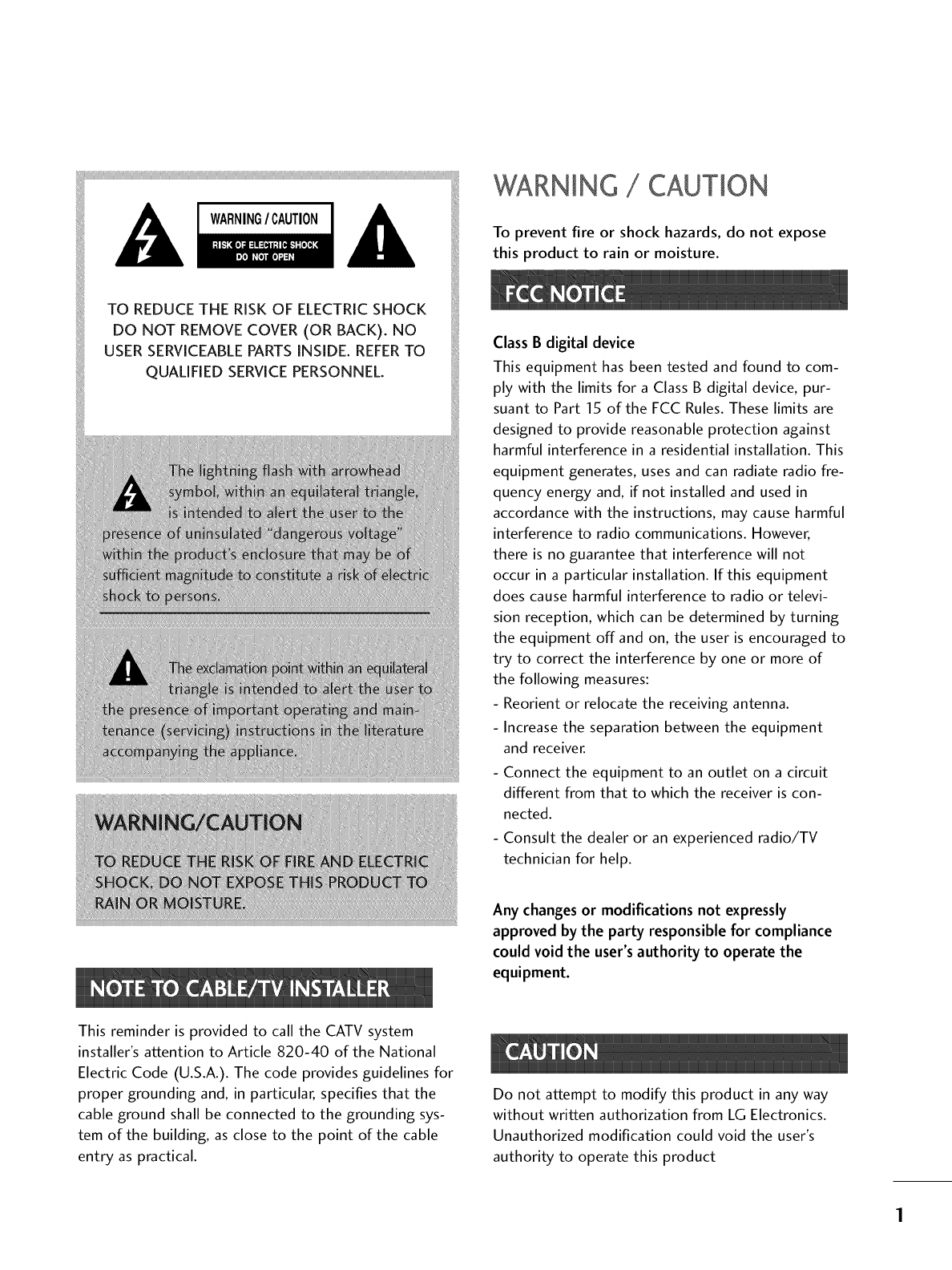
WARNING /CAUTION
To prevent fire or shock hazards, do not expose
this product to rain or moisture.
Class B digital device
This equipment has been tested and found to com-
ply with the limits for a Class B digital device, pur-
suant to Part 15 of the FCC Rules. These limits are
designed to provide reasonable protection against
harmful interference in a residential installation. This
equipment generates, uses and can radiate radio fre-
quency energy and, if not installed and used in
accordance with the instructions, may cause harmful
interference to radio communications. However,
there is no guarantee that interference will not
occur in a particular installation. If this equipment
does cause harmful interference to radio or televi-
sion reception, which can be determined by turning
the equipment off and on, the user is encouraged to
try to correct the interference by one or more of
the following measures:
- Reorient or relocate the receiving antenna.
- Increase the separation between the equipment
and receiver.
- Connect the equipment to an outlet on a circuit
different from that to which the receiver is con-
nected.
- Consult the dealer or an experienced radio/TV
technician for help.
Any changes or modifications not expressly
approved by the party responsible for compliance
could void the user's authority to operate the
equipment.
This reminder is provided to call the CATV system
installer's attention to Article 820-40 of the National
Electric Code (U.S.A.). The code provides guidelines for
proper grounding and, in particular, specifies that the
cable ground shall be connected to the grounding sys-
tem of the building, as close to the point of the cable
entry as practical.
Do not attempt to modify this product in any way
without written authorization from LG Electronics.
Unauthorized modification could void the user's
authority to operate this product
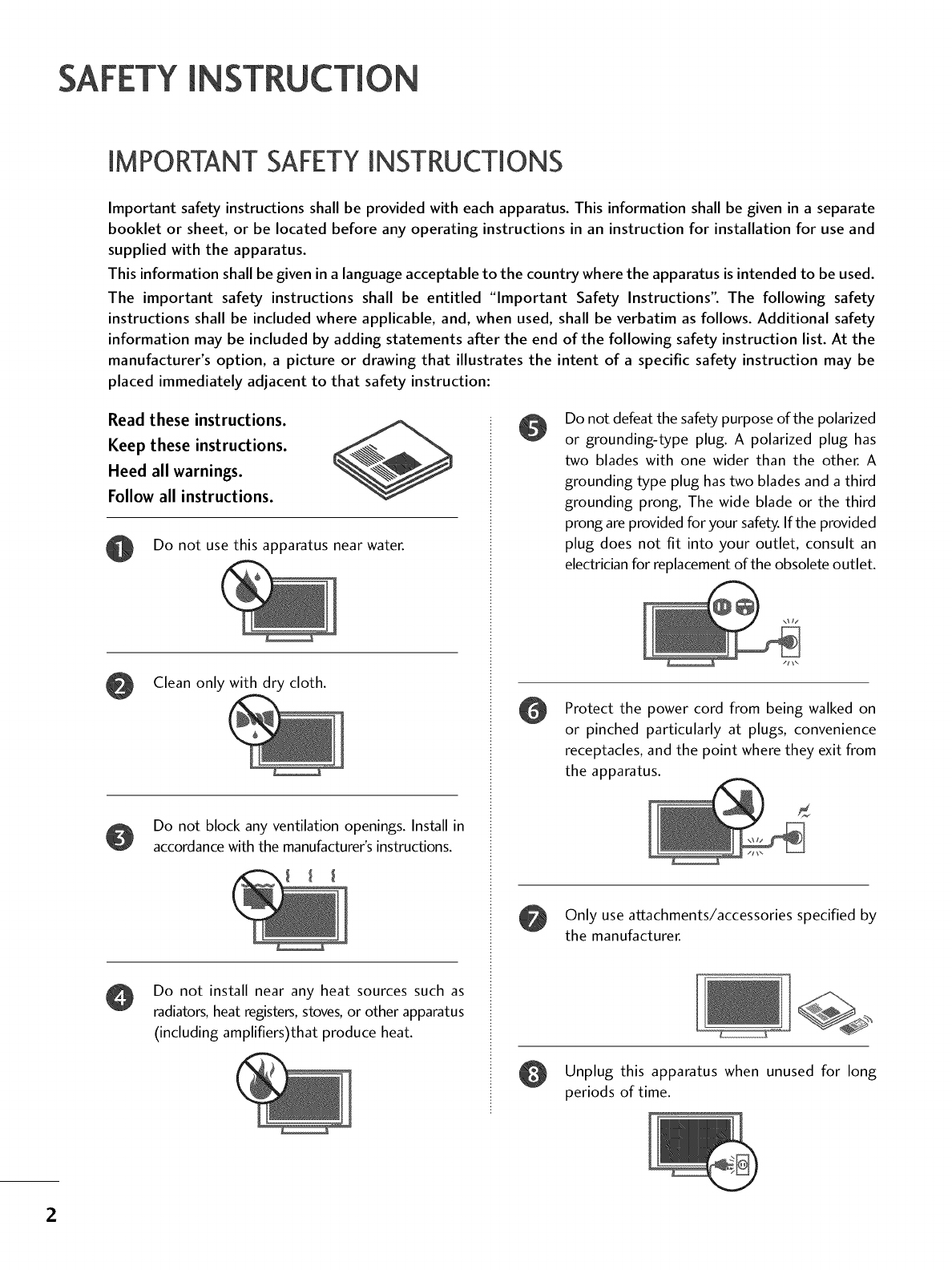
SAFETY IN
IMPORTANT SAFETYINSTRUCTIONS
Important safety instructions shall be provided with each apparatus. This information shall be given in a separate
booklet or sheet, or be located before any operating instructions in an instruction for installation for use and
supplied with the apparatus.
This information shall be given in a language acceptable to the country where the apparatus is intended to be used.
The important safety instructions shall be entitled "Important Safety Instructions". The following safety
instructions shall be included where applicable, and, when used, shall be verbatim as follows. Additional safety
information may be included by adding statements after the end of the following safety instruction list. At the
manufacturer's option, a picture or drawing that illustrates the intent of a specific safety instruction may be
placed immediately adjacent to that safety instruction:
Read these instructions.
Keep these instructions.
Heed all warnings.
Follow all instructions.
Do not use this apparatus near water.
Clean only with dry cloth.
Do not block any ventilation openings. Install in
accordance with the manufacturer's instructions.
Do not install near any heat sources such as
radiators, heat registers, stoves, or other apparatus
(including amplifiers)that produce heat.
Do not defeat the safety purpose of the polarized
or grounding-type plug. A polarized plug has
two blades with one wider than the other. A
grounding type plug has two blades and a third
grounding prong, The wide blade or the third
prong are provided for your safety. If the provided
plug does not fit into your outlet, consult an
electrician for replacement of the obsolete outlet.
Protect the power cord from being walked on
or pinched particularly at plugs, convenience
receptacles, and the point where they exit from
the apparatus.
Only use attachments/accessories specified by
the manufacturer.
O Unplug this apparatus when unused for long
periods of time.
2
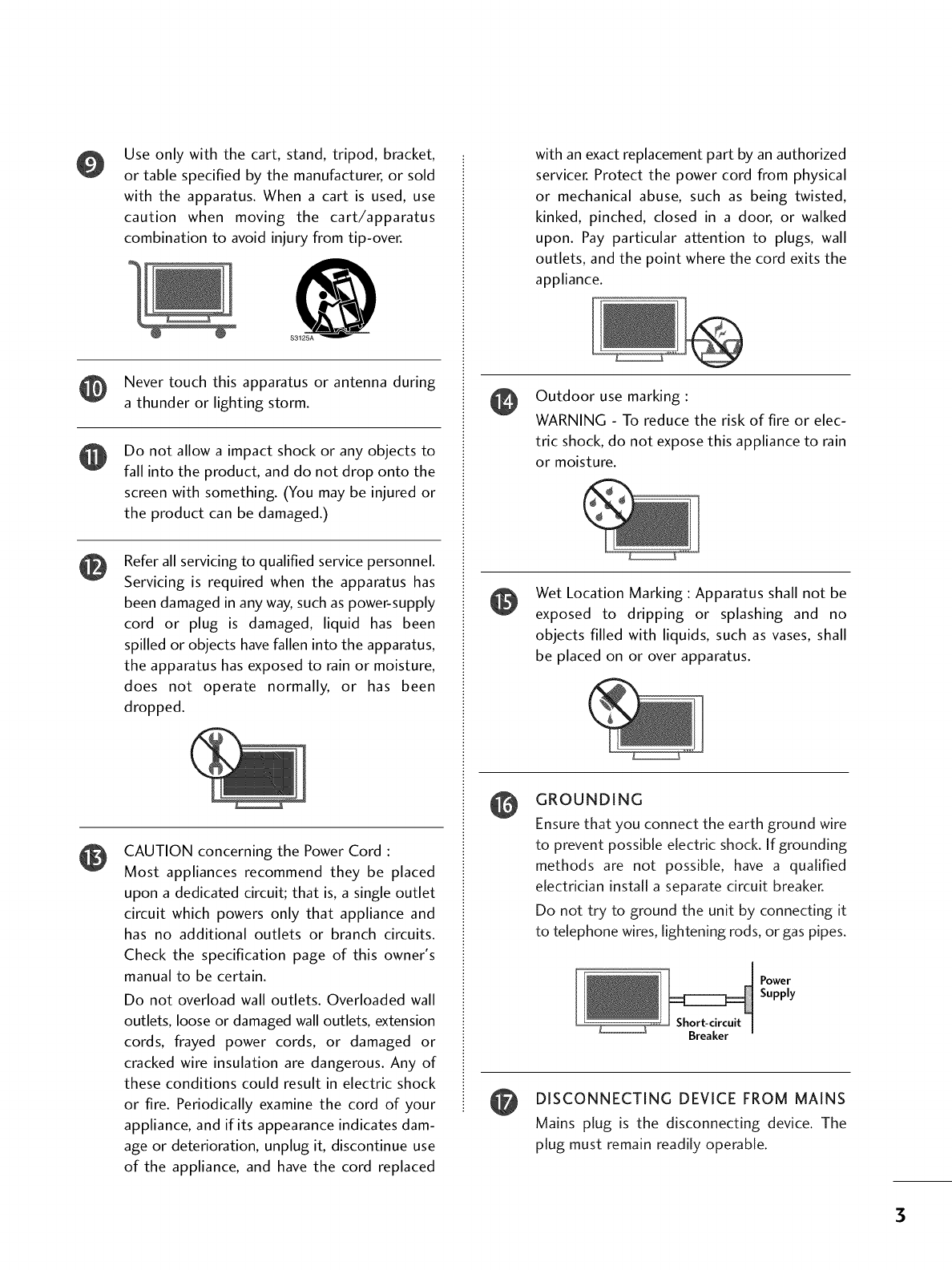
@
@
@
Use only with the cart, stand, tripod, bracket,
or table specified by the manufacturer, or sold
with the apparatus. When a cart is used, use
caution when moving the cart/apparatus
combination to avoid injury from tip-over.
s3125
Never touch this apparatus or antenna during
a thunder or lighting storm.
Do not allow a impact shock or any objects to
fall into the product, and do not drop onto the
screen with something. (You may be injured or
the product can be damaged.)
Refer all servicing to qualified service personnel.
Servicing is required when the apparatus has
been damaged in any way, such as power-supply
cord or plug is damaged, liquid has been
spilled or objects have fallen into the apparatus,
the apparatus has exposed to rain or moisture,
does not operate normally, or has been
dropped.
CAUTION concerning the Power Cord :
Most appliances recommend they be placed
upon a dedicated circuit; that is, a single outlet
circuit which powers only that appliance and
has no additional outlets or branch circuits.
Check the specification page of this owner's
manual to be certain.
Do not overload wall outlets. Overloaded wall
outlets, loose or damaged wall outlets, extension
cords, frayed power cords, or damaged or
cracked wire insulation are dangerous. Any of
these conditions could result in electric shock
or fire. Periodically examine the cord of your
appliance, and if its appearance indicates dam-
age or deterioration, unplug it, discontinue use
of the appliance, and have the cord replaced
with an exact replacement part by an authorized
servicer. Protect the power cord from physical
or mechanical abuse, such as being twisted,
kinked, pinched, closed in a door, or walked
upon. Pay particular attention to plugs, wall
outlets, and the point where the cord exits the
appliance.
Outdoor use marking :
WARNING - To reduce the risk of fire or elec-
tric shock, do not expose this appliance to rain
or moisture.
Wet Location Marking : Apparatus shall not be
exposed to dripping or splashing and no
objects filled with liquids, such as vases, shall
be placed on or over apparatus.
GROUNDING
Ensure that you connect the earth ground wire
to prevent possible electric shock. If grounding
methods are not possible, have a qualified
electrician install a separate circuit breaker.
Do not try to ground the unit by connecting it
to telephone wires, lightening rods, or gas pipes.
Breaker
Power
Supply
DISCONNECTING DEVICE FROM MAINS
Mains plug is the disconnecting device. The
plug must remain readily operable.
3
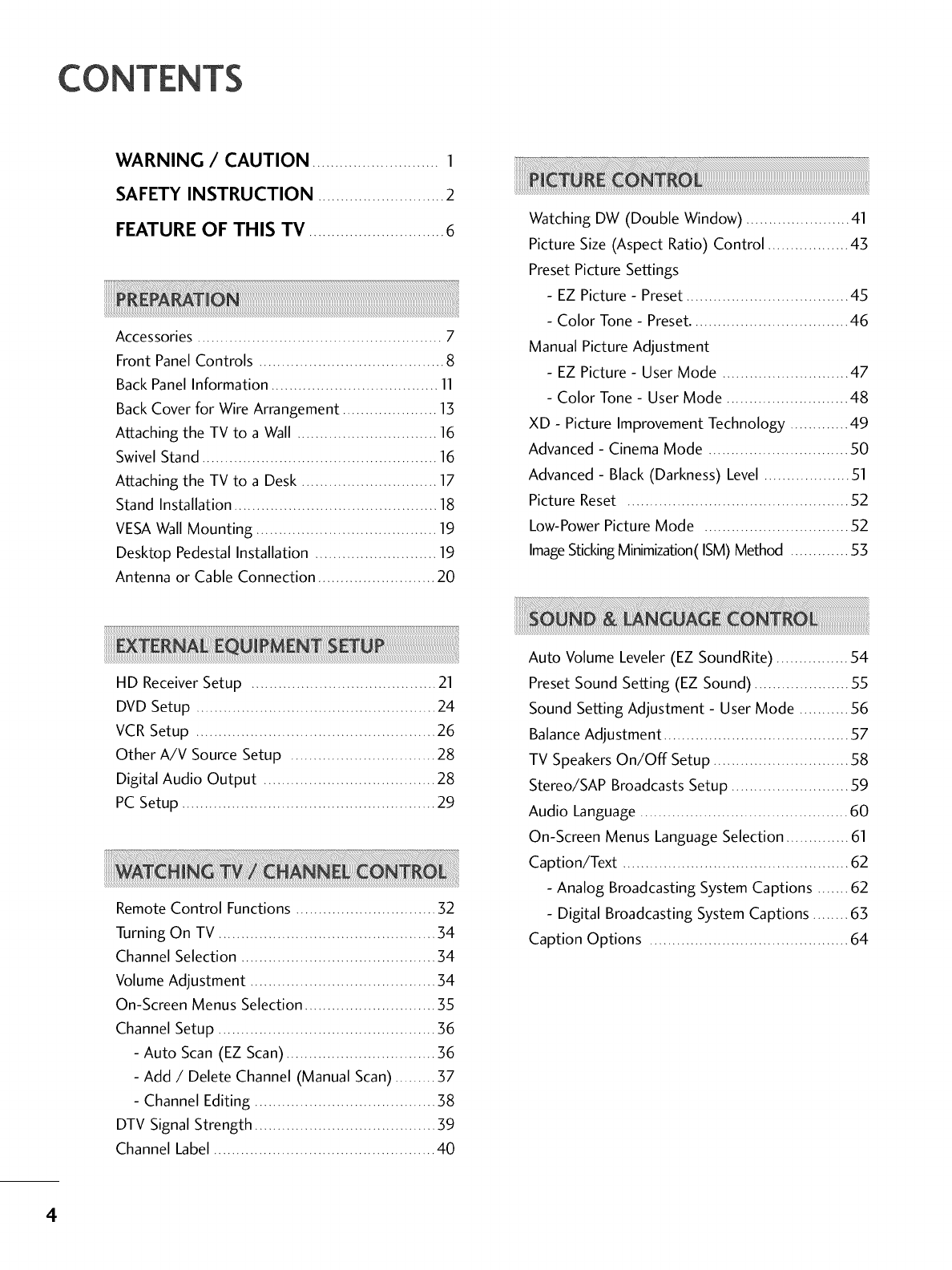
CONTENTS
WARNING /CAUTION ............................ 1
SAFETY INSTRUCTION ............................2
FEATURE OF THIS TV .............................. 6
Accessories ...................................................... 7
Front Panel Controls ......................................... 8
Back Panel Information ..................................... 11
Back Cover for Wire Arrangement ..................... 13
Attaching the TV to a Wall ............................... 16
Swivel Stand .................................................... 16
Attaching the TV to a Desk .............................. 17
Stand Installation ............................................. 18
VESAWall Mounting ........................................ 19
Desktop Pedestal Installation ........................... 19
Antenna or Cable Connection .......................... 20
HD Receiver Setup ......................................... 21
DVD Setup ..................................................... 24
VCR Setup ..................................................... 26
Other A/V Source Setup ................................ 28
Digital Audio Output ...................................... 28
PC Setup ........................................................ 29
Remote Control Functions ............................... 32
Turning On TV ................................................ 34
Channel Selection ........................................... 34
Volume Adjustment ......................................... 34
On-Screen Menus Selection ............................. 35
Channel Setup ................................................ 36
- Auto Scan (EZ Scan) ................................. 36
- Add /Delete Channel (Manual Scan) ......... 37
- Channel Editing ........................................ 38
DTV Signal Strength ........................................ 39
Channel Label ................................................. 40
4
Watching DW (Double Window) ....................... 41
Picture Size (Aspect Ratio) Control .................. 43
Preset Picture Settings
- EZ Picture - Preset .................................... 45
- Color Tone - Preset................................... 46
Manual Picture Adjustment
- EZ Picture - User Mode ............................ 47
- Color Tone - User Mode ........................... 48
XD - Picture Improvement Technology ............. 49
Advanced - Cinema Mode ............................... 50
Advanced - Black (Darkness) Level ................... 51
Picture Reset ................................................. 52
Low-Power Picture Mode ................................ 52
ImageStickingMinimization(ISM)Method ............. 53
Auto Volume Leveler (EZ SoundRite) ................ 54
Preset Sound Setting (EZ Sound) ..................... 55
Sound Setting Adjustment - User Mode ........... 56
Balance Adjustment ......................................... 57
TV SpeakersOn/Off Setup .............................. 58
Stereo/SAP Broadcasts Setup .......................... 59
Audio Language .............................................. 60
On-Screen Menus Language Selection .............. 61
Caption/Text .................................................. 62
- Analog Broadcasting System Captions ....... 62
- Digital Broadcasting System Captions ........ 63
Caption Options ............................................ 64

Clock Setting .................................................. 65
- Auto Clock Setup .................................... 65
-Manual Clock Setup ................................. 66
Auto On/Off Timer Setting ............................. 67
Auto Shut-off Setting ....................................... 68
Sleep Timer Setting ......................................... 69
Auto Configure (RGB(PC) Mode only) ............. 70
Manual Configure ............................................ 71
Selecting XGA Mode ....................................... 72
Initializing (Reset to Original Factory Settings) . 73
Set Password & Lock System ............................ 74
- Setting up Your Password ......................... 74
- Set Password ........................................... 75
- Lock System ............................................. 75
Channel Blocking ............................................ 76
External Input Blocking .................................... 76
Movie & TV Rating.......................................... 77
- Movie Rating (MPAA) ................................ 77
- Downloadable Rating ................................ 77
- TV Rating Children & General ................... 78
- TV Rating English & French ....................... 79
Troubleshooting .............................................. 80
Maintenance ................................................... 82
Product Specifications ..................................... 83
Programming the Remote Control .................... 84
Set ID ............................................................ 86
IR Codes ........................................................ 87
5
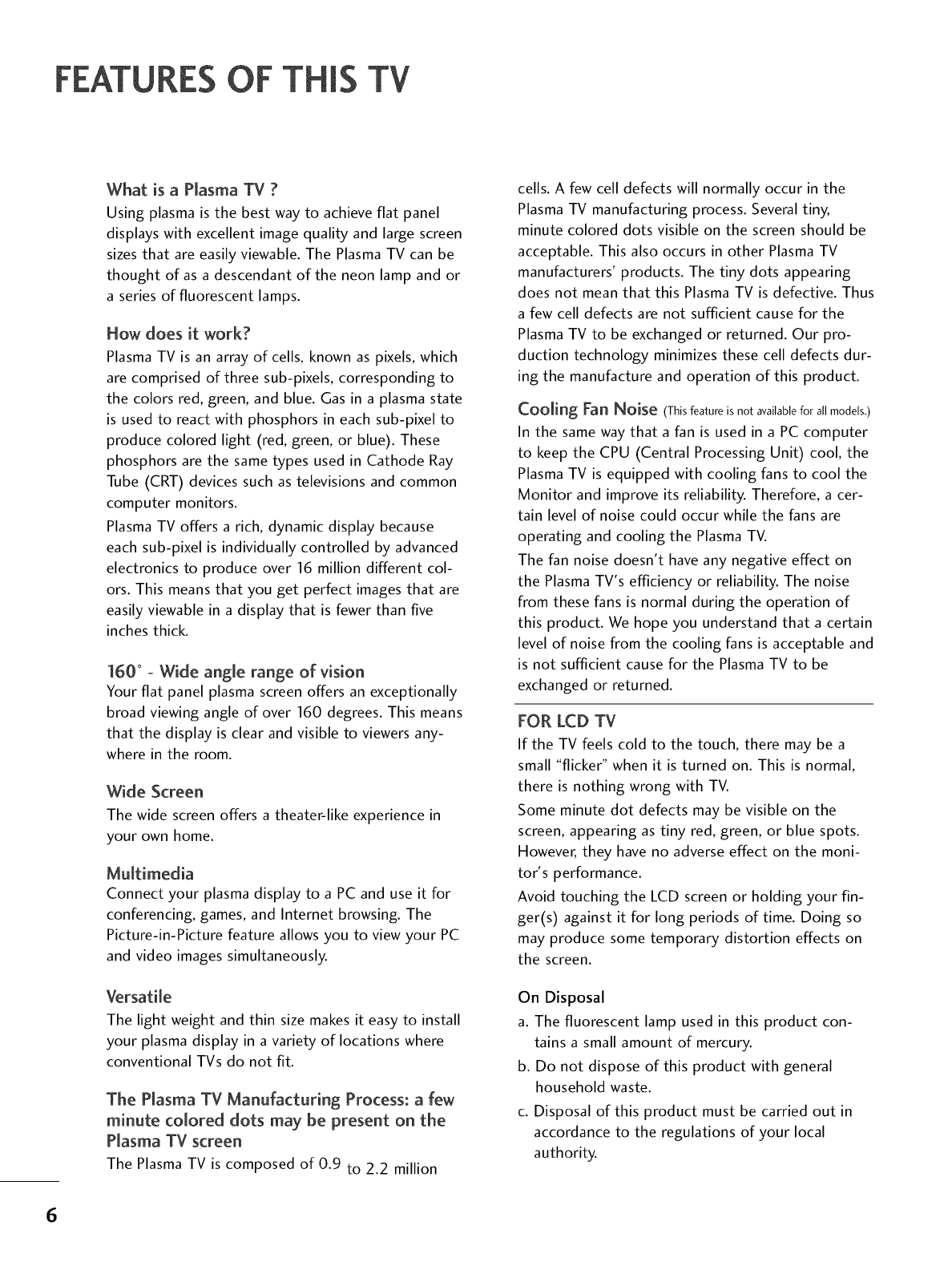
OF TH[:
What is a Plasma TV ?
Using plasma is the best way to achieve flat panel
displays with excellent image quality and large screen
sizes that are easily viewable. The Plasma TV can be
thought of as a descendant of the neon lamp and or
a series of fluorescent lamps.
How does it work?
Plasma TV is an array of cells, known as pixels, which
are comprised of three sub-pixels, corresponding to
the colors red, green, and blue. Gas in a plasma state
is used to react with phosphors in each sub-pixel to
produce colored light (red, green, or blue). These
phosphors are the same types used in Cathode Ray
Tube (CRT) devices such as televisions and common
computer monitors.
Plasma TV offers a rich, dynamic display because
each sub-pixel is individually controlled by advanced
electronics to produce over 16 million different col-
ors. This means that you get perfect images that are
easily viewable in a display that is fewer than five
inches thick.
160 °- Wide angle range of vision
Your flat panel plasma screen offers an exceptionally
broad viewing angle of over 160 degrees. This means
that the display is clear and visible to viewers any-
where in the room.
Wide Screen
The wide screen offers a theater-like experience in
your own home.
Multimedia
Connect your plasma display to a PC and use it for
conferencing, games, and Internet browsing. The
Picture-in-Picture feature allows you to view your PC
and video images simultaneously.
Versatile
The light weight and thin size makes it easy to install
your plasma display in a variety of locations where
conventional TVs do not fit.
The Plasma TV Manufacturing Process: a few
minute colored dots may be present on the
Plasma TV screen
The Plasma TV is composed of 0.9 to 2.2 million
cells. A few cell defects will normally occur in the
Plasma TV manufacturing process. Several tiny,
minute colored dots visible on the screen should be
acceptable. This also occurs in other Plasma TV
manufacturers' products. The tiny dots appearing
does not mean that this Plasma TV is defective. Thus
a few cell defects are not sufficient cause for the
Plasma TV to be exchanged or returned. Our pro-
duction technology minimizes these cell defects dur-
ing the manufacture and operation of this product.
Cooling Fan Noise (This feature is not available for all models.)
In the same way that a fan is used in a PC computer
to keep the CPU (Central Processing Unit) cool, the
Plasma TV is equipped with cooling fans to cool the
Monitor and improve its reliability. Therefore, a cer-
tain level of noise could occur while the fans are
operating and cooling the Plasma TV.
The fan noise doesn't have any negative effect on
the Plasma TV's efficiency or reliability. The noise
from these fans is normal during the operation of
this product. We hope you understand that a certain
level of noise from the cooling fans is acceptable and
is not sufficient cause for the Plasma TV to be
exchanged or returned.
FOR LCD TV
If the TV feels cold to the touch, there may be a
small "flicker" when it is turned on. This is normal,
there is nothing wrong with TV.
Some minute dot defects may be visible on the
screen, appearing as tiny red, green, or blue spots.
However, they have no adverse effect on the moni-
tor's performance.
Avoid touching the LCD screen or holding your fin-
ger(s) against it for long periods of time. Doing so
may produce some temporary distortion effects on
the screen.
On Disposal
a. The fluorescent lamp used in this product con-
tains a small amount of mercury.
b. Do not dispose of this product with general
household waste.
c. Disposal of this product must be carried out in
accordance to the regulations of your local
authority.
6
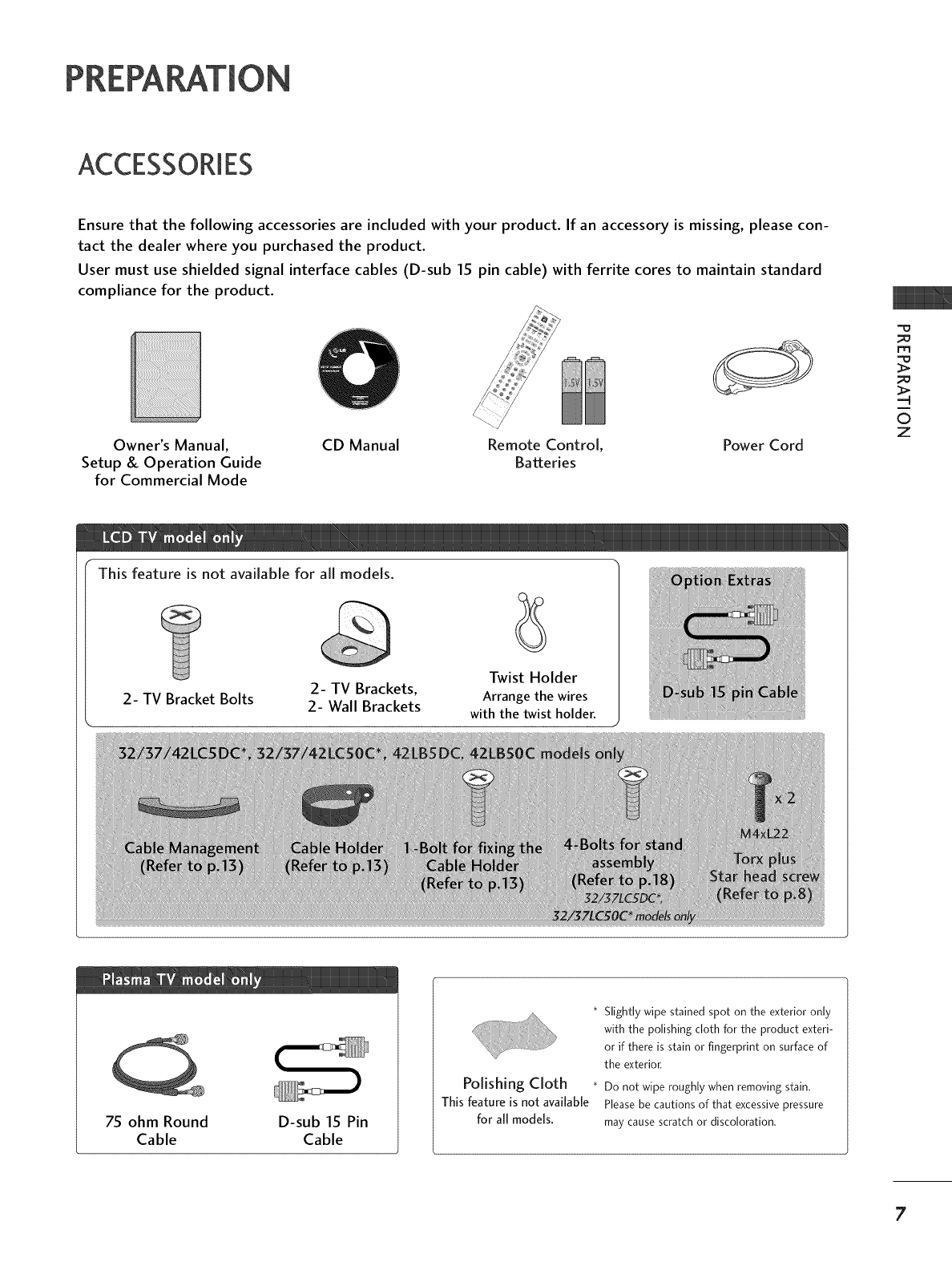
PREPA
ACCESSORIES
Ensure that the following accessories are included with your product. If an accessory is missing, please con-
tact the dealer where you purchased the product.
User must use shielded signal interface cables (D-sub 15 pin cable) with ferrite cores to maintain standard
compliance for the product.
Owner's Manual,
Setup & Operation Guide
for Commercial Mode
CD Manual Remote Control, Power Cord
Batteries
m
-q
©
z
This feature is not available for all models.
2- TV Bracket Bolts 2- TV Brackets,
2- Wall Brackets
Twist Holder
Arrange the wires
with the twist holder.
75 ohm Round D-sub 15 Pin
Cable Cable
Polishing Cloth
This feature is not available
for a[[ models.
* Slightly wipe stained spot on the exterior only
with the polishing cloth for the product exteri-
or if there is stain or fingerprint on surface of
the exterior.
* Do not wipe roughly when removing stain,
Please be cautions of that excessive pressure
may cause scratch or disco[oration.
7
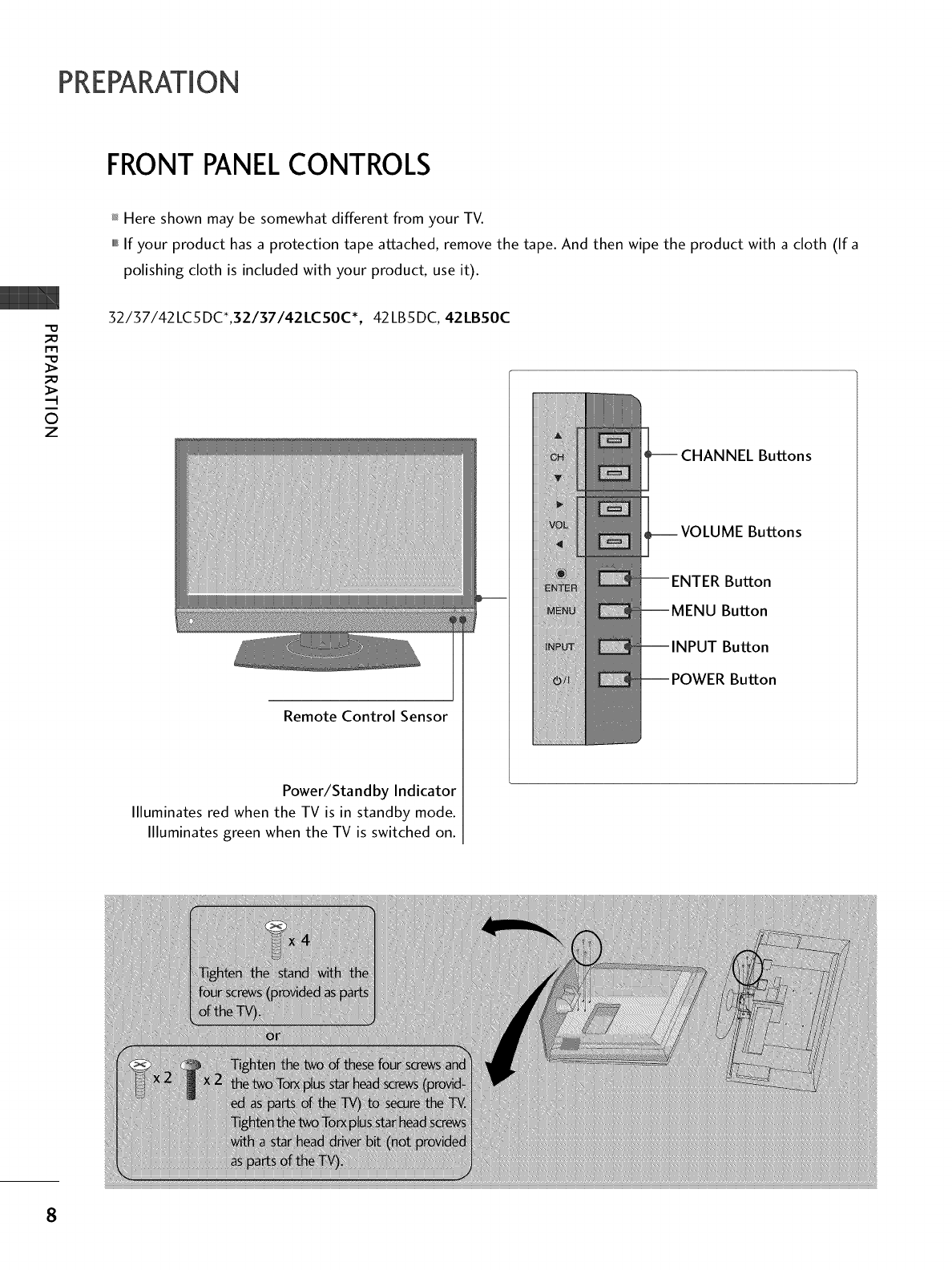
PREPARATION
FRONT PANELCONTROLS
rtl
©
z
Here shown may be somewhat different from your TV.
,,,iIf your product has a protection tape attached, remove the tape. And then wipe the product with a cloth (If a
polishing cloth is included with your product, use it).
32/37/42LC5DC*,32/37/42LCSOC*, 42LB5DC, 42LBSOC
Buttons
Buttons
Remote Control Sensor
Power/Standby Indicator
Illuminates red when the TV is in standby mode.
Illuminates green when the TV is switched on.
Button
Button
Button
Button
8

32LX5DC*, 32LXSOC* "0
_o
m
_o
.-t
©
z
Remote Control Sensor
Powe r/Sta nd by
Indicator
Illuminates red when the
TV is in standby mode.
Illuminates green when
the TV is switched on.
ON/OFF Button
INPUT Button
MENU Button
ENTER Button
VOLUME Buttons
CHANNEL Buttons
9

PREPARATION
m
©
z
42PX8DC
This TV's stand is sold, separately.
POWER Button
INPUT Button
MENU Button
ENTER Button
VOLUME Buttons
CHANNEL Buttons
Remote Control Sensor
Power/Standby Indicator
llluminates red when the TV is in standby mode.
llluminates green when the TV is switched on.
10

BACK PANELINFORMATION
""_Here shown may be somewhat different from your TV.
32/37/42LC5DC*,32137142LCSOC*, 42LB5DC, 42LBS0C
S-VIDEO Input
Provides better picture quality than the
video input.
VIDEO Input
Connects the video signal from a video
device.
AUDIO Input
_D
m
_D
©
z
32LX5DC*, 32LXS0C*
S-VIDEO Input
Provides better picture quality than the
video input.
VIDEO Input
Connects the video signal from a video
device.
AUDIO Input
42PX8DC
iiiiiiiiiiiiii'ii_ii_ii_ii_!i_ii_iiiiiii!i
S-VIDEO Input
Provides better picture quality than the
video input.
VIDEO Input
Connects the video signal from a video
device.
AUDIO Input
11

PREPARATION
""_Here shown may be somewhat different from your TV.
This part mainly use picture for the LCD TV models.
_D
m
_D
O
z
@
@
@
@
@
@
HDMI/DVI IN 1, HDMI IN 2
Connect a HDMI (DVI) connection to either input.
DIGITAL AUDIO OUT
Connect digital audio from various types of equip-
ment.
Note: In standby mode, these ports do not work.
@ M.RI
RESET/UPDATE/REMOTE CONTROL OUT
SERVICEONLY
RGB IN (PC)
Connect the output from a PC.
AUDIO IN (RGB, DVI)
Connect the audio from a PC or DTV.
@ SPEAKER OUT 80
@AV (Audio/Video) IN 1
Connect audio/video output from an external
device to these jacks.
S-VIDEO
Connect S-Video out from an S-VIDEO device.
@COMPONENT IN
Connect a component video/audio device to these
jacks.
@ RJPINTERFACE
@
@
Power Cord Socket
For operation with AC power.
Caution: Never attempt to operate the TV on DC
power.
ANTENNA IN
Connect over-the air signals to this jack.
12
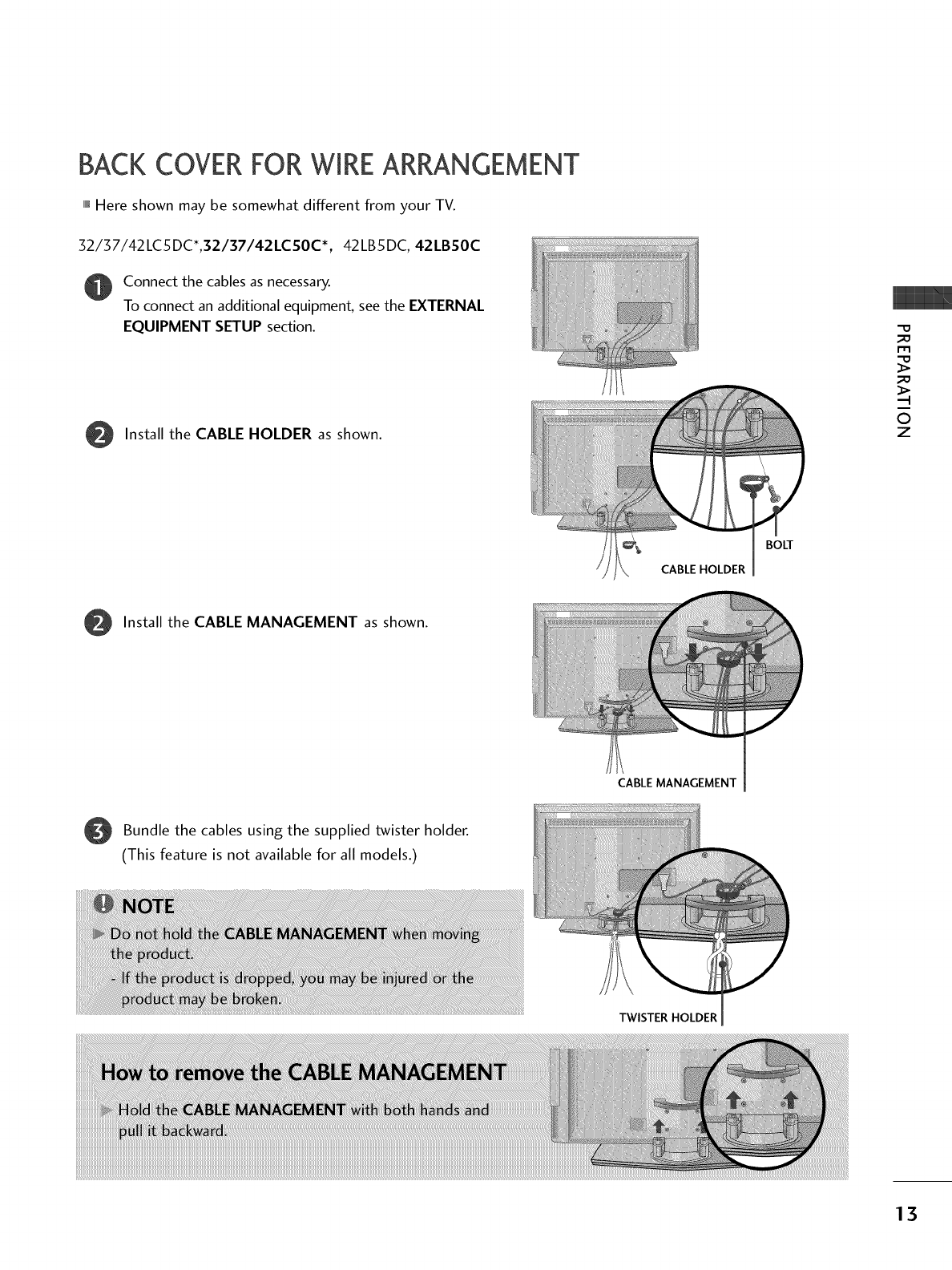
BACKCOVERFORWIREARRANGEMENT
""_Here shown may be somewhat different from your TV.
32/37/42LC5DC_,32/37/42LCS0C *, 42LB5DC, 42LBS0C
Connect the cables as necessary.
To connect an additional equipment, see the EXTERNAL
EQUIPMENT SETUP section.
Install the CABLE HOLDER as shown.
CABLE HOLDER
BOLT
m
-I
0
z
Install the CABLE MANAGEMENT as shown.
Bundle the cables the twister holder.
using supplied
(This feature is not available for all models.)
CABLE MANAGEMENT
TWISTER HOLDER
13
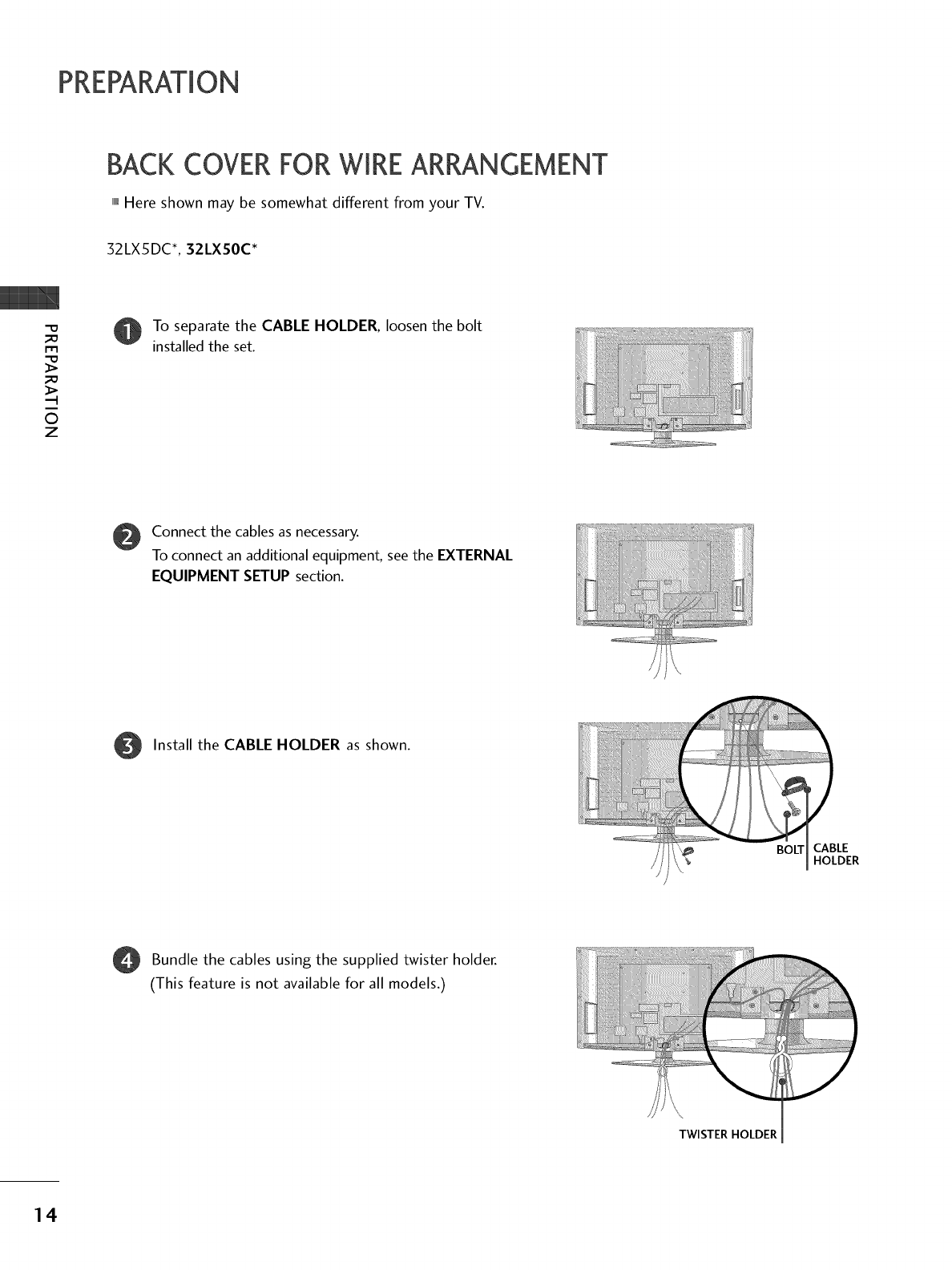
PREPARATION
BACKCOVERFORWIREARRANGEMENT
,,,IHere shown may be somewhat different from your TV.
32LX5DC*, 32LXS0C*
m
.-t
O
z
To separate the CABLE HOLDER, loosen the bolt
installed the set.
Connect the cables as necessary.
To connect an additional equipment, see the EXTERNAL
EQUIPMENT SETUP section.
Install the CABLE HOLDER as shown.
//
BOLT CABLE
HOLDER
O Bundle the cables the twister holder.
using supplied
(This feature is not available for all models.)
TWISTER HOLDER
14

42PX8DC
Hold the CABLE MANAGEMENT with both
hands and pull it as shown.
-O
m
©
z
OConnect the cables as necessary.
To connect an additional equipment, see the
EXTERNAL EQUIPMENT SETUP section.
!i!i!i!i!i!i!i!i_!i_i
O Install the CABLE MANAGEMENT as shown.
1S

PREPARATION
_D
m
_D
©
z
ATTACHINGTHE TV TO A WALL
This feature is not available for all models.
We recommend that you set up the TV close to a wall so it cannot fall over if pushed backwards.
Additionally, we recommend that the TV be attached to a wall so it cannot be pulled in a forward direction,
potentially causing injury or damaging the product.
Caution: Please make sure that children don't climb on or hang from the TV.
32/37 /42LC5DC*,32/37/42LCSOC*,
42LB5DC, 42LBS0C 32LX5DC*, 32LXS0C*
.... L_
Insert the TV brackets (or eye-bolts) and bolts to tighten the product to the wall as shown in the picture.
If your product has the bolts in the eye-bolts position before inserting the eye-bolts, loosen the bolts.
Secure the wall brackets with the bolts (not provided as parts of the product, must purchase separately) on
the wall. Match the height of the bracket that is mounted on the wall to the holes in the product.
Ensure the eye-bolts or brackets are tightened securely.
01_Use a sturdy rope (not provided as parts of the product, must pur-
chase separately) to tie the product. It is safer to tie the rope so it
becomes horizontal between the wall and the product.
SWIVELSTAND
20 °
90 °
(37LCSDC1,42LCSDC, 42LCS0C, 42PX8DC,
42LBSDC, 42LBS0C models)
(32LXSDC/S, 32LXS0C/S, 32LCSDC/S, 32LCS0C/S,
37LCSDC, 37LC50C models)
The TV can be conveniently swivelled on its stand 20°or 90 ° to the left or right to provide the opti-
mum viewing angle.
16

ATTACHING THE TV TO A DESK
The TV must be attached to desk so it cannot be pulled in a forward/backward direction,
potentially causing injury or damaging the product.
32137142LC5DC*, 32/37/42LC50C*, 42LB5DC, 42LB50C
_O
32LX5DC*, 32LX50C*
4-Screws
Stand
Desk
-O
_o
m
_o
>
-H
©
z
_o
4-Screws
42PX8DC
2-Screws
Stand
T Desk
Stand
T Desk
17

PREPARATION
STAND INSTALLATION (onmy32/37LCSDC*,32/37LCS0C*modems)
Carefully place the product screen side down on a cushioned surface that will protect prod-
uct and screen from damage.
m
O
z@Assemble the product stand with the product as shown.
Securely install the 4 bolts provided.
18

VESAWALLMOUNTING
This product accepts a VESA-compliant mounting interface pad. (optional)
There 4 threaded holes are available for attaching the bracket.
52/57/42LC5DC*,32137142LC50C*,
42LB5DC, 42LB50C
600 mm(32LCSDC*, 32LC50C*: 200mm)
32LX5DC*, 32LX50C* 42PX8DC
200 mm 600 mm
400mm
(32LC5DC*,
32LC50C*: lOOmm)
100 mm 400 mm
"0
r"rl
_>
--t
©
z
DESKTOP PEDESTALINSTALLATION
For proper ventilation, allow a clearance of 4inches on each side from the wall.
52/57/42 LC5 DC ,32/37/42 LC50C ,
42LB5DC, 42LB50C
4inches
4inches 4inches
32LX5DC*, 32LX50C*
4inches
4inches
42PX8DC
4inches
4inches 4inches 4inches
7
4inches 4inches 4inches
19

PREPARATION
ANTENNA OR CABLE CONNECTION
_D
r'rl
_D
.-t
©
z
1. Antenna (Analog or Digital)
Wall Antenna Socket or Outdoor Antenna without a Cable Box
Connections.
For optimum picture quality, adjust antenna direction if needed.
2. Cable
Cable TV
Wall Jack
Be careful not to bend the bronze wire
when connecting the antenna.
iiiiiiiiiiiiiiiii__!_!!i!ii_iiiiiiiiiiiiiiiiiiiiii'¸''
UHF
Antenna __
VHF
01_To improve the picture quality in a poor signal area, please purchase a signal amplifier and install properly.
01_If the antenna needs to be split for two TV's, install a 2-Way Signal Splitter.
01_If the antenna is not installed properly, contact your dealer for assistance.
2O

EXTERNAL EQUIPMENT SETUP
01_To prevent the equipment damage, never plug in any power cords until you have finished connecting all equipment.
01_This part of external equipment setup mainly use picture for LCD TV models.
HD RECEIVERSETUP
This TV can receive Digital Over-the-air/Cable signals without an external digital set-top box. However, if you
do receive digital signals from a digital set-top box or other digital external device, refer to the figure as shown
below.
When connecting Component cable
1. How to connect
Connect the video outputs (Y, PB, PR) of the digital set
top box to the COMPONENT IN VIDEO jacks on
the set. Match the jack colors
(Y = green, PB = blue, and PR = red).
Connect the audio output of the digital set-top box to
the COMPONENT IN AUDIO jacks on the set.
2. How to use
Turn on the digital set-top box.
(Refer to the owner's manual for the digital set-top box.)
Select Component input source with using the INPUT
button on the remote control.
m
x
m
z
m
_D
c
m
z
m
c
Yes No
Yes Yes
Yes Yes
Yes Yes
21

EXTERNALEQUIPMENT SETUP
When connecting HDM[ cable
1. How to connect
m
x
m
_o
z
_>
m
_D
c
"O
m
z
m
c
"O
Connect the digital set-top box to HDMI/DVI IN
1 (DVI) or 2 jack on the set.
No separated audio connection is necessary.
HDMI supports both audio and video.
2. How to use
Turn on the digital set-top box.
(Refer to the owner's manual for the digital set-top box.)
Select HDMI1/DVI or HDMI2 input source with using
the INPUT button on the remote control.
22

When connecting HDM[ to DVi cable
@
m
x
m
_o
z
m
XZ)
c
m
z
m
c
1. How to connect
Connect the DVI output of the digital set-top box to the HDMI/DVI IN 1 (DVI) or 2 jack on the set.
Connect the audio of the box to the AUDIO IN (RGB,DVI) the set.
output digital set-top jack on
2. How to use
01_Turn on the digital set-top box. (Refer to the owner's manual for the digital set-top box.)
01_Select HDMI1/DVI or HDMI2 input source with using the INPUT button on the remote control.
23

EXTERNALEQUIPMENT SETUP
DVD SETUP
m
x
m
z
m
XD
c
m
z
m
c
-0
When connect+ng Component cable
1. How to connect
Connect the video outputs (Y, PB, PR) of the DVD
the COMPONENT IN VIDEO jacks on the set.
Match the jack colors
(Y = green, PB = blue, and PR= red).
to
Connect the audio outputs of the DVD to the
COMPONENT IN AUDIO jacks on the set.
2. How to use
m Turn on the DVD player, insert a DVD.
m Select Component input source with using the INPUT
button on the remote control.
m Refer to the DVD player's manual for operating instructions.
PB PR
Component Input ports
To get better picture quality, connect a DVD player to the component input ports as shown below.
Component ports on the TV
Video output ports
on DVD player
24

When connecting with an S-Video cable
1. How to connect
Connect the S-VIDEO output of the DVD to the
S-VIDEO input on the set.
Connect the audio outputs of the DVD to the AUDIO
input jacks on the set.
2. How to use
01_Turn on the DVD player, insert a DVD.
01_Select AV1 input source with using the INPUT button on
the remote control.
01_If connected to AV IN2, select AV2 input source.
01_Refer to the DVD player's manual for operating instructions.
When connecting HDMI cable
1. How to connect
m
x
m
z
m
XD
c
m
z
m
c
-0
Connect the HDMI output of the DVD to the
HDMI/DVI IN 1 (DVI) or 2 jack on the set.
No separated audio connection is necessary.
HDMI supports both audio and video.
2. How to use
01_Select HDMI1/DVI or HDMI2 input source with using
the INPUT button on the remote control.
n_Refer to the DVD player's manual for operating instructions.
2S

EXTERNALEQUIPMENT SETUP
VCRSETUP
m
x
.-t
m
z
m
JC)
c
m
z
.-t
m
c
To avoid picture noise (interference), leave an adequate distance between the VCR and TV.
Use the ISM feature in the Option menu to avoid having a fixed image remain on the screen for a long period
of time. (Only Plasma TV model). If the 4:3 picture format is used; the fixed images on the sides of the screen
may remain visible on the screen. This phenomenon is common to all manufactures and in consequence the
manufactures warranty does not cover the product bearing this phenomenon.
When connecting with an antenna
Wall Jack
Antenna
1. How to connect
Connect the RF antenna out socket of the VCR to the Antenna socket on the set.
Connect the antenna cable to the RF antenna in socket of the VCR.
2. How to use
01_Set VCR output switch to 3 or 4 and then tune TV to the same channel number.
01_Insert a video tape into the VCR and press PLAY on the VCR. (Refer to the VCR owner's manual.)
26

When connecting with a RCA cable
1. How to connect
Connect the AUDIO/VIDEO jacks between TV and
VCR. Match the jack colors (Video =yellow, Audio Left
= white, and Audio Right =red)
2. How to use
01_Insert a video tape into the VCR and press PLAY on the
VCR. (Refer to the VCR owner's manual.)
01_Select AV1 input source with using the INPUT button on
the remote control.
01_If connected to AV IN2, select AV2 input source.
When connecting with an S-Video cable
m
x
m
z
m
XD
c
m
z
m
c
-0
1. How to connect
Connect the S-VIDEO output of the VCR to the
S-VIDEO input on the set.
Connect the audio outputs of the VCR to the AUDIO
input jacks on the set.
2. How to use
01_Insert a video tape into the VCR and press PLAY on the VCR.
(Refer to the VCR owner's manual.)
01_Select AV1 input source with using the INPUT button on
the remote control.
01_If connected to AV IN2, select AV2 input source.

EXTERNALEQUIPMENT SETUP
m
x
m
z
m
_D
c
m
z
m
c
OTHER A/V SOURCESETUP
1. How to connect
Connect the AUDIO/VIDEO jacks
between TV and external equipment.
Match the jack colors.
(Video = yellow, Audio Left = white, and
Audio Right = red)
Camcorder
Video Game Set
2. How to use
01_Select AV2 input source with using the
INPUT button on the remote control.
01_If connected to AV IN 1 input, select AV 1
input source.
01_Operate the corresponding external equipment.
DIGITAL AUDIO OUTPUT
i.e) 32137142LC5DC*, 32/37/42LCS0C*,
42LB5DC, 42LBS0C
Send the TV's audio to external audio equipment via the Digital Audio Output (Optical) port.
1. How to connect
Connect one end of an optical cable to the TV Digital
Audio (Optical) Output port.
Connect the other end of the optical cable to the
digital audio (optical) input on the audio equipment.
Set the "TV Speaker option - Off" in the AUDIO
menu. (_ p.58). See the external audio equipment
instruction manual for operation.
28

PCSETUP
This TV provides Plug and Play capability, meaning that the PC adjusts automatically to the TV's settings.
When connecting D-sub 1Spin cable
I. How to connect
Connect the RGB output of the PC to the RGB IN
jack on the set.
Connect the PC audio output to the AUDIO IN
(RGB, DVl) jack on the set.
2. How to use
Turn on the PC and the set.
Select RGB-PC input source with using the INPUT button
on the remote control.
When connecting HDM[ to DVI cable
x
m
_o
z
m
XD
c
i
m
z
m
c
-O
I. How to connect
Connect the DVI output of the PC to the HDMI/DVI
IN I (DVI) jack on the set.
Connect the PC audio output to the AUDIO IN
(RGB/DVI) jack on the set.
2. How to use
Turn on the PC and the set
SelectHDMII/DVI input source with using the INPUT
button on the remote control.
29

EXTERNALEQUIPMENT SETUP
D_
X
r_
_D
z
I"I"1
XD
C
r_
z
I"I"1
C
30
Supported Display Specifications (RGB/HDMI1-PC) Supported Display Specifications (HDMI2-DTV)
31.469 70.08
__H 31.469 59.94
i_i_iiiiiiiii_i_izi_!i!_ii_i_i_i_i!i_!i!i!_!ii!iii!ii!ii!ii!ii!ii!ii!ii!ii!ii_ii!ii_ii!i37.861 72.80
37.500 75.00
iiiiiiii:iii_iiii_ii!ii!iiiiiiiiiiiiiiiiiiiiiiiiiiiiiiiiiii!ii!ii!ii!i!i!i!i!i!i!i!i!i!!!i!ii_i_!ii!i_!_i!ii__i__ii_i__ii_i_i_ii_iiiiiiiiiiiii!i!!!!_i_!__i!__i_!_!_i_!_!!!i!i!i!ii_i!i__i!i___ii_!!!35.156 56.25
iii_i!!i:!iiiiiiiiiiiiiiiiiiii_i_i!i_iig!ii!i!6_i_:i!!;i!i_!6i_i!6!!:!i:!ii!i!_i_i_i_i_;_:i:_i_ii:_i37.879 60.31
48.077 72.18
46.875 75.00
i!iiiiii:!!i!!ili!!i!!i!!i!!i!!ii!i!]:!i:!i_6!iliiiiliii!!iii!;iii!iiiii!iiiiiii!iiiiiiii:iiii56.476 70.06
60.023 75.02
47.700 60.00
47.720 59.799
47.130 59.658
Supported Display Specifications (RGB/HDMI1-DTV)
31.50 60.00
31.47 (HDMI1 -DTV:31.469) 59.94
44.96 59.94
45.00 60.00
33.72 59.94
33.75 60.00
iiiiiiiiii!ii!iiiiiiiiiiiii_!i¸I¸I!_IIIIIII¸_!_i!!iiiiiii_i!iii_!_ii!iiiiiiiii_iiiiiiiiiiiiii_iii_i!_iiiiiiiiiiiiiiiiiiiiiiiiiiiiiiiiiiiiiiiiiiii_!!!iiiii
31.500 60.00
31.469 59.94
44.960 59.94
45.000 60.00
]33.720 59.94
33.750 60.00
Supported Display Specifications (Y, CB/PB, CR/PR)
15.73 59.94
15.73 60.00
31.47 59.94
31.50 60.00
44.96 59.94
45.00 60.00
33.72 59.94
33.75 60.00

* 42LB5DC, 42LB50C
Supported Display Specifications (RGB/HDMI1-PC) Supported Display Specifications (HDMI2-DTV)
31.469 70.08
31.469 59.94
37.861 72.80
37.500 75.00
35.156 56.25
37.879 60.31
48.077 72.18
46.875 75.00
48.363 60.00
56.476 70.06
60.023 75.02
4Z700 60.00
4Z720 59.799
4Z130 59.658
63.668 59.895
65.317 59.978
74.537 59.869
66.587 59.934
74.038 59.950
31.500 60.00
31.469 59.94
44.960 59.94
45.000 60.00
33.720 59.94
33.750 60.00
67.500 60.00
Supported Display Specifications (Y, CB/PB, CR/PR)
15.73 59.94
15.73 60.00
31.47 59.94
44.96 59.94
45.00 60.00
33.72 59.94
33.75 60.00
67.50 60.00
D_
X
m
_D
z
m
XD
C
m
z
m
C
Supported Display Specifications (RGB/HDMI1-DTV)
31.50 60.00
31.47(HDMI1-DTV:31.469) 59.94
44.96 59.94
45.00 60.00
33.72 59.94
33.75 60.00
67.43(HDMI1-DTV:6Z5) 59.94
31

H[NG TV /CHANNEL CONTROL
REMOTE CONTROL FUNCTIONS
When using the remote control, aim it at the remote control sensor on the TV.
¢h
-r"
z
<
N
I
>
z
z
fT1
N
©
Z
©
POWER
TV INPUT
INPUT
Turns your TV or any other programmed equipment on
or off, depending on mode.
In AV 1-2, Component, RGB, HDMI1/DVI, and HDMI2
input sources, screen returns to the last TV channel.
External input modes rotate in regular sequence: TV, AV1 -
2, Component, RGB, HDMI1/DVI and HDMI2.
MULTI
+
Selects: RGB,HDMI1/DVI, HDMI2 and Component input
sources.
Adjusts brightness on screen.
VCR/DVD Control video cassette recorders or DVD players.
control buttons
THUMBSTICK Navigate the on-screen menus and adjust the system
Up/Down/Left
Right/ENTER) settings to your preference.
VOLUME UP Increase/decrease the sound level.
/DOWN
TIMER Select the amount of time before your TV turns off auto-
matically. _ p.69
MUTE Switch the sound on or off. _ p.34
CHANNEL
UP/DOWN
PAGE
UP/DOWN
Select available channels.
Move from one full set of screen information to the next one.
NUMBER button
-- (DASH) Used to enter a program number for multiple program
channels such as 2-1,2-2, etc.
FLASH BACK Tune to the last channel viewed.
32

MODE Select the remote's operating mode: TV, DVD, VCR.
PIP Switches the sub picture Double Window or off mode. _ p.41-42
PIP CH +/- Changes the PIP channel. _ p.42
PIP INPUT Select the connected input source for the sub-picture. _ p.41
EZ PIC
EZ SOUND
SWAP
INFO
EXIT
CC
MENU
RATIO
Selects the factory preset picture depend on the viewing environment. _ p.45
Selects the factory preset sound for type of program. _ p.55
Exchange the main/sub images. _ p.42
Display information at the top of the screen.
Clears all on-screen displays and returns to TV viewing from any menu.
Select a closed caption. _ p.62 (_In DTV/CADTV mode _ p.63)
Displays the main menu.
Change the aspect ratio. _ p.43-44
SAP _ Analog mode: Selects MTS sound (Mono, Stereo, or SAP) _ p.59
o DTV mode: Changes the audio language.
N
-r
z
<
N
-r
>
Z
Z
fT1
N
©
Z
©
33

WATCHING TV/CHANNEL CONTROL
N
-r"
z
<
N
I
>
z
z
fT1
N
©
Z
©
TURNING ON TV
First, connect power cord correctly.
At this moment, the TV switches to standby mode.
01_In standby mode to turn TV on, press the (b/l (or ON/OFF) button on
the TV or press the POWER button on the remote control.
Select the viewing source by using the TV INPUT, INPUT button on the
remote control.
01_This TV is programmed to remember which power state it was last set to,
even if the power cord is out.
When finished using the TV, press the POWER button on the remote con-
trol. The TV reverts to standby mode.
CHANNELSELECTION
Press the CH + - or NUMBERbuttons to select a channel number.
VOLUME ADJUSTMENT
Adjust the volume to suit your personal preference.
Press the VOL + or - button to adjust the volume.
If you want to switch the sound off, press the MUTE button.
You can cancel the Mute function by pressing the MUTE or VOL + or -
button.
34

ON-SCREEN MENUS SELECTION
Your TV's OSD (On Screen Display) may differ slightly from what is shown in this manual.
@
Press the MENU button and then use • or • button to select the each menu.
Press the • button and then use • • _1 • button to display the available menus.
SETUP VIDEO AUDIO
LOCK
A\
,/
For USA For Canada
TIME
N
-r
z
<
N
I
>
z
z
fT1
N
©
Z
©
SCREEN
/,
\\/
OPTION
"/I
<_ _
Only Plasma TV model
35

WATCHING TV/CHANNEL CONTROL
N
z
<
N
I
>
z
z
fT1
N
©
Z
©
CHANNELSETUP
Auto Scan (EZ Scan)
Automatically finds all channels available through antenna
or cable inputs, and stores them in memory on the channel
list.
Run EZ Scan again after any Antenna/Cable connection
changes.
A password is required to gain access to EZ Scan menu if
the Lock System is turned on.
Press the MENU button and then use • or • button
to select the SETUP menu.
Press the • button and then use • or • button to
select EZ Scan.
Press the ENTER button to begin the channel search.
Allow EZ Scan to complete the channel search cycle
for ANTENNA and CABLE.
@
@
@
36

Add/Delete Channel (Manual Scan)
A password is required to gain access to Manual Scan
menu if the Lock System is turned on.
Press the MENU button and then use • or • button
to select the SETUP menu.
Pressthe • button and then use • or • button to
select Manual Scan.
Pressthe • button and then use • or • button to
select Analog(TV, CATV), Digital(DTV, CADTV).
Press the • button and then use • or • button to
select channel you want to add or delete.
@
N
-r"
z
<
N
I
>
z
z
fT1
N
©
Z
©
Press the ENTER button to add or delete the channel. @
Press the EXIT button to return to TV viewing or press
MENU button to return to the previous menu.
@@@
37

WATCHING TV/CHANNEL CONTROL
N
-r"
z
<
N
I
>
z
z
fT1
N
©
Z
©
Channel Editing
A Custom List can be created by toggling each channel on
or off with ENTER button. The channels in the Custom List
are displayed in black, and the channels deleted from the
Custom List are displayed in gray. Once a channel is high-
lighted you can add or delete the channel by referring to the
small window at the top-left corner of the screen.
A password is required to gain access to Manual Scan menu
if the Lock System is turned on.
Press the MENU button and then use • or • button
to select the SETUP menu.
Pressthe • button and then use • or • button to
select Channel Edit.
Press the • button and then use • or • button to
select ANALOG or DIGITAL.
Press the • button and then use • or • button to
select channel and then use the ENTER button to add
or delete it.
@
@
Press EXIT button to return to TV viewing or press
MENU button to return to the previous menu.
38
@@

DTV SIGNAL STRENGTH
This feature displays the DTV signal levels being received
and indicates whether you need to adjust your antenna or
digital cable input. The higher the signal strength, the less
likely you are to experience picture degradation.
DTV Signal: This function is only available when the input
signal is DTV or CADTV.
Press the MENU button and then use • or • button
to select the SETUP menu.
Press the • button and then use • or • button to
select DTV Signal.
View the on-screen signal strength monitor to see
the quality of the signal being received.
Press EXIT button to return to TV viewing or press
MENU button to return to the previous menu.
@
@@
N
-r"
z
<
N
I
>
z
z
fT1
N
©
Z
©
39

WATCHING TV/CHANNEL CONTROL
CHANNEL LABEL
Choose preset labels for your channels.
If a channel label is provided on the signal from the
broadcasting station, the TV displays a short name for a
channel even if you didn't preset a label for the channel.
N
-i-
z
<
N
-r
>
z
z
fT1
N
©
Z
©
Press the MENU button and then use • or •button
to select the SETUP menu.
Press the • button and then use • or • button to
select Channel Label.
Press the • button and then use • or • button to
select a channel to label.
Press the • button and then use • or • button to
select the appropriate label for the channel.
Press EXIT button to return to TV viewing or press
MENU button to return to the previous menu.
40
@
@@

CONTROL
WATCHING DW (DOUBLE WINDOW)
Double Window mode splits the screen into two images, allowing two picture
sources to be shown on the TV screen at the same time. Each source is given half
the screen.
Watching Double Window
Press the PIP button to access the sub picture.
DW Mode PIP Off
N
-4
C
m
0
z
-4
0
Selecting an Input Signal Source for Double Window
Use the PIP INPUT button to select the input source for the sub picture.
Each press of PIP INPUT button changes the PIP source.
Use the PIP INPUT button to select the input source for the sub picture. Each press of PIP INPUT button
changes the PIP source.
AV1, AV2
TV_AV2
TV, AVl
41

PICTURECONTROL
TV Program Selection for PIP
Use the PIP CH +/- button to select a channel for the sub picture.
The selected channel number is displayed just below the input source of main picture.
"0
N
C
_o
r_
N
0
Z
_o
0
Swapping the PIP /Double Window
Repeatedly, use the SWAP button to switch the main and sub pictures.
Component, RGB, HDMI1/DVl, HDMI2 input sources for the main picture can't be used to swap the
main and sub pictures.
42

PICTURE SIZE (ASPECT RATIO) CONTROL
This feature allows an analog picture with a 4:3 aspect ratio is displayed on your TV.
When you receive an analog picture with a 4:3 aspect ratio on your 16:9 TV, you
need to specify how the picture is to be displayed.
01_RGB-PC/DVI-PC input source use 4:3 or 16:9 aspect ratio.
Press the RATIO button repeatedly to select the desired picture format.
01_You can also adjust Aspect Ratio in the OPTION menu.
_ZSC S#A/s }
Set by program
Selects the proper picture proportion to match the source'simage.
(4:3"* 4:3) (16:9"-_ 16:9)
d3
-4
C
_D
m
d3
0
Z
-4
_D
0
4:3
Choose 4:3 when you want to view a picture with an original 4:3 aspect ratio.
16:9
Adjust the picture horizontally, in a linear proportion to fill the entire screen.
43

PICTURECONTROL
Horizon
The screen size is, more enlarged at both sides, to create a spectacular view.
"O
N
C
_D
m
N
O
Z
_D
O
Zoom 1
Choose Zoom 1 when you want to viewthe picture without any alteration. However,the top and bottom portions
of the picture will be cropped.
Zoom 2
Choose Zoom 2 when you want the picture to be altered, both vertically extended and cropped. The pic-
ture taking a halfway trade off between alteration and screen coverage.
44
m •
L. ........ .J

PRESETPICTURESETTINGS
EZ Picture - Preset
EZ Picture adjusts the TV for the best picture appearance. Select
the preset value in the EZ Picture menu based on the program
category.
Daylight Normal, Night Time Settings are preset for the opti-
mum picture quality at the factory and are not adjustable.
In the Userl and User2 modes only, user can directly adjust
the contrast, brightness, color, sharpness, tint.
Press the EZ PIC button repeatedly to select the picture
appearance setup option as below:
Daylight, Normal, Night Time, User1, and User2
(your own settings).
Press the EXIT button to save and return to TV viewing.
You can also use the VIDEO menu to adjust EZ Picture.
N
c
_D
m
N
O
Z
_D
O
4S

PICTURECONTROL
Color Tone - Preset
Choose one of three automatic color adjustments. Set to
warm to enhance hotter colors such as red, or set to cool
to see less intense colors with more blue.
When selecting EZ Picture (User 1 and User 2), you can
choose the Color Temperature.
"O
N
C
m
N
O
Z
O
Press the MENU button and then use A or Y button
to select the VIDEO menu.
Press the I_ button and then use A or Y button to
select Color Temperature.
Press the I_ button and then use A or V button to
select either Cool, Normal, Warm or User.
Press EXIT button to return to TV viewing or press
MENU button to return to the previous menu.
46
@
@@

MANUAL PICTUREADJUSTMENT
EZ Picture - User Mode
Adjust the picture appearance to suit your preference and
viewing situations.
This feature operate only if the EZ Picture set User 1 or
User 2.
Press the MENU button and then use • or •button
to select the VIDEO menu.
Press the • button and then use • or • button to
select EZ Picture.
Press the • button and then use • or • button to
select User 1 or User 2.
Press the • button and then use • or • button to
select the desired picture option (Contrast,
Brightness, Color, Sharpness, or Tint).
Press the • button and then use _1 or • button to
make appropriate adjustments.
Press EXIT button to return to TV viewing or press
MENU button to return to the previous menu.
0
00
0
"O
N
C
m
N
©
Z
©
047
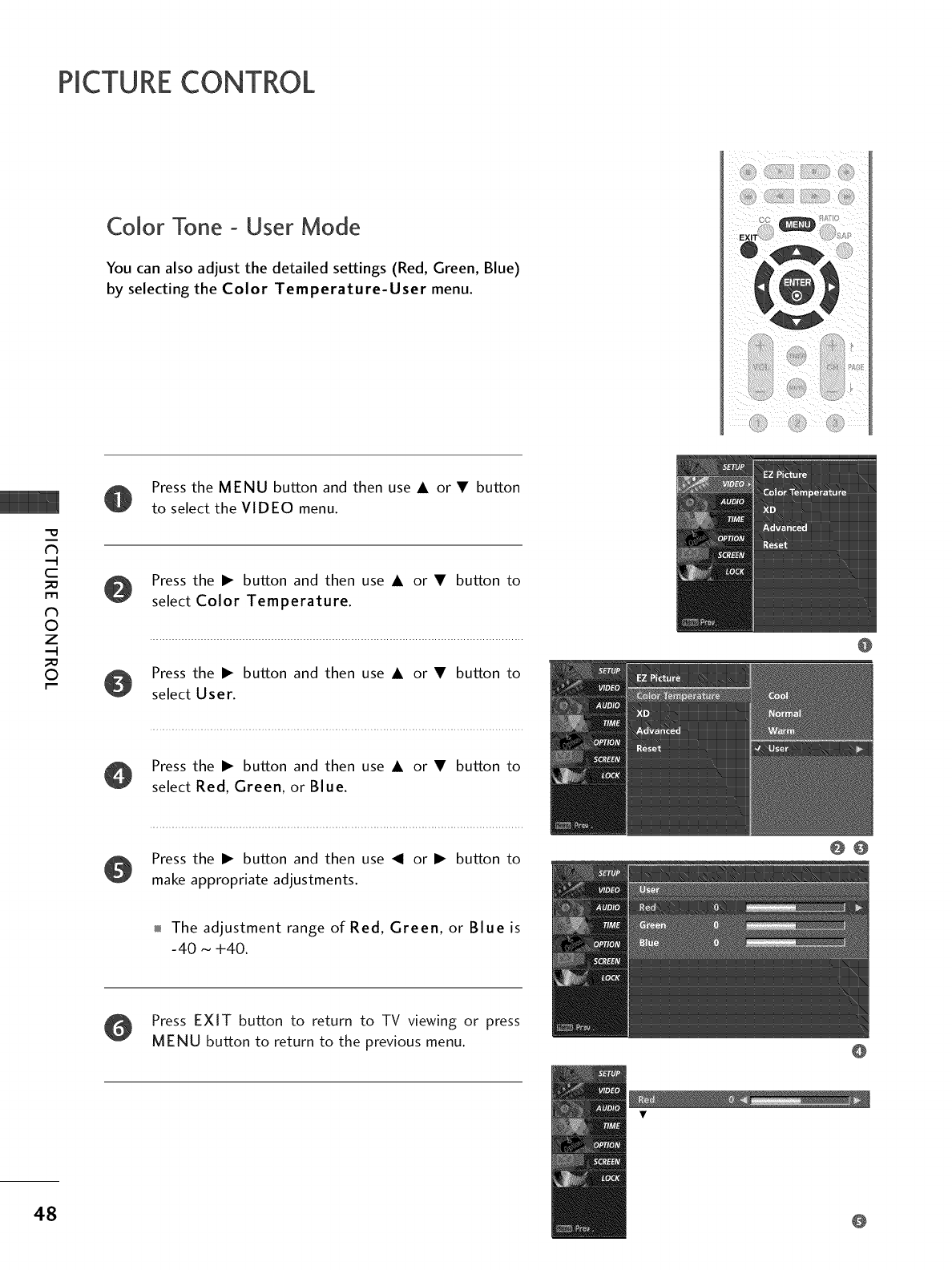
PICTURECONTROL
Color Tone -User Mode
You can also adjust the detailed settings (Red, Green, Blue)
by selecting the Color Temperature-User menu.
"O
N
C
_D
rT1
N
O
Z
_D
O
Press the MENU button and then use • or •button
to select the VIDEO menu.
Press the • button and then use • or • button to
select Color Temperature.
Press the • button and then use • or • button to
select User.
Press the • button and then use • or • button to
select Red, Green, or Blue.
OPress the • button and then use _1 or • button to
make appropriate adjustments.
The adjustment range of Red, Green, or Blue is
-40 ~ +40.
Press EXIT button to return to TV viewing or press
MENU button to return to the previous menu.
@
@0
@
48
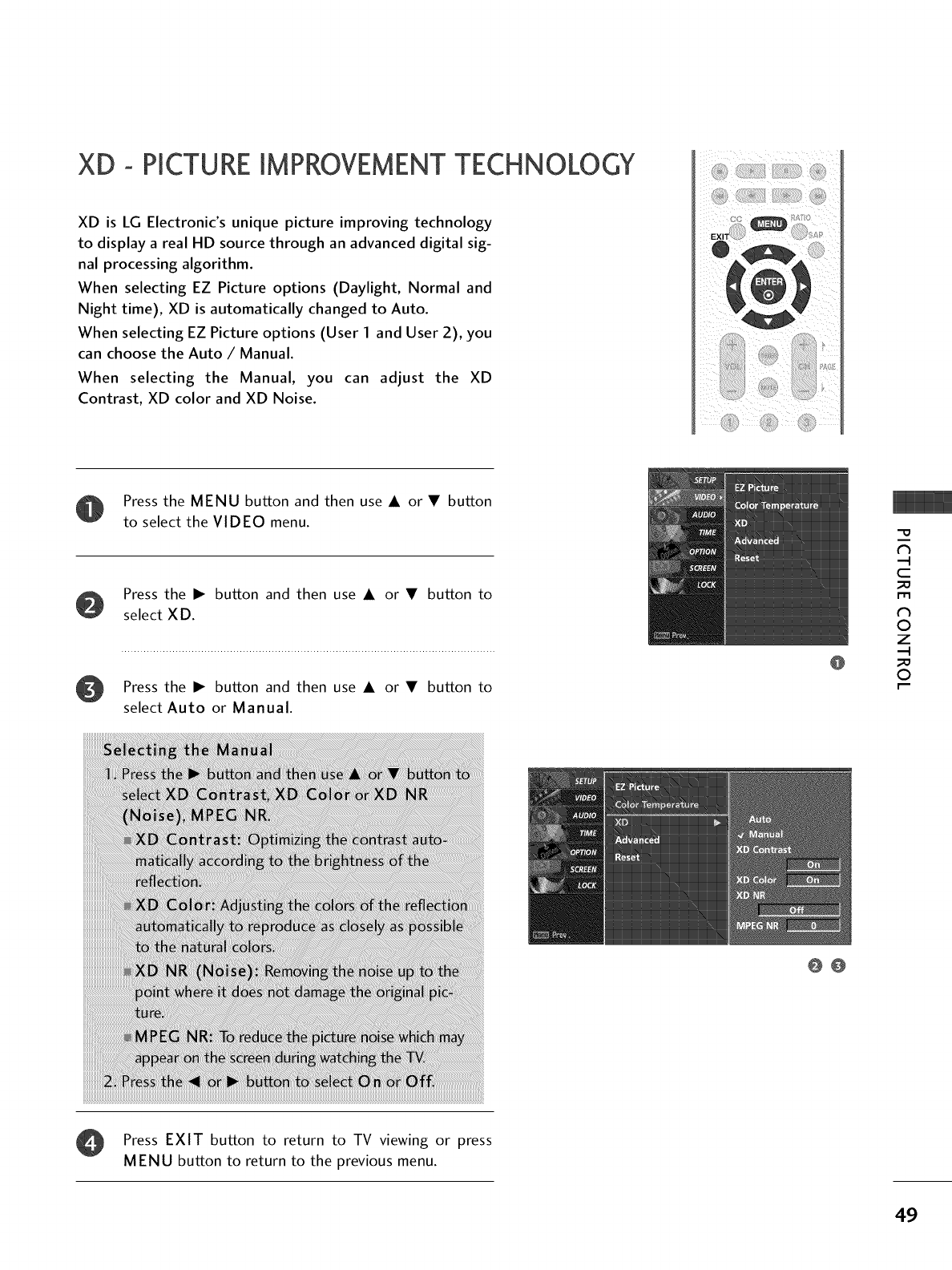
XD -PICTUREIMPROVEMENTTECHNOLOGY
XD is LG Electronic's unique picture improving technology
to display a real HD source through an advanced digital sig-
nal processing algorithm.
When selecting EZ Picture options (Daylight, Normal and
Night time), XD is automatically changed to Auto.
When selecting EZ Picture options (User I and User 2), you
can choose the Auto /Manual.
When selecting the Manual, you can adjust the XD
Contrast, XD color and XD Noise.
Press the MENU button and then use • or •button
to select the VIDEO menu.
Press the • button and then use • or • button to
select X D.
Press the • button and then use • or •button to
select Auto or Manual.
@
@@
"O
N
C
_D
m
N
©
Z
_D
©
Press EXIT button to return to TV viewing or press
MENU button to return to the previous menu.
49

PICTURECONTROL
ADVANCED -CINEMA MODE
Set up the TV for the best picture appearance for viewing
movies.
When you operate Cinema (3:2 Pull-Down Mode or Cinema
Correction Mode), the TV will adjust 24 fps video from
movies to 30 fps video for display.
This feature operates only in Analog, AVI, AV2, and
Component 480i mode.
"O
N
C
_D
rT1
N
O
Z
_D
O
Press the MENU button and then use • or •button
to select the VIDEO menu.
Press the • button and then use • or • button to
select Advanced.
Press the • button and then use • or • button to
select Cinema.
Press the • button and then use • or • button to
select On or Off.
O Press EXIT button to return to TV viewing or press
MENU button to return to the previous menu.
50
@
@@0

ADVANCED- BLACK (DARKNESS)
Adjusting the contrast and the brightness of the screen
using the black level of the screen.
This feature operates only in AVl, AV2, HDMI1/DVl, or
HDMI2mode.
LEVEL
Press the MENU button and then use • or •button
to select the VIDEO menu.
Press the • button and then use • or • button to
select Advanced.
Press the • button and then use • or • button to
select Black level.
Press the • button and then use • or • button to
select Low or High.
,_Low
The screen gets darker.
01_High
The screen gets brighter.
@
@@@
"O
N
C
m
N
O
Z
O
Press EXIT button to return to TV viewing or press
MENU button to return to the previous menu.
51

PICTURECONTROL
PICTURERESET
Use to quickly reset all the Video menu options to their
original factory preset values.
Press the MENU button and then use • or •button
to select the VIDEO menu.
Press the • button and then use • or • button to
select Reset
-0
N
C
_o
m
N
©
Z
_o
©
Press the • button to reset the Video menu options to
original values.
LOW-POWERPICTURE MODE (OnlyPlasma TV model)
Low power reduces the plasma display power consumption.
Press the MENU button and then use • or • button
to select the OPTION menu.
Press the • button and then • • button to
use or
select Low Power.
Press the • button and then use • or • button to
select On or Off.
01_When you select On_ the screen darkens.
Press EXIT button to return to TV viewing or press
MENU button to return to the previous menu.
52
@
@0
@
@@

IMAGE STICKING MINIMiZATtON(ISM)
A frozen still picture from a PC/video game displayed on
the screen for prolonged periods will result in a ghost
image. Use our unique method to minimize any fixed image
on the screen.
Press the MENU button and then use • or •button
to select the OPTION menu.
Pressthe • button and then use • or • button to
select ISM Method.
Press the • button and then use • or • button to
select either Normal, White Wash, Orbiter or
Inversion.
,l_Normal
If image sticking is never a problem, ISM is not necessary
set to Normal.
,_White wash
White Wash removes permanent images from the
screen.
METHOD
"O
N
C
_D
m
N
O
Z
_D
O
Orbiter
Orbiter may help prevent ghost images. However, it
is best not to allow any fixed image to remain on the
screen. To avoid a permanent image on the screen,
the image will move once per 2 minutes : Left -'_
Right --_ Upside --_ Downside --_ Right --_ Left -_
Downside --_ Upside.
Inversion
Inversion will automatically invert the plasma display
panel color every 30 minutes.
Press EXIT button to return to TV viewing or press
MENU button to return to the previous menu.
@@
S3

SOUND L
AUTO VOLUME LEVELER(EZ SOUNDRITE)
Scans for changes in sound levels during commercials, then
adjusts the sound to match the specified audio level.
SoundRite makes sure that the volume level remains consis-
tent whether you are watching a commercial or a regular TV
program.
Press the MENU button and then use • or • button
to select the AUDIO menu.
0
c
z
_o
z
c
l'rl
N
0
Z
.-I
0
Pressthe • button and then use • or • button to
select EZ SoundRite.
Press the • button and then use • or • button to
select On or Off.
Press EXIT button to return to TV viewing or press
MENU button to return to the previous menu.
@
54
@0

PRESETSOUND SETTINGS (EZ SOUND)
EZ Sound lets you enjoy the best sound without any special
adjustment because the TV sets the appropriate sound options
based on the program content.
Normal, Stadium, News, Music and Theater are preset for good
sound quality at the factory and are not adjustable.
Press the EZ SOUND button repeatedly to select the
appropriate sound setup as below:
Normal, Stadium, News, Music, Theater, and User
(your own settings).
Press EXIT button to return to TV viewing.
0,_Youcan also adjust EZ Sound in the AUDIO menu.
0
c
z
z
c
l'rl
N
0
Z
.-I
0
55

SOUND &LANGUAGE CONTROL
SOUND SETTING ADJUSTMENT -USERMODE
Adjust the sound to suit your taste and room situations.
Press the MENU button and then use • or •button
to select the AUDIO menu.
Press the • button and then use • or • button to
select EZ Sound.
Press the • button and then use • or • button to
select User.
0
C
z
z
C
l'rl
N
0
z
.-I
0
Press the • button and then use • or • button to
select the desired sound option (Treble, Bass, or
Front Surround).
Press the • button and then use _1 or • button to
make appropriate adjustments.
Press EXIT button to return to TV viewing or press
MENU button to return to the previous menu.
3D EchoSound System
Creates a stunning simulated stereo effect from any mono
sound and a realistic three-dimensional sound with a very
wide and deep sound stage.
@0
@
@
56

BALANCE ADJUSTMENT
Adjust the left/right sound of speaker to suit your taste and
room situations.
Press the MENU button and then use •or •button
to select the AUDIO menu.
Pressthe • button and then use • or • button to
select Balance.
Press the • button and then use _1 or • button to
make appropriate adjustments.
Press EXIT button to return to TV viewing or press
MENU button to return to the previous menu.
@
57
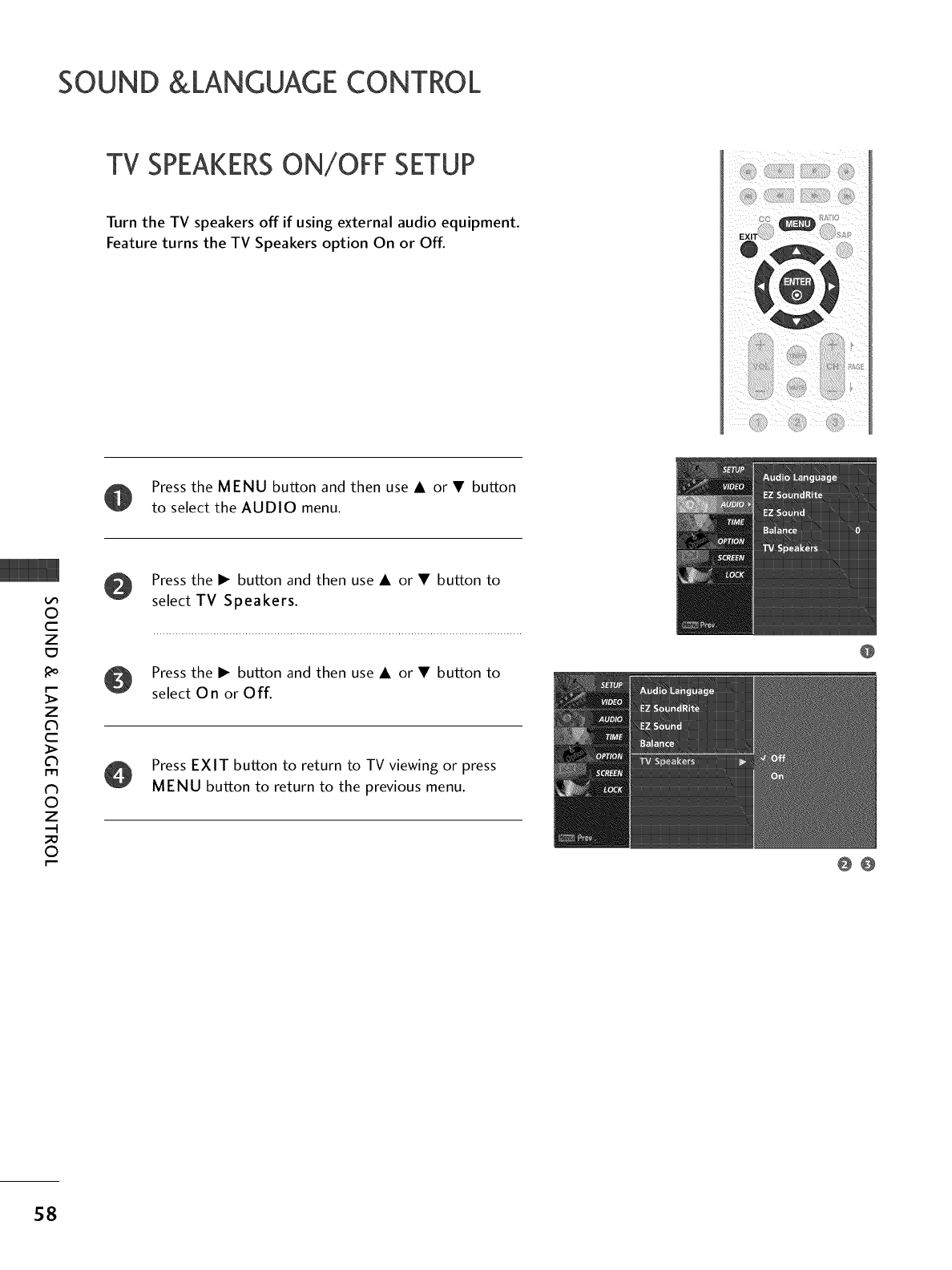
SOUND &LANGUAGE CONTROL
TV SPEAKERSON/OFF SETUP
Turn the TV speakers off if using external audio equipment.
Feature turns the TV Speakers option On or Off.
Press the MENU button and then use • or •button
to select the AUDIO menu.
O
c
z
_o
z
c
l'rl
N
0
Z
.-I
0
Pressthe • button and then use • or • button to
select TV Speakers.
Press the • button and then use • or • button to
select On or Off.
Press EXIT button to return to TV viewing or press
MENU button to return to the previous menu.
58
@
@@

STEREO/SAP BROADCAST SETUP
This TV can receive MTS stereo programs and any SAP
(Secondary Audio Program) that accompanies the stereo pro-
gram if the station transmits an additional sound signal as well
as the original one and when you select Stereo or SAP on the
remote control.
Mono sound is automatically received if the broadcast is only in
Mono; even though Stereo or SAP has been selected.
Select Mono if you want to listen to the mono sound in remote
areas during stereo/SAP broadcasting.
Stereo or SAP can be received in Analog channel.
Use the SAP button to select your desired MTS mode in
analog signal. Each time you press the SAP button, Mono,
Stereo, or SAP appear in turn.
01_If other languages available on the digital signal, select
them with the SAP button.
Press EXIT button to save and return to TV viewing.
0
c
Z
_o
z
c
l'rl
N
0
Z
.-I
0
59

SOUND &LANGUAGE CONTROL
AUDIO LANGUAGE
Other languages may be available if a digital signal is provided
by the broadcasting station.
This feature operates only in DTV/CADTV mode.
Press the MENU button and then use • or •button
to select the AUDIO menu.
O
c
z
_o
z
c
l'rl
N
0
Z
.-I
0
Press the • button and then use • or • button to
select Audio Language.
Press the • button and then use • or • button to
select: English, Spanish, or French.
Press EXIT button to return to TV viewing or press
MENU button to return to the previous menu.
6O
@
@@

ON-SCREEN MENUS LANGUAGE SELECTION
The menus can be shown on the screen in the selected lan-
guage. First select your language.
Press the MENU button and then use • or • button
to select the OPTION menu.
Press the • button and then use • or • button to
select Language.
Press the • button and then use • or • button to
select your desired language.
From this point on, the on-screen menus will be shown
in the selected language.
Press the EXIT button to return to TV viewing or
press MENU to return to the previous menu.
@
@@
0
c
z
z
c
l'rl
N
0
Z
.-I
0
61

SOUND &LANGUAGE CONTROL
CAPTION /TEXT
Analog Broadcasting System Captions
Select a caption mode for displaying captioning information if provided on a
program. Analog caption displays information at any position on the screen and
is usually the program's dialog.
Text displays information, usually at the bottom position and is used for a data
service, generally not program related.
Caption/Text, if provided by the broadcaster, would be available for both digital
and analog channels on the Antenna/Cable.
This TV is programmed to memorize the caption/text mode which was last set
when you turn the power off.
When you select the CCl ~ Text4, Caption options must be disabled.
O
c
Z
_o
z
c
l'rl
N
0
Z
.-I
0
Use the CC button repeatedly to select Caption Off, CCl, CC2, CC3,
CC4, Text1, Text2, Text3 or Text4.
,i_CAPTION
The term for the words that scroll across the bottom of the TV screen; usual-
ly the audio portion of the program provided for the hearing impaired.
,i_TEXT
The term for the words that appear in a large black frame and almost cover
the entire screen; usually messages provided by the broadcaster.
Press EXIT to save and return to TV viewing.
,l_You can also use the OPTION menu to select Caption/Text.
62

Digital Broadcasting System Captions
Choose the language you want the DTV/CADTV Captions
to appear in.
Other Languages can be chosen for digital sources only if
they are included on the program.
Press the MENU button and then use • or • button
to select the OPTION menu.
Press the • button and then use • or • button to
select Caption/Text.
Press the • button and then use • or • button to
select available caption languages: English, Spanish,
or French.
Press EXIT button to return to TV viewing or press
MENU button to return to the previous menu.
@
@@
0
c
z
_o
z
c
l'rl
N
0
Z
.-I
0
63

SOUND &LANGUAGE CONTROL
CAPTION OPTIONS
Customize the DTV/CADTV captions that appear on your
screen.
Press the MENU button and then use • or •button
to select the OPTION menu.
O
c
z
_o
z
c
l'rl
N
0
Z
.-I
0
Press the • button and then use • or • button to
select Caption Options.
Press the • button and then use • or • button to
select Cu store.
Press the • button and then use • or • button to
customize the Style, Font, etc., to your preference.
A preview icon is provided at the bottom of the
screen, use it to see the caption language.
Size: Set the word size.
Font: Select a typeface for the text.
Text Color. Choose a color for the text.
Text Opacity: Specify the opacity for the text color.
Bg (Background) Color. Select a background color.
Bg (Background) Opacity: Select the opacity for the
background color.
Edge Type: Select an edge type.
Edge Color. Select a color for the edges.
@
@@
Press EXIT button to return to TV viewing or press
MENU button to return to the previous menu.
64
@

TiME SETTING
CLOCK SETTING
Auto Clock Setup
The time is set automatically from a digital channel signal.
The digital channel signal includes information for the
current time provided by the broadcasting station.
Set the clock manually if the current time is set incorrectly
by the auto clock function.
The factory default value of the Auto Clock is Off, because
a clock information sent each broadcasting station is different.
Press the MENU button and then use • or •button
to select the TIME menu.
Press the • button and then use • or • button to
select Auto Clock.
Press the • button and then use • or • button to
select 0 n.
Press the • button and then use • or • button to
select your viewing area time zone
U.S.A : Eastern, Central, Mountain, Pacific_Alaska or
Hawaii.
Canada : Eastern, Central, Mountain, Pacific_
New F.land or Atlantic
Press the • button and then use • or • button to
select Auto, Off, On, depending on whether or not
your viewing area observes Daylight Saving time.
Press EXIT button to return to TV viewing or press
MENU button to return to the previous menu.
@
@@@@
rT1
rT1
z
65

TIME SETTING
Manual Clock Setup
If the current time setting is wrong, reset the clock manually.
Press the MENU button and then use • or •button
to select the TIME menu.
m
m
z
Press the • button and then use • or • button to
select Manual Clock.
Press the • button and then use _I or • to select
either the year, date, or time option. Once selected, use
the • or • button to set the year, date, and time
option.
Press EXIT button to return to TV viewing or press
MENU button to return to the previous menu.
66
@
@0

AUTO ON/OFF TIMER SETTING
The timer function operates only if the current time has
been set.
The Off-Timer function overrides the On-Timer function if
they are both set to the same time.
The TV must be in standby mode for the On-Timer to work.
If you do not press any button within 2 hours after the TV
turns on with the On Timer function, the TV will automatically
revert to standby mode.
Press the MENU button and then use • or •button
to select the TIME menu.
Press the • button and then use • or • button to
select Off Timer or On Timer.
Press the • button and then use • or • button to
select 0 n.
• To cancel the On/Off timer function, select Off.
Press the • button and then use • or • button to set
the hour.
Press the • button and then use • or • button to set
the minutes.
Press EXIT button to return to TV viewing or press
MENU button to return to the previous menu.
@
@@@@
rT1
rT1
z
67

TIME SETTING
AUTO SHUT-OFFSETTING
If set to on and there is no input signal, the TV turns off
automatically after 10 minutes.
OPress the MENU button and then use • or •button
to select the TIME menu.
m
m
z
O Pressthe • button and then use • or • button to
select Auto Off.
OPress the • button and then use • or • button to
select On or Off.
OPress EXIT button to return to TV viewing or press
MENU button to return to the previous menu.
68
@
@0

SLEEPTIMER SETTING
The Sleep Timer turns the TV off at the preset time.
Note that this setting is cleared when the TV is turned off.
Press the TIMER button repeatedly to select the number of
minutes. First the Off option appears on the screen, followed
by the following sleep timer options: 10, 20, 30, 60, 90,
120, 180, and 240 minutes.
When the number of minutes you want is displayed on the
screen, press the ENTER button. The timer begins to count
down from the number of minutes selected.
To check the remaining minutes before the TV turns off, press
the TIMER button once.
To cancel the Sleep Timer_ press the TIMER button repeatedly
to select Off.
m
m
z
69

EEN ADJUSTMENT
AUTO CONFIGURE (RGB [PC] MODE ONLY)
Automatically adjusts picture position and minimizes image
shaking.
Although the image is still not correct, your set is functioning
properly but needs further adjustment.
Press the MENU button and then use • or • button
to select the SCREEN menu.
N
_D
rT1
rT1
z
_D
c
-4
rT1
z
-4
Press the • button and then use • or • button to
select Auto config..
Press the • button to start Auto config.,
When Auto config, has finished, OK will be
shown on screen.
If the position of the image is still not correct, try
Auto adjustment again.
If the picture needs to be adjusted more after Auto
adjustment in RGB (PC), you can adjust the Manual
config..
O
Press the EXIT button to return to TV viewing or
press the MENU button to return to the previous
menu.
70
00

MANUAL CONFIGURE
If the picture isn't clear after auto adjustment and especial-
ly if characters are still trembling, adjust the picture phase
manually.
This function works in the following mode: RGB-PC, RGB-DT_,
Component 480p/720p/1080i, HDM1480p/720p/1080i.
The Phase, Clock functions work in the following mode:
RGB-PC mode.
Press the MENU button and then use • or •button
to select the SCREEN menu.
Press the • button and then use • or • button to
select Manual config..
Press the • button and then use • or • button to
select Phase, Clock, H-position or V-position.
_ Phase
This function allows you to remove any horizontal
noise and clear or sharpen the image of characters.
_Clock
This function is to minimize any vertical bars or
stripes visible on the screen background. And the
horizontal screen size will also change.
H-position /V-position
This function is to adjust picture to left/right and
up/down as you prefer.
Press the _I or • button to make appropriate adjustments.
Press the EXIT button to return to TV viewing or
press the MENU button to return to the previous
menu.
@
@0@
_o
m
m
z
c
--4
m
z
71

SCREENADJUSTMENT
SELECTINGXGA MODE
To see a normal picture, match the resolution of RGB mode and
selection of XGA mode.
This function works in the following mode: RGB-PC mode.
If you select the 1600x1200, 1920x1200 resolution, uXGA
mode is displayed.
O Press the MENU button and then use • or • button
to select the SCREEN menu.
Pressthe • button and then use • or • button to
select XGA mode.
_D
r_
r_
z
c
-4
r_
z
-4
Press the • button and then use • or • button to
select the desired XGA resolution.
Press EXIT button to return to TV viewing or press
MENU button to return to the previous menu.
72
0
0O

INITIALIZING
(RESETTO ORIGINALFACTORYSETTINGS)
This function operates in current mode.
To initialize the adjusted value.
Press the MENU button and then use • or •button
to select the SCREEN menu.
Press the • button and then • • button to
use or
select Reset.
O Press the • button.
@0
_o
m
m
z
c
-4
m
z
-4
73

PARENTALC k/RATINGS
Parental Control can be used to block specific channels, ratings and other viewing sources.
The Parental Control Function (V-Chip) is used to block program viewing based on the ratings
sent by the broadcasting station. The default setting is to allow all programs to be viewed.
Viewing can be blocked by choosing the type of the program and the categories. It is also possi-
ble to block all program viewing for a time period. To use this function, the following must be
done:
1. Set ratings and categories to be blocked.
2. Specify a password
3. Enable the lock
V-Chip rating and categories
Rating guidelines are provided by broadcasting stations. Most television programs and television
movies can be blocked by TV Rating and/or Individual Categories. Movies that have been shown
at the theaters or direct-to-video movies use the Movie Rating System (MPAA) only.
Ratings for Television programs including made-for-TV movies:
01_TV-G (General audience)
01_TV-PG (Parental guidance suggested)
01_TV-14 (Parents strongly cautioned)
01_TV-MA (Mature audience only)
01_TV-Y (All children)
01_TV-Y7 (Children 7 years older)
_D
rT1
z
N
©
z
_D
©
_D
z
SETPASSWORD& LOCKSYSTEM
Setting up your password
Set up blocking schemes to block specific channels, ratings, and
external viewing sources.
A password is required to gain access to this menu.
Press the MENU button and then use the • or •button
to select the LOCK menu. Then, press the • button.
01_Enter the password as requested.
01_The TV is set up with the initial
password "0-0-0-0".
74

Set Password
Change the password by inputting a new password twice. For USA For Canada
After inputting the password, use the • or •button
to choose Set password.
Press the • button and then choose any 4 digits for
your new password.
As soon as the 4 digits are entered, re-enter the same
4 digits on the Confirm.
Then your changed password has been memorized.
Press EXIT to return to TV viewing or press MENU
to return to the previous menu.
@
Lock System
Enables or disables the blocking scheme you set up previously.
After inputting the password, use the • or • button
to choose Lock System.
Press the • button and then use the • or • button
to select On or Off.
01_When you select On, the Lock System is enable.
Press EXIT button to return to TV viewing or press
MENU button to return to the previous menu.
For USA
@
For Canada
@
@
_o
m
z
©
z
_o
©
_o
z
C_
75

PARENTALCONTROL/RATINGS
CHANNEL BLOCKING
Blocks any channels that you do not want to watch or that
you do not want your children to watch.
For USA For Canada
After inputting the password, use the • or •button
to choose Block Channel.
Press the • button. You will now see a screen filled
with channel numbers and a preview picture.
Use • • _1 • button to select a channel and then
use the ENTER button to block or unblock it.
Press EXIT button to return to TV viewing or press
MENU button to return to the previous menu.
_o
m
z
©
z
_o
©
_o
z
C_
EXTERNAL INPUT BLOCKING
Enables you to select a source to block from the external
source devices you have hooked up.
@
After inputting the password, use the • or • button
to choose Aux. Block.
Press the • button and then use the _1 or • button
to select a source.
Press the • button and then use the • or • button
to select On or Off on the each source.
Press EXIT button to return to TV viewing or press
MENU button to return to the previous menu.
For USA
@
@@
For Canada
76
@
@@

MOVIE& TV RATING
Movie Rating (MPAA) -for USA only
Blocks movies according to the movie ratings limits specified, so children cannot view
certain movies. You can set the ratings limit by blocking out all the movies with the
ratings above a specified level Keep in mind that the movie ratings limit only applies
to movies shown on TV, not TV programs, such as soap operas.
After inputting the password, use the • or Y button
to choose Movie Rating.
Press the • button and then use the • or Y button
to select G, PG, PG-1 3, R, NC-1 7 orX.
01_G (General audiences)
01_PG (Parental guidance suggested)
01_PG-13 (Parents strongly cautioned)
R (Restricted)
01_NC-17 (No one 17 and under admitted)
01_X (Adult only)
01_Blocking Off (Permits all programs)
If you set PG-13: G and PG movies will be available,
PG-13, R, NC-17 and X will be blocked.
Press EXIT button to return to TV viewing or press
MENU button to return to the previous menu.
Downloadable Rating
After inputting the password, use the • or • button to
choose Downloadable Rating.
Press the • button and then use the • or • button
to select Dim0, Dim I, Dim2, or Dim3.
Press the • button and then use the • or • button
to select D1 L1, D1 L2, or D1 L3.
Press EXIT button to return to TV viewing or press
MENU button to return to the previous menu.
@
For USA For Canad_
@
_D
r_
z
©
z
_D
©
_D
z
c_
1
Based on rating table, your TV's OSD (On /
Screen Display_ may differ slightly from what /
is shown in this manual.
77

PARENTALCONTROL/RATINGS
TV Rating Children -for USA only
Prevents children from watching certain children's TV programs, according to
the ratings limit set. The children rating does not apply to other TV programs.
Unless you block certain TV programs intended for mature audiences in the TV
Rating - sub menu, your children can view those programs.
After inputting the password, use the • or • button to
choose TV Rating-Children.
Press the • button and then use the • or • button to
select Age, or Fantasy Violence.
Press the • button and then use the • or • button to
select block options.
Age (applies to TV-Y, TV-Y7)
Fantasy Violence (applies to TV-Y7
@
Press EXIT button to return to TV viewing or press
MENU button to return to the previous menu.
m
z
N
©
z
©
z
TV Rating General -for USA only
Based on the ratings, blocks certain TV programs that you
and your family do not want to view.
After inputting the password, use the • or • button to
choose TV Rating-General.
Press the • button and then use the • or • button to
select Age, Dialogue, Language, Sex or Violence.
Press the • button and then use the • or • button to
select block options.
Age (applies to TV-G,TV-PG,TV-14,TV-MA)
Dialogue-sexual dialogue (applies to TV-PG,TV-14)
Language-adult language (applies to TV-PG,TV-14,TV-MA)
Sex-sexual situations (applies to TV-PG,TV-14,TV-MA)
Violence (applies to TV-PG,TV-14,TV-MA)
Press EXIT button to return to TV viewing or press
MENU button to return to the previous menu.
78
@
@
@

TV Rating English - for CANADA only
Prevents children from watching certain children's TV programs, according to
the ratings limit set. The children rating does not apply to other TV programs.
Unless you block certain TV programs intended for mature audiences in the TV
Rating - sub menu, your children can view those programs.
After inputting the password, use the • or • button to
choose TV Rating-English.
Pressthe • button and then use the • or • button to
select E, C, C8+, G, PG, 14+, 1 8+, or Blocking Off.
E(Exempt)
C(Children)
C8+(Children eight years and older)
G(General programming, suitable for all audiences)
PG(Parental Guidance )
14+(Viewers 14 years and older)
18+(Adult programming)
Blocking Off(Permits all programs)
Press EXIT button to return to TV viewing or press
MENU button to return to the previous menu.
TV Rating French - for CANADA only
Based on the ratings, blocks certain TV programs that you
and your family do not want to view.
After inputting the password, use the • or • button to
choose TV Rating-French.
Press the • button and then use the • or • button to
select E,G, 8 ans+, 13 ans+, 16 ans+, 1 8 ans+, or Blocking
Off
u E(Exempt)
u G(General)
u 8 ans+(General-Not convenient for little children)
u 13 ans+(Not convenient for children of 13 years and
younger)
u 16 ans+(Not convenient for children of 16 years and
younger)
u 18 ans+(This programs is only for adults)
u Blocking Off(Permits all programs)
Press EXIT button to return to TV viewing or press
MENU button to return to the previous menu.
@
@
@
@
z
N
O
z
O
z
c_
79

APPENDIX
TROUBLESHOOTING
I,I,ICheck to see if there is any object between the product and the remote control
causing obstruction. Ensure you are pointing the remote control directly at the TV.
Ensure that the batteries are installed with correct polarity (+ to +, - to -).
Ensure that the correct remote operating mode is set: TV, VCR etc.
Install new batteries.
m
z
_D
x
Check whether the product is turned on.
Try another channel. The problem may be with the broadcast.
Is the power cord inserted into wall power outlet?
Check your antenna direction and/or location.
Test the wall power outlet, plug another product's power cord into the outlet
where the product's power cord was plugged in.
This is normal, the image is muted during the product startup process. Please
contact your service center, if the picture has not appeared after five minutes.
Adjust Color in menu option.
Keep a sufficient distance between the product and the VCR.
Try another channel. The problem may be with the broadcast.
Are the video cables installed properly?
Activate any function to restore the brightness of the picture.
Check for local interference such as an electrical appliance or power tool.
Station or cable product experiencing problems, tune to another station.
Station signal is weak, reorient antenna to receive weaker station.
Check for sources of possible interference.
Check antenna (Change the direction of the antenna).
8O

mm_Pressthe VOL or VOLUME button.
miniSound muted? Press MUTE button.
miniTry another channel. The problem may be with the broadcast.
mmffAre the audio cables installed properly?
miniAdjust Balance in menu option.
mmffA change in ambient humidity or temperature may result in an unusual noise
when the product is turned on or off and does not indicate a fault with the
product.
mmflAdjust resolution, horizontal frequency, or vertical frequency.
mmffCheck the input source.
miniWork the Auto configure or adjust clock, phase, or H/V position. (Option)
m
z
x
81

Early malfunctions can be prevented. Careful and regular cleaning can extend the amount of time you can
enjoy your new TV.
Caution: Be sure to turn the power off and unplug the power cord before you begin any cleaning.
Cleaning the Screen
Here's a great way to keep the dust off your screen for a while. Wet a soft cloth in a mixture of lukewarm
water and a little fabric softener or dish washing detergent. Wring the cloth until it's almost dry, and then
use it to wipe the screen.
Make sure the excess water is off the screen, and then let it air-dry before you turn on your TV.
Cleaning the Cabinet
01_To remove dirt or dust, wipe the cabinet with a soft, dry, lint-free cloth.
H Please be sure not to use a wet cloth.
Extended Absence
_>
"O
"O
m
z
x
82

PRODUCT SPECIFICATIONS
Power requirement
Television System
Program Coverage
External Antenna Impedance
Operating Temperature Range
Operating Humidity Range
Storage Temperature Range
Storage Humidity Range
Width x Height x Depth
(inches/mm)
Weight (pounds /kg)
Width x Height x Depth
(inches/mm)
Weight (pounds /kg)
Width x Height x Depth
(inches/mm)
Weight (pounds /kg)
Width x Height x Depth
(inches/mm)
Weight (pounds /kg)
Width x Height x Depth
(inches/mm)
Weight (pounds /kg)
Width x Height x Depth
(inches/mm)
Weight (pounds /kg)
Without Stand 2Z6 pounds /12.5 kg
36.5 x 2Z4 x 10.4 inches
With Stand 926.8 x 695.8 x 264.6 mm
.................................................................. .....................
Without Stand 926.8 x 629.8 x 10Z4 mm
With Stand 4Z2 pounds /21.4 kg
Without Stand 36.8 pounds /16.7 kg
40.7 x 29.6 x 11.6 inches
With Stand 1033.1 x 750.7 x 294.2 mm
................................................................. g bi 7 x 2Z 8x 4.g incll es.....................
Without Stand 1033.1 x 686.5 x 110.2 mm
With Stand 61.3 pounds /2Z8 kg
Without Stand 4Z2 pounds /21.4 kg
With Stand 36.3 x 24.2 x 11.3 inches
922.0 x 615.0x 288.0 mm
Without Stand 36.3 x 21.5 x 3.9 inches
922.0 x 546.0 x 98.0 mm
With Stand 39.0 pounds /1Z7 kg
Without Stand 30.4 pounds /13.8 kg
With Stand 46.7 x 28.1 x 10.6 inches
1186.0 x 714.0 x 270.0 mm
Without Stand 46.7 x 25.7 x 3.9 inches
1186.0 x 654.0 x 99.0 mm
With Stand 72.5 pounds /32.9 kg
Without Stand 55.6 pounds /25.2 kg
With Stand 40.7 x 29.6 x 11.6 inches
1033.1 x 750.7 x 294.2 mm
Without Stand 40.7 x 2Z0x 4.3 inches
1035.1 x 686.5 x 110.2 mm
With Stand 61.3 pounds /2Z8 kg
Without Stand 4Z2 pounds /21.4 kg
AC100-240V ~ 50/60Hz
NTSC-M, ATSC, 64 & 256 QAM
VHF 2-13, UHF 14-69, CATV 1-135, DTV 2-69, CADTV 1-135
75 ohm
32 ~ 104°F (0 ~ 40°C)
Less than 80%
-4 ~ 140°F (-20 ~ 60°C)
Less than 85%
The specifications shown above may be changed without prior notice for quality improvement.
m
Z
C7
X
83

PROGRAMMING THE REMOTE CONTROL
The provided universal remote control can be programmed to operate most remote-controllable devices.
Note that the remote may not control all models of other brands.
Programming a code into a remote mode
To find out whether your remote control can operate each device without programming, turn on the device
(such as a VCR) and press the corresponding mode button on the remote.
After that, press the POWER button. If the device is turned off and it responds properly the remote control
need not be programmed. If not, the remote should be programmed to operate the device. The program-
ming procedures are explained below.
Press the MENU and MUTE button continuously at the same time for two seconds; the currently selected
device button is illuminated.
If you don't press any button for 20 seconds, the light on the mode button will be turned off. In that case,
you have to repeat from step 2.
Enter the appropriate code from the code table on the following pages. When pressing the button, the
light blinks at a time. If the device turned off, the programming is successful.
Press the MENU button to store the code. After blinking twice, this code is stored.
Test the remote control functions to see if the device responds properly. If not, steps 2-5.
-O
-O
m
z
x
Remote
DVD
Control Code
022 Mi _i i 002 005 006
i_!_i_i_J_i__i_i_!_!_i_!_!_!_!_i_i_!_!_i__i_i_,_i'i_!_i_!_i_'_i_i
DENON 020 014- .............................. 023 ........ 011 015
oosoo6 oo8olz ooz
o27 PA_8_i_ oo3009 THOMPSON 005 006
o12 o13 _i_ o19oo8
i i!!iii i ii_i_i ii iiii iiiiiiiiiiiiiii
LG 001 010 016 02S PIONEER 004- 026 YAMAHA 009 018
013 021 Ni 010 016 02S
.....MARANTZ 024 PROSCAN OOS 006
84

VCR
iiiiiiiii]_i_i_!!_!_!_!_!_!_!_!_!!ii_i!ii_i_i_i_i_i_i_i_i_i_i_i_i_iiiiiii!!!i!i!_i!_i!_i!_i!_i!_i!_i!_i!_i!_i!_i!_i!_i!_i!_i!_i!_i!_i!_i!_i!_i!_iii_ii_i!i!_!_i_i_034
072
ANAM 031 033 103 101
012 023 039 043 MATSUI 027 030
BROKSONIC 035 037 129 031 033
032 040 102 104
105 107 109 112
113 115 120 122
125
SANSUI 022 043 048 135
003 007 010 014
102 134
003 008 009 010
CURTISMATHES 031 033 041 045 046 059 013 014 017 020
005 007 010 064 MINOLTA 013 020 031 042 073 081
065 108 110 111 013 020 045 046 101
112 116 117 119 049 051 059 061 SHARP 031 054 149
108 151 024
012 023 039 043 034 040 003 009 031 052
034 053 ............. M LT] 024 034 056 057 058 076
059 NEC 012 023 039 043 077 078 149
EMERSON 006 017 025 027 048 034
029 03i 034 035 043 STS 013
036 037046 i0i 053 054 031 033 034 059
i29 ]3i i38 153 i 066 070 074 083 067
003 008 009 010 133 140 145 SYMPHONIC 034
034 ..... 010 034
o3] 033
CL 031 033 RT_ 108 TOSHIBA 008 013 042 047
012 013 015 033 072 059 082 112 131
040 066 101 011 014 TOTEVISION 040 101
-0
-0
rrl
Z
i
X
LLOYD 034 058 012 034 039 043
i_i_iiii!_i_i;i_!ii_!,!!_!iii!iiii!i_ii!_!!i!ij_i_i_i_ii_iiill_i_ilii__i_i'i__!_!!iii!i!_i!i_i_iiiili!ii!_iiIiii!!iiiiiiiiiiiiiiiiiiiiiiiiiiiiiiiiiii_iiiiiiiIi!!iiii!i!_!iiii_i_i!i!i!i!_ii__i i_i_i!i!iiiii!_i_i_i_i_i_iii_iiiiii_i!i_i_i_!!iiiiiii_i_i!_i!_,!ii!i_i!_i!ii_i'_ii_i_!_!ii)i_i_iii_i!i!!_!!_,!i!!i!ili;i;i;i_i_ii'i_ii!:ill_!i_iii!!i!i!ii_i_i_i_!i!:_!i_ii_i:!_!i_!i_i_i_i_!i!:_!i_ii_i:!_!i_!i_i_i_i_!i!:_!i_ii_i:!_!i_!i_iiii'iiiiiiiiiiiiii
003 009 013 014 RUNCO 148 ZENITH 034 048 056
017 034 101 106 014 058 072 080
040
85

SET [D
Use this function to specify a TV ID number.
Press the MENU button and then use • or •button
to select the OPTION menu.
Press the • button and then use • or • button to
select Set ID.
Press the • button and then use • or • button to
adjust Set ID to choose the desired TV ID number.
The adjustment range of Set ID is 1 ~99.
-O
-O
m
z
x
Press EXIT button to return to TV viewing or press
MENU button to return to the previous menu.
86
@
@@

iR CODES
TV Discrete IR Code
(TV Input Selection)
POWER OFF Discrete IR Code
(Only Power Off)
Number Key 0-9 Remote control Button
4C _ (Dash)Remote Control Button (AV1 Input Selection)
AV2 Discrete IR Code
(AV2 Input Selection)
RGB-PC Discrete IR Code
CC Remote control
40 • Remote control
• Remote control
07 _1 Remote control
I_ Remote control
44 ENTER Remote control
43 MENU Remote control
EZ SOUND Remote Control
(RGB-PC Input Selection)
Button CE HDM!!/DV! Discrete IR Code
Button (HDMI1/DVI Input Selection)
Button HDMI2 Discrete IR Code
Button (HDMI2 Input Selection)
Button 76 Ratio 4:3 Discrete IR Code
Button (Only 4:3 Mode)
Button Ratio 16:9 Discrete IR Code
Button (Only 16:9 Mode)
EZ PIC Remote control Button AF Ratio Zoom Discrete IR Code ......
5B EXIT Remote control Button (Only Zoom1 Mode)
SAP Remote control Button
E1 -_- Remote control Button
+ Remote control Button
AA INFO Remote control Button
PIP Remote control Button
72 PIP CH _ Remote Control Button
PIP CH + Remote control Button
61 PIP INPUT Remote control Button
SWAP Remote control Button
Z
X
87
