LG 60LM7200 User Manual Guide NC3 HM US L02(2SU)130214 ENGA
60LM7200 User Guide NC3_HM_US_L02(2SU)130214__ENGA; Describes product usage and instructions. (English)
2016-05-31
User Manual: LG 60LM7200 User Guide Describes product usage and instructions. (English)
Open the PDF directly: View PDF ![]() .
.
Page Count: 189 [warning: Documents this large are best viewed by clicking the View PDF Link!]
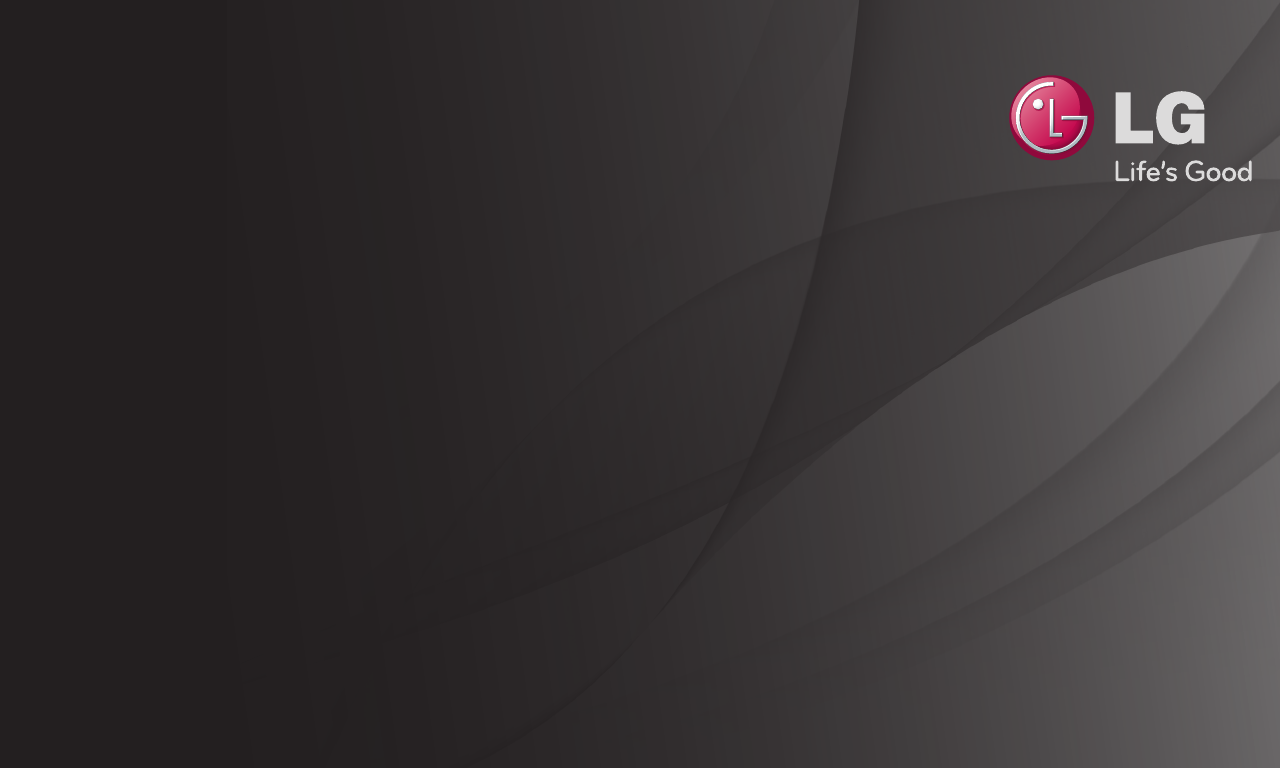
User Guide
This is a 「User Guide」 installed on the TV.
The contents of this guide are subject to change without prior notice for quality
improvement.

GP4
enga
Displays information about the current program and/or current time, etc.
✎ Image shown may differ from your TV.
Program name or external
device name
Detailed program information
(for digital broadcast)
Current time
PM 2:00 PM 4:30
Sat, Jan.1 12:02 AM
Prev./Next Ch. Change Schedule
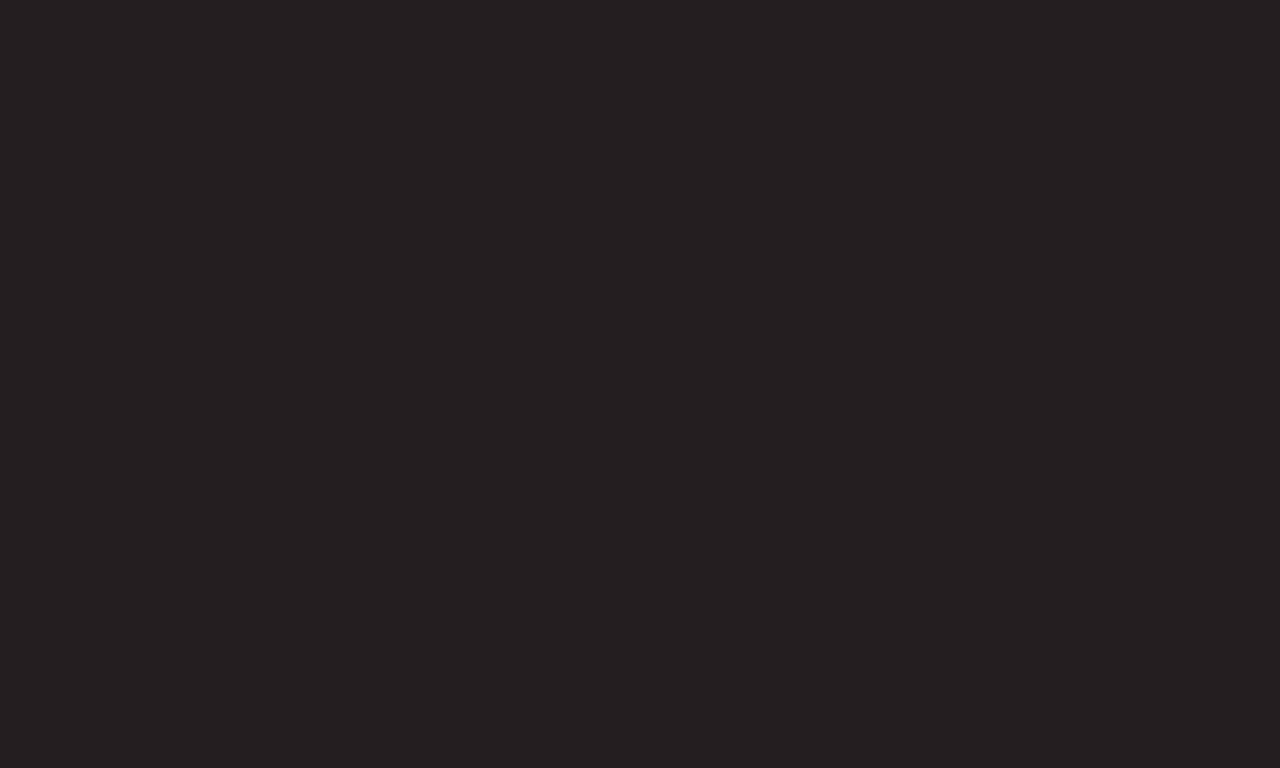
GP4
enga
❐To set favorite channels
HOME ➾ Settings ➙ CHANNEL ➙ Channel Edit
1 Move to the desired channel on Wheel(OK) button. Channel is selected.
2 Press Set as Favorite.
3 Select the desired favorite channel group.
4 Select Enter. Favorite is set.
❐To use Favorite
HOME ➾ Ch. List
Channel list will appear. Select the desired preset favorite channel from
Favorite List A to D.
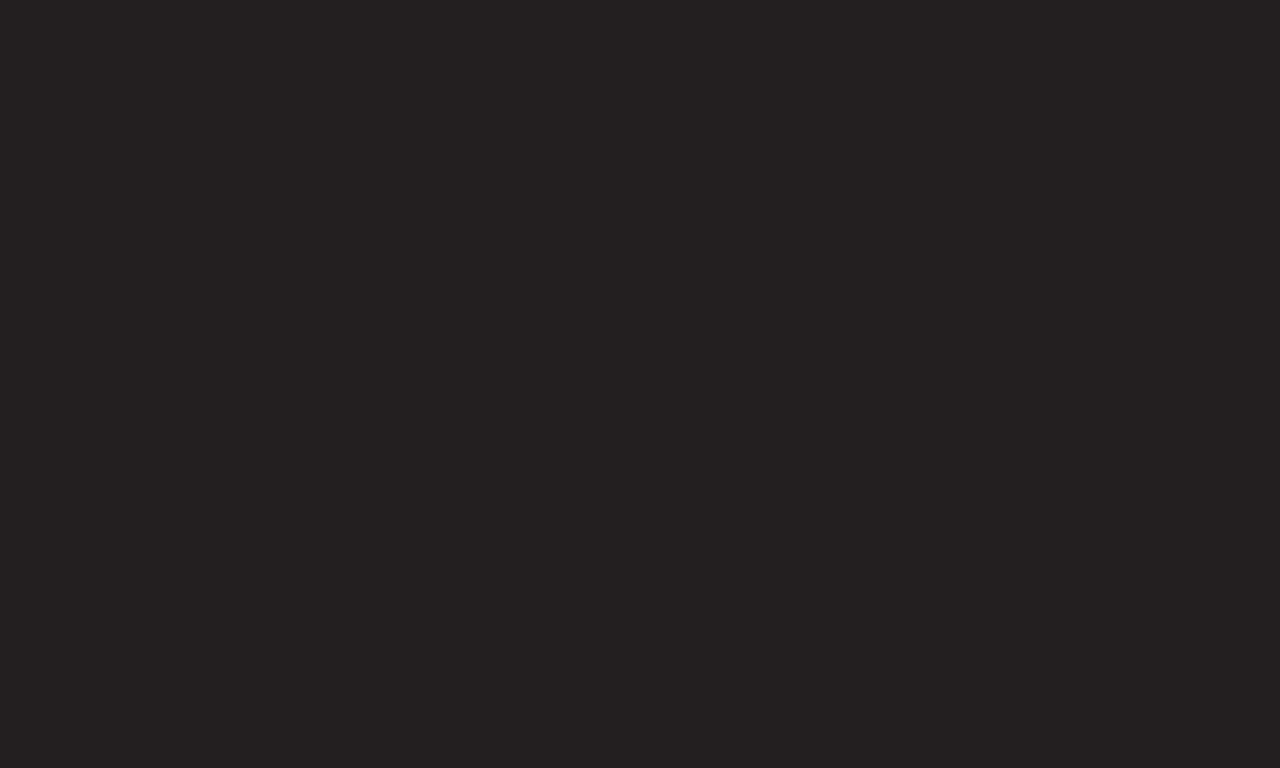
GP4
enga
❐To set Auto Tuning
HOME ➾ Settings ➙ CHANNEL ➙ Auto Tuning
Automatically tunes the channels.
✎Channels are not registered properly unless the antenna/cable is connected
correctly.
✎Auto Tuning only sets channels that are currently broadcasting.
✎If Lock System is turned on, a pop-up window will appear asking for
password.
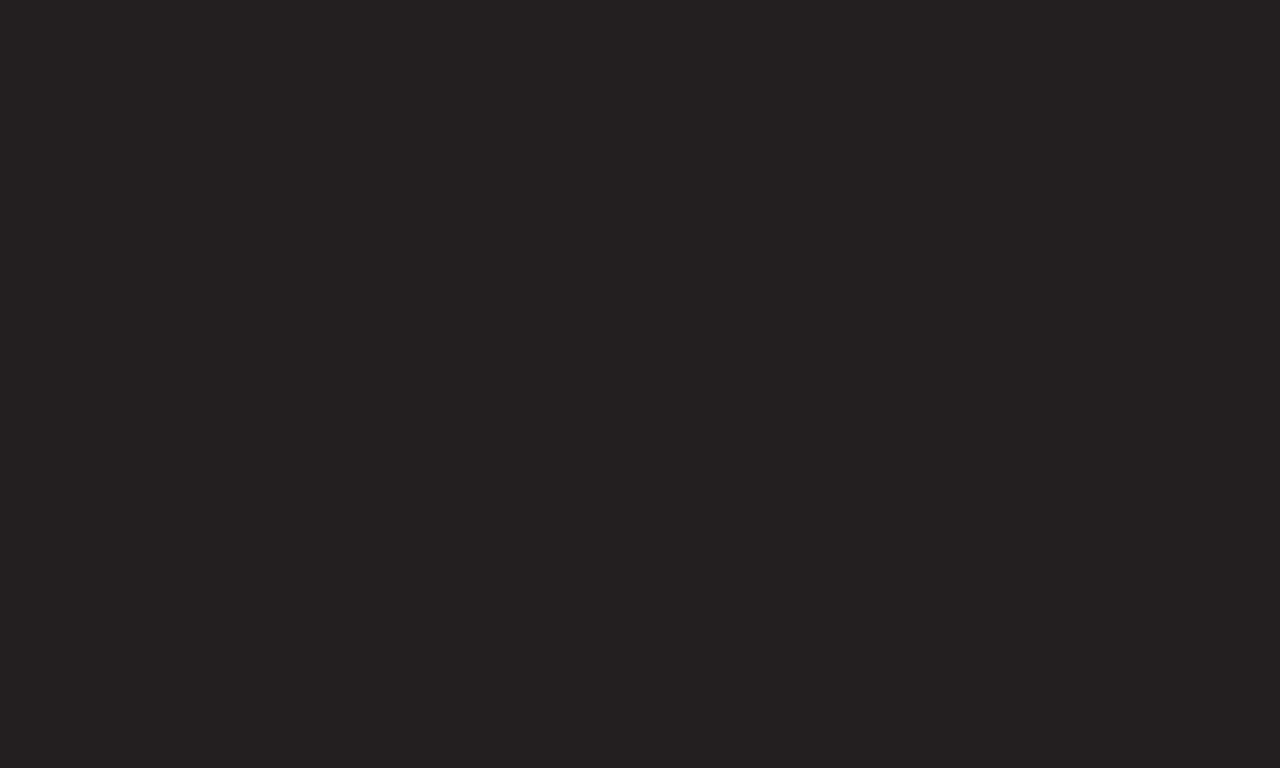
GP4
enga
❐To set channels manually
HOME ➾ Settings ➙ CHANNEL ➙ Manual Tuning
Adjusts channels manually and saves the results.
For digital broadcasting, signal strength, etc. can be checked.
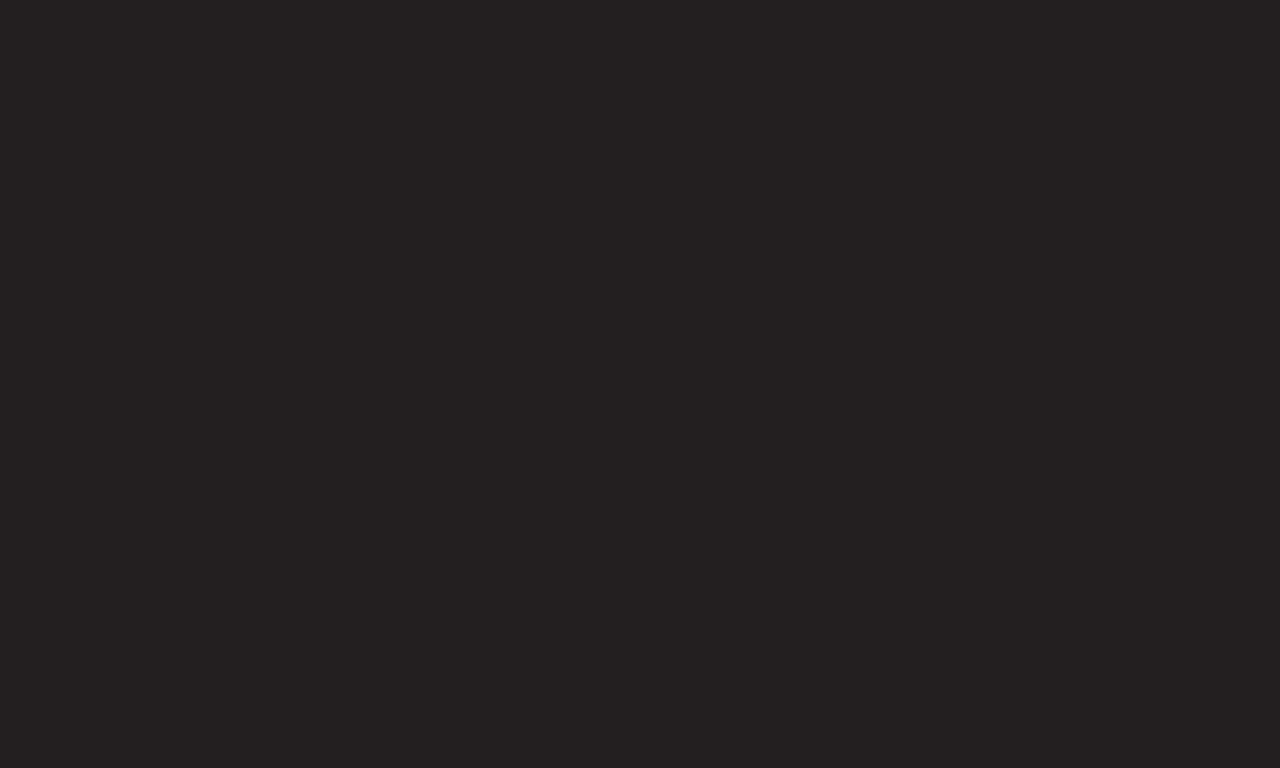
GP4
enga
❐To edit channels
HOME ➾ Settings ➙ CHANNEL ➙ Channel Edit
Edits the saved channels.
Set as favorite, block/unblock and skip etc. the selected channel.
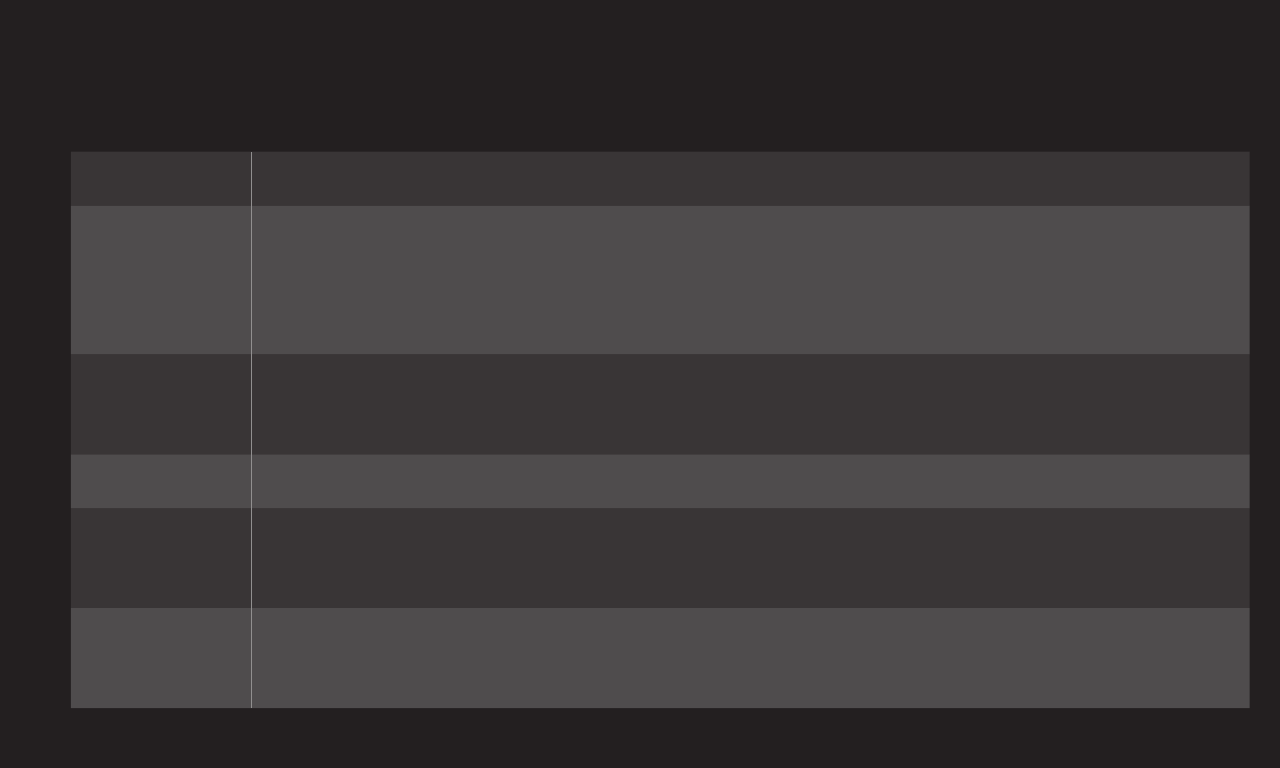
GP4
enga
HOME ➾ Settings ➙ PICTURE ➙ Aspect Ratio
Selects the screen aspect ratio.
16:9 Resizes the image ratio to fit a 16:9 screen.
Just Scan
Displays high-quality image without loss.
✎ In DTV/HDMI/Component (over 720p) mode, Just Scan is
available.
Set by
Program
Depending on the input signal, screen aspect ratio changes to 4:3
or 16:9.
4:3 Resizes the image ratio to fit 4:3 screen.
Zoom Resizes the image to fit the screen width. The top and bottom
parts of the image may be cut off.
Cinema
Zoom
Formats an image to the cinemascope ratio (2.35:1) and zooms in
on the ratio.
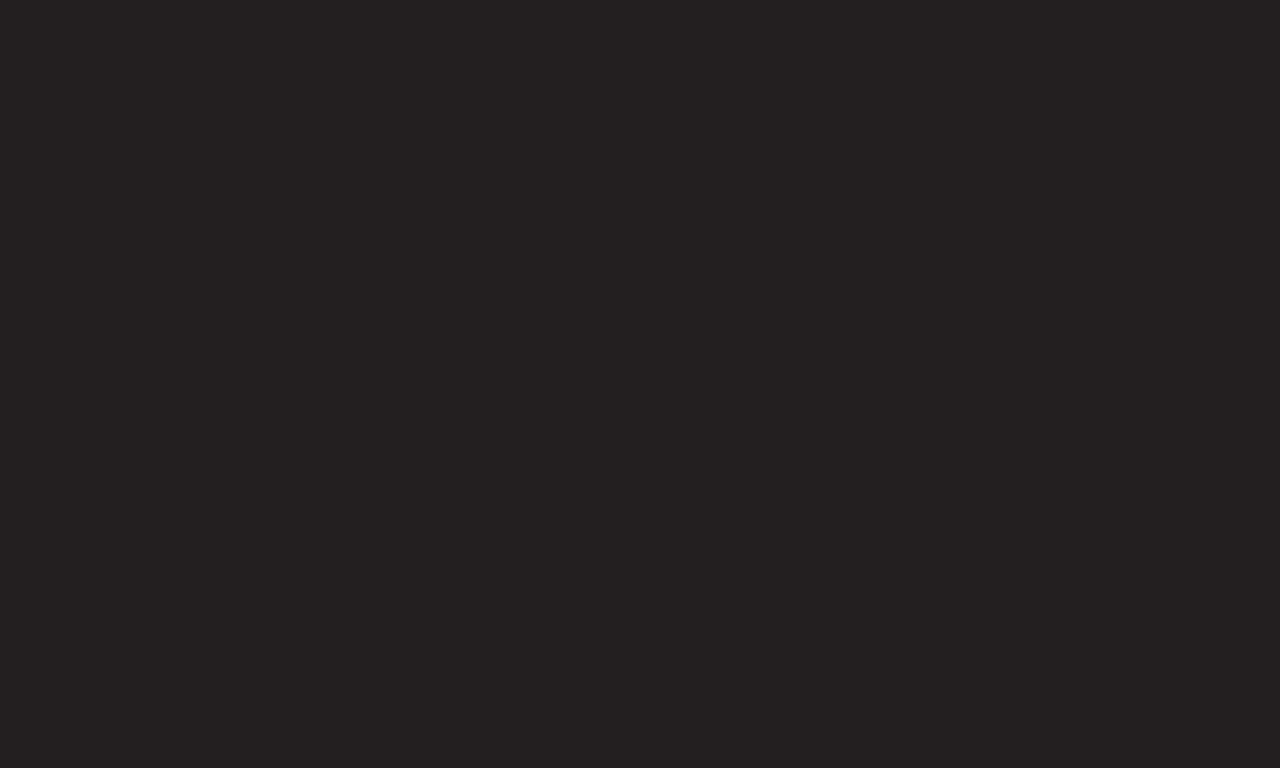
GP4
enga
✎ While viewing an external device, these cases may result in image burn:
- a video with stationary caption (such as network name)
- 4 : 3 aspect ratio mode for an extended period
Take caution when using these functions.
✎ Available picture size may differ depending on the input signal.
✎ The screen aspect ratios on HDMI/RGB-PC input are available in 4:3 and 16:9
only.
✎ [For models supporting 2160p] When a 2160p signal is input or your PC
resolution is set to 3840 x 2160, the Aspect Ratio is fixed to Just Scan.
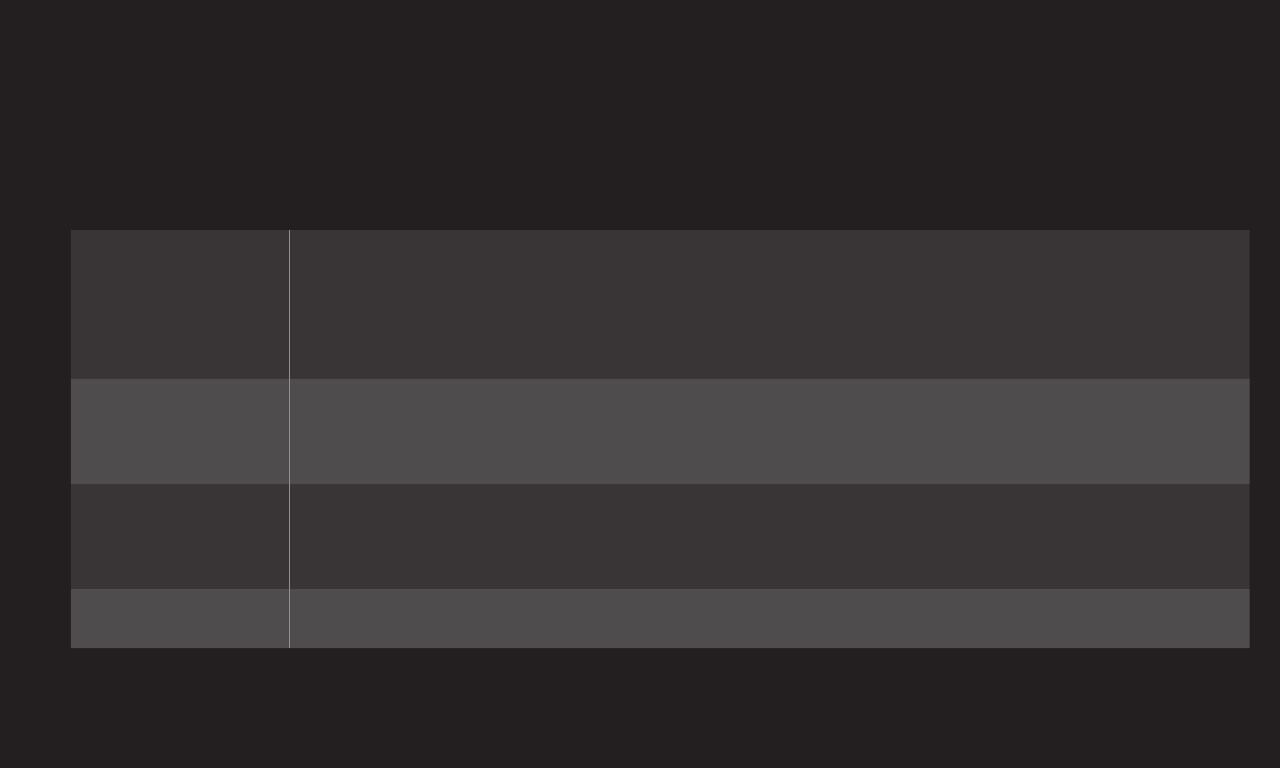
GP4
enga
Adjusts picture in RGB-PC mode.
Resolution
Sets the desired resolution.
✎ Resolution may only be selected when the PC resolution is
set to 1024x768, 1280x768 or 1360x768.
Auto
Configuration Optimizes picture.
Position/Size/
Phase
If screen size or location is distorted, user can directly adjust
the screen size and position.
Reset Resets all the changes on picture settings on PC input mode.
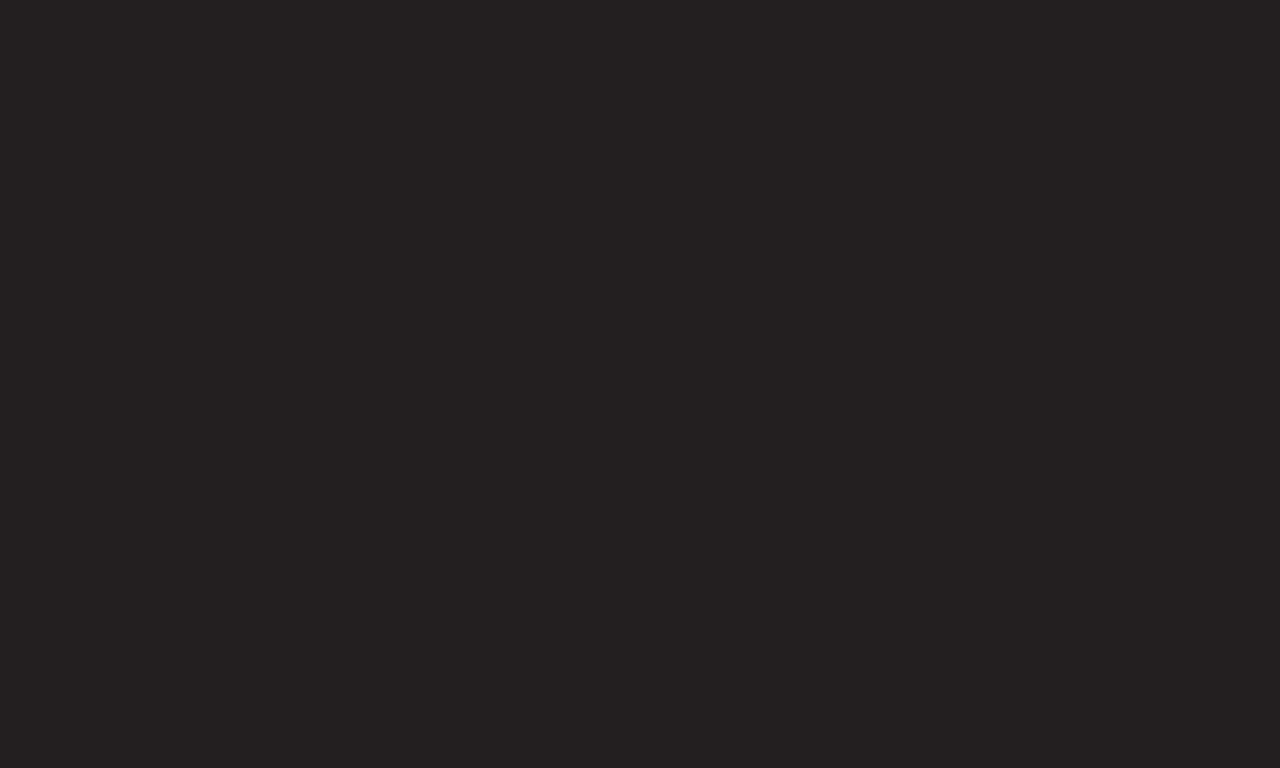
GP4
enga
1 Right-click on the desktop of PC and select 「Properties」.
2 Click on 「Settings」 and refer to supported formats to set the resolution.
3 Select 「Advanced → Monitor → Monitor Settings」 on the setting window.
Refer to supported formats to select the optimal vertical frequency.
✎ On PC mode, 1920x1080 resolution delivers the optimum picture quality.
✎ Resolution settings differ depending on the type of PC.
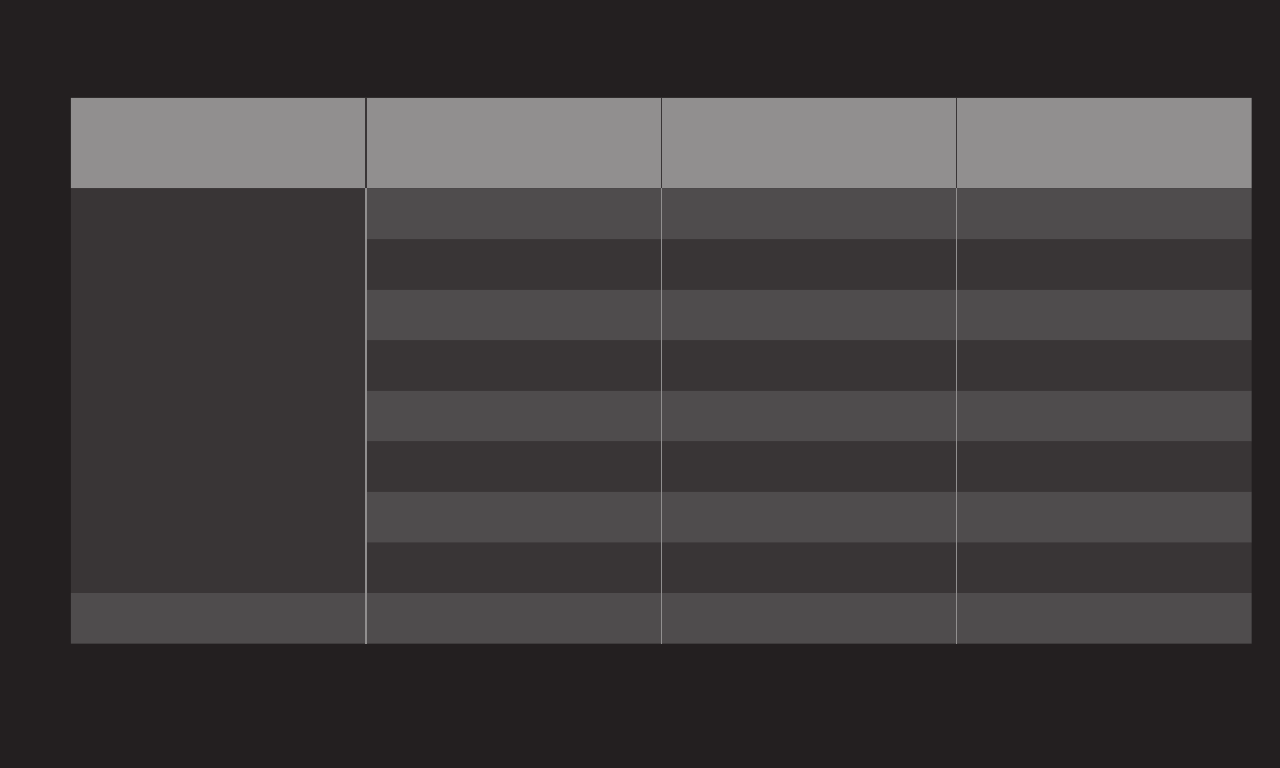
GP4
enga
PC Input Mode Resolution Horizontal
Frequency (KHz)
Vertical
Frequency (Hz)
HDMI-PC /
RGB-PC
640x350 31.468 70.09
720x400 31.469 70.08
640x480 31.469 59.94
800x600 37.879 60.31
1024x768 48.363 60.00
1152x864 54.348 60.053
1360x768 47.712 60.015
1920x1080 67.5 60.00
HDMI-PC 1280x1024 63.981 60.020
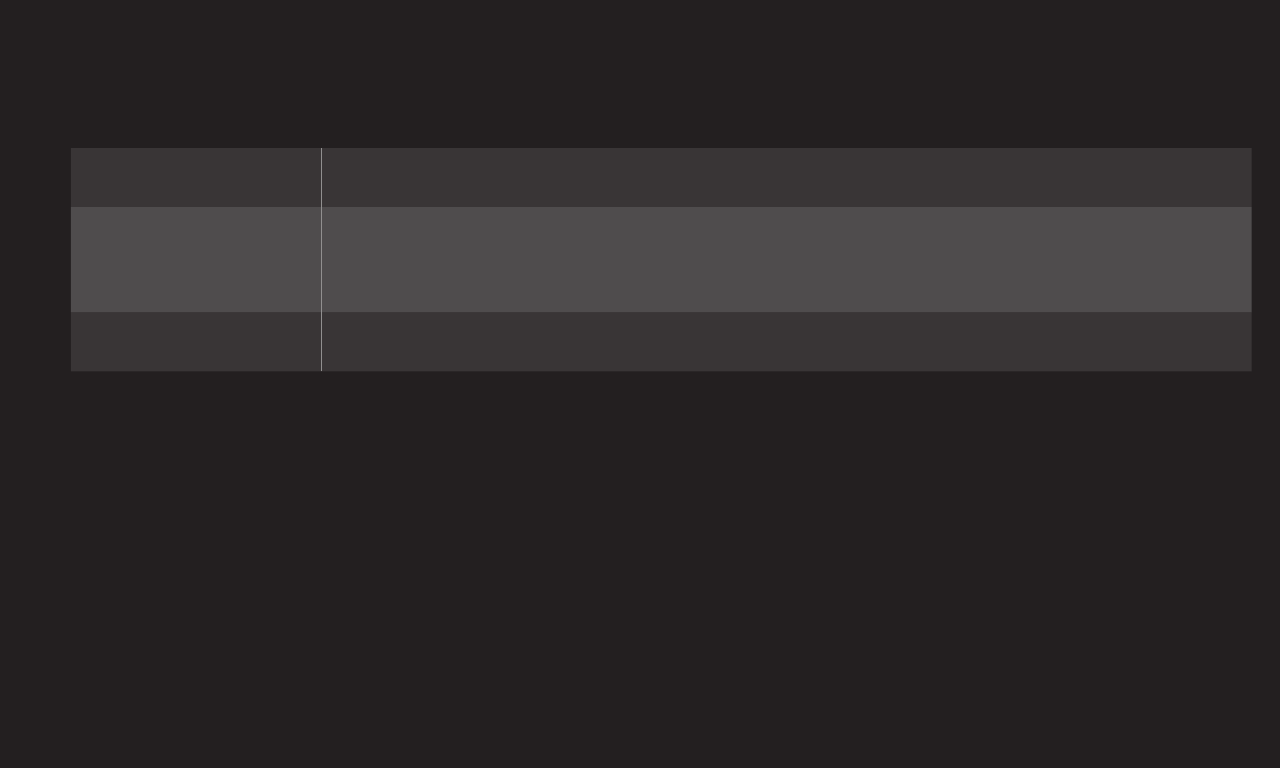
GP4
enga
HOME ➾ Quick Menu ➙ AV Mode
Views the TV with the best picture / audio optimized for different AV modes.
Off Views with the value set at the picture / sound menu.
Cinema /
ꔧ Cinema Optimizes picture and audio settings for movies.
Game Optimizes picture and audio settings for games.
✎ꔧ [Depending on model]
THX (Thomlinson Holman’s Experiment) is an audio and video certification
standard established by George Lucas and Thomlinson. A THX certified
display guarantees screen quality that exceeds the display standard
specification in both hardware and software.
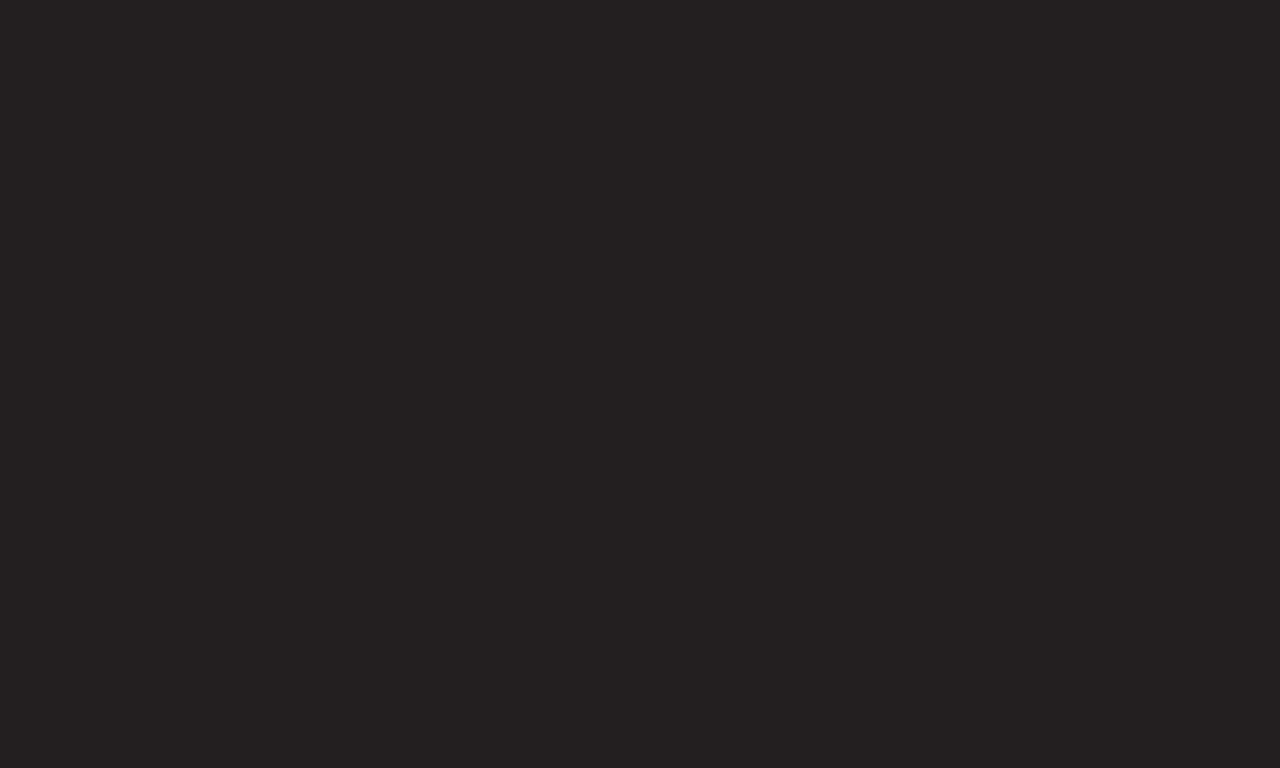
GP4
enga
Use the remote control and follow the instructions of the Picture Wizard to
calibrate and adjust for the optimum picture quality without expensive pattern
devices or help from a specialist.
Follow the instructions to obtain the optimum picture quality.
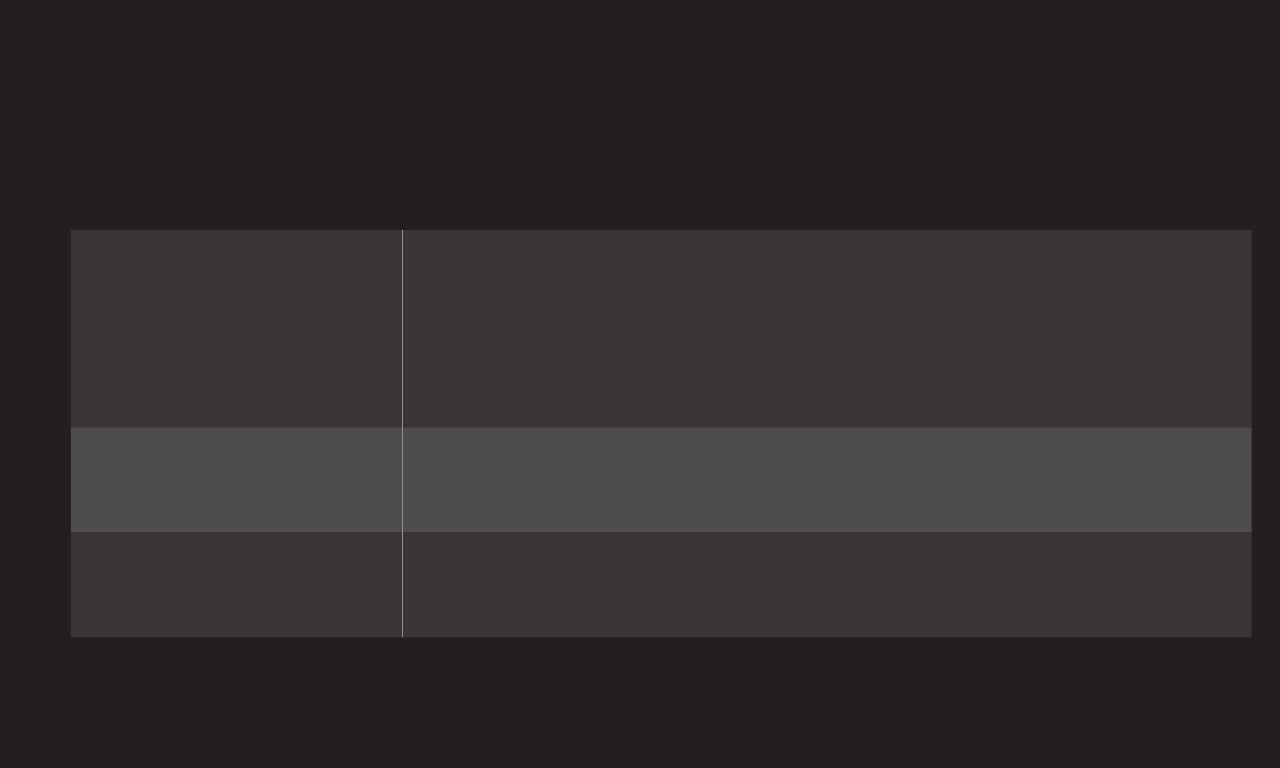
GP4
enga
Selects the picture mode optimized for the viewing environment or the program.
Intelligent Sensor
Detects the ambient illumination and automatically
adjusts TV's brightness level to reduce power
consumption. Automatically adjusts the brightness,
sharpness, color or tint for optimum picture quality.
Vivid Heightens contrast, brightness, and sharpness to
display vivid images.
Standard Displays images in standard levels of contrast,
brightness, and sharpness.
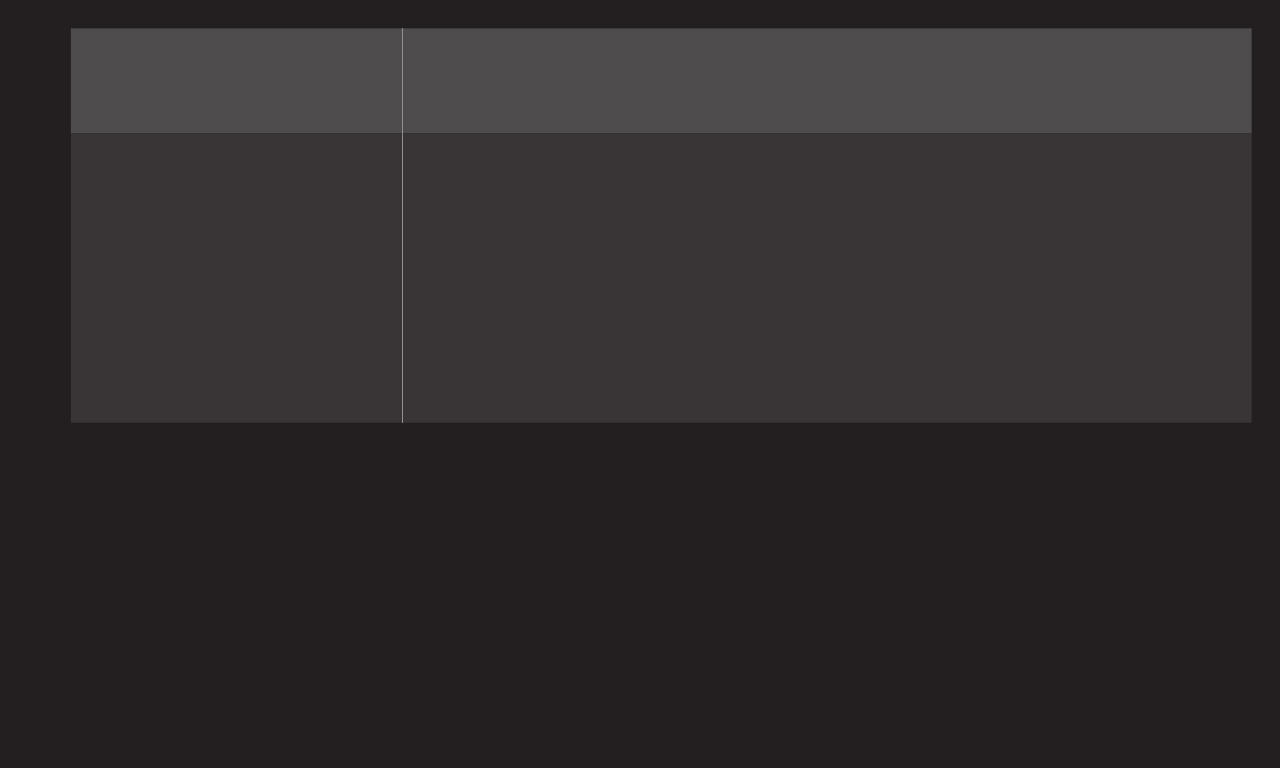
GP4
enga
Cinema/ ꔧ Cinema
Game
Displays images that have been optimized for movies or
games. [ꔧ Cinema : Depending on model]
ꕋ Expert
Menu for adjusting picture quality that allows experts
and amateurs to enjoy the best TV viewing. This menu
is ISF-certified and provided for picture tuning experts.
(ISF logo can only be used on ISF-certified TV units.)
ISFccc: Imaging Science Foundation Certified
Calibration Control
✎ Depending on the input signal, available range of picture modes may differ.
✎ ꕋ Expert mode is for picture tuning professionals to control and fine-tune
using a specific image. For normal images, the effects may not be drastic.
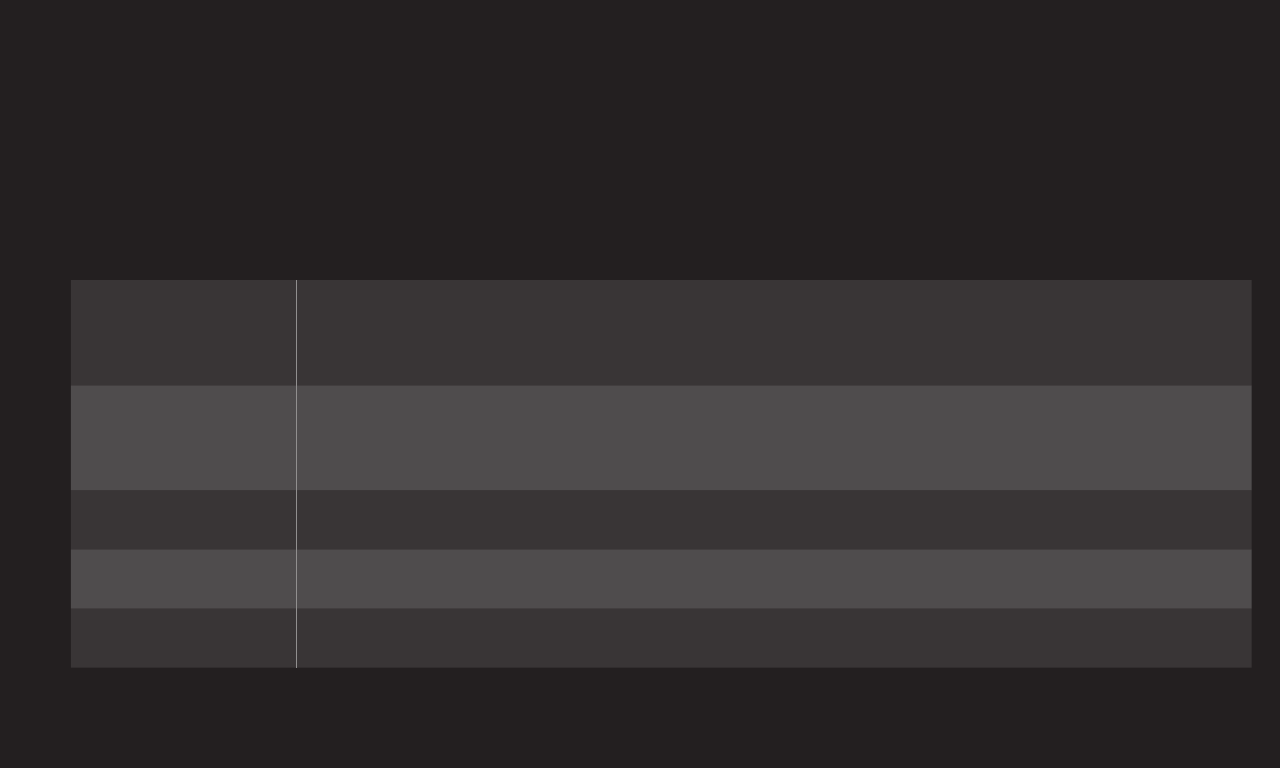
GP4
enga
Selects the desired Picture Mode first.
Backlight Adjusts the display brightness by varying the brightness of the
LCD panel.
Contrast Adjusts the difference between bright and dark regions of the
screen.
Brightness Adjusts the overall screen brightness.
Sharpness Adjusts the sharpness of the borders between bright and dark.
Color Adjusts the color that appears on the screen darker or lighter.
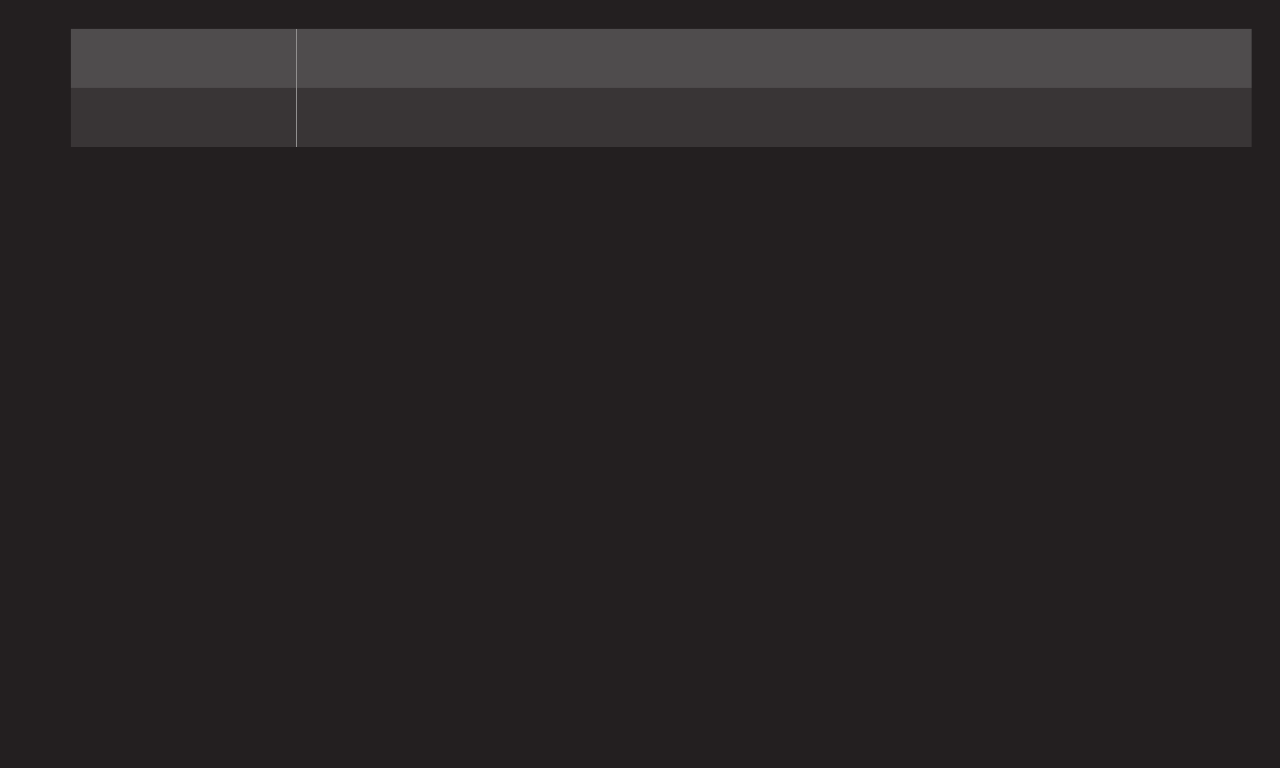
GP4
enga
Tint Adjusts the red/green color balance.
Color Temp. Adjusts the overall tone of colors to hot or cool.
✎ Depending on the input signal or other picture settings, the range of detailed
items for adjustment may differ.
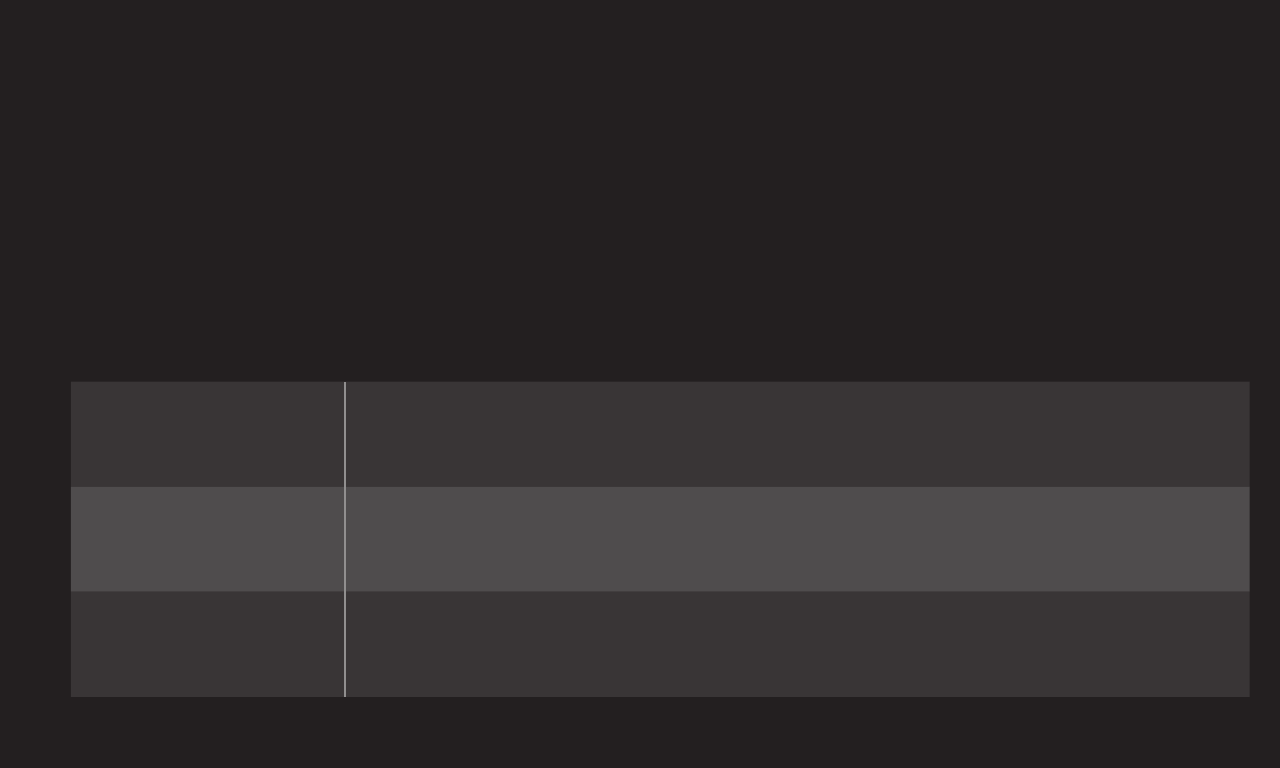
GP4
enga
For each picture mode, screen can be calibrated; or for a special screen, picture
settings can be adjusted.
Selects the desired Picture Mode first.
Dynamic Contrast Adjusts the contrast to the optimal level according to the
image's brightness.
Dynamic Color Adjusts colors to make the image appear in more natural
colors.
Clear White Enhances whites on screen to make the image brighter and
sharper.
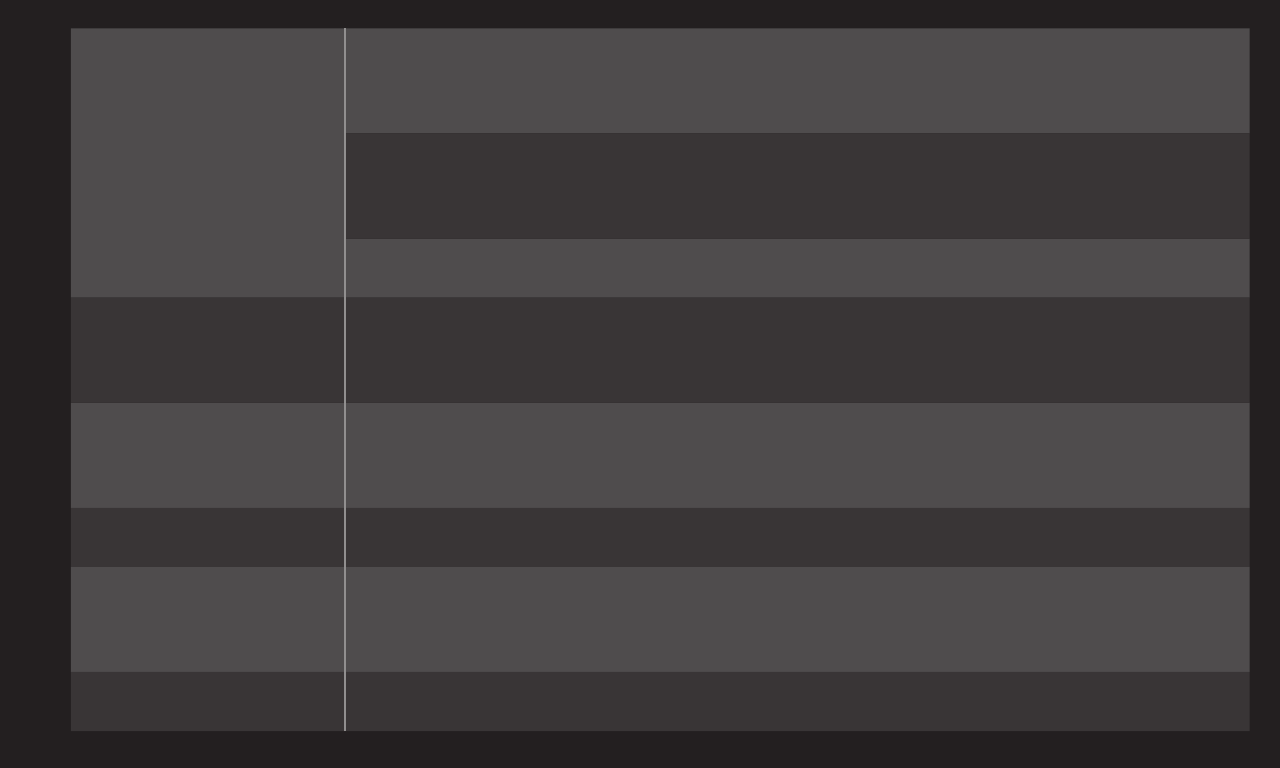
GP4
enga Preferred Color
Skin Color : Skin color spectrum can be separately set to
implement the skin color defined by the user.
Grass Color : Natural color spectrum (meadows, hills, etc.)
can be separately set.
Sky Color : Sky color is set separately.
Super Resolution Provides a crystal-clear picture by improving the details in
an area that has a blurry or unclear picture.
Gamma Sets the gradation curve according to the output of picture
signal in relation to the input signal.
Color Gamut Selects the range of colors that can be expressed.
Edge Enhancer Shows clearer and distinctive yet natural edges of the
video.
xvYCC [Depending on model] Expresses richer colors.
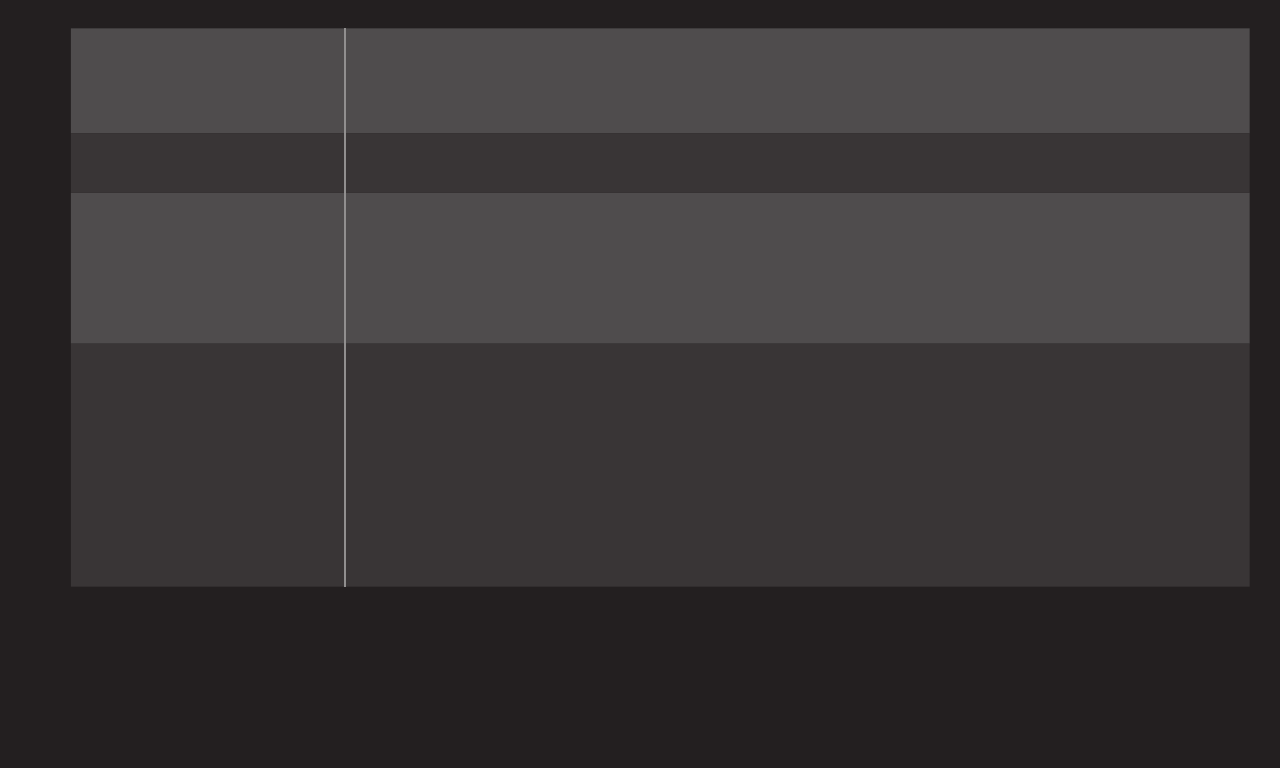
GP4
enga
Color Filter Filters a specific color spectrum in RGB colors to fine-tune
color saturation and hue accurately.
Expert Pattern Patterns used for expert adjustment.
White Balance
Adjusts the overall tone of the screen as desired.
In Expert mode, detailed fine-tuning can be set via Method
/ Pattern and the like.
Color
Management
System
This is a function used by experts when they adjust colors
with test pattern of six colors (Red/Green/Blue/Cyan/
Magenta/Yellow) without affecting other color areas.
For normal images, adjustments may not result in
noticeable color change.
✎ Depending on input signal, or other picture settings, the range of detailed
items for adjustment may differ.
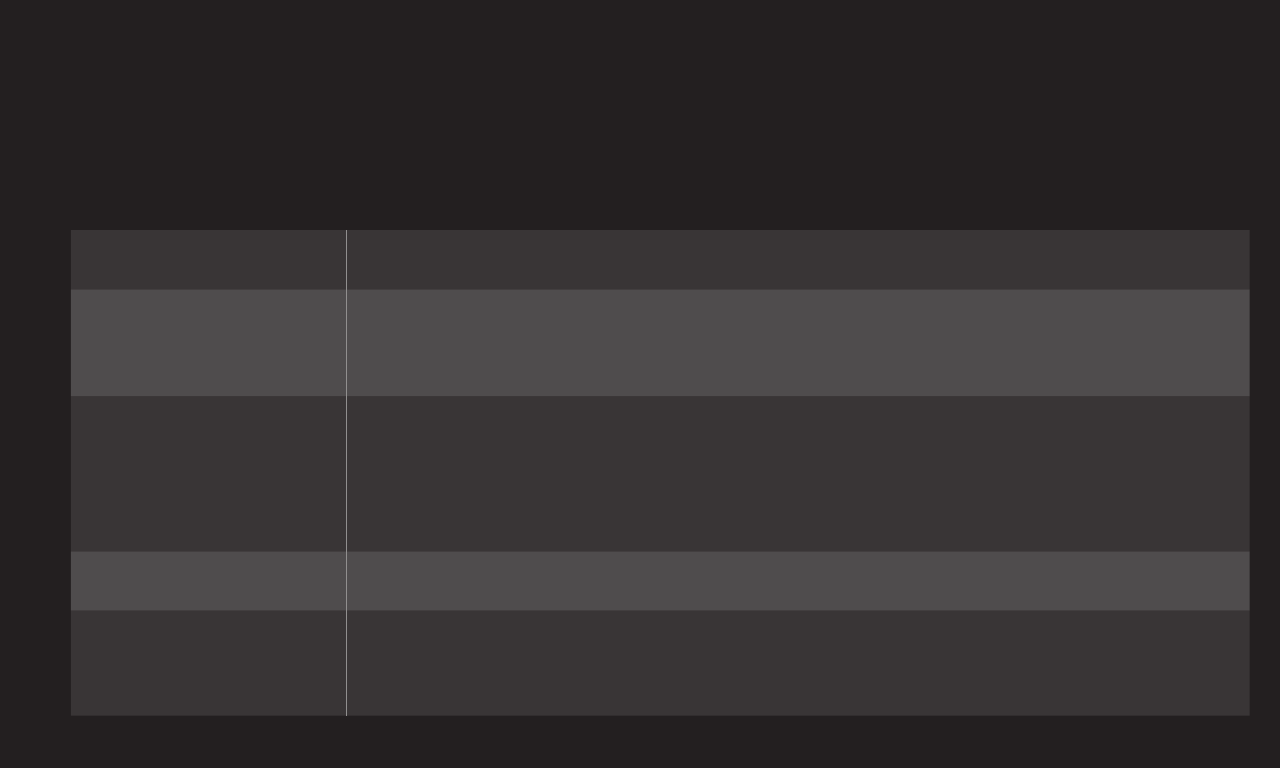
GP4
enga
Adjusts detailed setting for images
Noise Reduction Reduces screen noise in the video.
MPEG Noise
Reduction Reduces noise caused by compressing digital video.
Black Level
Adjusts the brightness or darkness of the screen to fit the
black level of the picture input using the screen's degree of
darkness (black level).
Real Cinema Optimizes the screen for movie viewing.
Eye Care/
Motion Eye Care
Adjusts screen brightness to prevent eye glare.
[Motion Eye Care : Depending on model]
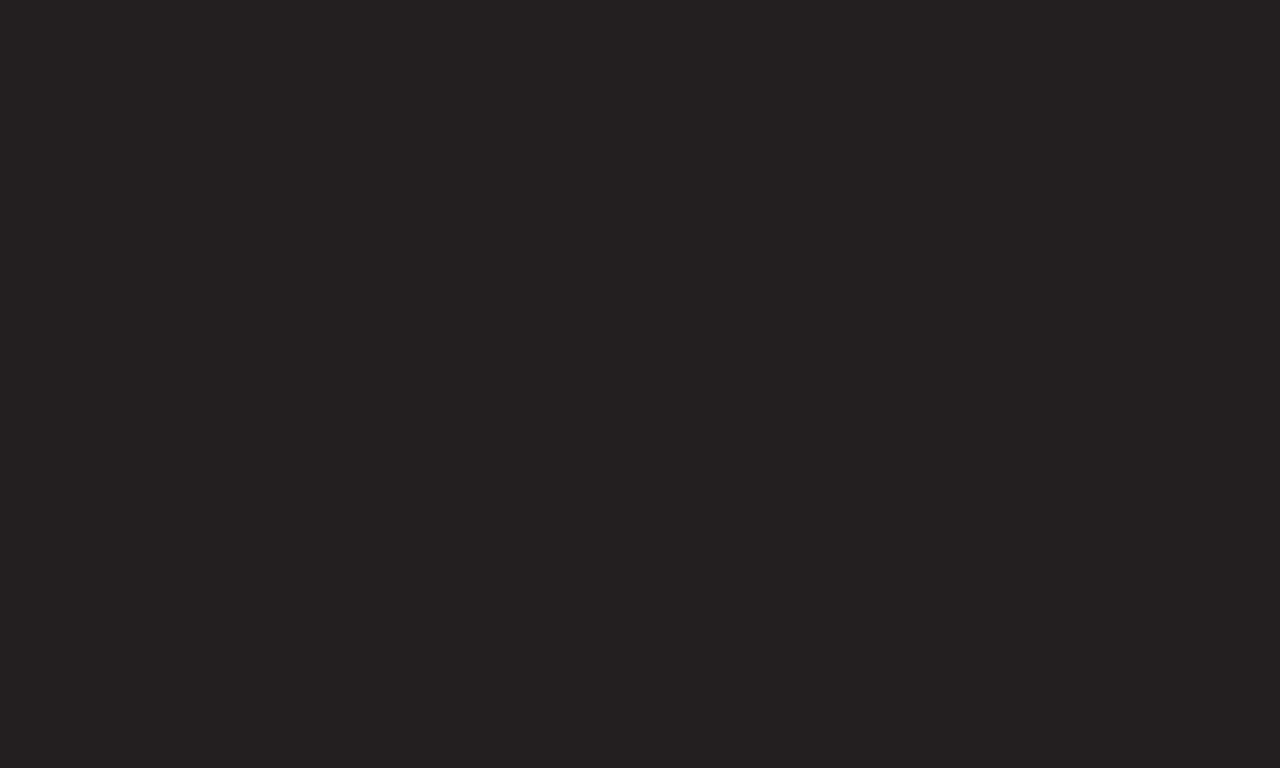
GP4
enga
Resets the values customized by the user.
Each picture mode is reset. Select the desired picture mode.
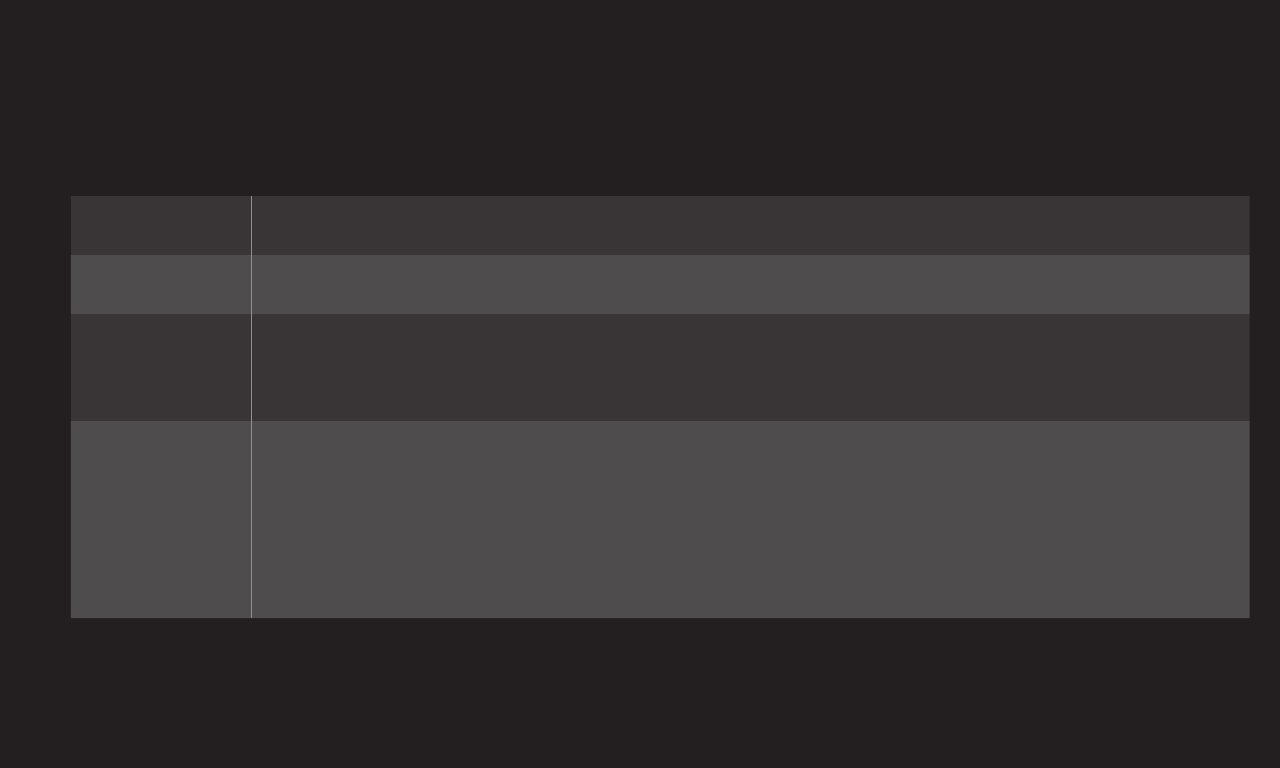
GP4
enga
HOME ➾ Settings ➙ PICTURE ➙ Picture Mode ➙ Picture Option ➙
TruMotion
Corrects images to display smoother motion sequences.
Smooth De-Judder/De-Blur value is set at 3.
Clear De-Judder/De-Blur value is set at 7.
Clear Plus The screen appears clearer when Clear is selected.
✎Clear Plus cannot be selected in 3D mode.
User
De-Judder/De-Blur can be set manually.
• De-Judder : This function adjusts juddering of the screen.
• De-Blur : This function adjusts and eliminates blurring of the
screen.
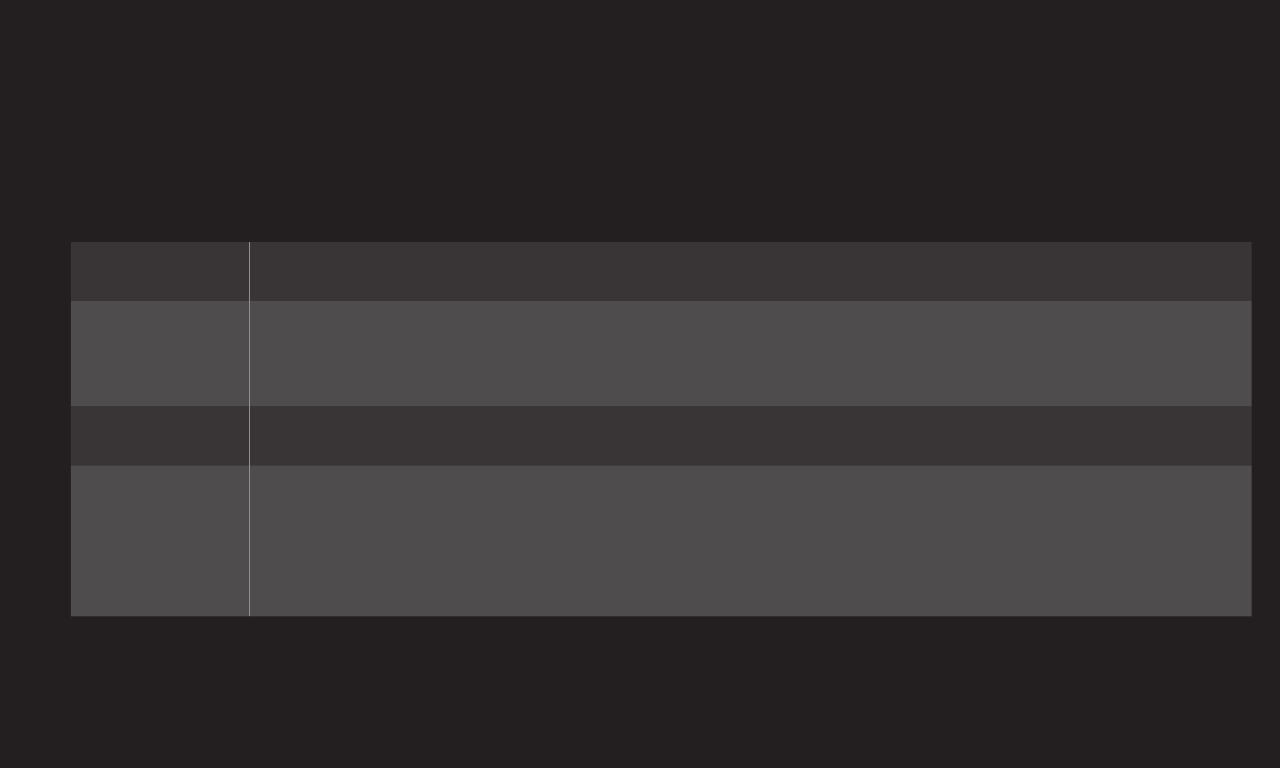
GP4
enga
HOME ➾ Settings ➙ PICTURE ➙ Picture Mode ➙ Picture Option ➙
LED Local Dimming
Brightens bright areas and darkens dark areas of the image for maximum
contrast and minimum blur while reducing power consumption.
Off Turns off LED Local Dimming.
Low Expresses in natural black tones. Use this setting for viewing
movies.
Medium Deepens black tones. Use this setting for regular TV viewing.
High
Deepens black tones and delivers clearer image more than
Medium.
Perfect for viewing in brightly lit areas.
✎Setting LED Local Dimming to Medium / High reduces power consumption.
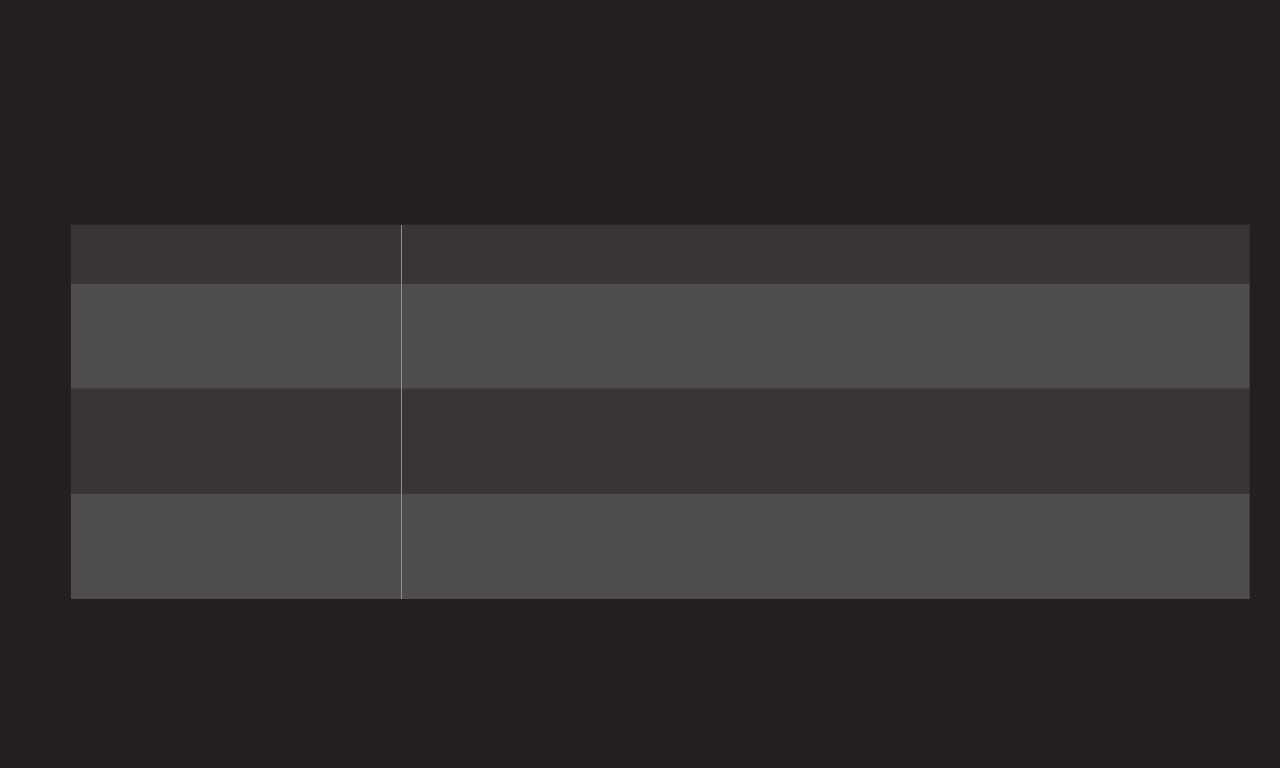
GP4
enga
Optimizes TV audio to the selected sound mode.
Standard Suitable for all types of video
Music/Cinema/Sport/
Game Sets audio optimized for a specic genre.
Vivid Delivers distinct voices with rich bass and clear,
high-pitched sounds.
User Setting Adjusts the volume to the desired level using the User
EQ.
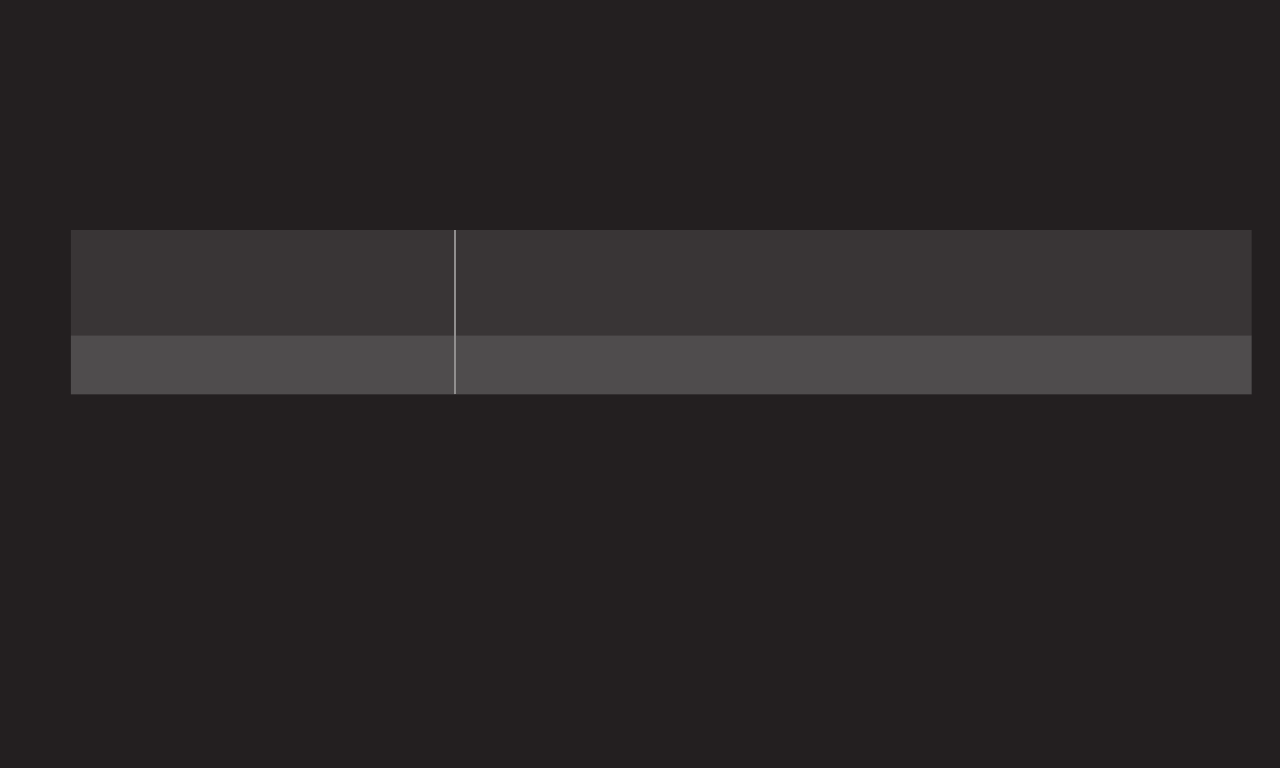
GP4
enga
Sets Sound Mode at User Setting rst.
100 Hz / 300 Hz / 1 kHz/
3 kHz / 10 kHz Sets EQ by manually adjusting sound bands.
Reset Resets previously changed equalizer value.
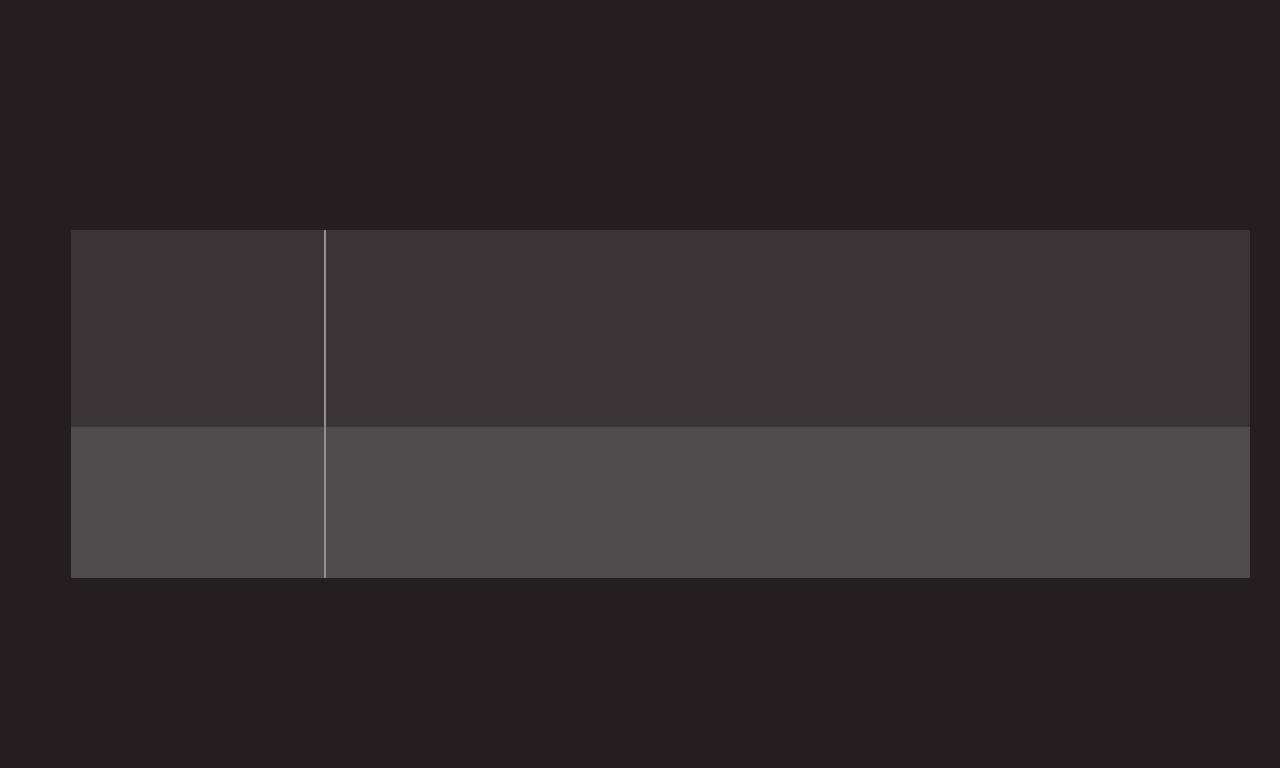
GP4
enga
❐To set Volume Mode
HOME ➾ Settings ➙ SOUND ➙ Volume Mode
Sets various modes for volume control.
Auto Volume
Sets Auto Volume to On. Different volume outputs from
channel to channel. They are then automatically adjusted
for convenient TV watching when, clicking through different
channels.
Volume Control
Using a single volume curve may result in an inaudible or
loud sound depending on the environment. This function
adjusts comfortable volume levels depending on day/night.
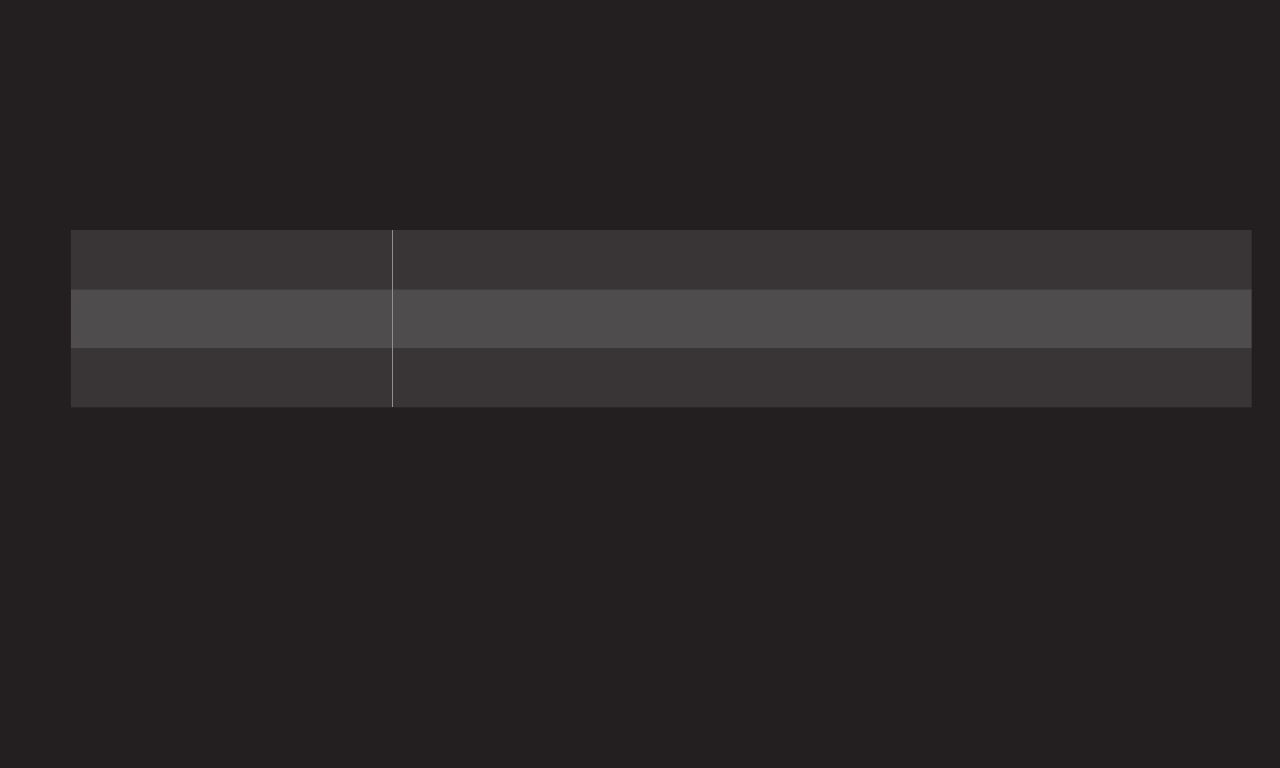
GP4
enga
❐To use Sound Optimizer function
HOME ➾ Settings ➙ SOUND ➙ Sound Optimizer
Allows optimized sound for individual TV installation.
Normal General sound mode
Wall Mount Type Optimizes sound for a wall-mounted TV.
Stand Type Optimizes sound for a stand-mounted TV.
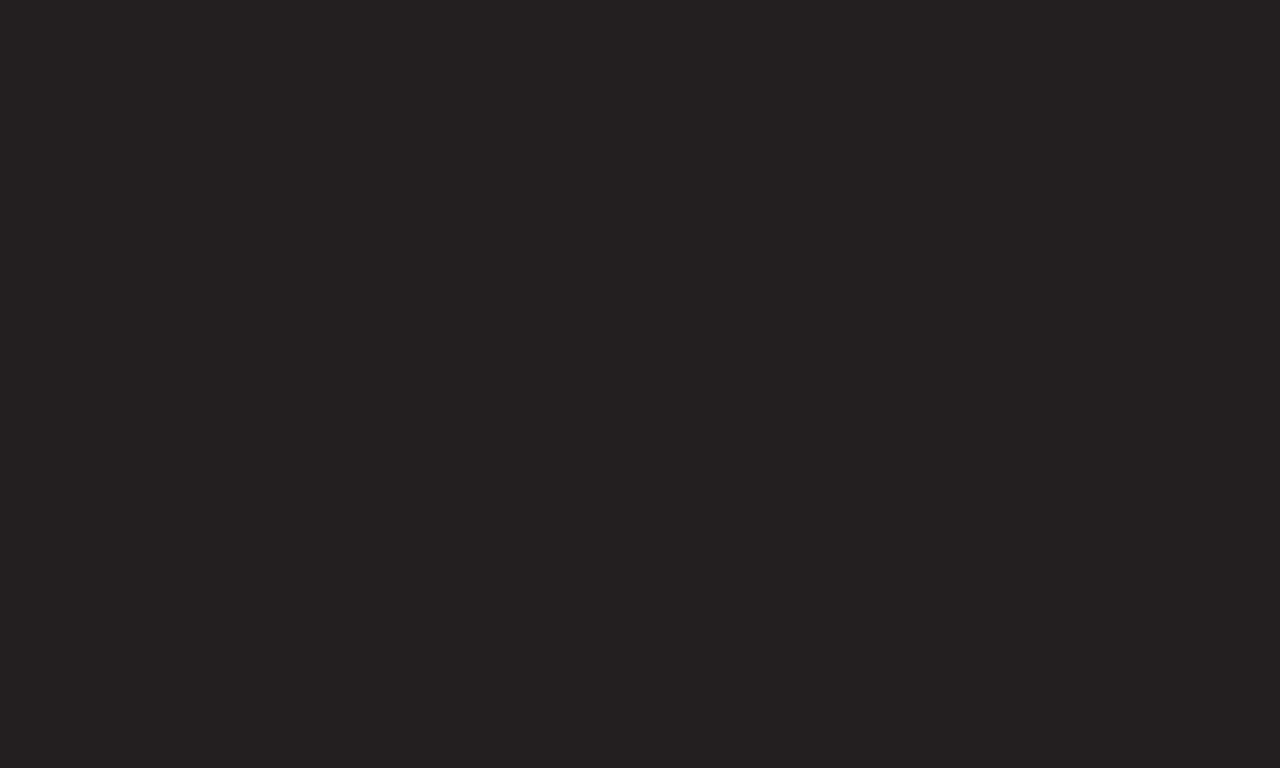
GP4
enga
❐To use Virtual Surround feature
HOME ➾ Settings ➙ SOUND ➙ Virtual Surround
LG's proprietary audio processing technology allows 5.1ch-like surround sound
from two speakers.
✎When Clear Voice II is set to On, Virtual Surround cannot be selected.
❐To use Clear Voice II feature
HOME ➾ Settings ➙ SOUND ➙ Clear Voice II
Boosts voice clarity.
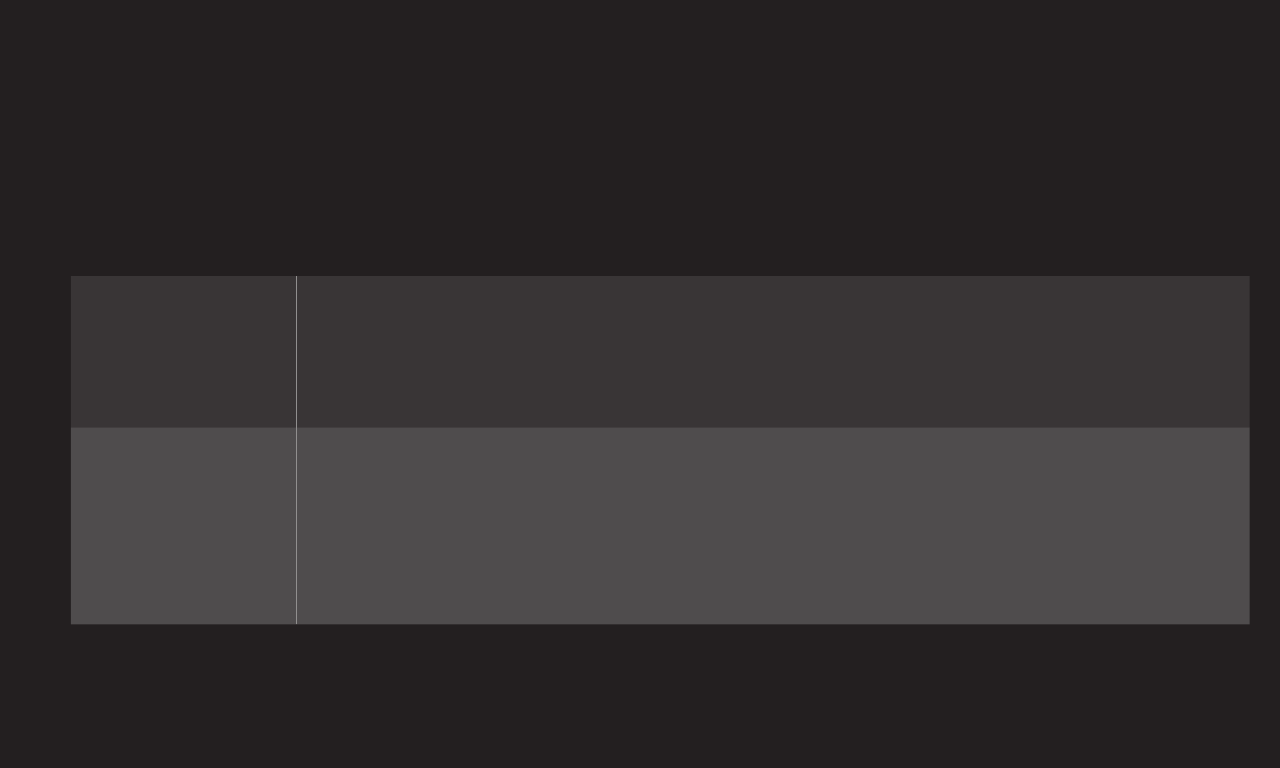
GP4
enga
❐To set AV Sync
HOME ➾ Settings ➙ SOUND ➙ AV Sync.
Synchronizes unmatched video and audio. Select AV Sync. to On to synchronize
audio output (TV speaker or SPDIF) with the video.
TV Speaker
Adjusts the sync of the sound from the TV's internal speakers.
The "-" button makes the sound output faster and the "+"
button slower than the default value.
SPDIF
(Sony Philips Digital InterFace) Adjusts the sync of the sound
from speakers connected to digital audio out terminal.
The "-" button makes the sound output faster and the "+"
button slower than the default value.
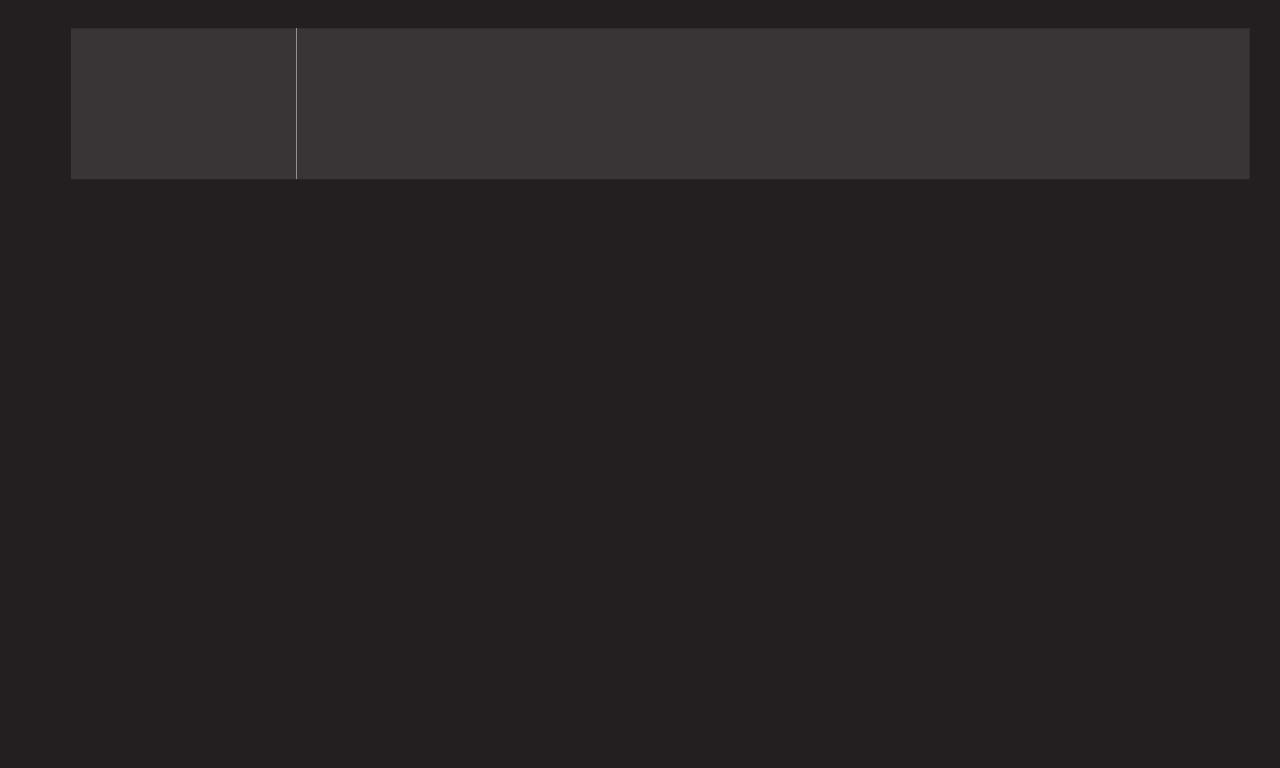
GP4
enga
Bypass
Outputs broadcasting signals or the audio of an external
device without audio delay. Audio may be output before video
as it takes time to process video input into the TV.
❐To use ARC mode
HOME ➾ Settings ➙ SOUND ➙ Sound Setting ➙ ARC Mode
External audio devices that support Audio Return Channel (ARC) can be
connected with High-Speed HDMIⓇ cable without an extra optical audio cable to
output SPDIF. It interfaces with SIMPLINK.
For an external device that supports ARC (Audio Return Channel), connect it to
the HDMI(ARC) port.
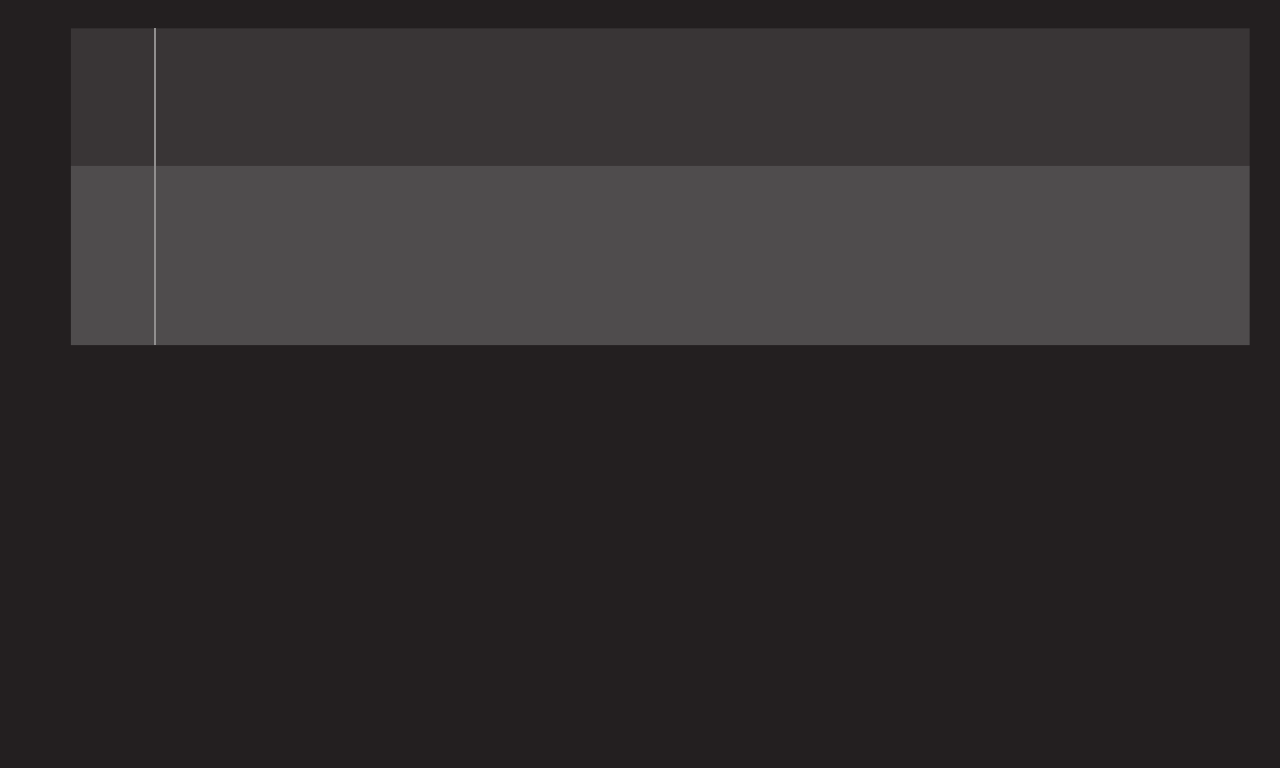
GP4
enga
Off
Even when the connected ARC-supported external audio device is
turned on, audio output is not processed through the external audio
device’s speakers.
On
When an ARC-supported external audio device is turned on, audio
output is automatically processed through the external audio device’s
speakers. SIMPLINK must be turned on.
For SIMPLINK, refer to 「General → To use input device」.
✎Connect to ARC-only terminal when connecting to external devices.
✎ Use high-speed HDMIⓇ cable when connecting to external devices.
✎Use of a third-party device with an ARC function may cause malfunctions.
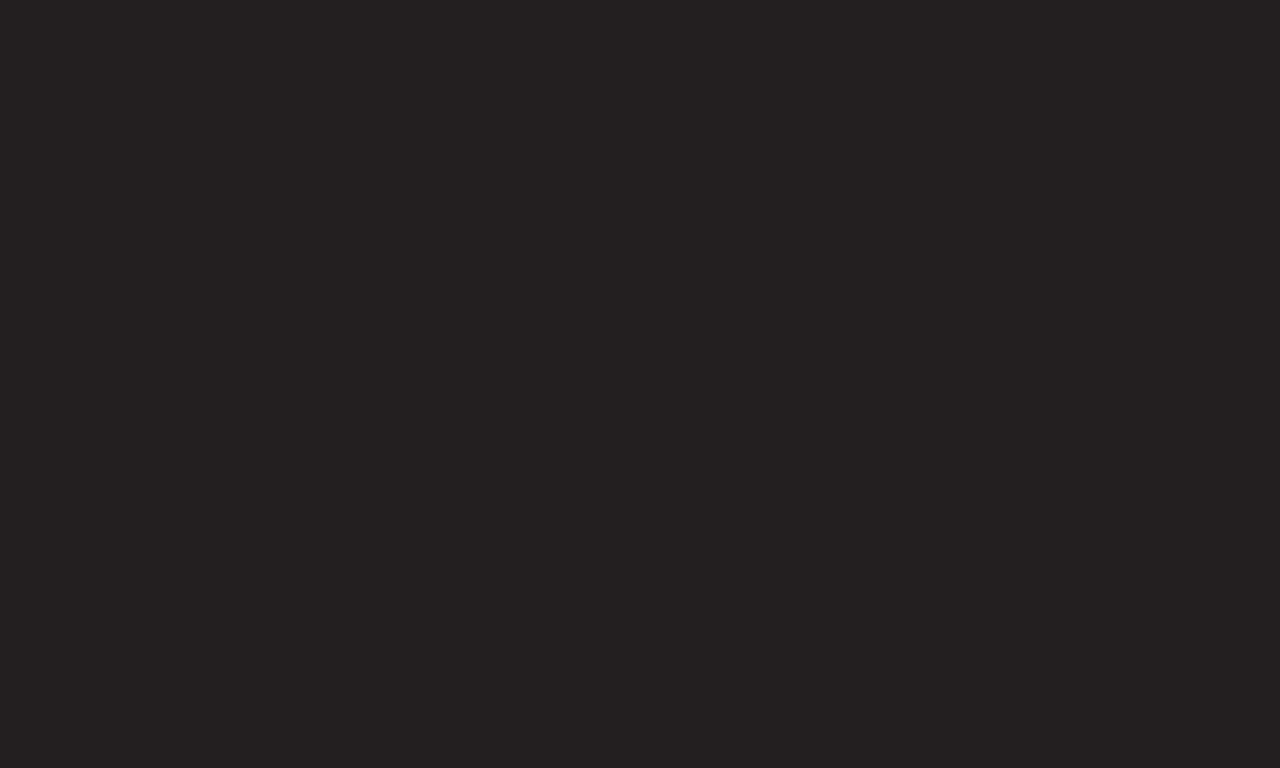
GP4
enga
❐To adjust audio balance
HOME ➾ Settings ➙ SOUND ➙ Sound Setting ➙ Balance
Adjusts left/right audio balance.
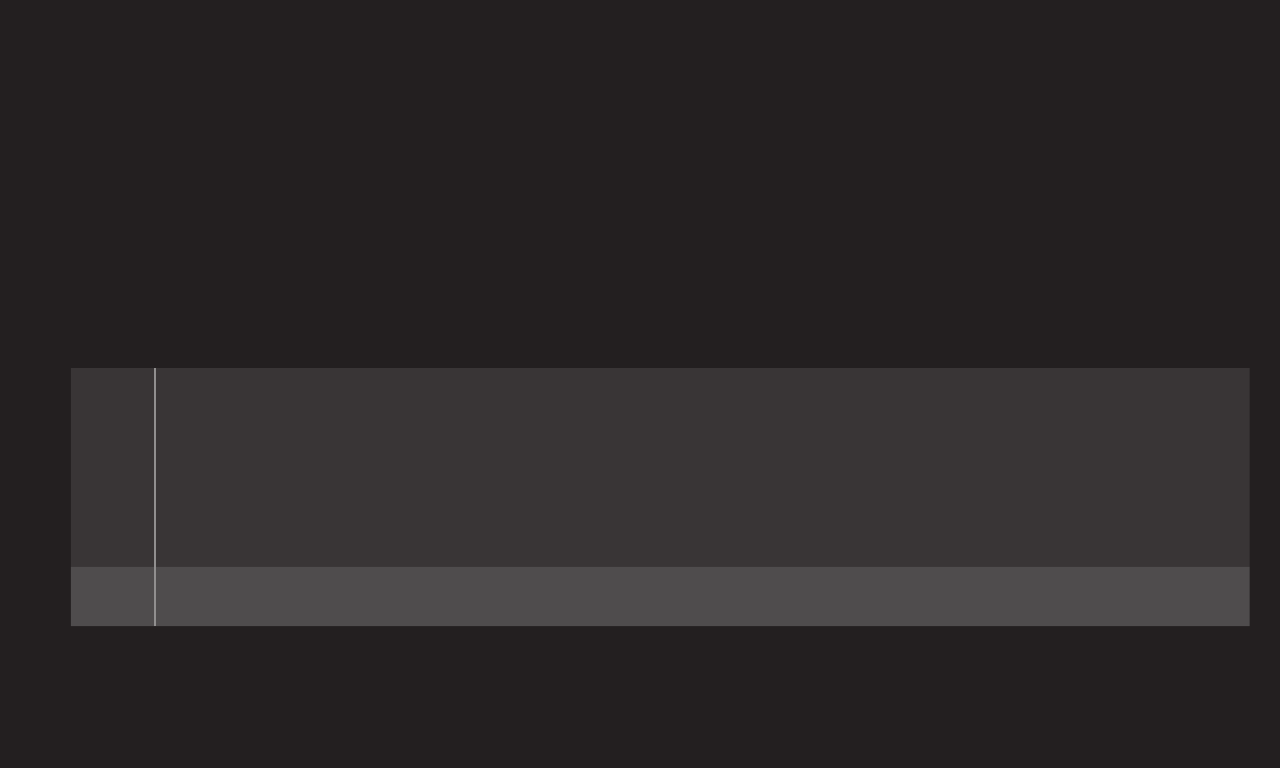
GP4
enga
❐To use TV's speakers
HOME ➾ Settings ➙ SOUND ➙ Sound Setting ➙ TV Speaker
When listening to the speakers on the external audio devices connected to TV
such as home theater, TV speaker may be turned off. When there are SIMPLINK
connected home theater devices, selecting TV Speaker to OFF will automatically
turn on home theater.
Off
There is no sound from the TV speakers.
Delivers TV sound through external audio device speakers
connected to the TV.
✎Adjusts the volume with the knob attached to the external device.
On Produces TV sound through the TV’s internal speaker.
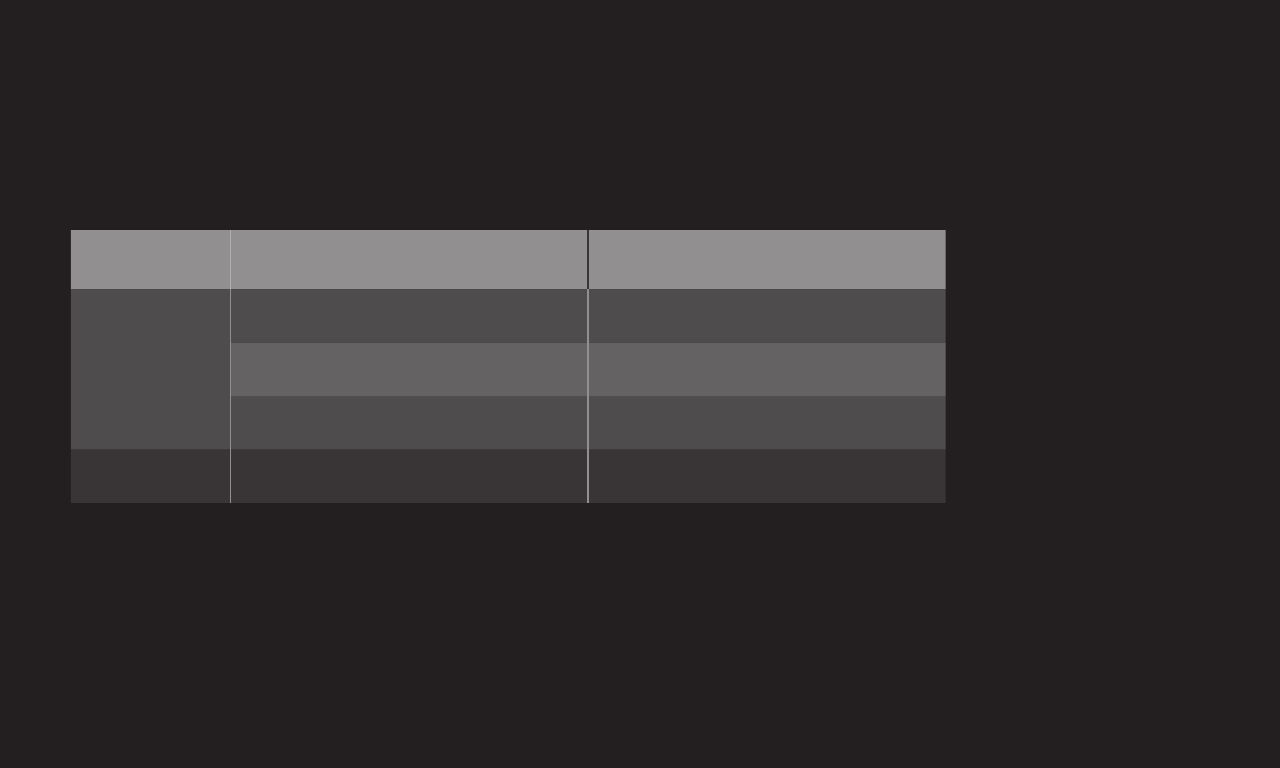
GP4
enga
❐To use Digital Sound Out
HOME ➾ Settings ➙ SOUND ➙ Sound Setting ➙ Digital Sound Out
Sets up Digital Sound Out.
Item Sound Input Digital Sound output
Auto
MPEG PCM
Dolby Digital Dolby Digital
Dolby Digital Plus Dolby Digital
PCM All PCM

GP4
enga
Selects external input.
Edits the name of external device connected to
external terminal.
Sets SIMPLINK.
TV Speaker
Change Device Name SimpLink Setting
Selects speaker.
Selects input.
TV USB AV Component HDMI1 HDMI2
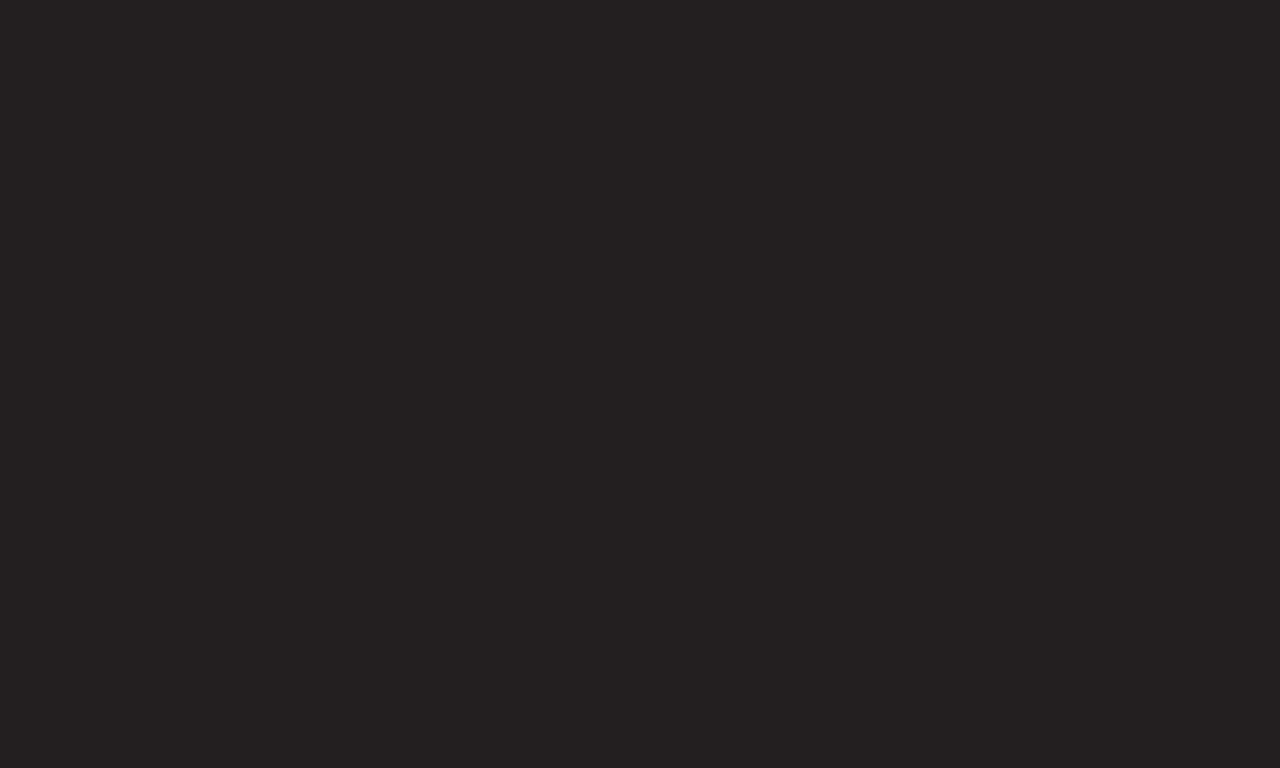
GP4
enga
SIMPLINK allows users to control and manage multiple multimedia devices using
the convenient TV remote control and SIMPLINK menu.
1 Connect the TV's HDMI IN terminal with SIMPLINK device's HDMI output
terminal using HDMI cable. For home theater units with SIMPLINK function,
connect HDMI terminals as above and use an optical cable to connect Optical
Digital Audio Out from the TV to Optical Digital Audio In of the SIMPLINK
device.
2 Select HOME ➾ SIMPLINK. SIMPLINK menu window appears.
3 Select Set SIMPLINK on SIMPLINK menu window. SIMPLINK setup window
appears.
4 Set SIMPLINK to On in SIMPLINK setup window.
5 Close SIMPLINK setup window.
6 Select the device to control from HOME ➾ SIMPLINK.
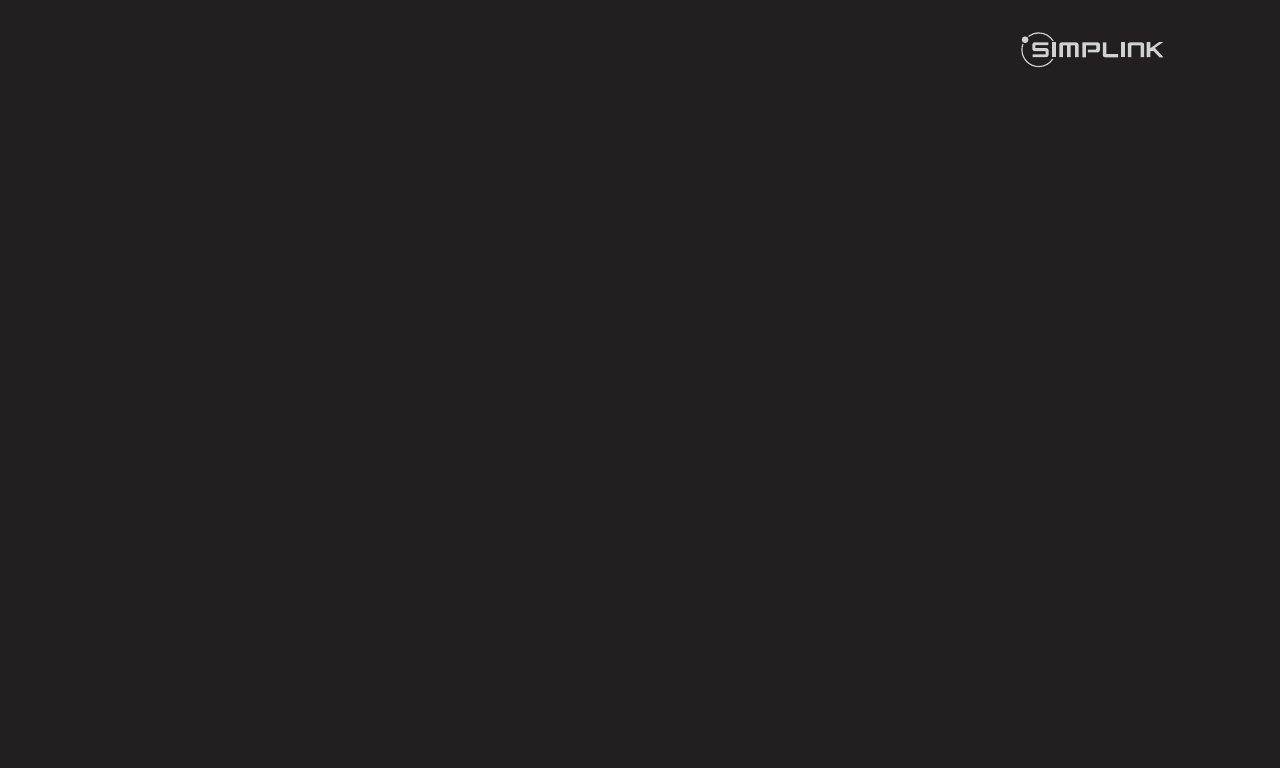
GP4
enga
✎ This function works only on devices with the SIMPLINK logo ( ).
Make sure that the external device has a SIMPLINK logo.
✎ To use SIMPLINK function, use a high-speed HDMIⓇ cable (with CEC, or
Consumer Electronics Control feature added) and No. 13 pin connected for
information exchange between devices.
✎ Turn on or select the media of a device with home theater features to see the
speaker switch to HT Speaker.
✎ Connect with an Optical cable (sold separately) to use HT Speaker.
✎ Switching to external input causes devices operating with SIMPLINK to stop.
✎ Use of a third-party device with HDMI-CEC features may cause malfunctions.
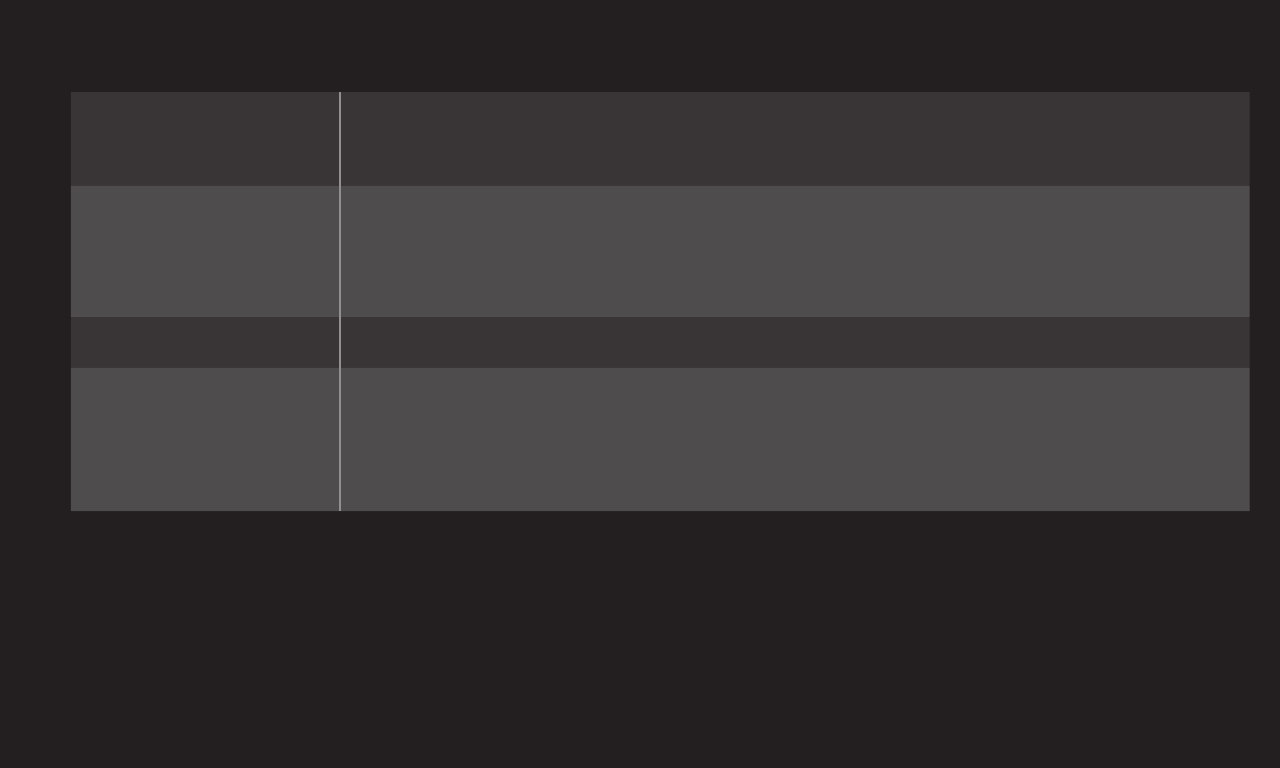
GP4
enga
Direct Play Play the multimedia device on the TV instantly without
extra steps.
Select
multimedia
device.
Select the desired device through the SIMPLINK menu and
instantly control it from the TV screen.
Disc playback Manage the multimedia device with the TV remote control.
Power off all
devices
Turning the TV off with Auto Power function On in
SIMPLINK setting will turn the power off on all SIMPLINK-
connected devices.
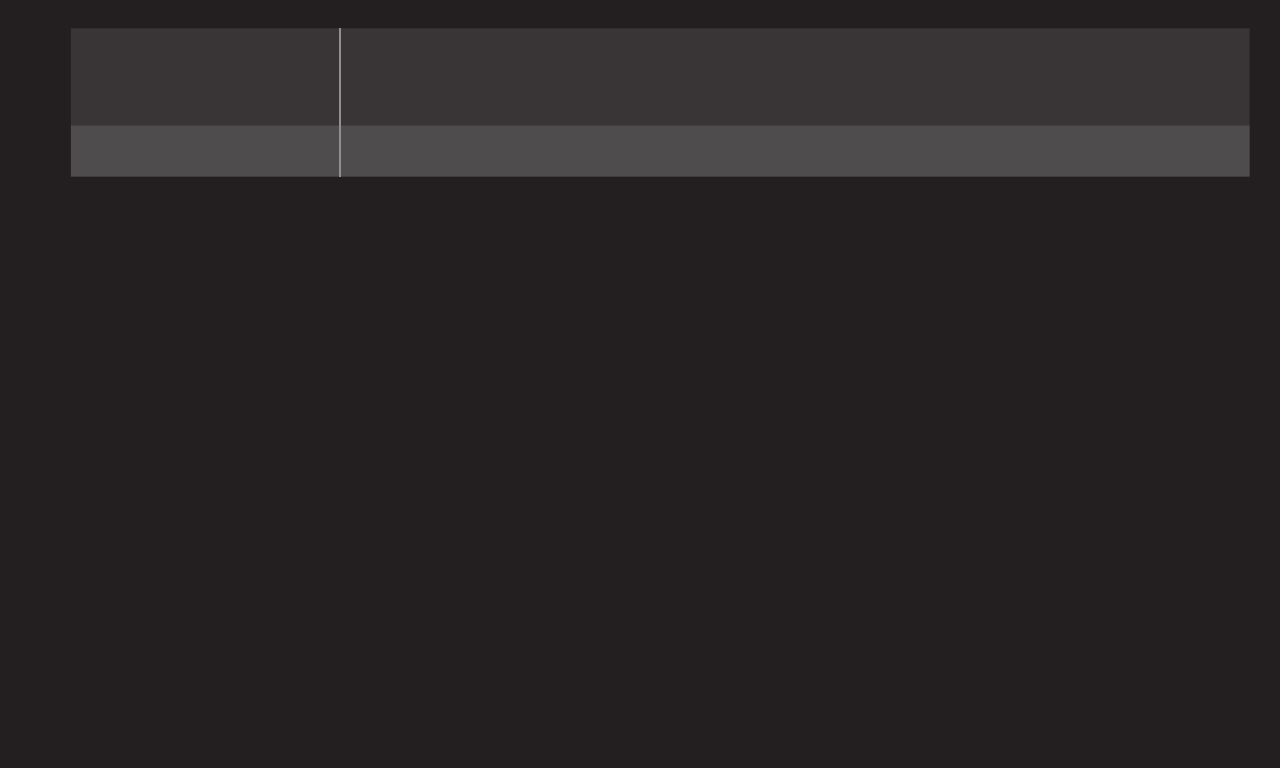
GP4
enga
Sync Power on If the Auto Power function is set to On in the SIMPLINK
settings, turning on a SIMPLINK device will turn the TV on.
Speaker Selects speaker on the home theater unit or TV.
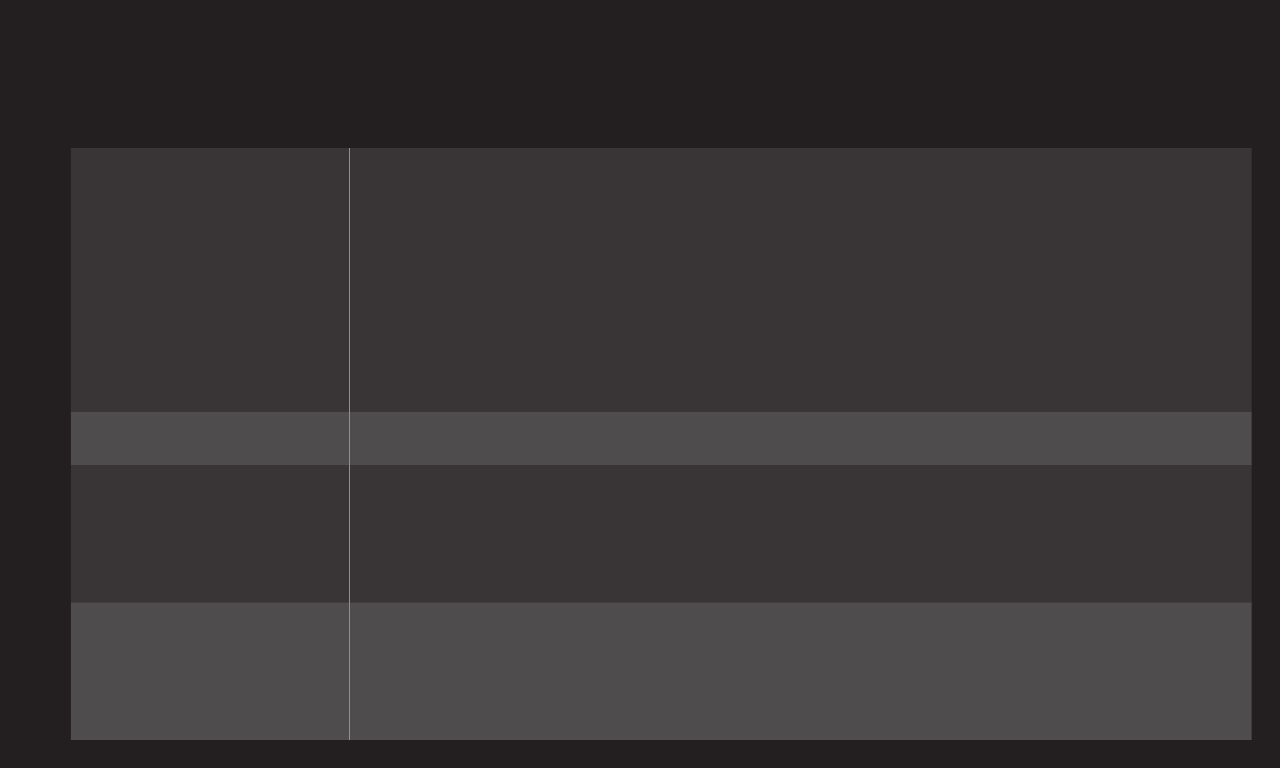
GP4
enga
HOME ➾ Settings ➙ PICTURE ➙ Energy Saving
Reduces power consumption by adjusting screen brightness.
Auto
TV sensor detects the ambient lighting and automatically
adjusts the screen brightness.
• Min. Luminance : Select the minimum brightness for the
screen under low ambient light.
• Sensing Strength : Select the TV's range of brightness in
the viewing environment.
O TurnsotheEnergySavingmode.
Minimum/
Medium/
Maximum
Appliesthepre-setEnergySavingmode.
ScreenO
Screenisturnedoandonlysoundisplayed.
Press any button on the remote control to turn the screen
back on.
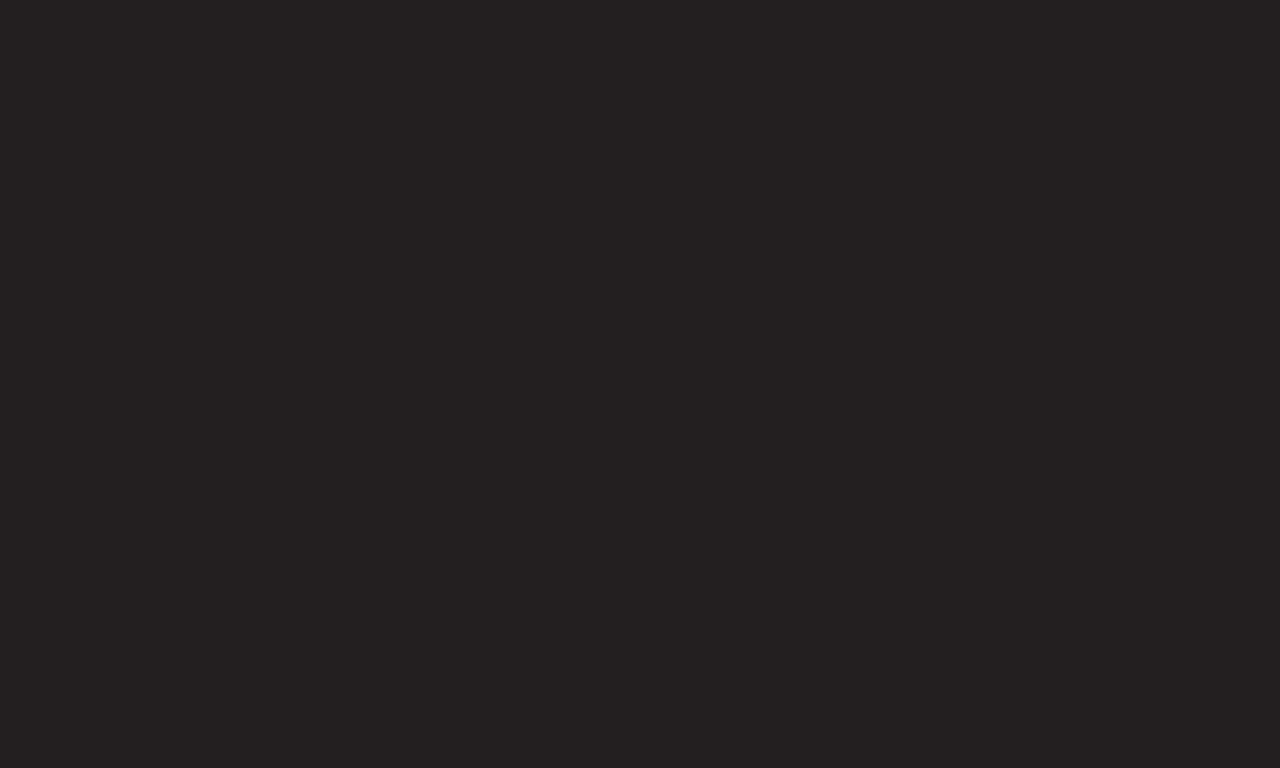
GP4
enga
❐To use Sleep Timer
HOME ➾ Settings ➙ TIME ➙ Sleep Timer
Turns o the TV after a prescribed number of minutes.
To cancel the Sleep Timer, select O.
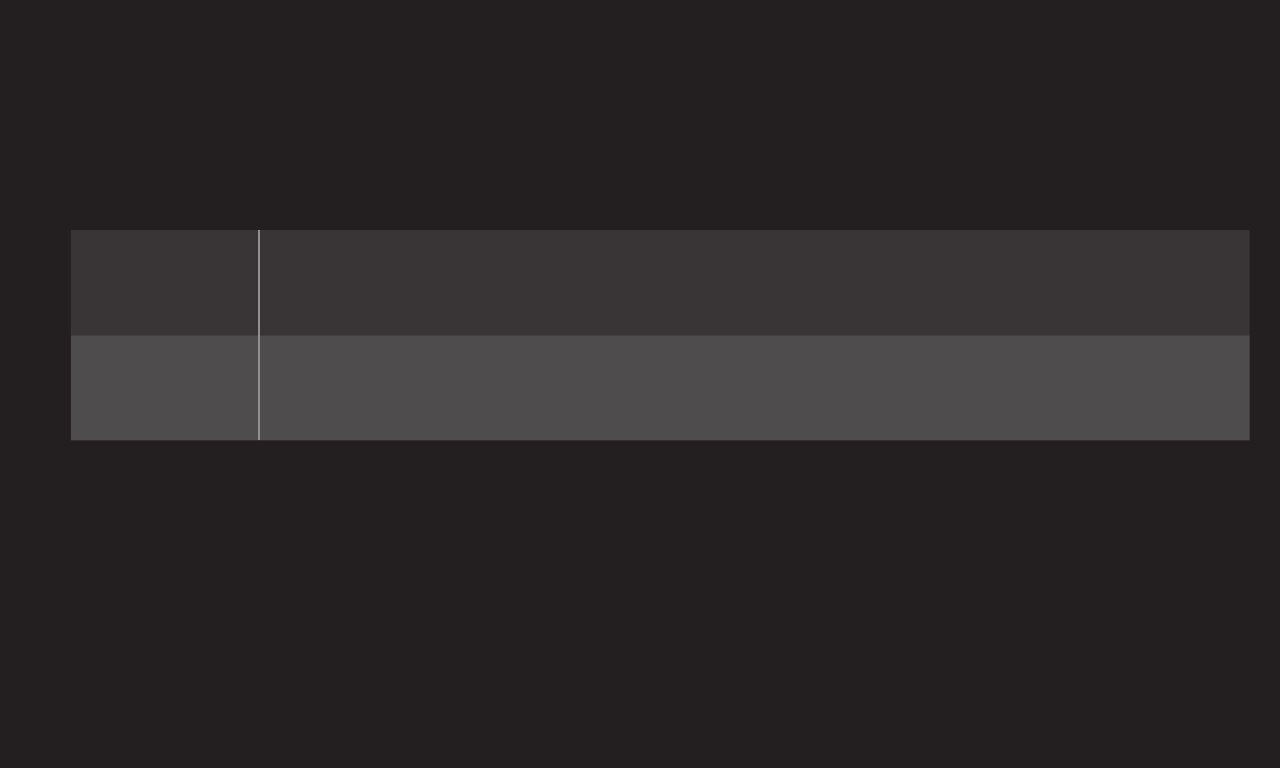
GP4
enga
❐To set current time
HOME ➾ Settings ➙ TIME ➙ Clock
Checks or changes the time while watching TV.
Auto Synchronizes the TV clock to the digital time information sent
by the TV station.
Manual Sets the time and date manually if the auto setup does not
correspond to the current time.
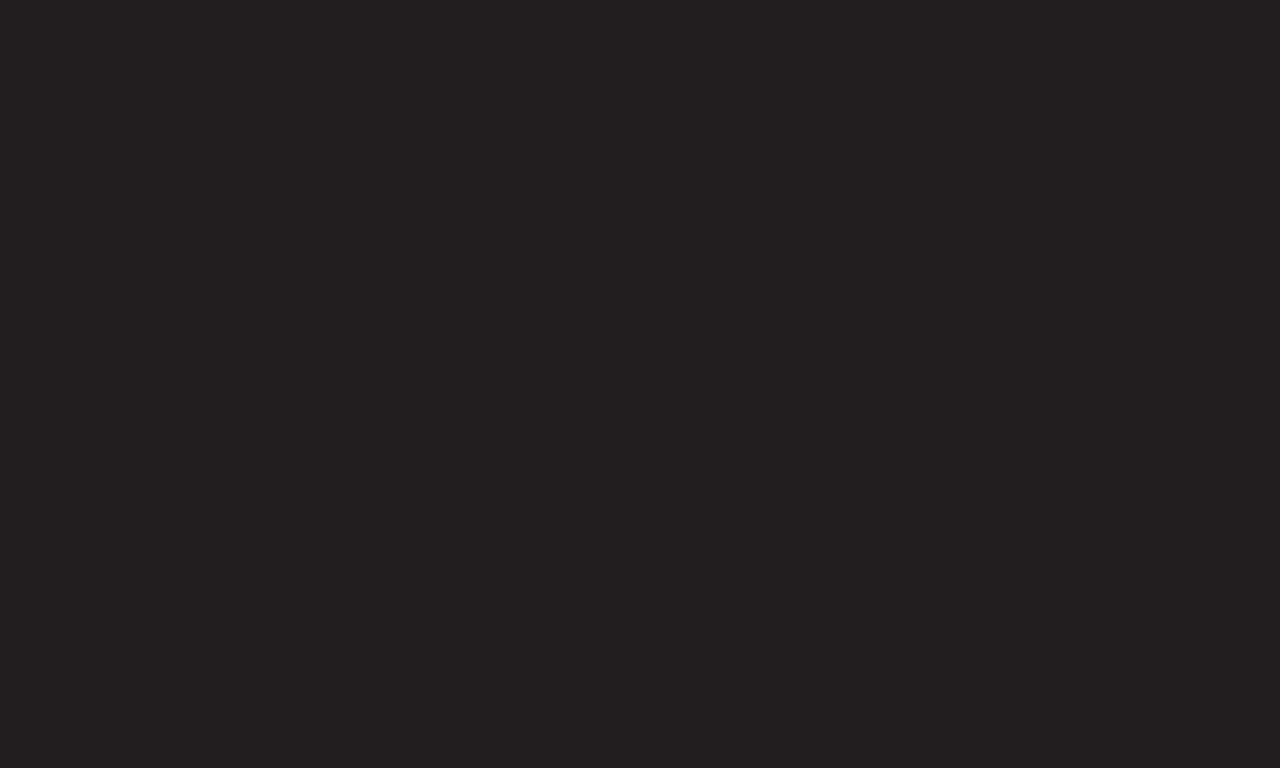
GP4
enga
❐To set the TV to turn on and o automatically
HOME ➾ Settings ➙ TIME ➙ On Time/Off Time
Sets On/O time.
Select O on Repeat to discontinue On Time/O Time.
✎To use On Time/O Time, set the current time correctly.
✎ Even when the On Time function is on, the TV will turn o automatically in
120 minutes when no button is pressed within that time.
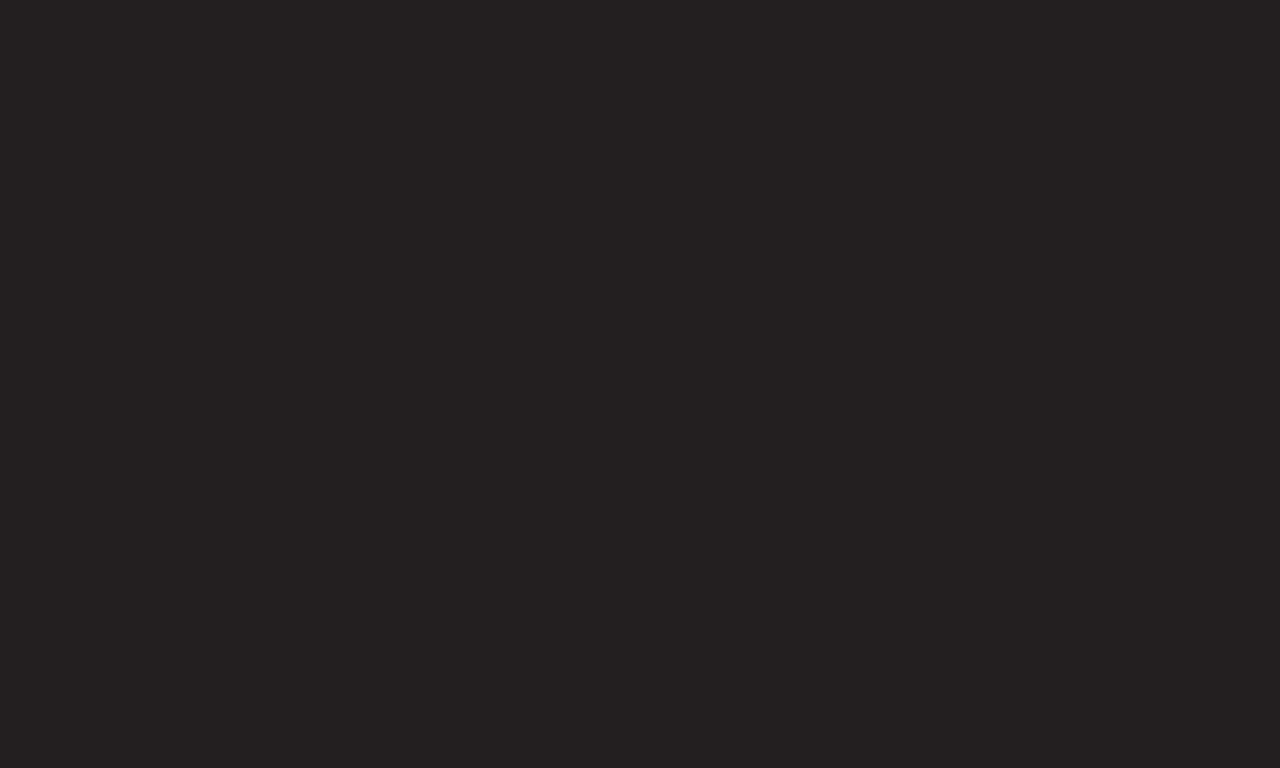
GP4
enga
❐To set password
HOME ➾ Settings ➙ LOCK ➙ Set Password
Sets or changes TV password.
✎ The initial password is set as 「0000」.
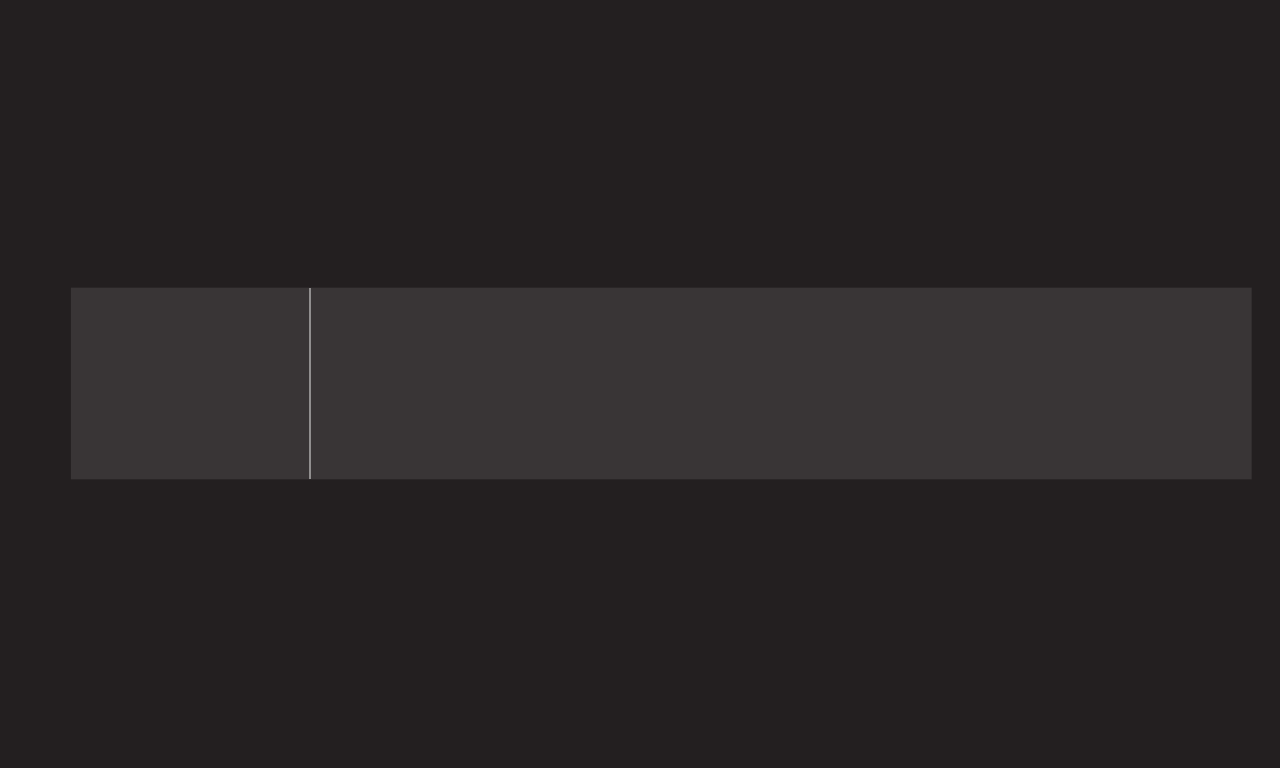
GP4
enga
❐To lock system
HOME ➾ Settings ➙ LOCK ➙ Lock System
Permits only specic programs by blocking channels or external input.
Select the Lock System to On.
Block Channel
Blocks the channels that contain inappropriate contents for
children. The channels can be selected but the screen is
blank and the audio is muted.
To watch a locked channel, enter the password.
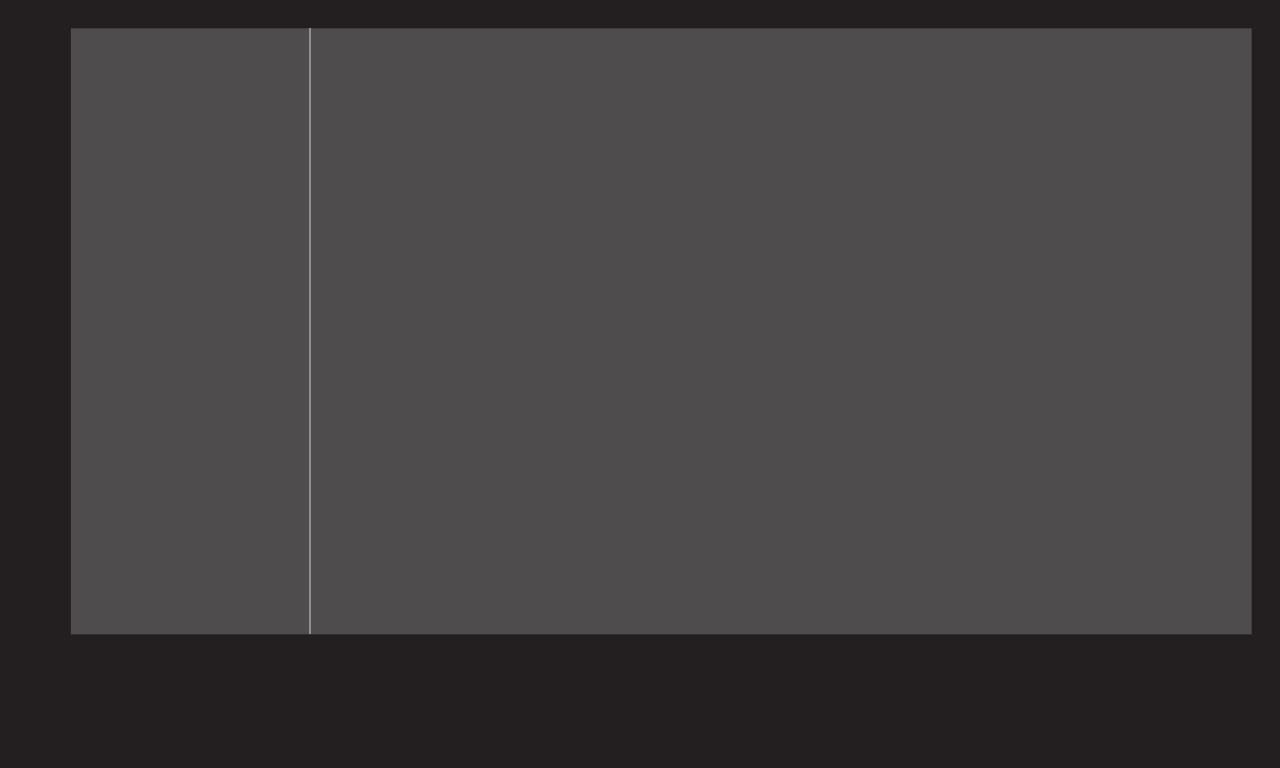
GP4
enga
Movie Rating
[Depending on model]
Blocks the movies that are only broadcasted on the TV
and contain inappropriate contents, based on the Motion
Picture Association of America (MPAA) rating.
• G : (General audiences) All ages admitted
• PG : (Parental guidance suggested) Some material may
not be suitable for children
• PG-13 : (Patents strongly cautioned) Some material may
be inappropriate for children under 13
• R : (Restricted) Under 17 requires accompanying parent
or adult guardian
• NC-17 : No one 17 and under admitted.
• X : Adults only
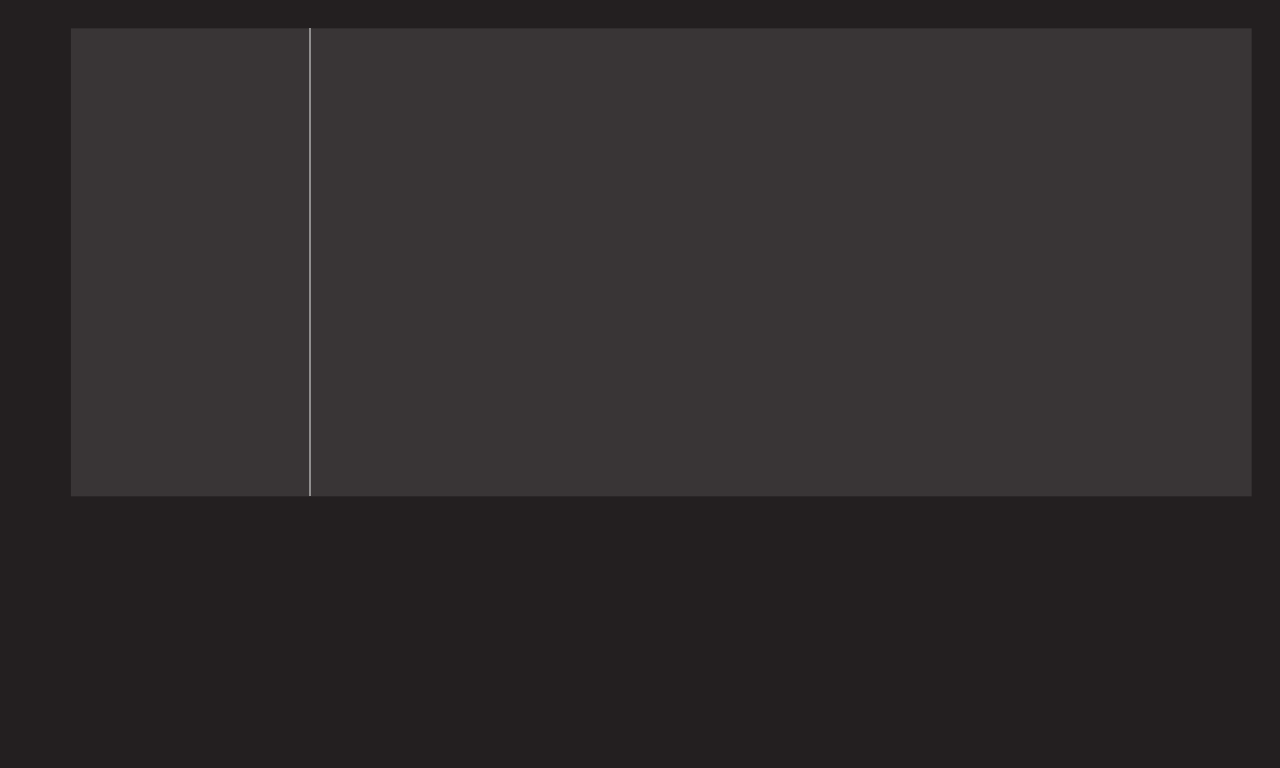
GP4
enga
TV Rating-
Children
[Depending on model]
Blocks the children’s TV programs that parents do not want
their children to watch. To block other TV programs, you
should set the TV Rating-General feature.
• Age : TV-Y (All children, including children from ages
2-6), TV-Y7 (Directed to older children, suitable for
children age 6 and above)
• Fantasy Violence : TY-Y7 (Directed to older children –
Fantasy violence, suitable for children age 6 and above,
containing more intense or combative fantasy violence)
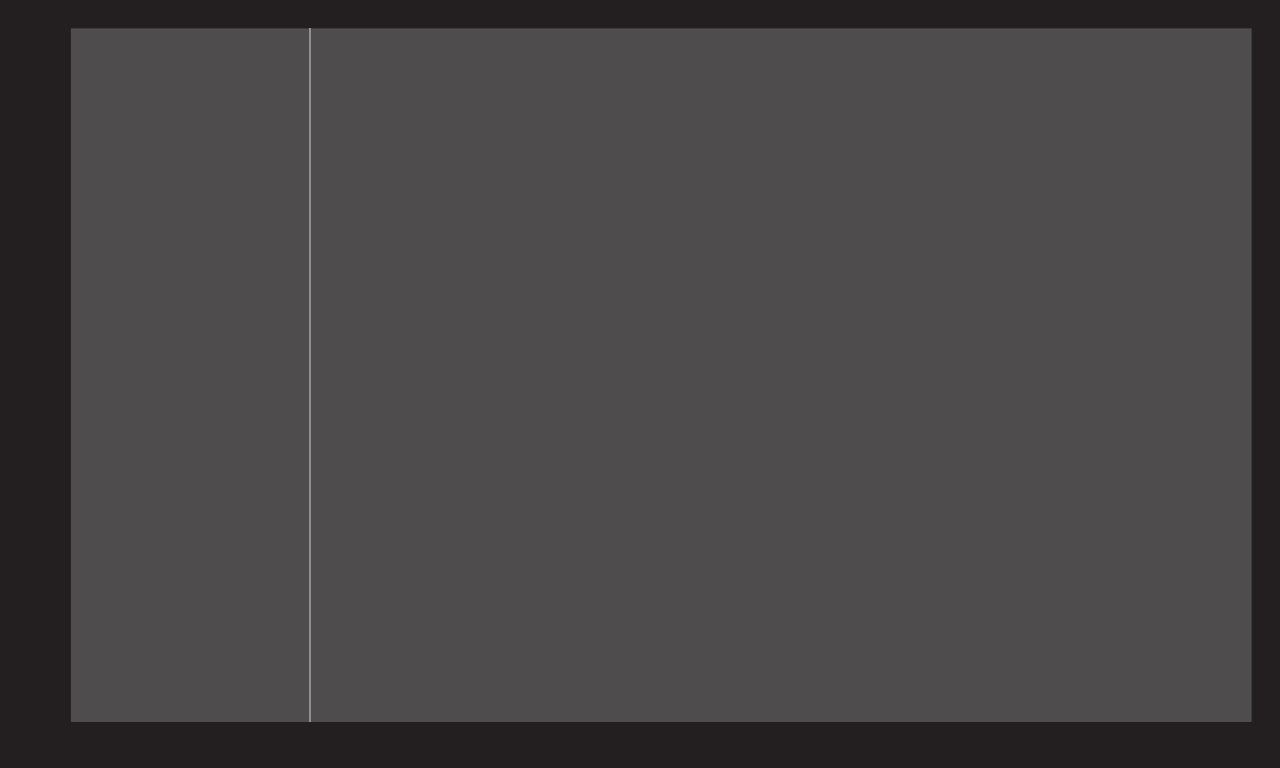
GP4
enga
TV Rating-
General
Blocks the TV programs that you want based on the ratings
by using the Parental Control Function (V-Chip).
✎ The V-Chip electronically reads TV program ratings and
allows parents to block program that are unsuitable for
children.
• Age : TV-G (General audience, suitable for all ages)
TV-PG (Parental guidance suggested, containing material
that are unsuitable for younger children)
TV-14 (Parents strongly cautioned, containing material that
are unsuitable for children age 14 and under)
TV-MA (Mature audience only, unsuitable for children age
under 17)
• Dialog : (suggestive dialogue) TV-PG or TV-14
• Language : (coarse language)TV-PG, TV-14, or TV-MA
• Sex : (sexual situation) TV-PG, TV-14, or TV-MA
• Violence : TV-PG, TV-14, or TV-MA

GP4
enga
Downloadable
Rating
[In Digital mode Only]
This function operates only when TV has received Region5
Rating data. The name of the rating option may dier.
Input Block Block the input sources.
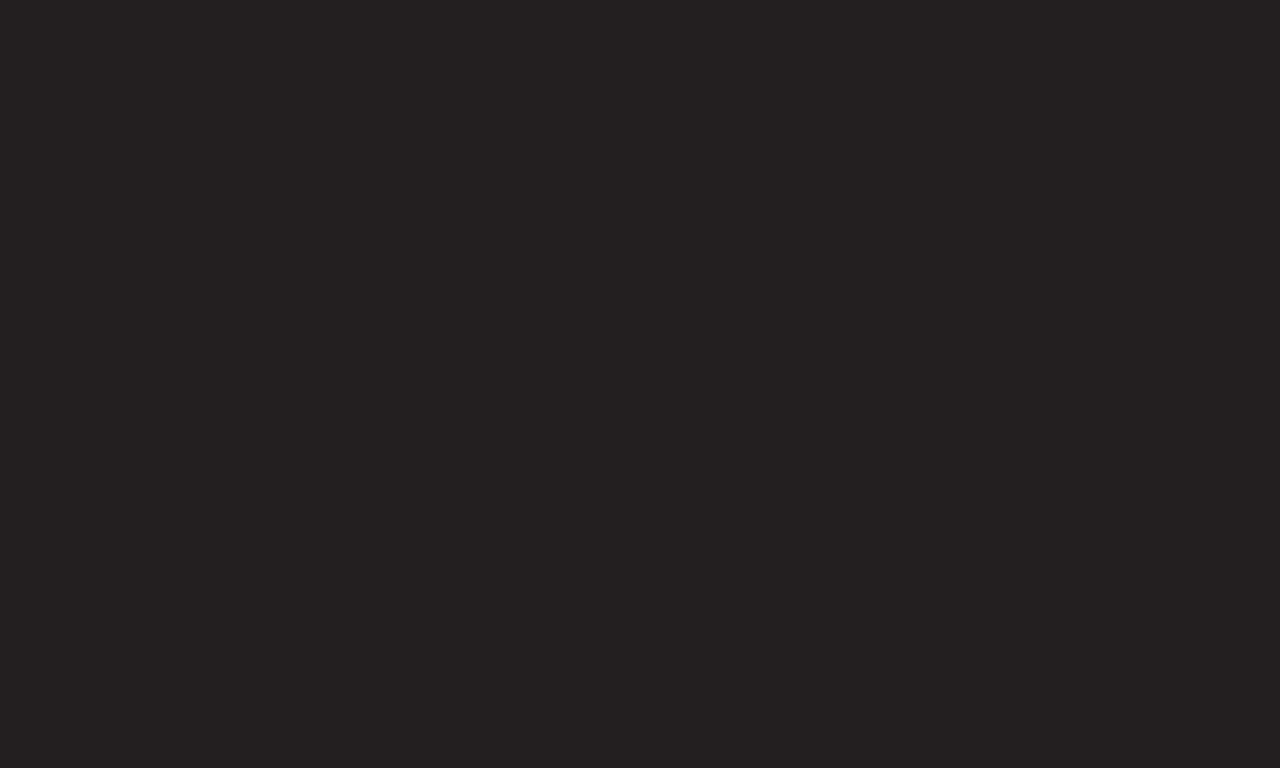
GP4
enga
❐To set password
HOME ➾ Settings ➙ LOCK ➙ Set Password
Sets or changes TV password.
✎ The initial password is set as 「0000」.
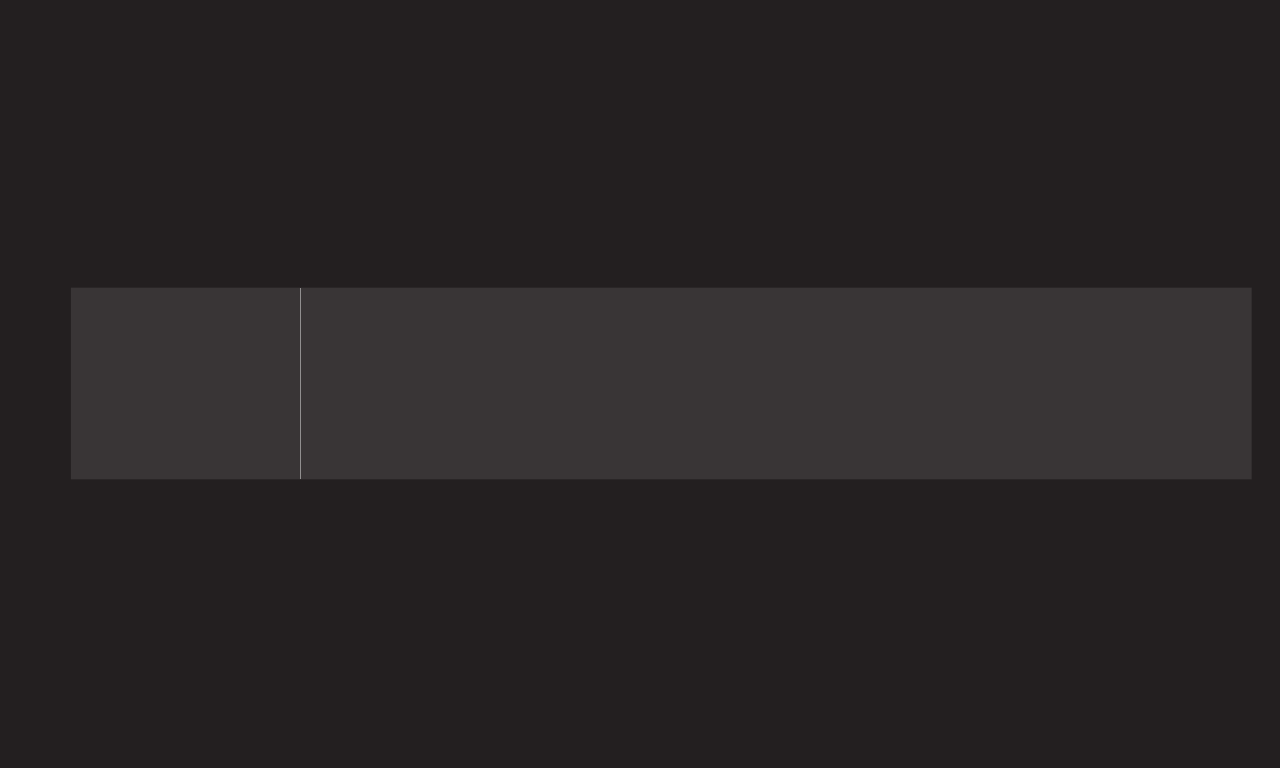
GP4
enga
❐To lock system
HOME ➾ Settings ➙ LOCK ➙ Lock System
Permits only specic programs by blocking channels or external input.
Select the Lock System to On.
Block Channel
Blocks the channels that contain inappropriate contents for
children. The channels can be selected but the screen is
blank and the audio is muted.
To watch a locked channel, enter the password.

GP4
enga
TV Rating-
English
[Depending on model]
Selecting Canadian English rating system.
• E : Exempt
• C : Children
• C8+ : Children eight years and older
• G : General programming, suitable for all audiences
• PG : Parental Guidance
• 14+ : Viewers 14 years and older
• 18+ : Adult programming
• Blocking O : Permits all programs
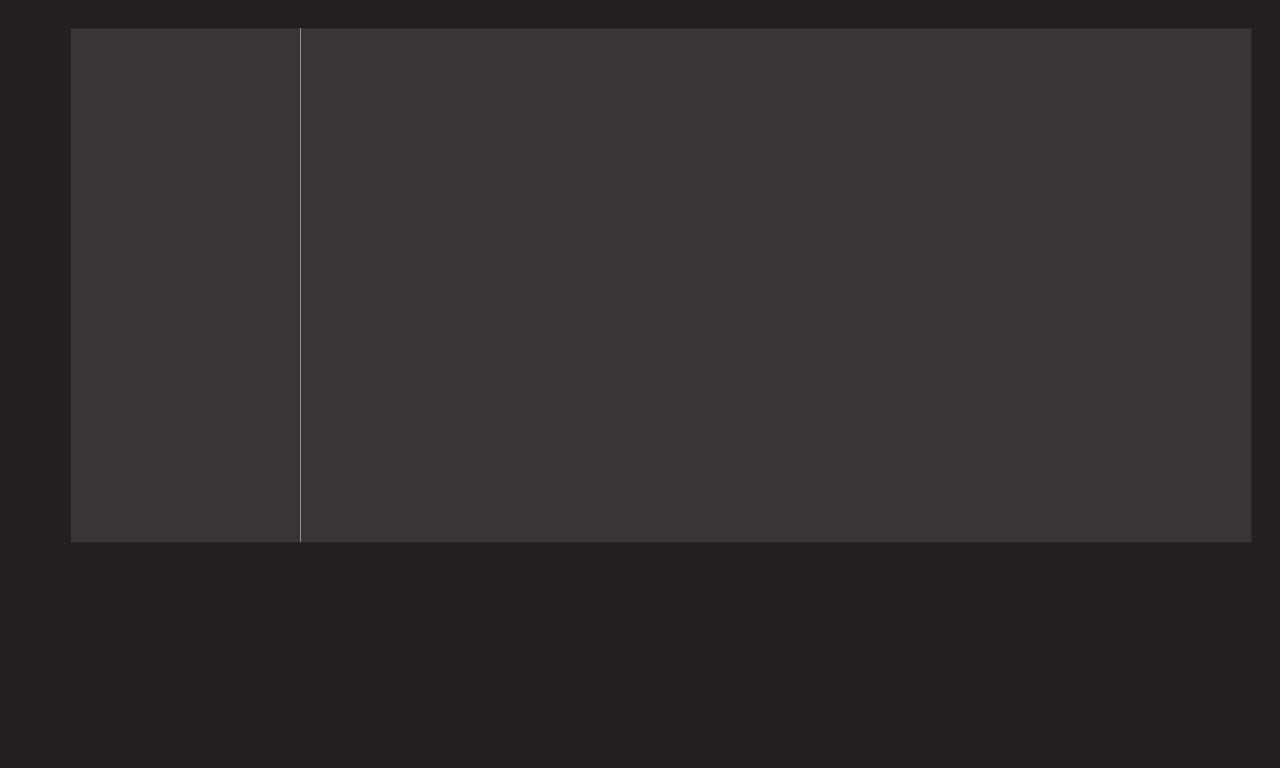
GP4
enga
TV Rating-
French
[Depending on model]
Selecting Canadian French rating system.
• E : Exempt
• G : General
• 8ans+ : General-Not convenient for little children
• 13ans+ : Not convenient for children of 13 years and
younger
• 16ans+ : Not convenient for children of 16 years and
younger
• 18ans+ : This programs is only for adults
• Blocking O : Permits all programs
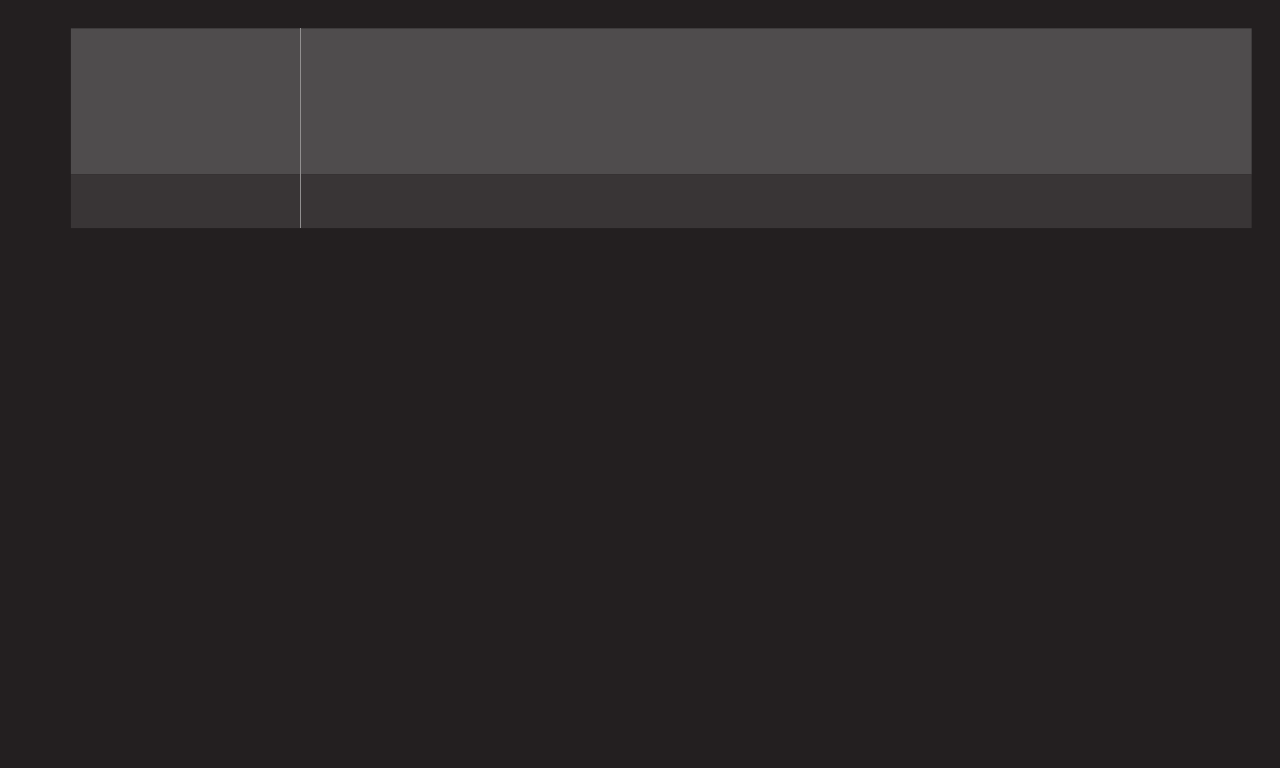
GP4
enga
Downloadable
Rating
[In Digital mode Only]
This function operates only when TV has received Region5
Rating data. The name of the rating option may dier.
Input Block Block the input sources.
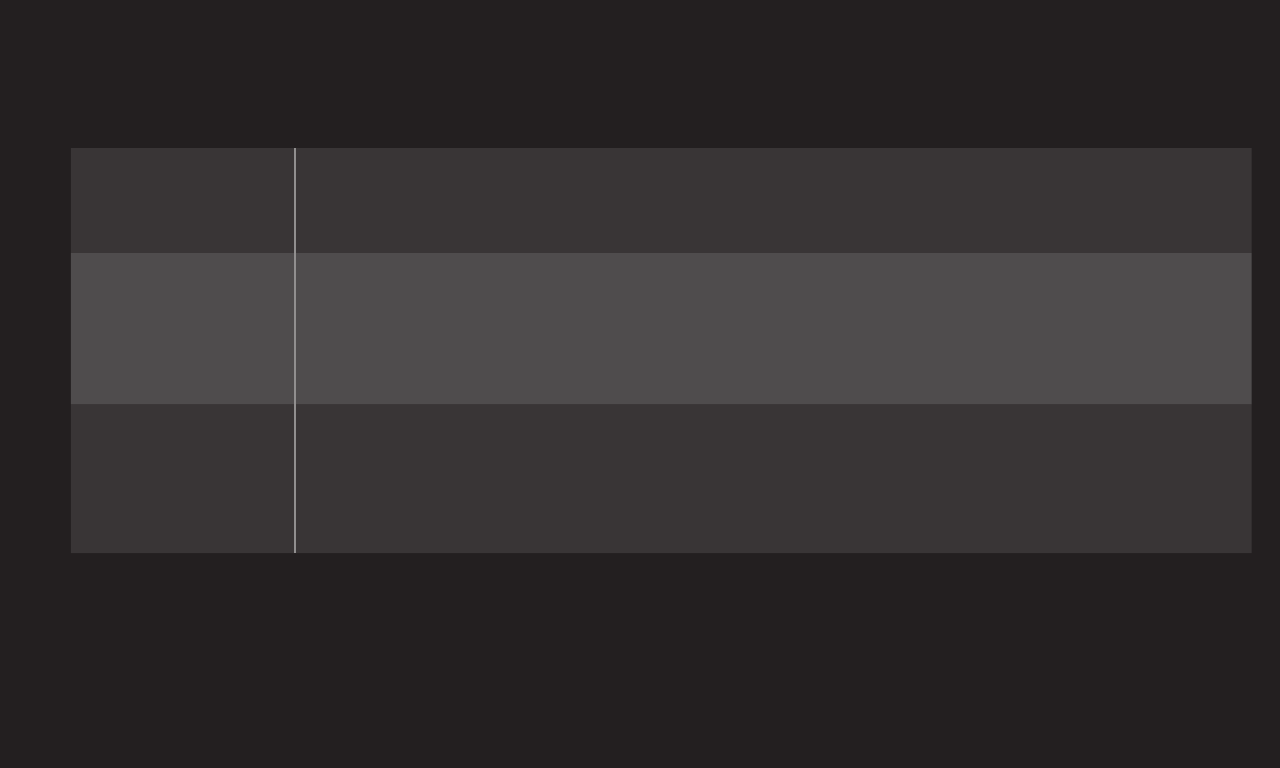
GP4
enga
HOME ➾ Settings ➙ OPTION ➙ Language
Selects Menu Language and Audio Language displayed on the screen.
Menu
Language Selects a screen menu language.
Audio
Language
[In Digital Mode Only]
Selects the desired language when watching digital
broadcasting containing several audio languages.
Voice Search
Language
Select the language to make voice search.
✎Only the voice search adopted model can support this
setting.
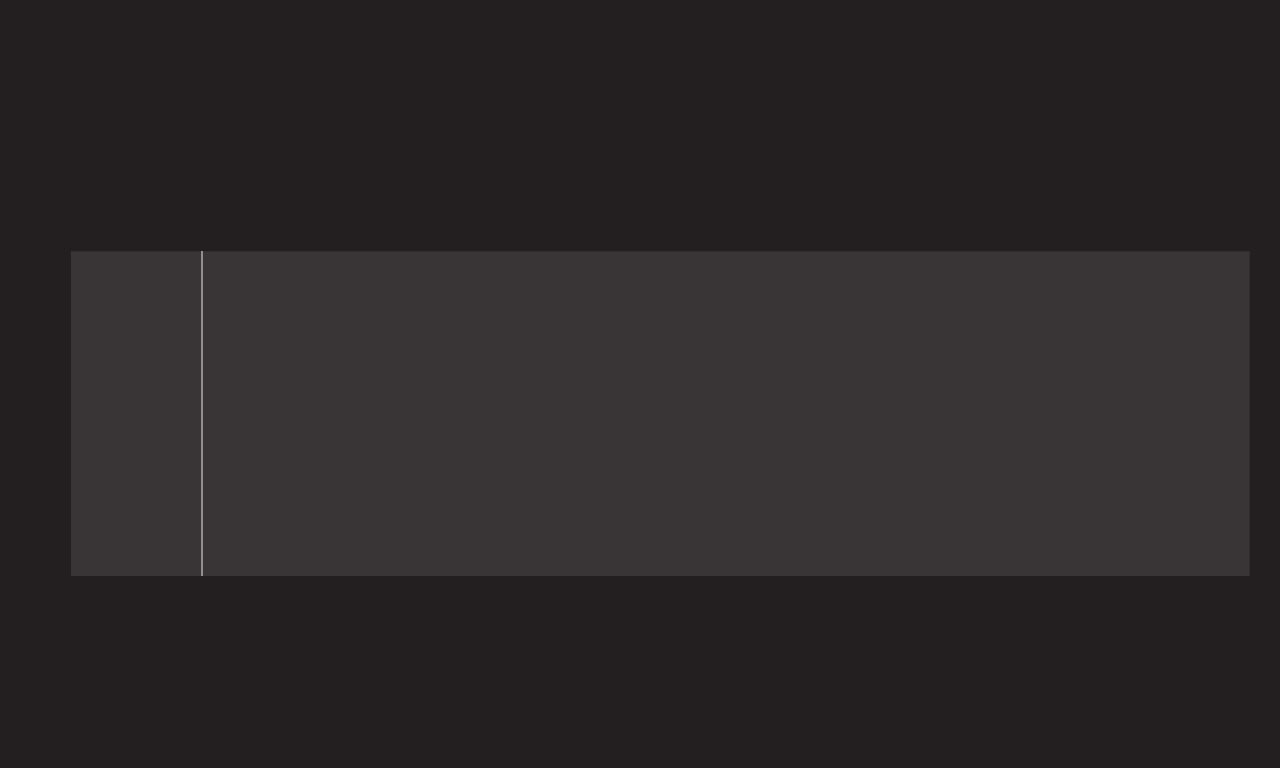
GP4
enga
HOME ➾ Settings ➙ OPTION ➙ Caption
View subtitles when the TV station provides subtitled programing. Program
subtitles work only on digital/analog broadcasts or external input.
Change Caption to On and select caption setting.
Mode
CC 1-4 (Closed Captioning) / Text 1-4 Text 1-4
Displays the audio portion of a TV program as text on the TV screen.
CC1 is the most common mode in use.
Field 1 data channels: two Captions (CC1, CC2), two Text (T1, T2).
Field 2 data channels: two Captions (CC3, CC4), two Text (T3, T4).
Service 1-6
This is only available for the digital broadcasting system.
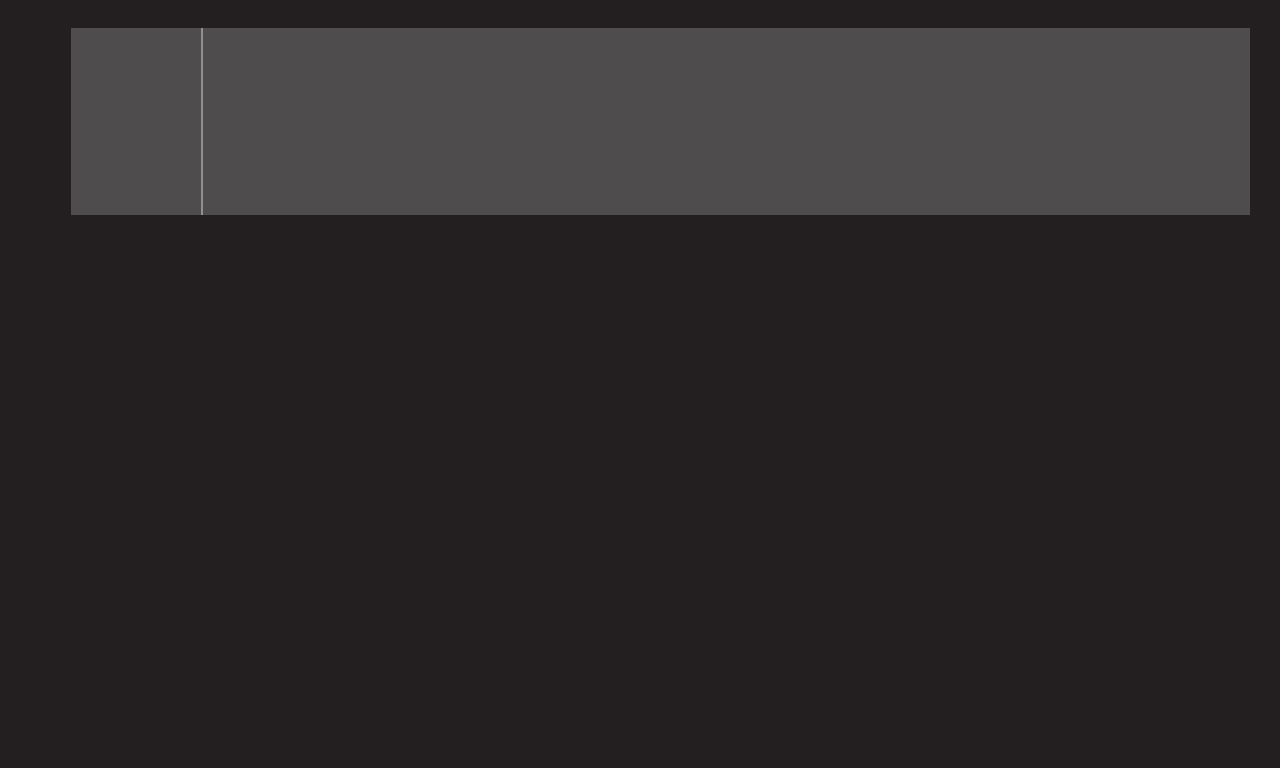
GP4
enga
Digital
Option
Set up the size and color of the subtitles on Digital Option. Please
select Set by Program or Custom.
Select Custom to adjust minute options such as the subtitles’ size
and color.
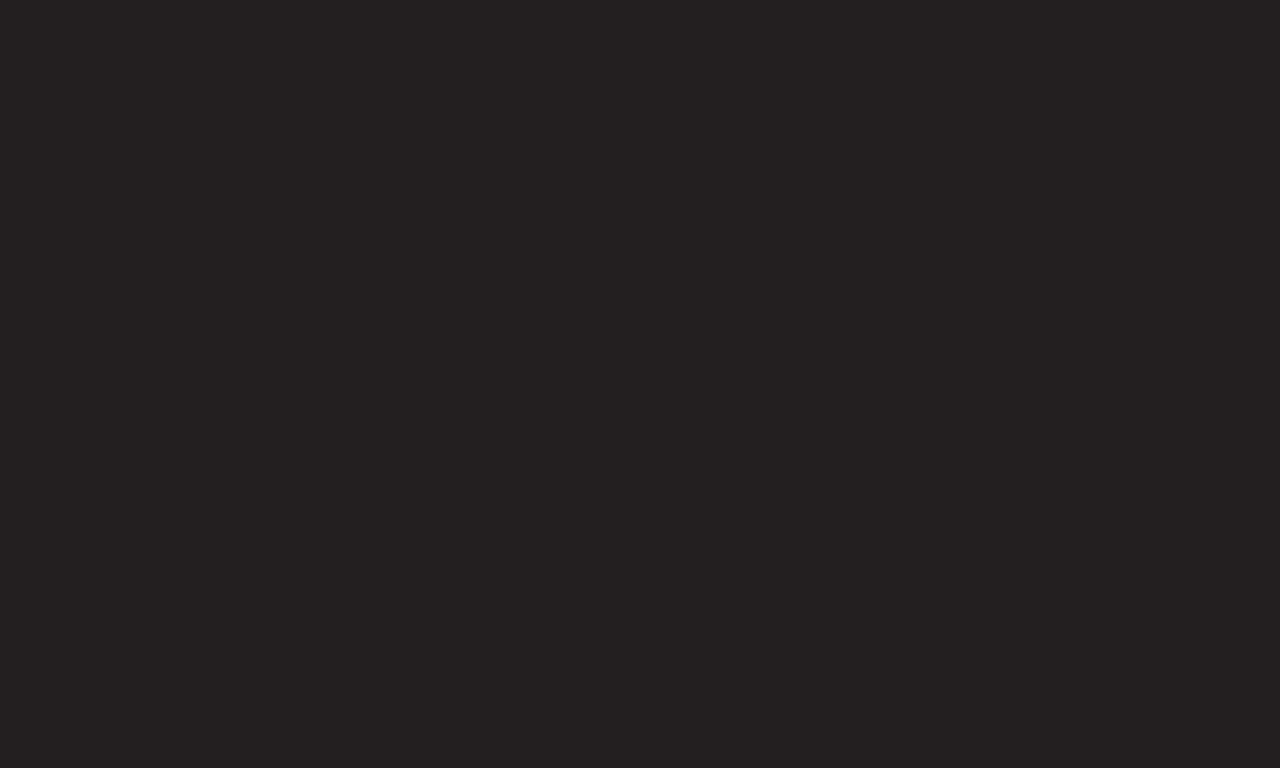
GP4
enga
❐To register the Magic Remote Control
To use the Magic Remote Control, register it with your TV first.
Register Magic Remote Control as follows:
1 Turn on the TV and wait for about 10 seconds and then press Wheel(OK)
button while pointing the remote control at the TV.
2 The remote control is automatically registered and a registration completion
message appears on the TV screen.
✎If you failed to register the Magic Remote Control, turn off the TV and try
again.
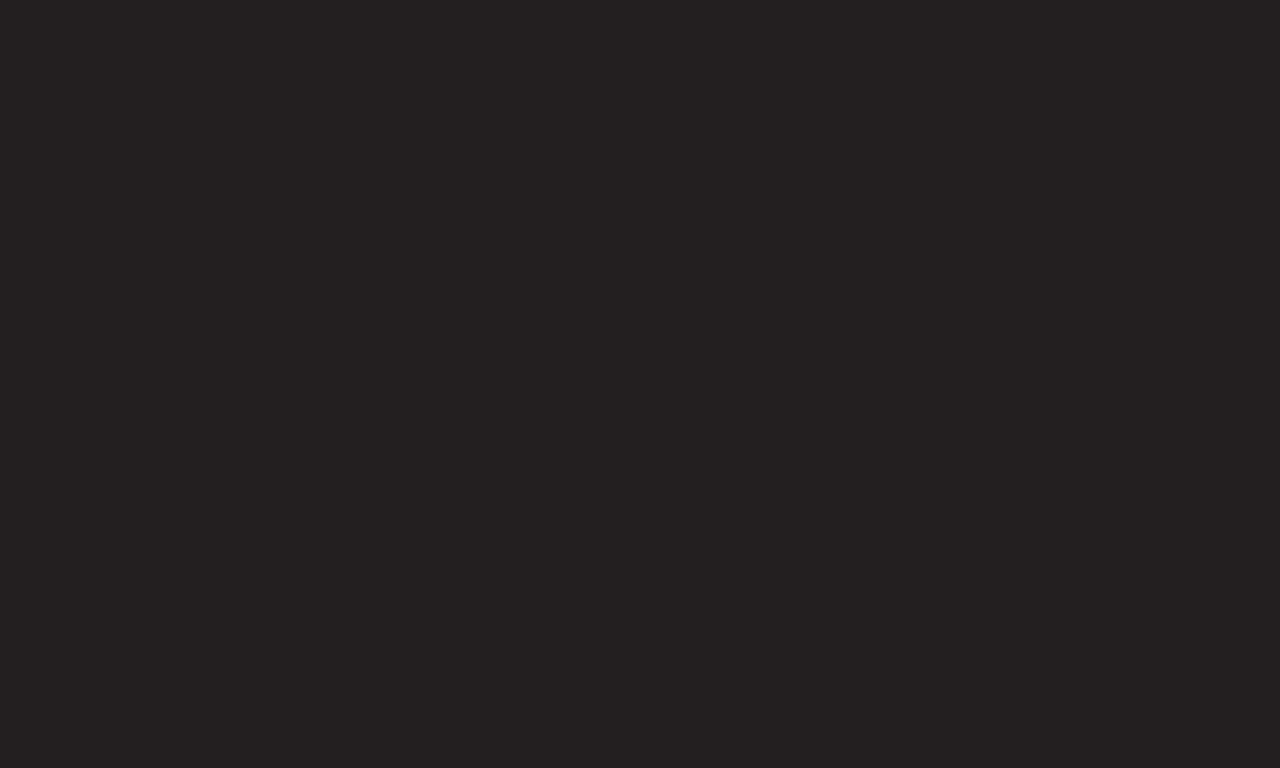
GP4
enga
❐To re-register the Magic Remote Control
1 Press the HOME and BACK buttons at the same time for about 5 seconds.
2 Point the remote control at the TV and press Wheel(OK) button for about 5
seconds.
✎Press the BACK button while pointing the remote control at the TV for five
seconds to reset and re-register it.
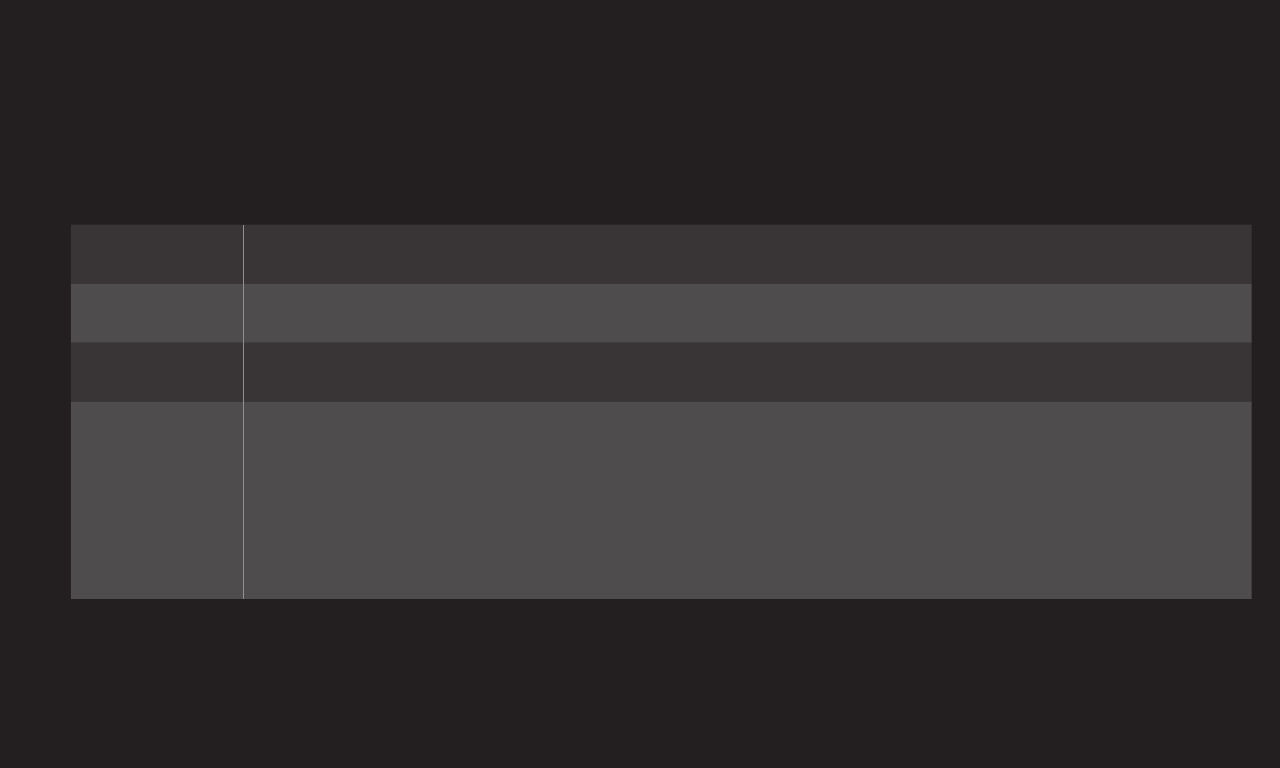
GP4
enga
❐To set the pointer of the Magic Remote Control
HOME ➾ Settings ➙ OPTION ➙ Pointer
Sets the speed and shape of the pointer that appears on the TV screen.
Speed Sets the moving speed of the pointer.
Shape Chooses from different shapes of the pointer.
Size Chooses the size of the pointer.
Alignment
Set it to On. If there is any misalignment between the pointer
and the actual direction the remote control indicates, move the
Magic Remote Control left and right to realign. The pointer will
automatically realign to the center, making it easier to control.
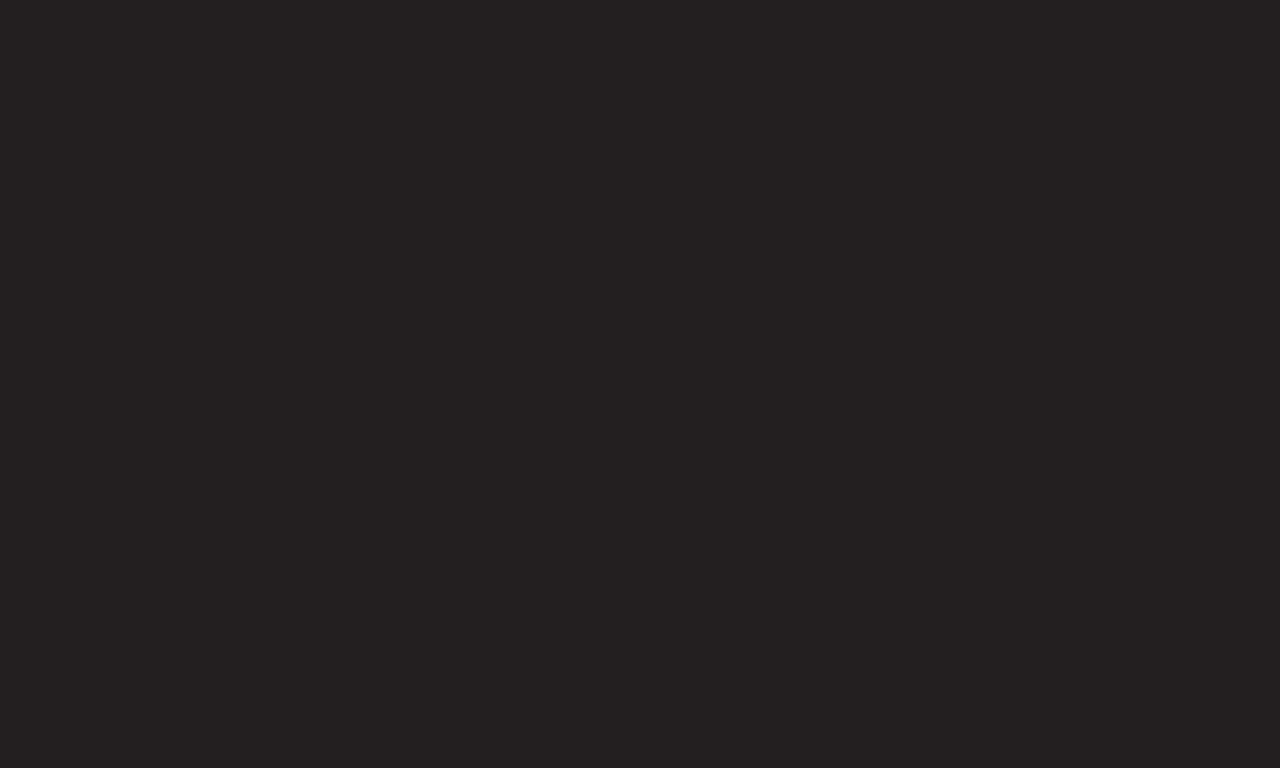
GP4
enga
✎If the pointer has not been used for a certain period of time, it will disappear.
When the pointer disappears from the screen, shake the Magic Remote
Control to the right and left. Then, it appears again.
✎If you press the navigation button while moving the pointer on the screen, the
pointer disappears, and the Magic remote control works as a regular remote
control.
✎Use within an effective distance of 33 ft. (10 meters). Using the Remote
Control from greater distances or when obstructions block the sight line may
cause malfunctions.
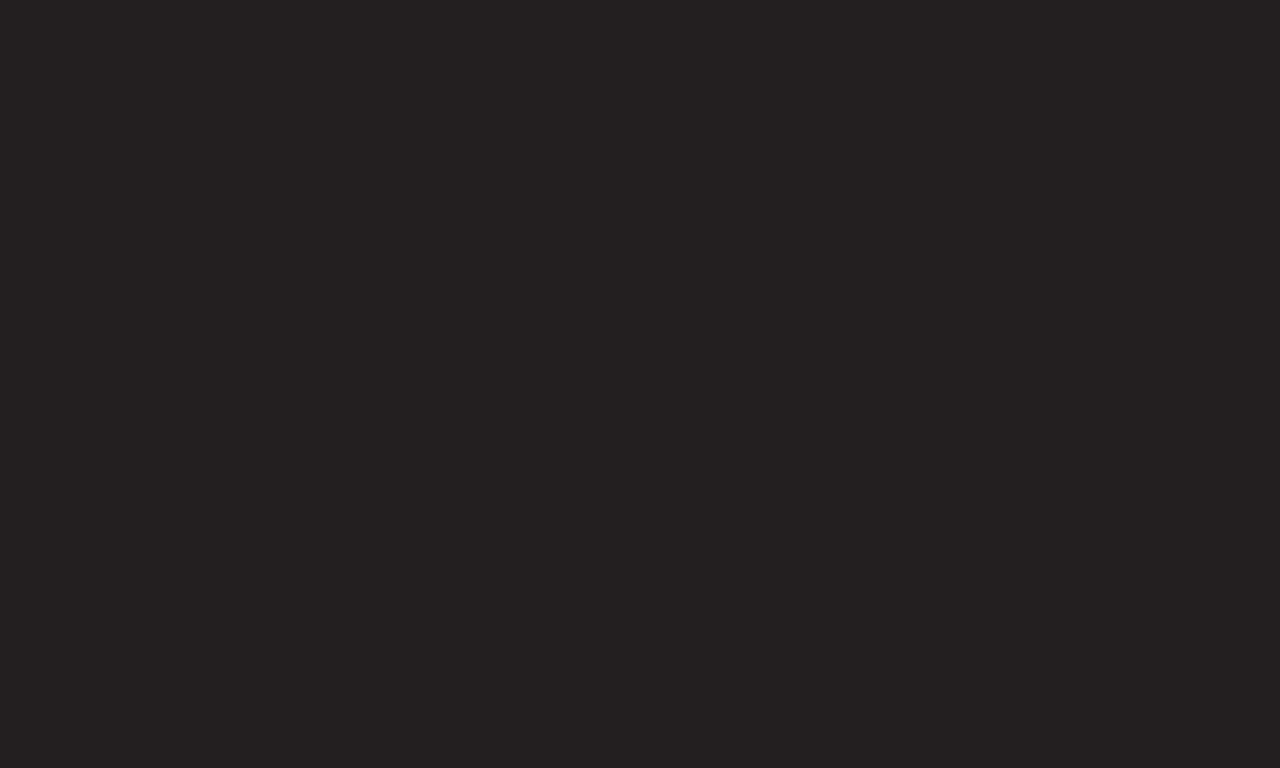
GP4
enga
✎Electronic devices nearby may cause communication interference. Devices
such as microwave oven and wireless LAN use the same frequency range
(2.4 GHz) as the Magic Remote Control, which may interfere with the remote
control.
✎The Magic Remote Control may be broken if dropped or damaged in any other
way.
✎Do not drop or subject the Magic Remote Control to heavy impacts.
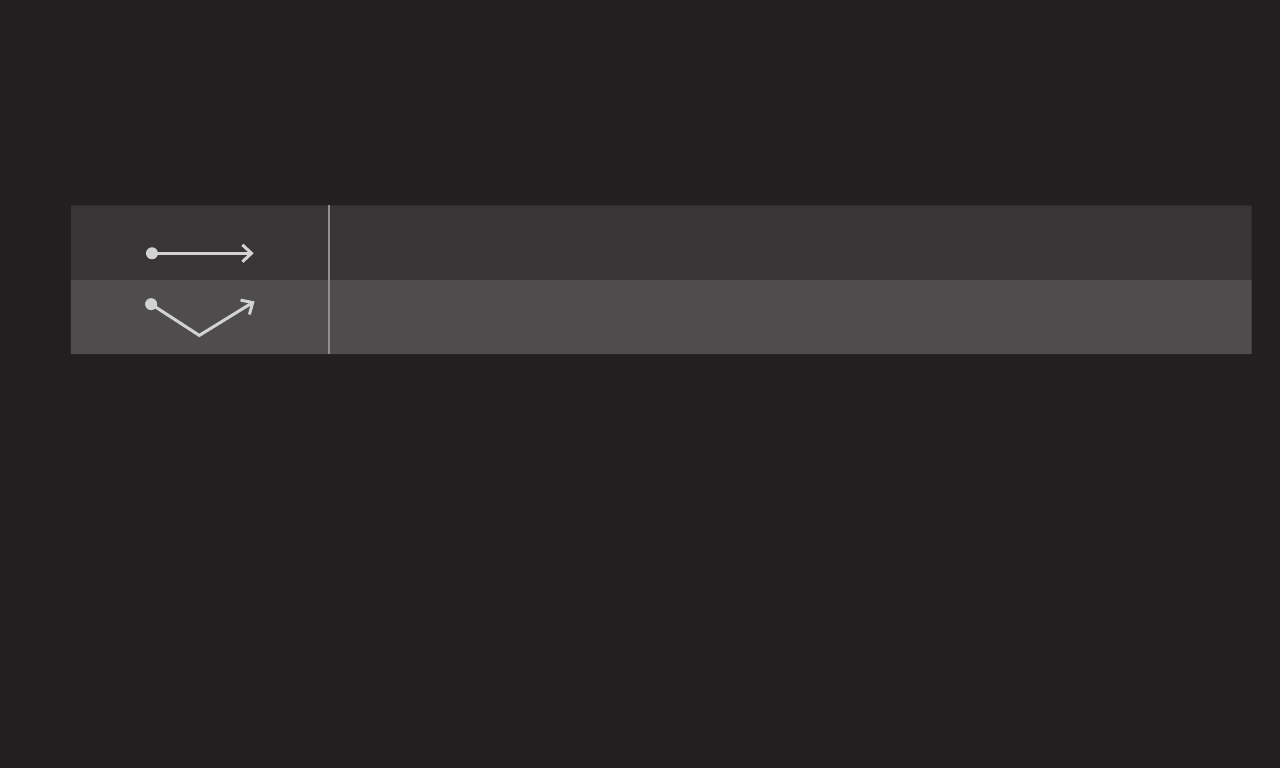
GP4
enga
❐To use the pattern gesture function
Press the Wheel(OK) button with the normal video screen on and draw a pattern
toward the screen.
Previous channel: Moves back to the previous channel.
Recent list: Shows channels recently watched.
✎It may not work when certain windows are open.
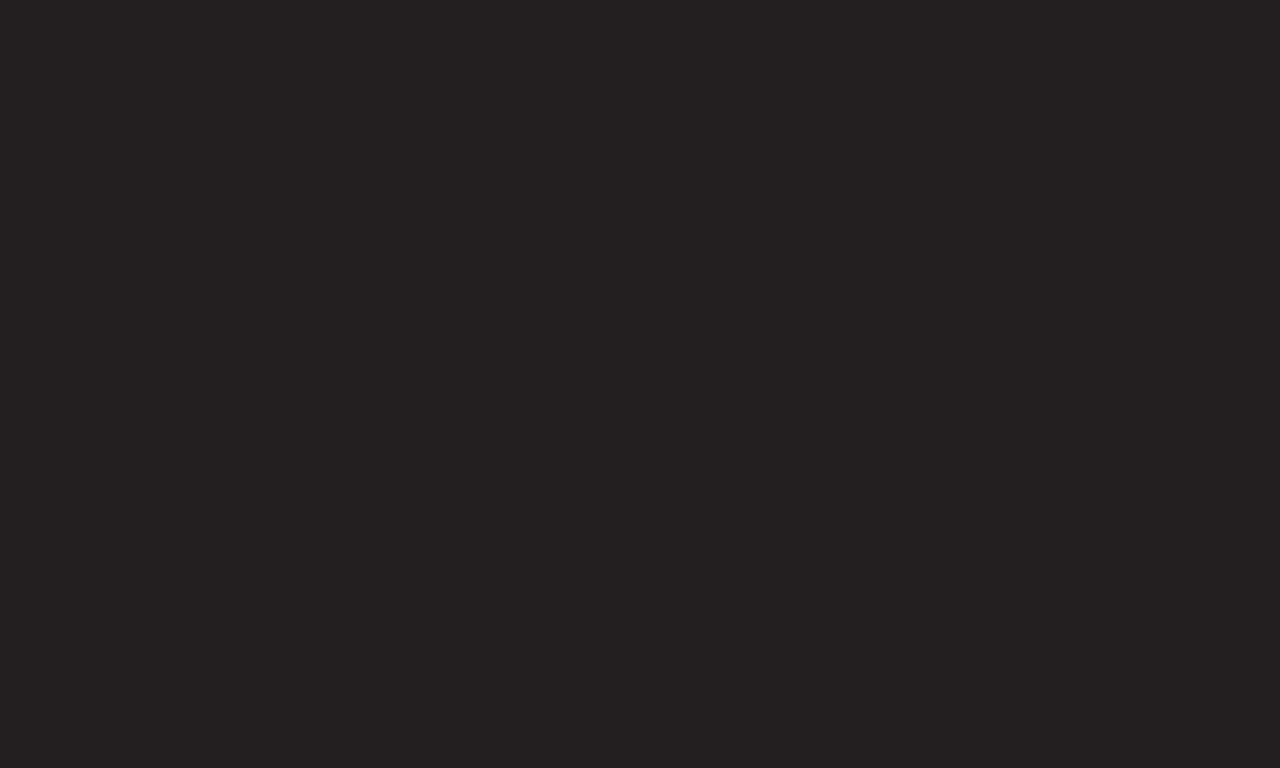
GP4
enga
Turns on/off the standby light that is on the front panel of the TV.
Selects Home Use or Store Demo.
For use in the home, select Home Use.
Store Demo is for store display.
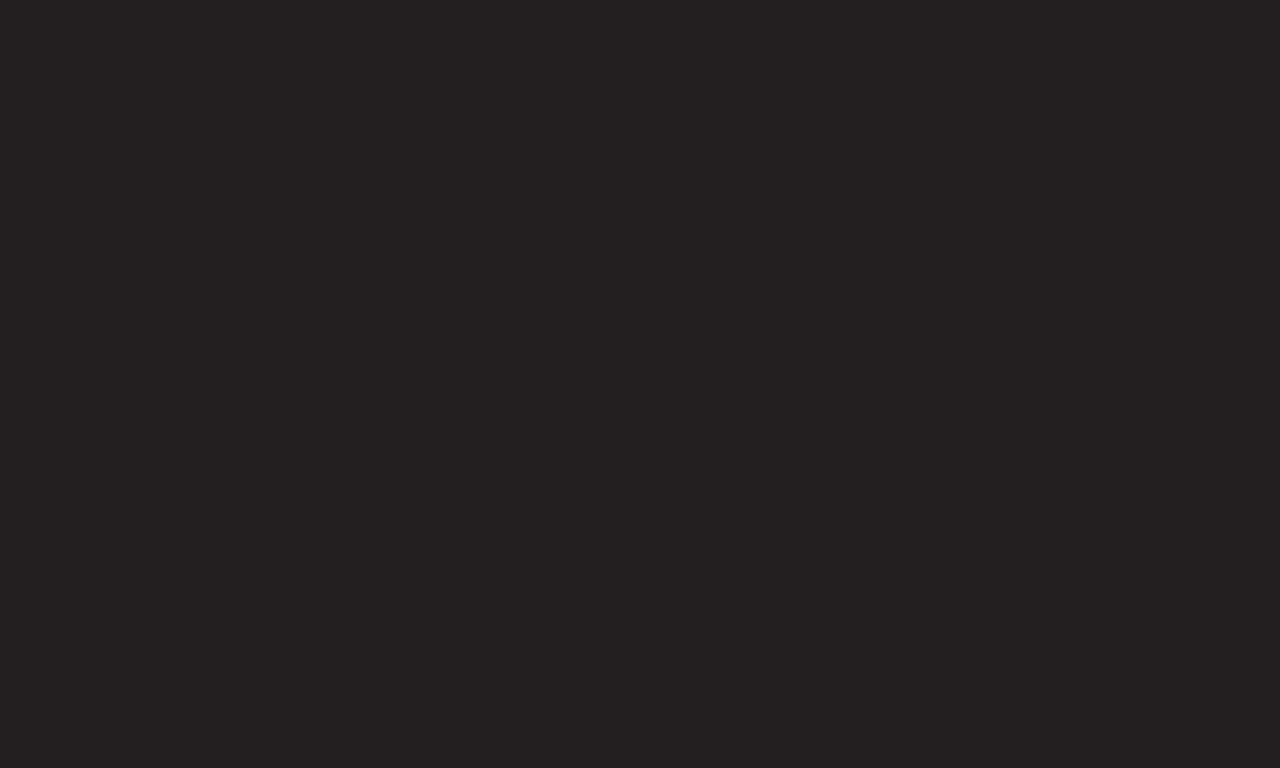
GP4
enga
Returns to initial default mode by deleting all user settings.
Once initialization is completed, the TV will turn off and then back on.
✎ If Lock System is turned on, a pop-up will be prompted to ask for password.
✎ Do not turn off the power during initialization.

GP4
enga
Thanks to the Smart TV’s design, users have convenient access to a wealth of
Content and applications via the easy-to-use menu arranged by themes (Live
TV, Card, My Apps).
Input List Settings Search Internet LG Smart... Program Guide Media Link Smart Share Quick Menu User Guide
Tron Toy story
Monster Ghost Abata
UP Thanks My Boy
SMART
SHARE
More...
Cinema Weather
News Sports Viral Video
Photo Map Game
Premium
More...
My Apps
11-1 MBC HD
July 4 8:30 pm
MY CARD
Select desired card.
My Apps
Card Edit
Sign in
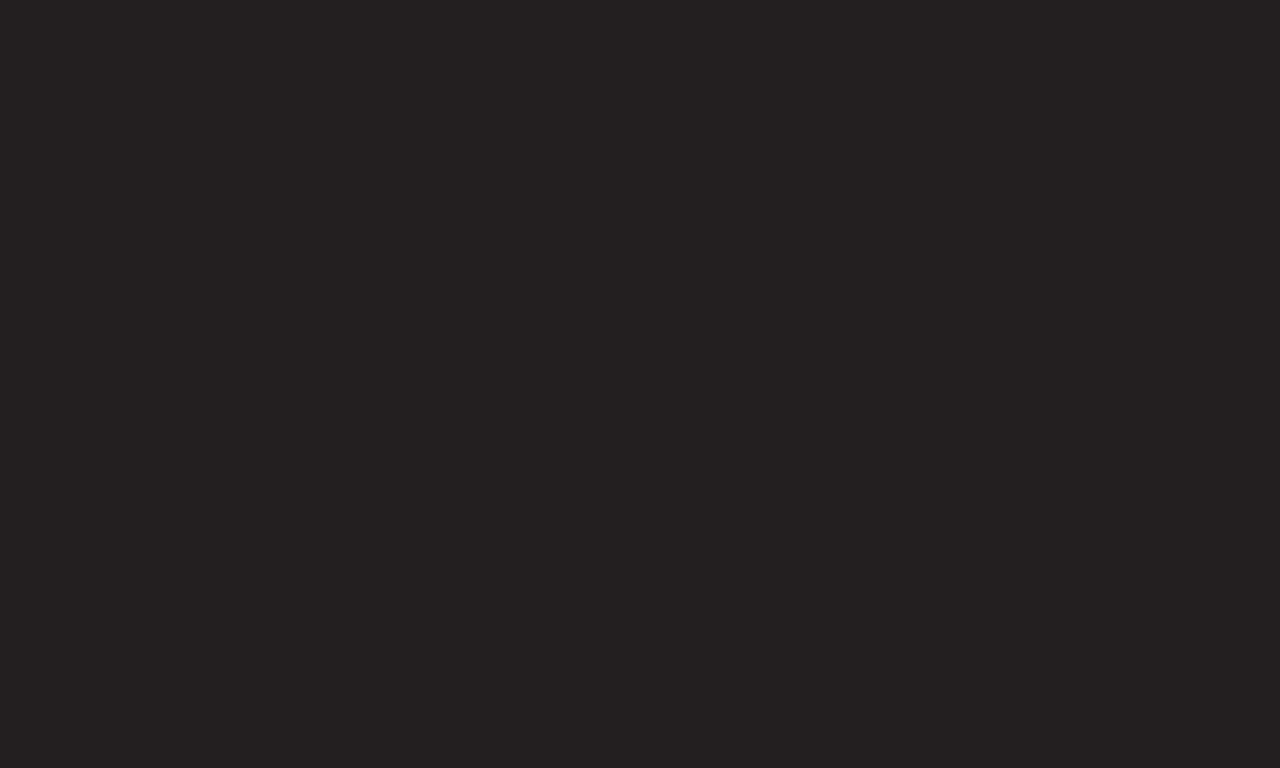
GP4
enga
To enable you to easily check and access a wide variety of content and
functions, the main functions are grouped into categories and displayed on
cards.
By selecting the card name, you can go to that category page.
Select Edit at the top of the home screen to switch the position of the cards or
create your own card. (You cannot edit the Live and Premium cards.)
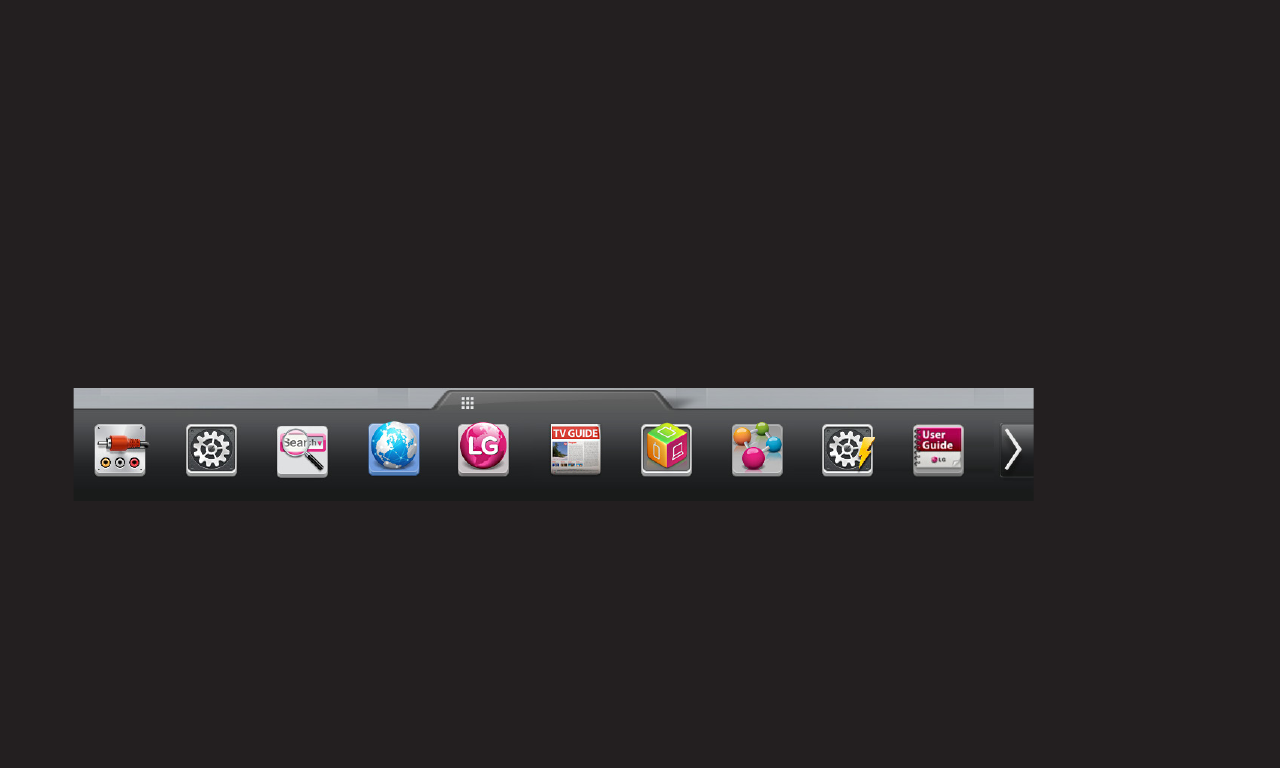
GP4
enga
Select My Apps at the bottom of the home screen or press the MY APPS button
on the remote control.
Select My Apps to check apps pre-installed apps and apps you have
downloaded.
Select the desired app to run.
Input List Settings Search Internet LG Smart... Program Guide Media Link Smart Share Quick Menu User Guide
My Apps
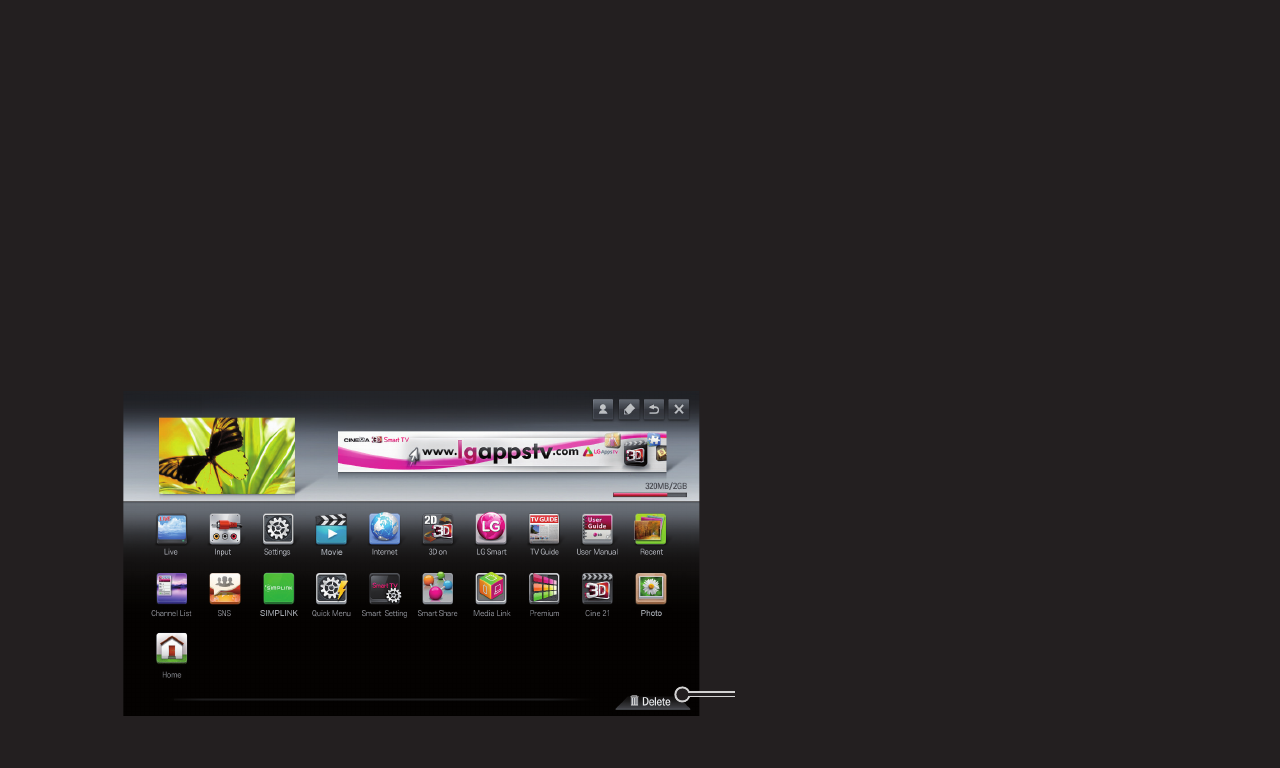
GP4
enga
On the My Apps page, select Edit at the top of the screen to move or delete
apps. Please note that system apps can be moved, but cannot be deleted.
✎ On models equipped with the Magic Remote Control, you can move apps or
delete them by selecting and then dragging them.
Recycle Bin
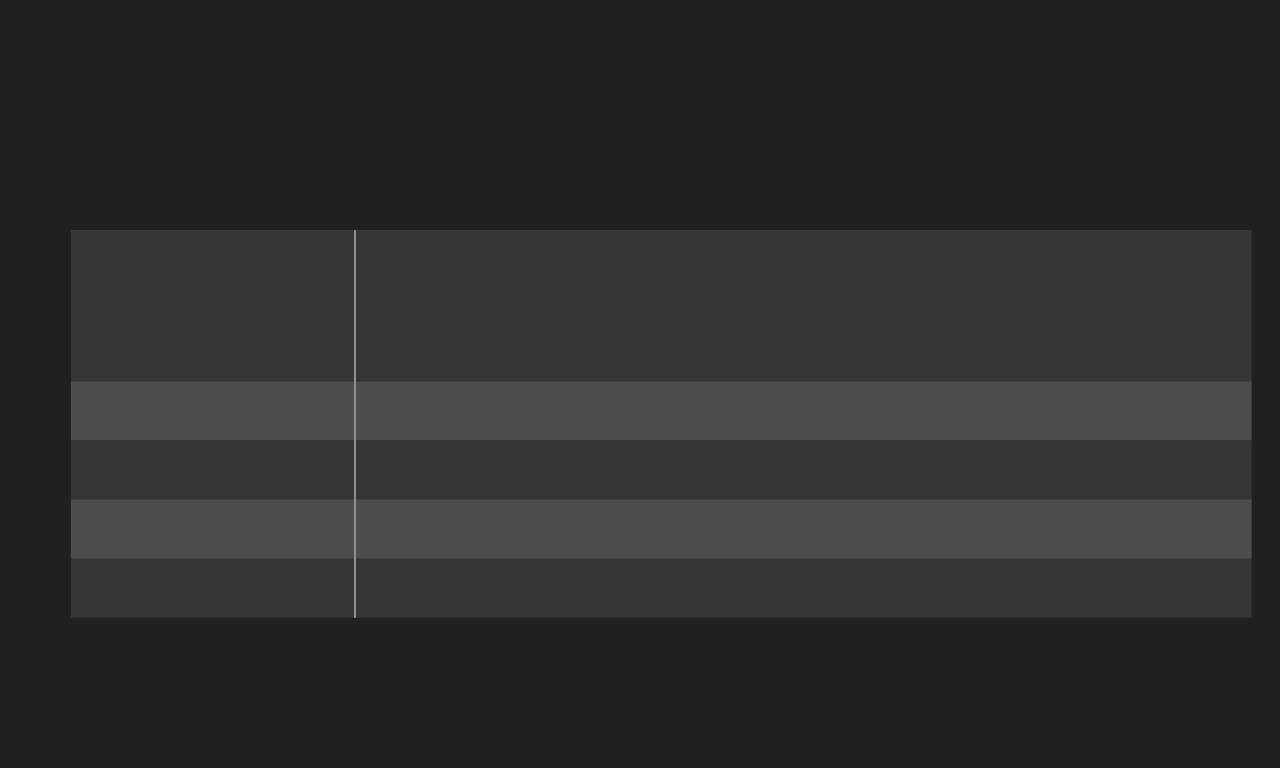
GP4
enga
Sets many Smart TV-related settings and manages IDs.
Smart TV Country
Changes the Country Setting on the Smart TV.
Receives Premium service and LG Smart World of the
desired country.
Premium Version Displays Premium service version.
ID List Checks and delete IDs signed in to TV.
Reset Deletes all registered ID information from TV.
Legal Notice Shows Legal Notice for Smart TV.
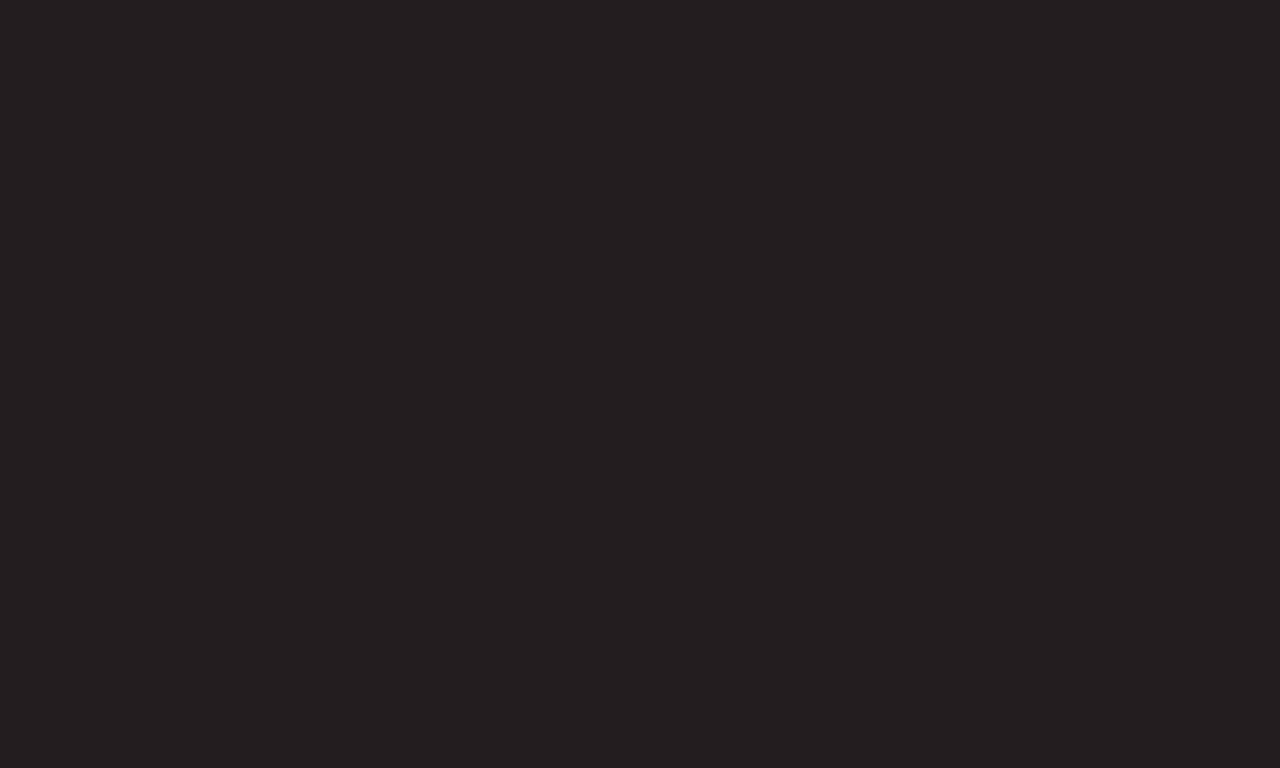
GP4
enga
A wireless or wired network connection is necessary to use the Smart TV
features.
Once the network connection is established, Premium Content, LG Smart World,
DLNA, and more are available.
It’s easy to connect to a wired/wireless network.
Select HOME ➾ Settings ➙ NETWORK ➙ Network Connection to be
automatically connected to an available network. Refer to prompts on the TV.
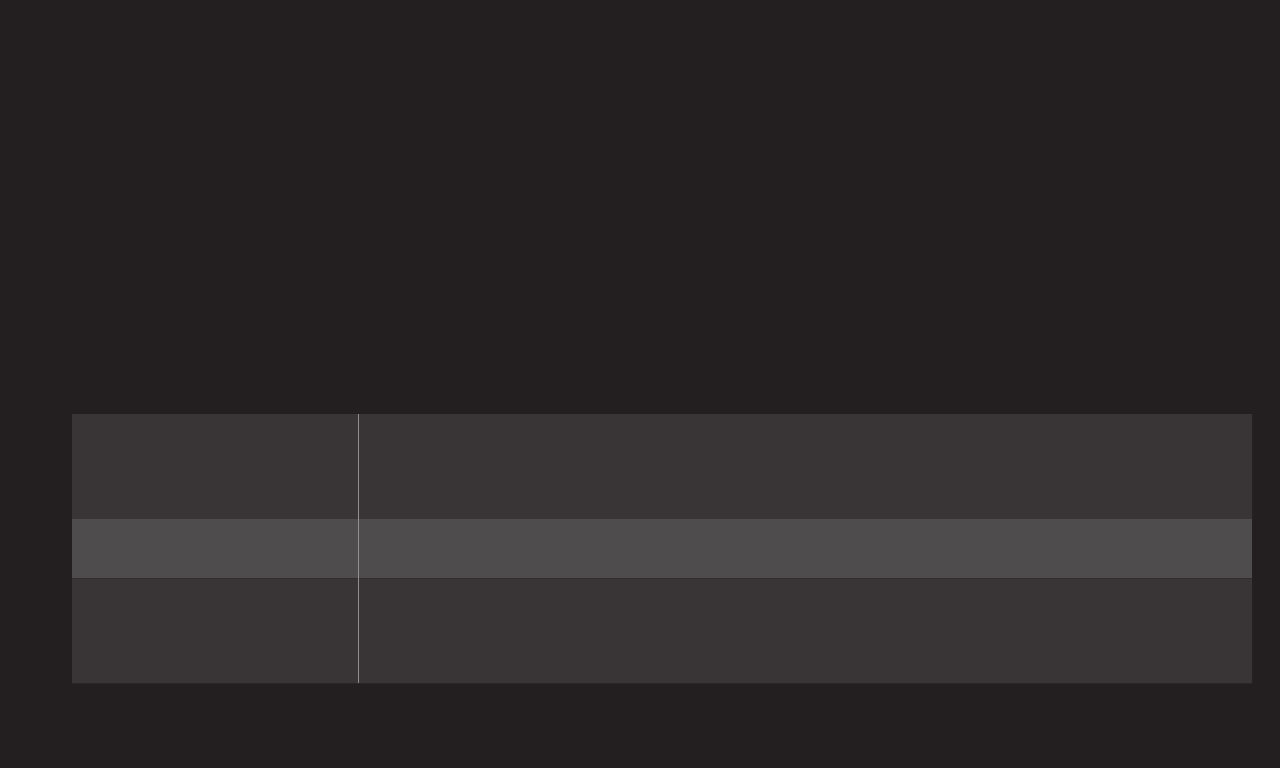
GP4
enga
Used in special circumstances such as in offices (For example, when a static IP
is needed).
1 Select a network connection either through Wired or Wireless.
2 When connecting via Wi-Fi, use the one of the following network connection
methods.
AP List Connects the network by selecting a network from the AP
(Access Point) List.
Enter the SSID Connects by typing in the name of wireless AP.
WPS-PBC Connects easily by pressing the button of the wireless AP
supporting PBC.
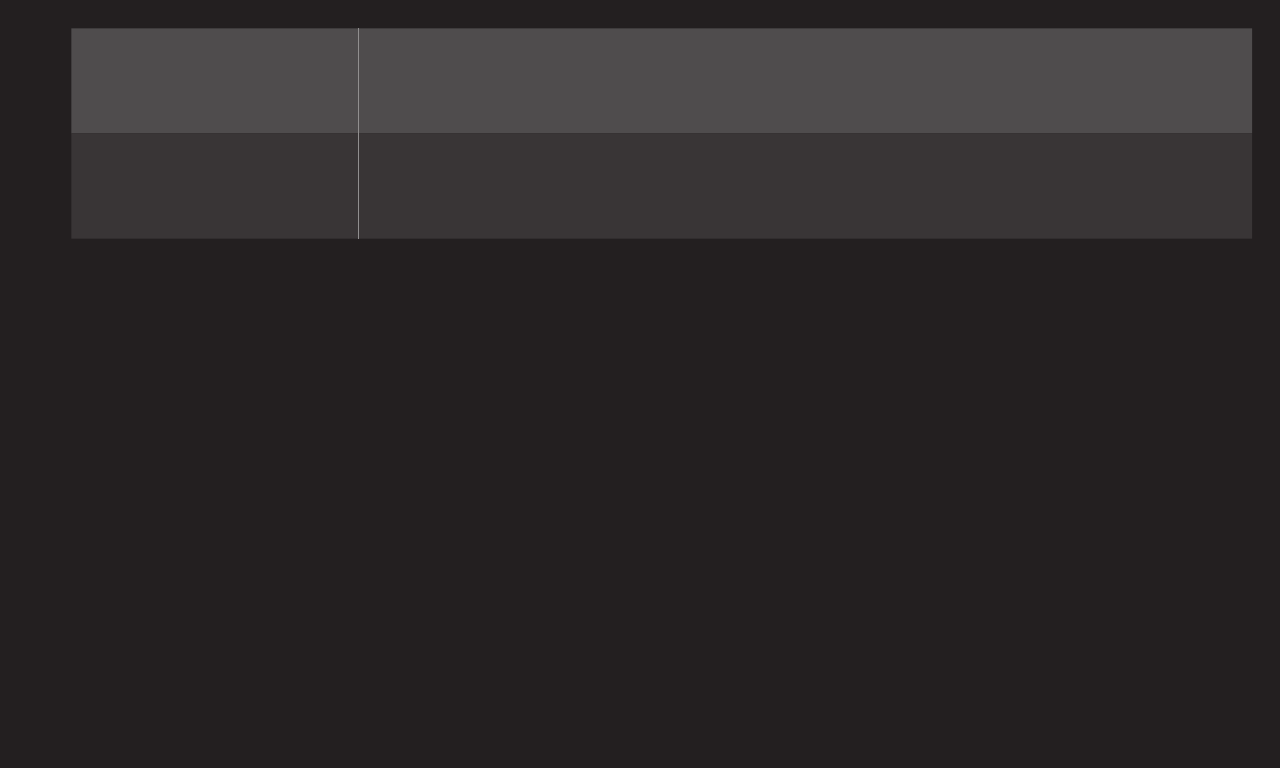
GP4
enga
WPS-PIN Connects easily by typing in the PIN on the web site of the
desired wireless AP.
Ad-hoc Connects directly to via a wireless-enabled PC or mobile
phone.
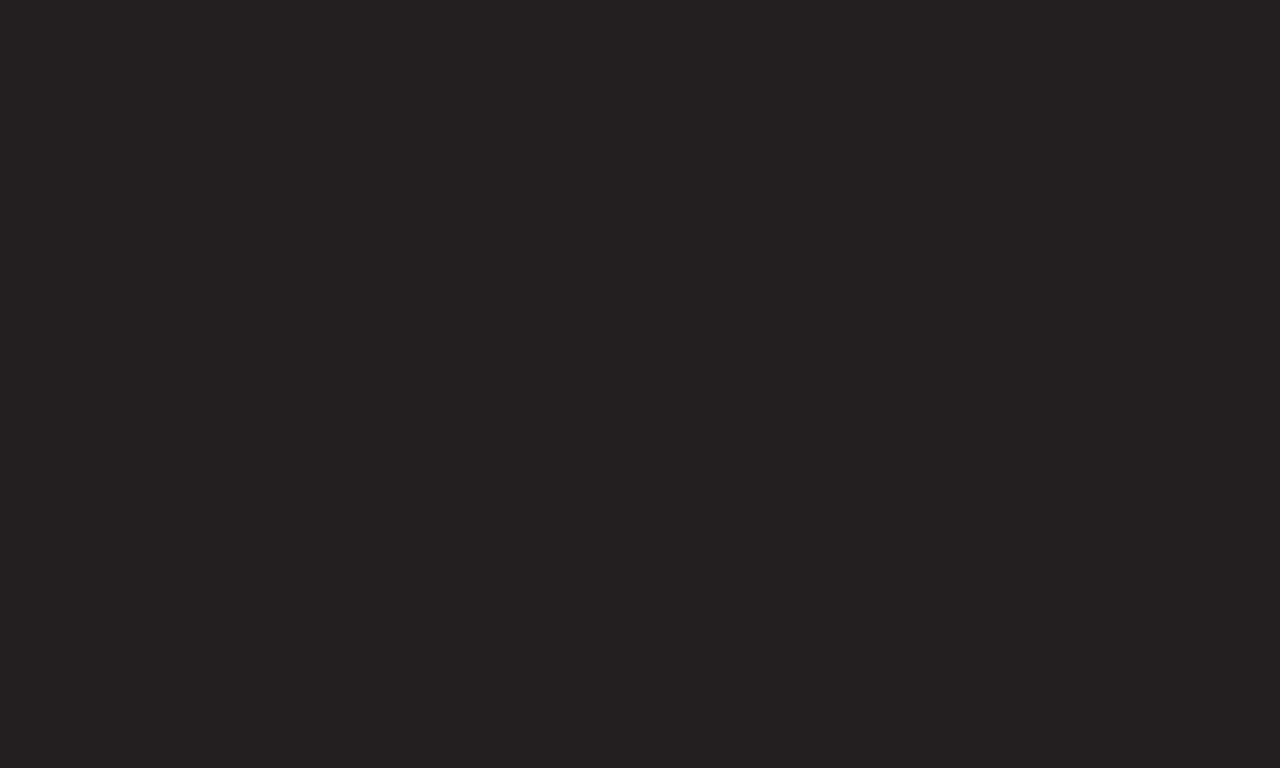
GP4
enga
This TV supports Wi-Fi Direct and WiDi wireless connections. It also supports
Wi-Fi Screen Share in Smart Share. Use this menu to set up these types of
connections.
1 Set Wi-Fi Screen Share to On. (If you do not use it, please change it to Off.)
2 Enable the Wi-Fi Direct settings on the device that you want to connect to.
3 A list of devices that can be connected to the TV is displayed.
4 Select a device to connect.
5 Select Yes, when the connection request message appears.
6 If the device that you want to connect to accepts the request, Wi-Fi Screen
Share is connected.
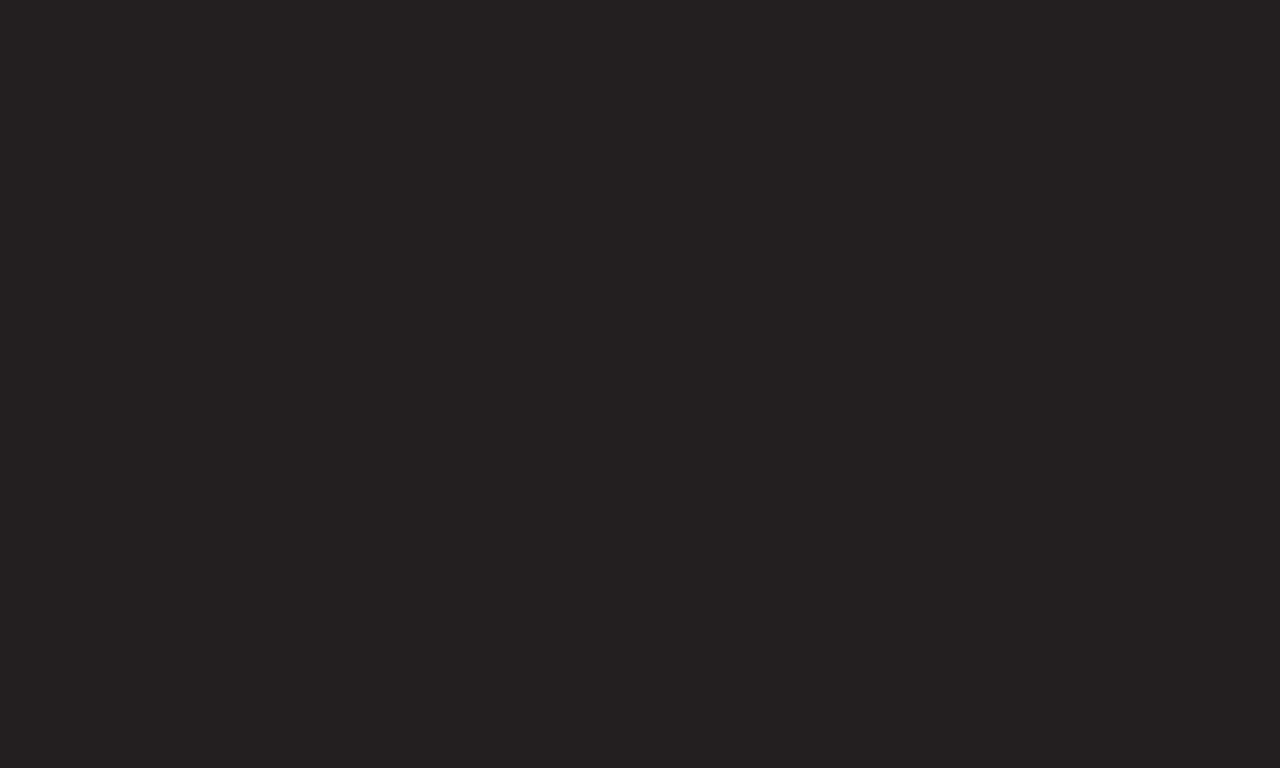
GP4
enga
✎ Use standard LAN cable (connect to Cat5 or higher with RJ45 connector, 10
Base-T, or 100 Base TX LAN port).
✎ Resetting modem may fix some network connection problems. Turn the
power OFF, disconnect and reconnect it, and then turn the power on to solve
the problem.
✎ LG Electronics is not responsible for any network connection problems or any
faults, malfunctions, or errors caused by network connection.
✎ The network connection may not work properly because of network settings
or the Internet service provider.
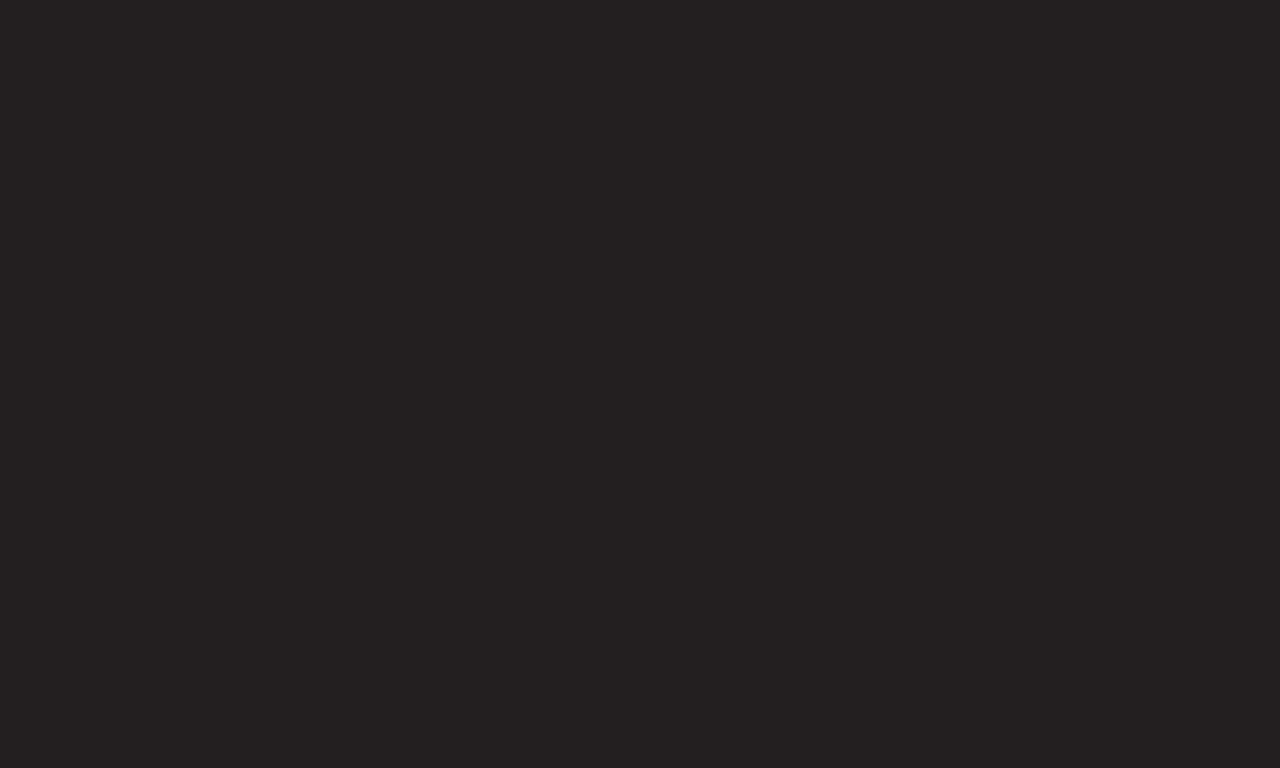
GP4
enga
✎ DSL service must use the DSL modem; and cable service must use the
cable modem. Since only a limited number of network connections may be
available, TV network setting may not be used depending on the contract
with Internet service provider. (If the contract does not allow more than one
device per line, only the already-connected PC may be used.)
✎ A wireless network can experience interference from other devices that
use the 2.4 GHz frequency (wireless phone, Bluetooth device, or microwave
oven). Although interference can also happen when using the 5 GHz
frequency, it is less likely to occur.
✎ The wireless environment can make wireless network service run slowly.
✎ Failure to turn off all local home networks may cause excessive traffic on
some devices.
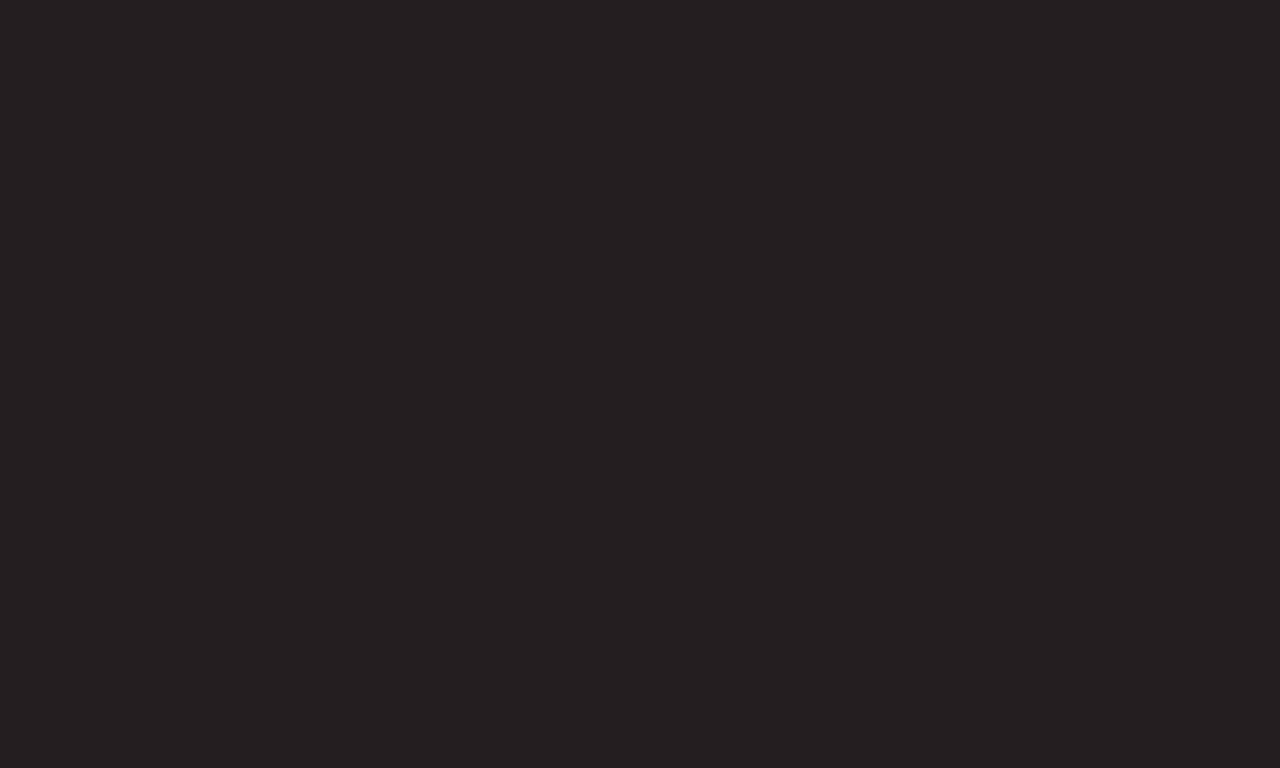
GP4
enga
✎ The access point device must support wireless connections and wireless
connection feature must be enabled on the device to have AP (access
point) connection. Contact the service provider for availability of wireless
connections on the access point.
✎ Check SSID and security settings of the AP. Refer to the appropriate
documentation for SSID and security settings of the AP.
✎ Invalid settings of network devices (wired/wireless line sharer, hub) can
cause the TV to operate slowly or not operate properly. Install the devices
correctly according to the appropriate manual and network.
✎ For ad-hoc connections, not all devices are supported.
✎ The connection method may differ depending on the AP manufacturer.
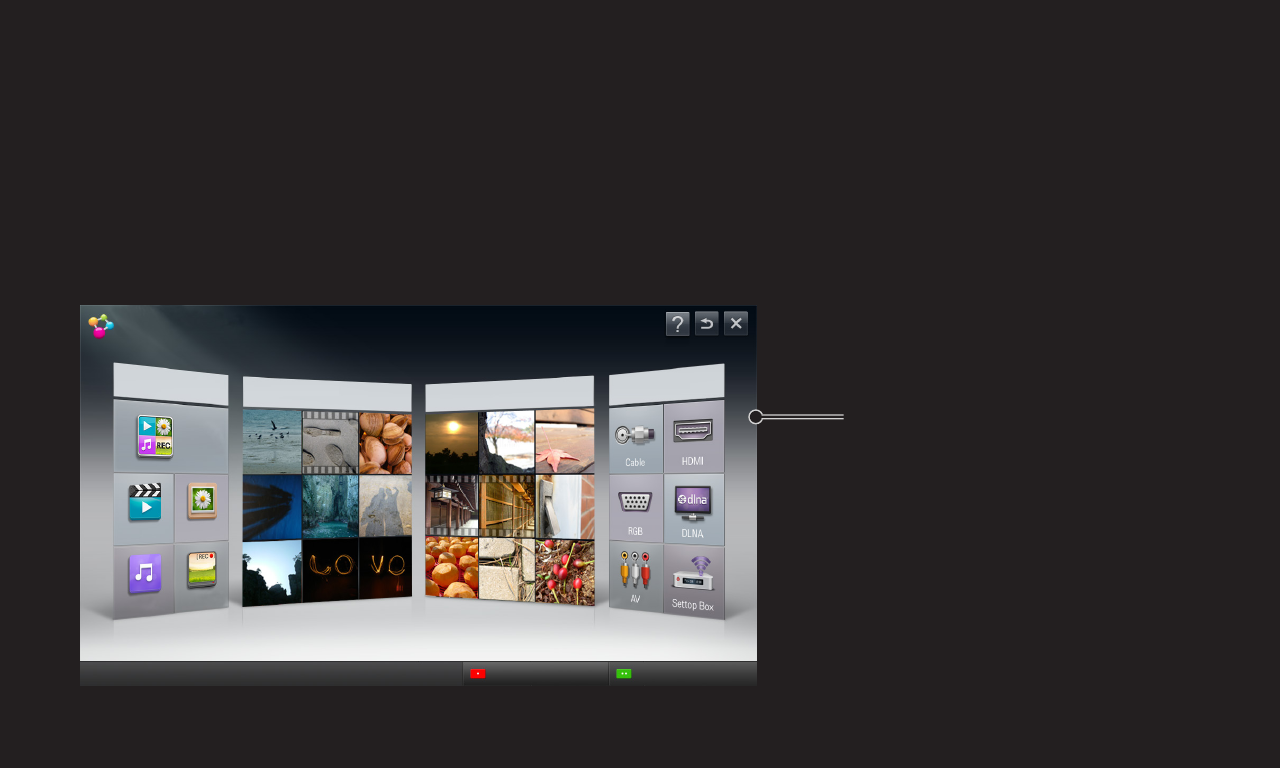
GP4
enga
❐To use Smart Share™
HOME ➾ Smart Share
Provides photo/music/video files on the TV by connecting a USB or home
network (DLNA, Media Link).
Displays photo/music/video
files on all devices connected
to TV.
SMART SHARE
Contents Type
More....
Linked Device
More....
Recently Watched
More....
Newly Added
More....
Settings Connecting Guide
VIDEO
ALL
MUSIC
PHOTO
RECORDED TV
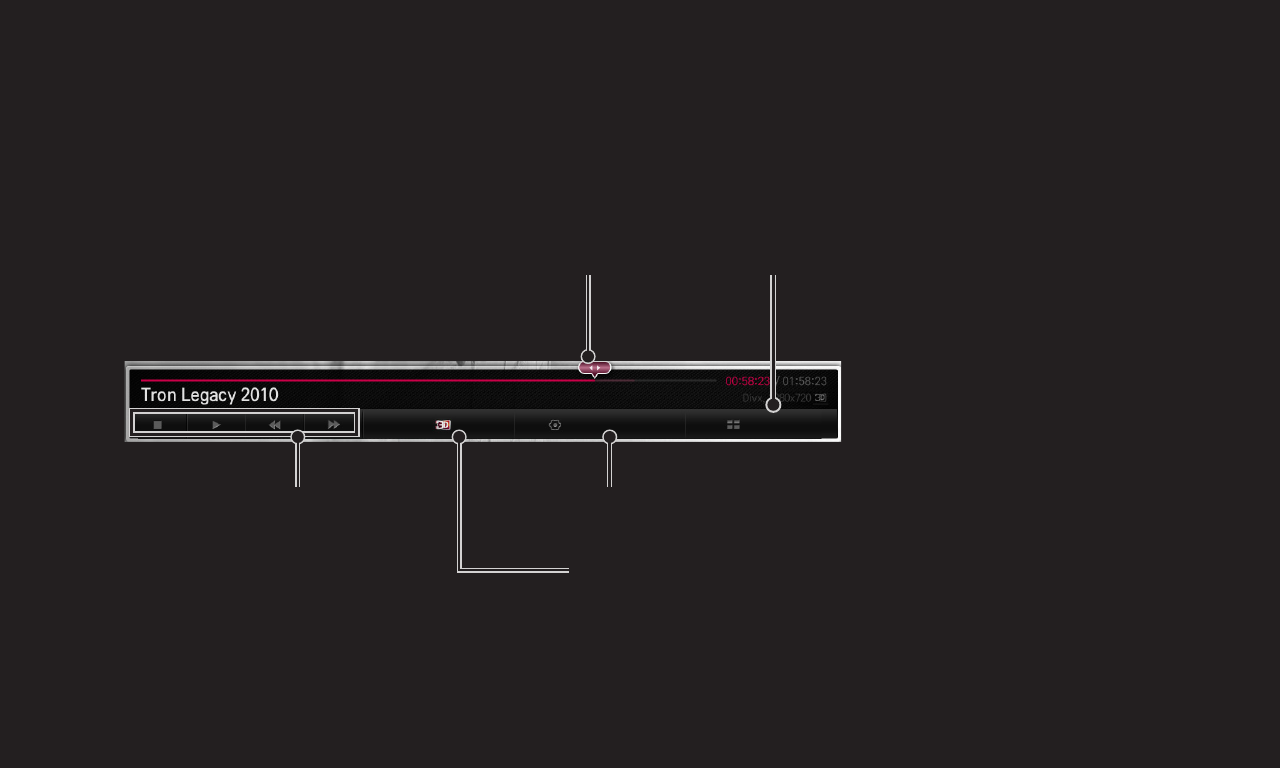
GP4
enga
❐To control movie playback
Controls playback and sets options while viewing movies.
Option List
Playback Controls
Selects the desired point and
playback. Stops playback and returns to the list.
Changes to 3D mode.
Sets Options.
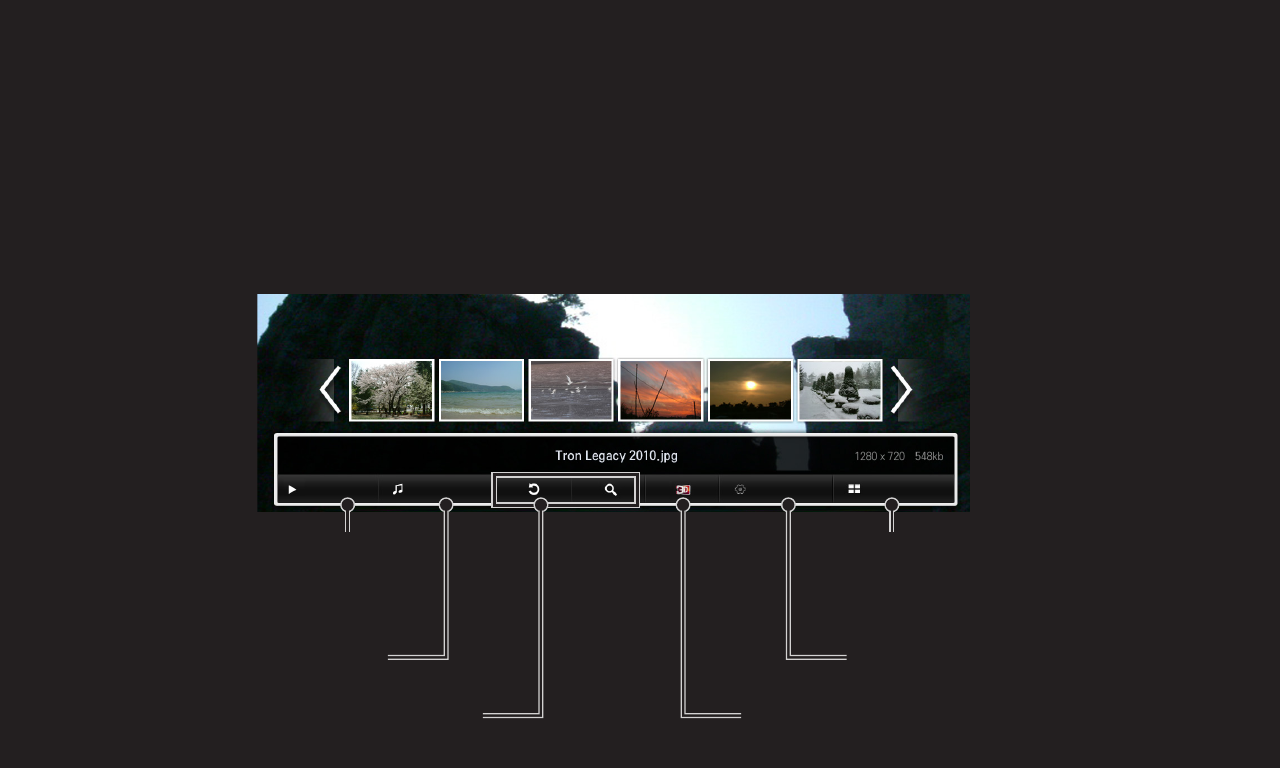
GP4
enga
❐To control photo view
Controls playback and sets options while viewing pictures in full screen.
✎For 3D pictures, the Slide Show Effect does not work even when the
Slideshow function is enabled.
Sets options.
Stops playback and returns
to the list.
Displays photos as a
slideshow.
Plays background music.
Rotates or enlarges the picture. Changes to 3D mode.
Option ListSlideshow BGM
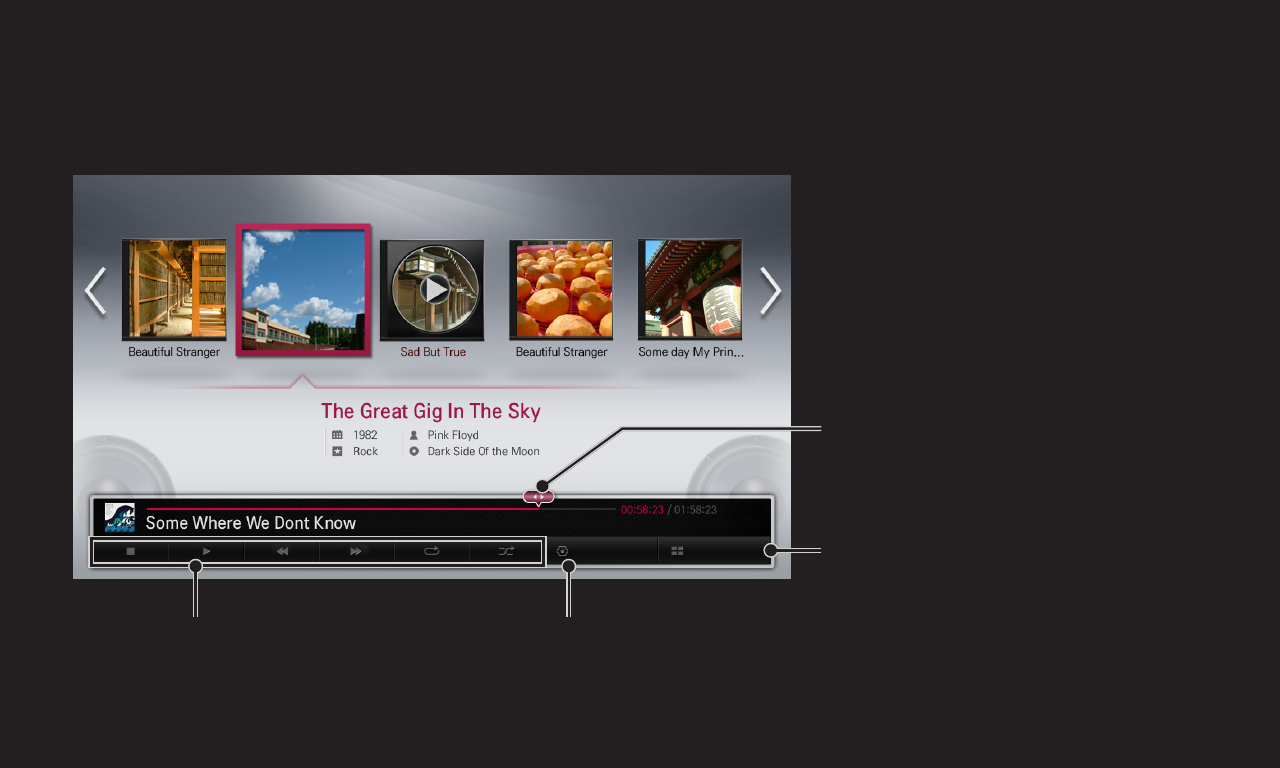
GP4
enga
❐To control music playback
Controls playback and sets options while playing music.
Option List
Selects the desired point and
plays.
Sets options.
Returns to the list.
Playback Controls
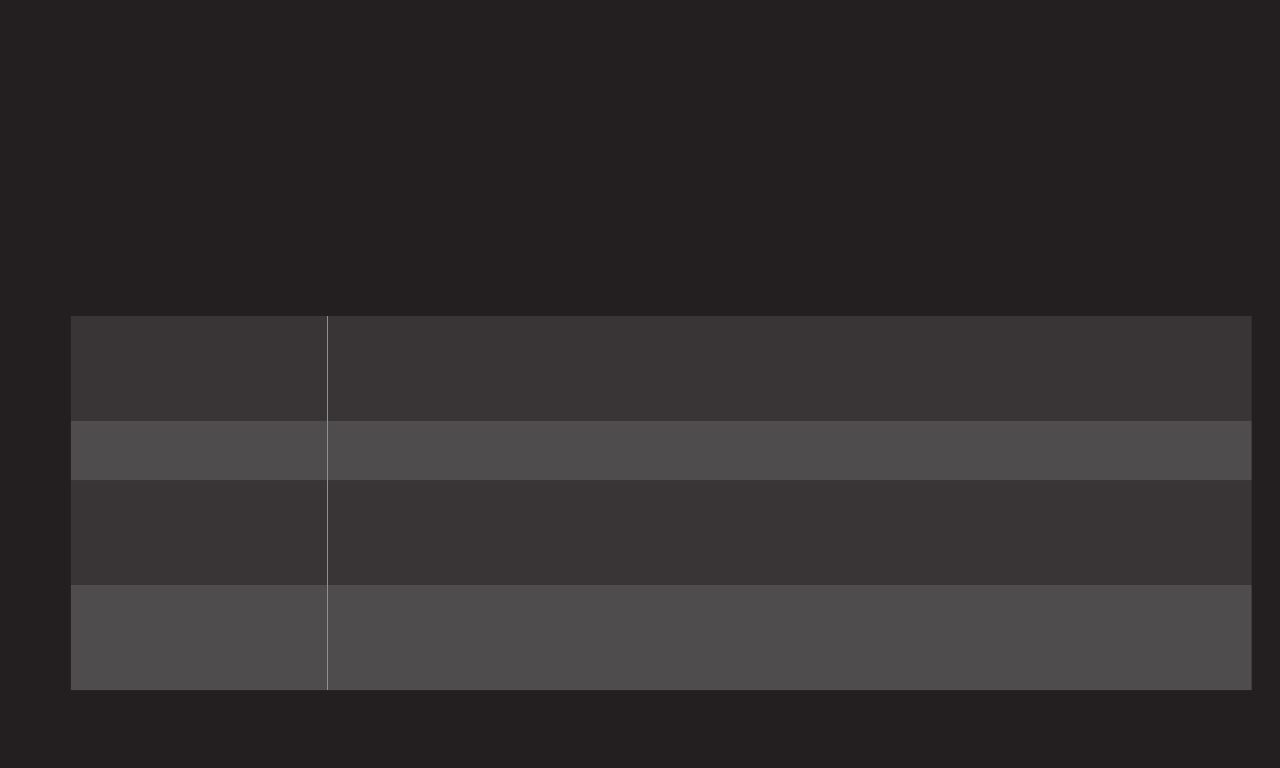
GP4
enga
❐To set Smart Share™ related functions
HOME ➾ Smart Share ➙ Settings
Changes settings related to Smart Share content play.
❌Advanced Setting
TV Name Changes the name that appears when searching for the TV
from other devices.
Network Status Checks the network connection.
Wi-Fi Screen
Share
Allows use of wireless connection functions such as Wi-Fi
direct and WiDi.
Share My TV Allows/Disallows connecting to TV from other devices.
Turns on/off DMR (Digital Media Renderer) connection.
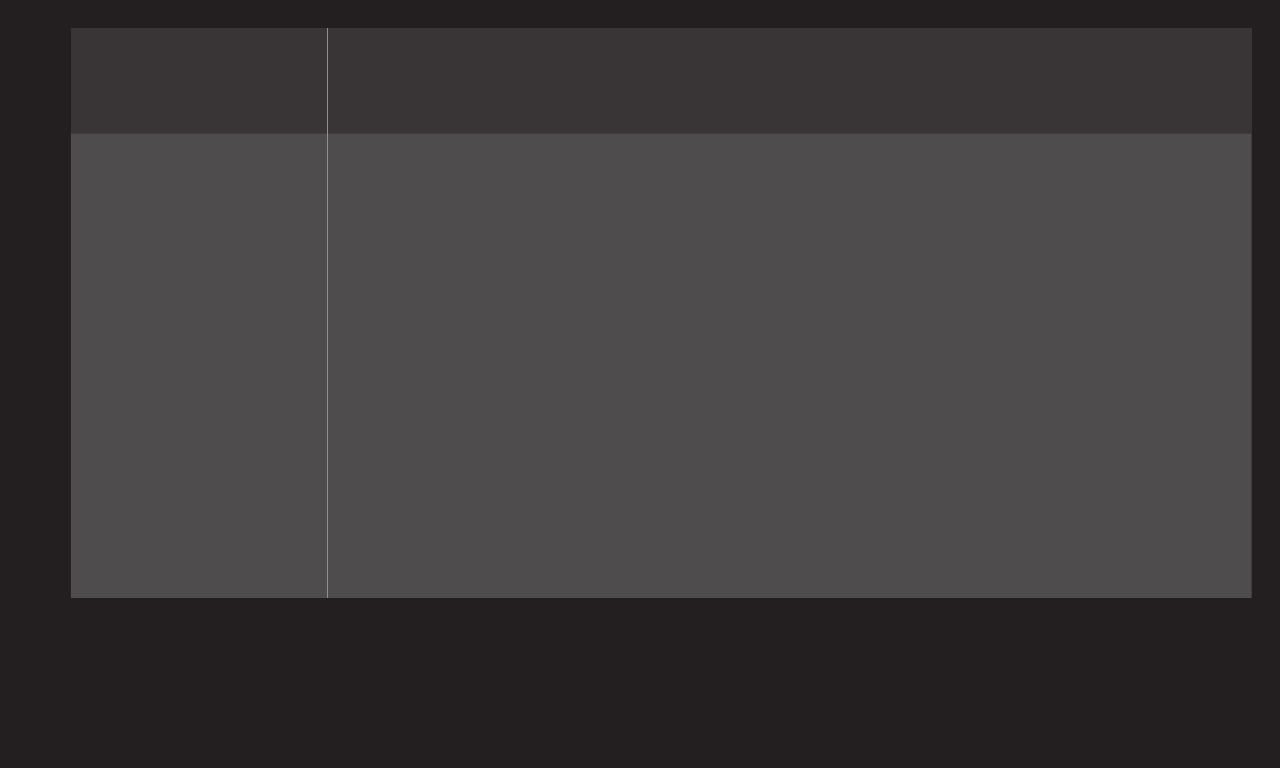
GP4
enga
Auto Play on
Receive Accepts/Rejects Content transferred from other devices.
DivX VOD
Registers or releases DivX.
Checks DivX Registration Code for playing DivX-protected
videos. Register at http://vod.divx.com.
Uses Registration Code to rent or purchase movies at www.
divx.com/vod.
✎When using the DivX Registration Code of another device,
the rented/purchased DivX file cannot be played. Use
only the DivX Registration Code granted to this device.
✎Converted files not conforming to DivX Codec Standard
may produce abnormal images and sound.
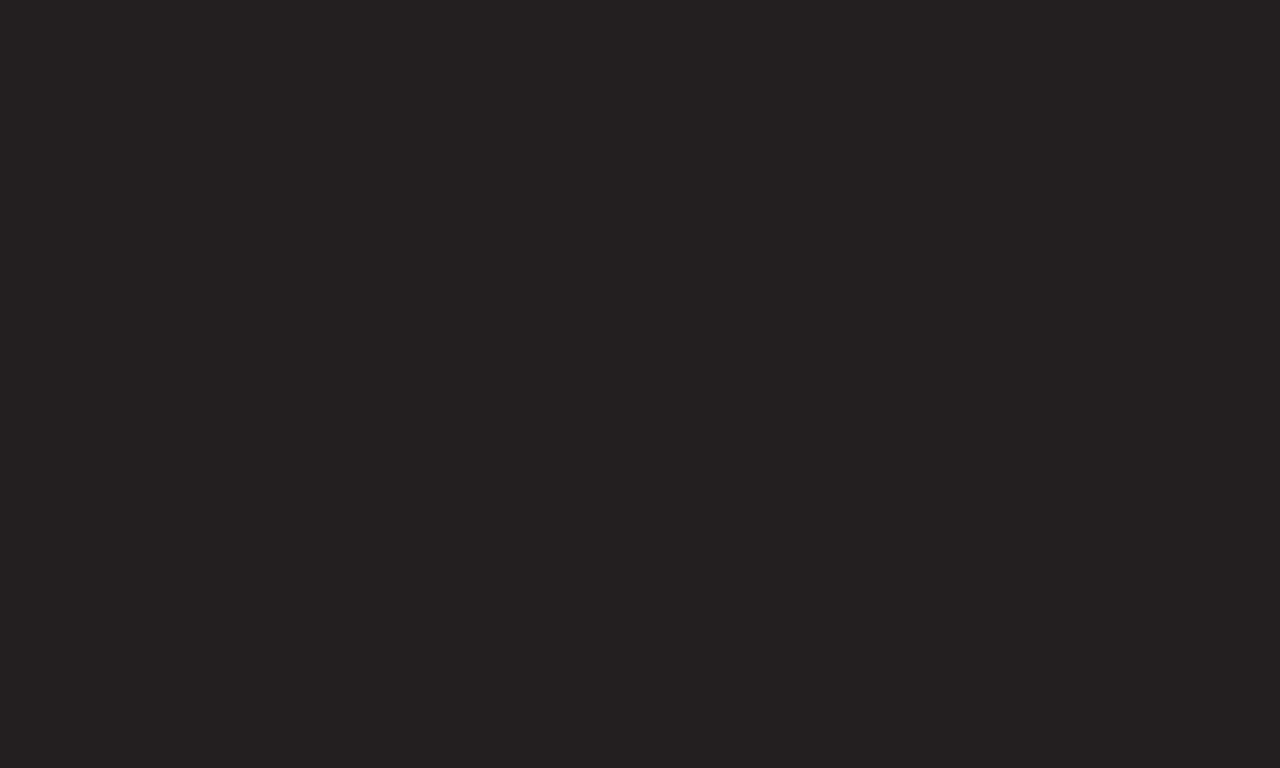
GP4
enga
❌History
To delete contents history, press button below. Use the contents at Contents
Type and Linked device menu.
❌Privacy
Check the device that you do not want to open at Newly Added and Recently
Watched menu.
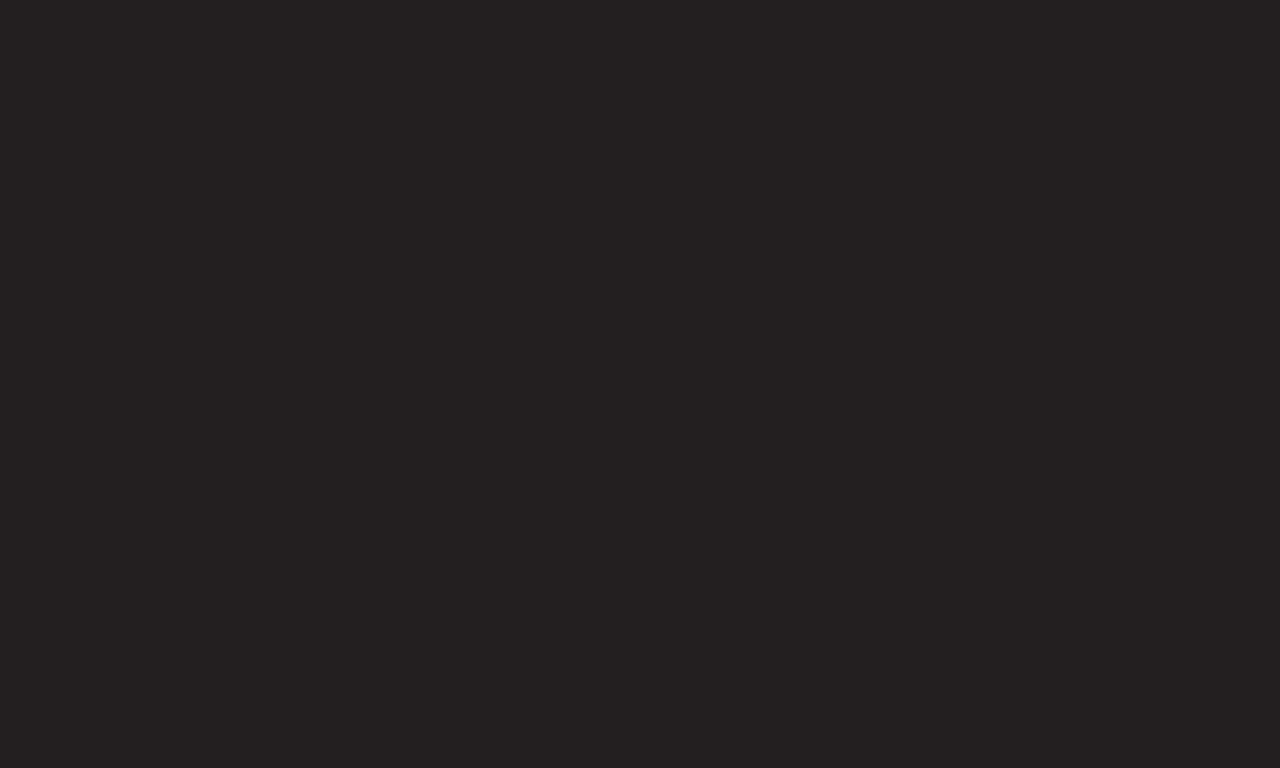
GP4
enga
❐Smart Share™ supporting file
Maximum data transfer rate :
20 Mbps (Mega bit per second)
External supported subtitle formats :
*.smi, *.srt, *.sub (MicroDVD, SubViewer 1.0/2.0),
*.ass, *.ssa, *.txt (TMPlayer), *.psb (PowerDivX)
Internal supported subtitle formats :
XSUB (Supports internal subtitles generated from DivX6)
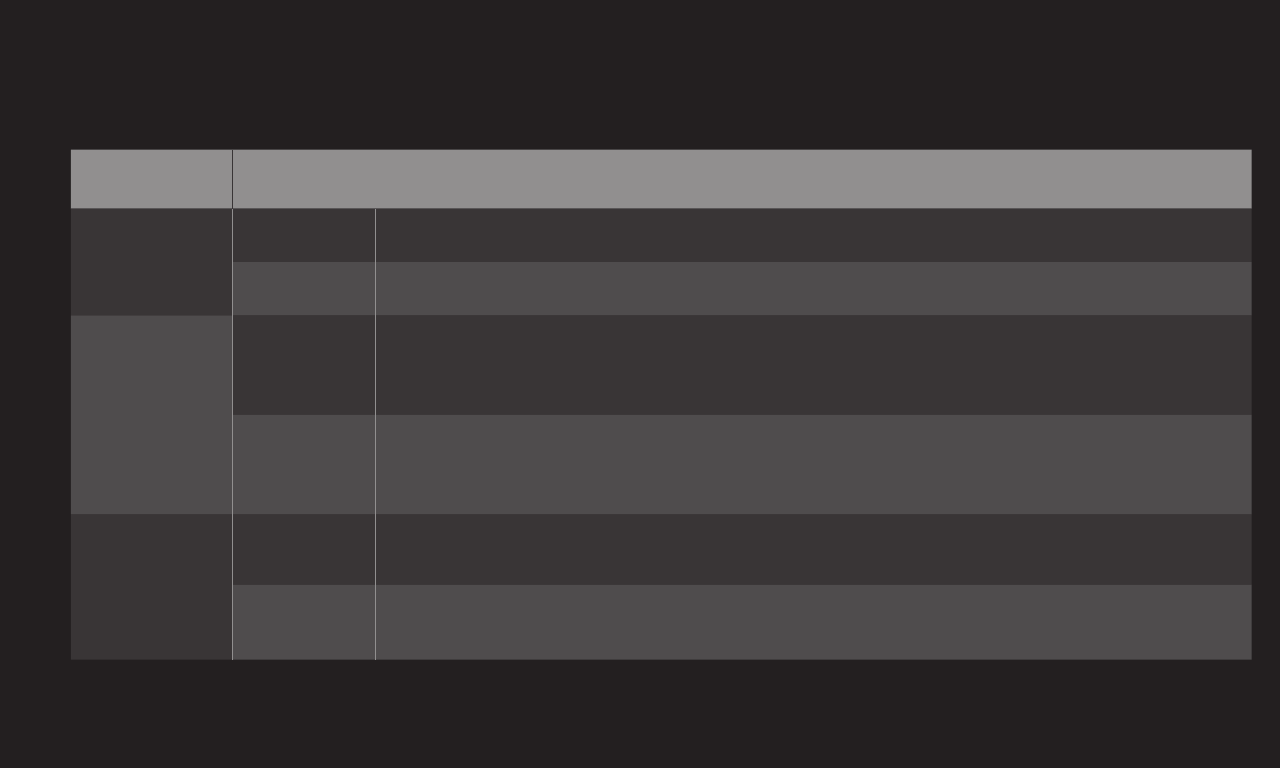
GP4
enga
❌Video Supported Codec
Maximum: 1920 x 1080 @30p
Extension Codec
.asf
.wmv
Video VC-1 Advanced Profile, VC-1 Simple and Main Profile
Audio WMA Standard, WMA 9 Professional
.divx
.avi
Video DivX3.11, DivX4, DivX5, DivX6, XViD, H.264/AVC,
Motion Jpeg
Audio MPEG-1 Layer I, II, MPEG-1 Layer III (MP3),
Dolby Digital, Dolby Digital Plus, LPCM, ADPCM, DTS
.mp4
.m4v
.mov
Video H.264/AVC, MPEG-4 Part 2
Audio MP3
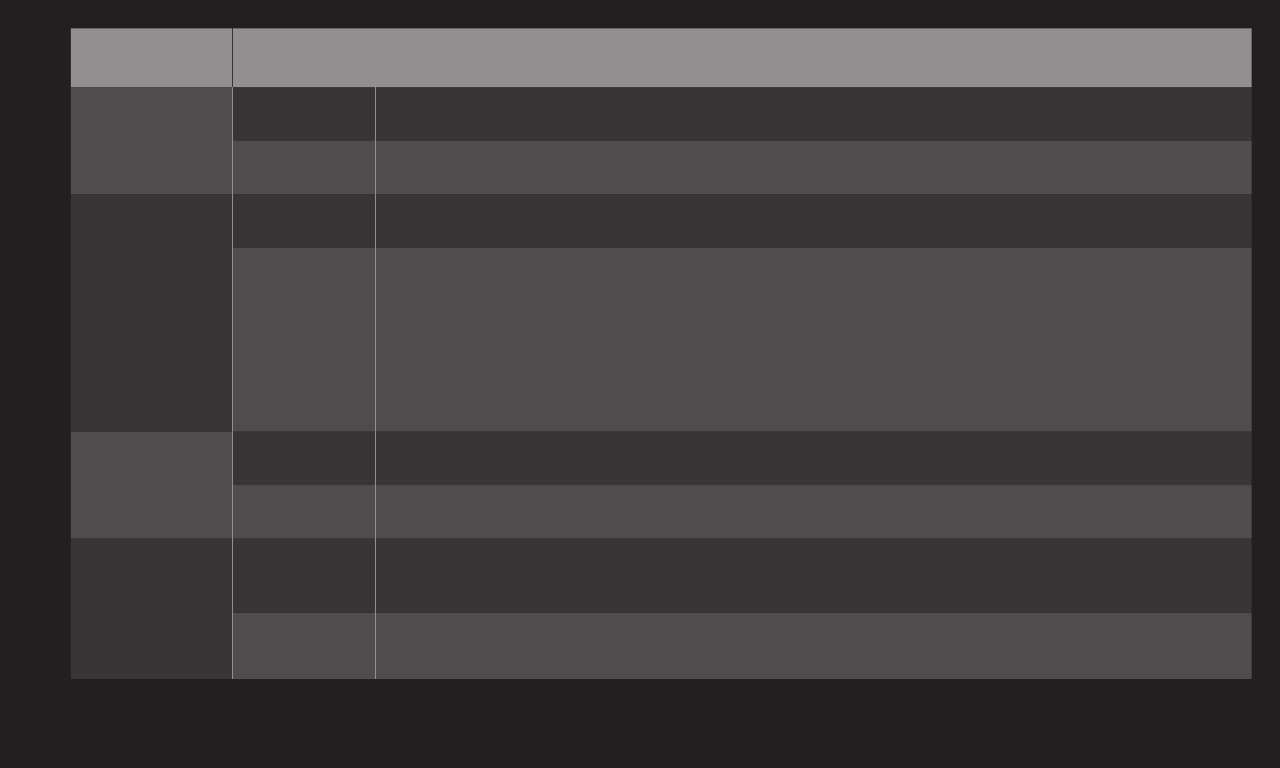
GP4
enga
Extension Codec
.mkv Video H.264/AVC
Audio Dolby Digital
.ts
.trp
.tp
.mts
.m2ts
Video H.264/AVC, MPEG-2, VC-1
Audio MPEG-1 Layer I, II, MPEG-1 Layer III (MP3)
Dolby Digital, Dolby Digital Plus
.vob Video MPEG-1, MPEG-2
Audio Dolby Digital, MPEG-1 Layer I, II, DVD-LPCM
.mpg
.mpeg
Video MPEG-1
Audio MPEG-1 Layer I, II
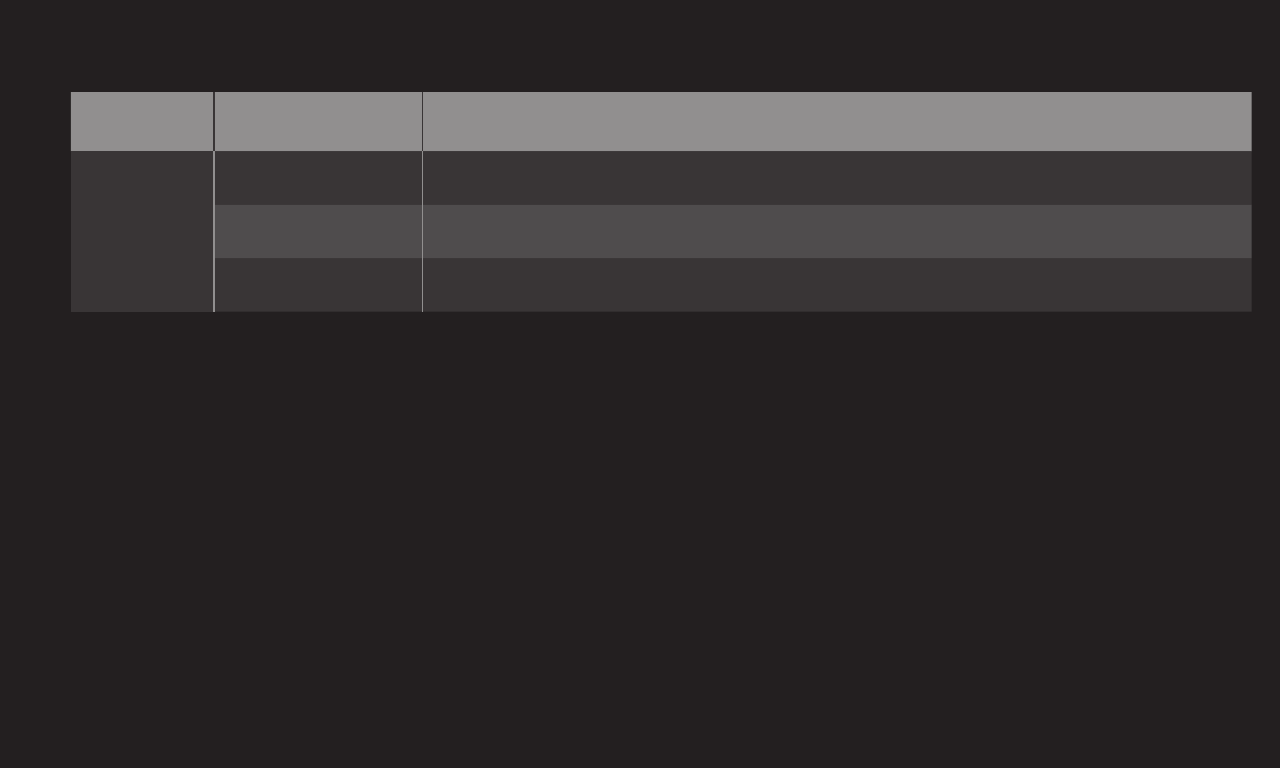
GP4
enga
❌Available music file
File type Item Info
mp3
Bit rate 32 Kbps - 320 Kbps
Sample freq. 16 kHz - 48 kHz
Support MPEG1, MPEG2, Layer2, Layer3
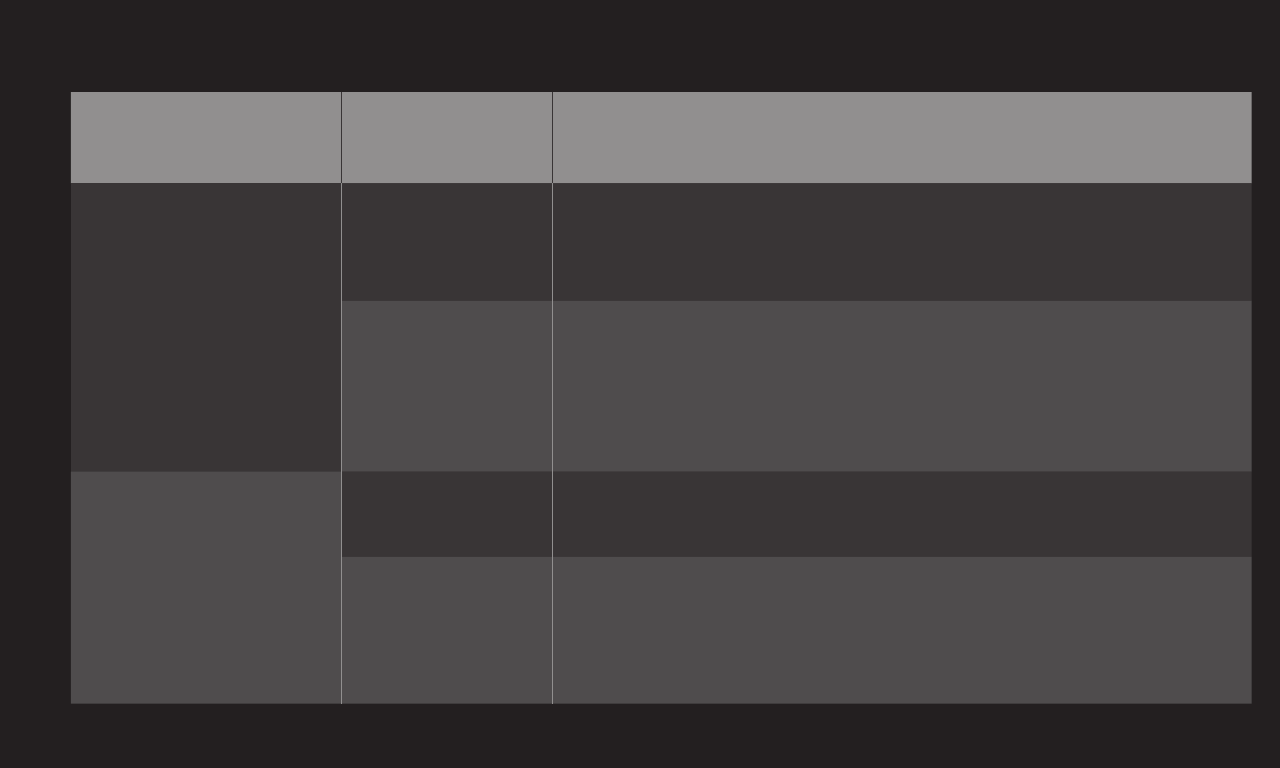
GP4
enga
❌Available photo file
File type Item Profile
2D(jpeg, jpg, jpe)
3D(jps)
Available file
type
SOF0: baseline
SOF1: Extend Sequential
SOF2: Progressive
Photo size
Minimum: 64 x 64
Maximum:
Normal Type: 15360 (W) x 8640 (H)
Progressive Type: 1920 (W) x 1440 (H)
3D (mpo)
Available file
type mpo
Photo size
4:3 size:
3648 x 2736, 2592 x 1944, 2048 x 1536
3:2 size: 3648 x 2432
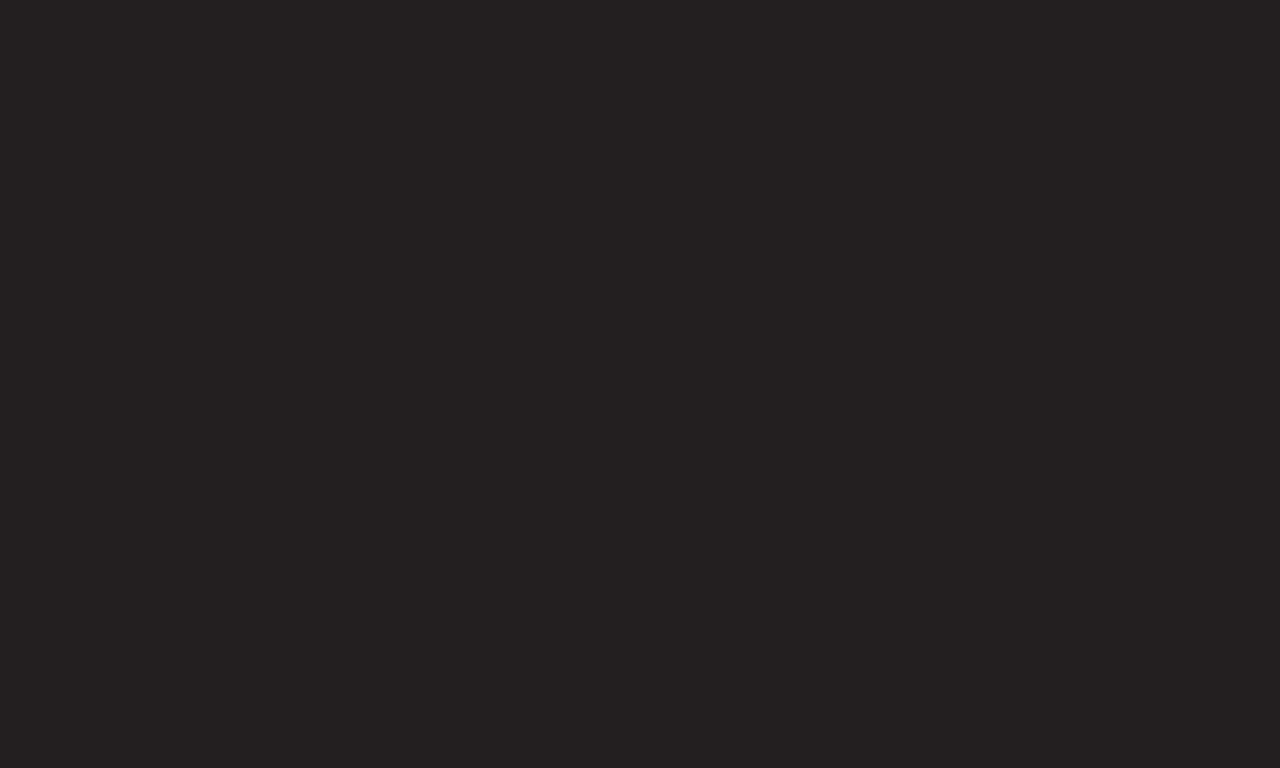
GP4
enga
❐Caution for playing video
✎Some subtitles created by users may not work properly.
✎The video and subtitle files should be placed in the same folder. In this case,
you must assign the same names for the video and subtitle files for proper
display.
✎Subtitles on an NAS (Network Attached Storage) device may not be
supported depending on the manufacturer and model.
✎We do not support any stream that contains GMC (Global Motion
Compensation) or Qpel (Quarterpel Motion Estimation).
✎Only H.264/AVC profile level 4.1 and lower is supported.
✎The file size limit is dependent on the encoding environment.
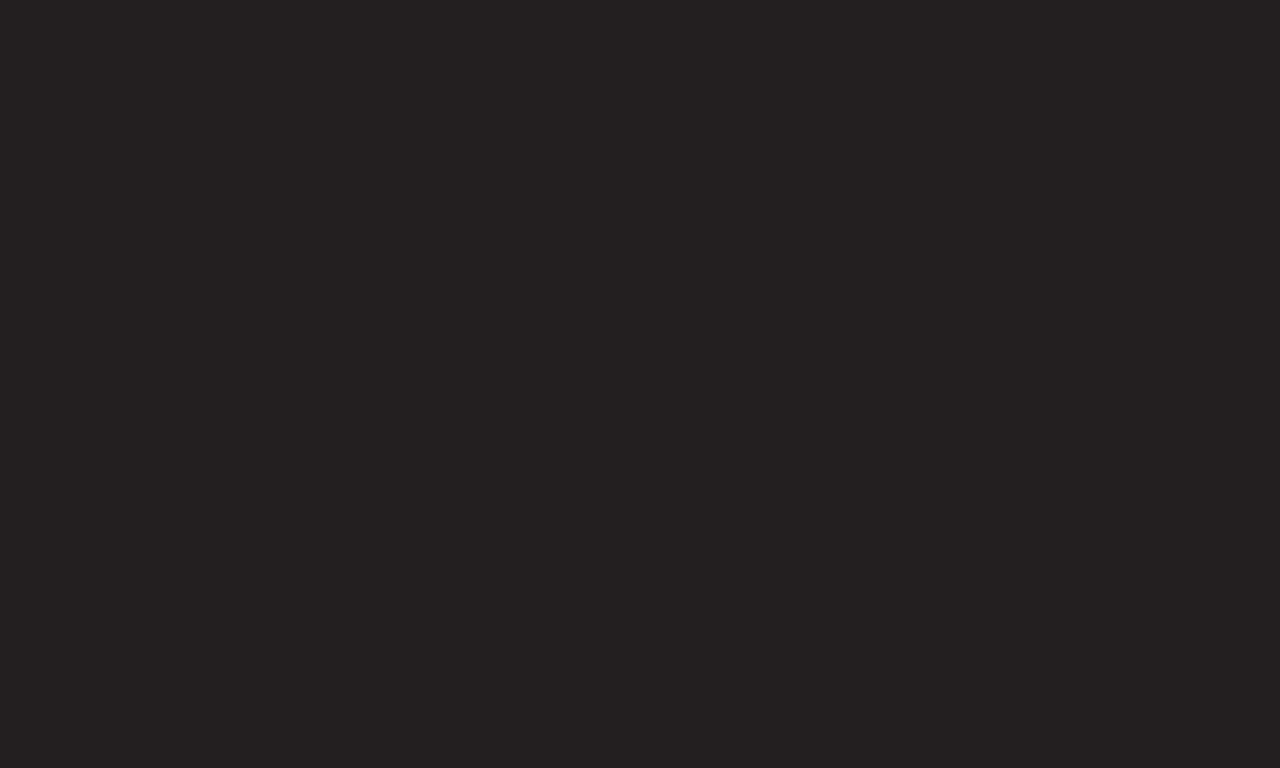
GP4
enga
✎Video files created by some encoders may not be played back.
✎Video files in formats other than the ones specified here may not be played
back.
✎Playback of video files stored on the USB device that do not support High
Speed, may not work properly.
✎The TV supports DTS audio codec when the USB video file playback.
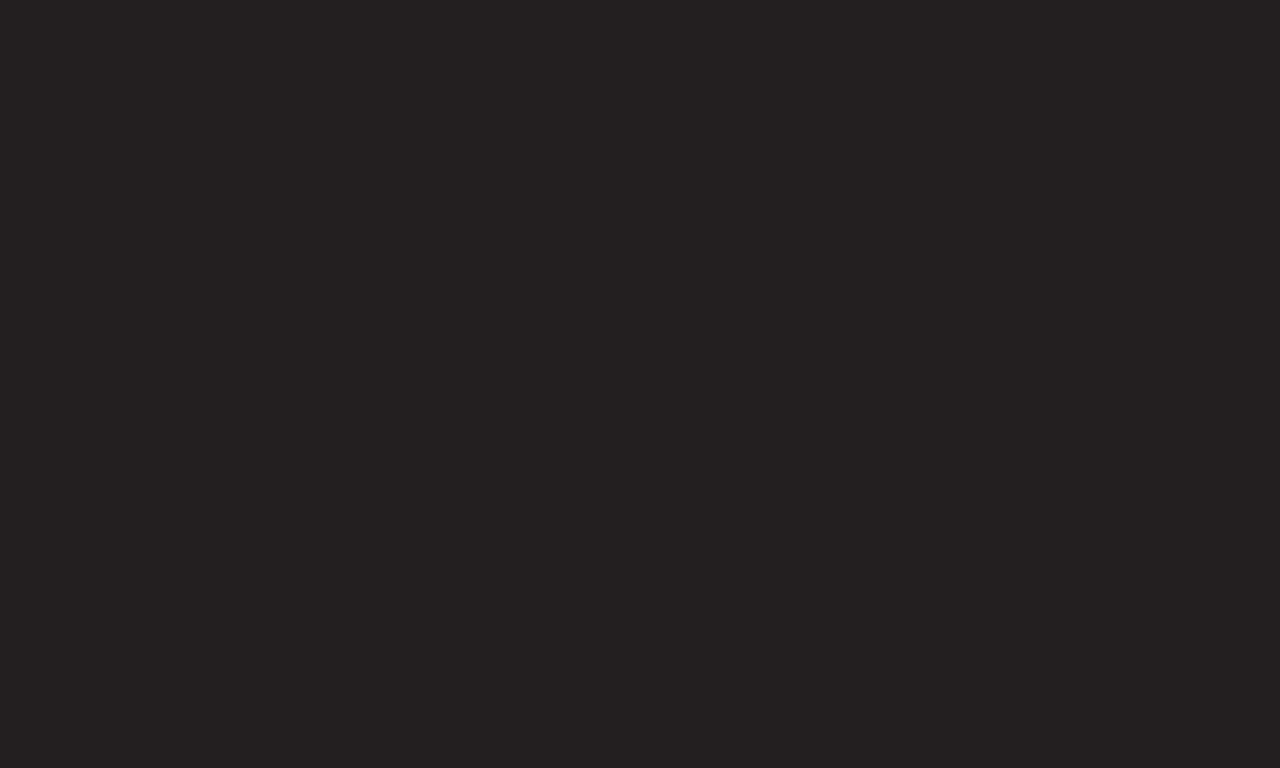
GP4
enga
DLNA stands for Digital Living Network Alliance, which allows users to access
video/music/photo files stored in a PC or server and enjoy them on TV via home
networking.
TV and the smartphone should be on the same network.
1 Enable Wi-Fi on the smartphone.
2 Install/run the app to share content on the smartphone.
3 Run “Share my mobile phone Content”.
4 Select the kind of Content (video/audio/photo) to play.
5 Select the video, music, or photo file to play on TV.
6 Select Add to Play List.
7 Select TV model name on the device to replay content. (TV model name is on
the label of the device.)
8 Play ▶ Enjoy the selected file on TV.
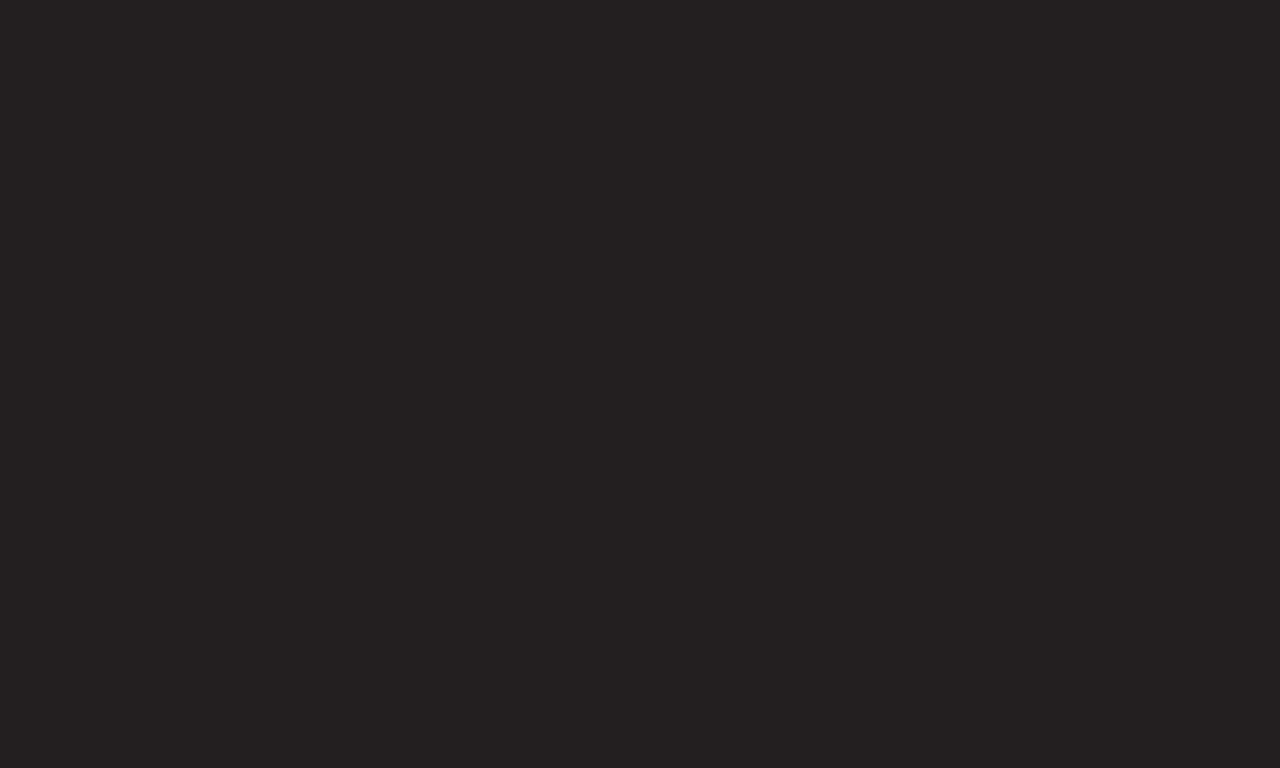
GP4
enga
With Windows 7 PC operating system or DLNA-certified device (e.g. mobile
phone), music/videos/photos may be played on the TV without installing a
separate program
1 Configure the TV and PC on the same network. Configure Windows 7-installed
PC on the network.
2 To replay a music/video/photo file, right-click on the file and use the “Remote
Playback” Windows 7 feature.
For playback on devices like a mobile phone, refer to the model’s user guide.
3 Select Yes on the TV's pop-up window. Content will be played in only one
device even though more than one TV or device is connected. Play speed can
vary depending on network speed.
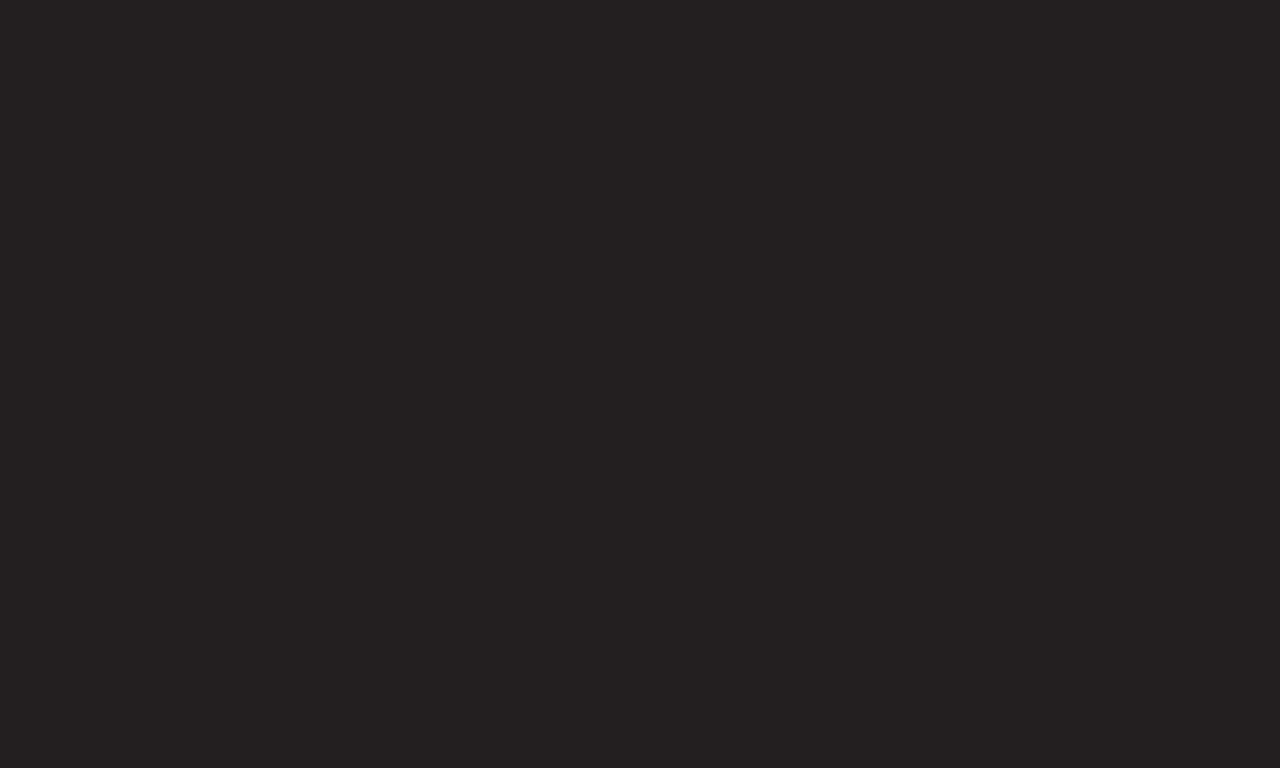
GP4
enga
With a PC having Nero MediaHome 4 Essentials, music/video/photo files may be
replayed on the TV by linking them via home networking.
1 Configure the TV and the PC on the same network. TV and each device
should be connected through a single access point to enable DLNA and Media
Link service.
2 Install Nero MediaHome 4 on PC from the web site (http://www.lg.com).
Before installation, close all running programs including firewall and Anti-
Virus programs.
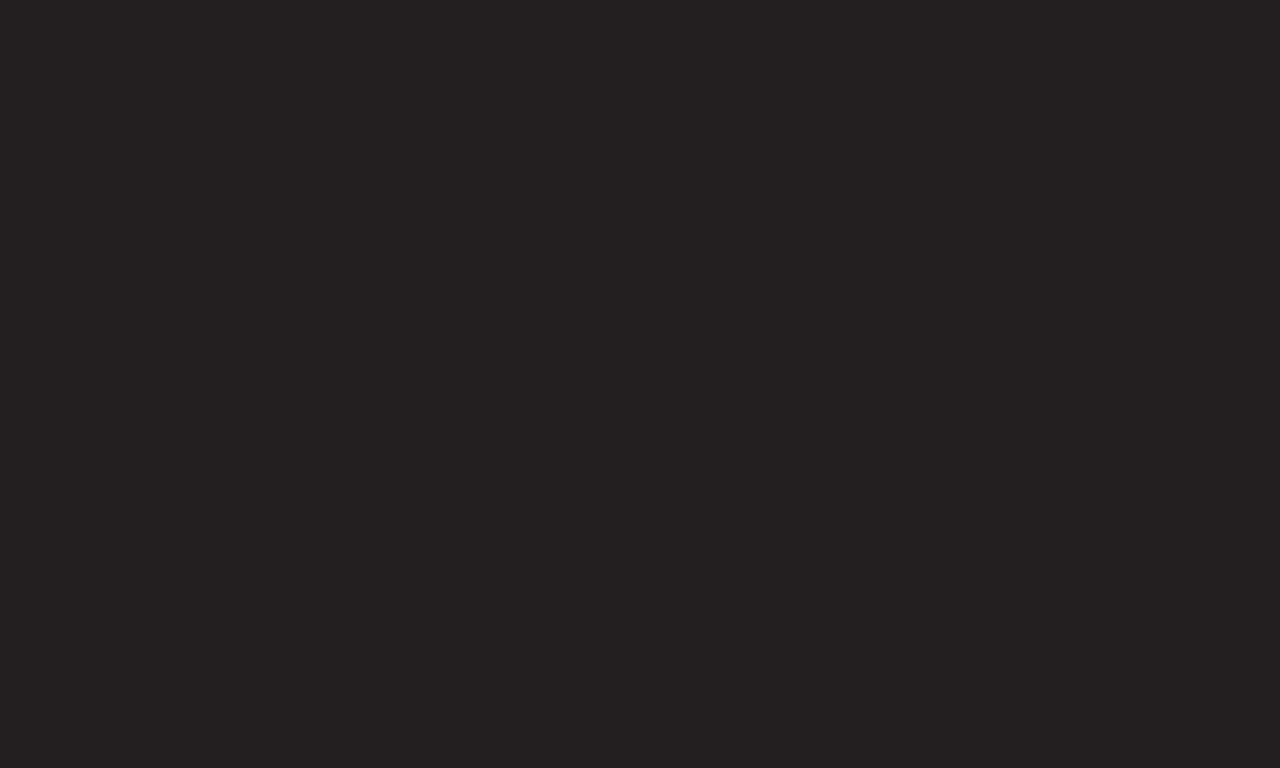
GP4
enga
3 Indicate files/folders to share through Nero MediaHome 4 Essentials installed
on PC.
1. Run "Nero MediaHome 4 Essentials" installed on PC.
2. Select folder items to share.
3. Configure the shared folder and click "Start Server." Server starts.
✎ If the shared folder does not appear on TV, click the Local Folder tab and
search again.
✎ For more information and software-related information, refer to the web site
http://www.nero.com.
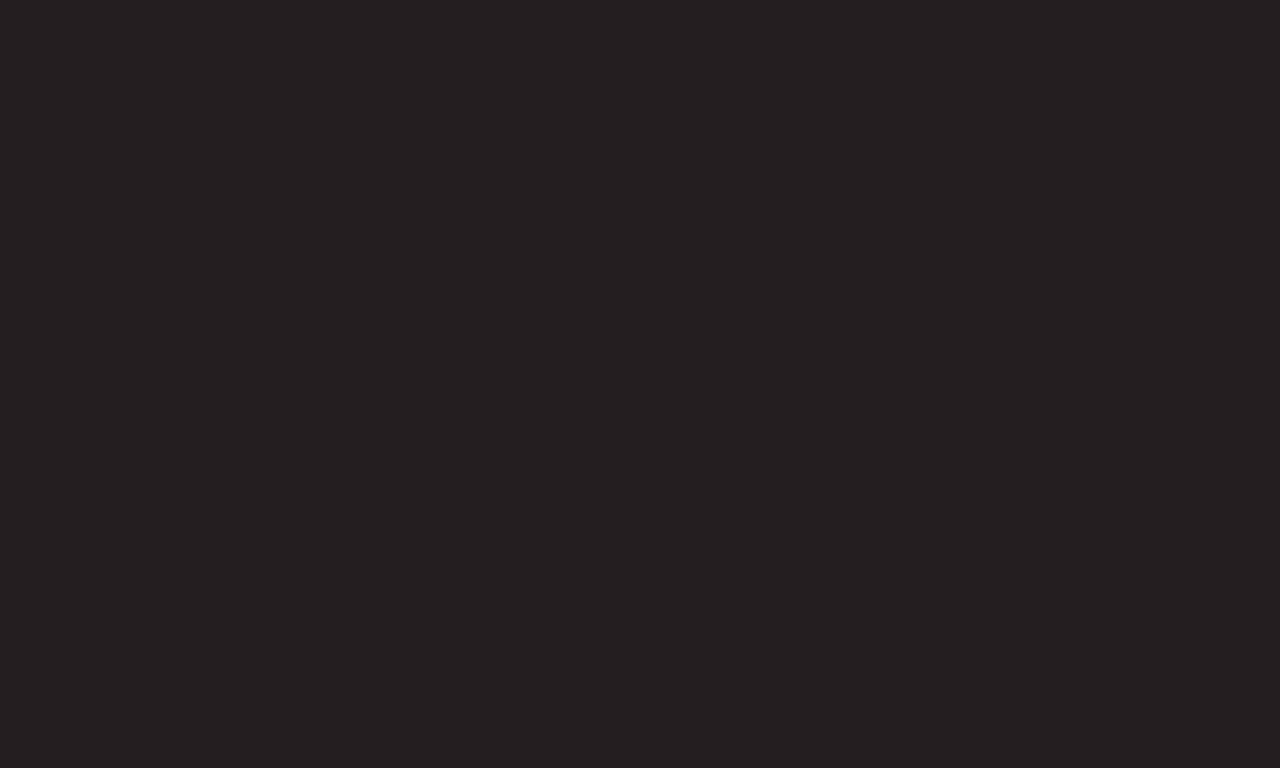
GP4
enga
• WindowsⓇ XP (Service pack 2 or later), Windows VistaⓇ, WindowsⓇ XP
Media Center Edition 2005 (Service pack 2 or later), Windows ServerⓇ 2003
(Service pack 1 or later)
• WindowsⓇ 7 Home Premium, Professional, Enterprise or Ultimate (32- and
64-bit)
• Windows VistaⓇ 64-bit version (application runs in 32-bit mode)
• WindowsⓇ 7 64-bit version (application runs in 32-bit mode)
• Hard drive space: more than 200 MB
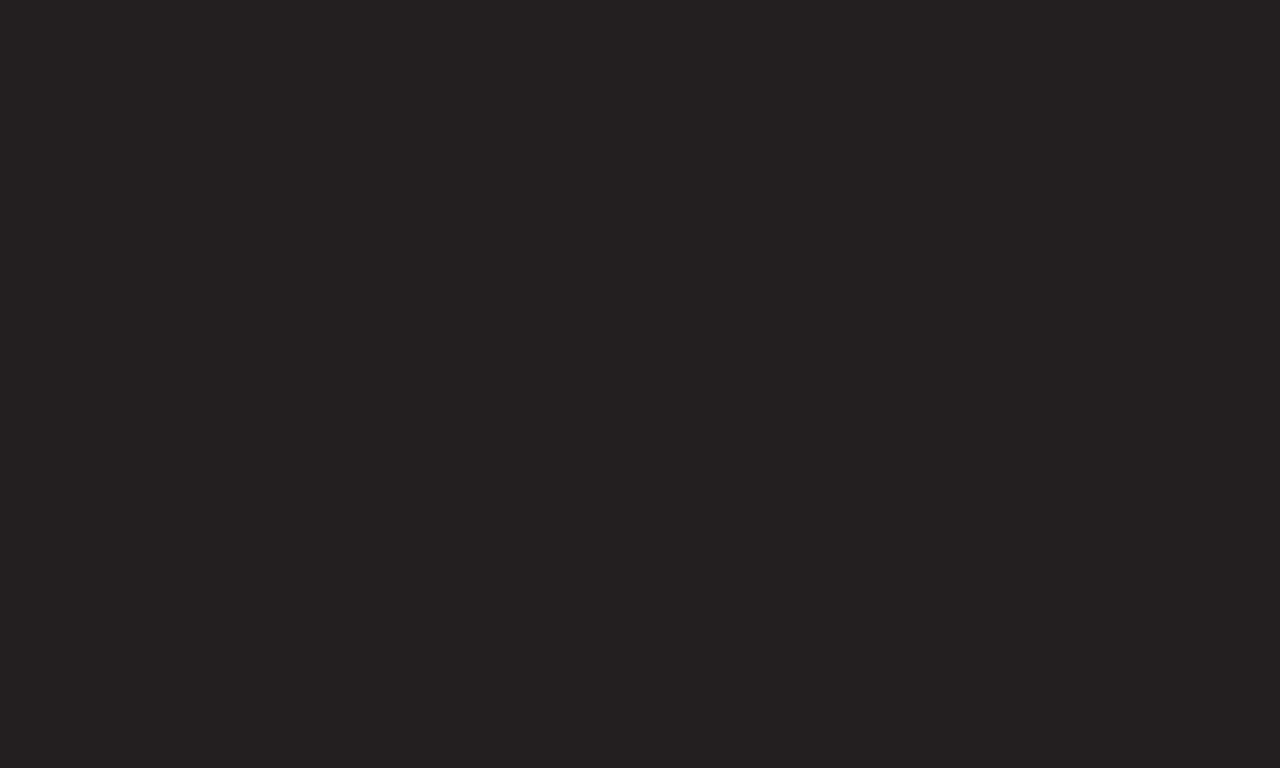
GP4
enga
• CPU: 1.2 GHz IntelⓇ PentiumⓇ III or AMD Sempron™ 2200+ processor
• Memory: more than 256 MB RAM
• Graphic card: more than 32 MB, resolution of at least 800 x 600 pixels and at
least 16-bit color settings supported
• WindowsⓇ Internet ExplorerⓇ 6.0 or later
• DirectXⓇ 9.0c revision 30 (August 2006) or later
• Network environment: 100 MB Ethernet, Wireless LAN WLAN (IEEE 802.11g)
or later
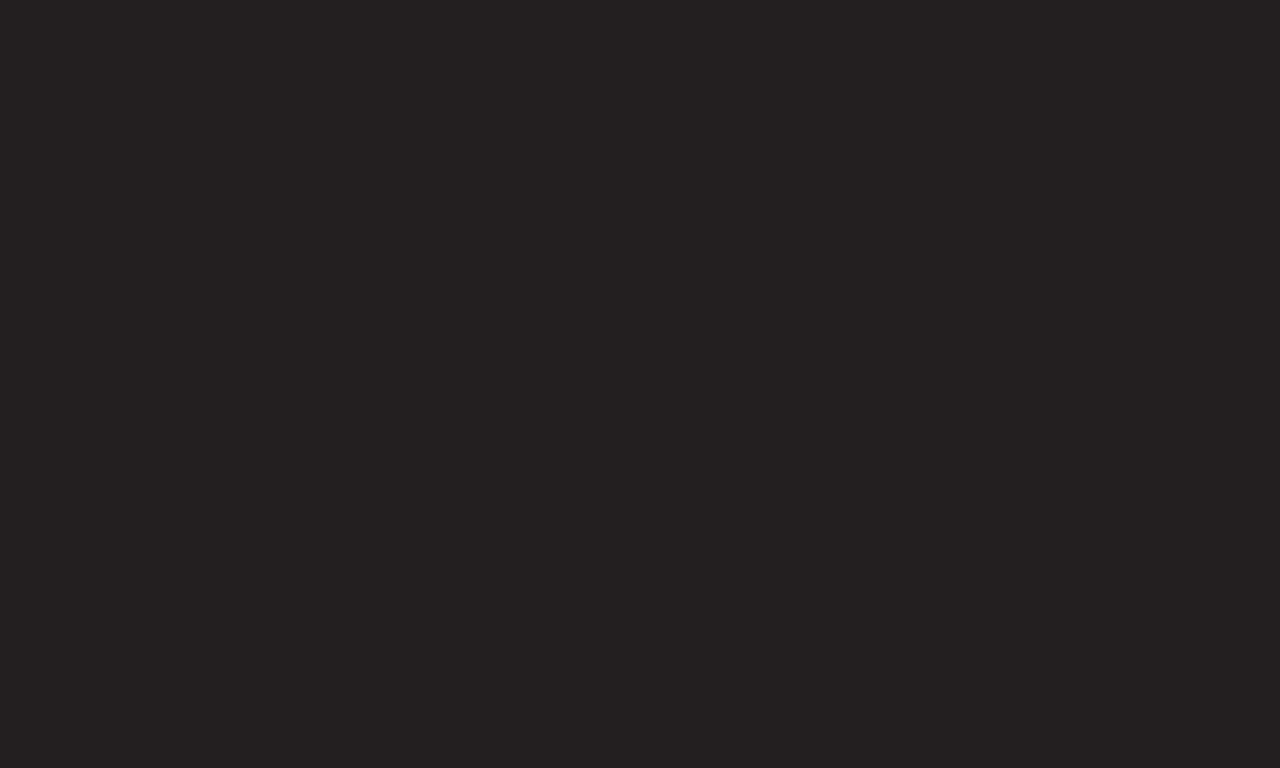
GP4
enga
✎ If a DLNA feature does not work properly, check network settings.
✎ A 5-GHz access point is needed to view 1080p pictures via DLNA.
A 2.4-GHz access point may cause broken images or other problems.
✎ DLNA may not work properly in the wireless network. It is recommended to
connect to the wired network.
✎ Multi audio and internal subtitles are not supported in DLNA mode.
✎ If more than one TV is connected to a single server in DLNA mode, the
content may not play depending on server performance.
✎ Subtitles may not be supported depending on DLNA device.
✎ The DLNA feature may not work properly in all network environments.
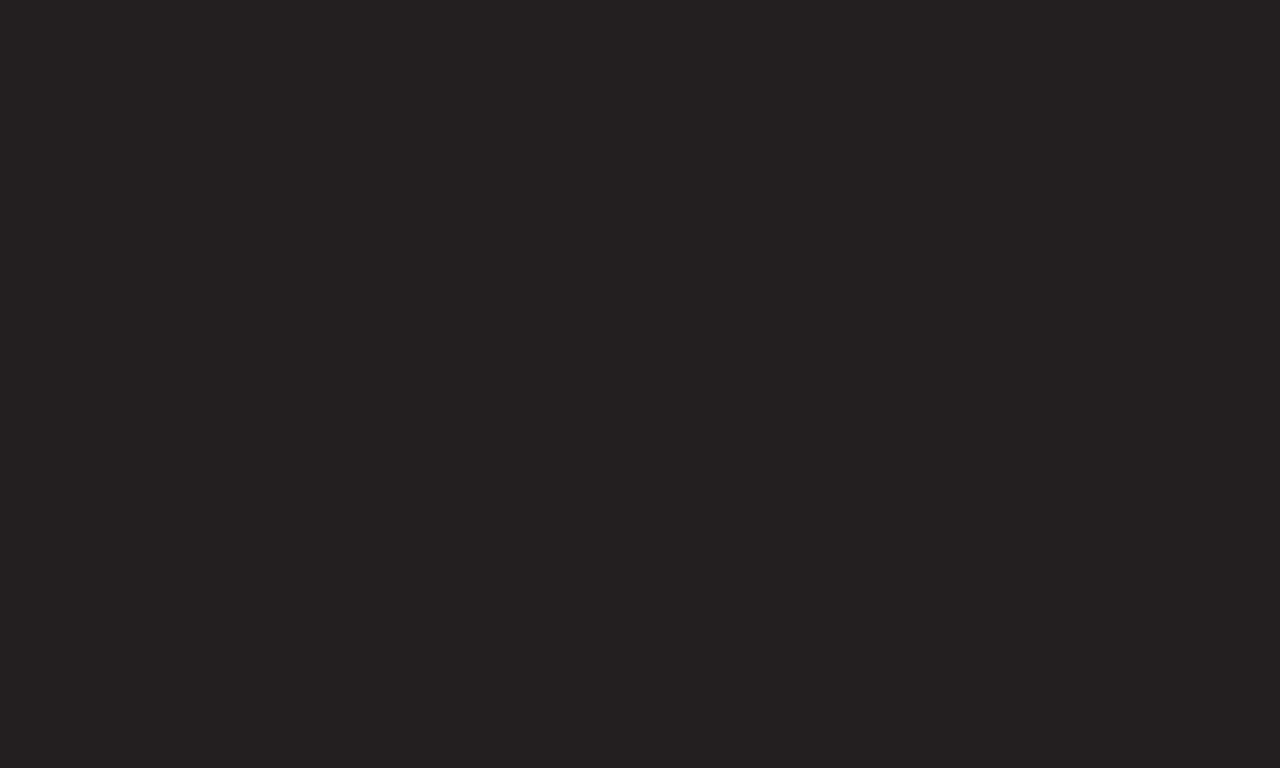
GP4
enga
✎ The DLNA feature cannot be used with some access points that do not
support multicasting. For more information, refer to access point manual or
consult with the manufacturer.
✎ Supported file types may differ depending on the DLNA server environment,
even for the file types supported by TV.
✎ Too many sub-folders and files included in one folder may cause a
malfunction.
✎ Information about the file from DLNA server may not be displayed correctly.
✎ Nero MediaHome 4 Essentials is recommended when watching video subtitles
on DLNA server.
✎ To add a subtitle file later, turn off the shared folder and reset.
✎ DRM files located in MediaHome server are not played.

GP4
enga
Install Plex Media Server on a PC or laptop connected to the same network as
your Smart TV to access a variety of multimedia including photos, videos, and
music.
1 Install the Plex Media Server program on PC/laptop. Visit web site at
(http://www.lg.com) and download the Plex program compatible with the
operating system you are using.
2 After installing the program, right-click the Plex icon that should be in the
computer’s app tray. Choose a type of media to share and thn choose the
folder it is in.
3 Select Media Link on the TV's Home.
4 Media Link will automatically find and connect to any Plex servers on the local
network.
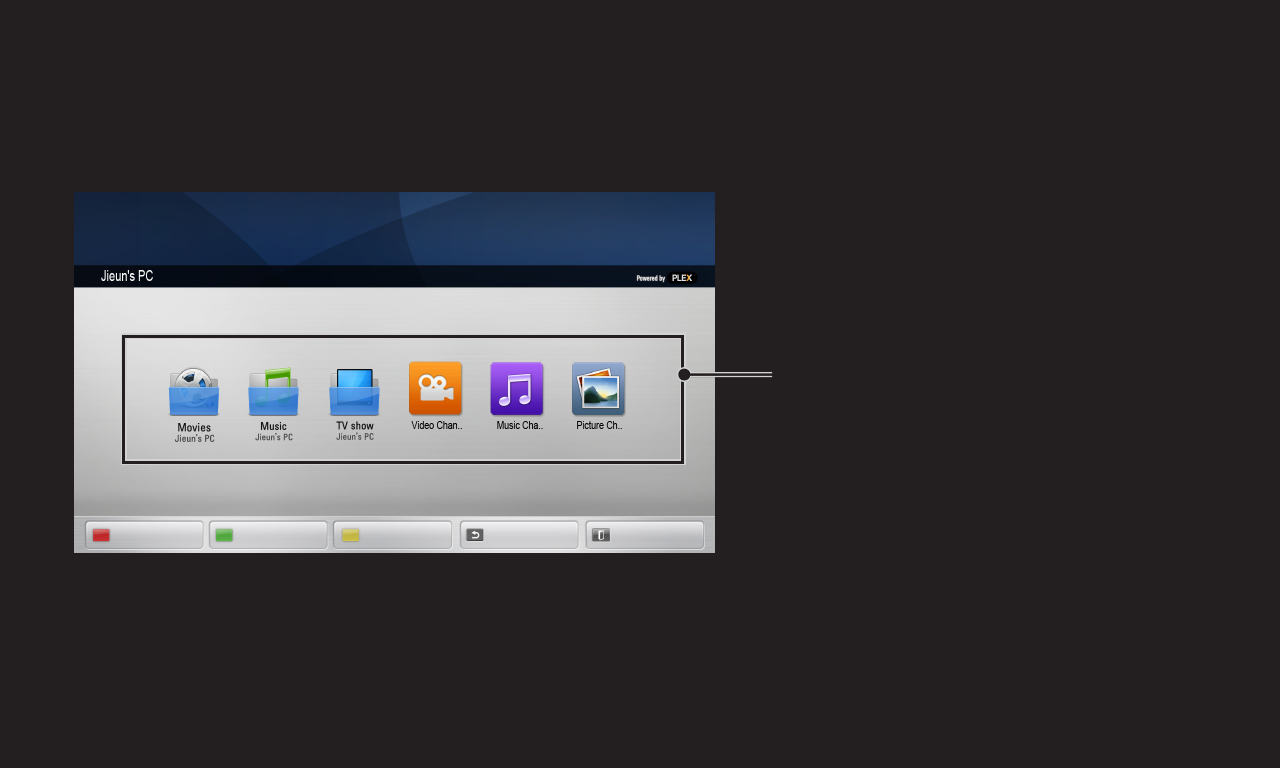
GP4
enga
MEDIA LINK
Information may be provided in English.
Sort by server Device Selection PLEX Channels Back Exit
If Media Link can see Plex
servers on your network, it will
automatically connect and will
show the folders on the main
screen.

GP4
enga
• Minimum requirements
PC with at least 1.6 GHz Intel Core Duo Processor and Windows XP SP3,
minimum 512 MB of RAM
• Recommendations for HD Content transcoding (720p and 1080p)
PC with at least 2.4 GHz Intel Core Duo Processor and Windows XP SP3,
minimum 2 GB of RAM
Supports Windows XP, Vista and Windows 7
• Network requirements
ADSL/Cable/Wi-Fi Internet connection for media metadata output and
update
Wired network: Ethernet network with 100 Base-T or 1000 Base-T
Wireless network: Recommends uncongested 802.11n & supports media play
on wireless mobile devices
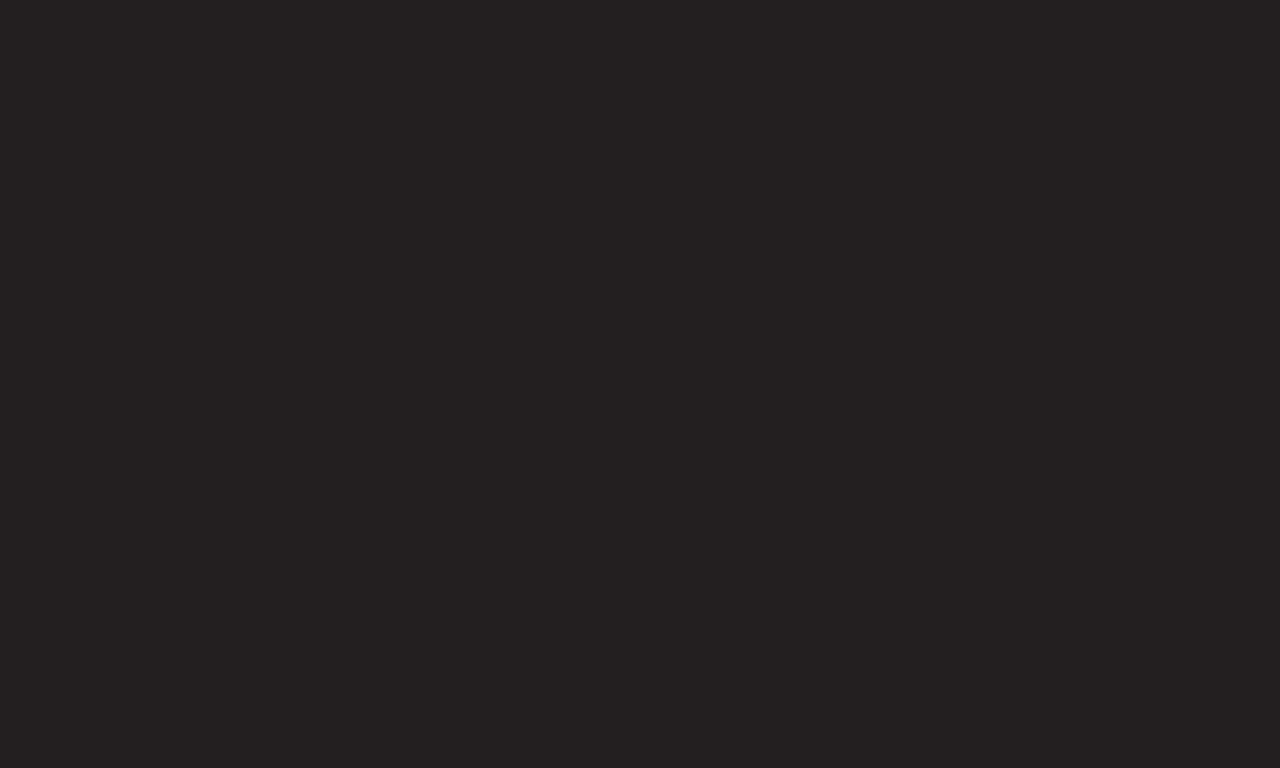
GP4
enga
✎ PLEX media server version installed on Mac or PC supports the version of
0.9.1.14 or later.
✎ For the following languages, GUI language is displayed in English and the data
being delivered are not displayed:
: Thai, Arabic, Persian, Hebrew, Kurdish
When replaying video plug-in of a media not supported by the TV, there may
be a delay in initial buffering due to extra processing time.
The computer’s conversion speed may differ depending on its performance
and network speed.
✎ The file types supported when playing files stored on the PC (Movie, TV
Show, Music) are the same as those for DLNA.
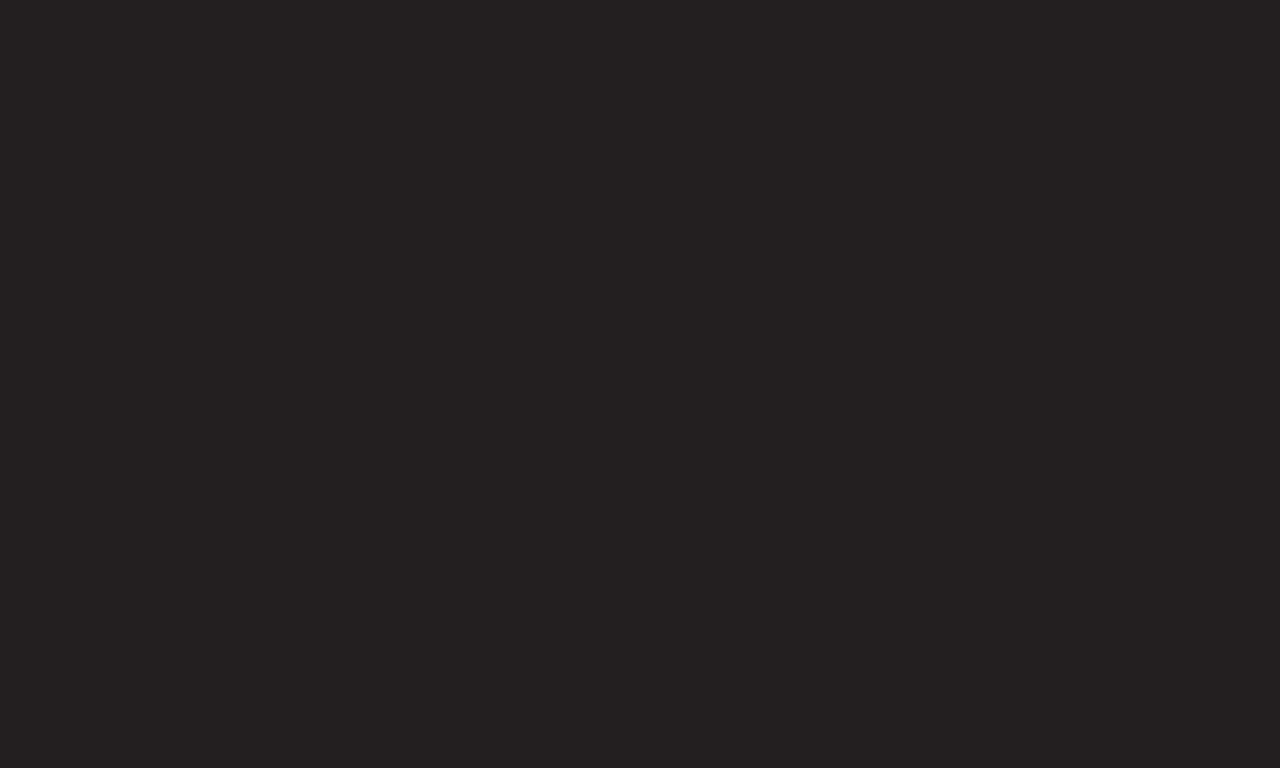
GP4
enga
✎ When replaying music clips, there is no support for playing with clip moving.
(Same as DLNA.)
✎ When playing high-definition videos through a Wi-Fi connection, there may
be delays or improper playback.
✎ The TV may not recognize the computer if the AP settings are not correct.
(e.g., When setting the “multicast forward” feature on the AP device, the TV
cannot recognize the PC on a Wi-Fi connection.)
✎ For some plug-ins, play function may be limited depending on media types.
✎ Plug-ins are subject to change or becoming inoperable without prior notice
according to the policy of the service provider.
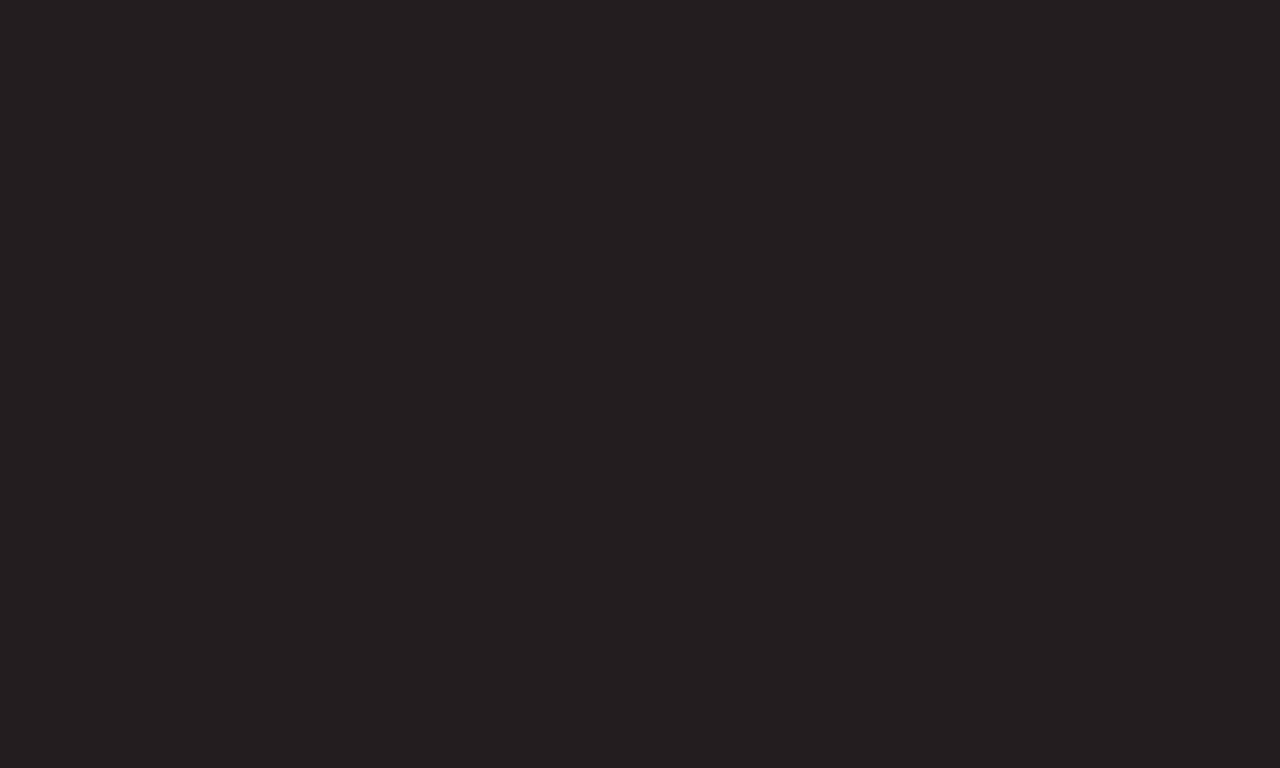
GP4
enga
❐To connect USB
Connect a USB storage device (external HDD, USB memory) to the USB port of
TV to enjoy the content files stored in the USB device on your TV.
To remove a USB storage device, choose the Quick Menu ➙ USB Device to
remove and check for message that the USB has been removed before taking it
out physically. If detached early, an error may occur on the TV or USB storage
device.
✎After selecting to remove USB device, it is impossible to read the USB storage
device. Remove USB storage device and reconnect it.
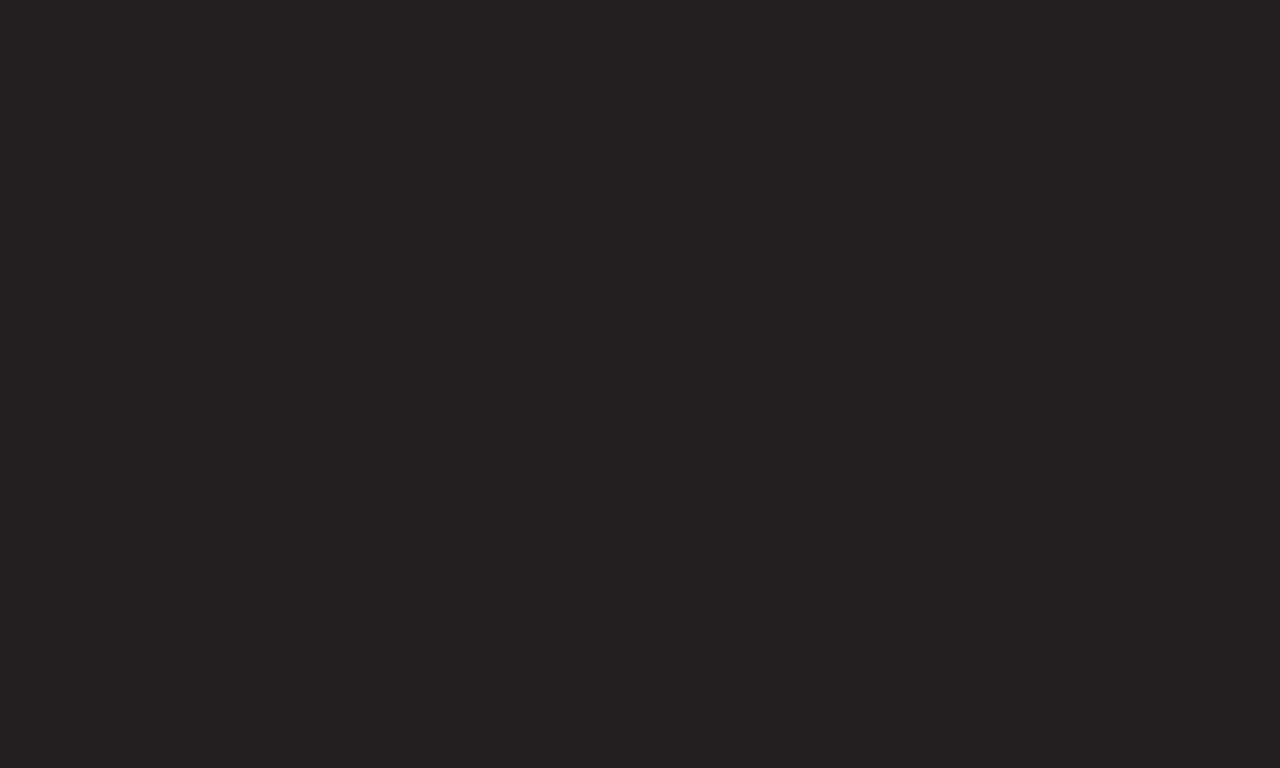
GP4
enga
❐Caution when using USB storage device
✎If USB storage device has a built-in auto recognition program or uses its own
driver, it may not work.
✎Some USB storage devices may not work or work improperly.
✎Use only USB storage devices formatted with FAT32 or NTFS File System
provided by Windows.
✎For external USB HDD, it is recommended to use device rated at 5V and less
than 500 mA rated current.
✎It is recommended to use a USB hub or hard disk drive with power supplied.
(If the power supplied is not enough, the USB storage device may not be
detected properly.)
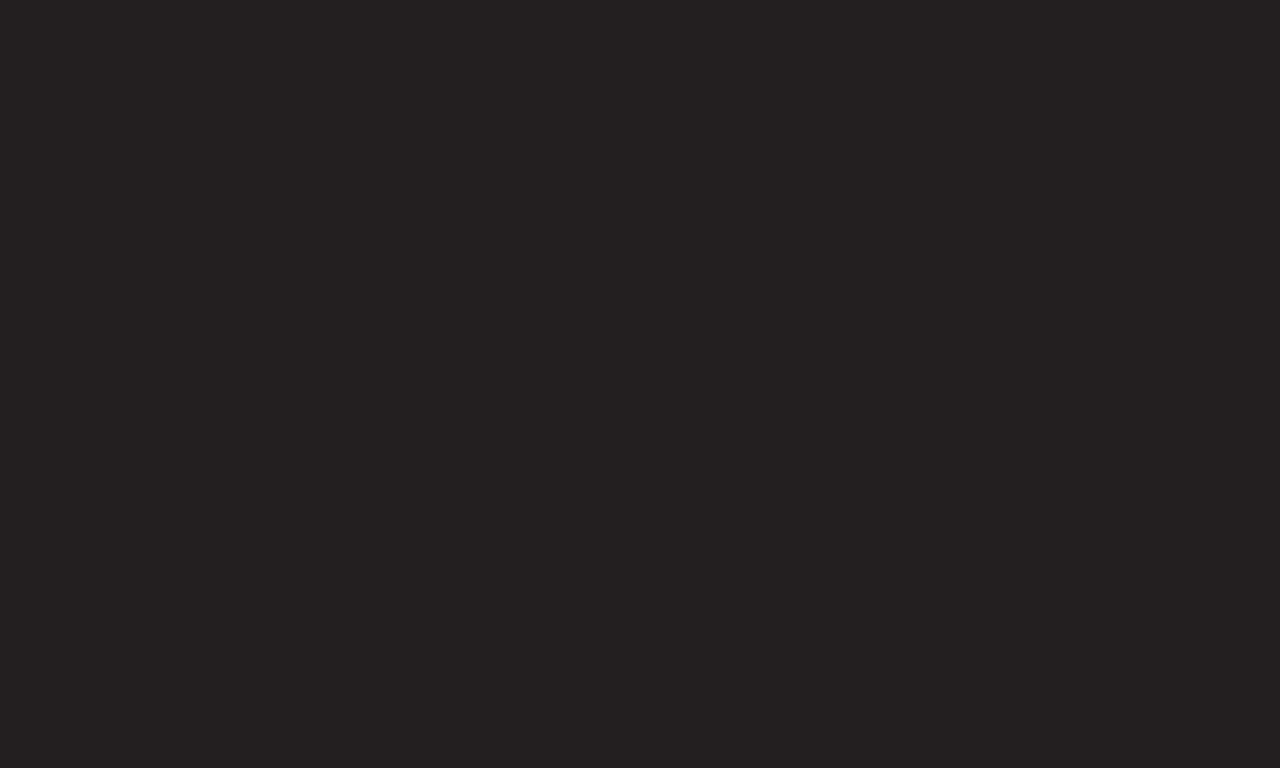
GP4
enga
✎It is recommended to use USB Memory Stick with 32 GB or less and USB HDD
with 2 TB or less.
✎For USB HDD with energy-saving features, turn off and turn on again if it
does not work properly. For more information, refer to the user manual of
USB HDD.
✎Data in USB storage device can be damaged so be sure to back up
important files in a separate storage device. Data maintenance is the user’s
responsibility and the manufacturer is not responsible for any data loss.

GP4
enga
This service gives you easy access to a wide variety of content, such as video,
news and UCC (User Created Content), at any time, as long as you are connected
to a network. For Premium content, specialized country-specific services are
offered that take into account regional content, in addition to globally provided
content.
WEB Movie Map SNS Play
NEWS Comic Entertainment Information TV
Search
Sign in
Broadcasting image
Add to My Apps
PREMIUM
Add to My Apps
Premium Content
Select desired
Content.
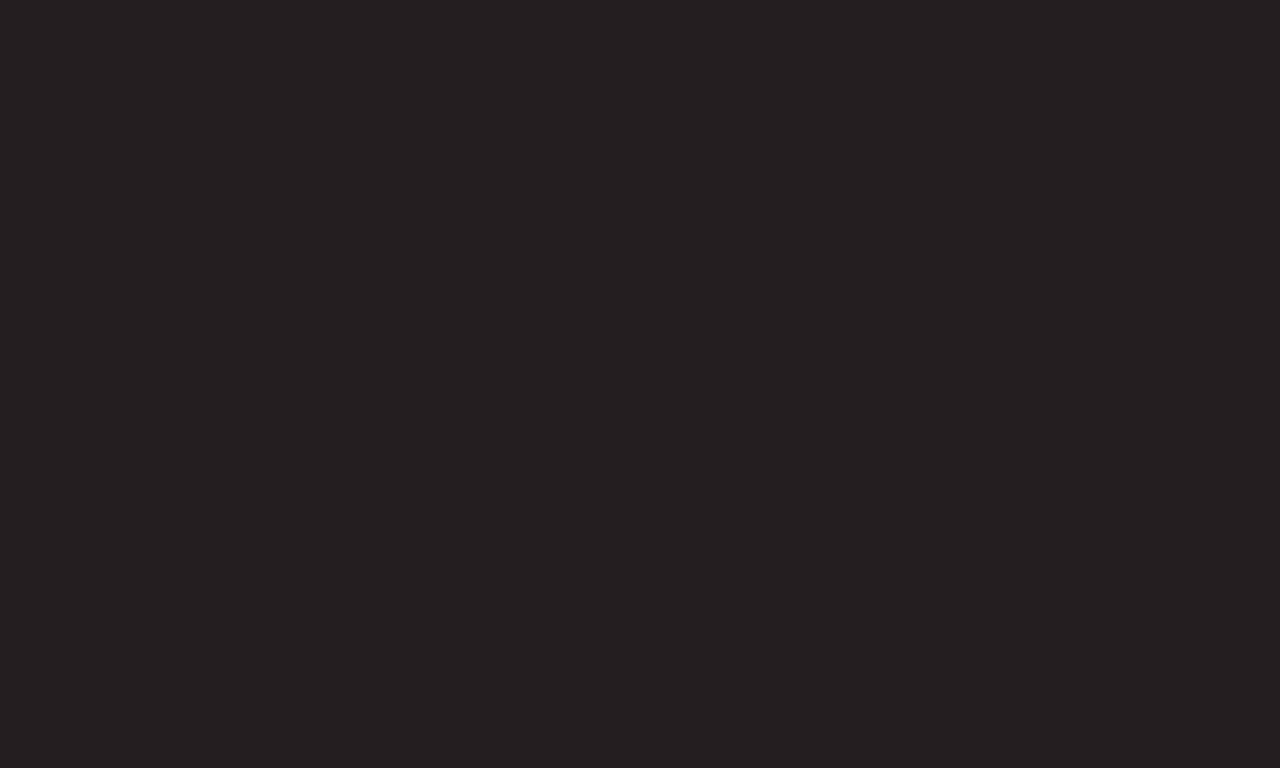
GP4
enga
Some Premium Content is provided as for-fee services. To purchase for-fee
services, use either LG Electronics’ proprietary billing system or that of each
content provider.
Before using the LG billing system, you will need to sign up for membership and
register payment information on TV or the website (www.lgappstv.com) .
You can sign up for membership on the login screen on your TV or our website.
You can then log into both the TV and the website with one ID.
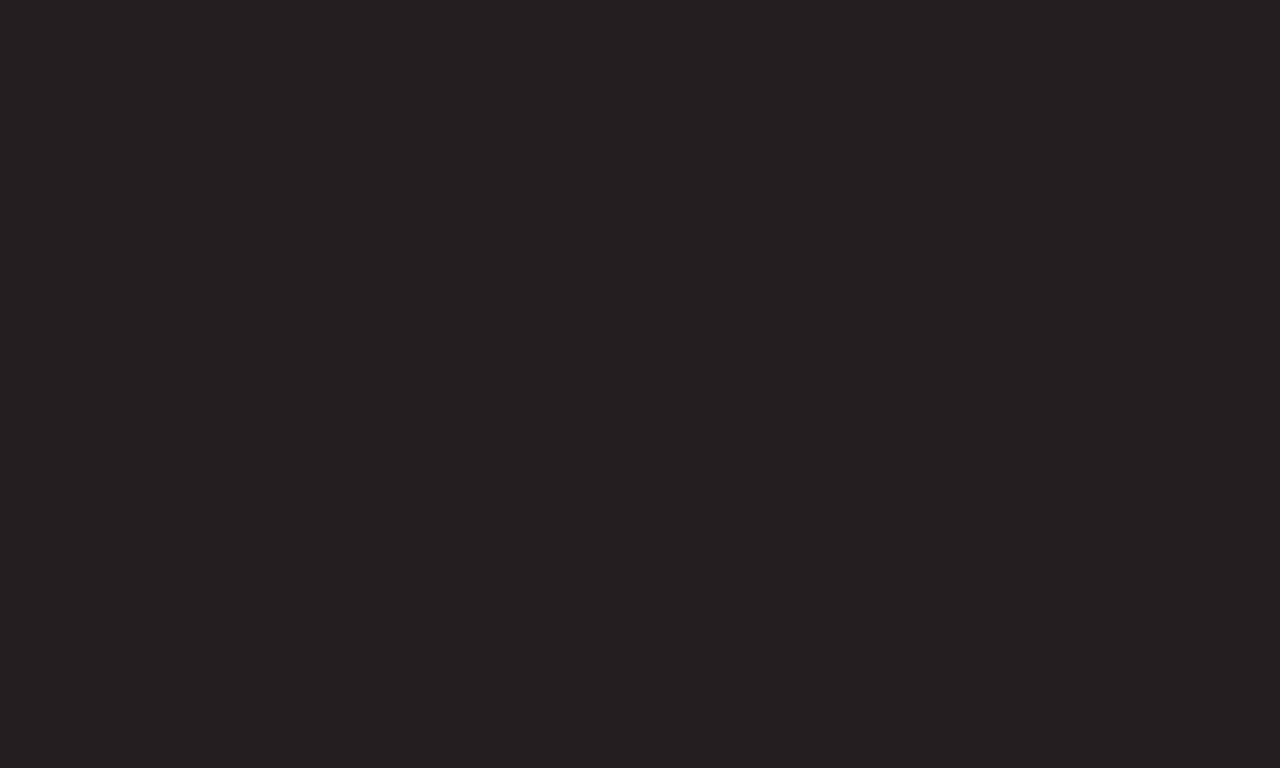
GP4
enga
1 Click Sign In button in upper right corner of Home screen to sign in.
2 Move to the desired Premium service.
(For some premium services, separate sign-in is required after signing up for
the premium service.)
3 After checking the content’s pricing and service information, click the
Purchase button. (There may be limitations on the available period and
number of times depending on content.)
4 Once the purchasing process is completed, view the paid content by clicking
the Buy button.
5 Select your ID on upper menu of Home screen and check history of purchases
from My Page ➙ Payment inquiry. It is also available on My Page ➙ Purchase
History of web site (www.lgappstv.com).
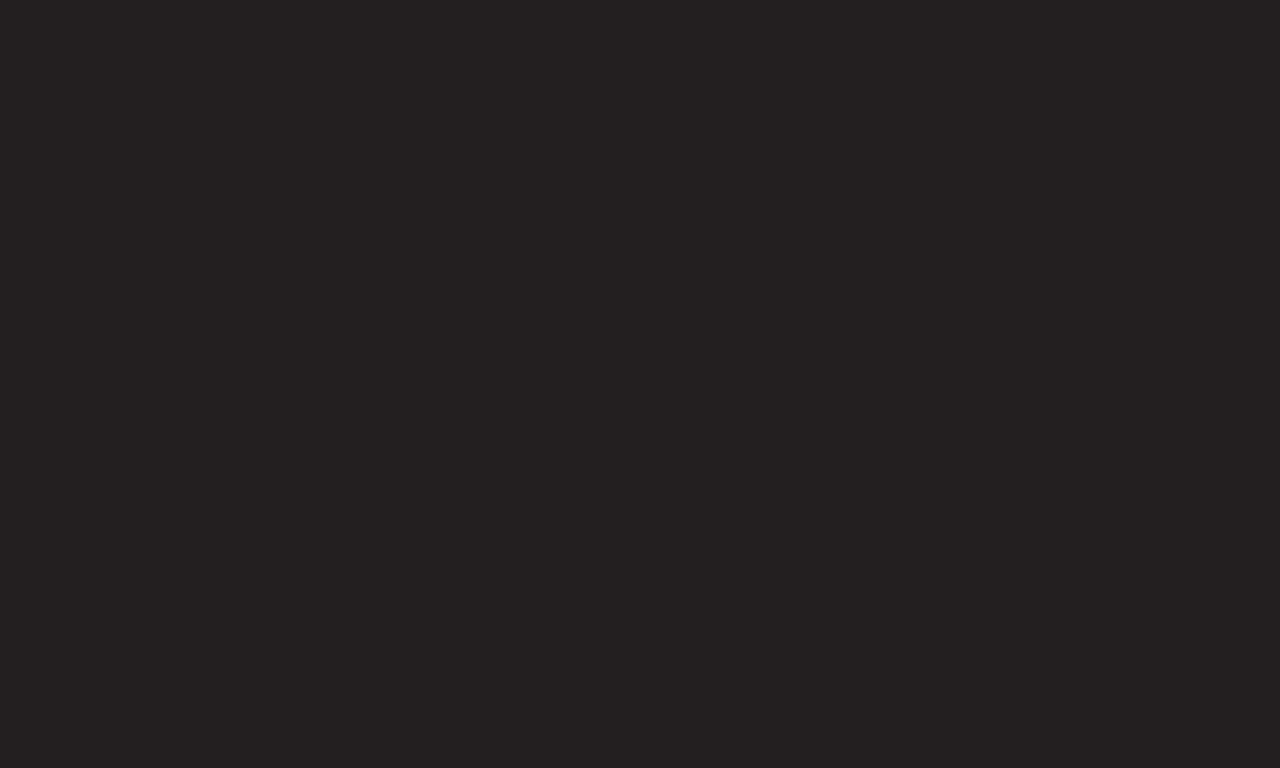
GP4
enga
Premium list, Premium information, country setting, and user sign-in information
will be reset. When an error occurs during Premium update, reset will fix the
problem.
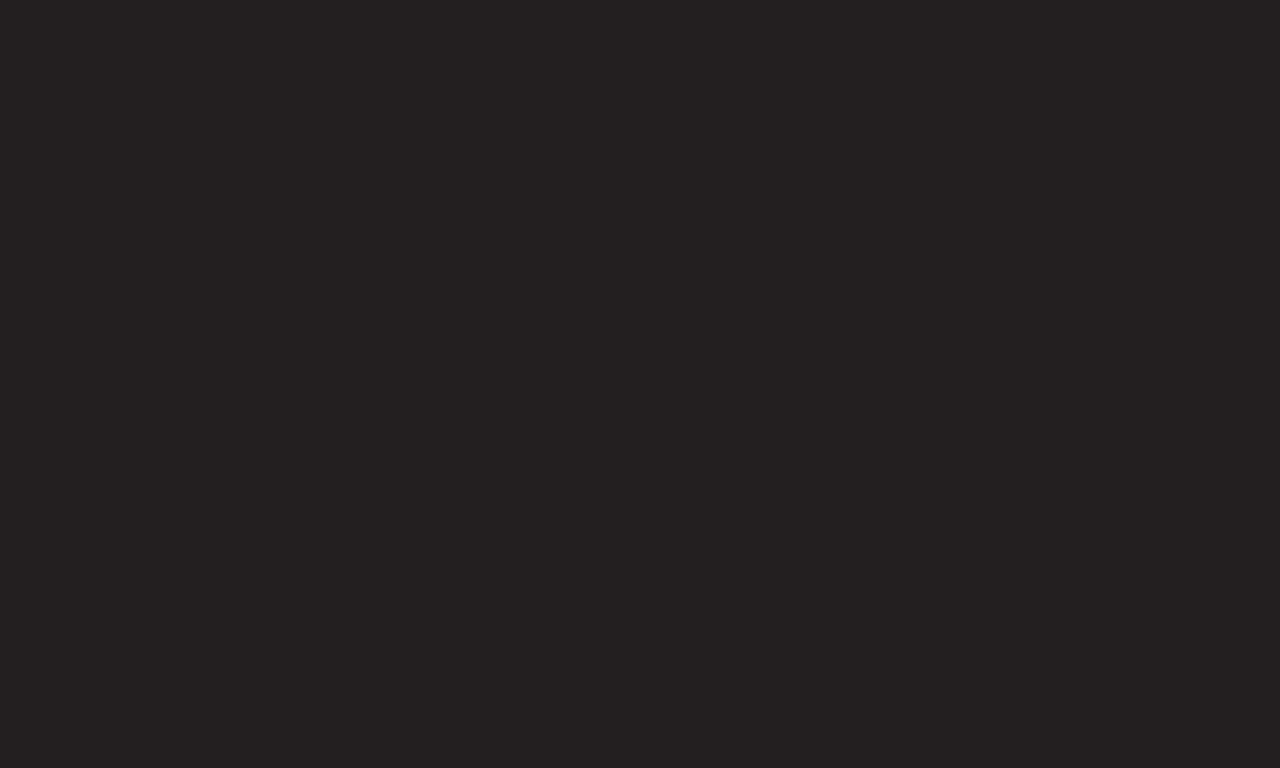
GP4
enga
✎ Content on offer by service providers are subject to change to enhance their
service quality or deletion without any prior notice. Refer to the web site of
each content provider for questions, troubleshooting, or latest information
about Content. LG Electronics does not take any legal responsibility for
content services and related information including discontinuation of service
by the service provider.
✎ The quality of Premium service may be affected by Internet connections.
For any questions related to Internet speed or any other service problems,
contact the Internet service provider.
✎ For best service quality, subscribe to an Internet service of 4.0 Mbps (1.5
Mbps or faster). Contact the ISP (Internet service provider) for any problems
related to Internet speed.
✎ Content providers may make available content that is unsuitable for minors.
Parental discretion advised.
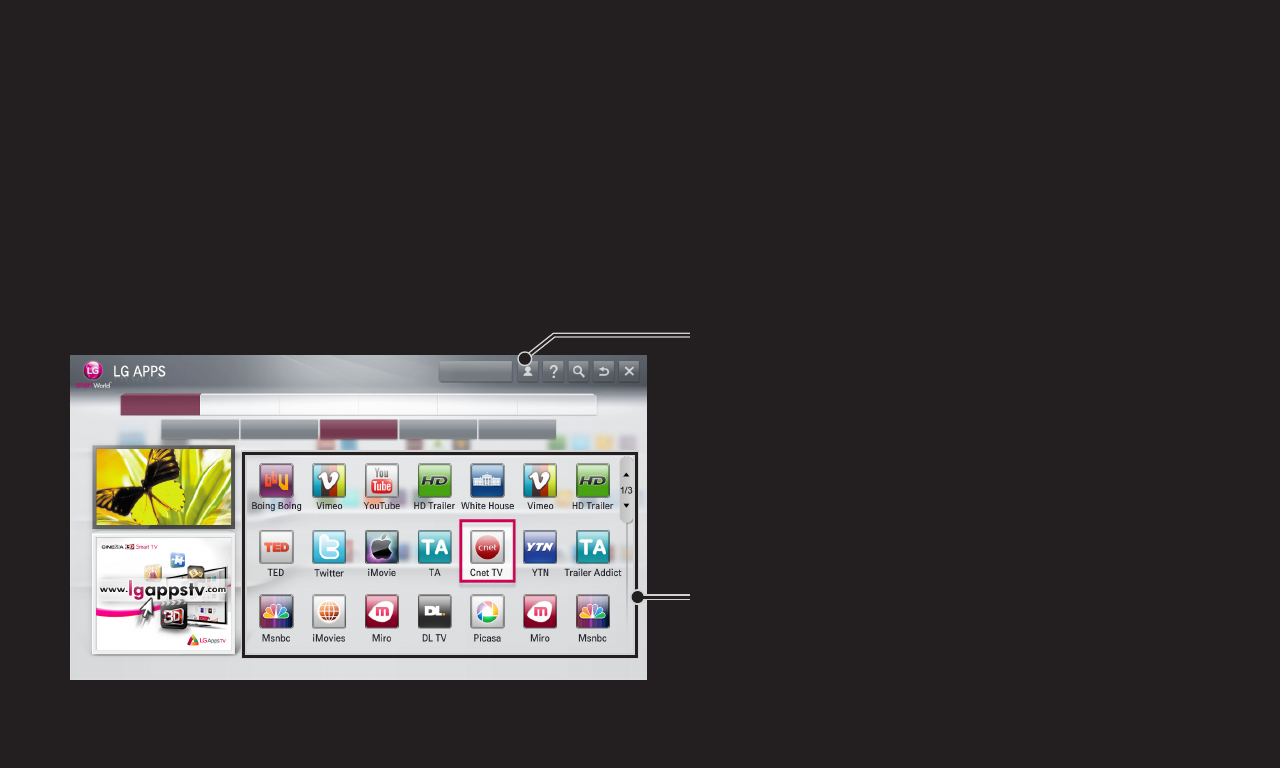
GP4
enga
LG Smart World is a TV application service available through Smart TV Service.
You can download and enjoy many different apps (for fee or free) including
education, entertainment, life and news.
All Entertainment Game Life Education News/Information
Hot Top Paid Top Free New Total
My Apps
Select the app to install.
Sign in.
When you sign in, ID is displayed.
When you select the ID, you can select
My Page and Sign Out.
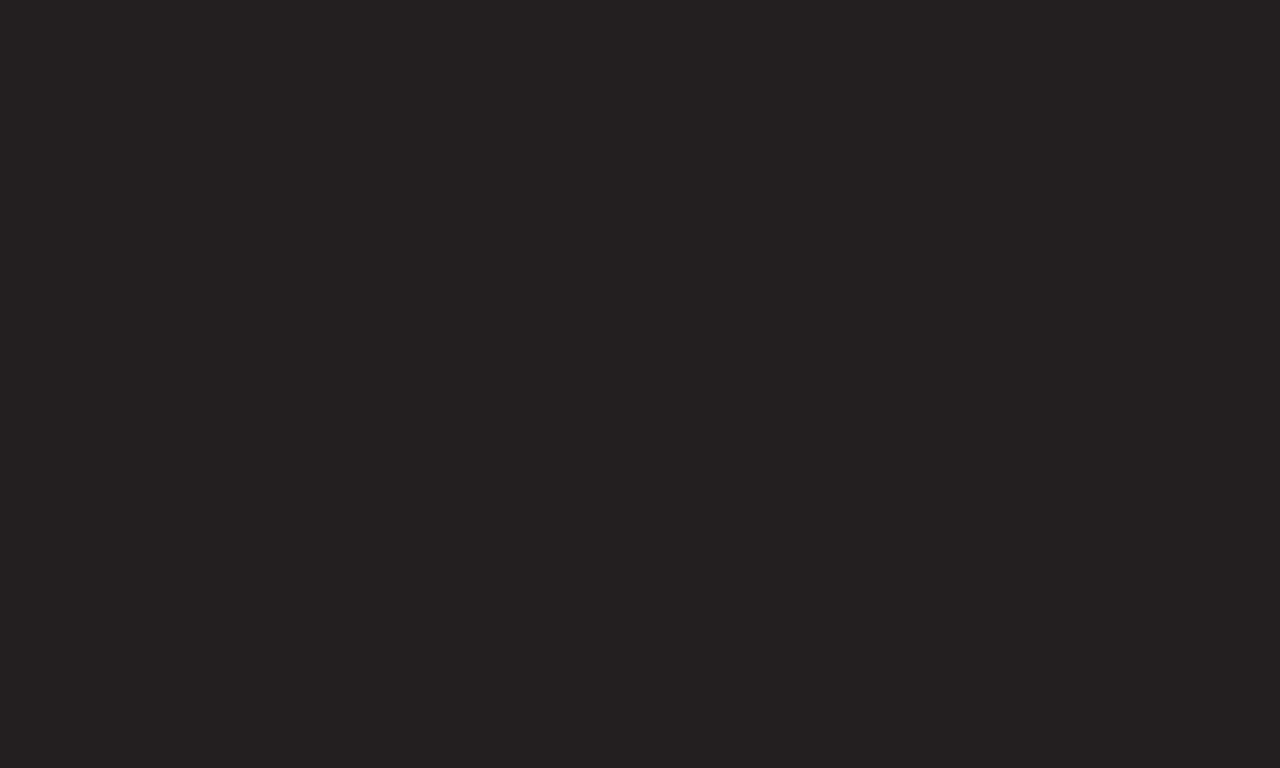
GP4
enga
Sign up is required to download and run apps.
1 Select Sign Up and agree to Legal Notice.
2 Enter ID and password.
3 In Confirm Password box, enter password again.
4 Select OK to complete sign-up process.
✎ You can sign up for membership on either your TV or the website (www.
lgappstv.com).
✎ After signing up for membership, log into your TV and our website with the
same ID.
✎ You can sign in up to five TVs with a single ID.
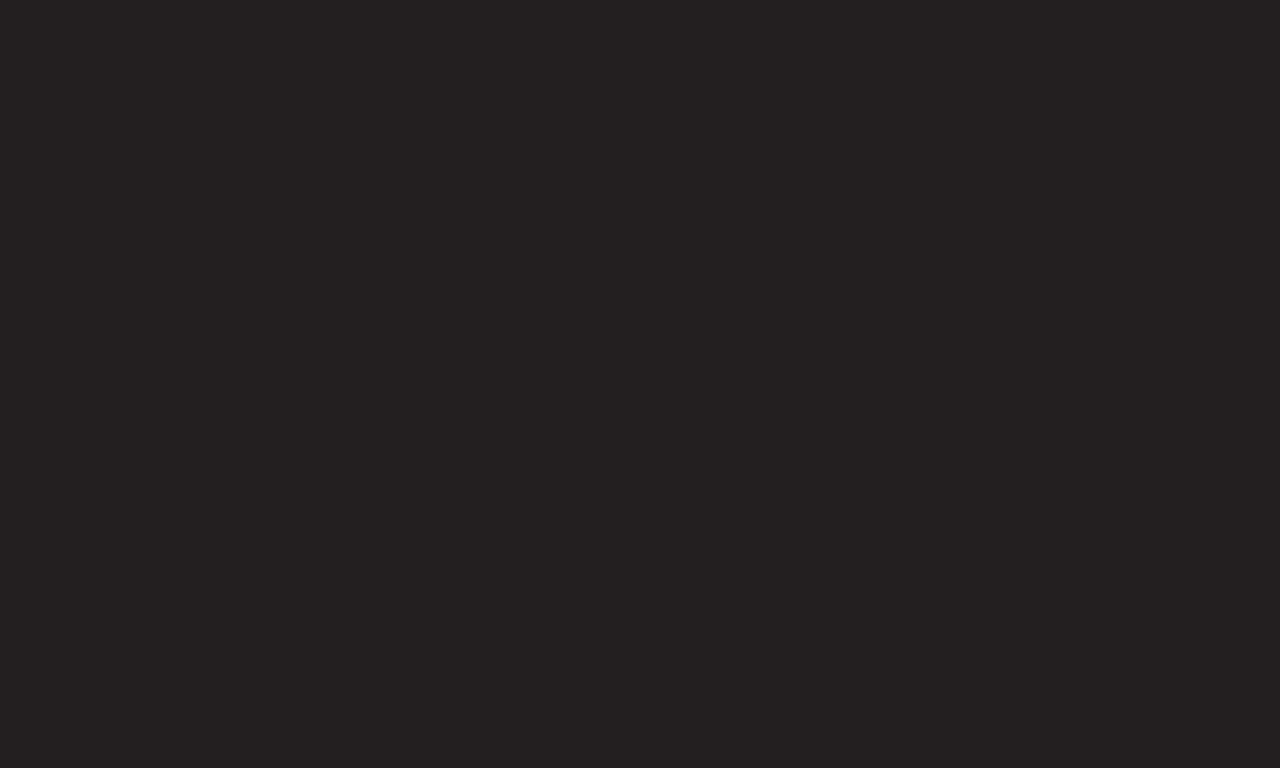
GP4
enga
1 Click the Sign In button at the top of the home screen to log in.
2 Select the LG Smart World card.
3 Select an app you want from the list.
4 Check the details of the app, then select the Install or Buy button.
5 Check that you have the functions or TV accessories required to install the
app, then select the OK button.
6 For paid apps, payment and purchase authentication is required.
7 Select Run once installation is complete to run the app immediately.
If you do not want to run immediately, select Close. If you want to run the app
later, select My Apps to check the list of apps installed on TV.
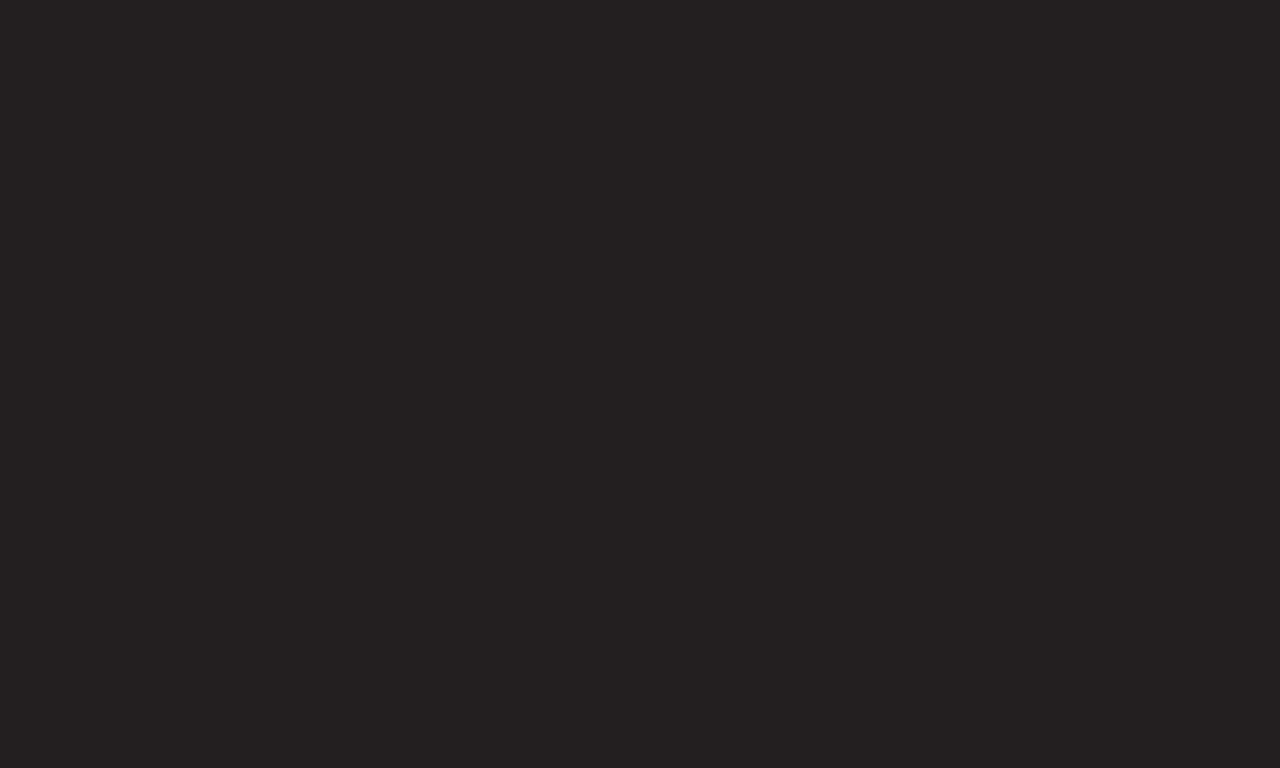
GP4
enga
✎ You can purchase apps from PC or TV but you must use the TV to install and
run them.
✎ If you have insufficient storage space on the TV, you can download apps to a
USB storage device connected to the TV’s USB Apps port. Apps stored on a
USB device are available to run/delete/move via the My Apps screen.
✎ The USB storage device containing apps cannot be used for saving other
data. (For USB Apps Only)
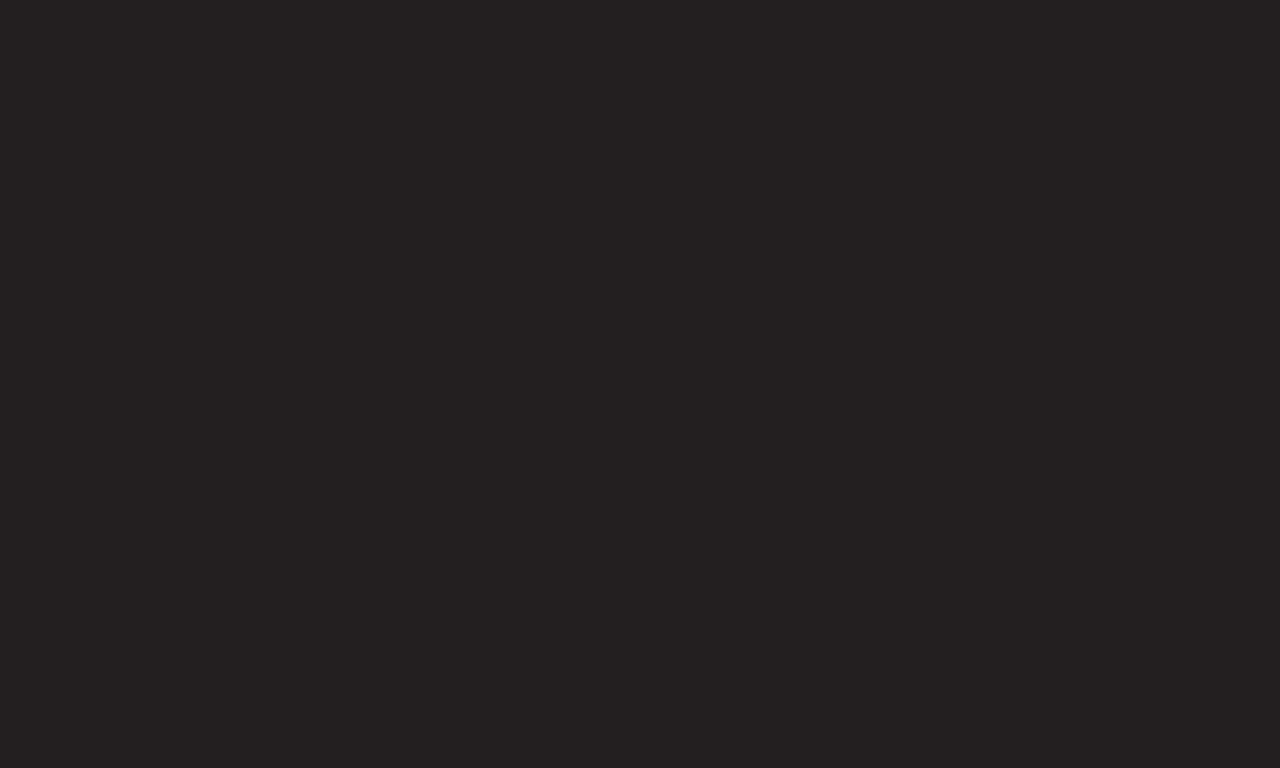
GP4
enga
1 Sign in.
2 Select the currently signed-in ID at the top of the screen.
3 Select My Page.
4 Manages by examining Member Information, My Purchased Apps List and TV
Installed Apps List.
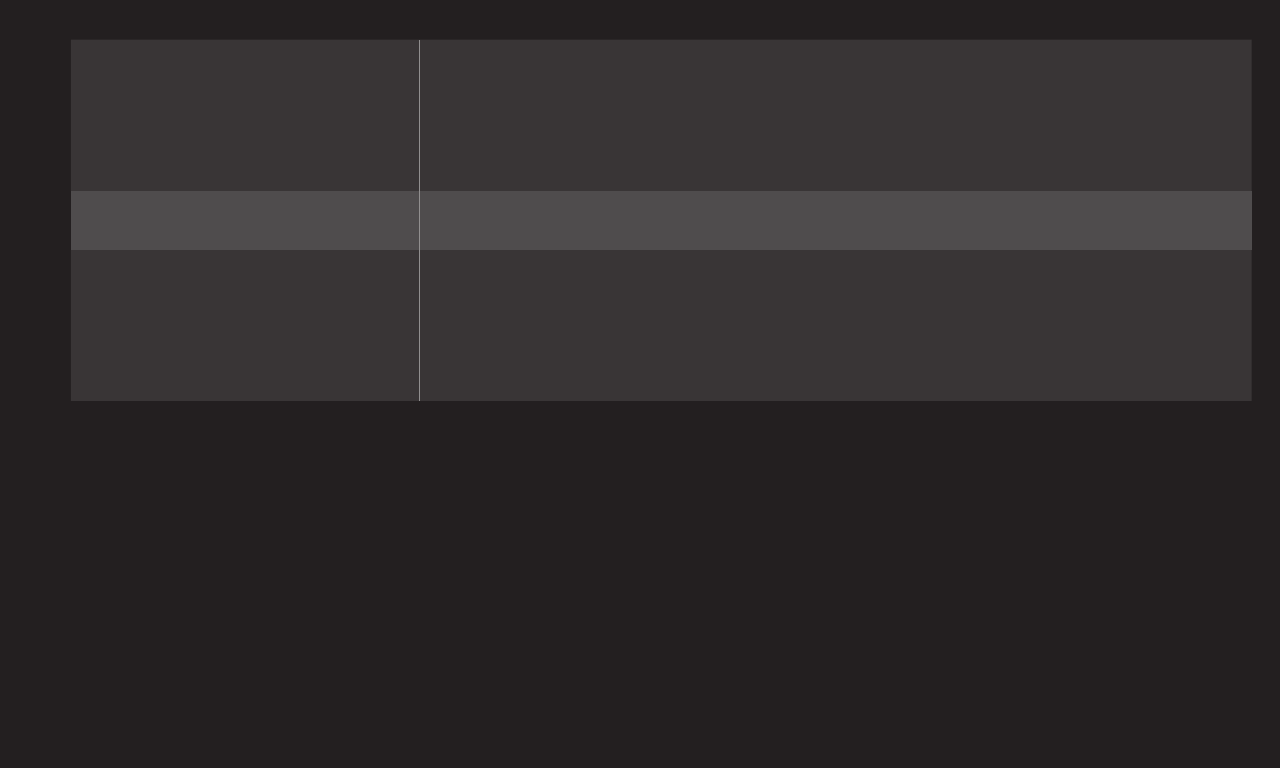
GP4
enga My Information
Shows basic information about the ID currently signed
in. To change your member information, please visit
www.lgappstv.com on your PC.
Payment Inquiry Views Payment History with the ID you have signed in.
Purchased Apps
Views My Purchased Apps List with the ID you have
signed in. You can delete/re-install the purchased
apps.
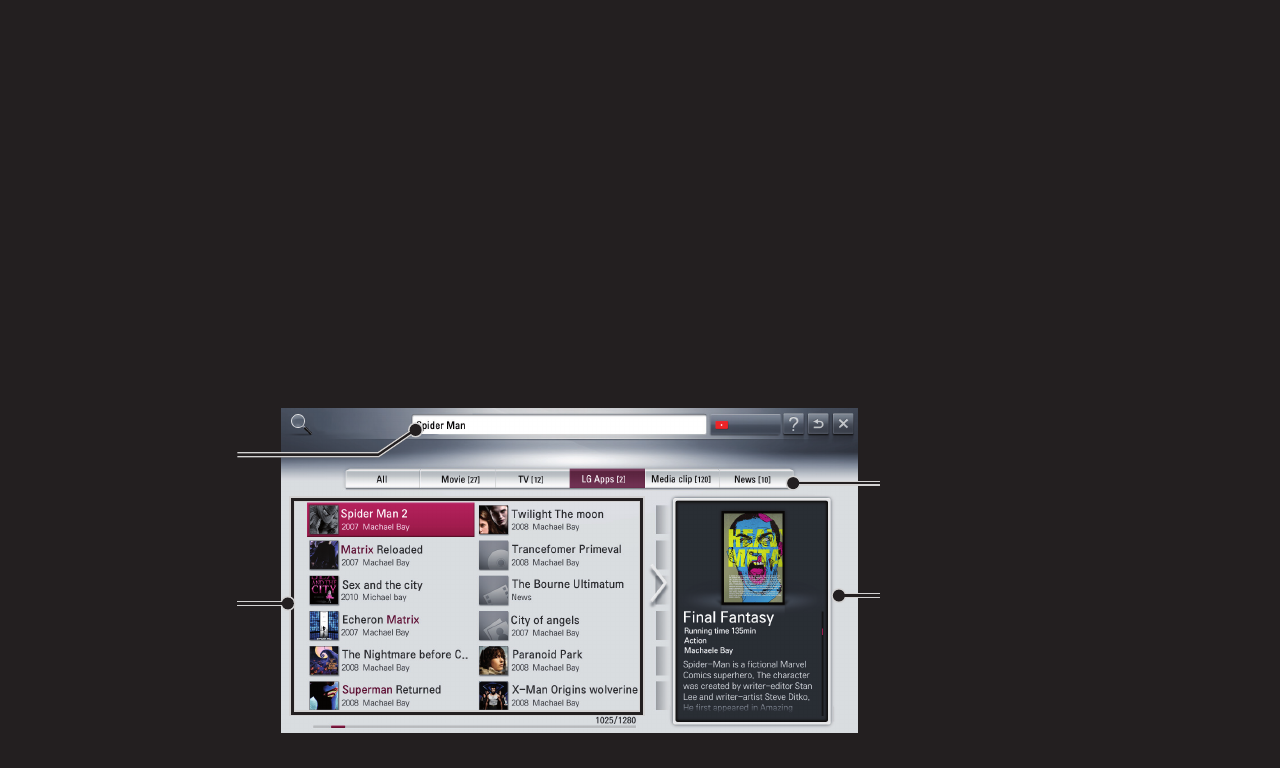
GP4
enga
HOME ➾ Search
You can search apps and contents using the Search function of LG Smart TV.
When you enter keywords using the input device, such as the remote control,
you can find apps of LG Smart World and some contents of the Premium service.
Links are also provided to go for web search. If you are using Smart Share, you
can also search contents of Smart Share. The Search categories and content
types vary depending on the country and will be kept updating.
SEARCH Search
Detailed information about
the search item
Category of search results
Search results
Enters search
terms.
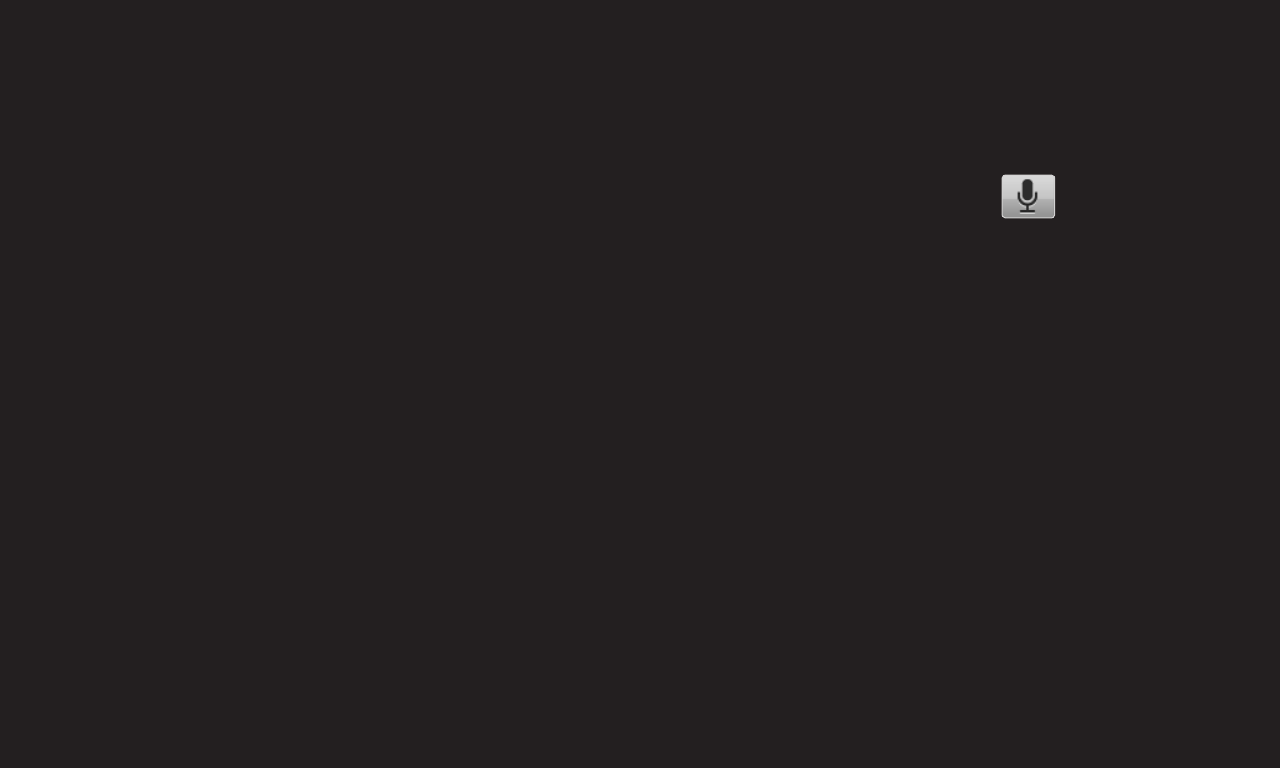
GP4
ENG
❐To use the voice recognition function
❌Using this function through search
1 Go to My Apps ➾ Search. Select the voice recognition icon ( ) on the left
of the text field.
2 After the voice recognition window appears, speak slowly and clearly. When
the TV starts processing what you said, a message of "Processing..." appears.
3 After the voice recognition is completed, the Similar List window pops up. If
the pop-up window does not have the results you want, press Retry to try
again. Select the most similar result, then it will be displayed in the text field.
Press the Search button to get the result you want.
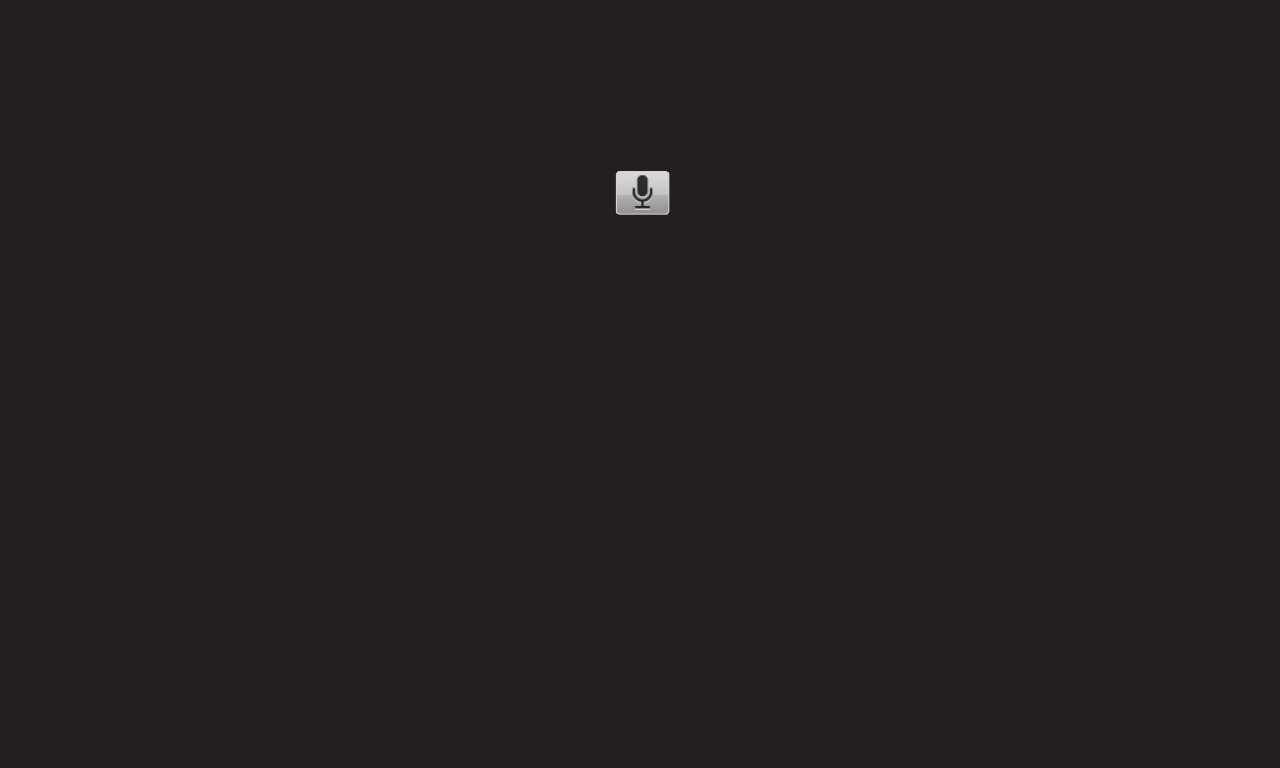
GP4
ENG
❌Using this function in the Internet (Web browser)
1 Go to My Apps ➾ Internet. Move the Magic Remote Control pointer in the text
field on a website to open the virtual keyboard.
2 Select the voice recognition icon ( ) on the left of the text field on the
virtual keyboard.
3 After the voice recognition window appears, speak slowly and clearly. When
the TV starts processing what you said, a message of "Processing..." appears.
4 After the voice recognition is completed, the Similar List window pops up. If
the pop-up window does not have the results you want, press Retry to try
again. Select the most similar result, then it will be displayed on the text field.
Press the Search button on the website to get the result you want.
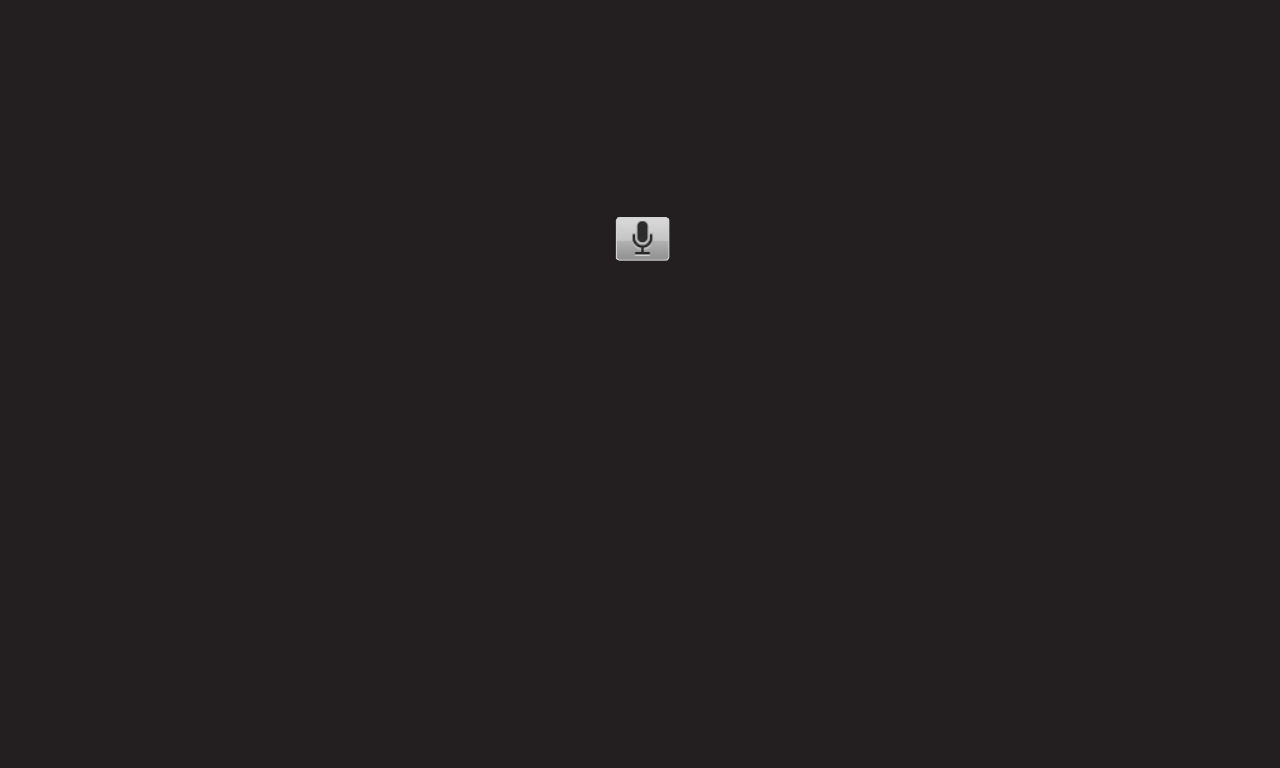
GP4
ENG
❌Using this function in the Social Center
1 Go to My Apps ➾ Social Center.
2 Log in with your LG Smart TV (www.lgappstv.com) ID.
3 Select the social network site you want and log in with your site ID.
4 Select the voice recognition icon ( ) on the left of the text field.
5 Speak slowly and clearly after the voice recognition window appears. If the
TV starts recognizing your voice, a message of "Processing..." appears.
6 If your voice is recognized, press the Share button on the right to input the
text in the social network service.
If it is not recognized, try again or you can edit the recognized text by opening
the virtual keyboard with the Magic Remote Control pointer.
✎While the recognized result is in the text field, if you retry the voice
recognition function, the previous result will be replaced with the new one.
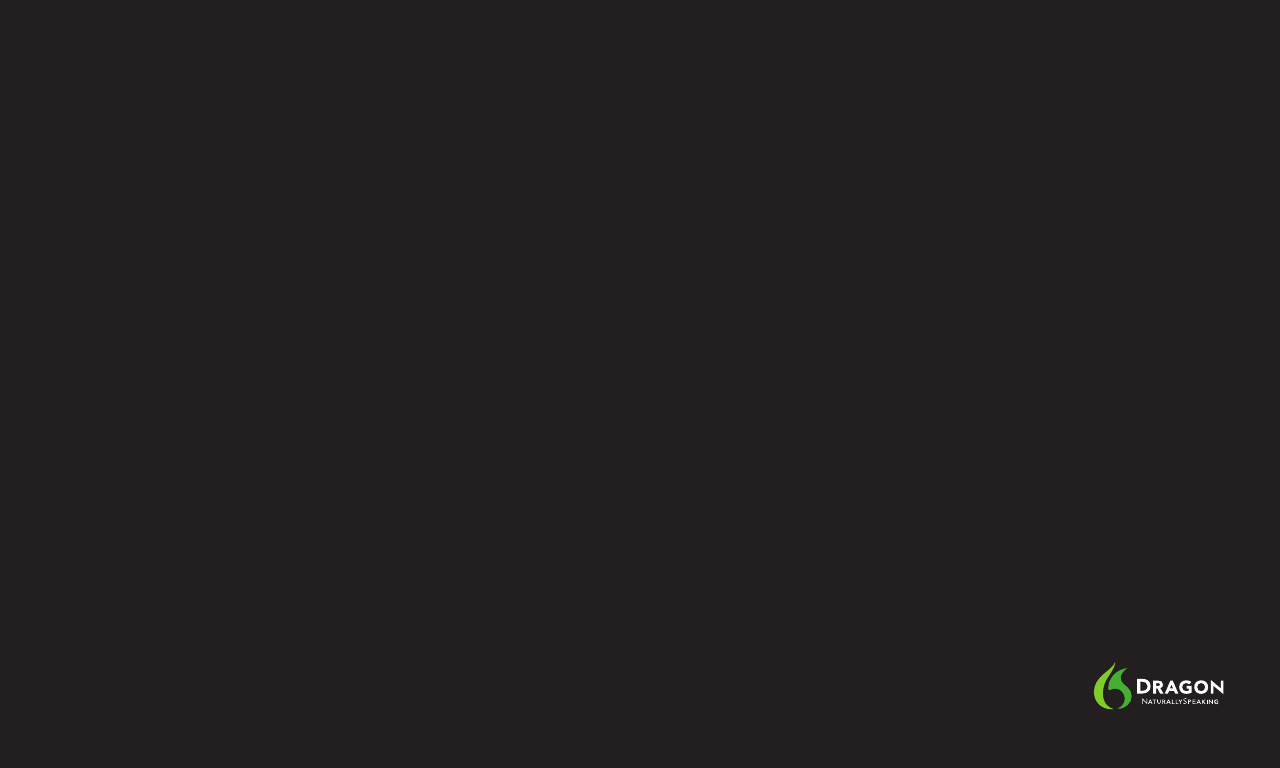
GP4
ENG
✎Check the network connection before using the voice recognition function.
✎When using the mic on the remote, hold the remote within 15 cm (6 inches) of
your mouth. When using the remote functions.
✎The voice recognition may fail if you speak too fast or too slowly.
✎The recognition rate may vary depending on the user's characteristics (voice,
pronunciation, intonation, and speed) and the environment (noise and TV
volume).
✎To change the voice recognition language, go to HOME ➾ Settings ➙ OPTION
➙ Language ➙ Voice Search Language.
[This function may not be available on some models.]
Powered by
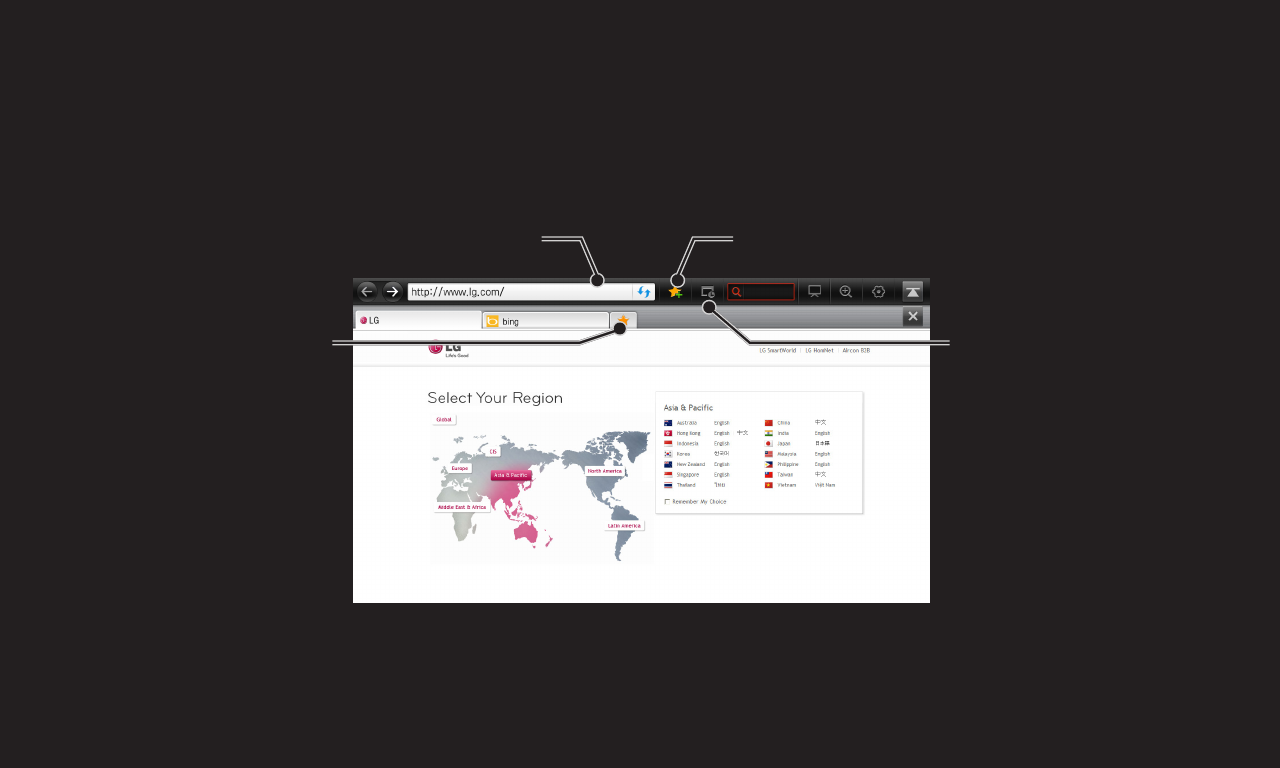
GP4
enga
HOME ➾ Internet (Web browser)
You can type in a URL manually on TV or visit web sites in the Favorites list.
Open a new tab. Moves to a previously
visited website.
Type in Web addresses here. Add the current page to favorites.
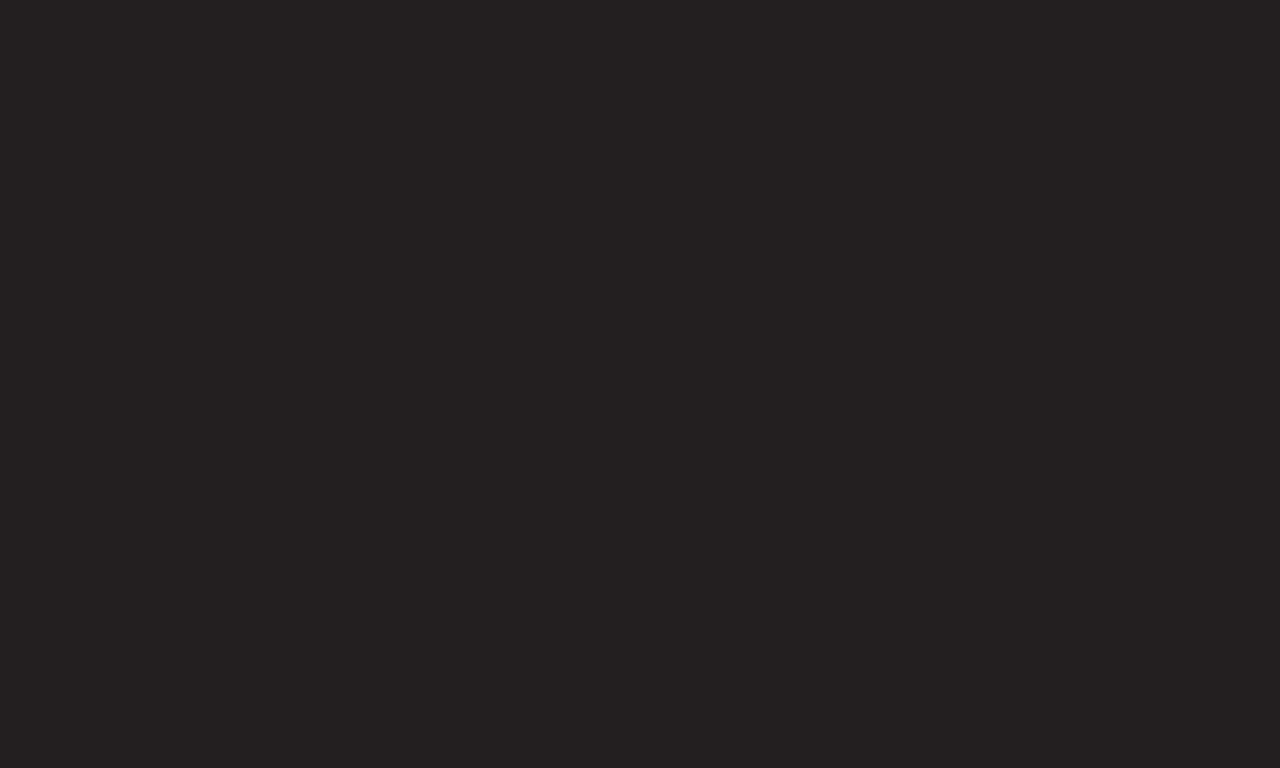
GP4
enga
✎ The Internet (Web browser) supports up to Flash 10 but does not support
platform-dependent technology like ActiveX.
✎ The Internet (Web browser) only works with pre-installed plug-ins.
✎ The Internet (Web browser) only replays the following media file formats:
JPEG / PNG / GIF / WMV (ASF) / WMA / MP3 / MP4
✎ The Internet (Web browser) is forcibly closed when memory is insufficient.
✎ For the Internet (Web browser) , fonts installed on the TV are used and may
not be displayed normally depending on the content played.
✎ The Internet (Web browser) does not support file and font download.
✎ The Internet (Web browser) is made for a TV so it may function differently
from PC browsers.
✎ The Internet (Web browser) is a TV browser and may not work properly when
playing some content files.
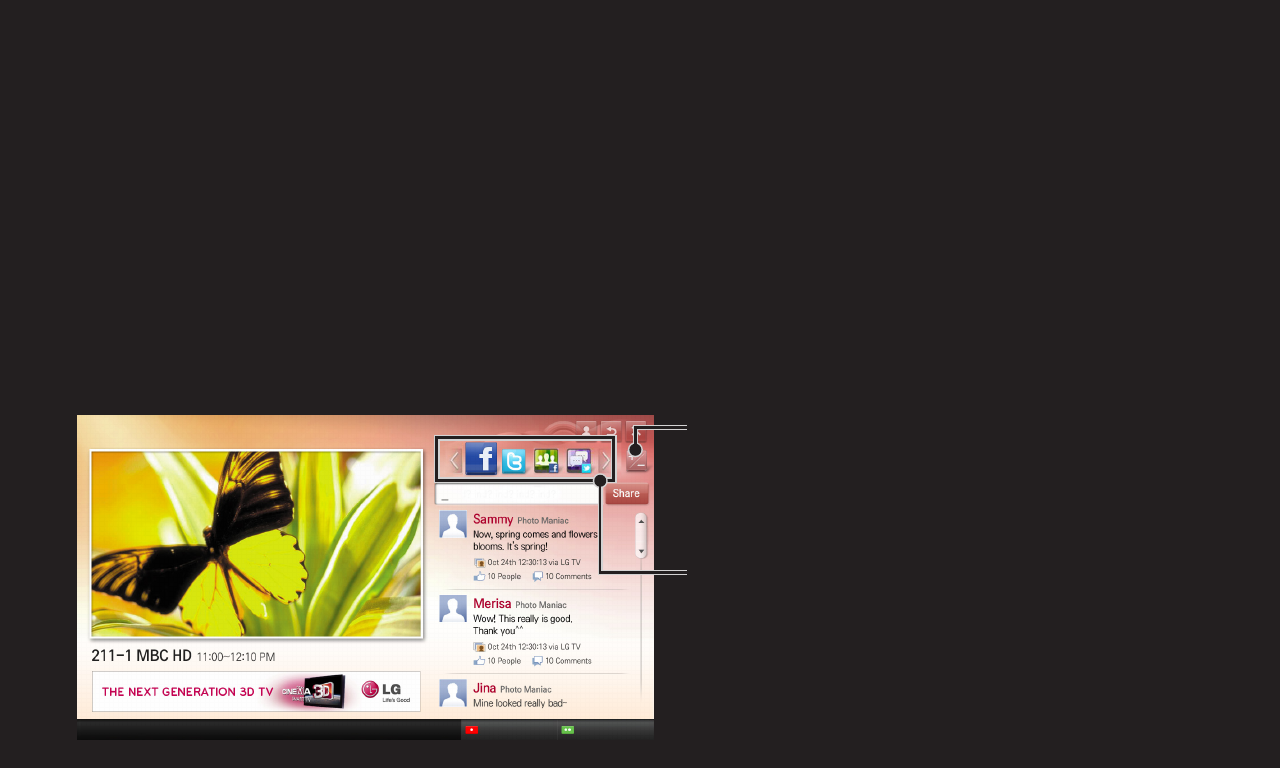
NetCast 3.0
kor (2nd SU)
HOME ➾ Social Center
LG Smart TV provides the Social Center app that allows you to communicate via
social network services (SNS) such as Facebook and Twitter while watching TV.
Using Social Center, you can communicate with friends while watching TV
and view comments and pictures posted by your social networking friends at a
glance.
Social Center
Select a tap such as Facebook / Twitter /
Activity / Talk to communicate via social
network services (SNS).
You can edit the Social Center tab.
Refresh Account
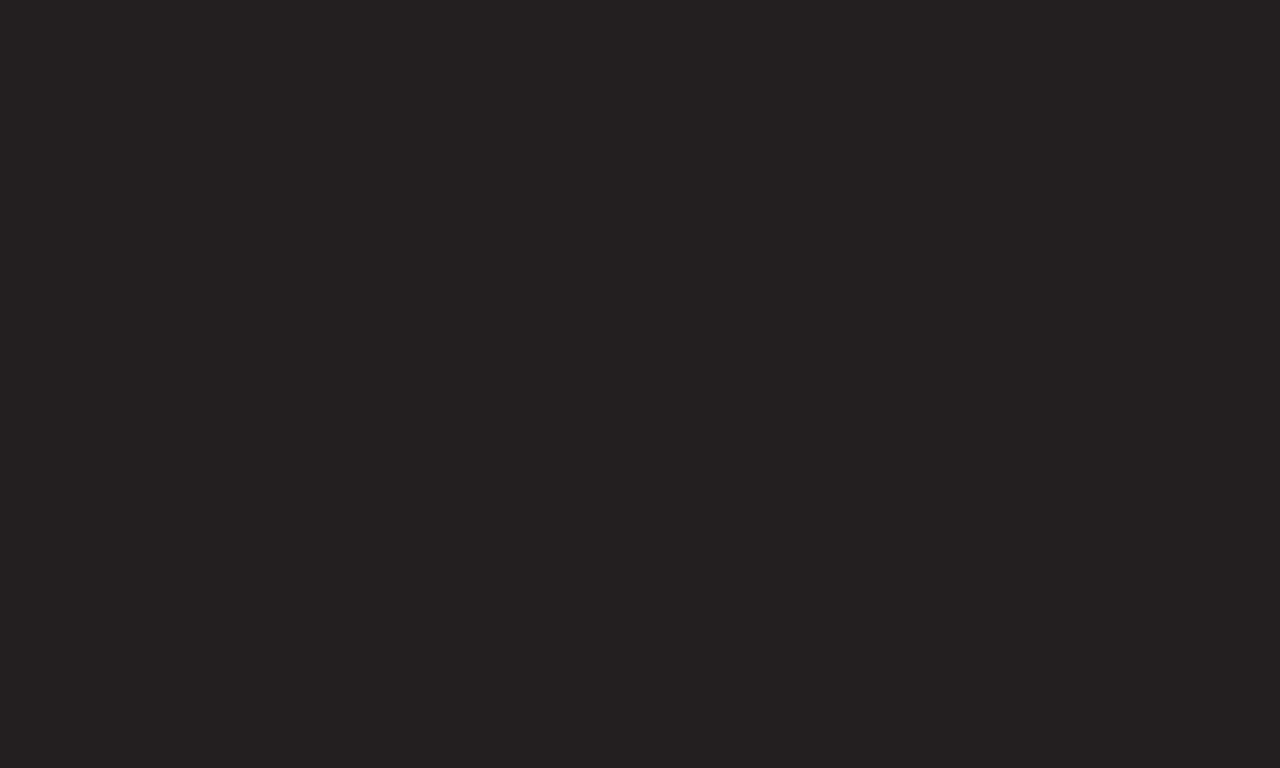
NetCast 3.0
kor (2nd SU)
1 You can sign in with your LG TV account. If you are not a member yet, please
sign up first.
2 Select a tab from Facebook, Twitter, Activity or Talk. Some functions are
connected with other SNS, so you may need the SNS account to sign into the
service.
3 Now, you can view content and post comments while watching TV.
Social Center allows you to write comments while using LG Smart TV services
connected with Facebook or Twitter and to view the comments on the Web or
mobile device.
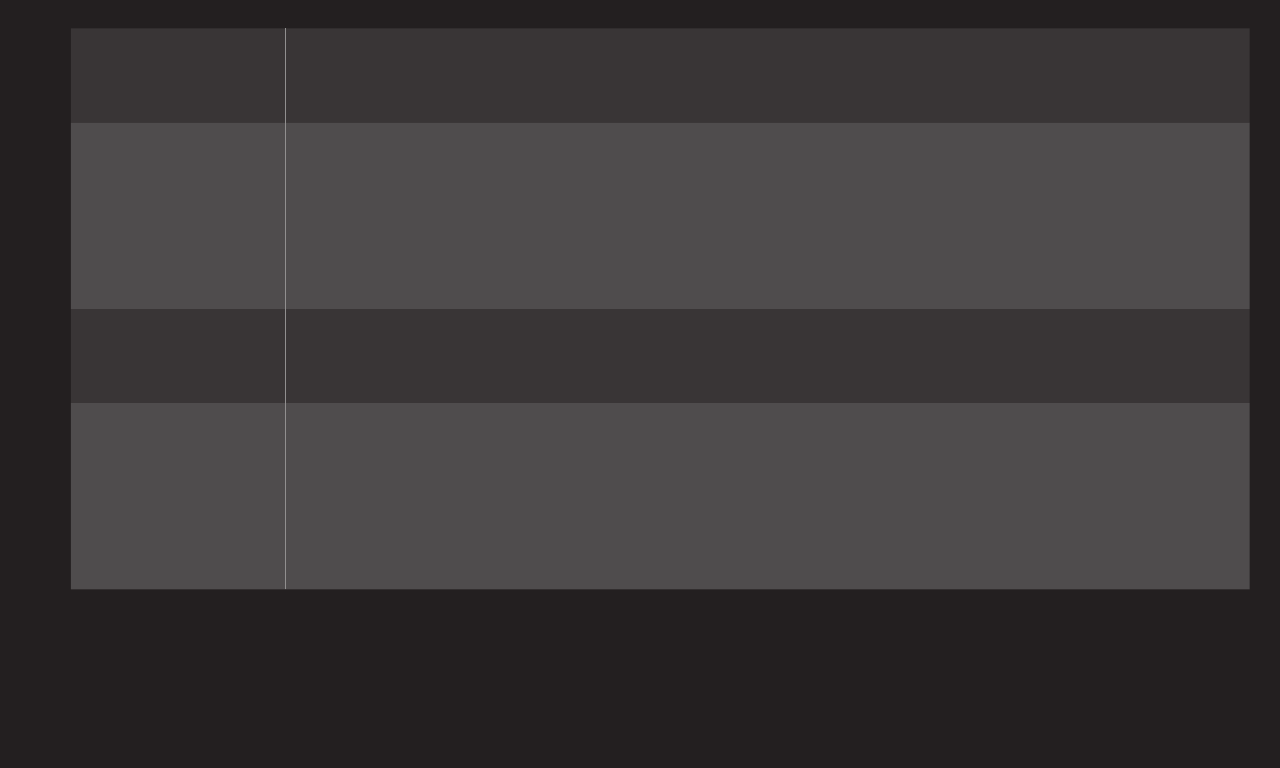
NetCast 3.0
kor (2nd SU)
Facebook /
Twitter
You can communicate via SNS such as Facebook and Twitter
while watching TV.
Activity
With your Facebook account, you can easily see LG Smart
TV’s great content recommended by other users. Click a
recommended program/show to move to the corresponding 3D
World, K-pop, or LG app.
Talk You can see what other twitter users think about the shows
currently on.
Connected
with
smartphone
The functions of Social Center, such as Activity and Talk are
connected with the LG Social Center app on the smartphone
to help control of TV content and make your TV viewing
experience better.
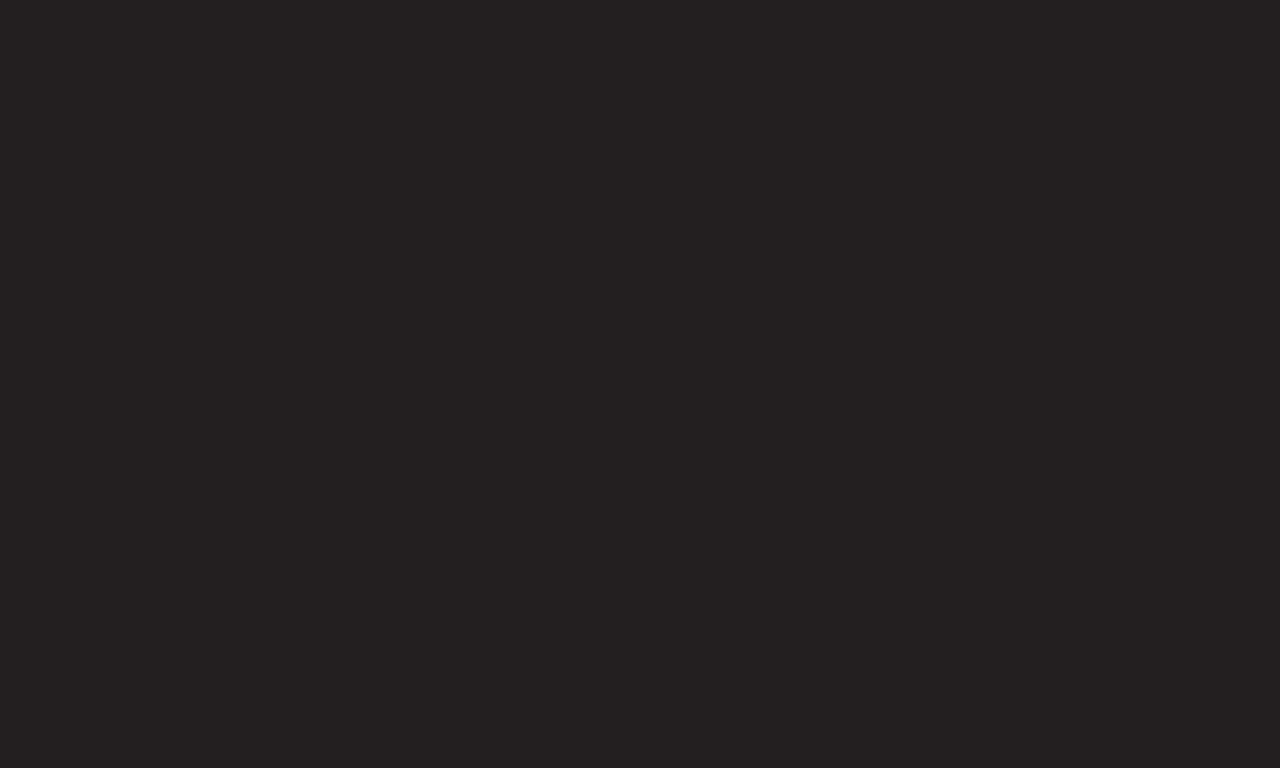
NetCast 3.0
kor (2nd SU)
✎ You can easily type using the LG Social Center app on your smartphone when
communicating via SNS. The app can be downloaded at the Google Play
Store.
✎ The functions of Social Center are subject to change according to TV
software update.
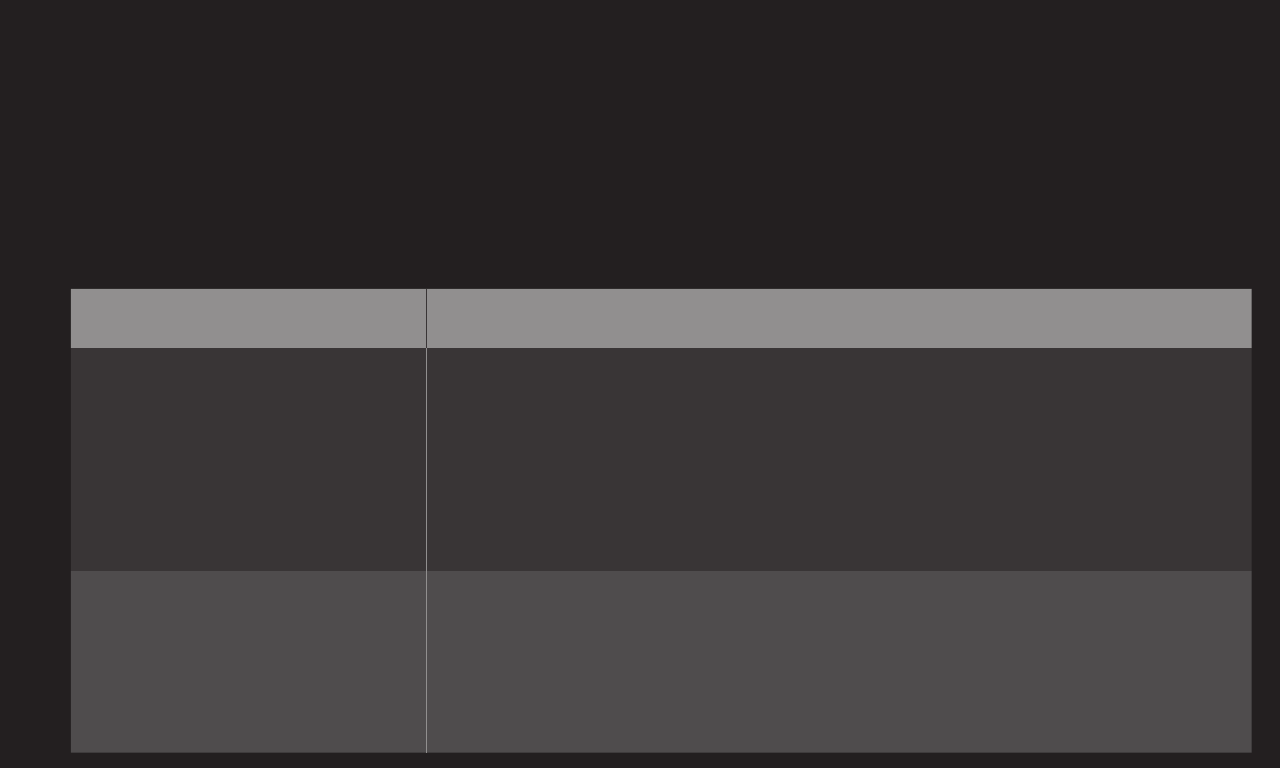
GP4
enga
Sign up is required to use LG Smart World.
Free apps are available immediately after signing up, but you need to register
your payment method in order to use paid apps.
You can sign up and register payment methods on the TV or on our website
(www.lgappstv.com).
Problem Solution
When entering menu,
the "Initializing" message
always appears.
• The "Initializing" message shows you how long it takes to
reboot the microprocessor and hardware, set up network
communications, and communications with SDP (device
authentication and basic information download). It takes
about 20 seconds and this is a normal process.
There is no content shown
on the Premium card.
• Content may not be shown when changing country setting
on Smart TV. Change to desired country in
HOME ➾ Settings ➙ OPTION ➙ Smart TV Setting ➙
Smart TV Country.
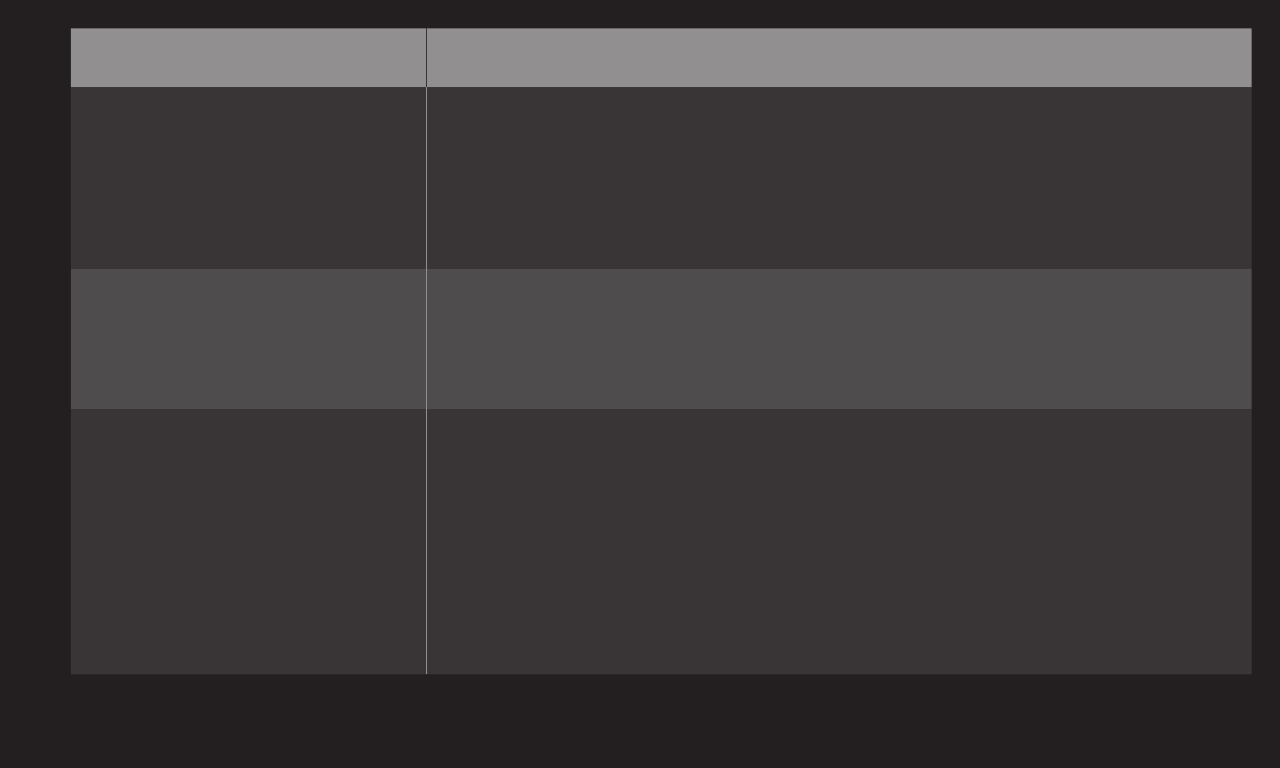
GP4
enga
Problem Solution
While using internet
features, there is space
that does not appear in
some web sites.
• The internet of the TV supports up to Flash 10 and may not
replay any file format other than the following
: JPEG, PNG, GIF, WMV (ASF), WMA, MP3, MP4
Internet (Web Browser)
closes automatically when
visiting website.
• If memory is insufficient because of large volume of image
information in the web page, internet may be forced to
close.
I already signed up on
TV. Do I need to sign up
again at web site (www.
lgappstv.com)?
• If you sign up on your TV, no additional sign-up on the LG
website (www.lgappstv.com) is required.
After signing up on TV, you can sign into the website
by using the same ID and password and entering the
additional information to complete the email verification
process.
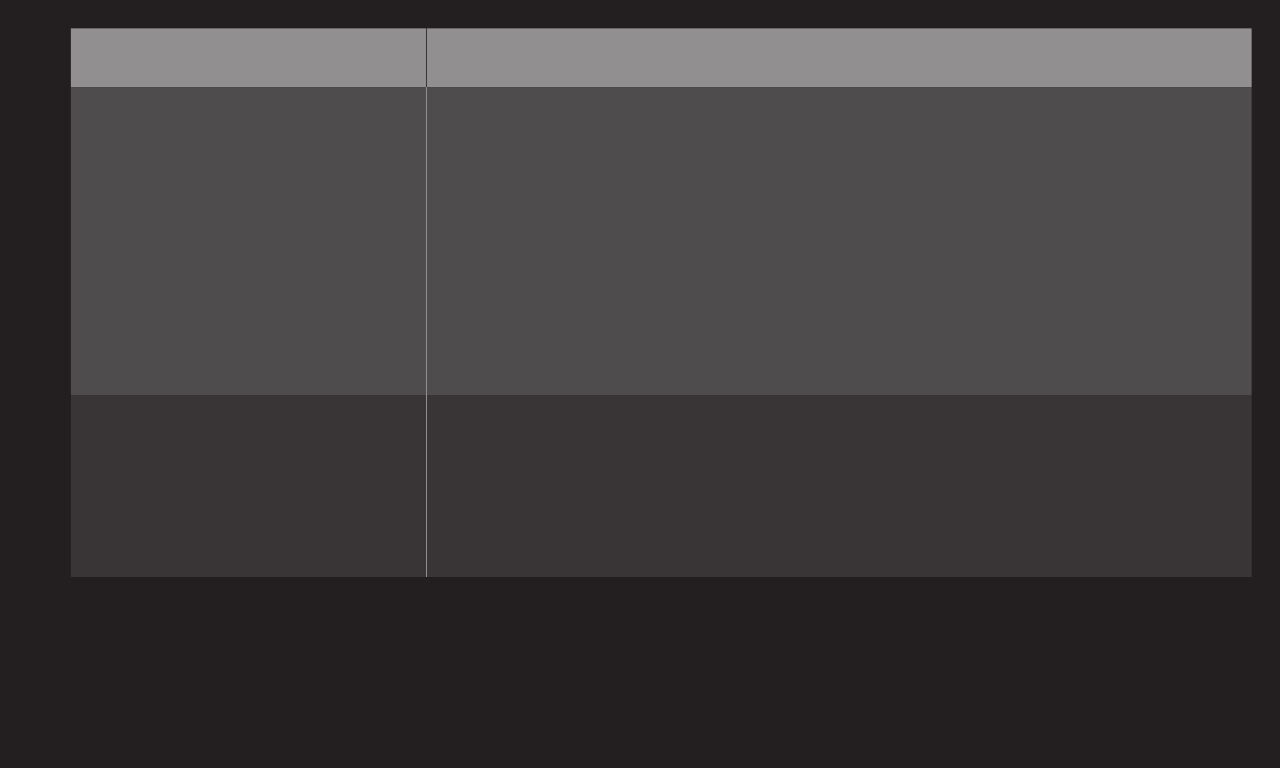
GP4
enga
Problem Solution
Can each family member
use a different ID with a
single TV?
• It is possible to register and use more than one ID on one
TV.
• To check the ID registered with TV from HOME ➾ Settings
➙ OPTION ➙ Smart TV Setting ➙ ID List.
• You can check the list of apps purchased by each ID.
However, you can see all apps installed by each ID in My
Apps.
What should I do if I forget
my ID?
• After signing up on a PC, use “Forgot ID?” feature on web
site (www.lgappstv.com) when needed.
• After signing up on TV, check it from HOME ➾ Settings ➙
OPTION ➙ Smart TV Setting ➙ ID List.
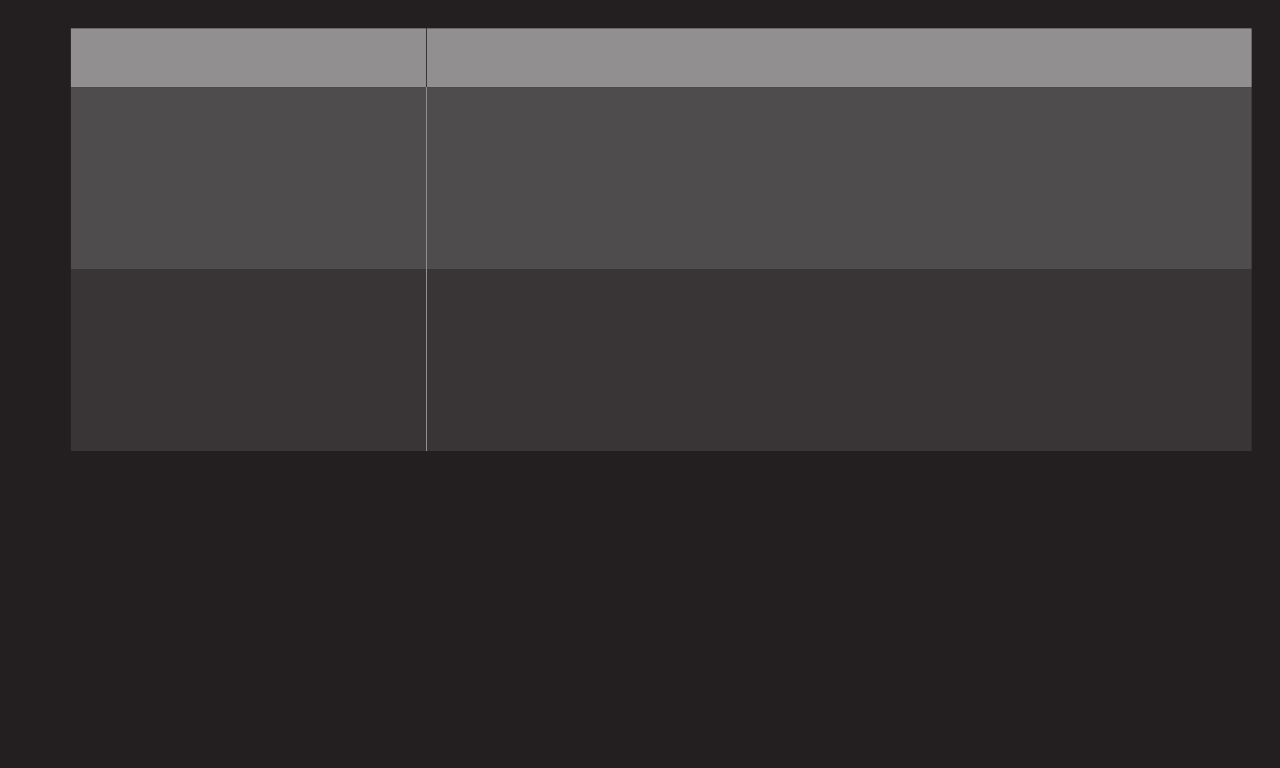
GP4
enga
Problem Solution
I purchased an app from
website (www.lgappstv.
com). How can I use it on
TV?
• To check purchased apps on TV, sign in and view on the
Purchased Apps menu.
Select the ID at the top of Home and check the app in My
Page ➙ Purchased Apps.
Can I see history of my
purchased apps?
• Select the ID at the top of Home and check the app in My
Page ➙ Purchased Apps.
• Sign in to website (www.lgappstv.com) and then select My
Page ➙ Purchase History.
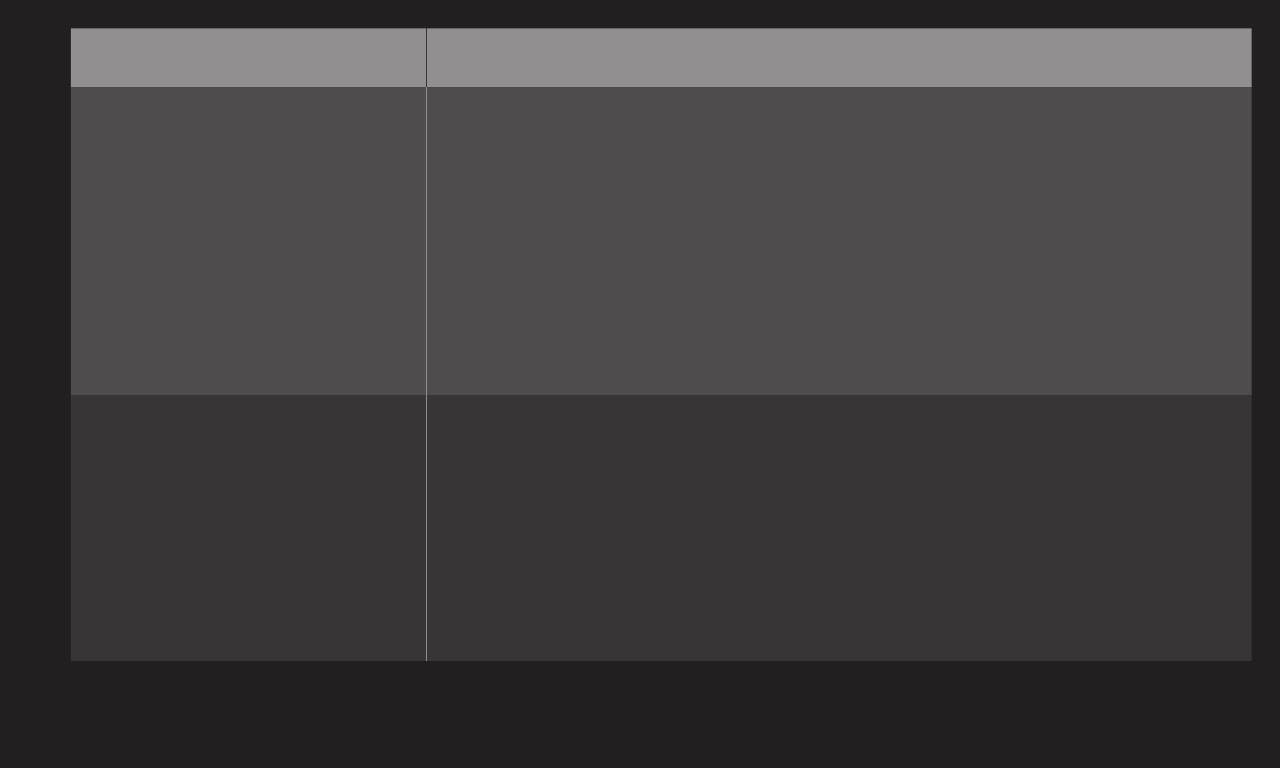
GP4
enga
Problem Solution
I deleted a paid app, then
do I have to purchase
again to download it?
• If a purchased app is accidentally deleted, you can
download and reinstall it without having to buy it again, as
long as it is still in service.
Select the ID at the top of Home and re-download apps in
My Page ➙ Purchased Apps. (Previously owned apps may
not be re-downloaded or run depending on the software
version.)
Can I use apps provided
from LG Smart TV's LG
Smart World on both TV
and PC?
• Please check if the TV model supports LG Smart World.
• The apps provided from LG Smart TV's LG Smart World can
only be run on LG Smart TV.
• Apps may be purchased from the website (www. lgappstv.
com) but cannot be used on a PC or Mac. Use care when
purchasing.
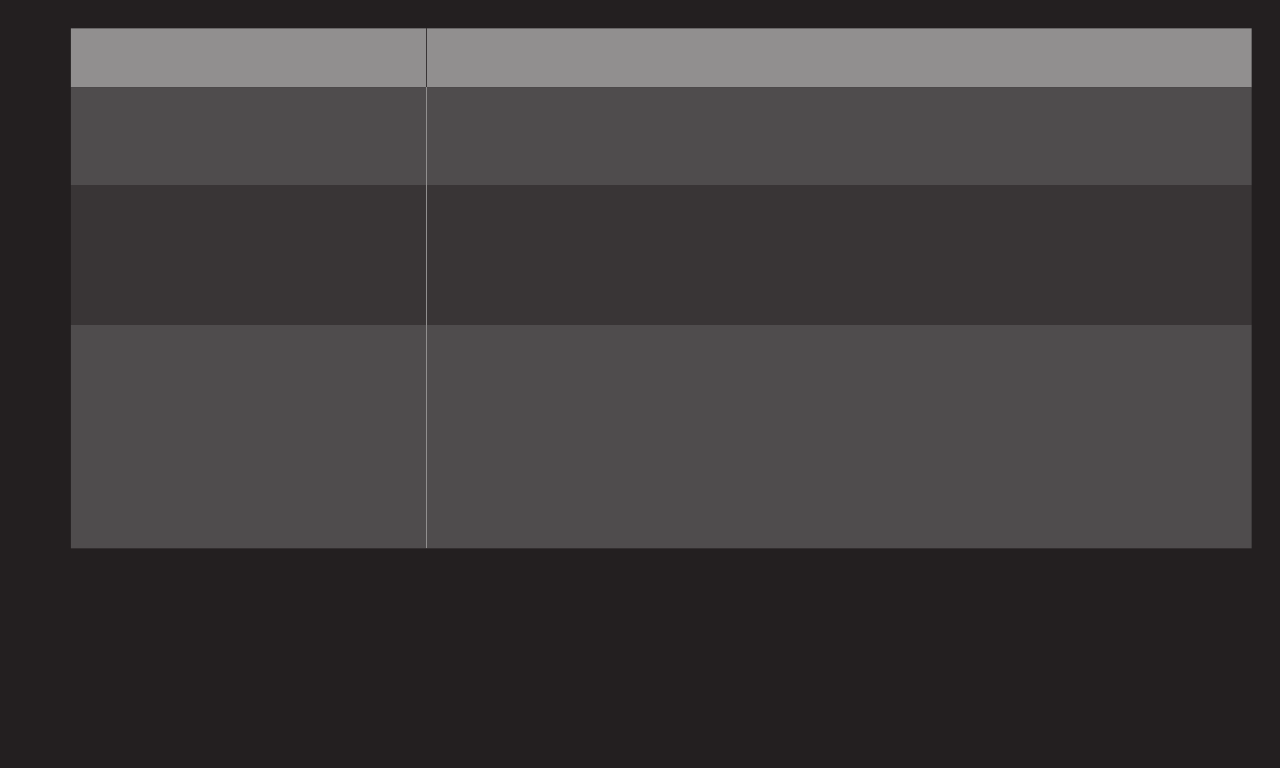
GP4
enga
Problem Solution
How can I check the ID
currently signed in to TV?
• Select the ID at the top of Home and check the currently
signed-in ID in My Page ➙ My Information.
I installed an app on TV.
Where can I check the
installed app?
• Select HOME ➾ My Apps. All paid and free apps installed
on TV are displayed.
There is a difference
between the app size
shown in the screen
and the actual app size
installed on TV.
• The app size shown in the screen includes the additional
space needed for installing apps so it may be different from
actually installed app size.
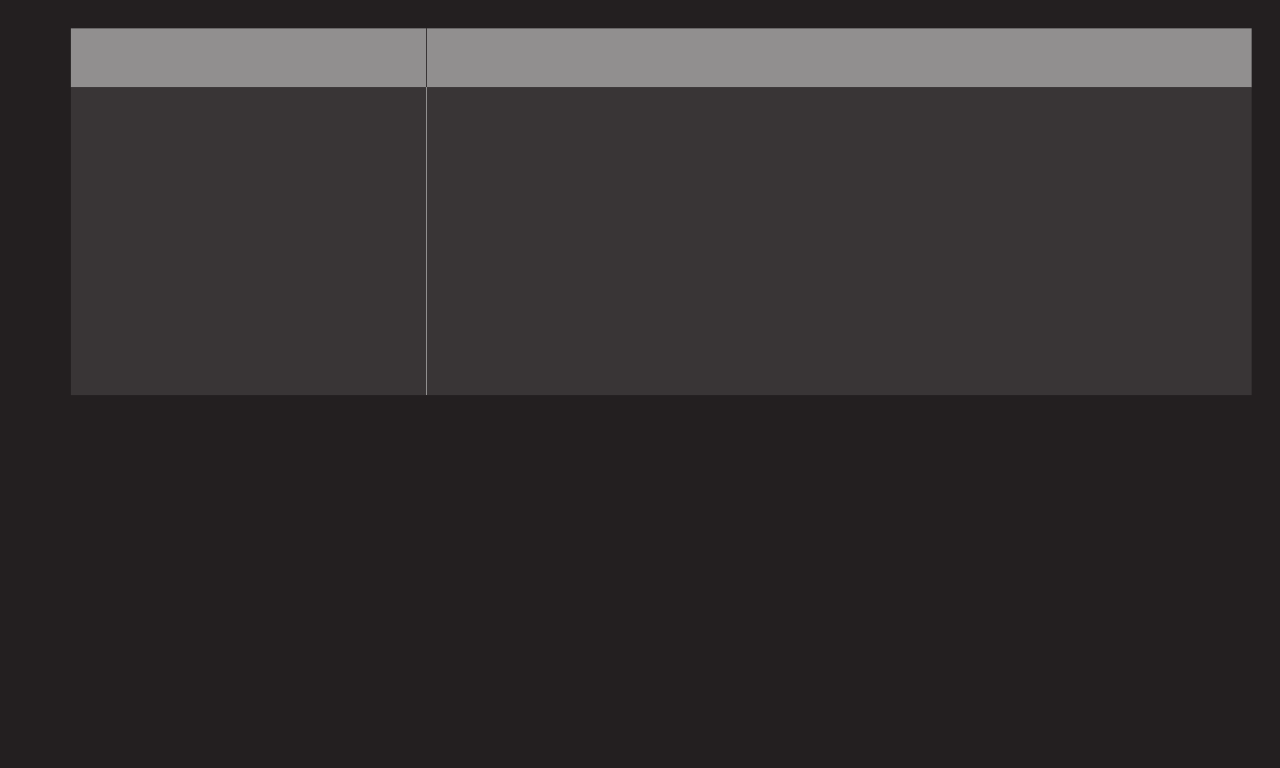
GP4
enga
Problem Solution
I forgot password on TV.
What should I do?
• If you only provide the ID and password when signing up
on your TV, you cannot recover your password when it is
lost. Create a new ID and sign up with the ID.
• If you provide other information than the ID and password
when signing up on your TV or the LG website (www.
lgappstv.com), you can recover your password on the
website.
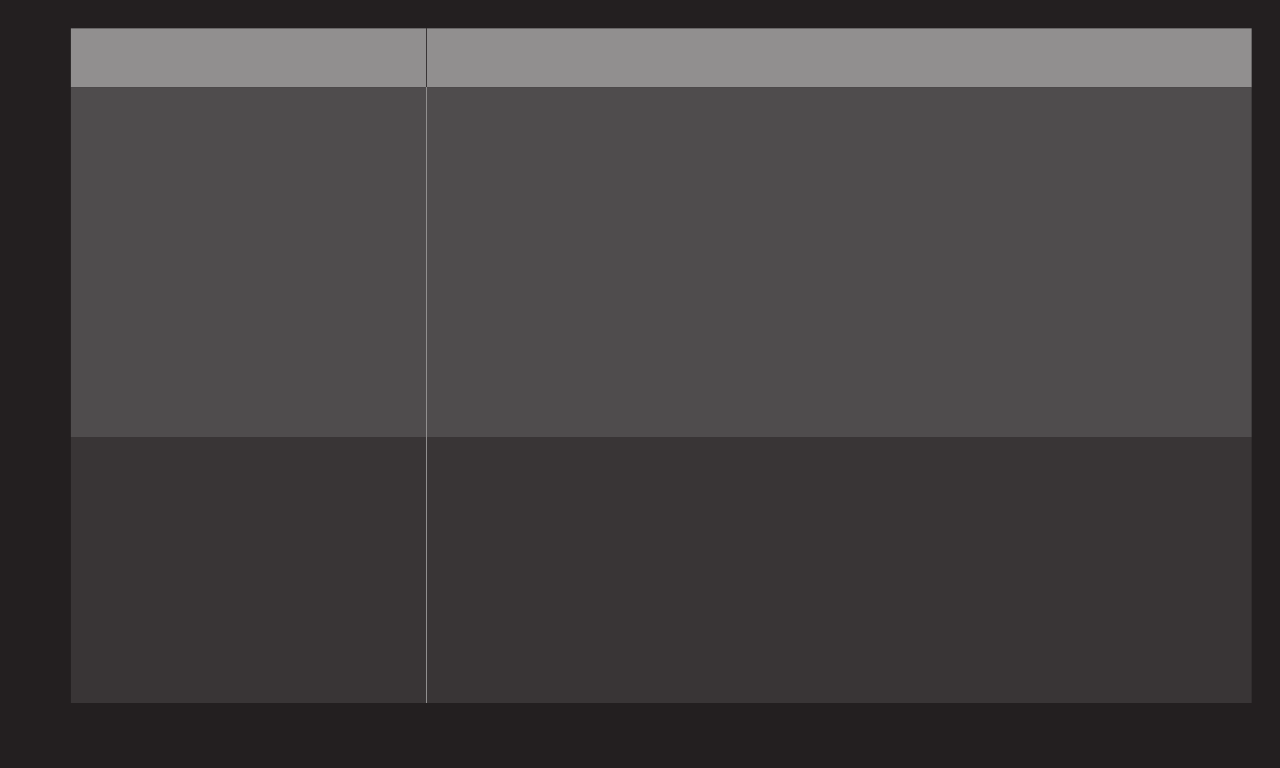
GP4
enga
Problem Solution
Do I have to save the
payment information to
purchase paid apps?
• To purchase paid apps, you should have a credit card
registered on with LG Smart World website (www.lgappstv.
com) or have an account credit. If you do not want your
credit card details to be saved, you may add a credit to
your account before buying an app. credit in advance.
Charging credit is only available on our website, and you
cannot purchase paid apps if your credit card details are
not registered or you don’t have enough credit.
Can I cancel an app that I
have purchased?
• As a member you cannot demand refund just because you
changed your mind after purchase.
• If there is a defect in the product or a problem of using the
product, which does not caused by your fault, you can ask
for a refund. However, the valid reason for refund must be
provided.
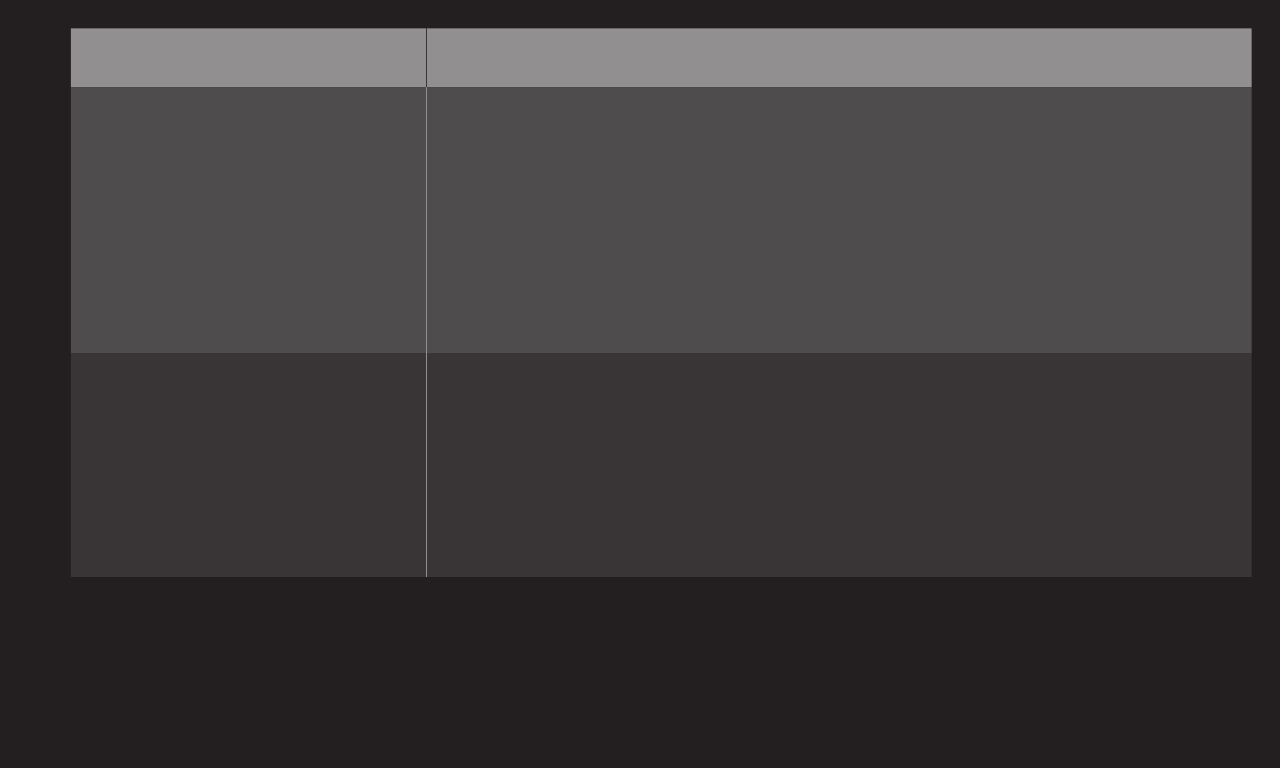
GP4
enga
Problem Solution
I signed up on my TV, but
I cannot purchase paid
apps.
• To purchase paid apps, you need to have a credit card
registered with the website (www.lgappstv.com).
Also, you can have your credit ready by charging it on the
website to purchase them.
You cannot purchase paid apps if your credit card details
are not registered with us or you don’t have enough credit.
Should I only use an email
address for my ID?
• For new sign-up members, the ID format has changed
from a combination of numbers and alphabets to the email
address.
• You can only use the email address for your ID when
signing up.
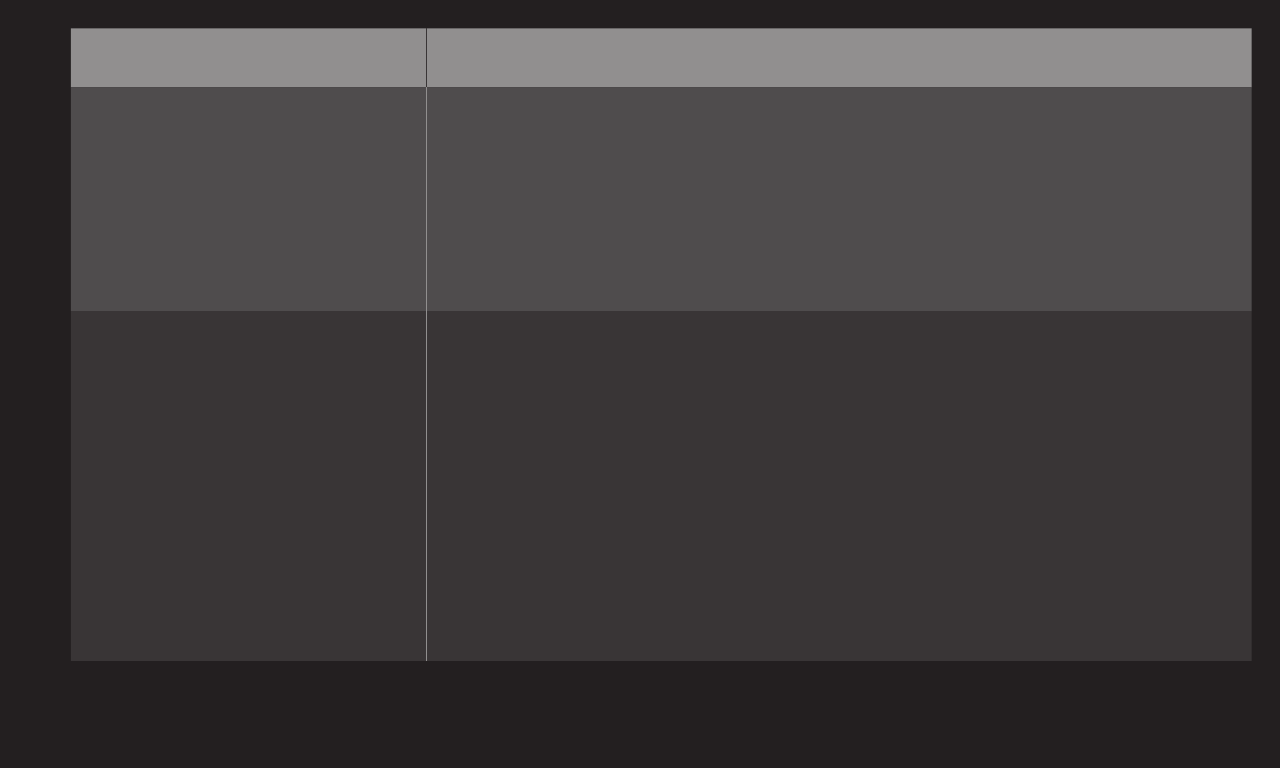
GP4
enga
Problem Solution
Do I need to change my
ID format to the email
address?
• For new sign-up members, the ID format has changed from
a combination of numbers and letters to using an email
address.
• If you are already a member, you can still use your existing
ID or change it to an email address.
What is the LG account?
• The LG account allows you to sign into all of the LG Smart
services with a single ID and password.
You can use the following services with your LG account:
LG Smart TV, LG Cloud, LG Smart World (excluding some
countries), LG Smart ThinQ, and LG Smart air conditioning,
etc.
• Additional information may be required depending on the
service.
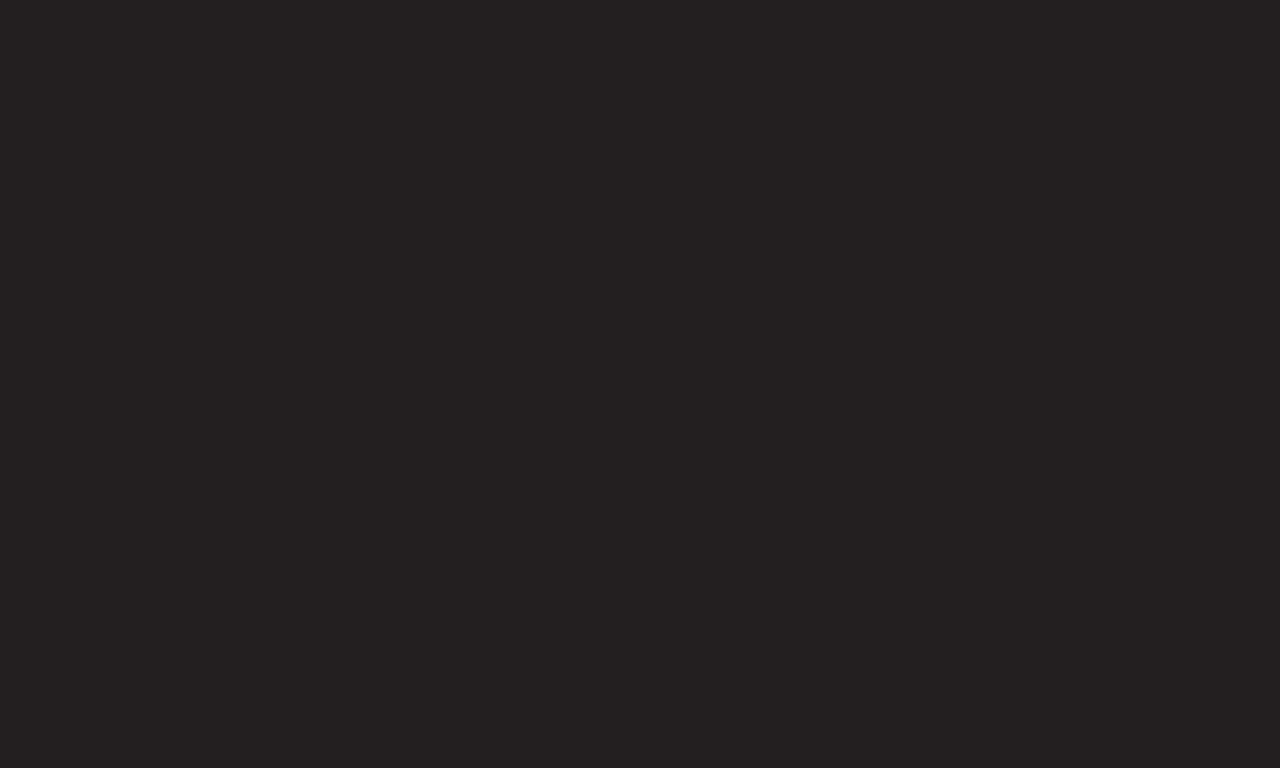
GP4
enga
3D imaging is a technology that utilizes the slight difference in left/right eyes to
make the images on TV appear just like real-life 3-dimensional space.
1 Play a 3D-image title or tune to a 3D channel.
2 Put on 3D glasses.
3 Press the 3D button to activate 3D.
4 When finished viewing 3D images, press the 3D button on the remote control
to end 3D image viewing.
✎ Depending on the input signal, available 3D type may differ.
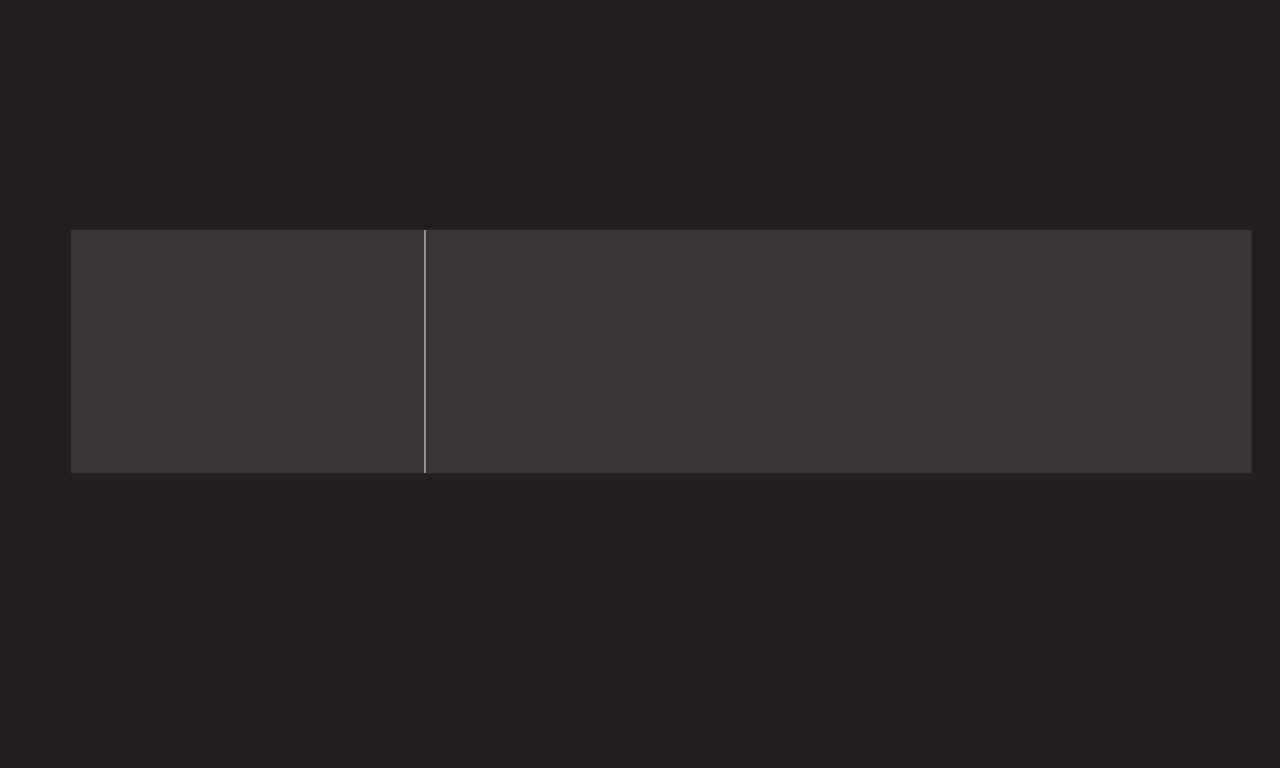
GP4
enga
Adjusts various aspects of 3D imaging.
3D Mode
Provides the appropriate 3D depth.
• 3D Depth : Adjust 3D depth between the
foreground object(s) and the background.
• 3D Viewpoint : 3D image can be made closer or
farther from user.
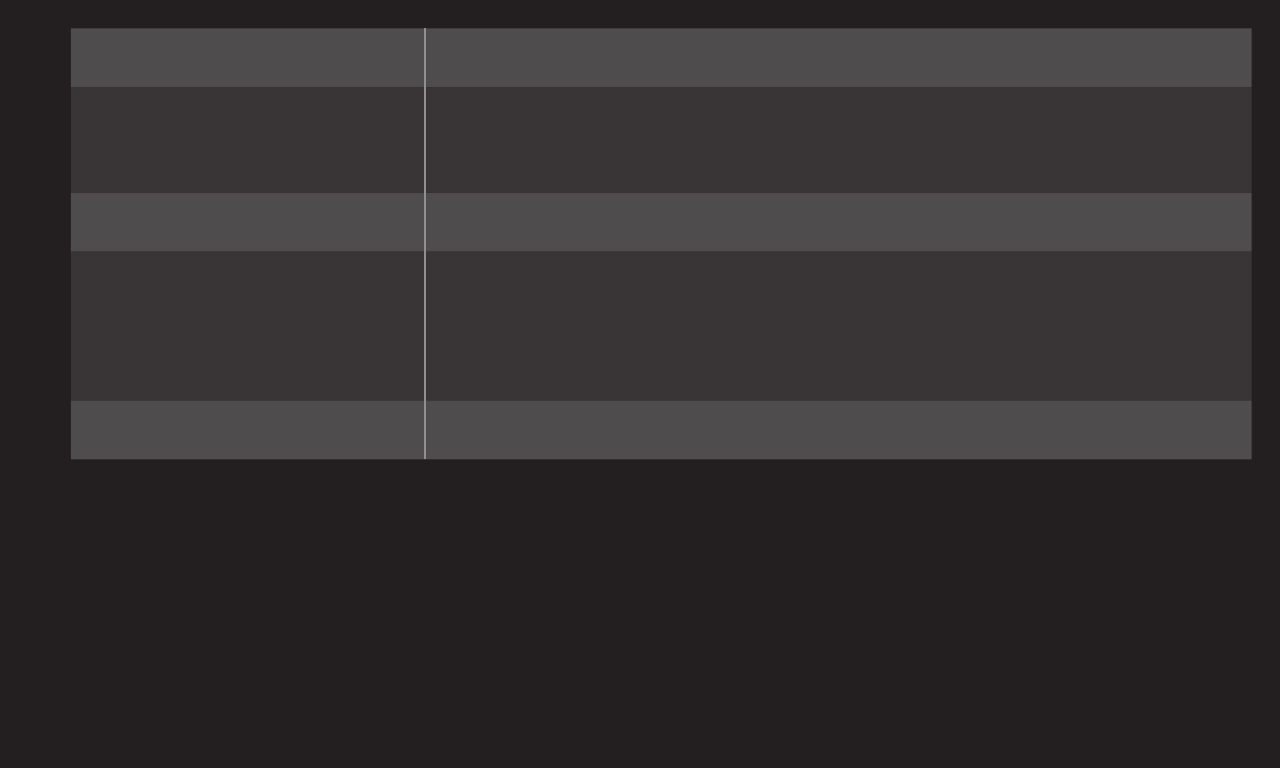
GP4
enga
3D Sound Zooming Provides 3D-optimized sound.
3D Pattern Recognition This will activate and deactivate 3D mode
automatically based on the input.
Normal Image View This will down-convert a 3D signal to 2D.
3D Color Correction
Corrects the color of 3D images.
✎ Depending on model, the 3D Color Correction may
not be available.
3D Image Correction Switches the left/right images of 3D video.
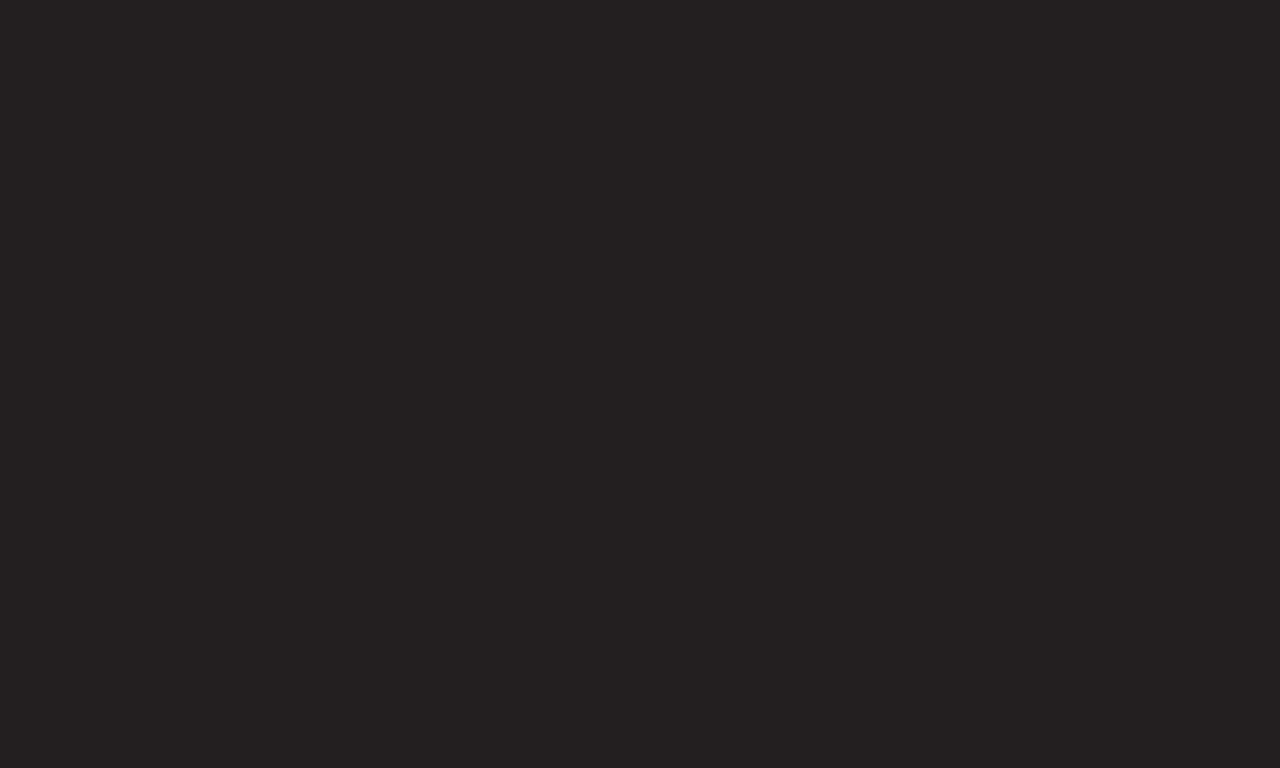
GP4
enga
✎ When viewing 3D images, it is recommended that the viewer maintain a
distance of at least twice the screen's diagonal length.
✎ 3D images may not be viewed correctly with shutter-type glasses that require
recharging.
✎ If a future 3D broadcasting format that is not supported by this TV becomes
the standard, an additional device such as a set-top box may be required.
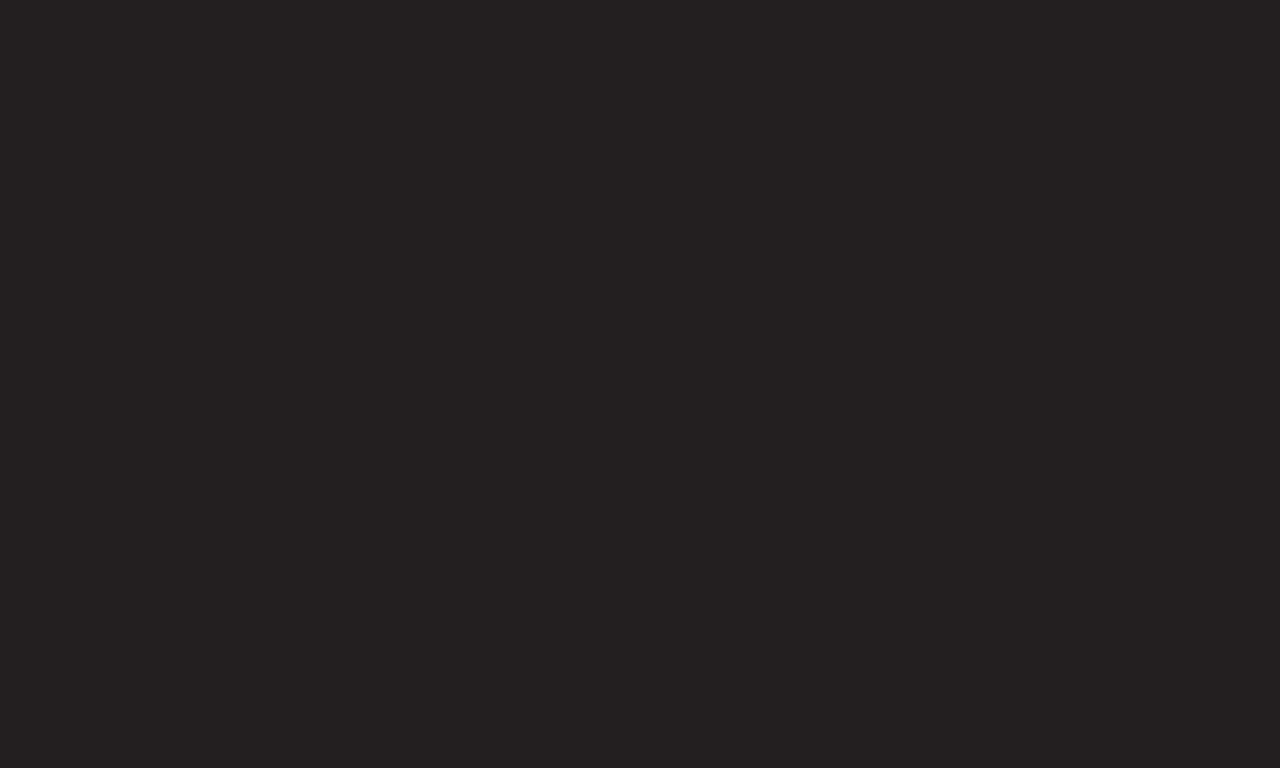
GP4
enga
✎ Do not use the 3D glasses as a replacement for your own corrective glasses,
sunglasses, or protective goggles. Improper use of 3D glasses may cause eye
injuries.
✎ Do not store 3D glasses in extreme conditions. Exposure to excessively high
or low temperatures may deform the lenses. Do not use deformed glasses.
✎ Do not apply pressure to or subject 3D glasses to any impact. Subjecting 3D
glasses to rough handling may cause a defect.
✎ The lenses on 3D glasses (with polarizing film) are vulnerable to scratches.
Use only a clean and soft cloth for cleaning. Dirty cloth may scratch the
polarizing film.
✎ Scratching the lens surface of the 3D glasses with sharp objects or cleaning
with chemicals may distort 3D images.

GP4
ENG
When playing a 1:1 battle game with a game console, such as Playstation, XBox
and Wii, users used to play the game with the screen divided top and bottom or
side by side.
With Dual Play mode, each player can enjoy the game with a full screen.
To play in Dual Play mode, the Dual Play glasses (type A and B) are required.
If your model does not include the Dual Play glasses, please purchase them
separately.
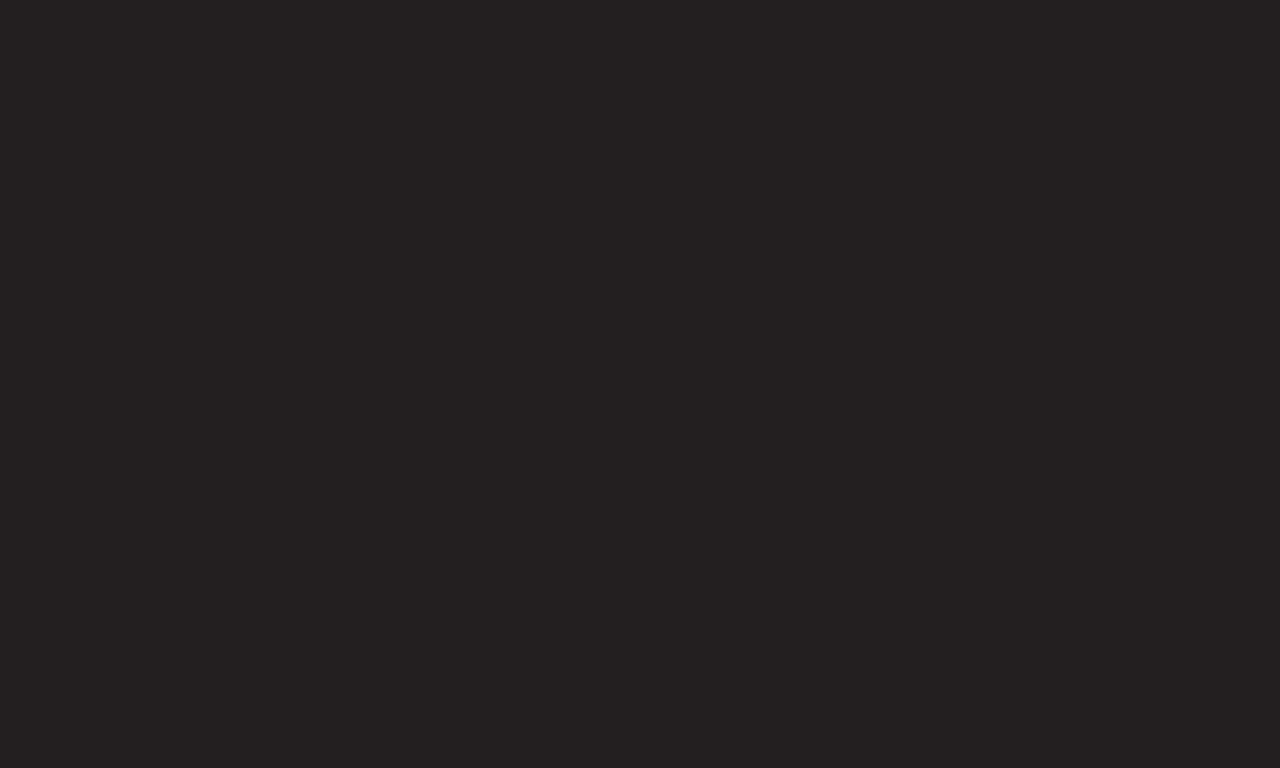
GP4
ENG
Select the Screen split mode (Side by Side / Top & Bottom) that the game
supports.
If the selected Screen split mode is not supported by the game you want to play,
the Dual Play mode is not available.
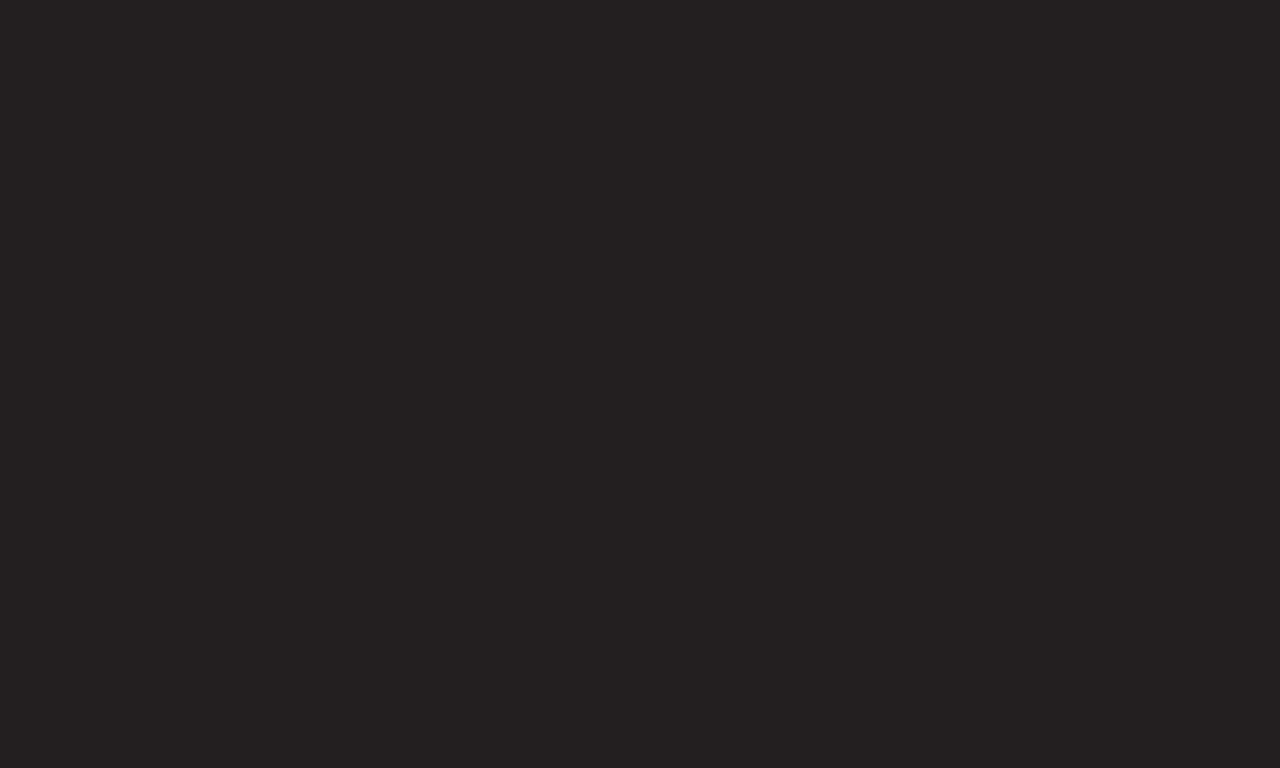
GP4
ENG
1 Connect your game console to your TV.
2 Select HOME ➾ My Apps ➙ Dual Play. The Dual Play mode starts.
3 Put on the Dual Play glasses to enjoy game.
4 The Dual Play mode turns off when you select HOME ➾ My Apps ➙ Dual Play
while it is on.
✎ The game should support the Screen split mode to be played in Dual Play
mode.
✎ If the screen does not look clear enough with the Dual Play glasses on,
players can change the glasses with each other. You should choose proper
glasses according to the operation type of Dual Play.
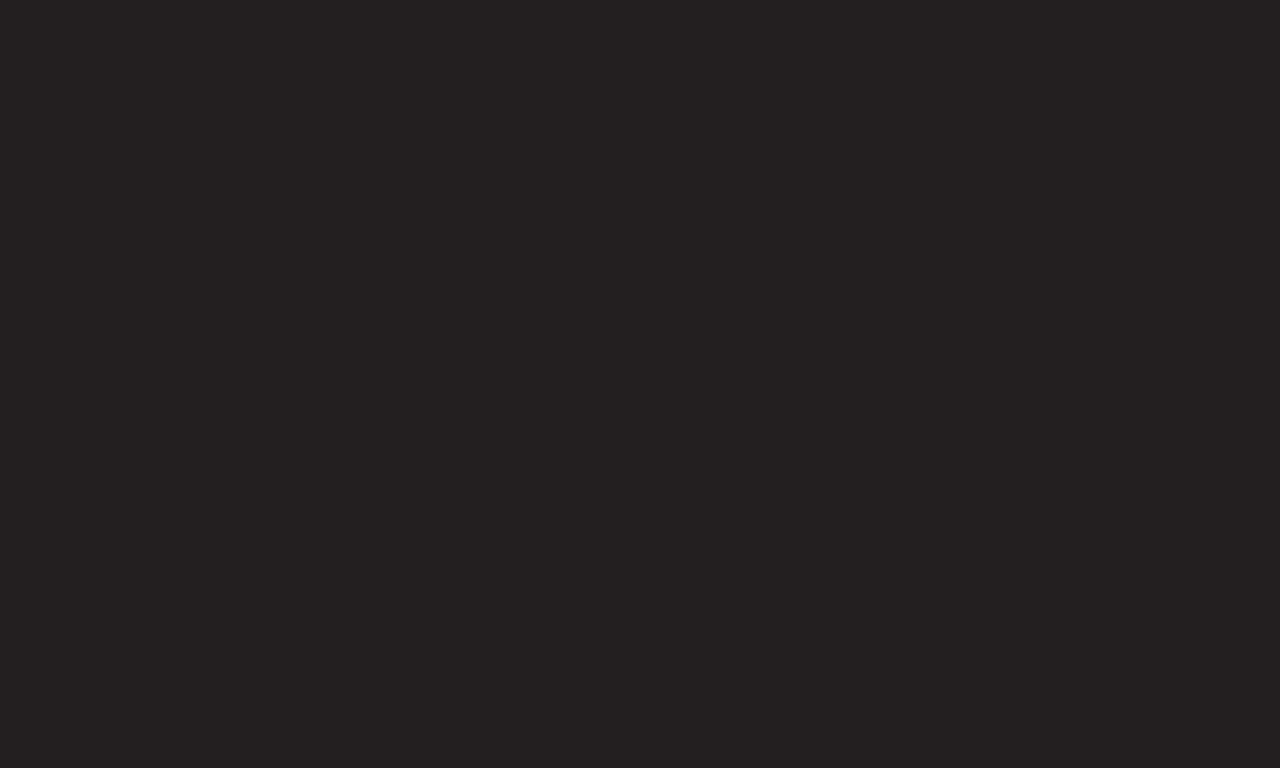
GP4
ENG
✎ To set up the game menu, turn off the Dual Play mode.
✎ Certain images may appear to be overlapped during playing game. It is
recommended to play a game facing the centre of the screen.
✎ When the game console has a low resolution, the picture quality may not be
good in Dual Play mode.
✎ The picture on the screen is only in 2D in Dual Play mode.
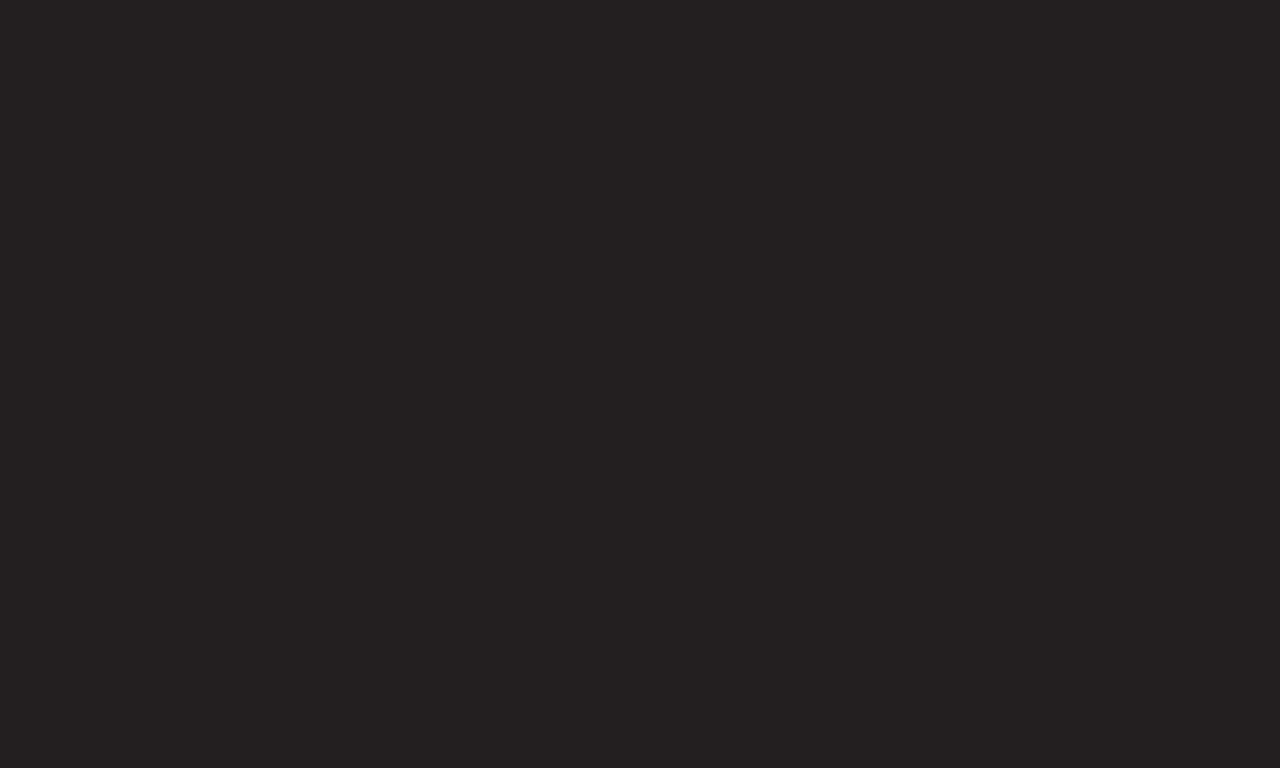
GP4
ENG
✎ Please note that Dual Play glasses are different from regular 3D glasses.
There is the mark "Dual Play" written on the Dual Play glasses.
✎ Do not use Dual Play glasses as ordinary glasses, sunglasses or protective
goggles. If you do so, this may cause injury.
✎ Do not store Dual Play glasses in very hot or very cold conditions. If you do,
this may cause them to become distorted. Do not use distorted glasses.
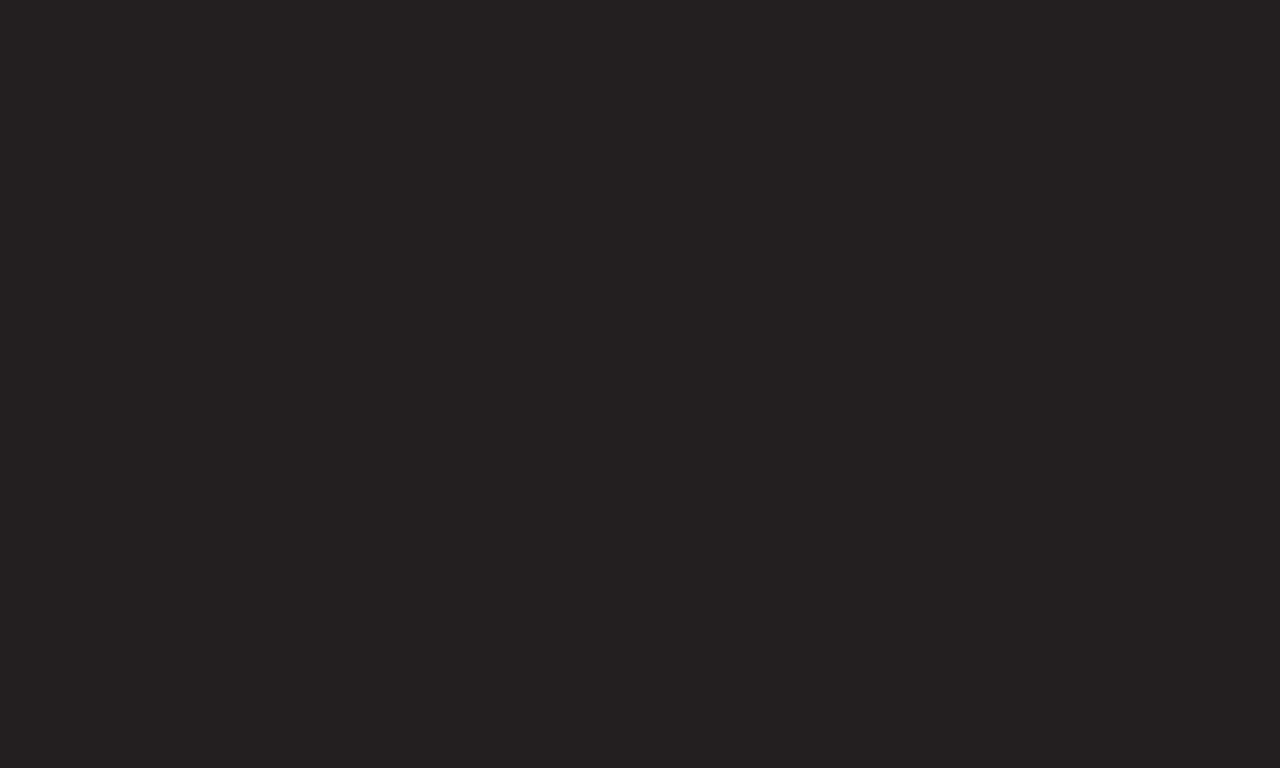
GP4
ENG
✎ Do not drop Dual Play glasses or allow them to come into contact with other
objects. This can result in damage to the product.
✎ The lenses of Dual Play glasses (polarizing film) are easily scratched. Use
a soft clean cloth when cleaning them. Foreign particles on the cloth may
cause scratches.
✎ Do not scratch the surface of the Dual Play glasses' lenses with sharp objects
or wipe them with chemicals. If the lenses get scratched, images may not
look normal when viewing 3D.
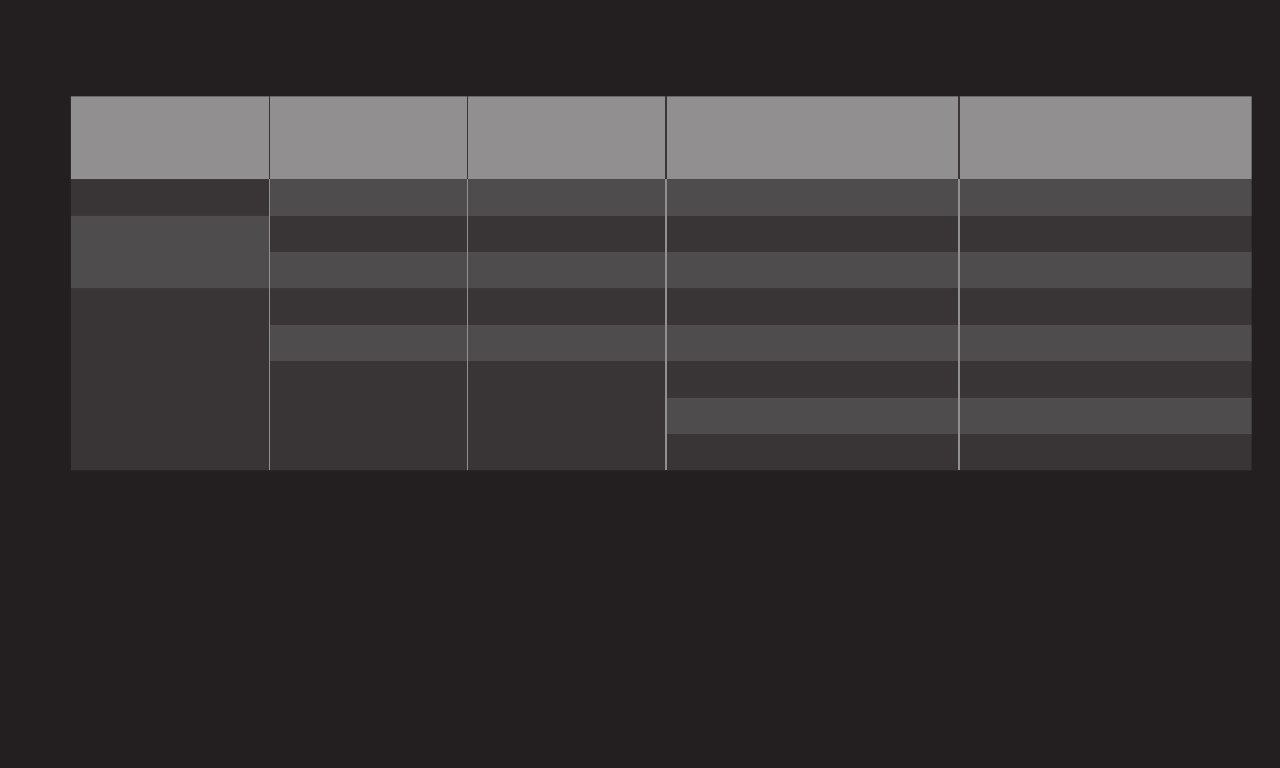
GP4
ENG
Input Signal Resolution Horizontal Frequency
(KHz)
Vertical Frequency
(Hz)
Composite 480i 720x480 15.73 60
Component 480i 720x480 15.73 60
480p 720x480 31.50 60
HDMI/
Component
720P 1280 x 720 45 60
1080i 1920 x 1080 33.75 60
1080p 1920 x 1080
67.50 60
27 24
33.75 30
✎ Some models may not support Composite/Component input.
✎ Supported Dual Play Formats: Side by Side / Top & Bottom
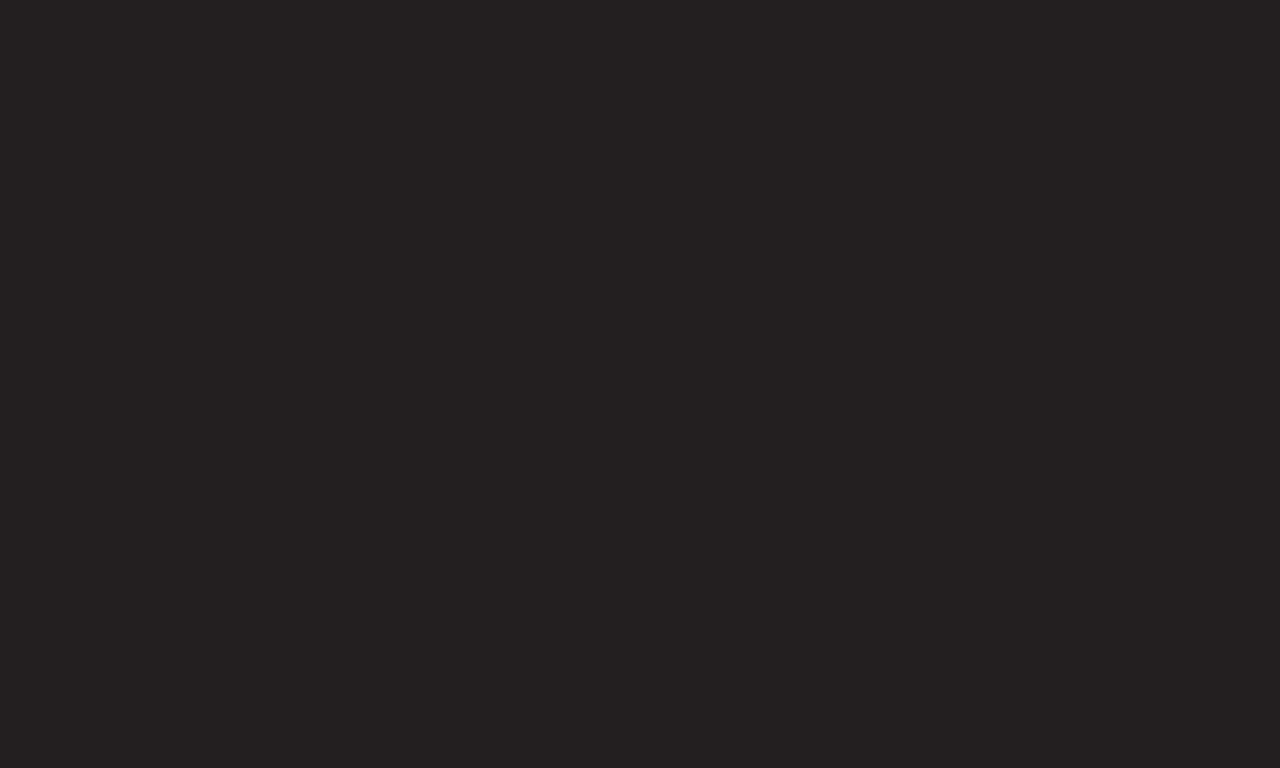
GP4
ENG
Download the LG Magic Remote app from the Google Play Store or Apple App
Store to watch TV with your smartphone.
• Now you can enjoy your favorite TV shows on your smartphone. (Some
models only)
• Add your favorite channels on your smartphone.
• You can use the functions such as PREMIUM, MY APPS directly on your
smartphone.
• The text input function is supported, so you can enter text easily. (Text
cannot be entered on some screens.)
• Select the app's touch pad to control in the same way the pointer of the
Magic Remote Control works.
• Select Game Pad on the LG Magic Remote app to control game apps on the
TV.
✎ The supported functions may vary depending on the TV or the version of the
LG Magic Remote app.
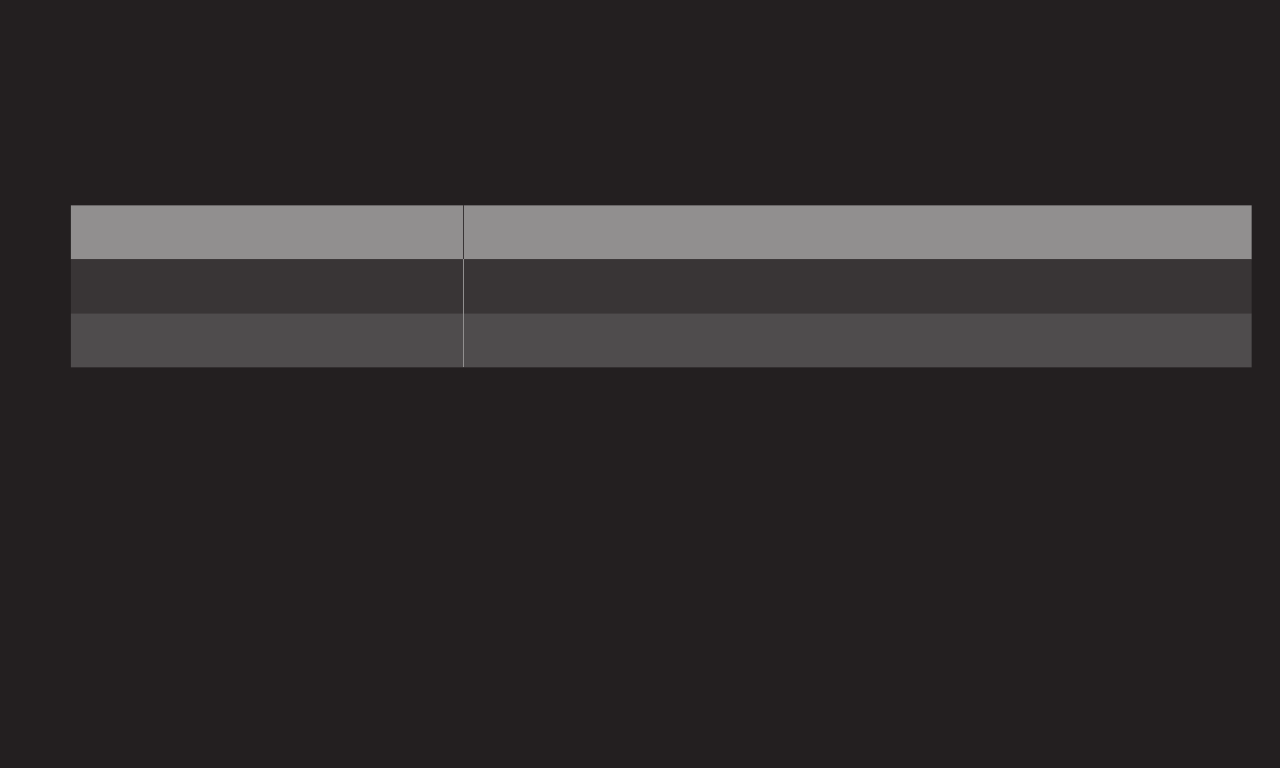
GP4
ENG
Connect your mouse to a USB port on the TV. Use the mouse to move the
pointer on the TV screen and select the menu you want.
Mouse Magic Remote Control
Left Button OK Button on Magic Remote Control
Wheel Button Wheel Button on Magic Remote Control
✎ The right mouse button and any special buttons will not work with the TV.
✎ The usability of a wireless USB mouse and keyboard may be affected by
Radio Frequency environment and the distance.
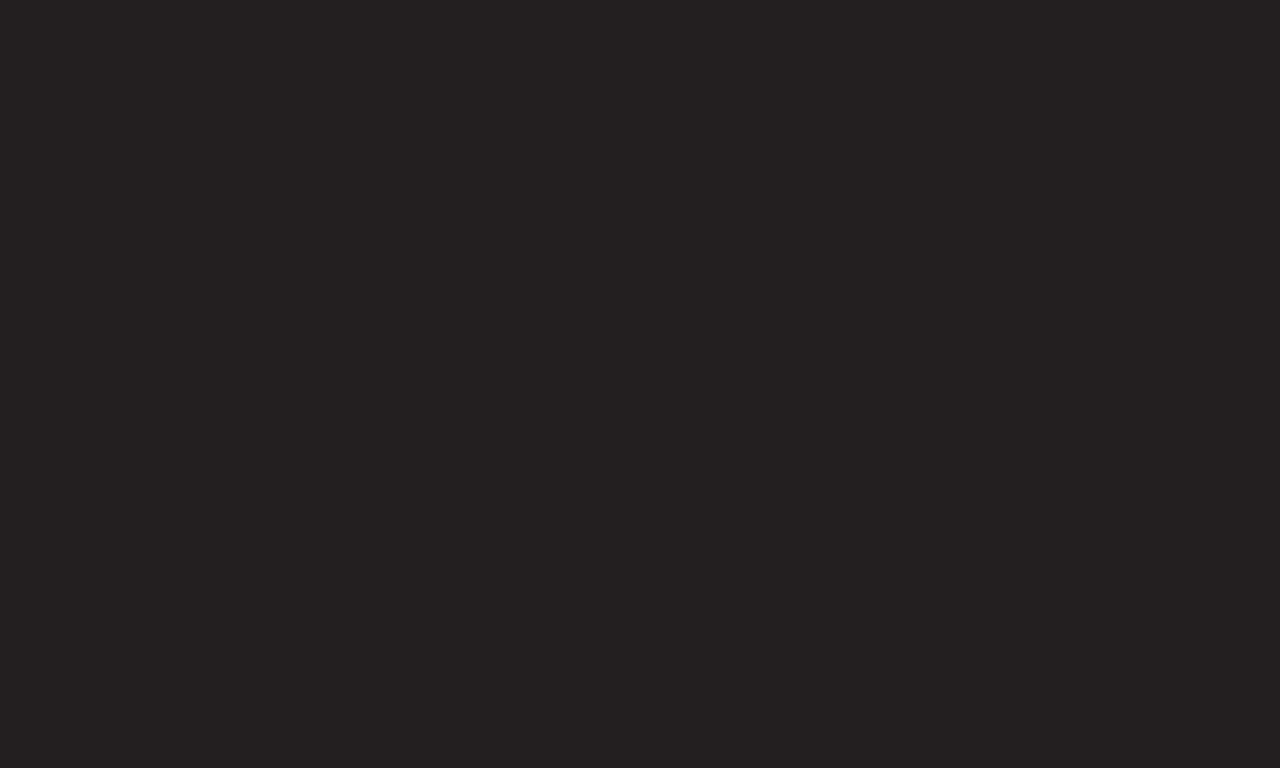
GP4
ENG
Connect your keyboard to a USB port on the TV. You can enter text with the
keyboard when using the search function and the Web browser.
✎ Text cannot be entered on some screens.
✎ It is recommended to use a product which is tested for compatibility with LG
TV.
LOGITECH K200, LOGITECH K400, MICROSOFT Comfort Curve 2000,
MICROSOFT MS800, and LG Electronics ST-800
✎ You can change the input language by pressing the language switch key (or
the right Alt key) on your keyboard.
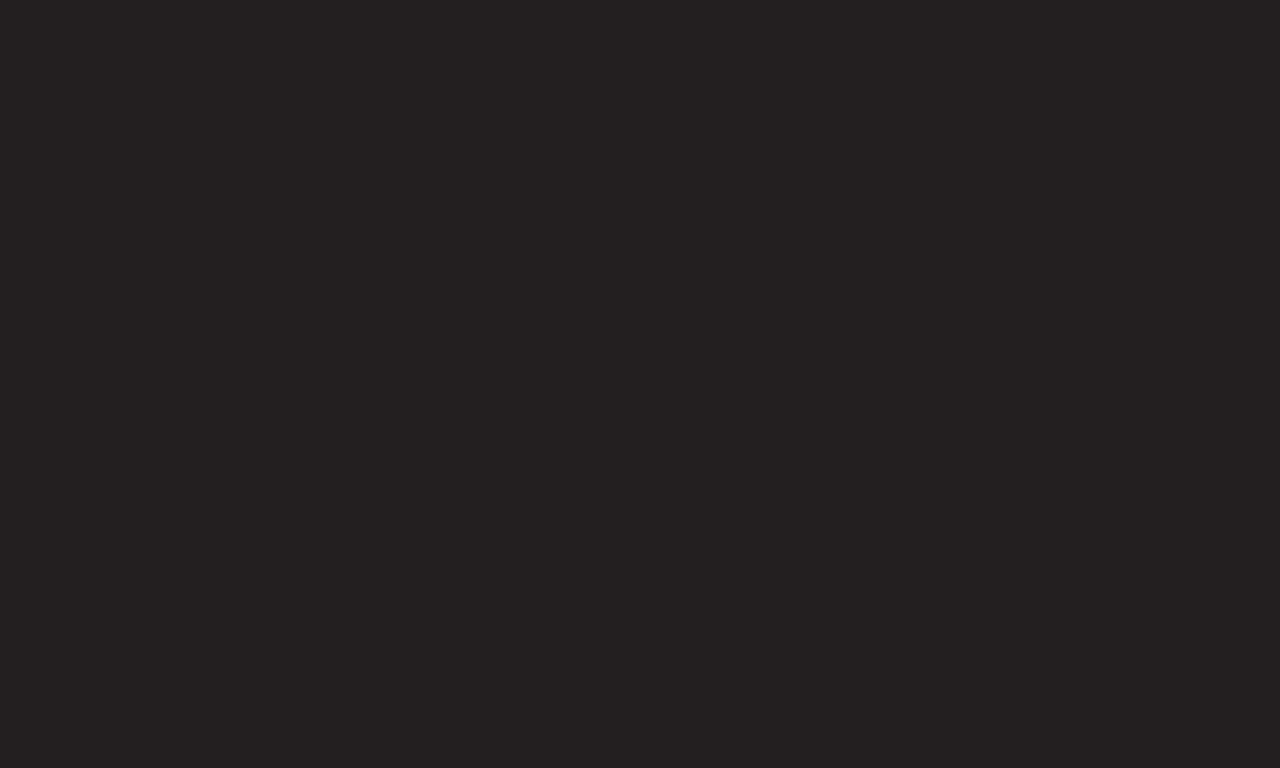
GP4
ENG
Connect your gamepad to the USB port on the TV if the game requires a
gamepad.
✎ It is recommended to use an authorized gamepad which is tested for
compatibility with LG TV.
Logitech F310, Logitech F510, Logitech F710, Logitech Rumblepad 2, and
Microsoft Xbox 360 Controller (wired)
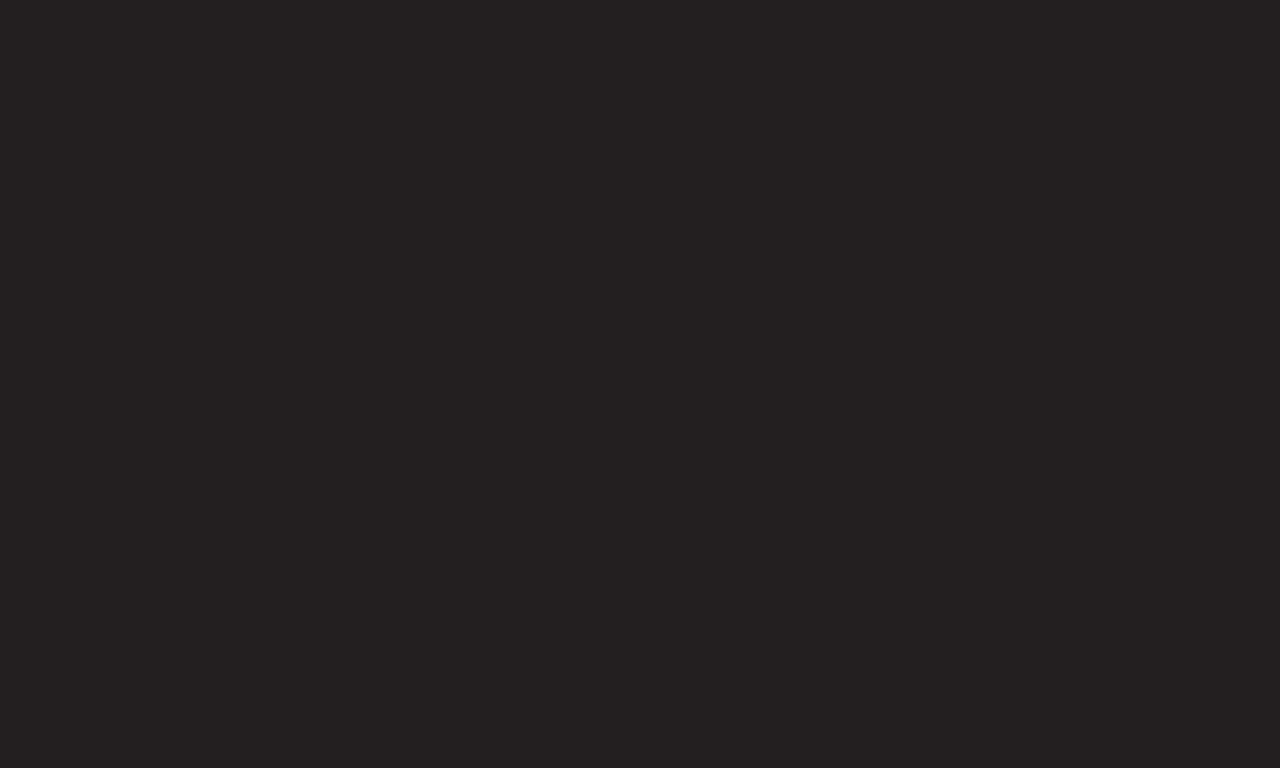
GP4
ENG
❐Set-Top Box Control
If you have a Magic Remote, you can use it to control your Set-Top Box tuner
(cable box, satellite box, or IPTV box). Before set up, make sure that the set-top
box is connected to your TV.
Set the set-top box following the instructions on the screen.
✎If no instructions are displayed, set in MY APPS ➾ INPUT ➙ Set the set-top
box manipulation.
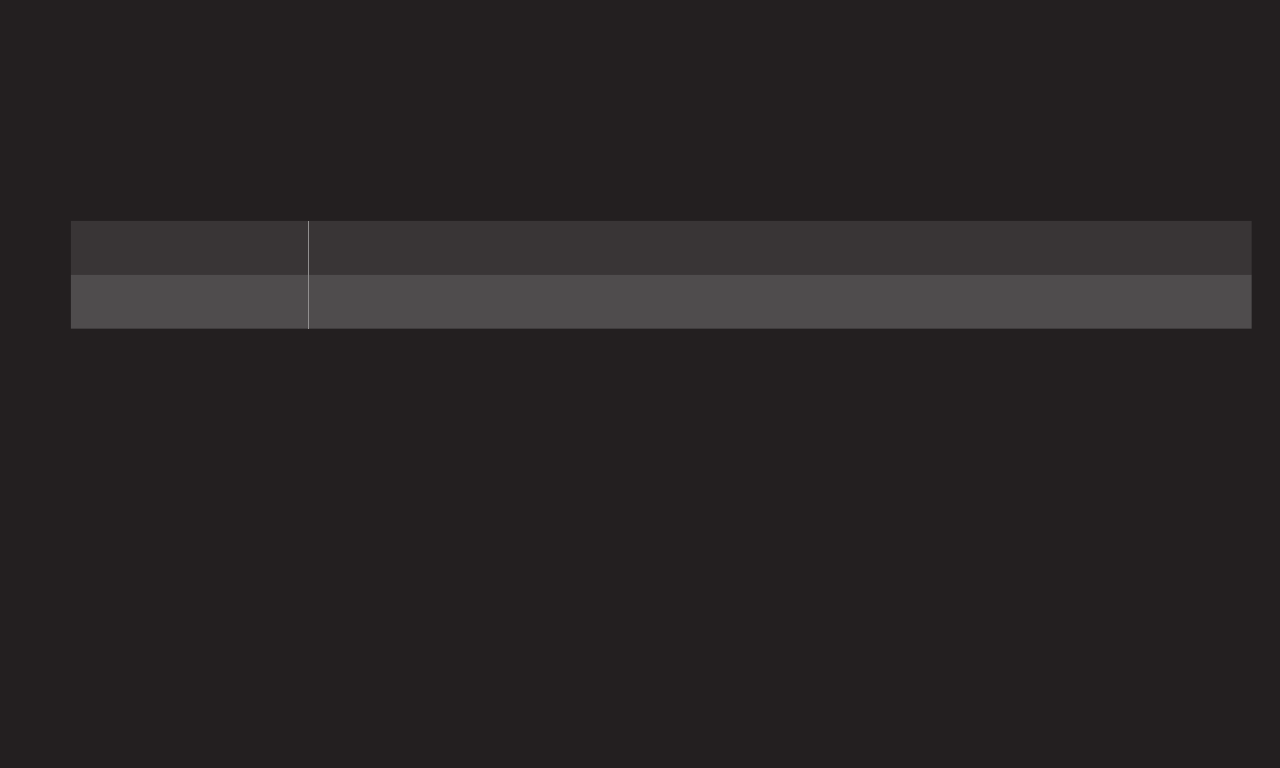
GP4
ENG
❐To reset/disconnect the set-top box
MY APPS ➾ INPUT ➙ Set the set-top box manipulation ➙ Resetting/
Disconnect
Resetting Deletes the set-top box settings and restarts the setup wizard.
Disconnect If you no longer wish to use this feature, click disconnect.
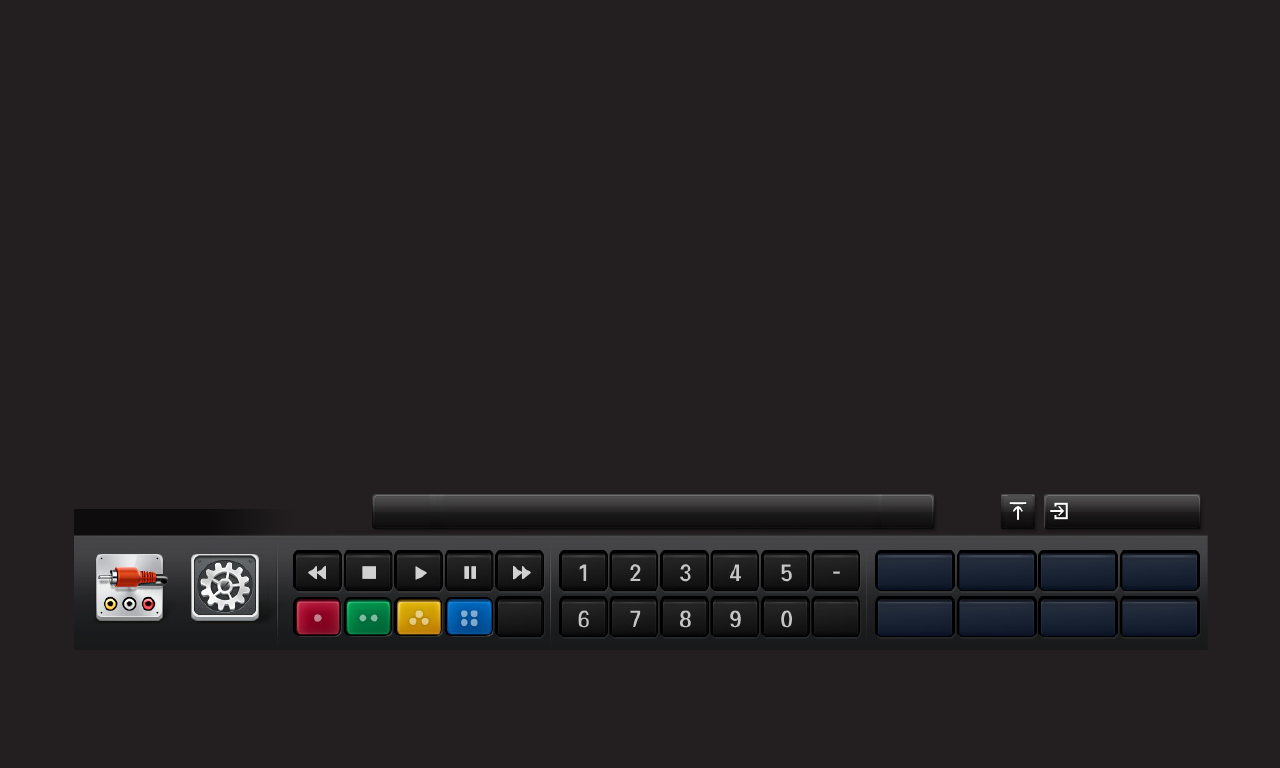
GP4
ENG
❐To control a set-top box with the Magic Remote Control
Select the external input connected to the set-top box. You can use the direction,
OK, and channel buttons on the Magic Remote Control.
You can use various function buttons of the set-top box by pressing MY APPS
button on the Magic Remote Control.
✎Some buttons may not work depending on the set-top box model.
STB
Input List Settings
My AppsUse Magic remote control’s Navigation button.
POWER MENU GUIDE DVR
LAST INFO FAV EXIT
REC OK
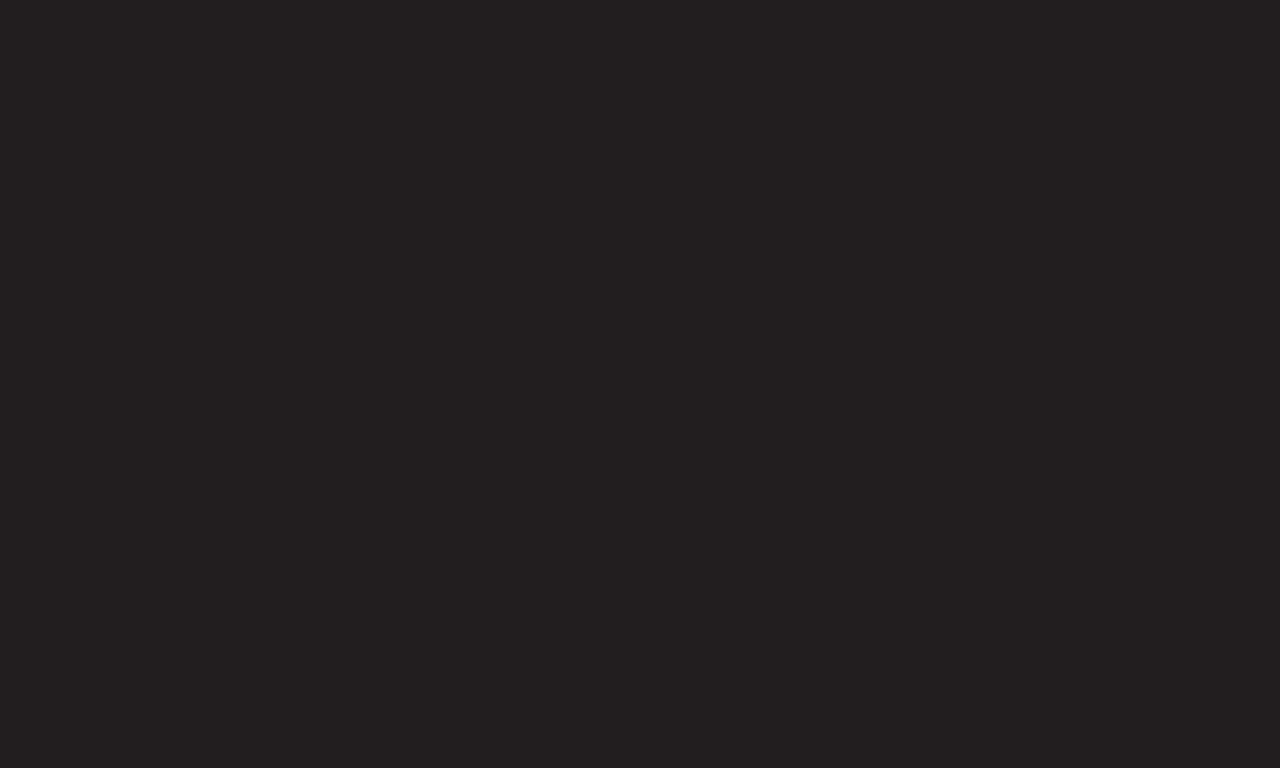
GP4
ENG
❐Supported Set-top Box Brands
• Cable: Evolution, General Instrument, Hamlin, Hitachi, Homecast, Kaon,
Motorola, Moxi, Pace Micro, Panasonic, Pioneer, Samsung, Scientific Atlanta
(CISCO), Sky, Sony, Telnet, Tivo, Tocom, Zenith
• IPTV: ADB, Amino, Entone, Minerva, Motorola, Myrio, Pace, Scientific Atlanta
(Cisco), Tivo, Wegener
• Satellite: DirecTV, Dish Network (Echostar), Shaw Direct
✎Some set-top box models may not work properly.
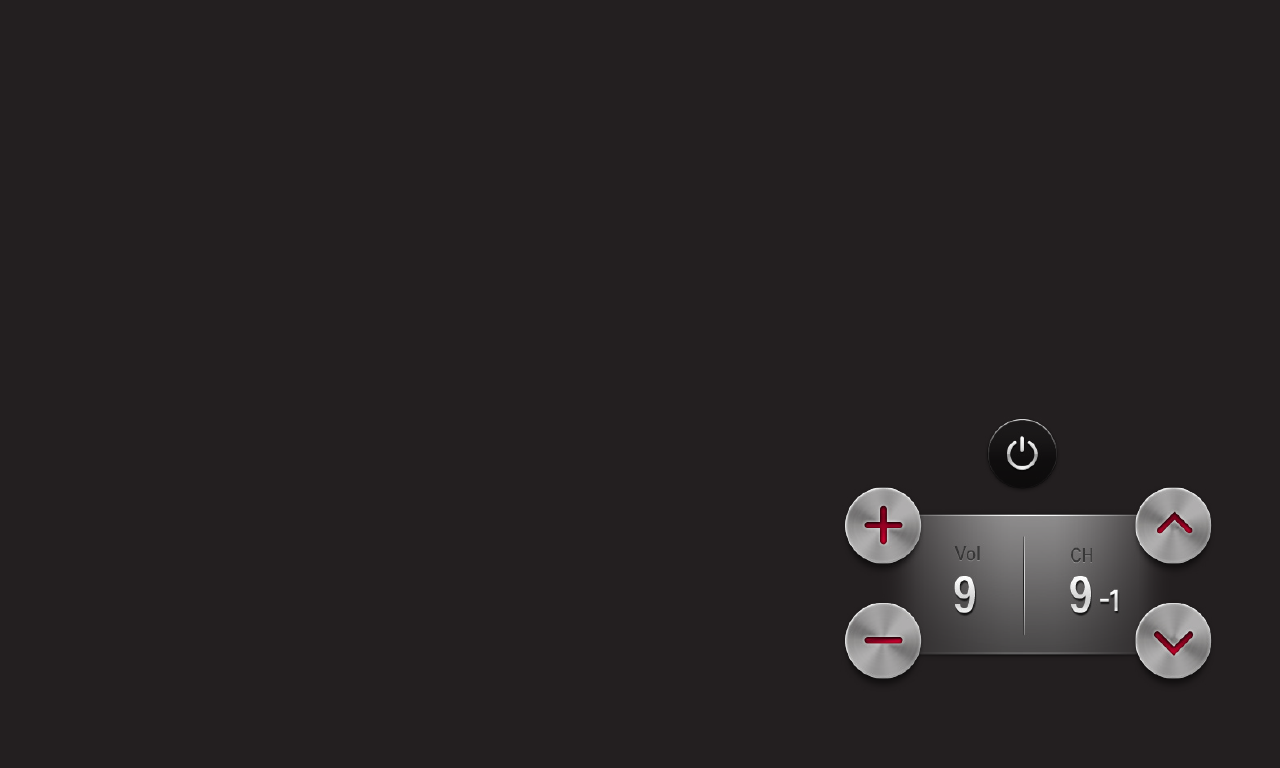
GP4
ENG
❐What is Motion Recognition?
If you've installed the LG video call camera on the TV, you can control the TV
simply by gesturing for the camera.
You can use the Motion Recognition function to turn the TV off, change the
channel and control the volume.
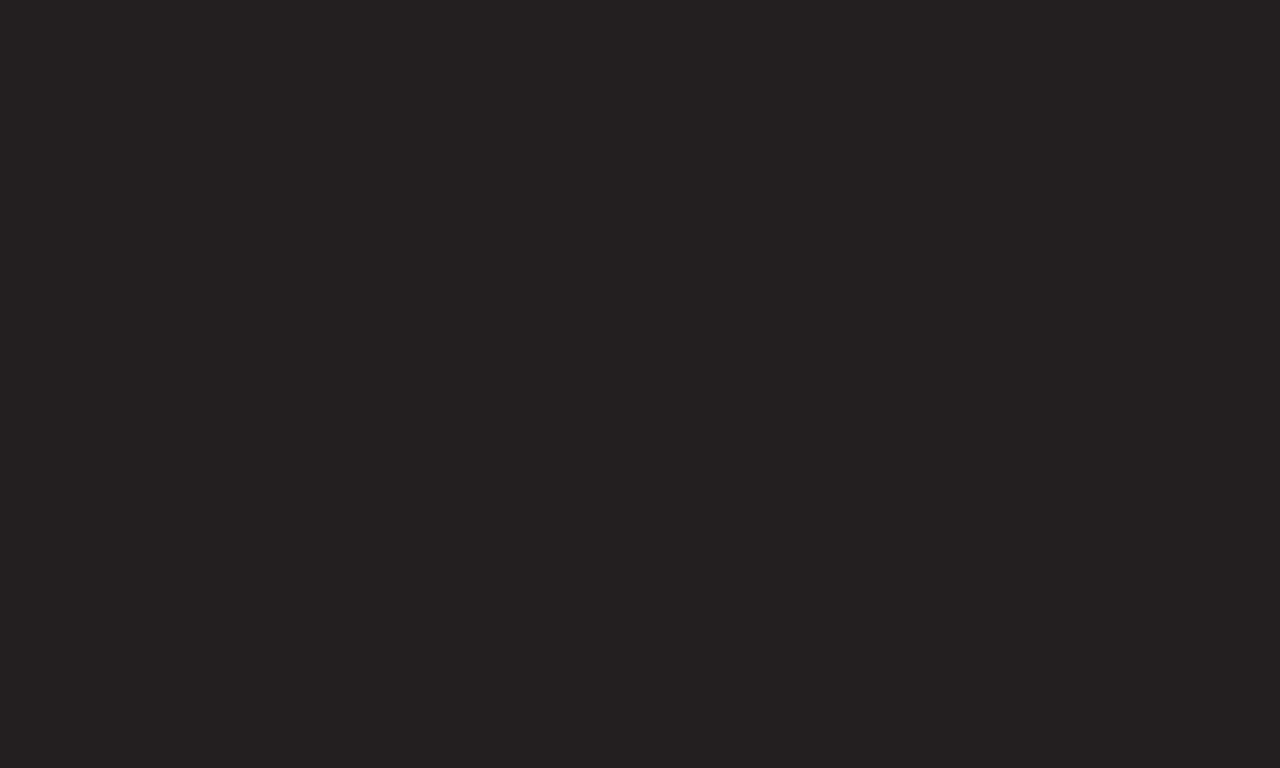
GP4
ENG
❐To use the Motion Recognition function
1 Install the LG video call camera (AN-VC400, sold separately) on the TV.
2 Go to HOME ➾ Settings ➙ OPTION and check if Motion Recognition is set to
On.
3 With the TV on, face towards the camera and hold your hand up close to your
face. The motion recognition controller appears on the TV screen. (You can
check the motion recognition range of the camera in HOME ➾ Settings ➙
OPTION ➙ Camera Setting Help.)
4 Move your hand left, right, up or down to select a function you want and then
clench your fist to start the function.
5 The controller disappears when you lower your hand.
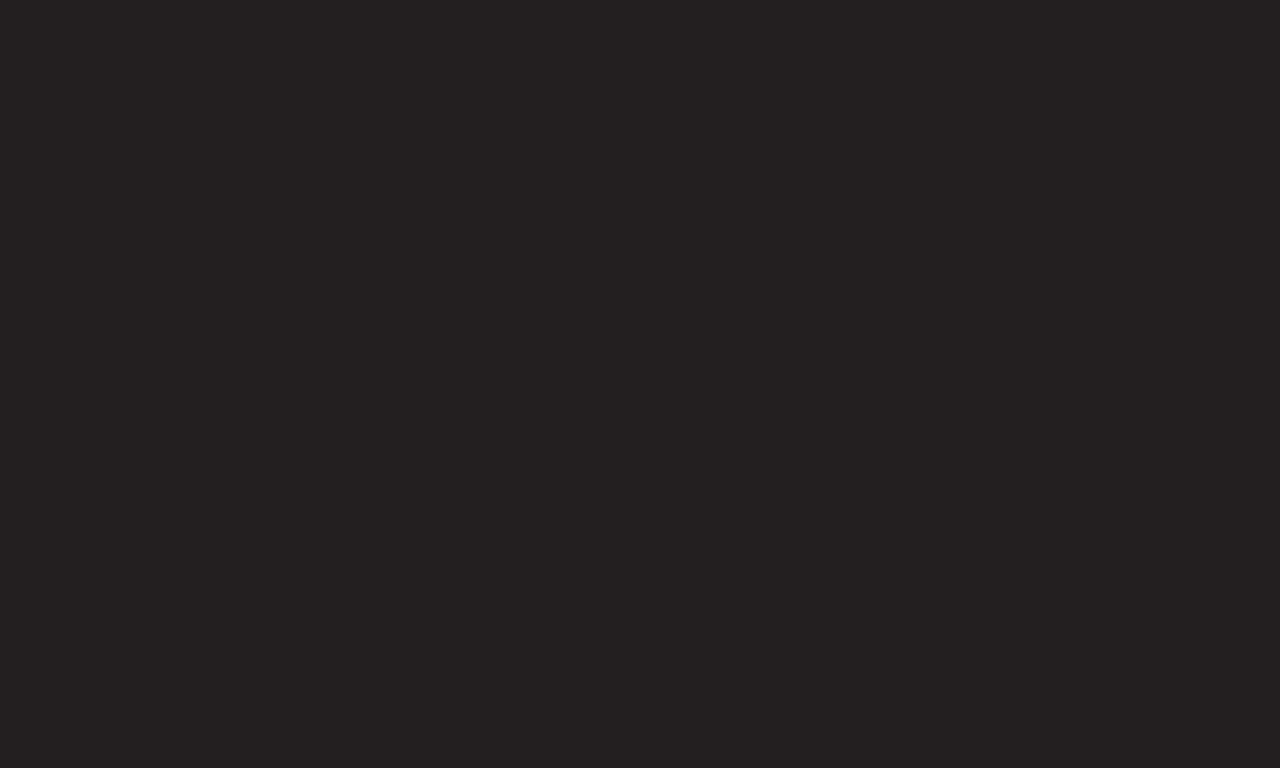
GP4
ENG
✎The Motion Recognition feature may not working properly if:
- The room is either too bright or too dark.
- There is a bright light behind you.
- You are wearing a hat.
- You are too far away or too close to the camera
(Ideal distance: 1.5 m - 4.5 m).
- Your fingers cannot be detected by the camera because you are wearing
gloves or a bandage.

GP4
ENG
✎A gesture may not be recognized in the following cases.
- If Motion Recognition is set to Off in HOME ➾ Settings ➙ OPTION,
: Set it to On.
- If any other menu than the motion recognition controller is displayed on the
TV screen,
: Close the menu to continue.
- If you are watching TV using a set-top box,
: Select TV in the INPUT menu.
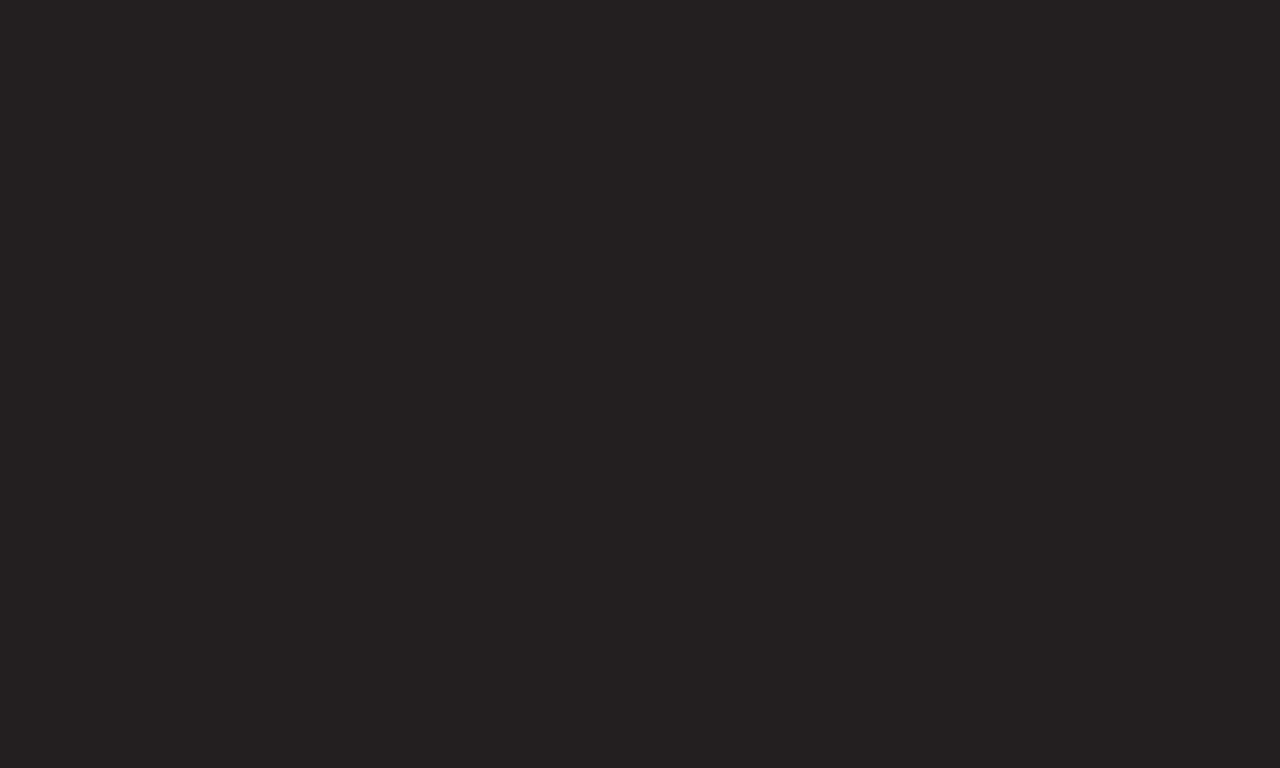
GP4
ENG
✎If more than one hand is detected by the camera, it works with the first
detected hand only. To use another hand to operate the controller, lower your
hand down to clear the controller from the screen and then raise your hand
up again.
✎If you hold your hand up with it spread out or gripped, the camera may not
detect your hand. Make sure you raise your hand to show all five fingers.
✎Be careful not to move your hand too fast or make too wide of a motion. This
may cause the camera to malfunction.
✎If Motion Recognition does not work properly, lower your hands and then lift
them up again.
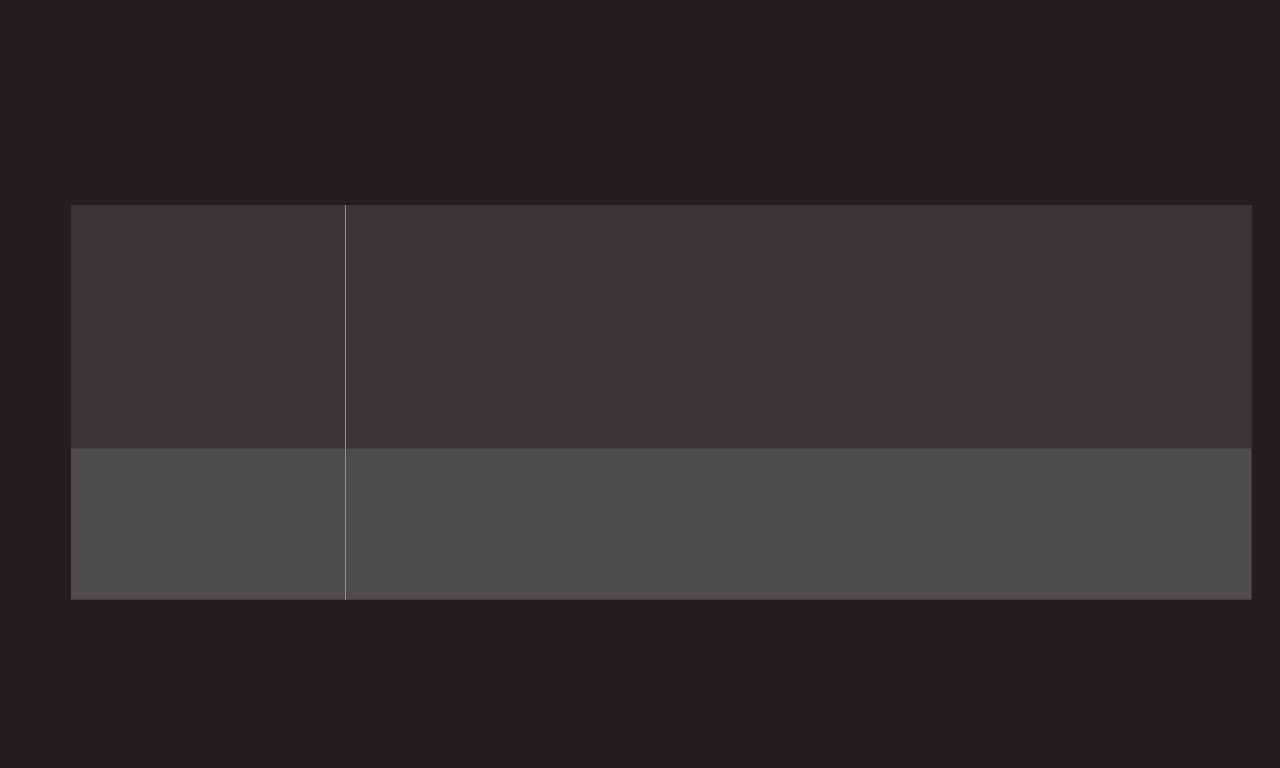
GP4
enga
HOME ➾ Settings ➙ SUPPORT ➙ Software Update
Uses Software Update to check and obtain the latest version.
It is also possible to check manually for available updates.
Software Update
Set it to On.
When an update file is detected, the file is automatically
downloaded.
When the file download is complete, the software update
window appears.
Check Update
Version
Checks the version installed and when an update is
available, the download process can be performed
manually.
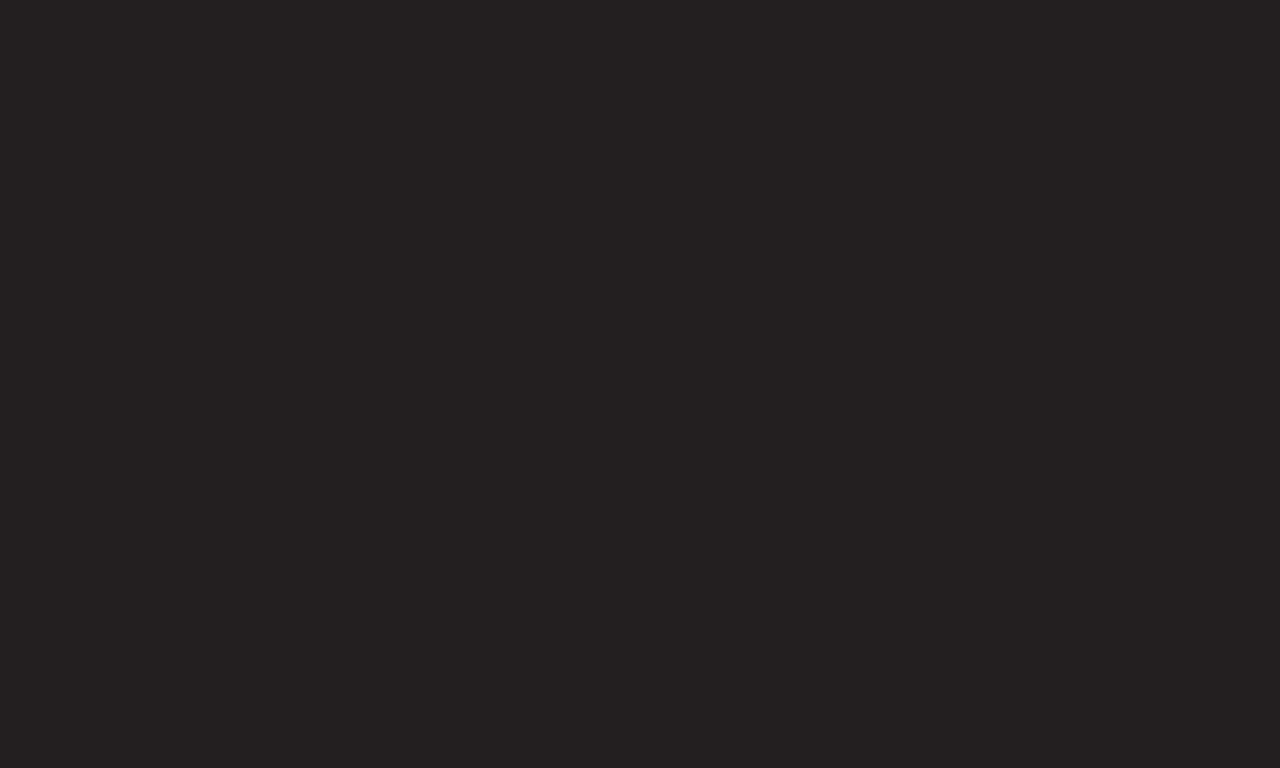
GP4
enga
✎The latest version can be obtained via digital broadcast signals or internet
connections.
✎Changing the channel while downloading the software via digital broadcast
signal interrupts the download process. Returning to the initial channel allows
downloading to resume.
✎If software is not updated, certain functions may not work properly.
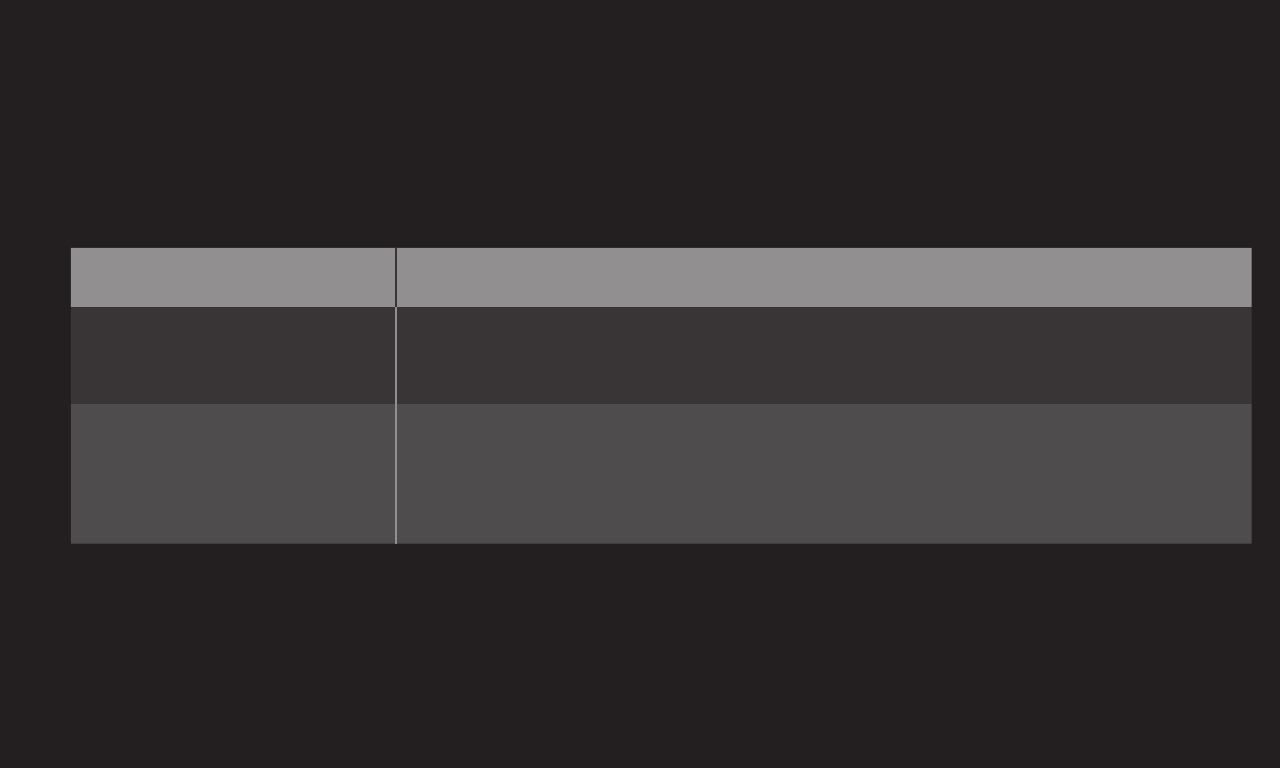
GP4
enga
If the following symptoms occur, please recheck the system. It may not be a
failure.
❐General
Problem Solution
Cannot view certain
channels.
• Adjust the location or orientation of the antenna.
• Save the desired channels on Auto Tuning or Channel Edit.
After turning on the TV,
there is a delay before
full images appear.
• It is not a problem because this process was intended to
clean up the image noises that may occur when turning on
the TV.
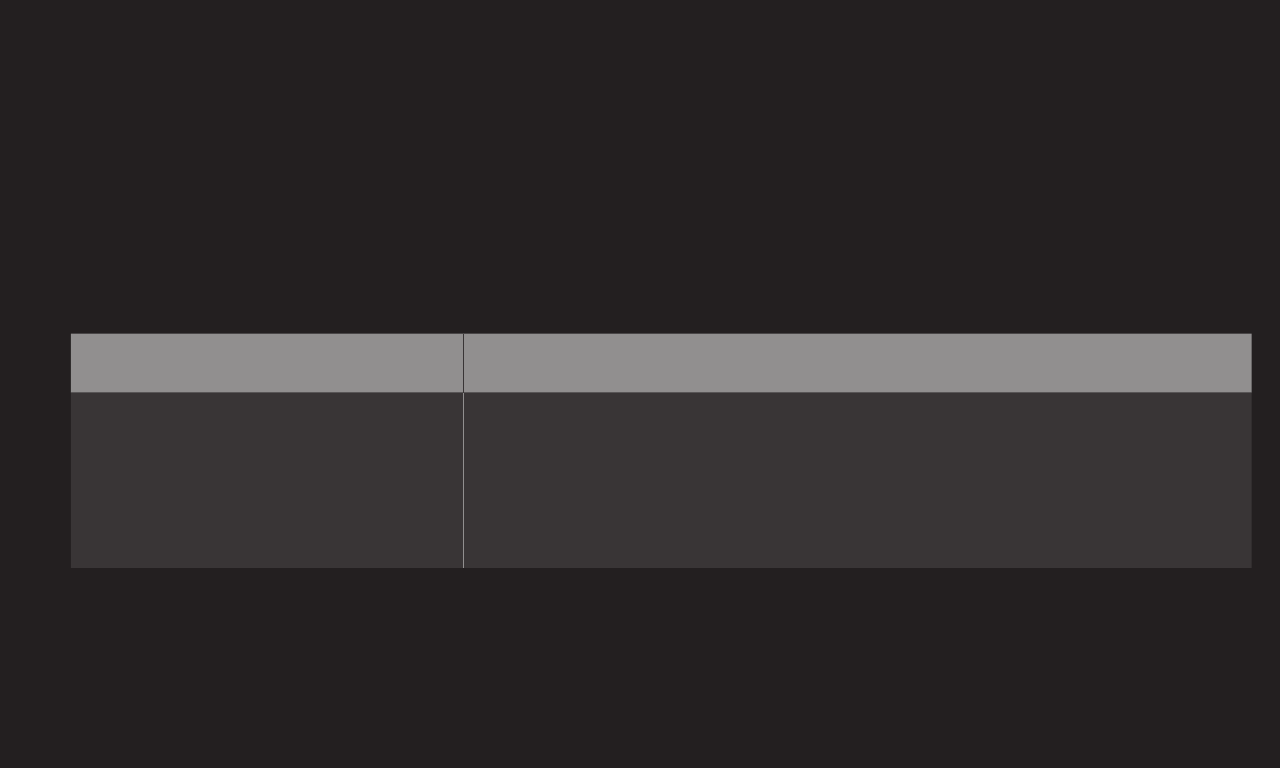
GP4
enga
❐Pictures
HOME ➾ Settings ➙ SUPPORT ➙ Picture Test
Check if the image signal output is normal by beginning with Picture Test.
If there is no problem with the test image, check external device connections or
broadcast signals.
Problem Solution
Images from previous
channel or other channels
linger or the screen shows
annoying lines.
• Try adjusting the antenna to the direction of the TV
station or refer to the manual for proper way to connect
the antenna.
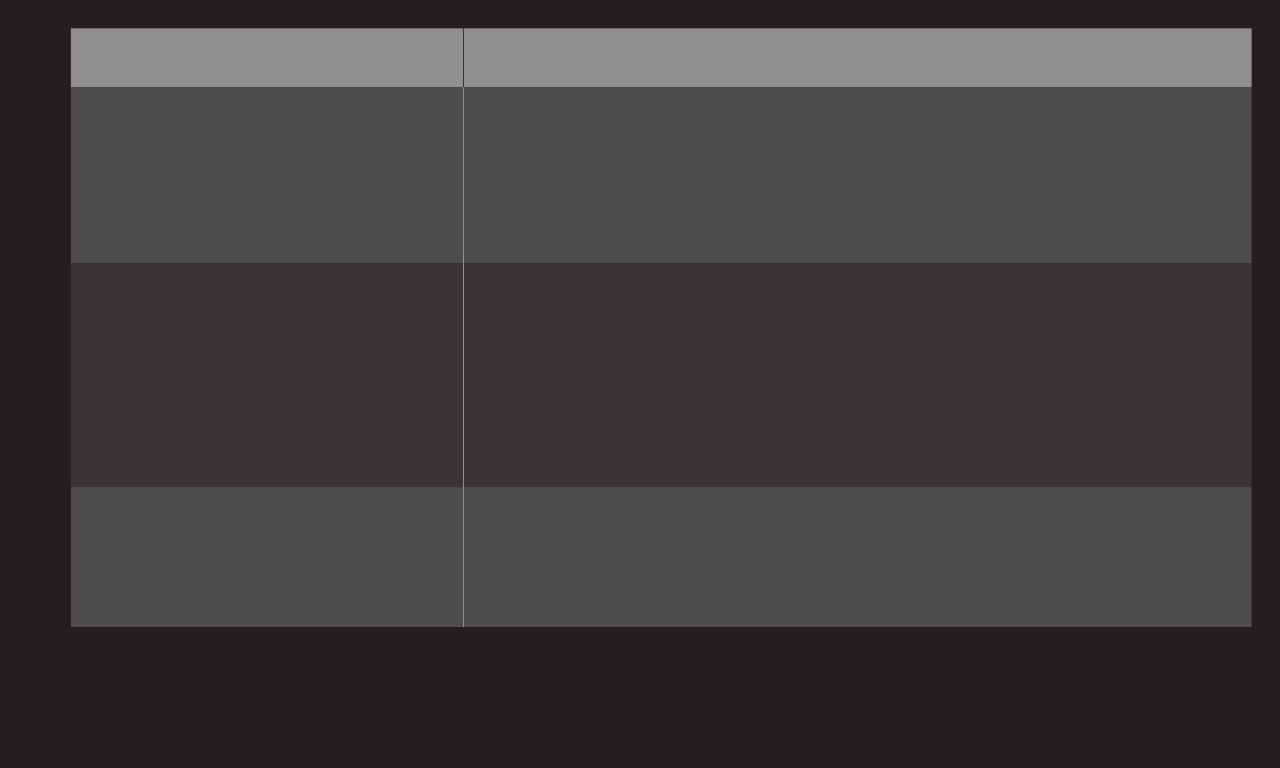
GP4
enga
Problem Solution
Vibrating horizontal/vertical
lines and fishnet patterns
appear momentarily.
• Such a problem may happen when there is strong
electronic interference. Turn off other electronic devices
such as mobile phones, power tools and other small
electrical appliances.
The screen display freezes
or does not work properly in
digital broadcast.
• It may happen when the signals are weak or the
reception unstable. Adjust the antenna’s orientation or
cable connections.
• If the signal strength or quality is low on Manual Tuning,
call the TV station or administration office for checkup.
Digital broadcast is not on
even though the cable is
connected.
• Check with cable operator regarding the subscription
and/or signal. (Depending on the subscription, digital
broadcasting may not be supported.)
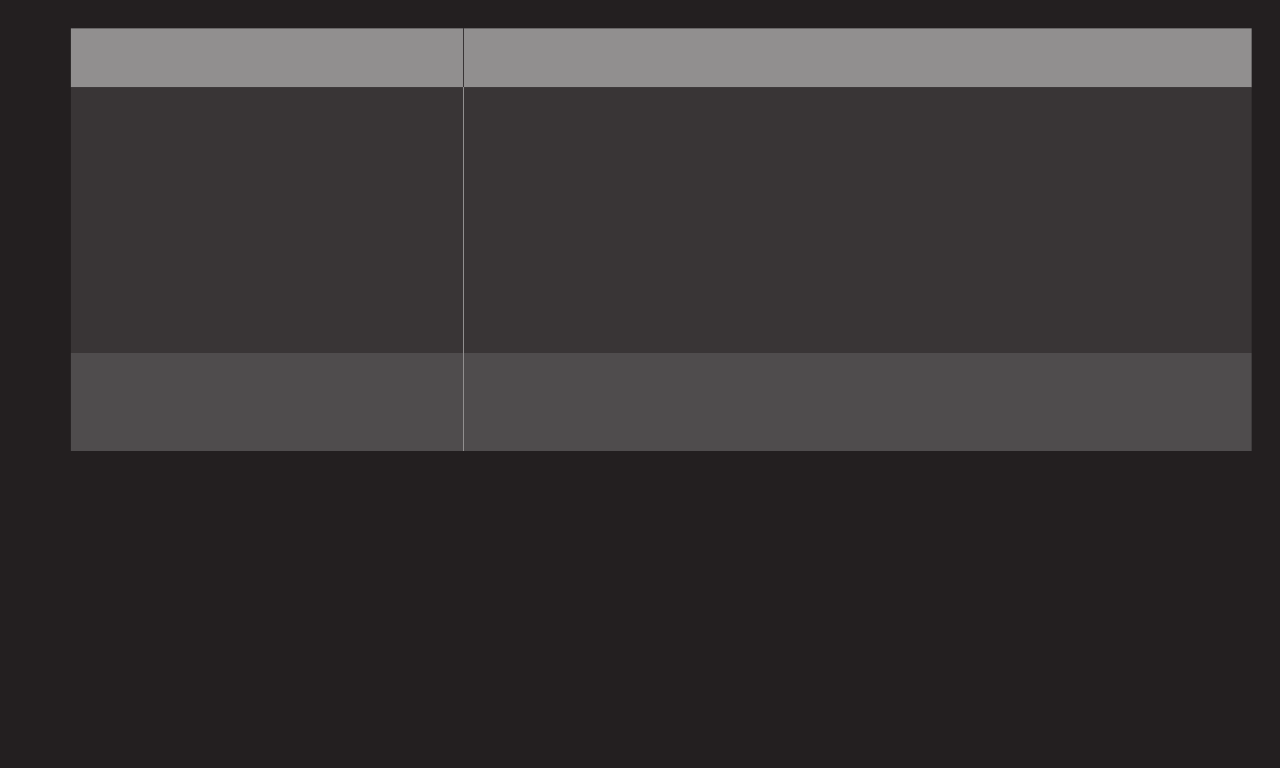
GP4
enga
Problem Solution
Image is not on or not clear
when connected to HDMI.
• ChecktheHDMIⓇcablespecifications.UseonlyHDMIⓇ
cable. Other cables may cause images to fade in and
out or not be displayed properly.
• Verify that all cable connections are securely
connected. When connections are not secure, images
may not be properly displayed.
DoesnotworkwhenUSB
storage device is connected.
• VerifythattheUSBdeviceandcableisversion2.0or
higher.
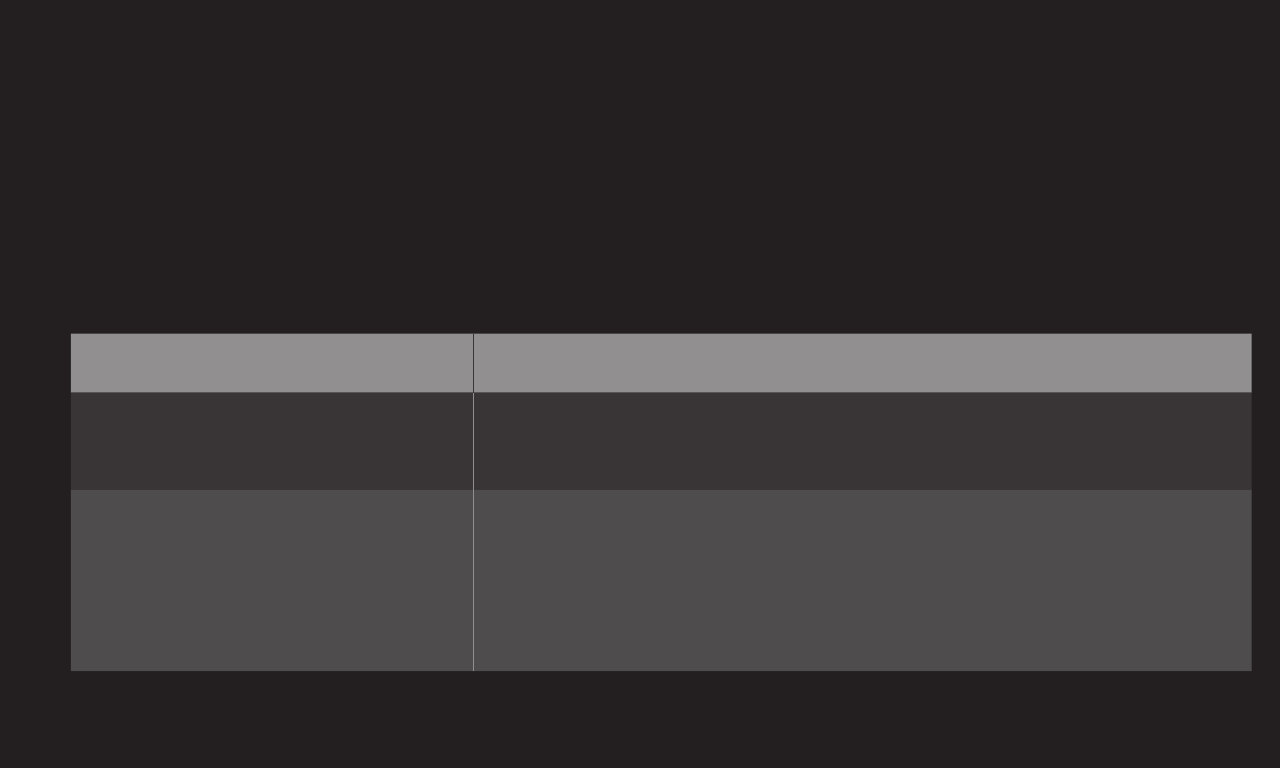
GP4
enga
❐Sound
HOME ➾ Settings ➙ SUPPORT ➙ Sound Test
Try Sound Test first to verify that sound signal output is normal.
When the test sound is normal, check external device connections or broadcast
signals.
Problem Solution
Screen display is on but no
sound.
• Check other TV channels.
• Make sure the TV Speaker is set to On.
For analog broadcast, stereo
is not clear or sound comes
from one speaker only.
• In a poor reception area (areas with weak or unstable
signal) or if multi audio is not stable, select Mono on
Multi Audio.
• AdjusttheBalancewiththeNavigationbutton.
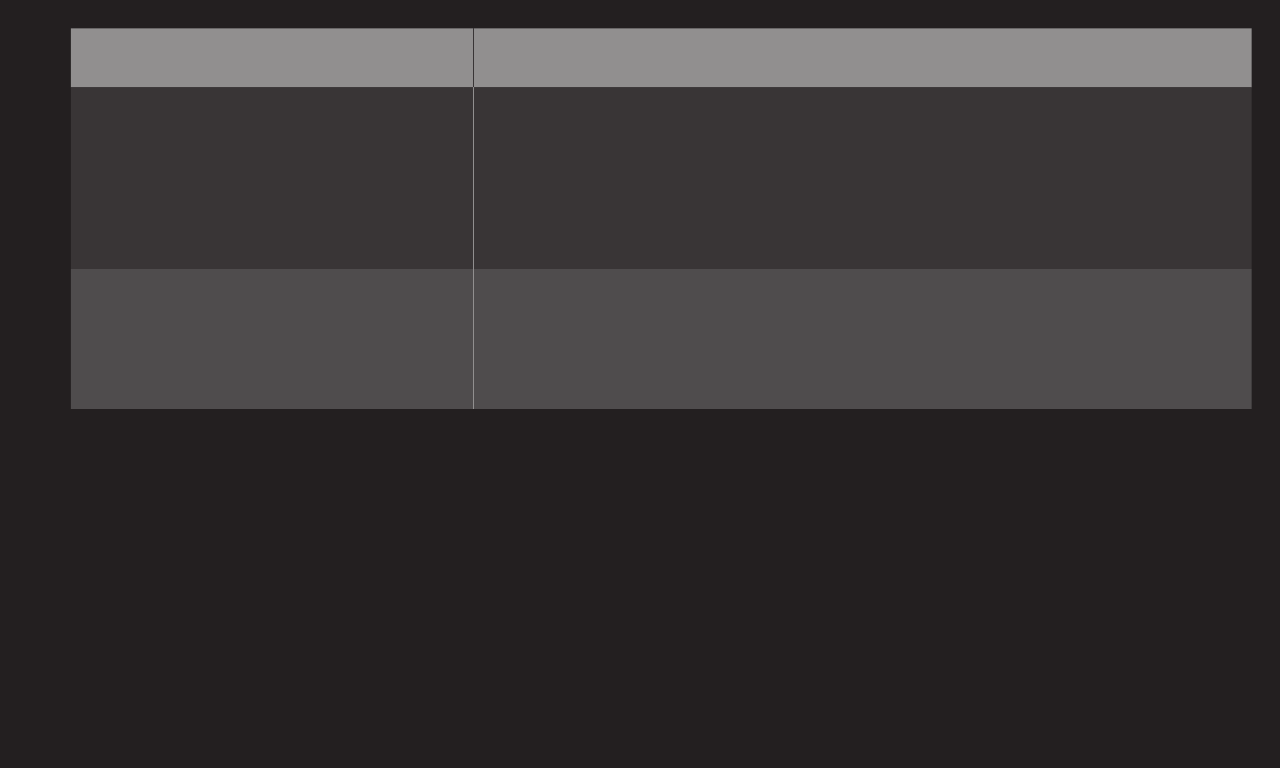
GP4
enga
Problem Solution
TV sound is not in sync with
the lips or the sound breaks
up occasionally.
• If it happens on a certain TV channel, it may be caused
by problems with an individual station’s broadcast
signal. Check with the TV station or local cable
operator.
Whenever changing the
channel, the volume is
different.
• Depending on the channel, there can be differences in
volume.
• Please set Auto Volume to On.
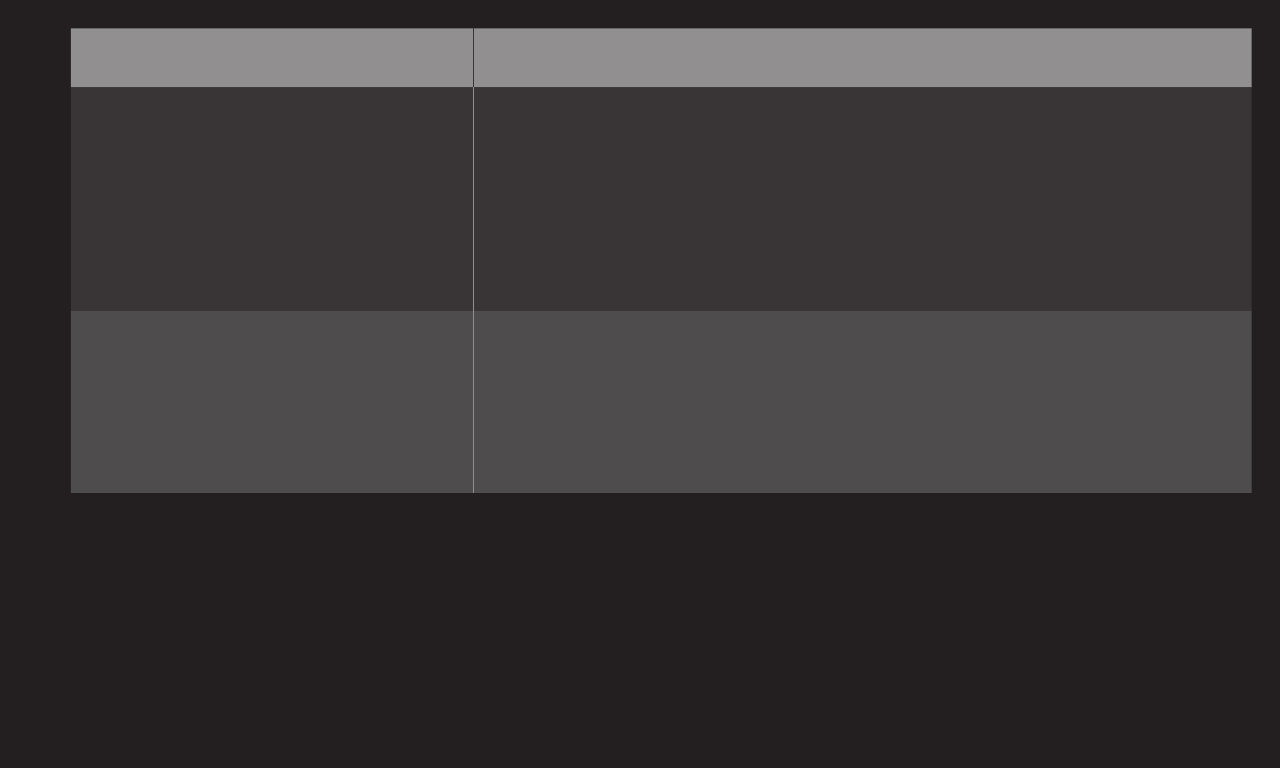
GP4
enga
Problem Solution
On certain channels, sound
does not come out or only
the background music plays.
(If it is a program created for
overseas)
• On Language, set Language➙Audio Language as the
desired language. Even if the language on Multi Audio
is changed, once the power is turned off or the channel
is changed, the default settings will be reset.
There is no sound when
connectedtoHDMI/USB.
• VerifythattheHDMIⓇcableishighspeed.
• CheckiftheUSBdeviceandcableisversion2.0or
higher.
• Useonlyregularmusic(*mp3)files.
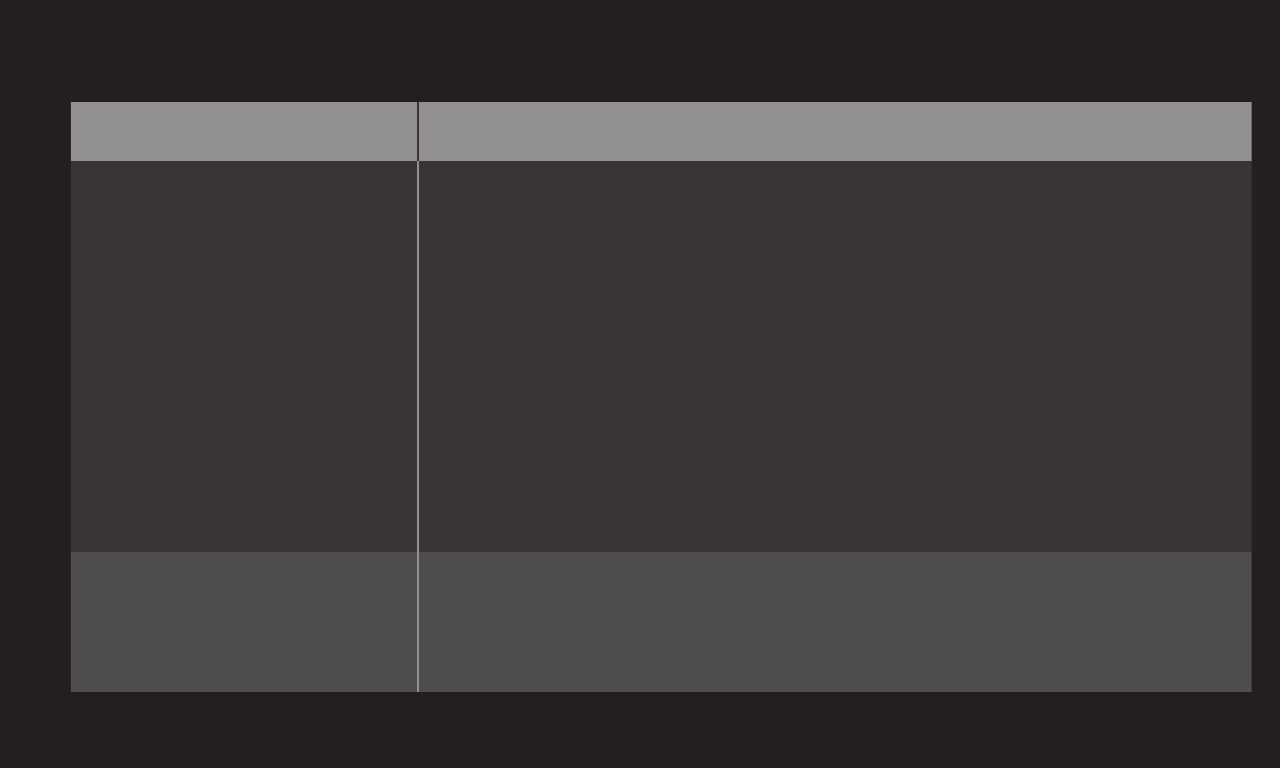
GP4
enga
❐PC connection problem
Problem Solution
The screen display is not
on after connecting to
the computer.
• Verify that the computer and the TV are securely
connected.
• Turn the TV off and back on using the remote control.
• Restart the PC with the TV on.
• Check if the resolution is correctly set for PC input.
• To use the TV as a secondary monitor, check if the
connected desktop or laptop supports dual monitor
displays.
• ReconnecttheRGB/HDMIcable.
There is no sound after
connecting the computer
with the HDMI cable.
• Check with the video card manufacturer to ensure it
supports HDMI voice output. (Video cards manufactured in
DVI format require connection of a separate sound cable.)
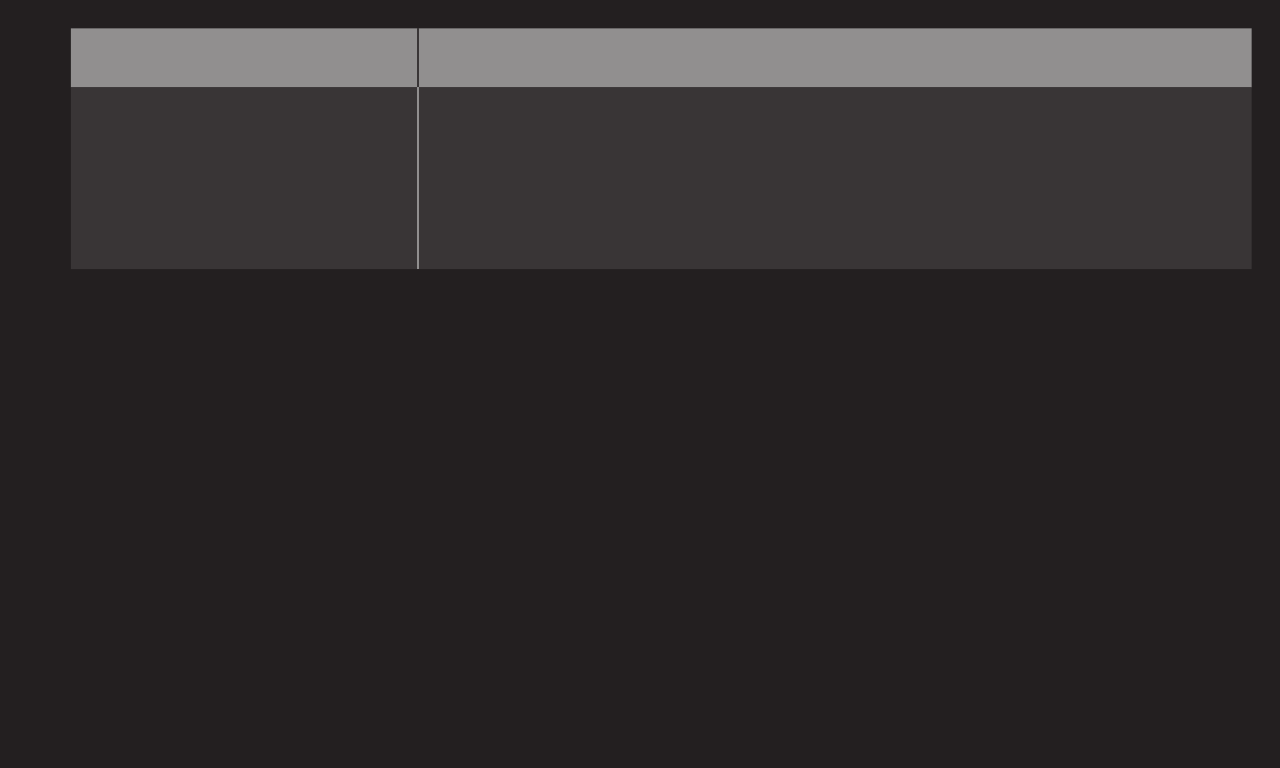
GP4
enga
Problem Solution
When connected to the
computer, the display is
partially cut off or shifts
to one side.
• Set up the resolution supporting PC input. (If it does not
work, please reboot the computer.)
• Select Screen(RGB-PC) and adjust Position/Size/Phase.
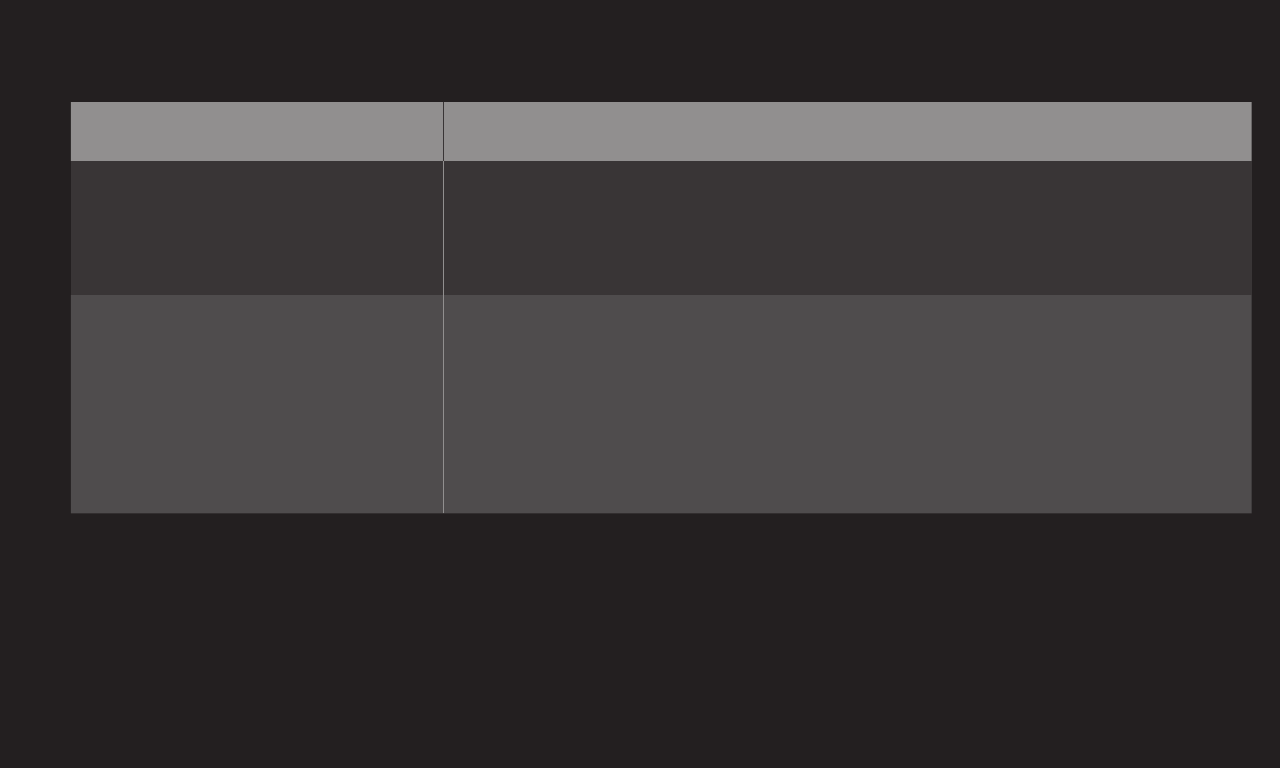
GP4
enga
❐Trouble with replaying movies in My Media.
Problem Solution
Files on the Movie List are
not displayed.
• CheckifthefileontheUSBstoragedevicecanberead
on a computer.
• Check that the file extension is supported.
"This file is invalid." The
above error message
appears or the image
display is not normal even
though the sound is okay.
• Verify that the file replays normally on the video player in
the computer. (Check for damaged files.)
• Check if the resolution is supported by the computer.
• Verify that the video/audio codec is supported.
• Verify that the frame rate is one that is supported.
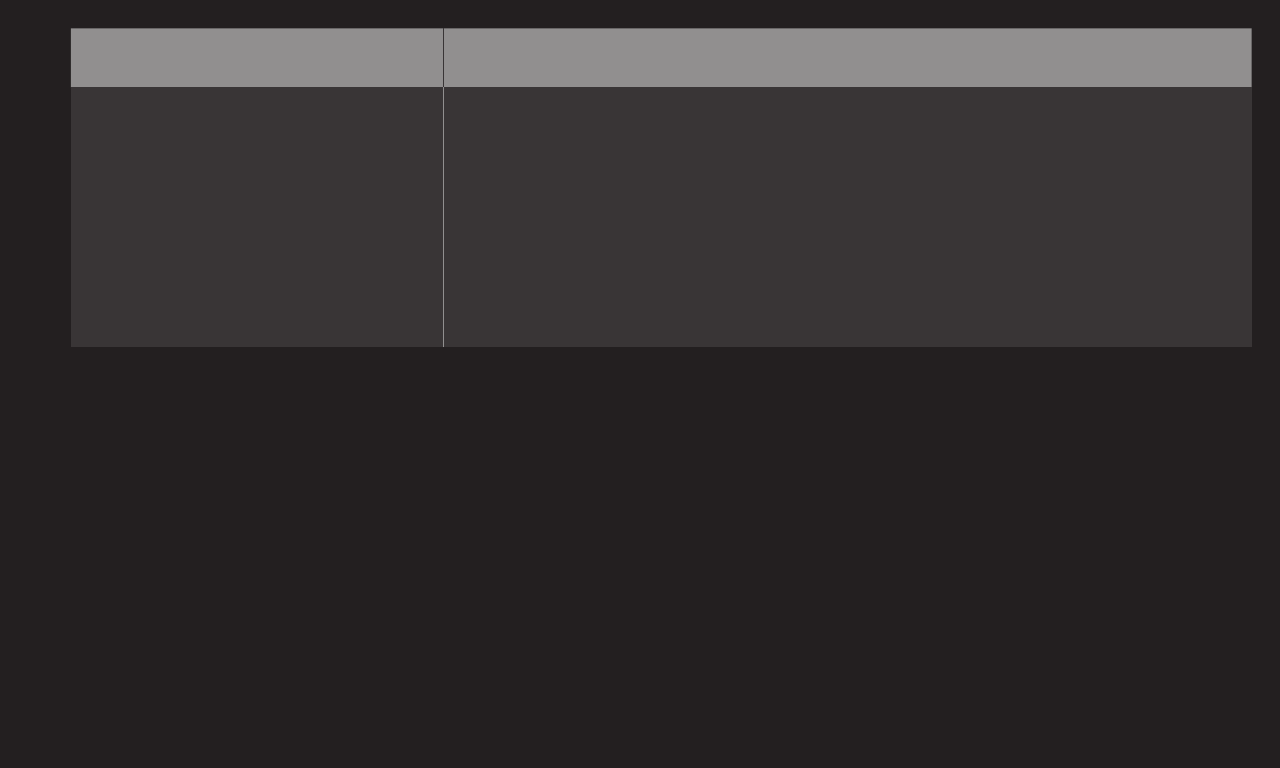
GP4
enga
Problem Solution
"UnsupportedAudio."
The above error message
appears or the sound is not
normal even though the
image display is okay.
• Verify that the file replays normally on the video player in
the computer. (Check for damaged files.)
• Check that the audio codec is supported by the
computer.
• Verify that the bit rate is supported.
• Verify that the sample rate is supported.
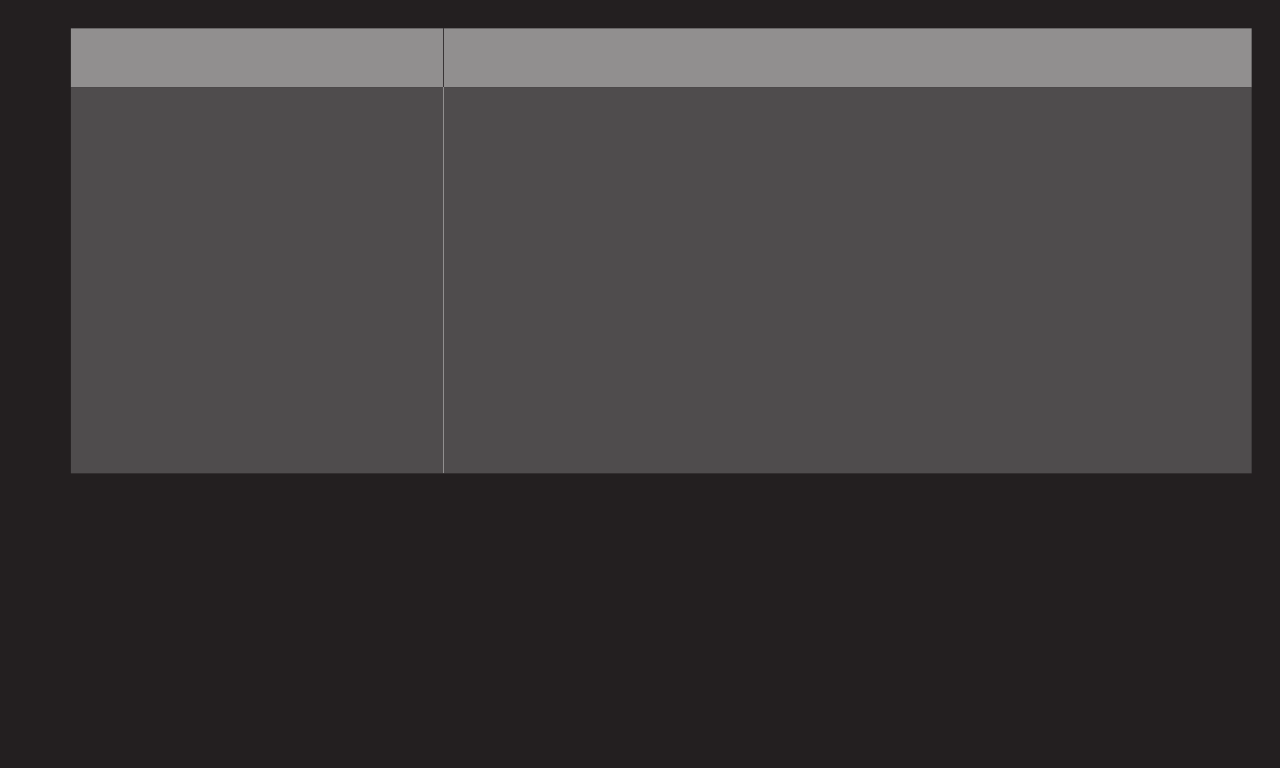
GP4
enga
Problem Solution
Subtitle is not displayed.
• Verify that the file replays normally on the video player in
the computer. (Check for damaged files.)
• Check if the video file shares the same name with the
subtitle file.
• Verify that the video and subtitle files are placed in the
same folder.
• Verify that the subtitle file format is supported.
• Verify that the subtitle language is supported. (Open the
subtitlefilesinNotepadtocheckforthelanguage.)
✎Image shown may differ from your TV.
✎For information on requesting service, refer to the TV's menu.
HOME➾Settings➙SUPPORT➙Product/Service Info.
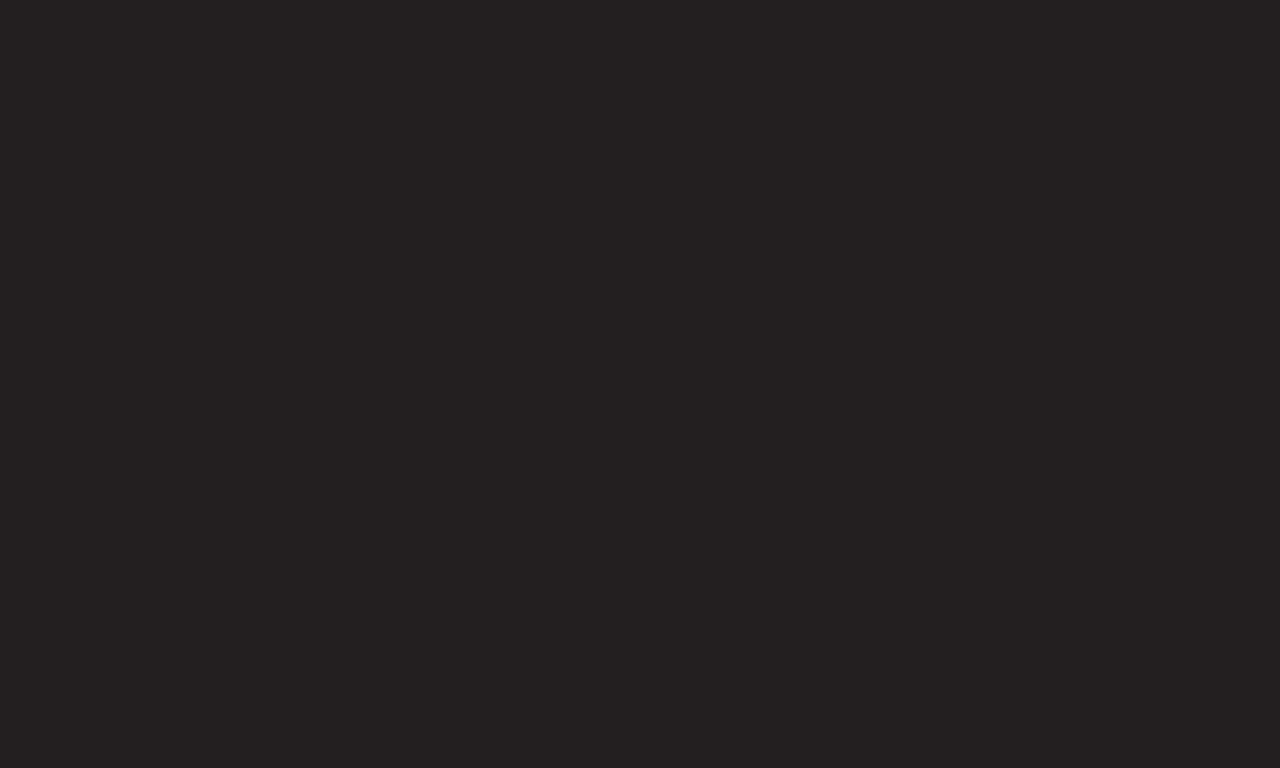
❐Federal Communications Commission (FCC) Statement
You are cautioned that changes or modications not expressly approved by the part
responsible for compliance could void the user’s authority to operate the equipment.
This equipment has been tested and found to comply with the limits for a Class B
digital device, pursuant to part 15 of the FCC rules. These limits are designed to provide
reasonable protection against harmful interference in a residential installation. This
equipment generates, uses and can radiate radio frequency energy and, if not installed
and used in accordance with the instructions, may cause harmful interference to radio
communications. However, there is no guarantee that interference will not occur in a
particular installation. If this equipment does cause harmful interference to radio or
television reception, which can be determined by turning the equipment o and on, the
user is encouraged to try to correct the interference by one or more of the following
measures:
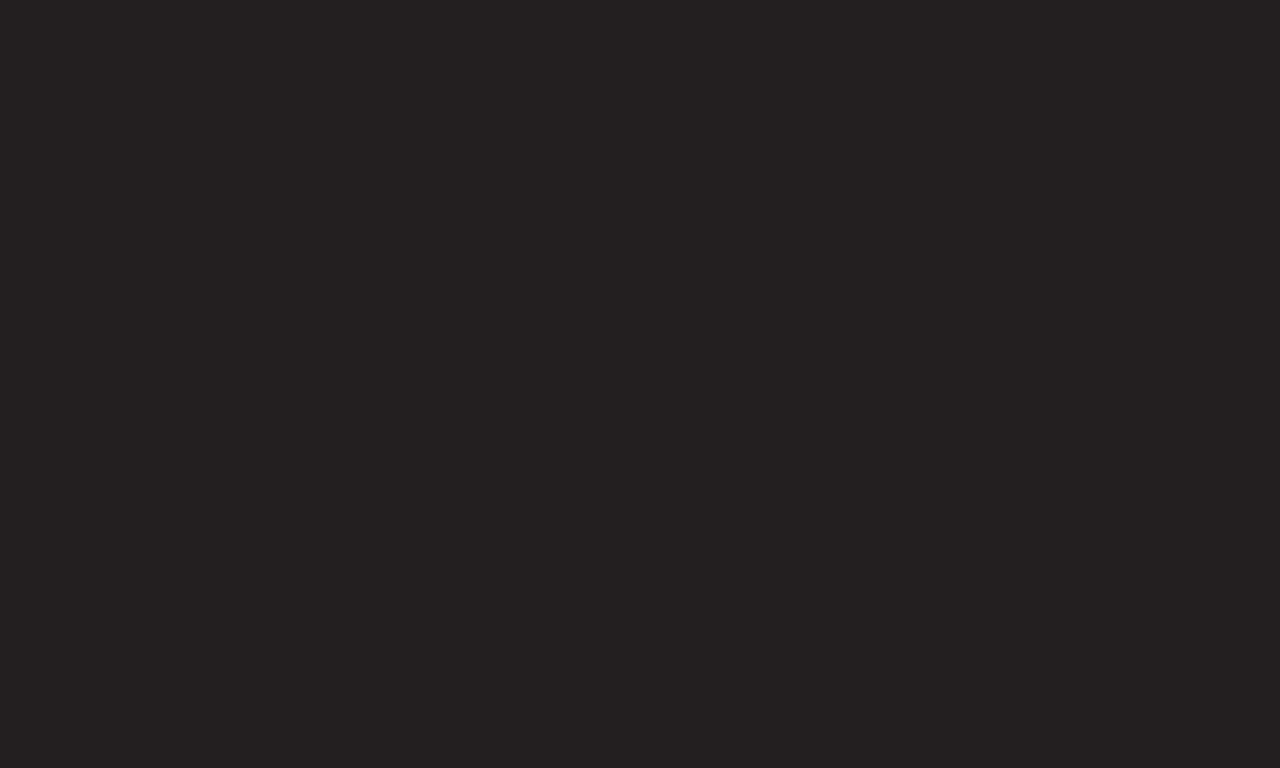
• Reorient or relocate the receiving antenna.
• Increase the separation between the equipment and receiver.
• Connect the equipment into an outlet on a circuit dierent from that to which the
receiver is connected.
• Consult the dealer or an experienced radio/TV technician for help.
This device complies with Part 15 of the FCC Rules. Operation is subject to the following
two conditions:
1 this device may not cause harmful interference, and
2 this device must accept any interference received, including interference that
may cause undesired operation of the device.
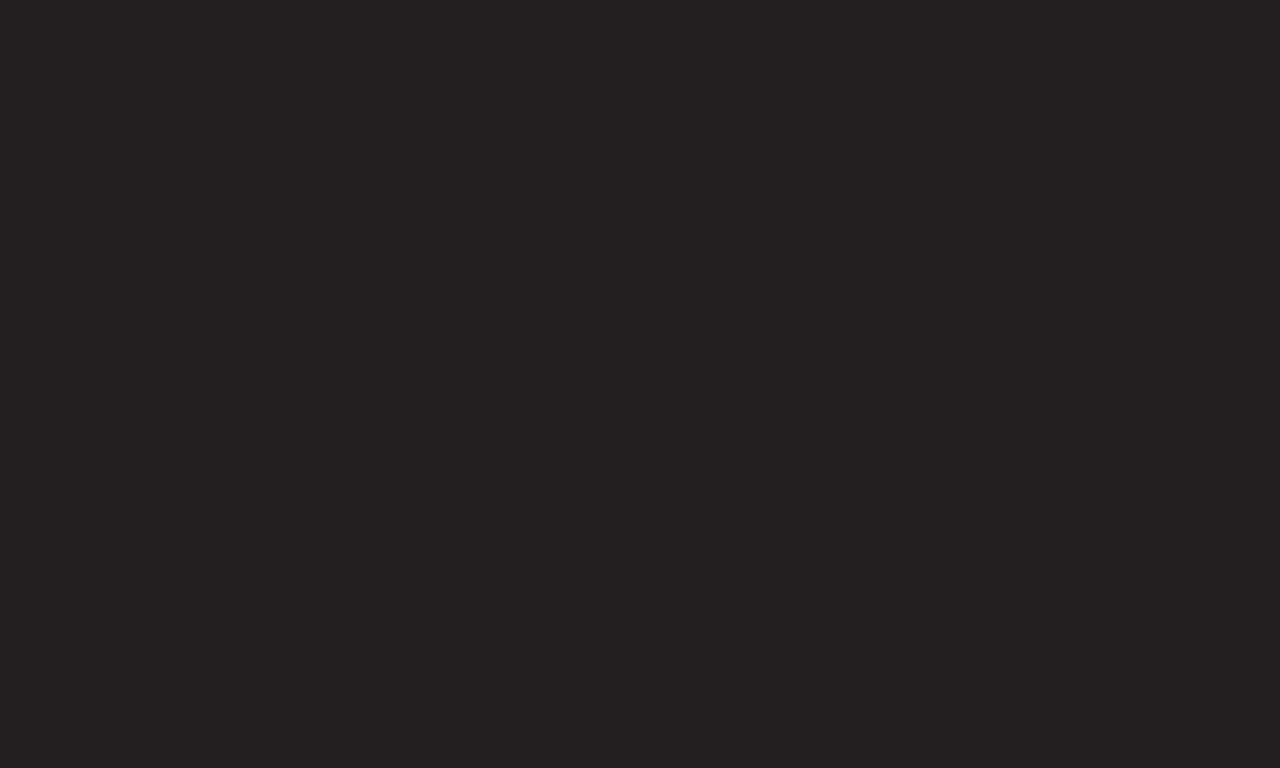
❐Indoor use only
FCC Caution: for indoor use only, use outdoors or in other modes not covered by this
manual may violate the FCC regulation and violate the user authority to use the product.
Specially, within the 5.15-5.25 GHz band, U-NII device is restricted to indoor operations
to reduce any potential for harmful interference to co-channel MSS operations.
❐FCC RF Radiation Exposure Statement
This equipment complies with FCC radiation exposure limits set forth for an uncontrolled
environment. This transmitter must not be co-located or operating in conjunction with any
other antenna or transmitter.
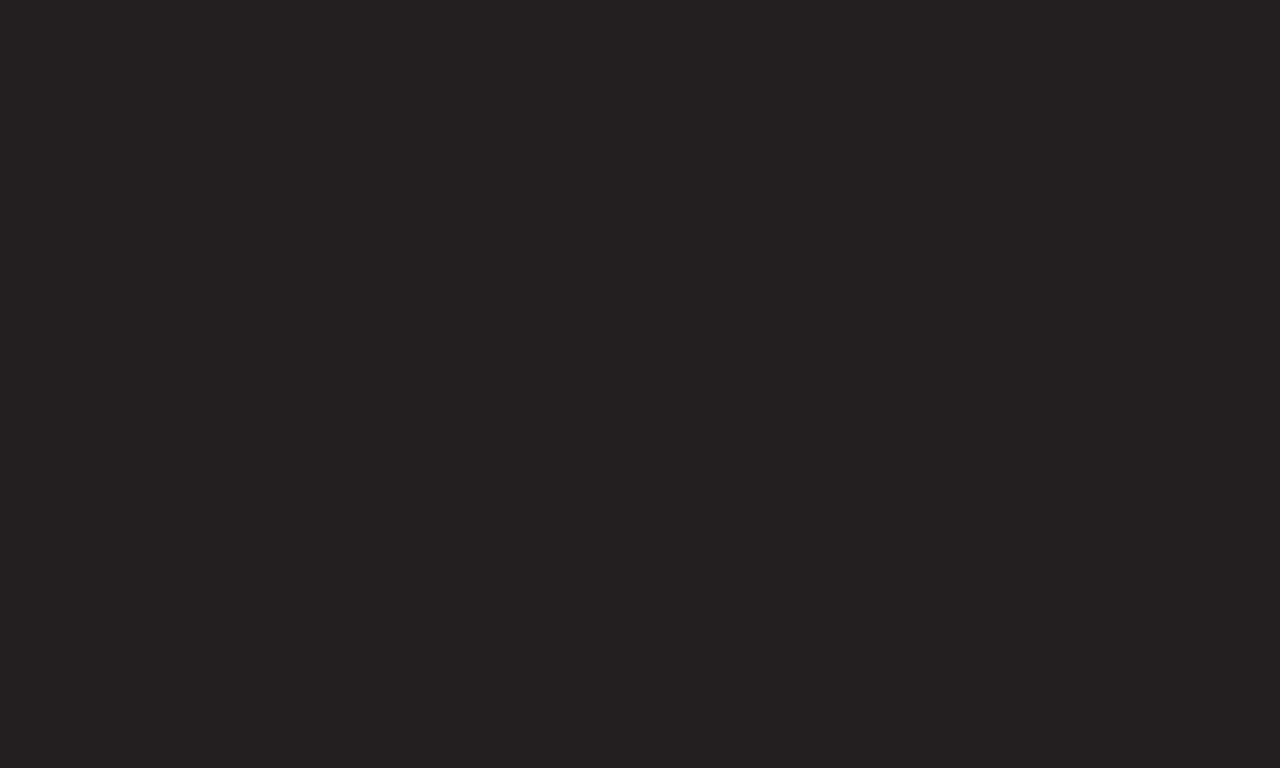
❐COFETEL(Para México)
La operación de este equipo está sujeta a las siguientes dos condiciones:
(1) es posible que este equipo o dispositivo no cause interferencia perjudicial y
(2) este equipo o dispositivo debe aceptar cualquier interferencia, incluyendo la que pueda
causar su operación no deseada.
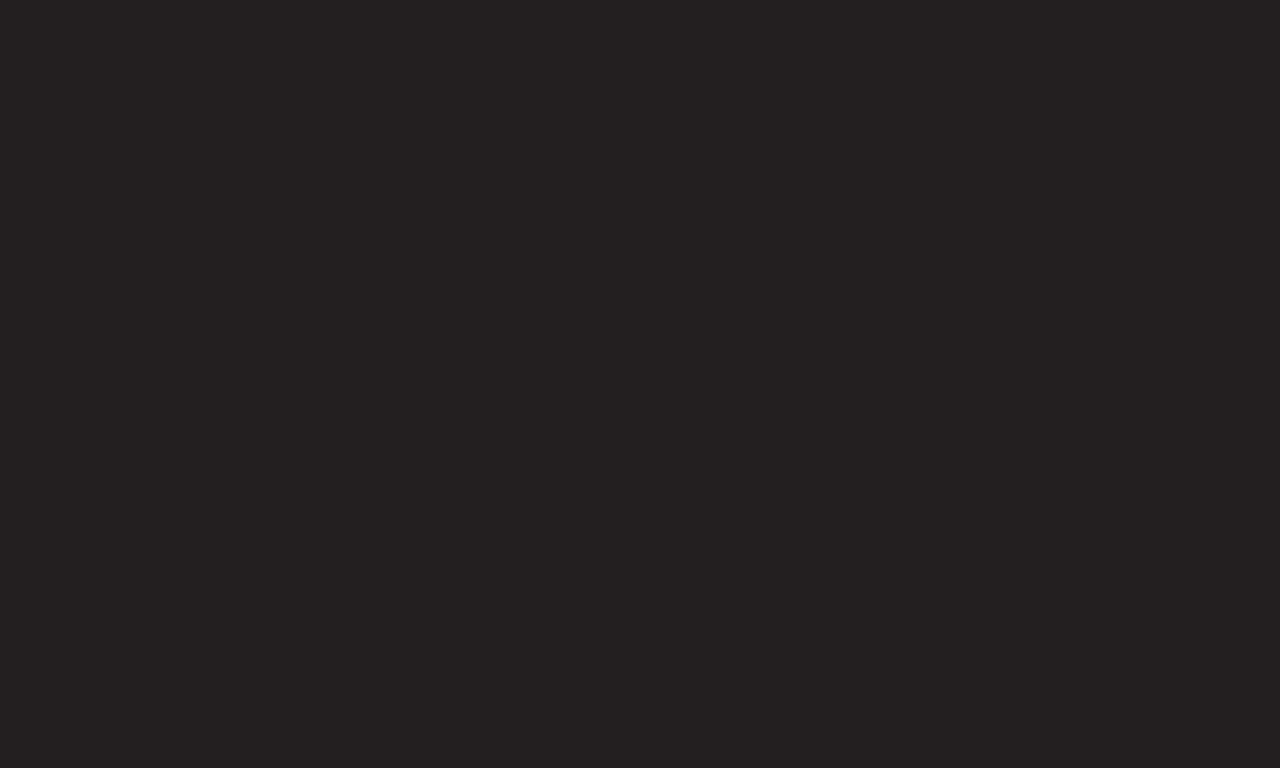
❐Industry Canada Statement:
This device complies with RSS-210 of the Industry Canada Rules. Operation is subject
to the following two conditions:
1 this device may not cause interference and
2 this device must accept any interference, including interference that may
cause undesired operation of the device
❐Avis d’Industrie Canada
Cet appareil est conforme à la norme CNR-210 des règlements d’Industrie Canada. Son
fonctionnement est sujet aux deux conditions suivantes :
1 Cet appareil ne doit pas provoquer d’interférences;
2 Cet appareil doit accepter toutes les interférences, y compris celles pouvant
entraîner son dysfonctionnement.
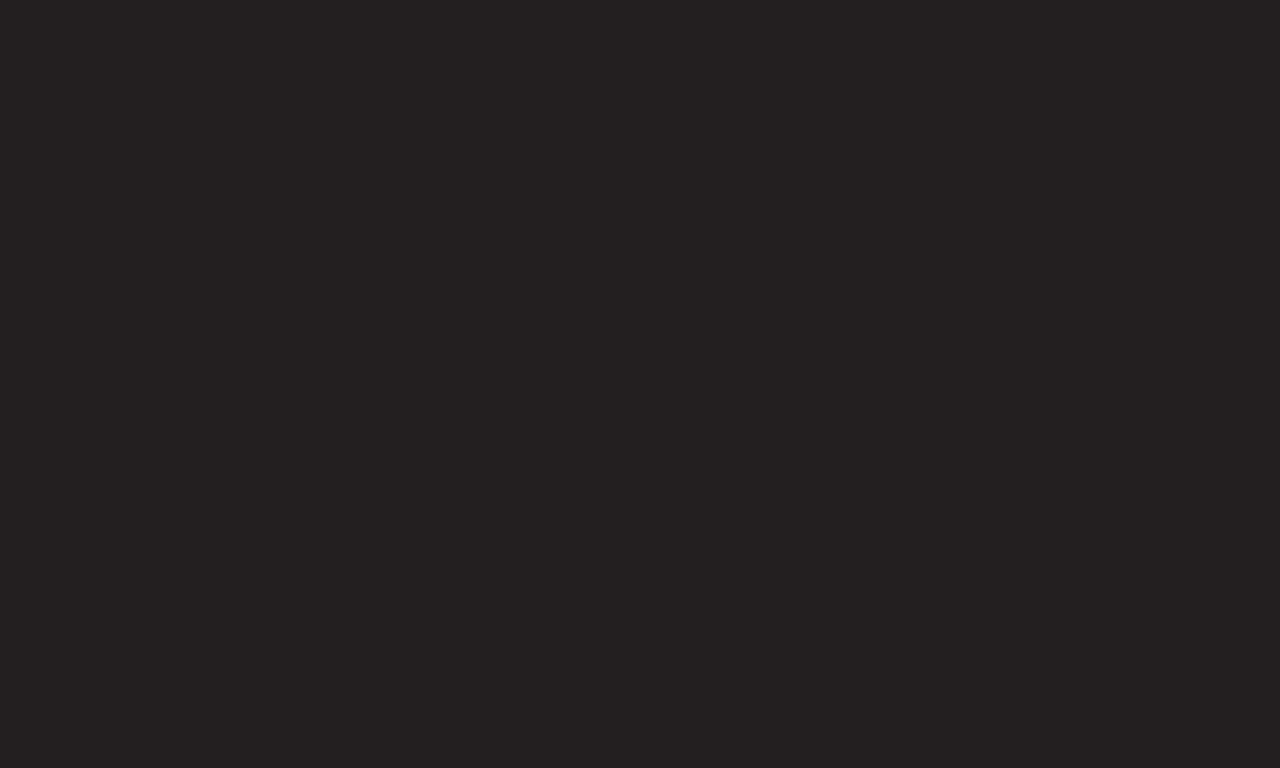
❐IC Radiation Exposure Statement
This equipment complies with IC radiation exposure limits set forth for an uncontrolled
environment.
NOTE: THE MANUFACTURER IS NOT RESPONSIBLE FOR ANY RADIO OR TV
INTERFERENCE CAUSED BY UNAUTHORIZED MODIFICATIONS TO THIS EQUIPMENT. SUCH
MODIFICATIONS COULD VOID THE USER’S AUTHORITY TO OPERATE THE EQUIPMENT.
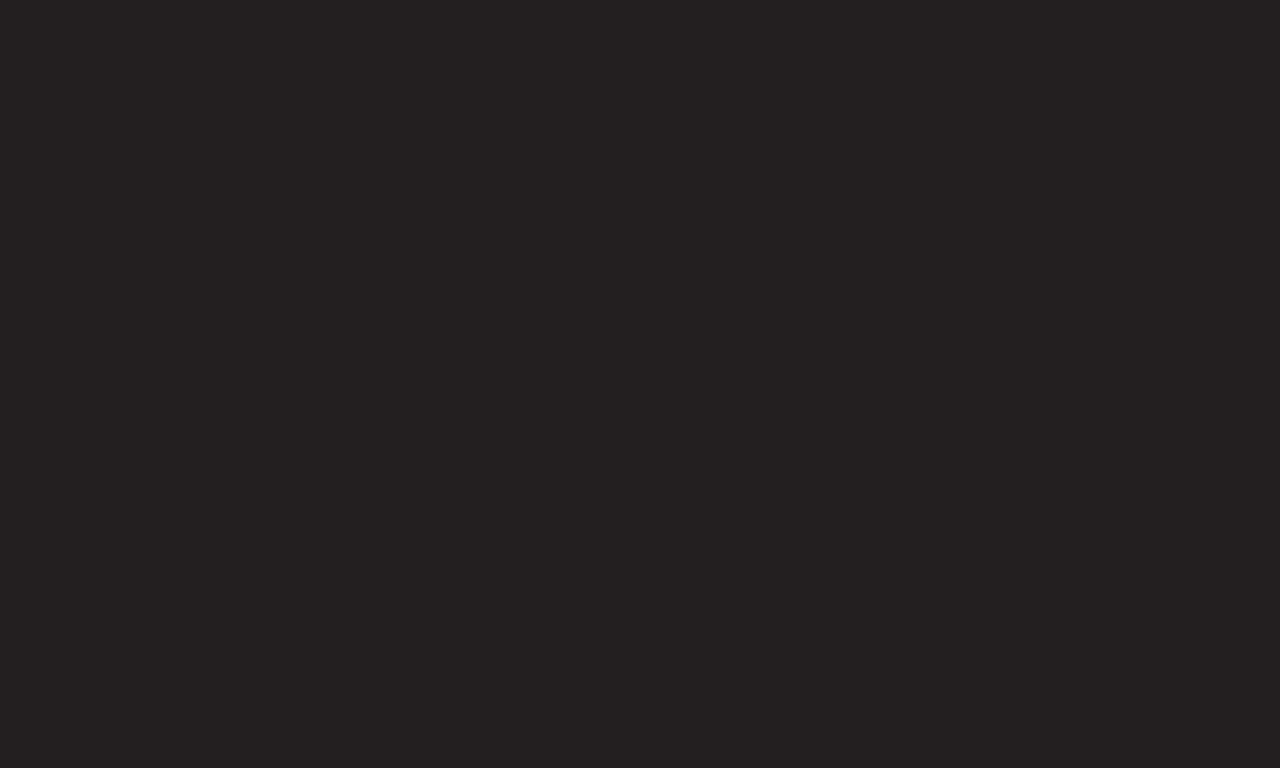
❐Avis d’Industrie Canada sur l’exposition aux rayonnements
Cet appareil est conforme aux limites d’exposition aux rayonnements d’Industrie
Canada pour un environnement non contrôlé.
REMARQUE : LE FABRICANT N’EST PAS RESPONSABLE DES INTERFÉRENCES
RADIOÉLECTRIQUES CAUSÉES PAR DES MODIFICATIONS NON AUTORISÉES APPORTÉES
À CET APPAREIL. DE TELLES MODIFICATIONS POURRAIENT ANNULER L’AUTORISATION
ACCORDÉE À L’UTILISATEUR DE FAIRE FONCTIONNER L’APPAREIL.
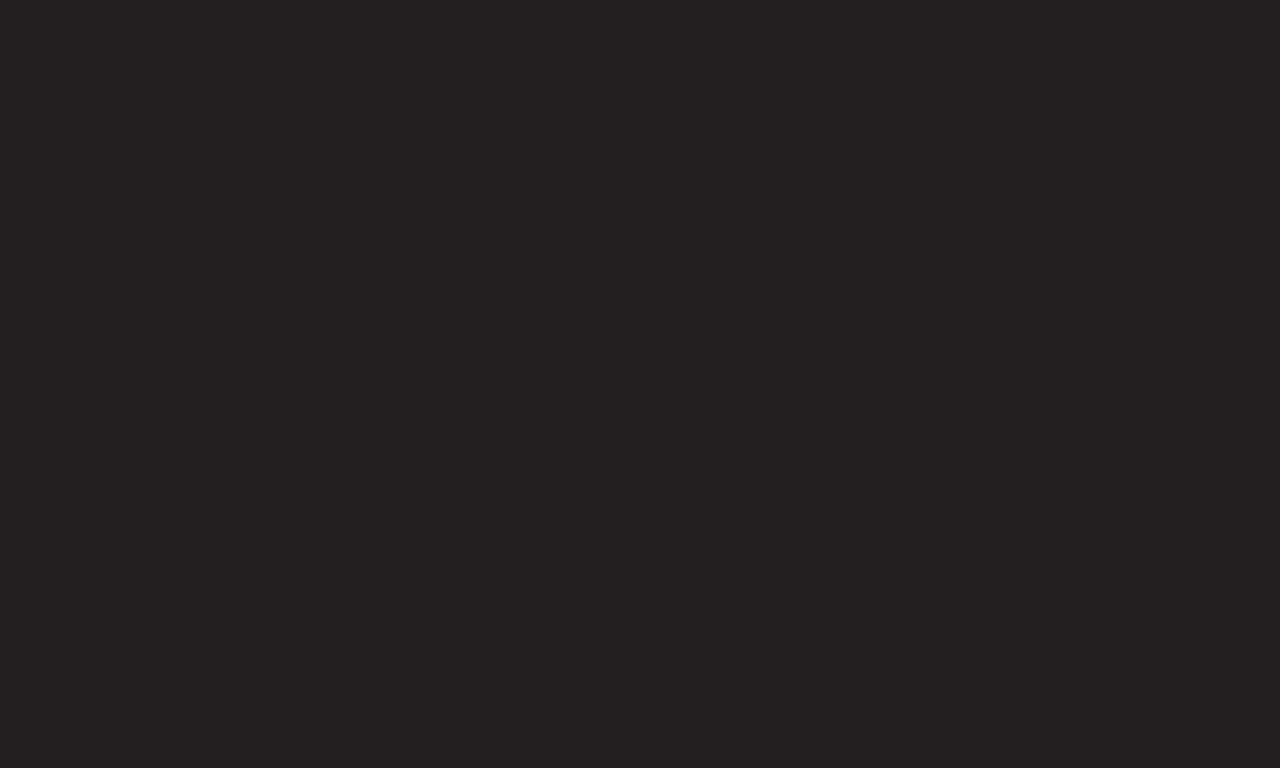
❐Information for recycling (take-back oer)
This product may contain parts which could be hazardous to the environment.
It is important that this product be recycled after use.
LGE handles all waste products through an environmentally acceptable recycling
method. There are several take-back and recycling systems currently in operation
worldwide.
Many parts will be reused and recycled, while harmful substances and heavy metals
are treated by an environmentally friendly method. If you want to nd out more
information about our recycling program, please contact your local LG vendor or a
corporate representative of LG. and Information of Regional Take back Schemes can be
found at :
http://www.lg.com/global/sustainability/environment/take-back-recycling.jsp
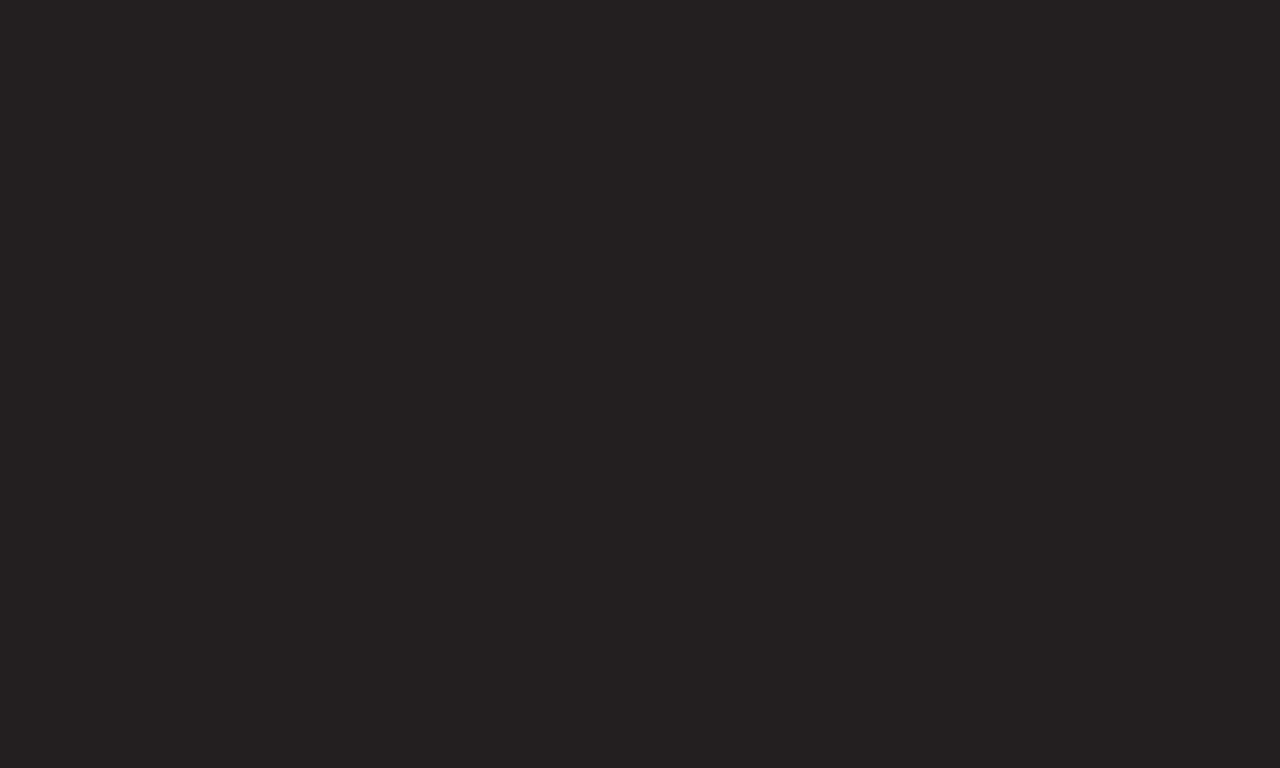
❐On Disposal (Only, LCD TV with Hg lamp)
• The uorescent lamp used in this product contains a small amount of mercury.
• Do not dispose of this product with general household waste.
• Disposal of this product must be carried out in accordance to the regulations of your
local authority.
❐Mise au rebut (téléviseurs ACL avec lampe au mercure seulement)
• La lampe uorescente utilisée dans ce produit contient une petite quantité de mercure.
• Ne jetez pas ce produit avec les ordures ménagères.
• La mise au rebut de ce produit doit être eectuée conformément à la réglementation de
l’autorité locale.
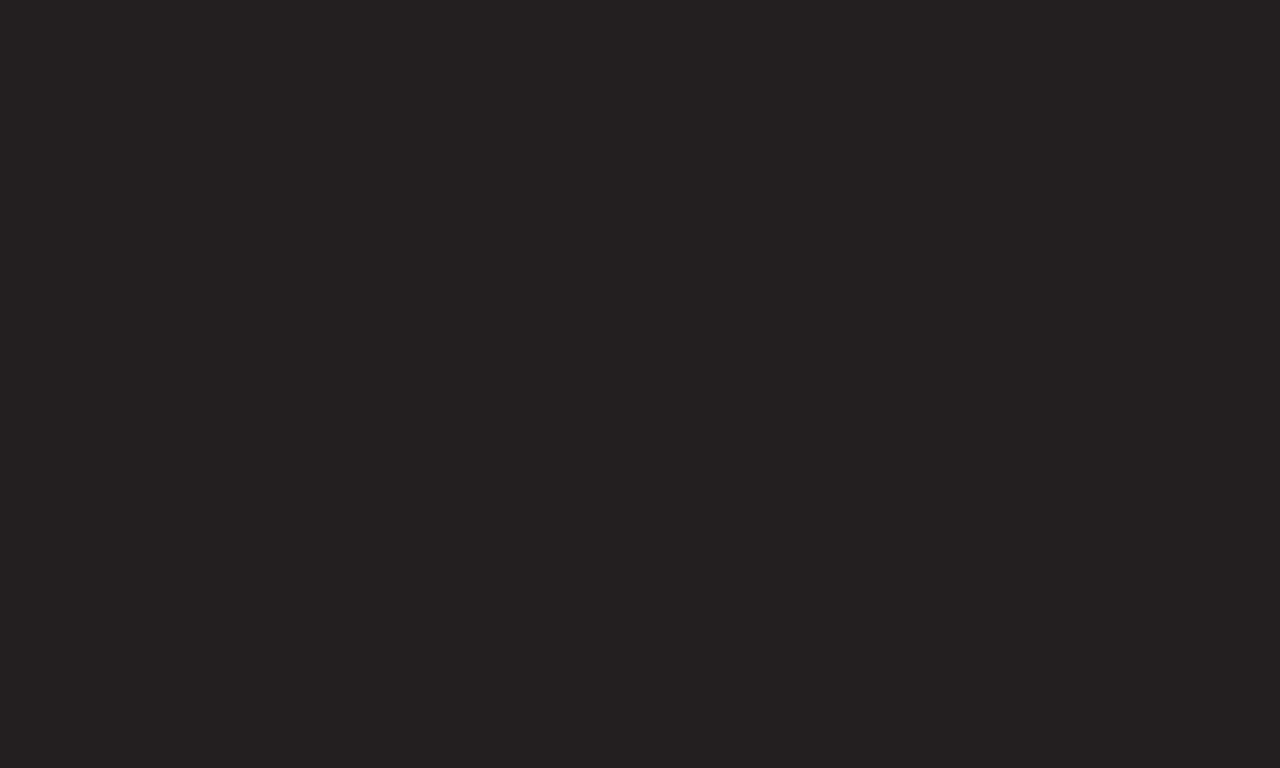
❐DISPOSICIÓN (Sólo lámpara de Hg utilizada en TV LCD)
• La lámpara uorescente usada en este producto contiene una cantidad mínima de
mercurio.
• No disponga este producto junto con la basura normal de la casa.
• La disposición de este producto debe ser manejado de acuerdo a los reglamentos de la
autoridad local.