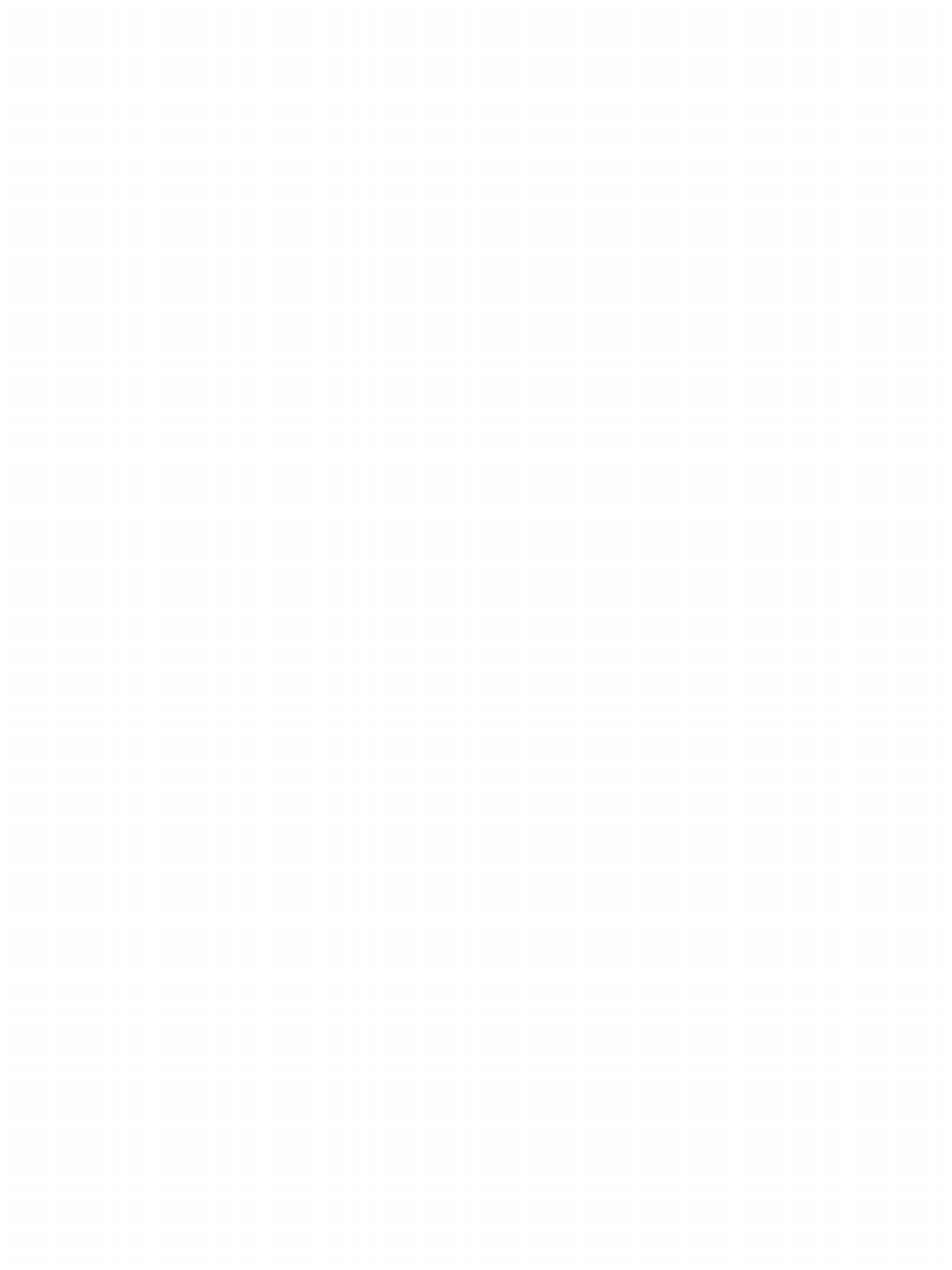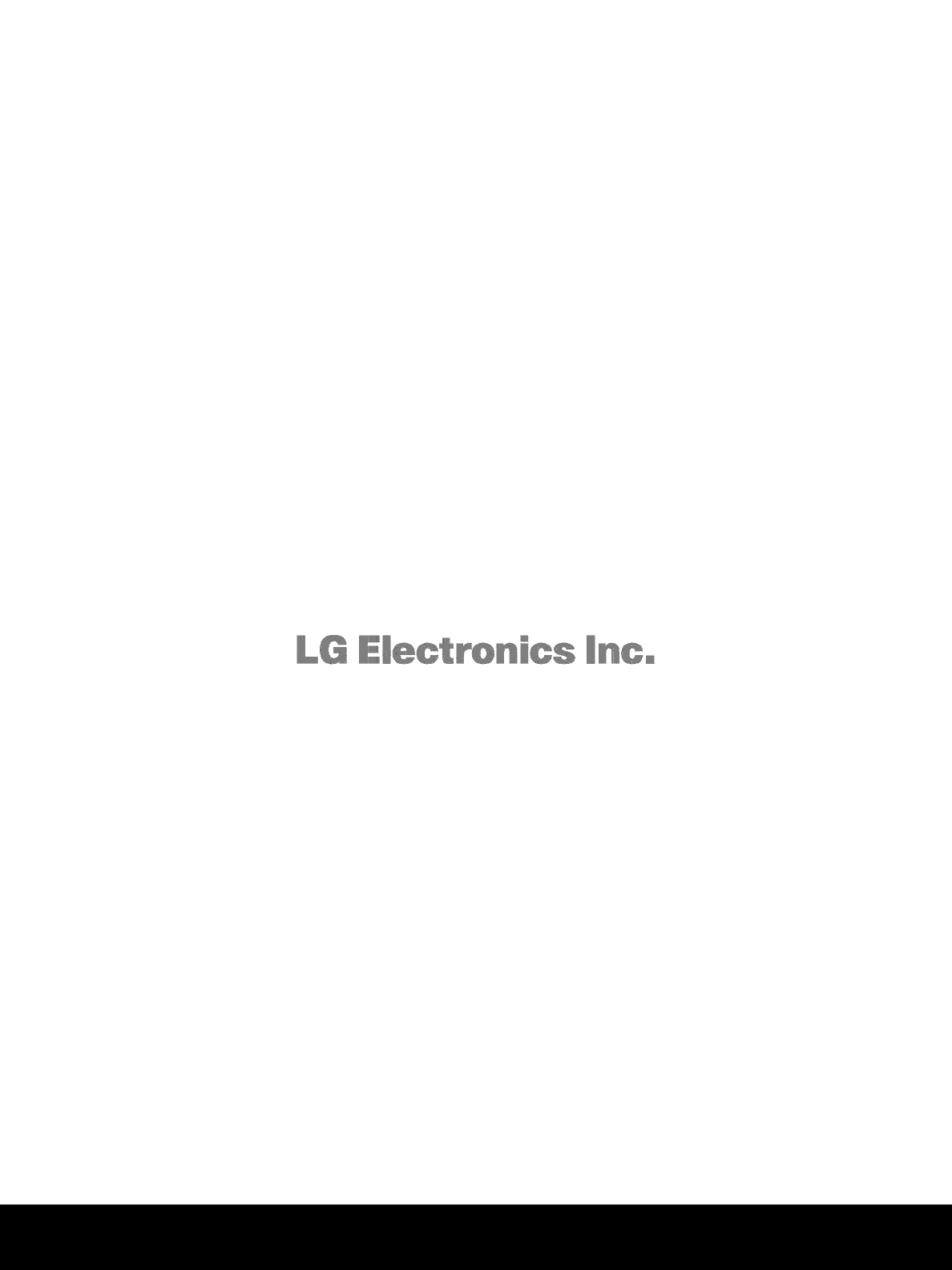LG 60PS80 User Manual PLASMA TELEVISION Manuals And Guides L0911090
LG Plasma Television Manual L0911090 LG Plasma Television Owner's Manual, LG Plasma Television installation guides
User Manual: LG 60PS80 60PS80 LG PLASMA TELEVISION - Manuals and Guides View the owners manual for your LG PLASMA TELEVISION #60PS80. Home:Electronics Parts:LG Parts:LG PLASMA TELEVISION Manual
Open the PDF directly: View PDF ![]() .
.
Page Count: 194 [warning: Documents this large are best viewed by clicking the View PDF Link!]
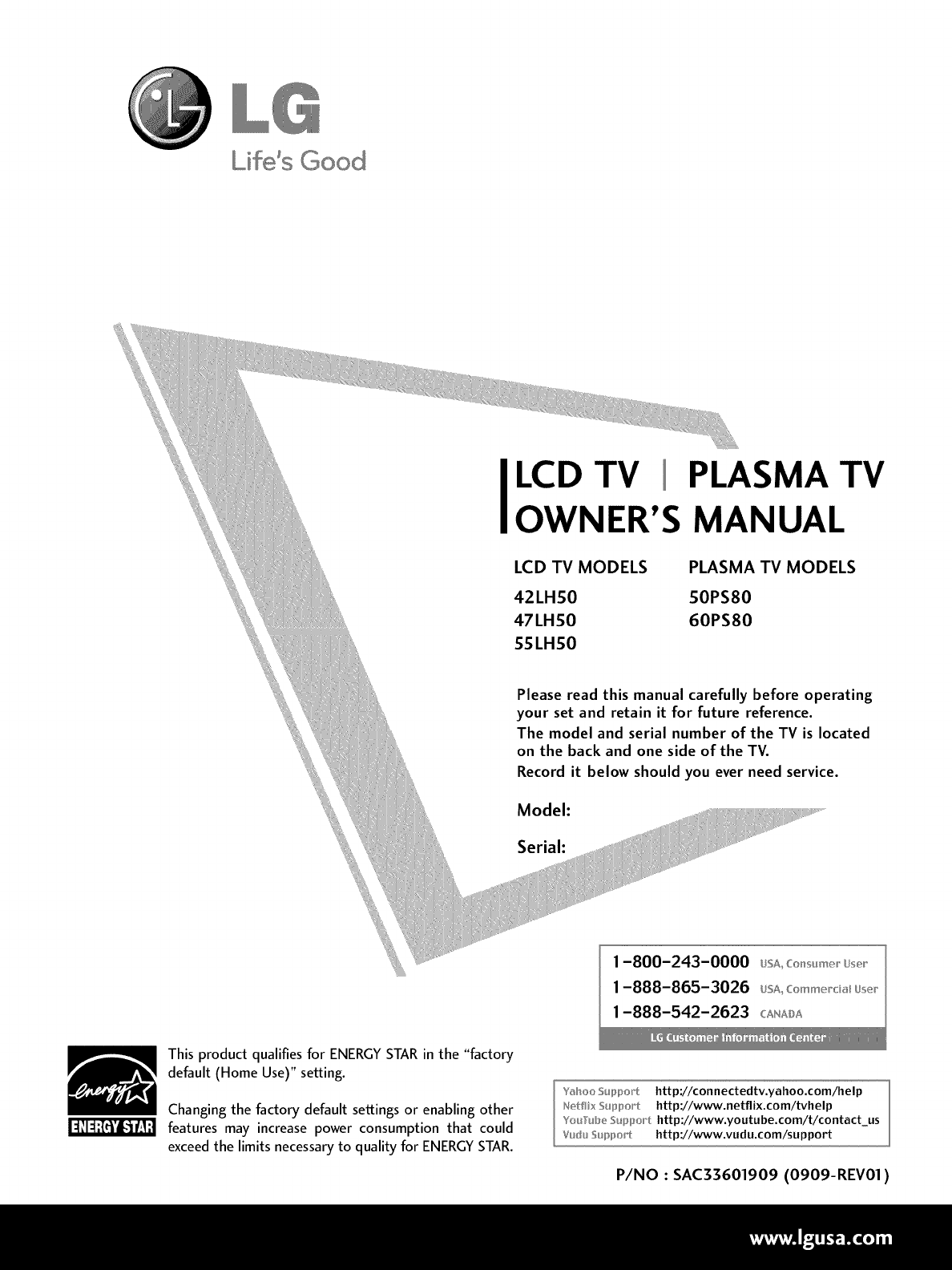
Lifds Good
LCD TV PLASMA TV
OWNER'S MANUAL
LCD TV MODELS PLASMA TV MODELS
42LHS0 SOPS80
47LHS0 60PS80
SSLHS0
Please read this manual carefully before operating
your set and retain it for future reference.
The model and serial number of the TV is located
on the back and one side of the TV.
Record it below should you ever need service.
Model:
Serial:
This product qualifies for ENERGYSTAR in the "factory
default (Home Use)" setting.
Changing the factory default settings or enabling other
features may increase power consumption that could
exceed the limitsnecessary to quality for ENERGYSTAR.
Yt_hoo Support htt p://connectedtv.yahoo.com/help
N_:_tflixSuppot_t http://www.netflix.com/tvhelp
Youllub_ _u_po_t http://www.youtube.com/t/contact us
Vudu Support http://www.vudu.com/support
P/NO :SAC33601909 (0909-REV01)
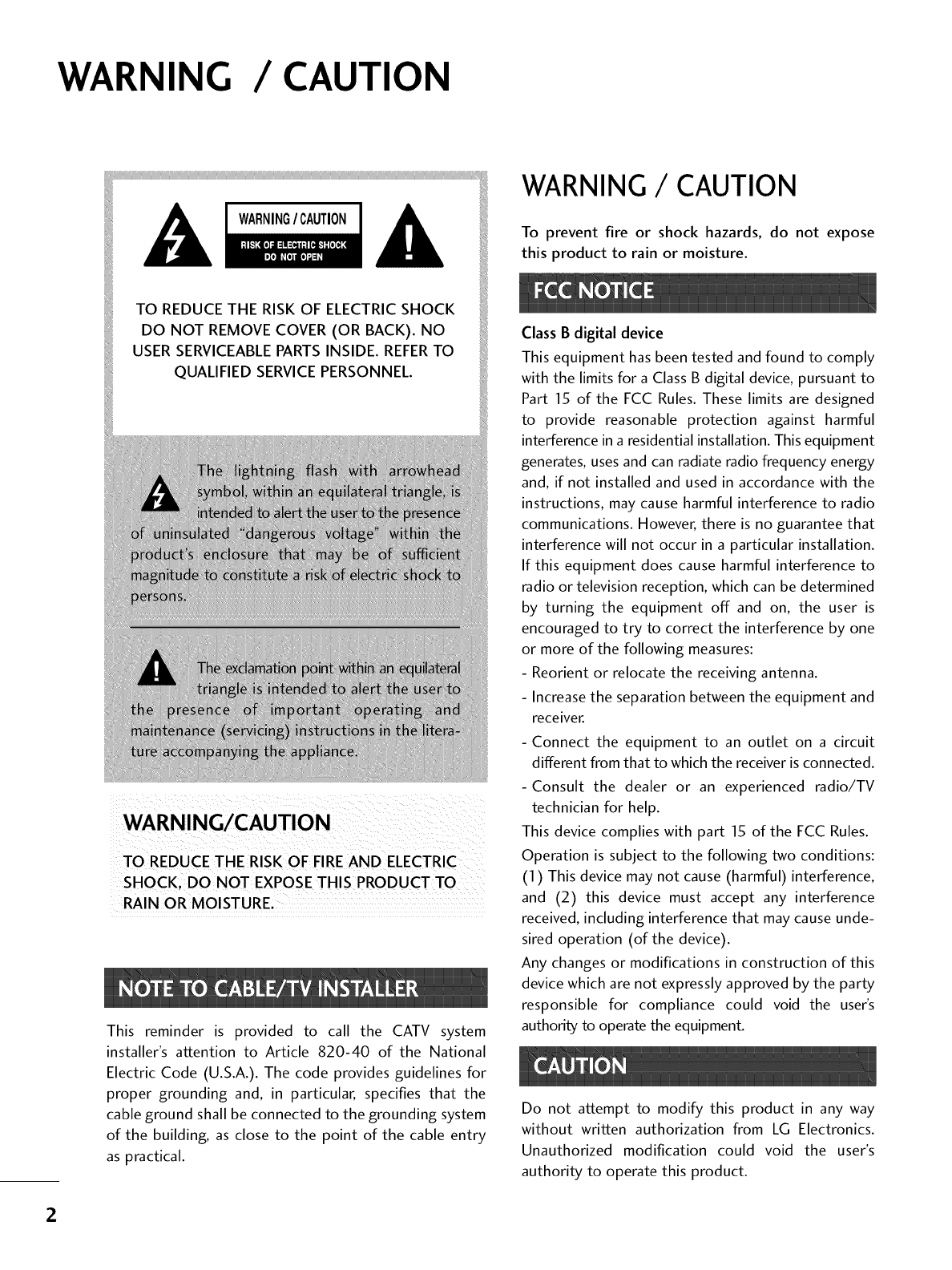
WARNING /CAUTION
TO REDUCE THE RISK OF ELECTRIC SHOCK
DO NOT REMOVE COVER (OR BACK). NO
USER SERVICEABLEPARTSINSIDE. REFERTO
QUALIFIED SERVICEPERSONNEL.
TO REDUCE THE RISK OFFIRE AND ELECTRIC
RAIN OR MOISTURE,
This reminder is provided to call the CATV system
installer's attention to Article 820-40 of the National
Electric Code (U.S.A.). The code provides guidelines for
proper grounding and, in particular, specifies that the
cable ground shall be connected to the grounding system
of the building, as close to the point of the cable entry
as practical.
WARNING /CAUTION
To prevent fire or shock hazards, do not expose
this product to rain or moisture.
Class B digital device
This equipment has been tested and found to comply
with the limits for a Class B digital device, pursuant to
Part 15 of the FCC Rules. These limits are designed
to provide reasonable protection against harmful
interference in a residential installation. This equipment
generates, uses and can radiate radio frequency energy
and, if not installed and used in accordance with the
instructions, may cause harmful interference to radio
communications. However, there is no guarantee that
interference will not occur in a particular installation.
If this equipment does cause harmful interference to
radio or television reception, which can be determined
by turning the equipment off and on, the user is
encouraged to try to correct the interference by one
or more of the following measures:
- Reorient or relocate the receiving antenna.
- Increase the separation between the equipment and
receiver.
- Connect the equipment to an outlet on a circuit
different from that to which the receiver is connected.
-Consult the dealer or an experienced radio/TV
technician for help.
This device complies with part 15 of the FCC Rules.
Operation is subject to the following two conditions:
(1) This device may not cause (harmful)interference,
and (2) this device must accept any interference
received, including interference that may cause unde-
sired operation (of the device).
Any changes or modifications in construction of this
device which are not expressly approved by the party
responsible for compliance could void the user's
authority to operate the equipment.
Do not attempt to modify this product in any way
without written authorization from LG Electronics.
Unauthorized modification could void the user's
authority to operate this product.
2
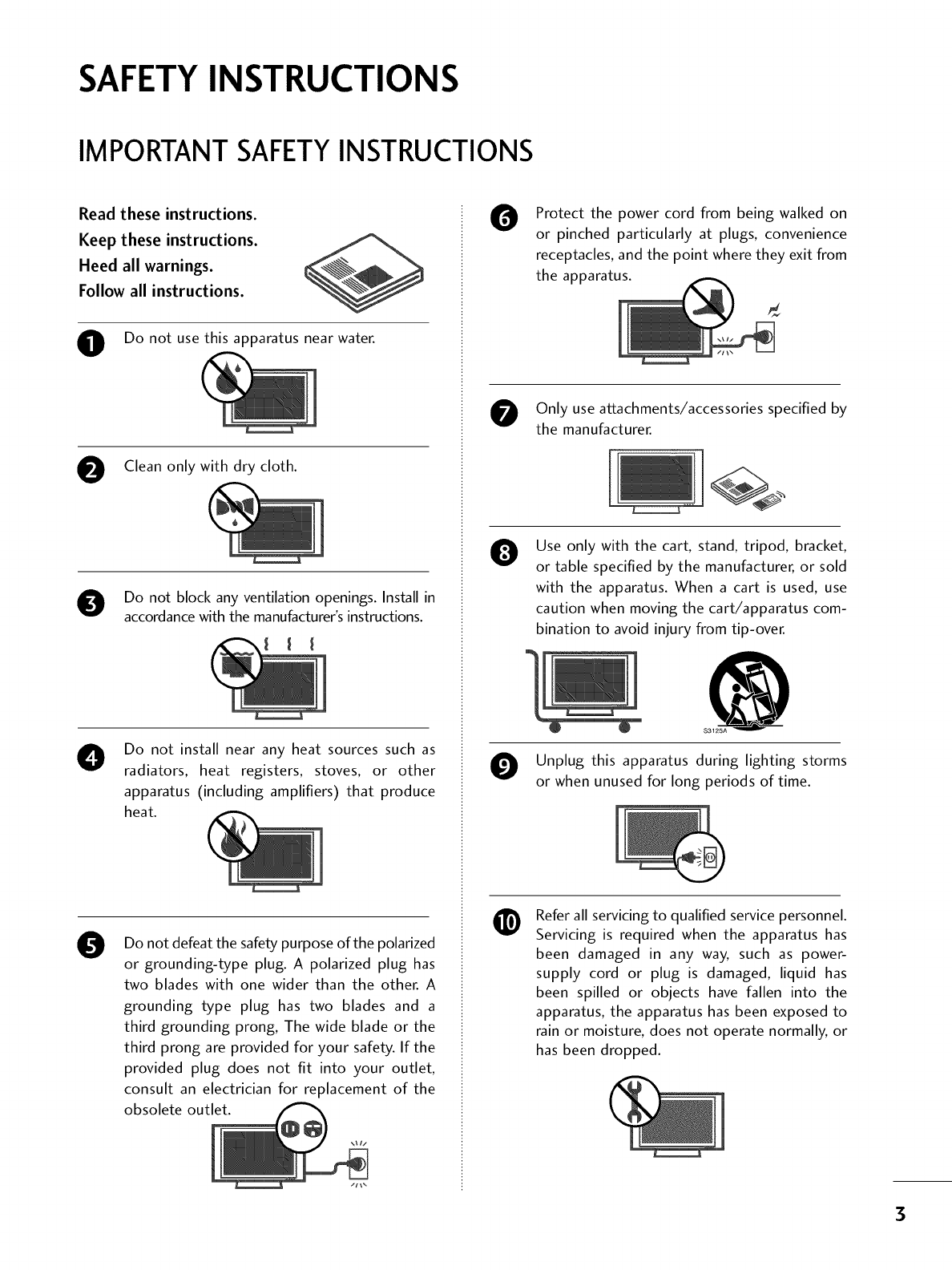
SAFETYINSTRUCTIONS
IMPORTANT SAFETYINSTRUCTIONS
Read these instructions.
Keep these instructions.
Heed all warnings.
Follow all instructions.
O Do not use this apparatus near water.
O Clean only with dry cloth.
O Do not block any ventilation openings. Install in
accordance with the manufacturer's instructions.
ODo not install near any heat sources such as
radiators, heat registers, stoves, or other
apparatus (including amplifiers) that produce
heat.
0Do not defeat the safety purpose of the polarized
or grounding-type plug. A polarized plug has
two blades with one wider than the other. A
grounding type plug has two blades and a
third grounding prong, The wide blade or the
third prong are provided for your safety. If the
provided plug does not fit into your outlet,
consult an electrician for replacement of the
obsolete outlet.
OProtect the power cord from being walked on
or pinched particularly at plugs, convenience
receptacles, and the point where they exit from
the apparatus.
Only use attachments/accessories specified by
the manufacturer.
0Use only with the cart, stand, tripod, bracket,
or table specified by the manufacturer, or sold
with the apparatus. When a cart is used, use
caution when moving the cart/apparatus com-
bination to avoid injury from tip-over.
@
S3125A
O Unplug this apparatus during lighting storms
or when unused for long periods of time.
@Refer all servicing to qualified service personnel.
Servicing is required when the apparatus has
been damaged in any way, such as power-
supply cord or plug is damaged, liquid has
been spilled or objects have fallen into the
apparatus, the apparatus has been exposed to
rain or moisture, does not operate normally, or
has been dropped.
3
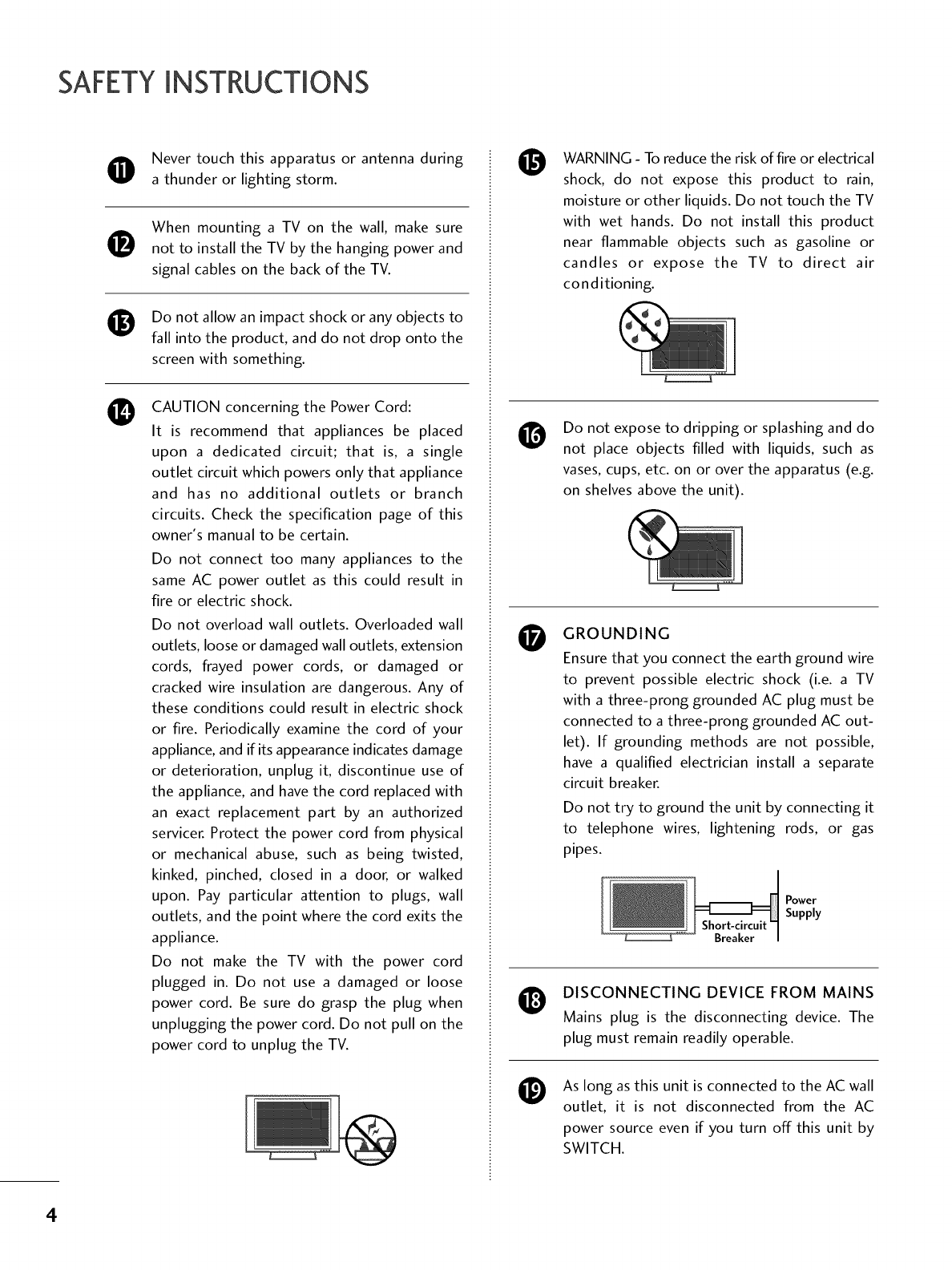
SAFETYINSTRUCTIONS
Never touch this apparatus or antenna during
a thunder or lighting storm.
0
0
0
When mounting a TV on the wall, make sure
not to install the TV by the hanging power and
signal cables on the back of the TV.
Do not allow an impact shock or any objects to
fall into the product, and do not drop onto the
screen with something.
CAUTION concerning the Power Cord:
It is recommend that appliances be placed
upon a dedicated circuit; that is, a single
outlet circuit which powers only that appliance
and has no additional outlets or branch
circuits. Check the specification page of this
owner's manual to be certain.
Do not connect too many appliances to the
same AC power outlet as this could result in
fire or electric shock.
Do not overload wall outlets. Overloaded wall
outlets, loose or damaged wall outlets, extension
cords, frayed power cords, or damaged or
cracked wire insulation are dangerous. Any of
these conditions could result in electric shock
or fire. Periodically examine the cord of your
appliance, and if its appearance indicates damage
or deterioration, unplug it, discontinue use of
the appliance, and have the cord replaced with
an exact replacement part by an authorized
servicer. Protect the power cord from physical
or mechanical abuse, such as being twisted,
kinked, pinched, closed in a door, or walked
upon. Pay particular attention to plugs, wall
outlets, and the point where the cord exits the
appliance.
Do not make the TV with the power cord
plugged in. Do not use a damaged or loose
power cord. Be sure do grasp the plug when
unplugging the power cord. Do not pull on the
power cord to unplug the TV.
O
O
O
WARNING - To reduce the risk of fire or electrical
shock, do not expose this product to rain,
moisture or other liquids. Do not touch the TV
with wet hands. Do not install this product
near flammable objects such as gasoline or
candles or expose the TV to direct air
conditioning.
Do not expose to dripping or splashing and do
not place objects filled with liquids, such as
vases, cups, etc. on or over the apparatus (e.g.
on shelves above the unit).
GROUNDING
Ensure that you connect the earth ground wire
to prevent possible electric shock (i.e. a TV
with a three-prong grounded AC plug must be
connected to a three-prong grounded AC out-
let). If grounding methods are not possible,
have a qualified electrician install a separate
circuit breaker.
Do not try to ground the unit by connecting it
to telephone wires, lightening rods, or gas
pipes.
Power
Supply
DISCONNECTING DEVICE FROM MAINS
Mains plug is the disconnecting device. The
plug must remain readily operable.
As long as this unit is connected to the AC wall
outlet, it is not disconnected from the AC
power source even if you turn off this unit by
SWITCH.
4
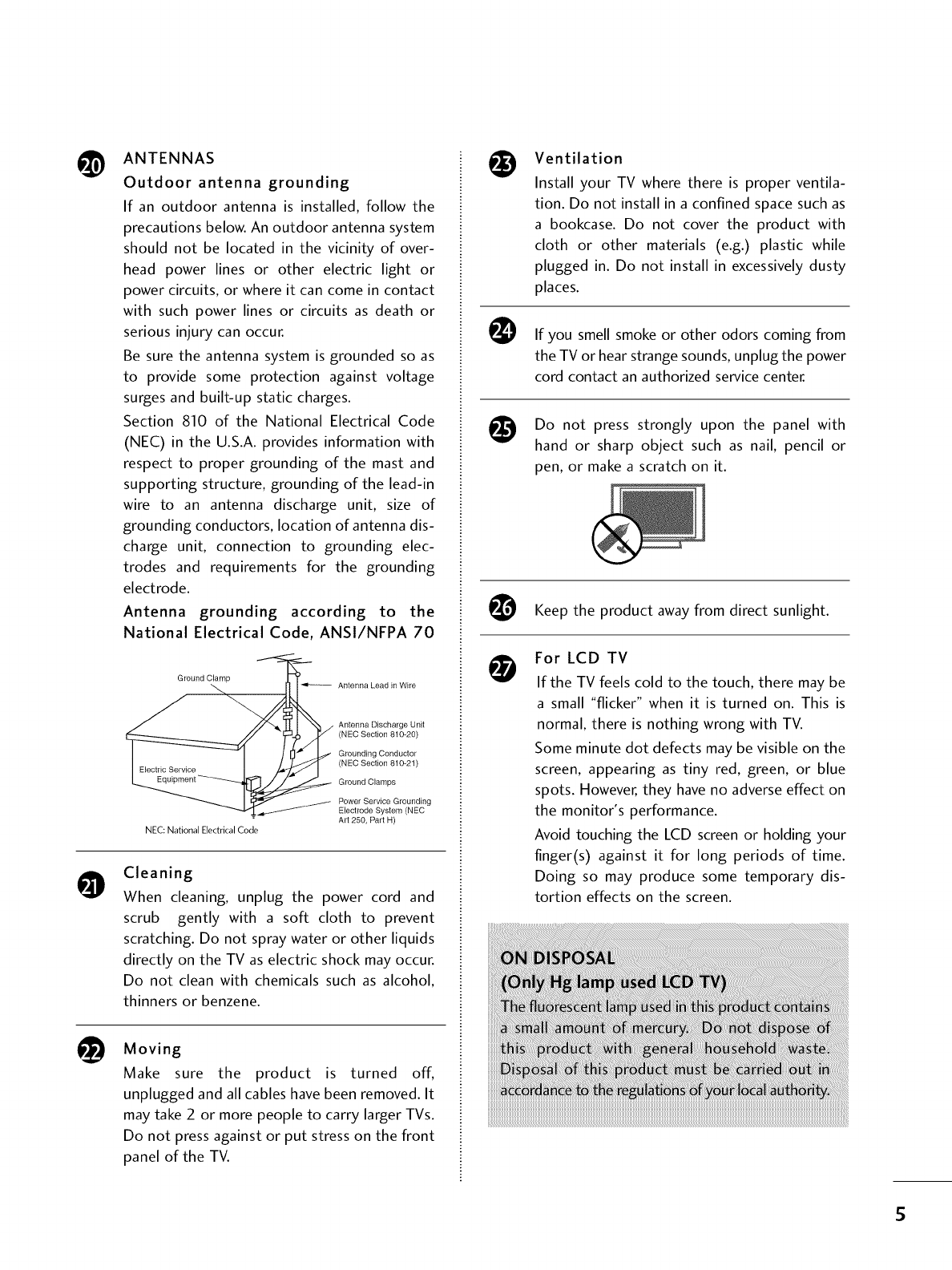
@ANTENNAS
Outdoor antenna grounding
If an outdoor antenna is installed, follow the
precautions below. An outdoor antenna system
should not be located in the vicinity of over-
head power lines or other electric light or
power circuits, or where it can come in contact
with such power lines or circuits as death or
serious injury can occur.
Be sure the antenna system is grounded so as
to provide some protection against voltage
surges and built-up static charges.
Section 810 of the National Electrical Code
(NEC) in the U.S.A. provides information with
respect to proper grounding of the mast and
supporting structure, grounding of the lead-in
wire to an antenna discharge unit, size of
grounding conductors, location of antenna dis-
charge unit, connection to grounding elec-
trodes and requirements for the grounding
electrode.
Antenna grounding according to the
National Electrical Code, ANSl/NFPA 70
Ground Clamp
NEC: National Electrical Code
Antenna Lead in Wire
Antenna Discharge Unit
(NEC Section 810-20)
Grounding Conductor
(NEC Section 810-21)
Ground Clamps
Power Service Grounding
Electrode System (NEC
Art 250, Part H)
OCleaning
When cleaning, unplug the power cord and
scrub gently with a soft cloth to prevent
scratching. Do not spray water or other liquids
directly on the TV as electric shock may occur.
Do not clean with chemicals such as alcohol,
thinners or benzene.
t_ Moving
Make sure the product is turned off,
unplugged and all cables have been removed. It
may take 2 or more people to carry larger TVs.
Do not press against or put stress on the front
panel of the TV.
@
@
@
O
Ventilation
Install your TV where there is proper ventila-
tion. Do not install in a confined space such as
a bookcase. Do not cover the product with
cloth or other materials (e.g.) plastic while
plugged in. Do not install in excessively dusty
places.
If you smell smoke or other odors coming from
the TV or hear strange sounds, unplug the power
cord contact an authorized service center.
Do not press strongly upon the panel with
hand or sharp object such as nail, pencil or
pen, or make a scratch on it.
Keep the product away from direct sunlight.
For LCD TV
If the TV feels cold to the touch, there may be
a small "flicker" when it is turned on. This is
normal, there is nothing wrong with TV.
Some minute dot defects may be visible on the
screen, appearing as tiny red, green, or blue
spots. However, they have no adverse effect on
the monitor's performance.
Avoid touching the LCD screen or holding your
finger(s) against it for long periods of time.
Doing so may produce some temporary dis-
tortion effects on the screen.
5
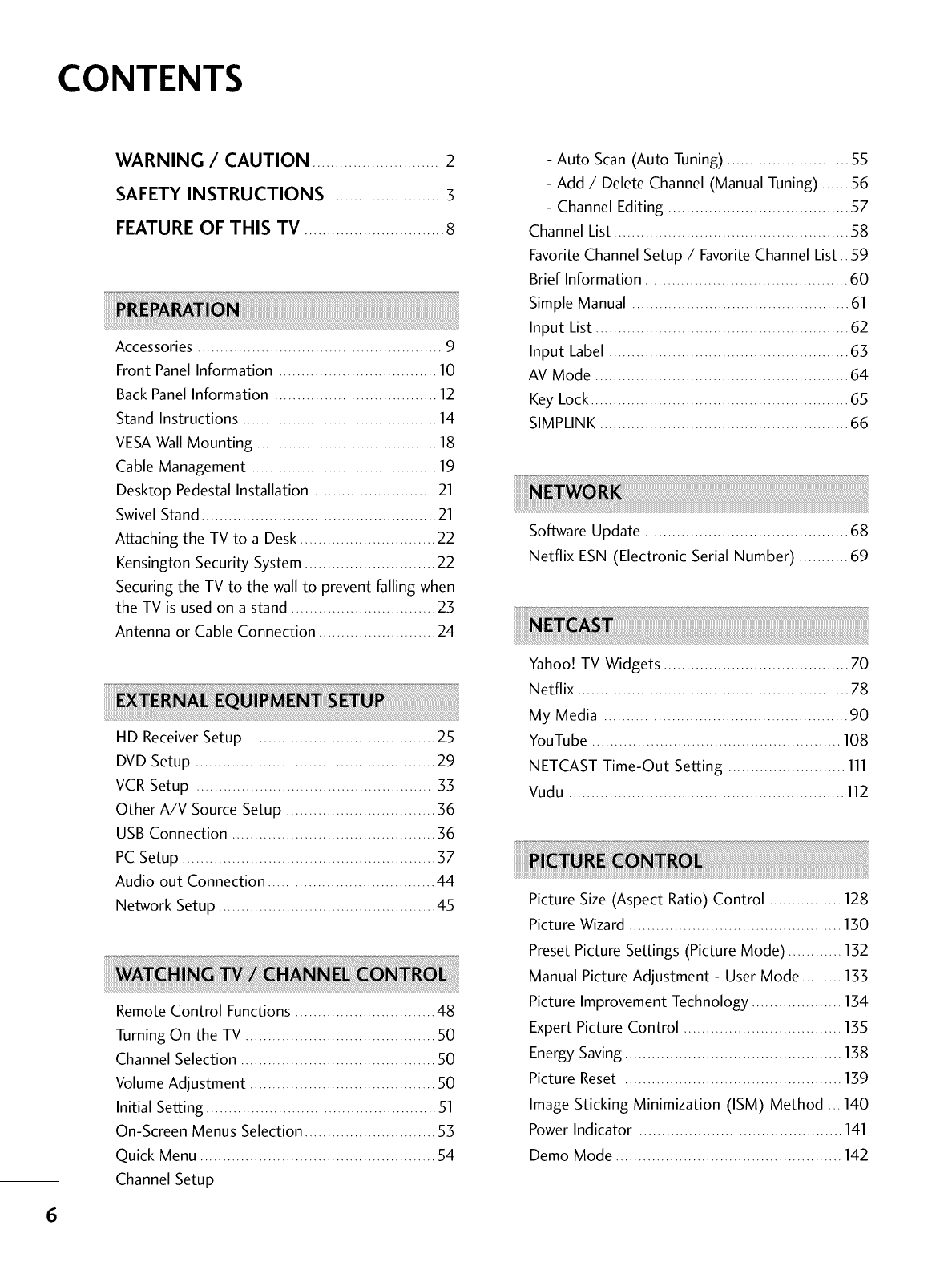
CONTENTS
WARNING /CAUTION ............................ 2
SAFETY INSTRUCTIONS .......................... 3
FEATURE OF THIS TV ............................... 8
Accessories ...................................................... 9
Front Panel Information ................................... 10
Back Panel Information .................................... 12
Stand Instructions ........................................... 14
VESAWall Mounting ........................................ 18
Cable Management ......................................... 19
Desktop Pedestal Installation ........................... 21
Swivel Stand .................................................... 21
Attaching the TV to a Desk .............................. 22
Kensington Security System ............................. 22
Securing the TV to the wall to prevent falling when
the TV is used on a stand ................................ 23
Antenna or Cable Connection .......................... 24
ii!i!i!i!i!i!i!i!i!i!i!i!i!i!i!i!i!i!i!i!i!i!i!i!i!i!i!i!i!i!i!i!i!i!i!i!i!i!L,,,;;;;;;;;;;;;;;;;;;;;;;;;;;;;;;;;;;;;;;;;;;;;;;;;;;;;;;;;;;;;;;;;;;;;;;;;;;;;;;;;;;;;;;;;;;;;;;;;;;;;;;;;;;;;;;;;;;;;;;;;;;;;;;;;;;;;;;;;;;;;;;;;;;;;;;;;;;;;;;;;;;;;;;;;;;;;;;;;;;;;;;;;;;;;;;;;;;;;;;;;;;;;;;;;;;;;;;;;;;;;;;;;;;;;;;;;;;;;;;;;;;;;;;;;;;;;;;;;;;;....
HD Receiver Setup ......................................... 25
DVD Setup ..................................................... 29
VCR Setup ..................................................... 33
Other A/V Source Setup ................................. 36
USB Connection ............................................. 36
PC Setup ........................................................ 37
Audio out Connection ..................................... 44
Network Setup ................................................ 45
6
Remote Control Functions ............................... 48
Turning On the TV .......................................... 50
Channel Selection ........................................... 50
Volume Adjustment ......................................... 50
Initial Setting ................................................... 51
On-Screen Menus Selection ............................. 53
Quick Menu .................................................... 54
Channel Setup
- Auto Scan (Auto Tuning) ........................... 55
- Add /Delete Channel (Manual Tuning) ...... 56
- Channel Editing ........................................ 57
Channel List .................................................... 58
Favorite Channel Setup /Favorite Channel List.. 59
Brief Information ............................................. 60
Simple Manual ................................................ 61
Input List ........................................................ 62
Input Label ..................................................... 63
AV Mode ........................................................ 64
Key Lock......................................................... 65
SIMPLINK ....................................................... 66
Software Update ............................................. 68
Netflix ESN (Electronic Serial Number) ........... 69
Yahoo! TV Widgets ......................................... 70
Netflix ............................................................ 78
My Media ...................................................... 90
YouTube ....................................................... 108
NETCAST Time-Out Setting .......................... 111
Vudu ................................................................
Picture Size (Aspect Ratio) Control ................ 128
Picture Wizard ............................................... 130
Preset Picture Settings (Picture Mode) ............ 132
Manual Picture Adjustment - User Mode ......... 133
Picture Improvement Technology .......................
Expert Picture Control ......................................
Energy Saving ...................................................
Picture Reset ...................................................
Image Sticking Minimization (ISM) Method ... 140
Power Indicator ............................................. 141
Demo Mode .................................................. 142
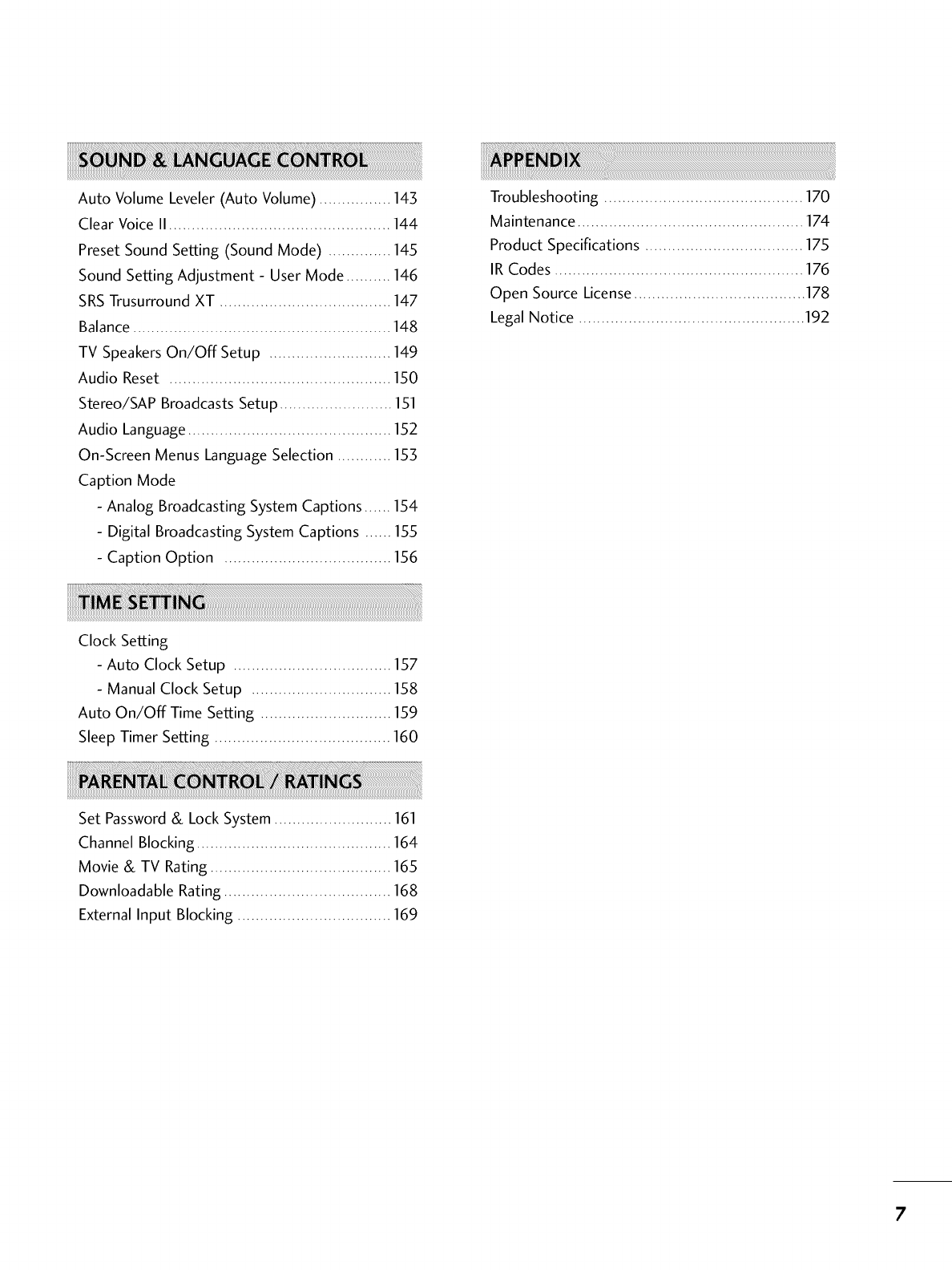
Auto Volume Leveler (Auto Volume) ................ 143
Clear Voice II ................................................. 144
Preset Sound Setting (Sound Mode) .............. 145
Sound Setting Adjustment - User Mode .......... 146
SRS Trusurround XT ...................................... 147
Balance ......................................................... 148
TV Speakers On/Off Setup ........................... 149
Audio Reset ................................................. 150
Stereo/SAP Broadcasts Setup ......................... 151
Audio Language ............................................. 152
On-Screen Menus Language Selection ............ 153
Caption Mode
- Analog Broadcasting System Captions ...... 154
- Digital Broadcasting System Captions ...... 155
- Caption Option ..................................... I_%
Troubleshooting ............................................ 170
Maintenance .................................................. 174
Product Specifications ................................... 175
IR Codes ....................................................... 176
Open Source License...................................... 178
Legal Notice .................................................. 192
Clock Setting
- Auto Clock Setup ................................... 157
- Manual Clock Setup ............................... 158
Auto On/Off Time Setting ............................. 159
Sleep Timer Setting ....................................... 160 '
Set Password & Lock System .......................... 161
Channel Blocking ........................................... 164
Movie & TV Rating ........................................ 165
Downloadable Rating ..................................... 168
External Input Blocking .................................. 169
7
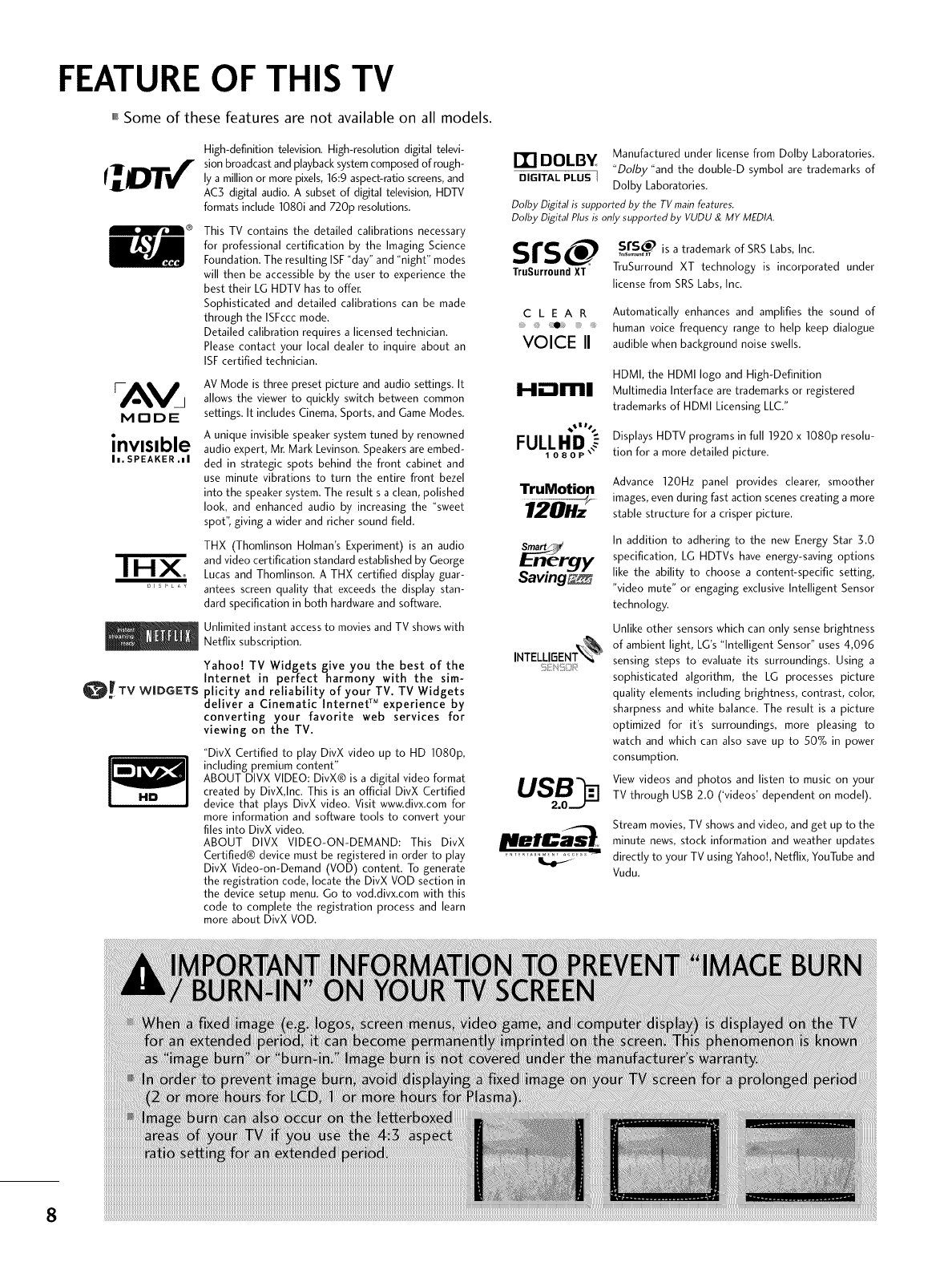
FEATURE OF THIS TV
,,,ISome of these features are not available on all models.
MODE
invisible
In. SPEAKER .hi
IHX
O_TV W|DGETS
HD
High-definition television. High-resolution digital televi-
sion broadcast and playback system composed of rough-
ly a million or more pixels, 16:9 aspect-ratio screens, and
AC3 digital audio. A subset of digital television, HDTV
formats include 1080i and 720p resolutions.
This TV contains the detailed calibrations necessary
for professional certification by the Imaging Science
Foundation. The resulting ISF"day" and "night" modes
will then be accessible by the user to experience the
best their LG HDTV has to offer.
Sophisticated and detailed calibrations can be made
through the ISFccc mode.
Detailed calibration requires a licensed technician.
Please contact your local dealer to inquire about an
ISF certified technician.
AV Mode is three preset picture and audio settings. It
allows the viewer to quickly switch between common
settings. It includes Cinema, Sports, and Game Modes.
A unique invisible speaker system tuned by renowned
audio expert, Mr. Mark Levinson. Speakers are embed-
ded in strategic spots behind the front cabinet and
use minute vibrations to turn the entire front bezel
into the speaker system. The result s a clean, polished
look, and enhanced audio by increasing the "sweet
spot", giving a wider and richer sound field.
THX (Thomlinson Holman's Experiment) is an audio
and video certification standard established by George
Lucas and Thomlinson. A THX certified display guar-
antees screen quality that exceeds the display stan-
dard specification in both hardware and software.
Unlimited instant access to movies and TV shows with
Netflix subscription.
Yahoo! TV Widgets give you the best of the
Internet in perfect harmony with the sim-
plicity and reliability of your TV. TV Widgets
deliver a Cinematic Internet TM experience by
converting your favorite web services for
viewing on the TV.
"DivX Certified to play DivX video up to HD 1080p,
including premium content"
ABOUT DIVX VIDEO: DivX® is a digital video format
created by DivX,Inc. This is an official DivX Certified
device that plays DivX video. Visit www.divx.com for
more information and software tools to convert your
files into DivX video.
ABOUT DIVX VIDEO-ON-DEMAND: This DivX
Certified® device must be registered in order to play
DivX Video-on-Demand (VOD) content. To generate
the registration code, locate the DivX VOD section in
the device setup menu. Go to vod.divx.com with this
code to complete the registration process and learn
more about DivX VOD.
DOLBY Manufactured under license from Dolby Laboratories.
"Dolby "and the double-D symbol are trademarks of
DIGITAL PLUS I Dolby Laboratories.
Dolby Digital is supported by the TV main features.
Dolby Digital Plus is only supported by VUDU & MY MEDIA.
Srs _, s rs_ is a trademark of SRSLabs, Inc.
TruSurround XT TruSurround XT technology is incorporated under
license from SRS Labs, Inc.
C L E A R Automatically enhances and amplifies the sound of
_e. human voice frequency range to help keep dialogue
VOICE II audible when background noise swells.
Hi:lml HDMI, the HDMI logo and High-Definition
Multimedia Interface are trademarks or registered
trademarks of HDMI Licensing LLC."
Displays HDTV programs in full 1920 x 1080p resolu-
tion for a more detailed picture.
TruMotion
Saving_
INTELLIBENT_%
Advance 120Hz panel provides clearer, smoother
images, even during fast action scenes creating a more
stable structure for a crisper picture.
In addition to adhering to the new Energy Star 3.0
specification, LG HDTVs have energy-saving options
like the ability to choose a content-specific setting,
"video mute" or engaging exclusive Intelligent Sensor
technology.
Unlike other sensors which can only sense brightness
of ambient light, LG's "Intelligent Sensor" uses 4,096
sensing steps to evaluate its surroundings. Using a
sophisticated algorithm, the LG processes picture
quality elements including brightness, contrast, colon
sharpness and white balance. The result is a picture
optimized for it's surroundings, more pleasing to
watch and which can also save up to 50% in power
consumption.
View videos and photos and listen to music on your
TV through USB 2.0 ('videos' dependent on model).
Stream movies, TV shows and video, and get up to the
minute news, stock information and weather updates
directly to your TV using Yahoo!, Netflix, YouTube and
Vudu.
8
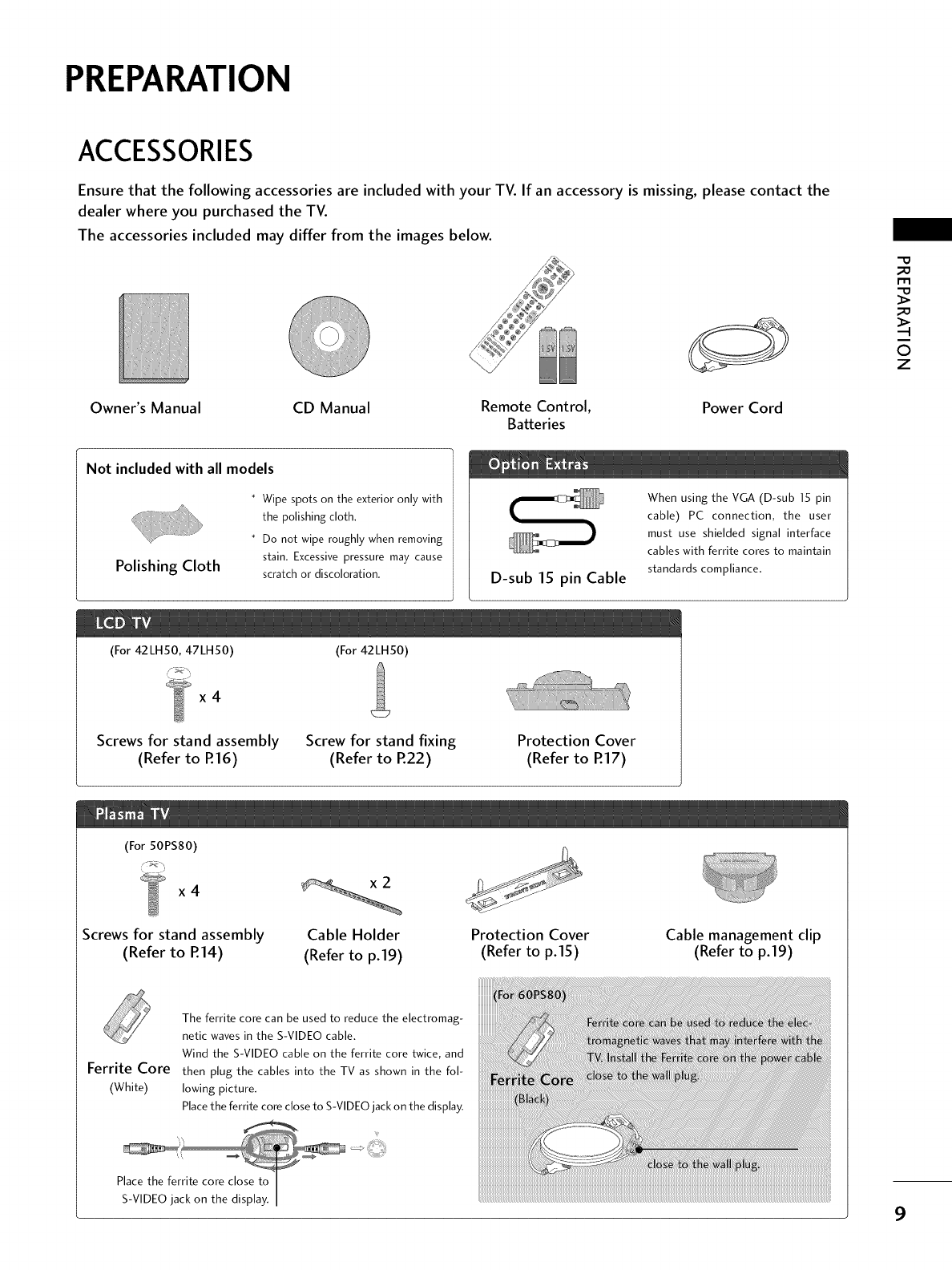
PREPARATION
ACCESSORIES
Ensure that the following accessories are included with your TV. If an accessory is missing, please contact the
dealer where you purchased the TV.
The accessories included may differ from the images below.
Owner's Manual CD Manual Remote Control,
Batteries Power Cord
"o
_o
rT1
_O
©
z
Not included with all models
Polishing Cloth
* Wipe spots on the exterior only with
the polishing cloth.
* Do not wipe roughly when removing
stain. Excessive pressure may cause
scratch or discoloration. D-sub 15 pin Cable
When using the VGA (D-sub 15 pin
cable) PC connection, the user
must use shielded signal interface
cables with ferrite cores to maintain
standards compliance.
(For 42LH50, 47LH50)
x4
(For 42LH50)
Screws for stand assembly
(Refer to P.16) Screw for stand fixing
(Refer to R22)
Protection Cover
(Refer to R17)
(For 50PS80)
x4
Screws for stand assembly
(Refer to P.14)
Cable Holder
(Refer to p.19)
Ferrite Core
(White)
The ferrite core can be used to reduce the electromag-
netic waves in the S-VIDEO cable.
Wind the S-VIDEO cable on the ferrite core twice, and
then plug the cables into the TV as shown in the fol-
lowing picture.
Place the ferrite core close to S-VIDEO jack on the display.
Protection Cover
(Refer to p.15) Cable management clip
(Refer to p.19)
9
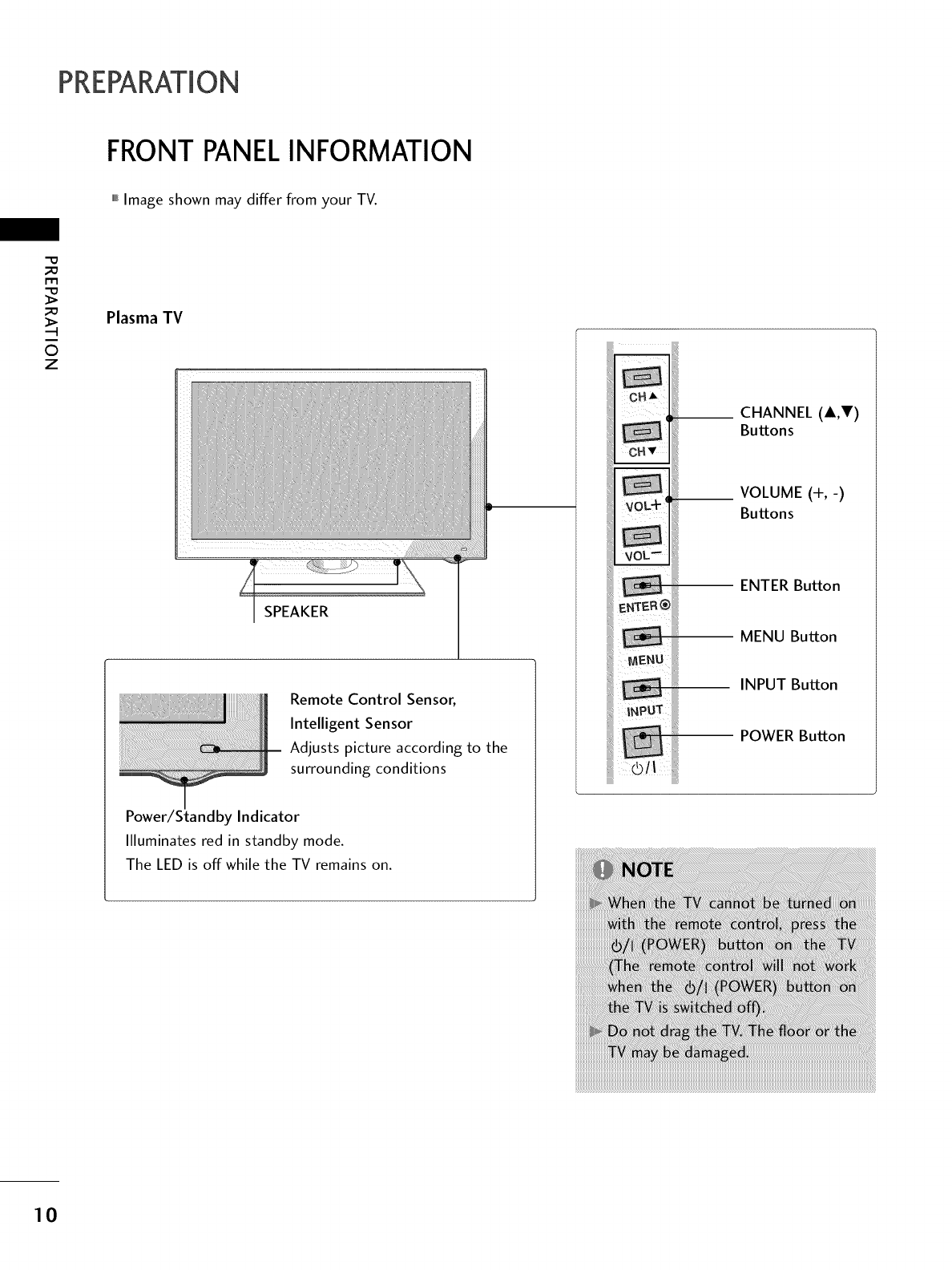
PREPARATION
FRONTPANELINFORMATION
,,,IImage shown may differ from your TV.
_e
m
_e
©
z
Plasma TV
Remote Control Senson
Intelligent Sensor
Adjusts picture according to the
surrounding conditions
Power/Standby Indicator
Illuminates red in standby mode.
The LED is off while the TV remains on.
__ CHANNEL (A,V)
Buttons
VOLUME (+,-)
Buttons
ENTER Button
MENU Button
INPUT Button
POWER Button
10
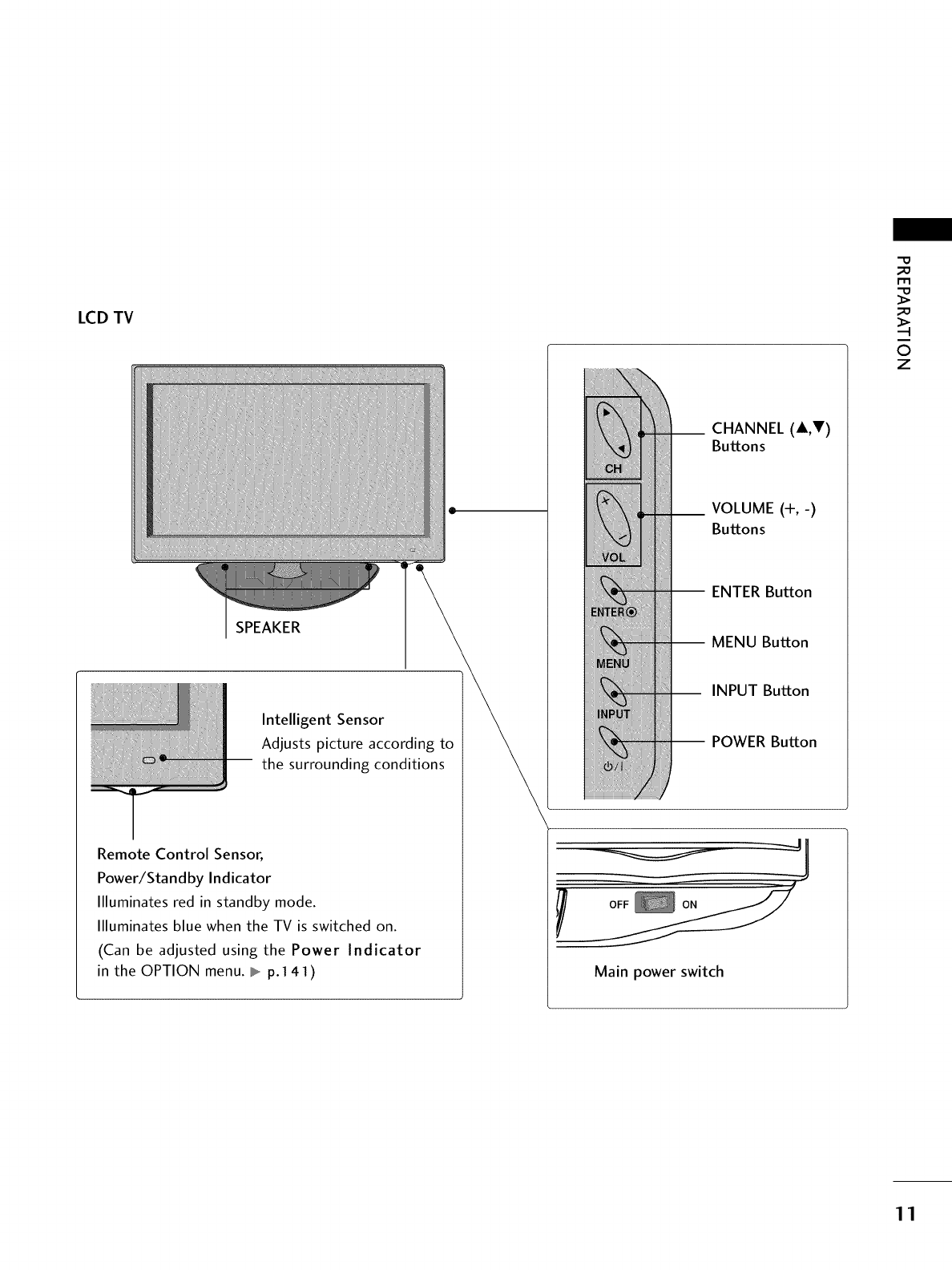
LCD TV
SPEAKER
Intelligent Sensor
Adjusts picture according to
the surrounding conditions
Remote Control Sensor,
Power/Standby Indicator
Illuminates red in standby mode.
Illuminates blue when the TV is switched on.
(Can be adjusted using the Power Indicator
in the OPTION menu. _ p.141)
__ CHANNEL (A,T)
Buttons
__ VOLUME (+,-)
Buttons
-- ENTER Button
-- MENU Button
INPUT Button
-- POWER Button
Main power switch
"0
_o
m
_o
©
z
11
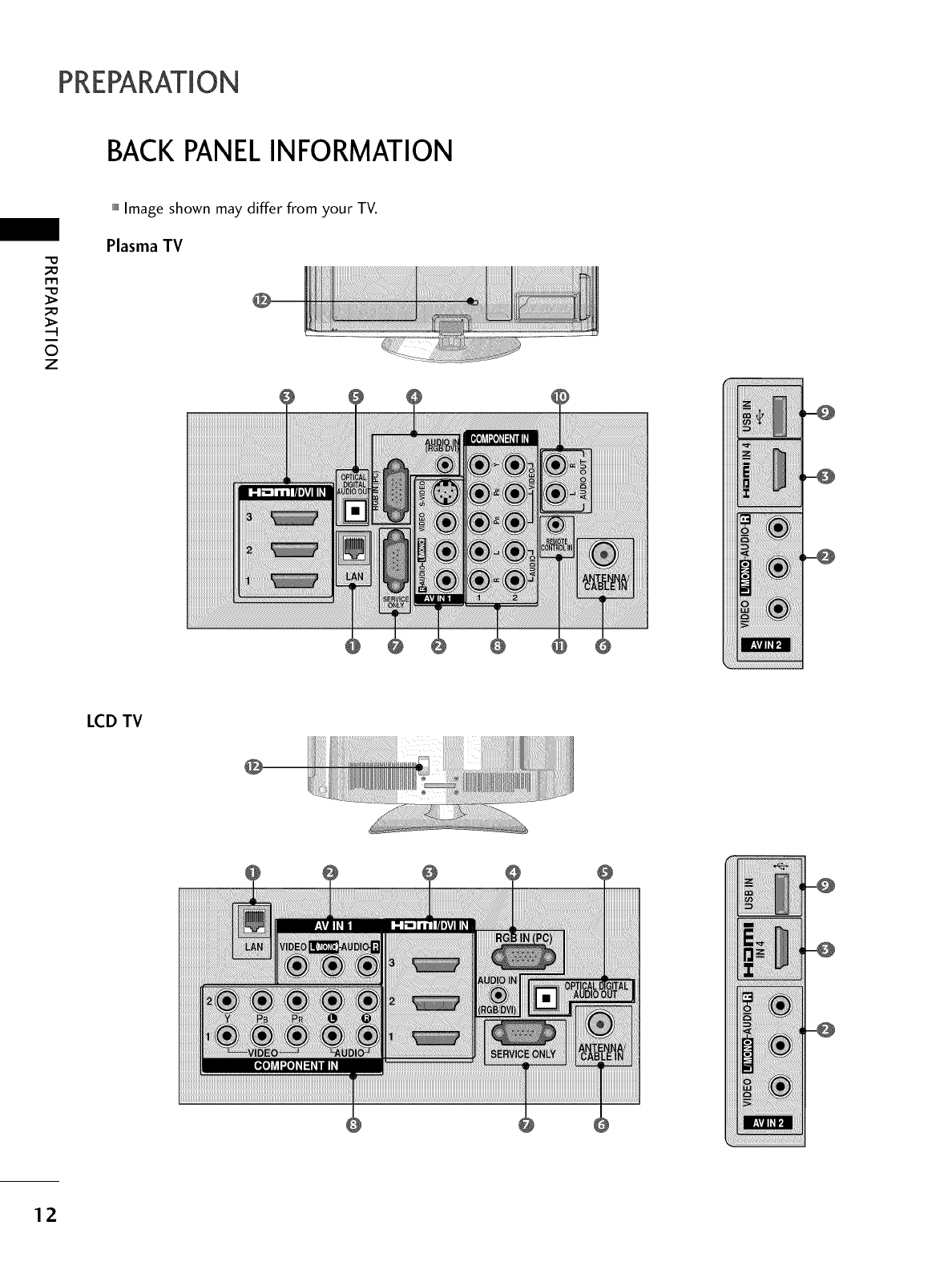
PREPARATION
BACKPANELINFORMATION
-0
m
0
z
,,,IImage shown may differ from your TV.
Plasma TV
LCD TV
12
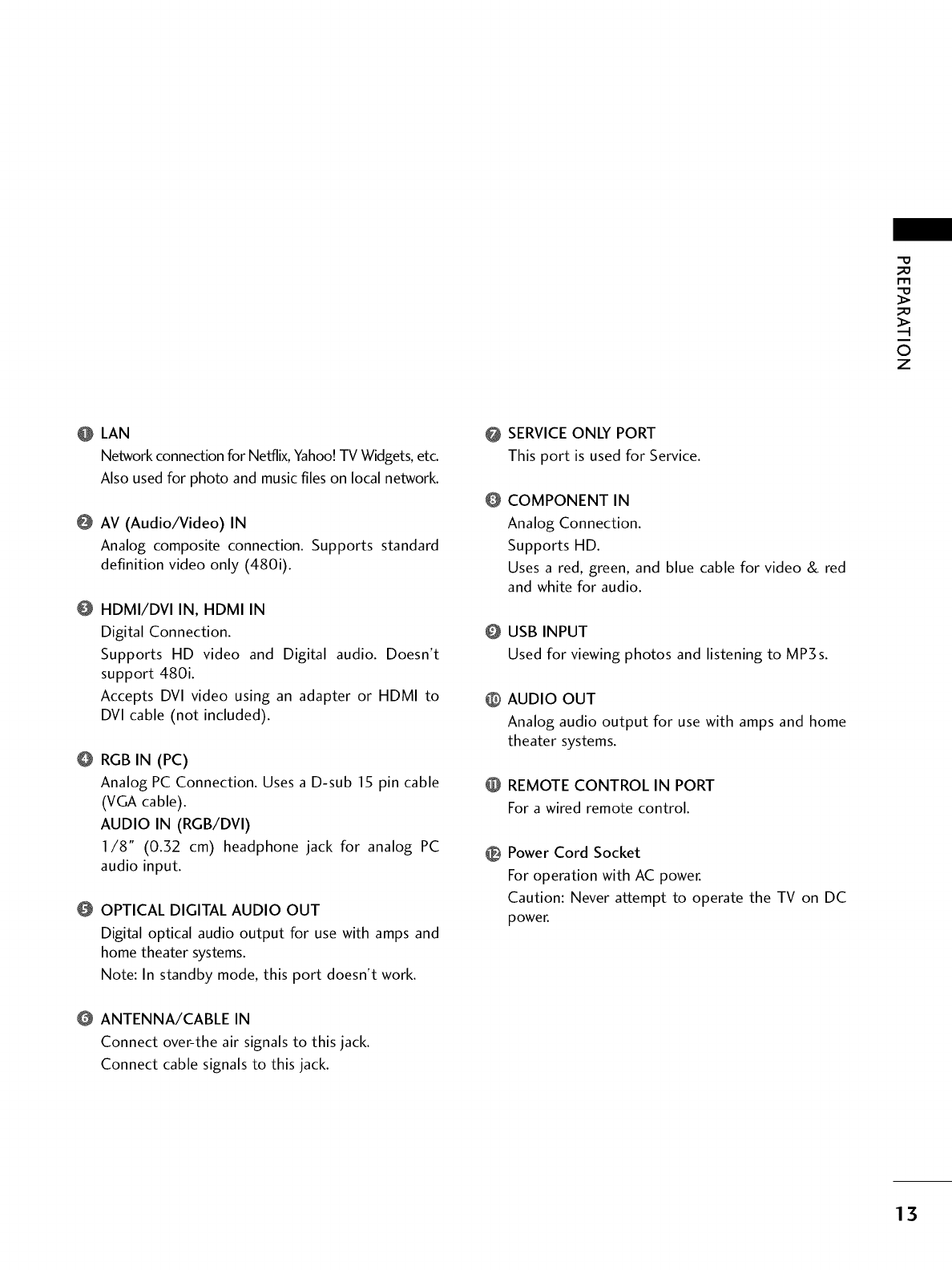
_D
m
_D
O
z
O LAN
Network connection for Netflix, Yahoo! TV Widgets, etc.
Also used for photo and music files on local network.
@ AV (Audio/Video) IN
Analog composite connection. Supports standard
definition video only (480i).
HDMI/DVI IN, HDMI IN
Digital Connection.
Supports HD video and Digital audio. Doesn't
support 480i.
Accepts DVl video using an adapter or HDMI to
DVl cable (not included).
@ RGB IN (PC)
Analog PC Connection. Uses a D-sub 15 pin cable
(VGA cable).
AUDIO IN (RGB/DVI)
I/8 '° (0.32 cm) headphone jack for analog PC
audio input.
OPTICAL DIGITAL AUDIO OUT
Digital optical audio output for use with amps and
home theater systems.
Note: In standby mode, this port doesn't work.
ANTENNA/CABLE IN
Connect over-the air signals to this jack.
Connect cable signals to this jack.
@
@
@
@
@
@
SERVICE ONLY PORT
This port is used for Service.
COMPONENT IN
Analog Connection.
Supports HD.
Uses a red, green, and blue cable for video & red
and white for audio.
USB INPUT
Used for viewing photos and listening to MP3s.
AUDIO OUT
Analog audio output for use with amps and home
theater systems.
REMOTE CONTROL IN PORT
For a wired remote control.
Power Cord Socket
For operation with AC power.
Caution: Never attempt to operate the TV on DC
power.
13
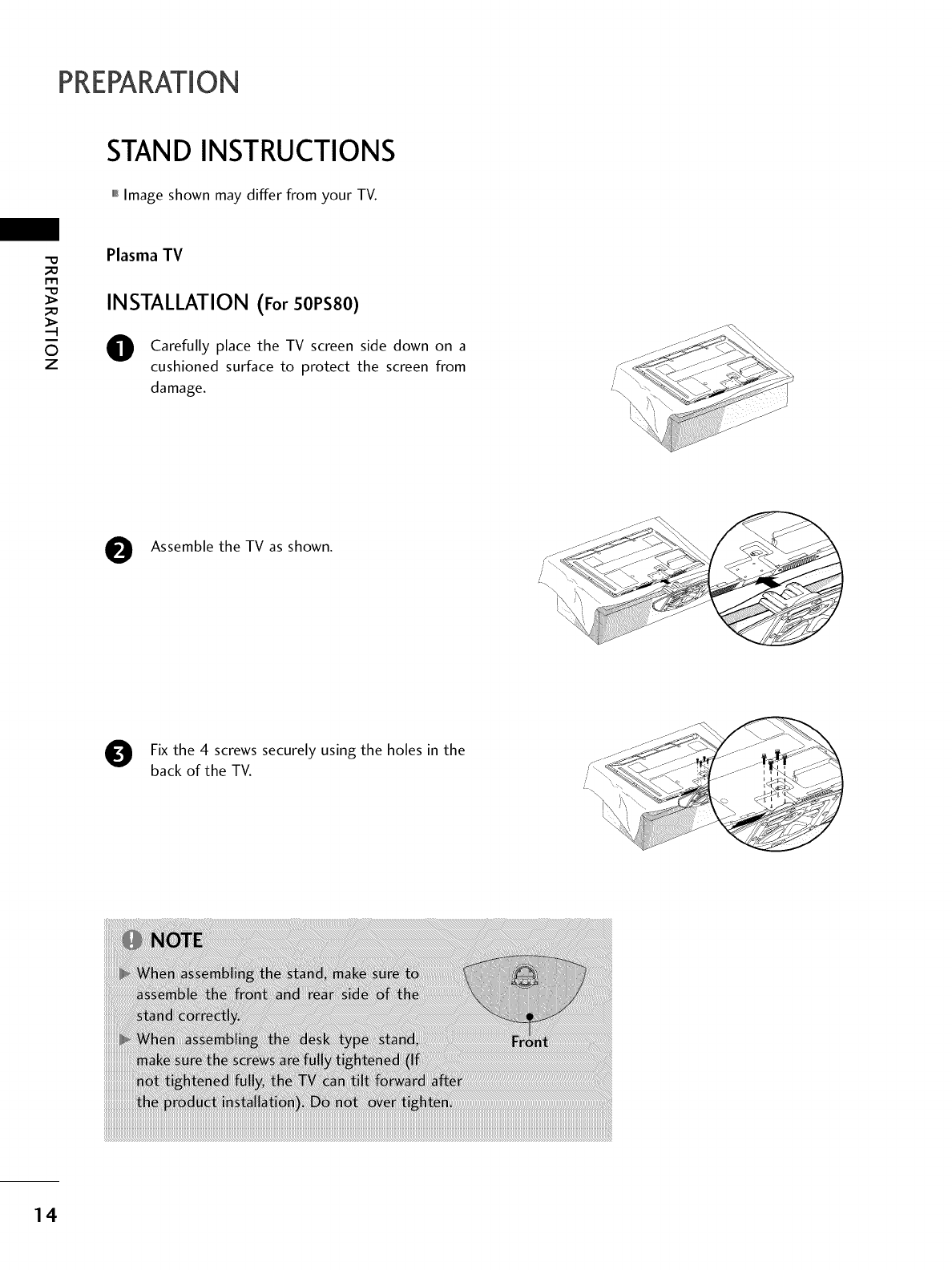
PREPARATION
STAND INSTRUCTIONS
,,,IImage shown may differ from your TV.
"0
_o
rtl
_o
©
z
Plasma TV
INSTALLATION (For SOPSSO)
Carefully place the TV screen side down on a
cushioned surface to protect the screen from
damage.
0Assemble the TV as shown.
Fix the 4 screws securely using the holes in the
back of the TV.
14
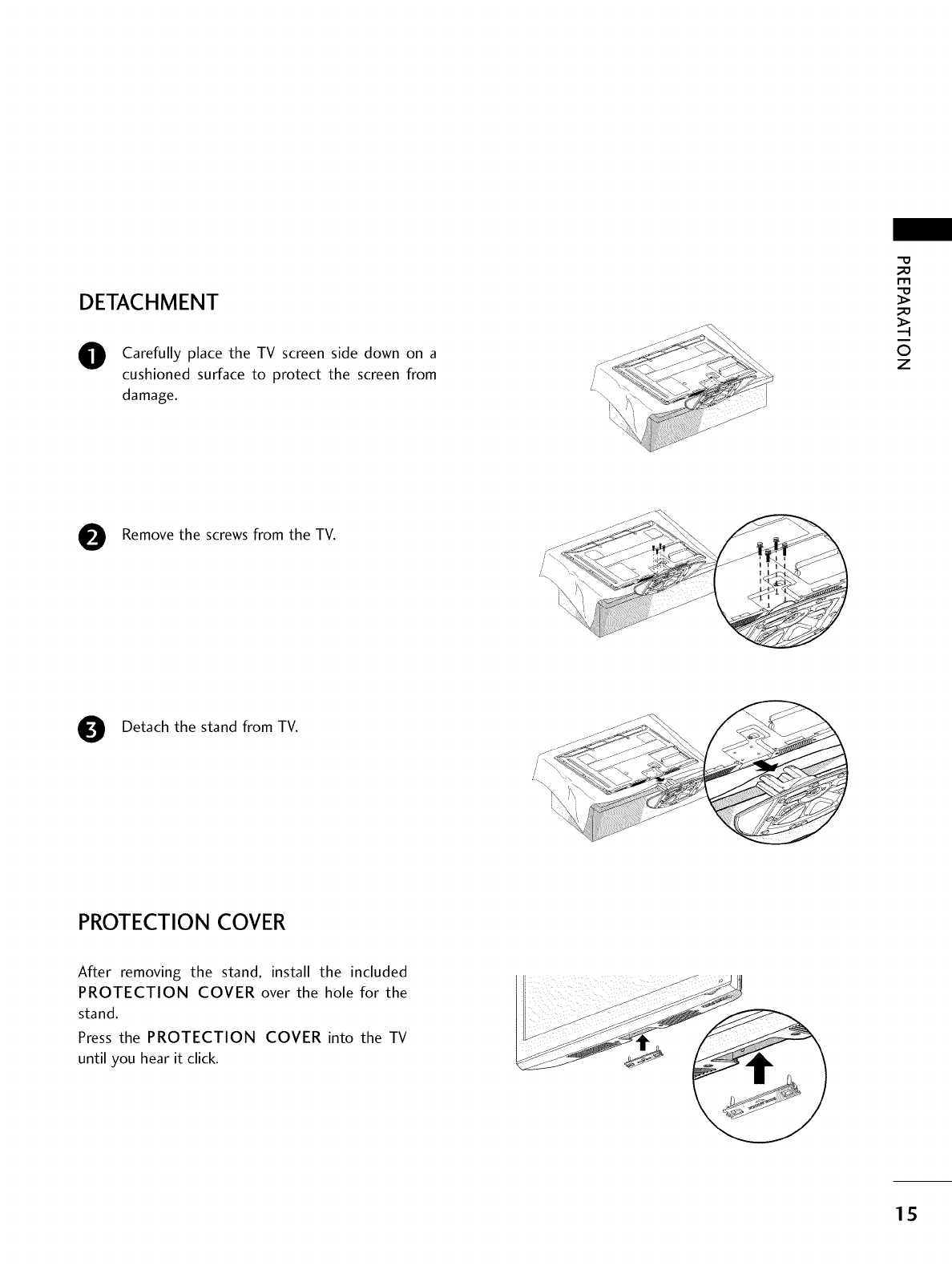
DETACHMENT
O Carefully place the TV screen side down on a
cushioned surface to protect the screen from
damage.
"0
©
z
Remove the screws from the TV.
0Detach the stand from TV.
PROTECTION COVER
After removing the stand, install the included
PROTECTION COVER over the hole for the
stand.
Press the PROTECTION COVER into the TV
until you hear it click.
15
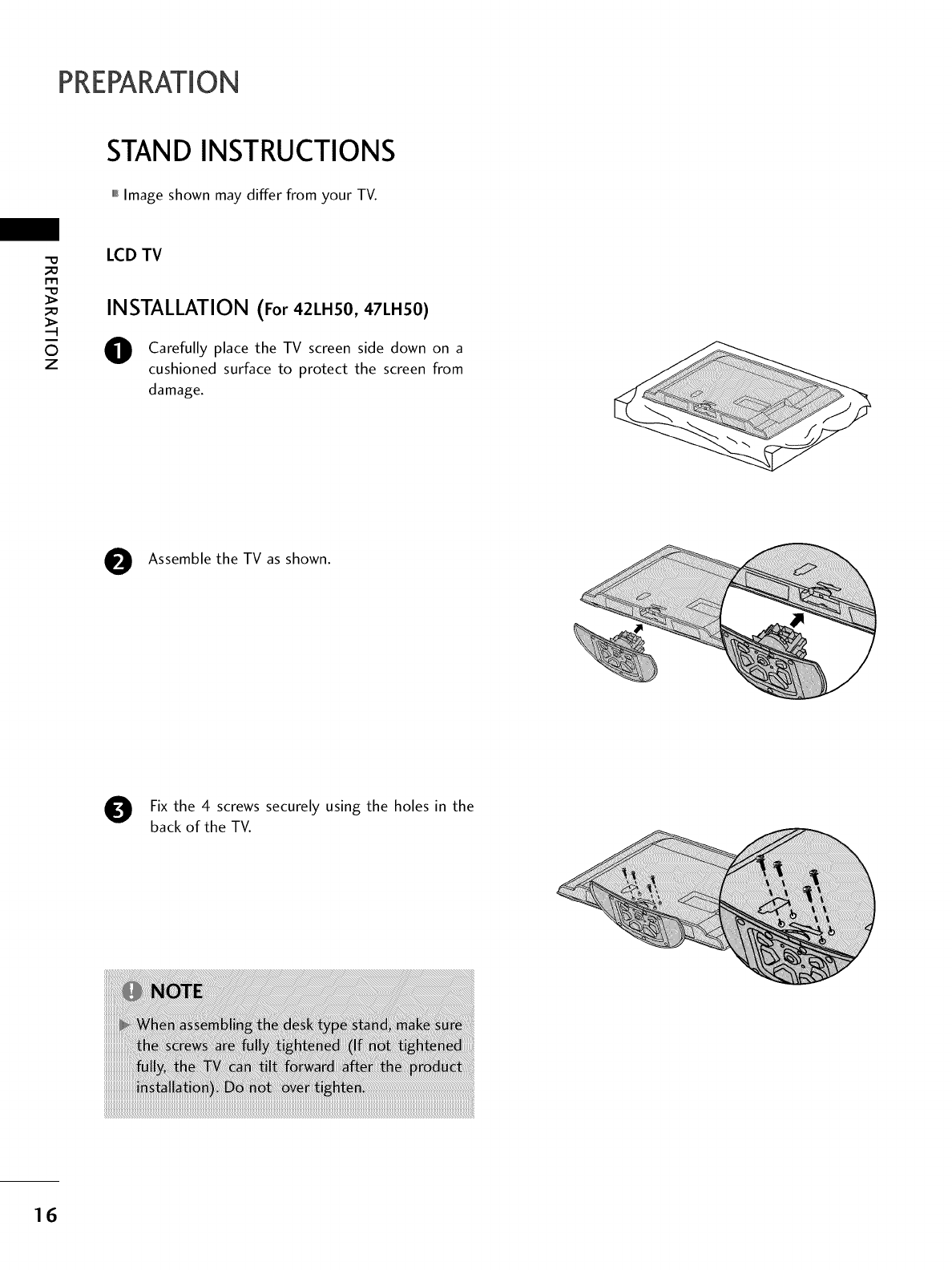
PREPARATION
STAND INSTRUCTIONS
,,,IImage shown may differ from your TV.
m
©
z
LCD TV
INSTALLATION (For 42LH50, 47LH50)
OCarefully place the TV screen side down on a
cushioned surface to protect the screen from
damage.
OAssemble the TV as shown.
Fix the 4 screws securely using the holes in the
back of the TV.
16
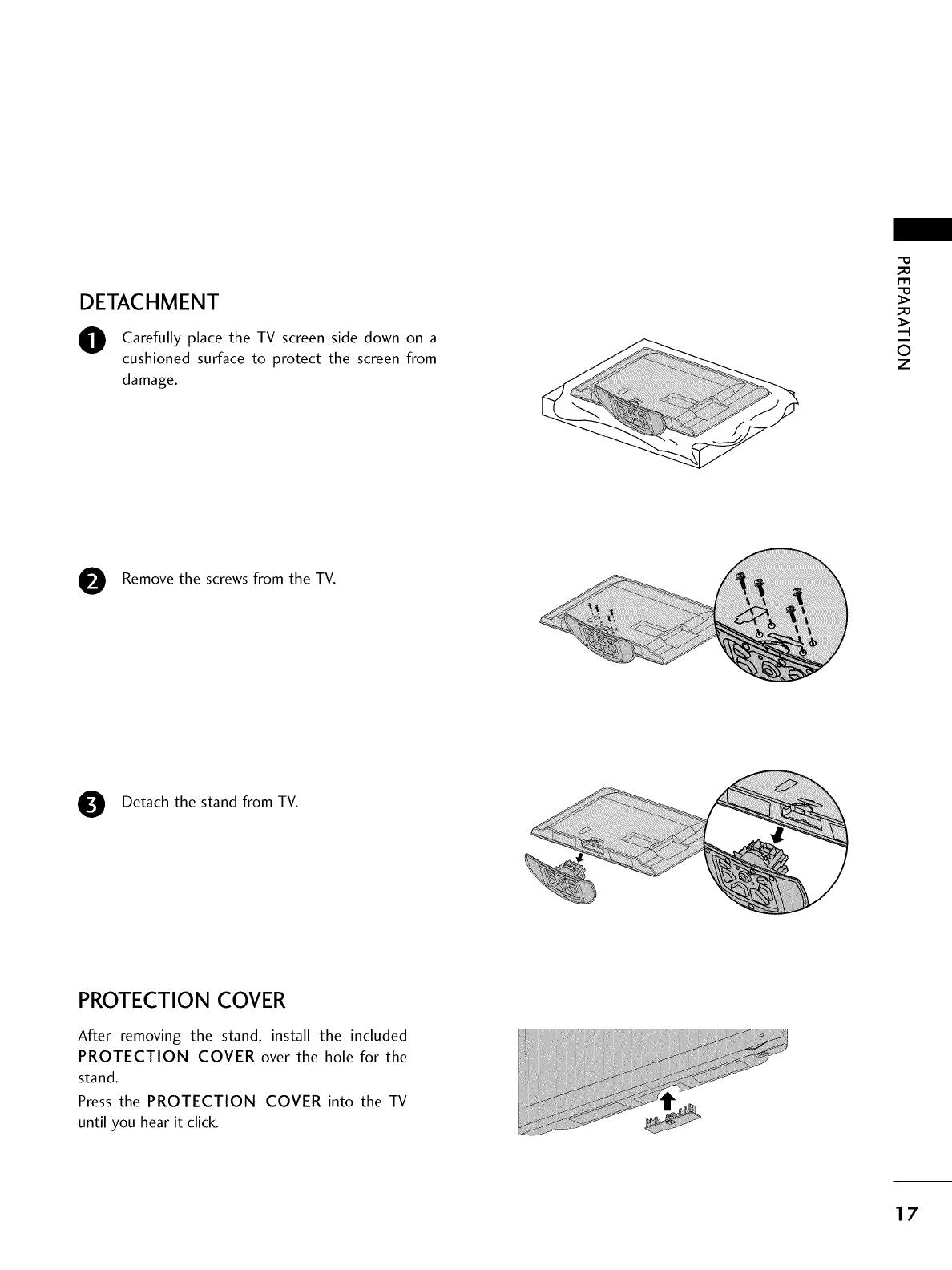
DETACHMENT
O Carefully place the TV screen side down on a
cushioned surface to protect the screen from
damage.
Remove the screws from the TV.
Detach the stand from TV.
PROTECTION COVER
After removing the stand, install the included
PROTECTION COVER over the hole for the
stand.
Press the PROTECTION COVER into the TV
until you hear it click.
-0
_o
m
_o
©
z
17
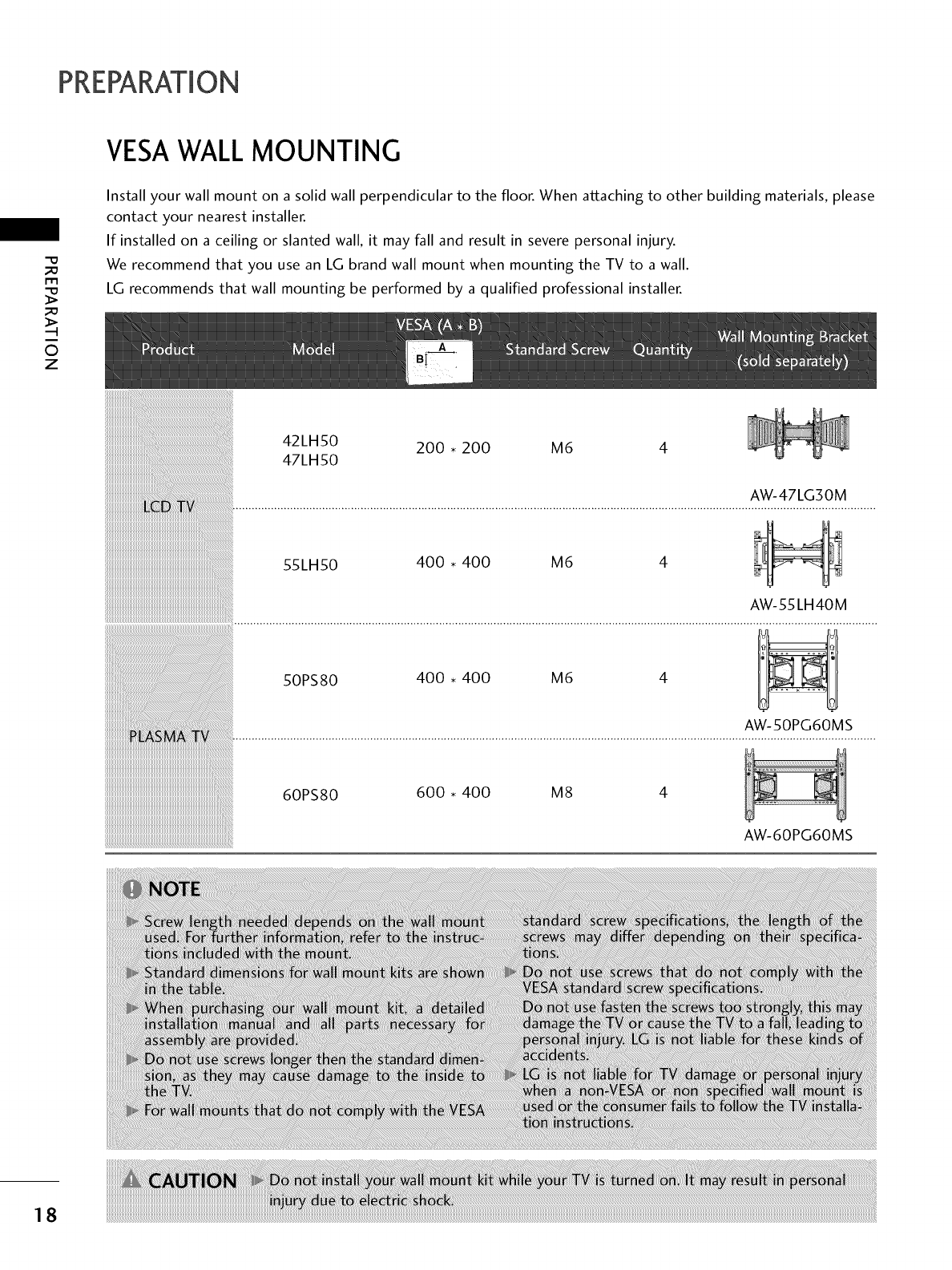
PREPARATION
VESAWALL MOUNTING
-O
_a
r'rl
_a
0
z
Install your wall mount on a solid wall perpendicular to the floor. When attaching to other building materials, please
contact your nearest installer.
If installed on a ceiling or slanted wall, it may fall and result in severe personal injury.
We recommend that you use an LG brand wall mount when mounting the TV to a wall.
LG recommends that wall mounting be performed by a qualified professional installer.
42LH50 200 • 200 M6
47LH50
AW-47LG30M
55LH50 400 • 400 M6
AW-55LH40M
AW-50PG60MS
60PS80 600 • 400 M8
AW-60PG60MS
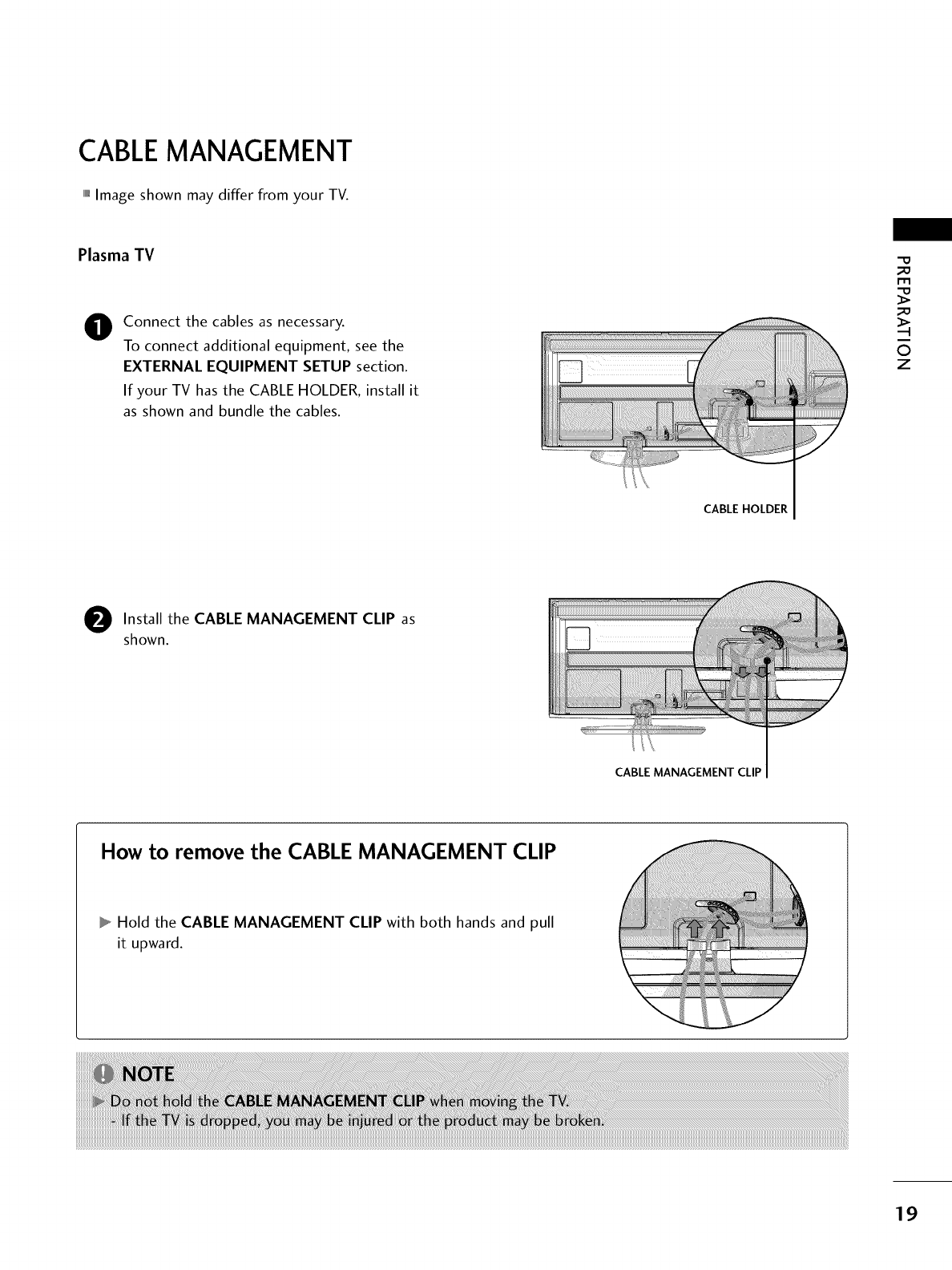
CABLEMANAGEMENT
,,,IImage shown may differ from your TV.
Plasma TV
0Connect the cables as necessary.
To connect additional equipment, see the
EXTERNAL EQUIPMENT SETUP section.
If your TV has the CABLE HOLDER, install it
as shown and bundle the cables.
CABLE HOLDER
"O
m
©
z
OInstall the CABLE MANAGEMENT CLIP as
shown.
CABLE MANAGEMENT CLIP
How to remove the CABLE MANAGEMENT CLIP
Hold the CABLE MANAGEMENT CLIP with both hands and pull
it upward.
19
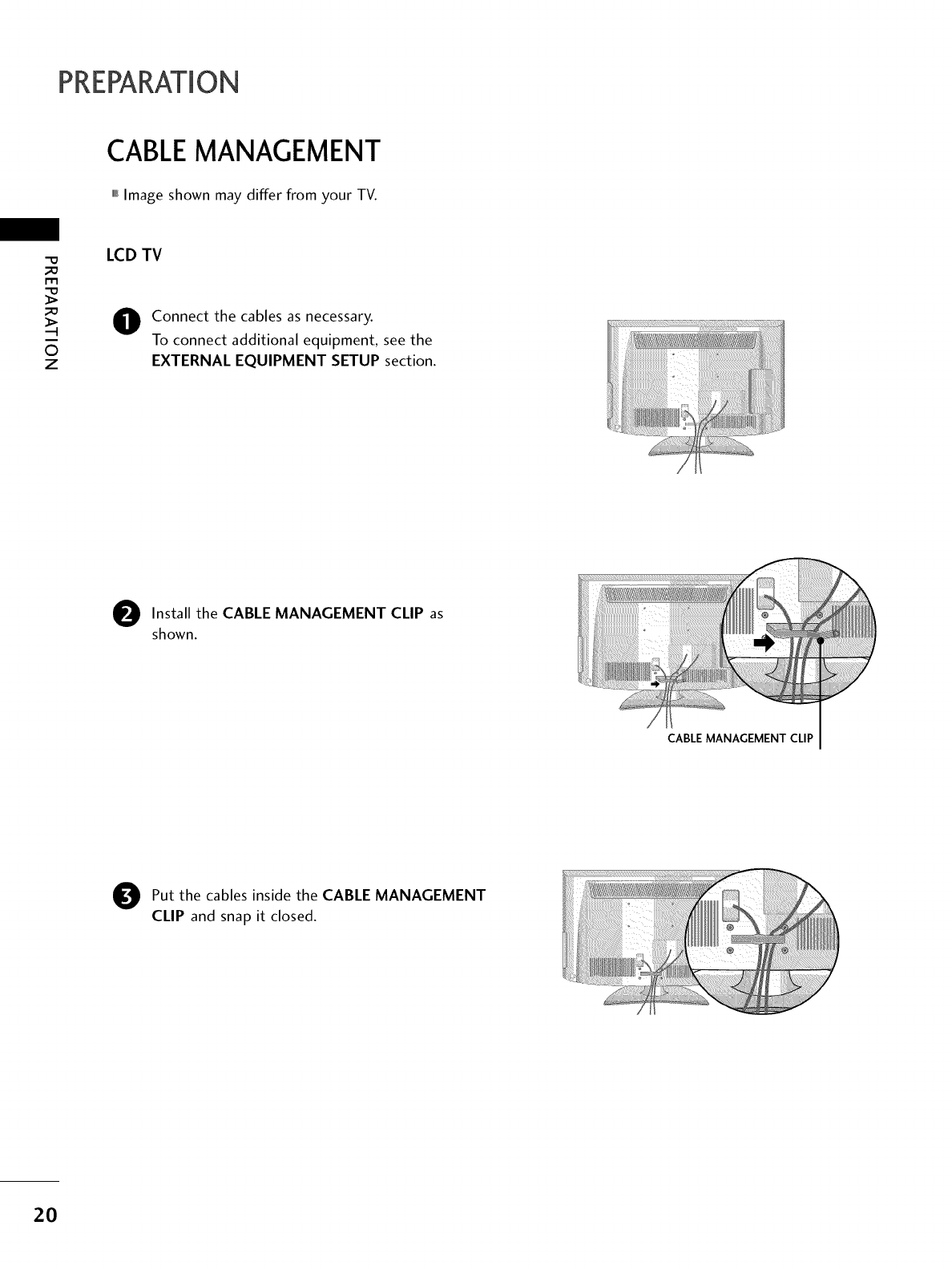
PREPARATION
CABLE MANAGEMENT
,,,IImage shown may differ from your TV.
_e
m
_e
©
z
LCD TV
Oonnect the cables as necessary.
To connect additional equipment, see the
EXTERNAL EQUIPMENT SETUP section.
OInstall the CABLE MANAGEMENT CLIP as
shown.
CABLE MANAGEMENT CLIP
Out the cables inside the CABLE MANAGEMENT
CLIP and snap it closed.
2O
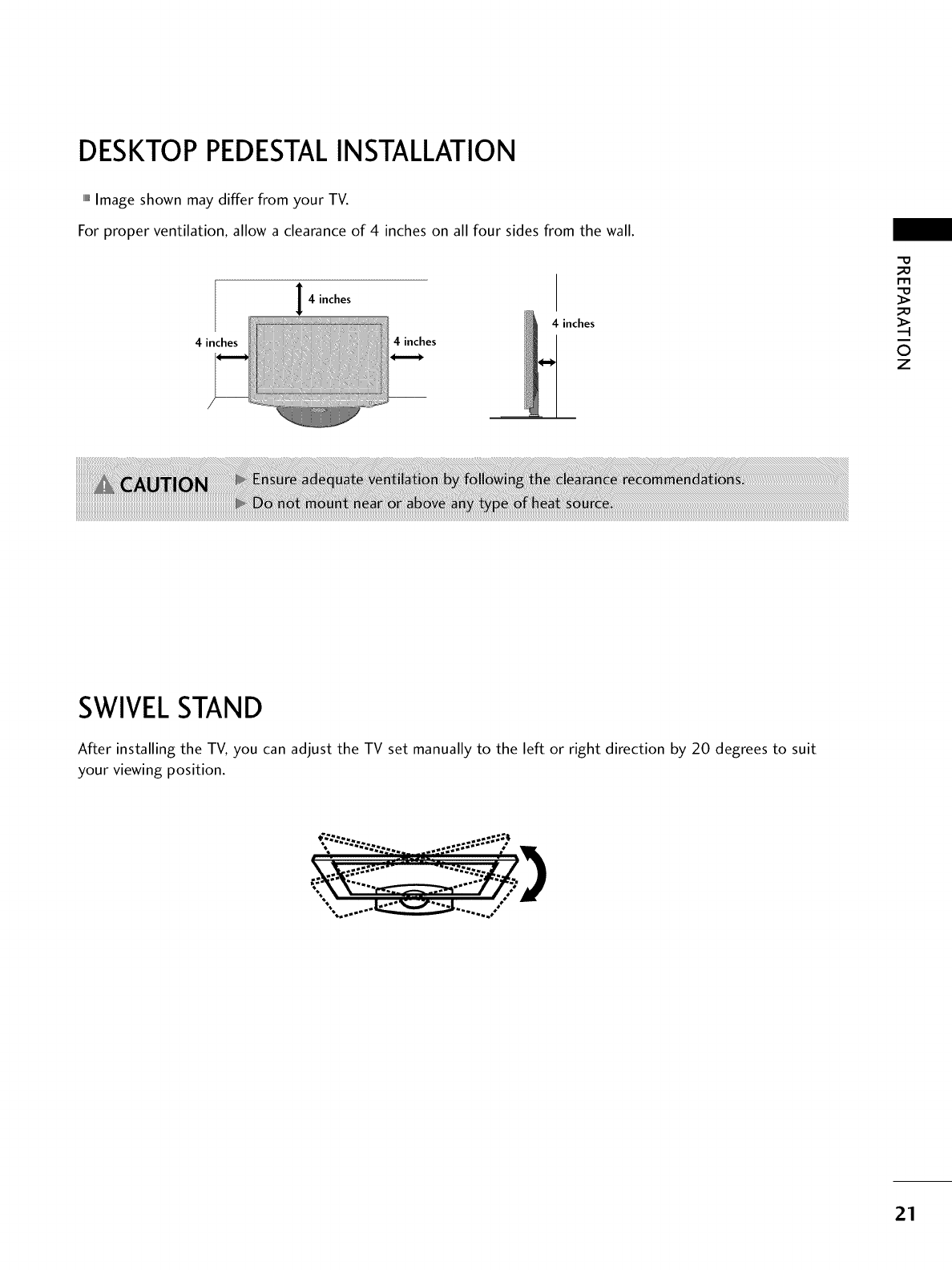
DESKTOP PEDESTALINSTALLATION
,,,IImage shown may differ from your TV.
For proper ventilation, allow a clearance of 4 inches on all four sides from the wall.
4inches
4inches
4inches 4 inches
-0
_o
I'r'l
_o
©
z
SWIVELSTAND
After installing the TV, you can adjust the TV set manually to the left or right direction by 20 degrees to suit
your viewing position.
*"- -;,;;:... ..-=; .... ,
. ..._.Z_--:-_..... / _
21
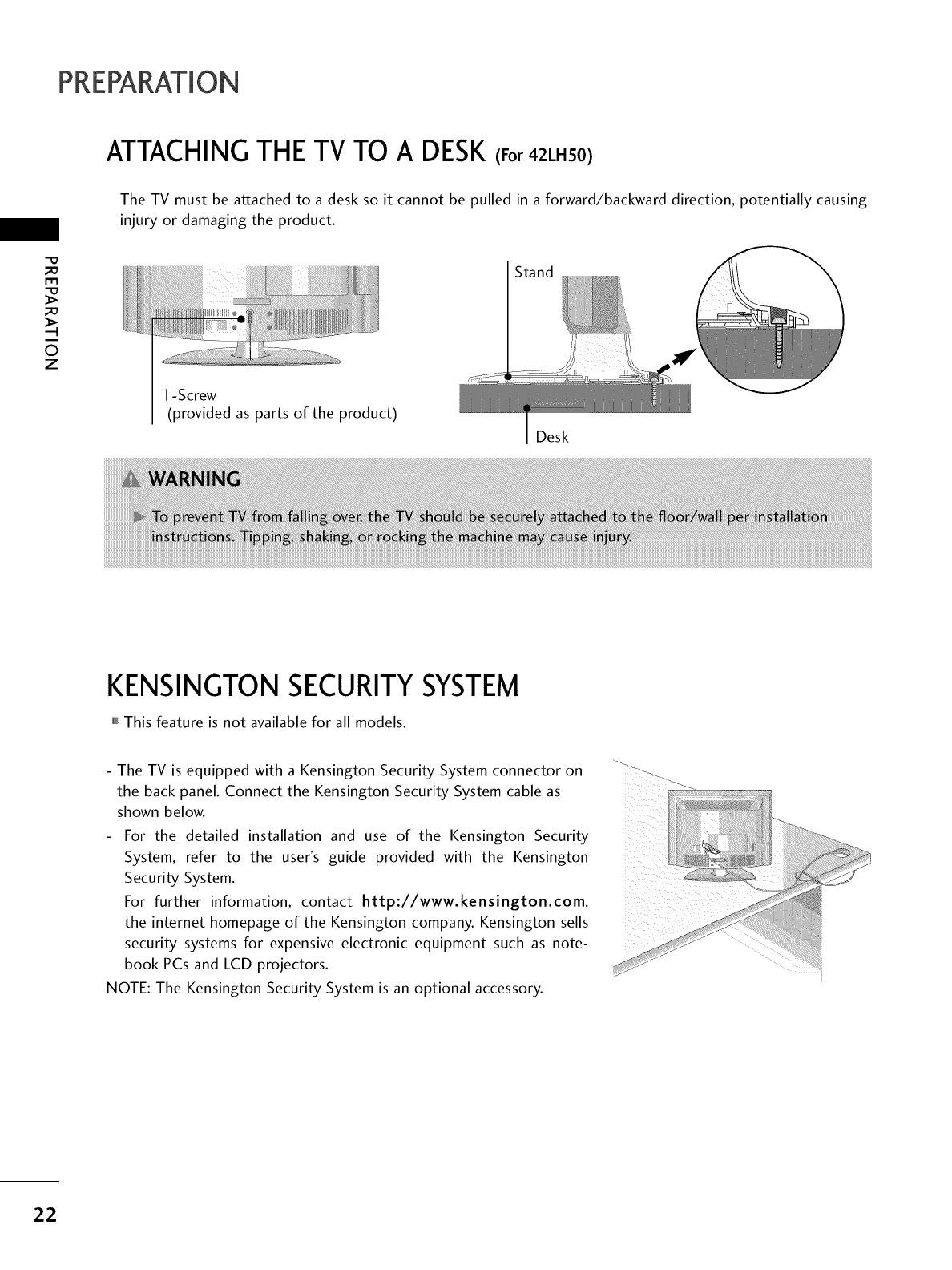
PREPARATION
r'rl
©
z
ATTACHINGTHE TV TO A DESK(For 42LH50)
The TV must be attached to a desk so it cannot be pulled in a forward/backward direction, potentially causing
injury or damaging the product.
1-Screw
(provided as parts of the product)
Desk
KENSINGTON SECURITYSYSTEM
,,,IThis feature is not available for all models.
The TV is equipped with a Kensington Security System connector on ....
the back panel. Connect the Kensington Security System cable as
shown below.
- For the detailed installation and use of the Kensington Security
System, refer to the user's guide provided with the Kensington
Security System.
For further information, contact http://www.kensington.com,
the internet homepage of the Kensington company. Kensington sells
security systems for expensive electronic equipment such as note-
book PCs and LCD projectors.
NOTE: The Kensington Security System is an optional accessory.
22
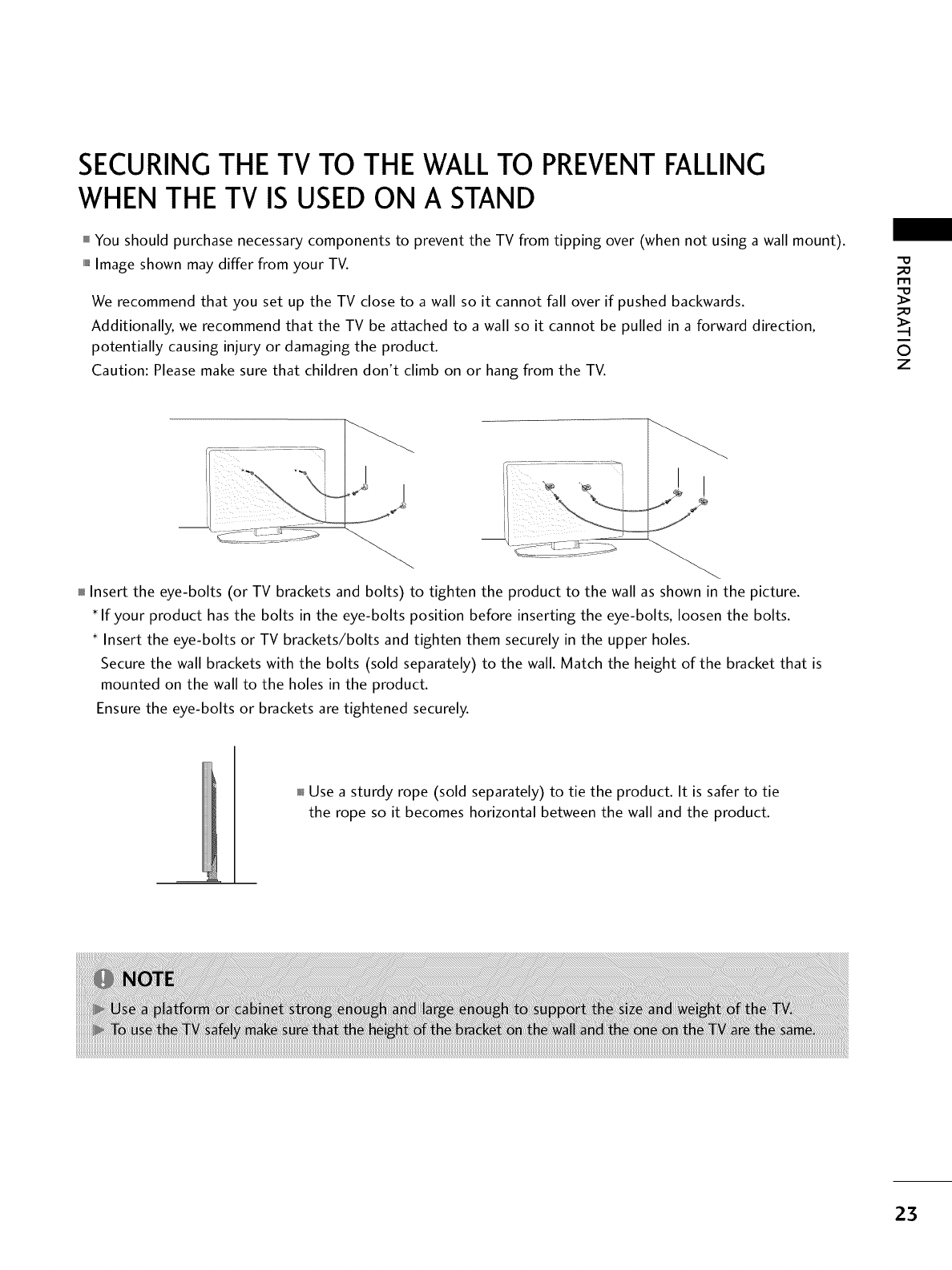
SECURING THE TV TO THE WALLTO PREVENTFALLING
WHEN THE TV IS USED ON A STAND
You should purchase necessary components to prevent the TV from tipping over (when not using a wall mount).
""_Image shown may differ from your TV.
We recommend that you set up the TV close to a wall so it cannot fall over if pushed backwards.
Additionally, we recommend that the TV be attached to a wall so it cannot be pulled in a forward direction,
potentially causing injury or damaging the product.
Caution: Please make sure that children don't climb on or hang from the TV.
m
©
z
Insert the eye-bolts (or TV brackets and bolts) to tighten the product to the wall as shown in the picture.
If your product has the bolts in the eye-bolts position before inserting the eye-bolts, loosen the bolts.
* Insert the eye-bolts or TV brackets/bolts and tighten them securely in the upper holes.
Secure the wall brackets with the bolts (sold separately) to the wall. Match the height of the bracket that is
mounted on the wall to the holes in the product.
Ensure the eye-bolts or brackets are tightened securely.
Use a sturdy rope (sold separately) to tie the product. It is safer to tie
the rope so it becomes horizontal between the wall and the product.
23
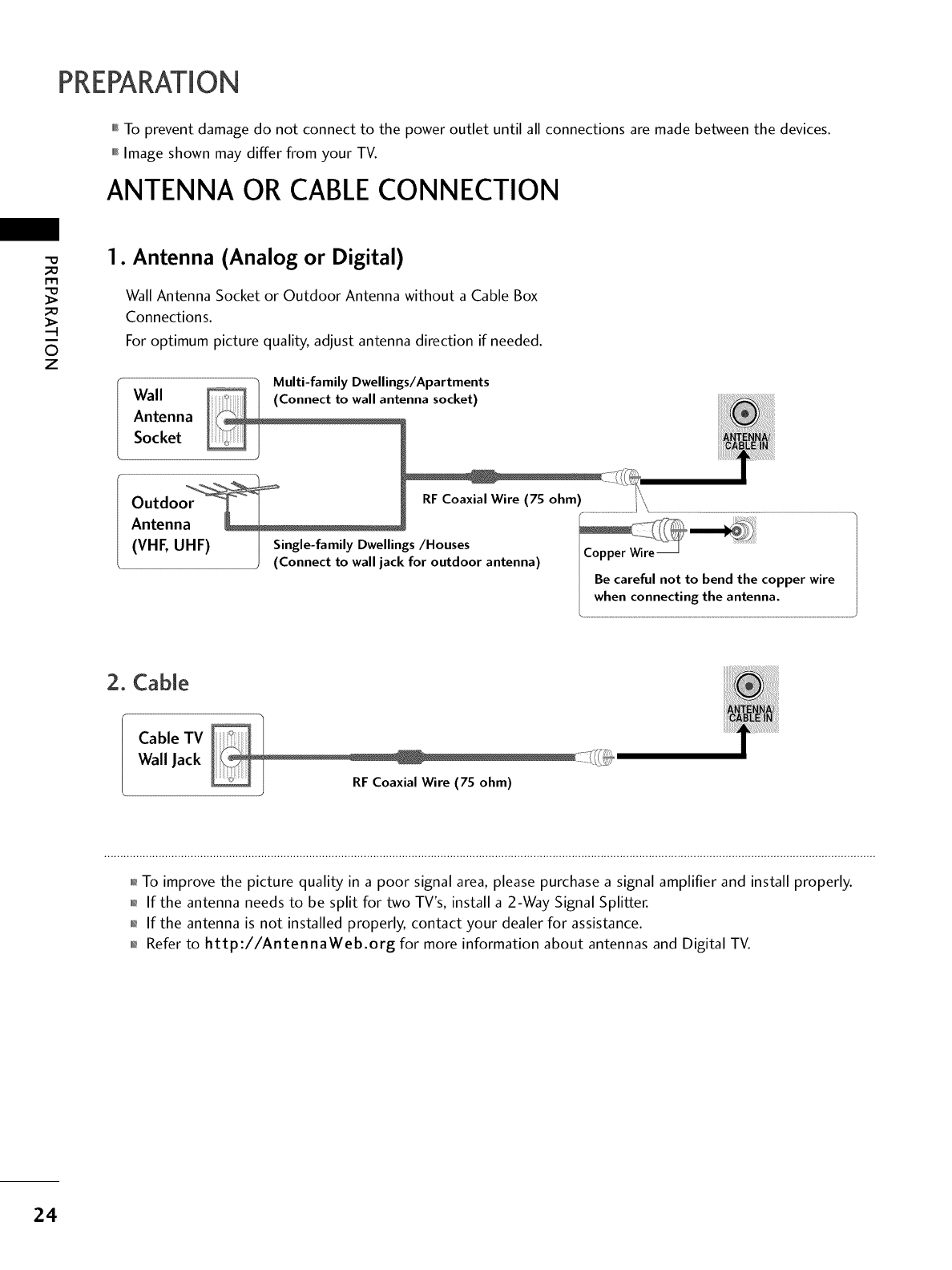
PREPARATION
,,,ITo prevent damage do not connect to the power outlet until all connections are made between the devices.
,,,IImage shown may differ from your TV.
ANTENNA OR CABLE CONNECTION
©
z
1. Antenna (Analog or Digital)
Wall Antenna Socket or Outdoor Antenna without a Cable Box
Connections.
For optimum picture quality, adjust antenna direction if needed.
..... h Multi-family Dwellings/Apartments
Wall nna socket)
Antenna
Socket i .................
copper wire
2. Cable
Cable TV
Wall Jack
01_To improve the picture quality in a poor signal area, please purchase a signal amplifier and install properly.
01_If the antenna needs to be split for two TV's, install a 2-Way Signal Splitter.
01_If the antenna is not installed properly, contact your dealer for assistance.
0_Refer to http://AntennaWeb.org for more information about antennas and Digital TV.
24
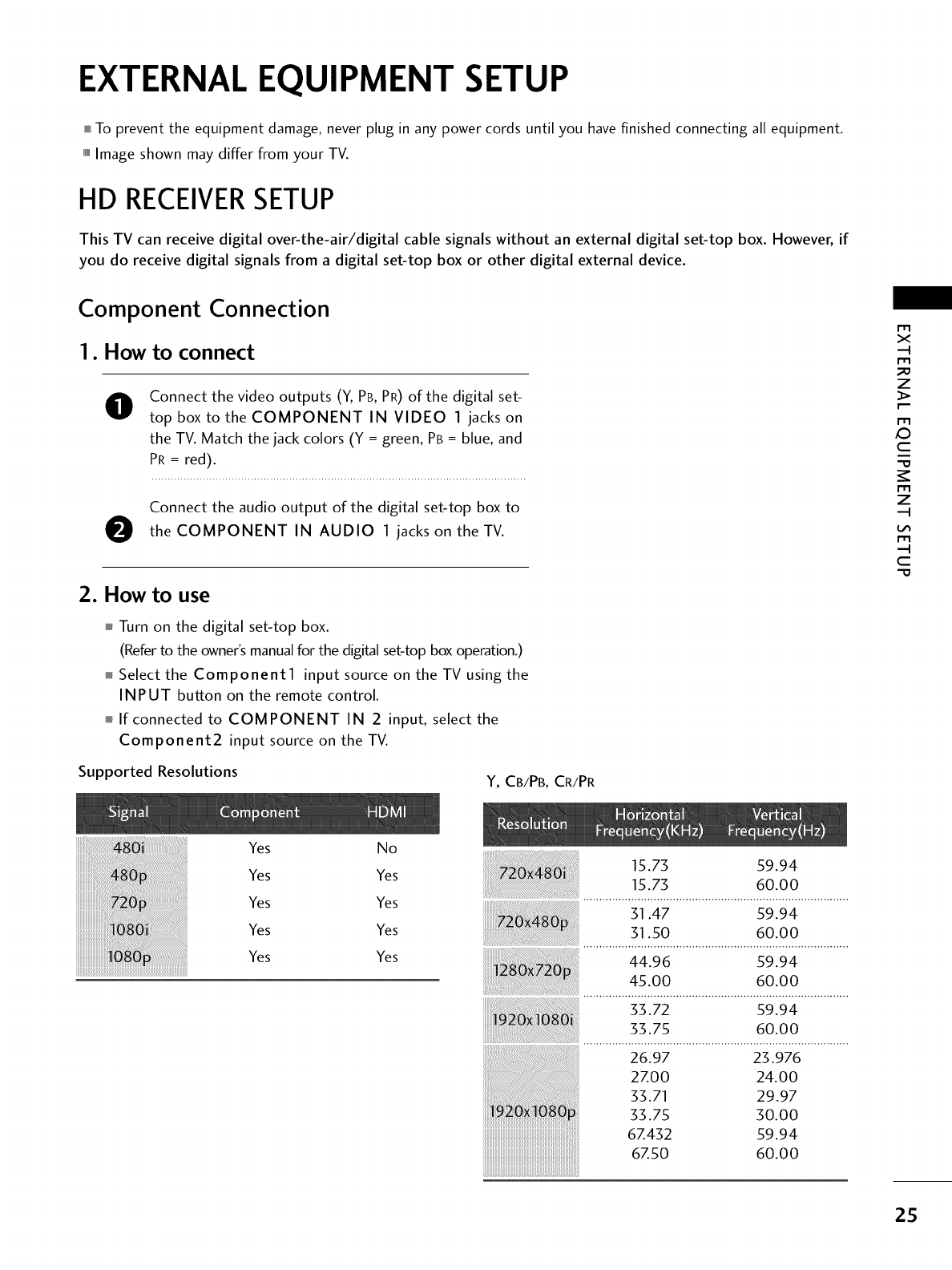
EXTERNAL EQUIPMENT SETUP
,,,_To prevent the equipment damage, never plug in any power cords until you have finished connecting all equipment.
,,,iImage shown may differ from your TV.
HD RECEIVERSETUP
This TV can receive digital over-the-air/digital cable signals without an external digital set-top box. However, if
you do receive digital signals from a digital set-top box or other digital external device.
Component Connection
I. How to connect
0Connect the video outputs (Y, PB, PR) of the digital set-
top box to the COMPONENT IN VIDEO I jacks on
the TV. Match the jack colors (Y = green, PB = blue, and
PR = red).
Connect the audio output of the digital set-top box to
Othe COMPONENT IN AUDIO ] jacks on the TV.
2. How to use
Turn on the digital set-top box.
(Referto the owner'smanualfor the digital set-top box operation.)
Select the Component1 input source on the TV using the
INPUT button on the remote control.
If connected to COMPONENT IN 2 input, select the
Component2 input source on the TV.
Supported Resolutions Y, CB/PB, CR/PR
x
m
_D
z
m
X:)
c
m
z
m
c
Yes
Yes
Yes
Yes
Yes
No
Yes
Yes
Yes
Yes
15.73 59.94
15.73 60.00
31.47 59.94
31.50 60.00
44.9 9.94
45.00 60.00
33.72 59.94
33.75 60.00
26.97 23.976
27.00 24.00
33.7533"71 30.0029.97
67.432 59.94
67.50 60.00
25
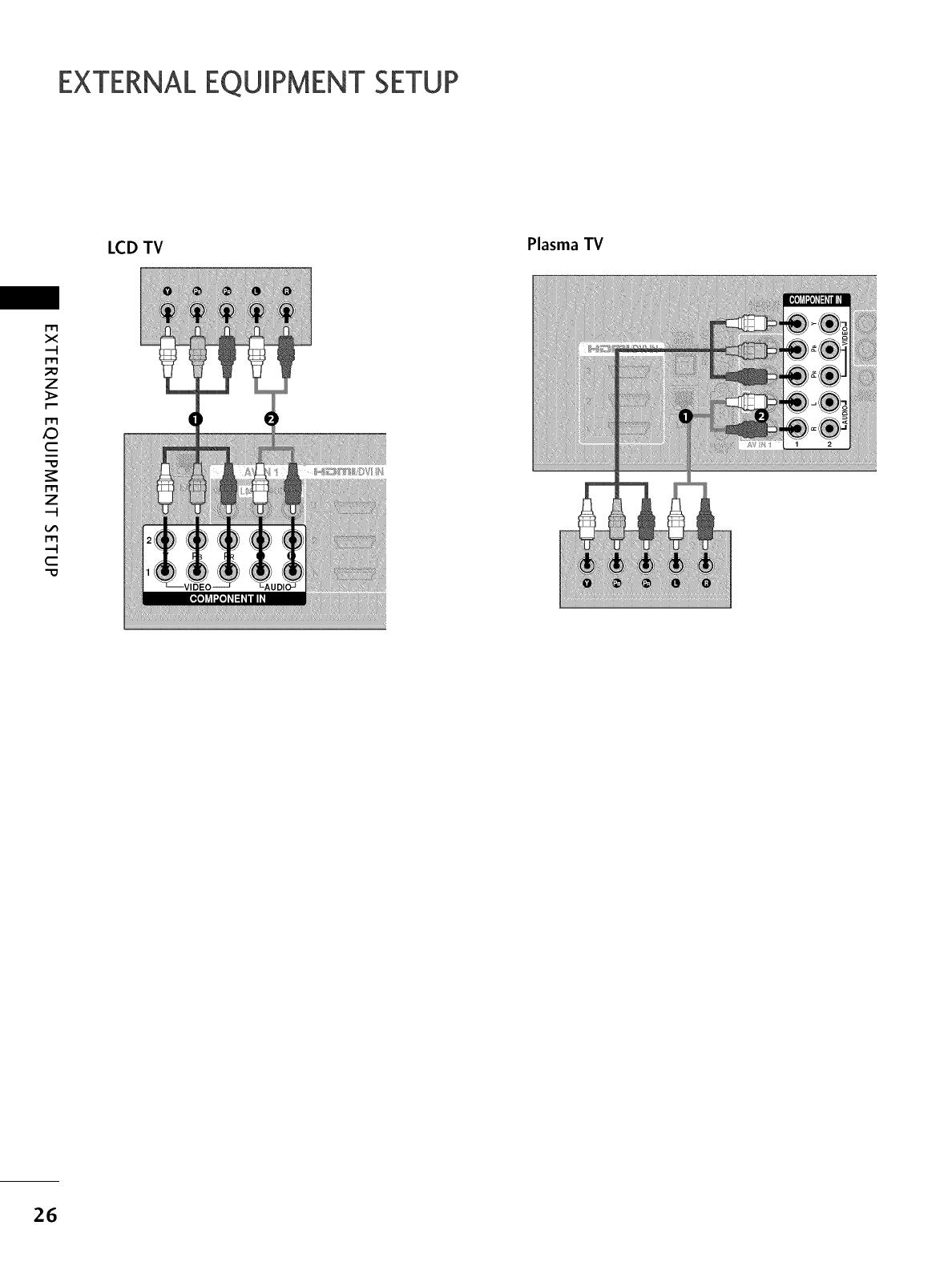
EXTERNALEQUIPMENT SETUP
LCD TV Plasma TV
m
X
--t
m
z
m
C
m
z
--t
m
--t
C
-0
26
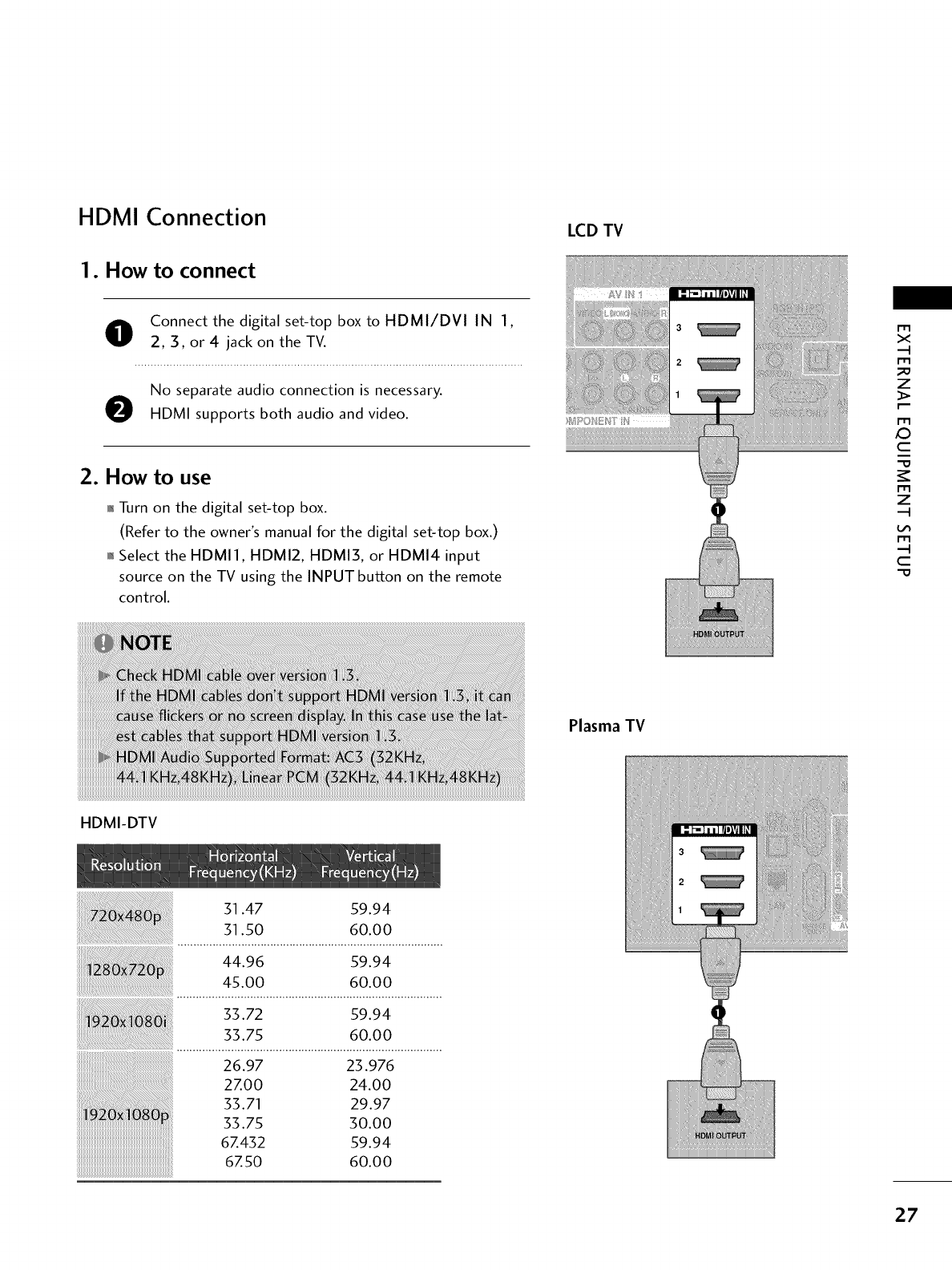
HDMI Connection
1. How to connect
Oonnect the digital set-top box to HDMI/DVI IN 1,
2, 3, or 4 jack on the TV.
No separate audio connection is necessary.
OHDMI supports both audio and video.
2. How to use
01_Turn on the digital set-top box.
(Refer to the owner's manual for the digital set-top box.)
01_Select the HDMI1, HDMI2, HDMIS, or HDMI4 input
source on the TV using the INPUT button on the remote
control.
LCD TV
m
x
m
z
p.-
m
c
m
z
m
c
Plasma TV
HDMI-DTV
31.47 59.94
31.50 60.00
44.96 59.94
45.00 60.00
...................................................................................
ii!i!i!i!i!;!!]!ii!ii
33.72 59.94
33.75 60.00
26.97 23.976
2ZOO 24.00
33.71 29.97
33.75 30.00
6Z432 59.94
6Z50 60.00
27
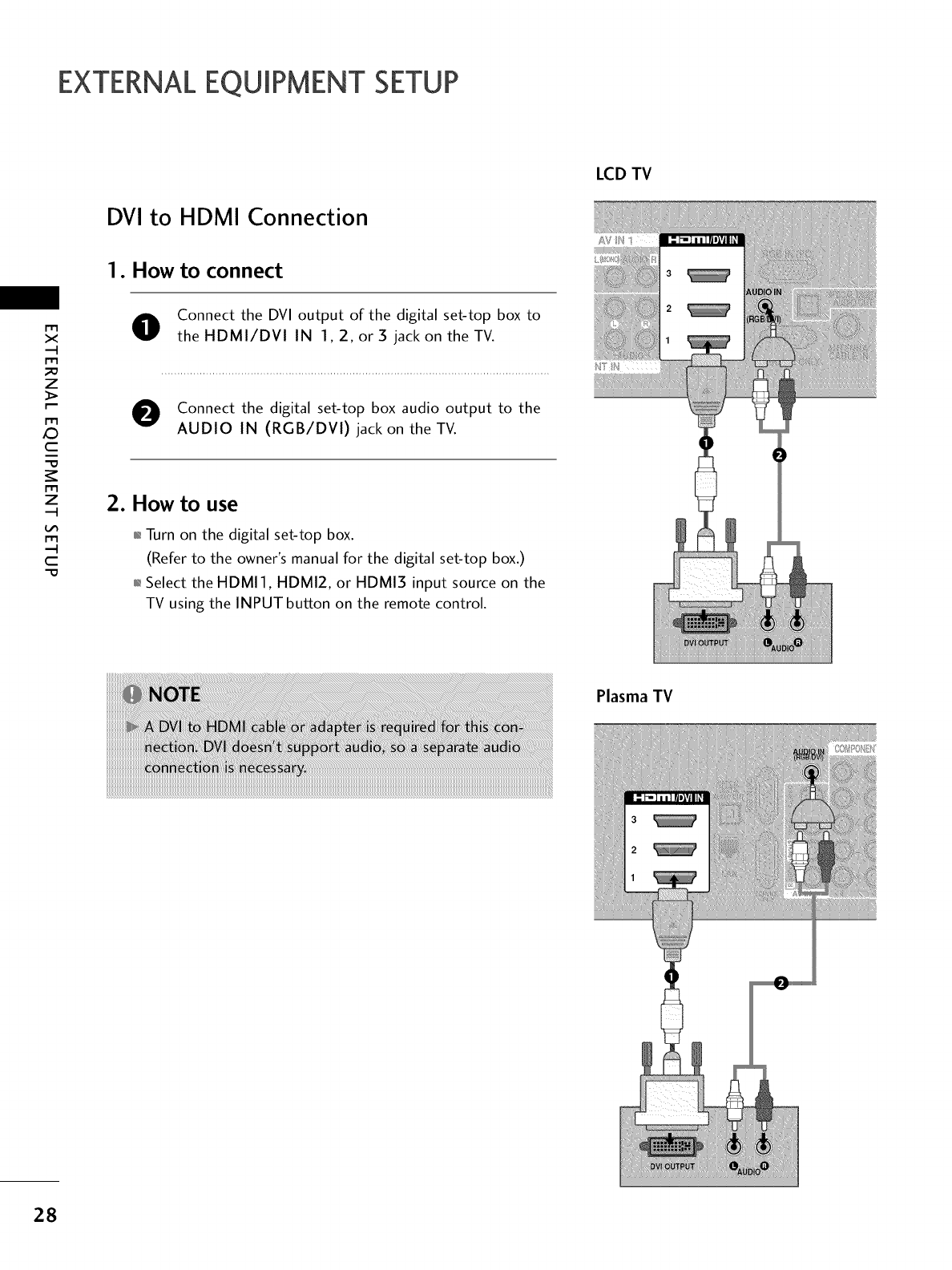
EXTERNALEQUIPMENT SETUP
m
x
.-t
m
z
m
JC)
c
m
z
.-t
m
c
DVI to HDMI Connection
1. How to connect
OConnect the DVI output of the digital set-top box to
theHDMI/DVI IN 1,2, or3 jack on theTV.
e Connect the digital set-top box audio output to the
AUDIO IN (RGB/DVI) jack on the TV.
2. How to use
,l_Turn on the digital set-top box.
(Refer to the owner's manual for the digital set-top box.)
,l_Select the HDMI1, HDMI2, or HDMI3 input source on the
TV using the INPUT button on the remote control.
LCD TV
i
Plasma TV
28
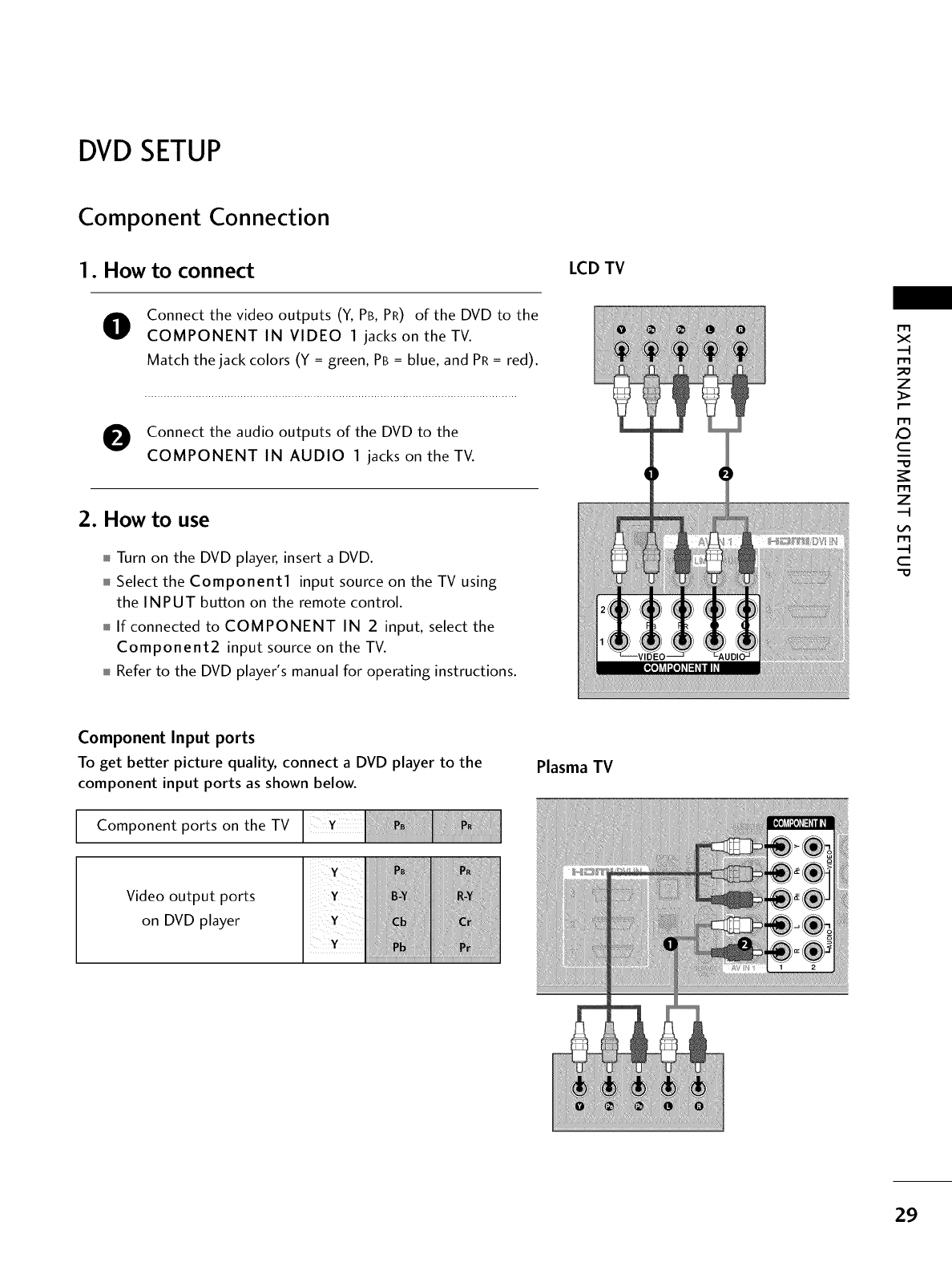
DVD SETUP
Component Connection
1. How to connect LCD TV
OConnect the video outputs (Y, PB, PR) of the DVD to the
COMPONENT IN VIDEO 1 jacks on the TV.
Match the jack colors (Y = green, PB = blue, and PR = red).
O Connect the audio outputs of the DVD to the
COMPONENT IN AUDIO 1 jacks on the TV.
2. How to use
Turn on the DVD player, insert a DVD.
Select theComponentl input source on theTVusing
the INPUT button on the remote control.
If connected to COMPONENT IN 2 input, select the
Component2 input source on the TV.
Refer to the DVD player's manual for operating instructions.
x
m
_o
z
m
_D
c
m
z
m
c
-O
Component Input ports
To get better picture quality, connect a DVD player to the
component input ports as shown below.
Component ports on the TV
Plasma TV
Video output ports
on DVD player
29
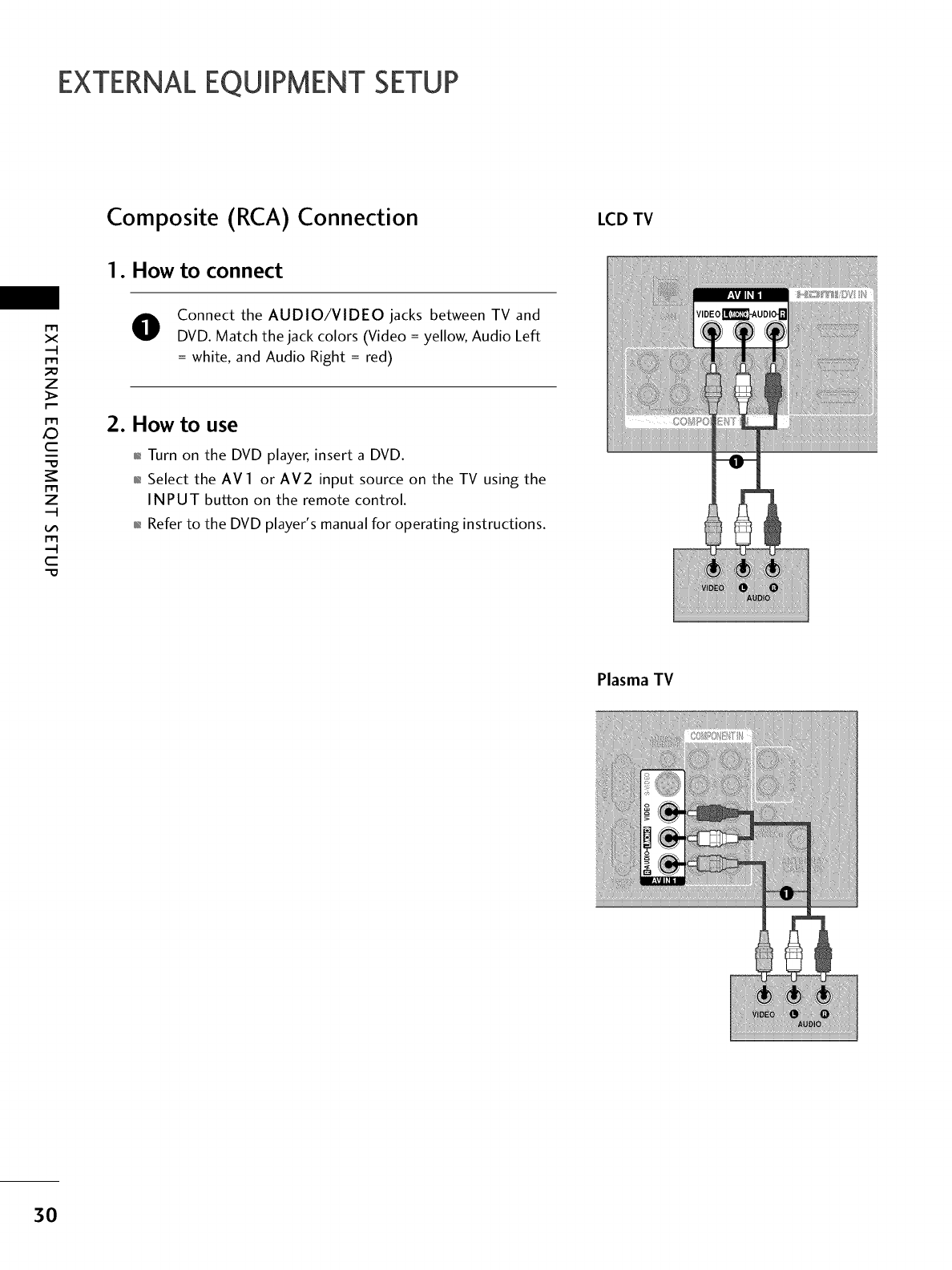
EXTERNALEQUIPMENT SETUP
Composite (RCA) Connection LCD TV
1. How to connect
m
x
m
;o
z
m
X:)
c
m
z
m
c
-0
OConnect the AUDIO/VIDEO jacks between TV and
DVD. Match the jack colors (Video = yellow, Audio Left
= white, and Audio Right = red)
2. How to use
01_Turn on the DVD player, insert a DVD.
01_Select the AVl or AV2 input source on the TV using the
INPUT button on the remote control.
01_Refer to the DVD player's manual for operating instructions.
Plasma TV
30
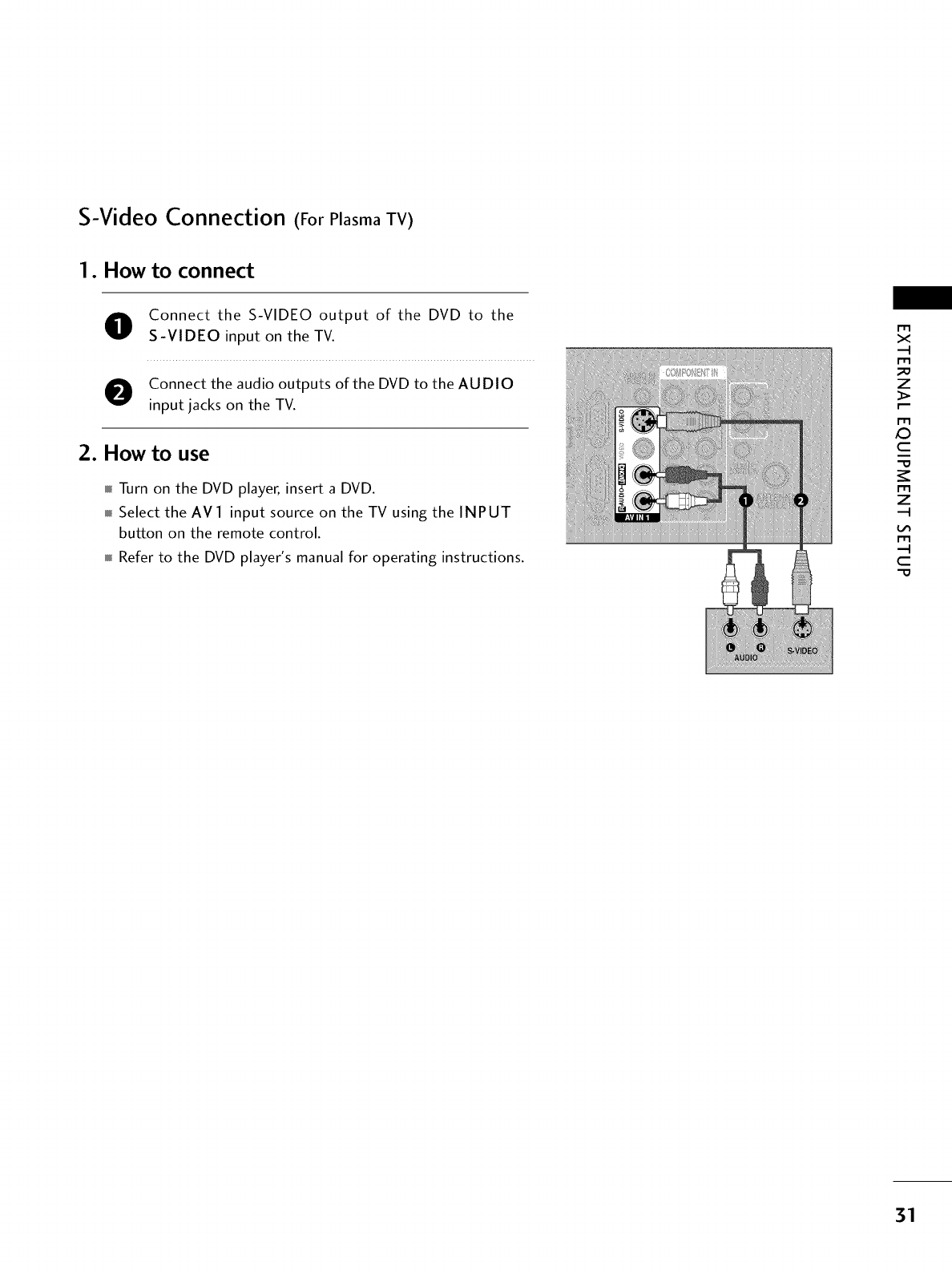
S-Video Connection (For Plasma TV)
I. How to connect
O onnect the S-VIDEO output of the DVD to the
S-VIDEO input on the TV.
O onnect the audio outputs of the DVD to the AUDIO
input jacks on the TV.
2. How to use
Turn on the DVD player, insert a DVD.
Select the AVI input source on the TV using the INPUT
button on the remote control.
Refer to the DVD player's manual for operating instructions.
m
x
m
_o
z
m
X:)
c
m
z
m
c
-O
31
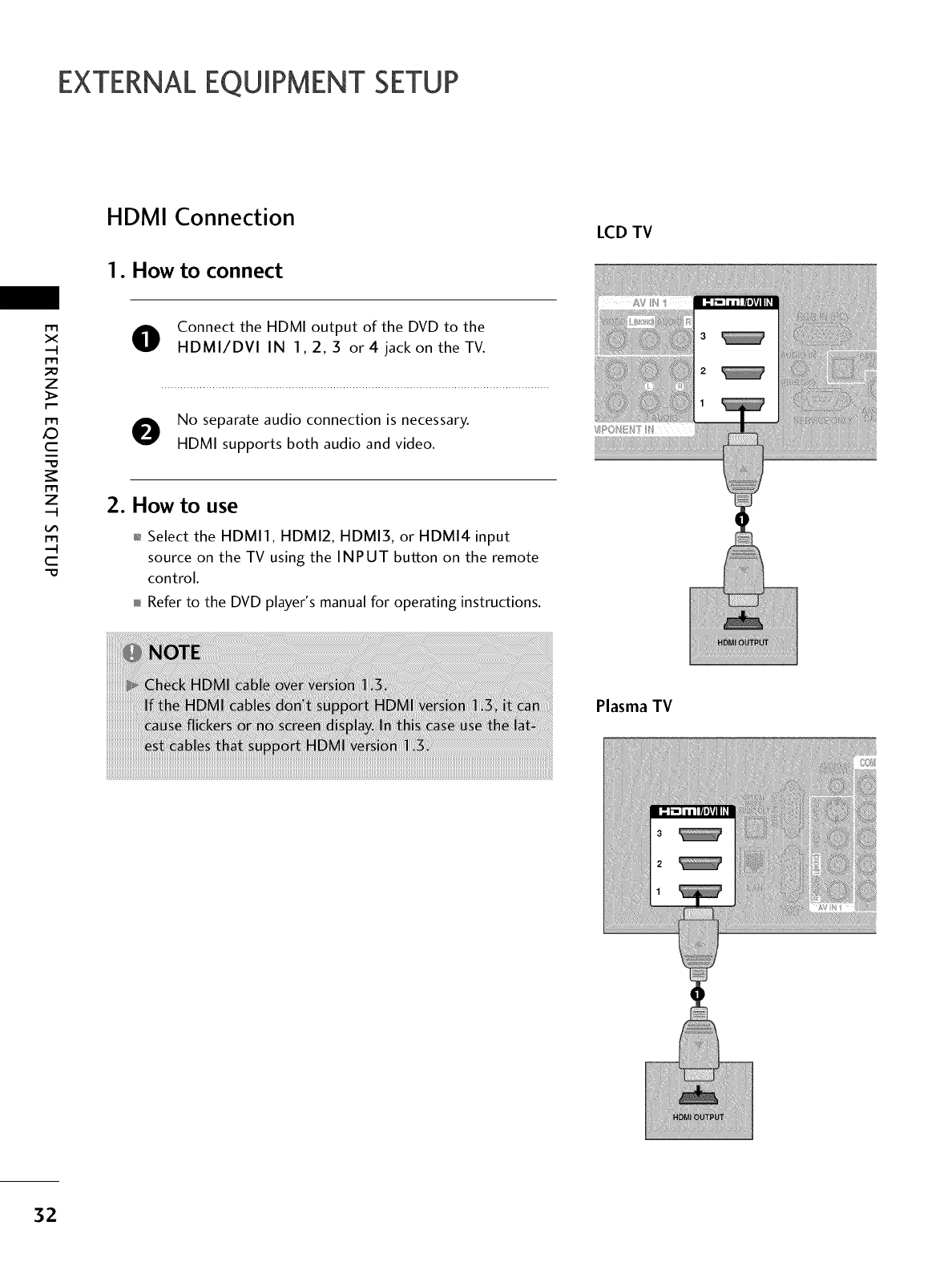
EXTERNALEQUIPMENT SETUP
HDMI Connection
1. How to connect
LCD TV
m
x
.-i
m
z
m
_0
c
i
m
z
.-i
m
.-i
c
OConnect the HDMI output of the DVD to the
HDMI/DVI IN 1,2, 3 or 4 jack on the TV.
e No separate audio connection is necessary.
HDMI supports both audio and video.
2. How to use
.i. Select the HDMI1. HDMI2. HDMI3. or HDMI4 input
source on the TV using the INPUT button on the remote
control.
miniRefer to the DVD player's manual for operating instructions.
Plasma TV
32
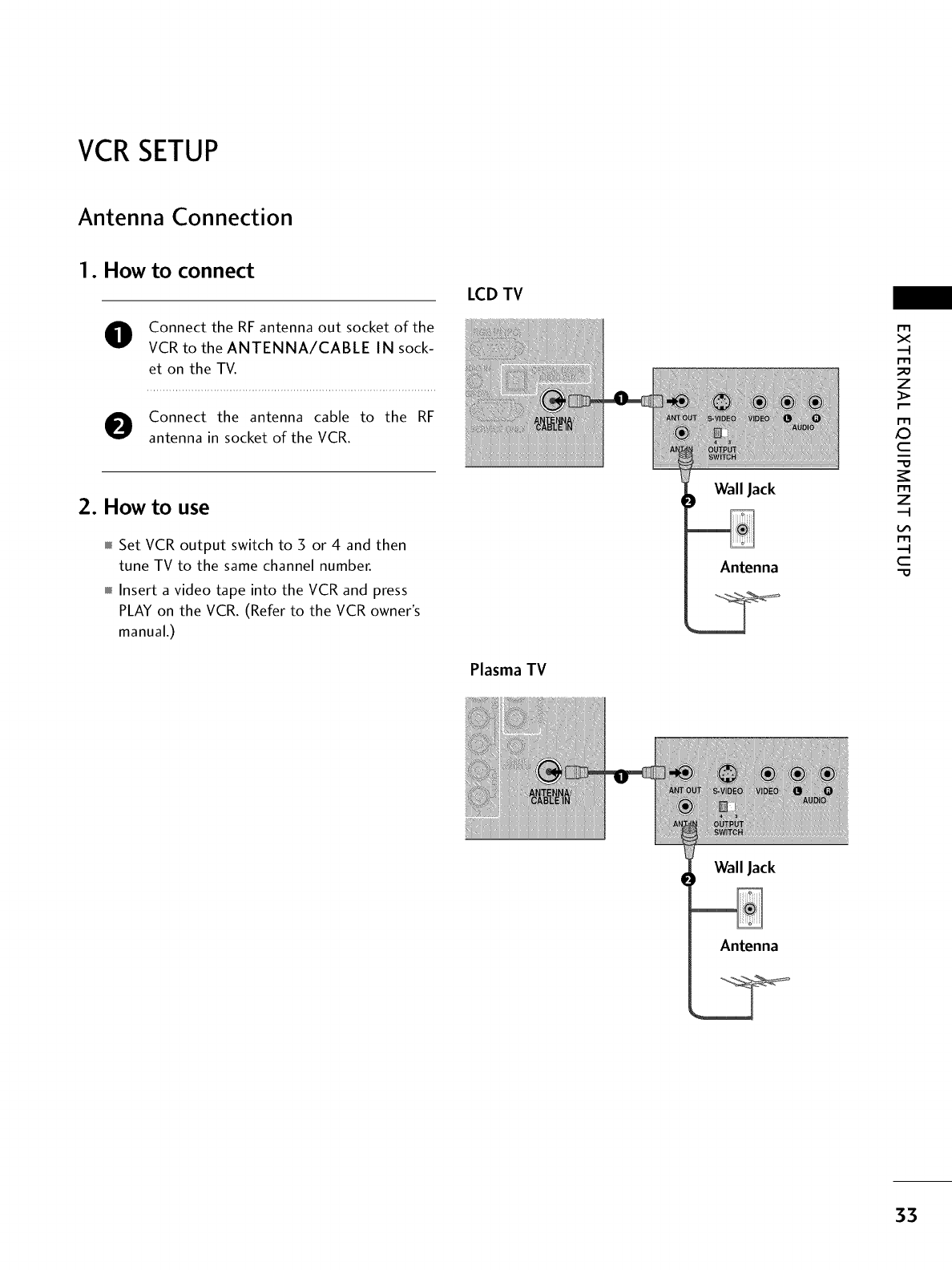
VCRSETUP
Antenna Connection
1. How to connect
O Connect the RF antenna out socket of the
VCR to the ANTENNA/CABLE IN sock-
et on the TV.
Connect the antenna cable to the RF
antenna in socket of the VCR.
2. How to use
Set VCR output switch to 5 or 4 and then
tune TV to the same channel number.
Insert a video tape into the VCR and press
PLAY on the VCR. (Refer to the VCR owner's
manual.)
LCD TV
Plasma TV
Wall Jack
Antenna
m
x
m
_o
z
m
XD
c
"O
m
z
m
c
"O
Wall Jack
Antenna
33
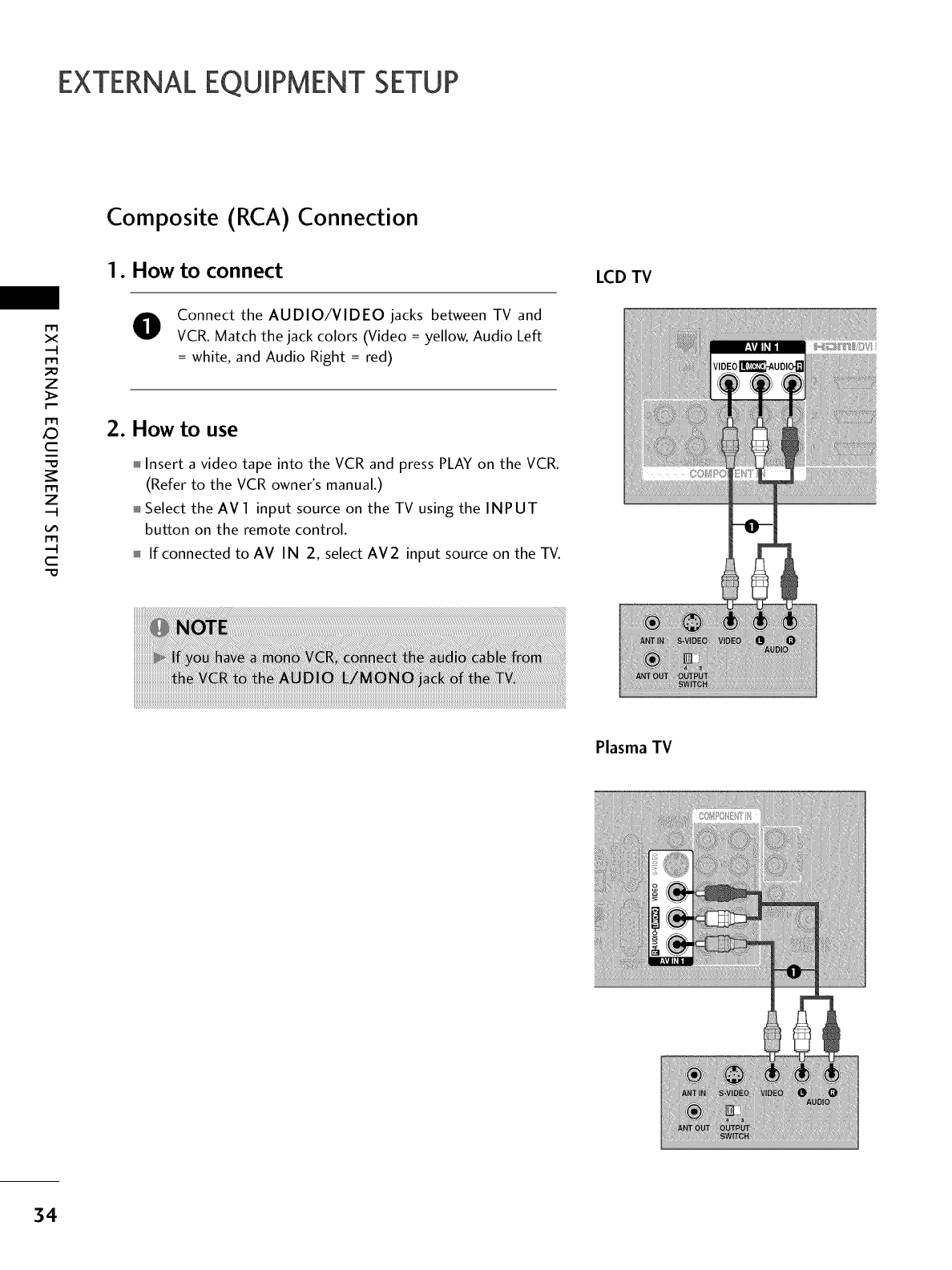
EXTERNALEQUIPMENT SETUP
Composite (RCA) Connection
m
x
m
_o
z
m
_D
c
"0
m
z
m
c
"0
1. How to connect
O Connect the AUDIO/VIDEO jacks between TV and
VCR. Match the jack colors (Video = yellow, Audio Left
=white, and Audio Right = red)
2. How to use
Insert a video tape into the VCR and press PLAY on the VCR.
(Refer to the VCR owner's manual.)
Select the AVl input source on the TV using the INPUT
button on the remote control.
If connected to AV IN 2, select AV2 input source on the TV.
LCD TV
Plasma TV
34
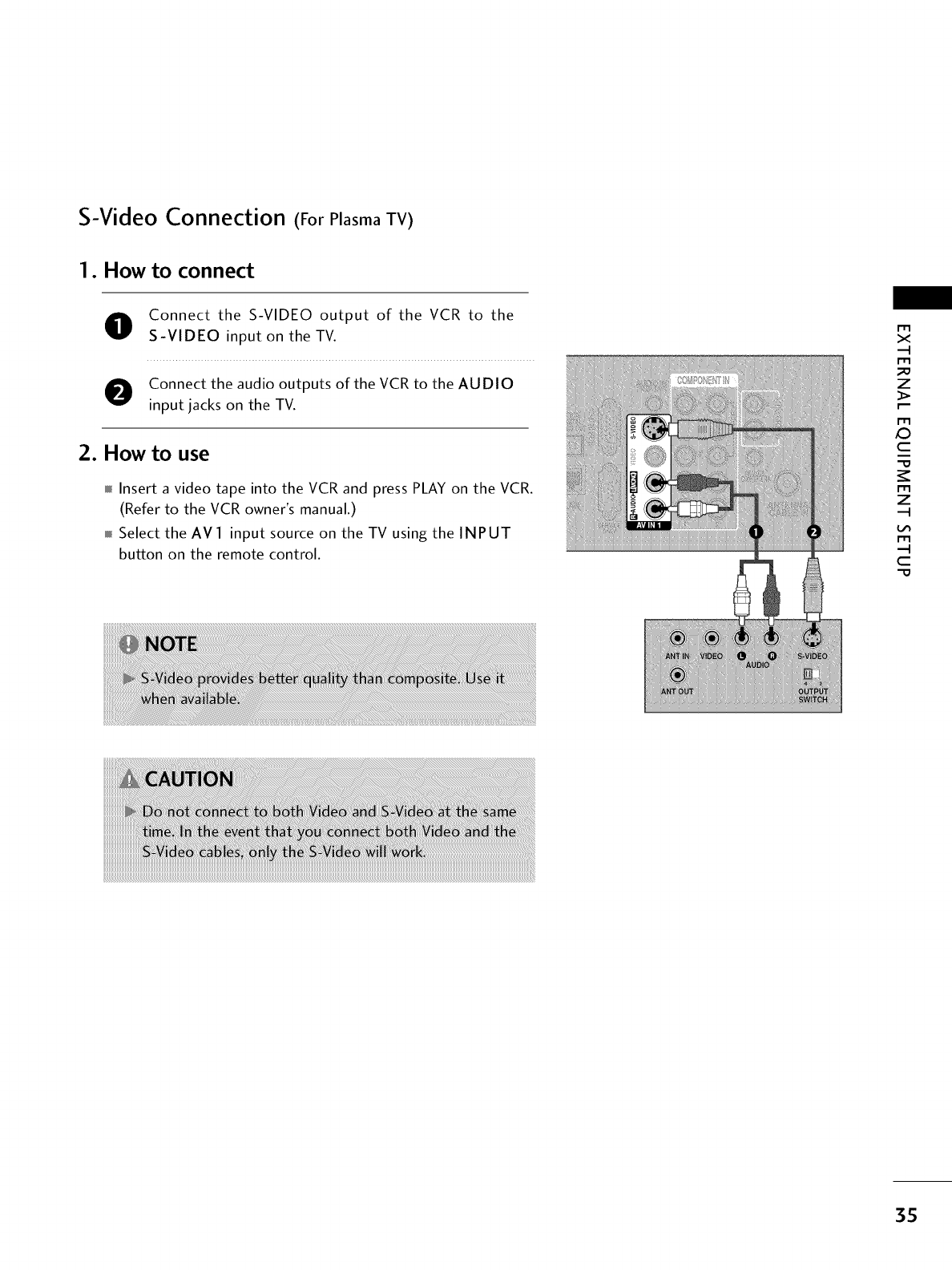
S-Video Connection (For Plasma TV)
I. How to connect
O onnect the S-VIDEO output of the VCR to the
S-VIDEO input on the TV.
O onnect the audio outputs of the VCR to the AUDIO
input jacks on the TV.
2. How to use
Insert a video tape into the VCR and press PLAY on the VCR.
(Refer to the VCR owner's manual.)
Select the AV 1 input source on the TV using the INPUT
button on the remote control.
m
x
m
_D
z
m
X_
c
m
z
m
c
3S
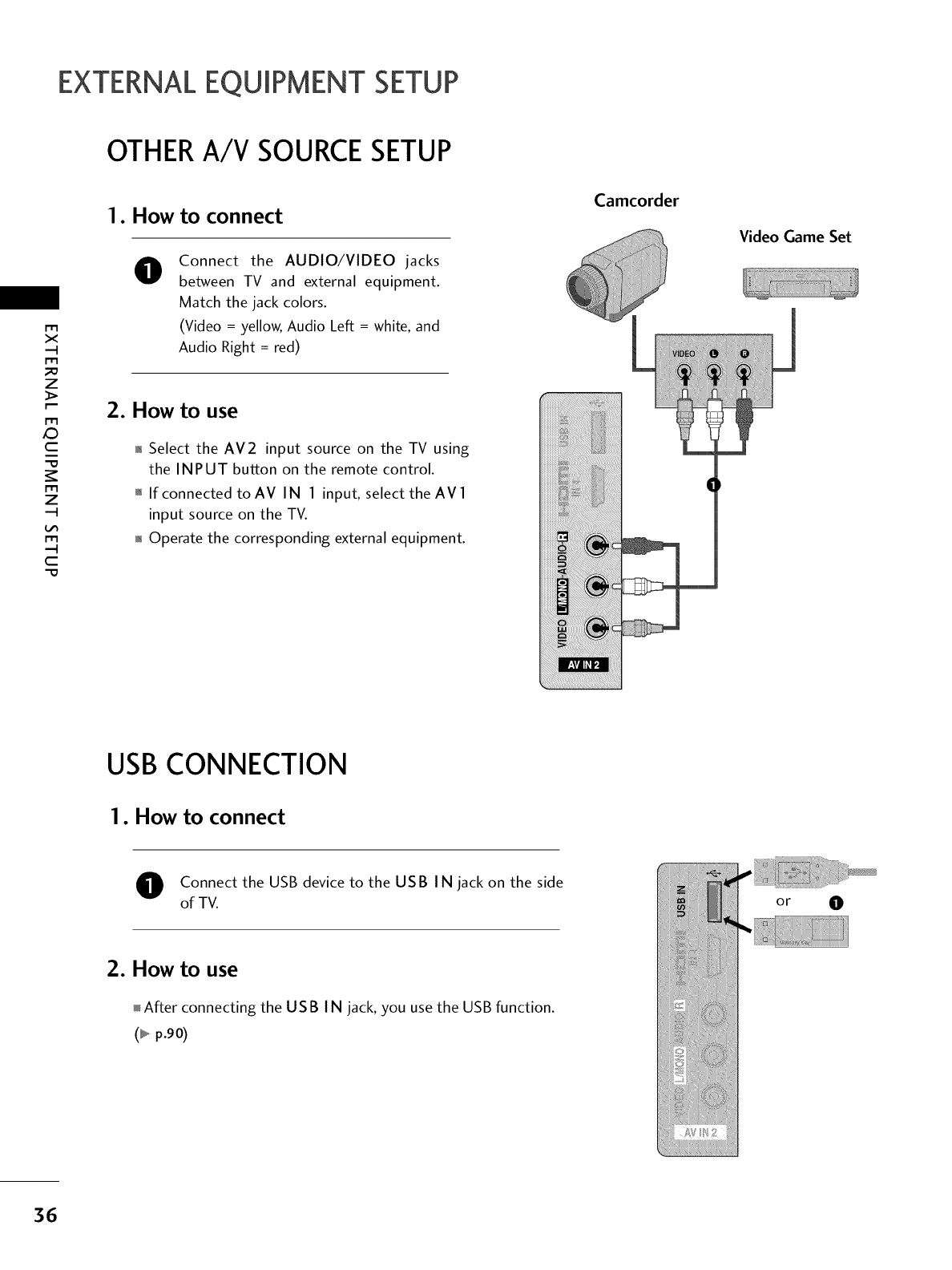
EXTERNALEQUIPMENT SETUP
OTHERA/V SOURCESETUP
m
x
m
_o
z
m
XD
c
"0
m
z
m
c
"O
1. How to connect
0Connect the AUDIO/VIDEO jacks
between TV and external equipment.
Match the jack colors.
(Video = yellow, Audio Left = white, and
Audio Right = red)
2. How to use
01_Select the AV2 input source on the TV using
the INPUT button on the remote control.
01_If connected to AV IN I input, select the AV I
input source on the TV.
01_Operate the corresponding external equipment.
Camcorder
i_ii_ii_ii_ii_ii_ii_iiii_ii!]]_i!!_iiiiii_ii!_ii_i!!_iii_ii!_iii_i_]_]_i_!_!_ig_i_ii_i_!_i_i_i_i_i_i_i_i
%_ii!ii!ii!ii!ii!ii!ii!ii!ii!ii!ii!ii!i!i!ii!_i!i_!_i!ii_i_i_!_i!_i!_i!_i!_!_!_i_i
ii!_i_i_i_i_i_i_i_ii_ii_ii_ii_i_i_i_!!_!_!_!_!_!_!_!_!_
ii_!_!_]]_]]i_]]_iiiiiiiiii]]_iiiiiiiiiiiiiiiiiii]]]_ii]]i_]]_ii]]_iiiii]]]_iiiiiiiiiiiiiiiiiiiii
iiiiiiiiii!_!_!_!_!_!_!_!_!_!i_!i_!i_!i_!_!!!!!_ii_!i_!!i,_
!!ii!i!i!ii!ii!iiiiiill
Video Game Set
USB CONNECTION
1. How to connect
Oonnect the USB device to the USB IN jack on the side
of TV.
2. How to use
After connecting the US B I N jack, you use the USB function.
(_ p.90)
36
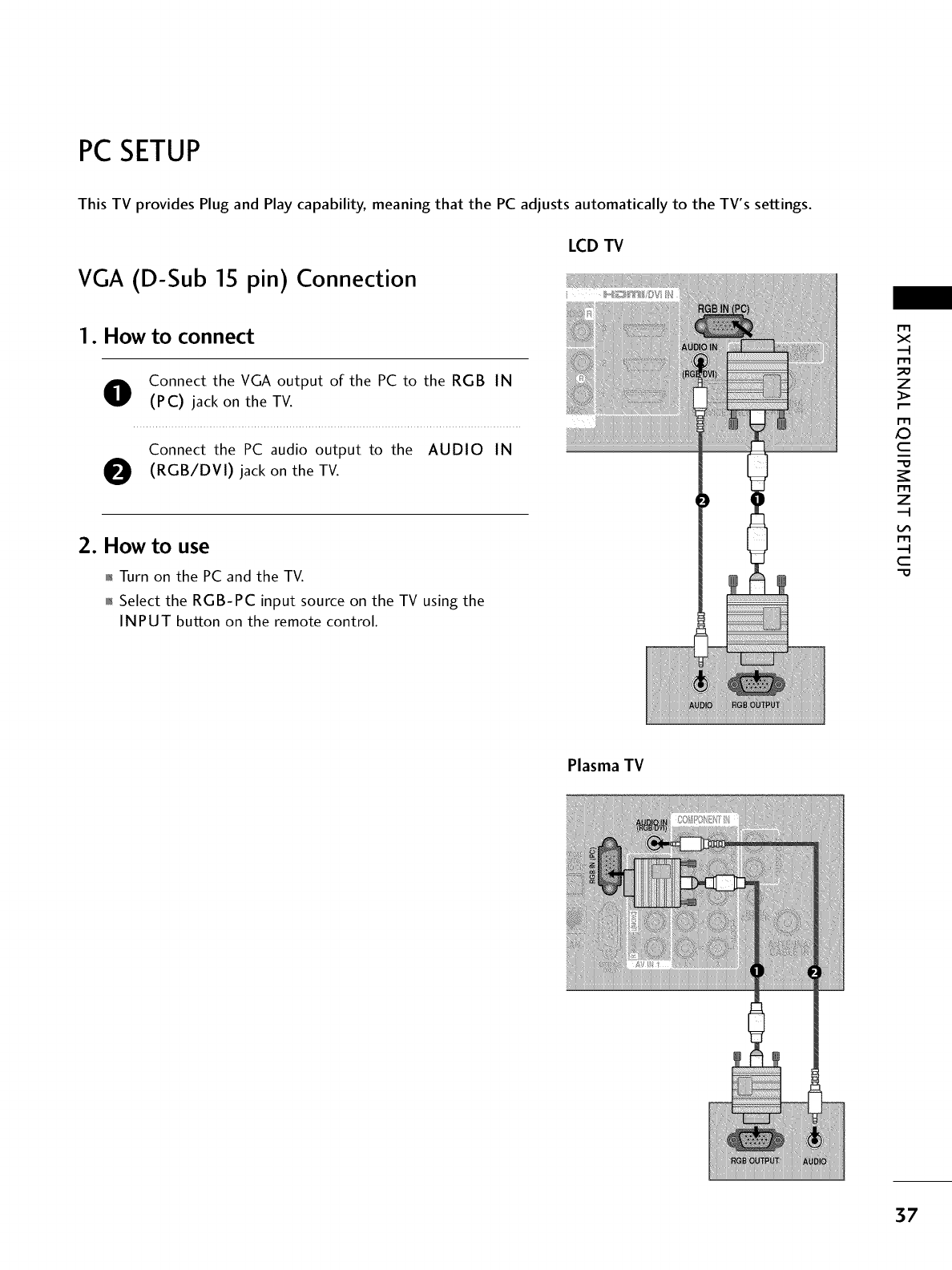
PC SETUP
This TV provides Plug and Play capability, meaning that the PC adjusts automatically to the TV's settings.
LCD TV
VGA (D-Sub 15 pin) Connection
I. How to connect
O onnect the VGA output of the PC to the RGB IN
(PC) jack on the TV.
Connect the PC audio output to the AUDIO IN
O (RGB/DVI) the TV.
jack on
2. How to use
01_Turn on the PC and the TV.
01_Select the RGB-PC input source on the TV using the
INPUT button on the remote control.
m
x
m
_o
z
m
X_
c
"O
m
z
m
c
-O
Plasma TV
37
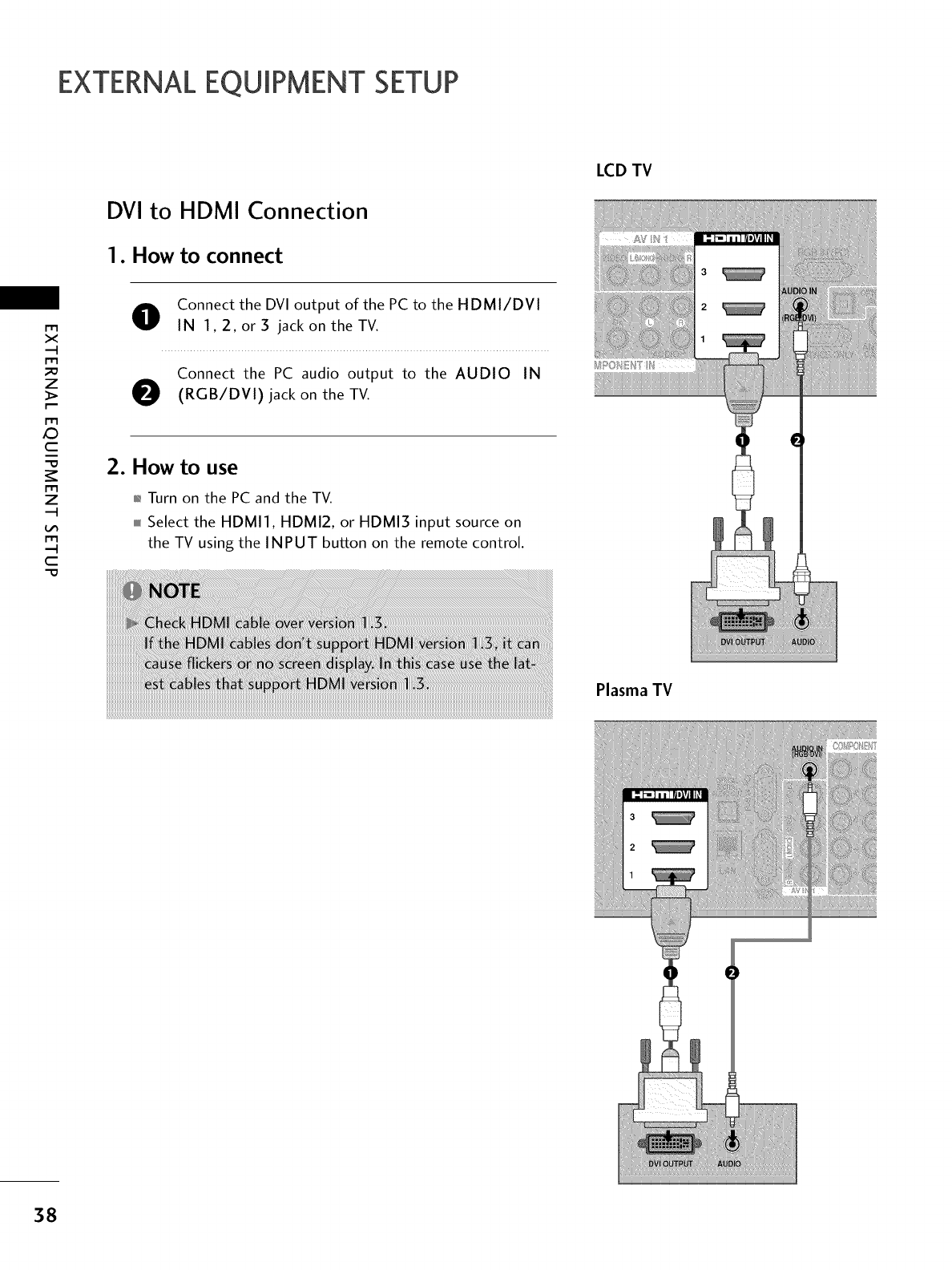
EXTERNALEQUIPMENT SETUP
DVI to HDMI Connection
1. How to connect
LCD TV
m
x
.-i
m
z
m
_0
c
m
z
.-i
m
.-i
c
O onnect the DVI output of the PC to the HDMI/DVI
IN 1,2, or 3 jack on the TV.
Connect the PC audio output to the AUDIO IN
O(RGB/DVI) jack on the TV.
2. How to use
01_Turn on the PC and the TV.
,,,ffSelect the HDMI1, HDMI2, or HDMI3 input source on
the TV using the INPUT button on the remote control.
Plasma TV
38
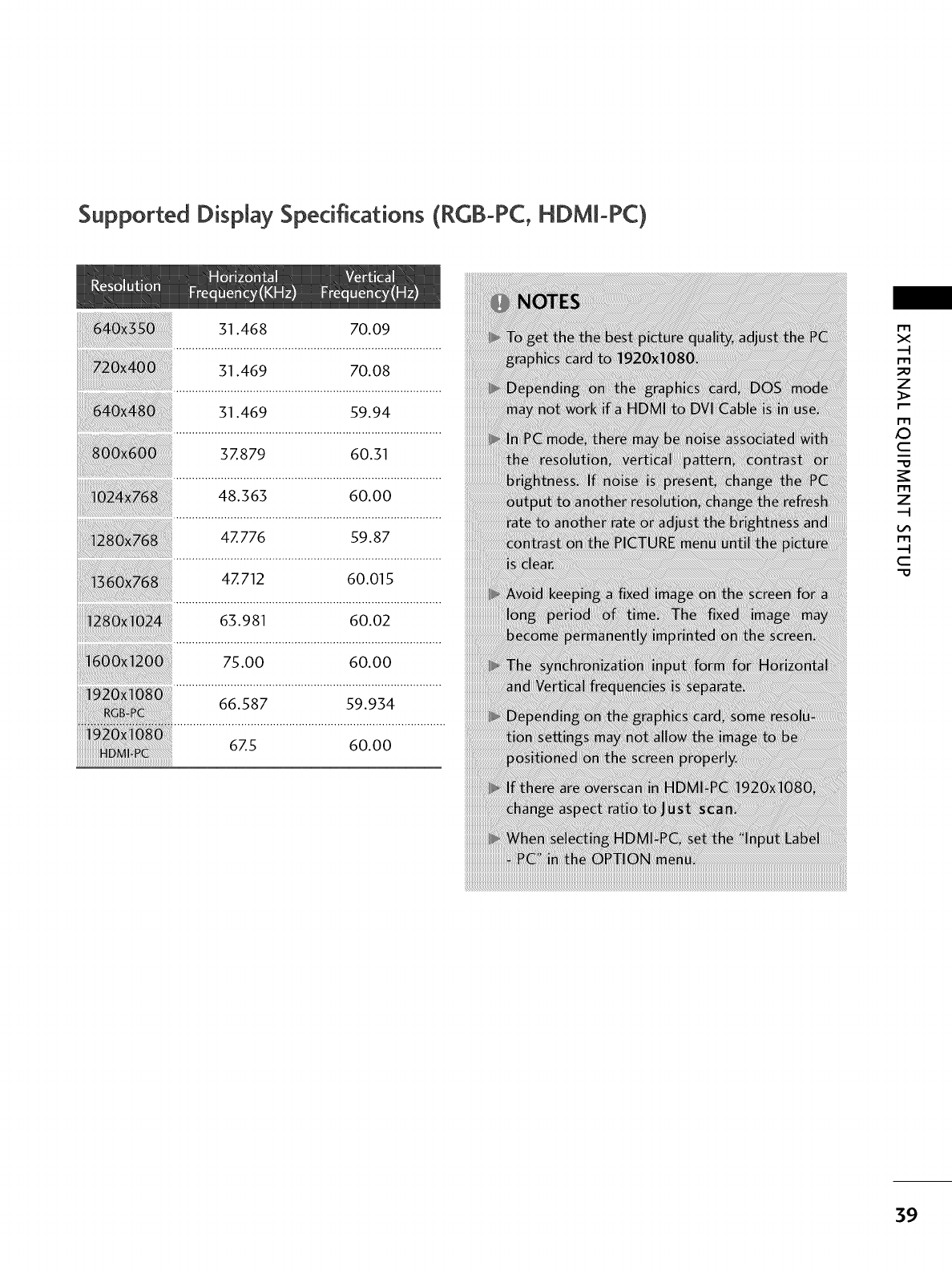
Supported Display Sped_cations (RGB-PC, HDMbPC)
31.468 70.09
31.469 70.08
31.469 59.94
3Z879 60.31
48.363 60.00
4Z776 59.87
4Z712 60.015
6o.o2
75.00 60.00
66.587 59.934
I'1"1
X
--4
I"I'1
z
F'-
JO
C
_r
I"I'1
z
--4
C
6Z5 60.00
iiiiiiiiiiiiiiiiiiiiiiiiiiiiiiiiiiiiiiiiiiiiiiiiiiiiiiiiiiiiiiiiiiiiiiiiiiiiiiiiiiiiiiiiiiiiiiiiiiiiiiiiiiiiiiiiiiiiiiiiiiiiiiiiiiiiiiiiiiiiiiiiiiiiiiiiiiiiiiiiiiiiiiiiiiiiiiiiiiiiiiiiiiiiiiiiiiiiiiiiiiiiiiiiiiiiiiiiiiiiiiiiiiiiiiiiiiiiiiiiiiiiiiiiiiiiiiiiiiiiiiiiiiiiiiiiiiiiiiiiiiiiiiiiiiiiiiiiiiiiiiiiiiiiiiiiiiiiiiiiiiiiiiiiiiiiiiiiiiiiiiiiiiiiiiiiiiiiiiiiiiiiiiiiiiiiiiiiiiiiiiiiiiiiiiiiiiiiiiiiiiiiiiiiiiiiiiiiiiiiiiiiiiiiiiiiiiiiiiiiiiiiiiiiiiiiiiiiiiiiiiiiiiiiiiiiiiiiiiiiiiiiiiiiiiiiiiiiiiiiiiiiiiiiiiiiiiiiiiiiiiiiiiiiiiiiiiiiiiiiiiiiiiiiiiiiiiiiiiiiiiiiiiiiiiiiiiiiiiiiiiiiiiiiiiiiiiiiiiiiiiiiiiiiiiiiiiiiiiiiiiiiiiiiiiiiiiiiiiiiiiiiiiiiiiii
39
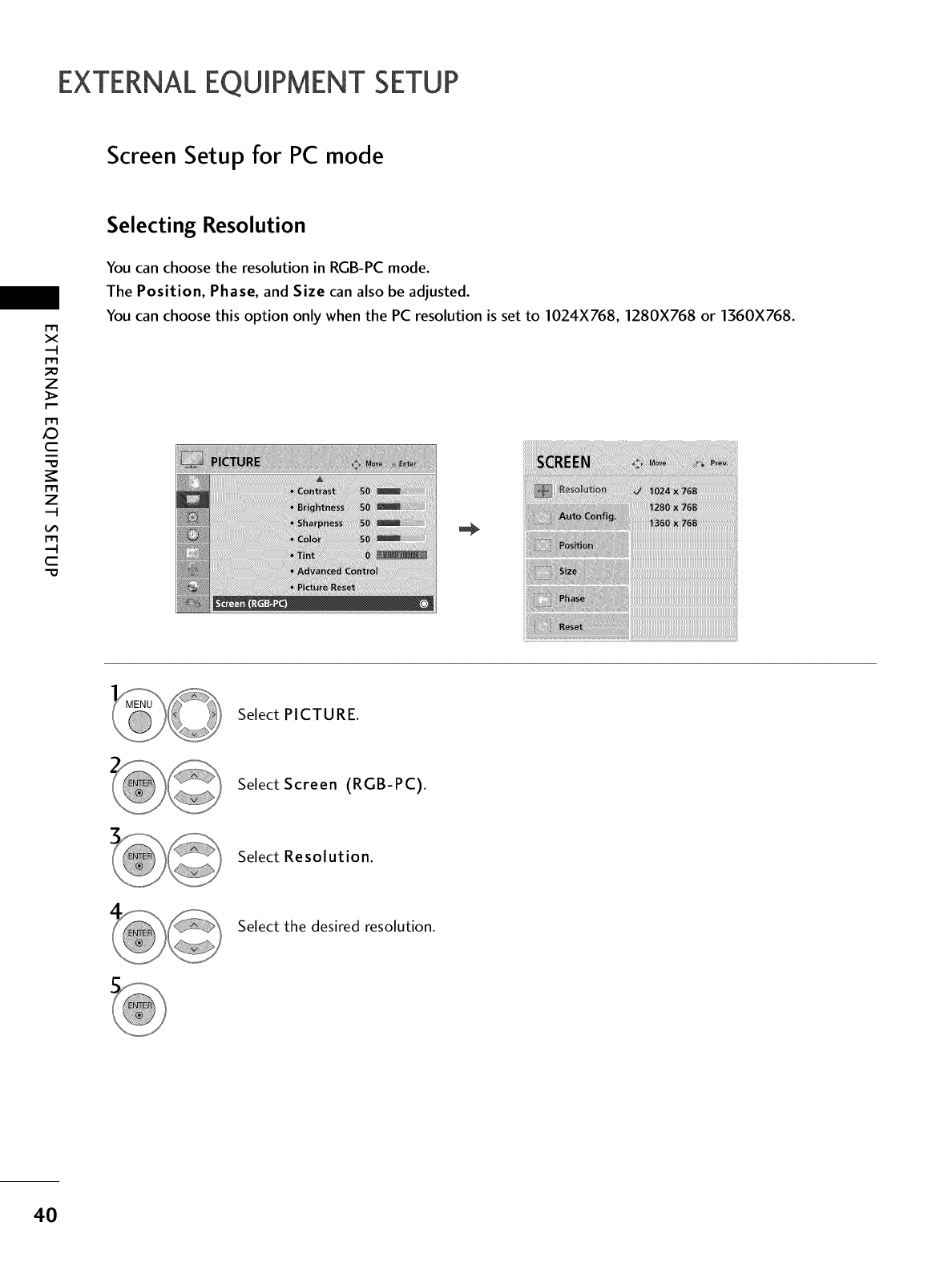
EXTERNALEQUIPMENT SETUP
Screen Setup for PC mode
m
x
m
_o
z
m
X:)
c
m
z
m
c
"0
Selecting Resolution
You can choose the resolution in RGB-PC mode.
The Position, Phase, and Size can also be adjusted.
You can choose this option only when the PC resolution is set to 1024X768, 1280X768 or 1360X768.
Select PICTURE.
Select Screen (RGB-PC).
Select Resolution.
Select the desired resolution.
4O
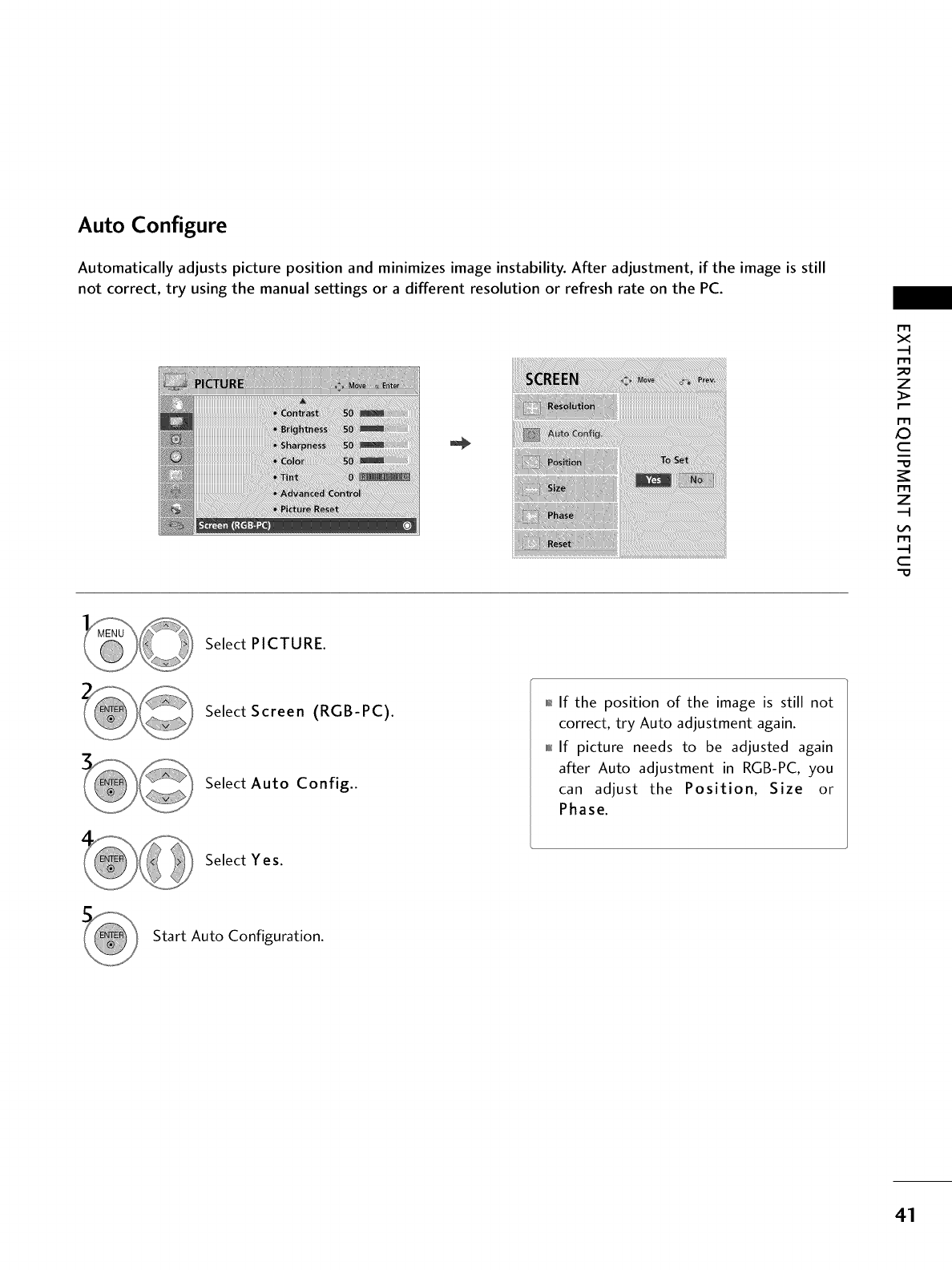
Auto Configure
Automatically adjusts picture position and minimizes image instability. After adjustment, if the image is still
not correct, try using the manual settings or a different resolution or refresh rate on the PC.
r'_
x
m
z
m
c
m
z
m
c
Select PICTURE.
Select Screen (RGB-PC).
Select Auto Config..
01_If the position of the image is still not
correct, try Auto adjustment again.
0101_If picture needs to be adjusted again
after Auto adjustment in RGB-PC, you
can adjust the Position, Size or
Phase.
Select Yes.
Start Auto Configuration.
41
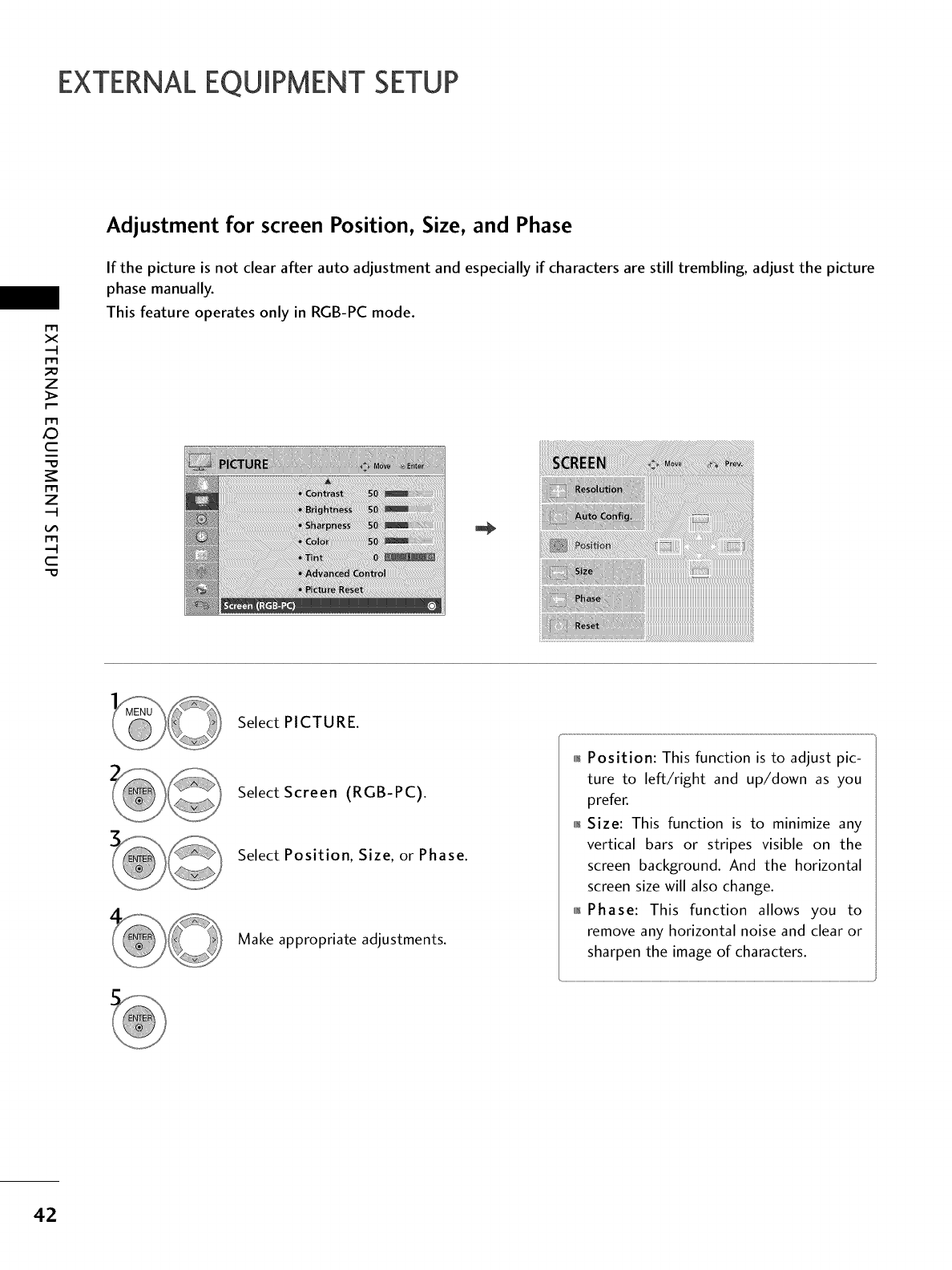
EXTERNALEQUIPMENT SETUP
m
x
m
z
m
_D
c
m
z
m
c
Adjustment for screen Position, Size, and Phase
If the picture is not clear after auto adjustment and especially if characters are still trembling, adjust the picture
phase manually.
This feature operates only in RGB-PC mode.
Select PICTURE.
Select Screen (RGB-PC).
Select Position, Size, or Phase.
Make appropriate adjustments.
_ Position: This function is to adjust pic-
ture to left/right and up/down as you
prefer.
_ Size: This function is to minimize any
vertical bars or stripes visible on the
screen background. And the horizontal
screen size will also change.
_ Phase: This function allows you to
remove any horizontal noise and clear or
sharpen the image of characters.
42
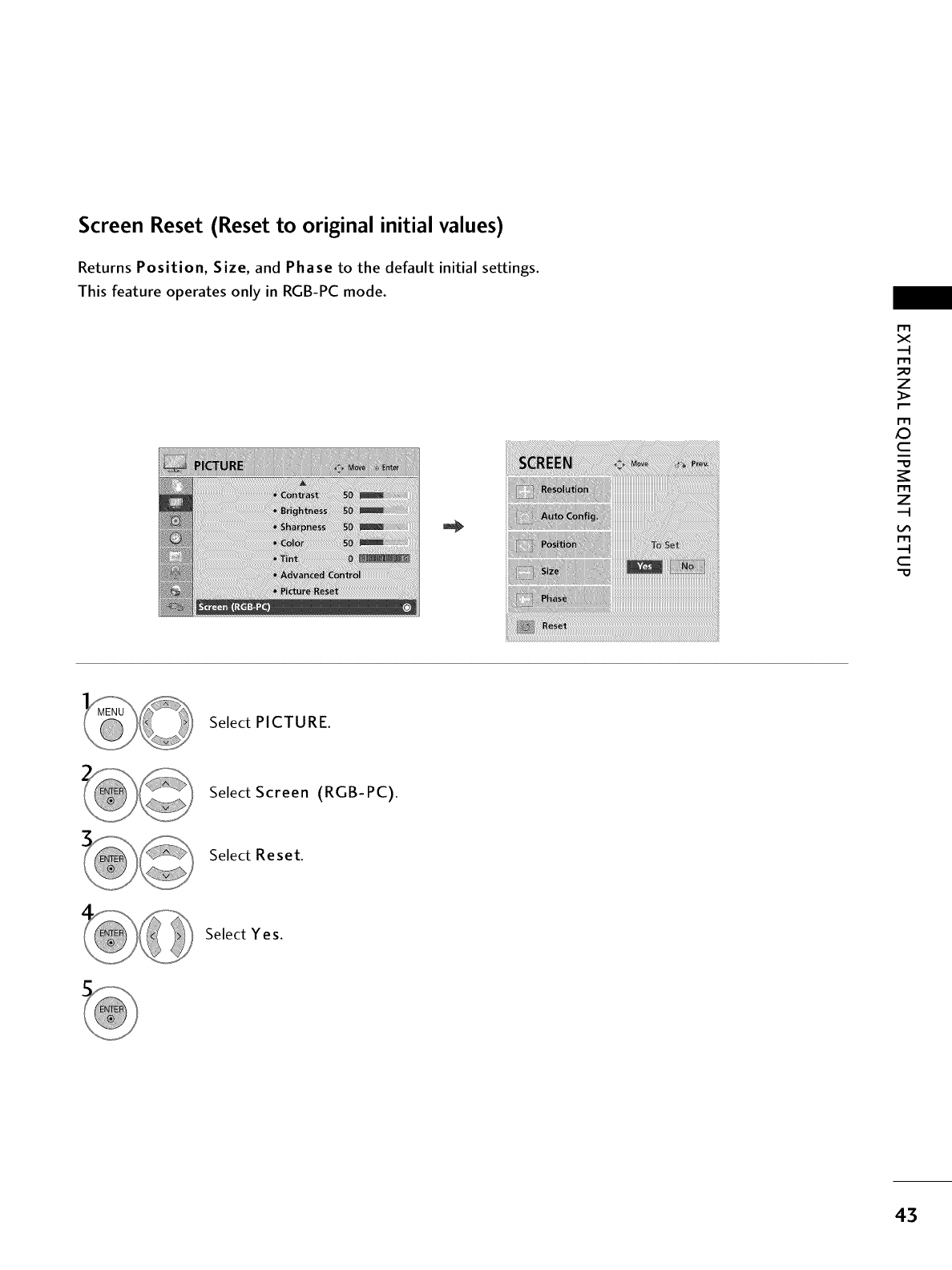
Screen Reset (Reset to original initial values)
Returns Position, Size, and Phase to the default initial settings.
This feature operates only in RGB-PC mode.
m
x
m
_o
z
m
c
m
z
m
c
-0
Select PICTURE.
Select Screen (RGB-PC).
Select Reset.
Select Yes.
43
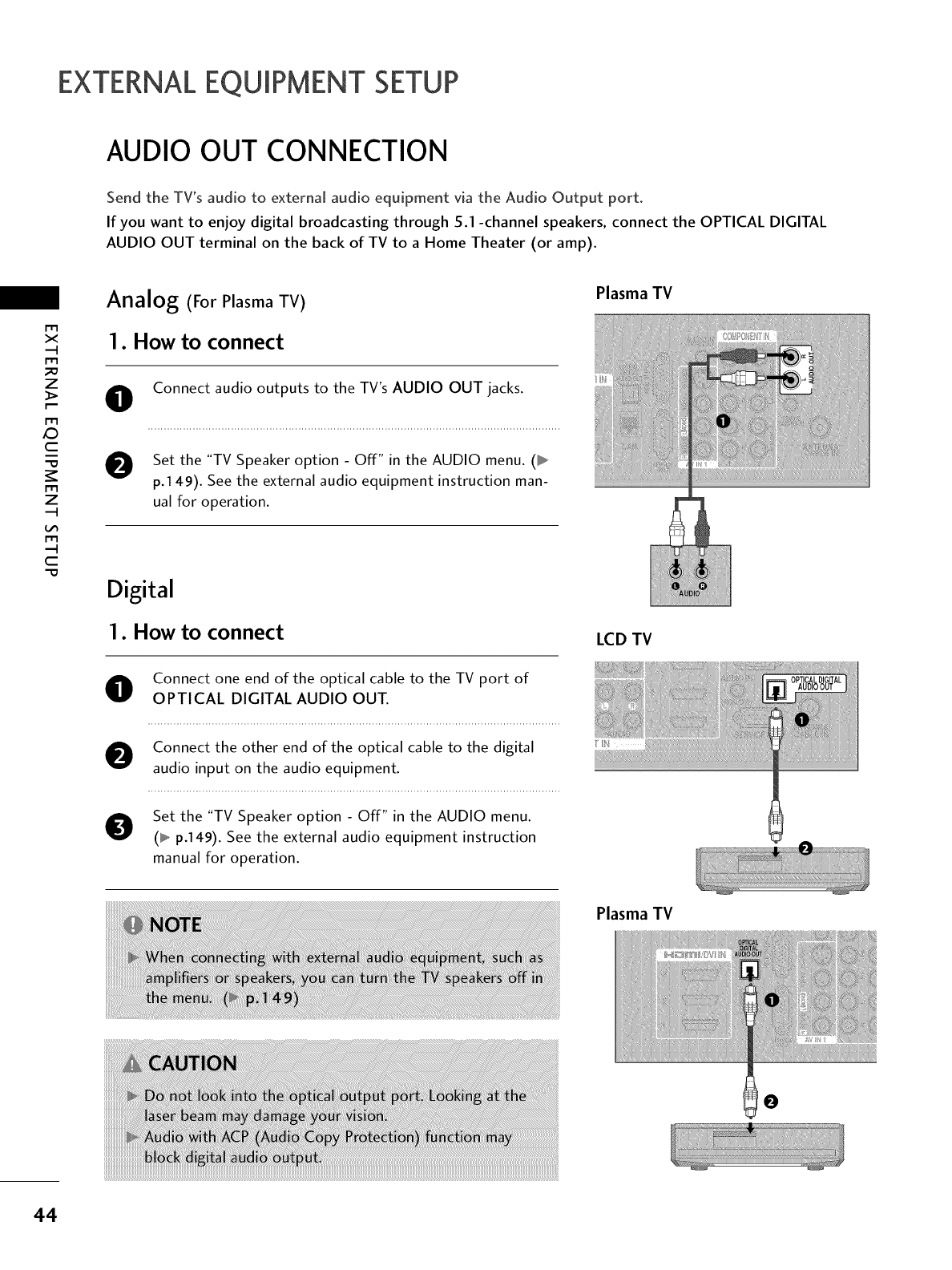
EXTERNALEQUIPMENT SETUP
AUDIO OUT CONNECTION
Send the TV's audio to external audio equipment via the Audio Output port.
If you want to enjoy digital broadcasting through 5.1 -channel speakers, connect the OPTICAL DIGITAL
AUDIO OUT terminal on the back of TV to a Home Theater (or amp).
x
m
_D
z
m
XD
c
m
z
m
c
Analog (For Plasma TV)
I. How to connect
O
0
Connect audio outputs to the TV's AUDIO OUT jacks.
Set the "TV Speaker option - Off" in the AUDIO menu. (_
p.149). See the external audio equipment instruction man-
ual for operation.
Digital
I. How to connect
O onnect one end of the optical cable to the TV port of
OPTICAL DIGITAL AUDIO OUT.
O Connect the other end of the optical cable to the digital
audio input on the audio equipment.
OSet the "TV Speaker option - Off" in the AUDIO menu.
(_ p.149). See the external audio equipment instruction
manual for operation.
Plasma TV
LCD TV
Plasma TV
44
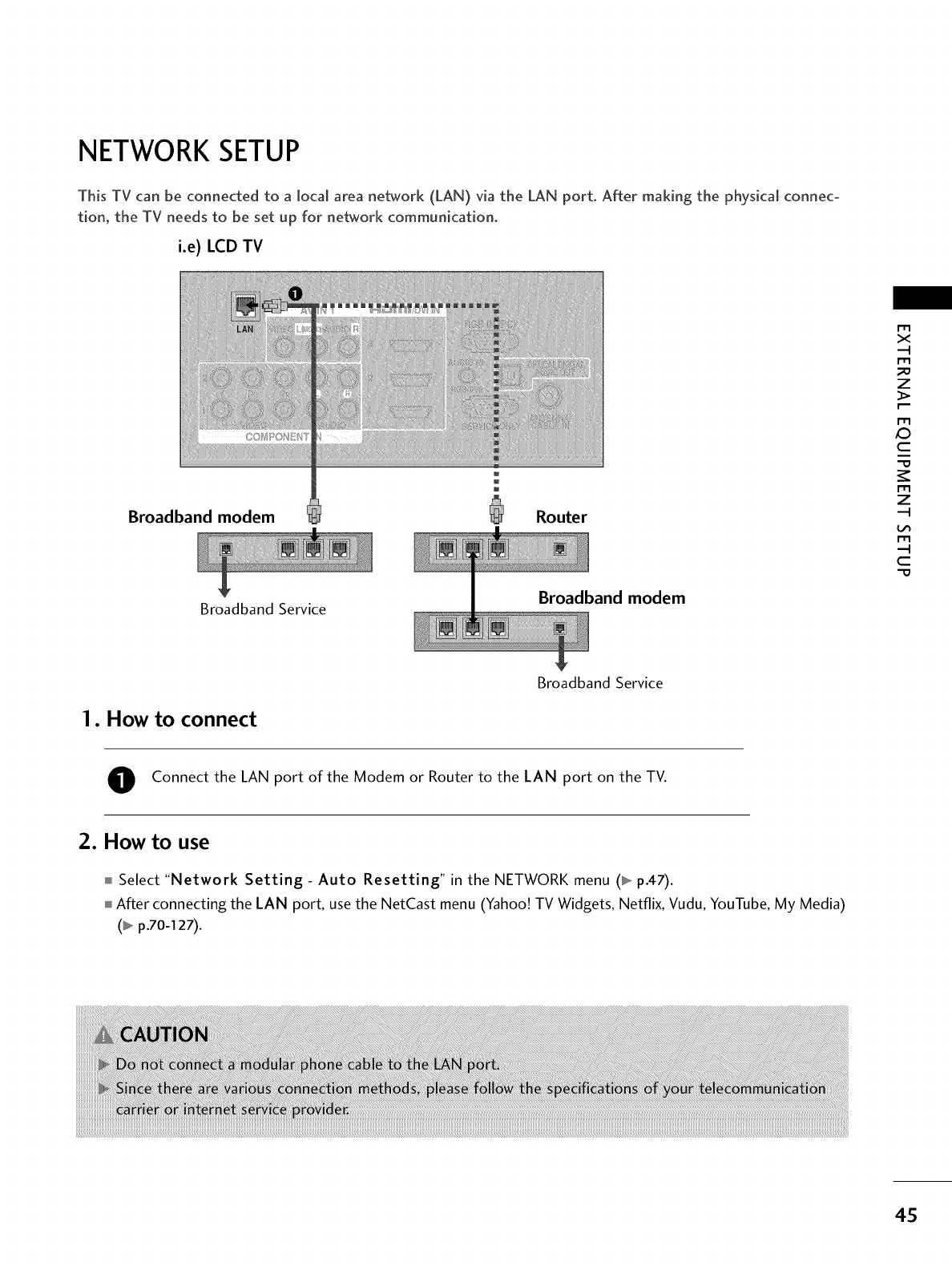
NETWORK SETUP
This TV can be connected to a local area network (LAN) via the LAN port. After making the physical connec-
tion_ the TV needs to be set up for network communication.
i.e) LCD TV
Broadband modem
Broadband Service
n
n
Router
Broadband modem
r1-1
x
r1_
z
r1-1
X:)
c
r1_
z
r1-1
c
"0
1. How to connect
Broadband Service
O Connect the LAN port of the Modem or Router to the LAN port on the TV.
2. How to use
Select "Network Setting - Auto Resetting" in the NETWORK menu (_ p.47).
After connecting the LAN port, use the NetCast menu (Yahoo! TV Widgets, Netflix, Vudu, YouTube, My Media)
(_ p.70-127).
4S
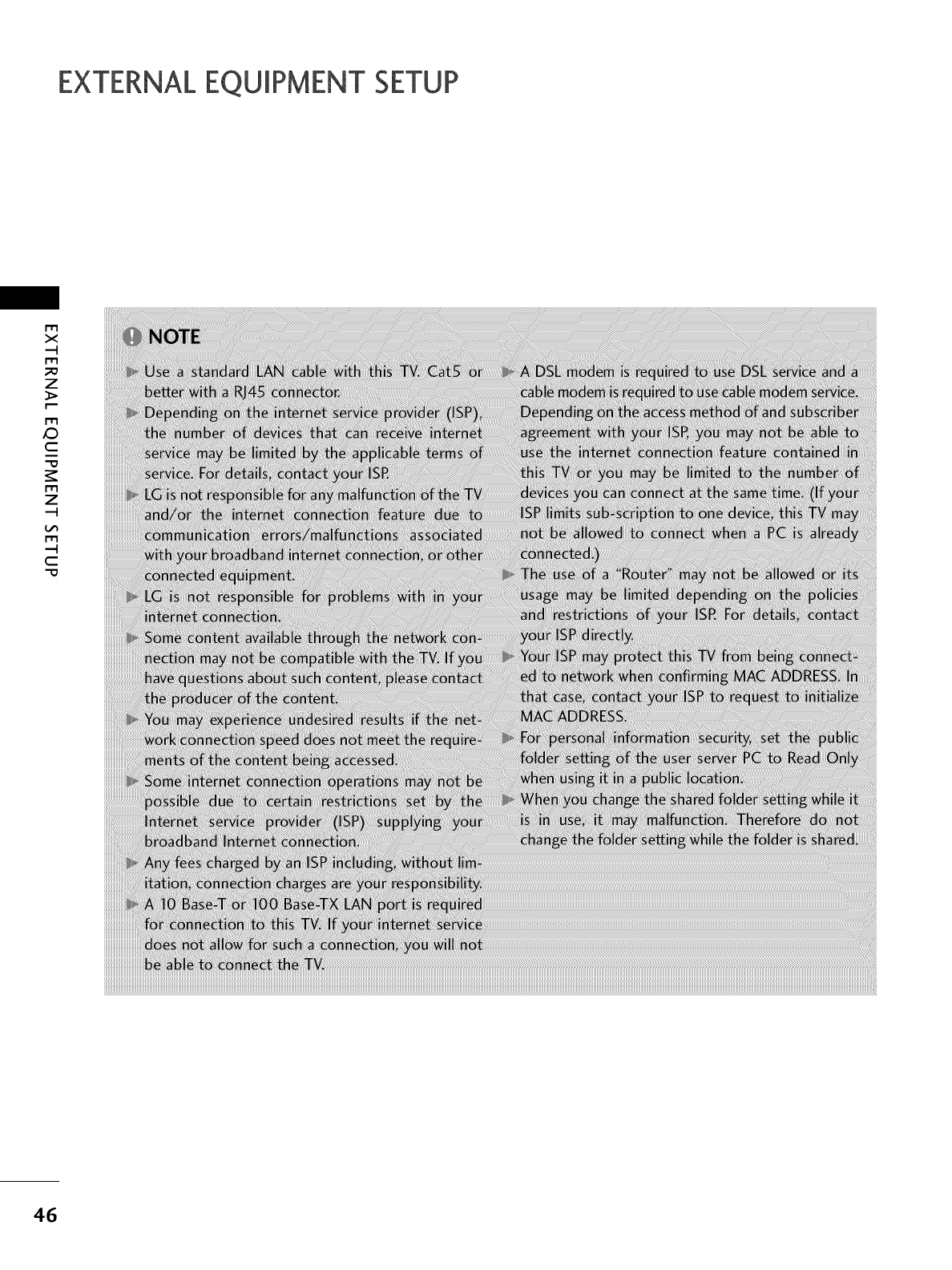
EXTERNALEQUIPMENT SETUP
m
X
.-t
m
z
m
JC)
C
m
z
.-t
m
C
46
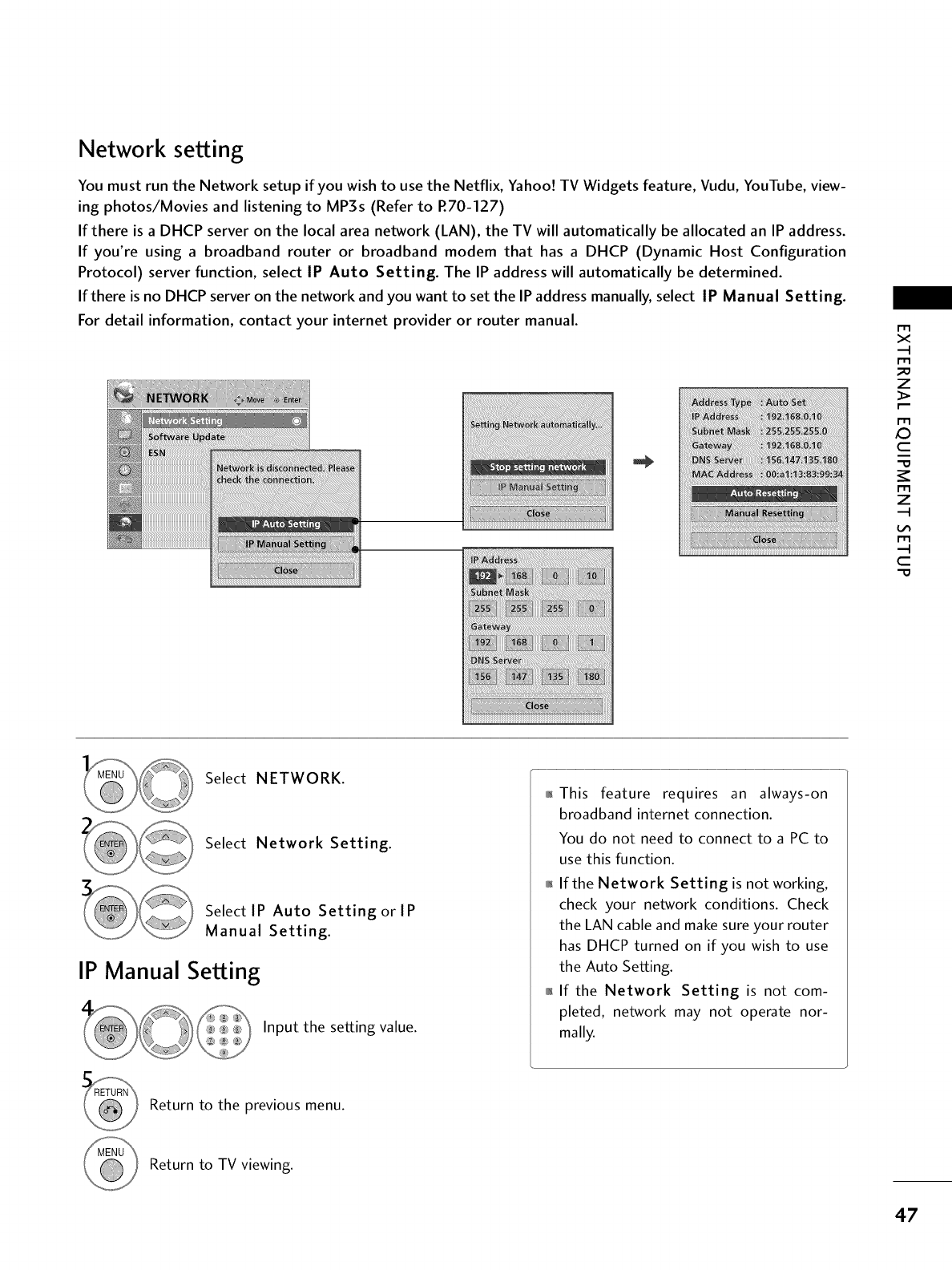
Network setting
You must run the Network setup if you wish to use the Netflix, Yahoo! TV Widgets feature, Vudu, YouTube, view-
ing photos/Movies and listening to MP3s (Refer to R70-127)
If there is a DHCP server on the local area network (LAN), the TV will automatically be allocated an IP address.
If you're using a broadband router or broadband modem that has a DHCP (Dynamic Host Configuration
Protocol) server function, select IP Auto Setting. The IP address will automatically be determined.
If there is no DHCP server on the network and you want to set the IP address manually, select IP Manual Setting.
For detail information, contact your internet provider or router manual. m
x
_o
z
X:)
c
z
c
"O
Select NETWORK.
Select Network Setting.
Select IP Auto Setting or IP
Manual Setting.
IP Manual Setting
Input the setting value.
This feature requires an always-on
broadband internet connection.
You do not need to connect to a PC to
use this function.
01_If the Network Setting is not working,
check your network conditions. Check
the LAN cable and make sure your router
has DHCP turned on if you wish to use
the Auto Setting.
,l_If the Network Setting is not com-
pleted, network may not operate nor-
mally.
Return to the previous menu.
Return to TV viewing.
47
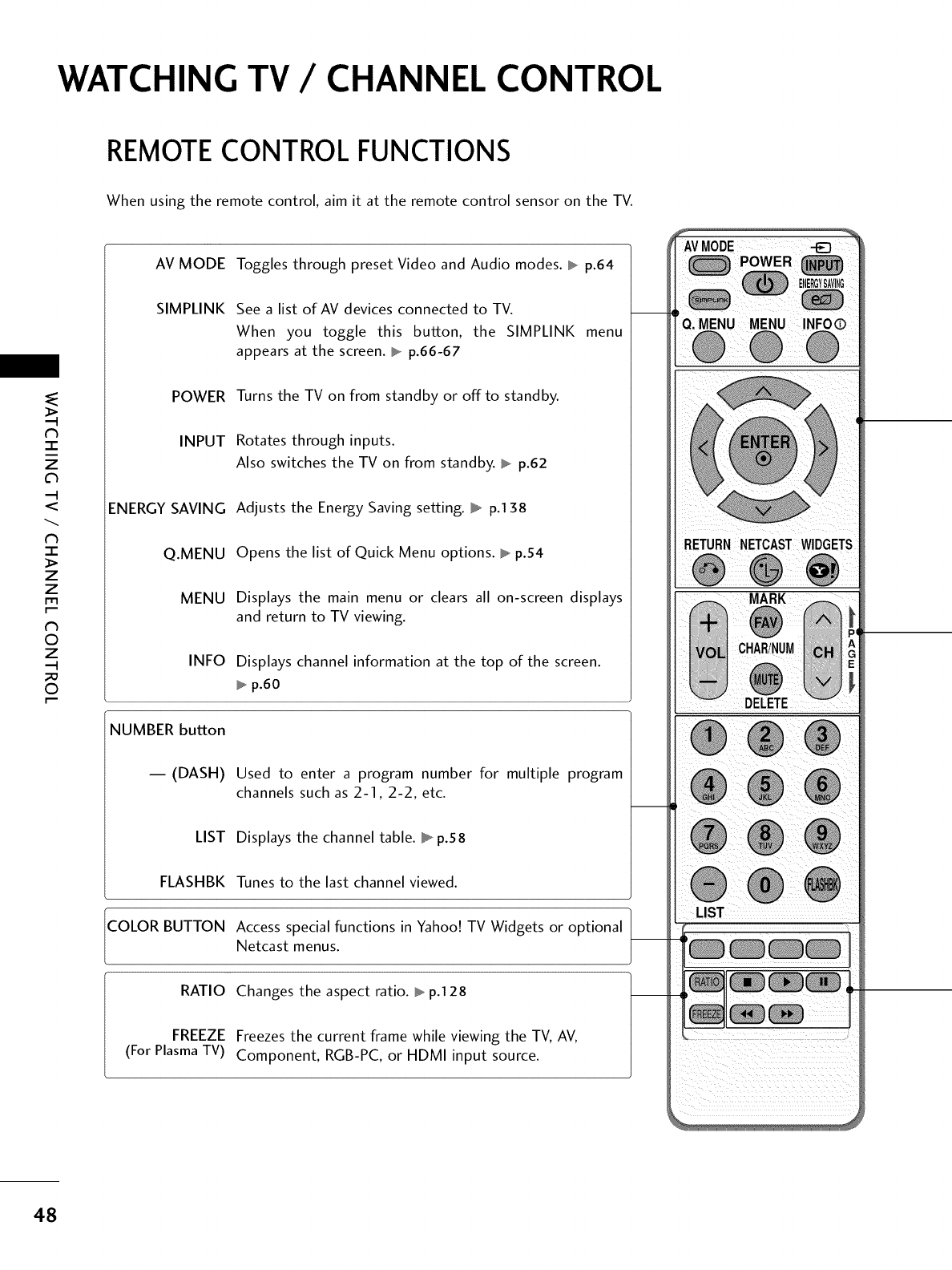
WATCHING TV /CHANNEL CONTROL
REMOTE CONTROL FUNCTIONS
When using the remote control, aim it at the remote control sensor on the TV.
"1-
z
<
N
I
>
z
z
fT1
N
©
Z
©
AV MODE Toggles through preset Video and Audio modes. _ p.64
SIMPLINK See a list of AV devices connected to TV.
When you toggle this button, the SIMPLINK menu
appears at the screen. _ p.66-67
POWER Turns the TV on from standby or offto standby.
INPUT Rotates through inputs.
Also switches the TV on from standby. _ p.62
ENERGY SAVING Adjusts the Energy Saving setting. _ p.138
Q.MENU
MENU
INFO
NUMBER button
-- (DASH)
LIST
FLASHBK
COLOR BUTTON
RATIO
FREEZE
(For Plasma TV)
Opens the list of Quick Menu options. _ p.54
Displays the main menu or clears all on-screen displays
and return to TV viewing.
Displays channel information at the top of the screen.
p.60
Used to enter a program number for multiple program
channels such as 2-1,2-2, etc.
Displays the channel table. _ p.58
Tunes to the last channel viewed.
Access special functions in Yahoo! TV Widgets or optional
Netcast menus.
Changes the aspect ratio. _ p.128
Freezes the current frame while viewing the TV, AV,
Component, RGB-PC, or HDMI input source.
AVMODE
LIST
48
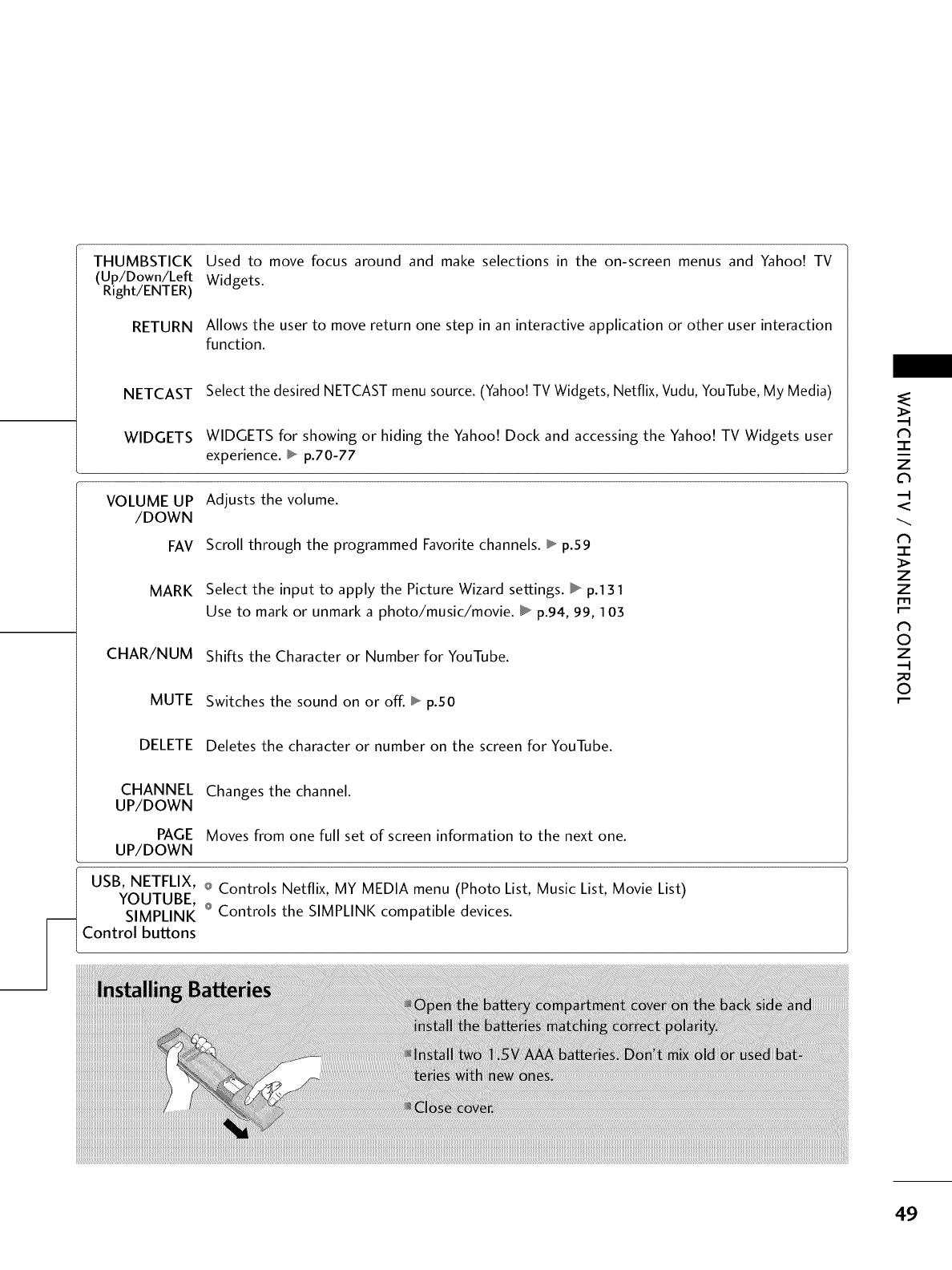
THUMBSTICK
(Up/Down/Left
Right/ENTER)
RETURN
NETCAST
WIDGETS
VOLUME UP
/DOWN
FAV
MARK
CHAR/NUM
MUTE
DELETE
CHANNEL
UP/DOWN
PAGE
UP/DOWN
Used to move focus around and make selections in the on-screen menus and Yahoo! TV
Widgets.
Allows the user to move return one step in an interactive application or other user interaction
function.
Select the desired NETCAST menu source. (Yahoo! TV Widgets, Netflix, Vudu, YouTube, My Media)
WIDGETS for showing or hiding the Yahoo! Dock and accessing the Yahoo! TV Widgets user
experience. _ p.70-77
Adjusts the volume.
Scroll through the programmed Favorite channels. _ p.59
Select the input to apply the Picture Wizard settings. _ p.131
Use to mark or unmark a photo/music/movie. _ p.94, 99, 103
Shifts the Character or Number for YouTube.
Switches the sound on or off. _ p.50
Deletes the character or number on the screen for YouTube.
Changes the channel.
Moves from one full set of screen information to the next one.
USB, NETFLIX, Q Controls Netflix, MY MEDIA menu (Photo List, Music List, Movie List)
YOUTUBE, o
SlMPLINK Controls the SIMPLINK compatible devices.
Control buttons
N
-r"
z
<
N
-r
>
z
z
fT1
N
©
Z
©
49
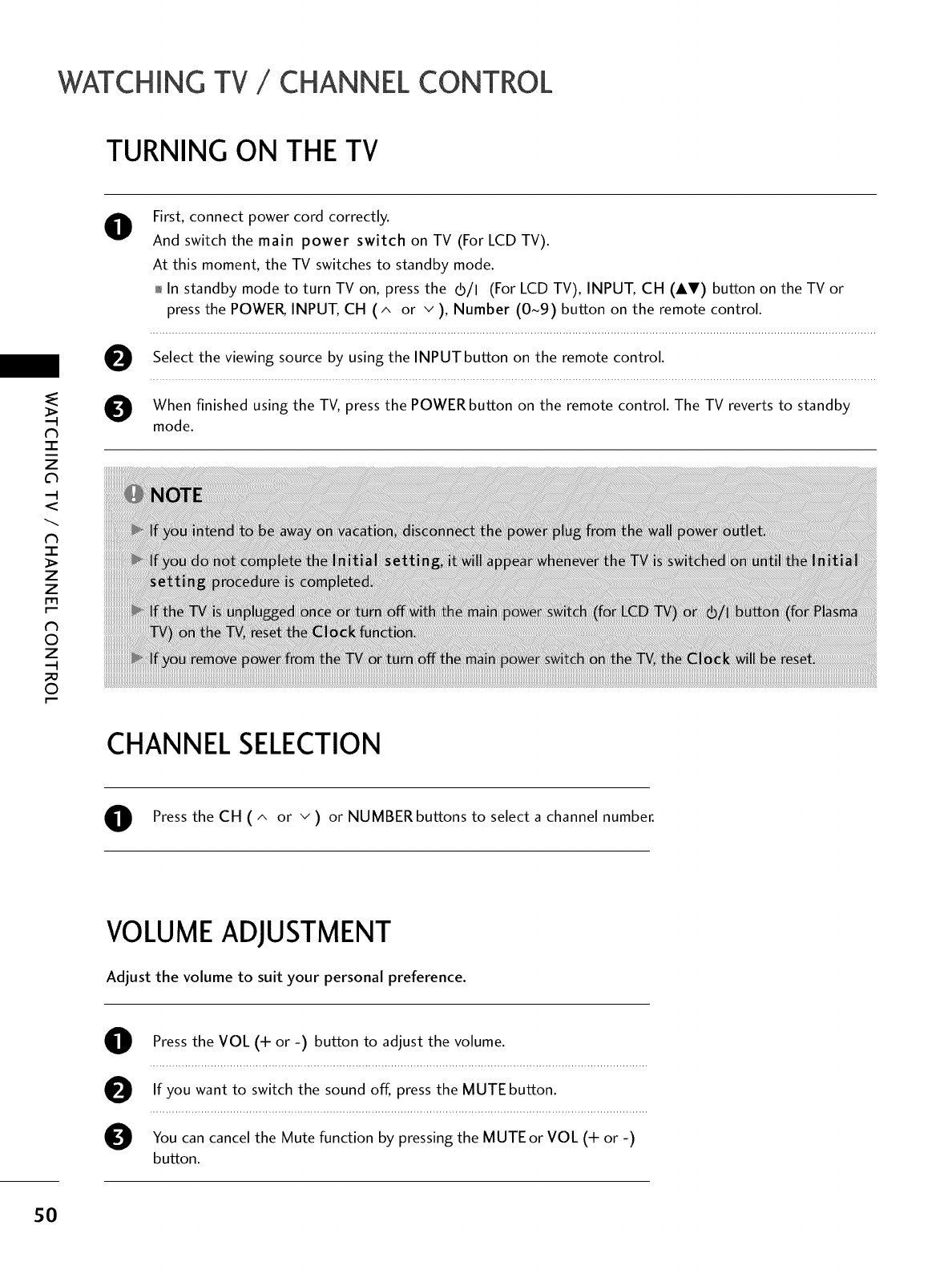
WATCHING TV /CHANNEL CONTROL
TURNING ON THE TV
"-r"
z
<
N
-r
>
Z
Z
fT1
N
©
Z
©
@First, connect power cord correctly.
And switch the main power switch on TV (For LCD TV).
At this moment, the TV switches to standby mode.
0,_In standby mode to turn TV on, press the (b/l (For LCD TV), INPUT, CH (AT) button on the TV or
press the POWER, INPUT, CH (^ or v ), Number (0~9) button on the remote control.
Select the viewing source by using the INPUT button on the remote control.
When finished using the TV, press the POWER button on the remote control. The TV reverts to standby
mode.
CHANNEL SELECTION
Press the CH ( ^ or v ) or NUMBER buttons to select a channel number.
VOLUMEADJUSTMENT
Adjust the volume to suit your personal preference.
Press the VOL (+ or -) button to adjust the volume.
If you want to switch the sound off, press the MUTE button.
You can cancel the Mute function by pressing the MUTE or VOL (+ or -)
button.
50
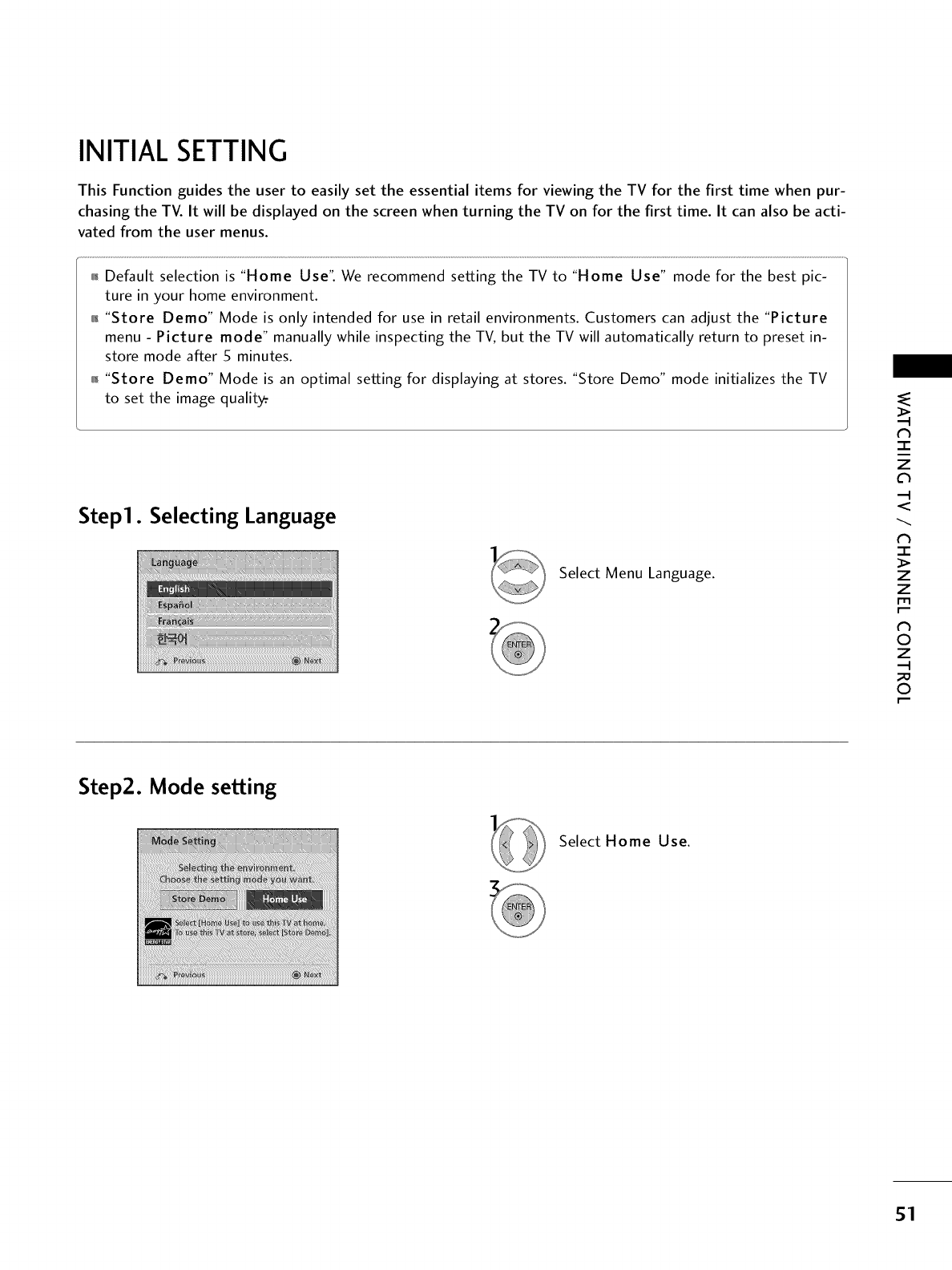
INITIAL SETTING
This Function guides the user to easily set the essential items for viewing the TV for the first time when pur-
chasing the TV. It will be displayed on the screen when turning the TV on for the first time. It can also be acti-
vated from the user menus.
01_Default selection is "Home Use". We recommend setting the TV to "Home Use" mode for the best pic-
ture in your home environment.
01_"Store Demo" Mode is only intended for use in retail environments. Customers can adjust the "Picture
menu - Picture mode" manually while inspecting the TV, but the TV will automatically return to preset in-
store mode after 5 minutes.
0_"Store Demo" Mode is an optimal setting for displaying at stores. "Store Demo" mode initializes the TV
to set the image quality.
Step1. Selecting Language
Select Menu Language.
-r"
z
<
N
-r"
>
Z
Z
fT1
N
0
Z
_m
0
Step2. Mode setting
Select Home Use.
51
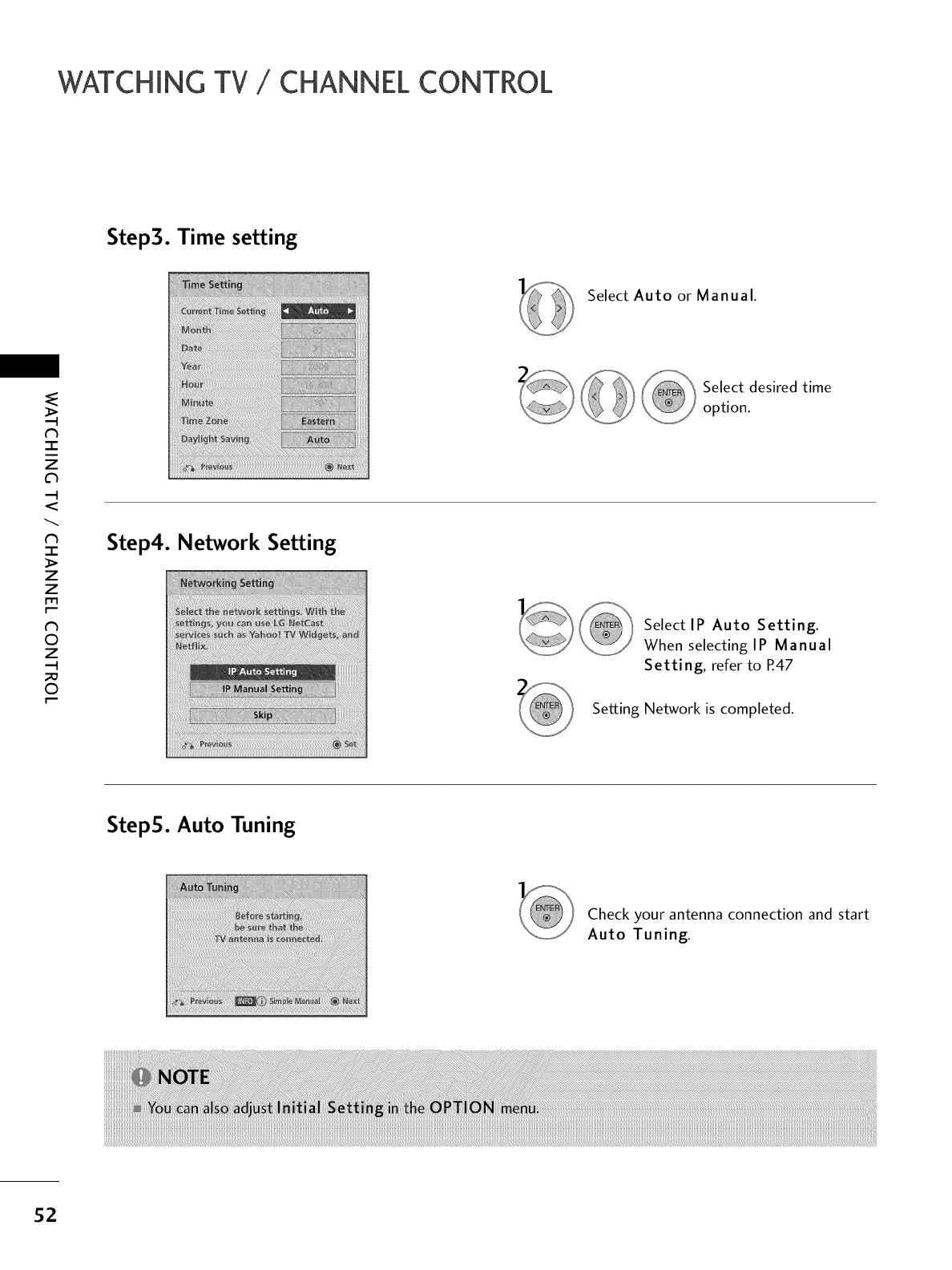
WATCHING TV /CHANNEL CONTROL
Step3. Time setting
-r"
z
<
N
-r
>
z
z
fT1
N
©
Z
©
Select Auto or Manual.
Select desired time
option.
Step4. Network Setting
Select IP Auto Setting.
When selecting IP Manual
Setting, refer to R47
Setting Network is completed.
StepS. Auto Tuning
Check your antenna connection and start
Auto Tuning.
52
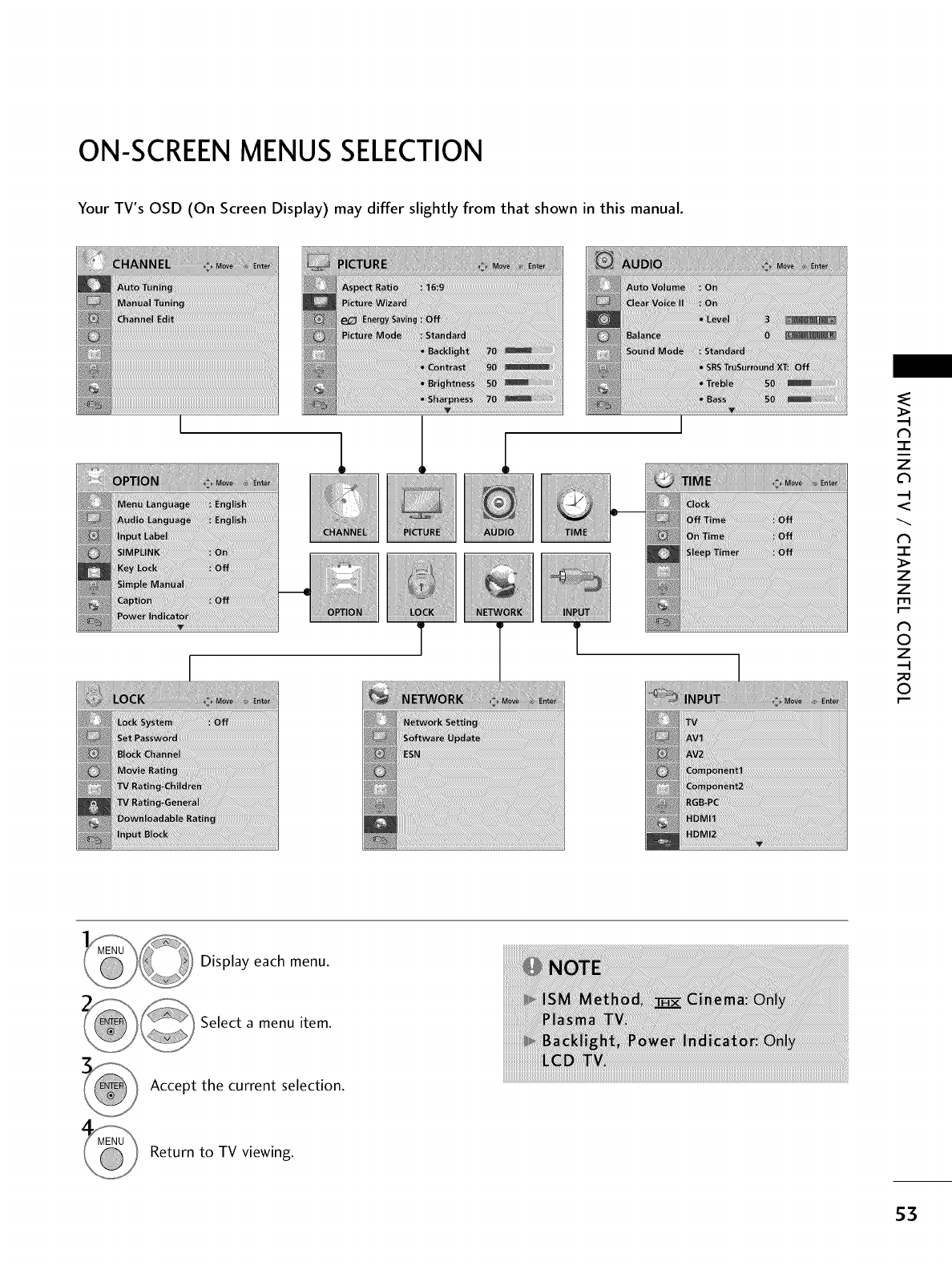
ON-SCREENMENUSSELECTION
Your TV's OSD (On Screen Display) may differ slightly from that shown in this manual.
-r"
z
<
N
-r"
>
Z
Z
fT1
N
0
Z
_m
0
Display each menu.
Select a menu item.
Accept the current selection.
Return to TV viewing.
53
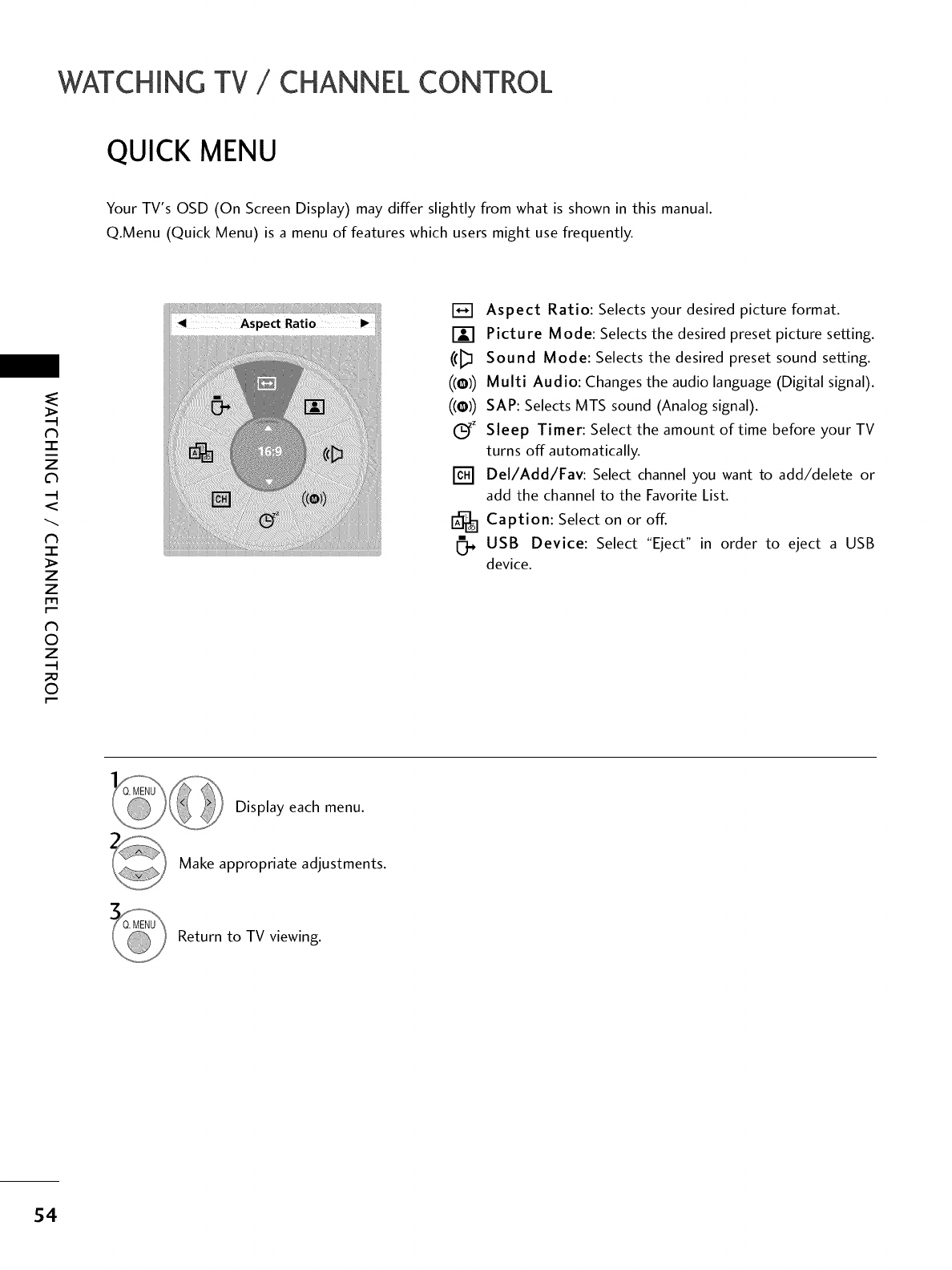
WATCHING TV /CHANNEL CONTROL
QUICK MENU
Your TV's OSD (On Screen Display) may differ slightly from what is shown in this manual.
Q.Menu (Quick Menu) is a menu of features which users might use frequently.
N
-r
z
<
N
I
>
z
z
fT1
N
©
Z
©
Aspect Ratio: Selects your desired picture format.
[] Picture Mode: Selects the desired preset picture setting.
((l_l Sound Mode: Selects the desired preset sound setting.
((@)) Multi Audio: Changes the audio language (Digital signal).
((@)) SAP: Selects MTS sound (Analog signal).
(_z Sleep Timer: Select the amount of time before your TV
turns off automatically.
[] Del/Add/Fav: Select channel you want to add/delete or
add the channel to the Favorite List.
Caption: Select on or off.
!_ USB Device: Select "Eject" in order to eject a USB
device.
Display each menu.
Make appropriate adjustments.
Return to TV viewing.
54
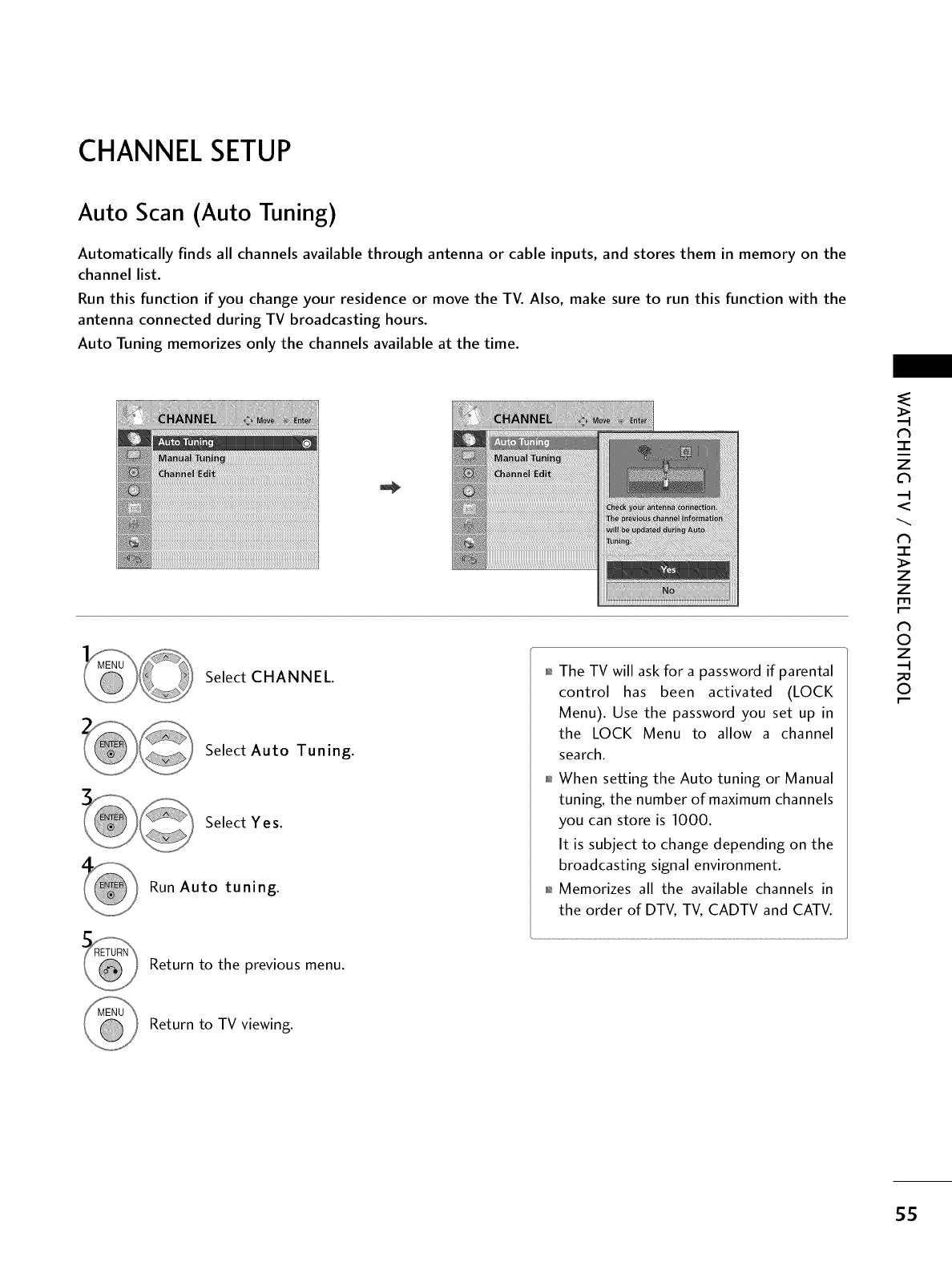
CHANNELSETUP
Auto Scan (Auto Tuning)
Automatically finds all channels available through antenna or cable inputs, and stores them in memory on the
channel list.
Run this function if you change your residence or move the TV. Also, make sure to run this function with the
antenna connected during TV broadcasting hours.
Auto Tuning memorizes only the channels available at the time.
Select CHANNEL.
Select Auto Tuning.
Select Yes.
Run Auto tuning.
Return to the previous menu.
The TV will ask for a password if parental
control has been activated (LOCK
Menu). Use the password you set up in
the LOCK Menu to allow a channel
search.
01_When setting the Auto tuning or Manual
tuning, the number of maximum channels
you can store is 1000.
It is subject to change depending on the
broadcasting signal environment.
01_Memorizes all the available channels in
the order of DTV, TV, CADTV and CATV.
N
-r"
z
<
N
-r"
>
Z
Z
fT1
N
0
Z
_m
0
Return to TV viewing.
SS
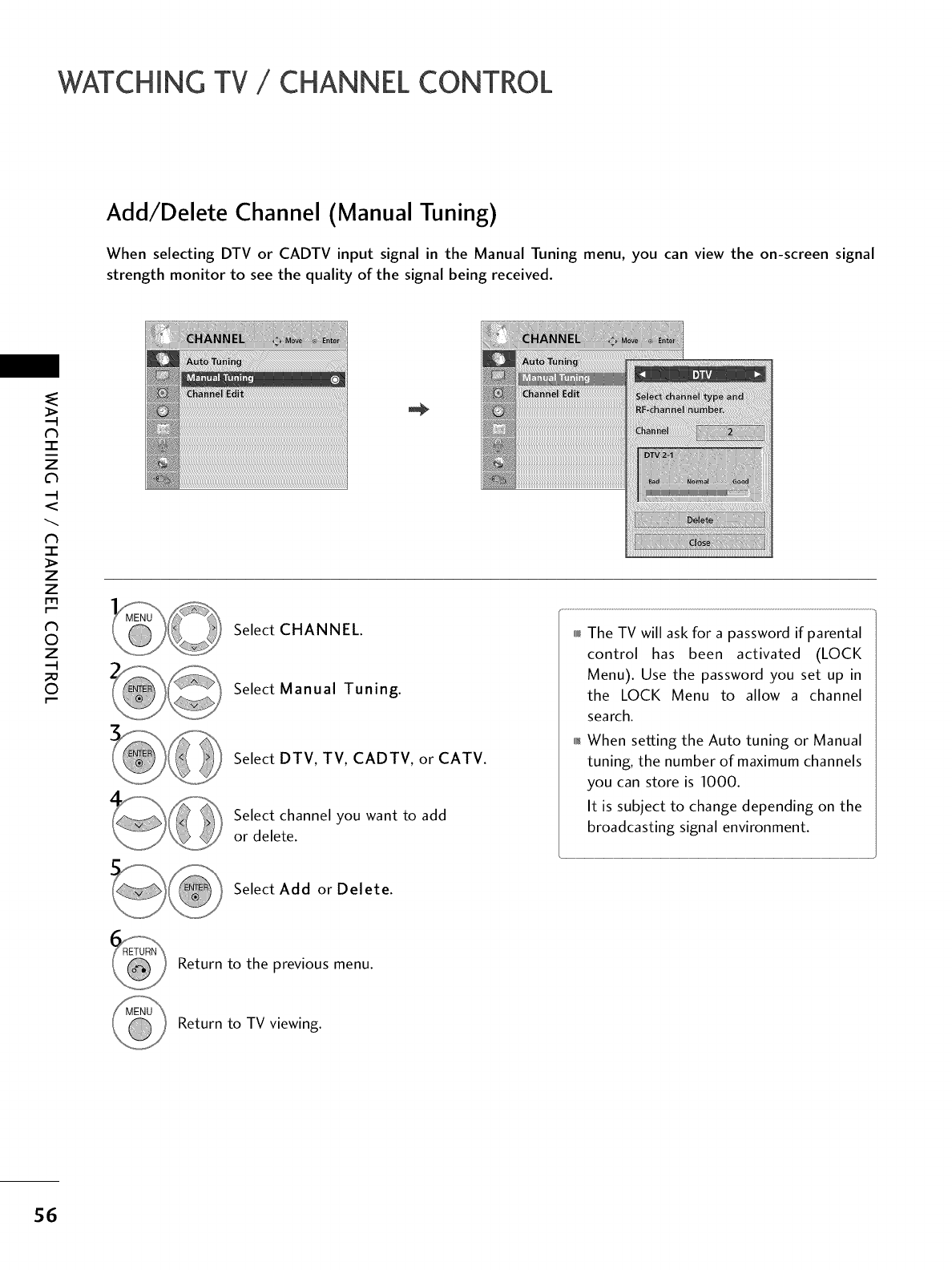
WATCHING TV /CHANNEL CONTROL
Add/Delete Channel (Manual Tuning)
When selecting DTV or CADTV input signal in the Manual Tuning menu, you can view the on-screen signal
strength monitor to see the quality of the signal being received.
-r"
i
z
c_
<
N
-r
>
Z
Z
fT1
N
0
Z
0
Select CHANNEL.
Select Manual Tuning.
Select DTV, TV, CADTV, or CATV.
Select channel you want to add
or delete.
Select Add or Delete.
The TV will ask for a password if parental
control has been activated (LOCK
Menu). Use the password you set up in
the LOCK Menu to allow a channel
search.
When setting the Auto tuning or Manual
tuning, the number of maximum channels
you can store is 1000.
It is subject to change depending on the
broadcasting signal environment.
Return to the previous menu.
Return to TV viewing.
56
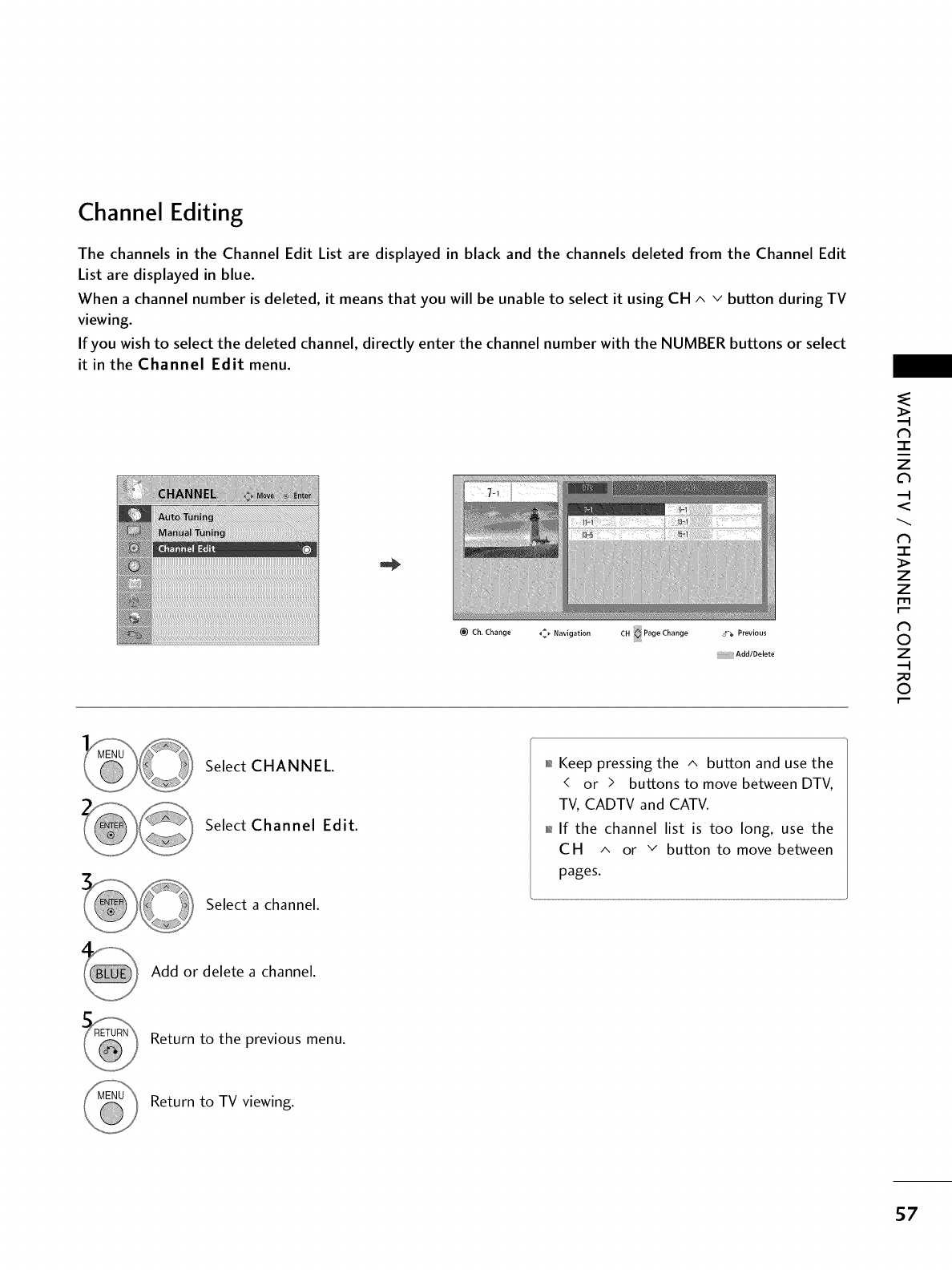
Channel Editing
The channels in the Channel Edit List are displayed in black and the channels deleted from the Channel Edit
List are displayed in blue.
When a channel number is deleted, it means that you will be unable to select it using CH ^ v button during TV
viewing.
If you wish to select the deleted channel, directly enter the channel number with the NUMBER buttons or select
it in the Channel Edit menu.
Ch. Change _ Navigation CH Page Change _-a Previous
Add/Delete
N
T
z
c_
<
N
-r"
>
Z
Z
fT1
N
0
Z
0
Select CHANNEL.
Select Channel Edit.
Select a channel.
01_Keep pressing the ^ button and use the
< or > buttons to move between DTV,
TV, CADTV and CATV.
01_If the channel list is too long, use the
C H ^ or v button to move between
pages.
Add or delete a channel.
Return to the previous menu.
Return to TV viewing.
57
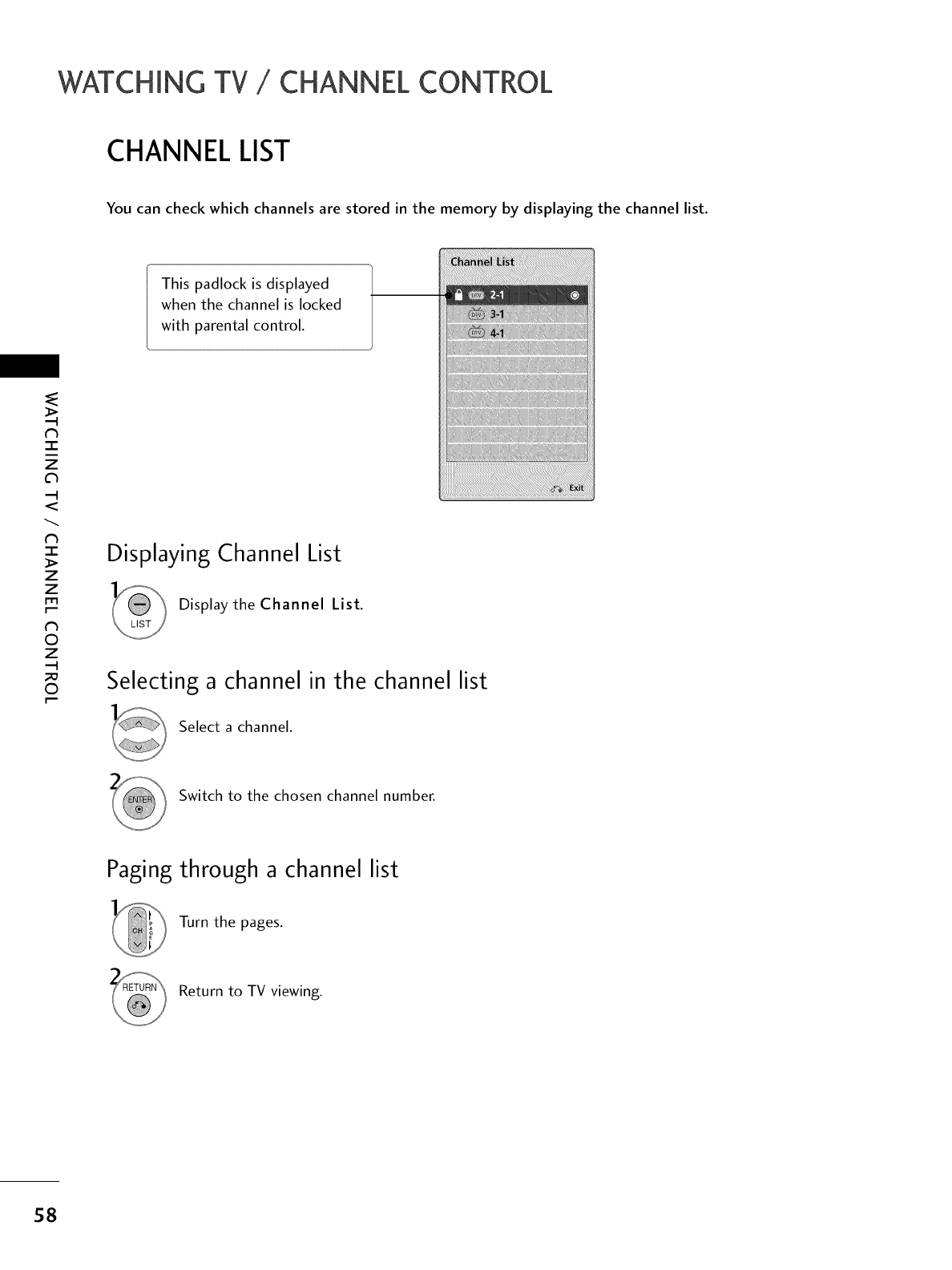
WATCHING TV /CHANNEL CONTROL
CHANNEL LIST
You can check which channels are stored in the memory by displaying the channel list.
This padlock is displayed
when the channel is locked
with parental control.
N
-r"
z
<
N
-r
>
z
z
fT1
N
©
Z
©
Displaying Channel List
Display the Channel List.
Selecting a channel in the channel list
Select a channel.
Switch to the chosen channel number.
Paging through a channel list
Turn the pages.
Return to TV viewing.
58
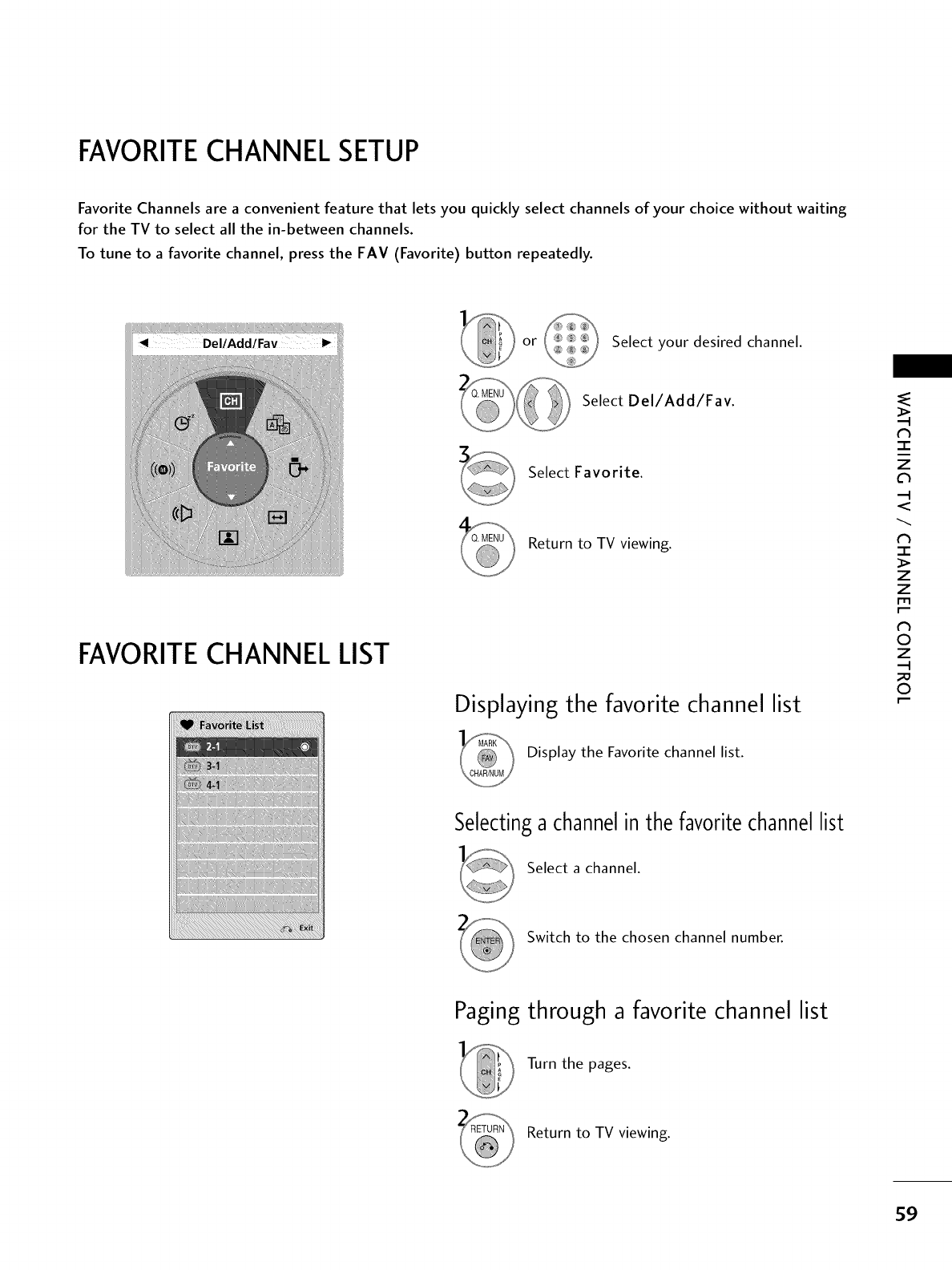
FAVORITECHANNEL SETUP
Favorite Channels are a convenient feature that lets you quickly select channels of your choice without waiting
for the TV to select all the in-between channels.
To tune to a favorite channel, press the FAV (Favorite) button repeatedly.
or Select your desired channel.
FAVORITECHANNEL LIST
Select Del/Add/Fav.
Select Favorite.
Return to TV viewing.
Displaying the favorite channel list
Display the Favorite channel list.
N
-r"
i
z
c_
<
N
-r
>
Z
Z
fT1
N
0
Z
0
Selecting a channel in the favorite channel list
Select a channel.
Switch to the chosen channel number.
Paging through a favorite channel list
Turn the pages.
Return to TV viewing.
59
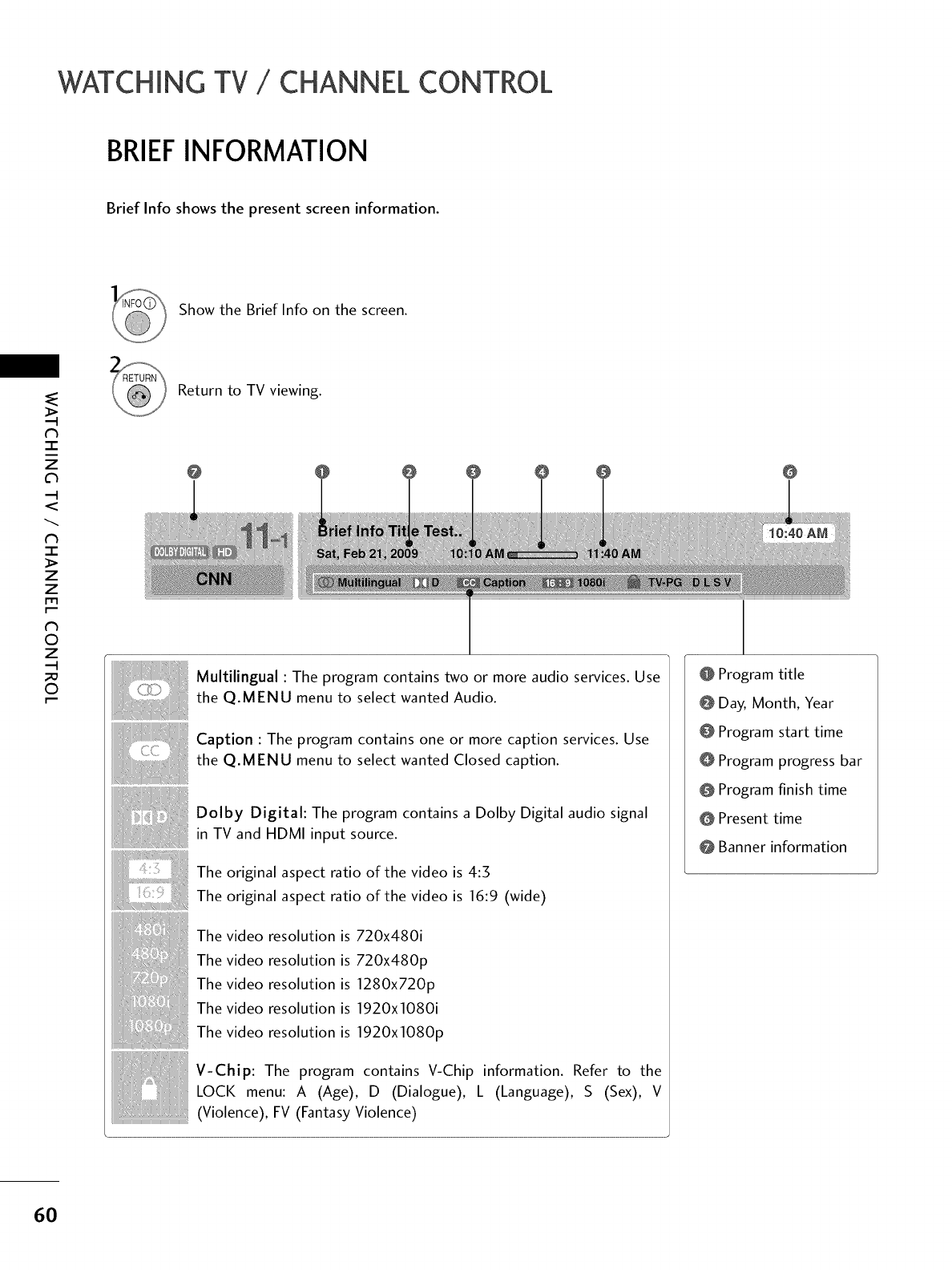
WATCHING TV /CHANNEL CONTROL
BRIEFINFORMATION
Brief Info shows the present screen information.
Show the Brief Info on the screen.
N
z
<
N
I
>
z
z
fT1
N
©
Z
©
Return to TV viewing.
@
Multilingual : The program contains two or more audio services. Use
the Q.MENU menu to select wanted Audio.
Caption : The program contains one or more caption services. Use
the Q.MENU menu to select wanted Closed caption.
Dolby Digital: The program contains a Dolby Digital audio signal
in TV and HDMI input source.
The original aspect ratio of the video is 4:5
The original aspect ratio of the video is 16:9 (wide)
The video resolution is 720x480i
The video resolution is 720x480p
The video resolution is 1280x720p
The video resolution is 1920x1080i
The video resolution is 1920x1080p
V-Chip: The program contains V-Chip information. Refer to the
LOCK menu: A (Age), D (Dialogue), L (Language), S (Sex), V
(Violence), FV (Fantasy Violence)
@ Program title
@ Day, Month, Year
@ Program start time
@ Program progress bar
@ Program finish time
@ Present time
@ Banner information
60
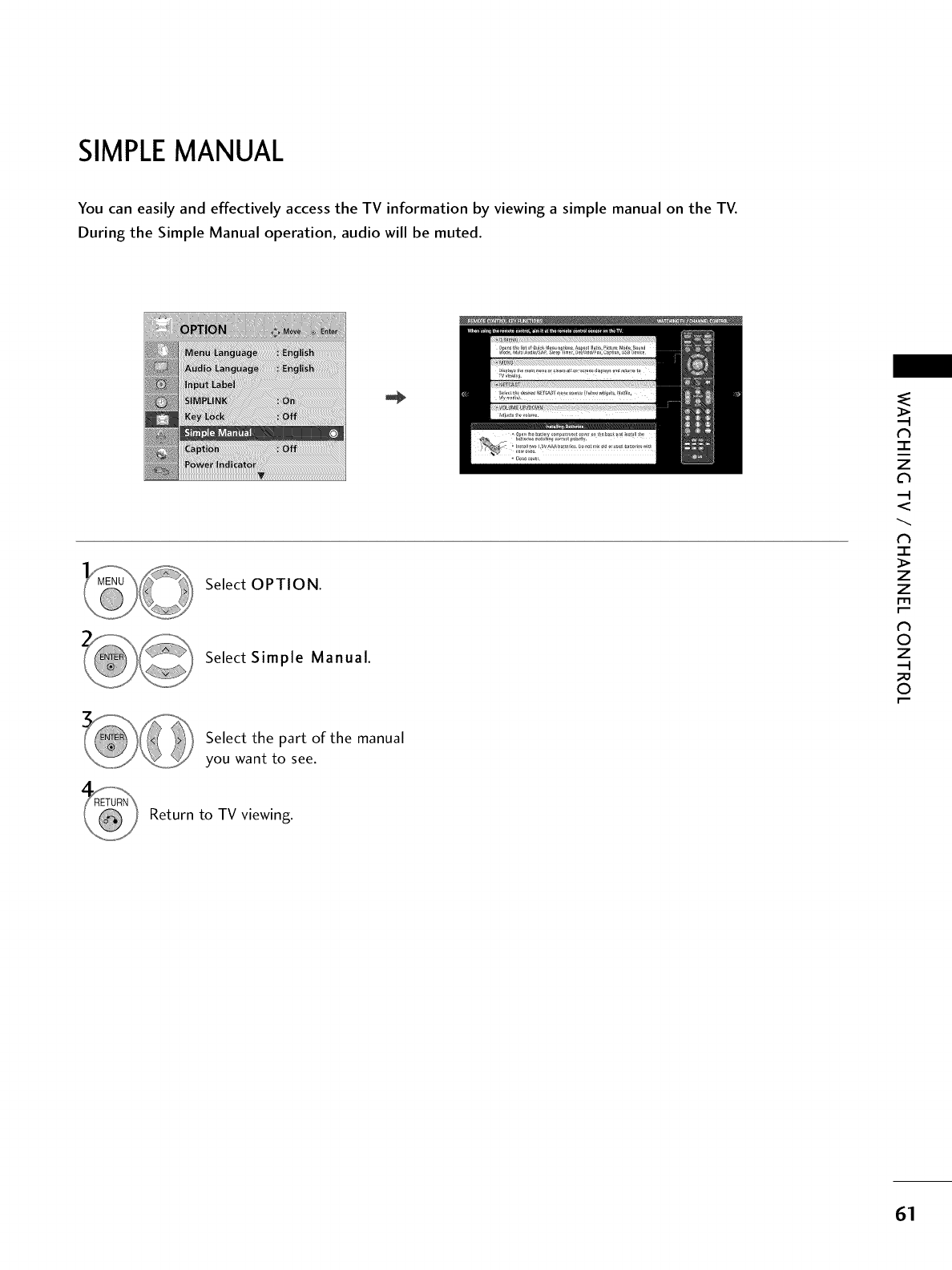
SIMPLEMANUAL
You can easily and effectively access the TV information by viewing a simple manual on the TV.
During the Simple Manual operation, audio will be muted.
Select OPTION.
Select Simple Manual.
N
-r"
z
<
N
-r"
>
Z
Z
fT1
N
0
Z
_m
0
Select the part of the manual
you want to see.
Return to TV viewing.
61
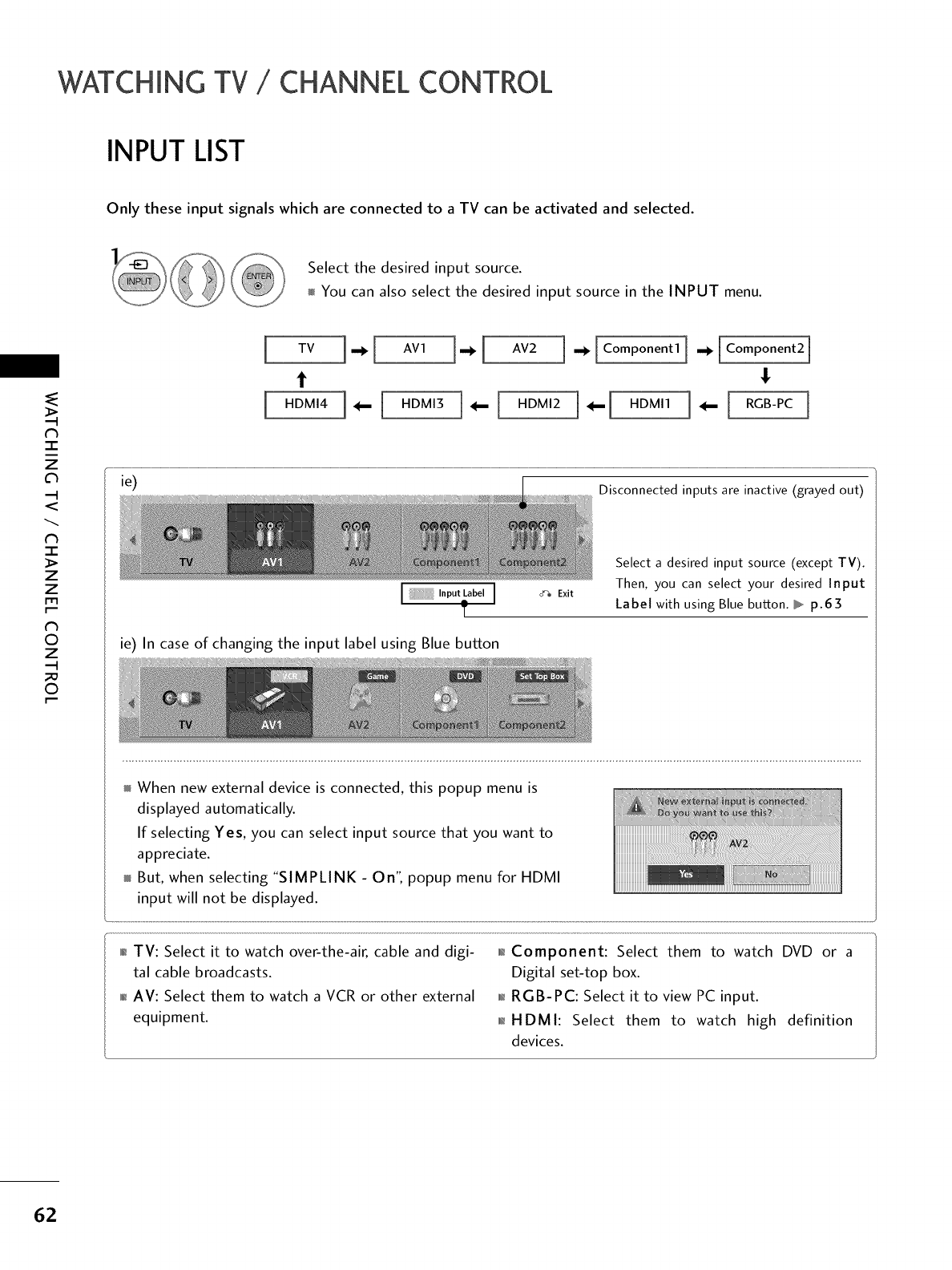
WATCHING TV /CHANNEL CONTROL
INPUT LIST
Only these input signals which are connected to a TV can be activated and selected.
('h
-r"
z
<
N
-r
>
z
z
fT1
N
©
Z
©
...... _ Select the desired input source.
You can also select the desired input source in the INPUT menu.
[
[
TV]'1 AVl].[ AV2l.[Com onentl].[Com onent2]
t !
ie) Disconnected inputs are inactive (grayed out)
Select a desired input source (except TV).
Then, you can select your desired Input
_ Exit Label with using Blue button. _ p.63
ie) In case of changing the input label using Blue button
When new external device is connected, this popup menu is
displayed automatically.
If selecting Yes, you can select input source that you want to
appreciate.
But, when selecting "SIMPLINK - On", popup menu for HDMI
input will not be displayed.
0_TV: Select it to watch over-the-air, cable and digi-
tal cable broadcasts.
01_AV: Select them to watch a VCR or other external
equipment.
0_Component: Select them to watch DVD or a
Digital set-top box.
01_RGB-PC: Select it to view PC input.
01_HDMI: Select them to watch high definition
devices.
62
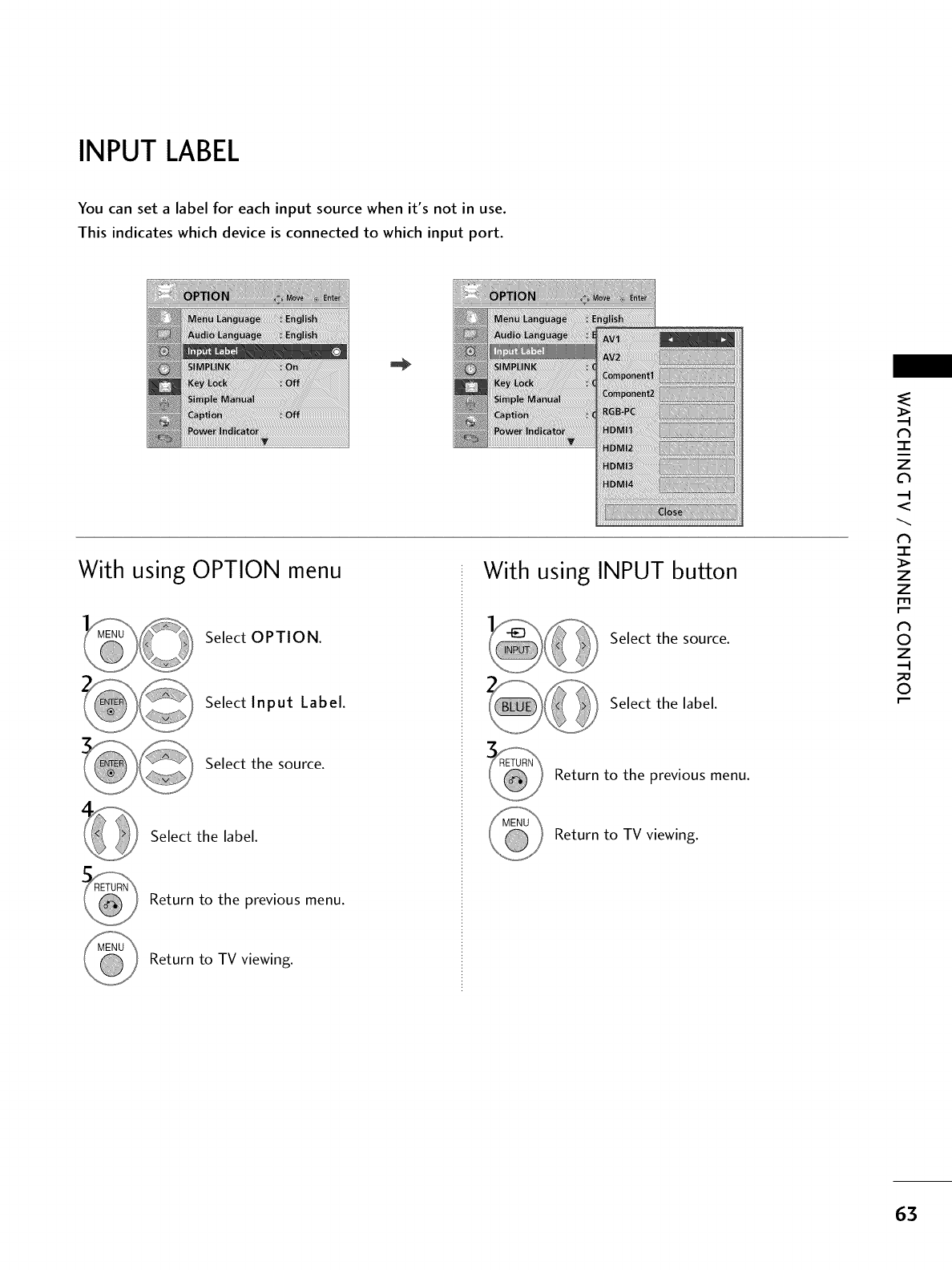
INPUT LABEL
You can set a label for each input source when it's not in use.
This indicates which device is connected to which input port.
With using OPTION menu
Select OPTION.
Select Input Label.
Select the source.
Select the label.
Return to the previous menu.
Return to TV viewing.
With using INPUT button
Select the source.
Select the label.
Return to the _revious menu.
Return to TV viewing.
N
-r"
z
<
N
-1-
>
z
z
fT1
N
O
Z
_m
O
63
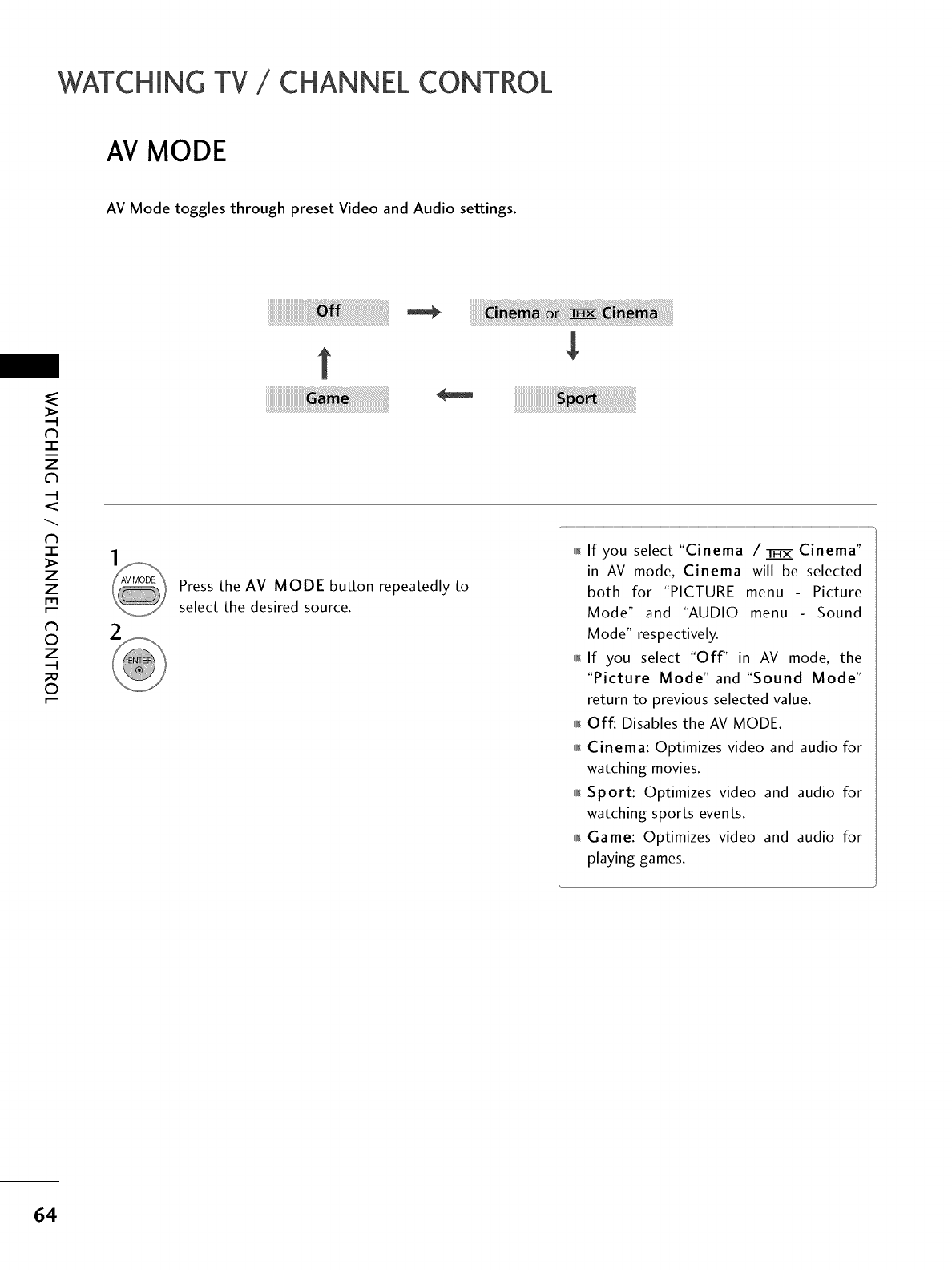
WATCHING TV /CHANNEL CONTROL
AV MODE
AV Mode toggles through preset Video and Audio settings.
N
-r"
z
<
N
I
>
z
z
fT1
N
©
Z
©
Press the AV MODE button repeatedly to
select the desired source.
,l_If you select "Cinema /_ Cinema"
in AV mode, Cinema will be selected
both for "PICTURE menu - Picture
Mode" and "AUDIO menu Sound
Mode" respectively.
,l_If you select "Off" in AV mode, the
"Picture Mode" and "Sound Mode"
return to previous selected value.
,i,_Off: Disables the AV MODE.
01_Cinema: Optimizes video and audio for
watching movies.
01_Sport: Optimizes video and audio for
watching sports events.
01_Game: Optimizes video and audio for
playing games.
64
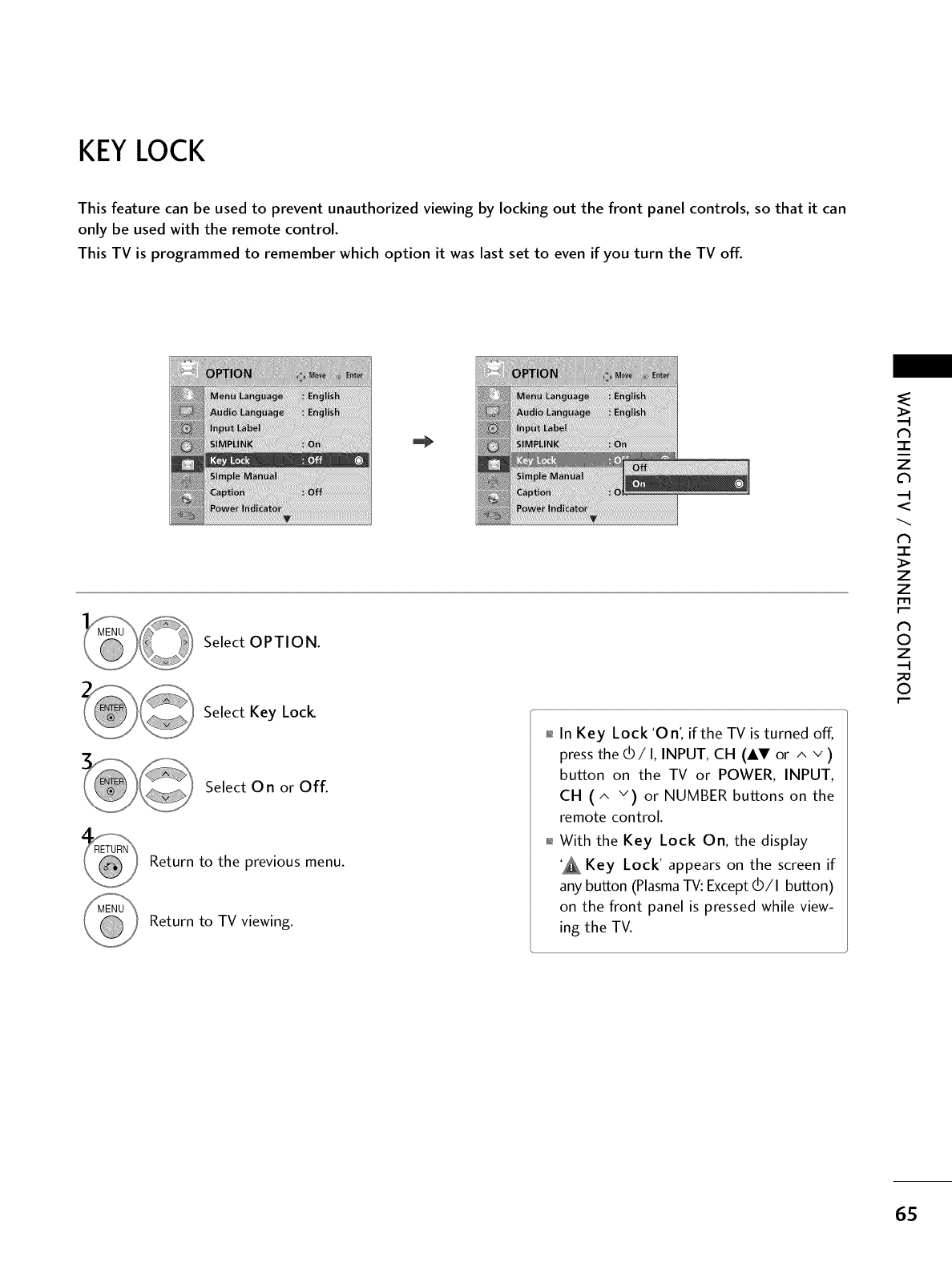
KEYLOCK
This feature can be used to prevent unauthorized viewing by locking out the front panel controls, so that it can
only be used with the remote control.
This TV is programmed to remember which option it was last set to even if you turn the TV off.
Select OPTION.
Select Key Lock
Select 0 n or Off.
Return to the previous menu.
Return to TV viewing.
01_In Key Lock 'On', if the TV is turned off,
press the dD/I, INPUT, CH (AT or ^ v )
button on the TV or POWER, INPUT,
CH (^ v) or NUMBER buttons on the
remote control.
0_With the Key Lock On, the display
'_ Key Lock' appears on the screen if
any button (Plasma TV: Except dD/I button)
on the front panel is pressed while view-
ing the TV.
-r"
z
<
N
-r
>
Z
Z
fT1
N
©
Z
©
65
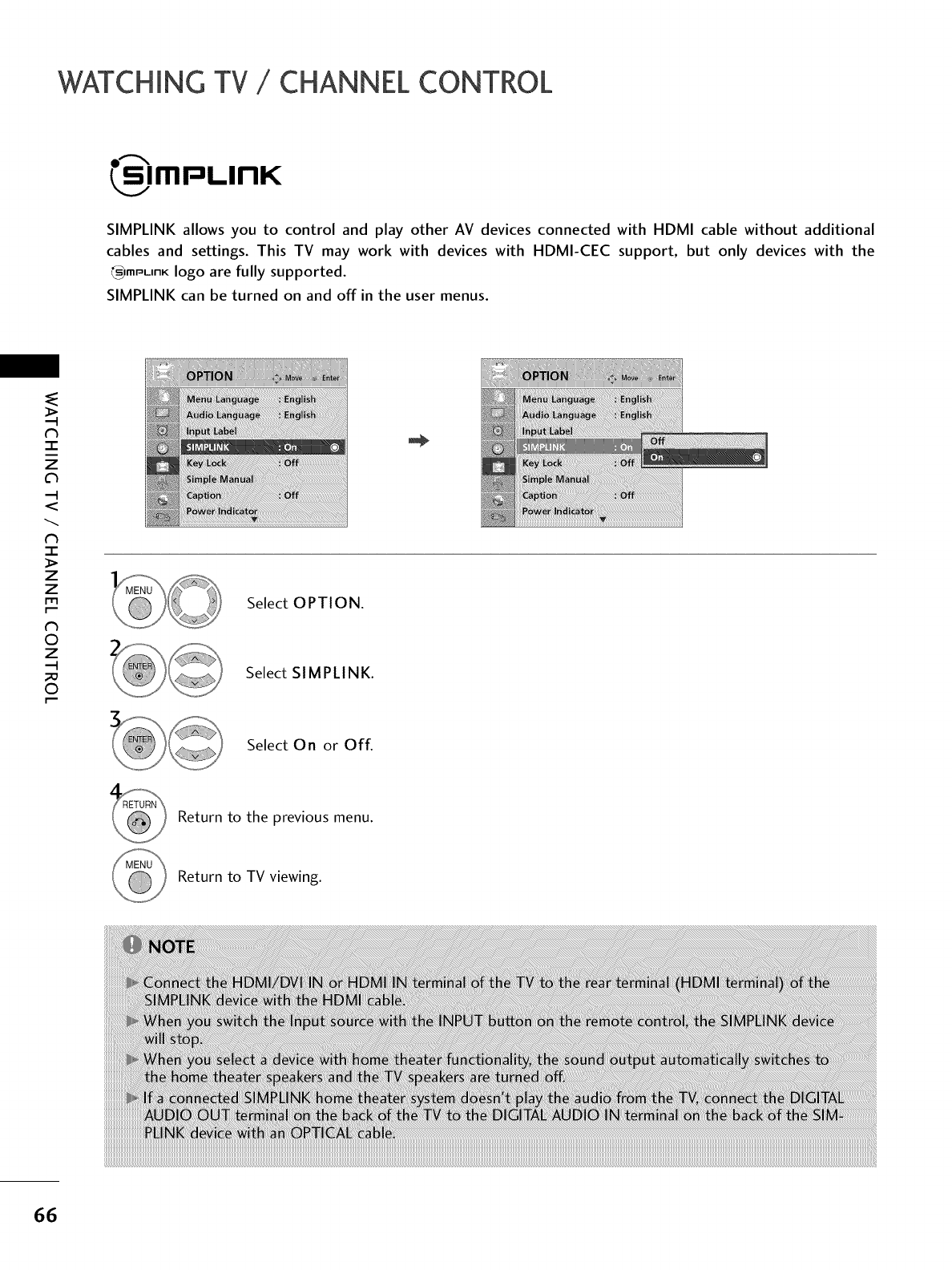
WATCHING TV /CHANNEL CONTROL
C,_ImPLInK
SIMPLINK allows you to control and play other AV devices connected with HDMI cable without additional
cables and settings. This TV may work with devices with HDMI-CEC support, but only devices with the
_,mpLinK logo are fully supported.
SIMPLINK can be turned on and off in the user menus.
-r"
z
c_
<
N
-r
>
Z
Z
fT1
N
0
Z
0
Select OPTION.
Select SIMPLINK.
Select On or Off.
Return to the previous menu.
Return to TV viewing.
66
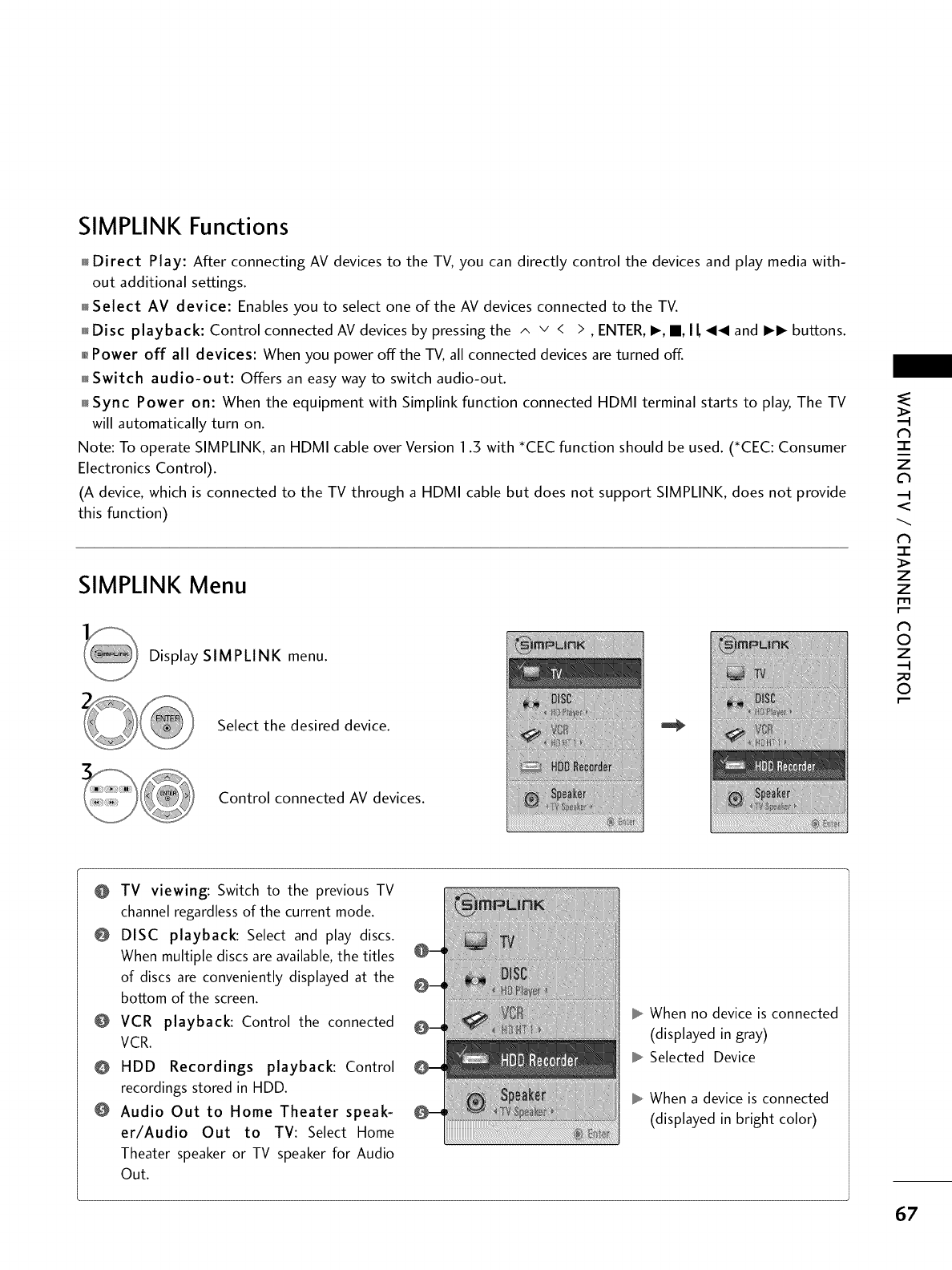
SIMPLINK Functions
Direct Play: After connecting AV devices to the TV, you can directly control the devices and play media with-
out additional settings.
Select AV device: Enables you to select one of the AV devices connected to the TV.
Disc playback: Control connected AV devices by pressing the ^ v < > , ENTER, I_, II, I L _I_I and I_I_ buttons.
01_Power off all devices: When you power offthe TV, all connected devices are turned off.
_Switch audio-out: Offers an easy way to switch audio-out.
Sync Power on: When the equipment with Simplink function connected HDMI terminal starts to play, The TV
will automatically turn on.
Note: To operate SIMPLINK, an HDMI cable over Version I .3 with _CEC function should be used. (_CEC: Consumer
Electronics Control).
(A device, which is connected to the TV through a HDMI cable but does not support SIMPLINK, does not provide
this function)
SIMPLINK Menu
Display SIMPLINK menu.
Select the desired device.
Control connected AV devices.
N
-r"
z
<
N
I
>
z
z
fT1
N
©
Z
©
@ TV viewing: Switch to the previous TV
channel regardlessof the current mode.
@ DISC playback: Select and play discs.
When multiple discs are available,the titles
of discs are conveniently displayed at the
bottom of the screen.
@ VCR playback: Control the connected
VCR.
@ HDD Recordings playback: Control
recordings stored in HDD.
@ Audio Out to Home Theater speak-
er/Audio Out to TV: Select Home
Theater speaker or TV speaker for Audio
Out.
When no device is connected
(displayed in gray)
Selected Device
When a device is connected
(displayed in bright color)
67
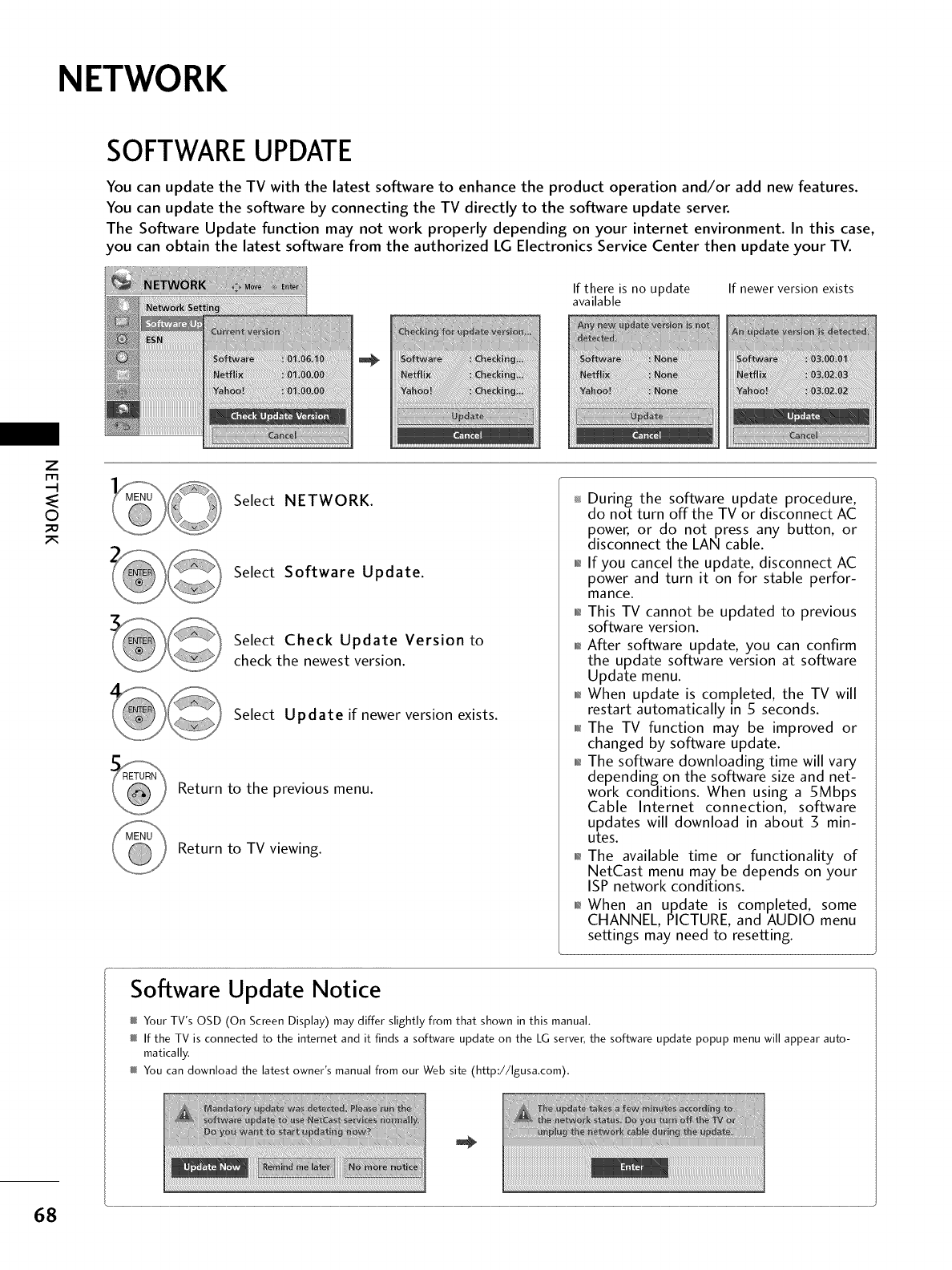
NETWORK
SOFTWAREUPDATE
You can update the TV with the latest software to enhance the product operation and/or add new features.
You can update the software by connecting the TV directly to the software update server.
The Software Update function may not work properly depending on your internet environment. In this case,
you can obtain the latest software from the authorized LG Electronics Service Center then update your TV.
If there is no update
available If newer version exists
z
©
2_
Select NETWORK.
Select Software Update.
Select Check Update Version to
check the newest version.
Select Update if newer version exists.
Return to the previous menu.
Return to TV viewing.
During the software update procedure,
do not turn offthe TV or disconnect AC
power, or do not press any button, or
disconnect the LAN cable.
01_If you cancel the update, disconnect AC
power and turn it on for stable perfor-
mance.
01_This TV cannot be updated to previous
software version.
01_After software update, you can confirm
the update software version at software
Update menu.
01_When update is completed, the TV will
restart automatically in 5 seconds.
010rlThe TV function may be improved or
changed by software update.
01_The software downloading time will vary
depending on the software size and net-
work conditions. When using a 5Mbps
Cable Internet connection, software
updates will download in about 3 min-
utes.
01_The available time or functionality of
NetCast menu may be depends on your
ISP network conditions.
01_When an update is completed, some
CHANNEL, PICTURE, and AUDIO menu
settings may need to resetting.
Software Update Notice
Your TV's OSD (On Screen Display) may differ slightly from that shown in this manual.
If the TV is connected to the internet and it finds a software update on the LG server, the software update popup menu will appear auto-
matically.
You can download the latest owner's manual from our Web site (http://Igusa.com).
68
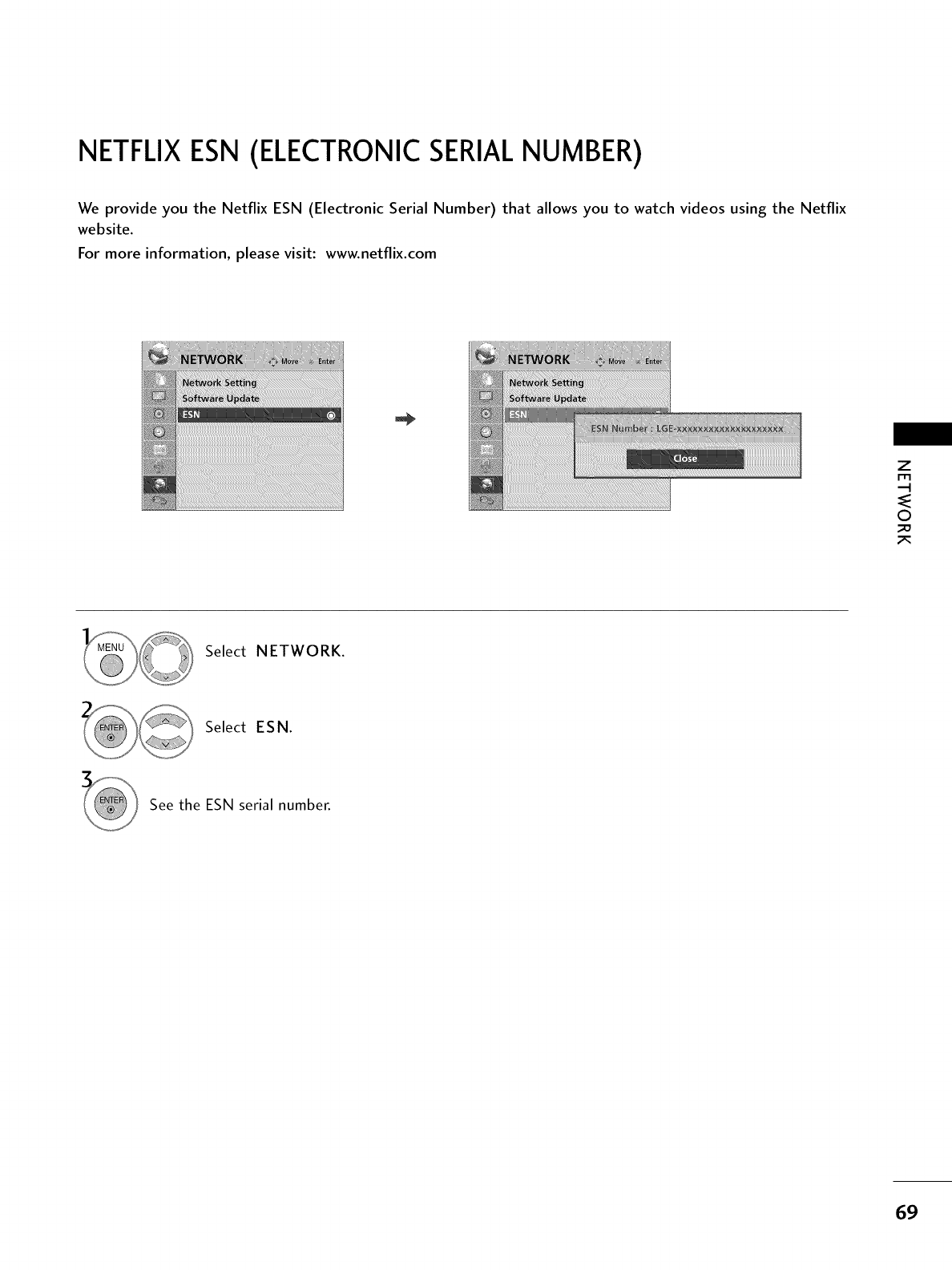
NETFLIX ESN (ELECTRONIC SERIALNUMBER)
We provide you the Netflix ESN (Electronic Serial Number) that allows you to watch videos using the Netflix
website.
For more information, please visit: www.netflix.com
_H_:_H_i_i?iii_iTi_i_:_TiYiiiii_i_ii_iii_Xii_iiYiii_iii_i_i!_i_ii_iii_iiiiiii_i¸ iiiiii_iiii_i_-
Z
©
Select NETWORK.
Select ESN.
See the ESN serial number.
69
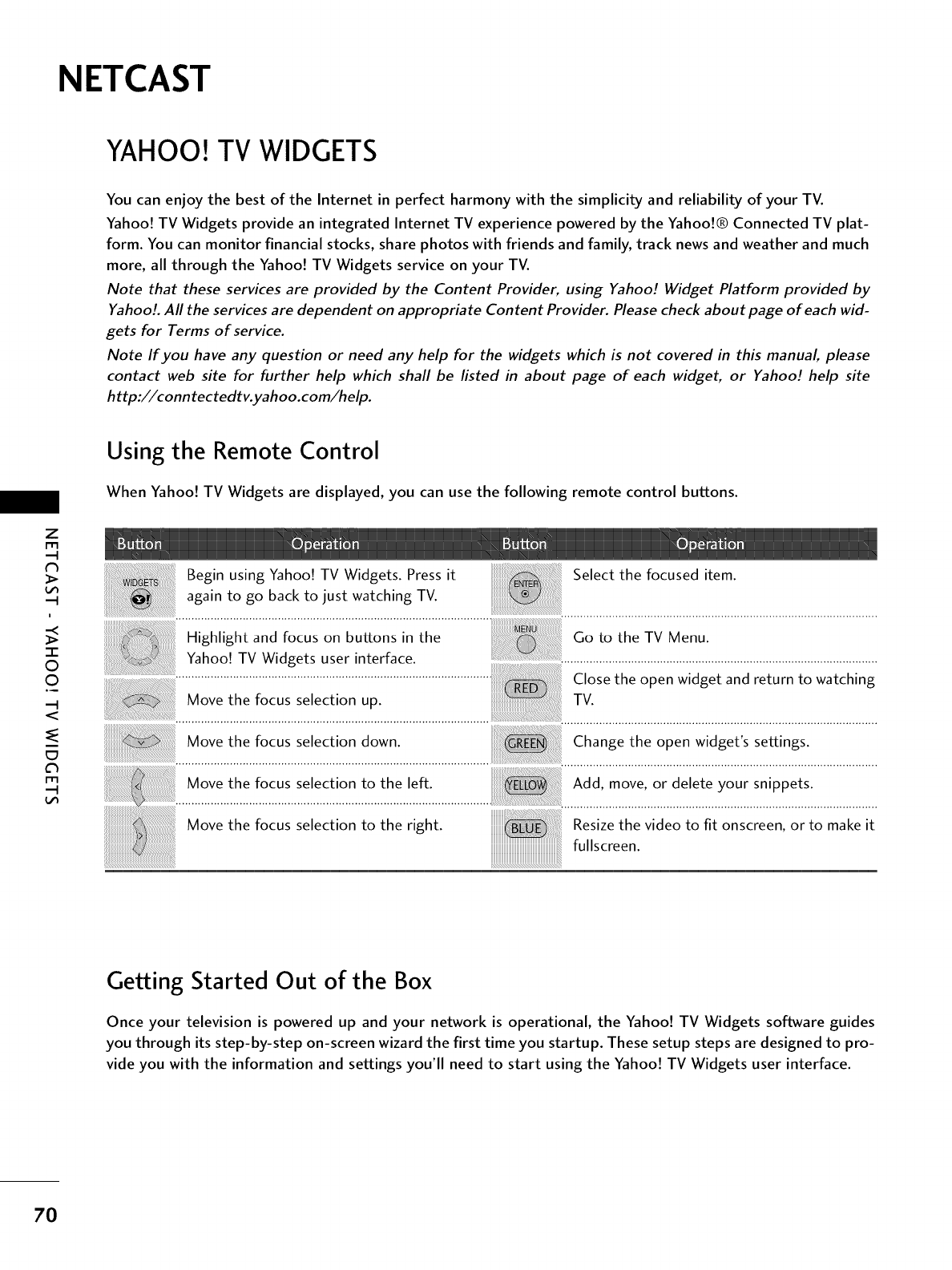
NETCAST
YAHOO! TV WIDGETS
You can enjoy the best of the Internet in perfect harmony with the simplicity and reliability of your TV.
Yahoo! TV Widgets provide an integrated Internet TV experience powered by the Yahoo!® Connected TV plat-
form. You can monitor financial stocks, share photos with friends and family, track news and weather and much
more, all through the Yahoo! TV Widgets service on your TV.
Note that these services are provided by the Content Provider, using Yahoo! Widget Platform provided by
Yahoo!. All the services are dependent on appropriate Content Provider. Please check about page of each wid-
gets for Terms of service.
Note If you have any question or need any help for the widgets which is not covered in this manual please
contact web site for further help which shaft be listed in about page of each widget, or Yahoo! help site
h ttp://conn tectedtv.yahoo.com/help.
Using the Remote Control
When Yahoo! TV Widgets are displayed, you can use the following remote control buttons.
Z
r_
i
"i-
0
0
°9
m
r_
Begin using Yahoo! TV Widgets. Press it
again to go back to just watching TV.
Highlight and focus on buttons in the
Yahoo! TV Widgets user interface.
Move the focus selection up.
Move the focus selection down.
Move the focus selection to the left.
Move the focus selection to the right.
Select the focused item.
Go to the TV Menu.
Close the open widget and return to watching
TV.
Change the open widget's settings.
Add, move, or delete your snippets.
Resize the video to fit onscreen, or to make it
fullscreen.
Getting Started Out of the Box
Once your television is powered up and your network is operational, the Yahoo! TV Widgets software guides
you through its step-by-step on-screen wizard the first time you startup. These setup steps are designed to pro-
vide you with the information and settings you'll need to start using the Yahoo! TV Widgets user interface.
70
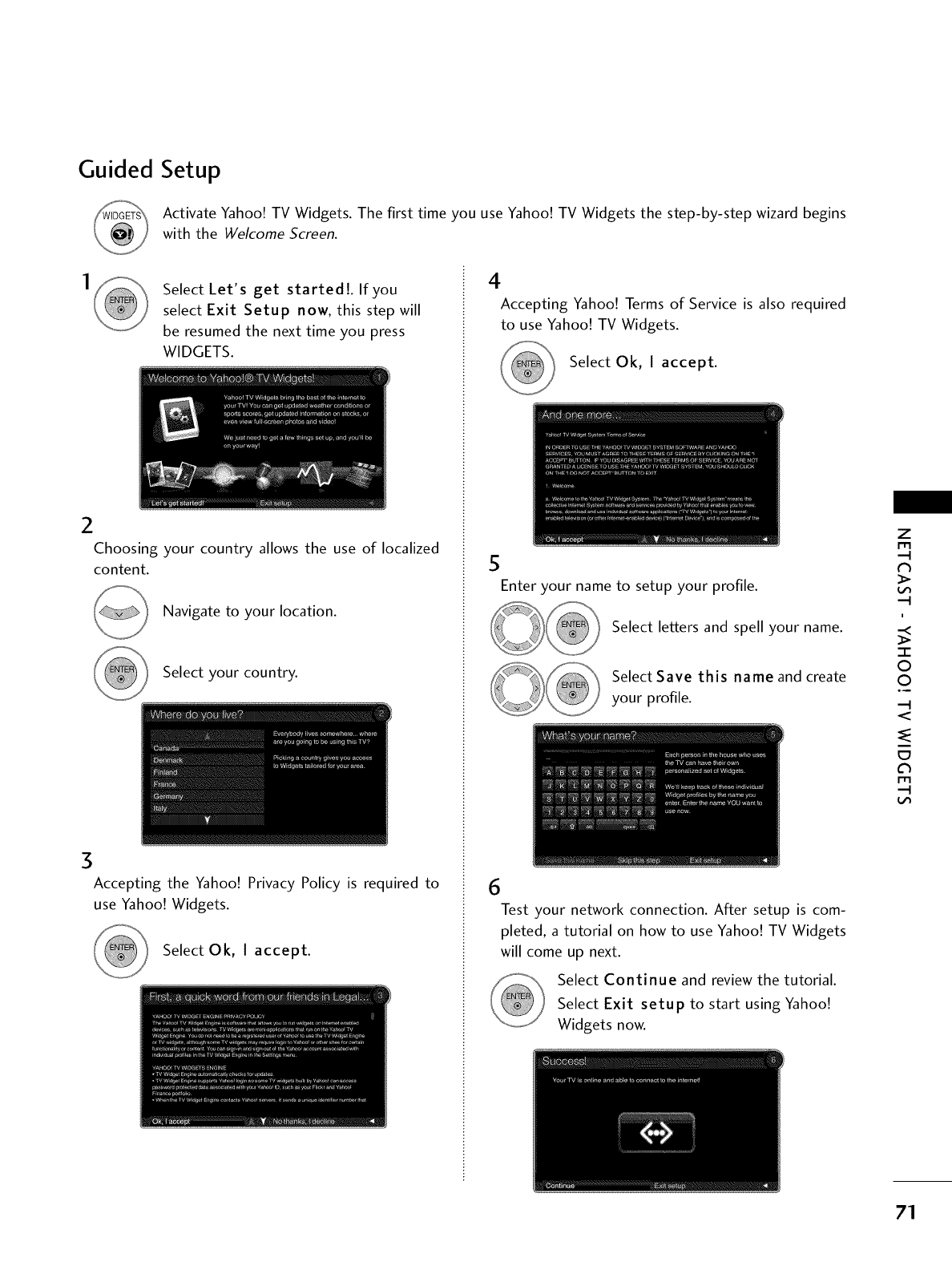
Guided Setup
Activate Yahoo! TV Widgets. The first time you use Yahoo! TV Widgets the step-by-step wizard begins
with the Welcome Screen.
Select Let's get started[. If you
select Exit Setup now, this step will
be resumed the next time you press
WIDGETS.
2
Choosing your country allows the use of localized
content.
Navigate to your location.
Select your country.
3
Accepting the Yahoo! Privacy Policy is required to
use Yahoo! Widgets.
Select Ok, I accept.
4
Accepting Yahoo! Terms of Service is also required
to use Yahoo! TV Widgets.
Select Ok, I accept.
5
Enter your name to setup your profile.
Select letters and spell your name.
Select Save this name and create
your profile.
6
Test your network connection. After setup is com-
pleted, a tutorial on how to use Yahoo! TV Widgets
will come up next.
Select Continue and review the tutorial.
Select Exit setup to start using Yahoo!
Widgets now.
Z
rT1
N
i
-r"
©
O
.4
m
Ch
rT1
71
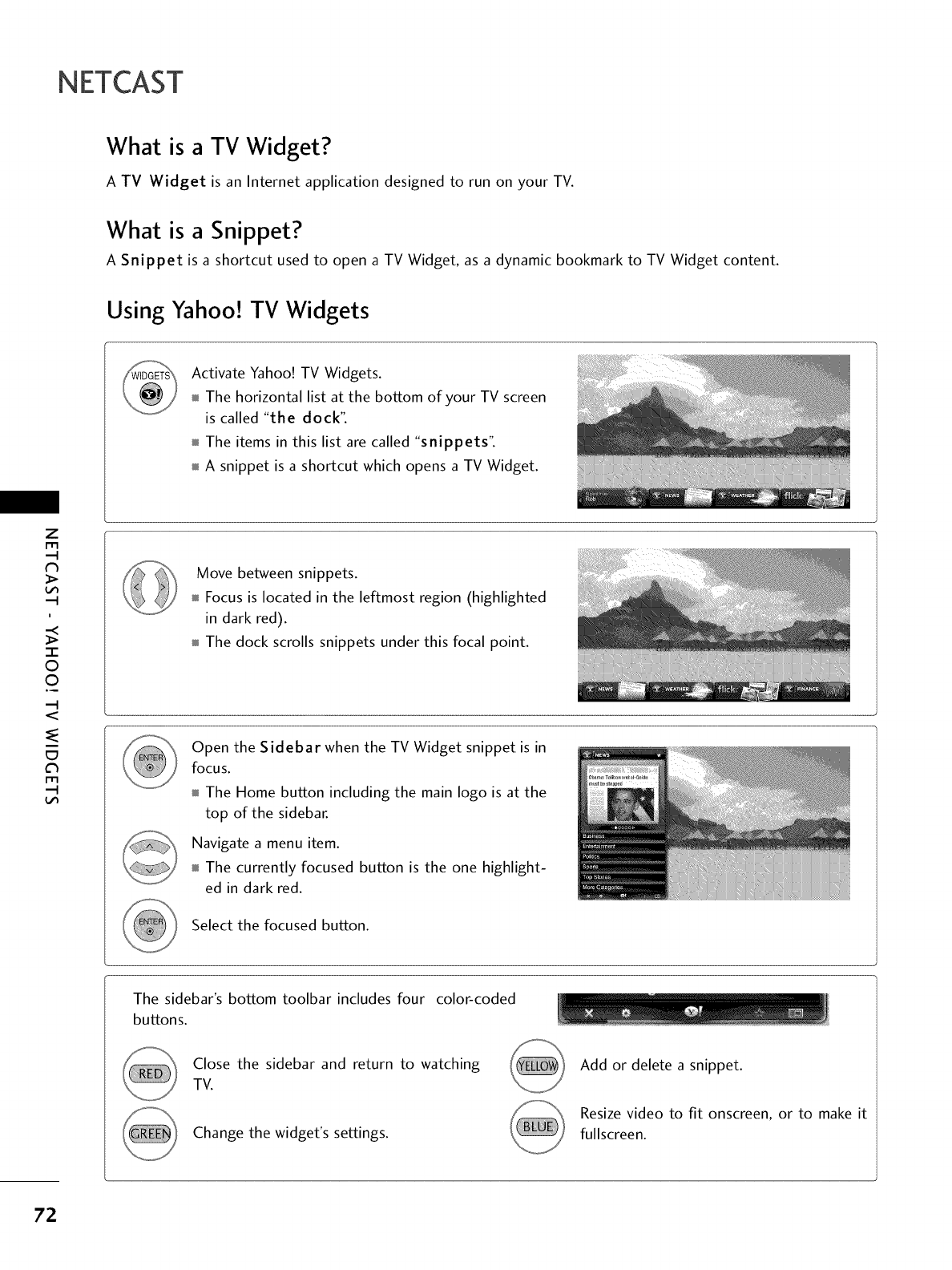
NETCAST
What is a TV Widget?
A TV Widget is an Internet application designed to run on your TV.
What is a Snippet?
A Snippet is a shortcut used to open a TV Widget, as a dynamic bookmark to TV Widget content.
Using Yahoo! TV Widgets
Activate Yahoo! TV Widgets.
The horizontal list at the bottom of your TV screen
is called "the dock".
The items in this list are called "snippets".
A snippet is a shortcut which opens a TV Widget.
Z
r_
i
"i-
©
0
09
m
r_
Move between snippets.
Focus is located in the leftmost region (highlighted
in dark red).
The dock scrolls snippets under this focal point.
Open the Sidebar when the TV Widget snippet is in
fOCUS.
The Home button including the main logo is at the
top of the sidebar.
Navigate a menu item.
The currently focused button is the one highlight-
ed in dark red.
Select the focused button.
The sidebar's bottom toolbar includes four color-coded
buttons.
Close the sidebar and return to watching
TV.
Change the widget's settings.
Add or delete a snippet.
Resize video to fit onscreen, or to make it
fullscreen.
72
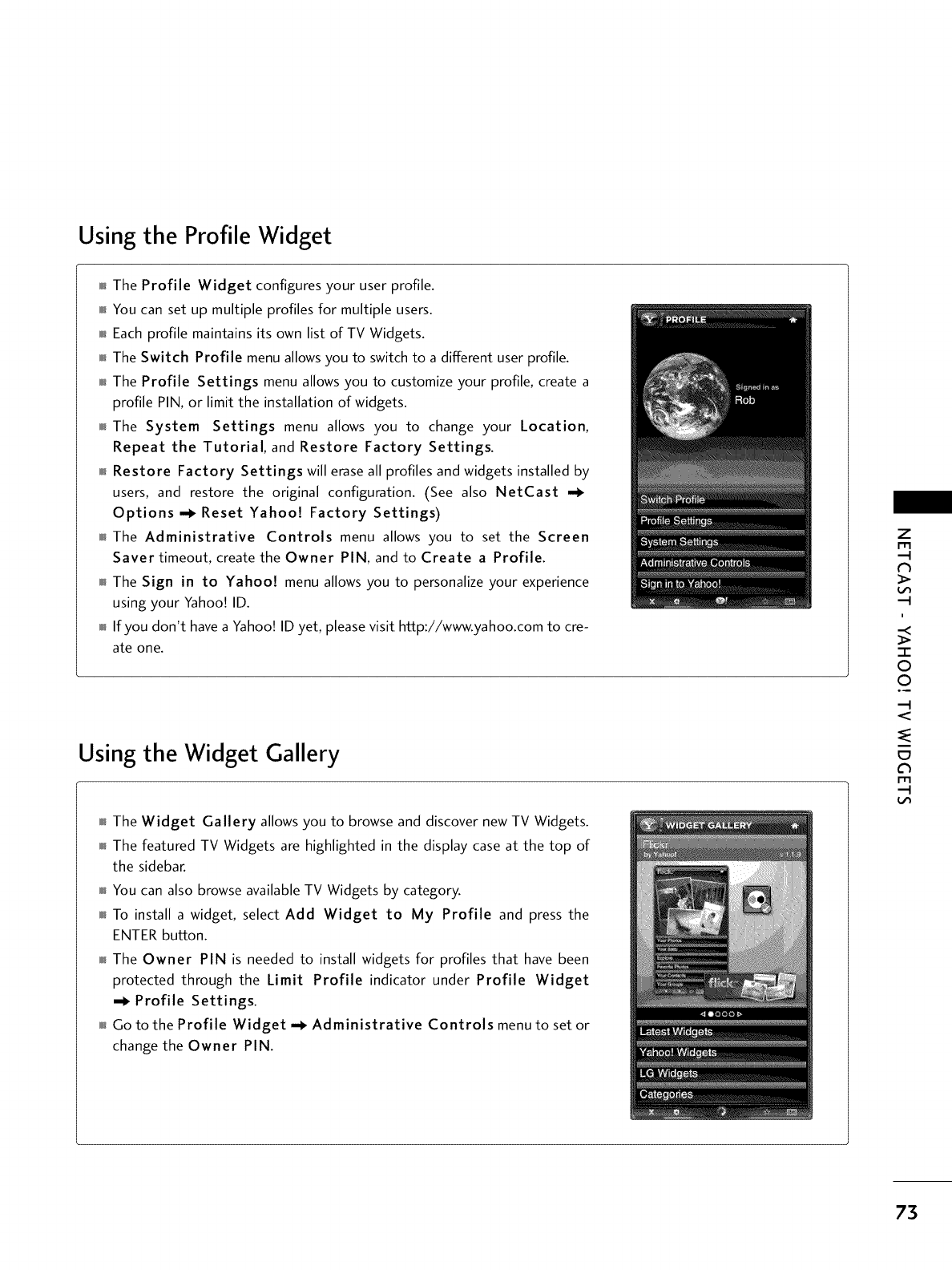
Using the Profile Widget
The Profile Widget configures your user profile.
You can set up multiple profiles for multiple users.
Each profile maintains its own list of TV Widgets.
The Switch Profile menu allows you to switch to a different user profile.
The Profile Settings menu allows you to customize your profile, create a
profile PIN, or limit the installation of widgets.
The System Settings menu allows you to change your Location,
Repeat the Tutorial, and Restore Factory Settings.
Restore Factory Settings will erase all profiles and widgets installed by
users, and restore the original configuration. (See also NetCast
Options --_ Reset Yahoo[ Factory Settings)
The Administrative Controls menu allows you to set the Screen
Saver timeout, create the Owner PIN, and to Create a Profile.
The Sign in to Yahoo[ menu allows you to personalize your experience
using your Yahoo! ID.
If you don't have a Yahoo! ID yet, please visit http://www.yahoo.com to cre-
ate one.
Using the Widget Gallery
The Widget Gallery allows you to browse and discover new TV Widgets.
The featured TV Widgets are highlighted in the display case at the top of
the sidebar.
You can also browse available TV Widgets by category.
To install a widget, select Add Widget to My Profile and press the
ENTER button.
The Owner PIN is needed to install widgets for profiles that have been
protected through the Limit Profile indicator under Profile Widget
-I_ Profile Settings.
Go to the Profile Widget _ Administrative Controls menu to set or
change the Owner PIN.
Z
m
i
-r"
O
©
.4
m
m
73

NETCAST
Using: the Yahoo! News Widget
z
m
3>
-q
a
-r
©
©
O9
-q
m
c_
m
-q
01_The Yahoo! News Widget provides the latest headline news for busi-
ness, entertainment, politics, sports, top stories, and many other cate-
gories.
0101_Select a category, press ENTER.
Select a headline within the category, press ENTER.
m_View the dynamically updated news summary for the selected headline.
Using the Yahoo! Weather Widget
01_The Yahoo! Weather Widget provides updates on your local and
favorite weather locations with content that dynamically changes with
weather conditions.
01_Press the GREEN button to display the Settings menu.
01_From the Settings menu you can add or remove a city for which you
want to view weather information.
- Add a New City by entering the name of the city.
Once the search results are displayed, select the city you want and
press ENTER button.
- Delete a City by selecting the city you want to delete from the city
list. Press ENTER button and confirm the deletion.
- Select the Display Units As button to change the temperature indica-
tion mode to Imperial or Metric. Imperial will show temperatures
in Fahrenheit and Metric will use Celsius.
01_To create a snippet for a favorite city:
- Select the city from the home page and view the detailed weather
information.
- Press the YELLOW button.
- Select the Add Snippet button and press ENTER to add the city as
a snippet.
01_To delete a snippet for a city:
- Navigate to the snippet and press ENTER button to start the widget.
The detailed page for the snippet's city will be displayed.
- Press the YELLOW button.
- Select the Delete Snippet button and press ENTER button to remove
the snippet.
74
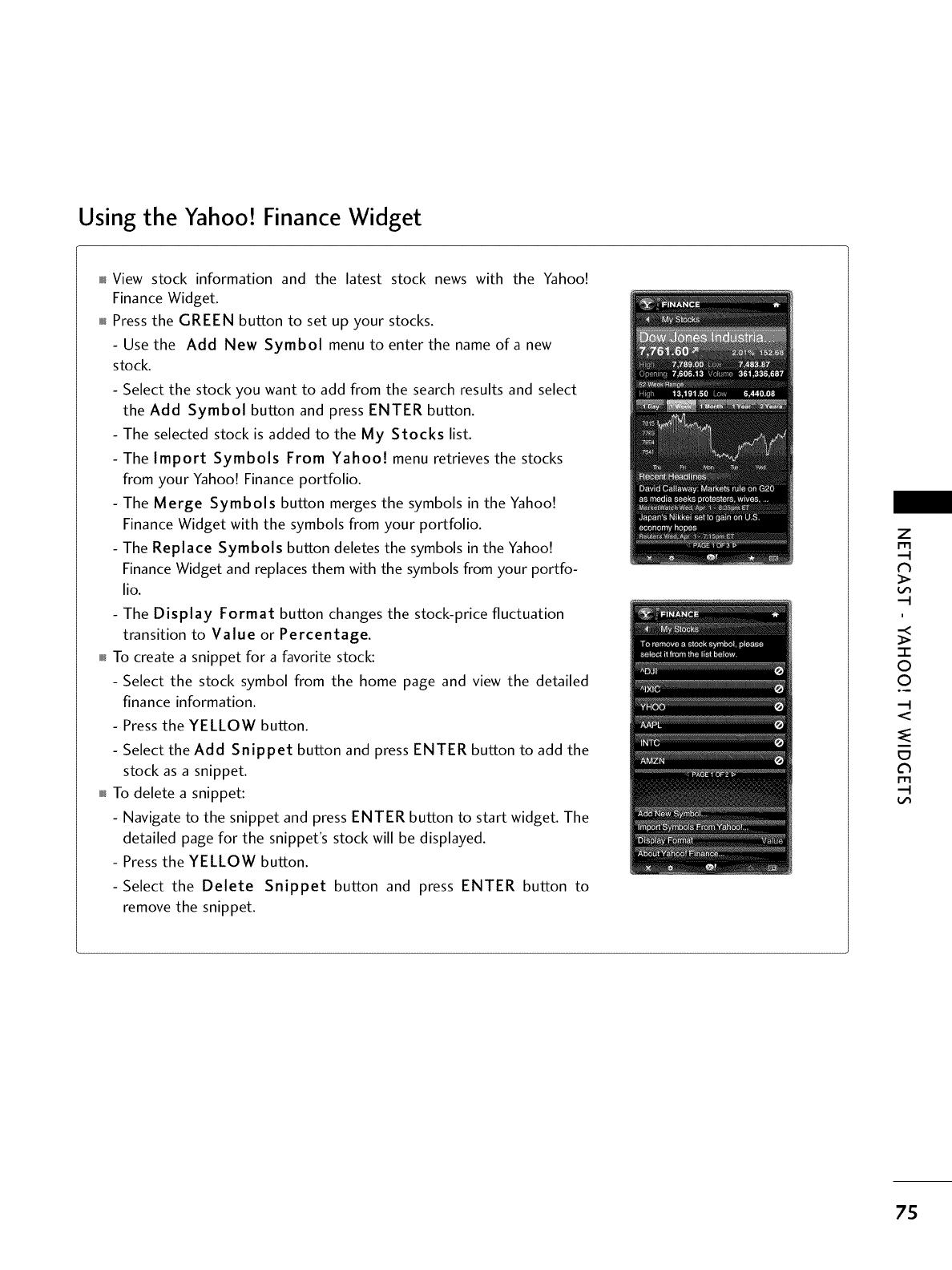
Using the Yahoo! Finance Widget
View stock information and the latest stock news with the Yahoo!
Finance Widget.
Press the GREEN button to set up your stocks.
-Usethe Add New Symbol menu to enter the nameofanew
stock.
- Select the stock you want to add from the search results and select
the Add Symbol button and press ENTER button.
- The selected stock is added to the My Stocks list.
- The Import Symbols From Yahoo[ menu retrieves the stocks
from your Yahoo! Finance portfolio.
- The Merge Symbols button merges the symbols in the Yahoo!
Finance Widget with the symbols from your portfolio.
- The Replace Symbols button deletes the symbols in the Yahoo!
Finance Widget and replaces them with the symbols from your portfo-
lio.
- The Display Format button changes the stock-price fluctuation
transition to Value or Percentage.
To create a snippet for a favorite stock:
- Select the stock symbol from the home page and view the detailed
finance information.
- Press the YELLOW button.
- Select the Add Snippet button and press ENTER button to add the
stock as a snippet.
To delete a snippet:
- Navigate to the snippet and press ENTER button to start widget. The
detailed page for the snippet's stock will be displayed.
- Press the YELLOW button.
-Select the Delete Snippet button and press ENTER button to
remove the snippet.
Z
m
i
O
O
.4
m
m
75
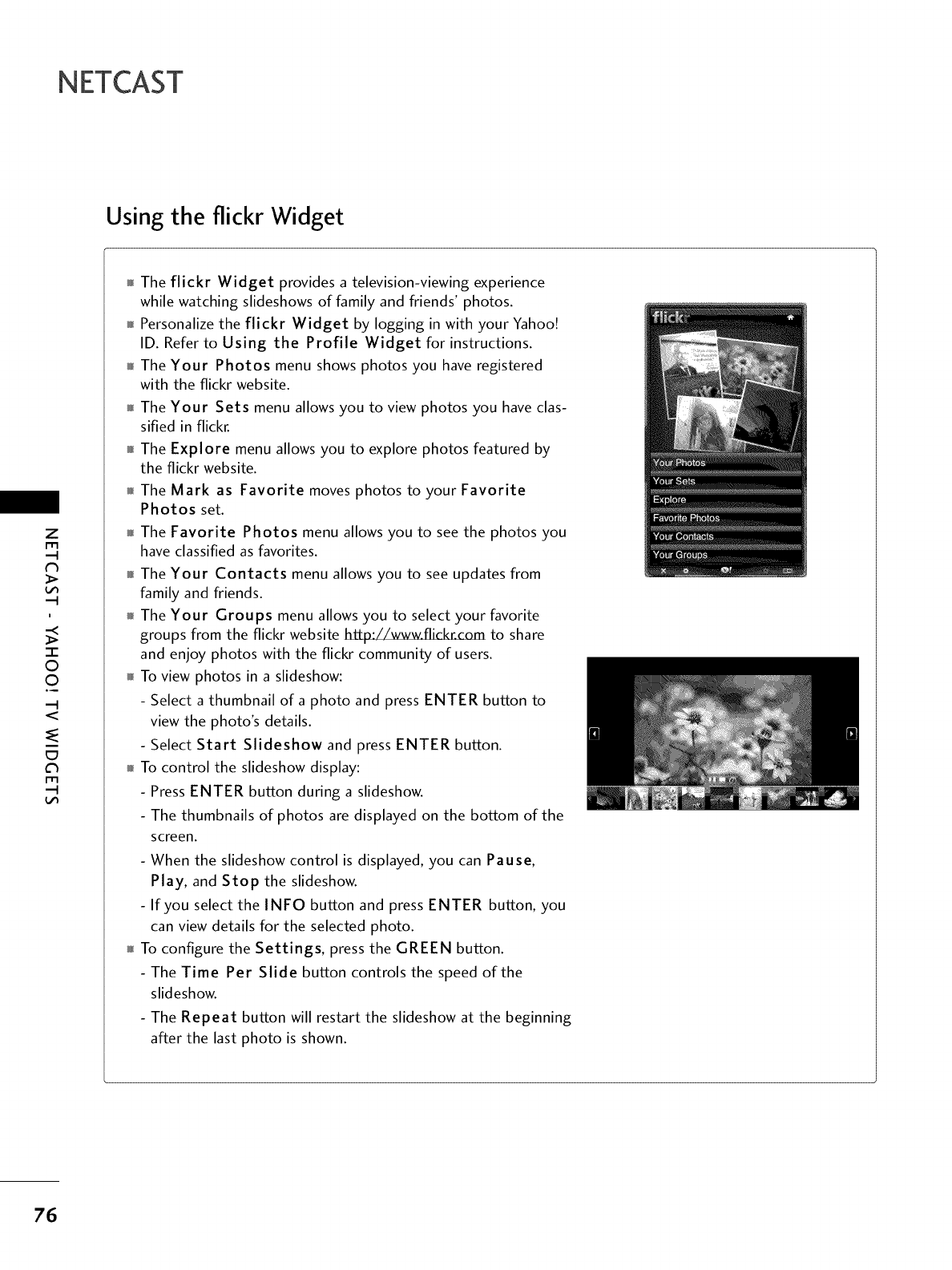
NETCAST
Using the flickr Widget
z
m
t%
i
I
0
0
°9
m
m
The flickr Widget provides a television-viewing experience
while watching slideshows of family and friends' photos.
Personalize the flickr Widget by logging in with your Yahoo!
ID. Refer to Using the Profile Widget for instructions.
The Your Photos menu shows photos you have registered
with the flickr website.
The Your Sets menu allows you to view photos you have clas-
sified in flickr.
The Explore menu allows you to explore photos featured by
the flickr website.
The Mark as Favorite moves photos to your Favorite
Photos set.
The Favorite Photos menu allows you to see the photos you
have classified as favorites.
The Your Contacts menu allows you to see updates from
family and friends.
The Your Groups menu allows you to select your favorite
groups from the flickr website hffp://www.flickr.corn to share
and enjoy photos with the flickr community of users.
To view photos in a slideshow:
- Select a thumbnail of a photo and press ENTER button to
view the photo's details.
- Select Start Slideshow and press ENTER button.
To control the slideshow display:
- Press ENTER button during a slideshow.
- The thumbnails of photos are displayed on the bottom of the
screen.
- When the slideshow control is displayed, you can Pause,
Play, and Stop the slideshow.
- If you select the INFO button and press ENTER button, you
can view details for the selected photo.
To configure the Settings, press the GREEN button.
- The Time Per Slide button controls the speed of the
slideshow.
- The Repeat button will restart the slideshow at the beginning
after the last photo is shown.
76
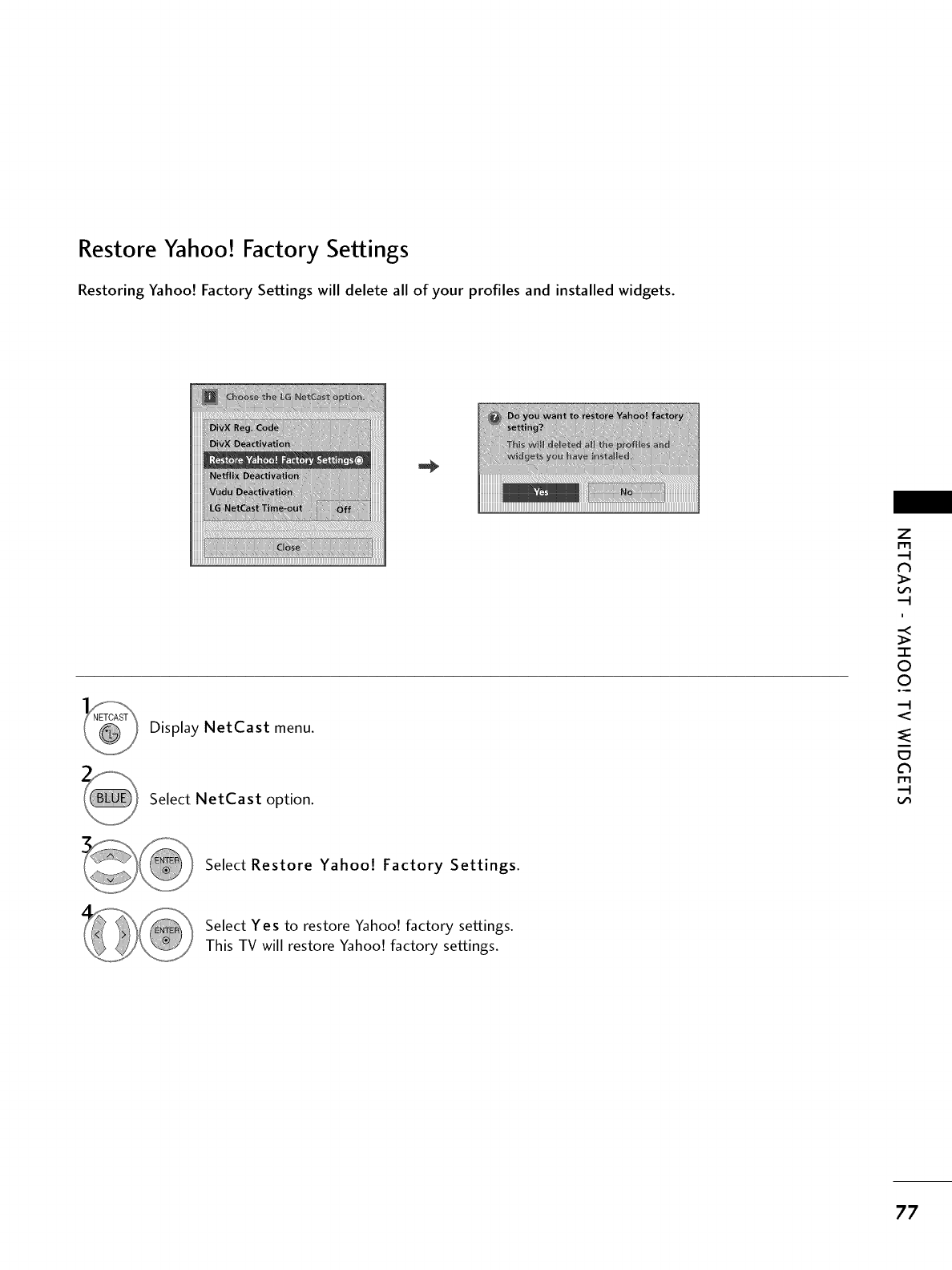
Restore Yahoo! Factory Settings
Restoring Yahoo! Factory Settings will delete all of your profiles and installed wiclgets.
Display NetCast menu.
Select NetCast option.
Z
m
i
-r"
©
©
.4
m
m
Select Restore Yahoo[ Factory Settings.
Select Yes to restore Yahoo! factory settings.
This TV will restore Yahoo! factory settings.
77
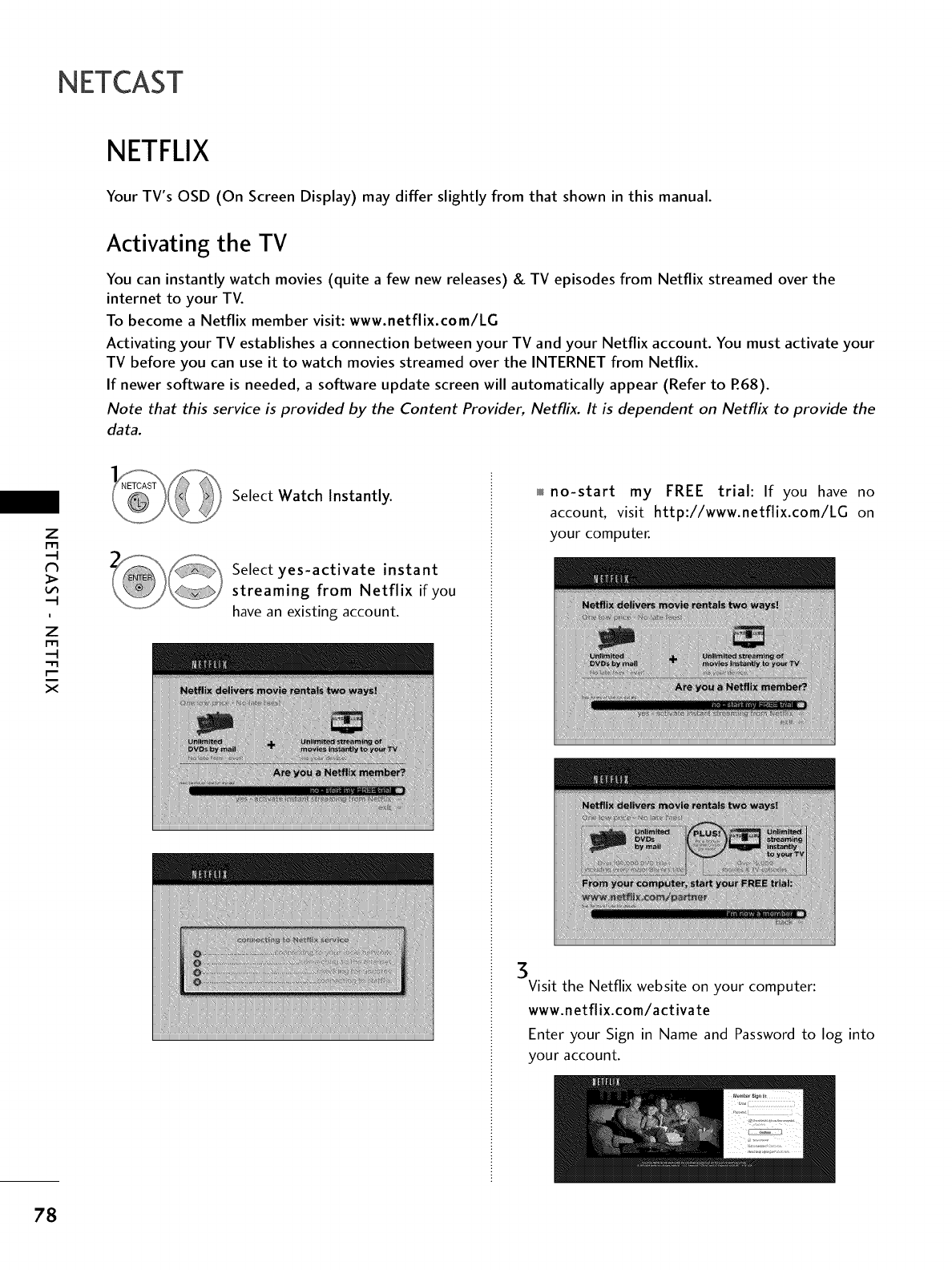
NETCAST
NETFLIX
Your TV's OSD (On Screen Display) may differ slightly from that shown in this manual.
Activating the TV
You can instantly watch movies (quite a few new releases) & TV episodes from Netflix streamed over the
internet to your TV.
To become a Netflix member visit: www.netflix.com/LG
Activating your TV establishes a connection between your TV and your Netflix account. You must activate your
TV before you can use it to watch movies streamed over the INTERNET from Netflix.
If newer software is needed, a software update screen will automatically appear (Refer to P.68).
Note that this service is provided by the Content Provider, NettTix. It is dependent on NettTix to provide the
data.
Z
i
z
r_
x
Select Watch Instantly.
Select yes-activate instant
streaming from Netflix if you
have an existing account.
no-start my FREE trial: If you have no
account, visit http://www.netflix.com/LG on
your computer.
3Visit the Netflix website on your computer:
www.netflix.com/activate
Enter your Sign in Name and Password to log into
your account.
78
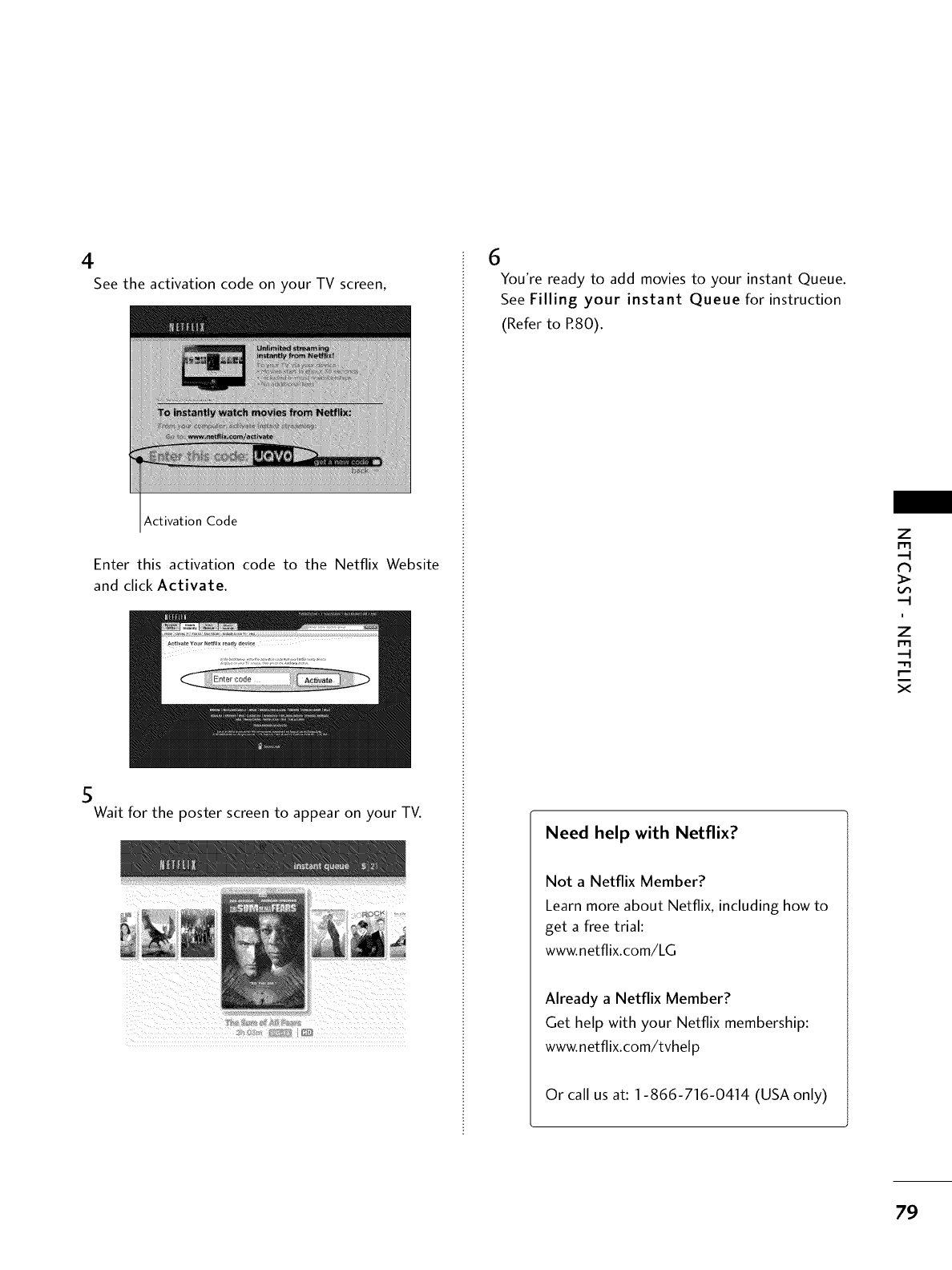
4
See the activation code on your TV screen,
Activation Code
Enter this activation code to the Netflix Website
and click Activate.
5
Wait for the poster screen to appear on your TV.
6
You're ready to add movies to your instant Queue.
See Filling your instant Queue for instruction
(Refer to R80).
Need help with Netflix?
Not a Netflix Member?
Learn more about Netflix, including how to
get a free trial:
www.netflix.com/LG
Already a Netflix Member?
Get help with your Netflix membership:
www.netflix.com/tvhelp
Or call us at: 1-866-716-0414 (USA only)
Z
m
>
i
z
m
x
79
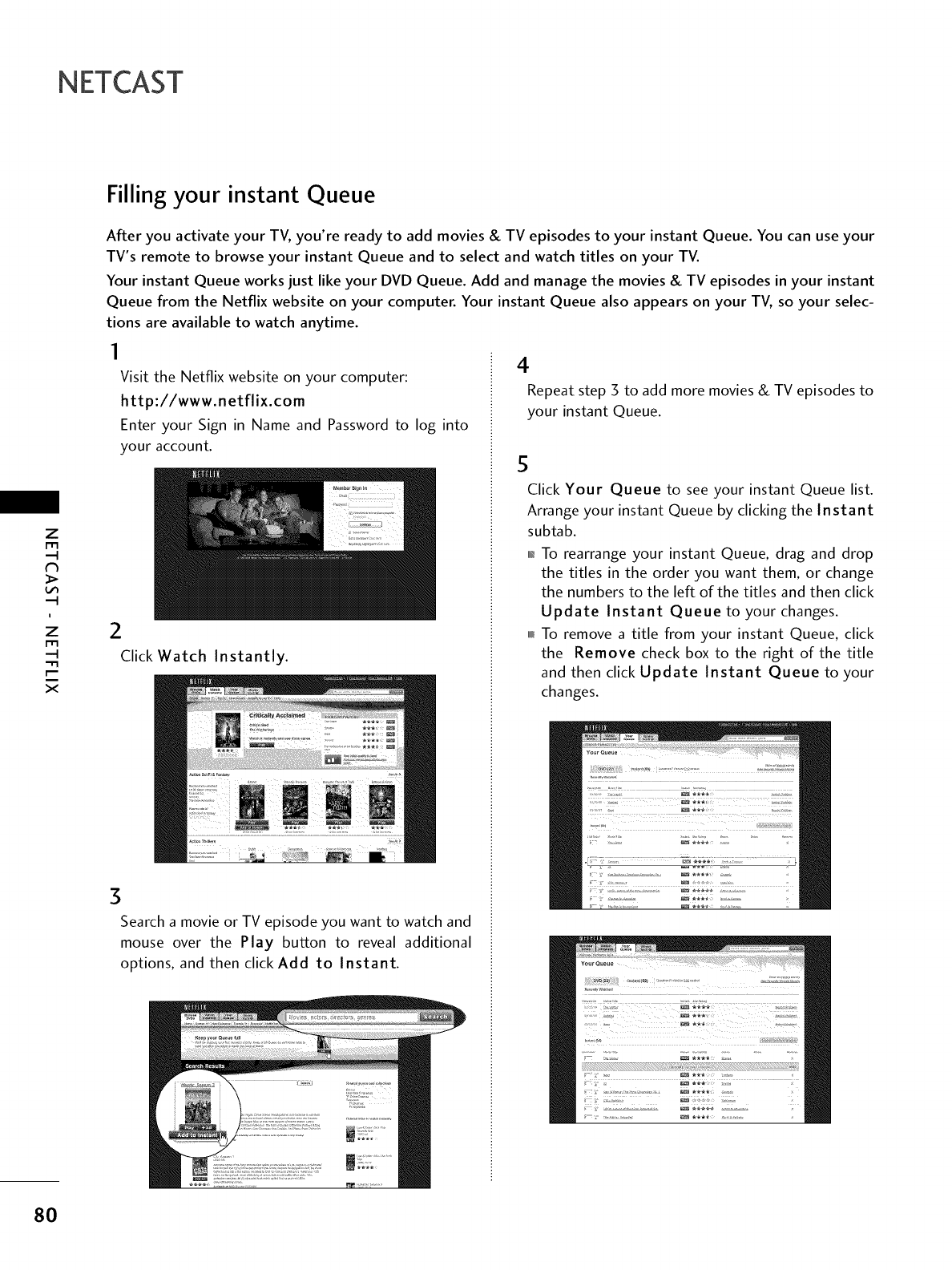
NETCAST
z
i
z
-q
x
Filling your instant Queue
After you activate your TV, you're ready to add movies & TV episodes to your instant Queue. You can use your
TV's remote to browse your instant Queue and to select and watch titles on your TV.
Your instant Queue works just like your DVD Queue. Add and manage the movies & TV episodes in your instant
Queue from the Netflix website on your computer. Your instant Queue also appears on your TV, so your selec-
tions are available to watch anytime.
I
Visit the Netflix website on your computer:
http://www.netflix.com
Enter your Sign in Name and Password to log into
your account.
2
Click Watch Instantly.
3
Search a movie or TV episode you want to watch and
mouse over the Play button to reveal additional
options, and then click Add to Instant.
4
Repeat step 3 to add more movies & TV episodes to
your instant Queue.
5
Click Your Queue to see your instant Queue list.
Arrange your instant Queue by clicking the Instant
subtab.
01_To rearrange your instant Queue, drag and drop
the titles in the order you want them, or change
the numbers to the left of the titles and then click
Update Instant Queue to your changes.
0fu_To remove a title from your instant Queue, click
the Remove check box to the right of the title
and then click Update Instant Queue to your
changes.
80
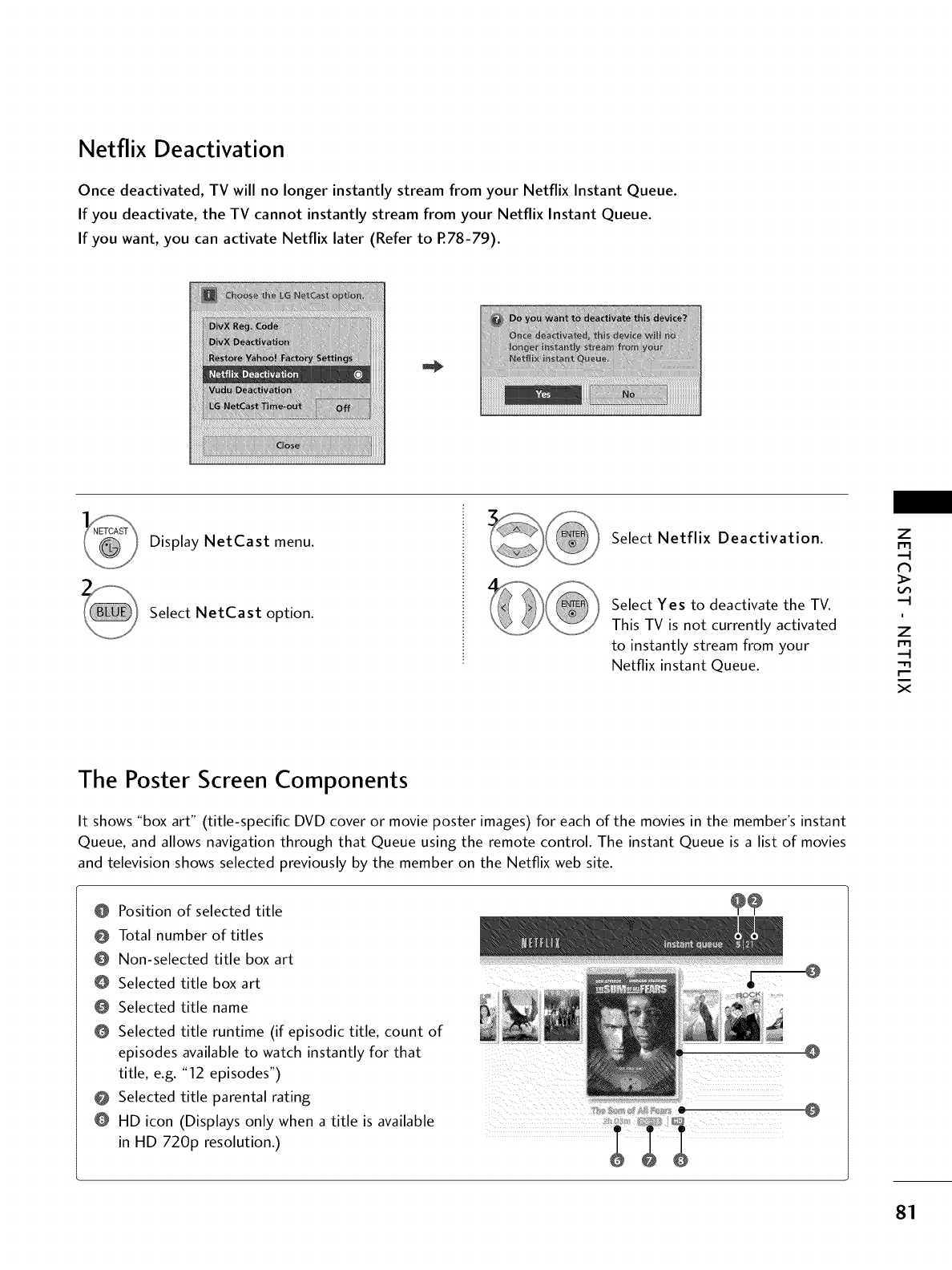
Netflix Deactivation
Once deactivated, TV will no longer instantly stream from your Netflix Instant Queue.
If you deactivate, the TV cannot instantly stream from your Netflix Instant Queue.
If you want, you can activate Netflix later (Refer to P.78-79).
Display NetCast menu.
Select NetCast option.
Select Netflix Deactivation.
Select Yes to deactivate the TV.
This TV is not currently activated
to instantly stream from your
Netflix instant Queue.
z
r_l
N
i
z
r_l
x
The Poster Screen Components
It shows "box art" (title-specific DVD cover or movie poster images) for each of the movies in the member's instant
Queue, and allows navigation through that Queue using the remote control. The instant Queue is a list of movies
and television shows selected previously by the member on the Netflix web site.
@
@
@
@
@
@
@
@
Position of selected title
Total number of titles
Non-selected title box art
Selected title box art
Selected title name
Selected title runtime (if episodic title, count of
episodes available to watch instantly for that @
title, e.g. "12 episodes")
Selected title parental rating
HD icon (Displays only when a title is available
in HD 720p resolution.)
81
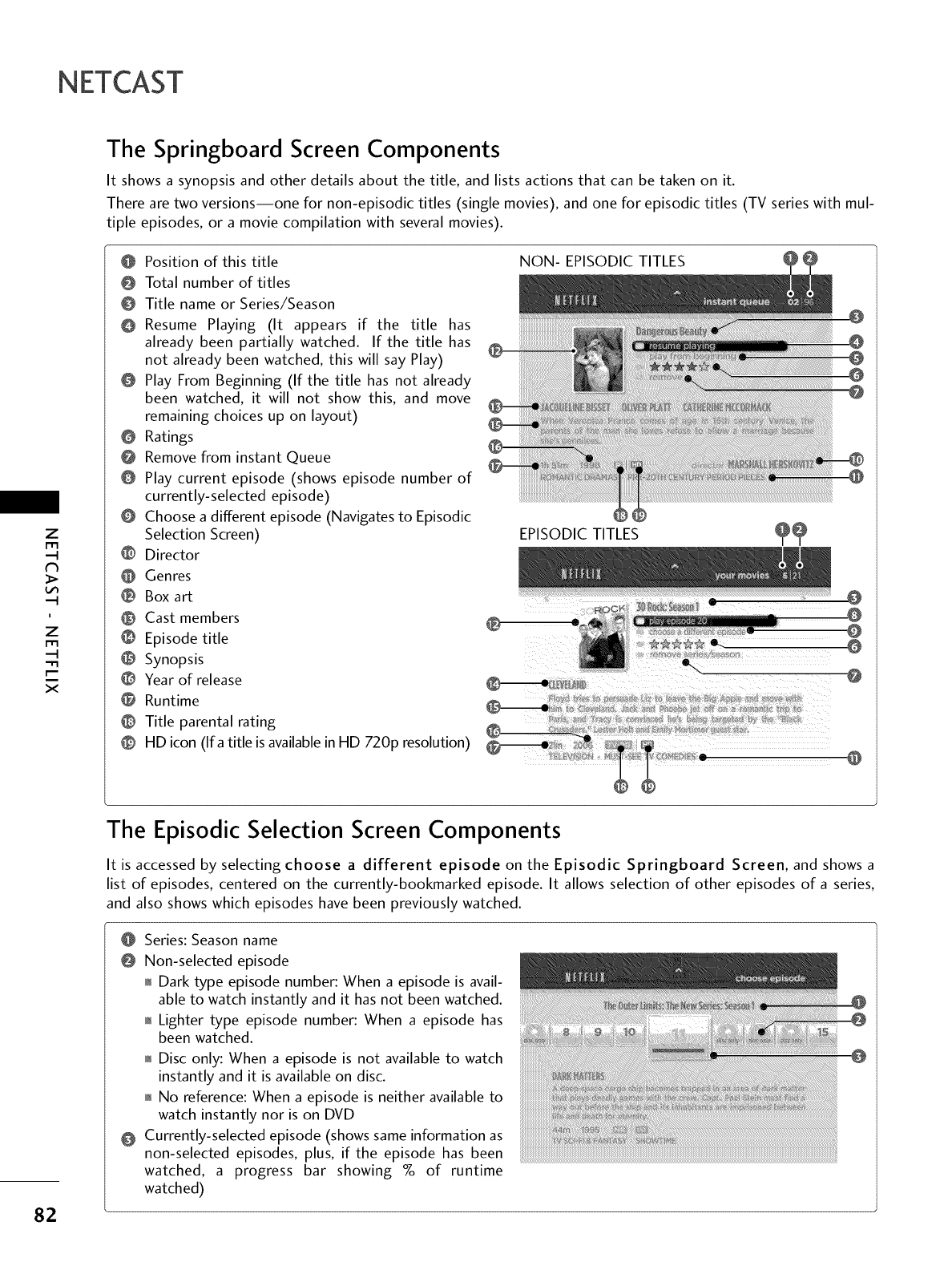
NETCAST
z
I-I-I
.-t
N
.-t
i
z
I-I-I
-q
x
82
The Springboard Screen Components
It shows a synopsis and other details about the title, and lists actions that can be taken on it.
There are two versions--one for non-episodic titles (single movies), and one for episodic titles (TV series with mul-
tiple episodes, or a movie compilation with several movies).
O Position of this title
@ Total number of titles
@ Title name or Series/Season
@ Resume Playing (It appears if the title has
already been partially watched. If the title has
not already been watched, this will say Play)
O Play From Beginning (If the title has not already
been watched, it will not show this, and move
remaining choices up on layout)
O Ratings
@ Remove from instant Queue
O Play current episode (shows episode number of
currently-selected episode)
O Choose a different episode (Navigates to Episodic
Selection Screen)
O Director
Genres
Box art
@ Cast members
O Episode title
@ Synopsis
@ Year of release
O Runtime
@ Title parental rating
@ HD icon (Ifa title is available in HD 720p resolution)
NON- EPISODIC TITLES
EP,SOD,CT,T,ES
@@
........... !.... . @
@
The Episodic Selection Screen Components
It is accessed by selecting choose a different episode on the Episodic Springboard Screen, and shows a
list of episodes, centered on the currently-bookmarked episode. It allows selection of other episodes of a series,
and also shows which episodes have been previously watched.
@
@
@
Series: Season name
Non-selected episode
_1_Dark type episode number: When a episode is avail-
able to watch instantly and it has not been watched.
_1_Lighter type episode number: When a episode has
been watched.
_1_Disc only: When a episode is not available to watch
instantly and it is available on disc.
_1_No reference: When a episode is neither available to
watch instantly nor is on DVD
Currently-selected episode (shows same information as .......................................................................................................................................
non-selected episodes, plus, if the episode has been ...........................................................................................................................................................................................................................................................................
watched, a progress bar showing % of runtime
watched)
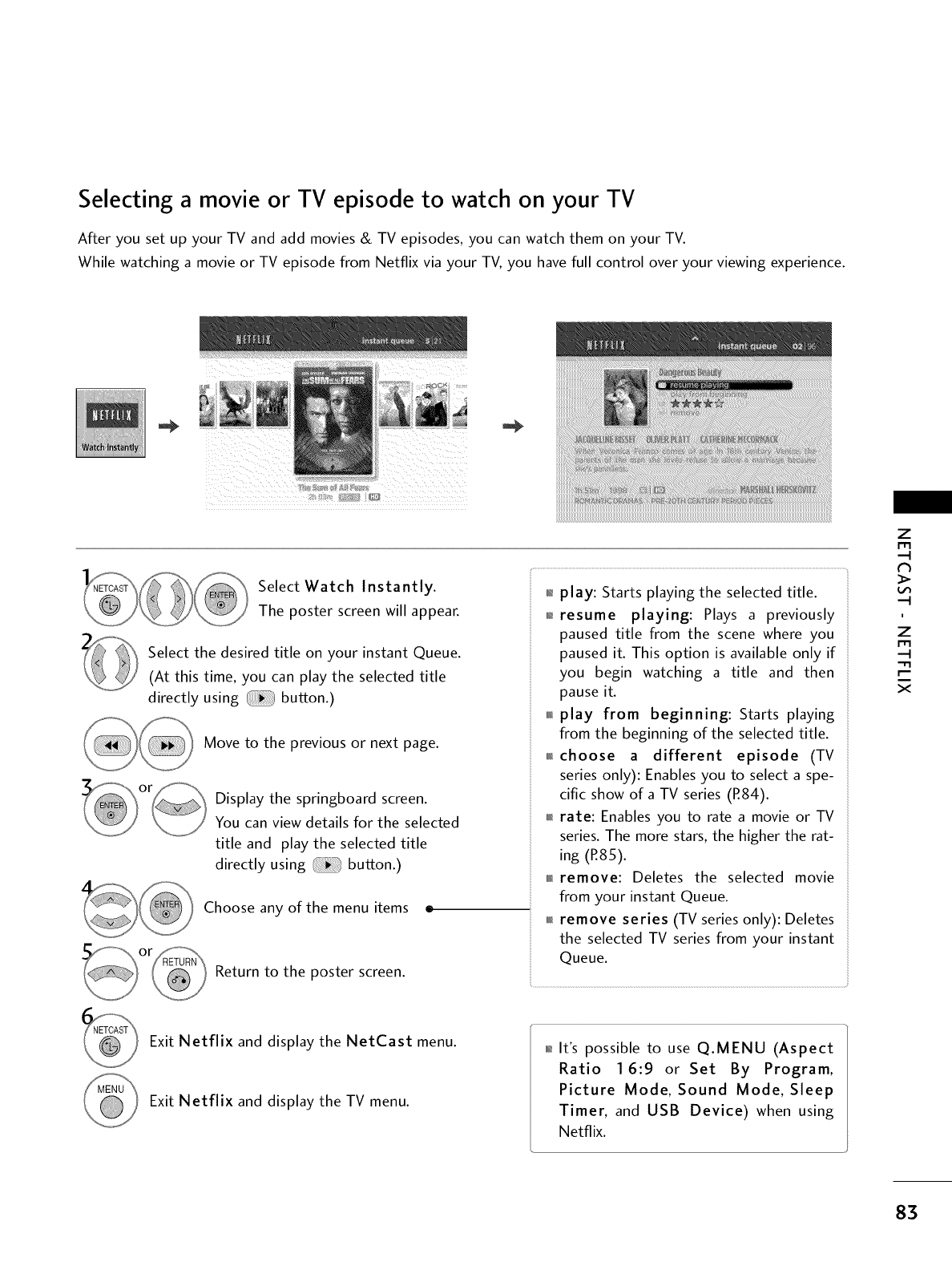
Selecting a movie or TV episode to watch on your TV
After you set up your TV and add movies & TV episodes, you can watch them on your TV.
While watching a movie or TV episode from Netflix via your TV, you have full control over your viewing experience.
Select Watch Instantly.
The poster screen will appear.
Select the desired title on your instant Queue.
(At this time, you can play the selected title
directly using button.)
Move to the previous or next page.
Display the springboard screen.
You can view details for the selected
title and play the selected title
directly using button.)
Choose any of the menu items ®
Return to the poster screen.
01_play: Starts playing the selected title.
01_resume playing: Plays a previously
paused title from the scene where you
paused it. This option is available only if
you begin watching a title and then
pause it.
f_ play from beginning: Starts playing
from the beginning of the selected title.
f_ choose a different episode (TV
series only): Enables you to select a spe-
cific show of a TV series (R84).
f_ rate: Enables you to rate a movie or TV
series. The more stars, the higher the rat-
ing (R85).
i_ remove: Deletes the selected movie
from your instant Queue.
i_ remove series (TV series only): Deletes
the selected TV series from your instant
Queue.
z
m
i
z
m
x
Exit Netflix and display the NetCast menu.
Exit Netflix and display the TV menu.
01_It's possible to use Q.MENU (Aspect
Ratio 16:9 or Set By Program,
Picture Mode, Sound Mode, Sleep
Timer, and USB Device) when using
Netflix.
83
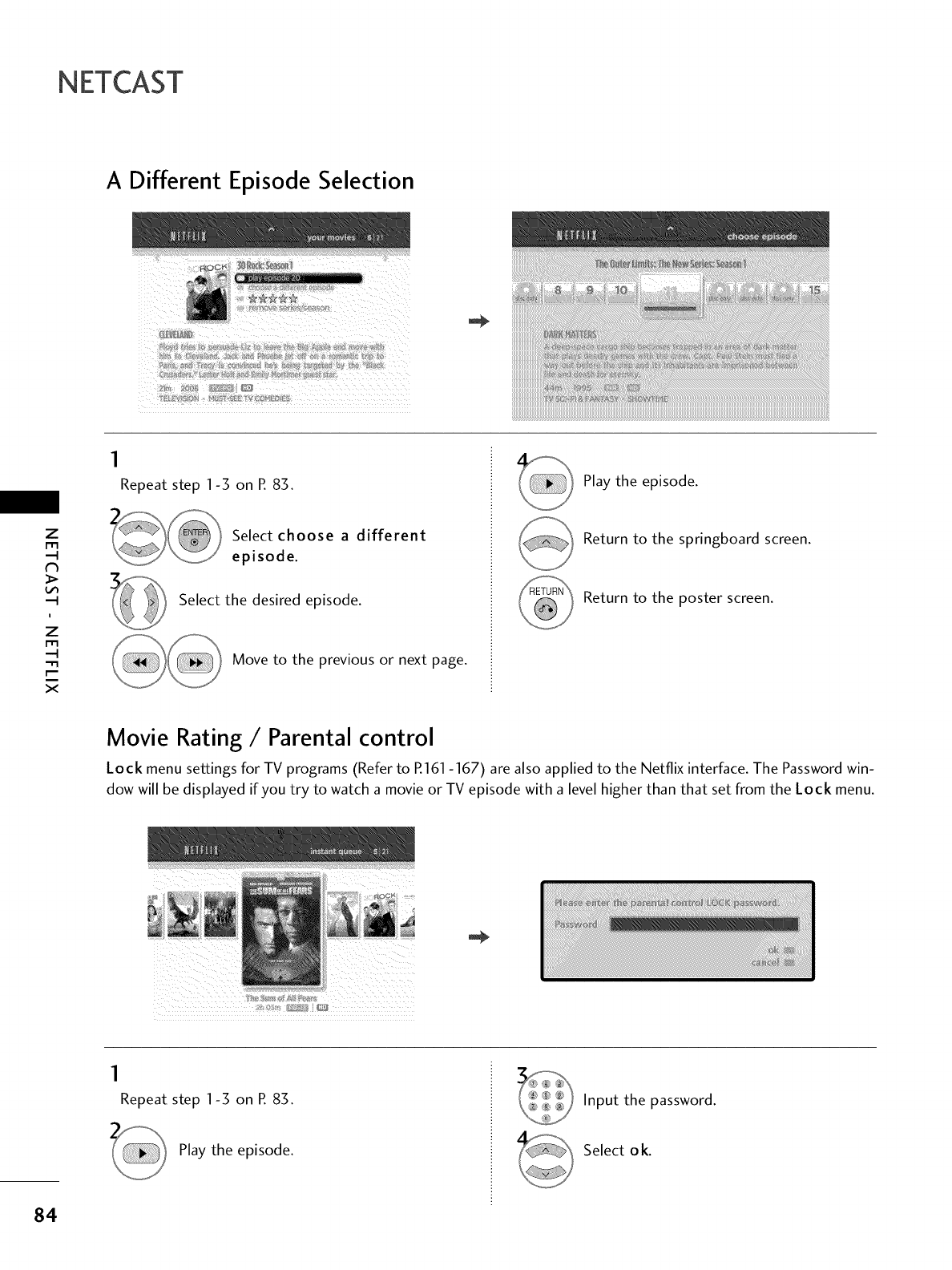
NETCAST
A Different Episode Selection
z
m
i
z
m
-q
x
Repeat step 1-5 on R 85.
Select choose a different
episode.
Select the desired episode.
Move to the previous or next page.
Play the episode.
Return to the springboard screen.
Return to the poster screen.
Movie Rating /Parental control
Lock menu settings for TV programs (Refer to R161 -167) are also applied to the Netflix interface. The Password win-
dow will be displayed if you try to watch a movie or TV episode with a level higher than that set from the Lock menu.
Repeat step 1-5 on R 85.
Play the episode.
Input the password.
Select ok.
84
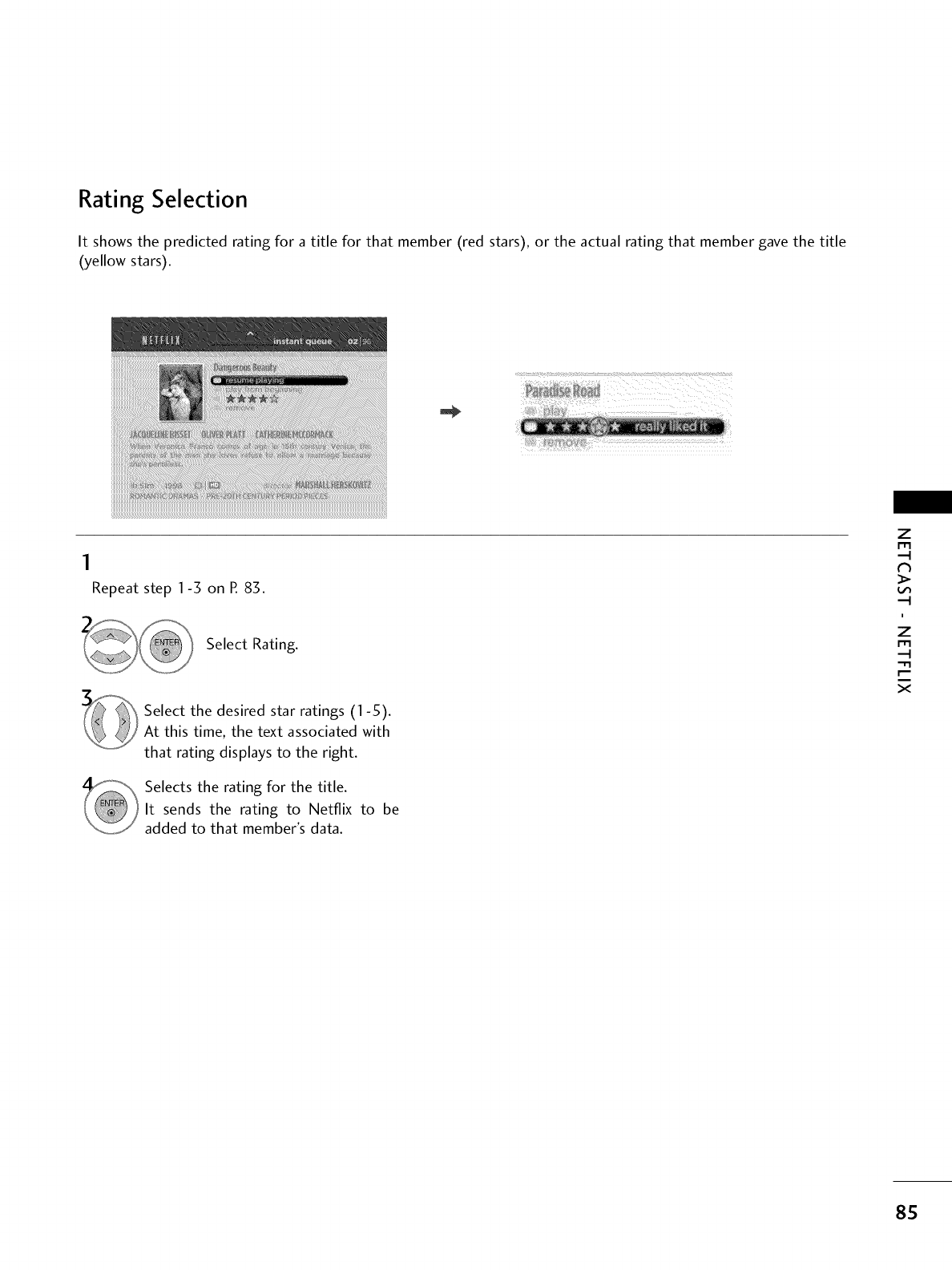
Rating Selection
It shows the predicted rating for a title for that member (red stars), or the actual rating that member gave the title
(yellow stars).
Repeat step 1-3 on R 83.
Select Rating.
Select the desired star ratings (1-5).
At this time, the text associated with
that rating displays to the right.
Selects the rating for the title.
It sends the rating to Netflix to be
added to that member's data.
Z
r_l
N
i
z
r_l
x
8S
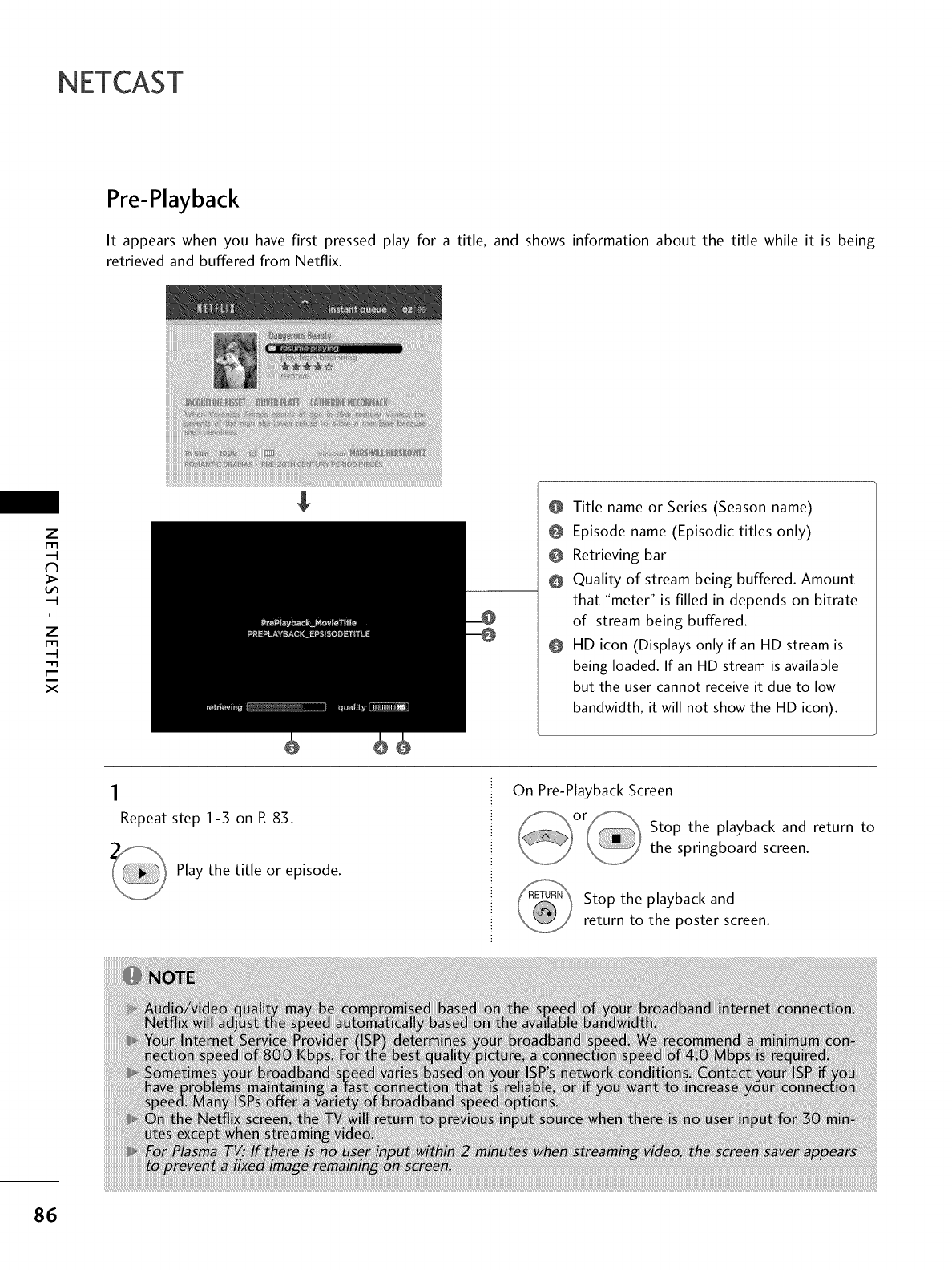
NETCAST
Pre-Playback
It appears when you have first pressed play for a title, and shows information about the title while it is being
retrieved and buffered from Netflix.
Z
r_
i
z
r_
..q
x
$@ Title name or Series (Season name)
@ Episode name (Episodic titles only)
@ Retrieving bar
@ Quality of stream being buffered. Amount
that "meter" is filled in depends on bitrate
of stream being buffered.
@ HD icon (Displays only if an HD stream is
being loaded. If an HD stream is available
but the user cannot receive it due to low
bandwidth, it will not show the HD icon).
Repeat step 1-3 on R 83.
Play the title or episode.
On Pre-Playback Screen
Stop the playback and return to
the springboard screen.
Stop the playback and
return to the poster screen.
86
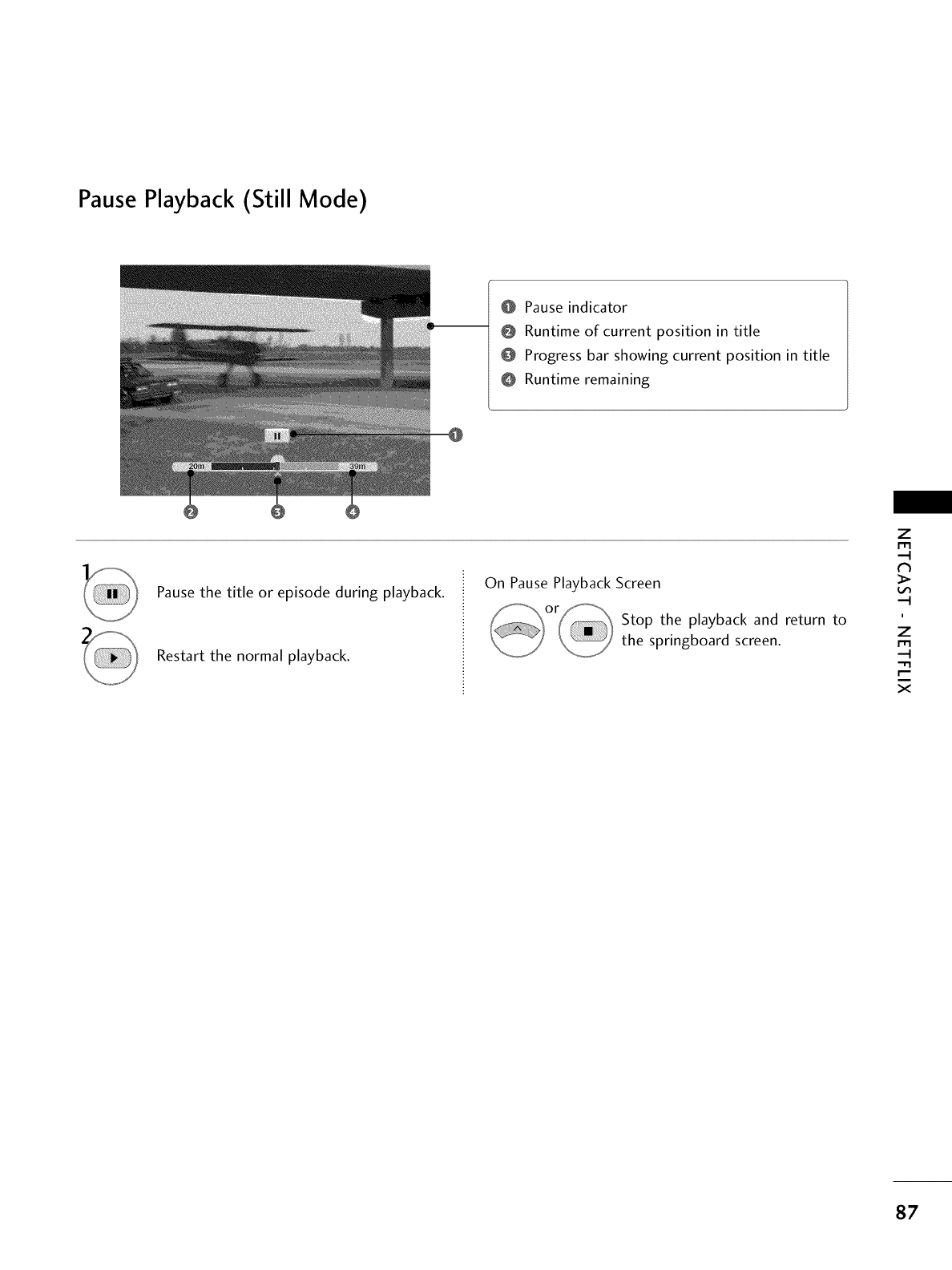
Pause Playback (Still Mode)
0 Pause indicator
@ Runtime of current position in title
Progress bar showing current position in title
Runtime remaining
Pause the title or episode during playback.
Restart the normal playback.
On Pause Playback Screen
Stop the playback and return to
the springboard screen.
Z
m
i
z
m
x
87
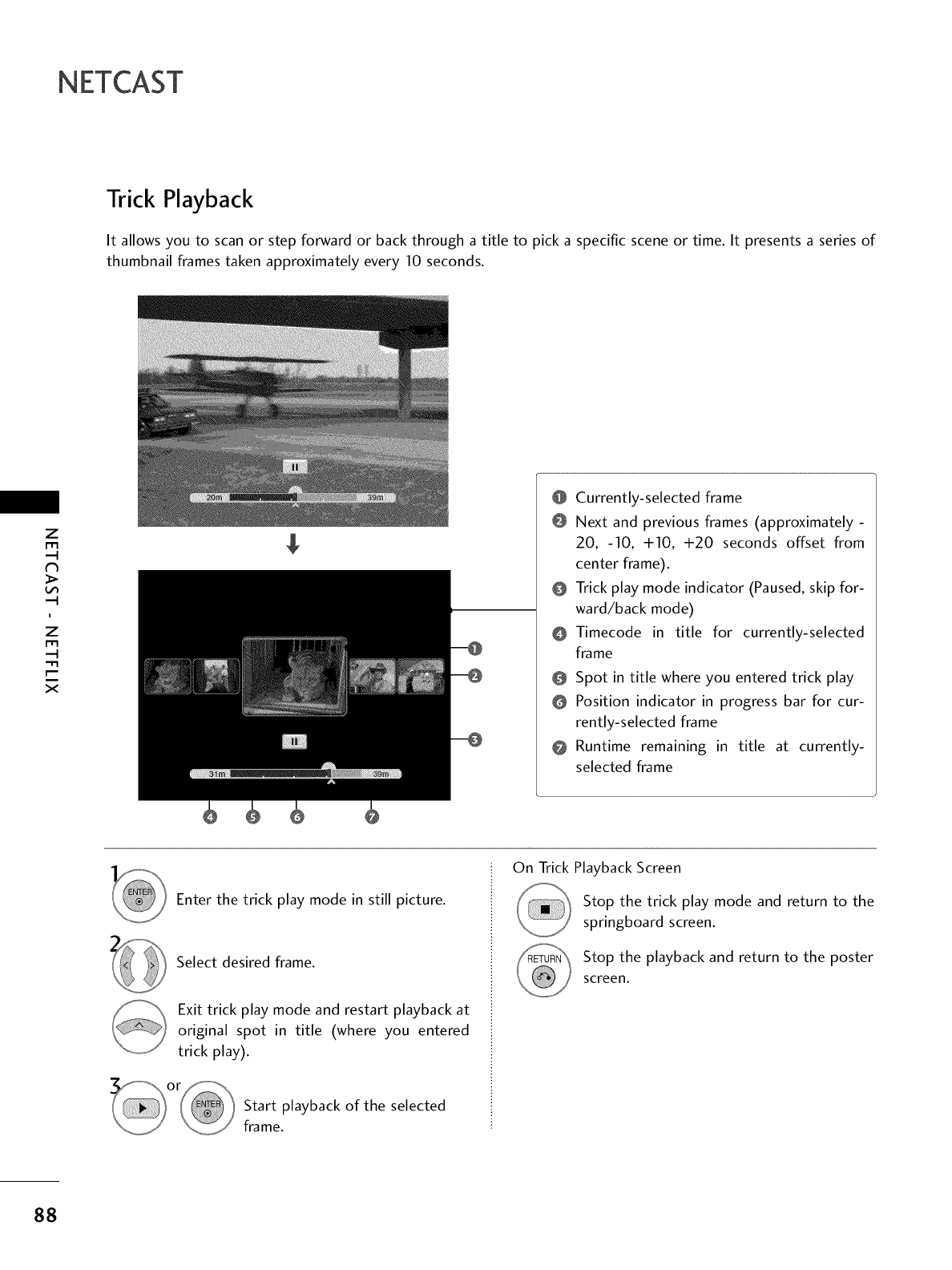
NETCAST
Trick Playback
It allows you to scan or step forward or back through a title to pick a specific scene or time. It presents a series of
thumbnail frames taken approximately every 10 seconds.
Z
i
z
..q
x
@ Currently-selected frame
@ Next and previous frames (approximately -
20, -10, +10, +20 seconds offset from
center frame).
@ Trick play mode indicator (Paused, skip for-
ward/back mode)
@ Timecode in title for currently-selected
frame
0 Spot in title where you entered trick play
O Position indicator in progress bar for cur-
rently-selected frame
@ Runtime remaining in title at currently-
selected frame
Enter the trick play mode in still picture.
Select desired frame.
Exit trick play mode and restart playback at
original spot in title (where you entered
trick play).
Start playback of the selected
frame.
On Trick Playback Screen
Stop the trick play mode and return to the
springboard screen.
Stop the playback and return to the poster
screen.
88
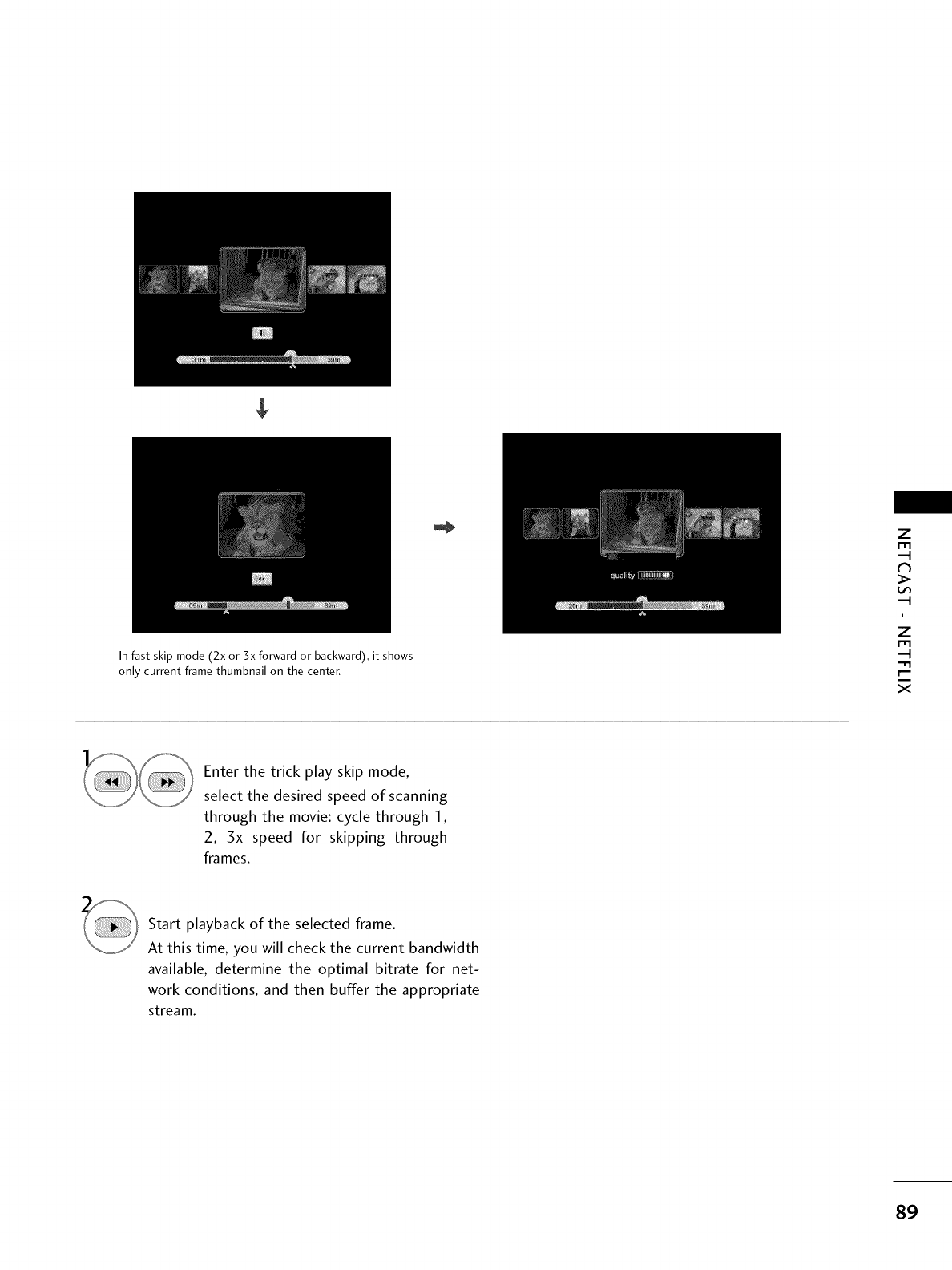
In fast skip mode (2x or 3x forward or backward), it shows
only current frame thumbnail on the center,
z
m
l
z
m
x
Enter the trick play skip mode,
select the desired speed of scanning
through the movie: cycle through 1,
2, 3x speed for skipping through
frames.
Start playback of the selected frame.
At this time, you will check the current bandwidth
available, determine the optimal bitrate for net-
work conditions, and then buffer the appropriate
stream.
89
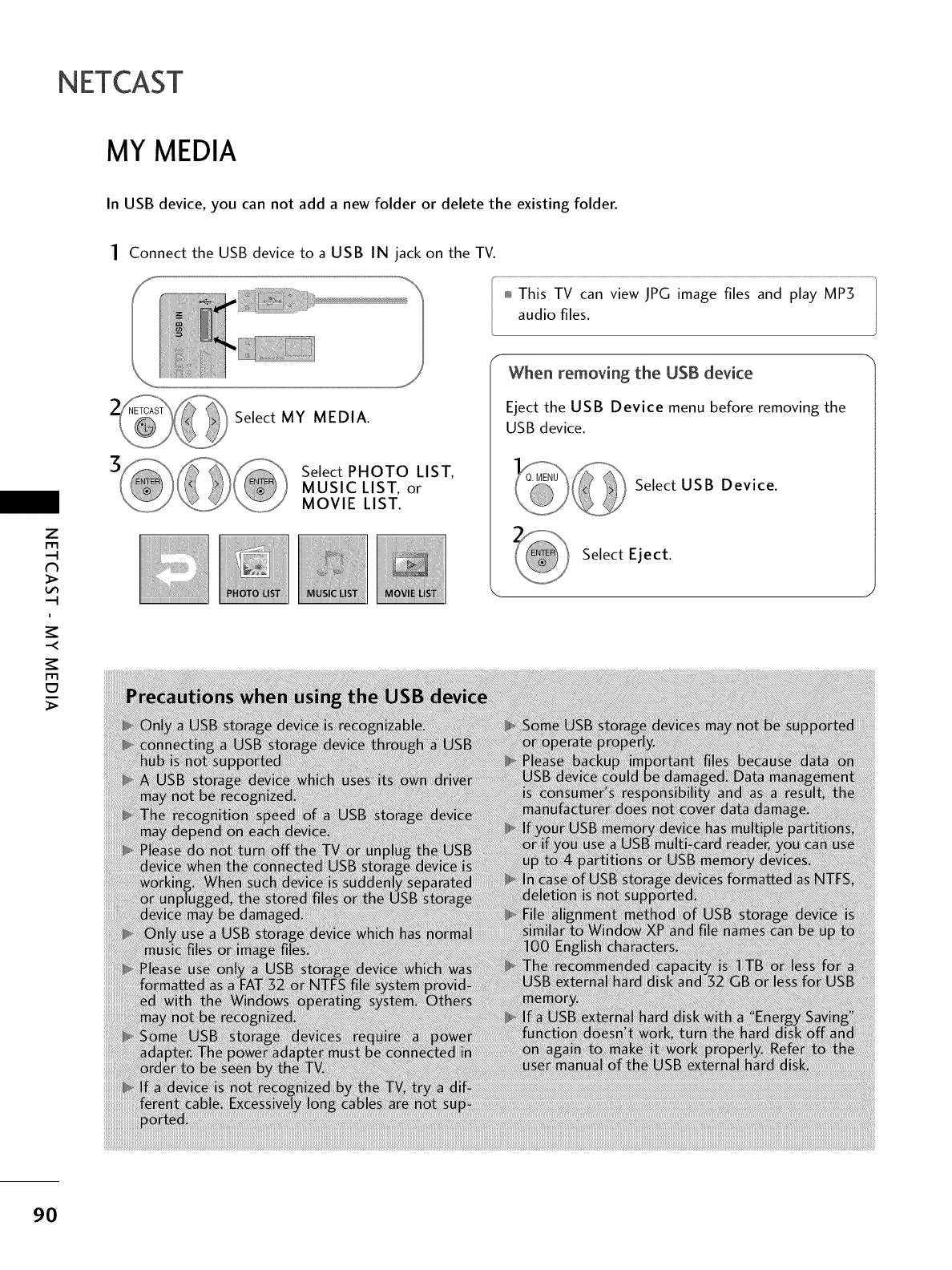
NETCAST
MY MEDIA
In USB device, you can not add a new folder or delete the existing folder.
Z
m
i
m
Connect the USB device to a USB IN jack on the TV.
_T"isT_nvi cim;ge_iesapia ..........................
audio files.
Select MY MEDIA.
Select PHOTO LIST,
MUSIC LIST, or
MOVIE LIST.
When removing the USB device
Eject the USB Device menu before removing the
USB device.
Select USB Device.
Select Eject.
9O
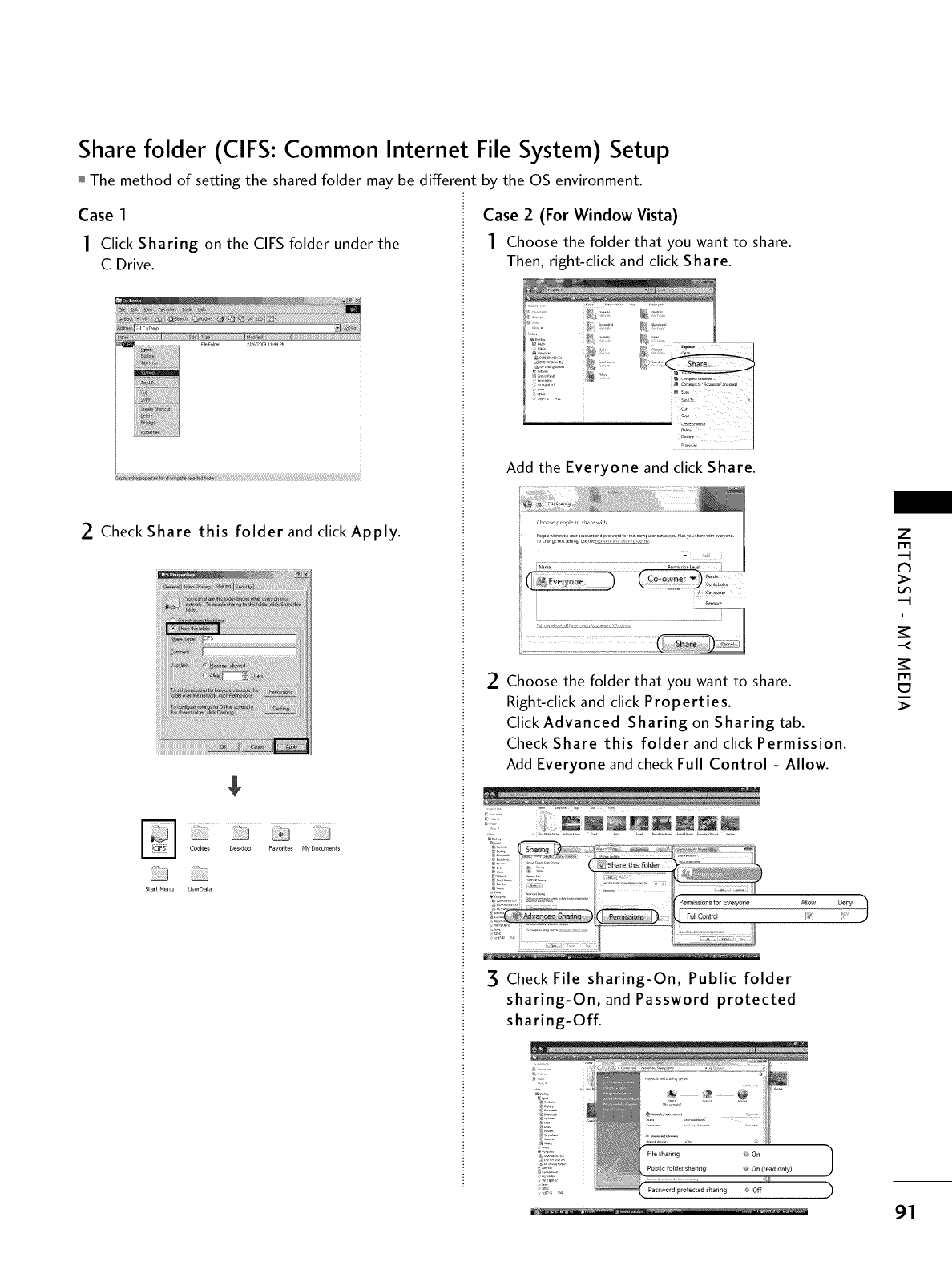
Share folder (CIFS: Common Internet File System) Setup
The method of setting the shared folder may be different by the OS environment.
Case 1
1 Click Sharing on the CIFS folder under the
C Drive.
2Check Share this folder and click Apply.
$
Coo_e_ Desk_c,p Favorites My Documents
Case 2 (For Window Vista)
1 Choose the folder that you want to share.
Then, right-click and click Share.
Add the Everyone and click Share.
i
..........
R......
2Choose the folder that you want to share.
Right-click and click Properties.
Click Advanced Sharing on Sharing tab.
Check Share this folder and click Permission.
Add Everyone and check Full Control - Allow.
Check File sharing-On, Public folder
sharing-On, and Password protected
sharing-Off.
!iii!;;....
z
m
....4
....4
i
m
91
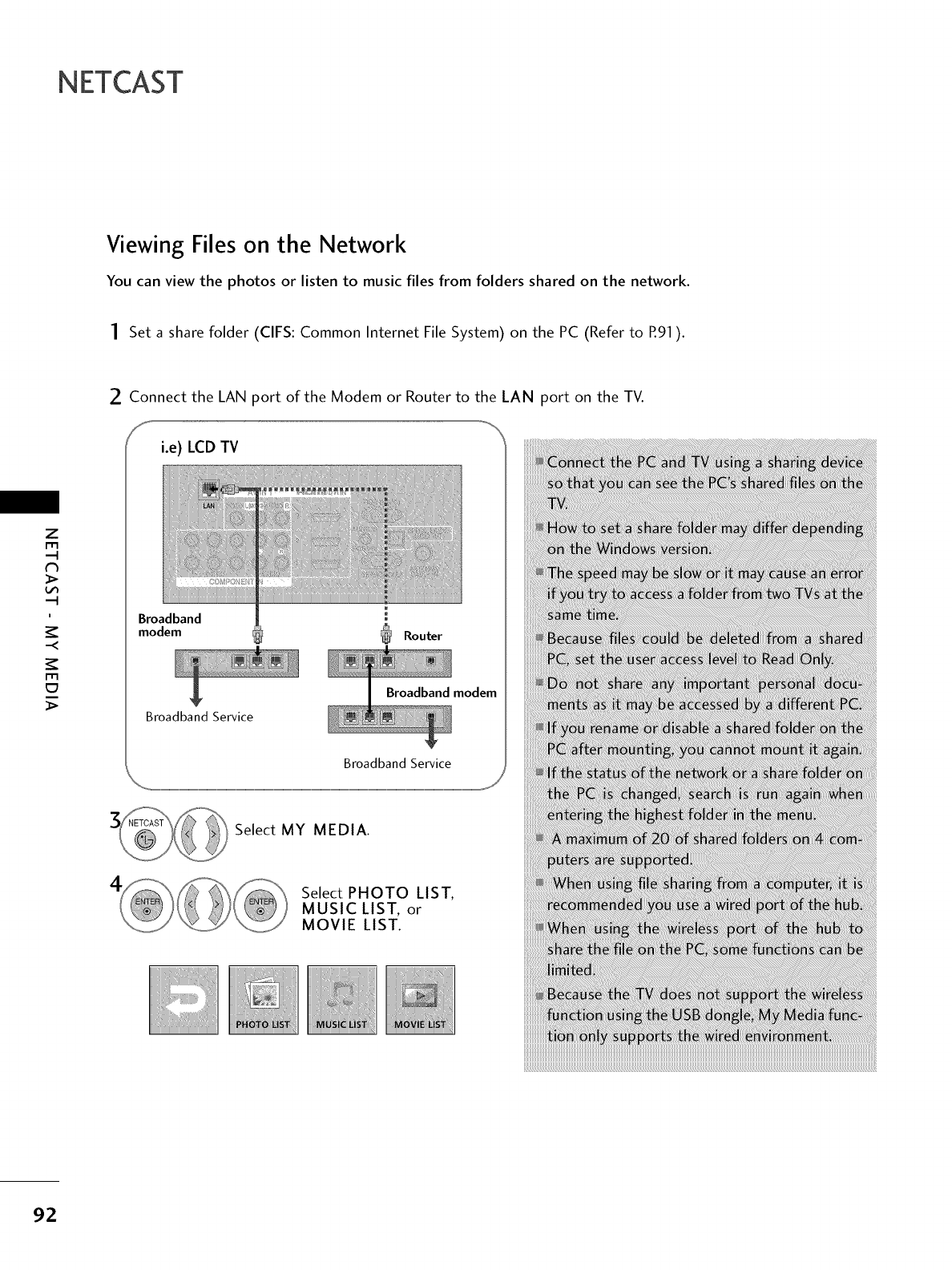
NETCAST
Viewing Files on the Network
You can view the photos or listen to music files from folders shared on the network.
1Set a share folder (CIFS: Common Internet File System) on the PC (Refer to R91 ).
Z
m
i
m
2Connect the LAN port of the Modem or Router to the LAN port on the TV.
i.e) LCD TV
Broadband
modem _ Router
Broadband Service
Broadband modem
Broadband Service
Select MY MEDIA.
Select PHOTO LIST,
MUSIC LIST, or
MOVIE LIST.
92
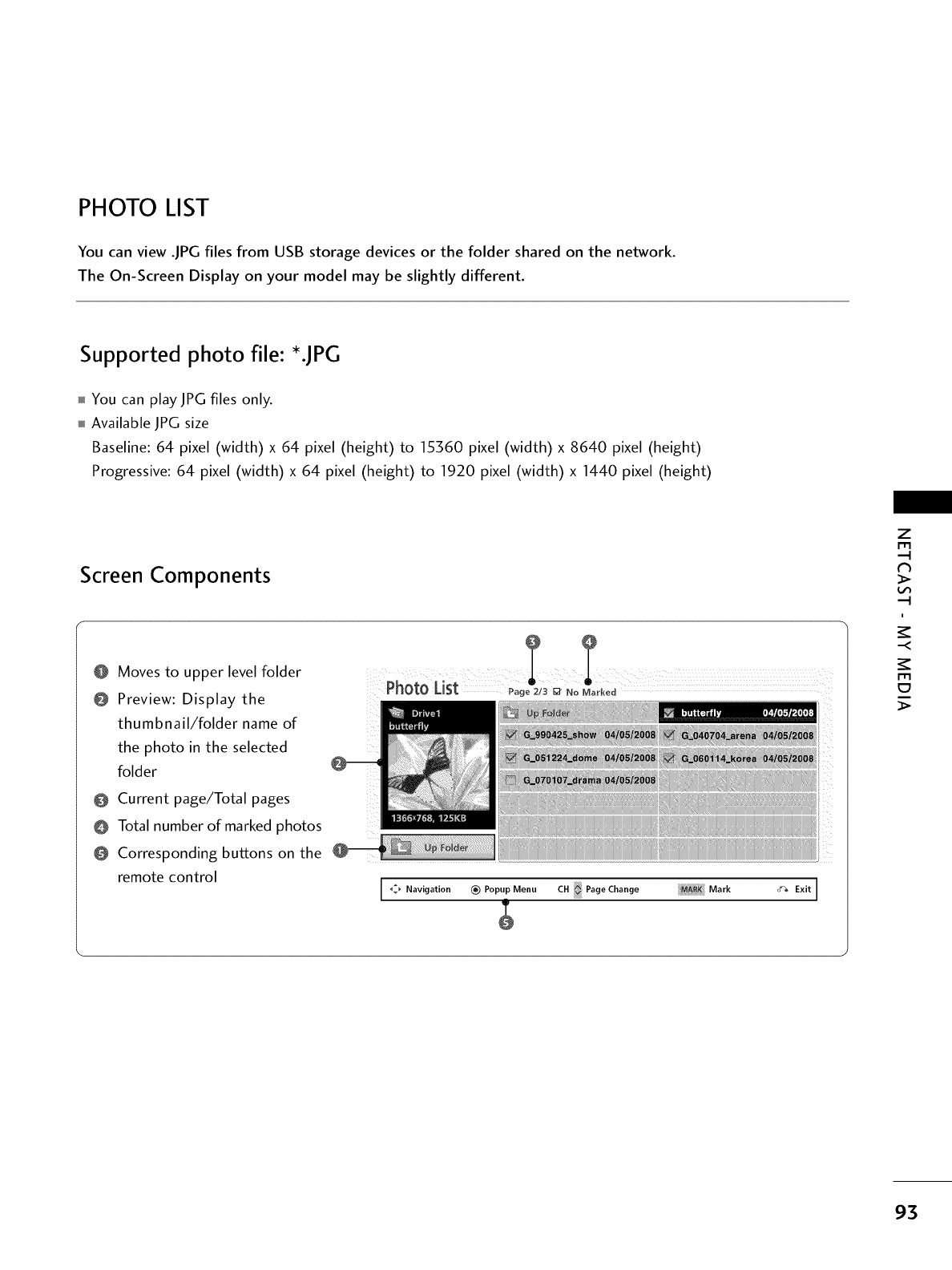
PHOTO LIST
You can view .JPG files from USB storage devices or the folder shared on the network.
The On-Screen Display on your model may be slightly different.
Supported photo file: *.JPG
You can play JPG files only.
Available JPG size
Baseline: 64 pixel (width) x 64 pixel (height) to 15360 pixel (width) x 8640 pixel (height)
Progressive: 64 pixel (width) x 64 pixel (height) to 1920 pixel (width) x 1440 pixel (height)
Screen Components
@ Moves to upper level folder
@ Preview: Display the
thumbnail/folder name of
the photo in the selected
folder
O Current page/Total pages
Total number of marked photos
Correspond ing b uttons on the
remote control
I_._ Navigation _) Popup Menu CH Page Change _P-K_ Mark #_ Exit J
z
r"r-i
,-t
N
_>
--t
i
.<
r,'l-i
_>
93
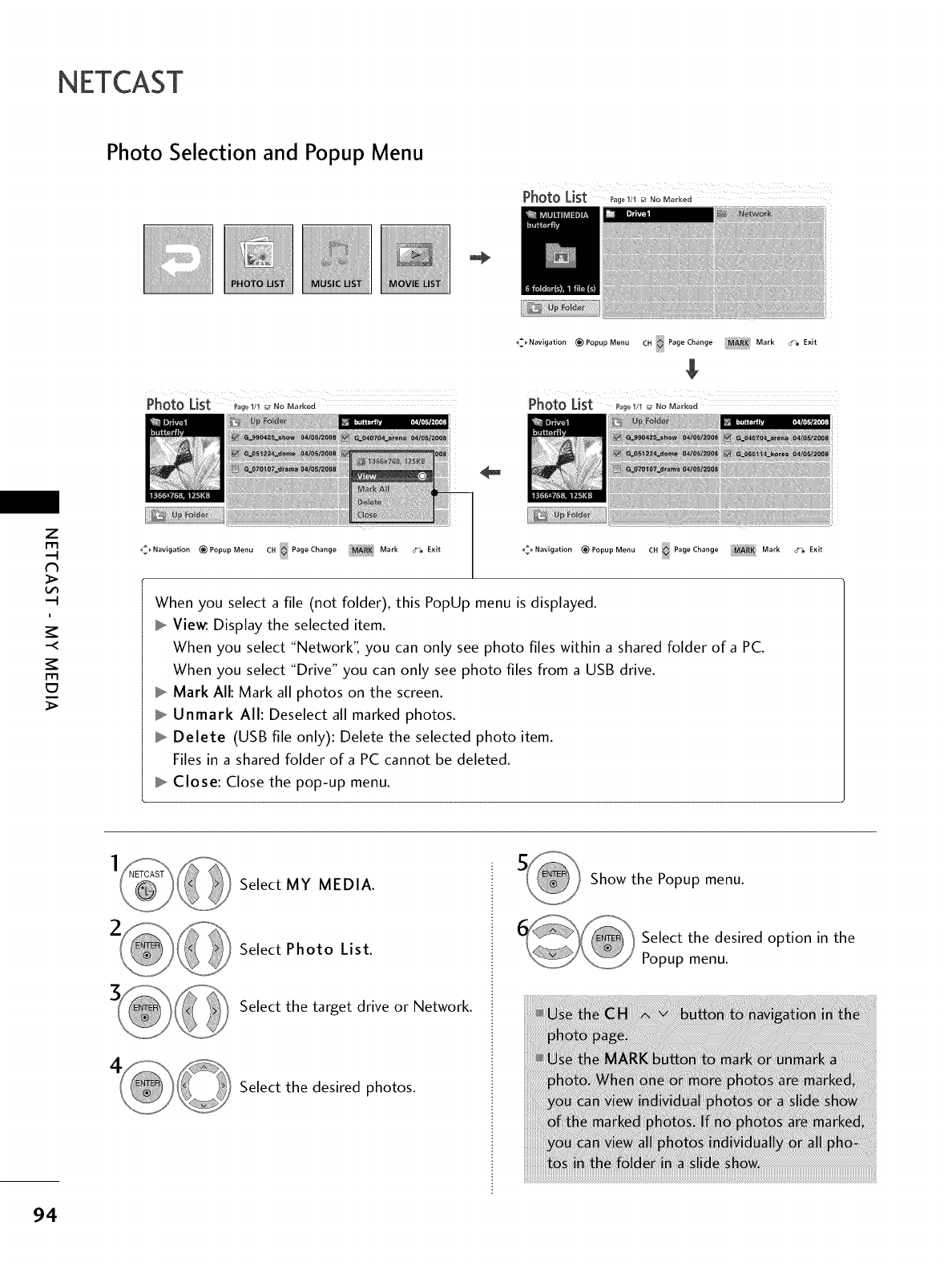
NETCAST
Photo Selection and Popup Menu
Photo ......
List _agoi/__.o Mo_kod.........
_:_ Navigation (_ Popup Menu CH PageChange Mark _a Exit
z
i
C7
_ Navigation _ Popup Menu C. Page Change :MAI_ Mark ._ Navigation (_ Popup Menu CH Page Change Mark
When you select a file (not folder), this PopUp menu is displayed.
Vie_. Display the selected item.
When you select "Network", you can only see photo files within a shared folder of a PC.
When you select "Drive" you can only see photo files from a USB drive.
Mark All: Mark all photos on the screen.
Unmark All: Deselect all marked photos.
Delete (USB file only): Delete the selected photo item.
Files in a shared folder of a PC cannot be deleted.
Close: Close the pop-up menu.
cffa Exit
Select MY MEDIA.
Select Photo List.
Select the target drive or Network.
Select the desired photos.
Show the Popup menu.
Select the desired option in the
Popup menu.
94
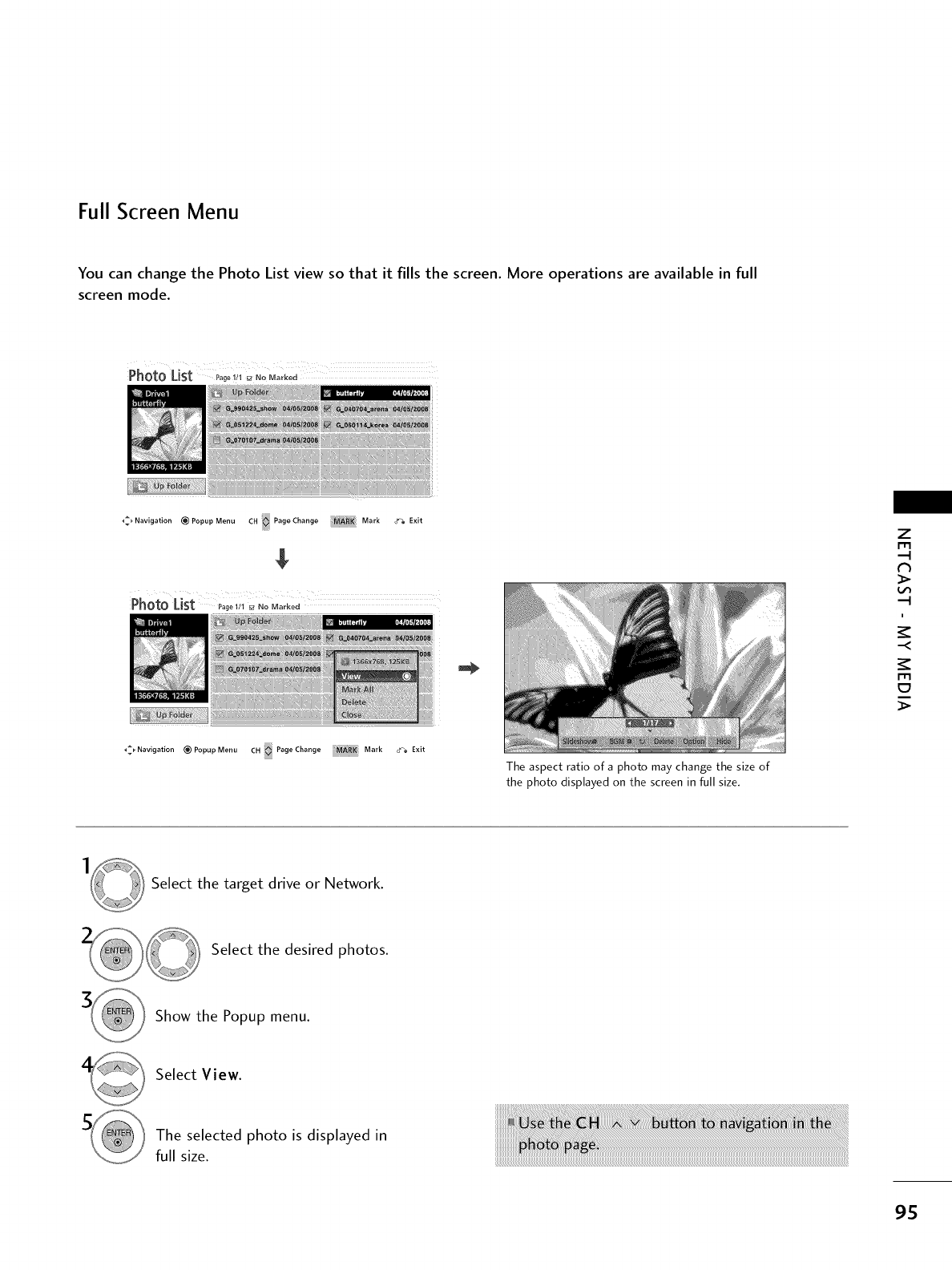
Full Screen Menu
You can change the Photo List view so that it fills the screen. More operations are available in full
screen mode.
_Navigation (_PopupMenu CH PageChange Mark _ Exit
The aspect ratio of a photo may change the size of
the photo displayed on the screen in full size.
z
m
>
i
-<
m
C7
>
_:_Navigation _)PopupMenu CH PageChange Mark _ Exit
Select the target drive or Network.
Select the desired photos.
Show the Popup menu.
Select View.
The selected photo is displayed in
full size.
iiiiiiiiii!¸iiii!i:!¸ii¸i!!!!_!i!!!!!i¸_!_!_!_!_!_!_!_!_!_!_!_!i!!ii!i!ii!!!!!ii!ii¸!i!i¸i¸iiiiiii¸ili!i!i_iiiiiii!iiiiiil_iiil!i!iiiiiiiiiiiiiiiiiiiiiii!¸iiiii___i!__iiii__i_____i___iiiiiiiiiiiiiiiiiiiii__iiiiiii!!__iiii_iiii__ii_iiiiiii_i_¸ilii!i¸i¸ilii¸iiiiiiiiiiiiiiiliiiiiiiii¸i!i¸i¸i¸i¸i¸i¸iiiiiiiiiiiiiiiiiiiiiiiiiiiiiiiiiiiiiiiiiiiiiiiiiiiiiiiiiiiii!i!ii¸iiiiiii!ii!ii¸i!i¸i¸i¸i¸i¸i¸i¸i¸i¸i¸i¸i¸i¸i¸iiiiiiliiii!ii!!!!!!!!!!ii
iiiiiiiiiiiiiiiiiiiiiiiiiiiiiiiii iii i i !i ii i i il
95
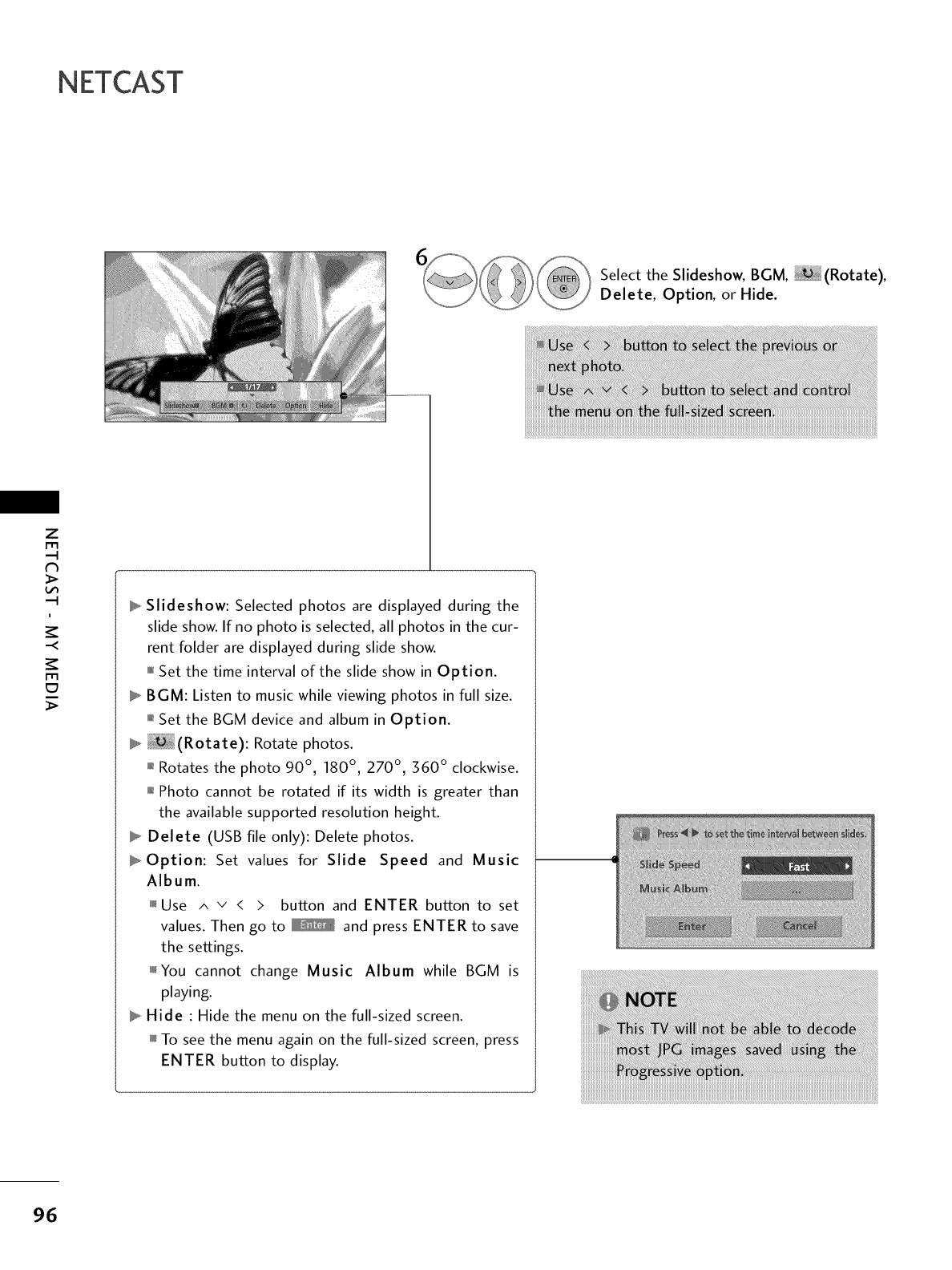
NETCAST
Select the Slideshow, BGM, (Rotate),
Delete, Option, or Hide.
z
r_
l
-<
r_
Slideshow: Selected photos are displayed during the
slide show. If no photo is selected, all photos in the cur-
rent folder are displayed during slide show.
0101_Set the time interval of the slide show in Option.
BGM: Listen to music while viewing photos in full size.
01_Set the BGM device and album in Option.
(Rotate): Rotate photos.
0_Rotates the photo 90 °, 180 °, 270 °, 360 ° clockwise.
01_Photo cannot be rotated if its width is greater than
the available supported resolution height.
Delete (USB file only): Delete photos.
Option: Set values for Slide Speed and Music
Album.
Use ^ v < > button and ENTER button to set
values. Then go to _ and press ENTER to save
the settings.
_You cannot change Music Album while BGM is
playing.
Hide : Hide the menu on the full-sized screen.
To see the menu again on the full-sized screen, press
ENTER button to display.
@
96
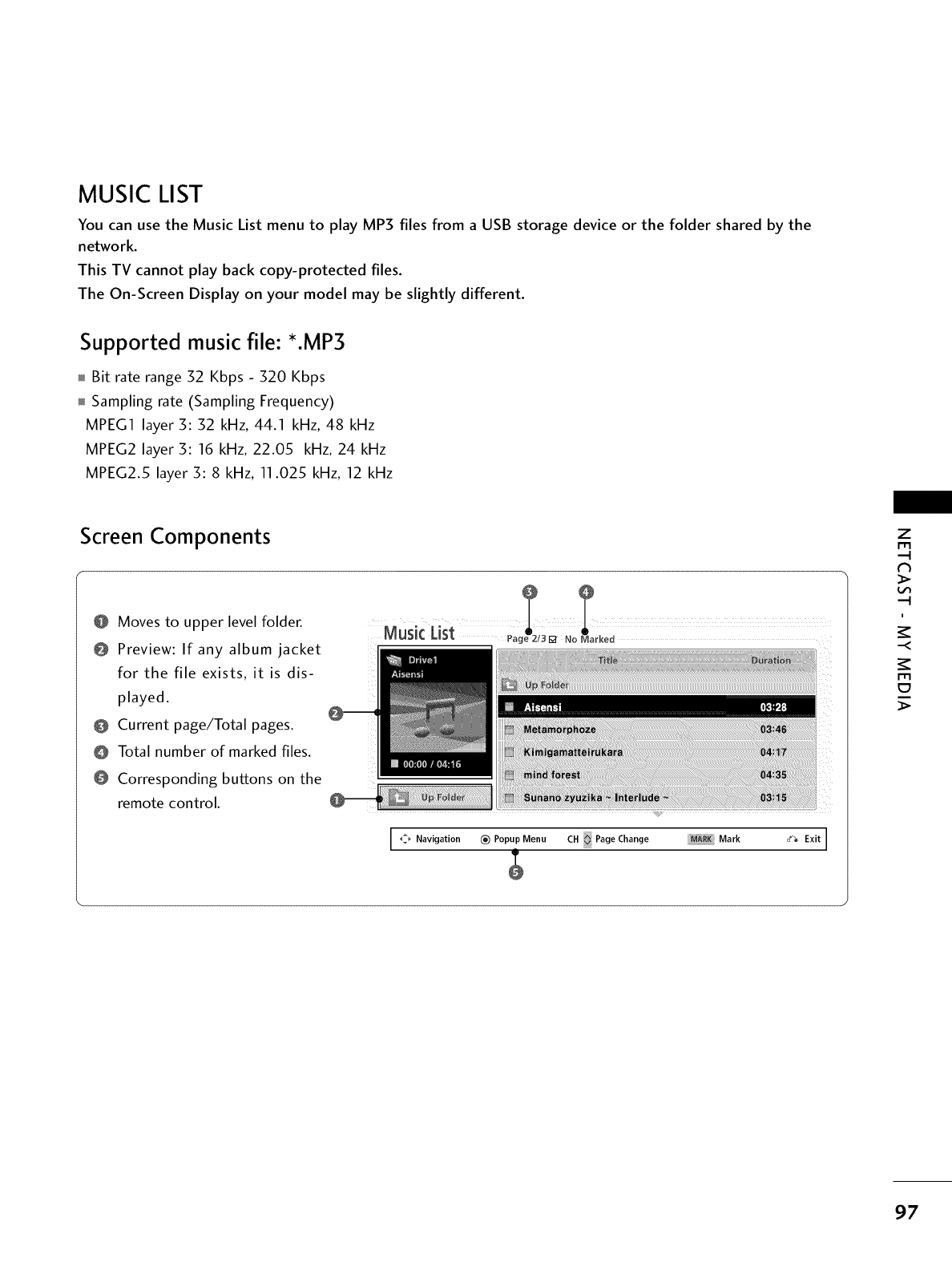
MUSIC LIST
You can use the Music List menu to play MP3 files from a USB storage device or the folder shared by the
network.
This TV cannot play back copy-protected files.
The On-Screen Display on your model may be slightly different.
Supported music file: *.MP3
Bit rate range 52 Kbps - 520 Kbps
Sampling rate (Sampling Frequency)
MPEG1 layer 3:52 kHz, 44.1 kHz, 48 kHz
MPEG2 layer 3:16 kHz, 22.05 kHz, 24 kHz
MPEG2.5 layer 3:8 kHz, 11.025 kHz, 12 kHz
Screen Components
@ Moves to upper level folder.
@ Preview: If any album jacket
for the file exists, it is dis-
played.
@ Current page/Total pages.
O Total number of marked files.
@ Corresponding buttons on the
remote control.
I _ Navigation _) Popup Menu CH Page Change MA_I Mark _ Exit I
z
r_l
N
i
-<
r_l
97
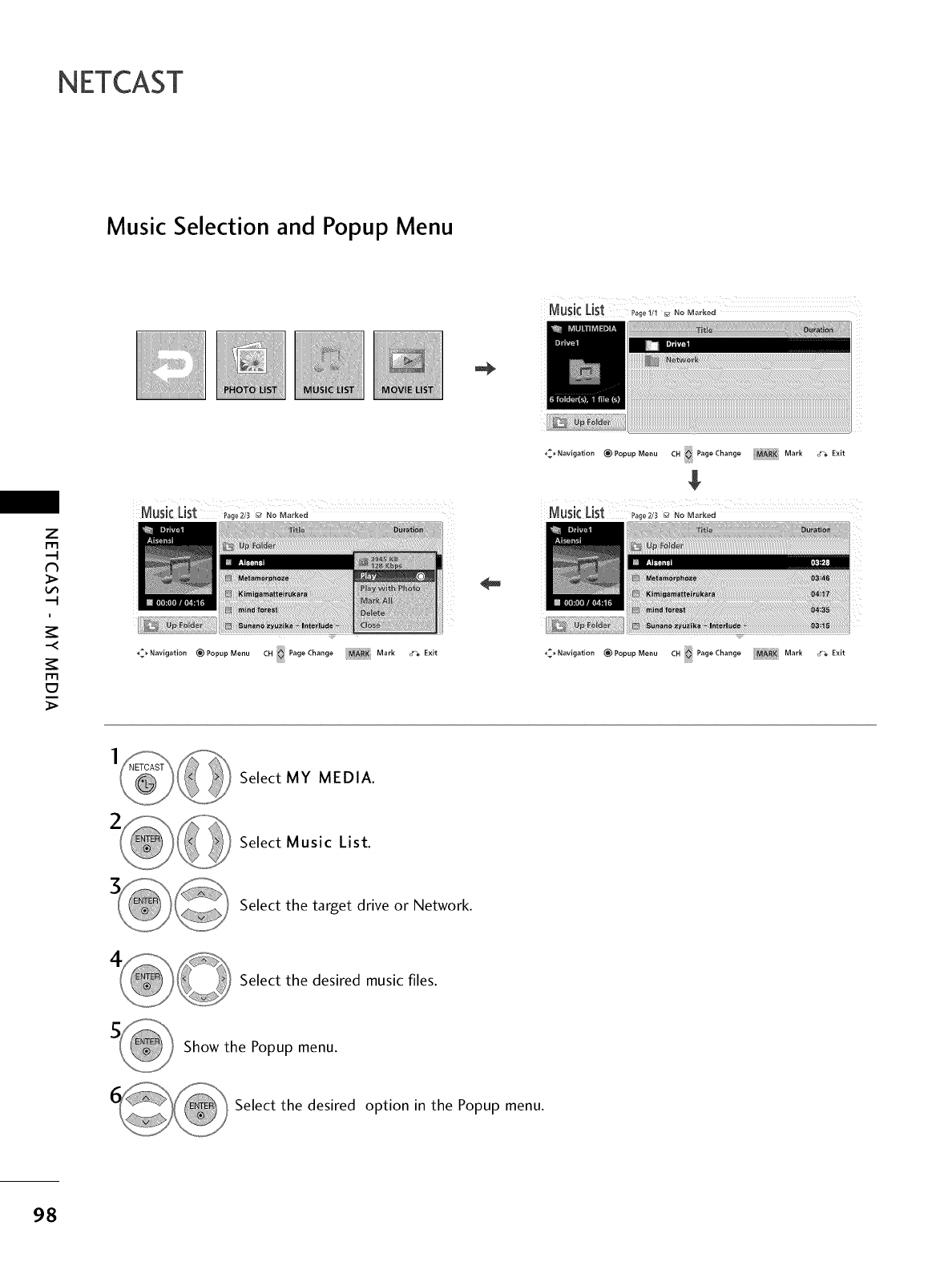
NETCAST
Music Selection and Popup Menu
z
r'r3
_>
i
m
_>
_:_Navigation _PopupMenu CH _ PageChange Ma_,R_ Mark _ Exit
_:_Navigation (_PopupMenu CH PageChange Mark _ Exit
Sunarlo zy_tzika ~Ir_tl_rlude -
_Navigation _)PopupMenu CH _ PageChange MAR_ Mark _f_ Exit
Select MY MEDIA.
Select Music List.
Select the target drive or Network.
Select the desired music files.
Show the Popup menu.
Select the desired option in the Popup menu.
98
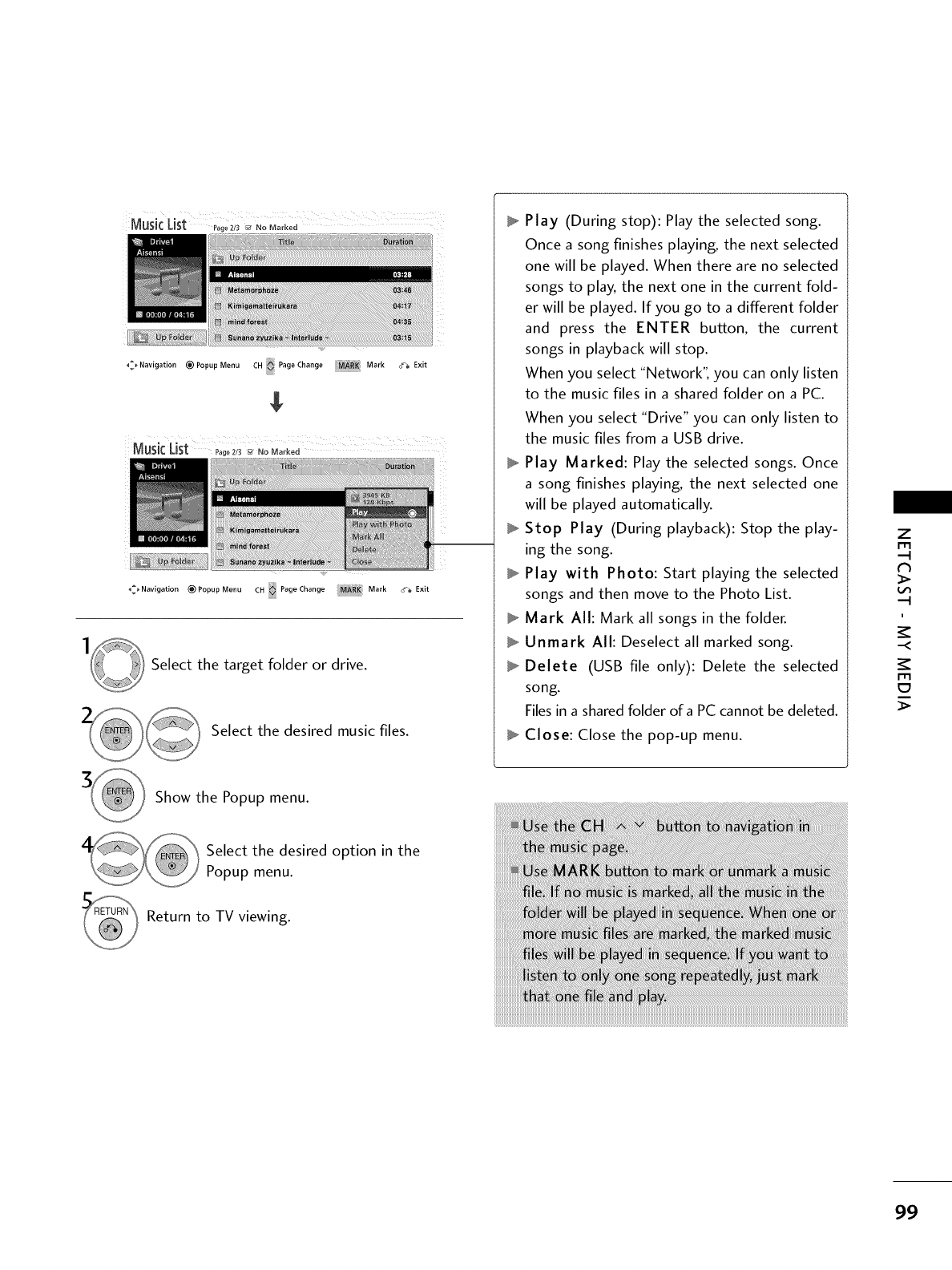
Musk List P_g_2_3_ NoM_k_d
_:_Navigation (_PopupMenu CH PageChange MA_ Mark o_ Exit
,_ Navigation (_)Popup Menu CH _ Page Change _MARI( Mark _a Exit
Select the target folder or drive.
Select the desired music files.
Play (During stop): Play the selected song.
Once a song finishes playing, the next selected
one will be played. When there are no selected
songs to play, the next one in the current fold-
er will be played. If you go to a different folder
and press the ENTER button, the current
songs in playback will stop.
When you select "Network", you can only listen
to the music files in a shared folder on a PC.
When you select "Drive" you can only listen to
the music files from a USB drive.
Play Marked: Play the selected songs. Once
a song finishes playing, the next selected one
will be played automatically.
Stop Play (During playback): Stop the play-
ing the song.
Play with Photo: Start playing the selected
songs and then move to the Photo List.
Mark All: Mark all songs in the folder.
Unmark All: Deselect all marked song.
Delete (USB file only): Delete the selected
song.
Files in a shared folder of a PC cannot be deleted.
Close: Close the pop-up menu.
Z
N
i
-<
c7
Show the Popup menu.
Select the desired option in the
Popup menu.
Return to TV viewing.
99
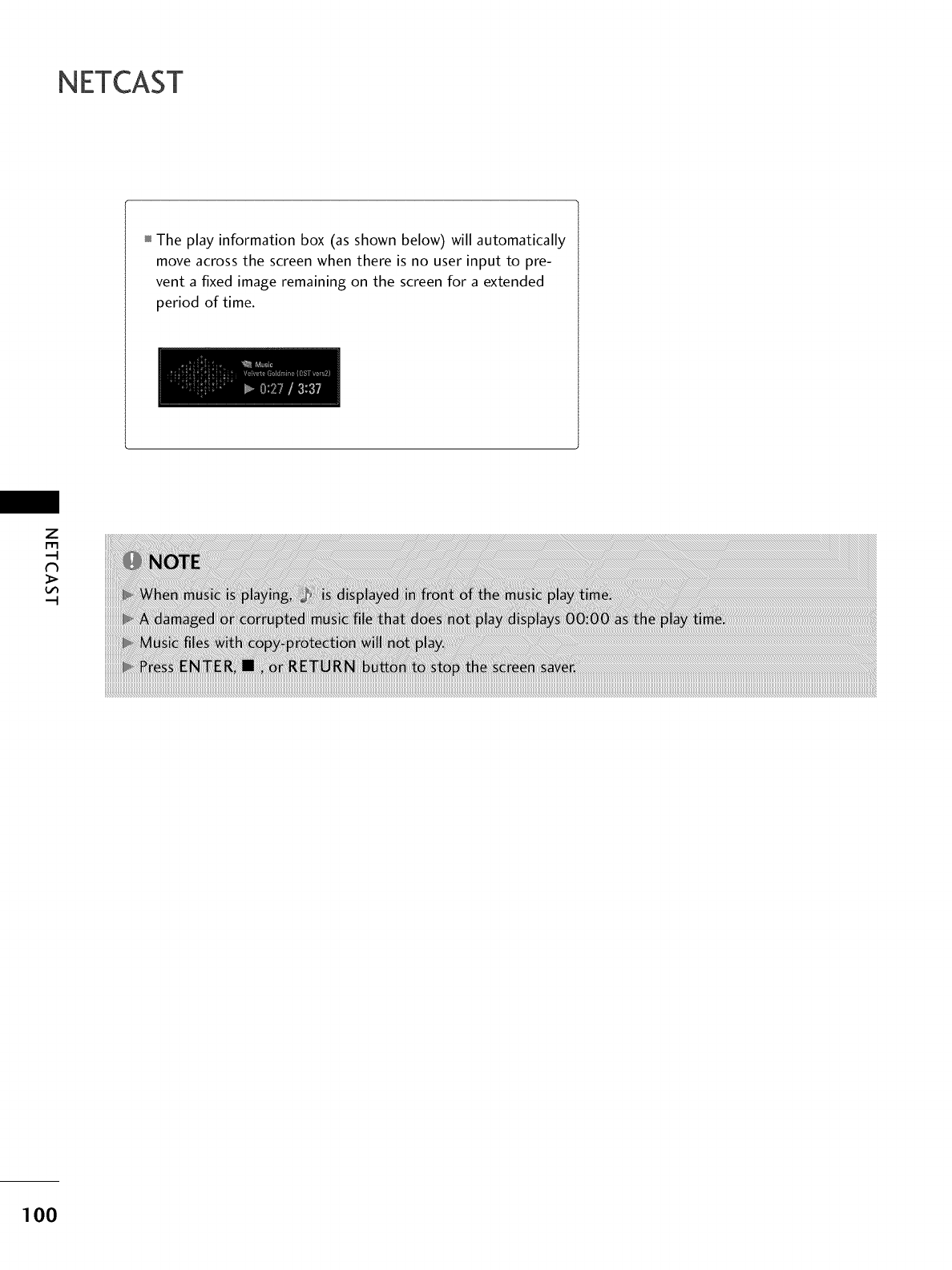
NETCAST
The play information box (as shown below) will automatically
move across the screen when there is no user input to pre-
vent a fixed image remaining on the screen for a extended
period of time.
Z
r_
100
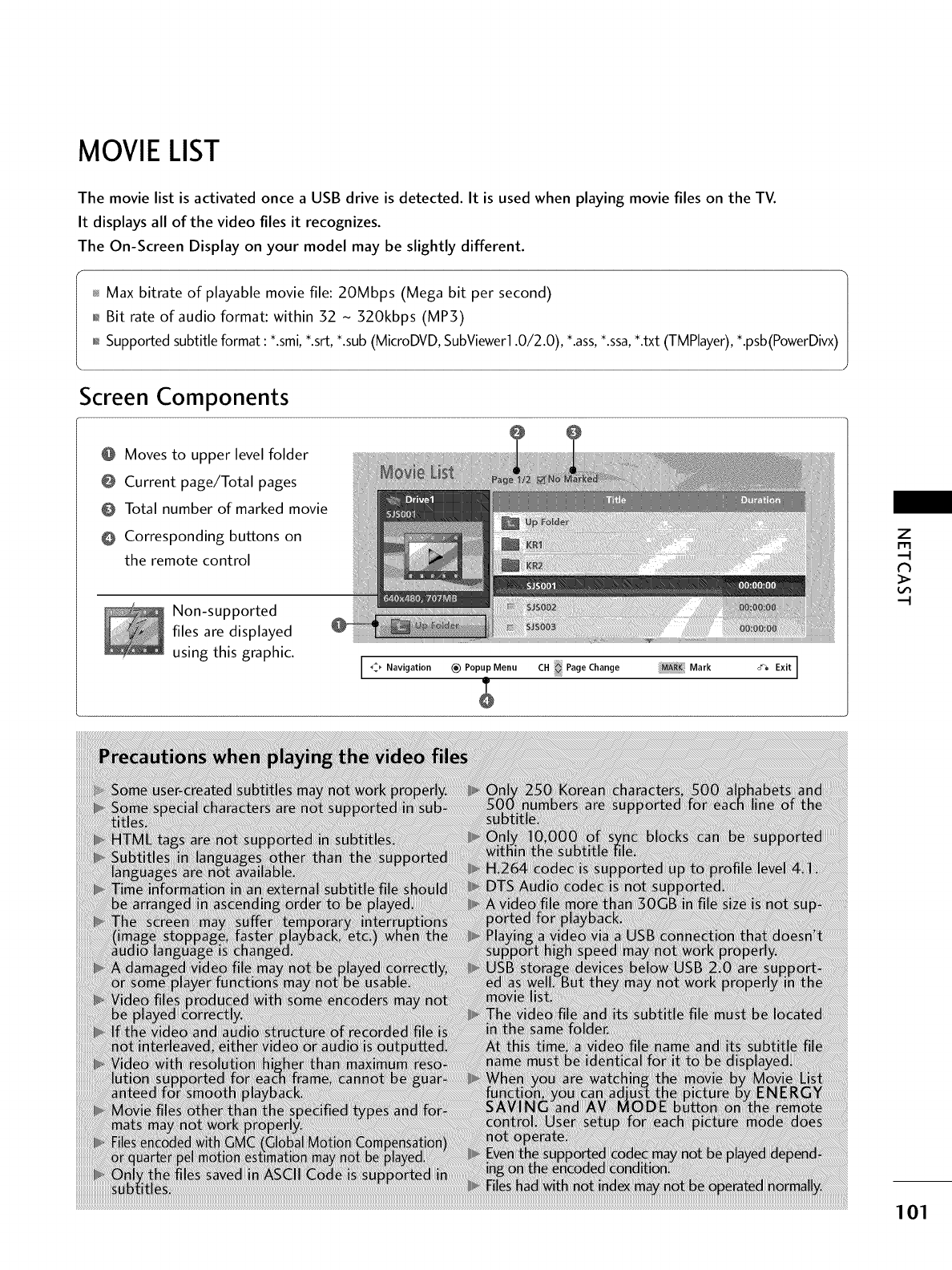
MOVIE LIST
The movie list is activated once a USB drive is detected. It is used when playing movie files on the TV.
It displays all of the video files it recognizes.
The On-Screen Display on your model may be slightly different.
Max bitrate of playable movie file: 20Mbps (Mega bit per second)
01_Bit rate of audio format: within 32 - 320kbps (MP3)
0,_Supported subtitle format: *.smi, *.srt, *.sub (MicroDVD, SubViewer1.0/2.0), *.ass,*.ssa,*.txt (TMPlayer), *.psb(PowerDivx)
Screen Components
O Moves to upper level folder
@ Current page/Total pages
@ Total number of marked movie
O Corresponding buttons on
the remote control
Non-supported
files are displayed
using this graphic.
I _, Navigation (_) Popup Menu CH Page Change Mark o'_ Exit J
z
r"rl
,-t
N
_>
--t
101
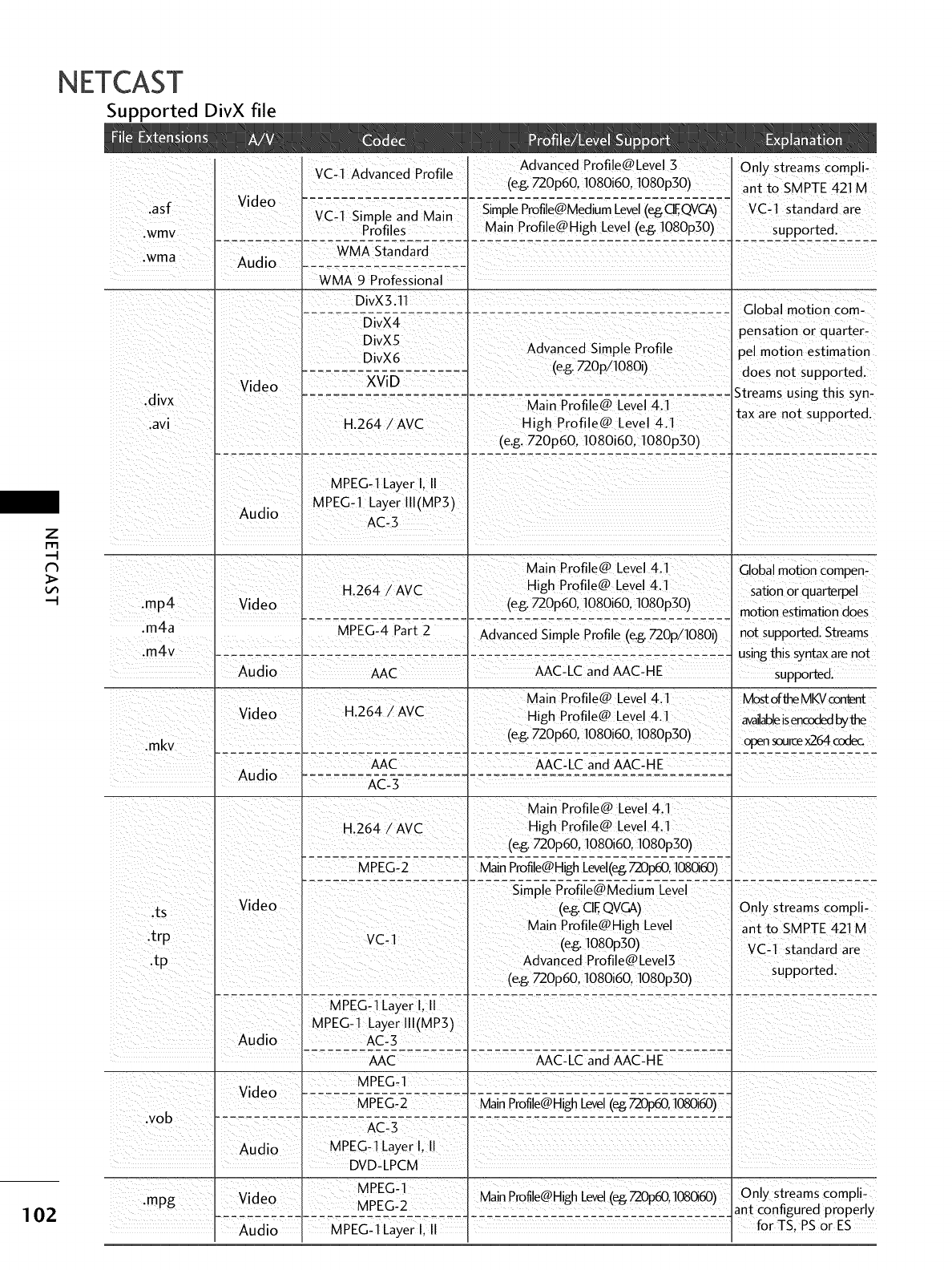
NETCAST
Supported DivX file
Z
r_
102
.asf
.wmv
.wma
Video
Audio
VC-1 Advanced Profile
VC-1 Simple and Main
Profiles
.... 7 dnal;J ....
Advanced Profile@Level 3 Only streams compli-
(e.g.720p60, 1080i60, 1080p30) ant to SMPTE 421 M
Simple Profile@Medium Level (e_CIEQVCA) VC-1 standard are
Main Profile@High Level (e.g. 1080p30) supported.
..................... [ I
WMA 9 Professional
D vX3 11
........ - ........... _ ................................ Global motion core-
D vX4
[ I vX5 [ I pensat on or quarter-
D• / Advanced S_mple Profl e pel motion estimation
_........ t_ X6- ....... J (e.g.720p/1080i) does not supported.
Video [ ....... XViD ....... Z ............................ _-=- Streamsusng th s syn-
.dlvx [- -[ Man Profile@ Level 4.1 ....
_ax are no_ suppor_ea.
.av [ H.264/AVC i High Profile@ Level 4.1
| | (e.g. 720p60, 1080i60, 1080p30)
I [ I I
[ [ [ Main Profile@ Level 4.1 Globa motion compen-
H 264 /AVC High Profile@ Level 4.1 sation or quarterpel
.rap4 I Video [ " [ (e.g. 720p60, 1080i60, 1080p30) motion estimation does
.m4a .... -IvIPE(3-_4 Part 2 - Advl;;ed- Si-m;l;Profil;-(;.;.-ZOp}1OSOi) not supported. Streams
.m4v ........... [.................... _................................. usingthissyntaxarenot
Audio I AAC AAC-LC and AAC-HE supported.
Ma n Profile@ Level 4.1 MostofflleMKVcon_
Video H.264/AVC High Profile@ Level 4.1 availableisencodedbyflle
, [ [ [ (e.g.720p60, 1080i60, I080p30) [ 'Yon sourcex264 codec
.mKv F I -[ __ vr-,,
[ Aud,o _....... _,-C--3-....... q................................ q
m I........ kk- ........ 1........ kTc--it;n-J ........
MPEG-I
V deo _- ..... k4-P-E-G__........................................
/ i - Main Profile@High Level (e_ 720p60 10_0i60)
vob k.......... I-........ _:_ ............................... -....... =--
Audio MPEG-1 Layer I, II
/ / DVD-LPCM
MPEG-1
.mpg V deo MPEG-2 Ma n Profile@High Level(e_ 720p60 10_0i60) Only streams compli-
I--Audi;---[---MPEG - _ La._erl _ [I ..................................... ant forC°nfiguredTs,PS orPr°perlYEs
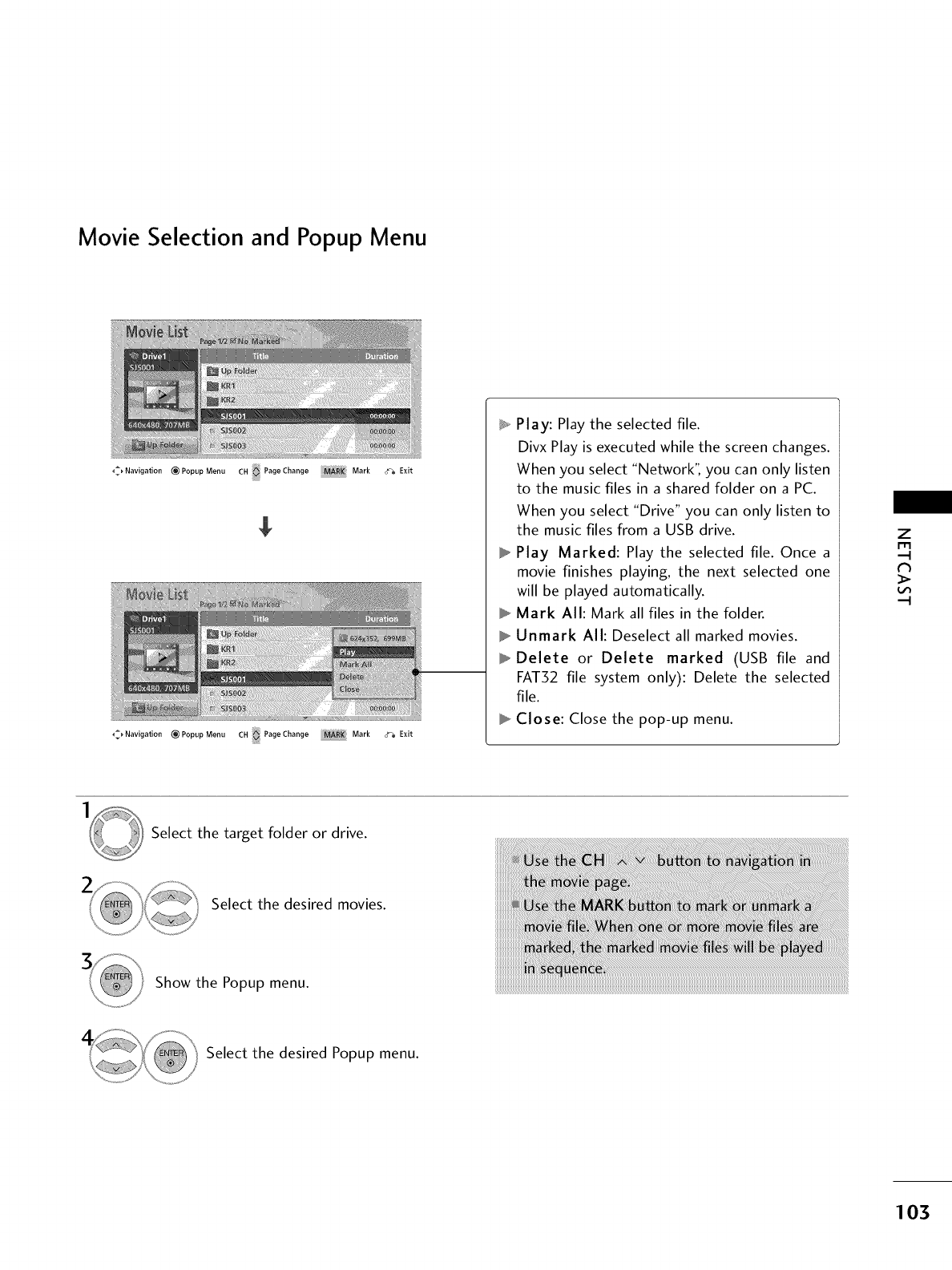
Movie Selection and Popup Menu
_Navigation (_PopupMenu CH PageChange Mark d% Exit
_t_Navigation (_PopupMenu CH PageChange _RK Mark #_ Exit
_ Play: Play the selected file.
Divx Play is executed while the screen changes.
When you select "Network", you can only listen
to the music files in a shared folder on a PC.
When you select "Drive" you can only listen to
the music files from a USB drive.
Play Marked: Play the selected file. Once a
movie finishes playing, the next selected one
will be played automatically.
Mark All: Mark all files in the folder.
Unmark All: Deselect all marked movies.
Delete or Delete marked (USB file and
FATS2 file system only): Delete the selected
file.
Close: Close the pop-up menu.
Z
r_
>
Select the target folder or drive.
Select the desired movies.
Show the Popup menu.
Select the desired Popup menu.
103
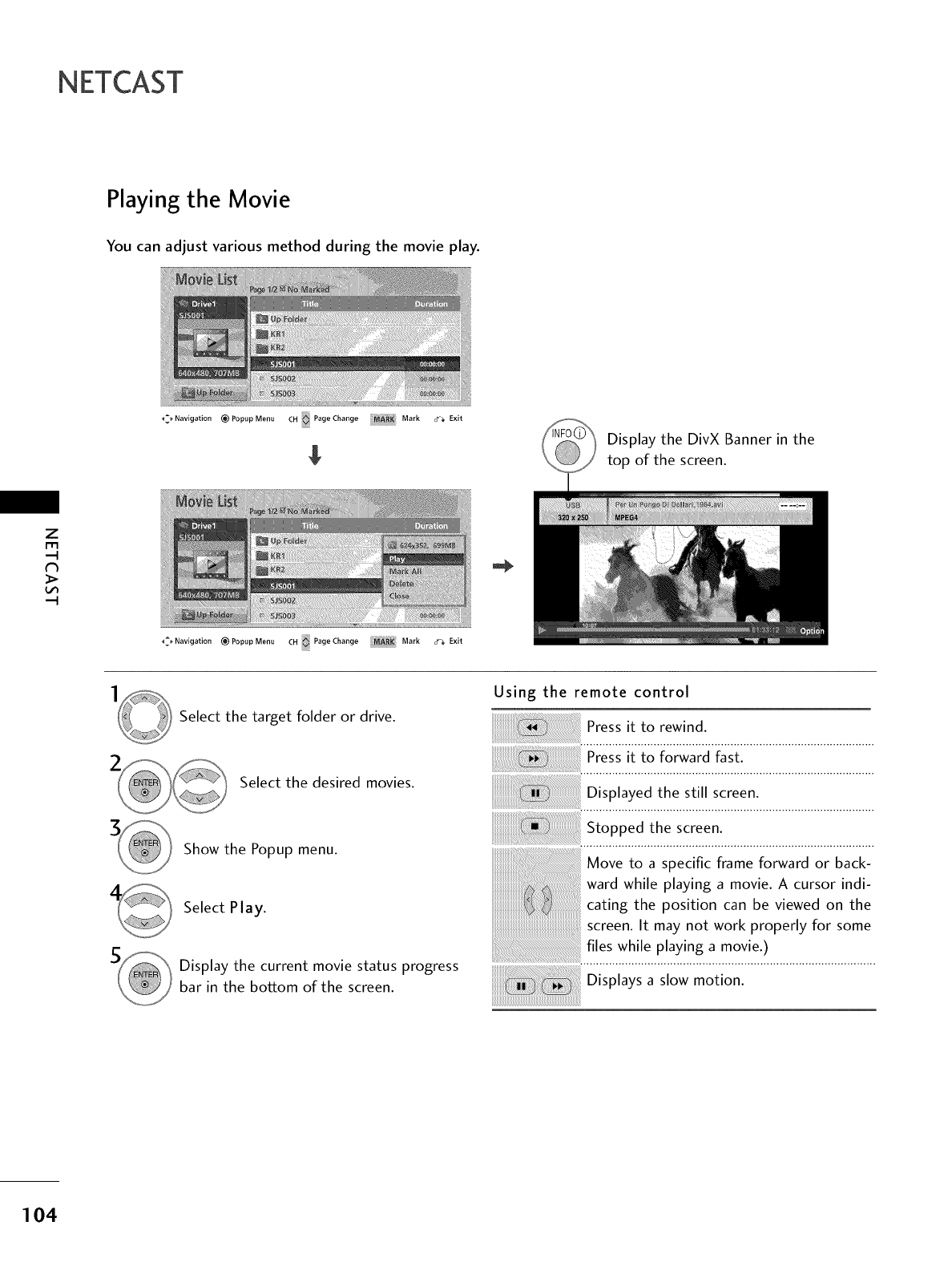
NETCAST
Playing the Movie
You can adjust various method during the movie play.
Z
m
_Navigation (_ Popup Menu CH Page Change MA_K Mark 6_ Exit
$Display the DivX Banner in the
top of the screen.
_,Navigation (_PopupMenu CH _'_ PageChange Mark _ Exit
Select the target folder or drive.
Select the desired movies.
Show the Popup menu.
Select Play.
Display the current movie status progress
bar in the bottom of the screen.
Using the remote control
Press it to rewind.
Press it to forward fast.
Displayed the still screen.
Stopped the screen.
:ii
Move to a specific frame forward or back-
ward while playing a movie. A cursor indi-
cating the position can be viewed on the
..................................................................................................................................................screen. It may not work properly for some
:: files while playinga movie.)
Displays a slow motion.
104
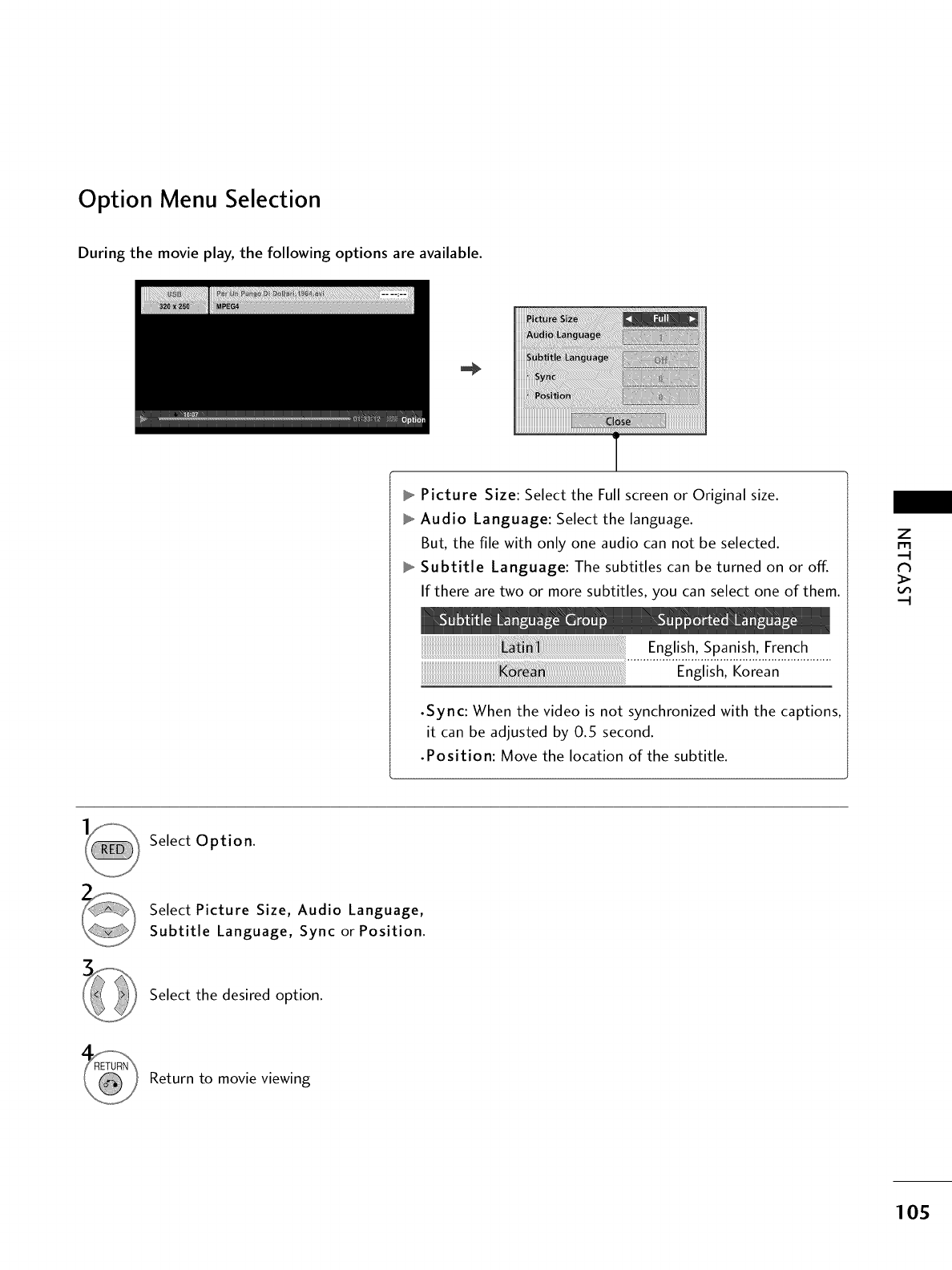
Option Menu Selection
During the movie play, the following options are available.
Picture Size: Select the Full screen or Original size.
Audio Language: Select the language.
But, the file with only one audio can not be selected.
Subtitle Language: The subtitles can be turned on or off.
If there are two or more subtitles, you can select one of them.
English, Spanish, French
English, Korean
•Sync: When the video is not synchronized with the captions,
it can be adjusted by 0.5 second.
•Position: Move the location of the subtitle.
Z
r_
Select Option.
Select Picture Size, Audio Language,
Subtitle Language, Sync or Position.
Select the desired option.
Return to movie viewing
105
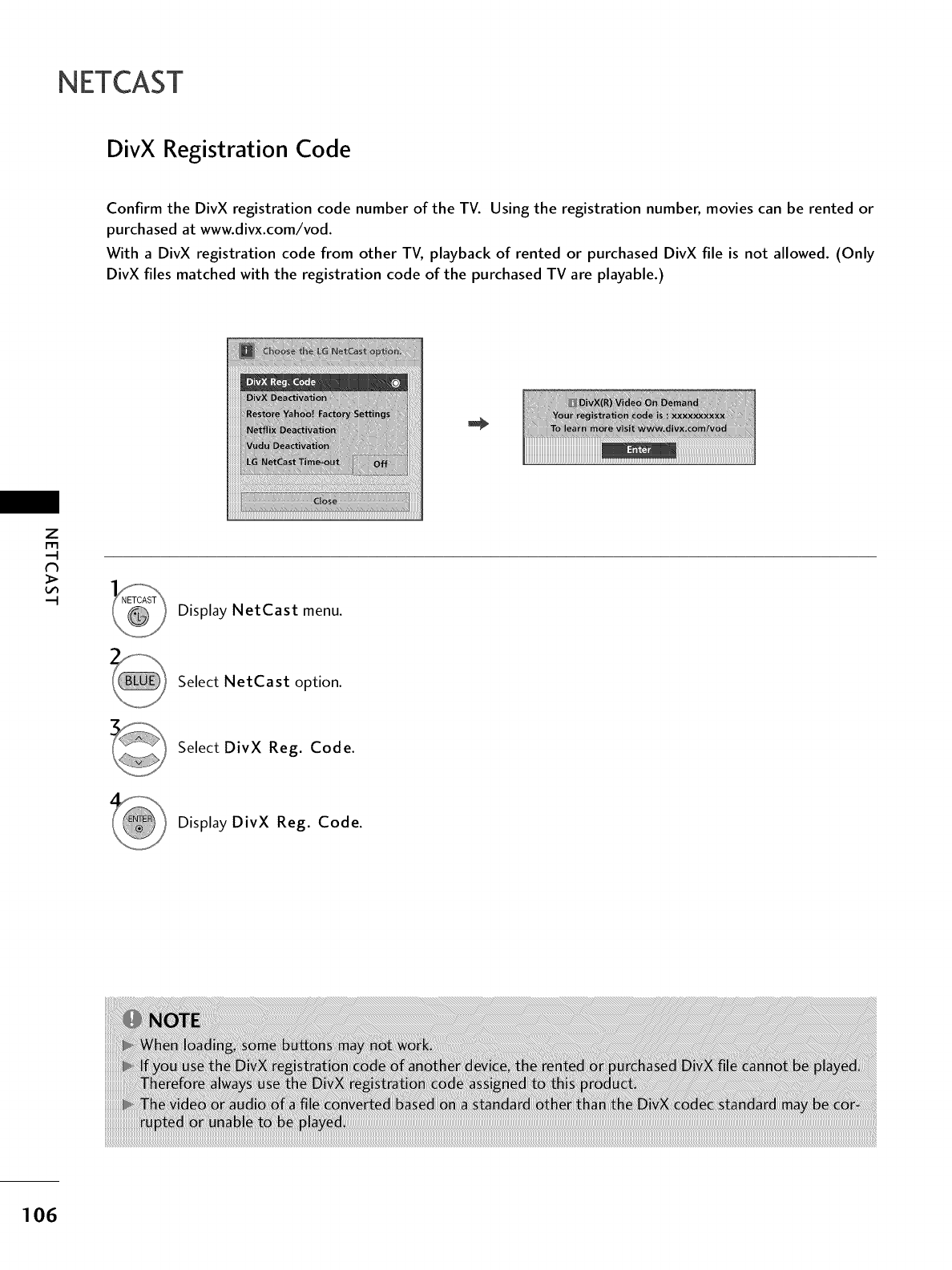
NETCAST
DivX Registration Code
Confirm the DivX registration code number of the TV. Using the registration number, movies can be rented or
purchased at www.divx.com/vod.
With a DivX registration code from other TV, playback of rented or purchased DivX file is not allowed. (Only
DivX files matched with the registration code of the purchased TV are playable.)
Z
m
Display NetCast menu.
Select NetCast option.
Select DivX Reg. Code.
Display DivX Reg. Code.
106
ii!i!i!i!i!i!i!i!i!i!i!i!i!i!i!i!i!i!i!i!i!i!i!i!i!i!i!i!i!i!i!i!i!i!i!i!i!i!i!i!i!i!i!i!i!i!i!i!i!i!i!i!i!i!i!i!i!i!i!i!i!i!i!i!i!i!i!i!i!i!i!i!i!i!i!i!i!i!i!i!i!i!i!i!i!i!i!i!i!i!i!i!i!i!i!i!i!i!i!i!i!i!i!i!i!i!i!i!i!i!i!i!i!i!i!i!i!i!i!i!i!i!i!i!i!i!i!i!i!i!i!i!i!i!i!i!i!i!i!i!i!i!i!i!i!i!i!i!i!i!i!i!i!i!i!i!i!i!i!i!i!i!i!i!i!i!i!i!i!i!i!i!i!i!i!i!i!i!i!i!i!i!i!i!i!i!i!i!i!i!i!i!i!i!i!i!i!i!i!i!i!i!i!i!i!i!i!i!i!i!i!i!i!i!i!i!i!i!i!i!i!i!i!i!i!i!i!i!i!i!i!i!i!i!i!i!i!i!i!i!i!i!i!i!i!i!i!i!i!i!i!i!i!i!i!i!i!i!i!i!i!i!i!i!i!i!i!i!i!i!i!i!i!i!i!i!i!i!i!i!i!i!i!i!i!i!i!i!i!i!i!i!i!i!i!i!i!i!i!i!i!i!i!i!i!i!i!i!i!i!i!i!i!i!i!i!i!i!i!i!i!i!i!i!i!i!i!i!i!i!i!i!i!i!i!i!i!i!i!i!i!i!i!i!i!i!i!i!i!i!i!i!i!i!i!i!i!i!i!i!i!i!i!i!i!i!i!i!i!i!i!i!i!i!i!i!i!i!i!i!i!i!i!i!i!i!i!i!i!i!i!i!i!i!i!i!i!i!i!i!i!i!i!i!i!i!i!i!i!i!i!i!i!i!i!i!i!i!i!i!i!i!i!i!i!i!i!i!i!i!i!i!i!i!i!i!i!i!i!i!i!i!i!i!i!i!i!i!i!i!i!i!i!i!i!i!i!i!i!i!i!i!i!i!i!i!i!i!i!i!i!i!i!i!i!i!i!i!i!i!i!i!i!i!i!i!i!i!i!i!i!i!i!i!i!i!i!i!i!i!i!i!i!i!i!i!i!i!i!i!i!i!i!i!i!i!i!i!i!i!i!i!i!i!i!i!i!i!i!i!i!i!i!i!i!i!i!i!i!i!i!i!i!i!i!i!i!i!i!i!i!i!i!i!i!i!i!i!i!i!i!i!i!i!i!i!i!i!i!i!i!i!i!i!i!i!i!i!i!i!i!i!i!i!i!i!i!i!i!i!i!i!i!i!i!i!i!i!i!i!i!i!i!i!i!i!i!i!i!i!i!i!i!i!i!i!i!i!i!i!i!i!i!i!i!i!i!i!i!i!i!i!i!i!i!i!i!i!i!i!i!i!i!i!i!i!i!i!i!i!i!i!i!i!i!i!i!i!i!i!i!i!i!i!i!i_ii!iii
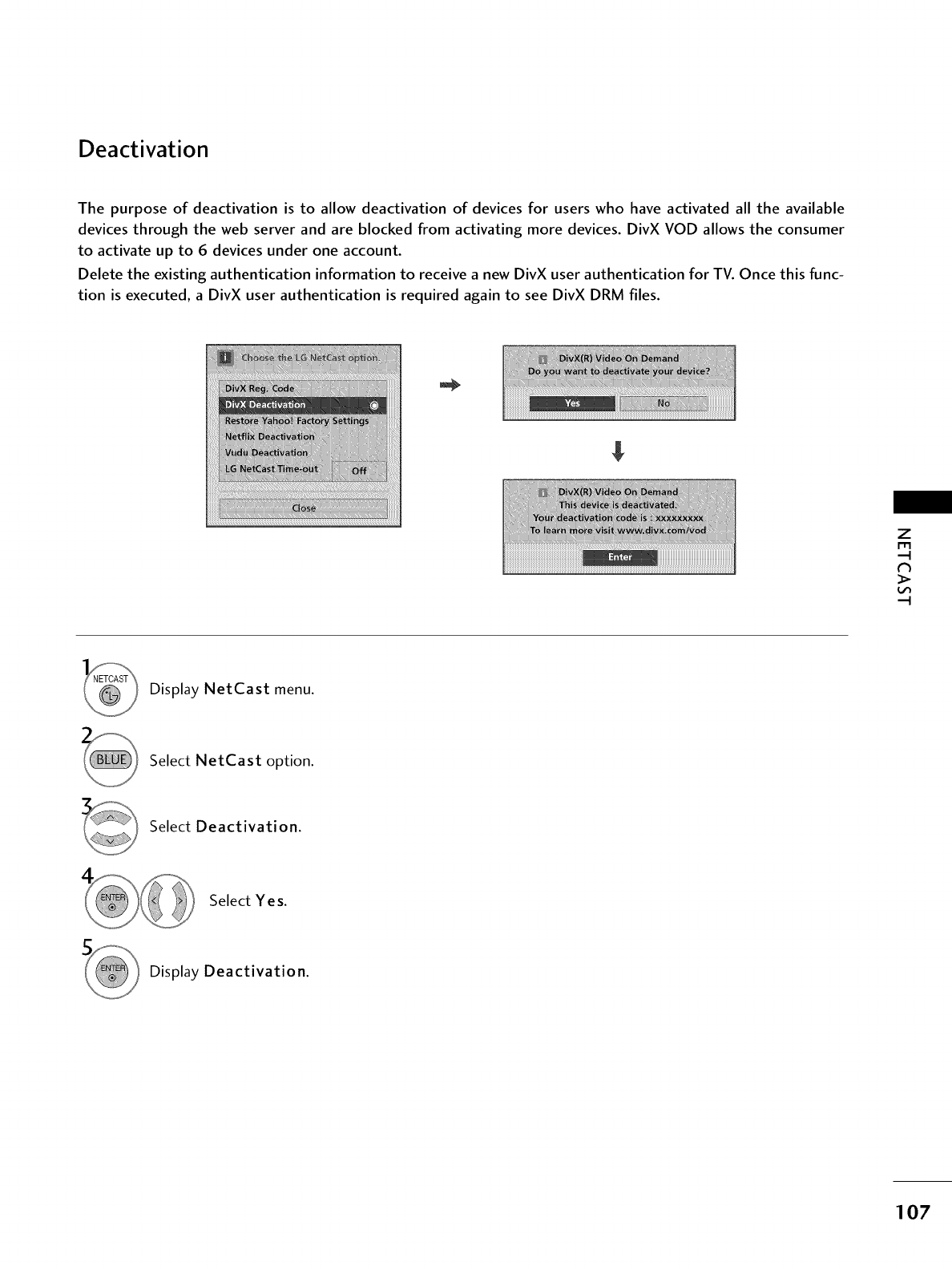
Deactivation
The purpose of deactivation is to allow deactivation of devices for users who have activated all the available
devices through the web server and are blocked from activating more devices. DivX VOD allows the consumer
to activate up to 6 devices under one account.
Delete the existing authentication information to receive a new DivX user authentication for TV. Once this func-
tion is executed, a DivX user authentication is required again to see DivX DRM files.
Z
I"I"I
Display NetCast menu.
Select NetCast option.
Select Deactivation.
Select Yes.
Display Deactivation.
107
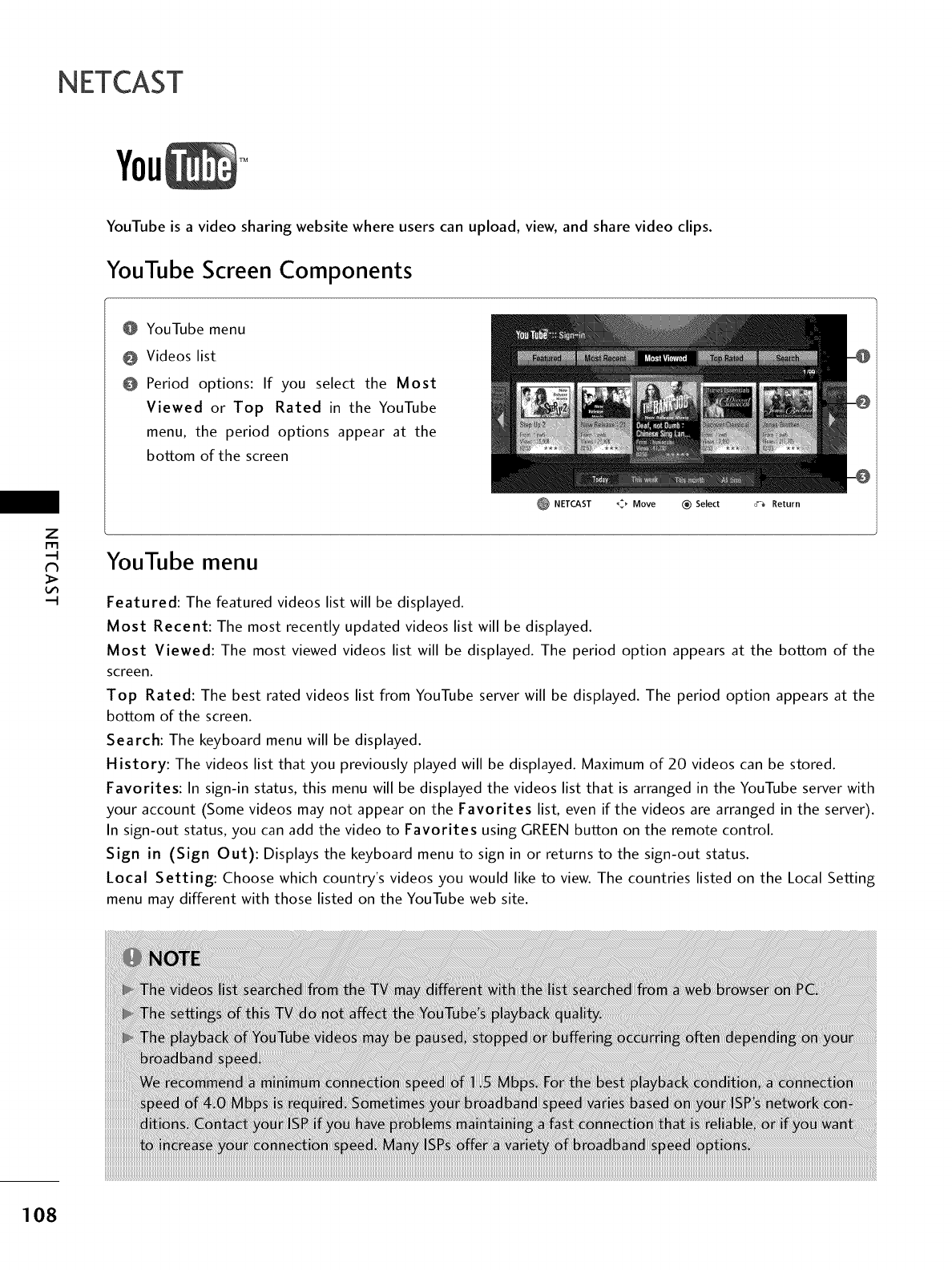
NETCAST
YouTube is a video sharing website where users can upload, view, and share video clips.
YouTube Screen Components
@ YouTube menu
@ Videos list
O Period options: If you select the Most
Viewed or Top Rated in the YouTube
menu, the period options appear at the
bottom of the screen
Z
NETCAST _ Move (_ Select ,Fa Return
YouTube menu
Featured: The featured videos list will be displayed.
Most Recent: The most recently updated videos list will be displayed.
Most Viewed: The most viewed videos list will be displayed. The period option appears at the bottom of the
screen.
Top Rated: The best rated videos list from YouTube server will be displayed. The period option appears at the
bottom of the screen.
Search: The keyboard menu will be displayed.
History: The videos list that you previously played will be displayed. Maximum of 20 videos can be stored.
Favorites: In sign-in status, this menu will be displayed the videos list that is arranged in the YouTube server with
your account (Some videos may not appear on the Favorites list, even if the videos are arranged in the server).
In sign-out status, you can add the video to Favorites using GREEN button on the remote control.
Sign in (Sign Out): Displays the keyboard menu to sign in or returns to the sign-out status.
Local Setting: Choose which country's videos you would like to view. The countries listed on the Local Setting
menu may different with those listed on the YouTube web site.
108
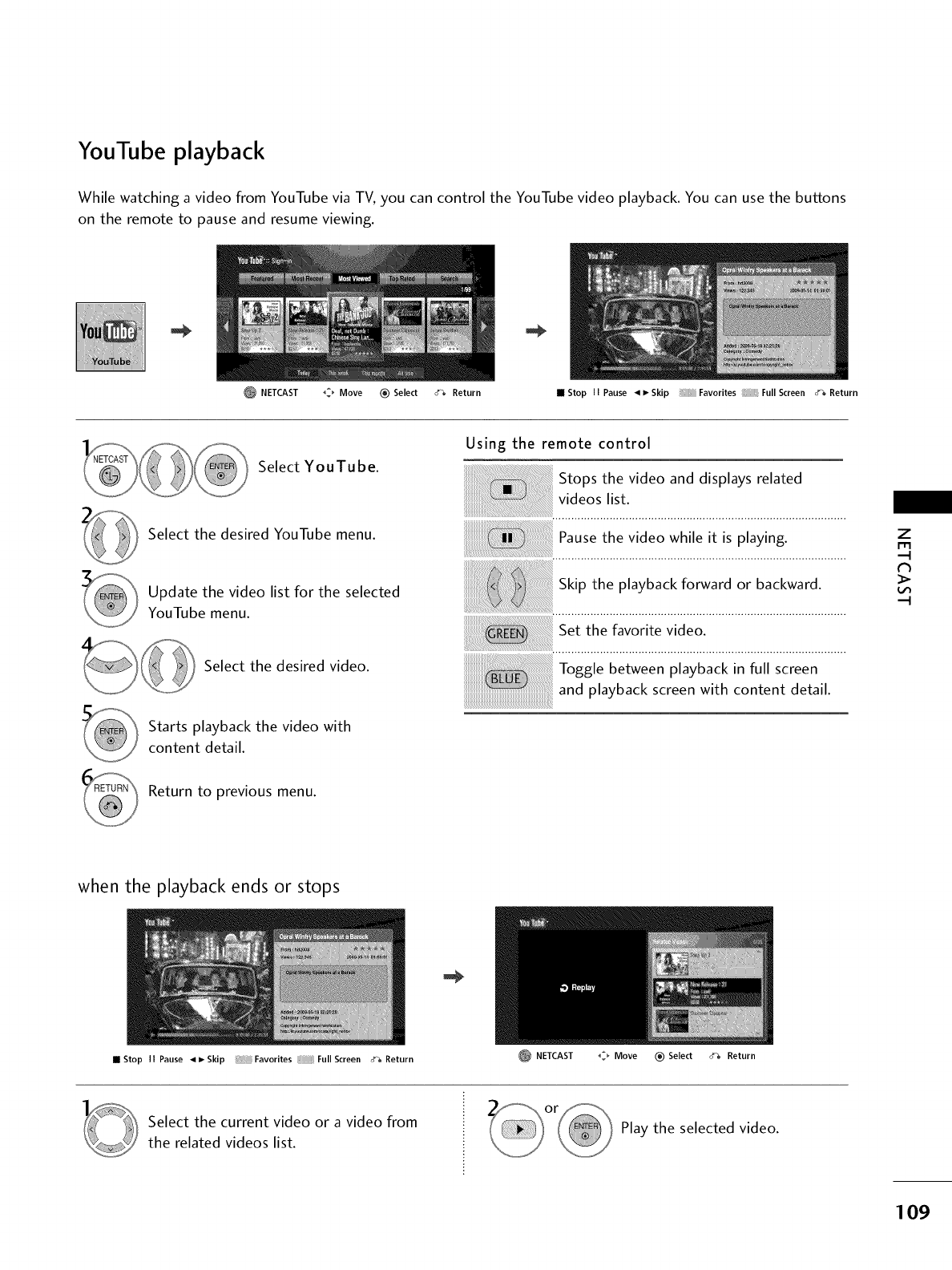
YouTube playback
While watching a video from YouTube via TV, you can control the YouTube video playback. You can use the buttons
on the remote to pause and resume viewing.
NETCAST _ Move (_ Select _7_ Return •Stop II Pause 4 I_ Skip Favorites Full Screen _Return
Select YouTube.
Select the desired YouTube menu.
Update the video list for the selected
YouTube menu.
Select the desired video.
Starts playback the video with
content detail.
Using the remote control
Stops the video and displays related
videos list.
Pause the video while it is playing.
_ Skipthe playbackforward or backward.
Set the favorite video.
Toggle between playback in full screen
and playback screen with content detail.
Z
r_l
N
Return to previous menu.
when the playback ends or stops
•Stop II Pause 41_ Skip Favorites Full Screen o% Return NETCAST _ Move (_) Select _ Return
Select the current video or a video from
the related videos list. Play the selected video.
109
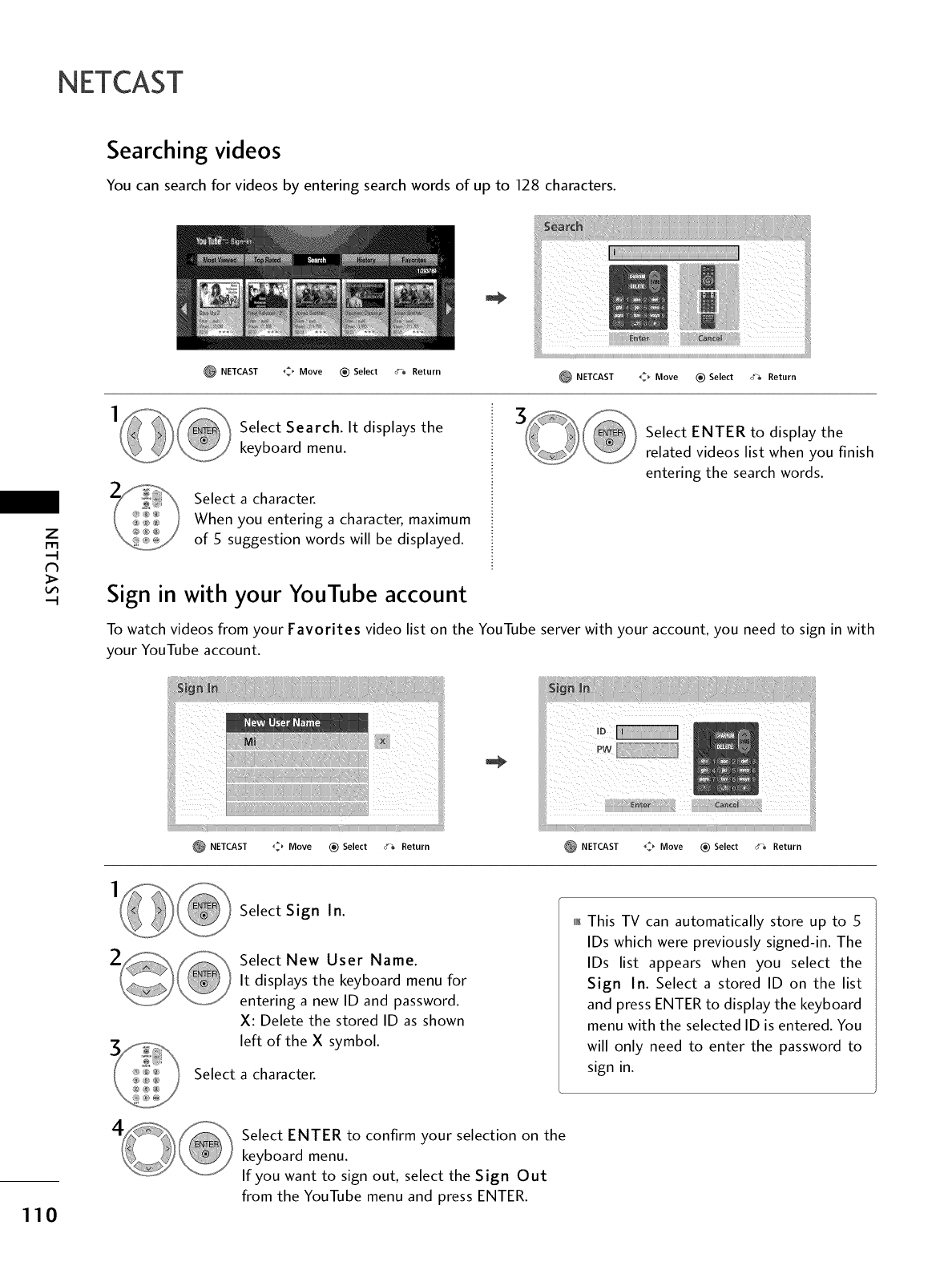
NETCAST
Searching videos
You can search for videos by entering search words of up to 128 characters.
Z
m
NETCAST _ Move _) Select _ Return NETCAST _ Move (_) Select o% Return
Select Search. It displays the
keyboard menu.
Select a character.
When you entering a character, maximum
of 5 suggestion words will be displayed.
Select ENTER to display the
related videos list when you finish
entering the search words.
Sign in with your YouTube account
To watch videos from your Favorites video list on the YouTube server with your account, you need to sign in with
your YouTube account.
NETCAST ,_, Move _) Select _ Return _NETCAST ,_ Move _) Select a-;, Return
Select
Select Sign In.
Select New User Name.
It displays the keyboard menu for
entering a new ID and password.
X: Delete the stored ID as shown
left of the X symbol.
a character.
01_This TV can automatically store up to 5
IDs which were previously signed-in. The
IDs list appears when you select the
Sign In. Select a stored ID on the list
and press ENTER to display the keyboard
menu with the selected ID is entered. You
will only need to enter the password to
sign in.
110
Select ENTER to confirm your selection on the
keyboard menu.
If you want to sign out, select the Sign Out
from the YouTube menu and press ENTER.
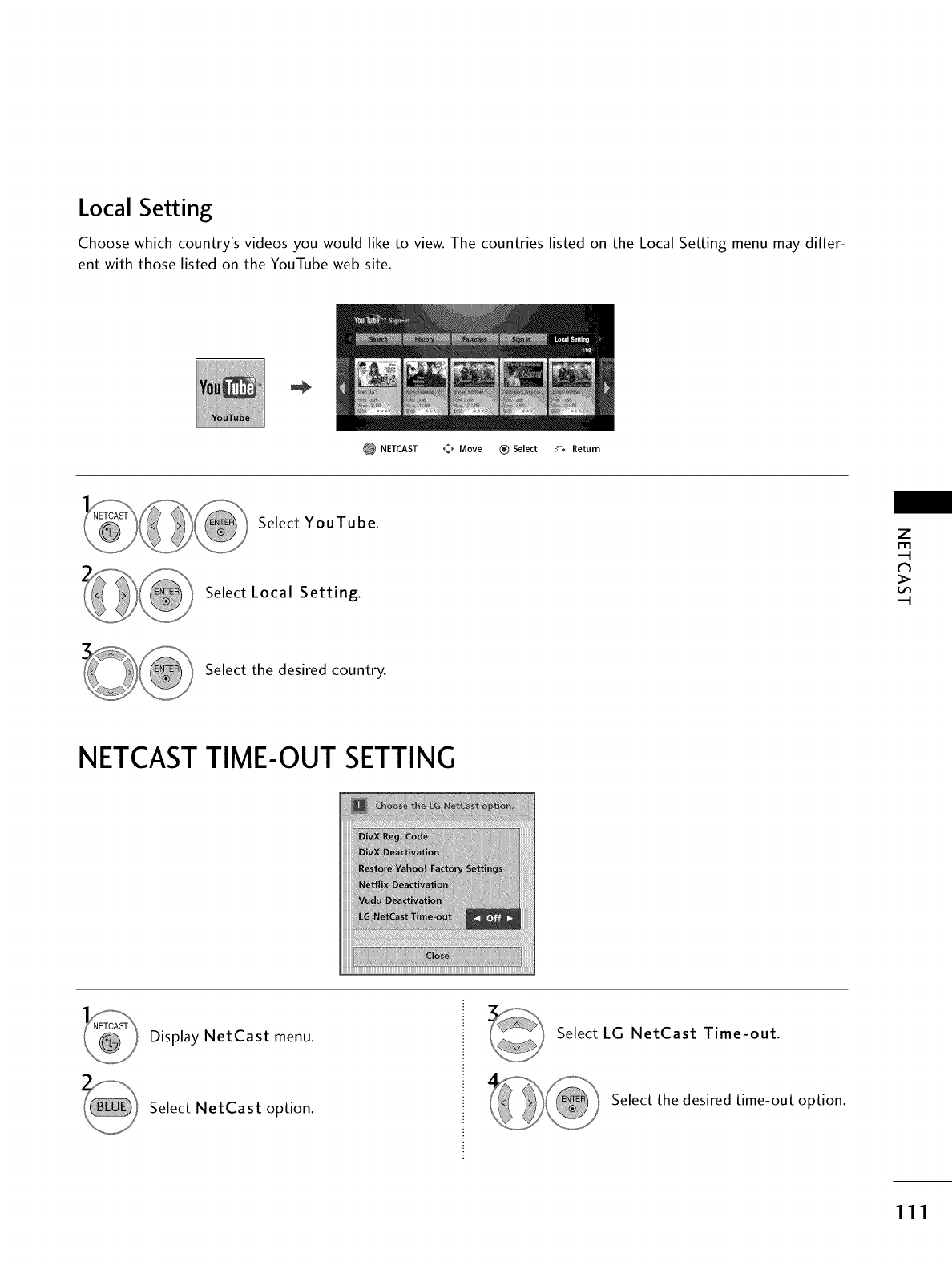
Local Setting
Choose which country's videos you would like to view. The countries listed on the Local Setting menu may differ-
ent with those listed on the YouTube web site.
NETCAST _Move _) Select _Return
Select YouTube.
Select Local Setting.
z
m
Select the desired country.
NETCAST TIME-OUT SETTING
Display NetCast menu.
Select NetCast option.
Select LG NetCast Time-out.
Select the desired time-out option.
111
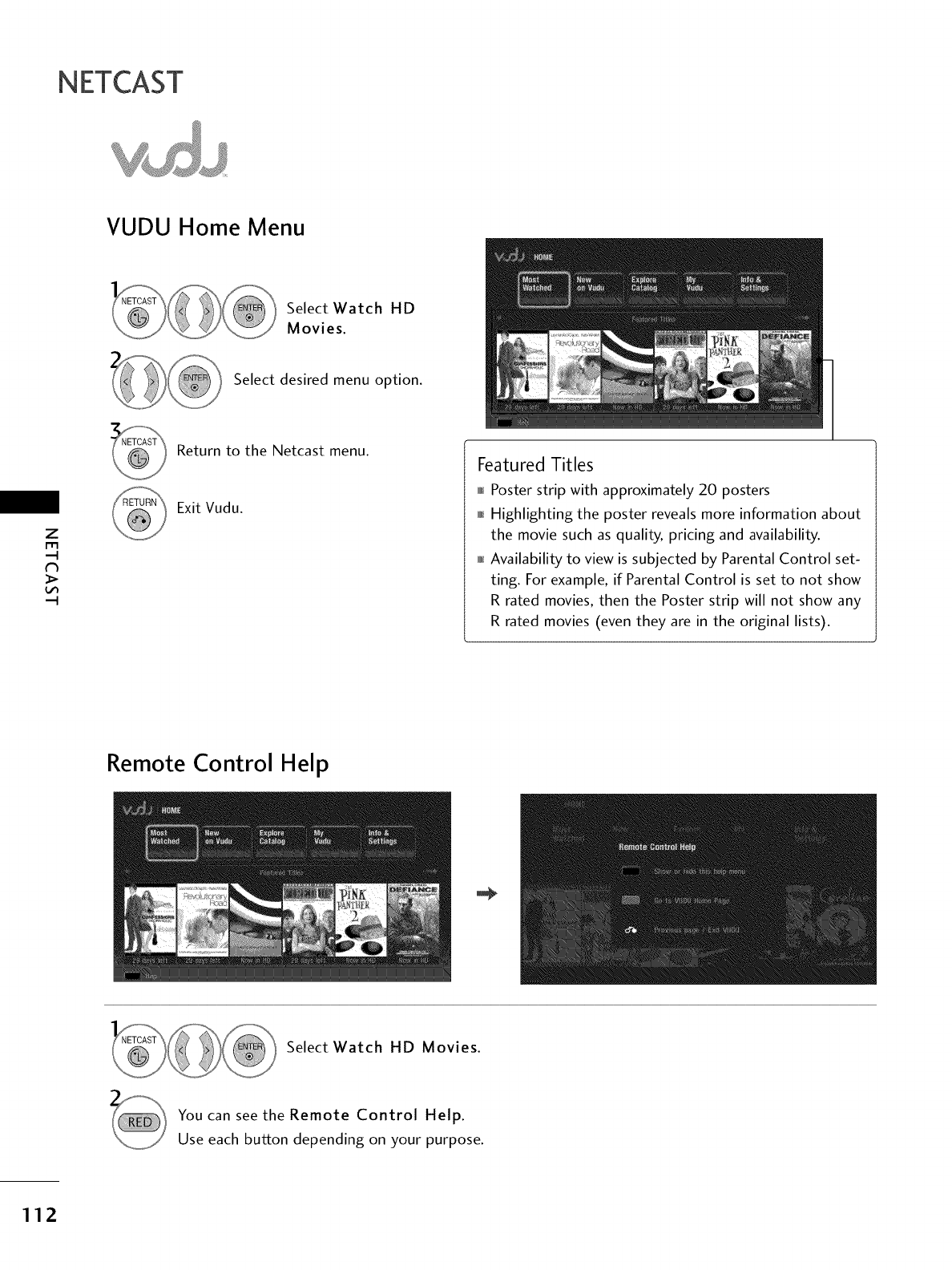
NETCAST
VUDU Home Menu
Select Watch HD
Movies.
Select desired menu option.
Z
m
Return to the Netcast menu.
Exit Vudu.
Featured Titles
0_0_Poster strip with approximately 20 posters
0101_Highlighting the poster reveals more information about
the movie such as quality, pricing and availability.
010rlAvailability to view is subjected by Parental Control set-
ting. For example, if Parental Control is set to not show
R rated movies, then the Poster strip will not show any
R rated movies (even they are in the original lists).
Remote Control Help
Select Watch HD Movies.
You can see the Remote Control Help.
Use each button depending on your purpose.
112
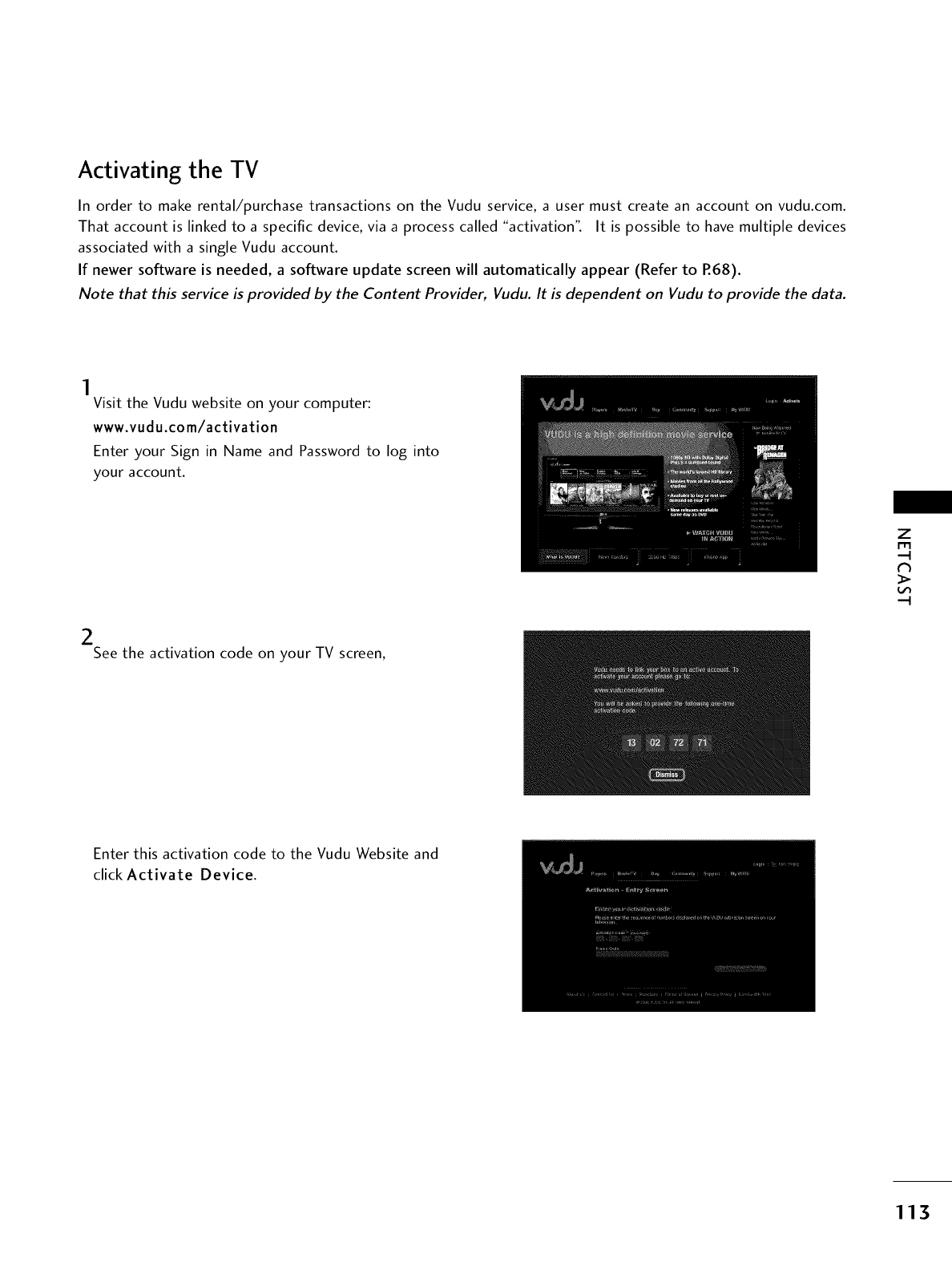
Activating the TV
In order to make rental/purchase transactions on the Vudu service, a user must create an account on vudu.com.
That account is linked to a specific device, via a process called "activation". It is possible to have multiple devices
associated with a single Vudu account.
If newer software is needed, a software update screen will automatically appear (Refer to R68).
Note that this service is provided by the Content Provider, Vudu. It is dependent on Vudu to provide the data.
Visit the Vudu website on your computer:
www.vudu.com/activation
Enter your Sign in Name and Password to log into
your account.
2See the activation code on your TV screen,
Z
r_l
N
Enter this activation code to the Vudu Website and
click Activate Device.
113
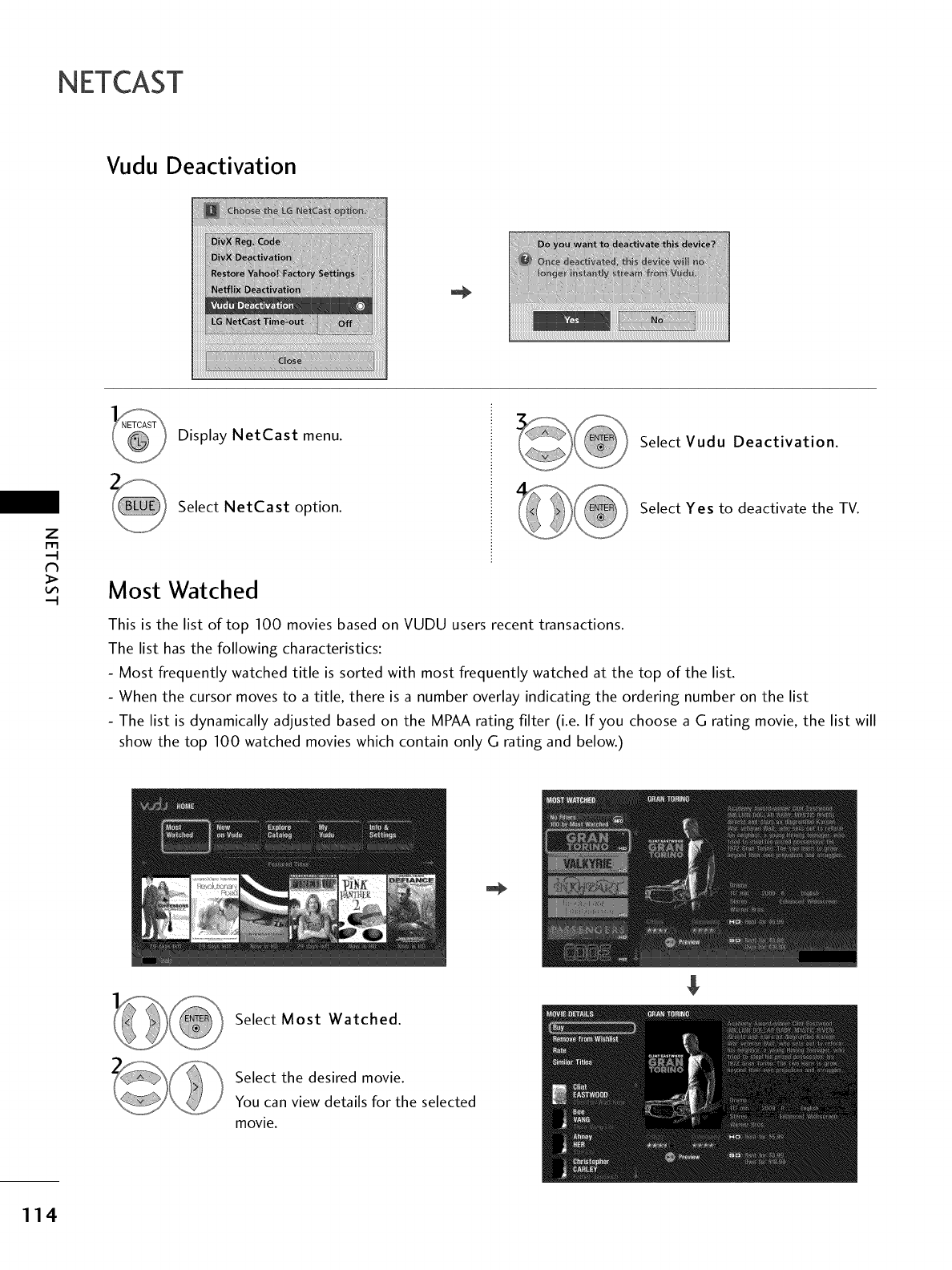
NETCAST
Vudu Deactivation
z
Display NetCast menu.
Select NetCast option.
Select Vudu Deactivation.
Select Yes to deactivate the TV.
Most Watched
This is the list of top 100 movies based on VUDU users recent transactions.
The list has the following characteristics:
- Most frequently watched title is sorted with most frequently watched at the top of the list.
- When the cursor moves to a title, there is a number overlay indicating the ordering number on the list
- The list is dynamically adjusted based on the MPAA rating filter (i.e. If you choose a G rating movie, the list will
show the top 100 watched movies which contain only G rating and below.)
Select Most Watched.
Select the desired movie.
You can view details for the selected
movie.
114
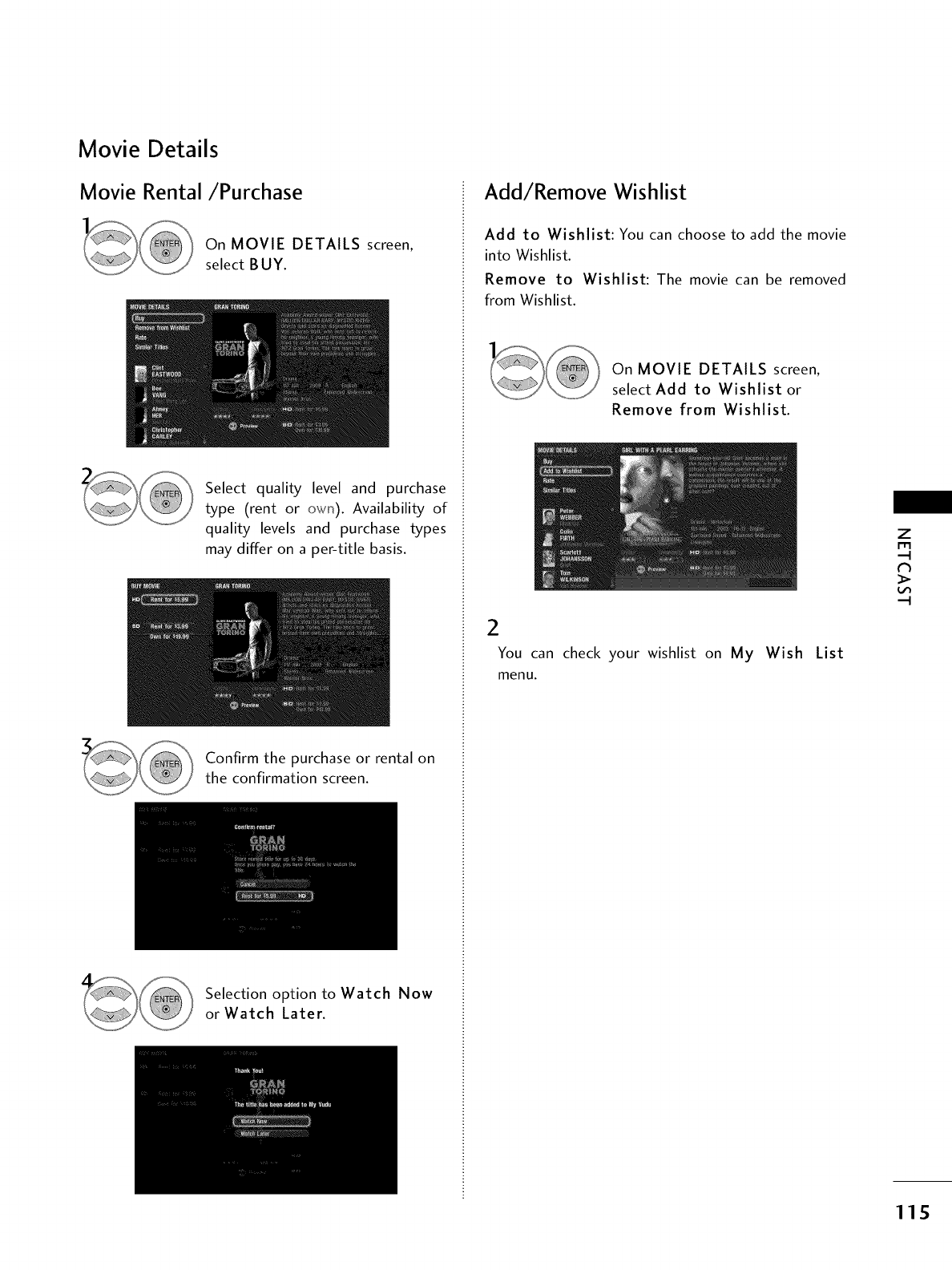
Movie Details
Movie Rental/Purchase
On MOVIE DETAILS screen,
select BUY.
Select quality level and purchase
type (rent or own). Availability of
quality levels and purchase types
may differ on a per-title basis.
Confirm the purchase or rental on
the confirmation screen.
Selection option to Watch Now
or Watch Later.
Add/Remove Wishlist
Add to Wishlist: You can choose to add the movie
into Wishlist.
Remove to Wishlist: The movie can be removed
from Wishlist.
On MOVIE DETAILS screen,
select Add to Wishlist or
Remove from Wishlist.
2
You can check your wishlist on My Wish List
menu.
z
r_
>
115
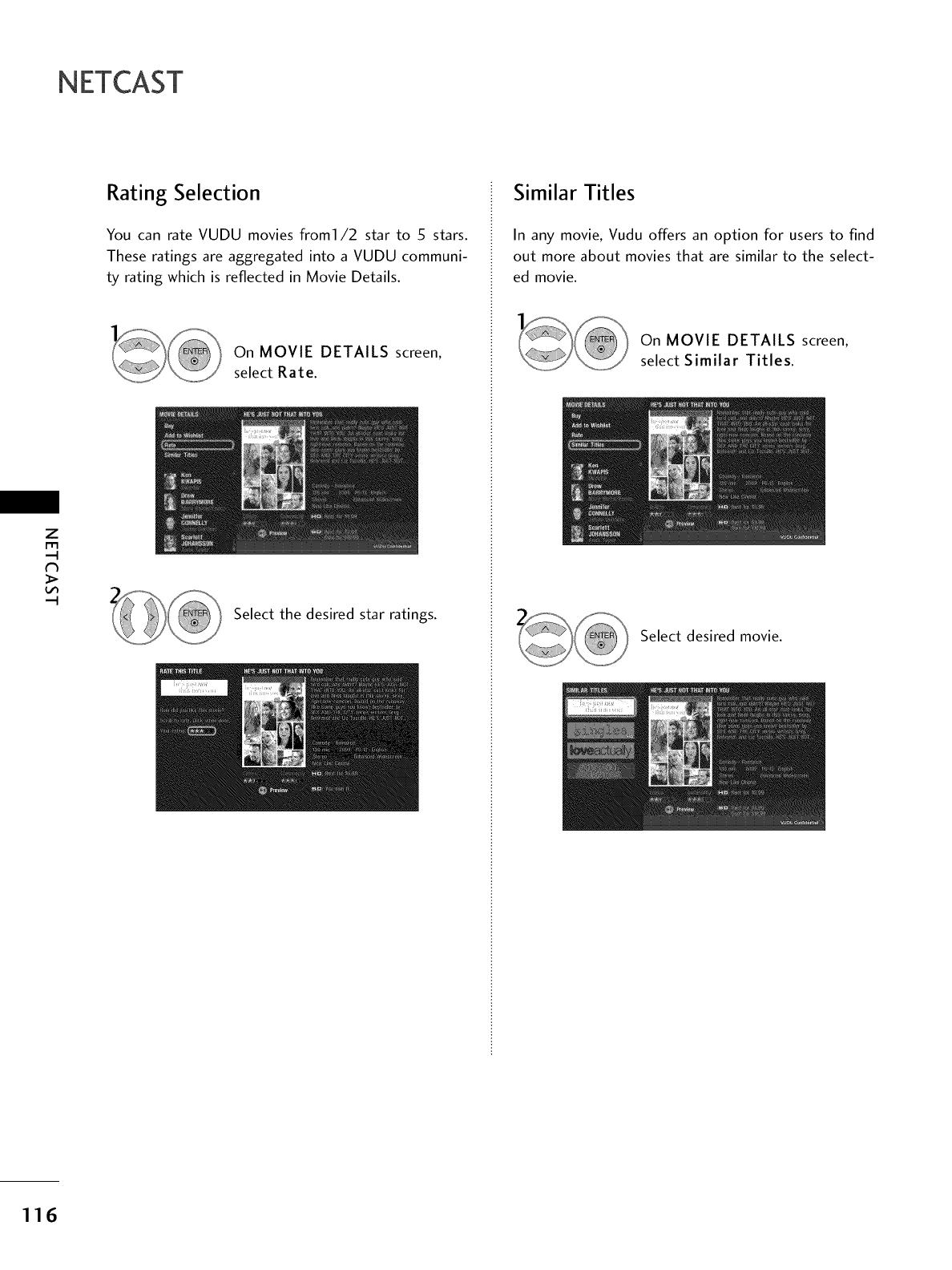
NETCAST
z
m
Rating Selection
You can rate VUDU movies from1/2 star to 5 stars.
These ratings are aggregated into a VUDU communi-
ty rating which is reflected in Movie Details.
On MOVIE DETAILS screen,
select Rate.
Select the desired star ratings.
Similar Titles
In any movie, Vudu offers an option for users to find
out more about movies that are similar to the select-
ed movie.
On MOVIE DETAILS screen,
select Similar Titles.
Select desired movie.
116
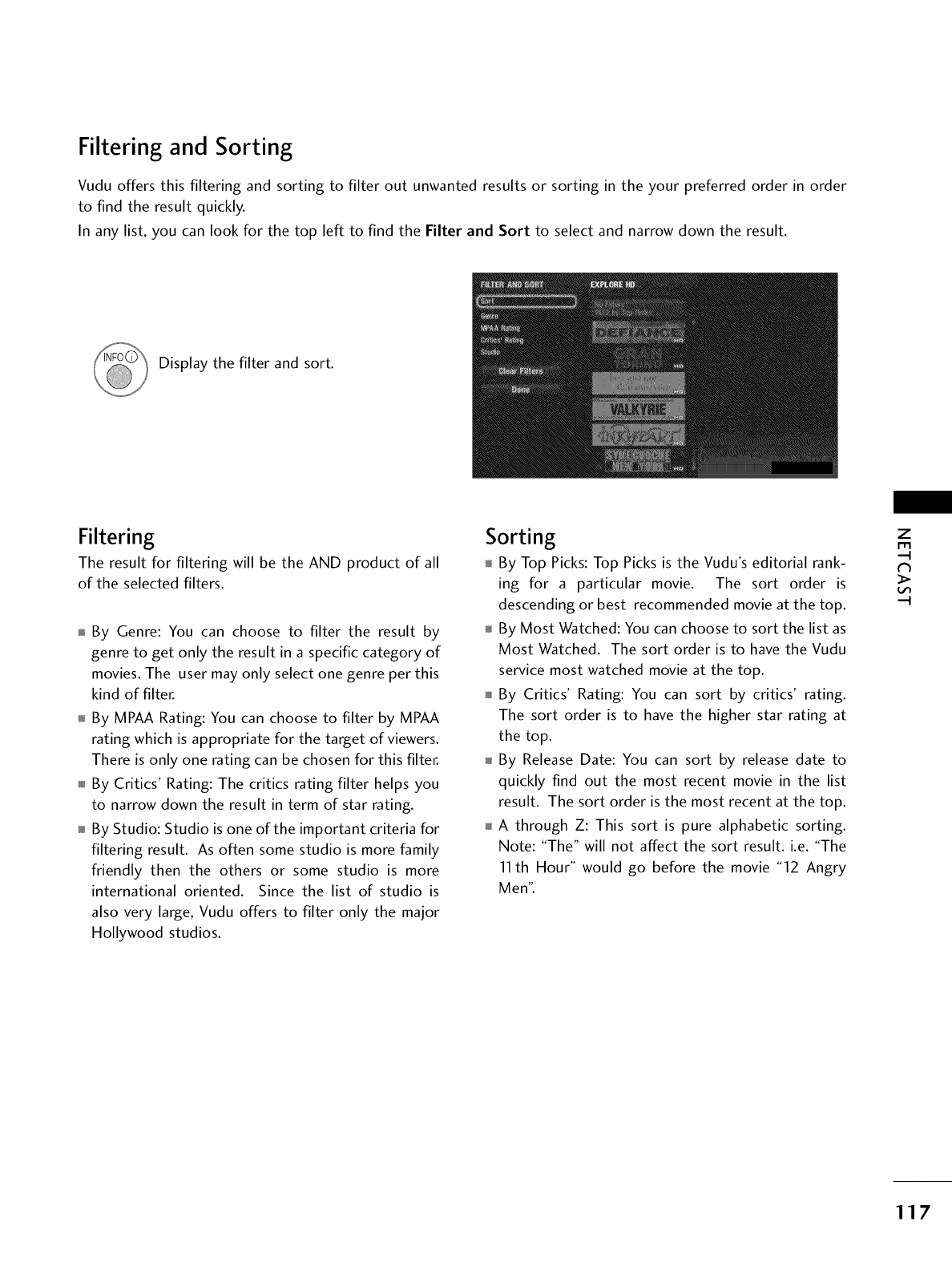
Filtering and Sorting
Vudu offers this filtering and sorting to filter out unwanted results or sorting in the your preferred order in order
to find the result quickly.
In any list, you can look for the top left to find the Filter and Sort to select and narrow down the result.
Display the filter and sort.
Filtering
The result for filtering will be the AND product of all
of the selected filters.
By Genre: You can choose to filter the result by
genre to get only the result in a specific category of
movies. The user may only select one genre per this
kind of filter.
By MPAA Rating: You can choose to filter by MPAA
rating which is appropriate for the target of viewers.
There is only one rating can be chosen for this filter.
By Critics' Rating: The critics rating filter helps you
to narrow down the result in term of star rating.
By Studio: Studio is one of the important criteria for
filtering result. As often some studio is more family
friendly then the others or some studio is more
international oriented. Since the list of studio is
also very large, Vudu offers to filter only the major
Hollywood studios.
Sorting
By Top Picks: Top Picks is the Vudu's editorial rank-
ing for a particular movie. The sort order is
descending or best recommended movie at the top.
By Most Watched: You can choose to sort the list as
Most Watched. The sort order is to have the Vudu
service most watched movie at the top.
By Critics' Rating: You can sort by critics' rating.
The sort order is to have the higher star rating at
the top.
By Release Date: You can sort by release date to
quickly find out the most recent movie in the list
result. The sort order is the most recent at the top.
A through Z: This sort is pure alphabetic sorting.
Note: "The" will not affect the sort result, i.e. "The
11th Hour" would go before the movie "12 Angry
Men".
Z
m
117
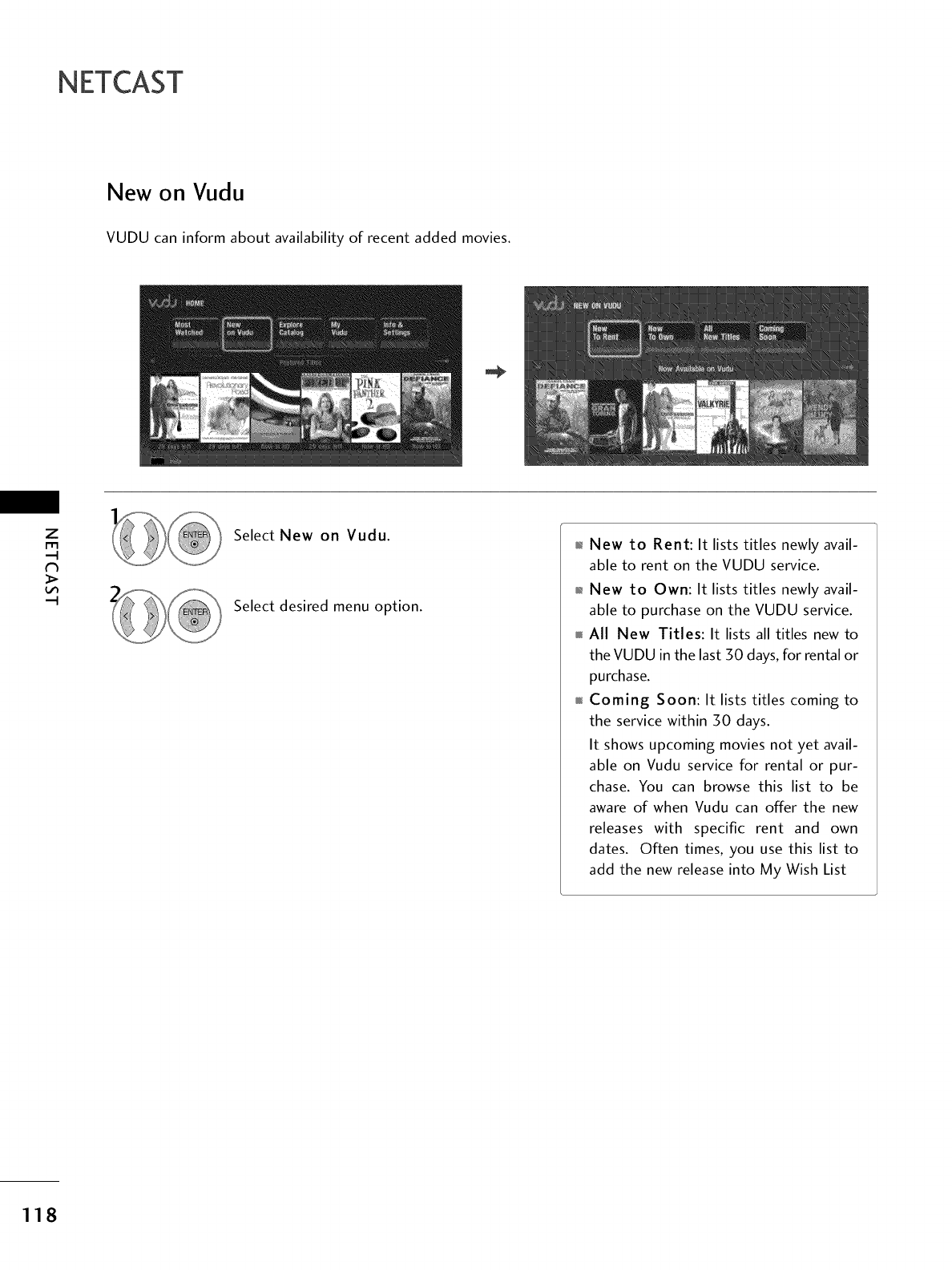
NETCAST
New on Vudu
VUDU can inform about availability of recent added movies.
Z
mSelect New on Vudu.
Select desired menu option.
New to Rent: It lists titles newly avail-
able to rent on the VUDU service.
New to Own: It lists titles newly avail-
able to purchase on the VUDU service.
All New Titles: It lists all titles new to
the VUDU in the last 30 days, for rental or
purchase.
Coming Soon: It lists titles coming to
the service within 30 days.
It shows upcoming movies not yet avail-
able on Vudu service for rental or pur-
chase. You can browse this list to be
aware of when Vudu can offer the new
releases with specific rent and own
dates. Often times, you use this list to
add the new release into My Wish List
118
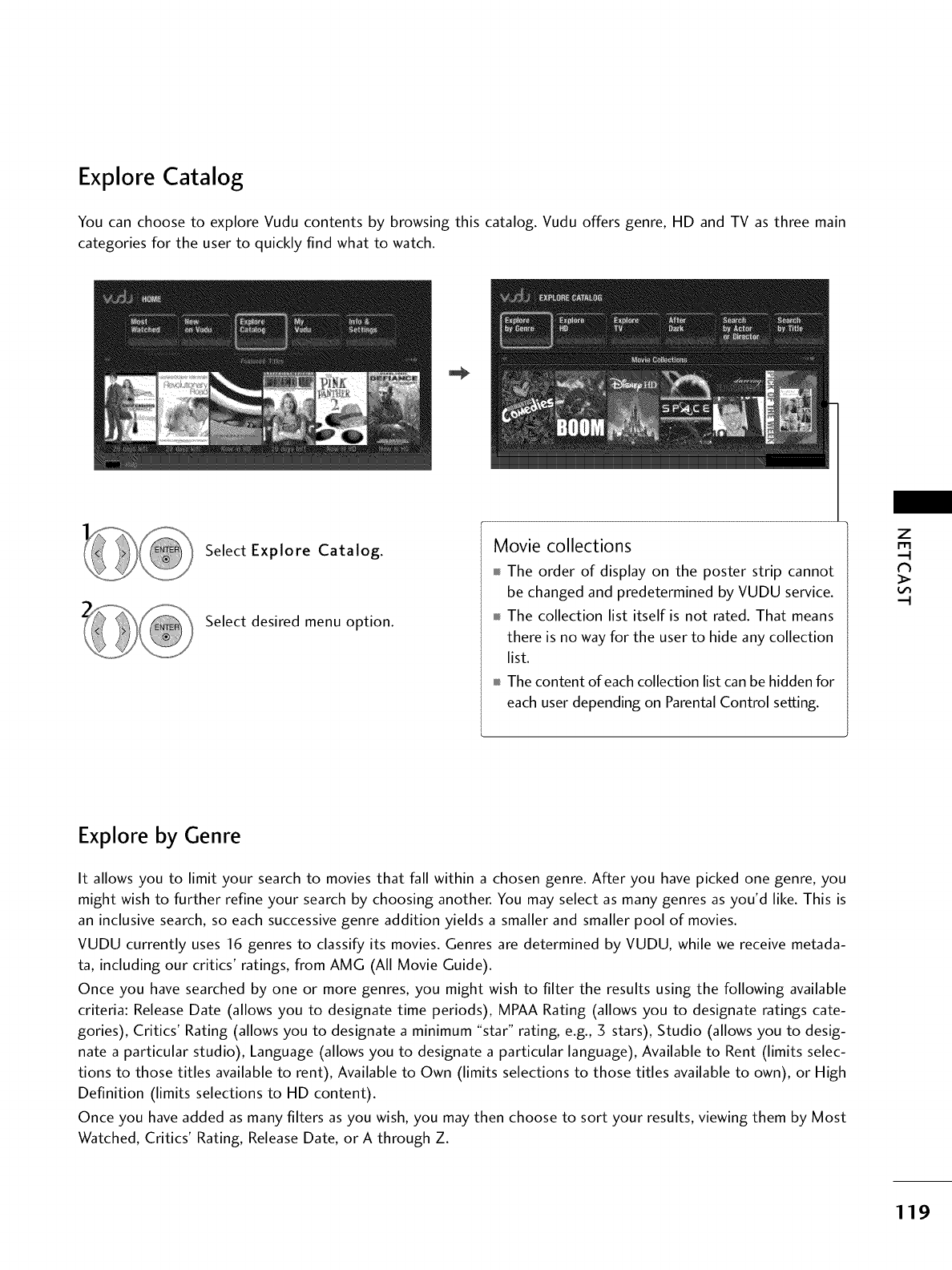
Explore Catalog
You can choose to explore Vudu contents by browsing this catalog. Vudu offers genre, HD and TV as three main
categories for the user to quickly find what to watch.
Select Explore Catalog.
Select desired menu option.
Movie collections
m The order of display on the poster strip cannot
be changed and predetermined by VUDU service.
m The collection list itself is not rated. That means
there is no way for the user to hide any collection
list.
m The content of each collection list can be hidden for
each user depending on Parental Control setting.
Z
m
>
Explore by Genre
It allows you to limit your search to movies that fall within a chosen genre. After you have picked one genre, you
might wish to further refine your search by choosing another. You may select as many genres as you'd like. This is
an inclusive search, so each successive genre addition yields a smaller and smaller pool of movies.
VUDU currently uses 16 genres to classify its movies. Genres are determined by VUDU, while we receive metada-
ta, including our critics' ratings, from AMG (All Movie Guide).
Once you have searched by one or more genres, you might wish to filter the results using the following available
criteria: Release Date (allows you to designate time periods), MPAA Rating (allows you to designate ratings cate-
gories), Critics' Rating (allows you to designate a minimum "star" rating, e.g., 3 stars), Studio (allows you to desig-
nate a particular studio), Language (allows you to designate a particular language), Available to Rent (limits selec-
tions to those titles available to rent), Available to Own (limits selections to those titles available to own), or High
Definition (limits selections to HD content).
Once you have added as many filters as you wish, you may then choose to sort your results, viewing them by Most
Watched, Critics' Rating, Release Date, or A through Z.
119
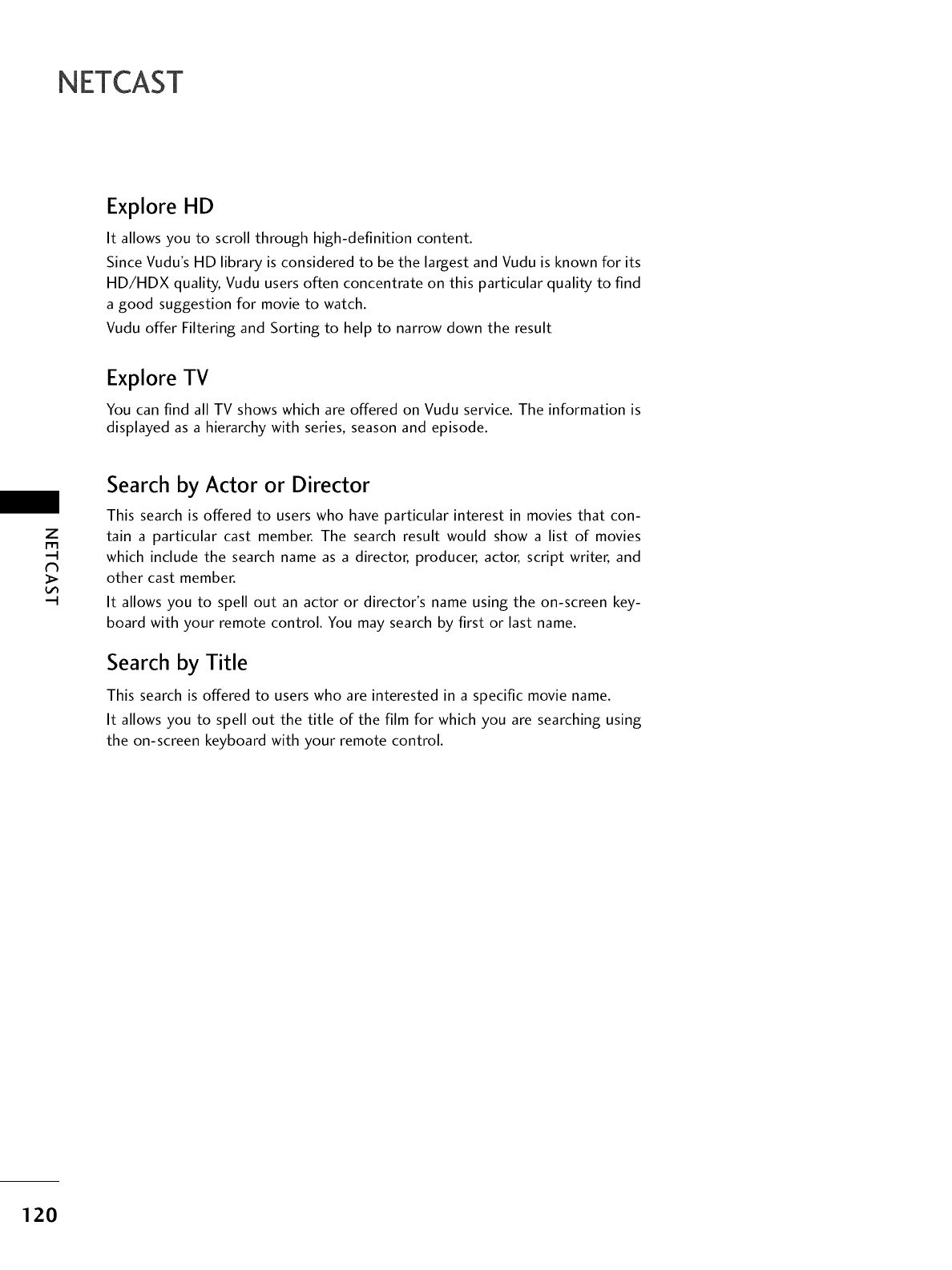
NETCAST
Explore HD
It allows you to scroll through high-definition content.
Since Vudu's HD library is considered to be the largest and Vudu is known for its
HD/HDX quality, Vudu users often concentrate on this particular quality to find
a good suggestion for movie to watch.
Vudu offer Filtering and Sorting to help to narrow down the result
Explore TV
You can find all TV shows which are offered on Vudu service. The information is
displayed as a hierarchy with series, season and episode.
Z
r_
Search by Actor or Director
This search is offered to users who have particular interest in movies that con-
tain a particular cast member. The search result would show a list of movies
which include the search name as a director, producer, actor, script writer, and
other cast member.
It allows you to spell out an actor or director's name using the on-screen key-
board with your remote control. You may search by first or last name.
Search by Title
This search is offered to users who are interested in a specific movie name.
It allows you to spell out the title of the film for which you are searching using
the on-screen keyboard with your remote control.
120
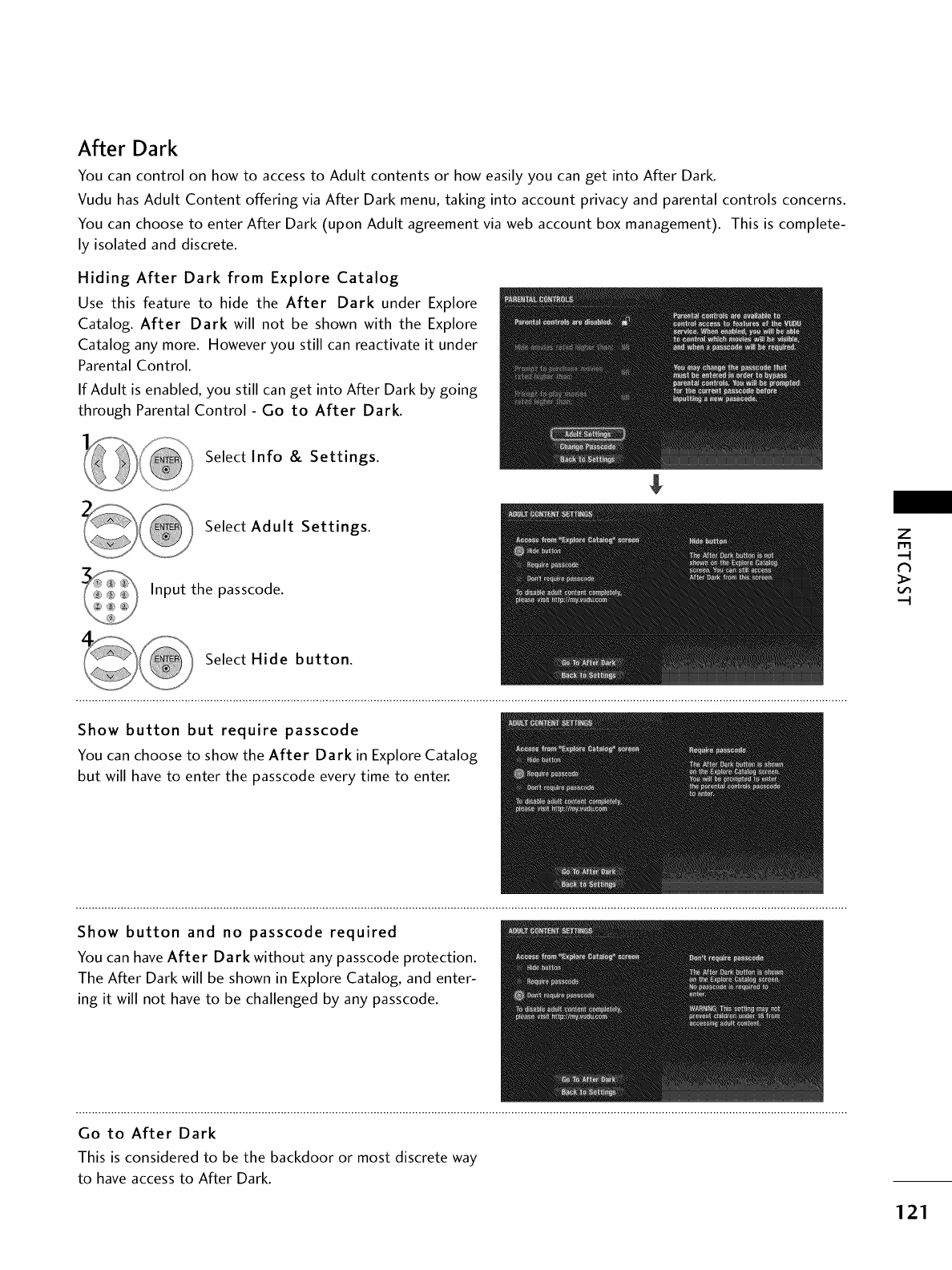
After Dark
You can control on how to access to Adult contents or how easily you can get into After Dark.
Vudu has Adult Content offering via After Dark menu, taking into account privacy and parental controls concerns.
You can choose to enter After Dark (upon Adult agreement via web account box management). This is complete-
ly isolated and discrete.
Hiding After Dark from Explore Catalog
Use this feature to hide the After Dark under Explore
Catalog. After Dark will not be shown with the Explore
Catalog any more. However you still can reactivate it under
Parental Control.
If Adult is enabled, you still can get into After Dark by going
through Parental Control - Go to After Dark.
Select Info & Settings.
Select Adult Settings.
Input the passcode.
Select Hide button.
z
Show button but require passcode
You can choose to show the After Dark in Explore Catalog
but will have to enter the passcode every time to enter.
Show button and no passcode required
You can have After Dark without any passcode protection.
The After Dark will be shown in Explore Catalog, and enter-
ing it will not have to be challenged by any passcode.
Go to After Dark
This is considered to be the backdoor or most discrete way
to have access to After Dark.
121
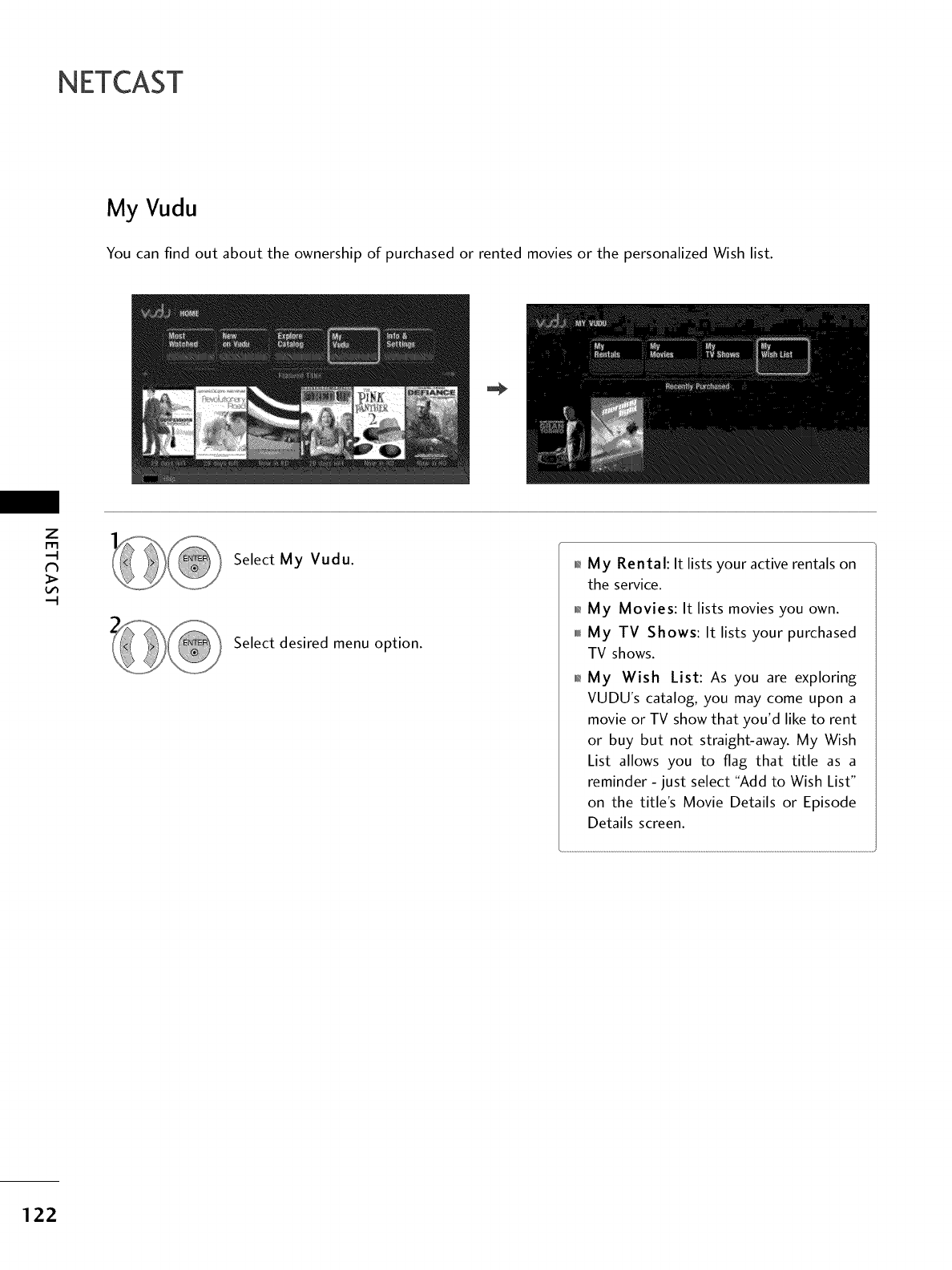
NETCAST
My Vudu
You can find out about the ownership of purchased or rented movies or the personalized Wish list.
Z
m
Select My Vudu.
Select desired menu option.
01_
O#
My Rental: It lists your active rentals on
the service.
My Movies: It lists movies you own.
My TV Shows: It lists your purchased
TV shows.
My Wish List: As you are exploring
VUDU's catalog, you may come upon a
movie or TV show that you'd like to rent
or buy but not straight-away. My Wish
List allows you to flag that title as a
reminder - just select "Add to Wish List"
on the title's Movie Details or Episode
Details screen.
122
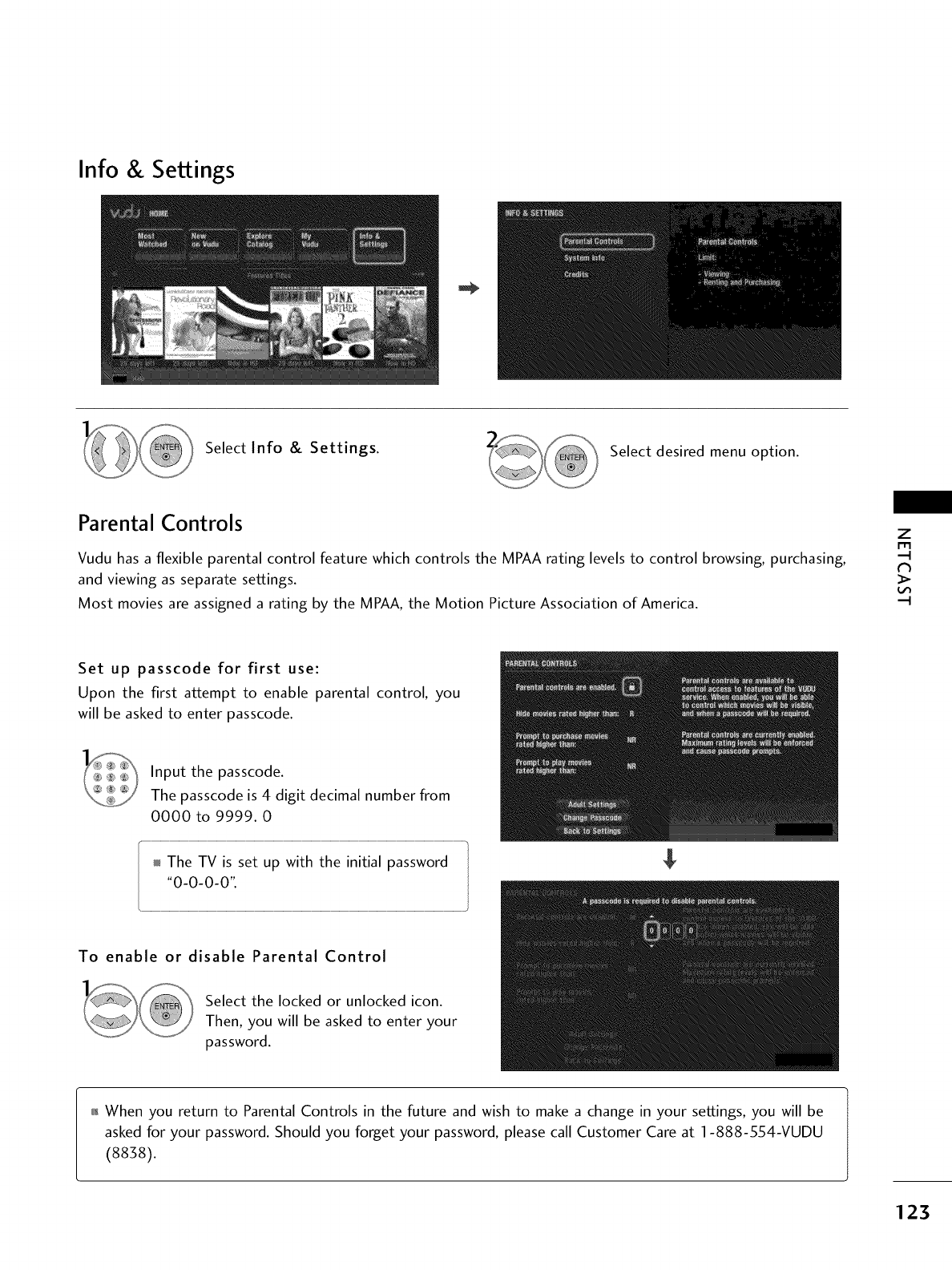
Info & Settings
Select Info & Settings. Select desired menu option.
Parental Controls
Vudu has a flexible parental control feature which controls the MPAA rating levels to control browsing, purchasing,
and viewing as separate settings.
Most movies are assigned a rating by the MPAA, the Motion Picture Association of America.
Z
rT1
Set up passcode for first use:
Upon the first attempt to enable parental control, you
will be asked to enter passcode.
Input the passcode.
The passcode is 4 digit decimal number from
0000 to 9999.0
The TV is set up with the initial password
"0-0-0-0".
To enable or disable Parental Control
Select the locked or unlocked icon.
Then, you will be asked to enter your
password.
01_When you return to Parental Controls in the future and wish to make a change in your settings, you will be
asked for your password. Should you forget your password, please call Customer Care at ] -888-554-VUDU
(8838).
123
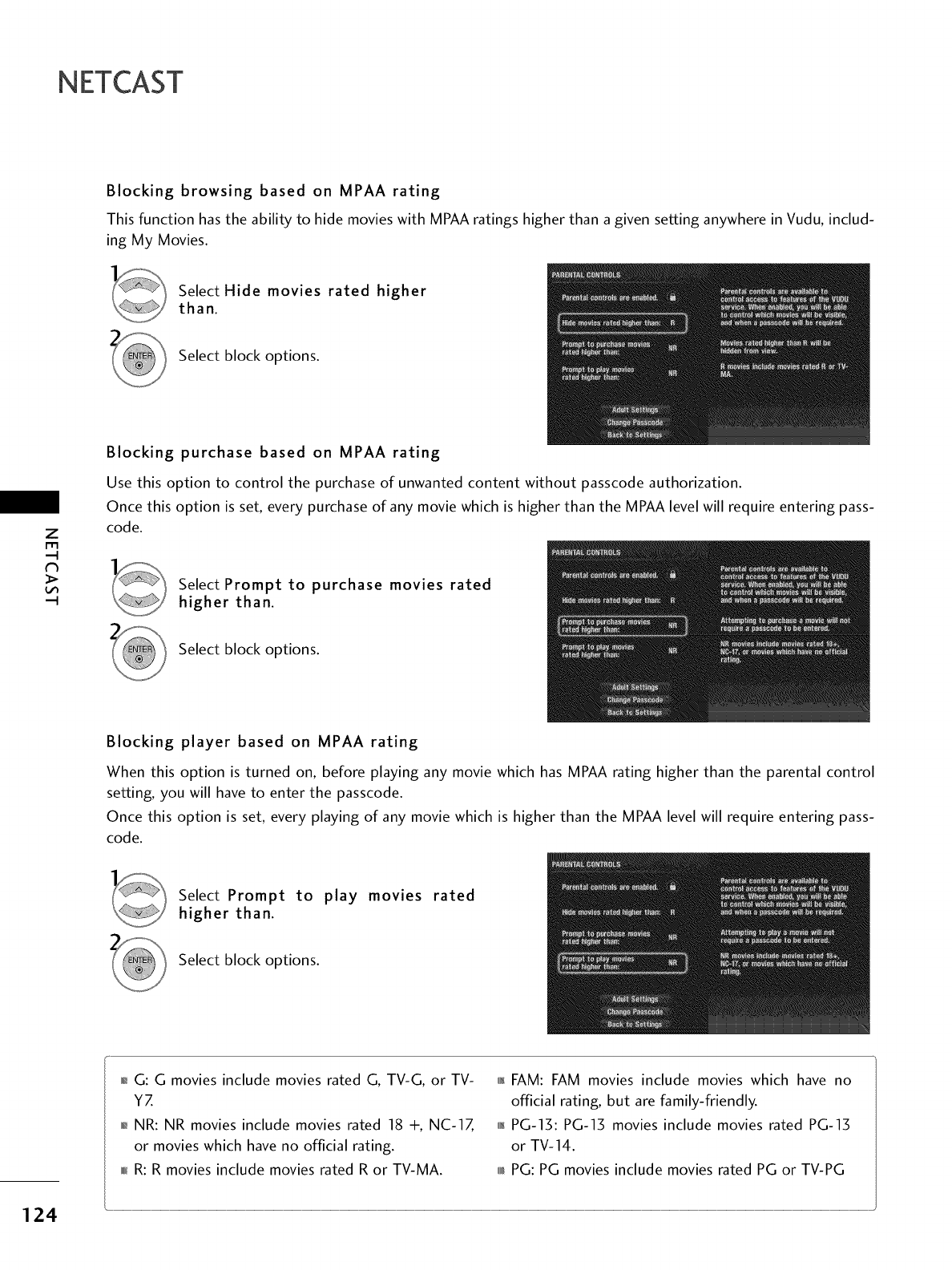
NETCAST
Blocking browsing based on MPAA rating
This function has the ability to hide movies with MPAA ratings higher than a given setting anywhere in Vudu, includ-
ing My Movies.
Select Hide movies rated higher
than.
Select block options.
Z
Blocking purchase based on MPAA rating
Use this option to control the purchase of unwanted content without passcode authorization.
Once this option is set, every purchase of any movie which is higher than the MPAA level will require entering pass-
code.
Select Prompt to purchase movies rated
higher than.
Select block options.
Blocking player based on MPAA rating
When this option is turned on, before playing any movie which has MPAA rating higher than the parental control
setting, you will have to enter the passcode.
Once this option is set, every playing of any movie which is higher than the MPAA level will require entering pass-
code.
Select Prompt to play movies rated
higher than.
Select block options.
01_G: G movies include movies rated G, TV-G, or TV-
YZ
01_NR: NR movies include movies rated 18 +, NC-IZ
or movies which have no official rating.
0101_R: R movies include movies rated R or TV-MA.
01_FAM: FAM movies include movies which have no
official rating, but are family-friendly.
01_PG-13:PG-13 movies include movies rated PG-13
or TV-14.
0101_PG: PG movies include movies rated PG or TV-PG
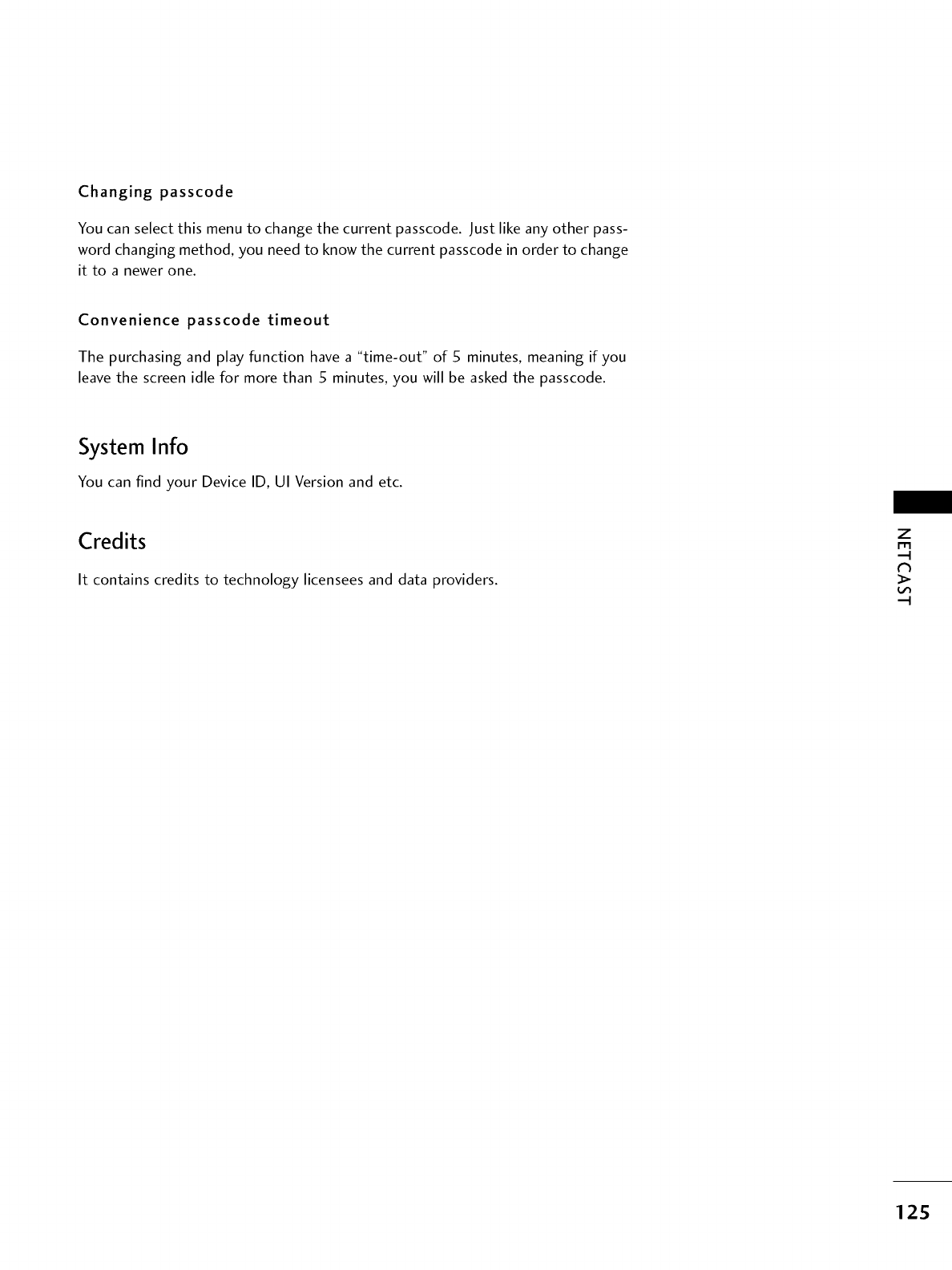
Changing passcode
You can select this menu to change the current passcode. Just like any other pass-
word changing method, you need to know the current passcode in order to change
it to a newer one.
Convenience passcode timeout
The purchasing and play function have a "time-out" of 5 minutes, meaning if you
leave the screen idle for more than 5 minutes, you will be asked the passcode.
System Info
You can find your Device ID, UI Version and etc.
Credits
It contains credits to technology licensees and data providers.
Z
125
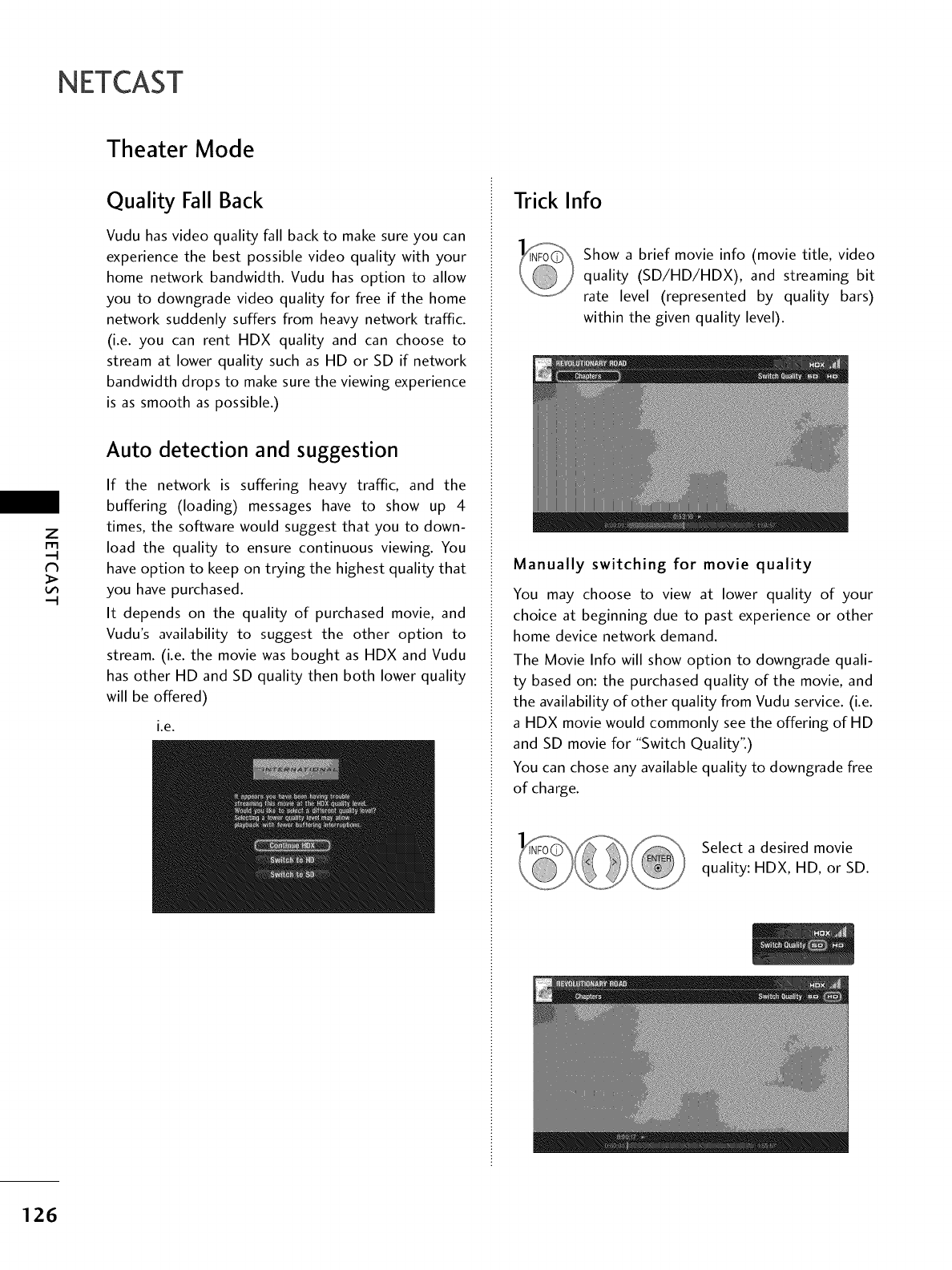
NETCAST
Theater Mode
z
m
Quality Fall Back
Vudu has video quality fall back to make sure you can
experience the best possible video quality with your
home network bandwidth. Vudu has option to allow
you to downgrade video quality for free if the home
network suddenly suffers from heavy network traffic.
(i.e. you can rent HDX quality and can choose to
stream at lower quality such as HD or SD if network
bandwidth drops to make sure the viewing experience
is as smooth as possible.)
Auto detection and suggestion
If the network is suffering heavy traffic, and the
buffering (loading) messages have to show up 4
times, the software would suggest that you to down-
load the quality to ensure continuous viewing. You
have option to keep on trying the highest quality that
you have purchased.
It depends on the quality of purchased movie, and
Vudu's availability to suggest the other option to
stream. (i.e. the movie was bought as HDX and Vudu
has other HD and SD quality then both lower quality
will be offered)
i.e.
Trick Info
Show a brief movie info (movie title, video
quality (SD/HD/HDX), and streaming bit
rate level (represented by quality bars)
within the given quality level).
Manually switching for movie quality
You may choose to view at lower quality of your
choice at beginning due to past experience or other
home device network demand.
The Movie Info will show option to downgrade quali-
ty based on: the purchased quality of the movie, and
the availability of other quality from Vudu service. (i.e.
a HDX movie would commonly see the offering of HD
and SD movie for "Switch Quality".)
You can chose any available quality to downgrade free
of charge.
Select a desired movie
quality: HDX, HD, or SD.
126
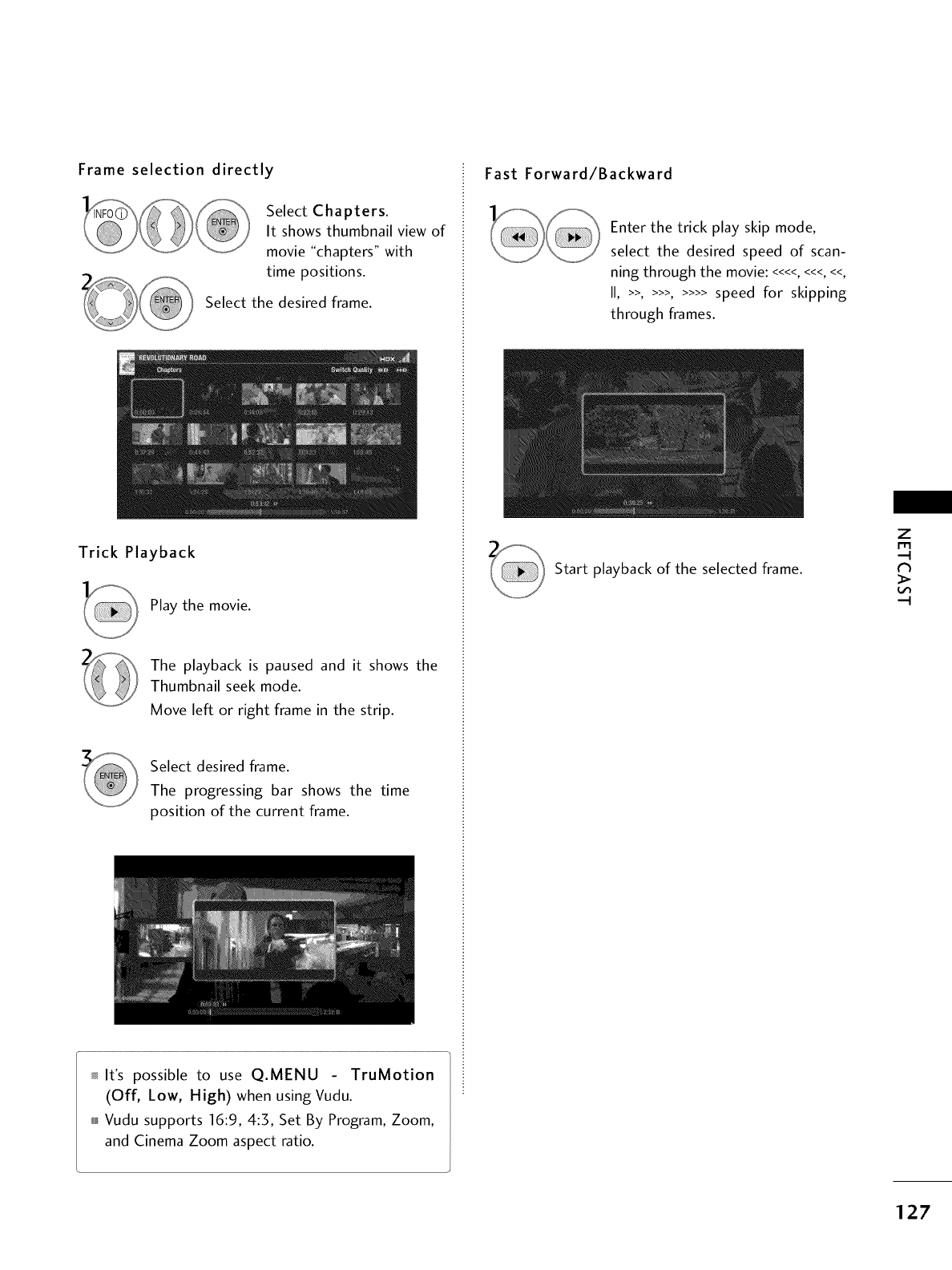
Frame selection directly
Select Chapters.
It shows thumbnail view of
movie "chapters" with
time positions.
Select the desired frame.
Trick Playback
Play the movie.
The playback is paused and it shows the
Thumbnail seek mode.
Move left or right frame in the strip.
Select desired frame.
The progressing bar shows the time
position of the current frame.
It's possible to use Q.MENU - TruMotion
(Off, Low, High) when using Vudu.
_,_Vudu supports 16:9, 4:3, Set By Program, Zoom,
and Cinema Zoom aspect ratio.
Fast Forward/Backward
Enter the trick play skip mode,
select the desired speed of scan-
ning through the movie: <<<<,<<<,<<,
II, >>, >>>, >>>> speed for skipping
through frames.
Start playback of the selected frame.
Z
m
127
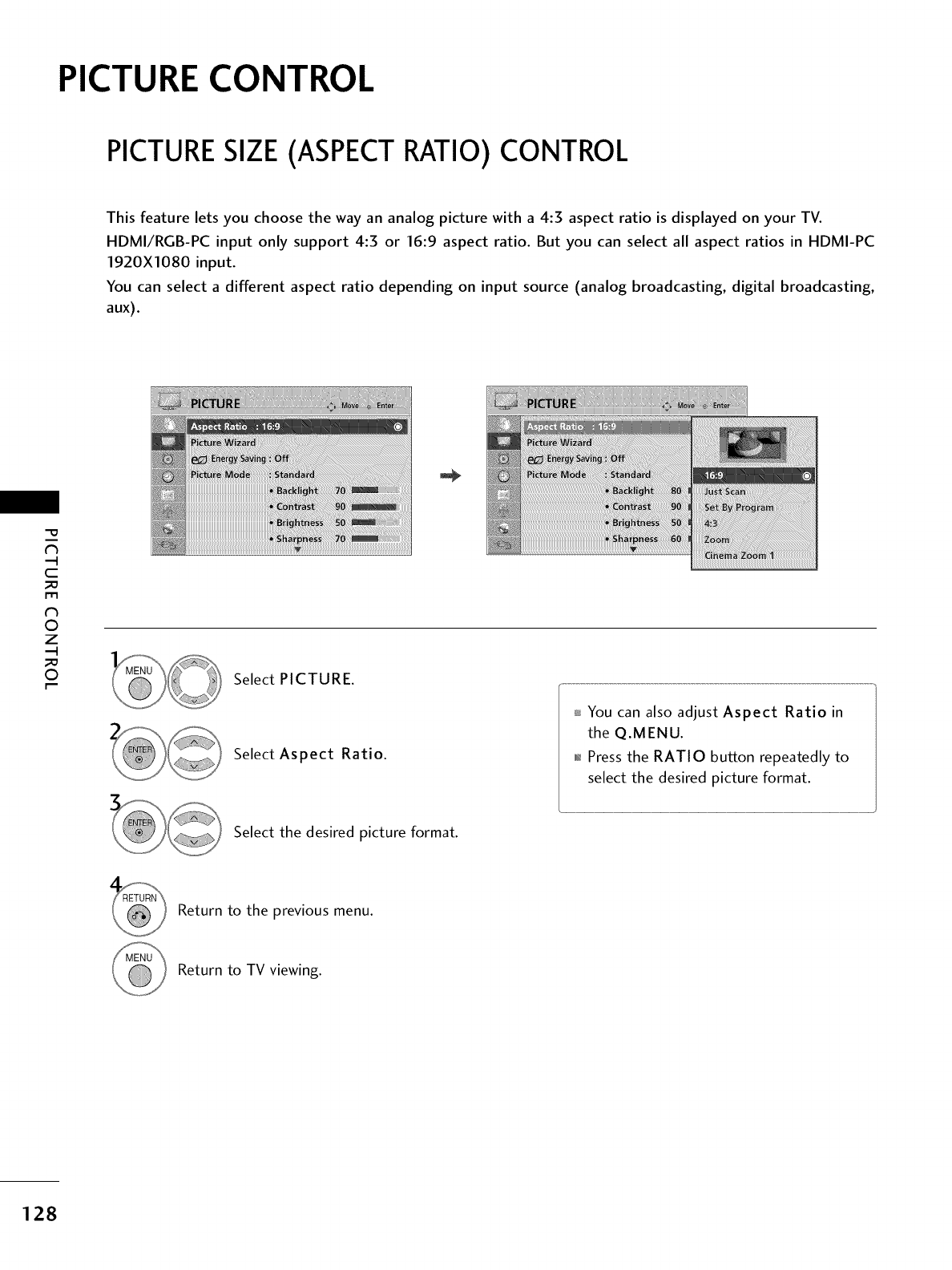
PICTURE CONTROL
PICTURESIZE (ASPECT RATIO) CONTROL
This feature lets you choose the way an analog picture with a 4:3 aspect ratio is displayed on your TV.
HDMI/RGB-PC input only support 4:3 or 16:9 aspect ratio. But you can select all aspect ratios in HDMI-PC
1920X1080 input.
You can select a different aspect ratio depending on input source (analog broadcasting, digital broadcasting,
aux).
C
_D
r_
©
z
_D
©Select PICTURE.
Select Aspect Ratio.
Select the desired picture format.
You can also adjust Aspect Ratio in
the Q.MENU.
01_Press the RATIO button repeatedly to
select the desired picture format.
Return to the previous menu.
Return to TV viewing.
128

16:9
Adjust the picture horizontally, in a linear pro-
portion to fill the entire screen.
Just Scan
Normally the edges of video signals are cropped
1-27o. Just Scan turns off this cropping and
shows the complete video.
Notes: If there is noise on the edges of the original
signal, it will be visible when Just Scan is activated.
Just Scan operates only in
DTV/CADTV/Component/HDMI-DTV/DVI-DTV
(720p/1080i/1080p) input source.
Set By Program
Selects the proper picture proportion to match
the source'simage.
(4:3--_ 4:3)
(16:9"* 16:9)
4:3
Choose 4:3 when you want to view a picture
with an original 4:3 aspect ratio.
Zoom
Choose Zoom when you want to view the picture
without any alteration. However, the top and
bottom portions of the picture will be cropped.
o,_When adjusting in Q.MENU menu,
a. < or > button: Adjust proportion of Zoom.
b. ^ or v button: Move the image on the screen.
Cinema Zoom
Choose Cinema Zoom when you want to
enlarge the picture in correct proportion.
This enlarges an image with cinemascope aspect
ratio (2.35:1) without distortion.
Note: When enlarging or reducing the picture,
the image may become distorted.
0_< or > button: Adjust proportion of
Cinema Zoom. The adjustment range is 1-16.
01_^ or v button: Move the image on the screen.
-O
_3
C
_o
m
_3
O
Z
_o
O
129
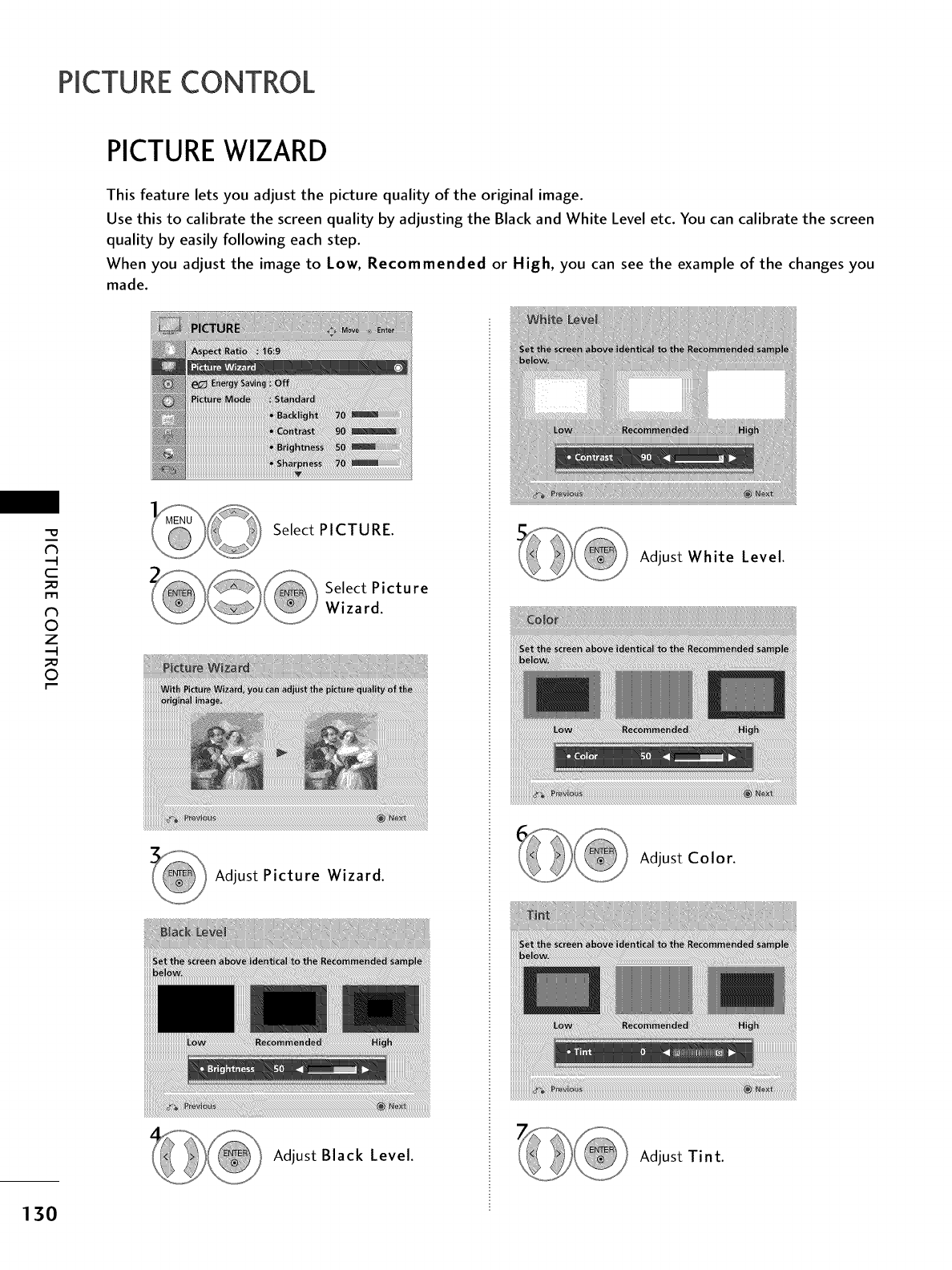
PICTURECONTROL
PICTUREWIZARD
This feature lets you adjust the picture quality of the original image.
Use this to calibrate the screen quality by adjusting the Black and White Level etc. You can calibrate the screen
quality by easily following each step.
When you adjust the image to Low, Recommended or High, you can see the example of the changes you
made.
c
_D
r_
©
z
_D
©
Select PICTURE.
Select Picture
Wizard.
Adjust Picture Wizard.
Adjust Black Level.
Adjust White Level.
Adjust Color.
Adjust Tint.
130
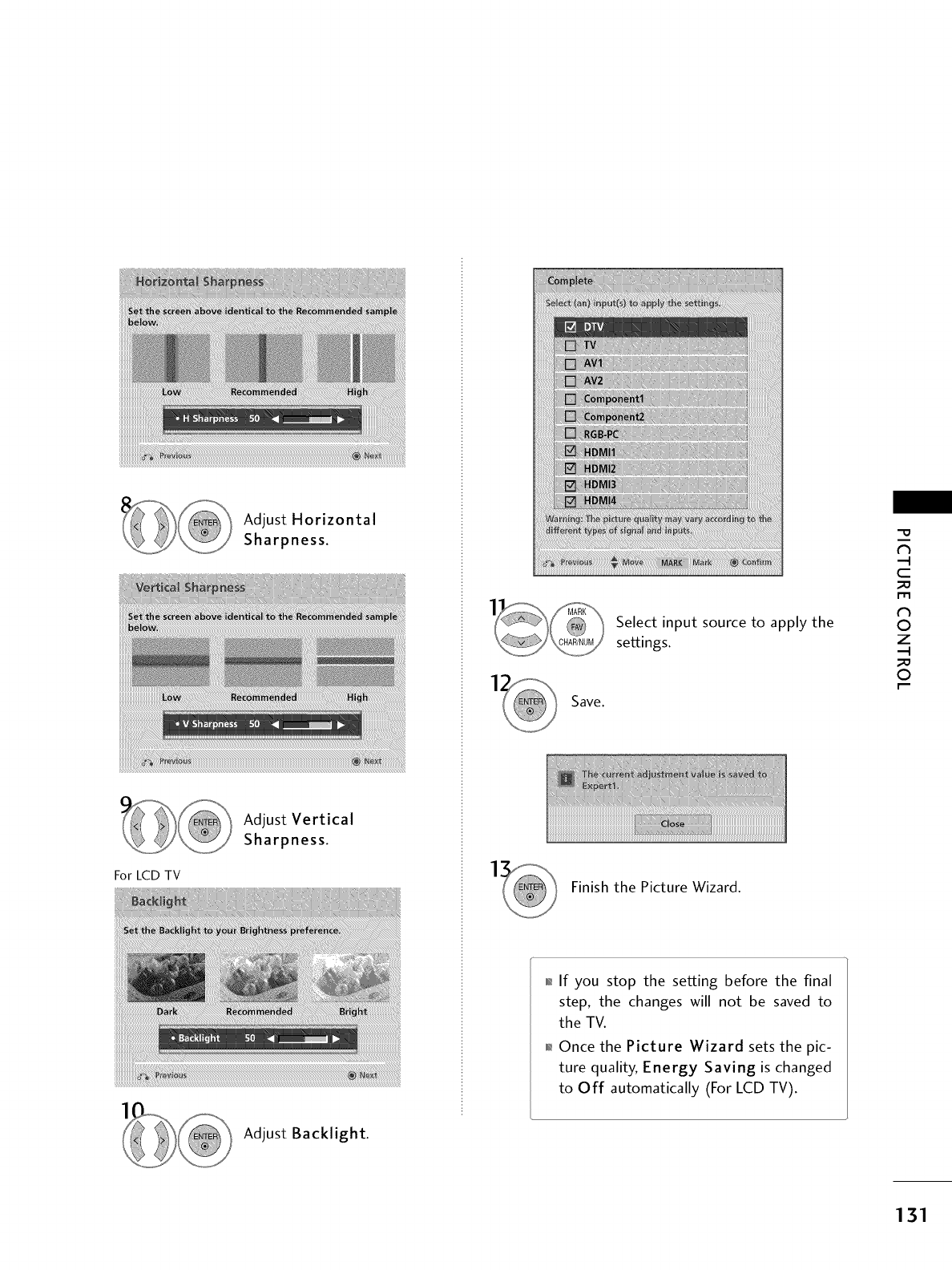
For LCD TV
Adjust Horizontal
Sharpness.
Adjust Vertical
Sharpness.
Adjust Backlight.
Select input source to apply the
settings.
Save.
Finish the Picture Wizard.
01_If you stop the setting before the final
step, the changes will not be saved to
the TV.
0_Once the Picture Wizard sets the pic-
ture quality, Energy Saving is changed
to Off automatically (For LCD TV).
"O
N
C
m
N
O
Z
O
131
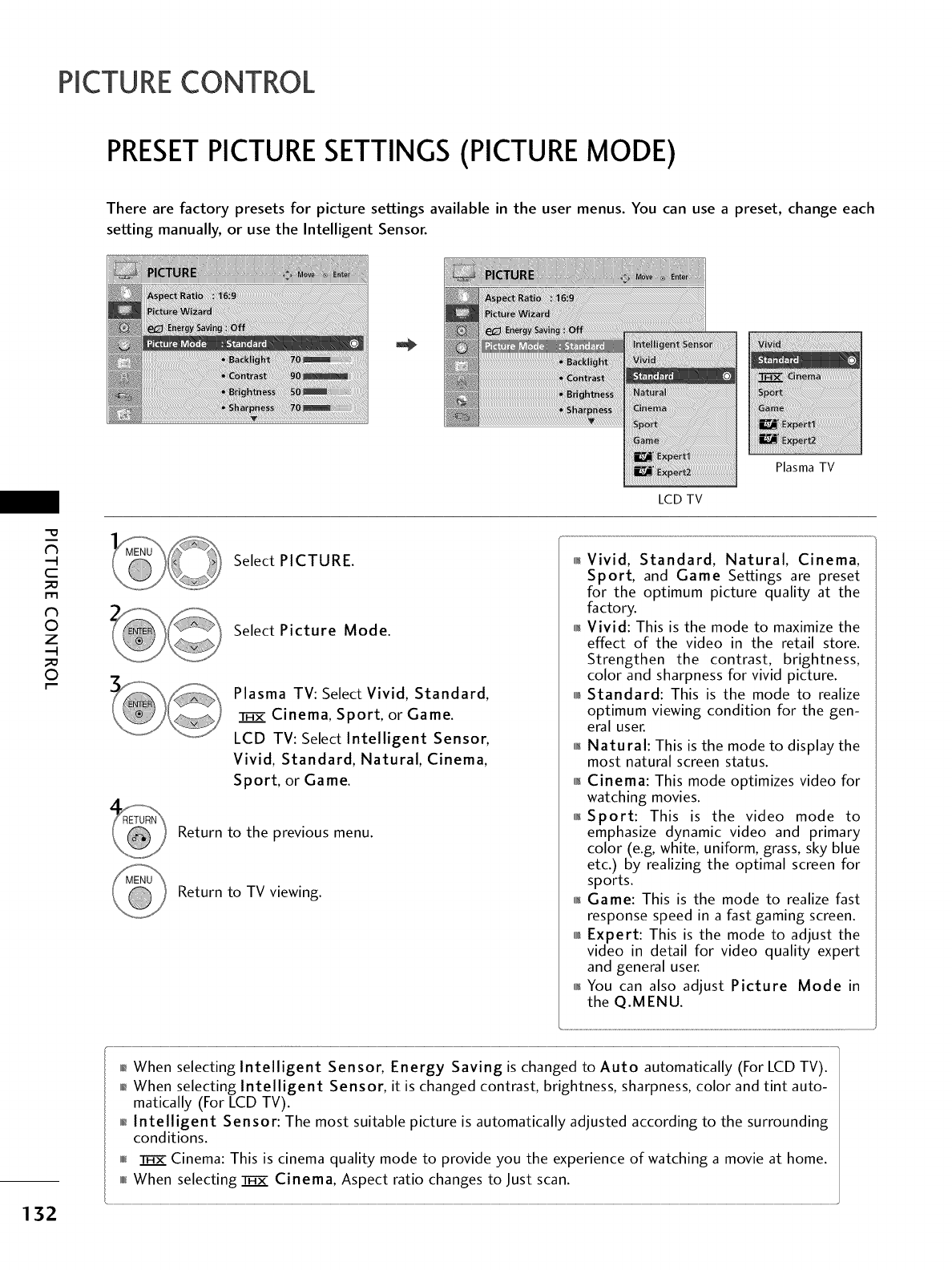
PICTURECONTROL
PRESETPICTURESETTINGS (PICTURE MODE)
There are factory presets for picture settings available in the user menus. You can use a preset, change each
setting manually, or use the Intelligent Sensor.
"O
N
C
_D
m
N
©
Z
_D
©
132
LCD TV
Select PICTURE.
Select Picture Mode.
Plasma TV: Select Vivid, Standard,
HT_ZCinema, Sport, or Game.
LCD TV: Select Intelligent Sensor,
Vivid, Standard, Natural, Cinema,
Sport, or Game.
Return to the previous menu.
Return to TV viewing.
Plasma TV
01_Vivid, Standard, Natural, Cinema,
Sport, and Game Settings are preset
for the optimum picture quality at the
factory.
01_Vivid: This is the mode to maximize the
effect of the video in the retail store.
Strengthen the contrast, brightness,
color and sharpness for vivid picture.
010rlStandard: This is the mode to realize
optimum viewing condition for the gen-
eral user.
01_Natural: This is the mode to display the
most natural screen status.
011_Cinema: This mode optimizes video for
watching movies.
01_Sport: This is the video mode to
emphasize dynamic video and primary
color (e.g, white, uniform, grass, sky blue
etc.) by realizing the optimal screen for
sports.
01_Game: This is the mode to realize fast
response speed in a fast gaming screen.
010rlExpert: This is the mode to adjust the
video in detail for video quality expert
and general user.
01_You can also adjust Picture Mode in
the Q.MENU.
01_When selecting Intelligent Sensor, Energy Saving is changed to Auto automatically (For LCD TV).
0_When selecting Intelligent Sensor, it is changed contrast, brightness, sharpness, color and tint auto-
matically (For LCD TV).
0_Intelligent Sensor: The most suitable picture is automatically adjusted according to the surrounding
conditions.
ololl_ Cinema: This is cinema quality mode to provide you the experience of watching a movie at home.
0101_When selecting _ Cinema, Aspect ratio changes to Just scan.
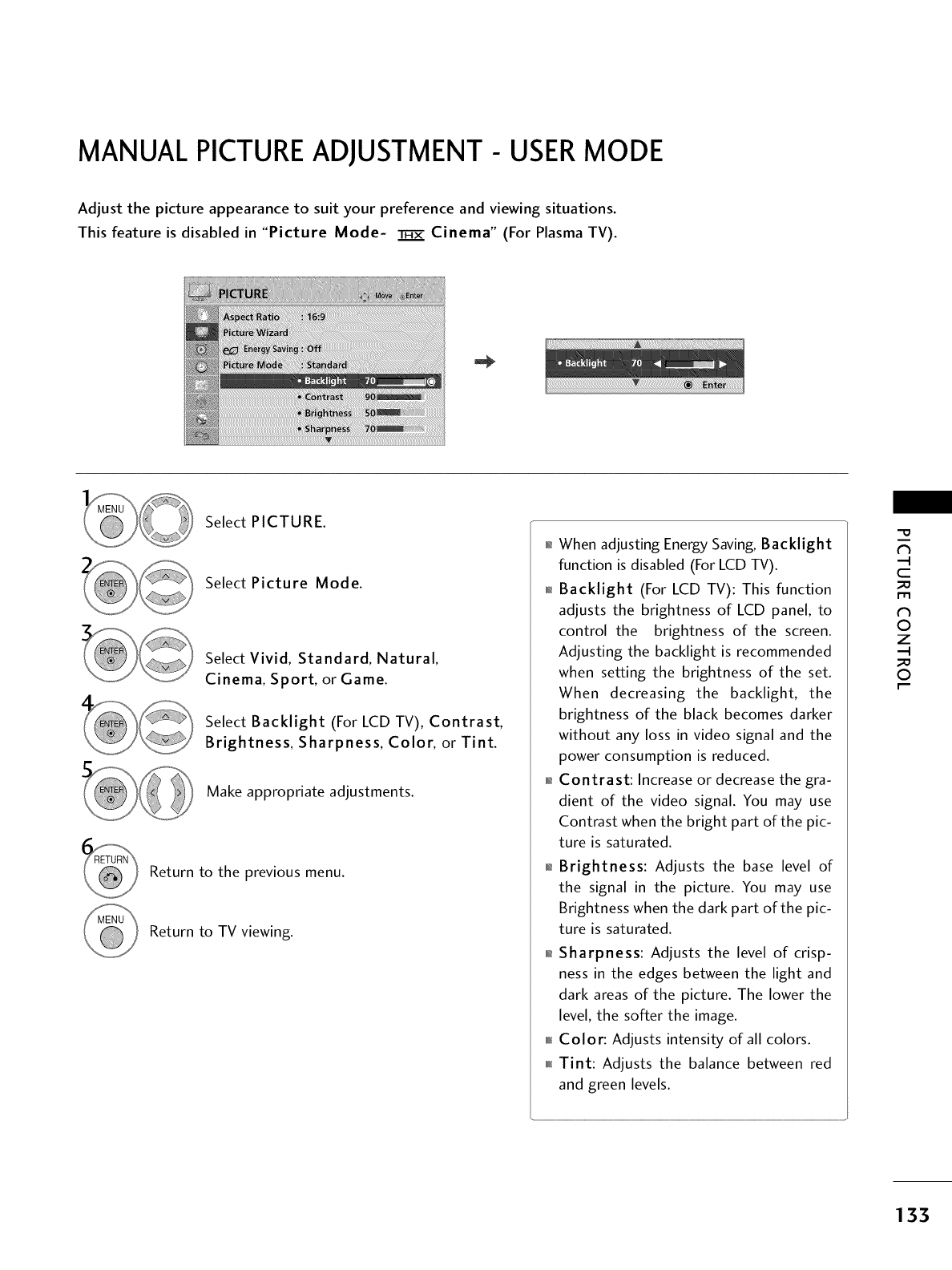
MANUAL PICTUREADJUSTMENT- USERMODE
Adjust the picture appearance to suit your preference and viewing situations.
This feature is disabled in "Picture Mode- _ Cinema" (For Plasma TV).
Select PICTURE.
Select Picture Mode.
Select Vivid, Standard, Natural,
Cinema, Sport, or Game.
Select Backlight (For LCD TV), Contrast,
Brightness, Sharpness, Color, or Tint.
Make appropriate adjustments.
Return to the previous menu.
Return to TV viewing.
01_When adjusting Energy Saving, Backlight
function is disabled (For LCD TV).
01_Backlight (For LCD TV): This function
adjusts the brightness of LCD panel, to
control the brightness of the screen.
Adjusting the backlight is recommended
when setting the brightness of the set.
When decreasing the backlight, the
brightness of the black becomes darker
without any loss in video signal and the
power consumption is reduced.
01_Contrast: Increase or decrease the gra-
dient of the video signal. You may use
Contrast when the bright part of the pic-
ture is saturated.
01_Brightness: Adjusts the base level of
the signal in the picture. You may use
Brightness when the dark part of the pic-
ture is saturated.
01_Sharpness: Adjusts the level of crisp-
ness in the edges between the light and
dark areas of the picture. The lower the
level, the softer the image.
0101_Color: Adjusts intensity of all colors.
_f_Tint: Adjusts the balance between red
and green levels.
"O
N
C
_D
rT1
N
©
Z
_D
©
133
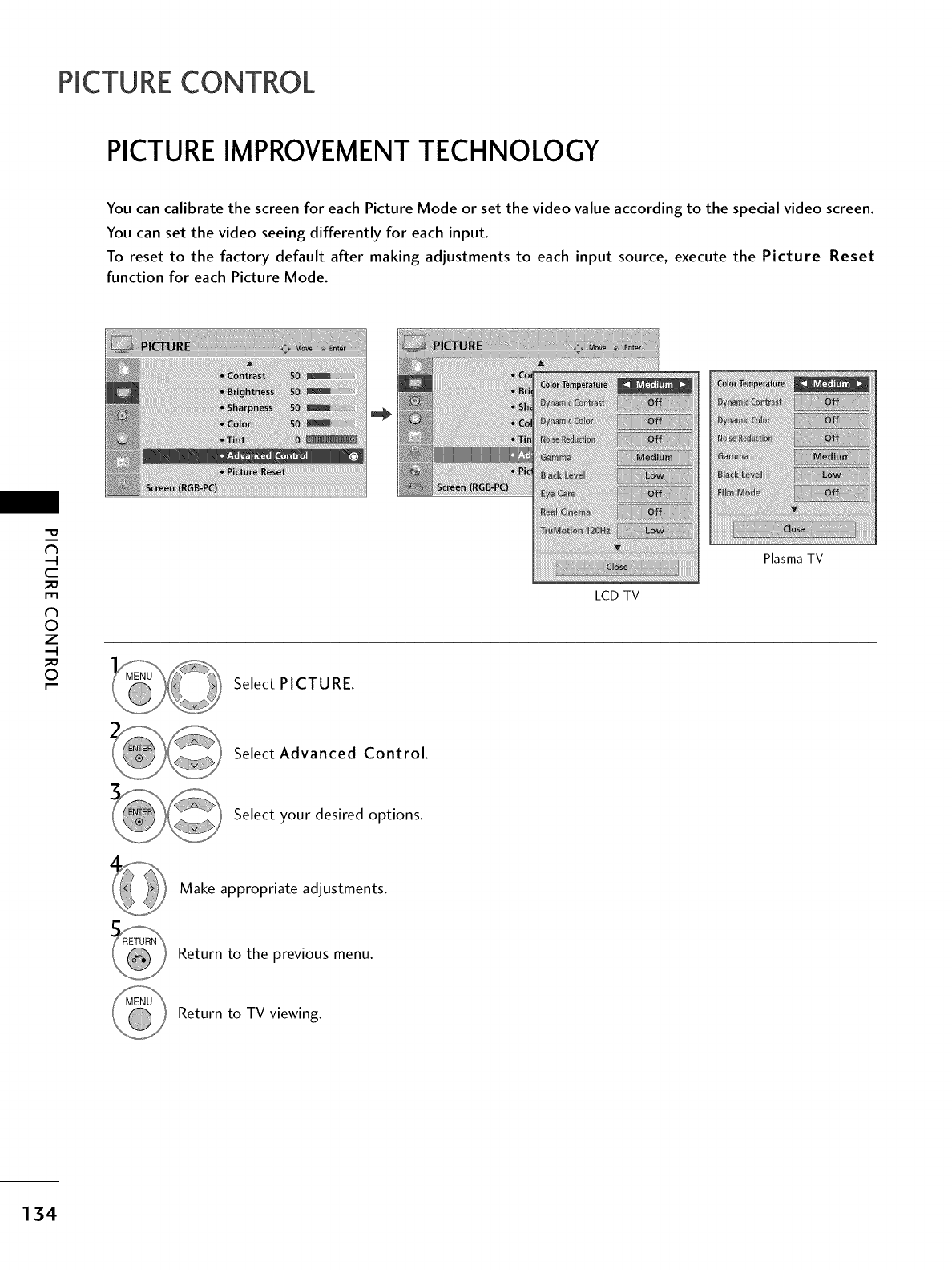
PICTURECONTROL
PICTURE IMPROVEMENTTECHNOLOGY
You can calibrate the screen for each Picture Mode or set the video value according to the special video screen.
You can set the video seeing differently for each input.
To reset to the factory default after making adjustments to each input source, execute the Picture Reset
function for each Picture Mode.
"0
N
C
m
N
©
Z
©
LCD TV
co
Plasma TV
Select PICTURE.
Select Advanced Control.
Select your desired options.
Make appropriate adjustments.
Return to the previous menu.
Return to TV viewing.
134
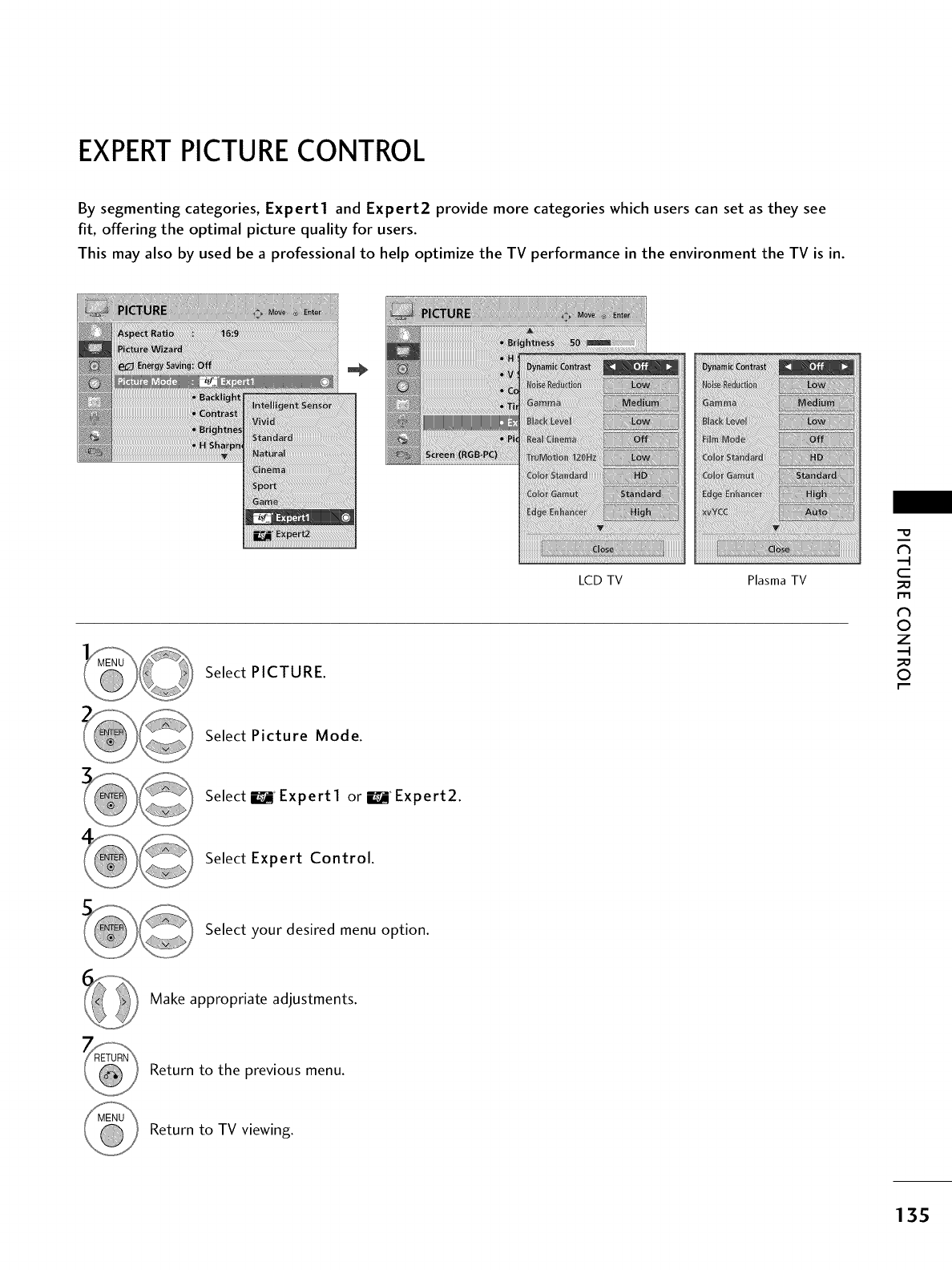
EXPERTPICTURE CONTROL
By segmenting categories, Expert1 and Expert2 provide more categories which users can set as they see
fit, offering the optimal picture quality for users.
This may also by used be a professional to help optimize the TV performance in the environment the TV is in.
LCD TV Plasma TV
Select PICTURE.
"O
N
C
_D
r_
N
O
Z
_D
O
Select Picture Mode.
Select It_A_Expert I or _ Expert2.
Select Expert Control.
Select your desired menu option.
Make appropriate adjustments.
Return to the previous menu.
Return to TV viewing.
135
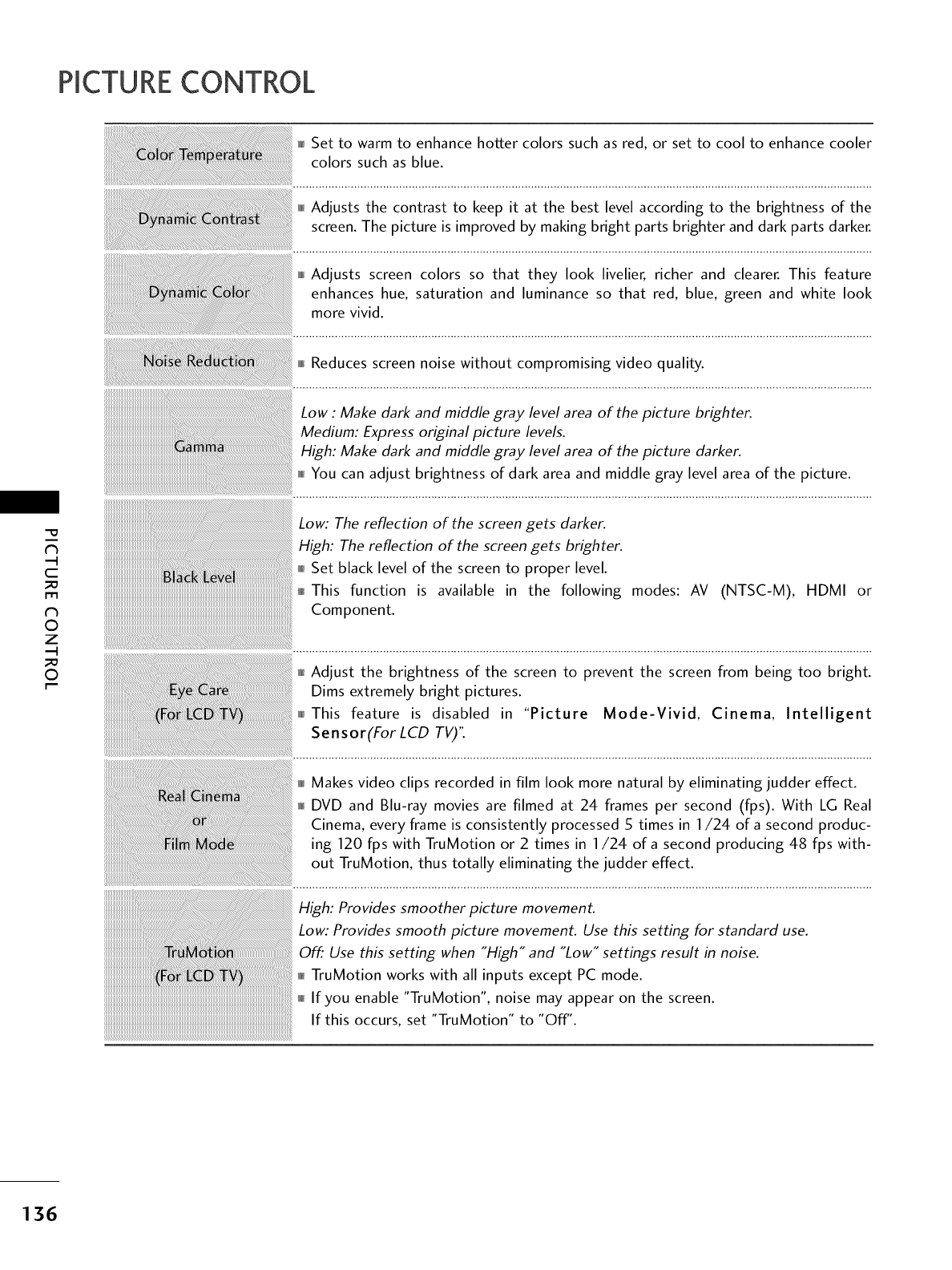
PICTURECONTROL
"O
N
C
_D
m
N
©
Z
_D
©
Set to warm to enhance hotter colors such as red, or set to cool to enhance cooler
colors such as blue.
,_,Adjusts the contrast to keep it at the best level according to the brightness of the
screen. The picture is improved by making bright parts brighter and dark parts darker.
i,i,l_Adjusts screen colors so that they look livelier, richer and clearer. This feature
enhances hue, saturation and luminance so that red, blue, green and white look
more vivid.
I,I,InReduces screen noise without compromising video quality.
Low : Make dark and middle gray level area of the picture brighter.
Medium: Express original picture levels.
High: Make dark and middle gray level area of the picture darker.
miniYou can adjust brightness of dark area and middle gray level area of the picture.
Low: The reflection of the screen gets darker.
High: The reflection of the screen gets brighter.
Set black level of the screen to proper level.
This function is available in the following modes: AV (NTSC-M), HDMI or
Component.
....................................................................................................................................................................................
Adjust the brightness of the screen to prevent the screen from being too bright.
Dims extremely bright pictures.
This feature is disabled in "Picture Mode-Vivid, Cinema, Intelligent
Sensor(For LCD TV)".
H Makes video clips recorded in film look more natural by eliminating judder effect.
DVD and Blu-ray movies are filmed at 24 frames per second (fps). With LG Real
Cinema, every frame is consistently processed 5 times in 1/24 of a second produc-
ing 120 fps with TruMotion or 2 times in 1/24 of a second producing 48 fps with-
out TruMotion, thus totally eliminating the judder effect.
High: Provides smoother picture movement.
Low: Provides smooth picture movement. Use this setting for standard use.
Off: Use this setting when "High" and "Low" settings result in noise.
H TruMotion works with all inputs except PC mode.
If you enable "TruMotion", noise may appear on the screen.
If this occurs, set "TruMotion" to "Off'.
136
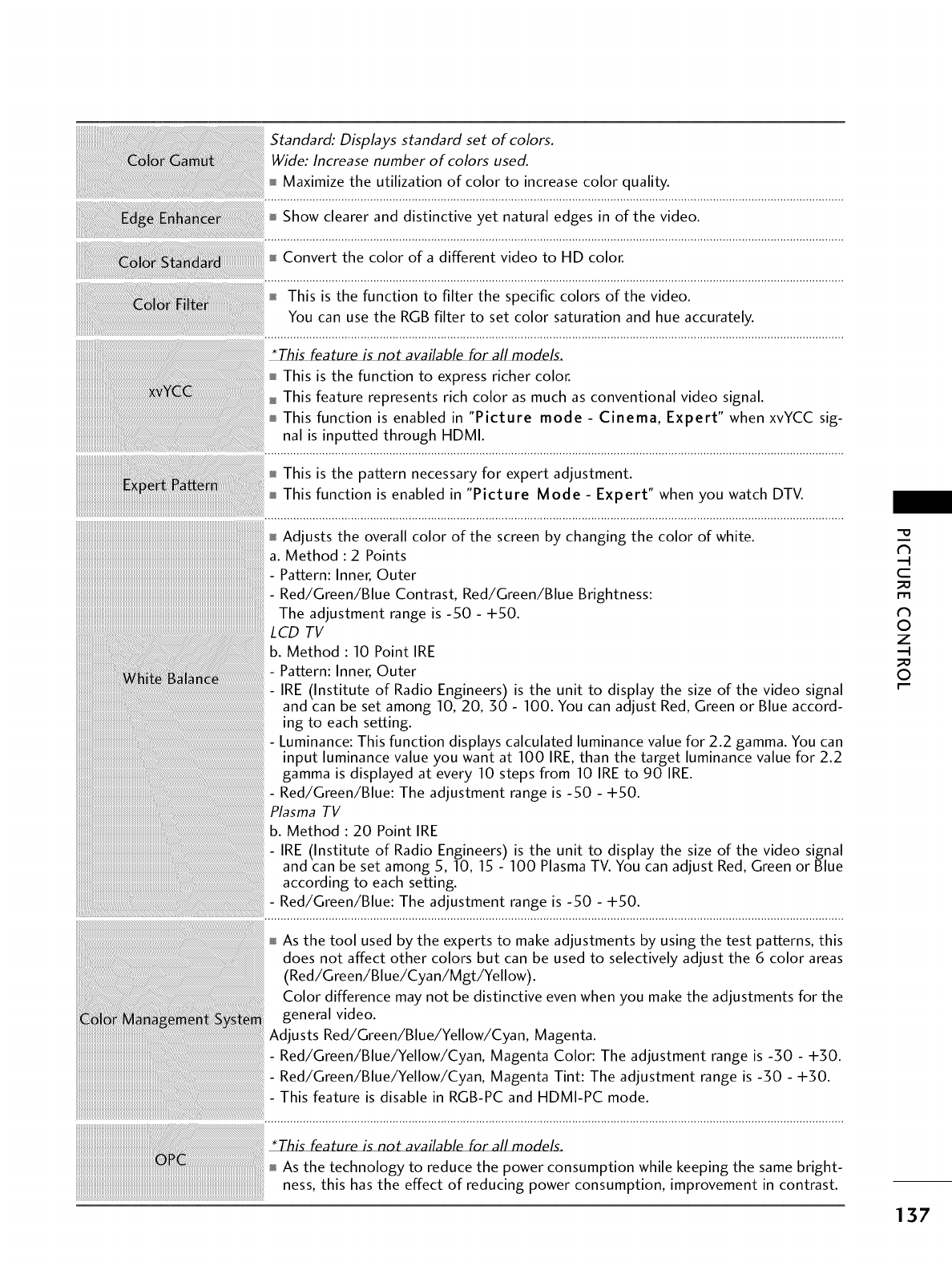
b. Method : 10 Point IRE
- Pattern: Inner, Outer
- IRE (Institute of Radio Engineers) is the unit to display the size of the video signal
and can be set among 10, 20, 50 - 100. You can adjust Red, Green or Blue accord-
ing to each setting.
- Luminance: This function displays calculated luminance value for 2.2 gamma. You can
input luminance value you want at 100 IRE, than the target luminance value for 2.2
gamma is displayed at every 10 steps from 10 IRE to 90 IRE.
- Red/Green/Blue: The adjustment range is -50 - -I-50.
Plasma TV
b. Method : 20 Point IRE
- IRE (Institute of Radio Engineers) is the unit to display the size of the video signal
and can be set among 5, 10, 15 - 100 Plasma TV. You can adjust Red, Green or Blue
according to each setting.
- Red/Green/Blue: The adjustment range is -50 - +50.
As the tool used by the experts to make adjustments by using the test patterns, this
does not affect other colors but can be used to selectively adjust the 6color areas
(Red/Green/Blue/Cya n/Mgt/Yellow).
Color difference may not be distinctive even when you make the adjustments for the
general video.
Adjusts Red/Green/Blue/Yellow/Cyan, Magenta.
- Red/Green/Blue/Yellow/Cyan, Magenta Color: The adjustment range is -3;0 - +3;0.
- Red/Green/Blue/Yellow/Cyan, Magenta Tint: The adjustment range is -3;0 - +3;0.
This feature is disable in RGB-PC and HDMI-PC mode.
i!iii ii ii ii ii ii iii ii ii iiiiiiii iii iiiiiiiiiiiiiiiiiiiiiiiiiiiiiiiiiiiiiiiiiiiiiiiiiiiiiiiiiiiiiiiiiiiiiiiiiiiiiiiiiiiiiiiiiiiiiiiiiiiiiiiiiiiiiiiiiiiiiiiiiiiiiiiiiiiiiiiiiiiiiiiiiiiiiiiiiiiiiiiiiiiiiiiiiiiiiiiiiiiiiiiiiiiiiiiiiiiiiiiiiiiiiiiiiiiiiiiiiiiiii i i i i !!
____________________________________________________________________________________________________________________________________________________________________________________________________________________________________________________________________________________________________________________________________________________________:_ a,ureisno,availableallmode
As the technology to reduce the power consumption while keeping the same bright-
ness, this has the effect of reducing power consumption, improvement in contrast.
c
_D
r_l
O
z
_D
O
137
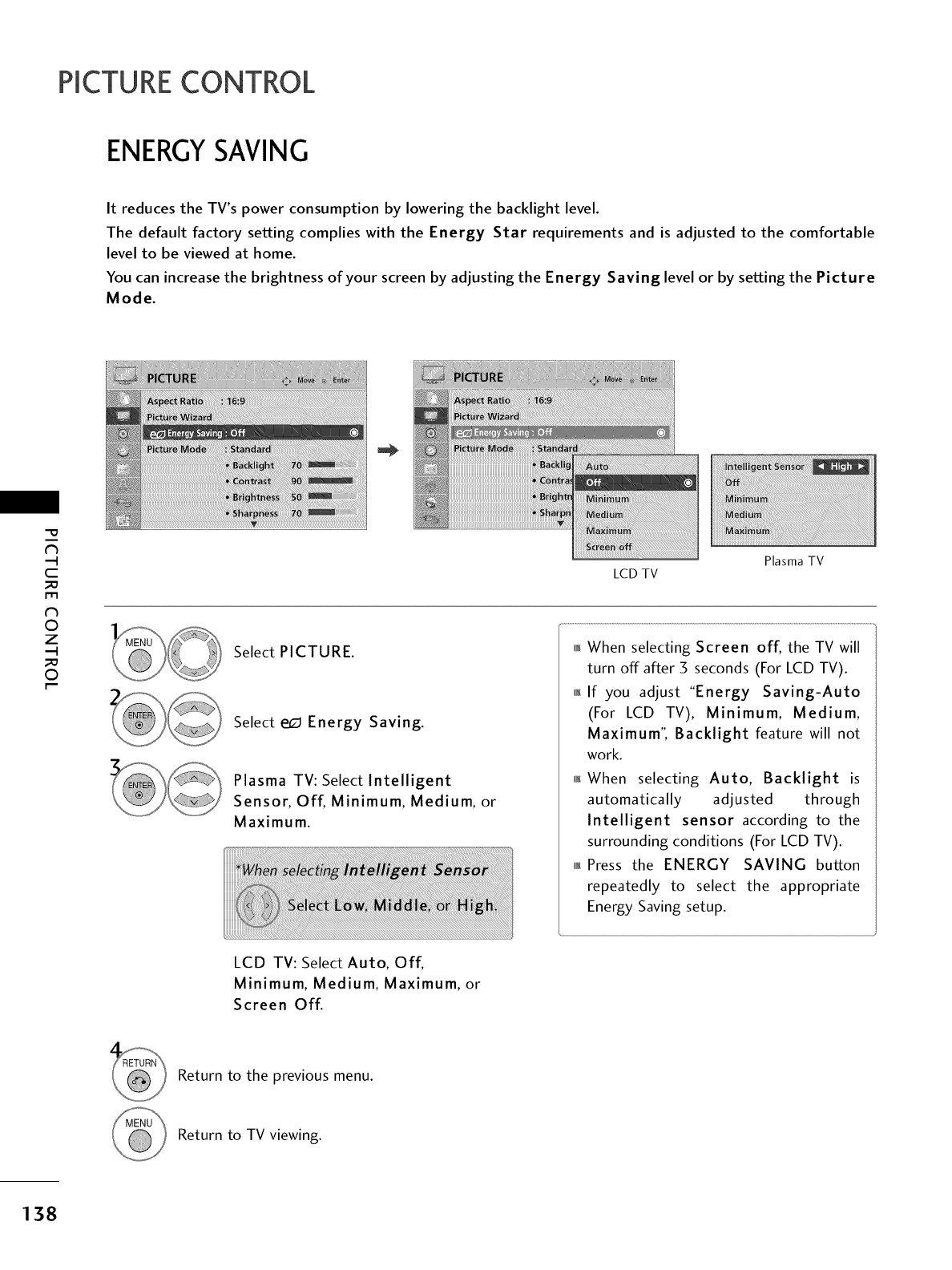
PICTURECONTROL
ENERGYSAVING
It reduces the TV's power consumption by lowering the backlight level.
The default factory setting complies with the Energy Star requirements and is adjusted to the comfortable
level to be viewed at home.
You can increase the brightness of your screen by adjusting the Energy Saving level or by setting the Picture
Mode.
"O
N
C
_D
r_l
N
©
Z
_D
©
LCD TV
Select PICTURE.
Select e_ Energy Saving.
Plasma TV: Select Intelligent
Sensor, Off, Minimum, Medium, or
Maximum.
Plasma TV
01_When selecting Screen off, the TV will
turn off after 3 seconds (For LCD TV).
01_If you adjust "Energy Saving-Auto
(For LCD TV), Minimum, Medium,
Maximum", Backlight feature will not
work.
0_When selecting Auto, Backlight is
automatically adjusted through
Intelligent sensor according to the
surrounding conditions (For LCD TV).
01_Press the ENERGY SAVING button
repeatedly to select the appropriate
Energy Saving setup.
LCD TV: Select Auto, Off,
Minimum, Medium, Maximum, or
Screen Off.
Return to the previous menu.
Return to TV viewing.
138
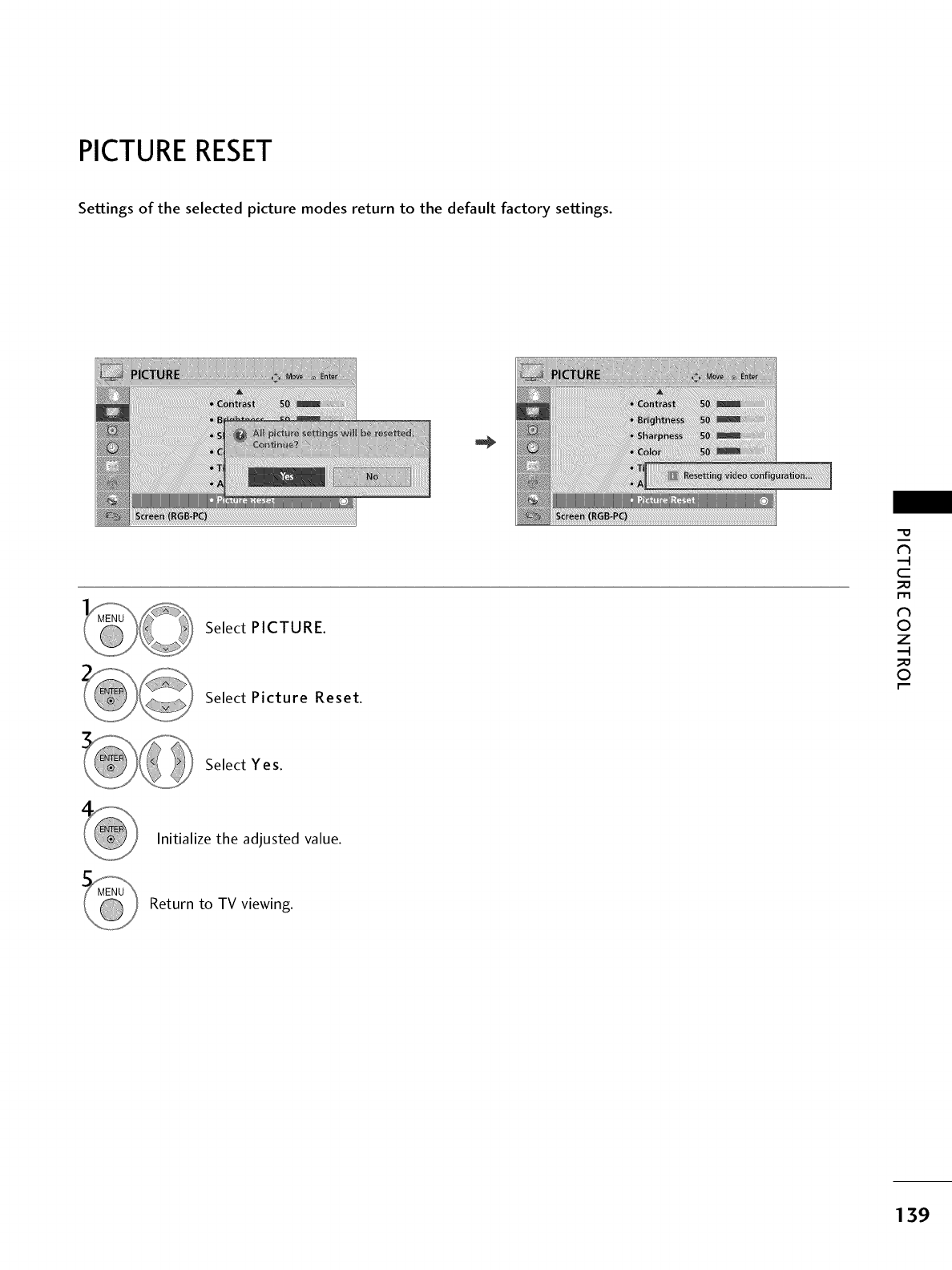
PICTURERESET
Settings of the selected picture modes return to the default factory settings.
Select PICTURE.
Select Picture Reset.
"O
N
C
m
N
O
Z
O
Select Yes.
Initialize the adjusted value.
Return to TV viewing.
139
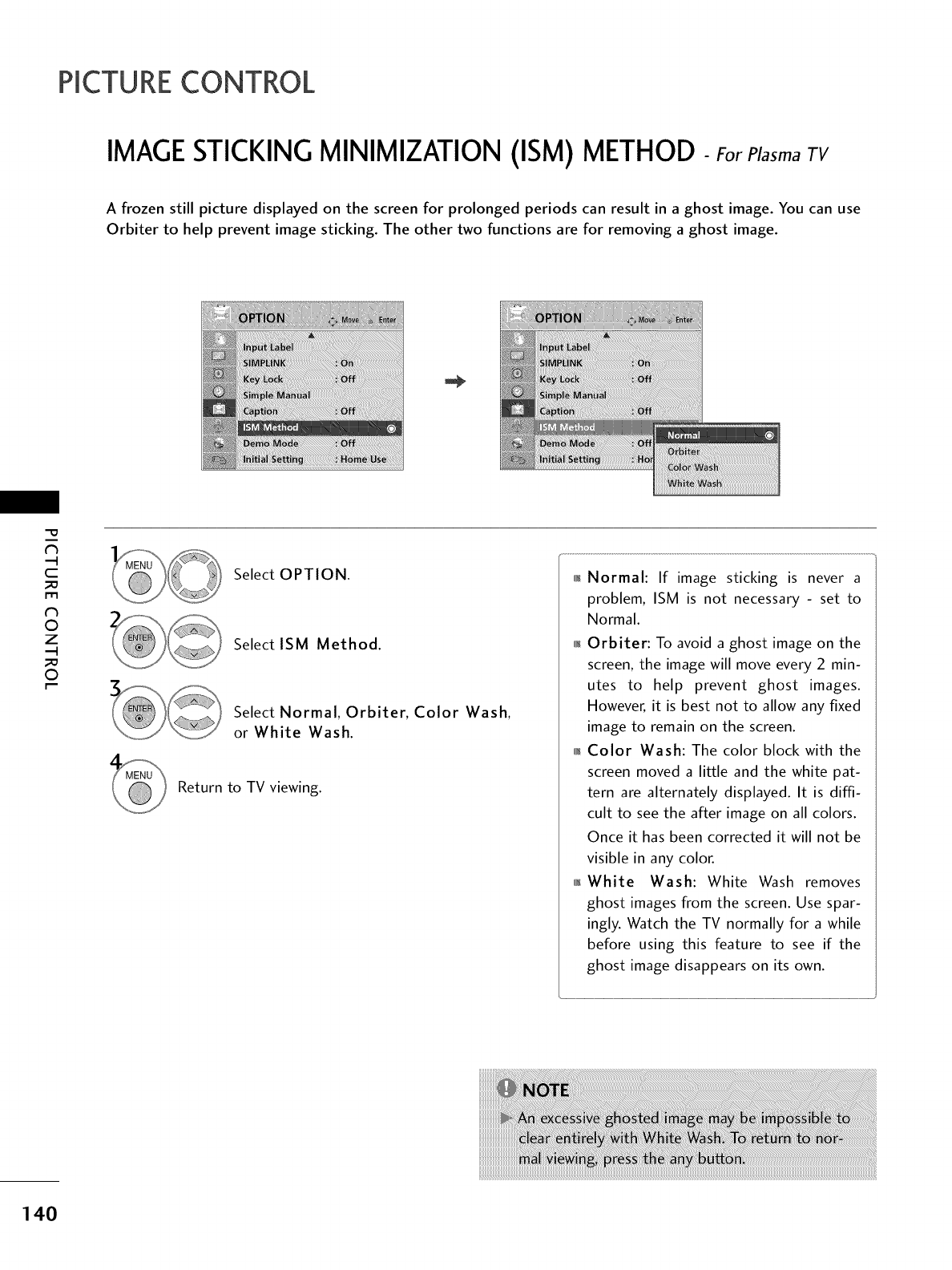
PICTURECONTROL
IMAGESTICKING MINIMIZATION (ISM) METHOD-For Plasmarv
A frozen still picture displayed on the screen for prolonged periods can result in a ghost image. You can use
Orbiter to help prevent image sticking. The other two functions are for removing a ghost image.
-O
N
C
_o
m
N
©
Z
_o
©
Select OPTION.
Select ISM Method.
Select Normal, Orbiter, Color Wash,
or White Wash.
Return to TV viewing.
0_Normal: If image sticking is never a
problem, ISM is not necessary - set to
Normal.
01_Orbiter: To avoid a ghost image on the
screen, the image will move every 2 min-
utes to help prevent ghost images.
However_ it is best not to allow any fixed
image to remain on the screen.
01_Color Wash: The color block with the
screen moved a little and the white pat-
tern are alternately displayed. It is diffi-
cult to see the after image on all colors.
Once it has been corrected it will not be
visible in any color.
01_White Wash: White Wash removes
ghost images from the screen. Use spar-
ingly. Watch the TV normally for a while
before using this feature to see if the
ghost image disappears on its own.
140
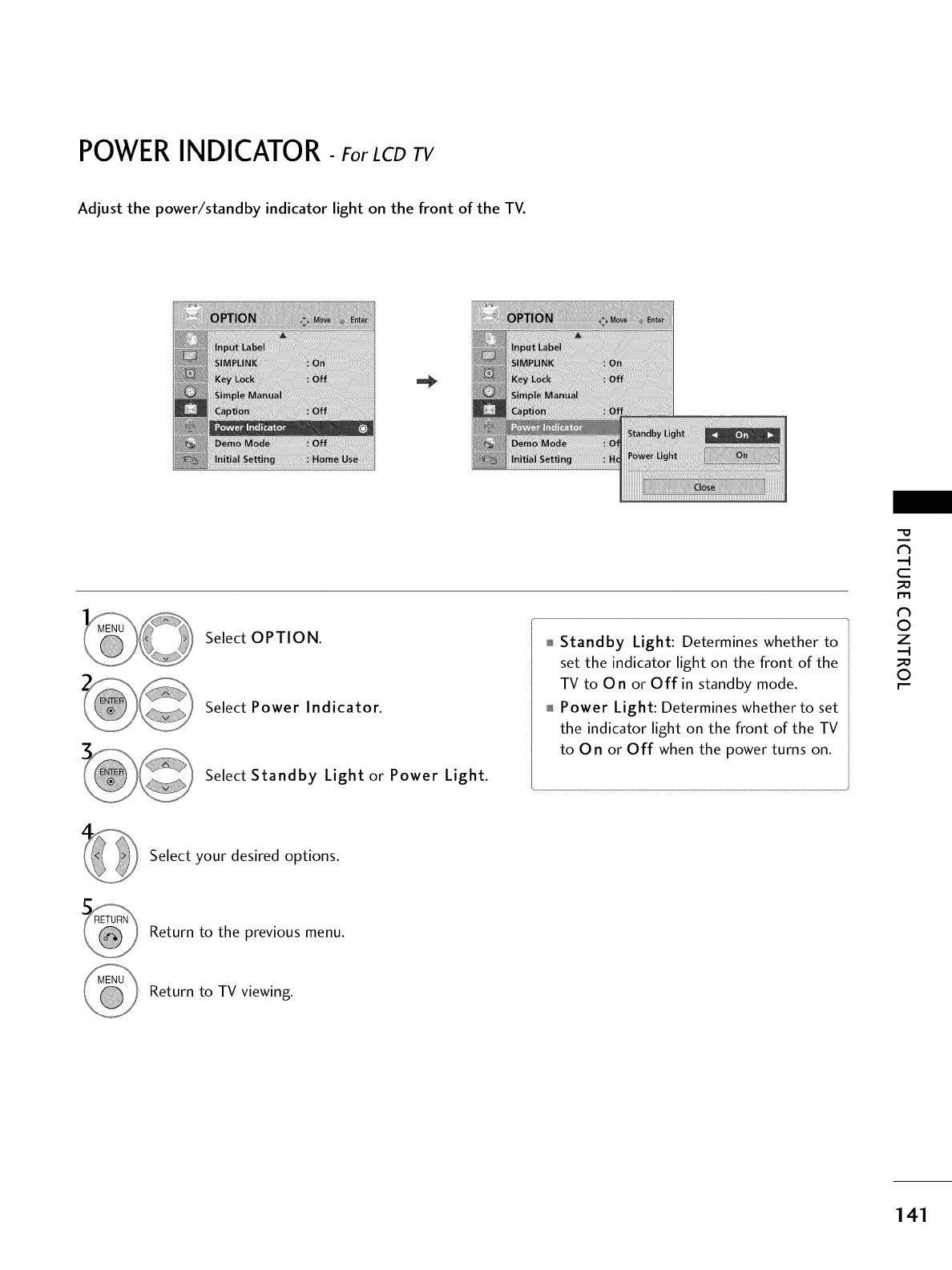
POWER INDICATOR- Far LCD TV
Adjust the power/standby indicator light on the front of the TV.
Select OPTION.
Select Power Indicator.
Select Standby Light or Power Light.
,l_Standby Light: Determines whether to
set the indicator light on the front of the
TV to On or Off in standby mode.
,i,_Power Light: Determines whether to set
the indicator light on the front of the TV
to On or Off when the power turns on.
"O
N
C
_D
rT1
N
©
Z
_D
©
Select your desired options.
Return to the previous menu.
Return to TV viewing.
141
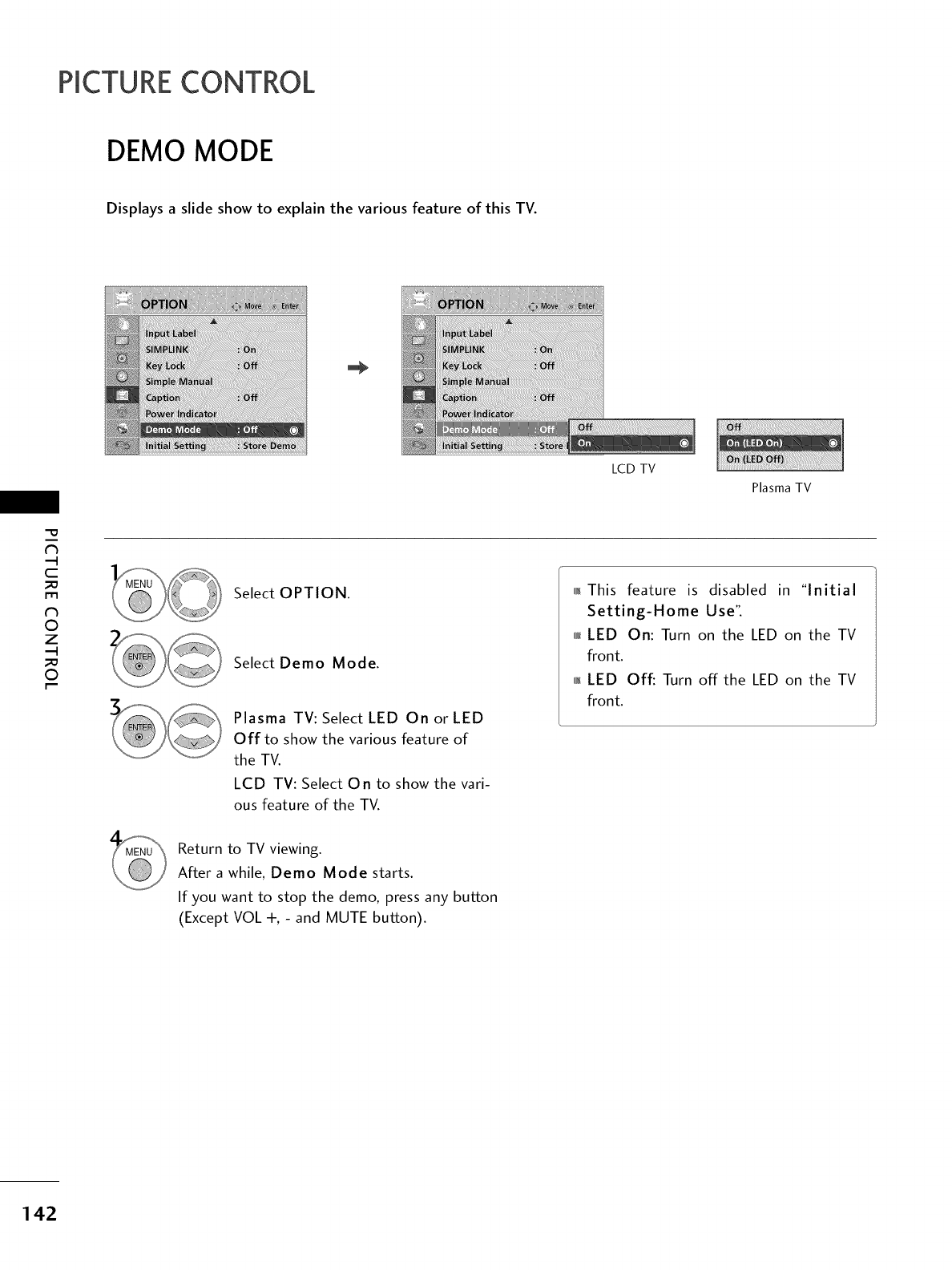
PICTURECONTROL
DEMO MODE
Displays a slide show to explain the various feature of this TV.
LCD TV
Plasma TV
c
m
©
z
©
Select OPTION.
Select Demo Mode.
Plasma TV: Select LED On or LED
Off to show the various feature of
the TV.
LCD TV: Select On to show the vari-
ous feature of the TV.
01_This feature is disabled in "Initial
Setting-Home Use".
0fuf_LED On: Turn on the LED on the TV
front.
01_LED Off: Turn off the LED on the TV
front.
Return to TV viewing.
After a while, Demo Mode starts.
If you want to stop the demo, press any button
(Except VOL +, - and MUTE button).
142
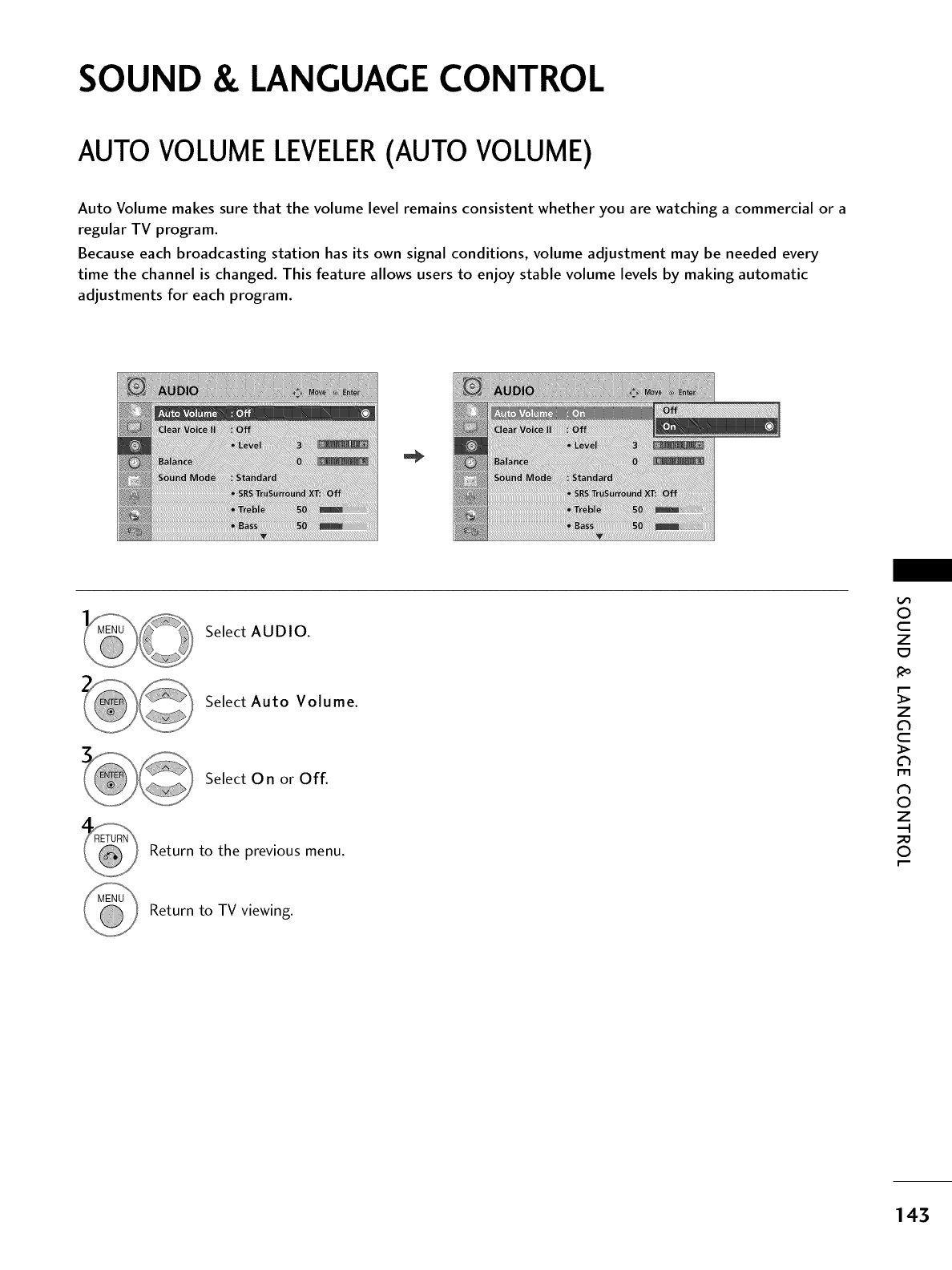
SOUND & LANGUAGE CONTROL
AUTO VOLUME LEVELER(AUTO VOLUME)
Auto Volume makes sure that the volume level remains consistent whether you are watching a commercial or a
regular TV program.
Because each broadcasting station has its own signal conditions, volume adjustment may be needed every
time the channel is changed. This feature allows users to enjoy stable volume levels by making automatic
adjustments for each program.
Select AUDIO.
Select Auto Volume.
Select 0 n or Off.
Return to the previous menu.
0
c
Z
z
c
1-11
N
0
Z
.-I
0
Return to TV viewing.
143
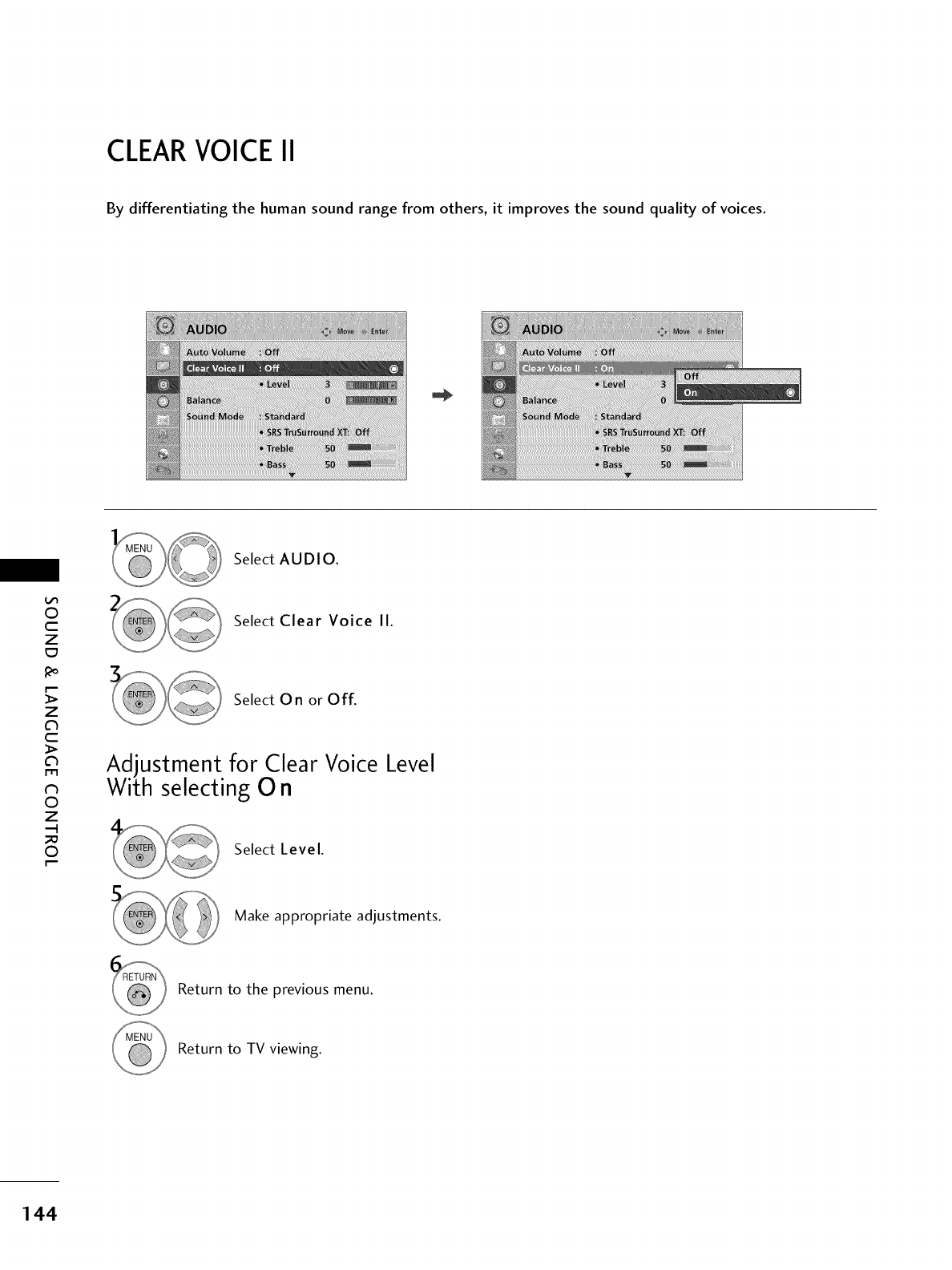
CLEARVOICE II
By differentiating the human sound range from others, it improves the sound quality of voices.
Select AUDIO.
0
c
Z
z
c
l'rl
N
0
Z
--4
0
Select Clear Voice II.
Select On or Off.
Adjustment for Clear Voice Level
With selecting O n
Select Level.
Make appropriate adjustments.
Return to the previous menu.
Return to TV viewing.
144
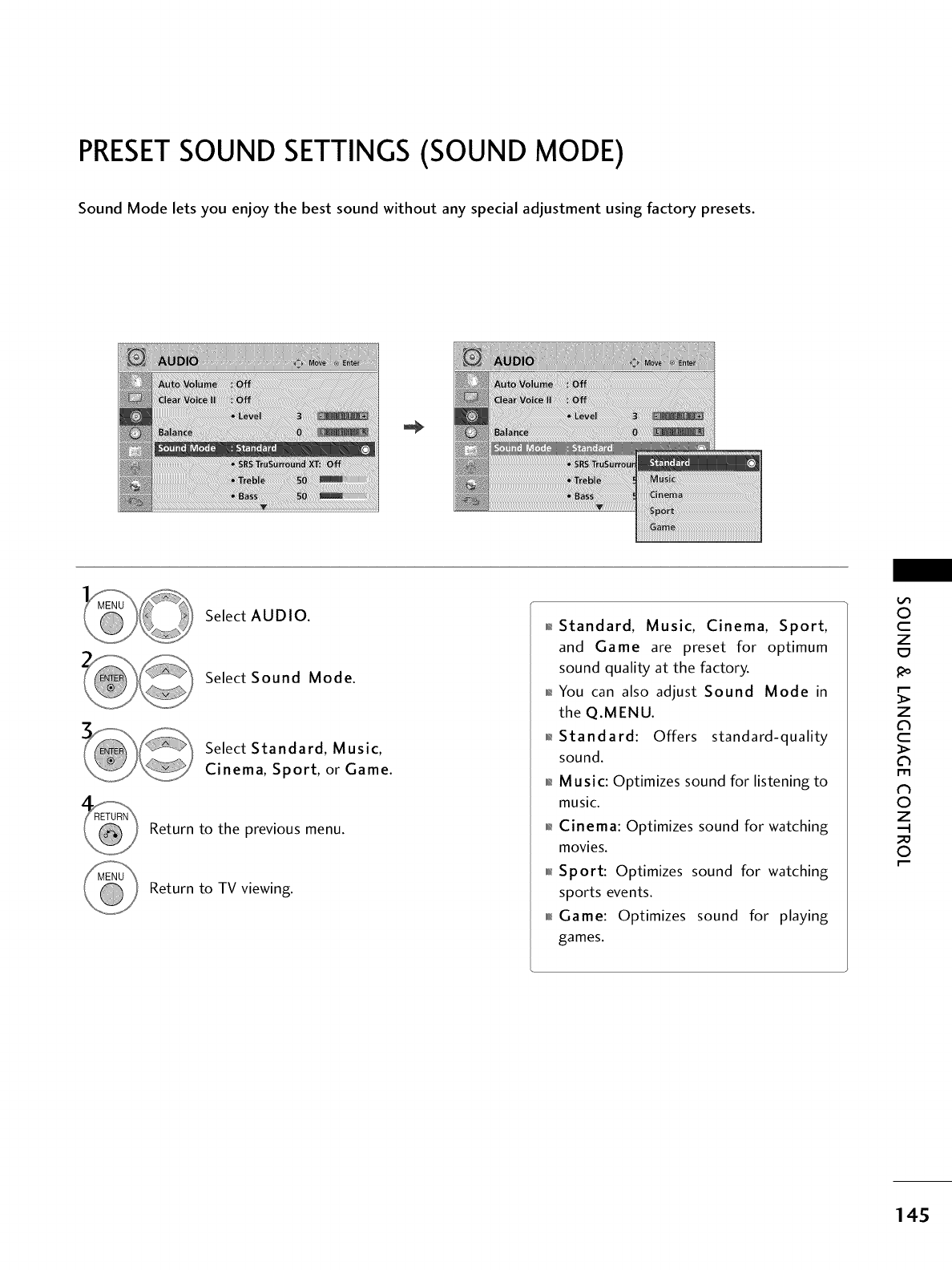
PRESETSOUND SETTINGS (SOUND MODE)
Sound Mode lets you enjoy the best sound without any special adjustment using factory presets.
Select AUDIO.
Select Sound Mode.
Select Standard, Music,
Cinema, Sport, or Game.
Return to the previous menu.
Return to TV viewing.
01_Standard, Music, Cinema, Sport,
and Game are preset for optimum
sound quality at the factory.
01_You can also adjust Sound Mode in
the Q.MENU.
01_Standard: Offers standard-quality
sound.
0_Music: Optimizes sound for listening to
music.
01_Cinema: Optimizes sound for watching
movies.
010r_Sport: Optimizes sound for watching
sports events.
0101_Game: Optimizes sound for playing
games.
0
c
Z
z
c
l'rl
N
0
Z
.-I
0
145
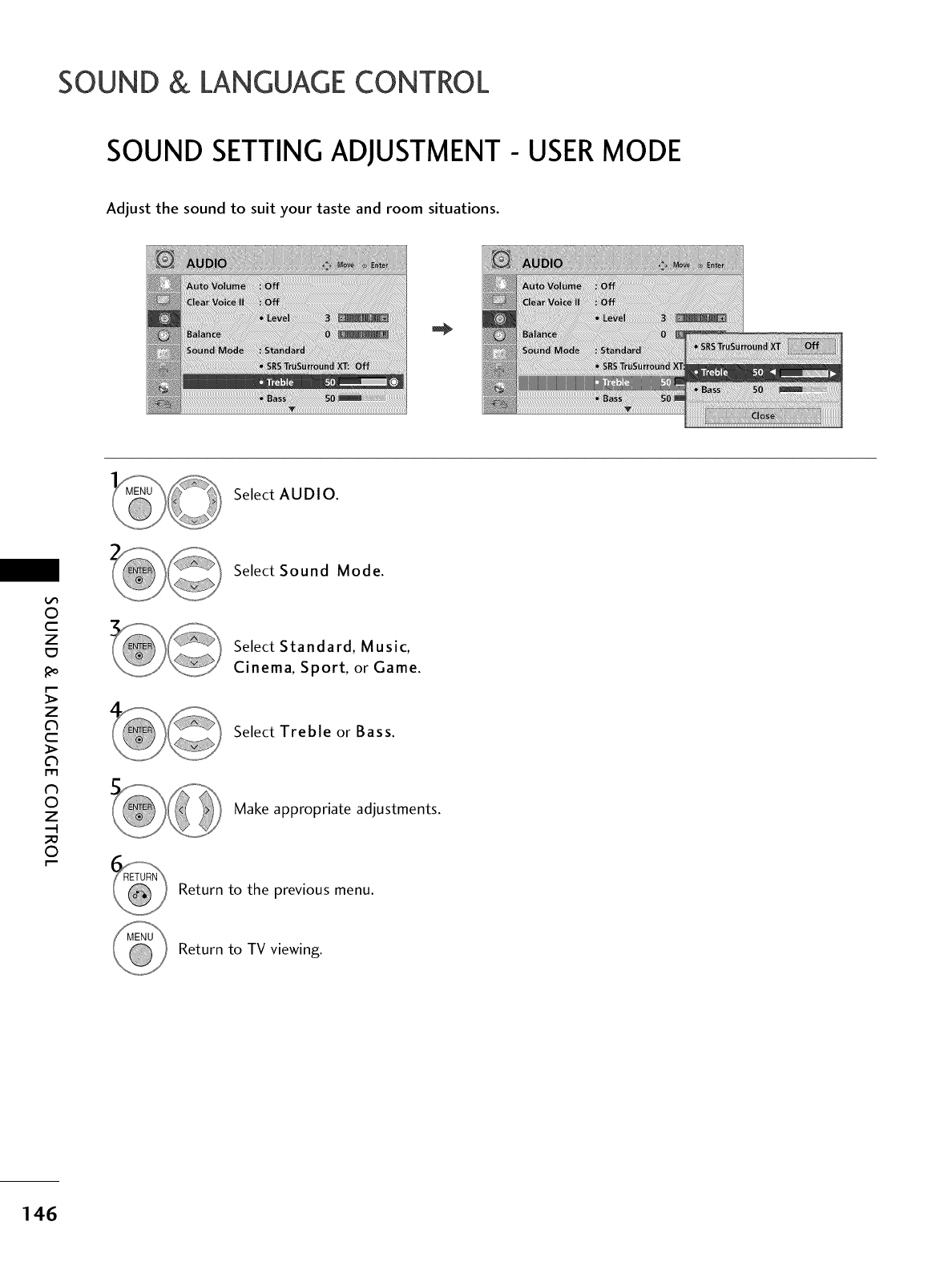
SOUND & LANGUAGECONTROL
SOUND SETTING ADJUSTMENT- USERMODE
Adjust the sound to suit your taste and room situations.
Select AUDIO.
O
c
Z
_o
z
c
l'rl
N
0
Z
.-I
0
Select Sound Mode.
Select Standard, Music,
Cinema, Sport, or Game.
Select Treble or Bass.
Make appropriate adjustments.
Return to the previous menu.
Return to TV viewing.
146
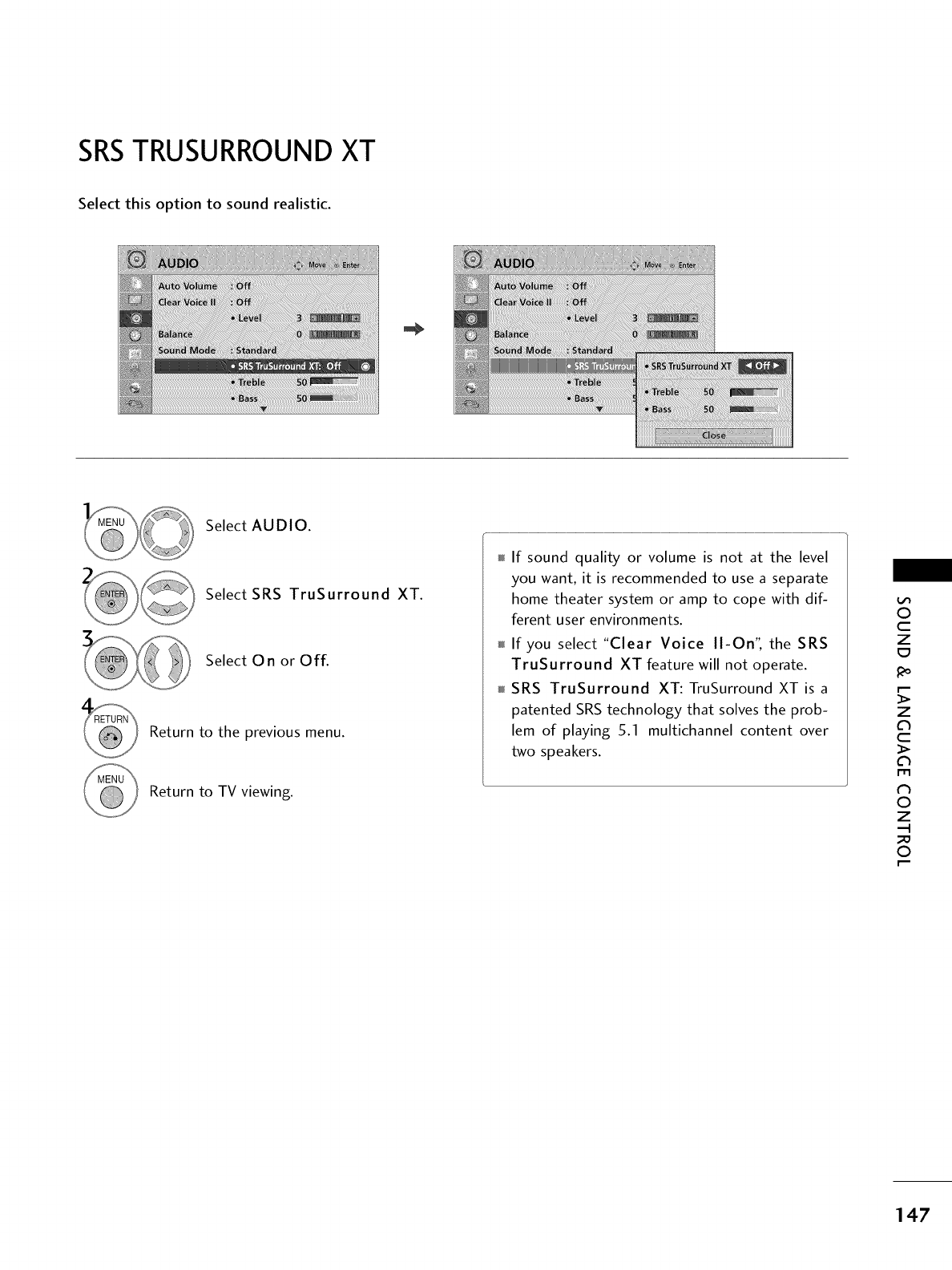
SRSTRUSURROUNDXT
Select this option to sound realistic.
Select AUDIO.
Select SRS TruSurround XT.
Select On or Off.
Return to the previous menu.
Return to TV viewing.
If sound quality or volume is not at the level
you want, it is recommended to use a separate
home theater system or amp to cope with dif-
ferent user environments.
If you select "Clear Voice II-On': the SRS
TruSurround XT feature will not operate.
SRS TruSurround XT: TruSurround XT is a
patented SRS technology that solves the prob-
lem of playing _g.1 multichannel content over
two speakers.
0
c
Z
_o
z
c
l'rl
N
0
Z
.-I
0
147
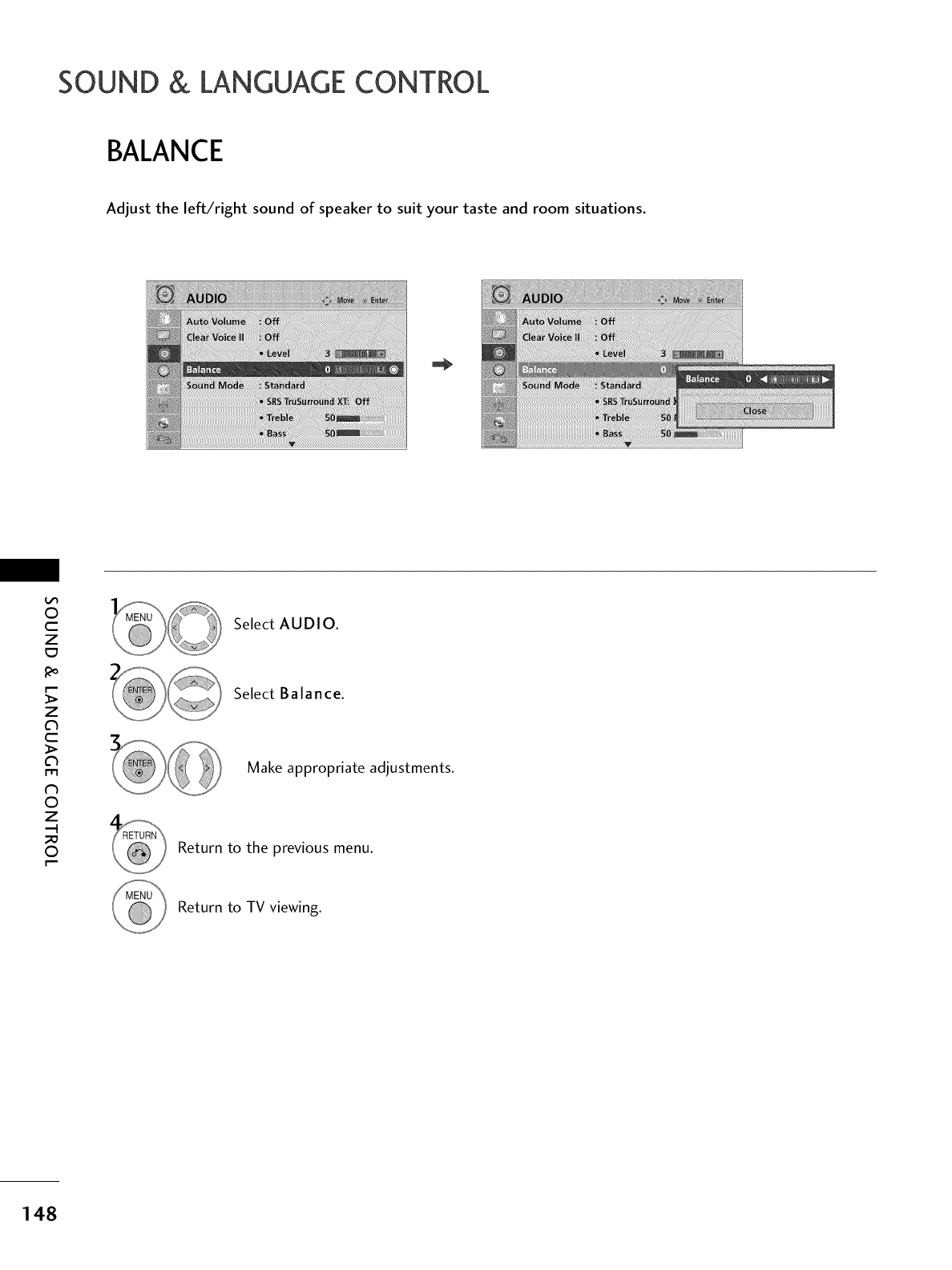
SOUND & LANGUAGECONTROL
BALANCE
Adjust the left/right sound of speaker to suit your taste and room situations.
0
c
Z
_o
z
c
l'rl
N
0
Z
.-I
0
Select AUDIO.
Select Balance.
Make appropriate adjustments.
Return to the previous menu.
Return to TV viewing.
148
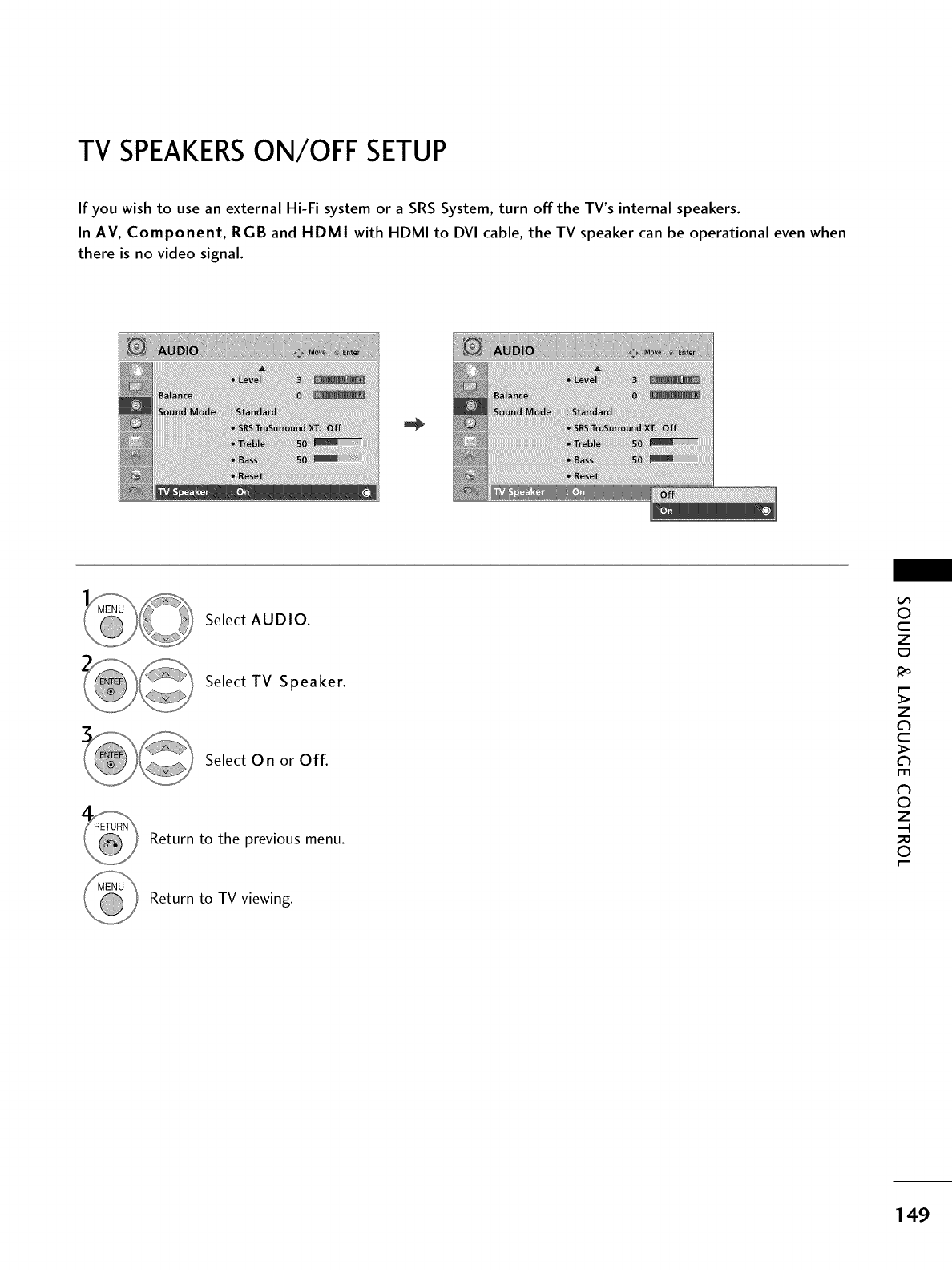
TV SPEAKERSONIOFF SETUP
If you wish to use an external Hi-Fi system or a SRS System, turn offthe TV's internal speakers.
In AV, Component, RGB and HDMI with HDMI to DVI cable, the TV speaker can be operational even when
there is no video signal.
Select AUDIO.
Select TV Speaker.
Select 0 n or Off.
Return to the previous menu.
Return to TV viewing.
0
c
Z
_o
z
c
l'rl
N
0
Z
.-I
0
149
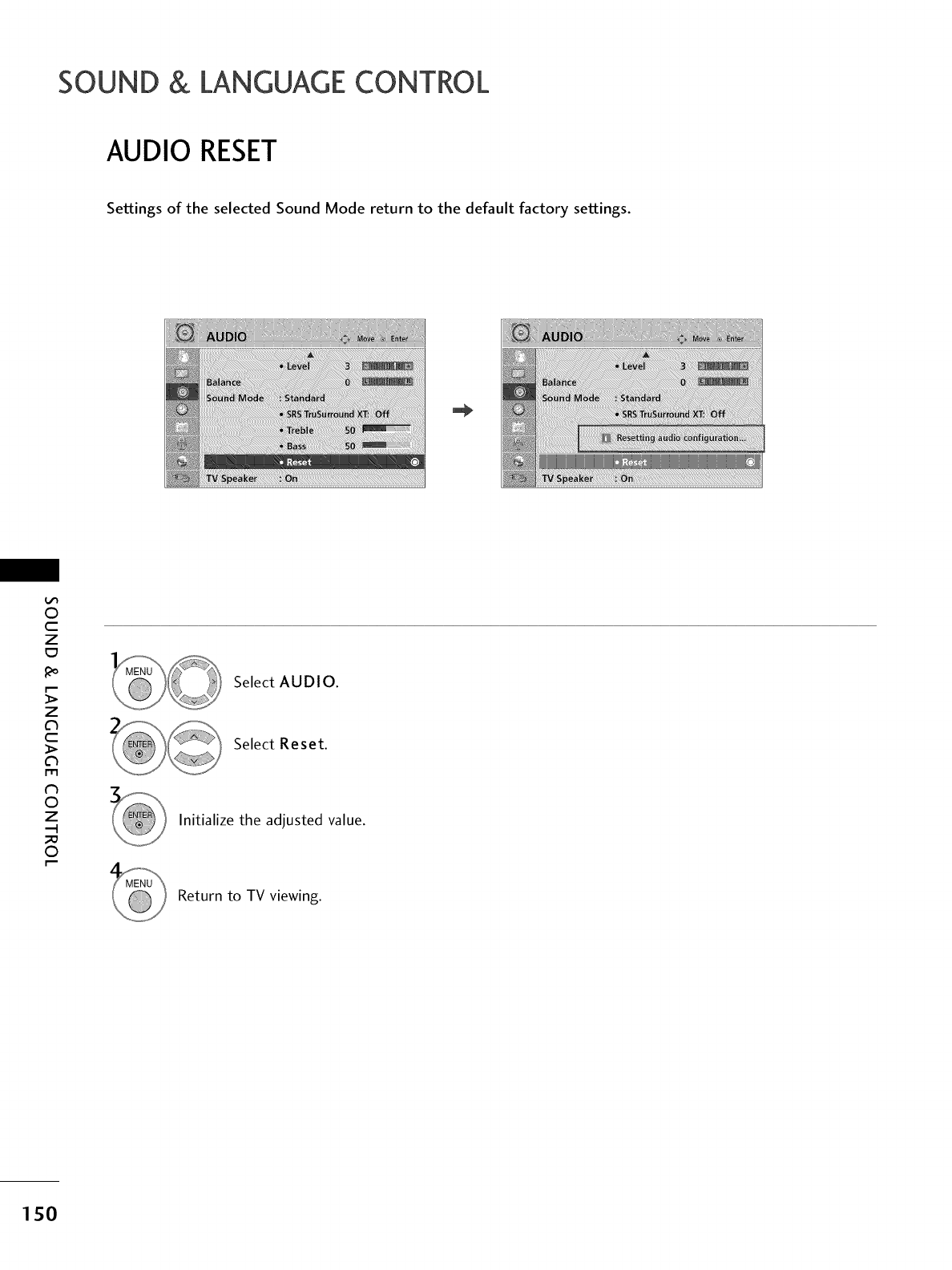
SOUND & LANGUAGECONTROL
AUDIO RESET
Settings of the selected Sound Mode return to the default factory settings.
0
c
Z
z
c
l'rl
N
0
Z
.-I
0
Select AUDIO.
Select Reset.
Initialize the adjusted value.
Return to TV viewing.
150
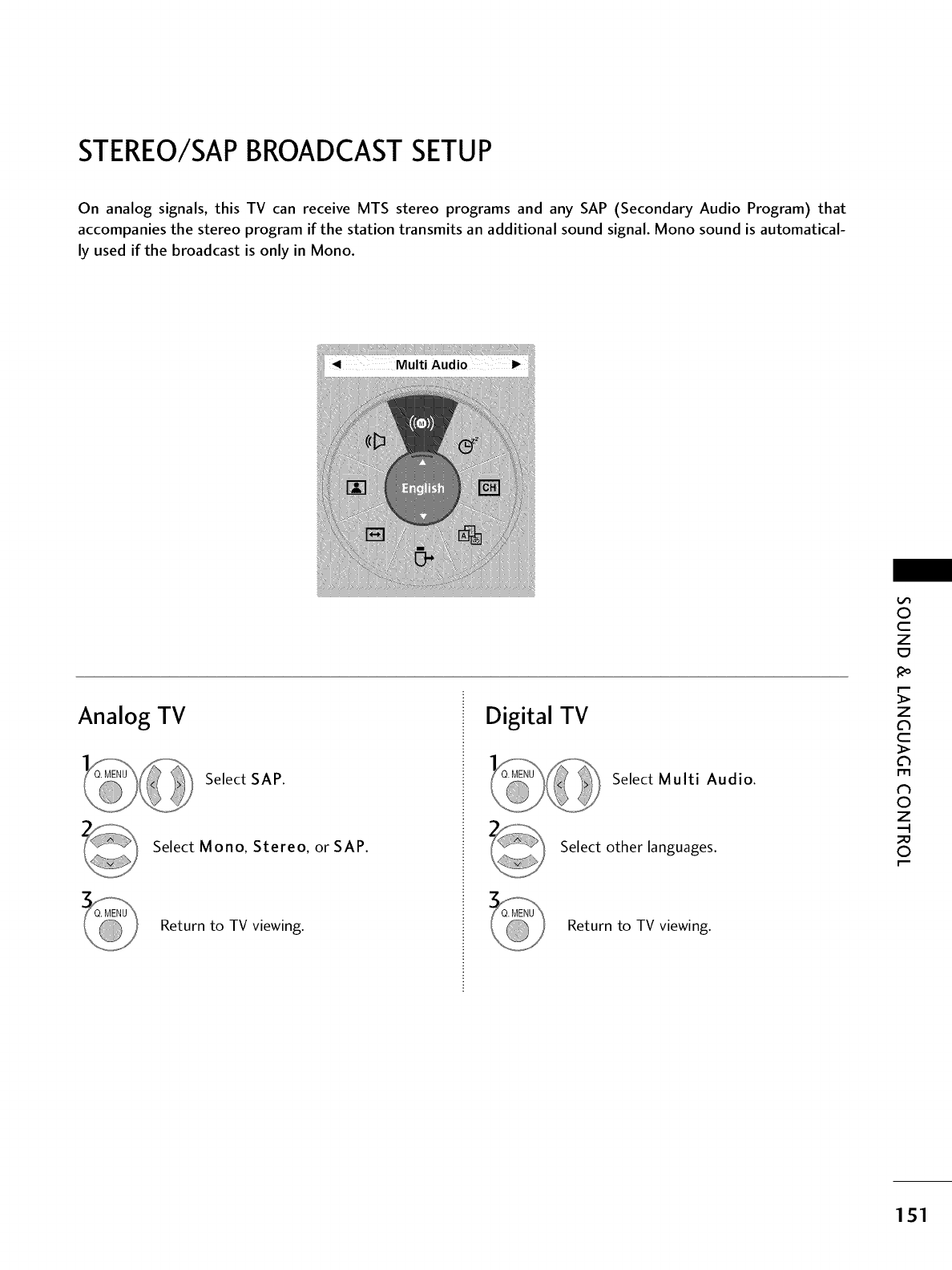
STEREO/SAPBROADCASTSETUP
On analog signals, this TV can receive MTS stereo programs and any SAP (Secondary Audio Program) that
accompanies the stereo program if the station transmits an additional sound signal. Mono sound is automatical-
ly used if the broadcast is only in Mono.
Analog TV
Select SAP.
Select Mono, Stereo, or SAP.
Return to TV viewing.
Digital TV
Select Multi Audio.
Select other languages.
Return to TV viewing.
0
c
Z
z
c
l'rl
N
0
Z
.-I
0
151
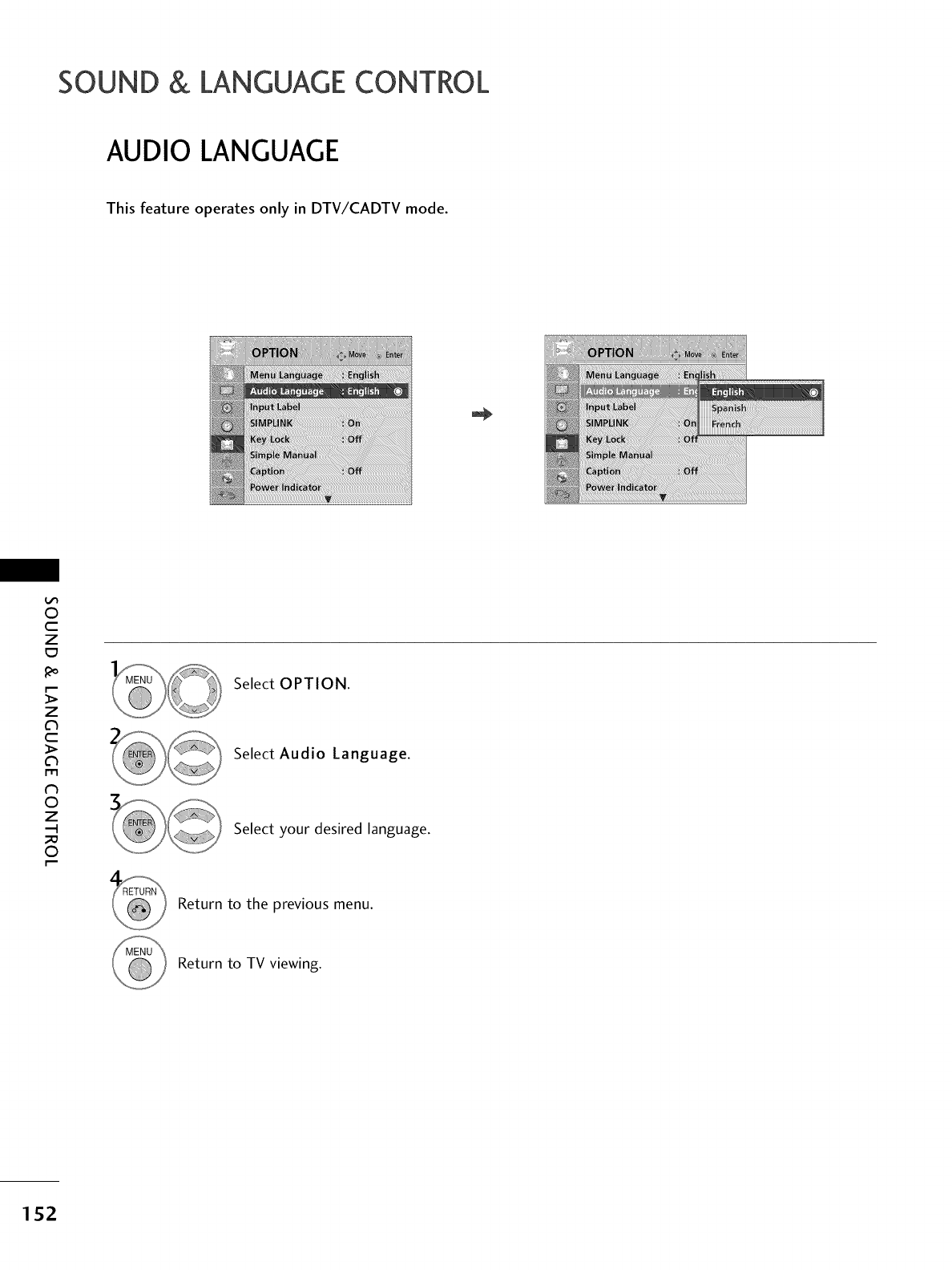
SOUND & LANGUAGECONTROL
AUDIO LANGUAGE
This feature operates only in DTV/CADTV mode.
0
c
Z
z
c
l'rl
N
0
Z
.-I
0
Select OPTION.
Select Audio Language.
Select your desired language.
Return to the previous menu.
Return to TV viewing.
152
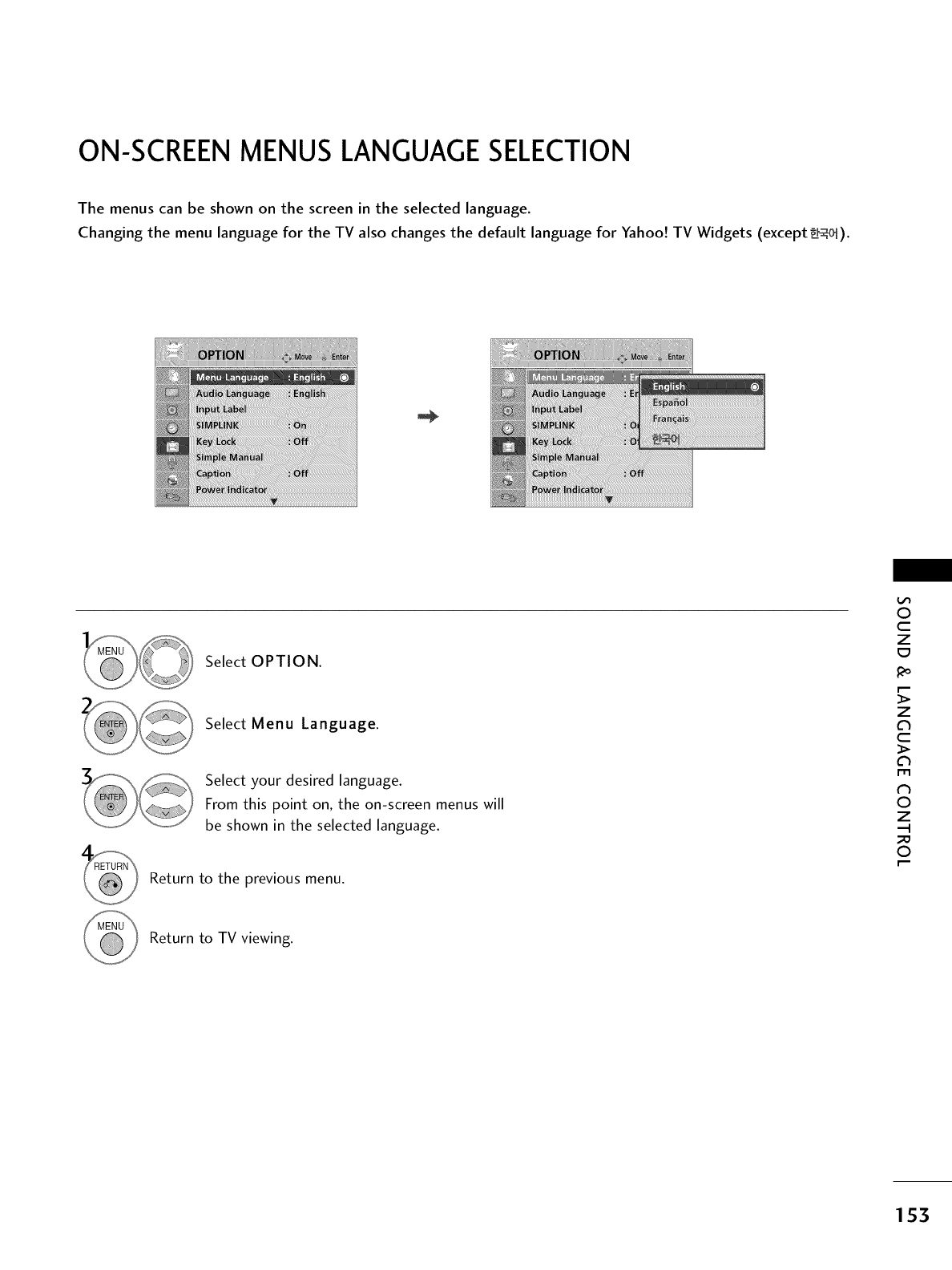
ON-SCREEN MENUS LANGUAGE SELECTION
The menus can be shown on the screen in the selected language.
Changing the menu language for the TV also changes the default language for Yahoo! TV Widgets (except _2-_cq).
Select OPTION.
Select Menu Language.
Select your desired language.
From this point on, the on-screen menus will
be shown in the selected language.
Return to the previous menu.
0
c
Z
z
c
l'rl
N
0
Z
.-I
0
Return to TV viewing.
153
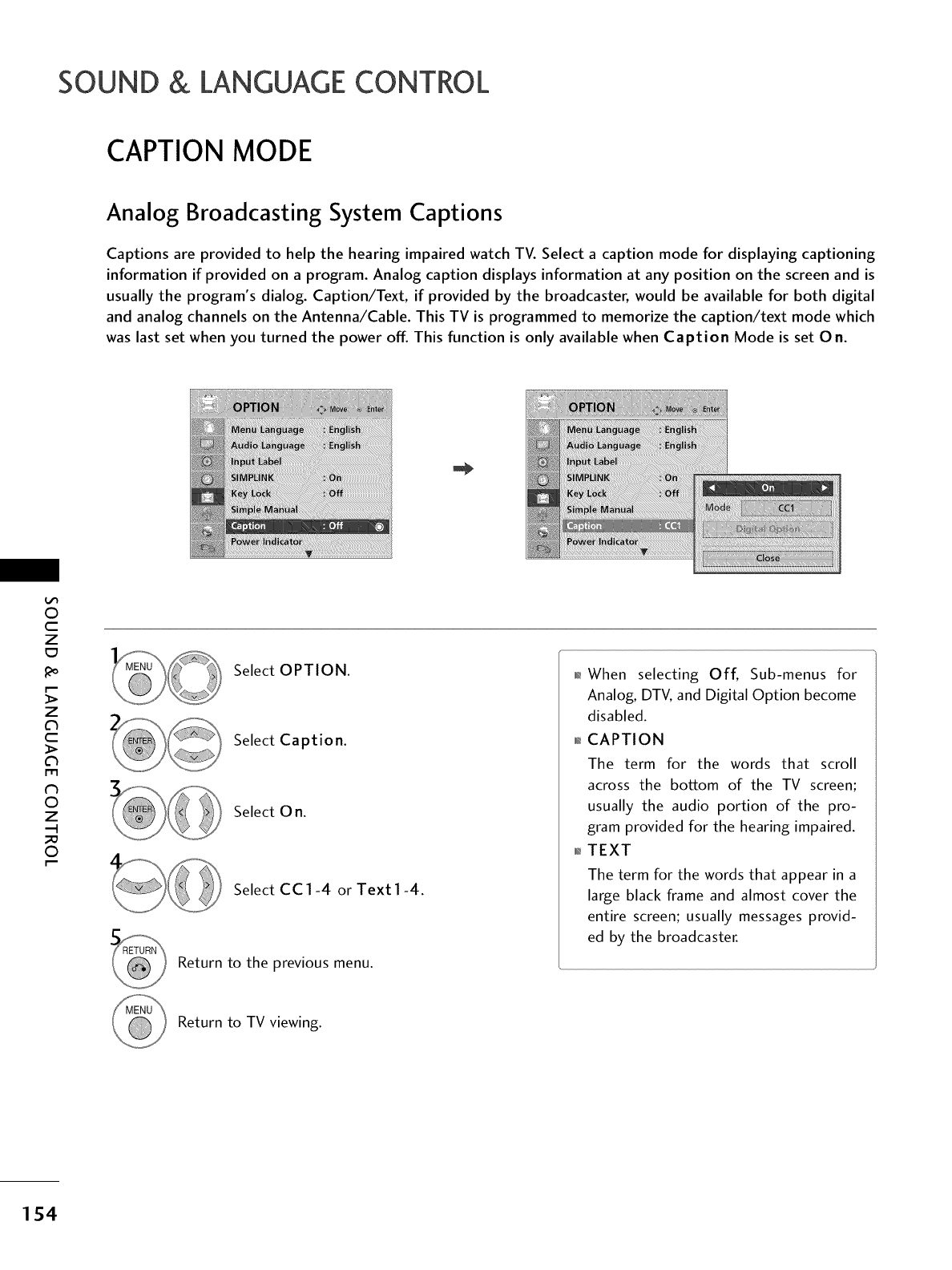
SOUND & LANGUAGECONTROL
CAPTION MODE
Analog Broadcasting System Captions
Captions are provided to help the hearing impaired watch TV. Select a caption mode for displaying captioning
information if provided on a program. Analog caption displays information at any position on the screen and is
usually the program's dialog. Caption/Text, if provided by the broadcaster, would be available for both digital
and analog channels on the Antenna/Cable. This TV is programmed to memorize the caption/text mode which
was last set when you turned the power off. This function is only available when Caption Mode is set On.
0
c
Z
_o
z
c
l'rl
N
0
Z
.-I
0
Select OPTION.
Select Caption.
Select 0 n.
Select CC1-4 or Text1-4.
Return to the previous menu.
01_When selecting Off, Sub-menus for
Analog, DTV, and Digital Option become
disabled.
01_CAPTION
The term for the words that scroll
across the bottom of the TV screen;
usually the audio portion of the pro-
gram provided for the hearing impaired.
TEXT
The term for the words that appear in a
large black frame and almost cover the
entire screen; usually messages provid-
ed by the broadcaster.
Return to TV viewing.
154

Digital Broadcasting System Captions
Choose the language you want the DTV/CADTV Captions to appear in.
Other Languages can be chosen for digital sources only if they are included on the program.
This function in only available when Caption Mode is set On.
®
Select OPTION.
Select Caption.
Select 0 n.
Select CC1-4, Text1-4, or
Service1 - 6.
0
c
z
t:3
z
c
l'rl
N
0
Z
.-I
0
Return to the previous menu.
Return to TV viewing.
155
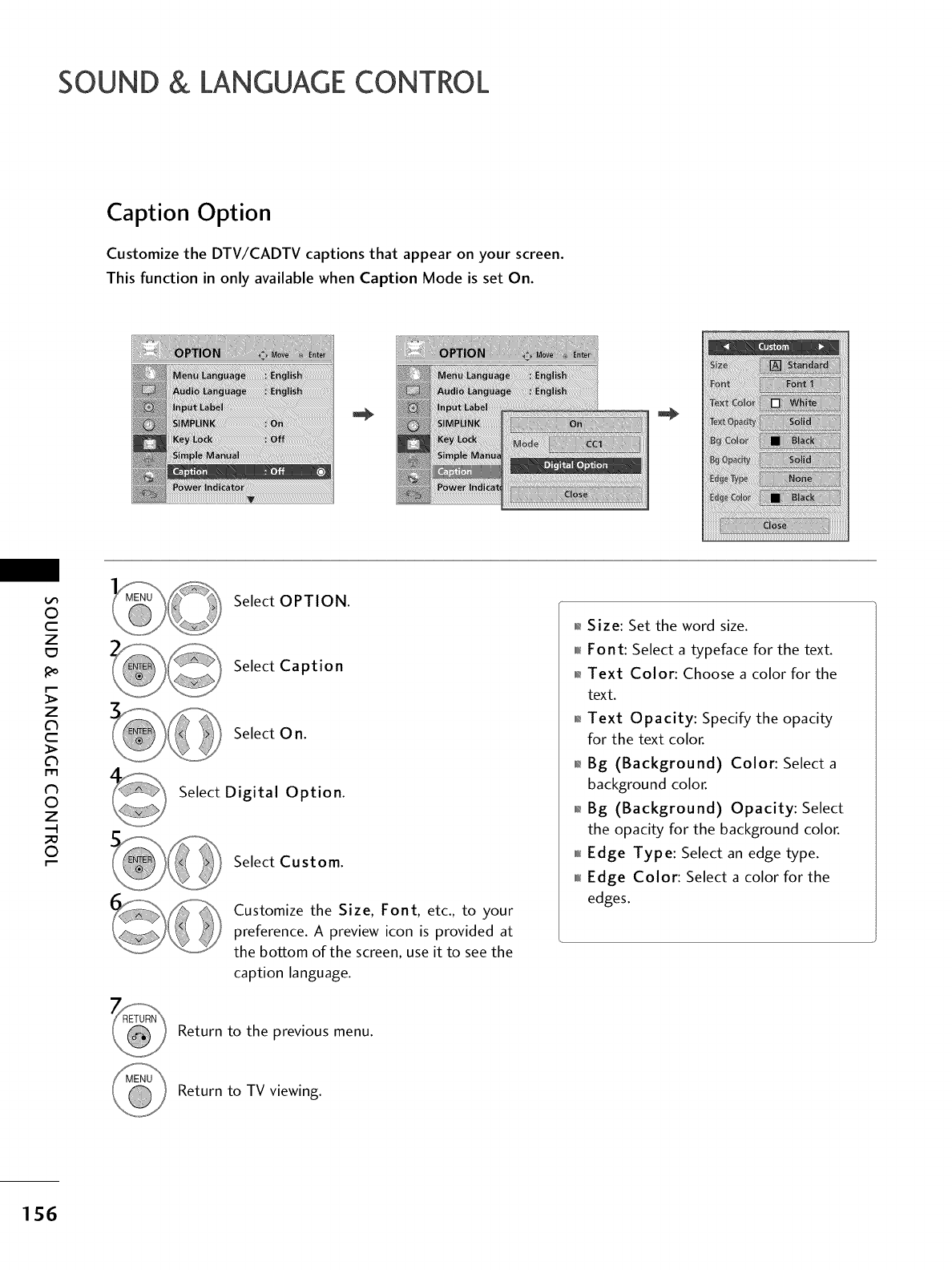
SOUND & LANGUAGECONTROL
Caption Option
Customize the DTV/CADTV captions that appear on your screen.
This function in only available when Caption Mode is set On.
O
c
Z
_o
z
c
l'rl
N
0
Z
.-I
0
Select OPTION.
Select Caption
Select 0 n.
Select Digital Option.
Select Custom.
Customize the Size, Font, etc., to your
preference. A preview icon is provided at
the bottom of the screen, use it to see the
caption language.
01_Size: Set the word size.
010rlFont: Select a typeface for the text.
0_Text Color: Choose a color for the
text.
01_Text Opacity: Specify the opacity
for the text color.
01_Bg (Background) Color: Select a
background color.
01_Bg (Background) Opacity: Select
the opacity for the background color.
0101_Edge Type: Select an edge type.
0101_Edge Color: Select a color for the
edges.
Return to the previous menu.
Return to TV viewing.
156
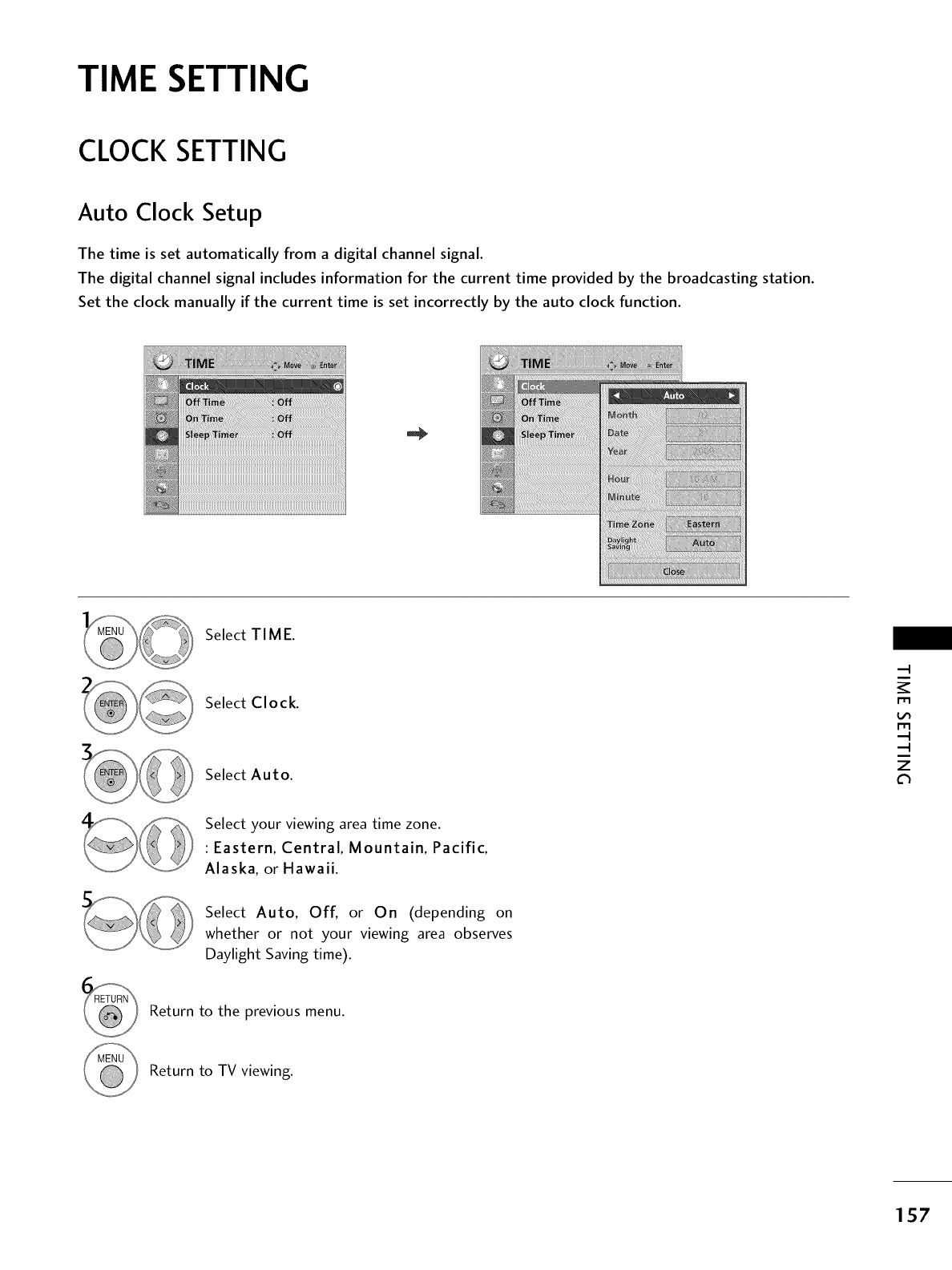
TIME SETTING
CLOCK SETTING
Auto Clock Setup
The time is set automatically from a digital channel signal.
The digital channel signal includes information for the current time provided by the broadcasting station.
Set the clock manually if the current time is set incorrectly by the auto clock function.
Select TIME.
Select Clock.
Select Auto. z
c_
Select your viewing area time zone.
: Eastern, Central, Mountain, Pacific,
Alaska, or Hawaii.
Select Auto, Off, or On (depending on
whether or not your viewing area observes
Daylight Saving time).
Return to the previous menu.
Return to TV viewing.
157
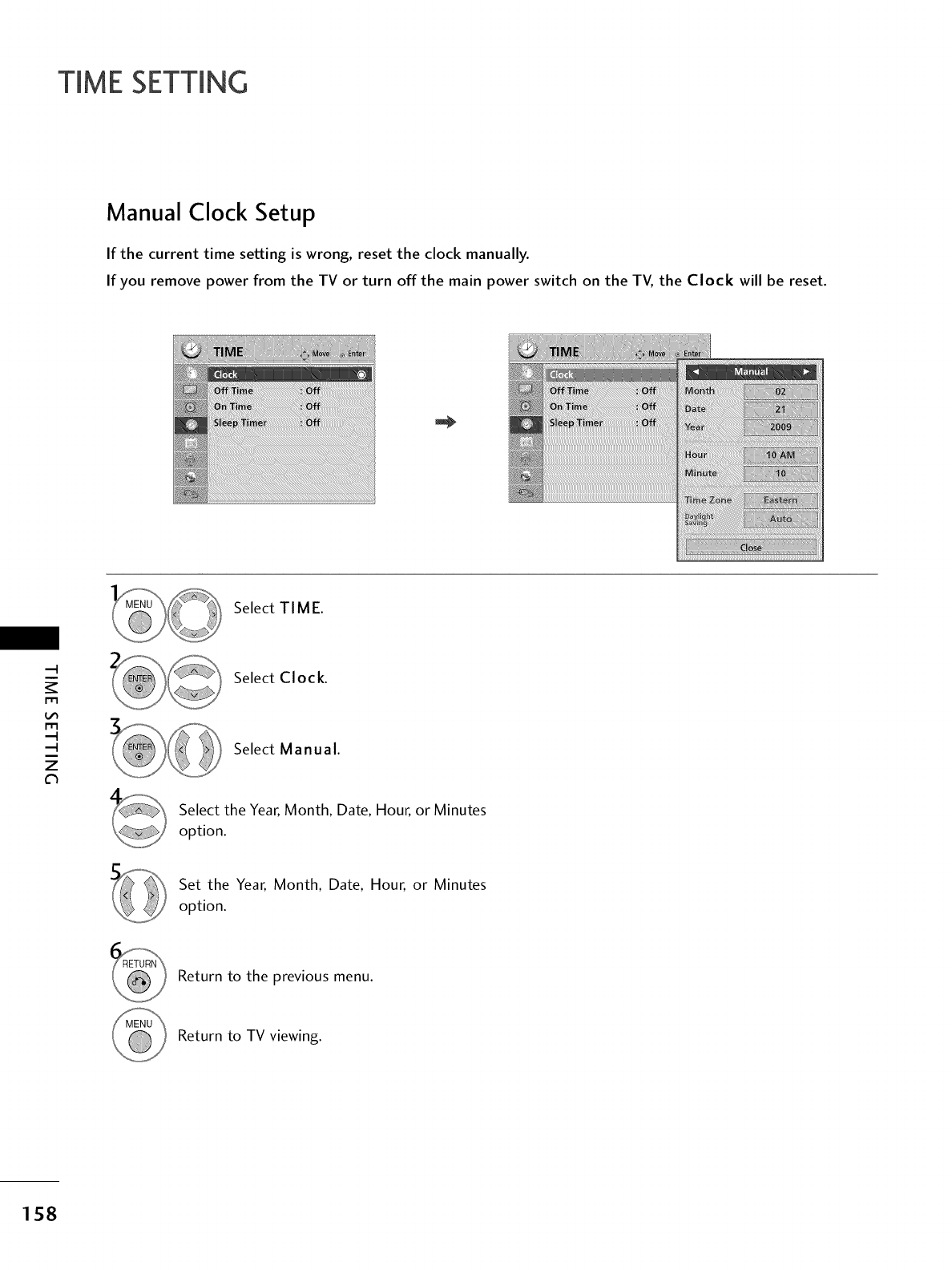
TIME SETTING
Manual Clock Setup
If the current time setting is wrong, reset the clock manually.
If you remove power from the TV or turn off the main power switch on the TV, the Clock will be reset.
Select TIME.
m
m
z
Select Clock.
Select Manual.
Select the Year, Month, Date, Hour, or Minutes
option.
Set the Year, Month, Date, Hour, or Minutes
option.
Return to the previous menu.
Return to TV viewing.
158
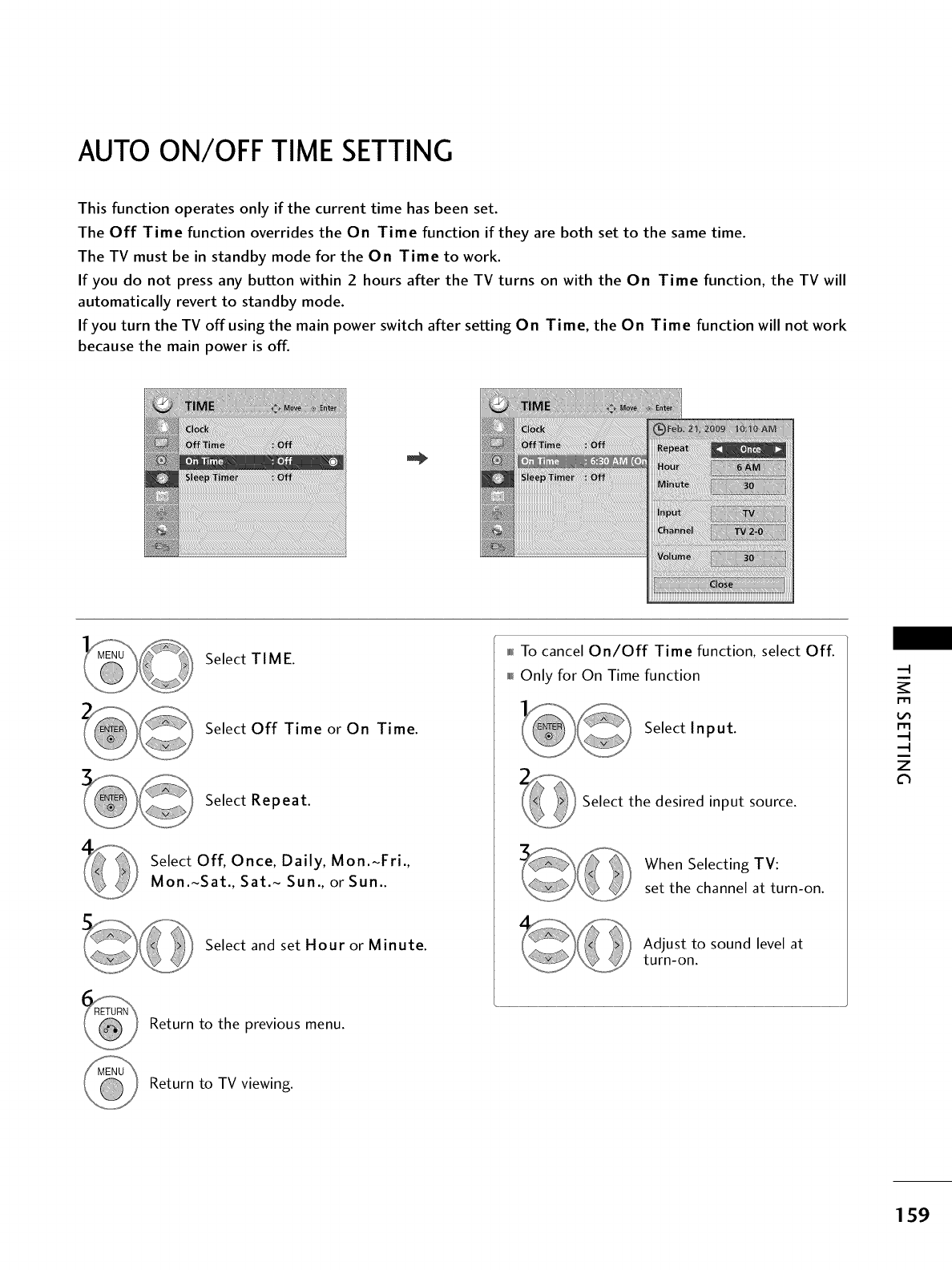
AUTO ON/OFF TIME SETTING
This function operates only if the current time has been set.
The Off Time function overrides the On Time function if they are both set to the same time.
The TV must be in standby mode for the On Time to work.
If you do not press any button within 2 hours after the TV turns on with the On Time function, the TV will
automatically revert to standby mode.
If you turn the TV offusing the main power switch after setting On Time, the On Time function will not work
because the main power is off.
Select TIME.
Select Off Time or On Time.
Select Repeat.
Select Off, Once, Daily, Mon.~Fri.,
Mon.~Sat., Sat.~ Sun., or Sun..
Select and set Hour or Minute.
Return to the previous menu.
fufu_To cancel On/Off Time function, select Off.
mm_Only for On Time function
Select Input.
Select the desired input source.
When Selecting TV:
set the channel at turn-on.
Adjust to sound level at
turn-on.
rT1
rT1
z
Return to TV viewing.
159
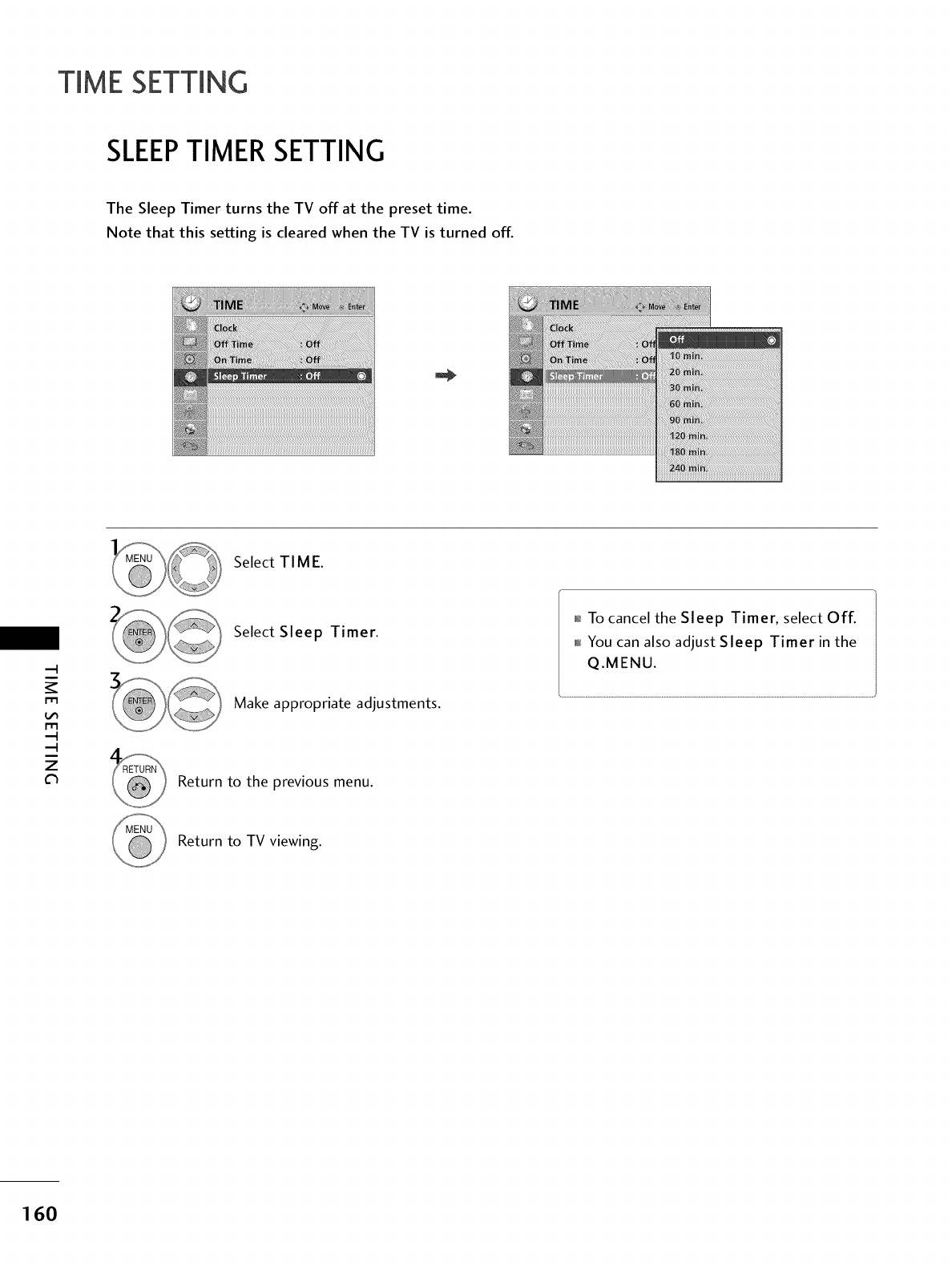
TIME SETTING
SLEEPTIMER SETTING
The Sleep Timer turns the TV off at the preset time.
Note that this setting is cleared when the TV is turned off.
Select TIME.
m
m
z
Select Sleep Timer.
Make appropriate adjustments.
Return to the previous menu.
01_To cancel the Sleep Timer, select Off.
0101_You can also adjust Sleep Timer in the
Q.MENU.
Return to TV viewing.
160
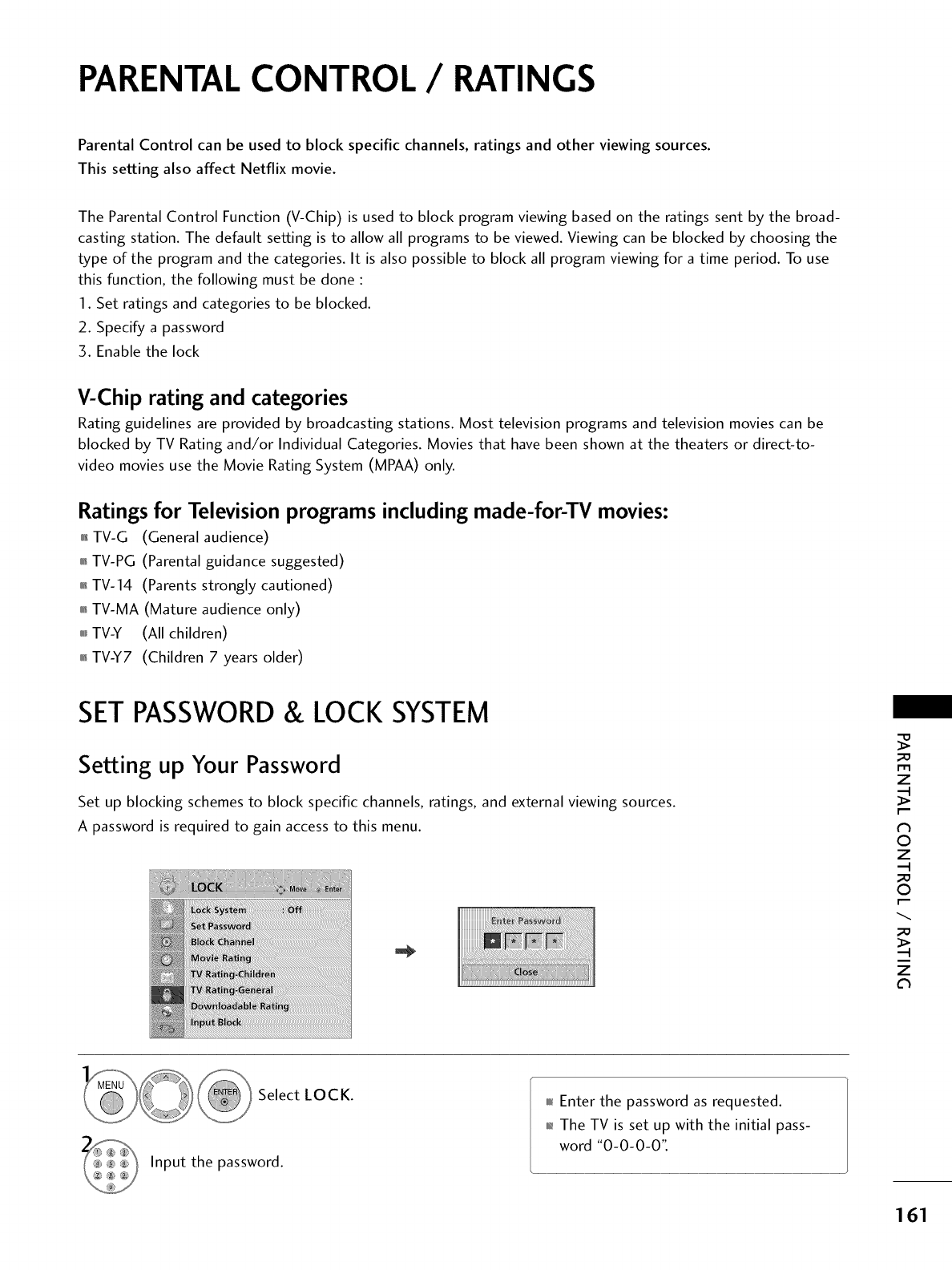
PARENTALCONTROL /RATINGS
Parental Control can be used to block specific channels, ratings and other viewing sources.
This setting also affect Netflix movie.
The Parental Control Function (V-Chip) is used to block program viewing based on the ratings sent by the broad-
casting station. The default setting is to allow all programs to be viewed. Viewing can be blocked by choosing the
type of the program and the categories. It is also possible to block all program viewing for a time period. To use
this function, the following must be done :
I. Set ratings and categories to be blocked.
2. Specify a password
3. Enable the lock
V-Chip rating and categories
Rating guidelines are provided by broadcasting stations. Most television programs and television movies can be
blocked by TV Rating and/or Individual Categories. Movies that have been shown at the theaters or direct-to-
video movies use the Movie Rating System (MPAA) only.
Ratings for Television programs including made-for-TV movies:
01_TV-G (General audience)
01_TV-PG (Parental guidance suggested)
01_TV-14 (Parents strongly cautioned)
01_TV-MA (Mature audience only)
0fI_TV-Y (All children)
01_TV-Y7 (Children 7years older)
SETPASSWORD& LOCK SYSTEM
Setting up Your Password
Set up blocking schemes to block specific channels, ratings, and external viewing sources.
A password is required to gain access to this menu.
_o
rT1
z
©
z
_o
©
_o
z
_@ Select LOCK.
Input the password.
0101_Enter the password as requested.
01_The TV is set up with the initial pass-
word "0-0-0-0".
161
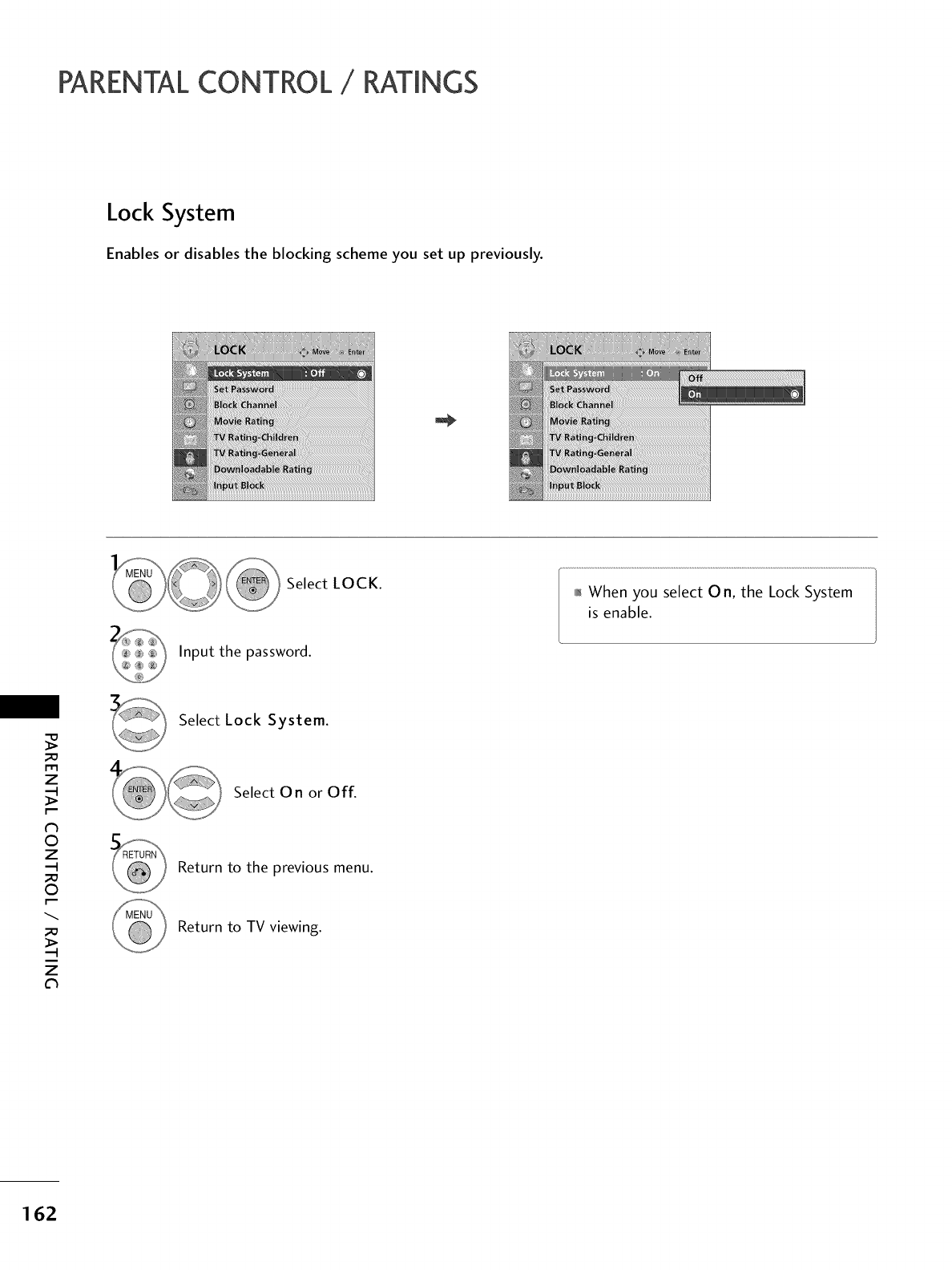
PARENTALCONTROL /RATINGS
Lock System
Enables or disables the blocking scheme you set up previously.
Select LOCK.
Input the password.
01_When you select O n, the Lock System
is enable.
_o
m
z
N
©
z
_o
©
_o
z
Select Lock System.
Select On or Off.
Return to the previous menu.
Return to TV viewing.
162
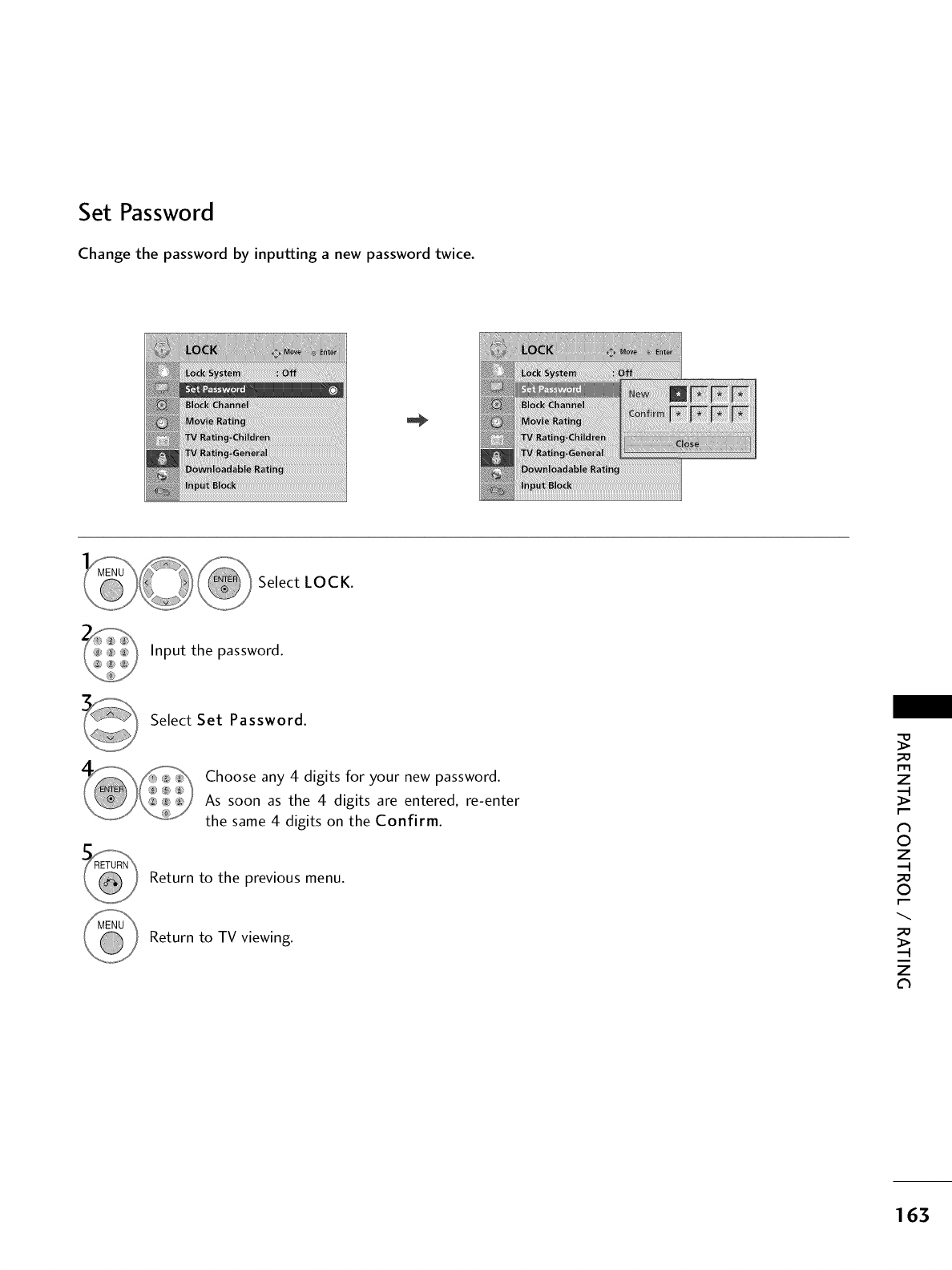
Set Password
Change the password by inputting a new password twice.
_ Select LOCK.
Input the password.
Select Set Password.
Choose any 4 digits for your new password.
As soon as the 4 digits are entered, re-enter
the same 4 digits on the Confirm.
Return to the previous menu.
Return to TV viewing.
m
z
N
©
z
©
z
163
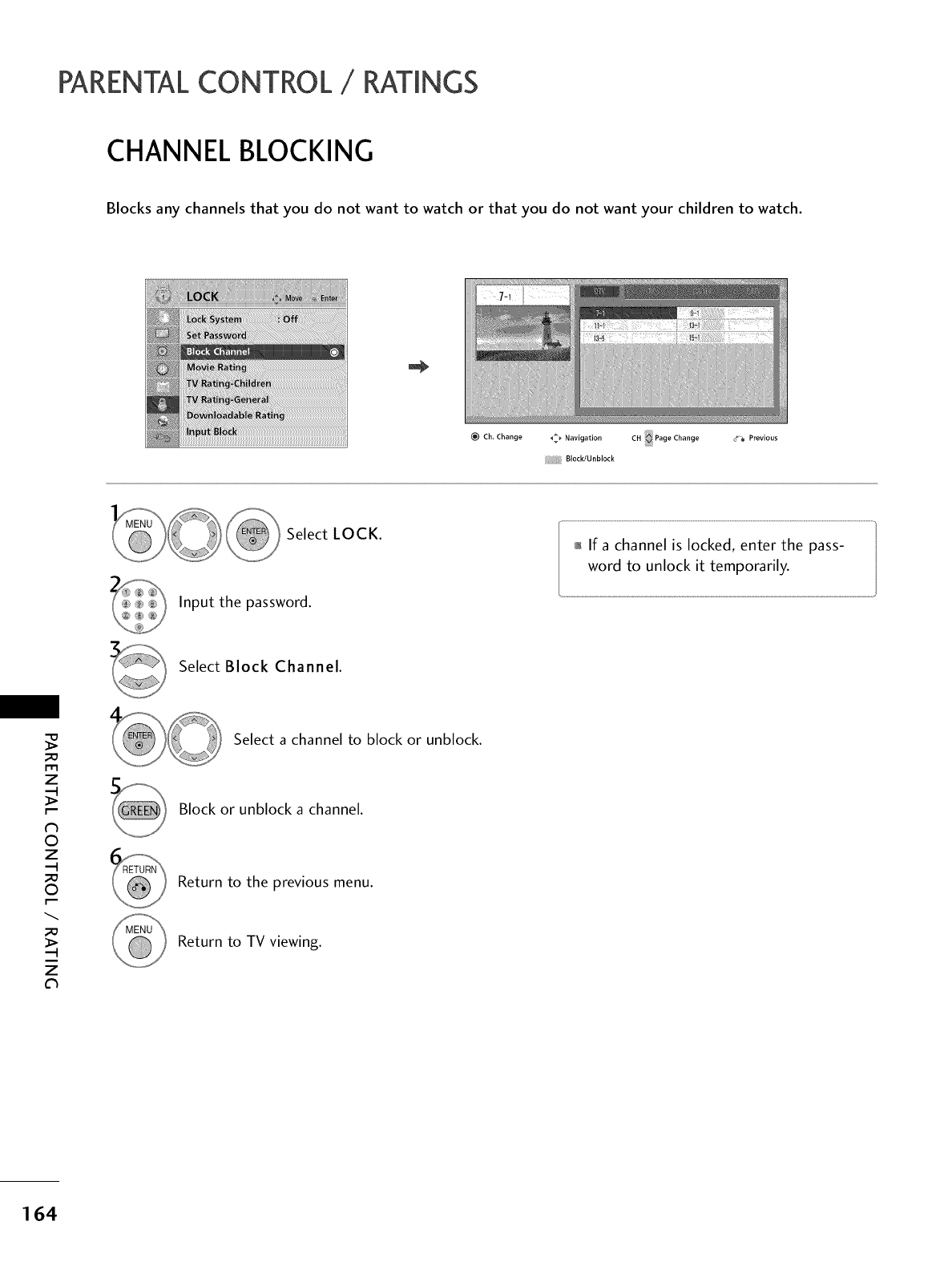
PARENTALCONTROL /RATINGS
CHANNEL BLOCKING
Blocks any channels that you do not want to watch or that you do not want your children to watch.
_) Ch. Change _ Navigation CH Page Change
Block/Unblock
<_% Previous
Select LOCK.
Input the password.
0_If a channel is locked, enter the pass-
word to unlock it temporarily.
....................................................................
Select Block Channel.
m
z
N
0
z
0
>
z
Select a channel to block or unblock.
Block or unblock a channel.
Return to the previous menu.
Return to TV viewing.
164
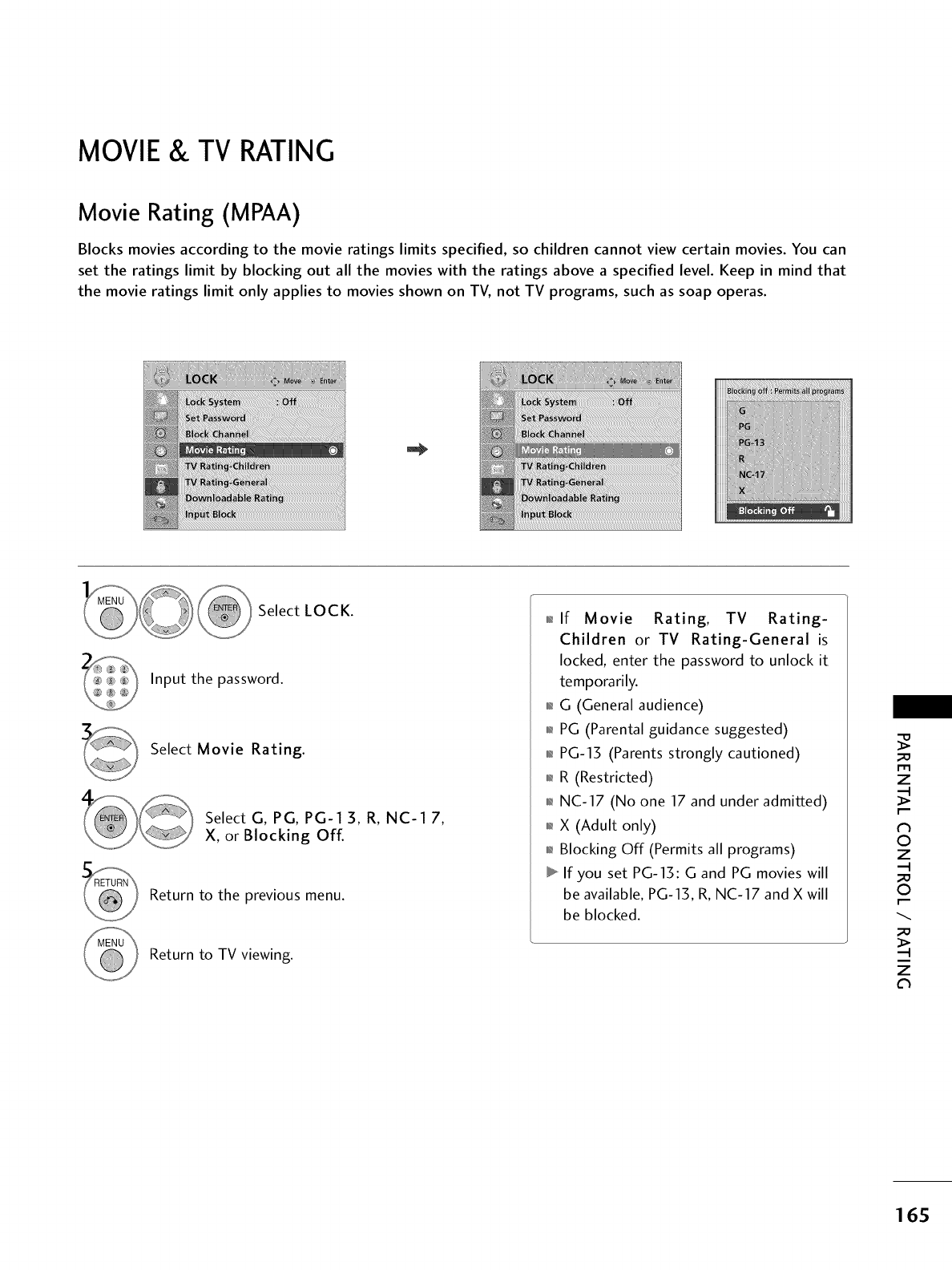
MOVIE & TV RATING
Movie Rating (MPAA)
Blocks movies according to the movie ratings limits specified, so children cannot view certain movies. You can
set the ratings limit by blocking out all the movies with the ratings above a specified level. Keep in mind that
the movie ratings limit only applies to movies shown on TV, not TV programs, such as soap operas.
__ Select LOCK.
Input the password.
Select Movie Rating.
Select G, PG, PG-1 3, R, NC-1 7,
X, or Blocking Off.
Return to the previous menu.
Return to TV viewing.
0_.If Movie Rating, TV Rating-
Children or TV Rating-General is
locked, enter the password to unlock it
temporarily.
01_G (General audience)
01_PG (Parental guidance suggested)
01_PG-13 (Parents strongly cautioned)
01_R (Restricted)
01_NC-17 (No one 17 and under admitted)
01_X (Adult only)
01_Blocking Off (Permits all programs)
If you set PG-15: G and PG movies will
be available, PG-15, R, NC-17 and X will
be blocked.
Z
N
©
Z
©
Z
165
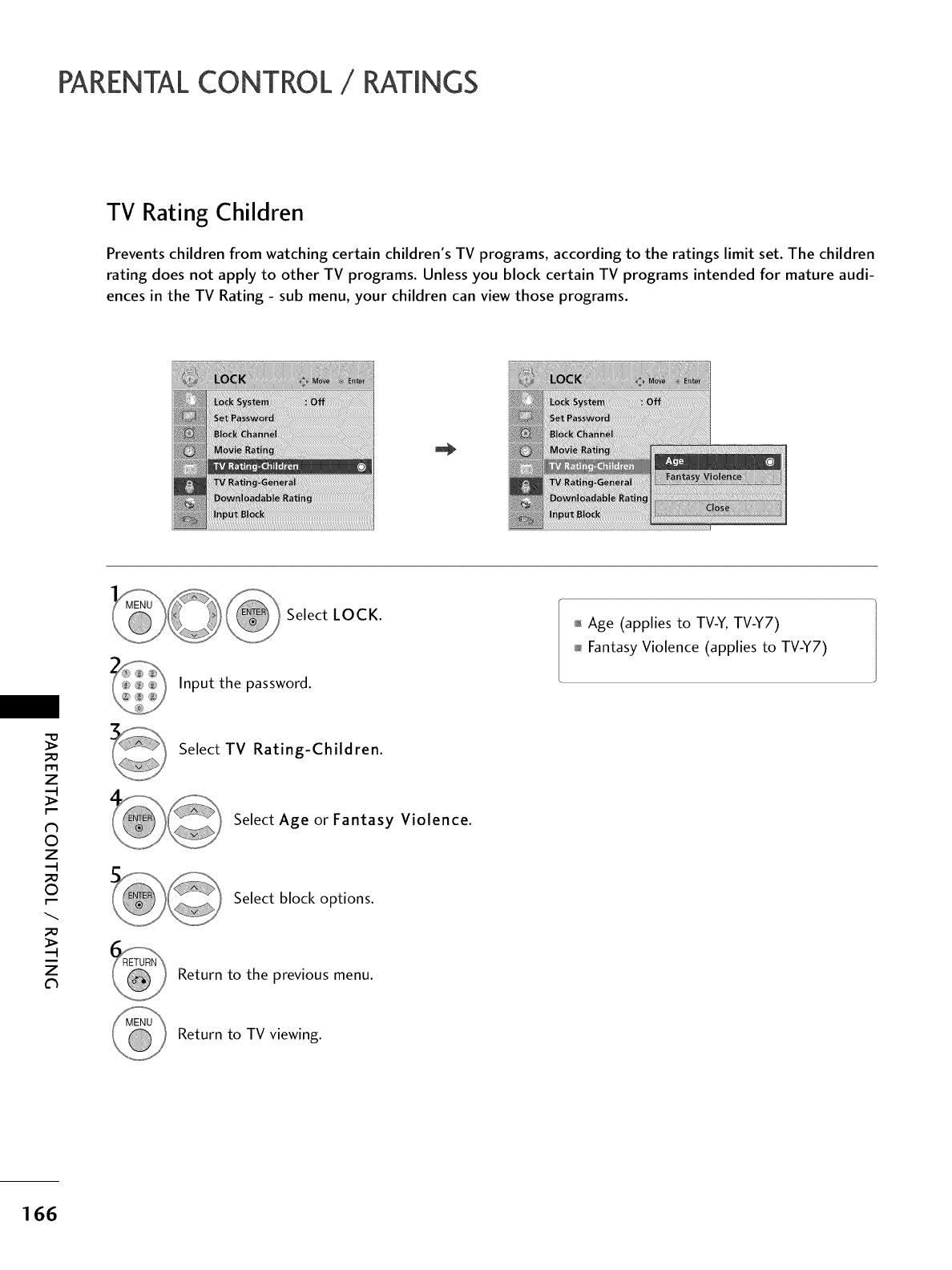
PARENTALCONTROL /RATINGS
TV Rating Children
Prevents children from watching certain children's TV programs, according to the ratings limit set. The children
rating does not apply to other TV programs. Unless you block certain TV programs intended for mature audi-
ences in the TV Rating - sub menu, your children can view those programs.
Select LOCK.
Input the password.
01_Age (applies to TV-Y, TV-Y7)
Fantasy Violence (applies to TV-Y7)
_o
z
N
O
z
_o
O
_o
z
c_
Select TV Rating-Children.
Select Age or Fantasy Violence.
Select block options.
Return to the previous menu.
Return to TV viewing.
166
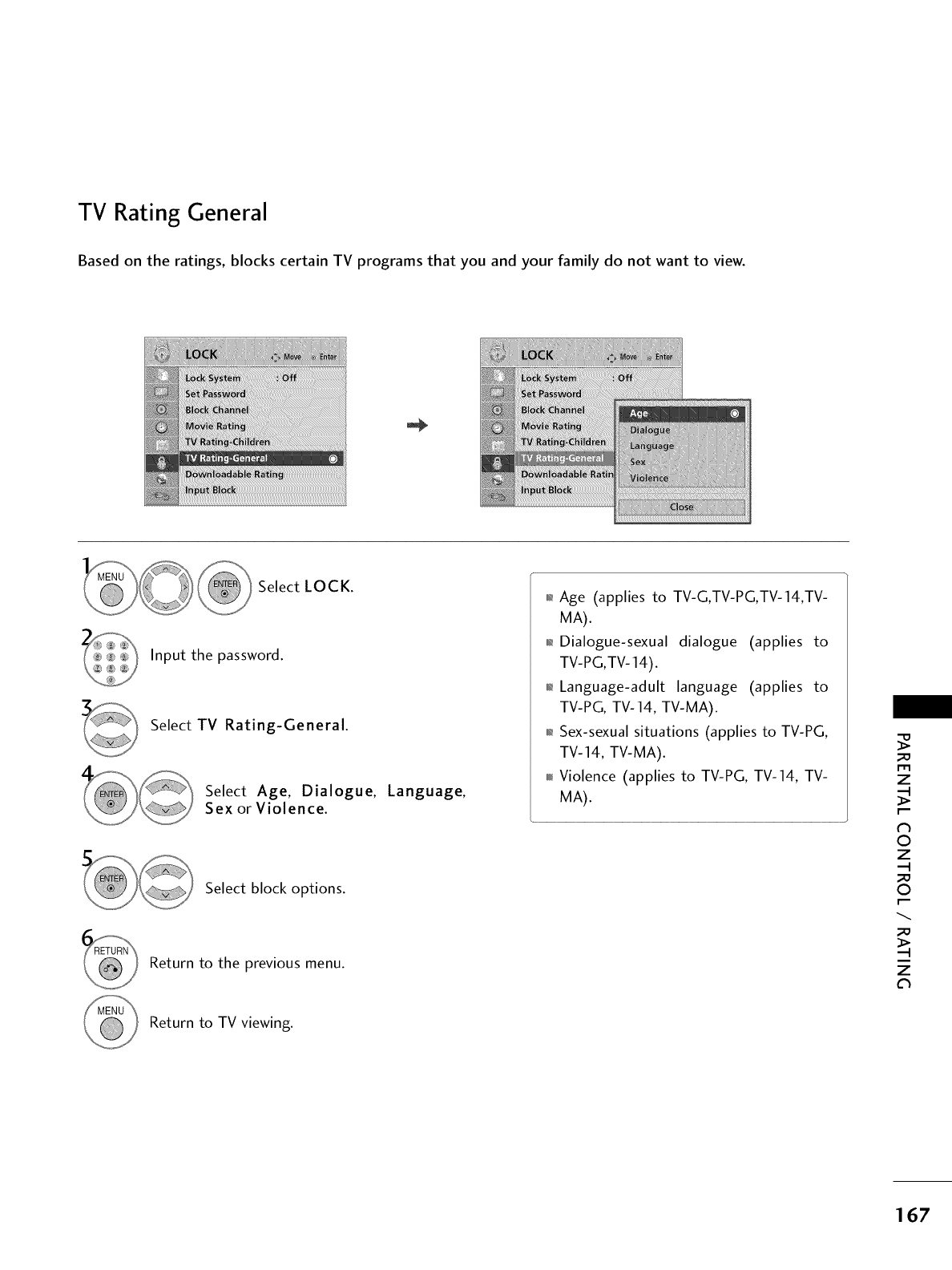
TV Rating General
Based on the ratings, blocks certain TV programs that you and your family do not want to view.
_ Select LOCK.
Input the password.
Select TV Rating-General.
Select Age, Dialogue, Language,
Sex or Violence.
Select block options.
Return to the previous menu.
01_Age (applies to TV-G,TV-PG,TV-14,TV-
MA).
01_Dialogue-sexual dialogue (applies to
TV-PG,TV- 14).
01_Language-adult language (applies to
TV-PG, TV-14, TV-MA).
01_Sex-sexual situations (applies to TV-PG,
TV-14, TV-MA).
0101_Violence (applies to TV-PG, TV-14, TV-
MA).
_D
m
z
O
z
_D
O
_D
z
Return to TV viewing.
167
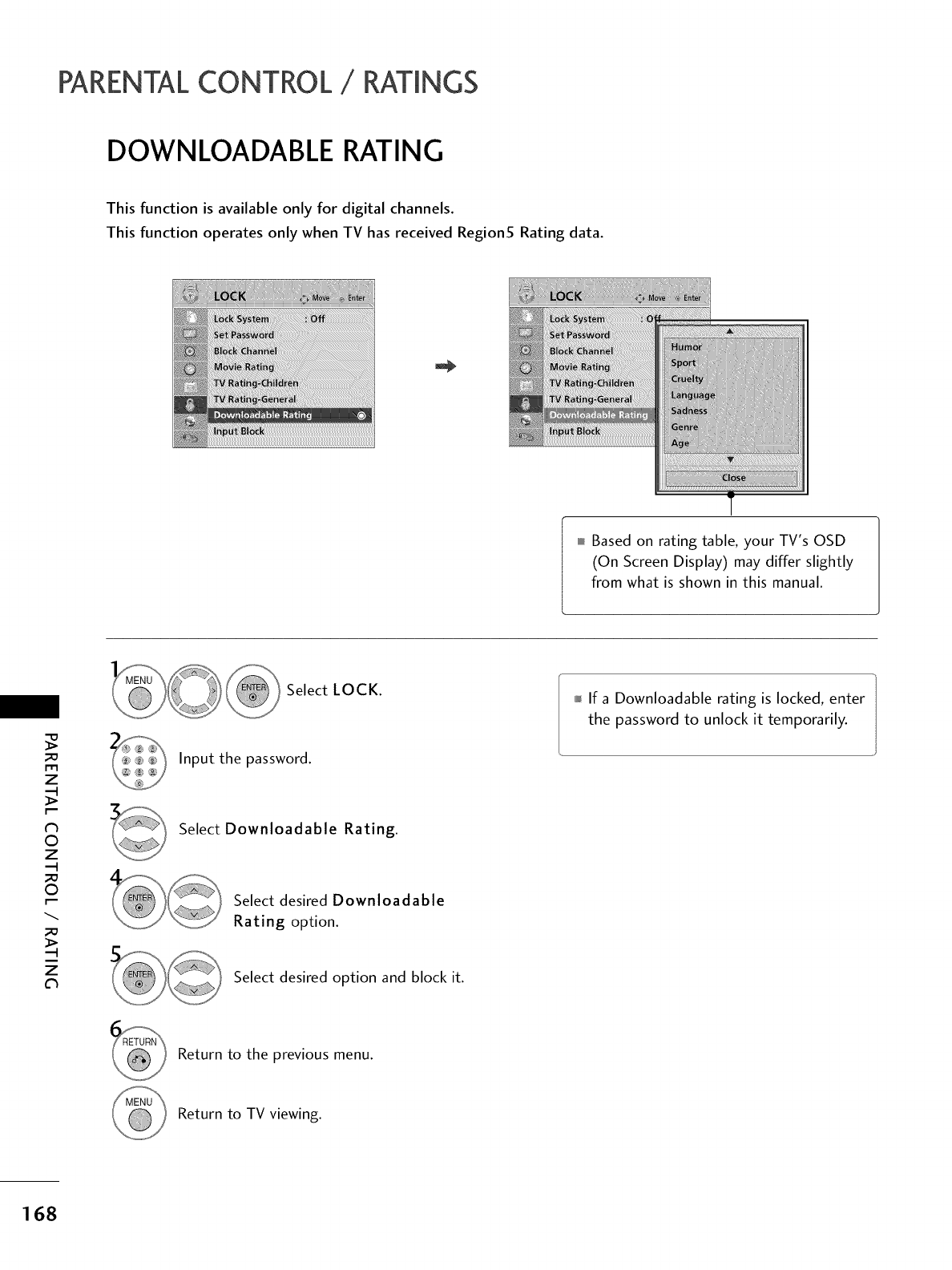
PARENTALCONTROL /RATINGS
DOWNLOADABLE RATING
This function is available only for digital channels.
This function operates only when TV has received Regions Rating data.
Based on rating table, your TV's OSD
(On Screen Display) may differ slightly
from what is shown in this manual.
m
z
N
0
z
0
z
Select LOCK.
Input the password.
Select Downloadable Rating.
Select desired Downloadable
Rating option.
Select desired option and block it.
If a Downloadable rating is locked, enter
the password to unlock it temporarily.
Return to the previous menu.
Return to TV viewing.
168
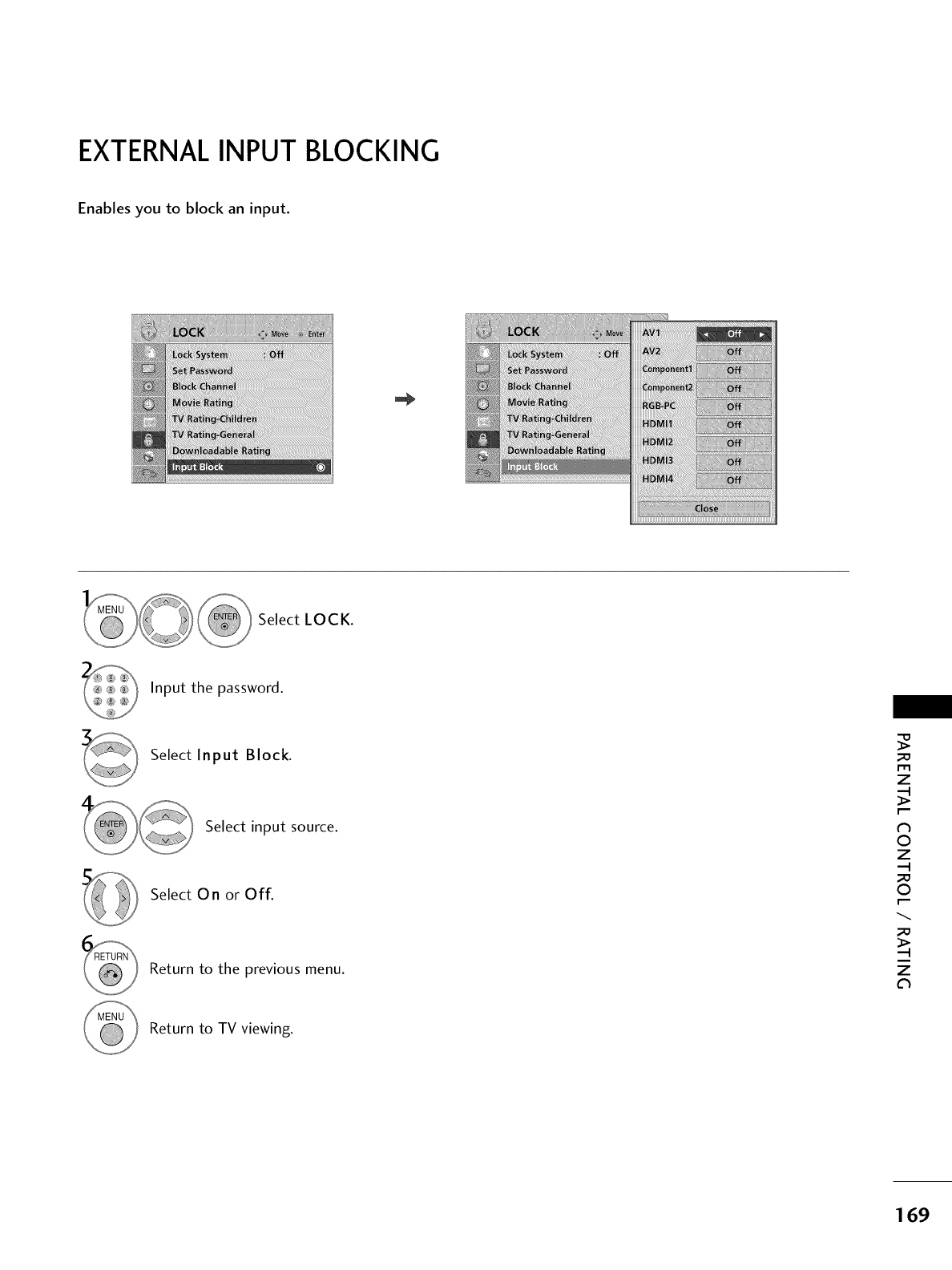
EXTERNAL INPUT BLOCKING
Enables you to block an input.
Select LOCK.
Input the password.
Select Input Block.
Select input source.
Select On or Off.
Return to the previous menu.
_D
m
z
N
©
z
_D
©
_D
z
Return to TV viewing.
169
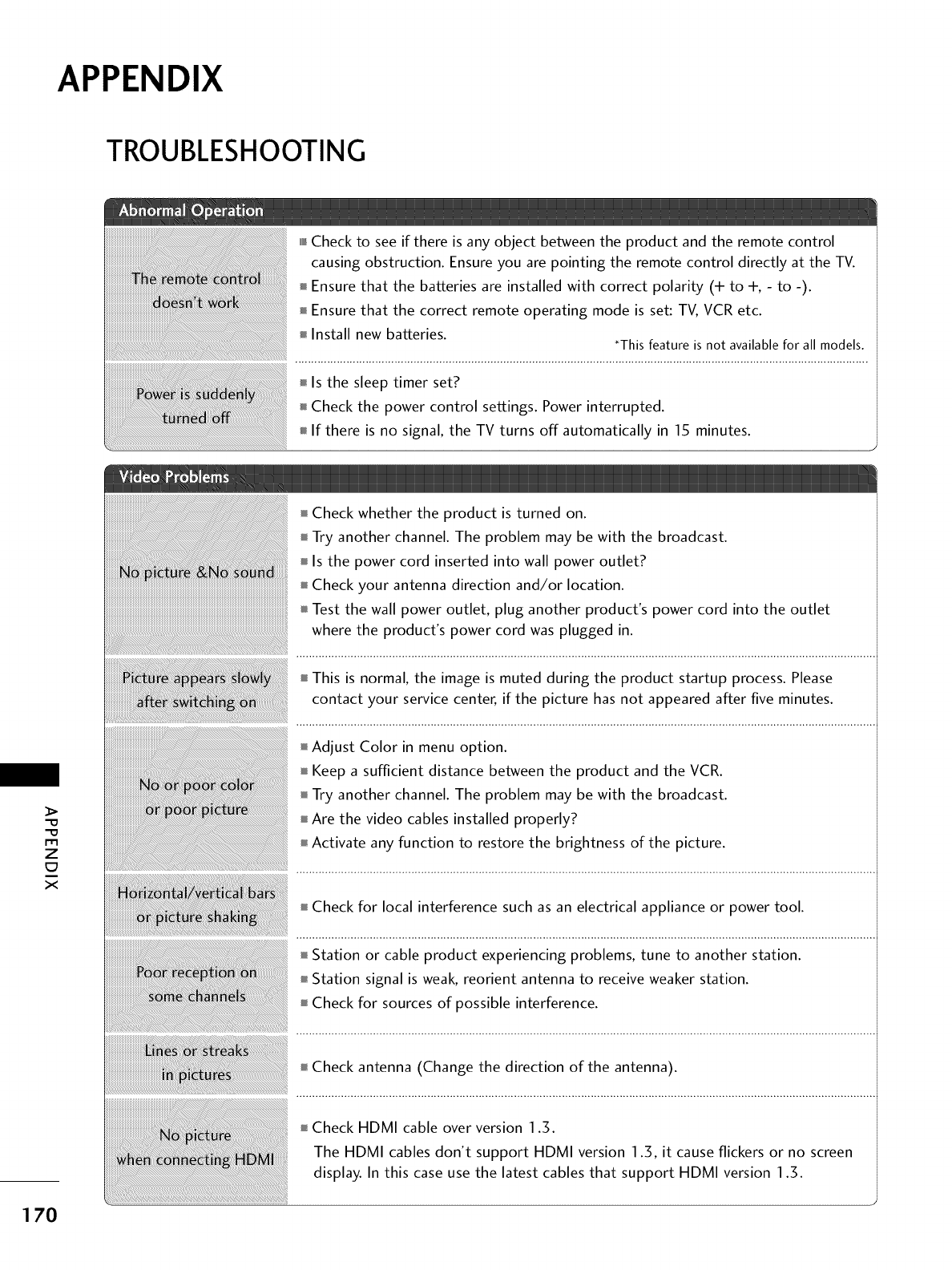
APPENDIX
TROUBLESHOOTING
mmlCheck to see if there is any object between the product and the remote control
causing obstruction. Ensure you are pointing the remote control directly at the TV.
Ensure that the batteries are installed with correct polarity (+ to +, - to -).
Ensure that the correct remote operating mode is set: TV, VCR etc.
Install new batteries. *This feature is not available for all models.
-0
-0
m
z
c7
x
Check whether the product is turned on.
Try another channel. The problem may be with the broadcast.
Is the power cord inserted into wall power outlet?
Check your antenna direction and/or location.
Test the wall power outlet, plug another product's power cord into the outlet
where the product's power cord was plugged in.
This is normal, the image is muted during the product startup process. Please
contact your service center, if the picture has not appeared after five minutes.
Adjust Color in menu option.
Keep a sufficient distance between the product and the VCR.
Try another channel. The problem may be with the broadcast.
Are the video cables installed properly?
Activate any function to restore the brightness of the picture.
Check for local interference such as an electrical appliance or power tool.
Station or cable product experiencing problems, tune to another station.
Station signal is weak, reorient antenna to receive weaker station.
Check for sources of possible interference.
Check antenna (Change the direction of the antenna).
170
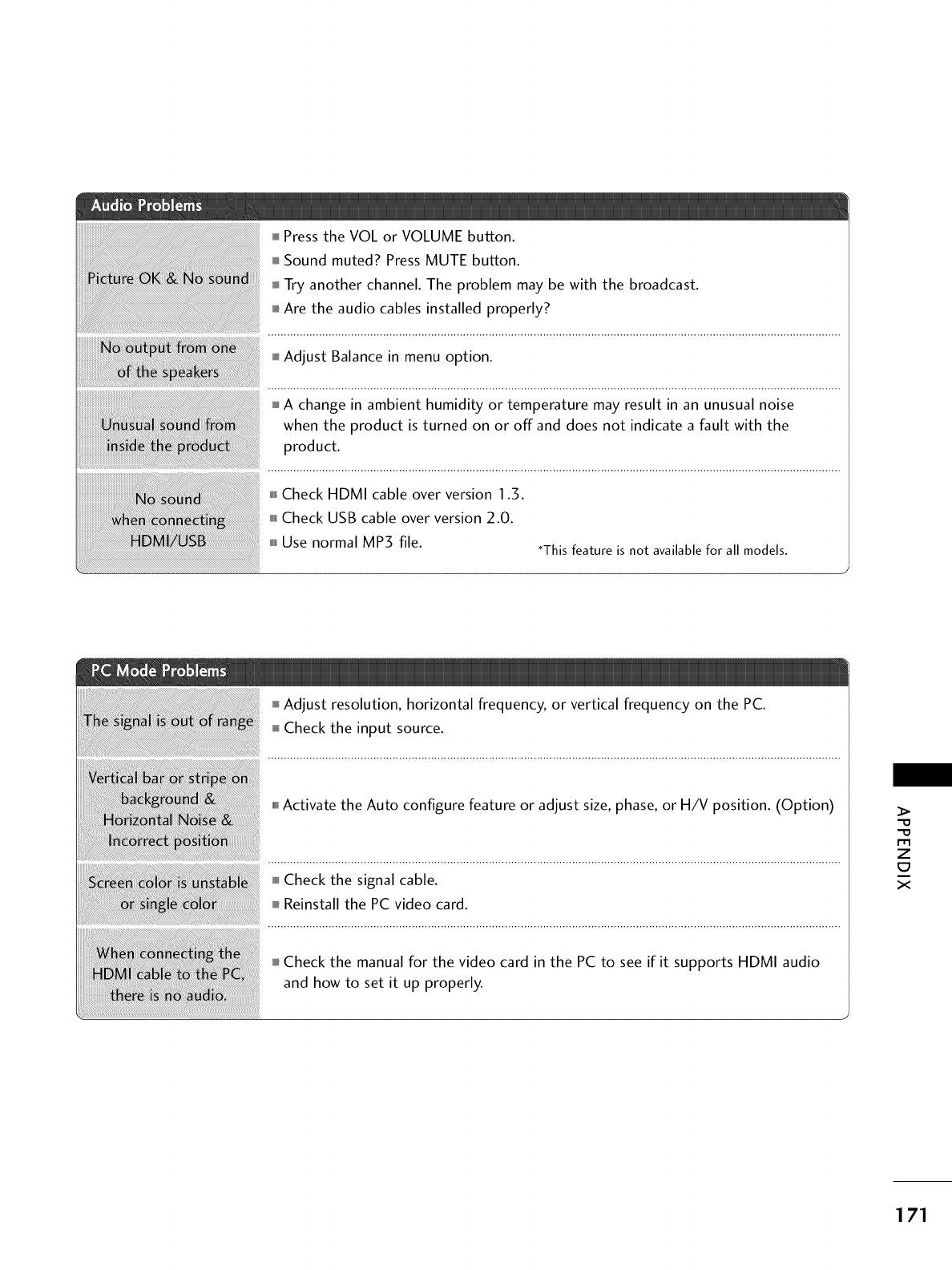
Pressthe VOL or VOLUME button.
Sound muted? Press MUTE button.
Try another channel. The problem may be with the broadcast.
Are the audio cables installed properly?
Adjust Balance in menu option.
A change in ambient humidity or temperature may result in an unusual noise
when the product is turned on or off and does not indicate a fault with the
product.
miniCheck HDMI cable over version 1.3.
miniCheck USB cable over version 2.0.
miniUse normal MP3 file. *This feature is not availablefor all models.
Adjust resolution, horizontal frequency, or vertical frequency on the PC.
Check the input source.
mmffActivate the Auto configure feature or adjust size, phase, or H/V position. (Option)
Check the signal cable.
Reinstall the PC video card.
Check the manual for the video card in the PC to see if it supports HDMI audio
and how to set it up properly.
_>
m
z
x
171
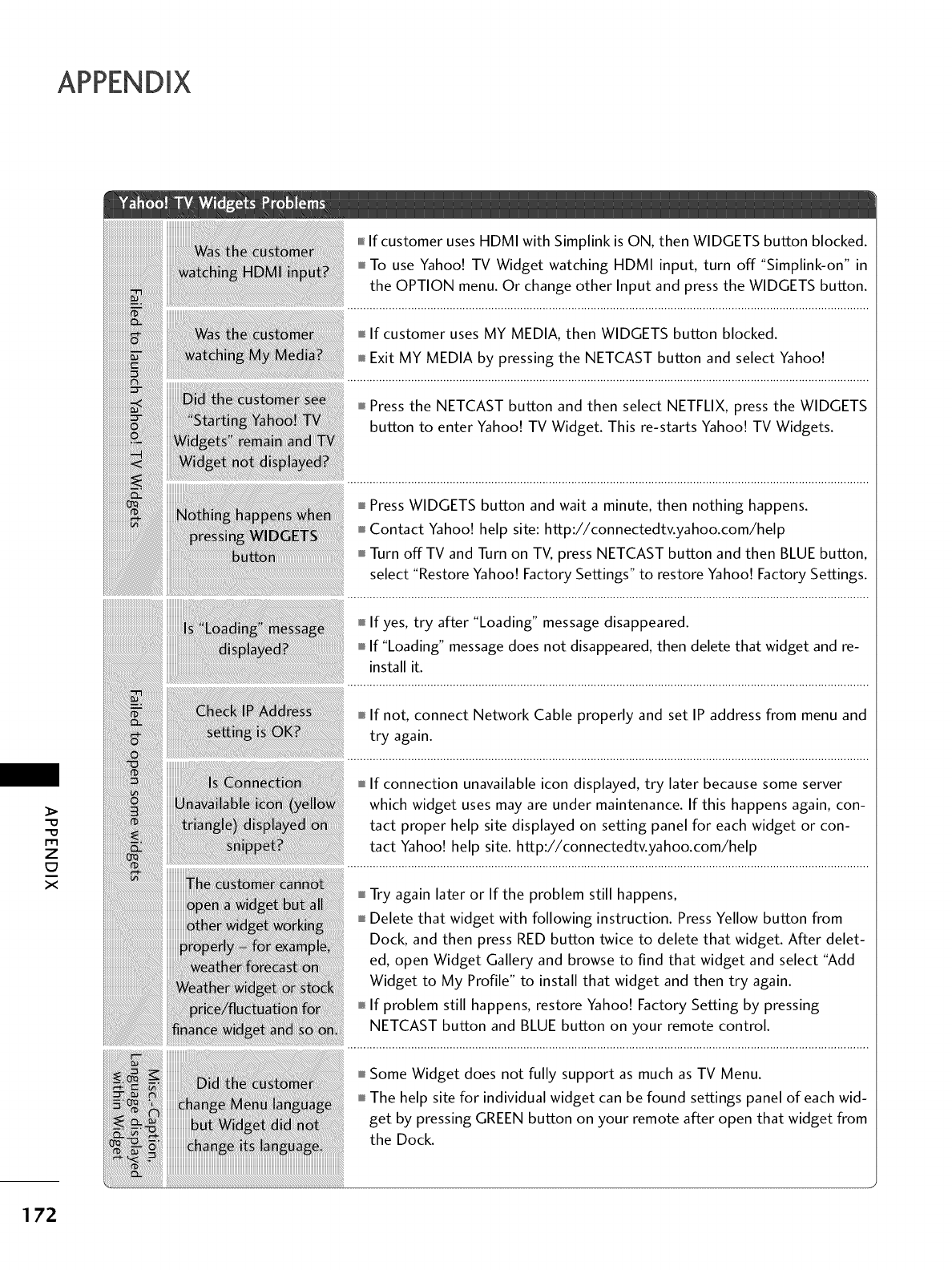
,,,,,If customer uses HDMI with Simplink is ON, then WIDGETS button blocked.
To use Yahoo! TV Widget watching HDMI input, turn off "Simplink-on" in
the OPTION menu. Or change other Input and press the WIDGETS button.
If customer uses MY MEDIA, then WIDGETS button blocked.
Exit MY MEDIA by pressing the NETCAST button and select Yahoo!
Press the NETCAST button and then select NETFLIX, press the WIDGETS
button to enter Yahoo! TV Widget. This re-starts Yahoo! TV Widgets.
m
z
c7
x
Press WIDGETS button and wait a minute, then nothing happens.
Contact Yahoo! help site: http://connectedtv.yahoo.com/help
Turn off TV and Turn on TV, press NETCAST button and then BLUE button,
select "Restore Yahoo! Factory Settings" to restore Yahoo! Factory Settings.
If yes, try after "Loading" message disappeared.
,,,_If "Loading" message does not disappeared, then delete that widget and re-
install it.
If not, connect Network Cable properly and set IP address from menu and
try again.
If connection unavailable icon displayed, try later because some server
which widget uses may are under maintenance. If this happens again, con-
tact proper help site displayed on setting panel for each widget or con-
tact Yahoo! help site. http://connectedtv.yahoo.com/help
Try again later or If the problem still happens,
Delete that widget with following instruction. Press Yellow button from
Dock, and then press RED button twice to delete that widget. After delet-
ed, open Widget Gallery and browse to find that widget and select "Add
Widget to My Profile" to install that widget and then try again.
If problem still happens, restore Yahoo! Factory Setting by pressing
NETCAST button and BLUE button on your remote control.
Some Widget does not fully support as much as TV Menu.
The help site for individual widget can be found settings panel of each wid-
get by pressing GREEN button on your remote after open that widget from
the Dock.
1 72
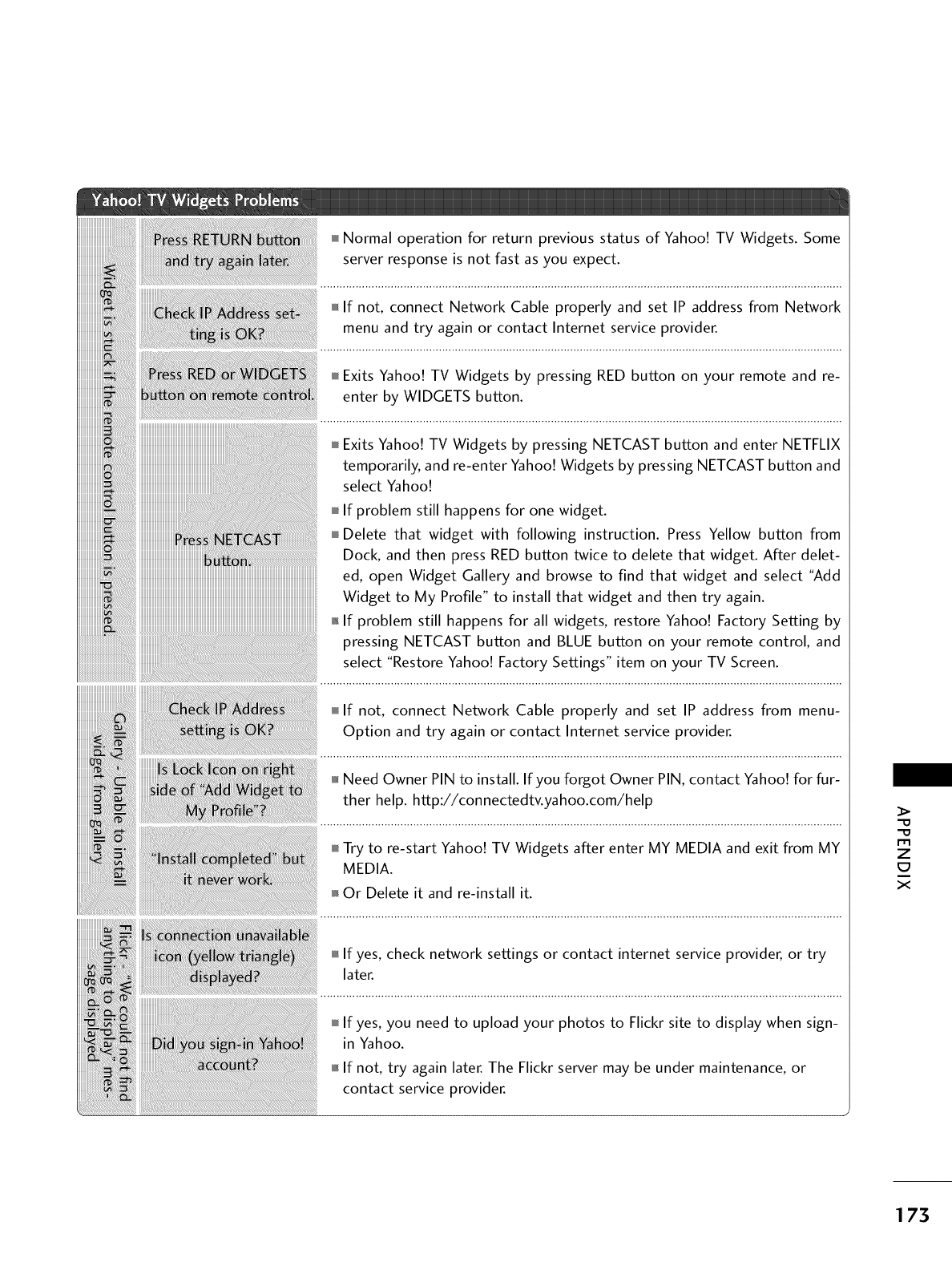
ram,Normal operation for return previous status of Yahoo! TV Widgets. Some
server response is not fast as you expect.
miniIf not, connect Network Cable properly and set IP address from Network
menu and try again or contact Internet service provider.
ram,Exits Yahoo! TV Widgets by pressing RED button on your remote and re-
enter by WlDGETS button.
ram,Exits Yahoo! TV Widgets by pressing NETCAST button and enter NETFLIX
temporarily, and re-enter Yahoo! Widgets by pressing NETCAST button and
select Yahoo!
ram,If problem still happens for one widget.
ram,Delete that widget with following instruction. Press Yellow button from
Dock, and then press RED button twice to delete that widget. After delet-
ed, open Widget Gallery and browse to find that widget and select "Add
Widget to My Profile" to install that widget and then try again.
,l_If problem still happens for all widgets, restore Yahoo! Factory Setting by
pressing NETCAST button and BLUE button on your remote control, and
select "Restore Yahoo! Factory Settings" item on your TV Screen.
ram,If not, connect Network Cable properly and set IP address from menu-
Option and try again or contact Internet service provider.
m,_Need Owner PIN to install. If you forgot Owner PIN, contact Yahoo! for fur-
ther help. http://connectedtv.yahoo.com/help
ram,Try to re-start Yahoo! TV Widgets after enter MY MEDIA and exit from MY
MEDIA.
i_f_Or Delete it and re-install it.
i,i,iIf yes, check network settings or contact internet service provider, or try
later.
m
z
x
173
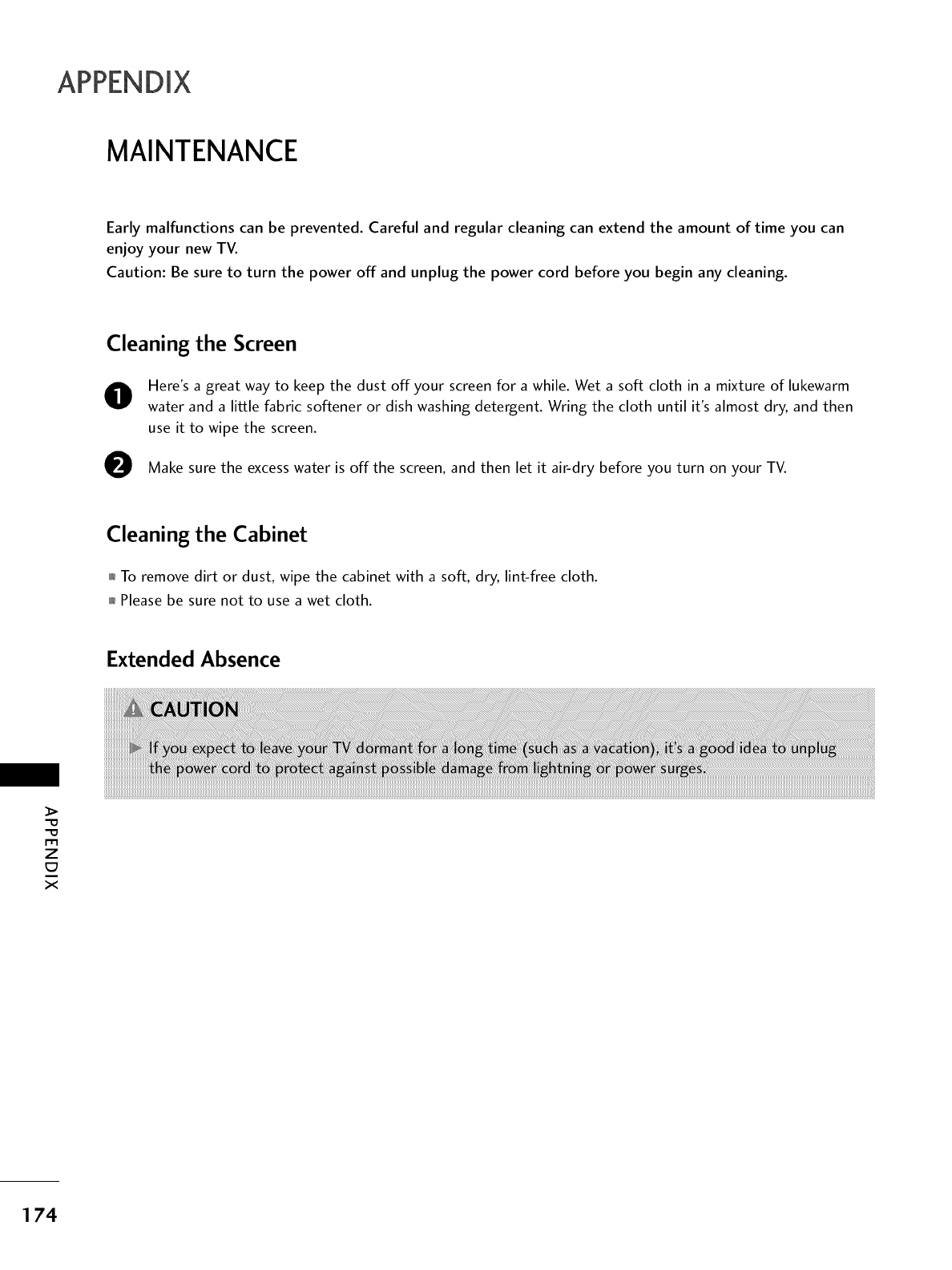
MAINTENANCE
Early malfunctions can be prevented. Careful and regular cleaning can extend the amount of time you can
enjoy your new TV.
Caution: Be sure to turn the power off and unplug the power cord before you begin any cleaning.
Cleaning the Screen
0
0
Here's a great way to keep the dust offyour screen for a while. Wet a soft cloth in a mixture of lukewarm
water and a little fabric softener or dish washing detergent. Wring the cloth until it's almost dry, and then
use it to wipe the screen.
Make sure the excess water is off the screen, and then let it air-dry before you turn on your TV.
Cleaning the Cabinet
0i_To remove dirt or dust, wipe the cabinet with a soft, dry, lint-free cloth.
0i_Please be sure not to use a wet cloth.
Extended Absence
_>
"O
"O
z
E:I
X
174
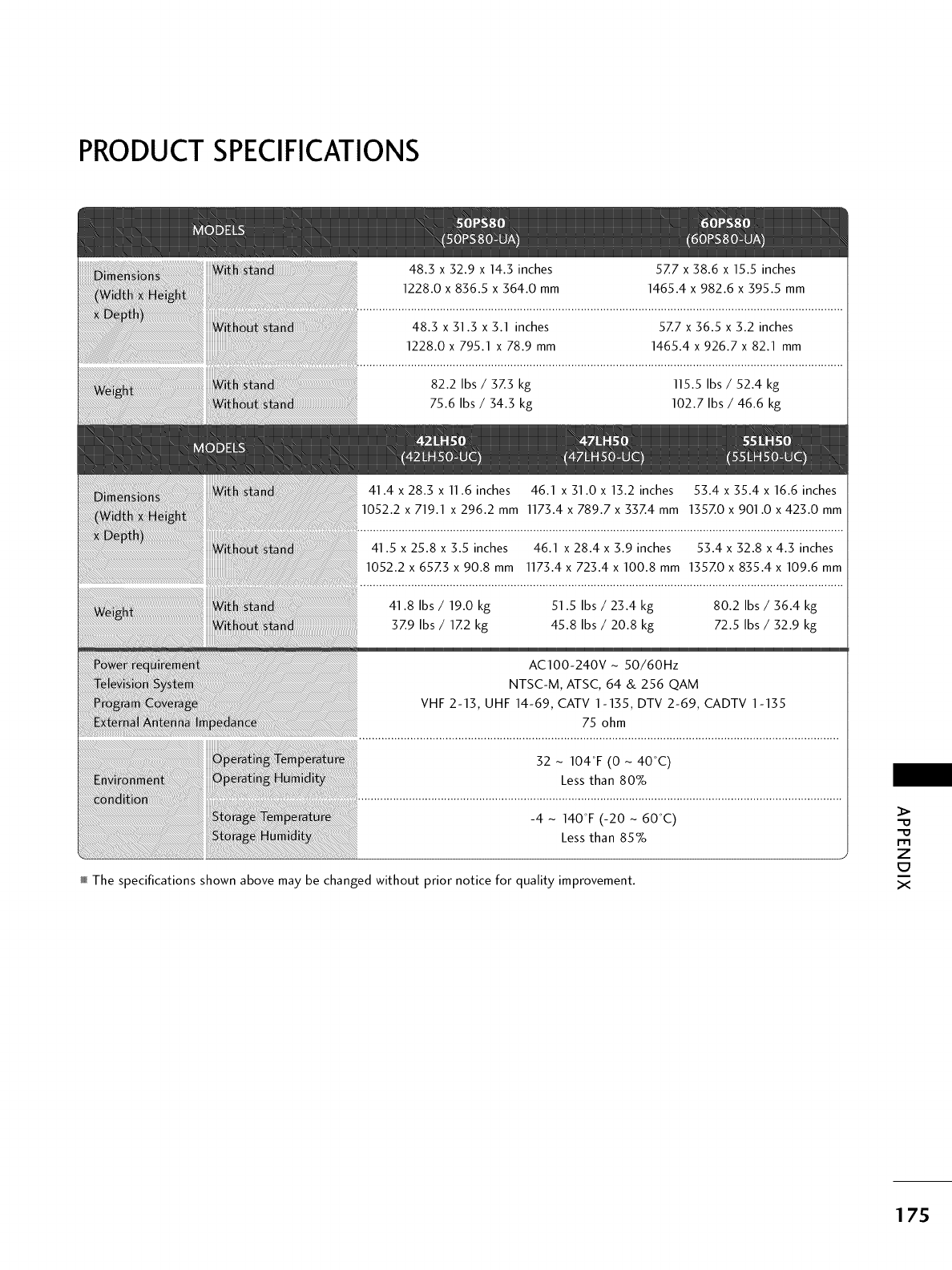
PRODUCT SPECIFICATIONS
48.3 x 32.9 x 14.3 inches
1228.0 x 836.5 x 364.0 mm
48.3 x 31.3 x 3.1 inches
1228.0 x 795.1 x 78.9 mm
82.2 Ibs /3Z3 kg
75.6 Ibs /34.3 kg
57.7 x 38.6 x 15.5 inches
1465.4 x 982.6 x 395.5 mm
5Z7 x 36.5 x 3.2 inches
1465.4 x 926.7 x 82.1 mm
115.5 Ibs /52.4 kg
102.7 Ibs /46.6 kg
41.8 Ibs /19.0 kg
3Z9 Ibs /1Z2 kg
51.5 Ibs /23.4 kg
45.8 Ibs /20.8 kg
80.2 Ibs /36.4 kg
72.5 Ibs /32.9 kg
AC100-240V- 50/60Hz
NTSC-M, ATSC, 64 & 256 QAM
VHF 2-13, UHF 14-69, CATV 1-135, DTV 2-69, CADTV 1-135
75 ohm
32 - 104°F (0 - 40°C)
Less than 80%
-4 - 140°F (-20 - 60°C)
Less than 85%
The specifications shown above may be changed without prior notice for quality improvement.
m
Z
E:I
X
175
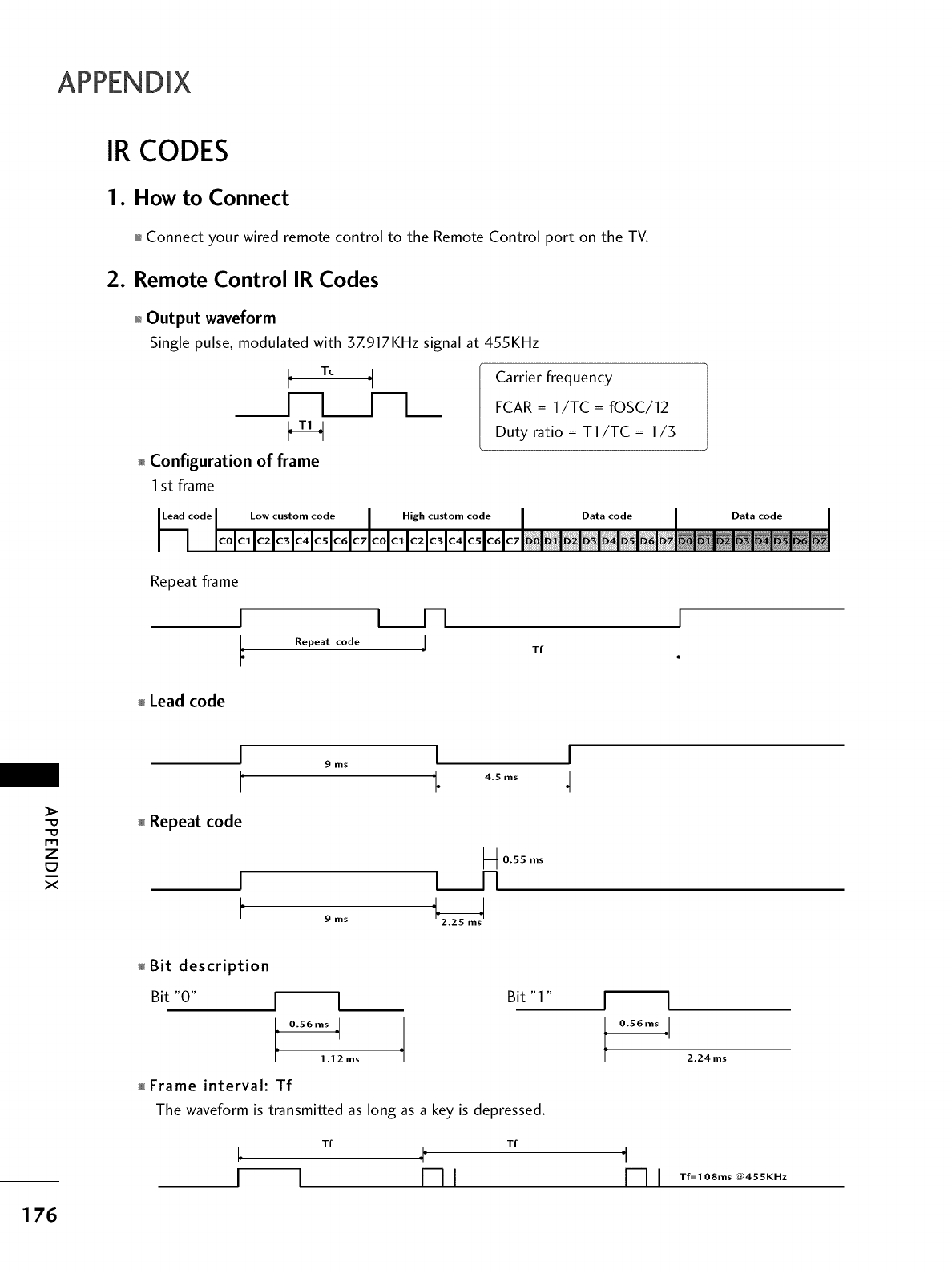
IR CODES
1. How to Connect
01_Connect your wired remote control to the Remote Control port on the TV.
2. Remote Control IR Codes
0_Output waveform
Single pulse, modulated with 3Z917KHz signal at 455KHz
LTc
I-
_Configuration of frame
1st frame
Low custom code
Carrier frequency
FCAR = 1/TC = fOSC/12
Duty ratio = T1/TC = 1/5
High custom code Data code Data code
Repeat frame
I
Lead code
tm
Repeat code Tf
I
4
-0
-0
m
z
X
I
F
Repeat code
I
9 ms
9 ms
[
° 4.5 ms
0.55 ms
t_l-I
I
4
Bit description
Bit "0" I I
i O.S6ms _l
-I
1.12ms
Bit "1 " I l
I 0.56ms ]
Frame interval: Tf
The waveform is transmitted as long as a key is depressed.
Tf Tf
4'
r-ll
2.24 ms
'1
[-11 T,=,O_ms_4SS..z
176
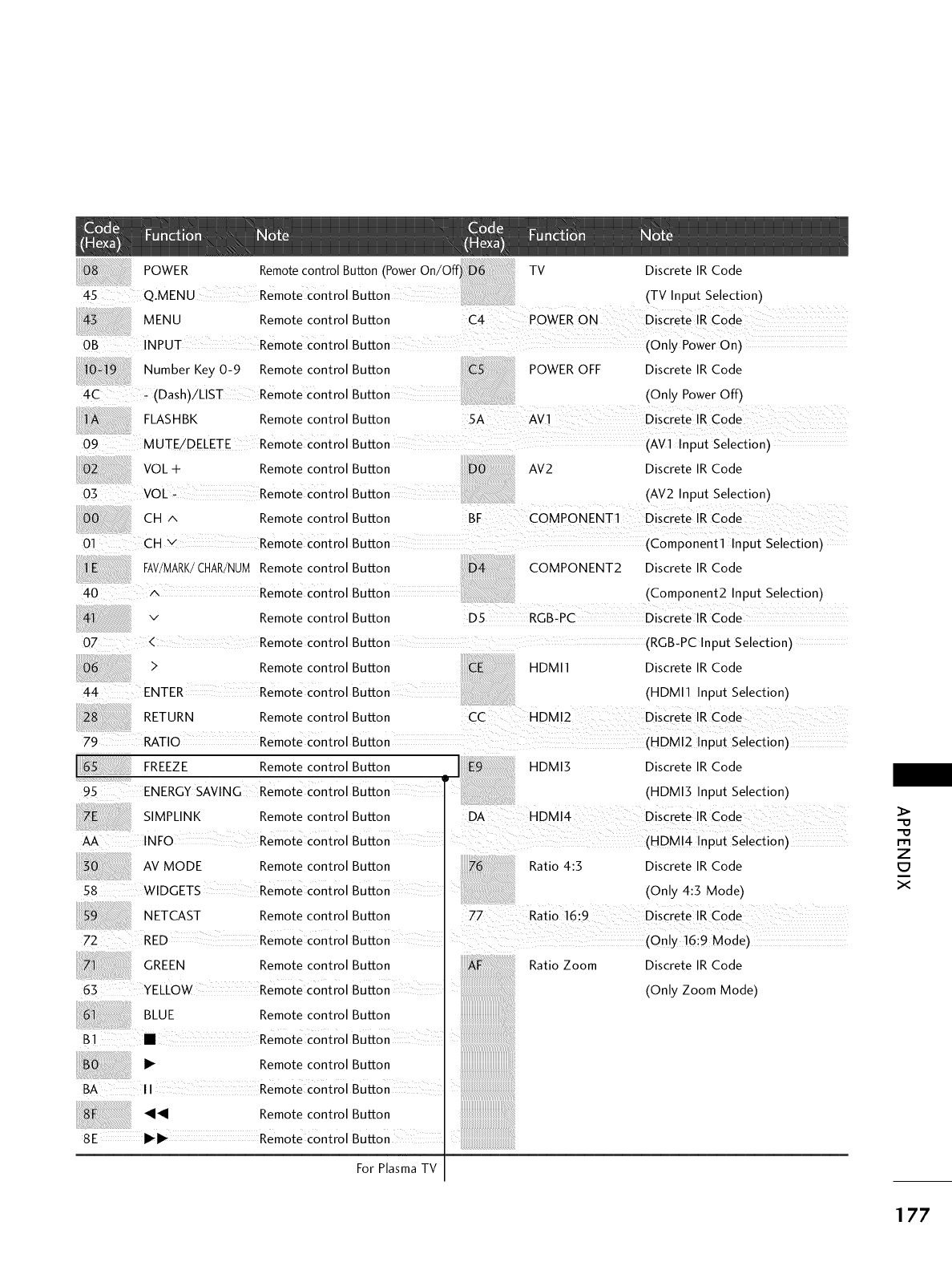
TV Discrete IR Code
(TV Input Selection)
POWER OFF Discrete IR Code
(Only Power Off)
FLASHBK Remote control Button
09 MUTE!DELETE Remote Control Button (Avi input selection)
VOL + Remote control Button AV2 Discrete IR Code
03 VOL _ Remote Control Button (AV2 Input Selection)
FAV/MARK/CHAR/NUMRemote control Button
40 ^ Remote Control Button
v Remote control Button
07 < Remote control
2 Remote control
ENTER Remote control
RETURN Remote control
79 RATIO Remote control
FREEZE Remote control
ii! i iiiii!
95 ENERGY SAVING Remote control
SIMPLINK Remote control
AA INFO Remote control
AV MODE Remote control
58 WIDGETS Remote control
NETCAST Remote control
72 RED Remote Control
GREEN Remote control
63 YELLOW Remote control
BLUE Remote control
COMPONENT2 Discrete IR Code
(Component2 Input Selection)
D5 RGB-PC Discrete IR Code
Button (RGB-PC Input Selection)
Button HDMI1 Discrete IR Code
Button (HDMI1 Input Selection)
Button CC HDMI2 Discrete IR Code
Button (HDM!2 !nput selection)
Button
i
Button
Button
Button
Button
Button
Button
Button ....
Button
Button
Button
Button
Button
B! • Remotecontrol
I_ Remotecontrol
BA II
_1_1 Remotecontrol Button
8E I_1_ Remotecontrol Button
For Plasma TV
[ HDMI3 Discrete IR Code
(HDMI3 Input Selection)
Ratio 4:5 Discrete IR Code
/Only4:3Model
Ratio Zoom Discrete IR Code
(Only Zoom Mode)
m
Z
C7
i
X
177
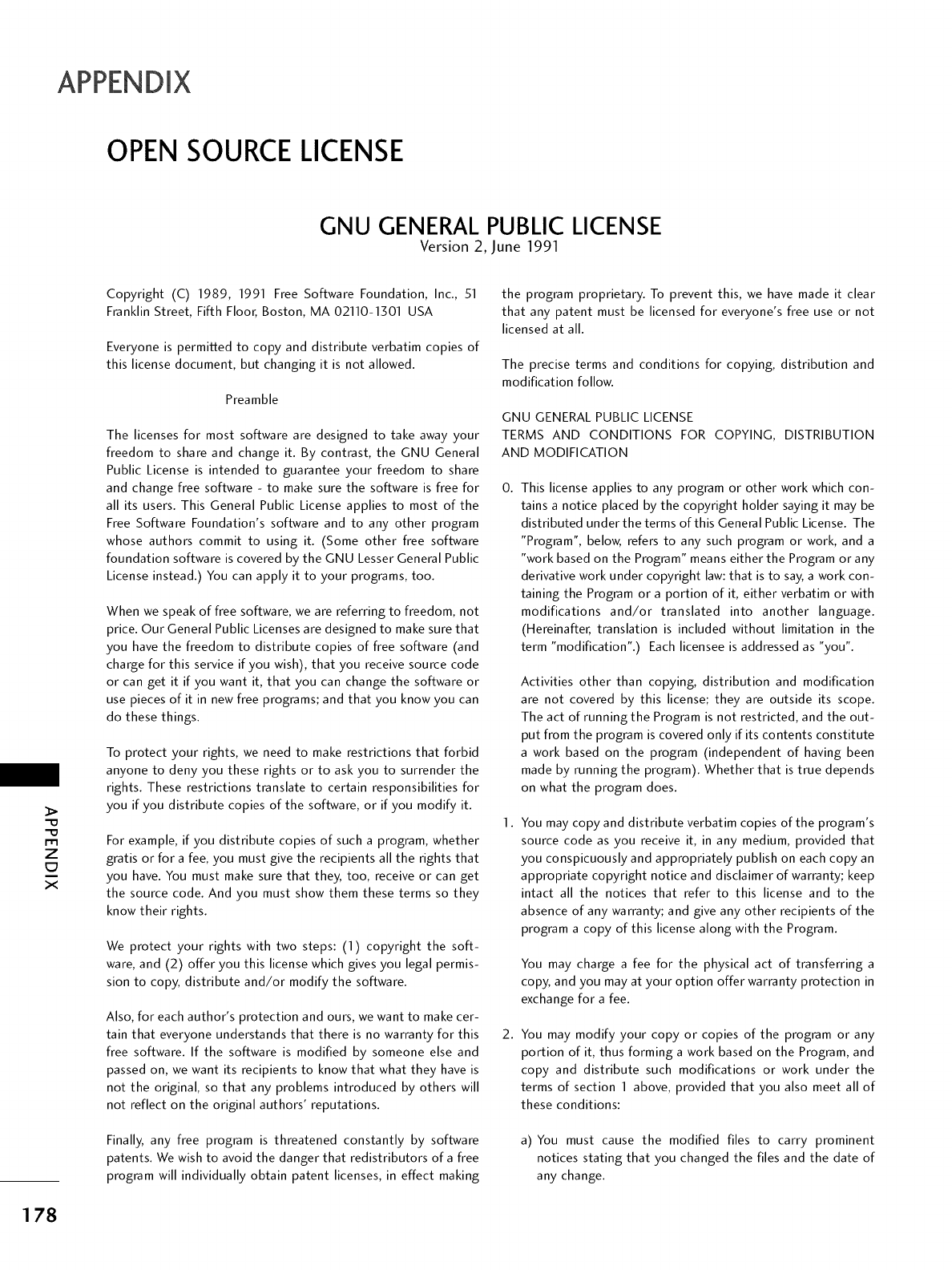
OPENSOURCELICENSE
GNU GENERAL PUBLIC LICENSE
Version 2, June 1991
-O
-O
I'1"1
Z
C7
X
Copyright (C) 1989, 1991 Free Software Foundation, Inc., 51
Franklin Street, Fifth Floor, Boston, MA 02110-1301 USA
Everyone is permitted to copy and distribute verbatim copies of
this license document, but changing it is not allowed.
Preamble
The licenses for most software are designed to take away your
freedom to share and change it. By contrast, the GNU General
Public License is intended to guarantee your freedom to share
and change free software - to make sure the software is free for
all its users. This General Public License applies to most of the
Free Software Foundation's software and to any other program
whose authors commit to using it. (Some other free software
foundation software is covered by the GNU Lesser General Public
License instead.) You can apply it to your programs, too.
When we speak of free software, we are referring to freedom, not
price. Our General Public Licenses are designed to make sure that
you have the freedom to distribute copies of free software (and
charge for this service if you wish), that you receive source code
or can get it if you want it, that you can change the software or
use pieces of it in new free programs; and that you know you can
do these things.
To protect your rights, we need to make restrictions that forbid
anyone to deny you these rights or to ask you to surrender the
rights. These restrictions translate to certain responsibilities for
you if you distribute copies of the software, or if you modify it.
For example, if you distribute copies of such a program, whether
gratis or for a fee, you must give the recipients all the rights that
you have. You must make sure that they, too, receive or can get
the source code. And you must show them these terms so they
know their rights.
We protect your rights with two steps: (1) copyright the soft-
ware, and (2) offer you this license which gives you legal permis-
sion to copy, distribute and/or modify the software.
Also, for each author's protection and ours, we want to make cer-
tain that everyone understands that there is no warranty for this
free software. If the software is modified by someone else and
passed on, we want its recipients to know that what they have is
not the original, so that any problems introduced by others will
not reflect on the original authors' reputations.
Finally, any free program is threatened constantly by software
patents. We wish to avoid the danger that redistributors of a free
program will individually obtain patent licenses, in effect making
the program proprietary. To prevent this, we have made it clear
that any patent must be licensed for everyone's free use or not
licensed at all.
The precise terms and conditions for copying, distribution and
modification follow.
GNU GENERAL PUBLIC LICENSE
TERMS AND CONDITIONS FOR COPYING, DISTRIBUTION
AND MODIFICATION
0. This license applies to any program or other work which con-
tains a notice placed by the copyright holder saying it may be
distributed under the terms of this General Public License. The
"Program", below, refers to any such program or work, and a
"work based on the Program" means either the Program orany
derivative work under copyright law: that is to say, a work con-
taining the Program or a portion of it, either verbatim or with
modifications and/or translated into another language.
(Hereinafter, translation is included without limitation in the
term "modification".) Each licensee is addressed as "you".
Activities other than copying, distribution and modification
are not covered by this license; they are outside its scope.
The act of running the Program is not restricted, and the out-
put from the program is covered only if its contents constitute
a work based on the program (independent of having been
made by running the program). Whether that is true depends
on what the program does.
1. You may copy and distribute verbatim copies of the program's
source code as you receive it, in any medium, provided that
you conspicuously and appropriately publish on each copy an
appropriate copyright notice and disclaimer of warranty; keep
intact all the notices that refer to this license and to the
absence of any warranty; and give any other recipients of the
program a copy of this license along with the Program.
You may charge a fee for the physical act of transferring a
copy, and you may at your option offer warranty protection in
exchange for a fee.
2. You may modify your copy or copies of the program or any
portion of it, thus forming a work based on the Program, and
copy and distribute such modifications or work under the
terms of section 1 above, provided that you also meet all of
these conditions:
a) You must cause the modified files to carry prominent
notices stating that you changed the files and the date of
any change.
178
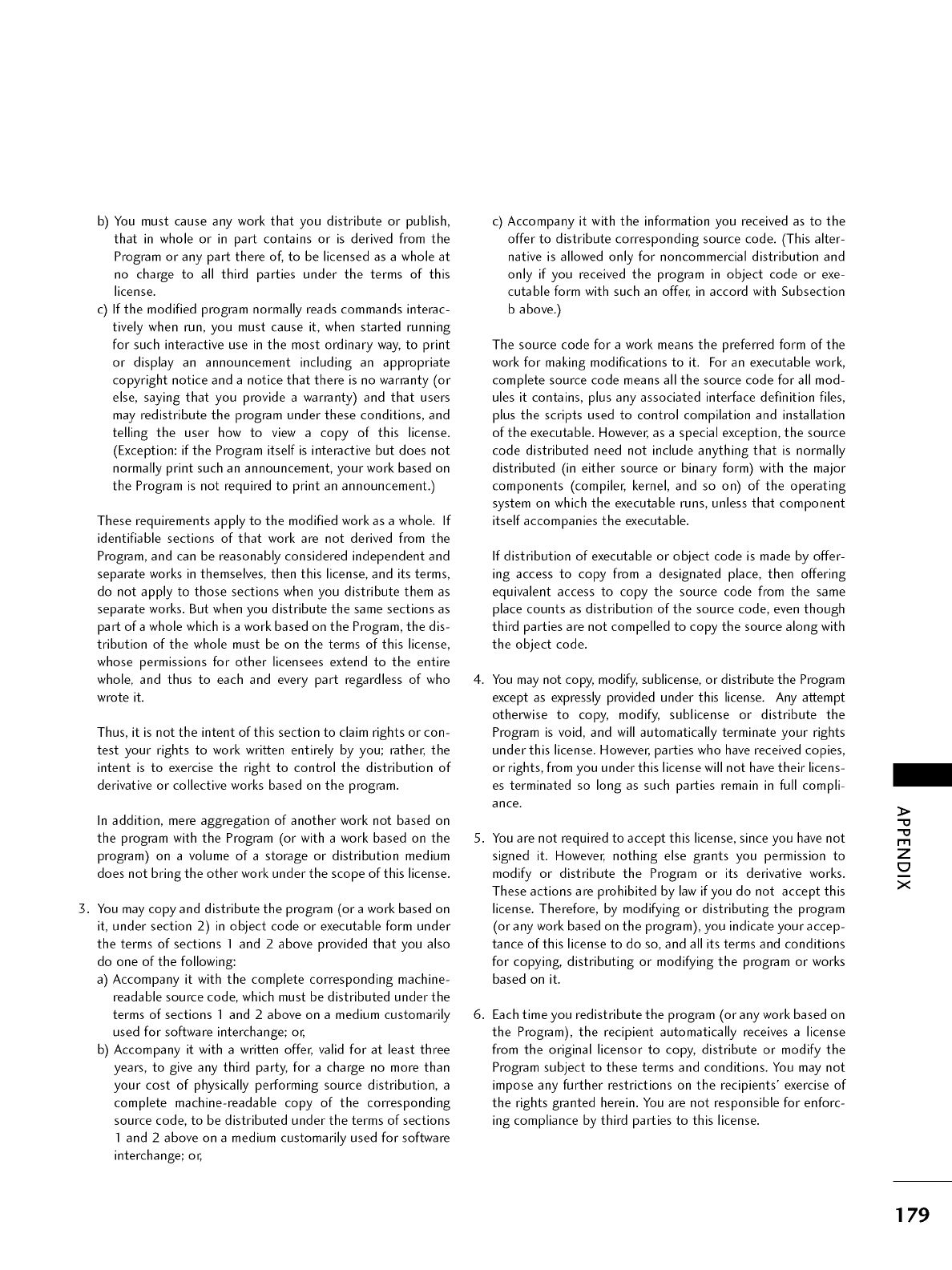
b) You must cause any work that you distribute or publish,
that in whole or in part contains or is derived from the
Program or any part there of, to be licensed as a whole at
no charge to all third parties under the terms of this
license.
c) If the modified program normally reads commands interac-
tively when run, you must cause it, when started running
for such interactive use in the most ordinary way, to print
or display an announcement including an appropriate
copyright notice and a notice that there is no warranty (or
else, saying that you provide a warranty) and that users
may redistribute the program under these conditions, and
telling the user how to view a copy of this license.
(Exception: if the Program itself is interactive but does not
normally print such an announcement, your work based on
the Program is not required to print an announcement.)
These requirements apply to the modified work as a whole. If
identifiable sections of that work are not derived from the
Program, and can be reasonably considered independent and
separate works in themselves, then this license, and its terms,
do not apply to those sections when you distribute them as
separate works. But when you distribute the same sections as
part of a whole which is a work based on the Program, the dis-
tribution of the whole must be on the terms of this license,
whose permissions for other licensees extend to the entire
whole, and thus to each and every part regardless of who
wrote it.
Thus, it is not the intent of this section to claim rights or con-
test your rights to work written entirely by you; rather, the
intent is to exercise the right to control the distribution of
derivative or collective works based on the program.
In addition, mere aggregation of another work not based on
the program with the Program (or with a work based on the
program) on a volume of a storage or distribution medium
does not bring the other work under the scope of this license.
3. You may copy and distribute the program (or a work based on
it, under section 2) in object code or executable form under
the terms of sections 1 and 2 above provided that you also
do one of the following:
a) Accompany it with the complete corresponding machine-
readable source code, which must be distributed under the
terms of sections 1 and 2 above on a medium customarily
used for software interchange; or,
b) Accompany it with a written offer, valid for at least three
years, to give any third party, for a charge no more than
your cost of physically performing source distribution, a
complete machine-readable copy of the corresponding
source code, to be distributed under the terms of sections
1 and 2 above on a medium customarily used for software
interchange; or,
c) Accompany it with the information you received as to the
offer to distribute corresponding source code. (This alter-
native is allowed only for noncommercial distribution and
only if you received the program in object code or exe-
cutable form with such an offer, in accord with Subsection
b above.)
The source code for a work means the preferred form of the
work for making modifications to it. For an executable work,
complete source code means all the source code for all mod-
ules it contains, plus any associated interface definition files,
plus the scripts used to control compilation and installation
of the executable. However, as a special exception, the source
code distributed need not include anything that is normally
distributed (in either source or binary form) with the major
components (compiler, kernel, and so on) of the operating
system on which the executable runs, unless that component
itself accompanies the executable.
If distribution of executable or object code is made by offer-
ing access to copy from a designated place, then offering
equivalent access to copy the source code from the same
place counts as distribution of the source code, even though
third parties are not compelled to copy the source along with
the object code.
4. You may not copy, modify, sublicense, or distribute the Program
except as expressly provided under this license. Any attempt
otherwise to copy, modify, sublicense or distribute the
Program is void, and will automatically terminate your rights
under this license. However, parties who have received copies,
or rights, from you under this license will not have their licens-
es terminated so long as such parties remain in full compli-
ance.
5. You are not required to accept this license, since you have not
signed it. However, nothing else grants you permission to
modify or distribute the Program or its derivative works.
These actions are prohibited by law if you do not accept this
license. Therefore, by modifying or distributing the program
(or any work based on the program), you indicate your accep-
tance of this license to do so, and all its terms and conditions
for copying, distributing or modifying the program or works
based on it.
6. Each time you redistribute the program (or any work based on
the Program), the recipient automatically receives a license
from the original licensor to copy, distribute or modify the
Program subject to these terms and conditions. You may not
impose any further restrictions on the recipients' exercise of
the rights granted herein. You are not responsible for enforc-
ing compliance by third parties to this license.
Z
E_
X
179

Z
C7
X
8.
9.
If, as a consequence of a court judgment or allegation of
patent infringement or for any other reason (not limited to
patent issues), conditions are imposed on you (whether by
court order, agreement or otherwise) that contradict the con-
ditions of this license, they do not excuse you from the con-
ditions of this license. If you cannot distribute so as to satis-
fy simultaneously your obligations under this license and any
other pertinent obligations, then as a consequence you may
not distribute the program at all. For example, if a patent
license would not permit royalty-free redistribution of the
program by all those who receive copies directly or indirectly
through you, then the only way you could satisfy both it and
this license would be to refrain entirely from distribution of
the program.
If any portion of this section is held invalid or unenforceable
under any particular circumstance, the balance of the section
is intended to apply and the section as a whole is intended to
apply in other circumstances.
It is not the purpose of this section to induce you to infringe
any patents or other property right claims or to contest valid-
ity of any such claims; this section has the sole purpose of
protecting the integrity of the free software distribution sys-
tem, which is implemented by public license practices. Many
people have made generous contributions to the wide range
of software distributed through that system in reliance on
consistent application of that system; it is up to the
author/donor to decide if he or she is willing to distribute
software through any other system and a licensee cannot
impose that choice.
This section is intended to make thoroughly clear what is
believed to be a consequence of the rest of this license.
If the distribution and/or use of the program is restricted in
certain countries either by patents or by copyrighted inter-
faces, the original copyright holder who places the program
under this license may add an explicit geographical distribution
limitation excluding those countries, so that distribution is
permitted only in or among countries not thus excluded. In
such case, this license incorporates the limitation as if written
in the body of this license.
The Free Software Foundation may publish revised and/or
new versions of the General Public License from time to time.
Such new versions will be similar in spirit to the present ver-
sion, but may differ in detail to address new problems or con-
cerns.
Each version is given a distinguishing version number. If the
program specifies a version number of this license which
applies to it and "any later version", you have the option of
following the terms and conditions either of that version or of
any later version published by the Free Software Foundation.
If the program does not specify a version number of this
license, you may choose any version ever published by the
Free Software Foundation.
lO.If you wish to incorporate parts of the program into other free
programs whose distribution conditions are different, write to
the author to ask for permission. For software which is copy-
righted by the Free Software Foundation, write to the Free
Software Foundatiom we sometimes make exceptions for this.
Our decision will be guided by the two goals of preserving the
free status of all derivatives of our free software and of pro-
moting the sharing and reuse of software generally.
NO WARRANTY
11. BECAUSE THE PROGRAM IS LICENSED FREE OF CHARGE,
THERE IS NO WARRANTY FOR THE PROGRAM, TO THE
EXTENT PERMITTED BY APPLICABLE LAW. EXCEPT WHEN
OTHERWISE STATED IN WRITING THE COPYRIGHT HOLD-
ERS AND/OR OTHER PARTIES PROVIDE THE PROGRAM "AS
IS" WITHOUT WARRANTY OF ANY KIND, EITHER
EXPRESSED OR IMPLIED, INCLUDING, BUT NOT LIMITED
TO, THE IMPLIED WARRANTIES OF MERCHANTABILITY
AND FITNESS FOR A PARTICULAR PURPOSE. THE ENTIRE
RISK AS TO THE QUALITY AND PERFORMANCE OF THE
PROGRAM IS WITH YOU. SHOULD THE PROGRAM PROVE
DEFECTIVE, YOU ASSUME THE COST OF ALL NECESSARY
SERVICING, REPAIR OR CORRECTION.
12.1N NO EVENT UNLESS REQUIRED BY APPLICABLE LAW OR
AGREED TO IN WRITING WILL ANY COPYRIGHT HOLDER,
OR ANY OTHER PARTY WHO MAY MODIFY AND/OR
REDISTRIBUTE THE PROGRAM AS PERMITTED ABOVE, BE
LIABLE TO YOU FOR DAMAGES, INCLUDING ANY GENERAL,
SPECIAL, INCIDENTAL OR CONSEQUENTIAL DAMAGES
ARISING OUT OF THE USE OR INABILITY TO USE THE PRO-
GRAM (INCLUDING BUT NOT LIMITED TO LOSS OF DATA
OR DATA BEING RENDERED INACCURATE OR LOSSES SUS-
TAINED BY YOU OR THIRD PARTIES OR A FAILURE OF THE
PROGRAM TO OPERATE WITH ANY OTHER PROGRAMS),
EVEN IF SUCH HOLDER OR OTHER PARTY HAS BEEN
ADVISED OF THE POSSIBILITY OF SUCH DAMAGES.
180
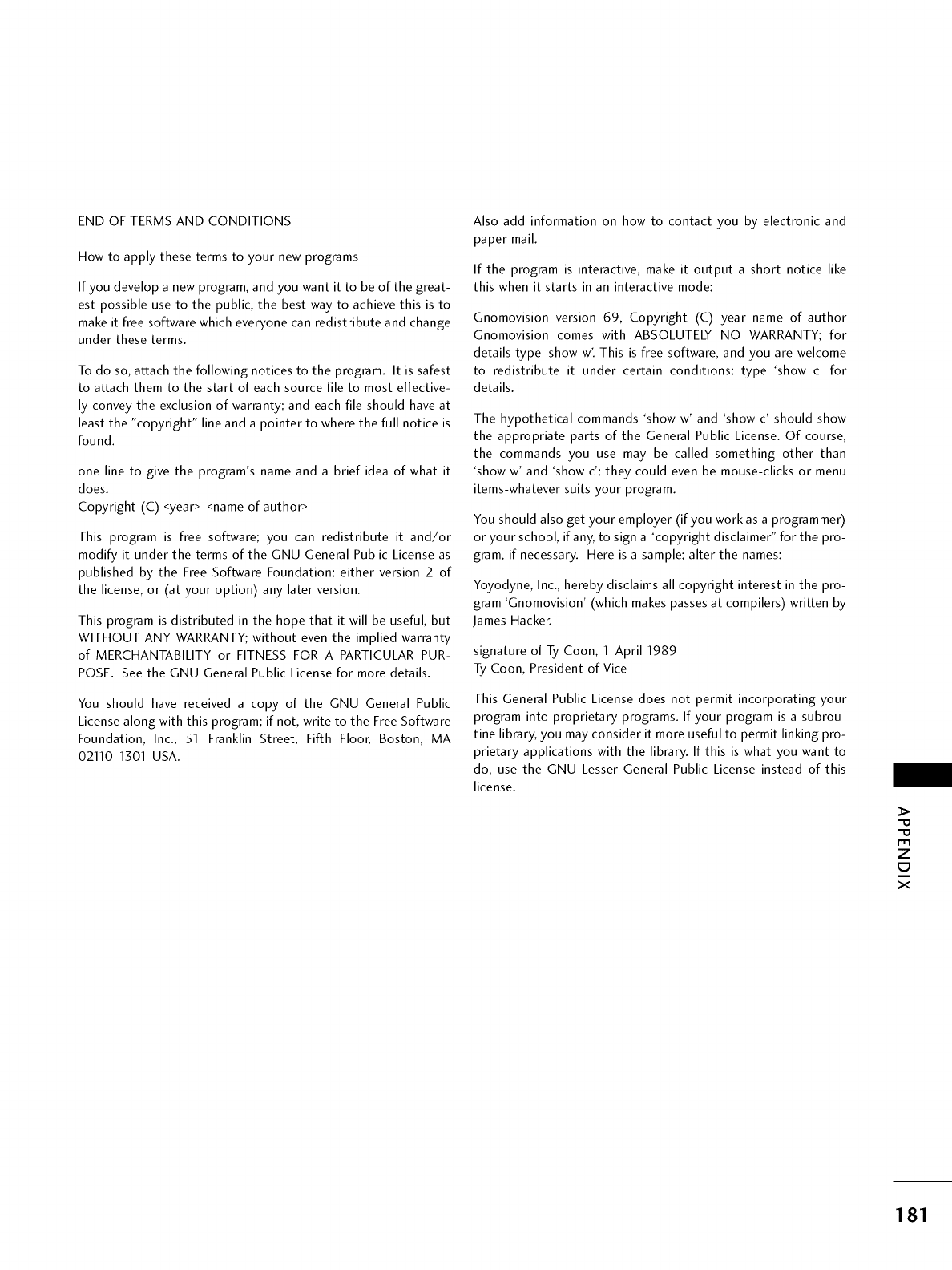
END OF TERMS AND CONDITIONS
How to apply these terms to your new programs
If you develop a new program, and you want it to be of the great-
est possible use to the public, the best way to achieve this is to
make it free software which everyone can redistribute and change
under these terms.
To do so, attach the following notices to the program. It is safest
to attach them to the start of each source file to most effective-
ly convey the exclusion of warranty; and each file should have at
least the "copyright" line and a pointer to where the full notice is
found.
one line to give the program's name and a brief idea of what it
does.
Copyright (C) <year> <name of author>
This program is free software; you can redistribute it and/or
modify it under the terms of the GNU General Public License as
published by the Free Software Foundatiom either version 2 of
the license, or (at your option) any later version.
This program is distributed in the hope that it will be useful, but
WITHOUT ANY WARRANTY; without even the implied warranty
of MERCHANTABILITY or FITNESS FOR A PARTICULAR PUR-
POSE. See the GNU General Public License for more details.
You should have received a copy of the GNU General Public
License along with this program; if not, write to the Free Software
Foundation, Inc., 51 Franklin Street, Fifth Floor, Boston, MA
02110-1301 USA.
Also add information on how to contact you by electronic and
paper mail.
If the program is interactive, make it output a short notice like
this when it starts in an interactive mode:
Gnomovision version 69, Copyright (C) year name of author
Gnomovision comes with ABSOLUTELY NO WARRANTY; for
details type 'show w'. This is free software, and you are welcome
to redistribute it under certain conditions; type 'show c' for
details.
The hypothetical commands 'show w' and 'show c' should show
the appropriate parts of the General Public License. Of course,
the commands you use may be called something other than
'show w' and 'show c'; they could even be mouse-clicks or menu
items-whatever suits your program.
You should also get your employer (if you work as a programmer)
or your school, if any, to sign a "copyright disclaimer" for the pro-
gram, if necessary. Here is a sample; alter the names:
Yoyodyne, Inc., hereby disclaims all copyright interest in the pro-
gram 'Gnomovision' (which makes passes at compilers) written by
James Hacker.
signature of Ty Coon, 1 April 1989
Ty Coon, President of Vice
This General Public License does not permit incorporating your
program into proprietary programs. If your program is a subrou-
tine library, you may consider it more useful to permit linking pro-
prietary applications with the library. If this is what you want to
do, use the GNU Lesser General Public License instead of this
license.
Z
C7
X
181
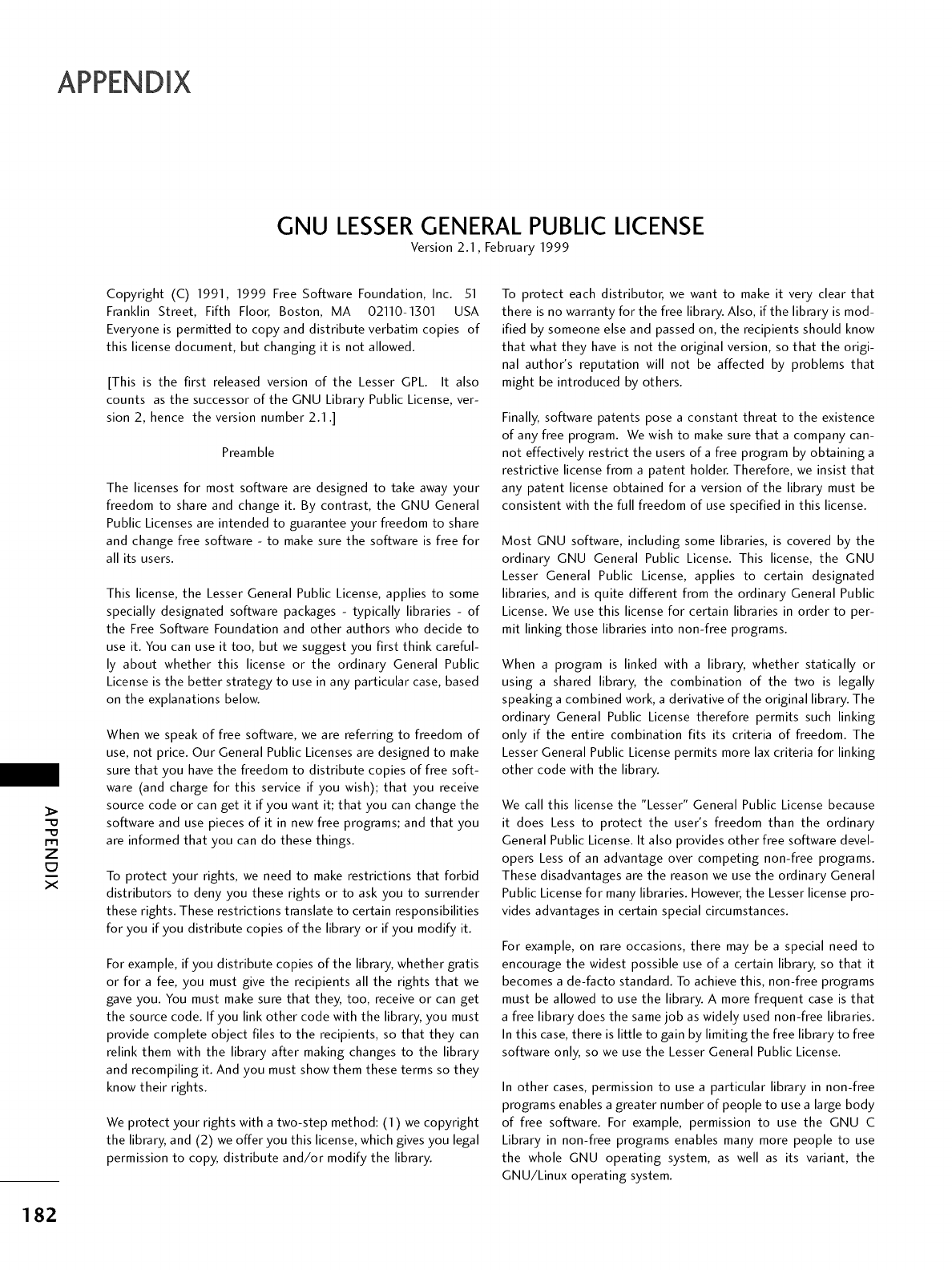
GNU LESSERGENERAL PUBLIC LICENSE
Version 2.1, February 1999
-O
-O
m
Z
C7
X
Copyright (C) 1991, 1999 Free Software Foundation, Inc. 51
Franklin Street, Fifth Floor, Boston, MA 02110-1301 USA
Everyone is permitted to copy and distribute verbatim copies of
this license document, but changing it is not allowed.
[This is the first released version of the Lesser GPL. It also
counts as the successor of the GNU Library Public License, ver-
sion 2, hence the version number 2.1.]
Preamble
The licenses for most software are designed to take away your
freedom to share and change it. By contrast, the GNU General
Public Licenses are intended to guarantee your freedom to share
and change free software - to make sure the software is free for
all its users.
This license, the Lesser General Public License, applies to some
specially designated software packages - typically libraries - of
the Free Software Foundation and other authors who decide to
use it. You can use it too, but we suggest you first think careful-
ly about whether this license or the ordinary General Public
License is the better strategy to use in any particular case, based
on the explanations below.
When we speak of free software, we are referring to freedom of
use, not price. Our General Public Licenses are designed to make
sure that you have the freedom to distribute copies of free soft-
ware (and charge for this service if you wish); that you receive
source code or can get it if you want it; that you can change the
software and use pieces of it in new free programs; and that you
are informed that you can do these things.
To protect your rights, we need to make restrictions that forbid
distributors to deny you these rights or to ask you to surrender
these rights. These restrictions translate to certain responsibilities
for you if you distribute copies of the library or if you modify it.
For example, if you distribute copies of the library, whether gratis
or for a fee, you must give the recipients all the rights that we
gave you. You must make sure that they, too, receive or can get
the source code. If you link other code with the library, you must
provide complete object files to the recipients, so that they can
relink them with the library after making changes to the library
and recompiling it. And you must show them these terms so they
know their rights.
We protect your rights with a two-step method: (1) we copyright
the library, and (2) we offer you this license, which gives you legal
permission to copy, distribute and/or modify the library.
To protect each distributor, we want to make it very clear that
there is no warranty for the free library. Also, if the library is mod-
ified by someone else and passed on, the recipients should know
that what they have is not the original version, so that the origi-
nal author's reputation will not be affected by problems that
might be introduced by others.
Finally, software patents pose a constant threat to the existence
of any free program. We wish to make sure that a company can-
not effectively restrict the users of a free program by obtaining a
restrictive license from a patent holder. Therefore, we insist that
any patent license obtained for a version of the library must be
consistent with the full freedom of use specified in this license.
Most GNU software, including some libraries, is covered by the
ordinary GNU General Public License. This license, the GNU
Lesser General Public License, applies to certain designated
libraries, and is quite different from the ordinary General Public
License. We use this license for certain libraries in order to per-
mit linking those libraries into non-free programs.
When a program is linked with a library, whether statically or
using a shared library, the combination of the two is legally
speaking a combined work, a derivative of the original library. The
ordinary General Public License therefore permits such linking
only if the entire combination fits its criteria of freedom. The
Lesser General Public License permits more lax criteria for linking
other code with the library.
We call this license the "Lesser" General Public License because
it does Less to protect the user's freedom than the ordinary
General Public License. It also provides other free software devel-
opers Less of an advantage over competing non-free programs.
These disadvantages are the reason we use the ordinary General
Public License for many libraries. However, the Lesser license pro-
vides advantages in certain special circumstances.
For example, on rare occasions, there may be a special need to
encourage the widest possible use of a certain library, so that it
becomes a de-facto standard. To achieve this, non-free programs
must be allowed to use the library. A more frequent case is that
a free library does the same job as widely used non-free libraries.
In this case, there is little to gain by limiting the free library to free
software only, so we use the Lesser General Public License.
In other cases_ permission to use a particular library in non-free
programs enables a greater number of people to use a large body
of free software. For example, permission to use the GNU C
Library in non-free programs enables many more people to use
the whole GNU operating system, as well as its variant, the
GNU/Linux operating system.
182
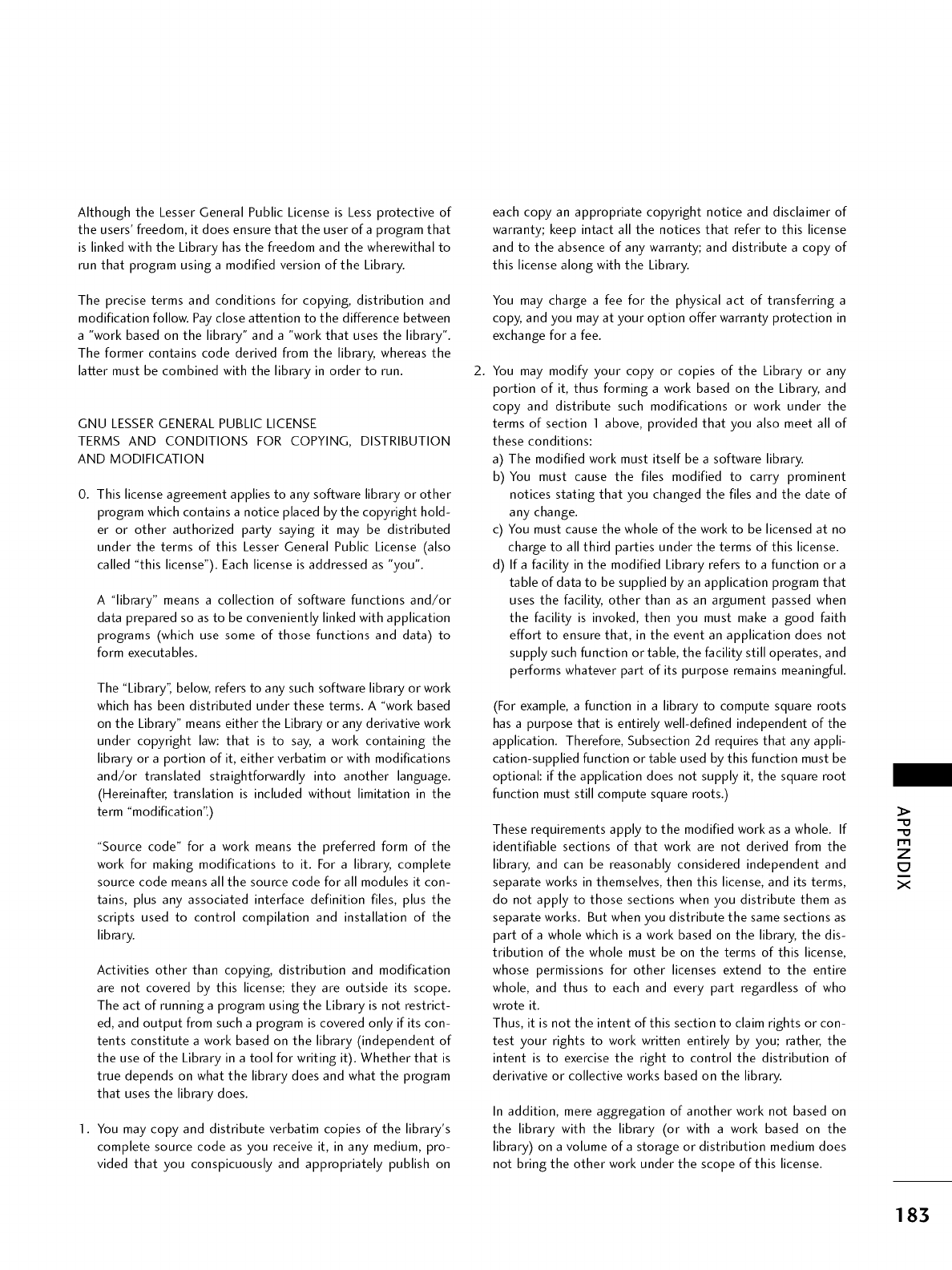
Although the Lesser General Public License is Less protective of
the users' freedom, it does ensure that the user of a program that
is linked with the Library has the freedom and the wherewithal to
run that program using a modified version of the Library.
The precise terms and conditions for copying, distribution and
modification follow. Pay close attention to the difference between
a "work based on the library" and a "work that uses the library".
The former contains code derived from the library, whereas the
latter must be combined with the library in order to run.
GNU LESSER GENERAL PUBLIC LICENSE
TERMS AND CONDITIONS FOR COPYING, DISTRIBUTION
AND MODIFICATION
0. This license agreement applies to any software library or other
program which contains a notice placed by the copyright hold-
er or other authorized party saying it may be distributed
under the terms of this Lesser General Public License (also
called "this license"). Each license is addressed as "you".
A "library" means a collection of software functions and/or
data prepared so as to be conveniently linked with application
programs (which use some of those functions and data) to
form executables.
The "Library", below, refers to any such software library or work
which has been distributed under these terms. A "work based
on the Library" means either the Library or any derivative work
under copyright law: that is to say, a work containing the
library or a portion of it, either verbatim or with modifications
and/or translated straightforwardly into another language.
(Hereinafter, translation is included without limitation in the
term "modification".)
"Source code" for a work means the preferred form of the
work for making modifications to it. For a library, complete
source code means all the source code for all modules it con-
tains, plus any associated interface definition files, plus the
scripts used to control compilation and installation of the
library.
Activities other than copying, distribution and modification
are not covered by this license; they are outside its scope.
The act of running a program using the Library is not restrict-
ed, and output from such a program is covered only if its con-
tents constitute a work based on the library (independent of
the use of the Library in a tool for writing it). Whether that is
true depends on what the library does and what the program
that uses the library does.
1. You may copy and distribute verbatim copies of the library's
complete source code as you receive it, in any medium, pro-
vided that you conspicuously and appropriately publish on
each copy an appropriate copyright notice and disclaimer of
warranty; keep intact all the notices that refer to this license
and to the absence of any warranty; and distribute a copy of
this license along with the Library.
You may charge a fee for the physical act of transferring a
copy, and you may at your option offer warranty protection in
exchange for a fee.
2. You may modify your copy or copies of the Library or any
portion of it, thus forming a work based on the Library, and
copy and distribute such modifications or work under the
terms of section 1 above, provided that you also meet all of
these conditions:
a) The modified work must itself be a software library.
b) You must cause the files modified to carry prominent
notices stating that you changed the files and the date of
any change.
c) You must cause the whole of the work to be licensed at no
charge to all third parties under the terms of this license.
d) If a facility in the modified Library refers to a function or a
table of data to be supplied by an application program that
uses the facility, other than as an argument passed when
the facility is invoked, then you must make a good faith
effort to ensure that, in the event an application does not
supply such function or table, the facility still operates, and
performs whatever part of its purpose remains meaningful.
(For example, a function in a library to compute square roots
has a purpose that is entirely well-defined independent of the
application. Therefore, Subsection 2d requires that any appli-
cation-supplied function or table used by this function must be
optional: if the application does not supply it, the square root
function must still compute square roots.)
These requirements apply to the modified work as a whole. If
identifiable sections of that work are not derived from the
library, and can be reasonably considered independent and
separate works in themselves, then this license, and its terms,
do not apply to those sections when you distribute them as
separate works. But when you distribute the same sections as
part of a whole which is a work based on the library, the dis-
tribution of the whole must be on the terms of this license,
whose permissions for other licenses extend to the entire
whole, and thus to each and every part regardless of who
wrote it.
Thus, it is not the intent of this section to claim rights or con-
test your rights to work written entirely by you; rather, the
intent is to exercise the right to control the distribution of
derivative or collective works based on the library.
In addition, mere aggregation of another work not based on
the library with the library (or with a work based on the
library) on a volume of a storage or distribution medium does
not bring the other work under the scope of this license.
Z
C7
X
183
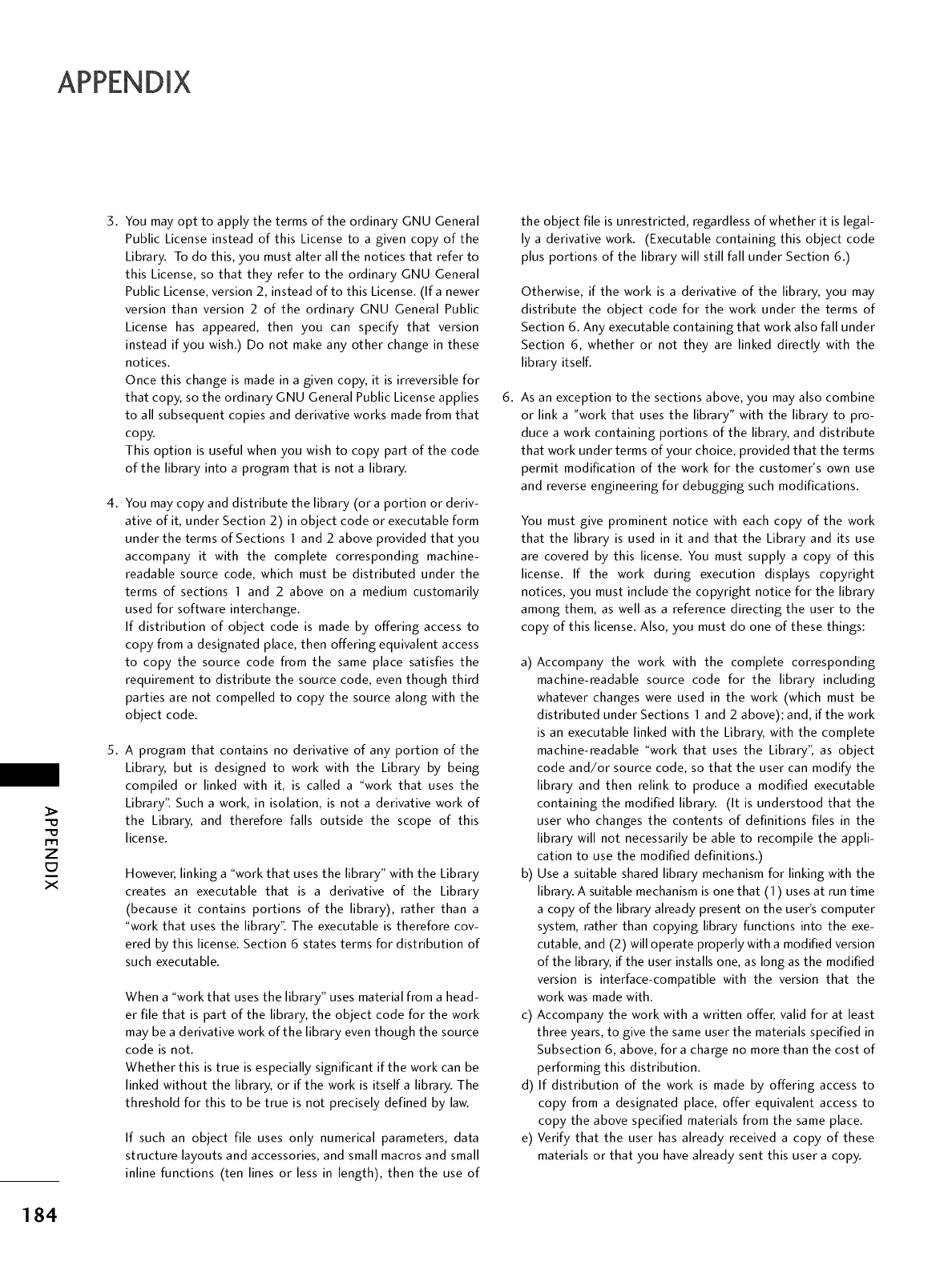
>
Z
C7
X
3.
4.
5.
You may opt to apply the terms of the ordinary GNU General
Public License instead of this License to a given copy of the
Library. To do this, you must alter all the notices that refer to
this License, so that they refer to the ordinary GNU General
Public License, version 2, instead of to this License. (Ifa newer
version than version 2 of the ordinary GNU General Public
License has appeared, then you can specify that version
instead if you wish.) Do not make any other change in these
notices.
Once this change is made in a given copy, it is irreversible for
that copy, so the ordinary GNU General Public License applies
to all subsequent copies and derivative works made from that
copy.
This option is useful when you wish to copy part of the code
of the library into a program that is not a library.
You may copy and distribute the library (or a portion or deriv-
ative of it, under Section 2) in object code or executable form
under the terms of Sections 1 and 2 above provided that you
accompany it with the complete corresponding machine-
readable source code, which must be distributed under the
terms of sections 1 and 2 above on a medium customarily
used for software interchange.
If distribution of object code is made by offering access to
copy from a designated place, then offering equivalent access
to copy the source code from the same place satisfies the
requirement to distribute the source code, even though third
parties are not compelled to copy the source along with the
object code.
A program that contains no derivative of any portion of the
Library, but is designed to work with the Library by being
compiled or linked with it, is called a "work that uses the
Library". Such a work, in isolation, is not a derivative work of
the Library, and therefore falls outside the scope of this
license.
However, linking a "work that uses the library" with the Library
creates an executable that is a derivative of the Library
(because it contains portions of the library), rather than a
"work that uses the library". The executable is therefore cov-
ered by this license. Section 6states terms for distribution of
such executable.
When a "work that uses the library" uses material from a head-
er file that is part of the library, the object code for the work
may be a derivative work of the library even though the source
code is not.
Whether this is true is especially significant if the work can be
linked without the library, or if the work is itself a library. The
threshold for this to be true is not precisely defined by law.
If such an object file uses only numerical parameters, data
structure layouts and accessories, and small macros and small
inline functions (ten lines or less in length), then the use of
the object file is unrestricted, regardless of whether it is legal-
ly a derivative work. (Executable containing this object code
plus portions of the library will still fall under Section 6.)
Otherwise, if the work is a derivative of the library, you may
distribute the object code for the work under the terms of
Section 6. Any executable containing that work also fall under
Section 6, whether or not they are linked directly with the
library itself.
6. As an exception to the sections above, you may also combine
or link a "work that uses the library" with the library to pro-
duce a work containing portions of the library, and distribute
that work under terms of your choice, provided that the terms
permit modification of the work for the customer's own use
and reverse engineering for debugging such modifications.
You must give prominent notice with each copy of the work
that the library is used in it and that the Library and its use
are covered by this license. You must supply a copy of this
license. If the work during execution displays copyright
notices, you must include the copyright notice for the library
among them, as well as a reference directing the user to the
copy of this license. Also, you must do one of these things:
a) Accompany the work with the complete corresponding
machine-readable source code for the library including
whatever changes were used in the work (which must be
distributed under Sections 1 and 2 above); and, if the work
is an executable linked with the Library, with the complete
machine-readable "work that uses the Library", as object
code and/or source code, so that the user can modify the
library and then relink to produce a modified executable
containing the modified library. (It is understood that the
user who changes the contents of definitions files in the
library will not necessarily be able to recompile the appli-
cation to use the modified definitions.)
b) Use a suitable shared library mechanism for linking with the
library. A suitable mechanism is one that (1) uses at run time
a copy of the library already present on the user's computer
system, rather than copying library functions into the exe-
cutable, and (2) will operate properly with a modified version
of the library, if the user installs one, as long as the modified
version is interface-compatible with the version that the
work was made with.
c) Accompany the work with a written offer, valid for at least
three years, to give the same user the materials specified in
Subsection 6, above, fora charge no more than the cost of
performing this distribution.
d) If distribution of the work is made by offering access to
copy from a designated place, offer equivalent access to
copy the above specified materials from the same place.
e) Verify that the user has already received a copy of these
materials or that you have already sent this user a copy.
184
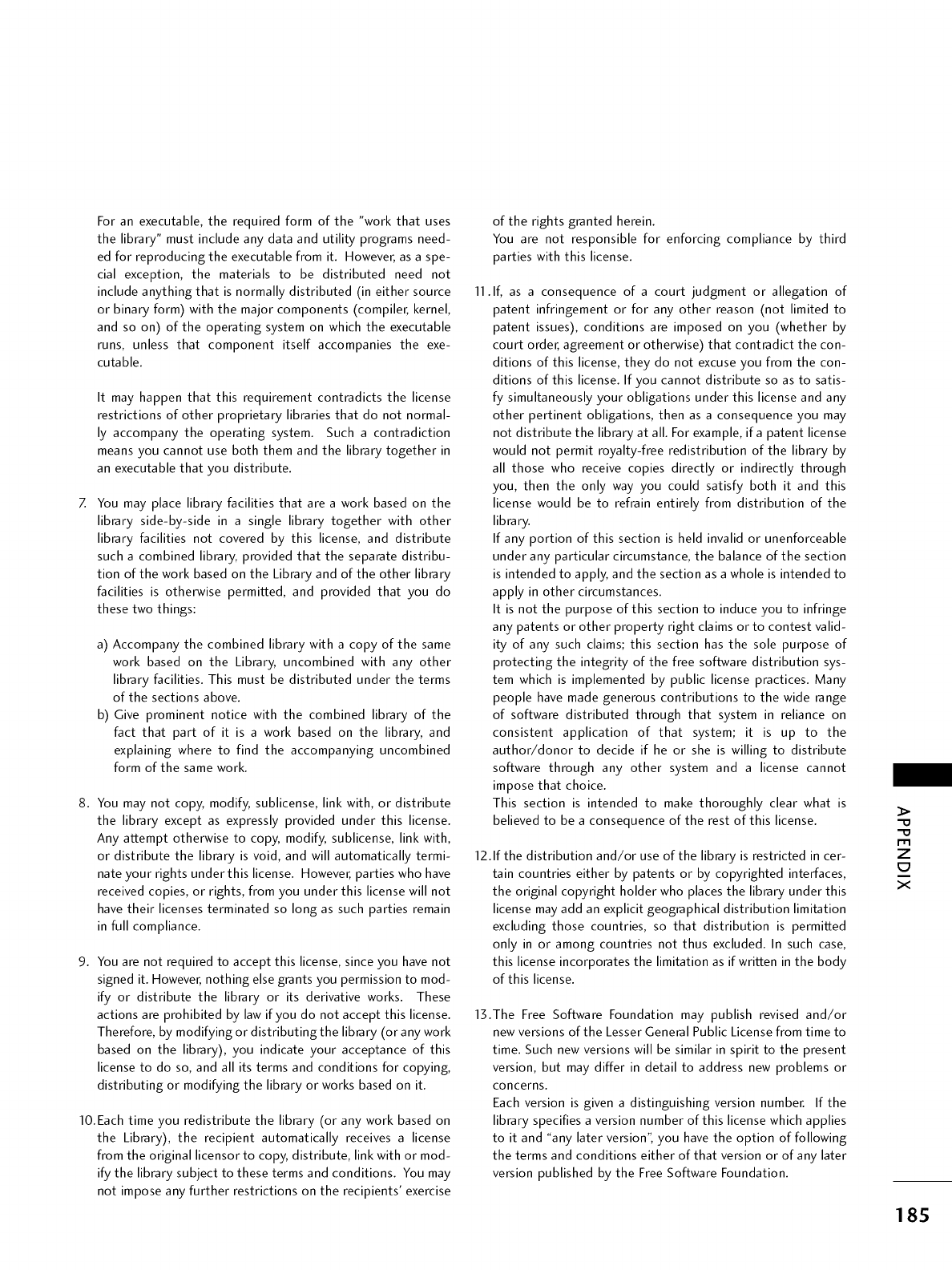
For an executable, the required form of the "work that uses
the library" must include any data and utility programs need-
ed for reproducing the executable from it. However, as a spe-
cial exception, the materials to be distributed need not
include anything that is normally distributed (in either source
or binary form) with the major components (compiler, kernel,
and so on) of the operating system on which the executable
runs, unless that component itself accompanies the exe-
cutable.
It may happen that this requirement contradicts the license
restrictions of other proprietary libraries that do not normal-
ly accompany the operating system. Such a contradiction
means you cannot use both them and the library together in
an executable that you distribute.
You may place library facilities that are a work based on the
library side-by-side in a single library together with other
library facilities not covered by this license, and distribute
such a combined library, provided that the separate distribu-
tion of the work based on the Library and of the other library
facilities is otherwise permitted, and provided that you do
these two things:
a) Accompany the combined library with a copy of the same
work based on the Library, uncombined with any other
library facilities. This must be distributed under the terms
of the sections above.
b) Give prominent notice with the combined library of the
fact that part of it is a work based on the library, and
explaining where to find the accompanying uncombined
form of the same work.
8. You may not copy, modify, sublicense, link with, or distribute
the library except as expressly provided under this license.
Any attempt otherwise to copy, modify, sublicense, link with,
or distribute the library is void, and will automatically termi-
nate your rights under this license. However, parties who have
received copies, or rights, from you under this license will not
have their licenses terminated so long as such parties remain
in full compliance.
9. You are not required to accept this license, since you have not
signed it. However, nothing else grants you permission to mod-
ify or distribute the library or its derivative works. These
actions are prohibited by law if you do not accept this license.
Therefore, by modifying or distributing the library (or any work
based on the library), you indicate your acceptance of this
license to do so, and all its terms and conditions for copying,
distributing or modifying the library or works based on it.
lO.Each time you redistribute the library (or any work based on
the Library), the recipient automatically receives a license
from the original licensor to copy, distribute, link with or mod-
ify the library subject to these terms and conditions. You may
not impose any further restrictions on the recipients' exercise
of the rights granted herein.
You are not responsible for enforcing compliance by third
parties with this license.
11. If, as a consequence of a court judgment or allegation of
patent infringement or for any other reason (not limited to
patent issues), conditions are imposed on you (whether by
court order, agreement or otherwise) that contradict the con-
ditions of this license, they do not excuse you from the con-
ditions of this license. If you cannot distribute so as to satis-
fy simultaneously your obligations under this license and any
other pertinent obligations, then as a consequence you may
not distribute the library at all. For example, ifa patent license
would not permit royalty-free redistribution of the library by
all those who receive copies directly or indirectly through
you, then the only way you could satisfy both it and this
license would be to refrain entirely from distribution of the
library.
If any portion of this section is held invalid or unenforceable
under any particular circumstance, the balance of the section
is intended to apply, and the section as a whole is intended to
apply in other circumstances.
It is not the purpose of this section to induce you to infringe
any patents or other property right claims or to contest valid-
ity of any such claims; this section has the sole purpose of
protecting the integrity of the free software distribution sys-
tem which is implemented by public license practices. Many
people have made generous contributions to the wide range
of software distributed through that system in reliance on
consistent application of that system; it is up to the
author/donor to decide if he or she is willing to distribute
software through any other system and a license cannot
impose that choice.
This section is intended to make thoroughly clear what is
believed to be a consequence of the rest of this license.
12. If the distribution and/or use of the library is restricted in cer-
tain countries either by patents or by copyrighted interfaces,
the original copyright holder who places the library under this
license may add an explicit geographical distribution limitation
excluding those countries, so that distribution is permitted
only in or among countries not thus excluded. In such case,
this license incorporates the limitation as if written in the body
of this license.
13.The Free Software Foundation may publish revised and/or
new versions of the Lesser General Public License from time to
time. Such new versions will be similar in spirit to the present
version, but may differ in detail to address new problems or
concerns.
Each version is given a distinguishing version number. If the
library specifies a version number of this license which applies
to it and "any later version", you have the option of following
the terms and conditions either of that version or of any later
version published by the Free Software Foundation.
Z
C7
X
185
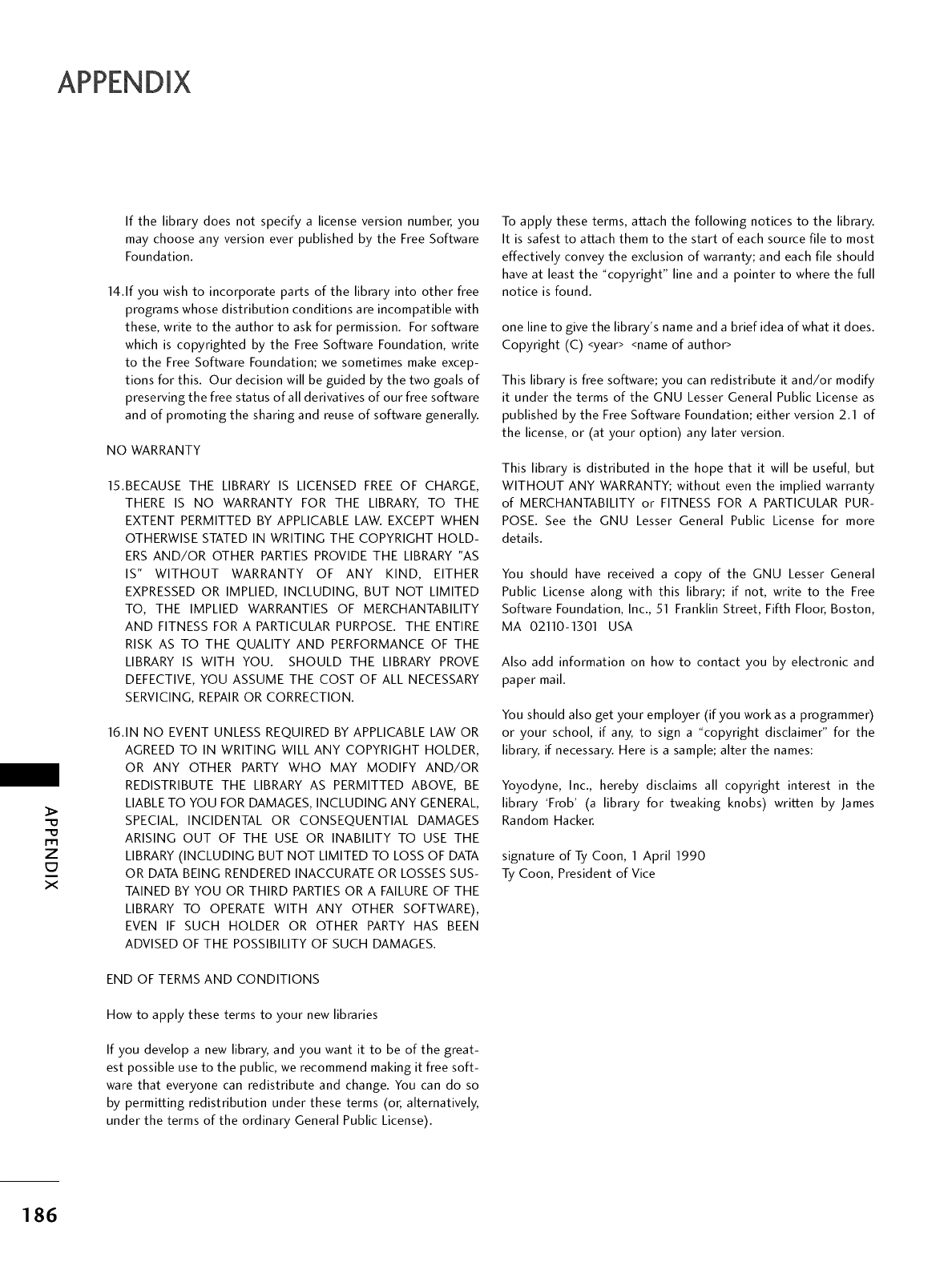
Z
C7
X
If the library does not specify a license version number_ you
may choose any version ever published by the Free Software
Foundation.
14.1f you wish to incorporate parts of the library into other free
programs whose distribution conditions are incompatible with
these, write to the author to ask for permission. For software
which is copyrighted by the Free Software Foundation, write
to the Free Software Foundation; we sometimes make excep-
tions for this. Our decision will be guided by the two goals of
preserving the free status of all derivatives of our free software
and of promoting the sharing and reuse of software generally.
NO WARRANTY
15.BECAUSE THE LIBRARY IS LICENSED FREE OF CHARGE,
THERE IS NO WARRANTY FOR THE LIBRARY, TO THE
EXTENT PERMITTED BY APPLICABLE LAW. EXCEPT WHEN
OTHERWISE STATED IN WRITING THE COPYRIGHT HOLD-
ERS AND/OR OTHER PARTIES PROVIDE THE LIBRARY "AS
IS" WITHOUT WARRANTY OF ANY KIND, EITHER
EXPRESSED OR IMPLIED, INCLUDING, BUT NOT LIMITED
TO, THE IMPLIED WARRANTIES OF MERCHANTABILITY
AND FITNESS FOR A PARTICULAR PURPOSE. THE ENTIRE
RISK AS TO THE QUALITY AND PERFORMANCE OF THE
LIBRARY IS WITH YOU. SHOULD THE LIBRARY PROVE
DEFECTIVE, YOU ASSUME THE COST OF ALL NECESSARY
SERVICING, REPAIR OR CORRECTION.
16.1N NO EVENT UNLESS REQUIRED BY APPLICABLE LAW OR
AGREED TO IN WRITING WILL ANY COPYRIGHT HOLDER,
OR ANY OTHER PARTY WHO MAY MODIFY AND/OR
REDISTRIBUTE THE LIBRARY AS PERMITTED ABOVE, BE
LIABLE TO YOU FOR DAMAGES, INCLUDING ANY GENERAL,
SPECIAL, INCIDENTAL OR CONSEQUENTIAL DAMAGES
ARISING OUT OF THE USE OR INABILITY TO USE THE
LIBRARY (INCLUDING BUT NOT LIMITED TO LOSS OF DATA
OR DATA BEING RENDERED INACCURATE OR LOSSES SUS-
TAINED BY YOU OR THIRD PARTIES OR A FAILURE OF THE
LIBRARY TO OPERATE WITH ANY OTHER SOFTWARE),
EVEN IF SUCH HOLDER OR OTHER PARTY HAS BEEN
ADVISED OF THE POSSIBILITY OF SUCH DAMAGES.
END OF TERMS AND CONDITIONS
How to apply these terms to your new libraries
If you develop a new library, and you want it to be of the great-
est possible use to the public, we recommend making it free soft-
ware that everyone can redistribute and change. You can do so
by permitting redistribution under these terms (or, alternatively,
under the terms of the ordinary General Public License).
To apply these terms, attach the following notices to the library.
It is safest to attach them to the start of each source file to most
effectively convey the exclusion of warranty; and each file should
have at least the "copyright" line and a pointer to where the full
notice is found.
one line to give the library's name and a brief idea of what it does.
Copyright (C) <year> <name of author>
This library is free software; you can redistribute it and/or modify
it under the terms of the GNU Lesser General Public License as
published by the Free Software Foundatiom either version 2.1 of
the license, or (at your option) any later version.
This library is distributed in the hope that it will be useful, but
WITHOUT ANY WARRANTY; without even the implied warranty
of MERCHANTABILITY or FITNESS FOR A PARTICULAR PUR-
POSE. See the GNU Lesser General Public License for more
details.
You should have received a copy of the GNU Lesser General
Public License along with this library; if not, write to the Free
Software Foundation, Inc., 51 Franklin Street, Fifth Floor, Boston,
MA 02110-1301 USA
Also add information on how to contact you by electronic and
paper mail.
You should also get your employer (if you work as a programmer)
or your school, if any, to sign a "copyright disclaimer" for the
library, if necessary. Here is a sample; alter the names:
Yoyodyne, Inc., hereby disclaims all copyright interest in the
library 'Frob' (a library for tweaking knobs) written by James
Random Hacker.
signature of Ty Coon, 1 April 1990
Ty Coon, President of Vice
186
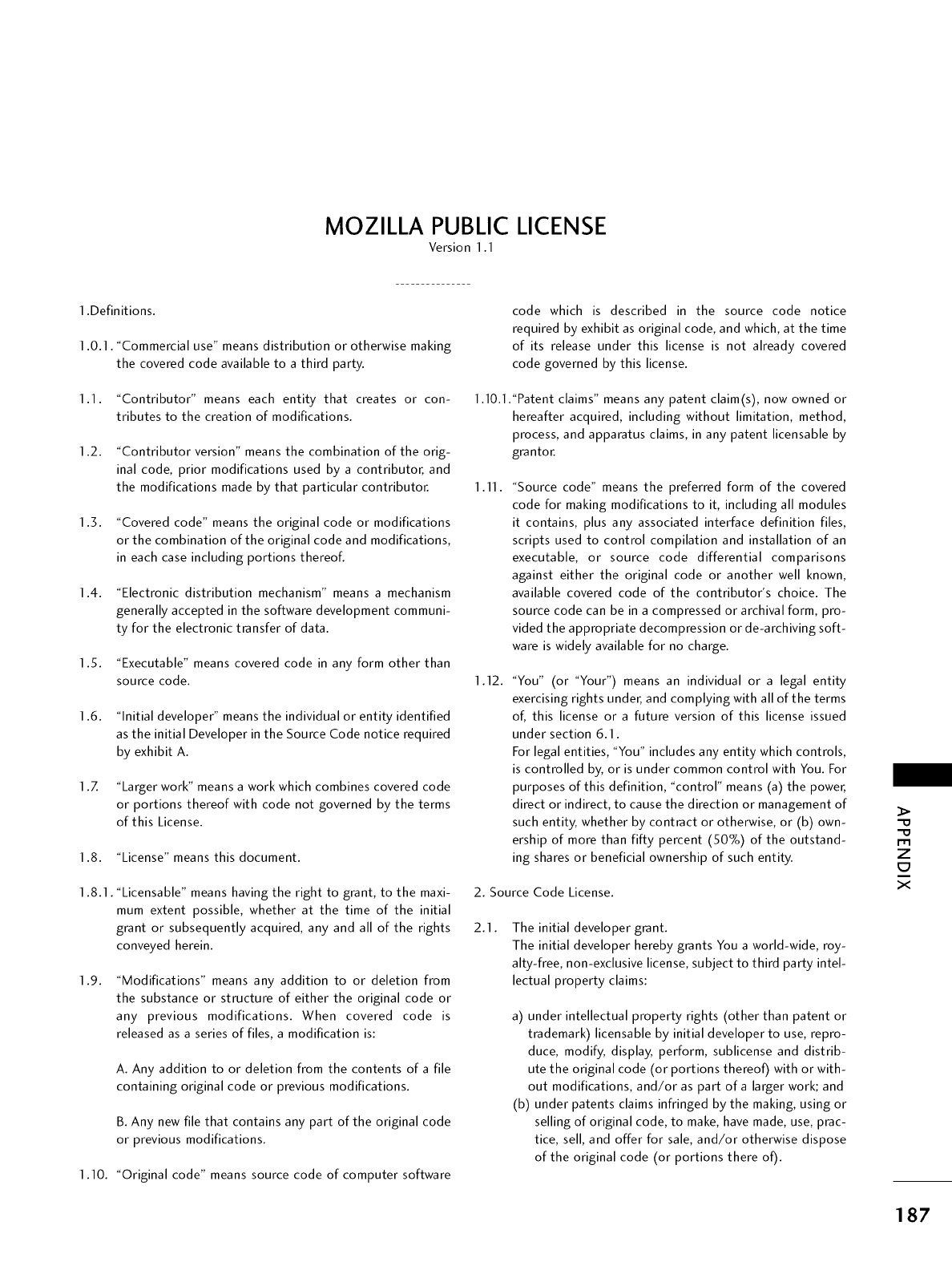
MOZILLA PUBLIC LICENSE
Version 1.1
1 •Definitions•
1.0.1. "Commercial use" means distribution or otherwise making
the covered code available to a third party.
1.1. "Contributor" means each entity that creates or con-
tributes to the creation of modifications•
1.2. "Contributor version" means the combination of the orig-
inal code, prior modifications used by a contributor, and
the modifications made by that particular contributor.
1.3. "Covered code" means the original code or modifications
or the combination of the original code and modifications,
in each case including portions thereof.
1.4. "Electronic distribution mechanism" means a mechanism
generally accepted in the software development communi-
ty for the electronic transfer of data.
1.5. "Executable" means covered code in any form other than
source code.
1.6. "Initial developer" means the individual or entity identified
as the initial Developer in the Source Code notice required
by exhibit A.
1 .Z "Larger work" means a work which combines covered code
or portions thereof with code not governed by the terms
of this License.
1.8. "License" means this document•
1 •8•1 •"Licensable" means having the right to grant, to the maxi-
mum extent possible, whether at the time of the initial
grant or subsequently acquired, any and all of the rights
conveyed herein.
1.9. "Modifications" means any addition to or deletion from
the substance or structure of either the original code or
any previous modifications• When covered code is
released as a series of files, a modification is:
A. Any addition to or deletion from the contents of a file
containing original code or previous modifications•
B. Any new file that contains any part of the original code
or previous modifications.
1.10. "Original code" means source code of computer software
code which is described in the source code notice
required by exhibit as original code, and which, at the time
of its release under this license is not already covered
code governed by this license.
1.lO.l ."Patent claims" means any patent claim(s), now owned or
hereafter acquired, including without limitation, method,
process, and apparatus claims, in any patent licensable by
grantor.
1.11. "Source code" means the preferred form of the covered
code for making modifications to it, including all modules
it contains, plus any associated interface definition files,
scripts used to control compilation and installation of an
executable, or source code differential comparisons
against either the original code or another well known,
available covered code of the contributor's choice. The
source code can be in a compressed or archival form, pro-
vided the appropriate decompression or de-archiving soft-
ware is widely available for no charge.
1.12. "You" (or "Your") means an individual or a legal entity
exercising rights under, and complying with all of the terms
of, this license or a future version of this license issued
under section 6.1.
For legal entities, "You" includes any entity which controls,
is controlled by, or is under common control with You. For
purposes of this definition, "control" means (a) the power,
direct or indirect, to cause the direction or management of
such entity, whether by contract or otherwise, or (b) own-
ership of more than fifty percent (50%) of the outstand-
ing shares or beneficial ownership of such entity.
2. Source Code License.
2.1. The initial developer grant.
The initial developer hereby grants You a world-wide, roy-
alty-free, non-exclusive license, subject to third party intel-
lectual property claims:
a) under intellectual property rights (other than patent or
trademark) licensable by initial developer to use, repro-
duce, modify, display, perform, sublicense and distrib-
ute the original code (or portions thereof) with or with-
out modifications, and/or as part of a larger work; and
(b) under patents claims infringed by the making, using or
selling of original code, to make, have made, use, prac-
tice, sell, and offer for sale, and/or otherwise dispose
of the original code (or portions there of).
>
Z
C7
X
187
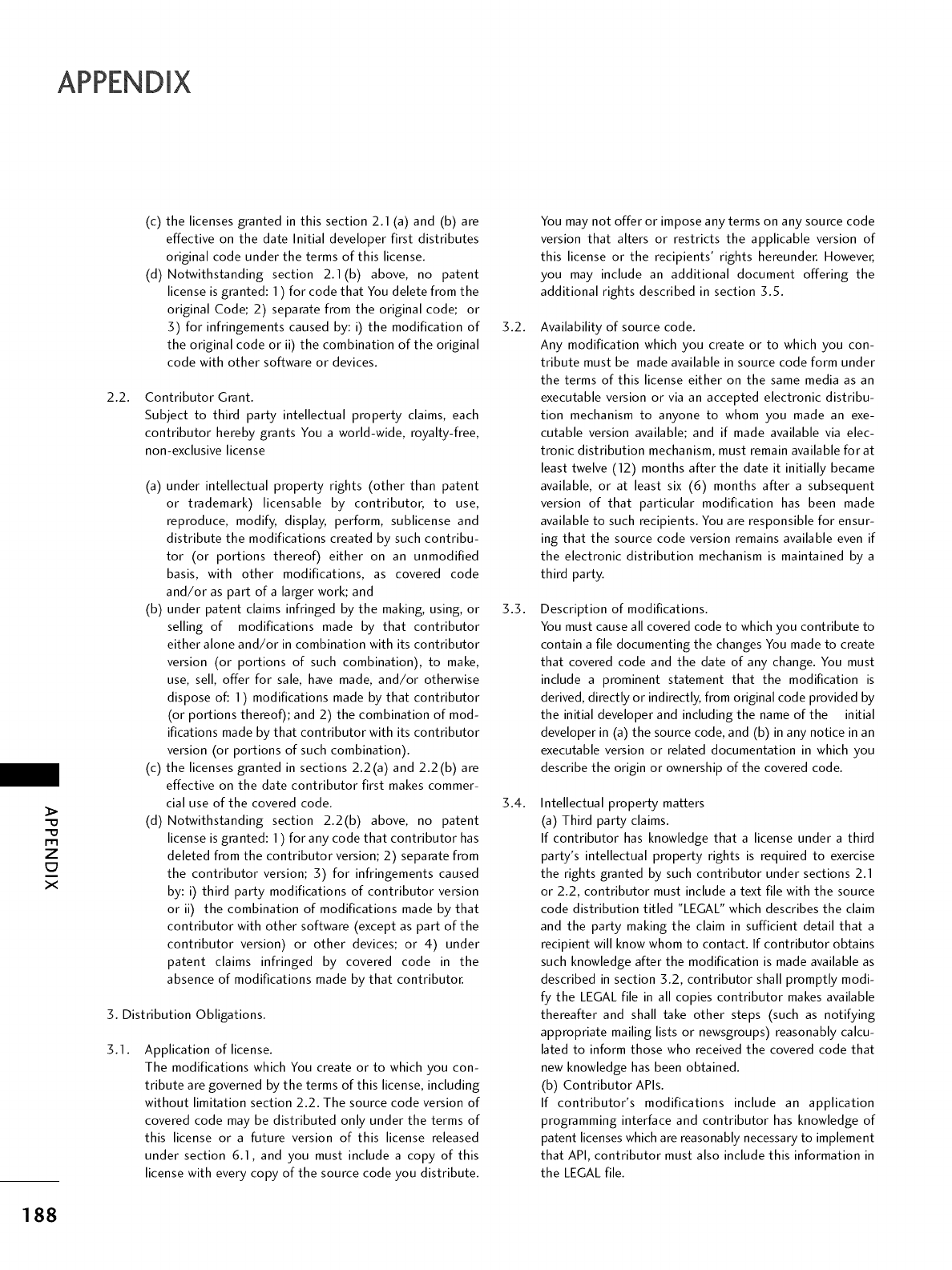
Z
C7
X
(c) the licenses granted in this section 2.1 (a) and (b) are
effective on the date Initial developer first distributes
original code under the terms of this license.
(d) Notwithstanding section 2.1(b) above, no patent
license is granted: 1 ) for code that You delete from the
original Code; 2) separate from the original code; or
3) for infringements caused by: i) the modification of
the original code or ii) the combination of the original
code with other software or devices.
2.2. Contributor Grant.
Subject to third party intellectual property claims, each
contributor hereby grants You a world-wide, royalty-free,
non-exclusive license
(a) under intellectual property rights (other than patent
or trademark) licensable by contributor, to use,
reproduce, modify, display, perform, sublicense and
distribute the modifications created by such contribu-
tor (or portions thereof) either on an unmodified
basis, with other modifications, as covered code
and/or as part of a larger work; and
(b) under patent claims infringed by the making, using, or
selling of modifications made by that contributor
either alone and/or in combination with its contributor
version (or portions of such combination), to make,
use, sell, offer for sale, have made, and/or otherwise
dispose off 1) modifications made by that contributor
(or portions thereof); and 2) the combination of mod-
ifications made by that contributor with its contributor
version (or portions of such combination).
(c) the licenses granted in sections 2.2(a) and 2.2(b) are
effective on the date contributor first makes commer-
cial use of the covered code.
(d) Notwithstanding section 2.2(b) above, no patent
license is granted: 1 ) for any code that contributor has
deleted from the contributor versiom 2) separate from
the contributor version; 3) for infringements caused
by: i) third party modifications of contributor version
or ii) the combination of modifications made by that
contributor with other software (except as part of the
contributor version) or other devices; or 4) under
patent claims infringed by covered code in the
absence of modifications made by that contributor.
3. Distribution Obligations.
3.1. Application of license.
The modifications which You create or to which you con-
tribute are governed by the terms of this license, including
without limitation section 2.2. The source code version of
covered code may be distributed only under the terms of
this license or a future version of this license released
under section 6.1, and you must include a copy of this
license with every copy of the source code you distribute.
You may not offer or impose any terms on any source code
version that alters or restricts the applicable version of
this license or the recipients' rights hereunder. However_
you may include an additional document offering the
additional rights described in section 3.5.
3.2. Availability of source code.
Any modification which you create or to which you con-
tribute must be made available in source code form under
the terms of this license either on the same media as an
executable version or via an accepted electronic distribu-
tion mechanism to anyone to whom you made an exe-
cutable version available; and if made available via elec-
tronic distribution mechanism, must remain available forat
least twelve (12) months after the date it initially became
available, or at least six (6) months after a subsequent
version of that particular modification has been made
available to such recipients. You are responsible for ensur-
ing that the source code version remains available even if
the electronic distribution mechanism is maintained by a
third party.
3.3. Description of modifications.
You must cause all covered code to which you contribute to
contain a file documenting the changes You made to create
that covered code and the date of any change. You must
include a prominent statement that the modification is
derived, directly or indirectly, from original code provided by
the initial developer and including the name of the initial
developer in (a) the source code, and (b) in any notice in an
executable version or related documentation in which you
describe the origin or ownership of the covered code.
3.4. Intellectual property matters
(a) Third party claims.
If contributor has knowledge that a license under a third
party's intellectual property rights is required to exercise
the rights granted by such contributor under sections 2.1
or 2.2, contributor must include a text file with the source
code distribution titled "LEGAL" which describes the claim
and the party making the claim in sufficient detail that a
recipient will know whom to contact. If contributor obtains
such knowledge after the modification is made available as
described in section 3.2, contributor shall promptly modi-
fy the LEGAL file in all copies contributor makes available
thereafter and shall take other steps (such as notifying
appropriate mailing lists or newsgroups) reasonably calcu-
lated to inform those who received the covered code that
new knowledge has been obtained.
(b) Contributor APIs.
If contributor's modifications include an application
programming interface and contributor has knowledge of
patent licenses which are reasonably necessary to implement
that API, contributor must also include this information in
the LEGAL file.
188

(c) Representations.
contributor represents that, except as disclosed pursuant
to section 3.4(a) above, contributor believes that contributor's
modifications are contributor's original creation(s)
and/or contributor has sufficient rights to grant the rights
conveyed by this license.
3.Z Larger works.
You may create a larger work by combining covered code
with other code not governed by the terms of this license
and distribute the larger work as a single product. In such
a case, you must make sure the requirements of this
license are fulfilled for the covered code.
3.5.
3.6.
Required notices.
You must duplicate the notice in exhibit A in each file of
the source code. If it is not possible to put such notice in
a particular source code file due to its structure, then You
must include such notice in a location (such as a relevant
directory) where a user would be likely to look for such a
notice. If You created one or more modification(s), you
may add your name as a contributor to the notice
described in exhibit A. you must also duplicate this license
in any documentation for the source code where You
describe recipients' rights or ownership rights relating to
covered code. You may choose to offer, and to charge a
fee for, warranty, support, indemnity or liability obligations
to one or more recipients of covered code. However, you
may do so only on your own behalf, and not on behalf of
the Initial developer or any contributor. You must make it
absolutely clear than any such warranty, support, indemni-
ty or liability obligation is offered by you alone, and You
hereby agree to indemnify the Initial developer and every
contributor for any liability incurred by the Initial develop-
er or such contributor as a result of warranty, support,
indemnity or liability terms you offer.
Distribution of executable versions.
You may distribute covered code in executable form only if
the requirements of section 5.1-5.5 have been met for
that covered code, and if you include a notice stating that
the source code version of the covered code is available
under the terms of this license, including a description of
how and where you have fulfilled the obligations of section
3.2. The notice must be conspicuously included in any
notice in an executable version, related documentation or
collateral in which you describe recipients' rights relating
to the covered code. You may distribute the executable
version of covered code or ownership rights under a
license of your choice, which may contain terms different
from this license, provided that you are in compliance with
the terms of this license and that the license for the exe-
cutable version does not attempt to limit or alter the recip-
ient's rights in the source code version from the rights set
forth in this license. If you distribute the executable ver-
sion under a different license you must make it absolutely
clear that any terms which differ from this license are
offered by you alone, not by the Initial developer or any
contributor. You hereby agree to indemnify the initial
developer and every contributor for any liability incurred
by the initial developer or such contributor as a result of
any such terms You offer.
4. Inability to comply due to statute or regulation.
If it is impossible for you to comply with any of the terms
of this license with respect to some or all of the covered
code due to statute, judicial order, or regulation then you
must: (a) comply with the terms of this license to the max-
imum extent possible; and (b) describe the limitations and
the code they affect. Such description must be included in
the LEGAL file described in section 3.4 and must be
included with all distributions of the source code. Except
to the extent prohibited by statute or regulation, such
description must be sufficiently detailed for a recipient of
ordinary skill to be able to understand it.
5. Application of this license.
This license applies to code to which the initial developer has
attached the notice in exhibit A and to related covered code.
6. Versions of the license.
6.1. New versions.
Netscape communications corporation ("Netscape") may
publish revised and/or new versions of the license from
time to time. Each version will be given a distinguishing
version number.
6.2. Effect of new versions.
Once covered code has been published under a particular
version of the license, you may always continue to use it
under the terms of that version. You may also choose to
use such covered code under the terms of any subsequent
version of the license published by netscape. No one
other than netscape has the right to modify the terms
applicable to covered code created under this license.
6.3. Derivative works.
If You create or use a modified version of this license
(which you may only do in order to apply it to code which
is not already covered code governed by this license), You
must (a) rename Your license so that the phrases
"Mozilla", "MOZILLAPL", "MOZPL", "Netscape", "MPL",
"NPL" or any confusingly similar phrase do not appear in
your license (except to note that your license differs from
this license) and (b) otherwise make it clear that Your
version of the license contains terms which differ from the
Mozilla Public license and netscape Public License. (Filling
in the name of the initial developer, original code or con-
tributor in the notice described in exhibit A shall not of
themselves be deemed to be modifications of this license.)
Z
C7
X
189
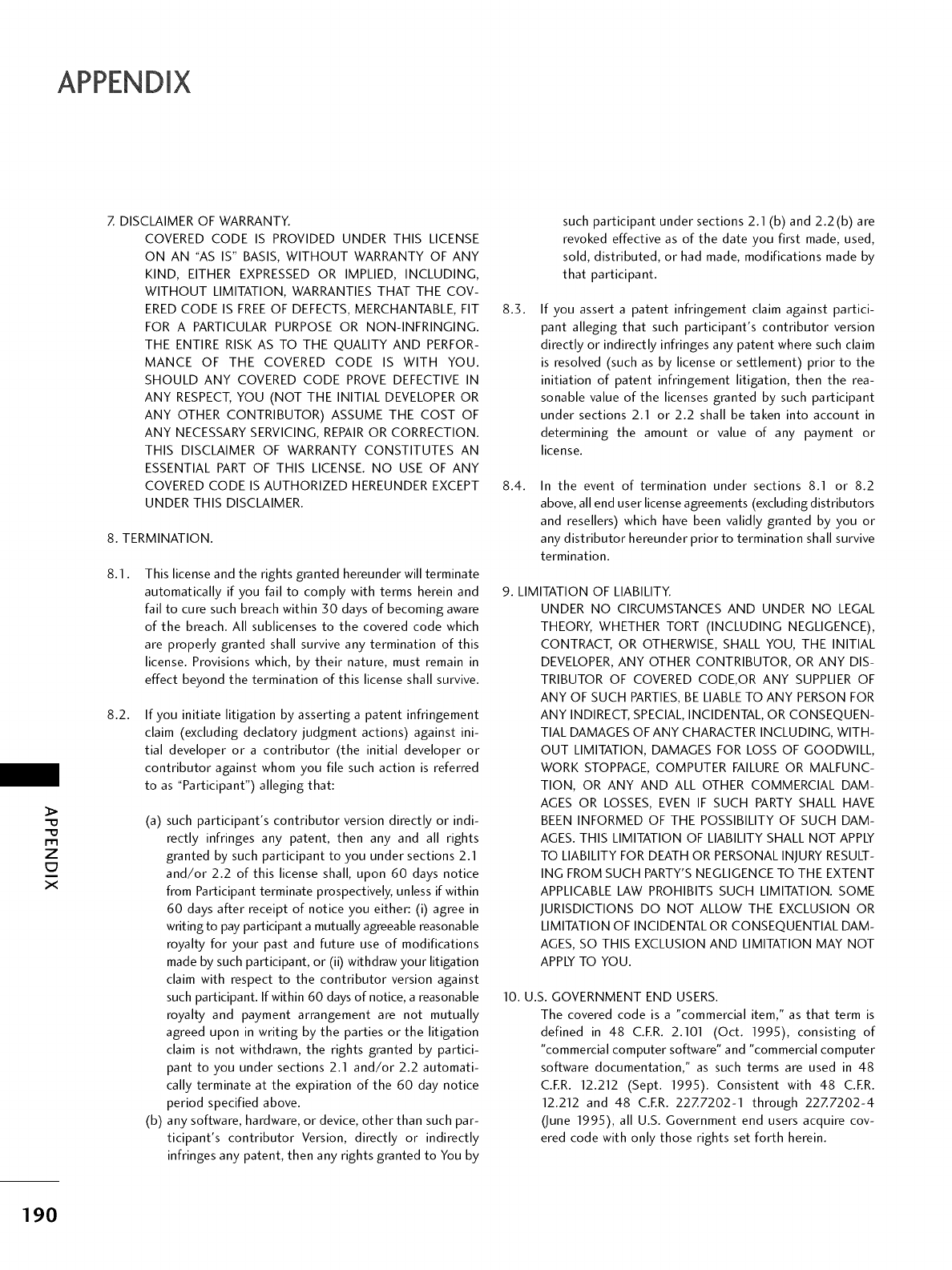
-O
-O
Z
C7
X
Z DISCLAIMER OF WARRANTY.
COVERED CODE IS PROVIDED UNDER THIS LICENSE
ON AN "AS IS" BASIS, WITHOUT WARRANTY OF ANY
KIND, EITHER EXPRESSED OR IMPLIED, INCLUDING,
WITHOUT LIMITATION, WARRANTIES THAT THE COV-
ERED CODE IS FREE OF DEFECTS, MERCHANTABLE, FIT 8.3.
FOR A PARTICULAR PURPOSE OR NON-INFRINGING.
THE ENTIRE RISK AS TO THE QUALITY AND PERFOR-
MANCE OF THE COVERED CODE IS WITH YOU.
SHOULD ANY COVERED CODE PROVE DEFECTIVE IN
ANY RESPECT, YOU (NOT THE INITIAL DEVELOPER OR
ANY OTHER CONTRIBUTOR) ASSUME THE COST OF
ANY NECESSARY SERVICING, REPAIR OR CORRECTION.
THIS DISCLAIMER OF WARRANTY CONSTITUTES AN
ESSENTIAL PART OF THIS LICENSE. NO USE OF ANY
COVERED CODE IS AUTHORIZED HEREUNDER EXCEPT 8.4.
UNDER THIS DISCLAIMER.
8. TERMINATION.
8.1. This license and the rights granted hereunder will terminate
automatically if you fail to comply with terms herein and
fail to cure such breach within 30 days of becoming aware
of the breach. All sublicenses to the covered code which
are properly granted shall survive any termination of this
license. Provisions which, by their nature, must remain in
effect beyond the termination of this license shall survive.
8.2. If you initiate litigation by asserting a patent infringement
claim (excluding declatory judgment actions) against ini-
tial developer or a contributor (the initial developer or
contributor against whom you file such action is referred
to as "Participant") alleging that:
(a) such participant's contributor version directly or indi-
rectly infringes any patent, then any and all rights
granted by such participant to you under sections 2.1
and/or 2.2 of this license shall, upon 60 days notice
from Participant terminate prospectively, unless if within
60 days after receipt of notice you either: (i) agree in
writingto pay participant a mutually agreeable reasonable
royalty for your past and future use of modifications
made by such participant, or (ii) withdraw your litigation
claim with respect to the contributor version against
such participant. If within 60 days of notice, a reasonable
royalty and payment arrangement are not mutually
agreed upon in writing by the parties or the litigation
claim is not withdrawn, the rights granted by partici-
pant to you under sections 2.1 and/or 2.2 automati-
cally terminate at the expiration of the 60 day notice
period specified above.
(b) any software, hardware, or device, other than such par-
ticipant's contributor Version, directly or indirectly
infringes any patent, then any rights granted to You by
such participant under sections 2.1 (b) and 2.2(b) are
revoked effective as of the date you first made, used,
sold, distributed, or had made, modifications made by
that participant.
If you assert a patent infringement claim against partici-
pant alleging that such participant's contributor version
directly or indirectly infringes any patent where such claim
is resolved (such as by license or settlement) prior to the
initiation of patent infringement litigation, then the rea-
sonable value of the licenses granted by such participant
under sections 2.1 or 2.2 shall be taken into account in
determining the amount or value of any payment or
license.
In the event of termination under sections 8.1 or 8.2
above, all end user license agreements (excluding distributors
and resellers) which have been validly granted by you or
any distributor hereunder prior to termination shall survive
termination.
9. LIMITATION OF LIABILITY.
UNDER NO CIRCUMSTANCES AND UNDER NO LEGAL
THEORY, WHETHER TORT (INCLUDING NEGLIGENCE),
CONTRACT, OR OTHERWISE, SHALL YOU, THE INITIAL
DEVELOPER, ANY OTHER CONTRIBUTOR, OR ANY DIS-
TRIBUTOR OF COVERED CODE,OR ANY SUPPLIER OF
ANY OF SUCH PARTIES,BE LIABLE TO ANY PERSON FOR
ANY INDIRECT, SPECIAL, INCIDENTAL, OR CONSEQUEN-
TIAL DAMAGES OF ANY CHARACTER INCLUDING, WITH-
OUT LIMITATION, DAMAGES FOR LOSS OF GOODWILL,
WORK STOPPAGE, COMPUTER FAILURE OR MALFUNC-
TION, OR ANY AND ALL OTHER COMMERCIAL DAM-
AGES OR LOSSES, EVEN IF SUCH PARTY SHALL HAVE
BEEN INFORMED OF THE POSSIBILITY OF SUCH DAM-
AGES. THIS LIMITATION OF LIABILITY SHALL NOT APPLY
TO LIABILITY FOR DEATH OR PERSONAL INJURY RESULT-
ING FROM SUCH PARTY'S NEGLIGENCE TO THE EXTENT
APPLICABLE LAW PROHIBITS SUCH LIMITATION. SOME
JURISDICTIONS DO NOT ALLOW THE EXCLUSION OR
LIMITATION OF INCIDENTAL OR CONSEQUENTIAL DAM-
AGES, SO THIS EXCLUSION AND LIMITATION MAY NOT
APPLY TO YOU.
10. U.S. GOVERNMENT END USERS.
The covered code is a "commercial item," as that term is
defined in 48 C.ER. 2.101 (Oct. 1995), consisting of
"commercial computer software" and "commercial computer
software documentation," as such terms are used in 48
C.ER. 12.212 (Sept. 1995). Consistent with 48 C.ER.
12.212 and 48 C.ER. 22Z7202-1 through 22Z7202-4
(June 1995), all U.S. Government end users acquire cov-
ered code with only those rights set forth herein.
190
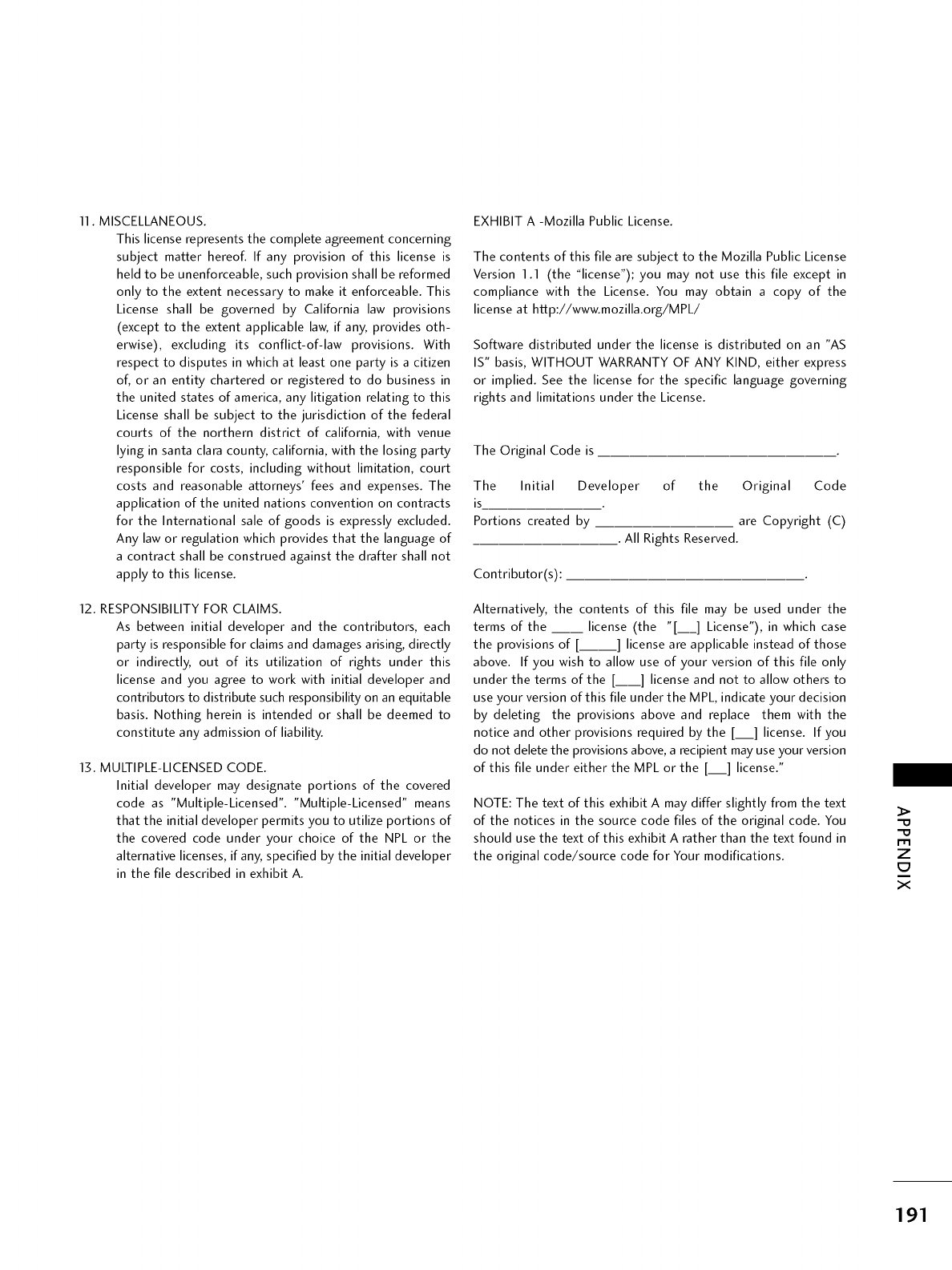
11. MISCELLANEOUS•
This license represents the complete agreement concerning
subject matter hereof. If any provision of this license is
held to be unenforceable, such provision shall be reformed
only to the extent necessary to make it enforceable• This
License shall be governed by California law provisions
(except to the extent applicable law, if any, provides oth-
erwise), excluding its conflict-of-law provisions• With
respect to disputes in which at least one party is a citizen
of, or an entity chartered or registered to do business in
the united states of america, any litigation relating to this
License shall be subject to the jurisdiction of the federal
courts of the northern district of california, with venue
lying in santa clara county, california, with the losing party
responsible for costs, including without limitation, court
costs and reasonable attorneys' fees and expenses• The
application of the united nations convention on contracts
for the International sale of goods is expressly excluded•
Any law or regulation which provides that the language of
a contract shall be construed against the drafter shall not
apply to this license•
12. RESPONSIBILITY FOR CLAIMS•
As between initial developer and the contributors, each
party is responsible for claims and damages arising, directly
or indirectly, out of its utilization of rights under this
license and you agree to work with initial developer and
contributors to distribute such responsibility on an equitable
basis• Nothing herein is intended or shall be deemed to
constitute any admission of liability•
13. MULTIPLE-LICENSED CODE.
Initial developer may designate portions of the covered
code as "Multiple-Licensed". "Multiple-Licensed" means
that the initial developer permits you to utilize portions of
the covered code under your choice of the NPL or the
alternative licenses, if any, specified by the initial developer
in the file described in exhibit A.
EXHIBIT A -Mozilla Public License•
The contents of this file are subject to the Mozilla Public License
Version 1.1 (the "license"); you may not use this file except in
compliance with the License• You may obtain a copy of the
license at http://www.mozilla.org/MPL/
Software distributed under the license is distributed on an "AS
IS" basis, WITHOUT WARRANTY OF ANY KIND, either express
or implied• See the license for the specific language governing
rights and limitations under the License•
The Original Code is
The Initial Developer of the Original Code
is
Portions created by are Copyright (C)
• All Rights Reserved•
Contributor(s):
Alternatively, the contents of this file may be used under the
terms of the ___ license (the "[__] License"), in which case
the provisions of [.... ] license are applicable instead of those
above. If you wish to allow use of your version of this file only
under the terms of the [__] license and not to allow others to
use your version of this file under the MPL, indicate your decision
by deleting the provisions above and replace them with the
notice and other provisions required by the [__] license. If you
do not delete the provisions above, a recipient may use your version
of this file under either the MPL or the [__] license."
NOTE: The text of this exhibit A may differ slightly from the text
of the notices in the source code files of the original code. You
should use the text of this exhibit A rather than the text found in
the original code/source code for Your modifications•
m
Z
C7
X
191
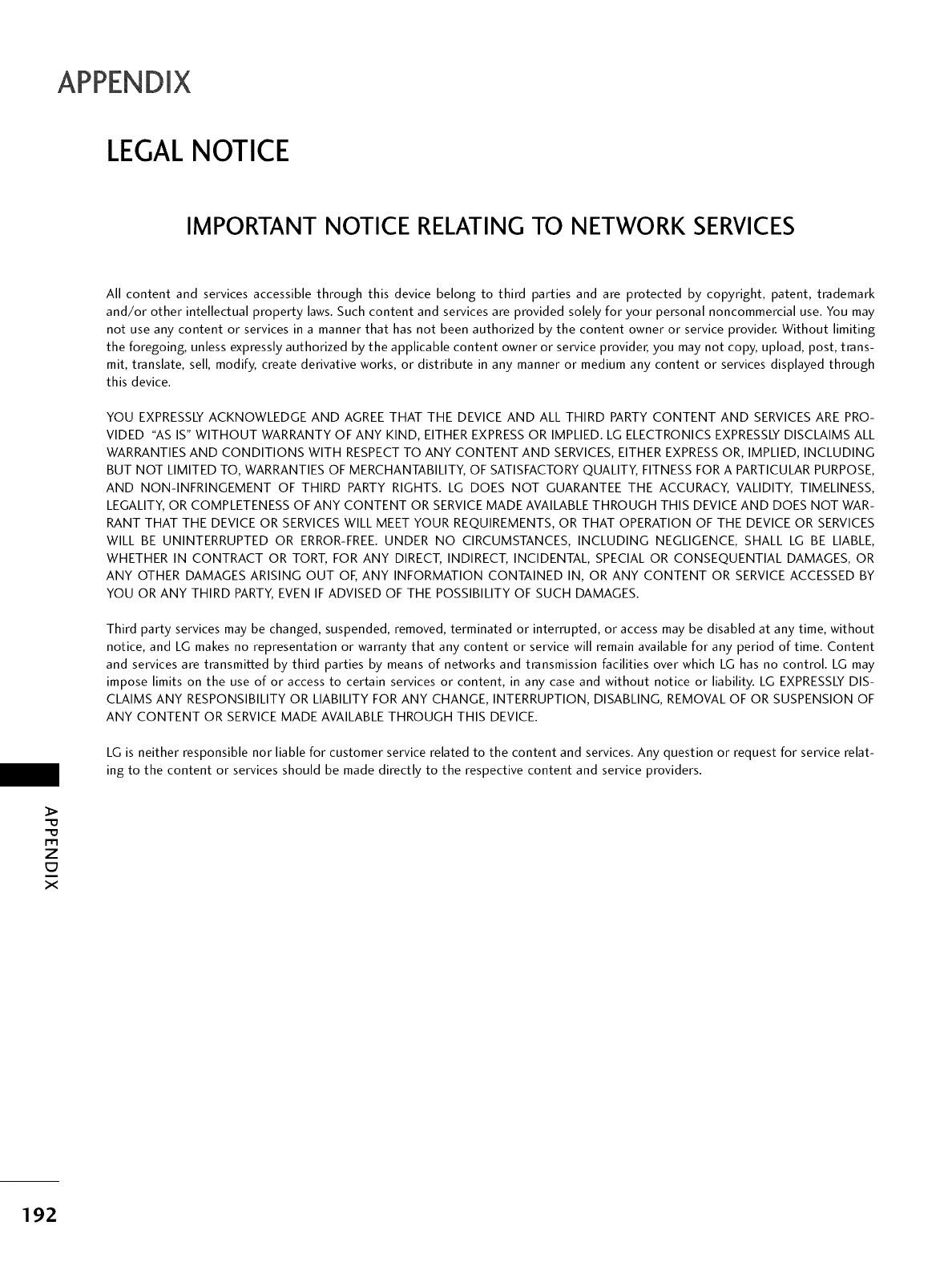
LEGALNOTICE
IMPORTANT NOTICE RELATING TO NETWORK SERVICES
"O
"O
m
Z
X
All content and services accessible through this device belong to third parties and are protected by copyright, patent, trademark
and/or other intellectual property laws. Such content and services are provided solely for your personal noncommercial use. You may
not use any content or services in a manner that has not been authorized by the content owner or service provider. Without limiting
the foregoing, unless expressly authorized by the applicable content owner or service provider, you may not copy, upload, post, trans-
mit, translate, sell, modify, create derivative works, or distribute in any manner or medium any content or services displayed through
this device.
YOU EXPRESSLY ACKNOWLEDGE AND AGREE THAT THE DEVICE AND ALL THIRD PARTY CONTENT AND SERVICES ARE PRO-
VIDED "AS IS" WITHOUT WARRANTY OF ANY KIND, EITHER EXPRESS OR IMPLIED. LG ELECTRONICS EXPRESSLY DISCLAIMS ALL
WARRANTIES AND CONDITIONS WITH RESPECT TO ANY CONTENT AND SERVICES, EITHER EXPRESS OR, IMPLIED, INCLUDING
BUT NOT LIMITED TO, WARRANTIES OF MERCHANTABILITY, OF SATISFACTORY QUALITY, FITNESS FOR A PARTICULAR PURPOSE,
AND NON-INFRINGEMENT OF THIRD PARTY RIGHTS. LG DOES NOT GUARANTEE THE ACCURACY, VALIDITY, TIMELINESS,
LEGALITY, OR COMPLETENESS OF ANY CONTENT OR SERVICE MADE AVAILABLE THROUGH THIS DEVICE AND DOES NOT WAR-
RANT THAT THE DEVICE OR SERVICES WILL MEET YOUR REQUIREMENTS, OR THAT OPERATION OF THE DEVICE OR SERVICES
WILL BE UNINTERRUPTED OR ERROR-FREE. UNDER NO CIRCUMSTANCES, INCLUDING NEGLIGENCE, SHALL LG BE LIABLE,
WHETHER IN CONTRACT OR TORT, FOR ANY DIRECT, INDIRECT, INCIDENTAL, SPECIAL OR CONSEQUENTIAL DAMAGES, OR
ANY OTHER DAMAGES ARISING OUT OF, ANY INFORMATION CONTAINED IN, OR ANY CONTENT OR SERVICE ACCESSED BY
YOU OR ANY THIRD PARTY, EVEN IF ADVISED OF THE POSSIBILITY OF SUCH DAMAGES.
Third party services may be changed, suspended, removed, terminated or interrupted, or access may be disabled at any time, without
notice, and LG makes no representation or warranty that any content or service will remain available for any period of time. Content
and services are transmitted by third parties by means of networks and transmission facilities over which LG has no control. LG may
impose limits on the use of or access to certain services or content, in any case and without notice or liability. LG EXPRESSLY DIS-
CLAIMS ANY RESPONSIBILITY OR LIABILITY FOR ANY CHANGE, INTERRUPTION, DISABLING, REMOVAL OF OR SUSPENSION OF
ANY CONTENT OR SERVICE MADE AVAILABLE THROUGH THIS DEVICE.
LG is neither responsible nor liable for customer service related to the content and services. Any question or request for service relat-
ing to the content or services should be made directly to the respective content and service providers.
192