LG BH9430PW User Manual HOME THEATER Manuals And Guides 1310130L
User Manual: LG BH9430PW BH9430PW LG HOME THEATER - Manuals and Guides View the owners manual for your LG HOME THEATER #BH9430PW. Home:Electronics Parts:LG Parts:LG HOME THEATER Manual
Open the PDF directly: View PDF ![]() .
.
Page Count: 82
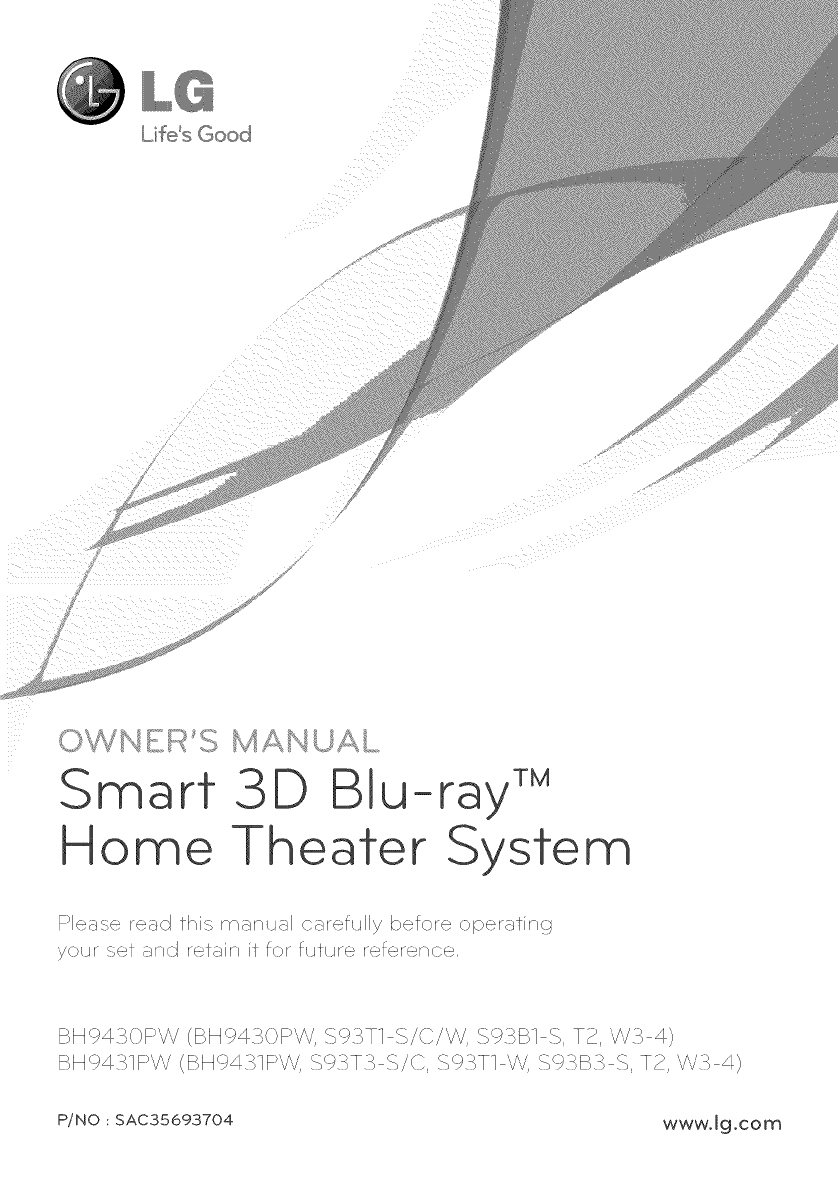
Lif_
Smart
Home
3D Blu-ray _
]heater System
Please re_d thi.<,rn_n_Aml careftAIly before operatin_-j
jo_:rset and retainitforfl:tc:rereference,
BH P4..OF ,!v (BH P4..OF ,!v, .$93T1 _/{;]/V",/, _.>B1 _, T2, "¢'./>_4)
S_.>_.> S, T 2, W5 4)BH P4.>IF>"¢..i(BHP4.>IF',!v, .S95T5 .%/C, .S93WI W, <- ' ' "
P/NO ; SAC35693704 wwwJg.com
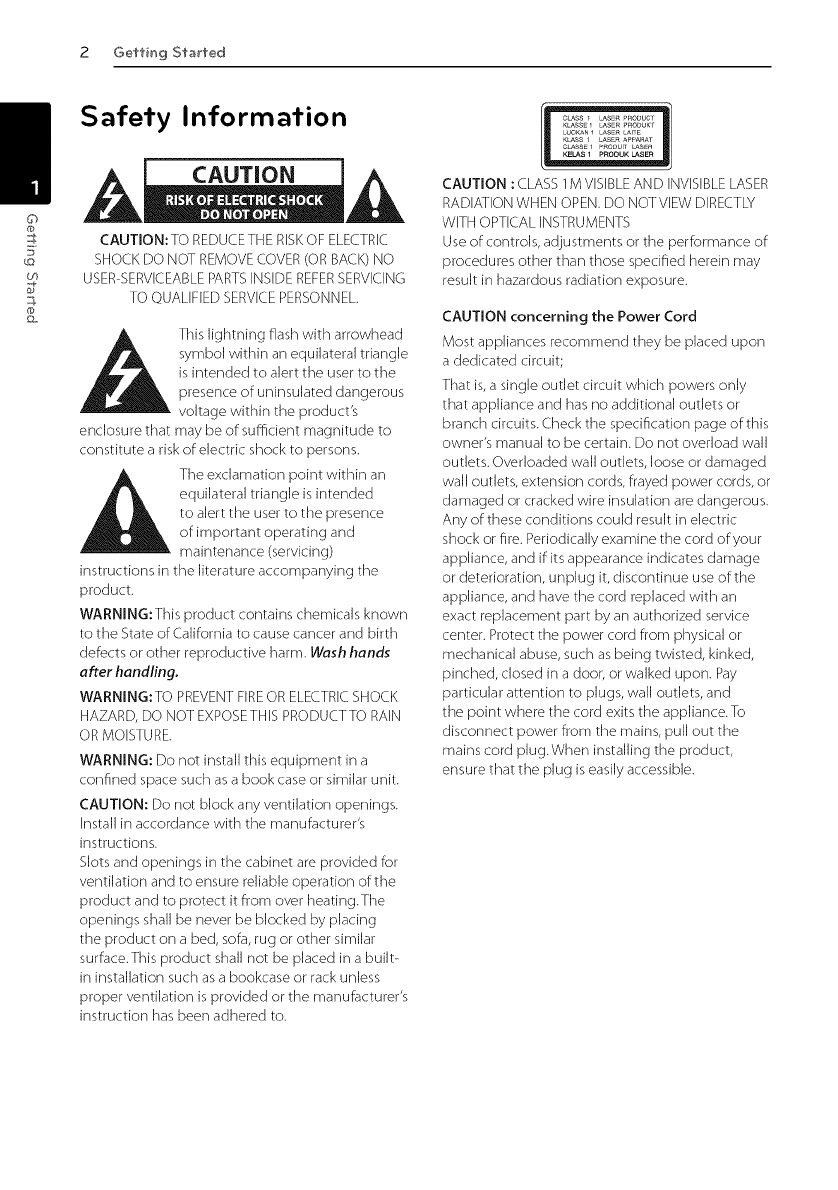
2 Getting St"_rt"ed
Co
&
Safety Information
CAUTION
CAUTION: TO REDUCETHE RISKOF ELECTRIC
SHOCKDO NOT REMOVECOVER(ORBACK)NO
USER%ERVICEABLEPARTSiNSiDEREFERSERViCiNG
TO QUALIFIEDSERVICEPERSONNEL.
This lightning flash with arrowhead
symbol within an equilateral triangle
is intended to alert the user to the
presence of uninsulated dangerous
voltage within the product's
enclosure that may be of sufficient magnitude to
constitute a risk of electric shock to persons.
The exclamation point within an
equilateral triangle is intended
to alert the user to the presence
of important operating and
maintenance (servicing)
instructions in the literature accompanying the
product.
WARNING:This product contains chemicals known
to the State of California to cause cancer and birth
defects or other reproductive harm. Wash hands
after handling.
WARNING:TO PREVENT FIREOR ELECTRIC SHOCK
HAZARD, DO NOT EXPOSETHIS PRODUCTTO RAIN
OR MOISTURE.
WARNING: Do not install this equipment in a
confined space such as a Book case or simiJar unit.
CAUTION: Do not bJock any ventiJation openings.
InstaJ] in accordance with the manufacturer's
instructions.
S]ots and openings in the cabinet are provided for
ventiJation and to ensure reJiabJe operation of the
product and to protect it from over heating.The
openings shah be never be bJocked by pJacing
the product on a bed, sofa, rug or other simiJar
surface.This product shall not be placed in a built-
in installation such as a bookcase or rack unless
proper ventilation is provided or the manufacturer's
instruction has been adhered to.
rE
cu_ss _ _sE_ _nODUCT
KLASS_ LASER_ODUKT
LUO_N I LASE_LAITE
KLASSi _AS_RAP_A_AT
C_ASSEI P_OOUlTLASEn
CAUTION : CLASS 1M VISIBLE AND INVISIBLE LASER
RADIATION WHEN OPEN. DO NOTVIEW DIRECTLY
WITH OPTICAL INSTRUMENTS
Use of controls, adjustments or the performance of
procedures other than those specified herein may
result in hazardous radiation exposure.
CAUTION concerning the Power Cord
Most appliances recommend they be placed upon
a dedicated circuit;
That is, a single outlet circuit which powers only
that appliance and has no additional outlets or
branch circuits. Check the specification page of this
owner's manual to be certain. Do not overload wall
outlets. Overloaded wall outlets, loose or damaged
wall outlets, extension cords, frayed power cords, or
damaged or cracked wire insulation are dangerous.
Any of these conditions could result in electric
shock or fire. Periodically examine the cord of your
appliance, and if its appearance indicates damage
or deterioration, unplug it, discontinue use of the
appliance, and have the cord replaced with an
exact replacement part by an authorized service
center. Protect the power cord from physical or
mechanical abuse, such as being twisted, kinked,
pinched, closed in a door, or walked upon. Pay
particular attention to plugs, wall outlets, and
the point where the cord exits the appliance.To
disconnect power from the mains, pull out the
mains cord plug.When installing the product,
ensure that the plug is easily accessible.
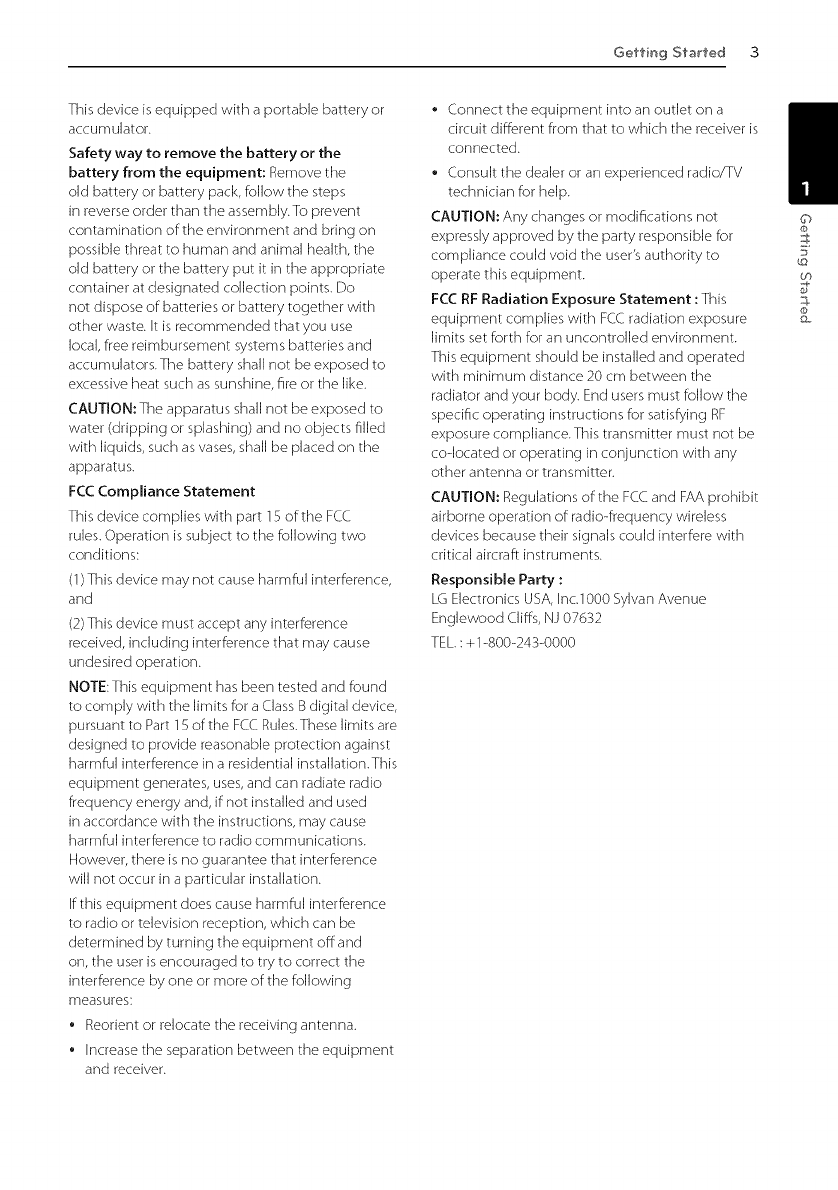
Get"ling St"art"ed 3
This device is equipped with a portable battery or
accumulator.
Safety way to remove the battery or the
battery from the equipment: Remove the
old battery or battery pack, follow the steps
in reverse order than the assembly.To prevent
contamination of the environment and bring on
possible threat to human and animal health, the
old battery or the battery put it in the appropriate
container at designated collection points. Do
not dispose of batteries or battery together with
other waste. It is recommended that you use
local, free reimbursement systems batteries and
accumulators.The battery shall not be exposed to
excessive heat such as sunshine, fire or the like.
CAUTION:The apparatus shall not be exposed to
water (dripping or splashing) and no objects filled
with liquids, such as vases, shall be placed on the
apparatus.
FCC Compliance Statement
This device complies with part 15 of the FCC
rules. Operation is subject to the following two
conditions:
(1) This device may not cause harmful interference,
and
(2) This device must accept any interference
received, including k_terference that may cause
undesired operation.
NOTE:This equipment has been tested and found
to comply with the limits for a Class B digital device,
pursuant to Part 15 of the FCC Rules.These limits are
designed to provide reasonable protection against
harmful interference in a residential installation.This
equipment generates, uses, and can radiate radio
frequency energy and, if not installed and used
in accordance with the instructions, may cause
harmful interference to radio communications.
However, there is no guarantee that interference
will not occur in a particular installation.
If this equipment does cause harmful interference
to radio or television reception, which can be
determined by turning the equipment off and
on, the user is encouraged to try to correct the
interference by one or more of the following
rrleasures:
*Reorient or relocate the receiving antenna.
*Increase the separation between the equipment
and receiver.
•Connect the equipment into an outlet on a
circuit different from that to which the receiver is
connected.
•Consult the dealer or an experienced radio/TV
technician for help.
CAUTION: Any changes or modifications not
expressly approved by the party responsible for
compliance could void the user's authority to
operate this equipment.
FCC RF Radiation Exposure Statement : This
equipment complies with FCC radiation exposure
limits set forth for an uncontrolled environment.
This equipment should be installed and operated
with minimum distance 20 cm between the
radiator and your body. End users must follow the
specific operating instructions for satisfying RF
exposure compliance.This transmitter must not be
codocated or operating in conjunction with any
other antenna or transmitter.
CAUTION: Regulations of the FCC and FAA prohibit
airborne operation of radio-frequency wireless
devices because their signals could interfere with
critical aircraft instruments.
Responsible Party :
LG Electronics USA, Inc.1000 Sylvan Avenue
Englewood Cliffs, NJ 07632
TEL. : + 1-800-243-0000
©
F
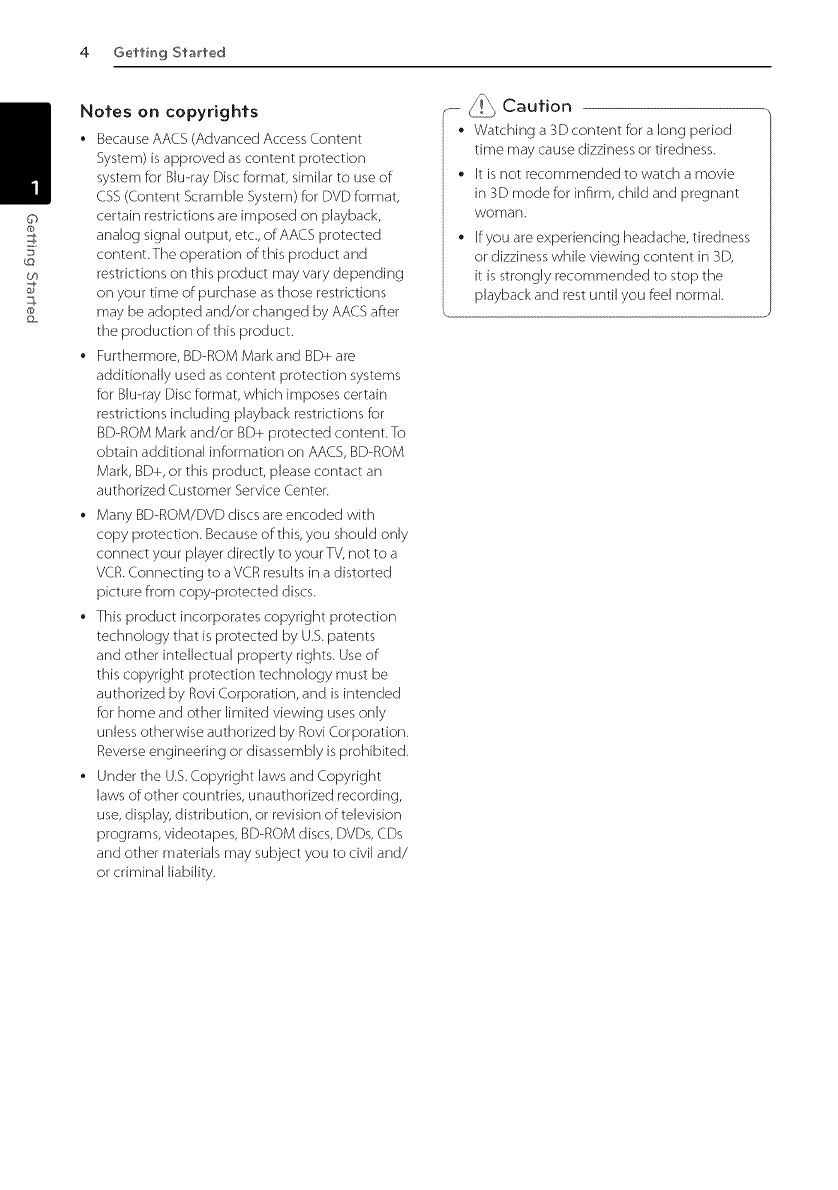
4 Gelling St"art"ed
Notes on copyrights
• Because AACS (Advanced Access Content
System) is approved as content protection
system for Blu-ray Disc format, similar to use of
CSS (Content Scramble System) for DVD format,
certain restrictions are imposed on playback,
analog signal output, etc., of AACS protected
content. The operation of this product and
restrictions on this product may vary depending
on your time of purchase as those restrictions
may be adopted and/or changed by AACS after
the production of:this product.
• Furthermore, BD-ROM Mark and BD+ are
additionally used as content protection systems
for Blu-ray Disc format, which imposes certain
restrictions including playback restrictions for
BD-ROM Mark and/or BD+ protected content. To
obtain additional information on AACS, BD-ROM
Mark, BD+, or this product, please contact an
authorized Customer Service (.enter.
• Many BD-ROM/F)VD discs are encoded with
copy protection. Because of this, you should only
connect your player directly to your TV, not to a
VCR. Connecting to aVCR results in a distorted
picture from coppprotected discs.
• This product incorporates copyright protection
technology that is protected by U.S.patents
and other intellectual property rights. Use of
this copyright protection technology must be
authorized by Rovi Corporation, and is intended
for home and other limited viewing uses only
unless otherwise authorized by Rovi Corporation.
Reverse engineering or disassembly is prohibited.
• Under the U.S.Copyright laws and Copyright
laws of other countries, unauthorized recording,
use, display, distribution, or revision of television
programs, videotapes, BD-ROM discs, DVDs, CDs
and other materials may subject you to civil and/
or criminal liability.
_-----j_ Caution
• Watching a 3D content for a long period
time may cause dizziness or tiredness.
• It is not recommended to watch a movie
in 3D mode for infirm, child and pregnant
woman.
• ffyou are experiencing headache, tiredness
or dizziness while viewing content in 3D,
it is strongly recommended to stop the
playback and rest until you feel normal.
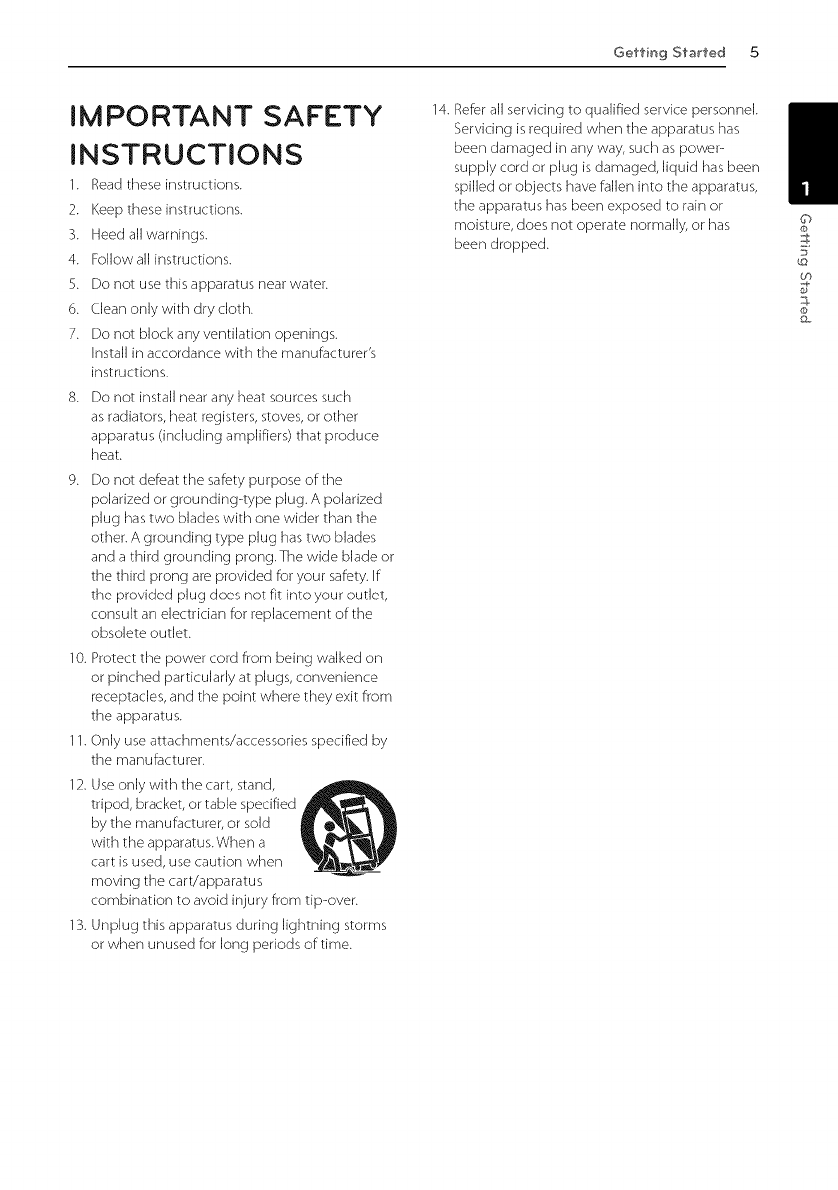
Get"ling St"_rt"ed 5
IMPORTANT SAFETY
INSTRUCTIONS
1. Read these instructions.
2. Keep these instructions.
3. Heed all warnings.
4. Followall instructions.
5. Do not use this apparatus near water.
6. Clean only with dry cloth.
7. Do not block any ventilation openings.
Install in accordance with the manufacturer's
instructions.
8. Do not install near any heat sources such
as radiators, heat registers, stoves, or other
apparatus (including amplifiers) that produce
heat.
9. Do not defeat the safety purpose of the
polarized or grounding4ype plug. A polarized
plug has two blades with one wider than the
other. A grounding type plug has two blades
and a third grounding prong.The wide blade or
the third prong are provided for your safety. Ef
the provided plug does not fit into your outlet,
consult an electrician for replacement of the
obsolete outlet.
10. Protect the power cord from being walked on
or pinched particularly at plugs, convenience
receptacles, and the point where they exit from
the apparatus.
1. Only use attachments/accessories specified by
the manufacturer.
2. Use only with the cart, stand,
tripod, bracket, or table specified
by the manufacturer, or sold
with the apparatus.When a
cart is used, use caution when
moving the cart/apparatus
combination to avoid injury from tip-over.
3. Unplug this apparatus during lightning storms
or when unused for long periods of time.
14. Referall servicing to qualified service personnel.
Servicing isrequired when the apparatus has
been damaged in any way, such aspower-
supply cord or plug isdamaged, liquid hasbeen
spilled or objects have fallen into the apparatus,
the apparatus hasbeen exposed to rain or
moisture, does not operate normally, or has
been dropped.
©
£0
&
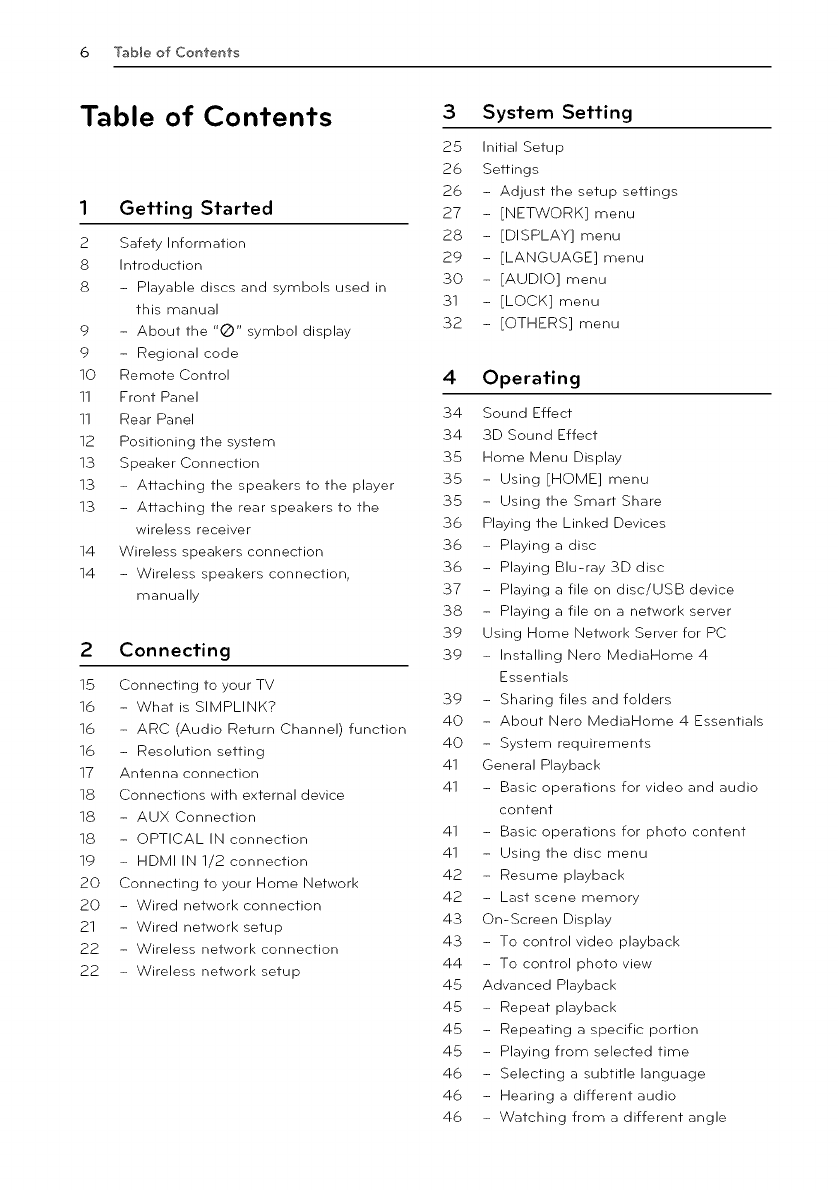
6Table o'f Contents
Table of Contents
1 Getting Started
2 Safety Information
S Introduction
S - Playable discs and symbols used in
this manual
9 - About the "Q" symbol display
9- Regional code
10 Remote Control
11 Front Panel
11 Rear Panel
12 Positioning the system
13 Speaker Connection
13 - Attaching the speakers to the player
13 - Attaching the rear speakers to the
wireless receiver
14 Wireless speakers connection
14 - Wireless speakers connection,
manually
2 Connecting
15 Connecting to your TV
16 - What is SIMPLINK?
16 - ARC (Audio Return Channel) function
16 - Resolution setting
17 Antenna connection
18 Connections with external device
18 - AUX Connection
1S - OPTICAL IN connection
19 - HDMI IN 1/2 connection
20 Connecting to your Home Network
20 - Wired network connection
21 - Wired network setup
22 - Wireless network connection
22 - Wireless network setup
3 System Setting
25 Initial Setup
26 Settings
26 - Adjust the setup settings
27 - [NETWORK] menu
28 - [DISPLAY] menu
29 - [LANGUAGE] menu
30 - [AUDIO] menu
31 - [LOCK] menu
32 - [OTHERS] menu
4 Operating
34 Sound Effect
34 3D Sound Effect
35 Home Menu Display
35 - Using [HOME] menu
35 - Using the Smart Share
36 Playing the Linked Devices
36 - Playing a disc
36 - Playing Blu-ray 3D disc
37 - Playing a file on disc/USB device
38 - Playing a file on a network server
39 Using Home Network Server for PC
39 - Installing Nero MediaHome 4
Essentials
39 - Sharing files and folders
40 - About Nero MediaHome 4 Essentials
40 - System requirements
41 General Playback
41 - Basic operations for video and audio
content
41 - Basic operations for photo content
41 - Using the disc menu
42 - Resume playback
42 - Last scene memory
43 On-Screen Display
43 - To control video playback
44 - To control photo view
45 Advanced Playback
45 - Repeat playback
45 - Repeating a specific portion
45 - Playing from selected time
46 - Selecting a subtitle language
46 - Hearing a different audio
46 - Watching from a different angle
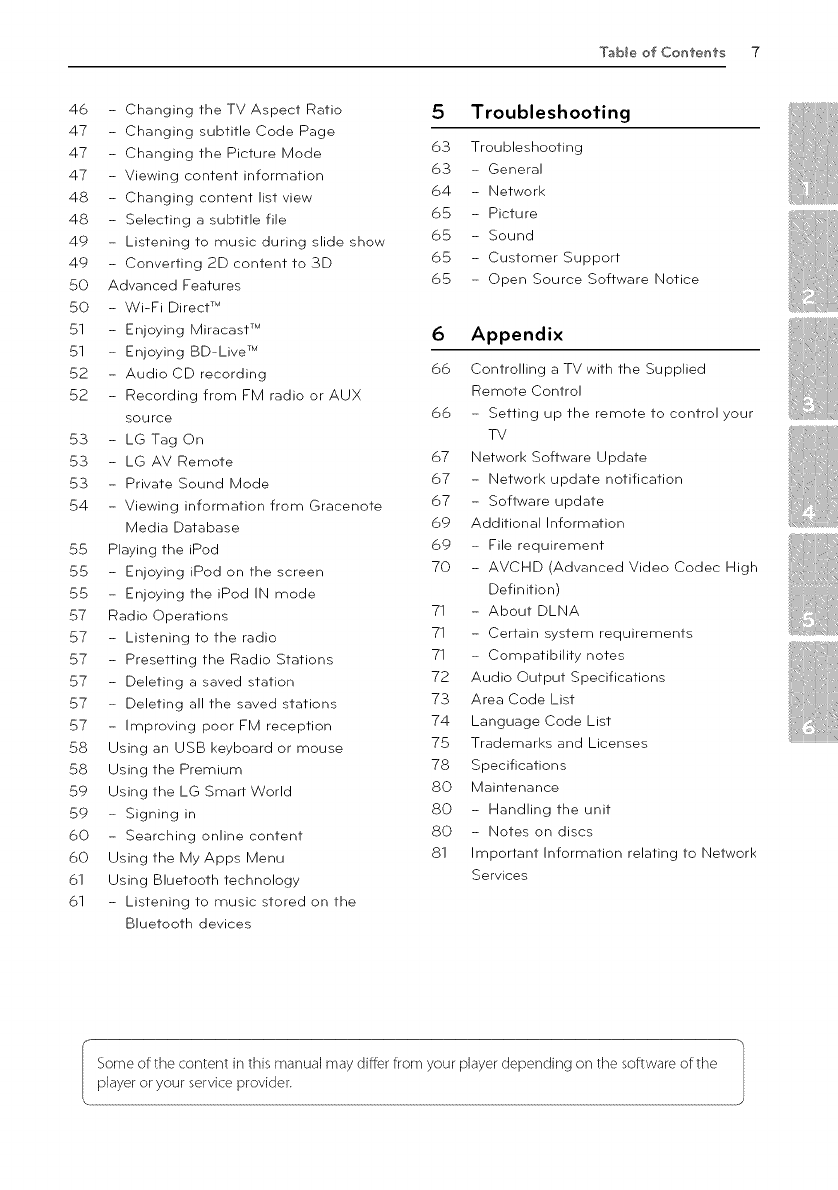
Table o'f Cont"ent"s 7
46 - Changing the TV Aspect Ratio 5 Troubleshooting
47 - Changing subtitle Code Page
47 - Changing the Picture Mode 63 Troubleshooting
47 - Viewing content information 63 - General
48 - Changing content list view 64 - Network
48 - Selecting a subtitle file 65 - Picture
49 - Listening to music during slide show 65 - Sound
49 - Converting 2D content to 3D 65 - Customer Support
50 Advanced Features 65 - Open Source Software Notice
50 - Wi-Fi Direct TM
51 - Enjoying Miracast TM 6Appendix
51 - Enjoying BD-Live TM
52 - Audio CD recording 66 Controlling a TV with the Supplied
52 - Recording from FM radio or AUX Remote Control
source 66 - Setting up the remote to control your
53 - LG Tag On TV
53 - LG AV Remote 67 Network Software Update
53 - Private Sound Mode 67 - Network update notification
54 - Viewing information from Gracenote 67 - Software update
Media Database 69 Additional Information
55 Playing theiPod 69 - File requirement
55 - Enjoying iPod on the screen 70 - AVCHD(Advanced Video Codec High
55 - Enjoying the iPod IN mode Definition)
57 Radio Operations 71 - About DLNA
57 - Listening to the radio 71 - Certain system requirements
57 - Presetting the Radio Stations 71 - Compatibility notes
57 - Deleting a saved station 72 Audio Output Specifications
57 - Deleting all the saved stations 73 Area Code List
57 - Improving poor FM reception 74 Language Code List
58 Using an USB keyboard or mouse 75 Trademarks and Licenses
58 Using the Premium 78 Specifications
59 Using the LG Smart World 80 Maintenance
59 - Signing in 80 - Handling the unit
60 - Searching online content 80 - Notes on discs
60 Using the My Apps Menu 81 Important Information relating to Network
61 Using Bluetooth technology Services
61 - Listening to music stored on the
Bluetooth devices
Some of the content in this manual may differ from your player depending on the software of the
player or your service provider.
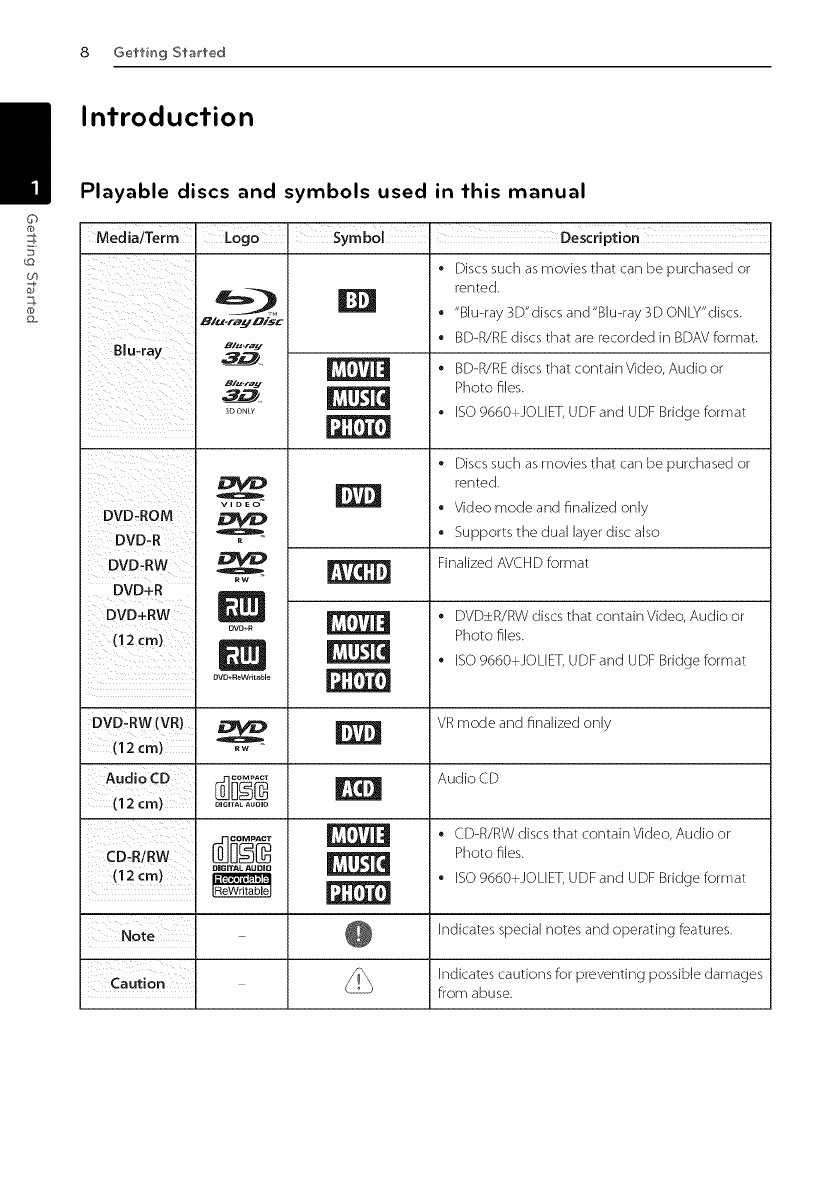
8 Gelling Started
Introduction
Playable discs and symbols used in this manual
Media/Term
Blu=ray
DVD-ROM
DVD-R
DVD-RW
DVD+R
DVD÷RW
(12 crn)
i
i
Logo 'Symbol I Description
B/_-ray
Bl_.rey
3D O_
VIDEO
ovo.R
|
OVO+ ReW_'it able
• Discssuch asmovies that can be purchased or
rented.
• "Blu-ray 3D'discs and'Blu-ray 3D ONLY"discs.
• BDdR/REdiscs that are recorded in BDAVformat.
BD-R/RE discs that contain Video, Audio or
Photo files.
ESO9660+JOLEET, UDF and UDF Bridge format
Discs such as movies that can be purchased or
rented.
Video mode and finalized only
Supports the dual layer disc also
Finalized AVCHD format
DVD±R/RW discs that contain Video, Audio or
Photo files.
ISO 9660+JOLIET, UDF and UDF Bridge format
DVD-RW (VR) VR mode and finalized only
(12cm) _
AudioCD _ _ Audio CD
(12 crn) ............
_1_]_ _ • CD-R/RW discs that contain Video, Audio or
CD R/RW | Photo files.
OZGITAL AUOIO
(12 cm) _ _ • ISO 9660+JOLIET, UDF and UDF Bridge format
Note @ Indicates special notes and operating features.
Indicates cautions for preventing possible damages
Caution from abuse.
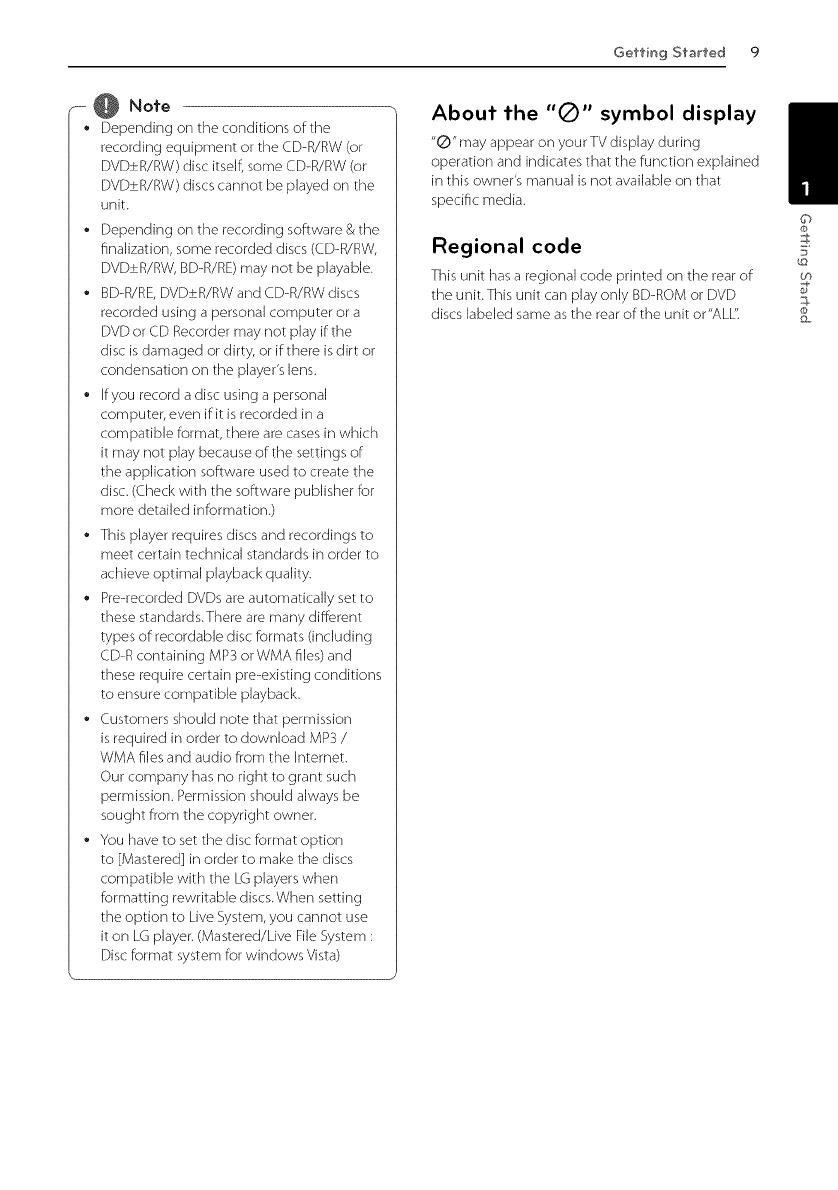
-- @ Note
• Dependingontheconditionsofthe
recordingequipmentortheCD-R/RW(or
DVD+R/RW)discitself,someCD-R/RW(or
DVD+R/RW)discscannotbeplayedonthe
unit.
• Dependingontherecordingsoftware&the
finalization,somerecordeddiscs(CD-R/RW,
DVD+R/RW,BD-R/RE)maynotbeplayable.
• BD-R/RE,DVD+R/RWandCD-R/RWdiscs
recordedusingapersonalcomputerora
DVDorCDRecordermaynotplayifthe
discisdamagedordirty,orifthereisdirtor
condensationontheplayer'slens.
• ffyourecordadiscusingapersonal
computer,evenifitisrecordedina
compatibleformat,therearecasesinwhich
itmaynotplaybecauseofthesettingsof
theapplicationsoftwareusedtocreatethe
disc.(Checkwiththesoftwarepublisherfor
moredetailedinformation.)
• Thisplayerrequiresdiscsandrecordingsto
meetcertaintechnicalstandardsinorderto
achieveoptimalplaybackquality.
• Pre-recordedDVDsareautomaticallysetto
thesestandards.Therearemanydifferent
typesofrecordablediscformats(including
CD-RcontainingMP3orWMAfiles)and
theserequirecertainpre-existingconditions
toensurecompatibleplayback.
• Customersshouldnotethatpermission
isrequiredinordertodownloadMP3/
WMA files and audio from the Internet.
Our company has no right to grant such
permission. Permission should always be
sought from the copyright owner.
• You have to set the disc format option
to [Mastered] in order to make the discs
compatible with the LG players when
formatting rewritable discs. When setting
the option to Live System, you cannot use
it on LG player. (Mastered/Live File System :
Disc format system for windows Vista)
Gelling St"_rt"ed 9
About the "Q" symbol display
"@" may appear on your TV display during
operation and indicates that the function explained
in this owner's manual is not available on that
specific media.
Regional code
This unit has a regional code printed on the rear of
the unit.This unit can play only BD-ROM or DVD
discs labeled same as the rear of the unit or"ALL".
©
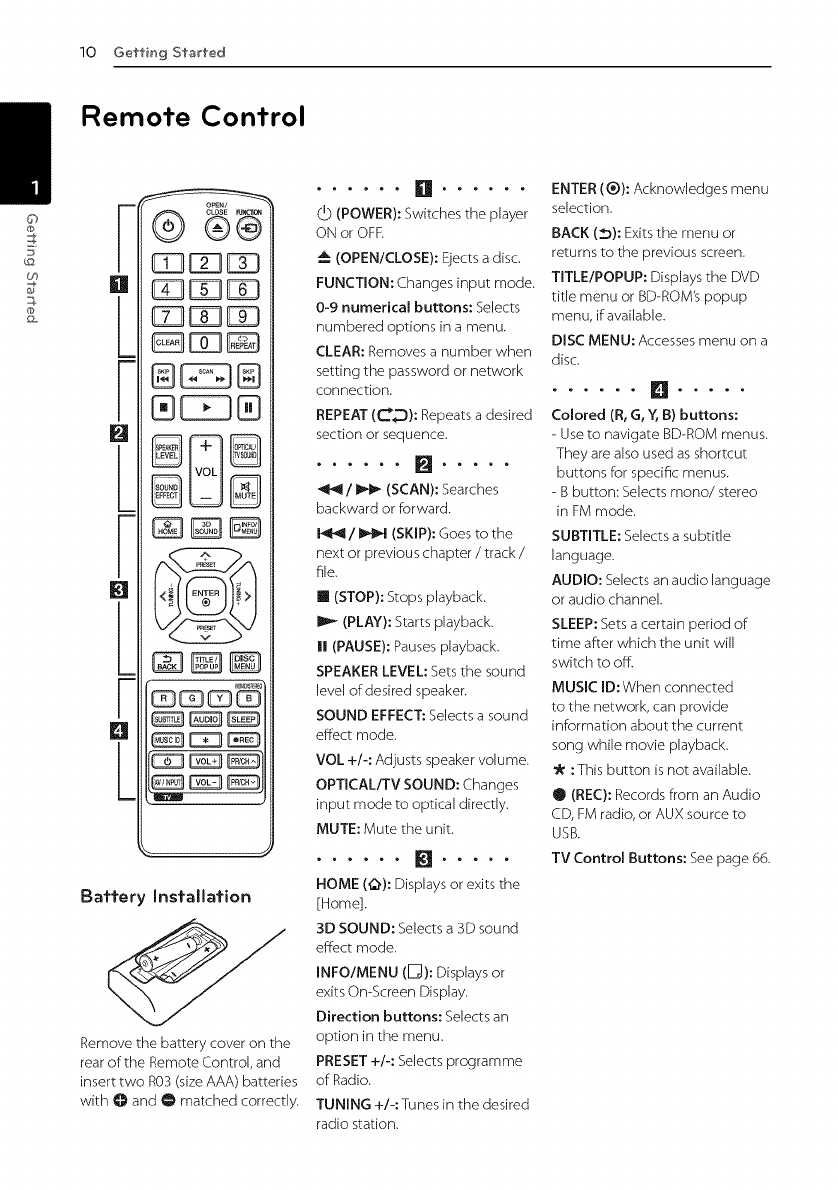
10 Getting Started
Remote Control
Z
O3
g
838 3E 3
n
I C 3EDdD
@ @
N
°@
_KB_
; ¢
Battery Installation
Remove the battery cover on the
rear of the Remote Control, and
insert two R0S (size AAA) batteries
with O and O matched correctly.
d) (POWER): Switches the player
ON or OFR
(OPEN/CLOSE): Ejects a disc.
FUNCTION: Changes input mode.
0-9 numerical buttons: Selects
numbered options in a menu.
CLEAR: Removes a number when
setting the password or network
connection.
REPEAT (C_._): Repeats a desired
section or sequence.
_1/_ (SCAN): Searches
backward or forward.
I_I_I/l_l_l(SKIP):Goes tothe
next orpreviouschapter /track/
file.
II (STOP):Stops playback.
(PLAY): Startsplayback.
I! (PAUSE): Pauses playback.
SPEAKER LEVEL: Setsthe sound
level of desired speaker.
SOUND EFFECT: Selects a sound
effect mode.
VOL +/-: Adjusts speaker volume.
OPTICAL/TV SOUND: Changes
input mode to optical directly.
MUTE: Mute the unit.
HOME (_): Displays or exits the
[Home].
SD SOUND: Selects a 3D sound
effect mode.
INFO/MENU ([]): Displays or
exits OnGcreen Display.
Direction buttons: Selects an
option in the menu.
PRESET +/-: Selects programme
of Radio.
TUNING +/-:Tunes in the desired
radio station.
ENTER (®): Acknowledges menu
selection.
BACK (_): Exits the menu or
returns to the previous screen.
TITLE/POPUP: Displays the DVD
title menu or BD-ROM's popup
menu, if available.
DISC MENU: Accesses menu on a
disc.
Colored (R, G, Y, B) buttons:
- Use to navigate BD-ROM menus.
They are also used as shortcut
buttons for specific menus.
- B button: Selects mono/stereo
in FM mode.
SUBTITLE: Selects a subtitle
language.
AUDIO; Selects an audio language
or audio channel.
SLEEP; Sets a certain period of
time after which the unit will
switch to off.
MUSIC ID: When connected
to the network, can provide
information about the current
song while movie playback.
:This button is not available.
0 (REC): Records from an Audio
CD, FM radio, or AUX source to
USB.
TV Control Buttons: See page 66.
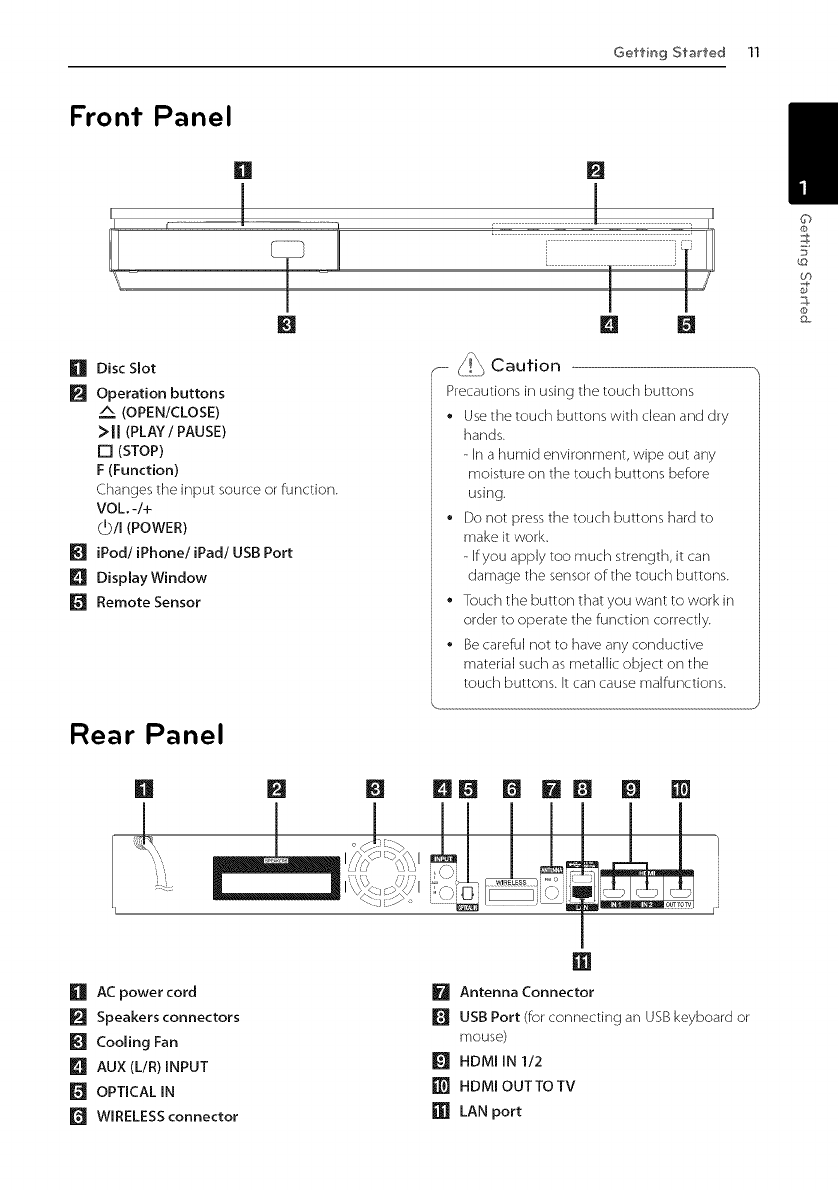
GettingS?arfed11
Front Panel
n
?J
[]
[] Disc Slot
[] Operation buttons
A (OPEN/CLOSE)
>JJ (PLAY/PAUSE)
[] (STOP)
F (Function)
Changes the input source or function.
VOL -/+
(_/I (POWER)
_I_ iPod/iPhone/iPad/USB Port
[] Dispmay Window
[] Remote Sensor
[]
I I
[] []
"- _i_ Caution
Precautions in using the touch buttons
Use the touch buttons with dean and dry
hands.
- In a humid environment, wipe out any
moisture on the touch buttons before
using.
Do not press the touch buttons hard to
make it work.
- ffyou apply too much strength, it can
damage the sensor of:the touch buttons.
Touch the button that you want to work in
order to operate the function correctly.
Be careful not to have any conductive
material such as metallic object on the
touch buttons. It can cause malfunctions.
©
£0
Rear Panel
[] [] [] I_l_ m 181Q m []
I I II I I I I
[] AC power cord
[] Speakers connectors
_I_ Cooling Fan
[] AUX (L/R)INPUT
[] OPTICAL IN
r_ WIRELESS connector
[] Antenna Connector
[] USB Port (for connecting an USB keyboard or
mouse)
[] HDMIIN 1/2
[] HDMIOUTTOTV
[] LAN port
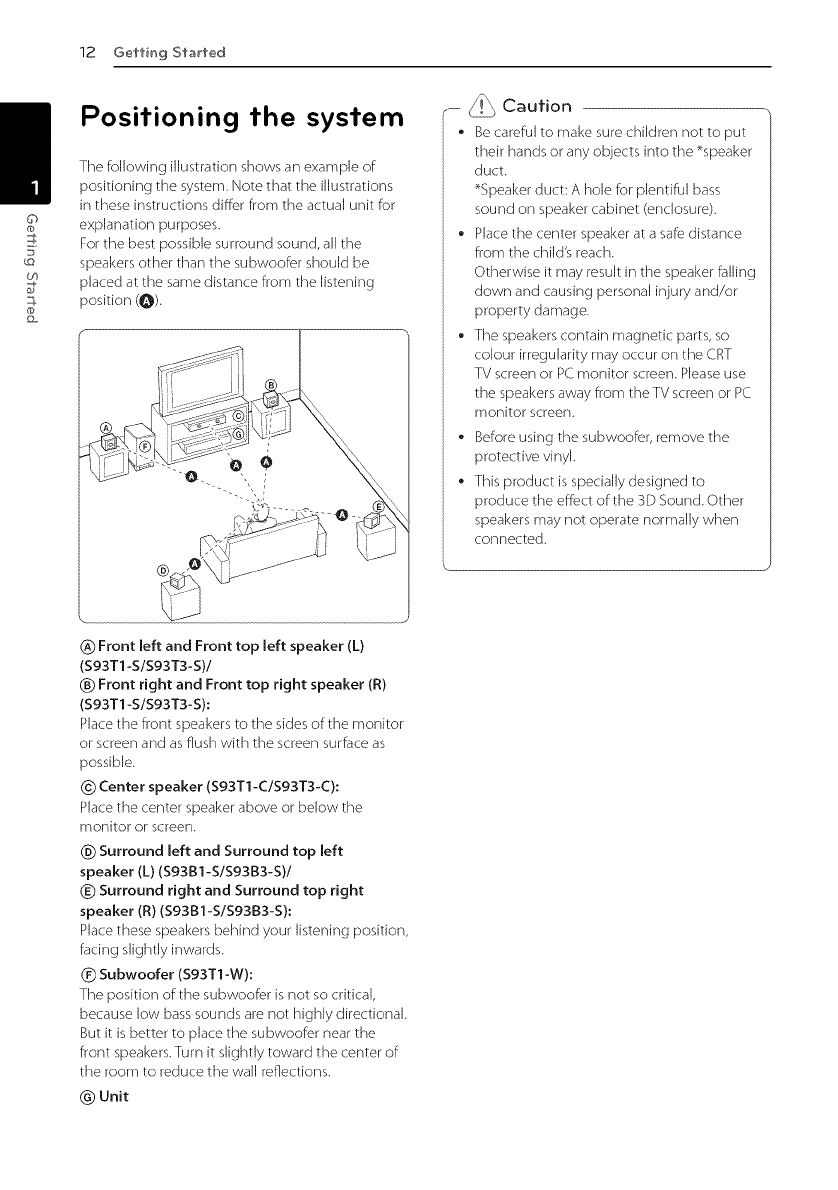
(/)
12 Getting Started
Positioning the system
The following illustration shows an example of
positioning the system. Note that the illustrations
in these instructions differ from the actual unit for
explanation purposes.
For the best possible surround sound, all the
speakers other than the subwoofer should be
placed at the same distance from the listening
position (O).
,--...._._ Caution
•Be careful to make sure children not to put
their hands or any objects into the *speaker
duct.
%peaker duct: A hole for plentiful bass
sound on speaker cabinet (enclosure).
• Place the center speaker at a safe distance
from the child's reach.
Otherwise it may result in the speaker falling
down and causing personal injury and/or
property damage.
• The speakers contain magnetic parts, so
colour irregularity may occur on the CRT
TV screen or PC monitor screen. Please use
the speakers away from theTV screen or PC
monitor screen.
• Before using the subwoofer, remove the
protective vinyl.
This product is specially designed to
produce the effect of the 3D Sound. Other
speakers may not operate normally when
connected.
(_) Front left and Front top left speaker (L)
(S93T1-S/S93T3-S)/
(_) Front right and Front top right speaker (R)
(S93T1-S/S93T3-S):
Place the front speakers to the sides of the monitor
or screen and as flush with the screen surface as
possible.
_) Center speaker (S93T1-C/S93T3-C):
Place the center speaker above or below the
monitor or screen.
(_) Surround left and Surround top left
speaker (L) (S93B1-S/S93B3-S)/
(_) Surround right and Surround top right
speaker (JR)(S93B1-S/S9383-S):
Place these speakers behind your listening position,
facing slightly inwards.
(_) Subwoofer (S93T1 -W):
The position of: the subwoofer is not so critical,
because low bass sounds are not highly directional.
But it is better to place the subwoofer near the
front speakers.Turn it slightly toward the center of
the room to reduce the wall reflections.
@Unit
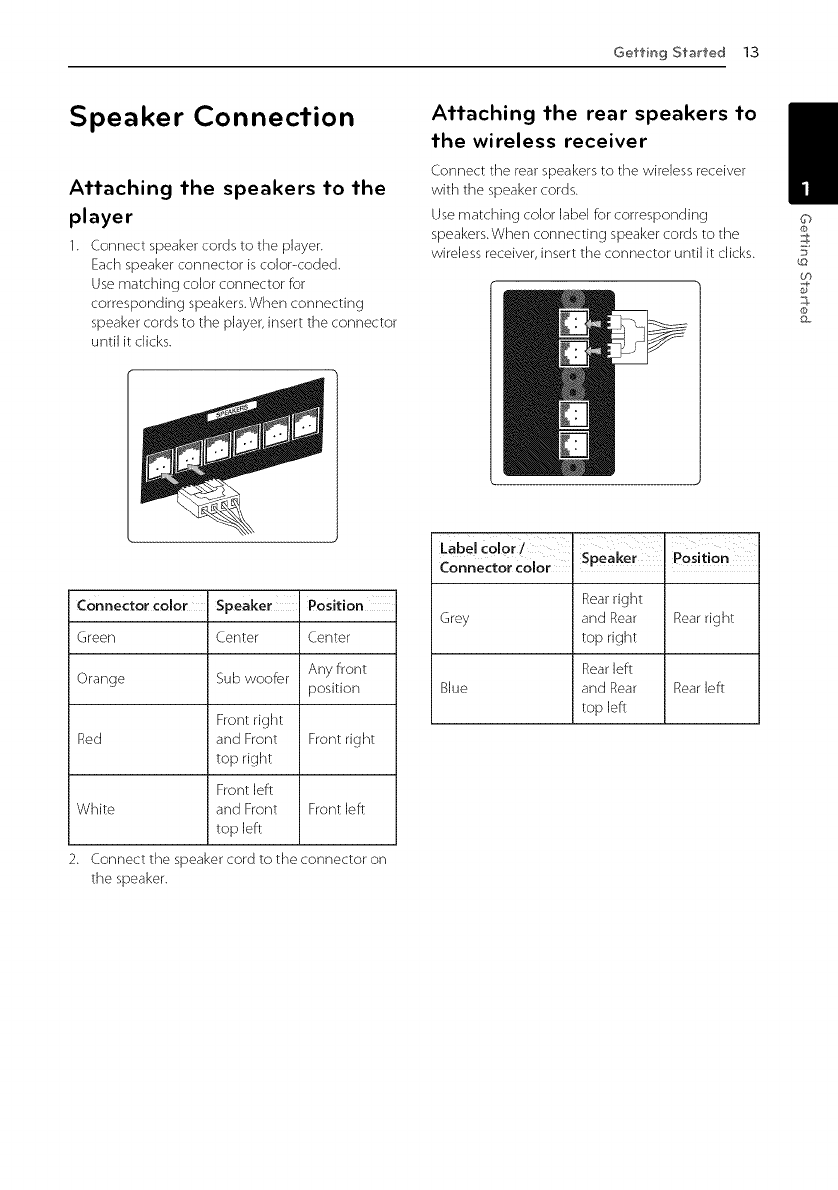
GettingS?arfed13
Speaker Connection
Attaching the speakers to the
player
1. Connect speaker cords to the player.
Each speaker connector is co]or-coded.
Use matching color connector for
corresponding speakers. When connecting
speaker cords to the player, insert the connector
until it dicks.
Attaching the rear speakers to
the wireless receiver
Connect the rear speakers to the wireless receiver
with the speaker cords.
Use matching color label for corresponding
speakers. When connecting speaker cords to the
wireless receiver, insert the connector until it clicks.
©
60
Connector color Speaker
Green Center
Orange Sub woofer
Front right
Red and Front Front right
top right
Front left
White and Front Front left
top left
2. Connect the speaker cord to the connector on
the speaker.
Position
Center
Any front
position
Labe color/ 12 : I
,. _ , _peaKer I vosition
Lonnec1:or COlOr I
Rear right
Grey and Rear Rear right
top right
Rear left
Blue and Rear Rear left
top left
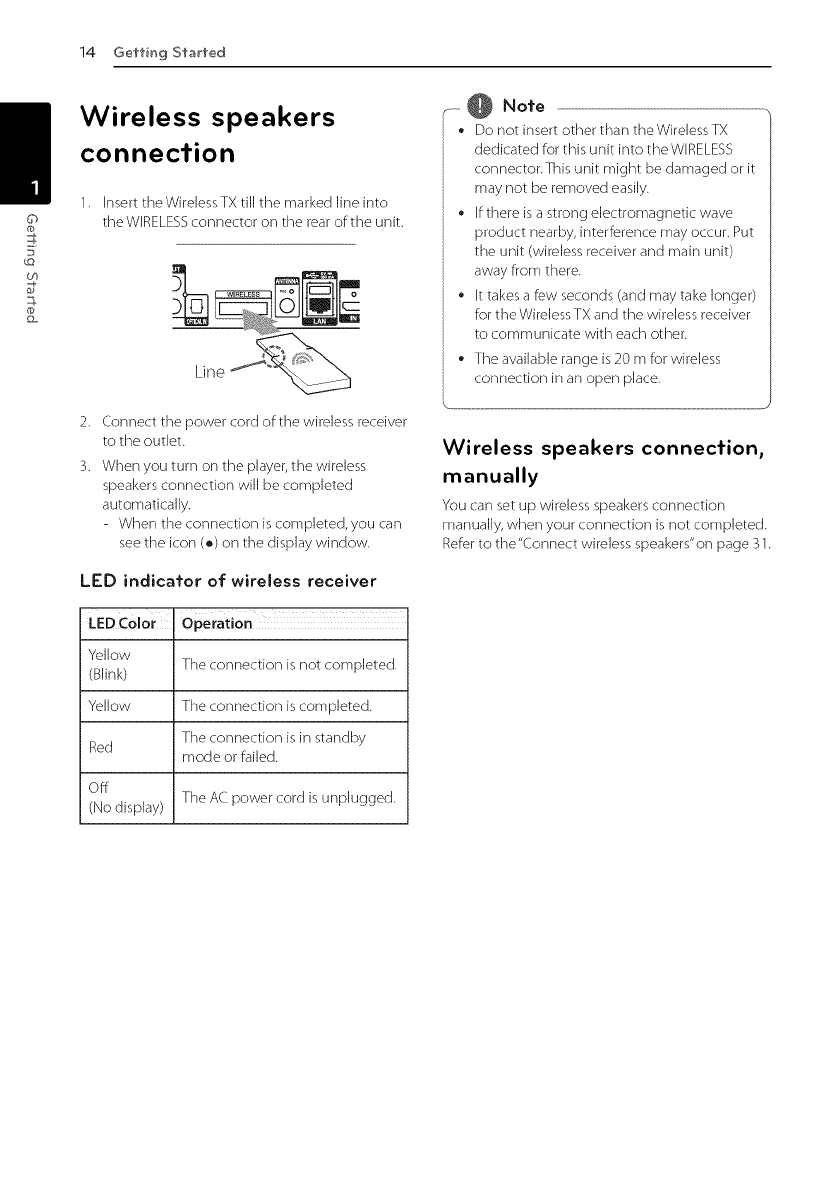
14 GettingStarted
60
Wireless speakers
connection
1. Insert theWirelessTX till the marked line into
theWIRELESS connector on the rear of the unit.
.-. @ Note
• Do not insert other than the Wireless TX
dedicated for this unit into theWERELESS
connector.This unit might be damaged or it
may not be removed easily.
Efthere is a strong electromagnetic wave
product nearby, interference may occur. Put
the unit (wireless receiver and main unit)
away from there.
Ettakes a few seconds (and may take longer)
for the Wireless TX and the wireless receiver
to communicate with each other.
The available range is 20 m for wireless
connection in an open place.
2. Connect the power cord of:the wireless receiver
to the outlet.
3. When you turn on the player, the wireless
speakers connection will be completed
automatically.
- When the connection is completed, you can
see the icon (o) on the display window.
LED indicator of wireless receiver
i
LED Color Operation
Yellow The connection is not completed.
(Blink)
Yellow The connection is completed.
The connection is in standby
Red mode or failed.
Off
(No display) The AC power cord is unplugged.
Wireless speakers connection,
manually
You can set up wireless speakers connection
manually, when your connection is not completed.
Refer to the "Connect wireless speakers" on page 31.
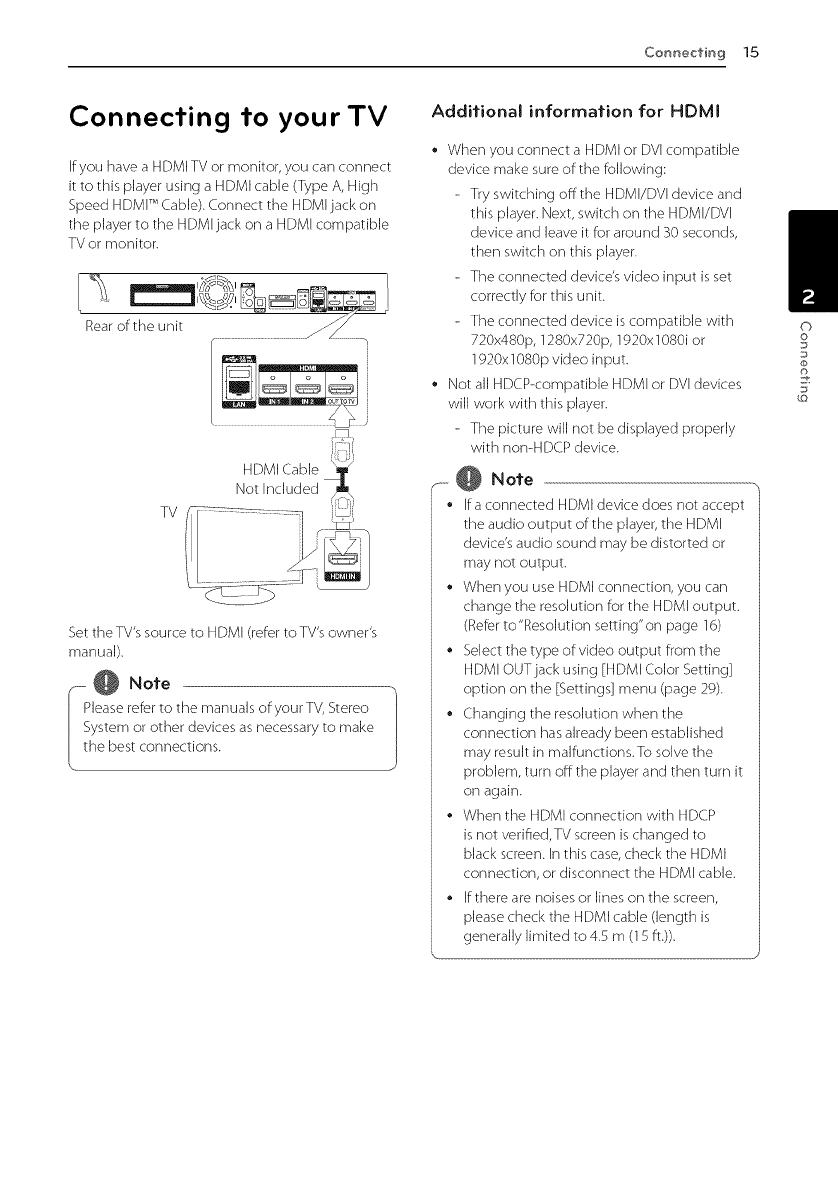
Connecting 15
Connecting to your TV
If you have a HDMI TV or monitor, you can connect
it to this player using a HDMI cable (Type A, High
Speed HDMI TM(.able). Connect the HDMI jack on
the player to the HDMI jack on a HDMI compatible
TV or monitor.
TV
Set the TV's source to HDMI (refer to TV's owner's
manual).
,_-..-@ Note
Pleaserefer to the manuals ofyourTV, Stereo
Systemor other devices as necessary to make
the best connections.
Additional information for HDMI
• When you connect a HDMI or DVI compatible
device make sure of the following:
- Try switching offthe HDMI/DVI device and
this player. Next, switch on the HDMI/DVI
device and leave it for around 30 seconds,
then switch on this player.
- The connected device's video input is set
correctly for this unit.
- The connected device is compatible with
720x480p, 1280x720p, 1920x1080i or
1920x1080p video input.
• Not all HDCP-compatible HDMI or DVI devices
will work with this player.
- The picture will not be displayed properly
with non-H DCP device.
,-.... @ Note
• Ira connected HDMI device does not accept
the audio output of the player, the HDMI
device's audio sound may be distorted or
may not output.
• When you use HDMI connection, you can
change the resolution for the HDMI output.
(Refer to"Resolution setting"on page 16)
• Select the type of:video output from the
HDMI OUT jack using [HDMI Color Setting]
option on the [Settings] menu (page 29).
• (.hanging the resolution when the
connection has already been established
may result in malfunctions.To solve the
problem, turn off the player and then turn it
on again.
• When the HDMI connection with HDCP
is not verifled, TV screen is changed to
black screen. In this case, check the HDMI
connection, or disconnect the HDMI cable.
• ffthere are noises or lines on the screen,
please check the HDMI cable (length is
generally limited to 4.5 m (15 ft.)).
©
o
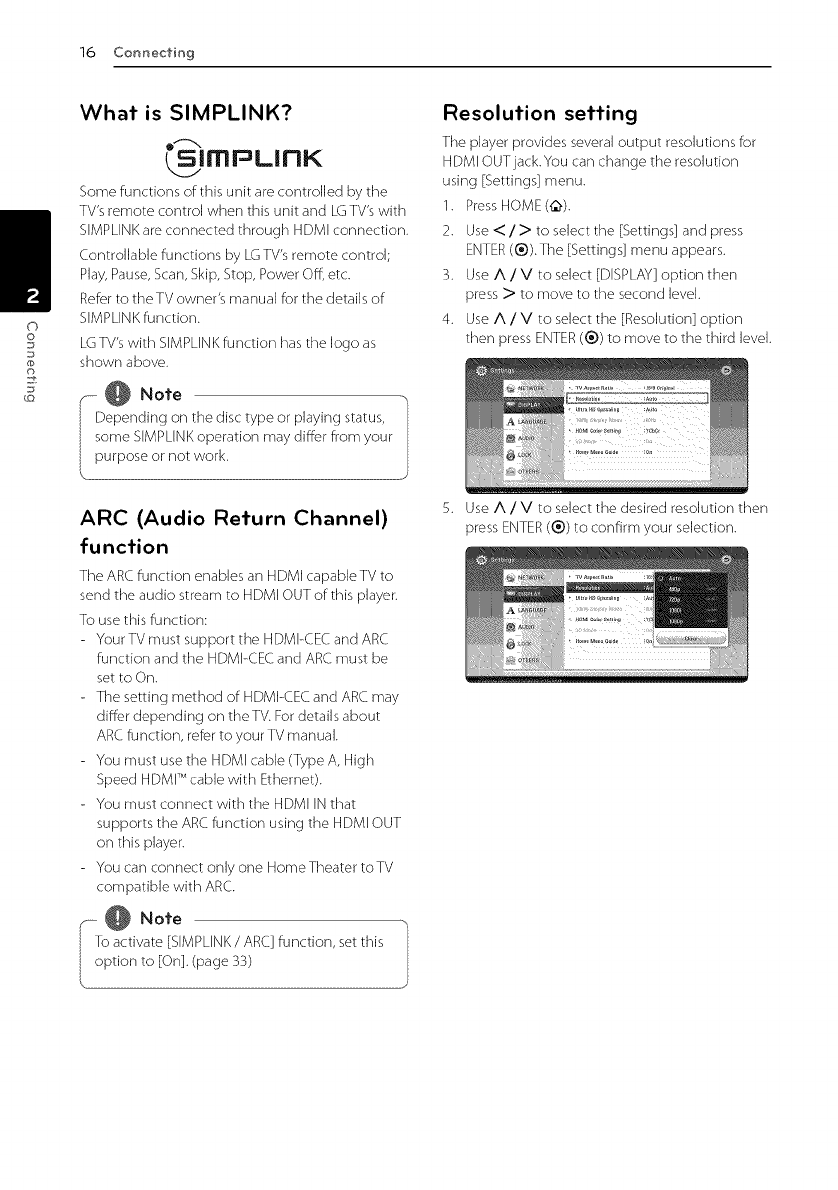
16 Conneci'ing
What is SIMPLINK?
/_|rrlPL|FIK
Some functions of this unit are controlled by the
TV's remote control when this unit and LG TV's with
SIMPLINK are connected through HDMI connection.
Controllable functions by LG TV's remote control;
Play, Pause, Scan, Skip, Stop, Power Off, etc.
Refer to the TV owner's manual for the details of
SIMPLINK function.
LG TV's with SIMPLINK function has the logo as
shown above.
_- _ Note
Depending on the disc type or playing status,
some SIMPLINK operation may differ from your
purpose or not work.
ARC (Audio Return Channel)
function
The ARC function enables an HDMI capable TV to
send the audio stream to HDMI OUT of this player.
To use this function:
- Your TV must support the HDMI-CEC and ARC
function and the HDMI-CEC and ARC must be
set to On.
- The setting method of HDMI-CEC and ARC may
differ depending on the TV. For details about
ARC function, refer to your TV manual.
- You must use the HDMI cable (Type A, High
Speed HDMI TM cable with Ethernet).
- You must connect with the HDMI IN that
supports the ARC function using the HDMI OUT
on this player.
- You can connect only one HomeTheater toTV
compatible with ARC.
Resolution setting
The [)layer provides several output resolutions for
HDMI OUT jack.You can change the resolution
using [Settings] menu.
1. Press HOME(Q).
2. Use < /> to select the [Settings] and press
ENTER(®).The [Settings] menu appears.
3. Use A /V to select [DISPLAY] option then
press > to move to the second level.
4. Use A /V to select the [Resolution] option
then press ENTER(®) to move to the third level.
5. Use A /V to select the desired resolution then
press ENTER (®) to confirm your selection.
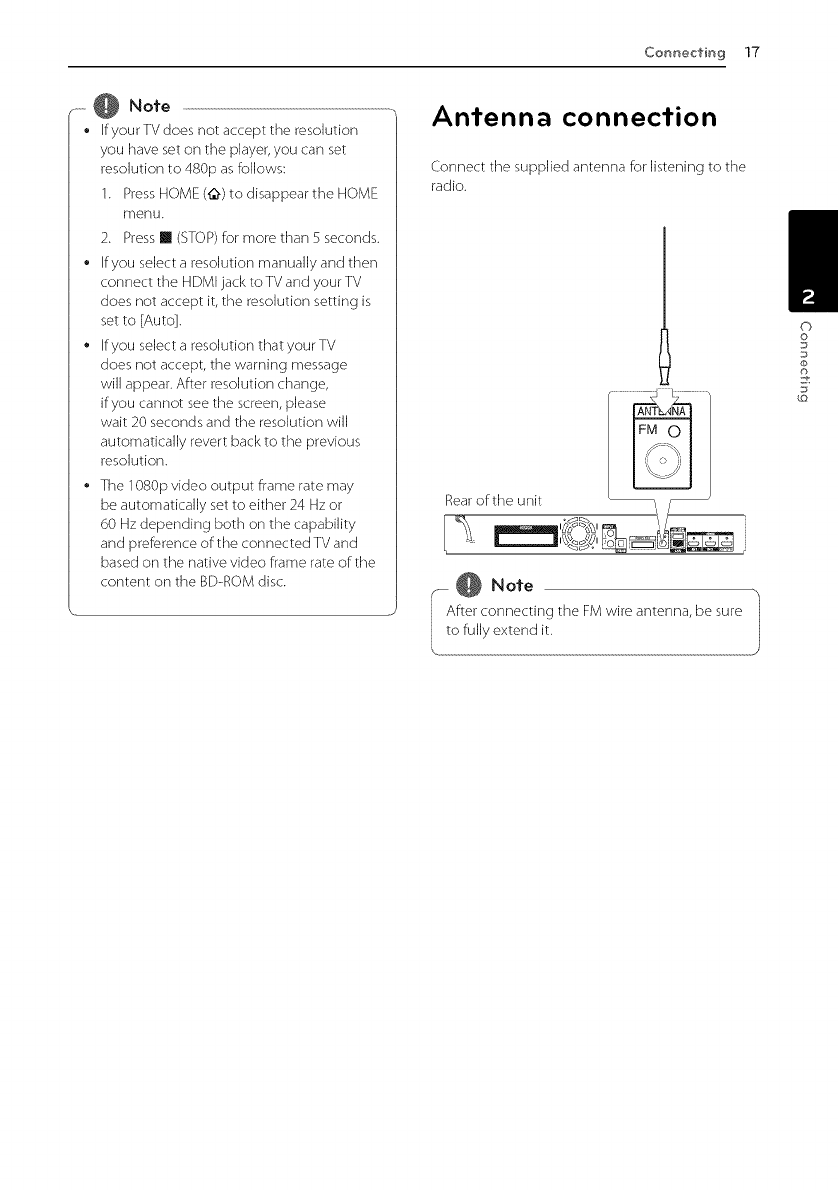
-- @ Note
Conr_ecfir_g 17
• If your TV does not accept the resolution
you have set on the playeB you can set
resolution to 480p as follows:
1. Press HOME (@) to disappear the HOME
menu.
2. Press [] (STOP) for more than 5 seconds.
• If:you select a resolution manually and then
connect the HDMI jack to TV and your TV
does not accept it, the resolution setting is
set to [Auto].
• If:you select a resolution that your TV
does not accept, the warning message
will appear. After resolution change,
if you cannot see the screen, please
wait 20 seconds and the resolution will
automatically revert back to the previous
resolution.
• The 1080p video output frame rate may
be automatically set to either 24 Hz or
60 Hz depending both on the capability
and preference of the connected TV and
based on the native video frame rate of the
content on the BD-ROM disc.
Antenna connection
Connect the supplied antenna for listening to the
radio.
Rear of the unit
@ Note
After connecting the FMwire antenna, be sure
to fully extend it.
©
o
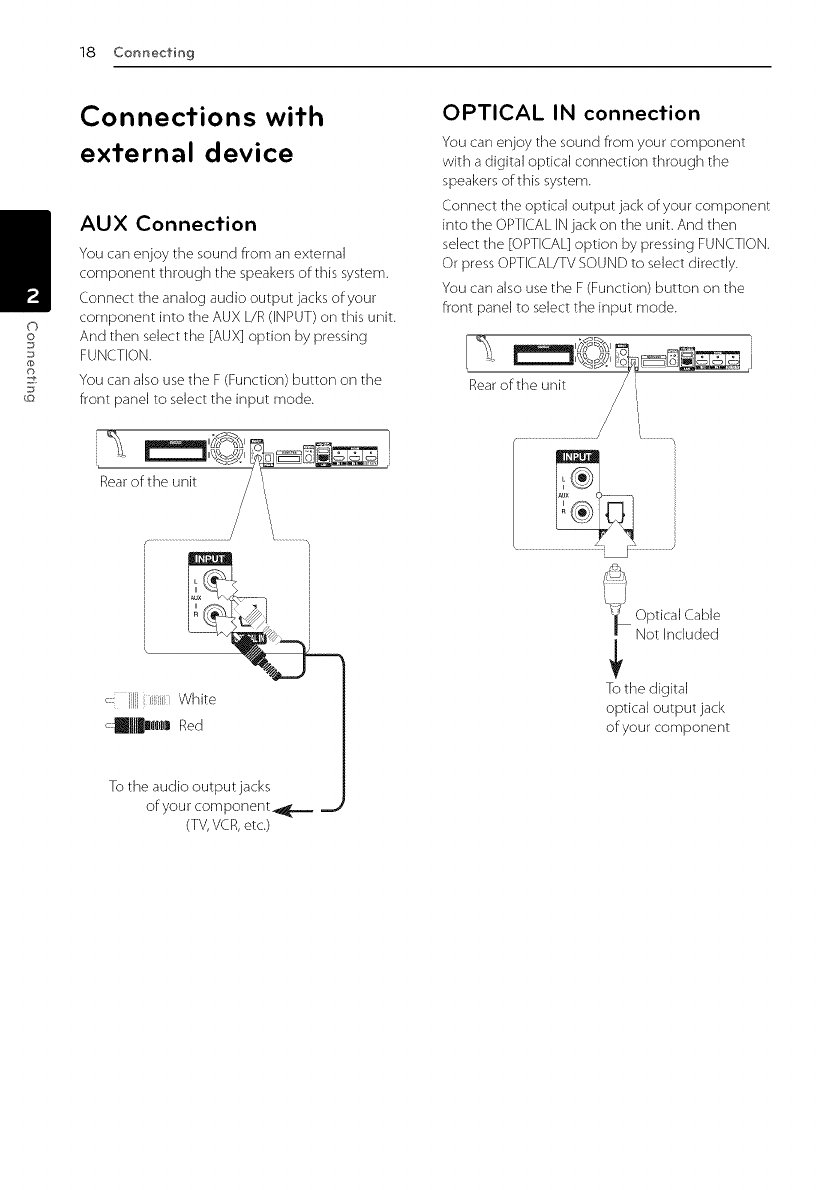
18 Connecting
©
o
Connections with
external device
AUX Connection
You can enjoy the sound from an external
component through the speakers of: this system.
Connect the analog audio output jacks of:your
component into the AUX L/R (INPUT) on this unit.
And then select the [AUX] option by pressing
FUNCTION.
You can also use the F (Function) button on the
front panel to select the input mode.
_] _,;2Rs, _ I
Rearof:the unit //
/_
/
OPTICAL IN connection
You can enjoy the sound from your component
with a digital optical connection through the
speakers of this system.
Connect the optical output jack of:your component
into the OPTICAL ENjack on the unit. And then
select the [OPTICAL] option by pressing FUNCTEON.
Or press OPTECAL/TV SOUND to select directly.
You can also use the F (Function) button on the
front panel to select the input mode.
To the audio output jacks
of:your corn ponent _{___
(TV, VCR, etc.)
L_ J
_A Optical Cable
Not Included
To the digital
optica] output jack
of your component

Connecting 19
HDMI IN 112 connection
You can enjoy the pictures and sound from your
component through this connection.
Connect the HDMI OUT jack of:your component
into the HDMI IN I or 2 jack on this unit. And
then select the [HDMI IN 1/2] option by pressing
FUNd.TION.
You can also use the F (Function) button on the
front panel to select the input mode.
otheHOMI
OUTjack of:your (._) _
component mr,,
(set-top box, digital
satellite receiver, _ HDMI Cable
video game J Not included
machir]e, etc.) _-, -J
,..- @ Note
* You cannot change the video resolution in
the HDMI IN 1/2 mode. Change the video
resolution of: the connected component.
*If:the video output signal is abnormal when
your personal computer is connected to
HDMI IN 1/2 jack, change the resolution
of: your personal computer to 480p, 720p,
1080i or 1080p.
The player sends audio from the HDMi
inputs to both the HDMi output and to the
unit's speakers.
\__
©
o
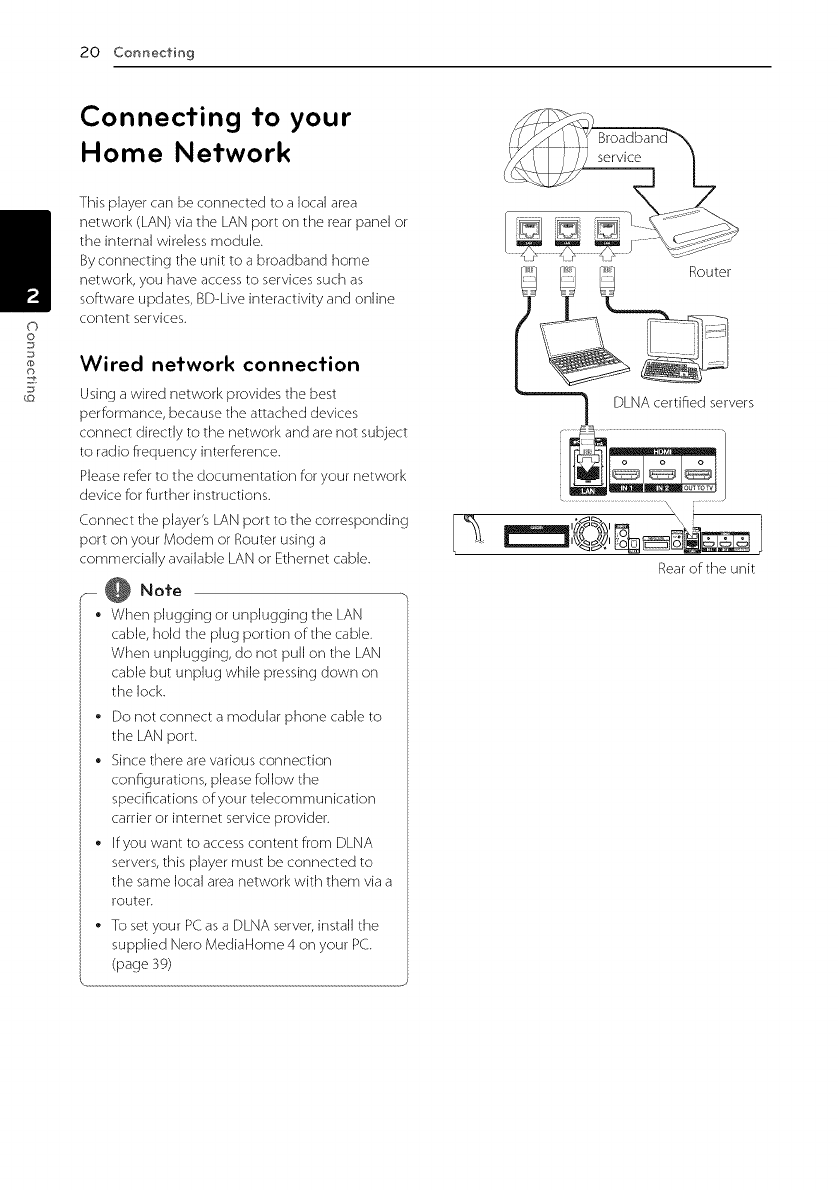
20 Connecting
Connecting to your
Home Network
This player can be connected to a local area
network (LAN) via the LAN port on the rear panel or
the interna] wireJess moduJe.
By connecting the unit to a broadband home
network, you have access to services such as
software updates, BD-Live interactivity and onJine
content services.
Wired network connection
Using a wired network provides the best
performance, Because the attached devices
connect directly to the network and are not subject
to radio frequency interference.
Please refer to the documentation for your network
device for further instructions.
Connect the player's LAN port to the corresponding
port on your Modem or Router using a I t_:
commercially available LAN or Ethernet cable.
-- @ Note
•When plugging or unplugging the LAN
cable, hold the plug portion of the cable.
When unplugging, do not pull on the LAN
cable but unplug while pressing down on
the lock.
•Do not connect a modular phone cable to
the LAN port.
•Since there are various connection
configurations, please follow the
specifications of your telecommunication
carrier or internet service provider.
•If you want to access content from DLNA
servers, this player must be connected to
the same local area network with them via a
router.
•To set your PC as a DLNA server, install the
supplied Nero MediaHome 4 on your PC.
(page 39)
Rear of the unit
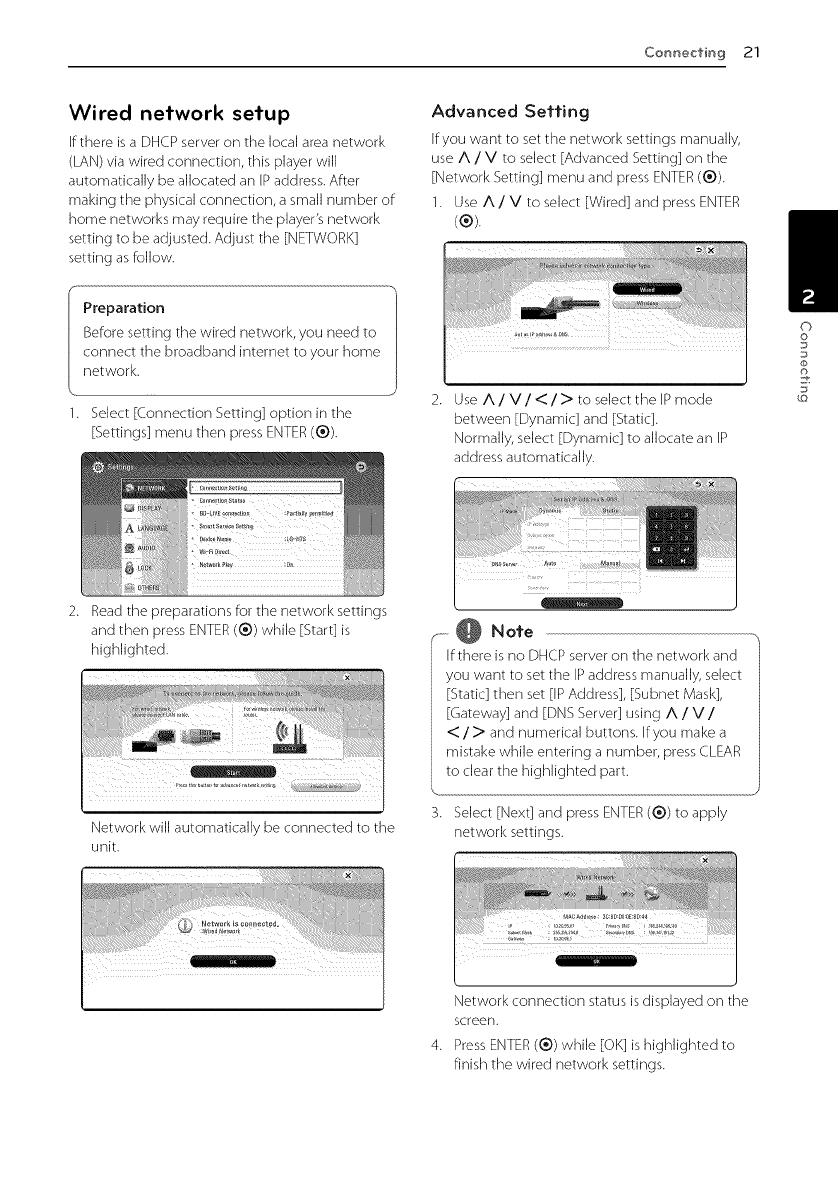
Cor_necfir_g 21
Wired network setup
ffthere is a DHCP server on the local area network
(LAN) via wired connection, this player will
automatically be allocated an EPaddress. After
making the physical connection, a small number of
home networks may require the player's network
setting to be adjusted. Adjust the [NETWORK]
setting as follow.
Preparation
Before setting the wired network, you need to
connect the broadband internet to your home
network.
1. Select [Connection Setting] option in the
[Settings] menu then press ENTER (®).
Advanced Setfing
If you want to set the network settings manually,
use A /V to select [Advanced Setting] on the
[Network Setting] menu and press ENTER(®).
1. Use A /V to select [Wired] and press ENTER
(®).
Use A /V/</>to select the IP mode
between [Dynamic] and [Static].
Normally, select [Dynamic] to allocate an IP
address automatically.
©
o
Read the preparations for the network settings
and then press ENTER(®) while [Start] is
highlighted.
?t ¸¸¸¸:¸ x ........... X ............--
_ X i _iii _ _ i i i _
Network will automatically be connected to the
unit.
,r--@ Note
If there is no DHCP server on the network and
you want to set the IP address manually, select
[Static] then set lIP Address], [Subnet Mask],
[Gateway] and [DNS Server] using A /V/
<:/> and numerical buttons. If you make a
mistake while entering a number, press CLEAR
to clear the highlighted part.
Select [Next] and pressENTER(®) to apply
network settings.
Network connection status is displayed on the
screen.
Press ENTER (®) while [OK] is highlighted to
finish the wired network settings.
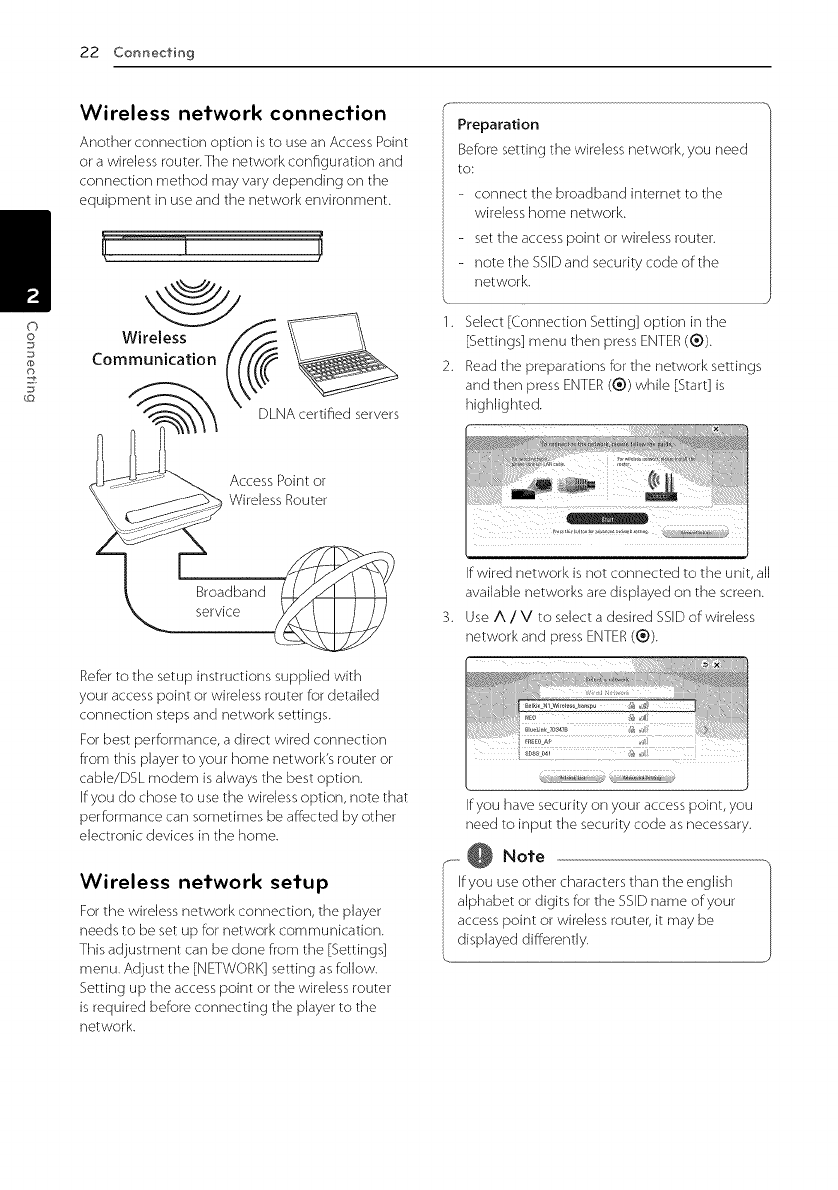
22 Commecfing
Wireless network connection
Another connection option is to use an Access Point
or a wireless router. The network configuration and
connection method may vary depending on the
equipment in use and the network environment.
_J
Wireless
Communication
DLNA certified servers
Access Point or
Wireless Router
Broadband
service
Refer to the setup instructions supplied with
your access point or wireless router for detailed
connection steps and network settings.
For best performance, a direct wired connection
from this player to your home network's router or
cable/DSL modem is always the best option.
ffyou do chose to use the wireless option, note that
performance can sometimes be affected by other
electronic devices in the home.
Wireless network setup
For the wireless network connection, the player
needs to be set up for network communication.
This adjustment can be done from the [Settings]
menu. Adjust the [NETWORK] setting as follow.
Setting up the access point or the wireless router
is required before connecting the player to the
network.
Preparation
Before setting the wireless network, you need
to:
- connect the broadband internet to the
wireless home network.
- set the access point or wireless router.
- note the SSID and security code of the
network.
1. Select [Connection Setting] option in the
[Settings] menu then press ENTER (®).
2. Read the preparations for the network settings
and then press ENTER (®) while [Start] is
highlighted.
ffwired network is not connected to the unit all
available networks are displayed on the screen.
Use A /V to select a desired SSID of wireless
network and press ENTER (®).
ffyou have security on your access point, you
need to input the security code as necessary.
.--..-@ No,e
ffyou use other characters than the english
alphabet or digits for the SSID name of your
access point or wireless router, it may be
displayed differently.
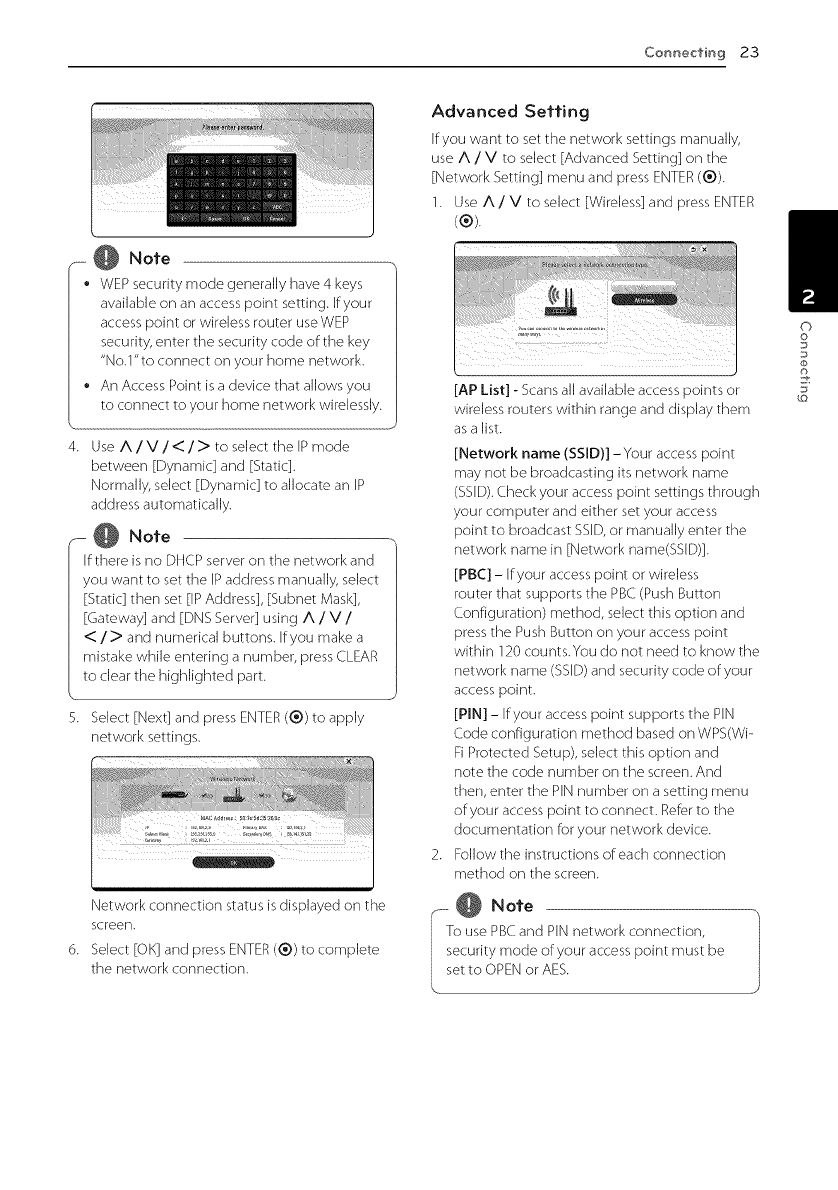
Commeci'img23
,,- @ Note
• WEP security mode generally have 4 keys
available on an access point setting. If your
access point or wireless router useWEP
security, enter the security code of:the key
"No.l"to connect on your home network.
• An Access Point is a device that allows you
to connect to your home network wirelessly.
4. Use A /V/</> to select the IP mode
between [Dynamic] and [Static].
Normally, select [Dynamic] to allocate an IP
address automatically.
-- @ Note
If:there is no DHCP server on the network and
you want to set the IP address manually, select
[Static] then set [IP Address], [Subnet Mask],
[Gateway] and [DNS Server] using A /V/
</> and numerical buttons. If:you make a
mistake while entering a number, press CLEAR
to clear the highlighted part.
5. Select [Next] and press ENTER (®) to apply
network settings.
Network connection status is displayed on the
screen.
6. Select [OK] and press ENTER (®) to complete
the network connection.
Advanced Setting
El:youwant to set the network settings manually,
use A /V to select [Advanced Setting] on the
[Network Setting] menu and press ENTER(®).
1. Use A /V to select [Wireless] and press ENTER
(®).
[AP List] - Scans all available access points or
wireless touters within range and display them
as a list.
[Network name (SSID)] -Your access point
may not be broadcasting its network name
(SSID). Check your access point settings through
your computer and either set your access
point to broadcast SSED,or manually enter the
network name in [Network name(SSID)].
[PBC] - El:your access point or wireless
router that supports the PBC (Push Button
Configuration) method, select this option and
press the Push Button on your access point
within 120 counts.You do not need to know the
network name (SSED)and security code of:your
access point.
[PIN] -If:your access point supports the PiN
(.ode conf:iguration method based on WPS(Wi-
Fi Protected Setup), select this option and
note the code number on the screen. And
then, enter the PENnumber on a setting menu
of:your access point to connect. Ref:er to the
documentation f:or your network device.
2. Follow the instructions of: each connection
method on the screen.
Note
use PBC and PIN network connection,
ecurity mode of:your access point must be
et to OPEN or AES.
©
o
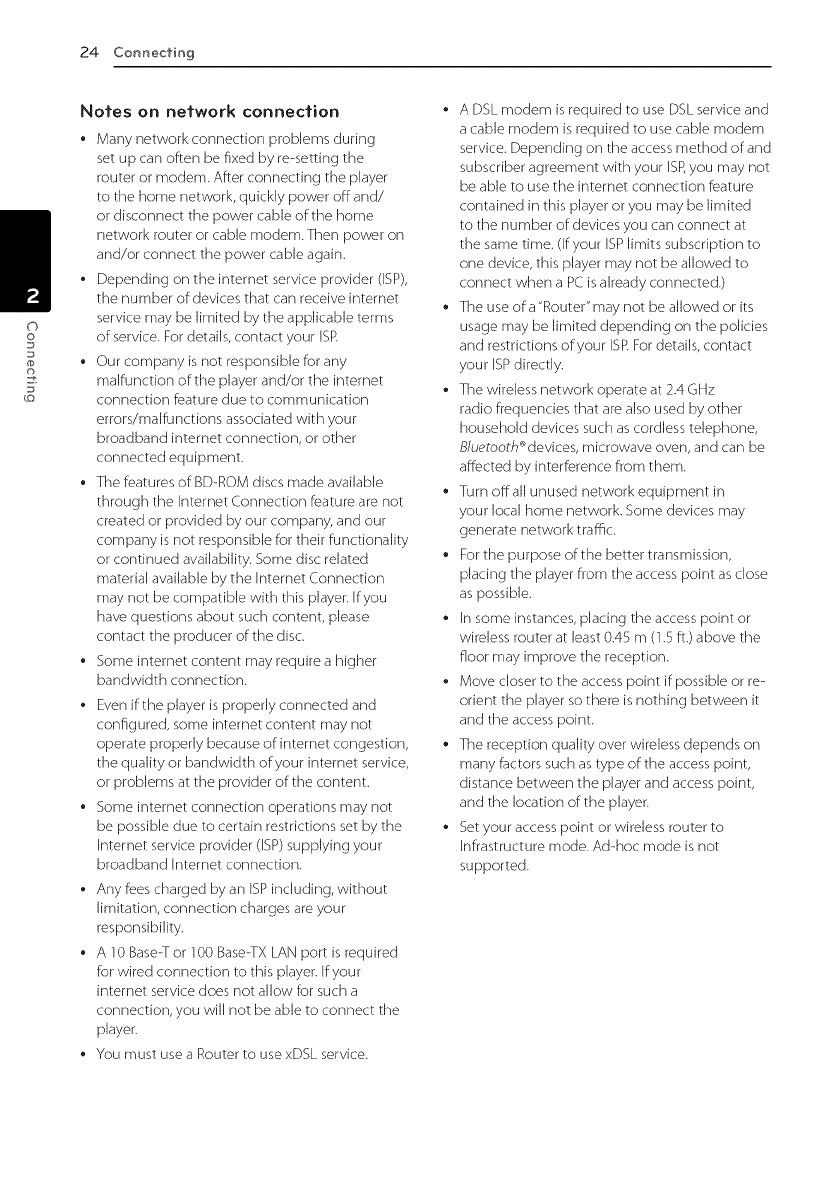
24 Connecfing
Nofes on network ¢onnecfion
•Many network connection problems during
set up can often be fixed by re-setting the
router or modem. After connecting the player
to the home network, quickly power off and/
or disconnect the power cable of the home
network router or cable modem. Then power on
and/or connect the power cable again.
•Depending on the internet service provider (ISP),
the number of devices that can receive internet
service may be limited by the applicable terms
of service. For details, contact your ISR
•Our company is not responsible for any
malfunction of the player and/or the internet
connection feature due to communication
errors/malfunctions associated with your
broadband internet connection, or other
connected equipment.
•The features of BD-ROM discs made available
through the Internet Connection feature are not
created or provided by our company, and our
company is not responsible for their functionality
or continued availability. Some disc related
material available by the Internet Connection
may not be compatible with this player. If you
have questions about such content, please
contact the producer of the disc.
•Some internet content may require a higher
bandwidth connection.
•Even if the player is properly connected and
configured, some internet content may not
operate properly because of internet congestion,
the quality or bandwidth of your internet service,
or problems at the provider of the content.
•Some internet connection operations may not
be possible due to certain restrictions set by the
Internet service provider (ISP) supplying your
broadband Internet connection.
•Any fees charged by an ISPincluding, without
limitation, connection charges are your
responsibility.
•A 10 Base-Tor 100 Base-TX LAN port is required
for wired connection to this player. If your
internet service does not allow for such a
connection, you win not be able to connect the
player.
•You must use a Router to use xDSL service.
*A DSL modem is required to use DSL service and
a cable modem is required to use cable modem
service. Depending on the access method of and
subscriber agreement with your ISP,you may not
be able to use the internet connection feature
contained in this player or you may be limited
to the number of devices you can connect at
the same time. (If your ISPlimits subscription to
one device, this player may not be allowed to
connect when a PC is already connected.)
*The use ofa"Router"may not be allowed or its
usage may be limited depending on the policies
and restrictions of your ISP.For details, contact
your ISP directly.
*The wireless network operate at 2.4 GHz
radio frequencies that are also used by other
household devices such as cordless telephone,
B/uetootk ®devices, microwave oven, and can be
affected by interference from them.
*Turn offall unused network equipment in
your local home network. Some devices may
generate network traffic.
*For the purpose of the better transmission,
placing the player from the access point as close
as possible.
*In some instances, placing the access point or
wireless router at ]east 0.45 m (1.5 ft.) above the
floor may improve the reception.
*Move closer to the access point if possible or re-
orient the player so there is nothing between it
and the access point.
*The reception quality over wireless depends on
many factors such as type of the access point,
distance between the player and access point,
and the location of the player.
*Set your access point or wireless router to
Infrastructure mode. Ad-hoc mode is not
supported.
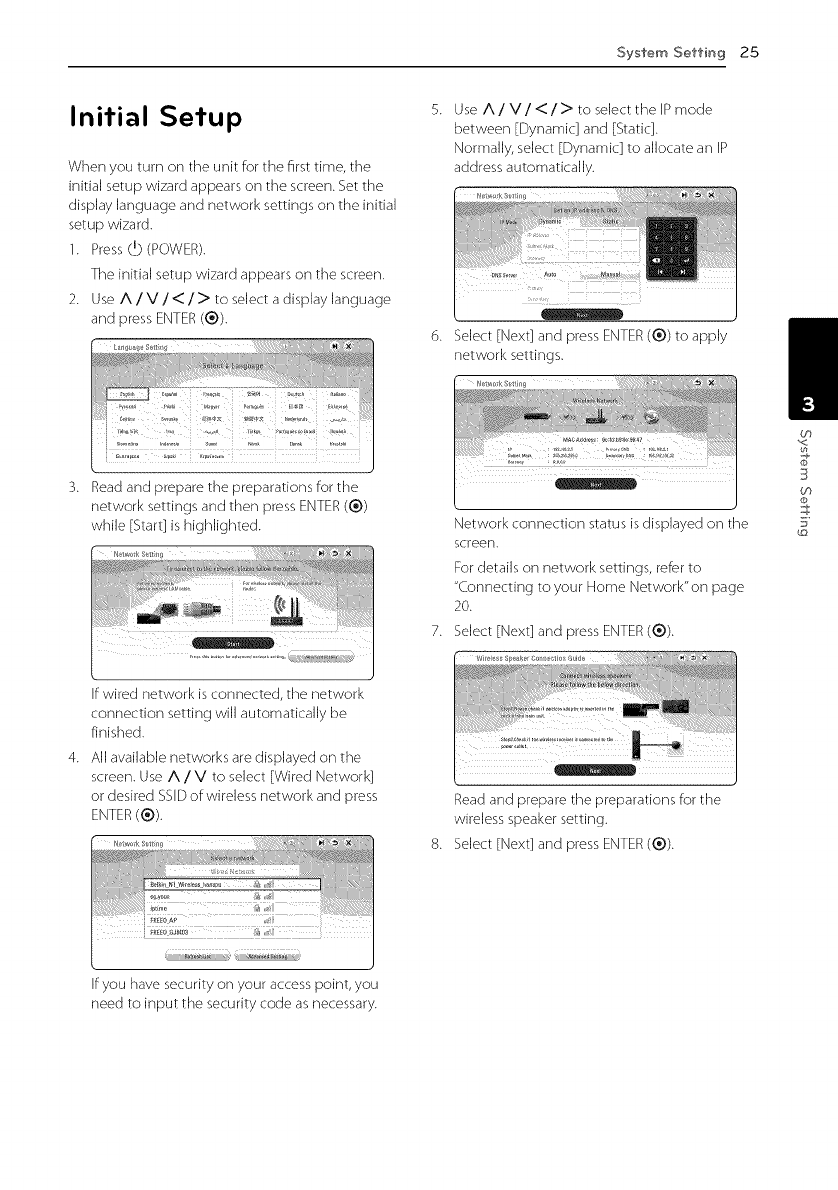
Sysfem Selling 25
Initial Setup
When you turn on the unit for the first time, the
initial setup wizard appears on the screen. Set the
display language and network settings on the initial
setup wizard.
1. Press (]) (POWER).
The initial setup wizard appears on the screen.
2. Use A/V/</> to select a display language
and press ENTER (®).
3. Read and prepare the preparations for the
network settings and then press ENTER (®)
while [Start] is highlighted.
If wired network is connected, the network
connection setting will automatically be
finished.
4. All available networks are displayed on the
screen. Use A /V to select [Wired Network]
or desired SSID of wireless network and press
ENTER(®).
Use A /V/</>to select the IP mode
between [Dynamic] and [Static].
Normally, select [Dynamic] to allocate an IP
address automatically.
6. Select [Next] and press ENTER (®) to apply
network settings.
Network connection status is displayed on the
screen.
For details on network settings, refer to
"Connecting to your Home Network"on page
20.
Select [Next] and press ENTER (®).
Read and prepare the preparations for the
wireless speaker setting.
8. Select [Next] and press ENTER (®).
3
th
Efyou have security on your access point, you
need to input the security code as necessary.
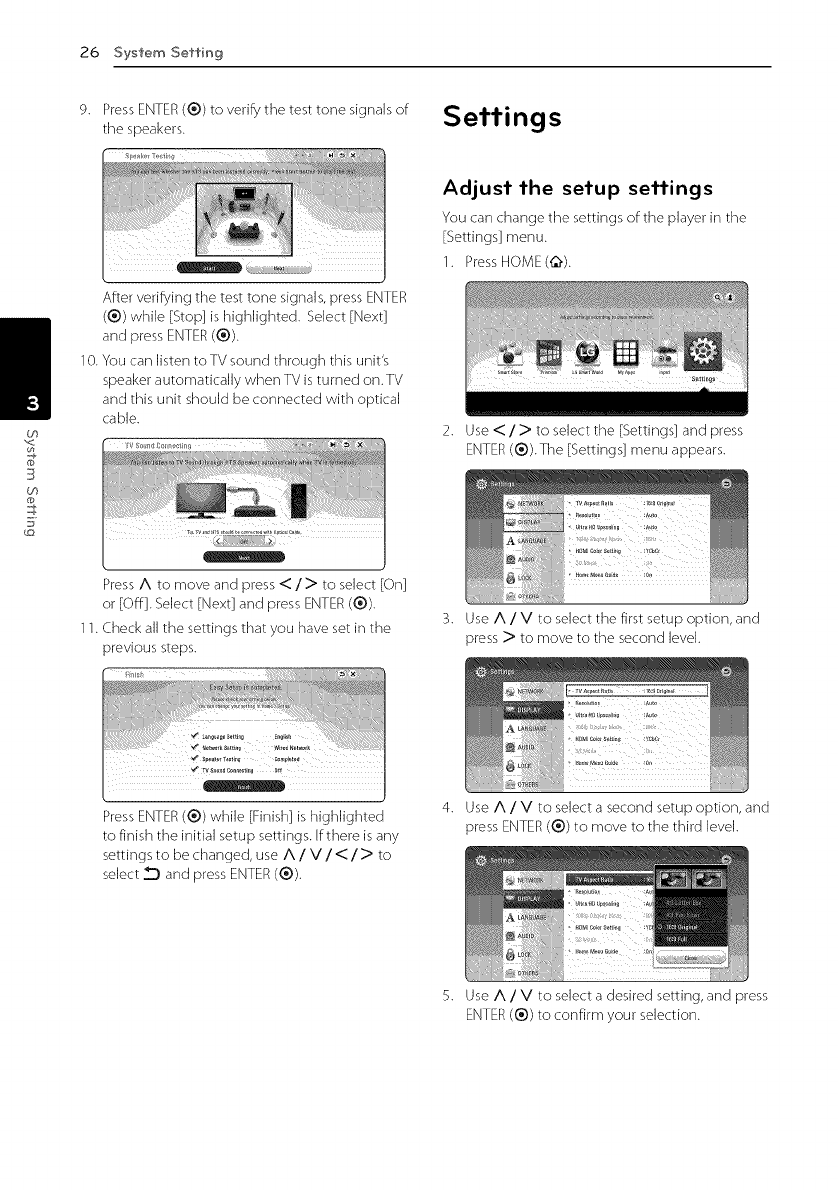
26 System Setting
9. PressENTER(®) to verify the test tone signals of
the speakers. Settings
CO
3
GO
After verifying the test tone signals, press ENTER
(®) while [Stop] is highlighted. Select [Next]
and press ENTER(®).
10. You can listen to TV sound through this unit's
speaker automatically when TV is turned on. TV
and this unit should be connected with optical
cable.
Press A to move and press </> to select [On]
or [Off]. Select [Next] and press ENTER (®).
11. Check all the settings that you have set in the
previous steps.
Adjust the setup settings
You can change the settings of the player in the
[Settings] menu.
1. Press HOME(@).
2. Use <_ /)' to select the [Settings] and press
ENTER(®).The [Settings] menu appears.
3. Use A /V to select the first setup option, and
press )' to move to the second level.
Press ENTER (®) while [Finish] is highlighted
to finish the initial setup settings. If there is any
settings to be changed, use A /V/</)" to
select _D and press ENTER (®).
4. Use A /V to select a second setup option, and
press ENTER (®) to move to the third level.
5. Use A /V to select a desired setting, and press
ENTER(®) to confirm your selection.
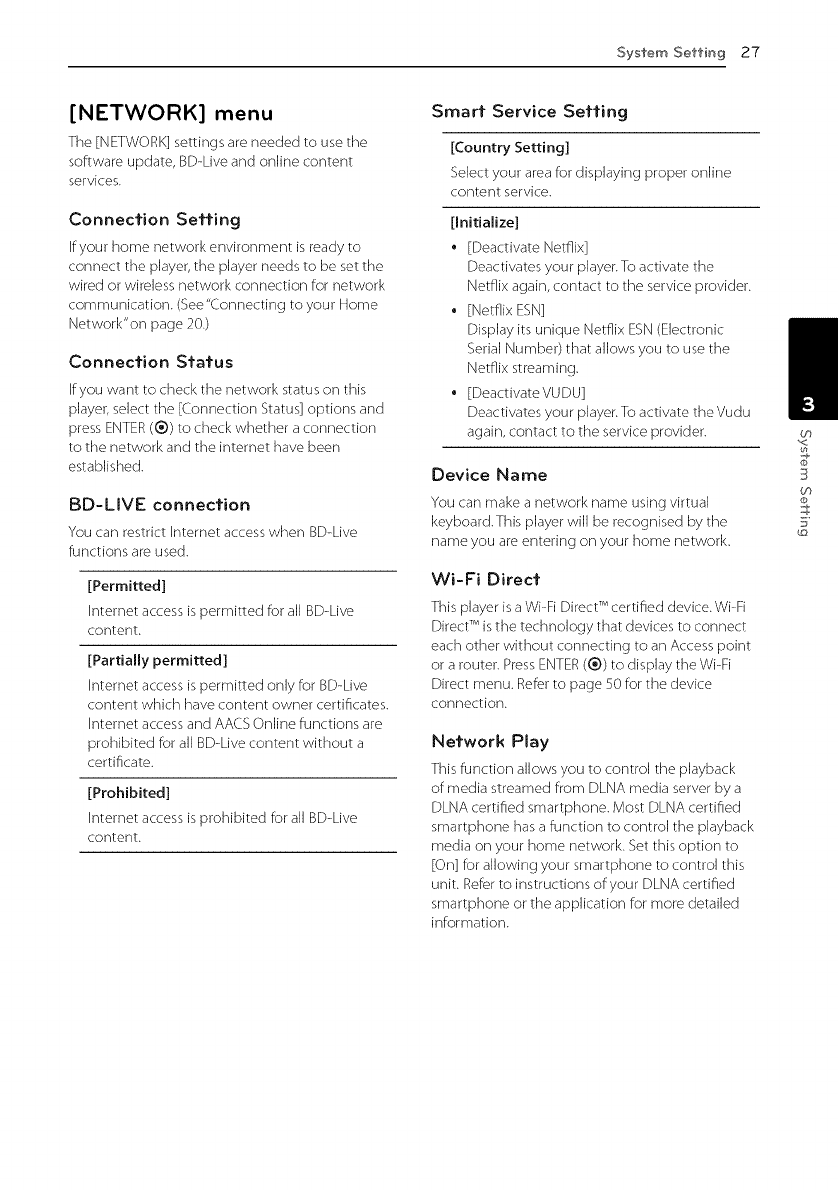
System Setting 27
[NETWORK] menu
The [NETWORK] settings are needed to use the
software update, BD-Live and online content
services.
Connection Setting
if your home network environment is ready to
connect the player, the player needs to be set the
wired or wireless network connection for network
communication. (See "Connecting to your Home
Network"on page 20.)
Connection Status
If you want to check the network status on this
player, select the [Connection Status] options and
press ENTER(®) to check whether a connection
to the network and the internet have been
established.
BD-MVE connection
You can restrict [nternet access when BD-Live
functions are used.
[Permitted]
[nternet access is permitted for all BD-Live
content.
[Partially permitted]
[ntemet access is permitted only for BD-Live
content which have content owner certificates.
[nternet access and AACS Online functions are
prohibited for all BD-Live content without a
certificate.
[Prohibited]
[nternet access is prohibited for all BD-Live
content.
Smart Service Setting
[Country Setting]
Select your area for displaying proper online
content service.
[Initialize]
•[Deactivate Netflix]
Deactivates your player. To activate the
Netflix again, contact to the service provider.
• [Netflix ESN]
Display its unique Netflix ESN (Electronic
Serial Number) that allows you to use the
Netflix streaming.
• [Deactivate VU DU]
Deactivates your player. To activate the Vudu
again, contact to the service provider.
Device Name
You can make a network name using virtual
keyboard.This player will be recognised by the
name you are entering on your home network.
Wi-Fi Direct
This player is a Wi-Fi Direct 'Mcertified device. Wi-Fi
Direct 'Mis the technology that devices to connect
each other without connecting to an Access point
or a router. Press ENTER (®) to display the Wi-Fi
Direct menu. Refer to page 50 for the device
connection.
Network Piay
This function allows you to control the playback
of media streamed from DLNA media server by a
DLNA certified smartphone. Most DLNA certified
smartphone has a function to control the playback
media on your home network. Set this option to
[On] for allowing your smartphone to control this
unit. Refer to instructions of your DLNA certified
smartphone or the application for more detailed
information.
(f}
3
09
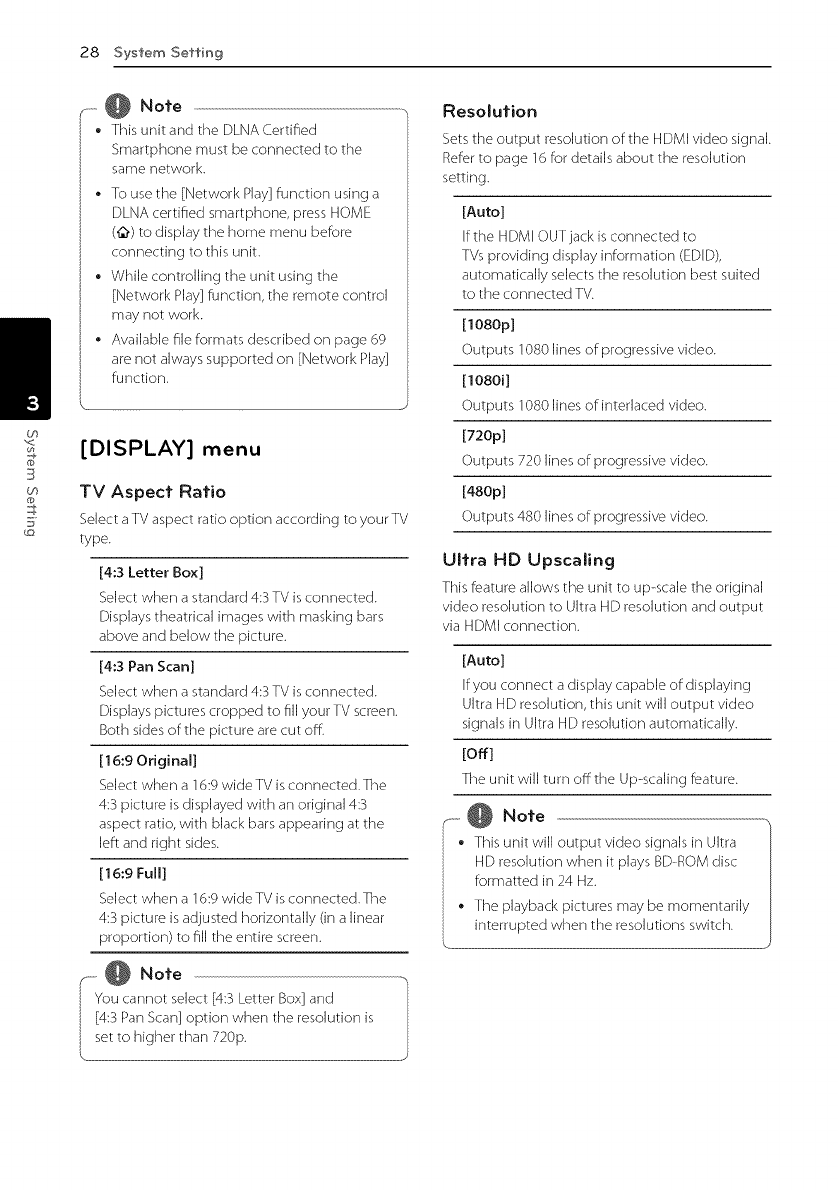
28 System Setting
(f}
3
th
-- @ Note
* This unit and the DLNA Certified
Smartphone must be connected to the
same network.
* To use the [Network Play] function using a
DLNA certified smartphone, press HOME
(@) to display the home menu before
connecting to this unit.
* While controlling the unit using the
[Network Play] function, the remote control
may not work.
* Available file formats described on page 69
are not always supported on [Network Play]
function.
[DISPLAY] menu
TV Aspect Ratio
Selecta TV aspect ratio option according to your TV
type.
[4:3 Letter Box]
Select when a standard 4:3 TV is connected.
Displays theatrical images with masking bars
above and below the picture.
[4:3 Pan Scan]
Select when a standard 4:3 TV is connected.
Displays pictures cropped to fill your TV screen.
Both sides of the picture are cut off.
[16:9 Original]
Select when a 16:9 wide TV is connected.The
4:3 picture is displayed with an original 4:3
aspect ratio, with black bars appearing at the
left and right sides.
[16:9 Full]
Select when a 16:9 wide TV is connected.The
4:3 picture is adjusted horizontally (in a linear
proportion) to fill the entire screen.
,.._ @ Note
You cannot select [4:3 Letter Box] and
[4:3 Pan Scan] option when the resolution is
set to higher than 720p.
Resolution
Sets the output resolution of the HDMI video signal.
Refer to page 16 for details about the resolution
setting.
[Auto]
If the HDMI OUT jack is connected to
TVs providing display information (EDID),
automatically selects the resolution best suited
to the connected TV.
[1080p]
Outputs 1080 lines of progressive video.
[1080i]
Outputs 1080 lines of interlaced video.
[720p]
Outputs 720 lines of progressive video.
[480p]
Outputs 480 lines of progressive video.
Ultra HD Upscaling
This feature allows the unit to up-scale the original
video resolution to Ultra HD resolution and output
via HDMI connection.
[Auto]
If you connect a display capable of displaying
Ultra HD resolution, this unit will output video
signals in Ultra HD resolution automatically.
[off]
The unit will turn offthe Up-scaling feature.
.- @ Note
• This unit will output video signals in Ultra
HD resolution when it plays BD-ROM disc
formatted in 24 Hz.
The playback pictures may be momentarily
interrupted when the resolutions switch.
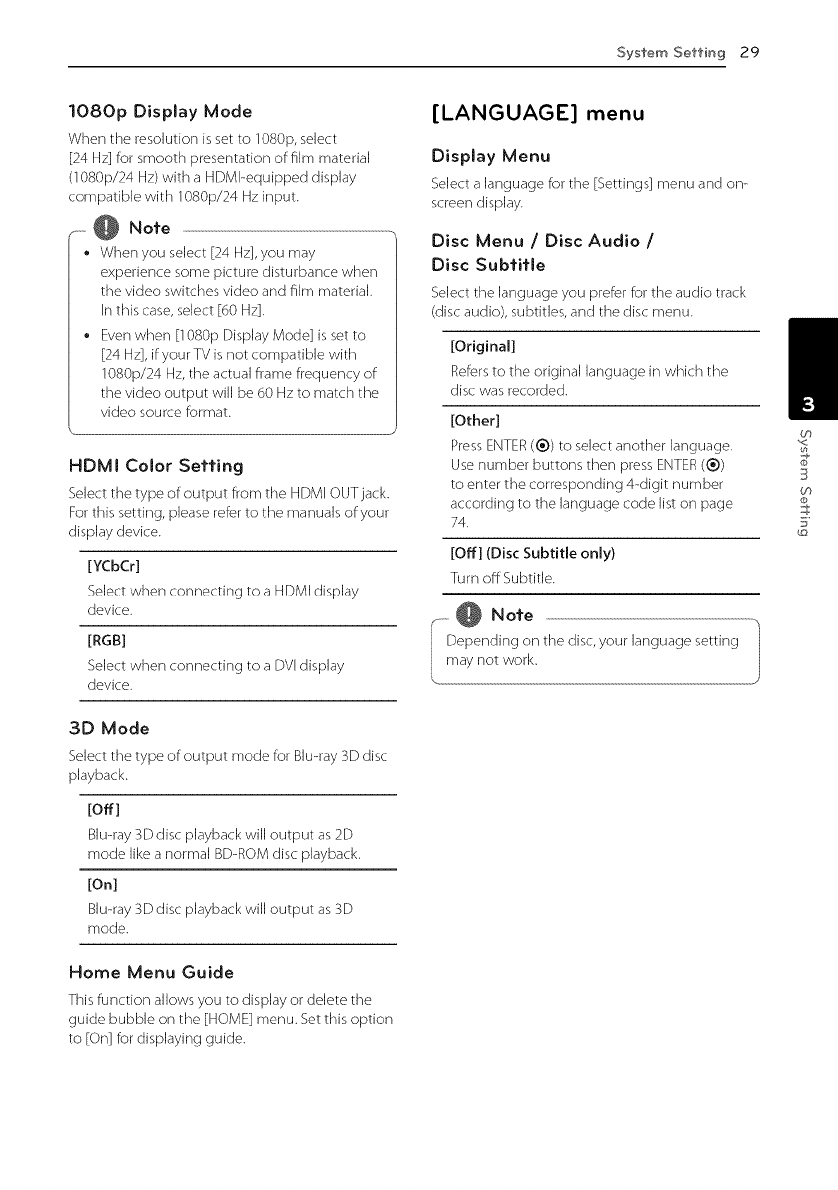
Sysfem Selling 29
1080p Display Mode
When the resolution is set to 1080p, select
[24 Hz] for smooth presentation of film material
(1080p/24 Hz) with a HDMI-equipped display
compatible with 1080p/24 Hz input.
--..-@Note
* When you select [24 Hz], you may
experience some picture disturbance when
the video switches video and film material.
Enthis case, select [60 Hz].
* Even when [1080p Display Mode] is set to
[24 Hz], if your TV is not compatible with
1080p/24 Hz, the actual frame frequency of
the video output will be 60 Hz to match the
video source format.
HDMI Color Selling
Select the type of output from the HDMI OUT jack.
For this setting, please refer to the manuals of your
display device.
[YCbCr]
Select when connecting to a HDMI display
device.
[RGB]
Select when connecting to a DVI display
device.
3D Mode
Select the type of output mode for Blu-ray3D disc
playback.
[Off]
Blu-ray 3D disc playback win output as 2D
mode like a normal BD-ROM disc playback.
[On]
Blu-ray 3D disc playback will output as 3D
mode.
Home Menu Guide
This function allows you to display or delete the
guide bubble on the [HOME] menu. Set this option
to [On] for displaying guide.
[LANGUAGE] menu
Display Menu
Selecta language for the [Settings] menu and on-
screendisplay.
Disc Menu /Disc Audio /
Disc Subtitle
Selectthe language you [)refer for the audio track
(disc audio), subtitles, and the disc menu.
[Original]
Refersto the original language in which the
disc was recorded.
[Other]
Press ENTER (®) to select another language.
Use number buttons then press ENTER (®)
to enter the corresponding &digit number
according to the language code list on page
74.
[Off] (Disc Subtitle only)
Turn off Subtitle.
_}@No,e
epending on the disc, your language setting
ay not work.
bq
3
09
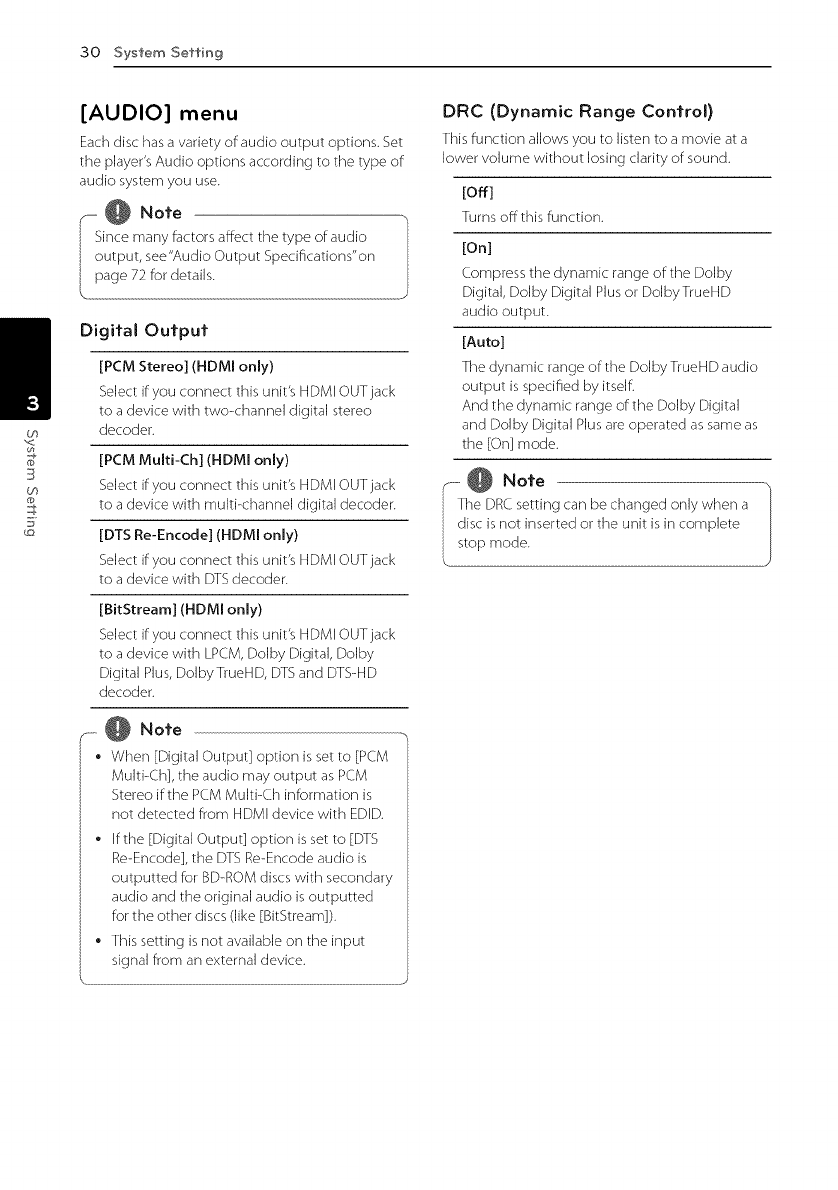
30 System Seffin 9
(f}
3
Og
[AUDIO] menu
Each disc has a variety of audio output options. Set
the player's Audio options according to the type of
audio system you use.
_- @ Note
Since many factors affect the type of audio
output, see "Audio Output Specifications"on
page 72 for details.
Digital Output
[PCM Stereo] (HDMI only)
Select if you connect this unit's HDMI OUT jack
to a device with two-channel digital stereo
decoder.
[PCM Multi-Ch] (HDMI only)
Select if you connect this unit's HDMI OUT jack
to a device with multi-channel digital decoder.
[DTS Re-Encode] (HDMI only)
Select if you connect this unit's HDMI OUT jack
to a device with DTS decoder.
[BitStrearn] (HDMI only)
Select if you connect this unit's HDMI OUT jack
to a device with LPCM, Dolby Digital, Dolby
Digital Plus, DolbyTrueHD, DTS and F)TS-HD
decoder.
,_ @ Note
•When [Digital Output] option is set to [PCM
MuJti-Ch], the audio may output as PCM
Stereo if the PCM MuJti-Ch information is
not detected from HDMI device with EDID.
• ffthe [Digital Output] option is set to [DTS
Re-Encode], the DTS Re-Encode audio is
outputted for BD-ROM discs with secondary
audio and the original audio is outputted
for the other discs (like [BitStream]).
• This setting is not available on the input
signal from an external device.
DRC (Dynamic Range Control)
This function allows you to listen to a movie at a
lower volume without losing clarity of sound.
[off]
Turns off this function.
[On]
Compress the dynamic range of the Dolby
Digital DoJby Digital Plus or DoJbyTrueHD
audio output.
[Auto]
The dynamic range of the DoJby TrueHD audio
output is specified by itseJfl
And the dynamic range of the DoJby Digital
and Dolby Digital Plus are operated as same as
the EOn] mode.
_---i@ Note
he DRCsetting can be changed only when a
isc is not inserted or the unit is in complete
top mode.
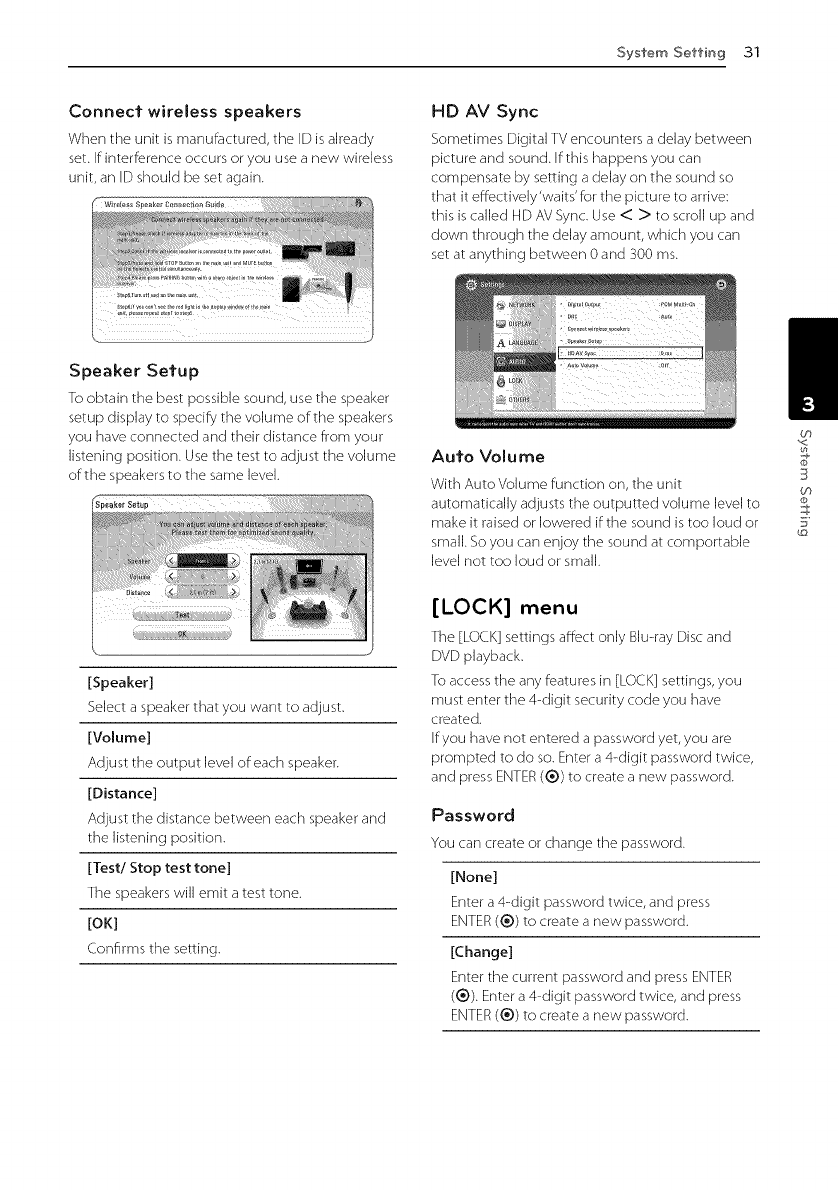
System Setting 31
Connect wireless speakers
When the unit is manufactured, the ID is already
set. If interference occurs or you use a new wireless
unit, an ID should be set again.
HD AV Sync
Sometimes Digital TV encounters a delay between
picture and sound. If this happens you can
compensate by setting a delay on the sound so
that it effectively'waits'for the picture to arrive:
this is called HD AV Sync. Use < > to scroll up and
down through the delay amount, which you can
set at anything between 0 and 300 ms.
Speaker Setup
Toobtain the best )ossible sound, userne speaker
setup display to specify the volume of the speakers
you have connected and their distance from your
listening position. Use the test to adjust the volume
of the speakers to the same level.
[Speaker]
Sdect a speaker that you want to adjust.
[Volume]
Adjust the output level of each speaker.
[Distance]
Adjust the distance between each speaker and
the listening position.
[Test/Stop test tone]
The speakers will emit a test tone.
[OK]
(onfirms the setting.
Auto Volume
With Auto Volume function on, the unit
automatically adjusts the outputted volume level to
make it raised or lowered if the sound is too loud or
small. So you can enjoy the sound at comportable
level not too loud or small.
[LOCK] menu
The [LOC.K] settings affect only Blu-ray Disc and
DVD playback.
To access the any features in [LOCK] settings, you
must enter the 4-digit security code you have
created.
Efyou have not entered a password yet, you are
prompted to do so. Enter a 4-digit password twice,
and press ENTER (®) to create a new password.
Password
You can create or change the password.
[None]
Enter a 4-digit password twice, and press
ENTER (®) to create a new password.
[Change]
Enter the current password and press ENTER
(®). Enter a 4-digit password twice, and press
ENTER (®) to create a new password.
3
Og
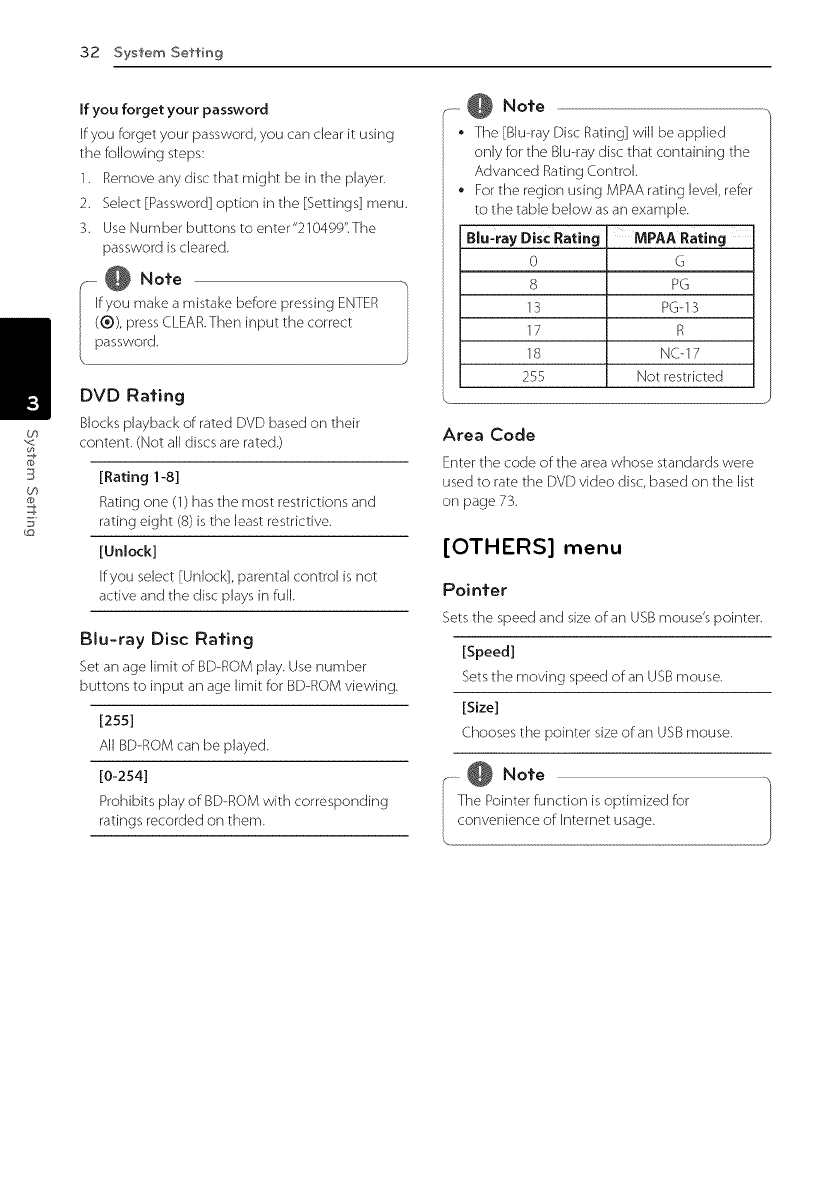
32 System Setting
(f}
3
th
If you forget your password
If you forget your password, you can clear it using
the following steps:
1. Remove any disc that might be in the player.
2. Select [Password] option in the [Settings] menu.
3. Use Number buttons to enter"2104gg".The
password is cleared.
_,,. @ Note
Ifyou make a mistake before pressing ENTER
(®), press CLEAR.Then input the correct
password.
DVD Rating
Blocksplayback of rated DVD based on their
content. (Not alldiscs are rated.)
[Rating 1-8]
Rating one (1) has the most restrictions and
rating eight (8) is the least restrictive.
[Unlock]
Ifyou select [Unlock], parental control is not
active and the disc plays in full.
Blu-ray Disc Rating
Setan age limit of BD-ROMplay. Use number
buttons to input an age limit for BD-ROMviewing.
[255]
All BD-ROMcan be played.
[O-2541
Prohibits play of BD-ROMwith corresponding
ratings recorded on them.
.-. @ Note
• The [Blu-ray Disc Rating] will be applied
only for the Blu-ray disc that containing the
Advanced Rating Control.
For the region using MPAA rating level, refer
to the table below as an example.
Blu-ray Disc Rating
0
8
13
17
18
255
!IVIPAA Rating
G
PG
PG-13
R
NC-17
Not restricted
Area Code
Enter the code of the area whose standards were
used to rate the DVD video disc, based on the list
on page 73.
[OTHERS] menu
Pointer
Sets the speed and size of an USB mouse's pointer.
[Speed]
Sets the moving speed of an USB mouse.
[Size]
Chooses the pointer size of an USB mouse.
_@ Note
The Pointer function is optimized for
convenience of Internet usage.
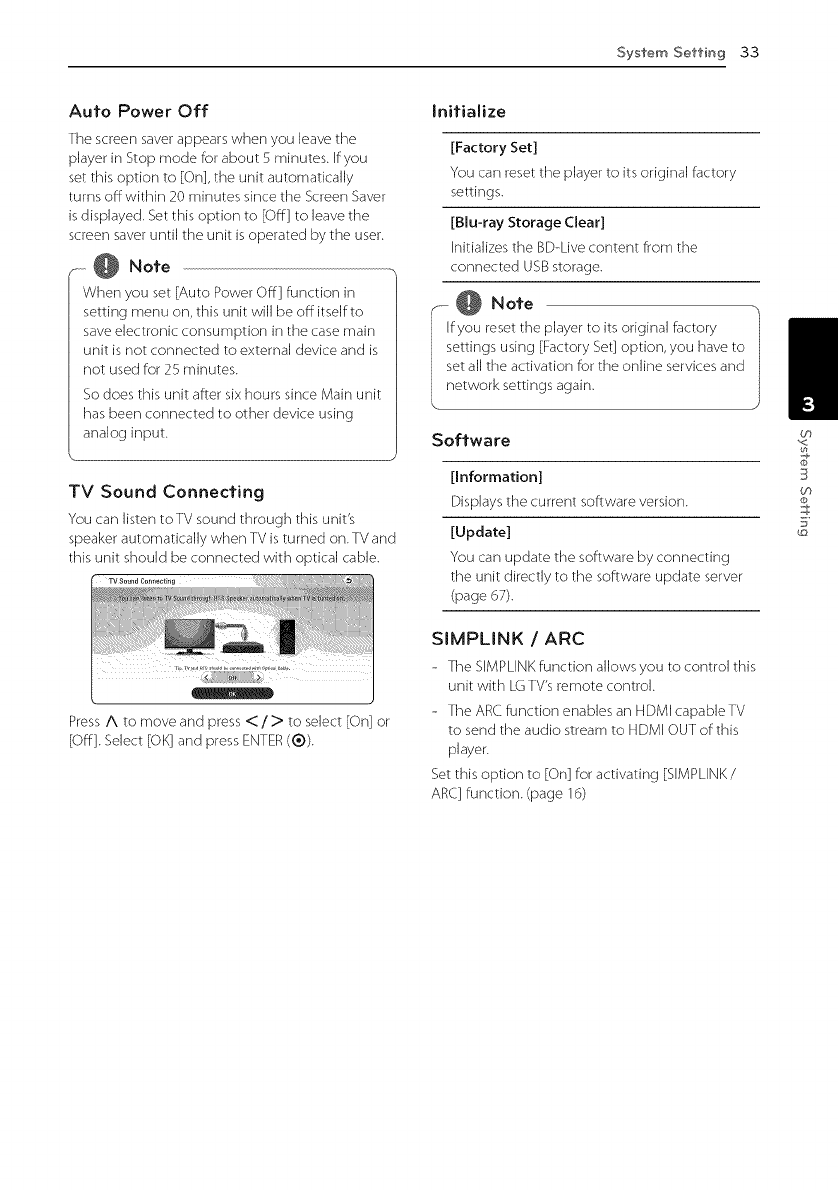
System Setting 33
Auto Power Off
The screen saver appears when you leave the
player in Stop mode for about 5 minutes. If you
set this option to [On], the unit automatically
turns off within 20 minutes since the Screen Saver
is displayed. Set this option to [Off] to leave the
screen saver until the unit is operated by the user.
r @ Note
When you set [Auto Power Off] function in
setting menu on, this unit will be off itself to
save electronic consumption in the case main
unit is not connected to external device and is
not used for 25 minutes.
So does this unit after six hours since Main unit
has been connected to other device using
analog input.
TV Sound Connecting
You can listen toTV sound through this unit's
speaker automatically when TV is turned on. TV and
this unit should be connected with optical cable.
PressA to move and press< / > to select [On] or
[Off]. Select [OK] and pressENTER(®).
Initialize
[Factory Set]
You can reset the player to its original factory
settings.
[Blu-ray Storage (:lear]
Enitializes the BD-Live content from the
connected USB storage.
@Note
fyou reset the player to its original factory
ettings using [Factory Set] option, you have to
et all the activation for the online services and
etwork settings again.
Software
[Information]
Displays the current software version.
[Update]
You can update the software by connecting
the unit directly to the software update server
(page 67).
SIMPLINK /ARC
- The SIMPLINK function allows you to control this
unit with LG TV's remote control.
- The AR(. function enables an HDMI capableTV
to send the audio stream to HDMI OUT of this
player.
Set this option to [On] for activating [SIMPLINK/
ARC] function. (page 16)
(f}
3
09
g
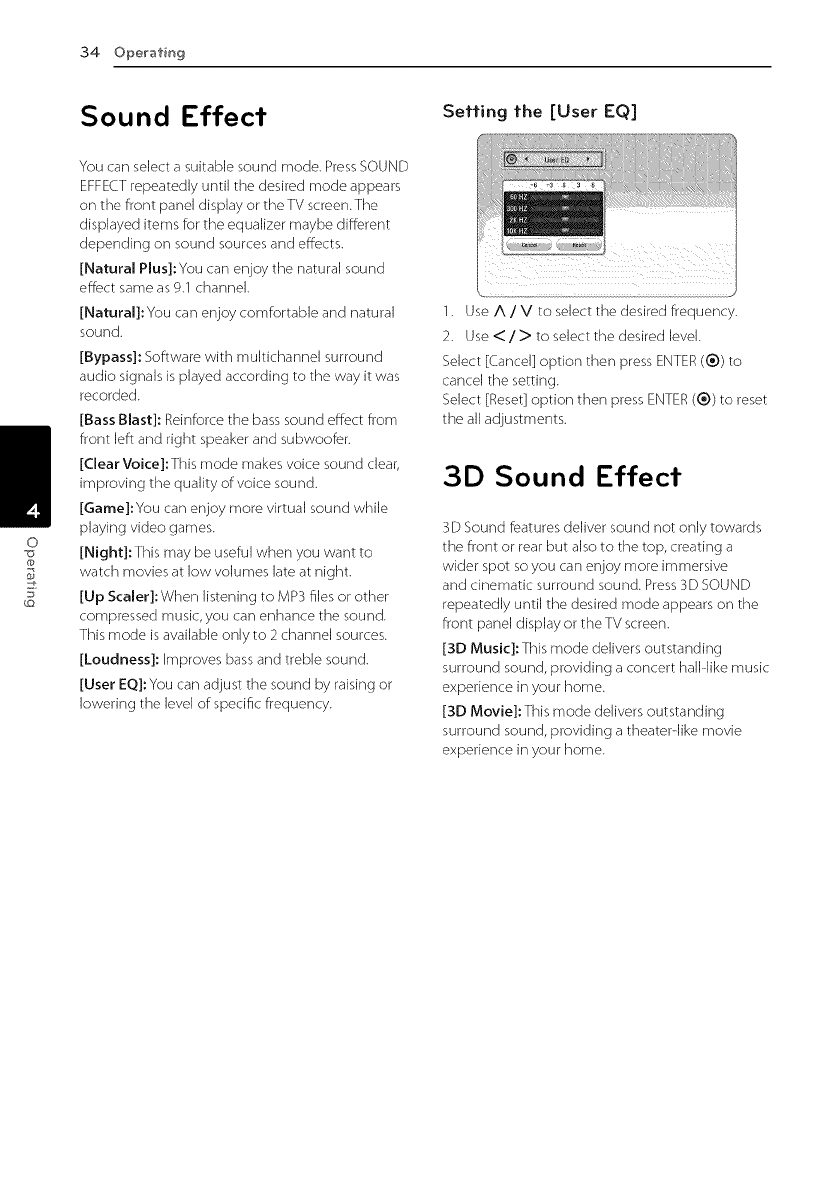
34 Operafin 9
g
Sound Effect
You can select a suitable sound mode. Press SOUND
EFFECT repeatedly until the desired mode appears
on the front panel display or theTV screen.The
displayed items for the equalizer maybe different
depending on sound sources and effects.
[Natural Plus]:You can enjoy the natural sound
effect same as 9.1 channel.
[Natural]:You can enjoy comfortable and natural
sound.
[Bypass]: Software with multichannel surround
audio signals is played according to the way it was
recorded.
[Bass Blast]: Reinforce the bass sound effect from
front left and right speaker and subwoofer.
[Clear Voice]:This mode makes voice sound clear,
improving the quality of voice sound.
[Game]:You can enjoy more virtual sound while
playing video games.
[Night]:This may be useful when you want to
watch movies at low volumes late at night.
[Up Scaler]:When listening to MP3 files or other
compressed music, you can enhance the sound.
This mode is available only to 2 channel sources.
[Loudness]: Improves bass and treble sound.
[User EQ]:You can adjust the sound by raising or
lowering the level of specific frequency.
Setfing fhe [User EQ]
1. Use A /V to select the desired frequency.
2. Use < /> to select the desired level.
Select [Cancel] option then press ENTER (®) to
cancel the setting.
Select [Reset] option then press ENTER (®) to reset
the all adjustments.
3D Sound Effect
3D Sound features deliver sound not only towards
the front or rear but also to the top, creating a
wider spot so you can enjoy more immersive
and cinematic surround sound. Press 3D SOUND
repeatedly until the desired mode appears on the
front panel display or the TV screen.
[3D Music]:This mode delivers outstanding
surround sound, providing a concert hallqike music
experience in your home.
[3D Movie]: This mode delivers outstanding
surround sound, providing a theaterqike movie
experience in your home.
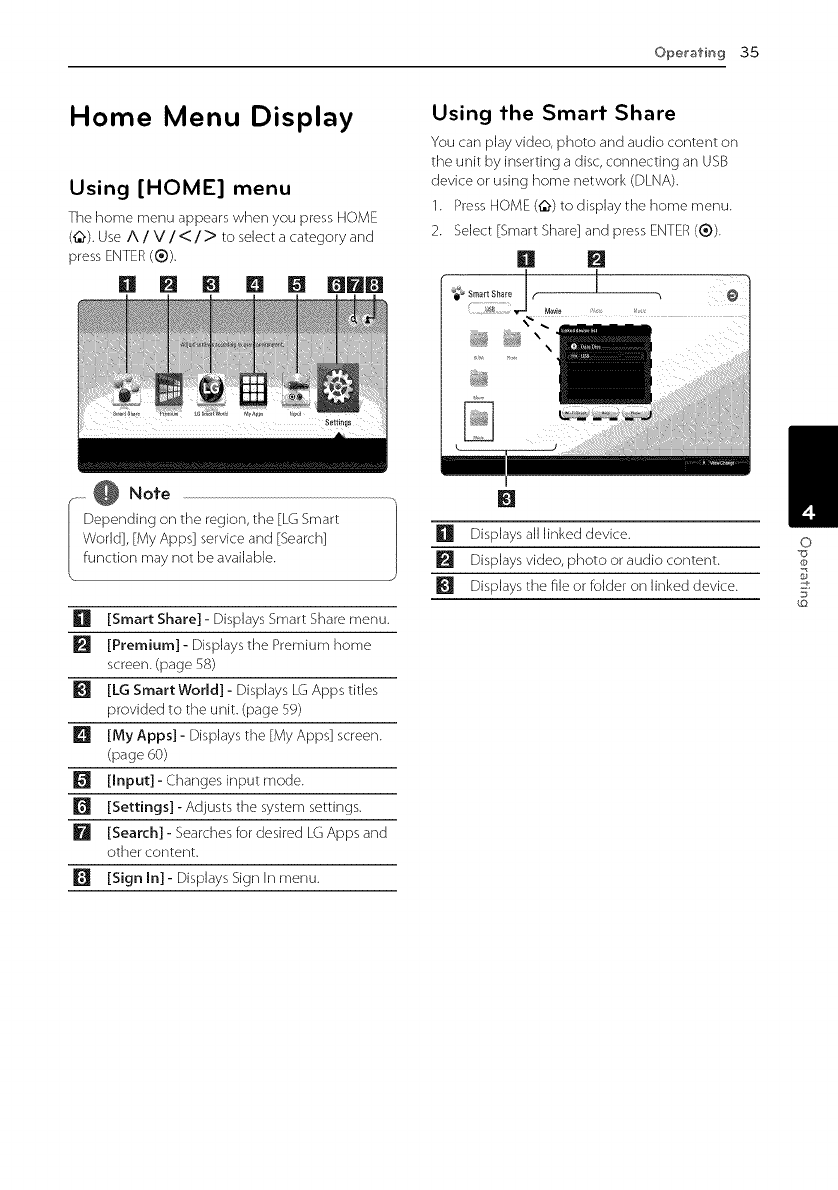
Ope_'afin 9 3.5
Home Menu Display
Using [HOME] menu
The home menu appears when you press HOME
(@9. Use A /V/</>to select a category and
press ENTER(®).
Using the Smart Share
You can play video, photo and audio content on
the unit by inserting a disc, connecting an USB
device or using home network (DLNA).
1. Press HOME (t2;,)to display the home menu.
2. Select [Smart Share] and press ENTER (®).
[] []
@ Note
epending on the region, the [LG Smart |
odd], [My Apps] service and [Search] /
unction may not be available.
Ell [Smart Share] - Displays Smart Share menu.
[] [Premium] - Displays the Premium home
screen. (page 58)
_I_ [LG Smart World] - Displays LG Apps titles
provided to the unit. (page 59)
[] [My Apps] - DispJays the [My Apps] screen.
(page 60)
[] [Input]- Changes input mode.
[Settings] - Adjusts the system settings.
[] [Search] - Searches for desired LG Apps and
other content.
[] [Sign In] - DispJays Sign In menu.
[] Displays all linked device.
[] Displays video, photo or audio content.
Displays the file or folder on linked device.
0
@
5_
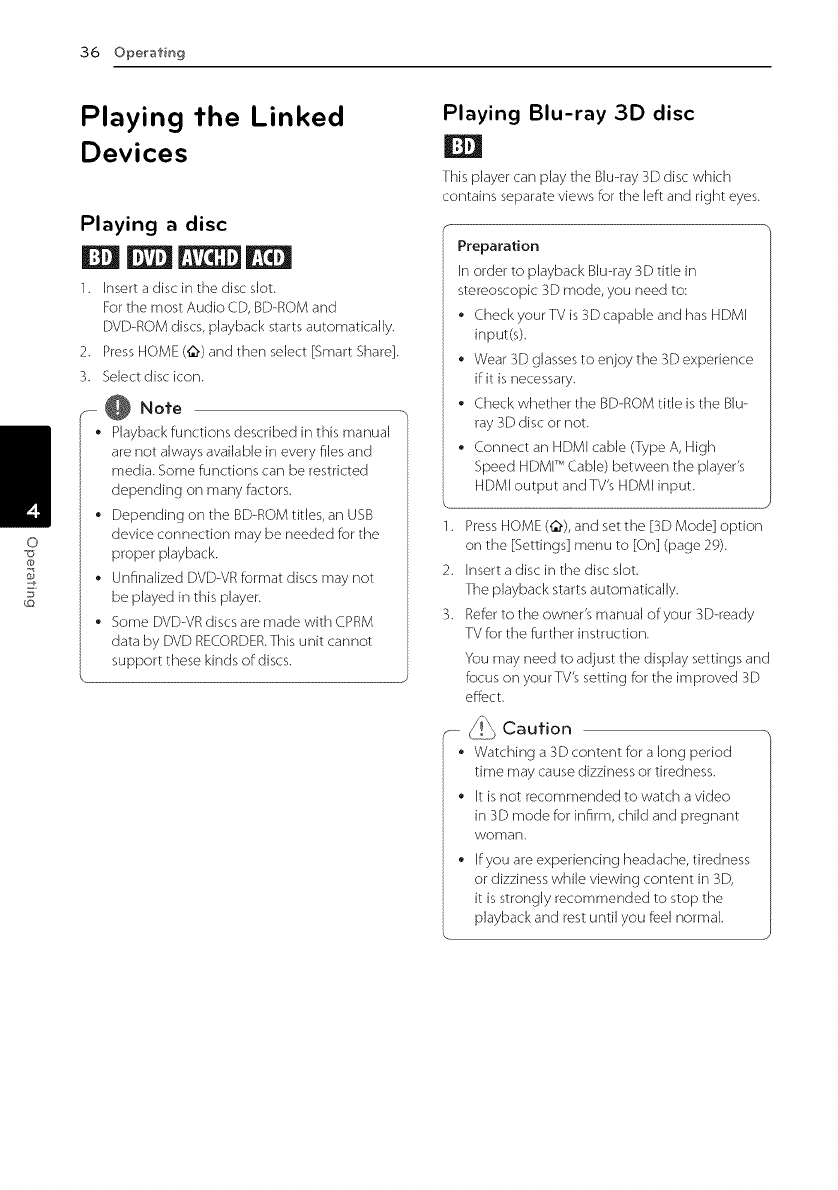
36 Operafin9
Playing the Linked
Devices
Playing a disc
1. Insert a disc in the disc slot.
For the most Audio CD, BD-ROM and
DVD-ROM discs, playback starts automatically.
2. Press HOME (@) and then select [Smart Share].
3. Select disc icon.
-- @ Note
• Playback functions described in this manual
are not always available in every files and
media. Some functions can be restricted
depending on many factors.
• Depending on the BD-ROM titles, an USB
device connection may be needed for the
proper playback.
• Unfinalized DVD-VR format discs may not
be played in this player.
• Some DVD-VR discs are made with CPRM
data by DVD RECORDER.This unit cannot
support these kinds of discs.
Playing Blu-ray 3D disc
|
This player can play the Blu-ray 3D disc which
contains separate views for the left and right eyes.
].
2.
3.
o
Preparation
In order to playback Blu-ray 3D title in
stereoscopic 3D mode, you need to:
•Check your TV is 3Dcapable and has HDMI
input(s].
•Wear 3D glasses to enjoy the 3D experience
if it is necessary.
•Check whether the BD-ROM title is the Blu-
ray 3D disc or not.
•Connect an HDMI cable (Type A, High
Speed HDMI TM Cable) between the player's
HDMI output and TV's HDMI input.
Press HOME (@.), and set the [3D Mode] option
on the [Settings] menu to [On] (page 29).
Insert a disc in the disc slot.
The playback starts automatically.
Refer to the owner's manual of your 3D-ready
TV for the further instruction.
You may need to adjust the display settings and
focus on your TV's setting for the improved 3D
effect.
_ Caution
Watching a 3D content for a long period
time may cause dizziness or tiredness.
It is not recommended to watch a video
in 3D mode for infirm, child and pregnant
woman.
If you are experiencing headache, tiredness
or dizziness while viewing content in 3D,
it is strongly recommended to stop the
playback and rest until you feel normal.
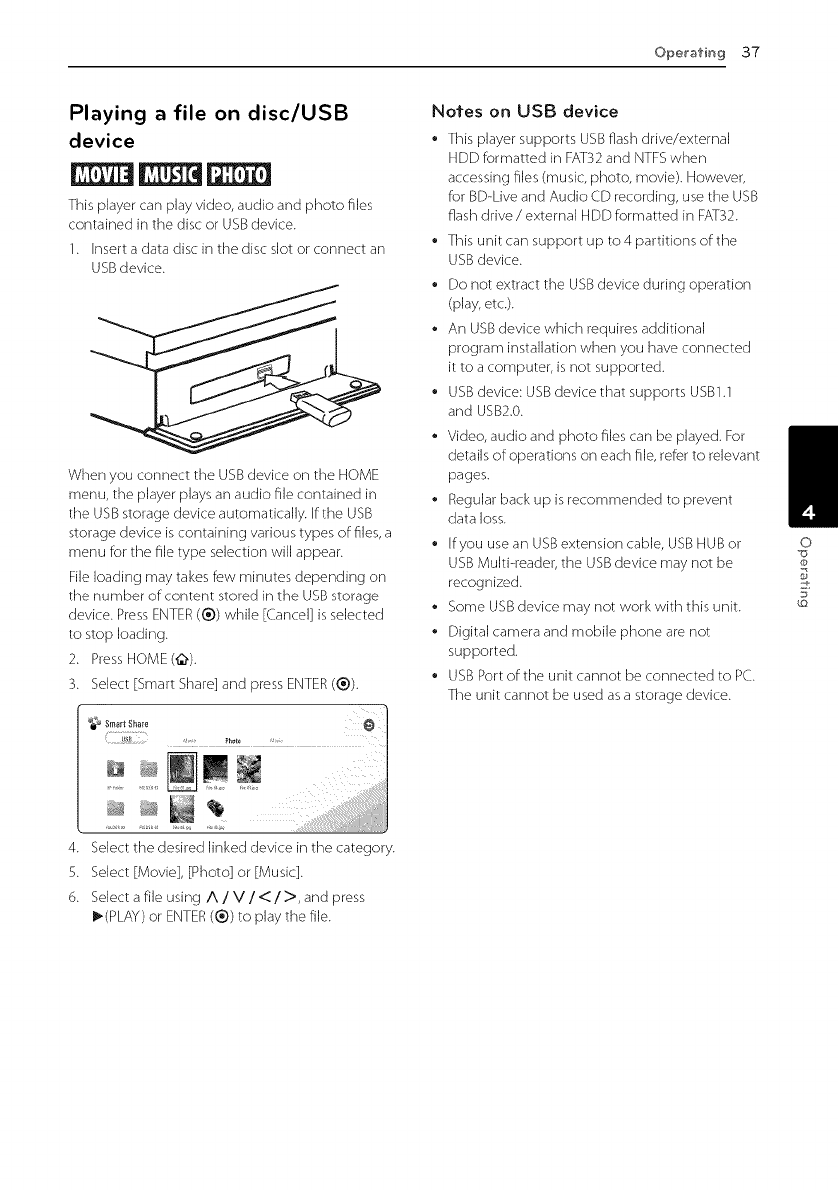
Ope_'afin 9 37
ir',_ll • file disc/USB
t--laying a on
device
This player can play video, audio and photo files
contained in the disc or USB device.
1. Insert a data disc in the disc slot or connect an
USB device.
When you connect the USB device on the HOME
menu, the player plays an audio file contained in
the USB storage device automatically, ffthe USB
storage device is containing various types of: files, a
menu for the file type selection will appear.
File loading may takes few minutes depending on
the number of:content stored in the USB storage
device. Press ENTER (®) while [Cancel] is selected
to stop loading.
2. Press HOME(_).
3. Select [Smart Share] and press ENTER(®).
4. Select the desired linked device in the category.
5. Select [Movie], [Photo] or [Music].
6. Select a file using A /V/< />, and press
I_(PLAY) or ENTER (®) to play the file.
Nofes on USB device
• This player supports USB flash drive/external
HDD formatted in FAT32 and NTFS when
accessing files (music, photo, movie]. However,
for BD-Live and Audio CD recording, use the USB
flash drive /external HDD formatted in FAT32.
• This unit can support up to 4 partitions of the
USB device.
• Do not extract the USB device during operation
(play, etc.).
• An USB device which requires additional
program installation when you have connected
it to a computer, is not supported.
• USB device: USB device that supports USBI.1
and USB2.0.
• Video, audio and photo files can be played. For
details of:operations on each file, refer to relevant
pages.
• Regular back up is recommended to prevent
data loss.
• ffyou use an USB extension cable, USB HUB or
USB Multi-reader, the USB device may not be
recognized.
• Some USB device may not work with this unit.
• Digital camera and mobile phone are not
supported.
• USB Port of:the unit cannot be connected to PC.
The unit cannot be used as a storage device.
O
@
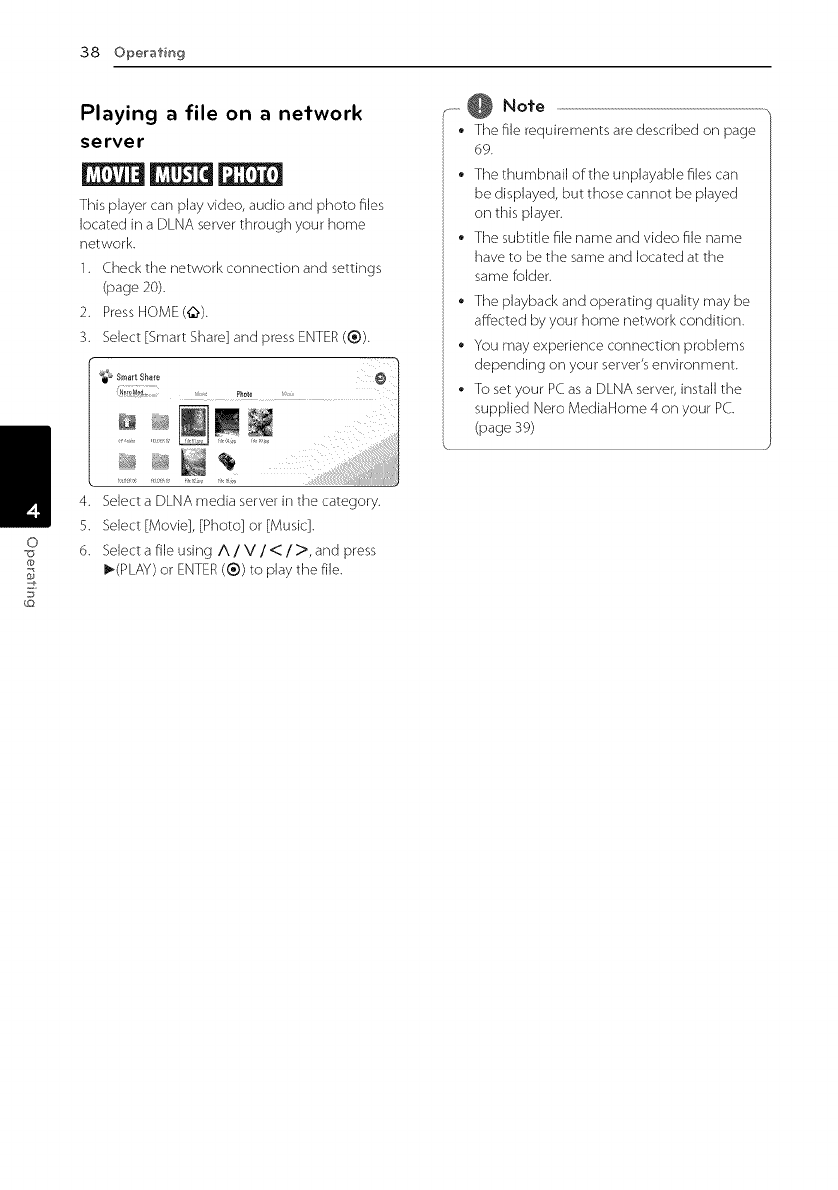
O
38 Ope_'atin 9
@
g
I11_11 J file network
r',aymg a on a
se rye r
This player can play video, audio and photo files
located in a DLNA server through your home
network.
1. Check the network connection and settings
(page 20).
2. Press HOME(_,).
3. Select [Smart Share] and press ENTER (_)).
4. Select a DLNA media server in the category.
5. Select [Movie], [Photo] or [Music].
6. Select a f:ile using A /V/</>, and press
I_(PLAY) or ENTER(®) to play the f:ile.
.-. @ Note
• The file requirements are described on page
69.
The thumbnail of:the unplayable files can
be displayed, but those cannot be played
on this player.
The subtitle file name and video file name
have to be the same and located at the
same f:older.
• The playback and operating quality may be
affected by your home network condition.
• You may experience connection problems
depending on your server's environment.
• To set your PC as a DLNA server, install the
supplied Nero MediaHome 4 on your PC.
(page 39)
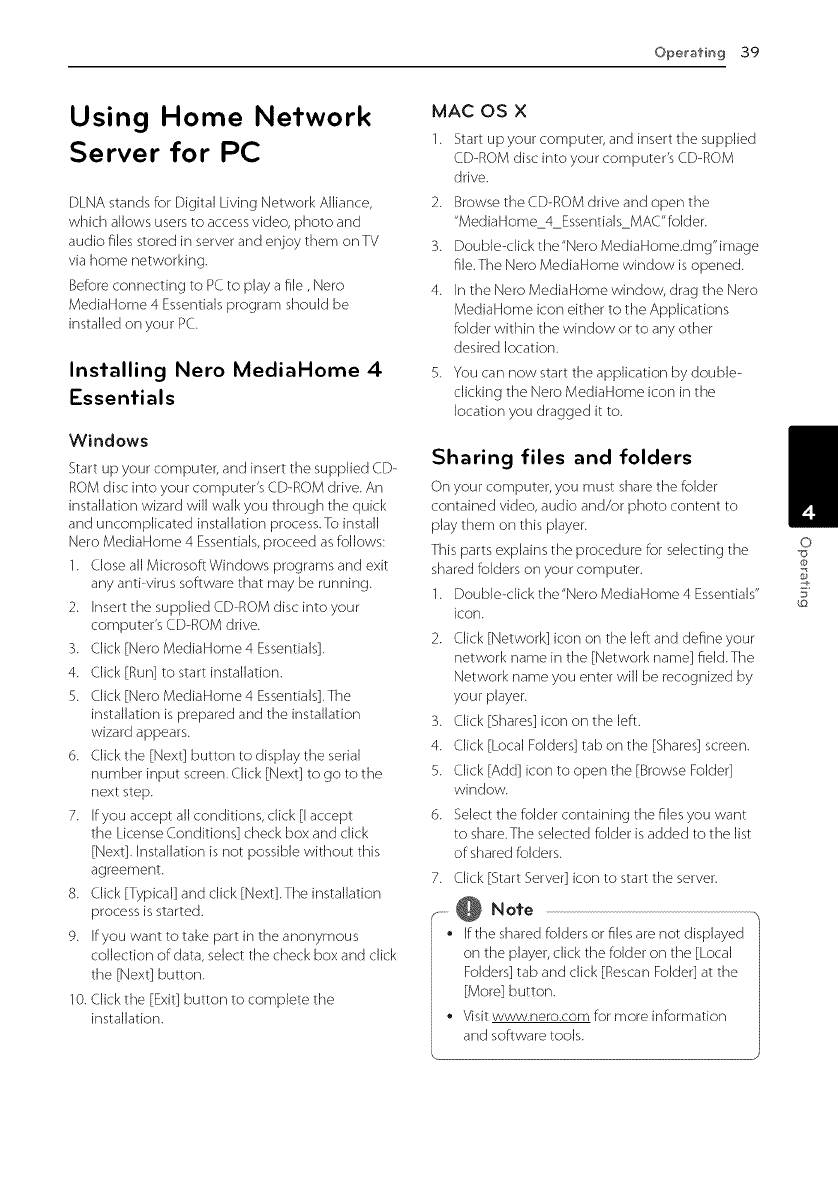
Operafin9 39
Using Home Network
Server for PC
DLNA stands for Digital Living Network Alliance,
which allows users to access video, photo and
audio files stored in server and enjoy them onTV
via home networking.
Before connecting to PC to play a file, Nero
MediaHome 4 Essentials program should be
installed on your PC.
Installing Nero MediaHome 4
Essentials
Windows
Start up your computer, and insert the supplied CD-
ROM disc into your computer's CD-ROM drive. An
installation wizard will walk you through the quick
and uncomplicated installation process.To install
Nero MediaHome 4 Essentials, proceed as follows:
1. Close all MicrosoftWindows programs and exit
any anti-virus software that may be running.
2. Insert the supplied CD-ROM disc into your
computer's CD-ROM drive.
3. Click [Nero MediaHome 4 Essentials].
4. Click [Run] to start installation.
5. Click [Nero Media Home 4 Essentials]. The
installation is prepared and the installation
wizard appears.
6. Click the [Next] button to display the serial
number input screen. Click [Next] to go to the
next step.
7. ffyou accept all conditions, click [I accept
the License Conditions] check box and click
[Next]. Installation is not possible without this
agreement.
8. Click [Typical] and click [Next].The installation
process is started.
9. Ifyou want to take part in the anonymous
collection of:data, select the check box and click
the [Next] button.
10. Click the [Exit] button to complete the
installation.
MAC OS X
1. Start up your computer, and insert the supplied
CD-ROM disc into your computer's CD-ROM
drive.
2. Browse the CD-ROM drive and open the
"MediaHome 4 EssentialsMAC"folder.
3. Double-clickthe"Nero MediaHome.dmg"image
file.The Nero MediaHome window is opened.
4. In the Nero MediaHome window, drag the Nero
MediaHome icon either to the Applications
folder within the window or to any other
desired location.
5. You can now start the application by double-
clicking the Nero MediaHome icon in the
location you dragged it to.
Sharing files and folders
On your computer, you must share the folder
contained video, audio and/or photo content to
play them on this player.
This parts explains the procedure for selecting the
shared folders on your computer.
1. Double-click the"Nero MediaHome 4 Essentials"
icon.
2. Click [Network] icon on the left and define your
network name in the [Network name] field.The
Network name you enter will be recognized by
your player.
3. Click [Shares] icon on the left.
4. Click [Local Folders] tab on the [Shares] screen.
5. Click [Add] icon to open the [Browse Folder]
window.
6. Select the folder containing the files you want
to share.The selected folder is added to the list
of shared folders.
7. Click [Start Server] icon to start the server.
,-_ @ Note
• If the shared folders or files are not displayed
on the player, click the folder on the [Local
Folders] tab and click [Rescan Folder] at the
[More] button.
•Visit www.nero.com for more information
and software tools.
0
@
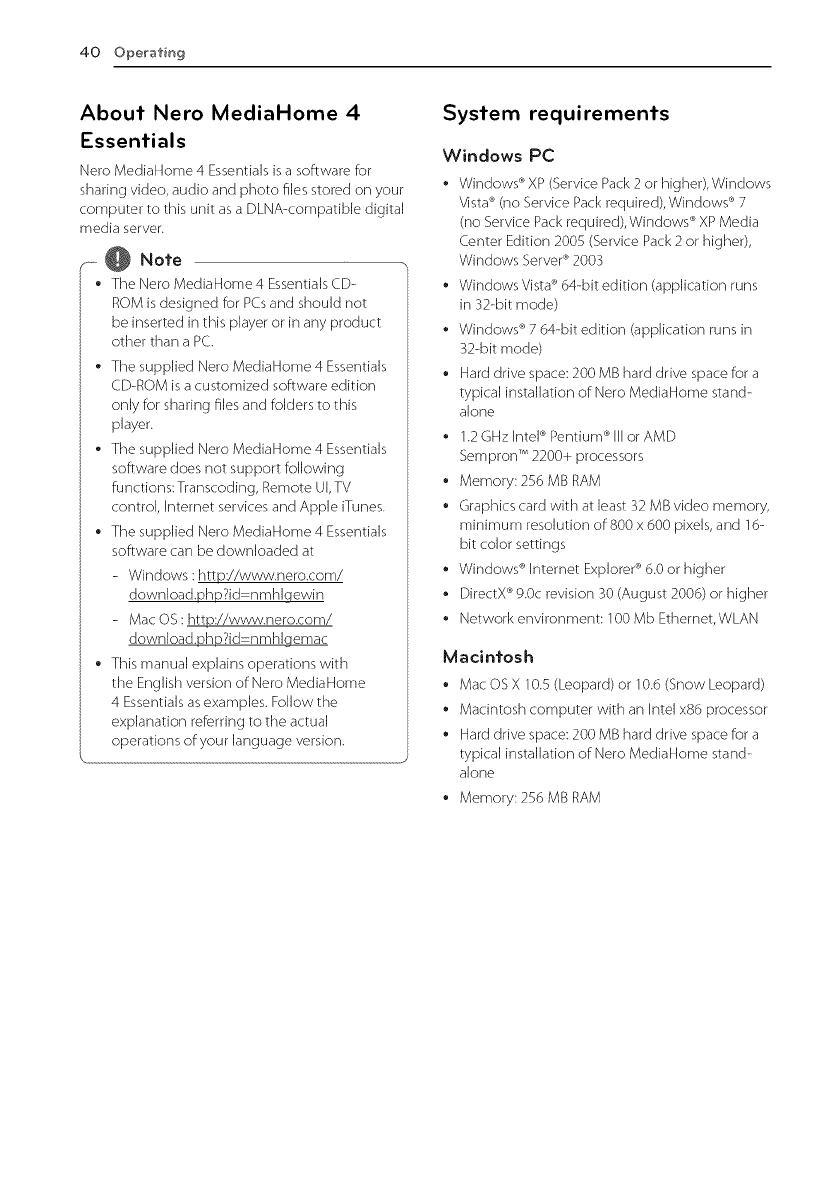
40 Operating
About Nero MediaHome 4
Essentials
Nero MediaHorne 4 Essentia)s is a software for
sharing video, audio and photo files stored on your
computer to this unit as a DLNA<ompatible digital
media server.
........@ Note
•The Nero MediaHome 4 Essentials CD-
ROM is designed for PCs and should not
be inserted in this player or in any product
other than a PC
• The supplied Nero MediaHome 4 Essentials
CD-ROM is a customized software edition
only for sharing files and folders to this
player.
• The supplied Nero MediaHome 4 Essentials
software does not support following
functions: Transcoding, Remote UI,TV
control, Internet services and Apple iTunes.
The supplied Nero MediaHome 4 Essentials
software can be downloaded at
- Windows : http://www.nero.com/
download.php?id nmhlqewin
- Mac OS : http://www.nero.com/
download.php?id-nmhlgemac
This manual explains operations with
the English version of Nero MediaHome
4 Essentials as examples. Follow the
explanation referring to the actual
operations of your language version.
System requirements
Windows PC
* Windows ®XP (Service Pack 2 or higher),Windows
Vista ®(no Service Pack required), Windows ®7
(no Service Pack required),Windows ®XP Media
Center Edition 2005 (Service Pack 2 or higher),
Windows Server ®2003
* Windows Vista®64%it edition (application runs
in 32-bit mode)
* Windows ®7 64-bit edition Gpplication runs in
32-bit mode)
. Hard drive space: 200 MB hard drive space for a
typical installation of Nero MediaHome stand-
alone
1.2 GHz Intel ® Pentium ®III or AMD
Sempron TM 2200+ processors
Memory: 256 MB RAM
Graphics card with at least 32 MB video memory,
minimum resolution of 800 x 600 pixels, and 16-
bit color settings
Windows ®Internet Explorer ®6.0 or higher
DirectX ®9.0c revision 30 (August 2006) or higher
Network environment: 100 Mb Ethernet, WLAN
Macintosh
* Mac OS X 10.5 (Leopard) or 10.6 (Snow Leopard)
Macintosh computer with an Intel x86 processor
Hard drive space: 200 MB hard drive space for a
typical installation of Nero MediaHome stand-
a)one
Memory: 256 MB RAM
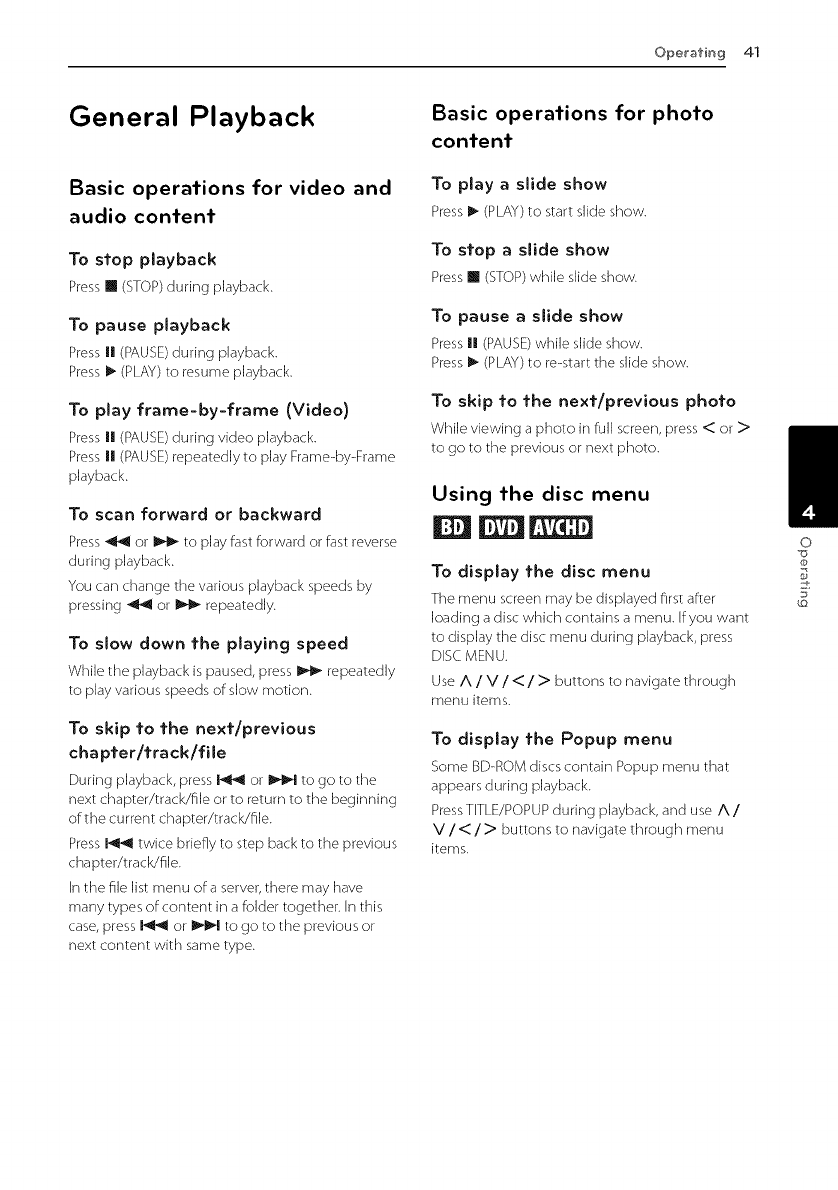
Operating 41
General Playback
Basic operations for video and
audio content
To stop playback
Press[] (STOP)during playback.
To pause playback
PressII (PAUSE)during playback.
PressI_ (PLAY)to resume playback.
To play frame-by-frame (Video)
PressII (PAUSE)during video playback.
PressII (PAUSE)repeatedly to play Frame-by-Frame
playback.
To scan forward or backward
Press_ or _ to play fast forward or fast reverse
during playback.
You can change the various playback speeds by
pressing _ or 1_ repeatedly.
To slow down the playing speed
While the playback is paused, press _ repeatedly
to play various speeds of slow motion.
To skip to the next/previous
chapter/track/file
During playback,pressI_1 or 1_1_1to go to the
next chapter/track/file or to return to the beginning
of the current chapter/track/file.
Press I_ twice briefly to step back to the previous
chapter/track/file.
In the file list menu of a server, there may have
many types of content in a folder together. Enthis
case, press I_ or _l to go to the previous or
next content with same type.
Basic operations for photo
content
To play a slide show
Press_ (PLAY)to start slide show.
To stop aslide show
Press[] (STOP)while slide show.
To pause a slide show
Press II (PAUSE) while slide show.
Press I_ (PLAY) to re-start the slide show.
To skip to the next/previous photo
While viewing a photo in full screen, press < or >
to go to the previous or next photo.
Using the disc menu
|||
To display the disc menu
The menu screen may be displayed first after
loading a disc which contains a menu. If you want
to display the disc menu during playback, press
DISC.MENU.
Use A /V/<: /> buttons to navigate through
menu items.
To display the Popup menu
Some BD-ROM discs contain Popup menu that
appears during playback.
PressTITLE/POPUP during playback, and use A/
V/</> buttons to navigate through menu
items.
O
@
5"
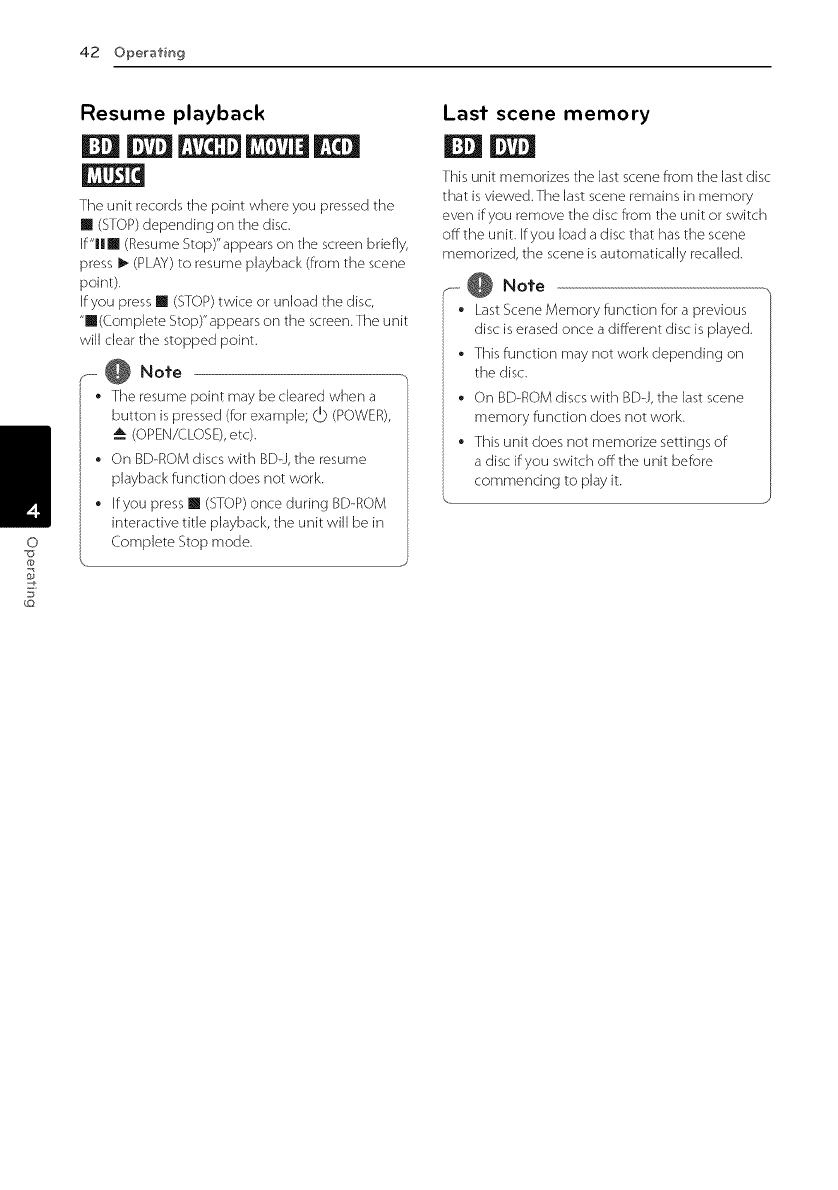
42 Opera@in9
Resume playback
glNN
The unit records the point where you pressed the
[] (STOP) depending on the disc.
If"Ill (Resume Stop)"appears on the screen briefly,
press I_ (PLAY) to resume playback (from the scene
point).
If you press [] (STOP) twice or unload the disc,
"re(Complete Stop)"appears on the screen.The unit
will clear the stopped point.
.-- @ Note
• The resume point may be cleared when a
button is pressed (for example; (b (POWER),
(OPEN/CLOSE), etc).
• On BD-ROM discs with BDd, the resume
playback function does not work.
If you press [] (STOP) once during BD-ROM
interactive title playback, the unit will be in
Complete Stop mode.
\
Last scene memory
This unit memorizes the last scene from the last disc
that is viewed.The last scene remains in memory
even if you remove the disc from the unit or switch
off the unit. Ifyou load a disc that has the scene
memorized, the scene is automatically recalled.
F---,@ Note
• Last Scene Memory function for a previous
disc is erased once a different disc is played.
• Th s function may not work depending on
the disc.
•On BD-ROM discs with BD-J, the last scene
memory function does not work.
•This unit does not memorize settings of
a disc if you switch off the unit before
commencing to play it.
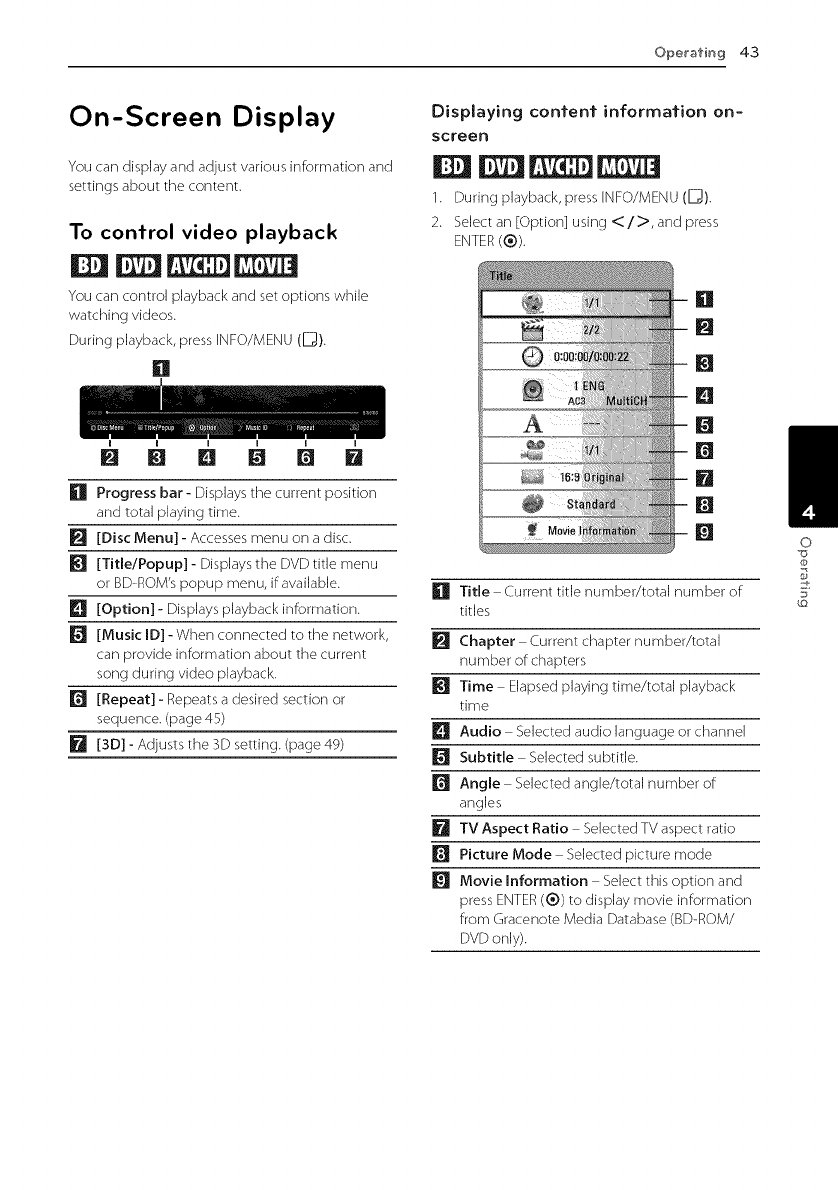
Operafin9 43
On-Screen Display
You can display and adjust various infom_ation and
settings about the content.
To control video playback
||||
You can control playback and set options while
watching videos.
During playback, press INFO/MENU (D).
[]
[] Progress bar- Displays the current position
and total playing time.
[] [Disc Menu] - Accesses menu on a disc.
[] [Title/Popup] - Displays the DVD title menu
or BD-ROM's popup menu, if available.
[] [Option] - Displays playback information.
[] [Music ID] - When connected to the network,
can provide information about the current
song during video playback.
r_ [Repeat] - Repeats a desired section or
sequence. (page 45)
[] [3D] - Adjusts the 3D setting. (page 49)
Displaying content information on-
screen
||||
1. During playback, press INFO/MENU (_).
2. Select an [Option] using < / >, and press
ENTER (®).
[]
[]
[]
[]
[]
[]
[]
[]
[] Title Current title number/total number of
titles
[] Chapter Current chapter number/total
number of chapters
[] Time Elapsed playing time/total playback
time
[] Audio Selected audio language or channel
[] Subtitle Selected subtitle.
[] Angle Selected angle/total number of
angles
[] TV Aspect Ratio Selected TV aspect ratio
[] Picture Mode Selected picture mode
[] Movie Information Select this option and
press ENTER (®) to display movie information
from Gracenote Media Database (BD-ROM/
DVD only).
O
@
5_
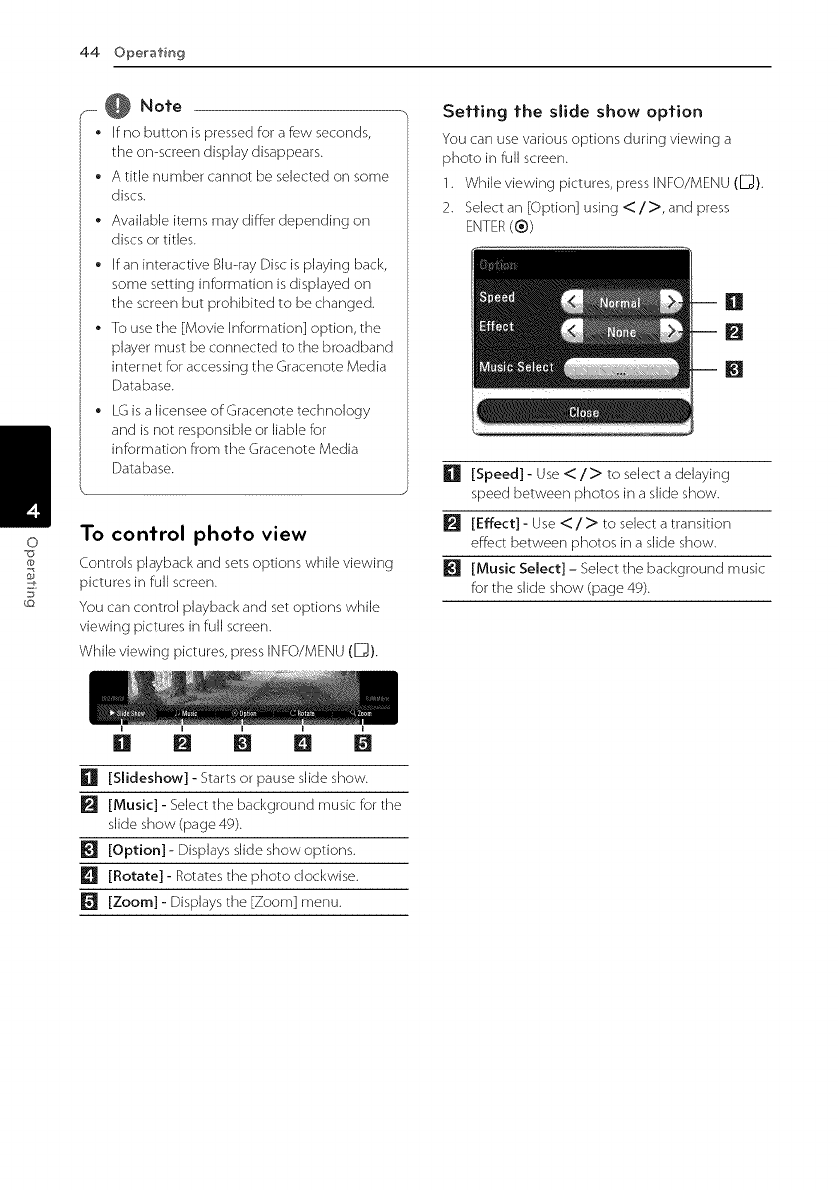
O
@
44 Operating
__..@ Note
• If no button is pressed for a few seconds,
the on-screen display disappears.
• A title number cannot be selected on some
discs.
Available items may differ depending on
discs or titles.
•If an interactive Blu-ray Disc is playing back,
some setting information isdisplayed on
the screen but prohibited to be changed.
• To use the [Movie information] option, the
player must be connected to the broadband
intemet for accessing the Gracenote Media
Database.
LGis a licensee of Gracenote technology
and isnot responsible or liable for
information from the Gracenote Media
Database.
To control photo view
Controls playback and sets options while viewing
pictures in full screen.
You can control playback and set options while
viewing pictures in fuji screen.
WhiJe viewing pictures, press INFO/MENU ([_).
Setting "the slide show option
You can use various options during viewing a
photo in full screen.
1. While viewing pictures, press INFO/MENU (_).
2. Select an [Option] using <:/>, and press
ENTER(®)
[]
[]
[]
[] [Speed] - Use </> to select a delaying
speed between photos in a slide show.
[] [Effect] - Use </> to select a transition
effect Between photos in a slide show.
[] [Music Select] - SeJect the background music
for the sJide show (page 49).
D m m m
[] [Slideshow] - Starts or pause slide show.
[] [Music] - Select the background music for the
slide show (page 49).
[] [Option] - Displays slide show options.
E! [Rotate] - Rotates the photo clockwise.
[] [Zoom] - Displays the [Zoom] menu.
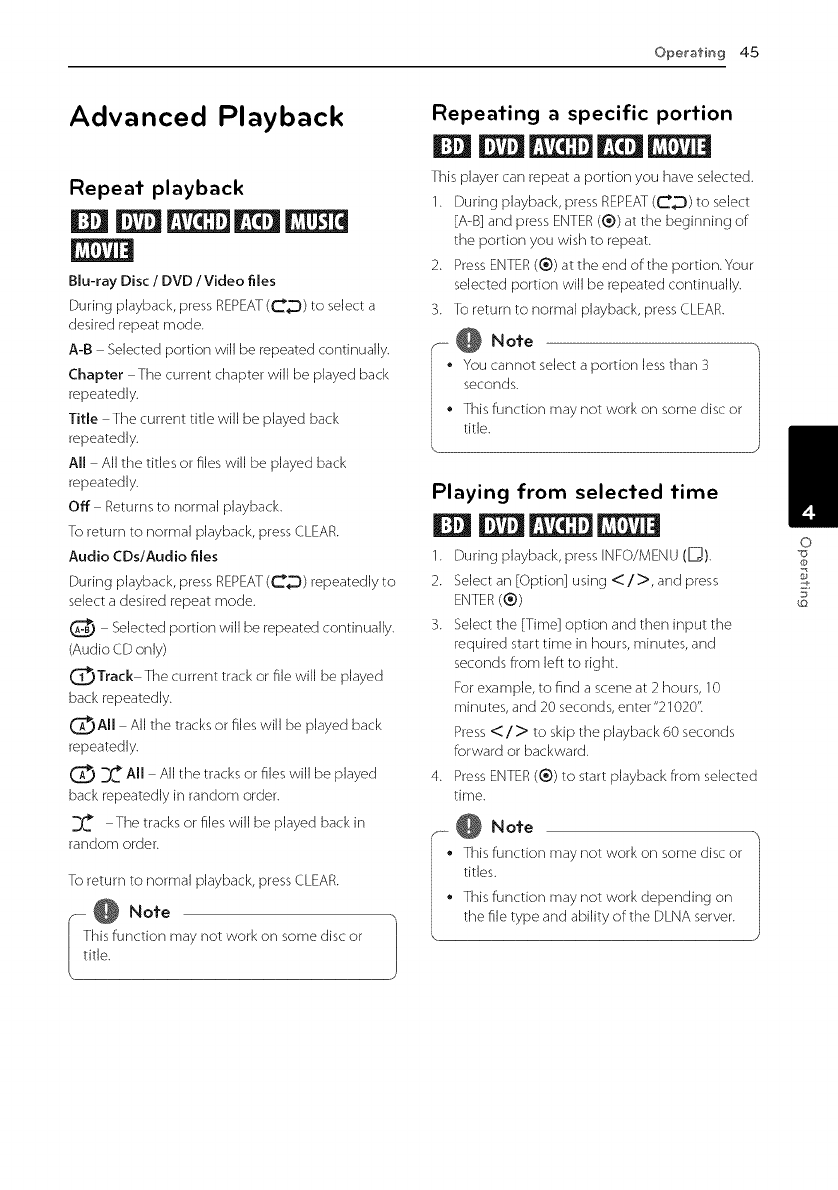
Ope_afin 9 45
Advanced Playback
Repeat playback
|||||
|
Blu-ray Disc /DVD /Video files
During playback, press REPEAT (_D) to select a
desired repeat mode.
A-B Selected portion wiJ] be repeated continually.
Chapter The current chapter wiJ] be played Back
repeatedly.
Title The current title will be played Back
repeatedly.
All All the titles or files will be played back
repeatedly.
Off Returns to normal playback.
To return to normal playback, press CLEAR.
Audio CDslAudio files
During pByback, press REPEAT (CD) repeatedly to
select a desired repeat mode.
Selected portion wiJJ be repeated continually.
(Audio CD only)
_Track The current track or fib will be played
back repeatedly.
_AII All the tracks or files will be played back
repeatedly.
__ All All the tracks or files will be played
Back repeatedly in random order.
._ The tracks or files will be played Back in
random order.
To return to normal playback, press CLEAR.
ii@ .o,o h
his function may not work on some disc or |
itle. J
Repeating aspecific portion
|||||
This player can repeat a portion you have selected.
1. During playback, press REPEAT (CD) to select
[A-B] and press ENTER (®) at the beginning of
the portion you wish to repeat.
2. Press ENTER (®) at the end of:the portion.Your
selected portion will be repeated continually.
3. To return to normal playback, press CLEAR.
-@ .o,o
• You cannot select a portion less than 3
seconds.
• This function may not work on some disc or
title.
Playing from selected time
||||
1. During playback, press INFO/MENU (E_).
2. Select an [Option] using <: />, and press
ENTER (®)
3. Select the [Time] option and then input the
required start time in hours, minutes, and
seconds from left to right.
For example, to find a scene at 2 hours, 10
minutes, and 20 seconds, enter"21020 (
Press <: /> to skip the playback 60 seconds
forward or backward.
4. Press ENTER (®) to start playback from selected
time.
@.o,o
°This function may not work on some disc or
titles.
• This function may not work depending on
the file type and ability of:the DLNA server.
O
@
5_
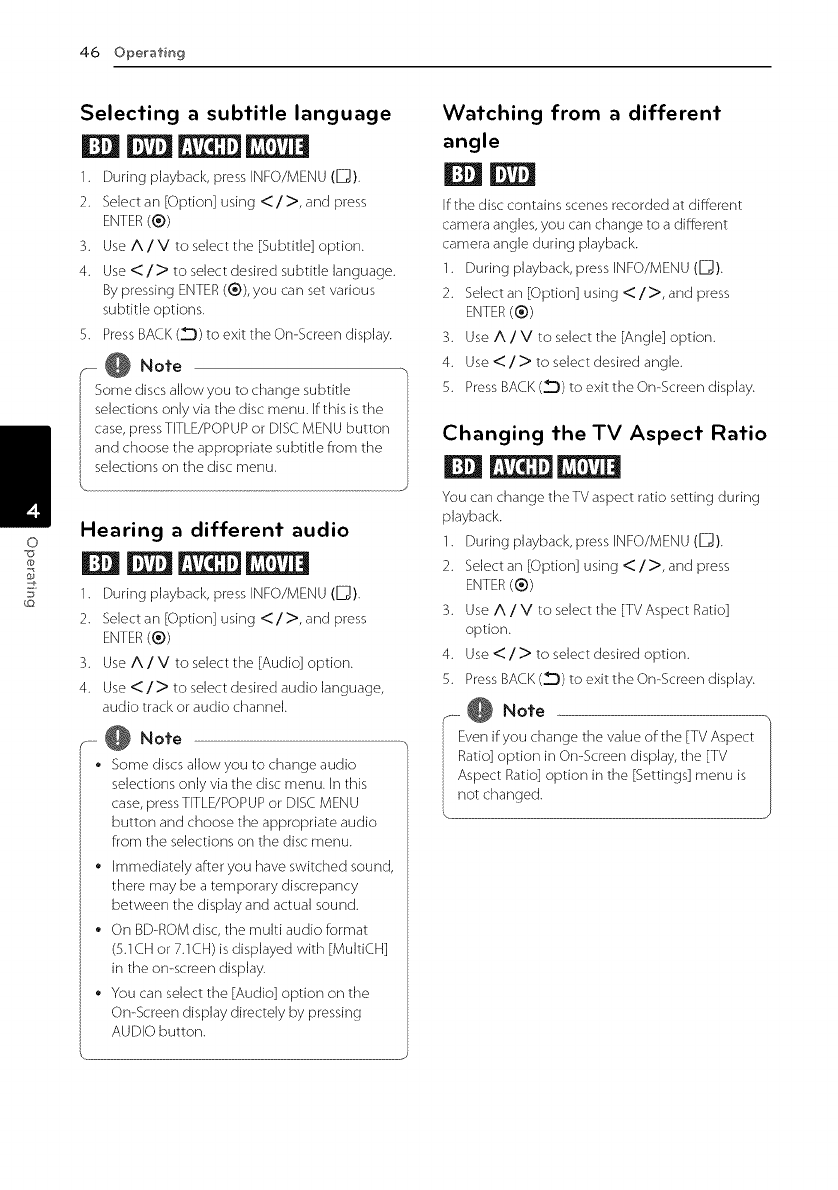
O
46 Operafing
@
Selecting a subtitle language
||||
1. During playback, press INFO/MENU (D).
2. Select an [Option] using </>, and press
ENTER (®)
3. Use A /V to select the [Subtitle] option.
4. Use </> to select desired subtitle language.
By pressing ENTER (®), you can set various
subtitle options.
5. Press BACK (_])) to exit the On-Screen display.
.- @ Note
Some discs allow you to change subtitle
selections only via the disc menu. If this is the
case, press TITLE/POPUP or DiSC MENU button
and choose the appropriate subtitle from the
selections on the disc menu.
Hearing a different audio
||||
1. During playback, press INFO/MENU (D).
2. Select an [Option] using </>, and press
ENTER (®)
3. Use A /V to select the [Audio] option.
4. Use </> to select desired audio language,
audio track or audio channel.
,-_- @ Note
• Some discs allow you to change audio
selections only via the disc menu. In this
case, press TITLE/POPUP or DISC MENU
button and choose the appropriate audio
from the selections on the disc menu.
•Immediately after you have switched sound,
there may be a temporary discrepancy
between the display and actual sound.
•On BD-ROM disc, the multi audio format
(5.1CH or 7.1CH) is displayed with [MultiCH]
in the on-screen display.
•You can select the [Audio] option on the
On-Screen display directely by pressing
AUDIO button.
Watching from a different
angle
||
If the disc contains scenes recorded at different
camera angles, you can change to a different
camera angle during playback.
1. During playback, press INFO/MENU (_).
2. Select an [Option] using </>, and press
ENTER(®)
3. Use A /V to select the [Angle] option.
4. Use < / > to select desired angle.
5. Press BACK (Z_Z))to exit the On-Screen display.
Changing the TV Aspect Ratio
|||
You car] change the TV aspect ratio setting during
playback.
1. During playback, press INFO/MENU (_).
2. Select an [Option] using </>, and press
ENTER(®)
3. Use A /V to select the [TV Aspect Ratio]
option.
4. Use < / > to select desired option.
5. Press BACK (_])) to exit the On-Screen display.
@ Note
Ever] if you change the value of the [TV Aspect
Ratio] option in On-Screen display, the [TV
Aspect Ratio] option in the [Settings] menu is
not changed.
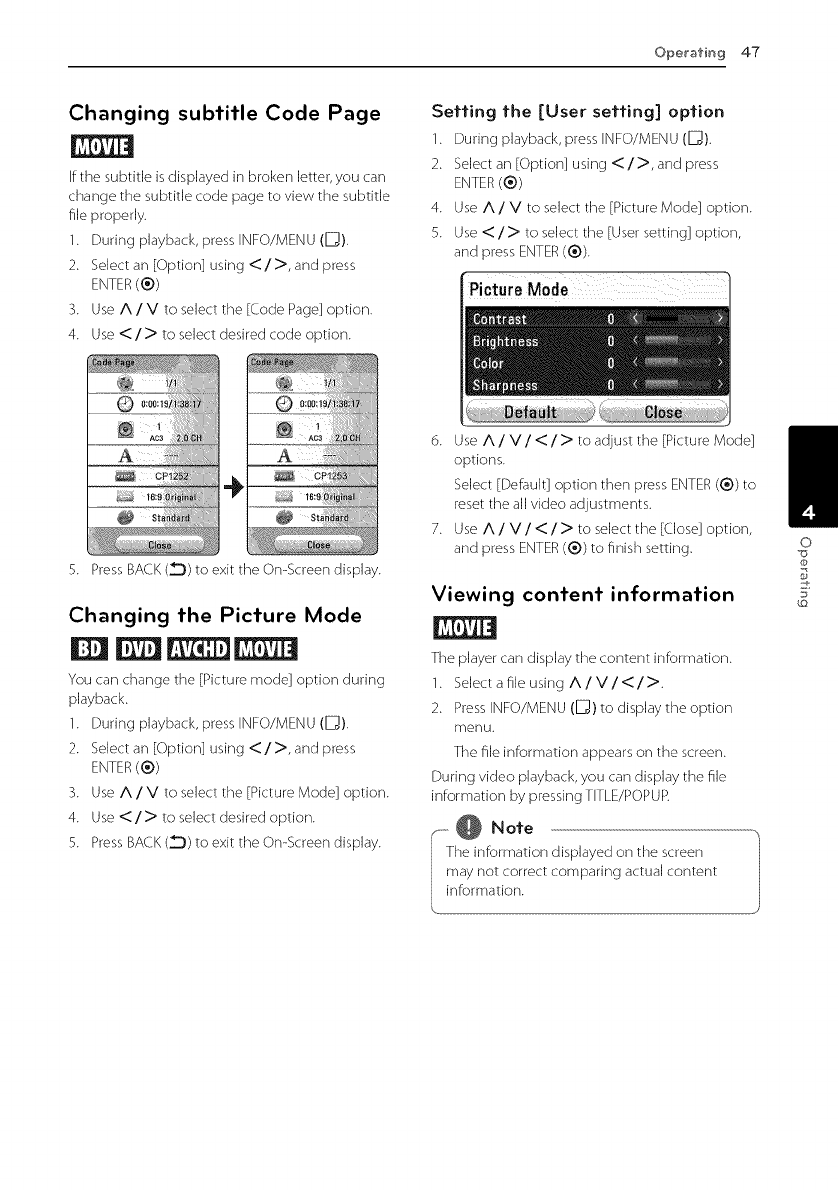
Ope_'afin 9 47
Changing subtitle Code Page
If the subtitle is displayed in broken letter, you can
change the subtitle code page to view the subtitle
file properly.
1. During playback, press INFO/MENU (E_).
2. Select an [Option] using < />, and press
ENTER(®)
3. Use A /V to select the [Code Page] option.
4. Use </> to select desired code option.
Setting the [User setting] option
1. During playback, press INFO/MENU ([_).
2. Select an [Option] using < />, and press
ENTER (®)
4. Use A/V to select the [Picture Mode] option.
5. Use </> to select the [User setting] option,
and press ENTER (®).
÷
5. Press BACK (_) to exit the On-Screen display.
Changing the Picture Mode
||||
You can change the [Picture mode] option during
playback.
1. During playback, press INFO/MENU (E_).
2. Select an [Option] using < />, and press
ENTER(®)
3. Use A /V to select the [Picture Mode] option.
4. Use </> to select desired option.
5. Press BACK (_) to exit the On-Screen display.
6. Use A /V/</> to adjust the [Picture Mode]
options.
Select [Default] option then press ENTER(®) to
reset the all video adjustments.
7. Use A /V/</> to select the [Close] option,
and press ENTER (®) to finish setting.
Viewing content information
The player can display the content information.
1. Se]ectafi]eusingA/V/</>.
2. Press INFO/MENU ([_) to display the option
menu.
The file information appears on the screen.
During video playback, you can display the file
information by pressing T[TLE/POPUP.
..}.@.o,e
he information displayed on the screen
ay not correct comparing actual content
nformation.
O
@
5_
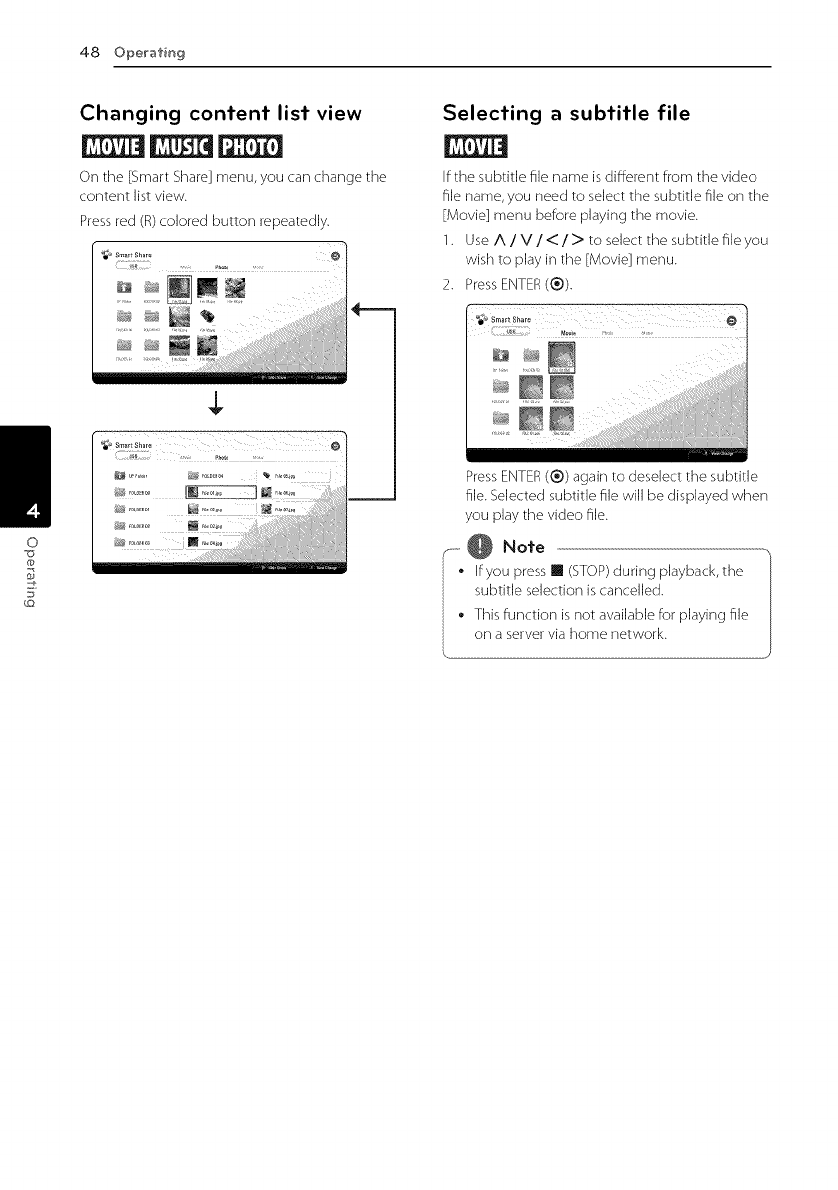
0
@
g
48 Operafing
Changing content list view
Nr rt F21
On the [Smart Share] menu, you can change the
content list view.
Pressred (R)colored button repeatedly.
$
Selecting a subtitle file
if the subtitle file name is different from the video
file name, you need to select the subtitle file on the
[Movie] menu before playing the movie.
1. Use A /V/</> to select the subtitle file you
Msh to )la ;_"the [Movie] enu.
Press ENTER ®).
@
BE
Press ENTER ® ag _in TOaesmecT rne ,ubtitle
file. Selected subtitle file will be displayed when
you play the video fib.
_--@ Note
•If you press [] (STOP) during playback, the
subtitle selection is cancelled.
• This function is not available for playing fib
on a server via home network.
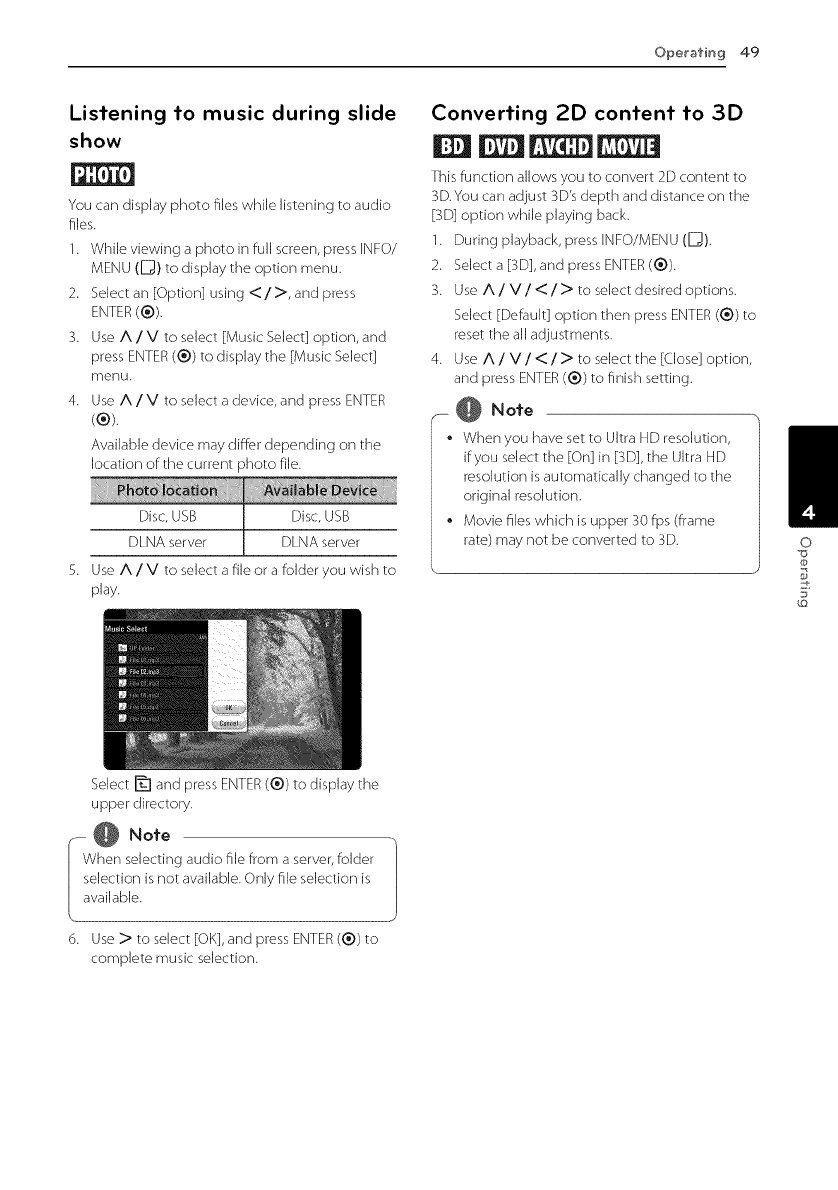
Ope_'afin9 49
Listening to music during slide
show
You can display photo files while listening to audio
files.
1. While viewing a photo in full screen, press INFO/
MENU (_) to display the option menu.
2. Select an [Option] using < / >, and press
ENTER(®).
3. Use A /V to select [Music Select] option, and
press ENTER (®) to display the [Music Select]
menu.
4. Use A /V to select a device, and press ENTER
(®).
Available device may differ depending on the
location of the current photo file.
Disc, USB Disc, USB
DLNA server DLNA server
5. Use A /V to select a file or a folder you wish to
play.
Converting 2D content to 3D
||||
This function allows you to convert 2D content to
3D.You can adjust 3D's depth and distance on the
[3D] option while playing back.
1. During playback, press INFO/MENU (_).
2. Select a [3D], and press ENTER (®).
3. Use A /V/ < / > to select desired options.
Select [Default] option then press ENTER(®) to
reset the all adjustments.
4. Use A /V/ < / > to select the [(.lose] option,
and press ENTER (®) to finish setting.
_- @ Note
•When you have set to Ultra HD resolution,
if you select the [On] in [3D], the Ultra HD
resolution is automatically changed to the
original resolution.
•Movie files which is upper 30 fps (frame
rate) may not be converted to 3D. O
@
5_
Select _-I and press ENTER (®) to display the
upper directory.
,.- @ Note
When selecting audio file from a server, folder
selection is not available. Only file selection is
available.
\__
6. Use > to select [OK], and press ENTER (®) to
complete music selection.
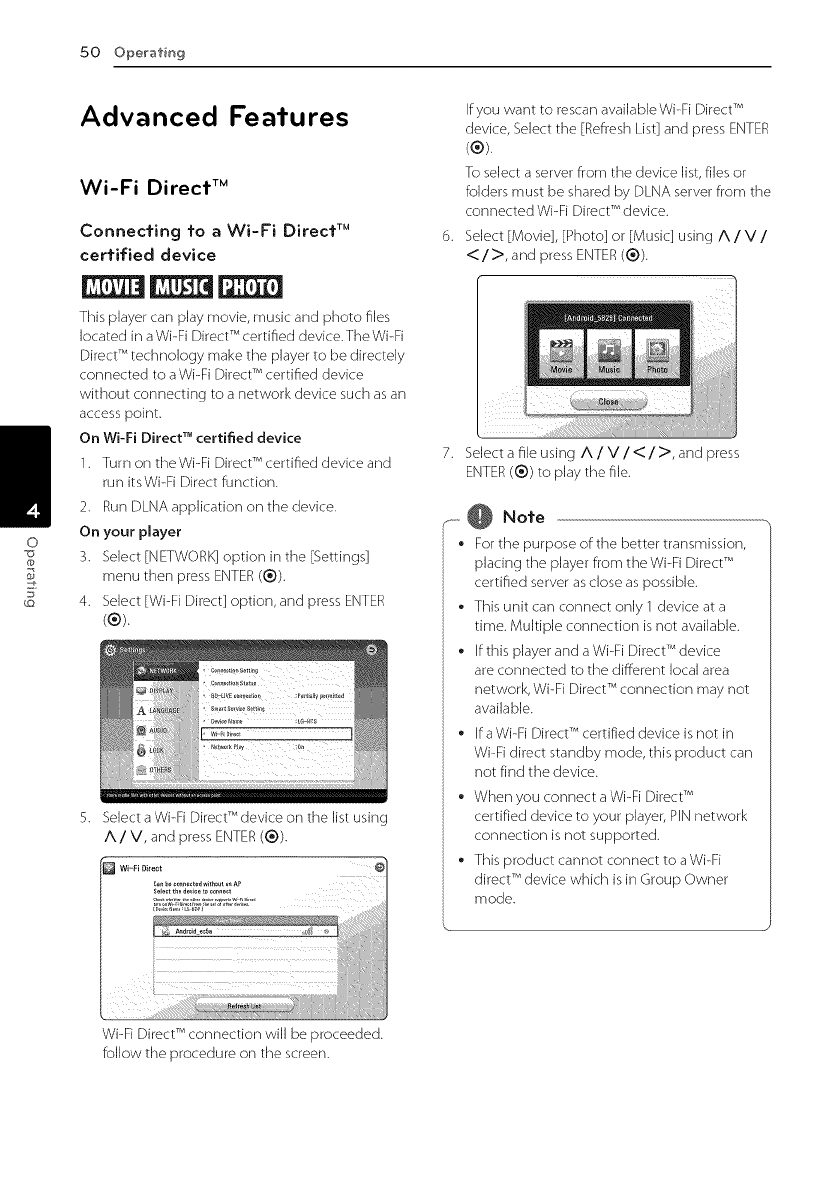
O
50 Ope_'afin 9
@
g
Advanced Features
Wi-Fi Direct TM
Connecting to a Wi-Fi Direct TM
certified device
This player can play movie, music and photo files
located in a Wi-Fi Direct TM certified device. The Wi-Fi
Direct TM technology make the player to be directely
connected to a Wi-Fi Direct TM certified device
without connecting to a network device such as an
access point.
On Wi-Fi Direct TM certified device
1. Turn on theWi-Fi Direct TM certified device and
run itsWi-Fi Direct function.
2. Run DLNA application on the device.
On your player
3. Select [NETWORK] option in the [Settings]
menu then press ENTER (®).
4. Select [Wi-Fi Direct] option, and press ENTER
(®).
If you want to rescan available Wi-Fi Direct TM
device, Select the [Refresh List] and press ENTER
(®).
To select a server from the device list, files or
folders must be shared by DLNA server from the
connected Wi-Fi Direct TM device.
Select [Movie], [Photo] or [Music] using A/V/
<:/>, and press ENTER (®).
7. Select a fib using A /V/</>, and press
ENTER(®) to play the file.
,-- @ Note
* For the purpose of the better transmission,
placing the player from the Wi-Fi Direct TM
certified server as close as possible.
* This unit can connect only 1 device at a
time. Multiple connection is not available.
* If this player and a Wi-Fi Direct TM device
are connected to the different local area
network, Wi-Fi Direct TM connection may not
available.
* If aWi-Fi Direct TM certified device is not in
Wi-Fi direct standby mode, this product can
not find the device.
* When you connect a Wi-Fi Direct TM
certified device to your player, PIN network
connection is not supported.
* This product cannot connect to aWi-Fi
direct TM device which is in Group Owner
mode.
Wi-Fi Direct TM connection will be proceeded.
follow the procedure on the screen.
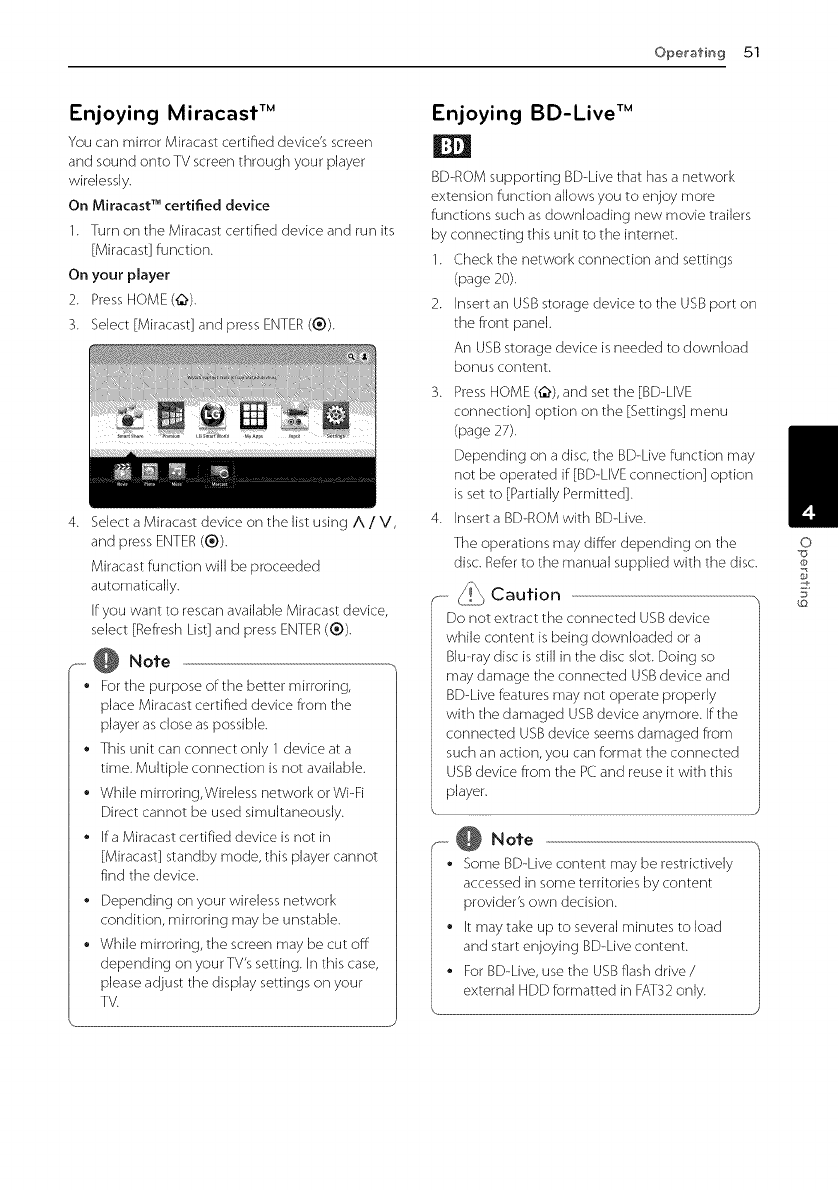
OperafM951
Enjoying Miracasf TM
You can mirror Miracast certified device's screen
and sound onto TV screen through your player
wirelessly.
On Miracast TM certified device
1. Turn on the Miracast certified device and run its
[Miracast] function.
On your player
2. Press HOME(_).
3. Select [Miracast] and press ENTER ((_)).
4. Select a Miracast device on the list using A /V,
and press ENTER (®).
Miracast function will be proceeded
automatically.
If you want to rescan available Miracast device,
select [Refresh List] and press ENTER (®).
,- @ Note
•For the purpose of the better mirroring,
place Miracast certified device from the
player as close as possible.
• This unit can connect only 1 device at a
time. Multiple connection is not available.
While mirroring, Wireless network or Wi-Fi
Direct cannot be used simultaneously.
[fa Miracast certified device is not in
[Miracast] standby mode, this player cannot
find the device.
Depending on your wireless network
condition, mirroring may be unstable.
While mirroring, the screen may be cut off
depending on your TV's setting. [n this case,
please adjust the display settings on your
TV.
Enjoying BD-Live TM
BD-ROM supporting BD-Live that has a network
extension function allows you to enjoy more
functions such as downloading new movie trailers
by connecting this unit to the internet.
1. Check the network connection and settings
(page 20).
2. Insert an USB storage device to the USB port on
the front panel.
An USB storage device is needed to download
bonus content.
3. Press HOME (@), and set the [BD-LIVE
connection] option on the [Settings] menu
(page 27).
Depending on a disc, the BD-Live function may
not be operated if [BD-LIVE connection] option
is set to [Partially Permitted].
4. Insert a BD-ROM with BD-Live.
The operations may differ depending on the
disc. Refer to the manual supplied with the disc.
- _i_ Caution
Do not extract the connected USB device
while content is being downloaded or a
BJu-ray disc is still in the disc slot. Doing so
may damage the connected USB device and
BD-Live features may not operate properly
with the damaged USB device anymore. If the
connected USB device seems damaged from
such an action, you can format the connected
USB device from the PC and reuse it with this
player.
_......@ Note
•Some BD-Live content may be restrictively
accessed in some territories by content
provider's own decision.
[t may take up to several minutes to load
and start enjoying BD-Live content.
For BD-Live, use the USB flash drive /
external HDD formatted in FAT32 only.
O
@
5_
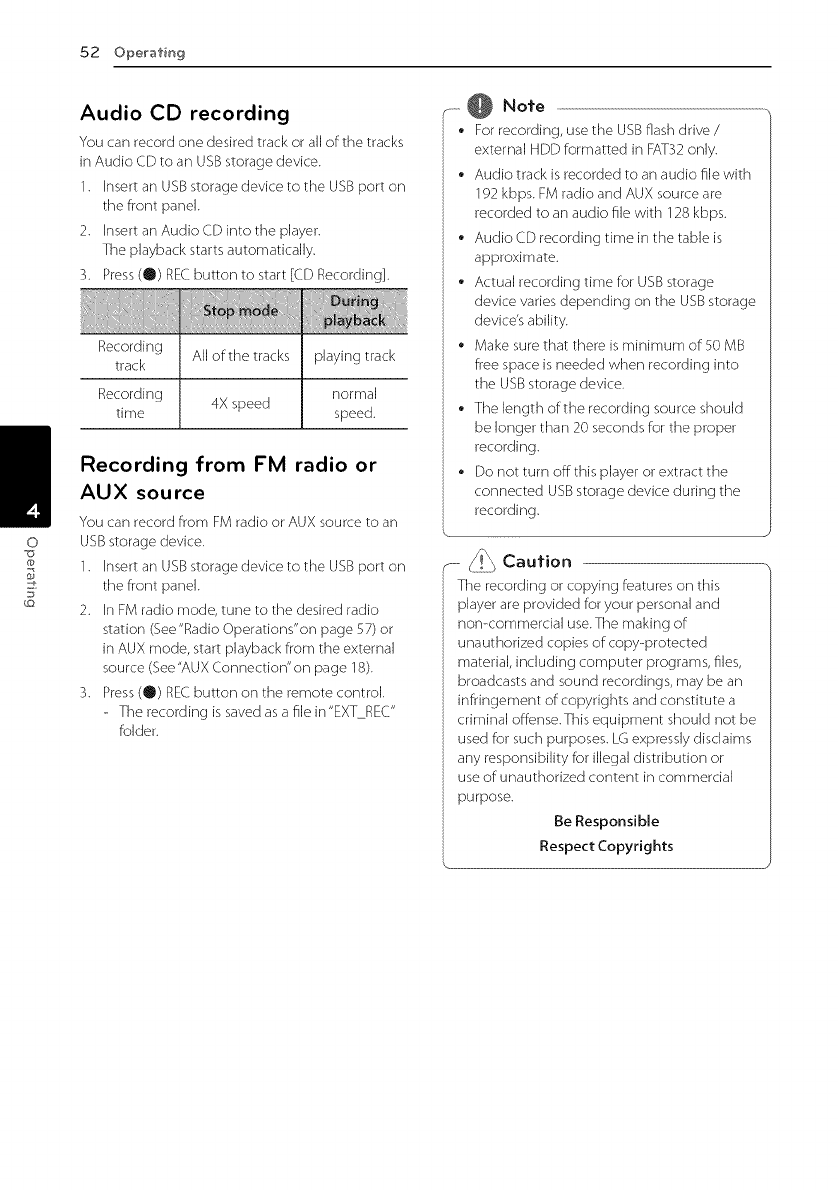
O
.52Operafin9
@
g
Audio CD recording
You can record one desired track or all of the tracks
in Audio CD to an USB storage device.
1. Insert an USB storage device to the USB port on
the front panel.
2. Insert an Audio CD into the player.
The playback starts automatically.
3. Press (O) REC button to start [CD Recording].
Recording All of the tracks playing track
track
Recording 4X speed normal
time speed.
Recording from FM radio or
AUX source
You can record from FM radio or AUX source to an
USB storage device.
1. Insert an USB storage device to the USB port on
the front panel.
2. In FM radio mode, tune to the desired radio
station (See "Radio Operations"on page 57) or
in AUX mode, start playback from the external
source (See"AUX Connection"on page 18).
3. Press (O) REC button on the remote control.
- The recording is saved as a file in"EXT REC."
folder.
.-. @ Note
• For recording, use the USB flash drive /
external HDD formatted in FAT32 only.
Audio track is recorded to an audio file with
192 kbps. FM radio and AUX source are
recorded to an audio file with 128 kbps.
Audio CD recording time in the table is
approximate.
Actual recording time for USB storage
device varies depending on the USB storage
device's ability.
Make sure that there is minimum orS0 MB
free space is needed when recording into
the USB storage device.
• The length of the recording source should
be longer than 20 seconds for the proper
recording.
Do not turn off this player or extract the
connected USB storage device during the
recording.
_....-j._ Caution
The recording or copying features on this
player are provided for your personal and
non-commercial use.The making of
unauthorized copies of copy-protected
material including computer programs, flies,
broadcasts and sound recordings, may be an
infringement of copyrights and constitute a
criminal offense.This equipment should not be
used for such purposes. LG expressly disclaims
any responsibility for illegal distribution or
use of unauthorized content in commercial
purpose.
Be Responsible
Respect Copyrights
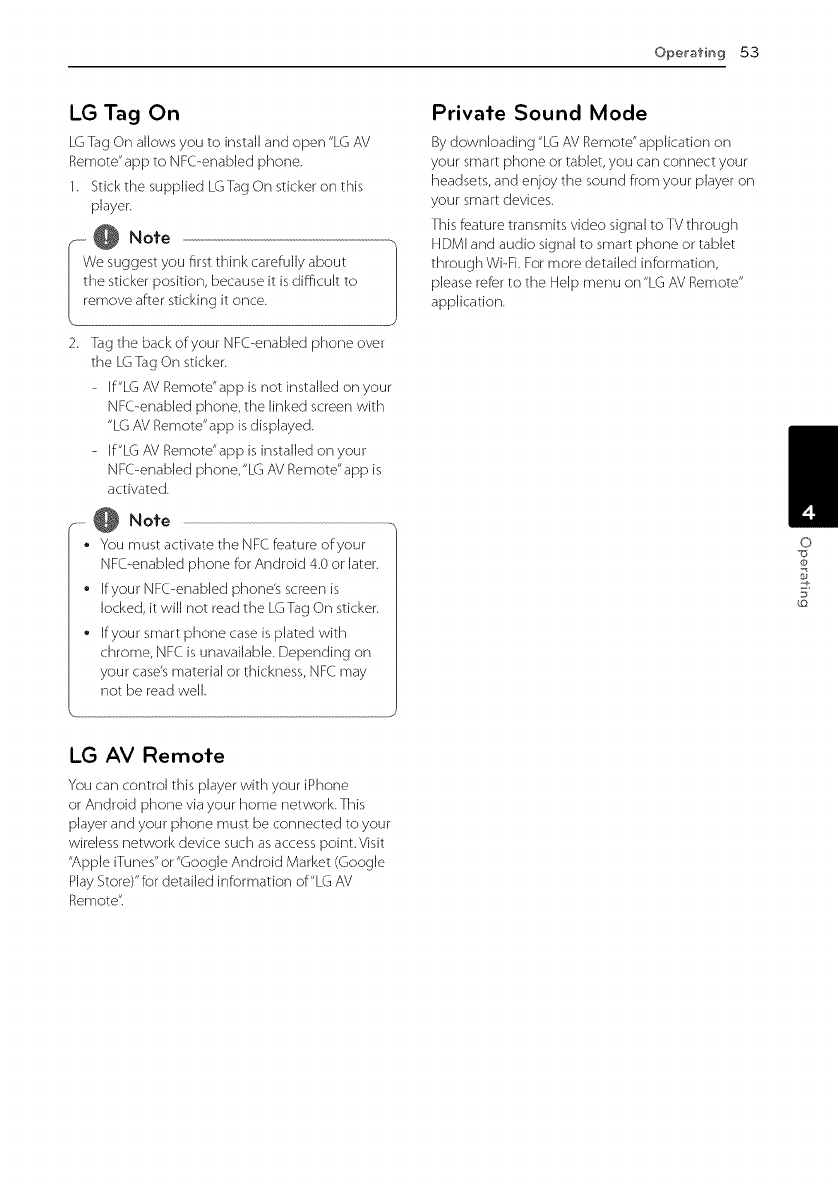
Ope_'afin 9 53
LG Tag On
LG Tag Or] allows you to install and open "LG AV
Remote'app to NFC-enabled phone.
1. Stick the supplied LGTag On sticker on this
player.
F @ Note
We suggest you first think carefully about
the sticker position, because it is difficult to
remove after sticking it once.
k__
2. Tag the back of your NFC-enabled phone over
the LG Tag On sticker.
- If"LG AV Remote"app is not installed on your
NFC-enabled phone, the linked screen with
"LG AV Remote"app is displayed.
- If"LG AV Remote"app is installed on your
NFC-enabled phone,"LG AV Remote"app is
activated.
- @ Note
•You must activate the NFC feature of your
NFC-enabled phone for Android 4.0 or later.
•If your NFC-enabled phone's screen is
locked, it will not read the LGTag On sticker.
• If your smart phone case is plated with
chrome, NFC is unavailable. Depending on
your case's material or thickness, NFC may
not be read well.
LG AV Remote
You can control this player with your iPhone
or Android phone via your home network. This
player and your phone must be connected to your
wireless network device such as access point.Visit
"Apple iTunes"or "Google Android Market (Google
Play Store)"for detailed information of"LG AV
Remote"
Private Sound Mode
By downloading "LG AV Remote"application on
your smart phone or tablet, you can connect your
headsets, and enjoy the sound from your player on
your smart devices.
This feature transmits video signal to TV through
HDMI and audio signal to smart phone or tablet
through Wi-Fi. For more detailed information,
please refer to the Help menu on"LG AV Remote"
application.
0
@
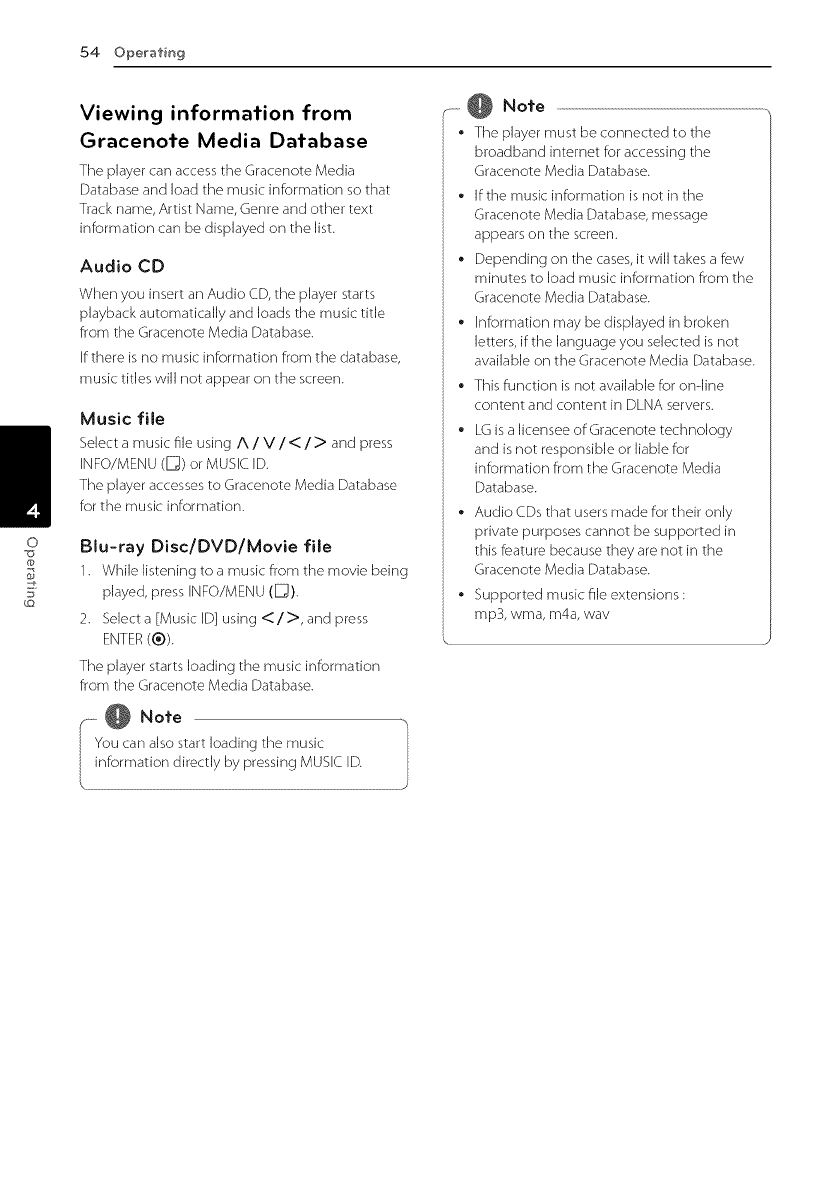
O
.'34 Ope_'afin9
@
g
Viewing information from
Gracenote Media Database
The player can access the Gracenote Media
Database and load the music information so that
Track name, Artist Name, Genre and other text
information can be displayed on the list.
Audio CD
When you insert an Audio CD, the player starts
playback automatically and loads the music title
from the Gracenote Media Database.
If there is no music information from the database,
music tides will not appear on the screen.
Music file
Selecta music file using A /V/</> and press
INFO/MENU([_) or MUSICID.
The player accessesto Gracenote Media Database
for the music information.
Blu-ray Disc/DVD/Movie file
1. While listening to a music from the movie being
played, press INFO/MENU(D).
2. Select a [Music ID] using < />, and press
ENTER(®).
The player starts loadingthe music information
from the Gracenote Media Database.
.-......@ Note
• The player must be connected to the
broadband internet for accessing the
Gracenote Media Database.
• If the music information is not in the
Gracenote Media Database, message
appears on the screen.
•Depending on the cases, it will takes a few
minutes to bad music information from the
Gracenote Media Database.
• Information may be displayed in broken
letters, if the language you selected is not
available on the Gracenote Media Database.
•This function is not available for ondine
content and content in DLNA servers.
LG is a licensee of Gracenote technology
and is not responsible or liable for
information from the Gracenote Media
Database.
•Audio CDs that users made for their only
private purposes cannot be supported in
this feature because they are not in the
Gracenote Media Database.
°Supported music fib extensions :
rap3, wma, m4a, way
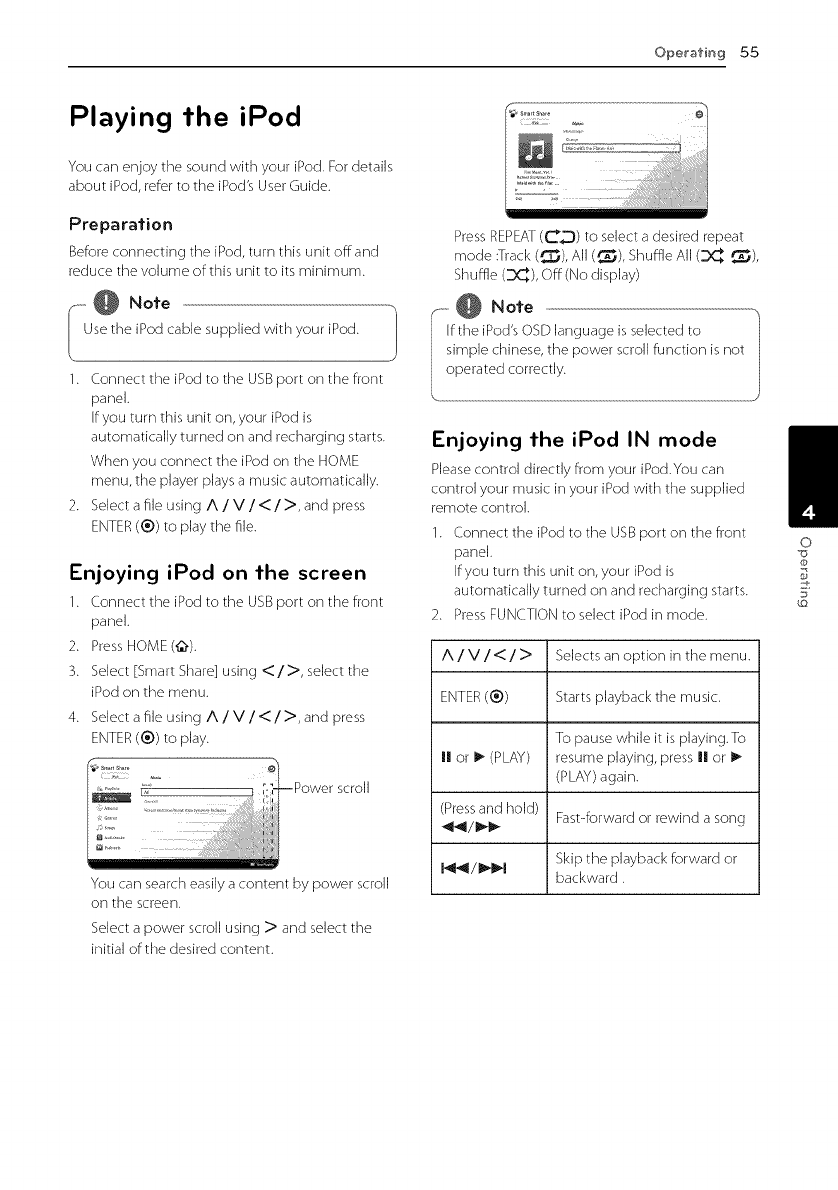
Ope_afin 9 55
Playing the iPod
You can enjoy the sound with your iPod. For details
about iPod, refer to the iPod's User Guide.
Preparation
Before connecting the iPod, turn this unit offand
reduce the volume of this unit to its minimum.
F @ Note h
Use the iPod cable supplied with your iPod. |
J
1. Connect the iPod to the USB port on the front
panel.
ffyou turn this unit on, your iPod is
automatically turned on and recharging starts.
When you connect the iPod on the HOME
menu, the player plays a music automatically.
2. Select a file using A /V/</>, and press
ENTER(®) to play the file.
'---"r_njoy,ngiPod on the screen
1. Connect the iPod to the USB port on the front
panel.
2. Press HOME(¢.).
3. Select [Smart Share] using </>, select the
iPod on the menu.
4. Select a file using A /V/</>, and press
ENTER(®) to play.
scroll
You can search easily a content by power scroll
on the screen.
Select a power scroll using >and select the
initial of the desired content.
Press REPEAT (_D) to select a desired repeat
mode :Track (_._j), All (_), Shuffle All (DC_ ,_),
Shuffle (D(_), Off (No display)
i i@ No,o
fthe iPod's OSD language is selected to
imple chinese, the power scroll function is not
perated correctly.
Enjoying the iPod IN mode
Please control directly from your iPod.You can
control your music in your iPod with the supplied
remote control.
1. Connect the iPod to the USB port on the front
panel.
If you turn this unit on, your iPod is
automatically turned on and recharging starts.
2. Press FUNCTION to select iPod in mode.
A/V/ < / > Selects an option in the menu.
ENTER (®) Starts playback the music.
To pause while it is playing.To
I! or I_ (PLAY) resume playing, press I! or I_
(PLAY) again.
(Press and hold) Fast-forward or rewind a song
I_11/_1_1 Skip the playback forward or
backward.
0
@
5"

56 Operafin 9
-- @ Note
• An error message"CHECK"or"Connected
iPod model is not supported"appears when:
-your iPod is not available for the function
to be operated.
• An error message"CHECK"or"Hease update
your iPod's software"appears when:
-your iPod has an old software version.
Update your iPod software to latest
version.
• If:this unit displays an error message, follow
the message. An error message"CHECK"or
"Please check your iPod"appears when:
- the communication between this unit
and your iPod is failed.
_Connect & reconnect your iPod in this
unit.
- your iPod is not connected firmly.
- this unit recognises your iPod as
unknown device.
Your iPod is exceptionally low on power.
_The battery needs to be charged.
Ifyou charge the battery while iPod
is extremely low in power, it may take
longer to charge.
• Compatibility with your iPod may vary
depending on the type of your iPod.
• iPod touch, iPhone and iPad have any
difference in operation other than iPod.
You may need any additional control to use
them with this unit. (e.g."slide to unlock")
• If you use an application, make a call, or
send and receive SMS text message, etc. on
iPod touch, iPhone or iPad, disconnect it
from to the USB port of this unit and then
use it.
• Depending on your iPod's software version,
it may not be possible to control your iPod
from this unit.We recommend installing the
latest software version.
• This unit supports the models as follows.
iPad nano 4G, 5G, 6G, 7G
iPod touch 3G,4G, 5G
iPhone 3GS, 4, 4S, 5
iPad, iPad2, iPad3, iPad4
iPad mini
• If you have a problem with your iPod, please
visit www.apple.com/su pport/ipod.
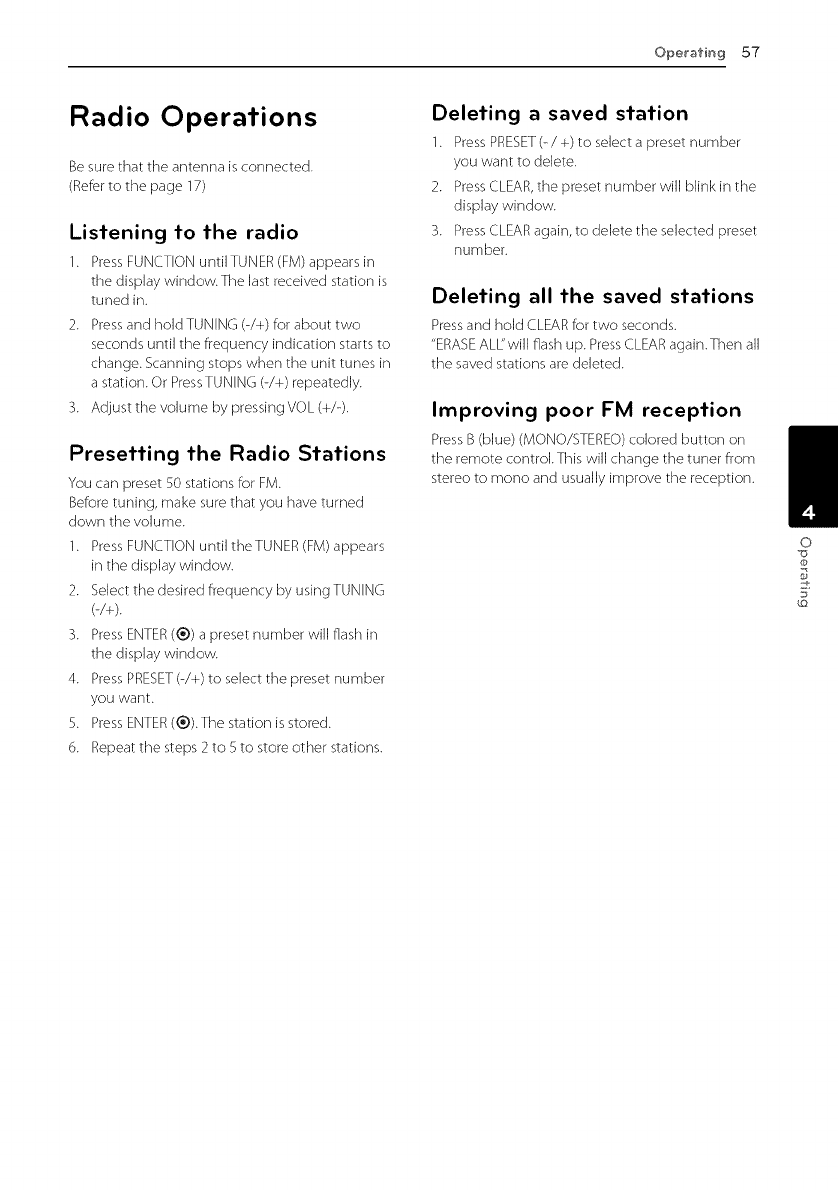
Ope_'afin957
Radio Operations
Be sure that the antenna is connected.
(Referto the page 17)
Listening to the radio
1. Press FUNCTION until TUNER (FM) appears in
the display window.The last received station is
tuned in.
2. Press and holdTUNING (-/+) for about two
seconds until the frequency indication starts to
change. Scanning stops when the unit tunes in
a station. Or PressTUNING (-/+) repeatedly.
3. Adjust the volume by pressing VOL (+/-).
Presetting the Radio Stations
You car] [)reset 50 stations for FM.
Before tuning, make sure that you have turned
down the volume.
1. Press FUNCTION until theTUNER (FM) appears
in the display window.
2. Select the desired frequency by using TUNING
(-/+).
3. Press ENTER (®) a preset number will flash in
the display window.
4. Press PRESET (-/+) to select the preset number
you want.
5. Press ENTER (®).The station is stored.
6. Repeat the steps 2 to 5 to store other stations.
Deleting a saved station
1. Press PRESET(- /+) to select a [)reset number
you want to delete.
2. Press (.LEAR, the preset number will blink in the
display window.
3. Press (.LEAR again, to delete the selected preset
number.
Deleting all the saved stations
Press and hold (.LEAR for two seconds.
"ERASE ALL"will flash up. Press (.LEAR again.Then all
the saved stations are deleted.
Improving poor F'M reception
Press B (blue) (MONO/STEREO) colored button on
the remote control.This will change the tuner from
stereo to mono and usually improve the reception.
O
@
5_
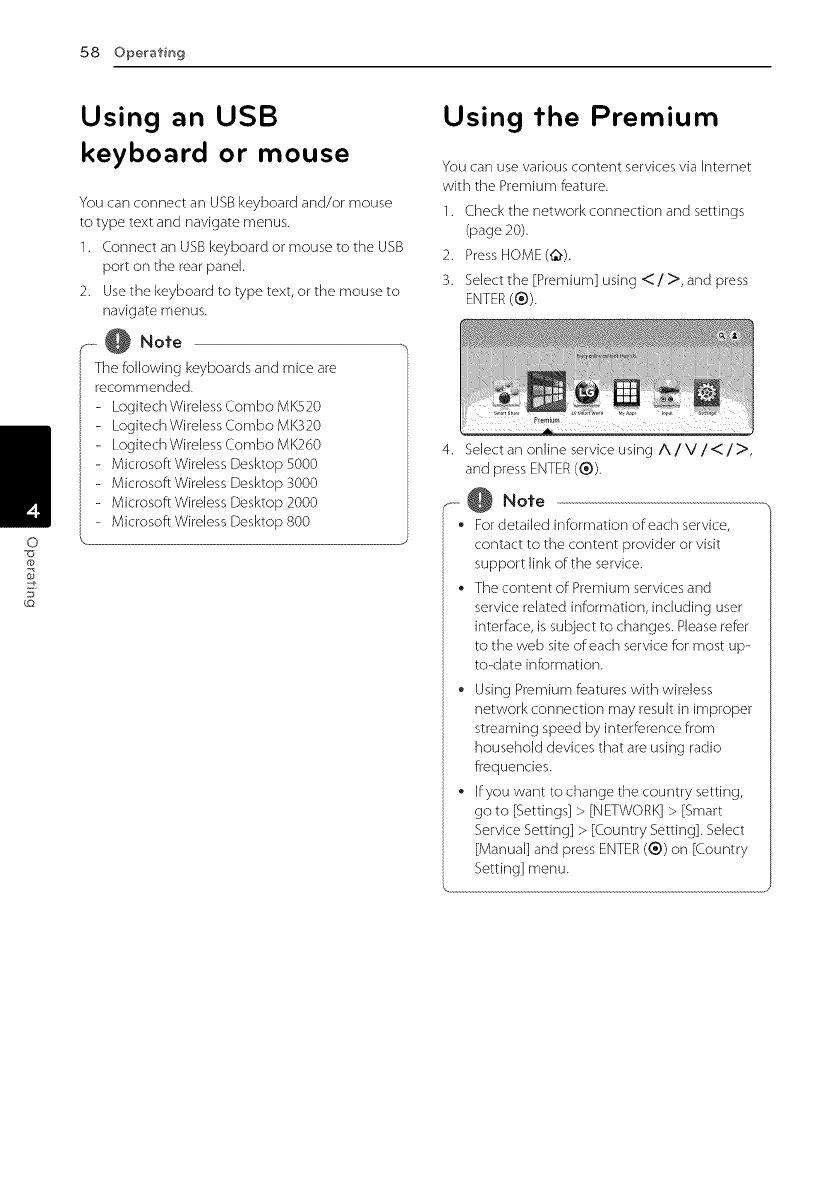
58 Ope_'afin 9
I
g
Using an USB
keyboard or mouse
You can connect an USB keyboard and/or mouse
to type text and navigate menus.
1. Connect an USB keyboard or mouse to the USB
port on the rear panel.
2. Use the keyboard to type text, or the mouse to
navigate menus.
.......@ Note
The following keyboards and mice are
recommended.
- Logitech Wireless Combo MK520
- Logitech Wireless Combo MK320
- Logitech Wireless Combo MK260
- Microsoft Wireless Desktop 5000
- Microsoft Wireless Desktop 3000
- Microsoft Wireless Desktop 2000
- Microsoft Wireless Desktop 800
\__
Using the Premium
You can use various content services via b_ternet
with the Premium feature.
1. Check the network connection and settings
(page 20).
2. PressHOME(¢,).
3. Select the [Premium] using </>, and press
ENTER(®).
4. Select an online service using A /V/< />,
and press ENTER (®).
F- @ Note
• For detailed information of each service,
contact to the content provider or visit
support link of the service.
• The content of Premium services and
service related information, including user
interface, is subject to changes. Please refer
to the web site of each service for most up-
to-date information.
• Using Premium features with wireless
network connection may result in improper
streaming speed by interference from
household devices that are using radio
frequencies.
•If you want to change the country setting,
go to [Settings] > [NETWORK] > [Smart
Service Setting] > [Country Setting]. Select
[Manual] and press ENTER(®) on [Country
Setting] menu.
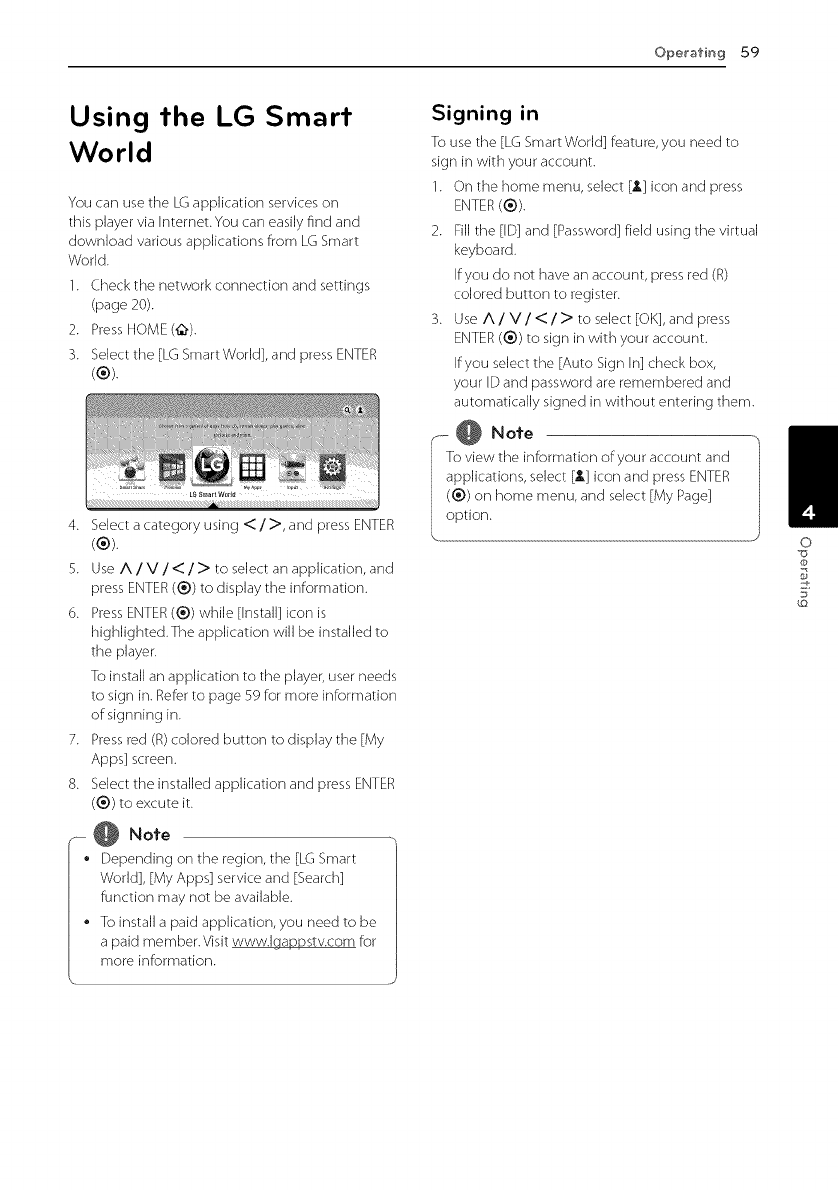
Operating59
Using the LG Smart
World
You can use the LG application services on
this player via Internet.You can easily find and
download various applications from LG Smart
World.
1. Check the network connection and settings
(page 20).
2. Press HOME(C9.
3. Select the [LG SmartWorld], and press ENTER
(®).
4. Select a category using </)', and press ENTER
(®).
5. Use A/V/</> to select an application, and
press ENTER (®) to display the information.
6. Press ENTER (®) while [Install] icon is
highlighted.The application will be installed to
the player.
To install an application to the player, user needs
to sign in. Refer to page 59 for more information
of signning in.
7. Press red (R) colored button to display the [My
Apps] screen.
8. Select the installed application and press ENTER
(®) to excute it.
@.o,o
Depending on the region, the [LG Smart
World], [My Apps] service and [Search]
function may not be available.
To install a paid application, you need to be
a paid member.Visit www.lgappstv.com for
more information.
Signing in
To use the [LG Smart World] feature, you need to
sign in with your account.
1. On the home menu, select [,t] icon and press
ENTER (®).
2. Fill the [ID] and [Password] field using the virtual
keyboard.
If you do not have an account, press red (R)
colored button to register.
3. Use A /V/</> to select [OK], and press
ENTER (®) to sign in with your account.
If you select the [Auto Sign In] check box,
your ID and password are remembered and
automatically signed in without entering them.
.o,o
view the information of your account and
pplications, select [_] icon and press ENTER
®) on home menu, and select [My Page]
ption. 0
@
5_
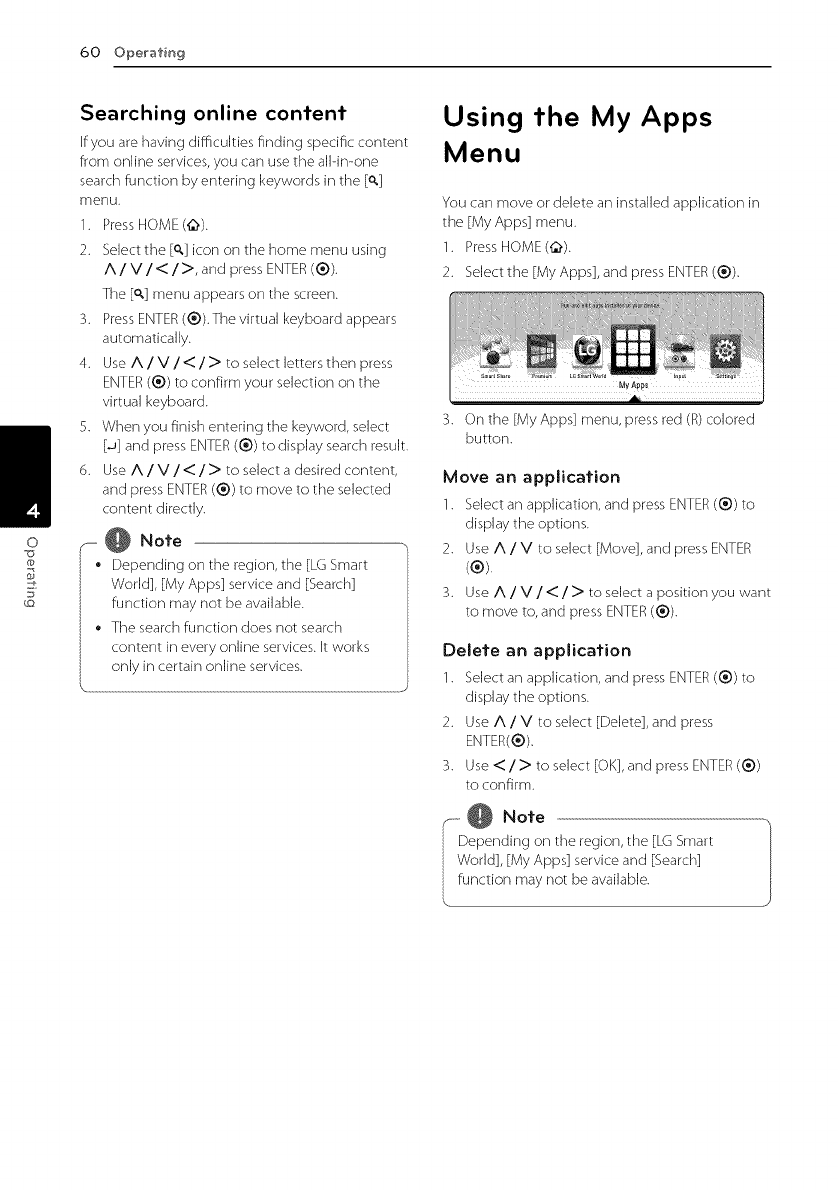
60 Ope_'afin 9
Searching online content
If you are having diMculties finding specific content
from online services, you can use the all-in-one
search function by entering keywords in the [q,]
menu.
I. Press HOME(_).
2. Select the [o,] icon on the home menu using
A/V/</>, and press ENTER (®).
The [o,] menu appears on the screen.
3. Press ENTER (®).The virtual keyboard appears
automatically.
4. Use A /V/</> to select letters then press
ENTER (®) to confirm your selection on the
virtual keyboard.
5. When you finish entering the keyword, select
[J] and press ENTER (®) to display search result.
6. Use A /V/</> to select a desired content,
and press ENTER(®) to move to the selected
content directly.
-- @ Note
• Depending on the region, the [LG Smart
World], [My Apps] service and [Search]
function may not be available.
• The search function does not search
content in every online services. It works
only in certain online services.
\__
Using the My Apps
Menu
You can move or delete an installed application in
the [My Apps] menu.
1. Press HOME(_).
2. Select the [My Apps], and press ENTER (®).
3. On the [My Apps] menu, press red (R) colored
button.
Move an application
1. Select an application, and press ENTER(®) to
display the options.
2. Use A /V to select [Move], and press ENTER
(®).
3. Use A /V/</> to select a position you want
to move to, and press ENTER (®).
Delete an application
1. Select an application, and press ENTER(®) to
display the options.
2. Use A /V to select [Delete], and press
ENTER(®).
3. Use < /> to select [OK], and press ENTER (®)
to confirm.
--....@ Note
Depending on the region, the [LG Smart
World], [My Apps] service and [Search]
function may not be available.
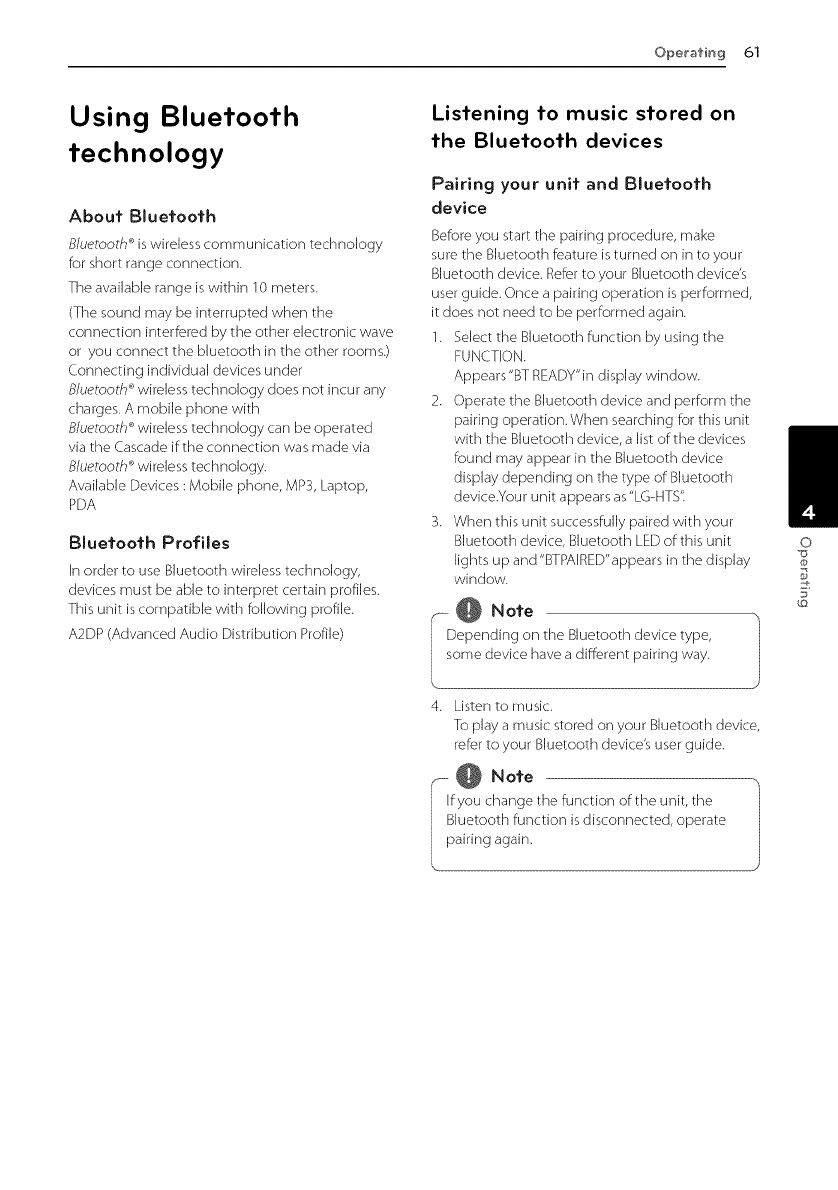
Operating 61
Using Bluetooth
technology
About Bluetooth
Bluetooth ®is wireless communication technology
for short range connection.
The available range is within 10 meters.
(The sound may be interrupted when the
connection interfered by the other electronic wave
or you connect the bluetooth in the other rooms.)
Connecting individual devices under
B/uetooth ®wireless technology does not incur any
charges. A mobile phone with
B/uetooth ®wireless technology can be operated
via the Cascade if:the connection was made via
B/uetooth ®wireless technology.
Available Devices : Mobile phone, MP3, Laptop,
PDA
Bluetooth Profiles
In order to use Bluetooth wireless technology,
devices must be able to interpret certain profiles.
This unit is compatible with following profile.
A2DP (Advanced Audio Distribution Profile)
Listening to music stored on
the Bluetooth devices
Pairing your unit and Bluetooth
device
Before you start the pairing procedure, make
sure the Bluetooth feature is turned on in to your
Bluetooth device. Refer to your Bluetooth device's
user guide. Once a pairing operation is performed,
it does not need to be performed again.
1. Select the Bluetooth function by using the
FUNCTION.
Appears "BT READY"in display window.
2. Operate the Bluetooth device and perform the
pairing operation.When searching for this unit
with the Bluetooth device, a list of:the devices
found may appear in the Bluetooth device
display depending on the type of Bluetooth
device.Your unit appears as"LGHTS".
3. When this unit successfully paired with your
Bluetooth device, Bluetooth LED of:this unit
lights up and "BTPAERED"appears in the display
window.
@Note
epending or] the Bluetooth device type,
ome device have a different pairing way.
4. Listen to music.
To play a music stored on your Bluetooth device,
refer to your Bluetooth device's user guide.
@Note
fyou change the function of the unit, the
luetooth function is disconnected, operate
airing again.
O
@
5_
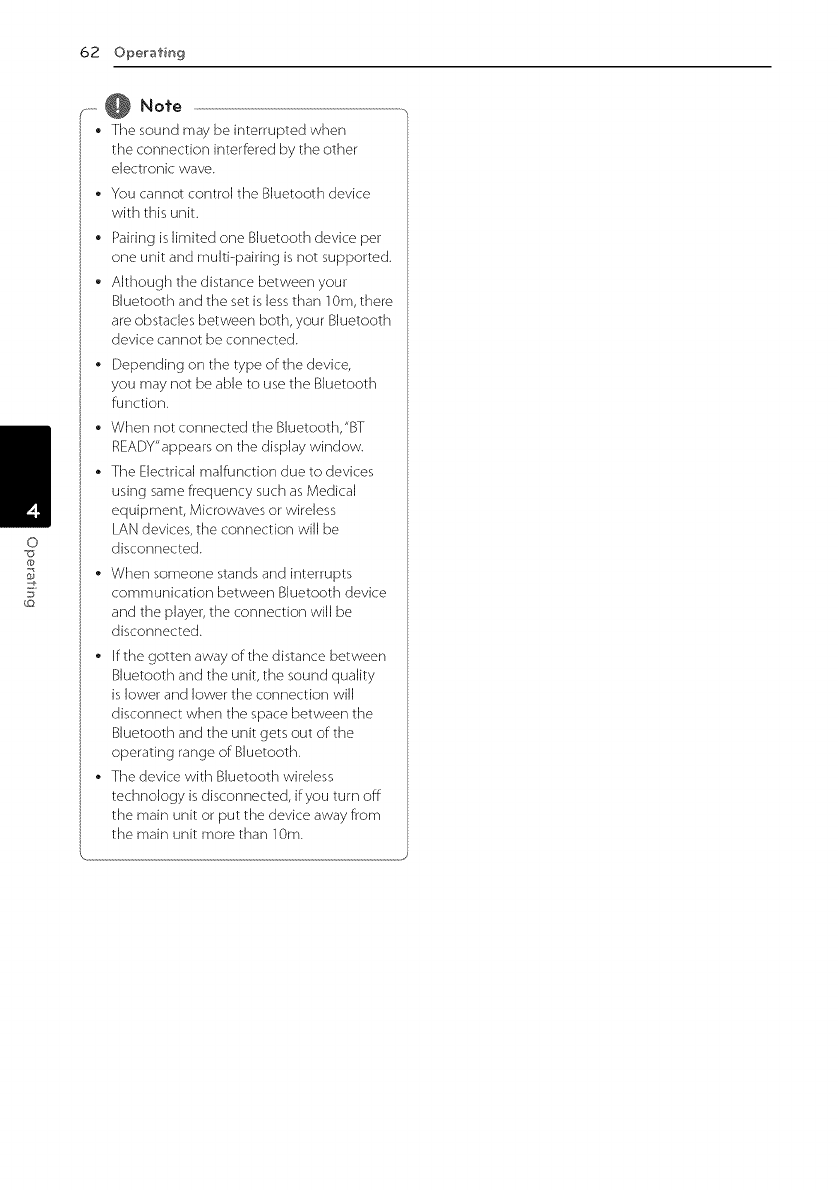
62 Operafin9
-- @ Note
•The sound may be interrupted when
the connection interfered by the other
electronic wave.
• You cannot control the BJuetooth device
with this unit.
Pairing is limited one BJuetooth device per
one unit and muki-pairing is not supported.
Although the distance between your
BJuetooth and the set is less than lore, there
are obstacles between both, your BJuetooth
device cannot be connected.
• Depending on the type of the device,
you may not be able to use the BJuetooth
function.
• When not connected the BJuetooth,"BT
READY"appears on the display window.
• The Electrical malfunction due to devices
using same frequency such as Medical
equipment, Microwaves or wireless
LAN devices, the connection will be
disconnected.
• When someone stands and interrupts
communication between Bluetooth device
and the player, the connection will be
disconnected.
• If the gotten away of the distance between
Bluetooth and the unit, the sound quality
is lower and lower the connection will
disconnect when the space between the
Bluetooth and the unit gets out of the
operating range of Bluetooth.
The device with Bluetooth wireless
technology is disconnected, if you turn off
the main unit or put the device away from
the main unit more than ]Ore.
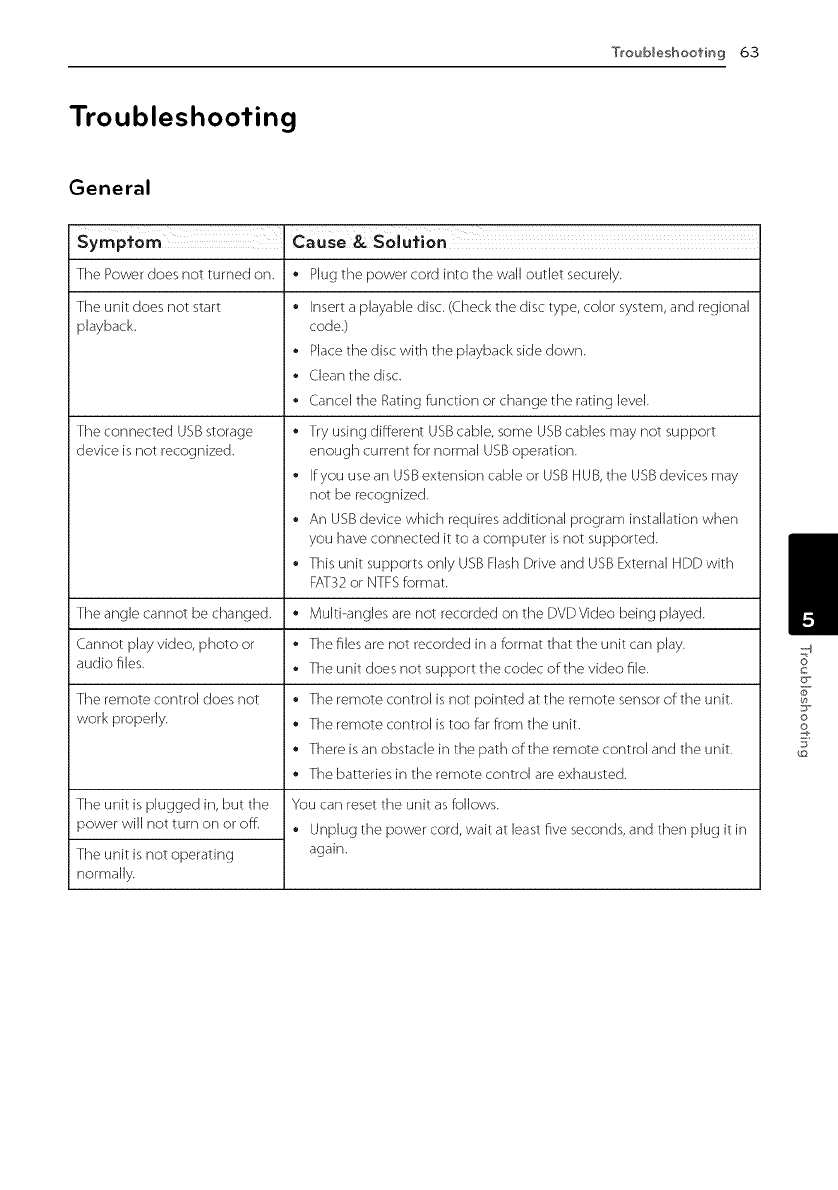
Tro_bleshoofing63
Troubleshooting
General
The Power does not turned on.
The unit does not start
playback.
The connected USB storage
device is not recognized.
®
®
®
®
®
®
®
®
®
Plug the power cord into the wall outlet securely.
Insert a playable disc. (Check the disc type, color system, and regional
code.)
Place the disc with the playback side down.
(.lean the disc.
Cancel the Rating function or change the rating level.
Try using different USB cable, some USB cables may not support
enough current for normal USB operation.
If you use an USB extension cable or USB HUB, the USB devices may
not be recognized.
An USB device which requires additional program installation when
you have connected it to a computer is not supported.
This unit supports only USB Flash Drive and USB External HDD with
FAT32 or NTFS format.
The angle cannot be changed. *Multi-angles are not recorded on the DVD Video being played.
Cannot play video, photo or * The files are not recorded in a format that the unit can play.
audio files. * The unit does not support the codec of the video file.
The remote control does not * The remote control is not pointed at the remote sensor of the unit.
work properly. * The remote control is too far from the unit.
There is an obstacle in the path of the remote control and the unit.
The batteries in the remote control are exhausted.
The unit is plugged in, but the
power will not turn on or oE
The unit is not operating
normally.
You can reset the unit as follows.
Unplug the power cord, wait at least five seconds, and then plug it in
again.
/
o
o
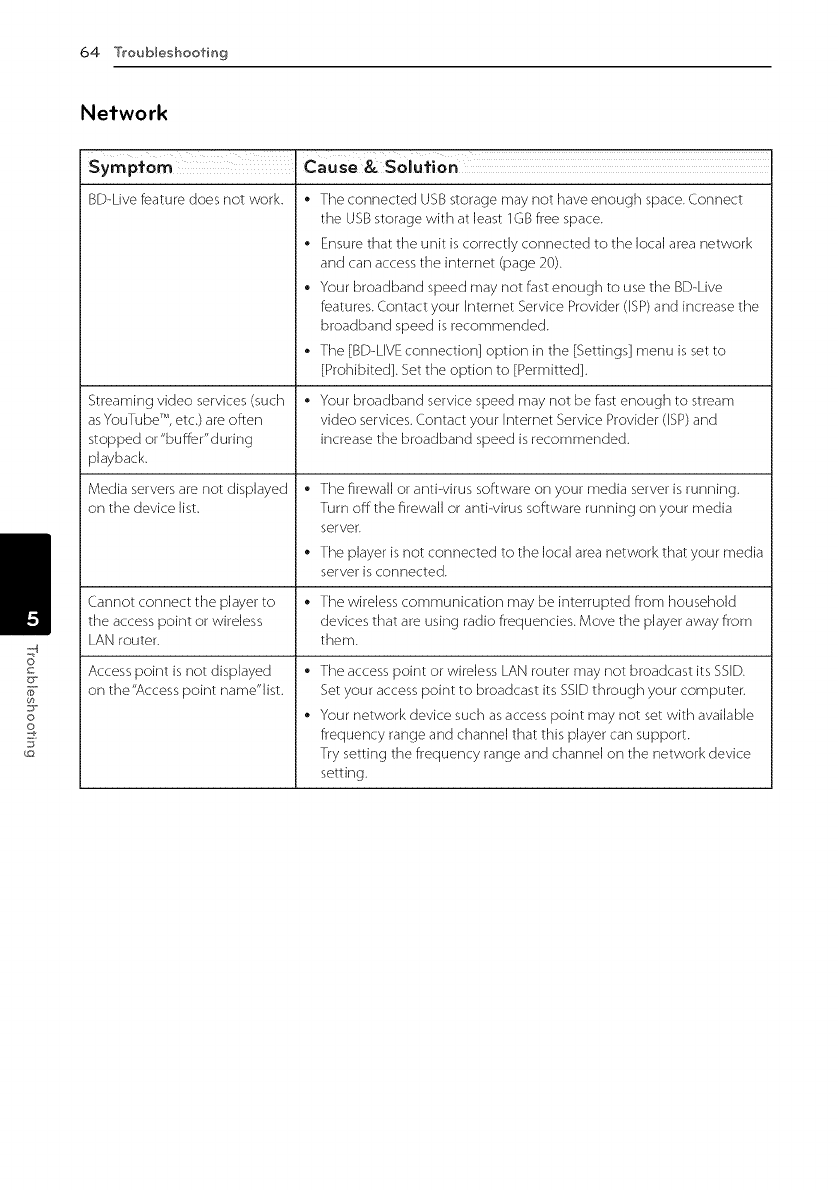
64 Tro_bleshoot"ing
Network
BD-Live feature does not work.
Streaming video services (such
asYouTube TM, etc.) are often
stopped or "buffer"during
playback.
Media servers are not displayed
on the device list.
* The connected USB storage may not have enough space. Connect
the USB storage with at least 1GB free space.
Ensure that the unit is correctly connected to the local area network
and can access the internet (page 20).
Your broadband speed may not fast enough to use the BD-Live
features. Contact your Internet Service Provider (ISP) and increase the
broadband speed is recommended.
The [BD-LIVE connection] option in the [Settings] menu is set to
[Prohibited]. Set the option to [Permitted].
* Your broadband service speed may not be fast enough to stream
video services. Contact your Internet Service Provider (ISP) and
increase the broadband speed is recommended.
®
Cannot connect the player to * The wireless communication may be interrupted from household
the access point or wireless devices that are using radio frequencies. Move the player away from
LAN router, them.
Access point is not displayed
on the"Access point name"list.
The firewall or anti-virus software on your media server is running.
Turn off the firewall or anti-virus software running on your media
server.
The player is not connected to the local area network that your media
server is connected.
®
®
The access point or wireless LAN router may not broadcast its SSID.
Set your access point to broadcast its SSEDthrough your computer.
Your network device such as access point may not set with available
frequency range and channel that this player can support.
Try setting the frequency range and channel on the network device
setting.
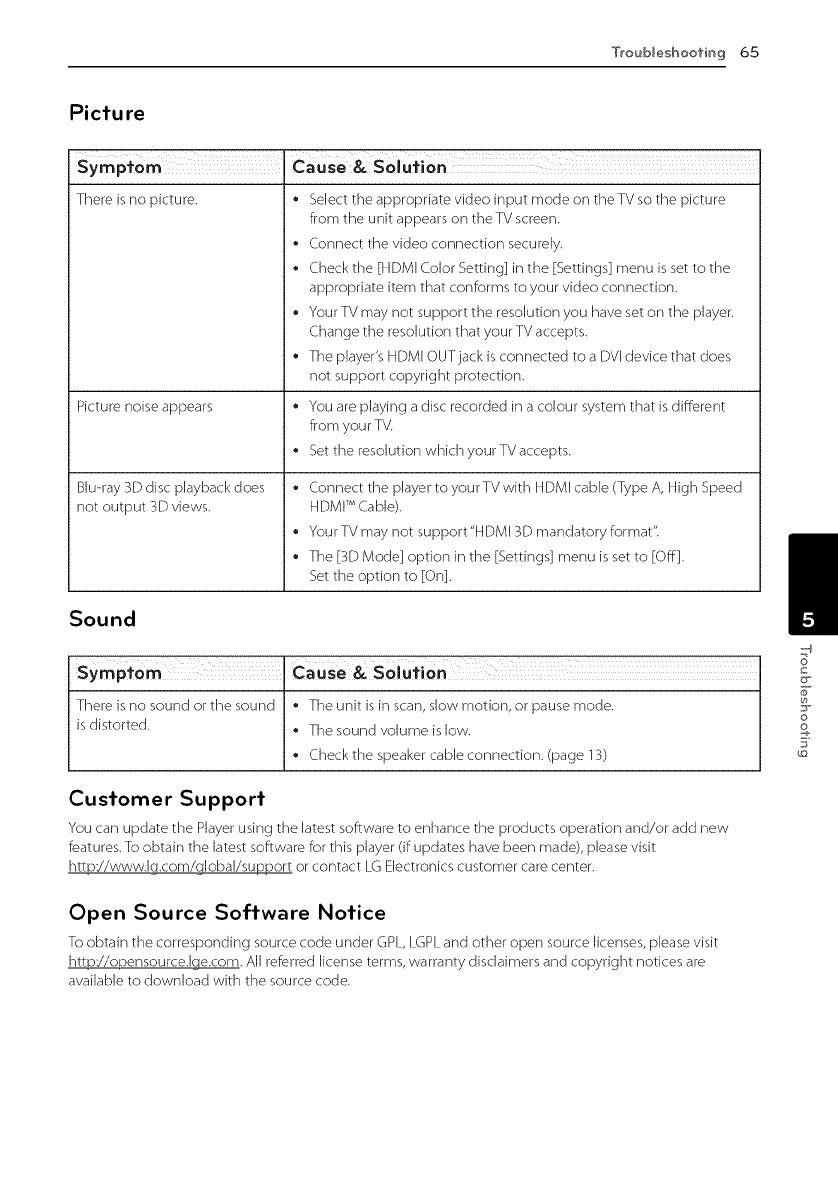
Troubleshoofir_g6,5
Pictu re
There is no picture.
Picture noise appears
Blu-ray 3Ddisc playback does
not output 3D views.
•Select the appropriate video input mode on theTV so the picture
from the unit appears on theTV screen.
•Connect the video connection securely.
•Check the [HDMI Color Setting] in the [Settings] menu is set to the
appropriate item that conforms to your video connection.
•Your TV may not support the resolution you have set on the player.
Change the resolution that your TV accepts.
•The player's HDMI OUT jack is connected to a DVI device that does
not support copyright protection.
•You are playing a disc recorded in a colour system that is different
from your TV.
• Set the resolution which your TV accepts.
Connect the player to yourTV with HDMI cable (Type A, High Speed
HDMI TM (.able).
Your TV may not support"HDMI 3D mandatory format"
The [3D Mode] option in the [Settings] menu is set to [Off].
Set the option to [On].
Sound
There is no sound or the sound • The unit is in scan, slow motion, or pause mode.
is distorted. • The sound volume is low.
Check the speaker cable connection. (page 13)
Customer Support
You can update the Player using the latest software to enhance the products operation and/or add new
features. To obtain the latest software for this player (if updates have been made), please visit
httpY/www.lg.com/global/support or contact LG Electronics customer care center.
Open Source Software Notice
To obtain the corresponding source code under GPL, LGPL and other open source licenses, please visit
httpY/opensource.lge.com. All referred license terms, warranty disclaimers and copyright notices are
available to download with the source code.
o
o
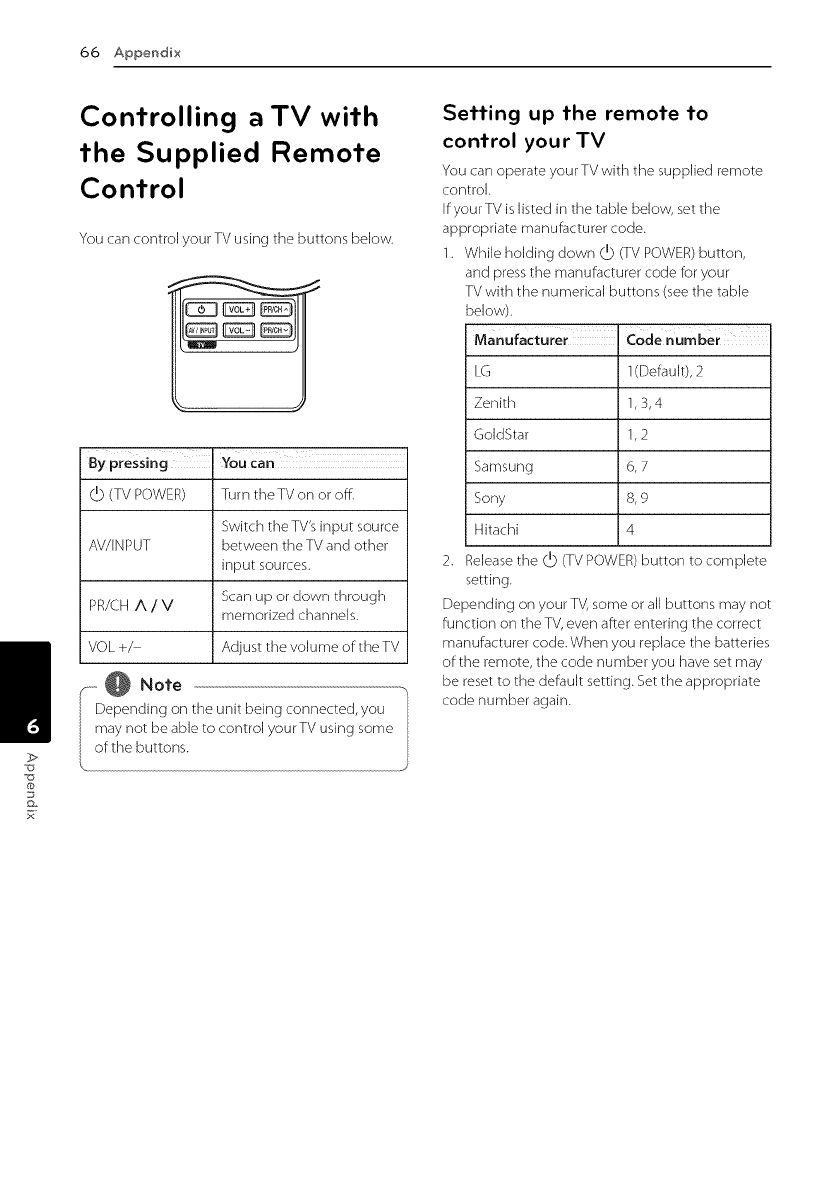
66 Appendi×
Controlling a TV with
the Supplied Remote
Control
You can control your TV using the buttons beJow.
By pressing You can
(,]) (TV POWER) Turn the TV on or off.
Switch the TV's input source
AV/JNPUT between the TV and other
input sources.
Scan up or down through
PR/CH A /V memorized channels.
VOL +/ Adjust the volume of the TV
F----@ Noi'e
Depending on the unit being connected, you
may not be able to control your TV using some
of the buttons.
Setting up the remote to
control your TV
You can operate your TV with the supplied remote
control.
If your TV is listed in the table below, set the
appropriate manufacturer code.
1. While holding down (,]) (TV POWER) button,
and press the manufacturer code for your
TV with the numerical buttons (see the table
below).
ManUfoctUrer
LG
Zenith
GoJdStar
Samsung
Sony
Hitachi
Codenumber
1(Default), 2
1,3,4
1,2
:6,7
8,9
4
2. Release the (,]) (TV POWER) button to complete
setting.
Depending on your TV, some or all buttons may not
function on the TV, even after entering the correct
manufacturer code. When you replace the batteries
of the remote, the code number you have set may
be reset to the default setting. Set the appropriate
code number again.
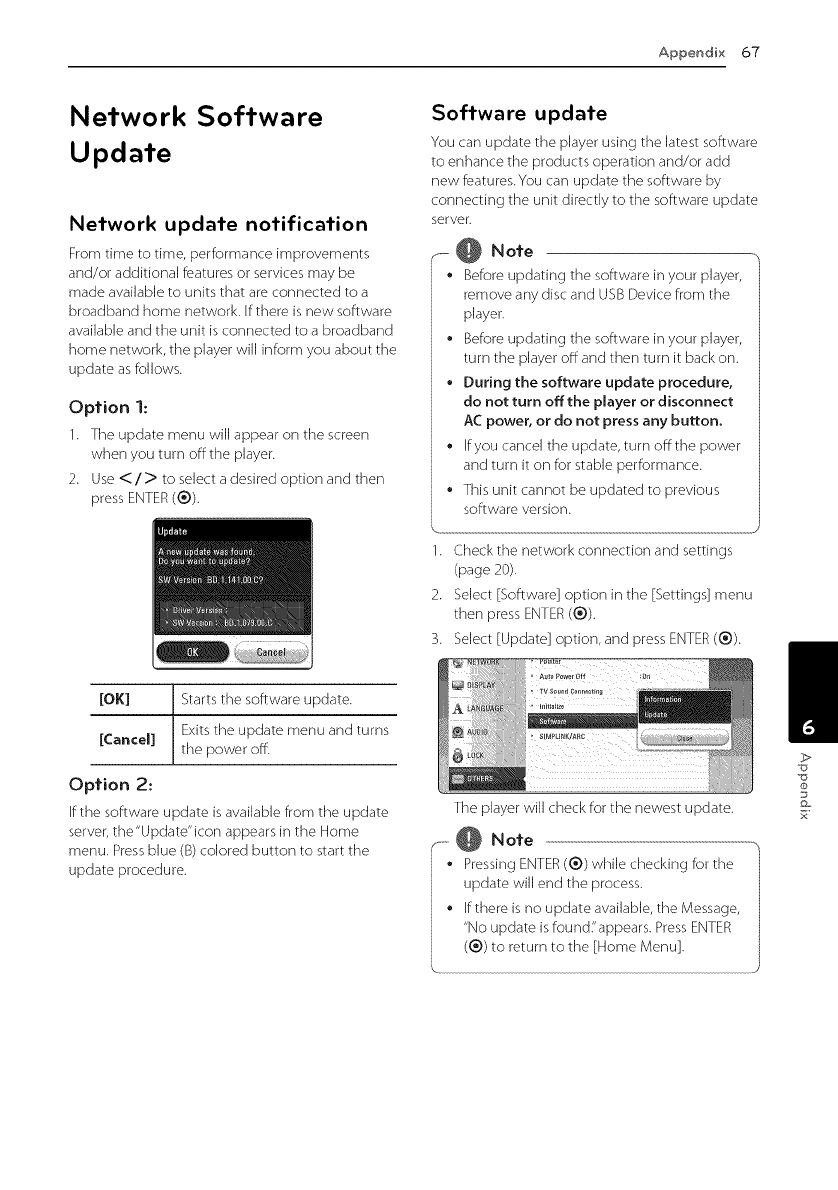
Appendix67
Network Software
Update
Network update notification
From time to time, performance improvements
and/or additional features or services may be
made available to units that are connected to a
broadband home network. If there is new software
available and the unit is connected to a broadband
home network, the player will inform you about the
update as follows.
Option 1:
1. The update menu will appear on the screen
when you turn offthe player.
2. Use</> to select a desired option and then
press ENTER(®).
/
[OK] J Starts the software update.
[Cancel] Exits the update menu and turns
the power off.
Option 2:
If the software update is available from the update
server, the"Update"icon appears in the Home
menu. Press blue (B) colored button to start the
update procedure.
Software update
You can update the player using the latest software
to enhance the products operation and/or add
new features. You can update the software by
connecting the unit directly to the software update
server.
.- @ Note
•Before updating the software in your player,
remove any disc and USB Device from the
player.
•Before updating the software in your player,
turn the player off and then turn it back on.
During the software update procedure,
do not turn offthe player or disconnect
AC power, or do not press any button.
•If you cancel the update, turn offthe power
and turn it on for stable performance.
This unit cannot be updated to previous
software version.
1. Check the network connection and settings
(page 20).
2. Select [Software] option in the [Settings] menu
then press ENTER (®).
3. Select [Update] option, and press ENTER(1_)).
The player will check for the newest update.
--...i@ Note
Pressing ENTER (®) while checking for the
update will end the process.
If there is no update available, the Message,
"No update is found;'appears. Press ENTER
(1_))to return to the [Home Menu].
/
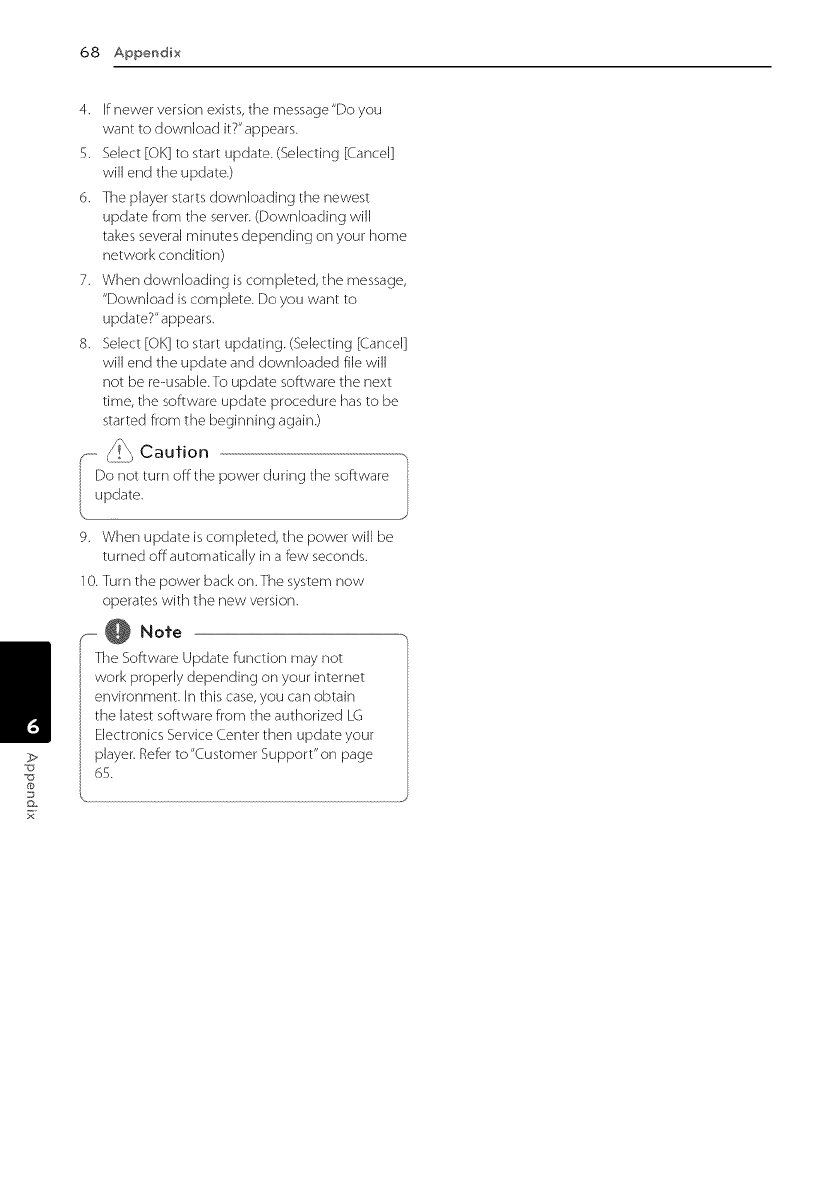
68 ADpendi×
4. If newer version exists, the message"Do you
want to download it?" appears.
5. Select [OK] to start update. (Selecting [Cancel]
will end the update.)
6. The player starts downloading the newest
update from the server. (Downloading will
takes several minutes depending on your home
network condition)
7. When downloading is completed, the message,
"Download is complete. Do you want to
update?" appears.
8. Select [OK] to start updating. (Selecting [Cancel]
will end the update and downloaded file will
not be re-usable.To update software the next
time, the software update procedure has to be
started from the beginning again.)
,_- j_ Caufion
Do not turn offthe power during the software
update.
9. When update is completed, the power will be
turned off automatically in a few seconds.
10. Turn the power back on. The system now
operates with the new version.
-- @ Note
The Software Update function may not
work properly depending on your internet
environment. In this case, you can obtain
the latest software from the authorized LG
Electronics Service (.enter then update your
player. Refer to"Customer Support"on page
65.
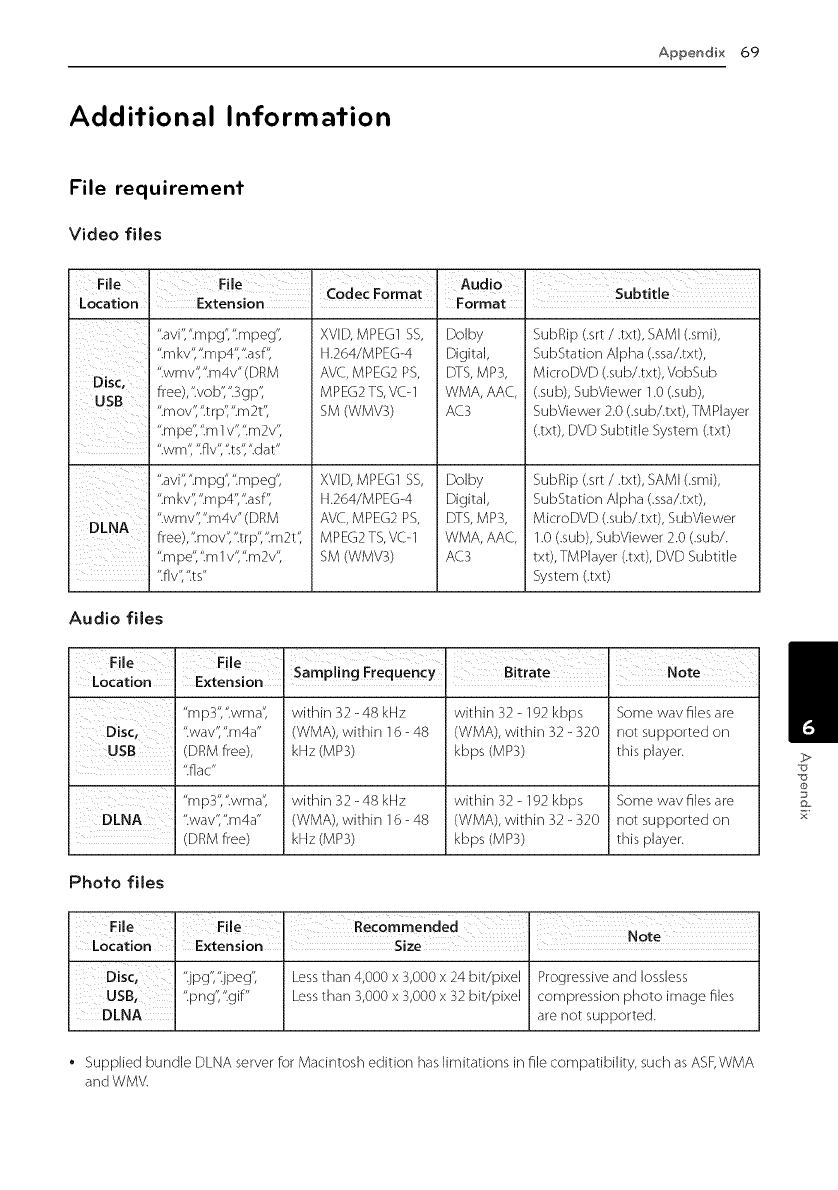
Appendix69
Additional Information
File requirement
Video files
File
Location
Disc,
USB
i_I_IIIi_iiiii_ii:__
DLNA
".avi',".mpg',"mpeg',
".mkv',".mp4","asf",
".mpe', ".m I v', "m 2v',
".wm ", ".f[v', "t s",".dat"
".avi',".mpg',".mpeg',
".mkv',".mp4",".asf',
".wmv',".m4v" (DRM
free),".mov',".trp",".m2t",
".mpe',".mIv',".m2v',
".flv',".ts"
XVID, MPEG1 SS,
H.264/MPEG-4
AVC, MPEG2 PS,
MPEG2 TS,VCq
SM (WMV3)
XVID, MPEG1 SS,
H.264/MPEG-4
AVC, MPEG2 PS,
MPEG2 TS,VCq
SM (WMV3)
Dolby
Digital,
DTS,MP3,
WMA, AAC,
AC3
Dolby
Digital,
DTS,MP3,
WMA, AAC,
AC3
SubRip (.srt /.txt), SAMI (.smi),
SubStation Alpha (.ssa/.txt),
MicroDVD (.su b/.txt), VobSub
(.sub), SubViewer 1.0 (.sub),
SubViewer 2.0 (.sub/.txt), TMPlayer
(.txt), DVD Subtitle System (.txt)
SubRip (.srt /.txt), SAMI (.smi),
SubStation Alpha (.ssa/.txt),
MicroDVD (.sub/.txt), SubViewer
1.0 (.sub), SubViewer 2.0 (.sub/.
txt), TMPJayer (.txt), DVD Subtitle
System (.txt)
Audio files
"mp3","wma',
Disc, ".way',".m4a"
USB (DRM free),
"flat"
"mp3",'twma',
DLNA "wav',"m4a"
(DRM free)
within 32 -48 kHz
(WMA), within 16 - 48
kHz(MP3)
within 32 -48 kHz
(WMA), within 16 - 48
kHz(MP3)
within 32- 192 kbps
(WMA), within 32 - 320
kbps (MP3)
within 32- 192 kbps
(WMA), within 32 - 320
kbps (MP3)
Some wav files are
not supported on
this player.
Some wav files are
not supported on
this player.
Photo files
/
Location Extension Size .
".jpg',".jpeg', Lessthan 4,000 x 3,000x 24 bit/pixel Progressiveand Iossless
USB, ".png',".gif" Lessthan 3,000 x 3,000x 32 bit/pixel compression photo image files
DLNA are not supported.
Supplied bundle DLNA server for Macintosh edition has limitations in file compatibility, such as ASF,WMA
and WMV.
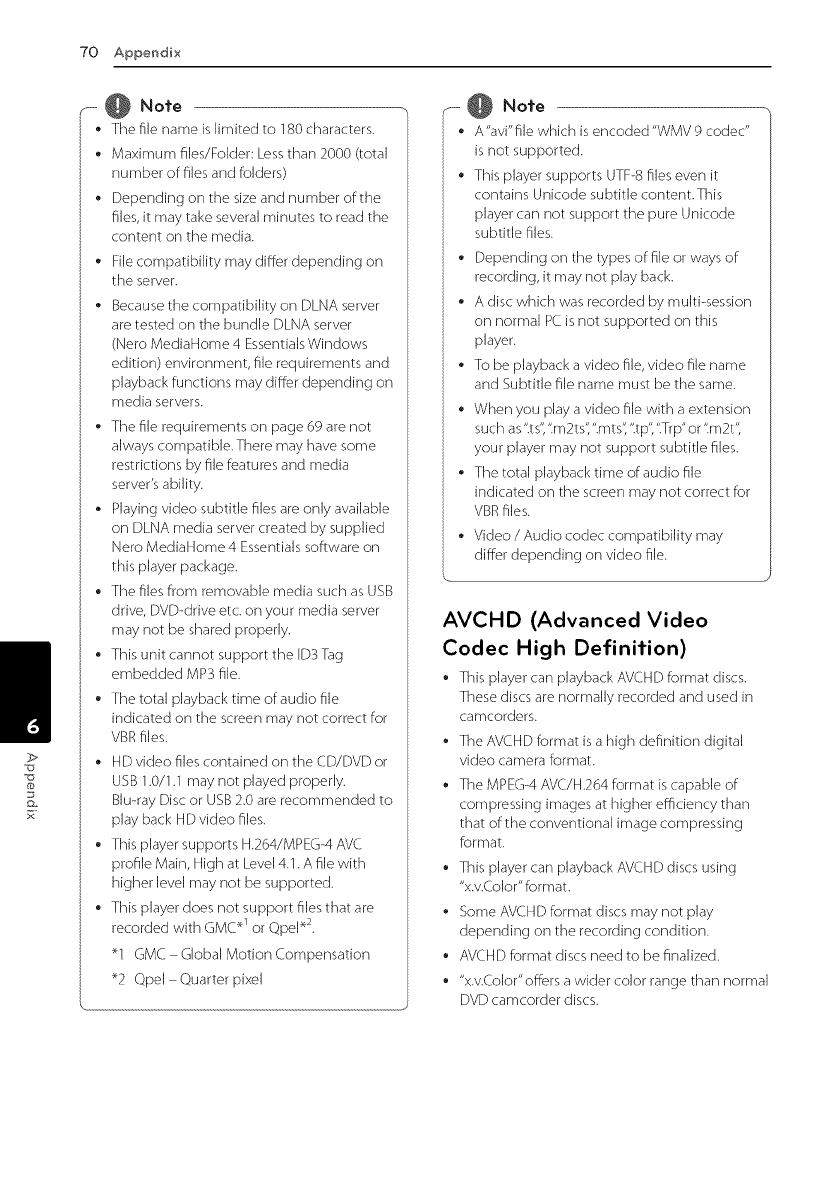
"70Appendix
- @ Note
Thefilenameislimitedto180characters.
• Maximumfiles/Folder:Lessthan2000(total
numberoffilesandfolders)
Dependingonthesizeandnumberofthe
files,itmaytakeseveralminutestoreadthe
contentonthemedia.
• Filecompatibilitymaydifferdependingon
theserver.
BecausethecompatibilityonDLNAserver
aretestedonthebundleDLNAserver
(NeroMediaHome4EssentialsWindows
edition)environment,filerequirementsand
playbackfunctionsmaydifferdependingon
mediaservers.
• Thefilerequirementsonpage69arenot
alwayscompatible.Theremayhavesome
restrictionsbyfilefeaturesandmedia
server'sability.
Playingvideosubtitlefilesareonlyavailable
onDLNAmediaservercreatedbysupplied
NeroMediaHome4Essentialssoftwareon
thisplayerpackage.
ThefilesfromremovablemediasuchasUSB
drive,DVD-driveetc.onyourmediaserver
maynotbesharedproperly.
Thisunitcannotsupportthe[DSTag
embeddedMP3file.
Thetotalplaybacktimeofaudiofile
indicatedonthescreenmaynotcorrectfor
VBRfiles.
HDvideofilescontainedontheCD/DVDor
USB1.0/1.1maynotplayedproperly.
Blu-rayDiscorUSB2.0arerecommendedto
playbackHDvideofiles.
ThisplayersupportsH.264/MPEG-4AVC
profileMain,HighatLevel4.1.Afilewith
higherlevelmaynotbesupported.
Thisplayerdoesnotsupportfilesthatare
recordedwithGMC_1orQpePs.
_1GMCGlobalMotionCompensation
_2QpelQuarterpixel
---@ Note
• A'avi'filewNchisencoded'WMV9codec"
isnotsupported.
ThisplayersupportsUTF-8filesevenit
containsUnicodesubtitlecontent.This
playercannotsupportthepureUnicode
subtitlefiles.
• Dependingonthetypesoffileorwaysof
recording,itmaynotplayback.
• Adiscwhichwasrecordedbymulti-session
onnormalPCisnotsupportedonthis
player.
• Tobeplaybackavideofile,videofilename
andSubtitlefilenamemustbethesame.
• Whenyouplayavideofilewithaextension
suchas".ts',".m2ts',".mts',".tp',".Trp"or".m2t',
your player may not support subtitle files.
The total playback time of audio file
indicated on the screen may not correct for
VBR files.
Video /Audio codec compatibility may
differ depending on video file.
AVCHD (Advanced Video
Codec High Definition)
This player can playback AVCHD format discs.
These discs are normally recorded and used in
camcorders.
The AVCHD format is a high definition digital
video camera format.
The MPEG-4 AVC/H.264 format is capable of
compressing images at higher efficiency than
that of the conventional image compressing
format.
• This player can playback AVCHD discs using
"x.v.Color" format.
Some AVCHD format discs may not play
depending on the recording condition.
AVCHD format discs need to be finalized.
• "x.v.Color'offers a wider color range than normal
DVD camcorder discs.
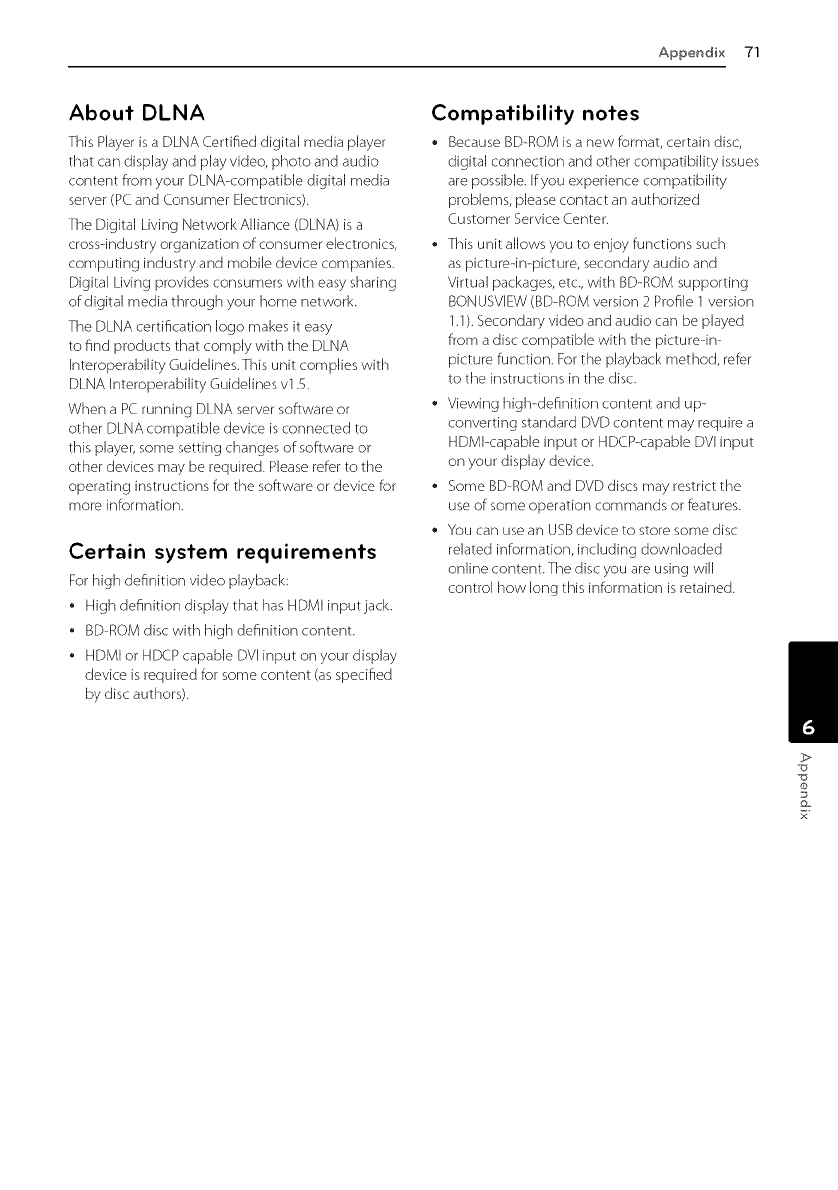
Appendix71
About DLNA
This Player is a DLNA Certified digital media player
that can display and play video, photo and audio
content from your DLNA-compatible digital media
server (PC and Consumer Electronics).
The Digital Living Network Alliance (DLNA) is a
cross-industry organization of consumer electronics,
computing industry and mobile device companies.
Digital Living provides consumers with easy sharing
of digital media through your home network.
The DLNA certification logo makes it easy
to find products that comply with the DLNA
Enteroperability Guidelines.This unit complies with
DLNA Enteroperability Guidelines v1.5.
When a PC running DLNA server software or
other DLNA compatible device is connected to
this player, some setting changes of software or
other devices may be required. Please refer to the
operating instructions for the software or device for
more information.
Certain system requirements
For high definition video playback:
* High definition display that has HDMI input jack.
* BD-ROM disc with high definition content.
* HDMI or HDCP capable DVEinput on your display
device is required for some content (as specified
by disc authors).
Compatibility notes
Because BD-ROM is a new format, certain disc,
digital connection and other compatibility issues
are possible. If you experience compatibility
problems, please contact an authorized
Customer Service (.enter.
This unit allows you to enjoy functions such
as picture-in-picture, secondary audio and
Virtual packages, etc., with BD-ROM supporting
BONUSVIEW (BD-ROM version 2 Profile 1 version
1.1). Secondary video and audio can be played
from a disc compatible with the picture-in-
picture function. For the playback method, refer
to the instructions in the disc.
Viewing high-definition content and up-
converting standard DVD content may require a
HDMI-capable input or HDCP-capable DVI input
on your display device.
Some BD-ROM and DVD discs may restrict the
use of some operation commands or features.
You can use an USB device to store some disc
related information, including downloaded
online content. The disc you are using will
control how long this information is retained. /
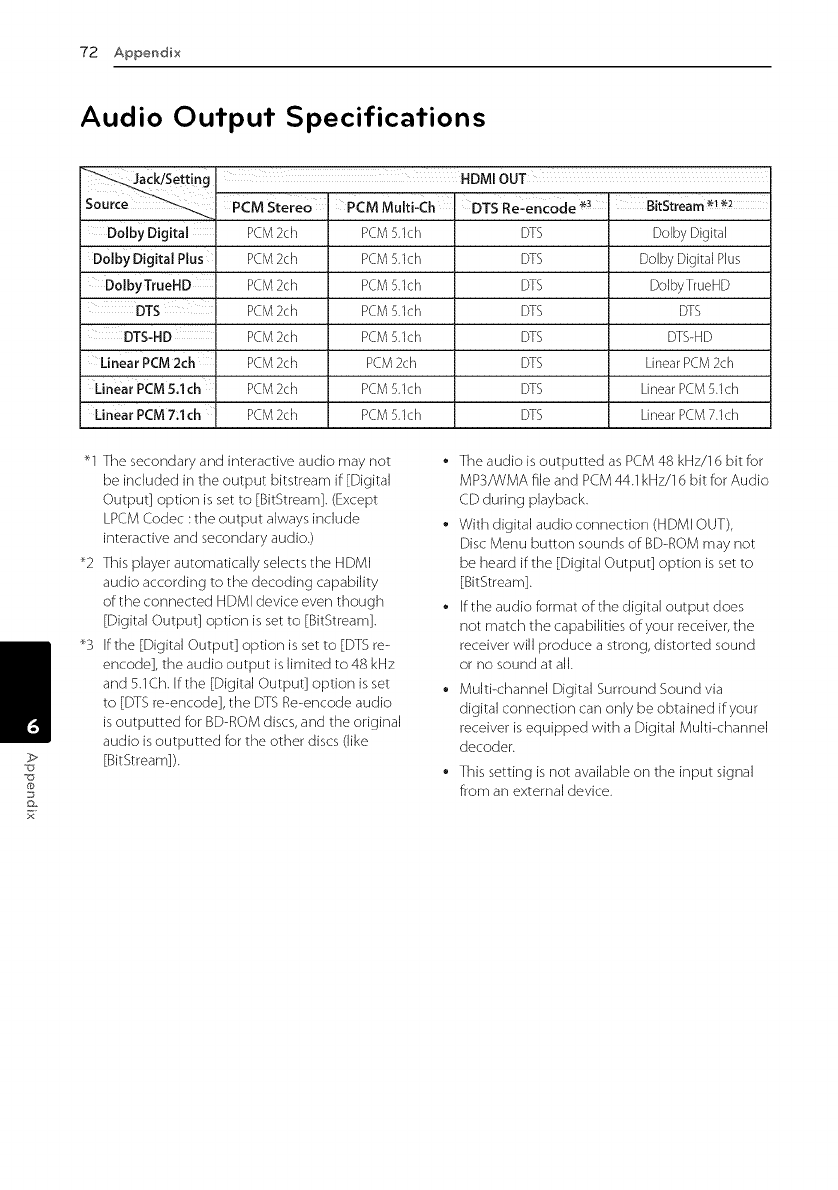
72 Appendix
Audio Output Specifications
sotti.g
Source _
Dolby Digital
Dolby Digital Plus
DolbyTrueHD
DTS
DTS-HD
Linear PCM 2ch
Linear PCM S,lch
Linear PCM 7;1ch
HDMI OUT
PCM stereo PCM Multi-Ch DTS Re-enc0de _3 BitStream_ _2
PCM2ch PCM5.1ch DTS Ddby Digital
PCM2ch PCM5.1ch DTS DolbyDigital Plus
PCM2oh PCM5.1ch DTS DolbyTrueHD
PCM2oh PCM5.1ch DTS DTS
PCM2oh PCM5.1ch DTS DTS-HD
PCM2oh PCM2oh DTS LinearPCM2oh
PCM2oh PCM5.1ch DTS LinearPCM5.1ch
PCM2oh PCM5.1ch DTS LinearPCM7.1ch
/
_1 The secondary and interactive audio may not
be included in the output bitstream if [Digital
Output] option is set to [BitStream]. (Except
LPCM Codec : the output always include
interactive and secondary audio.)
_2 This player automatically selects the HDMI
audio according to the decoding capability
of the connected HDMI device even though
[Digital Output] option is set to [BitStream].
_3 if the [Digital Output] option is set to [DTS re-
encode], the audio output is Jimited to 48 kHz
and 5.1Ch. Efthe [DigitaJ Output] option is set
to [DTS re-encode], the DTS Re-encode audio
is outputted for BD-ROM discs, and the originaJ
audio is outputted for the other discs (like
[BitStream]).
• The audio is outputted as PCM 48 kHz/16 bit for
MPS/WMA file and PCM 44.1 kHz/16 bit for Audio
CD during pJayback.
With digitaJ audio connection (HDMI OUT),
Disc Menu button sounds of: BD-ROM may not
be heard if:the [Digital Output] option is set to
[BitStream].
Efthe audio format of:the digital output does
not match the capabilities of:your receiver, the
receiver will produce a strong, distorted sound
or no sound at aJk
Multi-channel Digital Surround Sound via
digital connection can only be obtained if:your
receiver is equipped with a Digital Multi-channel
decoder.
This setting is not available on the input signal
from an external device.
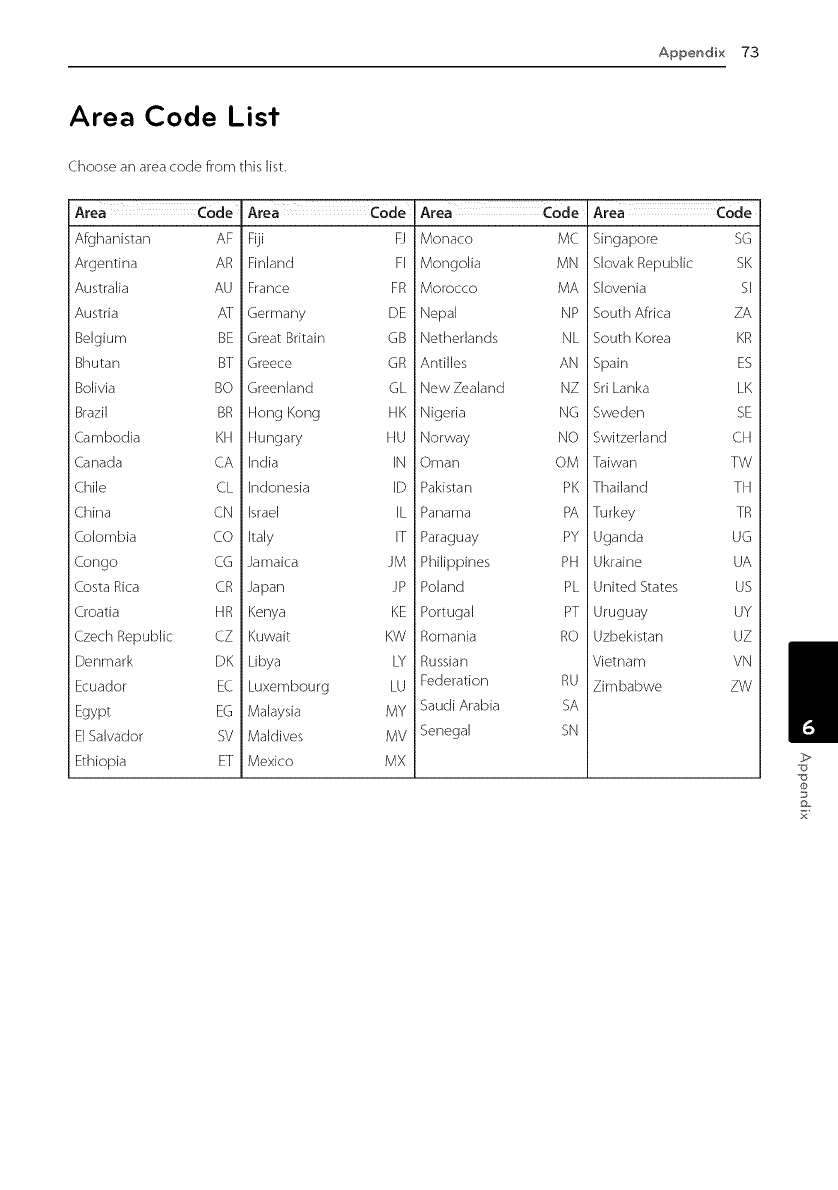
Appendix"7,3
Area Code List
Choose an area code from this list.
Area Code
Afghanistan AF
Argentina AR
Australia AU
Austria AT
Belgium BE
Bhutan BT
Bolivia BO
Brazil BR
Cambodia KH
Canada CA
Chile CL
China CN
Colombia CO
Congo CG
Costa Rica CR
Croatia HR
Czech Republic CZ
Denmark DK
Ecuador EC
Egypt EG
El Salvador SV
Ethiopia ET
Area Code
Fiji FJ
Finland FI
France FR
Germany DE
Great Britain GB
Greece GR
Greenland GL
Hong Kong HK
Hungary HU
India IN
Indonesia ID
Israel IL
Italy IT
Jamaica JM
Japan JP
Kenya KE
Kuwait KW
Libya LY
Luxembourg LU
Malaysia MY
Maldives MV
Mexico MX
Area Code
l Monaco MC
i Mongolia MN
Morocco MA
j Nepal NP
Netherlands NL
l Antilles AN
New Zealand NZ
l Nigeria NG
j Norway NO
Oman OM
]Pakistan PK
Panama PA
]Paraguay PY
i Philippines PH
Poland PL
]Portugal PT
Romania RO
Russian
]Federation RU
Saudi Arabia SA
Senegal SN
I Area Code
]Singapore SG
i Slovak Republic SK
Slovenia SE
South Africa ZA
South Korea KR
i Spain ES
Sri Lanka LK
Sweden SE
Switzerland CH
Taiwan TW
]Thailand TH
l Turkey TR
Uganda UG
Ukraine UA
United States US
]Uruguay UY
Uzbekistan UZ
Vietnam VN
Zimbabwe ZW
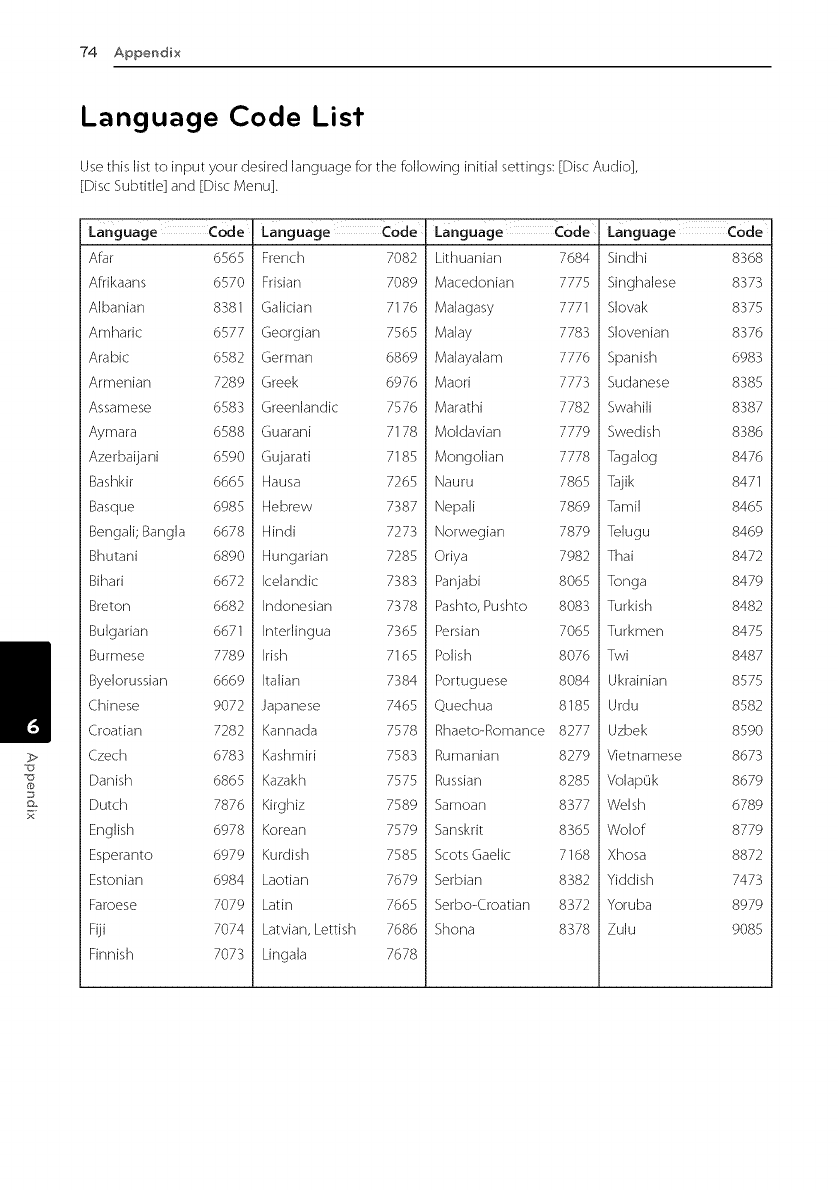
74 Appendix
Language Code List
Usethis list to input your desired language for the following initial settings: [Disc Audio],
[Disc Subtitle] and [Disc Menu].
La,',g,.,age Code
Afar 6565
Afrikaans 6570
Albanian 8381
Amharic 6577
Arabic 6582
Armenian 7289
Assamese 6583
Aymara 6588
Azerbaijani 6590
Bashkir 6665
Basque 6985
Bengali; Bangla 6678
Bhutani 6890
Bihari 6672
Breton 6682
Bulgarian 6671
Burmese 7789
Byelorussian 6669
Chinese 9072
Croatian 7282
Czech 6783
Danish 6865
Dutch 7876
English 6978
Esperanto 6979
Estonian 6984
Faroese 7079
Fiji 7074
Finnish 7073
La.guage Code
French
Frisian
Ga]ician
Georgian
German
Greek
Greenlandic
Guarani
Gujarati
Hausa
Hebrew
Hindi
Hungarian
Icelandic
Indonesian
Interlingua
Irish
Italian
Japanese
Kannada 7578
Kashmiri 7583
Kazakh 7575
Kirghiz 7589
Korean 7579
Kurdish 7585
Laotian 7679
Latin 7665
Latvian, Lettish 7686
Lingala 7678
Language Code
7082 Lithuanian
7089 Macedonian
7176 Malagasy
7565 Malay
6869 Malayalam
6976 Maori
7576 Marathi
7178 Moldavian
7185 Mongolian
7265 Nauru
7387 Nepali
7273 Norwegian
7285 Oriya
7383 Panjabi
7378 Pashto, Pushto
7365 Persian
7165 Polish
7384 Portuguese
7465 Quechua
Rhaeto-Romance 8277
Rumanian 8279
Russian 8285
Samoan 8377
Sanskrit 8365
Scots Garlic 7168
Serbian 8382
Serbo-Croatian 8372
Shona 8378
ILanguage Code
7684 Sindhi 8368
7775 Singhalese 8373
7771 SIovak 8375
7783 SIovenian 8376
7776 Spanish 6983
7773 Sudanese 8385
7782 SwahiJi 8387
7779 Swedish 8386
7778 TagaJog 8476
7865 Tajik 8471
7869 Tami] 8465
7879 TeJugu 8469
7982 Thai 8472
8065 Tonga 8479
8083 Turkish 8482
7065 Turkmen 8475
8076 Twi 8487
8084 Ukrainian 8575
8185 Urdu 8582
Uzbek 8590
Vietnamese 8673
VolapOk 8679
Welsh 6789
Wolof 8779
Xhosa 8872
Yiddish 7473
Yoruba 8979
Zulu 9085
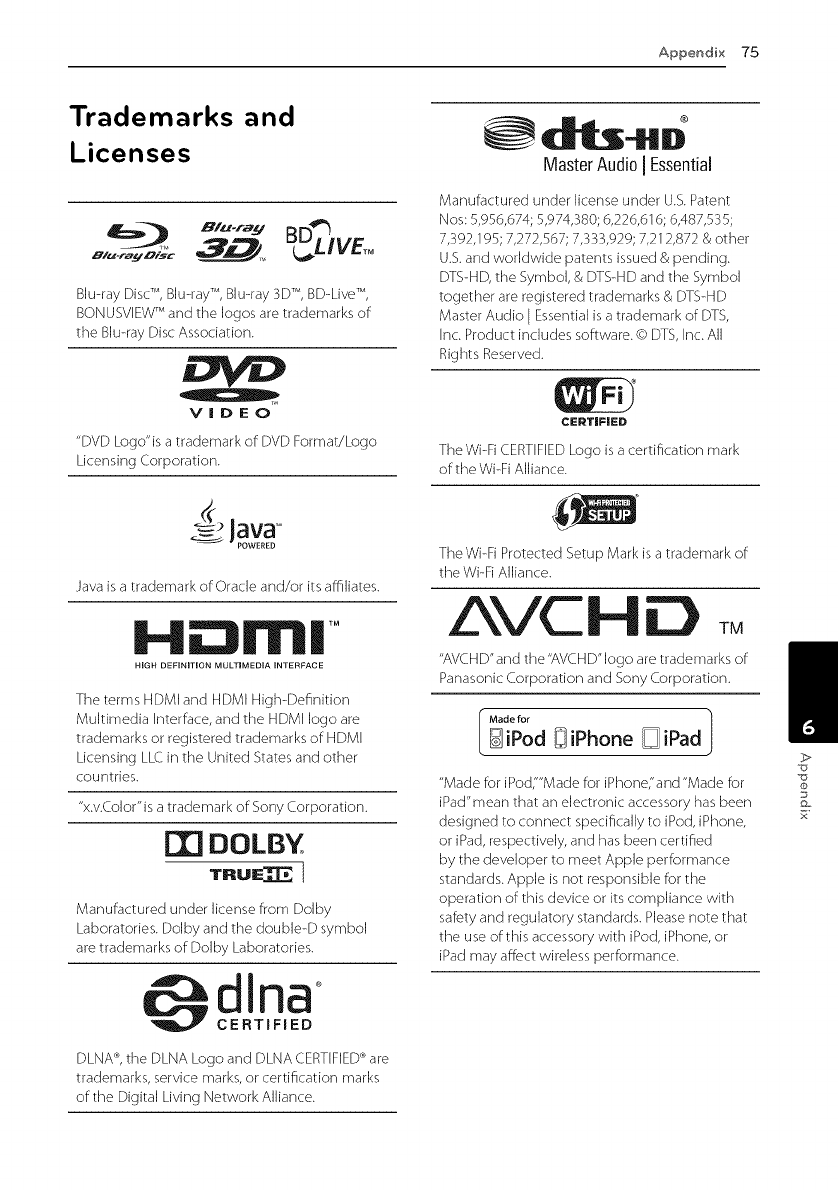
Appendix "75
Trademarks and
Licenses
Bl_-ra M
_L! VE_
Blu-ray DiscTM, Blu-rayTM, Blu-ray3DTM, BD-LiveTM,
BONUSViEWTM and the [ogos are trademarks of
the Biu-rayDisc Association.
VIDEO
"DVD Logo"is a trademark of DVD Format/Logo
Licensing Corporation.
Java is a trademark of Oracle and/or its affiliates.
i-lli rnll TM
HiGH DEFiNITiON MULTIMEDIA iNTERFACE
The terms HDMi and HDMi High-Definition
Multimedia interface, and the HDMI logo are
trademarks or registered trademarks of HDMI
Licensing LLC in the United States and other
countries.
"x.v.Color" is a trademark of Sony Corporation.
|DOLBY
TRUe[
Manufactured under license from Dolby
Laboratories. Dolby and the doubJe-D symbol
are trademarks of Dolby Laboratories.
dina °
CERTIFIED
DLNA ®,the DLNA Logo and DLNA CERTIFIED ®are
trademarks, service marks, or certification marks
of the Digital Living Network Alliance.
Master Audi01 Essential
Manufactured under license under U.S. Patent
Nos: 5,956,674; 5,974,380; 6,226,616; 6,487,535;
7,392,195; 7,272,567; 7,333,929; 7,212,872 & other
U.S.and worldwide patents issued & pending.
DTS-H D, the Symbol, & DTS-HD and the Symbol
together are registered trademarks & DTS-H D
Master Audio [ Essential is a trademark of DTS,
Inc. Product includes software. © DTS, Inc. All
Rights Reserved.
The Wi-Fi CERTIFIED Logo is a certification mark
of the Wi-Fi Alliance.
The Wi-Fi Protected Setup Mark is a trademark of
the Wi-Fi Alliance.
AVC D
"AVCH D" and the"AVCH D" logo are trademarks of
Panasonic (orporation and Sony (orporation.
I Made for 1DiPod _iPhone _i iPad
"Made for iPod/"Made for iPhone'and "Made for
iPad'mean that an electronic accessory has been
designed to connect specifically to iPod, iPhone,
or iPad, respectively, and has been certified
by the developer to meet Apple performance
standards. Apple is not responsible for the
operation of this device or its compliance with
safety and regulatory standards. Please note that
the use of this accessory with iPod, iPhone, or
iPad may affect wireless performance.
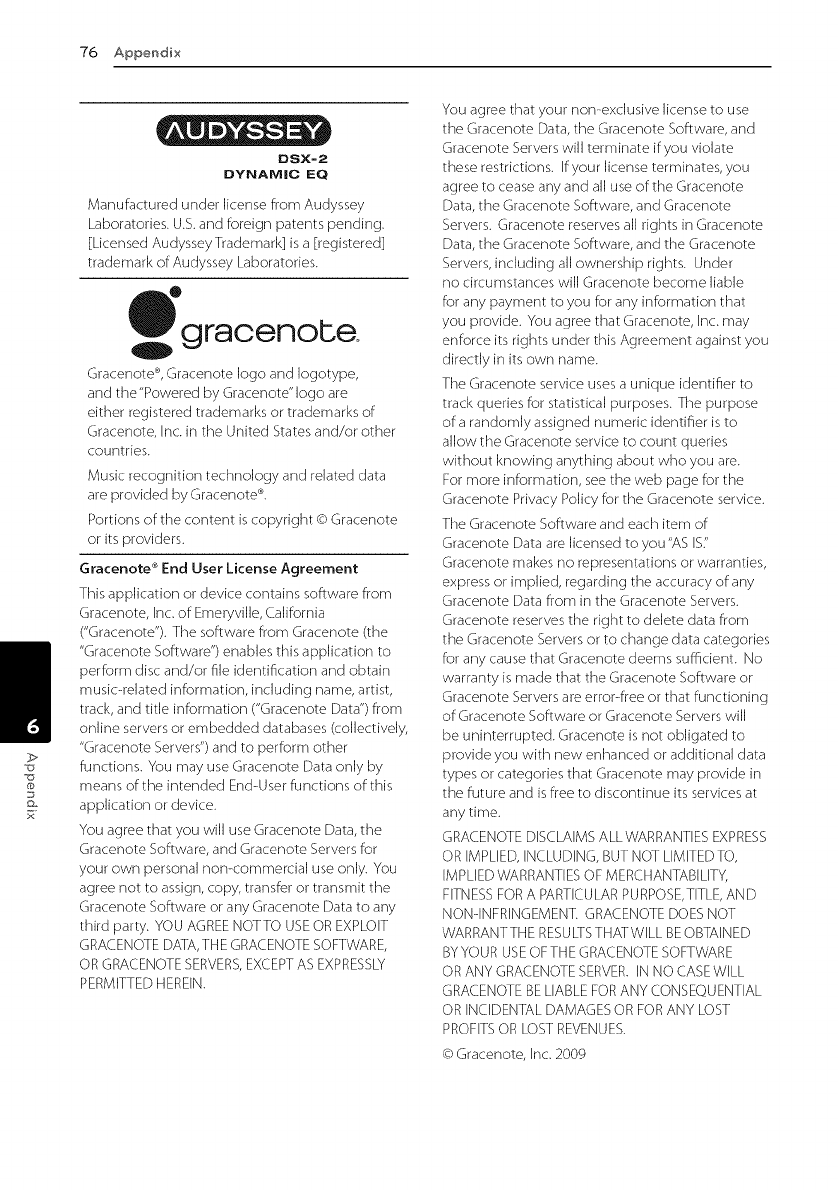
"76Appendix
/>
x
DSX=2
DYNAMIC EQ
Manufactured under license from Audyssey
Laboratories. U.S. and foreign patents pending.
[Licensed AudysseyTrademark] is a [registered]
trademark of Audyssey Laboratories.
o gracenolse
Gracenote ®,Gracenote logo and logotype,
and the"Powered by Gracenote" logo are
either registered trademarks or trademarks of
Gracenote, Inc. in the United States and/or other
countries.
Music recognition technology and related data
are provided by Gracenote ®.
Portions of the content is copyright © Gracenote
or its providers.
Gracenote ®End User License Agreement
This application or device contains software from
Gracenote, Inc. of Emeryville, California
("Gracenote"). The software from Gracenote (the
"Gracenote Software") enables this application to
perform disc and/or file identification and obtain
music-related information, including name, artist,
track, and title information ("Gracenote Data") from
online servers or embedded databases (collectively,
"Gracenote Servers") and to perform other
functions. You may use Gracenote Data only by
means of the intended End-User functions of this
application or device.
You agree that you will use Gracenote Data, the
Gracenote Software, and Gracenote Servers for
your own personal non-commercial use only. You
agree not to assign, copy, transfer or transmit the
Gracenote Software or any Gracenote Data to any
third party. YOU AGREE NOTTO USEOR EXPLOIT
GRA(.ENOTE DATA, THE GRA(.ENOTE SOFTWARE,
OR GRACENOTE SERVERS,EXCEPT AS EXPRESSLY
PERMITTED HEREIN.
You agree that your non-exclusive license to use
the Gracenote Data, the Gracenote Software, and
Gracenote Servers will terminate if you violate
these restrictions. Efyour license terminates, you
agree to cease any and all use of the Gracenote
Data, the Gracenote Software, and Gracenote
Servers. Gracenote reserves all rights in Gracenote
Data, the Gracenote Software, and the Gracenote
Servers, including all ownership rights. Under
no circumstances will Gracenote become liable
for any payment to you for any information that
you provide. You agree that Gracenote, Inc. may
enforce its rights under this Agreement against you
directly in its own name.
The Gracenote service uses a unique identifier to
track queries for statistical purposes. The purpose
of a randomly assigned numeric identifier is to
allow the Gracenote service to count queries
without knowing anything about who you are.
For more information, see the web page for the
Gracenote Privacy Policy for the Gracenote service.
The Gracenote Software and each item of
Gracenote Data are licensed to you "AS IS."
Gracenote makes no representations or warranties,
express or implied, regarding the accuracy of any
Gracenote Data from in the Gracenote Servers.
Gracenote reserves the right to delete data from
the Gracenote Servers or to change data categories
for any cause that Gracenote deems sufficient. No
warranty is made that the Gracenote Software or
Gracenote Servers are error-free or that functioning
of Gracenote Software or Gracenote Servers will
be uninterrupted. Gracenote is not obligated to
provide you with new enhanced or additional data
types or categories that Gracenote may provide in
the future and is free to discontinue its services at
any time.
GRAd.ENOTE DISCLAIMS ALL WARRANTIES EXPRESS
OR IMPLIED, INCLUDING, BUT NOT LIMITED TO,
IMPLIED WARRANTIES OF MERCHANTABILITY,
FITNESS FOR A PARTICULAR PURPOSE, TITLE, AND
NONqNFRINGEMENT. GRA(.ENOTE DOES NOT
WARRANTTHE RESULTSTHATWlLL BE OBTAINED
BYYOUR USEOFTHE GRACENOTE SOFTWARE
OR ANY GRA(.ENOTE SERVER. IN NO (.ASEWILL
GRACENOTE BE LIABLE FOR ANY CONSEQUENTIAL
OR INCIDENTAL DAMAGES OR FOR ANY LOST
PROFITS OR LOST REVENUES.
@Gracenote, Inc. 2009
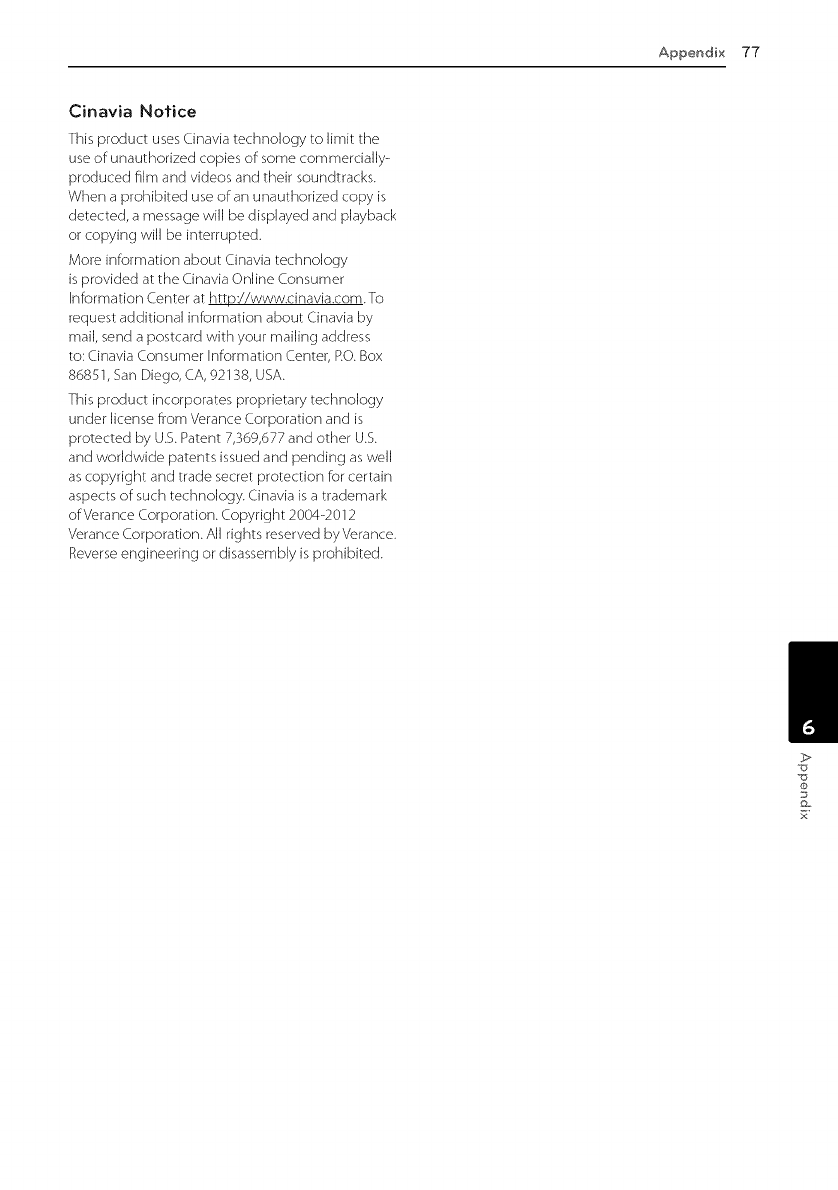
Appendix77
Cinavia Notice
This product uses Cinavia technology to limit the
use of unauthorized copies of some commercially-
produced film and videos and their soundtracks.
When a prohibited use of an unauthorized copy is
detected, a message will be displayed and playback
or copying will be interrupted.
More information about Cinavia technology
is provided at the Cinavia Online Consumer
Information Center at httpJ/www.cinavia.com.To
request additional information about Cinavia by
mail, send a postcard with your mailing address
to: Cinavia Consumer Information Center, P.O. Box
86851, San Diego, CA, 92138, USA.
This product incorporates proprietary technology
under license from Verance Corporation and is
protected by U.S. Patent 7,369,677 and other U.S.
and worldwide patents issued and pending as well
as copyright and trade secret protection for certain
aspects of such technology. Cinavia is a trademark
of Verance Corporation. Copyright 2004-2012
Verance Corporation. All rights reserved byVerance.
Reverse engineering or disassembly is prohibited.
/
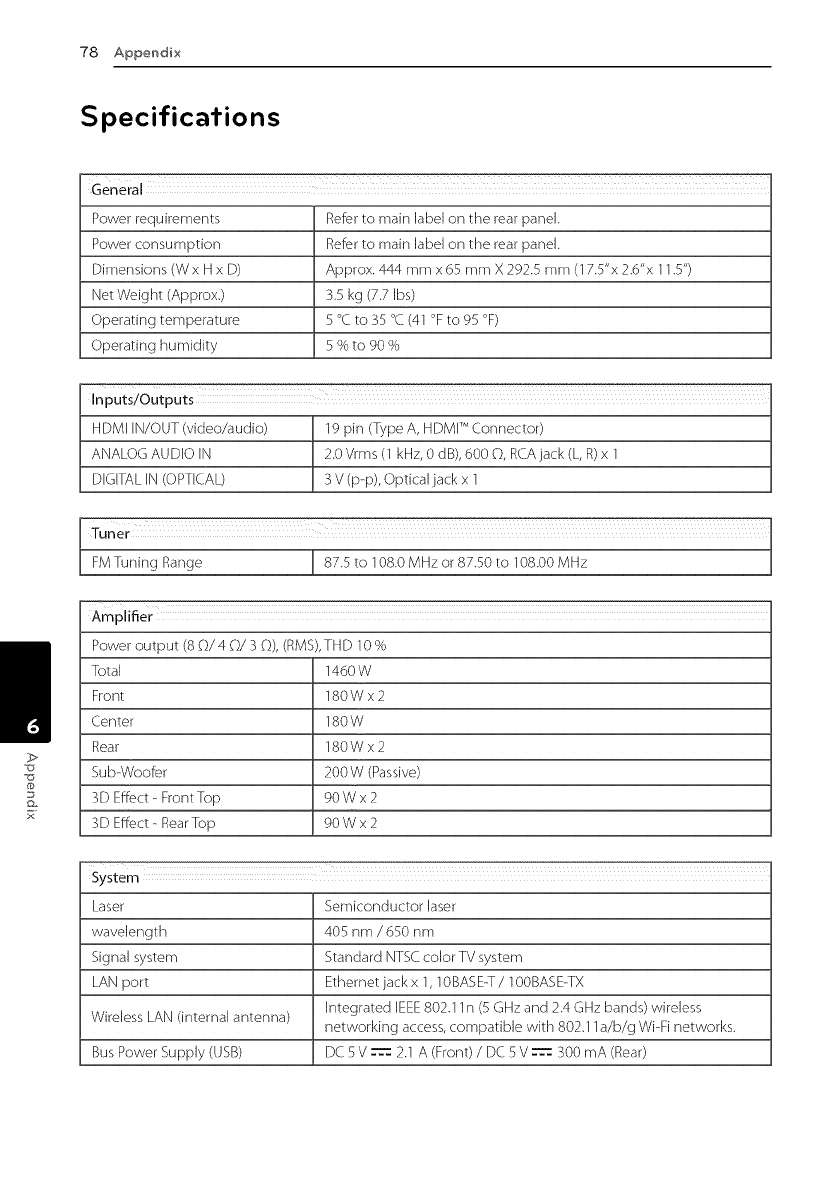
"78 Appendix
Specifications
General
Power requirements Refer to main label on the rear panel.
Power consumption Refer to main label on the rear panel.
Dimensions (W x H x D) Approx. 444 mm x 65 mm X 292.5 mm (17.5"x 2.6"x 11.5")
Net Weight (Approx.) 3.5 kg (7.7 [bs)
Operating temperature 5 °C to 35 °C (41 °F to 95 °F)
Operating humidity 5 % to 90 %
Inputs/Outputs
HDMI IN/OUT (video/audio) 19 pin (Type A, HDMI TM Connector)
ANALOG AUDIO IN 2.0 Vrms (1 kHz, 0 dB), 600 _), RCA jack (L, R)x 1
DIGITAL IN (OPTICAL) 3 V (p-p), Optical jack x 1
Tuner
FM Tuning Range [ 87.5 to 108.0 MHz or 87.50 to 108.00 MHz
Amplifier
Power output (8 _)/4 _)/3 _)), (RMS),THD 10 %
Total 1460 W
Front 180 W x 2
(.enter 180 W
Rear 180 W x 2
Sub-Woofer 200 W (Passive)
3D Effect - Front Top 90 W x 2
3D Effect - Rear Top 90 W x 2
Laser Semiconductor laser
wavelength 405 nm /650 nm
Signal system Standard NTSC color TV system
LAN port Ethernet jack x 1, 10BASE-T /100BASE-TX
Wireless LAN (internal antenna) Integrated IEEE802.11 n (5 GHz and 2.4 GHz bands) wireless
networking access, compatible with 802.11 a/b/g Wi-Fi networks.
Bus Power Supply (USB) DC 5 V _ 2.1 A (Front) /DC 5 V _ 300 mA (Rear)
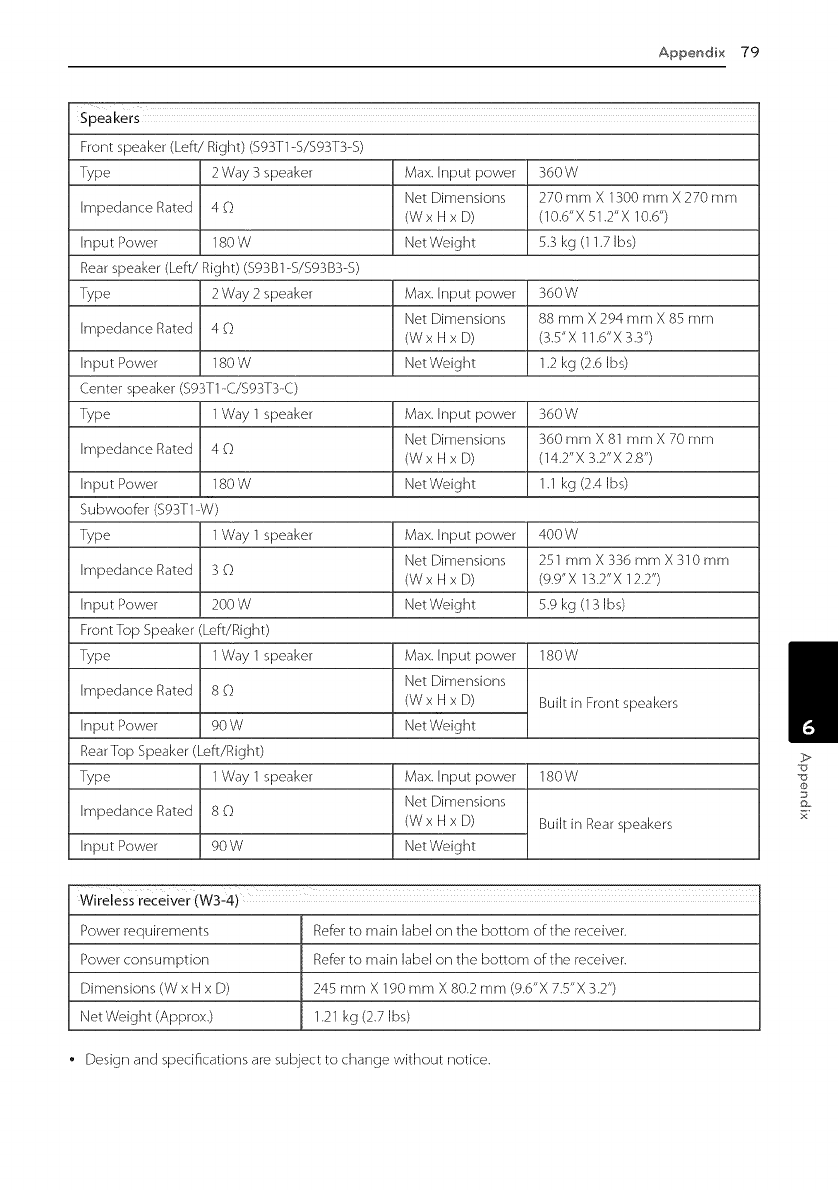
Appendix79
Speakers
Frontspeaker(Left/Right)(S93T1-S/S93T3-S)
Type 2Way3speaker
ImpedanceRated4_)
InputPower 180W
Rearspeaker(Left/Right)(S93B1-S/S93B3-S)
Type 2Way2speaker
ImpedanceRated4d)
InputPower 180W
(enterspeaker(S93Tl-(/S93T3-()
Type 1Way1speaker
ImpedanceRated4_)
InputPower 180W
Subwoofer($93T1-W)
Type 1Way1speaker
ImpedanceRated3_)
InputPower 200W
FrontTopSpeaker(Le_Right)
Type 1Way1speaker
ImpedanceRated8_)
InputPower 90 W
Rear Top Speaker (Left/Right)
Type 1Way 1 speaker
Impedance Rated 8 _)
Input Power 90 W
Max. Input power 360W
Net Dimensions 270 mm X 1300 mm X 270 mm
(Wx H x D) (10.6"X 51.2"X 10.6")
Net Weight 5.3 kg (11.7 [bs)
Max. Input power 360W
Net Dimensions 88 mm X 294 mm X 85 mm
(W x H x D) (3.5" X 11.6" X 3.3")
Net Weight 1.2 kg (2.6 Ibs)
Max. Input power 360W
Net Dimensions 360 mm X 81 mm X 70 mm
(Wx H x D) (14.2"X 3.2"X 2.8")
Net Weight 1.1 kg (2.4 Ibs)
Max. Input power 400W
Net Dimensions 251 mm X 336 mm X310mm
(W x H x D) (9.9" X 13.2" X 12.2")
Net Weight 5.9 kg (13 [bs)
Max. Input power
Net Dimensions
(W x H x D)
Net Weight
180W
Built in Front speakers
Max. Input power
Net Dimensions
(W x H x D)
Net Weight
180W
Built in Rear speakers
Wireless receiver (w3-4)
Power requirements Refer to main label on the bottom of the receiver.
Power consumption Refer to main label on the bottom of the receiver.
Dimensions (W x H x D) 245 mm X 190 mm X 80.2 mm (9.6"X 7.5"X 3.2")
Net Weight (Approx.) 1.21 kg (2.7 Ibs)
Design and specifications are subject to change without notice.
>
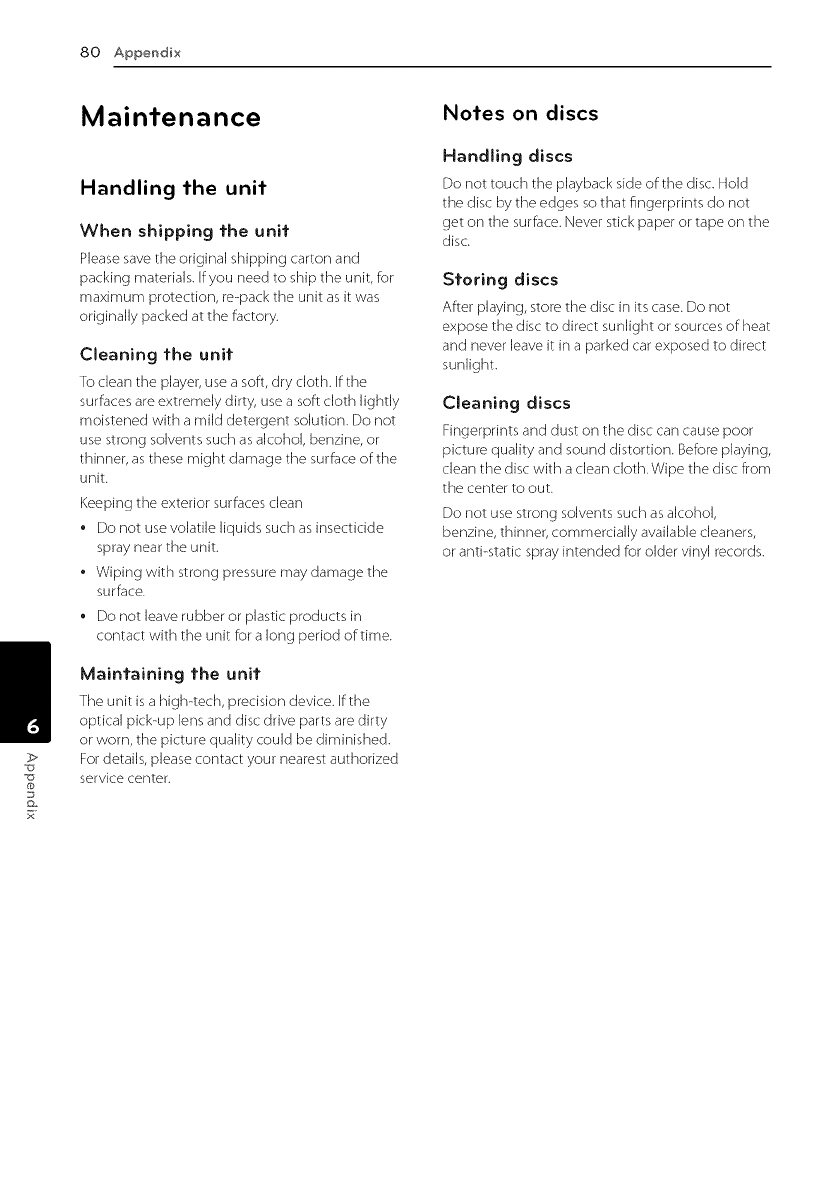
80 Appendix
>
Maintenance
Handling the unit
When shipping the unit
Please save the original shipping carton and
packing materials. If you need to ship the unit, for
maximum protection, re-pack the unit as it was
originally packed at the factory.
Cleaning the unit
To dean the player, use a soft, dry cloth. If the
surfaces are extremely dirty, use a soft cloth lightly
moistened with a mild detergent solution. Do not
use strong solvents such as alcohol, benzine, or
thinner, as these might damage the surface of the
unit.
Keeping the exterior surfaces clean
• Do not use volatile liquids such as insecticide
spray near the unit.
• Wiping with strong pressure may damage the
surface.
• Do not leave rubber or plastic products in
contact with the unit for a long period of time.
Maint'aining the unit
The unit is a high-tech, precision device. If the
optical pick-up lens and disc drive parts are dirty
or worn, the picture quality could be diminished.
For details, please contact your nearest authorized
service center.
Notes on discs
Handling discs
Do not touch the playback side of the disc. Hold
the disc by the edges so that fingerprints do not
get on the surface. Never stick paper or tape on the
disc.
Storing discs
After playing, store the disc in its case. Do not
expose the disc to direct sunJight or sources of heat
and never ]eave it in a parked car exposed to direct
sunJight.
Cleaning discs
Fingerprints and dust on the disc can cause poor
picture quality and sound distortion. Before playing,
clean the disc with a clean cloth.Wipe the disc from
the center to out.
Do not use strong solvents such as alcohol,
benzine, thinner, commercially available cleaners,
or anti-static spray intended for older vinyl records.
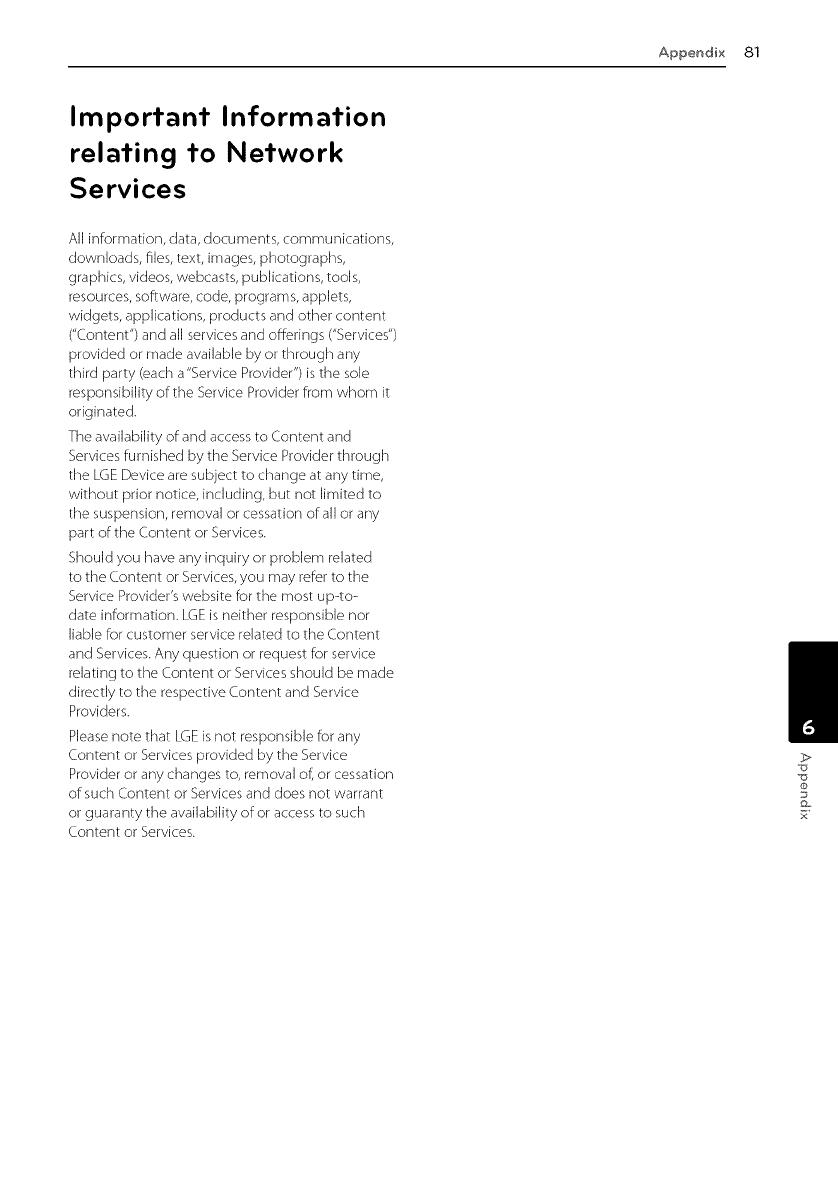
Appendix81
Important Information
relating to Network
Services
All information, data, documents, communications,
downloads, files, text, images, photographs,
graphics, videos, webcasts, publications, tools,
resources, software, code, programs, applets,
widgets, applications, products and other content
("Content") and all services and offerings ("Services")
provided or made available by or through any
third party (each a"Service Provider") is the sole
responsibility of the Service Provider from whom it
originated.
The availability of and access to Content and
Services furnished by the Service Provider through
the LGE Device are subject to change at any time,
without prior notice, including, but not limited to
the suspension, removal or cessation of: all or any
part of:the Content or Services.
Should you have any inquiry or problem related
to the Content or Services, you may refer to the
Service Provider's website for the most up-to-
date information. LGE is neither responsible nor
liable for customer service related to the Content
and Services. Any question or request for service
relating to the Content or Services should be made
directly to the respective Content and Service
Providers.
Please note that LGE is not responsible for any
Content or Services provided by the Service
Provider or any changes to, removal of, or cessation
of such Content or Services and does not warrant
or guaranty the availability of:or access to such
Content or Services.
>
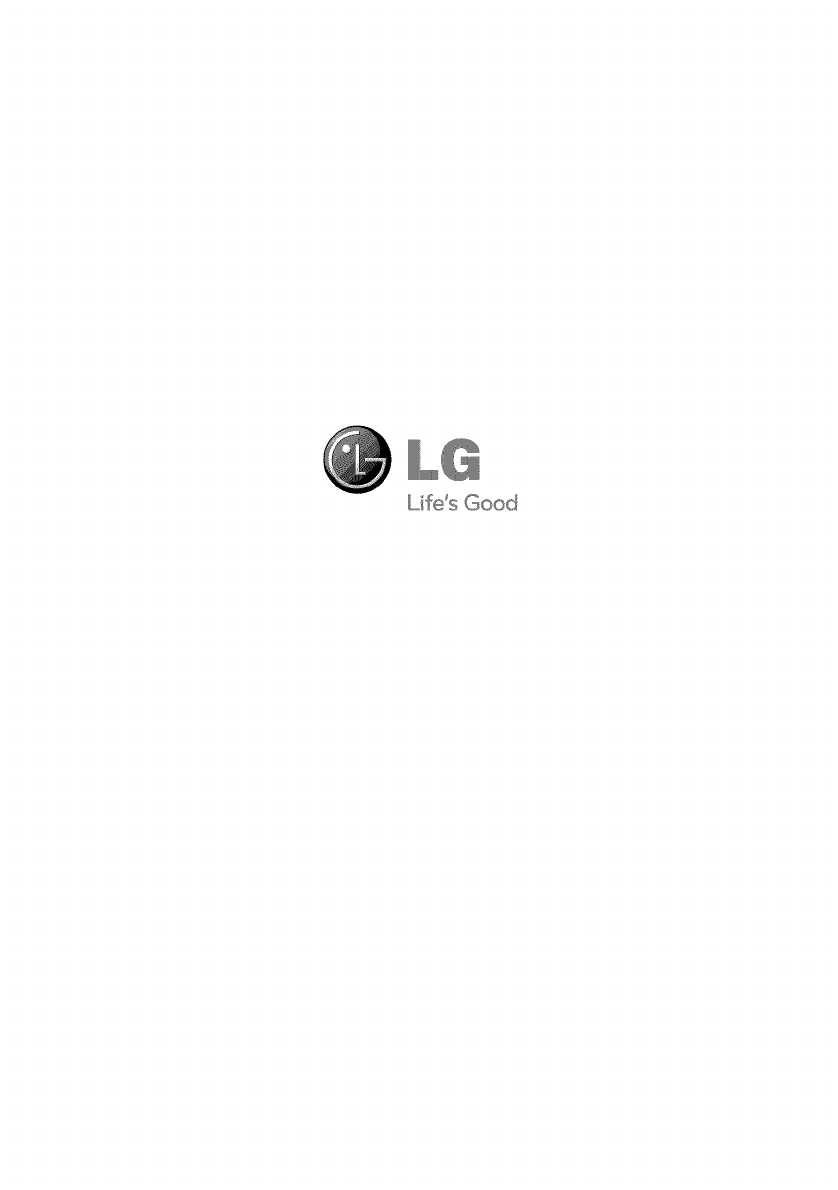
Life s Good