LG LAS950M User Manual Guide LAS950M.DUSALLA (Web) ENG V3
LAS950M User Guide LAS950M.DUSALLA_(Web)_ENG_V3; Describes product usage and instructions. (English)
2017-07-14
User Manual: LG LAS950M User Guide Describes product usage and instructions. (English)
Open the PDF directly: View PDF ![]() .
.
Page Count: 71
- 1 Getting Started
- 2 Connecting
- 3 Operating
- 4 Troubleshooting
- 5 Appendix

Model : LAS950M
SMART Hi-Fi AUDIO
Wireless Multi-room Sound Bar
ENGLISH | OWNER’S MANUAL
To view the instructions of advanced features,
visit http://www.lg.com and then download
Owner’s Manual.
Some of the content in this manual may dier
from your unit.
The actual product may dier from the image.
LAS950M
Copyright © 2015-2017 LG Electronics. All Rights Reserved
www.lg.com
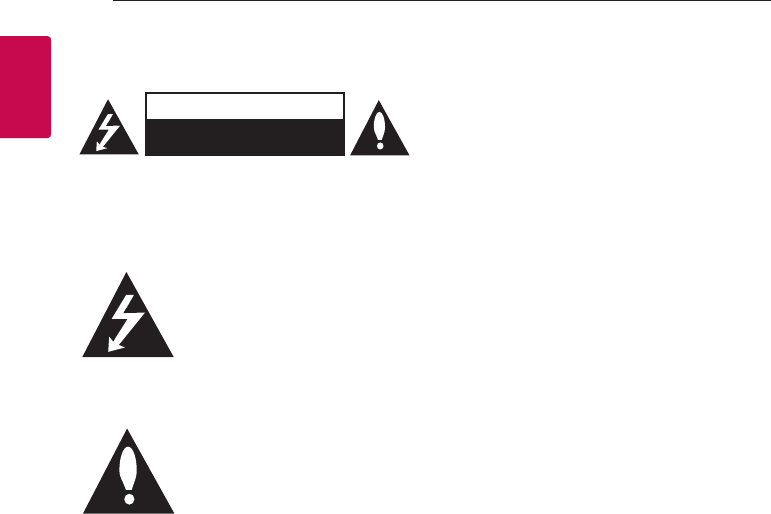
1 Getting Started
Getting Started2
Getting Started
1
Safety Information
CAUTION
RISK OF ELECTRIC SHOCK
DO NOT OPEN
CAUTION: TO REDUCE THE RISK OF ELECTRIC
SHOCK DO NOT REMOVE COVER (OR BACK) NO
USER-SERVICEABLE PARTS INSIDE REFER SERVICING
TO QUALIFIED SERVICE PERSONNEL.
This lightning ash with arrowhead
symbol within an equilateral
triangle is intended to alert the
user to the presence of uninsulated
dangerous voltage within the
product’s enclosure that may be of
sucient magnitude to constitute a risk of electric
shock to persons.
The exclamation point within an
equilateral triangle is intended
to alert the user to the presence
of important operating and
maintenance (servicing)
instructions in the literature
accompanying the product.
WARNING: TO PREVENT FIRE OR ELECTRIC SHOCK
HAZARD, DO NOT EXPOSE THIS PRODUCT TO RAIN
OR MOISTURE.
WARNING: Do not install this equipment in a
conned space such as a book case or similar unit.
CAUTION: Do not use high voltage products
around this product. (ex. Electrical swatter) This
product may malfunction due to electrical shock.
CAUTION: The apparatus should not be exposed to
water (dripping or splashing) and no objects lled
with liquids, such as vases, should be placed on the
apparatus.
CAUTION: Do not block any ventilation openings.
Install in accordance with the manufacturer’s
instructions.
Slots and openings in the cabinet are provided for
ventilation and to ensure reliable operation of the
product and to protect it from over heating. The
openings shall be never be blocked by placing
the product on a bed, sofa, rug or other similar
surface. This product shall not be placed in a built-
in installation such as a bookcase or rack unless
proper ventilation is provided or the manufacturer’s
instruction has been adhered to.
NOTICE: For safety marking information including
product identication and supply ratings, please
refer to the main label on the bottom or the other
surface of the product.
For models using an adapter
Only use the AC adapter supplied with this device.
Do not use a power supply from another device or
another manufacturer. Using any other power cable
or power supply may cause damage to the device
and void your warranty.
CAUTION concerning the Power Cord
The Power Plug is the disconnecting device. In
case of an emergency, the Power Plug must remain
readily accessible.
Check the specication page of this owner’s
manual to be certain of the current requirements.
Do not overload wall outlets. Overloaded wall
outlets, loose or damaged wall outlets, extension
cords, frayed power cords, or damaged or cracked
wire insulation are dangerous. Any of these
conditions could result in electric shock or re.
Periodically examine the cord of your device, and if
its appearance indicates damage or deterioration,
unplug it, discontinue use of the device, and have
the cord replaced with an exact replacement part
by an authorized service center. Protect the power
cord from physical or mechanical abuse, such as
being twisted, kinked, pinched, closed in a door,
or walked upon. Pay particular attention to plugs,
wall outlets, and the point where the cord exits the
device.

Getting Started 3
Getting Started
1
This device is equipped with a portable battery or
accumulator.
Safety way to remove the battery from the
equipment: Remove the old battery or battery
pack, follow the steps in reverse order than
the assembly. To prevent contamination of the
environment and bring on possible threat to
human and animal health, the old battery or
the battery put it in the appropriate container
at designated collection points. Do not dispose
of batteries or battery together with other
waste. It is recommended that you use local,
free reimbursement systems batteries and
accumulators. The battery should not be exposed
to excessive heat such as sunshine, re or the like.
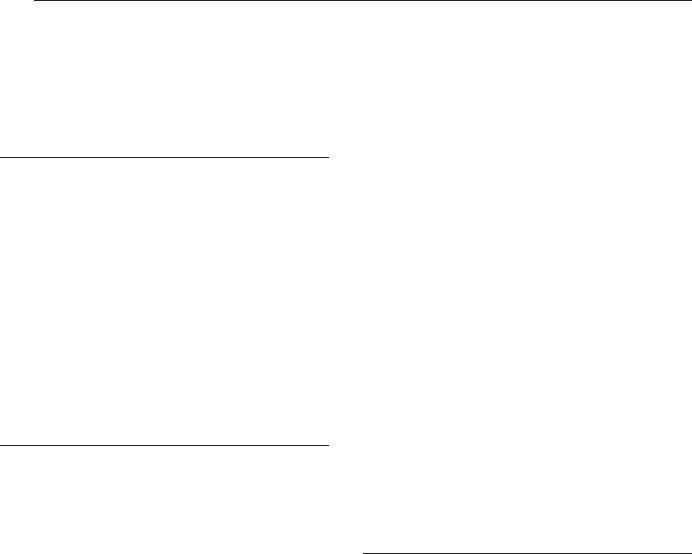
Table of Contents4
Table of Contents
1 Getting Started
2 Safety Information
6 Main Features
6 Introduction
7 Accessories
8 Front panel
8 Rear panel
9 Remote control
10 Installing the sound bar
10 – Installing the cover foot
10 Mounting the main unit on a wall
2 Connecting
12 Wireless subwoofer connection
13 Connection overview
13 Connecting to your TV
13 – Using an OPTICAL cable
14 – LG Sound Sync
15 – Using an HDMI cable
15 – Enjoy rich sound broadcast of the
channel with the sound bar
16 – What is SIMPLINK?
16 – ARC (Audio Return Channel) function
17 – Additional information for HDMI
17 Optional equipment connection
17 – HDMI connection
18 – PORT. (Portable) IN connection
19 – OPTICAL IN connection
19 – Connecting IR Blaster
20 Initial Multi-Room Setup
20 – Wired connection (MUSICflow Mesh
Network Connection)
20 – Wireless connection (Standard
Wireless Connection)
20 Installing “Music Flow Player” App
21 – Starting with Music Flow Player app
22 Connecting the speaker to your Home
Network
22 – Simple Connection (EZ Setup)
23 – Connecting the speaker to your
network with a LAN cable
25 – Connecting the speaker to your
Network via the Wi-Fi Setup Method
(Android)
28 – Connecting the speaker to your
Network via the Wi-Fi Setup Method
(iOS)
31 Connecting the speakers to your Home
Network (Additional)
31 – Connecting the additional speaker to
your network with a LAN cable
33 – Connecting the additional speaker
to your network via the Wi-Fi Setup
Method
35 Using the Bridge
35 – Use as a root device (wired to the
home router)
37 – Use as a wireless extender
38 Using Media Server for PC
38 – Music Flow PC Software for windows
39 – Nero MediaHome 4 Essentials for
Mac OS
3 Operating
41 Enjoying the Music with Music Flow Player
app
41 – Overview of Home menu
42 – Overview of the side menu
43 – Playing a song
44 – Overview of Playback
46 Different ways of listening to music
46 – Group Playback
47 – Surround Sound Mode (Home
Cinema Mode)
49 – Seamless playback
50 Setting the Speaker with Music Flow
Player app
50 – Overview of setting menu
50 – [General] Menu
51 – [Speakers] Menu
52 – [Alarms/Sleep Timer] Menu
52 – [Account management] Menu
52 – [Time Zone] Menu
53 – [Advanced Settings] Menu
55 – [Chromecast] Menu
55 – [Version Info.] Menu
55 – [Open source licenses] Menu
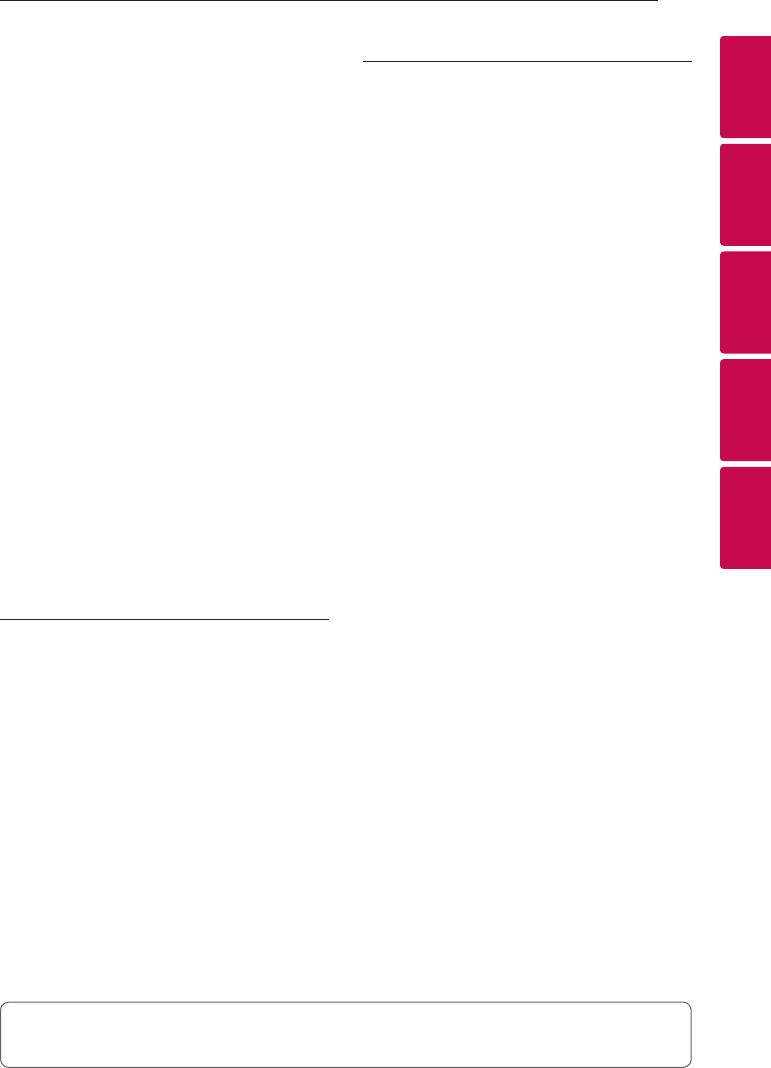
Table of Contents 5
1
2
3
4
5
56 Using a Bluetooth Wireless Technology
56 – About Bluetooth
56 – Bluetooth profiles
56 – Listening to Music of a Bluetooth
Device
57 Other operations
57 – DRC (Dynamic Range Control)
57 – AV Sync
57 – Using your TV remote control
58 – Turn off the sound temporarily
58 – Displaying input source information
58 – Sleep timer setting
58 – Auto power down
59 – AUTO POWER On/Off
59 Sound adjustment
59 – Adjust volume level automatically
59 – Adjust the Treble/Bass/Sub-woofer
59 – Night mode
60 Standby mode
60 – Standby mode
60 – Network standby mode
60 – Bluetooth standby mode
60 Reset the Speaker
60 – Resetting the speaker
4 Troubleshooting
61 Troubleshooting
61 – General
62 – Network
63 – Application and PC Software
5 Appendix
64 File requirement
64 Trademarks and licenses
65 Specifications
67 Handling the Speaker
67 Important Information Relating to
Network Services
68 TERMS OF USE
Some of the content in this manual may dier from Music Flow Player app depending on the
application’s version.

Getting Started6
Getting Started
1
Main Features
Made for iPod/iPhone/iPad or
Android device
Enjoys music from iPod/iPhone/iPad or Android
device with simple connection.
LG Sound Sync
Controls volume level of this unit by the remote
control of your LG TV that is compatible with LG
Sound Sync.
Portable In
Listens to music from your portable device.
Music Flow Player application
Listens to music stored on your smart device.
You can control this speaker with your iPod touch/
iPhone/iPad or Android device via Music Flow
Player app. This speaker and your smart device
must be connected to the same network. Visit
Apple “App Store” or Google “Play Store” or use the
QR code shown below to search for “Music Flow
Player” app. For detailed information, refer to page
20.
(Apple iOS)
(Android OS)
yDepending on the application’s version and the
settings of smart device, Music Flow Player app
may not be operated normally.
ySome smart devices may not be compatible with
this speaker.
Introduction
Symbol used in this manual
, Note
Indicates special notes and operating features.
> Caution
Indicates cautions for preventing possible damages
from abuse.
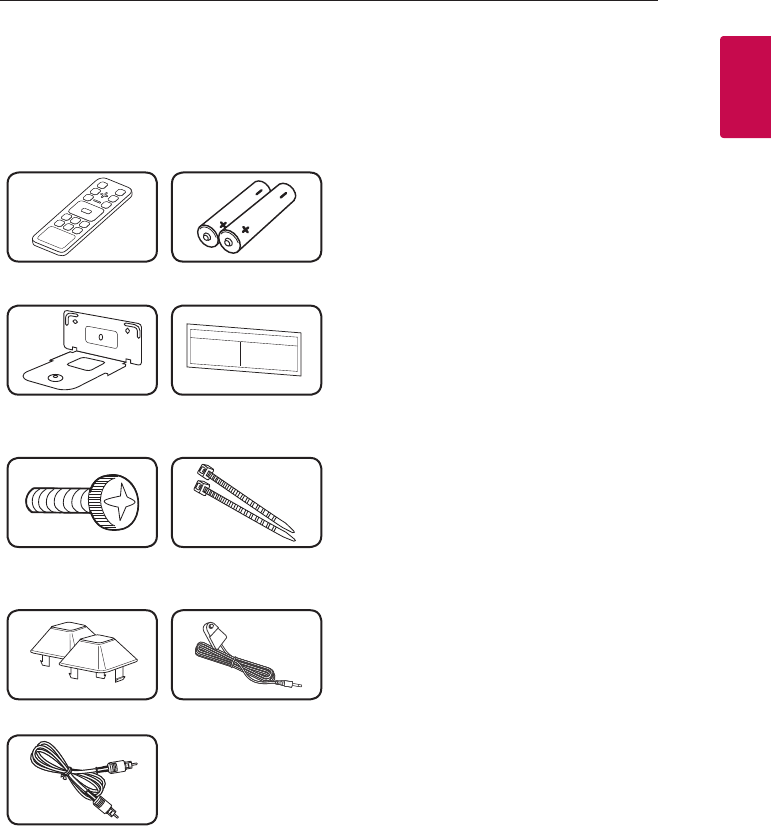
Getting Started 7
Getting Started
1
Accessories
Please check and identify the supplied accessories.
Designs and specications of the accessories are
subject to change without prior notice.
Remote control (1) Batteries (2)
Wall bracket (2) Wall bracket install
guide (1)
Screws (2) Cable ties for arranging
cables (2)
Foot IR Blaster
Optical
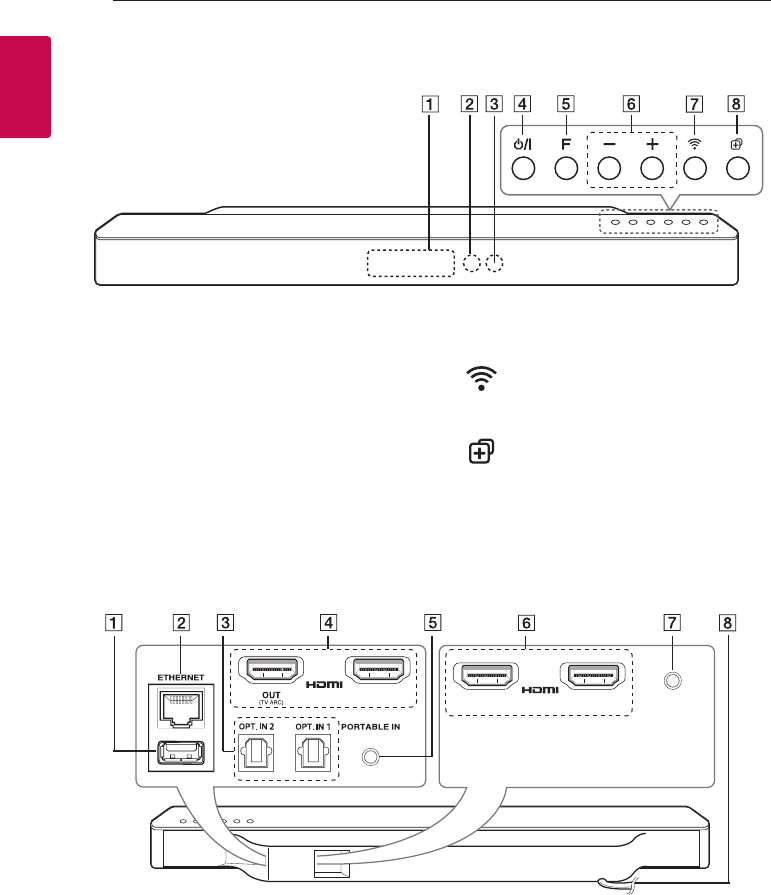
Getting Started8
Getting Started
1
A
Display window
B
Remote sensor
C
LED indicator
Shows connection status.
D 1/! (Standby/On)
- Power On
- Switching to the standby mode (page 60)
E
F (Function)
Selects the function and input source.
F p/o (Volume)
Adjusts volume level.
G (Wi-Fi)
Connects your speaker to your network.
(page 25)
H (Add)
Adds the speaker to your network. (page 31)
Front panel
A S/W download connector (For service only)
B ETHERNET : LAN port
C OPT. IN 2/OPT. IN 1 : Optical input
D HDMI IN 1/HDMI OUT(TV ARC) : HDMI input /
output
E PORTABLE IN : Portable input
F HDMI IN 2/HDMI IN 3 : HDMI input
G IR BLASTER
H AC power cord
Rear panel
IN 2 IN 3IR BLASTER
IN 1
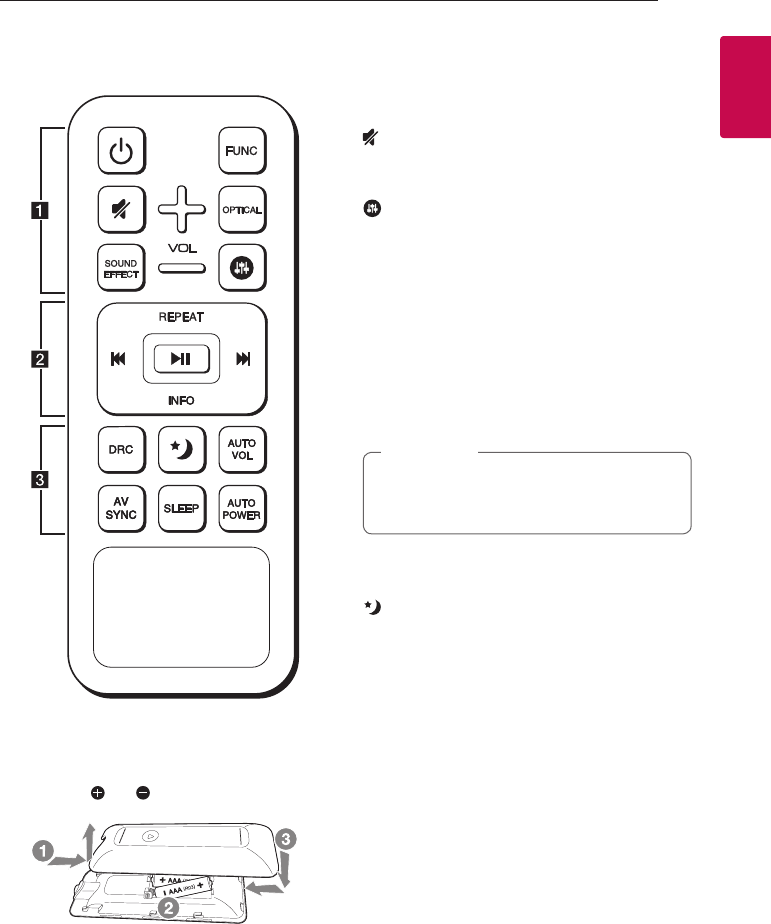
Getting Started 9
Getting Started
1
Remote control
Replacement of Battery
Remove the battery cover on the rear of the
Remote Control, and insert two R03 (size AAA)
batteries with and matched correctly.
• • • • • • • • • • a • • • • • • • • •
1 (Power) : Switches the unit ON or OFF. / Switches
to the standby mode.
FUNC : Selects the function and the input source.
(Mute) : Mutes the sound.
OPTICAL : Changes input source to OPTICAL
directly.
: Adjusts sound level of Treble, Bass and Sub-
woofer.
VOL o/p : Adjusts speaker volume.
• • • • • • • • • • b • • • • • • • • •
REPEAT : Listen to your music repeatedl-y.
C/V (Skip) :
- Skips Fast backward or Forward.
dM (Play/Pause) : Starts playback. / Pauses
playback.
INFO : Displays the input source information.
You can use these playback buttons after
play music by “Music Flow Player” App or PC
software.
, Note
• • • • • • • • • • c • • • • • • • • •
DRC : Turns on or o DRC function.
: Set Night mode to On to reduce the sound
intensity and improve neness and softness.
AUTO VOL : Turns on or o the AUTO VOLUME
mode.
AV SYNC : Synchronizes the audio and video.
SLEEP : Sets the system to turn o automatically at
a specied time.
AUTO POWER : Turns on or o AUTO POWER
function. (Refer to the page 59.)
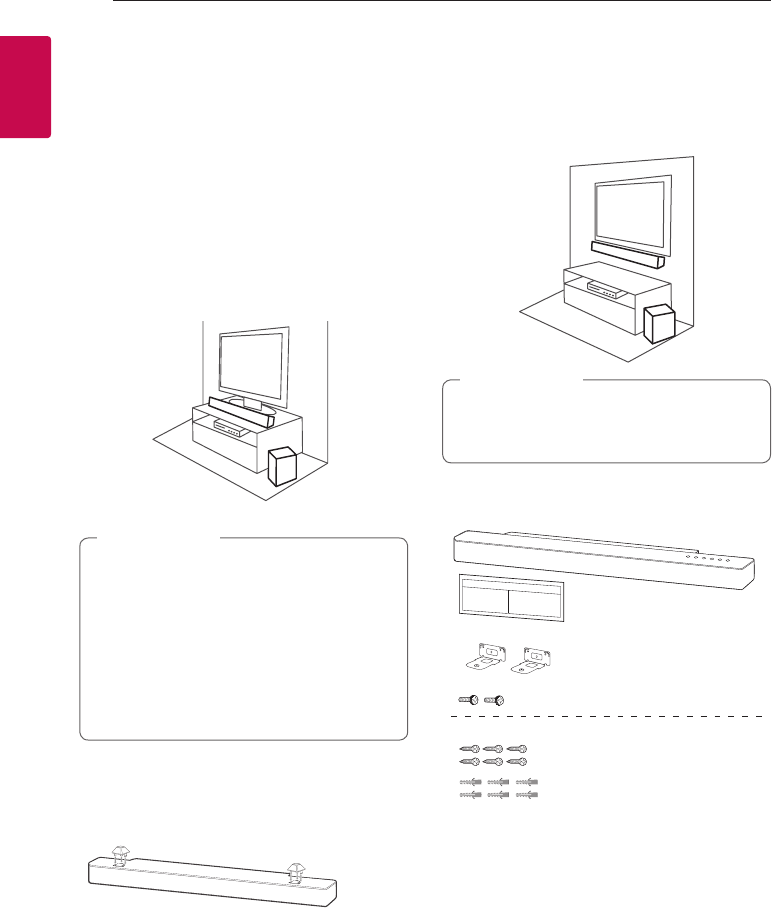
Getting Started10
Getting Started
1
Installing the sound
bar
You can hear the sound by connecting the unit to
the other device : TV, Blu-ray disc player, DVD player,
etc.
Place the unit in front of the TV and connect it to
the device you want. (Refer to pp. 13 - 19)
You can place the wireless subwoofer anywhere in
your room. But it is better to place the subwoofer
near the main unit. Turn it slightly toward the center
of the room to reduce the wall reections.
yFor best performance of wireless connection
such as Bluetooth or wireless subwoofer,
do not install the unit on Metallic furniture
because wireless connection communicates
through a module positioned on the
bottom of the unit.
yBe careful not to make scratches on the
surface of the Unit /Sub-Woofer when
installing or moving them.
> Caution
Installing the cover foot
You can extend the height of the unit by using
cover foot (height : 11 mm)
1. Turn the unit upside down.
2. Peel off a sticker attached to the cover foot.
Then place it on the existing foot of the unit.
3. Press the cover foot with adequate force to get
it rmly xed.
Mounting the main
unit on a wall
You can mount the main unit on a wall.
Because it is dicult to make a connection
after installing this unit, you should connect
the cables before installation.
> Caution
Preparation materials
Unit
Wall bracket install guide
Screws
Screws (A)
Wall plug
Wall bracket
(Not supplied)
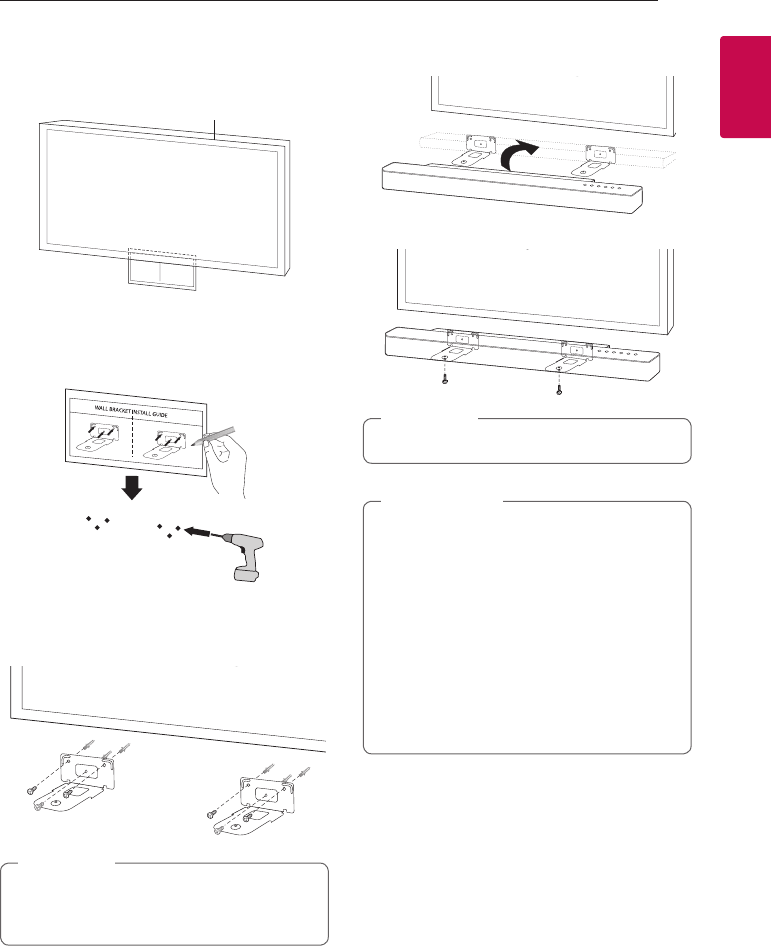
Getting Started 11
Getting Started
1
1. Match the TV’s BOTTOM EDGE of Wall bracket
install guide with the bottom of TV and attach
to the position.
TV
2. When you mount it on a wall (concrete), use the
wall plugs. You should drill some holes. A guide
sheet (Wall bracket install guide) is supplied to
drill. Use the sheet to check the point to drill.
3. Remove the Wall bracket install guide.
4. Fix the brackets with screws (A) as shown in the
illustration below.
Screws (A) and Wall Plugs are not supplied for
mounting the unit. We recommend the Hilti
(HUD-1 6 x 30) for the mounting.
, Note
5. Put the unit on the brackets to match screw
holes on the bottom of the unit.
6. Fix the unit with the screws firmly.
To detach the unit, perform it in reverse order.
, Note
yDo not install this unit upside down. It can
damage the parts of this unit or be the
cause of personal injury.
yDo not hang onto the installed unit and
avoid any impact to the unit.
ySecure the unit rmly to the wall so that it
does not fall o. If the unit falls o, it may
result in an injury or damage to the product.
yWhen the unit is installed on a wall, please
make sure that a child does not pull any of
connecting cables, as it may cause it to fall.
> Caution
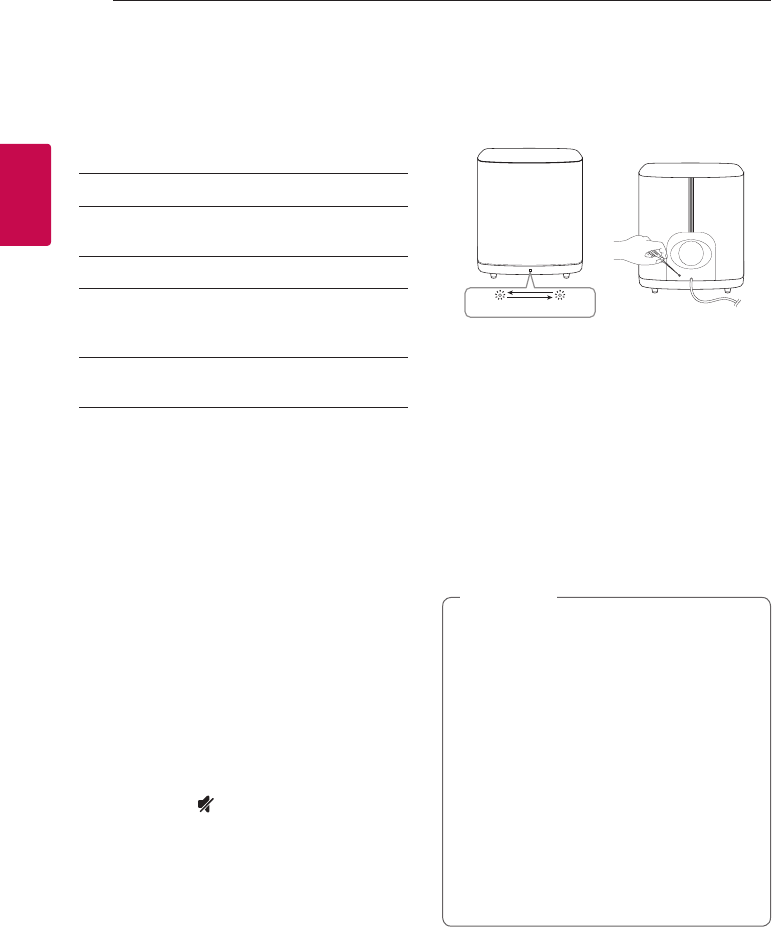
2 Connecting
Connecting12
Connecting
2
Wireless subwoofer
connection
LED indicator of wireless subwoofer
LED Color Status
Green
(Blink)
The connection is trying.
Green The connection is completed.
Red The wireless subwoofer is
in standby mode or the
connection is failed.
O (No
display)
The power cord of wireless
subwoofer is disconnected.
Setting up the wireless subwoofer
for the first time
1. Connect the power cord of the wireless
subwoofer to the outlet.
2. Turn on the main unit : The main unit and
wireless subwoofer will be automatically
connected.
Manually pairing wireless subwoofer
When your connection is not completed, you can
see the red LED or the blinking of green LED on
the wireless subwoofer and the subwoofer does
not make sound. To solve the problem, follow the
below steps.
1. Adjust volume level of the main unit to
minimum.
-”VOL MIN” appears on the display window.
2. Press and hold (Mute) on the remote control
for about 3 seconds.
-“WL RESET” appears on the display window
briey.
3. If the LED of the wireless subwoofer already
blinks in green continually, you can skip this
step.
Press and hold PAIRING on the back of the
wireless subwoofer for more than 5 seconds.
-The LED of the wireless subwoofer lights up
alternately in red and green.
4. Disconnect the power cord of the main unit
and the wireless subwoofer.
5. Connect them again after the LED of the main
unit and the wireless subwoofer is fully turned
off.
The main unit and the wireless subwoofer will
be paired automatically when you turn on the
main unit.
-When the connection is completed, you can
see the green LED on the subwoofer.
yIt takes a few seconds (and may take longer)
for the main unit and the subwoofer to
communicate with each other and make
sounds.
yThe closer the main unit and the subwoofer,
the better sound quality. It is recommended
to install the main unit and the subwoofer
as close as possible and avoid the cases
below.
-There is a obstacle between the main
unit and the subwoofer.
-There is a device using same frequency
with this wireless connection such as a
medical equipment, a microwave or a
wireless LAN device.
, Note
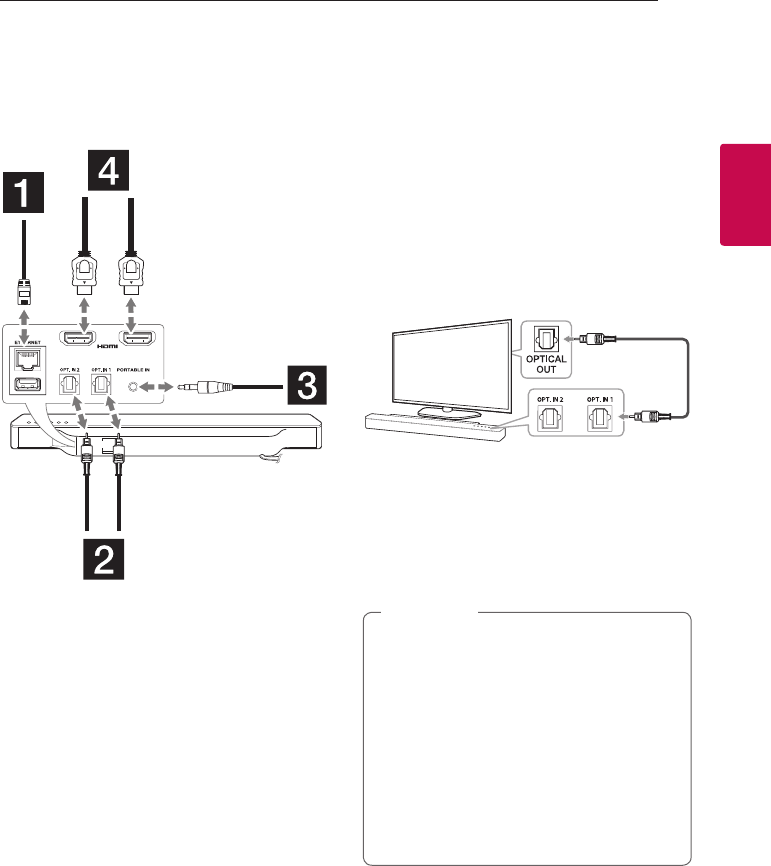
Connecting 13
Connecting
2
Connection overview
Connect or disconnect the jack in order of the
image.
OUT
(TV ARC)
IN 1
or
Connecting to your TV
Please connect with this unit and TV using the
optical digital cable or HDMI cable considering the
state of the TV.
Using an OPTICAL cable
1. Connect the OPT. IN 1 or OPT. IN 2 jack on the
back of the unit to OPTICAL OUT jack on the TV
using an OPTICAL cable.
Optical cable
2. Set the input source to OPTICAL. Press
repeatedly FUNC on the remote control or
F on the unit until the function is selected.
To directly select the OPTICAL 1 or OPTICAL 2
function, press OPTICAL on the remote control.
yYou can enjoy the TV audio through the
speakers of this unit. In the case of some
TV models, you must select the external
speaker option from the TV menu. (For
details, reference your TV user manual.)
ySet up the sound output of TV to listen to
the sound through this unit :
TV setting menu [ [Sound] [ [TV Sound
output] [ [External speaker (Optical)]
yDetails of TV setting menu vary depending
on the manufacturers or models of your TV.
, Note
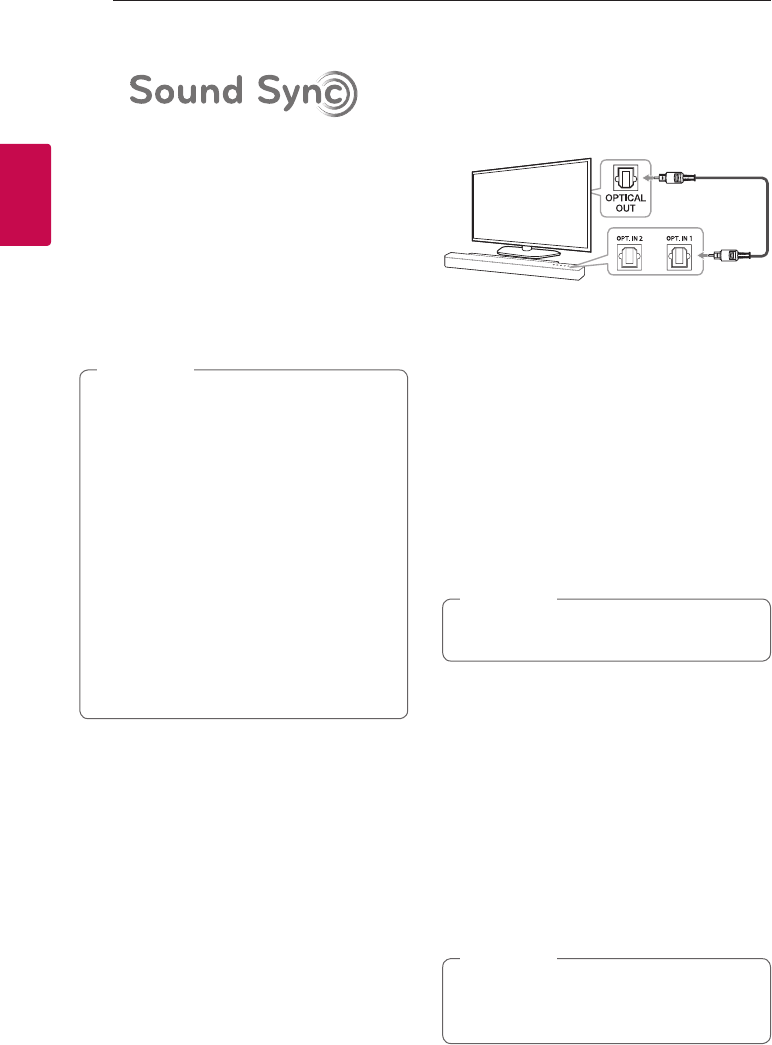
Connecting14
Connecting
2
LG Sound Sync
You can control some functions of this unit by
your TV’s remote control with LG Sound Sync. It is
compatible with the LG TV that is supported LG
Sound Sync. Make sure of the LG Sound Sync logo
on your TV.
Controllable function by LG TV’s remote control :
Volume up/down, mute
Refer to the TV’s instruction manual for the details
of LG Sound Sync.
Make one of the following connections, depending
on the capabilities of your equipment.
yYou can also use the remote control of
this unit while using LG Sound Sync. If you
use TV's remote control again, the unit
synchronizes with the TV.
yWhen the connection fails, make sure of the
condition of the TV and power.
yMake sure of the condition of this unit and
the connection in the cases below when
using LG Sound Sync.
-Turn o the unit.
-Changing the function to the others.
-Disconnecting the optical cable.
yThe amount of time to turn o this unit is
dierent depending on your TV when you
set AUTO POWER function to ON.
, Note
With wired connection
1. Connect your LG TV to the unit by using an
optical cable.
Optical cable
2. Set up the sound output of TV to listen to the
sound through this unit :
TV setting menu [ [Sound] [ [TV Sound
output] [ [LG Sound Sync (Optical)]
3. Turn on the unit by pressing 1 (Power) on the
remote control.
4. Select OPTICAL function by using FUNC on
the remote control or F on the unit until the
function is selected.
You can see “LG OPT” on the display window
if connecting normally between this unit and
your TV.
Details of TV setting menu vary depending on
the manufacturers or models of your TV.
, Note
With wireless connection
1. Turn on the unit by pressing 1 (Power) on the
remote control.
2. Select LG TV function by using FUNC on
the remote control or F on the unit until the
function is selected.
3. Set up LG Sound Sync (Wireless) on the TV. Refer
to the TV’s instruction manual.
“PAIRED” appears on the display window for
about 3 seconds and then you can see “LG TV”
on the display window if connecting normally
between this unit and your TV.
If you turned o the unit directly by pressing
1 (Power), LG Sound Sync (Wireless) will be
disconnected.
, Note
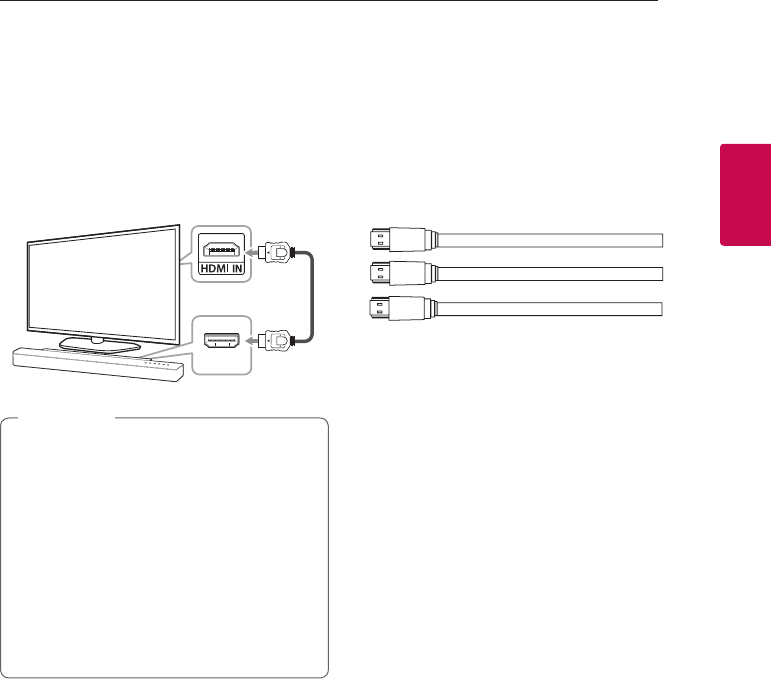
Connecting 15
Connecting
2
Using an HDMI cable
If you connect this unit to a TV that supports HDMI
CEC and ARC (Audio Return Channel), you can
enjoy the TV audio through the speakers of this unit
without connecting the optical cable.
Connect the HDMI OUT (TV ARC) jack on the back
of the unit to ARC jack on the TV using an HDMI
cable.
OUT
(TV ARC)
HDMI cable
yHDMI CEC (Consumer Electronics Control):
Using a single remote control, you have the
ability to operate CEC compatible devices
(TV, Sound Bar, Blue-ray player, etc.)
yYou can also enjoy extra functions such as
Bluetooth with FUNC on remote control
or F on this unit. When you go back to live
TV channel after using the extra functions
(Bluetooth) of this audio system, you should
choose your preferred speaker on TV to
enjoy the sound from this audio system
again.
, Note
HDMI cable Checklist
Some HDMI cables do not support the ARC
function, this can result in no sound output.
When connecting this unit to the TV, if there is no
sound, there might be a problem with the HDMI
cable. Therefore connect this unit to the TV and
check whether the Type A, High speed HDMI™
Cable with Ethernet.
STANDARD HDMI CABLE WITH ETHERNET
HIGH SPEED HDMI CABLE
HIGH SPEED HDMI CABLE WITH ETHERNET
(X)
(X)
(O)
Enjoy rich sound broadcast of
the channel with the sound
bar
Connection through HDMI Cable*
Your television must support the newest HDMI
features (HDMI CEC1) / ARC (Audio Return Channel))
to fully enjoy the Live broadcasting channel with
audio system through an HDMI cable. Unless your
TV supports these HDMI features, the audio system
should be connected through an OPTICAL cable.
1) HDMI CEC (High-Denition Multimedia Interface
Consumer Electronics Control)
Consumer Electronics Control (CEC) is an HDMI
feature designed to allow the user to command
and control the CEC-enabled devices, that are
connected through HDMI by using only one of
their remote controls.
* Trade names for CEC are SimpLink (LG) , Anynet+
(Samsung), BRAVIA Sync (Sony), EasyLink (Philips),
etc.
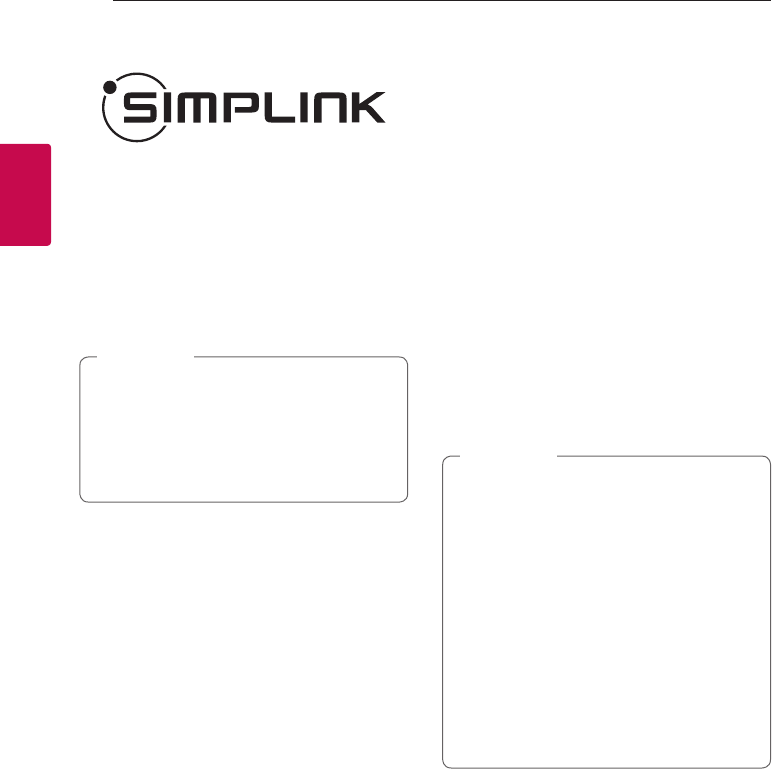
Connecting16
Connecting
2
What is SIMPLINK?
Some functions of this unit are controlled by the
TV’s remote control when this unit and LG TV’s with
SIMPLINK are connected through HDMI connection.
Controllable functions by LG TV’s remote control :
Power on/o, volume up/down, etc.
Refer to the TV owner’s manual for the details of
SIMPLINK function.
LG TV’s with SIMPLINK function has the logo as
shown above.
yDepending on the state of the unit, some
SIMPLINK operation may dier from your
purpose or not work.
yDepending on a TV or a player which
is connected with this unit, SIMPLINK
operation may dier from your purpose.
, Note
ARC (Audio Return Channel)
function
The ARC function enables an HDMI capable TV to
send the audio stream to HDMI OUT of the unit.
To use this function :
-Your TV must support the HDMI-CEC and ARC
function and the HDMI-CEC and ARC must be
set to On.
-The setting method of HDMI-CEC and ARC may
dier depending on the TV. For details about
ARC function, refer to your TV manual.
-You must use the HDMI cable (Type A, High
Speed HDMI™ cable with Ethernet).
-You must connect the HDMI OUT on the unit
with HDMI IN of the TV that supports ARC
function using an HDMI cable.
-You can connect only one Sound bar to TV
compatible with ARC.
yARC function is automatically selected when
ARC signal comes in from TV, no matter
what kind of the function you are using.
yYou can enjoy the TV audio through the
speakers of this unit. In the case of some
TV models, you must select the external
speaker option from the TV menu. (For
details, reference your TV user manual.)
ySet up the sound output of TV to listen to
the sound through this unit :
TV setting menu [ [Sound] [ [TV Sound
output] [ [External speaker (HDMI ARC)]
yDetails of TV setting menu vary depending
on the manufacturers or models of your TV.
, Note
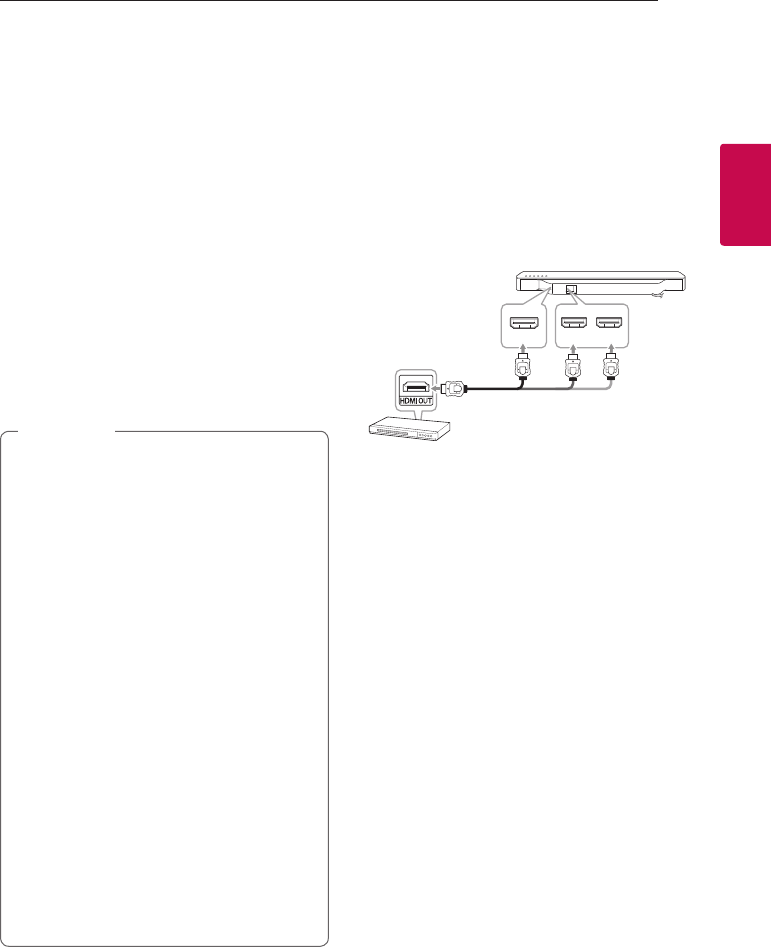
Connecting 17
Connecting
2
Additional information for
HDMI
yWhen you connect an HDMI or DVI compatible
device make sure of the following:
- Try switching off the HDMI/DVI device and this
player. Next, switch on the HDMI/DVI device
and leave it for around 30 seconds, then switch
on this player.
- The connected device’s video input is set
correctly for this unit.
- The connected device is compatible with
720 x 576p, 1280 x 720p, 1920 x 1080i or
1920 x 1080p video input.
yNot all HDCP-compatible HDMI or DVI devices
will work with this player.
- The picture will not be displayed properly with
non-HDCP device.
yIf a connected HDMI device does not accept
the audio output of the player, the HDMI
device’s audio sound may be distorted or
may not output.
yChanging the resolution when the
connection has already been established
may result in malfunctions. To solve the
problem, turn o the player and then turn it
on again.
yWhen the HDMI connection with HDCP
is not veried, TV screen is changed to
black screen. In this case, check the HDMI
connection, or disconnect the HDMI cable.
yIf there are noises or lines on the screen,
please check the HDMI cable (length is
generally limited to 4.5 m(15 ft).
yYou cannot change the video resolution
in the HDMI IN mode. Change the video
resolution of the connected component.
yIf the video output signal is abnormal when
your personal computer is connected to
HDMI IN jack, change the resolution of your
personal computer to 576p, 720p, 1080i or
1080p.
, Note
Optional equipment
connection
HDMI connection
For enjoying sound only
You can enjoy the sound from the external device
you connect.
IN 1 IN 2 IN 3
To the Blu-ray disc player,
DVD player, etc.
1. Connect HDMI IN 1, HDMI IN 2 or HDMI IN 3 jack
on the back of the unit to HDMI OUT jack on the
audio device such as Blu-ray disc player, DVD
player, etc.
2. Set the input source to HDMI IN 1, HDMI IN
2 or HDMI IN 3. Press repeatedly FUNC on
the remote control or F on the unit until the
function is selected.
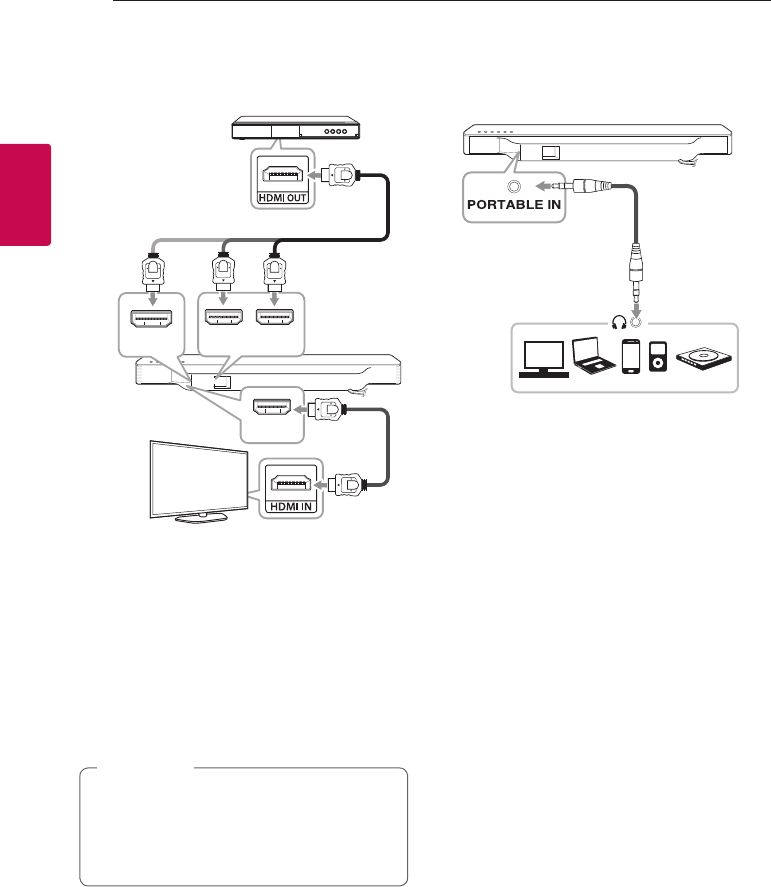
Connecting18
Connecting
2
For enjoying both sound and picture
You can enjoy both sound and picture from the
external device you connect.
IN 1 IN 2 IN 3
OUT
(TV ARC)
1. Connect HDMI IN 1, HDMI IN 2 or HDMI IN 3 jack
on the back of the unit to HDMI OUT jack on the
external device such as Blu-ray disc player, DVD
player, etc.
2. Connect HDMI OUT (TV ARC) jack on the back
of the unit to HDMI IN jack on the TV.
3. Set the input source to HDMI IN 1, HDMI IN
2 or HDMI IN 3. Press repeatedly FUNC on
the remote control or F on the unit until the
function is selected.
HDMI OUT jack is for TV connection. Even
though PCM multi channel is inputted to the
unit through an HDMI cable, the unit can only
output 2 channel to TV.
, Note
PORT. (Portable) IN
connection
Listening to music from your
portable player
The unit can be used to play the music from many
types of portable players or external devices.
1. Connect the portable player to the PORTABLE
IN connector of the unit.
2. Turn the power on by pressing 1 (Power).
3. Select the PORTABLE function by pressing
FUNC on the remote control or F on the unit
until the function is selected.
4. Turn on the portable player or external device
and start playing it.
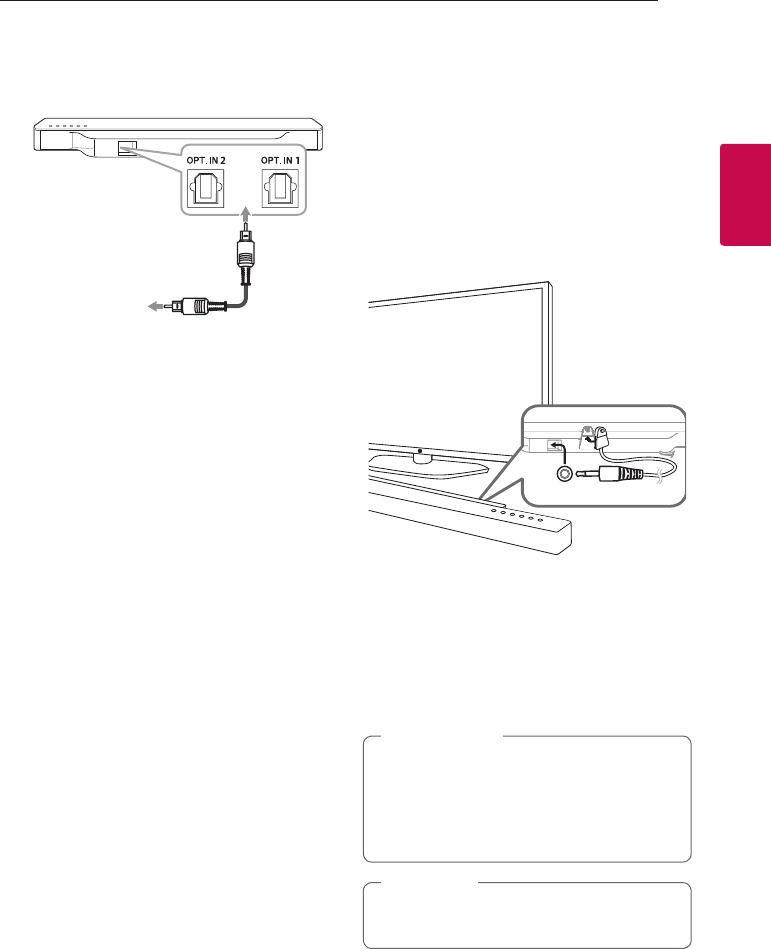
Connecting 19
Connecting
2
OPTICAL IN connection
Connect an optical output jack of external devices
to the OPT. IN jack.
Optical cable
To the optical
output jack of
external device
1. Connect the OPT. IN 1 or OPT. IN 2 jack on the
back of the unit to optical out jack of your TV (or
digital device etc.)
2. Select the input source to OPTICAL by pressing
FUNC on the remote control or F on the unit
until the function is selected.
To directly select the OPTICAL 1 or OPTICAL 2
function, press OPTICAL on the remote control.
3. Listen to sound from the connected device.
4. Press OPTICAL to exit from OPTICAL.
Function is retuned to previous one.
To the optical output jack of external device
Connecting IR Blaster
IR blaster is supplied as an accessory with the unit
in order to communicate well with the remote
control and the TV.
Remote control of your TV may not be operated if
the unit hides the remote sensor of the TV.
You can solve the problem by connecting IR blaster
with LG TV.
IR BLASTER
TV
1. Remove the protective vinyl of IR blaster.
2. Put IR blaster on the back of the unit with the
sensor of IR blaster facing the remote sensor of
the TV.
3. Connect the end of IR blaster to IR BLASTER jack.
yDo not block ventilation when you put IR
blaster on the unit.
yDo not disconnect the power cord. If you
want to use IR blaster, keep the unit on
standby mode.
> Caution
Depending on your TV, some or all buttons
may not be function on the TV.
, Note
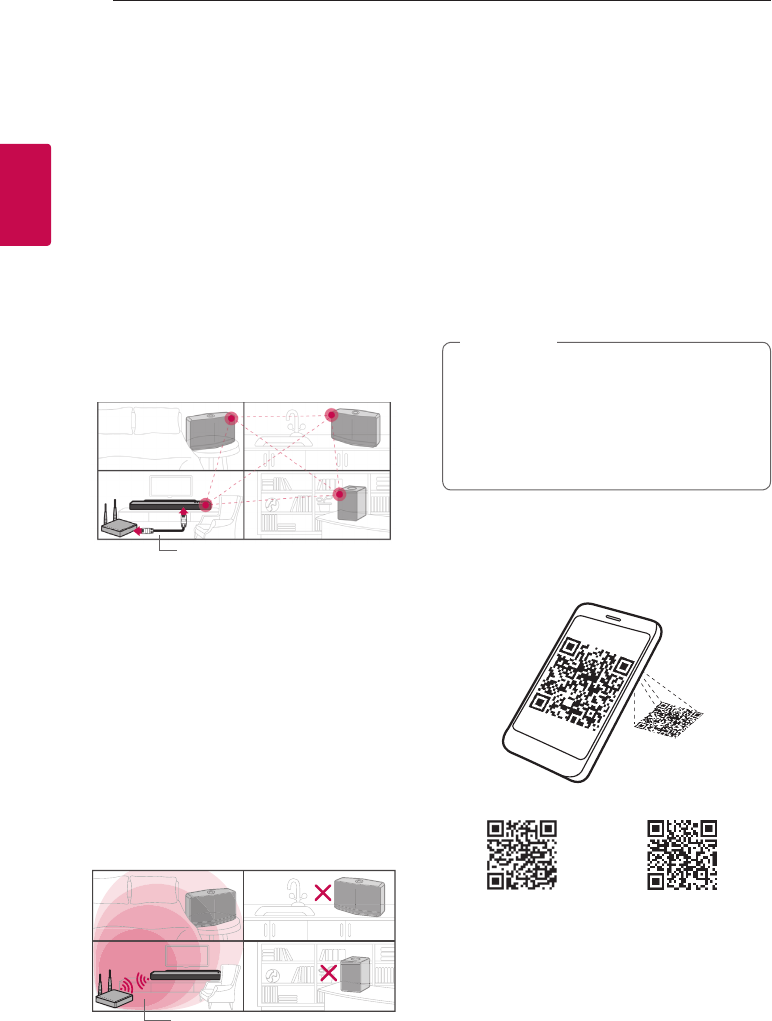
Connecting20
Connecting
2
Initial Multi-Room
Setup
When installing the MUSICow product for the rst
time, you can choose two types of connection as
below.
Wired connection (MUSICflow
Mesh Network Connection)
Connect your speaker to the home router using
LAN cable.
Then you can connect the additional MUSICow
products (Optional) to your home network
wirelessly. Refer to “Connecting the speakers to
your Home Network (Additional)” on page 31.
LAN Cable
Wireless connection (Standard
Wireless Connection)
When the wired connection is unavailable between
your speaker and home router, this unit oers
music streaming service within home router’s Wi-Fi
coverage.
Connect one of the your speaker to the home
router wirelessly.
Then you can connect the additional MUSICow
products (Optional) to your home network
wirelessly. Refer to “Connecting the speakers to
your Home Network (Additional)” on page 31.
Wireless signal
Installing “Music Flow
Player” App
Through Apple “App Store” or
Google “Play Store”
1. Tap the Apple “App Store” icon or Google “Play
Store” icon.
2. Type in “Music Flow Player” in the search bar and
tap “Search”.
3. Select “Music Flow Player” in the search result list
to download.
yMusic Flow Player app will be available in
version of the software as follow;
Android OS : Ver 4.0 (ICS) (or later)
iOS O/S : Ver 6.0 (or later)
yDepending on the device, “Music Flow
Player” app may not work.
, Note
Through QR code
Install “Music Flow Player” app through QR code.
Scan the QR code using the scanning application.
(Apple iOS)
(Android OS)
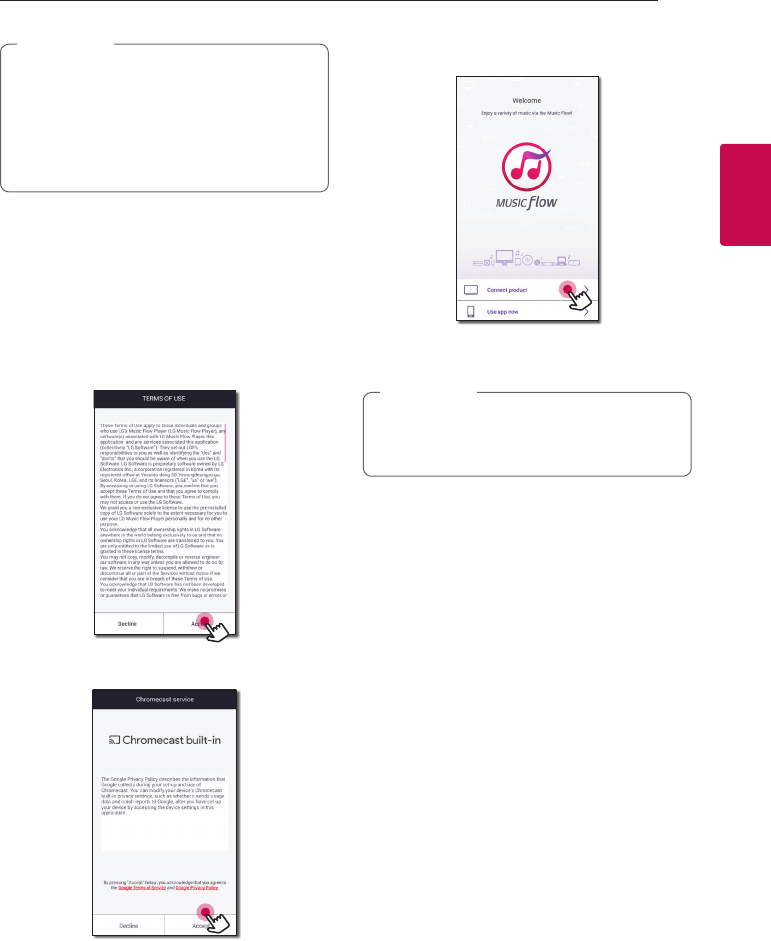
Connecting 21
Connecting
2
yMake sure that your smart device is
connected to the internet.
yMake sure that your smart device has a
scanning application. If you don’t have,
download it from Apple “App Store” or
Google “Play Store”.
, Note
Starting with Music Flow
Player app
When you launch Music Flow Player app for the
rst time, the terms of use and Chromecast Service
appear on the screen.
1. Check the contents of terms of use and select
[Accept].
2. Check the contents of Chromecast Service and
select [Accept].
3. Select [Connect product] to install the speaker
you’ve purchased.
Refer to “Connecting the speaker to your Home
Network” on page
22
.
If you want to return to the terms of use
screen, initialize the Music Flow Player app on
the smart device’s setting menu.
, Note
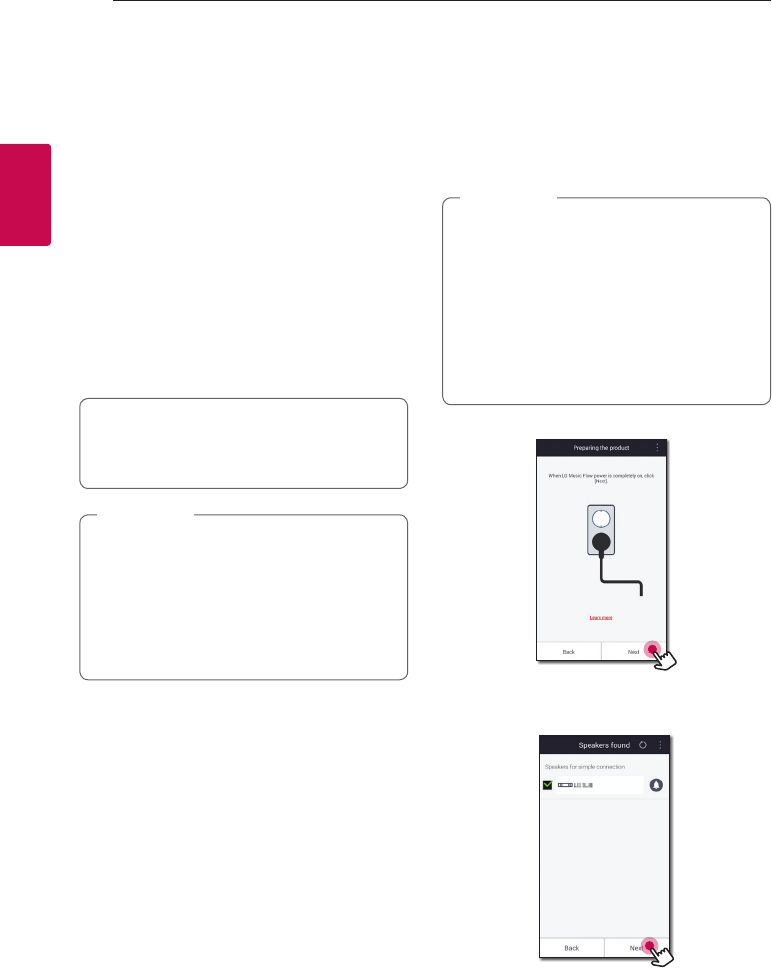
Connecting22
Connecting
2
Connecting the
speaker to your Home
Network
Using a wired network provides the best
performance, because the attached devices
connect directly to the network without radio
frequency interference.
Please refer to the documentation for your network
device for further instructions.
Preparation
yMake sure that wireless network environment
using a router is installed at your home.
yMake sure that the speaker and the smart device
are connected to the same router.
Requirements
yWireless router
ySmart device (Android or iOS)
yMake sure that DHCP’s server is activated on
wireless router.
yIf you cannot connect the speaker with your
router, go to setting of the router and then
make sure that “Allow wireless client to see
each other and access my local network”
box is unchecked.
, Note
Simple Connection (EZ Setup)
Preparation
yFor Simple Connection, Wi-Fi network condition
is needed.
yMake sure that the Bluetooth setting on your
smart device in on.
ySimple Connection is supported by
Bluetooth Ver 4.0 (or higher).
yIf Simple Connection screen is not displayed
on the screen, connect the unit by the other
way. Please refer to “Connecting the speaker
to your network with a LAN cable” (page
23) or “Connecting the speaker to your
Network via the Wi-Fi Setup Method” (page
25 or page 28)
, Note
1. Plug in the desired device, and tap [Next].
2. App searches for the speaker and connects it
automatically, Tap [Next].
3. If the network password is set, security screen is
displayed. Type the password.
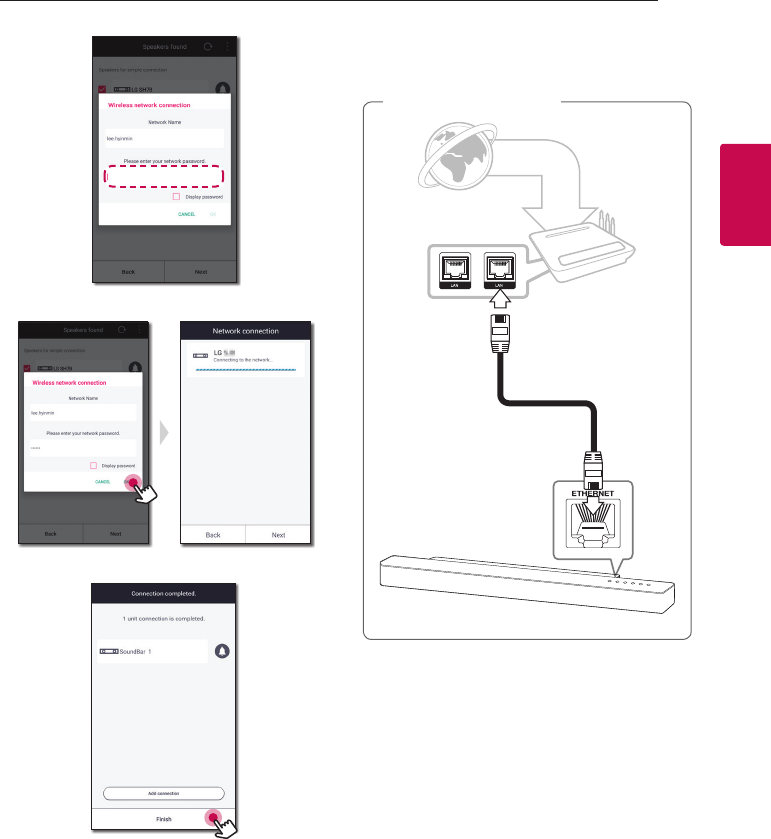
Connecting 23
Connecting
2
4. After typing password, tap [Next].
5. Tap [Finish] to finish making the connection.
After finishing, TV connection screen is
displayed. Follow the direction on the screen.
Connecting the speaker to
your network with a LAN cable
Connection overview
LAN
Broadband
service
Router
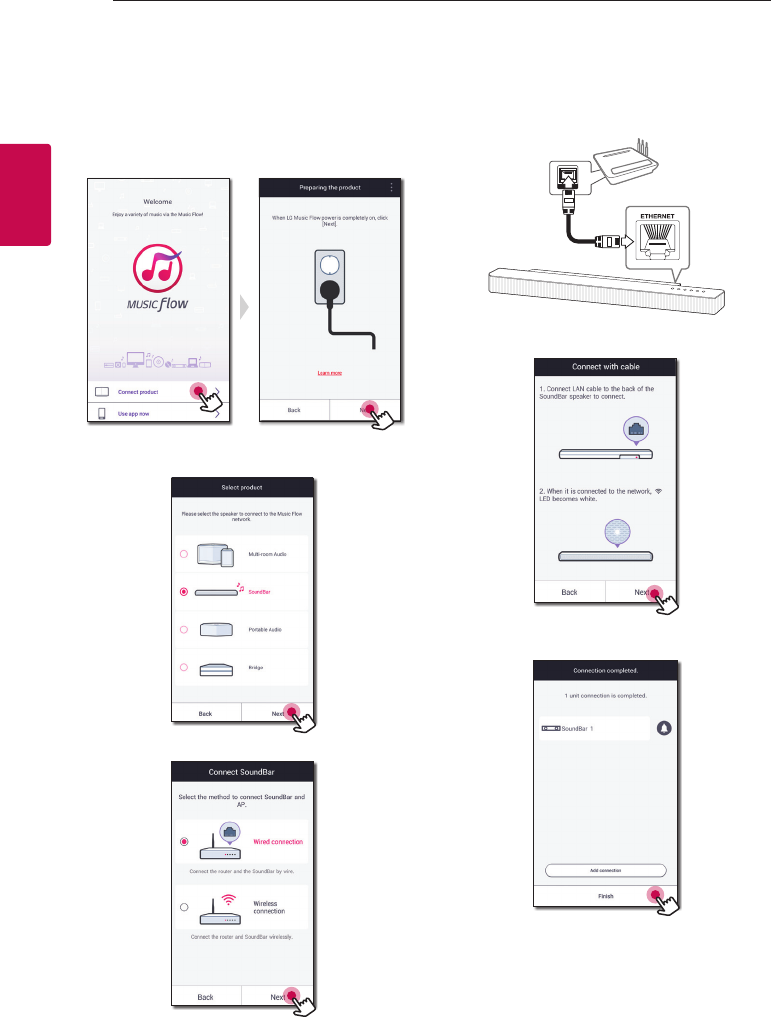
Connecting24
Connecting
2
1. Turn on the unit by using 1 on the remote
control or 1/! on the unit. The LED indicator
starts to blink in white.
2. On your smart device, launch Music Flow Player
app. Select [Connect product] to install the
speaker. Plug in the desired device, and tap
[Next].
3. Select the product you want to connect and
tap [Next] on the screen.
4. Select [Wired connection] on the screen.
5. Connect one end of the LAN cable to the
speaker’s LAN port and connect the other end
to your wireless router.
Wait a moment until the LED indicator stops
blinking and stays white.
6. Then select [Next] on the screen.
7. Select [Finish] to complete the connection.
After speaker connection, follow the instructions
for TV connection.
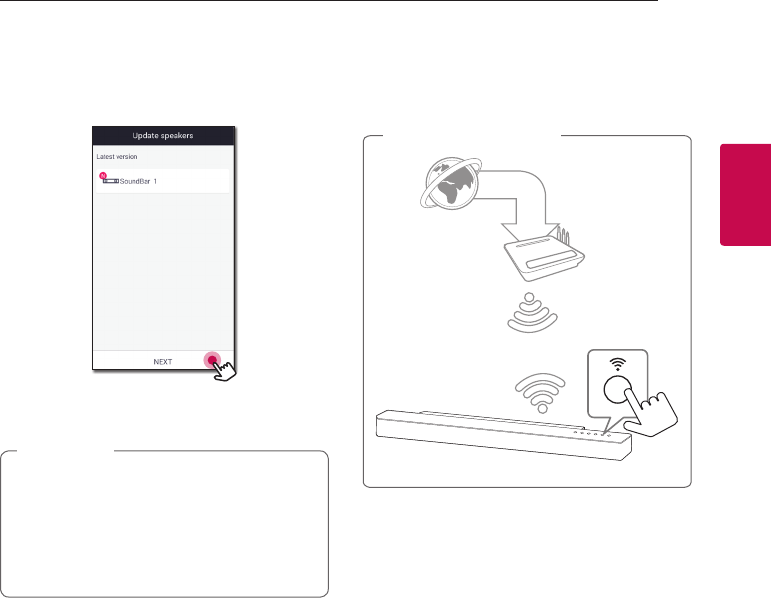
Connecting 25
Connecting
2
(If there is an update)
8. This application is checking the Version of
software of your speaker and then shows the
version.
Select [Next] after checking the version
information.
yYou cannot use the speaker without a
router. When using the wired router, you
can control the speaker with Music Flow PC
Software. (Page 38)
yThe speaker and the smart device should be
connected to the same router.
, Note
Connecting the speaker to
your Network via the Wi-Fi
Setup Method (Android)
Connection overview
Broadband
service
Router
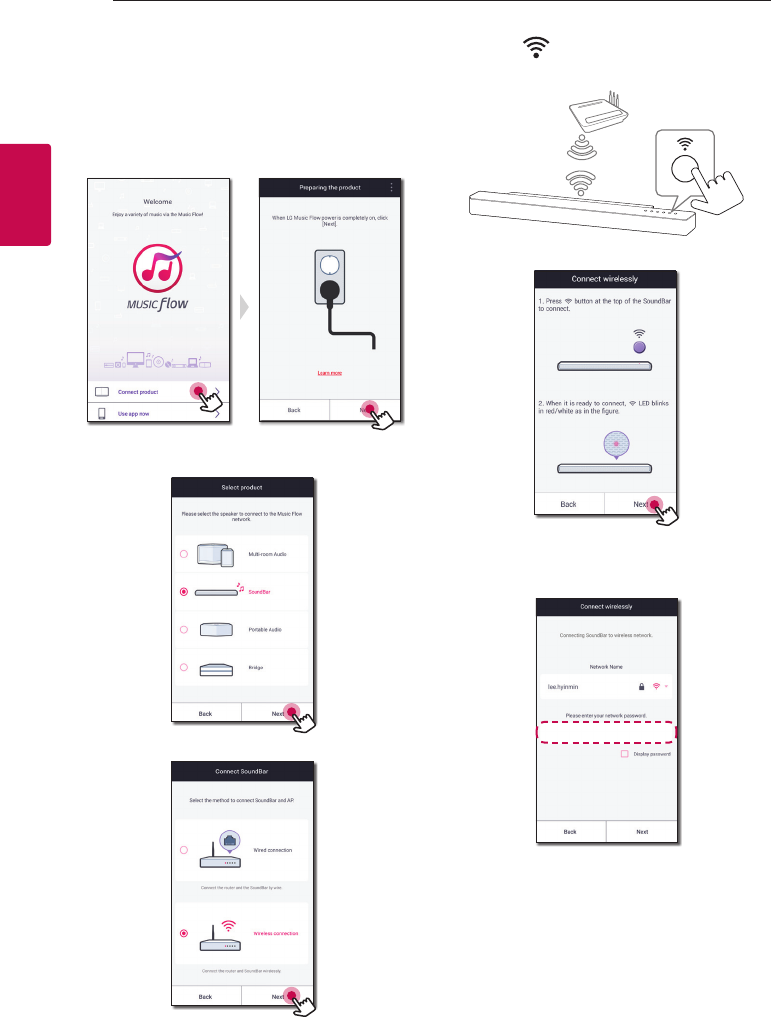
Connecting26
Connecting
2
1. Turn on the unit by using 1 on the remote
control or 1/! on the unit. The LED indicator
starts to blink in white.
2. On your smart device, launch Music Flow Player
app. Select [Connect product] to install the
speaker. Plug in the desired device, and tap
[Next].
3. Select the product you want to connect and
tap [Next] on the screen.
4. Select [Wireless connection] on the screen.
5. Then select [Next] on the screen.
6. Press the button on the unit. Then the LED
indicator blinks in white and red alternately.
7. Then select [Next] on the screen.
8. If you have a password for your network, the
security screen appears on your smart device.
Enter your password.
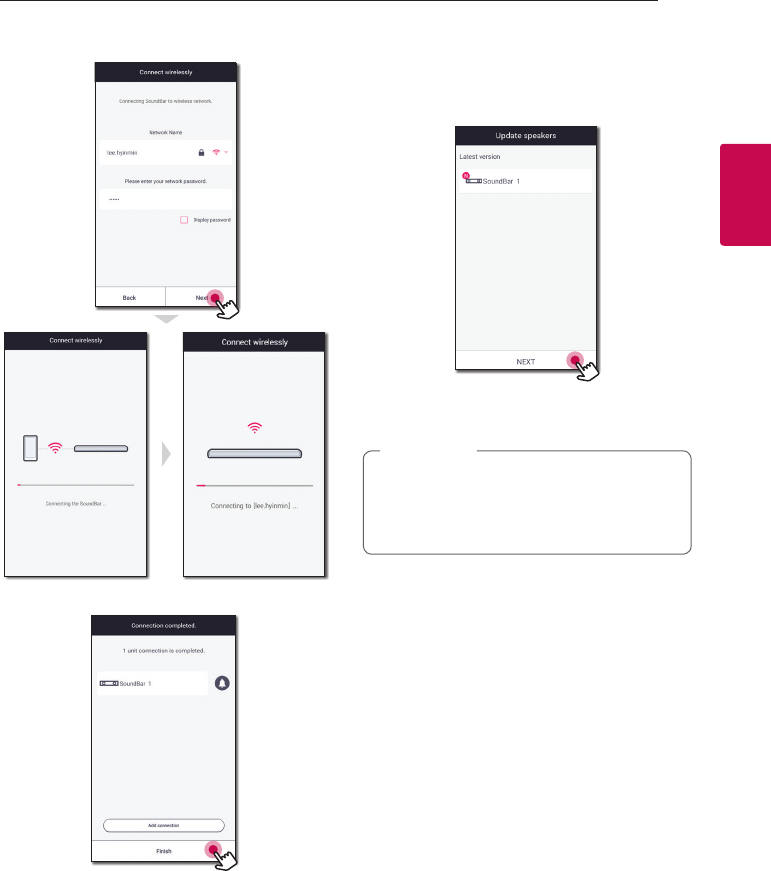
Connecting 27
Connecting
2
9. Then select [Next] on the screen.
10. Select [Finish] to complete the connection.
After speaker connection, follow the instructions
for TV connection.
(If there is an update)
11. This application is checking the Version of
software of your speaker and then shows the
version.
Select [Next] after checking the version
information.
If the speaker fails to connect to your network
or its network connection operates abnormally,
place the speaker closer to your router and try
again.
, Note
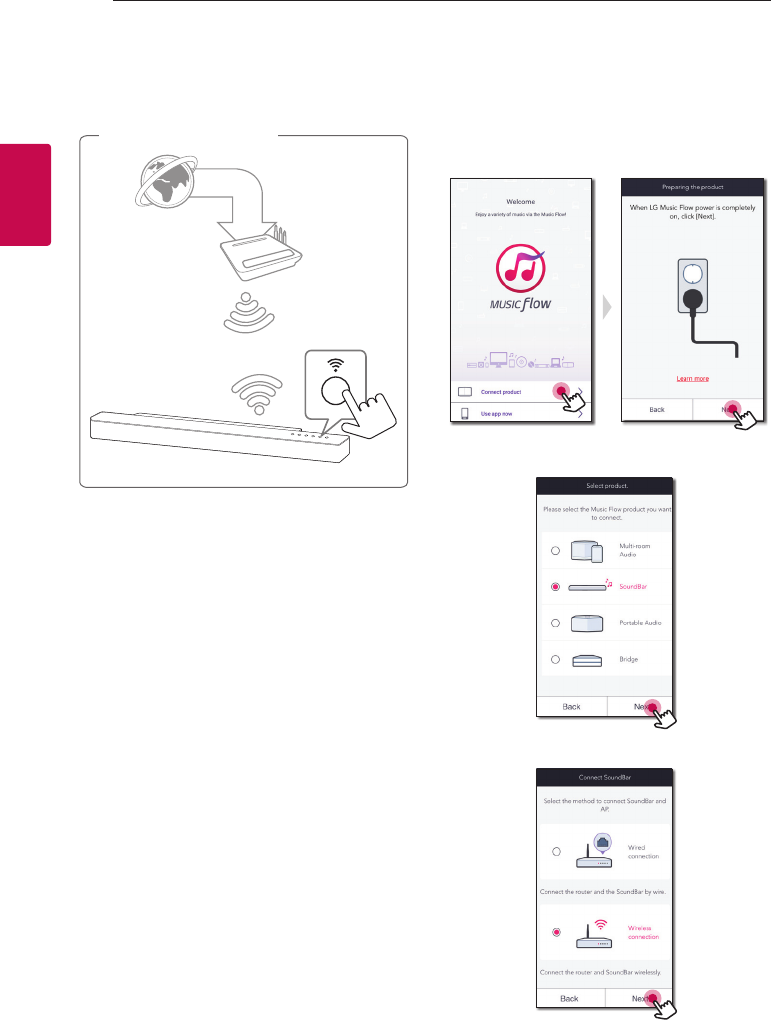
Connecting28
Connecting
2
Connecting the speaker to
your Network via the Wi-Fi
Setup Method (iOS)
Connection overview
Broadband
service
Router
1. Turn on the unit by using 1 on the remote
control or 1/! on the unit. The LED indicator
starts to blink in white.
2. On your smart device, launch Music Flow Player
app. Select [Connect product] to install the
speaker. Plug in the desired device, and tap
[Next].
3. Select the product you want to connect and
tap [Next] on the screen.
4. Select [Wireless connection] on the screen.
5. Then select [Next] on the screen.
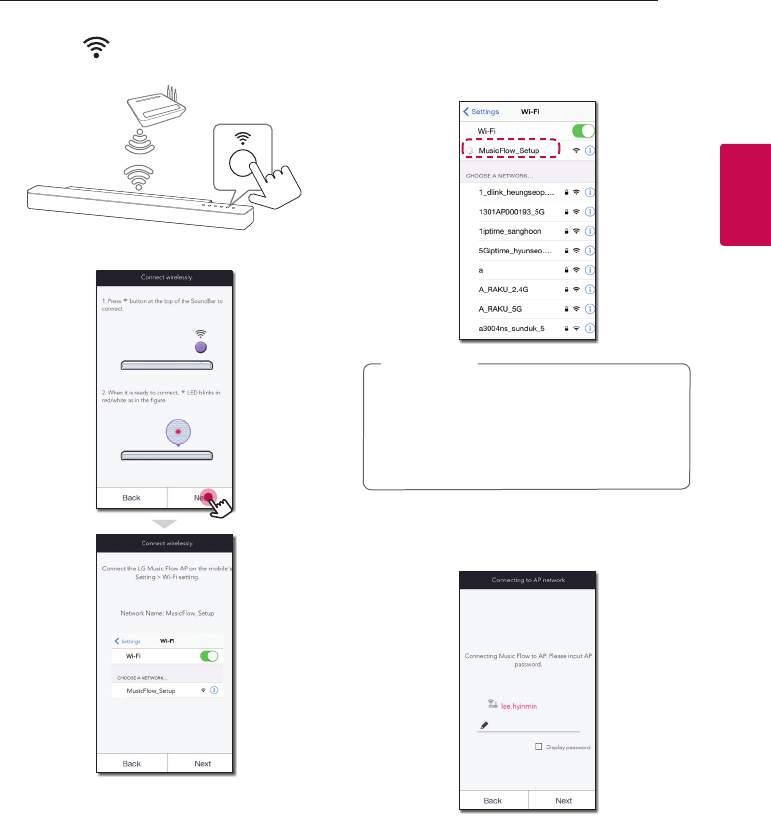
Connecting 29
Connecting
2
6. Press the button on the unit. Then the LED
indicator blinks in white and red alternately.
7. Then select [Next] on the screen.
8. On your iOS device, go to iOS setting -> Wi-
Fi setting and select “MusicFlow_Setup” to
connect.
yIf “MusicFlow_Setup” is not on the list, scan
for available Wi-Fi networks again.
yWhen your smart device is connected to
“MusicFlow_Setup”, you cannot use the
internet.
, Note
9. If you have a password for your network, the
security screen appears on your smart device.
Enter your password.
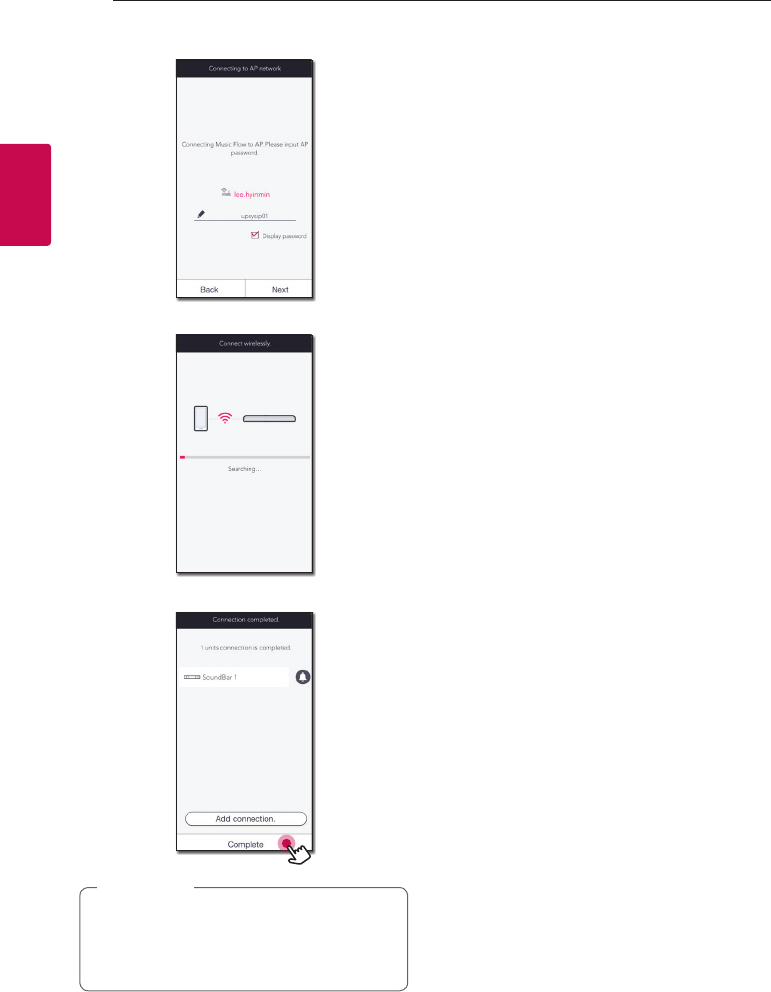
Connecting30
Connecting
2
10. Then select [Next] on the screen.
11. Then select [Next] on the screen.
12. Select [Complete] to complete the connection.
If the speaker fails to connect to your network
or its network connection operates abnormally,
place the speaker closer to your router and try
again.
, Note
Notes on Network Connection
yMany network connection problems during set
up can often be xed by re-setting the router.
After connecting the speaker to the home
network, quickly power o and/or disconnect
the power cable of the home network router or
cable modem. Then power on and/or connect
the power cable again.
yOur company is not responsible for any
malfunction of the speaker and/or the internet
connection feature due to communication
errors/malfunctions associated with your
broadband internet connection or other
connected equipment.
yThe wireless network operate at 2.4 GHz
radio frequencies that are also used by other
household devices such as cordless telephone,
Bluetooth devices, microwave oven, and can be
aected by interference from them.
yTurn o all unused network equipment in
your local home network. Some devices may
generate network trac.
yIf the speaker fails to connect to your network
or its network connection operates abnormally,
place the speaker closer to your router and try
again.
yDepending on your home network environment
and the performance of wireless router, it may
not work well to connect the speaker to your
wireless router.
yYou cannot connect the speaker to wireless
router which has hidden SSID.
yThe connection you’ve made may be
disconnected if you select other application or
change the setting of the connected speaker via
“Music Flow Player” app. In such a case, please
check the connection status.
yEven after connection of Music Flow Player app,
music may be output from your smart device. In
this case, select the connected speaker on the
playback screen.
yDepending on the speed of your network,
playback of online contents may not work well.
yWireless signal interference may lead to
disconnection of network or stopping playback.
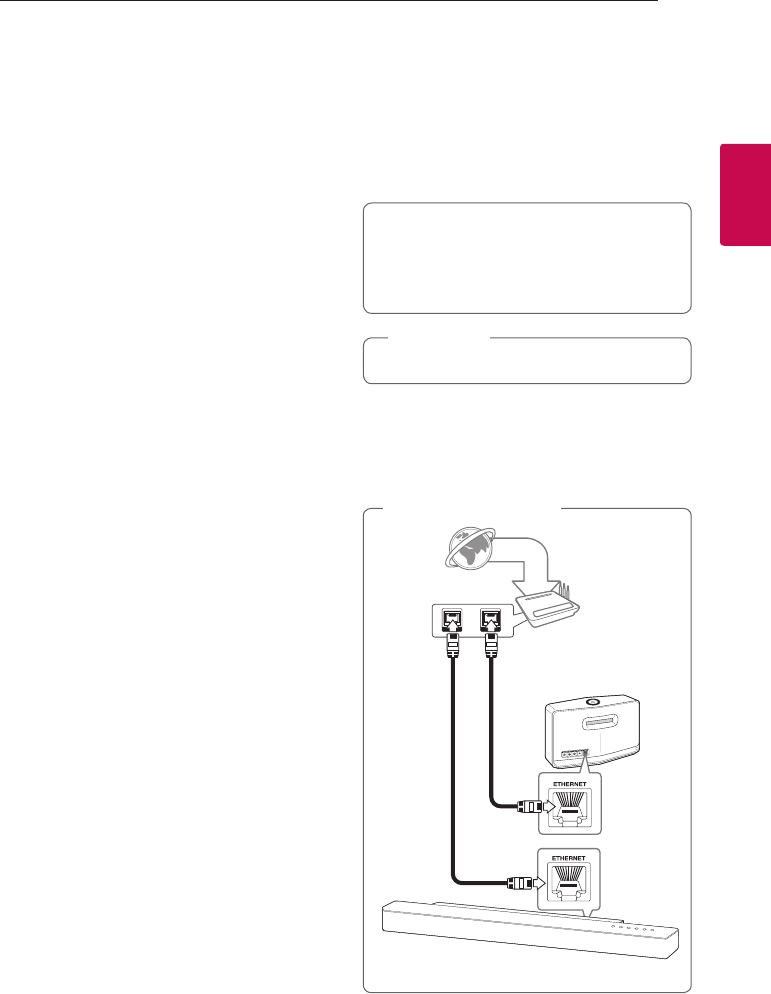
Connecting 31
Connecting
2
yYou need to turn the speaker’s power o and on
again if you restart the router.
yYou need to perform a factory set and setup the
network connection for speaker, if you install
new router.
yIf you use other characters than the english
alphabet or digits for the SSID name of your
access point or wireless router, it may be
displayed dierently.
Connecting the
speakers to your Home
Network (Additional)
You can enjoy the music with multiple speakers
and single smart device you have.
Requirements
yWireless router
ySmart device (Android or iOS)
yAnother speaker
Signal interference may lead to stop playback.
, Note
Connecting the additional
speaker to your network with a
LAN cable
Broadband service
Router
Speaker (Main)
Speaker (Add)
LAN cable
Connection overview
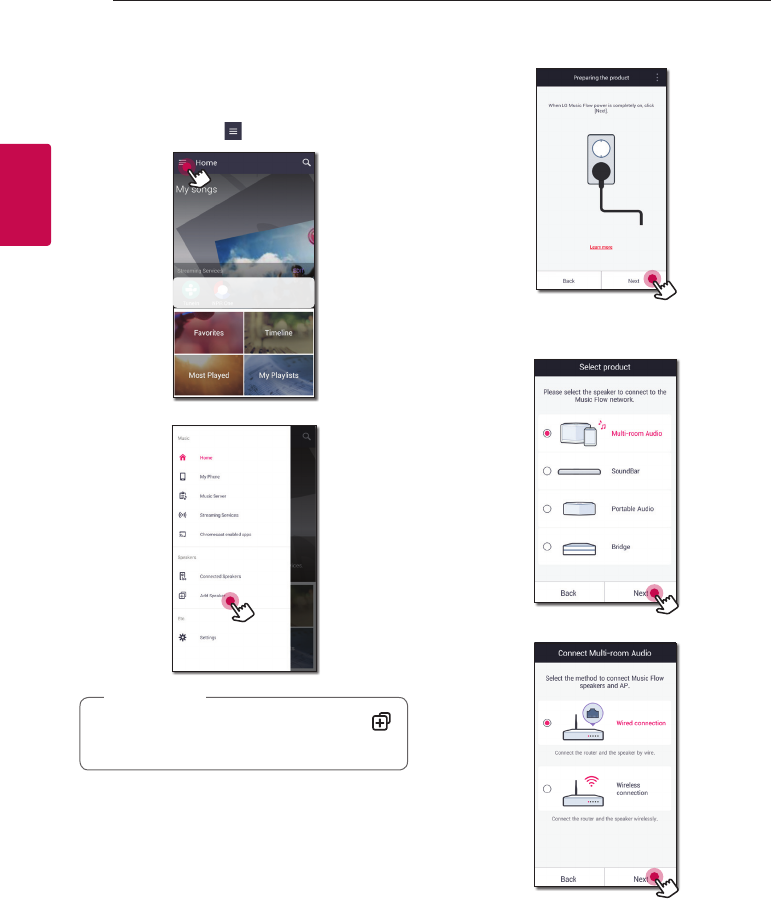
Connecting32
Connecting
2
1. Connect the speaker (Main) to your network.
Refer to “Connecting the speaker to your Home
network” on page 22.
2. On your smart device, select the Music Flow
Player app. Tap the button.
3. Select the [Add Speaker] on the side menu.
You can also add another speaker by using
button on the screen of [Connected Speakers].
, Note
4. Plug in the desired device, and tap [Next].
5. Select the product you want to connect and
tap [Next] on the screen.
6. Select [Wired connection] on the screen.
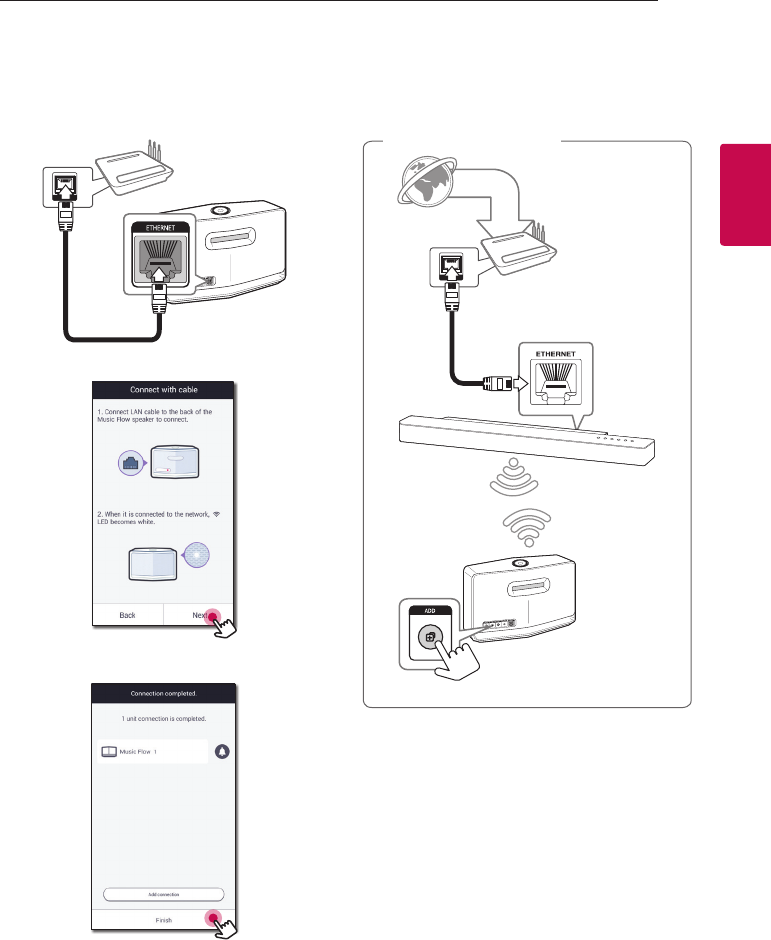
Connecting 33
Connecting
2
7. Connect one end of the LAN cable to the
speaker’s ETHERNET port and connect the other
end to your wireless router.
Wait a moment until the LED indicator stops
blinking and stays white.
8. Then select [Next] on the screen.
9. Select [Finish] to complete the connection.
Connecting the additional
speaker to your network via
the Wi-Fi Setup Method
Broadband service
Router
Speaker (Main)
Speaker (Add)
LAN cable
Connection overview
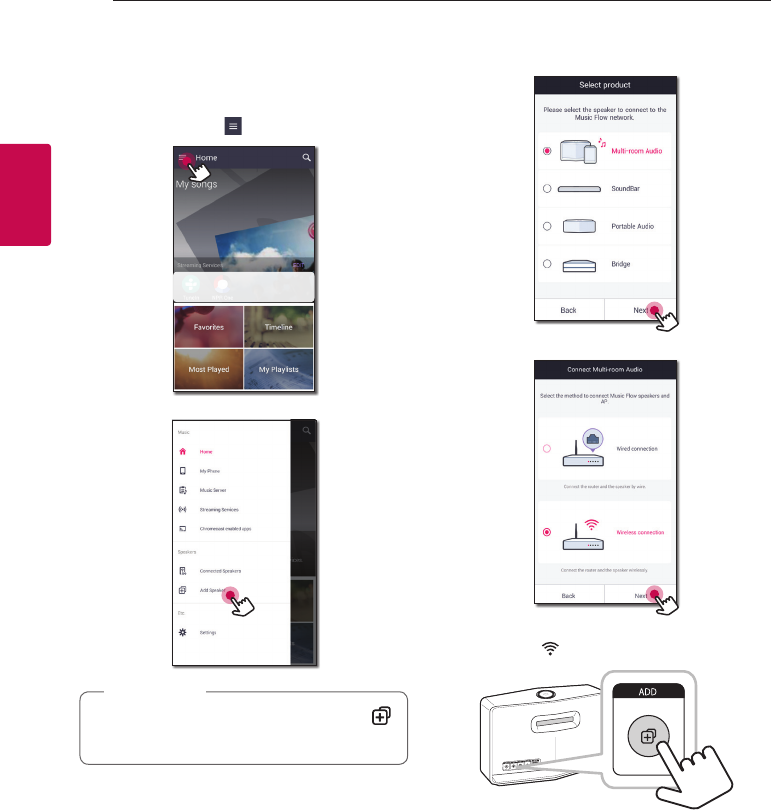
Connecting34
Connecting
2
1. Connect the speaker (Main) to your network.
Refer to “Connecting the speaker to your Home
network” on page 22.
2. On your smart device, select the Music Flow
Player app. Tap the button.
3. Select the [Add Speaker] on the side menu.
You can also add another speaker by using
button on the screen of [Connected Speakers].
, Note
4. Select the product you want to connect and
tap [Next] on the screen.
5. Select [Wireless connection] on the screen.
6. Press the ADD button on the rear of the speaker
(Add). Then Network status LED blinks red.
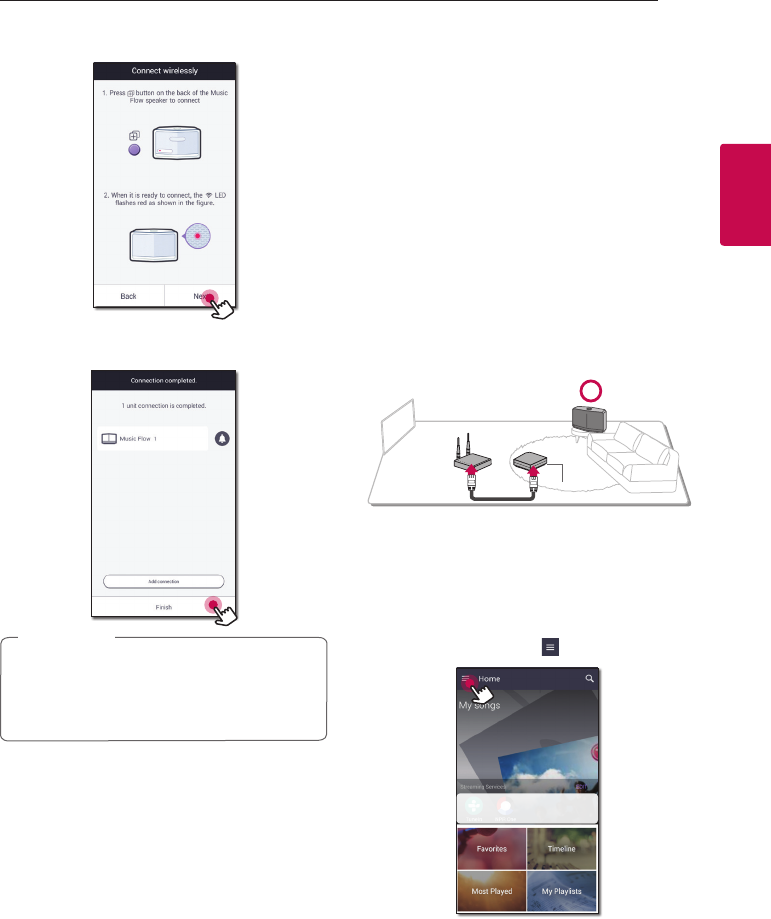
Connecting 35
Connecting
2
7. Then select the [Next] on the screen.
8. Select [Finish] to complete the connection.
Speakers may be not connected if the distance
between the Sound Bar (Main) connected
by LAN cable and the speaker (Add) to be
connected is too far.
, Note
Using the Bridge
Bridge (R1) extends a range of use of speakers.
Please purchase it separately if you want to use.
Use as a root device (wired to
the home router)
If there is no speaker with wired
connection to the router
When your home router is located too far from any
speaker location that is to be connected via wired
mode, connect the Bridge (R1) to your home
router with LAN cable.
Bridge (R1)
1. Attach the power cord to the power port on
the rear of the Bridge (R1) and then plug the
power cord into an electrical outlet.
2. The power LED on the front of Bridge (R1)
turns on. On your smart device, select the Music
Flow Player app. Tap the button.
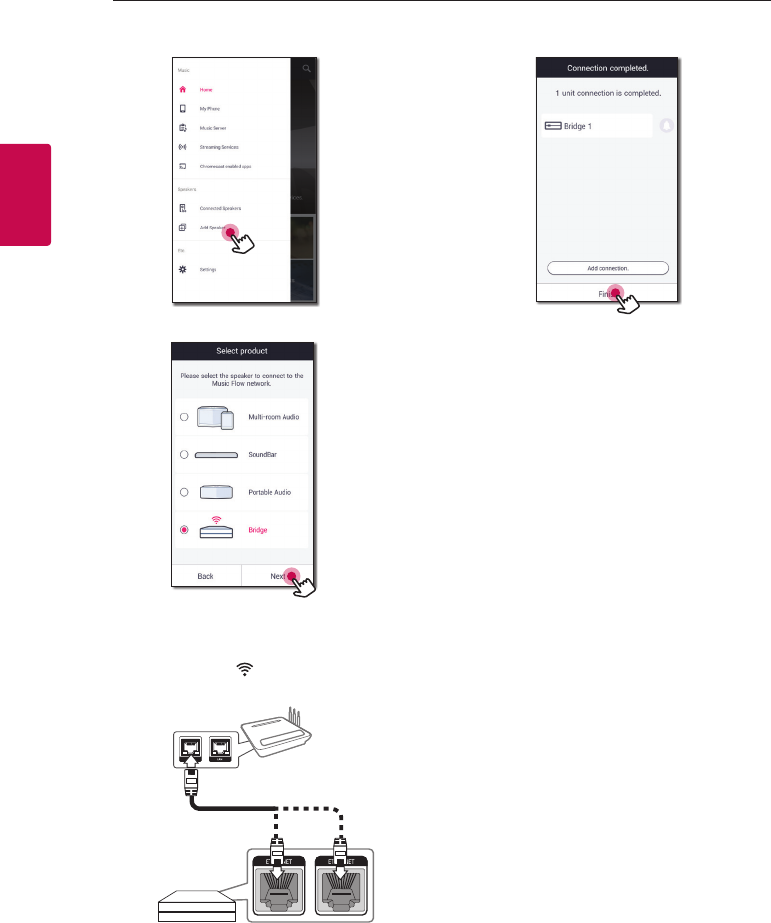
Connecting36
Connecting
2
3. Select the [Add Speaker] on the side menu.
4. Select the [Bridge] and tap [Next] on the screen.
5. Following the instruction on Music Flow Player
app, connect the Bridge (R1) and the router
with LAN cable.
Wait a moment until Network status LED
stops blinking and stays white.
Bridge (R1)
And then select [Next].
6. Select [Finish] to complete the connection.
7. Connect the speaker to Bridge (R1). Refer
to “Connecting the speakers to your Home
Network (Additional)” on page 33.
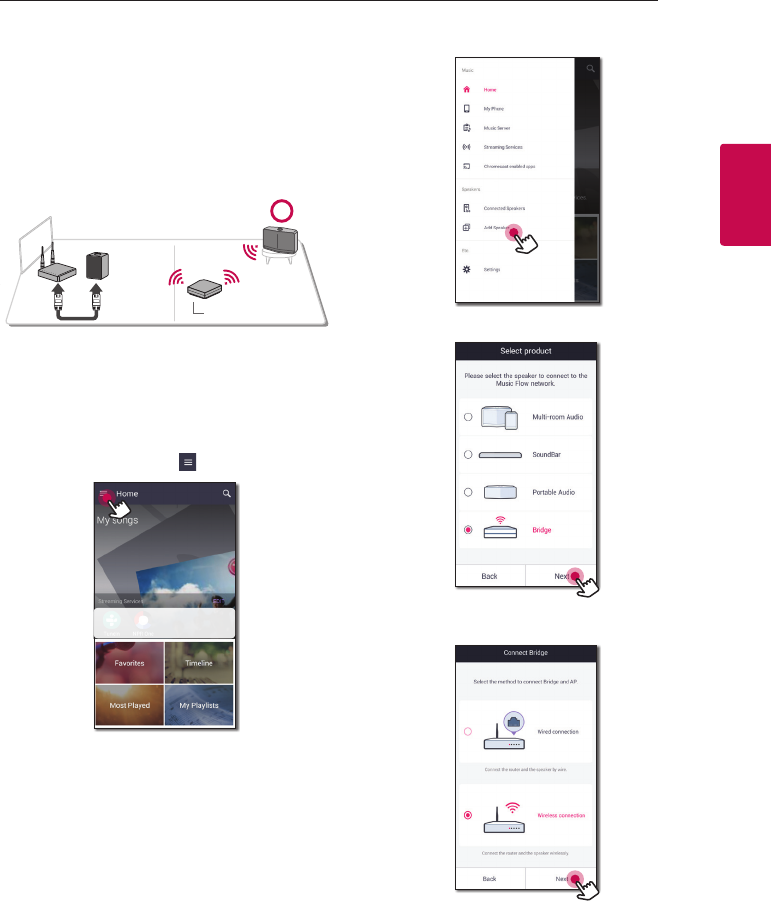
Connecting 37
Connecting
2
Use as a wireless extender
If there is at least one speaker with
wired connection to the router
When you want to expand Music Flow mesh
network coverage, add the Bridge (R1) to your
home network.
Bridge (R1)
1. Attach the power cord to the power port on
the rear of the Bridge (R1) and then plug the
power cord into an electrical outlet.
2. The power LED on the front of Bridge (R1)
turns on. On your smart device, select the Music
Flow Player app. Tap the button.
3. Select the [Add Speaker] on the side menu.
4. Select the Bridge and tap [Next] on the screen.
5. Select [Wireless connection] and tap [Next] on
the screen.
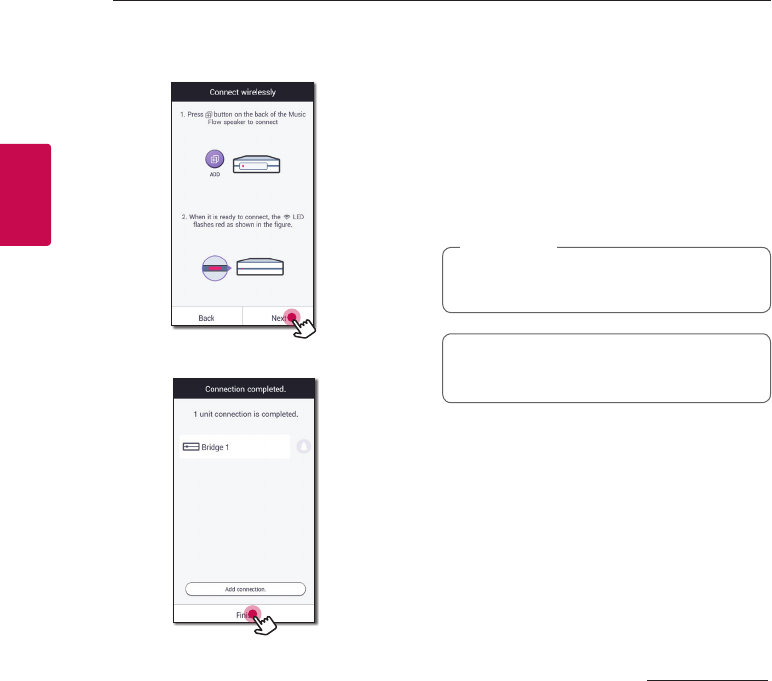
Connecting38
Connecting
2
6. Follow the instruction on Music Flow Player app
and tap [Next] on the screen.
7. Select [Finish] to complete the connection.
8. Connect the speaker to Bridge (R1). Refer
to “Connecting the speakers to your Home
Network (Additional)” on page 33.
Using Media Server for
PC
Media server Software allows users to access audio
files stored in media server and enjoy them on this
speaker via home networking.
Before connecting to PC to play a le, Media server
Software should be installed on your PC.
Make sure that wireless network environment
using a router is installed at your home.
, Note
yWindows : Music Flow PC Software
yMac OS : Nero MediaHome 4 Essentials
Music Flow PC Software for
windows
About Music Flow PC Software
Music Flow PC Software makes you enjoy the
audio les stored on your media server (PC) via the
speaker.
Downloading Music Flow PC
Software
1. Start up your computer, visit http://www.lg.com.
If necessary, select your region.
2. Click support tab.
3. Fill your model name on the cover of owner’s
manual in search bar.
4. Find and download the “Music Flow PC
Software” file.
Installing Music Flow PC Software
1. Unzip and double-click “Setup.exe” to install
Music Flow PC Software. The installation is
prepared and the installation wizard appears.
2. Follow the directions of the installation wizard
displayed on the screen.
3. Click the [Exit] button to complete the
installation.
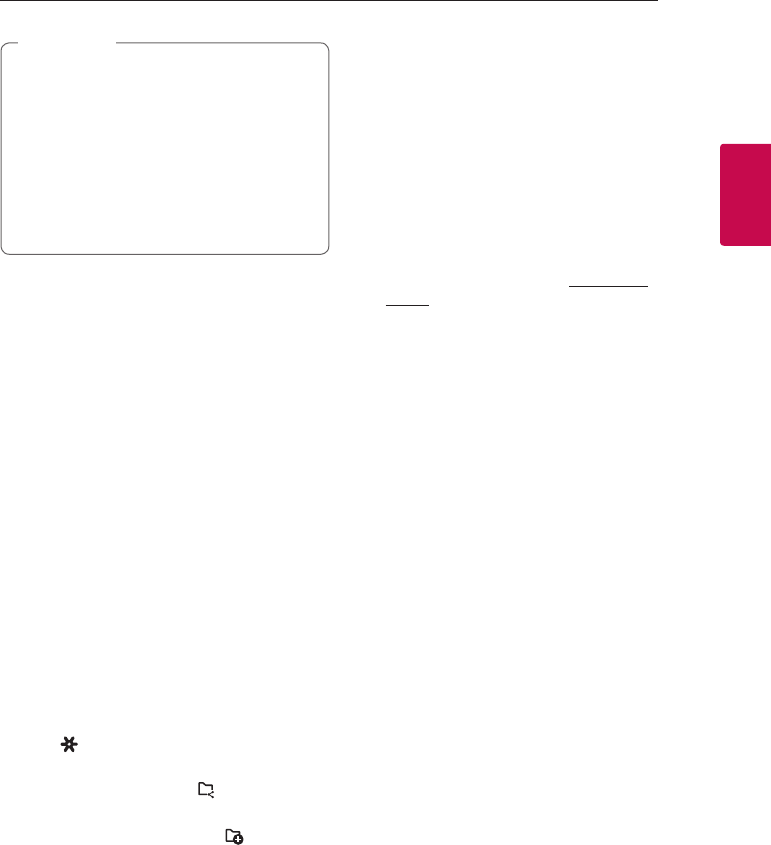
Connecting 39
Connecting
2
yYou might close rewalls and Anti-Virus
programs on your PC while installing Music
Flow PC Software.
yThe Music Flow PC Software is a customized
software edition only for sharing les and
folders to this speaker.
yIf you want a full explanation about Music
Flow PC Software, click the question marked
icon on home menu.
, Note
System requirements (Windows PC)
yCPU : Intel® 2.0 GHz or AMD Sempron™ 2000+
processors
yMemory : 1 GB of free RAM
yGraphics card : 64 MB video memory, minimum
resolution of 1024 x 768 pixels, and 16 bit color
settings
yFree Disk Space : 200 MB
yWindows® XP (Service Pack 2 or higher),
Windows Vista®, Windows® 7, Windows® 8.0,
Windows® 8.1, Windows® 10
yWindows® Media Player® 11.0 or higher
yNetwork environment: 100 MB Ethernet, WLAN
Sharing music files
On your computer, you must share the folder
contained music les to play them on this speaker.
This parts explains the procedure for selecting the
shared folders on your computer.
1. Double-click the “Music Flow PC Software” icon.
2. Click [ ] icon in the upper-right-hand corner
of the screen. The setting menu appears.
3. On the setting menu, click [ ] icon on the left
to go to the sharing le menu.
4. On the sharing le menu, Click [ ] icon to
open the [Browse Folder] window.
5. Select the folder containing the les you want
to share. The selected folder is added to the list
of shared folders.
Nero MediaHome 4 Essentials
for Mac OS
About Nero MediaHome Essentials
Nero MediaHome 4 Essentials is a software for
sharing video, audio and photo les stored on your
computer to this speaker as a digital media server.
Downloading Nero MediaHome
Essentials
1. Start up your computer, visit http://www.
lg.com.
If necessary, select your region.
2. Click support tab.
3. Fill your model name on the cover of owner’s
manual in search bar.
4. Find and download the “Nero MediaHome 4
Essentials” file.
Installing Nero MediaHome
Essentials
1. Before installation, close all running programs
including firewall and Anti-Virus programs.
2. Unzip and double-click NeroMediaHome.
dmg file, In the Nero MediaHome window,
drag the Nero MediaHome icon either to the
Applications folder within the window or to any
other desired location.
3. Follow the directions of the installation wizard
displayed on the screen.
4. Click the [Exit] button to complete the
installation.
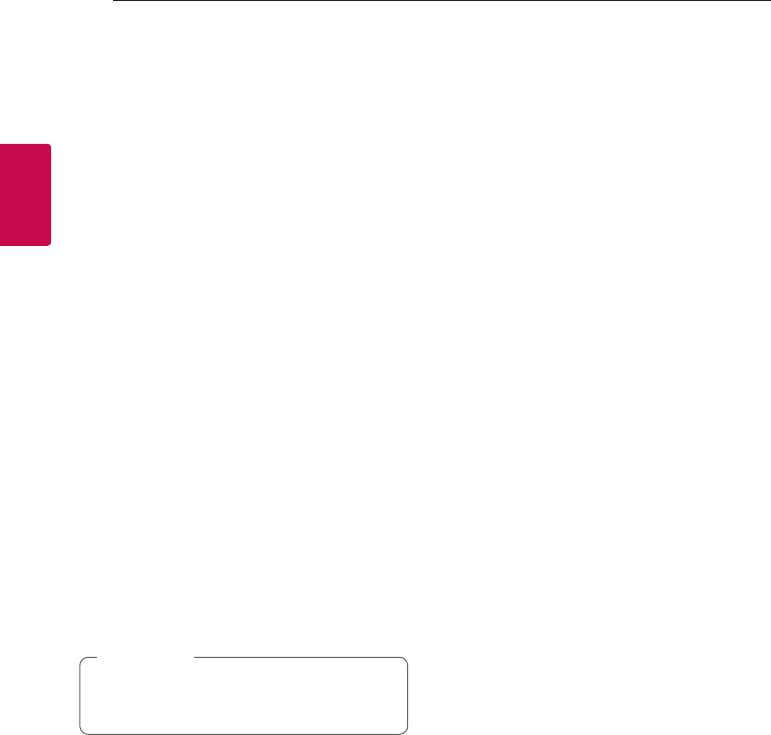
Connecting40
Connecting
2
System requirements (Macintosh)
yMac OS X 10.5 (Leopard) or 10.6 (Snow Leopard)
yMacintosh computer with an Intel x86 processor
yHard drive space: 200 MB hard drive space
for a typical installation of Nero MediaHome
standalone
yMemory: 256 MB RAM
Sharing music files
On your computer, you must share the folder
contained music les to play them on this speaker.
This parts explains the procedure for selecting the
shared folders on your computer.
1. Double-click the “Nero MediaHome 4 Essentials”
icon.
2. Click [Network] icon on the left and dene your
network name in the [Network name] eld. The
Network name you enter will be recognized by
your player.
3. Click [Shares] icon on the left.
4. Click [Local Folders] tab on the [Shares] screen.
5. Click [Add] icon to open the [Browse Folder]
window.
6. Select the folder containing the les you want
to share. The selected folder is added to the list
of shared folders.
7. Click [Start Server] icon to start the server.
The network drive cannot congure the shared
folder setting.
, Note
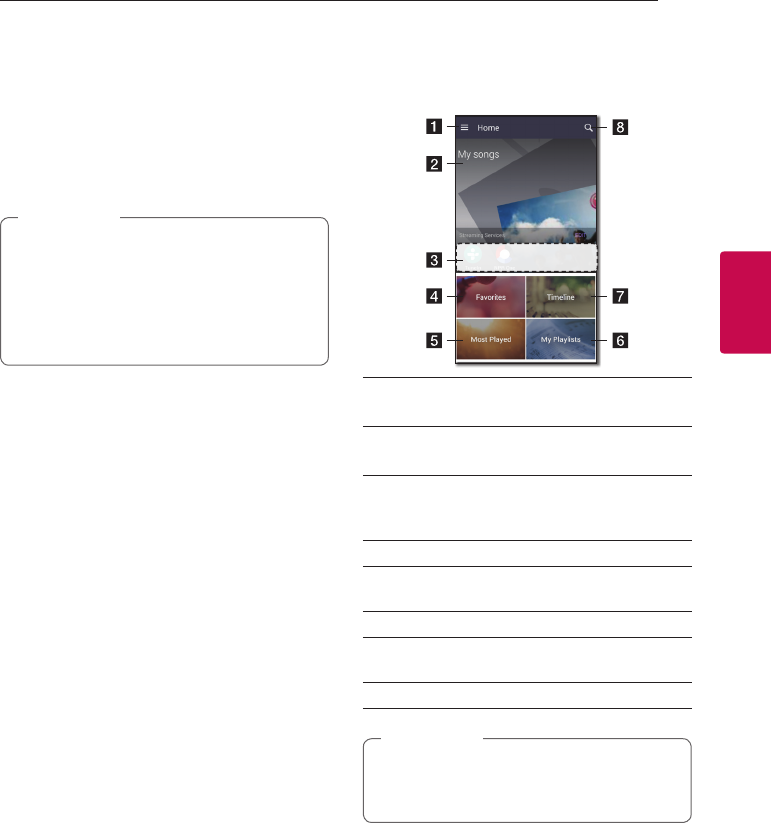
3 Operating
Operating 41
Operating
3
Enjoying the Music
with Music Flow Player
app
With Music Flow Player app, you can play music in
your smart device.
yFor more detailed instruction about Music
Flow Player app, switch on the [User Guide]
in [Settings] > [General] on the side menu.
ySome of the content in this part may dier
from Music Flow Player app depending on
the application’s version.
, Note
Preparation
1. Check the network connection with the
speaker. (Page 22)
2. To use the speaker, you must download and
install the Music Flow Player app. (Page 20)
Overview of Home menu
Launch Music Flow Player app on your smart
device. The [Home] appears.
aMenu button - Displays side menu bar.
bMy Songs - Displays music list on your phone.
c
Streaming Services – Displays the online
services. You can enjoy the online radio and
music.
dFavorites– Displays the favorites songs
eMost Played – Displays the songs most
played on this speaker.
fMy Playlists – Displays the playlists.
gTimeline – Displays the songs played on this
speaker.
hSearch - Searches music on your phone.
Depending on your smart device’s OS or
version of “Music Flow Player” app, some of the
content in this manual may dier.
, Note
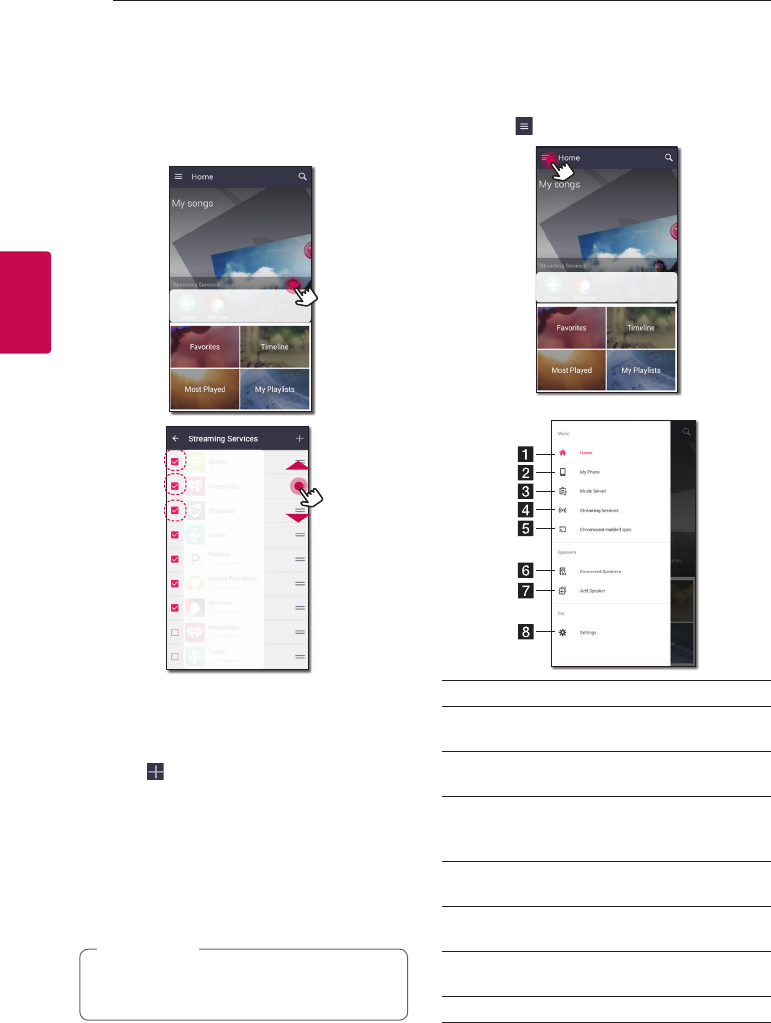
Operating42
Operating
3
Edit the Online streaming Service
list
1. Launch Music Flow Player app on your smart
device. The [Home] appears.
2. Tap the [EDIT] menu.
ySelect the checkbox of the Online service you
want to see on Home.
yDrag upwards or downwards to change the
order of the Online service.
yTap the , add the online services.
In case of the Android device, you can add the
online services among the installed apps in the
device. If you select the added app, the app is
run during the Bluetooth pairing operation.
In case of the iOS device, when you connect
the added app, you should set the Bluetooth
connection for yourself.
The displayed Online Streaming Services may
vary depending on your region.
, Note
Overview of the side menu
1. Launch Music Flow Player app on your smart
device. The [Home] appears.
2. Tap the button.
3. Side menu appears.
aHome – Displays the Home menu.
bMy Phone – Displays the songs on this smart
device.
cMusic Server – Displays the songs on the
connected devices (Media server).
d
Streaming Services – Displays the online
services. You can enjoy the online radio and
music.
eChromecast enabled apps - Displays
available apps on Chromecast.
fConnected Speakers – Displays the
connected speaker.
gAdd Speaker – Goes to the speaker
installation screen.
hSettings – Displays the settings menu.
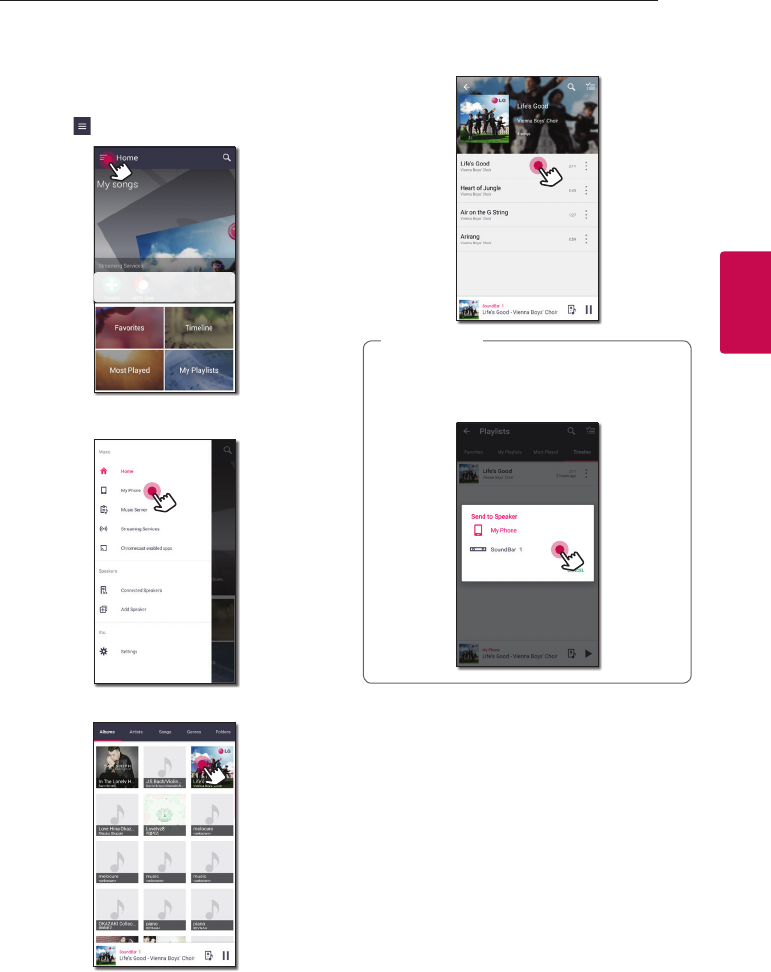
Operating 43
Operating
3
Playing a song
1. Launch Music Flow Player app on your smart
device. The [Home] appears.
2. Tap the button.
3. Side menu appears.
Select the [My Phone] on the side menu.
4. Select the desired album.
5. Select the desired song. Then selected song is
displayed and played.
If the speaker is not selected, the selecting
speaker pop-up appears. Select a desired
speaker.
, Note
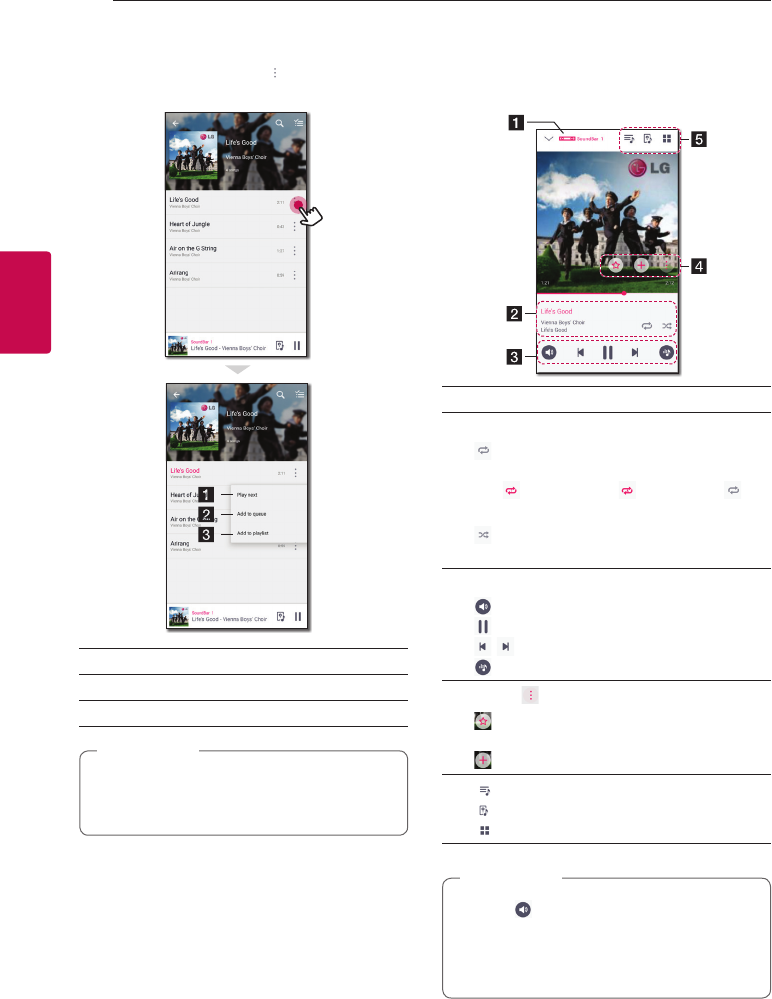
Operating44
Operating
3
Managing a playlist
On an album screen, tap the [ ] of the desired
song. The pull down menu appears.
aPlay next – Selects music to play next.
bAdd to queue – Adds to queue list.
cAdd to playlist – Adds to a desired playlist.
Depending on your wireless environment,
playing a song with the speaker may not work
smoothly.
, Note
Overview of Playback
You can conrm and adjust various information on
the playback screen.
aDisplays the speaker that music plays through.
b
Displays current playing music.
- Repeats the desired contents. Every time
you click it, the state changed in the
(Repeat One) - (Repeat All) -
(Repeat O ) order.
- Shues the music on the list. Music will
be played in random order.
c
Adjusts playback.
- Adjusts the volume.
- Pauses playback.
/ - Skips fast backward or forward.
- Adjusts the sound eect.
d
Tap the , various option appears.
- Saves the music to the [Favorites]. You
can nd [Favorites] on [Home] tab
- Adds music to [My Playlist].
e
- Edits the current playlist.
- Selects a speaker to play.
- Displays music menu.
By using , you can control volume level
of each grouped speakers and change the
channel of them to [Surround], [Left] or [Right].
(Page 46)
, Note
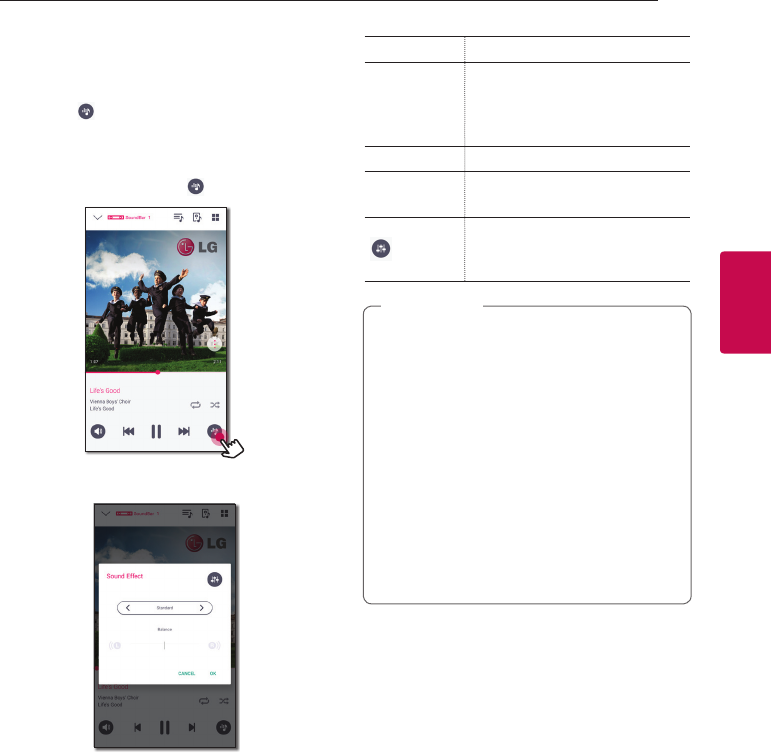
Operating 45
Operating
3
Selecting Sound effect
This speaker has a number of pre-set surround
sound elds. You can select a desired sound mode
by tapping [ ].
The displayed items for the equalizer may be
dierent depending on sound sources and eects.
1. During playback, tap the [ ] as below.
2. Tap the A or D.
You can select the various sound eects.
Sound Eect Description
ASC
Analyzes the property of input
sound and provides the sound
optimized for the content in real
time.
Standard You can enjoy optimized sound.
Cinema You can enjoy more immersive
and cinematic surround sound.
You can set Treble and Bass value.
The set value will be reected to
the overall sound eect.
yWhen you play the songs with smart
device’s speaker, the sound equalizer is not
supported.
yYou can also select a desired sound mode
by using SOUND EFFECT on the remote
control.
yIn some of surround modes, some speakers,
there’s no sound or low sound. It depends
on the mode of surround and the source of
audio, it is not defective.
yYou may need to reset the surround mode,
after switching the input, sometimes even
after the sound le changed.
, Note
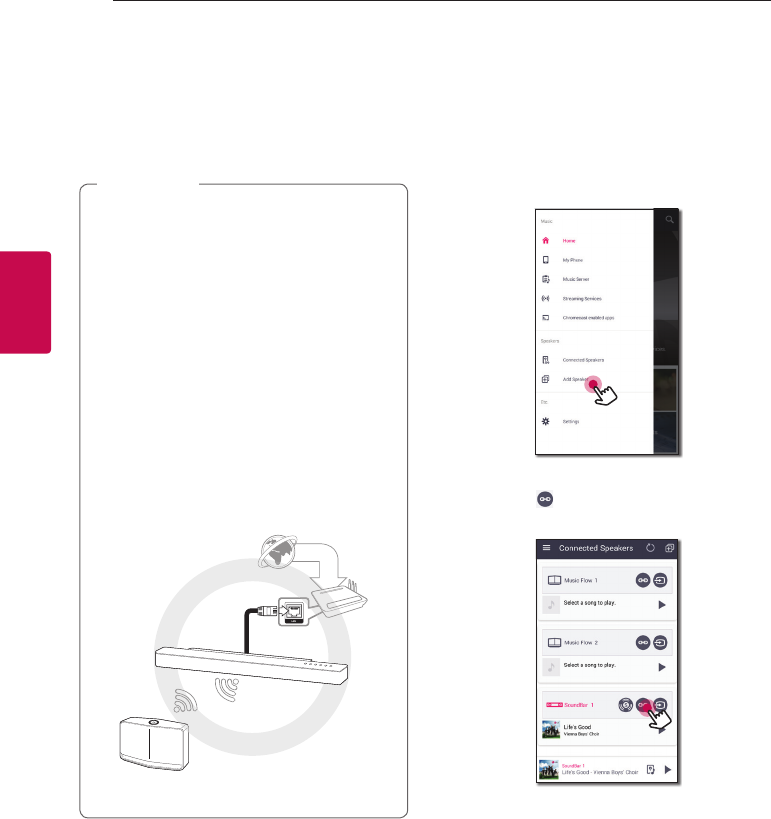
Operating46
Operating
3
Different ways of
listening to music
There are a number of diering ways of listening to
music : Group, Surround and Seamless playbacks.
If you want to enjoy the group playback and
Surround playback, it is recommended that at
least one speaker is connected by LAN cable.
To change speaker connection setting when
all the speaker have been already connected
wirelessly, reset all the speaker and connect
again after connecting the one speaker of
them.
In the wireless connection, the smoothness of
playback is subject to the location of installed
speaker. Install the speakers at a short distance
from the router. To enjoy the smooth group
playback or surround playback wirelessly, it is
recommended to use the router supporting
802.11n. In this case, set the router’s security
mode setting to OPEN or AES.
, Note
Group Playback
You can group multiple speakers linked to the
Music Flow Player app and play the same music
through all the connected speakers in the same
group.
1. Select [Connected Speakers] on the side menu
of Music Flow Player app.
2. Connected speakers appear.
Select the [ ] on the speaker desired song
plays through.
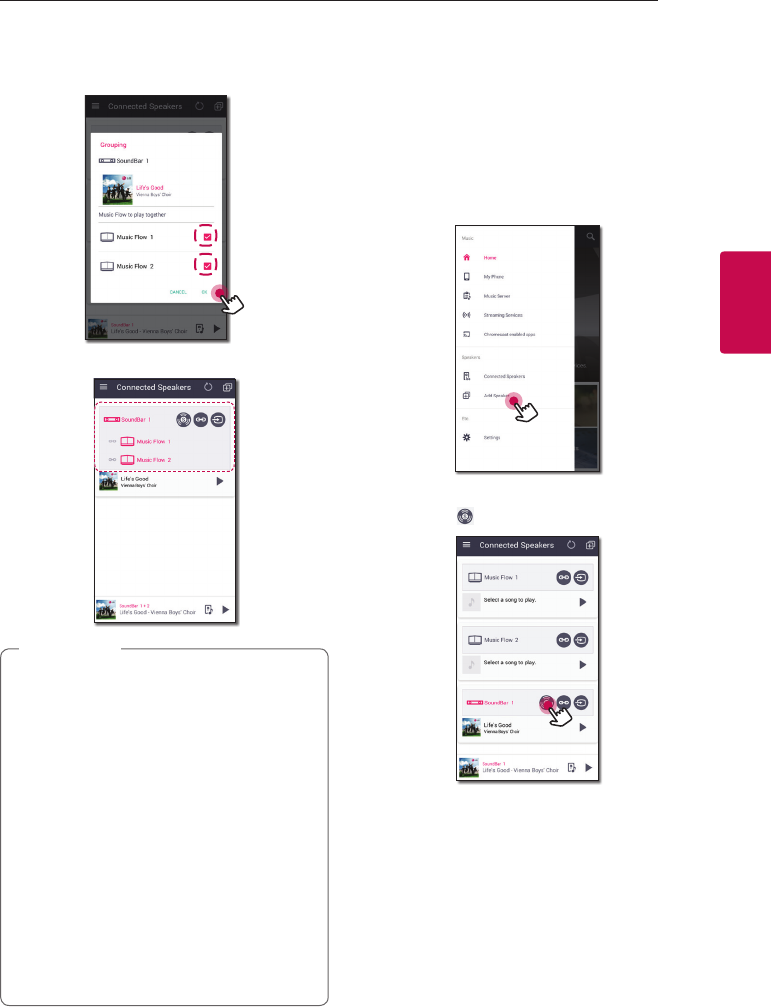
Operating 47
Operating
3
3. Grouping option appears.
Tap the checkbox to select the speaker you
want to play with. Then select [OK].
4. The speakers is ready to group playback.
yIf the speakers are not grouped, you can
enjoy dierent music on each speaker.
yIt is recommended to connect less than 5
devices for the smooth playback.
yThe weak signal because of the long
distance between speakers or wireless
router and signal interference may cause
abnormal playback.
yDepending on your wireless environment,
the grouping may be broken.
yFor smooth group playback, it is
recommended to select the speaker
connected by LAN cable as a master
speaker. If you set the master speaker
connected wirelessly, placed closer from the
speaker connected wired.
, Note
Surround Sound Mode (Home
Cinema Mode)
Simply add a LG MUSICow sound bar to your
network and synchronize it with your LG MUSICow
speakers to enjoy a home cinema system
experience.
1. Select [Connected Speakers] on the side menu
of Music Flow Player app.
2. Connected speakers appear.
Select the [ ] on the speaker.
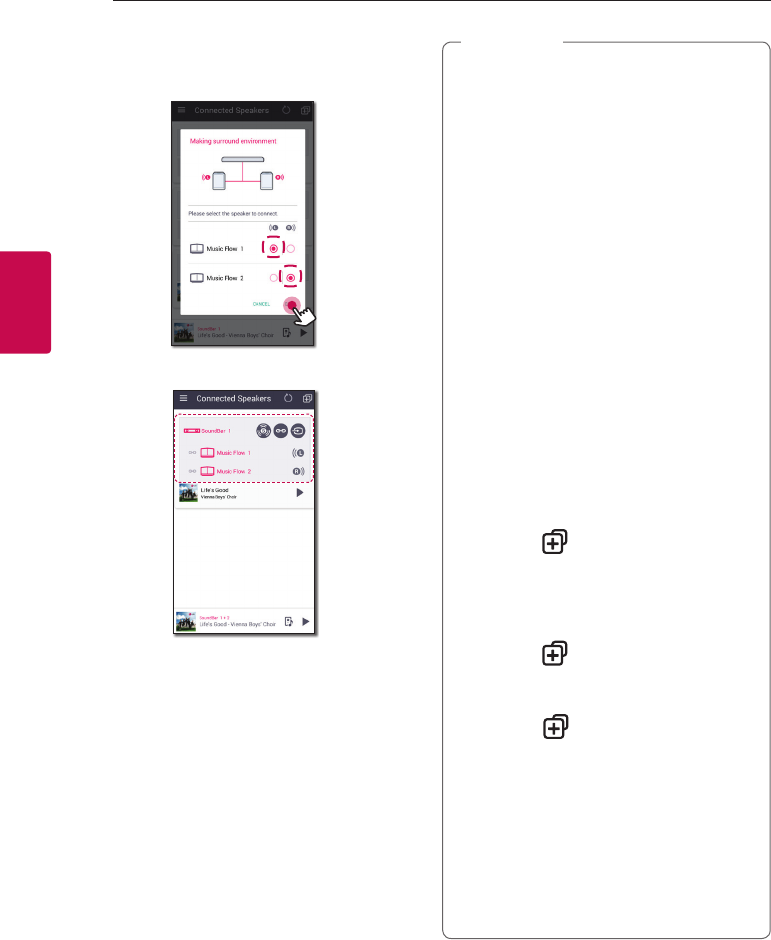
Operating48
Operating
3
3. Surround environment option appears.
Select the left and right speakers by tapping
connected speakers. Then select [OK].
4. The speakers are ready to surround playback.
yIt is recommended to set the surround
speakers to same models.
yThe weak signal because of the long
distance between speakers or wireless
router and signal interference may cause
abnormal playback.
yDepending on your wireless environment,
the grouping may be broken.
yFor smooth playback, it is recommended to
select the speaker connected by LAN cable
as a master speaker. If you set the master
speaker connected wirelessly, placed closer
from the speaker connected wired.
yTo enjoy the home cinema system without
Music Flow Player app, follow the below
steps.
1. Plug in the Sound bar
2. Connect the sound bar to home
network. (Wired or Wireless)
3. Plug in the rear speakers.
4. Connect the rear speakers to home
network. (Wired or Wireless)
5. Press (Add) button on the sound
bar.
The sound bar beeps and [HOME
CINEMA READY] is scrolled on the
display window.
6. Press (Add) button on the left rear
speaker and wait for a few seconds.
7. After the left rear speaker connection,
press (Add) button on the right
rear speaker.
yIf the home cinema mode congure with
retained product, updates the speaker to
the latest version.
yCheck every speaker’s network connection
when you cannot set the speakers. If the
speakers are not connected to the home
network, refer the “Connecting the speaker
to your Home Network”.
, Note
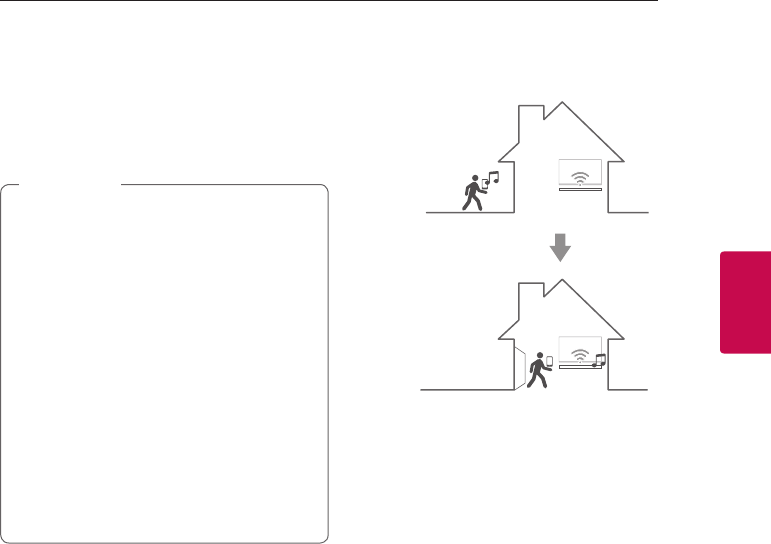
Operating 49
Operating
3
Seamless playback
You can easily change the playing speaker from
your smart device or the speaker to the another
speaker without pause.
To use Seamless playback, you have to set up Auto
Music Play to On. (Page 54)
yIt is not supported when you go out of the
house with your smart device.
yWi-Fi function on smart device must be
turned on.
yIf the source is Portable In and Bluetooth,
seamless play is not supported. (Media
server and online streaming service are
supported).
yIn case of the online streaming service, the
music you are listening to is played from the
beginning.
yOn seamless play, each speaker keeps its
existing volume value. If no sound coming
out from the speaker during playback,
check the switched speaker’s volume is set
to 0.
, Note
Changing playing speaker from a
smart device to a speaker
1. If the smart device playing music is carried from
outside to a room where the connected speaker
is in, the pop-up window on the smart device
will appear to ask you which speaker you want
to play music through.
2. Select the speaker on the pop-up list, the music
you are listening to is played through without a
pause.
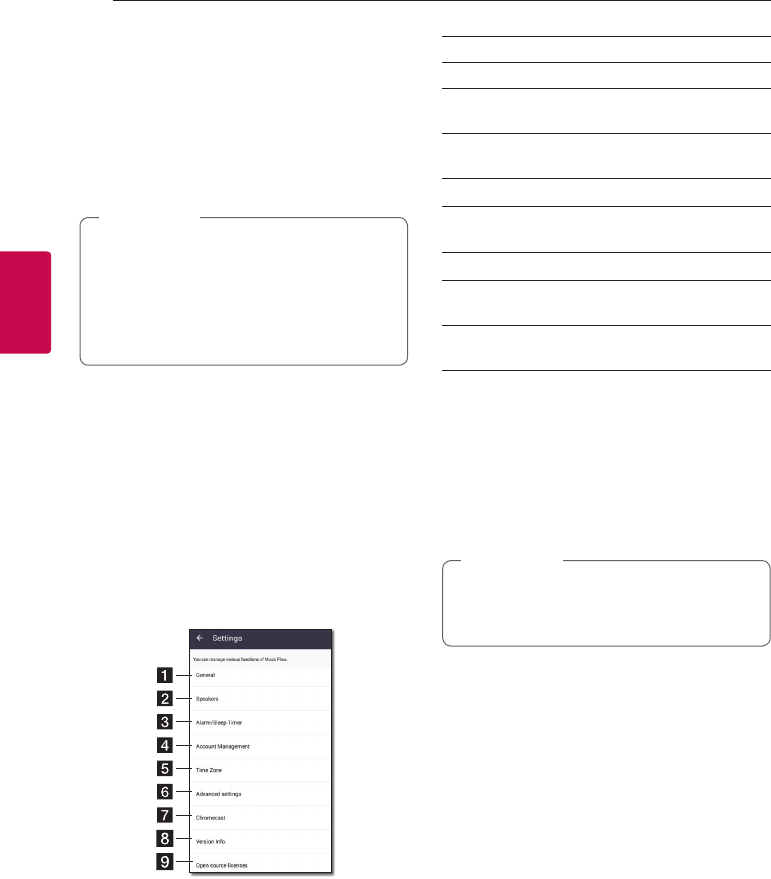
Operating50
Operating
3
Setting the Speaker
with Music Flow Player
app
With Music Flow Player app, you can set the
connected speaker in your smart device.
yFor more detailed instruction about Music
Flow Player app, switch on the [User Guide]
in [Settings] > [General] on the side menu.
ySome of the content in this part may dier
from Music Flow Player app depending on
the application’s version.
, Note
Preparation
1. Check the network connection with the
speaker. (Page 22)
2. To use the speaker, you must download and
install the Music Flow Player app. (Page 20)
Overview of setting menu
1. Launch Music Flow Player app on your smart
device.
2. Select [Settings] on the side menu.
aGeneral – Sets for easier use of the speaker.
bSpeakers – Sets connected speaker.
cAlarms/Sleep Timer – Wakes on and o the
speaker at a designated time.
dAccount Management – Manages online
streaming service.
eTime zone - Sets time zone.
fAdvanced settings – Displays the Advance
settings menu. (Page 53)
gChromecast - Displays the Chromecast menu.
hVersion Info. – Updates the speaker to the
latest version.
iOpen source licenses – Shows LGE Open
Source Software Notice.
[General] Menu
Sets for easier use of the speaker.
Lock Screen Setting (Android only)
This function allows you to display the Music Flow
Player on the lock screen. (Lock screen setting is
[ON] by default.)
[Lock Screen Setting] may dier from Music
Flow Player app depending on the Android’s
version.
, Note
User Guide
This function allows you to display or delete the
guide on the menu.
Gesture
When this function is on, you can easily continue
playback your music by simply shaking your mobile.
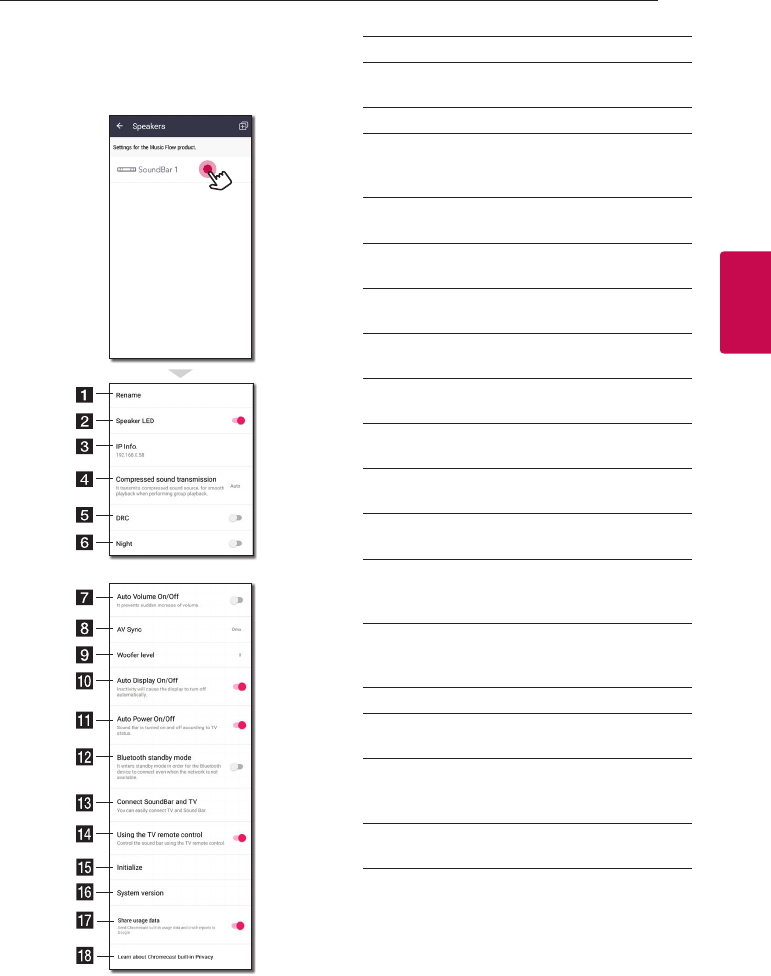
Operating 51
Operating
3
[Speakers] Menu
You can adjust speakers connected to your
network.
aRename – Renames the speaker.
bSpeaker LED – Turns on or o speaker’s LED
indicator.
cIP Info. - Shows the IP address of the speaker.
d
Compressed sound transmission – Adjusts
the compression of audio source according to
network status.
eDRC – Turns on or o DRC function.
(Page 57)
fNight – Turns on or o Night Mode function.
(Page 59)
gAuto Volume On/O – Turns on or o Auto
Volume function. (Page 59)
hAV Sync – Adjust the audio and video
Synchronization. (Page 57)
iWoofer level – Adjust Woofer level. (Page
59)
jAuto Display On/O – Turns on or o Auto
Display function.
kAuto Power On/O – Turns on or o Auto
Power function. (Page 59)
lBluetooth standby mode – Turns on or o
Bluetooth standby mode.
m
Connect SoundBar and TV – Guide you to
connect to your TV. (through Optical (Page
13) or HDMI (Page 15))
n
Using the TV remote control - Adjusts some
functions of this unit with your TV remote
control. (Page 57)
oInitialize – Resets the speaker.
pSystem version – Displays the current system
version.
q
Share usage data - Select whether to send
Chromecast usage data and crash reports to
Google.
rLearn about Chromecast built-in Privacy -
Shows Privacy policy of Chromecast.
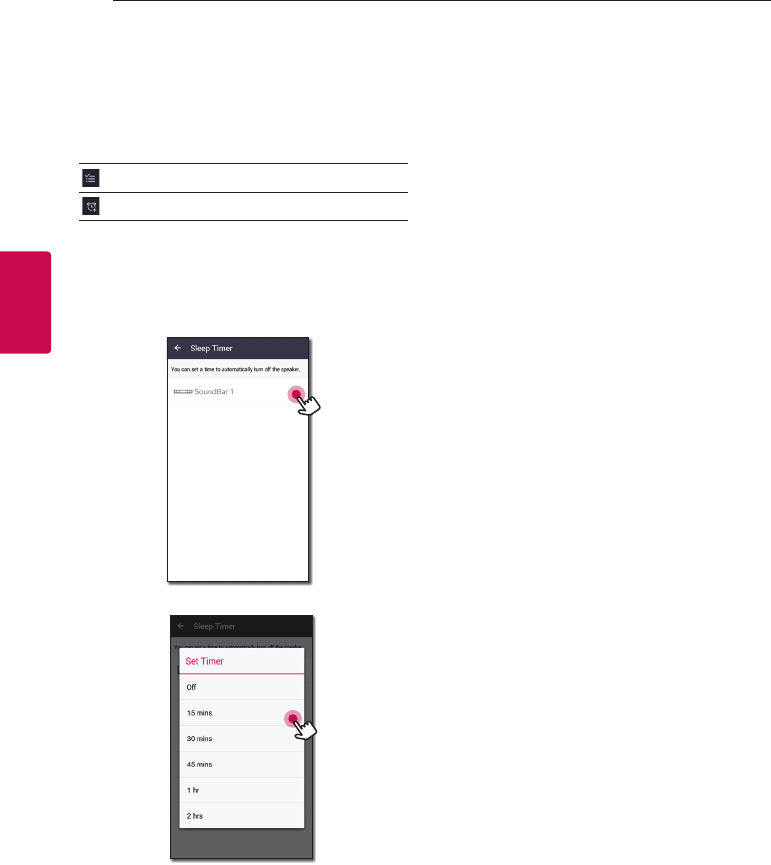
Operating52
Operating
3
[Alarms/Sleep Timer] Menu
Turns on and o the speaker at a designated time.
Alarms
Speaker will let you know when it is time.
Deletes selected alarm.
Adds new alarm.
Sleep Timer
Sets a time to automatically turn o the speaker.
1. Select the speaker to set timer on [Sleep Timer]
in the [Alarms/Sleep Timer] menu.
2. Set the desired timer on selected speaker.
[Account management] Menu
Manages online streaming service.
[Time Zone] Menu
Automatic Time zone
It oers to use network provided time.
Set Time Zone
If you deselect [Automatic Time zone], you can
select your time zone yourself.
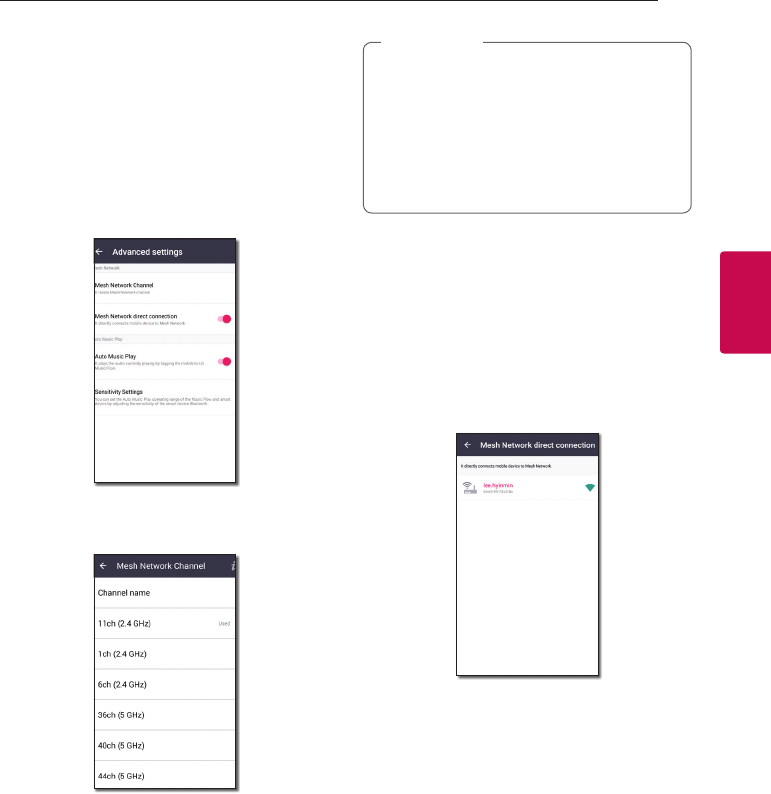
Operating 53
Operating
3
[Advanced Settings] Menu
Mesh Network Channel
If normal playback or group playback is not smooth
using multiple speakers including wireless speaker
connection, changed the mesh network channel to
improve network speed.
1. Select the [Settings] -> [Advanced Settings]
option.
2. Select the [Mesh Network Channel] option.
The channel information now being used is
displayed.
3. Select the channel to change.
4. The channel information is updated to the
selected channel.
yThe speaker is disconnected temporarily
during the channel changing.
yIf you changed the channel when the
speaker turned o, turn on and add it again.
yIf the speaker is not connected to network
after changing the channel, add the speaker
again.
, Note
Mesh Network direct connection
(Android only)
You can directly connect the smart device to
speaker connected your home network.
When your smart device is placed in a position
where it cannot connect to the home network,
select a nearby speaker in the [Mesh Network direct
connection] list and then connect the smart device
to the speaker.
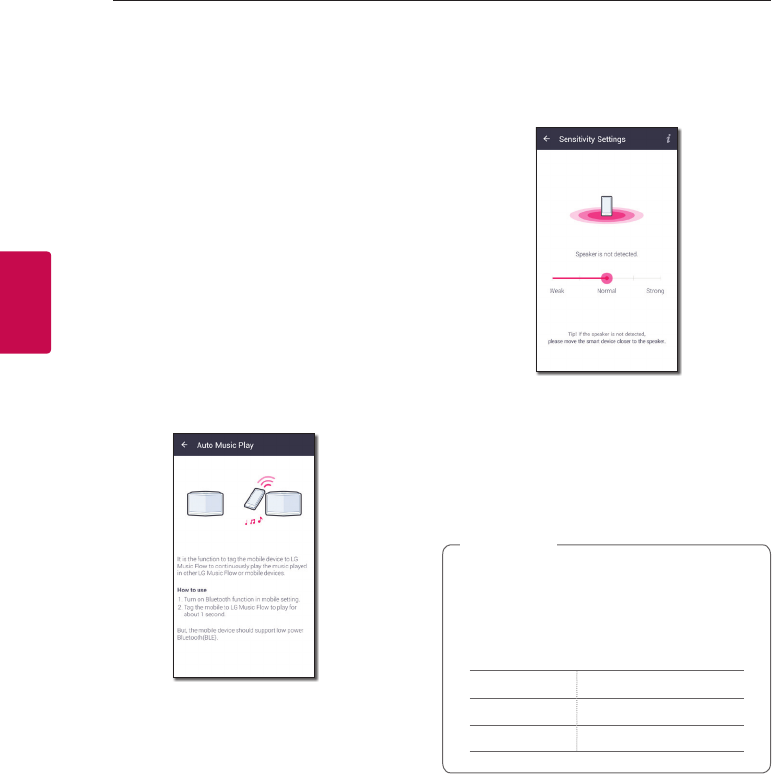
Operating54
Operating
3
Auto Music Play
You can easily change the rendering device from
your smart device or a speaker to another speaker
by approaching your smart device to the desired
speaker.
yYour smart device should support bluetooth
(BLE).
yThis function is subject to the smart device
capability and the Wi-Fi network status.
yAuto music play option in the music ow app
should be turned on.
yThis function may cause more battery
consumption.
1. Turn on the [Auto Music Play] option in the
Advanced settings menu on the music flow
app.
2. Tag the smart device to LG Music Flow to play
for about 1 second.
Sensitivity Settings
Sets the operating distance of Auto Music Play
between the speaker and your smart device to
adjust sensitivity of Bluetooth(BLE).
-Place your smart device close enough to the
tag on the speaker. It is recommend to be
within about 5 cm.
-Set the slide bar at [Close], the leftmost
position.
-Move the slide to the right slowly until the
notication appears.
yThe smart device should support low power
Bluetooth (BLE).
yBLE support specications in case of android
can vary depending on the manufacturer.
ySupported operation system version
Device O/S
Android Android 4.3 (or later)
Apple iOS 7.1.2 (or later)
, Note
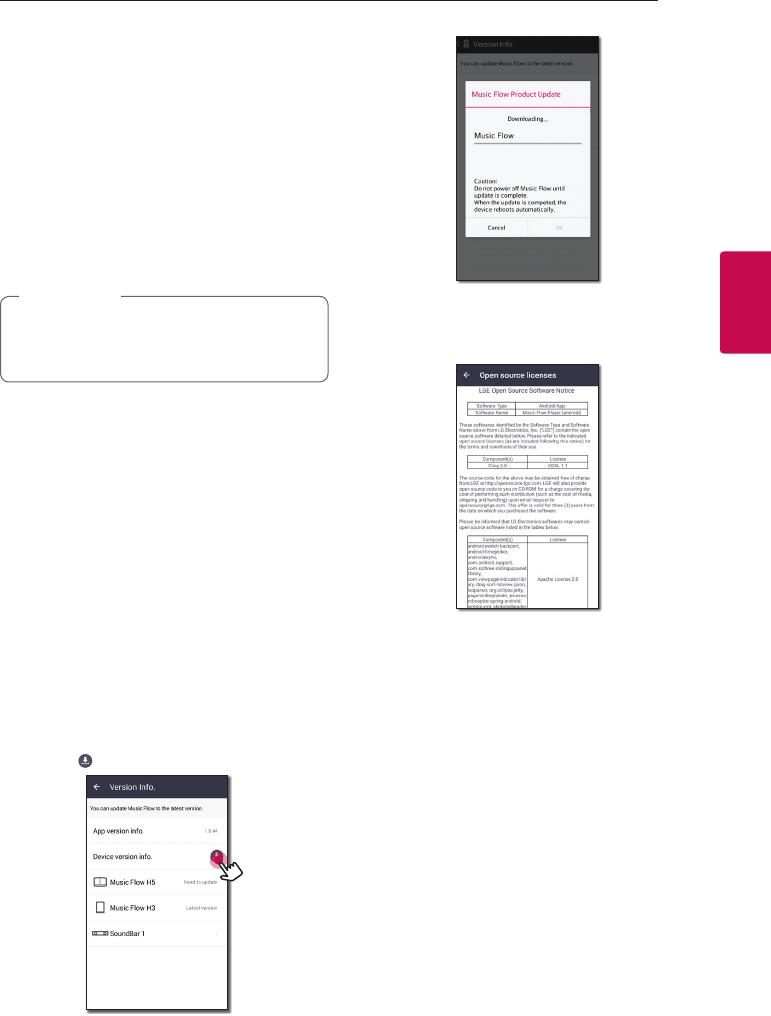
Operating 55
Operating
3
[Chromecast] Menu
Learn how to cast
Shows how to use Chromecast.
Chromecast enabled apps
Shows available apps on Chromecast.
Cast Groups
Select [Learn about Cast Groups] or [How to cast to
a group] to show the selected information.
To use Cast Groups, install Google Home
application. Download the application from
Apple “App Store” or Google “Play Store”.
, Note
Chromecast built-in open legal
documents
Select [Google Terms of Service], [Google Privacy
Policy] or [Open source licenses] to show the
selected information.
[Version Info.] Menu
Updates the speaker to the latest version.
App version info.
Displays the current application’s version.
Device version info.
Updates the latest speaker’s rmware version.
1. Find the speakers need to update and
tap the [ ].
2. Starts the software update.
[Open source licenses] Menu
Shows LGE Open Source Software Notice.
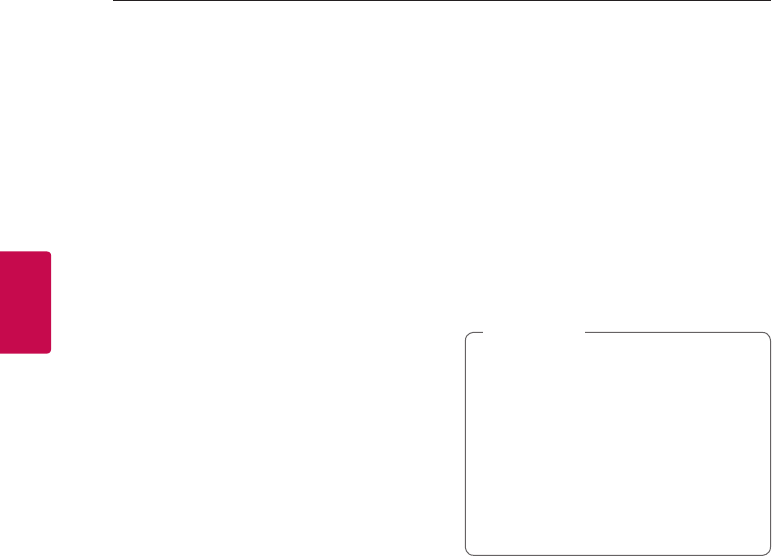
Operating56
Operating
3
Using a Bluetooth
Wireless Technology
About Bluetooth
Bluetooth® is wireless communication technology
for short range connection.
The sound may be interrupted when the
connection interfered by the other electronic wave
or you connect the bluetooth in the other rooms.
Connecting individual devices under Bluetooth®
wireless technology does not incur any charges. A
mobile phone with Bluetooth® wireless technology
can be operated via the Cascade if the connection
was made via Bluetooth® wireless technology.
Available Devices : Android device, iOS device
Bluetooth profiles
In order to use Bluetooth wireless technology,
devices must be able to interpret certain proles.
This speaker is compatible with following prole.
A2DP (Advanced Audio Distribution Prole)
Listening to Music of a
Bluetooth Device
Before you start the pairing procedure, make sure
that the Bluetooth feature on your smart device
is turned on. Refer to your Bluetooth device’s user
guide. Once a pairing operation is performed, it
does not need to be performed again.
1. Select the Bluetooth function by using FUNC
on the remote control or F on the unit until the
function is selected.
Appears “BT” and then “BT READY” in display
window.
2. Operate the Bluetooth device and perform
the pairing operation. When searching for this
speaker on your Bluetooth device, a list of the
devices found may appear in the Bluetooth
device display depending on the type of
Bluetooth device. Your speaker appears as “LG
HS9 (XX:XX) / LG LAS950M (XX:XX)”.
3. Select the “LG HS9 (XX:XX) / LG LAS950M
(XX:XX)”.
yXX:XX means the last four digits of
address. For example, if your unit
has a Bluetooth address such as
9C:02:98:4A:BC, you will see “LG HS9
(XX:XX) / LG LAS950M (XX:XX)” on your
Bluetooth device.
yDepending on the Bluetooth device
type, some device have a dierent
pairing way. Enter the PIN code (0000) as
needed.
, Note
4. When this unit is successfully connected with
your Bluetooth device, “PAIRED” will appear on
the display window.
5. Listen to music.
To play music in your Bluetooth device, refer to
your Bluetooth device’s user guide.
According to your Bluetooth device’s volume
level, the volume level of Bluetooth will be
adjusted.
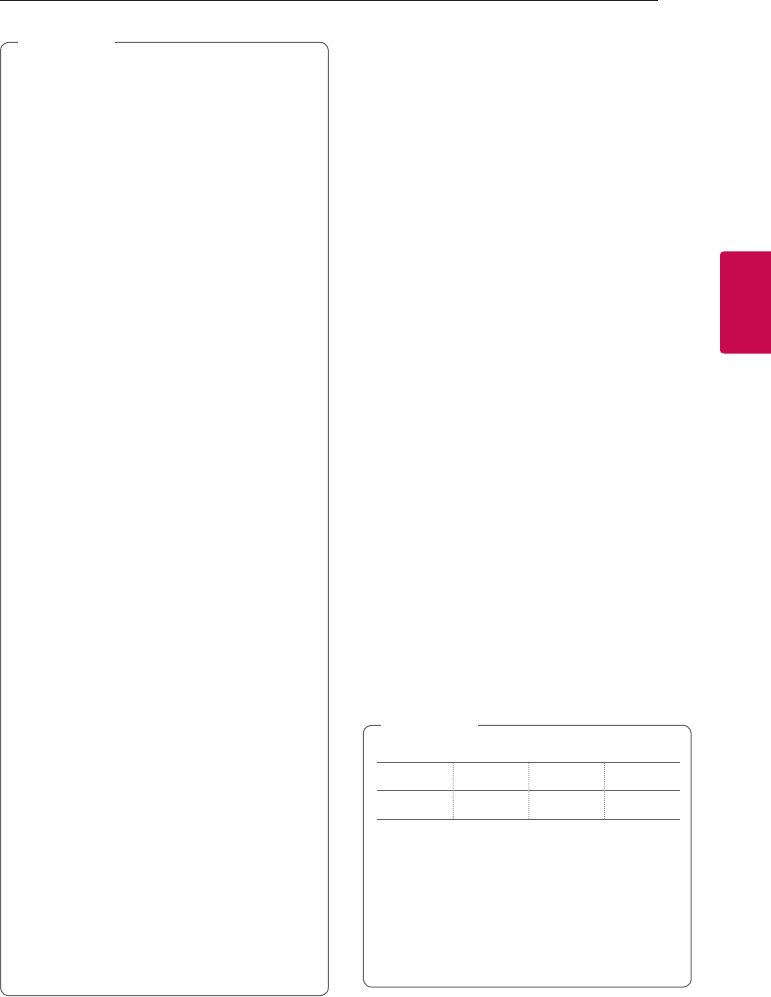
Operating 57
Operating
3
yWhen using Bluetooth® technology, you
have to make a connection between the
unit and the bluetooth device as close as
possible and keep the distance.
However it may not work well in the case
below :
-There is a obstacle between the unit and
the bluetooth device.
-There is a device using same frequency
with Bluetooth® technology such as a
medical equipment, a microwave or a
wireless LAN device.
yThis unit supports Bluetooth auto pairing.
However it does not operate in the case
below:
-When you restart this unit.
-When you disconnect this unit by yourself.
-When you disconnect this unit on the
connected Bluetooth device.
yThe sound may be interrupted when the
connection is interfered with by the some
other electronic wave.
yYou cannot control the Bluetooth device
with this unit.
yPairing is limited to “One” Bluetooth® device.
Multi-Pairing is not supported.
yDepending on the type of the device,
you may not be able to use the Bluetooth
function.
yYou can enjoy using Bluetooth® when using
Phone, MP3, Notebook, etc..
yThe more distance between the unit and
the bluetooth device, the lower the sound
quality becomes.
yThe Bluetooth® connection will be
disconnected when the unit is turned o or
the Bluetooth® device gets too far from the
unit.
yIf the Bluetooth® connection is
disconnected, connect the Bluetooth®
device again.
yWhen a Bluetooth® device is not connected,
“BT READY” appears on the display window.
, Note Other operations
DRC (Dynamic Range Control)
Make the sound clear when the volume is turned
down (Dolby Digital only). Set to [DRC ON] by using
DRC.
AV Sync
When receiving audio signals from TV, sound and
images may not be matched. In the case, this
function can adjust the delay time.
1. Press AV SYNC.
2. Use
C/V to control the time which you
can set at between 0 and 300 ms.
Using your TV remote control
You can control some functions of this unit by
your TV remote control even by other company’s
product.
Controllable functions are volume up/down and
mute.
Press and hold INFO on the remote control for
about 3 seconds. “ON - TV REMOTE” appears and
you can control this unit by your TV remote control.
To check the status of this function, press and hold
INFO.
To turn off this function, press and hold INFO
and press it once again while “ON - TV REMOTE” is
scrolled.
ySupported TV brands
LG Panasonic Philips Samsung
Sharp Sony Toshiba Vizio
yMake sure that the sound output of your TV
is set to [External speaker].
yDepending on the remote control, this
function may not work well.
yThis function may not work well when some
TV control functions such as HDMI CEC,
SIMPLINK and LG Sound Sync set to ON.
, Note
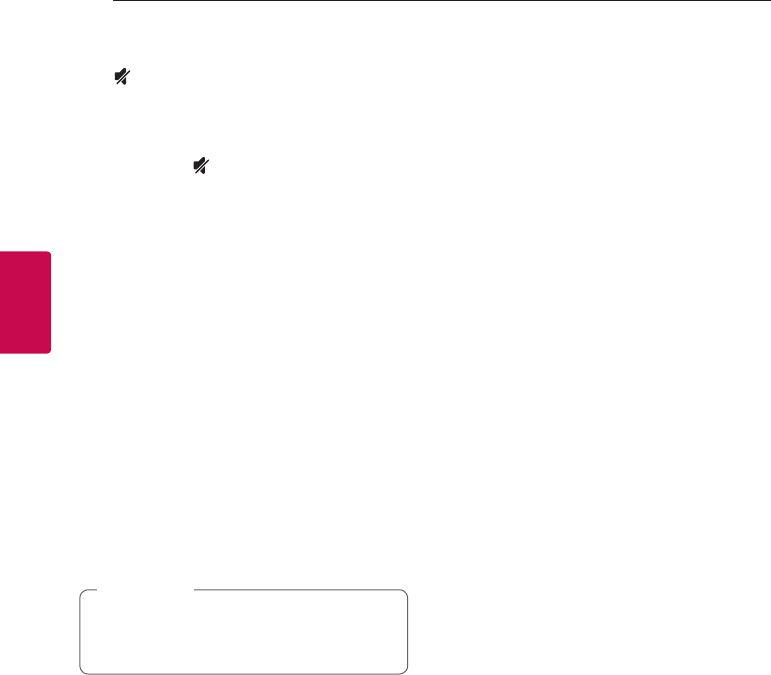
Operating58
Operating
3
Turn off the sound temporarily
Press (Mute) to mute your unit.
You can mute your unit, for example, to answer
the telephone, “MUTE” is displayed in the display
window.
To cancel it, press (Mute) again on the remote
control or change the volume level.
Displaying input source
information
You can display various information of the input
source by pressing INFO.
OPTICAL/HDMI IN/PORTABLE : Audio format, Audio
channel
Sleep timer setting
This unit will turn o by itself after the time set.
Press SLEEP one or more times to select delay time
between 10 and 180 minutes.
To check the remaining time, press SLEEP.
To cancel the sleep function, press SLEEP
repeatedly until “SLEEP 10” appears, and then press
SLEEP once again while “SLEEP 10” is displayed.
You can check the remaining time before the
unit turns o . Press SLEEP the remaining time
appears in the display window.
, Note
Auto power down
This unit will turn itself o to save electric
consumption when the main unit is not connected
to an external device and is not used for 20
minutes.
It will also turn o after six hours if the Main unit is
connected to a device using portable input.
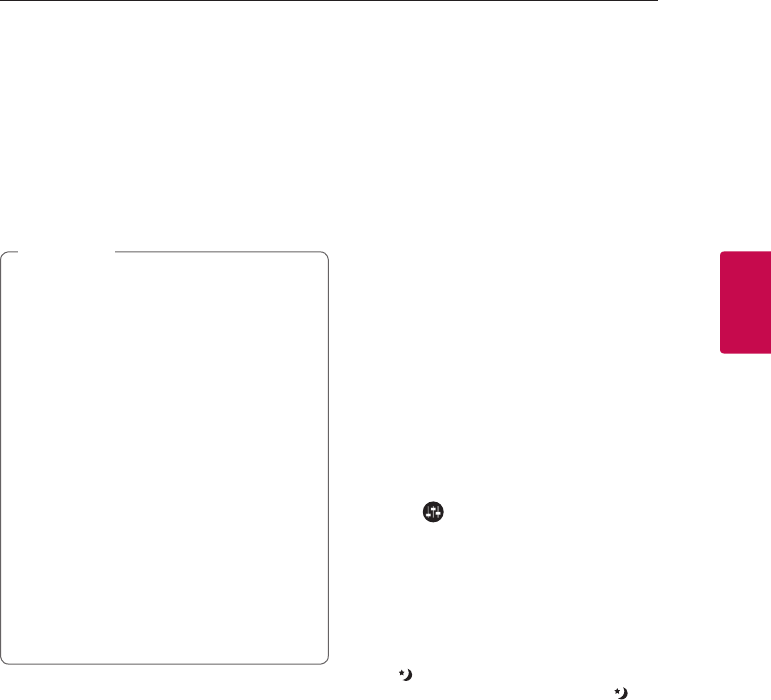
Operating 59
Operating
3
AUTO POWER On/Off
This unit automatically turns on and o by an input
source : Optical.
When you turn on your TV or an external device
connected to this unit, this unit recognizes the
input signal and selects the optical function. You
can hear the sound from your device.
This function turns on or o each time you press
AUTO POWER.
yAfter the unit is turned on by AUTO POWER
function, it will be automatically turned o if
there is no signal for a certain period of time
from the TV connected by LG Sound Sync
(Optical).
yAfter the unit is turned on by AUTO POWER
function, it will be automatically turned o if
there is no signal for a certain period of time
from the external device.
yIf you turned o the unit directly, it cannot
be turned on automatically by AUTO POWER
function. However the unit can be turned
on by AUTO POWER function when optical
signal comes in after 5 seconds of no signal.
yDepending on the connected device, this
function may not operate.
yIf you want to use AUTO POWER, SIMPLINK
must be turned o. It takes for about 30
seconds to switch on or o SIMPLINK.
, Note
Sound adjustment
Adjust volume level
automatically
This unit supports Auto volume function that
automatically adjusts the volume level.
When the output sound is too loud or too low,
press AUTO VOL on the remote control. So you can
enjoy the sound with appropriate levels.
To cancel this function, press the button again
while “ON” is displayed.
Adjust the Treble/Bass/Sub-
woofer
You can adjust the sound level of Treble, Bass and
Subwoofer as your preference.
TREBLE/BASS : -5 dB to 5 dB
SUBWF (Subwoofer) : -20 dB to 6 dB
1. Press button repeatedly to select TREBLE,
BASS or SUBWF (Subwoofer).
2. Press VOL o/p to adjust the sound level.
Night mode
Set Night mode to On to reduce the sound
intensity and improve neness and softness.
Press button on the remote control. So you can
activate Night mode. To cancel it, press button
again.
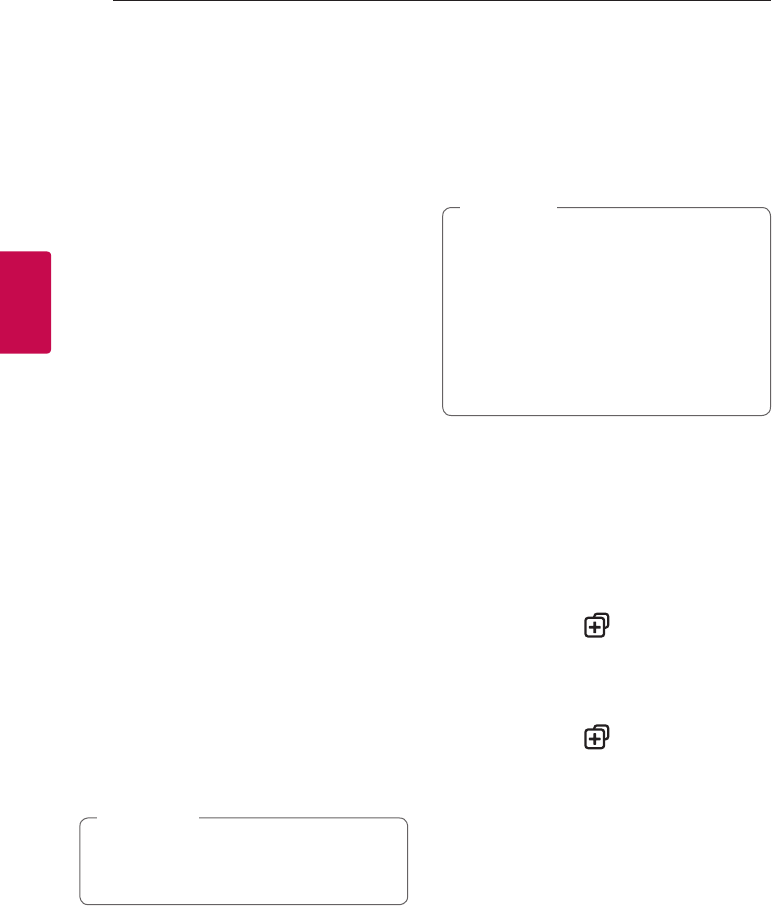
Operating60
Operating
3
Standby mode
The speaker switches to the standby mode if there
is no music playback or no button operation.
Standby mode
Option 1.
If network is disconnected and there is no music
playback and no button operation for 20 minutes,
the speaker switches to the standby mode. Then
“GOOD BYE” appears on the display window and
the LED indicator on the unit turns red.
Option 2.
If you press and hold 1/! on the unit or 1 on the
remote control for about 3 seconds, the speaker
switches to the standby mode. Then “GOOD BYE”
appears on the display window and the LED
indicator on the unit turns red.
Network standby mode
Option 1.
When network is connected but music is not
played and buttons are not pressed for 20 minutes,
the speaker switches to the network standby
mode. Then the LED indicator on the unit becomes
dimmed in white.
Option 2.
If you press 1/! on the unit or 1 on the remote
control, the speaker switches to the network
standby mode. Then the LED indicator on the unit
becomes dimmed in white.
On the Network Standby Mode, if you press
1/! button, the latest music playlist will be
played.
, Note
Bluetooth standby mode
If the Bluetooth standby mode is set to ON, the
speaker switches Bluetooth standby mode when is
turned o.
When you turn on the main unit in the Bluetooth
standby mode, Bluetooth and LG TV are able to
connect even if network is not connected.
yAdjust volume level of the main unit to
minimum. And then, press and hold VOL -
and DRC on the remote control for about
3 seconds. The speaker switches Bluetooth
standby mode.
yIf you turn o the unit in the Wi-Fi function,
Bluetooth standby mode does not operate.
yTo use this function, you should turn on the
AUTO POWER function.
, Note
Reset the Speaker
If the speaker is not turned on or doesn’t respond,
reset the speaker.
Resetting the speaker
yPress and hold the button until you hear
the beep sound once. You can see “DISABLED”
on the display window. Then all wireless network
ports are deactivated and the stored wireless
network information is deleted.
yPress and hold the button until you hear
the beep sound twice. You can see “RESET1” on
the display window. You can reset the speaker to
its original factory settings.
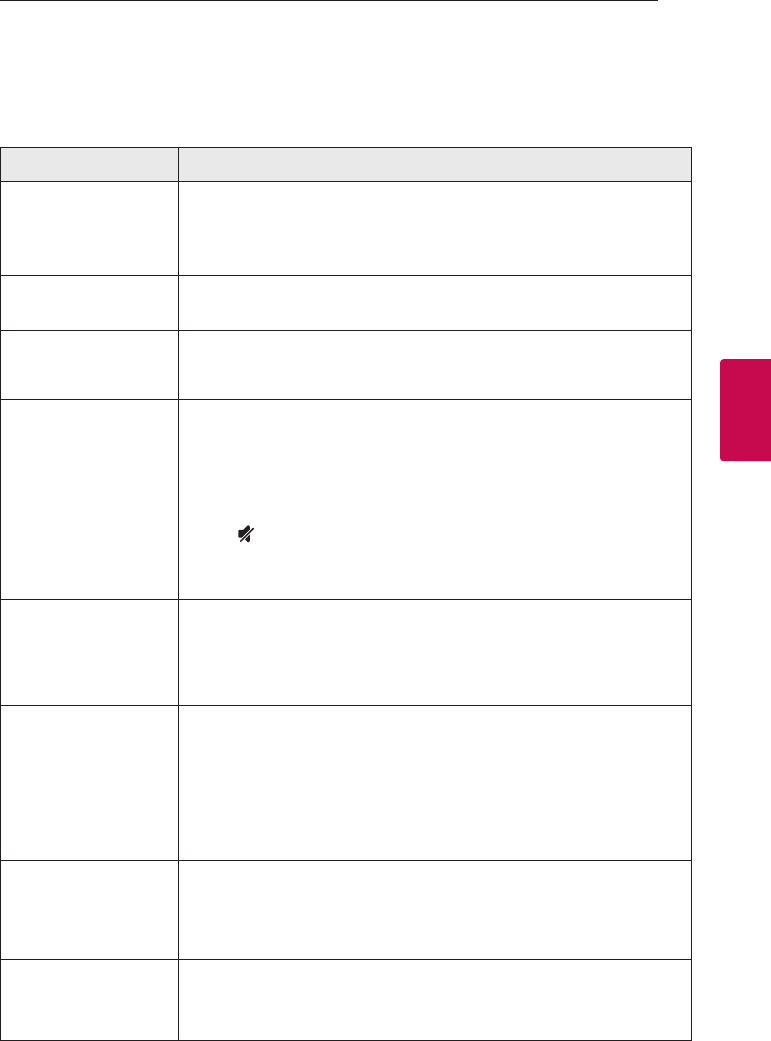
4 Troubleshooting
Troubleshooting 61
Troubleshooting
4
Troubleshooting
General
Symptoms Cause & Solution
The unit does not work
properly.
yTurn o the power of this unit and the connected external device (TV,
Woofer, DVD-player, Amplier, etc.) and turn it on again.
yDisconnect the power cord of this unit and the connected external device
(TV, Woofer, DVD-player, Amplier, etc.) and then try connecting again.
The power does not turn
on.
Is the power cord plugged into the outlet?
yConnect the power plug to the outlet.
A function does not
work when the button is
pressed.
Is there static electricity in the air?
yDisconnect the power plug and connect it again.
Sound is not produced. Is the volume set to minimum?
yAdjust the volume.
yWhen you are using connection with a external device (set top box,
Bluetooth device etc.), adjust volume level of the device.
Is the mute function activated?
yPress or adjust the volume level to cancel the mute function.
Is the function selected properly?
yCheck the input source and select the correct input source.
No woofer sound Is the subwoofer plugged in?
yPlug the power cord of subwoofer into the wall outlet securely.
Is pairing between the unit and the subwoofer disconnected?
yConnect the unit and the subwoofer. (Refer to the page 12.)
The remote control does
not work properly.
Is the remote control too far from the unit?
yOperate the remote control within about 7 m.
Is there an obstacle in the path of the remote control and the unit?
yRemove the obstacle.
Are the batteries in the remote control exhausted?
yReplace the batteries with new one.
The AUTO POWER
function does not work.
yCheck connection of the external device such as TV, DVD/Blu-Ray player or
Bluetooth device.
yCheck the state of SIMPLINK and turn o SIMPLINK.
yDepending on the connected device, this function may not operate.
LG Sound Sync does not
work.
yCheck whether your LG TV supports LG Sound Sync.
yCheck connection of LG Sound Sync.
yCheck sound setting of your TV and this unit.
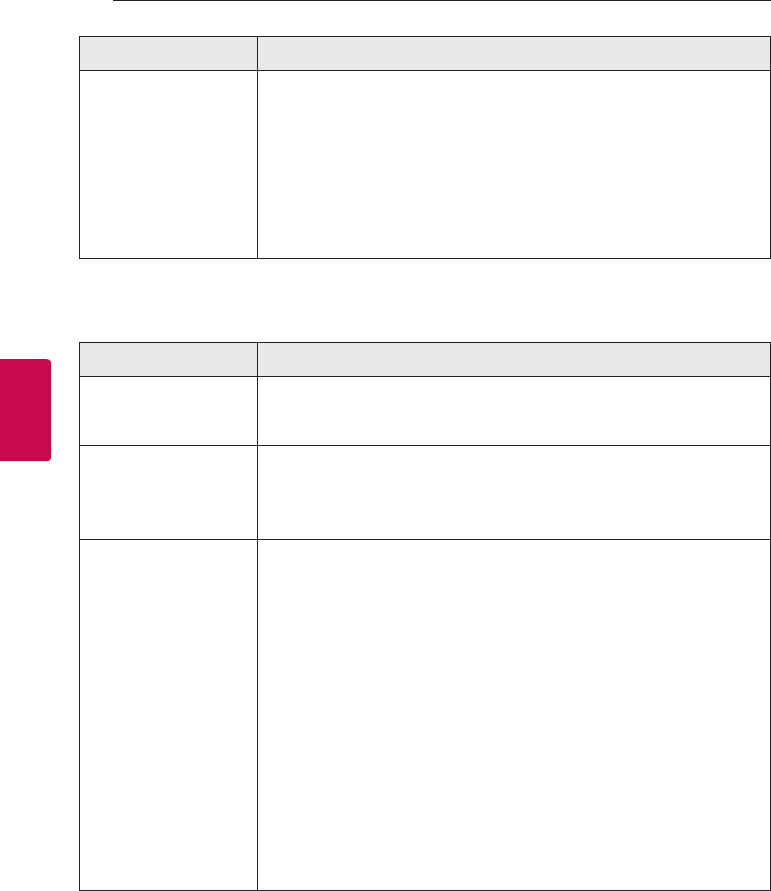
Troubleshooting62
Troubleshooting
4
Symptoms Cause & Solution
When you feel the
output sound of the unit
is low.
Check the details below and adjust the unit according to them.
ySwitch [ON] state of DRC function to [OFF] by using remote controller.
yWith the sound bar connected with TV, change the AUDIO DIGITAL OUT
setting on TV Setup Menu from [PCM] to [AUTO] or [BITSTREAM].
yWith the sound bar connected with Player, change the AUDIO DIGITAL OUT
setting on Player Setup Menu from [PCM] to [PRIMARY PASS-THROUGH] or
[BITSTREAM].
yChange Audio DRC setting on Player setup menu to [OFF] state.
Network
Symptoms Cause & Solution
Cannot connect the
speaker to your home
network.
The wireless communication may be interrupted from household devices that
are using radio frequencies. Move the speaker away from them.
Media servers are not
displayed on the device
list.
yThe rewall or anti-virus software on your media server is running. Turn o
the rewall or anti-virus software running on your media server.
yMake sure that the speaker is connected to the local area network that your
media server is connected.
Music Flow Player doesn’t
work properly.
Is the Music Flow Player plugged in?
yPlug in the Music Flow Player.
Is the LAN cable connected to the wireless router and the Music Flow Player
properly?
yConnect the LAN cable to the Ethernet port on the back of the Music
FlowPlayer and to your wireless router.
When the Music Flow Player is plugged in, does the Music Flow Player’s LED
show it’s operating properly?
yIf you experience troubles with connecting the Music Flow Player, try
relocating the speaker closer to the wireless router or the Music Flow Player.
If you restart the router?
yYou need to turn the speaker’s power o and on again.
If you install new router.
yYou need to perform a factory set and setup the network connection for
speaker.
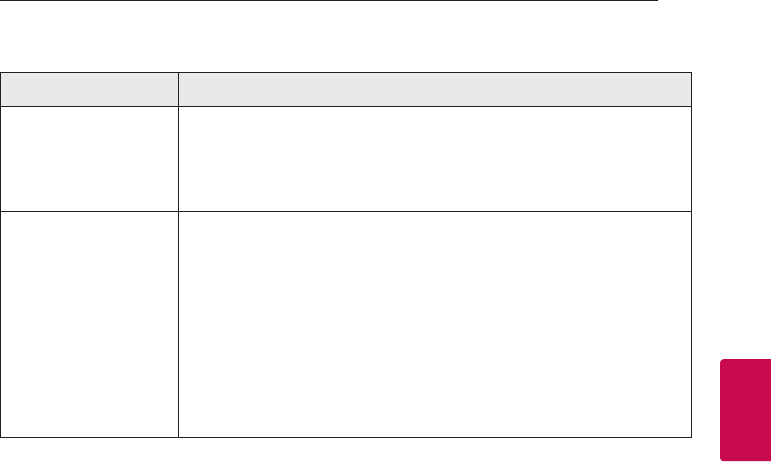
Troubleshooting 63
Troubleshooting
4
Application and PC Software
Symptoms Cause & Solution
Music Flow Player app
doesn’t work properly.
Does an error occur when accessing the app?
yMake sure that your smart device is compatible with the app.
yMake sure that the Music Flow Player app is the latest version.
yMake sure that the speaker’s front LED turns from red to white.
Music Flow PC Software
doesn’t work properly.
Does the rewall on your PC or Mac set to enable?
yDisable all your rewalls and try to connect again. Refer to your rewall’s
instruction or website.
Is the LAN cable connected to the wireless router and your PC or Mac
properly?
yEnsure that the speaker and your PC or Mac are correctly connected to the
local area network and can access the internet.
yThe wireless communication may be interrupted from household devices
that are using radio frequencies. Move the speaker and your PC or Mac
away from them.
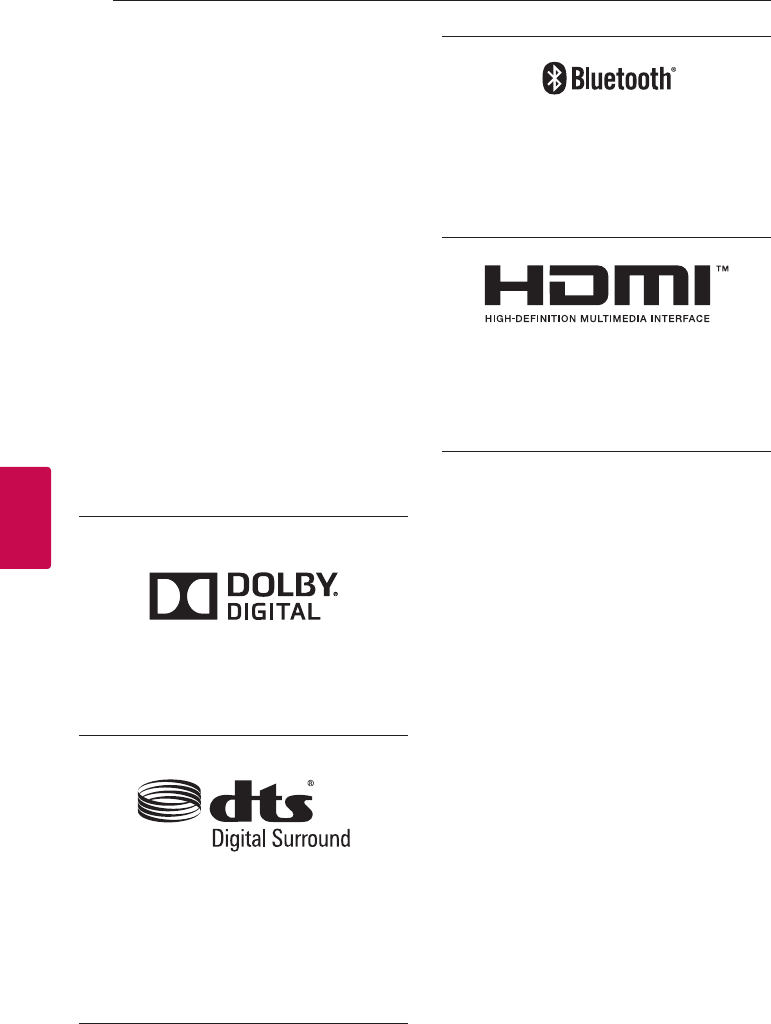
5 Appendix
Appendix64
Appendix
5
File requirement
Available File extensions : “.mp3”, “.wma”, “.ac”,
“.m4a”, “.aac”, “.ogg”, “.wav”
Sampling frequency: within 32 to 48 kHz (mp3,
wma), up to 192 kHz/24 bit (ac)
Bit rate: up to 320 kbps (mp3, wma)
yThe le requirements are not always compatible.
There may have some restrictions by le features
and media server’s ability.
ySome wav les are not supported on this
speaker.
yDepending on the types of le or ways of
recording, it may not play back.
ySome DRM-loaded les are not supported on
this speaker.
Trademarks and
licenses
Manufactured under license from Dolby
Laboratories. Dolby and the double-D symbol
are trademarks of Dolby Laboratories.
For DTS patents, see http://patents.dts.com.
Manufactured under license from DTS Licensing
Limited. DTS, the Symbol, & DTS and the Symbol
together are registered trademarks, and DTS
Digital Surround is a trademark of DTS, Inc. ©
DTS, Inc. All Rights Reserved.
The Bluetooth® word mark and logos are
registered trademarks owned by the Bluetooth
SIG, Inc. and any use of such marks by LG
Electronics is under license.
Other trademarks and trade names are those of
their respective owners.
The terms HDMI and HDMI High-Denition
Multimedia Interface, and the HDMI logo are
trademarks or registered trademarks of HDMI
Licensing LLC in the United States and other
countries.
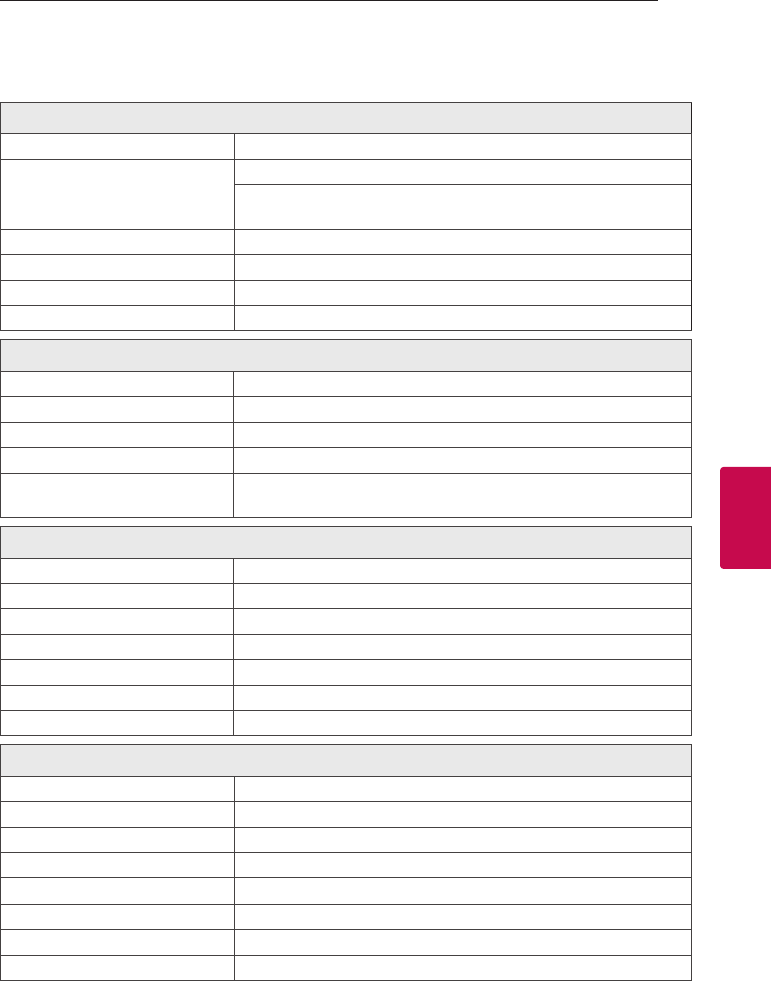
Appendix 65
Appendix
5
Specifications
General
Power requirements Refer to the main label on the unit
Power consumption
50 W
Networked standby : 6.0 W
(If all network ports are activated.)
Dimensions (W x H x D) (1100 x 106 x 135) mm, 43.3 x 4.1 x 5.3 inches (without Foot)
Net Weight (Approx.) 8.2 kg (18 lb)
Operating temperature 5 °C to 35 °C
Operating humidity 5 % to 90 %
Input/Output
OPT. IN 3 V (p-p), Optical jack x 2
PORTABLE IN 0.5 Vrms (3.5 mm stereo jack) x 1
HDMI IN 19 Pin (Type A, HDMI™ connector) x 3
HDMI OUT 19 Pin (Type A, HDMI™ connector) x 1
Available Digital Input Audio
Sampling Frequency 32 kHz, 44.1 kHz, 48 kHz, 96 kHz
Amplier
Total 700 W
Front 75 W x 2 (4 Ω at 1 kHz)
Rear 75 W x 2 (4 Ω at 1 kHz)
Surround 75 W x 2 (4 Ω at 1 kHz)
Center 75 W (4 Ω at 1 kHz)
Subwoofer 175 W (3 Ω at 80 Hz)
THD 10 %
Wireless subwoofer
Power requirements Refer to the main label on the subwoofer.
Power consumption 35 W
Type 1 Way 1 Speaker
Impedance 3 Ω
Rated Input Power 175 W
Max. Input Power 350 W
Dimensions (W x H x D) (296 x 332 x 296) mm, 11.6 x 13 x 11.6 inches
Net Weight (Approx.) 7.6 kg (16.7 lb)
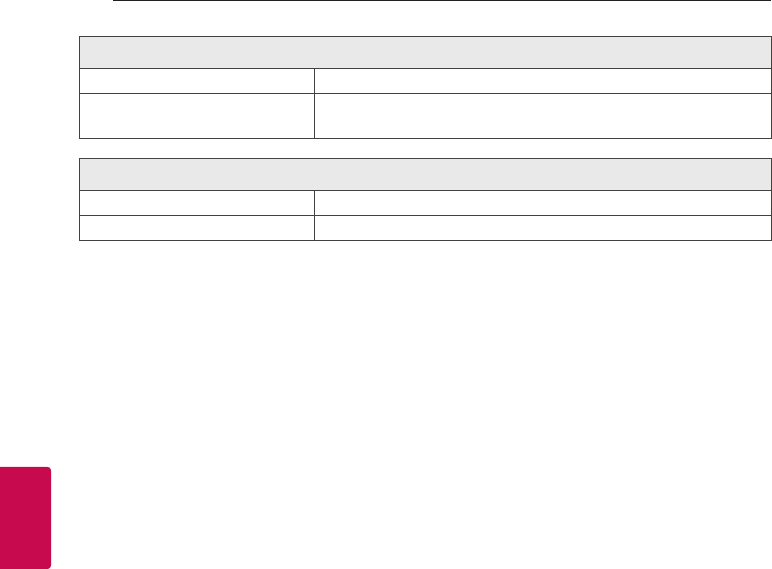
Appendix66
Appendix
5
System
ETHERNET (LAN) port Ethernet jack x 1, 10 BASE-T/100 BASE-TX
Wireless LAN (Internal antenna) Integrated IEEE 802.11n (Draft 2.0) wireless networking access,
compatible with 802.11a/b/g/n Wi-Fi networks.
Bluetooth
Version 4.0
Codec SBC
yDesigns and specications are subject to change without prior notice.
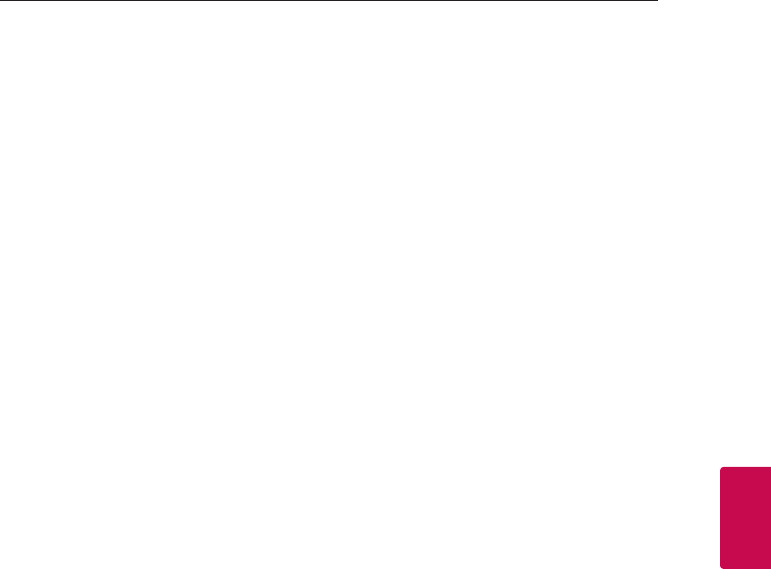
Appendix 67
Appendix
5
Handling the Speaker
When shipping the speaker
Please save the original shipping carton and
packing materials. If you need to ship the speaker,
for maximum protection, re-pack the speaker as it
was originally packed at the factory.
Keeping the exterior surfaces clean
yDo not use volatile liquids such as insecticide
spray near the speaker.
yWiping with strong pressure may damage the
surface.
yDo not leave rubber or plastic products in
contact with the speaker for a long period of
time.
Cleaning the speaker
To clean the player, use a soft, dry cloth. If the
surfaces are extremely dirty, use a soft cloth lightly
moistened with a mild detergent solution. Do not
use strong solvents such as alcohol, benzine, or
thinner, as these might damage the surface of the
speaker.
Important Information
Relating to Network
Services
All information, data, documents, communications,
downloads, les, text, images, photographs,
graphics, videos, webcasts, publications, tools,
resources, software, code, programs, applets,
widgets, applications, products and other content
(“Content”) and all services and oerings (“Services”)
provided or made available by or through any
third party (each a “Service Provider”) is the sole
responsibility of the Service Provider from whom it
originated.
The availability of and access to Content and
Services furnished by the Service Provider through
the LGE Device are subject to change at any time,
without prior notice, including, but not limited to
the suspension, removal or cessation of all or any
part of the Content or Services.
Should you have any inquiry or problem related
to the Content or Services, you may refer to the
Service Provider’s website for the most up-to-
date information. LGE is neither responsible nor
liable for customer service related to the Content
and Services. Any question or request for service
relating to the Content or Services should be made
directly to the respective Content and Service
Providers.
Please note that LGE is not responsible for any
Content or Services provided by the Service
Provider or any changes to, removal of, or cessation
of such Content or Services and does not warrant
or guaranty the availability of or access to such
Content or Services.
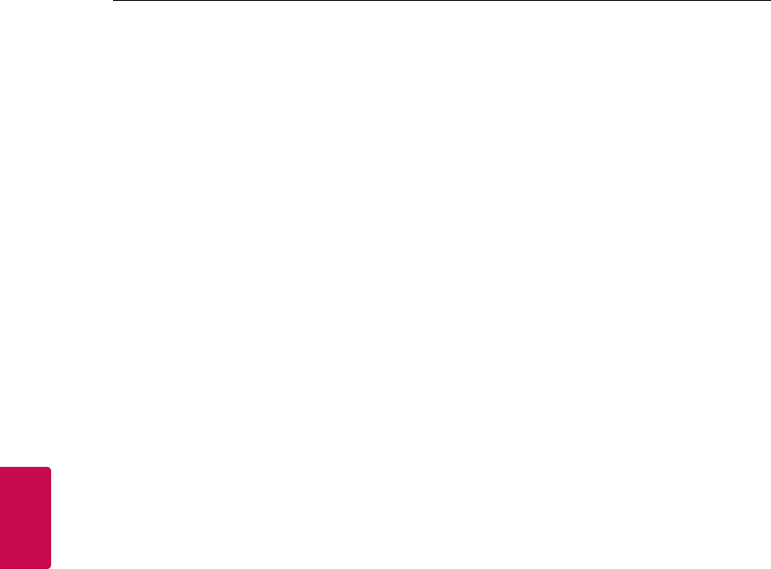
Appendix68
Appendix
5
TERMS OF USE
These Terms of Use apply to those individuals
and groups who use LG’s Multiroom Speaker (LG
Mutiroom Speaker), any software(s) associated with
LG Multiroom Speaker, this application and any
services associated this application (collectively “LG
Software”). They set out LGE’s responsibilities to you
as well as identifying the “dos” and “don’ts” that you
should be aware of when you use the LG Software.
LG Software is proprietary software owned by LG
Electronics Inc., a corporation registered in Korea
with its registered oce at Yeouido-dong 20,
Yeoungdeungpo-gu, Seoul, Korea. LGE, and its
licensors (“LGE”, “us” or “we”).
By accessing or using LG Software, you conrm
that you accept these Terms of Use and that you
agree to comply with them. If you do not agree
to these Terms of Use, you may not access or use
the LG Software. To the extent that any conict
arises between these Terms of Use and any other
document referred to in these Terms of Use, these
Terms of Use will take precedence, unless clearly
stated otherwise in the relevant document.
We grant you a non-exclusive license to use the
pre-installed copy of LG Software solely to the
extent necessary for you to use your LG Multiroom
Speaker personally and for no other purpose.
You acknowledge that all ownership rights in LG
Software anywhere in the world belong exclusively
to us and that no ownership rights in LG Software
are transferred to you. You are only entitled to the
limited use of LG Software as is granted in these
license terms.
You may not copy, modify, decompile or reverse
engineer our software in any way unless you are
allowed to do so by law. We reserve the right to
suspend, withdraw or discontinue all or part of the
Services without notice if we consider that you are
in breach of these Terms of Use.
You acknowledge that LG Software has not been
developed to meet your individual requirements.
We make no promises or guarantees that LG
Software is free from bugs or errors or that it
will always be available. We use commercially
reasonable eorts to provide LG Software on
a continuous, high quality basis but cannot
guarantee that they will always be available,
uninterrupted or error free. It is possible that
we may have to interrupt or discontinue the LG
Software or suspend or restrict your use of all
or any part of the Services where we consider it
reasonably necessary for technical, operational,
security, legal or regulatory reasons.
We do not accept any responsibility if for any reason
the Services or any part of them are unavailable at
any time or for any period.
Although you may use LG Software to download
and access content or applications made available
by third parties on your LG Software, we make no
promises or guarantees that you will always be able
to access such content or applications. So far as we
are legally able to do so, we exclude any warranties,
conditions or other terms which may be implied
into these license terms by law.
So far as we are legally able to do so, we exclude
any liability for any loss or damage incurred by you
or any other person in connection with your use
of LG Software. We are only responsible for loss or
damage suered that is a foreseeable result of our
breach of these license terms or our negligence
up to the amount specied below, but we are
not responsible for any loss or damage that is not
foreseeable . Loss or damage is foreseeable if it is
an obvious consequence of our breach or if it was
contemplated by you and us when you starting
using LG Software.
For any loss or damage that is not excluded under
these license terms, whether in contract, tort
(including negligence) or otherwise, the total
liability of us and our group of companies to you
is limited to the amount that you paid for your LG
Software service. To the extent permissible under
the applicable laws, some jurisdictions do not allow
the limitation or exclusion of liability for incidental
or consequential damages, or have legislation that
restricts the limitation or exclusion of liability, so the
above limitation may not apply to you.
Nothing is these license terms shall limit or
exclude our liability for death or personal injury
relating from our negligence, fraud or fraudulent
misrepresentation or any other liability that cannot
be excluded or limited by law.
LG Software provides access to “apps” and link
to other services owned and operated by third
parties, such as content providers. Any third party
apps, services and content that you access via the
Services are made available to you by these third
party providers and are outside the scope of these
Terms of Use.
Your dealings with any third party providers are
solely between you and the relevant provider and
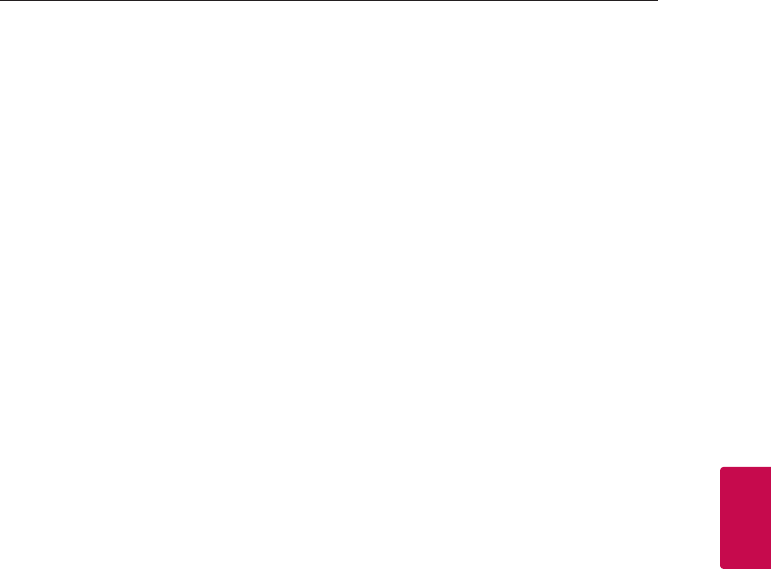
Appendix 69
Appendix
5
may be subject to the provider’s own terms and
conditions and privacy policy. We encourage you
to read these documents, although we are not
responsible for their content. We do not accept any
responsibility for apps, services or content provided
by third party providers.
We may impose limits on the use of or access to
certain third party content, application or services,
in any case without notice or liability. We expressly
disclaims any responsibility or liability for any
change, interruption, disabling, removal of or
suspension of any content, application or service
made available through this LG Software. We are
neither responsible nor liable for customer service
related to the content, application and services.
Any question or request for service relating to third
party’s content, application or services should be
made directly to the respective content and service
providers or application developers, as appropriate.
These terms do not aect your statutory rights as a
consumer.
Suitability of the Services for children and parental
control tools
Modify this accordingly to suit if appropriate: The
Services are not directed at children under the age
of 13 and are not structured specically to attract
children under 13. Further, certain content that
you may access through your use of the Services
may contain material that you consider indecent,
objectionable or which may not be suitable for
children.
If you permit a child to use your LG Smart TV to
access the Services, you are solely responsible for
deciding whether or not the relevant Services are
appropriate for access by that child.
[Your Smart TV oers a parental control tool (by
way of a 4 digit PIN). If you have enabled the 4-digit
PIN, your LG Smart TV will not be able to display
restricted content unless you type in the PIN. You
are responsible for setting up and maintaining the
parental control tool and any other controls that
are available, and we will not be responsible for any
harm, loss or damage you suer or any other user
of your LG Smart TV suers as a result of your failure
to do so. Depending on the models of your LG
Smart TV, these features may not be available.
Viruses and Security
Modify this accordingly to suit if appropriate: We
use commercially reasonable eorts to ensure that
the Services are secure and virus free, but those
eorts cannot and do not guarantee that the
Services will be free from bugs, viruses, or other
vulnerabilities.
Further, we do not accept responsibility for any loss
or damage caused by a virus, distributed denial-
of-service attack, or other technologically harmful
material that may infect your LG Smart TV, data or
other material belonging to you, during your use of
the Services.
Modify as you think appropriate: Complaints
If you have any queries, concerns or complaints
about the Services, please contact [include
reference to non-personal LG email address].
Modify as you think appropriate: Miscellaneous
Unless expressly stated otherwise, these Terms of
Use and the documents referred to in them contain
the entire agreement between us and you relating
to your use of the Services and supersede any
previous agreements, arrangements, undertakings
or proposals, written or oral, between us and you
relating to your use of the Services.
We may assign, sub-contract or otherwise transfer
any or all of our rights and obligations under these
Terms of Use to any company, rm or person. We
can only do this if it does not materially aect
your rights under these Terms of Use. You may not
assign, sub-contract or otherwise transfer your
rights or obligations under these Terms to anyone
else (except where you dispose of your LG Smart TV
to a third party) unless you rst agree this with us in
writing.
If we decide not to exercise or enforce any right
that we have against you at a particular time, then
this does not prevent us from later deciding to
exercise or enforce that right.
If any part of these Terms of Use is found to be
illegal, invalid or otherwise unenforceable by a
court or regulator, then, where required, that part
shall be deleted and the remaining parts of the
Terms of Use will continue to be enforceable.
These Terms of Use do not create or infer any rights
that are enforceable by any person who is not party
to them.
These Terms of Use are governed by the laws of
the country where your LG Smart TV is sold and
both you and LGE agree to submit to the exclusive
jurisdiction of the courts of the country where your
LG Smart TV is sold in connection with the same
This Agreement shall be governed by the laws of
the Republic of Korea, excluding their conicts of
laws provisions.
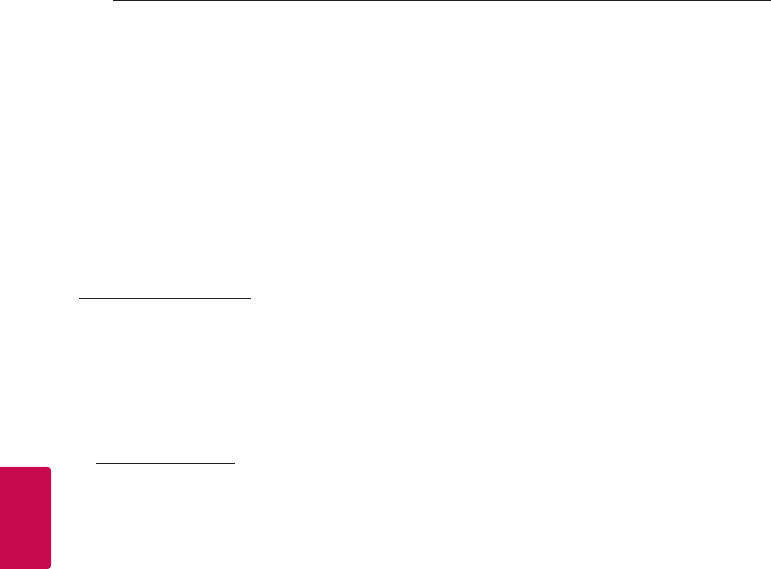
Appendix70
Appendix
5
If you have any questions or comments about
these Terms of Use please contact www.lg.com.
These Terms of Use may be updated by LGE from
time to time. If we make a material change to
our Terms of Use, we will update you via your LG
Software or other means.
OPEN SOURCE SOFTWARE
NOTICE INFORMATION
To obtain the source code under GPL, LGPL, MPL,
and other open source licenses, that is contained in
this product, please visit
http://opensource.lge.com.
In addition to the source code, all referred license
terms, warranty disclaimers and copyright notices
are available for download.
LG Electronics will also provide open source code
to you on CD-ROM for a charge covering the cost
of performing such distribution (such as the cost of
media, shipping and handling) upon email request
to opensource@lge.com. This oer is valid for three
(3) years from the date on which you purchased the
product.
