LG LS670 Purple User Manual Quick Start Guide Optimus S QSG
Lg-Lgls670-Quick-Start-Manual-673633 lg-lgls670-quick-start-manual-673633
Lg-Ls670-Sprint-Quick-Start-Manual-789427 lg-ls670-sprint-quick-start-manual-789427
Optimus S (Sprint) - Quick Start Manual LS670_Optimus_S_QSG_ENG Free User Guide for LG Mobile Phone, Manual - page6
2012-05-01
User Manual: LG LS670 Purple Quick Start Guide Quick Start Guide would be helpful for beginners who experience LG product to install, operate and resolve issues. (English)
Open the PDF directly: View PDF ![]() .
.
Page Count: 10

Set Up Gmail™
SprintID
DownloadanAppfrom
AndroidMarket™
SetUpPortable
Wi-Fi® Hotspot
ManageYour
Wireless Settings
Use Google™
VoiceActions
Bluetooth®Pairing
QUICK START GUIDE
lgusa.com/OptimusS

BACK
Getting to Know Your Phone
1. Earpiece
2. LCDTouchScreen
3. MenuKey
4. HomeKey
5. MicroUSBChargingPort
6. Microphone
7. SearchKey
8. BackKey
9. Power/LockKey
10. CameraLens
11. 3.5mm Headset Jack
12. Speaker
13. microSD™MemorySlot
14. CameraKey
15. VoiceCommandKey
16. VolumeUp/DownKeys
1
2
4
5
38
9
7
6
10
13
14
15
16
FRONT SIDES
11
12
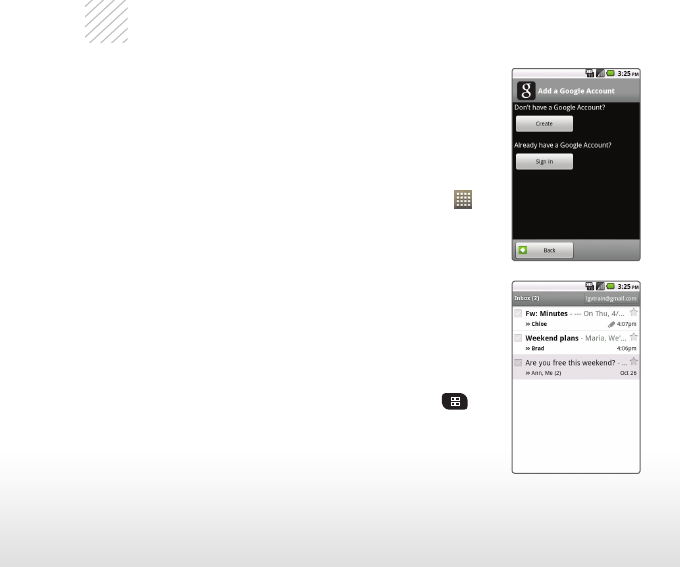
Set Up Gmail™
In addition to providing mobile access to your Gmail
inboxandsyncingyourGmailcontacts,settingupa
Google™AccountonOptimusSwillallowyoutotake
advantage of many of your phone’s other great features,
suchasGoogleTalk™andAndroidMarket.
Sign in to a Google Account
1. From the Home screen, touch the Launcher icon
> Gmail.
2. Read the information and touch Next to continue.
3. Touch Sign in.(YoumayalsocreateaGoogleAccount
if you don’t yet have one. Just touch Create and follow
theon-screensteps.)
4. Enter the username and password associated with
yourGoogleAccountandtouchSign in again.
5. Touch Finish setup.
6. Once syncing is complete, you’ll be taken to your
Gmailinbox.Touchanemailtoreadit,orpress
for more options.
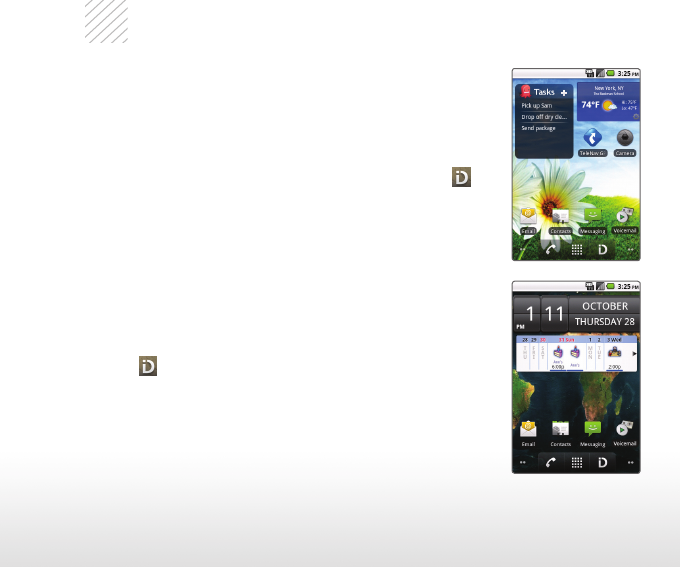
Sprint ID
It’ssimpletopersonalizeyourphoneusingSprintID,*
which allows you to download, install, and switch between
uptovecompleteexperiencepacks,eachcontaining
ringtones,wallpapers,apps,andmore.SprintIDisthe
easiestwaytocustomizeyourAndroidexperience!
1. From the Home screen, touch the Sprint ID icon .
2. Touch Get NewtodownloadanewSprintIDpack.
3.SwipeuptoscrollthroughtheavailableIDpacks.
Touch one to select it.
4. Touch Install.
5. Read the Terms of Service and touch Agree.
6. Once the pack has been downloaded, touch OK.
7. ToswitchfromoneIDpacktoanotherthatyou’ve
previously downloaded, just touch the Sprint ID
icon andselecttheIDyou’dliketouse.
* Sprintservicerequired.Productfeaturessubjecttochange.
Featuresbasedoncarrierprogramavailability.Additional
charges may apply.
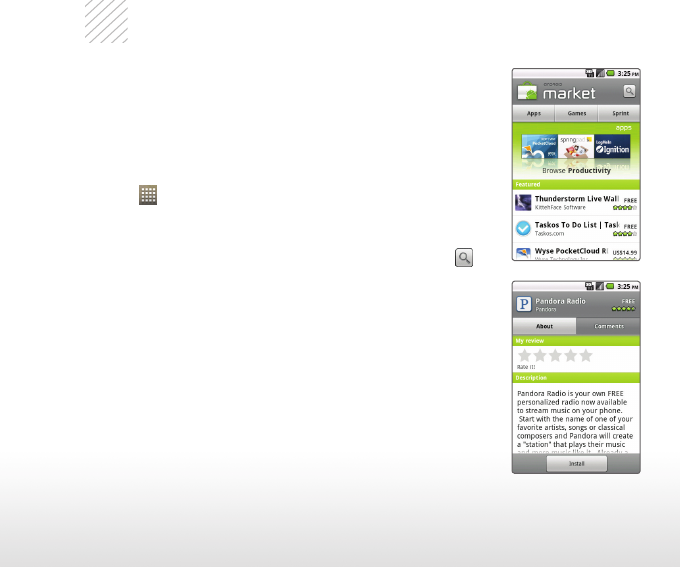
Download an App from Android Market™
WiththousandsofappsavailableinAndroidMarket,
you’re sure to find just the right one for every need. Find
apps for organization, shopping, communication, and
more, or download a game to enjoy a little downtime.
1. FromtheHomescreenandwithaGoogleAccount
already set up on your phone, touch the Launcher
icon > Market.
2. Read the Terms of Service and touch Accept.
3. You can browse featured apps, select a category, or
search for an app. To search, tap the Search icon ,
enter the search term, and touch Go.
4. Touch an app to view details.
5. Touch Buy(paidapps)orInstall(freeapps).(To
purchase a paid app, you’ll need to set up a payment
methodwithGoogleCheckout™.)
6. Read the application access information and
touch OK.
7. Once the app has been downloaded and
installed, you can find it in alphabetical order on
the Launch Screen.
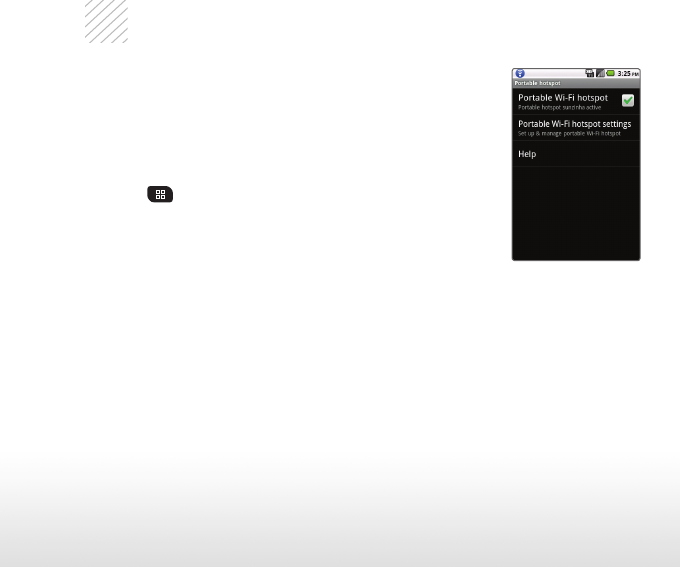
Set Up Portable Wi-Fi® Hotspot
Need a wireless Internet connection for your
laptop, but there’s no Wi-Fi signal to be found?
Let your Optimus S step in. Optimus S can share
its data connection to serve as a portable Wi-Fi
hotspot for other devices.*
1. From the Home screen and with Wi-Fi inactive,
press .
2. Touch Settings > Wireless & networks >
Portable hotspot.
3. Touch Portable Wi-Fi hotspot to turn the
feature on.
4. You can now connect other devices to the
network you’ve created. To check or change
your network’s password and other settings,
touch Portable Wi-Fi hotspot settings.
* Wi-Fi® Hotspot feature may require an additional optional
service plan from your carrier. Wi-Fi networks should be
encrypted by users to prevent unauthorized access.
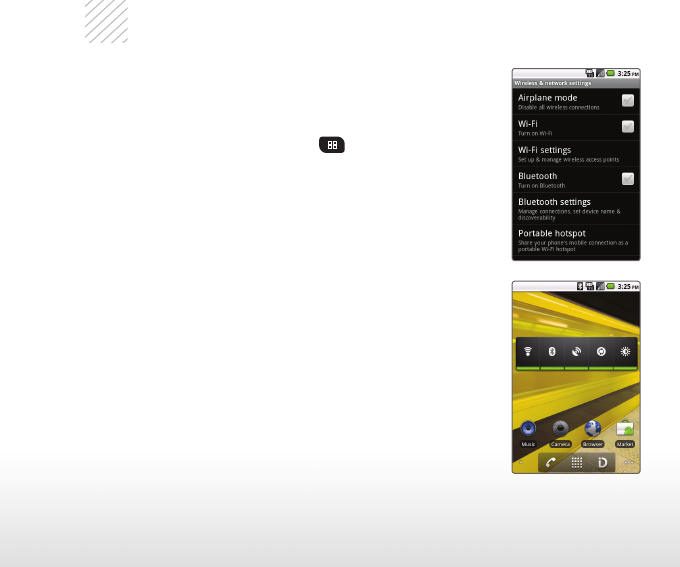
Manage Your Wireless Settings
Optimus S offers a variety of wireless options, and there
are two easy ways to adjust them when needed.
Via Settings
1. From the Home screen, press .
2. Touch Settings > Wireless & networks.
3. From here, you can manage the following settings:
• Airplanemode
• Wi-Fipowerandsettings
• Bluetooth power and settings
• Portablehotspot
• VPN(VirtualPrivateNetwork)settings
• Mobilenetworks
Via the Power Control widget
1. From the Home screen, swipe left or right to find a
screen with room to add a widget, and then touch and
hold an empty place on the screen.
2. Touch Widgets > Power Control.
3. From this widget, you can control Wi-Fi and Bluetooth
power as well as a variety of other settings.
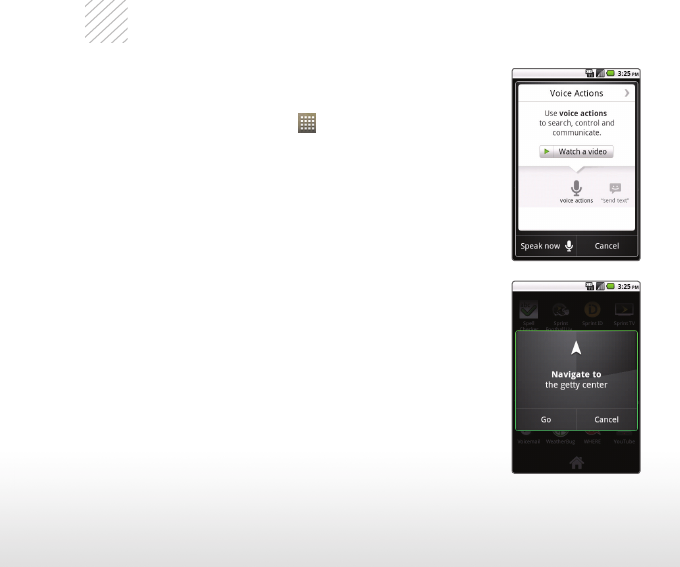
Use Google™ Voice Actions
GoogleVoiceActionsletyouperformmanyofyour
everyday tasks on your phone using only your voice!
Just touch the Launcher icon , select Voice
Search, and say a command:
• Tosendatextmessage,say“Send text to
[recipient] [message].”Forexample,“Sendtext
to Chloe Smith I’ll be there in fifteen minutes.”
• Togetdirections,say“Navigate to [address/city/
business name].”Forexample,“Navigateto101
PeachStreet,”or“NavigatetotheGettyCenter.”
• Toplaceacall,say“Call [contact name] [phone
type]”or“Call [business name] [location].” For
example,“CallBenDavismobile,”or“CallSal’s
DeliMinneapolis.”
ManyotherVoiceActionsareavailable,such
as visiting a website, viewing a map, or listening
to music. Learn more by touching Voice Search
on your phone or visiting google.com/mobile/
voice-actions.
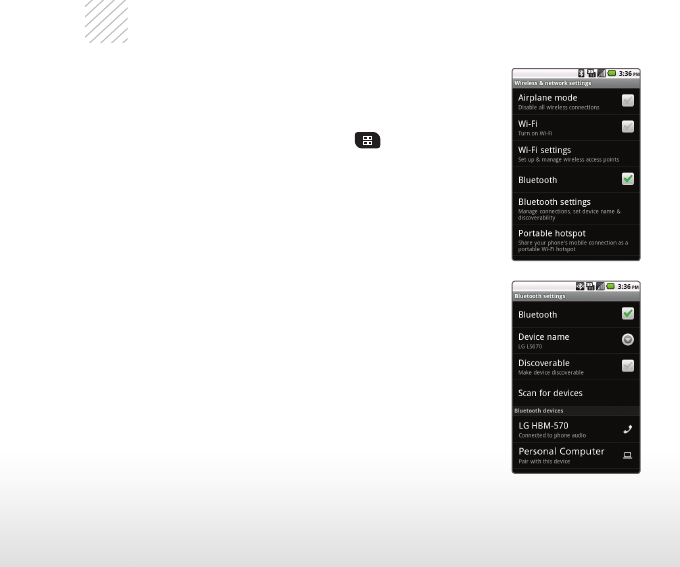
Bluetooth® Pairing
Take advantage of the freedom of Bluetooth wireless
technology with Optimus S.
1. From the Home screen and with the device you wish
to pair with in pairing mode,* press .
2. Touch Settings > Wireless & networks.
3. Touch Bluetooth to turn Bluetooth power on.
4. Touch Bluetooth settings > Scan for devices.
5. Touch the name of the device you wish to pair with.
6. Touch Pair to pair and connect.
* PleaseconsultthedocumentationincludedwiththeBluetooth
device for information on placing the device into pairing mode.
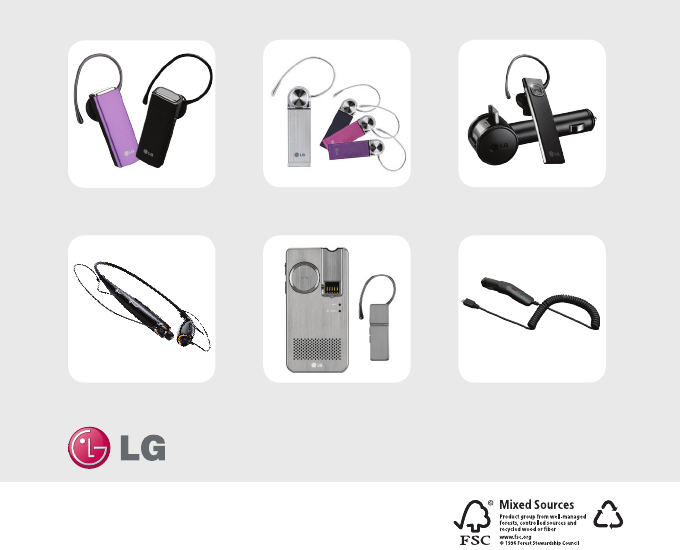
Bluetooth Headset
(HBM-235–PurpleandBlack)
Bluetooth Stereo Headset
(HBS-700)
Bluetooth Headset
(HBM-570–Silver,DarkBlue,
Pink,andPurple)
BluetoothHeadsetwithVehicle
PowerCharger(HBM-585)
VehiclePowerCharger
Bluetooth Headset with
Speakerphone/Solar Charging
Cradle(HBM-810)
Optional Accessories
Maximizeyourphonewiththesecutting-edgeaccessoriesat
lgusa.com/OptimusS
All materials in this guide including, without limitation, the design, the text, and any marks are the property of
LGElectronics,Inc.Copyright©2010LG Electronics,Inc. ALLRIGHTSRESERVED. Featuresandspecicationsare
subjecttochangewithoutpriornotice.OptimusSisatrademark ofLG Electronics,Inc.microSD™isatrademarkof
SanDisk.TheBluetooth®wordmarkandlogosareregisteredtrademarksownedbyBluetoothSIG,Inc.Othertrademarks
and trade names are those of their respective owners. Unless otherwise specified herein, all accessories referenced
herein are sold separately.
XX%
Cert no. XXX-XXX-XXX
FPO