LG RC897T RC397H M_NEW 080621 User Manual Owner's M.BUSALLK MFL56842662 NEW
RC897T Owner's Manual File?fileId=KROWM000185603 Most comprehensive of product setup and usage. (English)
2008-09-11
User Manual: LG RC897T Owner's Manual Most comprehensive of product setup and usage. (English)
Open the PDF directly: View PDF ![]() .
.
Page Count: 75
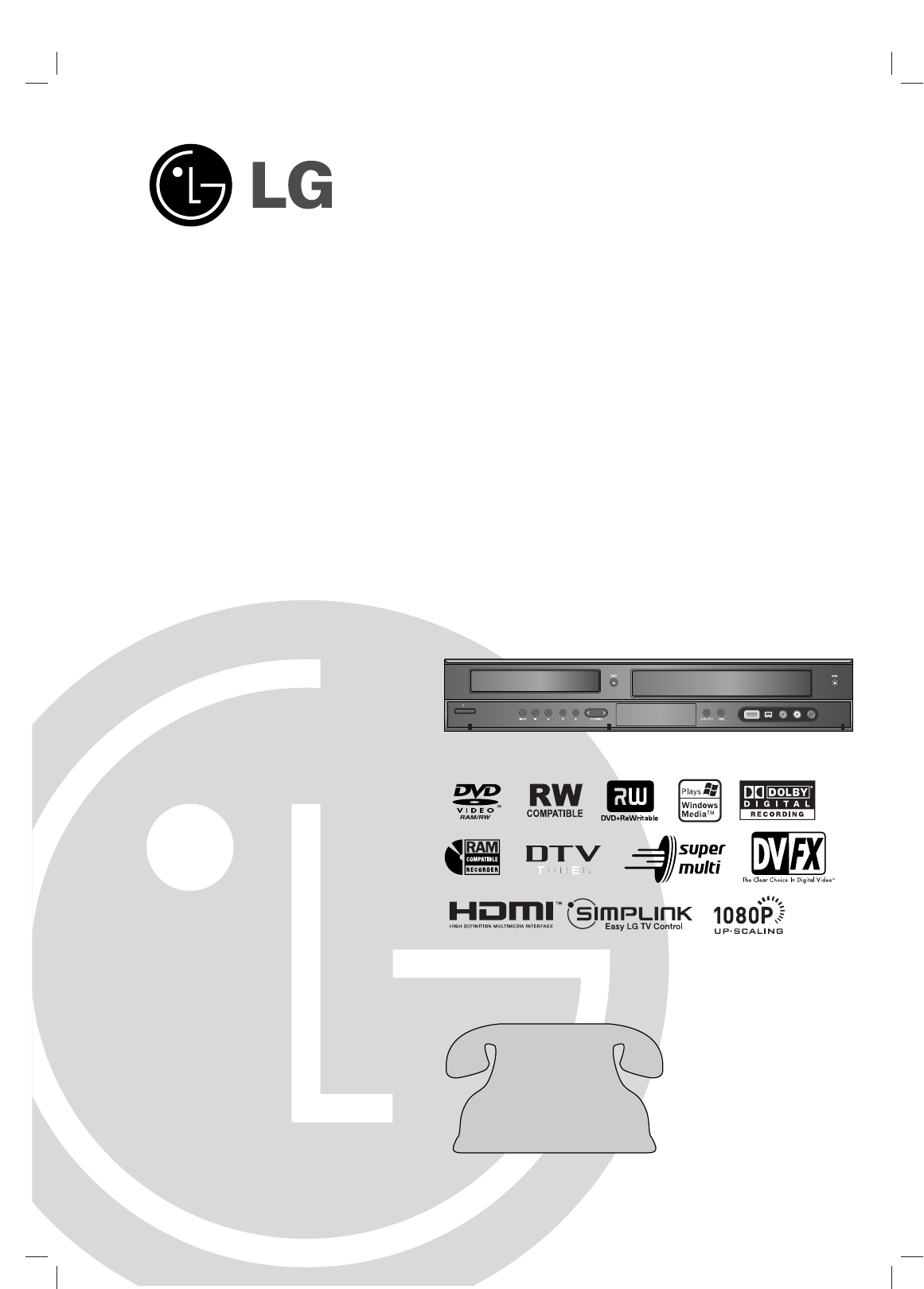
Before connecting, operating or adjusting this product,
please read this owner’s manual carefully and completely.
DVD RECORDER/
VIDEO CASSETTE
RECORDER
OWNER’S MANUAL
MODEL:
RC897T
Copyright © 2008, LG Electronics U.S.A., Inc.
Call us and we will
guide you through your
first recording, for free.
1-800-243-0000
(http://us.lgservice.com)
CH
/ I
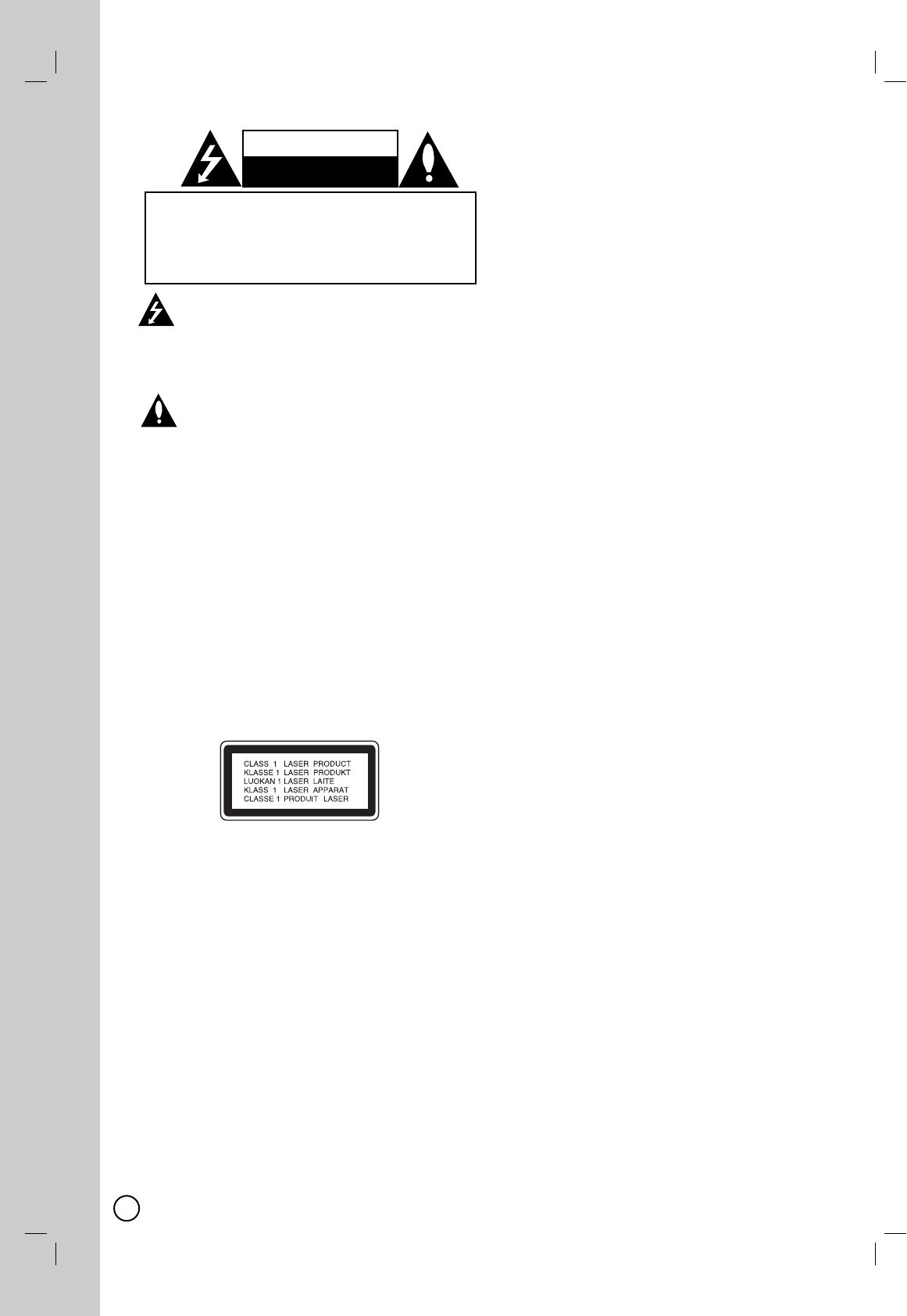
2
This lightning flash with arrowhead symbol within
an equilateral triangle is intended to alert the user
to the presence of uninsulated dangerous voltage
within the product’s enclosure that may be of suffi-
cient magnitude to constitute a risk of electric
shock to persons.
The exclamation point within an equilateral triangle
is intended to alert the user to the presence of
important operating and maintenance (servicing)
instructions in the literature accompanying the
product.
WARNING: TO PREVENT FIRE OR ELECTRIC SHOCK
HAZARD, DO NOT EXPOSE THIS PRODUCT TO RAIN OR
MOISTURE.
WARNING: Do not install this equipment in a confined space
such as a book case or similar unit.
CAUTION:
Do not block any ventilation openings. Install in accordance
with the manufacturer's instructions.
Slots and openings in the cabinet are provided for ventilation
and to ensure reliable operation of the product and to protect
it from over heating.
The openings should never be blocked by placing the product
on a bed, sofa, rug or other similar surface. This product
should not be placed in a built-in installation such as a book-
case or rack unless proper ventilation is provided or the man-
ufacturer's instruction have been adhered to.
CAUTION: CLASS 3B VISIBLE AND INVISIBLE LASER
RADIATION WHEN OPEN AND INTERLOCKS DEFEATED.
AVOID EXPOSURE TO THE BEAM.
CAUTION:
This product employs a Laser System.
To ensure proper use of this product, please read this owner’s
manual carefully and retain it for future reference. Should the
unit require maintenance, contact an authorized service cen-
ter.
Performing controls, adjustments, or carrying out procedures
other than those specified herein may result in hazardous
radiation exposure.
To prevent direct exposure to laser beam, do not try to open
the enclosure. Visible laser radiation when open. DO NOT
STARE INTO BEAM.
CAUTION: The apparatus should not be exposed to water
(dripping or splashing) and no objects filled with liquids, such
as vases, should be placed on the apparatus.
CAUTION concerning the Power Cord
Most appliances recommend they be placed upon a dedi-
cated circuit;
That is, a single outlet circuit which powers only that appli-
ance and has no additional outlets or branch circuits. Check
the specification page of this owner's manual to be certain.
Do not overload wall outlets. Overloaded wall outlets, loose or
damaged wall outlets, extension cords, frayed power cords, or
damaged or cracked wire insulation are dangerous. Any of
these conditions could result in electric shock or fire.
Periodically examine the cord of your appliance, and if its
appearance indicates damage or deterioration, unplug it, dis-
continue use of the appliance, and have the cord replaced
with an exact replacement part by an authorized servicer.
Protect the power cord from physical or mechanical abuse,
such as being twisted, kinked, pinched, closed in a door, or
walked upon. Pay particular attention to plugs, wall outlets,
and the point where the cord exits the appliance.
To disconnect power from the unit, unplug the unit from the
outlet. When installing the product, ensure that the plug is
easily accessible.
FCC WARNING: This equipment may generate or use radio fre-
quency energy. Changes or modifications to this equipment may
cause harmful interference unless the modifications are
expressly approved in the instruction manual. The user could
lose the authority to operate this equipment if an unauthorized
change or modification is made.
REGULATORY INFORMATION: FCC Part 15
This equipment has been tested and found to comply with the
limits for a Class B digital device, pursuant to Part 15 of the
FCC Rules.
These limits are designed to provide reasonable protection
against harmful interference in a residential installation. This
equipment generates, uses and can radiate radio frequency
energy and, if not installed and used in accordance with the
instructions, may cause harmful interference to radio commu-
nications.
However, there is no guarantee that interference will not occur
in a particular installation. If this equipment does cause harm-
ful interference to radio or television reception, which can be
determined by turning the equipment off and on, the user is
encouraged to try to correct the interference by one or more
of the following measures:
•Reorient or relocate the receiving antenna.
•Increase the separation between the equipment and
receiver.
•Connect the equipment into an outlet on a circuit different
from that to which the receiver is connected.
•Consult the dealer or an experienced radio/TV technician
for help.
FCC COMPLIANCE: The responsible party for this product’s
compliance is:
LG Electronics U.S.A., Inc.,1000 Sylvan Avenue, Englewood
Cliffs, NJ.
Phone: 1-201-816-2000.
CAUTION
RISK OF ELECTRIC SHOCK
DO NOT OPEN
CAUTION: TO REDUCE THE RISK
OF ELECTRIC SHOCK
DO NOT REMOVE COVER (OR BACK)
NO USER-SERVICEABLE PARTS INSIDE
REFER SERVICING TO QUALIFIED SERVICE
PERSONNEL.
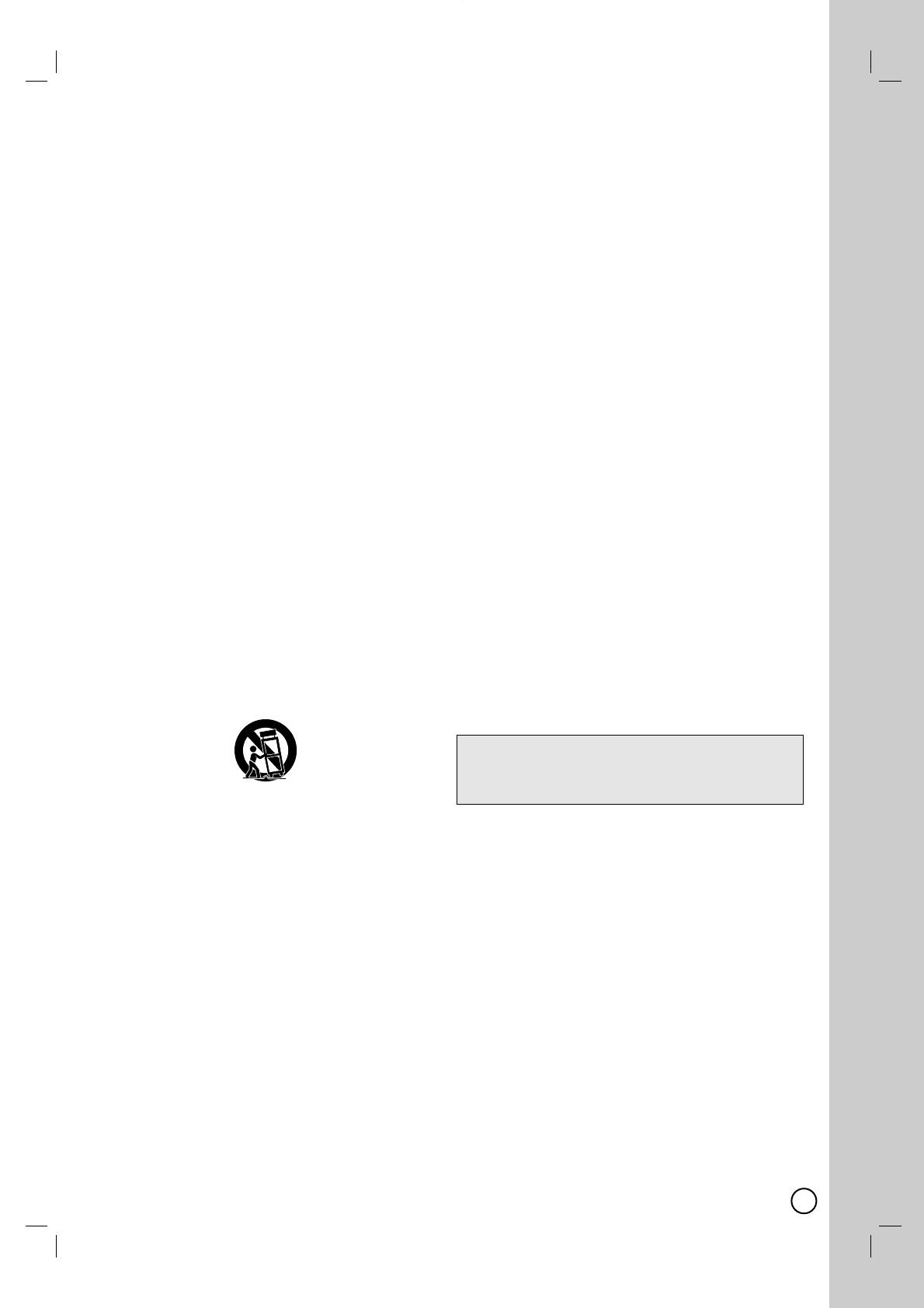
3
IMPORT
IMPORTANT SAFETY
ANT SAFETY
INSTRUCTIONS
INSTRUCTIONS
1. Read these instructions.
2. Keep these instructions.
3. Heed all warnings.
4. Follow all instructions.
5. Do not use this apparatus near water.
6. Clean only with dry cloth.
7. Do not block any ventilation openings. Install in
accordance with the manufacturer's instructions.
8. Do not install near any heat sources such as radia-
tors, heat registers, stoves, or other apparatus
(including amplifiers) that produce heat.
9. Do not defeat the safety purpose of the polarized
or grounding-type plug. A polarized plug has two
blades with one wider than the other. A grounding
type plug has two blades and a third grounding
prong. The wide blade or the third prong are pro-
vided for your safety. If the provided plug does not
fit into your outlet, consult an electrician for
replacement of the obsolete outlet.
10. Protect the power cord from being walked on or
pinched particularly at plugs, convenience recepta-
cles, and the point where they exit from the appa-
ratus.
11. Only use attachments/accessories specified by the
manufacturer.
12. Use only with the cart, stand, tripod, bracket, or
table specified by the manufacturer, or sold with
the apparatus. When a cart is used, use caution
when moving the cart/apparatus combination to
avoid injury from tip-over.
13. Unplug this apparatus during lightning storms or
when unused for long periods of time.
14. Refer all servicing to qualified service personnel.
Servicing is required when the apparatus has been
damaged in any way, such as power-supply cord
or plug is damaged, liquid has been spilled or
objects have fallen into the apparatus, the appara-
tus has been exposed to rain or moisture, does not
operate normally, or has been dropped.
Copyrights
Recording equipment should be used only for lawful
copying and you are advised to check carefully what
is lawful copying in the area in which you are making
a copy. Copying of copyright material such as films
or music is unlawful unless permitted by a legal
exception or consented to by the rights owner.
This product incorporates copyright protection tech-
nology that is protected by method claims of certain
U.S. patents and other intellectual property rights
owned by Macrovision Corporation and other rights
owners. Use of this copyright protection technology
must be authorized by Macrovision Corporation, and
is intended for home and other limited viewing uses
only, unless otherwise authorized by Macrovision
corporation. Reverse engineering or disassembly is
prohibited.
CONSUMERS SHOULD NOTE THAT NOT ALL
HIGH DEFINITION TELEVISION SETS ARE FULLY
COMPATIBLE WITH THIS PRODUCT AND MAY
CAUSE ARTIFACTS TO BE DISPLAYED IN THE
PICTURE. IN CASE OF 525 PROGRESSIVE SCAN
PICTURE PROBLEMS, IT IS RECOMMENDED
THAT THE USER SWITCH THE CONNECTION TO
THE ‘STANDARD DEFINITION’ OUTPUT. IF THERE
ARE QUESTIONS REGARDING YOUR TV SET
COMPATIBILITY WITH THIS MODEL 525p
DVD+VCR RECORDER, PLEASE CONTACT OUR
CUSTOMER SERVICE CENTER.
Manufactured under license from Dolby
Laboratories. Dolby and the double-D symbol are
registered trademarks of Dolby Laboratories.
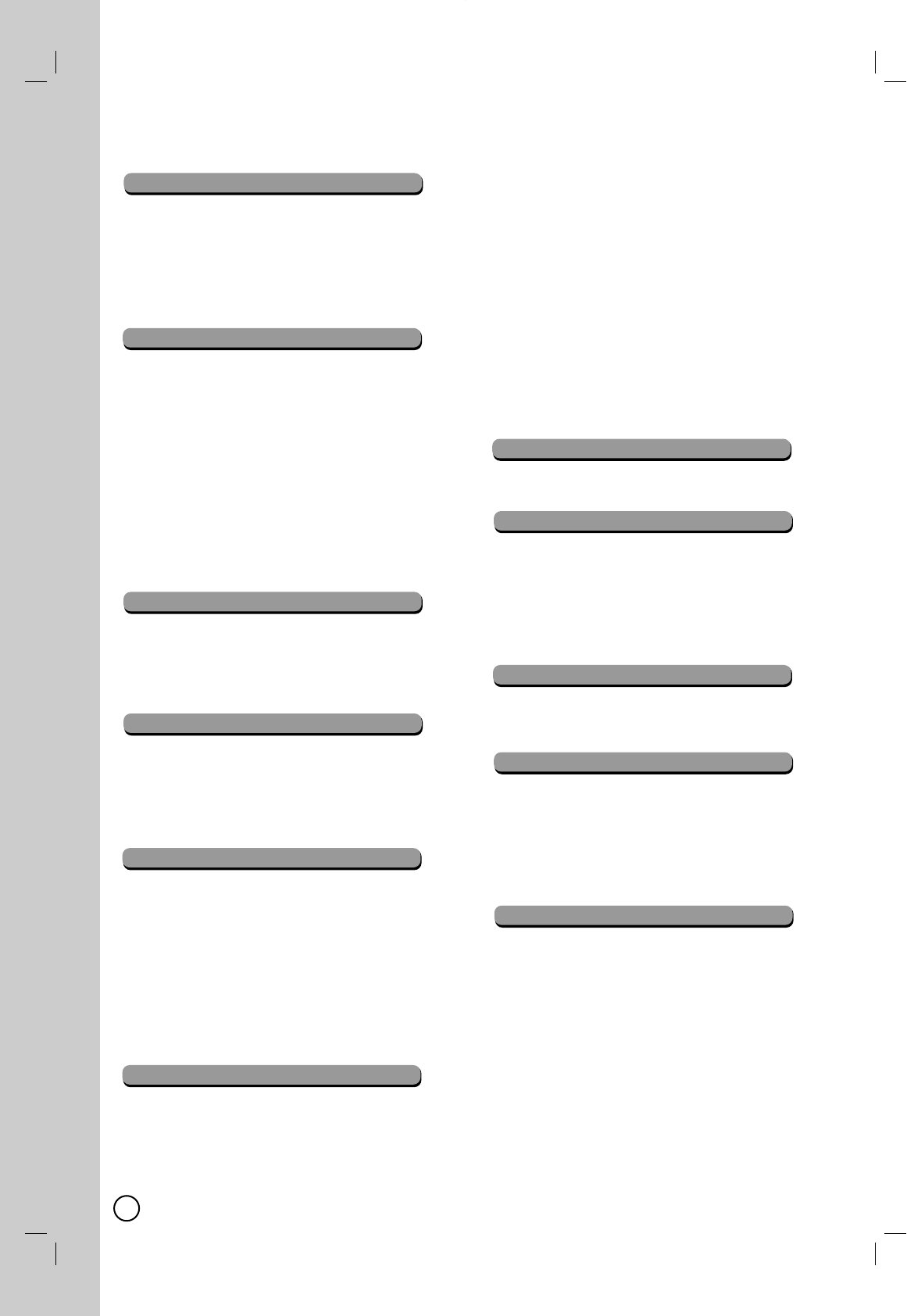
Symbol Used in this Manual . . . . . . . . . . . . . . . .5
Notes on Discs . . . . . . . . . . . . . . . . . . . . . . . . . . .5
Moisture Condensation . . . . . . . . . . . . . . . . . . . .5
Recordable and Playable Discs . . . . . . . . . . . .6-7
Recommended recordable DVD discs . . . . . . . .6
Regional Code . . . . . . . . . . . . . . . . . . . . . . . . . . .6
Playable Discs . . . . . . . . . . . . . . . . . . . . . . . . . . .7
Connecting an Antenna or Cable TV . . . . . . . . . .8
Connections to your TV (Composite) . . . . . . . . .9
Connections to your TV (HDMI) . . . . . . . . . . . . .10
Connections to your TV (Component) . . . . . . .11
Connections to your TV (S-Video) . . . . . . . . . . .12
Controlling Your TV with the Supplied
Multi-brand Remote Control . . . . . . . . . . . . . . .13
Connection to an Amplifier . . . . . . . . . . . . . . . .14
Accessory Audio/Video (A/V)
Connections to Recorder . . . . . . . . . . . . . . . . .15
Connecting a Digital Camcorder . . . . . . . . . . . .15
Connecting the IR control cable . . . . . . . . . . . .16
Initial Setup Wizard . . . . . . . . . . . . . . . . . . . . . .17
Using the Home Menu . . . . . . . . . . . . . . . . . . . .18
Channel Selection . . . . . . . . . . . . . . . . . . . . . . .19
Channel Selection with Channel List menu . . .19
General Explanation of On-Screen Display . . .20
Displaying Information While Watching TV . . . .20
Displaying Disc Information on-screen . . . . . . .20
Playing a DVD . . . . . . . . . . . . . . . . . . . . . . . . . .21
DVD Playback Options . . . . . . . . . . . . . . . . .22-23
Special Playback Options . . . . . . . . . . . . . . . . .24
Playing an Audio CD or MP3/WMA files
. . . . . .25
Viewing a JPEG files . . . . . . . . . . . . . . . . . . .26-27
Playing a MPEG4 Movie File . . . . . . . . . . . . . . .28
DVD recording . . . . . . . . . . . . . . . . . . . . . . . . . .29
Notes for recording . . . . . . . . . . . . . . . . . . . . . .29
Recording time and picture quality
. . . . . . . . . . . .29
Restrictions on video recording . . . . . . . . . . . . .29
Basic Recording from a TV . . . . . . . . . . . . . . . .30
Instant Timer Recording . . . . . . . . . . . . . . . . . .30
Timer Recording . . . . . . . . . . . . . . . . . . . . . . . .31
AV1 Timer Recording using Set-Top
Channel option . . . . . . . . . . . . . . . . . . . . . . . . . .32
Playing while you are recording . . . . . . . . . . . .33
Recording from External Components . . . . . . .33
Title List and Chapter List Menu Overview . . . .34
VR Mode: Original and Playlist Editing . . . . . . .35
Adding Chapter Markers . . . . . . . . . . . . . . . . . .35
Changing the Title Thumbnails . . . . . . . . . . . . .35
Making a New Playlist . . . . . . . . . . . . . . . . . . . .36
Adding Additional Title/Chapters to the
Playlist . . . . . . . . . . . . . . . . . . . . . . . . . . . . . . . .36
Deleting an Original or Playlist Title/Chapter . .37
Deleting a Part . . . . . . . . . . . . . . . . . . . . . . . . . .37
Naming a Title . . . . . . . . . . . . . . . . . . . . . . . . . .38
Time Search . . . . . . . . . . . . . . . . . . . . . . . . . . . .38
Moving a Playlist Chapter . . . . . . . . . . . . . . . . .39
Hide a Chapter/Title . . . . . . . . . . . . . . . . . . . . . .39
Protect a Title . . . . . . . . . . . . . . . . . . . . . . . . . . .39
Divide One Titles Into Two . . . . . . . . . . . . . . . . .40
Combining Two Chapters Into One . . . . . . . . . .40
Overwriting Recording . . . . . . . . . . . . . . . . . . . .41
Viewing Title List menu displayed on other
DVD Recorders or Players . . . . . . . . . . . . . . . . .41
Playing Your Recordings on Other DVD
Players (Finalizing a Disc) . . . . . . . . . . . . . . . . .41
Playing a Tape . . . . . . . . . . . . . . . . . . . . . . . . . .42
VCR Playback Options . . . . . . . . . . . . . . . . . . .43
VCR recording . . . . . . . . . . . . . . . . . . . . . . . . . .44
Basic Recording from a TV . . . . . . . . . . . . . . . .44
Instant Timer Recording . . . . . . . . . . . . . . . . . .44
Timer Recording . . . . . . . . . . . . . . . . . . . . . . . .45
AV1 Timer Recording using Set-Top
Channel option . . . . . . . . . . . . . . . . . . . . . . . . . .46
Recording from External Components . . . . . . .47
Dubbing from DVD to VCR . . . . . . . . . . . . . . . .48
Dubbing from VCR to DVD . . . . . . . . . . . . . . . .48
Recording from DV Input . . . . . . . . . . . . . . . . . .49
Initial Settings . . . . . . . . . . . . . . . . . . . . . . . . . .50
General Settings . . . . . . . . . . . . . . . . . . . . . . . .51
Language Settings . . . . . . . . . . . . . . . . . . . . . . .52
Audio Settings . . . . . . . . . . . . . . . . . . . . . . . . . .53
Lock (Parental Control) Settings . . . . . . . . .53-55
Recording Settings . . . . . . . . . . . . . . . . . . . .56-57
Disc Settings . . . . . . . . . . . . . . . . . . . . . . . . . . .58
Remote Control . . . . . . . . . . . . . . . . . . . . . . . . .59
Front Panel . . . . . . . . . . . . . . . . . . . . . . . . . . . . .60
Rear Panel . . . . . . . . . . . . . . . . . . . . . . . . . . . . .61
Using an USB Flash Drive
. . . . . . . . . . . . . . . . . .62
Language Code List . . . . . . . . . . . . . . . . . . . . . .63
Area Codes List . . . . . . . . . . . . . . . . . . . . . . . . .63
DVD Audio/Subtitle Language . . . . . . . . . . . . . .64
Troubleshooting . . . . . . . . . . . . . . . . . . . . . .65-67
Error Message . . . . . . . . . . . . . . . . . . . . . . . . . .68
Glossary . . . . . . . . . . . . . . . . . . . . . . . . . . . .69-70
Specifications . . . . . . . . . . . . . . . . . . . . . . . .71-72
Index . . . . . . . . . . . . . . . . . . . . . . . . . . . . . .73-74
Warranty . . . . . . . . . . . . . . . . . . . . . . .Rear Cover
4
INTRODUCTION
T
Table of contents
able of contents
CONNECTION AND SETTING
TV VIEWING
DVD PLAYBACK
DVD RECORDING
DVD EDITING
REFERENCE
VCR PLAYBACK
VCR RECORDING
SETTINGS AND ADJUSTMENTS
DUBBING
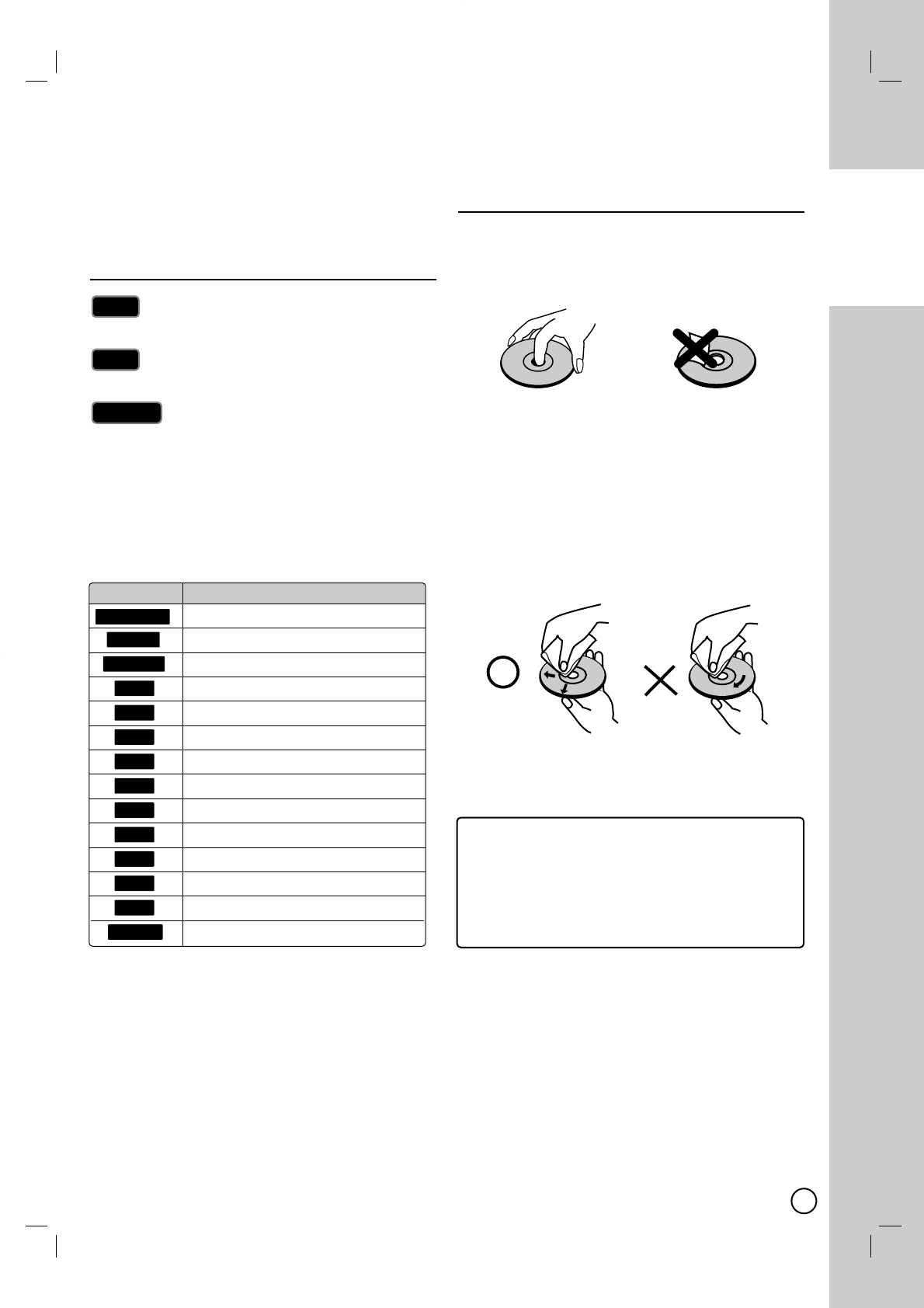
5
INTRODUCTION
To ensure proper use of this product, please read this
owner’s manual carefully and retain for future
reference.
Symbol Used in this Manual
Indicates special notes and operating
features.
Indicates tips and hints for making the task
easier.
Indicates hazards likely to cause harm to
the unit itself or other material damage.
Asection whose title has one of the following symbols
are applicable only to those discs represented by the
symbol.
Notes on Discs
Handling Discs
Do not touch the playback side of the disc. Hold the
disc by the edges so that fingerprints do not get on the
surface. Never stick paper or tape on the disc.
Storing Discs
After playing, store the disc in its case. Do not expose
the disc to direct sunlight or sources of heat and never
leave it in a parked car exposed to direct sunlight.
Cleaning Discs
Fingerprints and dust on the disc can cause poor pic-
ture quality and sound distortion. Before playing, clean
the disc with a clean cloth. Wipe the disc from the cen-
ter out.
Do not use strong solvents such as alcohol, benzine,
thinner, commercially available cleaners, or anti-static
spray intended for older vinyl records.
Caution
Caution
Tip
Tip
Note
Note
Introduction
Introduction
Moisture Condensation
Never operate this product immediately after moving
it from a cold location to a warm location. Leave it for
two or three hours without operating it. If you use this
product in such a situation, it may damage
discs/tapes and internal parts.
Icon Meaning
All DVD discs listed below.
DVD-RW with VR recording mode
DVD-RW with Video recording mode
DVD-RAM disc
DVD+RW disc
DVD-R disc
DVD+R (DL) disc
DVD-Video disc
Audio CDs
MP3 files
WMA files
JPEG files
Video Tape
MPEG4 files
MPEG4
VCR
JPEG
WMA
MP3
ACD
DVD
+R
-R
+RW
RAM
-RWVideo
-RWVR
DVD ALL
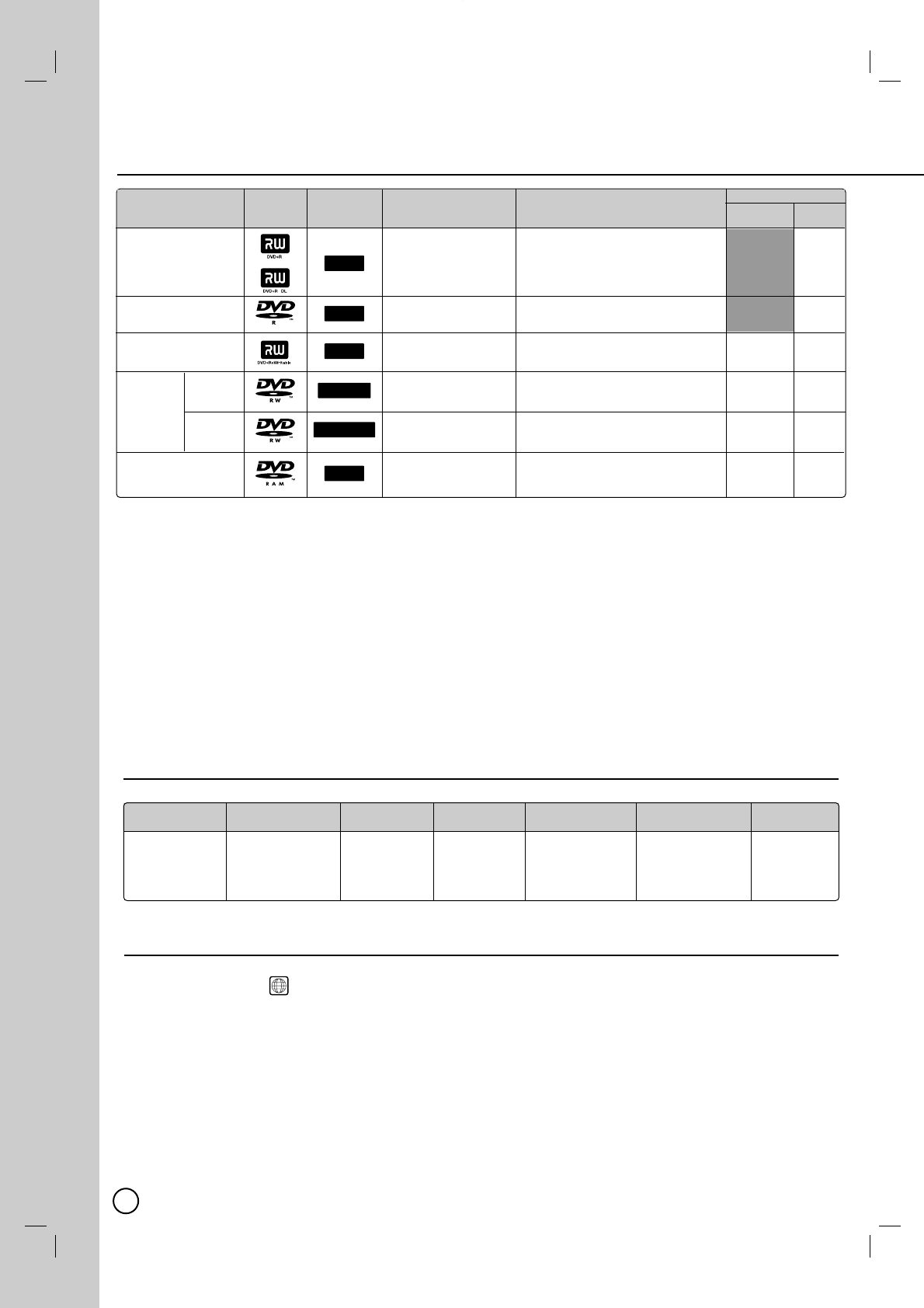
Recordable and Playable Discs
Recordable and Playable Discs
6
Recommended recordable DVD discs
Recommended recordable DVD discs
*1 Erasing titles only frees up disc space if you erase the last title.
*2 Erasing titles or chapters frees up disc space.
*3 Erasing titles or chapters does not free up disc space.
*4 "Finalize" is activated only if there is some edited information on the disc (like Hide, Manual Chapter
Making…).
*5 Some edited informations are playable on DVD+RW compatible players only after finalization.
*6 Some edited informations may not be compatible on DVD+R compatible players. (Hide, chapter combine,
added chapter mark, etc.)
*7 This function cannot operate on special chapters.( first chapter, If two chapters created by erasing a part from
an original title, If two chapters created from different titles, If two chapters created by moving an order from an
original title, etc..)
DVD-R DVD-RW DVD-RAM DVD+R DVD+R(DL) DVD+RW
Recommended Mitsubishi(8x,16x) Mitsubishi(4x) Mitsubishi(3x) Mitsubishi(8,16x)
Mitsubishi(2.4x, 8x)
Mitsubishi(4x)
discs Verbatim(8x,16x) Verbatim(4x) Maxell(5x) Verbatim(8x,16x) HP(4x)
JVC(4x) Verbatim(4x)
Maxell(4x) Ricoh(4x)
Disc Logo Icon used in
this manual
RAM
-RWVideo
-RWVR
+RW
-R
+R
Formatting (new discs)
Automatically formatted
Automatically formatted
in Video Mode.
Automatically formatted
Manual format in VR
mode using "Setup"
Automatically formatted
in Video Mode.
Automatically formatted
in VR Mode.
Compatibility with other
DVD Players (finalizing)
Playable on DVD+R compatible
players. (Finalization necessary)
Playable on most DVD Players
(Finalization necessary)
Playable on DVD+RW compatible
players.(Finalization recommended*5)
Playable only on VR mode compatible
players(Finalization unnecessary)
Playable on most DVD Players
(Finalization necessary)
Playable only on DVD-RAM compatible
players. (Finalization unnecessary)
Disc Type
DVD+R
DVD+R DL
DVD-R Video Mode
DVD+RW
VR Mode
DVD-RW
Video
Mode
DVD-RAM VR Mode
Auto
Chapter
Yes
Yes
Yes
Yes
Yes
Yes
Re-writable
(Initialization)
No
No
Yes
Yes
Yes
Yes
Recording Features
Regional Code
This unit has a regional code printed on the rear of the unit. This unit can play only DVD discs labeled same as
the rear of the unit or “ ”.
Notes on Regional Codes
Most DVD discs have a globe with one or more numbers in it clearly visible on the cover. This number must
match your unit’s regional code or the disc cannot play.
If you try to play a DVD with a different regional code from the unit, the message “Incorrect region code. Can’t
play back” appears on the TV screen.
ALL
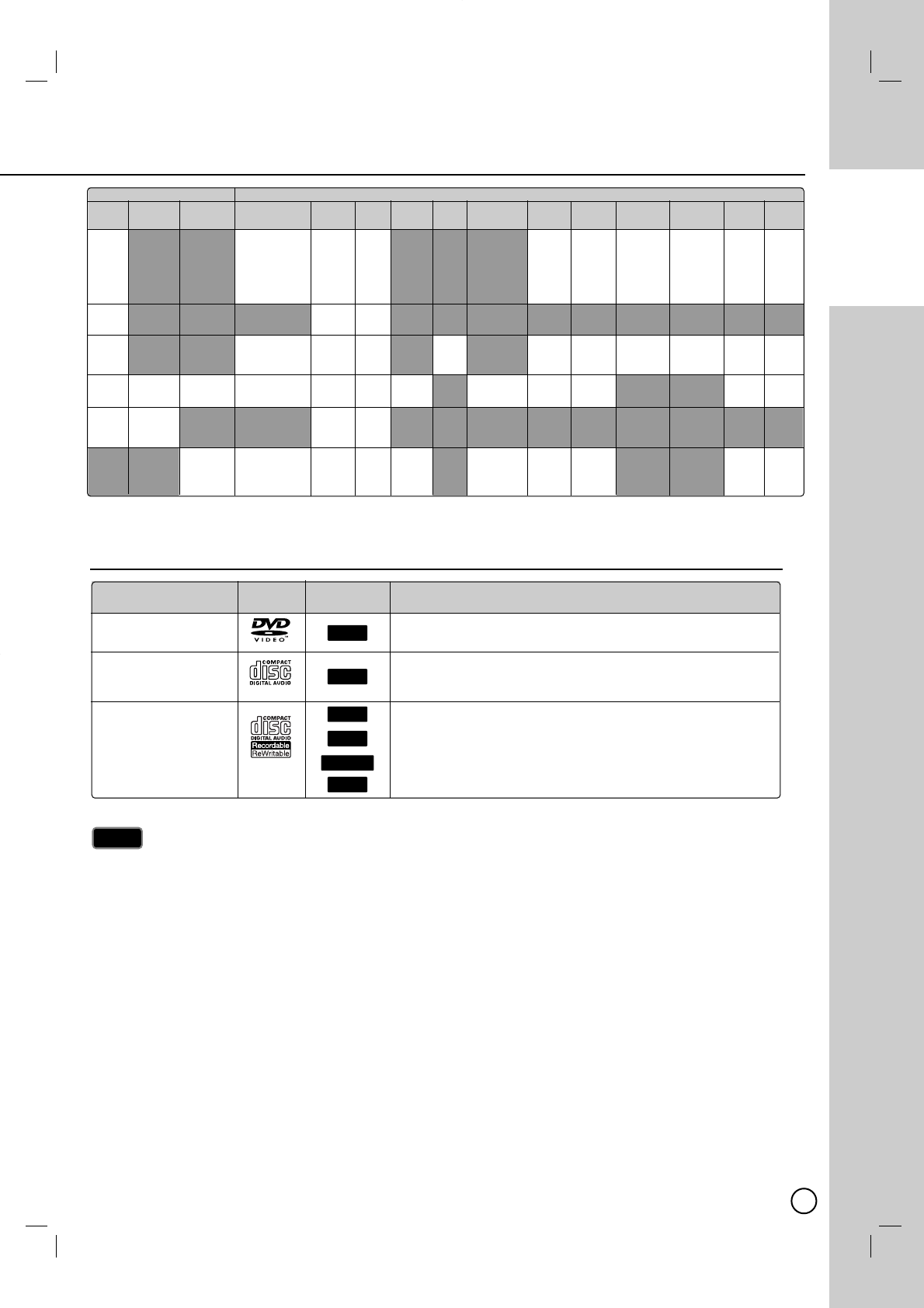
7
INTRODUCTION
Playable Discs
Playable Discs
Depending on the conditions of the recording equipment or the CD-R/RW (or DVD±R/RW) disc itself, some
CD-R/RW (or DVD±R/RW) discs cannot be played on the unit.
Do not attach any seal or label to either side (the labeled side or the recorded side) of a disc.
Do not use irregularly shaped CDs (e.g., heart-shaped or octagonal). Doing so may result in malfunctions.
Depending on the recording software & the finalization, some recorded discs (CD-R/RW or DVD±R/RW) may
not be playable.
DVD-R/RW, DVD+R/RW and CD-R/RW discs recorded using a personal computer or a DVD or CD Recorder
may not play if the disc is damaged or dirty, or if there is dirt or condensation on the Recorder’s lens.
If you record a disc using a personal computer, even if it is recorded in a compatible format, there are cases
in which it may not play because of the settings of the application software used to create the disc. (Check
with the software publisher for more detailed information.)
This recorder requires discs and recordings to meet certain technical standards in order to achieve optimal
playback quality. Pre-recorded DVDs are automatically set to these standards. There are many different
types of recordable disc formats (including CD-R containing MP3 or WMA files) and these require certain
pre-existing conditions (see above) to ensure compatible playback.
Customers should note that permission is required in order to download MP3 / WMA files and music from the
Internet. Our company has no right to grant such permission. Permission should always be sought from the
copyright owner.
Notes
Notes
Disc Logo Icon used in
this manual
JPEG
MPEG4
WMA
MP3
ACD
DVD
Characteristics
DVD (8 cm / 12 cm disc)
Discs such as movies that can be purchased or rented
Audio CD (8 cm / 12 cm disc)
Music CDs or CD-Rs/CD-RWs in music CD format that can be
purchased
CD-R/CD-RW/DVD (8 cm / 12 cm disc)
CD-R/CD-RW/DVD discs that contain audio titles, MP3, WMA or
MPEG4, JPEG files.
Disc Type
DVD VIDEO
AUDIO CD
DATA DISC
Finalize
Yes
Yes
Yes*4
Yes
Yes
No
Unfinalize
No
No
No
Yes
Yes
No
Bilingual
Recording
No
No
No
Yes
No
Yes
Manual Chapter
Making
Yes*6
No
Yes
Yes
No
Yes
Edit Title
Name
Yes
Yes
Yes
Yes
Yes
Yes
Delete
Title
Yes*3
Yes*3
Yes*1
Yes*2
Yes*1
Yes*2
Delete
Chapter
No
No
No
Yes*2
No
Yes*2
Divide
Title
No
No
Yes
No
No
No
A-B Delete
(Delete part)
No
No
No
Yes
No
Yes
Combine
Chapter
Yes*6
No
Yes
Yes*7
No
Yes*7
Playlist
No
No
No
Yes
No
Yes
Hide/Show
Title
Yes*6
No
Yes
No
No
No
Hide/Show
Chapter
Yes*6
No
Yes
No
No
No
Protect
Title
Yes
No
Yes
Yes
No
Yes
Protect
Disc
Yes
No
Yes
Yes
No
Yes
Editing Features
Recording Features
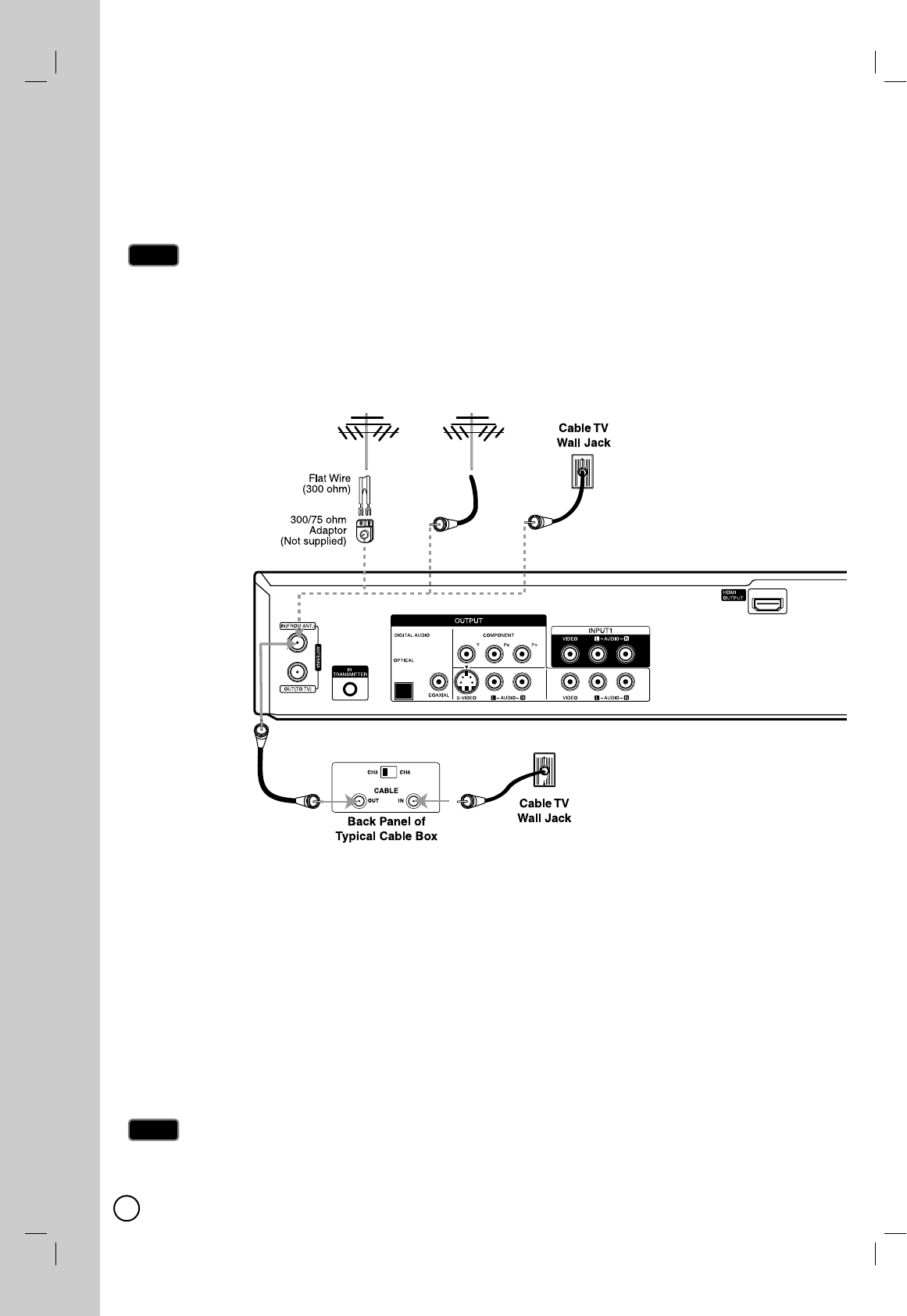
8
Depending on your TV and other equipment there are various ways you can connect the recorder.
Please refer to the manuals of your TV, VCR, Stereo System or other devices as necessary for additional
connection information.
Make sure the Recorder is connected directly to the TV and tune the TV to the correct video input channel.
Do not connect the Recorder’s AUDIO OUTPUT jack to the phono in jack (record deck) of your audio system.
Do not connect the Recorder via another VCR. The DVD image could be distorted by the copy protection system.
The picture and sound of a nearby TV, VCR, or radio may be distorted during playback. Position the units away
from each other or turn off the unit after removing the disc.
Connecting an
Connecting an Antenna or Cable TV
Antenna or Cable TV
aaAntenna
Connect the Terrestrial TV antenna to the ANTENNA IN jack on the unit.
If your antenna cable is flat wire type, use a 300-ohm to 75-ohm antenna adapter.
bbCable TV
If a cable box is required for reception the cable channels, connect a coaxial cable from the wall jack to the IN
connector on the cable box and a coaxial cable from the OUT connector on the cable box to the ANT. IN on the
recorder.
To view or record a CATV channel
1. Tune the TV to the Recorder output channel (CH 3 or 4).
2. Set the Recorder channel selector to the cable output channel. (Example: CH3)
3. Select a channel using the cable converter.
With this connection, you cannot record one program while viewing another.
If you are using a cable box to tune channels, it is not necessary to do Auto Channel Set.
Notes
Notes
Notes
Notes
Connection and Setting
Connection and Setting
Rear of Recorder
Antenna Antenna
OR OR
a
b
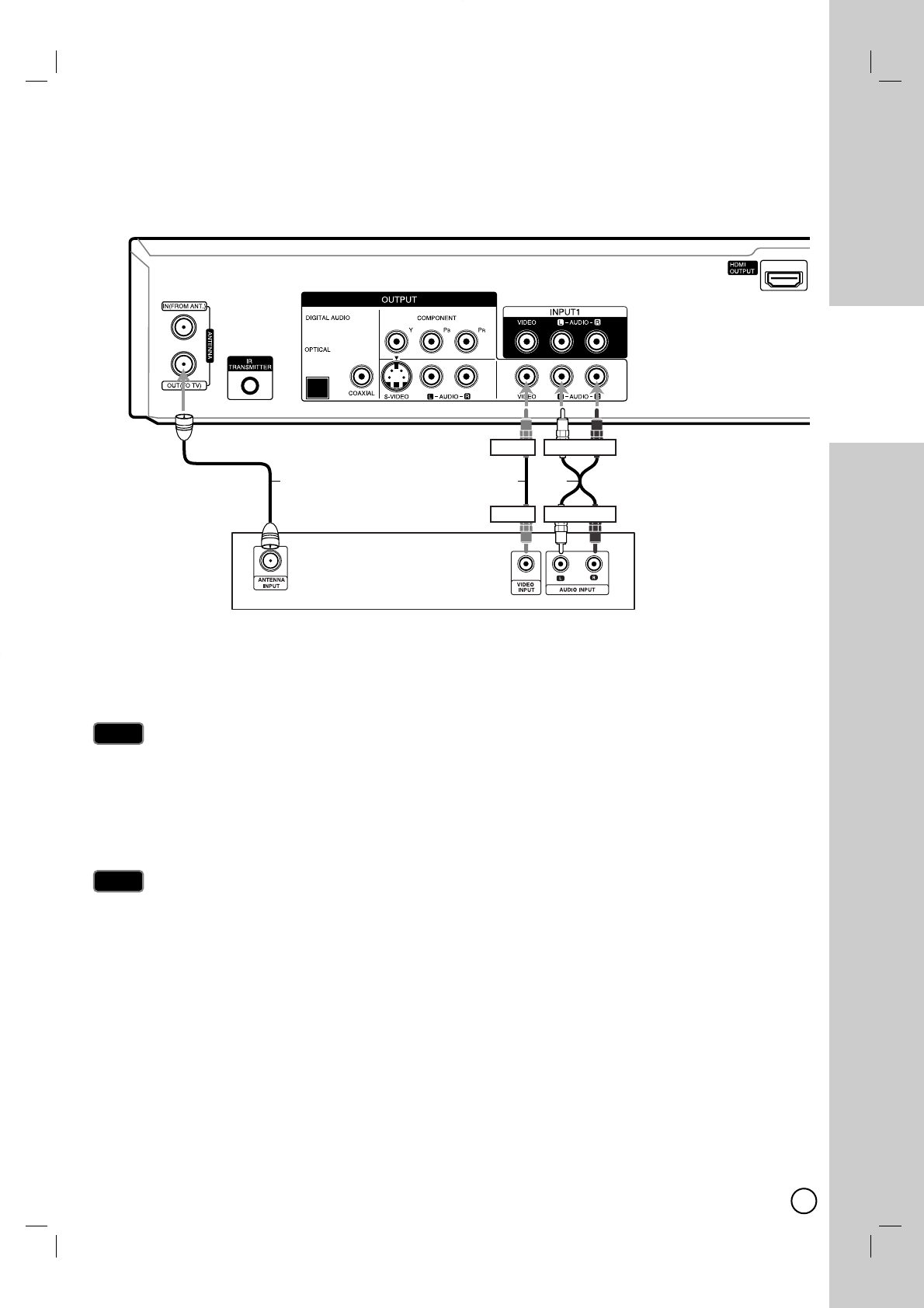
9
CONNECTION
AND SETTING
Connections to your TV (Composite)
Connections to your TV (Composite)
Make one of the following connections, depending on the capabilities of your TV.
RF coaxial connection
Connect the ANTENNA OUT jack on the Recorder to the antenna in jack on the TV using the supplied 75-ohm
Coaxial Cable (R).
This model do not have RF modulated output function RF CH3, or CH4.
You cannot watch this recorder with TV tuner.
Video connection
Connect the VIDEO OUTPUT jack on the Recorder to the video in jack on the TV using the video cable
supplied (V).
If you use this connection, set the TV’s source selector to VIDEO.
Audio connection
Connect the Left and Right AUDIO OUTPUT jacks on the Recorder to the audio left/right in jacks on the TV using
the supplied audio cables (A1).
Note
Note
Note
Note
Rear of Recorder
A1V
Rear of TV
R
White RedYellow
White RedYellow
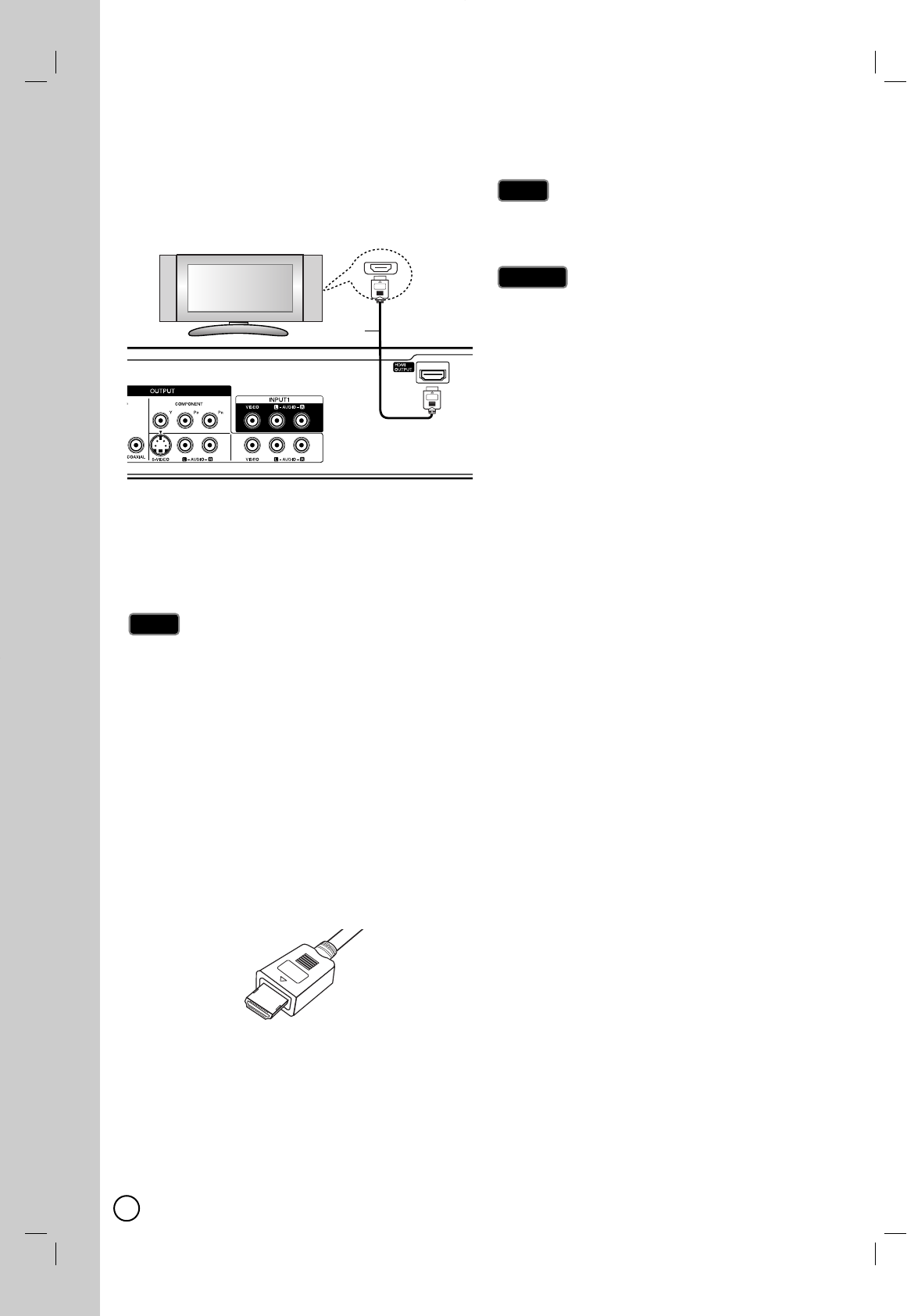
10
If you have a HDMI TV or monitor, you can connect it
to this recorder using a HDMI cable.
1. Connect the HDMI OUTPUT jack on the recorder to
the HDMI INPUT jack on a HDMI compatible TV or
monitor (H).
2. Set the TV’s source to HDMI (refer to TV’s Owner’s
manual).
If your TV is NOT capable of handling 96 kHz sam-
pling frequency, set the [Sampling Freq.] option to
[48 kHz] on the setup menu (See page 53). When
this choice is made, this unit will automatically con-
vert any 96 kHz signals to 48 kHz so your system
can decode them.
If your TV is not equipped with Dolby Digital and
MPEG decoder, set the [Dolby Digital] and [MPEG]
options to [PCM] on the setup menu (See page 53).
If your TV is not equipped with DTS decoder, set the
[DTS] options to [OFF] on the setup menu (See page
53). To enjoy DTS multi channel surround, you must
connect this recorder to a DTS compatible receiver
via one of this recorder’s digital audio outputs.
The arrow on the cable connector body should face
up for correct alignment with the connector on the
recorder.
If there is noise or lines on the screen, please check
the HDMI cable.
When you use HDMI connection, you can change the
resolution (480i, 480p, 720p, 1080i or 1080p) for the
HDMI output using RES. button on the front panel.
Changing the resolution when the recorder is con-
nected with HDMI connector may result in malfunc-
tions. To solve the problem, turn off the recorder and
then turn it on again.
If your TV does not accept your resolution setting,
abnormal picture appears on the screen.
Please read TV’s owner’s manual then set the reso-
lution that your TV can accept.
HDMI, the HDMI logo and High-Definition Multimedia
Interface are trademarks or registered trademarks of
HDMI licensing LLC.
Additional Information for HDMI
When you connect a HDMI or DVI compatible device
make sure of the followings:
-Try switching off the HDMI/DVI device and this
recorder. Next, switch on the HDMI/DVI device and
leave it for around 30 seconds, then switch on this
recorder.
-The connected device’s video input is set correctly
for this unit.
-The connected device is compatible with
720(1440)x480i, 720x480p, 1280x720p,
1920x1080i or 1920x1080p video input.
Not all HDCP-compatible DVI devices will work with
this recorder.
-It’s impossible copy protected-DVD title’s playback
in non-HDCP devices.
For best performance, directly connect the HDMI
output to an HDMI input on your TV. If connecting to
some device other than a TV or monitor, such as a
home theater receiver with an HDMI input, check the
following to make sure the HDMI signal will be
received correctly:
-Check the operating instructions of the connected
device to make sure that the HDMI input of the
device complies with HDMI-HDCP specifications.
-Check that the HDMI setup menu of any non-dis-
play device is set to “pass-through” so that HDMI
signals received are not changed in any way (such
as changing the video or audio
format).
Caution
Caution
Tip
Tip
Notes
Notes
HDMI
HDMI compatible TV
H
(Type A)
Connections to your TV (HDMI)
Connections to your TV (HDMI)
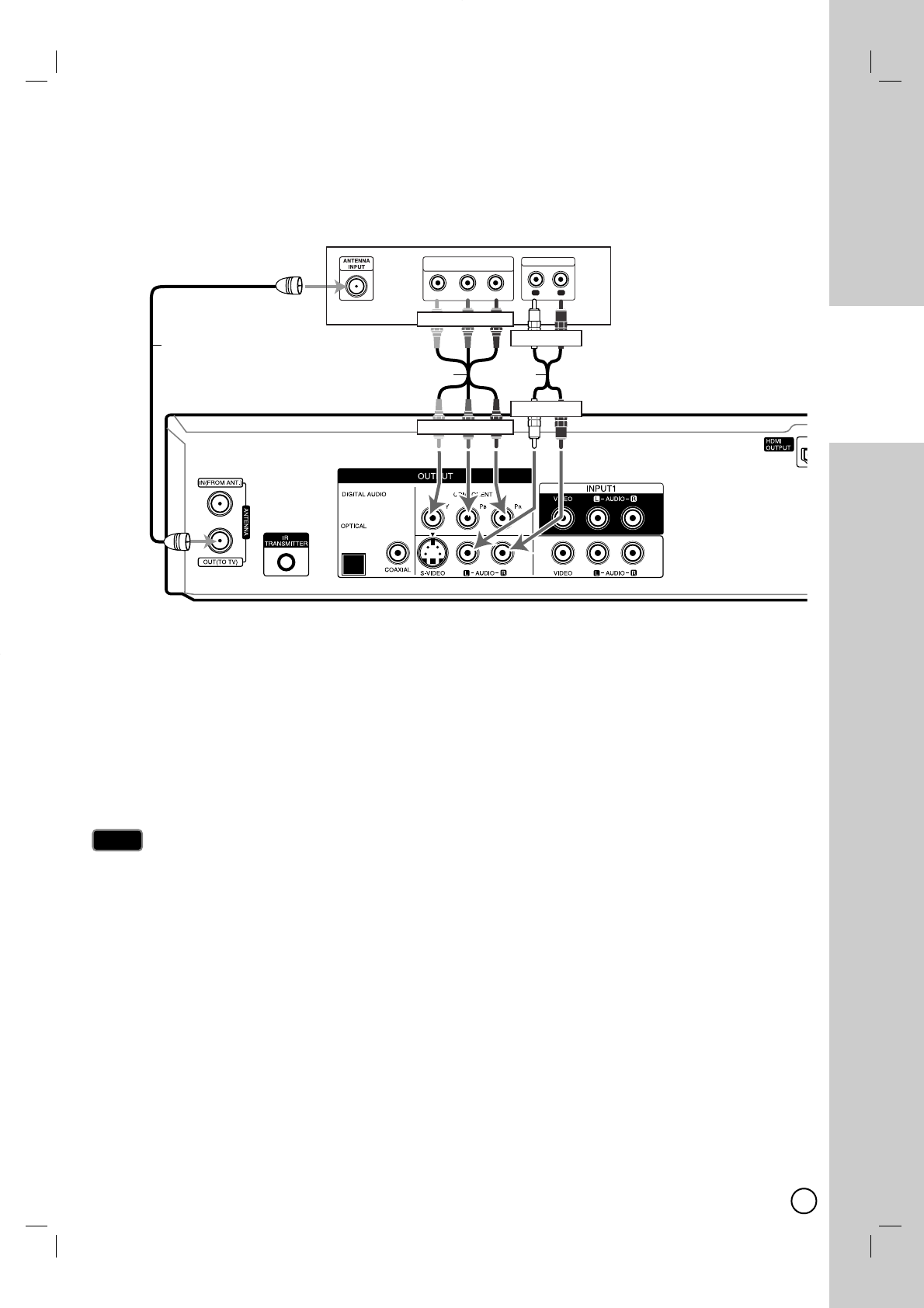
11
CONNECTION
AND SETTING
Connections to your TV (Component)
Connections to your TV (Component)
Make one of the following connections, depending on the capabilities of your TV.
RF coaxial connection
Connect the ANTENNA OUT jack on the Recorder to the antenna in jack on the TV using the supplied 75-ohm
Coaxial Cable (R).
Component Video connection
If your television is a high-definition or “digital ready” television, you may take advantage of the Recorder’s pro-
gressive scan output for the highest video resolution possible.
Connect the COMPONENT OUTPUT jacks on the Recorder to the corresponding in jacks on the TV using an
optional Y PBPRcable (C).
Set the resolution to 480p using RES. button on the front panel for progressive signal.
Progressive Scan does not work with the RF, Video or S-Video connections.
If your TV does not accept the Progressive Scan format, the picture will appear scrambled.
Audio connection
Connect the Left and Right AUDIO OUTPUT jacks on the Recorder to the audio left/right in jacks on the TV using
the supplied audio cables (A2).
Notes
Notes
Rear of Recorder
Rear of TV
YPb Pr
COMPONENT/PROGRESSIVE SCAN
VIDEO INPUT
L
R
AUDIO INPUT
A2C
RWhite Red
Green Blue Red
Green Blue Red
White Red
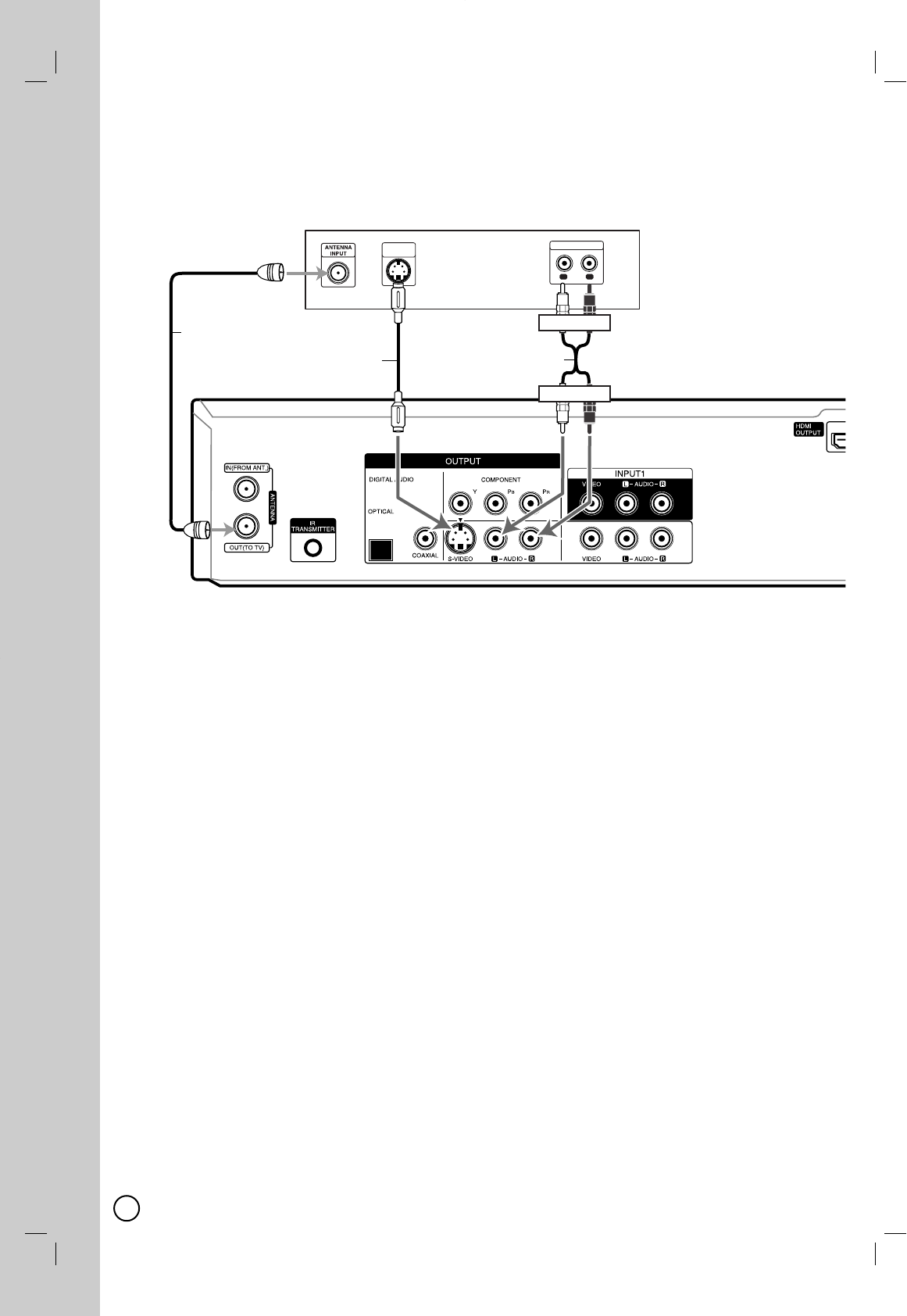
12
Connections to your TV (S-V
Connections to your TV (S-Video)
ideo)
Make one of the following connections, depending on the capabilities of your TV.
RF coaxial connection
Connect the ANTENNA OUT jack on the Recorder to the antenna in jack on the TV using the supplied 75-ohm
Coaxial Cable (R).
S-Video connection
Connect the S-VIDEO OUTPUT jack on the Recorder to the S-Video in jack on the TV using the optional
S-Video cable (S).
Audio connection
Connect the Left and Right AUDIO OUTPUT jacks on the Recorder to the audio left/right in jacks on the TV using
the supplied audio cables (A2).
Rear of Recorder
Rear of TV
L
R
AUDIO INPUT
S-VIDEO
INPUT
SA2
White Red
White Red
R
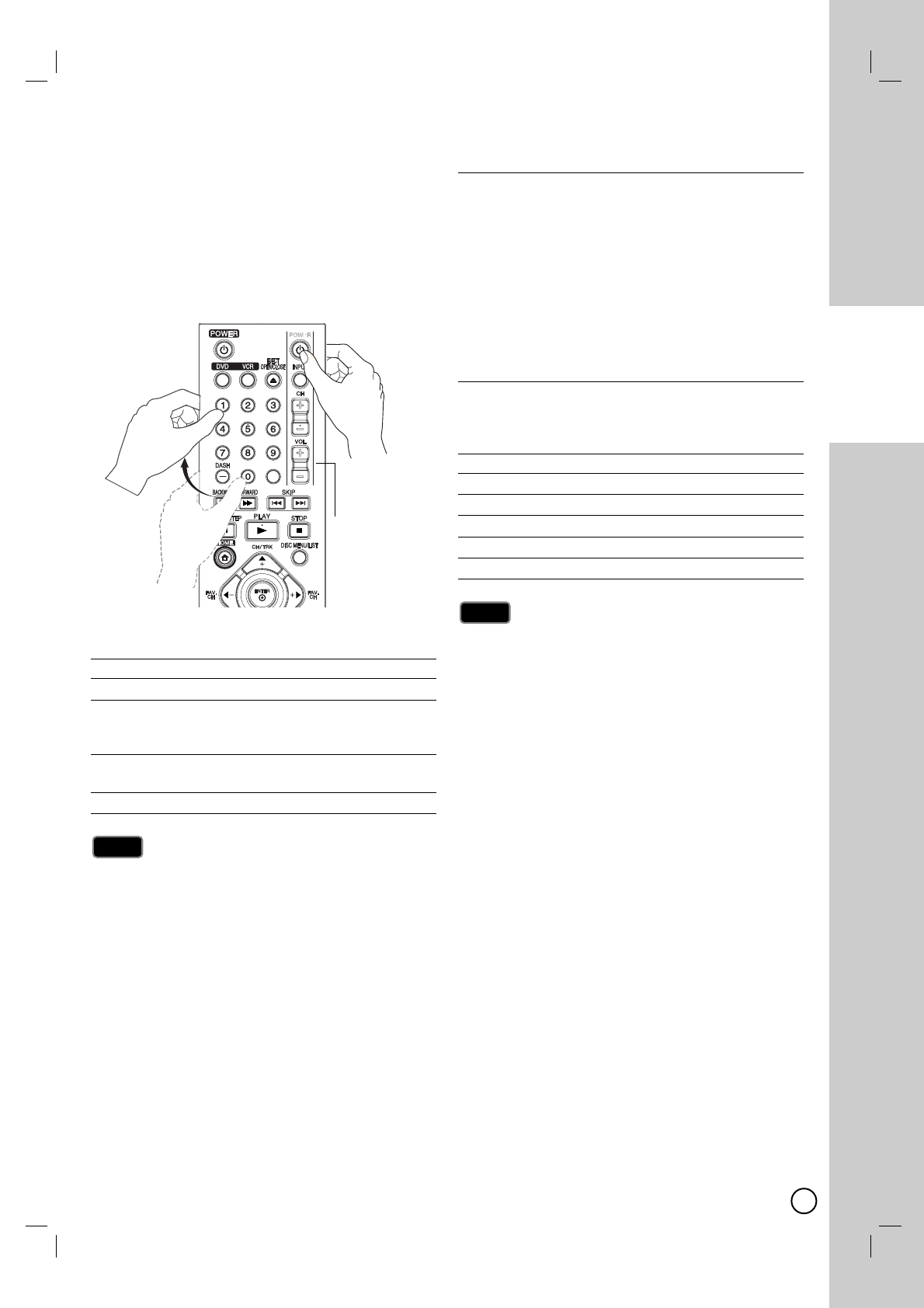
13
CONNECTION
AND SETTING
Controlling
Controlling Y
Your TV with the
our TV with the
Supplied Multi-brand Remote
Supplied Multi-brand Remote
Control
Control
You can control the sound level, input source, and
power switch of your LG TV with the supplied
Multi-brand Remote Control.
You can control your TV using the buttons below.
By pressing You can
POWER Turn the TV on or off.
INPUT Switch the TV’s input source
between the TV and other input
sources.
CH +/– Scans up or down through
memorized channels.
VOL +/– Adjust the volume of the TV.
Depending on the unit being connected, you may not be able
to control your TV using some of the buttons.
Controlling other TVs with the
Multi-brand Remote Control
You can control the sound level, input source, and
power switch of non-LG TVs as well. If your TV is listed
in the table below, set the appropriate manufacturer
code.
1. While holding down TV POWER (11)button, press
the number buttons to select the manufacturer code
for your TV (Refer to table on the right column).
2. Release TV POWER (11)button.
Code numbers of controllable TVs
If more than one code number is listed, try entering
them one at a time until you find the one that works
with your TV.
Manufacturer Code Number
LG / GoldStar 1 (Default), 2
Zenith 1, 3, 4
Samsung 6, 7
Sony 8, 9
Hitachi 4
Depending on your TV, some or all buttons may not
function on the TV, even after entering the correct man-
ufacturer code.
If you enter a new code number, the code number previous-
ly entered will be erased.
When you replace the batteries of the remote, the code
number you have set may be reset to the default setting.
Set the appropriate code number again.
Notes
Notes
Note
Note
TV
INPUT
TV Control
Buttons
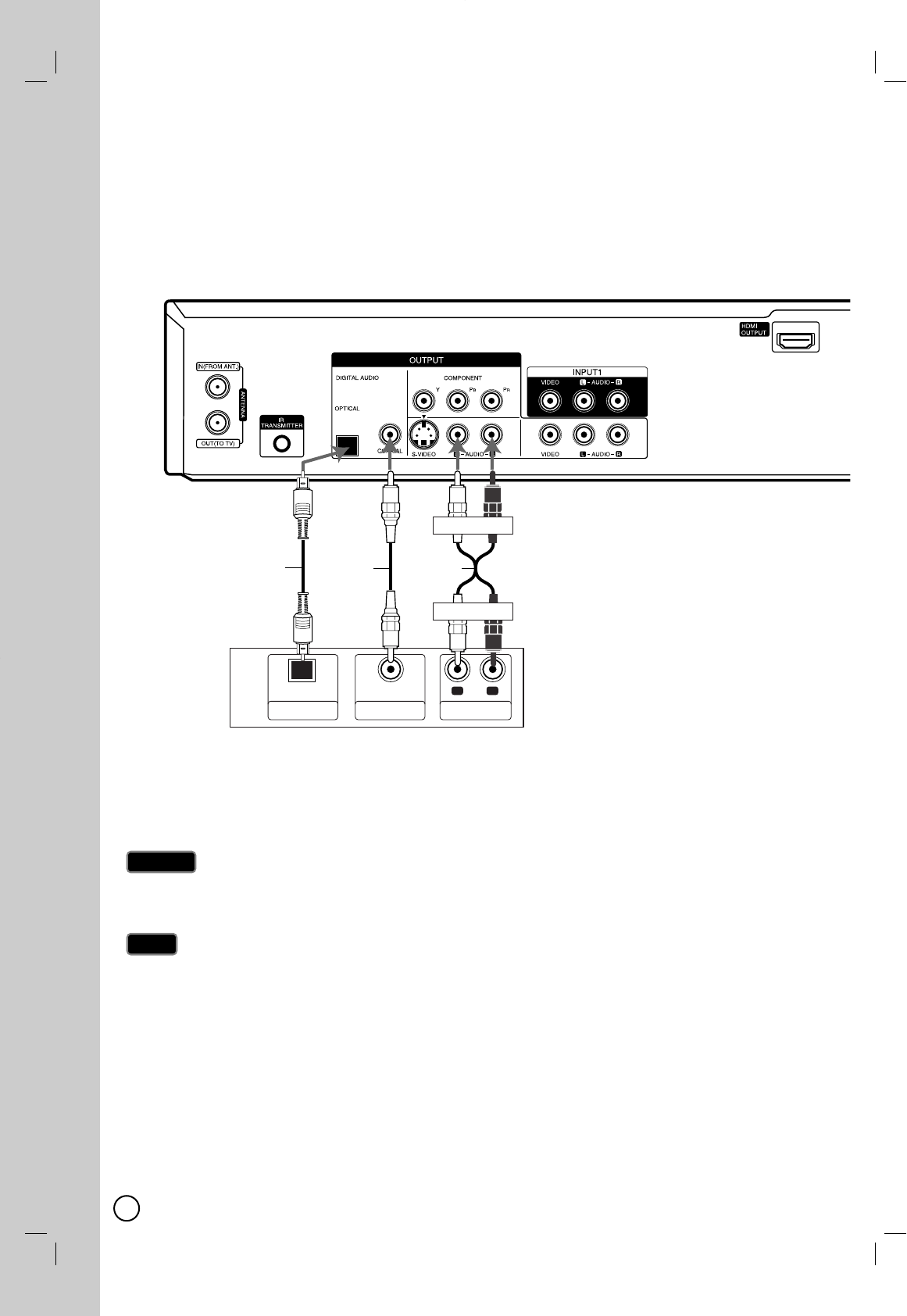
14
Connection to an
Connection to an Amplifier
Amplifier
Connecting to an amplifier equipped with two channel analog stereo or Dolby Pro Logic II/Pro Logic
Connect the Left and Right AUDIO OUTPUT jacks on the Recorder to the audio left and right in jacks on your
amplifier, receiver, or stereo system using the audio cables (A) supplied.
Connecting to an amplifier equipped with two channel digital stereo (PCM) or to an Audio/Video receiver
equipped with a multi-channel decoder (Dolby Digital™, MPEG 2, or DTS)
1. Connect one of the Recorder’s DIGITAL AUDIO OUTPUT jacks (OPTICAL, COAXIAL) to the corresponding in
jack on your amplifier. Use an optional digital (Optical (O), Coaxial (X)) audio cable.
2. You will need to activate the Recorder ’s digital output. (See [Audio Settings] on page 53).
Due to the DTS Licensing agreement, the digital output will be in DTS digital out when DTS audio stream is
selected.
If the audio format of the digital output does not match the capabilities of your receiver, the receiver will produce a strong, distorted
sound or no sound at all.
Six Channel Digital Surround Sound via digital connection can only be obtained if your receiver is equipped with a Digital Multi-
channel decoder.
To see the audio format of the current DVD in the on-screen display, press AUDIO.
This Recorder does not perform internal (2 channel) decoding of a DTS sound track. To enjoy DTS multi channel surround,
you must connect this Recorder to a DTS compatible receiver via one of this Recorder’s digital audio outputs.
While viewing a digital channel, the 2 channel stereo audio is only output through the audio output jacks.
Adigital multi-channel connection provides the best sound quality. For this you need a multi-channel Audio/Video receiver that
supports one or more of the audio formats supported by your Recorder (MPEG 2, Dolby Digital and DTS). Check the receiver
manual and the logos on the front of the receiver.
Notes
Notes
Caution
Caution
R
L
AUDIO INPUT
DIGITAL INPUT
COAXIAL
DIGITAL INPUT
OPTICAL
Amplifier (Receiver)
Rear of Recorder
AX
O
White Red
White Red
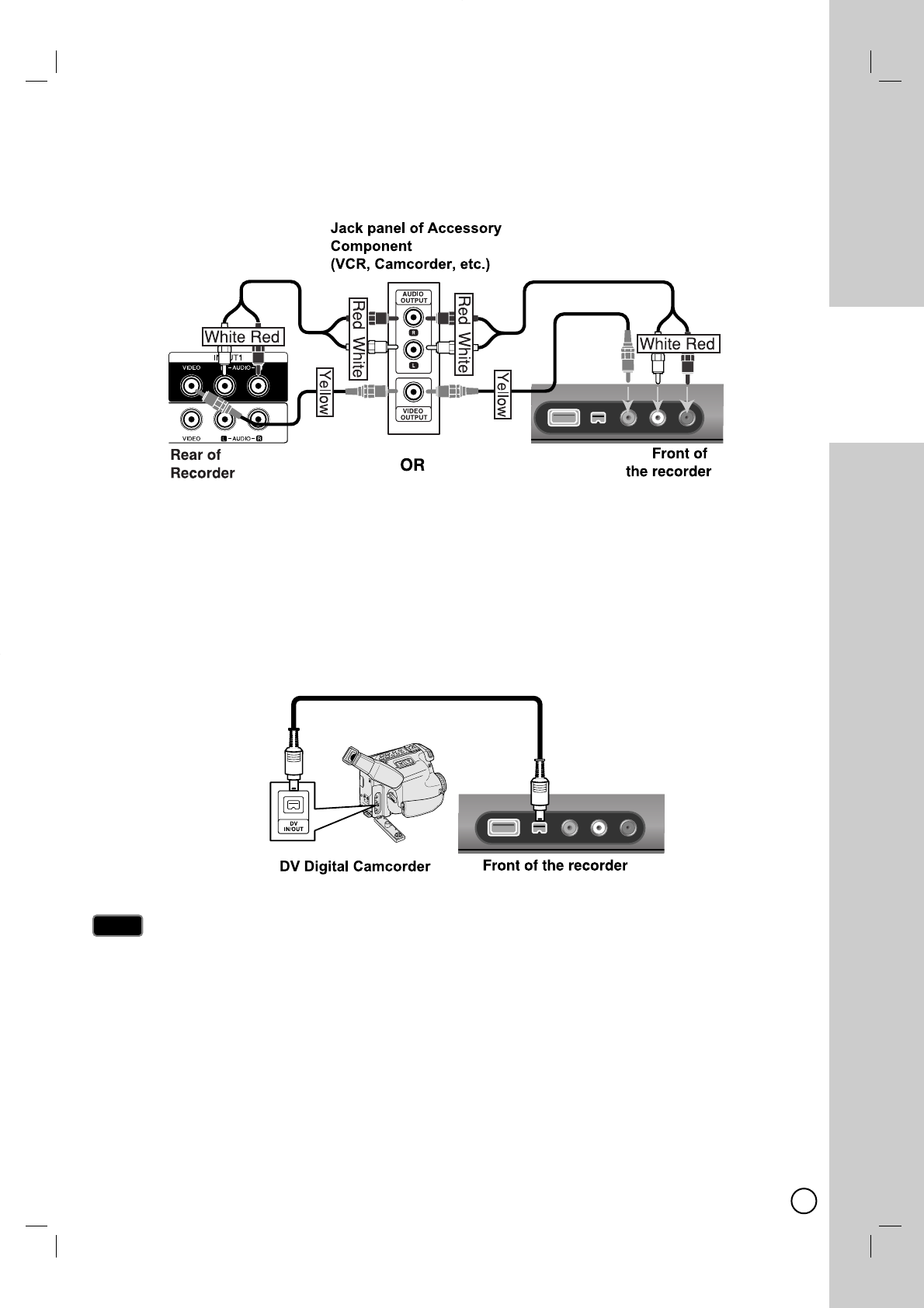
15
CONNECTION
AND SETTING
Accessory
Accessory Audio/V
Audio/Video (A/V) Connections to
ideo (A/V) Connections to Recorder
Recorder
Connect the INPUT 1 or AV IN 2 jacks on the Recorder to the audio/video out jacks on your accessory component,
using the optional audio/video cables. (Refer to page 33 for [Recording from External Components].)
Connecting a Digital Camcorder
Connecting a Digital Camcorder
Use a DV cable (not supplied) to connect the DV in/out jack of your DV Digital Camcorder to the front panel DV IN
jack of this Recorder.
This jack is for connection to DV equipment only. It is not compatible with digital satellite tuners or D-VIDEO
video decks.
Disconnecting the DV cable while recording a contents of the connected digital camcorder may result in mal-
function.
Notes
Notes
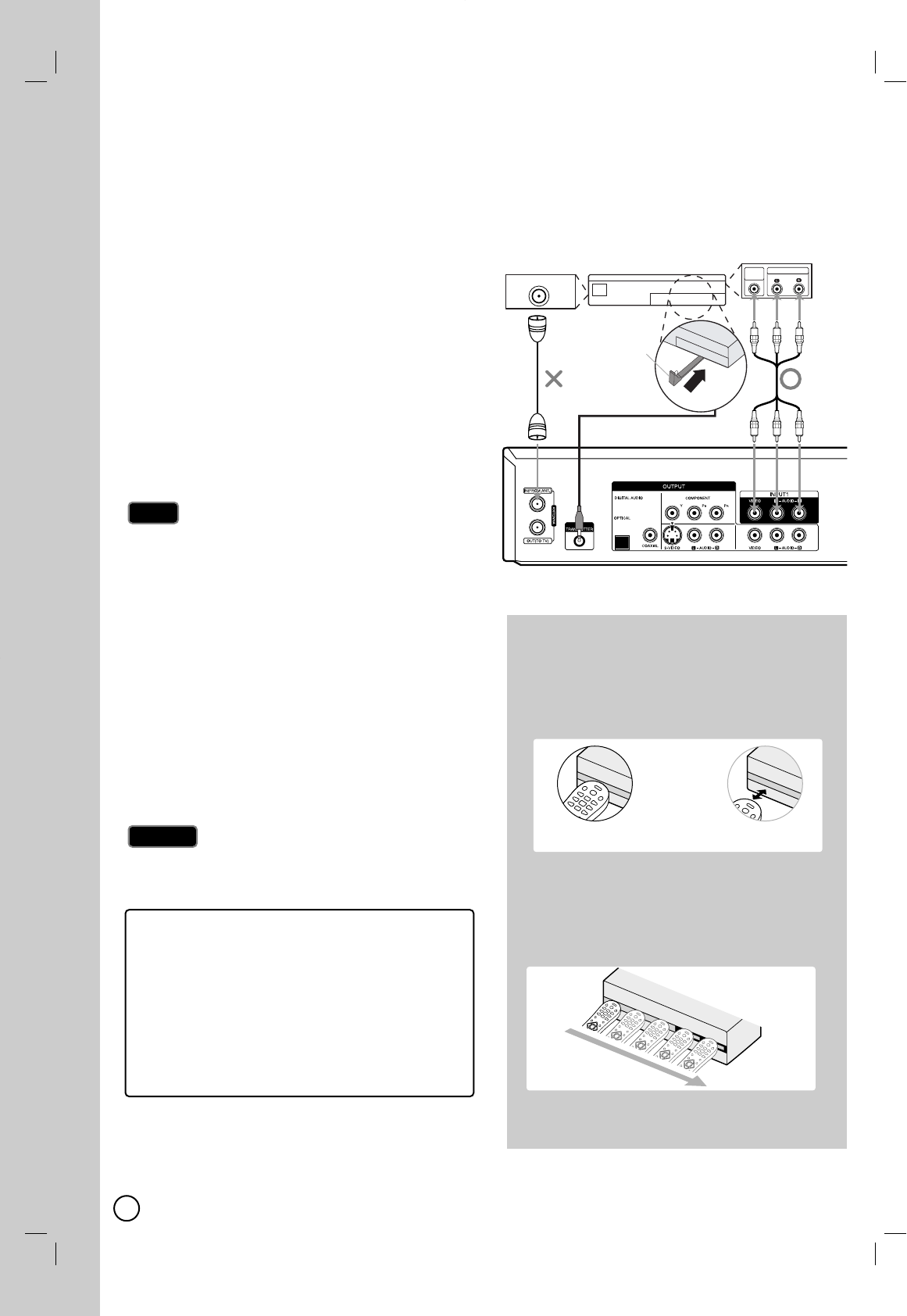
16
The Recorder sends commands to your connected Set-
Top Box to change the channels of it through the IR
control cable when AV1 timer recording starts.
1. Connect the plug of the IR control cable to the IR
TRANSMITTER jack on the Recorder.
2. Find the Set-Top Box IR Sensor. Refer to “How to
find the IR sensor on the Set-Top Box” on right.
3. On the IR control cable, attach the adhesive tape
(included) to the flat surface just below of the IR
Blaster on the IR control cable.
4. Place the IR Blaster in front of the IR sensor on
your Set-Top Box approximately one inch away
from the remote sensor.
5. After connecting, make the necessary setting (page
56-57).
If your Set-Top Box does not have Audio/Video Out
jacks, you cannot use the AV1 timer recording using
this connection
Important, for the Recorder to record programs
received through the Set-Top Box, the Set-Top box
must remain turned on at all times.
If your Set-Top Box has IR and RF control together,
set the control to IR on the Set-Top box to use this IR
connection
Do not connect an accessory other than the supplied
IR control cable to the IR TRANSMITTER jack.
Do not cover the transmitter.
Not all Set-Top Box devices will work with this
Recorder.
Refer to the owner’s manual of the connected Set-
Top Box as well.
Do not use RF coaxial cable to connect the
Set-Top Box
Caution
Caution
Notes
Notes
ANTENNA OUT
VIDEO
OUT
AUDIO OUT
Front
Rear of Recorder
Cable Box,
Satellite Box
Digital Video Recorder or
Other Set-Top Boxes
IR Control Cable
IR Blaster
Recommended Set-Top Box devices
Cable Box: Motorola, Pioneer, Scientific Atlanta,
Sony
Satellite Box: DirecTV, Echostar, Dish NetWork,
HTS, Hughes, JVC, Proscan, RCA, Sony
Digital Video Recorder: Tivo, DirecTV,
Dish NetWork, Scientific Atlanta, Motorola,
Hughes, Humax, Philips, Sony
How to find the IR sensor on the
Set-Top Box
1. Turn off the Set-Top Box.
2. Hold the Remote Control of the Set-Top Box so
that it touches the front of the device.
3. Slowly move the Remote Control across the front
of the device while pressing POWER (11)button
On and Off. You must press and release the
POWER (11)button each time you move the
Remote Control (holding down the button will not
work).
4. When the cable box turns on, you have found the
sensor. Remember the location of the sensor.
Yes
Connecting the IR control cable
Connecting the IR control cable
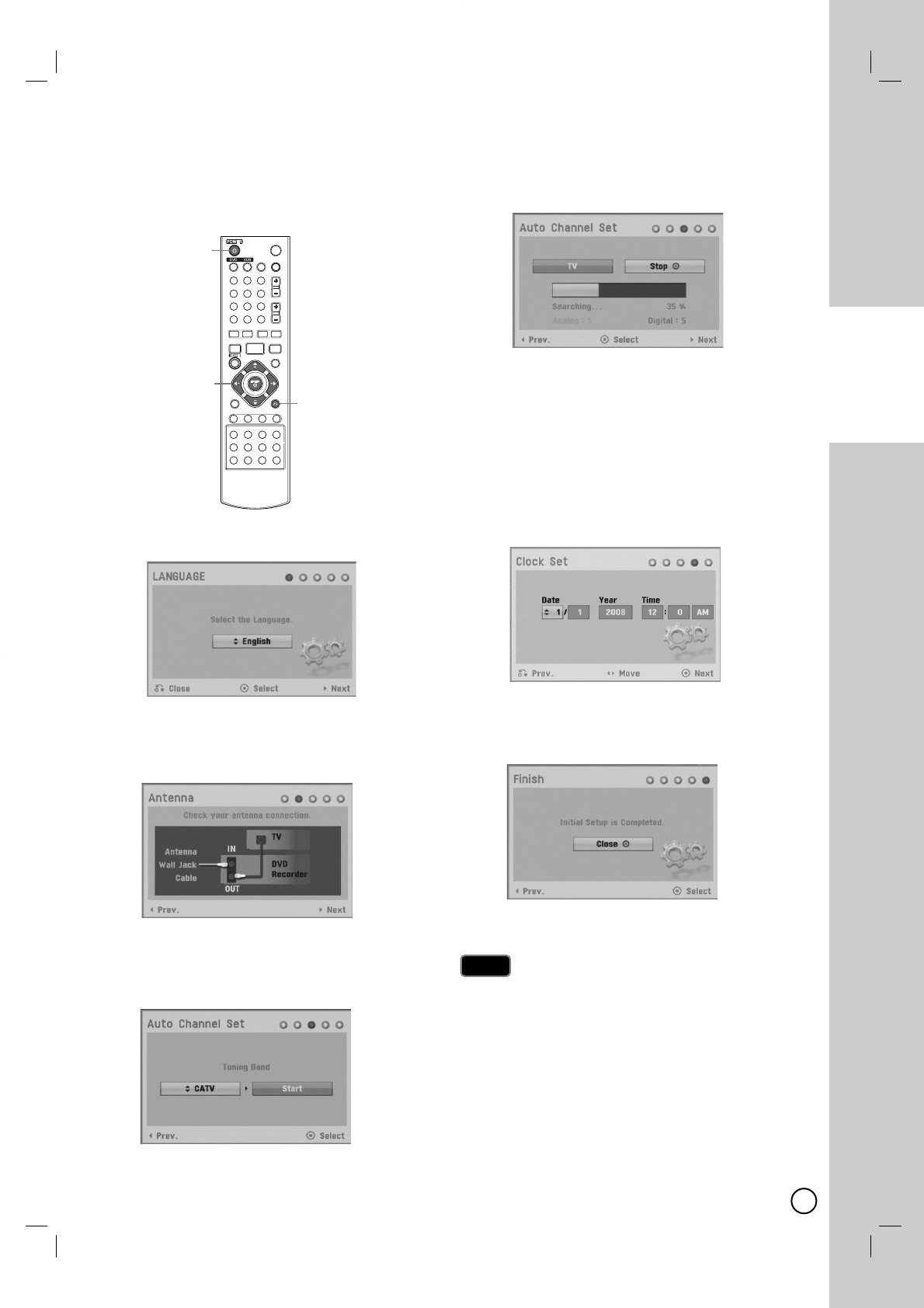
17
CONNECTION
AND SETTING
Initial Setup W
Initial Setup Wizard
izard
After the POWER (11)is pressed for the first time to
turn on the unit, the Initial Setup Wizard function sets
the Language, Channels and Clock step-by-step until
the setup is complete.
1. Use v / V to select a language for the Setup menu
and information display then press ENTER (
).
Press RETURN (O)to skip the Initial Setup.
2. Check your antenna connections.
Press Bto move next step.
Press bto go back to the previous level.
3. Select the [Tuning Band] option then press B.
TV is for over-the-air antenna reception.
CATV is for cable subscribers.
Press bto go back to the previous level.
4. Press ENTER (
)to begin the channel search.
You can skip the analog channel scanning by
pressing B.
Press bto go back to the previous level.
5. Enter the necessary information for year, date and
time.
b / B (left/right): Moves the cursor to the
previous or next column.
v / V (up/down): Changes the setting at the cur-
rent cursor position.
You can use numbered buttons to change the
setting
Press ENTER (
)to confirm your setting.
Press RETURN
(O)
to go back to the previous
level.
6. Press ENTER (
)to exit the menu.
Press bto go back to the previous level.
You can reset the Initial Setup Wizard from the [Factory
Set] in the setup menu. (see page 51).
Note
Note
*
POWER 1
O RETURN
b / B / v / V,
ENTER
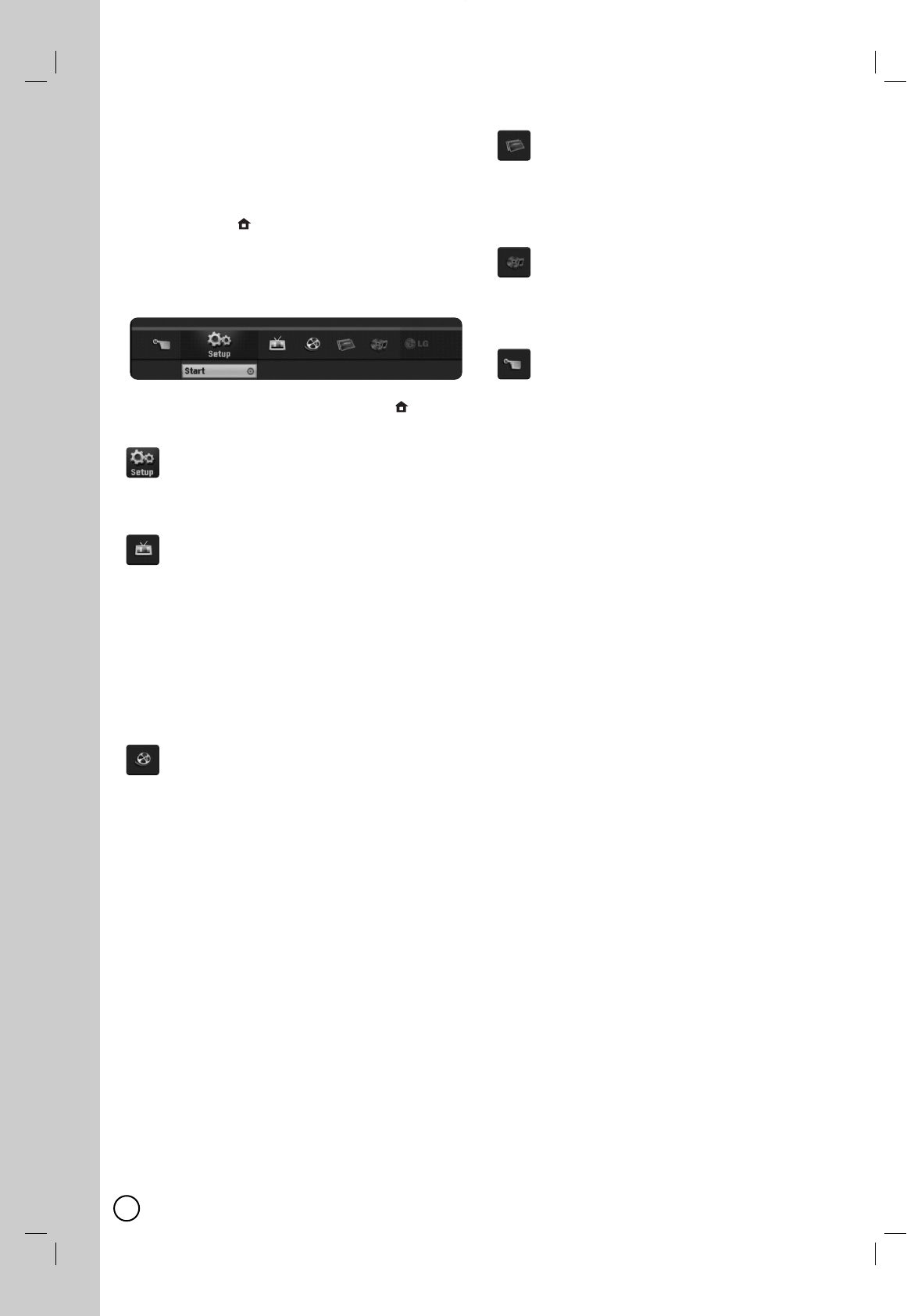
18
Using the Home Menu
Using the Home Menu
From the Home Menu screen you can access all the
Media for playback and recording of the recorder.
1. Press HOME ()
and the Home menu appears.
2. Use b / B to select the desired main option.
3. Use v / V to select the desired Sub option then
press ENTER (
)to confirm your selection.
4. To exit the HOME menu, press HOME ()
.
Setup
Start: Displays Setup menu.
TV
Auto Ch. Scan: Displays [Auto Channel Set] menu.
(See page 50)
Channel Edit: Displays Channel Edit setup menu.
(See page 50)
Channel List: Displays the Channel List menu.
(See page 19)
Timer Record: Displays [Timer Record] menu. (See
page 31, 45)
Movie
VCR: Plays back Video tape. (page 42-43)
DISC:
-Displays TITLE LIST menu for recordable disc
(page 34)
-Plays back DVD-Video disc (page 21-23).
USB: Displays [Movie List] menu for USB Flash
Drive.
Photo (See page 26-27)
DISC: Displays [Photo List] menu for disc.
USB: Displays [Photo List] menu for USB Flash
Drive.
Music (See page 25)
DISC: Displays [Music List] menu for disc.
USB: Displays [Music List] menu for USB Flash
Drive.
Easy Menu
Dubbing: Displays [Dubbing] menu. (See page 48)
Disc Manager: Displays Disc setup menu. (See
page 58)
Rec. Mode: Displays Record Mode setup menu.
(See page 56)
DV Input: Displays DV Input mode. (See page 49)
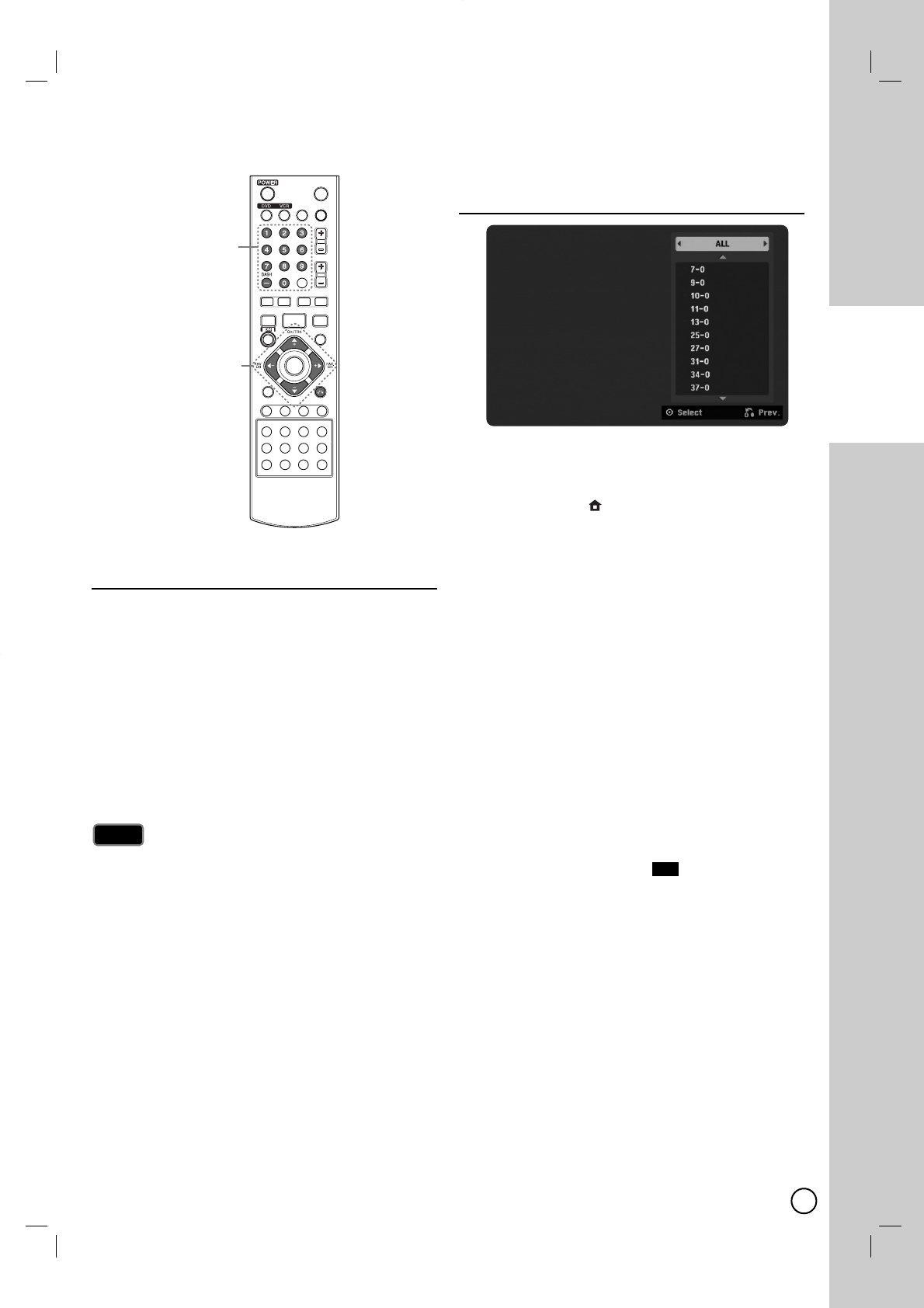
19
TV VIEWING
TV V
TV Viewing
iewing
Channel Selection
Channel Selection
You can select a channel as shown below.
Number and – (dash) buttons
Use Number (0-9) and – (dash) buttons to select a
channel directly.
-For example, to select digital channel number
27-1, press “2”, “7”, “-”, “1” and press ENTER (
)
-For example, to select analog channel number
27, press “2”, “7” and press ENTER (
).
FAV. CH +/- button
Press FAV +/– to scroll through your favorite
channels.
To set a favorite channel, use [Channel Edit] option in
the Setup menu. (See page 50-51.)
CH/TRK +/– buttons
Use CH/TRK +/– on the Remote Control or CH v/V
on the front panel to cycle the recorder through the
channels in memory.
Channel Selection with
Channel Selection with
Channel List menu
Channel List menu
Displaying Channel List and Changing
Channel
1. Press HOME ()
and the Home menu appears.
2. Select [TV] > [Channel List] and press ENTER
(
). The channel list menu will appear.
3. Select your desired channel using the v/ Vand
press ENTER (
)to change the channel.
Switching Channel List
Four types of channel lists are provided for easy and
quick channel searching. You can switch the channel
lists to TV (CATV), DTV (CADTV), Favorite or ALL.
1. Press vto move the highlight position to top of
the channel list.
2. Press b/ Bto select a [TV (CATV)], [DTV
(CADTV)], [Favorite] or [ALL].
Selected channel list appears.
TV (CATV): Shows all analog TV channels.
DTV (CADTV): Shows all digital TV channels.\
Favorite: Shows favorite channels.
(favorite channel shows icon)
ALL: Shows all analog and digital channels.
FAV
Note
Note
*
Number (0-9) and
– DASH buttons
FAV. CH +/- and
CH/TRK +/– buttons
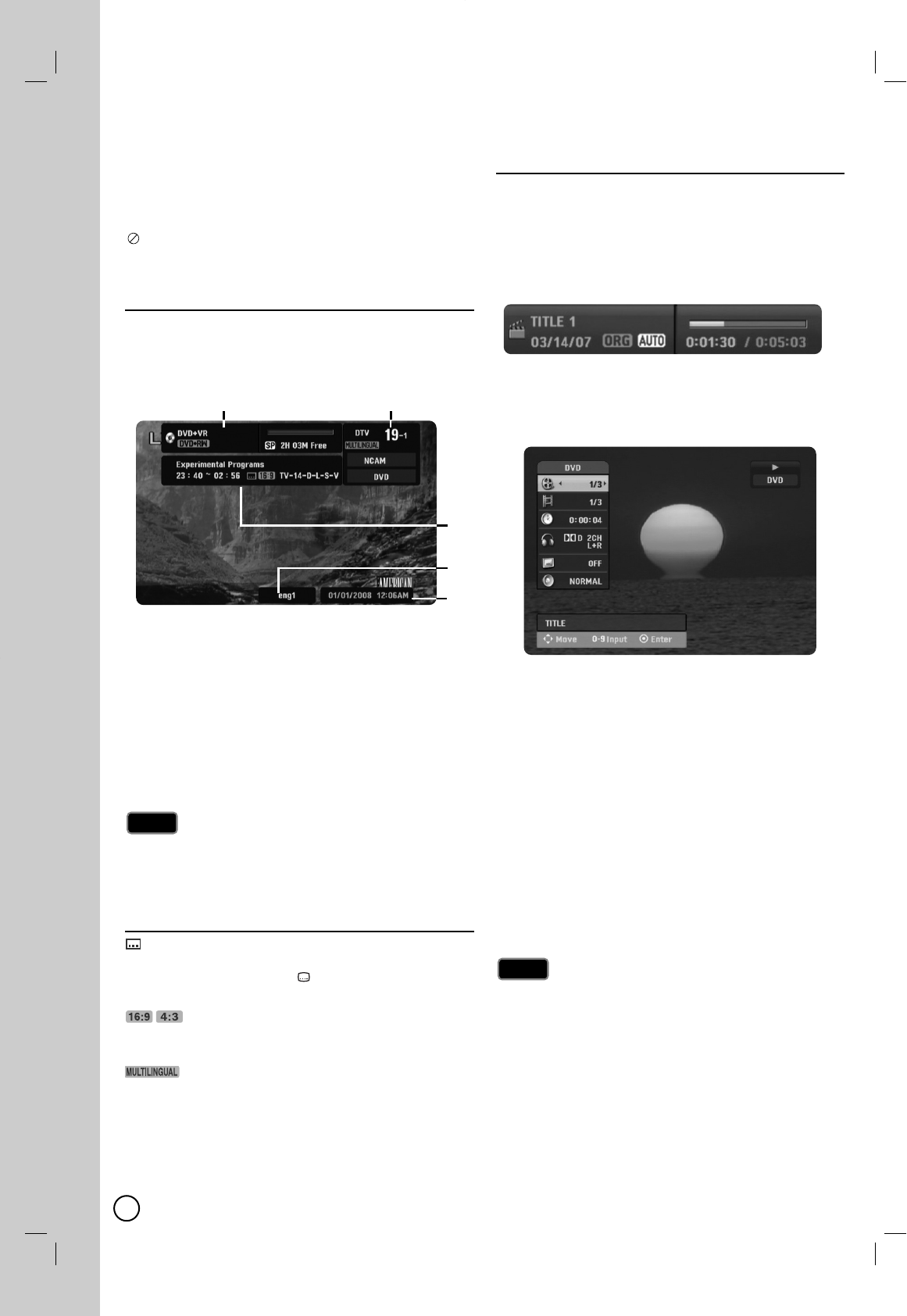
20
General Explanation of
General Explanation of
On-Screen Display
On-Screen Display
Some DVDs require specific operation or allow only
limited operation during playback. When this occurs,
is displayed, action prohibited or not available.
Displaying Information While Watching
TV
During viewing the TV, press DISPLAY to display/
remove the information displayed on-screen.
The information will not be displayed during VCR
recording.
aIndicates the disc format, free space, and elapsed
time progress bar.
bIndicates channel number, station name, and audio
signal by the tuner.
cIndicates program title, start time, end time, rating,
etc. (Digital channel only)
dIndicates audio language for digital channel or out-
put audio signal for analog channel (Stereo, Mono,
SAP, etc.).
eIndicates current date and time.
You must set the clock on the setup menu to display
the correct start time and end time of the program while
viewing digital channel.
Channel Information Icon
(DTV caption icon)
Indicates that the current channel contains the DTV
caption. Press SUBTITLE ( ) to select a DTV caption
language.
TV Aspect
Indicates that the current channel is wide or 4:3 picture
format.
(DTV Multiple Audio Icon)
Indicates that the current channel contains the DTV
multiple audio languages. Press AUDIO to select an
audio language.
Displaying Disc Information
on-screen
You can display various information about the disc or
tape loaded on-screen. Some items can be changed
using the menu.
1. Press DISPLAY once to show current status.
Example: DVD-RW in VR mode
2. Press DISPLAY once again to show various
playback information.
The items displayed differ depending on the disc
type or playing status.
3. You can select an item by pressing v/ Vand
change or select the setting by pressing b/ B.
For details about each item, see the pages in
parenthesis.
[Title]: Current title (or track) number/total num-
ber of titles (or tracks) (page 22-23)
[Chapter]: Current chapter number/total
number of chapters (page 22)
[Time]: Elapsed playing time (page 24)
[Audio]: Selected audio language (DVD VIDEO
only) or audio channel (page 23)
[Subtitle]: Selected subtitle (page 23)
[Angle]: Selected angle/total number of angles
(page 24)
[Sound]: Selected sound mode (page 24)
If no button is pressed for 10 seconds, the on-screen
display disappears.
Note
Note
Note
Note
ab
c
d
e
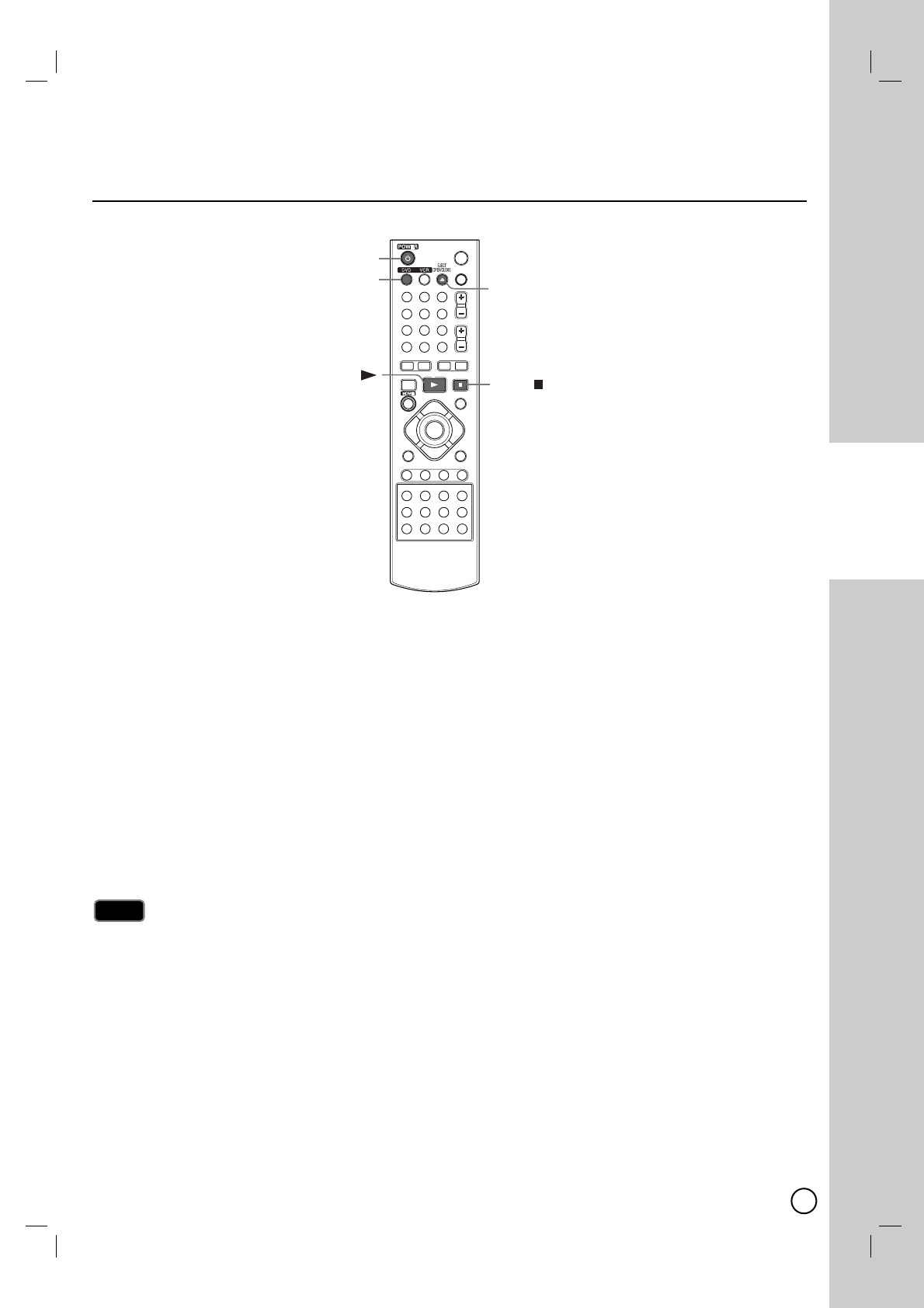
21
DVD PLAYBACK
Playing a DVD
Playing a DVD
1. Press DVD to control the DVD deck.
2. Press EJECT, OPEN/CLOSE (ZZ)to open the disc tray. Load your chosen disc in the tray, with the playback
side down.
3. Press EJECT, OPEN/CLOSE (ZZ)to close the tray. Playback starts automatically. If playback does not start,
press PLAY (NN)or Starts playback using HOME menu.
4. To stop the playback, press STOP (xx).
The unit records the stopped point, depending on the disc. “
X
x” appears on the screen briefly. Press PLAY
(NN)to resume playback (from the scene point). If you press STOP (xx)again or unload the disc (“x” appears
on the screen.), the unit will clear the stopped point.
5. Press EJECT, OPEN/CLOSE (ZZ)to remove the disc.
Press EJECT, OPEN/CLOSE (ZZ)to close disc tray or press POWER (11), the disc tray closes
automatically and unit turns off.
If parental control is set and the disc is not within the rating settings you must input the password.
(See [Rating] on page 53).
Note
Note
DVD Playback
DVD Playback
*
DVD
STOP
EJECT
OPEN/CLOSE Z
POWER 1
PLAY
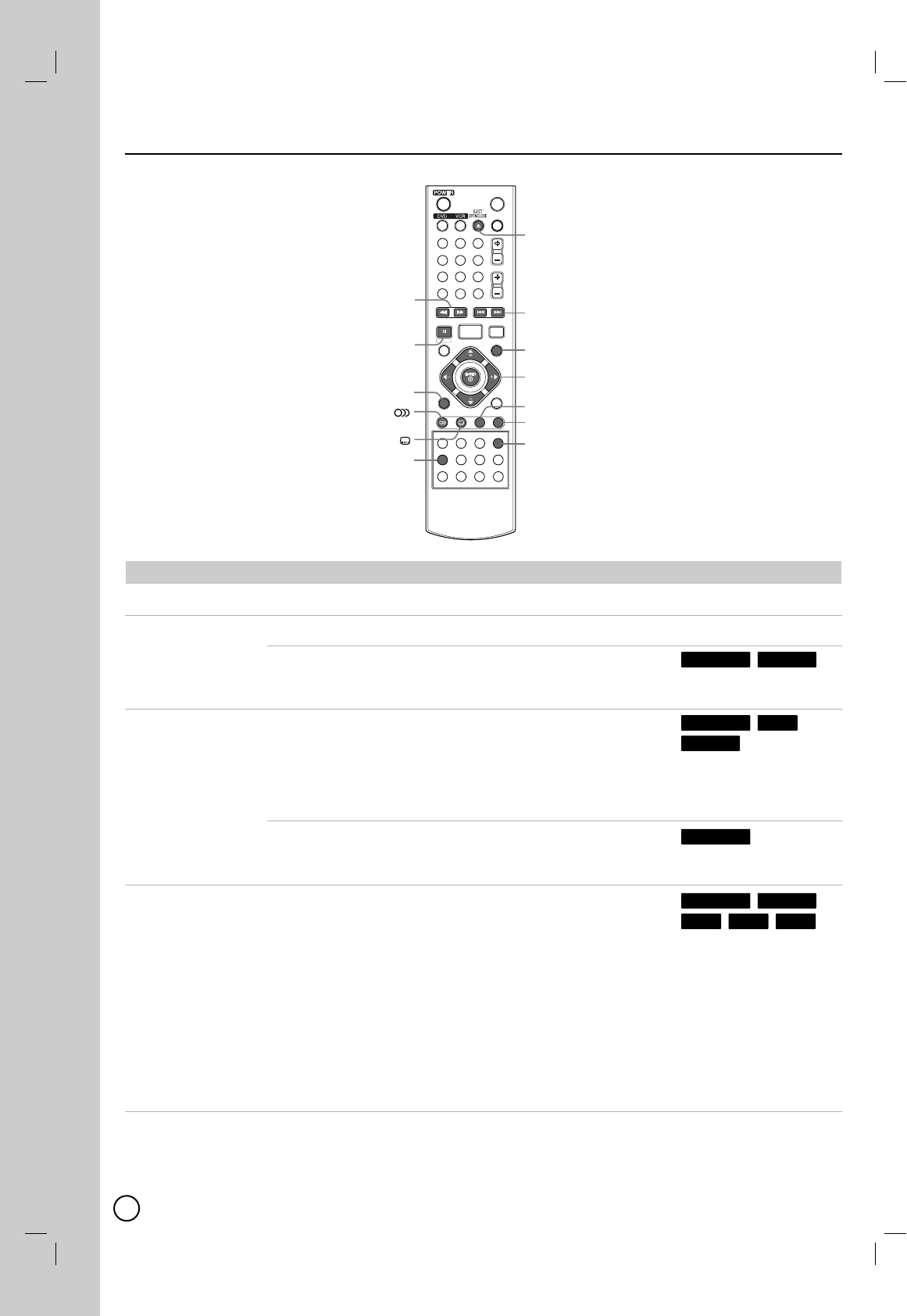
22
DVD Playback Options
DVD Playback Options
Buttons Operations
OPEN / CLOSE (Z) Opens or closes the disc tray.
PAUSE (X)Pause playback.
Press repeatedly to play Frame-by-Frame.
You can also use b/ Bto step backward and forward while in
Pause mode.
BACKWARD (m) / FORWARD (M)
During playback, press repeatedly to select the required scan
speed.
- DVD; 5 steps,
- MPEG4, Audio CD; 3 steps
In Pause mode, press BACKWARD (m) / FORWARD (M)
for slow motion playback.
- DVD; 4 steps,
SKIP (./ >)Press SKIP (>or .) briefly during playback to select the
next chapter/track or to return to the beginning of the current
chapter/track.
Press SKIP (.)twice in quick successions to step back to
the previous chapter/track.
To go directly to any chapter/track during
playback, press DISPLAY twice and use v/Vto select the
chapter or track icon. Input the chapter/track number or
use b/B.
On an Audio CD, to go directly to any track, enter the track
number using the numbered buttons (0-9) during playback.
*
PLAY MODE
PAUSE X
BACKWARD m
FORWARD M
SUBTITLE
SKIP . / >
I.SKIP
TITLE
DISC MENU/LIST
ZOOM
EJECT
OPEN/CLOSE Z
b / B / v / V,
ENTER
AUDIO
DISPLAY
Discs
All Discs
All Discs
WMAMP3ACD
MPEG4DVD ALL
DVD ALL
MPEG4
ACDDVD ALL
MPEG4DVD ALL
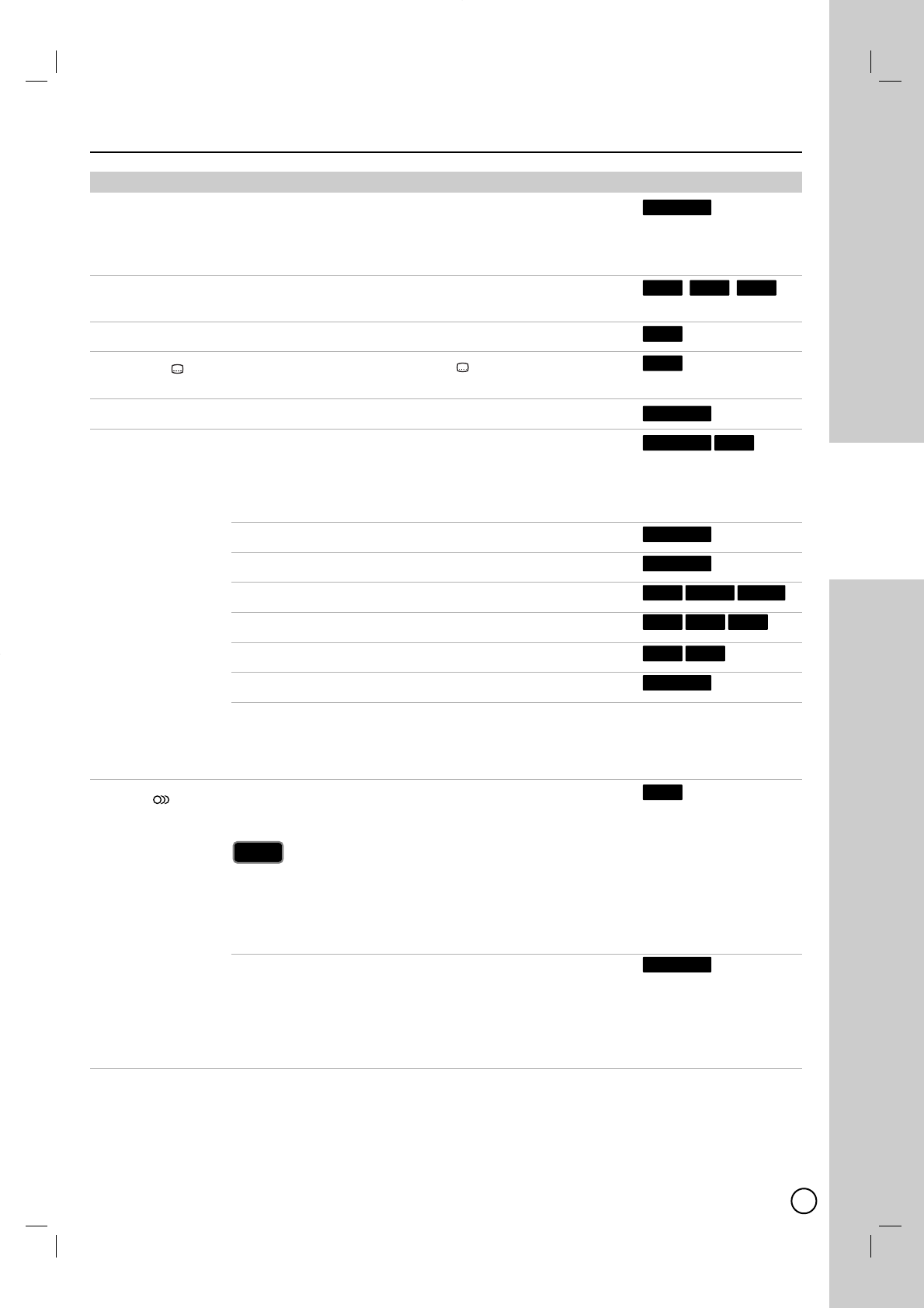
23
DVD PLAYBACK
DVD Playback Options (Continued)
DVD Playback Options (Continued)
Buttons Operations
ZOOM Enlarge the video image.
(x1 size →x2 size →x4 size →x1 size (normal size))
You can move through the zoomed picture using
b / B /v / V buttons.
TITLE If the current DVD title has a menu, the title menu appears on
the screen. Otherwise, the disc menu may appears.
DISC MENU/LIST The disc menu appears on the screen.
SUBTITLE () During playback, press SUBTITLE ( ) then press b/ B
repeatedly to select a desired subtitle language.
I.SKIP Press repeatedly during playback to skip forward 30 seconds.
PLAY MODE Select a desired play mode while playback.
[A-]: Repeats a sequence between A (Start point) and B (End
point) during playback. Press ENTER (
)at your cho-
sen end point then the repeat sequence begins.
[CHAPTER]: Repeats the current chapter.
[TITLE]: Repeats the current title.
[ALL]: Repeats the all titles/tracks.
[Track]: Repeats the current track.
[Folder]: Repeats all the tracks on a folder of a disc.
[OFF]: Does not play repeatedly.
If you press SKIP (>) once during Repeat Chapter
(Track) playback, the repeat playback cancels.
AUDIO ( ) Press AUDIO then press b/ Brepeatedly to hear a
different audio language, audio track or encoding method.
Some discs feature both Dolby Digital and DTS soundtracks.
There is no analog audio output when DTS is selected. To lis-
ten to the DTS soundtrack, connect this recorder to a DTS
decoder via one of the digital outputs. See page 14 for con-
nection details.
Press AUDIO then press b/ Brepeatedly during playback to
hear a different audio channel.
With DVD-RW discs recorded in VR mode that have both a
main and a Bilingual audio channel, you can switch between
Main (L+L), Bilingual (R+R), or a mix of
both (L+R).
Note
Note
Discs
DVD ALL
DVD
DVD ALL
WMAMP3
WMAMP3ACD
RAM-RWVR
ACD
DVD ALL
DVD ALL
ACDDVD ALL
DVD ALL
DVD
DVD
+R+RWDVD
DVD ALL
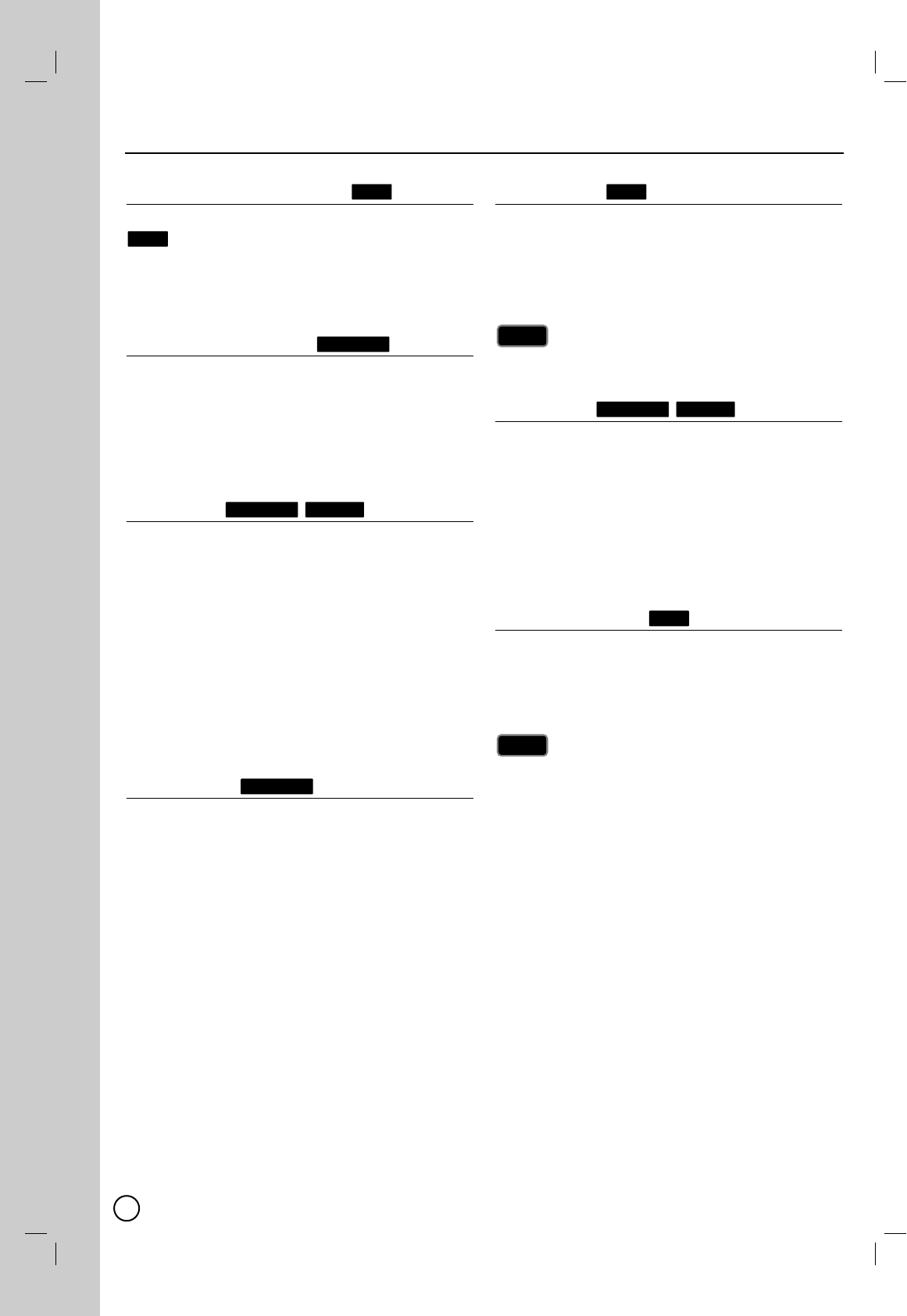
24
If a menu screen is displayed
In some cases, the disc menu might appear instead.
Use the b / B / v / Vbuttons to select the title/chapter
you want to view, then press ENTER (
)to start.
Press TITLE or DISC MENU/LIST to return to the
menu screen.
Moving to another TITLE
When a disc has more than one title, you can move to
another title as follows:
Press DISPLAY twice during playback or in stop
mode then use v/ Vto select the title icon. Then,
press the appropriate numbered button (0-9) or
b/ Bto select a title number then press ENTER
(
).
Time Search
To start playing at any chosen time on the disc:
1. Press DISPLAY twice during playback. The time
search box shows the elapsed playing time.
2. Press v/Vto select the time clock icon and
[-:--:--] appears.
3. Input the required start time in hours, minutes, and
seconds from left to right. If you enter the wrong
numbers, press b
/
Bto move the under bar (_) to
the wrong number. Then enter the
correct numbers.
4. Press ENTER (
)to confirm. Playback starts from
the selected time.
Marker Search
To enter a Marker
You can start playback from up to six memorized
points. To enter a marker, press MARKER at the
desired point on the disc. The Marker icon appears on
the TV screen briefly. Repeat to enter up to six mark-
ers.
To Recall or Clear a Marked Scene
1. During disc playback, press SEARCH.
The marker search menu appears on the screen.
2. Use b / B /v / V to select a marker scene that
you want to recall or clear.
3. Press ENTER (
)and playback starts from the
marked scene. Or, Press CLEAR and use b/ Bto
select [OK] then press ENTER (
)to delete
marked scene from the list.
4. To remove the Marker Search menu, press
RETURN (OO).
Camera Angle
If the disc contains scenes recorded at different
camera angles, you can change to a different camera
angle during playback. Press DISPLAY twice then
select the Angle icon during playback. Use b/ Bto
select a desired angle. Note that the number of the
current angle appears on the display.
The Camera Angle icon is displayed on the TV screen when
alternate angles are available.
3D Surround
This unit can produce a 3D Surround effect, which
simulates multi-channel audio playback from two
conventional stereo speakers, instead of the five or
more speakers normally required to listen to multi-
channel audio from a home theater system.
1. Press DISPLAY twice then use v/ Vto select the
sound icon. Then, use b/ Bto select [3D SUR.].
2. To turn off the 3D Surround effect, select
[NORMAL].
Last Scene Memory
This Recorder memorizes last scene from the last disc
that is viewed. The last scene remains in memory even
if you remove the disc from the Recorder or switch off
the Recorder. If you load a disc that has the scene
memorized, the scene is automatically recalled.
Settings are stored in memory for use any time.
This Recorder does not memorize settings of a disc if you
switch off the Recorder before commencing to play it.
Last Scene Memory function for a previous DVD title is
erased once a different DVD title is played.
Notes
Notes
DVD
MPEG4DVD ALL
Tip
Tip
DVD
DVD ALL
MPEG4DVD ALL
DVD ALL
DVD
DVD
Special Playback Options
Special Playback Options
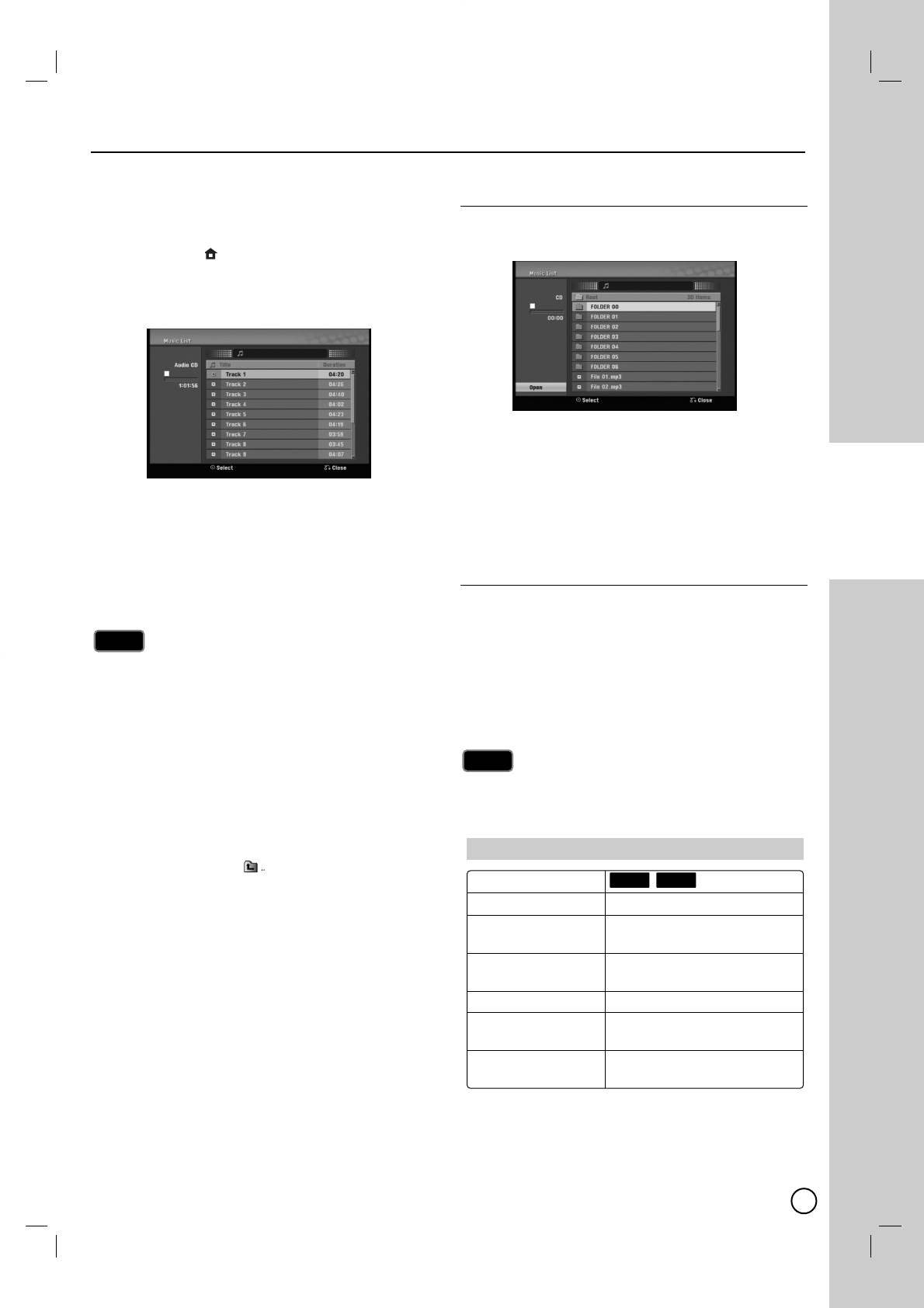
25
DVD PLAYBACK
The Recorder can play Audio CDs and MP3/WMA files.
Before playing MP3/WMA files, read [MP3/WMA audio
file requirement] on right.
1. Press HOME ()
and the Home menu appears.
2. Select [Music] > [DISC] or [USB] and press ENTER
(
). The [Music List] menu appears on the TV
screen.
Example) Audio CD
3. Use v/Vto select a track or file then press
PLAY (N). Playback starts.
You can use variable playback functions. Refer to
pages 22-23.
4. To stop playback at any time, press STOP (x).
You can view TV channel or video input source by pressing
RETURN (OO). If you want to return to the [Music List]
menu, press DISC MENU/LIST.
Press DISPLAY to view ID3-Tag information for the MP3
file. If ID3-Tag information is not present, [ID3-Tag: None]
will appear. If you select a folder, the number of subfolders
and number of MP3/WMA files in the folder are displayed.
Press DISPLAY again to remove the information screen.
On CDs, DVDs or USB Flash Drive with mixed content
(Audio tracks, MP3/WMA files or JPEG files), you can select
between the [Music List] menu and [Photo List] menu by
pressing TITLE repeatedly.
If you are in a file list and want to return to the Folder list,
use the v/Vto highlight and press ENTER (
)to
return to the previous menu screen.
Music List menu options
1. Press v/Vto select a track/file or folder on the
[Music List] menu then press ENTER (
).
2. Use v/Vto select an option, then press ENTER
(
).
[Play] Start playback the selected track or file.
[Open] Opens the folder and a list of files in the
folder appears.
[Random] Start or stop random playback.
Random
1. Press v/Vto select a file then press ENTER (
).
The menu options appear.
2. Press v/Vto select [Random] option then press
ENTER (
).
The unit automatically begins random playback and
“RANDOM” appears on the menu screen.
3. To return to normal playback, select [Random]
option again then press ENTER (
).
By pressing SKIP (./>)during Random play-
back, the unit selects another track and resumes
Random playback.
Tip
Tip
Tips
Tips
MP3/WMA audio file requirement
Playable discs
File extensions “.mp3”, “.wma”.
Sampling frequency within 8 - 48 kHz (MP3),
within 32 - 48kHz (WMA)
Bit rate: within 8 - 320kbps (MP3),
32 - 192kbps (WMA)
CD-R/RW Format ISO 9660 and JOLIET.
DVD±R/RW Format ISO 9660 (UDF Bridge
format)
Maximum Files/Disc Less than 999 (total number
of files and folders)
WMAMP3
Playing an
Playing an Audio CD or MP3/WMA
Audio CD or MP3/WMA files
files
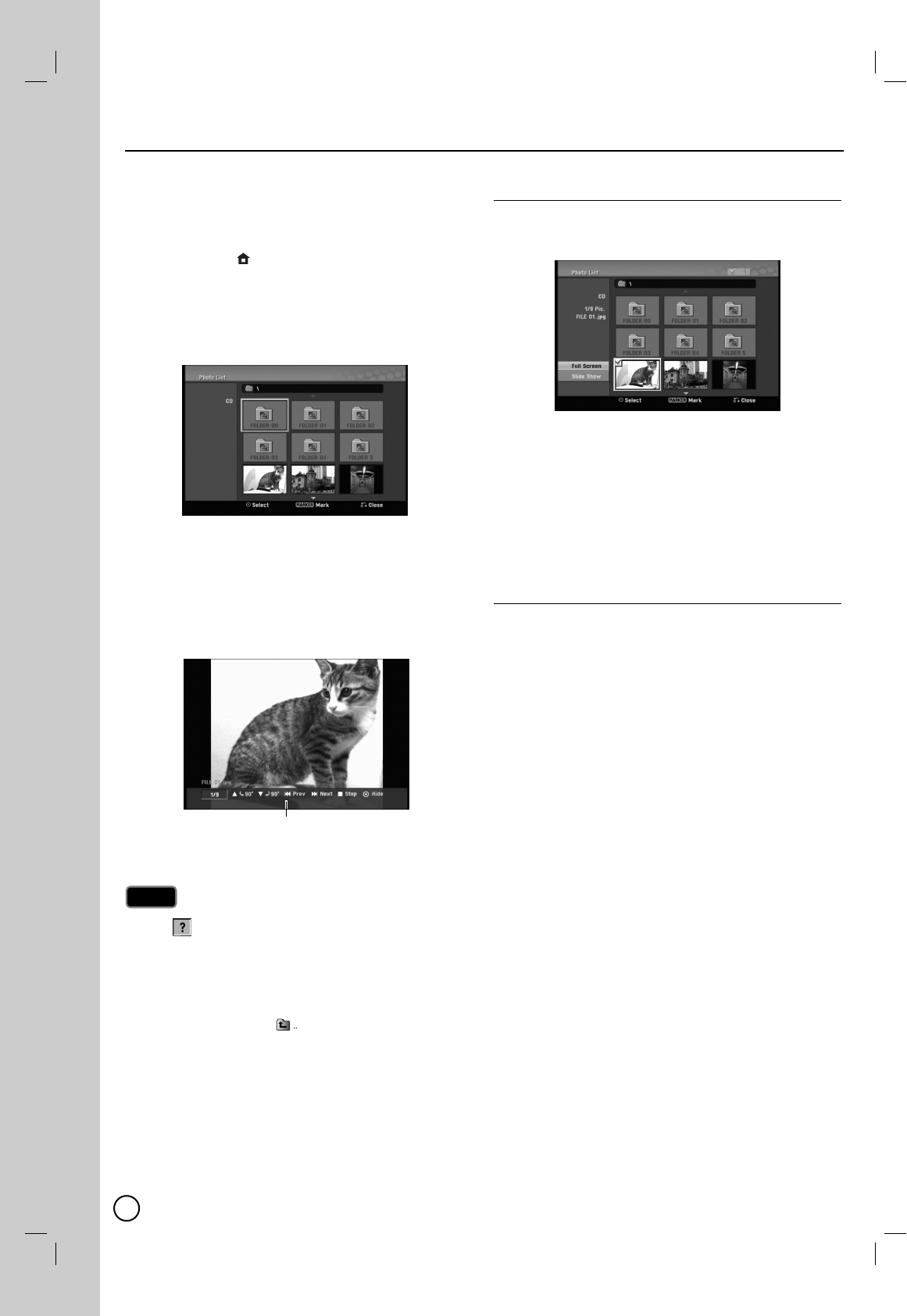
26
This unit can play JPEG files. Before playing JPEG
recordings, read “Photo file requirement” on page 27.
1. Press HOME ()
and the Home menu appears.
2. Select [Photo] > [DISC] or [USB] and press ENTER
(
).
3. Use v/V/b/Bto select a file or folder and
press ENTER (
).
4. Use v / V to select option and press ENTER (
).
Example: When you select a file.
5. Use v/ Vto select [Full Screen] then press
ENTER (
).
The selected image is displayed in full screen.
6. To stop viewing at any time, press STOP (x).
If the icon displays in the [Photo List] menu, it means
you cannot see those JPEG files.
You can view TV channel or video input source by pressing
RETURN (OO). If you want to return to the [Photo List]
menu, press DISC MENU/LIST.
If you are in a file list and want to return to the Folder list,
use the v/Vto highlight and press ENTER (
)to
return to the previous menu screen.
On CDs, DVDs or USB Flash Drive with mixed content
(Audio tracks, MP3/WMA files or JPEG files), you can
select between the [Music List] menu and [Photo List] menu
by pressing TITLE repeatedly.
Photo List menu options
1. Use v/V/b/Bto select a file then press ENTER
(
). The menu options appear.
2. Use v/ Vto select an option then press ENTER
(
)to confirm your selection.
[Open] Opens the folder and a list of files in the
folder appears.
[Full Screen] Shows the selected file as full
screen.
[Slide Show] Displays Slide Show menu.
Photo playback options
Still picture
Use PAUSE/STEP (X) while viewing slide show to
pause mode.
Skip Images
While viewing a picture, press SKIP ( . / > )
once to advance to the next file or return to the
previous file.
Rotate Images
Use v / V while viewing a picture to flip the picture
clockwise or counterclockwise.
Notes
Notes
Press ENTER (
). to make this menu appear or disappear.
V
Viewing a JPEG files
iewing a JPEG files
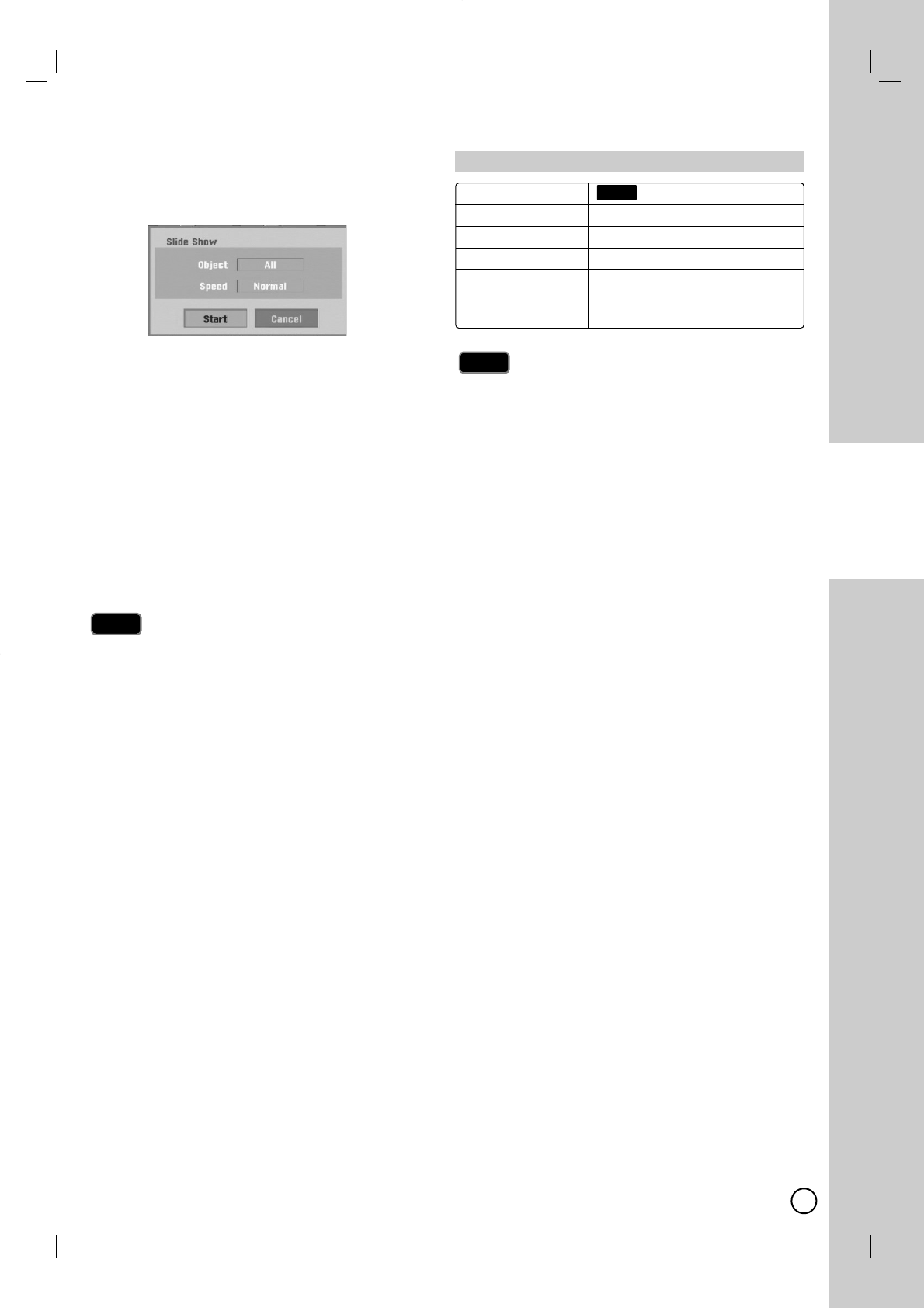
27
DVD PLAYBACK
View Slide Shows
1. Select [Slide Show] option on the [Photo List]
menu.
2. Press ENTER (
).
3. Use b/ B/ v/ Vto set the options.
[Object] option:
[Selected] Views slide show only selected
files.
[All] Views slide show all files.
[Speed] option:
Sets the Slide Show speed to
[Normal], [Slow], or [Fast].
4. Select the [Start] option then press ENTER (
)to
start the Slide Show.
5. Press STOP (x) to stop the Slide Show and returns
to the [Photo List] menu.
Selecting multiple files
1. Press MARKER.
Acheck mark appears on the file. Press MARKER
again to cancel the marked file.
2. Repeat step 1 to mark additional file.
Use the CLEAR button to select all files, or cancel all
marked files.
Notes on JPEG format
Progressive and lossless compression JPEG image
files are not supported.
Depending on the size and number of the JPEG files,
it may take several minutes to read the contents of
the media.
Notes
Notes
Tips
Tips
Photo file requirement
Playable discs
File extensions “.jpg”
Photo size Less than 4MB recommended
CD-R/RW Format ISO 9660 and JOLIET.
DVD±R/RW Format ISO 9660 (UDF Bridge format)
Maximum Files/Disc Less than 999 (total number
of files and folders)
JPEG
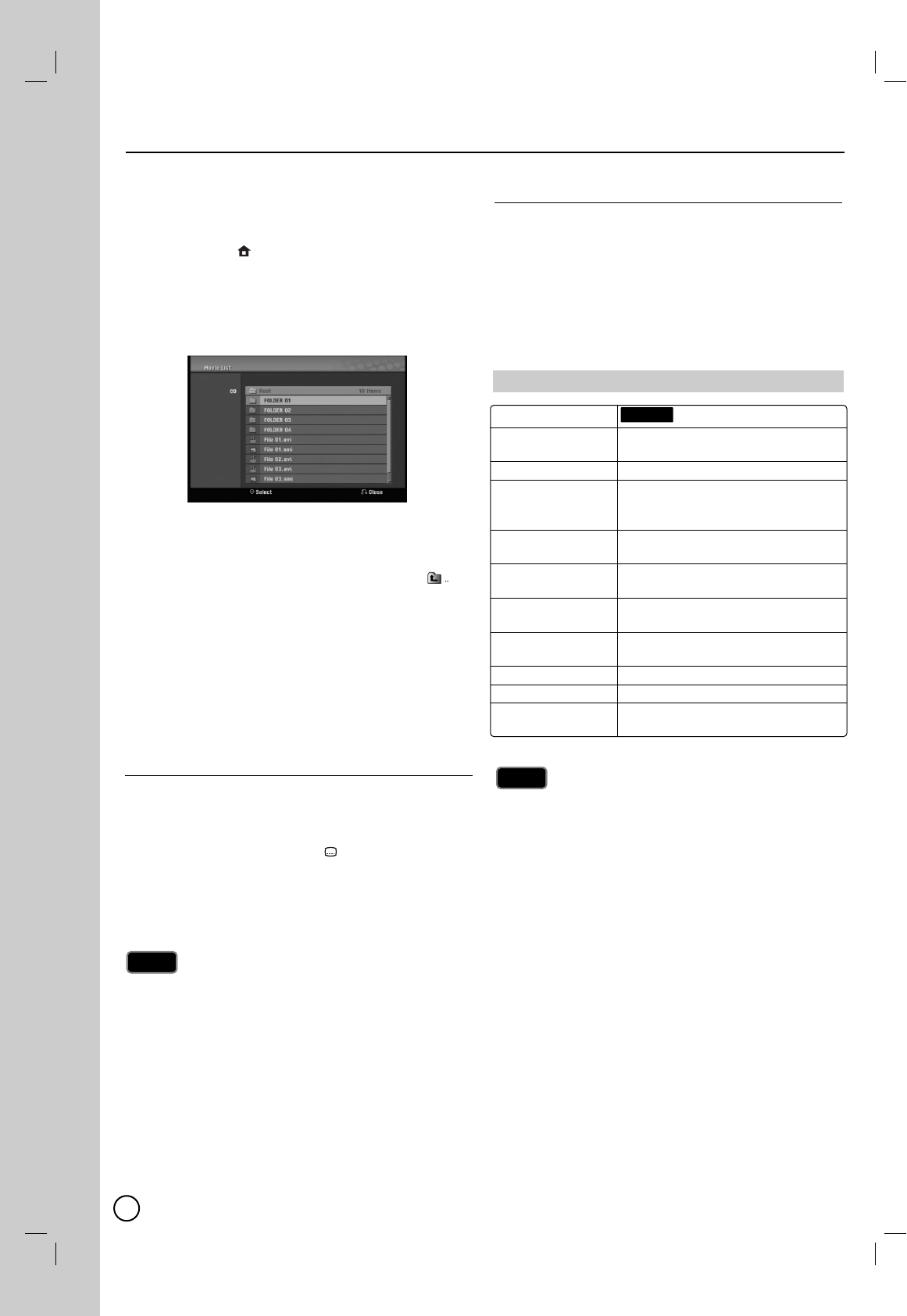
28
The recorder can play MPEG4 files. Before playing
MPEG4 files, read “MPEG4 file requirement” on right.
1. Press HOME ()
.
2. Select [Movie] option.
3. Select a media that contains MPEG4 file(s) then
press ENTER (
).
The [Movie List] menu appears on the TV screen.
4. Press v/Vto select a folder, and press ENTER
(
). A list of files in the folder appears. If you are in
a file list and want to return to the Folder list, use
the v/Vbuttons on the remote to highlight
and press ENTER (
).
5. If you want to view a particular file, press v/Vto
highlight a file and press PLAY (N).
You can use variable playback functions. Refer to
pages 22-23.
6. Press STOP (x)to stop the playback. The [Movie
List] menu appears.
Notice for displaying the MPEG4
subtitle
If the subtitle does not display properly, please follow
the steps below.
1. Press PAUSE/STEP (X)when the subtitle appears.
2. Press and hold SUBTITLE ( ) about 3 seconds.
The language code will appear.
3. Press b/Bto select another language code until
the subtitle is displayed properly.
4. Press PLAY (N) to continue playback.
The MPEG4 subtitle file name has to be identified with
the MPEG4 file name to display by this unit.
Movie List menu options
1. Press v/Vto select a folder/file on the [Movie List]
menu then press ENTER (
).
[Movie List] menu options appear.
2. Press v/V/b/Bto select an option, and press
ENTER (
).
[Play] Start playback the selected title.
[Open] Opens the folder and a list of files in the
folder appears
Notes on MPEG4 format
The MPEG4 subtitle file name has
format to be identified with the MPEG4 file name to be
display on the unit.
If the number of the screen frame is over 29.97 frames
per second, this unit may not operate normally.
If the video and audio structure of MPEG4 file is not
interleaved, returns to the menu screen.
If there is impossible code to express in the MPEG4 file
name, it may be displayed as “_” mark.
This unit does not support the MPEG4 file that is record-
ed with GMC (Global Motion Compensation).
If a bitrate of MPEG4 file on the USB is over 5Mbps, the
file may not be played properly.
This unit may not support some MPEG4 files.
MPEG4 movie files are not playable on this unit.
Notes
Notes
Note
Note
Playable discs
Available 720x576 (W x H) pixel
resolution size
MPEG4 file extensions
“.avi”
Playable MPEG4 “.smi”, “.srt”,
subtitle “.sub (Micro DVD format only)”,
“.txt (Micro DVD format only)”
Playable Codec “MP43”
format
Playable Audio “AC3”, “PCM”, “MP3”, “WMA”
format
Sampling frequency within 8 - 48 kHz (MP3), within
32 - 48kHz (WMA)
Bit rate within 8 - 320kbps (MP3), within
32 - 192kbps (WMA)
CD-R/RW Format ISO 9660 and JOLIET.
DVD±R/RW Format ISO 9660 (UDF Bridge format)
Maximum Files/Disc Less than 999 (total number of
files and folders)
MPEG4
MPEG4 file requirement
Playing a MPEG4 Movie File
Playing a MPEG4 Movie File
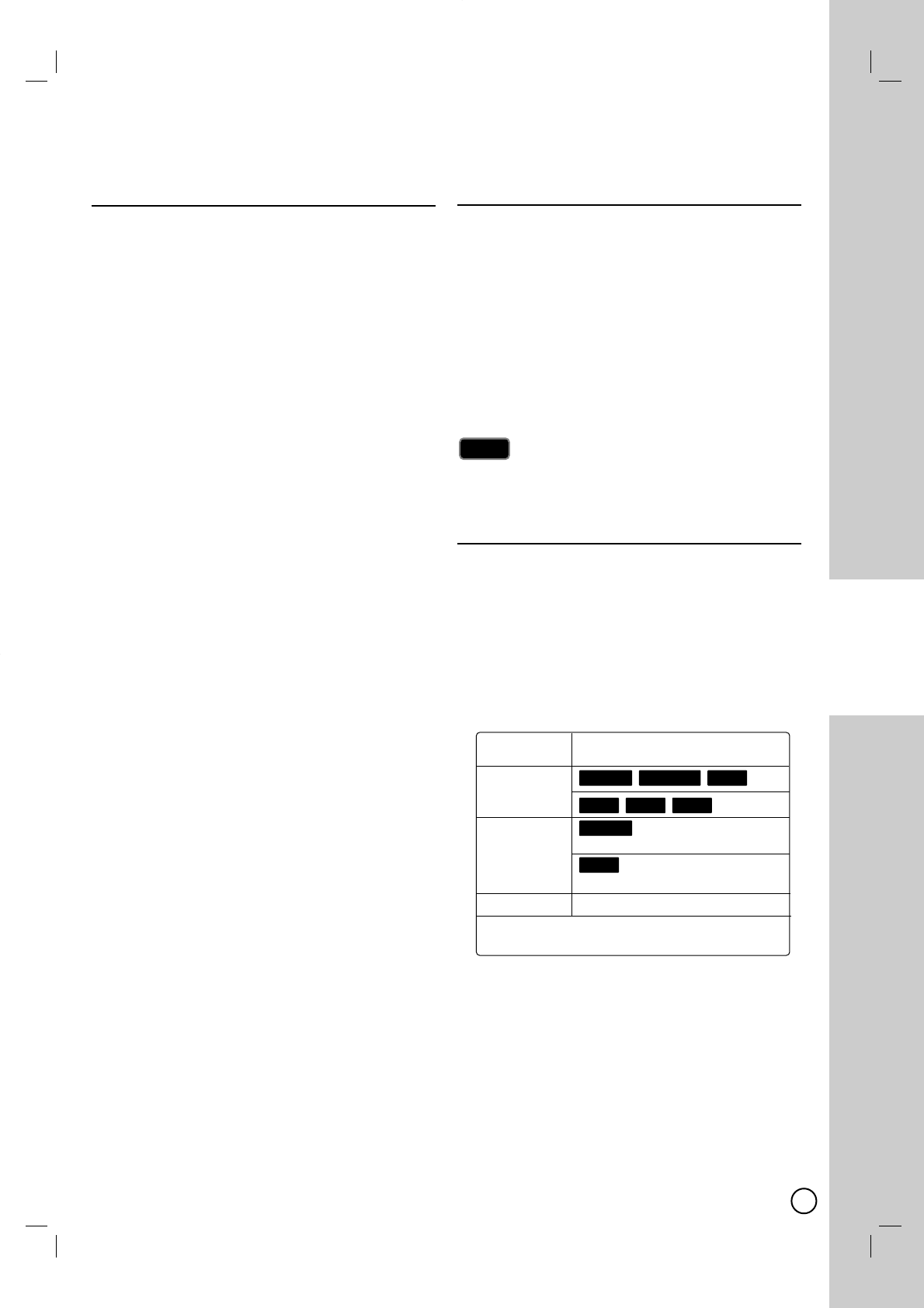
29
DVD
RECORDING
DVD Recording
DVD Recording
Notes for DVD recording
This Recorder cannot record CD-R or CD-RW discs.
Fingerprints and small scratches on a disc can affect
playback and/or recording performance. Please take
proper care of your discs.
The company does not hold any responsibility to
compensate the contents which should have been
recorded, and any losses or damages (e.g. losses of
business profit, or business intermission) that may
arise from malfunction of this recorder (not record-
ing/editing as intended).
The recording times shown are not exact because
the recorder uses variable bit-rate video compres-
sion. This means that the exact recording time will
depend on the material being recorded.
When recording a TV broadcast, if the reception is
poor or the picture contains interference, the record-
ing times may be shorter.
The unit cannot record the DTV caption on the
recordable DVD disc.
If you record still pictures or audio only, the recording
time may be longer.
The displayed times for recording and time remain-
ing may not always add up to exactly the length of
the disc.
The recording time available may decrease if you
heavily edit a disc.
If using a DVD-RW disc, make sure you change the
recording format (Video mode or VR mode) before
you record anything on the disc. See page 58
(Initialize) for how to do this.
When using a DVD-R or DVD+R disc, you can keep
recording until the disc is full, or until you finalize the
disc. Before you start a recording session, check the
amount of recording time left on the disc.
When using a DVD-RW disc in Video mode, record-
ing time available will only increase if you erase the
last title recorded on the disc.
The Delete Title option in the Title List (Original)
menu only hides the title, it does not actually erase
the title from the disc and increase the recording
time available (except for the last recorded title on a
DVD-RW disc in Video mode).
Overwrite recording is available using DVD+RW
discs.
When using a DVD+R/RW, the recorder will execute
the Menu-making operation to update the new title and
editing when removing the disc from the recorder.
The recordable time is limited to 12 hours for a title.
Recording time and picture quality
There are five preset recording quality modes:
XP – Highest quality setting, gives about
1 hour of recording time on a DVD (4.7GB).
SP –
Default quality, sufficient for most applications, gives
about 2 hours of recording time on a DVD (4.7GB).
LP – Slightly lower video quality, gives about 4 hour
of recording time on a DVD disc (4.7GB).
EP – Low video quality, gives about 6 hour of record-
ing time on a DVD (4.7GB).
MLP – The longest recording time with the lowest
video quality, gives you about 14 hours of recording
time on a DVD (4.7GB).
You may see a fragmented picture during playing back
the contents recorded in EP or MLP mode.
Restrictions on video recording
You cannot record copy-protected video using this
recorder. Copy-protected video includes DVD-Video
discs and some satellite broadcasts. If copy-protect-
ed material is encountered during a recording,
recording will pause or stop automatically and an
error message will be displayed on-screen.
Video that is ‘copy-once only’ can only be recorded
using a DVD-RW disc in VR mode or DVD-RAM disc
with CPRM (See page 69).
Note
Note
Copy control Recordable disc
signals
Copy-Free
Copy-Once Ver.1.1, Ver.1.2 with
CPRM*
Ver.2.0, Ver.2.1, Ver.2.2 with
CPRM*
Copy-Never None
* The recorded disc can be played only on CPRM
compatible equipment
RAM
-RWVR
RAM+R-R
+RW-RWVideo
-RWVR
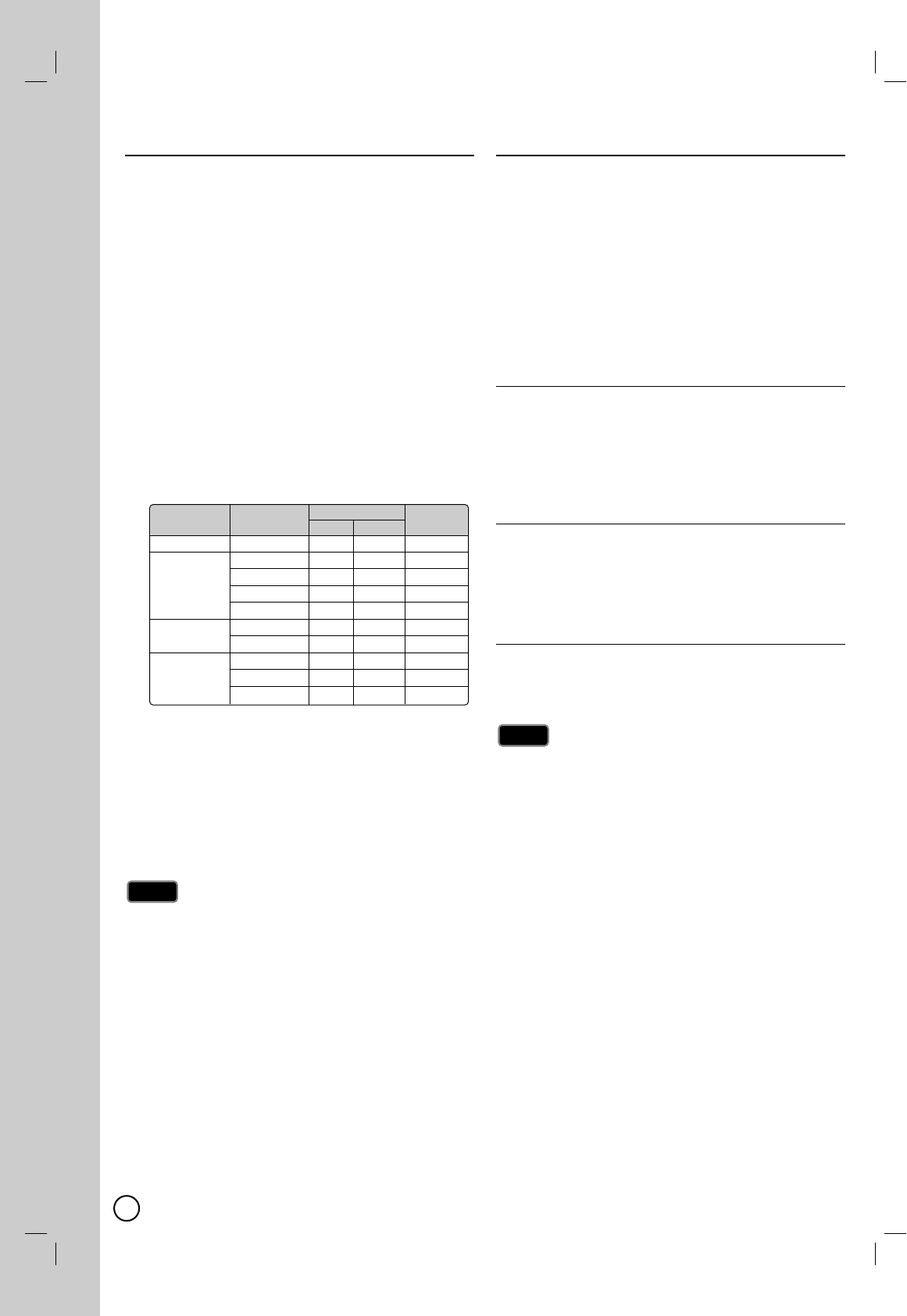
30
Basic Recording from a TV
Basic Recording from a TV
Follow the instructions below to record a TV program.
Recording starts immediately and continues until the
disc is full or you stop the recording.
1. Switch on the Recorder, select the device (DVD) for
recording and load a recordable disc. Also make
sure that the TV input is set to this recorder.
2. Set a recording mode as necessary by pressing
REC MODE repeatedly.
DVD: XP, SP, LP, EP, MLP
3. Select the TV channel to record.
4. Use AUDIO to select the audio channel for analog
channel or audio language for digital channel to
record.
The table below shows what will be recorded on the
different settings for different types of analog broad-
cast. The last column (Monitor Audio) shows what
you’ll hear as it is recording.
If you set the audio channel to SAP (Second Audio
Program), but there is no SAP channel being broad-
cast, the main audio (mono or stereo) will be
recorded.
5. Press zREC once to start recording.
The REC indicator lights in the display window.
6. Press STOP (x) to stop recording.
The maximum numbers of DVD titles are as show below;
- DVD-R/RW/DVD-RAM: 99
- DVD+R/RW: 49
If the Recorder is powered off during DVD recording, the
recording will not be saved.
Instant T
Instant Timer Recording
imer Recording
Instant Timer Recording allows you to make a
recording easily of a preset length without using the
program timer.
1. Follow steps 1-4 as shown left (Basic Recording
from a TV).
2. Press zREC repeatedly to select the recording
time length. Recording starts after the first press.
DVD: Each subsequent press increases the record-
ing time by 10 minutes.
Checking the Recording Time
Press zREC or DISPLAY once to check the recording
time. The recalled setting will automatically return to
the TV screen for a moment.
Also, remaining time of recording is shown in the dis-
play window.
To Extend the Recording Time
The recording time can be extended anytime by press-
ing zREC.
Each subsequent press increases the recording time by
10 minutes (DVD).
To Pause the Recording
1. Press PAUSE/STEP (X) to pause the recording.
2. When you want to continue recording, press
PAUSE/STEP (X) or zREC.
If you press PAUSE/STEP (X) during the Instant Timer
Recording, it will be canceled.
The Recorder will automatically power off when the Instant
Timer Recording ends.
Notes
Notes
Notes
Notes
TV Broadcast Selected Broadcast Audio Monitor
Audio
LChR Ch Audio
MONO MONO MONO MONO MONO
STEREO STEREO L R STEREO
Left L L Left
Right R R Right
MONO MONO MONO MONO
MONO+SAP MONO MONO MONO MONO
SAP SAP SAP SAP
STEREO STEREO L R STEREO
+SAP SAP SAP SAP SAP
MONO MONO MONO MONO
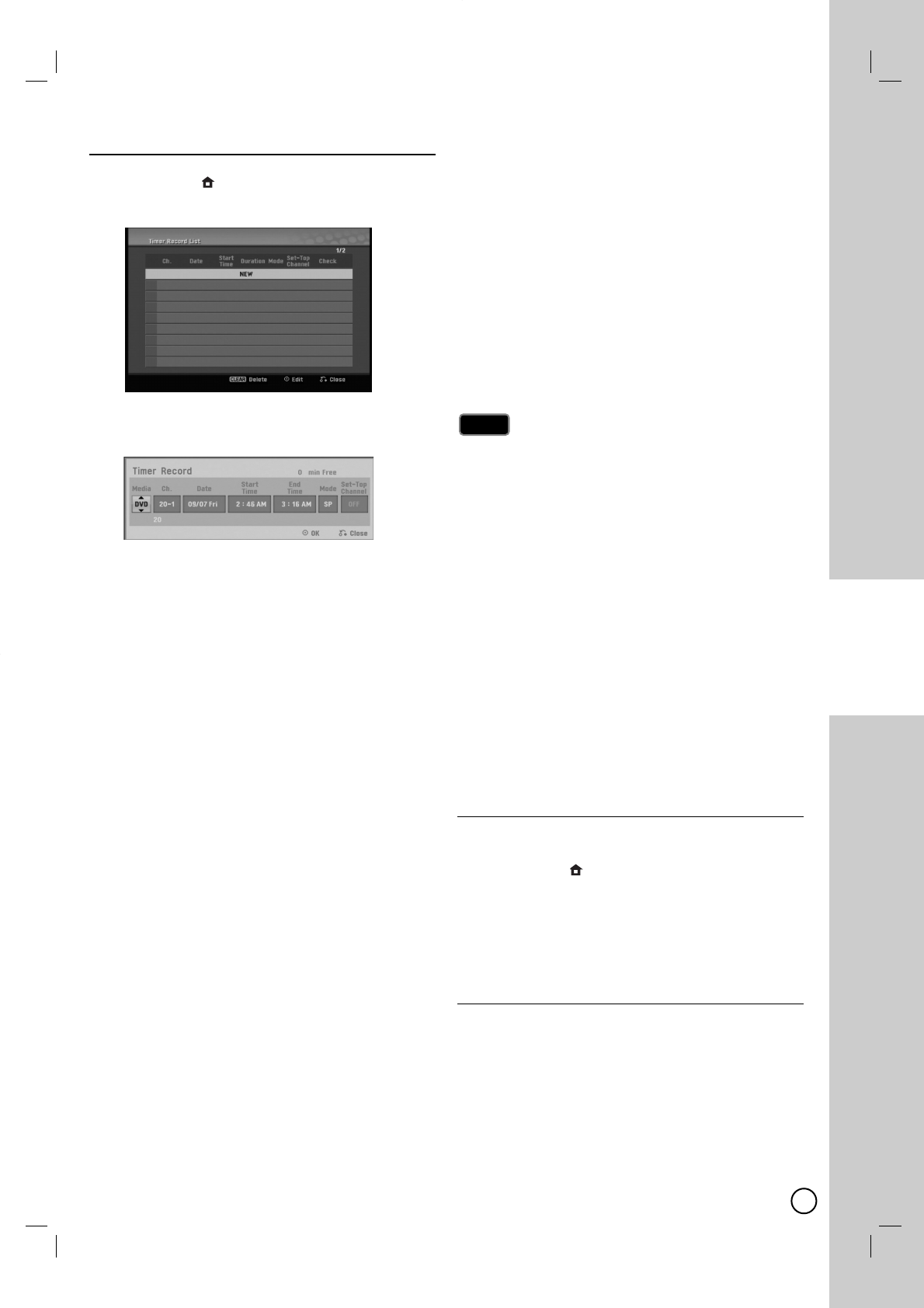
31
DVD
RECORDING
T
Timer Recording
imer Recording
1. Press HOME ()
and the Home menu appears.
2.
Select [TV] > [Timer Record] and press ENTER ().
3. Select [NEW] and press ENTER (
).
The Timer Record menu will appear.
[Media] – Choose a media (DVD).
[Ch.] – Choose a channel that memorized in this
Recorder, or one of the external inputs from
which to record (AV1 or AV2).
[Date] – Choose a date up to 1 month in
advance, or select a daily or weekly program.
[Start Time] – Set the recording start time.
[End Time] – Set the recording end time.
[Mode] – Choose a record mode.
DVD: XP, SP, LP, EP, MLP or AT (Auto)
AT(Auto) mode determines how much time is available
on the disc or tape and switches record mode, if neces-
sary, to complete recording the program.
[Set-Top Channel] – Choose a channel or [OFF]
for AV1 input timer recording.
For AV1 input timer recording using
[Set-Top Channel] option, refer to page 32.
4. Enter the necessary information for your timer
recording(s).
b / B (left/right) – Move the cursor left/right
v / V (up/down) – Change the setting at the
current cursor position.
Press RETURN (OO)to return to the [Timer
Record List] menu.
5. Press ENTER (
) to save the program.
6. The “Rec. OK” on the [Check] field on the [Timer
Record List] menu indicates the timer recording is
programmed correctly.
[Rec OK]: Indicates the Timer Record is in
recordable condition.
[No Disc]: There is no disc in the disc tray.
[Invalid disc]: The inserted disc is not recordable.
[Unrecordable]: There is no space to record on
the disc.
[Lack Space]: The space on the disc is
insufficient.
[Duplicate Date]: Timer Record is overlapped
with another.
7. Press RETURN (OO)to exit the [Timer Record List]
menu.
You must insert a recordable disc or tape.
The Timer indicator lights on the front panel display.
The Recorder will record the audio according to the
current TV tuner setting. Use AUDIO to select the
audio channel for analog channel to record before
switching the Recorder to Standby mode.
For digital TV recording with multiple audio lan-
guages, set audio language from the [DTV Audio] in
sub-menu of the Setup menu (see page 52).
The Recorder will automatically power off when the
Timer Recording ends.
There is a short delay when a timer recording finish-
es to confirm the recorded program. If two timer
recordings are set to record sequentially (one right
after the other), the very beginning of the later pro-
gram may not be recorded.
You must press STOP (x) to stop the Timer
Recording.
The Timer Recording function allows you to record
up to 16 programs within a period of one month.
Checking Timer Recording Details
Programming can be checked whenever the Recorder
is turned on.
1. Press HOME ()
and the Home menu appears.
2.
Select [TV] > [Timer Record] and press ENTER ().
3. Use v / V to select a program.
4. Press ENTER (
)to edit the selected program.
Timer Record menu appears.
Canceling a Timer Recording
You can clear a timer setting anytime before the
recording actually starts.
Use v / V to select a program you want to erase on
the [Timer Recorder List] menu, then press CLEAR
and select [OK] then press ENTER (
).
Notes
Notes
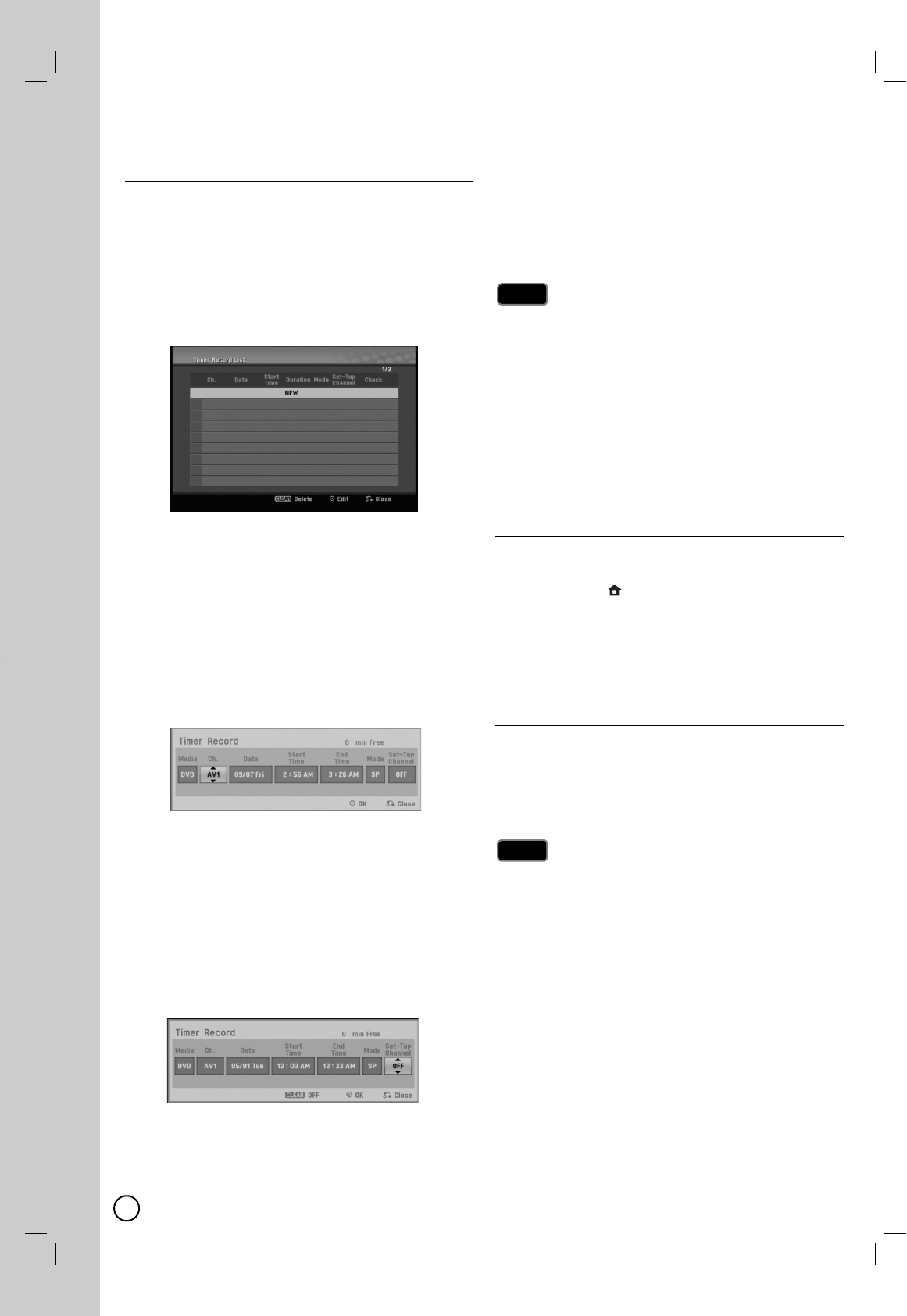
32
A
AV1 T
V1 Timer Recording using
imer Recording using
Set-T
Set-Top Channel option
op Channel option
1. Connect a Set-Top Box as shown on page 16.
2. Make the necessary settings for the connection as
shown on page 56-57.
3. Important, for the Recorder to record programs
received through the Set-Top Box, the Set-Top box
must remain turned on at all times.
4.
Select [TV] > [Timer Record] and press ENTER ().
5. Select [NEW] and press ENTER (
).
The Timer Record menu will appear.
6. Enter the necessary information for your timer
recording(s).
b / B (left/right) – Move the cursor left/right
v / V (up/down) – Change the setting at the
current cursor position.
Press RETURN (OO)to exit the Timer Record
menu.
7. Set the [Ch.] option to [AV1].
8. Set the [Media], [Date], [Start Time], [End Time],
and [Mode] options according to previous page.
9. Set the [Set-Top Channel] option.
Select a channel using number or v / V buttons,
the Recorder sends commands to change the
channel of the connected Set-Top Box through
the IR control cable.
Select [OFF] using CLEAR button, if you do not
need the changing the channel of the Set-Top
Box.
10. Press ENTER (
)to save the program.
11. The “Rec. OK” on the [Check] field on the [Timer
Record List] menu indicates the timer recording is
programmed correctly. “[Check] field according to
previous page”.
12. Press RETURN (OO)to exit the [Timer Record
List] menu.
You must insert a recordable disc.
The Timer indicator lights on the front panel display.
The Recorder will automatically power off when the
Timer Recording ends.
There is a short delay when a timer recording finish-
es to confirm the recorded program. If two timer
recordings are set to record sequentially (one right
after the other), the very beginning of the later pro-
gram may not be recorded.
You must press STOP (x) to stop the Timer
Recording.
Checking Timer Recording Details
Programming can be checked whenever the Recorder
is turned on.
1. Press HOME ()
and the Home menu appears.
2.
Select [TV] > [Timer Record] and press ENTER ().
3. Use v / V to select a program.
4. Press ENTER (
)to edit the selected program.
Timer Record menu appears.
Canceling a Timer Recording
You can clear a timer setting anytime before the
recording actually starts.
Use v / V to select a program you want to erase on
the Timer Recorder List, then press CLEAR and
select [OK] than press ENTER (
).
If you fail the AV1 Timer Recording
Make sure IR Control Cable connection. (page 16)
Set the [Set-Top Box Edit] options again then proceed the
[Test] option. (page 56-57)
If IR control is not activated even though you set again, the
Recorder may not control your Set-Top Box according to
the device’s maker or status.
Confirm recommended Set-Top Box on page 16 or
contact your Set-Top Box provider.
Tips
Tips
Notes
Notes
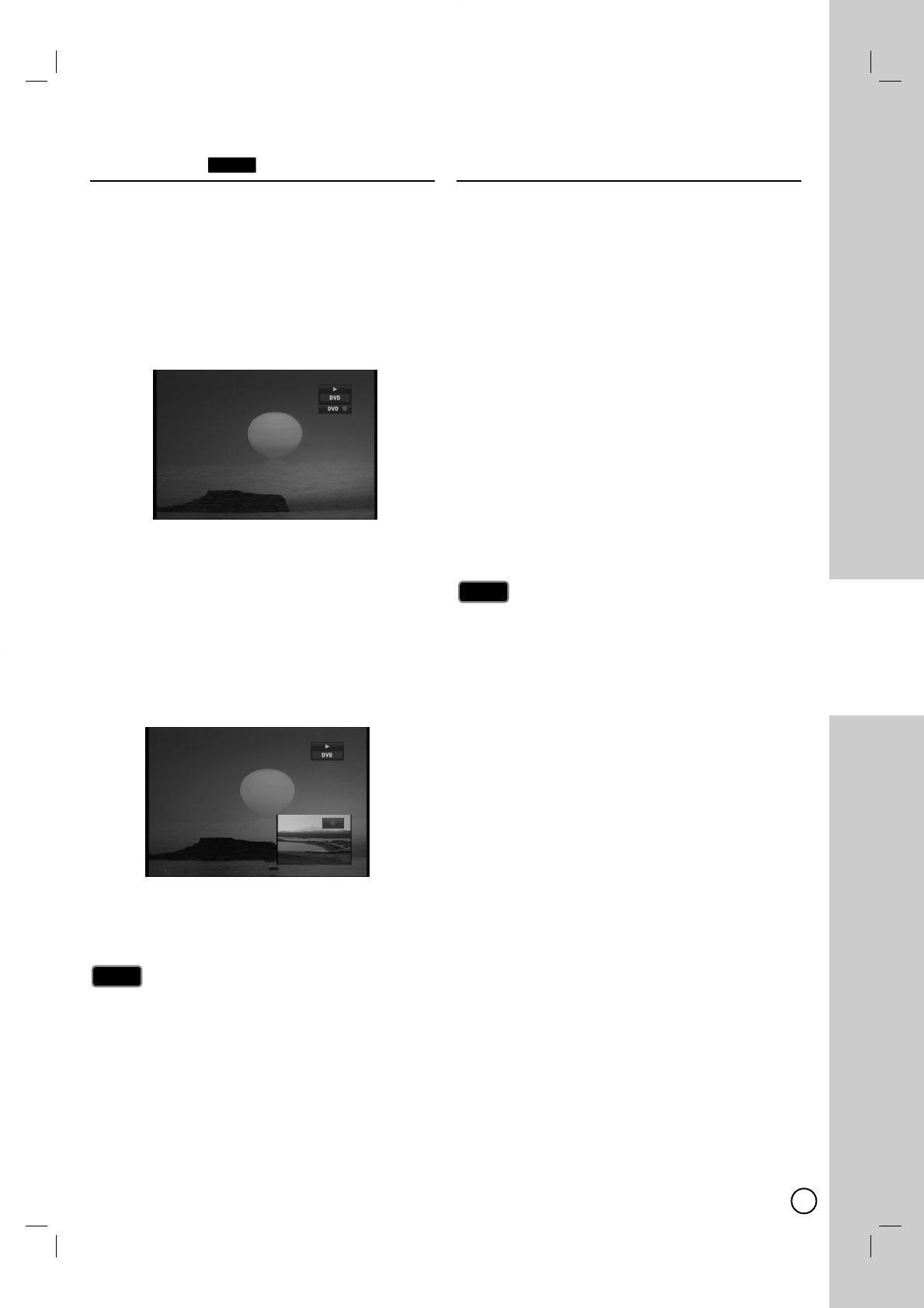
33
DVD
RECORDING
Playing while you are
Playing while you are
recording
recording
You can start play from the beginning of the title while
continuing to record it.
While recording (in DVD mode)
1. Press PLAY (N).
Start play of the title you are recording.
2. Press STOP (x) to return to the current recording
screen.
OR
1. Press TIMESHIFT.
The PIP(Picture-In-Picture) window appears on the
screen as shown below. What is currently being
recorded appears as a PIP and you will hear the
playback audio.
•You can switch between PIP window and Main window
screen by pressing TIMESHIFT.
2. Press STOP (x) to return to the current recording
screen.
Play cannot be started until at least 30 seconds after
recording starts. (MLP mode: after 1 minute)
This function does not work in VCR Recording mode.
This function can operate the DVD-RAM disc only.
Recording from External
Recording from External
Components
Components
You can record from an external component, such as a
camcorder or VCR, connected to any of the Recorder’s
external inputs.
1. Make sure that the component you want to record
from is connected properly to the Recorder. See
page 15.
2. Press INPUT repeatedly to select the external input
to record from.
AV1: Audio/Video Input mounted on back panel.
AV2: Audio/Video Input mounted on front panel.
DV: DV Input mounted on front panel.
3. Load a recordable disc.
4. Set a recording mode as necessary by pressing
REC MODE repeatedly.
DVD: XP, SP, LP, EP or MLP.
5. Press zREC once to start recording.
The REC indicator lights in the display window.
6. Press STOP (x) to stop recording.
Check that the Audio In settings DV Record Audio
are as you want them. See page 56.
If your source is copy-protected using CopyGuard,
you will not be able to record it using this recorder.
See Copyright on page 3 for more details.
Recording continues until you press STOP (x) or the
disc is full.
To record for a fixed length of time, see [Instant
Timer Recording] on page 30.
When unit is on any external inputs mode (AV1, AV2
and DV) the CH +/- buttons don’t work, press INPUT
(on remote) repeatedly to select the TV mode, and
then select the TV channels.
Notes
Notes
Notes
Notes
RAM
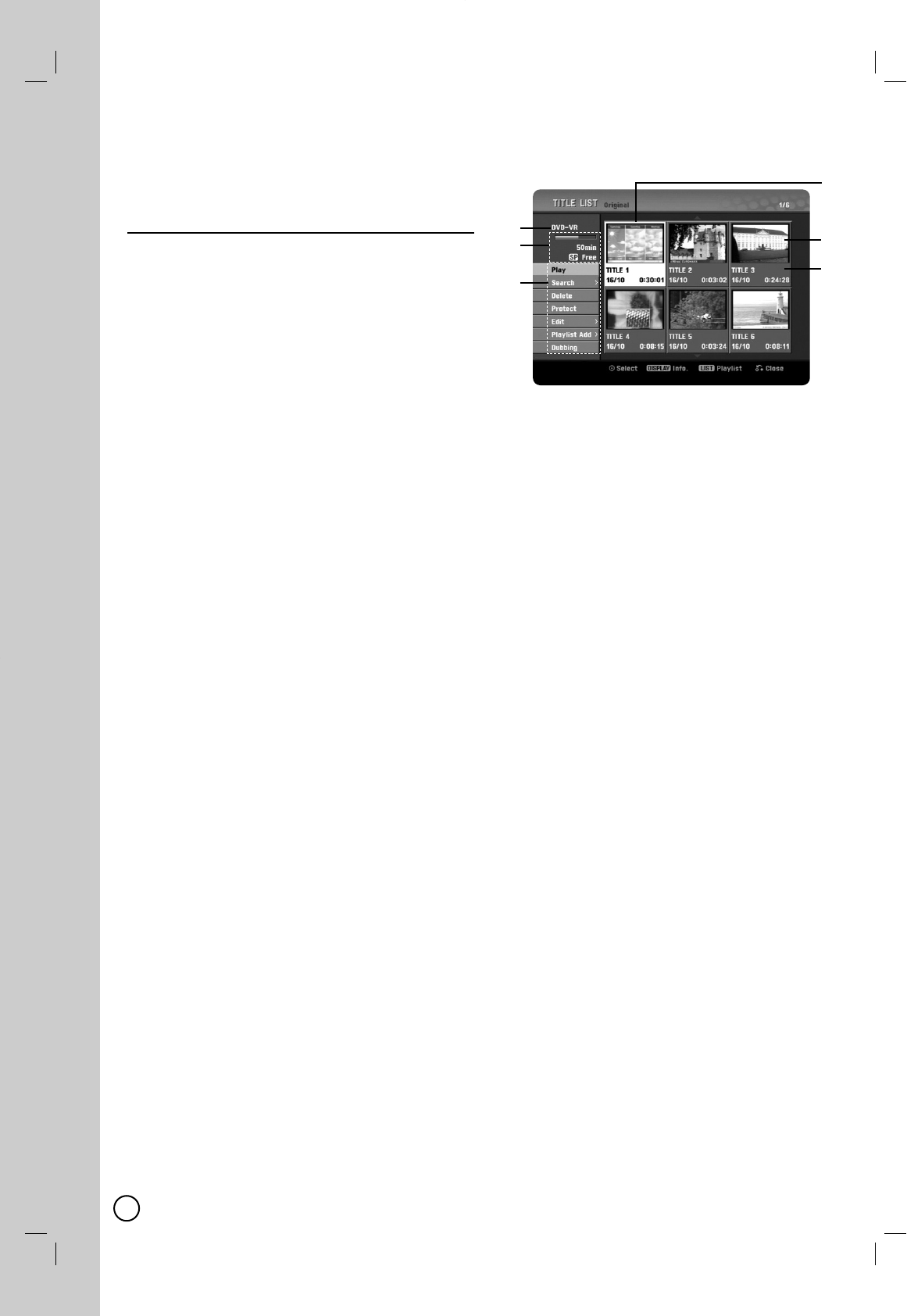
34
DVD Editing
DVD Editing
T
Title List and Chapter List
itle List and Chapter List
Menu Overview
Menu Overview
Using the Title List menu you can edit video content.
The editing features available in the Title List menu
depend on whether you are editing video on DVD, and
whether you’re editing Original content, or a Playlist.
There are two ways to edit VR mode DVD-RW discs.
You can directly edit the Original content of the disc, or
you can create and edit a Playlist. The Playlist doesn’t
actually change any of the content on the disc, but just
controls how the content is played back.
1. Press DISC MENU/LIST to display the TITLE LIST
menu.
Playback should be stopped when you do this.
When selecting titles, use the v/ Vbuttons to
display the previous/next page if there are more
than six titles.
If you are editing a VR mode disc, press DISC
MENU/LIST to switch between Original and
Playlist menu.
On the left side of the screen are the menu
options. The main part of the screen shows
thumbnails of the titles (or chapter) on the DVD.
You can change these thumbnails using the
THUMBNAIL button. (see [Changing Title
Thumbnails] on page 35.)
Press DISPLAY to display the information of
selected title on the Title List menu.
After selecting a title or chapter on the Title List
or Chapter List menu, then press ENTER (
).
The menu options on the left side of the menu.
Use v/ Vto select a option then press ENTER
(
)to confirm your selection.
2. To exit the TITLE LIST menu, press
RETURN (OO)repeatedly.
aCurrent media.
bIndicates the record mode, free space, and elapsed
time progress bar.
cMenu options: To display menu option, select a title
or chapter then press ENTER (
). The options dis-
played differ depending on the disc type.
[Play] Start playback of the selected title or chapter.
The hidden titles and chapters on the DVD+R/RW can-
not be play back.
[Search]
- [Chapter] : Displays Chapter List of the Title.
- [Time] : Search time for you want start point
of the title .
[Delete] Deletes the title or chapter. (page 37)
[Move] Moves chapter position on [Chapter List -
Playlist] menu (page 39).
[Protect] Protects accidental recording, editing or delet-
ing of the title.(page 39)
[Edit] Edits or Deletes a part of the title.
- [Title Name] : Edits the title name. (page 38).
- [Delete Part] : Deletes a part of the Title (page 37).
- [Divide] : Divides a title into two (page 40).
- [Hide (Show)] : Hides (or Shows) the selected title or
chapter. (page 39)
[Playlist Add] Adds the title or chapter to the Playlist.
(page 36)
[Dubbing] Dubs the title to VCR (page 48).
[Title] Displays Title List of the chapter.
[Combine] Combines two chapters into one (page 40).
[Full Play] Starts playback of the selected title includ-
ing the hidden chapters.
dCurrently selected title.
eShows the selected title number and total number
of titles.
fThumbnail.
gShows the title name, recorded date, and recording
length.
a
b
c
d
e
f
g
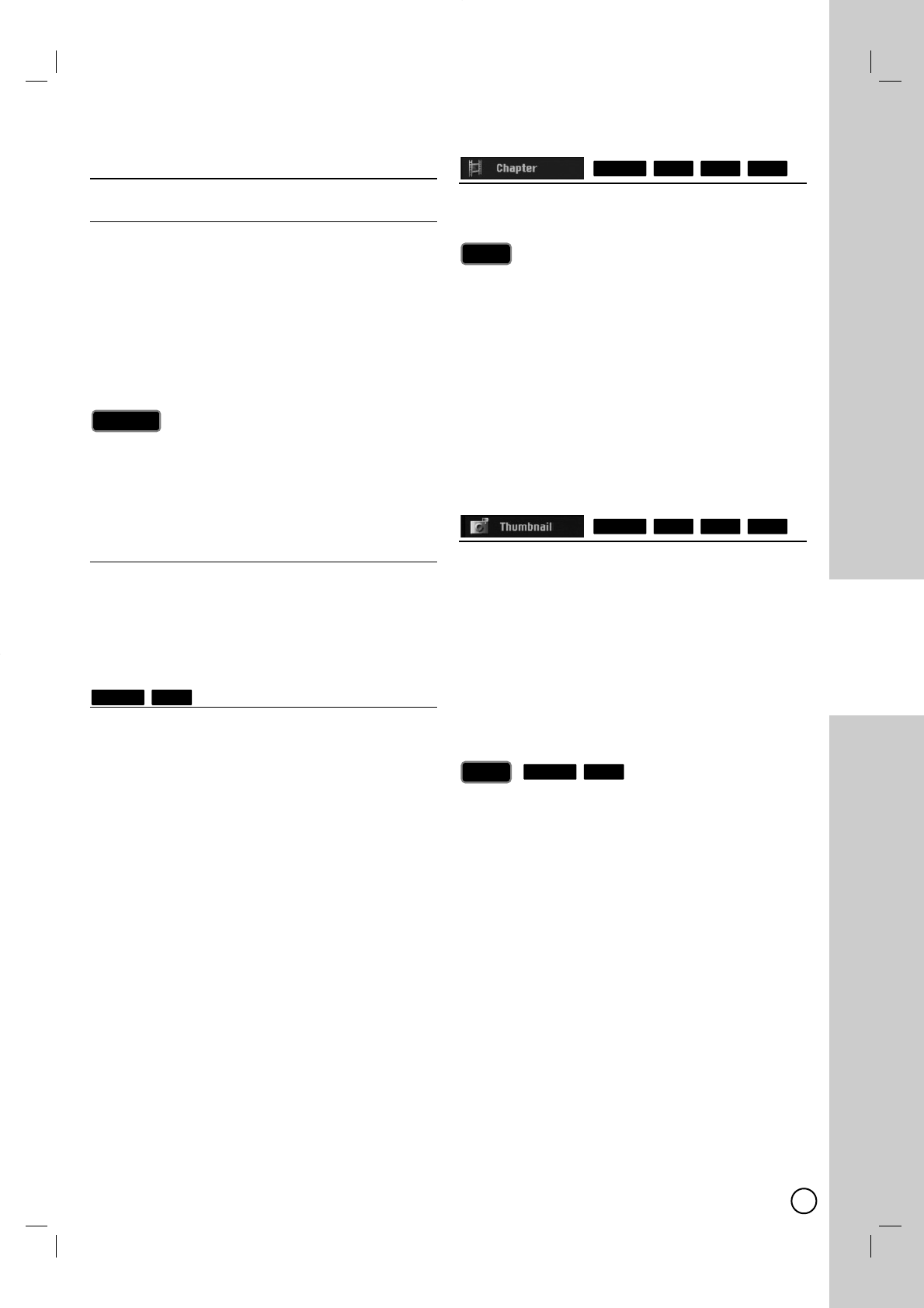
35
DVD EDITING
VR Mode: Original and
VR Mode: Original and
Playlist Editing
Playlist Editing
Titles, Chapters and Parts
Titles in the disc’s original content contain one or more
chapters. When you add a disc’s title into the Playlist,
all the chapters within that title also added. In other
words, chapters in the Playlist behave exactly as chap-
ters on original content. From the Original and Playlist
menu you can add or delete parts. Adding a chapter or
title to the Playlist creates a new title made up of a sec-
tion (ie., chapter) of an Original title. Deleting a part
removes part of a title from the Original or Playlist
menu.
When editing using the Delete, Add and Move func-
tions, the start and end frames may not be exactly as
set in the start and end point display.
During Playlist playback, you may notice a momen-
tary pause between edits. This is not a malfunction.
Is editing a DVD like editing a video tape?
No. When you edit a video tape you need one video
deck to play the original tape and another to record the
edits. With DVD, you edit by making a ‘Playlist’ of what
to play and when to play it. On playback, the Recorder
plays the disc according to the Playlist.
About word ‘Original’ and ‘Playlist’
Throughout this manual, you will often see the words
Original and Playlist to refer to the actual content and
the edited version.
Original: content refers to what’s actually recorded
on the disc.
Playlist: content refers to the edited version of the
disc — how the Original content is to be played.
Adding Chapter Markers
Adding Chapter Markers
You can create chapters within a title by inserting
chapter marks at the desired points.
Chapter markers are inserted at regular intervals
automatically. You can change this interval from the
Initial Setup menu (see [Auto Chapter] on page 56).
Addable chapter number has limitation.
1. Play the title.
2. At the point you want to start a new chapter, press
CHP. ADD.
Achapter marker icon appears on the TV screen.
You can also put chapter markers in during
recording.
Changing the T
Changing the Title Thumbnails
itle Thumbnails
Each title displayed in the Title List menu is represent-
ed by a thumbnail picture taken from the start of that
title or chapter.
If you prefer, select a different still picture from within a
title.
1. Play the title.
2. Press THUMBNAIL to make the currently displayed
picture the one that appears in the Title List menu.
The still picture that you choose appears in the Title List
menu.
You can also change the thumbnail picture of the title
on the Chapter List menu. Select a chapter on the
Chapter List menu then press THUMBNAIL. The
thumbnail picture of the title that includes the chapter is
changed.
RAM-RWVR
Tip
Tip
RAM+R+RW-RWVR
Notes
Notes
RAM+R+RW-RWVR
RAM-RWVR
Caution
Caution
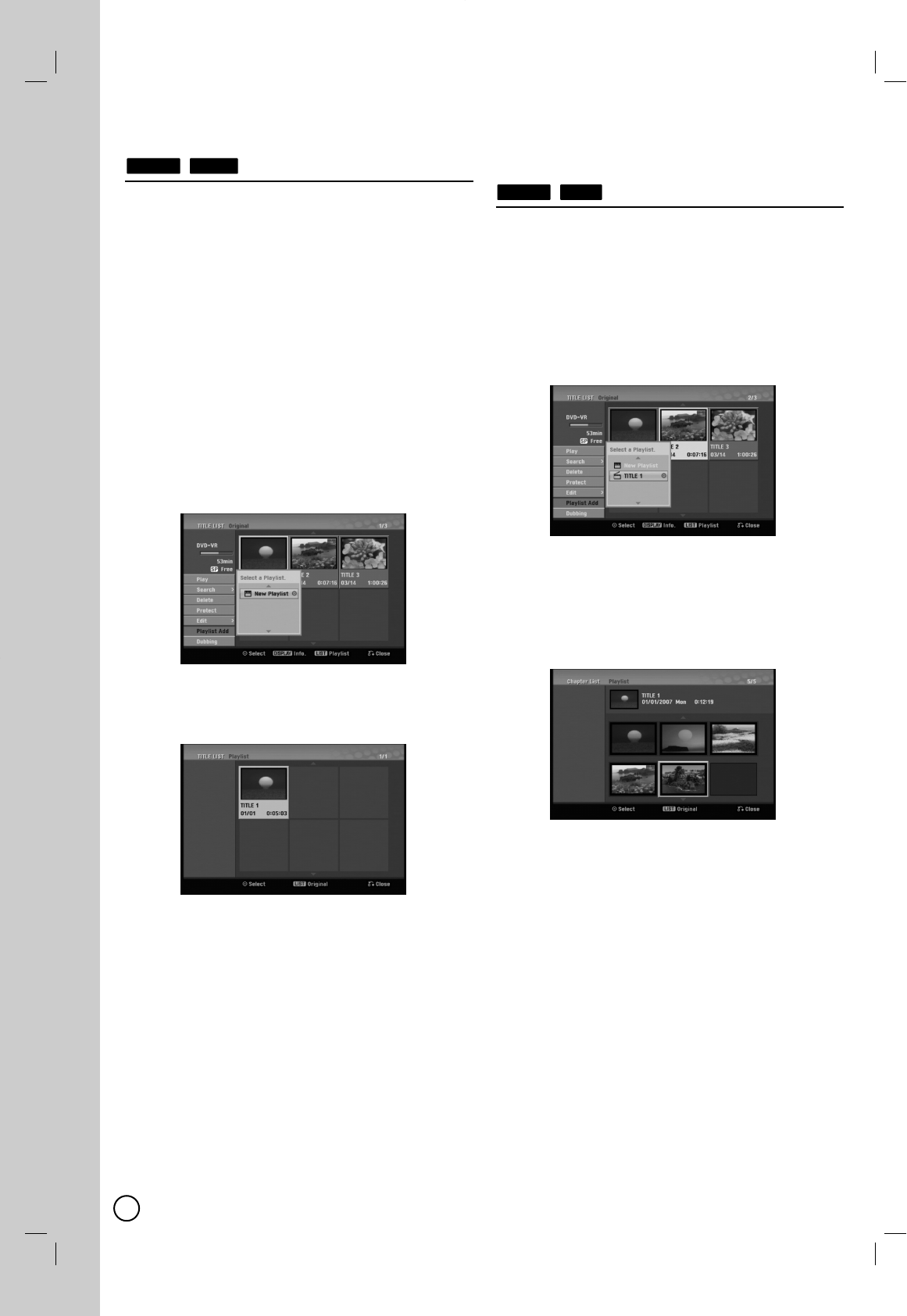
36
Making a New Playlist
Making a New Playlist
Use this function to add an Original title or chapter to
the Playlist. When you do this, the whole title or chap-
ter are put into the Playlist (you can delete bits you
don’t need later - see [Deleting an Original or Playlist
title/chapter] on page 37).
The title appears in the Playlist complete with the chap-
ter markers that appear in the Original. However, if you
add more chapter markers to the Original later, these
are not automatically copied over into the Playlist title.
1. Choose a title or chapter on the [TITLE LIST-
Original] menu or [Chapter List-Original] menu to put
into the Playlist, then press ENTER (
).
The menu options appears on the left side of the
menu.
2. Use v/ Vto select [Playlist Add] option then press
B.
3. Select [New Playlist] then press ENTER (
).
The new title appears in the updated Playlist. All
chapters of the title are added to the Playlist.
Adding
Adding Additional T
Additional Title /
itle /
Chapters to the Playlist
Chapters to the Playlist
You can add an Original title or chapter to add to a
Playlist title even if it is already registered.
1. Choose a title or chapter on the [TITLE LIST-
Original] menu or [Chapter List-Original] menu to put
into the Playlist, then press ENTER (
).
The menu options appears on the left side of the
screen.
2. Use v/ Vto select [Playlist Add] from menu
options then press B.
3. Choose a Title List-Playlist that is already registered
to insert a title or chapter, then press ENTER (
).
4. Repeat steps 1-3 to add additional title or chapter
on the Playlist.
You can view the added chapters on the [Chapter
List-Playlist] menu.
5. Press RETURN (O)to exit, or DISC MENU/LIST
to go back to the [Title List-Original] menu.
RAM-RWVR
RAM-RWVR
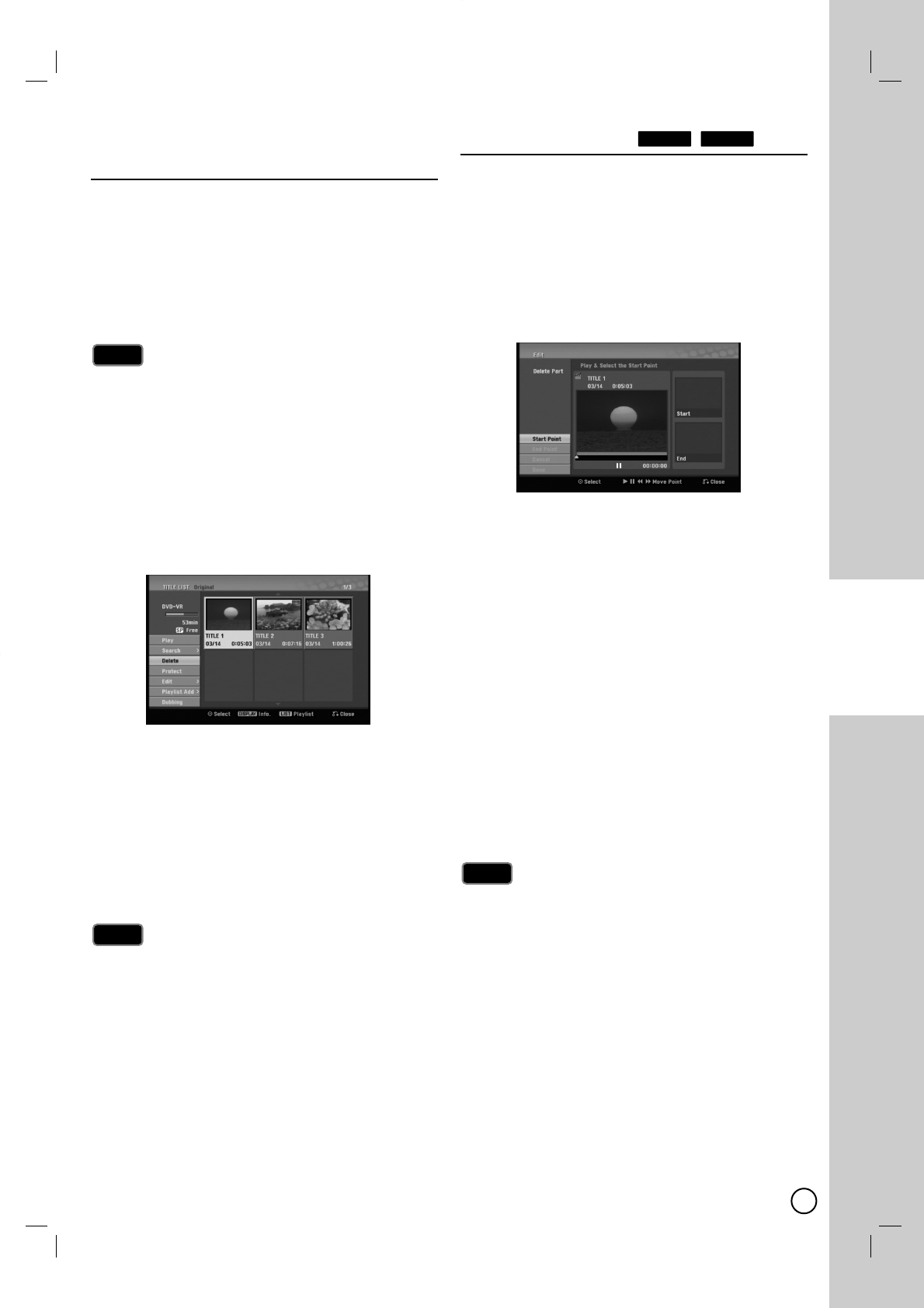
37
DVD EDITING
Deleting an Original or
Deleting an Original or
Playlist T
Playlist Title/Chapter
itle/Chapter
When you erase a title or chapter from the Playlist
menu, you only remove it from the Playlist; the
title/chapter remains in the Original menu.
If you choose to delete a title or chapter from the
Original (title/chapter) menu, the title or chapter is actu-
ally deleted from the disc and the remaining time avail-
able for recording increases. Titles/chapters deleted
from the Original are also removed from the Playlist.
It may not be possible to delete chapters that are less
than 3 seconds long.
1. Use b/ B/ v/ Vto choose a chapter or title you
want to delete on the [TITLE LIST] or [Chapter List]
menu then press ENTER (
).
The menu options appears on the left side of the
screen.
2. Select [Delete] option from the options on the
menu.
Example: Title List (DVD-VR)
3. Press ENTER (
)to confirm.
The confirm message for deleting will appear.
4. Use b/ Bto select [OK] then press ENTER (
).
The selected chapter or title is deleted.
After pressing ENTER (
), the new, updated menu
is displayed.
5. Repeat steps 1 - 4 to continue to delete from the
menu.
6. Press RETURN (O)repeatedly to exit the menu.
When DVD+RW recording, the deleted title’s name is
changed to [Deleted Title].
If more than two titles are repeatedly deleted, the
titles are combined into one.
When you are deleting a title or chapter, only the last
one on DVD+R/RW, DVD-RW (Video mode)
increases remaining recording time.
The Chapter delete function is only available on
DVD-RW(VR mode) and DVD-RAM.
Deleting a Part
Deleting a Part
You can delete a part which you do not want in the title.
1. Use b/ B/ v/ Vto choose a title you want to
delete on the Title List menu then press ENTER
(
).
The options appears on the left side of the menu.
2. Select [Edit] > [Delete Part] option then press
ENTER (
).
[Edit] menu appears on the TV screen.
Example: Edit (Delete Part) (DVD-VR)
3. Use play, pause step, search and slow-motion to
find the starting point.
4. Press ENTER (
)at the starting point of the sec-
tion you want to delete.
[End Point] icon is highlighted.
The part is indicated on the Progress Bar.
5. Use play, pause step, search and slow-motion to
find the ending point.
6. Press ENTER (
)at the ending point of the section
you want to delete.
You can cancel the selected point, use v/Vto
select [Cancel] icon then press ENTER (
).
7. If you finish to edit, select [Done] icon then press
ENTER (
).
The confirm message for deleting will appear.
Use b/ Bto select [OK] then press ENTER (
).
The selected part is deleted from the title and Title
List menu appears.
It may not be possible to delete parts that are less
than 5 seconds long.
If you select [Cancel] then press ENTER (
), the
Recorder will go to previous option and into Pause
mode.
Notes
Notes
RAM-RWVR
Notes
Notes
Note
Note
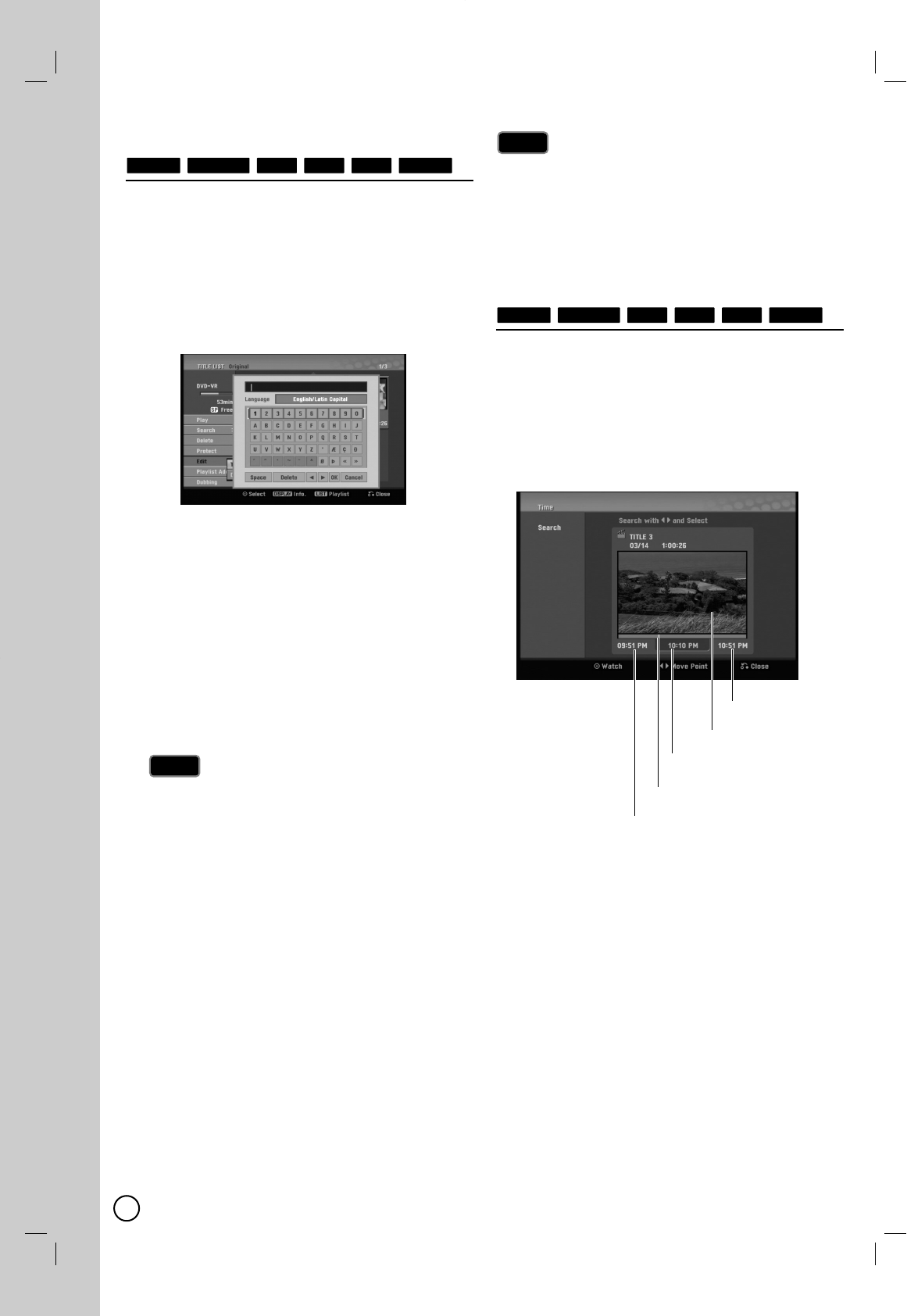
38
Naming a T
Naming a Title
itle
You can name the titles.
1. Choose the title you want to name on the Title List
menu, then press ENTER (
).
The menu options appears on the left side of the
menu.
2. Use v/Vto select [Edit] > [Title Name] option then
press ENTER (
).
Keyboard menu appears.
3. Enter a name for the title. Use b/ B/ v/ Vto
select a character then press ENTER (
)to con-
firm your selection.
Language: Selects a keyboard type.
Space: Inserts a space at the cursor position.
Delete: Deletes the character to the left of the
cursor position.
b / B: Moves the cursor left or right.
OK: Confirms the name you have entered.
Cancel: Deletes all characters and exits the
Keyboard menu.
Remote Control buttons for entering a name
PLAY (NN): Inserts a space at the cursor posi-
tion.
PAUSE/STEP (X): Deletes the character to the
right of the cursor position.
SKIP (. / >): Moves the cursor left or right.
STOP (x), CLEAR: Deletes the character to the
left of the cursor position.
0-9: Enters the character corresponding to the
selected column.
DISC MENU/LIST, DISPLAY: Switches the key-
board type.
4. Choose [OK] then press ENTER (
)to fix the
name and return to the previous menu screen.
5. Press RETURN (OO)repeatedly to exit the menu.
Names can be up to 32 characters long.
For discs formatted on a different recorder, you will
see only a limited character set.
When recording on DVD-R, DVD-RW or DVD+R
discs, the entered name is displayed on the DVD
player only after finalization.
T
Time Search
ime Search
You can select start point of the title.
1. Choose Use b/ B/ v/ Vto choose a title on the
TITLE LIST menu then press ENTER (
).
The options appears on the left side of the menu.
2. Choose Select [Search] > [Time] option then press
ENTER (
).
[Time] menu appears on the TV screen.
3. Choose Use b/ Bto find the point you want to
start.
The point increase 1 minute step.
If you press and hold b/ Bthen the point increase
5 minute step.
4. Choose Press ENTER (
)to start selected point.
RAM-R+R+RW-RWVideo
-RWVR
Notes
Notes
Tips
Tips
RAM-R+R+RW-RWVideo
-RWVR
Current picture
Selected time
Start time
Selected point
End time
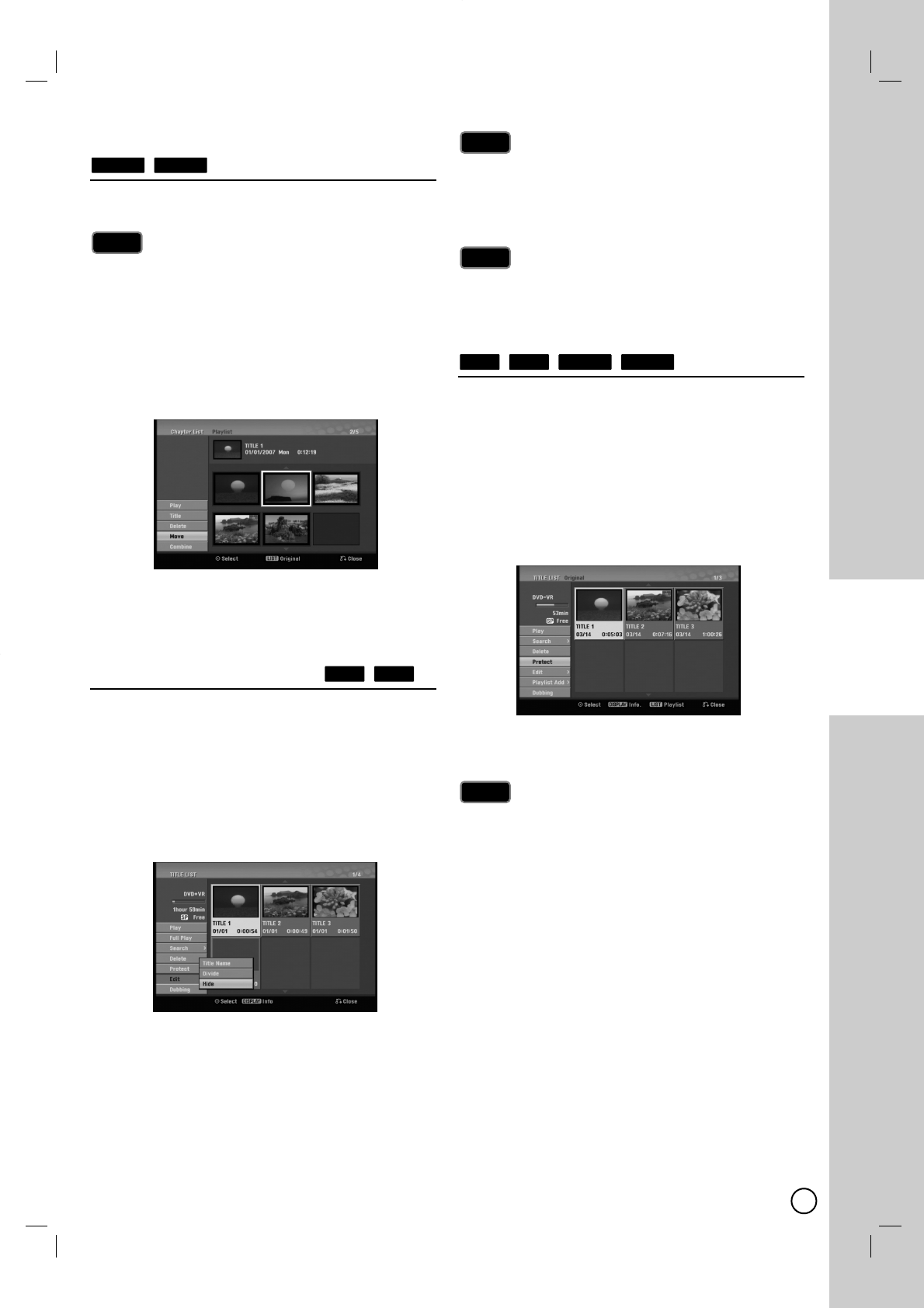
39
DVD EDITING
Moving a Playlist Chapter
Moving a Playlist Chapter
Use this function to re-arrange the playing order of
Playlist chapters on the Chapter List-Playlist menu.
This function is not available if there is only one chapter.
1. Select a chapter on the Chapter List-Playlist menu.
2. Press ENTER (
).
The menu options appears on the left side of the
menu.
3. Use v/ Vto select [Move] option from Playlist
options then press ENTER (
).
4. Use b/ B/ v/ Vto choose the place you want to
move the chapter then press ENTER (
).
After pressing ENTER (
), the updated menu is
displayed.
Hide a Chapter/T
Hide a Chapter/Title
itle
You can skip playing chapters or titles without deleting
from the disc.
1. Use b/ B/ v/ Vto choose a chapter or title you
want to hide on the [TITLE LIST] or [Chapter List]
menu, then press ENTER (
).
Options appear on the left side of the screen.
2. Select [Edit] > [Hide] option.
Example: Title List (DVD+RW)
3. Press ENTER (
)to confirm.
The chapter’s or title’s thumbnail will dim.
If you select a hidden chapter or title on the TITLE
LIST or Chapter List menu, you can ‘show’ it by choos-
ing [Show] option on the menu. After doing that, you
are able to see the chapter or title.
You can play hidden chapter or title using [Full Play]
option in the menu.
Protect a T
Protect a Title
itle
Use this function to protect against accidental record-
ing, editing or deleting of the title.
1. Press DISC MENU/LIST to display the [TITLE
LIST] menu.
2. Use b/ B/ v/ Vto choose a title you want to pro-
tect then press ENTER (
).
Options appear on the left side of the screen.
3. Select [Protect] from the options.
Example: Title List (DVD-VR)
4. Press ENTER (
)to confirm.
The lock mark will appears on the title’s
thumbnail.
If you select a title that has already been protected on
the Title List menu, you can ‘unprotect’ it by choosing
[Unprotect] option from the Title List menu options.
After doing that, you can edit and delete the title.
Note
Note
RAM-RWVR
+R+RW
Tip
Tip
Note
Note
+R+RW
Note
Note
RAM-RWVR
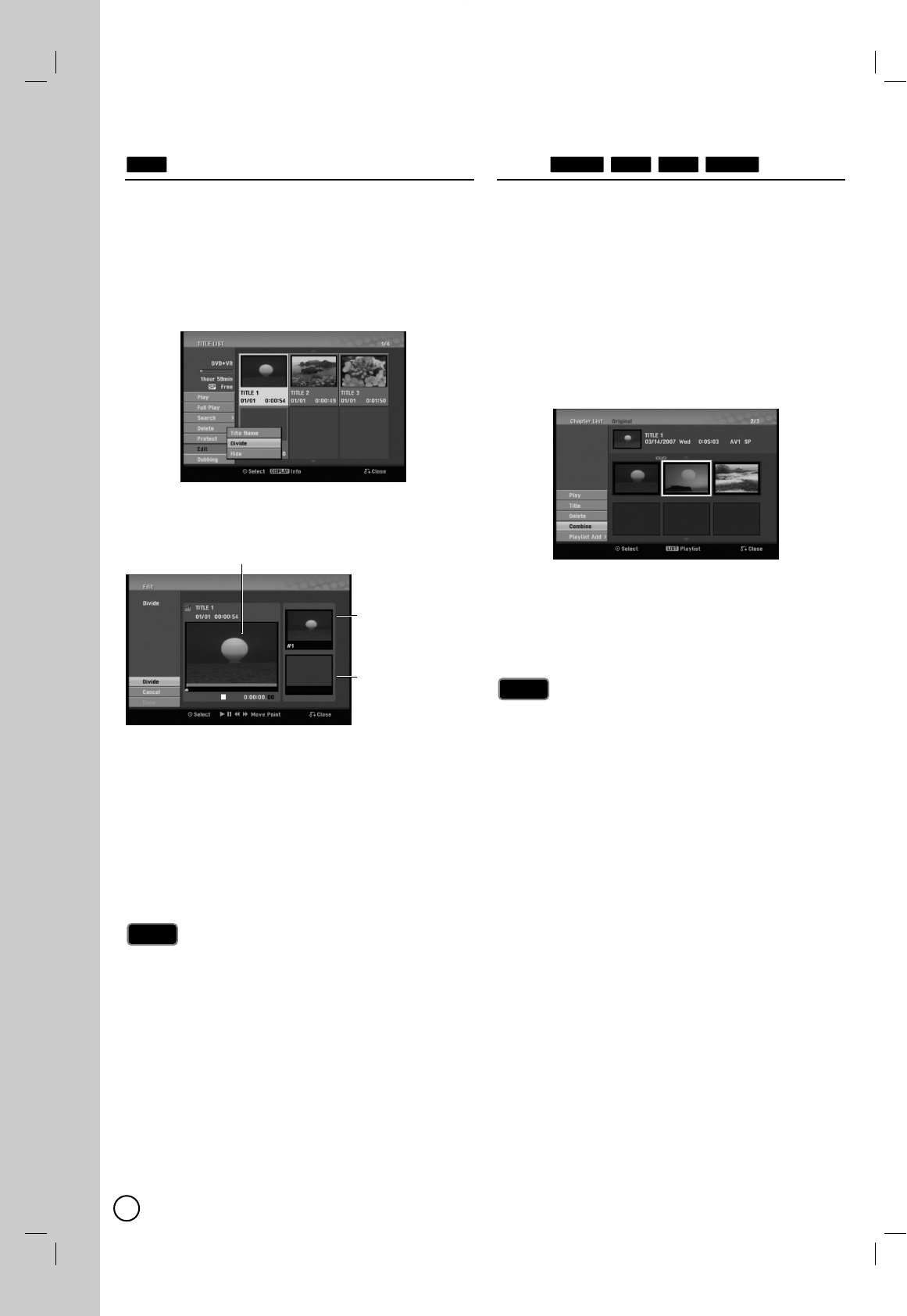
40
Divide One T
Divide One Title Into T
itle Into Two
wo
Use this command to split a title up into two new titles.
1. On the Title List menu, select a title you want to
divide then press ENTER (
).
The menu options appears on the left side of the
screen.
2. Select [Edit] > [Divide] option.
Example: Title List (DVD+RW)
3. Press ENTER (
).
[Edit (Divide)] menu appears.
4. Use play, pause step, search and slow-motion to
find the point you want to divide the title.
5. Select [Divide] option then press ENTER (
)at the
point.
To reset the point, select [Cancel] option then press
ENTER (
). Repeat from step 4.
6. Choose [Done] option then press ENTER (
)to fix
the dividing point.
The title is divided into two new titles. It take up to
4 minutes to divide.
The dividing point may not be selected if the point is
less than 3 seconds long.
Combining T
Combining Two Chapters Into
wo Chapters Into
One
One
Use this function to combine two adjacent chapters into
one.
1. On the Chapter List menu, select the second chap-
ter of the two chapters you want to combine then
press ENTER (
).
The menu options appears on the left side of the
screen.
2. Use v/ Vto select [Combine] option.
The combine indicator appears between the two
chapters you want to combine.
Example: Title List (DVD-VR)
3. Press ENTER (
)to combine the chapters.
4. Repeat steps 1 - 3 to continue to combine from the
menu.
5. Press RETURN (O)repeatedly to exit the menu.
This function cannot operate listed as below;
If there is only one chapter within the title.
If you select first chapter.
If two chapters created by erasing a part from an
original title.
If two chapters created from different titles.
If two chapters created by moving an order from an
original title.
Notes
Notes
RAM+R+RW-RWVR
Note
Note
+RW
The first title’s
thumbnail
Current picture
The second
title’s thumbnail
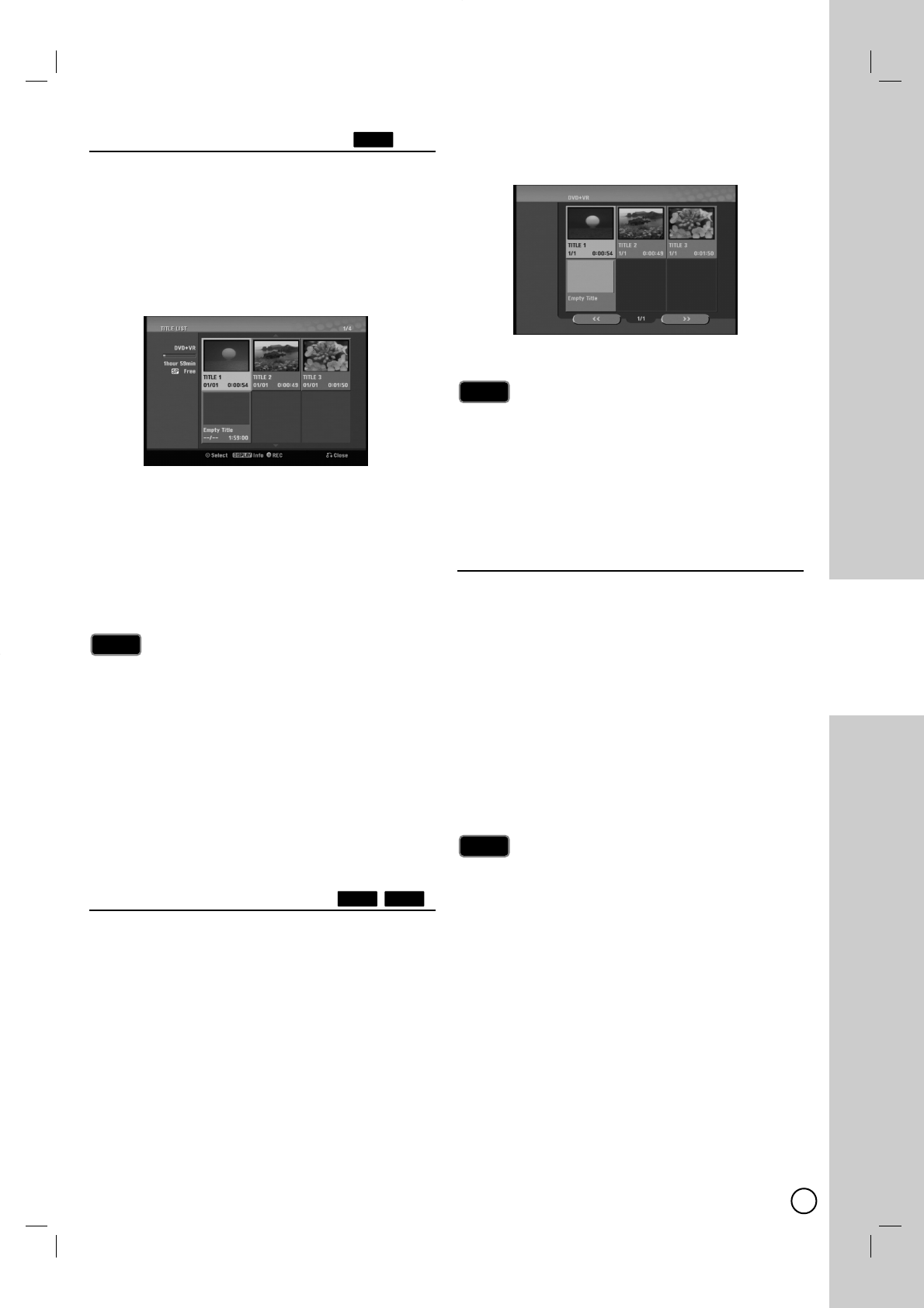
41
DVD EDITING
Overwriting Recording
Overwriting Recording
To overwrite a new video recording on a previously
recorded title, follow these steps. This feature is not
available for DVD+Rs, that always record at the end of
the Disc.
1. Select input source you want to record
(TV channel, AV1, AV2, DV).
2. Press DISC MENU/LIST to display the TITLE LIST
menu.
3. Use v / V / b / Bto choose a title you want to
overwrite.
4. Press zREC to start overwrite recording.
Overwrite recording starts from the start point of the
title.
5. Press STOP (x) to stop the overwrite recording.
The new title is created and updated menu is dis-
played.
This function is not available for a protected title.
If you overwrite the longer recording than the
current title on the fully recorded disc, the next
title is overwritten.
If next title is protected, the overwriting stops at
the starting point of the title.
V
Viewing T
iewing Title List menu
itle List menu
displayed on other DVD
displayed on other DVD
Recorders or Players
Recorders or Players
You can view the Title List menu displayed on the other
DVD player that is capable of playing DVD+RW or
DVD+R discs.
1. Insert DVD+R or DVD+RW disc recorded already.
2. On DVD mode, press TITLE in Play mode or Stop
mode.
Title List menu will appear as shown below.
3. To play back a title, select the title you want then
press ENTER (
)or PLAY (N).
You can remove the Title List menu by pressing
STOP (x).
Playing
Playing Y
Your Recordings on
our Recordings on
Other DVD Players (Finalizing
Other DVD Players (Finalizing
a Disc)
a Disc)
Most regular DVD players can play finalized discs
recorded in Video mode, finalized DVD+R or
DVD+RWs. A small number of players can also play
DVD-RW discs recorded in VR mode, finalized or not.
Check the manual that came with the other player to
check what formats of discs it will play.
Finalizing ‘fixes’ the recordings and editings in place so
that the disc can be played on a regular DVD player or
computer equipped with a suitable DVD-ROM drive.
Finalizing a Video mode disc creates a menu screen
for navigating the disc. The menu can be accessed by
pressing DISC MENU/LIST or TITLE.
To finalize a disc, refer to [Finalize]on page 58.
Unfinalized DVD+RW is playable on regular DVD
players.
The edited contents of a DVD+R (DL) disc is com-
patible on regular DVD players only after finalization.
Any edited contents of the DVD+R disc are not
compatible on regular DVD players.
(Hide, chapter combine, added chapter mark, etc.)
How long finalization takes depends on the type of
disc, how much is recorded on the disc, and the
number of titles on the disc.
DVD+R DL disc can take up to 30 minutes to
finalize.
Notes
Notes
Tip
Tip
+R+RW
Notes
Notes
+RW
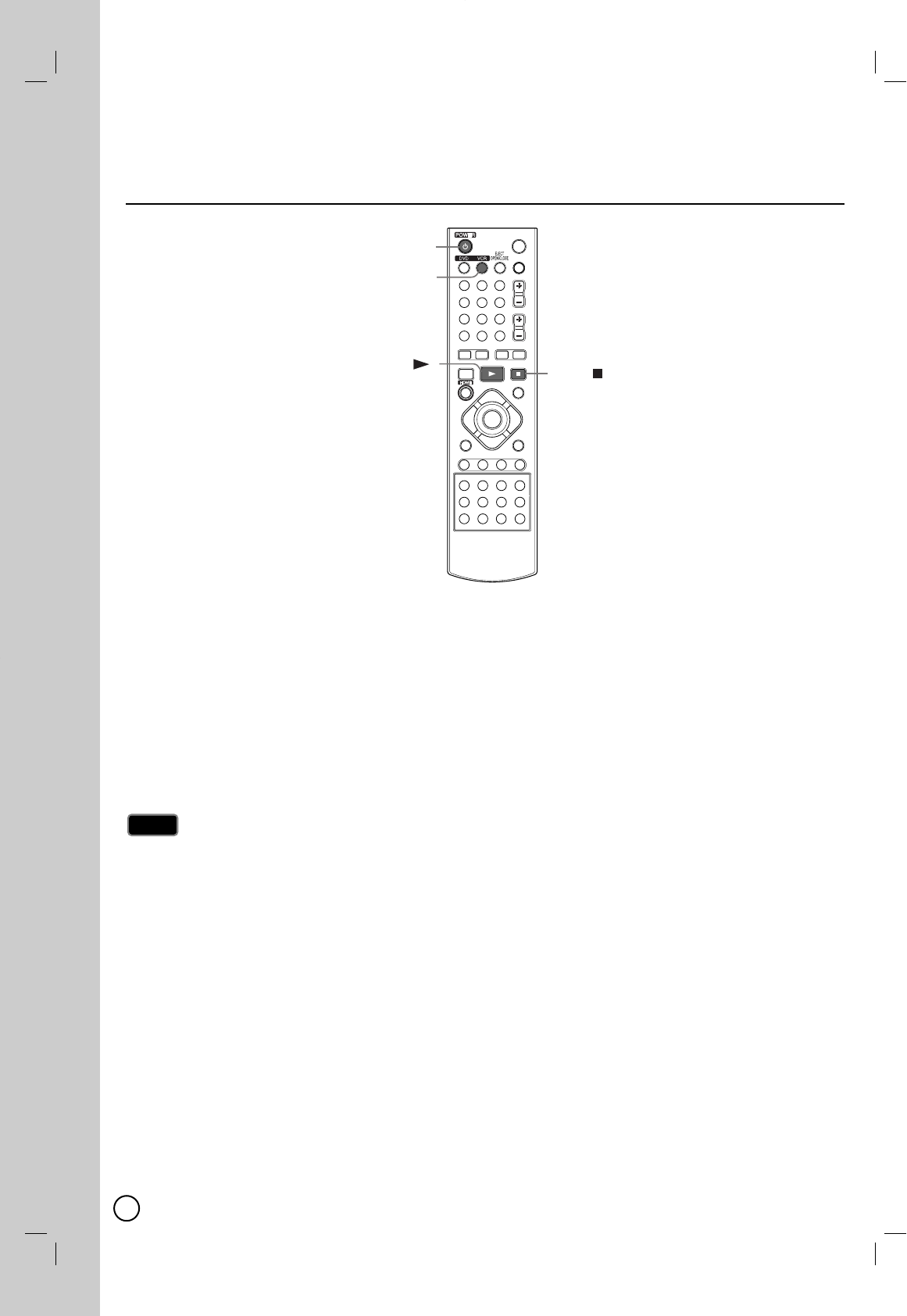
42
Playing a T
Playing a Tape
ape
1. Press VCR to control the VCR deck.
2. Insert a pre-recorded video cassette.
If the unit is powered off, it will power on automatically when the tape is loaded.
If the Timer indicator lights on the front panel display window, press POWER (11)once.
3. Press PLAY (NN)to start playback.
If a tape without a safety tab is inserted the unit starts playback automatically.
4. Press STOP (xx)to stop playback.
If the tape reaches the end before you press STOP (xx) the Recorder automatically stops, rewinds and
ejects the tape.
Super video tape Quasi Playback (SQPB)
This Recorder can play back Super video tape recorded, however, it cannot make recordings using
Super video tape format.
SQPB is an abbreviation for Super video tape Quasi Playback.
Notes
Notes
VCR Playback
VCR Playback
*
VCR
STOP
PLAY
POWER 1
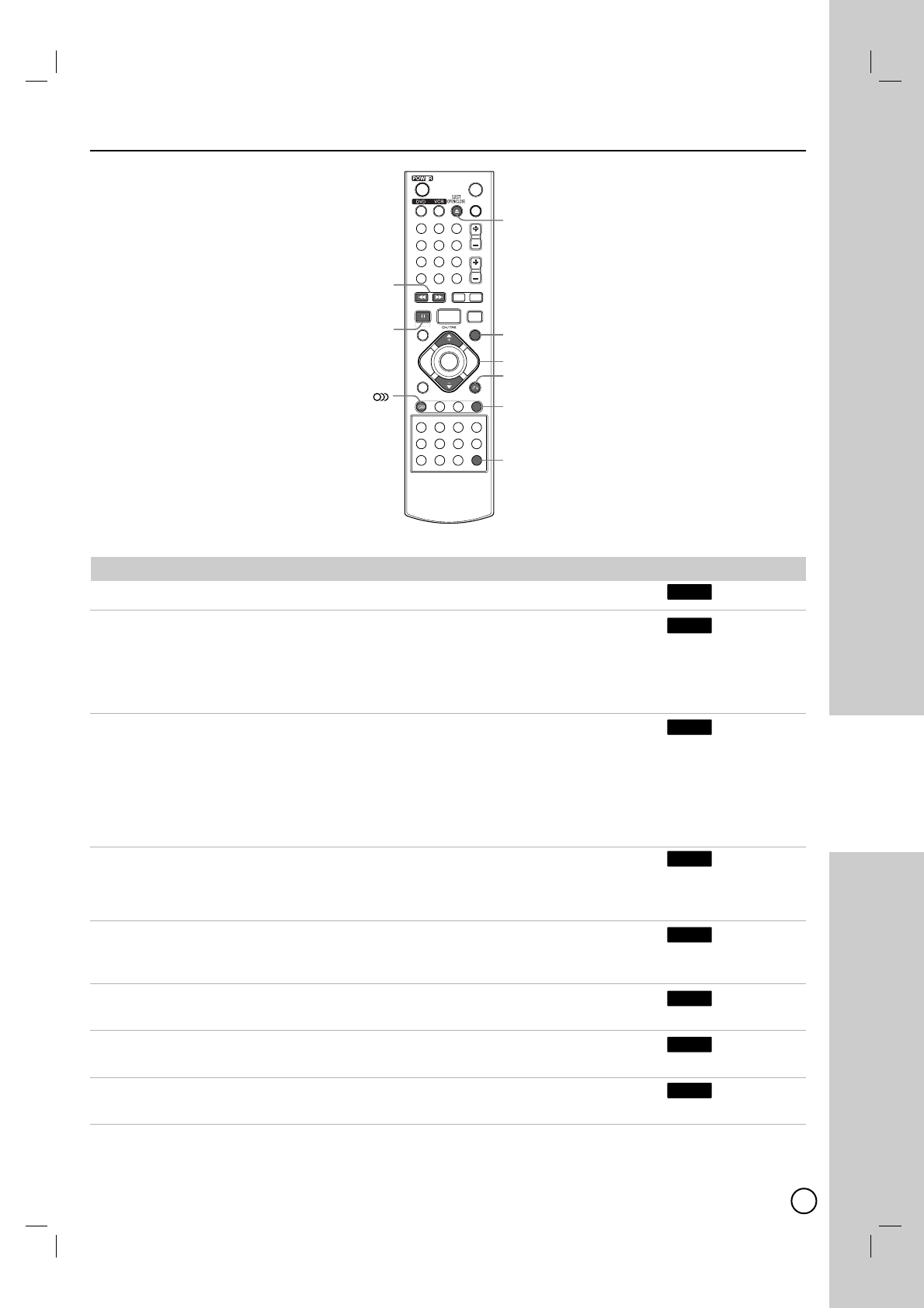
43
VCR PLAYBACK
*
PAUSE X
BACKWARD m
FORWARD M
I.SKIP
CLEAR
RETURN
DISC MENU/LIST
EJECT
OPEN/CLOSE Z
CH/TRK (+/-)
AUDIO
VCR
VCR
VCR
VCR
VCR
VCR
VCR
VCR
VCR Playback Options
VCR Playback Options
Buttons Operations
EJECT (Z)Ejects the tape in the VCR deck.
PAUSE (X)Pause playback.
Press repeatedly to step forward one frame at a time.
After 5 minutes in STILL mode the Recorder stops to protect the
tape and video heads.
FORWARD (M)Scan forward. In Stop mode, fast forwards the tape.
In Pause mode, starts slow motion playback.
After 3 minutes in SEARCH mode the Recorder returns to PLAY mode
to protect the tape and video heads
After 3 minutes in SLOW MOTION mode the Recorder goes back to
PLAY mode to protect the tape and video heads.
BACKWARD (m)Scan backward. In Stop mode, rewinds the tape.
After 3 minutes in SEARCH mode the Recorder returns to PLAY mode
to protect the tape and video heads.
CLEAR Resets the current tape counter position to 0:00:00.
To automatically go to tape counter position 0:00:00,
press RETURN while the tape is in Stop mode or in Play mode.
CH/TRK (+/-) Manually reduces noise on the screen during tape playback.
Tracking is set automatically when a tape is inserted.
AUDIO Sets tape audio to HIFI, LEFT, RIGHT or NORMAL.
Use b/B buttons to select tape audio you want.
I.SKIP Press repeatedly during playback to skip forward 30 seconds
(maximum 180 seconds).
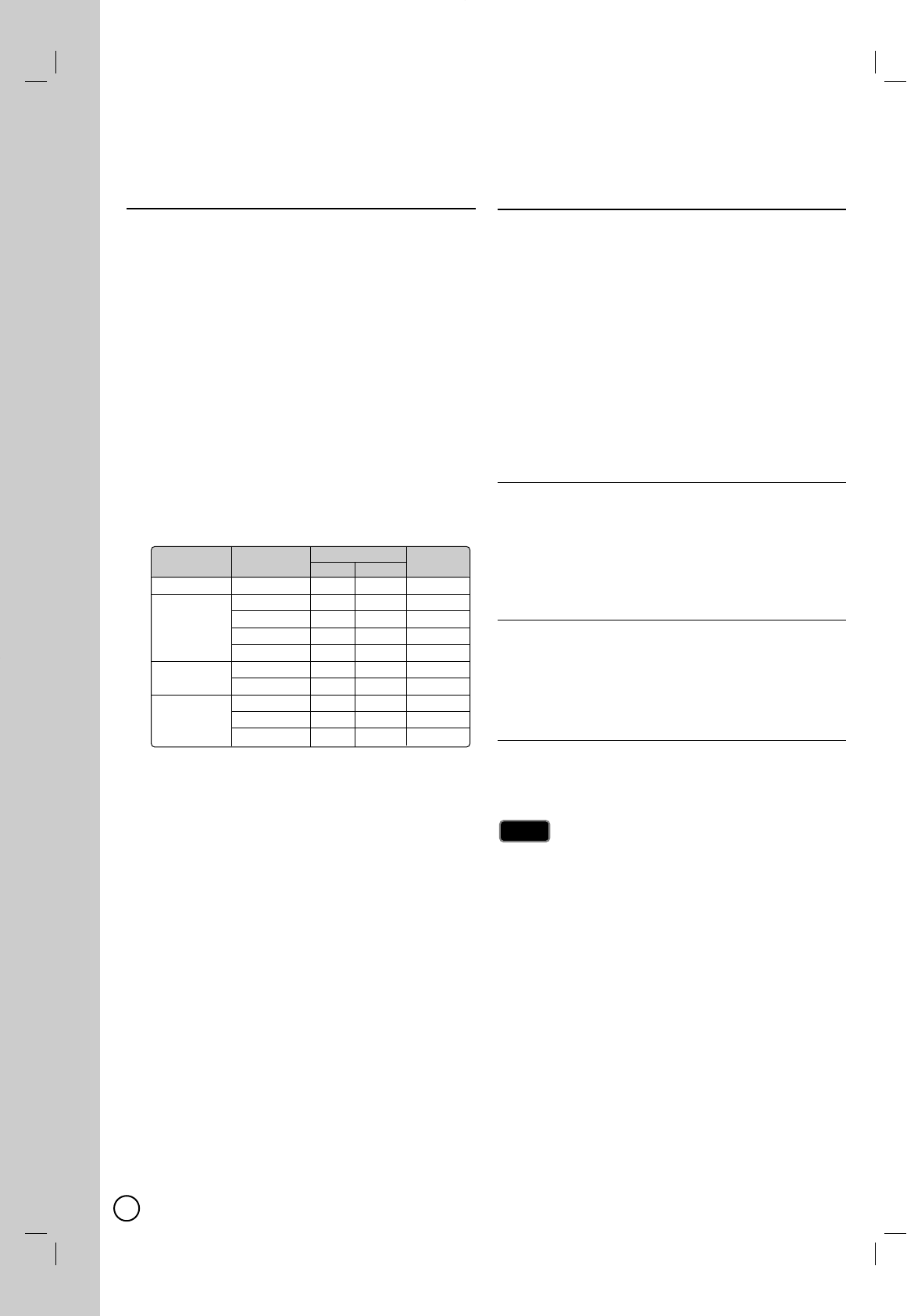
44
VCR Recording
VCR Recording
Basic Recording from a TV
Basic Recording from a TV
Follow the instructions below to record a TV program.
Recording starts immediately and continues until the
tape is full or you stop the recording.
1. Switch on the Recorder, select the device (VCR) for
recording and load a recordable tape. Also make
sure that the TV input is set to this recorder.
2. Set a recording mode as necessary by pressing
REC MODE repeatedly.
VCR:
SP, SLP
3. Select the TV channel to record.
4. Use AUDIO to select the audio channel for analog
channel or audio language for digital channel to
record.
The table below shows what will be recorded on the
different settings for different types of analog broad-
cast. The last column (Monitor Audio) shows what
you’ll hear as it is recording.
If you set the audio channel to SAP (Second Audio
Program), but there is no SAP channel being broad-
cast, the main audio (mono or stereo) will be
recorded.
5. Press zREC once to start recording.
The REC indicator lights in the display window.
6. Press STOP (x) to stop recording.
Instant T
Instant Timer Recording
imer Recording
Instant Timer Recording allows you to make a
recording easily of a preset length without using the
program timer.
1. Follow steps 1-4 as shown left (Basic Recording
from a TV).
2. Press zREC repeatedly to select the recording
time length. Recording starts after the first press.
VCR: Each subsequent press increases the record-
ing time by 30 minutes (maximum 540 min-
utes). Please confirm the VIDEO tape has
enough remaining time to be recorded before
recording.
Checking the Recording Time
Press zREC or DISPLAY once to check the recording
time. The recalled setting will automatically return to
the TV screen for a moment.
Also, remaining time of recording is shown in the dis-
play window.
To Extend the Recording Time
The recording time can be extended anytime by press-
ing zREC.
Each subsequent press increases the recording time by
30 minutes (VCR).
To Pause the Recording
1. Press PAUSE/STEP (X) to pause the recording.
2. When you want to continue recording, press
PAUSE/STEP (X) or zREC.
If you press PAUSE/STEP (X) during the Instant Timer
Recording, it will be canceled.
The Recorder will automatically power off when the Instant
Timer Recording ends.
Notes
Notes
TV Broadcast Selected Broadcast Audio Monitor
Audio
LChR Ch Audio
MONO MONO MONO MONO MONO
STEREO STEREO L R STEREO
Left L L Left
Right R R Right
MONO MONO MONO MONO
MONO+SAP MONO MONO MONO MONO
SAP SAP SAP SAP
STEREO STEREO L R STEREO
+SAP SAP SAP SAP SAP
MONO MONO MONO MONO
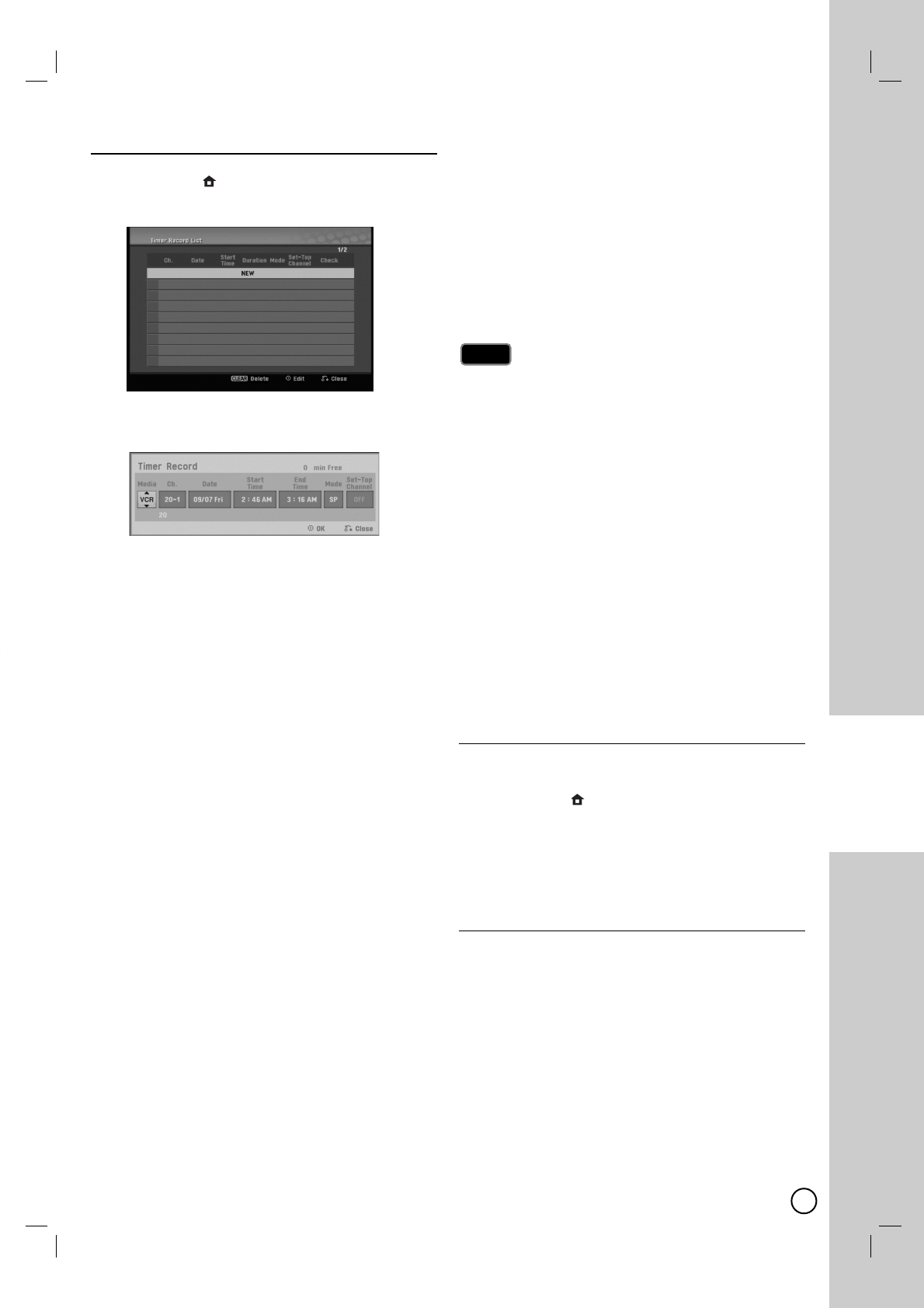
45
VCR
RECORDING
T
Timer Recording
imer Recording
1. Press HOME ()
and the Home menu appears.
2.
Select [TV] > [Timer Record] and press ENTER ().
3. Select [NEW] and press ENTER (
).
The Timer Record menu will appear.
[Media] – Choose a media (VCR).
[Ch.] – Choose a channel that memorized in this
Recorder, or one of the external inputs from
which to record (AV1 or AV2).
[Date] – Choose a date up to 1 month in
advance, or select a daily or weekly program.
[Start Time] – Set the recording start time.
[End Time] – Set the recording end time.
[Mode] – Choose a record mode.
VCR: SP, SLP or AT (Auto)
AT(Auto) mode determines how much time is available
on the disc or tape and switches record mode, if neces-
sary, to complete recording the program.
[Set-Top Channel] – Choose a channel or [OFF]
for AV1 input timer recording.
For AV1 input timer recording using
[Set-Top Channel] option, refer to page 46.
4. Enter the necessary information for your timer
recording(s).
b / B (left/right) – Move the cursor left/right
v / V (up/down) – Change the setting at the
current cursor position.
Press RETURN (OO)to return to the [Timer
Record List] menu.
5. Press ENTER (
) to save the program.
6. The “Rec. OK” on the [Check] field on the [Timer
Record List] menu indicates the timer recording is
programmed correctly.
[Rec OK]: Indicates the Timer Record is in
recordable condition.
[No Tape]: There is no tape in the VCR deck.
[Invalid tape]: The inserted tape is not recordable.
[Duplicate Date]: Timer Record is overlapped
with another.
7. Press RETURN (OO)to exit the [Timer Record List]
menu.
You must insert a recordable tape.
The Timer indicator lights on the front panel display.
The Recorder will record the audio according to the
current TV tuner setting. Use AUDIO to select the
audio channel for analog channel to record before
switching the Recorder to Standby mode.
For digital TV recording with multiple audio lan-
guages, set audio language from the [DTV Audio] in
sub-menu of the Setup menu (see page 52).
The Recorder will automatically power off when the
Timer Recording ends.
There is a short delay when a timer recording finish-
es to confirm the recorded program. If two timer
recordings are set to record sequentially (one right
after the other), the very beginning of the later pro-
gram may not be recorded.
You must press STOP (x) to stop the Timer
Recording.
The Timer Recording function allows you to record
up to 16 programs within a period of one month.
Checking Timer Recording Details
Programming can be checked whenever the Recorder
is turned on.
1. Press HOME ()
and the Home menu appears.
2.
Select [TV] > [Timer Record] and press ENTER ().
3. Use v / V to select a program.
4. Press ENTER (
)to edit the selected program.
Timer Record menu appears.
Canceling a Timer Recording
You can clear a timer setting anytime before the
recording actually starts.
Use v / V to select a program you want to erase on
the [Timer Recorder List] menu, then press CLEAR
and select [OK] then press ENTER (
).
Notes
Notes
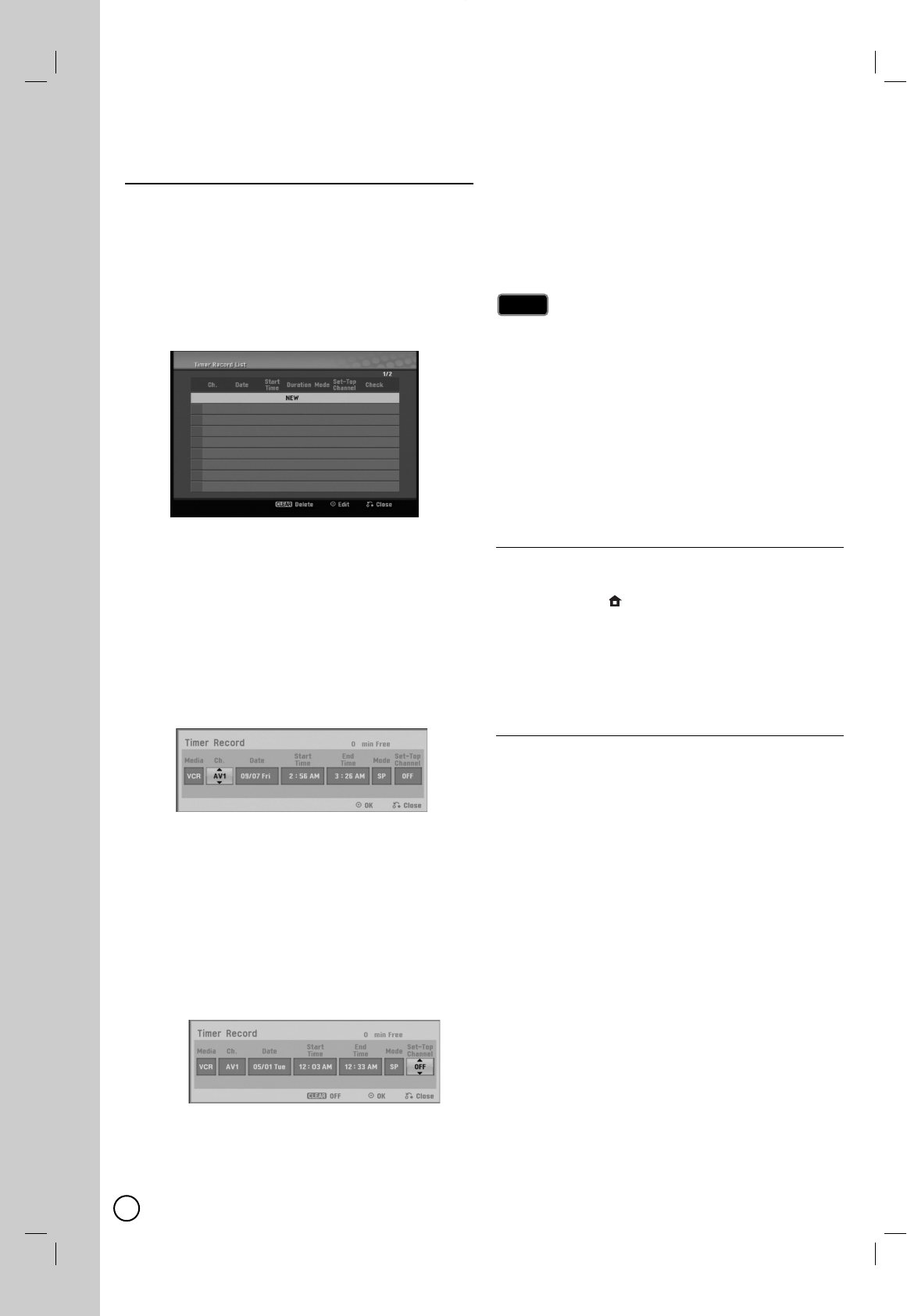
46
A
AV1 T
V1 Timer Recording using
imer Recording using
Set-T
Set-Top Channel option
op Channel option
1. Connect a Set-Top Box as shown on page 16.
2. Make the necessary settings for the connection as
shown on page 56-57.
3. Important, for the Recorder to record programs
received through the Set-Top Box, the Set-Top box
must remain turned on at all times.
4.
Select [TV] > [Timer Record] and press ENTER ().
5. Select [NEW] and press ENTER (
).
The Timer Record menu will appear.
6. Enter the necessary information for your timer
recording(s).
b / B (left/right) – Move the cursor left/right
v / V (up/down) – Change the setting at the
current cursor position.
Press RETURN (OO)to exit the Timer Record
menu.
7. Set the [Ch.] option to [AV1].
8. Set the [Media], [Date], [Start Time], [End Time],
and [Mode] options according to previous page.
9. Set the [Set-Top Channel] option.
Select a channel using number or v / V buttons,
the Recorder sends commands to change the
channel of the connected Set-Top Box through
the IR control cable.
Select [OFF] using CLEAR button, if you do not
need the changing the channel of the Set-Top
Box.
10.Press ENTER (
)to save the program.
10.Press ENTER (
)to save the program.
11. The “Rec. OK” on the [Check] field on the [Timer
Record List] menu indicates the timer recording is
programmed correctly. “[Check] field according to
previous page”.
12.Press RETURN (OO)to exit the [Timer Record List]
menu.
You must insert a recordable tape.
The Timer indicator lights on the front panel display.
The Recorder will automatically power off when the
Timer Recording ends.
There is a short delay when a timer recording finish-
es to confirm the recorded program. If two timer
recordings are set to record sequentially (one right
after the other), the very beginning of the later
program may not be recorded.
You must press STOP (x) to stop the Timer
Recording.
Checking Timer Recording Details
Programming can be checked whenever the Recorder
is turned on.
1. Press HOME ()
and the Home menu appears.
2.
Select [TV] > [Timer Record] and press ENTER ().
3. Use v / V to select a program.
4. Press ENTER (
)to edit the selected program.
Timer Record menu appears.
Canceling a Timer Recording
You can clear a timer setting anytime before the
recording actually starts.
Use v / V to select a program you want to erase on
the Timer Recorder List, then press CLEAR and
select [OK] than press ENTER (
).
If you fail the AV1 Timer Recording
Make sure IR Control Cable connection. (page 16)
Set the [Set-Top Box Edit] options again then proceed the
[Test] option. (page 56-57)
If IR control is not activated even though you set again, the
Recorder may not control your Set-Top Box according to
the device’s maker or status.
Confirm recommended Set-Top Box on page 16 or
contact your Set-Top Box provider.
Notes
Notes
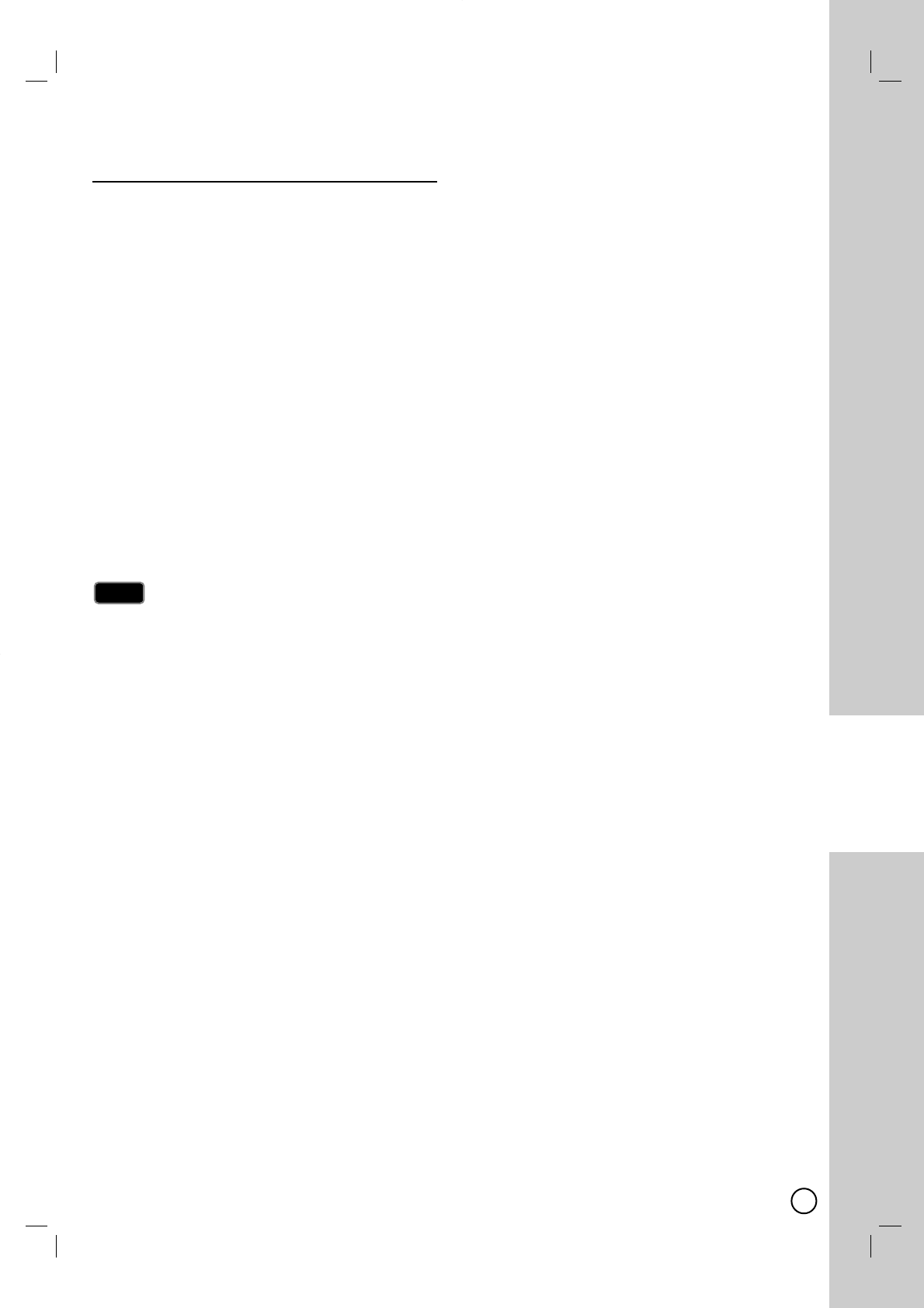
47
VCR
RECORDING
Recording from External
Recording from External
Components
Components
You can record from an external component, such as a
camcorder or VCR, connected to any of the Recorder’s
external inputs.
1. Make sure that the component you want to record
from is connected properly to the Recorder. See
page 15.
2. Press INPUT repeatedly to select the external input
to record from.
AV1: Audio/Video Input mounted on back panel.
AV2: Audio/Video Input mounted on front panel.
DV: DV Input mounted on front panel.
3. Load a recordable tape.
4. Set a recording mode as necessary by pressing
REC MODE repeatedly.
VCR: SP or SLP
5. Press zREC once to start recording.
The REC indicator lights in the display window.
6. Press STOP (x) to stop recording.
Check that the Audio In settings DV Record Audio
are as you want them. See page 56.
If your source is copy-protected using CopyGuard,
you will not be able to record it using this recorder.
See Copyright on page 3 for more details.
Recording continues until you press STOP (x) or the
disc is full.
To record for a fixed length of time, see [Instant
Timer Recording] on page 44.
When unit is on any external inputs mode (AV1, AV2
and DV) the CH +/- buttons don’t work, press INPUT
(on remote) repeatedly to select the TV mode, and
then select the TV channels.
Notes
Notes
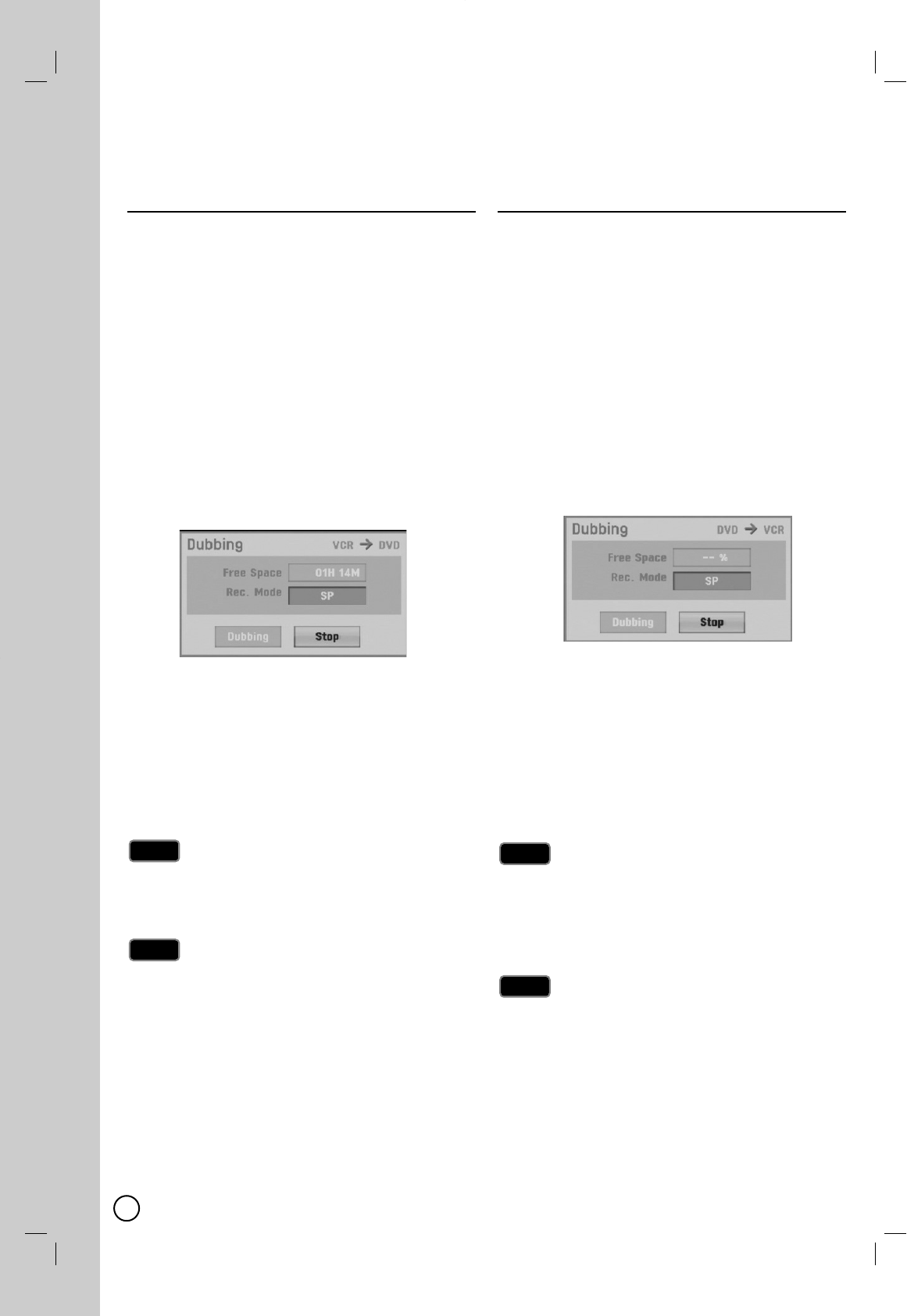
Dubbing from VCR to DVD
Dubbing from VCR to DVD
You can copy the contents of a Video tape to a DVD
using the DUBBING button. This allows you to archive
your old Video tapes to DVD.
1. Insert a blank DVD disc in the DVD deck and close
the disc tray.
2. Insert the video tape you wish to copy into the VCR
deck.
3. Select VCR mode by pressing VCR on the remote
control or pressing DVD/VCR on the front panel.
4. Find the place on the Video tape from which you
want to start dubbing using the PLAY, FF, REW and
PAUSE functions. For best results, pause playback
at the point from which you want to record.
5. Press the DUBBING button.
The Dubbing menu appears.
6. Use v / V / b / B to select the desired Record
Rec. Mode: XP, SP, LP, EP or MLP.
7. Select [Dubbing] then press ENTER (
)or
DUBBING to start copying.
8. To stop dubbing at any other time,
press STOP (x).
Dubbing will stop automatically when the Video
tape ends.
If the video tape you are attempting to copy is copy
protected, you will not be able to copy the tape. It is not
permitted to copy Macrovision encoded tapes.
If you press PAUSE during Dubbing mode, both the
DVD and VCR decks go into Pause mode and the
DUBBING button blinks on the front panel. While in
Pause mode, you can adjust the VCR playback
position using PLAY, REW, FF, PAUSE/STEP, etc. The
DVD deck will remain in Pause mode.
To resume Dubbing, press the DUBBING button twice.
Dubbing from DVD to VCR
Dubbing from DVD to VCR
You can copy the contents of a DVD to a Video tape
using the DUBBING button.
1. Insert a blank video tape into the VCR deck.
2. Insert the disc you wish to copy in the DVD deck
and close the disc tray.
3. Select DVD mode by pressing DVD on the remote
control or pressing DVD/VCR on the front panel.
4. Find the place on the DVD (or Disc) from which you
want to start dubbing using the PLAY, FF, REW and
PAUSE functions.
For best results, pause playback at the point from
which you want to record.
5. Press the DUBBING button.
The Dubbing menu appears.
6. Use v / V / b / B to select the desired Record
Rec. Mode: SP or SLP (3 times SP).
7. Select [Dubbing] then press ENTER (
) or
DUBBING to start copying.
8. To stop dubbing at any other time,
press STOP (x).
You must stop the dubbing process manually when
the DVD movie ends, or the unit may replay and
record over and over again.
If the DVD (or Discs) you are attempting to copy is
copy protected, you will not be able to copy the disc. It
is not permitted to copy Macrovision encoded DVDs (or
Discs). [Copy-protected. Cannot record.] is displayed
on the TV screen.
If you press PAUSE during Dubbing mode, both the
DVD and VCR decks go into Pause mode and the
DUBBING button blinks on the front panel. While in
Pause mode, you can adjust the DVD playback posi-
tion using PLAY, REW, FF, PAUSE/STEP, etc. The
VCR deck will remain in Pause mode. To resume
Dubbing, press the DUBBING button twice.
Tip
Tip
Note
Note
Tip
Tip
Note
Note
48
Dubbing
Dubbing
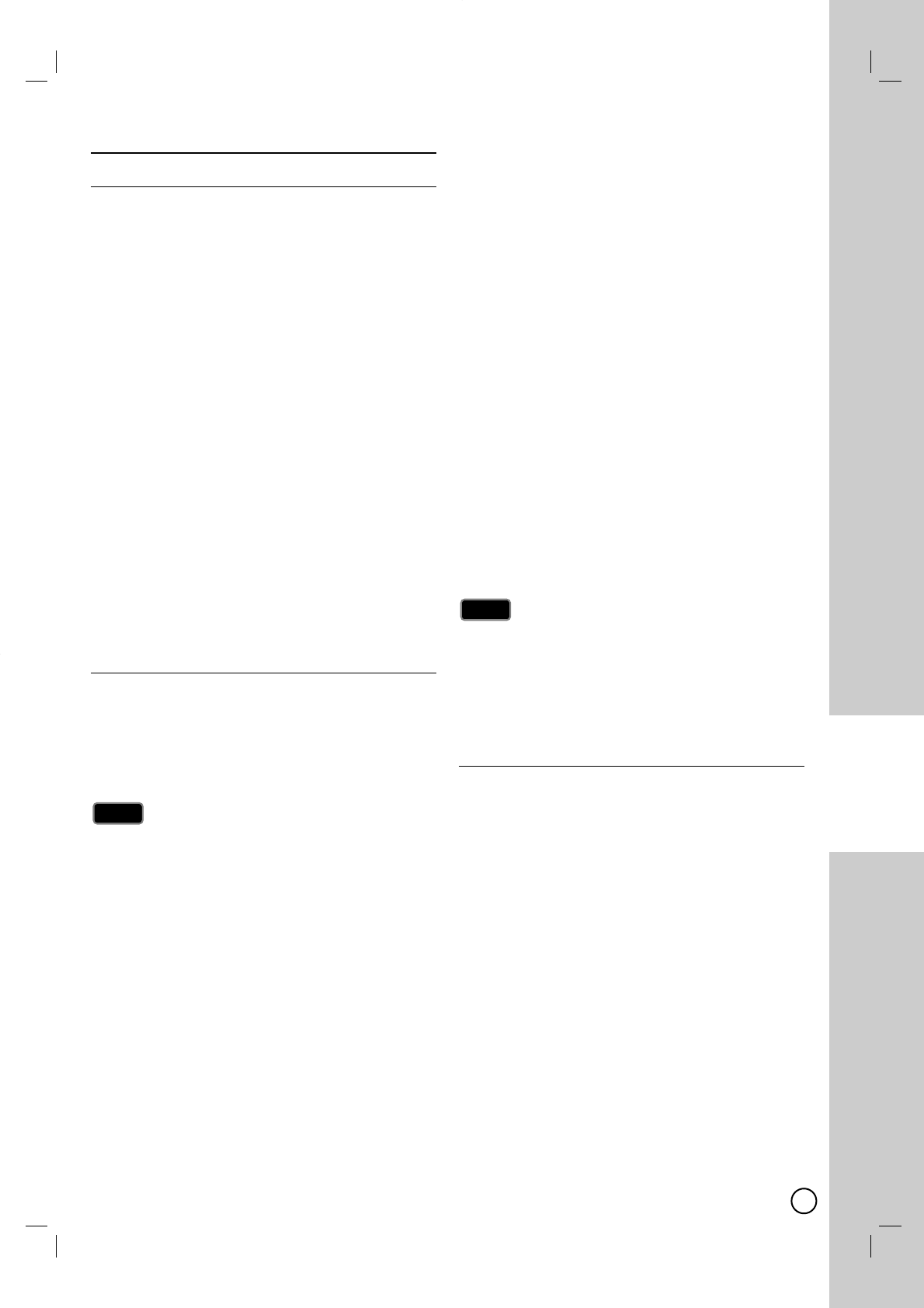
49
DUBBING
Recording from DV Input
Recording from DV Input
Before DV dubbing
You can connect a DV-equipped camcorder to this
recorder using a single DV cable for input and output
of audio, video, data and control signals.
This recorder is only compatible with DV-format
(DVC-SD, DV25) camcorders. Digital satellite tuners
and Digital VIDEO video recorders are not compati-
ble.
You cannot connect more than one DV camcorder at
a time to this recorder.
You cannot control this recorder from external equip-
ment connected via the DV IN jack (including two
recorders).
It may not always be possible to control the connect-
ed camcorder via the DV IN jack.
Digital camcorders can usually record audio as
stereo 16-bit/48kHz, or twin stereo tracks of 12-
bit/32kHz. This recorder can only record one stereo
audio track. Set [DV Record Audio] option to Audio 1
or Audio 2 as required (see page 56).
Audio input to the DV IN jack should be 32 or 48kHz
(not 44.1kHz).
Picture disturbance on the recording may occur if the
source component pauses playback or plays an
unrecorded section of tape, or if the power fails in
the source component, or the DV cable becomes
disconnected.
Recording from a Digital Camcorder
You can record from a digital camcorder connected to
the DV IN jack on the front panel of this recorder.
Using the recorder’s remote, you can control both the
camcorder and this recorder.
Before recording, make sure that the audio input for
the DV IN jack is set up (see page 56).
The source signal must be DVC-SD format.
Some camcorders cannot be controlled using this
recorder’s remote.
If you connect a second recorder using a DV cable,
you cannot control the second DVD from this one.
You cannot control this unit remotely from a compo-
nent connected to the DV IN jack.
You cannot record date and time information from a
DV cassette.
Disconnecting the DV cable while recording a con-
tents of the connected digital camcorder may result
in malfunction.
1. Make sure your digital camcorder is connected to
the front panel DV IN jack. See page 15.
2. Check that the DV audio input is as you require.
You can choose between Audio 1 (original audio)
and Audio 2 (overdubbed audio).
DV Input is set from the DV Record Audio in
sub-menu of the Setup menu. See DV Record
Audio on page 56 for more information.
3. Press INPUT repeatedly to select the DV input.
4. Find the place on the camcorder tape that you want
to the recording to start from.
For best results, pause playback at the point from
which you want to record.
Depending on your camcorder, you can use this
recorder’s remote to control the camcorder using
the STOP, PLAY, BACKWARD, FORWARD and
PAUSE functions.
5. Press zREC once to start recording.
Recording is automatically stopped if the
recorder detects no signal.
You can pause or stop the recording by pressing
PAUSE/STEP (XX)or STOP (x).
You cannot control the camcorder from this
Remote Control during recording.
In Video mode, the final frame of the recording
may remain displayed on screen for a while after
recording stops.
Depending on the connected camcorder, you may not
be able to control it using the Remote Control supplied
with this recorder.
Before you set the mode of your Camcorder to cam-
era mode, turn down the volume of connected Sound
device. There can be a howling sound.
DV-Related Messages
You may see the following messages appear on your
TV screen when using the DV IN jack.
Not connected to Camcorder.
The camcorder is not connected properly, or the
camcorder is switched off.
Too many devices connected.
The DV jack on this recorder supports connection to
just one camcorder.
Check the tape.
There is no cassette loaded into the connected
equipment.
Uncontrollable device.
This recorder cannot control the camcorder.
Updating the information.
Camcorder is updating the information for DV.
Camera mode.
Camcorder is set to camera mode.
Notes
Notes
Tips
Tips
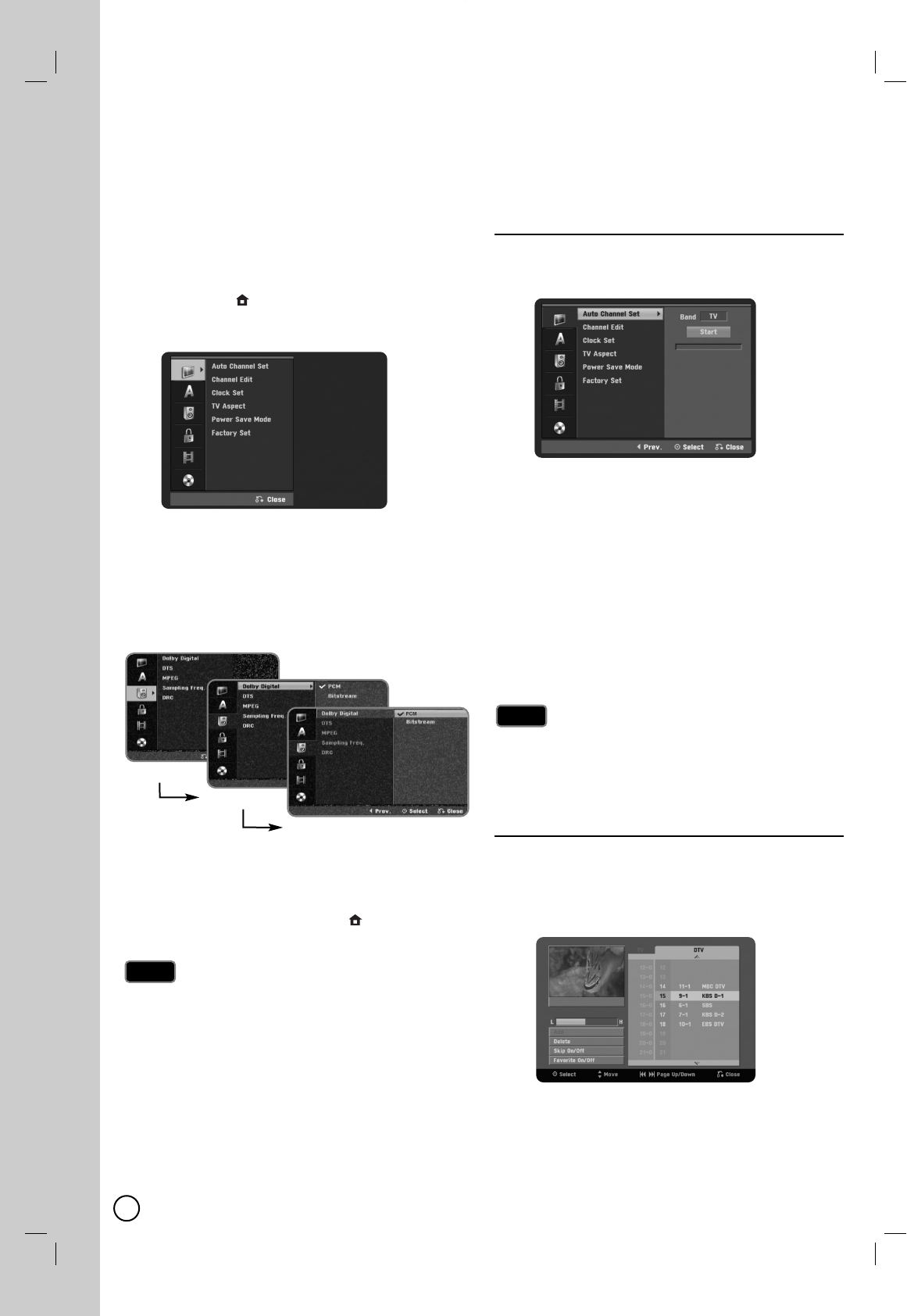
50
Initial Settings
Initial Settings
In this menu system, there are several ways to cus-
tomize the settings provided. Most menus consist of
three levels to set up the options, but some require
greater depth for the variety of settings.
1. Press HOME ()
and the Home menu appears.
2. Select [Setup] > [Start] and press ENTER (
).
3. Use v / V to select the desired option.
4. While the desired item is selected, press Bto move
to the second level.
5. Use v / V to select the second desired option.
6. Press Bto move to the third level.
7. Use v / V to select the desired setting then press
ENTER (
)to confirm your selection.
Some items require additional steps.
8. Press RETURN (OO)or HOME ()
to exit the
Setup menu.
Press bto go back to the previous level.
General Settings
General Settings
Auto Channel Set
This recorder is equipped with a frequency
synthesized tuner capable of receiving the analog and
digital channels.
1.
Select the [Auto Channel Set] option then press B.
2. Use v / V to select the tuning band (TV or CATV)
option.
TV is for over-the-air antenna reception.
CATV is for cable subscribers.
3. Press Bto highlight [Start] icon.
4. Press ENTER (
)to begin the channel search.
You can skip the analog channel scanning by press-
ing Bwhile scanning analog channel.
The tuner will automatically cycle through all
available channels in the area and place them in
the tuner’s memory.
If you want to change the [Band] option, you must execute
the auto channel search after changing the [Band] option.
This Recorder supports only unencrypted channels for
cable subscribers.
Channel Edit
You can edit a channel manually (add, delete, etc.).
1. Select the [Channel Edit] option then press B.
2. Press ENTER (
)while the [Edit] icon is
highlighted. The Channel List menu appears.
3. Use b / B / v / Vto select a channel number then
press ENTER (
).
Notes
Notes
Note
Note
First level
Second level
Third level
Settings and
Settings and Adjustments
Adjustments
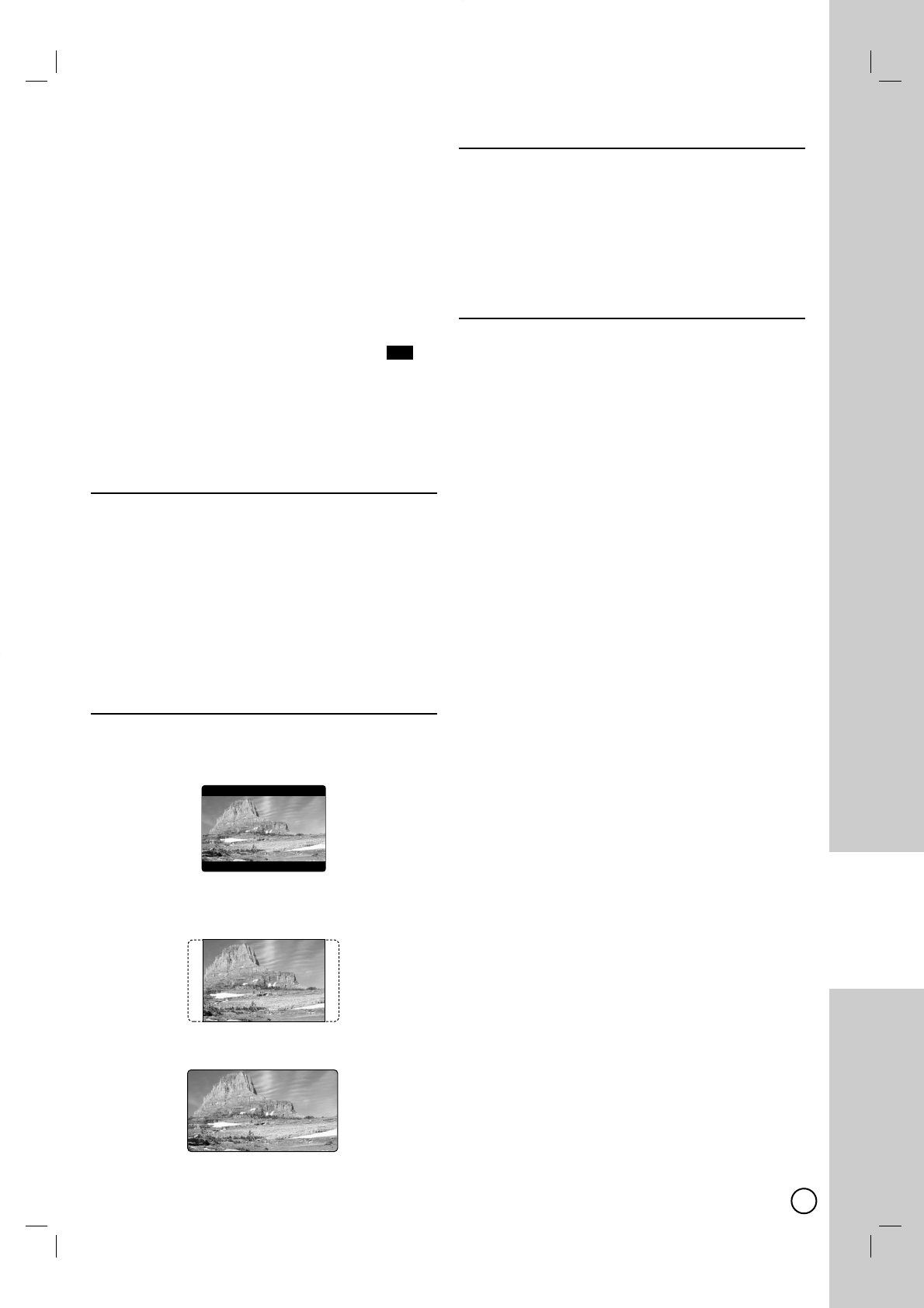
51
SETTINGS AND
ADJUSTMENTS
4.
Use v/ Vto select an option then press ENTER ().
[Add] Adds a unmemorized channel manually.
[Delete] Deletes a memorized channel from
channel list. A digital channel has multiple
channels, so if you delete the digital channel, all
multiple channels will be deleted.
[Skip On/Off] (for memorized digital channel only)
Set the channel to the skipped channel.
The skipped channel number will dim.
The channel cannot be selected using the CH
(+/-) button during normal TV viewing.
[Favorite On/Off] Set the memorized channel to
favorite channel. (favorite channel shows
icon.)
[MFT Adjust] (for memorized analog channel only)
To obtain a clearer picture, tune the MFT option.
5. Press RETURN (OO)repeatedly to exit Channel
List menu.
Clock Set
You can set the clock.
1. Select the [Clock Set] option then B.
2. Enter the necessary information for year, date and
time.
b / B (left/right): Moves the cursor to the
previous or next column.
v / V (up/down): Changes the setting at the cur-
rent cursor position.
3. Press ENTER (
)to confirm your setting.
TV Aspect
[4:3 Letter Box]: Select when a standard 4:3 TV
is connected. Displays theatrical images with
masking bars above and below the picture.
[4:3 Pan Scan]: Select when a standard 4:3 TV is
connected. Displays pictures cropped to fill your
TV screen. Both sides of the picture are cut off.
[16:9 Wide]: Select when a 16:9 wide TV is
connected.
Power Save Mode
Selects whether this unit is in power save mode when
the power is turned off. This option is not available
when a timer recording is set.
[ON]: The front panel display is turned off and
only signals arriving at the antenna input are
passed through when the unit is turned off.
[OFF]: Turns off the [Power Save Mode].
Factory Set
You can reset the Recorder to its original factory
settings.
1. Select the [Factory Set] option.
2. Press Bto select [SET] then press ENTER (
).
3. Select [OK] and press ENTER (
).
4. Follow the Initial Setup Wizard on page 17.
FAV
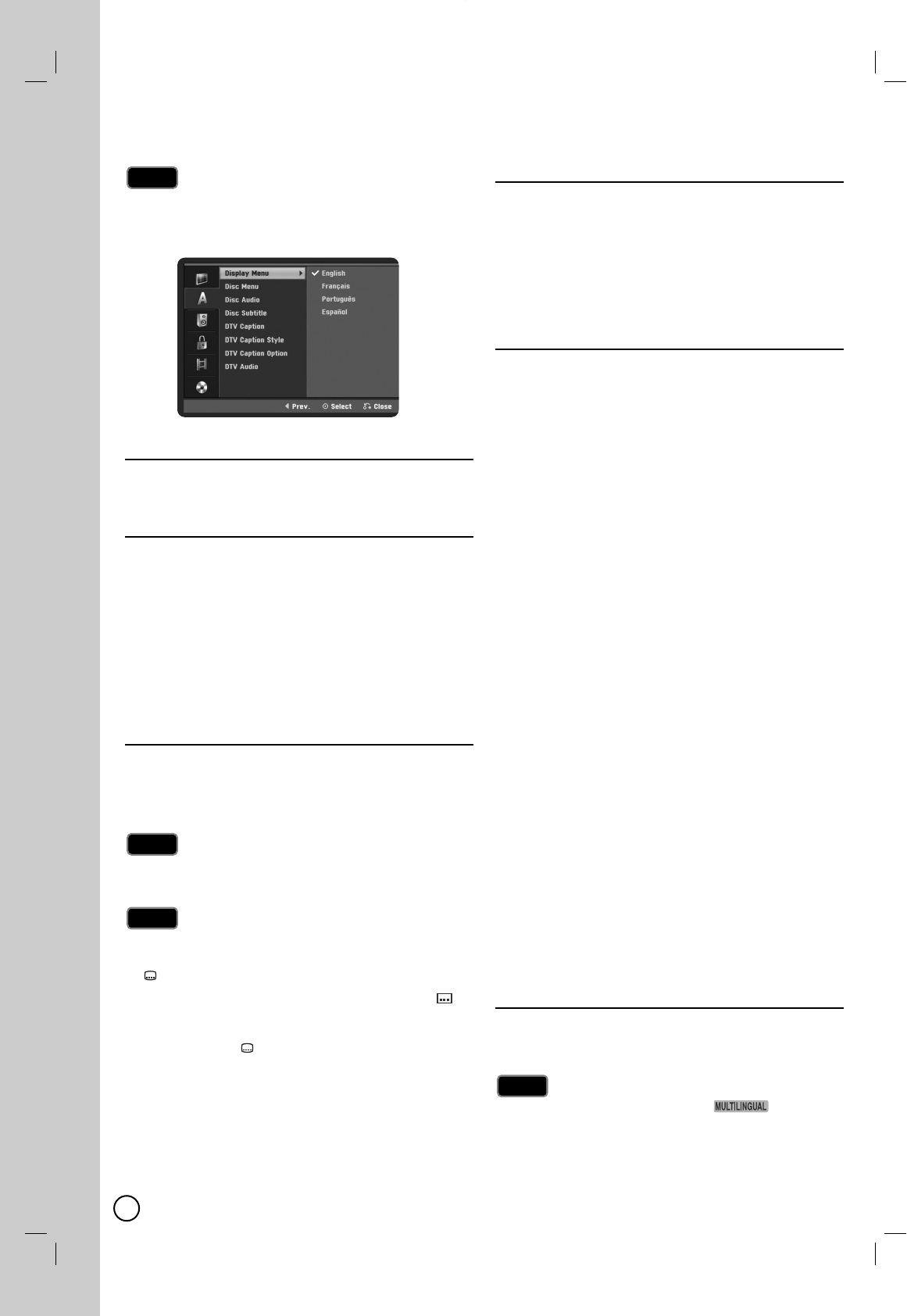
52
Language Settings
Language Settings
You can set [DTV Caption], [DTV Caption Style],
[DTV Caption Option] and [DTV Audio] options only while
viewing digital TV.
Display Menu
Select a language for the Setup menu and
information display.
Disc Menu / Audio / Subtitle
[Original]: Refers to the original language in
which the disc was recorded.
[Others]: To select another language, press num-
ber buttons then ENTER (
)to enter the
corresponding 4-digit number according to the
language code list in the reference chapter (see
page 63). If you enter the wrong language code,
press CLEAR.
[OFF] (for Disc Subtitle): Turn off Subtitle.
DTV Caption
Digital channels sometimes provide caption, often in a
different language. You can set a default caption lan-
guage with this setting. If you select [
Off], DTV Caption
is not displayed.
DTV caption will appear only if provided by the broad-
caster.
If available, you can also select a caption language
while viewing digital TV viewing, press SUBTITLE
()
repeatedly.
If captions are available, the DTV caption icon ( )
appears on the channel information display to indi-
cate that you can select one of those captions with
the SUBTITLE ( ) button.
Analog Caption is not displayed on this Recorder.
If your TV has the Analog Caption function, you can
switch the Analog Caption using the TV. If analog
and digital caption is overlapped on the TV screen,
switch off one of two captions.
DTV Caption Style
Selects the style for caption.
[Set by program] Default caption type provided by a
broadcaster is shown when captions appear.
[Custom] Customized text is shown when captions
appear. Use [DTV Caption Option] to customize the
caption type.
DTV Caption Option
You can set [DTV Caption Option] only when [DTV
Caption Style] is selected in [Custom].
[Font]: Selects the font type for captions.
[Size]: Selects the font size for captions.
[Color]: Selects the font color for captions.
[Opacity]: Selects the font opacity for captions.
- Solid: The text is solid (without any transparency).
- Flash: The text blinks once a second.
- Transparent: The text is transparent (In this case,
whatever the color is, the color does not affect the
captions display).
- Translucent: The text is translucent.
[BG (Background) Color]: Selects the background
color for captions.
[BG (Background) Opacity]: Selects the back-
ground opacity for captions.
- Solid: The text background color is solid (without
any transparency).
- Flash: The text background color blinks once a sec-
ond.
- Transparent: The text background color is transpar-
ent (In this case, whatever the background color is,
the color does not affect the captions.).
- Translucent: The text background color is
translucent.
[Edge Type]: Selects the edge type for captions.
- None: The text has no edge.
- Raised: The text is raised.
- Depressed: The text is depressed.
- Uniform: The text has a uniform edge.
- Left Shadow: The text has a left-shadow edge.
- Right Shadow: The text has a right-shadow edge.
[Edge Color]: Selects the edge color for captions.
DTV Audio
Digital channels sometimes provide multiple audio
tracks, often in a different language. You can set a
default audio language with this setting.
If provided by the broadcaster, the (DTV
Multiple Audio Icon) appears on the channel informa-
tion display to indicate that you can select one of those
audio languages with the AUDIO button.
Tip
Tip
Tips
Tips
Note
Note
Note
Note
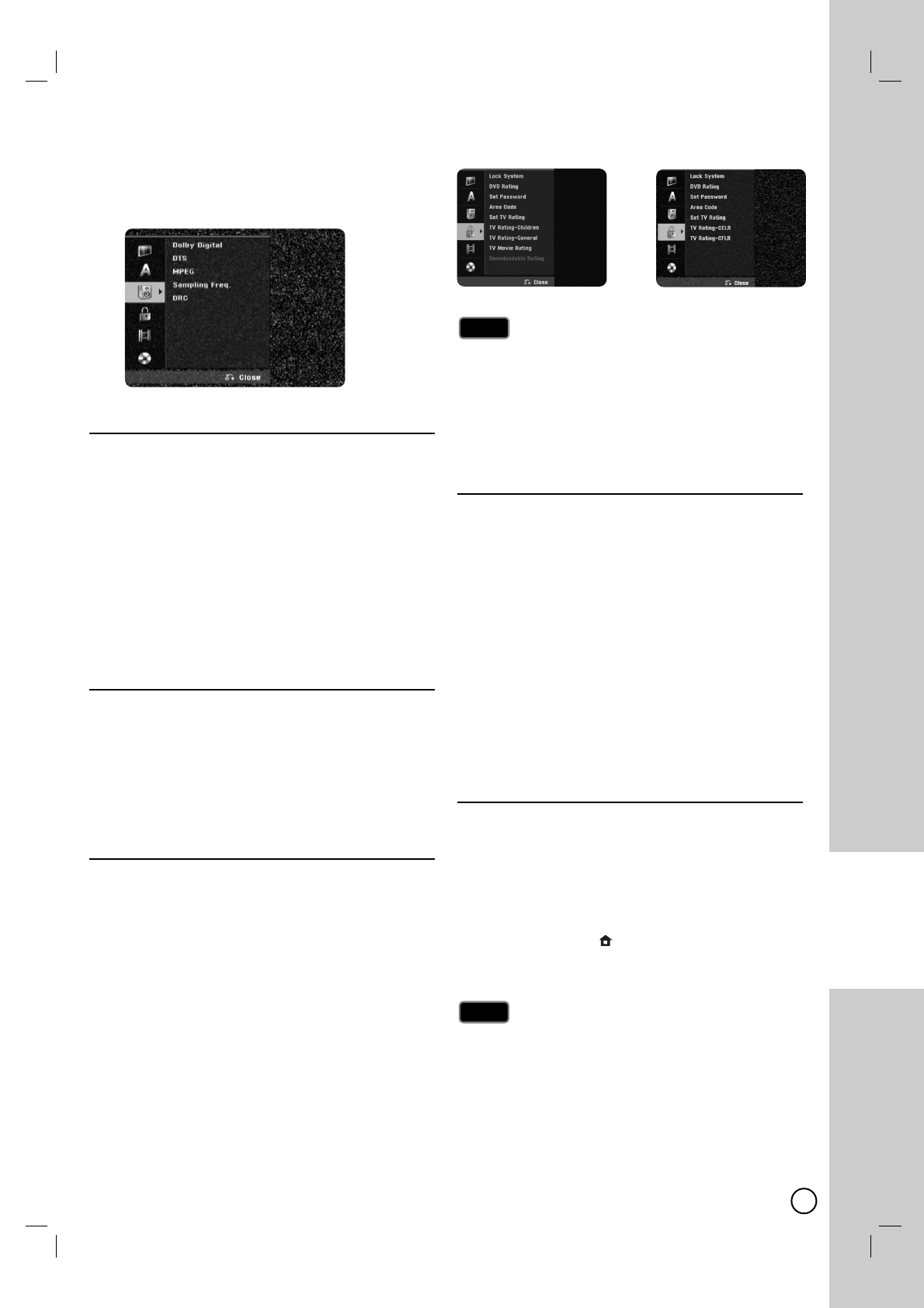
53
SETTINGS AND
ADJUSTMENTS
Audio Settings
Audio Settings
Each DVD disc has a variety of audio output options.
Set the Recorder’s Audio Output according to the type
of audio system you use.
Dolby Digital / DTS / MPEG
[Bitstream]: Select [Bitstream] if you connect the
DVD+VCR’s DIGITAL AUDIO OUTPUT jack to an
amplifier or other equipment with a Dolby Digital,
DTS or MPEG decoder.
[PCM] (for Dolby Digital / MPEG):Select when
connected to a two-channel digital stereo amplifi-
er. DVDs encoded in Dolby Digital or MPEG will
be automatically downmixed to two-channel PCM
audio.
[OFF] (for DTS):If you select [OFF], the DTS sig-
nal is not output through the DIGITAL AUDIO
OUTPUT
Sampling Freq. (Frequency)
Selects the sampling frequency of the audio signal.
[48 kHz]: In case of DVD with 96KHz sampling,
Output is converted to 48kHz. If your receiver or
amplifier is NOT capable of handling 96 kHz sig-
nals, select [48 kHz].
[96 kHz]: The digital audio signals are output in
their original sampling format.
DRC (Dynamic Range Control)
With the DVD format, you can hear a program’s sound-
track in the most accurate and realistic presentation
possible, thanks to digital audio technology. However,
you may wish to compress the dynamic range of the
audio output (the difference between the loudest
sounds and the quietest ones). This allows you to lis-
ten to a movie at a lower volume without losing clarity
of sound. Set DRC to [ON] for this effect.
Lock (Parental Control) Settings
Lock (Parental Control) Settings
OR
[US Rating] [Canadian Rating]
Lock System and TV Rating options are effective for
digital TV program only.
When you set the TV Rating, a program with a TV
Rating beyond your rating setting cannot be recorded
correctly. (Normal recording, Timer recording, etc.)
The default TV Rating setting is to allow all programs to
be viewed.
Lock System
You can lock certain unsuitable channels to prevent chil-
dren from accessing them, or set a TV Rating, so that any
digital TV program classified above that rating by the
broadcaster will be restricted. If the [Lock System] is set to
[OFF], TV Rating options are not effective.
The Lock System option is effective for TV Rating and
Downloadable Rating options.
1. Select [Lock System] option then press B.
2. To access the Lock Menu options, you must input the
4-digit password you created.
If you have not yet entered a password you are
prompted to do so. Input a 4-digit password. Enter it
again to verify. If you make a mistake, press CLEAR.
3. Select [ON] or [OFF] using the v/ Vbuttons.
4. Press ENTER (
)to confirm your setting.
DVD Rating
1. Select a rating from 1 to 8 using the v/Vbuttons.
[1]-[8]: Rating one (1) has the most restrictions and
rating eight (8) is the least restrictive.
[No Limit]: If you select [No Limit], parental
control is not active and the disc plays in full.
2. Press ENTER (
)to confirm your rating selection,
then press HOME ()
to exit the menu.
3. Press EJECT, OPEN/CLOSE (Z)to activate
parental control.
If you set a rating for the recorder, all disc scenes with the
same rating or lower are played. Higher rated scenes are
not played unless an alternate scene is available on the
disc. The alternative must have the same rating or a lower
one. If no suitable alternative is found, playback stops.
You must enter the 4-digit password or change the rating
level in order to play the disc.
Note
Note
Notes
Notes
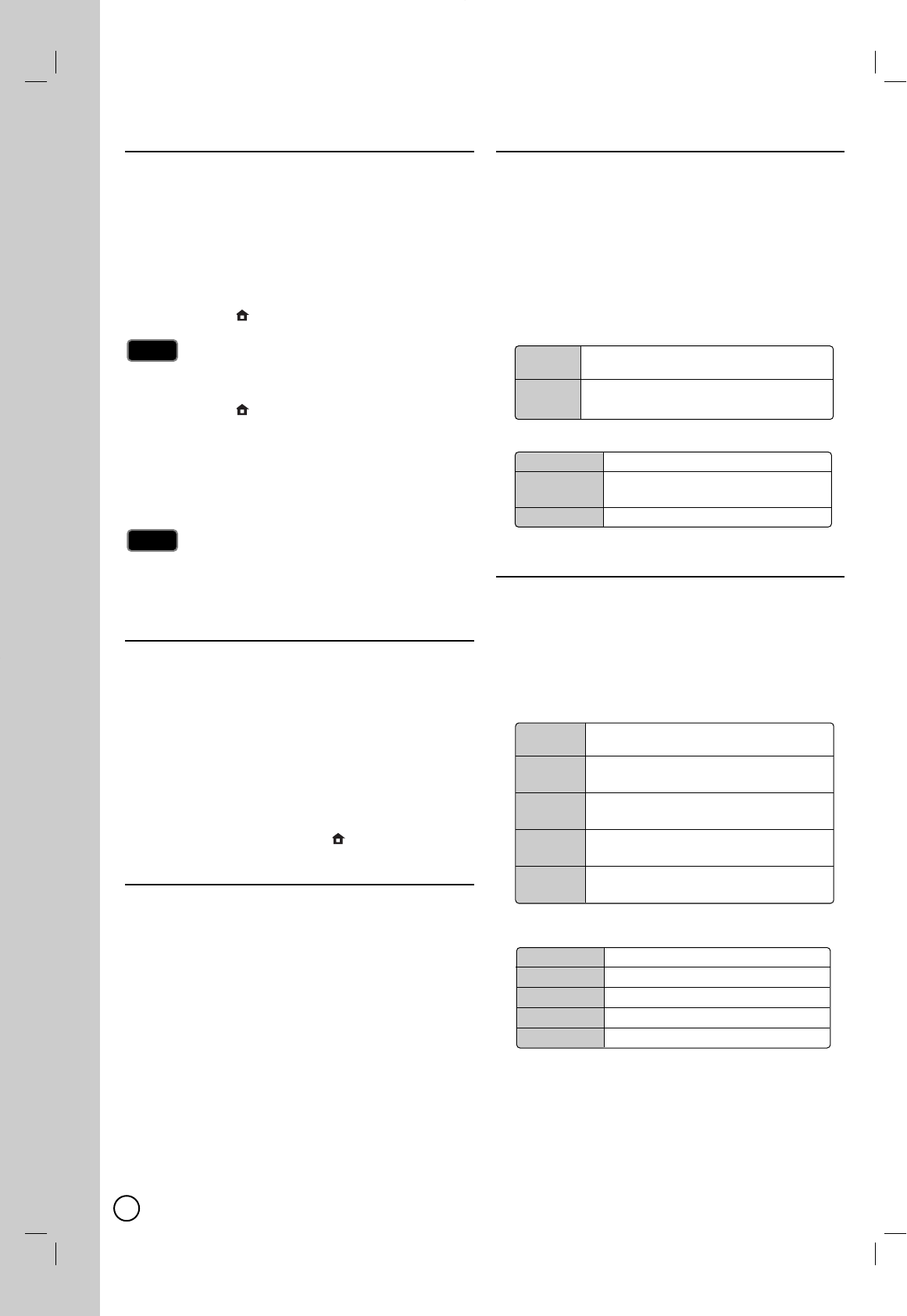
54
Set Password
You can enter or change password.
1. Select [Set Password] option then press B.
2. Follow step 2 as shown in [Lock System] above.
[Change]: Enter the new password twice after
entering the current password.
[Delete]: Delete the current password after
entering the current password. If you delete
password, All of Rating options are set to default.
3. Press HOME ()
to exit the menu.
If you forget your password
If you forget your password you can reset it using the fol-
lowing steps:
1. Press HOME ()
and the Home menu appears.
2. Select [Setup] > [Start] and press ENTER (
).
3. Input the 6-digit number [210499]. When the message
appears, select [OK] then press ENTER (
).
The password will be reset.
4. Enter a new password as described above.
If you delete your password, all ratings will be reset to the
default setting. The default setting is to allow all programs
to be viewed in full.
Area Code
Enter the Area Code whose standards were used to
rate the DVD video disc, based on the list in the
reference chapter (see page 63).
1. Select [Area Code] option then press B.
2. Follow step 2 as shown [Lock System].
3. Select the first character using v/Vbuttons.
4. Shift the cursor using Bbuttons and select the sec-
ond character using v/ Vbuttons.
5. Press ENTER (
) to confirm your area code
selection, then press HOME ()
to exit the menu.
Set TV Rating
Select [US Rating] or [Canadian Rating] to set the TV
rating options according to your local broadcast sys-
tem. The [Set TV Rating] option is effective for digital
TV program only.
TV Rating-Children (US Rating)
Prevents children from watching certain children’s TV pro-
grams according to the rating setting. This rating applies
only to TV programs for children. Unless you block TV pro-
grams intended for mature audiences in the TV Rating –
General menu, your children could view those programs.
1. Select the [TV Rating-Children] option then press B.
2. Input a password as shown in [Lock System] on
page 53.
3.
Select the [Age] or [Fantasy Violence] option then press
B.
4. Select a rating then press ENTER (
).
TV Rating-General (US Rating)
Blocks TV programs that you or your family may not wish
to watch, based on the rating scheme set.
1. Select the [TV Rating-General] option then press B.
2. Input a password as shown in [Lock System] on
page 53.
3. Select the [Age], [Dialogue], [Language], [Sex], or
[Violence] option then press B.
4. Select a rating then press ENTER (
).
Note
Note
Tip
Tip Age Selection applies regardless of content
category of rating.
Fantasy Selection applies if TV programs
Violence include rating for Fantasy Violence.
TV-Y All Children.
TV-Y7 Directed toward children age 7 and
older.
Blocking Off Permits all programs.
Age Selection applies regardless of content
category of rating.
Dialogue Selection applies if TV programs have
rating for dialogue.
Language Selection applies if TV programs have
rating for language.
Sex
Selection applies if TV programs have
rating for sex.
Violence Selection applies if TV programs have
rating for violence.
TV-G General audience.
TV-PG Parental guidance suggested.
TV-14 Parents strongly cautioned.
TV-MA Mature audience only.
Blocking Off Permits all programs.
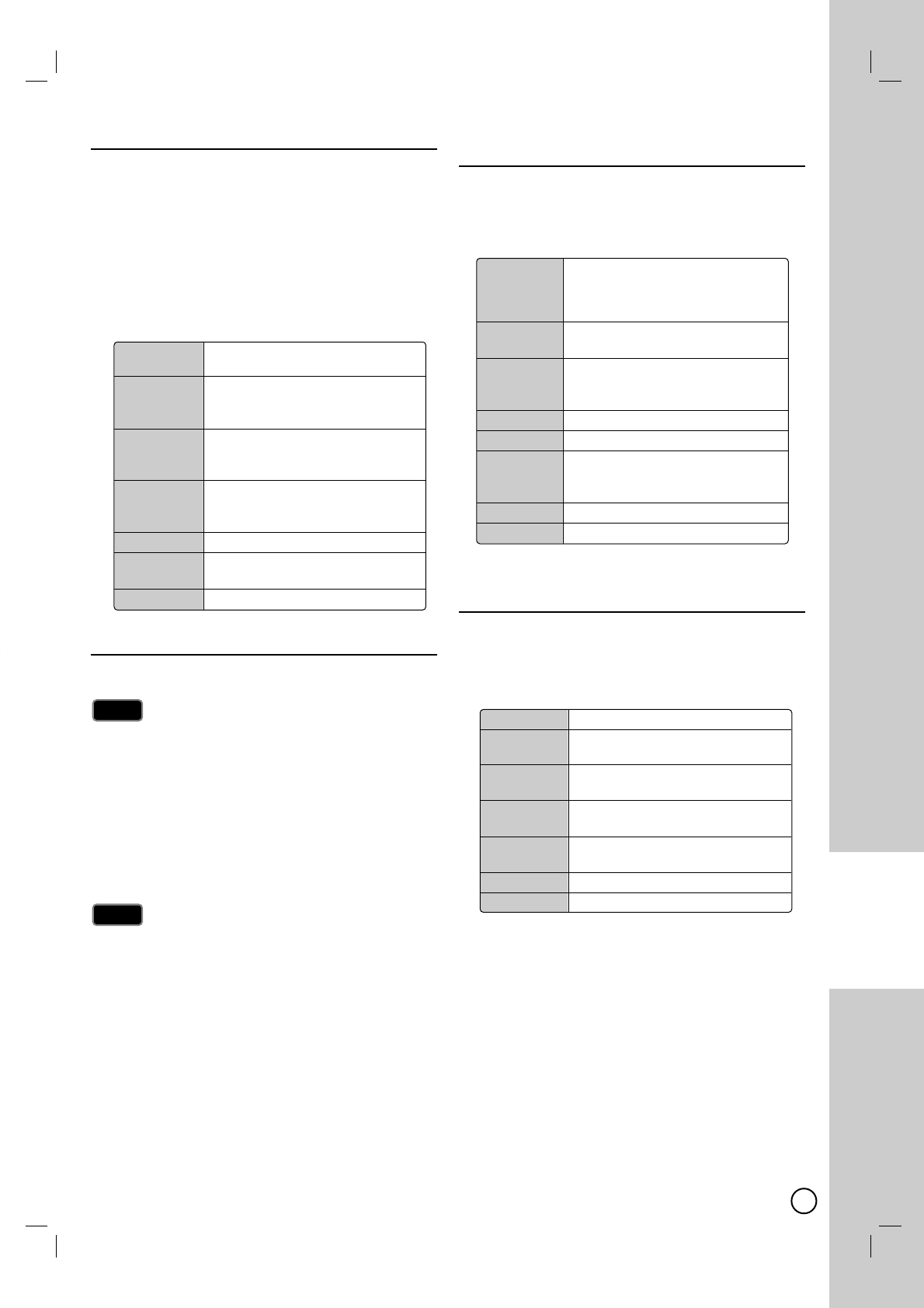
55
SETTINGS AND
ADJUSTMENTS
TV Movie Rating (US Rating)
Blocks movies according to the movie ratings restric-
tions so children cannot view certain movies. You can
set the ratings to block out all the movies with ratings
above a specified level. Keep in mind that the movie rat-
ings apply only to movies shown on TV, not TV pro-
grams such as soap operas.
1. Select the [TV Movie Rating] option then press B.
2. Input a password as shown in [Lock System] on
page 53.
3. Select a rating then press ENTER (
).
Downloadable Rating (US Rating)
The rating information can be updated if a TV station
sends the downloadable rating information.
Downloadable Rating is a technology that allows digital TV
stations to create and deliver new rating systems in the
future if they choose.
1. Select the [Downloadable Rating] option then press B.
2. Input a password as shown in [Lock System] on
page 53.
3. Select a rating title or TV rating then press B.
4. Select a rating then press ENTER (
).
If rating information is not downloaded from a TV station,
the Downloadable Rating option will not be available.
Rating information is automatically downloaded while
watching DTV channels. It may take several seconds.
The Downloadable Rating option is available for use after
rating information is downloaded from a TV station.
However, depending on the information from a TV station, it
may not be available for use.
Rating levels may differ depending on the broadcasting station.
The default option name and Downloadable Rating changes
depending on the downloaded information.
The on-screen display for Downloadable Rating options will
appear with a language that TV station sends.
The rating titles (For example: Humor, etc) and TV ratings
(For example: MH, H, VH, etc) may differ depending on the
TV station.
TV Rating-CELR
(Canadian Rating
)
(CELR: Canadian English Language Rating system)
1. Select the [TV Rating-CELR] option then press B.
2. Input a password as shown in [Lock System] on page
53.
3. Select a rating then press ENTER (
).
TV Rating-CFLR
(Canadian Rating)
(CFLR: Canadian French Language Rating system)
1. Select the [TV Rating-CFLR] option then press B.
2. Input a password as shown in [Lock System] on page
53.
3. Select a rating then press ENTER (
).
Notes
Notes
Note
Note
GGeneral audiences
All ages admitted.
PG Parental guidance suggested.
Some material may not be suitable
for children.
PG-13 Parents strongly cautioned
Some material may not be
appropriate for children under 13.
RRestricted under 17 requires
accompanying parent or adult
guardian.
NC-17 No one 17 and under admitted.
XNo one 17 and under admitted
(Adult only).
Blocking Off Permits all programs.
EExempt TV program includes: news,
sports, documentaries and other
information program, talk shows,
music videos, and variety program.
CProgram intended for children under
age 8.
C8+ Program generally considered
acceptable for children 8 years and
over to watch on their own.
GGeneral audience.
PG Parental guidance.
14+ Program contains themes or content
which may not be suitable for
viewers under the age of 14.
18+ Adult program.
Blocking Off
Permits all programs.
EExempt TV program
G
General - Program intended for
audience of all ages.
8 ans+ Not recommended for young
children.
13 ans+ Program may not be suitable for
children under the age of 13.
16 ans+ Program is not suitable for children
under the age of 16.
18 ans+ Program restricted to adults.
Blocking Off Permits all programs.
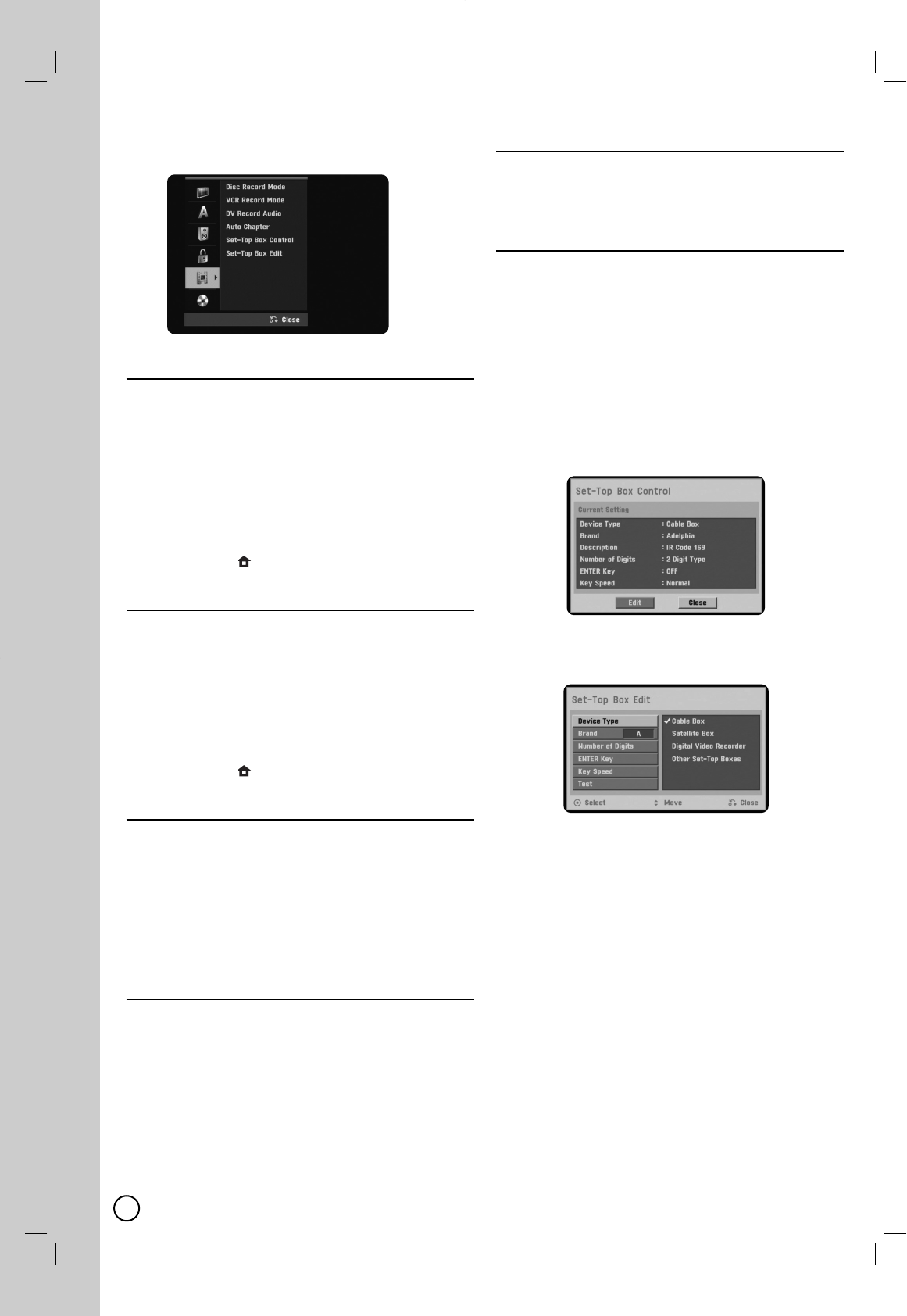
56
Recording Settings
Recording Settings
Disc Record Mode
You can set the picture quality for recording;
XP (High Quality), SP (Standard Quality),
LP (Low Quality), EP (Extend Quality) MLP (Maximum
Long Play). (see page 71).
1.
Select the [Disc Record Mode] option then press B.
2. Use v / V to select a desired Disc Record Mode
(XP, SP, LP, EP or MLP).
3. Press ENTER (
)to confirm your selection, then
press HOME ()
to exit the menu.
VCR Record Mode
You can set the picture quality for VCR recording;
SP (Standard Play), SLP (Super Long Play). (see page
71).
1.
Select the [VCR Record Mode] option then press B.
2. Use v / V to select a desired VCR Record Mode
(SP or SLP).
3. Press ENTER (
)to confirm your selection, then
press HOME ()
to exit the menu.
DV Record Audio
You need to set this if you have a camcorder using
32kHz/12-bit sound connected to the front panel DV IN
jack. Some digital camcorders have two stereo tracks
for audio. One is recorded at the time of shooting; the
other is for overdubbing after shooting.
[Audio 1]: On the sound that was recorded while
shooting is used.
[Audio 2]: On the overdubbed sound is used.
Auto Chapter
During recording, chapter markers are added automati-
cally at fixed intervals. You can set this interval to 5
minutes or 10 minutes. To turn off automatic chapter
marking, select [None].
[None]: To turn off automatic chapter marking.
[5 Min]: Sets the intervals to 5 minutes.
[10 Min]: Sets the intervals to 10 minutes.
Set-Top Box Control
Select [ON] when you connect a Set-Top Box (Cable
Box, Satellite Box, Digital Video Recorder, etc) with IR
control cable. If not, select [OFF].
Set-Top Box Edit
This setting is available only if the [Set-Top Box
Control] option is set to [ON]. If you connect the
Recorder to the Set-Top Box as described in page 16
so the Recorder can change the channels on the con-
nected Set-Top Box when timer recording of AV1 input
starts.
1. Select [Set-Top Box Edit] on the setup menu then
press B. The [Edit] icon is highlighted.
2. Press ENTER (
)while the [Edit] icon is highlight-
ed. [Set-Top Box Control] menu shows the current
settings.
3. If you want to edit the settings, use b / B to select
[Edit] icon then press ENTER (
).
The [Set-Top Box Edit] menu appears.
4. Use v/ Vto select a main option then press
ENTER (
).
[Device Type] Selects the device type.
[Brand] Selects the brand of the Set-Top Box.
[Number of Digits] Selects the number of digits of
the Set-Top Box’s channel.
[Enter Key] If your device needs ENTER key to
change channels, select [ON]. If not, select [OFF].
[Key Speed] Select a Key Speed that the
recorder sends commands to the connected Set-
Top Box.
5.
Use v/ Vto select a sub option then press
ENTER
(
)
.
6.
Use v/ Vto select [Test] option then press
ENTER
(
)
to verify the connections/settings between the
Set-Top Box and the Recorder. The recorder is tuned
to AV1 automatically. See right for details.
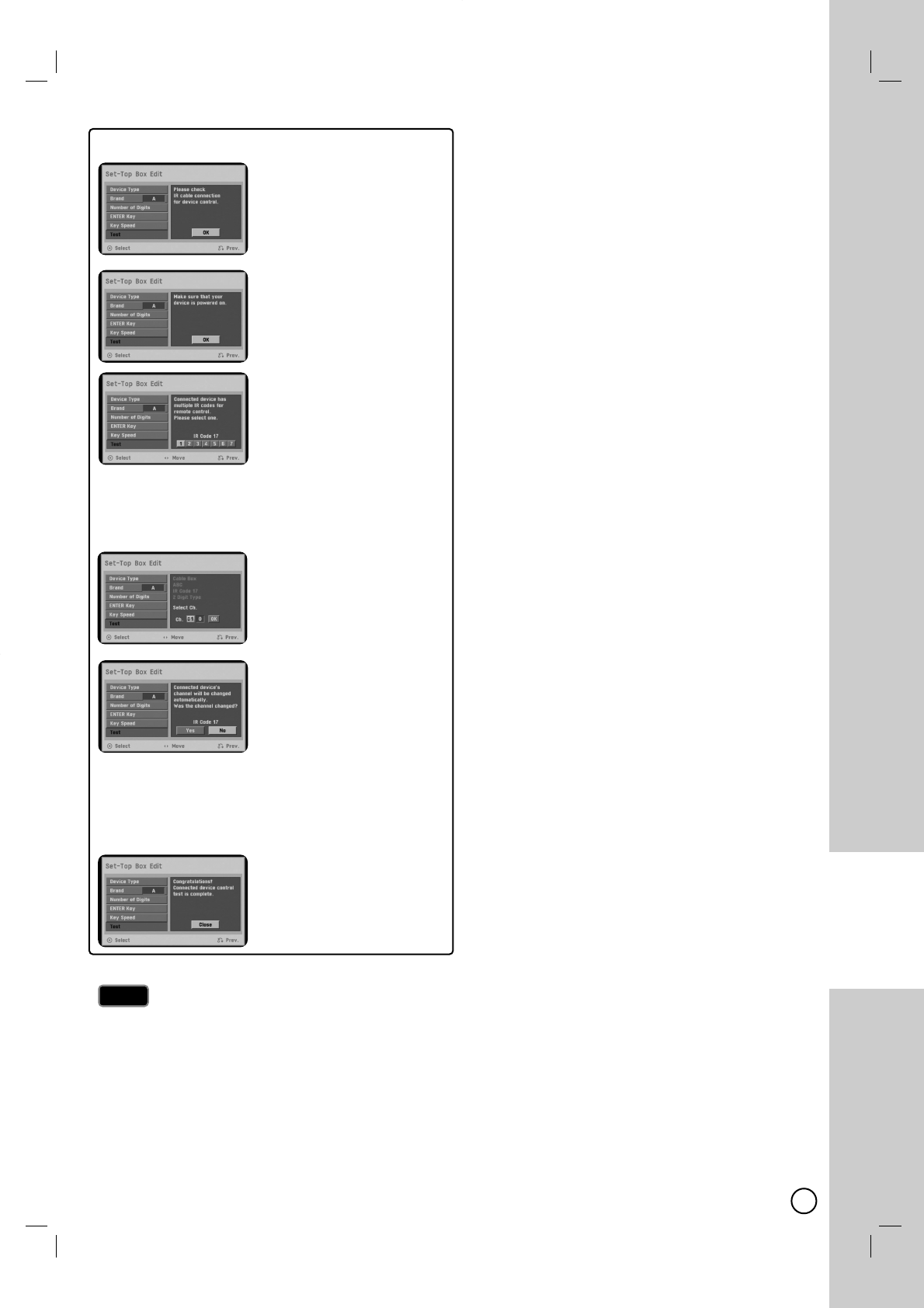
57
SETTINGS AND
ADJUSTMENTS
Test Procedure
1) Check the IR control cable
connection then press ENTER
(). (Refer to page 16.)
2) Turn on the Set-Top Box then
press ENTER ().
3) Use b/ Ba Remote Control
Code of the device then press
ENTER ().
The list of codes displayed onscreen are based on the device
type and brand you selected. Each brand of the device can
have multiple sets of codes. One code will be tested at a time;
if the code does not work, select another code to test.
4) Use v/ V/ b/ Band ENTER
()to select a channel.
5) Confirm that your Set-Top
Box’s channel is changed to
the selected channel in step 4.
If changed, select [Yes] then press ENTER ().
If not changed, select [No] then press ENTER ()and repeat
from step 3.
•Some Set-Top boxes may not be controlled if the device
needs sub channel input - the same as 19-1.
6) The Test procedure is com-
plete, press ENTER ()to exit
the menu.
If you fail to test
Make sure IR Control Cable connection. (page 16)
Set the [Set-Top Box Edit] options again then proceed to the
[Test] option.
If IR control is not activated even though you set again, the
Recorder may not control your Set-Top Box according to the
device’s maker or status.
Confirm recommended Set-Top Box on page 16 or contact
your Set-Top Box provider.
Tips
Tips
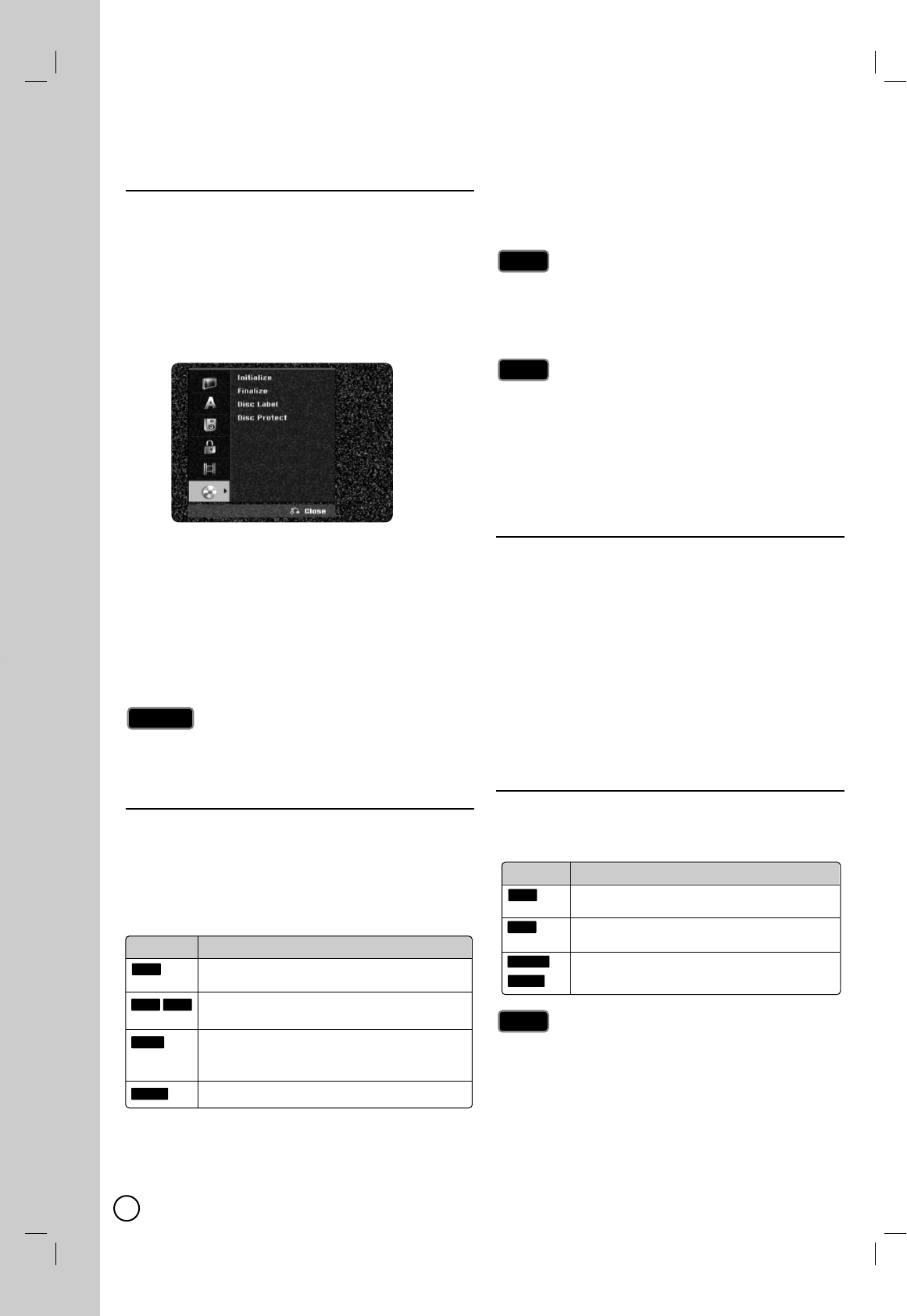
58
Disc Settings
Disc Settings
Initialize
If you load a completely blank disc, the recorder will ini-
tialize the disc.
DVD-R: The recording mode will always be Video mode.
DVD-RW/ DVD+RW/DVD+R(DL)/DVD-RAM: The Initialize
menu will appears. Select [OK] then press ENTER (
).
DVD-RW disc is initialized to Video mode.
Also, you can reformat the DVD-RW/DVD+RW/
DVD-RAM from the Setup menu as below.
1. Select the [Initialize] option then press B.
[Start] icon is highlighted.
2. Press ENTER (
).
In case of DVD-RW, use b / B to select a desired
Disc Initialize Mode (VR Mode or Video Mode) then
press ENTER (
).
In case of DVD+RW/DVD-RAM, use b / B to
select [OK], and press ENTER (
).
It takes a few moments to format the disc.
If you want to change the disc format, everything
recorded on the disc will be erased.
Finalize
Finalizing ‘fixes’ the recordings in place so that the disc
can be played on a regular DVD player or computer
equipped with a suitable DVD-ROM drive.
Finalizing a Video mode disc creates a menu screen
for navigating the disc. This is accessed by pressing
DISC MENU/LIST or TITLE.
1. Select the [Finalize] option then press B.
2. Press ENTER (
)while [Finalize] is selected.
Finalize menu appears.
3. Select [OK] then press ENTER (
).
The Recorder starts finalizing the disc.
Finalization can take up to 3-4 minutes or more depending
on the type of disc, how much is recorded on the disc, and
the number of titles on the disc.
DVD+R DL disc can take up to 30 minutes to finalize.
If you load a DVD-RW that has already been finalized, you
can ‘Unfinalize’ it by choosing [Unfinalize] from the Finalize
menu. After doing this, you can edit and re-record onto the
disc.
You cannot unfinalize a DVD-R and DVD+R (DL) disc.
If [Disc Protect] option is set to [ON], the finalize is not
available. To finalize, set [Disc Protect] option to [OFF].
Disc Label
Use the Disc Label feature to enter a name for the
disc. This name appears when you load the disc and
when you display disc information on-screen.
The Disc label can be up to 32 characters long.
For discs formatted on a different Recorder, you will
see only a limited character set.
1. Select the [Disc Label] option then press B.
[Edit] icon is highlighted.
2. Press ENTER (
).
Keyboard menu appears.
To enter characters, see page 38.
Disc Protect
Depending on the type of disc you are using, Disc
Protect allows you to preserve your recordings in a
variety of ways:
Disc Protect is not compatible with DVD-RW discs in Video
mode or DVD-R discs.
If you need to unlock a disc to make edits, select [OFF].
Notes
Notes
Tips
Tips
Notes
Notes
Caution
Caution
Icon Meaning
The finalized DVD-RW discs can be unfinalized
so that the disc can be edited or recorded again.
Once you finalize a disc, you can not edit or
record anything on the disc.
Discs are automatically finalized when removed
from the unit. The edited contents are playable on
DVD+RW compatible players only after finalization.
The finalization does not needed.
RAM
+RW
-R+R
-RW
Icon Meaning
Prevents editing, erasing, or overwriting of
existing recordings. Allows regular recording.
Prevents editing or erasing of existing
recordings. Allows regular recording.
Prevents editing, erasing, and regular
recording.
RAM
-RWVR
+R
+RW
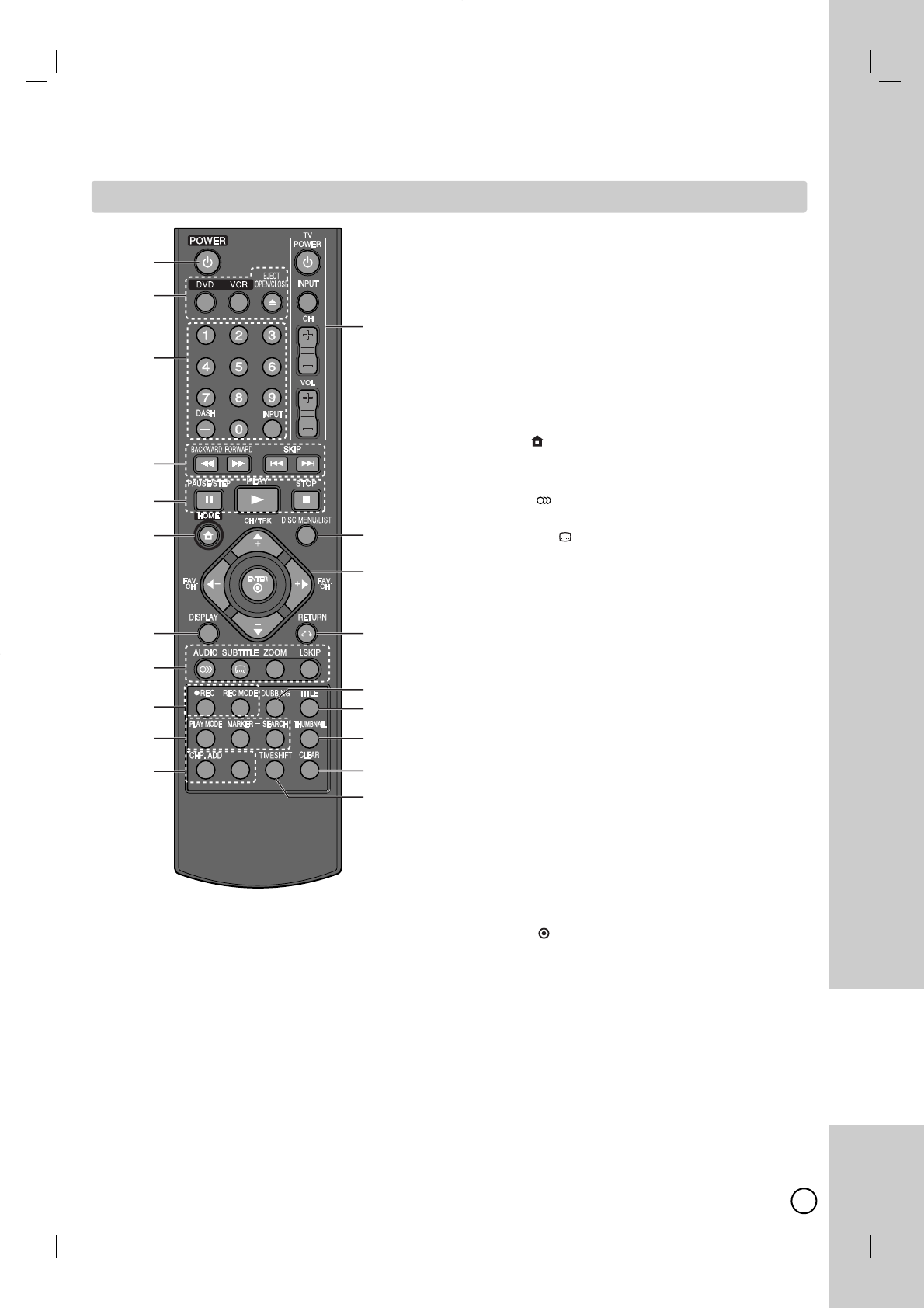
59
REFERENCE
aPOWER (11): Switches the unit ON or OFF.
bDVD: Selects the unit’s mode to DVD.
VCR: Selects the unit’s mode to VCR.
EJECT, OPEN/CLOSE: Opens and closes the disc
tray, and ejects the tape in the VCR deck.
c
0-9 numerical buttons: Selects numbered options in
a menu.
DASH (-): Enters a channel number for multiple
channels such as 2-1, 2-2, etc.
INPUT: Changes the input source (Tuner, AV1, AV2, or
DV IN).
d
BACKWARD / FORWARD
(m/ M):
- DVD: Search backward or forward.
- VCR: Rewinds/Advances the tape during the
STOP mode, for fast reverse/forward picture
search.
SKIP (./ >): Go to next or previous chapter
or track.
ePAUSE/STEP (X): Pause playback or recording
temporarily.
PLAY (N): Starts playback.
STOP (x): Stops playback or recording.
fHOME ()
: Accesses or removes the HOME
menu.
gDISPLAY: Accesses On-Screen Display.
hAUDIO ( ): Selects an audio language or audio
channel.
SUBTITLE ( ): Selects a subtitle language.
ZOOM: Enlarges DVD video image.
I.SKIP (INSTANT SKIP): Skips 30 seconds forward
during playback.
iREC (z): Starts recording.
REC MODE: Selects the recording mode.
jPLAY MODE: Selects a play mode.
MARKER: Marks any point during playback.
SEARCH: Displays Marker Search menu.
k
CHP. ADD: Inserts a chapter marker when
playing/recording.
*: Feature is not available.
lTV Control Buttons: You can control the sound
level, input source, selects TV’s channel and power
switch of your TV
m
DISC MENU/LIST: Accesses menu on a DVD disc.
Switches between Title List-Original and Title List-
Playlist menu.
nb/ B/ v/ V(left/right/up/down):
Used to navigate on-screen displays.
ENTER ( ): Acknowledges menu selection.
CH/TRK (+/-): Scans up or down through memo-
rized channels and adjust tracking.
oRETURN (O): Removes the on-screen displays.
pDUBBING: Press to copy DVD to VCR (or VCR to
DVD).
qTITLE: Displays the disc’s Title menu, if available.
rTHUMBNAIL: Selects a thumbnail picture.
sCLEAR: Removes a mark on the Marker Search
menu.
tTIMESHIFT: To play the title being recorded and
also currently being recorded appears as PIP.
*
a
q
r
s
t
b
c
d
e
f
g
h
i
j
k
l
m
n
o
p
Remote Control
Remote Control
Reference
Reference
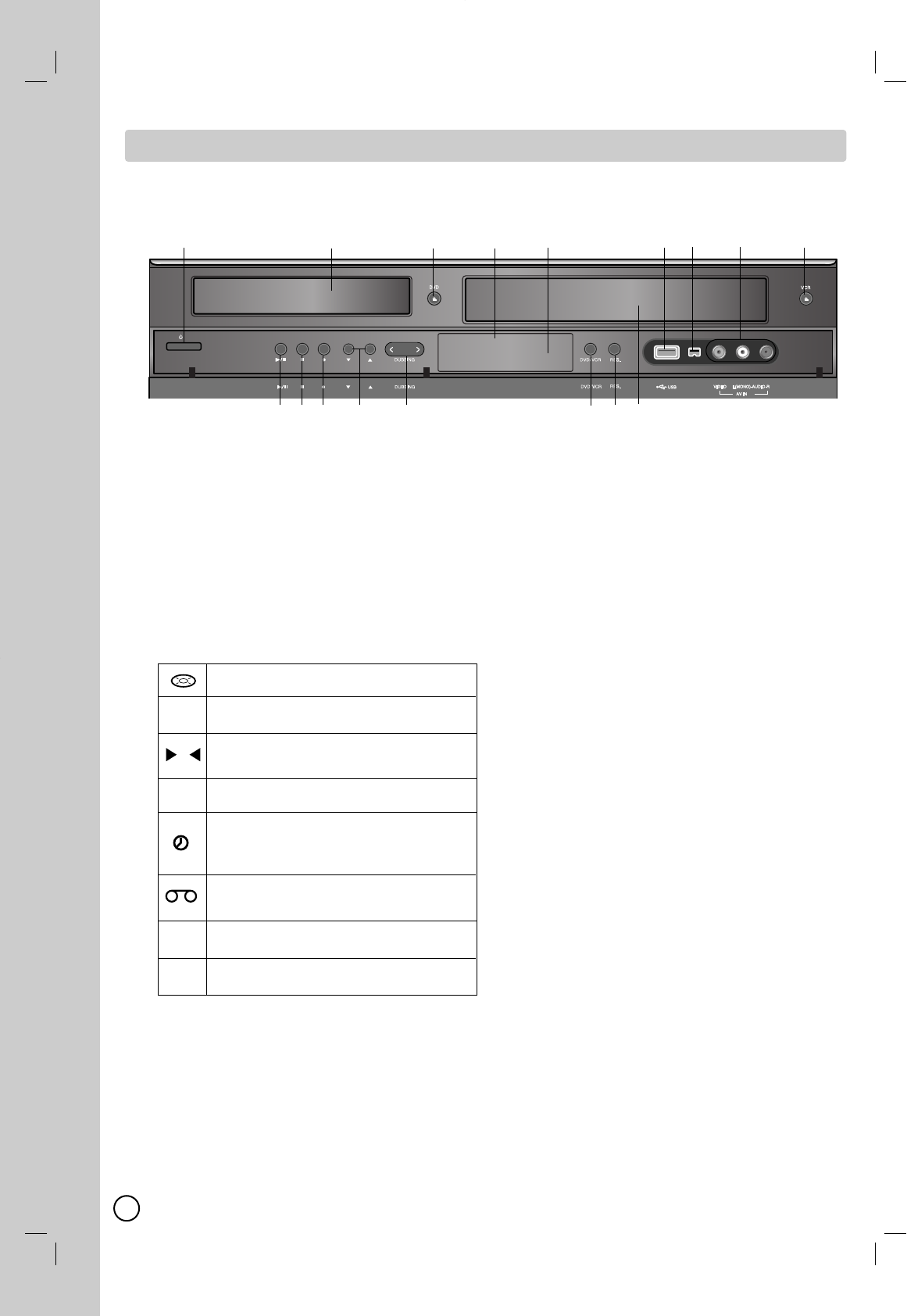
60
DV IN
2
CH
CH
/ I
a11 // I (POWER)
Switches the Recorder ON and OFF.
bDisc Tray (DVD deck)
Insert a disc here.
cZDVD
Opens or closes the disc tray.
dDisplay window
Shows the current status of the Recorder.
Lights when a disc is in the DVD deck.
The DVD deck is selected.
Lights when the Recorder is in playing
mode or flashes when search mode.
The VCR deck is selected.
Indicates when the recorder is in timer
recording or a timer recording is
programmed.
AVideo tape is inserted in the VCR
deck.
The Recorder is recording.
Indicates PM time. (AM is not displayed.)
eRemote Sensor
Point the recorder Remote Control here.
fUSB Port
Connect an USB Flash Drive.
gDV IN
Connect the DV output of a digital camcorder.
hAV IN 2 (VIDEO /AUDIO (Left/Right))
Connect the audio/video output of an external
source (Audio system, TV/ Monitor, VCR,
Camcorder, etc.).
iZVCR
Ejects the tape in the VCR deck.
jN/ X(PLAY / PAUSE)
Starts playback.
Pause playback or recording temporarily,
press again to exit pause mode.
kx(STOP)
Stops playback
lz(REC)
Starts recording.
Press repeatedly to set the recording time.
mCH (v/V)
Scans up or down through memorized
channels.
nDUBBING
Press to copy DVD to VCR (or VCR to DVD).
Lights when the Recorder is dubbing.
oDVD/VCR
Toggles control between the DVD deck and the
VCR deck.
pRES.
Sets the output resolution for HDMI and
COMPONENT OUTPUT jacks.
- HDMI: 1080p, 1080i, 720p, 480p, 480i
- COMPONENT: 480p, 480i
qCassette Compartment (VCR deck)
Insert a video cassette here.
Front Panel
Front Panel
abcdefghi
jkl m n op q
DVD
VCR
REC
PM
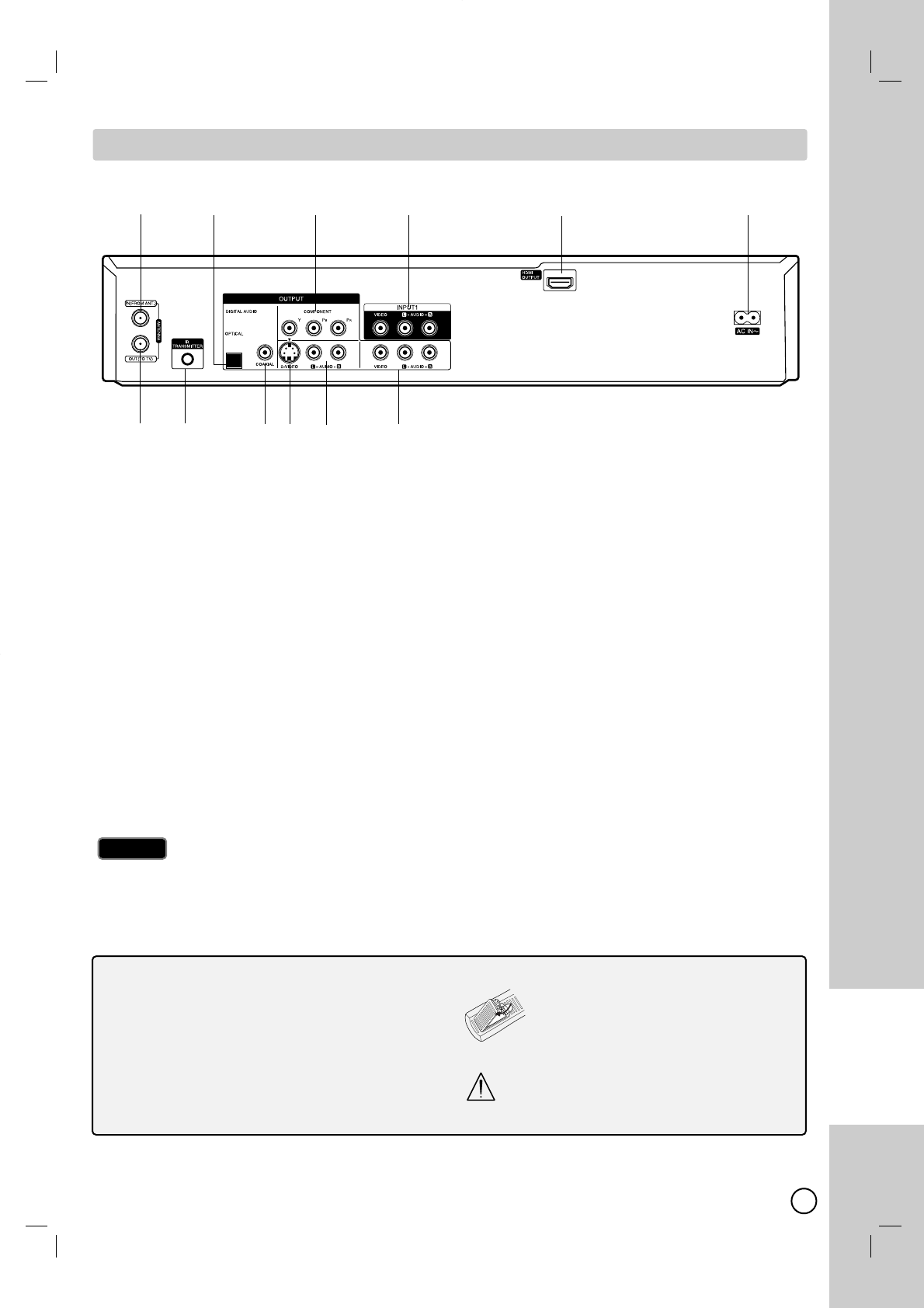
61
REFERENCE
Do not touch the inner pins of the jacks on the rear panel.
Electrostatic discharge may cause permanent damage to the unit.
Caution
Caution
aANTENNA IN (FROM ANT.)
Connect the antenna to this terminal.
bOPTICAL (DIGITAL AUDIO OUTPUT)
Connect to digital (optical) audio equipment.
cCOMPONENT OUTPUT (Y PBPR)
Connect to a TV with Y PBPRinputs.
dINPUT 1 (VIDEO/AUDIO (Left/Right))
Connect the audio/video output of an external
source (Audio system, TV/Monitor, VCR,
Camcorder).
eHDMI OUTPUT
HDMI output providing a high quality interface
for digital audio and video.
fAC Power Cord
Plug into the power source.
gANTENNA OUT (TO TV)
Connect to a TV with ANTENNA coaxial inputs
hIR TRANSMITTER
Connect the IR control cable (if used).
iCOAXIAL (DIGITAL AUDIO OUTPUT)
Connect to digital (coaxial) audio equipment.
jS-VIDEO OUTPUT
Connect to a S-Video Input on TV.
k
AUDIO OUTPUT (Left/Right)
Connect to a TV or other equipment with audio
inputs.
lVIDEO/AUDIO OUTPUT (Left/Right)
Connect to a TV with video and audio inputs.
ab c d e f
gh ijk l
Rear Panel
Rear Panel
About the Remote Control
Operation Range
Point the Remote Control at the Remote Sensor and
press the buttons.
Distance: About 23 ft (7 m) from the front of the
Remote Sensor.
Angle: About 30° in each direction of the front of
the Remote Sensor.
Battery installation
Remove the battery cover on the rear of
the Remote Control, and insert R03
(size AAA) battery with 3 and #
matched correctly.
Do not mix old and new batteries and never
mix different types of batteries such as stan-
dard, alkaline, etc.
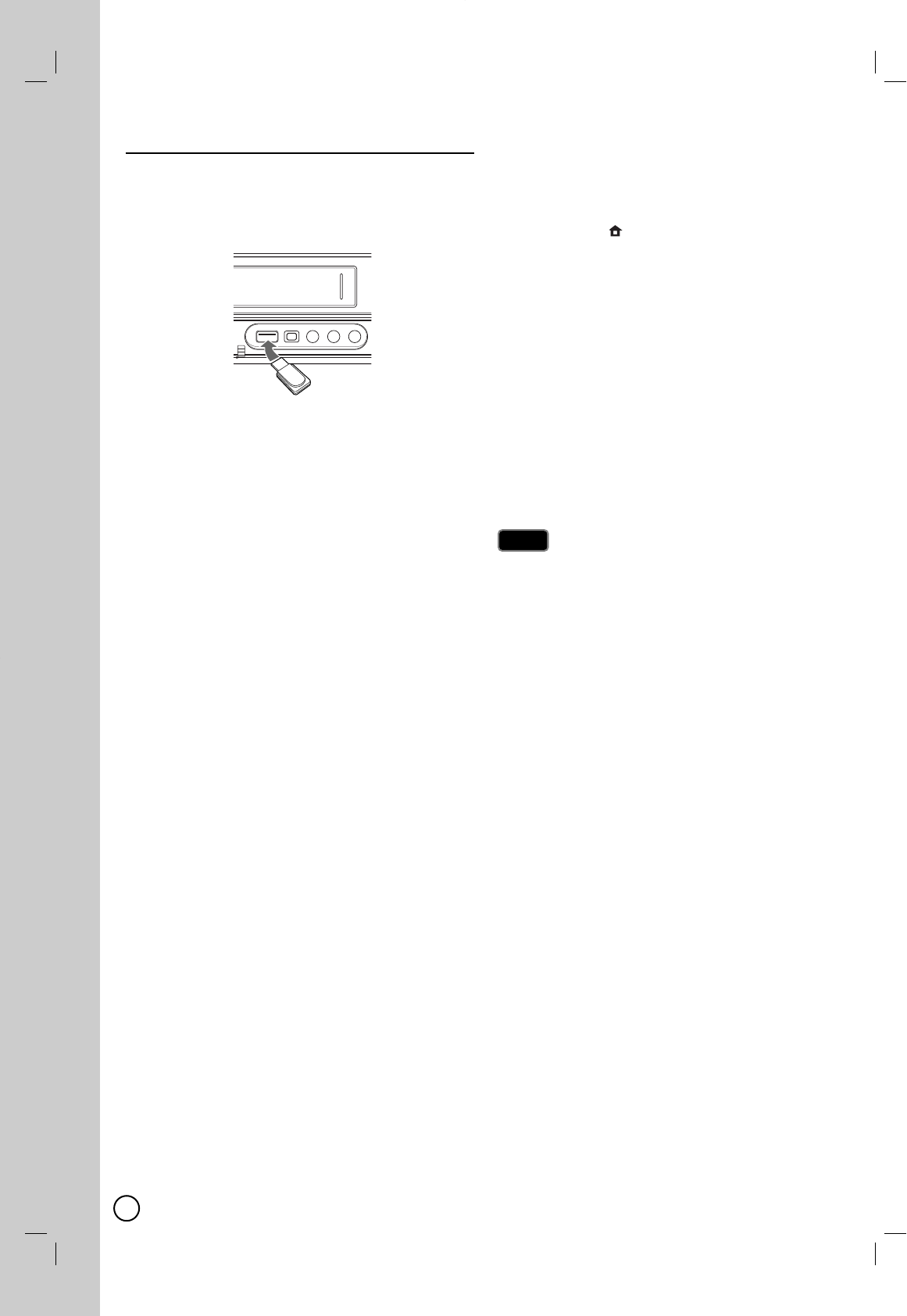
62
Using an USB Flash Drive
This unit can play the MP3 / WMA / JPEG / MOVIE
files contained in the USB Flash Drive.
Inserting/Removing the USB Flash Drive
Inserting the USB Flash Drive
Insert straight-in until it fits into place.
Removing the USB Flash Drive
Withdraw the USB Flash Drive carefully when the con-
nected USB Flash Drive is not operating.
Using the USB Flash Drive
1. Insert an USB Flash Drive.
2. Press HOME ()
on the Remote Control.
3. Select [MUSIC], [PHOTO] or MOVIE option.
4. Select [USB] then press ENTER (
)
Details for the options are on page 25-28.
5. Press RETURN (O)to exit the MUSIC, PHOTO or
MOVIE List menu before extracting the USB Flash
Drive.
Compatible USB Flash Drive
1. USB Flash Drive which require additional program
installation when you have connected it to a com-
puter, is not supported.
2. USB Flash Drive: USB Flash Drive that support
USB1.1.
The USB Flash Drive option in the HOME menu is
not selectable if the unit is in VCR mode.
The contents on the disc cannot be moved or copied
to USB Flash Drive.
Keep the USB Flash Drive out of reach of children. If
swallowed, seek medical advice immediately.
This unit supports only USB Flash Drive with FAT16
or FAT32 format.
The USB Flash Drives which require additional pro-
gram installation when you have connected it to a
computer are not supported.
This unit is compatible with the Flash type USB
device that supports USB 1.1.
This unit may not support some USB Flash Drives.
Do not extract the USB Flash Drive during opera-
tion (play, etc.).
It may cause a malfunction on this unit.
Notes
Notes
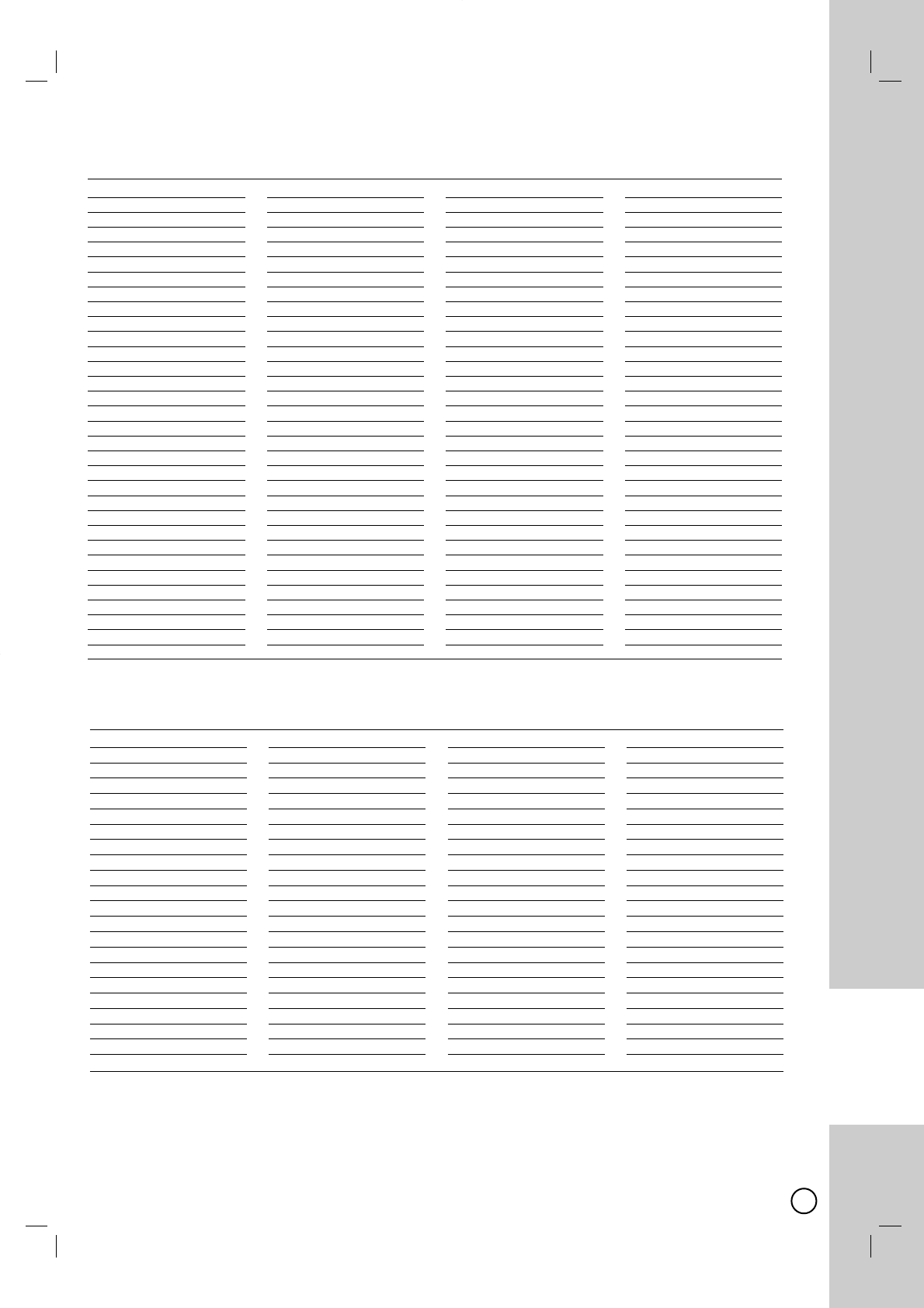
63
REFERENCE
Area Code
Afghanistan AF
Argentina AR
Australia AU
Austria AT
Belgium BE
Bhutan BT
Bolivia BO
Brazil BR
Cambodia KH
Canada CA
Chile CL
China CN
Colombia CO
Congo CG
Costa Rica CR
Croatia HR
Czech Republic CZ
Denmark DK
Ecuador EC
Egypt EG
El Salvador SV
Area Code
Ethiopia ET
Fiji FJ
Finland FI
France FR
Germany DE
Great Britain GB
Greece GR
Greenland GL
Heard and McDonald Islands
HM
Hong Kong HK
Hungary HU
India IN
Indonesia ID
Israel IL
Italy IT
Jamaica JM
Japan JP
Kenya KE
Kuwait KW
Libya LY
Luxembourg LU
Area Code
Malaysia MY
Maldives MV
Mexico MX
Monaco MC
Mongolia MN
Morocco MA
Nepal NP
Netherlands NL
Netherlands Antilles AN
New Zealand NZ
Nigeria NG
Norway NO
Oman OM
Pakistan PK
Panama PA
Paraguay PY
Philippines PH
Poland PL
Portugal PT
Romania RO
Russian Federation RU
Area Code
Saudi Arabia SA
Senegal SN
Singapore SG
Slovak Republic SK
Slovenia SI
South Africa ZA
South Korea KR
Spain ES
Sri Lanka LK
Sweden SE
Switzerland CH
Taiwan TW
Thailand TH
Turkey TR
Uganda UG
Ukraine UA
United States US
Uruguay UY
Uzbekistan UZ
Vietnam VN
Zimbabwe ZW
Area Code List
Area Code List
Choose a area code from this list.
Language Code
Abkhazian 6566
Afar 6565
Afrikaans 6570
Albanian 8381
Ameharic 6577
Arabic 6582
Armenian 7289
Assamese 6583
Aymara 6588
Azerbaijani 6590
Bashkir 6665
Basque 6985
Bengali; Bangla 6678
Bhutani 6890
Bihari 6672
Breton 6682
Bulgarian 6671
Burmese 7789
Byelorussian 6669
Cambodian 7577
Catalan 6765
Chinese 9072
Corsican 6779
Croatian 7282
Czech 6783
Danish 6865
Dutch 7876
English 6978
Esperanto 6979
Estonian 6984
Faroese 7079
Language Code
Fiji 7074
Finnish 7073
French 7082
Frisian 7089
Galician 7176
Georgian 7565
German 6869
Greek 6976
Greenlandic 7576
Guarani 7178
Gujarati 7185
Hausa 7265
Hebrew 7387
Hindi 7273
Hungarian 7285
Icelandic 7383
Indonesian 7378
Interlingua 7365
Irish 7165
Italian 7384
Japanese 7465
Javanese 7487
Kannada 7578
Kashmiri 7583
Kazakh 7575
Kirghiz 7589
Korean 7579
Kurdish 7585
Laothian 7679
Latin 7665
Latvian, Lettish 7686
Language Code
Lingala 7678
Lithuanian 7684
Macedonian 7775
Malagasy 7771
Malay 7783
Malayalam 7776
Maltese 7784
Maori 7773
Marathi 7782
Moldavian 7779
Mongolian 7778
Nauru 7865
Nepali 7869
Norwegian 7879
Oriya 7982
Panjabi 8065
Pashto, Pushto 8083
Persian 7065
Polish 8076
Portuguese 8084
Quechua 8185
Rhaeto-Romance 8277
Rumanian 8279
Russian 8285
Samoan 8377
Sanskrit 8365
Scots Gaelic 7168
Serbian 8382
Serbo-Croatian 8372
Shona 8378
Sindhi 8368
Language Code
Singhalese 8373
Slovak 8375
Slovenian 8376
Somali 8379
Spanish 6983
Sudanese 8385
Swahili 8387
Swedish 8386
Tagalog 8476
Tajik 8471
Tamil 8465
Tatar 8484
Telugu 8469
Thai 8472
Tibetan 6679
Tigrinya 8473
Tonga 8479
Turkish 8482
Turkmen 8475
Twi 8487
Ukrainian 8575
Urdu 8582
Uzbek 8590
Vietnamese 8673
Volapük 8679
Welsh 6789
Wolof 8779
Xhosa 8872
Yiddish 7473
Yoruba 8979
Zulu 9085
Language Code List
Language Code List
Use this list to input your desired language for the following initial settings: Disc Audio, Disc Subtitle, Disc Menu.
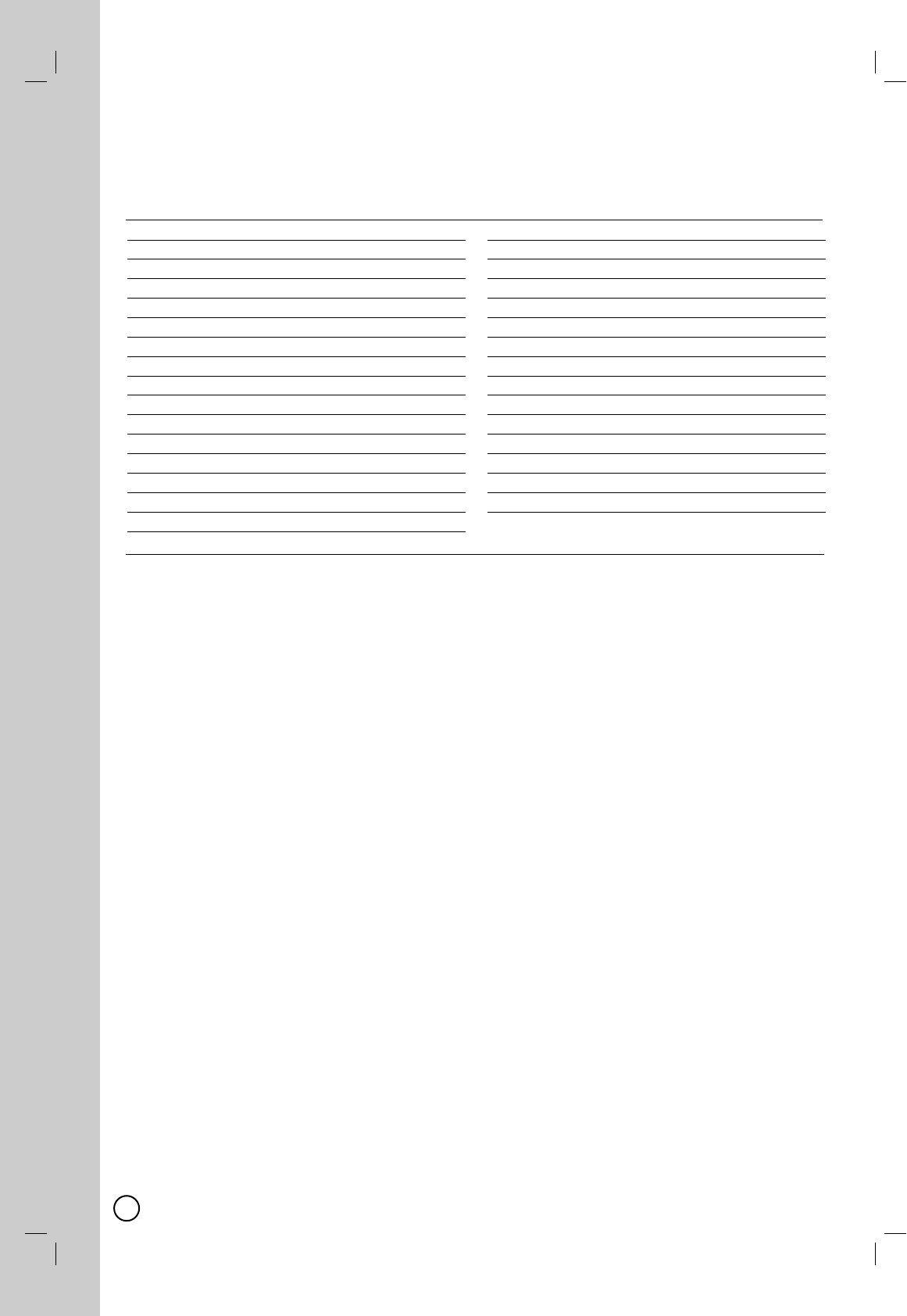
64
Abbreviation Language
ARA Arabic
BUL Bulgarian
CHI Chinese
CRO Croatian
CZE Czech
DAN Danish
DEU German
ENG English
ESP Spanish
FIN Finnish
FRE French
GRE Greek
HUN Hungarian
IDN Indonesian
IND Hindi
ISL Icelandic
Abbreviation Language
ITA Italian
IWR Hcbrcw
JPA Japanese
KOR Korean
MAL Malay
NLD Dutch
NOR Norwegian
POL Polish
POR Portugucsc
RUS Russian
SVE Swedish
THE Thai
TUR Turkish
VIE Vietnamese
ZAF Afikaans
DVD
DVD Audio/Subtitle Language
Audio/Subtitle Language
When you play a DVD VIDEO, the language of the selected audio track or subtitle is abbreviated as follows.
See page 23 to change the audio track or subtitle.
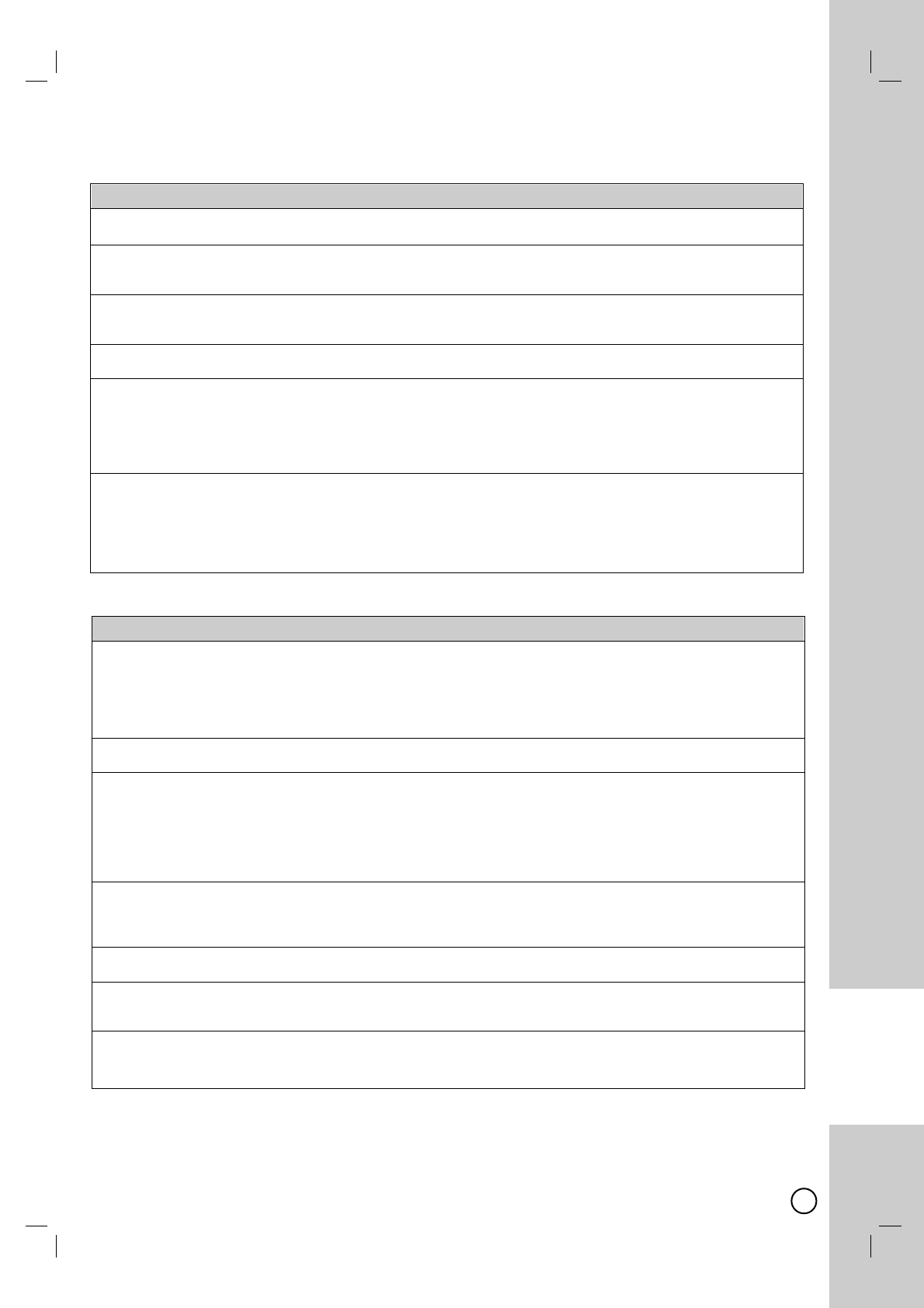
65
REFERENCE
T
Troubleshooting
roubleshooting
General
The power does bPlug the power cord into the wall outlet securely.
not turned on.
There is no picture. bSelect the appropriate video input mode on the TV so the picture from the unit appears on the
TV screen.
bConnect the video connection securely.
Picture noise bYou are playing a disc recorded in a color system that is different form your TV.
appears. bThe video signal from the external component is copy-protected.
bSet the resolution that your TV can accept.
The channel is not bCheck your antenna connection.
found or stored.
There is no sound. bConnect the audio connection securely.
bThe input source setting on the amplifier or the connection to the amplifier is incorrect.
bThe unit is in scan, slow motion, or pause mode.
bTry to select another audio channel or source using AUDIO button.
bIf the audio signal does not come through the DIGITAL AUDIO OUT (OPTICAL or COAXIAL) jack,
check the “Audio” setup setting (page 14, 53).
The remote control bThe remote control is not pointed at the remote sensor of the unit.
does not work bThe remote control is too far from the unit.
properly. bThere is an obstacle in the path of the remote control and the unit.
bThe batteries in the remote control are exhausted.
bThe remote’s manufacturer code returned to the default setting when you replaced the batteries.
Reset the code (page 13).
Playback
The unit does not bInsert a playable disc.
start playback. (Check the disc type, color system, and regional code.)
bPlace the disc with the playback side down.
bPlace the disc on the disc tray correctly inside the guide.
bClean the disc.
bCancel the Rating function or change the rating level.
Cannot play a tapes. bTapes recorded under a TV system other than NTSC (PAL, SECAM, etc.)
cannot be played.
The picture is not clear. bAdjust the tracking by the CH/TRK + - button (see page 43).
The video head are dirty. Clean the video head using a video head cleaning
cassette. If the cleaning cassette is not available in your area, have the heads cleaned at your
nearest dealer (a standard service fee will be charged). Do not use a commercially available
liquid type cleaning cassette, as it may damage the video heads.
bThe video heads may have to be replaced. Consult your local dealer for more information.
bThe tape is defective.
Cannot play a disc bFinalize the disc
(see page 58)
.
recorded using this bCheck the disc compatibility of the player.
unit on other player. bPlace the disc on the disc tray correctly inside the guide.
bDiscs recorded with copy-once material cannot be played on other players.
The angle cannot be bMulti-angles are not recorded on the DVD Video being played.
changed. bThe angle cannot be changed for the titles recorded on this unit.
The subtitle language bSubtitles are not recorded on the DVD Video being played.
cannot be changed or bThe subtitle cannot be changed for the titles recorded on this unit.
turned off.
Cannot play MP3/WMA/ bThe files are not recorded in a format that the unit can play.
JPEG/MPEG4 files. bThe unit does not support the codec of the MPEG4 movie file.
bThe resolution is higher than the unit can support.

66
Recording
Cannot record or does bCheck the remaining space on the disc.
not record successfully. bIf your source is copy-protected, you cannot record it using this unit.
bUse a VR mode formatted disc for copy-once material.
Video that is ‘copy-once only’ can only be recorded using a DVD-RW disc in VR mode or
DVD-RAM disc with CPRM.
bThe power may have failed during recording.
bIn DVD mode, you cannot record the rated digital program, no signal, audio only, scrambled
program, etc. If the unit detects an unrecordable signal as described above during recording, the
recording will be paused. The recording will be continued when recordable signal is detected in
pause mode. If the paused recording is continued for an hour, the recording will be stopped
automatically with the message.
bIf you set a DTV rating for the unit and higher rated digital programs are received, the program
cannot be recorded. Change the DTV rating level in order to record it.
Timer record does not bClock is not set to correct time.
record successfully. bThe start time of the timer recording is past.
bTwo timer recordings may have overlapped, in which case only the earlier one will record
completely.
bWhen setting the recording channel, make sure you set the unit’s built-in tuner, not the TV’s
built-in tuner.
bIf the inserted disc is damaged, the recording may not complete successfully.
bTo operate Timer Record using IR control, the connected Cable Box or Satellite Box must be
turned on.
Stereo Audio Record bTV is not Stereo-compatible.
and/or Playback is bBroadcast program is not in stereo format.
not present. bThe A/V Output jacks on the unit are not connected to TV A/V In jacks.
Even though the timer bThere is no disc (or tape) loaded.
is set, the recorder will bAnon-recordable disc (or tape) is loaded.
not record when bDisc Protect is set to [ON] in the Disc menu (see page 58).
bThere are already 99 titles (DVD-RW, DVD-R, DVD-RAM), 49 titles (DVD+RW, DVD+R(DL))
recorded on the disc.
You cannot enter a bArecording is already underway.
timer program when bThe time you’re trying to set has already passed.
bThere are already 16 timer programs set.
If two or more timer bThe earlier program takes priority.
programs overlap bWhen the earlier program finishes, the later program starts.
b
If two programs are set to start at exactly the same time, the program entered first takes priority.
If the disc is damaged, the recording may not complete successfully. In this case even though
the Check field shows [Rec. OK], it may not be.
If you cannot get a bMake sure the DV cable is properly connected.
picture and/or audio bTry switching off the connected equipment then switch back on.
the DV IN jack, check bTry switching the audio input.
the bullet points
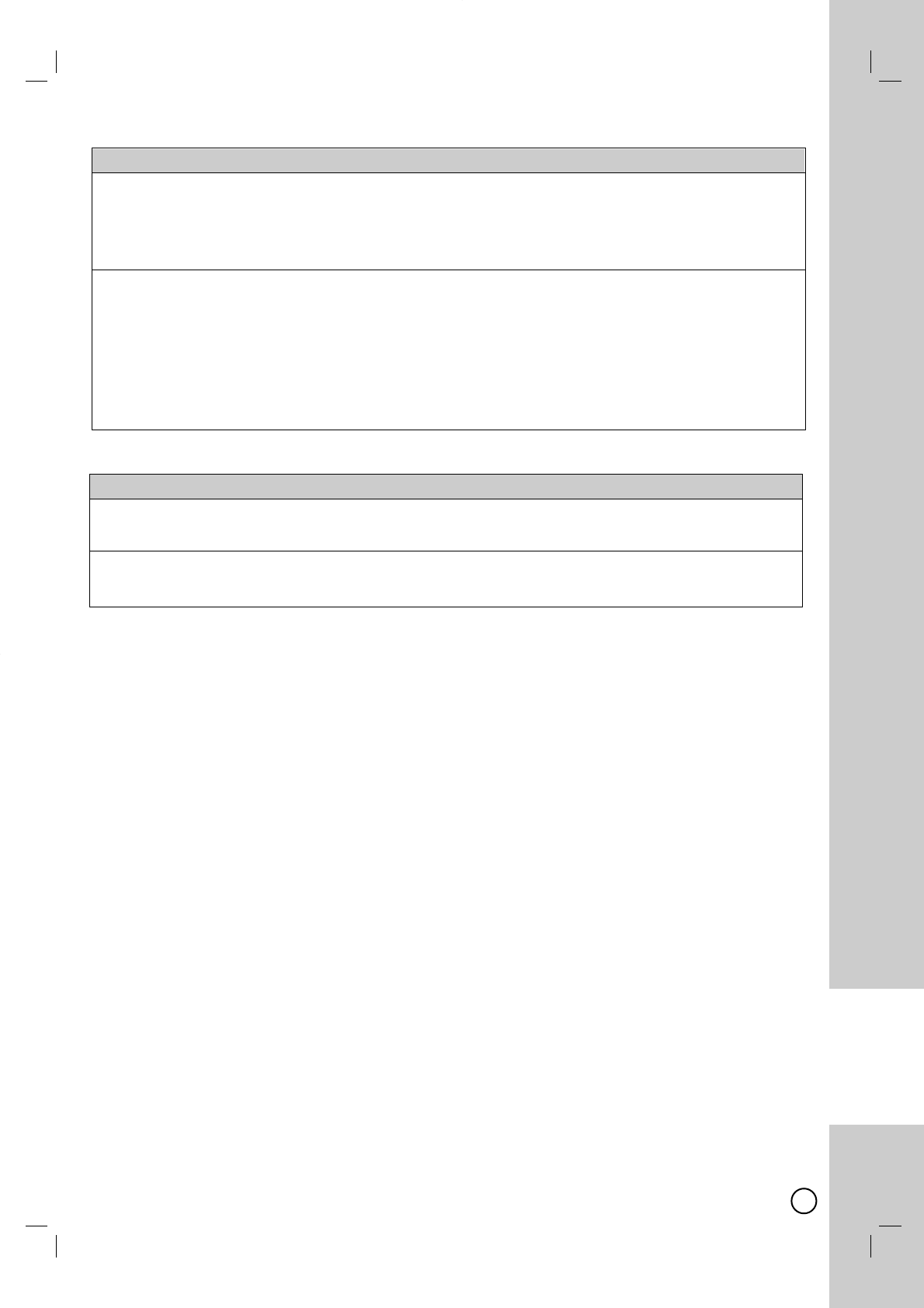
67
REFERENCE
HDMI
The connected HDMI bTry disconnecting then reconnecting the HDMI cable.
device does not display bTry switching the power of the HDMI device off then back on.
any picture. bThe video input of the connected device is set correctly for this unit.
bThe HDMI cable you are using is fully HDMI-compliant.
Using a non-standard cable may result in no picture being output.
bNot all HDCP-compatible DVI devices will work with this unit.
The connected HDMI bSome HDMI-compatible devices do not output sounds
device does not (check the manual that came with the connected device).
output sounds. bIf your TV is not capable of handling 96 kHz sampling frequency, set the [Sampling Freq.] option
to [48 kHz] on the setup menu. When this choice is made, this unit will automatically convert any
96 kHz signals to 48 kHz so your system can decode them.
bIf your TV is not equipped with Dolby Digital and MPEG decoder, set the [Dolby Digital] and
[MPEG] options to [PCM] on the setup menu.
bIf your TV is not equipped with DTS decoder, set the [DTS] options to [OFF] on the setup menu.
To enjoy DTS multi channel surround, you must connect this unit to a DTS compatible receiver via
one of this unit’s digital audio outputs.
Resetting the unit
If you observe any bThe unit is plugged in, but the power will not turn on or off.
of the following bThe front panel display is not working.
symptoms. bThe unit is not operating normally.
You can reset the bPress and hold the POWER (11)button for at least five seconds.
unit as follows. This will force the unit to power off then turn the unit back on.
bUnplug the power cord, wait at least five seconds, and then plug it in again.
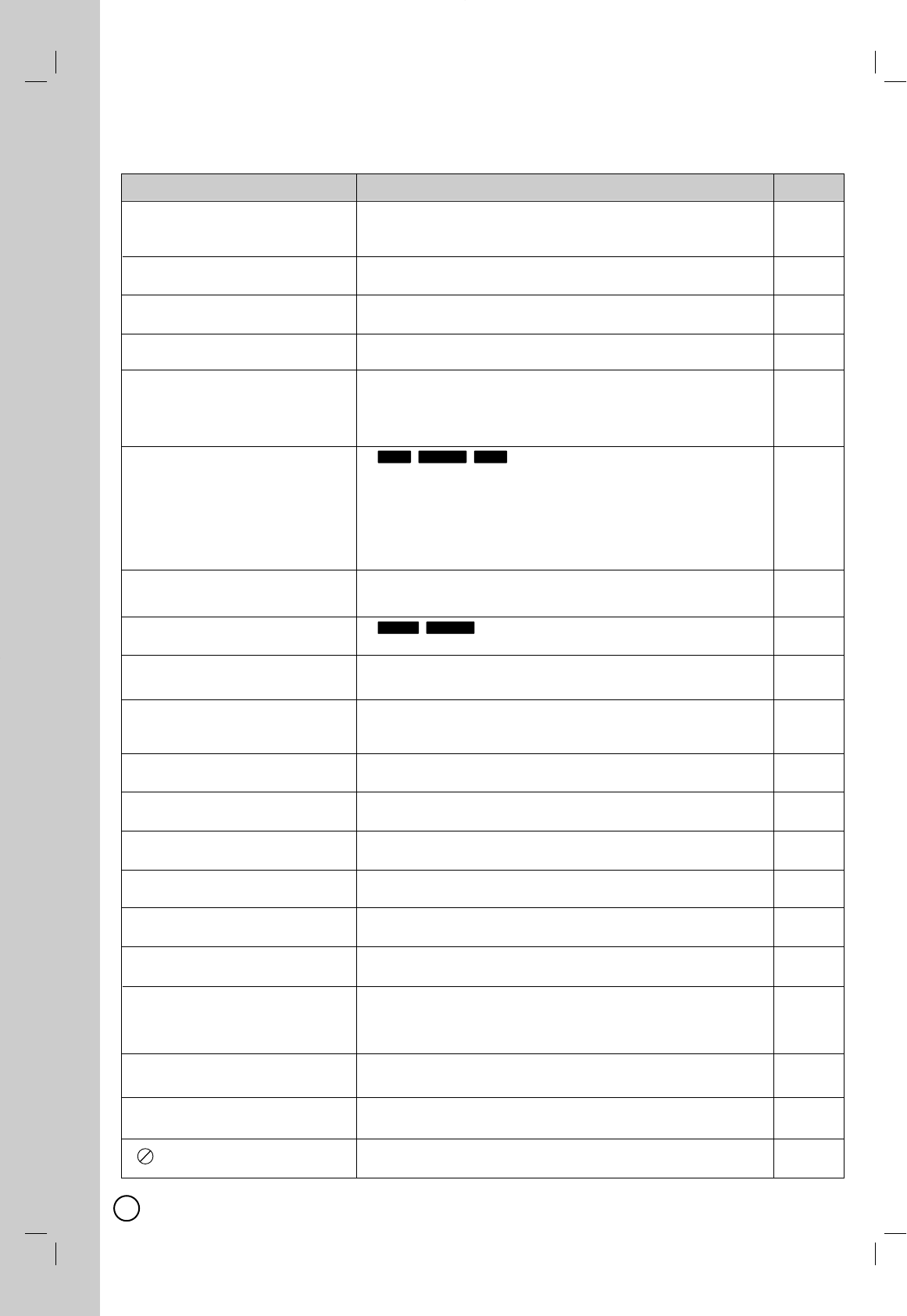
68
Cause
You are trying to play the MPEG4 content that was purchased
with a different registration code. You cannot play the content on
this unit. (MPEG4)
You cannot make too short title which doesn't have enough play-
time. Each separated title should be longer than 3 seconds.
There are already 16 timer recording items. Delete unnecessary
timer recording items.
You cannot set starting point of timer record prior to the present
time.
The broadcast or external input which you are trying to record is
copy-protected.
Adisc which you are trying to dub to cassete tape is
copy-protected.
Create space by erasing unwanted
recordings. Even if you erase recorded content from the DVD-R,
+R or +R DL, there is no increase in disc space.
Available recording space on a DVD-RW (DVD-Video format) or
+RW disc increases when the last recording is deleted (space
may not increase when you delete other recordings).
Use a new disc.
The disc may be dirty or scratched.
Use a recommended recordable disc.
If you want to record on the disc, unfinalize or
format the disc. Format will delete all recorded title.
The disc may be dirty or scratched.
Use a recommended recordable disc.
Make sure the disc is not locked, which protects contents of disc
and prevents recording. If you want to record on the disc, set the
“Disc Protect” off in SETUP DISC MENU.
If unit has been rating-blocked, you can not watch or record any
rated contents.
The MPEG4 VOD content has zero remaining plays. You cannot
play it. (MPEG4)
You must set clock of unit before your timer recording, unless
timer recording cannot be set.
If you have made 999 recorded chapters, unit cannot make any
more chapter then.
If you have made 99 recorded titles, unit
cannot make any more titles then.
Region should be longer than 3 seconds to be deleted.
That means you inserted an incompatible disc(discs might be
already recorded in different video system with current video sig-
nal). If you want to proceed recording,then use another disc or
format the disc. Format will delete all recorded title.
The disc may be dirty or scratched.
Use a recommended recordable disc.
If you forgot your password, check the "Set password" section of
manual.
That symbol means the function you put doesn't work on the unit
or specific media.
-RWVideo
-RWVR
RAM-RWVideo
+RW
Error Message
Error Message
Message
Authorization Error
This player is not authorized to play
this video
Cannot divide the title because the
title length is under the minimum unit.
Cannot enter more timer recording
items.
Change the Recording Time
Copy-Protected. Cannot record
Disc is full
Finalization has failed.
Finalized disc.
Initialization has failed.
Protected disc
Rating Blocked
Rental Expired
Set clock first
The number of Chapters cannot
exceed 999
The number of Titles exceeds 99
The region before 3 seconds cannot
be deleted.
TV System : MISMATCH
Unfinalization has failed.
Wrong password. Would you try
again ?
Page
_
40
31, 45
_
29, 33
47, 48
_
_
58
_
58
53-55
_
51
_
30
37
_
_
54
_
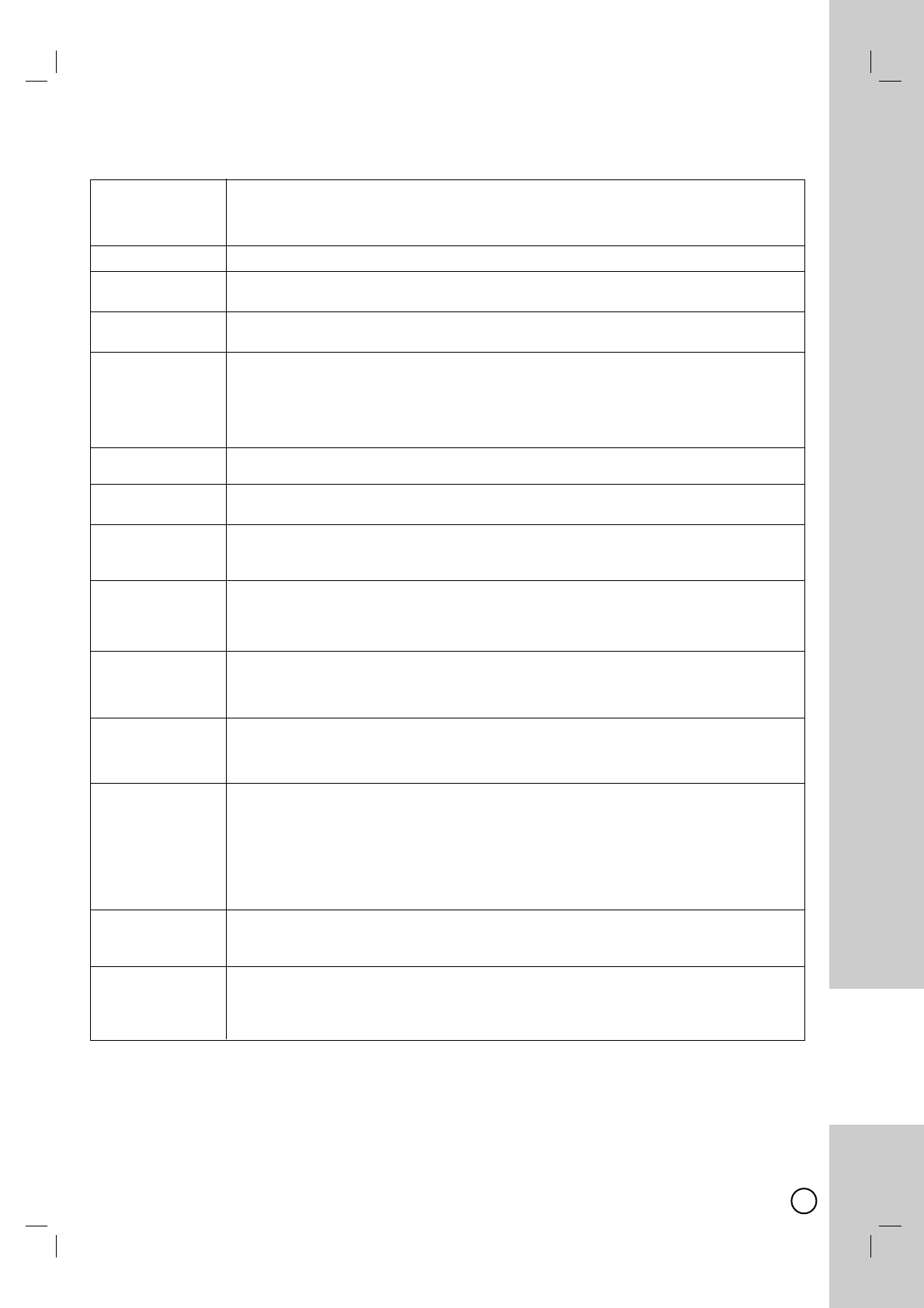
69
REFERENCE
Glossary
Glossary
Aspect Ratio The horizontal or vertical ratio of a watching display window.
For a common size TV, the ratio is roughly 1.33: 1.
The ratio usually applied on DVD titles supporting the wide screen display
is about 1, 85:1 or 2.35: 1.
Camera (Angle) For some DVDs, various images shot simultaneously at different angles (left/right/front/back etc.)
Country code Afunction to limit playback of DVDs according the ratings for prohibiting minors from watching in each
country.
Copy protection Copy restriction set by copyright owners, etc. These signals are included in some software or TV
programs and restrict recording on this recorder.
CPRM CPRM is a copy protection system (with scramble system) only allowing the recording of ‘copy
(Content Protection once’ broadcast programs. CPRM stands for Content Protection for Recordable Media.
for Recordable Media) This Recorder is CPRM compatible, which means that you can record copy-once broadcast
programs, but you cannot then make a copy of those recordings. CPRM recordings can only be
made on DVD-RW discs formatted in VR mode or DVD-RAM discs, and CPRM recordings can
only be played on players that are specifically compatible with CPRM.
CHAPTER It is a lower unit than Title and consists of some chapters. You can search them by its number
assigned to each chapter.
DTS Amulti-channel digital surround sound format.
(Digital Theater System) The basic and most common version of the format is a 5.1 channel system.
Dolby Digital The marketing name for a series of lossy audio compression technologies developed by Dolby
Laboratories. It is the common version containing up to six discrete channels of sound, with five
channels for normal-range speakers.
Down-mixing This is the process of remixing the multi-channel audio found on some discs into two channels. It is
useful when you want to listen to the 5.1 – channel audio recorded on DVDs through your TV’s
speakers. Some discs prohibit down0mixing. If this is the case, this unit can only output the front two
channels.
Dynamic range Dynamic range is the difference between the lowest level of sound that can be heard above the
noise of the equipment and the highest level of sound before distortion occurs. Dynamic range
compression means reducing the gap between the loudest and softest sounds. This means you
can hear dialog clearly at low volume.
Finalize Aprocess that makes play of a recorded CD-R, CD-RW, DVD-R, etc. possible on equipment that can
play such media. You can finalize DVD-R, DVD-R DL, DVD-RW (DVD-Video format), +R, and +R DL
on the unit. After finalizing, the disc becomes play-only and you can no longer record or edit. However,
finalized DVD-RW can be formatted to become recordable.
HDMI HDMI (High Definition Multimedia Interface) supports both video and audio on a single digital connection for
use with DVD Players, Set-Top Boxes, and other AV devices. HDMI was developed to provide the
technologies of HDCP (High Definition Contents Protection). HDCP is used to protect digital content
transmitted and received.
HDMI has the capability to support standard, enhanced, or high-definition video plus standard to
multi-channel surround-sound audio, HDMI features include uncompressed digital video, a
bandwidth of up to 5 gigabytes per second, one connector (instead of several cables and
connectors), and communication between the AV source and AV devices such as DTVs.
JPEG This is a system used for compressing/decoding color still pictures. If you select JPEG as the storage
(Joint Photographic system on digital cameras, etc., the data will be compressed to 1/10-1/100 of its original size.
Experts Group) The benefit of JPEG is less deterioration in picture quality considering the degree of compression.
Letter Box Letterboxing is the practice of transferring widescreen film to video formats while preserving the film's
original aspect ratio. Since the video display often has a square aspect ratio, the resulting
videographic image has black bars above and below it. Letterboxing was for use in 4:3 television
displays when widescreen television was in its technologic infancy.
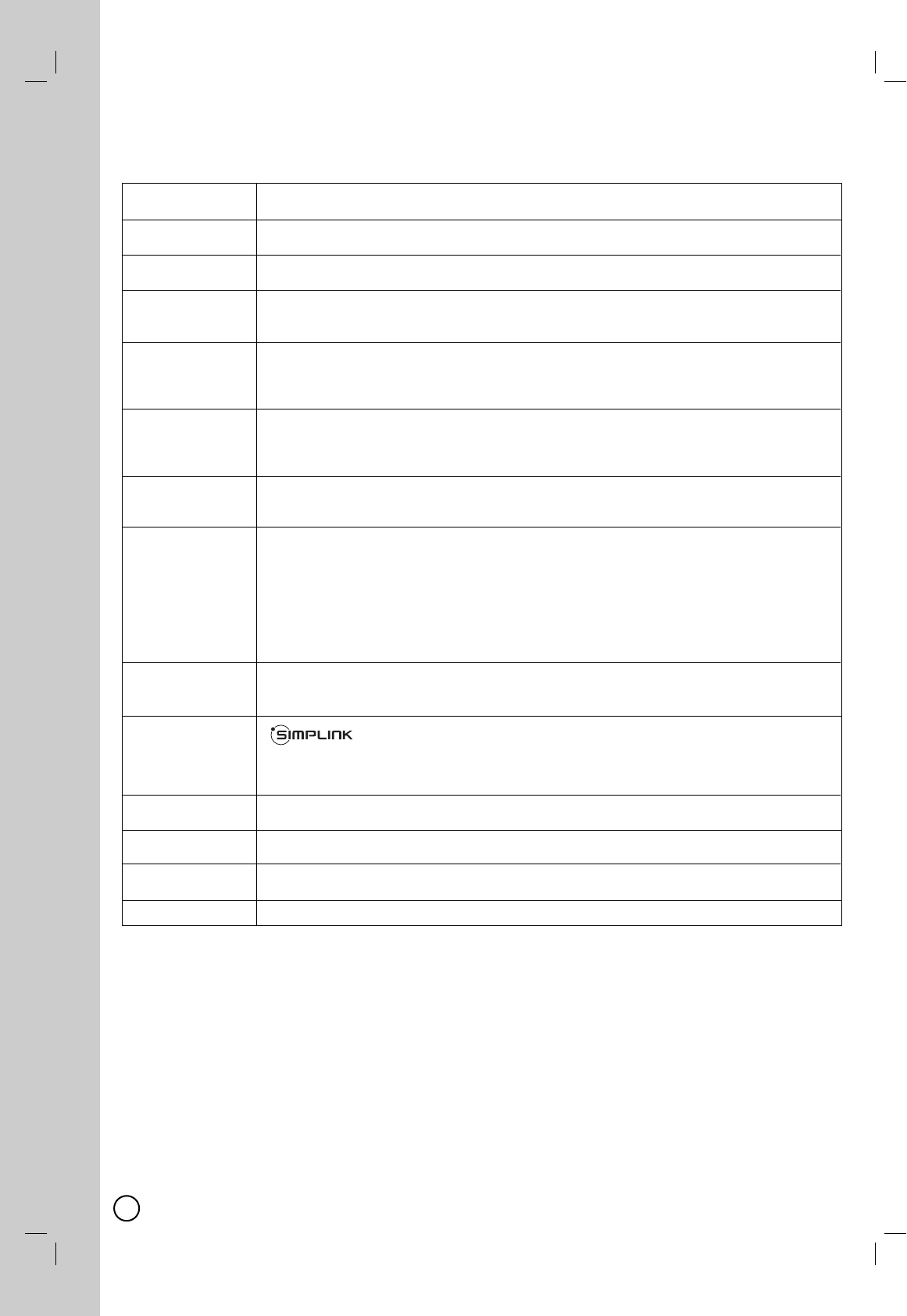
70
Glossary
Glossary
MP3 An audio compression method that compresses audio to approximately one-tenth of its size without
(MPEG Audio Layer 3) any significant loss of audio quality. You can play MP3s you have recorded onto CD-R and CD-RW.
MPEG4 (Motion MPEG4 is the name of a revolutionary new video codec which is based on the new MPEG-4
Picture Experts Group) compression standard for video.You will be able to play MPEG4 movies using this recorder.
Original Titles actually recorded on a DVD-RW (VR mode) or DVD-RAM.
Erasing original titles frees up disc space.
Pan Scan One method of adjusting widescreen film images so that they can be shown within the proportions of a
standard definition 4:3 aspect ratio television screen, often cropping off the sides of the original
widescreen image to focus on the composition's most important aspects.
PCM / Bitstream Pulse-code modulation (PCM) is a digital audio representation of an analog signal where the
magnitude of the signal is sampled regularly at uniform intervals.
Please select [Bitstream], when digital signals are outputted to the amplifier or other devices equipped
with Dolby Prologic or DTS decoders.
Progressive scan NTSC, the video signal standard, has 480 interlaced (i) scan lines, whereas progressive scanning
uses twice the number of scan lines. This is called 480p. Using progressive output, you can enjoy the
high-resolution video recorded on media such as DVD-Video. Your TV must be compatible to enjoy
progressive video.
Playlist Playback information created from the actual recordings on a DVD-RW (VR mode) or DVD-RAM.
APlaylist leaves the original titles as they are, and contains only the information needed to
control playback. A Playlist title takes up very little disc space.
Regional Code Codes used to prevent the playing of media designed for a device from the country where it is
marketed on the version of the same device marketed in another country.
Applying code classified by regions
0: all regions
1: North America including the US 2: Japan and Europe
3: Southeast Asia including Korea 4: Australia, New Zealand, and South America
5: Russia and Africa 6: China
7: Not defined yet 8: Within airplanes or ships moving between countries
Sampling Sampling is the process of converting the heights of sound wave (analog signal) samples taken at set
frequency periods into digits (digital encoding). Sampling frequency is the number of samples taken per second,
so larger numbers mean more faithful reproduction of the original sound.
SIMPLINK Some functions of this unit are controlled by the TV’s remote control when this unit
and an LG TV with SIMPLINK are connected through HDMI connection.
Controllable functions by LG TV’s remote control; Play, Pause, Scan, Skip, Stop, Power Off, etc.
Refer to the TV owner’s manual for the details of SIMPLINK function.
LG TV with SIMPLINK function has the logo as shown above.
TITLE The longest unit for measuring DVD movie or music files.
(For example a movie volume or a music album)
Thumbnail This refers to a miniature representation of a picture used to display multiple pictures in the form of a
matrix.
TRACK Aunit for measuring DVD movie or music files. You can search them by its number assigned to each
chapter.
WMA Window media audio
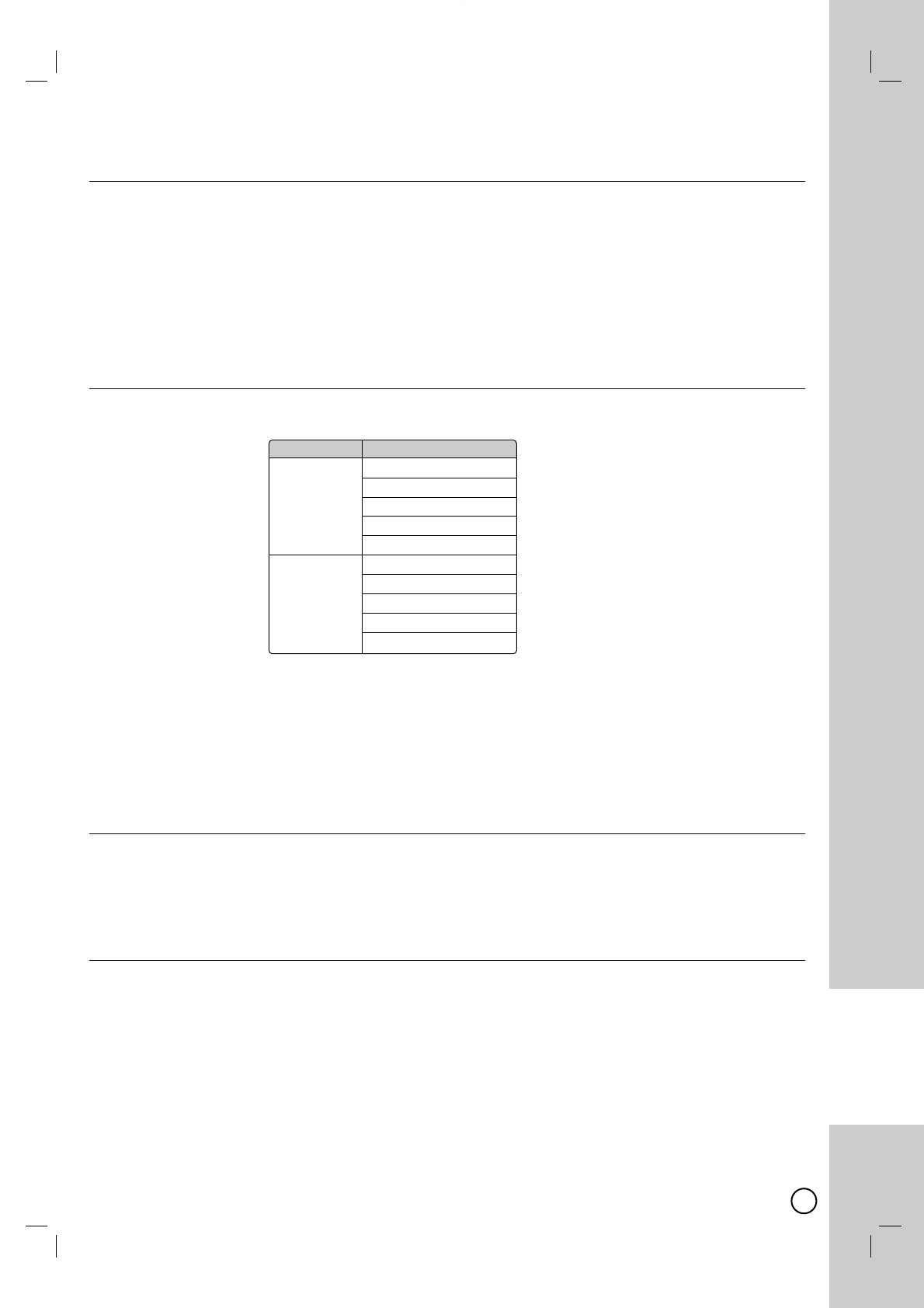
71
REFERENCE
General
Power requirements AC 120V, 60 Hz
Power consumption 23W
Dimensions (approx.) 430 X 78.5 X 260 mm (w x h x d) without foot
Net weight (approx.) 4.2 kg
Operating temperature 5˚C to 35˚C (41˚F to 95˚F)
Operating humidity 5 % to 90 %
Signal system NTSC, DTV standard ATSC or
Clear QAM over cable
Recording
Recording format DVD Video Recording, DVD-VIDEO
Recordable media DVD-RW, DVD-R, DVD+RW, DVD+R, DVD+R(Double Layer), DVD-RAM
Recordable time
Video recording format
Sampling frequency 27MHz
Compression format MPEG2 (VBR supported)
Audio recording format
Sampling frequency 48kHz
Compression format Dolby Digital
Playback
Frequency response DVD (PCM 48 kHz): 8 Hz to 22 kHz, CD: 8 Hz to 20 kHz
DVD (PCM 96 kHz): 8 Hz to 44 kHz
Signal-to-noise ratio More than 100 dB (AUDIO OUT connector)
Harmonic distortion Less than 0.008% (AUDIO OUT connector)
VCR Specifications
Head system Four head helical scan azimuth system
Timer 12-hour display type with AM, PM
Tape speed SP: 33.35 mm/sec, SLP: 11.12 mm/sec
Antenna 75 ohms (VHF/UHF)
Channel coverage Analog (VHF: 2-13, UHF: 14-69, CATV: 1-135) Digital
(Terrestrial: 2-69, Cable: 1-135)
Specifications
Specifications
Disc Approx.
DVD (4.7GB) 1 hour (XP mode)
2 hours (SP mode)
4 hours (LP mode)
6 hours (EP mode)
14 hours (MLP mode)
DVD+R DL 1.8 hours (XP mode)
(8.5GB) 3.6 hours (SP mode)
7.3 hours (LP mode)
9.1 hours (EP mode)
21 hours (MLP mode)
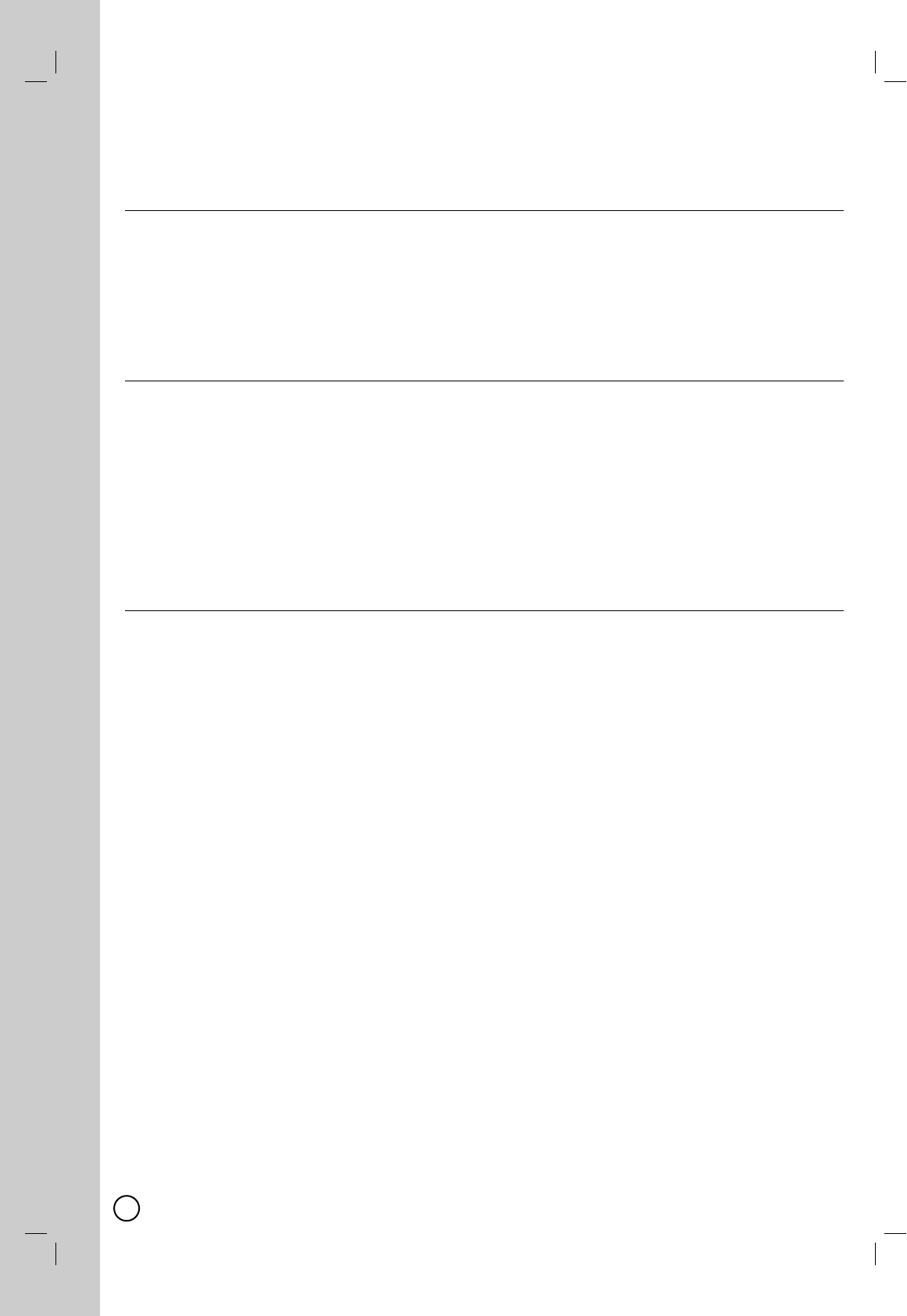
72
Inputs
Dynamic range More than 95 dB (AUDIO OUT connector)
ANTENNA IN Antenna input, 75 ohms
VIDEO IN 1.0 Vp-p 75 ohms, sync negative, RCA jack x 2
AUDIO IN - 6.0 dBm more than 47 kohms, RCA jack (L, R) x 2
DV IN 4 pin (IEEE 1394 standard)
USB IN 4 pin (USB 1.1 standard)
Outputs
VIDEO OUT 1 Vp-p 75 Ω, sync negative, RCA jack x 1
S-VIDEO OUT (Y) 1.0 V (p-p), 75 Ω, sync negative, Mini DIN 4-pin x 1(C) 0.3 V (p-p) 75 Ω
COMPONENT VIDEO OUT (Y) 1.0 V (p-p), 75 Ω, sync negative, RCA jack x 1, (PB)/(PR) 0.7 V (p-p),
75 Ω, RCA jack x 2
HDMI video/audio output 19 pin (HDMI standard, Type A)
Audio output (digital audio) 0.5 V (p-p), 75 Ω, RCA jack x 1
Audio output (optical audio) 3 V (p-p), 75 Ω, Optical connector x 1
Audio output (analog audio) 2.0 Vrms (1 kHz, 0 dB), 600 Ω, RCA jack (L, R) x 1
IR TRANSMITTER OUT 5 V (p-p)
Accessories
RF cable (1), Remote control (1), Batteries (1), Audio cable (1), Video cable (1), IR control cable (1)
Design and specifications are subject to change without notice.
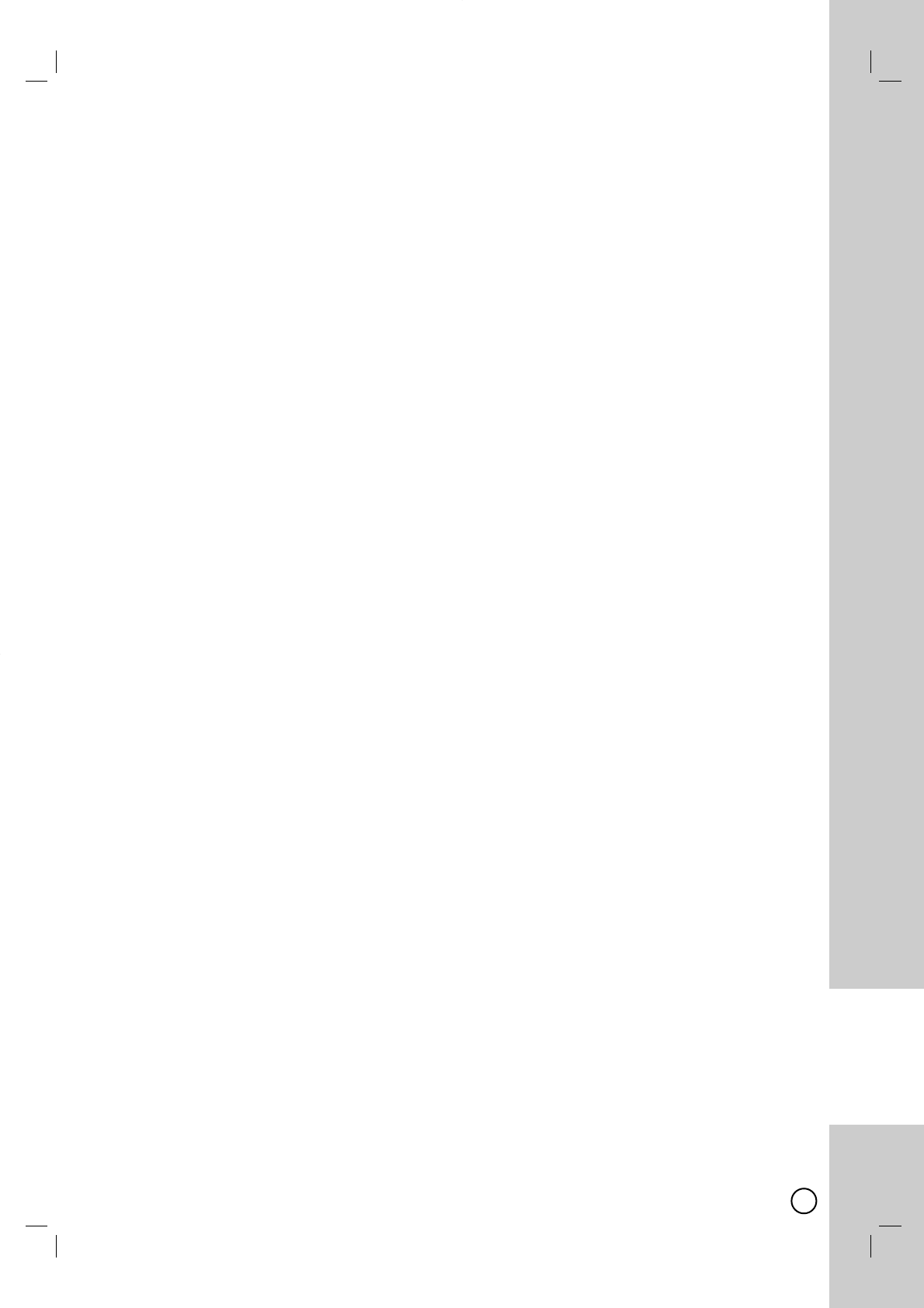
73
REFERENCE
Index
Index
Numerics
16:9 51
4:3 Letter Box 51
4:3 Pan Scan 51
3D Surround 24
A
Angle 24
Antenna 8
AUDIO 23, 43, 59
Audio Settings 53
Auto Channel Set 50
Auto Chapter 56
AV IN 2 60
B
BACKWARD 22, 43
C
Cable TV 8
Channel Edit 50
Chapter 69
Chapter List 34
CHP. ADD 59
Cleaning Discs 5
CLEAR 43, 59
Clock Set 51
Combine 34, 40
Connection
Antenna or Cable TV 8
RF coaxial 9, 11, 12
Video 9
Audio 9, 11, 12
HDMI 10
Component 11
S-Video 12
Amplifier 14
Recorder 15
Digital Camcorder 15
IR control cable 16
Controlling other TVs with the Multi-brand
Remote Control 13
Copy protection 69
Copy-Free 29
Copy-Never 29
Copy-Once 29
Counter 43
CPRM 69
D
Delete 34, 37
Deleting a Part 37
DIGITAL AUDIO OUTPUT 61
Disc Information 20
Disc Label 58
Disc Menu 52
DISC MENU/LIST 23
Disc Protect 58
Disc Settings 58
Disc Type 6, 7
DISPLAY 59
Display window 60
Divide 34, 40
Dolby Digital 53, 69
Down-mixing 69
DRC 53
DTS 53, 69
DTV Caption 52
Dubbing 34, 48
DV dubbing 49
DV Record Audio 56
DVD Rating 53
DVD Editing 34
DVD VIDEO 7
DVD+R 6, 7
DVD+R DL 6, 7
DVD+RW 6, 7
DVD-R 6, 7
DVD-RAM 6, 7
DVD-RW 6, 7
E
EP mode 56, 71
F
Factory Set 51
Fast forwards 43
FORWARD 22, 43
Frame-by-Frame 22
Front Panel 60
Full Play 34
Full Screen 26
G
General Settings 50
H
HDCP 69
HDMI 69
Hide 34, 39
Home Menu 18
I
I.SKIP 23, 43, 59
Initial Setup Wizard 17
Initialize 58
INPUT 59
INPUT 1 61
Instant Timer Recording 30, 44
IR Control 16

74
J
JPEG 26, 69
L
Language Abbreviation 64
Language Settings 52
Last Scene Memory 24
Lock Settings 53
LP mode 56, 71
M
MLP mode 56, 71
MONO 30, 44
Move 34, 39
MP3 25, 70
MPEG 53
MPEG4 28, 70
MULTILINGUAL 20
N
Numerical buttons 59
O
On-Screen Display 20
Original 70
OUTPUT 61
Overwriting Recording 41
P
Parental Control 53
PAUSE 22, 43
PLAY 21, 42, 59
PLAY MODE 23, 59
Playable Discs 7
Playback
DVD 21-24
Audio CD or MP3/WMA 25
JPEG 26-27
MPEG4 28
VCR 42-43
Playlist 70
Power cord 2, 61
Power Save Mode 51
Progressive scan 70
Protect 34, 39
R
Random 25
Rear Panel 61
REC 59
REC MODE 59
Record mode
DVD 56
VCR 56
Recordable time 71
Recording
DVD 29
VCR 44
Recording Settings 56
Regional code 6, 70
Remote Control 59
Resetting 67
Resolution 10, 60
Resume playback 21
Rotate 26
S
Safety tab 42
Sampling Freq. 53
SAP 30, 44
Satellite Box 16
Search
Time Search 38
Marker Search 24
Set-Top Box 16, 56
Setup 18, 50
Show 34, 39
Simplink 70
SKIP 22, 59
Slide Show 27
Sound 20, 24
SP mode 56, 71
Stereo 30, 44
STOP 21, 42, 59
Storing Discs 5
SUBTITLE 23, 59
T
Timer Record 31-32, 45-46
Timer Record List 31-32, 45-46
Title 20, 22-23
Title Name 34, 38
Track 70
Tracking 43, 59
Troubleshooting 65
TV Aspect 51
TV Rating 54-55
U
Unfinalize 58
Unprotect 39
USB 62
V
Video Mode 6
VR Mode 6
W
WMA 25, 70
X
XP mode 56, 71
Z
ZOOM 22-23, 59
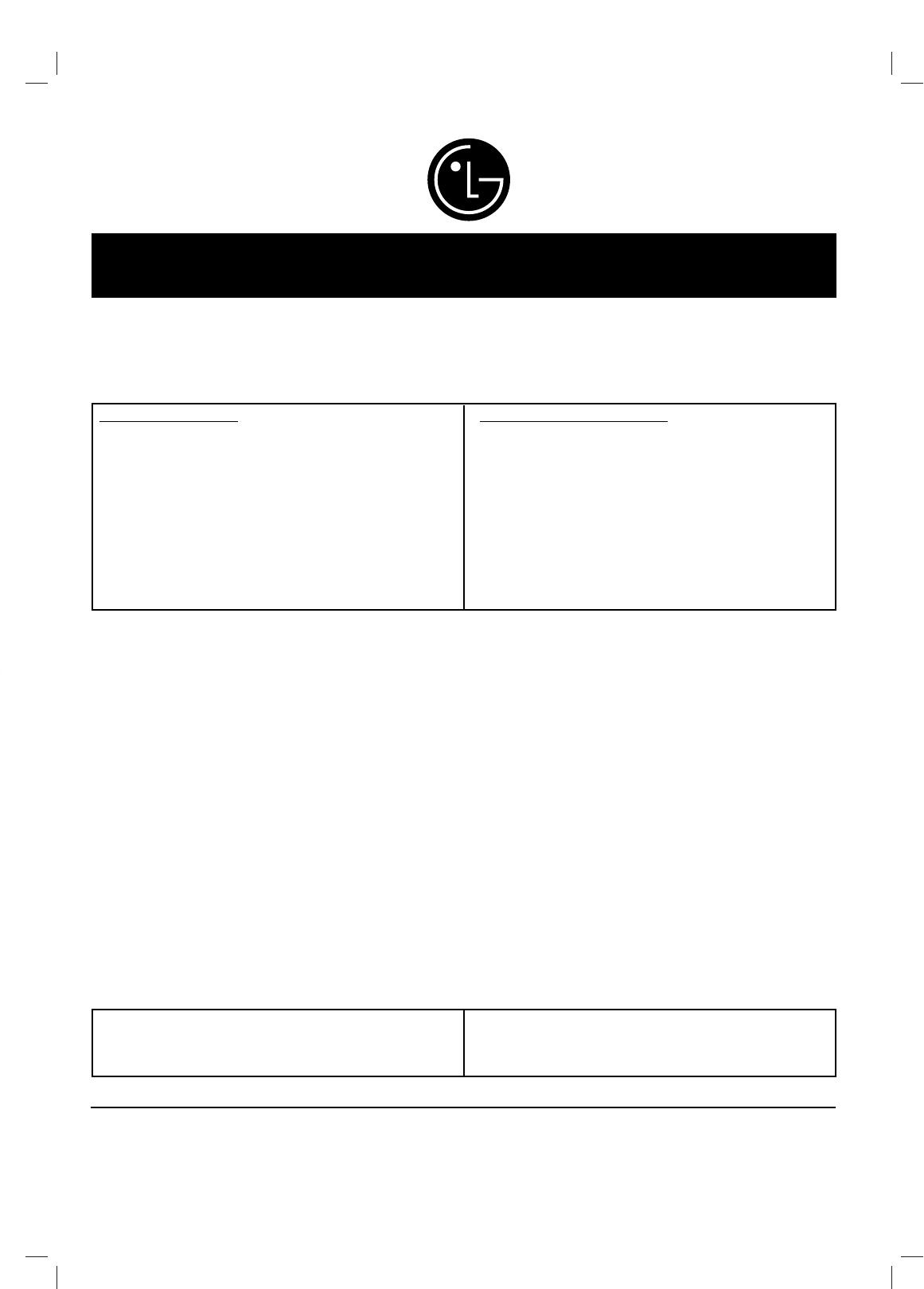
This LG Electronics product, will be repaired or replaced, at LG’s option, if it proves to be defective in material or
workmanship, under normal use, during the warranty period (“Warranty Period”) listed below, effective from the date
(“Date of Purchase”) of original consumer purchase of the product. This warranty is good only to the original pur-
chaser of the product and effective only when used in the United States, excluding U.S. Territories.
THIS WARRANTY IS IN LIEU OF ANY OTHER WARRANTIES, EXPRESS OR IMPLIED, INCLUDING WITHOUT LIMITATION,
ANY WARRANTY OF MERCHANTABILITY OR FITNESS FOR A PARTICULAR PURPOSE. TO THE EXTENT ANY IMPLIED
WARRANTY IS REQUIRED BY LAW, IT IS LIMITED IN DURATION TO THE EXPRESS WARRANTY PERIOD ABOVE. LG ELEC-
TRONICS WILL NOT BE LIABLE FOR ANY INCIDENTAL, CONSEQUENTIAL, INDIRECT, SPECIAL OR PUNITIVE DAMAGES
OF ANY NATURE, EVEN IF ADVISED OF THE POSSIBILITY OF SUCH DAMAGES, INCLUDING WITHOUT LIMITATION, LOST
REVENUES OR PROFITS, LOST OR CORRUPTED PROGRAMMING OR DATA, OR ANY OTHER DAMAGE WHETHER BASED
IN CONTRACT, TORT OR OTHERWISE. Some states do not allow the exclusion or limitation of incidental or consequential dam-
ages or limitation on how long an implied warranty lasts, so the above exclusion or limitation may not apply to you. This warranty
gives you specific legal rights and you may also have other rights that may vary from state to state.
THIS LIMITED WARRANTY DOES NOT APPLY TO:
•Damages or operating problems that result from shipping, installation, adjustment of user controls, calibration,
maintenance or failure to maintain, or separate system components; and
•Damages or operating problems that result from normal wear and tear, misuse, abuse, operation outside
environmental specifications or contrary to the requirements or precautions in the Operating Guide, accident,
lightning strikes or other natural causes, unauthorized modification or alteration, incorrect electrical current or
voltage, reception problem caused by inadequate home antenna or faulty antenna connections, computer
software, institutional or commercial use, or other causes not arising out of defect in material or workmanship.
Therefore, the cost of repair or replacement of such defective product shall be borne by the consumer.
CUSTOMER INTER-ACTIVE CENTER NUMBERS:
WARRANTY PERIOD:
LABOR: 90 days from the Date of Purchase.
PARTS: One Year from the Date of Purchase.
*Parts replaced are warranted for the remaining portion
of the original warranty period.
HOW SERVICE IS HANDLED:
Call 1-800-243-0000 for instructions on getting the
defective unit repaired or replaced.
Please retain dated sales receipt and your box to
return the unit to LG for repair or replacement.
Shipping both ways will be paid by LG during the
Warranty Period. After the Warranty Period, you pay
inbound shipping charges and LG pays return shipping
charges.
Visit our website at: http://us.lgservice.com
For nearest Authorized Service Center, Where to buy,
Product Assistance, or Customer Assistance
Call 1-800-243-0000 (24 hours a day, 365 days per year)
and select appropriate options from the menu.
Or visit our website at http://us.lgservice.com
LG Electronics, Inc.
Limited Warranty - USA
LG ELECTRONICS U.S.A., INC.
1000 SYLVAN AVENUE
ENGLEWOOD CLIFFS, NJ
P/N: MFL56842662
Issue O
Printed in Indonesia