LG VX5500 3217_VX5500_QSG_3 User Manual Quick Start Guide QSG
Lg-Vx5500-Quick-Start-Manual-789710 lg-vx5500-quick-start-manual-789710
VX5500 - Quick Start Manual VX5500_QSG Free User Guide for LG Mobile Phone, Manual - page9
2012-05-01
User Manual: LG VX5500 Quick Start Guide Quick Start Guide would be helpful for beginners who experience LG product to install, operate and resolve issues. (English)
Open the PDF directly: View PDF ![]() .
.
Page Count: 6

Bluetooth® Pairing
Sending Contacts
via Bluetooth
Taking a Picture
VX5500
Quick Start Guide
www.LGmobilephones.com/VX5500

Getting to Know Your Phone
*Customizable.
Headset
Jack
Volume
Up/Down
Voice Command/
Voice Memo Key
Micro USB/
Charging Port
Left Soft Key
Camera
Speaker
Send Key
Speakerphone
Key
Voicemail Key Power/End Key
Vibrate Mode Key
Clear &
Back Key
Camera Key
Right
Soft Key
OK Key
Directional Key*
Mobile Web 2.0
Calendar
My Verizon
My Shortcuts
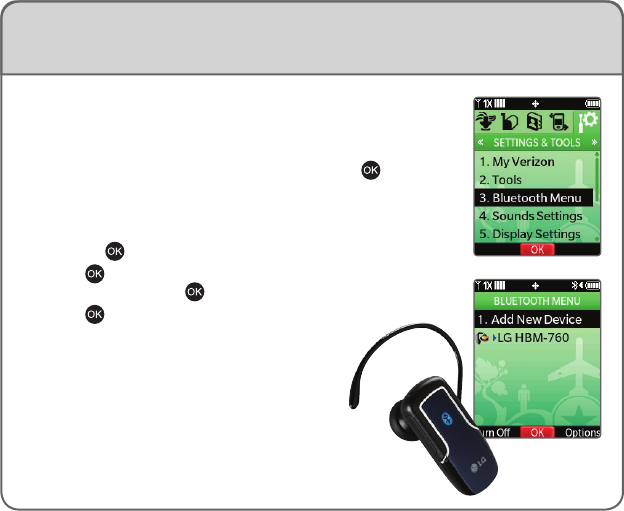
Bluetooth® Pairing
Enjoy the freedom of Bluetooth wireless technology. The VX5500
easily connects with headsets, phones, and more!
1. Set your Bluetooth accessory into pairing mode.*
2. From standby mode and with the fl ip open, press and then
select Settings & Tools (9).
3. Select Bluetooth Menu (3) and then Add New Device (1).
4. If Bluetooth is off, you will be prompted to turn it on by
pressing .
5. Press to begin searching for the accessory. Once it is found,
highlight it and press to pair.*
6. Press to connect with the device.
*Refer to your Bluetooth accessory’s user guide for
information about initiating pairing mode and the
passkey if asked (typically “0000”). If the accessory
supports the headset/hands-free profi le, your phone will
automatically pair for you without having to input the passkey.
Note: Bluetooth accessories sold separately.
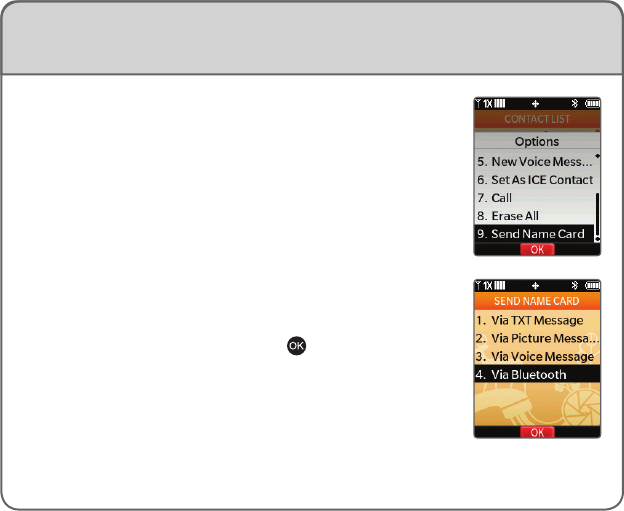
Sending Contacts via Bluetooth®
Transferring multiple contacts at once via Bluetooth is simple with
the VX5500, making it convenient to share contact information
with clients and friends without having to worry about typos!
1. From standby mode and with the fl ip open, press the Right
Soft Key for Contacts.
2. Select a contact from the list, and then press the Right Soft
Key for Options.
3. Select Send Name Card (9) and then Via Bluetooth (4).
You can select all contacts by pressing the Right Soft Key for
Options and then choosing Mark All (2).
4. When you’re fi nished, press the Left Soft Key for Done.
5. You will be prompted to select a device to send the contact(s)
to. With the device highlighted, press .
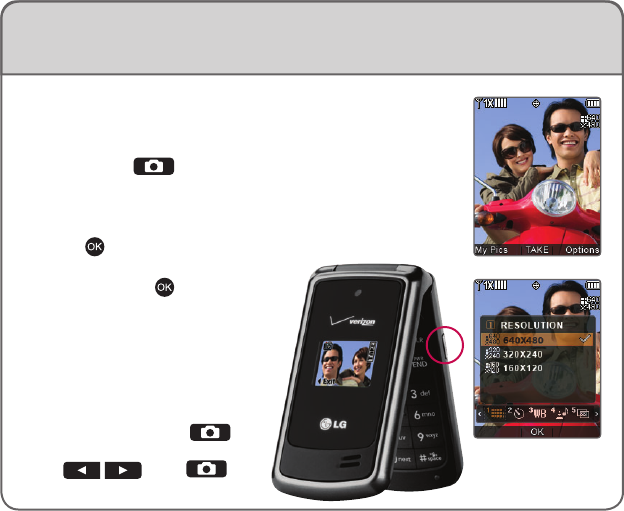
Taking a Picture
Never be caught without a camera again. You’re always ready
with the VX5500’s easy-to-use camera.
1. From standby mode and with the fl ip open, press the side
Camera Key .
2. Press left or right on the Directional Key to zoom.* Press
up or down to adjust the brightness. Press the Right Soft
Key to access additional camera options.
3. Press to take a photo.
4. Press the Left Soft Key to save the
picture, or press to send it.
*Camera setting of 640 x 480 pixels
does not support zoom function.
Note: To take a self-portrait with the
fl ip closed, press and hold , and
then quickly press the side Volume
Keys . Press
again to take a picture.

Bluetooth Headset
(HBM-760)
Optional Accessories
Accessories for convenience and fashion are available at www.VerizonWireless.com.
©2008 LG Electronics, Inc. All rights reserved. LG is a registered trademark
of LG Electronics, Inc. All other marks are proprietary to their respective owners.
All phone images are simulated. The Bluetooth® trademark and logos are owned by
the Bluetooth SIG, Inc. and any use of such marks by LG Electronics is under license.
Swivel Holster Headset
Extended Battery
(1,500 mAh)
Vehicle Power Charger
Cert no. XXX-XXX-XXX