LG VX8800 Pink VX8800_Eng_Sync_1.0 User Manual Owner's VENUS UG E 1.0
Lg-Venus-Verizon-User-Guide-789638 lg-venus-verizon-user-guide-789638
Lg-Venus-Users-Manual-230392 lg-venus-users-manual-230392
VENUS to the manual ae14b221-c6b5-4174-2d2d-1bb8c108733b
Venus (Verizon Wireless) - User Guide vx8800_VENUS_UG_E_1.0 Free User Guide for LG Mobile Phone, Manual - page8
2012-05-01
User Manual: LG VX8800 Pink Owner's Manual Owner's Manual is a basic instruction that contains the product installation and usage. (English)
Open the PDF directly: View PDF ![]() .
.
Page Count: 128 [warning: Documents this large are best viewed by clicking the View PDF Link!]
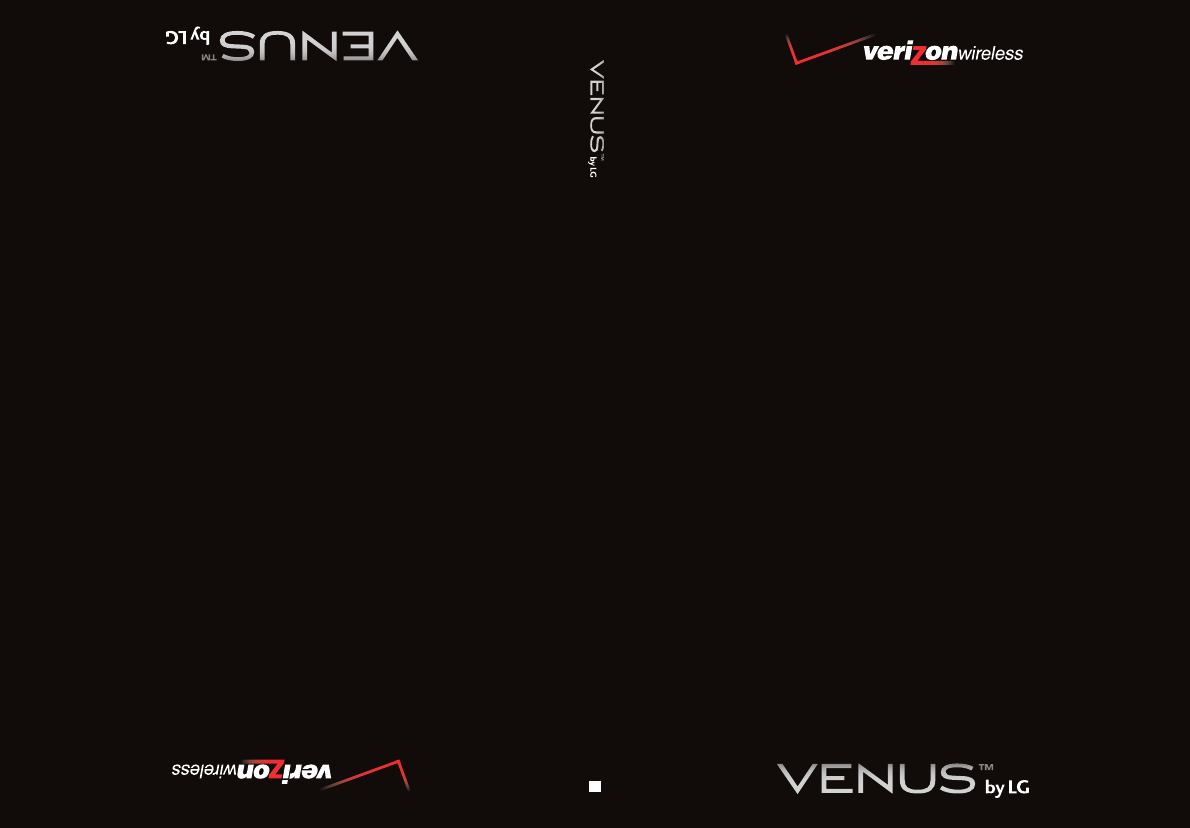
USER GUIDE
MMBB0256701(1.0)
User Guide
V CAST MUSIC PHONE with TOUCH NAVIGATION
Guía del Usuario
TELÉFONO MÚSICA V CAST con NAVEGACIÓN CON UN SOLO BOTÓN
G
VX8800_New_cover_1.0.qxd 10/1/07 8:22 AM Page 1
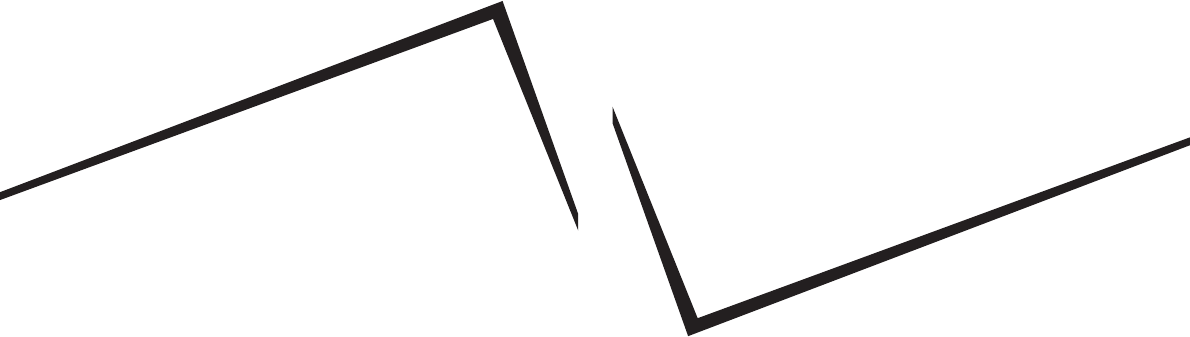
VX8800_New_cover_1.0.qxd 10/1/07 8:22 AM Page 3
Copyright©2007 LG Electronics, Inc. All rights reserved.
LG and the LG logo are registered trademarks of LG Group
and its related entities. All other trademarks are the
property of their respective owners.
VX8800_New_cover_1.0.qxd 10/1/07 8:22 AM Page 4
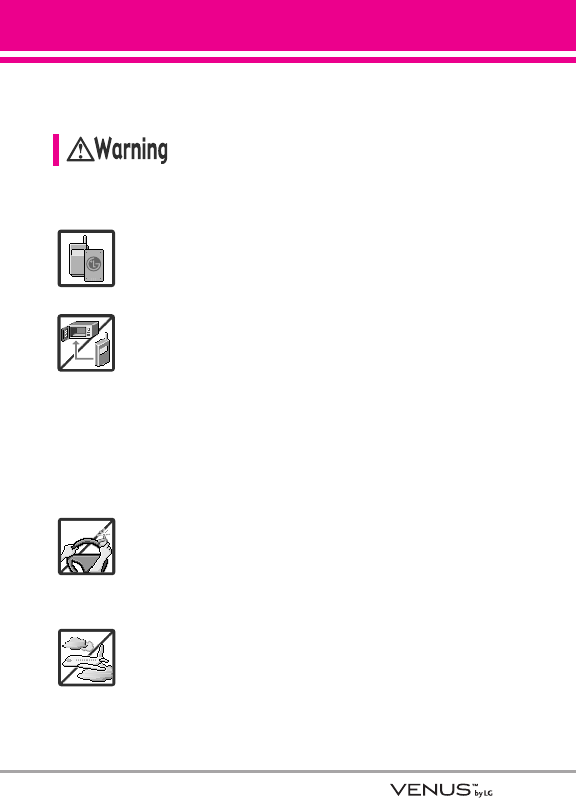
1
Read these simple guidelines. Breaking the rules may be dangerous
or illegal. Further detailed information is given in this user guide.
Violation of the instructions may cause serious injury or death.
●Never use an unapproved battery since this could
damage the phone and/or battery and could cause
the battery to explode.
●Never place your phone in a microwave oven as it will
cause the battery to explode.
●Never store your phone in temperatures less than
-4°F or greater than 122°F.
●Do not dispose of your battery near fire or with
hazardous or flammable materials.
●When riding in a car, do not leave your phone or set
up the hands-free kit near the air bag. If wireless
equipment is improperly installed and the air bag is
deployed, you may be seriously injured.
●Do not use a hand-held phone while driving.
●Do not use the phone in areas where its use is
prohibited. (For example: aircraft)
Important Safety Precautions
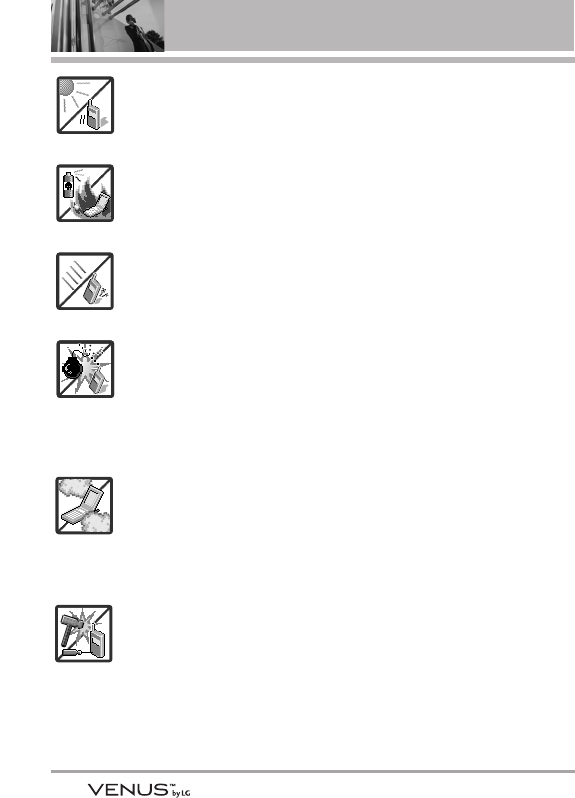
2
Important Safety Precautions
●Do not expose the battery charger or adapter to direct
sunlight or use it in places with high humidity, such as
a bathroom.
●Do not use harsh chemicals (such as alcohol,
benzene, thinners, etc.) or detergents to clean your
phone. This could cause a fire.
●Do not drop, strike, or shake your phone severely. It
may harm the internal circuit boards of the phone.
●Do not use your phone in high explosive areas as the
phone may generate sparks.
●Do not damage the power cord by bending, twisting,
pulling, or heating. Do not use the plug if it is loose as
it may cause electric shock or fire.
●Do not place any heavy items on the power cord. Do
not allow the power cord to be crimped as it may
cause electric shock or fire.
●Do not handle the phone with wet hands while it is
being charged. It may cause an electric shock or
seriously damage your phone.
●Do not disassemble the phone.
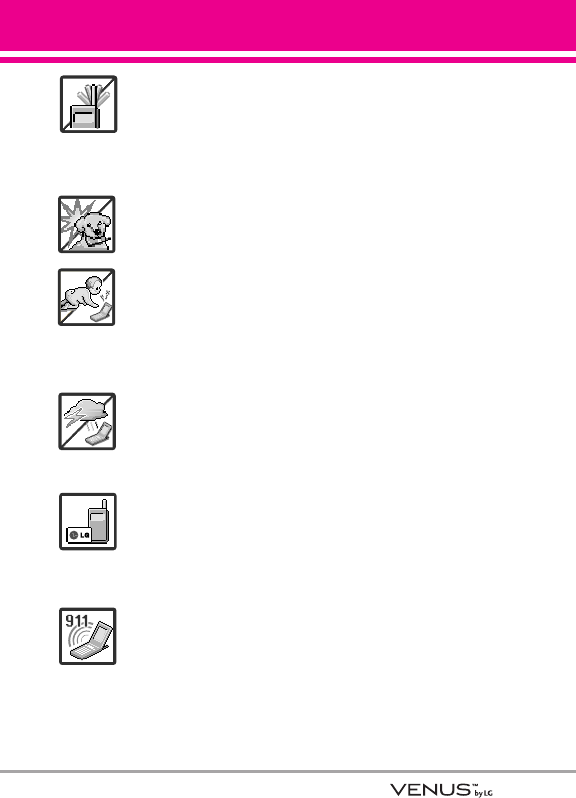
3
●Do not place or answer calls while charging the
phone as it may short-circuit the phone and/or cause
electric shock or fire.
●Do not hold or let the antenna come in contact with
your body during a call.
●Make sure that no sharp-edged items, such as
animal’s teeth or nails, come into contact with the
battery. This could cause a fire.
●Store the battery out of reach of children.
●Be careful that children do not swallow any parts
(such as earphone, connection parts of the phone,
etc.) This could cause asphyxiation or suffocation
resulting in serious injury or death.
●Unplug the power cord and charger during lightning
storms to avoid electric shock or fire.
●Only use the batteries and chargers provided by LG.
The warranty will not be applied to products provided
by other suppliers.
●Only authorized personnel should service the phone
and its accessories. Faulty installation or service may
result in accidents and consequently invalidate the
warranty.
●Your service provider programs one or more
emergency phone numbers, such as 911, that you can
call under any circumstances, even when your phone
is locked. Your phone’s preprogrammed emergency
number(s) may not work in all locations, and
sometimes an emergency call cannot be placed due
to network, environmental, or interference issues.
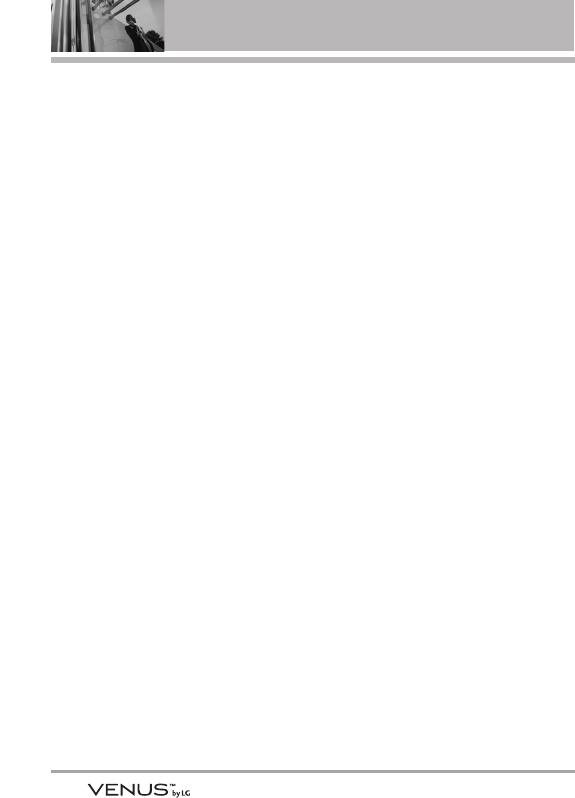
4
Table of Contents
Important Safety Precautions .1
Welcome . . . . . . . . . . . . . . . . . . . .8
Technical Details . . . . . . . . . . . . .9
Important Information . . . . . . . . . . . .9
Phone Overview . . . . . . . . . . . .12
Installing the Battery . . . . . . . . . . . . .13
Rear view . . . . . . . . . . . . . . . . . . . . . . .13
Touch Sensitive Keys . . . . . . . . . . . .14
Menus Overview . . . . . . . . . . . .15
Menu Access . . . . . . . . . . . . . . . . . . .17
Getting Started with Your
Phone . . . . . . . . . . . . . . . . . . . . . .18
Removing the Battery . . . . . . . . . . .18
Charging the Battery . . . . . . . . . . . .18
Charging with USB . . . . . . . . . . . . . .18
Battery Temperature Protection . . .19
Battery Charge Level . . . . . . . . . . . .19
Signal Strength . . . . . . . . . . . . . . . . .19
Turning the Phone On and Off . . . .19
Turning the Phone On . . . . . . . . . .19
Turning the Phone Off . . . . . . . . . .19
Making Calls . . . . . . . . . . . . . . . . . . .19
Correcting Dialing Mistakes . . . . . .20
Redialing Calls . . . . . . . . . . . . . . . . . .20
Receiving Calls . . . . . . . . . . . . . . . . . .20
Screen Icons . . . . . . . . . . . . . . . . . . . .20
Quick Access to Convenient
Features . . . . . . . . . . . . . . . . . . . .21
Vibrate Mode . . . . . . . . . . . . . . . . . . .21
Mute Function . . . . . . . . . . . . . . . . . . .21
Volume Quick Adjustment . . . . . . . .21
Call Waiting . . . . . . . . . . . . . . . . . . . . .21
Caller ID . . . . . . . . . . . . . . . . . . . . . . . .21
Voice Commands . . . . . . . . . . . . . . . .21
Entering and Editing
Information . . . . . . . . . . . . . . . . .22
Text Input . . . . . . . . . . . . . . . . . . . . . . .22
Contacts in Your Phone’s
Memory . . . . . . . . . . . . . . . . . . . .23
Storing Basics . . . . . . . . . . . . . . . . . .23
Customizing Individual Entries . . . .23
Speed Dial . . . . . . . . . . . . . . . . . . . . . .23
Storing a Number with Pauses . . .24
Adding Another Phone Number . .24
Changing the Default Number . . . .25
Deleting . . . . . . . . . . . . . . . . . . . . . . . .26
Speed Dialing . . . . . . . . . . . . . . . . . . .26
GET IT NOW . . . . . . . . . . . . . . . . . . .27
1. Music & Tones . . . . . . . . . . . . . . . .27
1.1 V CAST Music . . . . . . . . . . . . . .27
1.2 Get New Ringtones . . . . . . . . . .28
1.3 My Ringtones . . . . . . . . . . . . . . .28
1.4 My Music . . . . . . . . . . . . . . . . . .28
Playing Your Music . . . . . . . . . . . . . .29
Background Mode . . . . . . . . . . . . . .30
Changing Songs . . . . . . . . . . . . . . . .30
Play Song Settings . . . . . . . . . . . . . .31
Sound Effect . . . . . . . . . . . . . . . . . . .31
Music Only . . . . . . . . . . . . . . . . . . . .32
Exit From the Music Player . . . . . . .32
1.5 My Sounds . . . . . . . . . . . . . . . . .32
1.6 Sync Music . . . . . . . . . . . . . . . . .32
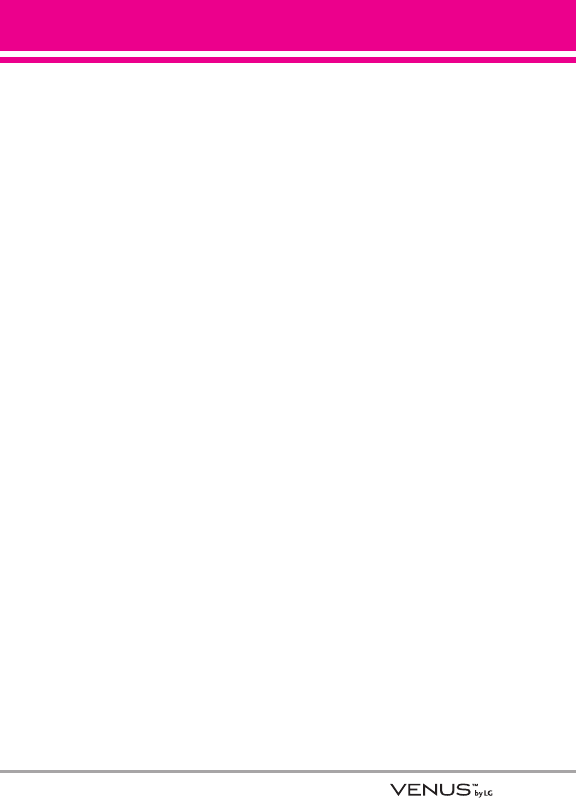
5
2. Picture & Video . . . . . . . . . . . . . . .33
2.1 V CAST Videos . . . . . . . . . . . . . .34
2.2 Get New Pictures . . . . . . . . . . . .36
2.3 My Pictures . . . . . . . . . . . . . . . .36
2.4 My Videos . . . . . . . . . . . . . . . . . .37
2.5 Take Picture . . . . . . . . . . . . . . . .38
2.6 Record Video . . . . . . . . . . . . . .39
2.7 PIX Place . . . . . . . . . . . . . . . . . . .39
3. Games . . . . . . . . . . . . . . . . . . . . . . . .40
4. News & Info . . . . . . . . . . . . . . . . . .40
5. Tools on the Go . . . . . . . . . . . . . . . .41
6. Extras . . . . . . . . . . . . . . . . . . . . . . . .42
MESSAGING . . . . . . . . . . . . . . . . . .43
1. New Message . . . . . . . . . . . . . . . .43
1.1 TXT Message . . . . . . . . . . . . . . .43
1.2 Picture Message . . . . . . . . . . . .45
1.3 Video Message . . . . . . . . . . . . .47
2. Inbox . . . . . . . . . . . . . . . . . . . . . . . .48
3. Sent . . . . . . . . . . . . . . . . . . . . . . . . .49
4. Drafts . . . . . . . . . . . . . . . . . . . . . . . .50
5. Voicemail . . . . . . . . . . . . . . . . . . . .51
6. Mobile IM . . . . . . . . . . . . . . . . . . . .51
7. Email . . . . . . . . . . . . . . . . . . . . . . . . .51
8. Chat . . . . . . . . . . . . . . . . . . . . . . . . .52
MSG Settings . . . . . . . . . . . . . . . . . . .52
1. Entry Mode (Word/ Abc/ ABC/
123) . . . . . . . . . . . . . . . . . . . . . . .52
2. Auto Save (On/ Off/ Prompt) . . .52
3. Auto Erase (On/ Off) . . . . . . . . . .52
4. TXT Auto View (On/Off) . . . . . . .53
5. TXT Auto Play (On/Off) . . . . . . . .53
6. Pic-Video Auto Receive (On/
Off) . . . . . . . . . . . . . . . . . . . . . . . .53
7. Quick Text . . . . . . . . . . . . . . . . .53
8. Voicemail # . . . . . . . . . . . . . . . . .53
9. Callback # . . . . . . . . . . . . . . . . . .53
0. Signature (None/ Custom) . . . . .53
Erasing Messages . . . . . . . . . . . . . . .53
CONTACTS . . . . . . . . . . . . . . . . . . . .54
1. New Contact . . . . . . . . . . . . . . . . . .54
2. Contact List . . . . . . . . . . . . . . . . . . .54
3. Groups . . . . . . . . . . . . . . . . . . . . . . .55
4. Speed Dials . . . . . . . . . . . . . . . . . . .55
5. In Case of Emergency (ICE) . . . .56
6. My Name Card . . . . . . . . . . . . . . . .57
RECENT CALLS . . . . . . . . . . . . . . . .58
1. Missed . . . . . . . . . . . . . . . . . . . . . . .58
2. Received . . . . . . . . . . . . . . . . . . . . .58
3. Dialed . . . . . . . . . . . . . . . . . . . . . . . .59
4. All . . . . . . . . . . . . . . . . . . . . . . . . . . . .59
5. View Timers . . . . . . . . . . . . . . . . . . .60
SETTINGS & TOOLS . . . . . . . . . . . .61
1. My Account . . . . . . . . . . . . . . . . . .61
2. Tools . . . . . . . . . . . . . . . . . . . . . . . . .61
2.1 Voice Commands . . . . . . . . . . . .61
2.1.1 Call <Name or Number> . . .62
2.1.2 Send Msg to <Name or
Number> . . . . . . . . . . . . . . . .62
2.1.3 Go to <Menu> . . . . . . . . . . .62
2.1.4 Check <Item> . . . . . . . . . . . .62
2.1.5 Lookup <Name> . . . . . . . . . .62
2.1.6 Play . . . . . . . . . . . . . . . . . . . .62
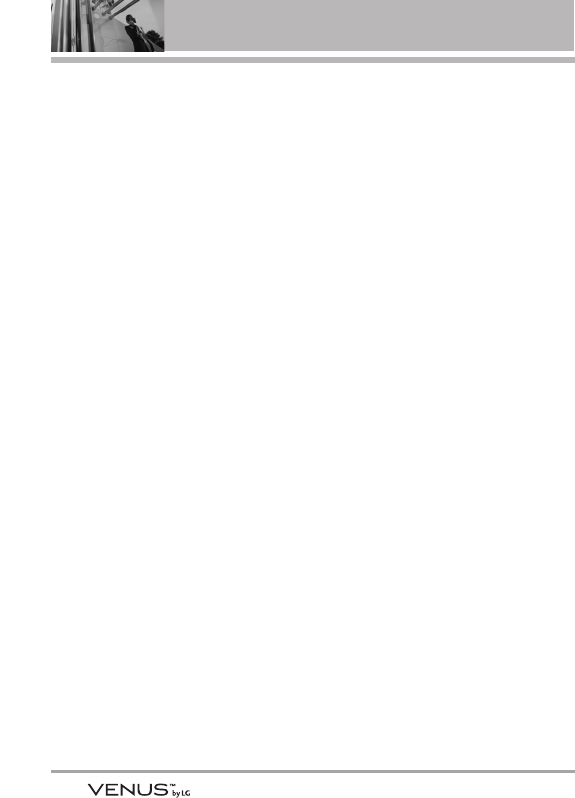
6
Table of Contents
2.1.7 My Account . . . . . . . . . . . . . .62
2.1.8 Help . . . . . . . . . . . . . . . . . . . .62
2.2 Calculator . . . . . . . . . . . . . . . . . .63
2.3 Calendar . . . . . . . . . . . . . . . . . . .63
2.4 Alarm Clock . . . . . . . . . . . . . . . .64
2.5 Stopwatch . . . . . . . . . . . . . . . . . .64
2.6 World Clock . . . . . . . . . . . . . . . .65
2.7 Notepad . . . . . . . . . . . . . . . . . . .65
2.8 Ez Tip Calc . . . . . . . . . . . . . . . . . .65
3. Bluetooth Menu . . . . . . . . . . . . . .66
3.1 Add New Device . . . . . . . . . . . .67
My Phone Name . . . . . . . . . . . . . . .68
Turn On . . . . . . . . . . . . . . . . . . . . . . .69
Discovery Mode . . . . . . . . . . . . . . . .69
Supported Profiles . . . . . . . . . . . . . .69
Last Search . . . . . . . . . . . . . . . . . . . .70
Auto Pair Handsfree . . . . . . . . . . . . .70
Transferring Audio . . . . . . . . . . . . . . .70
4. Sounds Settings . . . . . . . . . . . . . . .72
4.1 Master Volume . . . . . . . . . . . . .72
4.2 Call Sounds . . . . . . . . . . . . . . . .72
4.2.1 Call Ringtone . . . . . . . . . . .72
4.2.2 Call Vibrate . . . . . . . . . . . . .72
4.3 Alert Sounds . . . . . . . . . . . . . . . .73
4.4 Keypad Volume . . . . . . . . . . . . .73
4.5 Service Alerts . . . . . . . . . . . . . .73
4.6 Power On/Off . . . . . . . . . . . . . .74
5. Display Settings . . . . . . . . . . . . . . .74
5.1 Banner . . . . . . . . . . . . . . . . . . .74
5.1.1 Personal Banner . . . . . . . . .74
5.1.2 ERI Banner . . . . . . . . . . . . .75
5.2 Backlight . . . . . . . . . . . . . . . . . .75
5.3 Wallpaper . . . . . . . . . . . . . . . . . .75
5.4 Display Themes . . . . . . . . . . . . .76
5.5 Font Size . . . . . . . . . . . . . . . . . . .76
5.6 Clock Format . . . . . . . . . . . . . . .77
6. Phone Settings . . . . . . . . . . . . . . .77
6.1 Standalone Mode . . . . . . . . . . .77
6.2 Set Shortcut Keys . . . . . . . . . . .78
6.3 Voice Commands . . . . . . . . . . . .78
6.4 Language . . . . . . . . . . . . . . . . . .79
6.5 Location . . . . . . . . . . . . . . . . . . .79
6.6 Security . . . . . . . . . . . . . . . . . . .80
6.6.1 Edit Codes . . . . . . . . . . . . .80
6.6.2 Restrictions . . . . . . . . . . . .80
6.6.3 Phone Lock . . . . . . . . . . . .81
6.6.4 Lock Phone Now . . . . . . . .82
6.6.5 Reset Default . . . . . . . . . .82
6.6.6 Restore Phone . . . . . . . . . .82
6.7 System Select . . . . . . . . . . . . . .83
6.8 NAM Select . . . . . . . . . . . . . . . .83
6.9 Auto NAM . . . . . . . . . . . . . . . . . .83
7. Call Settings . . . . . . . . . . . . . . . . . .84
7.1 Answer Options . . . . . . . . . . . . .84
7.2 End Call Options . . . . . . . . . . . . .84
7.3 Auto Retry . . . . . . . . . . . . . . . . . .85
7.4 TTY Mode . . . . . . . . . . . . . . . . .85
7.5 One Touch Dial . . . . . . . . . . . . .87
7.6 Voice Privacy . . . . . . . . . . . . . . . .87
8. Touch Keypad . . . . . . . . . . . . . . . . .87
9. USB Auto Detection . . . . . . . . . . .88
0. Memory . . . . . . . . . . . . . . . . . . . . . .88
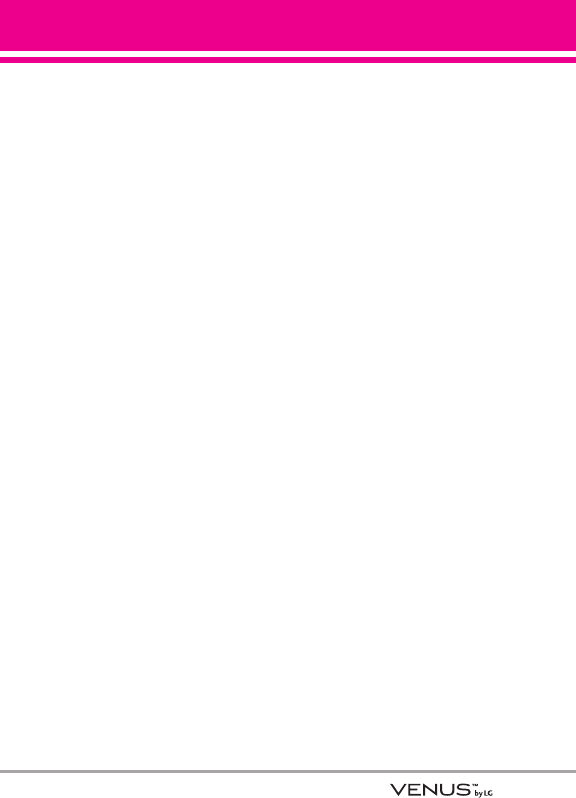
7
0.1 Save Options . . . . . . . . . . . . . . .89
0.2 Phone Memory . . . . . . . . . . . . .89
0.3 Card Memory . . . . . . . . . . . . . .90
*. Phone Info . . . . . . . . . . . . . . . . . . . .90
*.1 My Number . . . . . . . . . . . . . . . .90
*.2 SW/HW Version . . . . . . . . . . . . .91
*.3 Icon Glossary . . . . . . . . . . . . . . .91
Safety . . . . . . . . . . . . . . . . . . . . . .92
TIA Safety Information . . . . . . . . . .92
Exposure to Radio Frequency
Signal . . . . . . . . . . . . . . . . . . . . . . . .92
Antenna Care . . . . . . . . . . . . . . . . .92
Phone Operation . . . . . . . . . . . . . . .92
Tips on Efficient Operation . . . . . . .93
Driving . . . . . . . . . . . . . . . . . . . . . . .93
Electronic Devices . . . . . . . . . . . . .93
Pacemakers . . . . . . . . . . . . . . . . . .93
Hearing Aids . . . . . . . . . . . . . . . . . .94
Other Medical Devices and Health
Care Facilities . . . . . . . . . . . . . . . . .94
Vehicles . . . . . . . . . . . . . . . . . . . . . .94
Aircraft . . . . . . . . . . . . . . . . . . . . . . .94
Blasting Areas . . . . . . . . . . . . . . . . .94
Potentially Explosive Atmosphere .94
For Vehicles Equipped with an Air
Bag . . . . . . . . . . . . . . . . . . . . . . . . . .95
Safety Information . . . . . . . . . . . . .95
Charger and Adapter Safety . . . . . .96
Battery Information and Care . . . . .96
Explosion, Shock, and Fire
Hazards . . . . . . . . . . . . . . . . . . . . . .97
General Notice . . . . . . . . . . . . . . . .97
Caution: Avoid potential hearing
loss. . . . . . . . . . . . . . . . . . . . . . . . . . . .98
FDA Consumer Update . . . . . . . .100
10 Driver Safety Tips . . . . . . . . . . .108
Consumer Information on SAR .110
FCC Hearing-Aid Compatibility
(HAC) Regulations for Wireless
Devices . . . . . . . . . . . . . . . . . . . . . .112
Accessories . . . . . . . . . . . . . . .115
LIMITED WARRANTY
STATEMENT . . . . . . . . . . . . . .116
Glossary . . . . . . . . . . . . . . . . . . .119
Terminology . . . . . . . . . . . . . . . . . .119
Acronyms and Abbreviations . .119
Index . . . . . . . . . . . . . . . . . . . . . .121
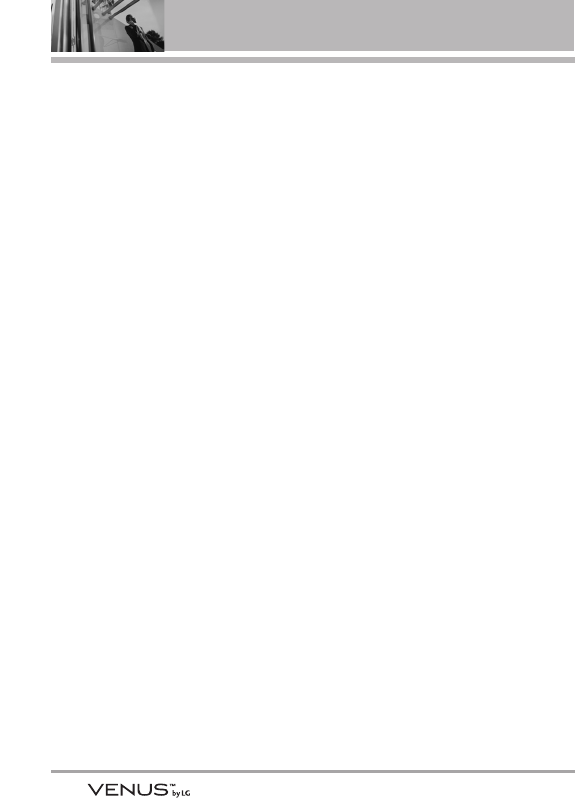
8
Welcome
Thank you for choosing the
VENUS™ by LG --- exclusively from
Verizon Wireless. This cellular
phone is designed to operatewith
the latest digital mobile
communication technology, Code
Division Multiple Access (CDMA).
Along with the many advanced
features of the CDMA system, such
as greatly enhanced voice clarity,
this compact phone offers:
●V CASTSM Music and Video
Capability
●microSD™ expansion slot
●Built-in 2.0 Megapixel digital
camera
●Mobile Web 2.0
●Sleek and Compact Design
●Large, easy-to-read, 8-line backlit
LCD with status icons
●Get It Now®capable for game,
wallpaper and ringtone
downloads
●Music Player for MP3 and WMA
songs
●24-key keypad (15 keypad keys,
5 touch keys and 4 hardware
keys)
●State-of-the-art Touch Screen
with variable Touch Keys make it
a breeze to navigate with the
easy touch of a finger.
●Long battery standby and talk
time
●Easy operation using menu-
driven interface with prompts
●Paging, messaging, Voicemail,
caller ID, IM and chat
●Advanced Voice Recognition
●Touch Key Protection
●Quick calling functions including
any key answer, auto answer,
auto retry, 99 speed dials, and
voice commands
●Flash Wallpaper with fun
animations
●Bilingual (English and Spanish)
capability
●Bluetooth®wireless technology
(for certain profiles)
NOTE
The Bluetooth®word mark and logos
are owned by the Bluetooth SIG, Inc.
and any use of such marks by LG
Electronics is under license. Other
trademarks and trade names are those
of their respective owners.
NOTE
Find the interactive user guide on the
web for your convenience where you
can freely surf and interactively learn
how to use your phone step-by-step.
Go to http//:www.verizonwireless.com
->
Support
->
Phones & Devices
->
then choose your phone model
->
then select Equipment Guide.
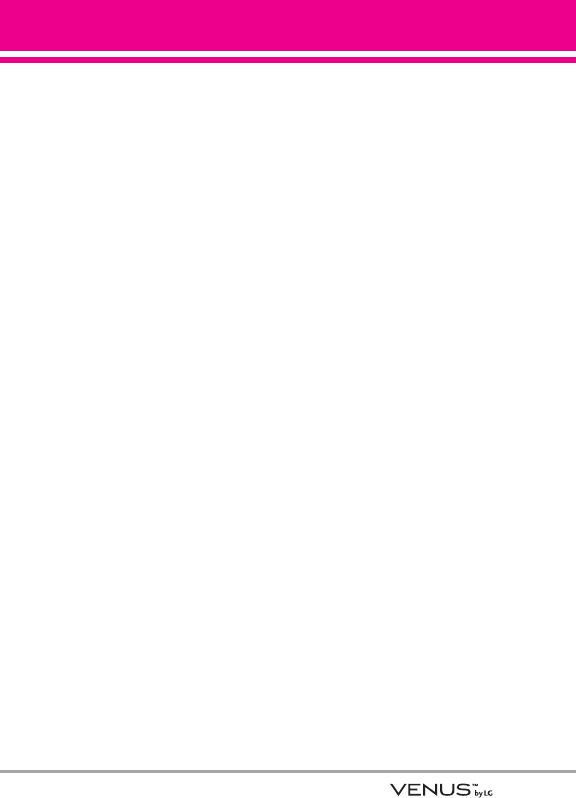
9
Important Information
This user’s guide provides important
information on the use and
operation of your phone. Please
read this guide carefully prior to
using the phone to be able to use
your phone to its greatest
advantage and to prevent any
accidental damage or misuse. Any
unapproved changes or
modifications will void your
warranty.
Technical Details
The VENUS™ is an all digital phone
that operates on both Code Division
Multiple Access (CDMA)
frequencies: Cellular services at 800
MHz and Personal Communication
Services (PCS) at 1.9 GHz.
CDMA technology uses a feature
called DSSS (Direct Sequence
Spread Spectrum) that enables the
phone to keep communication from
being crossed and to use one
frequency channel by multiple
users in the same specific area.
This results in a 10-fold capacity
increase when compared with
analog mode. In addition, features
such as soft / softer handoff, hard
handoff, and dynamic RF power
control technologies combine to
reduce call interruptions.
The Cellular and PCS CDMA
networks consist of MSO (Mobile
Switching Office), BSC (Base
Station Controller), BTS (Base
Station Transmission System), and
MS (Mobile Station).
* TSB -74: Protocol between an IS-
95A system and ANSI J-STD-008
1xRTT system receives twice as
many subscribers in the wireless
section as IS-95. Its battery life is
twice as long as IS-95. High-speed
data transmission is also possible.
EV-DO system is optimized for data
service and is much faster than
1xRTT system in applicable area.
The following table lists some major
CDMA standards.
Technical Details
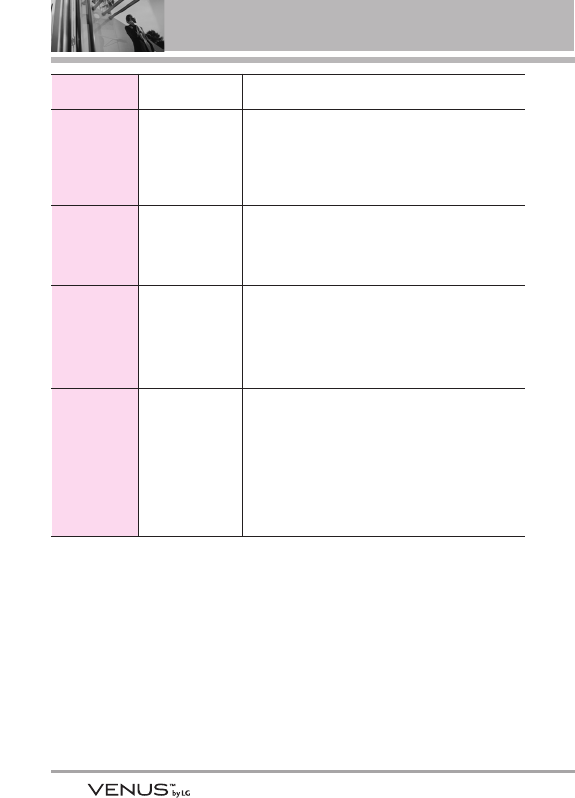
10
Technical Details
CDMA
Standard
Designator Description
Basic Air
Interface
TIA/EIA-95A
TSB-74
ANSI J-STD-008
TIA/EIA-IS2000
CDMA Dual-Mode Air Interface
14.4kbps radio link protocol and
inter-band operations
IS-95 adapted for PCS frequency band CDMA2000
1xRTT Air Interface
Network
TIA/EIA/IS-634
TIA/EIA/IS/651
TIA/EIA/IS-41-C
TIA/EIA/IS-124
MAS-BS
PCSC-RS
Intersystem operations
Non-signaling data comm.
Service
TIA/EIA/IS-96-B
TIA/EIA/IS-637
TIA/EIA/IS-657
IS-801
TIA/EIA/IS-707-A
Speech CODEC
Short Message Service
Packet Data
Position Determination Service (gpsOne)
High Speed Packet Data
1x EV-DO
Related
interface
TIA/EIA/IS-856
TIA/EIA/IS-878
TIA/EIA/IS-866
TIA/EIA/IS-890
CDMA2000 High Rate Packet Data Air Interface
1xEV-DO Inter-Operability Specification for
CDMA2000 Access Network Interfaces
Recommended Minimum Performance Standards for
CDMA2000 High Rate Packet Data Access Terminal
Test Application Specification (TAS) for High Rate
Packet Data Air Interface
FCC RF Exposure Information
WARNING! Read this information
before operating the phone.
In August 1996, the Federal
Communications Commission (FCC)
of the United States, with its action
in Report and Order FCC 96-326,
adopted an updated safety standard
for human exposure to Radio
Frequency (RF) electromagnetic
energy emitted by FCC regulated
transmitters. Those guidelines are
consistent with the safety standard
previously set by both U.S. and
international standards bodies. The
design of this phone complies with
the FCC guidelines and these
international standards.
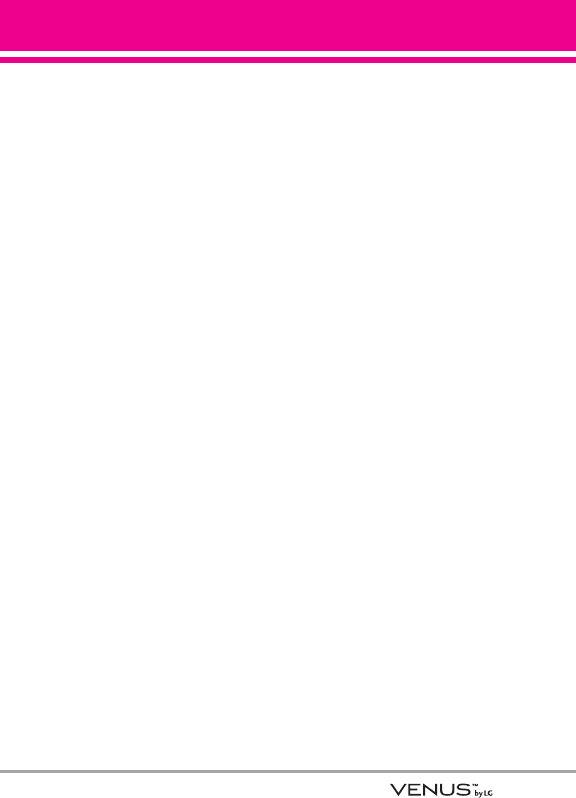
11
Bodily Contact During Operation
This device was tested for typical
use with the back of the phone kept
0.79 inches (2.0 cm) from the body.
To comply with FCC RF exposure
requirements, a minimum
separation distance of 0.79 inches
(2.0 cm) must be maintained
between the user’s body and the
back of the phone, including the
antenna, whether extended or
retracted. Third-party belt-clips,
holsters, and similar accessories
containing metallic components
should not be used. Avoid the use
of accessories that cannot maintain
0.79 inches (2.0 cm) distance
between the user’s body and the
back of the phone and have not
been tested for compliance with
FCC RF exposure limits.
Vehicle-Mounted External Antenna
(Optional, if available.)
To satisfy FCC RF exposure
requirements, keep 8 inches (20 cm)
between the user / bystander and
vehicle-mounted external antenna.
For more information about RF
exposure, visit the FCC website at
www.fcc.gov.
FCC Notice and Cautions
This device and its accessories
comply with part 15 of FCC rules.
Operation is subject to the following
two conditions: (1) This device and
its accessories may not cause
harmful interference, and (2) this
device and its accessories must
accept any interference received,
including interference that causes
undesired operation.
Any changes or modifications not
expressly approved in this user
guide could void your warranty for
this equipment. Use only the
supplied antenna. Use of
unauthorized antennas (or
modifications to the antenna) could
impair call quality, damage the
phone, void your warranty and/or
violate FCC regulations.
Don't use the phone with a
damaged antenna. A damaged
antenna could cause a minor skin
burn.
Contact your local dealer for a
replacement antenna.
* Internal Antenna (internal
antenna described as antenna
throughout this user guide)
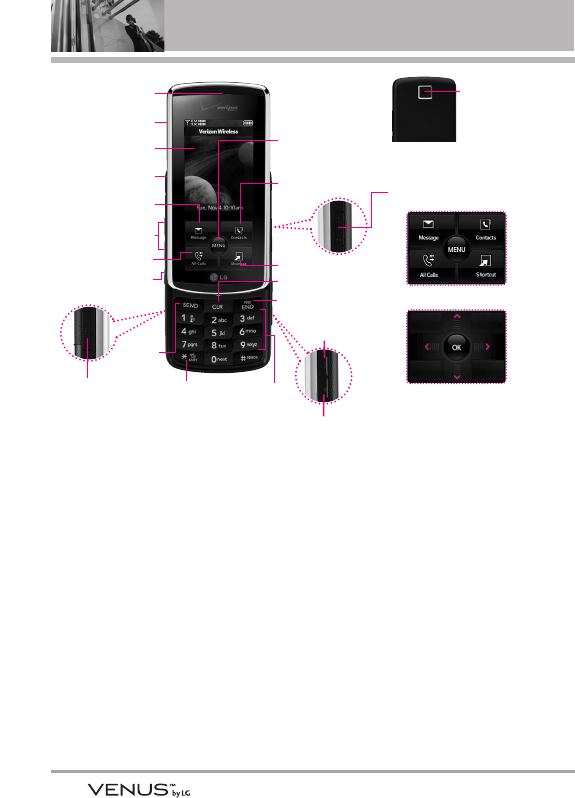
12
Phone Overview
1. Earpiece
2. Slide Slide up to answer an incoming call and
slide it down to end the call.
3. LCD Screen Displays incoming calls,
messages and indicator icons as well as
viewing a wide variety of content you select to
view.
4. Headset Jack Allows you to plug in an optional
headset for convenient, hands-free
conversations. Plug headset into the 2.5mm
jack located on the top left of device.
5. Message Key Use to access the Messaging
menu.
6. Side Volume Keys Use to adjust the Master
Volume in standby mode* and the Earpiece
Volume during a call.
7. All Calls Key Displays the list of all calls.
8. Voice Features Key Use for quick access to
Voice Commands and Voice Recorder feature.
9. SEND Key Use to make calls.
10. Accessory Charger Port Connects the phone
to the battery charger, or other compatible
accessory.
11. Vibrate Mode Key From standby mode, press
and hold for about 3 seconds to set the
vibrate mode.
12. Alphanumeric Keypad Use to enter numbers
and characters and select menu items.
13. MENU/OK Key Use to select different options
in the phone's menus.
14. Contacts Key Use to access Contacts menu.
15. Shortcut Key Use for quick access to
assigned menus by simply touching the menu
you want.
16. CLR Key Deletes single spaces or characters
with a quick press, but press and hold to
delete entire words. Also backs out of menus,
one level at a time.
2. Slide
6. Side Volume Keys
14. Contacts Key
3. LCD Screen
4. Headset Jack
5. Message Key
8. Voice Features Key
10. Accessory
Charger Port
1. Earpiece
9. SEND
Key
21. microSD™ Slot
18. Music Shortcut
Key
11. Vibrate
Mode
Key
16. CLR Key
15. Shortcut Key
17. PWR/END Key
12. Alphanumeric
Keypad
19. Camera Key
7. All Calls Key
22. Touch Keys
23. Arrow Touch Keys
20. Camera
Lens
13. MENU/OK
(Speakerphone) Key
* Screenshots simulated.
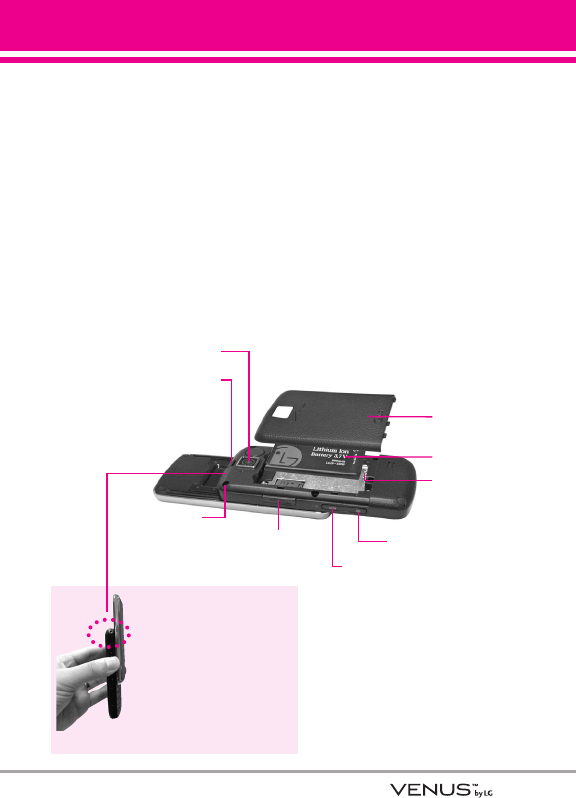
13
17. PWR/END Key Use to turn the power on/off
and to end a call. Also returns to standby
mode.
18. Music Shortcut Key Activates Music Player.
Enjoy sweet music from your VENUS™! Use
this key to unlock touch keypad when the slide
is closed.
19. Camera Key Use for quick access to Camera
function. Press and hold the camera key to
record video.
20. Camera Lens Keep it clean for optimal photo
quality.
21. microSD™ Slot Accommodates optional
microSD cards up to 4GB.
22. Touch Keys Your VENUS™ has a Touch Screen
below the LCD screen which illuminates a
variety of individual Touch Keys depending on
where you are in the software. To use them,
lightly touch your selection with your finger.
From standby, they include the Message Key,
the Contacts Key, the All Calls Key, and the
Shortcut Key.
23. Arrow Touch Keys In menus, red arrow Touch
Keys allow you to scroll up, down, left and right
as well as an OK Key to select your choice.
Rear view
TIP
If you hold the phone
enclosing the upper edge, you
may interfere with the antenna's
ability to receive a clear signal
which affects call quality for
voice or data transfer.
NOTE
Antenna equipped inside
your phone.
Camera Lens
microSD™ Slot
Music Key
Battery
Terminals
Battery latch
Camera Key
Holes for
a carrying
strap
Installing the Battery
Insert the bottom of the battery into the
opening on the back of the phone, then
push the battery down until the latch clicks.
Move this latch away from
the battery cover to release
and remove the cover.
Battery Cover
Battery
NOTES •
It’s important to fully charge the
battery before using the phone for
the first time.
•
Battery life and signal strength are
significant factors (among others)
that affect your phone’s ability to
send/receive calls.
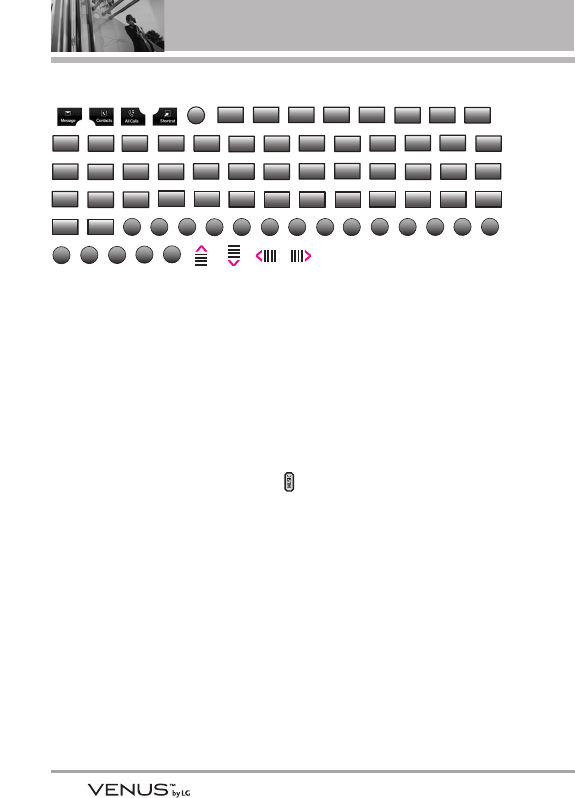
14
Phone Overview
Touch Sensitive Keys
(,,,,, , , , , , , , ,
, , , , , , , , , , , , ,
, , , , , , , , , , , , ,
, , , , , , , , , , , , ,
, , , , , , , , , , , , , , , ,
, , , , , , , , )
1. Make sure your hands are clean and dry. Remove moisture from the
surface of your hands. Don't use the touch keys in a humid environment.
2. Touch key sensors are sensitive to your light touch. You don't need to
press them forcefully to use them. Protect your phone from severe impact
because touch key sensors may become damaged from harsh use.
3. Use the tip of your finger to touch the center of a touch key. If you touch
off-center it may activate the nearby function instead.
4. The touch sensor level can be adjusted to your preference.
5. When both the home screen and touch key lights are off, touch keys are
deactivated. Press the Music Key ( ) to turn on the home screen and
touch key lights.
6. If the slide is closed and the Touch Protection function is on, during calls
the Touch Protection feature is automatically enabled.
7. Keep metal and other conductive material away from the surface of touch
keys because contact may cause electronic interference.
Mark
Dismiss
OPEN
Call
EDIT
VIEW
START
RESUME
STOP
DONE
PLAY
PAIR
DROP
Answer
ADD
SET
SAVE
SEND
OK
abc
Word
Reset All
Oper
Reset
Cites
Settings
Sync
Info
Contacts
Add
Close
Songs
Options
Settings
Message
Stop
Call
New
View
Start
Pause
My Videos
Done
Lap(*)
Videos
Erase
Mute
Contacts
Set
Ignore
Quiet
Add
Sounds
Shop
Release
Unmute
Clear
My Pics
Set As
Set DST
Turn On
Send
Card
Abc
Info
Reset
Edit
123
Save
MENU
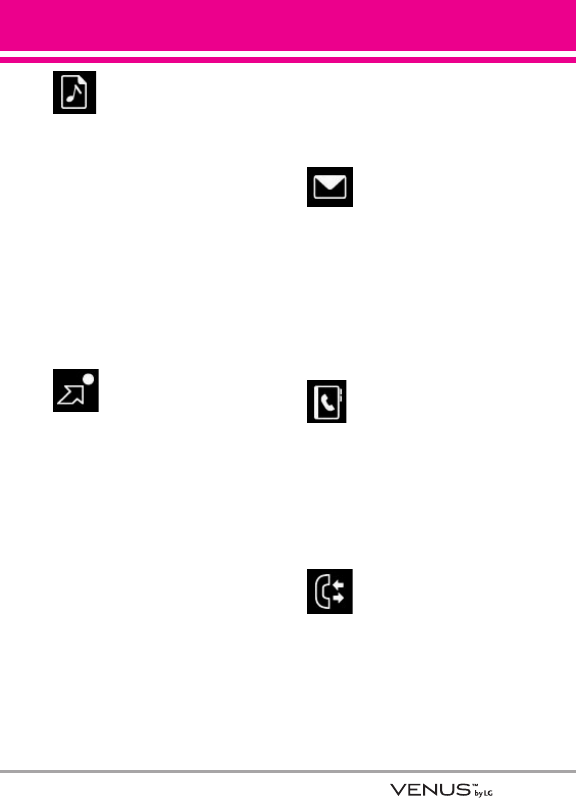
15
MY MUSIC
MY MUSIC
Play All Songs
1. Songs
2. Playlists
3. Artists
4. Genres
5. Albums
6. Settings
7. Music Alert
GThe same menu with Get It Now ->
Music & Tones -> My Music.
G
GET
ET I
IT
TN
NOW
OW
1. Music & Tones
1. V CAST Music
2. Get New Ringtones
3. My Ringtones
4. My Music
5. My Sounds
6. Sync Music
2. Picture & Video
1. V CAST Videos
2. Get New Pictures
3. My Pictures
4. My Videos
5. Take Picture
6. Record Video
7. PIX Place
3. Games
4. News & Info
5. Tools on the Go
6. Extras
M
MESSAGING
ESSAGING
1. New Message
2. Inbox
3. Sent
4. Drafts
5. Voicemail
6. Mobile IM
7. Email
8. Chat
C
CONT
ONTACTS
ACTS
1. New Contact
2. Contact List
3. Groups
4. Speed Dials
5. In Case of Emergency
6. My Name Card
R
RECENT CALLS
ECENT CALLS
1. Missed
2. Received
3. Dialed
4. All
5. View Timers
Menus Overview
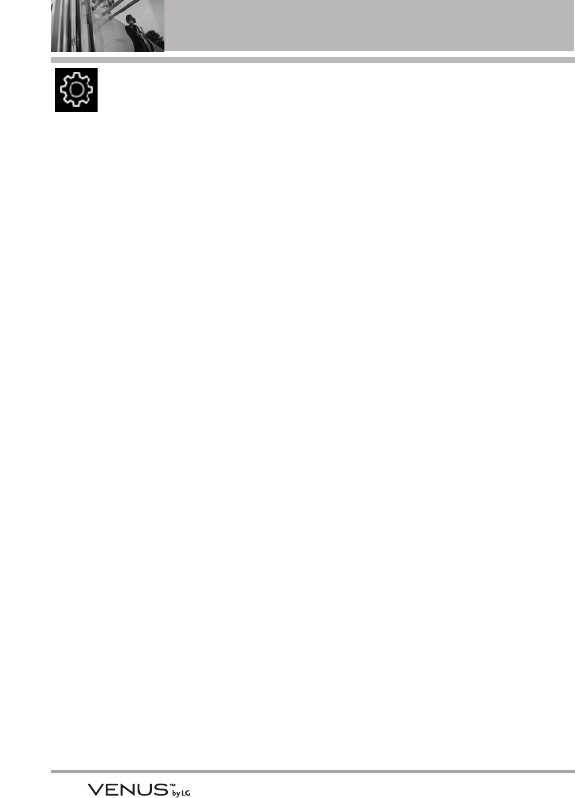
16
Menus Overview
S
SETTINGS & TOOLS
ETTINGS & TOOLS
1. My Account
2. Tools
1. Voice Commands
2. Calculator
3. Calendar
4. Alarm Clock
1. Alarm 1
2. Alarm 2
3. Alarm 3
5. Stopwatch
6. World Clock
7. Notepad
8. Ez Tip Calc
3. Bluetooth Menu
1. Add New Device
4. Sounds Settings
1. Master Volume
2. Call Sounds
1. Call Ringtone
2. Call Vibrate
3. Alert Sounds
1. TXT Message
2. Pic-Video Message
3. Voicemail
4. Keypad Volume
5. Service Alerts
1. ERI
2. Minute Beep
3. Call Connect
4. Charge Complete
6. Power On/Off
1. Power On
2. Power Off
5. Display Settings
1. Banner
1. Personal Banner
2. ERI Banner
2. Backlight
1. Display
2. Keypad
3. Wallpaper
1. My Pictures
2. My Videos
3. Fun Animations
4. Display Themes
5. Font size
6. Clock Format
6. Phone Settings
1. Standalone Mode
2. Set Shortcut Keys
3. Voice Commands
4. Language
5. Location
6. Security
1. Edit Codes
2. Restrictions
3. Phone Lock
4. Lock Phone Now
5. Reset Default
6. Restore Phone
7. System Select
8. NAM Select
9. Auto NAM
7. Call Settings
1. Answer Options
2. End Call Options
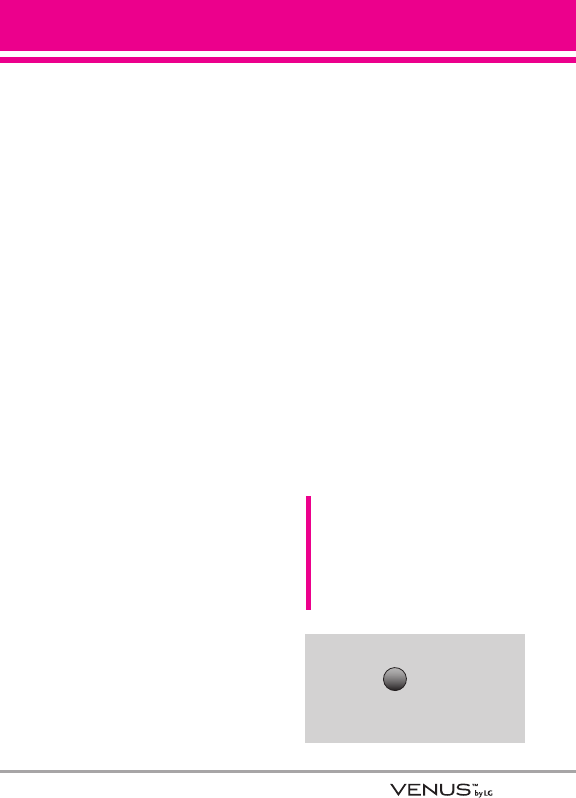
17
3. Auto Retry
4. TTY Mode
5. One Touch Dial
6. Voice Privacy
8. Touch Keypad
9. USB Auto Detection
Sync Music
Sync Data
Ask On Plug
0. Memory
1. Save Options
2. Phone Memory
3. Card Memory
*. Phone Info
1. My Number
2. SW/HW Version
3. Icon Glossary
Some content in this user guide
may differ from your phone
depending on the phone
software. Features and
specifications are subject to
change without prior notice.
Menu Access
Touch the Touch Key to
have access to six phone
menus.
MENU
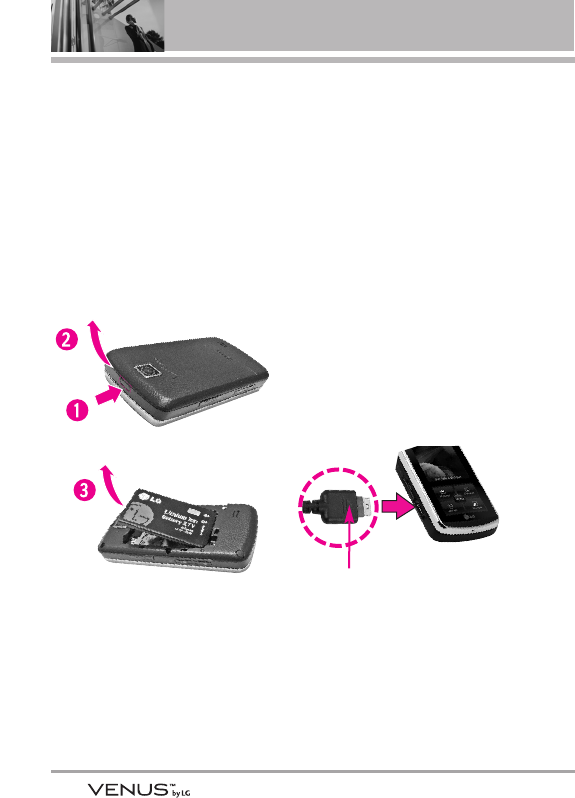
18
Getting Started with Your Phone
Removing the Battery
1. Turn off the phone, then move
the battery cover latch away
from the battery cover to release
it.
2. Lift and remove the battery
cover.
3. Lift the top of the battery out
using the fingertip cutouts, then
remove it.
Charging the Battery
1. Attach the charger to the phone.
Make sure that the triangle
symbol faces up when inserting
the plug into the charger port.
2. Plug the charger into a wall
outlet.
NOTICE
Please use only an approved charging
accessory to charge your LG phone.
Improper handling of the charging port, as well
as the use of an incompatible charger, may
cause damage to your phone and void the
warranty.
Charging with USB
You can use your computer to
charge your phone. Connect one
end of a USB cable to the charging
accessory port on your phone and
the other end to a highpower USB
port on your PC (commonly located
on the front panel of the computer).
NOTE
Lower USB port is not supported,
such as the USB port on your
keyboard or bus-powered USB hub.
NOTICE
Triangle symbol should face up.
(for both your charger and USB)
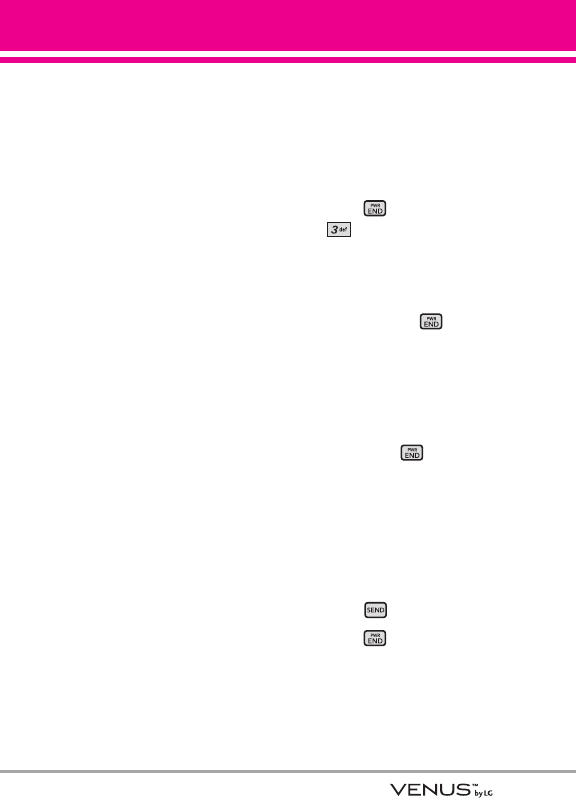
19
Battery Temperature Protection
If the battery gets overheated, the
phone will automatically turn off.
When you turn the phone back on,
a message pops up alerting you
that the phone was powered off for
your safety.
Battery Charge Level
You can find the battery charge
level at the top right of the LCD
screen. When the charge level
becomes low, the battery sensor
sounds a warning tone, blinks the
battery icon, and displays a
warning message. As the charge
level approaches empty, the phone
automatically switches off without
saving.
Signal Strength
Call quality depends on the signal
strength in your area. You can tell
how much signal strength you have
by the number of bars next to the
signal strength icon: the more bars,
the stronger the signal. If you’re
having problems with signal quality,
move to an open area or, when
inside a building, try moving near a
window.
Turning the Phone On and Off
Turning the Phone On
1. Install a charged battery or
connect the phone to an external
power source.
2. Press (located above the
on the keypad) until the
LCD screen lights up.
Turning the Phone Off
1. Press and hold until the
display turns off.
Making Calls
1. Make sure the phone is turned
on.
If not, press for about three
seconds.
If necessary, enter the lock code.
The lock code is the last 4 digits
of your mobile phone number if it
is set.
2. Enter the phone number.
3. Press .
4. Press to end the call.
NOTE
Your phone has a Voice Commands
feature that also lets you make calls
by phone number, name, or location
(see page 78).
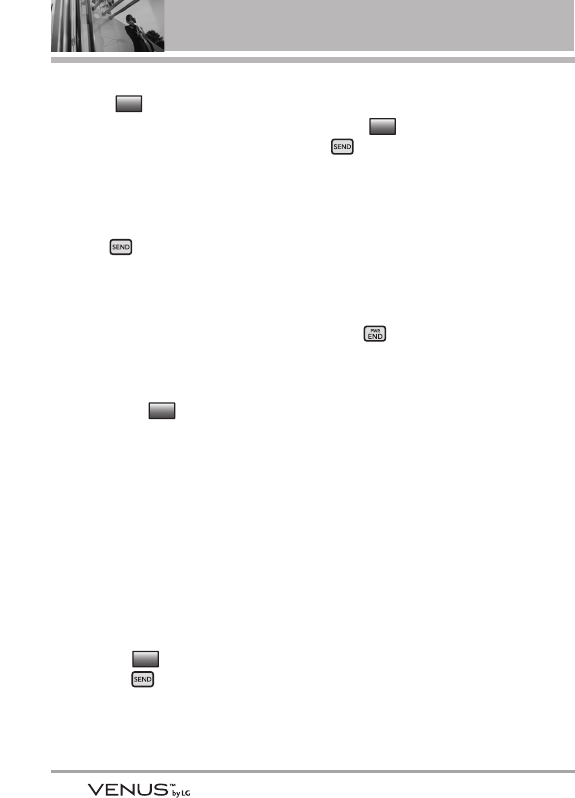
20
Getting Started with Your Phone
Correcting Dialing Mistakes
Touch the Touch Key once to
erase the last digit entered, or hold
it down for at least two seconds to
delete all the digits.
Redialing Calls
1. Press twice to redial the
last number dialed.
Receiving Calls
1. When the phone rings (and/or
vibrates) answer the call by
either opening the slide and/or
touching the Touch Key,
depending on the Call Answer
setting:
Slide Up Setting Activated
The only way to answer the call is
to open the slide.
Slide Up Setting Disabled When
the Slide is Closed
1. Open the slide.
2. Touch the Touch Key or
press the Key.
Slide Up Setting Disabled when
the Slide is Open
Touch the Touch Key or press
the Key.
NOTE
When the slide is open and unlocked,
touch the [Quiet graphic] Touch Key to
immediately stop the ringing or
vibration. Then, you can choose to
touch the [Answer graphic] Touch Key
to answer the call or touch the [Ignore
graphic] Touch Key to end the call
and/or send it to voicemail.
2. Press to end the call.
Screen Icons
When the phone is on, the top line
of the LCD screen displays phone
status icons.
To see the icon glossary, go to
MENU -> Settings &Tools ->
Phone Info -> Icon Glossary on
your phone.
Answer
Answer
Answer
Back
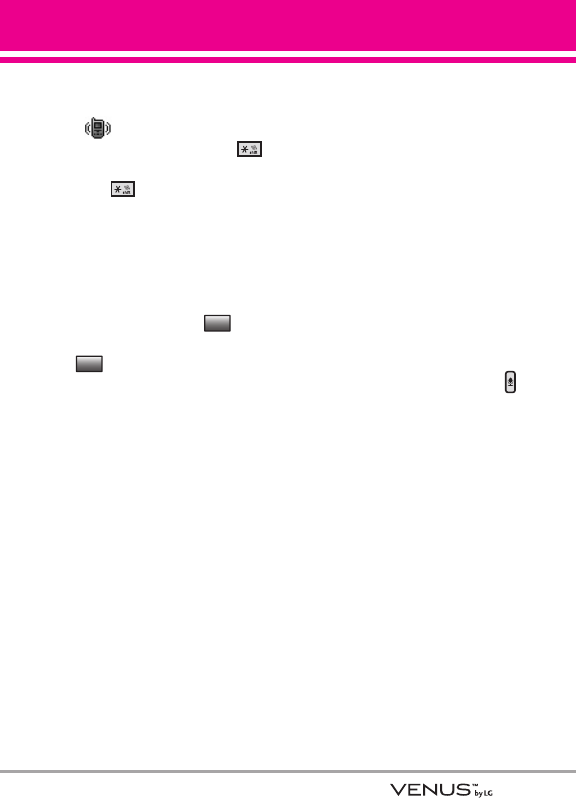
21
Vibrate Mode
Sets the phone to vibrate instead of
ring ( is displayed). To set
Vibrate Mode, press and hold .
To return to Normal Mode, press
and hold .
Mute Function
The Mute Function prevents the
transmission of your voice to the
caller. To quickly activate Mute
while in a call, touch the
Touch Key, then to unmute, touch
the Touch Key.
Volume Quick Adjustment
Quickly adjust ringer and earpiece
volumes by pressing the Side
Volume Keys to increase or
decrease.
NOTES •
The earpiece volume can only be
adjusted during a call and Key
Beep volume can only be adjusted
through the Menu.
•
To turn off sounds, press and hold
the lower side key for 3 seconds
when the slide is up, then press
and hold the upper side key to
return to normal sounds mode.
Call Waiting
During a call, one beep indicates
another incoming call.
Caller ID
Caller ID displays the number
and/or name of the person calling
when your phone rings.
Voice Commands
Voice Commands allow you to do
things by verbal command (e.g.,
make calls, confirm Voicemail, etc.).
Press the Voice Commands Key
and follow the prompts.
NOTE
Voice Commands can also be started
with the designated key on your
Bluetooth®device. Please check the
manual of the Bluetooth®device for
further instructions.
Unmute
Mute
Quick Access to Convenient Features
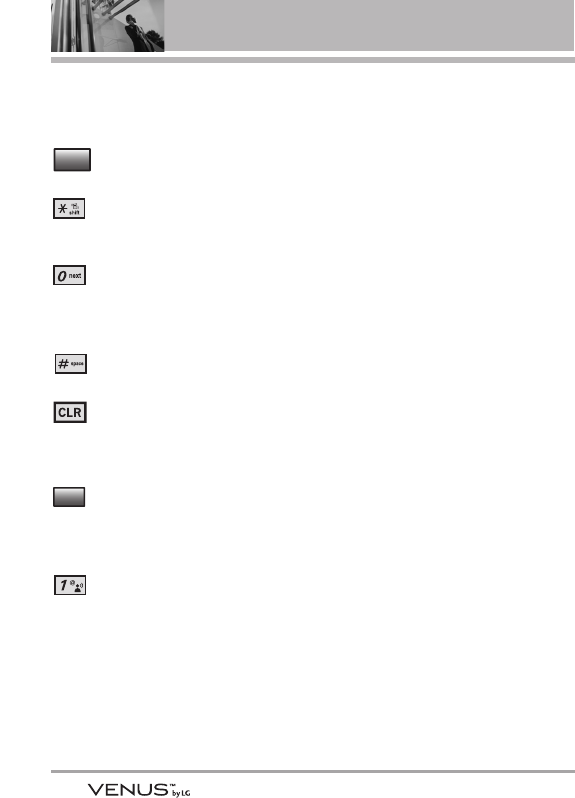
22
Entering and Editing Information
Text Input
The following key functions are
available to help with text entry:
Touch Key: Touch to
change text input mode.
Shift: Press to change case
(initial cap, caps lock,
lowercase).
Next: Press to display other
matching words in the
database when using Word
Mode.
Space: Press to complete a
word and insert a space.
Clear: Press to delete a
single space or character.
Press and hold to delete
words.
Touch Key: Touch to delete
a single space or
character. Touch and hold
to delete words.
Punctuation: Press to
insert punctuation.
Abc
Back

23
Storing Basics
1. Enter a number (max. 48 digits),
then touch the Touch Key.
2. Touch the Up/ Down Arrow Touch
Key / to scroll to Add
New Contact/ Update Existing,
then touch the Touch Key.
3. Touch the Up/ Down Arrow Touch
Key / to scroll to Mobile
1/ Home/ Work/ Mobile 2/ Fax,
then touch the Touch Key.
4. Enter a name (max. 32
characters), then touch the
Touch Key .
5. Press to exit, to call,
or touch the Touch Key.
Customizing Individual
Entries
1. Touch the Touch Key, then
touch the Up/ Down Arrow Touch
Key / to scroll to an
entry.
2. Touch the Touch Key.
3. Touch the Up/ Down Arrow
Touch Key / to scroll to
the information to customize.
4. Change the entry as you want,
then touch the Touch Key to
save your changes.
Speed Dial
Allows you to set up your Speed
Dials.
1. Touch the Touch Key, then
touch the Up/ Down Arrow Touch
Key / to scroll to an
entry.
2. Touch the Touch Key.
3. Touch the Up/ Down Arrow
Touch Key / to scroll to a
phone number, then touch the
Touch Key.
4. Touch the Up/ Down Arrow
Touch Key / to scroll to
Set Speed Dial, then touch the
OK Key .
5. Enter a Speed Dial digit.
●Use the keypad, then touch
the Touch Key.
●Touch the Up/ Down Arrow
Touch Key / to scroll
to the Speed Dial digit, then
touch the Touch Key.
6. Confirm the Speed Dial by
touching the Touch Key, then
touch the Touch Key to
save.
SAVE
OK
SET
SET
OK
Options
Edit
SAVE
Edit
Call
SAVE
OK
OK
Save
Contacts in Your Phone’s Memory
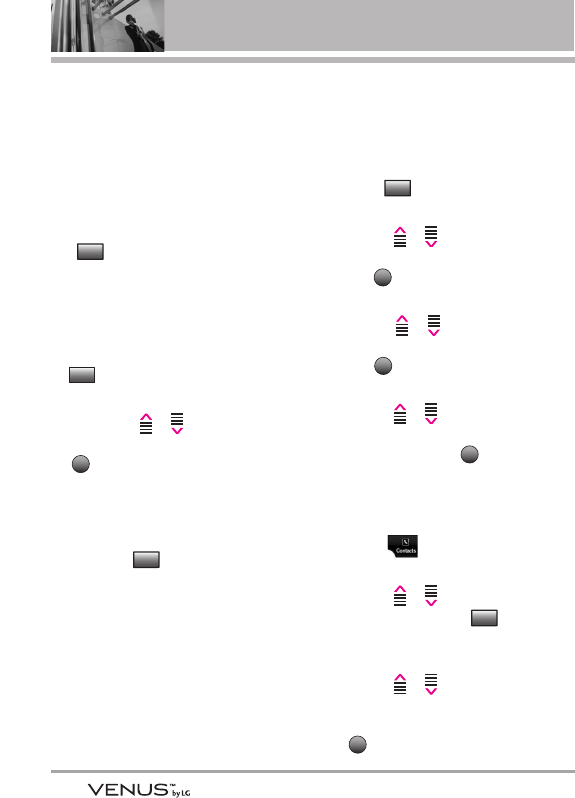
24
Contacts in Your Phone’s Memory
Storing a Number with
Pauses
Pauses allow you to enter
additional series of numbers to
access automated systems such as
Voicemail or credit billing numbers.
Pause types are: Wait (W) The
phone stops dialing until you touch
the Touch Key to advance to
the next number. 2-Sec Pause (P)
The phone waits two seconds
before sending the next string of
digits.
1. Enter the number, then touch the
Touch Key.
2. Touch the Up/ Down Arrow
Touch Key / to scroll to
Wait or Pause, then touch the
Touch Key.
3. Enter additional number(s) (e.g.,
pin number, credit card number,
etc.).
4. Touch the Touch Key and
continue saving the entry as
needed.
Adding Another Phone
Number
From standby mode
1. Enter a phone number, then
touch the Touch Key.
2. Touch the Up/ Down Arrow
Touch Key / to scroll to
Update Existing, then touch the
OK Key .
3. Touch the Up/ Down Arrow
Touch Key / to scroll to
an existing entry, then touch the
OK Key .
4. Touch the Up/ Down Arrow
Touch Key / to scroll to
Mobile 1/ Home/ Work/ Mobile
2/ Fax, then touch the Touch
Key to save.
From the Contact List Screen
1. Touch the Touch Key.
2. Touch the Up/ Down Arrow
Touch Key / to scroll to
an entry, then touch the
Touch Key.
3. Touch the Up/ Down Arrow
Touch Key / to scroll to
the phone number field to add,
then enter the number and touch
the Touch Key to save.
OK
Edit
OK
OK
OK
Save
Save
OK
Options
Release
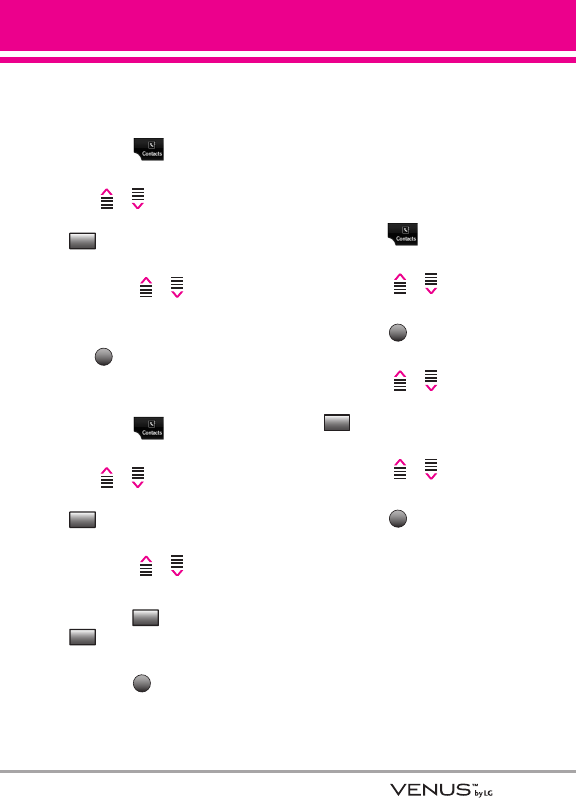
25
Changing Saved Information
To edit any information you stored,
access the Edit Contacts screen:
1. Touch the Touch Key.
2. Touch the Up/ Down Arrow Touch
Key / to scroll to a
Contact entry, then touch the
Touch Key.
3. Touch the Up/ Down Arrow
Touch Key / to scroll to
the field you want to change.
4. Make the changes, then touch
the Touch Key.
Adding a Pause to a Contact Entry
1. Touch the Touch Key.
2. Touch the Up/ Down Arrow Touch
Key / to scroll to a
Contact entry, then touch the
Touch Key.
3. Touch the Up/ Down Arrow
Touch Key / to scroll to
the number.
4. Touch the Touch Key or the
Touch Key.
5. Enter additional number(s), then
touch the Touch Key.
Changing the Default
Number
The Default Number is the phone
number you entered when you
created the Contact. Another
number can be saved as the
Default Number.
1. Touch the Touch Key.
2. Touch the Up/ Down Arrow
Touch Key / to scroll to
an entry.
3. Touch the Touch Key.
4. Touch the Up/ Down Arrow
Touch Key / to scroll to a
phone number, then touch the
Touch Key.
5. Touch the Up/ Down Arrow
Touch Key / to scroll to
Set As Default, then select Yes.
6. Touch the Touch Key again
to save.
SAVE
Options
EDIT
OK
Wait
Pause
Edit
SAVE
Edit
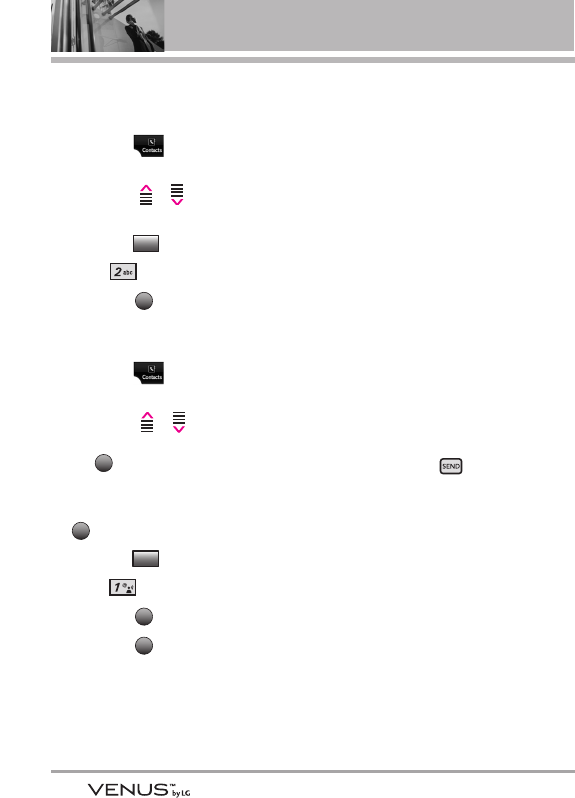
26
Contacts in Your Phone’s Memory
Deleting
Deleting a Contact Entry
1. Touch the Touch Key.
2. Touch the Up/ Down Arrow
Touch Key / to scroll to
an entry.
3. Touch the Touch Key.
4. Press Erase.
5. Touch the Touch Key [Yes].
Deleting a Speed Dial
1. Touch the Touch Key.
2. Touch the Up/ Down Arrow
Touch Key / to scroll to a
Contact entry to edit and touch
the Touch Key.
3. Select the phone number with
the Speed Dial, then touch the
Touch Key.
4. Touch the Touch Key.
5. Press Remove Speed Dial.
6. Touch the Touch Key [Yes].
7. Touch the Touch Key to
save.
Speed Dialing
Allows you to make phone calls
quickly and easily to numbers
stored in Contacts.
NOTE
Speed Dial 1 is for Voicemail.
Speed Dials From 1 to 9
Press and hold the Speed Dial digit.
Your phone recalls the phone
number from your Contacts,
displays it briefly, and then dials it.
Speed Dials From 10 to 99
Press the first Speed Dial digit, then
press and hold the key of the last
Speed Dial digit.
NOTE
You can also enter the Speed Dial
digit(s), then press .
Speed Dials 97, 98, and 99
Speed Dials 97, 98, and 99 are
preset to access certain phone
account information: 97 (#BAL), 98
(#MIN), and 99 (#PMT). Unlike
Speed Dial 1, these can be changed
if you want.
SAVE
OK
Options
EDIT
VIEW
OK
Options

27
GGEETT IITT NNOOWW
Get It Now®allows you to do more
than just talk on your phone. Get It
Now is a technology and service
that allows you to download and
use applications on your phone.
With Get It Now, it’s quick and easy
to personalize your phone to your
lifestyle and tastes. Just download
the applications that appeal to you.
With a wide range of software
available, you can be assured that
you can find something useful,
practical, or entertaining.
Anything Unclear?
Get It Now has an information key
that allows you to see your memory
status, activity log, Get It Now
status and even help text. Use the
Help submenu to view information
from buying new applications to
expired applications.
1. Open the slide (or press the
Music Key ) to unlock the
Touch Screen and touch the
Touch Key.
2. Touch the Down Arrow Touch
Key to scroll to Get it Now,
and touch the Touch Key.
3. Touch the Touch Key then
select a submenu.
1. Music & Tones
Personalize your phone with
ringtones. A wide variety of
choices are available, such as
current hits, pop, hip-hop, and
more.
Access and Options
1. Open the slide and touch the
Touch Key.
2. Touch the Down Arrow Touch
Key to scroll to Get it Now,
and touch the Touch Key.
3. Press Music & Tones.
4. Select a submenu by pressing
the number that corresponds
with the submenu.
1.1 V CAST Music
Allows you to download a variety of
music via V CAST whenever and
wherever you are.
1. Open the slide and touch the
Touch Key.
2. Touch the Down Arrow Touch
Key to scroll to Get it Now,
and touch the Touch Key.
3. Press Music & Tones.
4. Press V CAST Music.
OK
MENU
OK
MENU
Info
OK
MENU
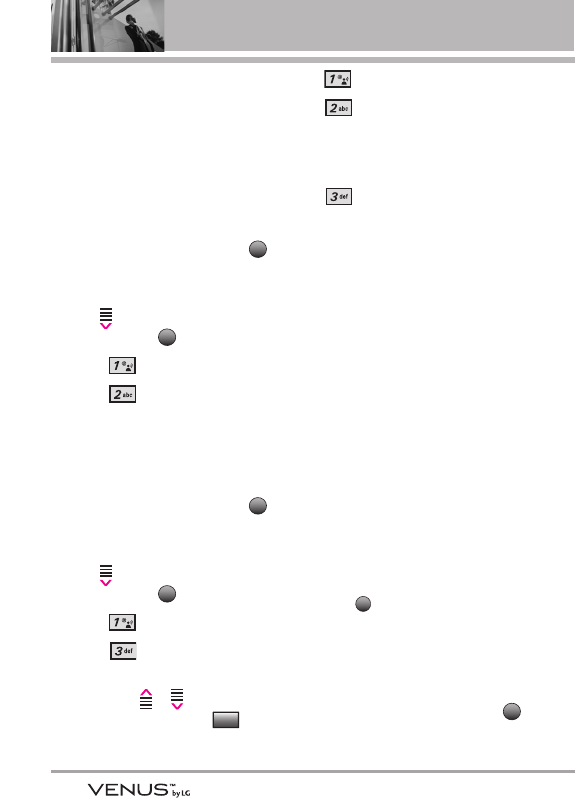
28
GET IT NOW
NOTE
Additional charges for music may
apply. V CAST Music service is not
available in all areas. Check
www.verizonwireless.com/getitnow
website for details.
1.2 Get New Ringtones
Allows you to connect to Get it Now
and download various ringtones.
1. Open the slide and touch the
Touch Key.
2. Touch the Down Arrow Touch
Key to scroll to Get it Now,
and touch the Touch Key.
3. Press Music & Tones.
4. Press Get New Ringtones.
1.3 My Ringtones
Allows you to select a desired
ringtone, download a new ringtone.
1. Open the slide and touch the
Touch Key.
2. Touch the Down Arrow Touch
Key to scroll to Get it Now,
and touch the Touch Key.
3. Press Music & Tones.
4. Press My Ringtones.
5. Touch the Up/ Down Arrow
Touch Key / to scroll to a
ringtone and touch the
Touch Key.
●Ringtone
●Contact ID: Scroll and
select the Contact to be
identified by the ringtone you
selected.
●Alert Sounds: Press the
corresponding number key to set
the ringtone for one of the
following:
All Messages/ TXT Message/
Picture-Video Message/
Voicemail
1.4 My Music
Allows you to store and to listen to
music right from your phone. Shop
for and download a variety of
music, transfer music between your
phone and computer, manage and
organize your music files, and more.
NOTE
File storage varies according to the
size of each file as well as memory
allocation of other applications.
SHORTCUT
Touch the Touch Key twice to quickly
access My Music. You can also set My Music as
one of your shortcut menus accessed by the
Shortcut Touch Key. Or, simply press and hold
the Music Key on the right side of your phone.
1. Open the slide and touch the
Touch Key.
MENU
MENU
Set As
OK
MENU
OK
MENU

29
2. Touch the Down Arrow Touch
Key to scroll to Get it Now,
and touch the Touch Key.
3. Press Music & Tones.
4. Press My Music.
5. Touch the Up/ Down Arrow
Touch Key / to scroll to a
submenu.
●Play All Songs: Plays all the
songs stored in My Music.
●Songs: Play songs you
downloaded (from V CAST
Music or your PC) to your phone
or microSD card.
●Playlists: Manage your music by
creating playlists with up to 50
songs in each.
●Artists: View and listen to music
by Artist.
●Genres: View and listen to music
by genre.
●Albums: View and listen to music
by album.
●Settings: Add effects to music,
repeat the music, shuffle or set
Music Only mode.
●Music Alert: Displays the music
alerts (by song or artist) you
requested from Options in
V CAST Music.
6. Options from here using the
Touch Screen:
●Touch Key
●Touch Key
7. Touch the Touch Key to
select the highlighted submenu.
8. Scroll to an entry in the selected
submenu.
Playing Your Music
My Music submenus make it easy
to find and play the music you’ve
stored in your phone.
1. Touch the Touch Key.
2. Touch the Touch Key to
access My Music.
3. Scroll to a submenu to play your
music and touch the Touch
Key to select it.
Play All Songs / Songs /
Playlists / Artists / Genres /
Albums
4. Scroll to a song and touch the
Touch Key to start the Music
Player to play the song.
TIP
Selecting Play All Songs begins
playing all of your stored music in
sequence.
OK
OK
OK
MENU
OK
Sync
Shop
OK
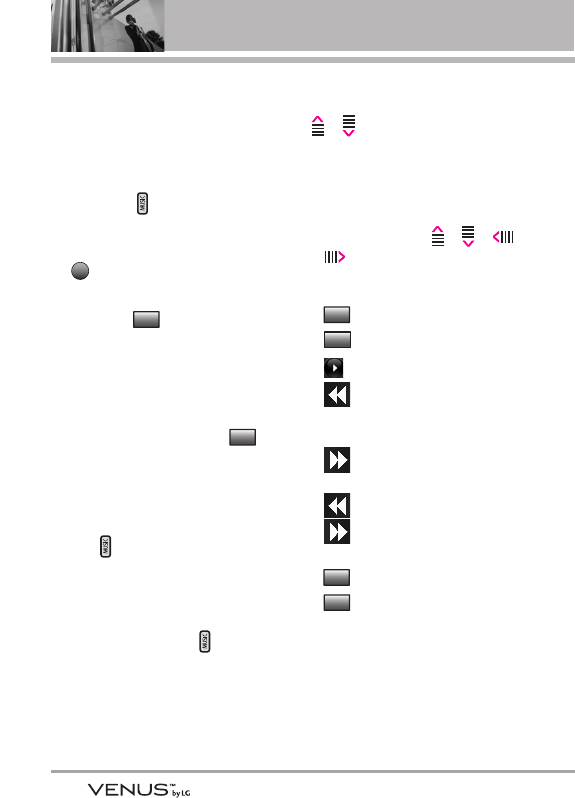
30
GET IT NOW
Background Mode
Enjoy your music while you use
other functions of your phone.
Music Player to Background
1. With the slide open, press the
Music key to access My
Music.
2. Scroll to a song, and touch the
Touch Key to start the Music
Player.
3. Touch the Touch Key to
move the Music Player to the
background.
4. The phone displays "Continue to
play?" and select Yes or No.
5. Select Yes then touch the
Touch Key to go back to idle
screen.
NOTE
To start the Music Player while the
slide is closed, press the Music Key
once to unlock the Touch Screen,
then press again to activate the Music
Player.
Return to Music Player
1. Press the Music key twice to
redisplay the Music Player.
Changing Songs
The Up/ Down Arrow Touch Key
/ lets you change songs
easily.
In Music Player
1. Touch the Up/ Down/ Left/ Right
Arrow Touch Key / / /
to activate the screen.
2. Options from here:
●Touch Key
●Touch Key
●[
VV
] (Pause) / [G] (Play)
●Short Press [
V
FF]
(previous song: press this key
within 5 seconds)
●Short Press [GG
V
]
(next song)
●Long Press [
V
FF] (rewind)
●Long Press [GG
V
]
(fast forward)
●Touch Key
●Touch Key
Back
Songs
Options
Mute
Back
Back
PLAY
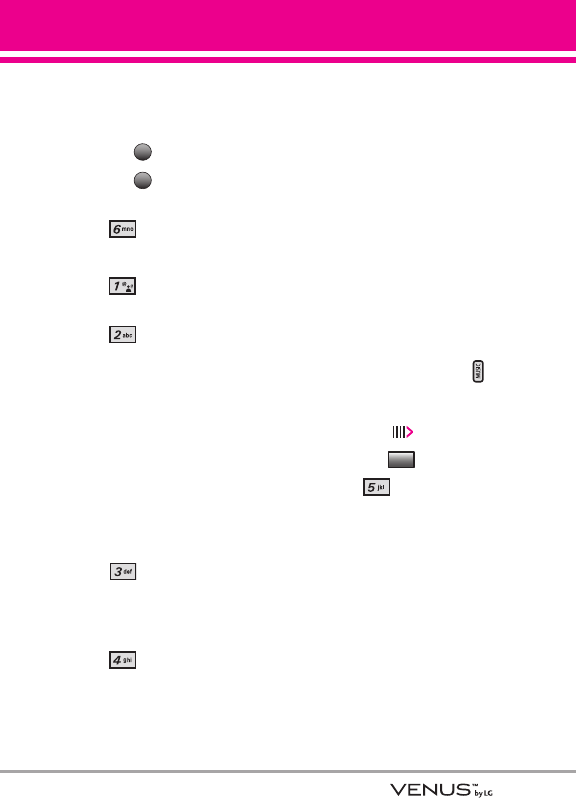
31
Play Song Settings
You can set how the Music Player
plays your music.
1. Touch the Touch Key.
2. Touch the Touch Key to
access My Music.
3. Press Settings.
4. Select a setting option.
● Press Player Theme.
Blue/ Red
●Press Repeat.
Repeat One plays the currently
selected song in your music list
and repeats it until you stop the
Music Player.
Repeat All plays all of your songs
now playing and continues to
repeat them.
Off plays until the last song now
playing and playing songs is
over.
●Press Shuffle.
On shuffles the selected song
list.
Off plays your song list in order.
●Press Music Only.
On Plays your music and
doesn't allow any other phone
operations.
Off Plays your music, but also
allows you to use other phone
operations.
Sound Effect
Set a complementary sound effect
to enhance your music while
listening to it through Bluetooh
stereo headsets or stereo earjacks
(you won't hear a difference
through the phone speakers). These
effects reflect a 3D sound effect
using enhanced sounds.
1. Start the Music Player by
pressing the Music Key .
Select a song to begin playing,
then touch the Right Arrow
Touch Key to play the song.
2. Touch the Touch Key.
3. Press Sound Effect.
Flat / Concert Hall / Rock / Jazz /
POP / Classical / Acoustic /
Dance / Piano / R&B / Hip-Hop /
Electronic
Options
OK
MENU
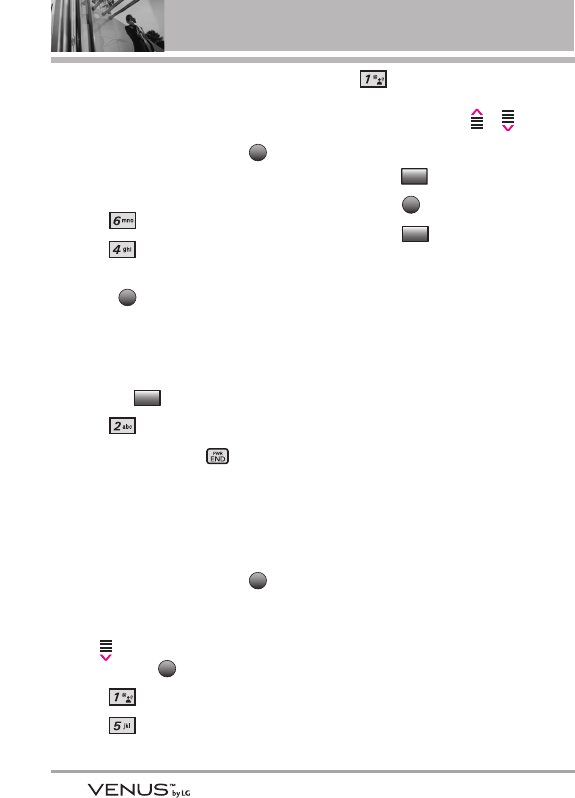
32
GET IT NOW
Music Only
Set the phone to play music and
allow no other phone functions.
1. Open the slide and touch the
Touch Key twice to access My
Music.
2. Press Settings.
3. Press Music Only.
4. Scroll to On or Off and touch the
OK Key Touch Key.
Exit From the Music Player
1. Display the Music Player.
2. Touch the Touch Key.
3. Press Exit Player.
NOTE
You can also press the to exit
the Music Player.
1.5 My Sounds
Allows you to select a desired
sound or record a new sound.
1. Open the slide and touch the
Touch Key.
2. Touch the Down Arrow Touch
Key to scroll to Get it Now,
and touch the Touch Key.
3. Press Music & Tones.
4. Press My Sounds.
5. Press Record New or scroll
and select a sound using the Up/
Down Arrow Touch Key / .
Options from here:
●Touch the Touch Key.
●Touch the Touch Key.
●Touch the Touch Key to
select:
Send/ To PIX Place/ Rename/
Move/ Lock/ Erase All/ File
Info
1.6 Sync Music
Allows you to synchronize your
music between your PC and your
phone. Transfer music files from
your PC into your phone's memory
(or microSD memory card) and vice
versa. Transfer music you
purchased from the online V CAST
Music Store to your PC.
Download music to your PC
1. Install V CAST Music Manager
on your PC by inserting the CD
that comes with your phone, then
select Option 1 to begin
installation.
2. When the installation is
complete, V CAST Music
Manager will automatically open.
Options
Play
Erase
OK
MENU
Options
OK
MENU
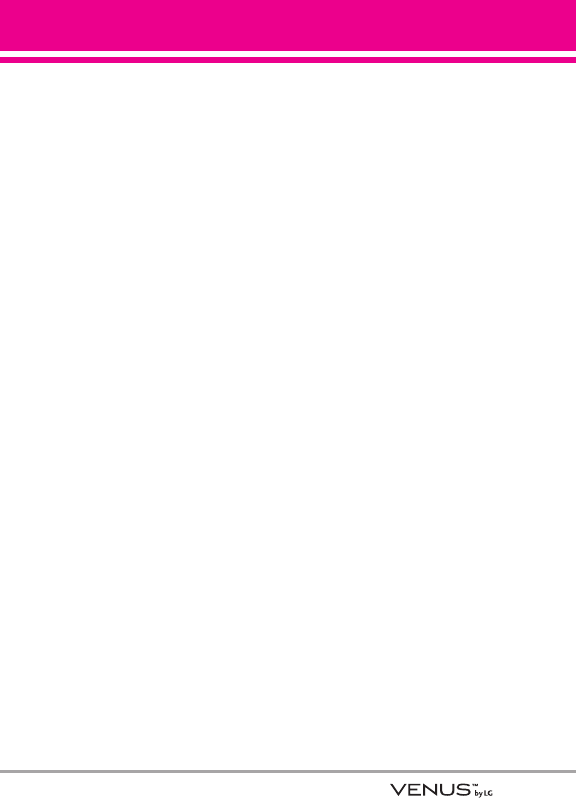
33
3. Select the Buy Music Tab to
access the V CAST Music Online
Store.
4. Log in.
5. Go to My Purchases.
6. Songs that you’ve purchased but
have not yet downloaded are
indicated by an icon in the
download column on the right-
hand side of the list of songs.
7. Check the box(es) of songs you
wish to download.
8. Select Download.
9. To play the song, go to the Library
tab of Windows Media Player.
NOTES
●
V CAST Music will only work with
V CAST Music Manager, Windows Media 10
or higher on the Windows XP operating
system, and Windows Vista. Mac OS
operating system is not supported.
●
A V CAST Music Manager CD has been
included that allows you to transfer music
from your PC to your phone in your
VENUS™ box.
Sync your music from your PC to
your V CAST Music wireless device
1. Open V CAST Music Manager.
If you don't have it, install it on
your PC with the use of the CD
that comes with your phone.
2. Use the USB cable (included) to
connect the cable to your PC and
phone.
3. Music Manager software will
automatically detect the phone,
and activate the "sync" mode.
4. In V CAST Music Manager, select
songs you want to sync and drag
them to the "Sync List" box.
5. In V CAST Music Manager,
select either the phone's internal
memory or removable storage
card.
6. Select Sync Now in V CAST
Music Manager.
7. When complete, on your phone,
exit Sync Music and disconnect
the cable from your phone.
8. Under the Music & Tones menu,
open My Music to view and play
your music.
NOTE
A compatible USB cable has been
included in your VENUS™ box.
2. Picture & Video
View, take, and trade your digital
pictures and videos right from your
wireless phone.
Access and Options
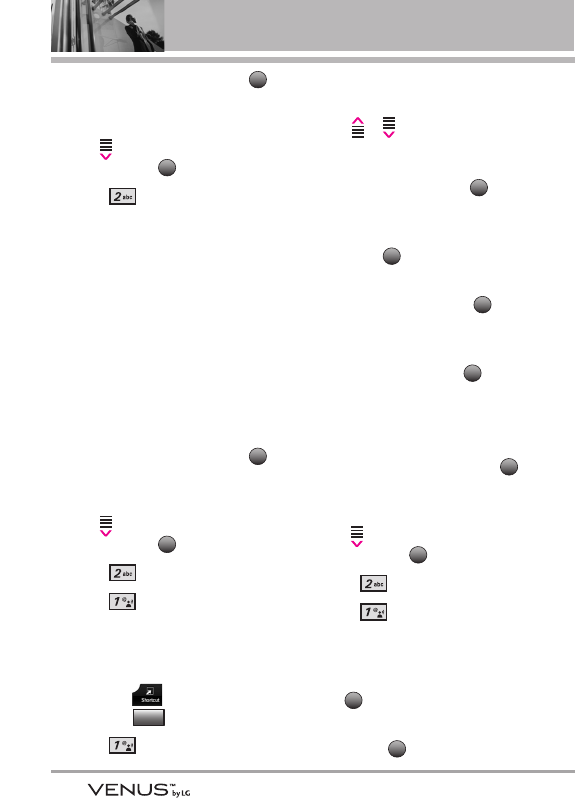
34
GET IT NOW
1. Open the slide and touch the
Touch Key.
2. Touch the Down Arrow Touch
Key to scroll to Get it Now,
and touch the Touch Key.
3. Press Picture & Video.
4. Select a submenu.
2.1 V CAST Videos
V CAST brings the world to your
mobile phone with full-motion video
and sound. Catch up with what’s
happening with video clips from
news, sports, entertainment, or
weather (must be in V CAST
coverage area. Additional fees may
apply).
1. Open the slide and touch the
Touch Key.
2. Touch the Down Arrow Touch
Key to scroll to Get it Now,
and touch the Touch Key.
3. Press Picture & Video.
4. Press V CAST Videos.
Browsing, Selecting, and Playing
Video Clips
1. Touch the Touch Key and
touch the Touch Key.
2. Press V CAST Videos to
open Video Clips Catalog.
3. Touch the Up/ Down Arrow Touch
Key / to select Video Clip
categories including News,
Entertainment, Sports, and
Weather then touch the
Touch Key to select.
4. Scroll to content provider, then
touch the Touch Key.
5. If applicable, scroll to a sub-
category, then touch the
Touch Key.
6. Scroll to the video clip you want
to view, then touch the Touch
Key.
To view a Streaming Video
1. Open the slide and touch the
Touch Key.
2. Touch the Down Arrow Touch
Key to scroll to Get it Now,
and touch the Touch Key.
3. Press Picture & Video.
4. Press V CAST Videos.
5. Use the Touch Screen arrow
keys to scroll to the Video Clip
Category you want, then press
the Touch Key.
6. Continue using the Touch Screen
arrow and Touch Keys to
OK
OK
OK
MENU
OK
OK
OK
OK
Picture&
Video
OK
MENU
OK
MENU
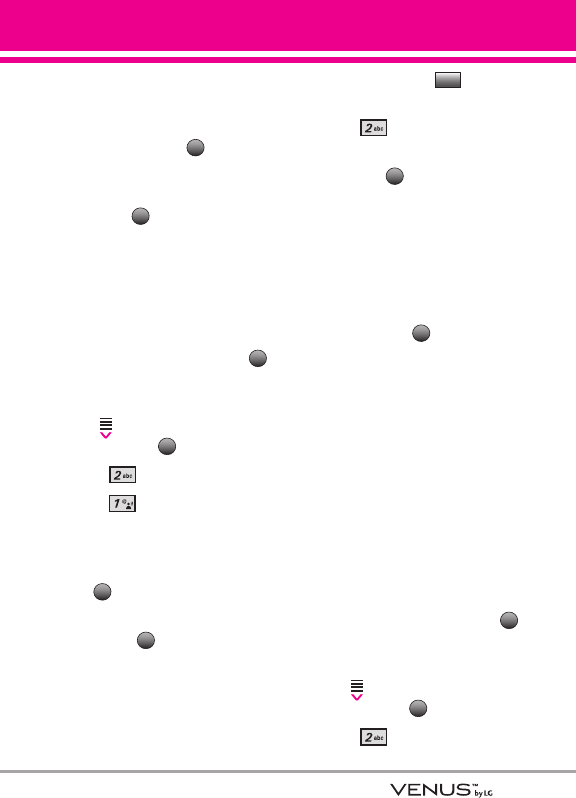
35
navigate to the video clip you
want to view.
7. Read the description of the video
clip, and touch the Touch
Key to view.
8. Select Yes to accept charges,
touch the Touch Key and the
Video Clip will initiate transfer.
9. The video clip will begin playback
shortly after being selected.
To download a Video Clip
1. Open the slide and touch the
Touch Key.
2. Touch the Down Arrow Touch
Key to scroll to Get it Now,
and touch the Touch Key.
3. Press Picture & Video.
4. Press V CAST Videos.
5. Use the Touch Screen arrow
keys to scroll to the Video Clip
Category you want, then press
the Touch Key.
6. Continue using the Touch Screen
arrow and Touch Keys to
navigate to the video clip you
want.
7. Scroll to a video clip.
8. Read the description of the video
clip and touch the Touch
Key.
9. Press Save Video.
10. Select Yes to accept charges,
touch the Touch Key and the
video clip will initiate
downloading of video.
11. Once the video is downloaded
you'll see a message “Download
Complete”. Select Yes (or No)
and touch the Touch Key.
12. The video clip will be
automatically saved in My Clips
and in My Videos.
NOTE
Not all videos are downloadable. Only
videos that have the option to save
can be downloaded. Additional
charges for each video clip viewed
may apply. Video Clips service is not
available in all areas. Check
www.verizonwireless.com/getitnow
website for details.
Deleting Video Clips
1. Open the slide and touch the
Touch Key.
2. Touch the Down Arrow Touch
Key to scroll to Get it Now,
and touch the Touch Key.
3. Press Picture & Video.
OK
MENU
OK
OK
Options
OK
OK
OK
MENU
OK
OK
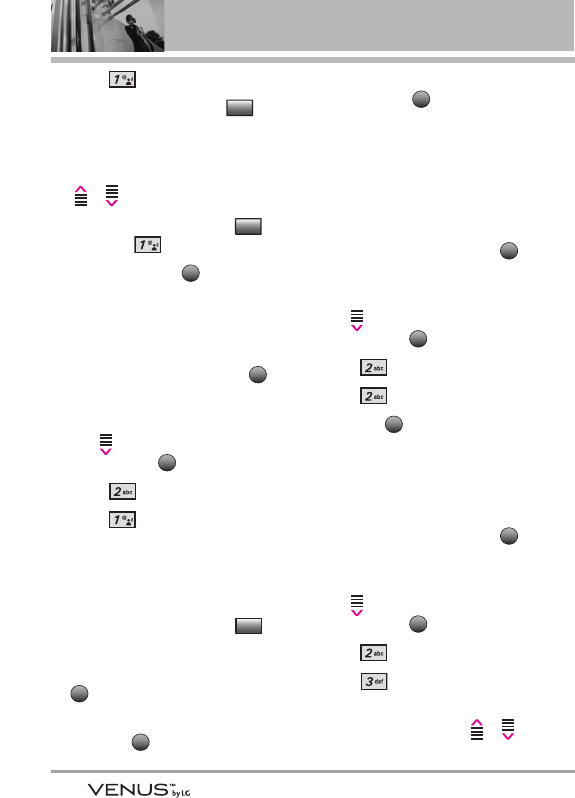
36
GET IT NOW
4. Press V CAST Videos.
5. Touch the Left Touch Key to
select My Videos.
6. Scroll to the Video to delete using
the Up/ Down Arrow Touch Key
/ .
7. Touch the Right Touch Key
and press Erase.
8. Touch the OK Key Yes to
erase Video.
Configure Alerts for New Video
Clips
1. Open the slide and touch the
Touch Key.
2. Touch the Down Arrow Touch
Key to scroll to Get it Now,
and touch the Touch Key.
3. Press Picture & Video.
4. Press V CAST Videos.
5. From Video Clips Catalog, select
a category.
6. Select Content Provider.
7. Touch the Right Touch Key
Touch Key.
8. Scroll to Alerts, then touch the
Touch Key.
9. Scroll to Configure Alerts, then
touch the Touch Key.
10. Select content for alerts desired
and touch the Touch Key to
save.
2.2 Get New Pictures
Allows you to connect to Get It Now
and download a variety of images
for My Pictures.
1. Open the slide and touch the
Touch Key.
2. Touch the Down Arrow Touch
Key to scroll to Get it Now,
and touch the Touch Key.
3. Press Picture & Video.
4. Press Get New Pictures.
5. Touch the Touch Key.
2.3 My Pictures
Allows you to view photos stored in
the phone.
1. Open the slide and touch the
Touch Key.
2. Touch the Down Arrow Touch
Key to scroll to Get it Now,
and touch the Touch Key.
3. Press Picture & Video.
4. Press My Pictures.
5. Select a picture with the Up/
Down Arrow Touch Key /
OK
MENU
OK
OK
MENU
OK
OK
OK
Options
OK
MENU
OK
Options
My Videos
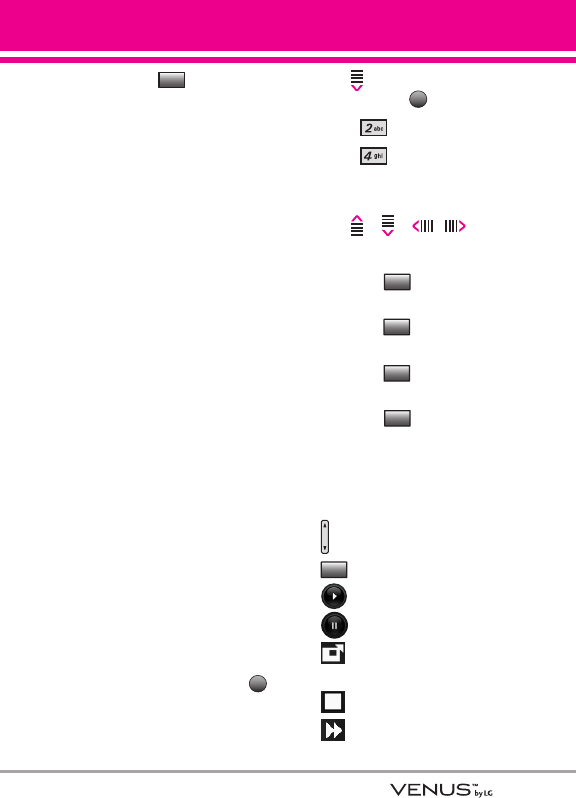
37
and touch the Touch Key.
6. Select one of the following
options:
Send Picture message/ To PIX
Place/ Via Bluetooth
Set As Set As Wallpaper/ Set As
Picture ID/ Back
Take Picture Turns on the
camera function.
Get New Pictures Downloads
various pictures.
Manage My Pics Allows you to
mark the selected picture and
apply options.
Rename Renames the selected
picture.
Slide Show Displays My Picture
pictures in a slide show format.
Lock/ Unlock Lock/ Unlock
Print Print via Bluetooth/ Print
Preferences
File Info Name/ Date/ Time/
Resolution/ Size/ Type
2.4 My Videos
Allows you to view videos stored in
the phone.
1. Open the slide and touch the
Touch Key.
2. Touch the Down Arrow Touch
Key to scroll to Get it Now,
and touch the Touch Key.
3. Press Picture & Video.
4. Press My Videos.
5. Select a video with the Up/
Down/ Left/ Right Arrow Touch
Key / / / .
Options from here:
●Touch the Touch Key for
options.
●Touch the Touch Key to
erase the selected video.
●Touch the Touch Key to
record new video.
●Touch the Touch Key to play
the selected video.
NOTE
File storage varies according to the
size of each file as well as memory
allocation of other applications.
●: Adjust the volume.
●Touch Key: Mute/ Unmute
●Touch Key to start video
●Touch Key to pause video
●Touch Key: Shows the full
screen.
●Touch Key: Stops video.
●Touch Key: Fast Forwards
the video.
Mute
Play
Video
Erase
Options
OK
MENU
Options
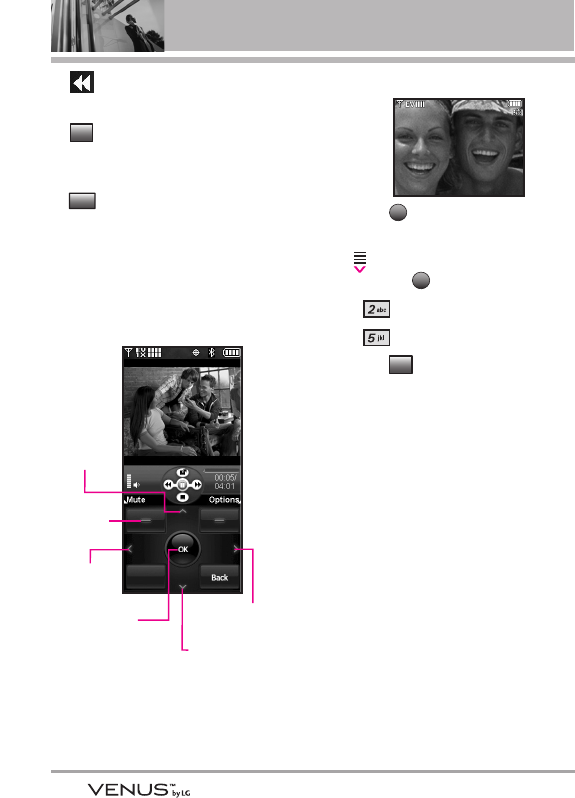
38
GET IT NOW
●Touch Key: Rewinds the
video.
●Touch Key: to set the
selected video to be your
wallpaper.
●Touch Key: to view video
file information.
NOTE
The key shapes or icons of options
may differ from those in recording
your own video clips in Record Video
when you download video clips in
V CAST Videos as the following:
2.5 Take Picture
Take pictures
straight from
your phone.
1. Open the
slide and
touch the Touch Key.
2. Touch the Down Arrow Touch
Key to scroll to Get it Now,
and touch the Touch Key.
3. Press Picture & Video.
4. Press Take Picture.
5. Touch the Touch Key to
change other settings.
●Select the option(s) to customize.
ZOOM
BRIGHTNESS
RESOLUTION 1600X1200/
1280X960/ 640X480/ 320X240
SELF TIMER Off/ 3 Seconds/
5 Seconds/ 10 Seconds
WHITE BALANCE Auto/ Sunny/
Cloudy/ Fluorescent/ Glow
SHUTTER SOUND Shutter/ No
Sound /Say “Cheese”/
Ready! 1 2 3
COLOR EFFECTS Normal/
Negative/ Aqua/ Sepia/
Black&White
NIGHT MODE On/ Off
Options
OK
MENU
Info
Set As
Mute/
Unmute
Rewinds
the video
Fast Forwards
the video
Touch Key to
start/ pause
video Stops video
Shows the
full screen
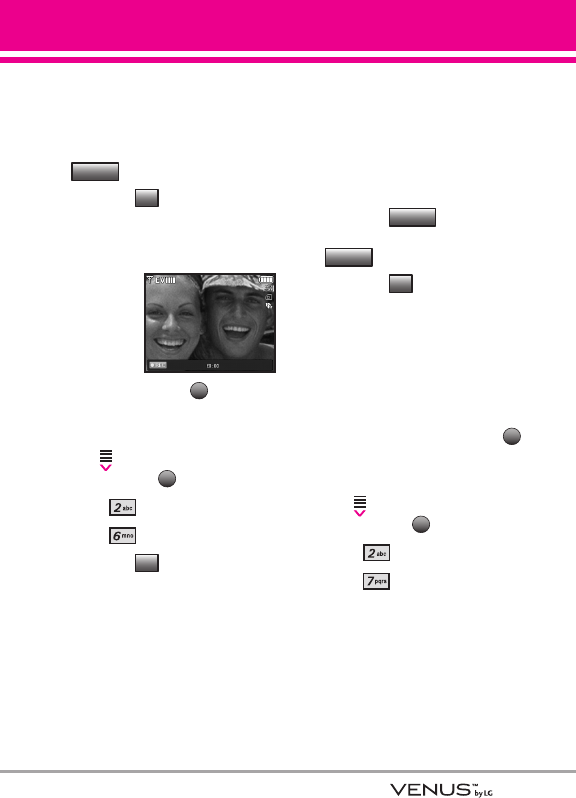
39
SAVE OPTION Internal/ External
PHOTOMETRY Average/ Spot
AUTO SAVE On/ Off
6. Take a picture by touching the
Touch Key.
7. Touch the Touch Key. The
picture is stored in My Pictures.
2.6 Record Video
Lets you
record a video
message with
sound.
1. Open the
slide and touch the Touch
Key.
2. Touch the Down Arrow Touch
Key to scroll to Get it Now,
and touch the Touch Key.
3. Press Picture & Video.
4. Press Record Video.
5. Touch the Touch Key to
change other settings.
ZOOM
BRIGHTNESS
RECORDING TIME For Send/ For
Save
RESOLUTION 320X240/ 176X144
SAVE OPTION Internal/ External
COLOR EFFECTS Normal/
Negative/ Aqua/ Sepia/
Black&White
WHITE BALANCE Auto/ Sunny/
Cloudy/ Fluorescent/ Glow
AUTO SAVE On/ Off
6. Touch the Touch Key to
begin recording, and touch the
Touch Key to stop.
7. Touch the Touch Key. The
recorded video is stored in My
Videos.
2.7 PIX Place
Use to access the Online Album
(PIX Place).
1. Open the slide and touch the
Touch Key.
2. Touch the Down Arrow Touch
Key to scroll to Get it Now,
and touch the Touch Key.
3. Press Picture & Video.
4. Press PIX Place.
OK
MENU
Save
STOP
RECORD
Options
OK
MENU
Save
TAKE
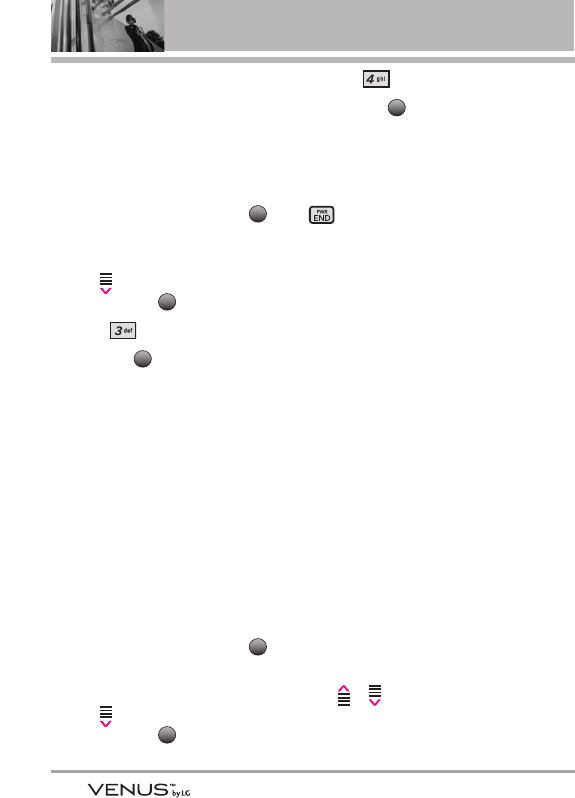
40
GET IT NOW
3. Games
Allows you to download games and
applications from the Get It Now
server. Choose the software you
want from the list displayed on the
screen.
1. Open the slide and touch the
Touch Key.
2. Touch the Down Arrow Touch
Key to scroll to Get it Now,
and touch the Touch Key.
3. Press Games.
4. Touch the Touch Key [Get
New Applications].
4. News & Info
The News & Info feature allows
you to access news, sports,
weather, and email from your
Verizon Wireless device. Access
and selections within this feature
are dependent upon your service
provider. For specific information on
News & Info access through your
phone, contact your service
provider.
1. Open the slide and touch the
Touch Key.
2. Touch the Down Arrow Touch
Key to scroll to Get it Now,
and touch the Touch Key.
3. Press News & Info.
4. Touch the Touch Key [Get
New Applications].
Ending a Browser Session
End a Browser session by pressing
.
Navigating Through the Browser
On-screen items appear in one of
the following ways:
●Numbered options
You can use your numeric keypad
or you can select the items by
scrolling the appropriate Soft
Keys.
●Links embedded in content
You can act on the options or the
links using the Touch Keys below
the display screen.
●Text or numbers
You can select the items by
moving the cursor and touching
the appropriate Soft Keys.
Scrolling
Touch the Up/ Down Arrow Touch
Key / to scroll through the
content. A cursor lets you know
which item is currently selected.
OK
OK
MENU
OK
OK
MENU
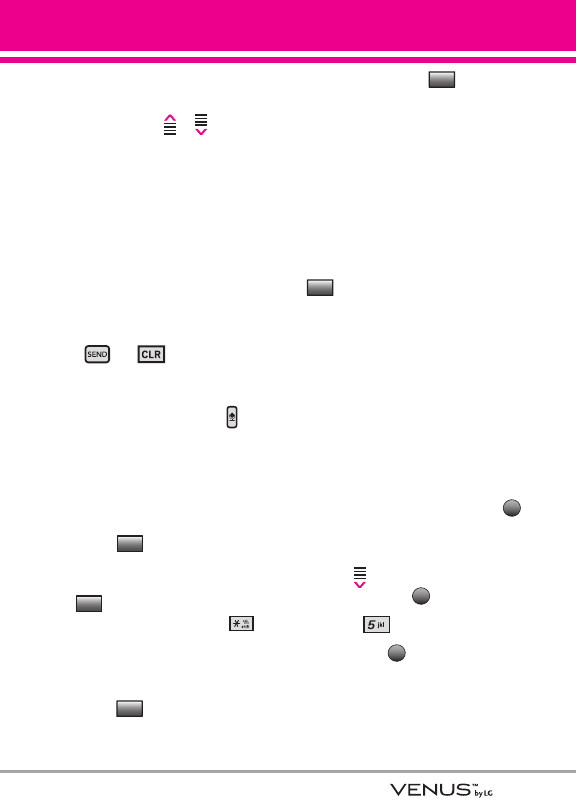
41
Fast Scrolling
Touch and hold the Up/ Down
Arrow Touch Key / to
quickly move the cursor up and
down on the current screen.
Scrolling by Page
Press the Side Volume Keys to
move up and down a page at a
time.
Home Page
To go to the Home Page, press and
hold or .
View Browser Menu
Press Voice Commands key to
use the Browser menu.
Entering Text, Numbers, or Symbols
When prompted to enter text, the
current text entry method appears
above the Touch Key as
Word, Abc, ABC, 123 or Symbols.
To change the input mode, touch
the Touch Key. To create an
upper case character, press .
Deleting Text/Number Entered
When entering text or numbers,
touch the Touch Key to clear
the last number, letter, or symbol.
Touch and hold the Touch
Key to clear the input field
completely.
Initiating a Phone Call From the
Browser
You can make a phone call from the
Browser if the site you are using
supports the feature (the phone
number may be highlighted and the
Touch Key appears as Call).
The browser connection is
terminated when you initiate the
call. After you end the call, your
phone returns to the screen from
which you initiated the call.
5. Tools on the Go
Everything you need to know while
you’re on the go.
1. Open the slide and touch the
Touch Key.
2. Touch the Down Arrow Touch
Key to scroll to Get it Now,
and touch the Touch Key.
3. Press Tools on the Go.
4. Touch the Touch Key [Get
New Applications].
OK
OK
MENU
Call
Back
Back
abc
abc
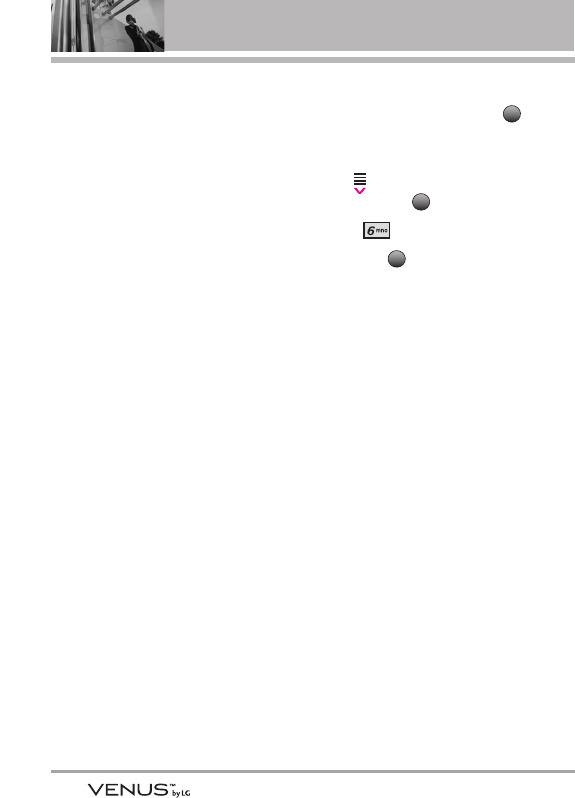
42
VZ NavigatorSM
Now you can find the address of a
great restaurant or the nearest
ATM. Check movie times. Discover
the latest hot spots. And know
exactly how to get where you’re
going. VZ Navigator puts all the
advanced features of the latest GPS
devices and systems on your
wireless device — at a fraction of
the price.
NOTES ●
To use VZ Navigator, you must
turn location on. (See page 79)
●
Download, subscription and
airtime required for use; only in
National Enhanced Service
Coverage Area: accuracy and
completeness of information is
not guaranteed; information
about location of device will be
used to deliver service.
6. Extras
1. Open the slide and touch the
Touch Key.
2. Touch the Down Arrow Touch
Key to scroll to Get it Now,
and touch the Touch Key.
3. Press Extras.
4. Touch the Touch Key [Get
New Applications].
OK
OK
MENU
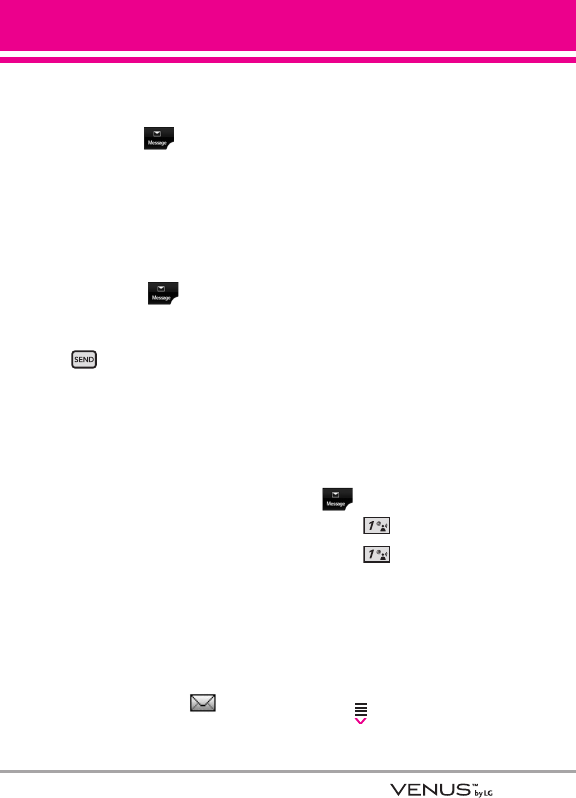
43
MMEESSSSAAGGIINNGG
SHORTCUT
From standby mode, touching
the Touch key is a hot
key to your MESSAGING.
Text messages, Picture messages,
and the Voicemail box become
available as soon as the phone is
powered on.
●Check types of messages by
touching the Touch key.
●Make a call to the callback
number (in Inbox) by pressing
during a message check.
The phone can store over 500
messages. The information stored
in the message is determined by
phone mode and service capability.
Other limits to available characters
per message may exist. Please
check with your service provider
for system features and
capabilities.
New Message Alert
Your phone will alert you when you
have new messages.
1. The phone displays a message
on the screen.
2. The message icon ( ) is
displayed on the display screen.
In the case of a high priority
message, the icon will flash and
a warning message is displayed.
NOTE
If you receive the same message
twice, your phone deletes the older
one and the new one is stored as a
DUPLICATE.
1. New Message
Allows you to send messages (Text,
Picture, and Video) and pages.
Each message has a destination
(Address) and information
(Message). These are dependent
upon the type of message you want
to send.
1.1 TXT Message
The Basics of Sending a Message
1. Open the slide and touch the
Touch key.
2. Press New Message.
3. Press TXT Message.
4. Enter the phone number of the
recipient or the email address for
an email message. You can enter
up to 10 addresses for a single
message.
5. Touch the Down Arrow Touch
Key .
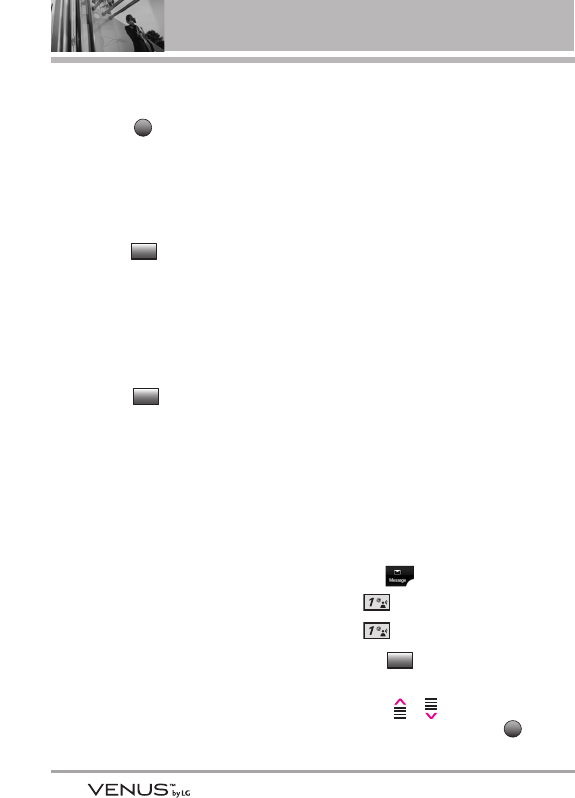
44
MESSAGING
6. Type your message (text or
email).
7. Touch the Touch Key.
Message Options
●To: field
1. With the To field highlighted,
touch the Touch Key.
2. Select an option.
From Contacts/ Recent Calls/
Groups/ To Contacts
●Text: field
1. With the Text field highlighted,
touch the Touch Key.
2. Select the option(s) you want.
Save As Draft Saves the
message into the Drafts folder.
Add Allows you to add Graphic,
Animation, Sound, Quick Text,
Signature, Name Card, or
Address From Contacts.
Copy Text With text highlighted,
you can copy the text to another
message.
Paste With copied text, you can
paste the copied text in a new
text field.
Format Text Allows you to
change the look of the text.
Alignment/ Font Size/ Font Style/
Text Color/ Background
Priority Level Gives priority to
the message.
High/ Normal
Callback # Inserts a pre-
programmed callback number
with your message.
On/ Off/ Edit
Save Quick Text Allows you to
define phrases for Quick Text.
Cancel Message Cancels
message editing and goes to
Message menu.
3. Complete and then send or save
the message.
Using Contacts to Send a Message
You can designate an entry saved
in your Contacts as the address
instead of manually entering the
destination.
1. Touch the Touch Key.
2. Press New Message.
3. Press TXT Message.
4. Touch the Touch Key.
5. Touch the Up/ Down Arrow
Touch Key / to scroll to
From Contacts and touch the
Touch Key.
OK
Add
Options
Add
SEND
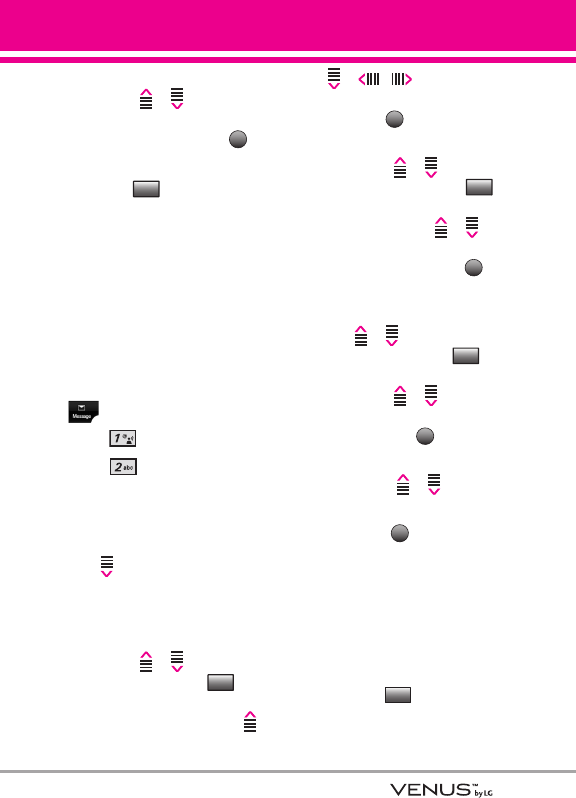
45
6. Touch the Up/ Down Arrow
Touch Key / to scroll to
the Contact entry containing the
destination and touch the
Touch Key.
7. Touch the Touch Key.
NOTE
The Address feature allows multi-
sending of up to 10 total addresses.
8. Complete the message as
necessary.
1.2 Picture Message
The Basics of Sending a Message
1. Open the slide and touch the
Touch Key.
2. Press New Message.
3. Press Picture Message.
4. Enter the cellular phone number
or email address of the recipient.
5. Touch the Down Arrow Touch
Key .
6. Type your message (text or
email).
7. Touch the Up/ Down Arrow
Touch Key / to scroll to
Picture and touch the
Touch Key. Touch the Up/ Down/
Left/ Right Arrow Touch Key /
/ / to select the
image you want to send, then
touch the Touch Key.
8. Touch the Up/ Down Arrow
Touch Key / to scroll to
Sound, then touch the
Touch Key. Touch the Up/ Down
Arrow Touch Key / to
scroll to the audio file you want
to send then touch the
Touch Key.
9. Touch the Up/ Down Arrow Touch
Key / to scroll to Name
Card, then touch the Touch
Key. Touch the Up/ Down Arrow
Touch Key / to select the
Name Card you want to send,
then touch the Touch Key.
10. Touch the Up/ Down Arrow
Touch Key / to scroll to
Subject and enter the subject.
11. Touch the Touch Key.
A confirmation message is
displayed.
Picture Message Options
● To: field
1. With the To field highlighted,
touch the Touch Key.
2. Select an option.
Add
SEND
OK
Contacts
OK
Sounds
OK
My Pics
Done
MARK
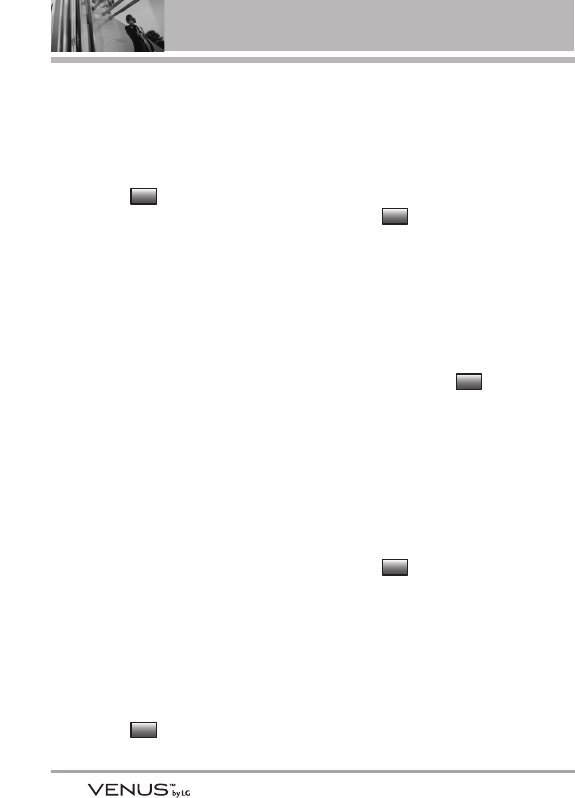
46
MESSAGING
From Contacts/ Recent Calls/
Groups/ To PIX Place/ To
Contacts
●Editing Text
1. With the Text field highlighted,
touch the Touch Key.
2. Select the option(s) you want.
Preview Displays the Picture
message as it would be seen by
the recipient.
Save As Draft Saves the
message into the Drafts folder.
Copy/Cut Text With text
highlighted, you can copy the text
to another message.
Paste With Copied Text, you can
paste the copied text in a text
field.
Add Quick Text Inserts
predefined phrases.
Add Slide Insert multiple pictures
into a picture message.
Priority Level Gives priority to the
message.
High/ Normal
Cancel Message
●Editing Picture
1. With the Picture field highlighted,
touch the Touch Key.
2. Select the option(s) you want.
Preview/ Save As Draft/ Add
Slide/ Priority Level/ Remove
Picture/ Cancel Message
●Editing Sound
1. With the Sound field highlighted,
touch the Touch Key.
2. Select the option(s) you want.
Preview/ Save As Draft/ Add
Slide/ Priority Level/ Remove
Sound/ Cancel Message
●Editing Name Card
1. With the Name Card field
highlighted, touch the Touch
Key.
2. Select the option(s) to customize.
Preview/ Save As Draft/ Add
Slide/ Priority Level/ Remove
Name Card/ Cancel Message
●Editing a Subject
1. With the Subject field highlighted,
touch the Touch Key.
2. Select the option(s) you want.
Preview/ Save As Draft/
Copy/Cut Text/ Paste/ Add Quick
Text/ Add Slide/ Priority Level/
Cancel Message/
3. Complete and then send or save
the message.
Options
Options
Options
Options
Options
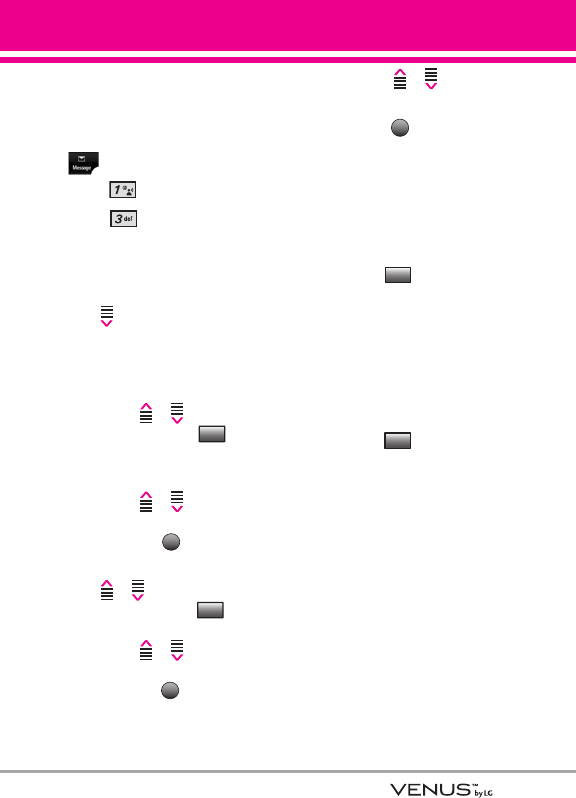
47
1.3 Video Message
The Basics of Sending a Message
1. Open the slide and touch the
Touch Key.
2. Press New Message.
3. Press Video Message.
4. Enter the cellular phone number
or email address of the recipient.
5. Touch the Down Arrow Touch
Key .
6. Type your message (text or
email).
7. Touch the Up/ Down Arrow
Touch Key / to scroll to
Video and touch the Touch
Key.
Touch the Up/ Down Arrow
Touch Key / to scroll to
the video file you want to send,
then touch the Touch Key.
8. Touch the Up/ Down Arrow Touch
Key / to scroll to Name
Card, then touch the Touch
Key. Touch the Up/ Down Arrow
Touch Key / to select the
Name Card you want to send,
then touch the Touch Key.
9. Touch the Up/ Down Arrow
Touch Key / to scroll to
Subject and enter the subject.
10. Touch the Touch Key.
A confirmation message is
displayed.
Video Message Options
●To: field
1. With the To field highlighted,
touch the Touch Key.
2. Select an option.
From Contacts/ Recent Calls/
Groups/ To PIX Place/ To
Contacts
●Editing Text
1. With the Text field highlighted,
touch the Touch Key.
2. Select the option(s) you want.
Preview Displays the Video
message as it would be seen by
the recipient.
Save As Draft Saves the
message into the Drafts folder.
Copy/Cut Text With text
highlighted, you can copy the
text to another message.
Paste With Copied Text, you can
paste the copied text in a text
field
Options
Add
SEND
OK
Contacts
OK
Video
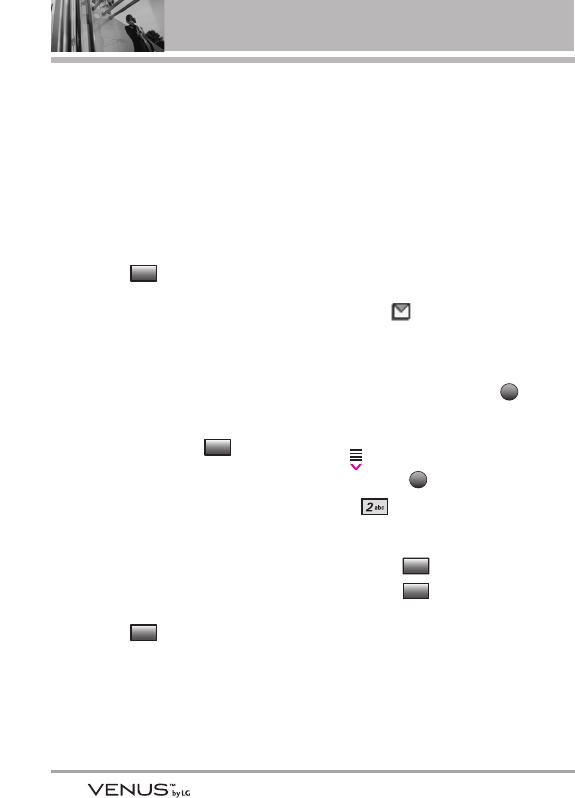
48
MESSAGING
Add Quick Text Inserts
predefined phrases.
Priority Level Gives priority to the
message.
High/ Normal
Cancel Message
●Editing Video
1. With the Video field highlighted,
touch the Touch Key.
2. Select the option(s) you want.
Preview/ Save As Draft/ Remove
Video/ Priority Level/ Cancel
Message
●Editing Name Card
1. With the Name Card field
highlighted, touch the Touch
Key.
2. Select the option(s) to customize.
Preview/ Save As Draft/ Remove
Name Card/ Priority Level/
Cancel Message
● Editing the Subject
1. With the Subject field highlighted,
touch the Touch Key.
2. Select the option(s) you want.
Preview/ Save As Draft/
Copy/Cut Text/ Add Quick Text/
Priority Level/ Cancel Message
3. Complete and then send or save
the message.
2. Inbox
The phone alerts you in 3 ways
when you receive a new message:
●By displaying a message
notification on the screen.
●By sounding a sound or vibration,
if set.
●By blinking (only when you
get a high priority message).
Viewing Your Inbox
1. Open the slide and touch the
Touch Key.
2. Touch the Down Arrow Touch
Key to scroll to Messaging,
and touch the Touch Key.
3. Press Inbox.
4. Options from here:
●Touch the Touch Key.
●Touch the Touch Key.
Reply Replies to the origination
address of the received message.
Reply With Copy With a received
TXT Message selected, you can
reply to the origination address of
the message and the text is
followed by prefix “RE: ” and the
Options
Erase
OK
MENU
Options
Options
Options
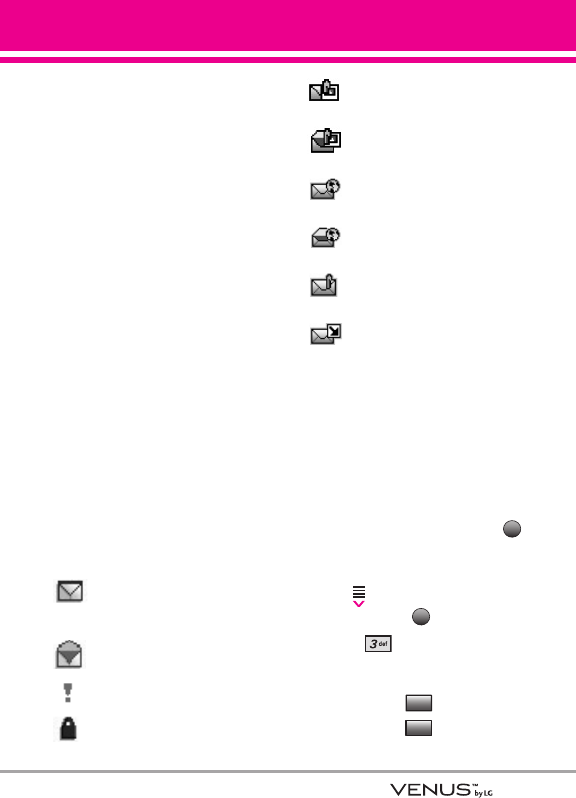
49
following content up to first 100
characters.
Forward Forwards a received
message to other destination
address(es).
Lock/Unlock Locks or unlocks
the selected message. Locked
messages cannot be deleted by
the Erase Inbox and Erase All
functions.
Add To Contacts Stores the
callback number, email address,
and numbers from the address of
the received message into your
Contacts.
Erase Inbox Erases all read,
unlocked messages stored in the
Inbox.
Message Info Allows you to
check the received message
information.
Message Icon Reference
New/Unread TXT
Messages
Opened/Read TXT
Messages
Priority High
Locked
New/Unread Picture/ Video
Messages
Open/Read Picture/ Video
Messages
New/Unread Browser
Messages
Opened/Read Browser
Messages
New/Unread Notification
Messages
Open/Read Notification
Messages
3. Sent
You can save up to 100 sent
messages in this Sent message list.
Use it to verify whether the
transmission was successful or not
and view message contents.
1. Open the slide and touch the
Touch Key.
2. Touch the Down Arrow Touch
Key to scroll to Messaging,
and touch the Touch Key.
3. Press Sent.
4. Options from here:
●Touch the Touch Key.
●Touch the Touch Key.
Options
Erase
OK
MENU
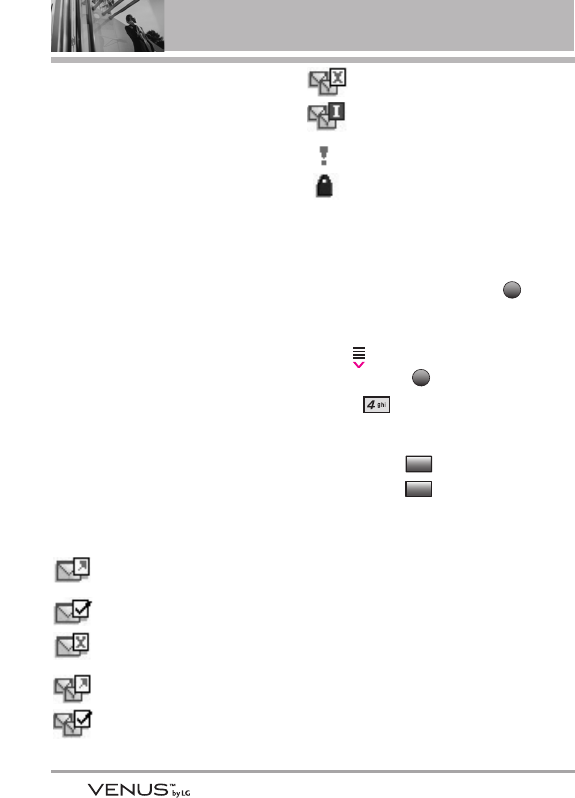
50
MESSAGING
Forward Forwards a sent
message to other destination
address(es).
Send Allows you to retransmit
the selected message.
Lock/Unlock Locks or unlocks
the selected message. Locked
messages cannot be deleted by
the Erase Sent and Erase All
functions.
Add To Contacts Stores the
callback number, email address,
and numbers from the address of
the message into your Contacts.
Erase Sent Erase all unlocked
messages stored in the Sent
messages.
Message Info Allows you to
check the sent message
information.
Message Icon Reference
Text/Picture/Video
Messages sent
Message delivered
Text/Picture/Video
Messages failed
Multiple Messages sent
Multiple Messages
delivered
Multiple Messages failed
Multiple Messages
incomplete
Priority High
Locked
4. Drafts
Displays draft messages.
1. Open the slide and touch the
Touch Key.
2. Touch the Down Arrow Touch
Key to scroll to Messaging,
and touch the Touch Key.
3. Press Drafts.
4. Options from here:
●Touch the Touch Key.
●Touch the Touch Key.
Send Sends the selected
message.
Lock/Unlock Locked messages
cannot be deleted by the Erase
Drafts and Erase All functions.
Add To Contacts Stores the
callback number, email address,
and numbers from the address
included in the message into
your Contacts.
Options
Erase
OK
MENU
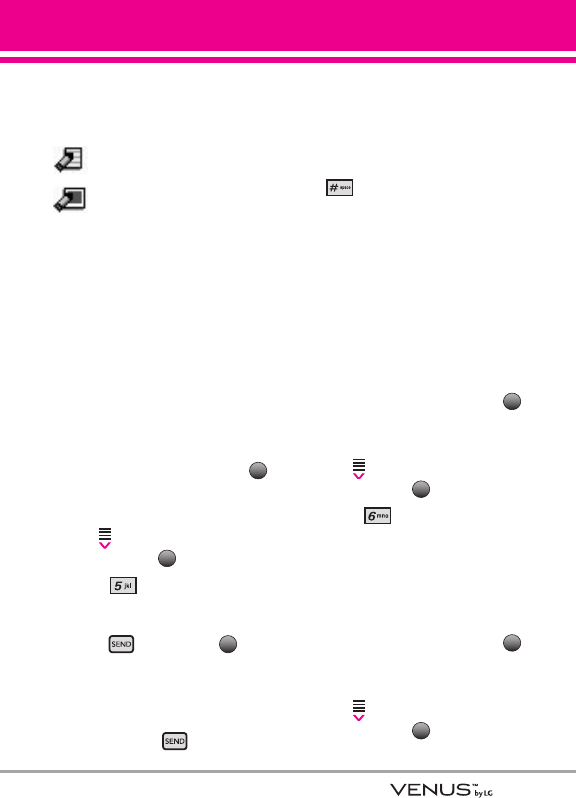
51
Erase Drafts Erases all unlocked
Draft messages.
Message Icon Reference
Draft TXT
Draft Picture/Video
5. Voicemail
Allows you to view the number of
new voice messages recorded in
the Voicemail box. Once you
exceed the storage limit, old
messages are overwritten. When
you have a new voice message,
your phone will alert you.
Checking Your Voicemail Box
1. Open the slide and touch the
Touch Key.
2. Touch the Down Arrow Touch
Key to scroll to Messaging,
and touch the Touch Key.
3. Press Voicemail.
4. Options from here:
●Press or touch the
Touch Key to listen to the
message(s).
OR
1. Dial *86 (*VM) from your
phone or dial your wireless
phone number from any touch-
tone phone.
2. When the recorded
announcement begins, press
to interrupt (if applicable).
3. An easy-to-follow setup tutorial
will begin. Follow the instructions
to set up your new password
and record a greeting.
6. Mobile IM
Allows you to send and receive an
Instant Message at any time.
1. Open the slide and touch the
Touch Key.
2. Touch the Down Arrow Touch
Key to scroll to Messaging,
and touch the Touch Key.
3. Press Mobile IM.
7. Email
Allows you to send an email via
Mobile Web.
1. Open the slide and touch the
Touch Key.
2. Touch the Down Arrow Touch
Key to scroll to Messaging,
and touch the Touch Key.
OK
MENU
OK
MENU
Call
OK
MENU
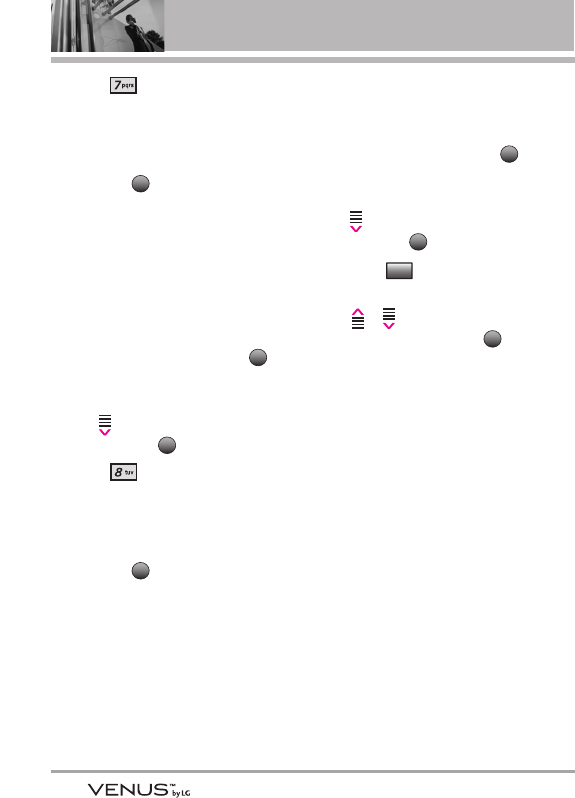
52
MESSAGING
3. Press Email.
4. A Mobile Web Browser session
starts.
5. Scroll to an email provider and
touch the Touch Key.
6. Login or enter your email address
and password.
8. Chat
Allows you to chat with Internet
Messenger users.
1. Open the slide and touch the
Touch Key.
2. Touch the Down Arrow Touch
Key to scroll to Messaging,
and touch the Touch Key.
3. Press Chat.
4. A Mobile Web Browser session
starts.
5. Scroll to a Chat provider and
touch the Touch Key.
NOTE
This feature may require a subscription
by a Chat service provider.
MSG Settings
Allows you to configure settings for
your messages.
1. Open the slide and touch the
Touch Key.
2. Touch the Down Arrow Touch
Key to scroll to Messaging,
and touch the Touch Key.
3. Touch the Touch Key.
4. Touch the Up/ Down Arrow Touch
Key / to scroll to one of
the settings and touch the
Touch Key to select it.
Message Settings Sub-Menu
Descriptions
1. Entry Mode (Word/ Abc/ ABC/
123)
Allows you to select the default
input method including Word, Abc,
ABC, 123.
2. Auto Save (On/ Off/ Prompt)
With this feature on, messages are
automatically saved in the Sent
folder when transmitted.
3. Auto Erase (On/ Off)
With this feature on, read messages
are automatically deleted when you
exceed the storage limit.
OK
Settings
OK
MENU
OK
OK
MENU
OK
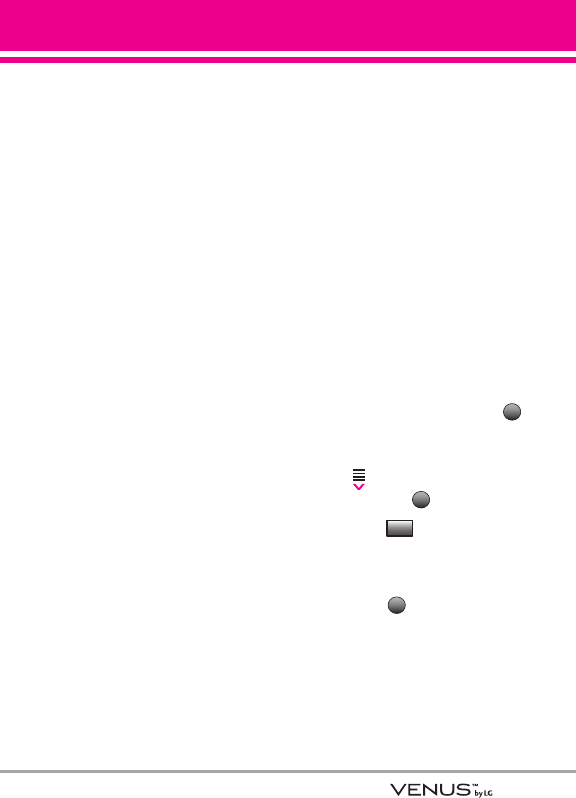
53
4. TXT Auto View (On/Off)
Allows you to directly display the
content when receiving a message.
5. TXT Auto Play (On/Off)
Allows the display to automatically
scroll down while viewing
messages.
6. Pic-Video Auto Receive (On/Off)
Allows you to directly download the
content when receiving a Picture
message.
7. Quick Text
Allows you to display, edit, and add
text phrases. These text strings
allow you to reduce manual text
input into messages.
8. Voicemail #
Allows you to manually enter the
access number for Voicemail
Service. This number should be
only used when a VMS (Voicemail
Service) access number is not
provided from the network.
9. Callback #
Allows you to automatically send a
designated callback number when
you send a message.
0. Signature (None/ Custom)
Allows you make/edit a signature to
automatically send with your
messages.
Erasing Messages
Allows you to erase all messages
stored in your Inbox, Sent, or Drafts
folders. You can also erase all
messages at the same time.
1. Open the slide and touch the
Touch Key.
2. Touch the Down Arrow Touch
Key to scroll to Messaging,
and touch the Touch Key.
3. Touch the Touch Key.
Erase Inbox/ Erase Sent/ Erase
Drafts/ Erase All
4. Touch the Touch Key to
erase the messages selected.
A confirmation message is
displayed.
OK
Options
OK
MENU
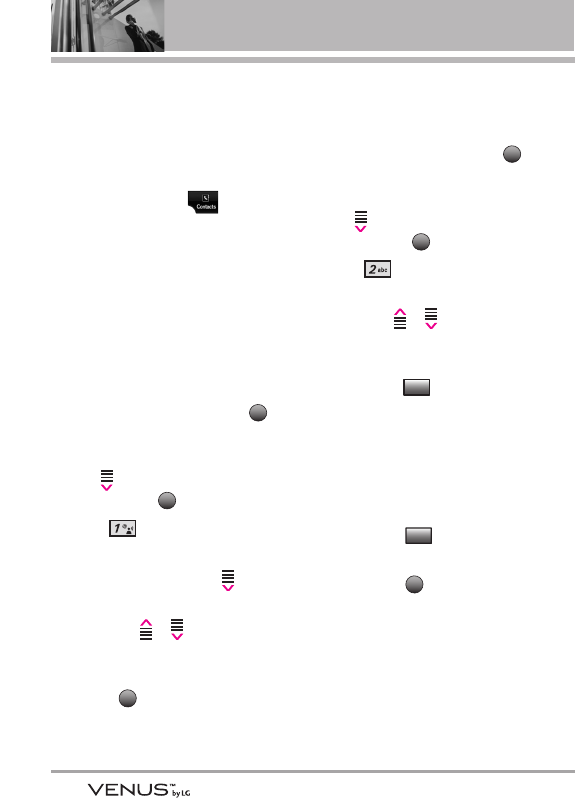
54
CONTACTS
CCOONNTTAACCTTSS
The Contacts Menu allows you to
store names, phone numbers and
other information in your phone’s
memory.
SHORTCUT
Touching the Touch Key
is a hot key to Contacts List.
1. New Contact
Allows you to add a new number to
your Contacts List.
NOTE
Using this submenu, the number is
saved as a new Contact, not into an
existing Contact.
1. Open the slide and touch the
Touch Key.
2. Touch the Down Arrow Touch
Key to scroll to Contacts,
and touch the Touch Key.
3. Press New Contact.
4. Enter the name and touch the
Down Arrow Touch Key .
5. Touch the Up/ Down Arrow
Touch Key / to scroll to
the phone number type.
6. Enter the number and touch the
OK Key .
NOTE
For more detailed information, see
page 23.
2. Contact List
Allows you to view your Contacts
List.
1. Open the slide and touch the
Touch Key.
2. Touch the Down Arrow Touch
Key to scroll to Contacts,
and touch the Touch Key.
3. Press Contact List.
4. Touch the Up/ Down Arrow
Touch Key / to scroll
through your Contacts
alphabetically.
●Touch the Touch Key to
select one of the following:
New Contact/ Erase/ New
TXT Message/ New Picture
Message/ New Video
Message/ Set As ICE Contact/
Erase All/ Send Name Card
●Touch the Touch Key to
edit.
●Touch the Touch Key to
view the Contact information.
VIEW
Edit
Options
OK
MENU
SAVE
OK
MENU
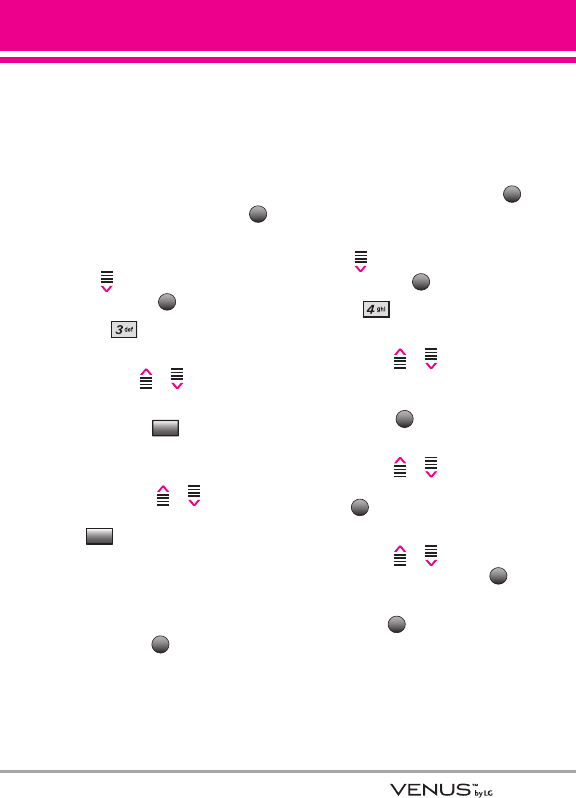
55
3. Groups
Allows you to view your grouped
Contacts, add a new group, change
the name of a group, delete a
group, or send a message to
everyone in the selected group.
1. Open the slide and touch the
Touch Key.
2. Touch the Down Arrow Touch
Key to scroll to Contacts,
and touch the Touch Key.
3. Press Groups.
4. Touch the Up/ Down Arrow
Touch Key / to scroll to a
group to view.
●Touch the Touch Key to
add a new group to the list.
●Touch the Up/ Down Arrow
Touch Key / to scroll
to a group then touch the
Touch Key to select one
of the following:
New TXT Message/ New
Picture Message/ New Video
Message/ Erase/ Add
●Touch the Touch Key to
view the Group information.
4. Speed Dials
Allows you to view your list of
Speed Dials or designate Speed
Dials for numbers entered in your
Contacts.
1. Open the slide and touch the
Touch Key.
2. Touch the Down Arrow Touch
Key to scroll to Contacts,
and touch the Touch Key.
3. Press Speed Dials.
4. Touch the Up/ Down Arrow
Touch Key / to scroll to
the Speed Dial position, or enter
the Speed Dial digit and touch
the OK Key .
5. Touch the Up/ Down Arrow
Touch Key / to scroll to
the Contact then touch the OK
Key .
6. Touch the Up/ Down Arrow
Touch Key / to scroll to
the number then touch the
Touch Key.
7. Touch the Touch Key [Yes].
A confirmation message is
displayed.
OK
OK
OK
SET
OK
MENU
VIEW
Options
New
OK
MENU
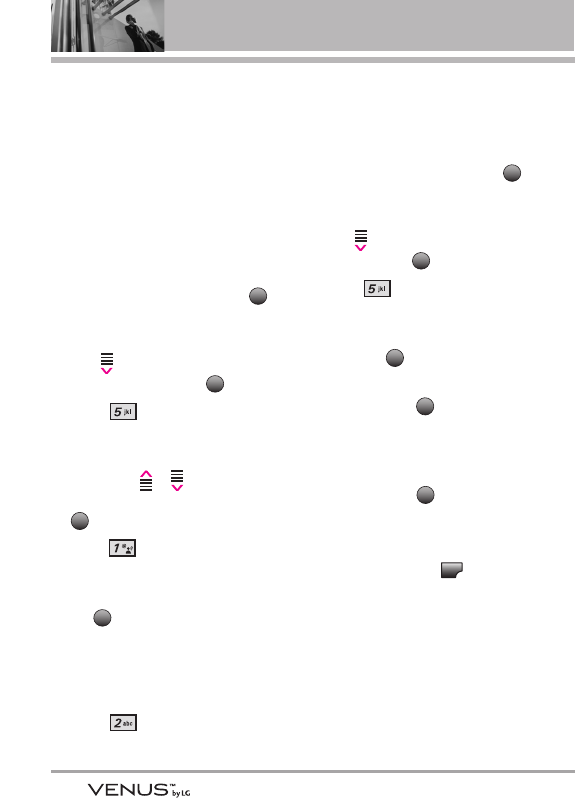
56
CONTACTS
5. In Case of Emergency
(ICE)
This menu allows you to store
names, phone numbers and other
information, which will be very
helpful in case of emergency. Also,
it allows you to read, add, edit, or
erase the notes yourself as
necessary in case an emergency
takes place.
1. Open the slide and touch the
Touch Key.
2. Touch the Down Arrow Touch
Key to scroll to Contacts,
and touch the OK Key .
3. Press In Case of
Emergency.
4. Touch the Up/ Down Arrow
Touch Key / to scroll to
Contact 1, 2, or 3, then touch the
Touch Key.
5. Press to add Contact from
your Contacts List.
Scroll to the Contact, then touch
the Touch Key.
ICE CONTACT ASSIGNED is
displayed.
OR
Press to enter information
not stored in your Contacts List.
6. The generic Contact label
changes to the specified name.
Entering Your ICE Personal Info
1. Open the slide and touch the
Touch Key.
2. Touch the Down Arrow Touch
Key to scroll to Contacts,
and touch the Touch Key.
3. Press In Case of
Emergency.
4. Scroll to Personal Info, then
touch the Touch Key.
5. Scroll to one of the Note entries,
then touch the Touch Key.
6. Enter information that would be
helpful in an emergency (e.g.,
your medical record number),
then touch the Touch Key.
TIP
When you've assigned ICE Contacts
and your phone is locked, the Touch
Screen displays an Touch Key
allowing the emergency information to
be viewed without unlocking the
phone.
ICE
SAVE
ADD
VIEW
OK
MENU
OK
ADD
OK
MENU

57
6. My Name Card
Allows you to view all of your
personal Contact information
including name, phone numbers,
and email address in one entry.
1. Open the slide and touch the
Touch Key.
2. Touch the Down Arrow Touch
Key to scroll to Contacts,
and touch the Touch Key.
3. Press My Name Card.
4. Touch the Touch Key to
enter your Name Card
information.
5. Enter your information as
necessary, then touch the
Touch Key.
6. Send your name card using the
Touch Key.
Send
Card
SAVE
EDIT
OK
MENU
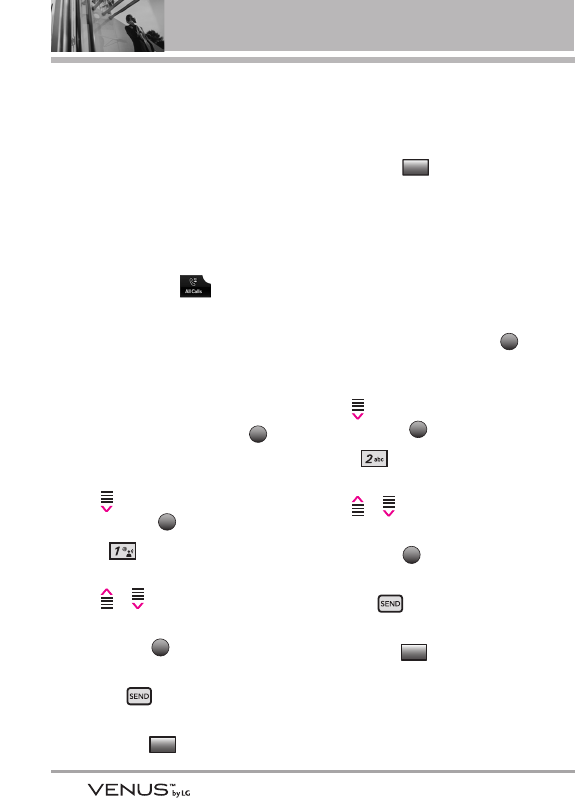
58
RECENT CALLS
RREECCEENNTT CCAALLLLSS
The Recent Calls Menu is a list of
the last phone numbers or Contact
entries for calls you placed,
accepted, or missed. It's continually
updated as new numbers are added
to the beginning of the list and the
oldest entries are removed from the
bottom of the list.
SHORTCUT
Touch the Touch Key
to quickly view your list of
Recent Calls.
1. Missed
Allows you to view the list of missed
calls; up to 90 entries.
1. Open the slide and touch the
Touch Key.
2. Touch the Down Arrow Touch
Key to scroll to Recent Calls,
and touch the Touch Key.
3. Press Missed.
4. Touch the Up/ Down Arrow Touch
Key / to scroll to an entry,
then
●Touch the Touch Key to
view the entry.
●Press to place a call to
the number.
●Touch the Touch Key to
select:
Save(Details)/ Erase/
Lock(Unlock)/ Erase All/
View Timers
●Touch the Touch Key to
select:
TXT Message/ Picture
Message/ Video Message
2. Received
Allows you to view the list of
incoming calls; up to 90 entries.
1. Open the slide and touch the
Touch Key.
2. Touch the Down Arrow Touch
Key to scroll to Recent Calls,
and touch the Touch Key.
3. Press Received.
4. Touch the Up/ Down Arrow Touch
Key / to scroll to an entry,
then
●Touch the Touch Key to
view the entry.
●Press to place a call to
the number.
●Touch the Touch Key to
select:
Save(Details)/ Erase/
Lock(Unlock)/ Erase All/
View Timers
Options
OPEN
OK
MENU
Message
Options
OPEN
OK
MENU
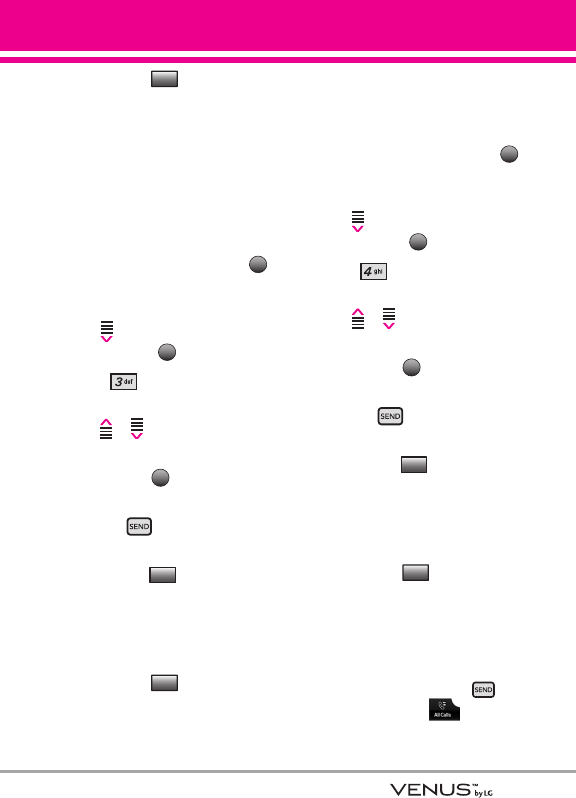
59
●Touch the Touch Key to
select:
TXT Message/ Picture
Message/ Video Message
3. Dialed
Allows you to view the list of
outgoing calls; up to 90 entries.
1. Open the slide and touch the
Touch Key.
2. Touch the Down Arrow Touch
Key to scroll to Recent Calls,
and touch the Touch Key.
3. Press Dialed.
4. Touch the Up/ Down Arrow Touch
Key / to scroll to an entry,
then
●Touch the Touch Key to
view the entry.
●Press to place a call to
the number.
●Touch the Touch Key to
select:
Save(Details)/ Erase/
Lock(Unlock)/ Erase All/
View Timers
●Touch the Touch Key to
select:
TXT Message/ Picture
Message/ Video Message
4. All
Allows you to view the list of all
calls; up to 270 entries.
1. Open the slide and touch the
Touch Key.
2. Touch the Down Arrow Touch
Key to scroll to Recent Calls,
and touch the Touch Key.
3. Press All.
4. Touch the Up/ Down Arrow Touch
Key / to scroll to an entry,
then
●Touch the Touch Key to
view the entry.
●Press to place a call to
the number.
●Touch the Touch Key to
select:
Save(Details)/ Erase/
Lock(Unlock)/ Erase All/
View Timers
●Touch the Touch Key to
select:
TXT Message/ Picture
Message/ Video Message
SHORTCUT
To view a quick list of all your
recent calls, press or
touch the Touch Key
from standby mode.
Message
Options
OPEN
OK
MENU
Message
Options
OPEN
OK
MENU
Message
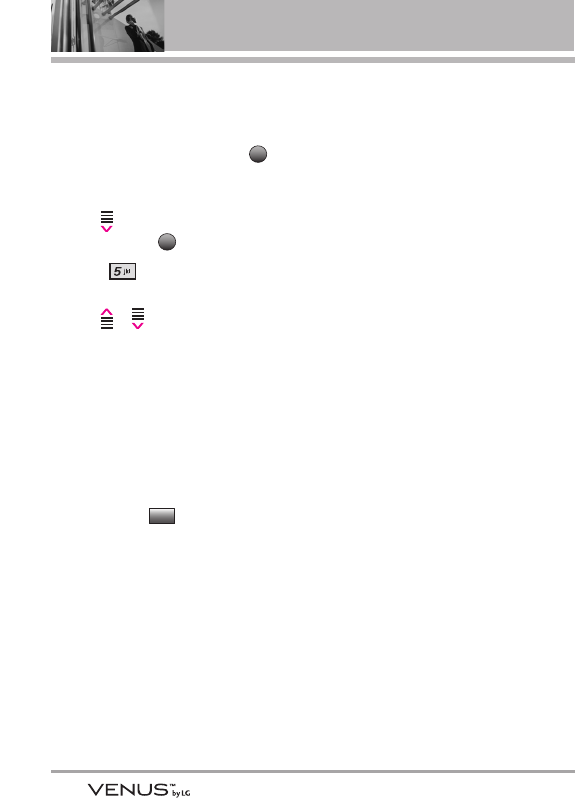
60
RECENT CALLS
5. View Timers
Allows you to view the duration of
selected calls.
1. Open the slide and touch the
Touch Key.
2. Touch the Down Arrow Touch
Key to scroll to Recent Calls,
and touch the Touch Key.
3. Press View Timers.
4. Touch the Up/ Down Arrow Touch
Key / to scroll to a call
list.
Last Call/ All Calls/ Received
Calls/ Dialed Calls/ Roaming
Calls/ Transmit Data/ Received
Data/ Total Data/ Last Reset/
Lifetime Calls/ Lifetime Data
Counter
5. Reset all the recorded timers by
touching the Touch Key if
you want to reset.
Reset All
OK
MENU
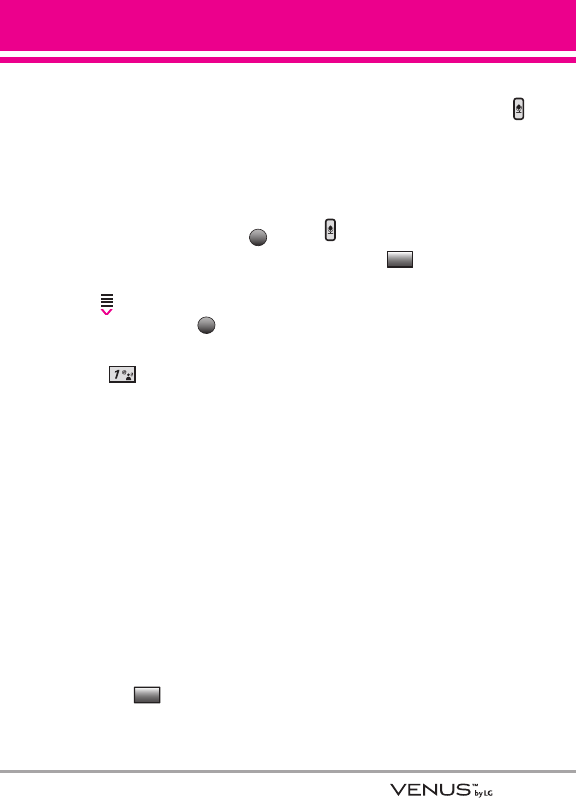
61
SSEETTTTIINNGGSS && TTOOOOLLSS
1. My Account
Check your subscription
information ranging from your
payment plan to your software
upgrade or other available service.
1. Open the slide and touch the
Touch Key.
2. Touch the Down Arrow Touch
Key to scroll to Settings &
Tools, and touch the Touch
Key.
3. Press My Account.
2. Tools
Your phone tools include Voice
Commands, Calculator, Calendar,
Alarm Clock, Stopwatch, World
Clock, Notepad, and Ez Tip Calc.
2.1 Voice Commands
This feature provides you with the
following options equipped with
AVR (Advanced Voice Recognition)
technology. Each option has its
detailed information on the phone
and you can check it out by
touching the Touch Key.
Access
1. Press the Voice Command Key
located on the left side of the
phone.
Voice Commands Settings Options
1. Press the Voice Commands Key
.
2. Touch the Touch Key.
3. Change the Setting(s) as
necessary.
Digit Dial Readout On/ Off
Choice List Automatic/ Always Off
Sensitivity Control the sensitivity as
Reject More/ Automatic/ Reject
Less.
Train Voice If the phone often asks
you to repeat voice command, train
the phone to recognize your voice
patterns.
Prompts Mode/ Audio Playback/
Timeout
For Mode, set Prompts/ Readout +
Alerts/ Readout/ Tones Only. For
Audio Playback, set Speakerphone
or Earpiece.
For Timeout, set 5 seconds or
10 seconds.
Call Alert Ring Only/ Caller ID +
Ring/ Name Repeat
Settings
Info
OK
MENU
SETTINGS & TOOLS
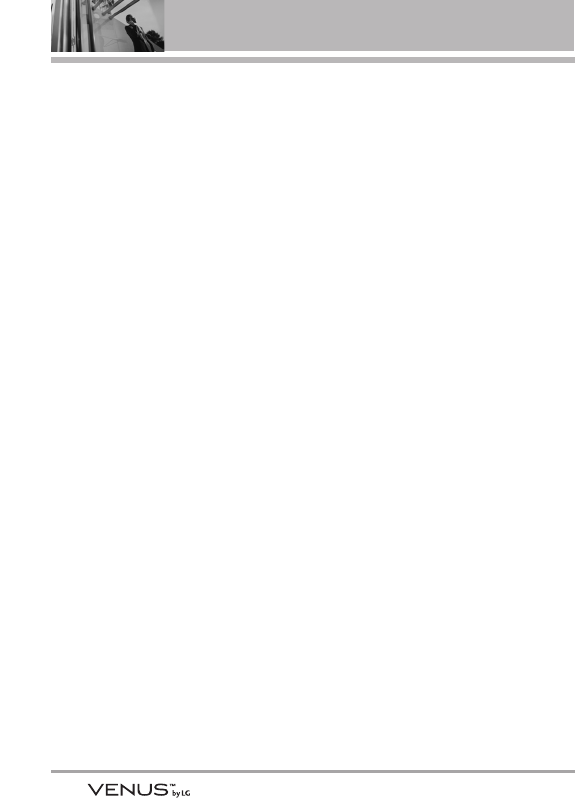
62
SETTINGS & TOOLS
2.1.1 Call <Name or Number>
Say "Call" and then call someone
simply by saying the phone number
or name. Speak clearly and exactly
as in your Contacts list. When you
have more than one contact
number, you can state the name
and number type of the contact (for
example, 'Call John Work').
2.1.2 Send Msg to <Name or
Number>
Say 'Send Message' and you will
be prompted for the type of
message. After choosing the
message type, you will be prompted
for the contact name, number or
group to automatically start a
message. Full-sentence commands
such as 'Send Message to Bob'
automatically starts a text message
without asking for the message
type. Speak clearly and say the
number, group name, or name
exactly as it is entered in your
Contact list.
2.1.3 Go to <Menu>
The 'Go to' command allows you to
access a menu within the phone
(for example, 'Go to Calendar').
If no menu option is stated, a list of
options will be provided.
2.1.4 Check <Item>
The "Check" command allows you
to check out a wide range of items
from the battery level, service
mode, signal strength, GPS
location, network status, volume,
number of missed calls, voicemail,
messages, to time and date.
2.1.5 Lookup <Name>
You can look up names in your
Contacts (for example, 'Lookup
John'):
Read out/ Create New/ Erase/
Modify
2.1.6 Play
The 'Play' command allows you to
play songs by stating 'Play All
Songs', 'Play Last song'. To play
individual music file, say 'Play' and
you will be prompted for the music
title.
2.1.7 My Account
The "My Account" command gives
you direct access to your Verizon
Wireless account information.
2.1.8 Help
Provides a general guideline to
using Voice Commands.
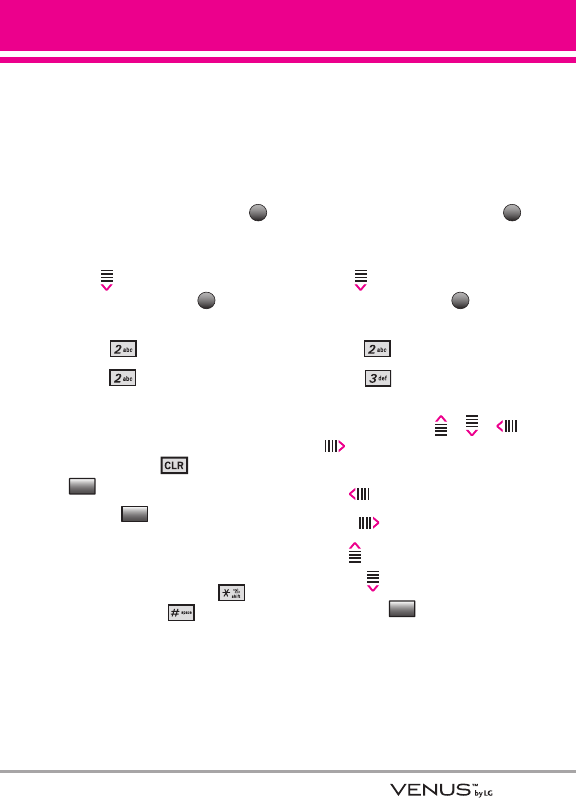
63
2.2 Calculator
Allows you to perform simple
mathematical calculations. You can
enter numbers up to the eighth
decimal place. Calculations can be
made with up to 5 lines at one time.
1. Open the slide and touch the
Touch Key.
2. Touch the Down Arrow Touch
Key to scroll to Settings &
Tools, and touch the Touch
Key.
3. Press Tools.
4. Press Calculator.
5. Enter the numbers using the
alpha numeric keypad to get the
value you want. To cancel a
number, press or touch the
Touch Key.
6. Use the Touch Key to add
parenthesis among numbers for
calculation.
NOTE
To insert a decimal, press . To
insert ±, press .
2.3 Calendar
Allows you to keep your agenda
convenient and easy to access.
Simply store your appointments and
your phone will alert you with a
reminder you set.
1. Open the slide and touch the
Touch Key.
2. Touch the Down Arrow Touch
Key to scroll to Settings &
Tools, and touch the Touch
Key.
3. Press Tools.
4. Press Calendar.
5. Touch the Up/ Down/ Left/ Right
Arrow Touch Key / / /
to scroll to the scheduled
day.
Left : Previous Day
Right : Next Day
Up : Previous Week
Down : Next Week
6. Touch the Touch Key.
7. Enter Subject, then scroll down
to set remaining settings.
Add
OK
MENU
Oper
Back
OK
MENU
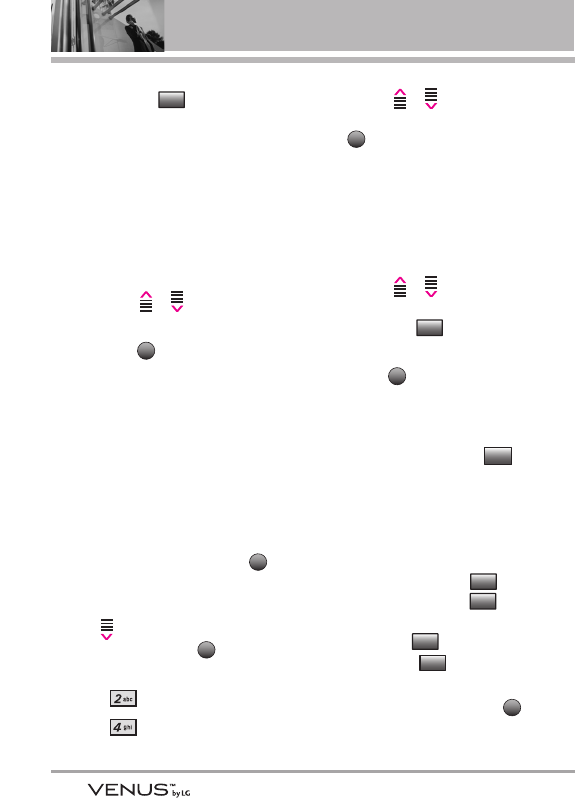
64
SETTINGS & TOOLS
8. Highlight a Calendar setting field,
then touch the Touch Key.
For each Calendar event you can
set:
●Start Time ●End Time
●Repeat ●Until
●Alerts ●Tones
●Vibrate
9. Touch the Up/ Down Arrow
Touch Key / to scroll to a
setting.
10. Touch the Touch Key when
Calendar information is
complete.
2.4 Alarm Clock
Allows you to set one of three
alarms. At the alarm time, Alarm 1
(or 2 or 3) will be displayed on the
LCD screen and the alarm will
sound.
1. Open the slide and touch the
Touch Key.
2. Touch the Down Arrow Touch
Key to scroll to Settings &
Tools, and touch the Touch
Key.
3. Press Tools.
4. Press Alarm Clock.
5. Touch the Up/ Down Arrow
Touch Key / to scroll to
an Alarm (1, 2, or 3), then touch
the Touch Key.
6. Enter the alarm information
including:
●Turn On/Off ●Set Time
●Repeat ●Ringtone
7. Touch the Up/ Down Arrow
Touch Key / to scroll to
the information you want to set,
then touch the Touch Key
to view your setting choices.
8. Touch the Touch Key after
setting all of the Alarm fields as
necessary.
When the alarm goes off, you
can turn it off by touching
Touch Key.
2.5 Stopwatch
Allows you to use your phone as a
typical stopwatch. To start
measuring time, touch the
Touch Key, then touch the
Touch Key to finish timing. Touch
the Left Soft Key to lap. Touch
the Right Soft Key to reset the
stopwatch.
1. Open the slide and touch the
Touch Key.
MENU
Reset
Lap(*)
Stop
Start
Dismiss
SAVE
Set
OK
OK
MENU
SAVE
Set
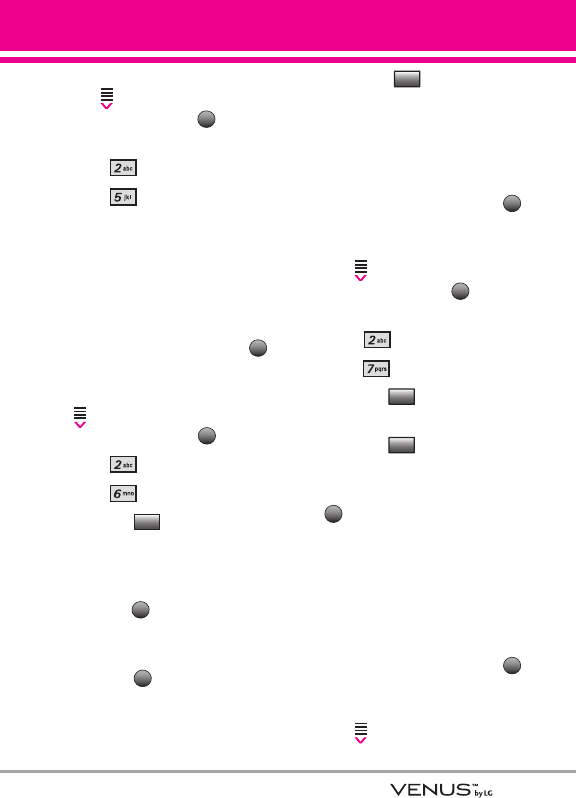
65
2. Touch the Down Arrow Touch
Key to scroll to Settings &
Tools, and touch the Touch
Key.
3. Press Tools.
4. Press Stopwatch.
2.6 World Clock
Allows you to determine the current
time in another time zone or country
by navigating with the left or right
navigation keys.
1. Open the slide and touch the
Touch Key.
2.
Touch the Down Arrow Touch Key
to scroll to
Settings & Tools,
and touch the OK Key .
3. Press Tools.
4. Press World Clock.
5. Touch the Touch Key to
check out a list of available
cities.
6. Select a city from the list, then
touch the Touch Key.
The display shows the position of
the city on a global map.
7. Touch the Touch Key again
to zoom in on the city and view
its date and time infomation.
NOTE
With the Touch Key, set to
daylight saving time.
2.7 Notepad
Allows you to add, read, edit, and
erase notes to yourself.
1. Open the slide and touch the
Touch Key.
2. Touch the Down Arrow Touch
Key to scroll to Settings &
Tools, and touch the Touch
Key.
3. Press Tools.
4. Press Notepad.
5. Touch the Touch Key to
write a new note.
6. Touch the Touch Key to
change the entry mode.
7. After filling in the note, touch the
Touch Key to save it.
2.8 Ez Tip Calc
Allows you to quickly and easily
calculate bill amounts using the bill
total, tip % and number of people as
variables.
1. Open the slide and touch the
Touch Key.
2. Touch the Down Arrow Touch
Key to scroll to Settings &
MENU
SAVE
Abc
Add
OK
MENU
Set DST
OK
OK
Cites
OK
MENU
OK
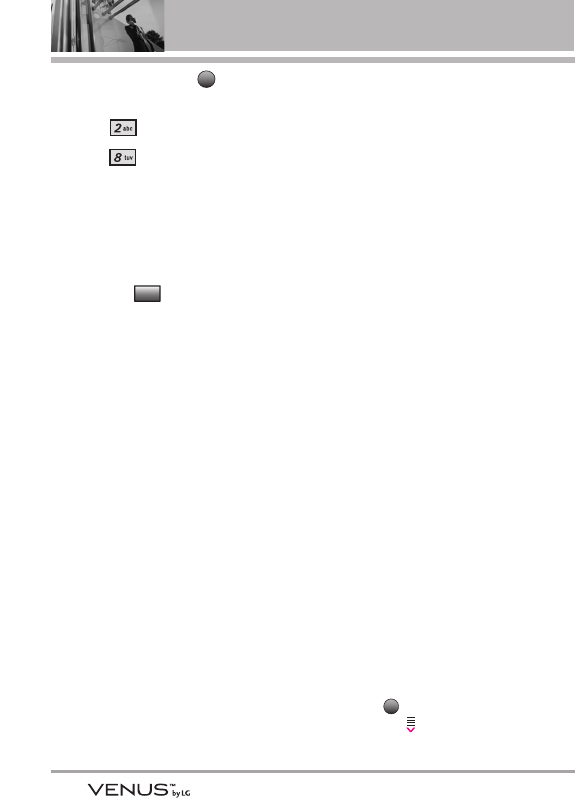
66
SETTINGS & TOOLS
Tools, and touch the Touch
Key.
3. Press Tools.
4. Press Ez Tip Calc.
5. Enter the variable fields (Total
bill, Tip (%), Split) and the
corresponding calculation fields
(tip and total for each person)
appear automatically.
6. Touch the Touch Key for
another calculation.
3. Bluetooth Menu
The VENUS™ is compatible with
devices that support the Bluetooth®
headset, hands-free, dial-up
networking, object push for
Contacts including name cards and
Calendar events, Advanced Audio
Distribution (Stereo), File Transfer
Profile(s), PhoneBook Access
Profile, Basic Printing Profile and
Basic Imaging Profile.*
You may create and store 20
pairings within the VENUS and
connect to one device at a time.
The approximate communication
range for Bluetooth®wireless
technology is up to 30 feet (10
meters).
Bluetooth QD ID B013120
NOTE
Read the user guide of each
Bluetooth®accessory that you are
trying to pair with your phone because
the instructions may be different.
NOTE
Your phone is based on the Bluetooth®
specification, but it is not guaranteed
to work with all devices enabled with
Bluetooth®wireless technology.
Phone does not support ALL
Bluetooth®OBEX Profiles.
* For vehicle/accessory compatibility go to
www.verizonwireless.com/bluetoothchart.
TIPS ●
The Stereo profile supported by the
VENUS provides you with the ability
to use the integrated music player
(and optional Bluetooth stereo
headset) to listen to WMA and MP3
music providing you with lots of
listening fun.
●
Object Push Profile allows you to
transfer a Contact entry (vCard)
and/or transfer a calendar event
(vCal) to another OPP-enabled
Bluetooth device.
●
PhoneBook Access Profile allows your
car kit and your phone to share
information. By pairing the devices
and connecting with this profile, you
can access and use your phone book
data while in your vehicle.
●
Image transfer of user generated
content is available via the Basic
Imaging Profile.
●
Basic Printing Profile is a profile to
transfer user-generated images to a
printer and print them out.
The steps are:
1. Touch -> touch the Down Arrow
Touch Key to scroll to Get It Now
MENU
Reset
OK
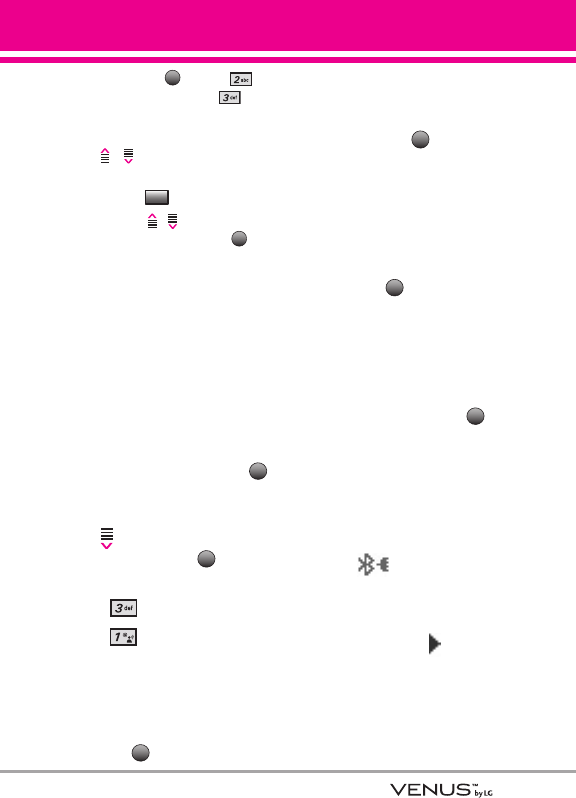
67
and touch the -> press
Picture & Video -> press My
Pictures.
2. Touch the Up/ Down Arrow Touch Key
/ to scroll to the picture you
want to print.
3. Touch the Touch Key.
4. Touch the / Touch Key to
scroll to Print, and touch the
Touch Key.
3.1 Add New Device
Pairing is the process that allows
the handset to locate, establish,
and register 1-to-1 connection with
the target device.
For pairing with a new Bluetooth®
device
1. Open the slide and touch the
Touch Key.
2. Touch the Down Arrow Touch
Key to scroll to Settings &
Tools, and touch the Touch
Key.
3. Press Bluetooth Menu.
4. Press Add New Device.
5. Set the desired device to pairing.
6. If Bluetooth®power is set to off,
you will be prompted to turn
power on. Scroll to Yes and
touch the Touch Key.
7. The device will appear in Add
New Device menu once it has
been located. Scroll to the device
and touch the Touch Key.
8. The handset will prompt you for
the passcode. Consult the
Bluetooth®accessory
instructions for the appropriate
passcode (typically “0000”
zeroes). Enter the passcode and
touch the Touch Key. In case
of Audio Device, your phone will
attempt to auto pair with the
default passcode "0000".
9. Once pairing is successful, scroll
to either Always Ask or Always
Connect and touch the
Touch Key to connect with the
device.
10. Once connected, you will see
the device listed in the
Bluetooth®Menu and the
Bluetooth®device connected
icon will show up on your
enunciator when connected to
the Bluetooth®device. You can
also check out the connection
with a blue icon on the list.
OK
OK
PAIR
OK
OK
MENU
OK
Options
OK
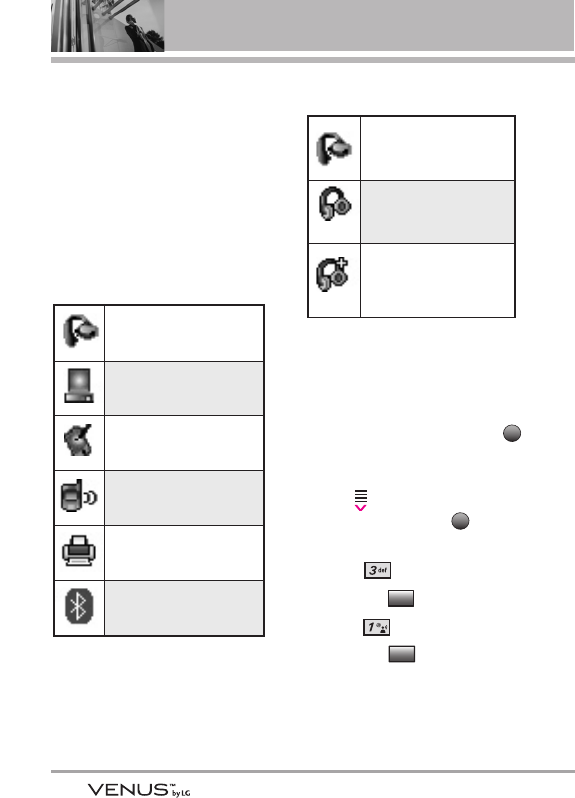
68
SETTINGS & TOOLS
Icon Reference in Adding New
Device
When the Bluetooth®wireless
connection is built and paired
devices are found, the following
icons are displayed.
●Icon References When a
Bluetooth®Wireless Connection
is Searched (neither connected
nor paired).
● Icon References When
Successfully Connected
My Phone Name
Allows you to edit the name of the
Bluetooth®device when Add New
Device menu is highlighted.
1. Open the slide and touch the
Touch Key.
2. Touch the Down Arrow Touch
Key to scroll to Settings &
Tools, and touch the Touch
Key.
3. Press Bluetooth Menu.
4. Touch the Touch Key.
5. Press My Phone Name.
6. Touch the Touch Key to
clear the existing name.
7. Use the numeric keypad to enter
a new custom name.
Back
Options
OK
MENU
When an only mono
headset is connected with
your VENUS device
When an only stereo
headset is connected with
your VENUS device
When stereo headsets and
mono headsets are all
connected with your
VENUS device
When an audio device is
searched by your VENUS™
device
When a PC is searched by
your VENUS device
When a PDA is searched by
your VENUS device
When another phone device
is searched by your VENUS
device
When a printer is found by
your VENUS device
When other undefined
devices are found by your
VENUS device
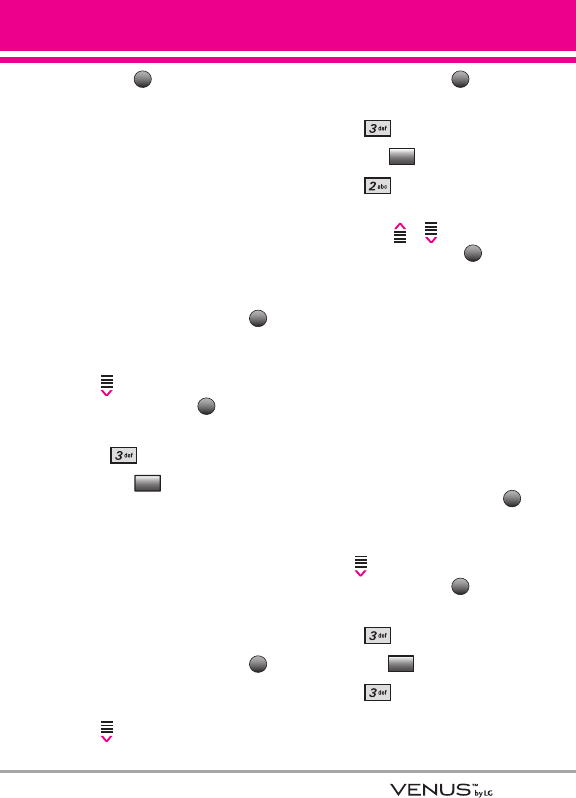
69
8. Touch the Touch Key to save
and exit.
TIP
Bluetooth®wireless connection is
dependent on your Blueooth stereo
device. Even though you want to
connect with a headset that supports
both stereo and handsfree profiles, you
may only be able to connect with one.
Turn On
Allows you to set the phone's
Bluetooth®power On/Off.
1. Open the slide and touch the
Touch Key.
2. Touch the Down Arrow Touch
Key to scroll to Settings &
Tools, and touch the Touch
Key.
3. Press Bluetooth Menu.
4. Touch the Touch Key.
NOTE
By default, your device’s Bluetooth®
functionality is turned off.
Discovery Mode
Allows you to set whether your
device is able to be searched by
other
Bluetooth
devices in the area.
1. Open the slide and touch the
Touch Key.
2. Touch the Down Arrow Touch
Key to scroll to Settings &
Tools, and touch the Touch
Key.
3. Press Bluetooth Menu.
4. Touch the Touch Key.
5. Press Discovery Mode.
6. Touch the Up/ Down Arrow
Touch Key / to scroll to a
setting, then touch the
Touch Key.
On/ Off (Show/ Hide on the
touchpad)
NOTE
If you choose On for Discovery Mode,
your device is able to be searched by
other in-range Bluetooth®devices.
Supported Profiles
Allows you to see profiles that your
VENUS™ phone can support.
1. Open the slide and touch the
Touch Key.
2. Touch the Down Arrow Touch
Key to scroll to Settings &
Tools, and touch the Touch
Key.
3. Press Bluetooth Menu.
4. Touch the Touch Key.
5. Press Supported Profiles.
Options
OK
MENU
OK
Options
OK
MENU
Turn On
OK
MENU
OK
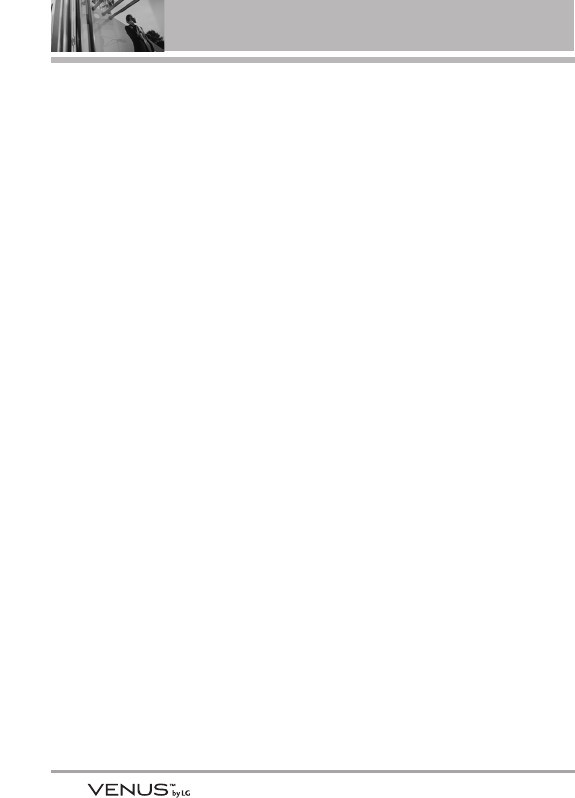
70
SETTINGS & TOOLS
Dial-up Networking
In order to start a dial-up
networking session:
1. Start the Bluetooth service
application or program present
on the Client device.
2. Find your phone’s name from the
list of available devices.
3. From the list of available services
or menu, select dial-up
networking.
4. "Connect To" dialog box appears
with dialog boxes that require
information such as, ID,
password and phone number.
5. Press the "Dial" button to initiate
the call.
Once the connection is
established, you can start using
the Internet.
File Transfer
In order to start a file transfer session:
1. Start the Bluetooth service
application or program present
on the Client device.
2. Find your phone’s name from the
list of available devices.
3. From the list of available services
or menu, select file-transfer
service.
4. A separate window appears with
the directory structure of your
phone. You are now able to
transfer files to and from the
Client device.
Phonebook Access
Please refer to your hands-free
device or car audio system manual
for further instructions.
Last Search
Allows you to view the information
of the devices you have at least
once tried to search.
Auto Pair Handsfree
Allows Bluetooth pairing with an
audio device to be tried
automatically with a default PIN
code- 0000.
Transferring Audio
When a Bluetooth®audio device is
connected, Audio To Phone/ Audio
To Device is displayed in the
Options menu during a call.
Audio To Phone Sound comes from
the Bluetooth®audio device.
Audio To Device Sound comes
from the handset.
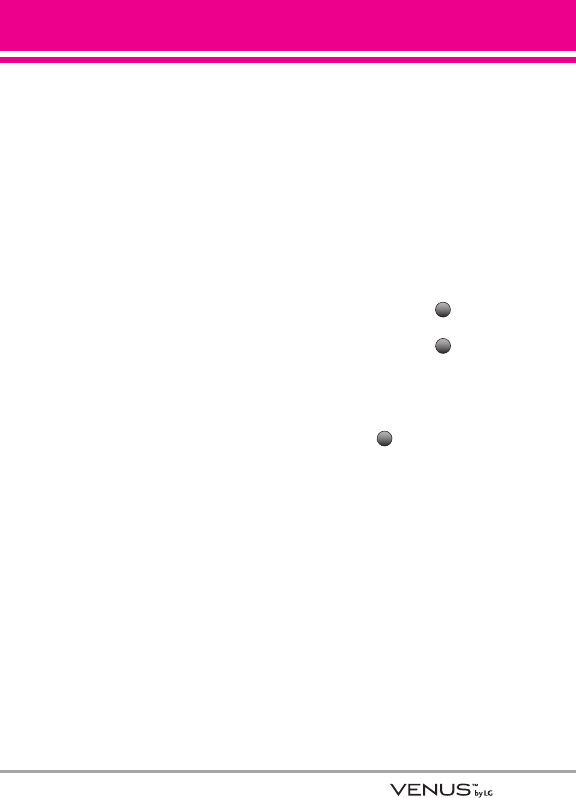
71
You have the following options in
the paired device.
●For devices that support OBEX
profiles:
1. Remove Device: You can remove
the device from the pairing list.
2. Rename Device: You can rename
the name of the paired device.
3. Incoming Security: Allows you to
set permission before
connecting an incoming device.
4. Service Discovery: Allows you to
search for the services that the
selected device supports.
5. Device Info: Shows the device
information.
6. Send Name Card: You can
transfer Contacts list to other
devices.
7. Send Calendar Event: You can
transfer Calendar events to other
devices.
8. Send Image: You can transfer
images to a device that supports
Basic Imaging Profile (BIP)
profiles.
●For headset devices:
1. Remove Device: You can remove
the device from the pairing list.
2. Rename Device: You can rename
the name of the paired device.
3. Service Discovery: Allows you to
search for the services that the
selected device supports.
4. Device Info: Shows the device
information.
NOTES ●
In the pairing list, you can
disconnect the connected device
with the blue arrow signal by
touching the Touch Key.
Reversely, you can turn it on by
touching the Touch Key
again.
●
When an audio device is
connected, then you select
another device and touch the
Touch Key, the connection
is transferred from the audio
device to the other one.
●
In case your search fails to find
any pairing device, select found
device instead.
●
Print Picture allows you to print
to devices that support BPP
profiles.
OK
OK
DROP
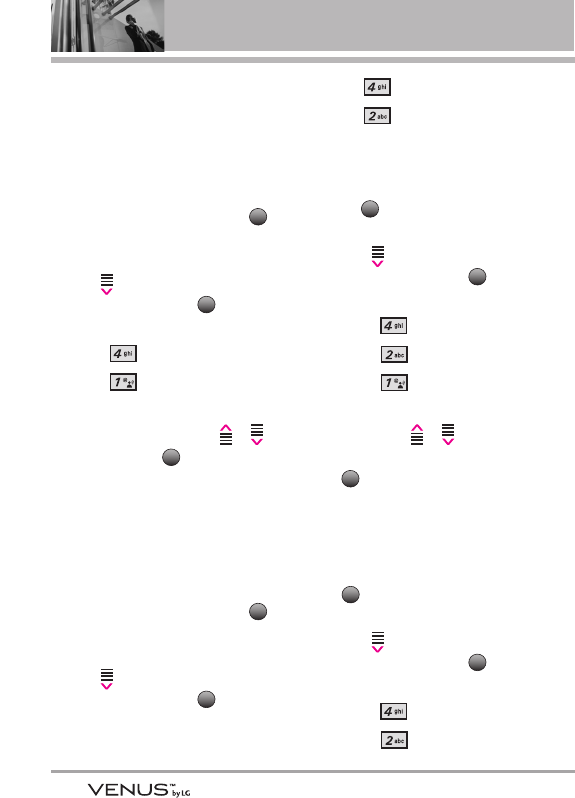
72
SETTINGS & TOOLS
4. Sounds Settings
Provides options to customize the
phone’s sounds.
4.1 Master Volume
Allows you to set volume settings.
1. Open the slide and touch the
Touch Key.
2. Touch the Down Arrow Touch
Key to scroll to Settings &
Tools, and touch the Touch
Key.
3. Press Sounds Settings.
4. Press Master Volume.
5. Adjust the volume with the Up/
Down Arrow Touch Key /
then touch the Touch Key to
save the setting.
4.2 Call Sounds
Allows you to set how the phone
alerts you for types of incoming
calls.
1. Open the slide and touch the
Touch Key.
2. Touch the Down Arrow Touch
Key to scroll to Settings &
Tools, and touch the Touch
Key.
3. Press Sounds Settings.
4. Press Call Sounds.
4.2.1 Call Ringtone
1. Open the slide and touch
the Touch Key.
2. Touch the Down Arrow Touch
Key to scroll to Settings &
Tools, and touch the
Touch Key.
3. Press Sounds Settings.
4. Press Call Sounds.
5. Press Call Ringtone.
6. Touch the Up/ Down Arrow
Touch Key / to scroll
to a ringtone then touch the
Touch Key to save the
sound.
4.2.2 Call Vibrate
1. Open the slide and touch the
Touch Key.
2. Touch the Down Arrow Touch
Key to scroll to Settings &
Tools, and touch the
Touch Key.
3. Press Sounds Settings.
4. Press Call Sounds.
OK
MENU
OK
OK
MENU
OK
MENU
OK
OK
MENU
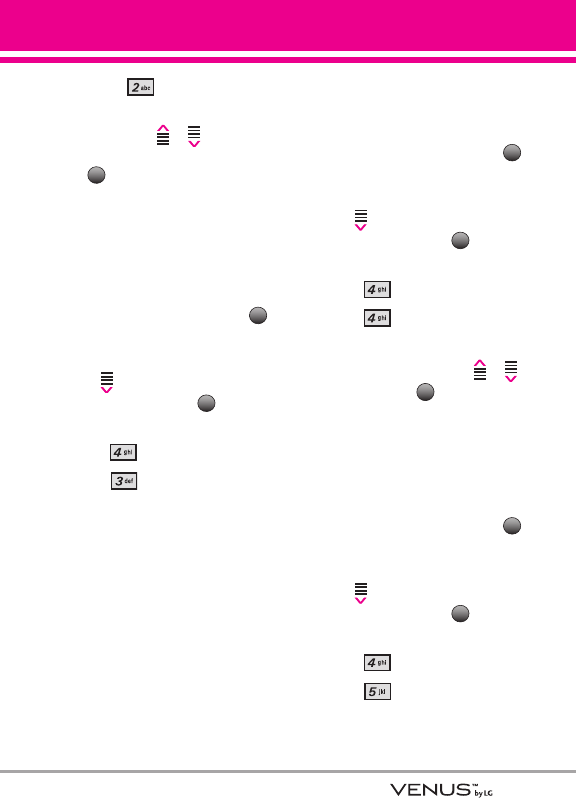
73
5. Press Call Vibrate.
6. Touch the Up/ Down Arrow
Touch Key / to scroll
to a setting, then touch the
Touch Key.
On/ Off
4.3 Alert Sounds
Allows you to select the alert type
for a new message.
1. Open the slide and touch the
Touch Key.
2. Touch the Down Arrow Touch
Key to scroll to Settings &
Tools, and touch the Touch
Key.
3. Press Sounds Settings.
4. Press Alert Sounds.
5. Select TXT Message/ Pic-Video
Message/ Voicemail.
6. Each Alert Sounds menu has the
following options.
Tone/ Vibrate/ Reminder
4.4 Keypad Volume
Allows you to set the keypad
volume.
1. Open the slide and touch the
Touch Key.
2. Touch the Down Arrow Touch
Key to scroll to Settings &
Tools, and touch the Touch
Key.
3. Press Sounds Settings.
4. Press Keypad Volume.
5. Adjust the volume with the Up/
Down Arrow Touch Key /
then touch the Touch Key to
save the setting.
4.5 Service Alerts
Allows you to set any of the four
Alert options to either On or Off.
1. Open the slide and touch the
Touch Key.
2. Touch the Down Arrow Touch
Key to scroll to Settings &
Tools, and touch the Touch
Key.
3. Press Sounds Settings.
4. Press Service Alerts.
5. Select an alert option.
OK
MENU
SET
OK
MENU
OK
MENU
OK
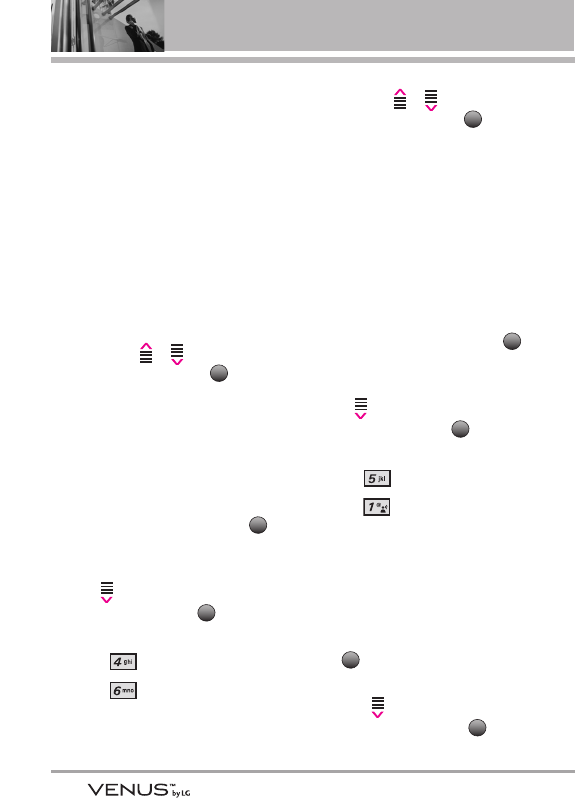
74
SETTINGS & TOOLS
ERI Alerts you to the status of
cellular service.
ERI: Enhanced Roaming Indicator
Minute Beep Alerts you 10
seconds before the end of every
minute during a call.
Call Connect Alerts you when
the call is connected.
Charge Complete Alerts you
when the battery is completely
charged.
6. Touch the Up/ Down Arrow
Touch Key / to scroll to a
setting, then touch the
Touch Key.
4.6 Power On/Off
Allows you to set the phone to
sound a tone when the phone is
powered on/off.
1. Open the slide and touch the
Touch Key.
2. Touch the Down Arrow Touch
Key to scroll to Settings &
Tools, and touch the Touch
Key.
3. Press Sounds Settings.
4. Press Power On/Off.
5. Select Power On/ Power Off.
6. Touch the Up/ Down Arrow
Touch Key / to scroll to a
setting, then touch the
Touch Key.
On/ Off
5. Display Settings
Provides options to customize the
phone’s display screen.
5.1 Banner
1. Open the slide and touch the
Touch Key.
2. Touch the Down Arrow Touch
Key to scroll to Settings &
Tools, and touch the Touch
Key.
3. Press Display Settings.
4. Press Banner.
5.1.1 Personal Banner
Allows you to enter a string of up
to 23 characters which displays
on the LCD screen.
1. Open the slide and touch the
Touch Key.
2. Touch the Down Arrow Touch
Key to scroll to Settings &
Tools, and touch the
Touch Key.
OK
MENU
OK
MENU
OK
OK
MENU
OK
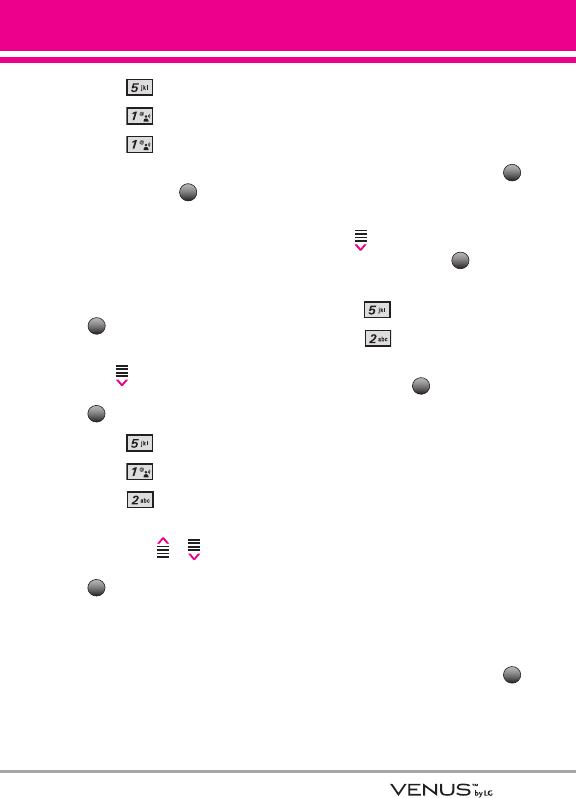
75
3. Press Display Settings.
4. Press Banner.
5. Press Personal Banner.
6. Create your own banner text
then touch the Touch Key.
5.1.2 ERI Banner
If you use ERI Service, ERI Text is
shown on the sub banner.
1. Open the slide and touch the
Touch Key.
2.
Touch the Down Arrow Touch
Key to scroll to
Settings &
Tools,
and touch the OK Key
.
3. Press Display Settings.
4. Press Banner.
5. Press ERI Banner.
6. Touch the Up/ Down Arrow
Touch Key / to scroll
to a setting, then touch the
Touch Key.
On/ Off
5.2 Backlight
Allows you to set the duration for
illuminating the backlight. Display
and Keypad are set separately.
1. Open the slide and touch the
Touch Key.
2. Touch the Down Arrow Touch
Key to scroll to Settings &
Tools, and touch the Touch
Key.
3. Press Display Settings.
4. Press Backlight.
5. Scroll to a Backlight submenu
and touch the Touch Key.
Display/ Keypad
1. Display: 7 Seconds/ 15
Seconds/ 30 Seconds/
Always Off
2. Keypad: 7 Seconds/ 15
Seconds/ 30 Seconds/
Always On/ Always Off
5.3 Wallpaper
Allows you to choose the kind of
background to be displayed on the
phone.
1. Open the slide and touch the
Touch Key.
2. Touch the Down Arrow Touch
MENU
OK
OK
MENU
OK
OK
MENU
SAVE
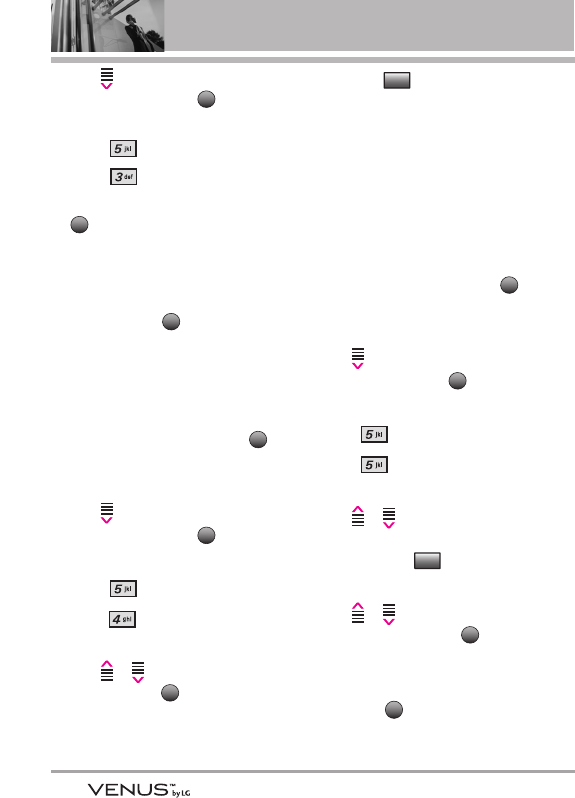
76
SETTINGS & TOOLS
Key to scroll to Settings &
Tools, and touch the Touch
Key.
3. Press Display Settings.
4. Press Wallpaper.
5. Choose a submenu and touch the
.
My Pictures/ My Videos/ Fun
Animations
6. Select from available screens
then touch the Touch Key.
5.4 Display Themes
Allows you to choose the color of
the background screen.
1. Open the slide and touch the
Touch Key.
2. Touch the Down Arrow Touch
Key to scroll to Settings &
Tools, and touch the Touch
Key.
3. Press Display Settings.
4. Press Display Themes.
5. Touch the Up/ Down Arrow Touch
Key / to scroll to a setting,
then touch the Touch Key.
Classic/ Black Venus/ Color
Venus
6. Touch the Touch Key to
preview the selected display
theme.
5.5 Font Size
Allows you to set the dial font size.
This setting is helpful for those who
need the text to display a little bit
larger.
1. Open the slide and touch the
Touch Key.
2. Touch the Down Arrow Touch
Key to scroll to Settings &
Tools, and touch the Touch
Key.
3. Press Display Settings.
4. Press Font Size.
5. Touch the Up/ Down Arrow Touch
Key / to scroll to Dial
Digits/ Menu & Lists/ Message
then touch the Touch Key.
6. Touch the Up/ Down Arrow Touch
Key / to scroll to a
setting, then touch the Touch
Key.
Normal/ Large
7. Touch the Touch Key.
DONE
OK
Set
OK
MENU
View
OK
OK
MENU
OK
OK
OK
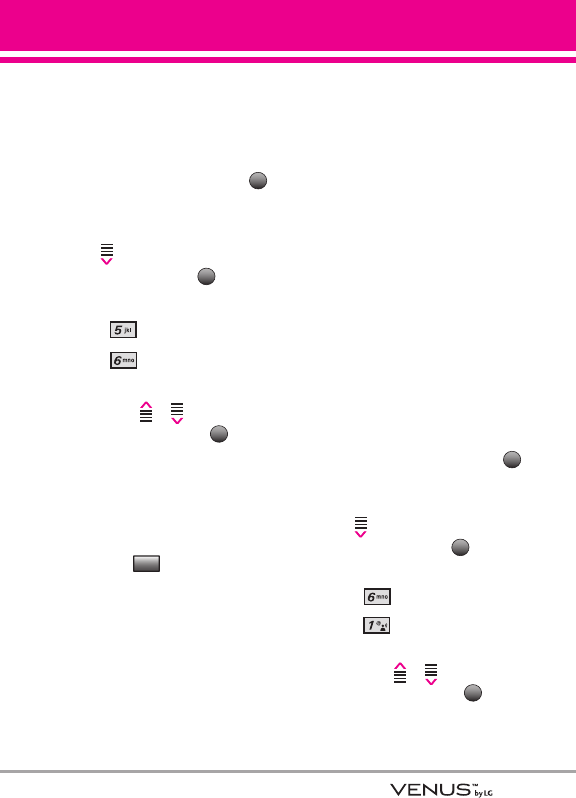
77
5.6 Clock Format
Allows you to choose the kind of
clock to be displayed on the LCD
screen.
1. Open the slide and touch the
Touch Key.
2. Touch the Down Arrow Touch
Key to scroll to Settings &
Tools, and touch the Touch
Key.
3. Press Display Settings.
4. Press Clock Format.
5. Touch the Up/ Down Arrow
Touch Key / to scroll to a
setting, then touch the
Touch Key.
Normal/ Analog/ Digital 1/
Digital 2/ Dual (Set City in World
Clock)/ Off
6. Touch the Touch Key to
preview the selected clock
format.
6. Phone Settings
The Phone Settings Menu allows
you to designate specific settings to
customize how you use your phone.
6.1 Standalone Mode
(Airplane Mode)
Allows you to use the menu
functions except making calls,
Bluetooth®feature, and web
accessing, when radio transmission
is restricted. Activating Standalone
Mode will disable all wireless
communications. When in
Standalone Mode, services
supporting Location On functionality
(such as Chaperone) will be
suspended.
1. Open the slide and touch the
Touch Key.
2. Touch the Down Arrow Touch
Key to scroll to Settings &
Tools, and touch the Touch
Key.
3. Press Phone Settings.
4. Press Standalone Mode.
5. Touch the Up/ Down Arrow
Touch Key / to scroll to a
setting, then touch the
Touch Key.
On/ Off
OK
OK
MENU
View
OK
OK
MENU
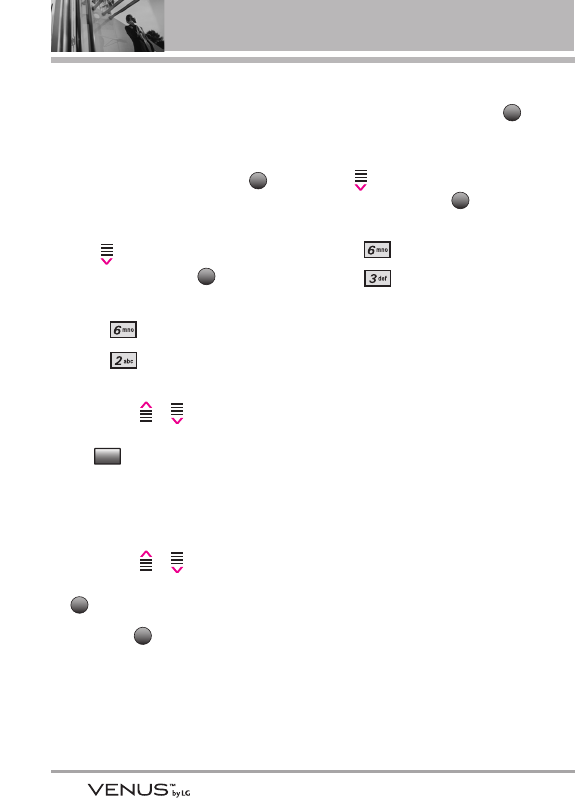
78
SETTINGS & TOOLS
6.2 Set Shortcut Keys
Allows you to set a shortcut to
phone menus using the Touch
Screen Touch Keys.
1. Open the slide and touch the
Touch Key.
2. Touch the Down Arrow Touch
Key to scroll to Settings &
Tools, and touch the Touch
Key.
3. Press Phone Settings.
4. Press Set Shortcut Keys.
5. Touch the Up/ Down Arrow
Touch Key / to scroll to
an existing Shortcut, then touch
the Touch Key.
Shortcut Key 1/ Shortcut Key 2/
Shortcut Key 3/ Shortcut Key 4
6. Touch the Up/ Down Arrow
Touch Key / to select a
new Shortcut, then touch the
Touch Key.
7. Touch the Touch Key.
6.3 Voice Commands
1. Open the slide and touch the
Touch Key.
2. Touch the Down Arrow Touch
Key to scroll to Settings &
Tools, and touch the Touch
Key.
3. Press Phone Settings.
4. Press Voice Commands.
Prompts Mode/ Audio
Playback/ Timeout
For Mode, set Prompts/ Readout
+Alerts/ Readout/ Tones Only.
For Audio Playback, set
Speakerphone/ Earpiece.
For Timeout, set 5 seconds or
10 seconds.
Call Alert Ring Only/ Caller ID +
Ring/ Name Repeat
OK
MENU
DONE
OK
Set
OK
MENU
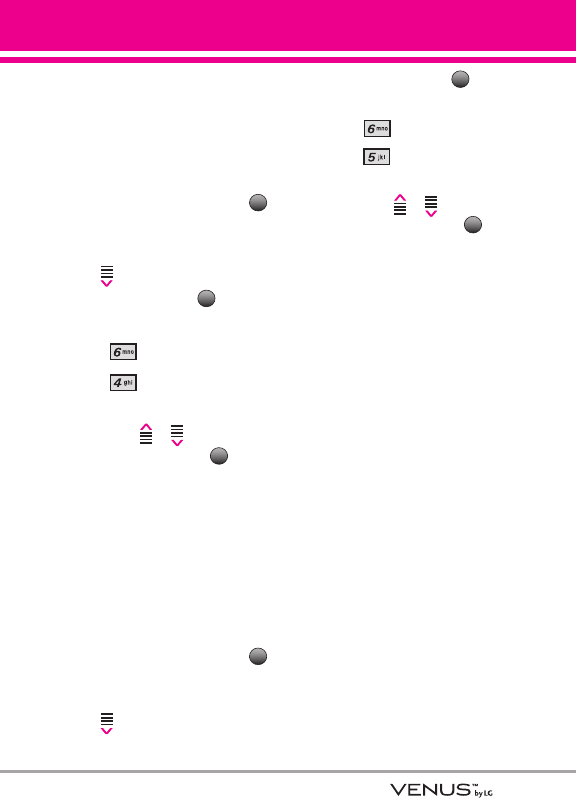
79
6.4 Language
Allows you to set the bilingual
feature according to your
preference. Choose either English
or Español.
1. Open the slide and touch the
Touch Key.
2. Touch the Down Arrow Touch
Key to scroll to Settings &
Tools, and touch the Touch
Key.
3. Press Phone Settings.
4. Press Language.
5. Touch the Up/ Down Arrow
Touch Key / to scroll to a
setting, then touch the
Touch Key.
English/ Español
6.5 Location
Allows you to set GPS (Global
Positioning System: Satellite
assisted location information
system) mode.
1. Open the slide and touch the
Touch Key.
2. Touch the Down Arrow Touch
Key to scroll to Settings &
Tools, and touch the Touch
Key.
3. Press Phone Settings.
4. Press Location.
5. Touch the Up/ Down Arrow
Touch Key / to scroll to a
setting, then touch the
Touch Key.
Location On/ E911 Only
NOTES ●
GPS satellite signals are not
always received by the phone,
especially under bad atmospheric
and environmental conditions,
indoors, etc.
●
When a Location Setting
Restriction is activated in the
Security Menu, the lock code is
required when you enter location
menu. The lock code is the same 4
digits you use as your device lock
code; initially the last 4 digits of
your phone number.
●
When in Standalone Mode,
services supporting Location On
functionality (such as Chaperone)
will be suspended.
OK
OK
MENU
OK
OK
MENU
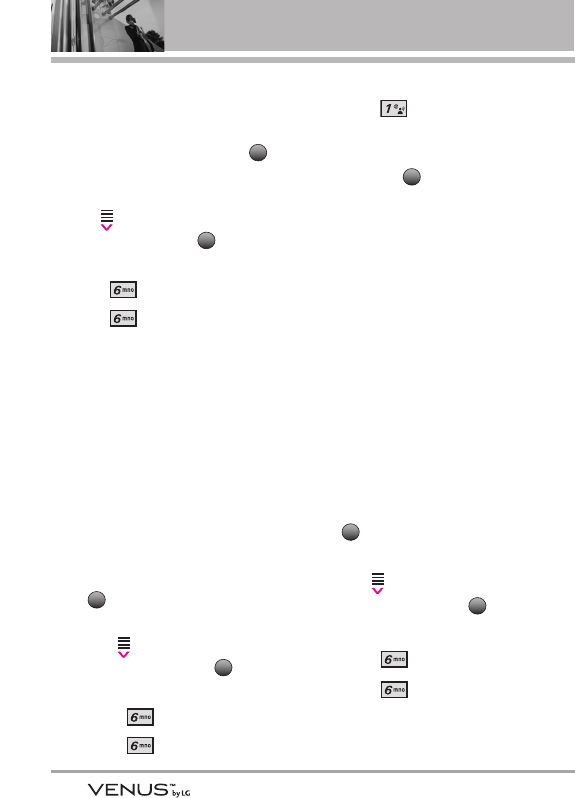
80
SETTINGS & TOOLS
6.6 Security
The Security menu allows you to
secure the phone electronically.
1. Open the slide and touch the
Touch Key.
2. Touch the Down Arrow Touch
Key to scroll to Settings &
Tools, and touch the Touch
Key.
3. Press Phone Settings.
4. Press Security.
5. Enter the four-digit lock code.
The lock code is the last 4 digits
of your mobile phone number if it
is set.
The lock code is the last 4 digits
of your MEID if your mobile
phone number is not set.
6.6.1 Edit Codes
Allows you to enter a new four-
digit lock code.
1. Open the slide and touch the
Touch Key.
2. Touch the Down Arrow Touch
Key to scroll to Settings &
Tools, and touch the
Touch Key.
3. Press Phone Settings.
4. Press Security.
5. Enter the four-digit lock code.
6. Press Edit Codes.
7. Select Phone Only or Calls &
Services sub-menu, then
touch the Touch Key.
8. Enter your new four-digit lock
code.
9. For confirmation, it will ask
you to enter the new lock
code again.
NOTE
The lock codes are divided into two:
Phone Only/ Calls & Services.
6.6.2 Restrictions
Allows you to set separate
restrictions for Location Setting,
Calls, Messages, and Dial Up
Modem.
1. Open the slide and touch the
Touch Key.
2. Touch the Down Arrow Touch
Key to scroll to Settings &
Tools, and touch the
Touch Key.
3. Press Phone Settings.
4. Press Security.
5. Enter the four-digit lock code.
OK
MENU
MENU
OK
MENU
OK
MENU
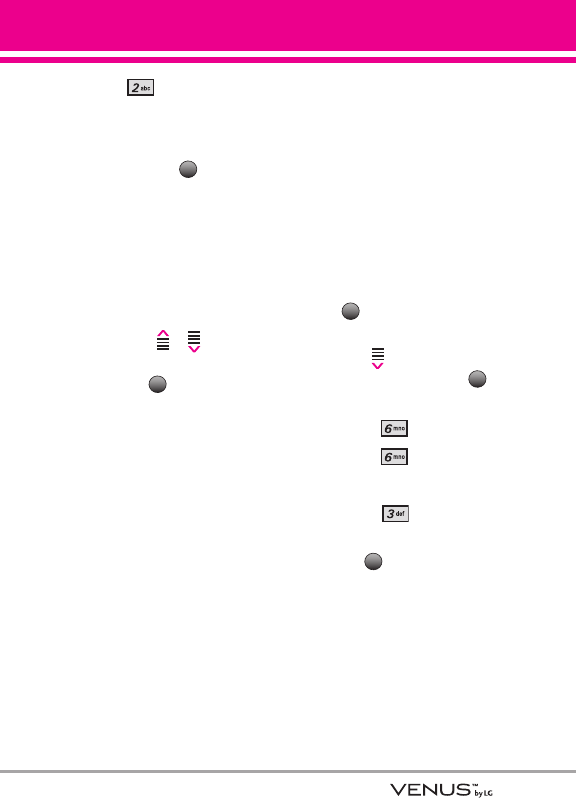
81
6. Press Restrictions.
7. Enter the four-digit PIN code.
8. Select a Restrictions menu
then touch the Touch Key.
Location Setting/ Calls
(Incoming Calls/ Outgoing
Calls)/ Messages (Incoming
Messages/ Outgoing
Messages)/ Dial-up Modem
9. Touch the Up/ Down Arrow
Touch Key / to scroll
to restriction setting then
touch the Touch Key.
Location Setting Lock Setting/
Unlock Setting
Calls Incoming Calls/
Outgoing Calls
Messages Incoming
Messages/ Outgoing
Messages
Dial-up Modem Allow All/
Block All
6.6.3 Phone Lock
Keeps your phone from
unauthorized use. Once the
phone is locked, it's in restricted
mode until the lock code is
entered. You can receive phone
calls and still make emergency
calls. You can modify the lock
code using Edit Code submenu
within the Security menu.
1. Open the slide and touch the
Touch Key.
2. Touch the Down Arrow Touch
Key to scroll to Settings &
Tools, and touch the
Touch Key.
3. Press Phone Settings.
4. Press Security.
5. Enter the four-digit lock code.
6. Press
Phone Lock.
7. Scroll to an option then touch
the Touch Key.
Unlocked The phone is never
locked (Lock mode can be
used).
On Power Up The phone is
locked when it is turned on.
OK
OK
MENU
OK
OK
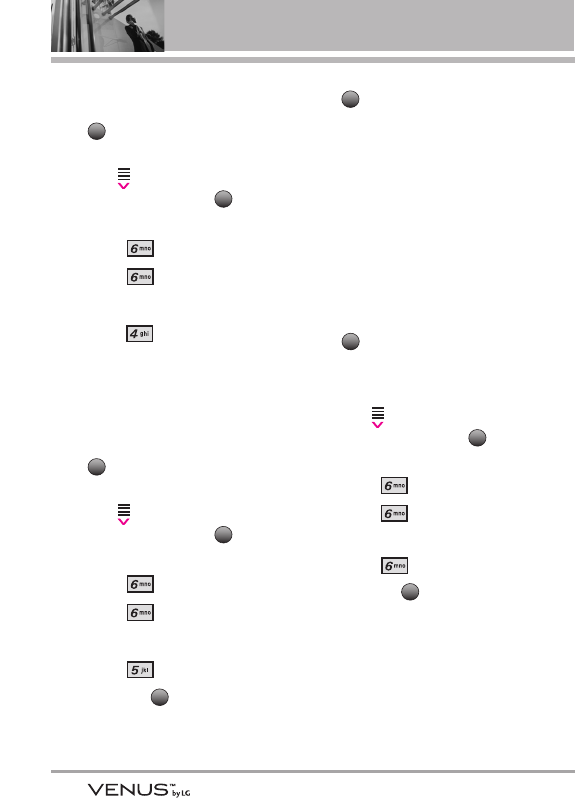
82
SETTINGS & TOOLS
6.6.4 Lock Phone Now
1. Open the slide and touch the
Touch Key.
2. Touch the Down Arrow Touch
Key to scroll to Settings &
Tools, and touch the
Touch Key.
3. Press Phone Settings.
4. Press Security.
5. Enter the four-digit lock code.
6. Press Lock Phone Now.
6.6.5 Reset Default
Allows you to reset your phone
to the factory default settings.
1. Open the slide and touch the
Touch Key.
2. Touch the Down Arrow Touch
Key to scroll to Settings &
Tools, and touch the
Touch Key.
3. Press Phone Settings.
4. Press Security.
5. Enter the four-digit lock code.
6. Press Reset Default.
7. Touch the after reading
the warning message.
8. Select Revert by touching the
Touch Key.
A confirmation message is
displayed briefly before the
phone resets itself.
6.6.6 Restore Phone
Allows you to erase all user data
and Contact information you've
entered in the phone's memory
so it's as if it just left the factory.
1. Open the slide and touch the
Touch Key.
2. Touch the Down Arrow Touch
Key to scroll to Settings &
Tools, and touch the
Touch Key.
3. Press Phone Settings.
4. Press Security.
5. Enter the four-digit lock code.
6. Press Restore Phone.
7. Touch the Touch Key after
reading the warning message.
8. Enter the four-digit lock code.
OK
OK
MENU
OK
OK
OK
MENU
OK
MENU
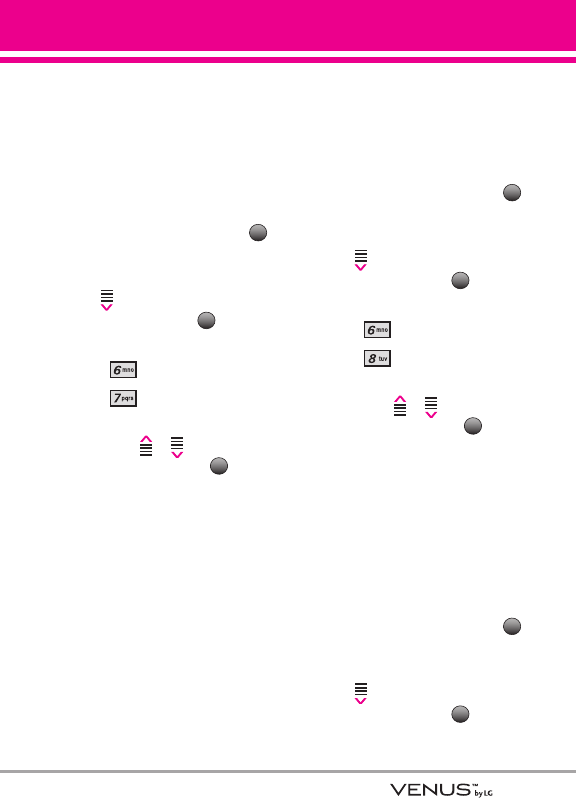
83
6.7 System Select
Allows you to set up the phone
management environment. Leave
this setting as the default unless
you want to alter system selection
as instructed by your service
provider.
1. Open the slide and touch the
Touch Key.
2. Touch the Down Arrow Touch
Key to scroll to Settings &
Tools, and touch the Touch
Key.
3. Press Phone Settings.
4. Press System Select.
5. Touch the Up/ Down Arrow
Touch Key / to scroll to a
setting, then touch the
Touch Key.
Home Only/ Automatic A/
Automatic B
6.8 NAM Select
Allows you to select the phone’s
NAM (Number Assignment
Module) if the phone is registered
with multiple service providers.
1. Open the slide and touch the
Touch Key.
2. Touch the Down Arrow Touch
Key to scroll to Settings &
Tools, and touch the Touch
Key.
3. Press Phone Settings.
4. Press NAM Select.
5. Touch the Up/ Down Arrow
Touch Key / to scroll to a
setting, then touch the
Touch Key.
NAM1/ NAM2
6.9 Auto NAM
Allows the phone to automatically
switch between programmed
telephone numbers corresponding
to the service provider area.
1. Open the slide and touch the
Touch Key.
2. Touch the Down Arrow Touch
Key to scroll to Settings &
Tools, and touch the Touch
Key.
OK
MENU
OK
OK
MENU
OK
OK
MENU
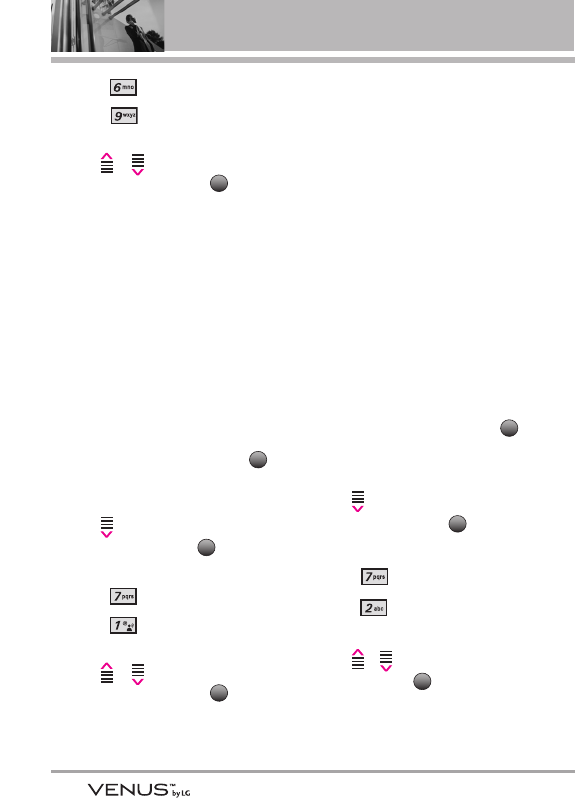
84
SETTINGS & TOOLS
3. Press Phone Settings.
4. Press Auto NAM.
5. Touch the Up/ Down Arrow Touch
Key / to scroll to a
setting, then touch the Touch
Key.
On/ Off
7. Call Settings
The Call Settings Menu allows you
to designate how the phone handles
both incoming and outgoing calls.
7.1 Answer Options
Allows you to determine how the
phone will answer an incoming call.
1. Open the slide and touch the
Touch Key.
2. Touch the Down Arrow Touch
Key to scroll to Settings &
Tools, and touch the Touch
Key.
3. Press Call Settings.
4. Press Answer Options.
5. Touch the Up/ Down Arrow Touch
Key / to scroll to a
setting, then touch the Touch
Key.
Slide Up/ Auto with Handsfree
NOTE
Auto with Handsfree is available
either when any external device
is connected to your phone or
when speaker is on.
When Ringer is set to mute, such as
the following settings, Ringer is not
activated.
●When All Sounds Off/ Alarm Only
is set or individual Contact Ringer
ID is set to No Ring/ Silence.
●When Ringer is set to mute with
side key or "Quiet".
7.2 End Call Options
Allows you to determine how the
phone will disconnect a call.
1. Open the slide and touch the
Touch Key.
2. Touch the Down Arrow Touch
Key to scroll to Settings &
Tools, and touch the Touch
Key.
3. Press Call Settings.
4. Press End Call Options.
5. Touch the Up/ Down Arrow Touch
Key / to scroll to a setting,
then touch the Touch Key.
Slide Down / End Key Only
OK
OK
MENU
OK
OK
MENU
OK
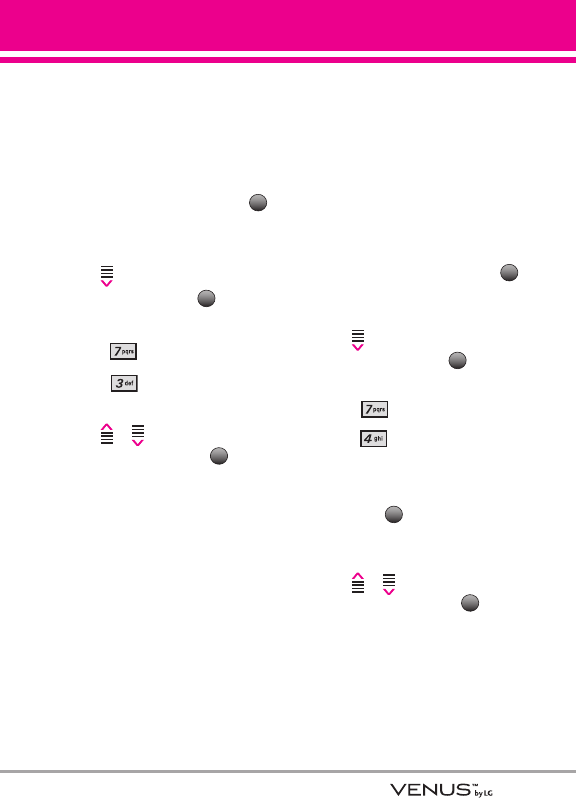
85
7.3 Auto Retry
Allows you to set the length of time
the phone waits before
automatically redialing a number
when the attempted call fails.
1. Open the slide and touch the
Touch Key.
2. Touch the Down Arrow Touch
Key to scroll to Settings &
Tools, and touch the Touch
Key.
3. Press Call Settings.
4. Press Auto Retry.
5. Touch the Up/ Down Arrow Touch
Key / to scroll to a
setting, then touch the Touch
Key.
Off/ Every 10 Seconds/ Every 30
Seconds/ Every 60 Seconds
7.4 TTY Mode
Allows you to attach a TTY device
enabling you to communicate with
parties also using a TTY device. A
phone with TTY support is able to
translate typed characters to voice.
Voice can also be translated into
characters and then displayed on
the TTY.
1. Open the slide and touch the
Touch Key.
2. Touch the Down Arrow Touch
Key to scroll to Settings &
Tools, and touch the Touch
Key.
3. Press Call Settings.
4. Press TTY Mode.
An explanation message is
displayed.
5. Touch the Touch Key to
continue.
6. Touch the Up/ Down Arrow Touch
Key / to scroll to a
setting, then touch the .
TTY Full/ TTY + Talk/ TTY + Hear/
TTY Off
TTY Full: Users who cannot talk and
hear send and receive a text
message through TTY equipment.
OK
OK
OK
MENU
OK
OK
MENU
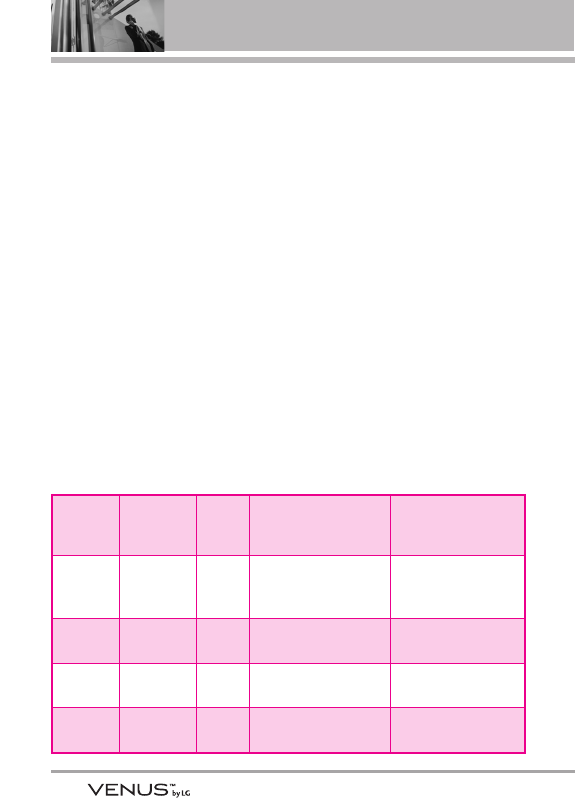
86
SETTINGS & TOOLS
TTY + Talk: Users who can talk but
cannot hear receive a text message
and send voice through TTY
equipment.
TTY + Hear: Users who can hear
but cannot talk send a text
message and receive voice through
TTY equipment.
TTY Off: Normal users send and
receive without TTY equipment.
Connecting TTY Equipment and a
Terminal
1. Connect a TTY cable to TTY
connection on the terminal (TTY
connection location is the same
as a headset jack).
2. Enter the phone menu and set up
the desired TTY mode.
3. After setting a TTY mode, check
the LCD screen of the phone for
the TTY icon.
4. Connect the TTY equipment to
the power source and turn it on.
5. Make a phone connection to the
desired number.
6. When connection is made, use
the TTY equipment to type in and
send a text message or send
voice.
7. The voice or text message from
the receiver end displays on the
TTY equipment display.
Menu User Feature
Transmission/
Receiving Mode
When making
communications with a
normal terminal
TTY Full
For hearing-/
verbally-
impaired
text message transmission,
text message receiving
Operator
required
TTY +
Talk
For hearing-
impaired able to talk voice transmission, text
message receiving
Operator
required
TTY +
Hear
For verbally-
impaired audible text message transmission,
voice receiving
Operator
required
TTY Off
For regular users voice transmission, voice
receiving
TTY Mode (Tele Type writer)
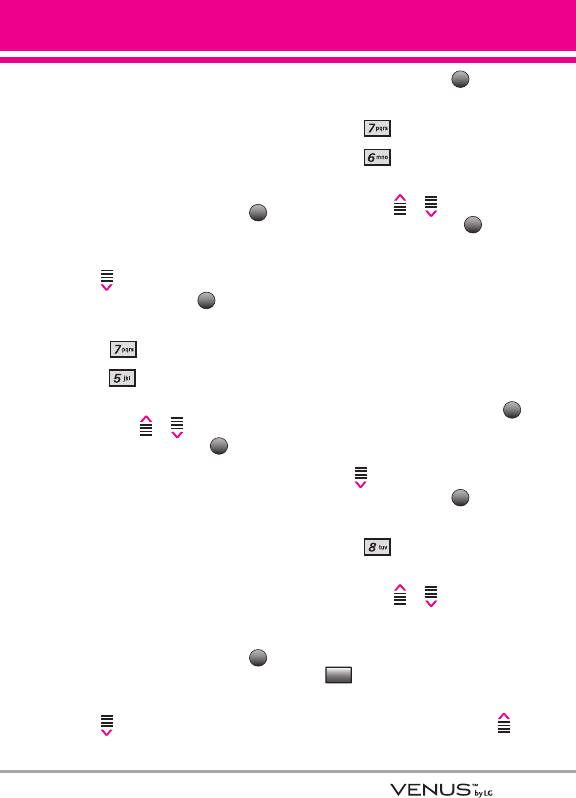
87
7.5 One Touch Dial
Allows you to initiate a speed dial
call by pressing and holding the
speed dial digit. If set to Off, Speed
Dial numbers designated in your
Contacts will not function.
1. Open the slide and touch the
Touch Key.
2. Touch the Down Arrow Touch
Key to scroll to Settings &
Tools, and touch the Touch
Key.
3. Press Call Settings.
4. Press One Touch Dial.
5. Touch the Up/ Down Arrow
Touch Key / to scroll to a
setting, then touch the
Touch Key.
On/ Off
7.6 Voice Privacy
Allows you to set the voice privacy
feature for CDMA calls. CDMA
offers inherent voice privacy. Check
with your service provider for
availability.
1. Open the slide and touch the
Touch Key.
2. Touch the Down Arrow Touch
Key to scroll to Settings &
Tools, and touch the Touch
Key.
3. Press Call Settings.
4. Press Voice Privacy.
5. Touch the Up/ Down Arrow
Touch Key / to scroll to a
setting, then touch the
Touch Key.
On/ Off
8. Touch Keypad
Allows you to control the sensitivity
level of the keypad keys on your
phone.
1. Open the slide and touch the
Touch Key.
2. Touch the Down Arrow Touch
Key to scroll to Settings &
Tools, and touch the Touch
Key.
3. Press Touch Keypad.
4. Touch the Up/ Down Arrow
Touch Key / to select
Feedback Sounds, Vibration
Type, Vibration Level, or
Call/End Button, then touch the
Touch Key.
●For Feedback Sounds, touch the
Up/ Down Arrow Touch Key /
Set
OK
MENU
OK
OK
MENU
OK
OK
MENU
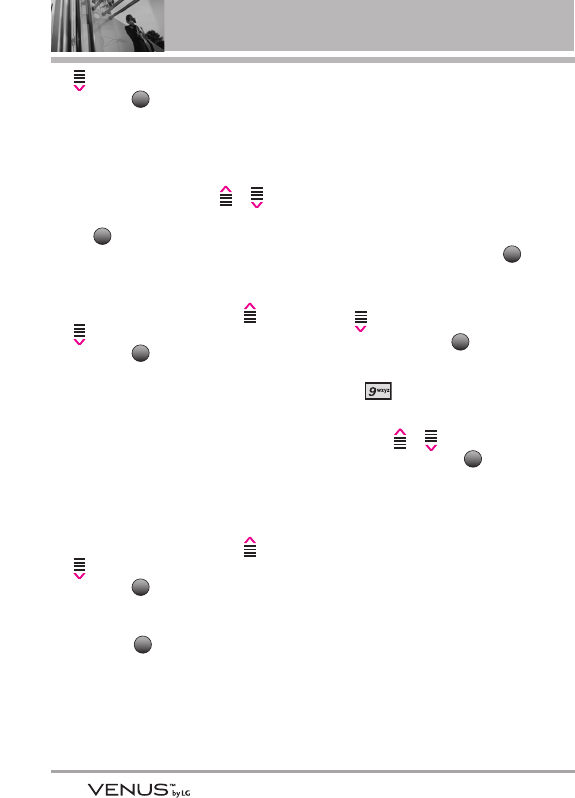
88
SETTINGS & TOOLS
to scroll to a setting, then
touch the Touch Key.
Off/ Touch Sound 1 / Touch
Sound 2 / Touch Sound 3
●For Vibration Type, touch the Up/
Down Arrow Touch Key /
to scroll to a setting, then touch
the Touch Key.
Short/ Long/ Double
●For Vibration Level, touch the
Up/ Down Arrow Touch Key /
to scroll to a setting, then
touch the Touch Key.
Super High/ High/ Medium/ Low/
Off
NOTE
A higher sensor level provides a
larger surface area for your
fingers to tap. In contrast, a
lower touch sensitivity level has
a smaller surface area.
●For Call/End Button, touch the
Up/ Down Arrow Touch Key /
to scroll to a setting, then
touch the Touch Key.
Show/ Hide
5. Touch the Touch Key.
9. USB Auto Detection
Your phone automatically detects a
USB device when it is connected to
your phone for Sync Music or Sync
Data operation. If the option is set
to Ask On Plug, you are asked to
confirm whenever the connection is
made.
1. Open the slide and touch the
Touch Key.
2. Touch the Down Arrow Touch
Key to scroll to Settings &
Tools, and touch the Touch
Key.
3. Press USB Auto Detection.
4. Touch the Up/ Down Arrow
Touch Key / to scroll to a
setting, then touch the
Touch Key.
Sync Music/ Sync Data/ Ask On
Plug
0. Memory
Allows you to check your VENUS™
internal phone memory as well as
the microSD external memory.
The VENUS can access the
following file types stored on the
removable microSD card.
My Pictures: png, jpg, bmp, gif
OK
OK
MENU
DONE
OK
OK
OK
OK
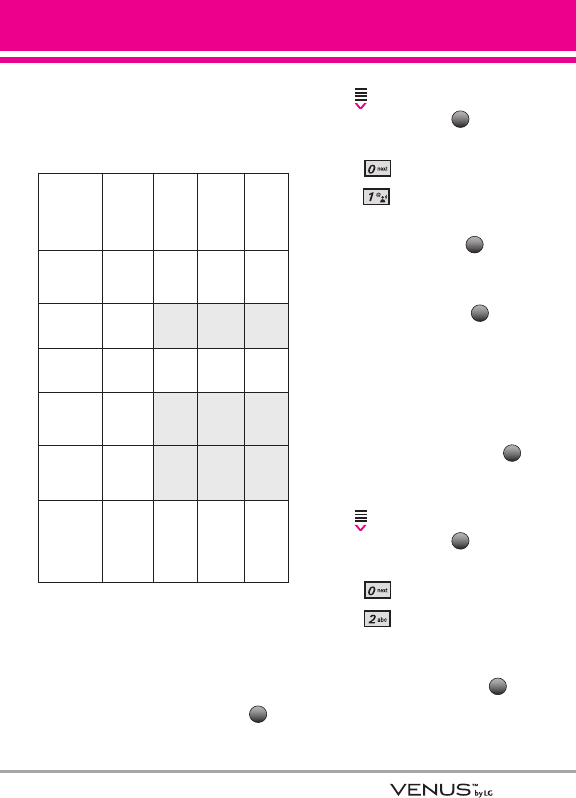
89
My Sounds: mid, qcp (used for
MMS, cannot be set as ringtones)
My Videos: 3gp, 3g2
My Music: wma, mp3
0.1 Save Options
Allows you to select which memory
(phone or memory card) to use to
save your files.
1. Open the slide and touch the
Touch Key.
2. Touch the Down Arrow Touch
Key to scroll to Settings &
Tools, and touch the Touch
Key.
3. Press Memory.
4. Press Save Options.
5. Scroll to Pictures/ Videos/
Sounds then touch the
Touch Key.
6. Scroll to Phone Memory/ Card
Memory then touch the
Touch Key.
0.2 Phone Memory
Shows the memory information
saved in your phone.
1. Open the slide and touch the
Touch Key.
2. Touch the Down Arrow Touch
Key to scroll to Settings &
Tools, and touch the Touch
Key.
3. Press Memory.
4. Press Phone Memory.
5. Scroll to Memory Usage/ My
Pictures/ My Videos/ My Music/
My Sounds then touch the
Touch Key to view the memory
used for each item.
OK
OK
MENU
OK
OK
OK
MENU
Store on
VENUS
Store on
microSD
Card
Transfer
Phone to
PC via
Card
Transfer
PC to
Phone
via Card
V CAST
Music/
WMA Songs
W W W W
Ringtones W
Sound W W W W
V CAST
Video Clips W
Downloaded
Picture/
Video
W
Picture/
Video (user-
generated
or received
via MMS)
W W W W
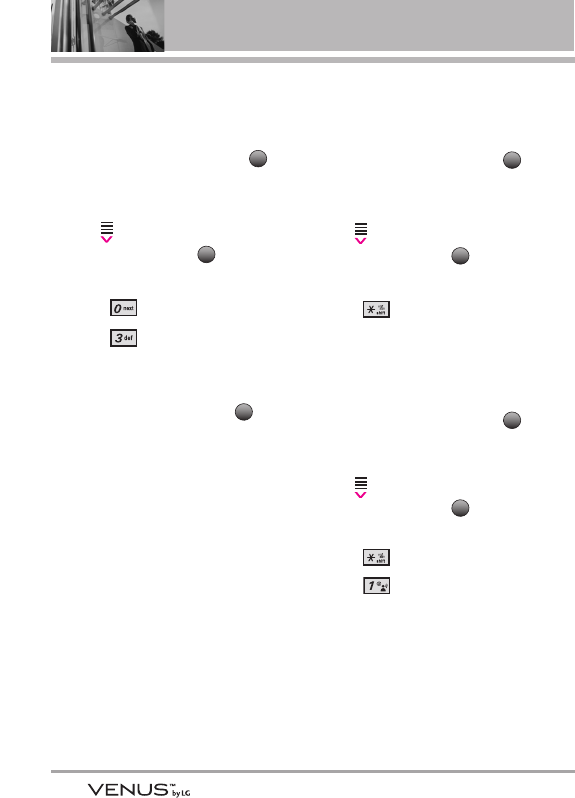
90
SETTINGS & TOOLS
0.3 Card Memory
Shows the memory information
saved in the card.
1. Open the slide and touch the
Touch Key.
2. Touch the Down Arrow Touch
Key to scroll to Settings &
Tools, and touch the Touch
Key.
3. Press Memory.
4. Press Card Memory.
5. Scroll to Memory Usage/ My
Pictures/ My Videos/ My Music/
My Sounds then touch the
Touch Key.
NOTE
The option Card Memory Usage
shows the total used memory and
memory space remaining.
NOTE
Do not insert or remove the microSD
while playing, deleting or downloading
Pictures/Videos/ Music/Sounds.
*. Phone Info
Allows you to view the information
specific to your phone and software.
1. Open the slide and touch the
Touch Key.
2. Touch the Down Arrow Touch
Key to scroll to Settings &
Tools, and touch the Touch
Key.
3. Press Phone Info.
*.1 My Number
Allows you to view your phone
number.
1. Open the slide and touch the
Touch Key.
2. Touch the Down Arrow Touch
Key to scroll to Settings &
Tools, and touch the Touch
Key.
3. Press Phone Info.
4. Press My Number.
OK
MENU
OK
MENU
OK
OK
MENU
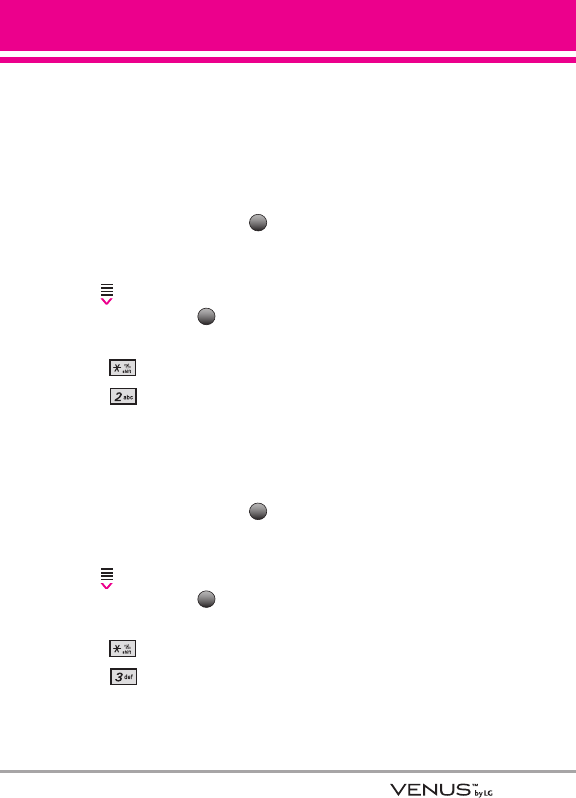
91
*.2 SW/HW Version
Allows you to view the versions of
various applications such as SW,
PRL, ERI, Browser, Get It Now, AVR,
MMS,
Bluetooth
, MSUI, HW, ESN
Version, and Warranty Date Code.
1. Open the slide and touch the
Touch Key.
2. Touch the Down Arrow Touch
Key to scroll to Settings &
Tools, and touch the Touch
Key.
3. Press Phone Info.
4. Press SW/HW Version.
*.3 Icon Glossary
Allows you to view all the icons and
their meanings.
1. Open the slide and touch the
Touch Key.
2. Touch the Down Arrow Touch
Key to scroll to Settings &
Tools, and touch the Touch
Key.
3. Press Phone Info.
4. Press Icon Glossary.
OK
MENU
OK
MENU
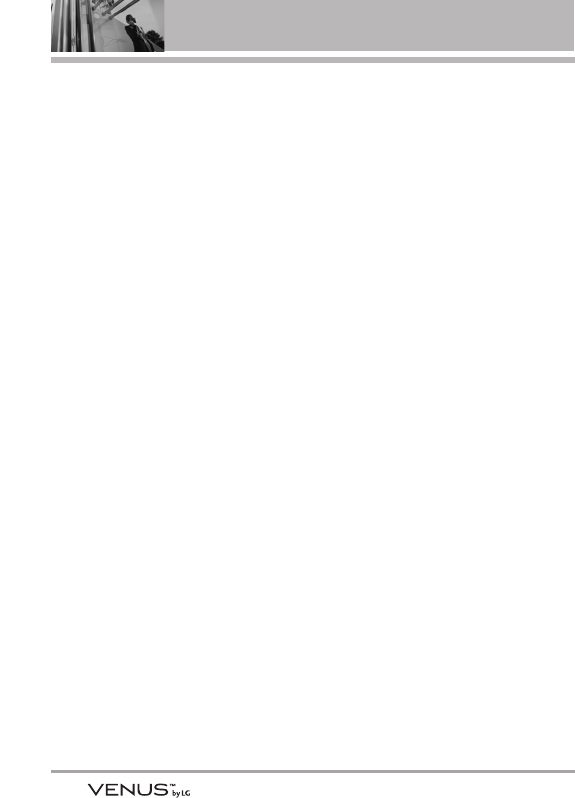
92
Safety
TTIIAA SSaaffeettyy
IInnffoorrmmaattiioonn
The following is the complete TIA
Safety Information for wireless
handheld phones.
Exposure to Radio Frequency
Signal
Your wireless handheld portable
phone is a low power radio
transmitter and receiver. When ON,
it receives and sends out Radio
Frequency (RF) signals.
In August, 1996, the Federal
Communications Commissions
(FCC) adopted RF exposure
guidelines with safety levels for
handheld wireless phones. Those
guidelines are consistent with the
safety standards previously set by
both U.S. and international
standards bodies:
ANSI C95.1 (1992) *
NCRP Report 86 (1986)
ICNIRP (1996)
* American National Standards
Institute; National Council on
Radiation Protection and
Measurements; International
Commission on Non-Ionizing
Radiation Protection
Those standards were based on
comprehensive and periodic
evaluations of the relevant
scientific literature. For example,
over 120 scientists, engineers, and
physicians from universities,
government health agencies, and
industry reviewed the available
body of research to develop the
ANSI Standard (C95.1).
The design of your phone
complies with the FCC
guidelines (and those
standards).
Antenna Care
Use only the supplied or an
approved replacement antenna.
Unauthorized antennas,
modifications, or attachments could
damage the phone and may violate
FCC regulations.
Phone Operation
NORMAL POSITION: Hold the
phone as you would any other
telephone with the antenna pointed
up and over your shoulder.
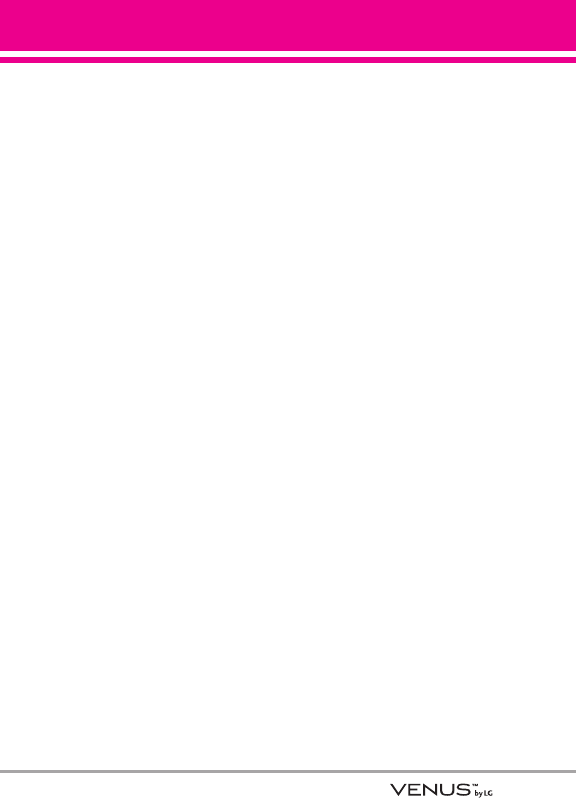
93
Tips on Efficient Operation
For your phone to operate most
efficiently:
Don’t touch the antenna
unnecessarily when the phone is in
use. Contact with the antenna
affects call quality and may cause
the phone to operate at a higher
power level than otherwise needed.
Driving
Check the laws and regulations on
the use of wireless phones in the
areas where you drive and always
obey them. Also, if using your
phone while driving, please observe
the following:
●Give full attention to driving --
driving safely is your first
responsibility;
●Use hands-free operation, if
available;
●Pull off the road and park before
making or answering a call if
driving conditions or the law
require it.
Electronic Devices
Most modern electronic equipment
is shielded from RF signals.
However, certain electronic
equipment may not be shielded
against the RF signals from your
wireless phone.
Pacemakers
The Health Industry Manufacturers
Association recommends that a
minimum separation of six (6)
inches be maintained between a
handheld wireless phone and a
pacemaker to avoid potential
interference with the pacemaker.
These recommendations are
consistent with the independent
research by and recommendations
of Wireless Technology Research.
Persons with pacemakers:
●Should ALWAYS keep the phone
more than six (6) inches from
their pacemaker when the phone
is turned ON;
●Should not carry the phone in a
breast pocket;
●Should use the ear opposite the
pacemaker to
minimize the potential for
interference;
●Should turn the phone OFF
immediately if there is any
reason to suspect that
interference is taking place.
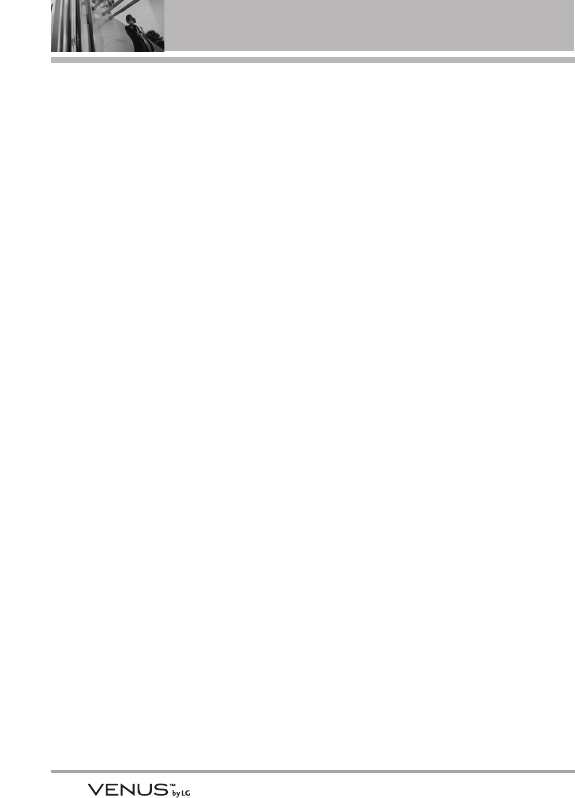
94
Safety
Hearing Aids
Some digital wireless phones may
interfere with some hearing aids. In
the event of such interference, you
may want to consult your service
provider (or call the customer
service line to discuss alternatives).
Other Medical Devices and Health
Care Facilities
If you use any other personal
medical device, consult the
manufacturer of your device to
determine if it is adequately
shielded from external RF energy.
Your physician may be able to
assist you in obtaining this
information.
Turn your phone OFF in health care
facilities when any regulations
posted in these areas instruct you
to do so. Hospitals or health care
facilities may use equipment that
could be sensitive to external RF
energy.
Vehicles
RF signals may affect improperly
installed or inadequately shielded
electronic systems in motor
vehicles. Check with the
manufacturer or its representative
regarding your vehicle. You should
also consult the manufacturer of
any equipment that has been added
to your vehicle.
Aircraft
FCC regulations prohibit using your
phone while in the air. Switch OFF
your phone before boarding an
aircraft.
Blasting Areas
To avoid interfering with blasting
operations, turn your phone OFF
when in a “blasting area” or in
areas posted: “Turn off two-way
radio”. Obey all signs and
instructions.
Potentially Explosive Atmosphere
Turn your phone OFF when in any
area with a potentially explosive
atmosphere and obey all signs and
instructions. Sparks in such areas
could cause an explosion or fire
resulting in bodily injury or even
death.
Areas with a potentially explosive
atmosphere are often, but not
always marked clearly. Potential
areas may include: fueling areas
(such as gasoline stations); below
deck on boats; fuel or chemical
transfer or storage facilities;
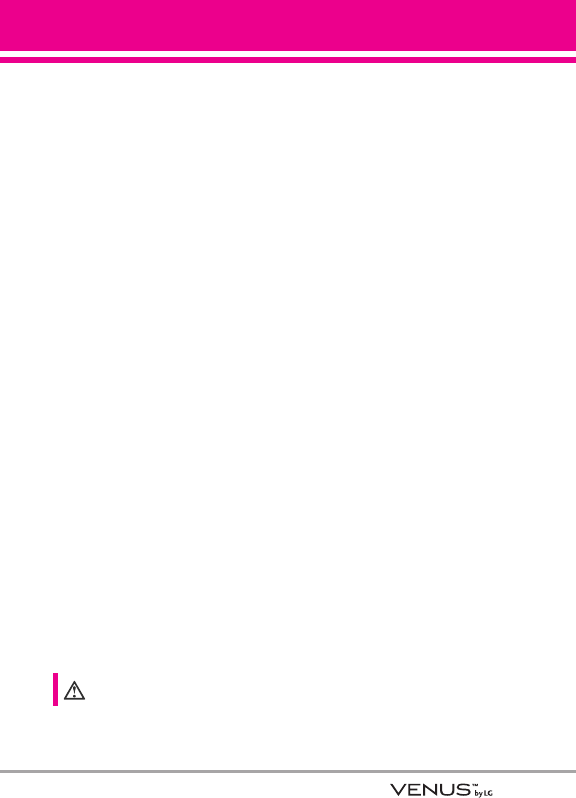
95
vehicles using liquefied petroleum
gas (such as propane or butane);
areas where the air contains
chemicals or particles (such as
grain, dust, or metal powders); and
any other area where you would
normally be advised to turn off your
vehicle engine.
For Vehicles Equipped with an Air
Bag
An air bag inflates with great force.
DO NOT place objects, including
either installed or portable wireless
equipment, in the area over the air
bag or in the air bag deployment
area. If in-vehicle wireless
equipment is improperly installed
and the air bag inflates, serious
injury could result.
SSaaffeettyy IInnffoorrmmaattiioonn
Please read and observe the
following information for safe and
proper use of your phone and to
prevent damage. Also, keep the
user guide in an accessible place at
all times after reading it.
Violation of the
instructions may
cause minor or serious damage to
the product.
●Do not disassemble or open
crush, bend or deform, puncture
or shred.
●Do not modify or remanufacture,
attempt to insert foreign objects
into the battery, immerse or
expose to water or other liquids,
expose to fire, explosion or other
hazard.
●Only use the battery for the
system for which it is specified.
●Only use the battery with a
charging system that has been
qualified with the system per
IEEE-Std-1725-2006. Use of an
unqualified battery or charger
may present a risk of fire,
explosion, leakage, or other
hazard.
●Do not short circuit a battery or
allow metallic conductive
objects to contact battery
terminals.
●Replace the battery only with
another battery that has been
qualified with the system per this
standard, IEEE-Std-1725-2006.
Use of an unqualified battery
may present a risk of fire,
explosion, leakage or other
hazard.
Caution
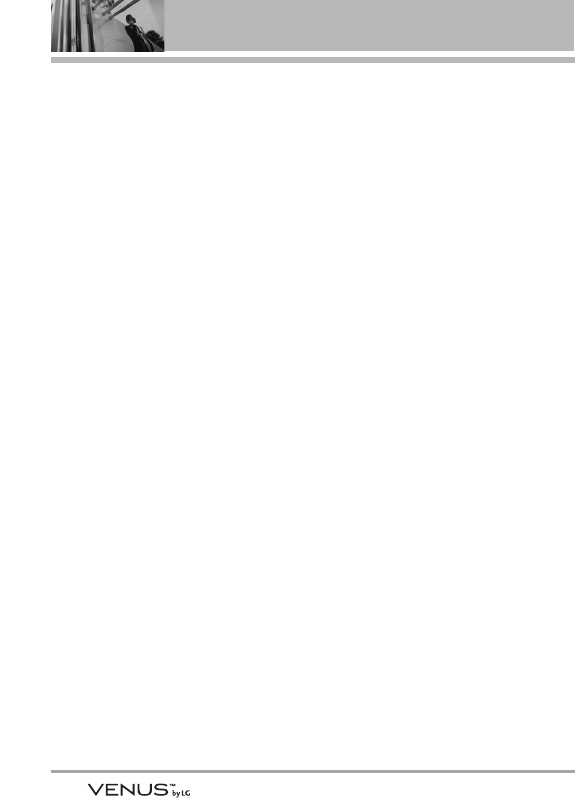
96
Safety
●Promptly dispose of used
batteries in accordance with
local regulations.
●Battery usage by children should
be supervised.
●Avoid dropping the phone or
battery. If the phone or battery is
dropped, especially on a hard
surface, and the user suspects
damage, take it to a service
center for inspection.
●At least, one of the
Authentication methods may be
implemented. (e.g. H/W, S/W,
Mechanical, Hologram, etc.)
●Improper battery use may result
in a fire, explosion or other
hazard.
Charger and Adapter Safety
●The charger and adapter are
intended for indoor use only.
●Insert the battery pack charger
vertically into the wall power
socket.
●Only use the approved battery
charger. Otherwise, you may
cause serious damage to your
phone.
●Use the correct adapter for your
phone when using the battery
pack charger abroad.
Battery Information and Care
●Please dispose of your battery
properly or take it to your local
wireless carrier for recycling.
●The battery doesn’t need to be
empty before recharging.
●Use only LG-approved chargers
specific to your phone model
since they are designed to
maximize battery life.
●Do not disassemble or short-
circuit the battery.
●Keep the battery’s metal
contacts clean.
●Replace the battery when it no
longer provides acceptable
performance. The battery can be
recharged several hundred times
before replacement.
●Recharge the battery after long
periods of non-use to maximize
battery life.
●Battery life will vary due to
usage patterns and
environmental conditions.
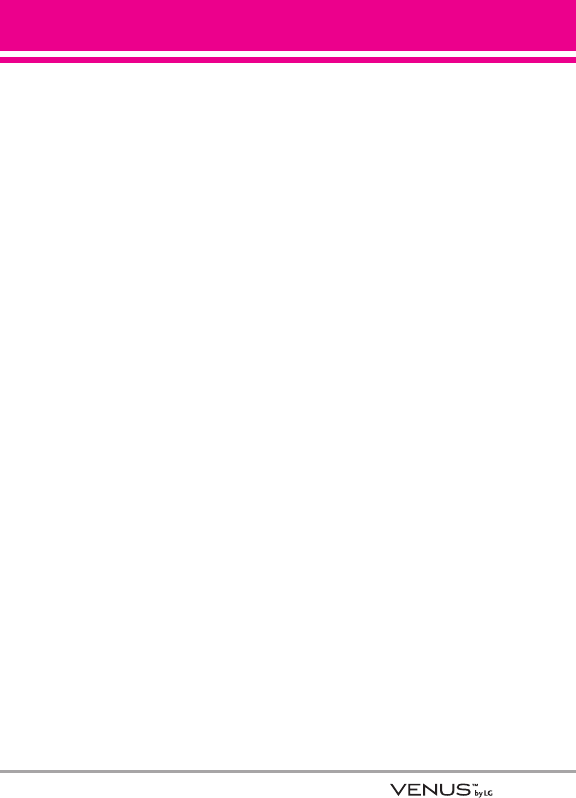
97
●Use of extended backlighting,
Browser, and data connectivity
kits affect battery life and talk/
standby times.
●The self-protection function of
the battery cuts the power of the
phone when its operation is in an
abnormal state. In this case,
remove the battery from the
phone, reinstall it, and turn the
phone on.
Explosion, Shock, and Fire Hazards
●Do not put your phone in a place
subject to excessive dust and
keep the minimum required
distance between the power
cord and heat sources.
●Unplug the power cord prior to
cleaning your phone, and clean
the power plug pin when it’s
dirty.
●When using the power plug,
ensure that it’s firmly connected.
If not, it may cause excessive
heat or fire.
●If you put your phone in a pocket
or bag without covering the
receptacle of the phone (power
plug pin), metallic articles (such
as a coin, paperclip or pen) may
short-circuit the phone. Always
cover the receptacle when not in
use.
●Don’t short-circuit the battery.
Metallic articles such as a coin,
paperclip or pen in your pocket
or bag may short-circuit the +
and – terminals of the battery
(metal strips on the battery) upon
moving. Short-circuit of the
terminal may damage the battery
and cause an explosion.
General Notice
●Using a damaged battery or
placing a battery in your mouth
may cause serious injury.
●Do not place items containing
magnetic components such as a
credit card, phone card, bank
book, or subway ticket near your
phone. The magnetism of the
phone may damage the data
stored in the magnetic strip.
●Talking on your phone for a long
period of time may reduce call
quality due to heat generated
during use.
●When the phone is not used for
a long period time, store it in a
safe place with the power cord
unplugged.
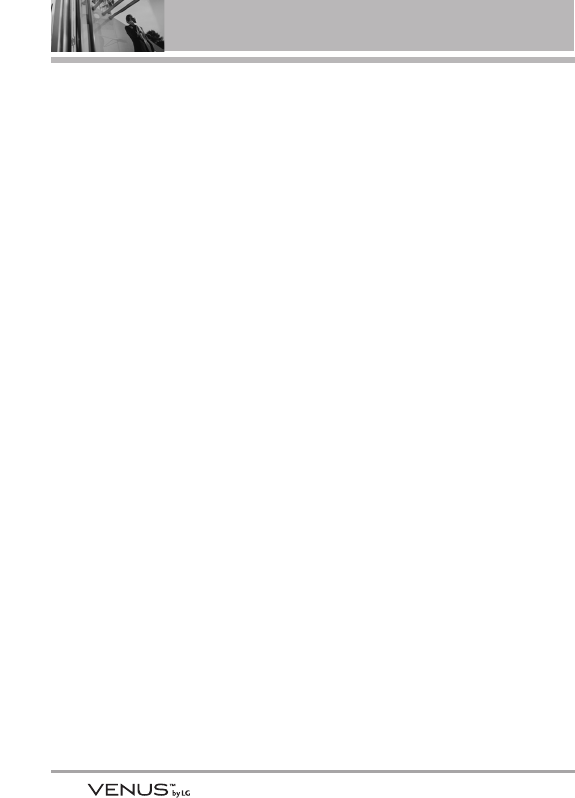
98
Safety
●Using the phone in proximity to
receiving equipment (i.e., TV or
radio) may cause interference to
the phone.
●Do not use the phone if the
antenna is damaged. If a
damaged antenna contacts skin,
it may cause a slight burn.
Please contact an LG Authorized
Service Center to replace the
damaged antenna.
●Do not immerse your phone in
water. If this happens, turn it off
immediately and remove the
battery. If the phone does not
work, take it to an LG Authorized
Service Center.
●Do not paint your phone.
●The data saved in your phone
might be deleted due to careless
use, repair of the phone, or
upgrade of the software. Please
backup your important phone
numbers. (Ringtones, text
messages, voice messages,
pictures, and videos could also
be deleted.) The manufacturer is
not liable for damage due to the
loss of data.
●When you use the phone in
public places, set the ringtone to
vibration so you don't disturb
others.
●Do not turn your phone on or off
when putting it to your ear.
●Use accessories, such as
earphones and headsets, with
caution. Ensure that cables are
tucked away safely and do not
touch the antenna unnecessarily.
CCaauuttiioonn::
AAvvooiidd ppootteennttiiaall
hheeaarriinngg lloossss..
Prolonged exposure to loud sounds
(including music) is the most
common cause of preventable
hearing loss. Some scientific
research suggests that using
portable audio devices, such as
portable music players and cellular
telephones, at high volume settings
for long durations may lead to
permanent noise induced hearing
loss. This includes the use of
headphones (including headsets,
earbuds and Bluetooth®or other
wireless devices). Exposure to very
loud sound has also been
associated in some studies with
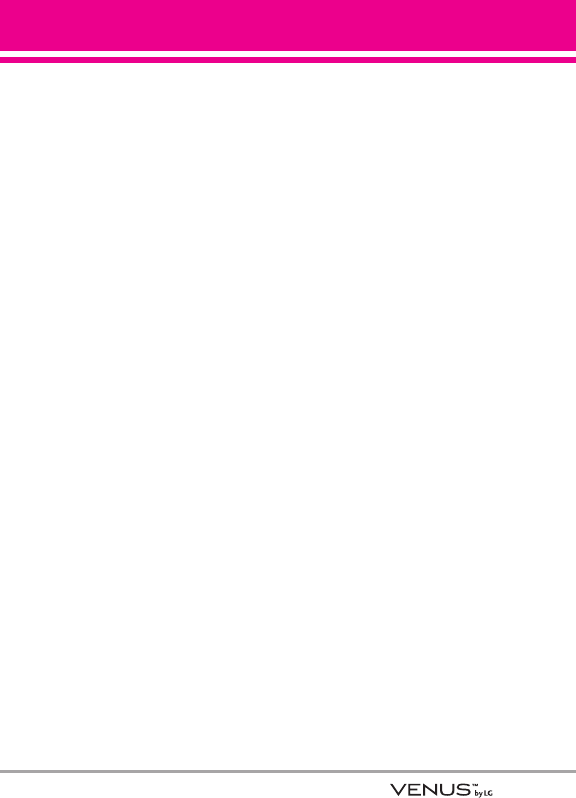
99
tinnitus (a ringing in the ear),
hypersensitivity to sound and
distorted hearing. Individual
susceptibility to noise-induced
hearing loss and other potential
hearing problems varies.
The amount of sound produced by
a portable audio device varies
depending on the nature of the
sound, the device, the device
settings and the headphones. You
should follow some commonsense
recommendations when using any
portable audio device:
●Set the volume in a quiet
environment and select the
lowest volume at which you can
hear adequately.
●When using headphones, turn
the volume down if you cannot
hear the people speaking near
you or if the person sitting next
to you can hear what you are
listening to.
●Do not turn the volume up to
block out noisy surroundings. If
you choose to listen to your
portable device in a noisy
environment, use noise-
cancelling headphones to block
out background environmental
noise.
●Limit the amount of time you
listen. As the volume increases,
less time is required before your
hearing could be affected.
●Avoid using headphones after
exposure to extremely loud
noises, such as rock concerts,
that might cause temporary
hearing loss. Temporary hearing
loss might cause unsafe volumes
to sound normal.
●Do not listen at any volume that
causes you discomfort. If you
experience ringing in your ears,
hear muffled speech or
experience any temporary
hearing difficulty after listening
to your portable audio device,
discontinue use and consult your
doctor.
You can obtain additional
information on this subject from the
following sources:
American Academy of Audiology
11730 Plaza American Drive, Suite
300
Reston, VA 20190
Voice: (800) 222-2336
Email: info@audiology.org
Internet: www.audiology.org
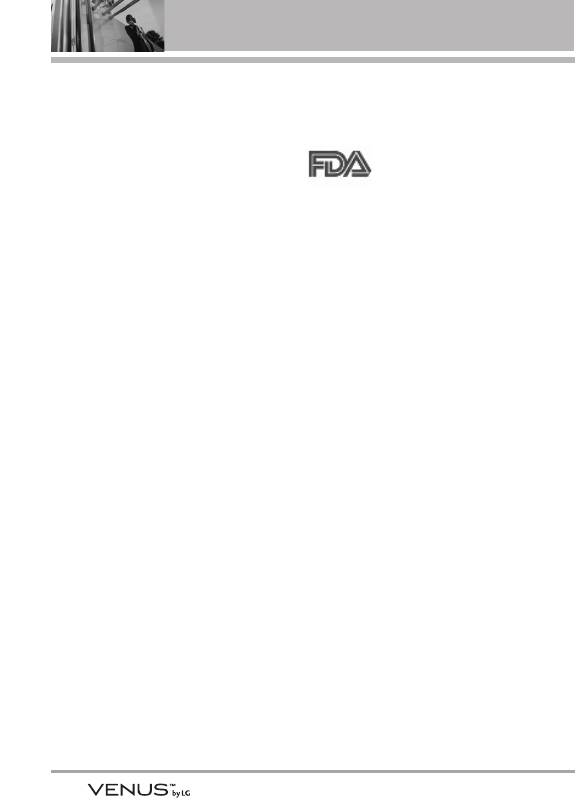
100
Safety
National Institute on Deafness and
Other Communication Disorders
National Institutes of Health
31 Center Drive, MSC 2320
Bethesda, MD USA 20892-2320
Voice: (301) 496-7243
Email: nidcdinfo@nih.gov
Internet:
http://www.nidcd.nih.gov/health/he
aring
National Institute for Occupational
Safety and Health
Hubert H. Humphrey Bldg.
200 Independence Ave., SW
Washington, DC 20201
Voice: 1-800-35-NIOSH (1-800-356-
4674)
Internet:
http://www.cdc.gov/niosh/topics/no
ise/default.html
FFDDAA CCoonnssuummeerr
UUppddaattee
The U.S. Food and Drug
Administration’s Center
for Devices and
Radiological Health Consumer
Update on Mobile Phones:
1. Do wireless phones pose a
health hazard?
The available scientific evidence
does not show that any health
problems are associated with using
wireless phones. There is no proof,
however, that wireless phones are
absolutely safe. Wireless phones
emit low levels of Radio Frequency
(RF) energy in the microwave range
while being used. They also emit
very low levels of RF when in
standby mode. Whereas high levels
of RF can produce health effects
(by heating tissue), exposure to low
level RF that does not produce
heating effects causes no known
adverse health effects. Many
studies of low level RF exposures
have not found any biological
effects. Some studies have
suggested that some biological
effects may occur, but such
findings have not been confirmed
by additional research. In some
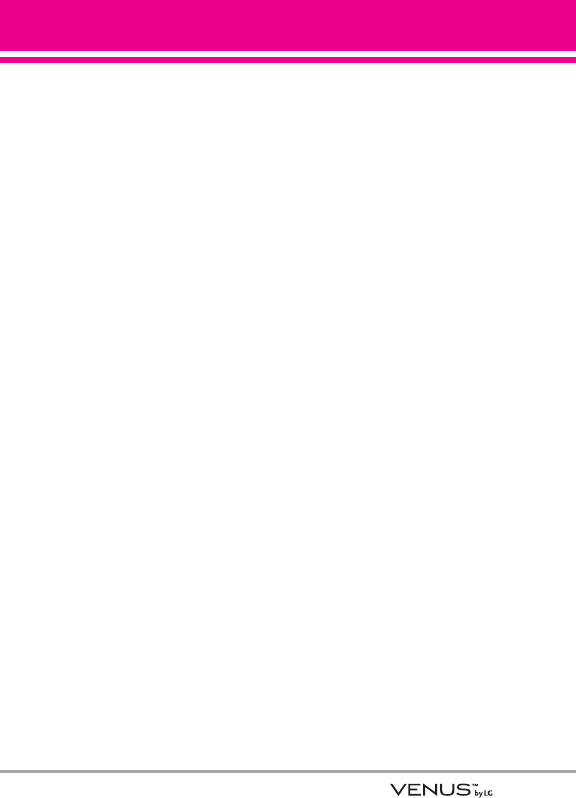
101
cases, other researchers have had
difficulty in reproducing those
studies, or in determining the
reasons for inconsistent results.
2. What is the FDA's role
concerning the safety of wireless
phones?
Under the law, the FDA does not
review the safety of radiation-
emitting consumer products such
as wireless phones before they can
be sold, as it does with new drugs
or medical devices. However, the
agency has authority to take action
if wireless phones are shown to
emit Radio Frequency (RF) energy
at a level that is hazardous to the
user. In such a case, the FDA could
require the manufacturers of
wireless phones to notify users of
the health hazard and to repair,
replace, or recall the phones so
that the hazard no longer exists.
Although the existing scientific data
does not justify FDA regulatory
actions, the FDA has urged the
wireless phone industry to take a
number of steps, including the
following:
●Support needed research into
possible biological effects of RF
of the type emitted by wireless
phones;
●Design wireless phones in a way
that minimizes any RF exposure
to the user that is not necessary
for device function; and
●Cooperate in providing users of
wireless phones with the best
possible information on possible
effects of wireless phone use on
human health.
The FDA belongs to an interagency
working group of the federal
agencies that have responsibility
for different aspects of RF safety to
ensure coordinated efforts at the
federal level. The following
agencies belong to this working
group:
●National Institute for
Occupational Safety and Health
●Environmental Protection
Agency
●Occupational Safety and Health
Administration
●National Telecommunications
and Information Administration
The National Institutes of Health
participates in some interagency
working group activities, as well.
The FDA shares regulatory
responsibilities for wireless phones
with the Federal Communications
Commission (FCC). All phones that
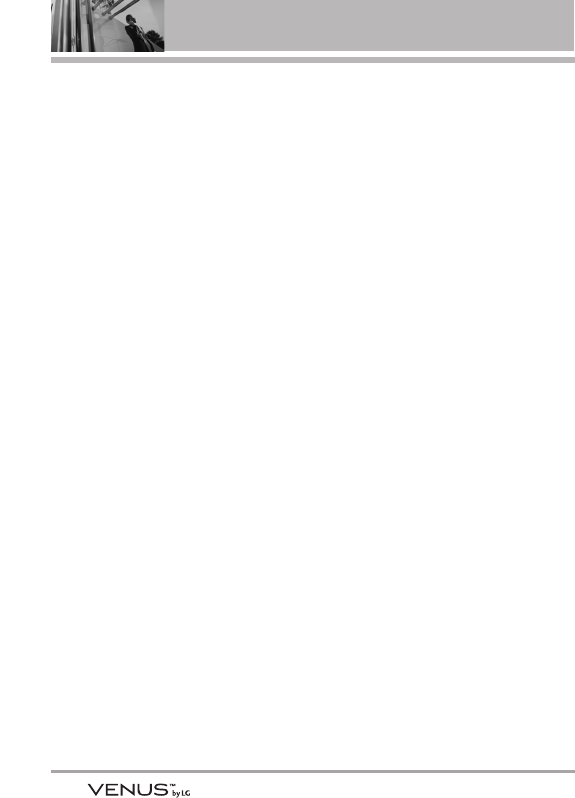
102
Safety
are sold in the United States must
comply with FCC safety guidelines
that limit RF exposure. The FCC
relies on the FDA and other health
agencies for safety questions about
wireless phones.
The FCC also regulates the base
stations that the wireless phone
networks rely upon. While these
base stations operate at higher
power than do the wireless phones
themselves, the RF exposures that
people get from these base stations
are typically thousands of times
lower than those they can get from
wireless phones. Base stations are
thus not the subject of the safety
questions discussed in this
document.
3. What kinds of phones are the
subject of this update?
The term “wireless phone” refers
here to handheld wireless phones
with built-in antennas, often called
“cell”, “mobile”, or “PCS” phones.
These types of wireless phones can
expose the user to measurable
Radio Frequency (RF) energy
because of the short distance
between the phone and the user’s
head.
These RF exposures are limited by
FCC safety guidelines that were
developed with the advice of the
FDA and other federal health and
safety agencies. When the phone is
located at greater distances from
the user, the exposure to RF is
drastically lower because a
person's RF exposure decreases
rapidly with increasing distance
from the source. The so-called
“cordless phones,” which have a
base unit connected to the
telephone wiring in a house,
typically operate at far lower power
levels, and thus produce RF
exposures far below the FCC safety
limits.
4. What are the results of the
research done already?
The research done thus far has
produced conflicting results, and
many studies have suffered from
flaws in their research methods.
Animal experiments investigating
the effects of Radio Frequency (RF)
energy exposures characteristic of
wireless phones have yielded
conflicting results that often cannot
be repeated in other laboratories. A
few animal studies, however, have
suggested that low levels of RF
could accelerate the development
of cancer in laboratory animals.
However, many of the studies that
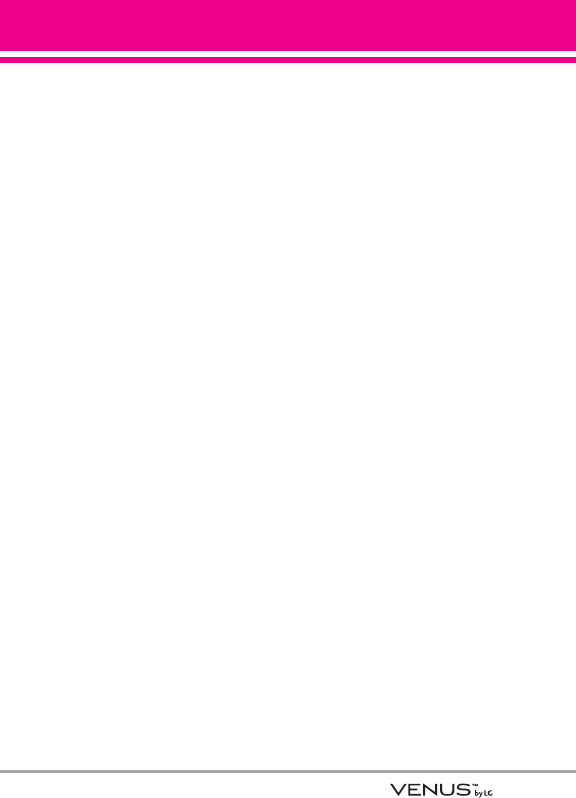
103
showed increased tumor
development used animals that had
been genetically engineered or
treated with cancer-causing
chemicals so as to be pre-disposed
to develop cancer in the absence of
RF exposure. Other studies exposed
the animals to RF for up to 22 hours
per day. These conditions are not
similar to the conditions under
which people use wireless phones,
so we do not know with certainty
what the results of such studies
mean for human health. Three large
epidemiology studies have been
published since December 2000.
Between them, the studies
investigated any possible
association between the use of
wireless phones and primary brain
cancer, glioma, meningioma, or
acoustic neuroma, tumors of the
brain or salivary gland, leukemia, or
other cancers. None of the studies
demonstrated the existence of any
harmful health effects from
wireless phone RF exposures.
However, none of the studies can
answer questions about long-term
exposures, since the average
period of phone use in these
studies was around three years.
5. What research is needed to
decide whether RF exposure from
wireless phones poses a health
risk?
A combination of laboratory studies
and epidemiological studies of
people actually using wireless
phones would provide some of the
data that are needed. Lifetime
animal exposure studies could be
completed in a few years. However,
very large numbers of animals
would be needed to provide reliable
proof of a cancer promoting effect,
if one exists. Epidemiological
studies can provide data that is
directly applicable to human
populations, but ten or more years
follow-up may be needed to provide
answers about some health effects,
such as cancer. This is because the
interval between the time of
exposure to a cancer-causing
agent and the time tumors develop
— if they do — may be many, many
years. The interpretation of
epidemiological studies is
hampered by difficulties in
measuring actual RF exposure
during day-to-day use of wireless
phones. Many factors affect this
measurement, such as the angle at
which the phone is held, or which
model of phone is used.
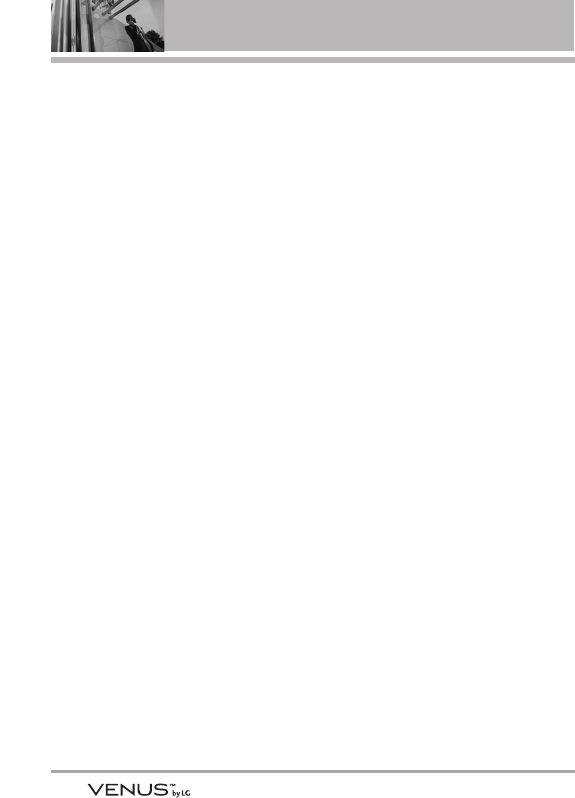
104
Safety
6. What is the FDA doing to find out
more about the possible health
effects of wireless phone RF?
The FDA is working with the U.S.
National Toxicology Program and
with groups of investigators around
the world to ensure that high
priority animal studies are
conducted to address important
questions about the effects of
exposure to Radio Frequency (RF)
energy.
The FDA has been a leading
participant in the World Health
Organization International Electro
Magnetic Fields (EMF) Project
since its inception in 1996. An
influential result of this work has
been the development of a detailed
agenda of research needs that has
driven the establishment of new
research programs around the
world. The project has also helped
develop a series of public
information documents on EMF
issues.
The FDA and the Cellular
Telecommunications & Internet
Association (CTIA) have a formal
Cooperative Research And
Development Agreement (CRADA)
to do research on wireless phone
safety. The FDA provides the
scientific oversight, obtaining input
from experts in government,
industry, and academic
organizations. CTIA-funded
research is conducted through
contracts with independent
investigators. The initial research
will include both laboratory studies
and studies of wireless phone
users. The CRADA will also include
a broad assessment of additional
research needs in the context of
the latest research developments
around the world.
7. How can I find out how much
Radio Frequency energy exposure I
can get by using my wireless
phone?
All phones sold in the United States
must comply with Federal
Communications Commission (FCC)
guidelines that limit Radio
Frequency (RF) energy exposures.
The FCC established these
guidelines in consultation with the
FDA and the other federal health
and safety agencies. The FCC limit
for RF exposure from wireless
phones is set at a Specific
Absorption Rate (SAR) of 1.6 watts
per kilogram (1.6 W/kg). The FCC
limit is consistent with the safety
standards developed by the
Institute of Electrical and Electronic

105
Engineering (IEEE) and the National
Council on Radiation Protection and
Measurement. The exposure limit
takes into consideration the body’s
ability to remove heat from the
tissues that absorb energy from the
wireless phone and is set well
below levels known to have effects.
Manufacturers of wireless phones
must report the RF exposure level
for each model of phone to the FCC.
The FCC website
(http://www.fcc.gov/oet/rfsafety)
gives directions for locating the FCC
identification number on your
phone so you can find your phone’s
RF exposure level in the online
listing.
8. What has the FDA done to
measure the Radio Frequency
energy coming from wireless
phones?
The Institute of Electrical and
Electronic Engineers (IEEE) is
developing a technical standard for
measuring the Radio Frequency
(RF) energy exposure from wireless
phones and other wireless
handsets with the participation and
leadership of FDA scientists and
engineers. The standard,
“Recommended Practice for
Determining the Spatial-Peak
Specific Absorption Rate (SAR) in
the Human Body Due to Wireless
Communications Devices:
Experimental Techniques”, sets
forth the first consistent test
methodology for measuring the rate
at which RF is deposited in the
heads of wireless phone users. The
test method uses a tissue-
simulating model of the human
head. Standardized SAR test
methodology is expected to greatly
improve the consistency of
measurements made at different
laboratories on the same phone.
SAR is the measurement of the
amount of energy absorbed in
tissue, either by the whole body or
a small part of the body. It is
measured in watts/kg (or
milliwatts/g) of matter. This
measurement is used to determine
whether a wireless phone complies
with safety guidelines.
9. What steps can I take to reduce
my exposure to Radio Frequency
energy from my wireless phone?
If there is a risk from these
products — and at this point we do
not know that there is — it is
probably very small. But if you are
concerned about avoiding even
potential risks, you can take a few
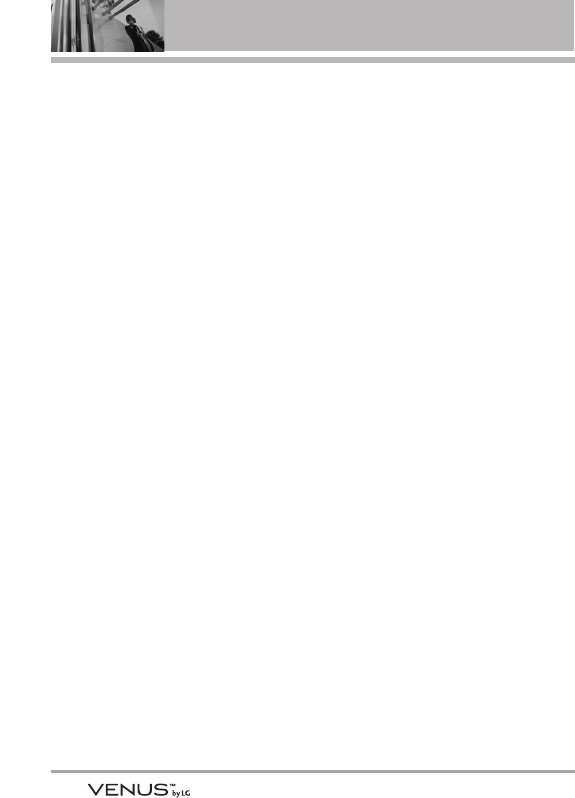
106
Safety
simple steps to minimize your
exposure to Radio Frequency (RF)
energy. Since time is a key factor in
how much exposure a person
receives, reducing the amount of
time spent using a wireless phone
will reduce RF exposure. If you
must conduct extended
conversations by wireless phone
every day, you could place more
distance between your body and
the source of the RF, since the
exposure level drops off
dramatically with distance. For
example, you could use a headset
and carry the wireless phone away
from your body or use a wireless
phone connected to a remote
antenna. Again, the scientific data
does not demonstrate that wireless
phones are harmful. But if you are
concerned about the RF exposure
from these products, you can use
measures like those described
above to reduce your RF exposure
from wireless phone use.
10. What about children using
wireless phones?
The scientific evidence does not
show a danger to users of wireless
phones, including children and
teenagers. If you want to take steps
to lower exposure to Radio
Frequency (RF) energy, the
measures described above would
apply to children and teenagers
using wireless phones. Reducing
the time of wireless phone use and
increasing the distance between
the user and the RF source will
reduce RF exposure.
Some groups sponsored by other
national governments have advised
that children be discouraged from
using wireless phones at all. For
example, the government in the
United Kingdom distributed leaflets
containing such a recommendation
in December 2000. They noted that
no evidence exists that using a
wireless phone causes brain
tumors or other ill effects. Their
recommendation to limit wireless
phone use by children was strictly
precautionary; it was not based on
scientific evidence that any health
hazard exists.
11. What about wireless phone
interference with medical
equipment?
Radio Frequency (RF) energy from
wireless phones can interact with
some electronic devices. For this
reason, the FDA helped develop a
detailed test method to measure
Electro Magnetic Interference
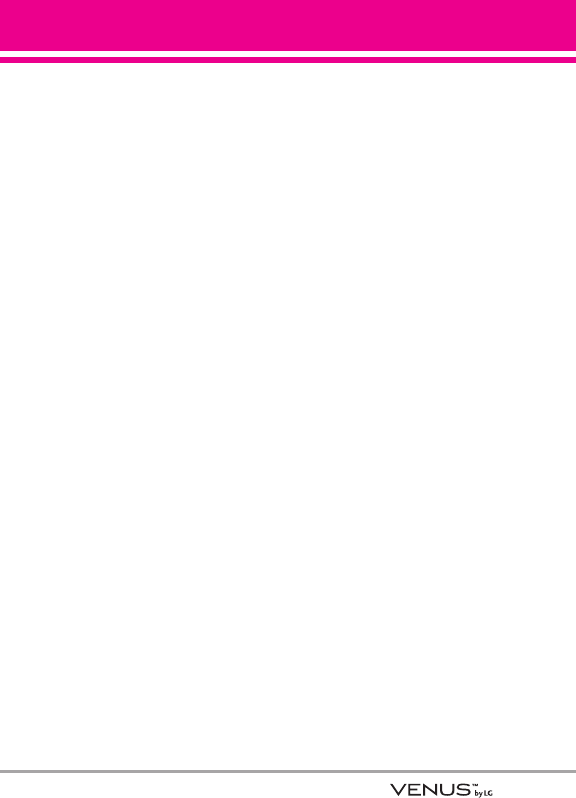
107
(EMI) of implanted cardiac
pacemakers and defibrillators from
wireless telephones. This test
method is now part of a standard
sponsored by the Association for
the Advancement of Medical
Instrumentation (AAMI). The final
draft, a joint effort by the FDA,
medical device manufacturers, and
many other groups, was completed
in late 2000. This standard will allow
manufacturers to ensure that
cardiac pacemakers and
defibrillators are safe from wireless
phone EMI.
The FDA has tested hearing aids for
interference from handheld
wireless phones and helped
develop a voluntary standard
sponsored by the Institute of
Electrical and Electronic Engineers
(IEEE). This standard specifies test
methods and performance
requirements for hearing aids and
wireless phones so that no
interference occurs when a person
uses a “compatible” phone and a
“compatible” hearing aid at the
same time. This standard was
approved by the IEEE in 2000.
The FDA continues to monitor the
use of wireless phones for possible
interactions with other medical
devices. Should harmful
interference be found to occur, the
FDA will conduct testing to assess
the interference and work to
resolve the problem.
12. Where can I find additional
information?
For additional information, please
refer to the following resources:
FDA web page on wireless phones
(http://www.fda.gov/cellphones/)
Federal Communications
Commission (FCC) RF Safety
Program
(http://www.fcc.gov/oet/rfsafety)
International Commission on Non-
lonizing Radiation Protection
(http://www.icnirp.de)
World Health Organization (WHO)
International EMF Project
(http://www.who.int/emf)
National Radiological Protection
Board (UK)
(http://www.nrpb.org.uk/)
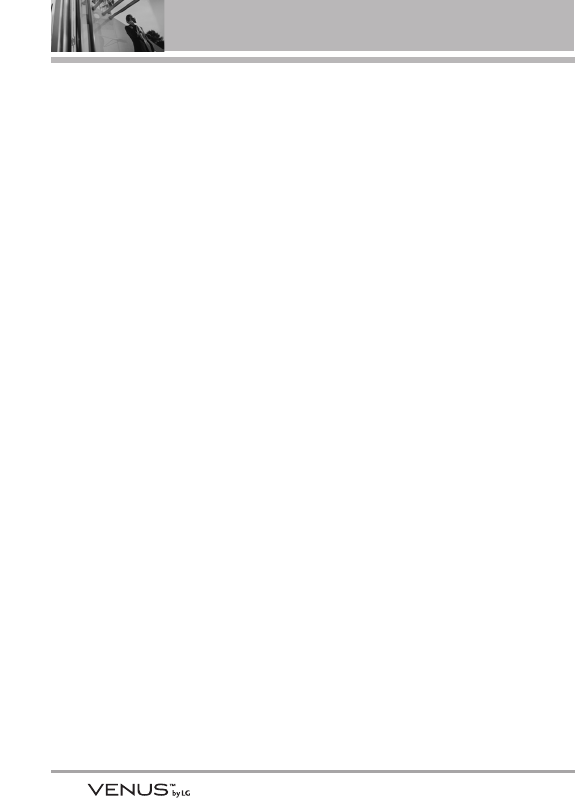
108
Safety
1100 DDrriivveerr SSaaffeettyy TTiippss
Your wireless phone gives you the
powerful ability to communicate by
voice almost anywhere, anytime.
An important responsibility
accompanies the benefits of
wireless phones, one that every
user must uphold.
When operating a car, driving is
your first responsibility. When using
your wireless phone behind the
wheel of a car, practice good
common sense and remember the
following tips:
1. Get to know your wireless phone
and its features such as speed
dial and redial. Carefully read
your instruction manual and
learn to take advantage of
valuable features most phones
offer, including automatic redial
and memory. Also, work to
memorize the phone keypad so
you can use the speed dial
function without taking your
attention off the road.
2. When available, use a hands-
free device. A number of hands-
free wireless phone accessories
are readily available today.
Whether you choose an installed
mounted device for your
wireless phone or a speaker
phone accessory, take
advantage of these devices if
available to you.
3. Make sure you place your
wireless phone within easy
reach and where you can reach
it without removing your eyes
from the road. If you get an
incoming call at an inconvenient
time, if possible, let your
voicemail answer it for you.
4. Suspend conversations during
hazardous driving conditions or
situations. Let the person you are
speaking with know you are
driving; if necessary, suspend
the call in heavy traffic or
hazardous weather conditions.
Rain, sleet, snow, and ice can be
hazardous, but so is heavy
traffic. As a driver, your first
responsibility is to pay attention
to the road.
5. Don’t take notes or look up
phone numbers while driving. If
you are reading an address book
or business card, or writing a
“to-do” list while driving a car,
you are not watching where you
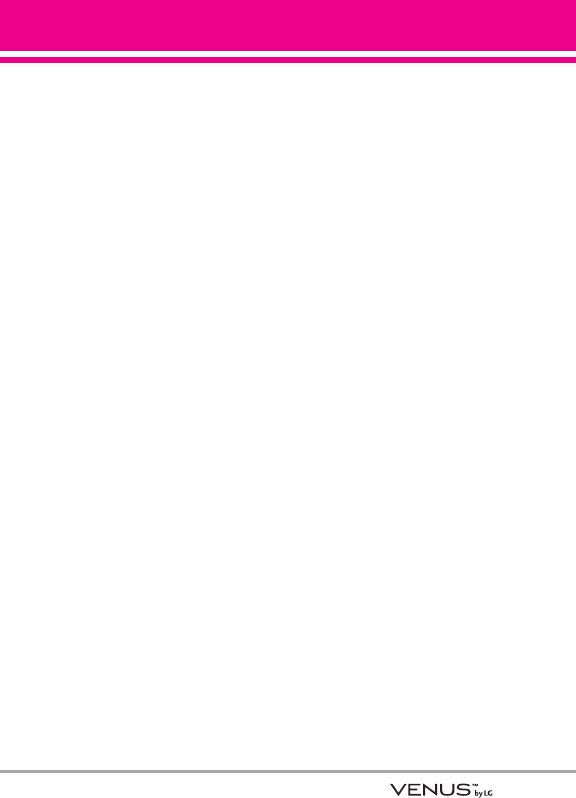
109
are going. It is common sense.
Do not get caught in a
dangerous situation because you
are reading or writing and not
paying attention to the road or
nearby vehicles.
6. Dial sensibly and assess the
traffic; if possible, place calls
when you are not moving or
before pulling into traffic. Try to
plan your calls before you begin
your trip or attempt to coincide
your calls with times you may be
stopped at a stop sign, red light,
or otherwise stationary. But if
you need to dial while driving,
follow this simple tip -- dial only a
few numbers, check the road
and your mirrors, then continue.
7. Do not engage in stressful or
emotional conversations that
may be distracting. Stressful or
emotional conversations and
driving do not mix; they are
distracting and even dangerous
when you are behind the wheel
of a car. Make people you are
talking with aware you are
driving and if necessary,
suspend conversations which
have the potential to divert your
attention from the road.
8. Use your wireless phone to call
for help. Your wireless phone is
one of the greatest tools you can
own to protect yourself and your
family in dangerous situations --
with your phone at your side,
help is only three numbers away.
Dial 911 or other local
emergency number in the case
of fire, traffic accident, road
hazard, or medical emergency.
Remember, it’s a free call on your
wireless phone!
9. Use your wireless phone to help
others in emergencies. Your
wireless phone provides you a
perfect opportunity to be a
“Good Samaritan” in your
community. If you see an auto
accident, crime in progress or
other serious emergency where
lives are in danger, call 911 or
other local emergency number,
as you would want others to do
for you.
10. Call roadside assistance or a
special wireless non-emergency
assistance number when
necessary. Certain situations you
encounter while driving may
require attention, but are not
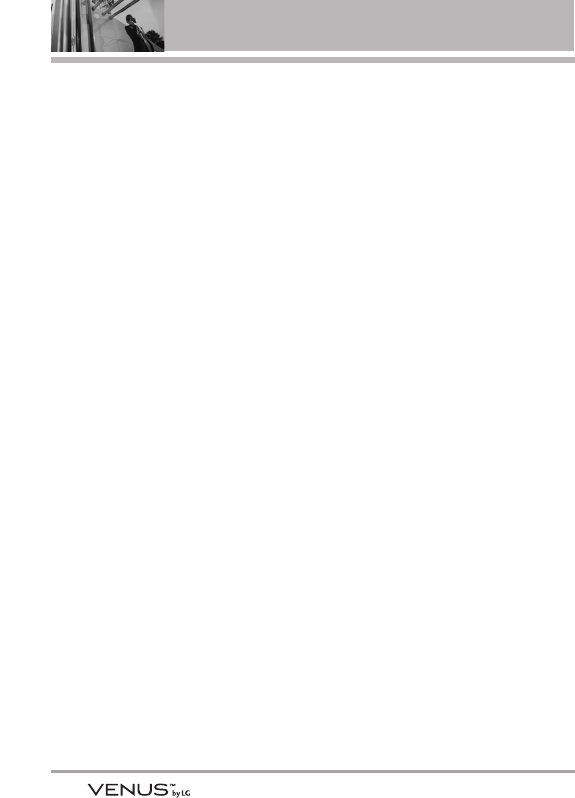
110
Safety
urgent enough to merit a call for
emergency services. But you
can still use your wireless
phone to lend a hand. If you see
a broken-down vehicle posing
no serious hazard, a broken
traffic signal, a minor traffic
accident where no one appears
injured or a vehicle you know to
be stolen, call roadside
assistance or other special non-
emergency wireless number.
The above tips are meant as
general guidelines. Before deciding
to use your mobile device while
operating a vehicle, it is
recommended that you consult
your applicable jurisdiction’s local
laws or other regulations regarding
such use. Such laws or other
regulations may prohibit or
otherwise restrict the manner in
which a driver may use his or her
phone while operating a vehicle.
CCoonnssuummeerr
IInnffoorrmmaattiioonn oonn SSAARR
(Specific Absorption Rate)
This Model Phone Meets the
Government’s Requirements for
Exposure to Radio Waves. Your
wireless phone is a radio
transmitter and receiver. It is
designed and manufactured not to
exceed the emission limits for
exposure to radiofrequency (RF)
energy set by the Federal
Communications Commission (FCC)
of the U.S. Government. These FCC
exposure limits are derived from the
recommendations of two expert
organizations, the National Counsel
on Radiation Protection and
Measurement (NCRP) and the
Institute of Electrical and
Electronics Engineers (IEEE). In
both cases, the recommendations
were developed by scientific and
engineering experts drawn from
industry, government, and
academia after extensive reviews
of the scientific literature related to
the biological effects of RF energy.
The exposure Limit for wireless
mobile phones employs a unit of
measurement known as the
Specific Absorption Rate, or SAR.
The SAR is a measure of the rate of
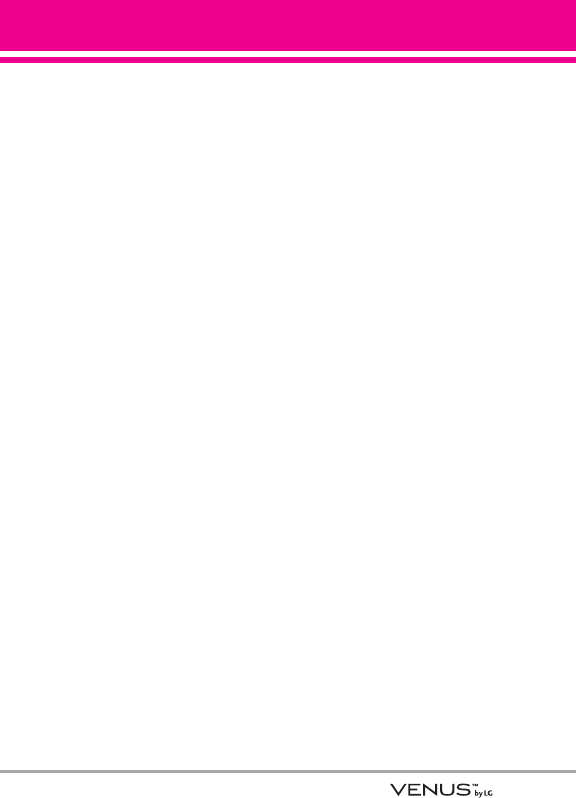
111
absorption of RF energy by the
human body expressed in units of
watts per kilogram (W/kg). The FCC
requires wireless phones to comply
with a safety limit of 1.6 watts per
kilogram (1.6 W/kg). The FCC
exposure limit incorporates a
substantial margin of safety to give
additional protection to the public
and to account for any variations in
measurements.
Tests for SAR are conducted using
standard operating positions
specified by the FCC with the phone
transmitting at its highest certified
power level in all tested frequency
bands. Although SAR is determined
at the highest certified power level,
the actual SAR level of the phone
while operating can be well below
the maximum value. Because the
phone is designed to operate at
multiple power levels to use only
the power required to reach the
network, in general, the closer you
are to a wireless base station
antenna, the lower the power
output.
Before a phone model is available
for sale to the public, it must be
tested and certified to the FCC that
it does not exceed the limit
established by the government-
adopted requirement for safe
exposure. The tests are performed
in positions and locations (e.g., at
the ear and worn on the body) as
required by the FCC for each model.
This device was tested for typical
body-worn operations with the
back of the phone kept 0.79 inches
(2.0 cm) between the user’s body
and the back of the phone. To
comply with FCC RF exposure
requirements, a minimum
separation distance of 0.79 inches
(2.0 cm) must be maintained
between the user’s body and the
back of the phone. Third-party belt-
clips, holsters, and similar
accessories containing metallic
components should not be used.
Body-worn accessories that cannot
maintain 0.79 inches (2.0 cm)
separation distance between the
user's body and the back of the
phone, and have not been tested
for typical body-worn operations
may not comply with FCC RF
exposure limits and should be
avoided.
The FCC has granted an Equipment
Authorization for this model phone
with all reported SAR levels
evaluated as in compliance with the
FCC RF emission guidelines.
The highest SAR value for this
model phone when tested for use at
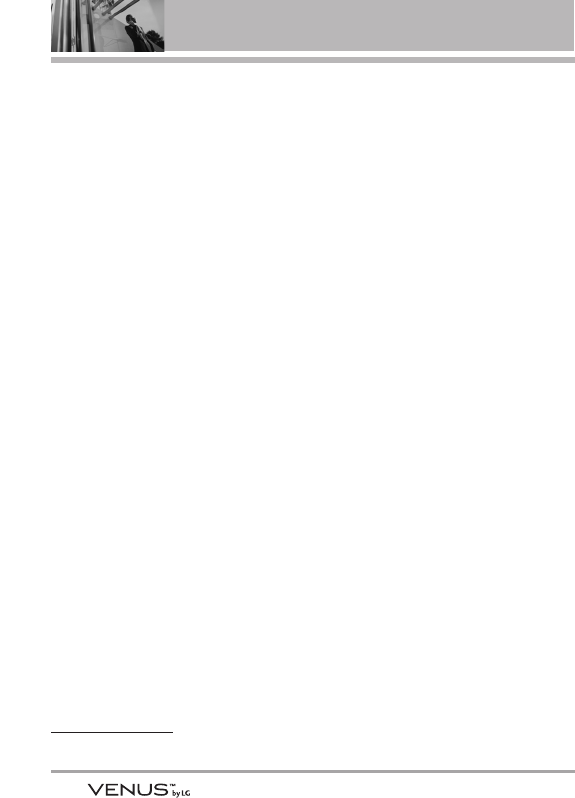
112
Safety
the ear is 1.26 W/kg and when worn
on the body, as described in this
users manual, is 1.2 W/kg. While
there may be differences between
SAR levels of various phones and at
various positions, they all meet the
government requirement for safe
exposure.
SAR information on this model
phone is on file with the FCC and
can be found under the Display
Grant section of
http://www.fcc.gov/oet/fccid after
searching on FCC ID.
To find information that pertains to a
particular model phone, this site
uses the phone FCC ID number
which is usually printed somewhere
on the case of the phone.
Sometimes it may be necessary to
remove the battery pack to find the
number. Once you have the FCC ID
number for a particular phone,
follow the instructions on the
website and it should provide
values for typical or maximum SAR
for a particular phone.
Additional information on Specific
Absorption Rates (SAR) can be
found on the Cellular
Telecommunications Industry
Association (CTIA) website at
http://www.ctia.org/
*In the United States and Canada,
the SAR limit for mobile phones
used by the public is 1.6 watts/kg
(W/kg) averaged over one gram of
tissue. The standard incorporates a
substantial margin of safety to give
additional protection for the public
and to account for any variations in
measurements.
FFCCCC HHeeaarriinngg--AAiidd
CCoommppaattiibbiilliittyy ((HHAACC))
RReegguullaattiioonnss ffoorr
WWiirreelleessss DDeevviicceess
On July 10, 2003, the U.S. Federal
Communications Commission (FCC)
Report and Order in WT Docket 01-
309 modified the exception of
wireless phones under the Hearing
Aid Compatibility Act of 1988 (HAC
Act) to require digital wireless
phones be compatible with hearing-
aids. The intent of the HAC Act is to
ensure reasonable access to
telecommunications services for
persons with hearing disabilities.
While some wireless phones are
used near some hearing devices
(hearing aids and cochlear
implants), users may detect a
buzzing, humming, or whining noise.
Some hearing devices are more
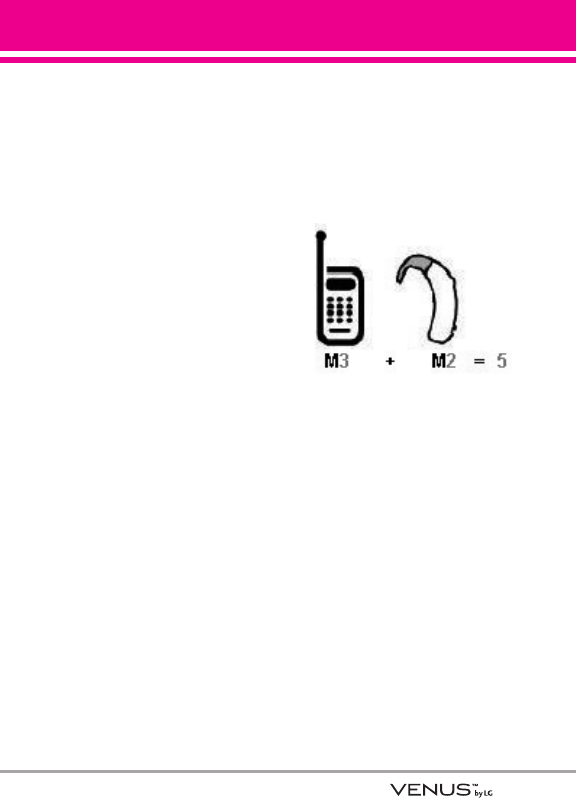
113
immune than others to this
interference noise, and phones also
vary in the amount of interference
they generate.
The wireless telephone industry
has developed a rating system for
wireless phones, to assist hearing
device users to find phones that
may be compatible with their
hearing devices. Not all phones
have been rated. Phones that are
rated have the rating on their box or
a label located on the box.
The ratings are not guarantees.
Results will vary depending on the
user's hearing device and hearing
loss. If your hearing device
happens to be vulnerable to
interference, you may not be able to
use a rated phone successfully.
Trying out the phone with your
hearing device is the best way to
evaluate it for your personal needs.
M-Ratings: Phones rated M3 or M4
meet FCC requirements and are
likely to generate less interference
to hearing devices than phones that
are not labeled. M4 is the
better/higher of the two ratings.
Hearing devices may also be rated.
Your hearing device manufacturer
or hearing health professional may
help you find this rating. Higher
ratings mean that the hearing
device is relatively immune to
interference noise. The hearing aid
and wireless phone rating values
are then added together. A sum of 5
is considered acceptable for
normal use. A sum of 6 is
considered for best use.
In the above example, if a hearing
aid meets the M2 level rating and
the wireless phone meets the M3
level rating, the sum of the two
values equal M5. This should
provide the hearing aid user with
“normal usage” while using their
hearing aid with the particular
wireless phone. “Normal usage” in
this context is defined as a signal
quality that’s acceptable for normal
operation.
The M mark is intended to be
synonymous with the U mark. The T
mark is intended to be synonymous
with the UT mark. The M and T
marks are recommended by the
Alliance for Telecommunications
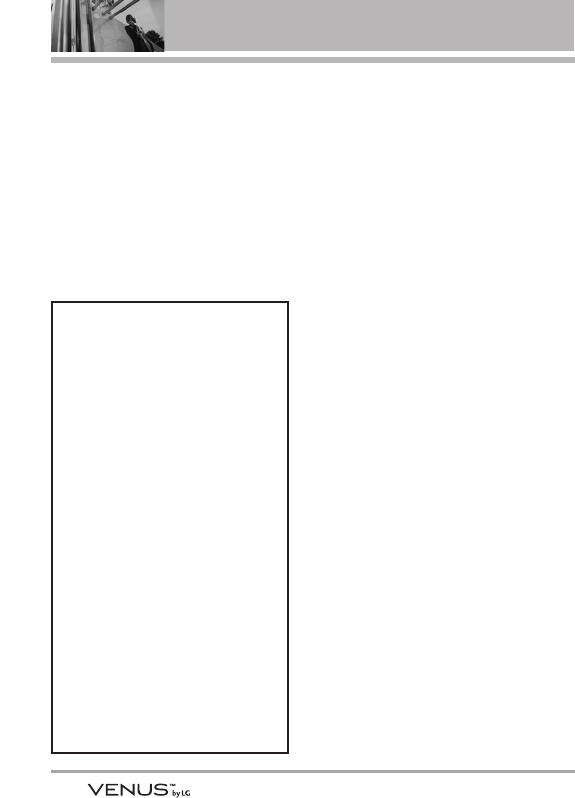
114
Safety
Industries Solutions (ATIS). The U
and UT marks are referenced in
Section 20.19 of the FCC Rules. The
HAC rating and measurement
procedure are described in the
American National Standards
Institute (ANSI) C63.19 standard.
When you're talking over the cell
phone, it's recommended you'd turn
the BT (Bluetooth) mode off for
HAC.
For information about hearing aids
and digital wireless phones
FCC Hearing Aid Compatibility and
Volume Control
http://www.fcc.gov/cgb/dro/hearing.html
Gallaudet University, RERC
http://tap.gallaudet.edu/DigWireless.KS/
DigWireless.htm
HLAA (Hearing Loss Association of
America)
http://www.hearingloss.org/learn/cellph
onetech.asp
The Hearing Aid Compatibility FCC
Order
http://hraunfoss.fcc.gov/edocs_public/at
tachmatch/FCC-03-168A1.pdf

115
Accessories
There are a variety of accessories available for your phone and three easy
ways to purchase them: shop online anytime at www.verizonwireless.com,
call us at 1866 VZ GOT IT (894 6848) or visit one of our Verizon Wireless
Communication Stores.
Chargers
Batteries Portable Stereo
Speakers
Bluetooth Stereo
Speakers
Bluetooth
Stereo Lanyard
Headset with
Music
Controller
Bluetooth
Stereo Headset
Pouch
Colors may vary.
Holster
USB Cable
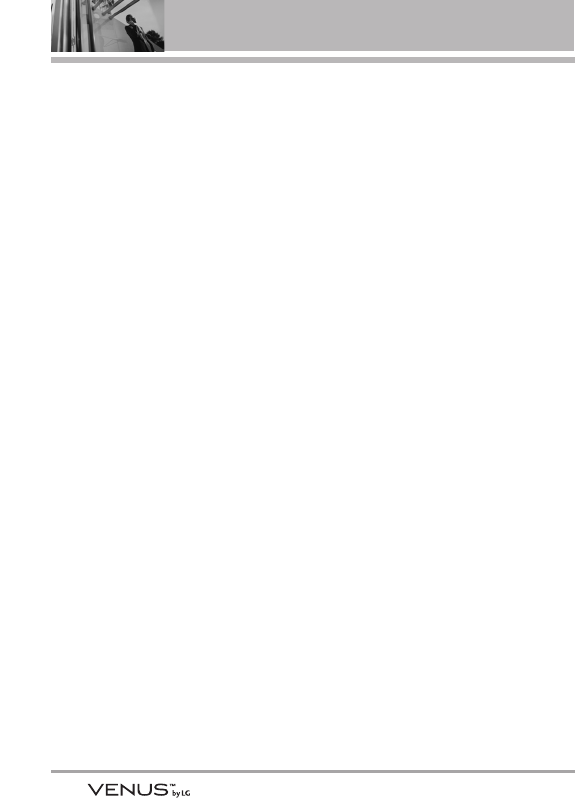
116
LIMITED WARRANTY STATEMENT
1. WHAT THIS WARRANTY
COVERS:
LG offers you a limited warranty
that the enclosed subscriber unit
and its enclosed accessories will
be free from defects in material and
workmanship, according to the
following terms and conditions:
(1) The limited warranty for the
product extends for TWELVE (12)
MONTHS beginning on the date
of purchase of the product with
valid proof of purchase, or
absent valid proof of purchase,
FIFTEEN (15) MONTHS from date
of manufacture as determined by
the unit's manufacture date
code.
(2) The limited warranty extends
only to the original purchaser of
the product and is not assignable
or transferable to any
subsequent purchaser/end user.
(3) This warranty is good only to the
original purchaser of the product
during the warranty period as
long as it is in the U.S., including
Alaska, Hawaii, U.S. Territories
and Canada.
(4) The external housing and
cosmetic parts shall be free of
defects at the time of shipment
and, therefore, shall not be
covered under these limited
warranty terms.
(5) Upon request from LG, the
consumer must provide
information to reasonably prove
the date of purchase.
(6) The customer shall bear the cost
of shipping the product to the
Customer Service Department of
LG. LG shall bear the cost of
shipping the product back to the
consumer after the completion of
service under this limited
warranty.
2. WHAT THIS WARRANTY DOES
NOT COVER:
(1) Defects or damages resulting
from use of the product in other
than its normal and customary
manner.
(2) Defects or damages from
abnormal use, abnormal
conditions, improper storage,
exposure to moisture or
dampness, unauthorized
modifications, unauthorized
connections, unauthorized
repair, misuse, neglect, abuse,
accident, alteration, improper
installation, or other acts which
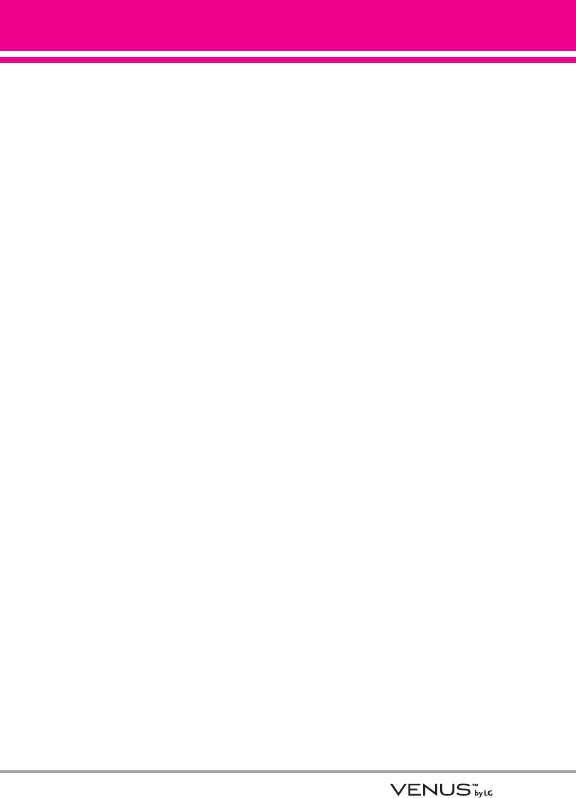
117
are not the fault of LG, including
damage caused by shipping,
blown fuses, spills of food or
liquid.
(3) Breakage or damage to
antennas unless caused directly
by defects in material or
workmanship.
(4) That the Customer Service
Department at LG was not
notified by consumer of the
alleged defect or malfunction of
the product during the applicable
limited warranty period.
(5) Products which have had the
serial number removed or made
illegible.
(6) This limited warranty is in lieu of
all other warranties, express or
implied either in fact or by
operations of law, statutory or
otherwise, including, but not
limited to any implied warranty of
marketability or fitness for a
particular use.
(7) Damage resulting from use of
non LG approved accessories.
(8) All plastic surfaces and all other
externally exposed parts that are
scratched or damaged due to
normal customer use.
(9) Products operated outside
published maximum ratings.
(10) Products used or obtained in a
rental program.
(11) Consumables (such as fuses).
3. WHAT LG WILL DO:
LG will, at its sole option, either
repair, replace or refund the
purchase price of any unit that does
not conform to this limited warranty.
LG may choose at its option to use
functionally equivalent re-
conditioned, refurbished or new
units or parts or any units. In
addition, LG will not re-install or
back-up any data, applications or
software that you have added to
your phone. It is therefore
recommended that you back-up
any such data or information prior
to sending the unit to LG to avoid
the permanent loss of such
information.
4. STATE LAW RIGHTS:
No other express warranty is
applicable to this product. THE
DURATION OF ANY IMPLIED
WARRANTIES, INCLUDING THE
IMPLIED WARRANTY OF
MARKETABILITY, IS LIMITED TO
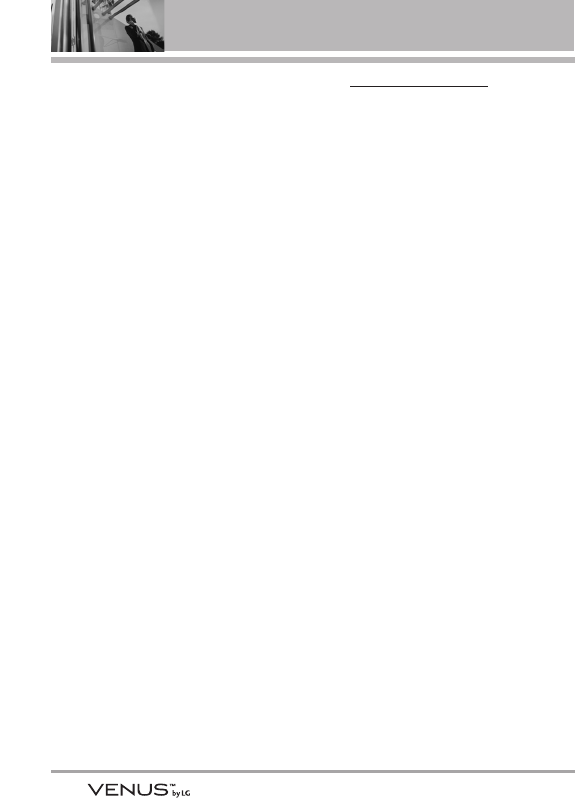
118
LIMITED WARRANTY STATEMENT
THE DURATION OF THE EXPRESS
WARRANTY HEREIN. LG SHALL
NOT BE LIABLE FOR THE LOSS OF
THE USE OF THE PRODUCT,
INCONVENIENCE, LOSS OR ANY
OTHER DAMAGES, DIRECT OR
CONSEQUENTIAL, ARISING OUT
OF THE USE OF, OR INABILITY TO
USE, THIS PRODUCT OR FOR ANY
BREACH OF ANY EXPRESS OR
IMPLIED WARRANTY, INCLUDING
THE IMPLIED WARRANTY OF
MARKETABILITY APPLICABLE TO
THIS PRODUCT.
Some states do not allow the
exclusive limitation of incidental or
consequential damages or
limitations on how long an implied
warranty lasts; so these limitations
or exclusions may not apply to you.
This warranty gives you specific
legal rights and you may also have
other rights which vary from state
to state.
5. HOW TO GET WARRANTY
SERVICE:
To obtain warranty service, please
call or fax to the following
telephone numbers from anywhere
in the continental United States:
Tel. 1-800-793-8896 or Fax. 1-800-
448-4026
Or visit http://us.lgservice.com.
Correspondence may also be
mailed to:
LG Electronics Service- Mobile
Handsets, P.O. Box 240007,
Huntsville, AL 35824
DO NOT RETURN YOUR PRODUCT
TO THE ABOVE ADDRESS. Please
call or write for the location of the
LG authorized service center
nearest you and for the procedures
for obtaining warranty claims.
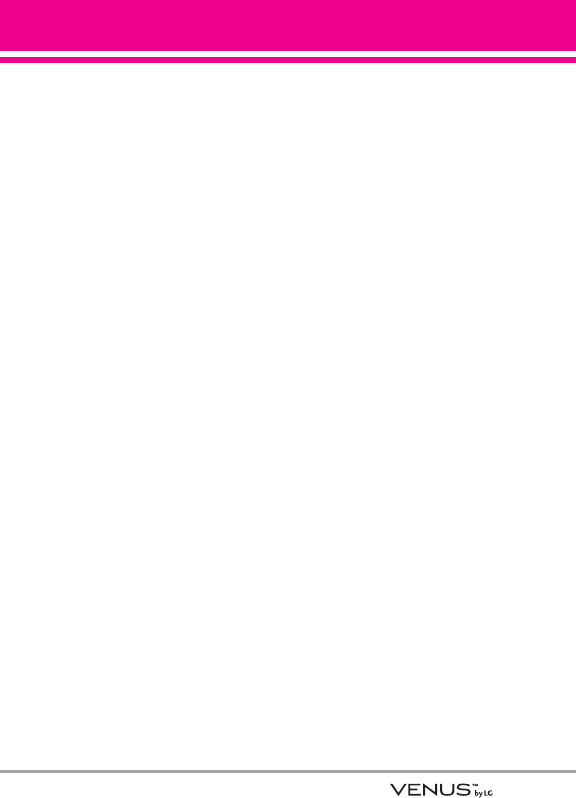
119
TTeerrmmiinnoollooggyy
EZ Tip Calc
Feature for easy bill calculation using the
total cost, tip, and number of people as
variables.
Advanced Voice Recognition
Feature that allows you to perform a
wide range of verbal commands by
training the phone to recognize your
individual speech patterns.
Bluetooth® wireless technology
Technology used to allow mobile phones,
computers, and other personal devices
to be easily coordinated and
interconnected using a short-range
wireless connection.
Get It Now®
Feature that accesses the Internet to
provide the ability to access and even
download a wide variety of software,
information, music, video, and more right
on your LG Verizon wireless phone.
microSDTM
Additional external memory for your
mobile phone.
V CASTSM
Feature that is the next generation in
wireless technology which transforms
your wireless phone into a portable
music player and delivers an amazing
streaming mobile video experience. V
CAST uses technology that significantly
increases download capabilities to
deliver better graphics, sound and depth
and uses the power of broadband so that
you can download the hottest
entertainment, sports highlights, news
and breaking weather to your Verizon
Wireless V CAST phone. The new V
CAST phones provide better imaging
capabilities, mega pixel cameras and
video cameras, improved audio and
expandable memory storage.
AAccrroonnyymmss aanndd
AAbbbbrreevviiaattiioonnss
DTMF
Dual-Tone Multi Frequency (or “touch-
tone”) is a method used to communicate
keys pressed on the phone. Pressing a
key generates two simultaneous tones,
one for the row and one for the column
to determine which key was pressed.
Glossary
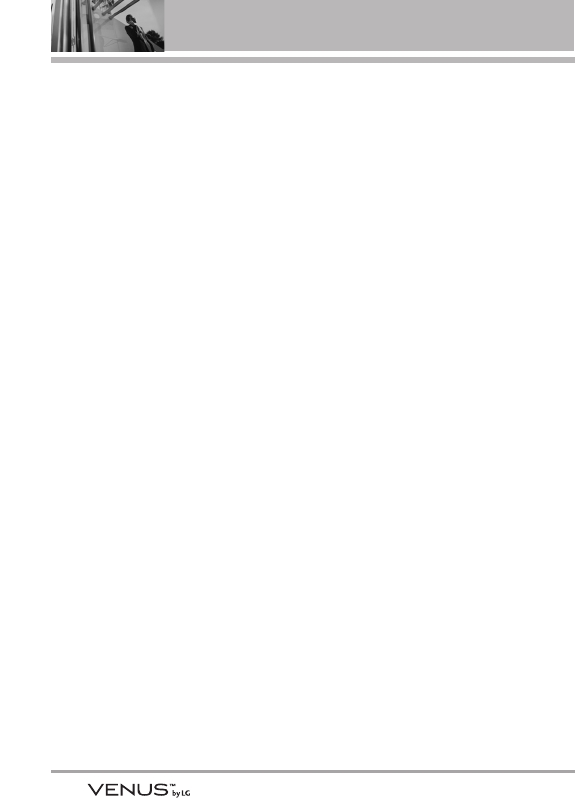
120
Glossary
ERI
Enhanced Roaming Indicator is a
feature to indicate whether a mobile
phone is on its home system, a partner
network, or a roaming network. Many
phones indicate home vs. roaming as an
icon, but ERI capable phones can clearly
indicate third “partner network” status.
EVDO
Evolution Data Only or Evolution Data
Optimized (abbreviated as EVDO, EV-DO,
EvDO, 1xEV-DO or 1xEvDO) provides fast
wireless broadband access (3G)
anywhere, without needing a WiFi
hotspot.
GPS
Global Positioning System is a system of
satellites, computers, and receivers able
to determine the latitude and longitude of
a specific receiver on Earth. Position is
calculated using time and distance.
IS 2000
Type of digital signaling. It's the second
generation of CDMA digital cellular, an
extension of IS-95. Differences between
signaling types have to do with pilot
signal and links to provide more traffic
channels, and control protocols.
NAM
Number Assignment Module is how the
phone stores the phone number and its
electronic serial number.
SSL
Secure Sockets Layer Protocol used to
encrypt data sent over the air.
TTY
Teletypewriter. An electromechanical
typewriter that either transmits or
receives messages coded in electrical
signals. A phone with TTY support is able
to translate typed characters to voice or
translate voice into characters to display
on the TTY.

10 Driver Safety Tips 108
A
Accessories 115
Add New Device 67
Alarm Clock 64
Alert Sounds 73
All 59
Answer Options 84
Auto NAM 83
Auto Retry 85
B
Backlight 75
Banner 74
Battery Charge Level 19
Battery Temperature
Protection 19
Bluetooth Menu 66
C
Calculator 63
Calendar 63
Call Settings 84
Call Sounds 72
Call Waiting 21
Caller ID 21
Card Memory 90
Charging the Battery 18
Chat 52
Clock Format 77
Consumer Information on
SAR 110
Contact List 54
CONTACTS 54
D
Dialed 59
Display Settings 74
Display Themes 76
Drafts 50
E
Email 51
End Call Options 84
Erasing Messages 53
Extras 42
Ez Tip Calc 65
F
FCC Hearing-Aid
Compatibility (HAC)
Regulations for Wireless
Devices 112
FDA Consumer Update 100
Font Size 76
G
Games 40
GET IT NOW 27
Get New Pictures 36
Get New Ringtones 28
Glossary 119
Groups 55
I
Icon Glossary 91
Important Safety
Precautions 1
In Case of Emergency (ICE)
56
Inbox 48
K
Keypad Volume 73
L
Language 79
LIMITED WARRANTY
STATEMENT 116
Location 79
M
Making Calls 19
Master Volume 72
Memory 88
Menus Overview 15
MESSAGING 43
Missed 58
Mobile IM 51
MSG Settings 52
Music & Tones 27
Mute Function 21
My Account 61
My Music 28
My Name Card 57
My Number 90
My Pictures 36
My Ringtones 28
My Sounds 32
My Videos 37
N
NAM Select 83
New Contact 54
New Message 43
News & Info 40
Notepad 65
121
Index
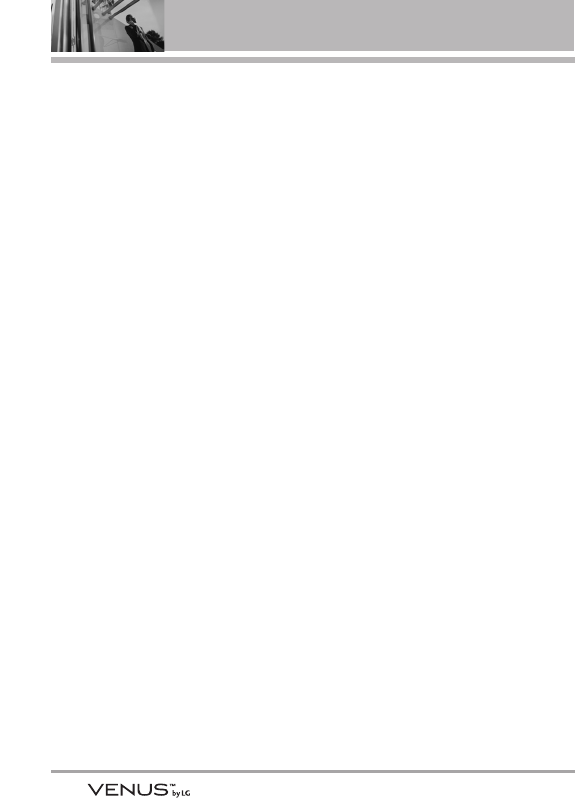
O
One Touch Dial 87
P
Phone Info 90
Phone Memory 89
Phone Overview 12
Phone Settings 77
Picture & Video 33
Picture Message 45
PIX Place 39
Power On/Off 74
R
Received 58
Receiving Calls 20
RECENT CALLS 58
Record Video 39
Removing the Battery 18
S
Safety Information 95
Save Options 89
Screen Icons 20
Security 80
Sent 49
Service Alerts 73
Set Shortcut Keys 78
SETTINGS & TOOLS 61
Signal Strength 19
Sounds Settings 72
Speed Dials 55
Standalone Mode 77
Stopwatch 64
SW/HW Version 91
Sync Music 32
System Select 83
T
Take Picture 38
Technical Details 9
TIA Safety Information 92
Tools 61
Tools on the Go 41
Touch Keypad 87
Touch Sensitive Keys 14
TTY Mode 85
TXT Message 43
U
USB Auto Detection 88
V
V CAST Music 27
V CAST Videos 34
Vibrate Mode 21
Video Message 47
View Timers 60
Voice Commands 21, 61,
78
Voice Privacy 87
Voicemail 51
Volume Quick Adjustment
21
W
Wallpaper 75
World Clock 65
122
Index
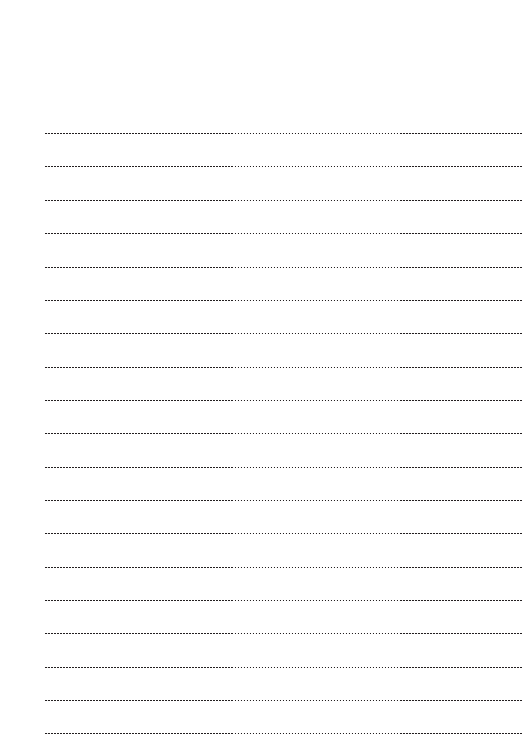
MEMO
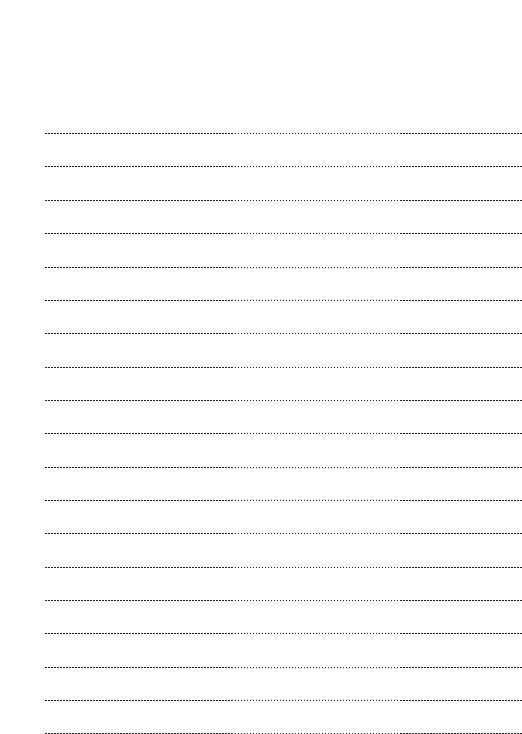
MEMO
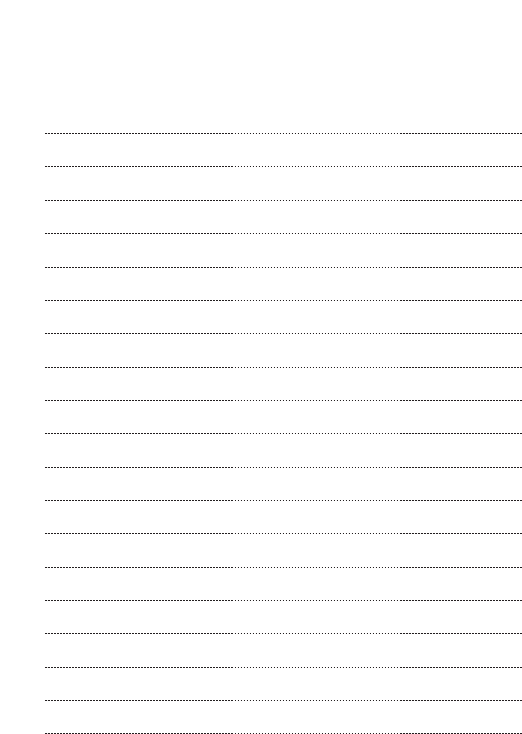
MEMO