Contents
- 1. Document-User Manual
- 2. Document-User Manual_statements_R1
- 3. Document-User Manual.pdf
- 4. Document-User Manual_statements_R1.pdf
Document-User Manual.pdf
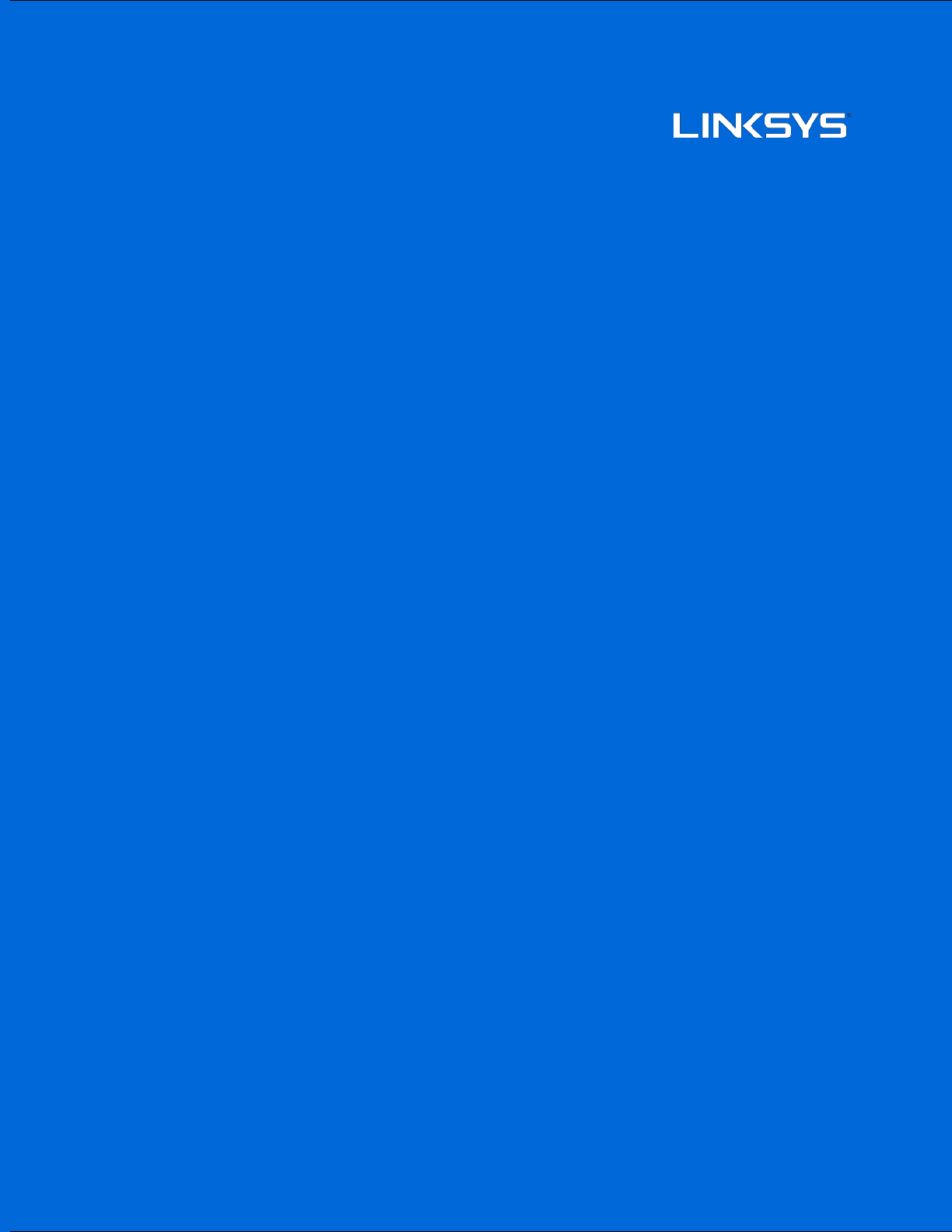
z
1
User
G
u
i
d
e
Velop
WHW0
1/VLP01/A01
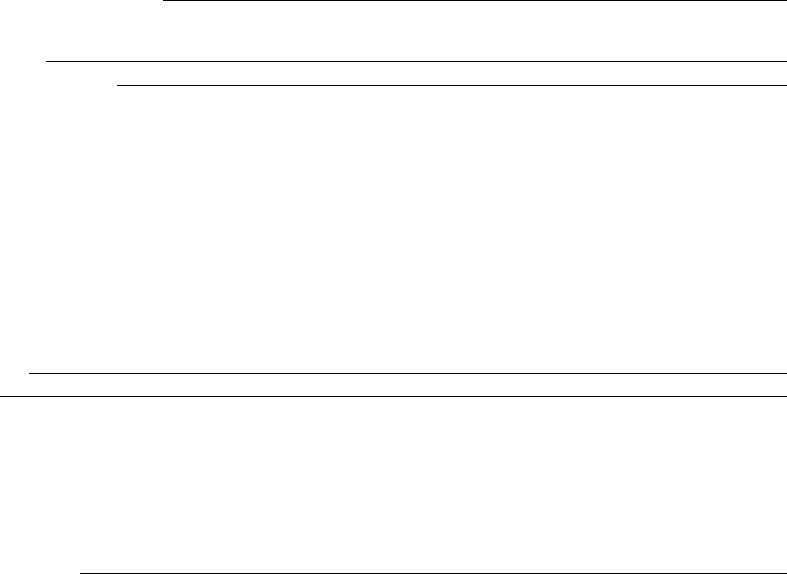
2
Table of
C
on
t
en
t
s
Product Ov
e
rvi
ew
___________________________________________________________________________________________
3
Front/top
view________________________________________________________________________________________________3
Bottom
view
__________________________________________________________________
Error! Bookmark not
defined.
Where to find more help
____________________________________________________________________________________6
Set Up _________________________________________________________________________________________________________
7
What you’ll
need______________________________________________________________________________________________8
Velop System Settings____________________________________________________________________________________
12
Log in to your Linksys Smart Wi-Fi cloud account
____________________________________________________ 12
Dashboard
___________________________________________________________________________________________________ 13
Devices _______________________________________________________________________________________________________ 14
To view or change device details 15
Wi-Fi Settings
_______________________________________________________________________________________________ 16
Advanced Settings 17
Connect a Device with WPS 18
Guest
Access_________________________________________________________________________________________________ 19
Speed Test
___________________________________________________________________________________________________ 20
Parental
Controls___________________________________________________________________________________________ 21
Device
Prioritization_______________________________________________________________________________________ 22
Notifications_________________________________________________________________________________________________ 23
Velop
Administration
______________________________________________________________________________________ 24
Advanced
Settings
__________________________________________________________________________________________ 26
Internet Settings 26
Port Settings 27
My Account
__________________________________________________________________________________________________ 29
Help___________________________________________________________________________________________________________ 30
Feedback_____________________________________________________________________________________________________ 31
Connect Directly To V
elo
p _______________________________________________________________________________
32
Velop admin password 33
How to restore factory
de
fau
lt
s ________________________________________________________________________
34
Specifications______________________________________________________________________________________________
35
Linksys Velop
_______________________________________________________________________________________________ 35
Environmental
______________________________________________________________________________________________ 35
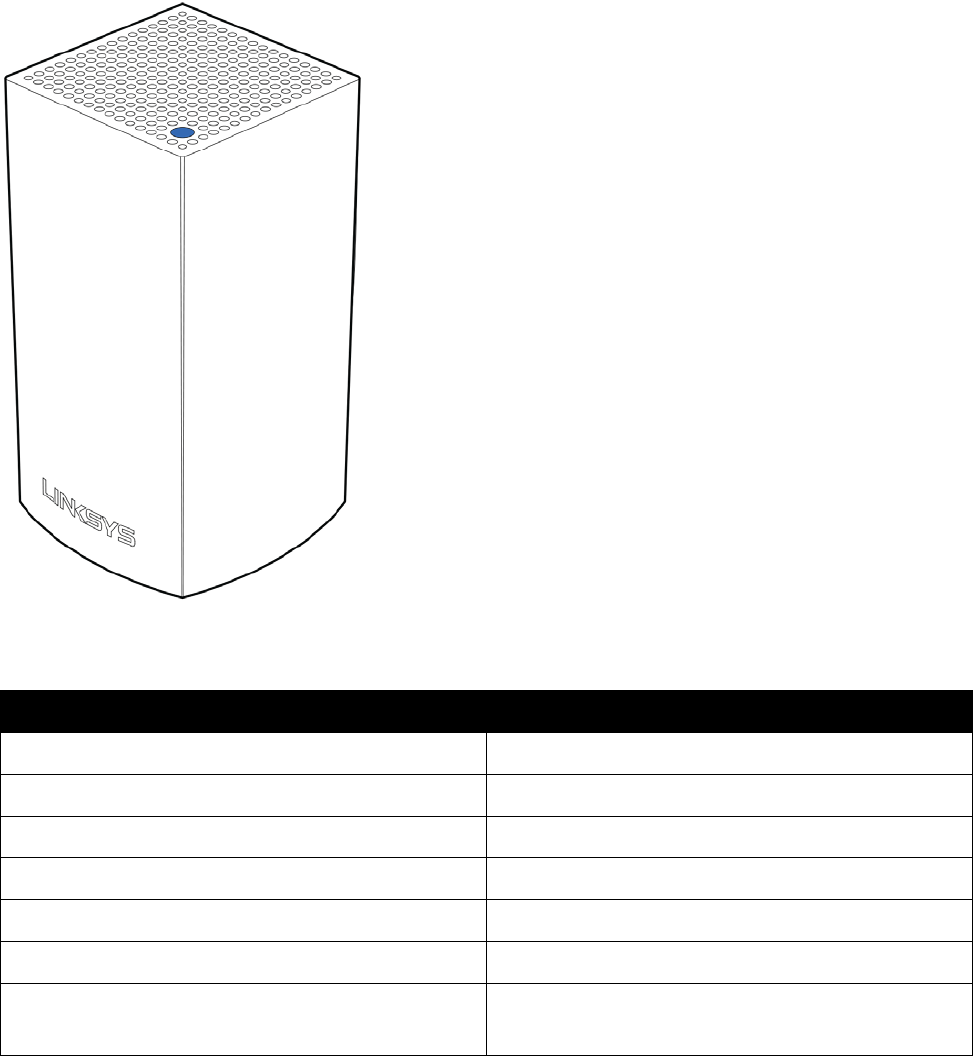
3
P
ro
d
u
c
t
O
ve
rvi
e
w
Fro
nt
/
t
o
p
The
li
gh
t
on
t
he
t
o
p
of
your node gives you
information
about
t
he
node
’
s
o
p
e
r
at
i
o
n.
L
i
gh
t
d
esc
ri
p
tio
n
Stat
us
Blinking
bl
ue
Node is
s
t
ar
t
i
ng
up
Solid
bl
ue
Node is
working
gr
e
at
Blinking
purpl
e
Node is paired with phone for
setu
p
Solid
purpl
e
Node is ready for
setu
p
Blinking
r
e
d
Node has
l
os
t
c
o
nne
c
t
i
o
n
to
primary
n
ode
Solid
r
e
d
Node has
lo
s
t
connection
to the
in
tern
et
Solid
ye
ll
o
w
Node is too
far
from
an
o
t
h
er
node
connected
to
your Velop
sy
stem
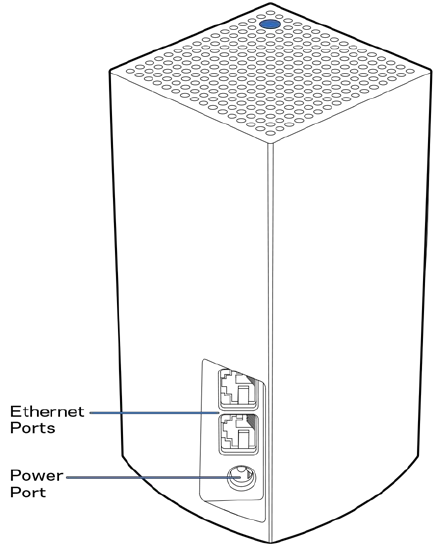
4
Bac
k
Eth
e
r
n
e
t
p
o
r
ts
---
-
-
-
C
o
nne
c
t
Ethernet
cables
to
these G
ig
a
b
i
t
E
th
e
r
ne
t
(
10/100/10
00)
p
o
r
t
s
and
t
o
other wired devices on your
ne
t
w
o
r
k.
If
you have more
t
han
one node in your Velop system, use one
o
f
these
ports
to
c
o
nn
ec
t
to
your modem or modem
ro
u
ter.
Note—For
best
performance,
use a
CAT5e
or higher
rated
cable on the
Ethernet
p
o
r
t.
Power
p
o
rt
—
C
o
nne
c
t
t
he
included AC power
a
d
a
p
t
er
to
this
p
o
r
t.
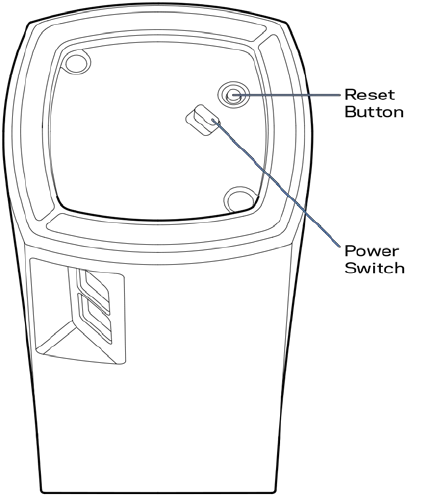
5
Bo
tto
m
Re
s
e
t
b
u
tt
o
n
---
-
-
-
Press and hold
until
t
he
lig
h
t
on
t
o
p
of
the node turns red, fades and
f
l
as
he
s
bri
gh
t
red again
to
reset the node
to
its
factory
d
efa
u
lts.
Power
sw
i
t
c
h
---
-
-
-
Press | (on)
to
power on the
node
.
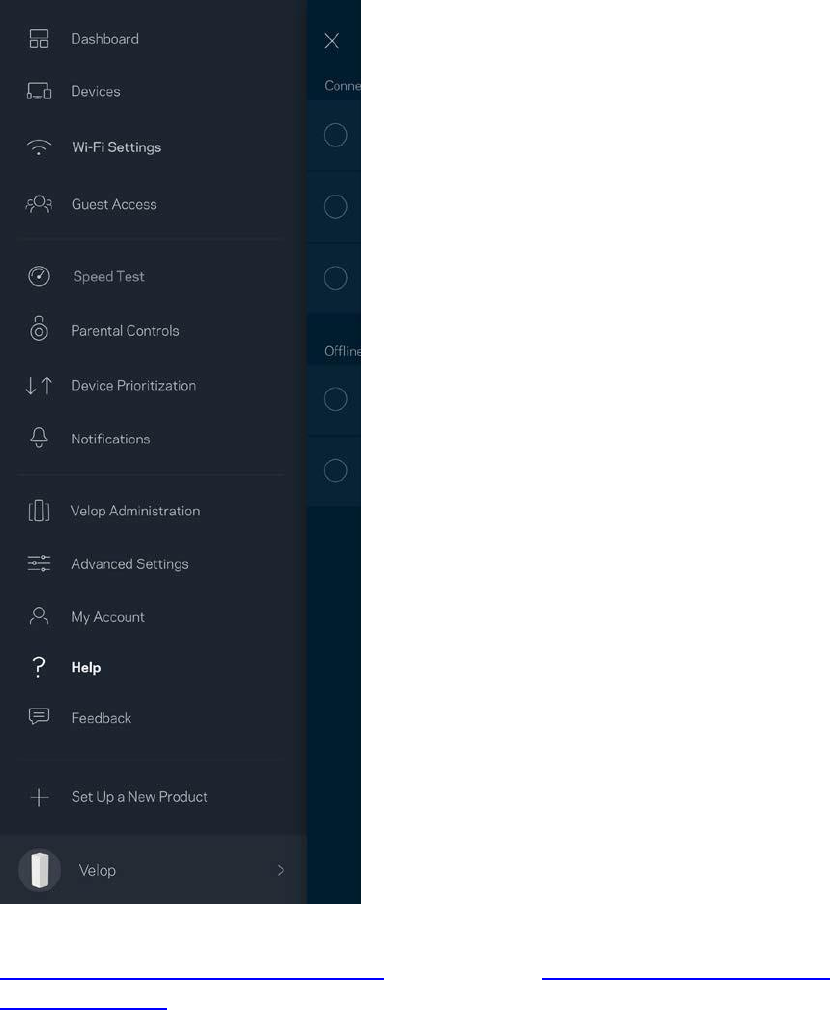
6
H
elp
Where to
f
in
d
more h
e
lp
•
L
i
nks
y
s
.c
o
m
/
suppo
r
t
/
V
e
l
o
p
•
Linksys app help
(
l
aunc
h
t
he
app and click Help in
t
he
main
navigation
menu
)
Note—Licenses
and
notices
for third
party
so
ft
ware
used in this
p
ro
d
u
c
t
may be viewed
o
n
h
ttp
:
//
suppo
r
t
.
li
nks
y
s
.
c
o
m
/
en
-us
/
li
c
e
ns
e
.
Please
co
n
t
act
h
ttp
:/
/
su
pp
o
rt.
lin
k
sy
s.c
o
m
/
en
-
us/gplcodecenter
for
questions
or GPL source code
req
u
ests
.
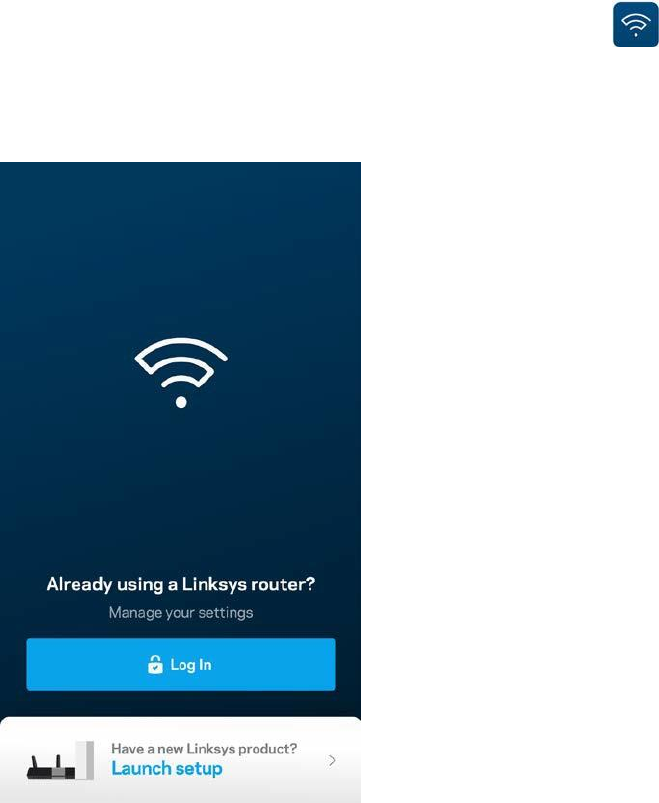
7
Set
U
p
Download
t
he
Linksys app. You need
t
h
i
s
app
to
se
t
up
Ve
l
o
p
.
Go to the app store for your device and search for
Lin
k
sy
s.
Ins
t
al
l
t
he
app, open
it
and
follow
the
in
stru
c
tio
n
s
.
Note—The
app works
w
i
t
h
iOS
8
.
x
and
l
a
t
e
r
,
and
Android
4
.
0
.
3
and
l
a
t
e
r
.
During setup you will
create
a Linksys
Smart
Wi-Fi
account
so you can use
t
he
app to view or
c
han
g
e
your Velop
system settings
from
anywhere
you have an
i
nt
e
r
ne
t
c
o
nne
c
t
i
o
n.
Among
t
he
many
t
h
i
ngs
you can do
w
i
t
h
Linksys
Sm
ar
t
W
i
-
Fi:
•
Change your Wi-Fi name and
pass
w
o
r
d
•
Set up guest
a
cc
ess
•
C
o
nn
ec
t
devices to Wi-Fi with W
P
S
•
Block
internet
with
parental c
o
nt
r
o
l
s
•
Test your
i
n
t
ern
et
connection sp
eed
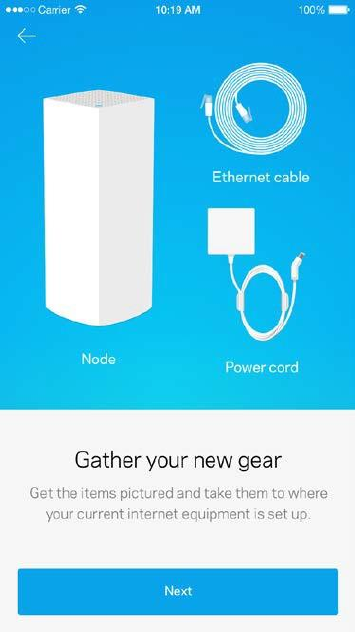
8
Note—During
setup we’ll send a
verification
email. From your home
n
etw
o
rk
,
click
t
he
link in
t
he
em
a
il
.
O
t
he
r
t
han
plugging
in the power and the
ethernet
cable, the
app-based
setup
process
does the
w
o
rk
for you. Once
c
o
nn
ec
te
d
,
use the app to
personalize
your Wi-Fi by giving
it
a name and
password.
Y
o
u
also can give nodes names based on where
t
he
y
are so you can
i
de
nt
i
f
y
t
hem
in
t
he
rare case
where
t
h
i
ngs
need
at
t
e
nt
i
o
n.
What you’ll
n
ee
d
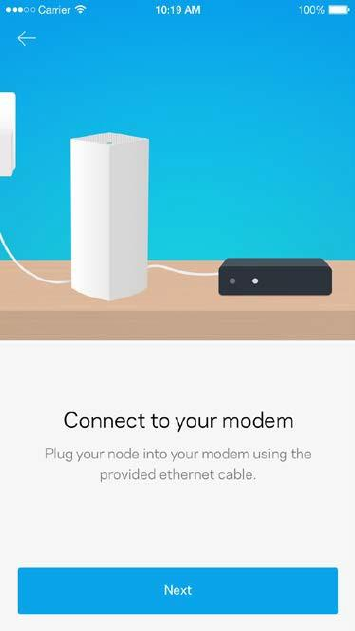
9
Find a power source near to your modem or modem
ro
u
ter
.
C
o
nn
ec
t
to your
first node.
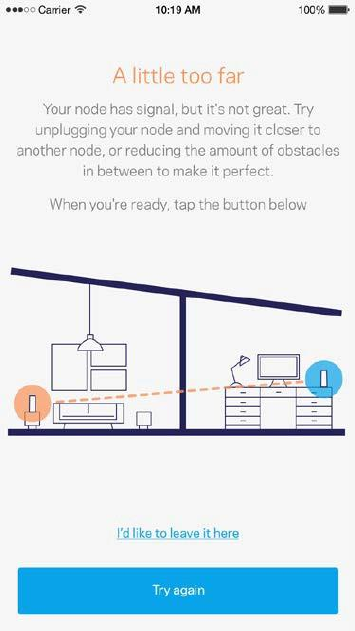
10
If
you have more than one node, they can be set up
anywhere
w
i
t
h
i
n
range
of
ano
t
he
r
working
n
o
d
e
.
Only one node has to be wired to the modem or modem
router.
Do
n
’
t
worry,
t
he
app will help you
pl
a
c
e
your
n
o
d
es.
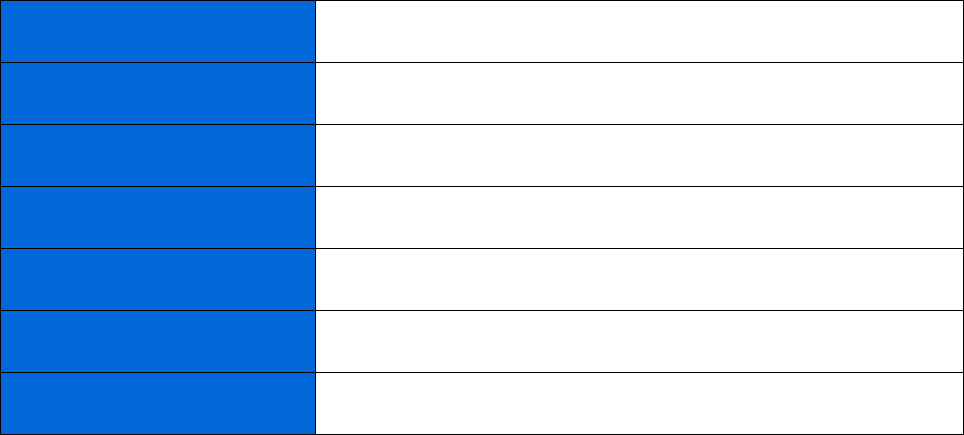
11
Wi-Fi
Name
Wi-Fi
P
a
ssw
o
rd
Admin
P
a
ss
w
o
rd
Guest
Network
Name
Guest
Network
P
a
ss
w
o
r
d
Linksys
Smart
Wi-Fi
U
sern
ame
Linksys
Smart
Wi-Fi
P
a
ssw
o
rd
P
r
i
n
t
t
h
is
page,
t
hen
record your
Wi-Fi and
acc
o
un
t
s
et
t
i
n
gs
in
t
h
e
t
a
bl
e
as a
reference.
S
t
o
r
e
y
o
u
r
n
o
t
es
in a
sa
f
e
pl
a
c
e.
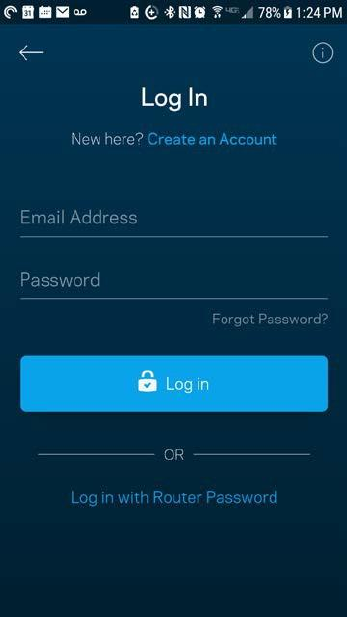
12
Velop
Sy
s
t
em
S
et
t
in
g
s
Using your Linksys app, you can view or change Velop
system settings
to make your Wi-Fi
m
o
re
sec
u
re
or to work
better
with a device or game. You can access
settings
from
anywhere
in the world
if
you have an
i
nt
e
r
ne
t
c
o
nne
c
t
i
o
n,
but you can also access your Velop
system directly from
your
home
network
if
you are
no
t
onl
i
ne
.
Log in
t
o
your Linksys
Sm
ar
t
Wi-Fi cloud
a
cc
o
unt
1. Open
t
he
Linksys
app.
2. Enter
t
he
email address you used when
creating
your
ac
c
o
un
t
.
3. Enter your
account
pass
w
o
r
d.
4. Tap Log
in
.
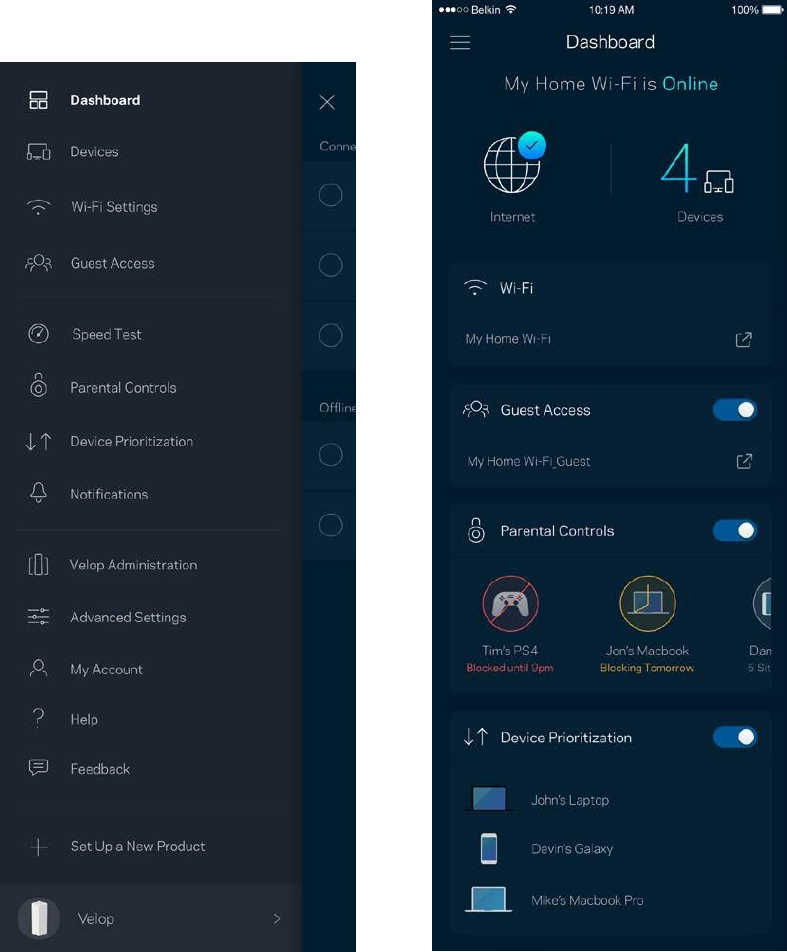
13
D
ashb
o
ar
d
Dashboard
is a
snaps
h
o
t
of
your Wi-Fi. See how many devices are
c
o
nne
c
t
e
d
to
your Velop
sy
s
t
em
.
Share Wi-Fi
password
and allow
gues
t
access
to
your Wi-Fi.
Dashboard
also shows you
if
any
de
v
i
c
e
s
have
p
a
ren
t
a
l
controls
on them or have been
prioritized
for Wi-Fi
a
cc
ess.
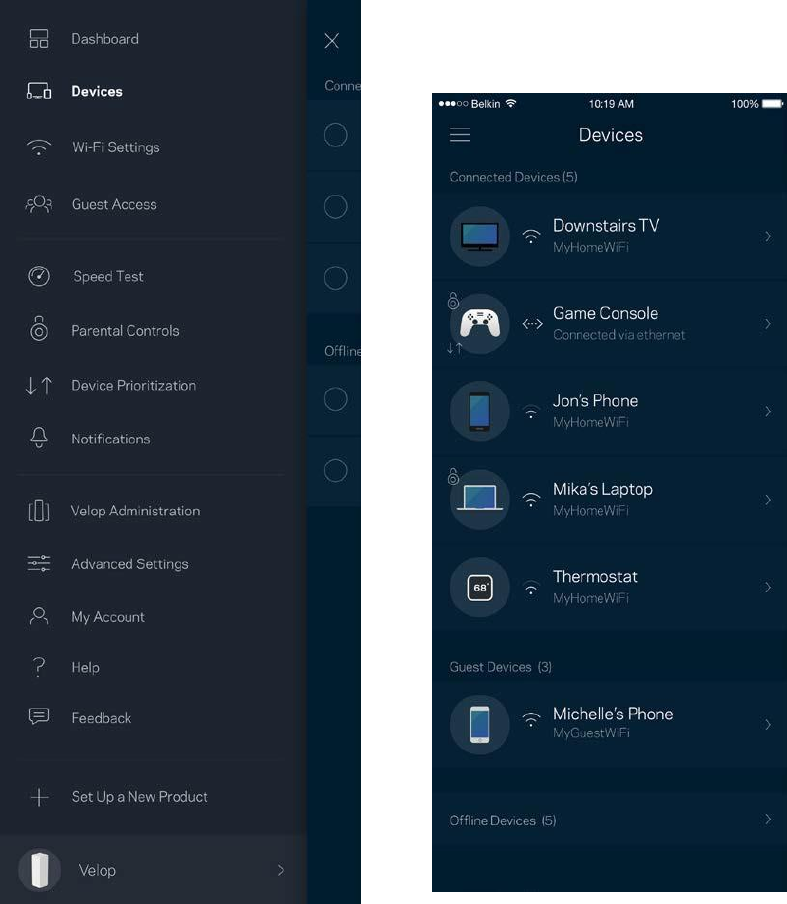
14
D
e
v
i
ces
View and change
de
t
ai
l
s
for
all devices
c
o
nne
c
t
e
d
to
your Wi-Fi. You can view devices on your
m
ai
n
ne
t
w
o
r
k
and your
gues
t
ne
t
w
o
r
k
,
or display
information
abo
u
t
each
de
v
i
c
e
.
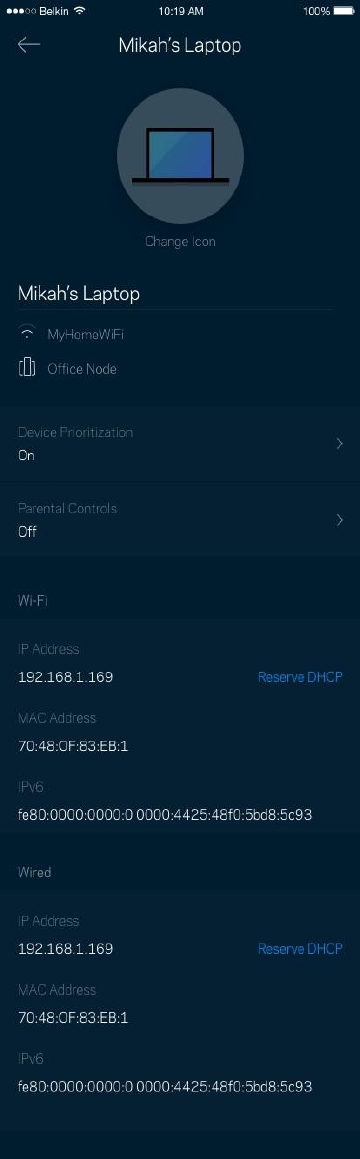
15
To view or change device
d
et
a
il
s
From the Devices screen you can
e
di
t
device names and change
t
he
device icons. You also
c
an
pri
o
r
i
t
i
z
e
devices, set
parental controls,
and see Wi-Fi
de
t
ai
l
s
.
Tap on any device
to
see
de
t
ai
l
s
.
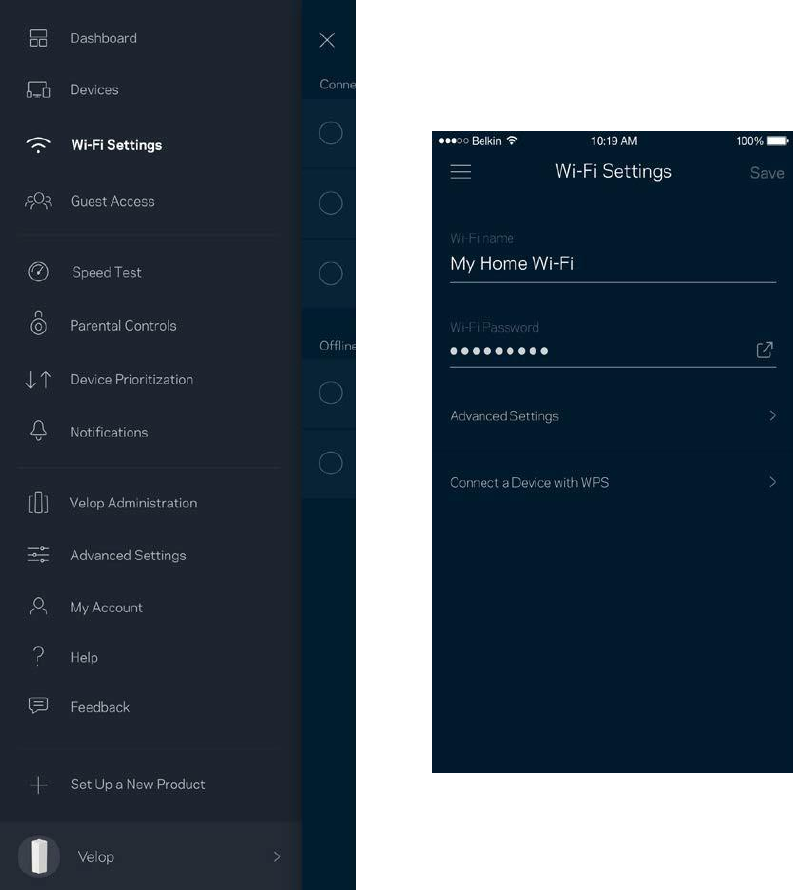
16
Wi-Fi
S
ettin
g
s
View or change your Wi-Fi name and
password
and
c
o
nne
c
t
devices using Wi-Fi
Protected Setu
p
™
.
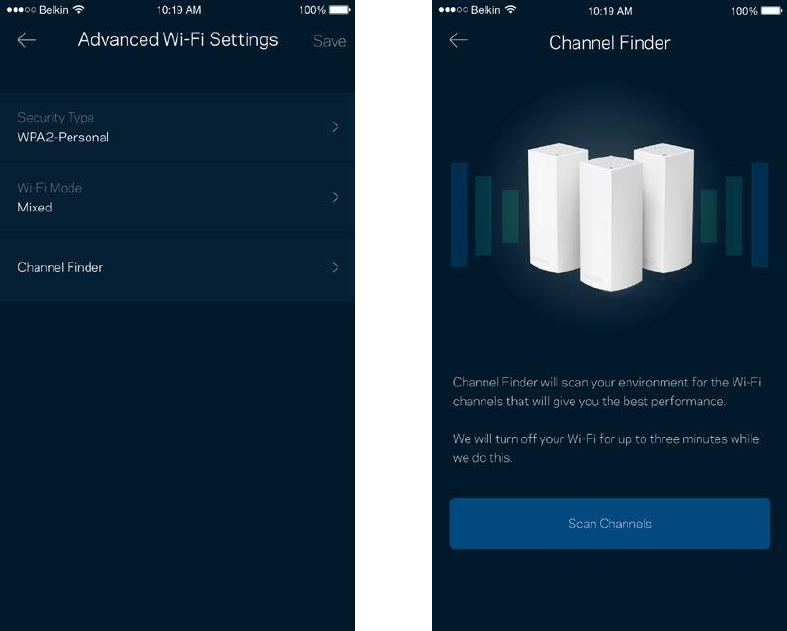
17
Advanced
S
e
tt
i
n
gs
Advanced
users can change the
default security type
and Wi-Fi mode. Do
n
o
t
change
t
hese
un
less
you have a
lo
t
of
experience
with Wi-Fi
ne
t
w
o
r
k
s
.
Channel Finder will search for the
mo
s
t
-op
en
Wi
-Fi
channels in your area
to
ensure you get the best
performance
from your Velop system.
If
you
ha
v
e
more
t
han
one node in your Velop system, Channel Finder will
f
i
nd
t
he
bes
t
channel
for
each
node
.
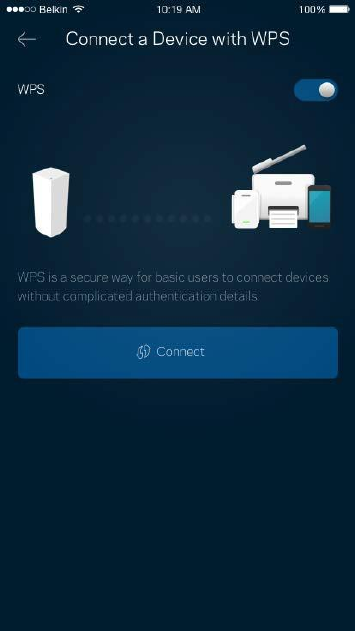
18
Connect
a Device
w
i
t
h
W
P
S
Wi-Fi
Protected
Setup allows you to easily
c
o
nn
ec
t
wireless
devices to your Wi-Fi
w
i
t
h
o
ut
m
anual
l
y
entering security
settin
g
s.
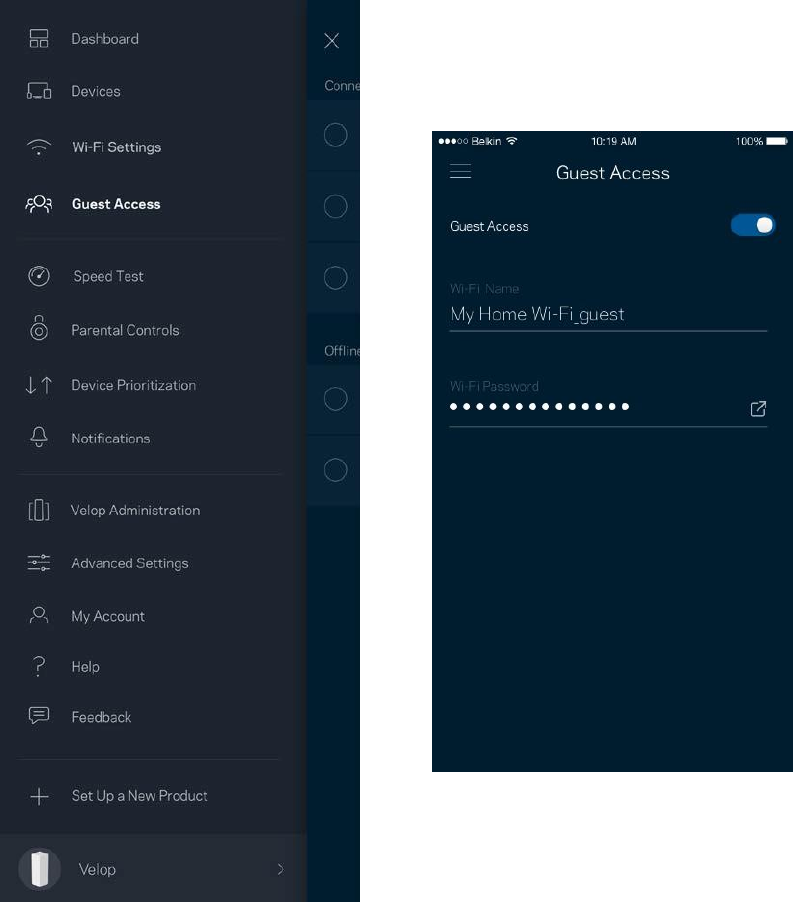
19
Guest
A
cc
e
ss
Use your Guest Access to allow guests to get online while
restricting
their access to
o
t
h
er
reso
u
rc
e
s
c
o
nne
c
t
e
d
to
your Wi-Fi. Send the
password
by
text
message or
email.
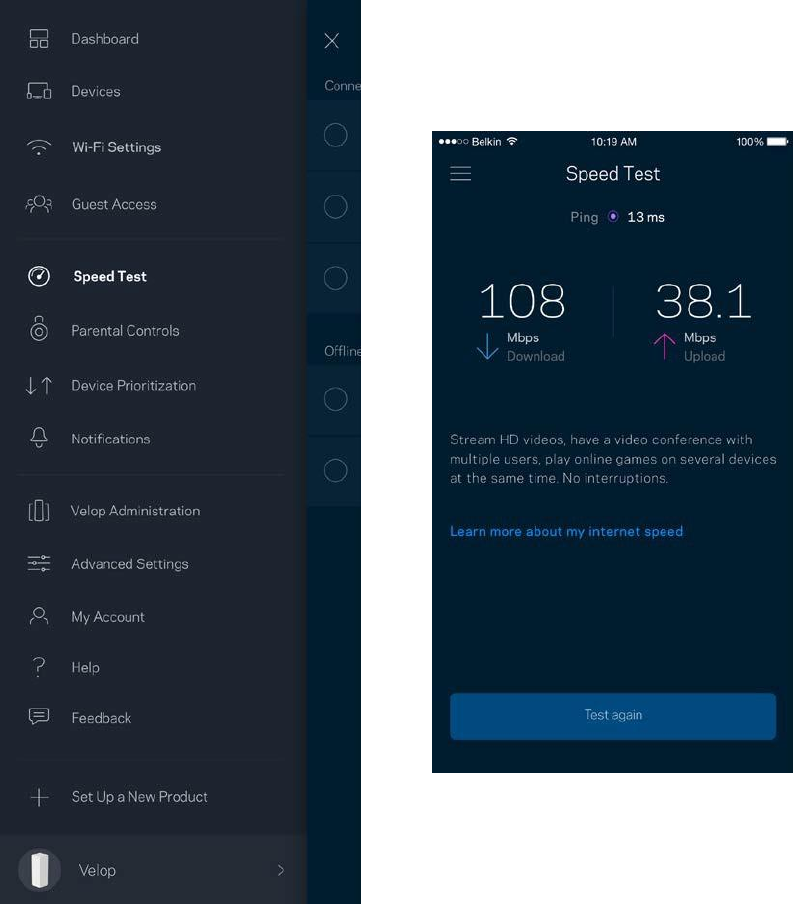
20
Speed
T
e
st
Run a speed
test
to make sure you are
ge
tt
i
ng
t
he
speeds you are paying
f
o
r
.
Speed
test
also helps
i
n
Device
Prioritization
because
results determine
how Wi-Fi is
distributed
to the
prioritized
d
ev
ic
es.
•
Download
speed is the rate
a
t
which
internet
c
o
n
ten
t
is
transferred
to your Velop
sy
s
tem
.
•
Upload
speed is the rate
a
t
which you can upload
c
o
n
ten
t
to
the
in
tern
et.
Note—Internet c
o
nne
c
t
i
o
n
speeds are
de
t
e
r
m
i
ne
d
by a
va
r
i
e
t
y
of
f
ac
t
o
r
s
,
including
ISP
acc
o
unt
t
y
pe
,
local and
worldwide internet
tra
ffic
,
and number
of
devices in your home
that
are
sh
arin
g
the
internet
c
o
nne
c
tio
n
.
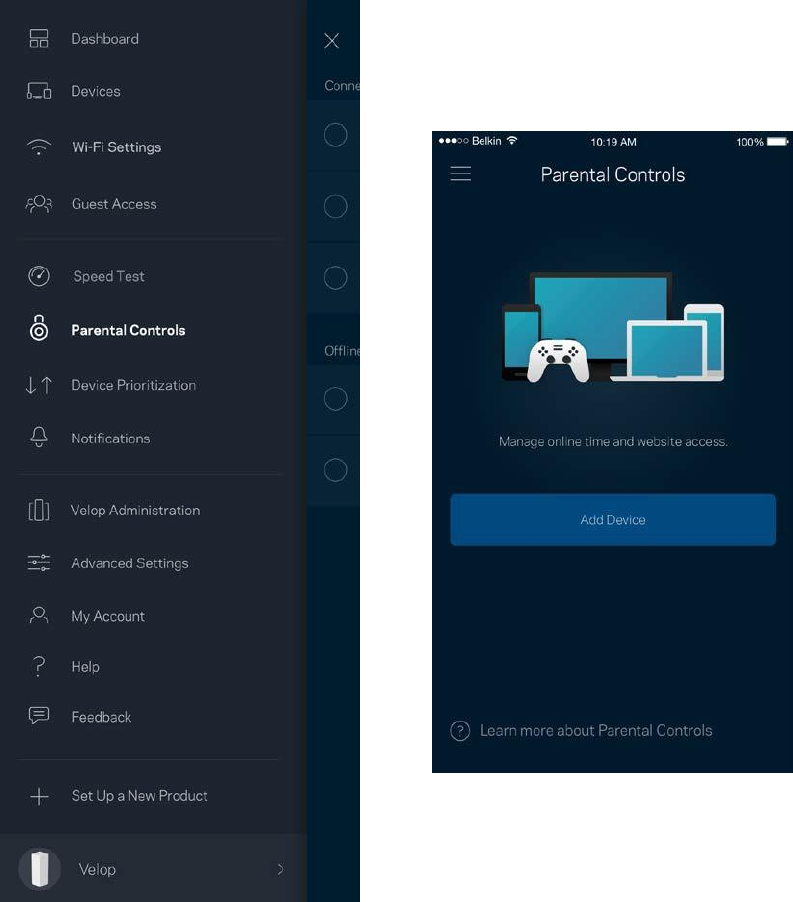
21
P
ar
e
n
t
al
Co
n
t
r
o
ls
Parental
c
o
n
t
r
o
l
s
allow you
to
control
when your kids are online and what
t
he
y
’
r
e
doing
t
he
r
e
.
B
l
o
ck
internet
to
specific
devices, or block
specific w
eb
sites
.
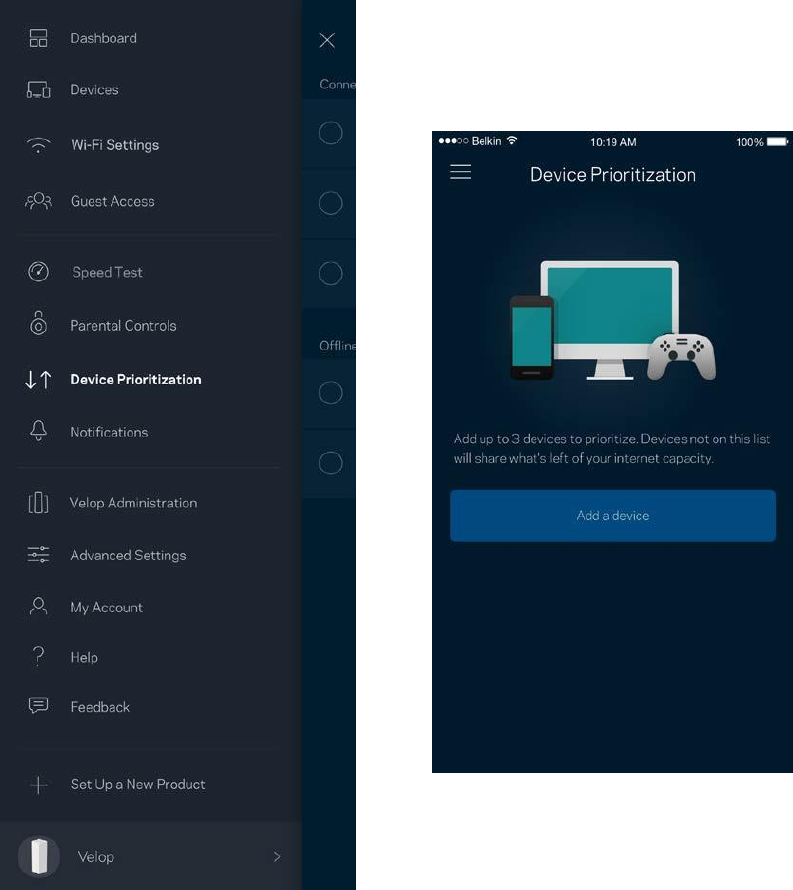
22
Device P
r
io
r
iti
z
atio
n
Choose up to three devices for
priority
usage
of
your
internet
c
o
nne
c
tio
n
.
Those devices ---
wired
and/or wireless
--- always will have the best access when
c
o
nn
ec
ted
.
Velop runs a speed
test to
determine
how
to
best
distribute
Wi-Fi to
prioritized
devices. Other devices will share the
lefto
ver
c
apac
i
t
y
.
P
r
i
o
r
i
t
i
z
e
d
devices appear on
Das
h
b
o
ar
d
.
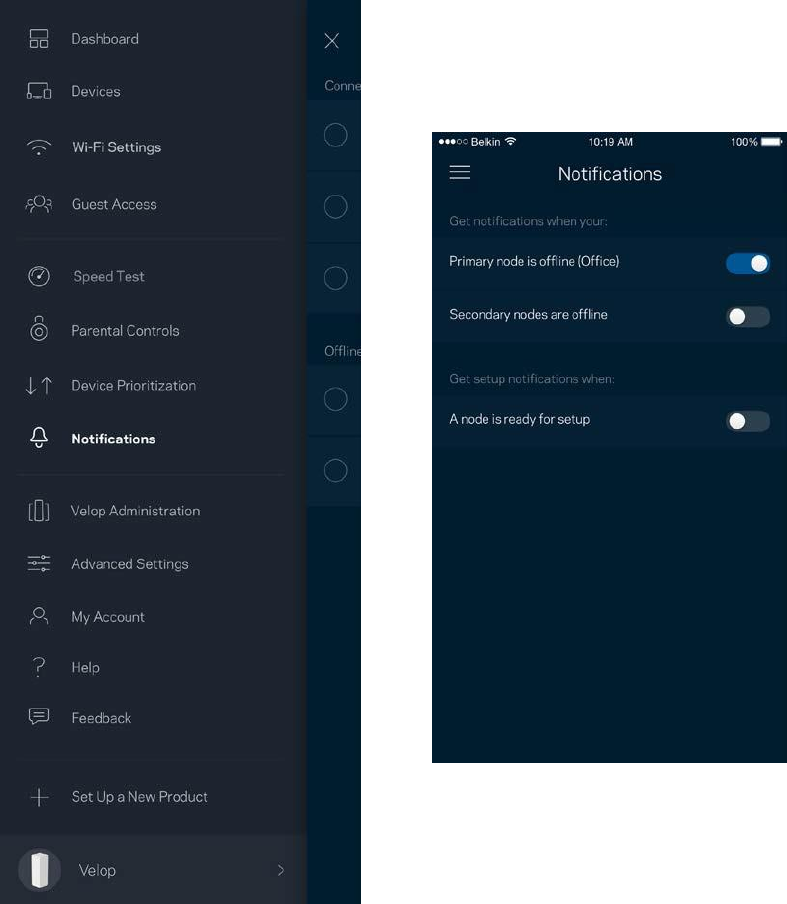
23
No
tif
ic
atio
n
s
Velop can
n
o
t
i
f
y
you when nodes in your
system
go
o
ff
li
ne
.
You can also ask Velop to alert you when
a
node is
connected
with an
Ethernet
cable to
an
o
t
h
er
node and is ready for setup. You have
to
t
ur
n
o
n
no
t
i
f
i
c
at
i
ons
in your mobile device
s
e
tt
i
ngs
to
allow Velop to
notify
y
o
u
.
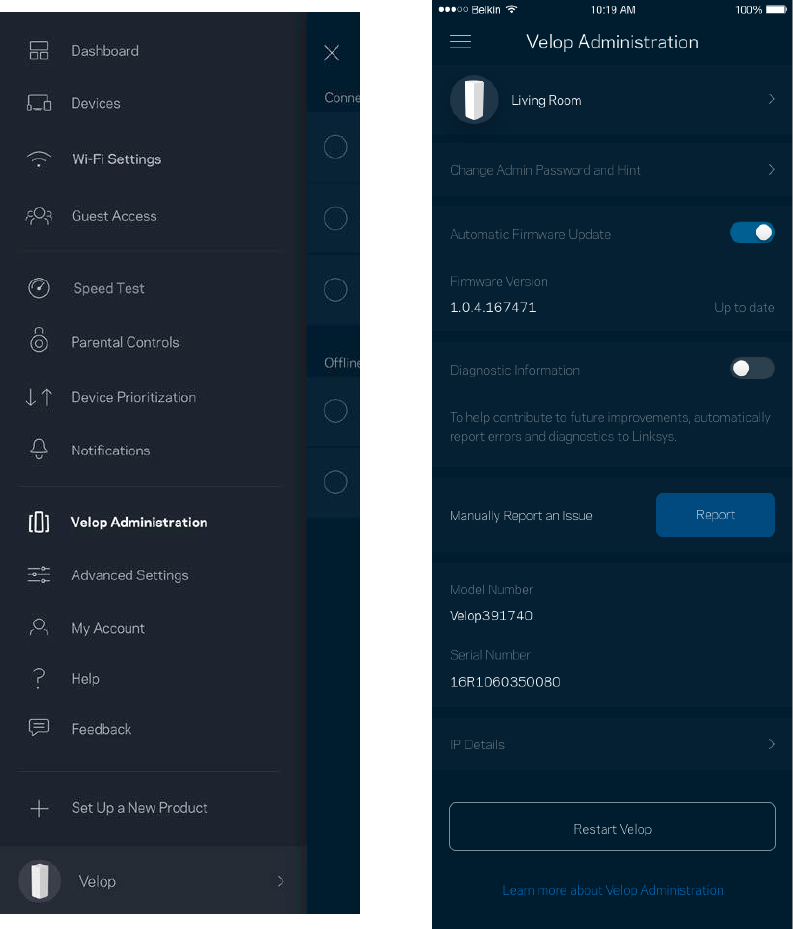
24
Velop
A
d
m
in
ist
r
atio
n
Use the Velop
A
dm
i
nis
t
r
a
t
i
o
n
screen
to
change
t
he
admin
password
and hint, and check
var
i
ous
identifiers
(
m
o
d
el
number, serial number, and IP
de
t
ai
l
s
)
for
all nodes in your W
i
-
Fi.
O
p
t
in
to
automatically
r
e
po
r
t
crashes
to
Linksys and
c
o
nt
r
i
bu
t
e
to
improving
the Wi-Fi
exp
erien
c
e
.
You also can manually
r
e
po
r
t
spe
c
i
f
i
c
issues
to
L
i
nks
y
s
.

25
The
f
o
ll
o
w
i
n
g
information
will be sent
w
i
t
h
your
description
of
t
he
i
ss
ue
:
•
App
v
ersio
n
•
Login Type
(
c
l
o
ud:
show email address as
s
o
c
i
at
e
d
,
l
o
c
al
:
display "Velop adm
i
n"
)
•
Device
m
o
d
el
•
WAN
C
o
nne
c
t
i
o
n
t
y
pe
(display Wi-Fi or
E
th
er
n
et
)
•
Device OS
v
ersio
n
•
Time: date
(
mo
/
da
y
/
y
e
ar
,
t
i
m
e
,
t
i
m
e
zon
e
)
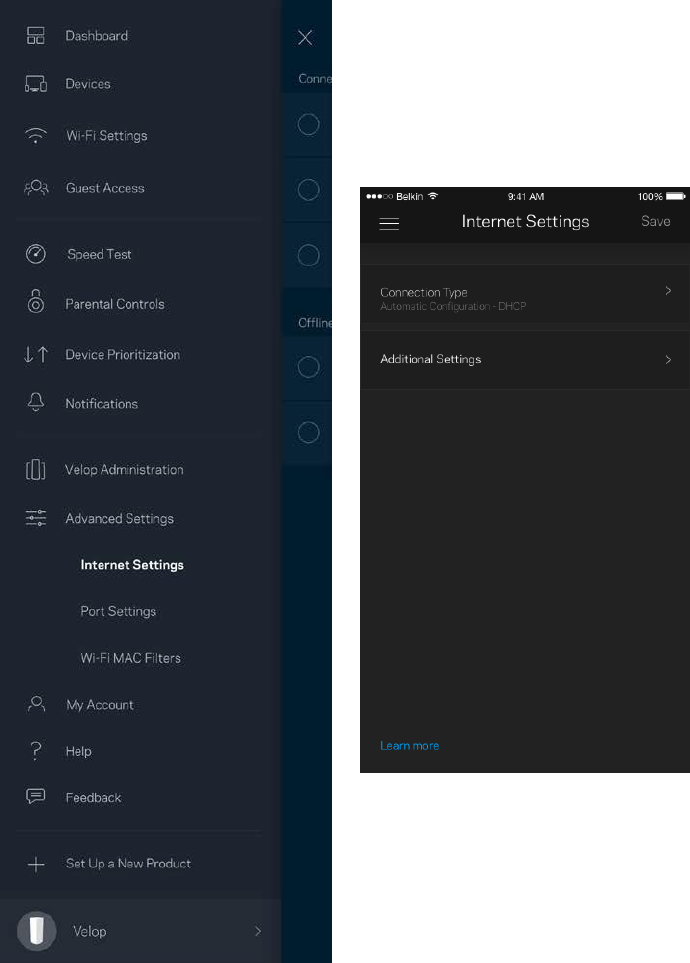
26
Advanced
Se
tt
i
ngs
Internet
S
et
t
i
ngs
You can choose how your Velop
system connects
to the
internet.
The
default
is
A
u
to
m
a
tic
C
o
nf
i
gura
t
i
o
n
– DHCP. Other
c
o
nn
ec
t
io
n
types
depend on your
internet
service
provider
or how
y
o
u
plan
to
use your Velop system.
Advanced
users can use
A
ddi
t
i
ona
l
Se
tt
i
ngs
to clone MAC
addresses
and
s
e
t
MTU (maximum
t
r
ans
m
i
ss
i
o
n
uni
t
).
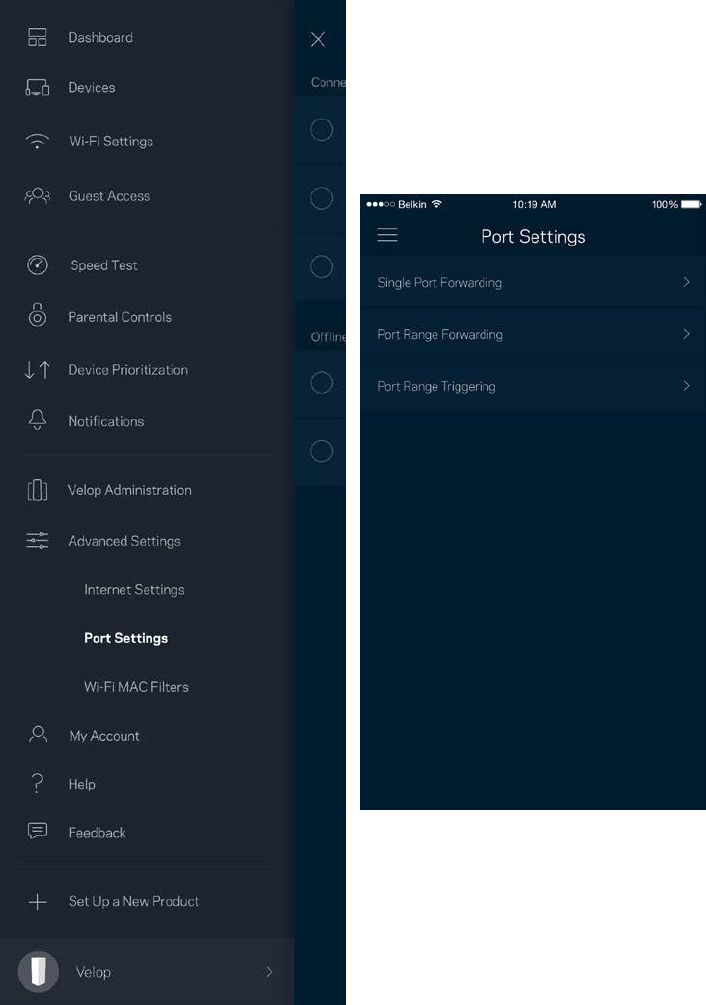
27
P
or
t
S
e
tti
n
gs
Port
f
o
r
wardi
ng---
-
-
-
for a single
po
r
t
,
m
ul
t
i
pl
e
po
r
t
s
or a range
of
p
o
rts
---
-
-
-
sends
traffic
inbound on
a
specific port
or
ports
to a
specific
device or
port
on your Wi-Fi. In
po
r
t
range
t
r
i
gge
r
i
ng,
Ve
l
o
p
watches outgoing
data
for
spe
c
i
f
i
c
p
o
r
t
numbers. Velop
remembers
t
he
IP address
of
the device
th
a
t
requests
the data so
th
a
t
when the
requested
data
r
e
t
ur
ns
,
it
is
routed
back to the proper
d
ev
ic
e.
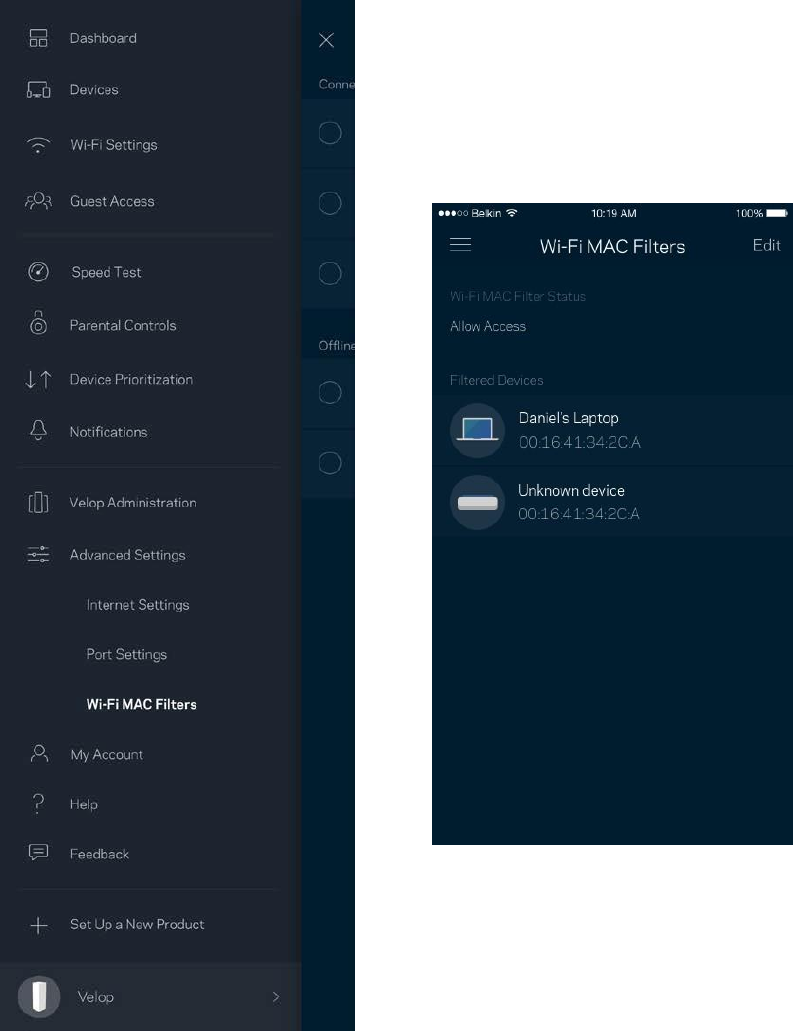
28
Wi-Fi MAC
Filters
Every
network
device has a unique
12
-
digi
t
MAC (media access
c
o
nt
r
o
l
)
address. You can
create
a
li
s
t
of
MAC addresses, and then allow or deny those devices on your W
i
-
F
i
.
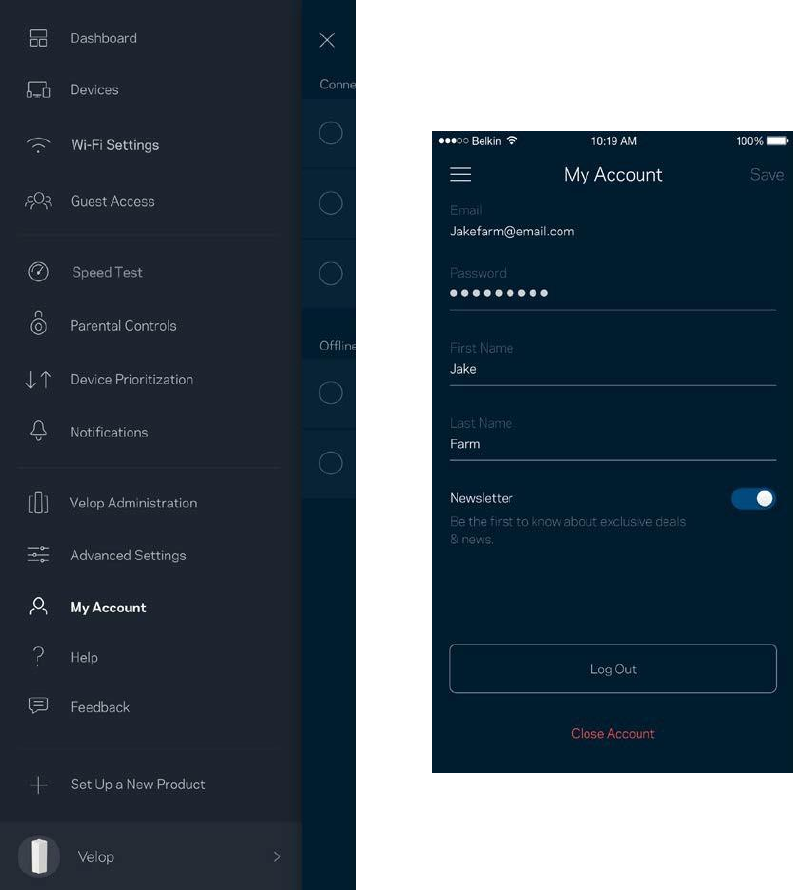
29
My
A
cc
o
unt
Change your Linksys
account password
and opt in
to
receive
t
he
l
at
e
s
t
news and deals
f
r
o
m
L
i
nks
y
s
.
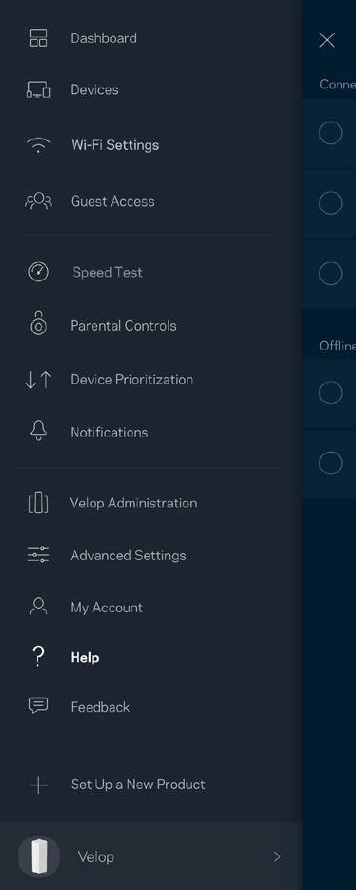
30
H
e
lp
Having
t
r
o
u
bl
e
w
i
t
h
t
he
app? J
us
t
need a
little
more
information
about a
f
e
at
ur
e
?
Tap Help
for an
e
xplanat
i
o
n.
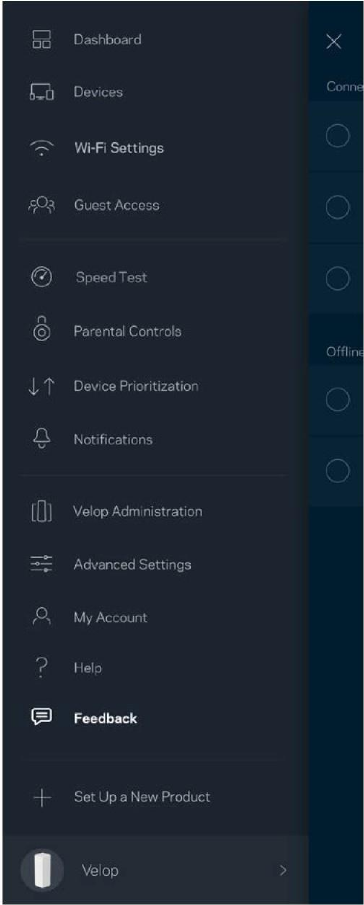
Feedback
Here's your chance to tell us what you think. Rate the app at your app
store,
send us a
suggestion,
or
report
an issue
that's
keeping
you from a
great experience.
31
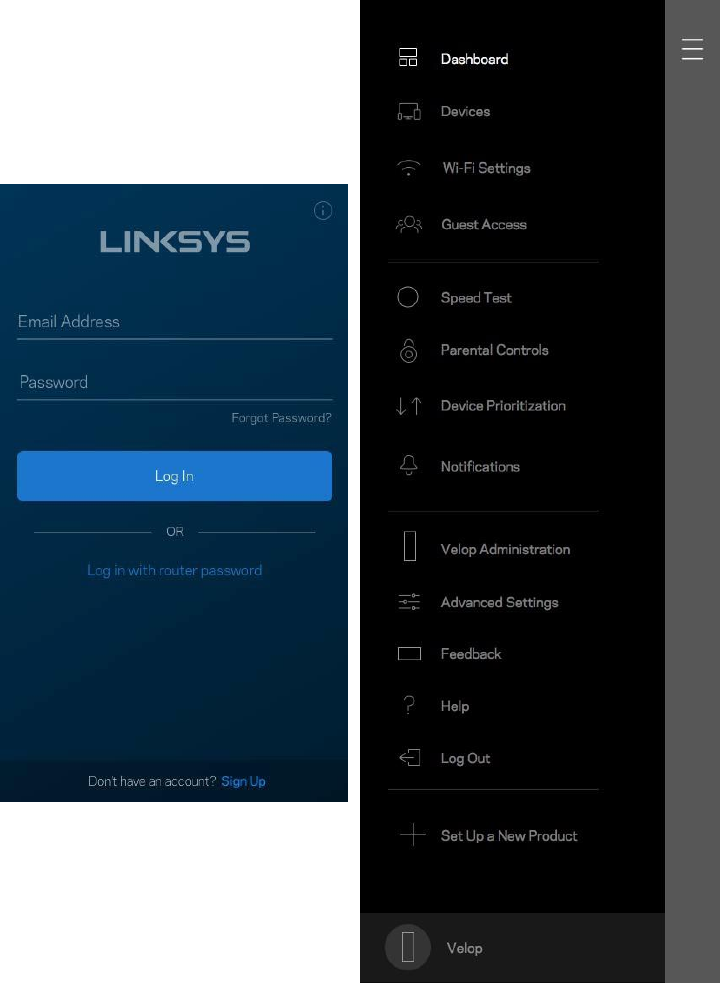
32
Connect Directly
To
V
elop
If
you are
n
o
t
connected
to the
internet
you still can access your Velop system.
C
o
nne
c
t
to your W
i
-Fi
name, launch
t
he
Linksys app and
t
ap
Log in
w
i
t
h
Admin
Password
t
o
w
a
r
d
the
bottom
of
the
scree
n
.
You will
n
o
t
be able
to
access your Linksys Wi-Fi
account
when
no
t
onl
i
ne
.
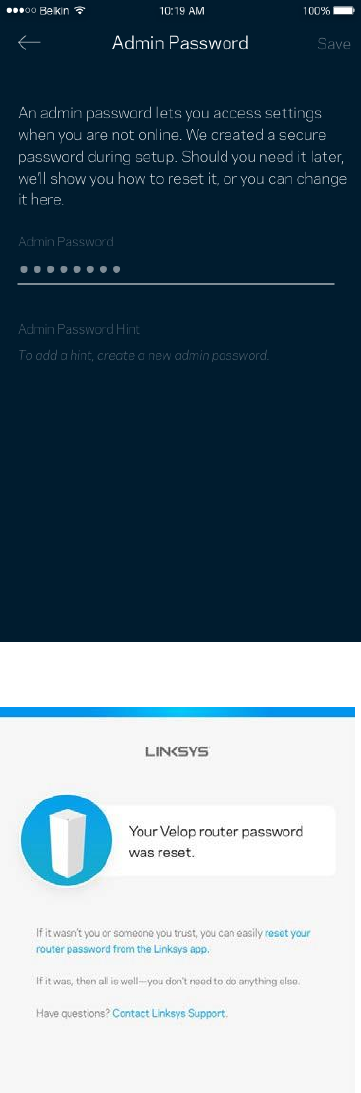
33
Velop admin
p
a
ssw
or
d
We
created
a secure Velop admin
password
during
s
e
t
up.
To change
i
t
,
t
a
p
Velop
Administration
a
nd
Change Admin
Password
and
H
i
nt
.
To keep your Velop
system
secure, we'll send you an email
if
someone changes
t
he
admin
pass
w
o
r
d.
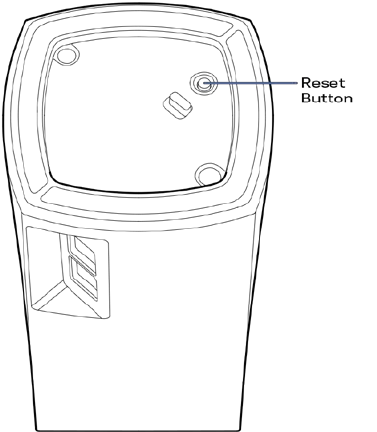
34
How
to
r
e
s
t
o
r
e
factory
de
f
aul
t
s
You should never need to
factory
rese
t
your
Velop-----a
very
disruptive
process. A
factory reset
restores
your Velop
system
to the
state it
was when you took
it
o
u
t
of
its box,
requiring
you
to
g
o
t
h
r
o
u
gh
t
he
s
e
t
up
process again. All
s
e
tt
i
ngs
you have
c
us
t
o
m
i
z
e
d
in
s
e
t
up
and since ---
t
h
i
ngs
such
as
Wi-Fi name,
passwords, security type
--- will be erased. All
wireless
devices will
d
isc
o
nn
ec
t
from
y
o
u
r
Wi
-Fi
.
To reset
V
e
l
o
p
:
•
With your node
co
nne
c
t
e
d
to
power and
t
ur
ne
d
on, press and hold
t
he
R
e
s
e
t
but
t
o
n
on
t
he
b
ot
t
om
.
The
li
gh
t
on
t
o
p
of
t
he
node will
t
ur
n
red and
f
ade
in pulses. Do
n
o
t
release
t
he
but
t
o
n
until
t
he
li
gh
t
goes out and
t
hen
turns
b
rig
h
t
red
.
No
te
—
I
f
you have more
t
h
a
n
one node in your Velop system, you
m
ig
h
t
need to reset them all
to
factory default settings.
You can do
that
by
reset
t
i
ng
t
he
main node; all
o
t
h
er
nodes will
reset
au
t
o
mati
cal
l
y.
35
Spec
i
fic
a
t
i
on
s
Linksys
V
e
lop
Model
Name
Ve
l
o
p
Model
Num
be
r
WHW0
1/VLP01/A01
Switch Port Speed
10/100/1000
Mbp
s
Radio
Freq
uen
cy
2
.
4
GHz and
5 G
H
z
#
of
A
n
ten
na
s
4
P
o
rts
Power,
eth
er
n
et
Buttons
Power,
R
ese
t
LE
Ds
One,
m
ul
t
i
c
o
l
o
r
e
d
li
gh
t
for
power and
s
t
at
us
Security
Fea
tu
res
WP
A2
-
P
e
r
sonal
,
W
P
A
2
-
En
terp
rise
Security
Key
B
i
t
s
Up
to 128-bit
en
c
ry
p
tio
n
E
n
v
ir
o
n
m
en
tal
D
i
me
ns
i
ons
3.1”
x
3
.
1
”
x
5
.
5”
(
78
.
74
mm x
78
.
74
mm x
139.7 mm)
Uni
t
W
e
i
gh
t
0
.
71
lbs
(
322
g
)
Po
we
r
12V,
1
A
C
ertific
a
tio
n
s
FCC, IC, CE, Wi-Fi (IEEE
80
2.1
1
a/
b/g/
n/
ac
),
Windows
7
,
Windows
8
,
DLNA
Operating
Tem
p
.
32° to 104°
F
(
0
to 40°
C
)
Storage
T
em
p.
-4°
to 140°
F
(
-
20
to 60°
C
)
Operating
Hum
i
di
t
y
10% to 80%
relative
hum
i
di
t
y
,
n
o
n
-
c
ondens
i
ng
Storage
Hum
i
di
t
y
5% to 90%
no
n
-
c
onde
n
s
i
ng
N
o
tes:
For
r
e
gul
at
o
r
y
,
war
r
ant
y
,
and
s
af
e
t
y
information,
go
to
L
i
nks
y
s
.c
o
m
/
suppo
r
t
/
Ve
l
o
p
.
Spe
c
i
f
i
c
at
i
ons
are
s
ubj
e
c
t
to
change
w
i
t
h
o
ut
no
t
i
c
e
.
3
36
Maximum
performance
derived from IEEE
Standard 802.11 specifications. Actual performance c
an
vary,
including
lower
wireless
ne
t
w
o
r
k
c
apac
i
t
y
,
data
t
h
r
o
u
gh
put
rate, range and
c
o
v
e
r
age
.
P
e
r
f
o
r
m
anc
e
depends on many
f
ac
t
o
r
s
,
c
o
ndi
t
i
ons
and variables,
including
di
s
t
anc
e
f
r
o
m
t
he
a
cc
e
ss
point, volume
of
ne
t
w
o
r
k
t
r
af
f
i
c
,
building
materials
and
c
ons
t
r
uc
t
i
o
n,
operating
s
y
s
t
em
used, mix
o
f
wireless products
used,
interference
and other adverse
c
o
n
d
it
io
n
s.
Visit
li
nks
y
s
.
c
o
m
/
suppo
r
t
/
Ve
l
o
p
for
award-winning
t
e
c
h
ni
c
al
suppo
r
t
.
BELKIN, LINKSYS and many
pr
o
duc
t
names and logos are
t
r
ade
m
ark
s
of
t
he
Belkin group
o
f
companies. T
h
i
r
d
-
par
t
y
t
r
ade
m
ark
s
mentioned
are the
property
of
their
respective
o
w
n
ers.
©
2018
Belkin
I
nt
e
r
nati
onal
,
Inc. and/or
its
af
f
ili
at
e
s
.
All
r
i
gh
t
s
r
e
s
e
r
v
e
d.
LNKPG-00519
Rev
A
00