Contents
- 1. USERS MANUAL
- 2. users manual
USERS MANUAL
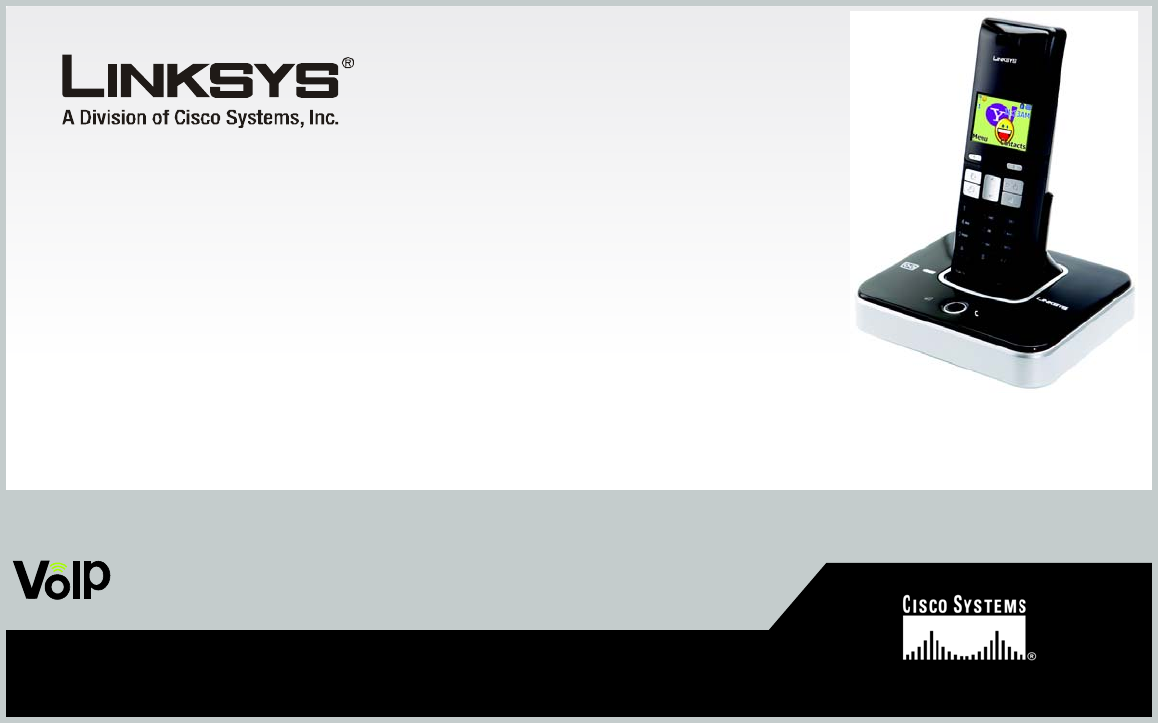
User Guide
Model No.
CIT310
Dual-Mode Cordless Phone
Voice
for Yahoo!® Messenger with Voice
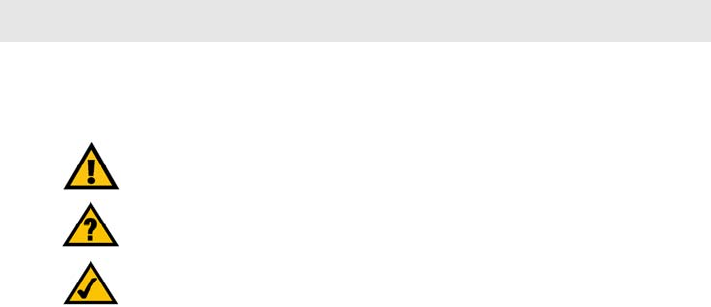
Dual Mode Cordless Phone for Yahoo! Messenger with Voice
Copyright and Trademarks
Specifications are subject to change without notice. Linksys is a registered trademark or trademark of Cisco Systems,
Inc. and/or its affiliates in the U.S. and certain other countries. Copyright © 2006 Cisco Systems, Inc. All rights
reserved. Other brands and product names are trademarks or registered trademarks of their respective holders.
How to Use the User Guide
This User Guide has been designed to make understanding how to use the Dual-Mode Cordless Telephony Kit
easier than ever. Look for the following items when reading this User Guide:
In addition to these symbols, there are definitions for technical terms that are presented like this:
Also, each figure (diagram, screenshot, or other image) is provided with a figure number and description, like
this:
This exclamation point means there is a caution or warning and is something
that could damage your property or Dual-Mode Cordless Phone.
This question mark provides you with a reminder about something you
might need to do while using the Dual-Mode Cordless Phone.
This checkmark means there is a note of interest and is something you should
pay special attention to while using the Dual-Mode Cordless Phone.
word: definition.
Figure 0-1: Sample Figure Description
CIT310-UG-60825 NC DF
WARNING: This product contains chemicals, including lead, known to the State of California to cause
cancer, and birth defects or other reproductive harm. Wash hands after handling.
Dual Mode Cordless Phone for Yahoo! Messenger with Voice
Dual Mode Cordless Phone for Yahoo! Messenger with Voice
IMPORTANT SAFETY INSTRUCTIONS
BEFORE USING YOUR TELEPHONE EQUIPMENT, BASIC SAFETY PRECAUTIONS SHOUD ALWAYS BE FOLLOWED TO
REDUCE THE RISK OF FIRE, ELECTRIC SHOCK AND INJURY, INCLUDING THE FOLLOWING.
• Read and follow all warnings and instructions marked on the product.
• Do not use this product near water, laundry tub, in a wet basement, or near a swimming pool.
• Do not place this product on an unstable table. The product may fall and be damaged.
• This product should never be placed near or over a radiator or heat register.
• This product should be operated only from the type of power source indicated on the label.
• Do not allow anything to rest on the power cord. Do not locate this product where the cord will be
abused by persons walking on it.
• Do not overload wall outlets and extension cords as this can result in the risk of fire or electric shock.
• Avoid using a telephone during an electrical storm. There may be a remote risk of electric shock from
lightning.
• Do not use this product to report a gas leak in the vicinity of the leak.
• Do not use this product near intensive care medical equipment or by persons with pacemakers.
• Due to the radio signals between base station and handset, wearers of hearing aids may experience
interference in the form of a humming noise.
SAVE THESE INSTRUCTIONS
Dual ModeCordless Phone for Yahoo! Messenger with Voice
BATTERIES
• Use only the battery type listed in the instruction manual. Do not use lithium batteries or non-
rechargeable batteries that may damage the handset and charger.
• Do not dispose of the battery in a fire, as they can explode.
• Do not open or mutilate the battery. Released electrolyte is corrosive and can cause damage to the eyes
or skin. It can be toxic if swallowed.
• Avoid contact with metal objects when handling the battery. These objects could short out the batteries
or cause the conductor to overheat resulting in burns.
• Do not attempt to recharge the battery cell by heating it. Sudden release of battery electrolyte can cause
burns or irritation to the eyes or skin.
• Observe the proper polarity, or direction, of any battery. Reverse insertion of the battery cell can result in
leakage or explosion.
• Remove the battery cells if you do not plan to use the product for several months at a time.
• Discard any “dead” batteries because they are likely to leak into the product.
• Do not store this product or the battery in a high temperature area. Battery stored in a freezer or
refrigerator should be protected from condensation during storage and defrosting. Battery should be
stabilized at room temperature before using.
• Your battery is rechargeable and can be recycled once it outlives its usefulness. Depending upon your
local and state law, it might be illegal to dispose of this battery into a municipal waste system. Check
with your local solid waste company for more information on your recycling options for the battery cells.
SAVE THESE INSTRUCTIONS
Dual Mode Cordless Phone for Yahoo! Messenger with Voice
Table of Contents
IMPORTANT SAFETY INSTRUCTIONS 1
Chapter 1: Introduction 1
Welcome 1
What’s in This User Guide? 2
Chapter 2: Get to Know the Dual-Mode Cordless Phone 3
Overview 3
The USB Base Station 4
The Handset Front Panel 5
The Handset Side Panel 6
The Handset Back Panel 7
The Handset LCD Display Screen 8
Chapter 3: Get Connected 15
Overview 15
Before You Begin 15
Connect the USB Base Station 16
Charge the Handset Battery Pack 17
Powering On the Handset 17
Install the PC Phone Software 18
How to Use Your Phone 20
Chapter 4: Use the Dual-Mode Cordless Phone 21
Overview 21
Calls 22
The Phone Book 23
Manage the Phone Book (PH BK) 24
Call Log 27
Dual Mode Cordless Phone for Yahoo! Messenger with Voice
Timer 29
Handset Settings 31
Base Settings 36
Extra 38
Special Features 39
PC Driver Utility 42
Appendix A: Troubleshooting 45
Common Problems and Solutions 45
Frequently Asked Questions 48
Default Settings 49
Appendix B: Specifications 51
Environmental 52
Appendix C: Regulatory Information 53
IMPORTANT SAFETY INSTRUCTIONS. READ CAREFULLY AND KEEP FOR FUTURE REFERENCE. 53
Environment and Safety 53
Compliance Information 55
Appendix D: Warranty Information 61
Appendix E: Contact Information 63
Dual Mode Cordless Phone for Yahoo! Messenger with Voice
1
Chapter 1: Introduction
Welcome
Chapter 1: Introduction
Welcome
Thank you for choosing Linksys Dual-Mode Cordless Phone. It will allow you to make phone calls using your
broadband connection and Yahoo!® Messenger with Voice as well as through your regular (landline) phone
service.
The Linksys Dual-Mode Phone gives you cordless convenience, so you don't have to sit in front of your computer
when you want to talk to your friends and it comes with a handset and USB base station. The base station plugs
into your computer using a USB port, and you can connect its LINE port to a telephone wall jack. With Yahoo!
Messenger running on your computer, the handset can show your Messenger contact list on its display. Find a
contact in your list, press the call key, and start talking.
The phone also works with Yahoo! Messenger’s Phone Out service, as well as a regular phone. It rings when you
have an incoming call on Yahoo! Messenger, or on your regular line and it even provides caller ID. You can press
the mute button for privacy, or use the speakerphone function to let everyone join in.
The Linksys Dual-Mode Cordless Phone gives you all the functionality of a regular phone plus the capability to
handle free or low-cost calls through Yahoo! Messenger with Voice.
Dual Mode Cordless Phone for Yahoo! Messenger with Voice
2Chapter 1: Introduction
What’s in This User Guide?
What’s in This User Guide?
This guide covers the steps for installing the Dual-Mode Cordless Phone with Yahoo! Messenger with Voice.
• Chapter 1: Introduction
This chapter describes the phone’s applications and this User Guide.
• Chapter 2: Get to Know the Dual-Mode Cordless Phone
This chapter describes the physical features of the phone.
• Chapter 3: Get Connected
This chapter explains how to connect and set up the phone.
• Chapter 4: Use the Dual-Mode Cordless Phone
This chapter discusses how to make calls and configure different features of the phone.
• Appendix A: Troubleshooting
This appendix describes some potential problems and solutions, as well as frequently asked questions,
regarding use of the phone.
• Appendix B: Specifications
This appendix provides the technical specifications for the phone.
• Appendix C: Warranty Information
This appendix supplies the warranty information for the phone.
• Appendix D: Regulatory Information
This appendix supplies the regulatory information regarding the phone.
• Appendix E: Contact Information
This appendix provides contact information for a variety of Linksys resources, including Technical Support.

Dual Mode Cordless Phone for Yahoo! Messenger with Voice
3
Chapter 2: Get to Know the Dual-Mode Cordless Phone
Overview
Chapter 2: Get to Know the Dual-Mode Cordless Phone
Overview
The package includes the following:
• Handset
• USB base station with charger
• Rechargeable battery pack
• Attached USB cable
• Power adapter
• Telephone line cord
• Quick Installation
• CD-ROM that includes the Setup Wizard, Yahoo! Messenger with Voice software and a User Guide
Figure 2-1: Handset on
Charger
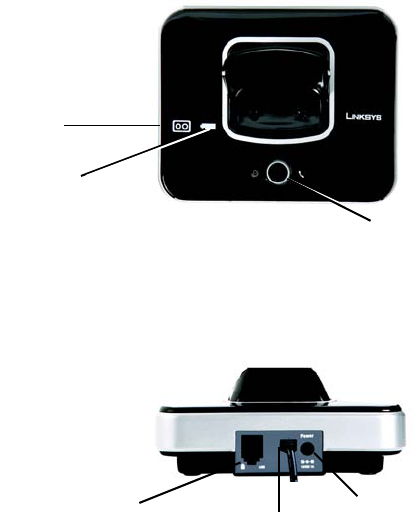
Dual Mode Cordless Phone for Yahoo! Messenger with Voice
4Chapter 2: Get to Know the Dual-Mode Cordless Phone
The USB Base Station
The USB Base Station
The USB base station displays different LED lights based on call types and waiting voice mail messages. It also
charges the handset’s battery and is used to page a misplaced handset.
Front Panel
Voicemail Icon Green when there is new voicemail.
Charge Red when the handset is charging
Base Button Blue when the Yahoo! Messenger-enabled PC is in use.
Amber when there is a regular call.
Green when there is a Voice Mail message waiting.
Red when you page the handset.
Back Panel
LINE Port Connect the LINE port to the USB base station to your telephone wall jack with a telephone
line cord (included).
Built-in USB Cable Connect the USB base station to a USB port of your PC.
Power Port Connect the power adapter of the USB base station.
Figure 2-2: Front of USB base
station
Base
Button
Figure 2-3: Back of USB base
station
Voicemail
Charge
Line USB Cable
Power
Port

Dual Mode Cordless Phone for Yahoo! Messenger with Voice
5
Chapter 2: Get to Know the Dual-Mode Cordless Phone
The Handset Front Panel
The Handset Front Panel
You can have up to six cordless handsets for a single USB base station (refer to “Chapter 4: Use the Dual-Mode
Cordless Phone” for more information). The keys are described in this table.
Key Name Function
1., 5. Soft Key Press this key to select the appropriate action shown on
the left- or right-hand side of the screen.
2. Regular call Press this key to make or answer regular calls.
3. Yahoo! call Press this key to make or answer Yahoo! Messenger
calls through your computer.
4. Navigation Pad Use to navigate menus in up and down directions.
6. Power / End Call Press and hold this key to power the handset on or off.
Press this key to end a call or exit the current menu
without saving changes.
7. Speakerphone Press to use the speakerphone feature.
8. Flash/R Press to accept a second call, or redial a call.
9. #/P Press to lock the keys, or enter a pause
10. INT Press to use the intercom.
1.
2.
3.
8
5.
6.
7.
9.
10.
4.
Figure 2-4: Front
panel detail

Dual Mode Cordless Phone for Yahoo! Messenger with Voice
6Chapter 2: Get to Know the Dual-Mode Cordless Phone
The Handset Side Panel
The Handset Side Panel
If you have a headset (optional), open the headset flap. Then plug a 2.5 mm headset into it to use this option.
Headset
flap
Figure 2-5: Handset
side panel

Dual Mode Cordless Phone for Yahoo! Messenger with Voice
7
Chapter 2: Get to Know the Dual-Mode Cordless Phone
The Handset Back Panel
The Handset Back Panel
The handset speakerphone and battery compartment are located on the back panel. For directions on how to
insert the battery pack, refer to “Chapter 3: Get Started.”
Figure 2-6: Handset back
Speakerphone
Battery
Compartment
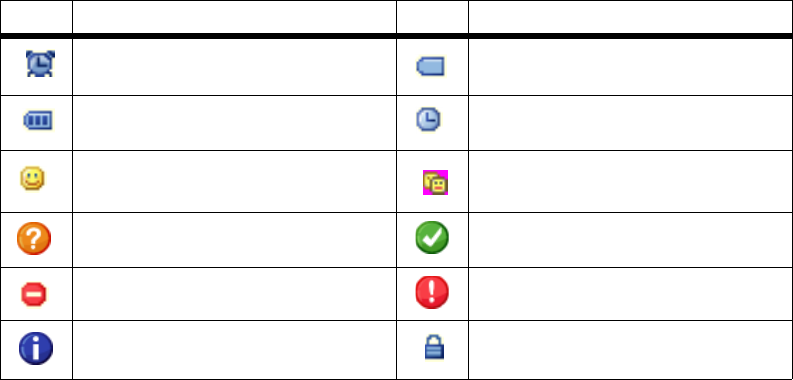
Dual Mode Cordless Phone for Yahoo! Messenger with Voice
8Chapter 2: Get to Know the Dual-Mode Cordless Phone
The Handset LCD Display Screen
The Handset LCD Display Screen
The display screen shows descriptive icons, the Yahoo! Messenger icon (a smiling emoticon), a call timer
(displayed during a call) and the handset number (up to six handsets can be registered to one USB base station).
Display Screen Icons
The main icons that appear on the LCD display screen are shown in the table below. The icons may be a different
size than displayed here.
Icon Description Icon Description
Alarm Battery empty
(The bars shorten as the battery charge runs low.)
Battery full Be right back and stepped out
Call me/Online Conference
Confirm question Confirmed
Do not disturb Failed/warning
Information needed Key Lock
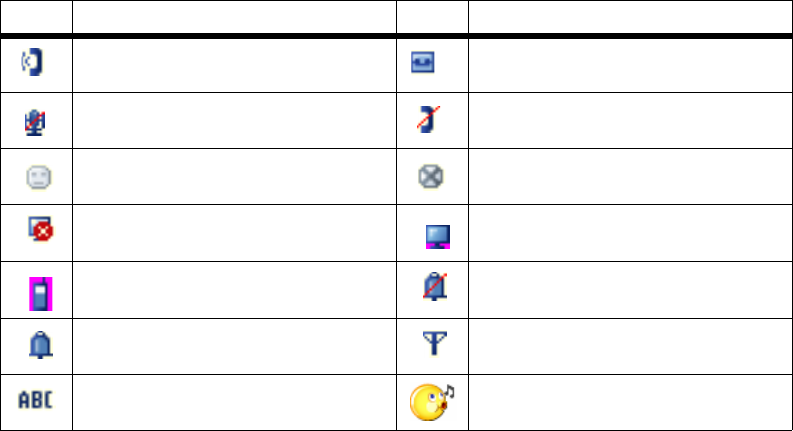
Dual Mode Cordless Phone for Yahoo! Messenger with Voice
9
Chapter 2: Get to Know the Dual-Mode Cordless Phone
The Handset LCD Display Screen
Call Timer
When you are on a call, the call timer shows the duration of your current call.
Line in use Message waiting
Mute No line
Offline/Invisible/Not At My Desk Not available
PC Not Available Phone In
Phone Out Ringer off
Ringer on Signal strength
SMS Waiting
Icon Description Icon Description
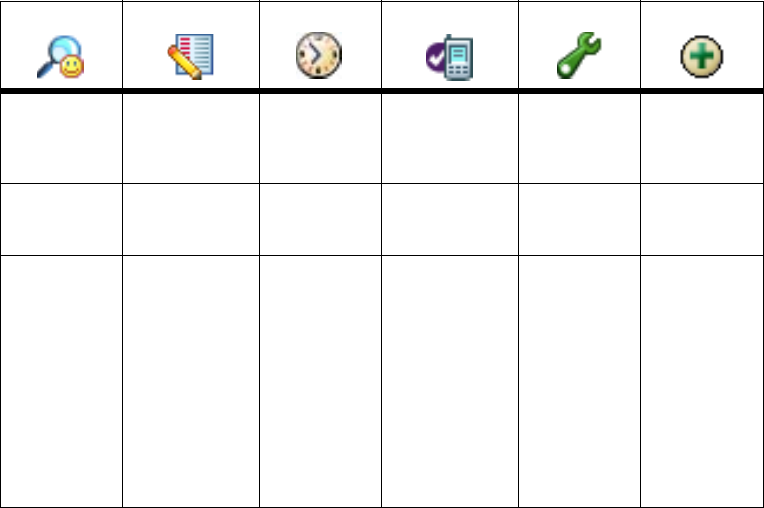
Dual Mode Cordless Phone for Yahoo! Messenger with Voice
10 Chapter 2: Get to Know the Dual-Mode Cordless Phone
The Handset LCD Display Screen
Menus
From the standby screen, press the left soft key to select Menu. Use the navigation pad to scroll through the
menus and sub-menus.
Phone Book Call Log Timer Handset Setup Base Setup Extra
Search Line Missed Time Format
12 Hours
24 Hours
Language
English
Espanol
Francais
Ringer Type
Ringer 1 ... 5
Y! Weather
Add Line Answered Clock
Date
Time
Zip Code Ringer On/Off
On
Off
Y! Local
Group
VIP
View
Edit Name
Business
Family
Friends
School
Others
Line Dialed Alarm
On/Off
Off
Once
Time
Everyday
Time
Weekday
Time
Ringer Type
Line
Ringer 1...10
Y! Voice
Intercom
VIP
Business
Family
Friends
School
Others
Page
My Y! Status
Available
Offline
Busy
Be Right Back
Invisible
Not At My Desk
On the Phone
Stepped Out
Walkie Talkie
table continued on next page
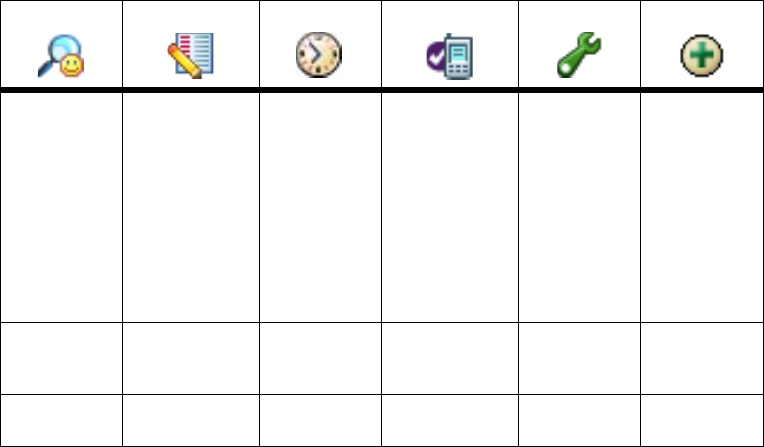
Dual Mode Cordless Phone for Yahoo! Messenger with Voice
11
Chapter 2: Get to Know the Dual-Mode Cordless Phone
The Handset LCD Display Screen
Speed Dial Y! Voice Missed Ringer Type
Ringer 1...10
Ringer Volume
Line
Y! Voice
Intercom
VIP
Business
Family
Friends
School
Others
Page
Default
Check Mem Y! Voice Answered Ringer Volume Voice Mail
Service
Clear Message
Emergency
Number 1...4
Y! Voice Dialed Wallpaper
Phone Book Call Log Timer Handset Setup Base Setup Extra
table continued on next page
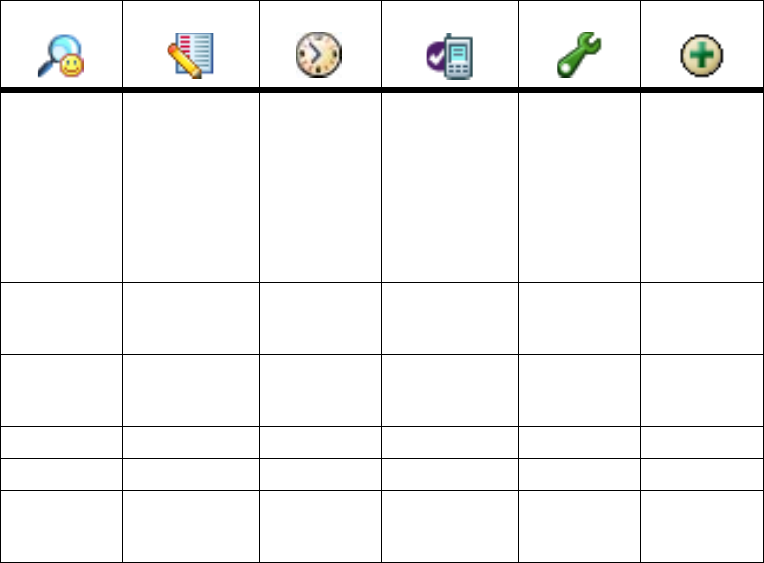
Dual Mode Cordless Phone for Yahoo! Messenger with Voice
12 Chapter 2: Get to Know the Dual-Mode Cordless Phone
The Handset LCD Display Screen
Delete
Line Missed
Line Answered
Line Dialed
All Line
Y! Voice Missed
Y! Voice Answered
Y! Voice Dialed
All Y! Voice
Contrast
Key Tones
On
Off
Auto Answer
On
Off
Handset Name
Menu Color
Backlight
Normal
Power Saving
Phone Book Call Log Timer Handset Setup Base Setup Extra
table continued on next page
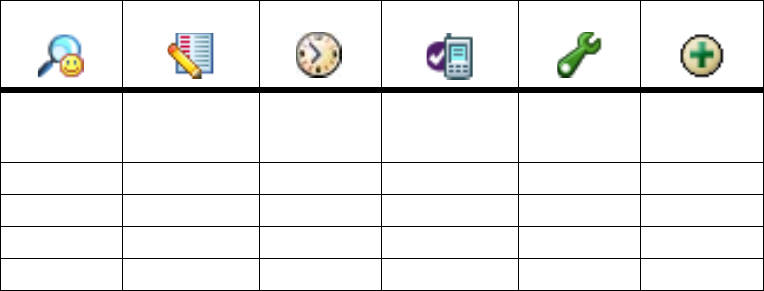
Dual Mode Cordless Phone for Yahoo! Messenger with Voice
13
Chapter 2: Get to Know the Dual-Mode Cordless Phone
The Handset LCD Display Screen
Proceed to “Chapter 3: Get Connected.”
Y! Contacts
All
On Line
Registration
De-Registration
Select Base
Default
Phone Book Call Log Timer Handset Setup Base Setup Extra
Dual Mode Cordless Phone for Yahoo! Messenger with Voice
14 Chapter 2: Get to Know the Dual-Mode Cordless Phone
The Handset LCD Display Screen
Dual Mode Cordless Phone for Yahoo! Messenger with Voice
15
Chapter 3: Get Connected
Overview
Chapter 3: Get Connected
Overview
After connecting the USB base station and charging the handset battery pack, you need to run the Setup CD ROM
Setup Wizard for installation of the phone.
Before You Begin
Make sure you have a PC with the following:
• 400 Mhz processor
• Windows 2000 or XP
• High-speed Internet connection
• Available USB port
• 128 MB RAM
• 15 MB hard disk space available for installation
If you have regular phone service, you need an available telephone wall jack.
If you do not already have Yahoo! Messenger with Voice, visit http://messenger.yahoo.com to download for free.

Dual Mode Cordless Phone for Yahoo! Messenger with Voice
16 Chapter 3: Get Connected
Connect the USB Base Station
Connect the USB Base Station
The USB cable is aleady connected to the base station. To connect the Line and Power cords:
1. If you have regular phone service, connect a telephone line cord (included) to the LINE port of the USB base
station. Then connect the other end to your telephone wall jack.
2. Connect the included power adapter to the power port of the USB base station. Then plug the power adapter
into an electrical outlet.
Proceed to the next section, “Charge the Handset Battery Pack.”
Figure 3-1: Telephone cable
connection
Figure 3-2: Power adapter
connection
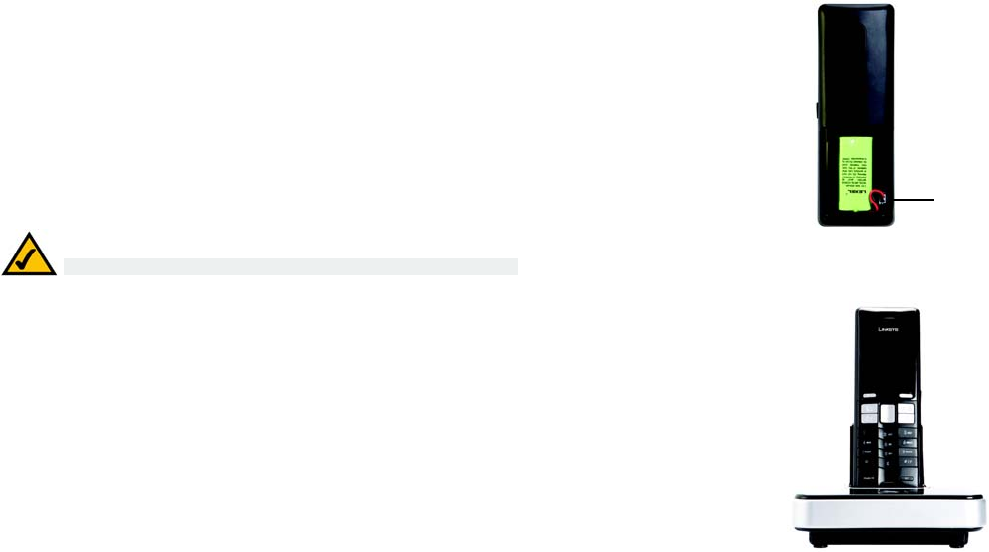
Dual Mode Cordless Phone for Yahoo! Messenger with Voice
17
Chapter 3: Get Connected
Charge the Handset Battery Pack
Charge the Handset Battery Pack
1. Slide the cover off the battery compartment.
2. Insert the battery pack (included). The plastic end of the wire will fit into the slot at the lower side of the
compartment. It only fits one way, do not force the connection.
3. Slide the cover on until it snaps into place.
4. Place the handset into the plugged-in USB base station. For the initial charge, let the batteries charge for 16
hours before using the handset. This maximizes battery performance and life.
Powering On the Handset
When the handset is fully charged, press and hold down the Power/End Call key to power on the handset until
the standby screen fades.
Proceed to the next section, “Install the PC Phone Software.”
NOTE: The handset may become warm during the initial charge.
Figure 3-3: Battery pack
installed
Battery slot
Figure 3-4: Handset on the
Charger
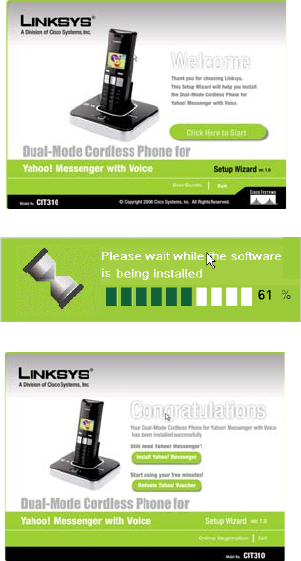
Dual Mode Cordless Phone for Yahoo! Messenger with Voice
18 Chapter 3: Get Connected
Install the PC Phone Software
Install the PC Phone Software
Run the Setup Wizard on the CD-ROM. This installs the PC phone software you need to use the phone.
Running the Setup Wizard
1. Insert the Setup CD-ROM in your PC’s CD-ROM drive.
2. The Setup Wizard will automatically run. Follow the on-screen instructions.
If the Setup Wizard does not automatically run, click Start. Click Run. In the field provided, enter
D:\SetupWizard.exe (if “D” is the letter of your CD-ROM drive).
3. When the installation is complete, a shortcut icon will appear on your desktop. If your PC runs Windows
2000, you may need to restart your PC.
4. If you have a Yahoo! ID you can sign in. If you do not have a Yahoo! ID, you will need to create one (it’s free
at http://messenger.yahoo.com).
Adjusting the Speaker Volume
To manually adjust the speaker volume on your PC, follow the instructions for your operating system.
Windows XP
1. Click Start and select Control Panel.
2. Click Sounds, Speech, and Audio Devices, and then click Sound and Audio Devices.
3. Click the Audio tab. From the Sound Playback drop-down menu, select the sound card. Figure 3-5: Sample of the Setup
Wizard screens
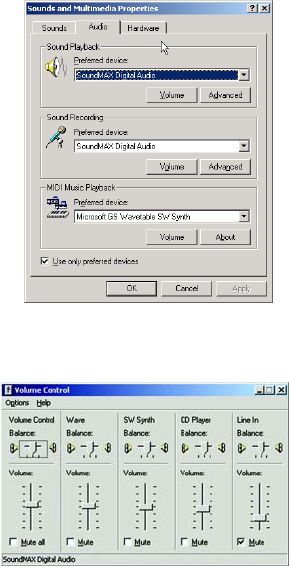
Dual Mode Cordless Phone for Yahoo! Messenger with Voice
19
Chapter 3: Get Connected
Install the PC Phone Software
4. Click the Apply button.
5. Click the Volume button.
6. To obtain the best sound quality, adjust the volume using the slider. Close the window when finished.
7. Return to the Sound Playback drop-down menu, and select your original sound device.
8. Click the OK button.
Windows 2000
1. Click Start and select Settings. Click Control Panel.
2. Double-click Sound and Multimedia.
3. Click the Audio tab.
4. From the Sound Playback drop-down menu, select your sound card.
5. Click the Apply button.
6. Click the Volume button.
7. Adjust the volume using the slider to obtain the best sound quality.
8. Close the window when finished.
9. Return to the Sound Playback drop-down menu, and select your original sound device.
Figure 3-7: Volume Control for
Windows 2000
Figure 3-6: Audio for Windows 2000
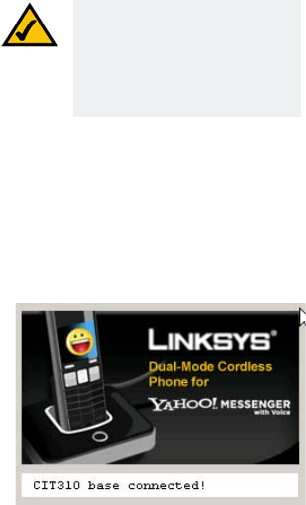
Dual Mode Cordless Phone for Yahoo! Messenger with Voice
20 Chapter 3: Get Connected
How to Use Your Phone
10. Click the OK button.
How to Use Your Phone
1. Make sure that the USB base station is connected to your PC’s USB port.
2. If the PC phone software is not active, double-click the CIT310 icon on your desktop.
3. A small status screen will appear. The scroll at the bottom will display the phone status (connected or not).
4. The display screen on your phone will show the cordless phone status icons.
5. You will also see a Yahoo! Messenger with Voice pop-up window that shows the status of your friends.
Congratulations! The installation of the Dual-Mode Cordless Phone for Yahoo! Messenger with Voice is
complete.
For details on how to use the phone, refer to “Chapter 4: Use the Dual-Mode Cordless Phone.”
Figure 3-8: Status screen
NOTE: After the PC phone
software is installed, the Yahoo!
Messenger with Voice program
should start automatically
whenever you power on the PC.

Dual Mode Cordless Phone for Yahoo! Messenger with Voice
21
Chapter 4: Use the Dual-Mode Cordless Phone
Overview
Yahoo!
Messenger Line
Figure 4-1: Front of
Handset
Soft Key
Intercom
Speakerphone
Soft Key
Power /
End Call
Flash /
Redial
Navigation
Pad
Regular Line
#, Key Lock, or Pause
Chapter 4: Use the Dual-Mode
Cordless Phone
Overview
This chapter explains how to do the following:
• Make calls
• Use the Phone Book (PH BK)
• Use voicemail
• Use the call records
• Customize the handset settings
• Use advanced features
• Manage multiple handsets
To exit a Menu setting at any time, press the Power/End key.
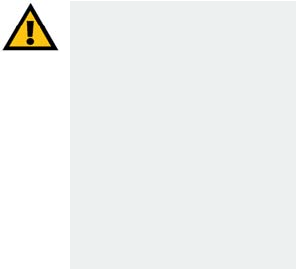
Dual Mode Cordless Phone for Yahoo! Messenger with Voice
22 Chapter 4: Use the Dual-Mode Cordless Phone
Calls
Calls
Make a Call
To make a regular phone call, you must have regular service from your local telephone company. If you have this
service, press the regular line key and dial the number. Or, dial the number and press the regular line call key.
To end the call, press the Power/End call key.
To make a call from the cordless phone to a PC that has Yahoo! Messenger with Voice, select a name from your
friends list and press the Yahoo! Messenger call key. To end the call, press the Power/End call key.
To make a Yahoo! Messenger call to a regular or mobile phone, you must have a Yahoo! Messenger Phone Out
account with available credit. If you don’t already have an account, you can sign up for one at http://
messenger.yaho.com. To make a call to a regular or mobile phone using Yahoo! Messenger, press the Yahoo!
Messenger call key and dial the number or dial the number and press the Yahoo! Messenger call key. To end
the call, press the Power/End call key.
Yahoo! Phone In Number
To have a Yahoo! Messenger Phone In number assigned to your handset and to receive Yahoo! Phone In calls,
you can purchase a Yahoo! Phone In number at http://messenger.yahoo.com. When you receive a Yahoo! Phone
In call, in Yahoo! Messenger, you will hear the Yahoo! ringtone and you can answer the call with your handset. To
end the call, press the Power/End call key.
Mute a Call
To mute an active call, press the left soft key. The mute icon will display on the handset’s display screen. Press
the left soft key again to un-mute the call.
IMPORTANT: Emergency calls
cannot be placed through a
Yahoo! Messenger line. If you
dial an emergency number, it
will automatically be placed
through a regular line if one is
available. If a regular line is not
available the emergency call will
not go through. This phone can
store up to four different 5 digit
regular line emergency
numbers.
Dual Mode Cordless Phone for Yahoo! Messenger with Voice
23
Chapter 4: Use the Dual-Mode Cordless Phone
The Phone Book
The Phone Book
The Phone Book can have up to six different groups: VIP, Business, Family, Friends, School and Others. When you
select a group you can choose to View or Edit the contact.
Entering or Deleting Letters, Numbers, and Special Characters
• To enter a letter or number, press the appropriate key repeatedly until the letter or number appears. Each
name can be up to 16 characters. Each number can be up to 24 digits.
• To change between lower case, upper case and numeric characters press the * key.
• To enter a *,+,%,@, (,),/,[,],;,_,’,^, sign, press the #/P key while the handset is in standby mode.
•Press the 0 (zero) key enter a space when you are in the alphabetic mode (Contact is in the title line). Press
the 0 (zero) key to enter a zero when you are in the numeric mode (Number # is in the title line).
• To erase a character, press Delete; it works as a backspace. To erase an entry, press and hold Delete.
• To move the cursor, use the navigation pad. Up moves one space left, down moves one space right.
• If a Contact is entered without a name, it will be first in the Phonebook.
• The Phonebook can store up to 100 entries.
Dual Mode Cordless Phone for Yahoo! Messenger with Voice
24 Chapter 4: Use the Dual-Mode Cordless Phone
Manage the Phone Book (PH BK)
Manage the Phone Book (PH BK)
Add Contacts
From the standby mode, add contacts by pressing PH BK (steps 2 through 5), or through the MENU:
1. Press MENU. Use the navigation pad to select Contacts. Press OK.
2. Use the navigation pad to scroll through the choices. Select Add, press OK.
3. Enter the name, using the handset key pad, then press OK.
4. Enter the phone number, then press OK.
5. Select the group to assign the contact to: VIP, Business, Family, Friends, School or Others and press OK.
Search for Contacts
Search for a contact by pressing PH BK (steps 2 through 5) or through the MENU.
1. Press MENU. Use the navigation pad to select Contacts. Press OK.
2. Use the navigation pad to scroll through the choices. Select Search, press OK.
3. Your Phone Book entries will display. Use the navigation pad to scroll up and down through the list. You can
also enter the first letters of the name, to find the name quickly.
4. Press Details to see any additional information that you entered for this Contact (optional).
5. When the Contact name is highlighted, press the regular or Yahoo! Messenger key to call the contact.
Dual Mode Cordless Phone for Yahoo! Messenger with Voice
25
Chapter 4: Use the Dual-Mode Cordless Phone
Manage the Phone Book (PH BK)
Group
Once you have contacts in your Phone Book, Edit or View the names through the Group setting.
1. Press PH BK and scroll to Group. Press OK.
2. Scroll to the Group and press Options to View or Edit the contact.
Speed Dial
Up to 9 Speed Dial numbers can be created. To call a Speed Dial contact, press and hold the speed dial number
when you are in standby mode.
To set up a Speed Dial Contact:
1. Select PH BK, press OK.
2. Scroll to Speed Dial, press OK.
3. Select the number you want to use for your speed dial.
Check Memory
This displays which contacts were accessed.
1. Select PH BK, press OK.
2. Scroll to Check Memory, press OK. The information for your contacts will display.
Dual Mode Cordless Phone for Yahoo! Messenger with Voice
26 Chapter 4: Use the Dual-Mode Cordless Phone
Manage the Phone Book (PH BK)
Emergency Call Numbers
Emergency calls can only be made through a regular phone line connection. You can store up to four different
five digit emergency numbers.
1. Select PH BK, press OK.
2. Scroll to Emergency Call, press OK. Enter the emergency number.
Dual Mode Cordless Phone for Yahoo! Messenger with Voice
27
Chapter 4: Use the Dual-Mode Cordless Phone
Call Log
Call Log
The call log tracks regular and Yahoo! Messenger calls.
Regular Line Call Logs
There are call logs for Line Missed, Line Answered and Line Dialed numbers. Each log can contain up to 20
records.
To access the Line Call Log:
1. Press MENU. Use the navigation pad to scroll to Call Log. Press OK.
2. Use the navigation pad to select the type of log you want to review. Press Select.
3. Use the navigation pad to find the record.
4. Dial the number if you press the Line or Speaker key, or
press Options to Save or Delete. Press OK to confirm your choice, or
press Format to change the format of the number called, if it had 10 or 11 digits. Press Format repeatedly
to change the number to a seven, ten or eleven digit number. Press Options to Save or Delete. Press OK to
confirm your choice.
If the number is more than six digits, press the #/P key to delete the first number. You can also use the
number keys to add numbers. Press Options to Save or Delete. Press OK to confirm your choice.
Dual Mode Cordless Phone for Yahoo! Messenger with Voice
28 Chapter 4: Use the Dual-Mode Cordless Phone
Call Log
Yahoo! Messenger Call Logs
There are call logs for Y! Voice Missed, Y! Voice Answered and Y! Voice Dialed numbers. Each log can contain
unlimited records.
To access the Yahoo! Call Log:
1. Press MENU. Use the navigation pad to scroll to Call Log. Press OK.
2. Use the navigation pad to select the type of log you want to review. Press Select.
3. Use the navigation pad to find the record.
4. Dial the number if you press the Yahoo! key, or
press Options to Save or Delete. Press OK to confirm your choice, or
press Format to change the format of the number called, if it had 10 or 11 digits. Press Format repeatedly
to change the number to a seven, ten or eleven digit number. Press Options to Save or Delete. Press OK to
confirm your choice.
If the number is more than six digits, press the #/P key to delete the first number. You can also use the
number keys to add numbers. Press Options to Save or Delete. Press OK to confirm your choice.
Redialing a Call
To quickly redial the last call made, press the Flash/R key. The display will show if the call was a regular or
Yahoo! Messenger call. Press the regular line or Yahoo! Messenger line key to redial depending on the type of
call.
Dual Mode Cordless Phone for Yahoo! Messenger with Voice
29
Chapter 4: Use the Dual-Mode Cordless Phone
Timer
Timer
Use this menu to change the Time Format, Clock and Alarm.
Time Format
1. Select MENU, use the navigation pad to scroll to Timer, press OK.
2. Scroll to Time Format, press OK.
3. Scroll to 12 Hours or 24 Hours, press OK.
Clock
1. Select MENU, use the navigation pad to scroll to Timer, press OK.
2. Scroll to Clock, press OK.
3. Change the date by using the number pad. The format is MM/DD/YY. Press OK.
4. Change the time by using the number pad. The format is HH:MM. Press OK.
5. Select AM or PM using the navigation pad. Press OK.
Use the navigation pad to move the cursor, without changing data.
Dual Mode Cordless Phone for Yahoo! Messenger with Voice
30 Chapter 4: Use the Dual-Mode Cordless Phone
Timer
Alarm
Set the Alarm, ring type and ring volume that will be used with it.
1. Select MENU, use the navigation pad to scroll to Timer, press OK.
2. Scroll to Alarm, press OK.
3. Scroll to On/Off to set the frequency. Press OK.
4. Scroll to Off, Once, Everyday or Weekday. Press OK.
5. If you select anything besides Off, you will then select the Time for the Alarm. Use the number keys to enter
the time for the Alarm. Press OK.
6. Select AM or PM using the navigation pad. Press OK.
7. You can now choose the Ring Type. Scroll to Ring Type. Press OK.
8. Scroll to the Ring Type you want to use. As you scroll, the tone for that Ring Type will play. Press OK when
you have made your choice.
9. You can now choose the Ring Volume. Scroll to Ring Volume. Press OK.
10. Scroll to the Ring Volume you want to use. As you scroll, the Ring Volume will play. Press OK when you have
made your choice.
Dual Mode Cordless Phone for Yahoo! Messenger with Voice
31
Chapter 4: Use the Dual-Mode Cordless Phone
Handset Settings
Handset Settings
Language
1. Select MENU, use the navigation pad to scroll to Handset Settings, press OK.
2. Scroll to Language, press OK.
3. Scroll to English, French or Spanish, press OK.
Multi-language input is supported. When you select English, press OK, “Select Non-English Input Method” will
be displayed. Press OK to set a different language as the input method or press Cancel to exit the menu.
Zip Code
To use the Local feature in the Extra menu, you need to enter your zip code.
1. Select MENU, use the navigation pad to scroll to Handset Settings, press OK.
2. Scroll to Zip Code, press OK.
3. Using the number keys, enter your zip code. Press OK.
Ringer Type
1. Select MENU, use the navigation pad to scroll to Handset Settings, press OK.
2. Scroll to Ringer Type, press OK.
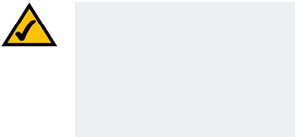
Dual Mode Cordless Phone for Yahoo! Messenger with Voice
32 Chapter 4: Use the Dual-Mode Cordless Phone
Handset Settings
3. Scroll to the selection that you want to set the melody for. Your choices are: Line, Yahoo!, Intercom, any of
the six Groups or Page. Press OK.
4. Use the navigation pad to scroll through the ten melody choices. The tone will play as you scroll. Press OK
when you have made your selection.
Ringer Volume
1. Select MENU, use the navigation pad to scroll to Handset Settings, press OK.
2. Scroll to Ringer Volume, press OK.
3. Scroll to the selection that you want to set the volume for. Your choices are: Line, Yahoo, Intercom, any of the
six Groups or Page. You can also set the volume to Off. Press OK.
4. Use the navigation pad to scroll through the five volume levels. The tone will play as you scroll. Press OK
when you have made your selection.
5. If the Ringer Volume is set to Off, it will not ring when a Line call, Yahoo! call or intercom call comes through.
Voice Mail
If the handset is not registered, or is out of range, the Voice Mail menu cannot be accessed.
1. Select MENU, use the navigation pad to scroll to Voice Mail. Press OK.
2. Scroll to Voice Mail. Press OK.
3. Using the number keys, you can enter the number for your message service. Press OK.
NOTE: In addition to regular
line service, Voice Mail is a
service of your local telephone
company. If you have this
feature, you can access the
Voice Mail menu.
Dual Mode Cordless Phone for Yahoo! Messenger with Voice
33
Chapter 4: Use the Dual-Mode Cordless Phone
Handset Settings
4. To delete a message, select Clear Message. Press OK.
Wallpaper
1. Select MENU, use the navigation pad to scroll to Handset Settings, press OK.
2. Scroll to Wallpaper, press OK.
3. Scroll to one of the three wallpaper choices. To preview the choice press OK.
4. After you have selected the Wallpaper you want, press OK.
Contrast
This setting adjusts the display screen’s contrast.
1. Select MENU, use the navigation pad to scroll to Handset Settings, press OK.
2. Scroll to Contrast, press OK.
3. Use the navigation pad to adjust the Contrast. Press OK.
Key Tones
This setting allows you to hear or not hear a tone when you press the handset keys.
1. Select MENU, use the navigation pad to scroll to Handset Settings, press OK.
2. Scroll to Key Tones, press OK.
Dual Mode Cordless Phone for Yahoo! Messenger with Voice
34 Chapter 4: Use the Dual-Mode Cordless Phone
Handset Settings
3. Using the navigation pad, select On or Off. Press OK.
Auto Answer
Use this setting to answer calls by lifting the handset from the base station, without pressing any keys.
1. Select MENU, use the navigation pad to scroll to Handset Settings, press OK.
2. Scroll to Auto Answer, press OK.
3. Using the navigation pad, select On or Off. Press OK.
Handset Name
Use this setting to name your handset. This name will display on-screen, when in Standby mode.
1. Select MENU, use the navigation pad to scroll to Handset Settings. Press OK.
2. Scroll to Handset Name. Press OK.
3. Using the number keys, you can enter a name for your handset. Press OK.
Menu Color
1. Select MENU, use the navigation pad to scroll to Handset Settings, press OK.
2. Scroll to Menu Color, press OK.
3. Scroll to one of the four menu color choices. The colors will display as you scroll.
Dual Mode Cordless Phone for Yahoo! Messenger with Voice
35
Chapter 4: Use the Dual-Mode Cordless Phone
Handset Settings
4. After you have selected the Menu Color you want, press OK.
Backlight
Use this setting to change how long the handset’s backlight will be on.
1. Select MENU, use the navigation pad to scroll to Handset Settings. Press OK.
2. Scroll to Backlight. Press OK.
3. Select Normal (30 seconds) or Power Saving (15 seconds). Press OK.
Yahoo! Messenger Contacts
Use this setting to see only your Yahoo! Contacts that are Online, or All contacts, no matter their status.
1. Select MENU, use the navigation pad to scroll to Handset Settings. Press OK.
2. Scroll to Y! Contacts. Press OK.
3. Scroll to Online Only or All. Press OK.
Registration
One handset can be registered to four different bases. Each USB Base Station can register six handsets.
1. Select MENU, use the navigation pad to scroll to Handset Settings. Press OK.
2. Scroll to Registration. Press OK.
Dual Mode Cordless Phone for Yahoo! Messenger with Voice
36 Chapter 4: Use the Dual-Mode Cordless Phone
Base Settings
3. Scroll to select a base. Press OK. A message will display, confirming the registration.
De-Registration
1. Select MENU, use the navigation pad to scroll to Handset Settings. Press OK.
2. Scroll to De-Registration. Press OK.
3. Scroll to select a handset. Press OK.
Select Base
If the handset is registered to more than one base, you can choose which base to get its signal from. Or you can
allow the handset to automatically search for the most suitable base.
1. Select MENU, use the navigation pad to scroll to Handset Settings. Press OK.
2. Scroll to Select Base. Press OK.
3. Scroll to select a base, or choose Auto Base. Press OK.
Base Settings
If the handset is not registered, or is out of range, the Base Settings menu cannot be accessed.
Ringer
1. Select MENU, use the navigation pad to scroll to Base Settings. Press OK.
Dual Mode Cordless Phone for Yahoo! Messenger with Voice
37
Chapter 4: Use the Dual-Mode Cordless Phone
Base Settings
2. Scroll to Ringer. Press OK.
3. Use the navigation pad to scroll through the five melody choices. The tone will play as you scroll. Press OK
when you have made your selection. If no choice is confirmed within 30 seconds, the ringer will not change.
Ringer On/Off
1. Select MENU, use the navigation pad to scroll to Base Settings. Press OK.
1. Scroll to Ringer On/Off. Press OK.
2. Use the navigation pad to turn the ringer on or off. Press OK when you have made your selection. If the
Ringer is set to Offish USB Base Station will not ring when there is an incoming call.
My Y! Status
1. Select MENU, use the navigation pad to scroll to Base Settings. Press OK.
2. Scroll to My Y! Status. Press OK.
3. You can choose from Available, Busy, Stepped Out, Be Right Back, Not At My Desk, Offline, On the Phone, or
Invisible to Everyone. Press OK.
Default
Use this setting to reset the USB Base Station to the factory default settings.
1. Select MENU, use the navigation pad to scroll to Base Settings. Press OK.
Dual Mode Cordless Phone for Yahoo! Messenger with Voice
38 Chapter 4: Use the Dual-Mode Cordless Phone
Extra
2. Scroll to Default. Press OK.
3. A “Confirm” screen will display Press OK.
Extra
Walkie Talkie
1. Select MENU, use the navigation pad to scroll to Extra. Press OK.
2. Scroll to Walkie Talkie. Press OK.
3. Select Enable or Disable. Press OK.
4. Using the number keys, enter a four digit Group ID. Press OK.
5. Using the number keys, enter a Walkie Talkie ID from one to nine. Press OK. In Standby Mode, Walkie Talkie
will display instead of the usual signal and Yahoo! icon.
During Walkie Talkie mode, you will not have access to the display screen or the computer.
Weather
1. Select MENU, use the navigation pad to scroll to Extra. Press OK.
2. Scroll to Y! Weather. Press OK.
3. Enter the zip code for the area you want. Press OK. Up to ten zip codes can be stored in the Y! Weather
menu.
Dual Mode Cordless Phone for Yahoo! Messenger with Voice
39
Chapter 4: Use the Dual-Mode Cordless Phone
Special Features
Yahoo! Local
To use this feature, you must have set your Zip Code in the Handset Settings menu.
1. Select MENU, use the navigation pad to scroll to Extra. Press OK.
2. Scroll to Y! Local. Press OK.
3. You can access Yahoo! search.
Special Features
Intercom Calls
Call or receive a call from another handset that is registered to the same base, using this feature.
1. While in standby mode, press the INT key.
2. Use the navigation pad to scroll the handset you want to call. Press the INT key to call the handset.
3. Press the Power/End call key to release the call.
To receive a call, follow steps 2 and 3.
Transfer a Call
To transfer or forward a call to another handset that is registered to the same base:
1. Press INT.
Dual Mode Cordless Phone for Yahoo! Messenger with Voice
40 Chapter 4: Use the Dual-Mode Cordless Phone
Special Features
2. Use the navigation pad to view the handset list and press the INT key to connect the call.
3. Press the Power/End call key to complete the transfer.
Making a Yahoo! Messenger Call during an Ongoing Regular Call
1. While the regular call is active, you can press the Yahoo! Messenger key to put the regular call on hold.
2. Press the Yahoo! Messenger key again to see the Phone Book list.
3. Using the navigation pad, scroll to the contact you want to call and press the Yahoo! Messenger key to call.
4. To return to the regular call, press the regular key to put the Yahoo! Messenger call on hold.
5. Press the Power/End call key to release the calls.
Three Way Conference Call
A second handset that is registered to the same base can join an active call by pressing the regular or Speaker
key.
You can also have a second handset registered to the same base join a call by pressing the INT key, scrolling to
the handset number and pressing the INT key again.
Call Waiting
The handset’s display screen will show the number of calls waiting.
Dual Mode Cordless Phone for Yahoo! Messenger with Voice
41
Chapter 4: Use the Dual-Mode Cordless Phone
Special Features
Call Timer
When you are on a call, the call timer shows the duration of your current call.
Paging the Handset
If you have misplaced the handset, press the page button on the USB base station. After you have located the
handset, press any key on your handset to stop the page. You can also put the handset on the USB base station
to stop the page.
Staying within Range
If you move outside of the USB base station’s range during a call, the handset’s display screen will display an
“Out of Range” message. Your call will be disconnected.
Recharging the Handset Battery Pack
If the handset’s battery charge runs low, a warning tone will emit from the handset every 30 seconds. Place it on
the USB base station to recharge.
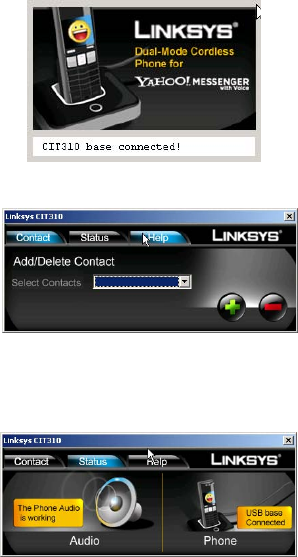
Dual Mode Cordless Phone for Yahoo! Messenger with Voice
42 Chapter 4: Use the Dual-Mode Cordless Phone
PC Driver Utility
PC Driver Utility
Access often used functions through your PC. To start, right click on the Linksys CIT310 icon in your system tray.
Select Open Linksys CIT310. You can then choose the Contact, Status or Help tab.
Contact Tab
Add a Contact
To add a contact, click on the green plus sign. A screen will display where you can type in the name and phone
number of a contact and they will immediately be added to your contact list. Press the Yahoo! call key on the
handset to view.
Delete a Contact
To delete a contact click on the arrow in the Select Contacts area to see your contact list. Select the name you
want to delete from the list displayed and then click on the red minus sign. The contact will immediately be
deleted from your contact list.
Status
To check on the status of the Dual Mode Cordless phone, click on the Status tab. If the phone audio and USB
base are working correctly, you will see a message for each of them clearly displayed. If not, the message will
be grayed out.
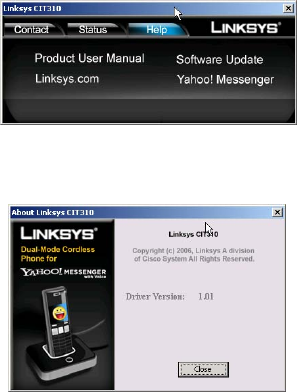
Dual Mode Cordless Phone for Yahoo! Messenger with Voice
43
Chapter 4: Use the Dual-Mode Cordless Phone
PC Driver Utility
Help
Use this tab to review the Product User Manual, check for Yahoo! Messenger software updates, go to the Linksys
or Yahoo! Messenger website.
About Linksys CIT310
This screen displays the Dual Mode Cordless phone’s current PC driver version.
Dual Mode Cordless Phone for Yahoo! Messenger with Voice
44 Chapter 4: Use the Dual-Mode Cordless Phone
PC Driver Utility
Dual Mode Cordless Phone for Yahoo! Messenger with Voice
45
Appendix A: Troubleshooting
Common Problems and Solutions
Appendix A: Troubleshooting
This appendix provides solutions to problems that may occur during the installation and operation of the
Dual-Mode Cordless Phone for Yahoo! Messenger with Voice . Also included is a list of its default settings. Read
the descriptions below to solve your problems. If you can't find an answer here, check the Linksys website at
www.linksys.com or http://voice.yahoo.com
Common Problems and Solutions
1. There is no dial tone when I press the Call key.
Do the following until you get a dial tone:
A. Make sure that the telephone line cord is properly connected to the LINE port of the USB base station
and the telephone wall jack.
B. Move the handset closer to the USB base station.
C. Place the handset on the charger and recharge the batteries.
2. The Base/Handset Link icon is flashing on the handset’s display screen.
Do the following until the icon is not flashing:
A. If the handset says it is not registered, then refer to “Chapter 4: Use the Dual-Mode Cordless Phone” for
instructions on how to register the handset.
B. Move the handset closer to the USB base station.
C. Check to see if the USB base station is powered on. Make sure the power adapter is properly connected
to the power port of the USB base station and an electrical outlet.
Dual Mode Cordless Phone for Yahoo! Messenger with Voice
46 Appendix A: Troubleshooting
Common Problems and Solutions
3. When the handset is placed on the charger, I do not hear a beep.
If you have turned off the handset tone (refer to “Chapter 4: Use the Dual-Mode Cordless Phone”) or if the
handset was previously powered off, then this is normal, and you were not supposed to hear a beep.
If you were supposed to hear a beep, then do the following:
A. Remove the handset from the USB Base Station, and then place it on the USB Base Station again.
B. Clean the charging contacts with a clean and dry cloth.
4. The Battery Empty icon is displayed even though the handset has charged for more than 16 hours.
Do the following:
A. Make sure the Battery icon indicates recharging when the handset is on the USB Base Station.
B. Use new rechargeable batteries.
5. The handset’s display screen is blank.
Do the following:
A. Check to see if the batteries are positioned properly in the battery compartment.
B. Make sure that you have properly connected the handset and USB base station. (Refer to “Chapter 3: Get
Started.”)
C. Put the handset on the USB Base Station to recharge the batteries.
6. The audio quality is poor.
Do the following:
A. Move the handset closer to the USB base station.
B. There may be interference from nearby electrical devices. Move the USB base station and Yahoo!
Messenger enabled PC as needed.
7. The audio volume is too low or too loud.
The speaker volume on your PC or the handset may be set incorrectly. Adjust the volume on your PC and
handset (refer to “Chapter 3: Get Started”).
Dual Mode Cordless Phone for Yahoo! Messenger with Voice
47
Appendix A: Troubleshooting
Common Problems and Solutions
8. I get the message, “UNAVAILABLE” when I check the Yahoo! Messenger Contact list.
Do the following until the contact list and user status are available:
A. Make sure the Yahoo! enabled PC is active, not in standby or hibernate mode.
B. Make sure the Yahoo! software is active and you are logged into your Yahoo! account.
C. Check the cable connections of the USB base station.
D. Another user may be using the Phone Book or Yahoo! menu. Try again later.
9. I cannot call a regular number using Yahoo! Messenger’s Phone Out service.
Do the following until you can make your call:
A. Check your Yahoo! Messenger Phone Out account balance to make sure you have enough credits.
B. Move the handset closer to the USB base station.
10. I get a busy tone when I make a Yahoo! Messenger call.
Do the following until you can make your call:
A. Make sure the Yahoo! Messenger-enabled PC is active, not in standby or hibernate mode.
B. Make sure you are signed in to Yahoo! Messenger.
C. If the contact you are calling is offline, then wait until your contact is online before attempting your call.
D. The Yahoo! Messenger call may be affected by your Internet connection. Try again later.
E. Make sure the handset is properly set up. (Refer to “Chapter 3: Get Started.”)
Dual Mode Cordless Phone for Yahoo! Messenger with Voice
48 Appendix A: Troubleshooting
Frequently Asked Questions
11. My Yahoo! Messenger call did not go through.
Do the following until you can make your call:
A. Make sure the handset indicates that your Yahoo! Messenger status is ONLINE.
B. Double-click on the CIT310 icon in your system tray. Make sure the status is CONNECTED.
C. Make a call to the Yahoo! Messenger test service, which lets users check the Yahoo! Messenger with
Voice service.
1. On the Yahoo! Messenger-enabled PC, add the contact echo123 to your contact list.
2. Use the handset to call this Yahoo! Messenger contact.
3. After you hear the instroductory message, talk for more than 10 seconds.
4. If you can hear your own voice after 10 seconds, then your Yahoo! Messenger connection is
working poperly.
Frequently Asked Questions
Can I receive Yahoo! Messenger calls?
Yes, you can receive calls through Yahoo! Messenger. You can receive a call from another Messenger user who is
on their PC (PC-to-PC call). Or, if you have purchased a Yahoo! Phone In number from Yahoo! (go to http://
messenger.yahoo.com for details) friends can call you at that number. When you receive a Yahoo! Phone In call in
Yahoo! Messenger you will hear the Yahoo! ringtone, and you can answer it with your handset the same way you
answer a Yahoo! Messsenger call.
Can I put a Yahoo! Messenger call on hold and make a regular call on the same handset?
Yes. Press the Yahoo! Messenger key to put the first call on hold. Press the regular line key and you will hear a
dial tone. For more information, see “Chapter 4: Use the Dual-Mode Cordless Phone.”
How can I add a contact or phone number to the contact list?
Use the Yahoo!Messenger software on your PC. Click Add a Contact, and follow the instructions to add a contact
including their phone number.
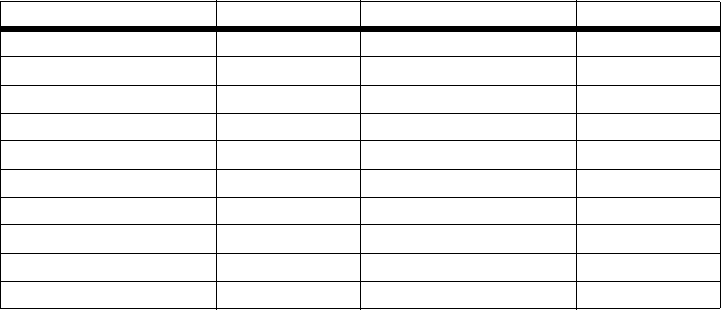
Dual Mode Cordless Phone for Yahoo! Messenger with Voice
49
Appendix A: Troubleshooting
Default Settings
Can I make an outgoing call using the regular line when someone else is on a Yahoo! Messeenger call,
or vice versa?
To make a regular call while someone else is on a Yahoo! Messenger call (or vice versa), pick up the handset and
make the call. If the regular line is already in use, you will hear a busy tone.
Default Settings
Setting Default Setting Default
Handset Name CIT310 Ringer Type (Line Call) Ringer 1
Time Format 12 Hours Ringer Type (Intercom Call) Ringer 3
Language English Ringer Type (6 groups) Ringer 4/5/6/7/8/9
Wallpaper Wallpaper 1 Ringer Type (Page) Ringer 1
Menu Color Color 1 Ringer Type (Yahoo! Call) Ringer 2
Default Zip Code Empty Ringer Volume Level 4
Number of Message Service Empty Ringer Volume (Page) Level 5
LCD Contrast Level 3 Receiver Volume Level 1
Auto Answer On Ringer On/Off On
Key Tones On
Dual Mode Cordless Phone for Yahoo! Messenger with Voice
50 Appendix A: Troubleshooting
Default Settings
Dual Mode Cordless Phone for Yahoo! Messenger with Voice
51
Appendix B: Specifications
Appendix B: Specifications
Model Number CIT310
Handset
Frequency Bands Europe:1880-1900MHz, North America:1920-1930MHz, South America:1910-1930MHz, Taiwan:1880-1895 MHz
Standards DECT (Digital Enhanced Cordless Telecommunication Standard), GAP (General Access Profile)
Distance Range 300 meters outdoor, 50 meters indoor
Standby/Talk Time 100 hours/10 hours
USB Base Station
Power 7.5V DC 320mA
Interface USB 1.1
Button Page
LEDs Yahoo! Messenger with Voice, PHONE LINE
Dual Mode Cordless Phone for Yahoo! Messenger with Voice
52
Appendix B: Specifications
Environmental
Environmental
USB Base Station
Dimensions 3.9” x 4.7” x 2.9” W x H x D (99 x 119 x 74 mm)
Weight 7.69 oz (.218 kg)
Handset
Dimensions 1.8” x 5.5” x 1.08” W x H x D (46 x 140 x 27 mm)
Weight 3.39 oz (.096 kg)
Certification FCC, cUL, CE
Operating Temp. 0ºC to 45ºC (32ºF to 113ºF)
Storage Temp. -20ºC to 76ºC (-4ºF to 168ºF)
Operating Humidity 10% to 50% Relative Humidity, Non-Condensing
Storage Humidity 10% to 60% Non-Condensing
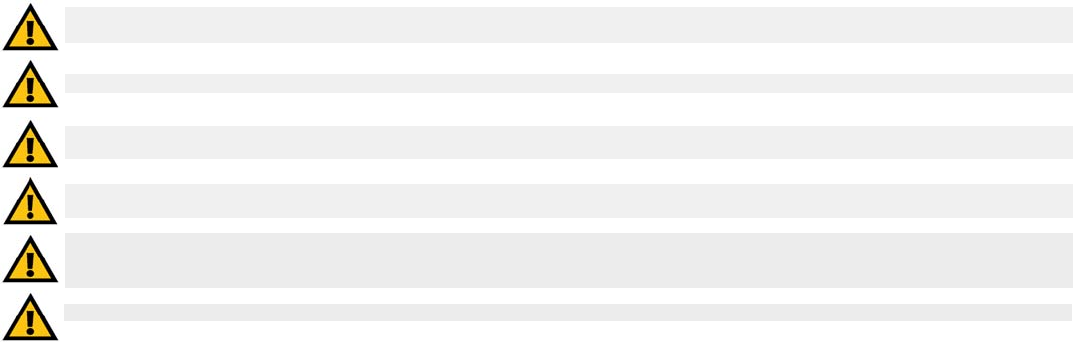
Dual Mode Cordless Phone for Yahoo! Messenger with Voice
53
Appendix C: Regulatory Information
IMPORTANT SAFETY INSTRUCTIONS. READ CAREFULLY AND KEEP FOR FUTURE REFERENCE.
Appendix C: Regulatory Information
IMPORTANT SAFETY INSTRUCTIONS. READ CAREFULLY AND KEEP FOR FUTURE REFERENCE.
Environment and Safety
Safety information: This telephone is not designed for making emergency telephone calls when the power fails. If a power outage occurs, this phone will
not function. An alternative should be made available for the making of emergency calls.
Battery requirements: The handset is powered through the 2.4V 600mAh battery pack. Please do not use non-rechargeable batteries.
WARNING:
You may suffer an injury from using this product or other electrical equipment during a thunderstorm. In extreme cases this may be fatal.
You should not use this product during a thunderstorm.
IMPORTANT:
The electrical network is classified as dangerous according to criteria in the standard IEC 60950. One way to power down this product
is by unplugging the power supply from the electrical outlet. Ensure the electrical outlet is located close to the apparatus and is always easily
accessible. You can also power down this product by unplugging the USB base station from the host PC.
WARNING:
RISK OF EXPLOSION IF BATTERY IS REPLACED BY AN INCORRECT TYPE. Never use non-rechargeable batteries; use only the
recommended type supplied with this telephone. NiMH batteries must be disposed of in accordance with the applicable waste disposal regulations.
WARNING:
The phone's handset produces a magnetic field that can attract small metallic objects such as pins and staples. In order to avoid the
possibility of injury, do not place the handset near small metallic objects.
WARNING:
Do not operate this phone in an explosive environment. The phone could ignite gases and vapors.
CAUTION:
The phone will not operate during a power outage.
Dual Mode Cordless Phone for Yahoo! Messenger with Voice
54 Appendix C: Regulatory Information
Environment and Safety
Safety precautions:
• Do not allow the handset to come into contact with liquids or moisture.
• Opening any part of the phone, the handset, charger, or USB base station, could result in dangerous electrical shock.
• Do not allow the charging contacts of the charger or the handset’s battery to come into contact with extraneous conductive materials.
• As there is a slight chance that the phone could be damaged by an electrical storm, you should always unplug the phone from your PC’s USB port during
such a storm.
• Do not use the handset in an explosive hazard area, such as gas stations where there is gas leaking.
• Young children should be supervised to ensure that they do not play with the phone.
Environmental care: Please remember to observe your local regulations regarding the disposal of your packaging materials, exhausted batteries and old
phone and, where possible, always recycle.
Because the phone works by sending radio signals between the USB base station and the handset, wearers of hearing aids may experience interference in
the form of a humming noise.
The Tphone should not be used near intensive care medical equipment or by persons with pacemakers.
As the phone can interfere with nearby electrical equipment, such as answering machines, televisions and radios, you should position the USB base station
at least one meter from such appliances.
Privacy of communications may not be ensured when using this telephone.
Dual Mode Cordless Phone for Yahoo! Messenger with Voice
55
Appendix C: Regulatory Information
Compliance Information
Compliance Information
US Compliance Information
This equipment has been tested and found to comply with the limits for a Class B device, pursuant to Part 15 of the FCC rules. Operation is subject to the
following conditions: (1) This device may not cause interference, and (2) This device must accept any interference, including interference that may cause
undesired operation.
This product has been certified in accordance with 47 Code of Federal Regulations per the requirements as set forth in Part 15D for Unlicensed PCS devices.
FCC Part 68 Statement
This equipment complies with Part 68 of the FCC Rules. A label is attached to the equipment that contains, among other information, its FCC registration
number and ringer equivalence number. If requested, this information must be provided to the telephone company.
This equipment uses the following USOC Jack: RJ-11.
An FCC compliant telephone cord and modular plug is provided with this equipment. This equipment is designed to be connected to the telephone network or
premises wiring using a compatible modular jack, which is FCC Part 68 compliant. Connection to the telephone network should be made by using the
standard modular telephone jack.
The REN is useful to determine the quantity of devices that may be connected to the telephone line and still have all of those devices ring when your
telephone number is called. In most, but not all areas, the sum of RENs should not exceed 5. To be certain of the number of devices that may be connected
to the line, as determined by the total RENs, contact the telephone company to determine the maximum REN for the calling area.
If this equipment causes harm to the telephone network, the telephone company may discontinue your service temporarily. If advance notice is not practical,
the telephone company will notify the customer as soon as possible. Also, you will be advised of your right to file a complaint with the FCC if you believe it is
necessary.
Dual Mode Cordless Phone for Yahoo! Messenger with Voice
56 Appendix C: Regulatory Information
Compliance Information
The telephone company may make changes in its facilities, equipment, operations, or procedures that could affect the operation of the equipment. If this
happens, the telephone company will provide advance notice in order for you to make the necessary modifications in order to maintain uninterrupted service.
In the event this equipment should fail to operate properly, disconnect the unit from the telephone line. Try using another FCC approved device in the same
telephone jack. If the trouble persists, call the telephone company repair service bureau. If the trouble does not persist and appears to be with this unit,
disconnect the unit from the telephone line and discontinue use of the unit until it is repaired. Please note that the telephone company may ask that you
disconnect the equipment from the telephone network until the problem has been corrected or until you are sure that the equipment is not malfunctioning.
The user must use the accessories and cables supplied by the manufacturer to get optimum performance from the product.
No repairs may be done by the customer. If trouble is experienced with this equipment, please contact your authorized support provider for repair and
warranty information. If the trouble is causing harm to the telephone network, the telephone company may request you remove the equipment from the
network until the problem is resolved. This equipment cannot be used on telephone company provided coin service. Connection to Party Line Service is
subject to state tariffs.
Interference
This equipment generates, uses and can radiate radio frequency energy and, if not installed and used in accordance with the instructions, may cause harmful
interference to radio communications.
However, there is no guarantee that interference will not occur in a particular installation. If this equipment does cause harmful interference to radio or
television reception, which can be determined by turning the equipment off and on, the user is encouraged to try to correct the interference by one or more
of the following measures:
1. Re-orient or relocate the receiving antenna.
2. Increase the distance between the equipment and USB base station.
3. Connect the equipment into an outlet on a circuit different from that to which the USB base station is connected.

Dual Mode Cordless Phone for Yahoo! Messenger with Voice
57
Appendix C: Regulatory Information
Compliance Information
4. Consult the dealer or an experienced radio/TV technician for help.
Caution
Users should ensure for their own protection that the electrical ground connections of the power utility, telephone lines and internal metallic water pipe
system, if present, are connected together. This precaution may be particularly important in rural areas.
Do not attempt to repair or modify this equipment.
Repairs to the Telephony Kit, including the handset, the charger, and the base station, should be made by an authorized maintenance facility designated by
the supplier. Any repairs or alterations made by the user to the equipment may render the equipment void in product warranty and compliance. This could
also void the user's authority to operate the equipment.
RF Radiation Exposure
To maintain compliance with the FCC's RF exposure guidelines, the internal antennas used for this mobile transmitter (USB base station) must provide a
separation distance of at least 20 cm from all persons.
Base and handset must not be co-located or operating in conjunction with any other antenna or transmitter.
The handset has been evaluated and found to comply with the applicable RF exposure regulations in accordance with FCC Part 2.1093 for portable devices.
This compliance is based on Specific Absorption Rate testing.
The highest SAR level measured for this phone is as follows:
Max. Head SAR - 0.153 W/kg
NOTE: All electrical work should be performed by a licensed electrician or licensed cabler.
Dual Mode Cordless Phone for Yahoo! Messenger with Voice
58 Appendix C: Regulatory Information
Compliance Information
Max. Body SAR - 0.172 W/kg
The recommended limits are based on recommendations from the World Health Organizations (WHO) International Committee on Non Ionizing Radiation
Protection (ICNIRP).
The Maximum allowable SAR as recommended by the ICNIRP limits is 2.0 W/kg based on 10 grams of tissue. However in the US, the recommended FCC limit
is 1.6 W/kg based on 1 gram of tissue.
This phone has been tested and found compliant with the belt clip provided with the product. The use of other type accessories not provided with the product
may not ensure compliance to the recommended RF exposure standards.
Additional information on SAR and RF Exposure can be obtained off the FCC website at www.fcc.gov/oet/rfsafety
There is no conclusive proof that these mobile phones are a health risk. The FDA and numerous researchers are continuing studies of RF radiation and health
issues. Additional information on this subject can be obtained from the FDA web site at www.fda.gov.
There are several suggested methods to reduce exposure for the user. Among those include the following:
1. Using a hands-free handset to increase the distance between the antenna and the head of the user,
2. Orienting the antenna away from the user.
Additional information can be obtained from the following documentation:
• Cisco white paper on RF exposure
• FCC Bulletin 56: Questions and Answers about Biological Effects and Potential Hazards of Radio Frequency Electromagnetic Fields
Additional information can also be obtained from the following organizations as well as from the Cisco white paper on the subject:
Dual Mode Cordless Phone for Yahoo! Messenger with Voice
59
Appendix C: Regulatory Information
Compliance Information
• World Health Organization Internal Commission on Non-Ionizing Radiation Protection. www.who.int/emf
• Cellular Telecommunications Association: www.wow-com.com
Noise
Electrical pulse noise is present at one time or another. This is most intense during electrical storms. Certain kinds of electrical equipment, such as light
dimmers, fluorescent bulbs, motors, fans, etc., also generate pulse noise. Because radio frequencies are susceptible to this, you may on occasion hear pulse
noise through the USB base station. This is usually only a minor annoyance and should not be interpreted as a defect of the unit.
This telephone is not designed for making emergency telephone calls when the power fails. Make alternative arrangements for access to emergency
services.
Dual Mode Cordless Phone for Yahoo! Messenger with Voice
60 Appendix C: Regulatory Information
Compliance Information
Dual Mode Cordless Phone for Yahoo! Messenger with Voice
61
Appendix D: Warranty Information
Appendix D: Warranty Information
Linksys warrants to You that, for a period of two years (the “Warranty Period”), your Linksys Product will be substantially free of defects in materials and
workmanship under normal use. Your exclusive remedy and Linksys' entire liability under this warranty will be for Linksys at its option to repair or replace the
Product or refund Your purchase price less any rebates. This limited warranty extends only to the original purchaser.
If the Product proves defective during the Warranty Period call Linksys Technical Support in order to obtain a Return Authorization Number, if applicable. BE
SURE TO HAVE YOUR PROOF OF PURCHASE ON HAND WHEN CALLING. If You are requested to return the Product, mark the Return Authorization Number
clearly on the outside of the package and include a copy of your original proof of purchase. RETURN REQUESTS CANNOT BE PROCESSED WITHOUT PROOF OF
PURCHASE. You are responsible for shipping defective Products to Linksys. Linksys pays for UPS Ground shipping from Linksys back to You only. Customers
located outside of the United States of America and Canada are responsible for all shipping and handling charges.
ALL IMPLIED WARRANTIES AND CONDITIONS OF MERCHANTABILITY OR FITNESS FOR A PARTICULAR PURPOSE ARE LIMITED TO THE DURATION OF THE
WARRANTY PERIOD. ALL OTHER EXPRESS OR IMPLIED CONDITIONS, REPRESENTATIONS AND WARRANTIES, INCLUDING ANY IMPLIED WARRANTY OF NON-
INFRINGEMENT, ARE DISCLAIMED. Some jurisdictions do not allow limitations on how long an implied warranty lasts, so the above limitation may not apply to
You. This warranty gives You specific legal rights, and You may also have other rights which vary by jurisdiction.
This warranty does not apply if the Product (a) has been altered, except by Linksys, (b) has not been installed, operated, repaired, or maintained in
accordance with instructions supplied by Linksys, or (c) has been subjected to abnormal physical or electrical stress, misuse, negligence, or accident. In
addition, due to the continual development of new techniques for intruding upon and attacking networks, Linksys does not warrant that the Product will be
free of vulnerability to intrusion or attack.
TO THE EXTENT NOT PROHIBITED BY LAW, IN NO EVENT WILL LINKSYS BE LIABLE FOR ANY LOST DATA, REVENUE OR PROFIT, OR FOR SPECIAL, INDIRECT,
CONSEQUENTIAL, INCIDENTAL OR PUNITIVE DAMAGES, REGARDLESS OF THE THEORY OF LIABILITY (INCLUDING NEGLIGENCE), ARISING OUT OF OR RELATED TO
THE USE OF OR INABILITY TO USE THE PRODUCT (INCLUDING ANY SOFTWARE), EVEN IF LINKSYS HAS BEEN ADVISED OF THE POSSIBILITY OF SUCH DAMAGES.
IN NO EVENT WILL LINKSYS’ LIABILITY EXCEED THE AMOUNT PAID BY YOU FOR THE PRODUCT. The foregoing limitations will apply even if any warranty or
remedy provided under this Agreement fails of its essential purpose. Some jurisdictions do not allow the exclusion or limitation of incidental or consequential
damages, so the above limitation or exclusion may not apply to You.
This Warranty is valid and may be processed only in the country of purchase.
Please direct all inquiries to: Linksys, P.O. Box 18558, Irvine, CA 92623.
Dual Mode Cordless Phone for Yahoo! Messenger with Voice
62 Appendix D: Warranty Information
Dual Mode Cordless Phone for Yahoo! Messenger with Voice
63
Appendix E: Contact Information
Appendix E: Contact Information
Need to contact Linksys?
Visit us online for information on the latest products and updates
to your existing products at: http://www.linksys.com or
ftp.linksys.com
Can't find information about a product you want to buy
on the web? Do you want to know more about networking
with Linksys products? Give our advice line a call at: 800-546-5797 (LINKSYS)
Or fax your request in to: 949-823-3002
If you experience problems with any Linksys product,
you can call us at: 800-326-7114
Don't wish to call? You can e-mail us at: support@linksys.com
If any Linksys product proves defective during its warranty period,
you can call the Linksys Return Merchandise Authorization
department for obtaining a Return Authorization Number at: 949-823-3000
(Details on Warranty and RMA issues can be found in the Warranty
Information section in this Guide.)
Dual Mode Internet Phone with Yahoo! Messenger with Voice
64 Appendix E: Contact Information
www.linksys.com