LINKSYS E3000 Simultaneous Dual-Band Wireless-N Gigabit Router User Manual WRT610N User Guide
LINKSYS LLC Simultaneous Dual-Band Wireless-N Gigabit Router WRT610N User Guide
LINKSYS >
User Manual

USER GUIDE
Simultaneous Dual-Band
Wireless-N Gigabit Router
Model: WRT610N
Model: E3000

About This Guide
i
Simultaneous Dual-Band Wireless-N Gigabit Router
About This Guide
Icon Descriptions
While reading through the User Guide you may see
various icons that call attention to specific items. Below is
a description of these icons:
NOTE: This check mark indicates that there is
a note of interest and is something that you
should pay special attention to while using the
product.
WARNING: This exclamation point indicates
that there is a caution or warning and it is
something that could damage your property or
product.
WEB: This globe icon indicates a noteworthy
website address or e-mail address.
Online Resources
Website addresses in this document are listed without
http:// in front of the address because most current web
browsers do not require it. If you use an older web browser,
you may have to add http:// in front of the web address.
Resource Website
Linksys www.linksysbycisco.com
Linksys
International www.linksysbycisco.com/international
Glossary www.linksysbycisco.com/glossary
Network Security www.linksysbycisco.com/security
Copyright and Trademarks
© 2009 Cisco Systems, Inc. All rights
reserved. Cisco, the Cisco logo, and Linksys
are trademarks or registered trademarks
of Cisco Systems, Inc. and/or its affiliates
in the United States and certain other
countries. All other trademarks mentioned
in this document or website are the
property of their respective owners. The
use of the word partner does not imply a
partnership relationship between Cisco
and any other company.

Table of Contents
i
Simultaneous Dual-Band Wireless-N Gigabit Router
Chapter 1: Product Overview 3
Front Panel. . . . . . . . . . . . . . . . . . . . . . . . . . . . . . . . . . . . . . . . . . . . . . . . . . 3
Back Panel . . . . . . . . . . . . . . . . . . . . . . . . . . . . . . . . . . . . . . . . . . . . . . . . . . 3
Chapter 2: Wireless Security Checklist 5
General Network Security Guidelines . . . . . . . . . . . . . . . . . . . . . . . . . . . . . . . . . 5
Additional Security Tips . . . . . . . . . . . . . . . . . . . . . . . . . . . . . . . . . . . . . . . . . 5
Chapter 3: Advanced Conguration 6
Setup > Basic Setup . . . . . . . . . . . . . . . . . . . . . . . . . . . . . . . . . . . . . . . . . . . . 6
Setup > MAC Address Clone. . . . . . . . . . . . . . . . . . . . . . . . . . . . . . . . . . . . . . .11
Setup > Advanced Routing . . . . . . . . . . . . . . . . . . . . . . . . . . . . . . . . . . . . . . .11
Wireless > Basic Wireless Settings . . . . . . . . . . . . . . . . . . . . . . . . . . . . . . . . . . .12
Wireless > Wireless Security . . . . . . . . . . . . . . . . . . . . . . . . . . . . . . . . . . . . . . .14
Wireless > Wireless MAC Filter. . . . . . . . . . . . . . . . . . . . . . . . . . . . . . . . . . . . . .17
Wireless > Advanced Wireless Settings . . . . . . . . . . . . . . . . . . . . . . . . . . . . . . . .17
Security > Firewall . . . . . . . . . . . . . . . . . . . . . . . . . . . . . . . . . . . . . . . . . . . . .19
Security > VPN Passthrough. . . . . . . . . . . . . . . . . . . . . . . . . . . . . . . . . . . . . . .19
Storage > Disk . . . . . . . . . . . . . . . . . . . . . . . . . . . . . . . . . . . . . . . . . . . . . . .20
Storage > Media Server. . . . . . . . . . . . . . . . . . . . . . . . . . . . . . . . . . . . . . . . . .21
Storage > FTP Server . . . . . . . . . . . . . . . . . . . . . . . . . . . . . . . . . . . . . . . . . . .22
Storage > Administration . . . . . . . . . . . . . . . . . . . . . . . . . . . . . . . . . . . . . . . .23
Access Restrictions > Internet Access . . . . . . . . . . . . . . . . . . . . . . . . . . . . . . . . .25
Applications and Gaming > Port Range Forwarding . . . . . . . . . . . . . . . . . . . . . . .26
Applications & Gaming > Port Range Triggering . . . . . . . . . . . . . . . . . . . . . . . . . .27
Applications and Gaming > DMZ . . . . . . . . . . . . . . . . . . . . . . . . . . . . . . . . . . .27
Applications and Gaming > QoS . . . . . . . . . . . . . . . . . . . . . . . . . . . . . . . . . . . .28
Administration > Management. . . . . . . . . . . . . . . . . . . . . . . . . . . . . . . . . . . . .30
Administration > Log . . . . . . . . . . . . . . . . . . . . . . . . . . . . . . . . . . . . . . . . . . .31
Administration > Diagnostics . . . . . . . . . . . . . . . . . . . . . . . . . . . . . . . . . . . . . .31
Administration > Factory Defaults . . . . . . . . . . . . . . . . . . . . . . . . . . . . . . . . . . .32
Administration > Firmware Upgrade . . . . . . . . . . . . . . . . . . . . . . . . . . . . . . . . .32
Status > Router . . . . . . . . . . . . . . . . . . . . . . . . . . . . . . . . . . . . . . . . . . . . . . .33
Status > Local Network . . . . . . . . . . . . . . . . . . . . . . . . . . . . . . . . . . . . . . . . . .33
Status > Wireless Network . . . . . . . . . . . . . . . . . . . . . . . . . . . . . . . . . . . . . . . .34
Appendix A: Troubleshooting 35
Appendix B: How to Install and Access USB Storage 37
Overview. . . . . . . . . . . . . . . . . . . . . . . . . . . . . . . . . . . . . . . . . . . . . . . . . . .37
Install the USB Storage Device . . . . . . . . . . . . . . . . . . . . . . . . . . . . . . . . . . . . .37
Access the USB Storage Device . . . . . . . . . . . . . . . . . . . . . . . . . . . . . . . . . . . . .37
Create a Shortcut to a Shared Folder . . . . . . . . . . . . . . . . . . . . . . . . . . . . . . . . .38
Advanced Configuration (Advanced Users Only). . . . . . . . . . . . . . . . . . . . . . . . . .40

Table of Contents
ii
Simultaneous Dual-Band Wireless-N Gigabit Router
Appendix C: Specications 43
Appendix D: Warranty Information 44
Limited Warranty . . . . . . . . . . . . . . . . . . . . . . . . . . . . . . . . . . . . . . . . . . . . . .44
Appendix E: Regulatory Information 46
FCC Statement . . . . . . . . . . . . . . . . . . . . . . . . . . . . . . . . . . . . . . . . . . . . . . .46
FCC Radiation Exposure Statement . . . . . . . . . . . . . . . . . . . . . . . . . . . . . . . . . .46
Safety Notices. . . . . . . . . . . . . . . . . . . . . . . . . . . . . . . . . . . . . . . . . . . . . . . .46
Industry Canada Statement . . . . . . . . . . . . . . . . . . . . . . . . . . . . . . . . . . . . . . .46
Restrictions in the 5 GHz Band . . . . . . . . . . . . . . . . . . . . . . . . . . . . . . . . . . . . .46
Avis d’Industrie Canada. . . . . . . . . . . . . . . . . . . . . . . . . . . . . . . . . . . . . . . . . .47
Restrictions dans la bande 5 GHz. . . . . . . . . . . . . . . . . . . . . . . . . . . . . . . . . . . .47
Wireless Disclaimer . . . . . . . . . . . . . . . . . . . . . . . . . . . . . . . . . . . . . . . . . . . .47
Avis de non-responsabilité concernant les appareils sans fil . . . . . . . . . . . . . . . . . .47
User Information for Consumer Products Covered by EU Directive 2002/96/EC on Waste
Electric and Electronic Equipment (WEEE) . . . . . . . . . . . . . . . . . . . . . . . . . . . . . .48
Appendix F: Software End User License Agreement 52
Cisco Products . . . . . . . . . . . . . . . . . . . . . . . . . . . . . . . . . . . . . . . . . . . . . . .52
Software Licenses . . . . . . . . . . . . . . . . . . . . . . . . . . . . . . . . . . . . . . . . . . . . .52
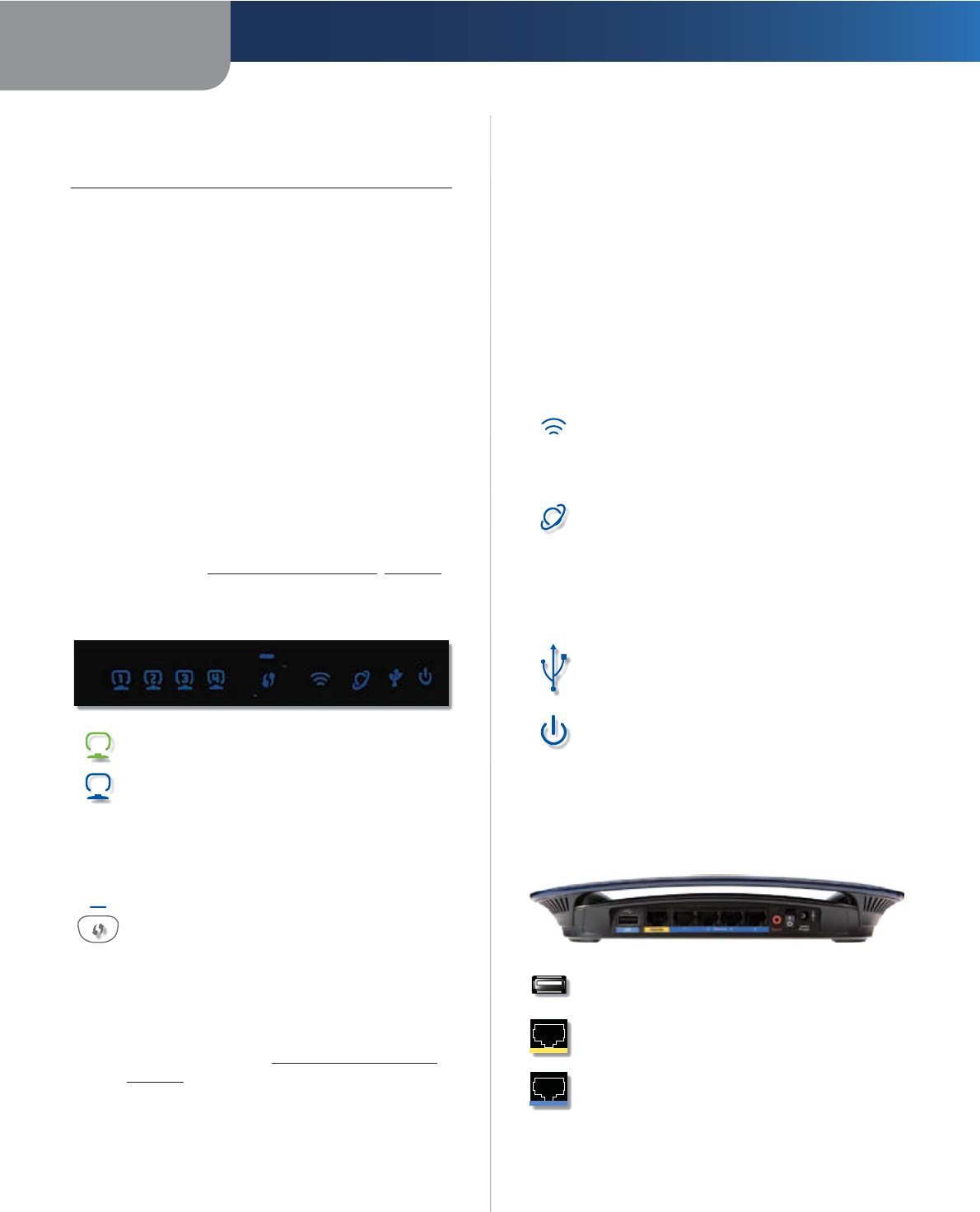
Chapter 1 Product Overview
3
Simultaneous Dual-Band Wireless-N Gigabit Router
Chapter 1:
Product Overview
Thank you for choosing the Simultaneous Dual-Band
Wireless-N Gigabit Router. The Router lets you access
the Internet via a wireless connection or through one
of its four switched ports. With the built-in storage link,
you can easily add gigabytes of storage space onto your
network using USB 2.0 hard drives, or plug in a USB flash
disk to access your portable data files. The built-in media
server streams music, video and photos from the attached
storage device to any UPnP-compatible media adapter.
Configuring the Router is easy using the provided
browser-based utility.
For more wireless bandwidth, the Router can create two
simultaneous yet separate Wireless-N networks, one
using the 5 GHz band and one using the 2.4 GHz band.
For example, use the Wireless-N 2.4 GHz network to
surf, e-mail, and print while keeping the less crowded,
Wireless-N 5 GHz network free for time-sensitive traffic
like music, gaming, and high-definition video. For more
information, refer to Simultaneous Networks, page 12.
Front Panel
1, 2, 3, 4 (Green/Blue) These numbered LEDs,
corresponding with the numbered ports on
the Router’s back panel, serve two purposes.
The LED is continuously lit when the Router
is connected to a device through that port. It
flashes to indicate network activity over that
port. The LED lights up green when the port is
connected to a gigabit port or blue when the
port is connected to a 10/100 port.
Wi-Fi Protected Setup Button If you have
client devices, such as wireless adapters,
that support Wi-Fi Protected Setup, then you
can use the Wi-Fi Protected Setup button to
automatically configure wireless security for
your wireless network(s).
To use Wi-Fi Protected Setup, run the Setup
Wizard, or refer to Wi-Fi Protected Setup,
page 13.
Wi-Fi Protected Setup LED (Blue/Amber) The
LED flashes blue for two minutes during the Wi-Fi
Protected Setup process and lights up blue when
the Wi-Fi Protected Setup process is successful.
The LED lights up amber if there is an error
during the Wi-Fi Protected Setup process. Make
sure the client device supports Wi-Fi Protected
Setup. Wait until the LED is off, and then try again.
The LED flashes when a Wi-Fi Protected Setup
session is active. The Router supports one
session at a time. Wait until the LED is solidly lit,
or off before starting the next Wi-Fi Protected
Setup session.
Wireless (Blue) The Wireless LED lights up
when the wireless feature is enabled. It flashes
when the Router sends or receives data over
the network.
Internet (Green/Blue) The Internet LED lights
up when there is a connection made through
the Internet port. It flashes to indicate network
activity over the Internet port. The LED lights up
green when the port is connected to a gigabit
port or blue when the port is connected to a
10/100 port.
USB (Blue) The USB LED lights up when a USB
device is attached. It flashes when data is being
sent to or received from this device.
Power (Blue) The Power LED lights up when
the Router is powered on. When the Router goes
through its self-diagnostic mode during every
boot-up, the LED flashes. When the diagnostic
is complete, the LED is continuously lit.
Back Panel
USB Port The USB port connects to a USB
storage device.
Internet The Internet port is where you
connect your cable or DSL Internet connection.
1, 2, 3, 4 Using network cables, these Ethernet
ports (1, 2, 3, 4) connect the Router to computers
on your wired network and other Ethernet
network devices.
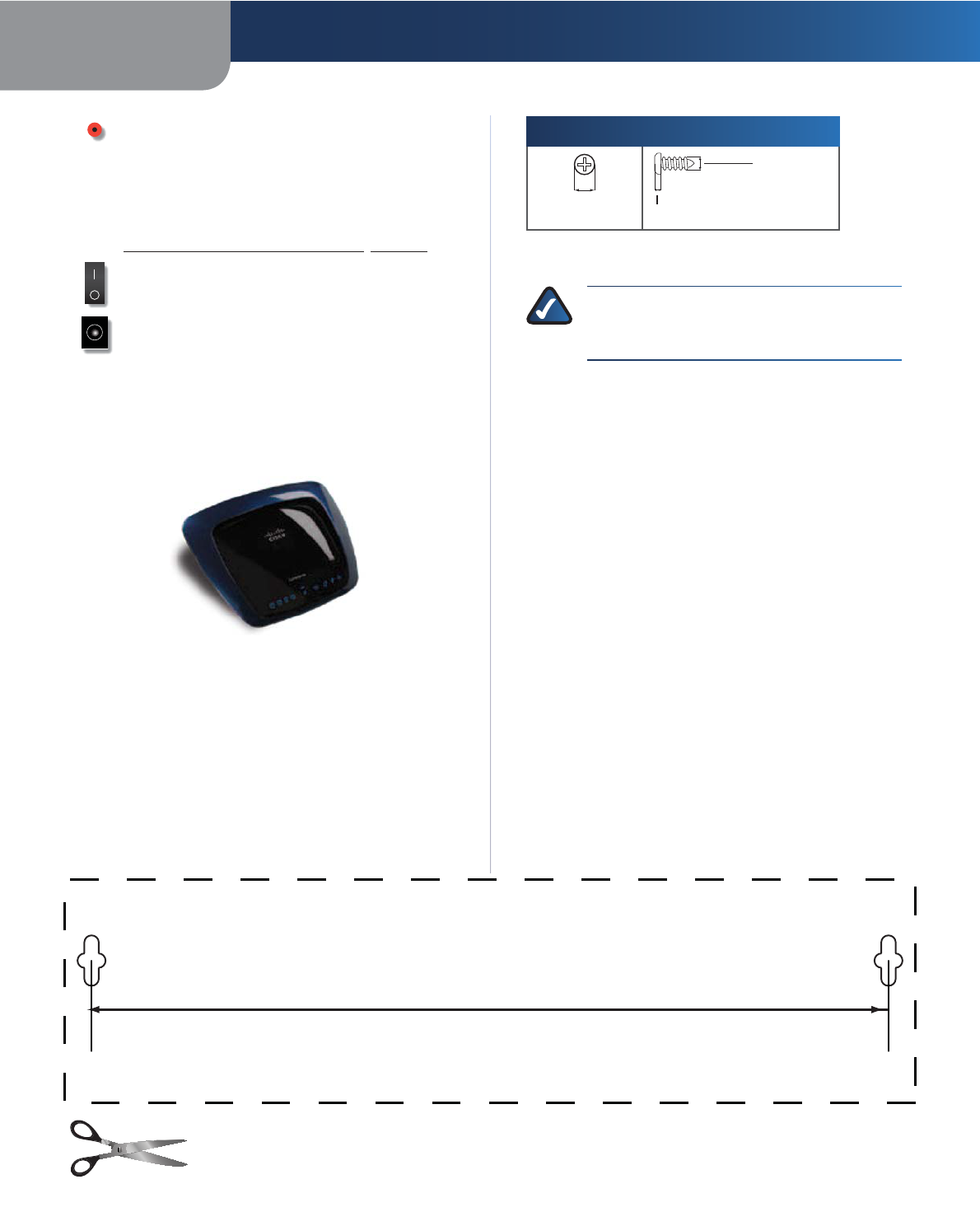
Chapter 1 Product Overview
4
Simultaneous Dual-Band Wireless-N Gigabit Router
Reset There are two ways to reset the
Router’s factory defaults. Either press and
hold the Reset Button for approximately five
seconds, or restore the defaults from the
Administration > Factory Defaults screen in
the Router’s browser-based utility (refer to
Administration > Factory Defaults, page 32).
Power Switch Press I the end to power on the
Router. Press the O end to power off the Router.
Power The Power port is where you connect
the power adapter.
Horizontal Placement
The Router has four rubber feet on its bottom panel. Place
the Router on a level surface near an electrical outlet.
Wall-Mounting Placement
The Router has two wall-mount slots on its bottom
panel. The distance between the slots is 175.56 mm
(6.91 inches).
Two screws are needed to mount the Router.
Suggested Mounting Hardware
2.5-3.0 mm
4-5 mm 1-1.5 mm
† Note: Mounting hardware illustrations are not true
to scale.
NOTE: Linksys is not responsible for damages
incurred by unsecured wall-mounting
hardware.
Follow these instructions:
1. Determine where you want to mount the Router. Make
sure that the wall you use is smooth, flat, dry, and
sturdy. Also make sure the location is within reach of
an electrical outlet.
2. Drill two holes into the wall. Make sure the holes are
175.56 mm (6.91 inches) apart.
3. Insert a screw into each hole and leave 3 mm
(0.12 inches) of its head exposed.
4. Position the Router so the wall-mount slots line up
with the two screws.
5. Place the wall-mount slots over the screws and slide
the Router down until the screws fit snugly into the
wall-mount slots.
175.56 mm
(6.91 in)
Wall-Mounting Template
Print this page at 100% size.
Cut along the dotted line, and place on the wall to drill precise spacing.
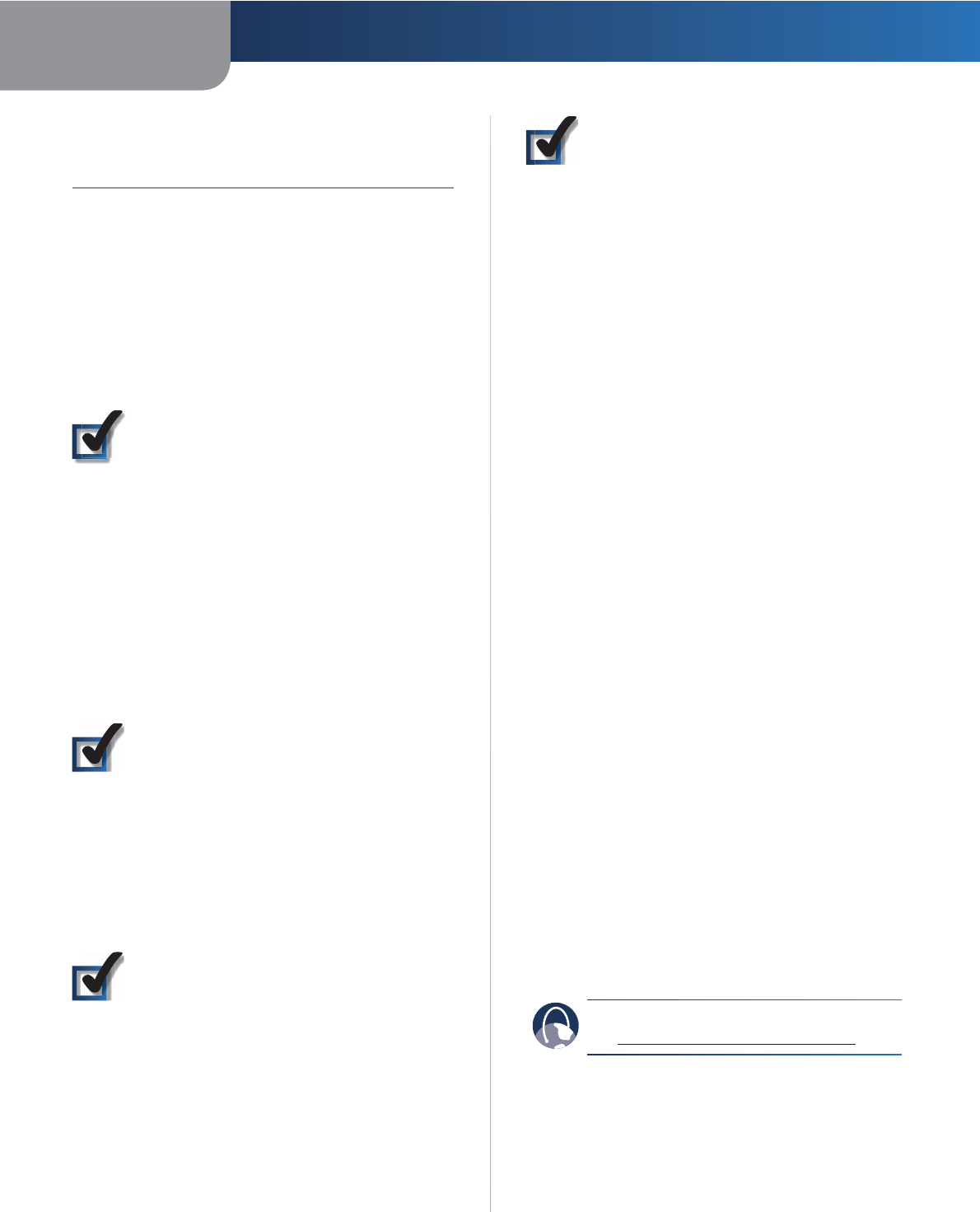
Chapter 2 Wireless Security Checklist
5
Simultaneous Dual-Band Wireless-N Gigabit Router
Chapter 2:
Wireless Security Checklist
Wireless networks are convenient and easy to install, so
homes with high-speed Internet access are adopting them
at a rapid pace. Because wireless networking operates by
sending information over radio waves, it can be more
vulnerable to intruders than a traditional wired network.
Like signals from your cellular or cordless phones, signals
from your wireless network can also be intercepted. Since
you cannot physically prevent someone from connecting
to your wireless network, you need to take some additional
steps to keep your network secure.
1. Change the default wireless
network name or SSID
Wireless devices have a default wireless network name
or Service Set Identifier (SSID) set by the factory. This
is the name of your wireless network, and can be up
to 32 characters in length. Linksys wireless products
use linksys as the default wireless network name. You
should change the wireless network name to something
unique to distinguish your wireless network from other
wireless networks that may exist around you, but do not
use personal information (such as your Social Security
number) because this information may be available for
anyone to see when browsing for wireless networks.
2. Change the default password
For wireless products such as access points and routers,
you will be asked for a password when you want to change
their settings. These devices have a default password set
by the factory. The Linksys default password is admin.
Hackers know these defaults and may try to use them
to access your wireless device and change your network
settings. To thwart any unauthorized changes, customize
the device’s password so it will be hard to guess.
3. Enable MAC address filtering
Linksys routers give you the ability to enable Media Access
Control (MAC) address filtering. The MAC address is a
unique series of numbers and letters assigned to every
networking device. With MAC address filtering enabled,
wireless network access is provided solely for wireless
devices with specific MAC addresses. For example, you can
specify the MAC address of each computer in your home
so that only those computers can access your wireless
network.
4. Enable encryption
Encryption protects data transmitted over a wireless
network. Wi-Fi Protected Access (WPA/WPA2) and Wired
Equivalent Privacy (WEP) offer different levels of security
for wireless communication.
A network encrypted with WPA/WPA2 is more secure
than a network encrypted with WEP, because WPA/WPA2
uses dynamic key encryption. To protect the information
as it passes over the airwaves, you should enable the
highest level of encryption supported by your network
equipment.
WEP is an older encryption standard and may be the
only option available on some older devices that do not
support WPA.
General Network Security Guidelines
Wireless network security is useless if the underlying
network is not secure.
sPassword protect all computers on the network and
individually password protect sensitive files.
sChange passwords on a regular basis.
sInstall anti-virus software and personal firewall
software.
sDisable file sharing (peer-to-peer). Some applications
may open file sharing without your consent and/or
knowledge.
Additional Security Tips
sKeep wireless routers, access points, or gateways away
from exterior walls and windows.
sTurn wireless routers, access points, or gateways
off when they are not being used (at night, during
vacations).
sUse strong passphrases that are at least eight
characters in length. Combine letters and numbers to
avoid using standard words that can be found in the
dictionary.
WEB: For more information on wireless security,
visit www.linksysbycisco.com/security
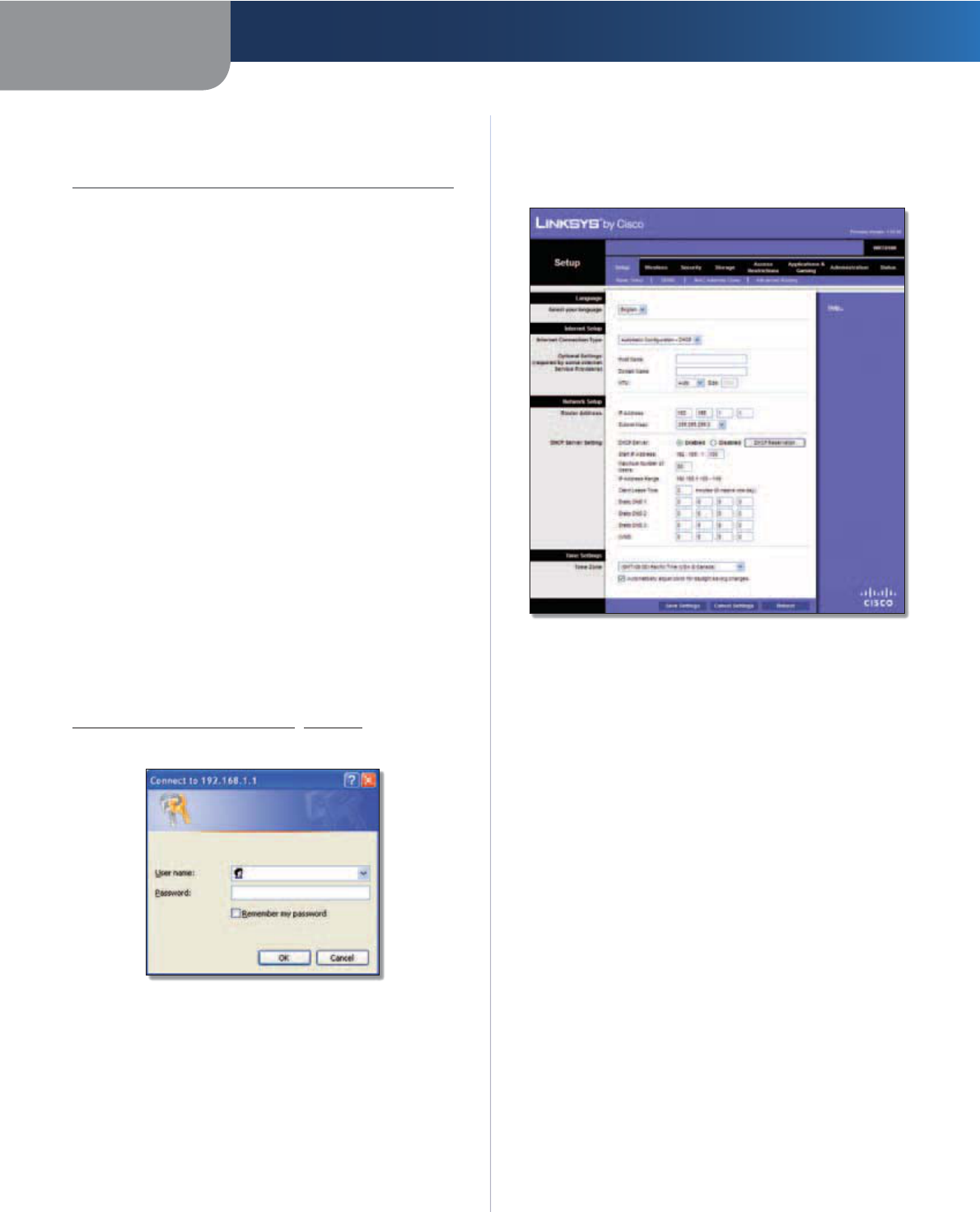
Chapter 3 Advanced Configuration
6
Simultaneous Dual-Band Wireless-N Gigabit Router
Chapter 3:
Advanced Configuration
After setting up the Router with the Setup Wizard (located
on the CD-ROM), the Router will be ready for use. If you
would like to change its advanced settings, use the
Router’s browser-based utility. This chapter describes each
web page of the utility and each page’s key functions. You
can access the utility via a web browser on a computer
connected to the Router.
The browser-based utility has these main tabs: Setup,
Wireless, Security, Storage, Access Restrictions,
Applications & Gaming, Administration, and Status.
Additional tabs will be available after you click one of the
main tabs.
How to Access the Browser-Based Utility
To access the browser-based utility, launch the web
browser on your computer, and enter the Router’s default
IP address, 192.168.1.1 or WRT610N in the Address field.
Then press Enter.
A login screen will appear. (Non-Windows XP users will
see a similar screen.) Leave the User name field blank.
Then enter the password you set up during the Setup
Wizard. (If you did not run the Setup Wizard, then use the
default password, admin. You can set a new password
on the Administration > Management screen. Refer to
Administration > Management, page 30.) Click OK to
continue.
Password Screen
Setup > Basic Setup
The first screen that appears is the Basic Setup screen. This
allows you to change the Router’s general settings.
Setup > Basic Setup
Language
Language
To use a different language, select one from
the drop-down menu. The language of the browser-based
utility will change five seconds after you select another
language.
Click Save Settings to apply your changes, or click Cancel
Changes to clear your changes.
Internet Setup
The Internet Setup section configures the Router to your
Internet connection. Most of this information can be
obtained through your Internet Service Provider (ISP).
Internet Connection Type
Select the type of Internet connection your ISP provides
from the drop-down menu. The available types are:
sAutomatic Configuration - DHCP
sStatic IP
sPPPoE
sPPTP
sL2TP
sTelstra Cable
E3000
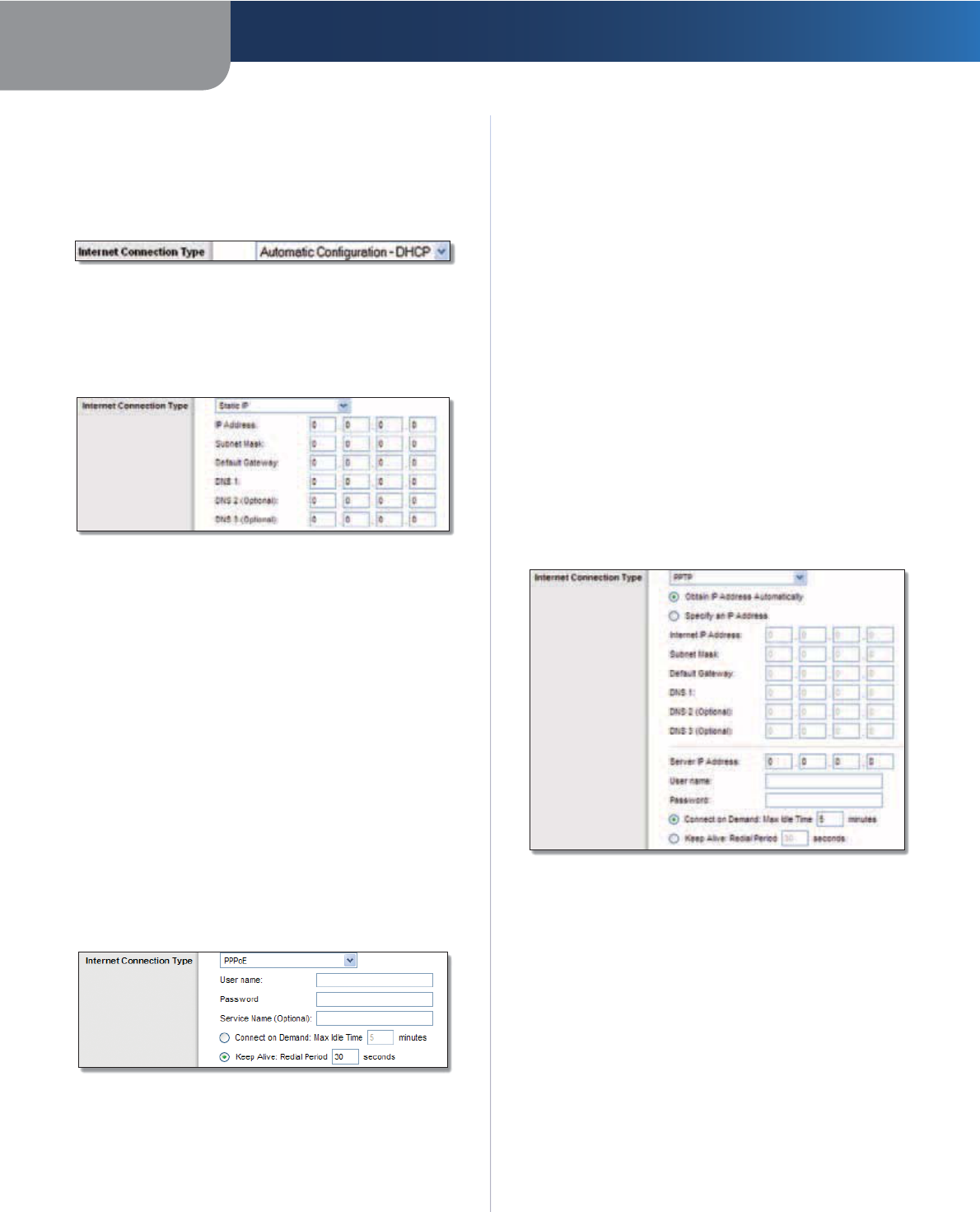
Chapter 3 Advanced Configuration
7
Simultaneous Dual-Band Wireless-N Gigabit Router
Automatic Configuration - DHCP
The default Internet Connection Type is set to Automatic
Configuration - DHCP. Keep the default only if your
ISP supports DHCP or if you connect using a dynamic IP
Address. (This option usually applies to cable connections.)
Internet Connection Type > Automatic Configuration - DHCP
Static IP
If you are required to use a permanent IP address to
connect to the Internet, select Static IP.
Internet Connection Type > Static IP
IP Address This is the Router’s IP address, when seen
from the Internet. Your ISP will provide you with the IP
address you need to enter here.
Subnet Mask This is the Router’s Subnet Mask, as seen
by users on the Internet (including your ISP). Your ISP will
provide you with the Subnet Mask.
Default Gateway Your ISP will provide you with the
Gateway address, which is the ISP server’s IP address.
DNS Your ISP will provide you with at least one DNS
(Domain Name System) server IP address.
PPPoE
Some DSL-based ISPs use PPPoE (Point-to-Point Protocol
over Ethernet) to establish Internet connections. If you are
connected to the Internet through a DSL line, check with
your ISP to see if they use PPPoE. If they do, you will have
to enable PPPoE.
Internet Connection Type > PPPoE
User Name and Password Enter the User Name and
Password provided by your ISP.
Service Name (optional) If provided by your ISP, enter
the Service Name.
Connect on Demand: Max Idle Time You can configure
the Router to cut the Internet connection after it has
been inactive for a specified period of time (Max Idle
Time). If your Internet connection has been terminated
due to inactivity, Connect on Demand enables the Router
to automatically re-establish your connection as soon
as you attempt to access the Internet again. To use this
option, select Connect on Demand. In the Max Idle Time
field, enter the number of minutes you want to elapse
before your Internet connection terminates. The default is
5 minutes.
Keep Alive: Redial Period If you select this option, the
Router will periodically check your Internet connection. If
you are disconnected, then the Router will automatically
re-establish your connection. To use this option, select
Keep Alive. In the Redial Period field, specify how often
the Router should check the Internet connection. The
default is 30 seconds.
PPTP
Point-to-Point Tunneling Protocol (PPTP) is a service that
applies to connections in Europe only.
Internet Connection Type > PPTP
If your ISP supports DHCP or you are connecting through
a dynamic IP address, then select Obtain an IP Address
Automatically. If you are required to use a permanent IP
address to connect to the Internet, then select Specify an
IP Address. Then configure the following:
Internet IP Address This is the Router’s IP address, as
seen from the Internet. Your ISP will provide you with the
IP Address you need to specify here.
Subnet Mask This is the Router’s Subnet Mask, as seen
by users on the Internet (including your ISP). Your ISP will
provide you with the Subnet Mask.
Default Gateway Your ISP will provide you with the
Gateway address, which is the ISP server’s IP address.
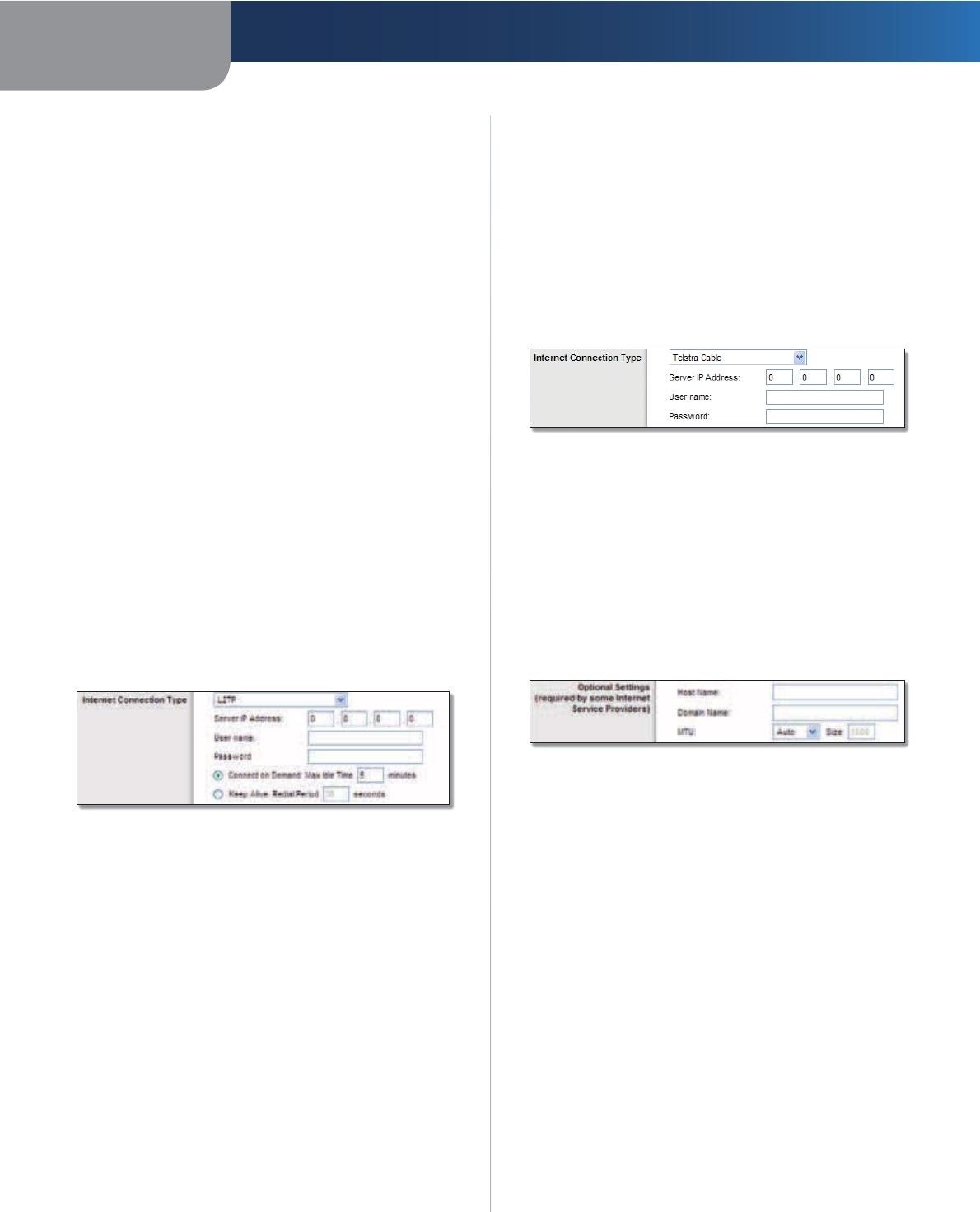
Chapter 3 Advanced Configuration
8
Simultaneous Dual-Band Wireless-N Gigabit Router
DNS Your ISP will provide you with at least one DNS
(Domain Name System) Server IP address.
Server IP Address Your ISP will provide you with the
Server IP Address.
User Name and Password Enter the User Name and
Password provided by your ISP.
Connect on Demand: Max Idle Time You can configure
the Router to cut the Internet connection after it has
been inactive for a specified period of time (Max Idle
Time). If your Internet connection has been terminated
due to inactivity, Connect on Demand enables the Router
to automatically re-establish your connection as soon
as you attempt to access the Internet again. To use this
option, select Connect on Demand. In the Max Idle Time
field, enter the number of minutes you want to elapse
before your Internet connection terminates. The default is
5 minutes.
Keep Alive: Redial Period If you select this option, the
Router will periodically check your Internet connection. If
you are disconnected, then the Router will automatically
re-establish your connection. To use this option, select
Keep Alive. In the Redial Period field, specify how often
the Router should check the Internet connection. The
default is 30 seconds.
L2TP
L2TP is a service that applies to connections in Israel only.
Internet Connection Type > L2TP
Server IP Address This is the IP address of the L2TP
Server. Your ISP will provide you with the IP Address you
need to specify here.
User Name and Password Enter the User Name and
Password provided by your ISP.
Connect on Demand: Max Idle Time You can configure
the Router to cut the Internet connection after it has
been inactive for a specified period of time (Max Idle
Time). If your Internet connection has been terminated
due to inactivity, Connect on Demand enables the Router
to automatically re-establish your connection as soon
as you attempt to access the Internet again. To use this
option, select Connect on Demand. In the Max Idle Time
field, enter the number of minutes you want to elapse
before your Internet connection terminates. The default is
5 minutes.
Keep Alive: Redial Period If you select this option, the
Router will periodically check your Internet connection. If
you are disconnected, then the Router will automatically
re-establish your connection. To use this option, select
Keep Alive. In the Redial Period field, specify how often
the Router should check the Internet connection. The
default is 30 seconds.
Telstra Cable
Telstra Cable is a service that applies to connections in
Australia only.
Internet Connection Type > Telstra Cable
Server IP Address This is the IP address of the Telstra
Cable. Your ISP will provide you with the IP Address you
need to specify here.
User Name and Password Enter the User Name and
Password provided by your ISP.
Optional Settings
Some of these settings may be required by your ISP. Verify
with your ISP before making any changes.
Optional Settings
Host Name/Domain Name These fields allow you to
supply a host and domain name for the Router. Some ISPs,
usually cable ISPs, require these names as identification.
You may have to check with your ISP to see if your
broadband Internet service has been configured with a
host and domain name. In most cases, leaving these fields
blank will work.
MTU MTU is the Maximum Transmission Unit. It specifies
the largest packet size permitted for Internet transmission.
Select Manual if you want to manually enter the largest
packet size that is transmitted. To have the Router select
the best MTU for your Internet connection, keep the
default setting, Auto.
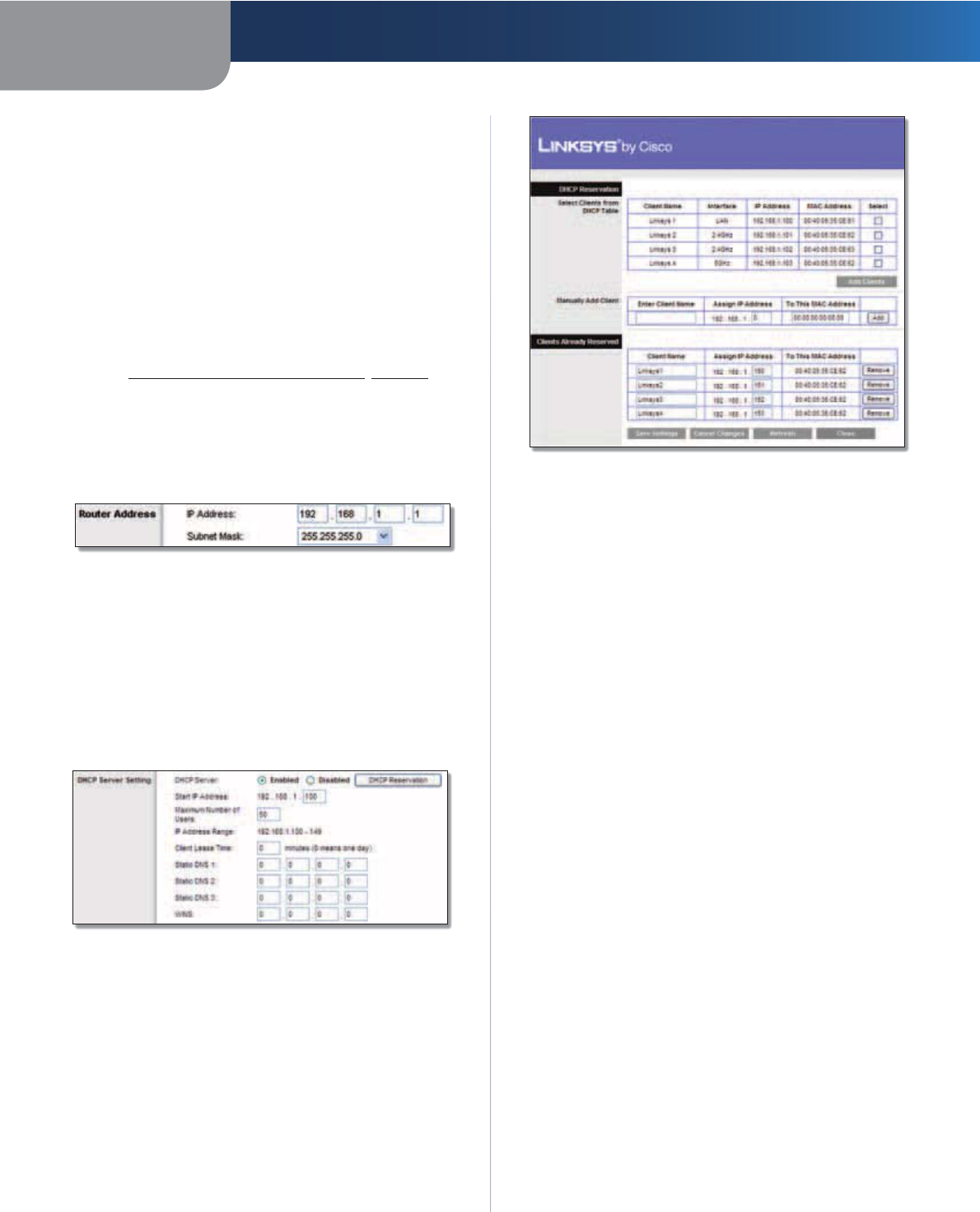
Chapter 3 Advanced Configuration
9
Simultaneous Dual-Band Wireless-N Gigabit Router
Size When Manual is selected in the MTU field, this option
is enabled. Leave this value in the 1200 to 1500 range. The
default size depends on the Internet Connection Type:
sDHCP, Static IP, or Telstra: 1500
sPPPoE: 1492
sPPTP or L2TP: 1460
Network Setup
The Network Setup section changes the settings on
the network connected to the Router’s Ethernet ports.
Wireless Setup is performed through the Wireless tab
(refer to Wireless > Basic Wireless Settings, page 12).
Router Address
This presents both the Router’s IP Address and Subnet
Mask, as seen by your network. The default Router IP
address is 192.168.1.1.
Router IP Address
DHCP Server Settings
The settings allow you to configure the Router’s Dynamic
Host Configuration Protocol (DHCP) server function. The
Router can be used as a DHCP server for your network. A
DHCP server automatically assigns an IP address to each
computer on your network. If you choose to enable the
Router’s DHCP server option, make sure there is no other
DHCP server on your network.
Network Address Server Settings (DHCP)
DHCP Server DHCP is enabled by factory default. If you
already have a DHCP server on your network, or you do
not want a DHCP server, then select Disabled (no other
DHCP features will be available).
DHCP Reservation Click DHCP Reservation if you want
to assign a fixed local IP address to a MAC address.
DHCP Reservation
You will see a list of DHCP clients with the following
information: Client Name, Interface, IP Address, and
MAC Address.
DHCP Reservation
sSelect Clients from DHCP Table Click the Select
check box to reserve a client’s IP address. Then click
Add Clients.
sManually Adding Client To manually assign an IP
address, enter the client’s name in the Enter Client
Name field. Enter the IP address you want it to have in
the Assign IP Address field. Enter its MAC address in the
To This MAC Address field. Then click Add.
Clients Already Reserved
A list of DHCP clients and their fixed local IP addresses
will be displayed at the bottom of the screen. If you
want to remove a client from this list, click Remove.
Click Save Settings to apply your changes, or click
Cancel Changes to clear your changes. To update
the on-screen information, click Refresh. To exit this
screen, click Close.
Start IP Address Enter a value for the DHCP server to
start with when is
suing IP addresses. Because the Router’s
default IP address is 192.168.1.1, the Start IP Address must
be 192.168.1.2 or greater, but smaller than 192.168.1.253.
The default is 192.168.1.100
.
Maximum Number of Users Enter the maximum
number of computers that you want the DHCP server to
assign IP addresses to. This number cannot be greater
than 253. The default is 50.
IP Address Range The range of available IP addresses is
displayed.
Client Lease Time The Client Lease Time is the amount
of time a network user will be allowed connection to the
Router with their current dynamic IP address. Enter the
amount of time, in minutes, that the user will be “leased”
this dynamic IP address. After the time is up, the user will
be automatically assigned a new dynamic IP address, or
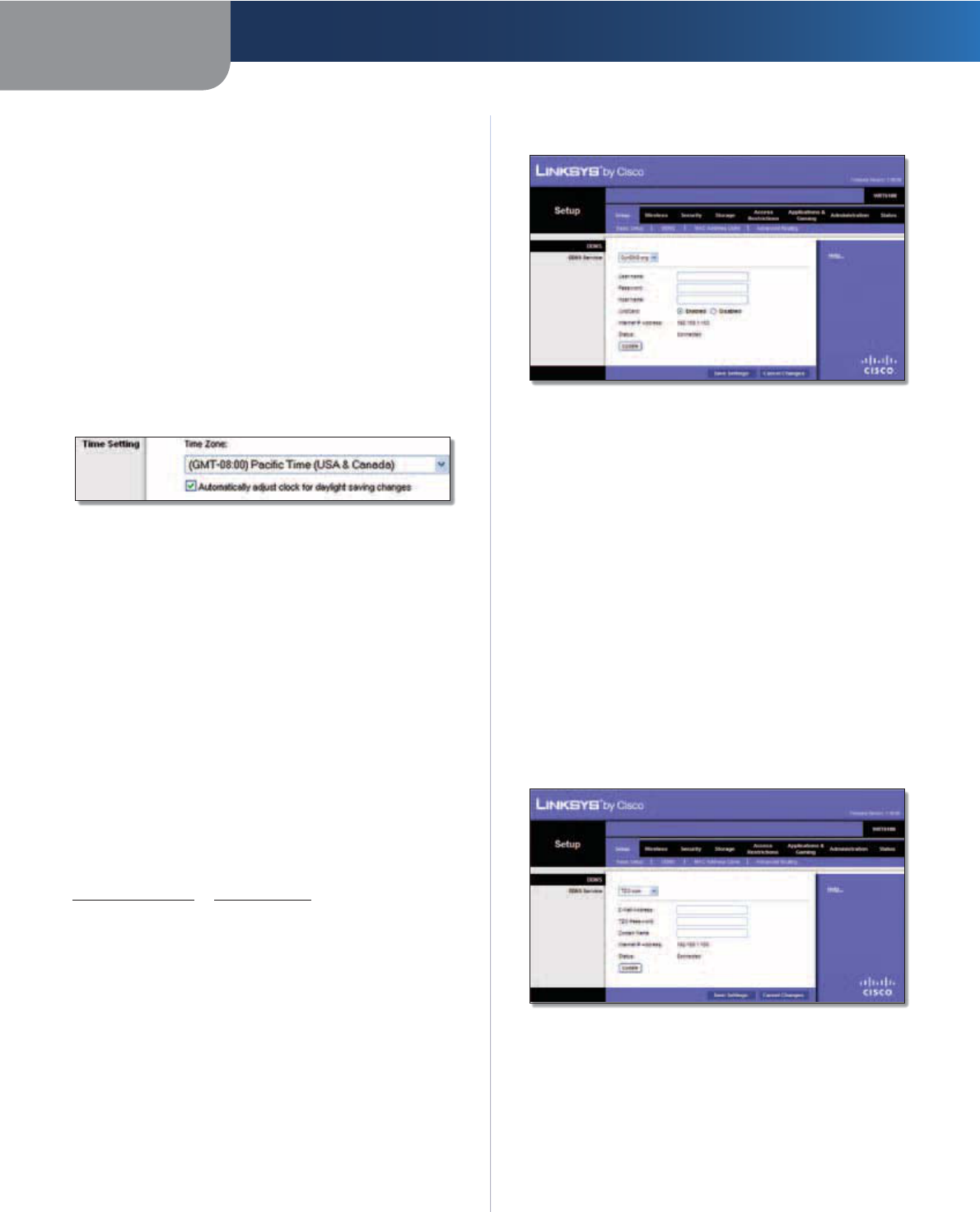
Chapter 3 Advanced Configuration
10
Simultaneous Dual-Band Wireless-N Gigabit Router
the lease will be renewed. The default is 0 minutes, which
means one day.
Static DNS (1-3)
The Domain Name System (DNS) is how
the Internet translates domain or website names into
Internet addresses or URLs. Your ISP will provide you with at
least one DNS Server IP Address. If you wish to use another,
enter that IP Address in one of these fields. You can enter up
to three DNS Server IP Addresses here. The Router will use
these for quicker access to functioning DNS servers
.
WINS The Windows Internet Naming Service (WINS)
manages each computer’s interaction with the Internet. If
you use a WINS server, enter that server’s IP address here.
Otherwise, leave this blank.
Time Setting
Time Setting
Time Zone Select the time zone in which your network
functions from this drop-down menu.
Automatically adjust clock for daylight saving
changes Select this option to have the Router
automatically adjust for daylight saving time.
Click Save Settings to apply your changes, or click Cancel
Changes to clear your changes.
Setup > DDNS
The Router offers a Dynamic Domain Name System (DDNS)
feature. DDNS lets you assign a fixed host and domain
name to a dynamic Internet IP address. It is useful when
you are hosting your own website, FTP server, or other
server behind the Router.
Before you can use this feature, you need to sign
up for DDNS service with a DDNS service provider,
www.dyndns.org or www.tzo.com. If you do not want to
use this feature, keep the default, Disabled.
DDNS
DDNS Service
If your DDNS service is provided by DynDNS.org, then
select DynDNS.org from the drop-down menu. If your
DDNS service is provided by TZO, then select TZO.com.
The features available on the DDNS screen will vary,
depending on which DDNS service provider you use.
DynDNS.org
Setup > DDNS > DynDNS
User Name Enter the User Name for your DDNS account.
Password Enter the Password for your DDNS account.
Host Name The DDNS URL assigned by the DDNS service
is displayed.
WildCard Select Enabled to enable this feature or
Disabled to disable it.
Internet IP Address The Router’s Internet IP address is
displayed here. Because it is dynamic, it will change.
Status The status of the DDNS service connection is
displayed.
Update To manually trigger an update, click Update.
Click Save Settings to apply your changes, or click Cancel
Changes to clear your changes.
TZO.com
Setup > DDNS > TZO
E-mail Address, TZO Password, and Domain
Name Enter the settings of the account you set up with
TZO.
Internet IP Address The Router’s Internet IP address is
displayed here. Because it is dynamic, it will change.
Status The status of the DDNS service connection is
displayed.
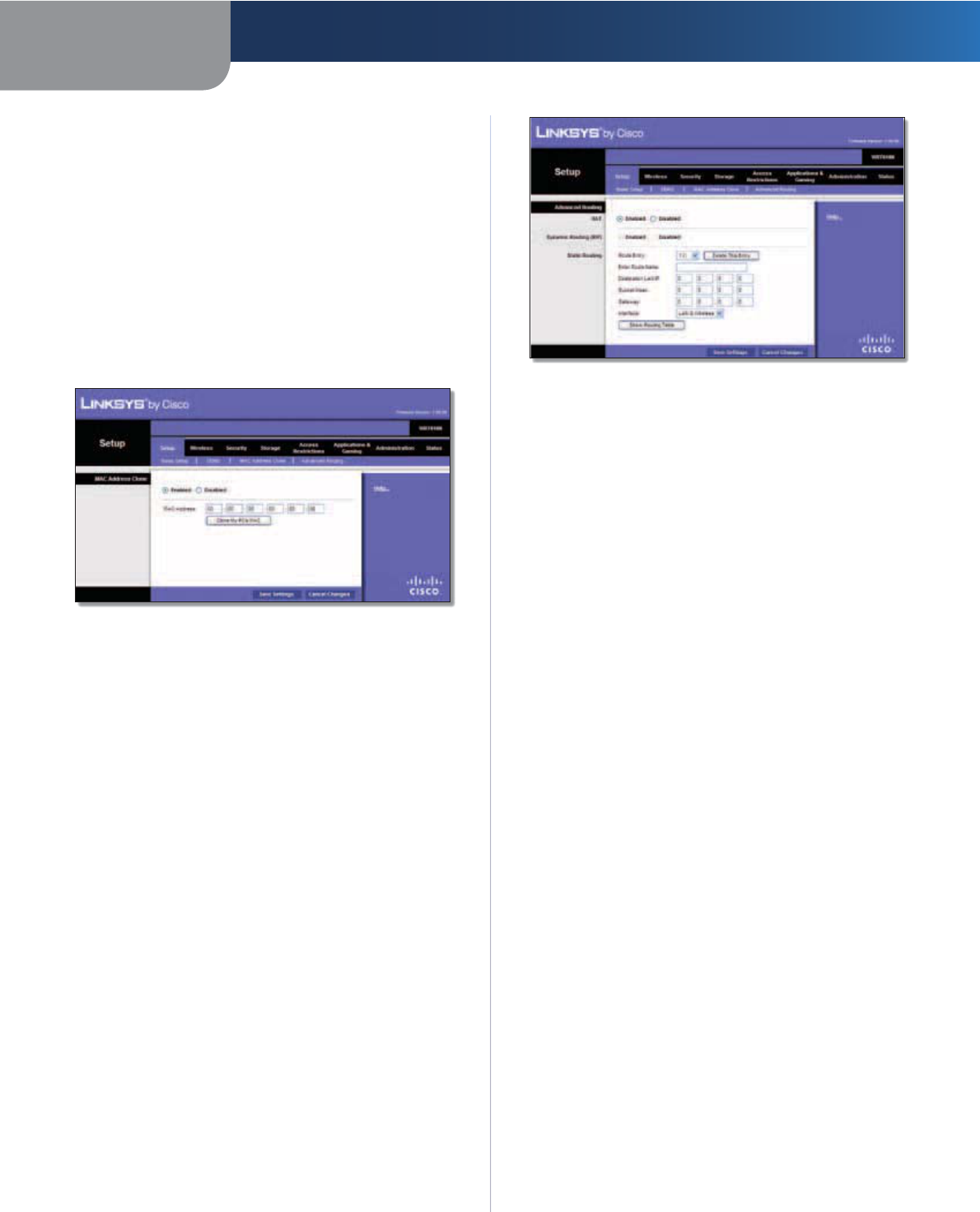
Chapter 3 Advanced Configuration
11
Simultaneous Dual-Band Wireless-N Gigabit Router
Update To manually trigger an update, click Update.
Click Save Settings to apply your changes, or click Cancel
Changes to clear your changes.
Setup > MAC Address Clone
Some ISPs will require you to register a MAC address
in order to access the Internet. A MAC address is a
12-digit code assigned to a unique piece of hardware for
identification. If you do not wish to re-register the MAC
address with your ISP, you can use the MAC Address Clone
feature to assign the currently registered MAC address to
the Router.
Setup > MAC Address Clone
MAC Address Clone
Enabled/Disabled To have the MAC address cloned,
select Enabled.
MAC Address Enter the MAC address registered with
your ISP here.
Clone My PC’s MAC Click this button to clone the MAC
address of the computer you are using.
Click Save Settings to apply your changes, or click Cancel
Changes to clear your changes.
Setup > Advanced Routing
This screen is used to set up the Router’s advanced
functions. Operating Mode allows you to select the
type(s) of advanced functions you use. Dynamic Routing
automatically adjusts how packets travel on your network.
Static Routing sets up a fixed route to another network
destination.
Setup > Advanced Routing
Advanced Routing
NAT
Enabled/Disabled If this Router is hosting your network’s
connection to the Internet, keep the default, Enabled. If
another router exists on your network, select Disabled.
When the NAT setting is disabled, dynamic routing will be
enabled.
Dynamic Routing (RIP)
Enabled/Disabled This feature enables the Router to
automatically adjust to physical changes in the network’s
layout and exchange routing tables with the other
router(s). The Router determines the network packets’
route based on the fewest number of hops between
the source and the destination. When the NAT setting is
enabled, the Dynamic Routing feature is automatically
disabled. When the NAT setting is disabled, this feature
is available. Select Enabled to use the Dynamic Routing
feature.
Static Routing
A static route is a pre-determined pathway that network
information must travel to reach a specific host or
network. Enter the information described below to set up
a new static route.
Route Entry To set up a static route between the Router
and another network, select a number from the drop-
down list. Click Delete This Entry to delete a static route.
Enter Route Name Enter a name for the Route here,
using a maximum of 25 alphanumeric characters.
Destination LAN IP The Destination LAN IP is the address
of the remote network or host to which you want to assign
a static route.
Subnet Mask The Subnet Mask determines which
portion of a Destination LAN IP address is the network
portion, and which portion is the host portion.
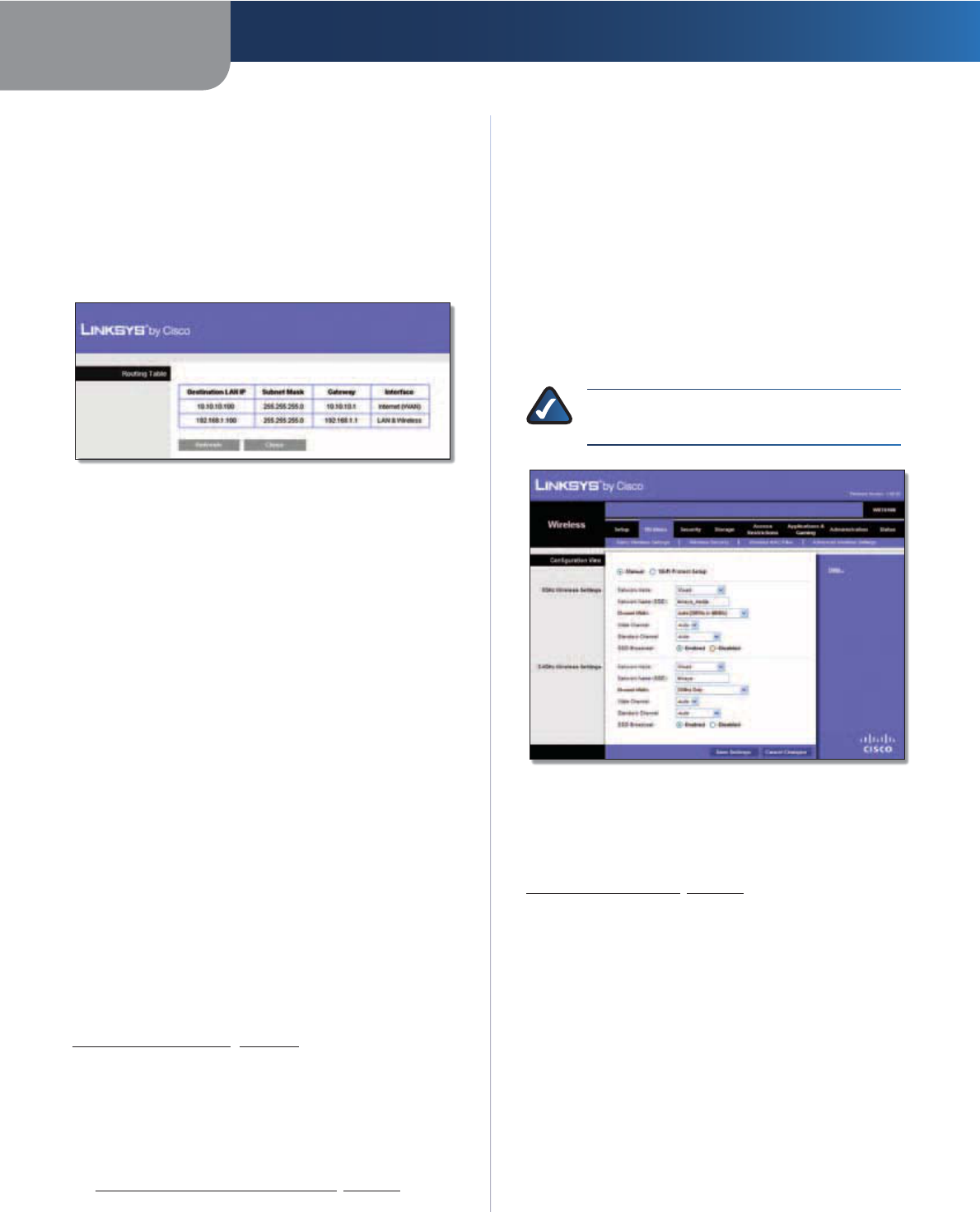
Chapter 3 Advanced Configuration
12
Simultaneous Dual-Band Wireless-N Gigabit Router
Gateway This is the IP address of the gateway device that
allows for contact between the Router and the remote
network or host.
Interface This interface tells you whether the Destination
IP Address is on the LAN & Wireless (Ethernet and wireless
networks) or the WAN (Internet).
Click Show Routing Table to view the static routes you
have already set up.
Routing Table
Routing Table
For each route, the Destination LAN IP address, Subnet
Mask, Gateway, and Interface are displayed. Click
Refresh to update the information. Click Close to exit
this screen.
Click Save Settings to apply your changes, or click Cancel
Changes to clear your changes.
Wireless > Basic Wireless Settings
The basic settings for wireless networking are set on this
screen.
There are two ways to configure the Router’s wireless
network(s), manual and Wi-Fi Protected Setup.
Wi-Fi Protected Setup is a feature that makes it easy to set
up your wireless network. If you have client devices, such
as wireless adapters, that support Wi-Fi Protected Setup,
then you can use Wi-Fi Protected Setup.
Simultaneous Networks
For more wireless bandwidth, the Router can create two
simultaneous yet separate Wireless-N networks, one using
the Wireless-N 5 GHz band and one using the Wireless-N
2.4 GHz band. You can use Wi-Fi Protected Setup to
easily configure and connect to both networks (refer to
Wi-Fi Protected Setup, page 13), or you can manually
configure the Router.
If you use manual configuration, then set up each network
with the following:
sUnique Network Name (SSID)
sWireless security settings (refer to
5 GHz or 2.4 GHz Wireless Security, page 14)
Decide which computers and other wireless devices
should join which network. Wireless-N devices support
both the 5 GHz and 2.4 GHz bands, so they can join either
the 5 GHz or 2.4 GHz network. Wireless-G and Wireless-B
devices support only the 2.4 GHz band, so they should
join the 2.4 GHz network. Wireless-A devices support only
the 5 GHz band, so they should join the 5 GHz network.
For the 5 GHz network, configure all computers and other
wireless devices with the same 5 GHz Network Name
(SSID) and wireless security settings. For the 2.4 GHz
network, configure all computers and other wireless
devices with the same 2.4 GHz Network Name (SSID) and
wireless security settings.
NOTE: Make sure each network uses a unique
Network Name (SSID).
Wireless > Basic Wireless Settings
Configuration View To manually configure your
wireless networks, select Manual. Proceed to the Wireless
Configuration (Manual) section. To use Wi-Fi Protected
Setup, select Wi-Fi Protected Setup. Proceed to
Wi-Fi Protected Setup, page 13.
Wireless Configuration (Manual)
If you set the Configuration View to Manual, the Basic
Wireless Settings screen displays the following fields.
5 GHz or 2.4 GHz Wireless Settings
The same settings are available for the 5 GHz and 2.4 GHz
radio bands. The 5 GHz Wireless settings set up a network
using the 5 GHz band, and the 2.4 GHz Wireless settings
set up a network using the 2.4 GHz band.
Network Mode (5 GHz) Select the wireless standards
running on your 5 GHz network. If you have both Wireless-A
and Wireless-N (5 GHz) devices in your network, keep the
default, Mixed. If you have only Wireless-A devices, select
Wireless-A Only. If you have only Wireless-N (5 GHz)
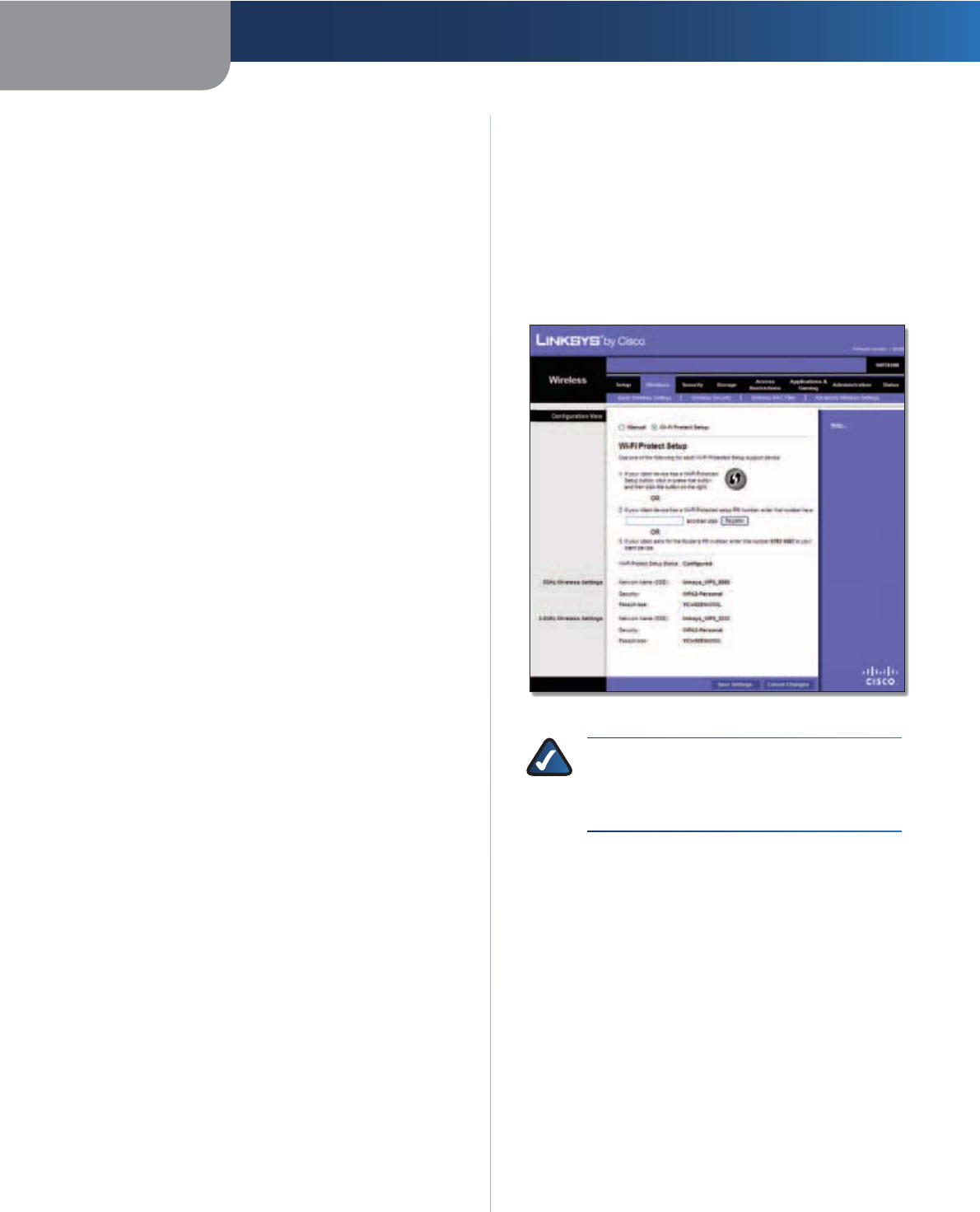
Chapter 3 Advanced Configuration
13
Simultaneous Dual-Band Wireless-N Gigabit Router
devices, select Wireless-N Only. If you do not have any
Wireless-A and Wireless-N (5GHz) devices in your network,
select Disabled.
Network Mode (2.4 GHz) Select the wireless standards
running on your 2.4 GHz network. If you have both
Wireless-B, Wireless-G and Wireless-N (2.4 GHz) devices in
your network, keep the default, Mixed. If you have only
Wireless-B devices, select Wireless-B Only. If you have
only Wireless-G devices, select Wireless-G Only. If you
have only Wireless-N (2.4 GHz) devices, select Wireless-N
Only. If you do not have any Wireless-B, Wireless-G and
Wireless-N (2.4 GHz) devices in your network, select
Disabled.
Network Name (SSID) The SSID is the network
name shared by all devices in a wireless network. It
is case-sensitive and must not exceed 32 keyboard
characters. For added security, you should change the
default network name to a unique name.
Channel Width (5 GHz) For best performance in a
network using Wireless-A and Wireless-N (5 GHz) devices,
keep the default, Auto (20MHz or 40MHz). For a channel
width of 40 MHz, select 40MHz only. For a channel width
of 20 MHz, select 20MHz only.
Channel Width (2.4 GHz) For best performance in a
network using Wireless-B, Wireless-G and Wireless-N
(2.4 GHz) devices, select Auto (20MHz or 40MHz). For
a channel width of 40 MHz, select 40MHz only. For a
channel width of 20 MHz, keep the default, 20MHz only.
Wide Channel (5 GHz) If you selected 40MHz only or Auto
(20MHz or 40MHz) for the Channel Width setting, then this
setting will be available for your primary Wireless-N (5GHz)
channel. If you are not sure which channel to select, keep
the default, Auto.
Wide Channel (2.4 GHz) If you selected 40MHz only or
Auto (20MHz or 40MHz) for the Channel Width setting,
then this setting will be available for your primary
Wireless-N (2.4 GHz) channel. If you are not sure which
channel to select, keep the default, Auto.
Standard Channel (5 GHz) Select the channel for
Wireless-A and Wireless-N (5GHz) networking. If you
selected 40MHz only or Auto (20MHz or 40MHz) for the
Channel Width setting, then the Standard Channel will be
a secondary channel for Wireless-N (5GHz). If you are not
sure which channel to select, keep the default, Auto.
Standard Channel (2.4 GHz) Select the channel
for Wireless-B, Wireless-G, and Wireless-N (2.4 GHz)
networking. If you selected 40MHz only or Auto (20MHz or
40MHz) for the Channel Width setting, then the Standard
Channel will be a secondary channel for Wireless-N (2.4
GHz). If you are not sure which channel to select, keep the
default, Auto.
SSID Broadcast When wireless clients survey the local
area for wireless networks to associate with, they will
detect the SSID broadcast by the Router. To broadcast the
Router’s SSID, keep the default, Enabled. If you do not
want to broadcast the Router’s SSID, then select Disabled.
Click Save Settings to apply your changes, or click Cancel
Changes to clear your changes.
Wi-Fi Protected Setup
There are three methods available. Use the method that
applies to the client device you are configuring.
Wireless > Basic Wireless Settings (Wi-Fi Protected Setup)
NOTE: Wi-Fi Protected Setup configures one
client device at a time. Repeat the instructions
for each client device that supports Wi-Fi
Protected Setup.
Method #1 Use this method if your client device has a
Wi-Fi Protected Setup button.
1. Click or press the Wi-Fi Protected Setup button on
the client device.
2. Click the Wi-Fi Protected Setup button on the
Router’s Wi-Fi Protected Setup screen.
3. After the client device has been configured, click OK
on the Router’s Wi-Fi Protected Setup screen. Then refer
back to your client device or its documentation for
further instructions.
Method #2 Use this method if your client device has a
Wi-Fi Protected Setup PIN number.
1. Enter the PIN number from the client device in the
field on the Router’s Wi-Fi Protected Setup screen.
2. Click the Register button on the Router’s Wi-Fi
Protected Setup screen.
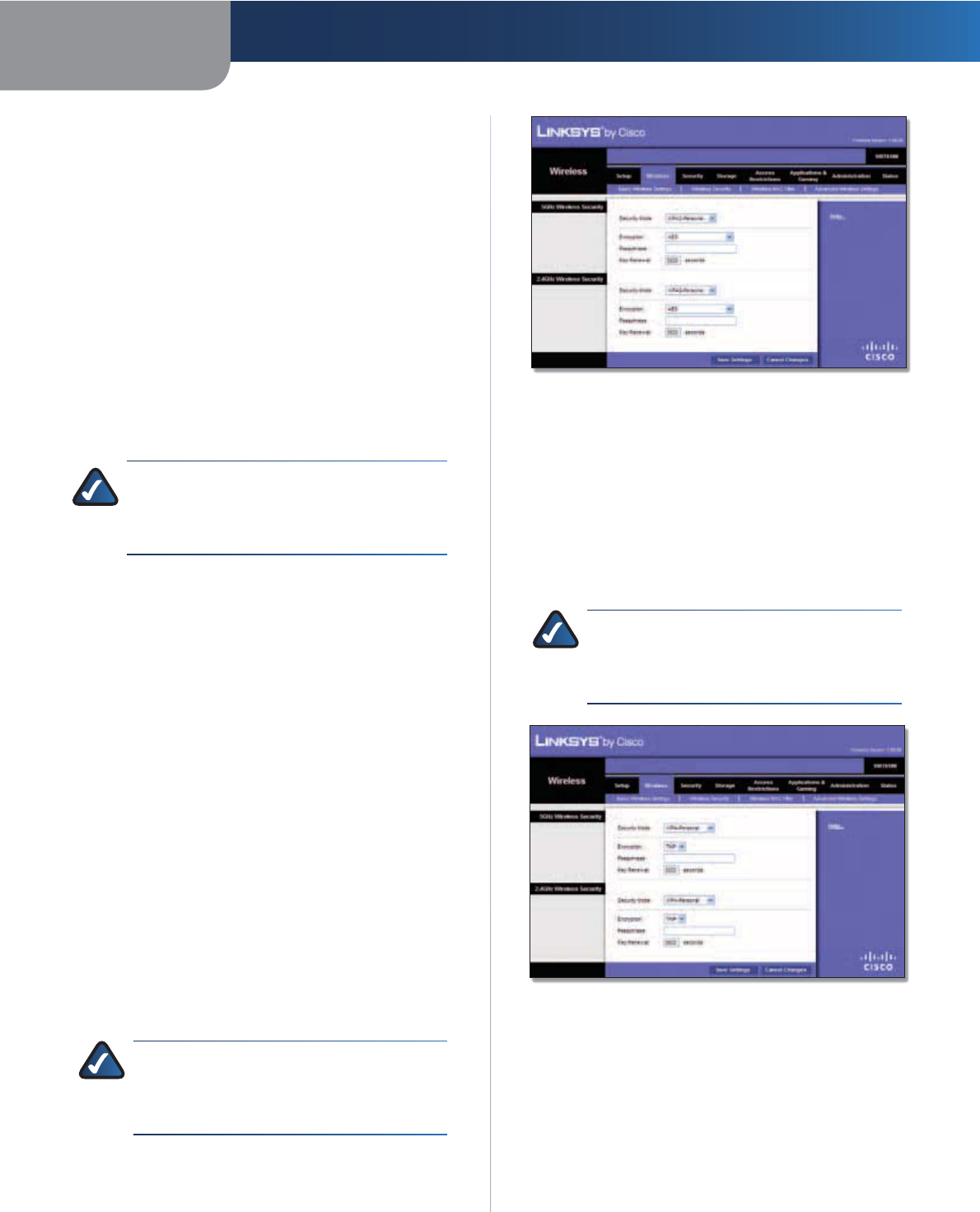
Chapter 3 Advanced Configuration
14
Simultaneous Dual-Band Wireless-N Gigabit Router
3. After the client device has been configured, click OK
on the Router’s Wi-Fi Protected Setup screen. Then refer
back to your client device or its documentation for
further instructions.
Method #3 Use this method if your client device asks for
the Router’s PIN number.
1. On the client device, enter the PIN number listed on
the Router’s Wi-Fi Protected Setup screen. (It is also
listed on the label on the bottom of the Router.)
2. After the client device has been configured, click OK
on the Router’s Wi-Fi Protected Setup screen. Then refer
back to your client device or its documentation for
further instructions.
The Wi-Fi Protected Setup Status, Network Name (SSID),
Security, and Passphrase are displayed at the bottom of
the screen.
NOTE: If you have client devices that do not
support Wi-Fi Protected Setup, note the wireless
settings, and then manually configure those
client devices.
Wireless > Wireless Security
The wireless security settings configure the security
of your wireless network(s). The Router supports the
following wireless security options: WPA2 Personal, WPA
Personal, WPA2 Enterprise, WPA Enterprise, RADIUS, and
WEP. WPA (Wi-Fi Protected Access) is a stronger security
standard than WEP (Wireless Equivalent Privacy), and
WPA2 is even more secure than WPA. RADIUS is Remote
Authentication Dial-In User Service.
5 GHz or 2.4 GHz Wireless Security
Wireless security is strongly recommended, and WPA2 is
the strongest method available. Use WPA2 if it is supported
by all of your wireless devices.
Security Mode
Select the security method for each wireless network. If
you do not want to use wireless security, keep the default,
Disabled.
WPA2 Personal
NOTE: If you are using WPA2 or WPA, each
device in your wireless network MUST use the
same WPA method and shared key, or else the
network will not function properly.
]
WPA2 Personal
Encryption WPA2 supports two encryption methods
with dynamic encryption keys, AES or WPA-TKIP/
WPA2-AES. The default is AES.
Passphrase Enter a passphrase of 8-63 characters.
Key Renewal Enter a Key Renewal period, which instructs
the Router how often it should change the encryption
keys. The default is 3600 seconds.
WPA Personal
NOTE: If you are using WPA2 or WPA, each
device in your wireless network MUST use the
same WPA method and shared key, or else the
network will not function properly.
WPA Personal
Encryption WPA uses TKIP, an encryption method with
dynamic encryption keys.
Passphrase Enter a passphrase of 8-63 characters.
Key Renewal Enter a Key Renewal period, which instructs
the Router how often it should change the encryption
keys. The default period is 3600 seconds.
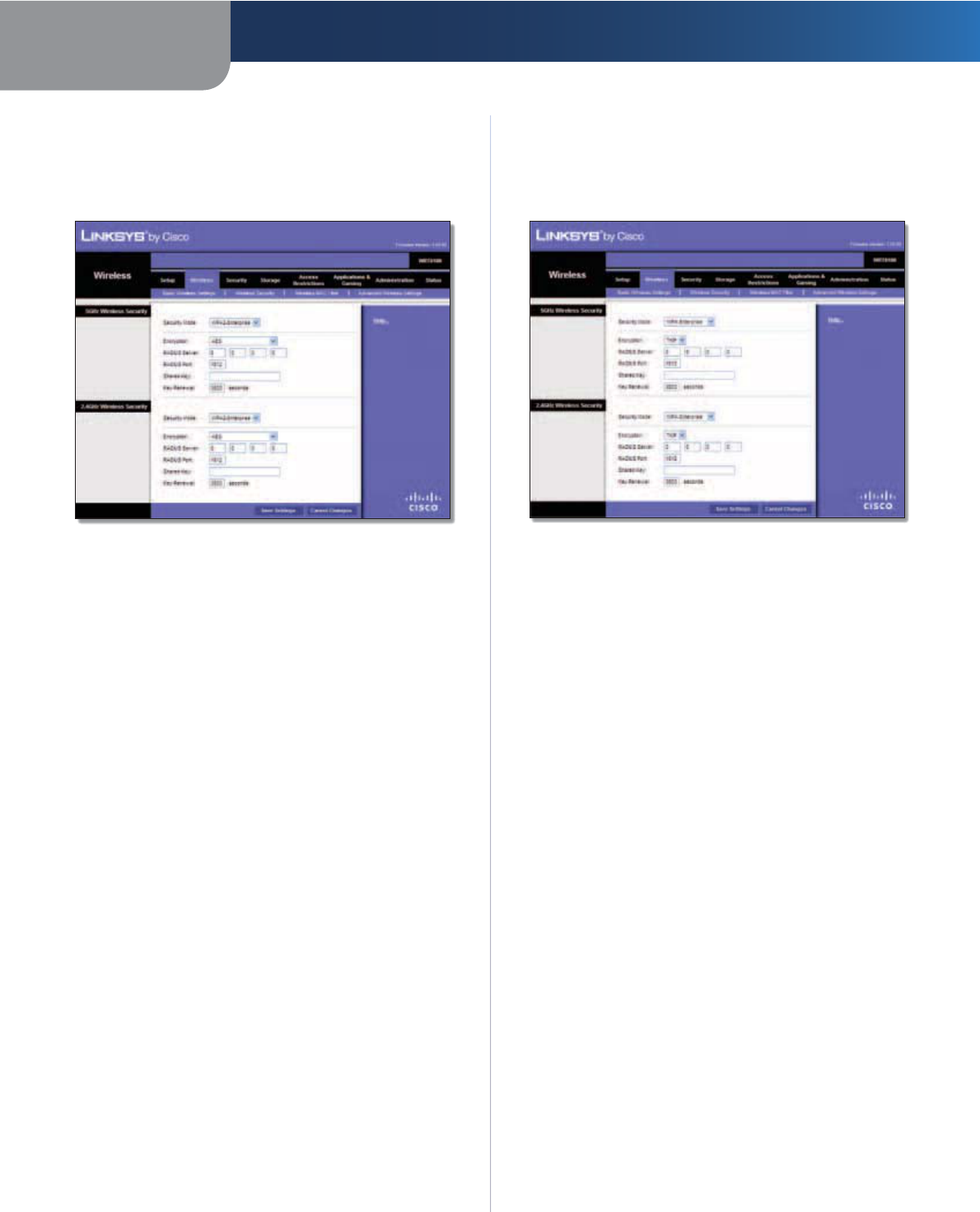
Chapter 3 Advanced Configuration
15
Simultaneous Dual-Band Wireless-N Gigabit Router
WPA2 Enterprise
This option features WPA2 used in coordination with a
RADIUS server. (This should only be used when a RADIUS
server is connected to the Router.)
WPA2 Enterprise
Encryption WPA2 supports two encryption methods
with dynamic encryption keys, AES or WPA-TKIP/
WPA2-AES. The default is AES.
RADIUS Server Enter the IP address of the RADIUS server.
RADIUS Port Enter the port number of the RADIUS
server. The default is 1812.
Shared Key Enter the key shared between the Router
and the server.
Key Renewal Enter a Key Renewal period, which instructs
the Router how often it should change the encryption
keys. The default is 3600 seconds.
WPA Enterprise
This option features WPA used in coordination with a
RADIUS server. (This should only be used when a RADIUS
server is connected to the Router.)
WPA Enterprise
Encryption WPA uses TKIP, an encryption method with
dynamic encryption keys.
RADIUS Server Enter the IP address of the RADIUS server.
RADIUS Port Enter the port number of the RADIUS
server. The default is 1812.
Shared Key Enter the key shared between the Router
and the server.
Key Renewal Enter a Key Renewal period, which instructs
the Router how often it should change the encryption
keys. The default is 3600 seconds.
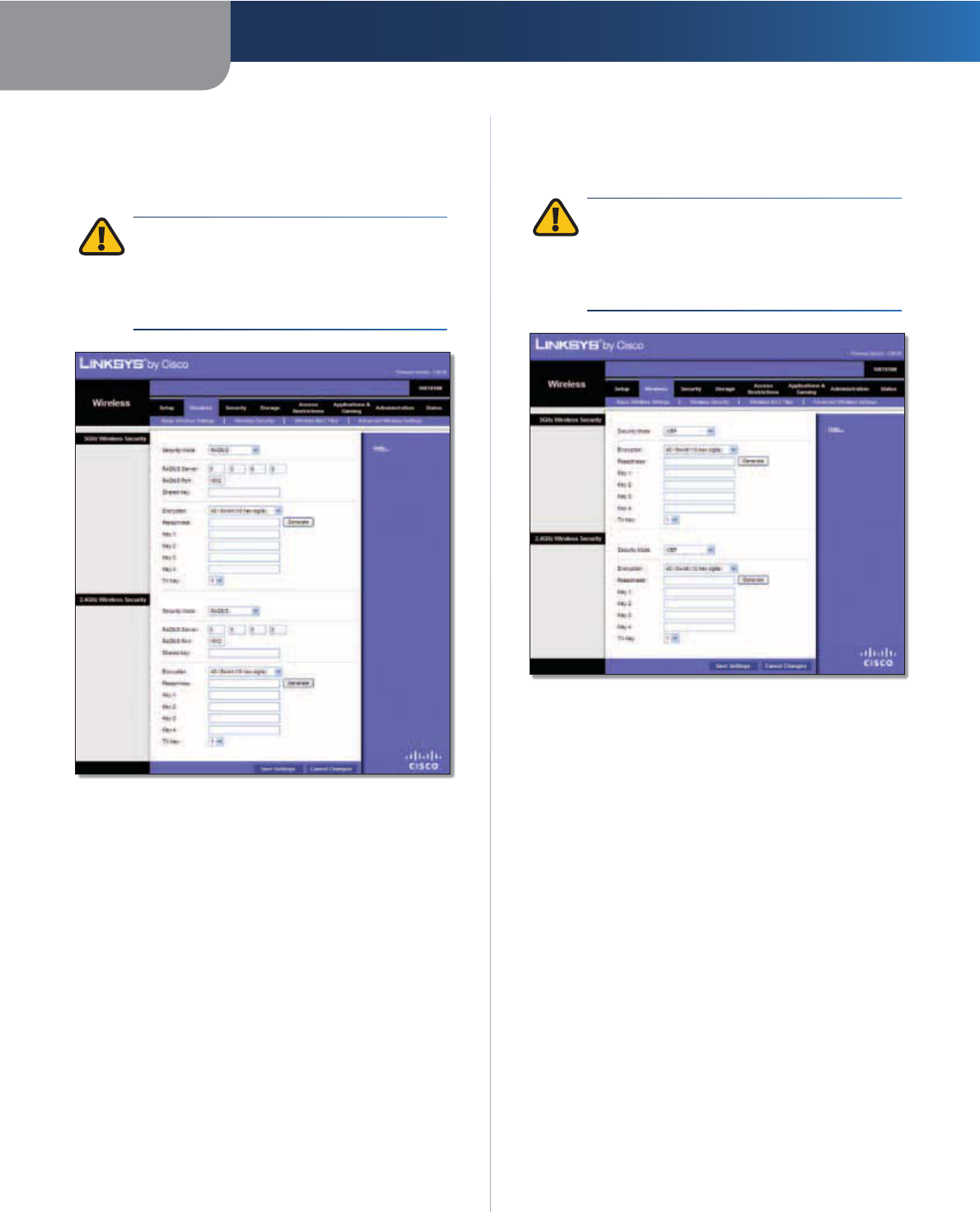
Chapter 3 Advanced Configuration
16
Simultaneous Dual-Band Wireless-N Gigabit Router
RADIUS
This option features WEP used in coordination with a
RADIUS server. (This should only be used when a RADIUS
server is connected to the Router.)
IMPORTANT: If you are using WEP encryption,
each device in your wireless network MUST
use the same WEP encryption method and
encryption key, or else your wireless network will
not function properly.
RADIUS
RADIUS Server Enter the IP address of the RADIUS server.
RADIUS Port Enter the port number of the RADIUS
server. The default is 1812.
Shared Key Enter the key shared between the Router
and the server.
Encryption Select a level of WEP encryption, 64 bits
10 hex digits or 128 bits 26 hex digits. The default is
64 bits 10 hex digits.
Passphrase Enter a Passphrase to automatically generate
WEP keys. Then click Generate.
Key 1-4 If you did not enter a Passphrase, enter the WEP
key(s) manually.
TX Key Select a default TX (Transmit) Key (choose which
Key to use). The default is 1.
WEP
WEP is a basic encryption method, which is not as secure
as WPA.
IMPORTANT: If you are using WEP encryption,
each device in your wireless network MUST
use the same WEP encryption method and
encryption key, or else your wireless network will
not function properly.
WEP
Encryption Select a level of WEP encryption, 64 bits
10 hex digits or 128 bits 26 hex digits. The default is
64 bits 10 hex digits.
Passphrase Enter a Passphrase to automatically generate
WEP keys. Then click Generate.
Key 1-4 If you did not enter a Passphrase, enter the WEP
key(s) manually.
TX Key Select a default TX (Transmit) Key (choose which
Key to use). The default is 1.
Click Save Settings to apply your changes, or click Cancel
Changes to clear your changes.
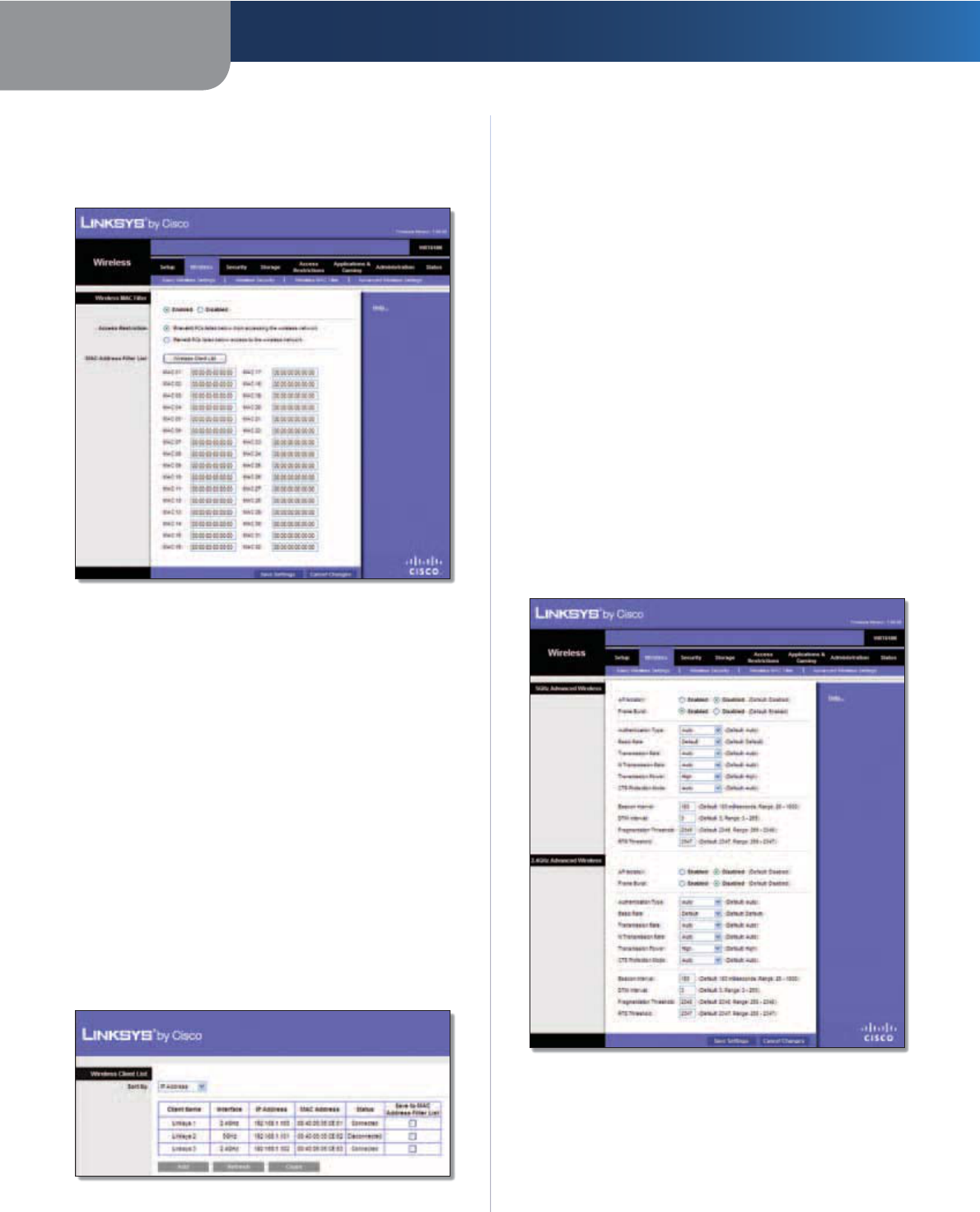
Chapter 3 Advanced Configuration
17
Simultaneous Dual-Band Wireless-N Gigabit Router
Wireless > Wireless MAC Filter
Wireless access can be filtered (restricted) by specifying
the MAC addresses of the devices in your wireless network.
Wireless > Wireless MAC Filter
Wireless MAC Filter
Enabled/Disabled
To filter wireless users by MAC address,
either permitting or blocking access, click Enabled. If you
do not wish to filter users by MAC address, keep the default
setting, Disabled
.
Access Restriction
Prevent PCs listed below from accessing the wireless
network Select this to block wireless access by MAC
address. This option is enabled by default.
Permit PCs listed below access to the wireless
network Select this to allow wireless access by MAC
address. This option is disabled by default.
MAC Address Filter List
Wireless Client List Click this to open the Wireless Client
List screen.
Wireless Client List
Wireless Client List
This screen shows computers and other devices on
the wireless network. The list can be sorted by Client
Name, Interface, IP Address, MAC Address, and Status.
Select Save to MAC Address Filter List for any device
you want to add to the MAC Address Filter List. Then
click Add.
To update the on-screen information, click Refresh.
To exit this screen and return to the Wireless MAC Filter
screen, click Close.
MAC XX Enter the MAC addresses of the devices whose
wireless access you want to control.
Click Save Settings to apply your changes, or click Cancel
Changes to clear your changes.
Wireless > Advanced Wireless Settings
The Advanced Wireless Settings screen is used to set up
the Router’s advanced wireless functions. These settings
should only be adjusted by an advanced user because
incorrect settings can reduce wireless performance. In
most cases, keep the default settings.
Wireless > Advanced Wireless Settings
Advanced Wireless
AP Isolation This isolates all wireless clients and wireless
devices on your network from each other. Wireless devices
will be able to communicate with the Router but not
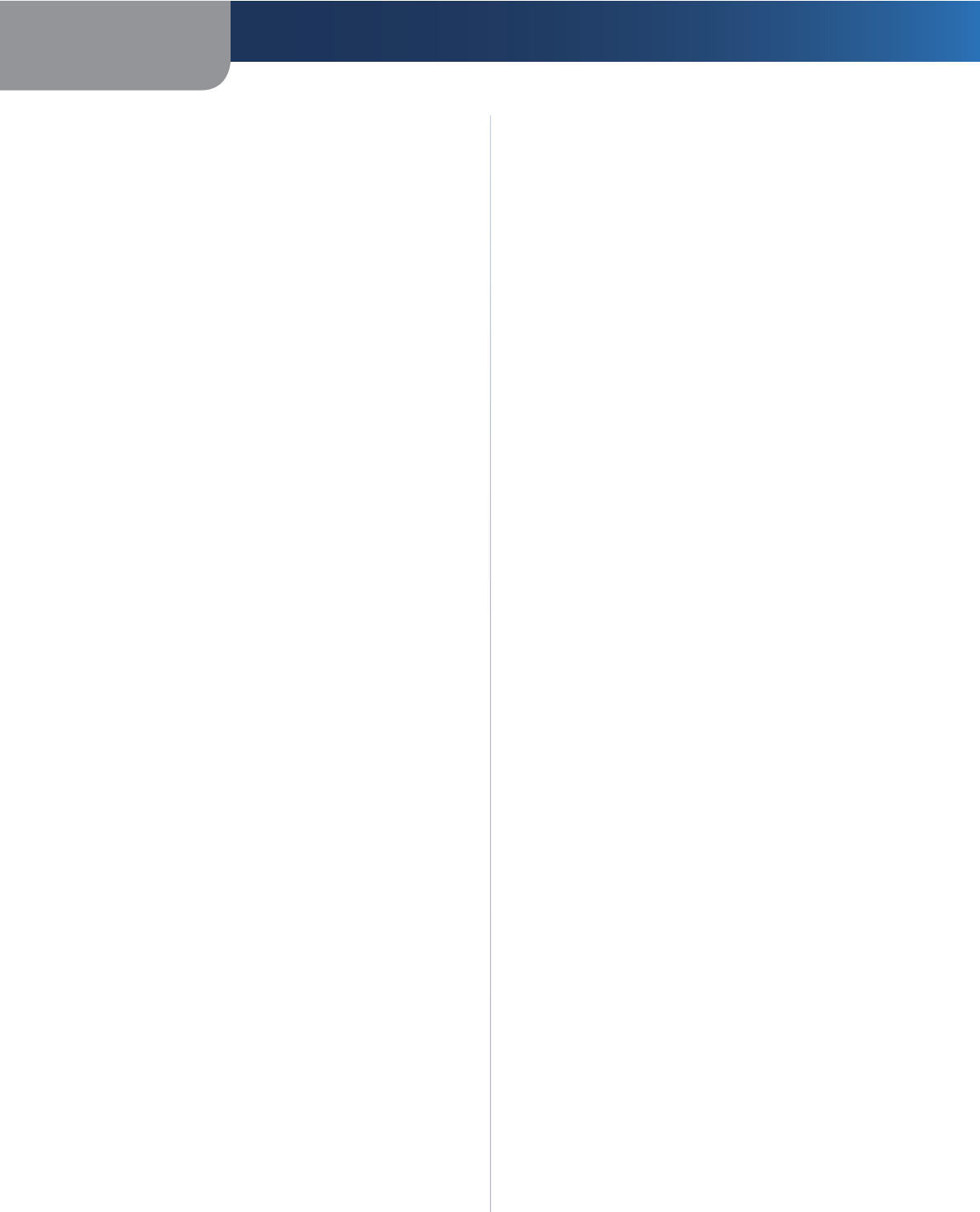
Chapter 3 Advanced Configuration
18
Simultaneous Dual-Band Wireless-N Gigabit Router
with each other. To use this function, select Enabled. AP
Isolation is disabled by default.
Frame Burst Enabling this option should provide your
network with greater performance, depending on the
manufacturer of your wireless products. To use the Frame
Burst option, keep the default, Enabled.
Authentication Type The default is Auto, which allows
either Open System or Shared Key authentication to be
used. With Open System authentication, the sender and
the recipient do NOT use a WEP key for authentication.
With Shared Key authentication, the sender and recipient
use a WEP key for authentication.
Basic Rate The Basic Rate setting is not actually one rate
of transmission but a series of rates at which the Router
can transmit. (The Basic Rate is not the actual rate of
data transmission. If you want to specify the Router’s rate
of data transmission, configure the Transmission Rate
setting.) The Router will advertise its Basic Rate to the other
wireless devices in your network, so they know which
rates will be used. The Router will also advertise that it will
automatically select the best rate for transmission. The
default setting is Default, for transmission at all standard
wireless rates (1-2 Mbps, 5.5 Mbps, 11 Mbps, 18 Mbps, and
24 Mbps).
Transmission Rate The rate of data transmission should
be set depending on the speed of your wireless network.
You can select from a range of transmission speeds, or you
can select Auto to have the Router automatically use the
fastest possible data rate and enable the Auto-Fallback
feature. Auto-Fallback will negotiate the best possible
connection speed between the Router and a wireless
client. The default value is Auto.
N Transmission Rate The rate of data transmission
should be set depending on the speed of your Wireless-N
networking. You can select from a range of transmission
speeds, or you can select Auto to have the Router
automatically use the fastest possible data rate and enable
the Auto-Fallback feature. Auto-Fallback will negotiate the
best possible connection speed between the Router and a
wireless client. The default is Auto.
Transmission Power Select the appropriate level of
transmission power: High, Medium, or Low. In most
cases, keep the default, High.
CTS Protection Mode The Router automatically
uses CTS (Clear-To-Send) Protection Mode when your
Wireless-N and Wireless-G devices are experiencing severe
problems and are not able to transmit to the Router in an
environment with heavy 802.11b traffic. This option boosts
the Router’s ability to catch all Wireless-N and Wireless-G
transmissions but severely decreases performance. To use
this option, keep the default, Auto. To disable this option,
select Disabled.
Beacon Interval A beacon is a packet broadcast by the
Router to synchronize the wireless network. Enter a value
between 20 and 1000 milliseconds. The Beacon Interval
value indicates the frequency interval of the beacon. The
default value is 100.
DTIM Interval This value, between 3 and 255, indicates
the interval of the Delivery Traffic Indication Message
(DTIM). A DTIM field is a countdown field informing
clients of the next window for listening to broadcast
and multicast messages. When the Router has buffered
broadcast or multicast messages for associated clients, it
sends the next DTIM with a DTIM Interval value. Its clients
hear the beacons and awaken to receive the broadcast
and multicast messages. The default value is 3.
Fragmentation Threshold This value specifies the
maximum size for a packet before data is fragmented
into multiple packets. If you experience a high packet
error rate, you may slightly increase the Fragmentation
Threshold. Setting the Fragmentation Threshold too low
may result in poor network performance. Only minor
reduction of the default value is recommended. In most
cases, it should remain at its default value of 2346.
RTS Threshold Should you encounter inconsistent data
flow, only minor reduction of the default value, 2347, is
recommended. If a network packet is smaller than the
preset RTS threshold size, the RTS/CTS mechanism will
not be enabled. The Router sends Request to Send (RTS)
frames to a particular receiving station and negotiates
the sending of a data frame. After receiving an RTS, the
wireless station responds with a Clear to Send (CTS) frame
to acknowledge the right to begin transmission. The RTS
Threshold value should remain at its default value of
2347.
Click Save Settings to apply your changes, or click Cancel
Changes to clear your changes.
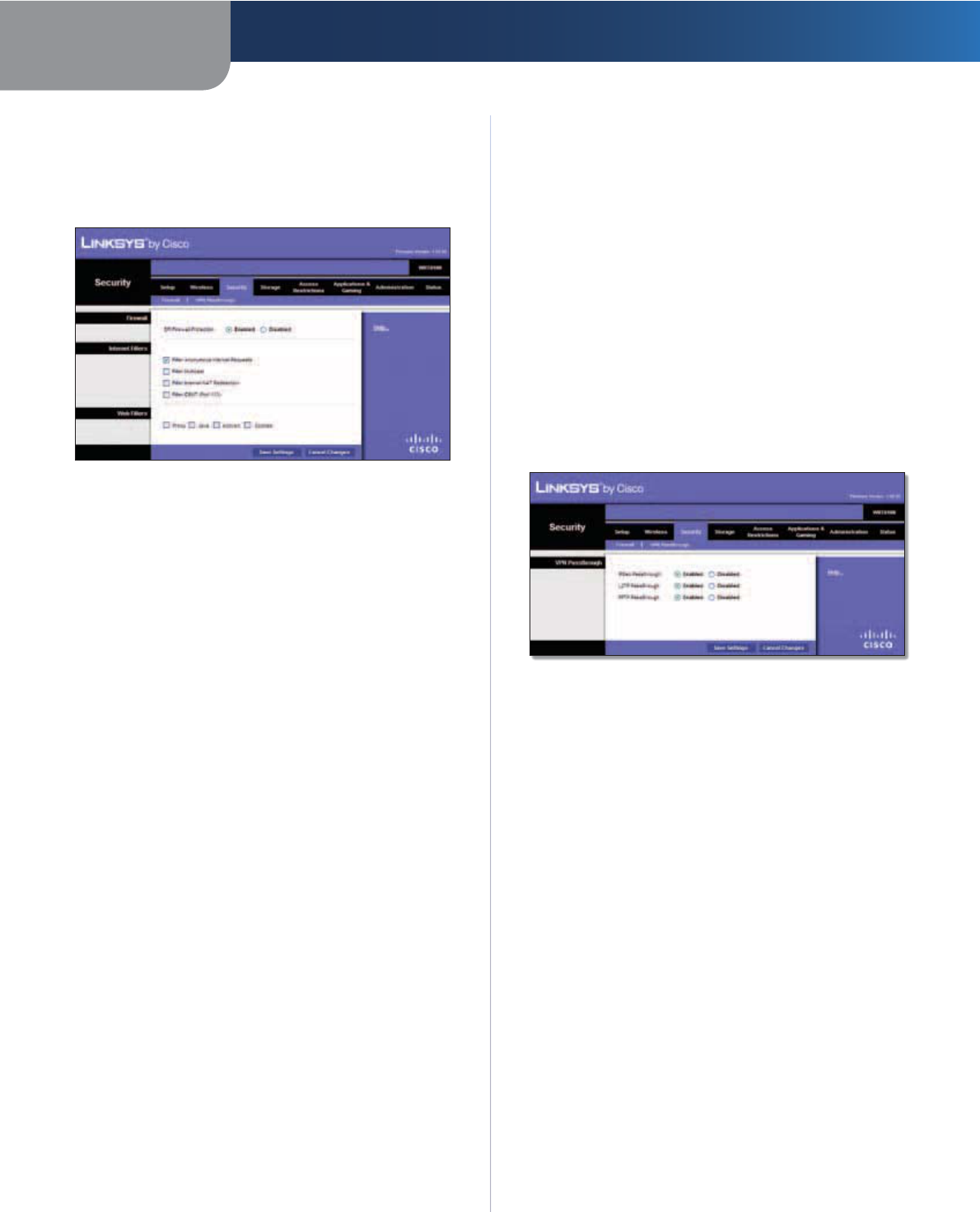
Chapter 3 Advanced Configuration
19
Simultaneous Dual-Band Wireless-N Gigabit Router
Security > Firewall
The Firewall screen is used to configure a firewall that can
filter out various types of unwanted traffic on the Router’s
local network.
Security > Firewall
Firewall
SPI Firewall Protection To use firewall protection,
keep the default selection, Enabled. To turn off firewall
protection, select Disabled.
Internet Filters
Filter Anonymous Internet Requests This feature
makes it more difficult for outside users to work their
way into your network. This option is enabled by default.
Disable it to allow anonymous Internet requests
.
Filter Multicast Multicasting allows for multiple
transmissions to specific recipients at the same time. If
multicasting is permitted, then the Router will allow IP
multicast packets to be forwarded to the appropriate
computers. Select this option to enable the filter.
Filter Internet NAT Redirection This feature is used to
prevent a local computer from using a URL or Internet
address to access the local server. Select this option to
enable the filter.
Filter IDENT (Port 113) This feature keeps port 113 from
being scanned by devices outside of your local network.
Select this option to enable the filter.
Web Filters
Proxy Use of WAN proxy servers may compromise the
Gateway’s security. Denying Proxy will disable access to
any WAN proxy servers. Select this option to enable proxy
filtering. Deselect the feature to allow proxy access.
Java Java is a programming language for websites. If you
deny Java, you run the risk of not having access to Internet
sites created using this programming language. Select
this option to enable Java filtering. Deselect the feature to
allow Java usage.
ActiveX ActiveX is a programming language for websites.
If you deny ActiveX, you run the risk of not having access to
Internet sites created using this programming language.
Select this option to enable ActiveX filtering. Deselect the
feature to allow ActiveX usage.
Cookies A cookie is data stored on your computer and
used by Internet sites when you interact with them. Select
this option to filter cookies. Deselect the feature to allow
cookie usage.
Click Save Settings to apply your changes, or click Cancel
Changes to clear your changes.
Security > VPN Passthrough
The VPN Passthrough screen allows you to enable VPN
tunnels using IPSec, L2TP, or PPTP protocols to pass through
the Router’s firewall.
Security > VPN Passthrough
VPN Passthrough
IPSec Passthrough Internet Protocol Security (IPSec) is
a suite of protocols used to implement secure exchange
of packets at the IP layer. To allow IPSec tunnels to pass
through the Router, keep the default, Enabled.
L2TP Passthrough Layer 2 Tunneling Protocol is the
method used to enable Point-to-Point sessions via the
Internet on the Layer 2 level. To allow L2TP tunnels to pass
through the Router, keep the default, Enabled.
PPTP Passthrough Point-to-Point Tunneling Protocol
(PPTP) allows the Point-to-Point Protocol (PPP) to be
tunneled through an IP network. To allow PPTP tunnels to
pass through the Router, keep the default, Enabled.
Click Save Settings to apply your changes, or click Cancel
Changes to clear your changes.
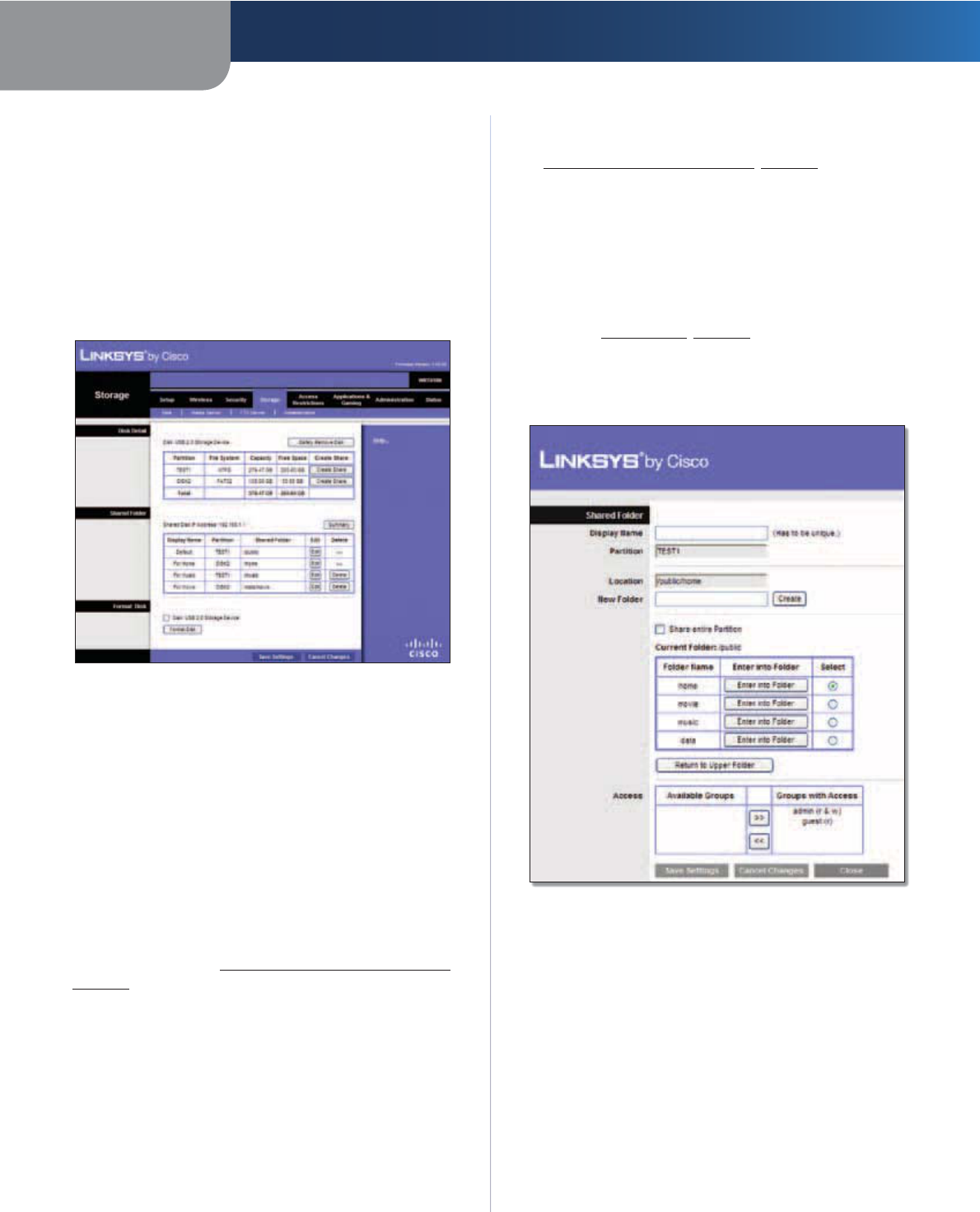
Chapter 3 Advanced Configuration
20
Simultaneous Dual-Band Wireless-N Gigabit Router
Storage > Disk
The storage options are available when a USB storage
device is connected to the USB port of the Router.
The Disk screen describes the disk currently attached to
the Router. Use this screen to create shared folders, safely
remove a disk, or format a disk (any data on the disk will
be deleted during formatting).
Shared folders are folders you create to manage access to
the folders on the disk.
Storage > Disk
Disk Detail
If a formatted disk is connected to the Router, then its name
is displayed. For each partition of the disk, the Partition,
File System, Capacity, and Free Space information are
displayed.
Safely Remove Disk Before physically disconnecting a
disk from the Router, click Safely Remove Disk first. This
prevents the possible loss of data, which may occur if you
remove the disk while it is transferring data.
Create Share To create a shared folder, click this option
for the appropriate partition, and the Shared Folder screen
appears. Proceed to Create or Edit a Shared Folder,
page 20.
Shared Folder
Shared Disk IP Address The IP address of the disk is
displayed.
Summary To view a list of shared folders, click this option.
For each shared folder, the Display Name, Partition, and
Shared Folder location are displayed.
Edit To change the access settings of a shared folder, click
this option, and the Shared Folder screen appears. Proceed
to Create or Edit a Shared Folder, page 20.
Delete To delete a shared folder, click this option.
Format Disk
Disk To format a disk and create a new partition, select
the disk you want to format, and then click Format Disk. (If
your disk was formatted with multiple partitions, then the
formatting will delete them and create a single partition.)
Proceed to Format Disk, page 21.
Create or Edit a Shared Folder
Use this screen to add a shared folder.
Shared Folder
Shared Folder
Display Name Create a name for the folder. This will
appear in the Shared Folder table on the Disk screen.
Partition The name of the partition is displayed.
Location The location of the folder is displayed.
New Folder Create a name for the physical location of
the folder. Then click Create.
Share entire Partition Select this option if the folder
should include the entire partition.
If you do not want to share the entire partition, then select
the folder you do want to share.
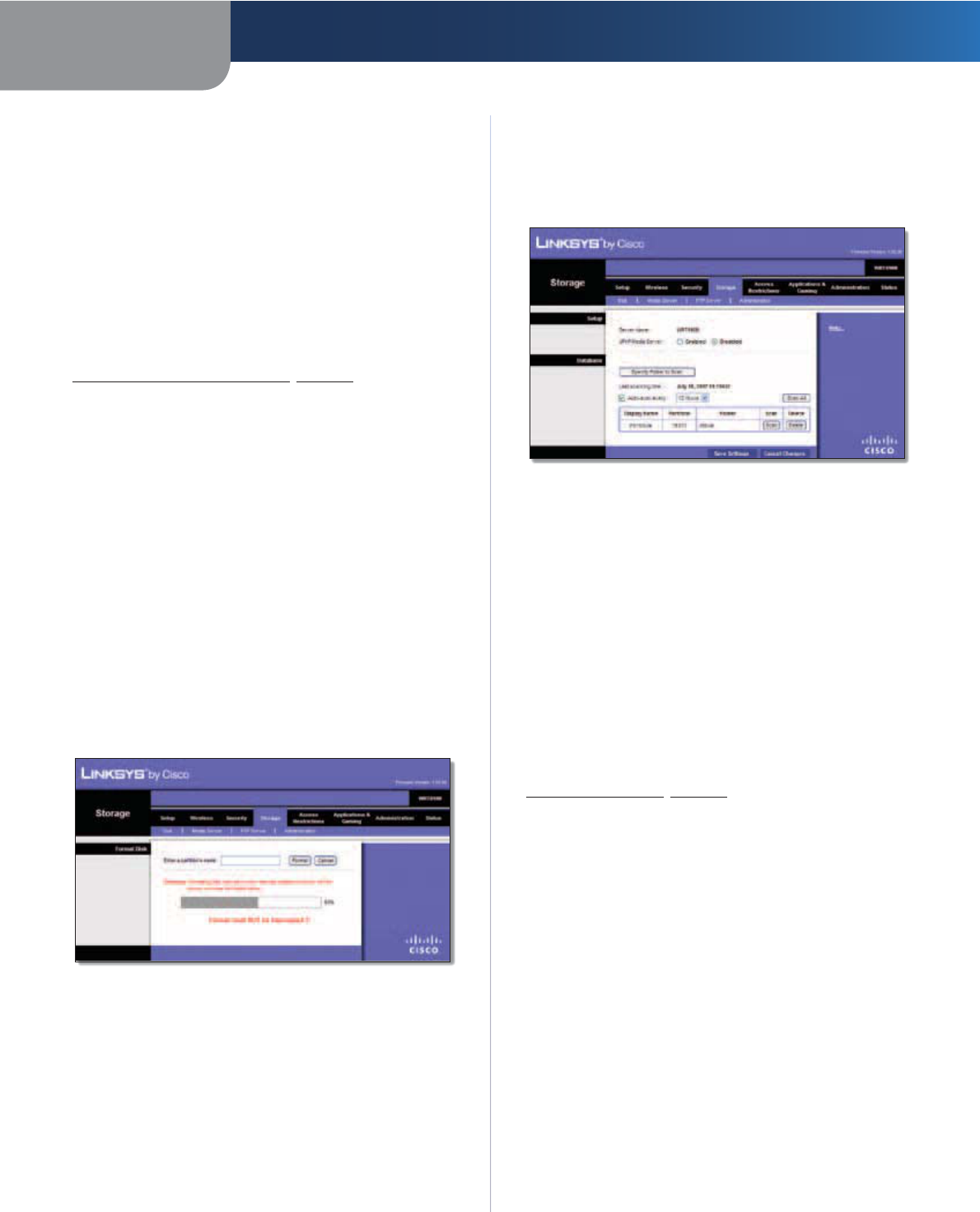
Chapter 3 Advanced Configuration
21
Simultaneous Dual-Band Wireless-N Gigabit Router
Current Folder The current folder is displayed.
Folder Name The available folders are listed by Folder
Name.
Enter into Folder To display sub-folders, click this button.
Select Select a folder.
Return to Upper Folder To return to the previous folder,
click this button.
Access
Specify which user groups have read-and-write or read-
only access to the folder. (To create user groups, refer to
Create or Edit a Group Account, page 24.)
Available Groups To allow a group access to the folder,
select it, and then click the >> button.
Groups with Access To block a group from accessing the
folder, select it, and then click the << button.
Click Save Settings to apply your changes, or click Can-
cel Changes to clear your changes. Click Close to exit the
screen.
Format Disk
Enter a partition’s name Create a name for the partition.
(If your disk was formatted with multiple partitions,
then the formatting will delete them and create a single
partition.)
To format the disk as FAT32, click Format and follow the
on-screen instructions. To cancel the formatting, click
Cancel.
Format Disk
Storage > Media Server
The storage options are available when a USB storage
device is connected to the USB port of the Router.
If you have UPnP AV-enabled (or DLNA-certified) devices
in your home, then you can use the Router as a media
server. Examples of UPnP AV-enabled devices include a
digital media adapter, a gaming console with a built-in
media player, or a digital picture frame.
For example, if you have a digital media adapter that sends
content to your entertainment system, then the digital
media adapter can locate the Router using the UPnP AV
standard. The folders you specify can then be accessed
and played by the digital media adapter.
Storage > Media Server
Setup
Server Name The default server name of the Router is
WRT610N.
UPnP Media Server To use the Router’s media server
function, select Enabled. Otherwise, select Disabled.
Database
This section lets you select content to add to the database
of the Router’s media server.
Specify Folder to Scan To add a media folder to
the database of the Router’s media server, click this
button. The Media Folder screen appears. Proceed to
Add a Media Folder, page 22.
Last scanning time The last time the media server
scanned for content is displayed.
Auto-scan every __ To automatically scan the media
folders, select this option. Then select the appropriate
interval: 2 Hours (default), 6 Hours, 12 Hours, 24 Hours,
or 48 Hours.
Scan All To scan all media files, click this button.
The database table lists the media folders with the
following information: Display Name, Partition, and Folder.
Scan To scan a folder, click Scan.
Delete To delete a folder, click Delete.
E3000.
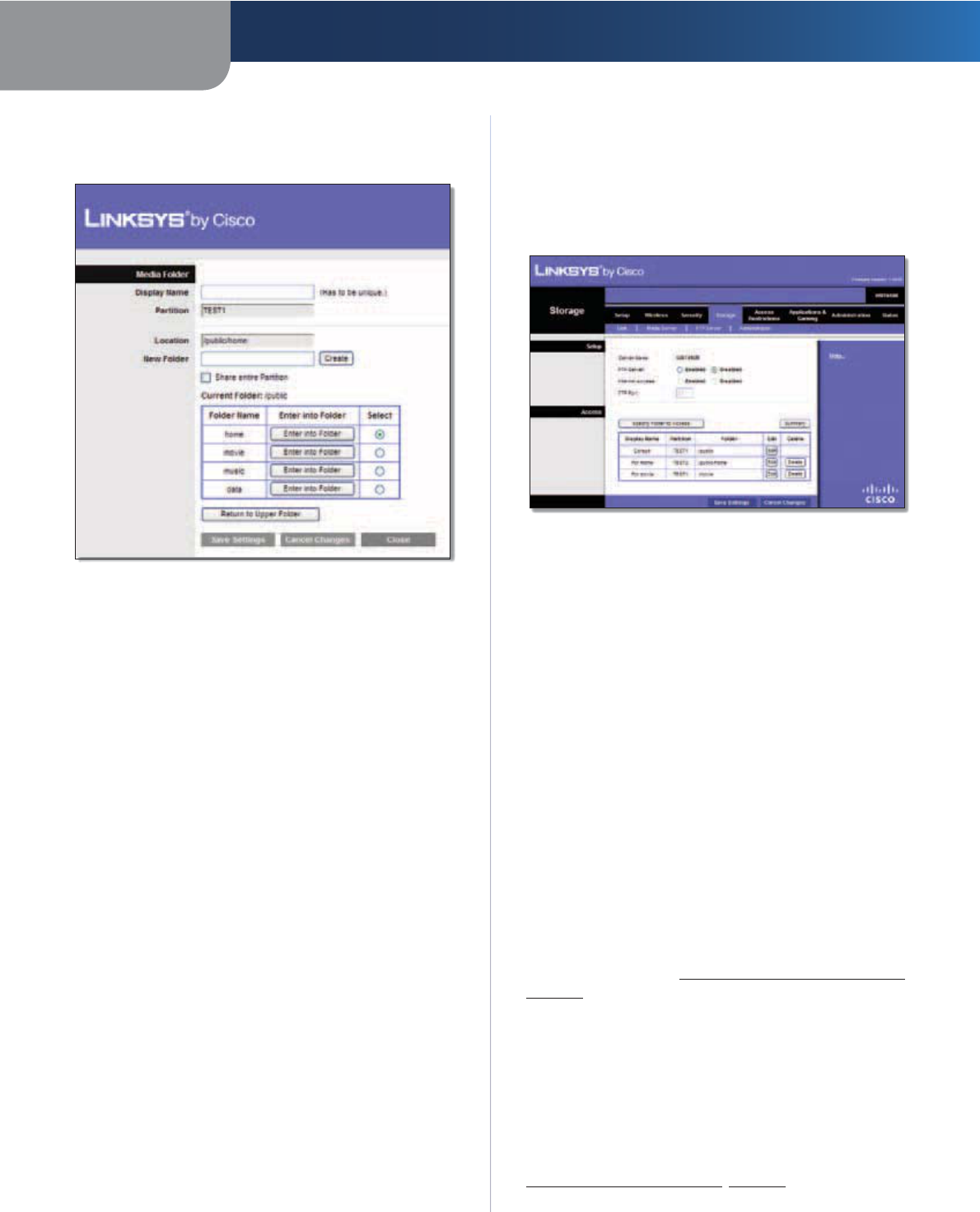
Chapter 3 Advanced Configuration
22
Simultaneous Dual-Band Wireless-N Gigabit Router
Add a Media Folder
Use this screen to add a media folder.
Media Folder
Media Folder
Display Name Create a name for the folder. This will
appear in the Database table on the Media Server screen.
Partition The name of the partition is displayed.
Location The location of the folder is displayed.
New Folder Create a name for the physical location of
the folder. Then click Create.
Share entire Partition Select this option if the folder
should include the entire partition.
If you do not want to share the entire partition, then select
the folder you do want to share.
Current Folder The current folder is displayed.
Folder Name The available folders are listed by Folder
Name.
Enter into Folder To display sub-folders, click this button.
Select Select a folder.
Return to Upper Folder To return to the previous folder,
click this button.
Click Save Settings to apply your changes, or click Cancel
Changes to clear your changes. Click Close to exit the
screen.
On the Media Server screen, click Save Settings to apply
your changes, or click Cancel Changes to clear your
changes.
Storage > FTP Server
The storage options are available when a USB storage
device is connected to the USB port of the Router.
The FTP Server tab creates an FTP server that can be
accessed from the Internet or your local network.
Storage> FTP Server
Setup
Server Name The default server name of the Router is
WRT610N.
FTP Server Select Enabled to use the Router as an FTP
server. Otherwise, select Disabled. An external USB hard
drive or USB disk must be connected to the USB port to
use this service.
Internet Access Select Enabled to allow access of the
FTP server from the Internet. Otherwise, select Disabled
to only allow local network access.
FTP Port Enter the FTP Port number to use. The default
is 21.
Access
This section lets you add FTP folders that can be accessed
through the FTP client.
Specify Folder to Access To add an FTP folder to the
Access table, click this button. The FTP Folder screen
appears. Proceed to Create or Edit an FTP Folder,
page 23.
Summary To view a list of FTP folders, click this option.
For each FTP folder, the Display Name, Partition, and
Folder location are displayed.
The database table lists the FTP folders with the following
information: Display Name, Partition, and Folder.
Edit To change the access settings of an FTP folder, click
this option, and the FTP Folder screen appears. Proceed to
Create or Edit an FTP Folder, page 23.
E3000.
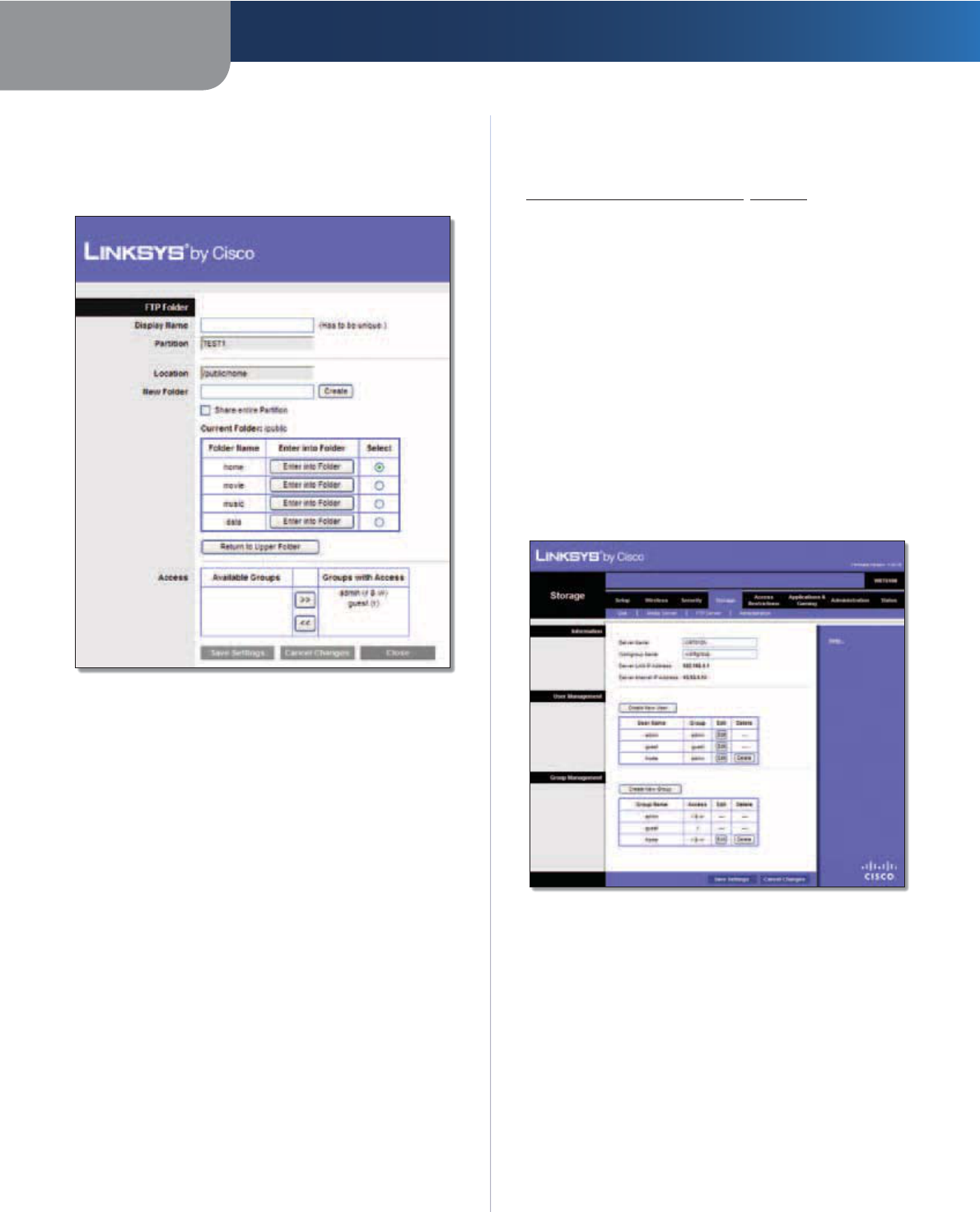
Chapter 3 Advanced Configuration
23
Simultaneous Dual-Band Wireless-N Gigabit Router
Delete To delete an FTP folder, click this option.
Create or Edit an FTP Folder
Use this screen to add an FTP folder.
FTP Folder Screen
Display Name Create a name for the folder. Enter a
display name that will appear in the Access table of the
FTP Server screen.
Partition The name of the partition is displayed.
Location The location of the folder is displayed.
New Folder Create a name for the physical location of
the folder. Then click Create.
Share entire Partition Select this option if the folder
should include the entire partition.
If you do not want to share the entire partition, then select
the folder you do want to share.
Current Folder The current folder is displayed.
Folder The available folders are listed by Folder name.
Enter into Folder To display sub-folders, click this button.
Select Select a folder.
Return to Upper Folder To return to the previous folder,
click this button.
Access
Specify which user groups have read-and-write or read-
only access to the folder. (To create user groups, refer to
Create or Edit a Group Account, page 24.)
Available Groups To allow a group access to the folder,
select it, and then click the >> button.
Groups with Access To block a group from accessing the
folder, select it, and then click the << button.
Click Save Settings to apply your changes, or click Cancel
Changes to clear your changes. Click Close to exit the
screen.
On the FTP Server screen, click Save Settings to apply your
changes, or click Cancel Changes to clear your changes.
Storage > Administration
The Administration screen allows you to manage the user
groups and individual users who can access the shared
folders.
Storage > Administration
Information
Server Name The default server name of the Router is
WRT610N.
Workgroup Name Enter the workgroup name for the
Router; it should match the workgroup name of the
computers on your local network. The Router’s default is
workgroup.
Server LAN IP Address The local IP address of the
Router’s media and FTP server is displayed.
Server Internet IP Address The Internet IP address of
the Router’s FTP server is displayed.
E3000.
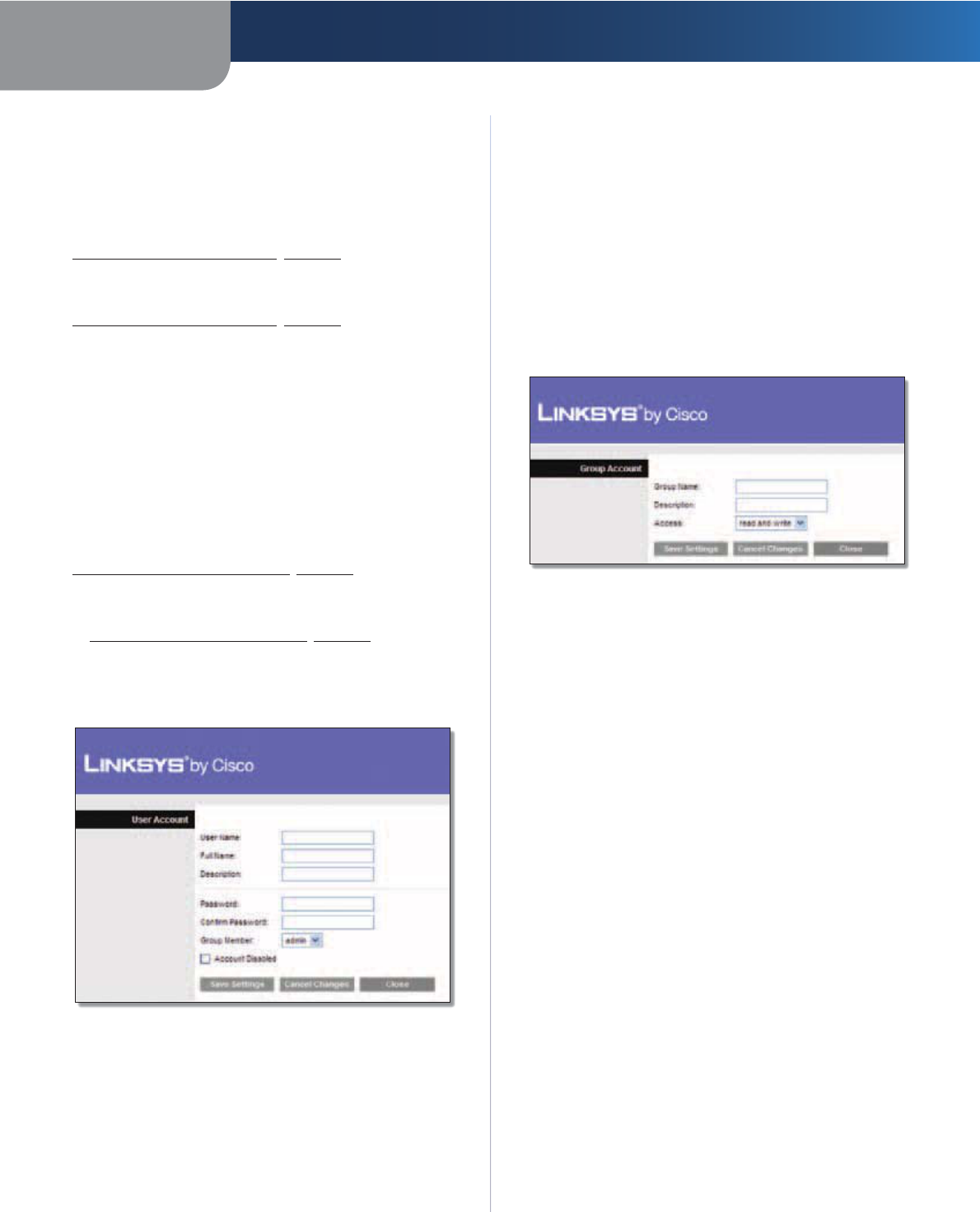
Chapter 3 Advanced Configuration
24
Simultaneous Dual-Band Wireless-N Gigabit Router
User Management
By default the Router creates two users, admin and guest.
The users are listed by User Name and Group.
Create New User To create a new user, click this
button. The User Account screen appears. Proceed to
Create or Edit a User Account, page 24.
Edit To change the settings of a user account, click
Edit, and the User Account screen appears. Proceed to
Create or Edit a User Account, page 24.
Delete To delete a user, click this button.
Group Management
By default the Router creates two user groups, admin and
guest.
The groups are listed by Group Name and Access level.
There are two levels of access, r & w (read-and-write) and
r (read-only).
Create New Group To create a new group of users, click
this button. The Group Account screen appears. Proceed to
Create or Edit a Group Account, page 24.
Edit To change the description or access rights of a group,
click Edit, and the Group Account screen appears. Proceed
to Create or Edit a Group Account, page 24.
Delete To delete a group, click this button.
Create or Edit a User Account
User Account
User Account
User Name Create a name for the user.
Full Name Enter the actual name of the user.
Description Enter keywords to describe the user.
Password Enter the password that the user will use for
login
Confirm Password Enter the password again to confirm.
Group Member Select the appropriate user group.
Account Disabled To temporarily disable an account,
select this option.
Click Save Settings to apply your changes, or click Cancel
to clear your changes. Click Close to exit the screen.
On the Administration screen, click Save Settings to
apply your changes, or click Cancel Changes to clear your
changes.
Create or Edit a Group Account
Group Account
Group Account
Group Name Create a name for the group.
Description Enter keywords to describe the group.
Access Select the appropriate level of access, read and
write or read only.
Click Save Settings to apply your changes, or click Cancel
to clear your changes. Click Close to exit the screen.
On the Administration screen, click Save Settings to
apply your changes, or click Cancel Changes to clear your
changes.
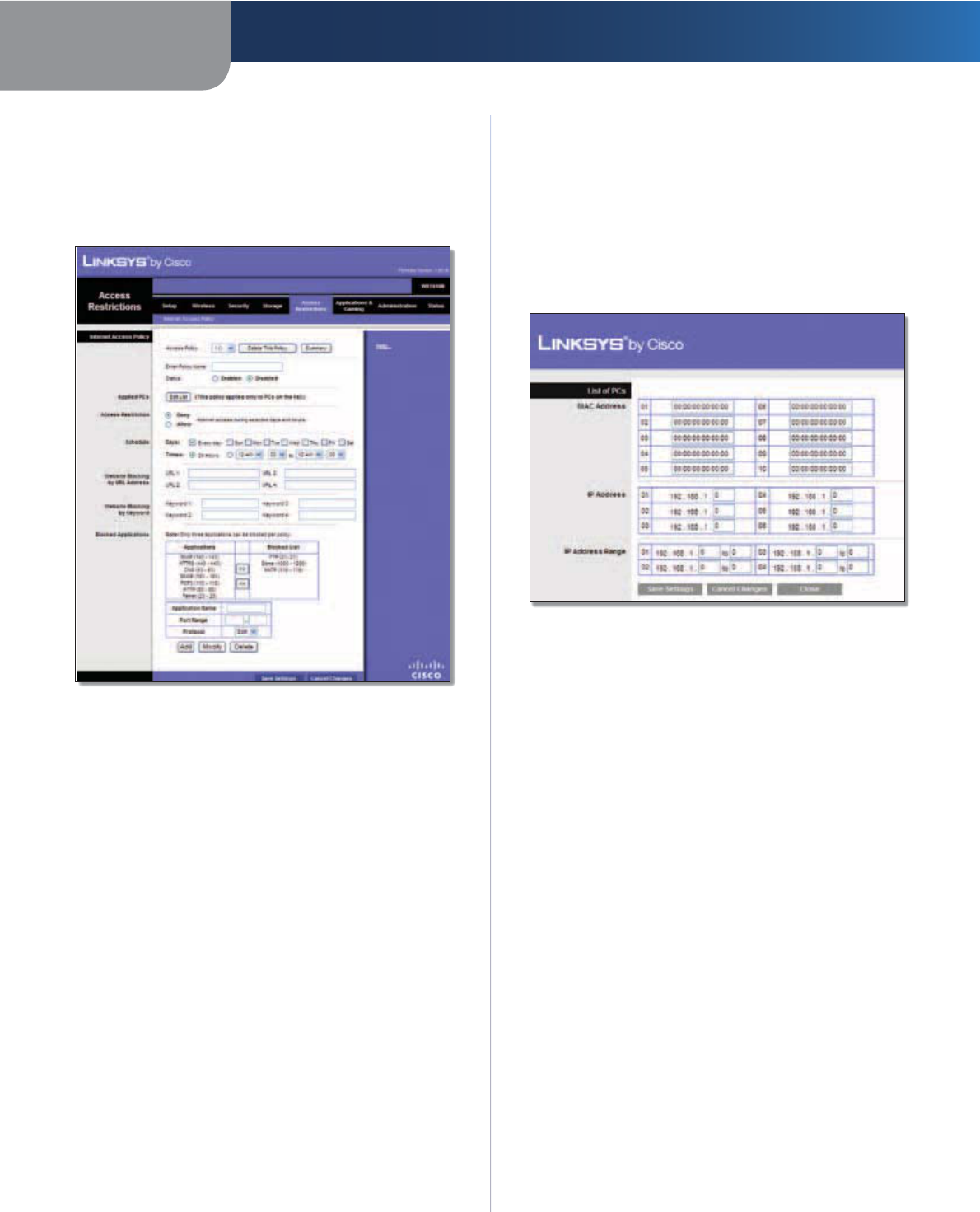
Chapter 3 Advanced Configuration
25
Simultaneous Dual-Band Wireless-N Gigabit Router
Access Restrictions > Internet Access
The Internet Access screen allows you to deny or allow
specific kinds of Internet usage and traffic, such as Internet
access, designated services, and websites during specific
days and times.
Access Restrictions > Internet Access
Internet Access Policy
Access Policy Access can be managed by a policy. Use
the settings on this screen to establish an access policy
(after Save Settings is clicked). Selecting a policy from
the drop-down menu will display that policy’s settings.
To delete a policy, select that policy’s number and click
Delete This Policy. To view all the policies, click Summary.
Summary
The policies are listed with the following information: No.,
Policy Name, Access, Days, Time, and status (Enabled). To
enable a policy, select Enabled. To delete a policy, click
Delete. Click Save Settings to save your changes, or click
Cancel Changes to clear your changes. To return to the
Internet Access Policy screen, click Close.
Status Policies are disabled by default. To enable a policy,
select the policy number from the drop-down menu, and
select Enabled.
To create a policy, follow steps 1-11. Repeat these steps to
create additional policies, one at a time.
1. Select a number from the Access Policy drop-down
menu.
2. Enter a Policy Name in the field provided.
3. To enable this policy, select Enabled.
4. Click Edit List to select which PCs will be affected by the
policy. The List of PCs screen appears. You can select a PC
by MAC address or IP address. You can also enter a range
of IP addresses if you want this policy to affect a group
of PCs. After making your changes, click Save Settings
to apply your changes, or click Cancel Changes to clear
your changes. Then click Close.
List of PCs
5. Select the appropriate option, Deny or Allow,
depending on whether you want to block or allow
Internet access for the PCs you listed on the List of PCs
screen.
6. Decide which days and what times you want this
policy to be enforced. Select the individual days during
which the policy will be in effect, or select Everyday.
Then enter a range of hours and minutes during which
the policy will be in effect, or select 24 Hours.
7. You can block websites with specific URL addresses.
Enter each URL in a separate Website Blocking by URL
Address field.
8. You can also block websites using specific keywords.
Enter each keyword in a separate Website Blocking by
Keyword field.
9. You can filter access to various services accessed
over the Internet, such as FTP or telnet. (You
can block up to three applications per policy.)
From the Applications list, select the application you
want to block. Then click the >> button to move it to
the Blocked List. To remove an application from the
Blocked List, select it and click the << button.
10. If the application you want to block is not listed or you
want to edit a service’s settings, enter the application’s
name in the Application Name field. Enter its range
in the Port Range fields. Select its protocol from the
Protocol drop-down menu. Then click Add.
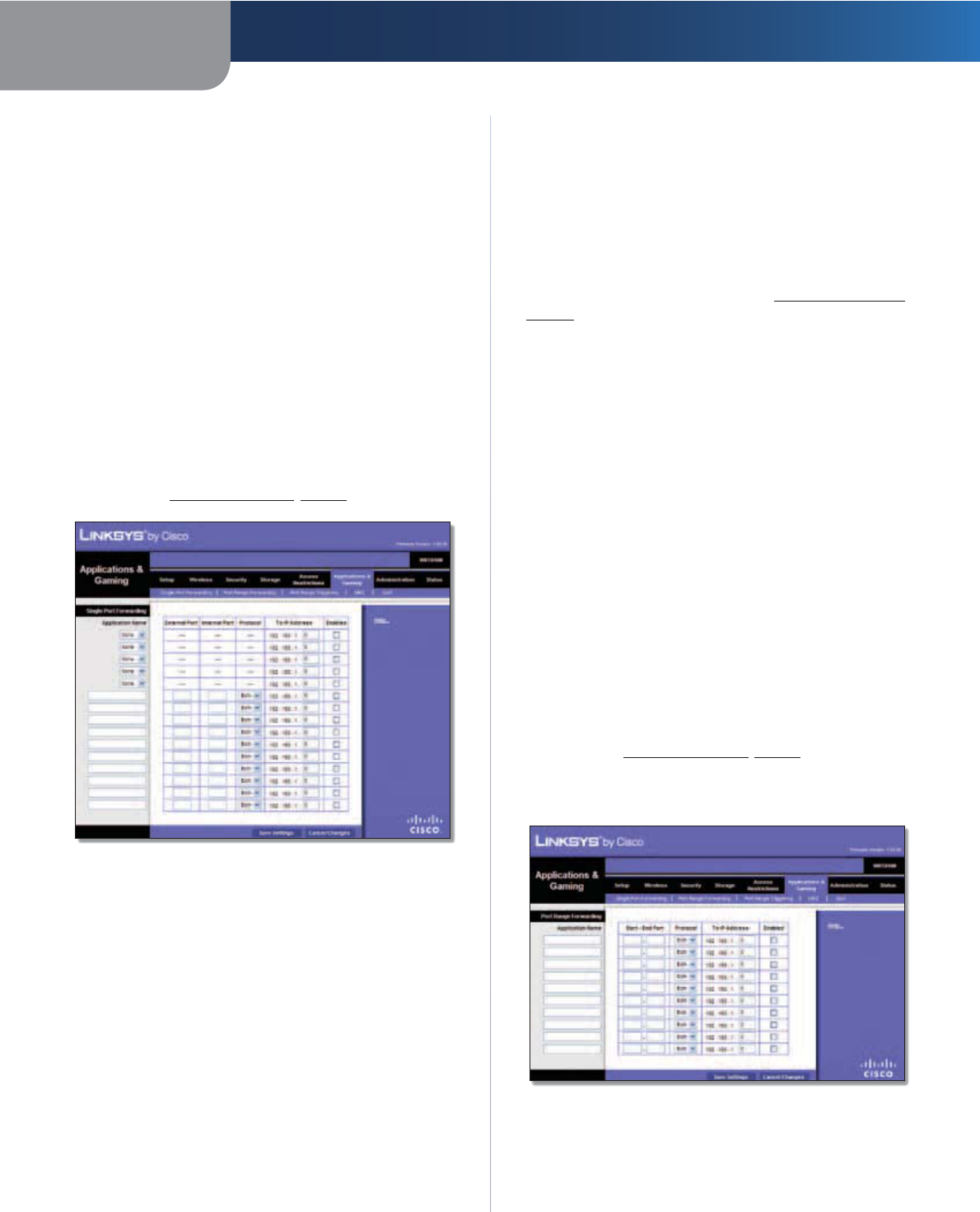
Chapter 3 Advanced Configuration
26
Simultaneous Dual-Band Wireless-N Gigabit Router
To modify a service, select it from the Application list.
Change its name, port range, and/or protocol setting.
Then click Modify.
To delete a service, select it from the Application list.
Then click Delete.
11. Click Save Settings to save the policy’s settings, or
click Cancel Changes to clear the changes.
Applications and Gaming > Single Port
Forwarding
The Single Port Forwarding screen allows you to customize
port services for common applications.
When users send these types of requests to your network via
the Internet, the Router will forward those requests to the
appropriate servers (computers). Before using forwarding,
you should assign static IP addresses to the designated
servers (use the DHCP Reservation feature on the Basic Setup
screen; refer to DHCP Reservation, page 9).
Applications and Gaming > Single Port Forwarding
Single Port Forwarding
Common applications are available for the first five entries.
Application Name Select the appropriate application.
To IP Address Enter the IP address of the server that
should receive these requests.
Enabled For each application, select Enabled to activate
port forwarding.
For additional applications, complete the following fields:
Application Name Enter the name you wish to give the
application. Each name can have up to 12 characters.
External Port Enter the external port number used by
the server or Internet application. Check with the Internet
application documentation for more information.
Internal Port Enter the internal port number used by
the server or Internet application. Check with the Internet
application documentation for more information.
Protocol Select the protocol(s) used for this application,
TCP, UDP, or Both.
To IP Address For each application, enter the IP address
of the computer that should receive the requests. If you
assigned a static IP address to the computer, then you can
look up its static IP address; refer to DHCP Reservation,
page 9.
Enabled For each application, select Enabled to enable
port forwarding.
Click Save Settings to apply your changes, or click Cancel
Changes to clear your changes.
Applications and Gaming > Port Range
Forwarding
The Port Range Forwarding screen allows you to set up
public services on your network, such as web servers,
ftp servers, e-mail servers, or other specialized Internet
applications. (Specialized Internet applications are any
applications that use Internet access to perform functions
such as videoconferencing or online gaming. Some Internet
applications may not require any forwarding.)
When users send these types of requests to your network via
the Internet, the Router will forward those requests to the
appropriate servers (computers). Before using forwarding,
you should assign static IP addresses to the designated
servers (use the DHCP Reservation feature on the Basic Setup
screen; refer to DHCP Reservation, page 9).
If you need to forward all ports to one computer, click the
DMZ tab.
Applications and Gaming > Port Range Forwarding
Port Range Forwarding
To forward a port, enter the information on each line for
the criteria required.
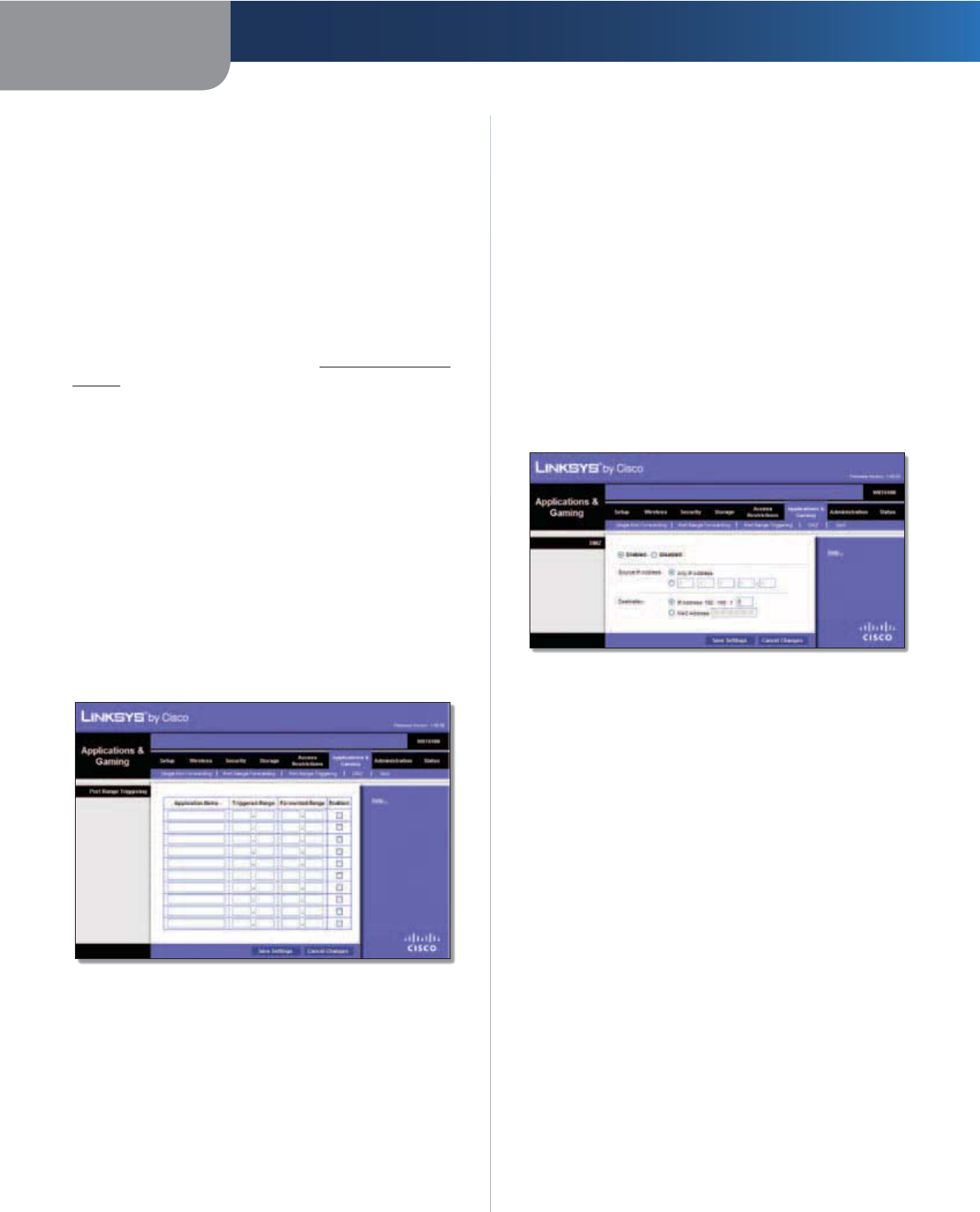
Chapter 3 Advanced Configuration
27
Simultaneous Dual-Band Wireless-N Gigabit Router
Application Name In this field, enter the name you
wish to give the application. Each name can be up to 12
characters.
Start~End Port Enter the number or range of port(s)
used by the server or Internet applications. Check with the
Internet application documentation for more information.
Protocol Select the protocol(s) used for this application,
TCP, UDP, or Both.
To IP Address For each application, enter the IP address
of the computer running the specific application. If you
assigned a static IP address to the computer, then you can
look up its static IP address; refer to DHCP Reservation,
page 9.
Enabled Select Enabled to enable port forwarding.
Click Save Settings to apply your changes, or click Cancel
Changes to clear your changes.
Applications & Gaming > Port Range
Triggering
The Port Range Triggering screen allows the Router to
watch outgoing data for specific port numbers. The IP
address of the computer that sends the matching data is
remembered by the Router, so that when the requested
data returns through the Router, the data is pulled back
to the proper computer by way of IP address and port
mapping rules.
Applications and Gaming > Port Range Triggering
Port Range Triggering
Application Name Enter the application name of the
trigger.
Triggered Range For each application, enter the starting
and ending port numbers of the triggered port number
range. Check with the Internet application documentation
for the port number(s) needed.
Forwarded Range For each application, enter the
starting and ending port numbers of the forwarded
port number range. Check with the Internet application
documentation for the port number(s) needed.
Enabled Select Enabled to enable port triggering.
Click Save Settings to apply your changes, or click Cancel
Changes to clear your changes.
Applications and Gaming > DMZ
The DMZ feature allows one network computer to be
exposed to the Internet for use of a special-purpose
service such as Internet gaming or videoconferencing.
DMZ hosting forwards all the ports at the same time to
one PC. The Port Range Forwarding feature is more secure
because it only opens the ports you want to have opened,
while DMZ hosting opens all the ports of one computer,
exposing the computer to the Internet.
Applications and Gaming > DMZ
DMZ
Any computer whose port is being forwarded should have
its DHCP client function disabled and have a new static IP
address assigned to it because its IP address may change
when using the DHCP function.
Enabled/Disabled To disable DMZ hosting, select
Disabled. To expose one PC, select Enabled. Then
configure the following settings:
Source IP Address If you want any IP address to be the
source, select Any IP Address. If you want to specify an IP
address or range of IP addresses as the designated source,
select and complete the IP address range fields.
Destination If you want to specify the DMZ host by IP
address, select IP Address and enter the IP address in the
field provided. If you want to specify the DMZ host by MAC
address, select MAC Address and enter the MAC address
in the field provided.
Click Save Settings to apply your changes, or click Cancel
Changes to clear your changes.
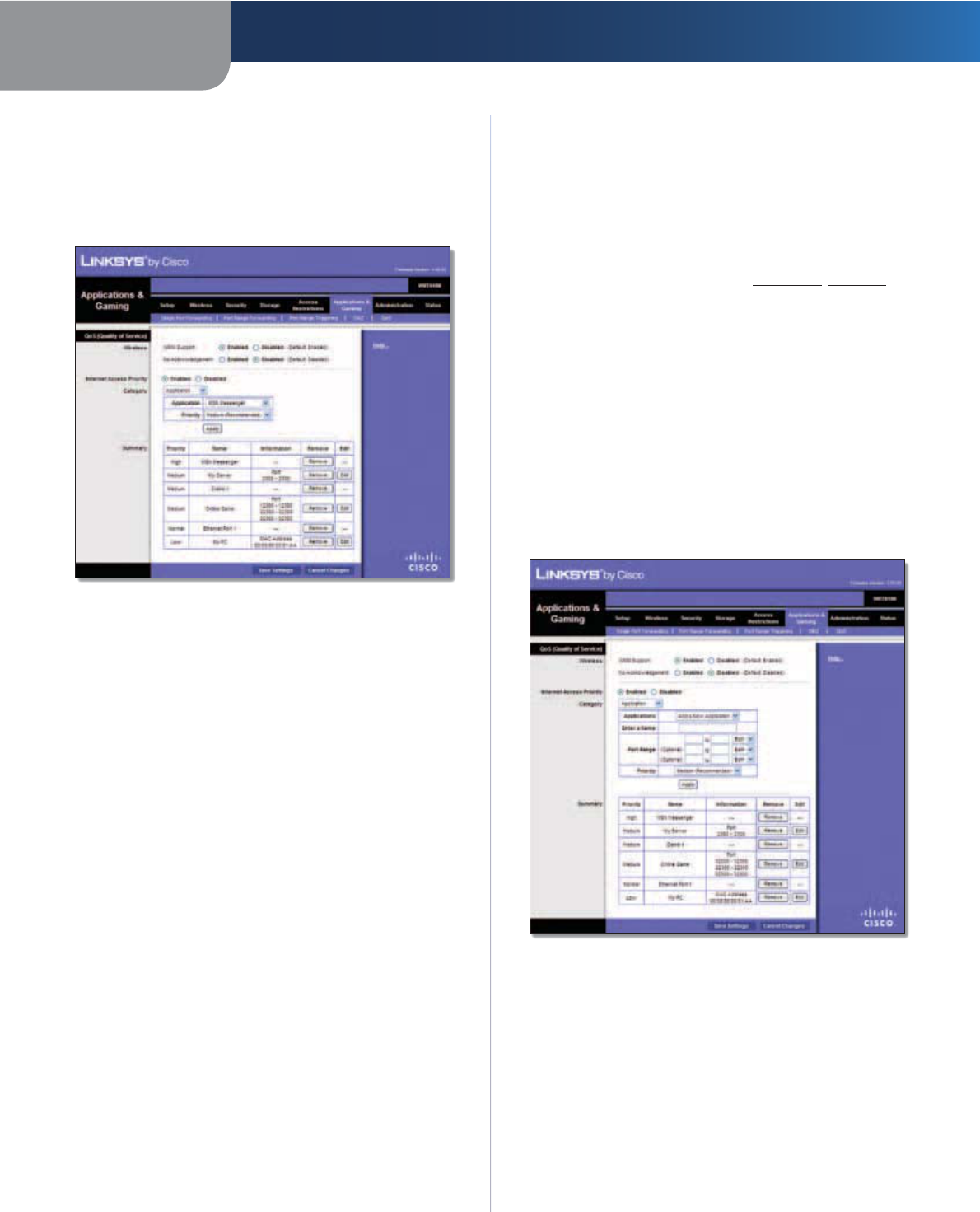
Chapter 3 Advanced Configuration
28
Simultaneous Dual-Band Wireless-N Gigabit Router
Applications and Gaming > QoS
Quality of Service (QoS) ensures better service to
high-priority types of network traffic, which may
involve demanding, real-time applications, such as
videoconferencing.
Applications and Gaming > QoS
QoS (Quality of Service)
Wireless
WMM Support Wi-Fi Multimedia (WMM) is a wireless
Quality of Service feature that improves quality for audio,
video, and voice applications by prioritizing wireless
traffic. To use this feature, the wireless client devices in
your network must support Wireless WMM. If you would
like to disable this feature, select Disabled. Otherwise,
keep the default, Enabled.
No Acknowledgement If you want to disable the Router’s
Acknowledgement feature, so the Router will not re-send
data if an error occurs, select Enabled. Otherwise, keep
the default, Disabled.
Internet Access Priority
In this section, you can set the bandwidth priority for a
variety of applications and devices. There are four levels
of priority; High, Medium, Normal, or Low. When you set
priority, do not set all applications to High, because this will
defeat the purpose of allocating the available bandwidth.
If you want to select below normal bandwidth, select Low.
Depending on the application, a few attempts may be
needed to set the appropriate bandwidth priority.
Enabled/Disabled To use the QoS policies you set, select
Enabled. Otherwise, select Disabled.
Category
Select one of the following categories: Applications,
Online Games, MAC Address, Ethernet Port, or Voice
Device. Proceed to the instructions for your selection.
Summary
This lists the QoS entries you have created for your
applications and devices. Refer to Summary, page 30 for
more information.
Applications
Applications Select the appropriate application. If you
select Add a New Application, follow the instructions in
the Add a New Application section.
Priority Select the appropriate priority: High, Medium
(Recommended), Normal, or Low.
Click Apply to save your changes. Your new entry will
appear in the Summary list.
Add a New Application
Add a New Application
Enter a Name Enter a name for this application.
Port Range Enter the port range that the application will
be using. For example, if you want to allocate bandwidth
for FTP, you can enter 21-21. If you need services for an
application that uses from 1000 to 1250, you enter 1000-
1250 as your settings. You can have up to three ranges
to define for this bandwidth allocation. Port numbers
can range from 1 to 65535. Check your application’s
documentation for details on the service ports used.
Select the protocol TCP or UDP, or select Both.

Chapter 3 Advanced Configuration
29
Simultaneous Dual-Band Wireless-N Gigabit Router
Priority Select the appropriate priority: High, Medium
(Recommended), Normal, or Low.
Click Apply to save your changes. Your new entry will
appear in the Summary list.
Online Games
Online Games
Online Games
Games Select the appropriate game. If you select Add a
New Game, follow the instructions in the Add a New Game
section.
Priority Select the appropriate priority: High, Medium
(Recommended), Normal, or Low.
Click Apply to save your changes. Your new entry will
appear in the Summary list.
Add a New Game
Enter a Name Enter any name to indicate the name of
the entry.
Port Range Enter the port range that the game will be
using. You can have up to three ranges to define for this
bandwidth allocation. Port numbers can range from 1 to
65535. Check your application’s documentation for details
on the service ports used.
Select the protocol TCP or UDP, or select Both.
Priority Select the appropriate priority: High, Medium
(Recommended), Normal, or Low.
Click Apply to save your changes. Your new entry will
appear in the Summary list.
MAC Address
MAC Address
The MAC address of the computer you are using is
displayed.
Enter a Name Enter a name for your device.
MAC Address Enter the MAC address of your device.
Priority Select the appropriate priority: High, Medium
(Recommended), Normal, or Low.
Click Apply to save your changes. Your new entry will
appear in the Summary list.
Ethernet Port
Ethernet Port
Ethernet Select the Ethernet port that you want to use.
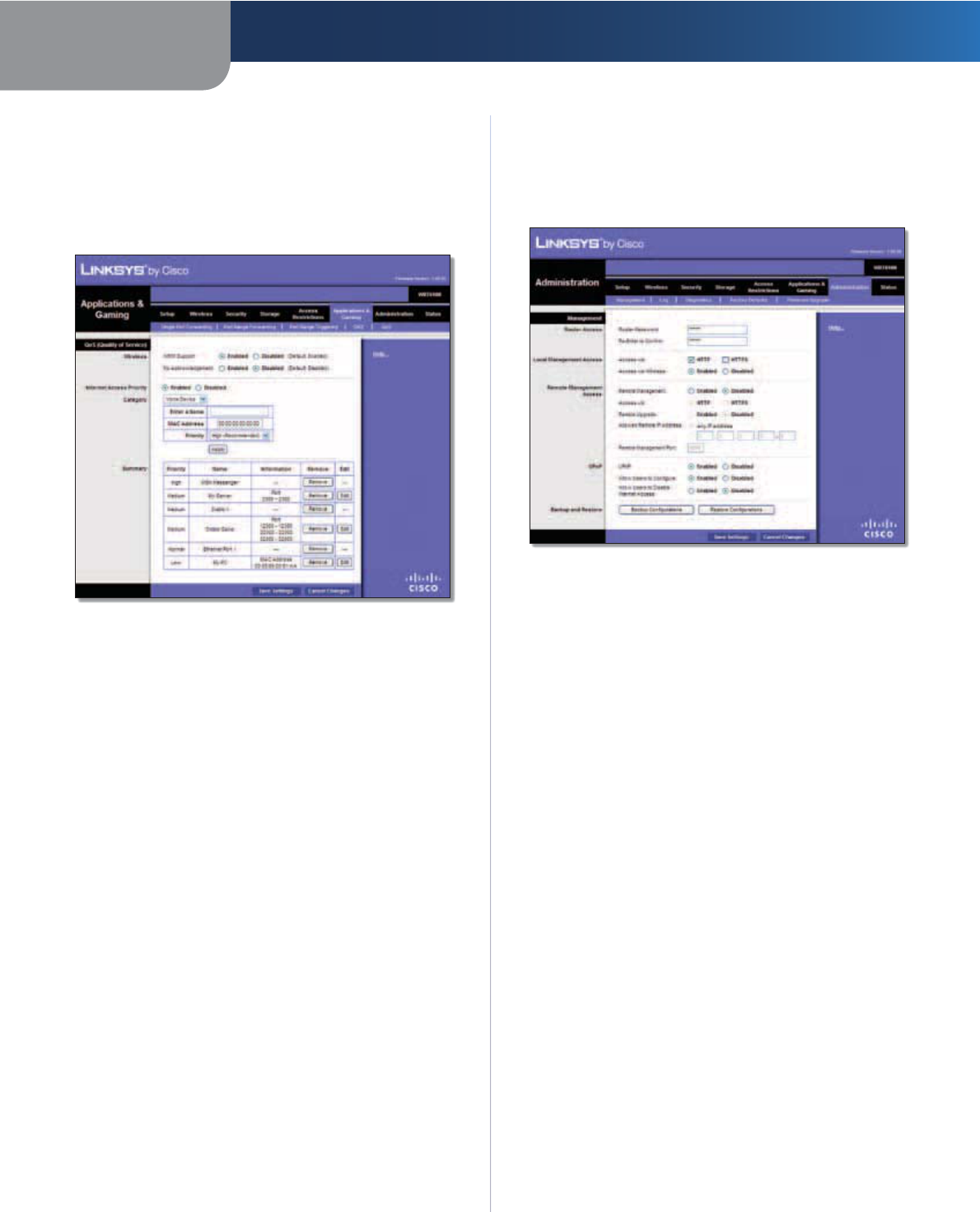
Chapter 3 Advanced Configuration
30
Simultaneous Dual-Band Wireless-N Gigabit Router
Priority Select the appropriate priority: High, Medium
(Recommended), Normal, or Low.
Click Apply to save your changes. Your new entry will
appear in the Summary list.
Voice Device
Voice Device
Enter a Name Enter a name for your voice device.
MAC Address Enter the MAC address of your voice
device.
Priority Select the appropriate priority: High
(Recommended), Medium, Normal, or Low.
Click Apply to save your changes. Your new entry will
appear in the Summary list.
Summary
This lists the QoS entries you have created for your
applications and devices.
Priority This column displays the bandwidth priority of
High, Medium, Normal, or Low.
Name This column displays the application, device, or
port name.
Information This column displays the port range or
MAC address entered for your entry. If a pre-configured
application or game was selected, there will be no valid
entry shown in this section.
Remove Click this button to remove an entry.
Edit Click this button to make changes.
Click Save Settings to apply your changes, or click Cancel
Changes to clear your changes.
Administration > Management
The Management screen allows the network’s
administrator to manage specific Router functions for
access and security.
Administration > Management
Router Password
Router Access
To ensure the Router’s security, you will be asked for your
password when you access the Router’s browser-based
utility. The default is admin.
Router Password Enter a new password for the Router.
Re-enter to confirm Enter the password again to confirm.
Local Management Access
Access via HTTP (HyperText Transport Protocol) is the
communications protocol used to connect to servers on
the World Wide Web. HTTPS uses SSL (Secure Socket Layer)
to encrypt data transmitted for higher security. Select the
HTTP or HTTPS. The default is HTTP.
Access via Wireless If you are using the Router in a public
domain where you are giving wireless access to your
guests, you can disable wireless access to the Router’s
web-based utility. You will only be able to access the utility
via a wired connection if you disable the setting. Keep the
default, Enabled, to allow wireless access to the utility, or
select Disabled to block wireless access to the utility.
Remote Management Access
Remote Management To permit remote access of the
Router from the Internet (outside the local network),
select Enabled. Otherwise, keep the default, Disabled.
Access via HTTP (HyperText Transport Protocol) is the
communications protocol used to connect to servers
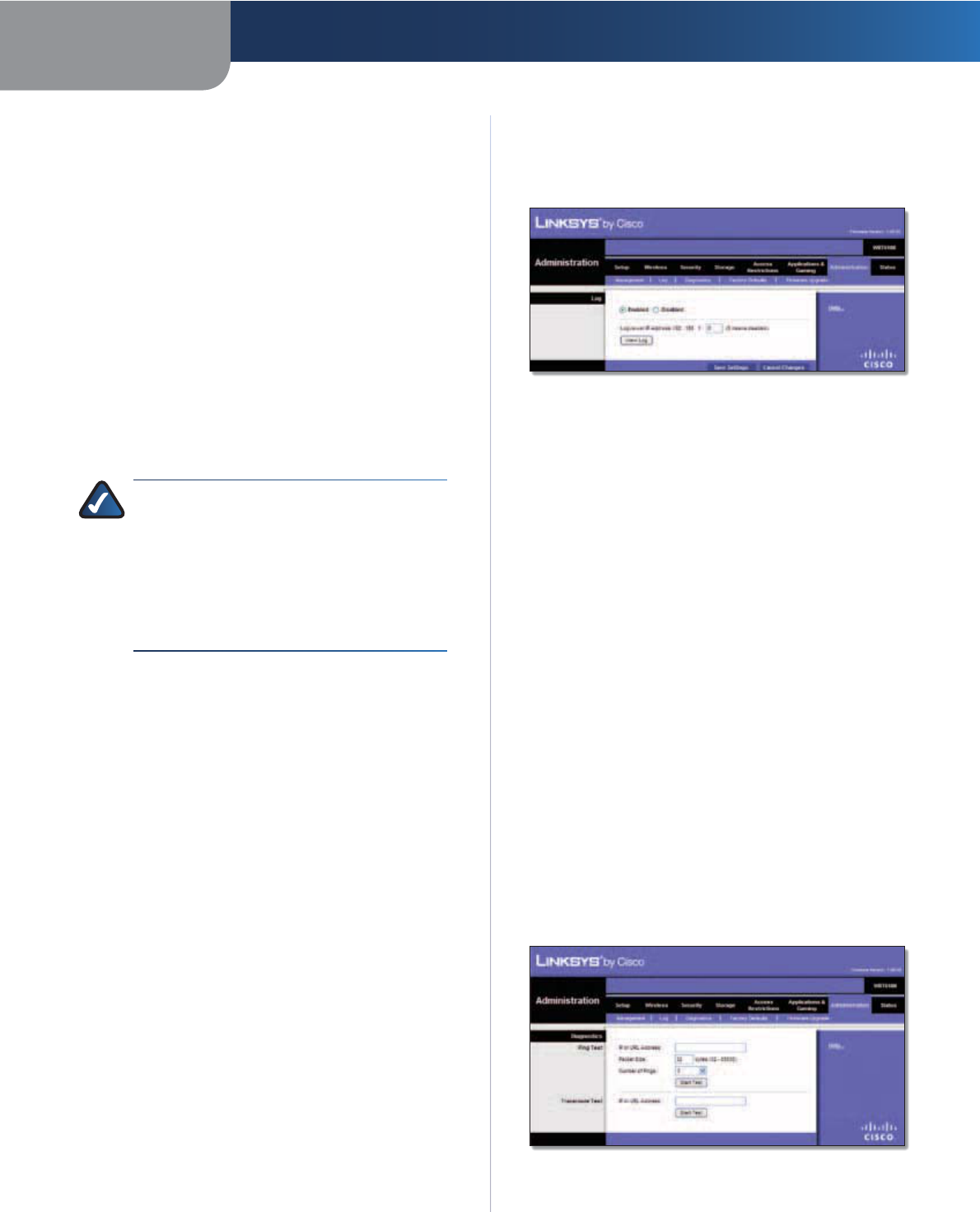
Chapter 3 Advanced Configuration
31
Simultaneous Dual-Band Wireless-N Gigabit Router
on the World Wide Web. HTTPS uses SSL (Secure Socket
Layer) to encrypt data transmitted for higher security.
Select HTTP or HTTPS. HTTP is the default.
Remote Upgrade If you want to be able to upgrade
the Router from the Internet (outside the local network),
select Enabled. (You must have the Remote Management
feature enabled as well.) Otherwise, keep the default,
Disabled.
Allowed Remote IP Address If you want to be able to
access the Router from any external IP address, select Any
IP Address. If you want to specify an external IP address or
range of IP addresses, then select the second option and
complete the fields provided.
Remote Management Port Enter the port number that
will be open to outside access. You will need to enter the
Router’s password when accessing the Router this way, as
usual.
NOTE: When you are in a remote location
and wish to manage the Router, enter
http://xxx.xxx.xxx.xxx:yyyy or
https://xxx.xxx.xxx.xxx:yyyy, depending
on whether you use HTTP or HTTPS. Enter the
Router’s specific Internet IP address in place
of xxx.xxx.xxx.xxx, and enter the Remote
Management Port number in place of yyyy.
UPnP
Universal Plug and Play (UPnP) allows the appropriate
Windows operating system to automatically configure the
Router for various Internet applications, such as gaming
and videoconferencing.
UPnP If you want to use UPnP, keep the default, Enabled.
Otherwise, select Disabled.
Allow Users to Configure Keep the default, Enabled,
if you want to be able to make manual changes to the
Router while using the UPnP feature. Otherwise, select
Disabled.
Allow Users to Disable Internet Access Select Enabled,
if you want to be able to prohibit any and all Internet
connections. Otherwise, keep the default, Disabled.
Backup and Restore
Backup Configurations To back up the Router’s
configuration settings, click this button and follow the
on-screen instructions.
Restore Configurations To restore the Router’s
configuration settings, click this button and follow the on-
screen instructions. (You must have previously backed up
the Router’s configuration settings.)
Click Save Settings to apply your changes, or click Cancel
Changes to clear your changes.
Administration > Log
The Router can keep logs of all traffic for your Internet
connection.
Administration > Log
Log
Log To disable the Log function, select Disabled. To
monitor traffic between the network and the Internet,
keep the default, Enabled. With logging enabled, you can
choose to view temporary logs.
Logviewer IP Address If your computer uses Logviewer
software, you can enter the fixed IP address of the
computer running the software. The Router will now send
updated logs to that computer.
When you wish to view the logs, click View Log.
sSave the Log Click this option to save this information
to a file on your computer’s hard drive.
sRefresh Click this option to update the log.
sClear Click this option to clear all the information that
is displayed.
Click Save Settings to apply your changes, or click Cancel
Changes to clear your changes.
Administration > Diagnostics
The diagnostic tests (Ping and Traceroute) allow you to
check the connections of your network devices, including
connection to the Internet.
Administration > Diagnostics
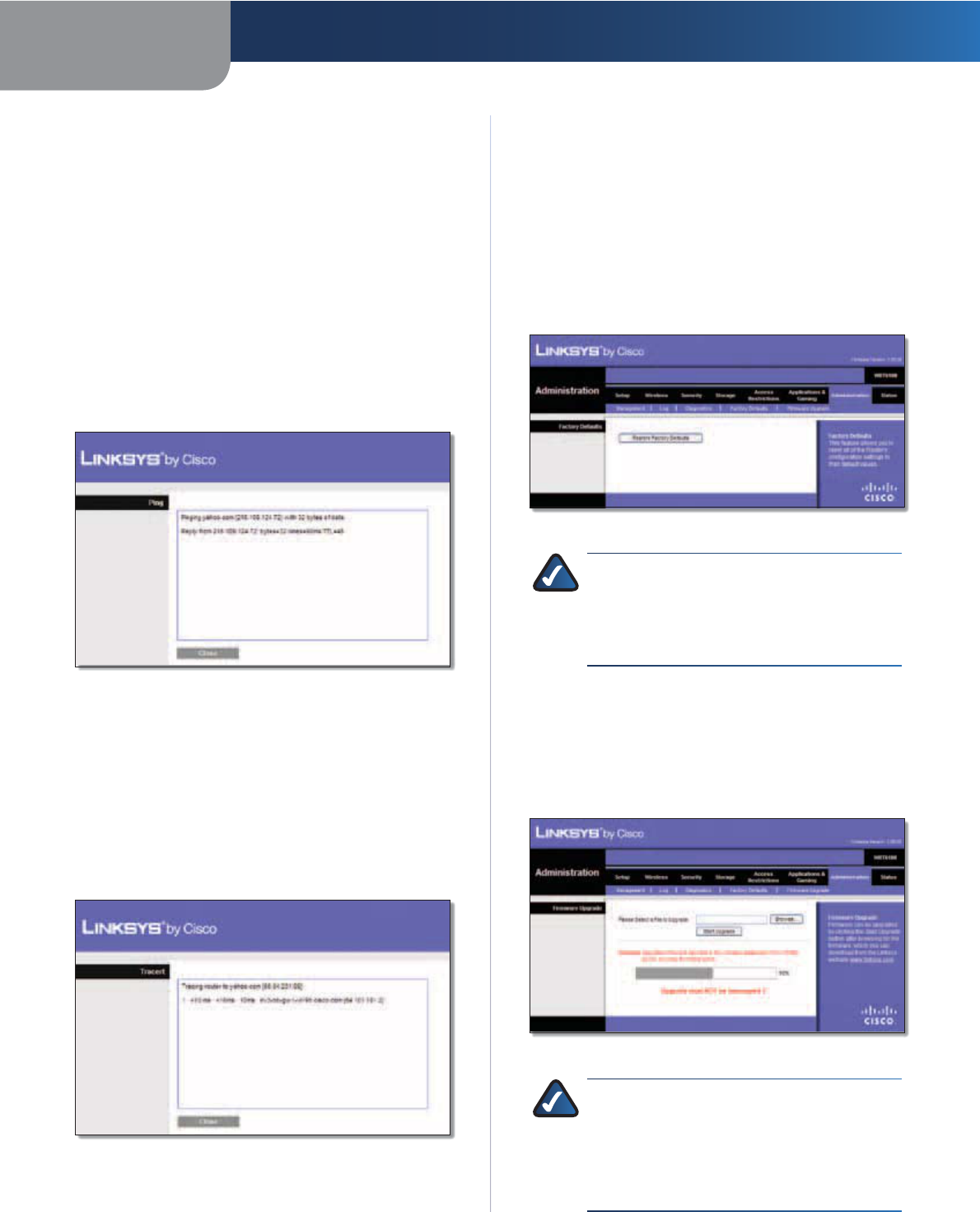
Chapter 3 Advanced Configuration
32
Simultaneous Dual-Band Wireless-N Gigabit Router
Diagnostics
Ping Test
Ping checks the status of a connection.
IP or URL Address Enter the address of the PC whose
connection you wish to test.
Packet Size Enter the packet size you want to use. The
default is 32 bytes.
Number to Ping Enter the number of times you wish to
test the connection. The default is 5.
Start Test To run the test, click this button. The Ping
screen shows if the test is successful. Click Close to return
to the Diagnostics screen. Click Stop to stop the test.
Ping
Traceroute Test
Traceroute checks the performance of a connection.
IP or URL Address Enter the address of the PC whose
connection you wish to test.
Start Test To run the test, click this button. The Traceroute
screen shows if the test is successful. Click Close to return
to the Diagnostics screen. Click Stop to stop the test.
Traceroute
Administration > Factory Defaults
The Factory Defaults screen allows you to restore the
Router’s configuration to its factory default settings.
Factory Defaults
Restore Factory Defaults To reset the Router’s settings
to the default values, select Restore Factory Defaults.
Any settings you have saved will be lost when the default
settings are restored.
Administration > Factory Defaults
NOTE: Do not restore the factory defaults unless
you are having difficulties with the Router and
have exhausted all other troubleshooting
measures. Once the Router is reset, you will have
to re-enter all of your configuration settings.
Administration > Firmware Upgrade
The Firmware Upgrade screen allows you to upgrade the
Router’s firmware. Do not upgrade the firmware unless
you are experiencing problems with the Router or the new
firmware has a feature you want to use.
Administration > Firmware Upgrade
NOTE: The Router may lose the settings
you have customized. Before you upgrade
its firmware, write down all of your custom
settings. After you upgrade its firmware, you
will have to re-enter all of your configuration
settings.
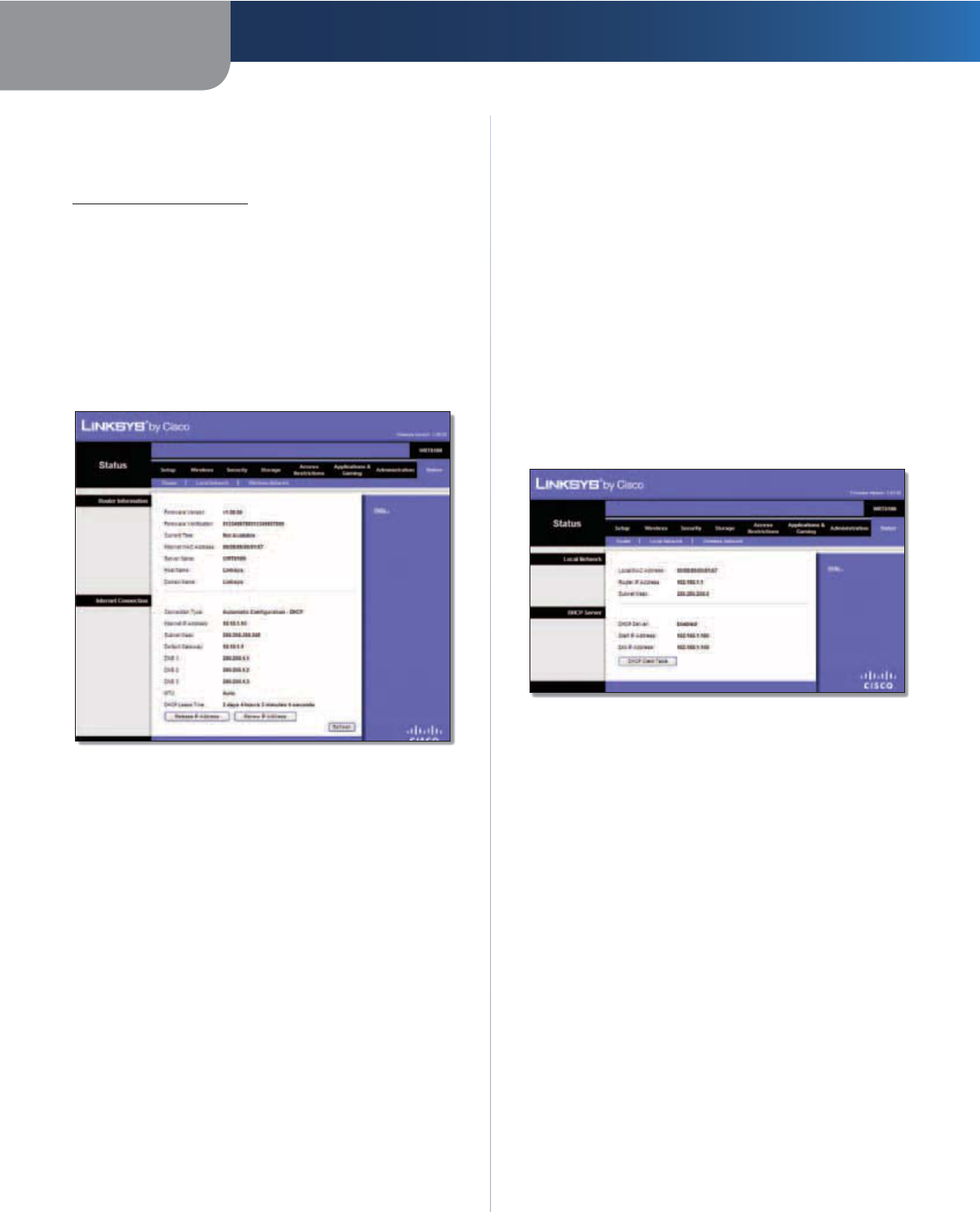
Chapter 3 Advanced Configuration
33
Simultaneous Dual-Band Wireless-N Gigabit Router
Firmware Upgrade
Before upgrading the firmware, download the Router’s
firmware upgrade file from the Linksys website,
www.linksysbycisco.com.
Please Select a File to Upgrade Click Browse and select
the firmware upgrade file.
Start Upgrade After you have selected the appropriate
file, click this button, and f
ollow the on-screen instructions.
Status > Router
The Router screen displays information about the Router
and its current settings.
Status > Router
Router Information
Firmware Version The version number of the Router’s
current firmware is displayed.
Firmware Verification The unique identifier of the
firmware is displayed.
Current Time The time set on the Router is displayed.
Internet MAC Address The Router’s MAC Address, as
seen by your ISP, is displayed.
Server Name The Server Name is the name used for the
USB network storage, FTP, and media server functions of
the Router. The default, WRT610N, is displayed.
Host Name The Host Name of the Router is displayed (if it
was entered on the Setup > Basic Setup screen).
Domain Name The Domain Name of the Router is
displayed (if it was entered on the Setup > Basic Setup
screen).
Internet Connection
This section shows the current network information
stored in the Router. The information varies depending on
the Internet connection type selected on the Setup > Basic
Setup screen.
For a DHCP connection, select Release IP Address or
Renew IP Address as appropriate to release or renew
a DHCP lease. For a PPPoE or similar connection, select
Connect or Disconnect as appropriate to connect to or
disconnect from the Internet.
Click Refresh to update the on-screen information.
Status > Local Network
The Local Network screen displays information about the
local network.
Status > Local Network
Local Network
Local MAC Address The MAC address of the Router’s
local, wired interface is displayed.
Router IP Address The Router’s IP address, as it appears
on your local network, is displayed.
Subnet Mask The Subnet Mask of the Router is displayed.
DHCP Server
DHCP Server The status of the Router’s DHCP server
function is displayed.
Start IP Address For the range of IP addresses that can
be used by devices on your local network, the starting IP
address is displayed.
End IP Address For the range of IP addresses that can
be used by devices on your local network, the ending IP
address is displayed.
DHCP Clients Table Click this button to view a list of
computers or other devices that are using the Router as
a DHCP server.
E3000
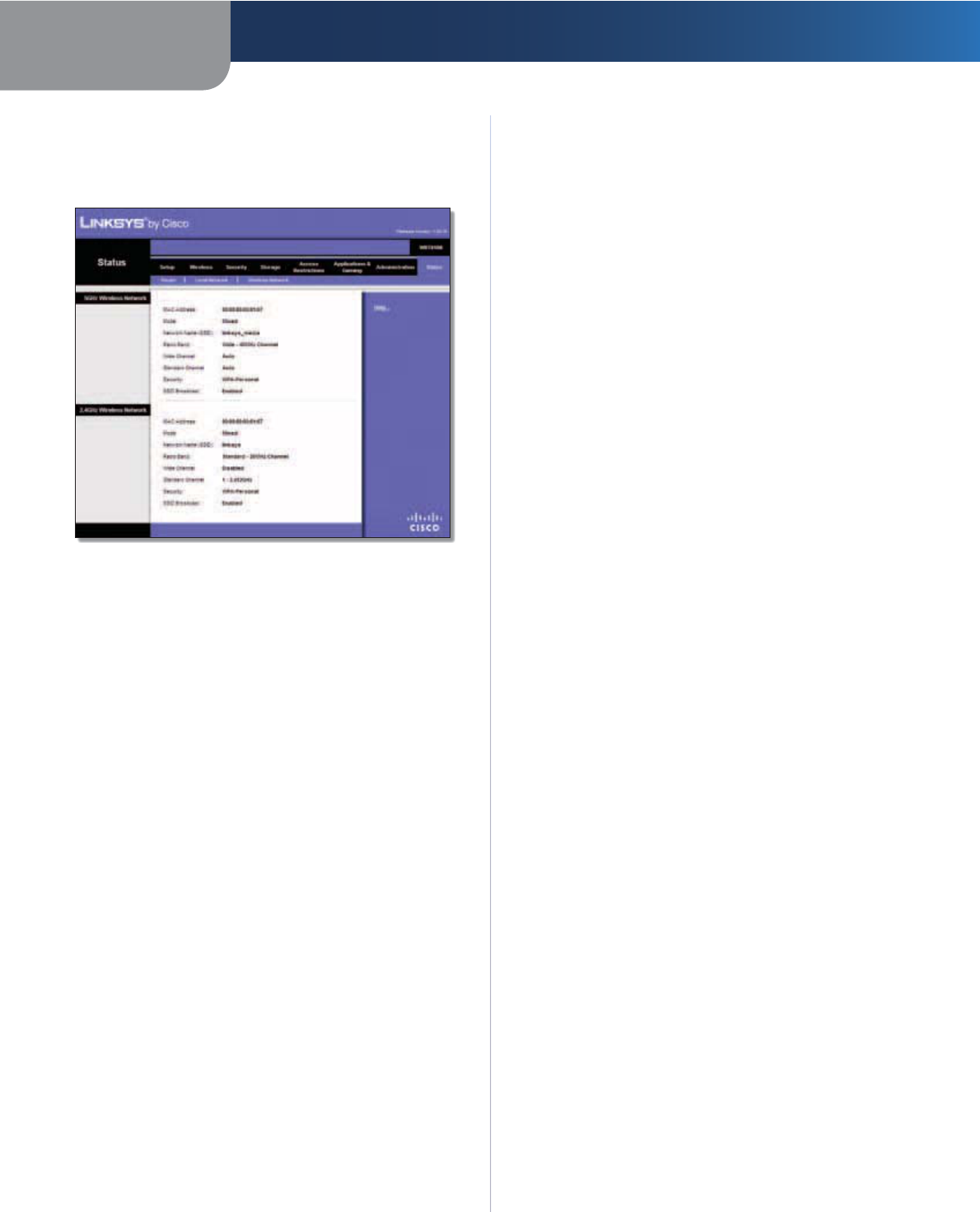
Chapter 3 Advanced Configuration
34
Simultaneous Dual-Band Wireless-N Gigabit Router
Status > Wireless Network
The Wireless Network screen displays the status information
of your 5 GHz and/or 2.4 GHz wireless network(s).
Status > Wireless Network
5GHz/2.4GHz Wireless Network
MAC Address The MAC address of the Router’s local,
wireless interface is displayed.
Mode The wireless mode used by the network is
displayed.
Net work Name (SSID) The name of the wireless network,
which is also called the SSID, is displayed.
Radio Band The Radio Band setting selected on the Basic
Wireless Settings screen is displayed.
Wide Channel The Wide Channel setting selected on the
Basic Wireless Settings screen is displayed.
Standard Channel The Standard Channel setting
selected on the Basic Wireless Settings screen is displayed.
Security The wireless security method used by the
Router is displayed.
SSID Broadcast The status of the SSID Broadcast feature
is displayed.
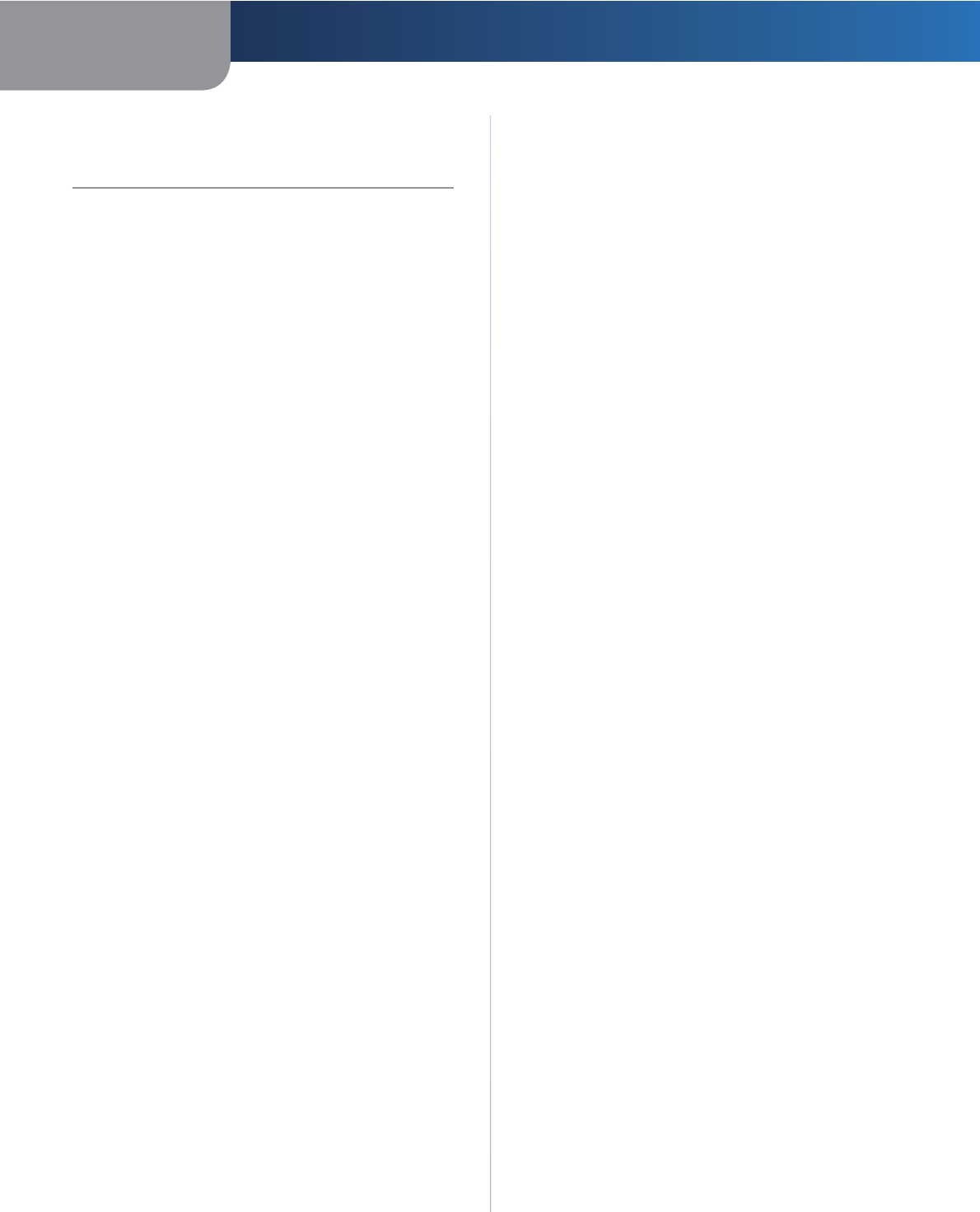
Appendix A Troubleshooting
35
Simultaneous Dual-Band Wireless-N Gigabit Router
Appendix A:
Troubleshooting
Your computer cannot connect to the Internet.
Follow these instructions until your computer can connect
to the Internet:
sMake sure that the Router is powered on. The Power
LED should be green and not flashing.
sIf the Power LED is flashing, then power off all of
your network devices, including the modem, Router,
and computers. Then power on each device in the
following order:
1. Cable or DSL modem
2. Router
3. Computer
sCheck the cable connections. The computer should
be connected to one of the ports numbered 1-4 on
the Router, and the modem must be connected to the
Internet port on the Router.
The modem does not have an Ethernet port.
The modem is a dial-up modem for traditional dial-up
service. To use the Router, you need a cable/DSL modem
and high-speed Internet connection.
You cannot use the DSL service to connect manually to
the Internet.
After you have installed the Router, it will automatically
connect to your Internet Service Provider (ISP), so you no
longer need to connect manually.
The DSL telephone line does not fit into the Router’s
Internet port.
The Router does not replace your modem. You still need
your DSL modem in order to use the Router. Connect the
telephone line to the DSL modem, and then insert the
setup CD into your computer. Click Setup and follow the
on-screen instructions.
When you double-click the web browser, you are
prompted for a username and password. If you want to
get rid of the prompt, follow these instructions.
Launch the web browser and perform the following steps
(these steps are specific to Internet Explorer but are similar
for other browsers):
1. Select Tools > Internet Options.
2. Click the Connections tab.
3. Select Never dial a connection.
4. Click OK.
The Router does not have a coaxial port for the cable
connection.
The Router does not replace your modem. You still need
your cable modem in order to use the Router. Connect
your cable connection to the cable modem, and then
insert the setup CD into your computer. Click Setup and
follow the on-screen instructions.
The computer cannot connect wirelessly to the network.
Make sure the wireless network name or SSID is the same
on both the computer and the Router. If you have enabled
wireless security, then make sure the same security
method and key are used by both the computer and the
Router.
You need to modify the settings on the Router.
Open the web browser (for example, Internet Explorer or
Firefox), and enter the Router’s IP address in the address
field (the default IP address is 192.168.1.1). When
prompted, enter the password to the Router (the default is
admin). Click the appropriate tab to change the settings.
The Router does not recognize your USB storage device.
Make sure the USB storage device uses the NTFS or FAT
format. To check its format, follow these instructions:
1. Connect the USB storage device directly to your
computer.
2. On your desktop, double-click Computer or My
Computer icon.
3. Right-click the USB storage device, and click
Properties.
4. The format is listed in the File system
description. If the format is not NTFS or FAT, then
back up the data on the USB storage device.
After you have backed up the data on the USB storage
drive, you can format it. Right-click the USB storage
device, and click Format. Follow the on-screen
instructions. For more information, refer to Windows
Help.
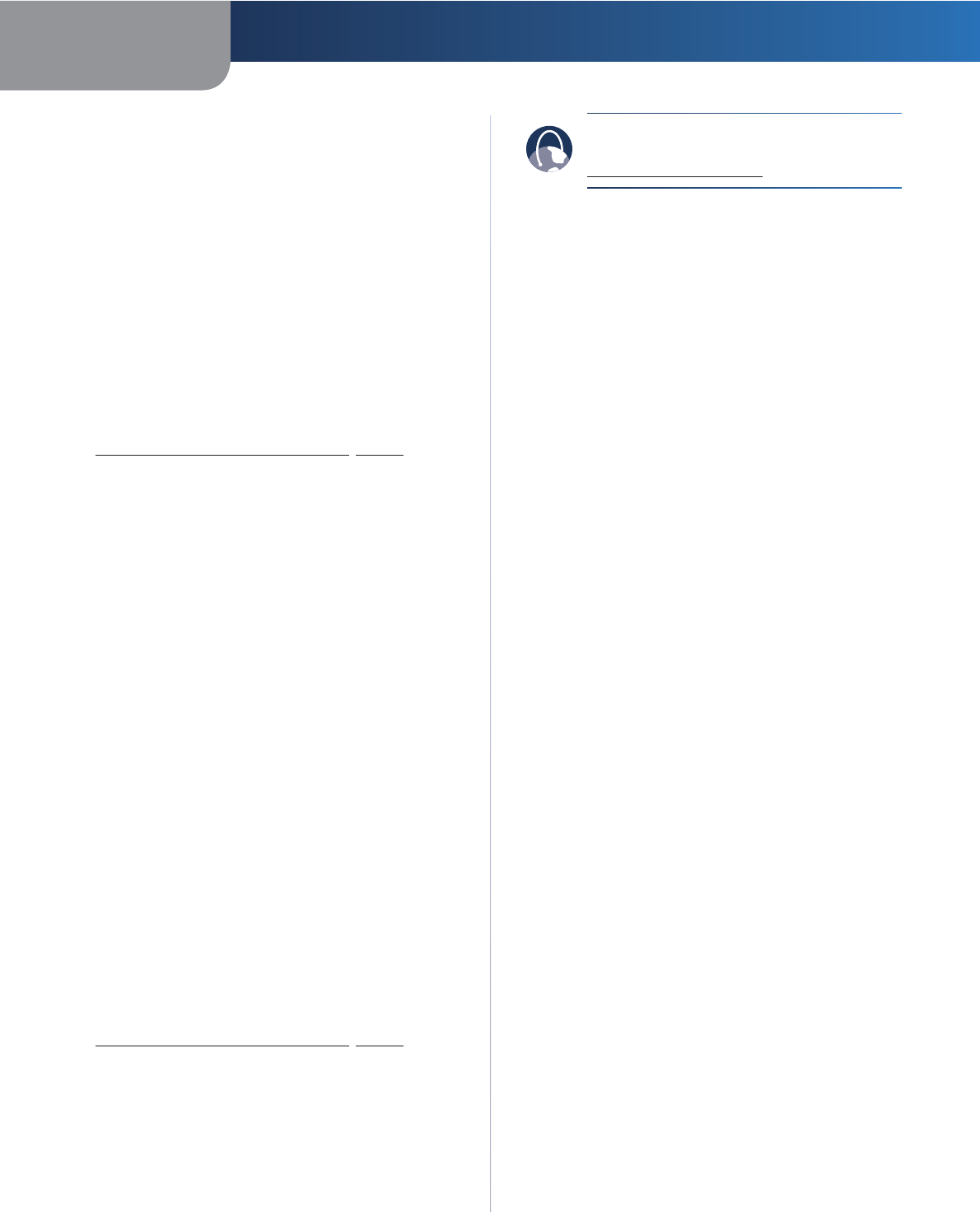
Appendix A Troubleshooting
36
Simultaneous Dual-Band Wireless-N Gigabit Router
If the Router still does not recognize the USB storage
device, then remove the power adapter from the Router’s
Power port. Wait five seconds, and then re-connect the
power adapter to the Router’s Power port.
In Windows Vista, you do not see the USB storage device
in the Network screen.
Make sure the Router and your computer use the same
workgroup name. (The default workgroup name of the
Router is workgroup. In Windows Vista, right-click the
Computer icon and select Properties. Click Advanced
system settings. Click the Computer Name tab. The
workgroup name is displayed.) If they differ, then
change the workgroup name of the Router. Follow these
instructions:
1. Access the web-based utility of the Router. (Refer to
Chapter 3: Advanced Configuration, page 6.)
2. Click the Storage tab.
3. Click the Administration tab.
4. In the Workgroup Name field, enter the workgroup
name of your computer.
5. Click Save Settings.
In Windows XP, you do not see the Router in the My
Network Places screen.
In the Network Tasks section, click Show icons for
networked UPnP devices. If the Router does not appear,
follow these instructions:
1. Go to Start > Control Panel > Firewall.
2. Click the Exceptions tab.
3. Select UPnP Framework.
4. Click OK.
In Windows XP, you do not see your USB storage device
in the View workgroup computers screen.
Make sure the Router and your computer use the same
workgroup name. (The default workgroup name of
the Router is workgroup. In Windows XP, go to Start >
Control Panel > System. Click the Computer Name tab.
The workgroup name is displayed.) If they differ, then
change the workgroup name of the Router. Follow these
instructions:
1. Access the web-based utility of the Router. (Refer to
Chapter 3: Advanced Configuration, page 6.)
2. Click the Storage tab.
3. Click the Administration tab.
4. In the Workgroup Name field, enter the workgroup
name of your computer.
5. Click Save Settings.
WEB: If your questions are not addressed
here, refer to the Linksys by Cisco website,
www.linksysbycisco.com
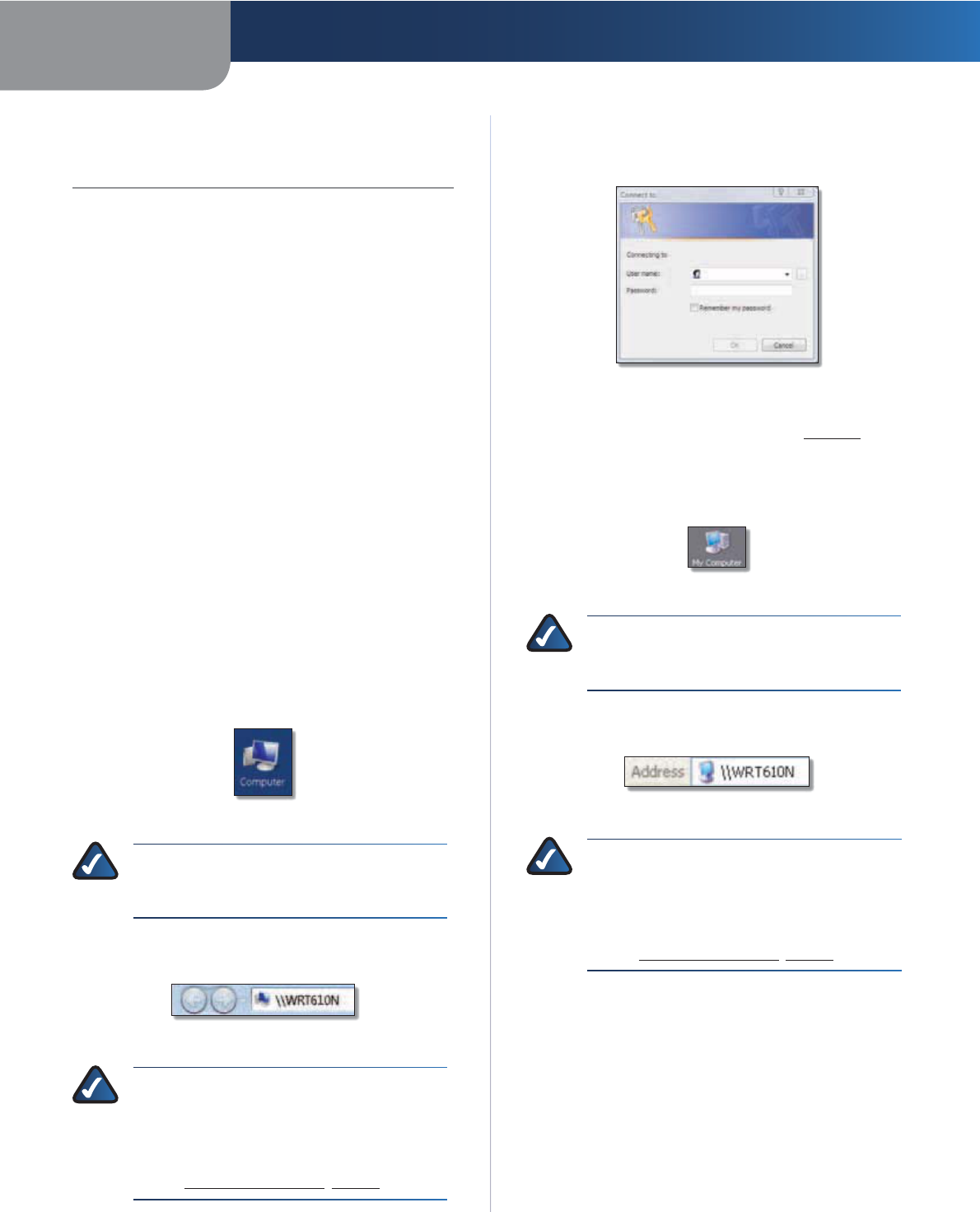
Appendix B How to Install and Access USB Storage
37
Simultaneous Dual-Band Wireless-N Gigabit Router
Appendix B: How to Install
and Access USB Storage
Overview
This appendix explains how to do the following:
sconnect and access a USB storage device
smap a shortcut to a USB storage device
screate a shared folder on a USB storage device
(advanced users)
smanage access to shared folders using group and user
accounts (advanced users)
Install the USB Storage Device
1. Make sure your computer has a wired or wireless
connection to the Router.
2. Connect an external USB hard disk drive or USB flash
disk to the USB port of the Router.
Access the USB Storage Device
Follow the instructions for your Windows operating
system, Vista or XP.
Windows Vista
1. On your desktop, double-click the Computer icon.
Computer Icon
NOTE: If the Computer icon is not displayed,
then go to Start > All Programs > Accessories
> Windows Explorer.
2. In the Address field, enter \\WRT610N (the server
name of the Router).
Enter Server Name of Router
NOTE: Another option is to use the IP address
of the Router. In the Address field, enter the local
IP address of the Router: \\xxx.xxx.xxx.xxx
The default is 192.168.1.1. You can change this
IP address on the Setup > Basic Setup screen;
refer to Setup > Basic Setup, page 6.
3. On the login screen, enter your account user name and
password. (For the admin account, admin is both the
default user name and password.)
Enter Account User Name and Password
User accounts are set up on the Storage > Administration
screen; for more information, refer to , page 41.
Windows XP
1. On your desktop, double-click the My Computer icon.
My Computer Icon
NOTE: If the My Computer icon is not
displayed, then go to Start > All Programs >
Accessories > Windows Explorer.
2. In the Address field, enter \\WRT610N (the server
name of the Router).
Enter Server Name of Router
NOTE: Another option is to use the IP address
of the Router. In the Address field, enter the local
IP address of the Router: \\xxx.xxx.xxx.xxx
The default is 192.168.1.1. You can change this
IP address on the Setup > Basic Setup screen;
refer to Setup > Basic Setup, page 6.
E3000
E3000
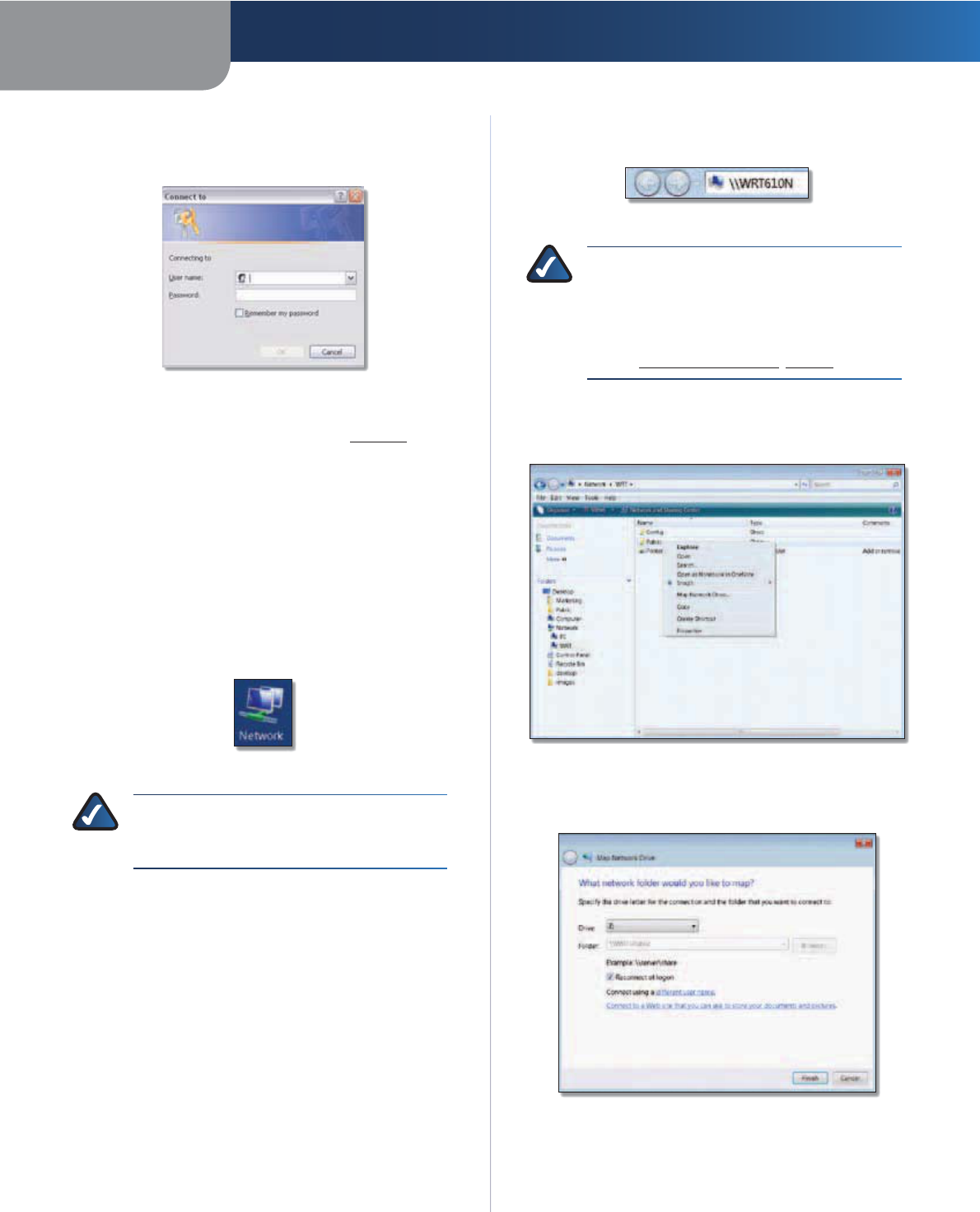
Appendix B How to Install and Access USB Storage
38
Simultaneous Dual-Band Wireless-N Gigabit Router
3. Enter your account user name and password. (For the
admin account, admin is both the default user name
and password.)
Enter Account User Name and Password
User accounts are set up on the Storage > Administration
screen; for more information, refer to , page 41.
Create a Shortcut to a Shared Folder
You can map any folder of the USB storage device as a
separate drive. Follow the instructions for your Windows
operating system, Vista or XP.
Windows Vista
Map a Drive
1. On your desktop, double-click the Network icon.
Network Icon
NOTE: If the My Computer icon is not
displayed, then go to Start > All Programs >
Accessories > Windows Explorer.
2. In the Address field, enter \\WRT610N (the server
name of the Router).
Enter Server Name of Router
NOTE: Another option is to use the IP address
of the Router. In the Address field, enter the local
IP address of the Router: \\xxx.xxx.xxx.xxx
The default is 192.168.1.1. You can change this
IP address on the Setup > Basic Setup screen;
refer to Setup > Basic Setup, page 6.
3. Right-click the folder you want to share, and click Map
Network Drive. (The default shared folder is named
Public.)
Map Network Drive
4. From the Drive drop-down menu, select an available
drive letter.
Select Drive Letter
5. Click Finish.
E3000
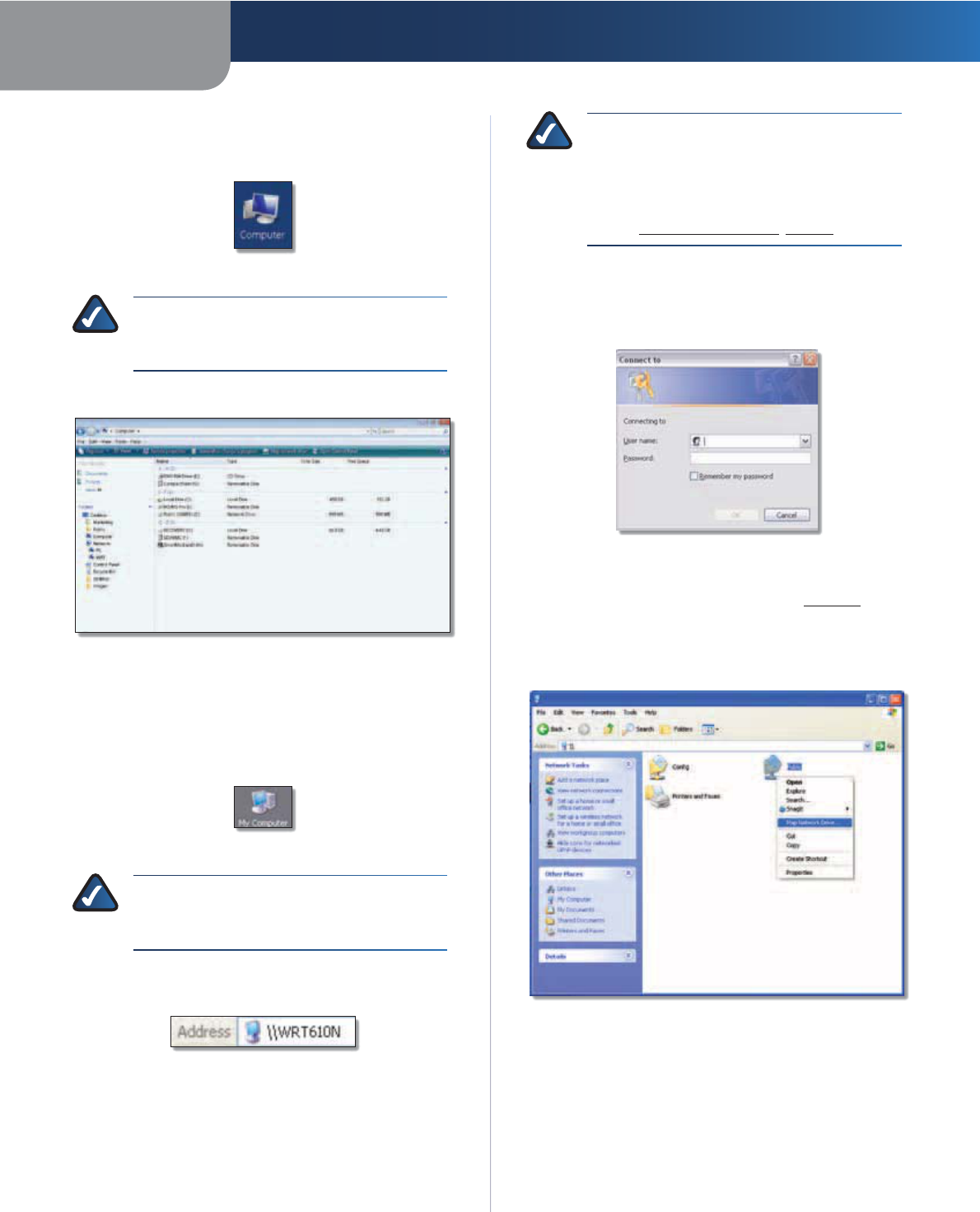
Appendix B How to Install and Access USB Storage
39
Simultaneous Dual-Band Wireless-N Gigabit Router
Access Mapped Drive
1. On your desktop, double-click the Computer icon.
Computer Icon
NOTE: If the Computer icon is not displayed,
then go to Start > All Programs > Accessories
> Windows Explorer.
2. Double-click the mapped drive to access it.
Double-Click Mapped Drive
Windows XP
Map a Drive
1. On your desktop, double-click the My Computer icon.
My Computer Icon
NOTE: If the My Computer icon is not
displayed, then go to Start > All Programs >
Accessories > Windows Explorer.
2. In the Address field, enter \\WRT610N (the server
name of the Router).
Enter Server Name of Router
NOTE: Another option is to use the IP address
of the Router. In the Address field, enter the local
IP address of the Router: \\xxx.xxx.xxx.xxx
The default is 192.168.1.1. You can change this
IP address on the Setup > Basic Setup screen;
refer to Setup > Basic Setup, page 6.
3. A login screen may appear. If prompted, enter your
account user name and password. (For the admin
account, admin is both the default user name and
password.)
Enter Account User Name and Password
User accounts are set up on the Storage > Administration
screen; for more information, refer to , page 41.
4. Right-click the folder you want to share, and click Map
Network Drive. (The default shared folder is named
Public.)
Map Network Drive
E3000
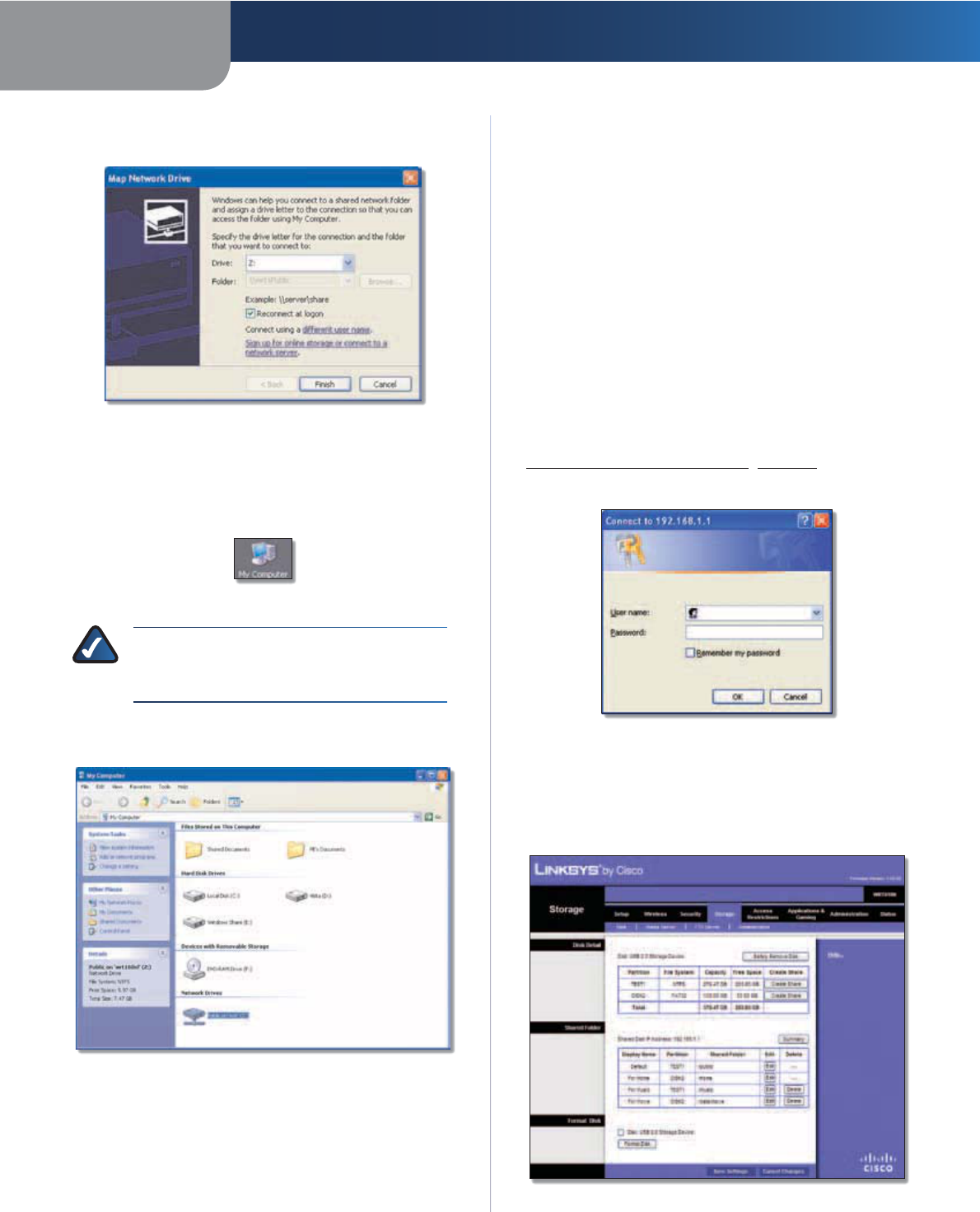
Appendix B How to Install and Access USB Storage
40
Simultaneous Dual-Band Wireless-N Gigabit Router
5. From the Drive drop-down menu, select an available
drive letter.
Select Drive Letter
6. Click Finish.
Access Mapped Drive
1. On your desktop, double-click the My Computer icon.
My Computer Icon
NOTE: If the My Computer icon is not
displayed, then go to Start > All Programs >
Accessories > Windows Explorer.
2. In the Network Drives section, double-click the mapped
drive to access it.
Double-Click Mapped Drive
Advanced Configuration (Advanced
Users Only)
To manage access to the USB storage device, you can
create shared folders, user groups, and user accounts.
Access the Browser-Based Utility
To access the browser-based utility, launch the web
browser on your computer, and enter the Router’s default
IP address, 192.168.1.1, in the Address field. Then press
Enter.
A login screen will appear. (Non-Windows XP users will
see a similar screen.) Leave the User name field blank.
The first time you open the Web-based utility, use the
default password admin. (You can set a new password
on the Administration > Management screen. Refer to
Administration > Management, page 30.) Click OK to
continue.
Login Screen
Create a Shared Folder
1. Click the Storage tab.
2. Click the Disk tab.
Storage > Disk
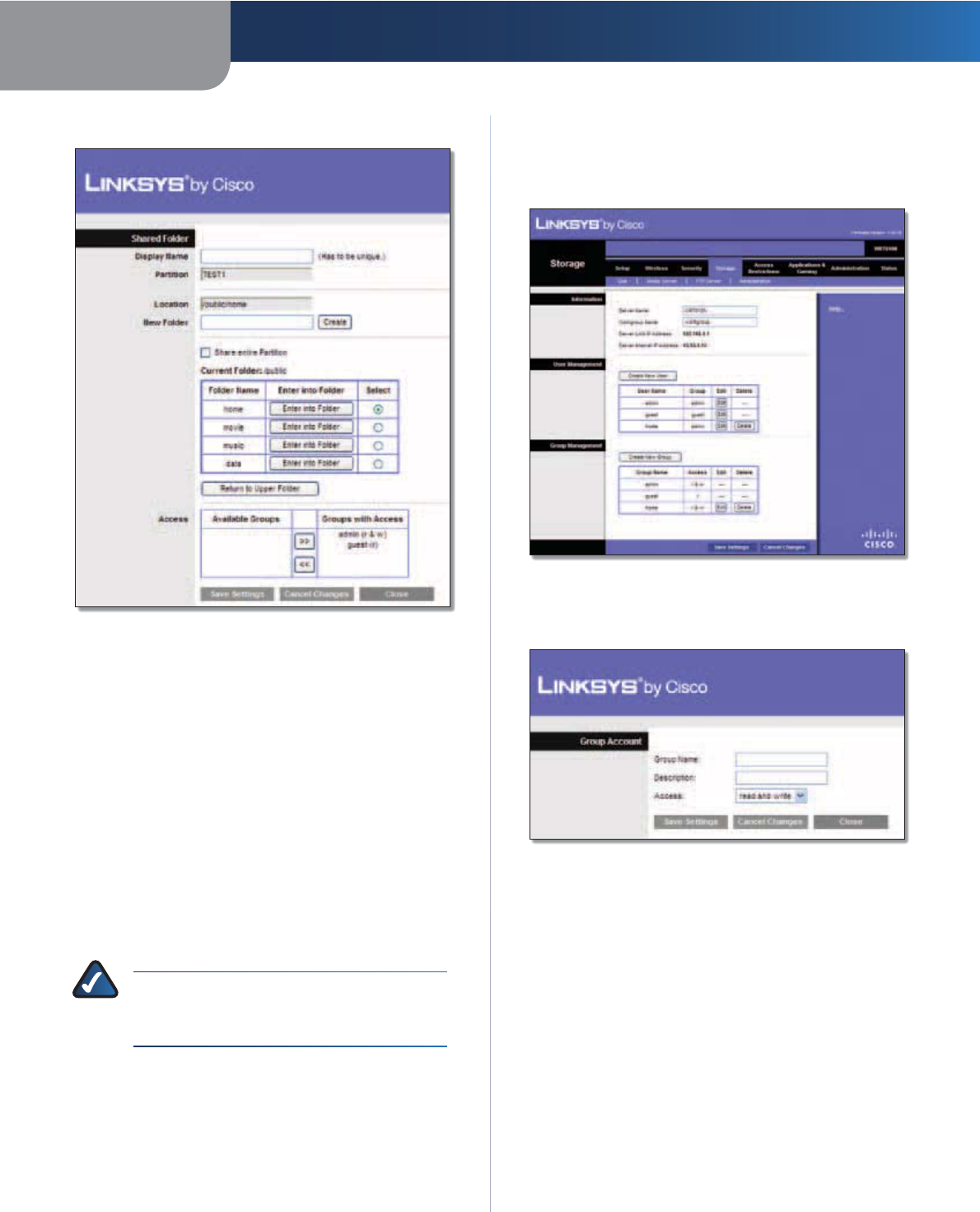
Appendix B How to Install and Access USB Storage
41
Simultaneous Dual-Band Wireless-N Gigabit Router
3. To create a shared folder, click Create Share.
Shared Folder
4. In the Display Name field, create a display name for the
shared folder.
5. In the New Folder field, create a name for the physical
location of the shared folder. Then click Create.
6. If the shared folder should include the entire partition,
select Share entire Partition and proceed to step 8.
If you do not want to share the entire partition, then
specify the folder you do want to share.
7. Select the appropriate folder. To display sub-folders,
click Enter into Folder. To return to the previous
folder, click Return to Upper Folder.
8. To allow a group access to the shared folder, select it
from the Available Groups column, and then click the
>> button.
NOTE: Specify which user groups have read-
and-write or read-only access to the shared
folders.
9. To block a group from accessing the shared folder,
select it from the Groups with Access column, and
then click the << button.
10. Click Save Settings to apply your changes, or click
Cancel Changes to clear your changes. Click Close to
exit the screen and return to the Disk screen.
Create a User Group Account
1. Click the Storage tab.
2. Click the Administration tab.
Storage > Administration
3. In the Group Management section, click Create New
Group.
Group Account
4. In the Group Name field, create a name for the group.
5. In the Description field, enter keywords to describe the
group.
6. From the Access drop-down menu, select the
appropriate level of access, read and write or read
only.
7. Click Save Settings to apply your changes, or click
Cancel Changes to clear your changes. Click Close to
exit the screen and return to the Administration screen.
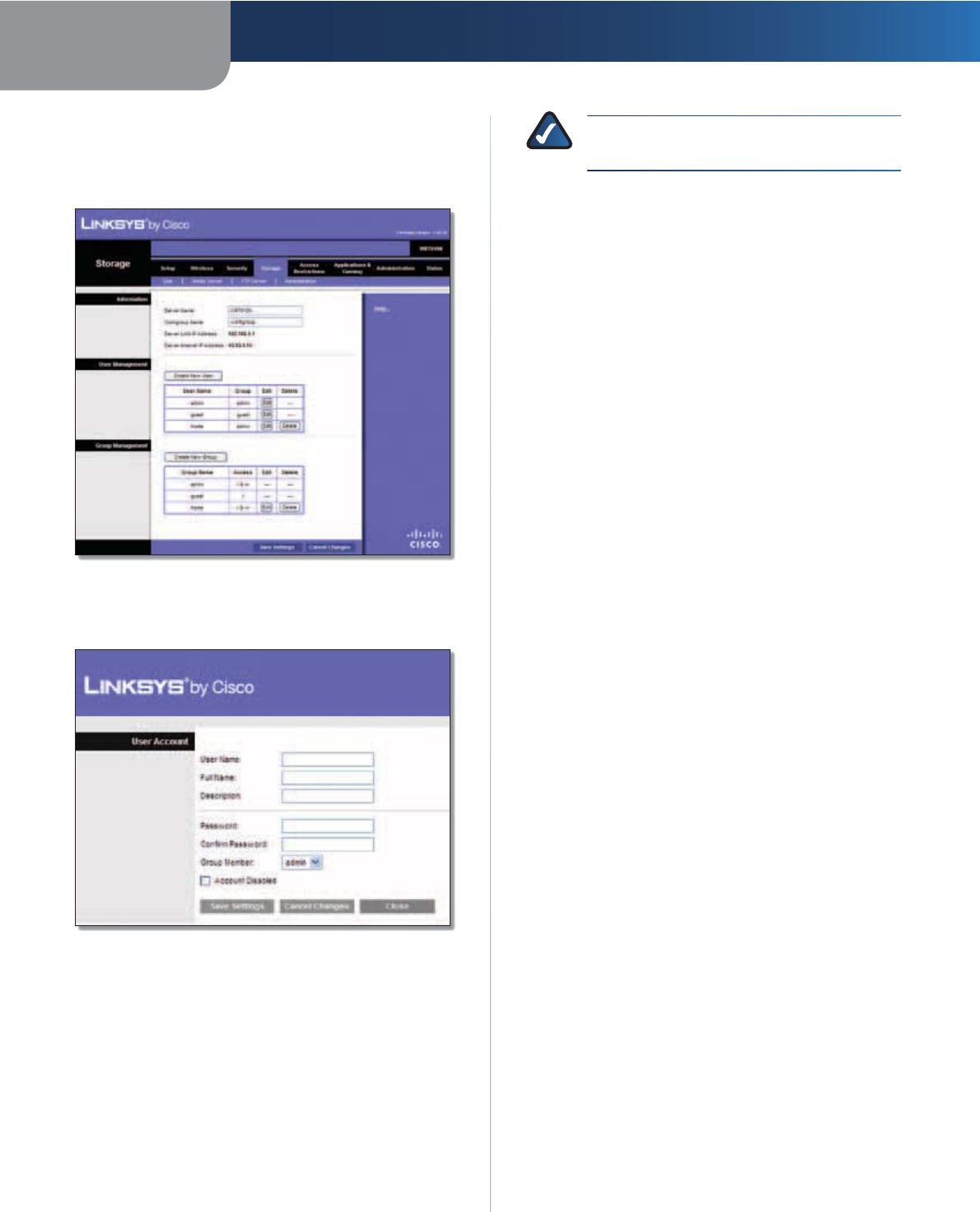
Appendix B How to Install and Access USB Storage
42
Simultaneous Dual-Band Wireless-N Gigabit Router
Create a User Account
1. Click the Storage tab.
2. Click the Administration tab.
Storage > Administration
3. In the User Management section, click Create New
User.
User Account
4. In the User Name field, create a name for the user.
5. In the Full Name field, enter the actual name of the
user.
6. In the Description field, enter keywords to describe the
user.
7. In the Password and Confirm Password fields, enter the
password that the user will use for login.
8. From the Group Member drop-down menu, select the
appropriate user group.
NOTE: To temporarily disable an account,
select Account Disabled.
9. Click Save Settings to apply your changes, or click
Cancel Changes to clear your changes. Click Close to
exit the screen and return to the Administration screen.
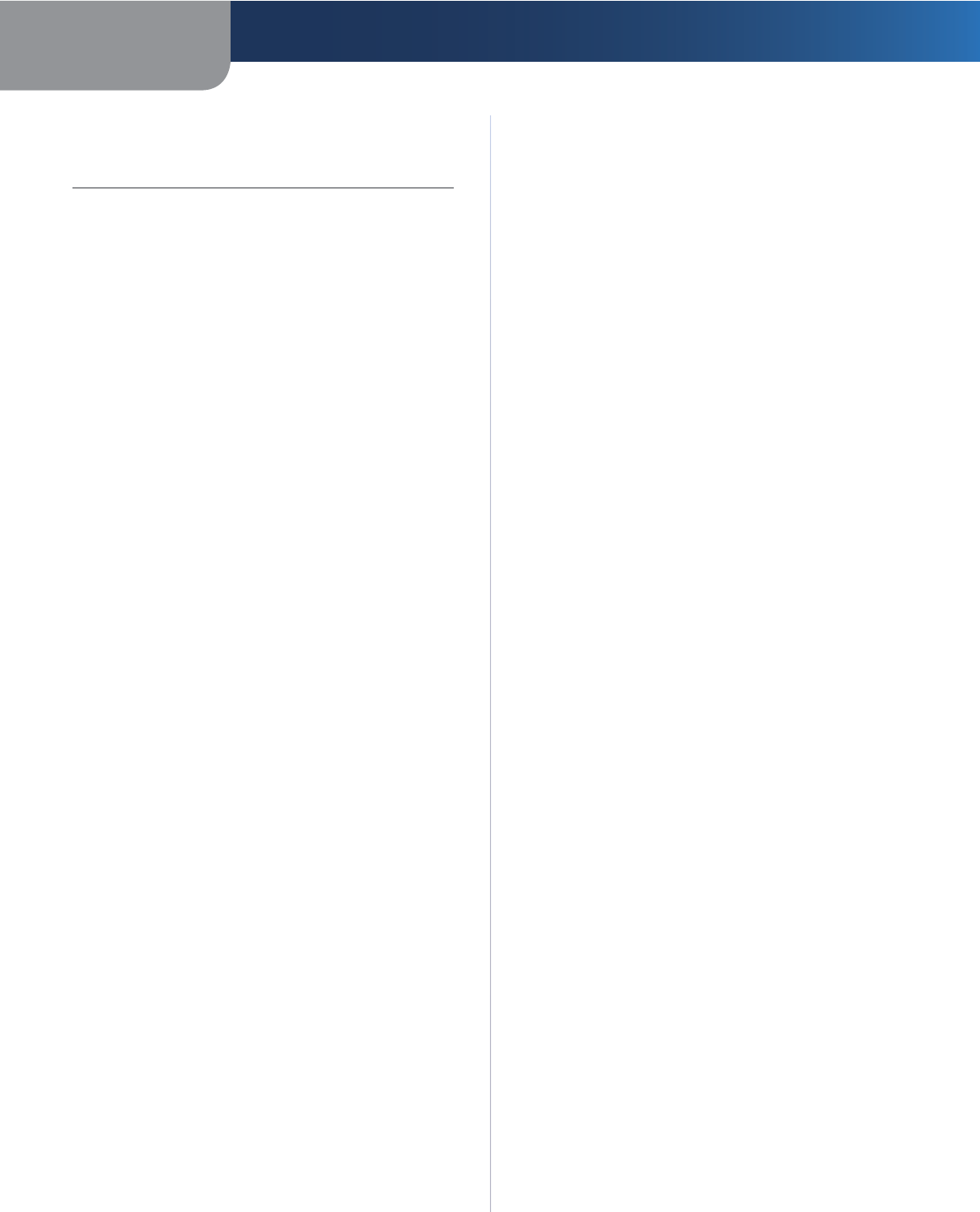
Appendix C Specifications
43
Simultaneous Dual-Band Wireless-N Gigabit Router
Appendix C:
Specifications
Model WRT610N
Standards Draft 802.11n, 802.11a, 802.11g,
802.11b, 802.3, 802.3u, 802.3ab
Ports Power, Ethernet 1-4, Internet, USB
Button Power, Reset, Wi-Fi Protected Setup
LEDs Power, USB, Internet, Wireless,
Wi-Fi Protected Setup,
Ethernet (1-4)
No. of Antennas 6 Total, 3 Internal Antennas per
Each 2.4 GHz & 5 GHz Radio Band
Detachable (y/n) No
Modulations 802.11b: CCK, QPSK, BPSK
802.11g: OFDM
802.11a: OFDM
Wireless-N: BPSK, QPSK, 16-QAM,
64-QAM
RF Pwr (EIRP) in dBm
2.4GHz Output Power Per TX Chain
802.11b: Max. 20.5 dBm @ All Rates
802.11g: Max. 20.5 dBm @ Low Rates
Max. 19.5 dBm @ High Rates
Wireless-N
20 MHz: Max. 20.5 dBm @ Low Rates
Max. 18.5 dBm @ High Rates
Wireless-N
40 MHz: Max. 17.0 dBm @ All Rates
5 GHz Output Power Per TX Chain
UNII-1 (5150-5250 GHz)
802.11a: Max. 14.0 dBm @ All Rates
Wireless-N
20 MHz: Max. 11.5 dBm @ All Rates
Wireless-N
40 MHz: Max. 12.0 dBm @ All Rates
UNII-3 (5725-5850 GHz)
802.11a: Max. 17.5 dBm @ High Rates
802.11a: Max. 20.0 dBm @ Low Rates
Wireless-N
20 MHz: Max. 17.5 dBm @ High Rates
Wireless-N
20 MHz: Max. 20.0 dBm @ Low Rates
Wireless-N
40 MHz: Max. 17.5 dBm @ High Rates
Wireless-N
40 MHz: Max. 21.0 dBm @ Low Rates
Receive Sensitivity 2.4 GHz
11 Mbps: -87 dBm @ Typical
54 Mbps: -77 dBm @ Typical
MCS15 (20 MHz): -71 dBm @ Typical
MCS15 (40 MHz): -68 dBm @ Typical
5 GHz
54 Mbps: -74 dBm @ Typical
MCS15 (20 MHz): -68 dBm @ Typical
MCS15 (40 MHz): -65 dBm @ Typical
Antenna Gain in dBi 2.4 GHz: PIFA 1 & PIFA 2 & PIFA 3 <=
4 dBi (Typical)
5 GHz: PIFA 1 & PIFA 2 & PIFA 3 <=
3.5 dBi (Typical)
UPnP Supported
Security Features WEP, WPA, WPA2
WEP Key Bits Up to 128-Bit Encryption
Environmental
Dimensions 8.86" x 1.38" x 7.09"
(225 x 35 x 180 mm)
Unit Weight 15.94 oz (452 g)
Power 12V, 2A
Certifications FCC, IC, CE, Wi-Fi a/b/g/draft-n,
Recycle Logo, Energy Star EPS
Operating Temp. 0 to 40°C (32 to 104°F)
Storage Temp. -20 to 60°C (-4 to 140°F)
Operating Humidity 10 to 80%, Relative Humidity and
Noncondensing
Storage Humidity 5 to 90% Noncondensing
Specifications are subject to change without notice.
E3000
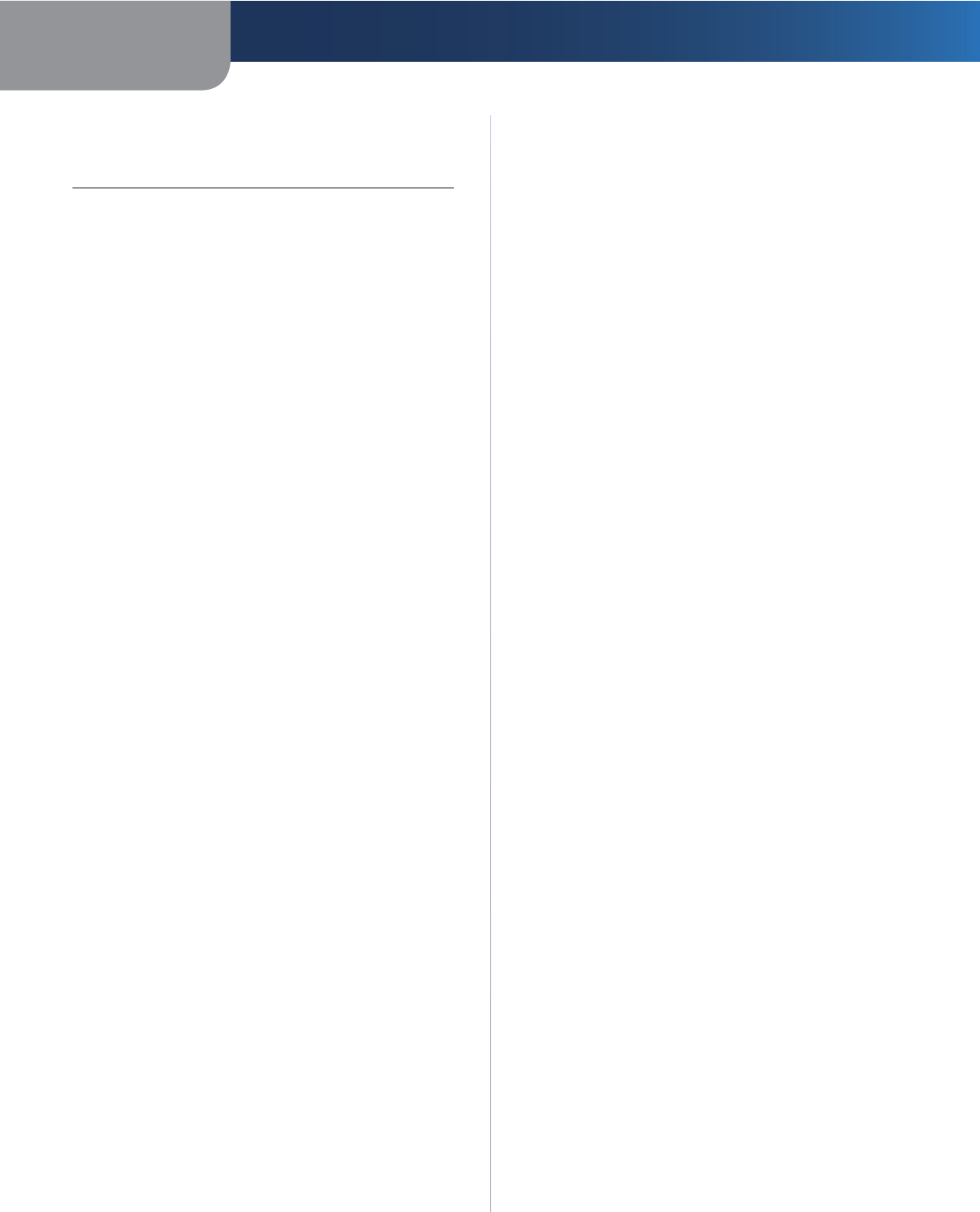
Appendix D Warranty Information
44
Simultaneous Dual-Band Wireless-N Gigabit Router
Appendix D:
Warranty Information
Limited Warranty
FOR CONSUMERS WHO ARE COVERED BY CONSUMER
PROTECTION LAWS OR REGULATIONS IN THEIR COUNTRY
OF PURCHASE OR, IF DIFFERENT, THEIR COUNTRY OF
RESIDENCE, THE BENEFITS CONFERRED BY THIS WARRANTY
ARE IN ADDITION TO ALL RIGHTS AND REMEDIES
CONVEYED BY SUCH CONSUMER PROTECTION LAWS AND
REGULATIONS. THIS WARRANTY DOES NOT EXCLUDE,
LIMIT OR SUSPEND ANY RIGHTS OF CONSUMERS ARISING
OUT OF NONCONFORMITY WITH A SALES CONTRACT.
SOME COUNTRIES, STATES AND PROVINCES DO NOT
ALLOW THE EXCLUSION OR LIMITATION OF INCIDENTAL OR
CONSEQUENTIAL DAMAGES OR ALLOW LIMITATIONS ON
HOW LONG AN IMPLIED WARRANTY OR CONDITION MAY
LAST, SO THE LIMITATIONS OR EXCLUSIONS DESCRIBED
BELOW MAY NOT APPLY TO YOU. THIS WARRANTY GIVES
YOU SPECIFIC LEGAL RIGHTS, AND YOU MAY ALSO
HAVE OTHER RIGHTS THAT VARY BY COUNTRY, STATE OR
PROVINCE. THIS LIMITED WARRANTY IS GOVERNED BY
AND CONSTRUED UNDER THE LAWS OF THE COUNTRY IN
WHICH THE PRODUCT PURCHASE TOOK PLACE.
Linksys warrants the hardware in this Linksys product
against defects in materials and workmanship under
normal use for the Warranty Period, which begins on the
date of purchase by the original end-user purchaser and
lasts for the period specified below:
sOne (1) year for new product
sNinety (90) days for refurbished product
Your exclusive remedy and Linksys’ entire liability under
this limited warranty will be for Linksys, at its option, to
(a) repair the product with new or refurbished parts,
(b) replace the product with a reasonably available
equivalent new or refurbished Linksys product, or (c)
refund the purchase price of the product less any rebates.
Any repaired or replacement products will be warranted
for the remainder of the original Warranty Period or thirty
(30) days, whichever is longer. All products and parts that
are replaced become the property of Linksys.
Linksys additionally warrants that any media on which
the software may be provided will be free from defects in
materials and workmanship under normal use for a period
of ninety (90) days from the date of original purchase.
Your exclusive remedy and Linksys’ entire liability under
this limited warranty will be for Linksys, at its option, to
(a) replace the software media, or (b) refund the purchase
price of the software media.
Exclusions and Limitations
This limited warranty does not apply if: (a) the product
assembly seal has been removed or damaged, (b) the
product has been altered or modified, except by Linksys,
(c) the product damage was caused by use with non-
Linksys products, (d) the product has not been installed,
operated, repaired, or maintained in accordance with
instructions supplied by Linksys, (e) the product has
been subjected to abnormal physical or electrical stress,
misuse, negligence, or accident, (f) the serial number on
the Product has been altered, defaced, or removed, or (g)
the product is supplied or licensed for beta, evaluation,
testing or demonstration purposes for which Linksys does
not charge a purchase price or license fee.
EXCEPT FOR THE LIMITED WARRANTY ON MEDIA SET
FORTH ABOVE AND TO THE MAXIMUM EXTENT PERMITTED
BY APPLICABLE LAW, ALL SOFTWARE AND SERVICES
PROVIDED BY LINKSYS WITH THE PRODUCT, WHETHER
FACTORY LOADED ON THE PRODUCT OR CONTAINED ON
MEDIA ACCOMPANYING THE PRODUCT, IS PROVIDED “AS
IS” WITHOUT WARRANTY OF ANY KIND. Without limiting
the foregoing, Linksys does not warrant that the operation
of the product, software or services will be uninterrupted
or error free. Also, due to the continual development
of new techniques for intruding upon and attacking
networks, Linksys does not warrant that the product,
software or services, or any equipment, system or network
on which the product, software or services are used will
be free of vulnerability to intrusion or attack. The product
may include or be bundled with third party software or
service offerings. This limited warranty shall not apply to
such third party software or service offerings. This limited
warranty does not guarantee any continued availability
of a third party’s service for which this product’s use or
operation may require.
TO THE EXTENT NOT PROHIBITED BY APPLICABLE
LAW, ALL IMPLIED WARRANTIES AND CONDITIONS
OF MERCHANTABILITY, SATISFACTORY QUALITY OR
FITNESS FOR A PARTICULAR PURPOSE ARE LIMITED TO
THE DURATION OF THE WARRANTY PERIOD. ALL OTHER
EXPRESS OR IMPLIED CONDITIONS, REPRESENTATIONS
AND WARRANTIES, INCLUDING BUT NOT LIMITED TO
ANY IMPLIED WARRANTY OF NON-INFRINGEMENT, ARE
DISCLAIMED.
TO THE EXTENT NOT PROHIBITED BY APPLICABLE LAW, IN
NO EVENT WILL LINKSYS BE LIABLE FOR ANY LOST DATA,
REVENUE OR PROFIT, LOSS OF THE ABILITY TO USE ANY
THIRD PARTY PRODUCTS, SOFTWARE OR SERVICES, OR
FOR SPECIAL, INDIRECT, CONSEQUENTIAL, INCIDENTAL
OR PUNITIVE DAMAGES, REGARDLESS OF THE THEORY
OF LIABILITY (INCLUDING NEGLIGENCE), ARISING OUT
OF OR RELATED TO THE USE OF OR INABILITY TO USE
THE PRODUCT, SOFTWARE OR ANY SERVICES PROVIDED
IN RESPECT OF SUCH PRODUCT, SOFTWARE OR SERVICE,
EVEN IF LINKSYS HAS BEEN ADVISED OF THE POSSIBILITY
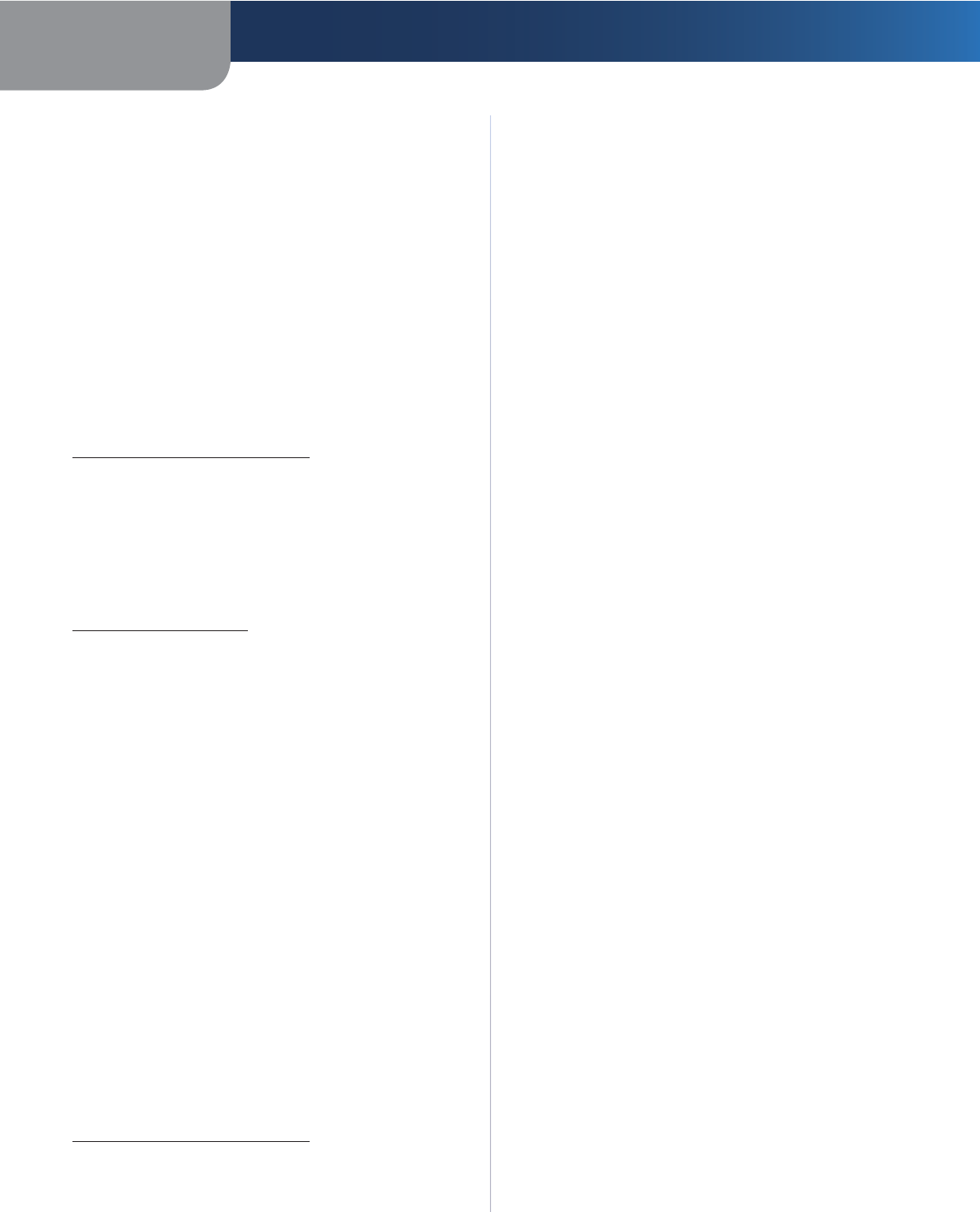
Appendix D Warranty Information
45
Simultaneous Dual-Band Wireless-N Gigabit Router
OF SUCH DAMAGES. TO THE EXTENT NOT PROHIBITED BY
APPLICABLE LAW, IN NO EVENT WILL LINKSYS’ LIABILITY
EXCEED THE AMOUNT PAID BY YOU FOR THE PRODUCT.
The foregoing limitations will apply even if any warranty
or remedy provided under this limited warranty fails of its
essential purpose.
No Linksys employee, agent or reseller is authorized to
make any verbal or written modification, extension or
addition to this warranty, and Linksys expressly disclaims
any such change to this warranty. If any portion of this
limited warranty is found to be void or unenforceable, its
remaining provisions shall remain in full force and effect.
Obtaining Warranty Service
If you have a question about your product
or experience a problem with it, please go to
www.linksysbycisco.com/support where you will find a
variety of online support tools and information to assist
you with your product. If the product proves defective
during the Warranty Period, contact Linksys Technical
Support (or, if you purchased your product from a service
provider, contact the service provider) for instructions on
how to obtain warranty service. The telephone number
for Linksys Technical Support in your area can be found
by clicking the “Contact Us” link on the home page of
www.linksysbycisco.com. Have your product serial
number and proof of purchase on hand when calling. A
DATED PROOF OF ORIGINAL PURCHASE IS REQUIRED TO
PROCESS WARRANTY CLAIMS. If you are requested to
return your product, you will be given a Return Materials
Authorization (RMA) number. You are responsible for
properly packaging and shipping your product at your
cost and risk. You must include the RMA number and
a copy of your dated proof of original purchase when
returning your product. Products received without a
RMA number and dated proof of original purchase will
be rejected. Do not include any other items with the
product you are returning. Defective product covered
by this limited warranty will be repaired or replaced and
returned to you without charge. Customers outside of
the United States of America and Canada are responsible
for all shipping and handling charges, custom duties,
VAT and other associated taxes and charges. Repairs or
replacements not covered under this limited warranty will
be subject to charge at Linksys’ then-current rates.
Technical Support
This limited warranty is neither a service nor a
support contract. Information about Linksys’ current
technical support offerings and policies (including
any fees for support services) can be found at
www.linksysbycisco.com/support.
Please direct all inquiries to: Linksys, P.O. Box 18558, Irvine,
CA 92623.
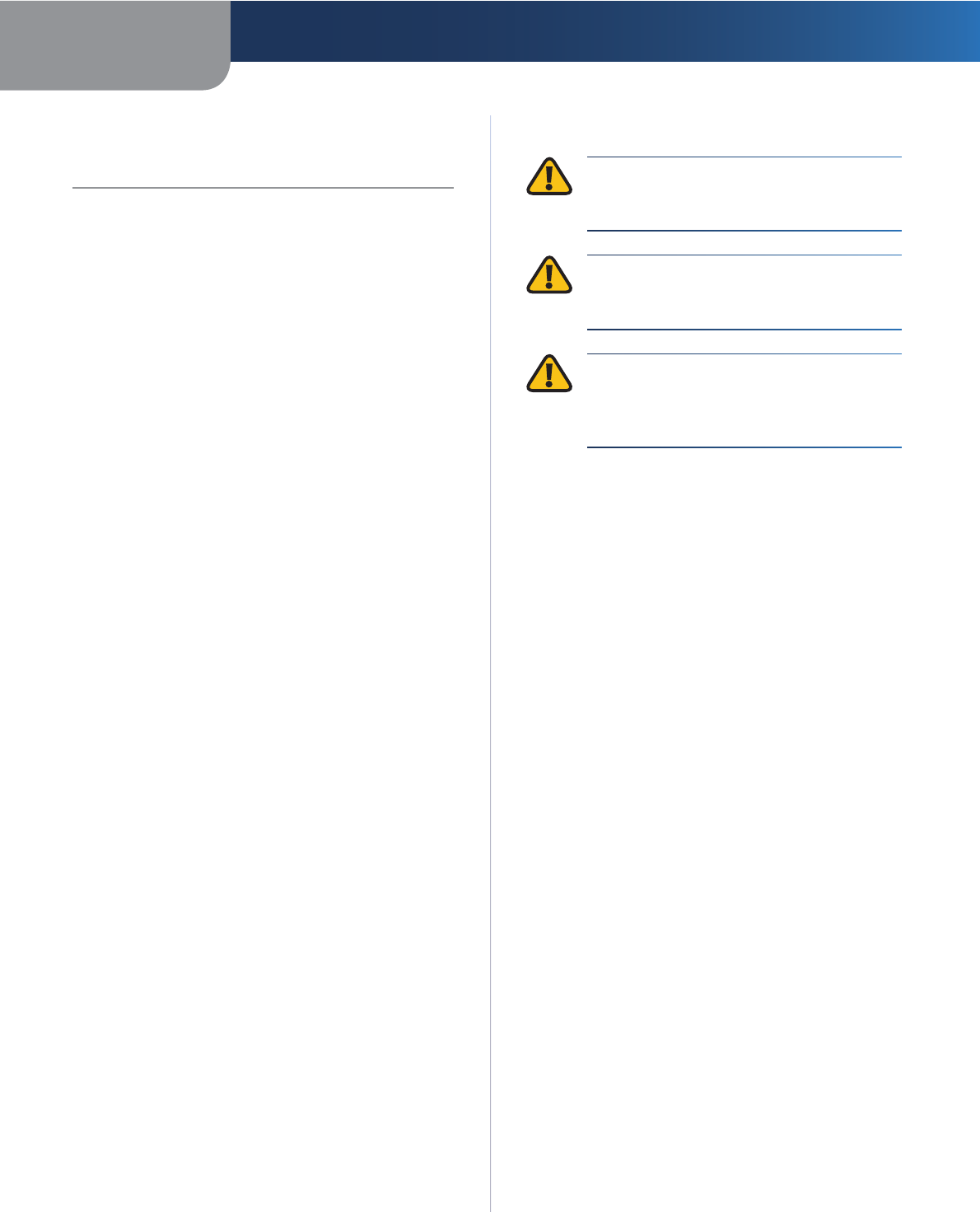
Appendix E Regulatory Information
46
Simultaneous Dual-Band Wireless-N Gigabit Router
Appendix E:
Regulatory Information
FCC Statement
This device complies with Part 15 of the FCC Rules.
Operation is subject to the following two conditions: (1)
This device may not cause harmful interference, and (2) this
device must accept any interference received, including
interference that may cause undesired operation.
This product has been tested and complies with the
specifications for a Class B digital device, pursuant to Part
15 of the FCC Rules. These limits are designed to provide
reasonable protection against harmful interference in
a residential installation. This equipment generates,
uses, and can radiate radio frequency energy and, if not
installed and used according to the instructions, may
cause harmful interference to radio communications.
However, there is no guarantee that interference will not
occur in a particular installation. If this equipment does
cause harmful interference to radio or television reception,
which is found by turning the equipment off and on, the
user is encouraged to try to correct the interference by
one or more of the following measures:
sReorient or relocate the receiving antenna
sIncrease the separation between the equipment or
devices
sConnect the equipment to an outlet other than the
receiver’s
sConsult a dealer or an experienced radio/TV technician
for assistance
FCC Caution: Any changes or modifications not expressly
approved by the party responsible for compliance could
void the user’s authority to operate this equipment.
IEEE 802.11b or 802.11g operation of this product in the
USA is firmware-limited to channels 1 through 11.
The device for the band 5150-5250 MHz is only for indoor
usage to reduce the potential for harmful interference to
co-channel mobile satellite systems.
FCC Radiation Exposure Statement
This equipment complies with FCC radiation exposure
limits set forth for an uncontrolled environment. This
equipment should be installed and operated with
minimum distance 20 cm between the radiator and your
body.
This transmitter must not be co-located or operating in
conjunction with any other antenna or transmitter.
Safety Notices
WARNING: Do not use this product near water,
for example, in a wet basement or near a
swimming pool.
WARNING: Avoid using this product during an
electrical storm. There may be a remote risk of
electric shock from lightning.
WARNING: This product contains lead, known
to the State of California to cause cancer, and
birth defects or other reproductive harm. Wash
hands after handling.
Caution: To reduce the risk of fire, use only No.26 AWG or
larger telecommunication line cord.
Industry Canada Statement
This Class B digital apparatus complies with Canadian
ICES-003 and RSS210.
Operation is subject to the following two conditions:
1. This device may not cause interference and
2. This device must accept any interference, including
interference that may cause undesired operation of
the device.
To reduce potential radio interference to other users, the
antenna type and its gain should be so chosen that the EIRP
is not more than required for successful communication.
Industry Canada Radiation Exposure Statement
This equipment complies with IC radiation exposure limits
set forth for an uncontrolled environment. This equipment
should be installed and operated with minimum distance
20 cm between the radiator & your body.
This transmitter must not be co-located or operating in
conjunction with any other antenna or transmitter.
Restrictions in the 5 GHz Band
1. The device for the band 5150-5250 MHz is only
for indoor usage to reduce potential for harmful
interference to co-channel mobile satellite systems.
2. This device has been designed to operate with an
antenna having a maximum gain of 4 dBi and 3.5 dBi
at 2.4 GHz and 5 GHz respectively. Antenna having
a higher gain is strictly prohibited per regulations of
Industry Canada. The required antenna impedance is
50 ohms.
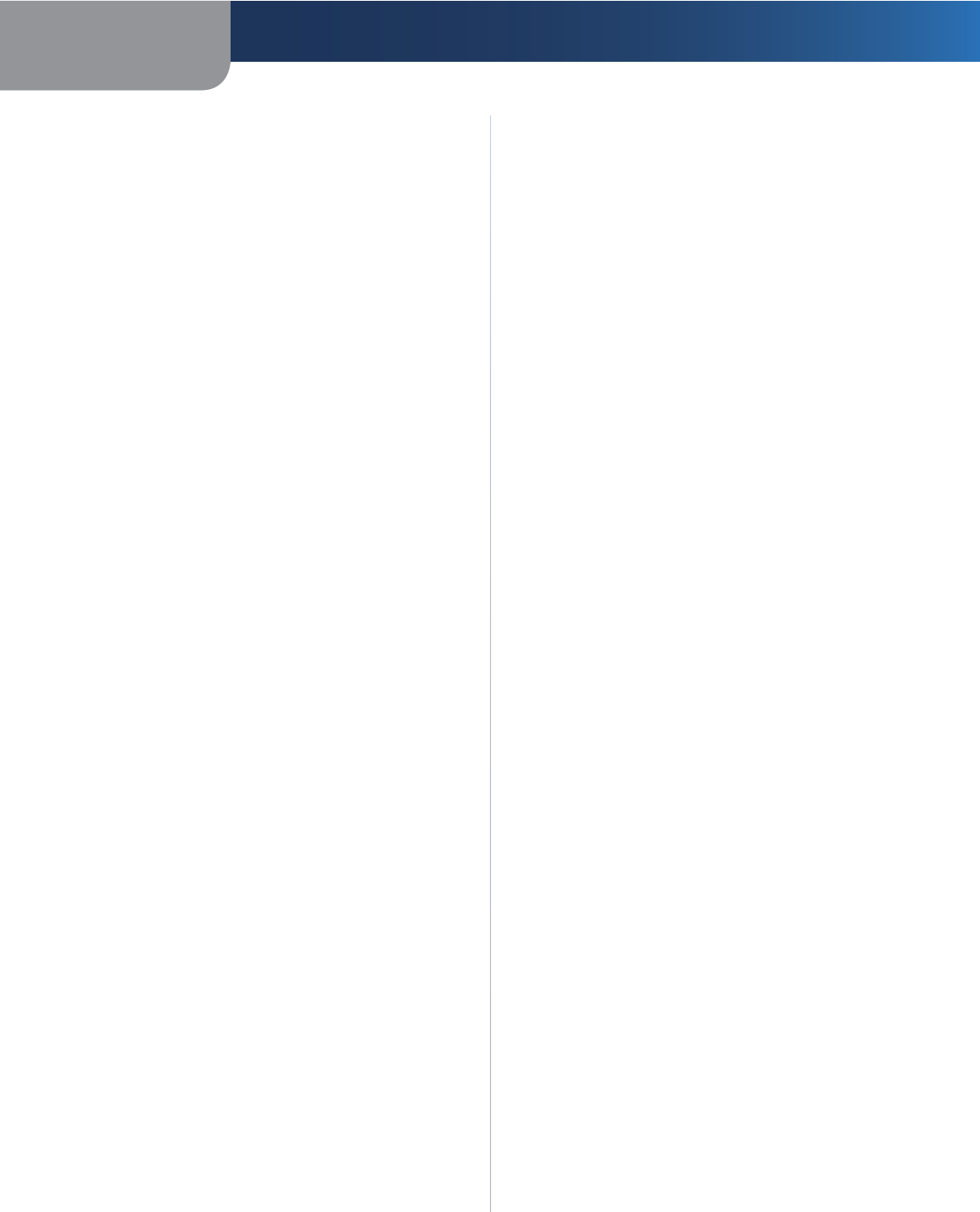
Appendix E Regulatory Information
47
Simultaneous Dual-Band Wireless-N Gigabit Router
Because high power radars are allocated as primary users
(meaning they have priority) in 5250-5350 MHz and
5650-5850 MHz, these radars could cause interference
and/or damage to licensed exempt LAN devices.
Additional requirements for the band 5600-5650 MHz:
Until further notice, devices subject to this Section shall
not be capable of transmitting in the band 5600-5650 MHz,
so that Environment Canada weather radars operating in
this band are protected.
Avis d’Industrie Canada
Cet appareil numérique de la classe B est conforme aux
normes NMB-003 et RSS210 du Canada.
L’utilisation de ce dispositif est autorisée seulement aux
conditions suivantes :
1. il ne doit pas produire de brouillage et
2. il doit accepter tout brouillage radioélectrique reçu,
même si ce brouillage est susceptible de compromettre
le fonctionnement du dispositif.
Avis d’Industrie Canada concernant l’exposition
aux radiofréquences
Ce matériel est conforme aux limites établies par IC
en matière d’exposition aux radiofréquences dans un
environnement non contrôlé. Ce matériel doit être installé
et utilisé à une distance d’au moins 20 cm entre l’antenne
et le corps de l’utilisateur.
L’émetteur ne doit pas être placé près d’une autre antenne
ou d’un autre émetteur, ou fonctionner avec une autre
antenne ou un autre émetteur.
Restrictions dans la bande 5 GHz
1. L’appareil pour la bande de 5 150 à 5 250 MHz est conçu
pour usage à l’intérieur seulement afin de réduire le
potentiel d’interférences pour les systèmes mobiles
par satellite qui utilisent le même canal.
2. Cet appareil est conçu pour fonctionner avec une
antenne ayant un gain maximal de 4 dBi à 2,4 GHz et
de 3,5 dBi à 5 GHz. Les antennes ayant un gain plus
élevé sont strictement interdites par Industrie Canada.
L’impédance d’antenne requise est de 50 ohms.
Du fait que les radars haute puissance ont la priorité
dans les bandes 5 250-5 350 MHz et 5 650-5 850 MHz, ils
pourraient causer des interférences ou endommager les
périphériques réseau sans fil.
Autres restrictions pour la bande 5 600-5 650 MHz : sauf
avis contraire, les périphériques concernés par cette
section ne doivent pas être capables de transmettre dans
la bande 5 600-5 650 MHz afin de protéger les radars
d’Environnement Canada qui l’utilisent.
Wireless Disclaimer
The maximum performance for wireless is derived from
IEEE Standard 802.11 specifications. Actual performance
can vary, including lower wireless network capacity,
data throughput rate, range and coverage. Performance
depends on many factors, conditions and variables,
including distance from the access point, volume of
network traffic, building materials and construction,
operating system used, mix of wireless products used,
interference and other adverse conditions.
Avis de non-responsabilité concernant les
appareils sans fil
Les performances maximales pour les réseaux sans fil
sont tirées des spécifications de la norme IEEE 802.11.
Les performances réelles peuvent varier, notamment
en fonction de la capacité du réseau sans fil, du débit
de la transmission de données, de la portée et de la
couverture. Les performances dépendent de facteurs,
conditions et variables multiples, en particulier de la
distance par rapport au point d’accès, du volume du trafic
réseau, des matériaux utilisés dans le bâtiment et du
type de construction, du système d’exploitation et de la
combinaison de produits sans fil utilisés, des interférences
et de toute autre condition défavorable.
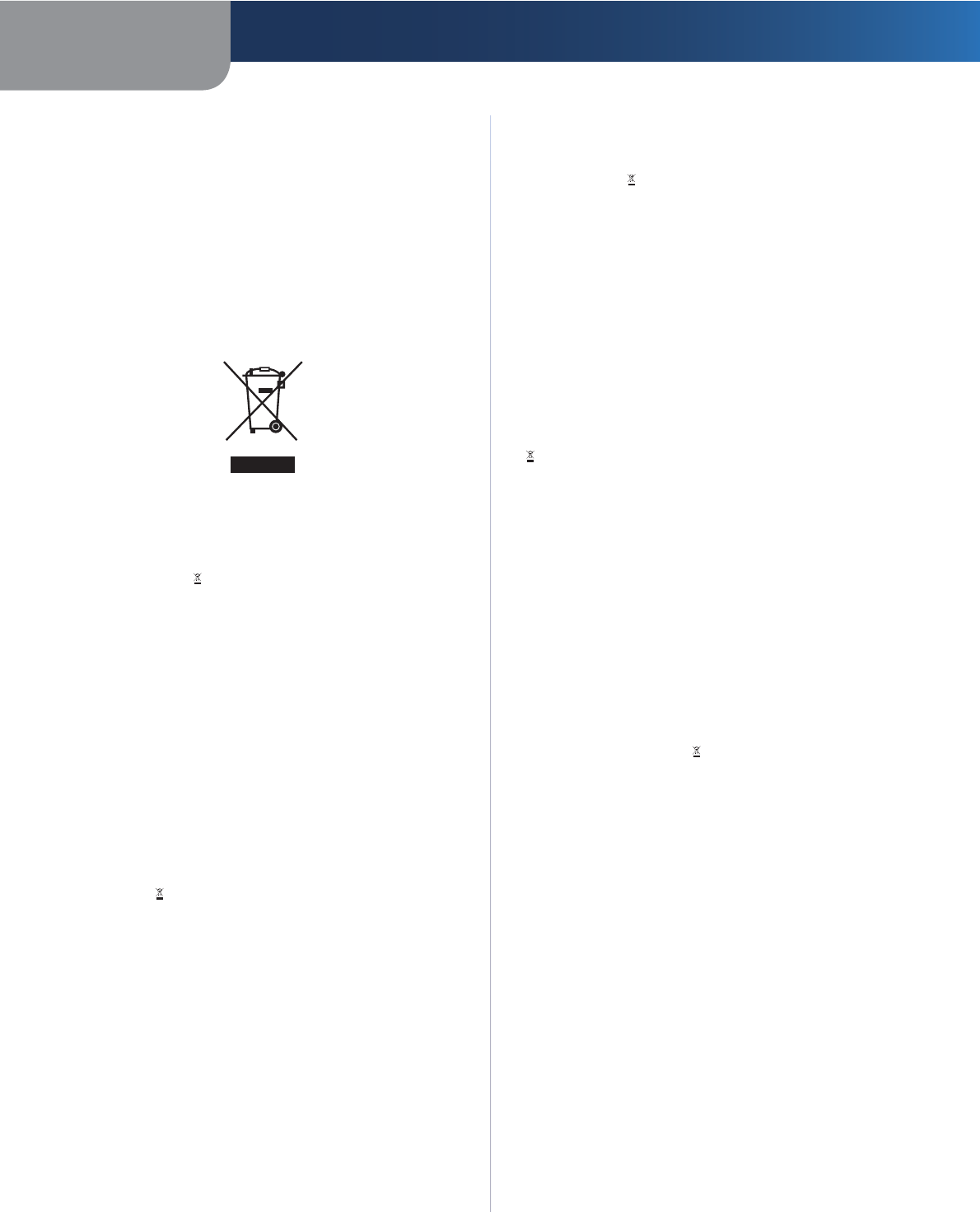
Appendix E Regulatory Information
48
Simultaneous Dual-Band Wireless-N Gigabit Router
User Information for Consumer Products
Covered by EU Directive 2002/96/EC on
Waste Electric and Electronic Equipment
(WEEE)
This document contains important information for users
with regards to the proper disposal and recycling of
Linksys products. Consumers are required to comply with
this notice for all electronic products bearing the following
symbol:
English - Environmental Information for Customers in
the European Union
European Directive 2002/96/EC requires that the equipment
bearing this symbol on the product and/or its packaging must
not be disposed of with unsorted municipal waste. The symbol
indicates that this product should be disposed of separately
from regular household waste streams. It is your responsibility to
dispose of this and other electric and electronic equipment via
designated collection facilities appointed by the government or
local authorities. Correct disposal and recycling will help prevent
potential negative consequences to the environment and
human health. For more detailed information about the disposal
of your old equipment, please contact your local authorities,
waste disposal service, or the shop where you purchased the
product.
Български (Bulgarian) - Информация относно
опазването на околната среда за потребители в
Европейския съюз
Европейска директива 2002/96/EC изисква уредите, носещи
този символ върху изделието и/или опаковката му, да не
се изхвърля т с несортирани битови отпадъци. Символът
обозначава, че изделието трябва да се изхвърля отделно от
сметосъбирането на обикновените битови отпадъци. Ваша
е отговорността този и другите електрически и електронни
уреди да се изхвърлят в предварително определени от
държавните или общински органи специализирани пунктове
за събиране. Правилното изхвърляне и рециклиране
ще спомогнат да се предотвратят евентуални вредни за
околната среда и здравето на населението последствия. За
по-подробна информация относно изхвърлянето на вашите
стари уреди се обърнете към местните власти, службите за
сметосъбиране или магазина, от който сте закупили уреда.
Čeština (Czech) - Informace o ochraně životního
prostředí pro zákazníky v zemích Evropské unie
Evropská směrnice 2002/96/ES zakazuje, aby zařízení označené
tímto symbolem na produktu anebo na obalu bylo likvidováno
s netříděným komunálním odpadem. Tento symbol udává,
že daný produkt musí být likvidován odděleně od běžného
komunálního odpadu. Odpovídáte za likvidaci tohoto produktu
a dalších elektrických a elektronických zařízení prostřednictvím
určených sběrných míst stanovených vládou nebo místními
úřady. Správná likvidace a recyklace pomáhá předcházet
potenciálním negativním dopadům na životní prostředí a lidské
zdraví. Podrobnější informace o likvidaci starého vybavení si
laskavě vyžádejte od místních úřadů, podniku zabývajícího se
likvidací komunálních odpadů nebo obchodu, kde jste produkt
zakoupili.
Dansk (Danish) - Miljøinformation for kunder i EU
EU-direktiv 2002/96/EF kræver, at udstyr der bærer dette symbol
på produktet og/eller emballagen ikke må bortskaffes som
usorteret kommunalt affald. Symbolet betyder, at dette produkt
skal bortskaffes adskilt fra det almindelige husholdningsaffald.
Det er dit ansvar at bortskaffe dette og andet elektrisk og
elektronisk udstyr via bestemte indsamlingssteder udpeget
af staten eller de lokale myndigheder. Korrekt bortskaffelse
og genvinding vil hjælpe med til at undgå mulige skader for
miljøet og menneskers sundhed. Kontakt venligst de lokale
myndigheder, renovationstjenesten eller den butik, hvor du
har købt produktet, angående mere detaljeret information om
bortskaffelse af dit gamle udstyr.
Deutsch (German) - Umweltinformation für Kunden
innerhalb der Europäischen Union
Die Europäische Richtlinie 2002/96/EC verlangt, dass technische
Ausrüstung, die direkt am Gerät und/oder an der Verpackung mit
diesem Symbol versehen ist , nicht zusammen mit unsortiertem
Gemeindeabfall entsorgt werden darf. Das Symbol weist darauf
hin, dass das Produkt von regulärem Haushaltmüll getrennt
entsorgt werden sollte. Es liegt in Ihrer Verantwortung, dieses
Gerät und andere elektrische und elektronische Geräte über
die dafür zuständigen und von der Regierung oder örtlichen
Behörden dazu bestimmten Sammelstellen zu entsorgen.
Ordnungsgemäßes Entsorgen und Recyceln trägt dazu bei,
potentielle negative Folgen für Umwelt und die menschliche
Gesundheit zu vermeiden. Wenn Sie weitere Informationen zur
Entsorgung Ihrer Altgeräte benötigen, wenden Sie sich bitte an
die örtlichen Behörden oder städtischen Entsorgungsdienste
oder an den Händler, bei dem Sie das Produkt erworben haben.
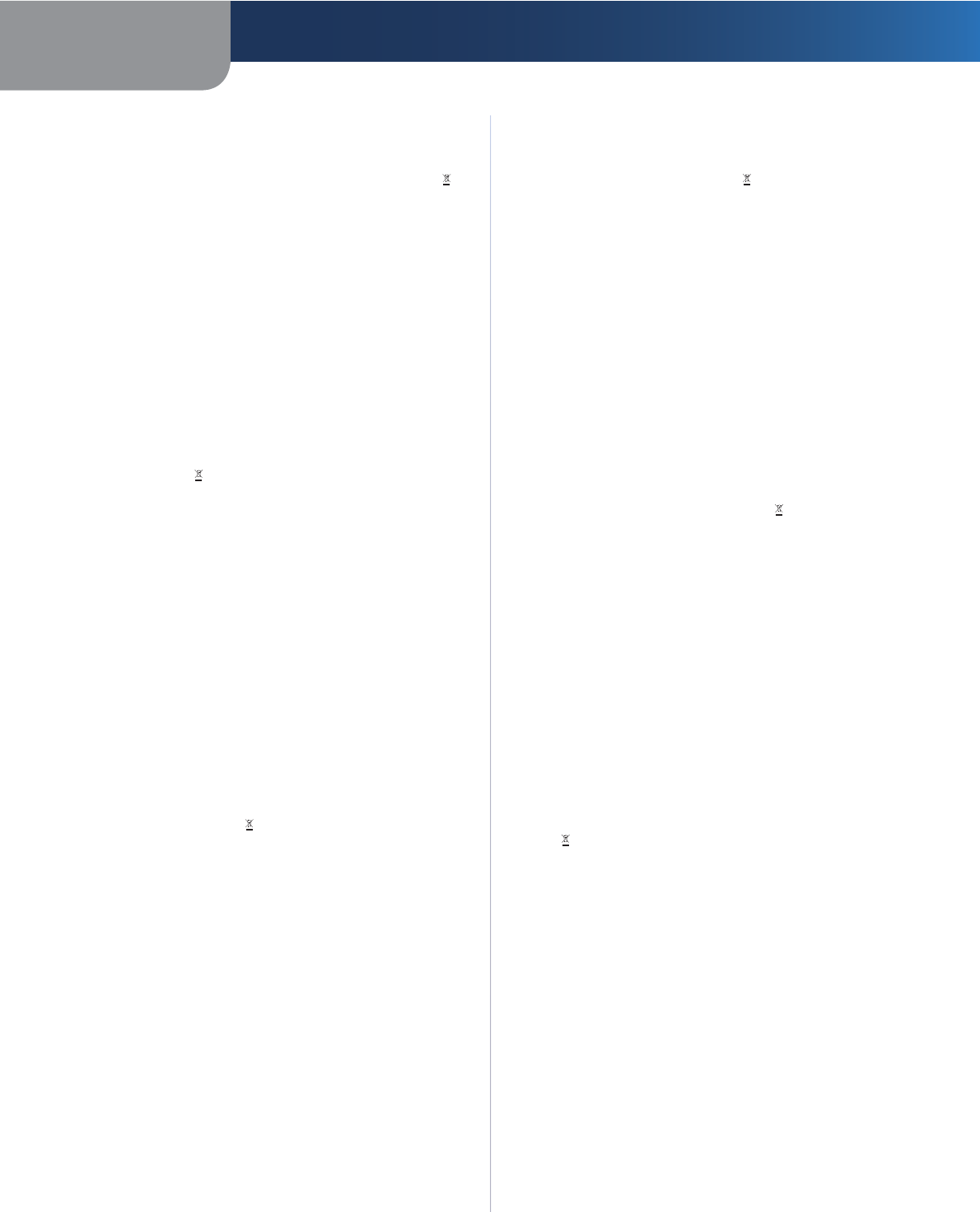
Appendix E Regulatory Information
49
Simultaneous Dual-Band Wireless-N Gigabit Router
Eesti (Estonian) - Keskkonnaalane informatsioon
Euroopa Liidus asuvatele klientidele
Euroopa Liidu direktiivi 2002/96/EÜ nõuete kohaselt on
seadmeid, millel on tootel või pakendil käesolev sümbol ,
keelatud kõrvaldada koos sorteerimata olmejäätmetega. See
sümbol näitab, et toode tuleks kõrvaldada eraldi tavalistest
olmejäätmevoogudest. Olete kohustatud kõrvaldama käesoleva
ja ka muud elektri- ja elektroonikaseadmed riigi või kohalike
ametiasutuste poolt ette nähtud kogumispunktide kaudu.
Seadmete korrektne kõrvaldamine ja ringlussevõtt aitab vältida
võimalikke negatiivseid tagajärgi keskkonnale ning inimeste
tervisele. Vanade seadmete kõrvaldamise kohta täpsema
informatsiooni saamiseks võtke palun ühendust kohalike
ametiasutustega, jäätmekäitlusfirmaga või kauplusega, kust te
toote ostsite.
Español (Spanish) - Información medioambiental para
clientes de la Unión Europea
La Directiva 2002/96/CE de la UE exige que los equipos que
lleven este símbolo en el propio aparato y/o en su embalaje
no deben eliminarse junto con otros residuos urbanos no
seleccionados. El símbolo indica que el producto en cuestión
debe separarse de los residuos domésticos convencionales con
vistas a su eliminación. Es responsabilidad suya desechar este y
cualesquiera otros aparatos eléctricos y electrónicos a través de
los puntos de recogida que ponen a su disposición el gobierno y
las autoridades locales. Al desechar y reciclar correctamente estos
aparatos estará contribuyendo a evitar posibles consecuencias
negativas para el medio ambiente y la salud de las personas. Si
desea obtener información más detallada sobre la eliminación
segura de su aparato usado, consulte a las autoridades locales,
al servicio de recogida y eliminación de residuos de su zona o
pregunte en la tienda donde adquirió el producto.
Ελληνικά (Greek) - Στοιχεία περιβαλλοντικής
προστασίας για πελάτες εντός της Ευρωπαϊκής
Ένωσης
Σύμφωνα με την Κοινοτική Οδηγία 2002/96/EC, ο εξοπλισμός
που φέρει αυτό το σύμβολο στο προϊόν ή/και τη συσκευασία
του δεν πρέπει να απορρίπτεται μαζί με τα μη διαχωρισμένα
αστικά απορρίμματα. Το σύμβολο υποδεικνύει ότι αυτό το προϊόν
θα πρέπει να απορρίπτεται ξεχωριστά από τα συνήθη οικιακά
απορρίμματα. Είστε υπεύθυνος για την απόρριψη του παρόντος
και άλλου ηλεκτρικού και ηλεκτρονικού εξοπλισμού μέσω των
καθορισμένων εγκαταστάσεων συγκέντρωσης απορριμμάτων,
οι οποίες ορίζονται από το κράτος ή τις αρμόδιες τοπικές αρχές.
Η σωστή απόρριψη και ανακύκλωση συμβάλλει στην πρόληψη
ενδεχόμενων αρνητικών επιπτώσεων στο περιβάλλον και την
υγεία. Για περισσότερες πληροφορίες σχετικά με την απόρριψη
του παλαιού σας εξοπλισμού, επικοινωνήστε με τις τοπικές αρχές,
τις υπηρεσίες αποκομιδής απορριμμάτων ή το κατάστημα από
το οποίο αγοράσατε το προϊόν.
Français (French) - Informations environnementales
pour les clients de l’Union européenne
La directive européenne 2002/96/CE exige que l’équipement
sur lequel est apposé ce symbole sur le produit et/ou son
emballage ne soit pas jeté avec les autres ordures ménagères. Ce
symbole indique que le produit doit être éliminé dans un circuit
distinct de celui pour les déchets des ménages. Il est de votre
responsabilité de jeter ce matériel ainsi que tout autre matériel
électrique ou électronique par les moyens de collecte indiqués
par le gouvernement et les pouvoirs publics des collectivités
territoriales. L’élimination et le recyclage en bonne et due forme
ont pour but de lutter contre l’impact néfaste potentiel de ce
type de produits sur l’environnement et la santé publique. Pour
plus d’informations sur le mode d’élimination de votre ancien
équipement, veuillez prendre contact avec les pouvoirs publics
locaux, le service de traitement des déchets, ou l’endroit où vous
avez acheté le produit.
Italiano (Italian) - Informazioni relative all’ambiente
per i clienti residenti nell’Unione Europea
La direttiva europea 2002/96/EC richiede che le apparecchiature
contrassegnate con questo simbolo sul prodotto e/o
sull’imballaggio non siano smaltite insieme ai rifiuti urbani
non differenziati. Il simbolo indica che questo prodotto non
deve essere smaltito insieme ai normali rifiuti domestici. È
responsabilità del proprietario smaltire sia questi prodotti sia
le altre apparecchiature elettriche ed elettroniche mediante
le specifiche strutture di raccolta indicate dal governo o dagli
enti pubblici locali. Il corretto smaltimento ed il riciclaggio
aiuteranno a prevenire conseguenze potenzialmente negative
per l’ambiente e per la salute dell’essere umano. Per ricevere
informazioni più dettagliate circa lo smaltimento delle vecchie
apparecchiature in Vostro possesso, Vi invitiamo a contattare gli
enti pubblici di competenza, il servizio di smaltimento rifiuti o il
negozio nel quale avete acquistato il prodotto.
Latviešu valoda (Latvian) - Ekoloģiska informācija
klientiem Eiropas Savienības jurisdikcijā
Direktīvā 2002/96/EK ir prasība, ka aprīkojumu, kam pievienota
zīme uz paša izstrādājuma vai uz tā iesaiņojuma, nedrīkst
izmest nešķirotā veidā kopā ar komunālajiem atkritumiem
(tiem, ko rada vietēji iedzīvotāji un uzņēmumi). Šī zīme nozīmē
to, ka šī ierīce ir jāizmet atkritumos tā, lai tā nenonāktu kopā ar
parastiem mājsaimniecības atkritumiem. Jūsu pienākums ir šo
un citas elektriskas un elektroniskas ierīces izmest atkritumos,
izmantojot īpašus atkritumu savākšanas veidus un līdzekļus, ko
nodrošina valsts un pašvaldību iestādes. Ja izmešana atkritumos
un pārstrāde tiek veikta pareizi, tad mazinās iespējamais
kaitējums dabai un cilvēku veselībai. Sīkākas ziņas par
novecojuša aprīkojuma izmešanu atkritumos jūs varat saņemt
vietējā pašvaldībā, atkritumu savākšanas dienestā, kā arī veikalā,
kur iegādājāties šo izstrādājumu.
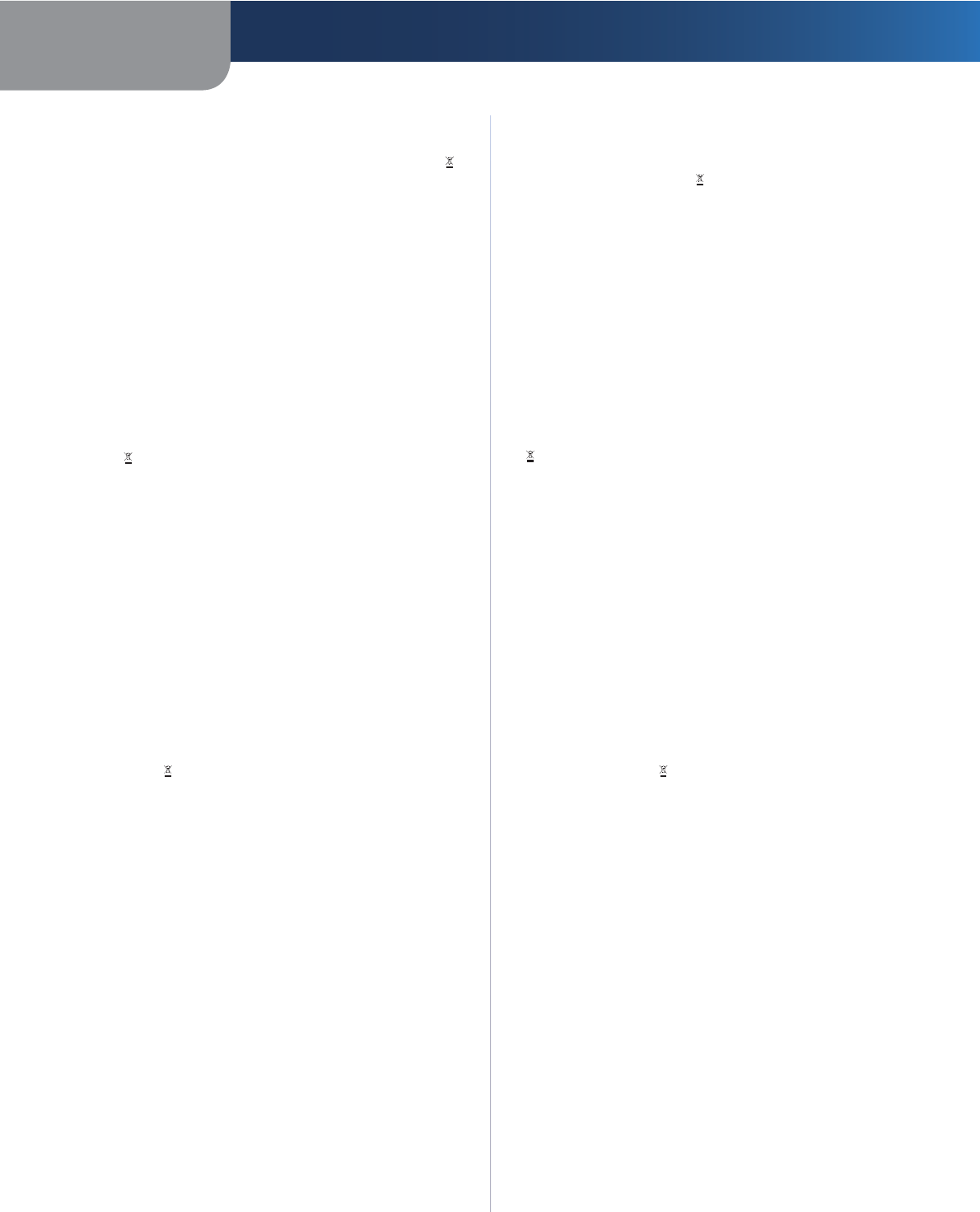
Appendix E Regulatory Information
50
Simultaneous Dual-Band Wireless-N Gigabit Router
Lietuvškai (Lithuanian) - Aplinkosaugos informacija,
skirta Europos Sąjungos vartotojams
Europos direktyva 2002/96/EC numato, kad įrangos, kuri ir
kurios pakuotė yra pažymėta šiuo simboliu (įveskite simbolį),
negalima šalinti kartu su nerūšiuotomis komunalinėmis
atliekomis. Šis simbolis rodo, kad gaminį reikia šalinti atskirai
nuo bendro buitinių atliekų srauto. Jūs privalote užtikrinti, kad
ši ir kita elektros ar elektroninė įranga būtų šalinama per tam
tikras nacionalinės ar vietinės valdžios nustatytas atliekų rinkimo
sistemas. Tinkamai šalinant ir perdirbant atliekas, bus išvengta
galimos žalos aplinkai ir žmonių sveikatai. Daugiau informacijos
apie jūsų senos įrangos šalinimą gali pateikti vietinės valdžios
institucijos, atliekų šalinimo tarnybos arba parduotuvės, kuriose
įsigijote tą gaminį.
Malti (Maltese) - Informazzjoni Ambjentali għal Klijenti
fl-Unjoni Ewropea
Id-Direttiva Ewropea 2002/96/KE titlob li t-tagħmir li jkun fih is-
simbolu fuq il-prodott u/jew fuq l-ippakkjar ma jistax jintrema
ma’ skart muniċipali li ma ġiex isseparat. Is-simbolu jindika
li dan il-prodott għandu jintrema separatament minn ma’ l-
iskart domestiku regolari. Hija responsabbiltà tiegħek li tarmi
dan it-tagħmir u kull tagħmir ieħor ta’ l-elettriku u elettroniku
permezz ta’ faċilitajiet ta’ ġbir appuntati apposta mill-gvern jew
mill-awtoritajiet lokali. Ir-rimi b’mod korrett u r-riċiklaġġ jgħin
jipprevjeni konsegwenzi negattivi potenzjali għall-ambjent u
għas-saħħa tal-bniedem. Għal aktar informazzjoni dettaljata
dwar ir-rimi tat-tagħmir antik tiegħek, jekk jogħġbok ikkuntattja
lill-awtoritajiet lokali tiegħek, is-servizzi għar-rimi ta’ l-iskart, jew
il-ħanut minn fejn xtrajt il-prodott.
Magyar (Hungarian) - Környezetvédelmi információ az
európai uniós vásárlók számára
A 2002/96/EC számú európai uniós irányelv megkívánja, hogy
azokat a termékeket, amelyeken, és/vagy amelyek csomagolásán
az alábbi címke megjelenik, tilos a többi szelektálatlan lakossági
hulladékkal együtt kidobni. A címke azt jelöli, hogy az adott
termék kidobásakor a szokványos háztartási hulladékelszállítási
rendszerektõl elkülönített eljárást kell alkalmazni. Az Ön
felelõssége, hogy ezt, és más elektromos és elektronikus
berendezéseit a kormányzati vagy a helyi hatóságok által
kijelölt gyűjtõredszereken keresztül számolja fel. A megfelelõ
hulladékfeldolgozás segít a környezetre és az emberi egészségre
potenciálisan ártalmas negatív hatások megelõzésében. Ha
elavult berendezéseinek felszámolásához további részletes
információra van szüksége, kérjük, lépjen kapcsolatba a helyi
hatóságokkal, a hulladékfeldolgozási szolgálattal, vagy azzal
üzlettel, ahol a terméket vásárolta.
Nederlands (Dutch) - Milieu-informatie voor klanten
in de Europese Unie
De Europese Richtlijn 2002/96/EC schrijft voor dat apparatuur die
is voorzien van dit symbool op het product of de verpakking,
niet mag worden ingezameld met niet-gescheiden huishoudelijk
afval. Dit symbool geeft aan dat het product apart moet worden
ingezameld. U bent zelf verantwoordelijk voor de vernietiging
van deze en andere elektrische en elektronische apparatuur via de
daarvoor door de landelijke of plaatselijke overheid aangewezen
inzamelingskanalen. De juiste vernietiging en recycling van
deze apparatuur voorkomt mogelijke negatieve gevolgen voor
het milieu en de gezondheid. Voor meer informatie over het
vernietigen van uw oude apparatuur neemt u contact op met
de plaatselijke autoriteiten of afvalverwerkingsdienst, of met de
winkel waar u het product hebt aangeschaft.
Norsk (Norwegian) - Miljøinformasjon for kunder i EU
EU-direktiv 2002/96/EF krever at utstyr med følgende symbol
avbildet på produktet og/eller pakningen, ikke må kastes
sammen med usortert avfall. Symbolet indikerer at dette
produktet skal håndteres atskilt fra ordinær avfallsinnsamling
for husholdningsavfall. Det er ditt ansvar å kvitte deg med
dette produktet og annet elektrisk og elektronisk avfall via egne
innsamlingsordninger slik myndighetene eller kommunene
bestemmer. Korrekt avfallshåndtering og gjenvinning vil
være med på å forhindre mulige negative konsekvenser for
miljø og helse. For nærmere informasjon om håndtering av
det kasserte utstyret ditt, kan du ta kontakt med kommunen,
en innsamlingsstasjon for avfall eller butikken der du kjøpte
produktet.
Polski (Polish) - Informacja dla klientów w Unii
Europejskiej o przepisach dotyczących ochrony
środowiska
Dyrektywa Europejska 2002/96/EC wymaga, aby sprzęt
oznaczony symbolem znajdującym się na produkcie i/lub jego
opakowaniu nie był wyrzucany razem z innymi niesortowanymi
odpadami komunalnymi. Symbol ten wskazuje, że produkt
nie powinien być usuwany razem ze zwykłymi odpadami z
gospodarstw domowych. Na Państwu spoczywa obowiązek
wyrzucania tego i innych urządzeń elektrycznych oraz
elektronicznych w punktach odbioru wyznaczonych przez władze
krajowe lub lokalne. Pozbywanie się sprzętu we właściwy sposób
i jego recykling pomogą zapobiec potencjalnie negatywnym
konsekwencjom dla środowiska i zdrowia ludzkiego. W celu
uzyskania szczegółowych informacji o usuwaniu starego sprzętu,
prosimy zwrócić się do lokalnych władz, służb oczyszczania
miasta lub sklepu, w którym produkt został nabyty.
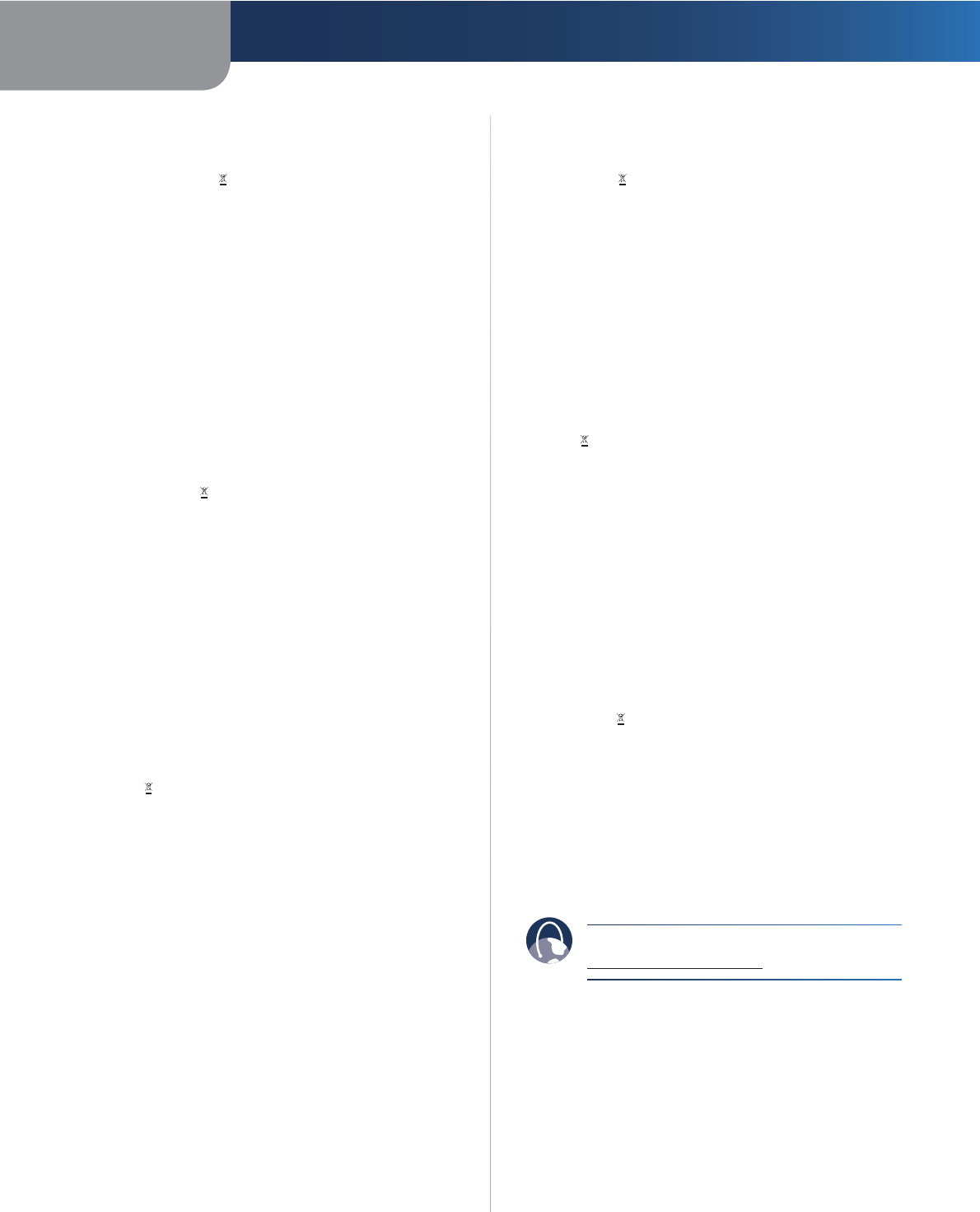
Appendix E Regulatory Information
51
Simultaneous Dual-Band Wireless-N Gigabit Router
Português (Portuguese) - Informação ambiental para
clientes da União Europeia
A Directiva Europeia 2002/96/CE exige que o equipamento
que exibe este símbolo no produto e/ou na sua embalagem
não seja eliminado junto com os resíduos municipais não
separados. O símbolo indica que este produto deve ser
eliminado separadamente dos resíduos domésticos regulares.
É da sua responsabilidade eliminar este e qualquer outro
equipamento eléctrico e electrónico através das instalações
de recolha designadas pelas autoridades governamentais ou
locais. A eliminação e reciclagem correctas ajudarão a prevenir
as consequências negativas para o ambiente e para a saúde
humana. Para obter informações mais detalhadas sobre a
forma de eliminar o seu equipamento antigo, contacte as
autoridades locais, os serviços de eliminação de resíduos ou o
estabelecimento comercial onde adquiriu o produto.
Română (Romanian) - Informaţii de mediu pentru
clienţii din Uniunea Europeană
Directiva europeană 2002/96/CE impune ca echipamentele care
prezintă acest simbol pe produs şi/sau pe ambalajul acestuia să
nu fie casate împreună cu gunoiul menajer municipal. Simbolul
indică faptul că acest produs trebuie să fie casat separat de
gunoiul menajer obişnuit. Este responsabilitatea dvs. să casaţi
acest produs şi alte echipamente electrice şi electronice prin
intermediul unităţilor de colectare special desemnate de guvern
sau de autorităţile locale. Casarea şi reciclarea corecte vor ajuta
la prevenirea potenţialelor consecinţe negative asupra sănătăţii
mediului şi a oamenilor. Pentru mai multe informaţii detaliate
cu privire la casarea acestui echipament vechi, contactaţi
autorităţile locale, serviciul de salubrizare sau magazinul de la
care aţi achiziţionat produsul.
Slovenčina (Slovak) - Informácie o ochrane životného
prostredia pre zákazníkov v Európskej únii
Podľa európskej smernice 2002/96/ES zariadenie s týmto
symbolom na produkte a/alebo jeho balení nesmie byť
likvidované spolu s netriedeným komunálnym odpadom.
Symbol znamená, že produkt by sa mal likvidovať oddelene
od bežného odpadu z domácností. Je vašou povinnosťou
likvidovať toto i ostatné elektrické a elektronické zariadenia
prostredníctvom špecializovaných zberných zariadení určených
vládou alebo miestnymi orgánmi. Správna likvidácia a recyklácia
pomôže zabrániť prípadným negatívnym dopadom na životné
prostredie a zdravie ľudí. Ak máte záujem o podrobnejšie
informácie o likvidácii starého zariadenia, obráťte sa, prosím, na
miestne orgány, organizácie zaoberajúce sa likvidáciou odpadov
alebo obchod, v ktorom ste si produkt zakúpili.
Slovenščina (Slovene) - Okoljske informacije za stranke
v Evropski uniji
Evropska direktiva 2002/96/ES prepoveduje odlaganje opreme s
tem simbolom – na izdelku in/ali na embalaži z nesortiranimi
komunalnimi odpadki. Ta simbol opozarja, da je treba izdelek
zavreči ločeno od preostalih gospodinjskih odpadkov. Vaša
odgovornost je, da to in preostalo električno in elektronsko
opremo oddate na posebna zbirališča, ki jih določijo državne
ustanove ali lokalne oblasti. S pravilnim odlaganjem in
recikliranjem boste preprečili morebitne škodljive vplive na
okolje in zdravje ljudi. Če želite izvedeti več o odlaganju stare
opreme, se obrnite na lokalne oblasti, odlagališče odpadkov ali
trgovino, kjer ste izdelek kupili.
Suomi (Finnish) - Ympäristöä koskevia tietoja EU-
alueen asiakkaille
EU-direktiivi 2002/96/EY edellyttää, että jos laitteistossa on tämä
symboli itse tuotteessa ja/tai sen pakkauksessa, laitteistoa
ei saa hävittää lajittelemattoman yhdyskuntajätteen mukana.
Symboli merkitsee sitä, että tämä tuote on hävitettävä erillään
tavallisesta kotitalousjätteestä. Sinun vastuullasi on hävittää
tämä elektroniikkatuote ja muut vastaavat elektroniikkatuotteet
viemällä tuote tai tuotteet viranomaisten määräämään
keräyspisteeseen. Laitteiston oikea hävittäminen estää
mahdolliset kielteiset vaikutukset ympäristöön ja ihmisten
terveyteen. Lisätietoja vanhan laitteiston oikeasta hävitystavasta
saa paikallisilta viranomaisilta, jätteenhävityspalvelusta tai siitä
myymälästä, josta ostit tuotteen.
Svenska (Swedish) - Miljöinformation för kunder i
Europeiska unionen
Det europeiska direktivet 2002/96/EC kräver att utrustning med
denna symbol på produkten och/eller förpackningen inte får
kastas med osorterat kommunalt avfall. Symbolen visar att denna
produkt bör kastas efter att den avskiljts från vanligt hushållsavfall.
Det faller på ditt ansvar att kasta denna och annan elektrisk och
elektronisk utrustning på fastställda insamlingsplatser utsedda
av regeringen eller lokala myndigheter. Korrekt kassering och
återvinning skyddar mot eventuella negativa konsekvenser
för miljön och personhälsa. För mer detaljerad information om
kassering av din gamla utrustning kontaktar du dina lokala
myndigheter, avfallshanteringen eller butiken där du köpte
produkten.
WEB: For additional information, please visit
www.linksysbycisco.com
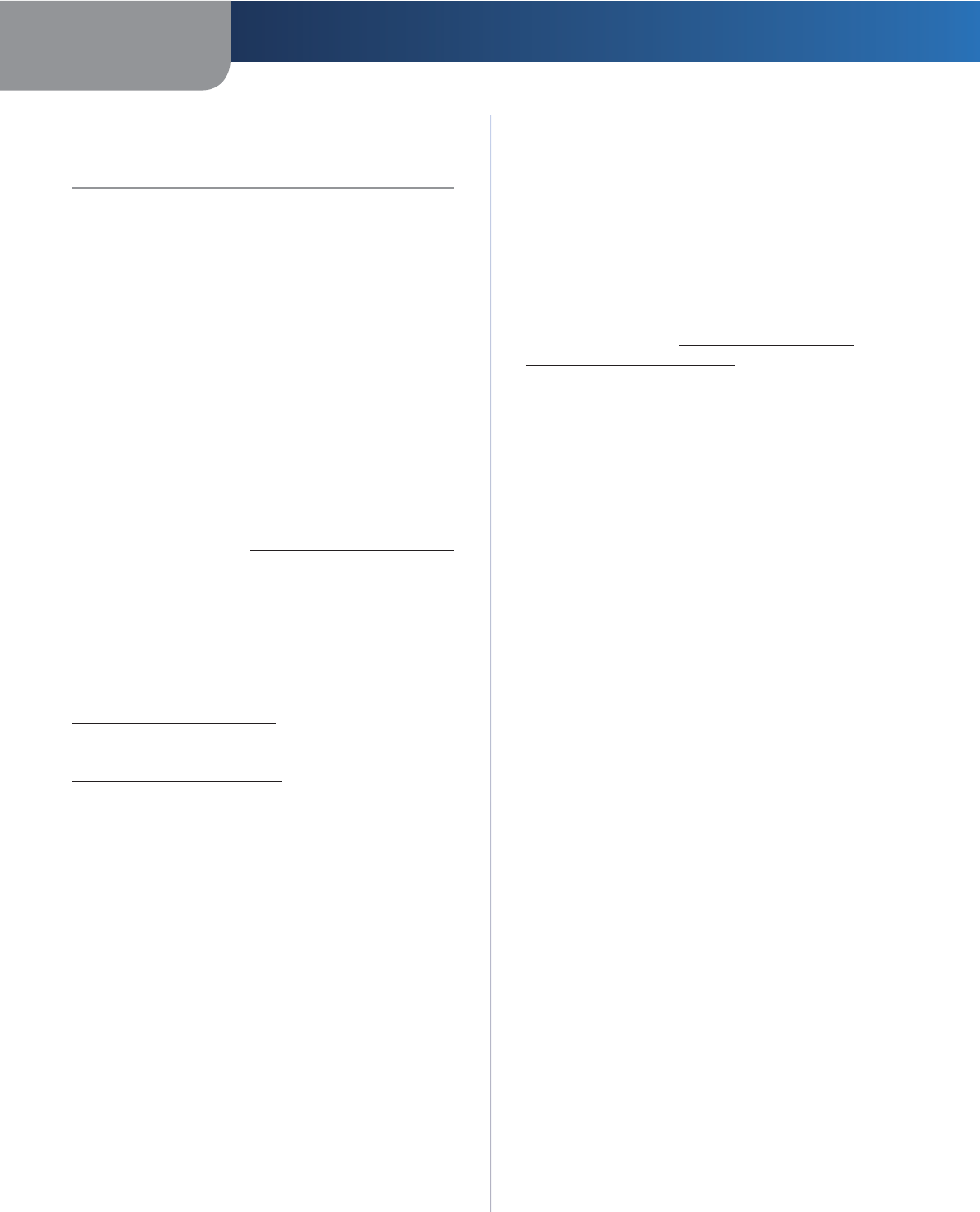
52
Appendix F Software End User License Agreement
Simultaneous Dual-Band Wireless-N Gigabit Router
Appendix F: Software End
User License Agreement
Cisco Products
This product from Cisco Systems, Inc. or its subsidiary
licensing the Software instead of Cisco Systems, Inc.
(“Cisco”) contains software (including firmware) originating
from Cisco and its suppliers and may also contain software
from the open source community.
Any software originating from Cisco and its suppliers is
licensed under the Cisco Software License Agreement
contained at Schedule 1 below. You may also be prompted
to review and accept the Cisco Software License Agreement
upon installation of the software. Separate terms and
features of Network Magic, a Cisco Software product, are
set forth in Schedule 2 below.
Any software from the open source community is licensed
under the specific license terms applicable to that software
made available by Cisco at www.linksysbycisco.com/gpl
or as provided for in Schedule 3 below. By using the Software,
you acknowledge that you have reviewed such license
terms and that you agree to be bound by the terms of
such licenses. Where such specific license terms entitle
you to the source code of such software, that source
code is available upon request at cost from Cisco for
at least three years from the purchase date of this
product and may also be available for download from
www.linksysbycisco.com/gpl. For detailed license terms
and additional information on open source software in
Cisco products please look at the Cisco public web site at:
www.linksysbycisco.com/gpl/ or Schedule 3 below as
applicable. If you would like a copy of the GPL or certain
other open source code in this Software on a CD, Cisco will
mail to you a CD with such code for $9.99 plus the cost of
shipping, upon request.
THIS SOFTWARE END USER LICENSE AGREEMENT IS
A LEGAL AGREEMENT BETWEEN YOU AND CISCO.
READ IT CAREFULLY BEFORE INSTALLING AND USING
THE SOFTWARE. IT PROVIDES A LICENSE TO USE THE
SOFTWARE AND CONTAINS WARRANTY INFORMATION
AND LIABILITY DISCLAIMERS. BY CHECKING THE “NEXT”
BOX, DOWNLOADING, INSTALLING OR USING THE
SOFTWARE, OR USING THE PRODUCT CONTAINING THE
SOFTWARE, YOU ARE CONFIRMING YOUR ACCEPTANCE
OF THE SOFTWARE AND CONSENTING TO BE BOUND
BY THIS AGREEMENT. IF YOU DO NOT AGREE TO ALL
OF THESE TERMS, THEN DO NOT CLICK ON THE “NEXT”
BUTTON AND DO NOT DOWNLOAD, INSTALL OR USE THE
SOFTWARE. YOU MAY RETURN UNUSED SOFTWARE (OR,
IF THE SOFTWARE IS SUPPLIED AS PART OF ANOTHER
PRODUCT, THE UNUSED PRODUCT) FOR A FULL REFUND
UP TO 30 DAYS AFTER ORIGINAL PURCHASE, SUBJECT TO
THE RETURN PROCESS AND POLICIES OF THE PARTY FROM
WHICH YOU PURCHASED SUCH PRODUCT OR SOFTWARE.
IN THE EVENT THAT YOU HAVE ELECTED TO OBTAIN A
SUBSCRIPTION LICENSE, AS INDICATED IN YOUR ORDER,
YOU ADDITIONALLY AGREE TO BE BOUND BY THE “TERMS
OF SERVICE” SET FORTH IN SCHEDULE 2 IF APPLICABLE.
Software Licenses
The software licenses applicable to software
from Cisco are made available at the Cisco public
web site at: www.linksysbycisco.com and
www.linksysbycisco.com/gpl/ respectively. For your
convenience of reference, a copy of the Cisco Software
License Agreement and the main open source code
licenses used by Cisco in its products are contained in the
Schedules below.
Schedule 1
Cisco Software License Agreement
License. Subject to the terms and conditions of this
Agreement, Cisco grants the original end user purchaser of
the Software a nonexclusive license to (i) use the Software
solely as embedded in, as a stand-alone application or
(where authorized in the applicable documentation) for
communication with such product, each solely at Cisco’s
discretion; (ii) if the Software is purchased separately
from any Cisco Product, install the Software on personal
computers within a single household or business
location according to the maximum number of licenses
you have purchased; and (iii) make one copy of the
Software in machine-readable form and one copy of the
Documentation, solely for backup purposes. This license
may not be sublicensed, and is not transferable except
to a person or entity to which you transfer ownership of
the complete Cisco product containing the Software or
complete Software product, provided you permanently
transfer all rights under this Agreement and do not retain
any full or partial copies of the Software, and the recipient
agrees to the terms of this Agreement.
“Software” includes, and this Agreement will apply to (a)
the software of Cisco or its suppliers purchased separately
or provided in or with the applicable Cisco product, and
(b) any upgrades, updates, bug fixes or modified versions
(“Upgrades”) or backup copies of the Software supplied
to you by Cisco or an authorized reseller (whether or not
for a fee), provided you already hold a valid license to the
original software and have paid any applicable fee for the
Upgrade.
“Documentation” means all documentation and other
related materials supplied by Cisco to you pursuant to this
Agreement.
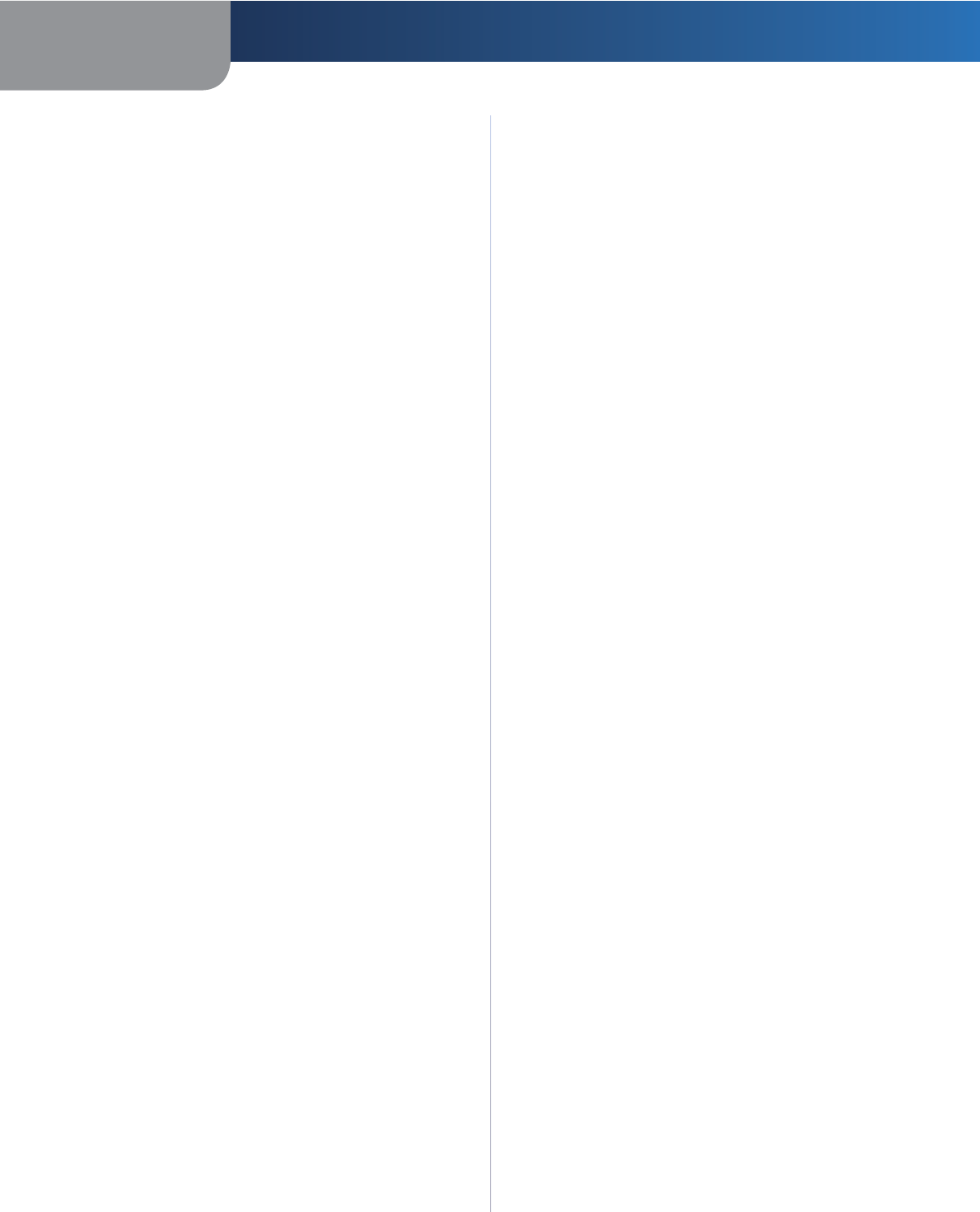
53
Appendix F Software End User License Agreement
Simultaneous Dual-Band Wireless-N Gigabit Router
License Restrictions. Other than as set forth in this
Agreement, you may not (i) make or distribute copies
of the Software or its related Documentation, or
electronically transfer the Software or Documentation
from one computer to another or over a network; (ii) alter,
merge, modify, adapt, decrypt or translate the Software or
related Documentation, or decompile, reverse engineer,
disassemble, or otherwise reduce the Software to a
human-perceivable form (except to the extent expressly
permitted by law notwithstanding this provision); (iii)
share, sell, rent, lease, or sublicense the Software or
related Documentation; (iv) modify the Software or create
derivative works based upon the Software; (v) if you
make a backup copy of the Software and Documentation,
you must reproduce all copyright notices and any other
proprietary legends found on the original Software and
Documentation; (vi) use the Software for management
of a business network with more than 8 computers; (vii)
use the Software under any circumstances for competitive
evaluation, including developing competing software;
(ix) to the extent permitted under applicable law, assign,
sublicense or otherwise transfer the Software unless
the prospective assignee, sublicensee or transferee
expressly agrees to all the terms and conditions under this
Agreement.
The Software and Documentation contain trade secrets
and/or copyrighted materials of Cisco or its suppliers. You
will not disclose or make available such trade secrets or
copyrighted material in any form to any third party.
In the event that you fail to comply with this Agreement,
the license granted to you will automatically terminate,
at which time you must immediately (i) stop using the
Cisco Product in which the Software is embedded, or
(ii) uninstall the Software and destroy all copies of the
Software and Documentation where the Software is
purchased separately. All other rights of both parties and
all other provisions of this Agreement will survive this
termination.
Ownership. The Software and Documentation are
licensed and not sold to you by Cisco and the relevant
third parties set forth in Schedule 3. Cisco and its licensors
retain all right, title and interest, including all copyright
and intellectual property rights, in and to, the Software
and Documentation and all copies and portions thereof.
All rights not specifically granted to you in this Agreement
are reserved by Cisco and its licensors. Your use of any
software product from an entity other than Cisco that may
have been recommended by Cisco is governed by such
software product’s end user license agreement.
Third Party Services, Links and Advertising. Cisco may
provide from within the Software links to websites or
third party software products. In addition, third party
services may be provided with the Software which may be
subject to terms and conditions from the provider of the
service. Cisco makes no representations as to the quality,
suitability, functionality, or legality of any sites or products
to which links may be provided or third party services, and
you hereby waive any claim you might have against Cisco
with respect to such sites or third party software products
or services. Your correspondence or business dealings
with, or participation in promotions of third parties found
through the Software and any other terms, conditions,
warranties, or representations associated with such
dealings, are solely between you and such third party. You
agree that Cisco is not responsible or liable for any loss
or damage of any sort incurred as the result of any such
dealings or as the result of the presence of such third party
links, products or services in the Cisco Software, and Cisco
may discontinue or modify the services or links offered at
any time.
Collection and Processing of Information. You agree
that Cisco and/or its affiliates may, from time to time,
collect and process information about your Cisco product
and/or the Software and/or your use of either in order
(i) to enable Cisco to offer you Upgrades; (ii) to provide
support and assistance with your product and/or the
Software; (iii) to ensure that your Cisco product and/or
the Software is being used in accordance with the terms
of this Agreement; (iv) to provide improvements to the
way Cisco delivers technology to you and to other Cisco
customers; (v) to provide reports regarding the status
and health of the network, including network traffic and
application usage; (vi) to enable Cisco to comply with
the terms of any agreements it has with any third parties
regarding your Cisco product and/or Software; and/or
(vii) to enable Cisco to comply with all applicable laws
and/or regulations, or the requirements of any regulatory
authority or government agency. Cisco and/ or its affiliates
may collect and process this information provided that it
does not identify you personally. You agree that Cisco has
no responsibility or liability for the deletion of or failure to
store any data or other information related to your Cisco
product, Software or related Services.
The reports feature of certain Software allows you to
monitor the activity of computers running the Software in
your home or small office. You must activate this feature in
order to receive reports. If you activate the reports feature,
you agree to the following: (a) the Software tracks and
monitors the following components and activities in your
home or office: network traffic (e.g. megabytes per hour),
application usage (the foreground window is tracked and
the time each application is in the foreground during
active usage of the computer) and internet history. (b)
For all computers on which reports feature is enabled, the
above information is transmitted to servers at Cisco and/
or a third party at periodic intervals while the computer
is online. This information is associated and stored with
the email address supplied by you when you activated
the reports feature. This information is summarized into
a formal report and is emailed to the identified email
address. © Any computer on the network running the
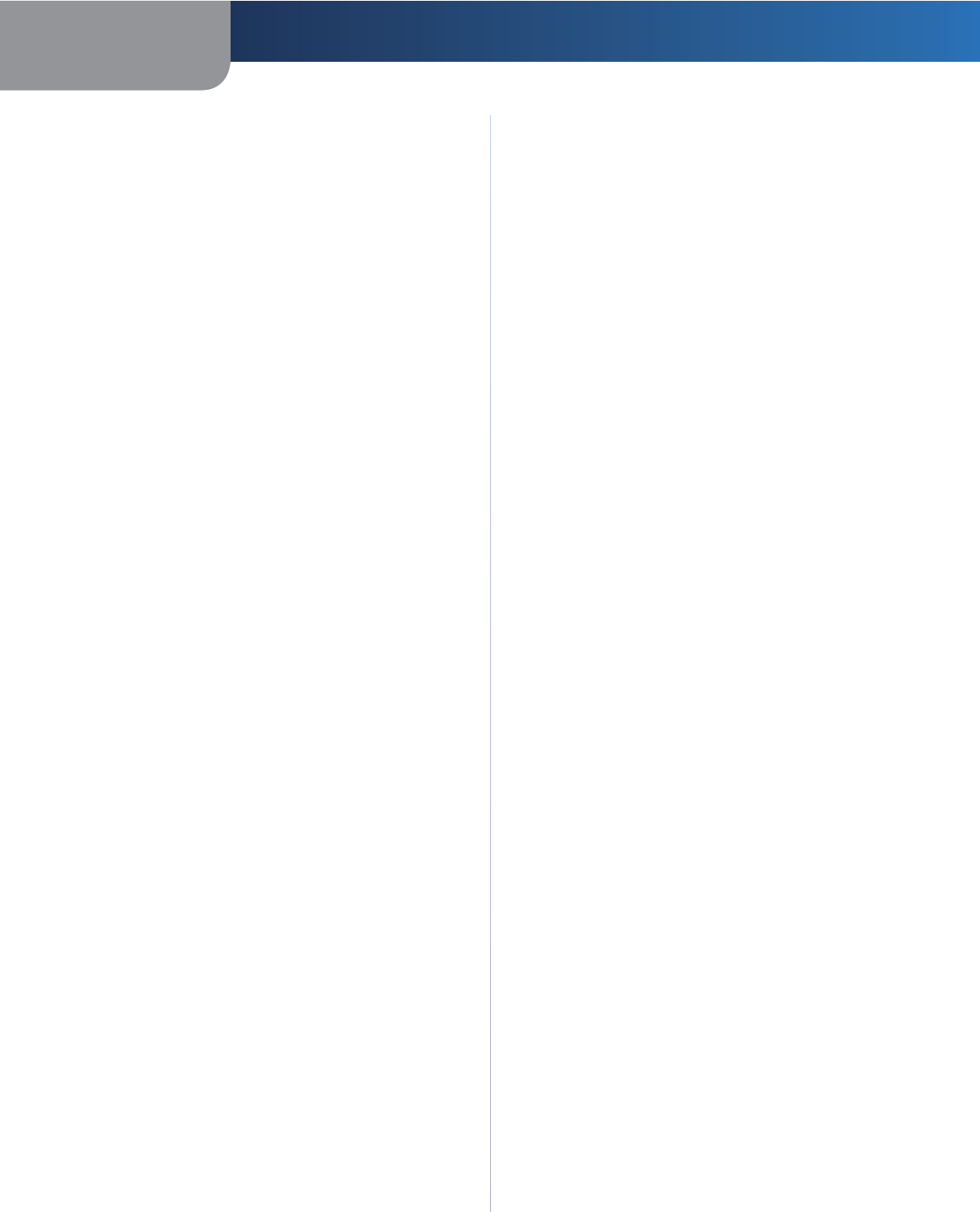
54
Appendix F Software End User License Agreement
Simultaneous Dual-Band Wireless-N Gigabit Router
Software can enable any other computer (on the same
primary network) to generate reports. When a computer
is enabled, that computer shows a notification that it is
being monitored. As long as that computer is enabled,
each time the Software is started the user of that particular
computer will see a notification that it is being monitored
by the reports feature. Any computer on the network with
the Software installed can enable or disable any other
computer from the reports feature.
In addition, Cisco may collect and store detailed
information regarding your network configuration
and usage for the purpose of providing you technical
networking support. The information is associated with
you only when you provide a unique ID number to the
support representative while you are receiving help. The
unique ID is generated randomly on your computer upon
installation and is completely under your control.
Your use of your Cisco product and/or the Software
constitutes consent by you to Cisco’s and/or its affiliates’
collection and use of such information and, for European
Economic Area (EEA) customers, to the transfer of such
information to a location outside the EEA. Any information
collected by your Cisco product and/or the Software is
done and utilized in accordance with our Privacy Policy
available at Privacy Statement. Your election to use the
Cisco product and/or Software indicates your acceptance
of the terms of the Cisco Privacy Policy, so please review
the policy carefully and check the Web site above to
review updates to it.
Software Upgrades etc. If the Software enables you to
receive Upgrades, you may elect at any time to receive
these Upgrades either automatically or manually. If you
elect to receive Upgrades manually or you otherwise
elect not to receive or be notified of any Upgrades, you
may expose your Cisco product and/or the Software to
serious security threats and/or some features within your
Cisco product and/or Software may become inaccessible.
There may be circumstances where we apply an Upgrade
automatically in order to comply with changes in
legislation, legal, security or regulatory requirements or
as a result of requirements to comply with the terms of
any agreements Cisco has with any third parties regarding
your Cisco product and/or the Software. You will always
be notified of any Upgrades being delivered to you. The
terms of this license will apply to any such Upgrade unless
the Upgrade in question is accompanied by a separate
license, in which event the terms of that license will
apply.
Changes to Browser Settings and Error Processing. By
installing the Software, you acknowledge and agree that
the Software may change certain settings in your Internet
browser software, including the default settings for search
provider and source of DNS error pages and may direct
erroneous URLs to an error landing page hosted by Cisco.
You may opt out of these settings by not accepting them as
part of the installation process or by requesting a change
to your software settings in the error process. Installing
the software and changing these software settings may
conflict with license agreements you have entered into
with other entities, such as your Internet service provider.
Error queries that are libelous, slanderous, defamatory or
that may violate the intellectual property rights of others
may not be processed by Cisco or its suppliers.
Term and Termination. You may terminate this License
at any time by destroying all copies of the Software
and documentation. Your rights under this License will
terminate immediately without notice from Cisco if you
fail to comply with any provision of this Agreement.
Limited Warranty. Cisco additionally warrants that any
media on which the Software may be provided will be
free from defects in materials and workmanship under
normal use for a period of ninety (90) days from the date
of original purchase. Your exclusive remedy and Cisco’s
entire liability under this limited warranty will be for Cisco,
at its option, to (a) replace the Software media, or (b)
refund the purchase price of the Software media.
EXCEPT FOR THE LIMITED WARRANTY ON MEDIA
SET FORTH ABOVE AND TO THE MAXIMUM EXTENT
PERMITTED BY APPLICABLE LAW, ALL SOFTWARE AND
SERVICES PROVIDED BY CISCO ARE PROVIDED “AS IS” WITH
ALL FAULTS AND WITHOUT WARRANTY OF ANY KIND.
Without limiting the foregoing, Cisco does not warrant
that the operation of the product, software or services will
be uninterrupted or error free. Also, due to the continual
development of new techniques for intruding upon and
attacking networks, Cisco does not warrant that the
product, software or services, or any equipment, system
or network on which the product, software or services
are used will be free of vulnerability to intrusion or attack.
The product may include or be bundled with third party
software or service offerings. This limited warranty shall
not apply to such third party software or service offerings.
This limited warranty does not guarantee any continued
availability of a third party’s service for which this product’s
use or operation may require.
TO THE EXTENT NOT PROHIBITED BY APPLICABLE
LAW, ALL IMPLIED WARRANTIES AND CONDITIONS
OF MERCHANTABILITY, SATISFACTORY QUALITY,
NONINFRINGEMENT OR FITNESS FOR A PARTICULAR
PURPOSE ARE LIMITED TO THE DURATION OF THE
WARRANTY PERIOD. ALL OTHER EXPRESS OR IMPLIED
CONDITIONS, REPRESENTATIONS AND WARRANTIES ARE
DISCLAIMED. Some jurisdictions do not allow limitations
on how long an implied warranty lasts, so the above
limitation may not apply to you. This limited warranty
gives you specific legal rights, and you may also have
other rights which vary by jurisdiction.
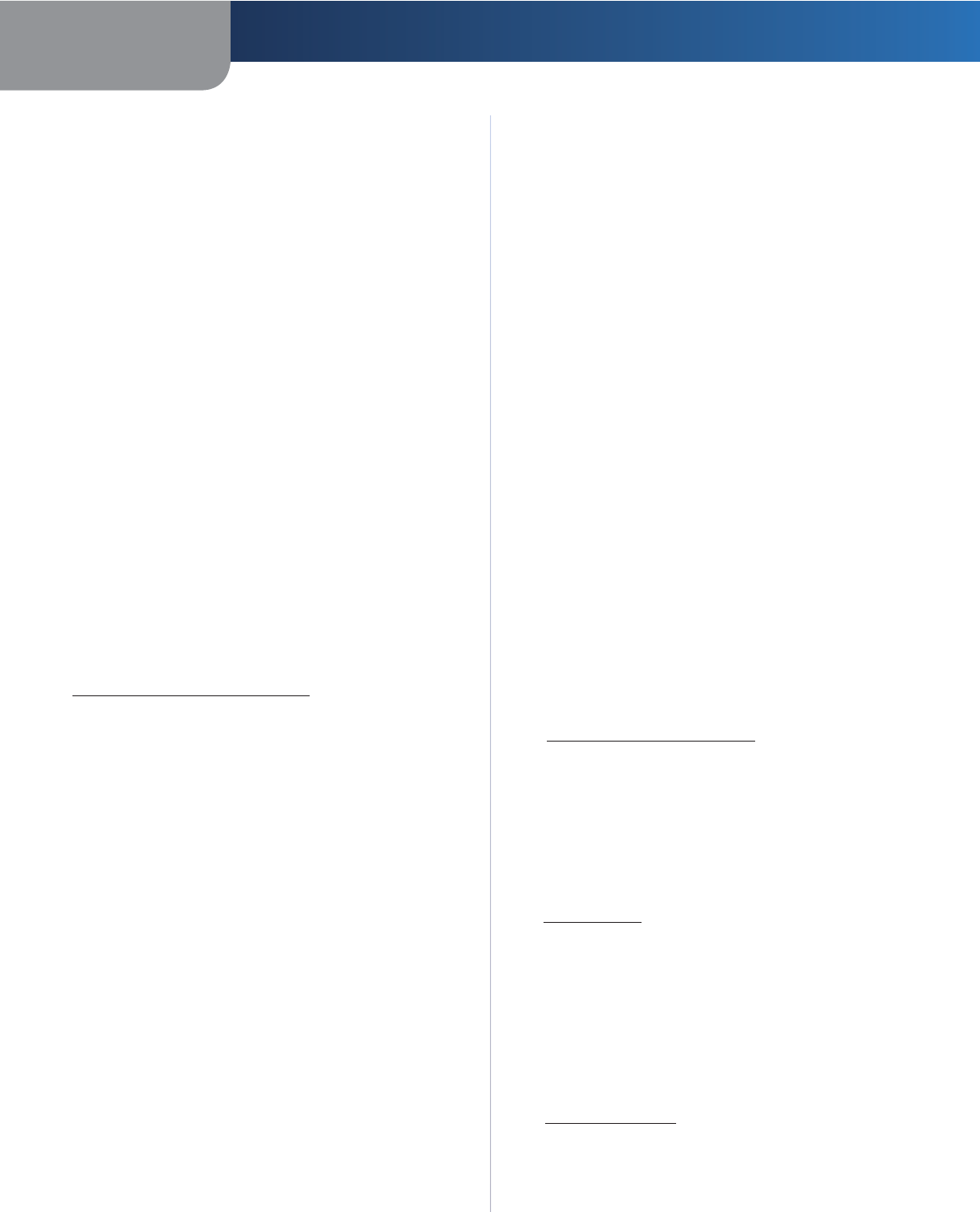
55
Appendix F Software End User License Agreement
Simultaneous Dual-Band Wireless-N Gigabit Router
Disclaimer of Liabilities. TO THE EXTENT NOT PROHIBITED
BY APPLICABLE LAW, IN NO EVENT WILL CISCO BE LIABLE
FOR ANY LOST DATA, REVENUE OR PROFIT, OR FOR SPECIAL,
INDIRECT, CONSEQUENTIAL, INCIDENTAL OR PUNITIVE
DAMAGES, REGARDLESS OF THE THEORY OF LIABILITY
(INCLUDING NEGLIGENCE), ARISING OUT OF OR RELATED
TO THE USE OF OR INABILITY TO USE THE PRODUCT,
SOFTWARE OR ANY SERVICES PROVIDED IN RESPECT
OF SUCH PRODUCT OR SOFTWARE, EVEN IF CISCO HAS
BEEN ADVISED OF THE POSSIBILITY OF SUCH DAMAGES.
TO THE EXTENT NOT PROHIBITED BY APPLICABLE LAW,
IN NO EVENT WILL CISCO’S LIABILITY EXCEED THE
AMOUNT PAID BY YOU FOR THE PRODUCT. IF YOU LIVE
IN THE EUROPEAN UNION, REFERENCES TO “SPECIAL,
INDIRECT, CONSEQUENTIAL, PUNITIVE OR INCIDENTAL
DAMAGES” SHALL MEAN ANY LOSSES WHICH (i) WERE NOT
REASONABLY FORESEEABLE BY BOTH PARTIES, AND/OR (ii)
WERE KNOWN TO YOU BUT NOT TO US AND/OR (iii) WERE
REASONABLY FORESEEABLE BY BOTH PARTIES BUT COULD
HAVE BEEN PREVENTED BY YOU SUCH AS, FOR EXAMPLE
(BUT WITHOUT LIMITATION), LOSSES CAUSED BY VIRUSES,
TROJANS OR OTHER MALICIOUS PROGRAMS, OR LOSS OF
OR DAMAGE TO YOUR DATA. The foregoing limitations will
apply even if any warranty or remedy provided under this
limited warranty fails of its essential purpose.
Technical Support. This limited warranty is neither
a service nor a support contract. Information about
Cisco’s current technical support offerings and policies
(including any fees for support services) can be found at
www.linksysbycisco.com/support.
Export. Software, including technical data, may be subject
to U.S. export control laws and regulations and/or export
or import regulations in other countries. You agree to
comply strictly with all such laws and regulations.
U.S. Government Users. The Software and Documentation
qualify as “commercial items” as defined at 48 C.F.R. 2.101
and 48 C.F.R. 12.212. All Government users acquire the
Software and Documentation with only those rights
herein that apply to non-governmental customers. Use of
either the Software or Documentation or both constitutes
agreement by the Government that the Software and
Documentation are “commercial computer software”
and “commercial computer software documentation,”
and constitutes acceptance of the rights and restrictions
herein.
General Terms. This Agreement will be governed by and
construed in accordance with the laws of the State of
California, without reference to conflict of laws principles.
The United Nations Convention on Contracts for the
International Sale of Goods will not apply. If any portion
of this Agreement is found to be void or unenforceable,
the remaining provisions will remain in full force and
effect. This Agreement constitutes the entire agreement
between the parties with respect to the Software and
supersedes any conflicting or additional terms contained
in any purchase order or elsewhere.
Linksys, Cisco and the Cisco Logo and other trademarks
contained in the Software and Documentation are
trademarks or registered trademarks of Linksys, Cisco,
its licensors and third parties, as the case may be. You
may not remove or alter any trademark, trade names,
product names, logo, copyright or other proprietary
notices, legends, symbols or labels in the Software and
Documentation. This Agreement does not authorize
you to use Cisco’s or its licensors’ names or respective
trademarks.
END OF SCHEDULE 1
Schedule 2
Network Magic Features
Network Magic License Restrictions. Other than as
set forth in this Agreement or as otherwise permitted
by Cisco, you may not install or execute the Network
Magic Software on any non-personal computer product,
including, but not limited to, a Web appliance, set top box,
handheld device, phone, Web pad device, or any device
running the Microsoft Windows CE operating system.
Terms of Service for Subscription Licenses. These Terms
of Service only apply if you have obtained a subscription
license to Network Magic as specified in your order. Such
subscription licenses may subject you to fees which you
are responsible for paying in order to continue to subscribe
to the Services.
1. Network Magic Cancellation. You may cancel the
Services at any time. If you cancel the Services, Cisco
will not be obligated to provide you any Network Magic
product Upgrades. If you cancel the Services, Cisco may
delete data relating to you or your use of the Services
from Cisco or its suppliers’ servers. To the extent not
prohibited by applicable law, you understand and agree
that cancellation of your Services is your sole remedy with
respect to any dispute with Cisco.
2. Modifications. Cisco may modify or cancel the terms
of this Agreement or the price, content, or nature of the
Services (including discontinuing the Services program),
upon notice to you. If Cisco modifies any of these
terms, you may cancel the Service by providing written
notice to Cisco via www.networkmagic.com/support
of such cancellation and uninstalling the Software and
discontinuing your use of the Service. Cisco may provide
notice by e-mail, via Network Magic, or by publishing the
changes on its Web site.
3. Email Notification. Cisco may send you email from
time to time to let you know about new products and
services that are available to you. You will be able to opt-
out of receiving these emails using the link provided
within the email. Cisco reserves the right, however, to
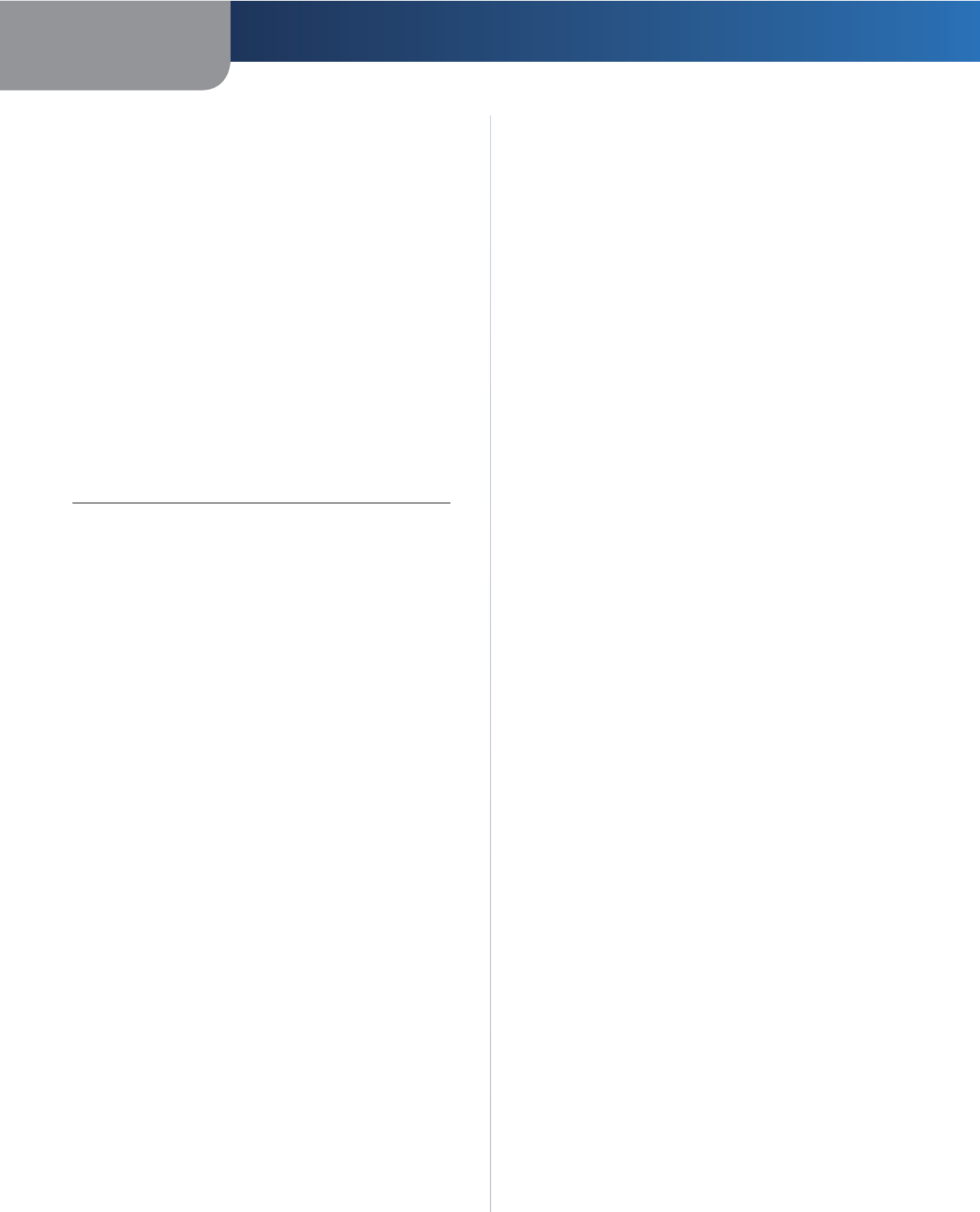
56
Appendix F Software End User License Agreement
Simultaneous Dual-Band Wireless-N Gigabit Router
send you Service related email messages as long as you
are a subscriber to the Service. If you wish to opt-out
of receiving Service related email messages, you may
cancel the Service by providing written notice via www.
networkmagic.com/support to Cisco of such cancellation
and uninstalling the Software and discontinuing your use
of the Service.
END OF SCHEDULE 2
Schedule 3
Open Source and Third Party Licenses
Schedule 3-A
If this Cisco product contains open source software
licensed under Version 2 of the “GNU General Public
License” then the license terms below in this Schedule 3-A
will apply to that open source software. The license terms
below in this Schedule 3-A are from the public web site at
http://www.gnu.org/licenses/old-licenses/gpl-2.0.html
GNU GENERAL PUBLIC LICENSE
Version 2, June 1991
Copyright © 1989, 1991 Free Software Foundation, Inc.
51 Franklin Street, Fifth Floor, Boston, MA 02110-1301,
USA
Everyone is permitted to copy and distribute verbatim
copies of this license document, but changing it is not
allowed.
Preamble
The licenses for most software are designed to take away
your freedom to share and change it. By contrast, the
GNU General Public License is intended to guarantee your
freedom to share and change free software—to make
sure the software is free for all its users. This General Public
License applies to most of the Free Software Foundation’s
software and to any other program whose authors
commit to using it. (Some other Free Software Foundation
software is covered by the GNU Lesser General Public
License instead.) You can apply it to your programs, too.
When we speak of free software, we are referring to
freedom, not price. Our General Public Licenses are
designed to make sure that you have the freedom to
distribute copies of free software (and charge for this
service if you wish), that you receive source code or can
get it if you want it, that you can change the software or
use pieces of it in new free programs; and that you know
you can do these things.
To protect your rights, we need to make restrictions that
forbid anyone to deny you these rights or to ask you to
surrender the rights. These restrictions translate to certain
responsibilities for you if you distribute copies of the
software, or if you modify it.
For example, if you distribute copies of such a program,
whether gratis or for a fee, you must give the recipients
all the rights that you have. You must make sure that they,
too, receive or can get the source code. And you must
show them these terms so they know their rights.
We protect your rights with two steps: (1) copyright the
software, and (2) offer you this license which gives you
legal permission to copy, distribute and/or modify the
software.
Also, for each author’s protection and ours, we want to
make certain that everyone understands that there is no
warranty for this free software. If the software is modified
by someone else and passed on, we want its recipients
to know that what they have is not the original, so that
any problems introduced by others will not reflect on the
original authors’ reputations.
Finally, any free program is threatened constantly by
software patents. We wish to avoid the danger that
redistributors of a free program will individually obtain
patent licenses, in effect making the program proprietary.
To prevent this, we have made it clear that any patent must
be licensed for everyone’s free use or not licensed at all.
The precise terms and conditions for copying, distribution
and modification follow.
TERMS AND CONDITIONS FOR COPYING, DISTRIBUTION AND
MODIFICATION
0. This License applies to any program or other work
which contains a notice placed by the copyright
holder saying it may be distributed under the terms
of this General Public License. The “Program”, below,
refers to any such program or work, and a “work
based on the Program” means either the Program
or any derivative work under copyright law: that is
to say, a work containing the Program or a portion
of it, either verbatim or with modifications and/
or translated into another language. (Hereinafter,
translation is included without limitation in the term
“modification”.) Each licensee is addressed as “you”.
Activities other than copying, distribution and
modification are not covered by this License; they
are outside its scope. The act of running the Program
is not restricted, and the output from the Program is
covered only if its contents constitute a work based on
the Program (independent of having been made by
running the Program). Whether that is true depends
on what the Program does.
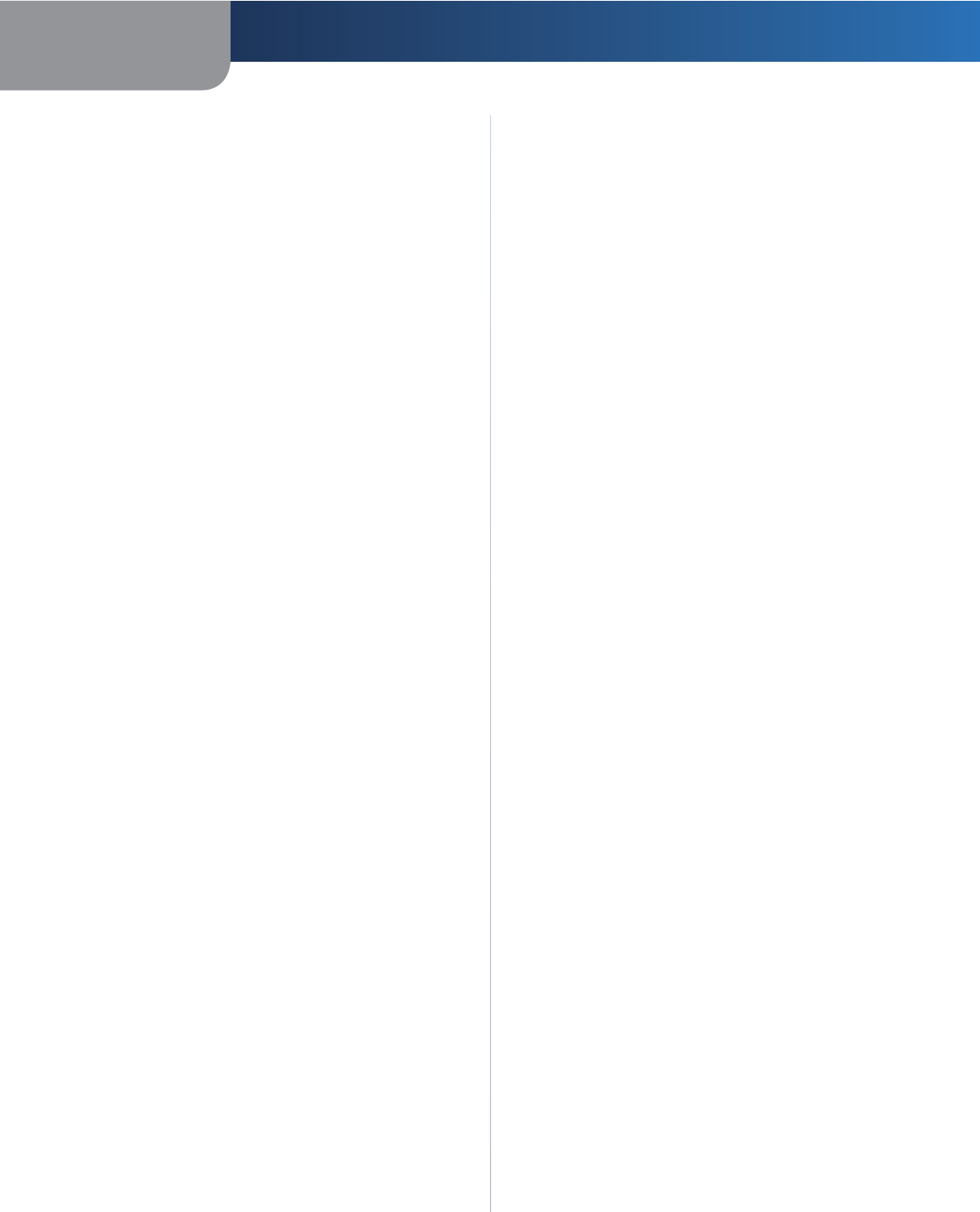
57
Appendix F Software End User License Agreement
Simultaneous Dual-Band Wireless-N Gigabit Router
1. You may copy and distribute verbatim copies of the
Program’s source code as you receive it, in any medium,
provided that you conspicuously and appropriately
publish on each copy an appropriate copyright notice
and disclaimer of warranty; keep intact all the notices
that refer to this License and to the absence of any
warranty; and give any other recipients of the Program
a copy of this License along with the Program.
You may charge a fee for the physical act of transferring
a copy, and you may at your option offer warranty
protection in exchange for a fee. .
2. You may modify your copy or copies of the Program
or any portion of it, thus forming a work based on the
Program, and copy and distribute such modifications
or work under the terms of Section 1 above, provided
that you also meet all of these conditions:
a) You must cause the modified files to carry
prominent notices stating that you changed the
files and the date of any change.
b) You must cause any work that you distribute or
publish, that in whole or in part contains or is
derived from the Program or any part thereof, to be
licensed as a whole at no charge to all third parties
under the terms of this License.
c) If the modified program normally reads commands
interactively when run, you must cause it, when
started running for such interactive use in the most
ordinary way, to print or display an announcement
including an appropriate copyright notice and
a notice that there is no warranty (or else, saying
that you provide a warranty) and that users may
redistribute the program under these conditions,
and telling the user how to view a copy of
this License. (Exception: if the Program itself is
interactive but does not normally print such an
announcement, your work based on the Program
is not required to print an announcement.)
These requirements apply to the modified work as
a whole. If identifiable sections of that work are not
derived from the Program, and can be reasonably
considered independent and separate works in
themselves, then this License, and its terms, do not
apply to those sections when you distribute them as
separate works. But when you distribute the same
sections as part of a whole which is a work based on
the Program, the distribution of the whole must be on
the terms of this License, whose permissions for other
licensees extend to the entire whole, and thus to each
and every part regardless of who wrote it.
Thus, it is not the intent of this section to claim rights
or contest your rights to work written entirely by you;
rather, the intent is to exercise the right to control the
distribution of derivative or collective works based on
the Program.
In addition, mere aggregation of another work not
based on the Program with the Program (or with a
work based on the Program) on a volume of a storage
or distribution medium does not bring the other work
under the scope of this License.
3. You may copy and distribute the Program (or a
work based on it, under Section 2) in object code or
executable form under the terms of Sections 1 and 2
above provided that you also do one of the following:
a) Accompany it with the complete corresponding
machine-readable source code, which must be
distributed under the terms of Sections 1 and 2
above on a medium customarily used for software
interchange; or,
b) Accompany it with a written offer, valid for at least
three years, to give any third party, for a charge
no more than your cost of physically performing
source distribution, a complete machine-readable
copy of the corresponding source code, to be
distributed under the terms of Sections 1 and 2
above on a medium customarily used for software
interchange; or,
c) Accompany it with the information you received as
to the offer to distribute corresponding source code.
(This alternative is allowed only for noncommercial
distribution and only if you received the program
in object code or executable form with such an
offer, in accord with Subsection b above.)
The source code for a work means the preferred form
of the work for making modifications to it. For an
executable work, complete source code means all
the source code for all modules it contains, plus any
associated interface definition files, plus the scripts
used to control compilation and installation of the
executable. However, as a special exception, the source
code distributed need not include anything that is
normally distributed (in either source or binary form)
with the major components (compiler, kernel, and so
on) of the operating system on which the executable
runs, unless that component itself accompanies the
executable.
If distribution of executable or object code is made
by offering access to copy from a designated place,
then offering equivalent access to copy the source
code from the same place counts as distribution of
the source code, even though third parties are not
compelled to copy the source along with the object
code.
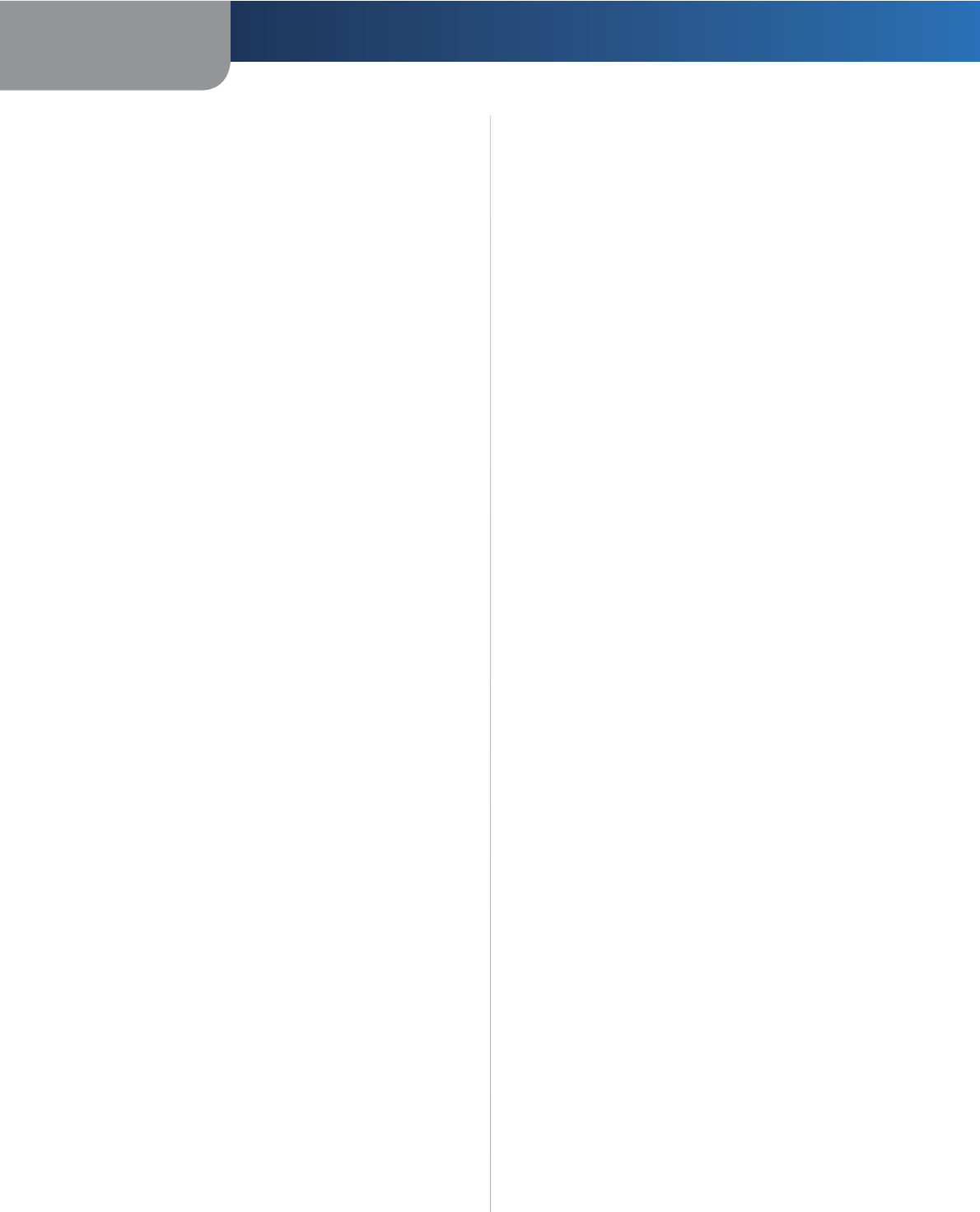
58
Appendix F Software End User License Agreement
Simultaneous Dual-Band Wireless-N Gigabit Router
4. You may not copy, modify, sublicense, or distribute
the Program except as expressly provided under
this License. Any attempt otherwise to copy, modify,
sublicense or distribute the Program is void, and will
automatically terminate your rights under this License.
However, parties who have received copies, or rights,
from you under this License will not have their licenses
terminated so long as such parties remain in full
compliance.
5. You are not required to accept this License, since you
have not signed it. However, nothing else grants you
permission to modify or distribute the Program or its
derivative works. These actions are prohibited by law if
you do not accept this License. Therefore, by modifying
or distributing the Program (or any work based on the
Program), you indicate your acceptance of this License
to do so, and all its terms and conditions for copying,
distributing or modifying the Program or works based
on it.
6. Each time you redistribute the Program (or any work
based on the Program), the recipient automatically
receives a license from the original licensor to copy,
distribute or modify the Program subject to these
terms and conditions. You may not impose any further
restrictions on the recipients’ exercise of the rights
granted herein. You are not responsible for enforcing
compliance by third parties to this License.
7. If, as a consequence of a court judgment or allegation
of patent infringement or for any other reason (not
limited to patent issues), conditions are imposed on
you (whether by court order, agreement or otherwise)
that contradict the conditions of this License, they do
not excuse you from the conditions of this License. If
you cannot distribute so as to satisfy simultaneously
your obligations under this License and any other
pertinent obligations, then as a consequence you
may not distribute the Program at all. For example,
if a patent license would not permit royalty-free
redistribution of the Program by all those who receive
copies directly or indirectly through you, then the only
way you could satisfy both it and this License would be
to refrain entirely from distribution of the Program.
If any portion of this section is held invalid or
unenforceable under any particular circumstance,
the balance of the section is intended to apply and
the section as a whole is intended to apply in other
circumstances.
It is not the purpose of this section to induce you to
infringe any patents or other property right claims or
to contest validity of any such claims; this section has
the sole purpose of protecting the integrity of the free
software distribution system, which is implemented
by public license practices. Many people have
made generous contributions to the wide range of
software distributed through that system in reliance
on consistent application of that system; it is up to
the author/donor to decide if he or she is willing to
distribute software through any other system and a
licensee cannot impose that choice.
This section is intended to make thoroughly clear
what is believed to be a consequence of the rest of this
License.
8. If the distribution and/or use of the Program is
restricted in certain countries either by patents or by
copyrighted interfaces, the original copyright holder
who places the Program under this License may add an
explicit geographical distribution limitation excluding
those countries, so that distribution is permitted only
in or among countries not thus excluded. In such case,
this License incorporates the limitation as if written in
the body of this License.
9. The Free Software Foundation may publish revised
and/or new versions of the General Public License
from time to time. Such new versions will be similar in
spirit to the present version, but may differ in detail to
address new problems or concerns.
Each version is given a distinguishing version number.
If the Program specifies a version number of this
License which applies to it and “any later version”, you
have the option of following the terms and conditions
either of that version or of any later version published
by the Free Software Foundation. If the Program does
not specify a version number of this License, you
may choose any version ever published by the Free
Software Foundation.
10. If you wish to incorporate parts of the Program into
other free programs whose distribution conditions are
different, write to the author to ask for permission. For
software which is copyrighted by the Free Software
Foundation, write to the Free Software Foundation; we
sometimes make exceptions for this. Our decision will
be guided by the two goals of preserving the free status
of all derivatives of our free software and of promoting
the sharing and reuse of software generally.
NO WARRANTY
11. BECAUSE THE PROGRAM IS LICENSED FREE OF CHARGE,
THERE IS NO WARRANTY FOR THE PROGRAM, TO THE
EXTENT PERMITTED BY APPLICABLE LAW. EXCEPT
WHEN OTHERWISE STATED IN WRITING THE COPYRIGHT
HOLDERS AND/OR OTHER PARTIES PROVIDE THE
PROGRAM “AS IS” WITHOUT WARRANTY OF ANY
KIND, EITHER EXPRESSED OR IMPLIED, INCLUDING,
BUT NOT LIMITED TO, THE IMPLIED WARRANTIES OF
MERCHANTABILITY AND FITNESS FOR A PARTICULAR
PURPOSE. THE ENTIRE RISK AS TO THE QUALITY AND
PERFORMANCE OF THE PROGRAM IS WITH YOU.
SHOULD THE PROGRAM PROVE DEFECTIVE, YOU
ASSUME THE COST OF ALL NECESSARY SERVICING,
REPAIR OR CORRECTION.
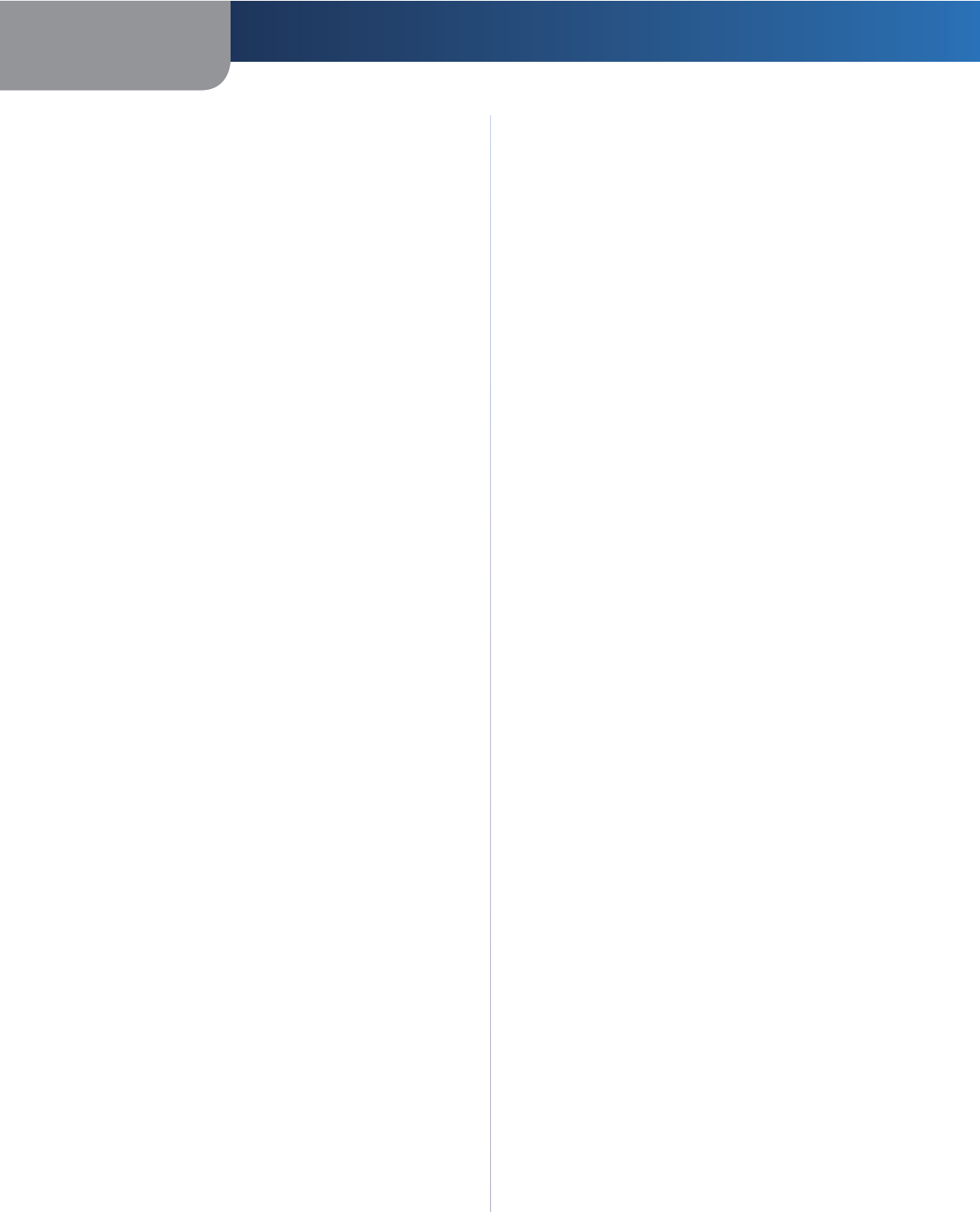
59
Appendix F Software End User License Agreement
Simultaneous Dual-Band Wireless-N Gigabit Router
12. IN NO EVENT UNLESS REQUIRED BY APPLICABLE LAW OR
AGREED TO IN WRITING WILL ANY COPYRIGHT HOLDER,
OR ANY OTHER PARTY WHO MAY MODIFY AND/OR
REDISTRIBUTE THE PROGRAM AS PERMITTED ABOVE,
BE LIABLE TO YOU FOR DAMAGES, INCLUDING ANY
GENERAL, SPECIAL, INCIDENTAL OR CONSEQUENTIAL
DAMAGES ARISING OUT OF THE USE OR INABILITY TO
USE THE PROGRAM (INCLUDING BUT NOT LIMITED TO
LOSS OF DATA OR DATA BEING RENDERED INACCURATE
OR LOSSES SUSTAINED BY YOU OR THIRD PARTIES OR
A FAILURE OF THE PROGRAM TO OPERATE WITH ANY
OTHER PROGRAMS), EVEN IF SUCH HOLDER OR OTHER
PARTY HAS BEEN ADVISED OF THE POSSIBILITY OF
SUCH DAMAGES
END OF TERMS AND CONDITIONS
END OF SCHEDULE 3-A
Schedule 3-B
If this Cisco product contains open source software licensed
under Version 2.1 of the “GNU Lesser General Public
License” then the license terms below in this Schedule 3-B
will apply to that open source software. The license terms
below in this Schedule 3-B are from the public web site at
http://www.gnu.org/licenses/old-licenses/lgpl-2.1.html
GNU LESSER GENERAL PUBLIC LICENSE
Version 2.1, February 1999
Copyright © 1991, 1999 Free Software Foundation, Inc.
51 Franklin Street, Fifth Floor, Boston, MA 02110-1301
USA
Everyone is permitted to copy and distribute verbatim
copies of this license document, but changing it is not
allowed.
[This is the first released version of the Lesser GPL. It also
counts as the successor of the GNU Library Public License,
version 2, hence the version number 2.1.]
Preamble
The licenses for most software are designed to take away
your freedom to share and change it. By contrast, the GNU
General Public Licenses are intended to guarantee your
freedom to share and change free software—to make
sure the software is free for all its users.
This license, the Lesser General Public License, applies to
some specially designated software packages—typically
libraries—of the Free Software Foundation and other
authors who decide to use it. You can use it too, but we
suggest you first think carefully about whether this license
or the ordinary General Public License is the better strategy
to use in any particular case, based on the explanations
below.
When we speak of free software, we are referring to
freedom of use, not price. Our General Public Licenses
are designed to make sure that you have the freedom
to distribute copies of free software (and charge for this
service if you wish); that you receive source code or can
get it if you want it; that you can change the software and
use pieces of it in new free programs; and that you are
informed that you can do these things.
To protect your rights, we need to make restrictions that
forbid distributors to deny you these rights or to ask you
to surrender these rights. These restrictions translate to
certain responsibilities for you if you distribute copies of
the library or if you modify it.
For example, if you distribute copies of the library,
whether gratis or for a fee, you must give the recipients
all the rights that we gave you. You must make sure that
they, too, receive or can get the source code. If you link
other code with the library, you must provide complete
object files to the recipients, so that they can relink them
with the library after making changes to the library and
recompiling it. And you must show them these terms so
they know their rights.
We protect your rights with a two-step method: (1) we
copyright the library, and (2) we offer you this license,
which gives you legal permission to copy, distribute and/
or modify the library.
To protect each distributor, we want to make it very clear
that there is no warranty for the free library. Also, if the
library is modified by someone else and passed on, the
recipients should know that what they have is not the
original version, so that the original author’s reputation
will not be affected by problems that might be introduced
by others.
Finally, software patents pose a constant threat to the
existence of any free program. We wish to make sure
that a company cannot effectively restrict the users of
a free program by obtaining a restrictive license from a
patent holder. Therefore, we insist that any patent license
obtained for a version of the library must be consistent
with the full freedom of use specified in this license.
Most GNU software, including some libraries, is covered
by the ordinary GNU General Public License. This license,
the GNU Lesser General Public License, applies to certain
designated libraries, and is quite different from the
ordinary General Public License. We use this license for
certain libraries in order to permit linking those libraries
into non-free programs.
When a program is linked with a library, whether
statically or using a shared library, the combination of
the two is legally speaking a combined work, a derivative
of the original library. The ordinary General Public
License therefore permits such linking only if the entire
combination fits its criteria of freedom. The Lesser General
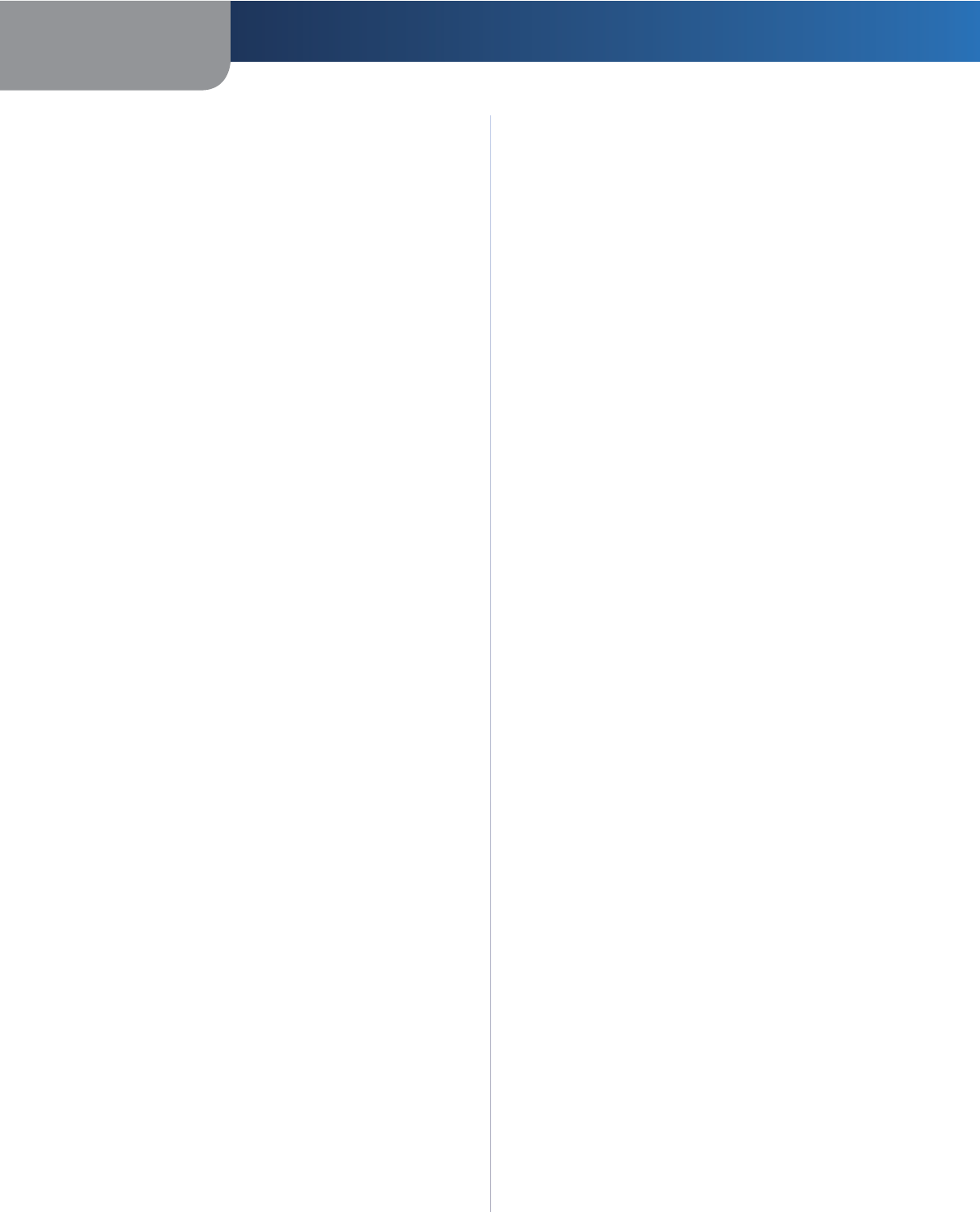
60
Appendix F Software End User License Agreement
Simultaneous Dual-Band Wireless-N Gigabit Router
Public License permits more lax criteria for linking other
code with the library.
We call this license the “Lesser” General Public License
because it does Less to protect the user’s freedom than
the ordinary General Public License. It also provides
other free software developers Less of an advantage over
competing non-free programs. These disadvantages are
the reason we use the ordinary General Public License
for many libraries. However, the Lesser license provides
advantages in certain special circumstances.
For example, on rare occasions, there may be a special
need to encourage the widest possible use of a certain
library, so that it becomes a de-facto standard. To achieve
this, non-free programs must be allowed to use the library.
A more frequent case is that a free library does the same
job as widely used non-free libraries. In this case, there is
little to gain by limiting the free library to free software
only, so we use the Lesser General Public License.
In other cases, permission to use a particular library in non-
free programs enables a greater number of people to use
a large body of free software. For example, permission to
use the GNU C Library in non-free programs enables many
more people to use the whole GNU operating system, as
well as its variant, the GNU/Linux operating system.
Although the Lesser General Public License is Less
protective of the users’ freedom, it does ensure that the
user of a program that is linked with the Library has the
freedom and the wherewithal to run that program using a
modified version of the Library.
The precise terms and conditions for copying, distribution
and modification follow. Pay close attention to the
difference between a “work based on the library” and a
“work that uses the library”. The former contains code
derived from the library, whereas the latter must be
combined with the library in order to run.
GNU LESSER GENERAL PUBLIC LICENSE
TERMS AND CONDITIONS FOR COPYING, DISTRIBUTION
AND MODIFICATION
0. This License Agreement applies to any software library
or other program which contains a notice placed by
the copyright holder or other authorized party saying
it may be distributed under the terms of this Lesser
General Public License (also called “this License”). Each
licensee is addressed as “you”.
A “library” means a collection of software functions
and/or data prepared so as to be conveniently linked
with application programs (which use some of those
functions and data) to form executables.
The “Library”, below, refers to any such software library
or work which has been distributed under these terms.
A “work based on the Library” means either the Library
or any derivative work under copyright law: that is to
say, a work containing the Library or a portion of it,
either verbatim or with modifications and/or translated
straightforwardly into another language. (Hereinafter,
translation is included without limitation in the term
“modification”.)
“Source code” for a work means the preferred form of
the work for making modifications to it. For a library,
complete source code means all the source code for
all modules it contains, plus any associated interface
definition files, plus the scripts used to control
compilation and installation of the library.
Activities other than copying, distribution and
modification are not covered by this License; they are
outside its scope. The act of running a program using
the Library is not restricted, and output from such a
program is covered only if its contents constitute a
work based on the Library (independent of the use
of the Library in a tool for writing it). Whether that is
true depends on what the Library does and what the
program that uses the Library does.
1. You may copy and distribute verbatim copies of the
Library’s complete source code as you receive it, in
any medium, provided that you conspicuously and
appropriately publish on each copy an appropriate
copyright notice and disclaimer of warranty; keep
intact all the notices that refer to this License and to
the absence of any warranty; and distribute a copy of
this License along with the Library.
You may charge a fee for the physical act of transferring
a copy, and you may at your option offer warranty
protection in exchange for a fee.
2. You may modify your copy or copies of the Library or
any portion of it, thus forming a work based on the
Library, and copy and distribute such modifications
or work under the terms of Section 1 above, provided
that you also meet all of these conditions:
a) The modified work must itself be a software
library.
b) You must cause the files modified to carry
prominent notices stating that you changed the
files and the date of any change.
c) You must cause the whole of the work to be
licensed at no charge to all third parties under the
terms of this License.
d) If a facility in the modified Library refers to a function
or a table of data to be supplied by an application
program that uses the facility, other than as an
argument passed when the facility is invoked, then
you must make a good faith effort to ensure that,
in the event an application does not supply such
function or table, the facility still operates, and
performs whatever part of its purpose remains
meaningful.
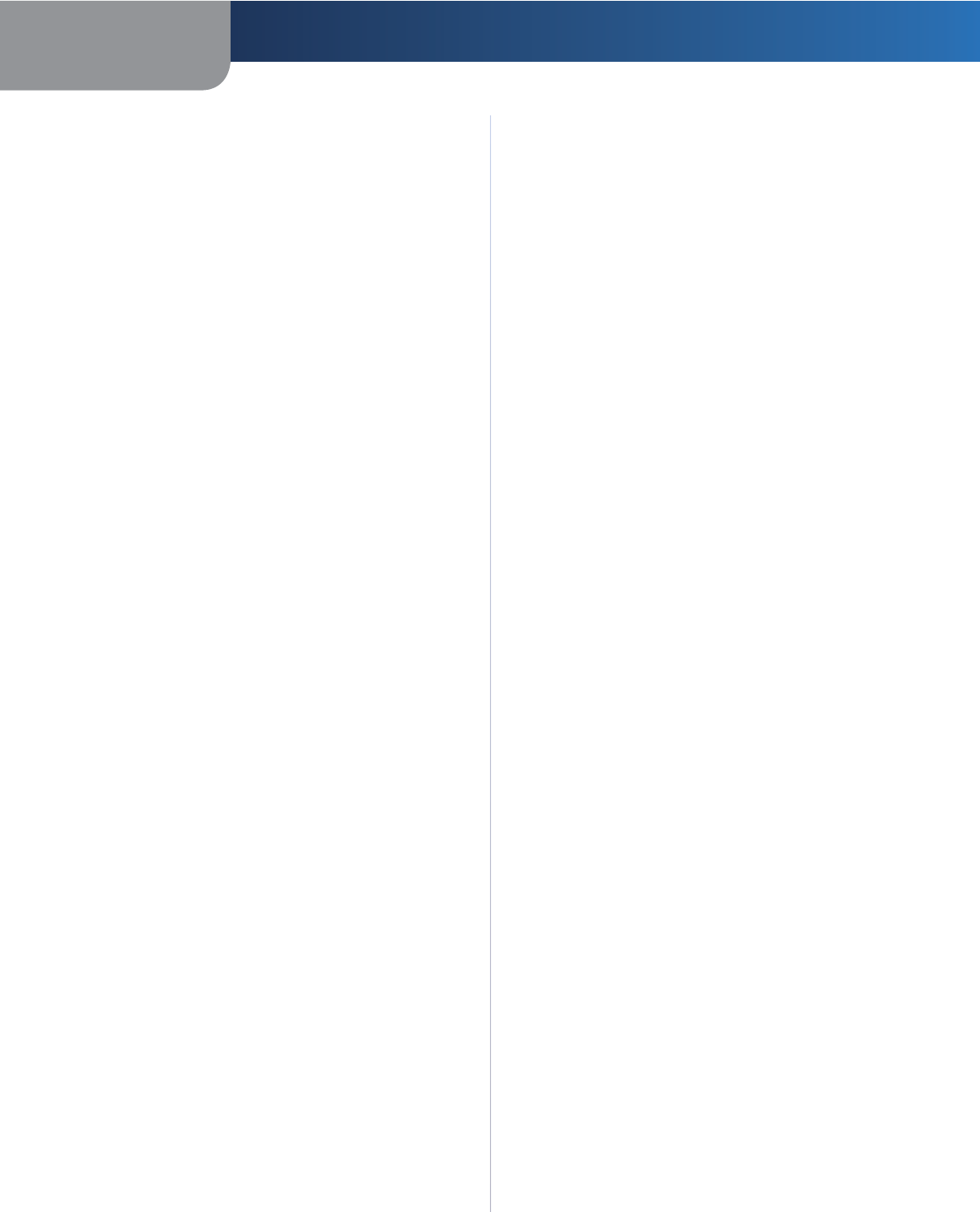
61
Appendix F Software End User License Agreement
Simultaneous Dual-Band Wireless-N Gigabit Router
(For example, a function in a library to compute square
roots has a purpose that is entirely well-defined
independent of the application. Therefore, Subsection
2d requires that any application-supplied function or
table used by this function must be optional: if the
application does not supply it, the square root function
must still compute square roots.)
These requirements apply to the modified work as
a whole. If identifiable sections of that work are not
derived from the Library, and can be reasonably
considered independent and separate works in
themselves, then this License, and its terms, do not
apply to those sections when you distribute them as
separate works. But when you distribute the same
sections as part of a whole which is a work based on
the Library, the distribution of the whole must be on
the terms of this License, whose permissions for other
licensees extend to the entire whole, and thus to each
and every part regardless of who wrote it.
Thus, it is not the intent of this section to claim rights
or contest your rights to work written entirely by you;
rather, the intent is to exercise the right to control the
distribution of derivative or collective works based on
the Library.
In addition, mere aggregation of another work not
based on the Library with the Library (or with a work
based on the Library) on a volume of a storage or
distribution medium does not bring the other work
under the scope of this License.
3. You may opt to apply the terms of the ordinary GNU
General Public License instead of this License to a
given copy of the Library. To do this, you must alter all
the notices that refer to this License, so that they refer
to the ordinary GNU General Public License, version
2, instead of to this License. (If a newer version than
version 2 of the ordinary GNU General Public License
has appeared, then you can specify that version
instead if you wish.) Do not make any other change in
these notices.
Once this change is made in a given copy, it is
irreversible for that copy, so the ordinary GNU General
Public License applies to all subsequent copies and
derivative works made from that copy.
This option is useful when you wish to copy part of the
code of the Library into a program that is not a library.
4. You may copy and distribute the Library (or a portion
or derivative of it, under Section 2) in object code or
executable form under the terms of Sections 1 and
2 above provided that you accompany it with the
complete corresponding machine-readable source
code, which must be distributed under the terms of
Sections 1 and 2 above on a medium customarily used
for software interchange.
If distribution of object code is made by offering
access to copy from a designated place, then offering
equivalent access to copy the source code from the
same place satisfies the requirement to distribute
the source code, even though third parties are not
compelled to copy the source along with the object
code.
5. A program that contains no derivative of any portion
of the Library, but is designed to work with the Library
by being compiled or linked with it, is called a “work
that uses the Library”. Such a work, in isolation, is not
a derivative work of the Library, and therefore falls
outside the scope of this License.
However, linking a “work that uses the Library” with
the Library creates an executable that is a derivative
of the Library (because it contains portions of the
Library), rather than a “work that uses the library”. The
executable is therefore covered by this License. Section
6 states terms for distribution of such executables.
When a “work that uses the Library” uses material from
a header file that is part of the Library, the object code
for the work may be a derivative work of the Library
even though the source code is not. Whether this is
true is especially significant if the work can be linked
without the Library, or if the work is itself a library. The
threshold for this to be true is not precisely defined by
law.
If such an object file uses only numerical parameters,
data structure layouts and accessors, and small macros
and small inline functions (ten lines or less in length),
then the use of the object file is unrestricted, regardless
of whether it is legally a derivative work. (Executables
containing this object code plus portions of the Library
will still fall under Section 6.)
Otherwise, if the work is a derivative of the Library, you
may distribute the object code for the work under the
terms of Section 6. Any executables containing that
work also fall under Section 6, whether or not they are
linked directly with the Library itself.
6. As an exception to the Sections above, you may also
combine or link a “work that uses the Library” with the
Library to produce a work containing portions of the
Library, and distribute that work under terms of your
choice, provided that the terms permit modification
of the work for the customer’s own use and reverse
engineering for debugging such modifications.
You must give prominent notice with each copy of
the work that the Library is used in it and that the
Library and its use are covered by this License. You
must supply a copy of this License. If the work during
execution displays copyright notices, you must include
the copyright notice for the Library among them, as
well as a reference directing the user to the copy of this
License. Also, you must do one of these things:
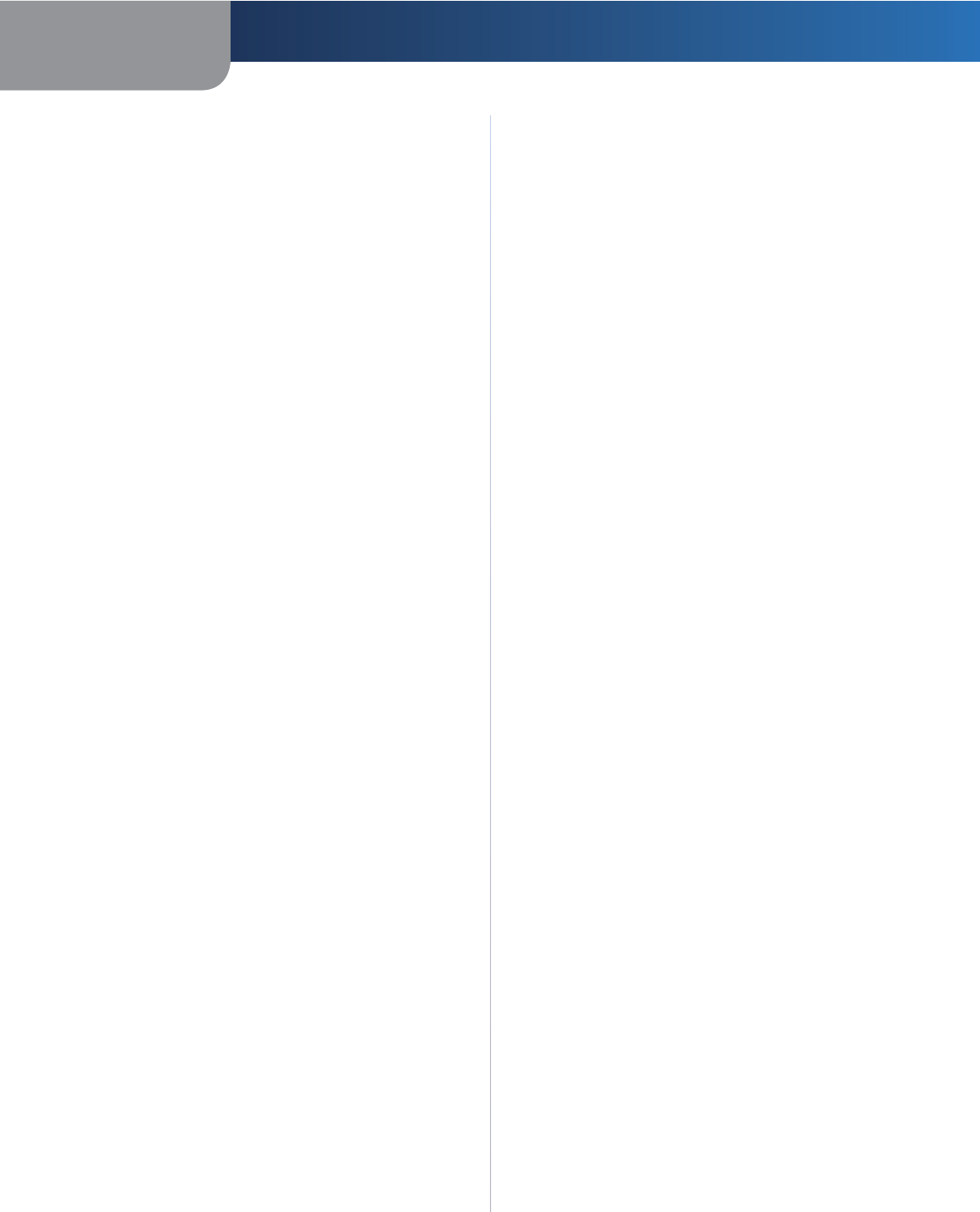
62
Appendix F Software End User License Agreement
Simultaneous Dual-Band Wireless-N Gigabit Router
a) Accompany the work with the complete
corresponding machine-readable source code
for the Library including whatever changes were
used in the work (which must be distributed
under Sections 1 and 2 above); and, if the work
is an executable linked with the Library, with the
complete machine-readable “work that uses the
Library”, as object code and/or source code, so that
the user can modify the Library and then relink
to produce a modified executable containing the
modified Library. (It is understood that the user
who changes the contents of definitions files in the
Library will not necessarily be able to recompile the
application to use the modified definitions.)
b) Use a suitable shared library mechanism for linking
with the Library. A suitable mechanism is one that
(1) uses at run time a copy of the library already
present on the user’s computer system, rather than
copying library functions into the executable, and
(2) will operate properly with a modified version of
the library, if the user installs one, as long as the
modified version is interface-compatible with the
version that the work was made with.
c) Accompany the work with a written offer, valid
for at least three years, to give the same user the
materials specified in Subsection 6a, above, for a
charge no more than the cost of performing this
distribution.
d) If distribution of the work is made by offering access
to copy from a designated place, offer equivalent
access to copy the above specified materials from
the same place.
e) Verify that the user has already received a copy of
these materials or that you have already sent this
user a copy.
For an executable, the required form of the “work that
uses the Library” must include any data and utility
programs needed for reproducing the executable from
it. However, as a special exception, the materials to be
distributed need not include anything that is normally
distributed (in either source or binary form) with the
major components (compiler, kernel, and so on) of the
operating system on which the executable runs, unless
that component itself accompanies the executable.
It may happen that this requirement contradicts the
license restrictions of other proprietary libraries that
do not normally accompany the operating system.
Such a contradiction means you cannot use both
them and the Library together in an executable that
you distribute.
7. You may place library facilities that are a work based
on the Library side-by-side in a single library together
with other library facilities not covered by this License,
and distribute such a combined library, provided that
the separate distribution of the work based on the
Library and of the other library facilities is otherwise
permitted, and provided that you do these two things:
a) Accompany the combined library with a copy of the
same work based on the Library, uncombined with
any other library facilities. This must be distributed
under the terms of the Sections above.
b) Give prominent notice with the combined library of
the fact that part of it is a work based on the Library,
and explaining where to find the accompanying
uncombined form of the same work.
8. You may not copy, modify, sublicense, link with, or
distribute the Library except as expressly provided
under this License. Any attempt otherwise to copy,
modify, sublicense, link with, or distribute the Library
is void, and will automatically terminate your rights
under this License. However, parties who have received
copies, or rights, from you under this License will not
have their licenses terminated so long as such parties
remain in full compliance.
9. You are not required to accept this License, since you
have not signed it. However, nothing else grants you
permission to modify or distribute the Library or its
derivative works. These actions are prohibited by law if
you do not accept this License. Therefore, by modifying
or distributing the Library (or any work based on the
Library), you indicate your acceptance of this License
to do so, and all its terms and conditions for copying,
distributing or modifying the Library or works based
on it.
10. Each time you redistribute the Library (or any work
based on the Library), the recipient automatically
receives a license from the original licensor to copy,
distribute, link with or modify the Library subject
to these terms and conditions. You may not impose
any further restrictions on the recipients’ exercise of
the rights granted herein. You are not responsible
for enforcing compliance by third parties with this
License.
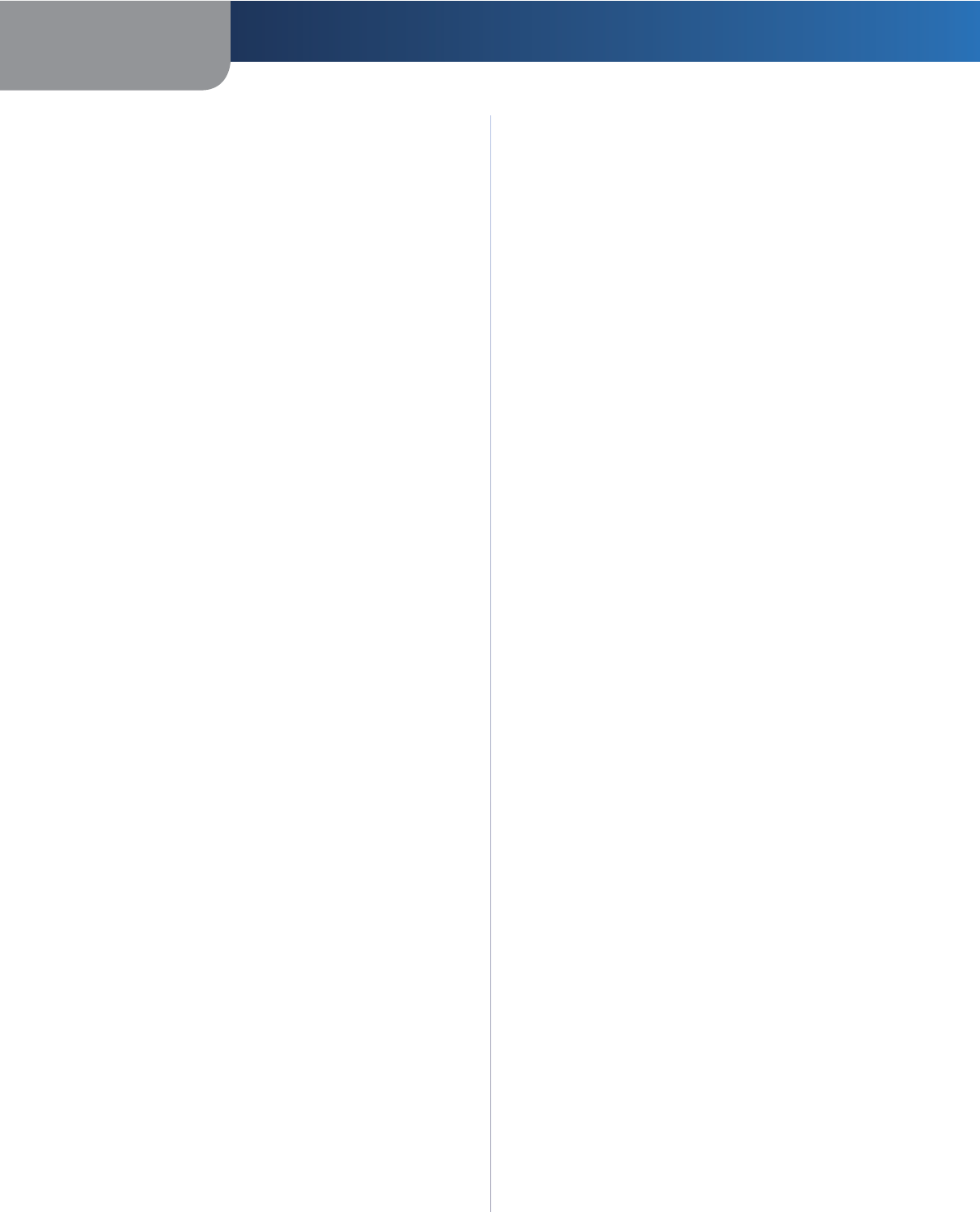
63
Appendix F Software End User License Agreement
Simultaneous Dual-Band Wireless-N Gigabit Router
11. If, as a consequence of a court judgment or allegation
of patent infringement or for any other reason (not
limited to patent issues), conditions are imposed on
you (whether by court order, agreement or otherwise)
that contradict the conditions of this License, they do
not excuse you from the conditions of this License. If
you cannot distribute so as to satisfy simultaneously
your obligations under this License and any other
pertinent obligations, then as a consequence you may
not distribute the Library at all. For example, if a patent
license would not permit royalty-free redistribution of
the Library by all those who receive copies directly or
indirectly through you, then the only way you could
satisfy both it and this License would be to refrain
entirely from distribution of the Library.
If any portion of this section is held invalid or
unenforceable under any particular circumstance,
the balance of the section is intended to apply, and
the section as a whole is intended to apply in other
circumstances.
It is not the purpose of this section to induce you to
infringe any patents or other property right claims or
to contest validity of any such claims; this section has
the sole purpose of protecting the integrity of the free
software distribution system which is implemented
by public license practices. Many people have
made generous contributions to the wide range of
software distributed through that system in reliance
on consistent application of that system; it is up to
the author/donor to decide if he or she is willing to
distribute software through any other system and a
licensee cannot impose that choice.
This section is intended to make thoroughly clear
what is believed to be a consequence of the rest of this
License.
12. If the distribution and/or use of the Library is restricted
in certain countries either by patents or by copyrighted
interfaces, the original copyright holder who places
the Library under this License may add an explicit
geographical distribution limitation excluding those
countries, so that distribution is permitted only in or
among countries not thus excluded. In such case, this
License incorporates the limitation as if written in the
body of this License.
13. The Free Software Foundation may publish revised
and/or new versions of the Lesser General Public
License from time to time. Such new versions will be
similar in spirit to the present version, but may differ in
detail to address new problems or concerns.
Each version is given a distinguishing version number.
If the Library specifies a version number of this License
which applies to it and “any later version”, you have the
option of following the terms and conditions either of
that version or of any later version published by the Free
Software Foundation. If the Library does not specify a
license version number, you may choose any version
ever published by the Free Software Foundation.
14. If you wish to incorporate parts of the Library into
other free programs whose distribution conditions are
incompatible with these, write to the author to ask for
permission. For software which is copyrighted by the
Free Software Foundation, write to the Free Software
Foundation; we sometimes make exceptions for
this. Our decision will be guided by the two goals of
preserving the free status of all derivatives of our free
software and of promoting the sharing and reuse of
software generally.
NO WARRANTY
15. BECAUSE THE LIBRARY IS LICENSED FREE OF CHARGE,
THERE IS NO WARRANTY FOR THE LIBRARY, TO THE
EXTENT PERMITTED BY APPLICABLE LAW. EXCEPT
WHEN OTHERWISE STATED IN WRITING THE COPYRIGHT
HOLDERS AND/OR OTHER PARTIES PROVIDE THE
LIBRARY “AS IS” WITHOUT WARRANTY OF ANY KIND,
EITHER EXPRESSED OR IMPLIED, INCLUDING, BUT
NOT LIMITED TO, THE IMPLIED WARRANTIES OF
MERCHANTABILITY AND FITNESS FOR A PARTICULAR
PURPOSE. THE ENTIRE RISK AS TO THE QUALITY AND
PERFORMANCE OF THE LIBRARY IS WITH YOU. SHOULD
THE LIBRARY PROVE DEFECTIVE, YOU ASSUME THE
COST OF ALL NECESSARY SERVICING, REPAIR OR
CORRECTION.
16. IN NO EVENT UNLESS REQUIRED BY APPLICABLE LAW
OR AGREED TO IN WRITING WILL ANY COPYRIGHT
HOLDER, OR ANY OTHER PARTY WHO MAY MODIFY
AND/OR REDISTRIBUTE THE LIBRARY AS PERMITTED
ABOVE, BE LIABLE TO YOU FOR DAMAGES,
INCLUDING ANY GENERAL, SPECIAL, INCIDENTAL OR
CONSEQUENTIAL DAMAGES ARISING OUT OF THE
USE OR INABILITY TO USE THE LIBRARY (INCLUDING
BUT NOT LIMITED TO LOSS OF DATA OR DATA BEING
RENDERED INACCURATE OR LOSSES SUSTAINED BY
YOU OR THIRD PARTIES OR A FAILURE OF THE LIBRARY
TO OPERATE WITH ANY OTHER SOFTWARE), EVEN IF
SUCH HOLDER OR OTHER PARTY HAS BEEN ADVISED
OF THE POSSIBILITY OF SUCH DAMAGES.
END OF TERMS AND CONDITIONS
END OF SCHEDULE 3-B
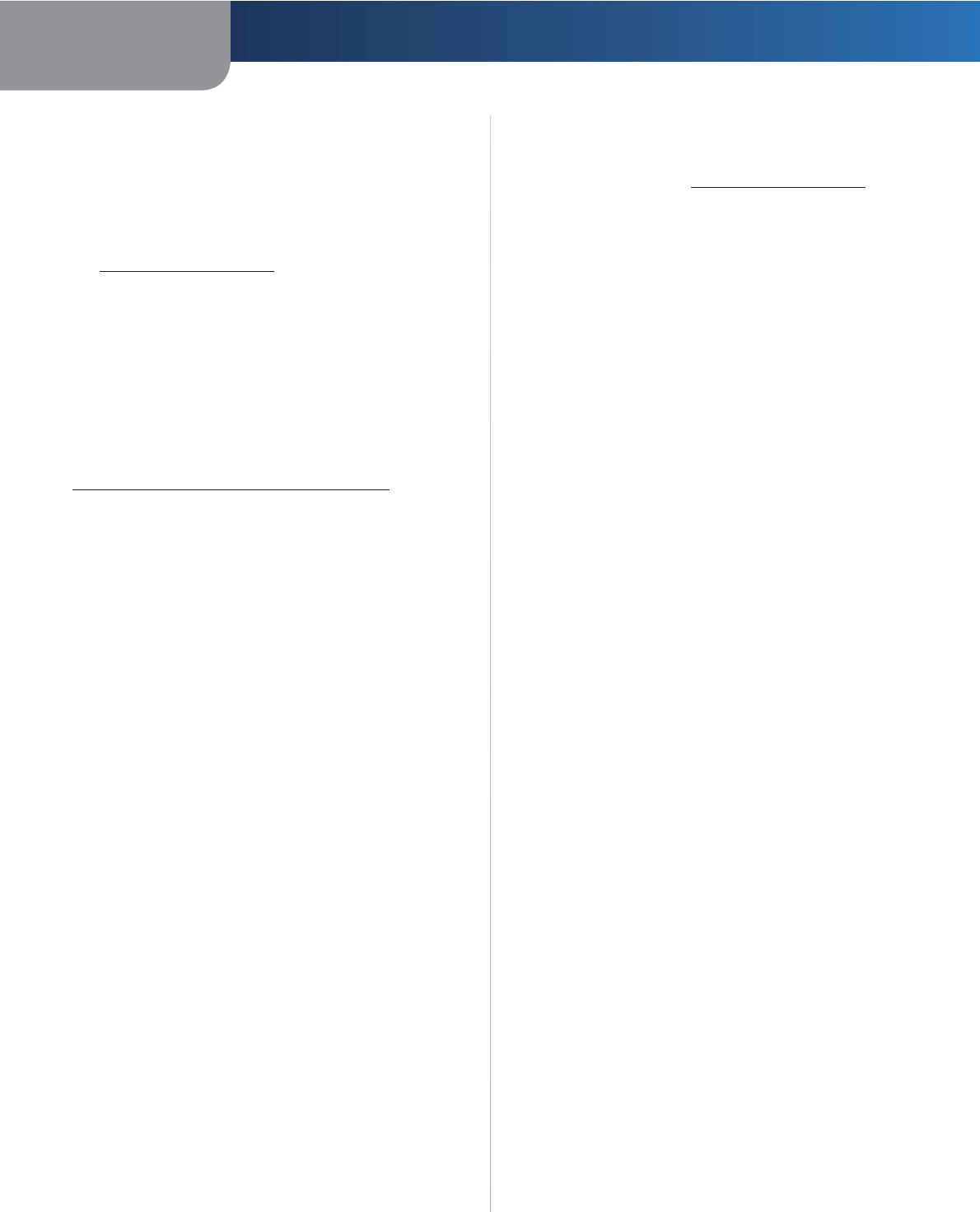
64
Appendix F Software End User License Agreement
Simultaneous Dual-Band Wireless-N Gigabit Router
Schedule 3-C
OPENSSL LICENSE
If this Cisco product contains open source software
licensed under the OpenSSL license:
This product includes software developed by the
OpenSSL Project for use in the OpenSSL Toolkit.
(http://www.openssl.org/).
This product includes cryptographic software written
by Eric Young (eay@cryptsoft.com).
This product includes software written by Tim Hudson
(tjh@cryptsoft.com).
In addition, if this Cisco product contains open source
software licensed under the OpenSSL license then the
license terms below in this Schedule 3-C will apply to
that open source software. The license terms below
in this Schedule 3-C are from the public web site at
http://www.openssl.org/source/license.html.
The OpenSSL toolkit stays under a dual license, i.e. both
the conditions of the OpenSSL License and the original
SSLeay license apply to the toolkit. See below for the
actual license texts. Actually both licenses are BSD-style
Open Source licenses. In case of any license issues related
to OpenSSL please contact openssl-core@openssl.org.
OpenSSL License
Copyright © 1998-2007 The OpenSSL Project. All rights
reserved.
Redistribution and use in source and binary forms, with
or without modification, are permitted provided that the
following conditions are met:
1. Redistributions of source code must retain the above
copyright notice, this list of conditions and the
following disclaimer.
2. Redistributions in binary form must reproduce the
above copyright notice, this list of conditions and the
following disclaimer in the documentation and/or
other materials provided with the distribution.
3. All advertising materials mentioning features or
use of this software must display the following
acknowledgment: “This product includes software
developed by the OpenSSL Project for use in the
OpenSSL Toolkit. (http://www.openssl.org/)”
4. The names “OpenSSL Toolkit” and “OpenSSL Project”
must not be used to endorse or promote products
derived from this software without prior written
permission. For written permission, please contact
openssl-core@openssl.org.
5. Products derived from this software may not be called
“OpenSSL” nor may “OpenSSL” appear in their names
without prior written permission of the OpenSSL
Project.
6. Redistributions of any form whatsoever must retain
the following acknowledgment: “This product includes
software developed by the OpenSSL Project for use in
the OpenSSL Toolkit (http://www.openssl.org/)”
THIS SOFTWARE IS PROVIDED BY THE OpenSSL PROJECT
``AS IS’’ AND ANY EXPRESSED OR IMPLIED WARRANTIES,
INCLUDING, BUT NOT LIMITED TO, THE IMPLIED
WARRANTIES OF MERCHANTABILITY AND FITNESS FOR
A PARTICULAR PURPOSE ARE DISCLAIMED. IN NO EVENT
SHALL THE OpenSSL PROJECT OR ITS CONTRIBUTORS BE
LIABLE FOR ANY DIRECT, INDIRECT, INCIDENTAL, SPECIAL,
EXEMPLARY, OR CONSEQUENTIAL DAMAGES (INCLUDING,
BUT NOT LIMITED TO, PROCUREMENT OF SUBSTITUTE
GOODS OR SERVICES; LOSS OF USE, DATA, OR PROFITS;
OR BUSINESS INTERRUPTION) HOWEVER CAUSED AND
ON ANY THEORY OF LIABILITY, WHETHER IN CONTRACT,
STRICT LIABILITY, OR TORT (INCLUDING NEGLIGENCE OR
OTHERWISE) ARISING IN ANY WAY OUT OF THE USE OF
THIS SOFTWARE, EVEN IF ADVISED OF THE POSSIBILITY OF
SUCH DAMAGE
This product includes cryptographic software written by
Eric Young (eay@cryptsoft.com). This product includes
software written by Tim Hudson (tjh@cryptsoft.com).
Original SSLeay License
Copyright © 1995-1998 Eric Young (eay@cryptsoft.com)
All rights reserved.
This package is an SSL implementation written by Eric
Young (eay@cryptsoft.com).
The implementation was written so as to conform with
Netscape’s SSL.
This library is free for commercial and non-commercial
use as long as the following conditions are adhered to.
The following conditions apply to all code found in this
distribution, be it the RC4, RSA, lhash, DES, etc., code; not
just the SSL code. The SSL documentation included with
this distribution is covered by the same copyright terms
except that the holder is Tim Hudson (tjh@cryptsoft.
com).
Copyright remains Eric Young’s, and as such any Copyright
notices in the code are not to be removed.
If this package is used in a product, Eric Young should be
given attribution as the author of the parts of the library
used. This can be in the form of a textual message at
program startup or in documentation (online or textual)
provided with the package.
Redistribution and use in source and binary forms, with
or without modification, are permitted provided that the
following conditions are met:
1. Redistributions of source code must retain the
copyright notice, this list of conditions and the
following disclaimer.
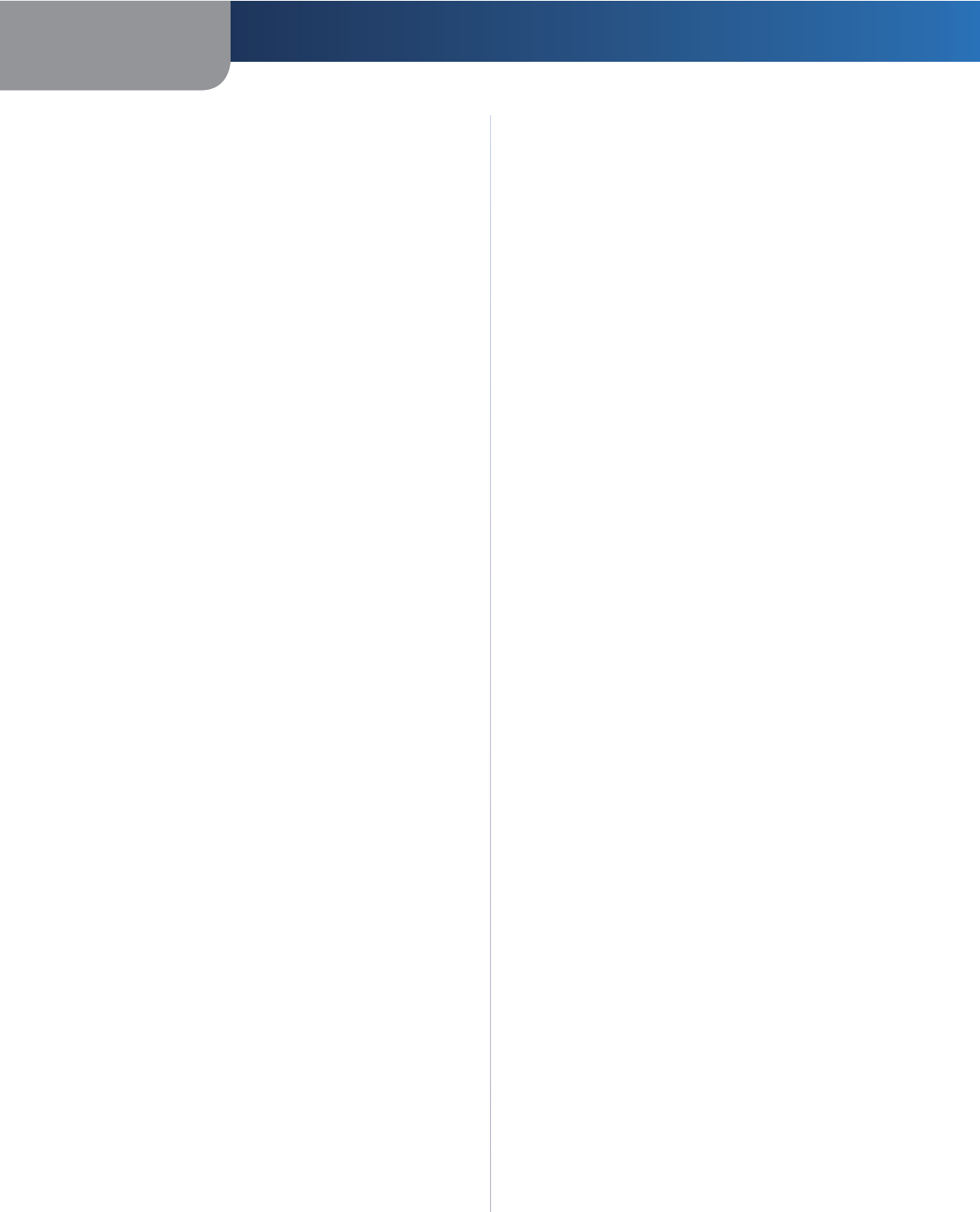
65
Appendix F Software End User License Agreement
Simultaneous Dual-Band Wireless-N Gigabit Router
2. Redistributions in binary form must reproduce the
above copyright notice, this list of conditions and the
following disclaimer in the documentation and/or
other materials provided with the distribution.
3. All advertising materials mentioning features or
use of this software must display the following
acknowledgement:
“This product includes cryptographic software written
by Eric Young (eay@cryptsoft.com)”
The word ‘cryptographic’ can be left out if the routines
from the library being used are not cryptographic
related.
4. If you include any Windows specific code (or a derivative
thereof) from the apps directory (application code)
you must include an acknowledgement: “This product
includes software written by Tim Hudson (tjh@
cryptsoft.com)”
THIS SOFTWARE IS PROVIDED BY ERIC YOUNG ``AS IS’’
AND ANY EXPRESS OR IMPLIED WARRANTIES, INCLUDING,
BUT NOT LIMITED TO, THE IMPLIED WARRANTIES OF
MERCHANTABILITY AND FITNESS FOR A PARTICULAR
PURPOSE ARE DISCLAIMED. IN NO EVENT SHALL THE
AUTHOR OR CONTRIBUTORS BE LIABLE FOR ANY
DIRECT, INDIRECT, INCIDENTAL, SPECIAL, EXEMPLARY,
OR CONSEQUENTIAL DAMAGES (INCLUDING, BUT NOT
LIMITED TO, PROCUREMENT OF SUBSTITUTE GOODS OR
SERVICES; LOSS OF USE, DATA, OR PROFITS; OR BUSINESS
INTERRUPTION) HOWEVER CAUSED AND ON ANY THEORY
OF LIABILITY, WHETHER IN CONTRACT, STRICT LIABILITY,
OR TORT (INCLUDING NEGLIGENCE OR OTHERWISE)
ARISING IN ANY WAY OUT OF THE USE OF THIS SOFTWARE,
EVEN IF ADVISED OF THE POSSIBILITY OF SUCH DAMAGE.
The license and distribution terms for any publicly available
version or derivative of this code cannot be changed. i.e.
this code cannot simply be copied and put under another
distribution license [including the GNU Public License.]
END OF SCHEDULE 3-C
9062320NC-JL