LINKSYS MWA200 Metro Wireless Internet Adapter User Manual Manual
LINKSYS LLC Metro Wireless Internet Adapter Manual
LINKSYS >
Manual
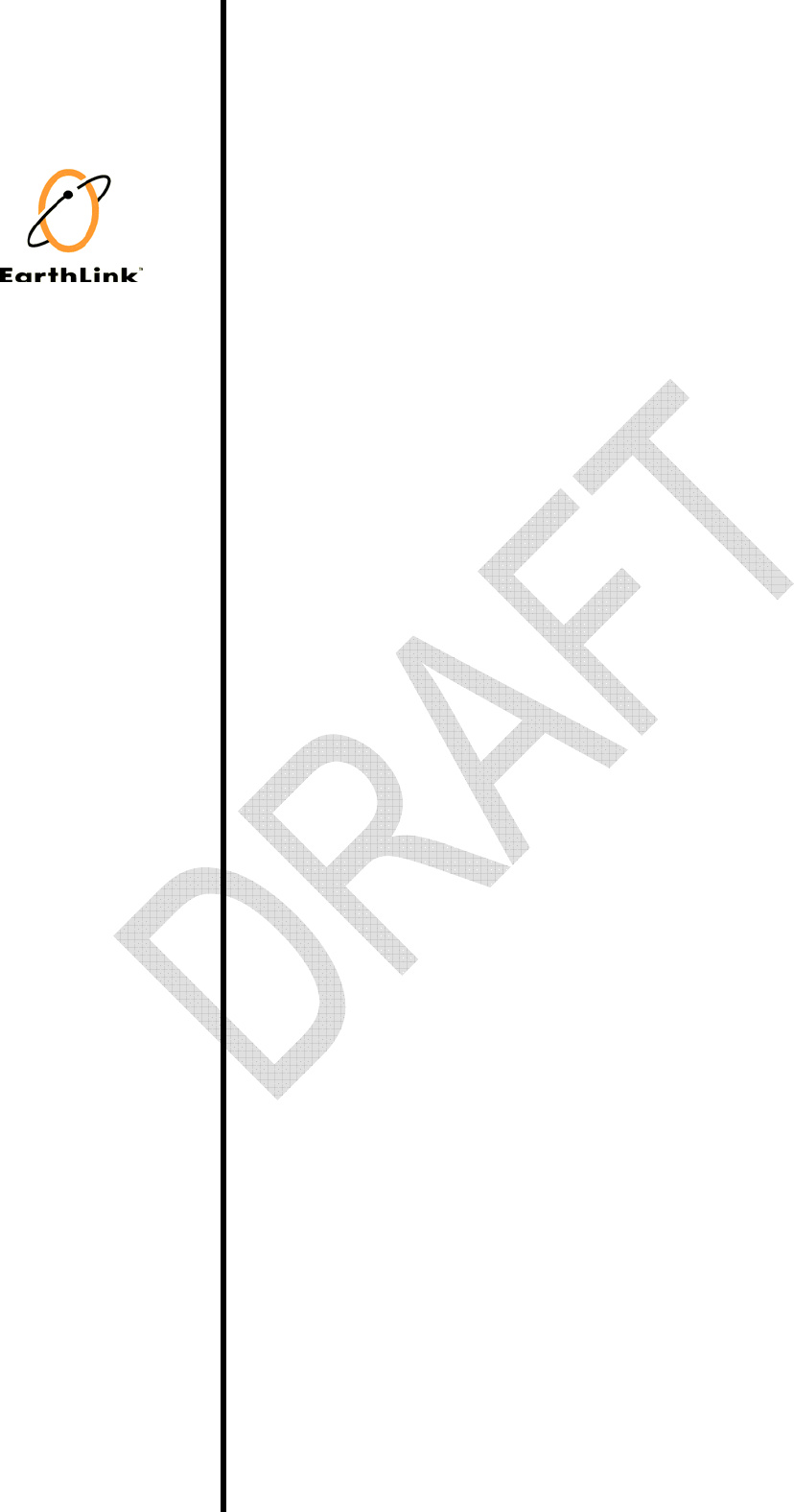
EarthLink, Inc. Quick Installation Guide
Confidential 1
EarthLink MWA200
Quick Installation Guide
4/14/2006
Version 1.0

EarthLink, Inc. Quick Installation Guide
Confidential 2
Chapter 1: MWA200 Default Configuration 3
Chapter 2: How to configure MWA200 4
Situation 1: AP’s configuration is matching with MWA200 5
Situation 2: AP’s configuration isn’t matching with MWA200. 8
Situation 3: No AP with the same SSID as MWA200’s in your environment. 9
Appendix A: How to Modify SSID 10
Appendix B: How to Upload Root Certificate 11
Appendix C: How to Modify WLAN’s Security Mode 12
Federal Communication Commission Interference Statement
This equipment has been tested and found to comply with the limits for a Class B digital device, pursuant to Part 15 of the
FCC Rules. These limits are designed to provide reasonable protection against harmful interference in a residential
installation. This equipment generates, uses and can radiate radio frequency energy and, if not installed and used in
accordance with the instructions, may cause harmful interference to radio communications. However, there is no guarantee
that interference will not occur in a particular installation. If this equipment does cause harmful interference to radio or
television reception, which can be determined by turning the equipment off and on, the user is encouraged to try to correct
the interference by one of the following measures:
-•Reorient or relocate the receiving antenna.
-•Increase the separation between the equipment and receiver.
-•Connect the equipment into an outlet on a circuit different from that
to which the receiver is connected.
-•Consult the dealer or an experienced radio/TV technician for help.
This device complies with Part 15 of the FCC Rules. Operation is subject to the following two conditions: (1) This device may
not cause harmful interference, and (2) this device must accept any interference received, including interference that may
cause undesired operation.
FCC Caution: Any changes or modifications not expressly approved by the party responsible for compliance could void the
user's authority to operate this equipment.
IMPORTANT NOTE:
FCC Radiation Exposure Statement:
This equipment complies with FCC radiation exposure limits set forth for an uncontrolled environment. This equipment
should be installed and operated with minimum distance 20cm between the radiator & your body.
This transmitter must not be co-located or operating in conjunction with any other antenna or transmitter.
IEEE 802.11b or 802.11g operation of this product in the U.S.A. is firmware-limited to channels 1 through 11.
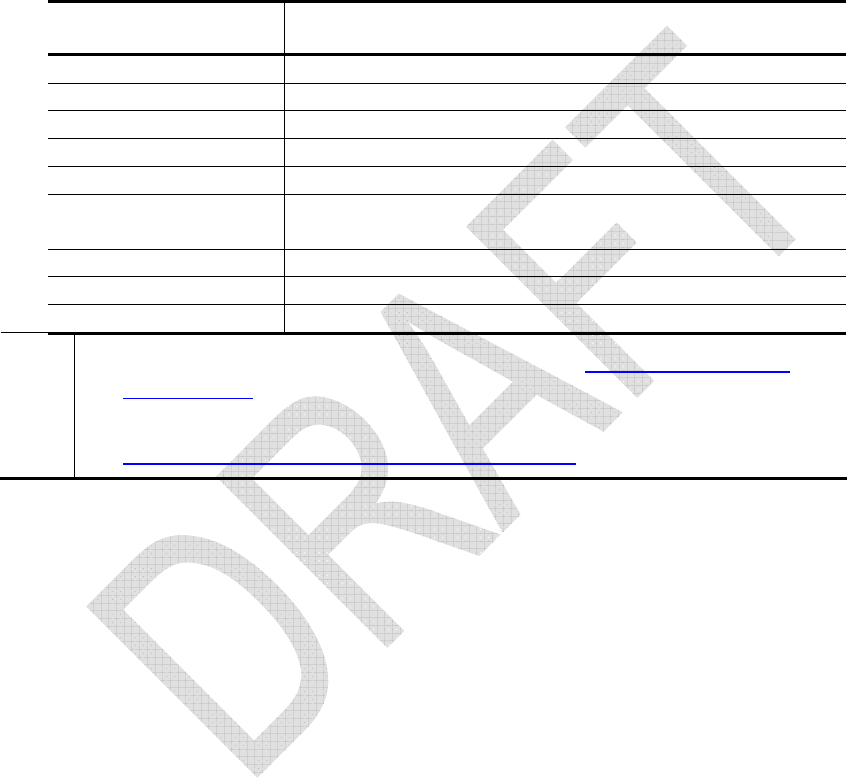
EarthLink, Inc. Quick Installation Guide
Confidential 3
Chapter 1:
MWA200 Default Configuration
MWA200’s default configuration are listed as below table:
Item Default Value
IP Address 192.168.1.1
SSID linksys
Authentication Type WPA2 Enterprise
Encryption Method AES
EAP Type TTLS
TTLS Authentication
Protocol PAP
Root Certificate (Empty)
Email Address (Empty)
Password (Empty)
Note 1. If you want to modify the SSID, please refer to Appendix A: How to
Modify SSID.
2. If you want to upload root certificate to MWA200, please refer to
Appendix B: How to Upload Root Certificate.
IC STATEMENT
Operation is subject to the following two conditions:
1) this device may not cause interference and
2) this device must accept any interference, including interference that may cause undesired operation of the
device
IMPORTANT NOTE:
IC Radiation Exposure Statement:
This equipment complies with IC radiation exposure limits set forth for an uncontrolled environment. This
equipment should be installed and operated with minimum distance 20cm between the radiator & your body.
This transmitter must not be co-located or operating in conjunction with any other antenna or transmitter.
Declaration d'Industrie Canada
Le fonctionnement est soumis aux conditions suivantes :
1.Ce peripherique ne doit pas causer d'interferences;
2.Ce peripherique doit accepter doit accepter toutes les interferences recues, y compris celles qui risquent
d'entrainer un fonctionnement indesirable.
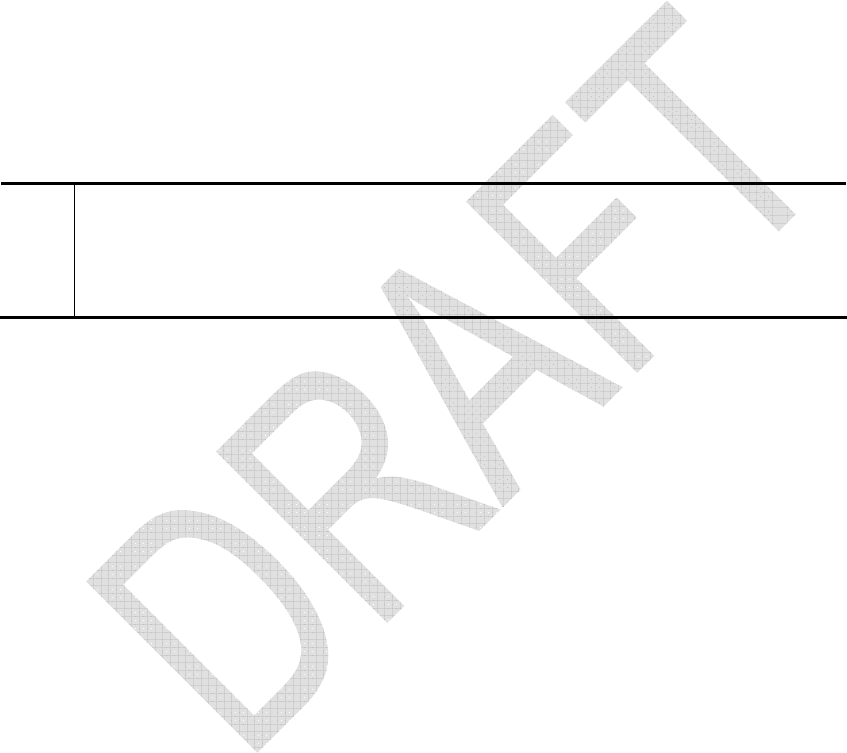
EarthLink, Inc. Quick Installation Guide
Confidential 4
Chapter 2:
How to configure MWA200
Generally speaking, according to AP’s configuration you want to connect,
you’ll encounter several situations:
1. AP’s configuration is matching with MWA200.
2. AP’s configuration isn’t matching with MWA200.
3. No AP with the same SSID as MWA200’s in your environment.
According to above situations, following sections will introduce what will happen
in MWA200 and how to re-configure MWA200.
Note MWA200 provides Web-based utility to configure all parameters. If you
want to change the configuration of MWA200, please access the Web-
based utility of MWA200 launch Internet Explorer or Netscape Navigator,
and enter the default IP address, 192.168.1.1, in the Address field.
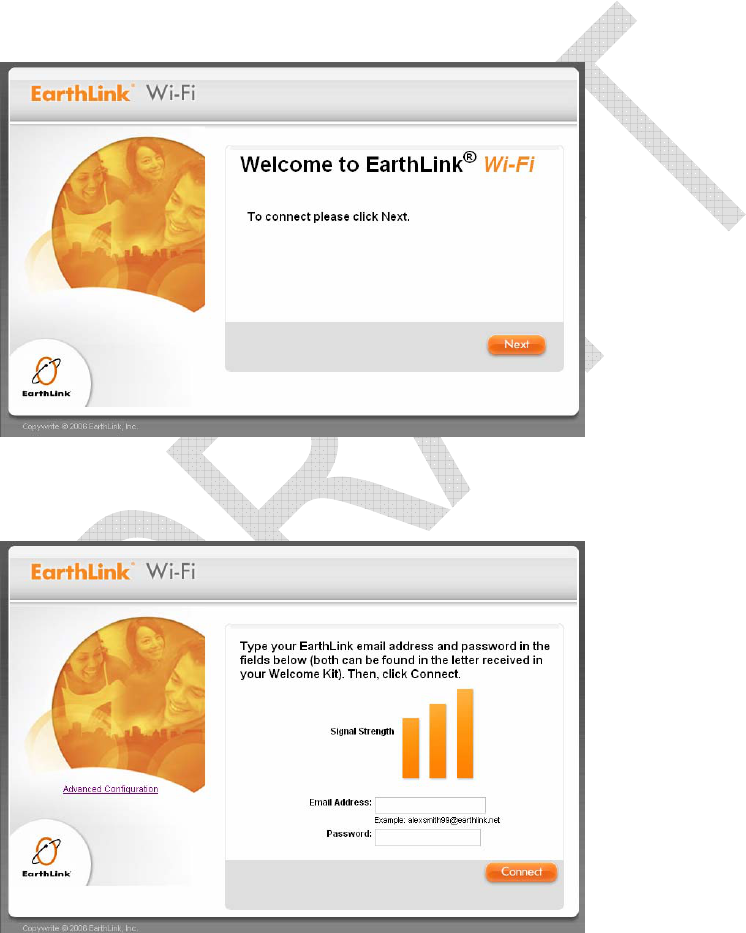
EarthLink, Inc. Quick Installation Guide
Confidential 5
Situation 1:
AP’s configuration is matching
with MWA200
Step 1: Launch to Web-base Utility. You’ll see the below screen. Press Next
button.
Step 2: Key in Email Address and Password for doing EAP TTLS
authentication.
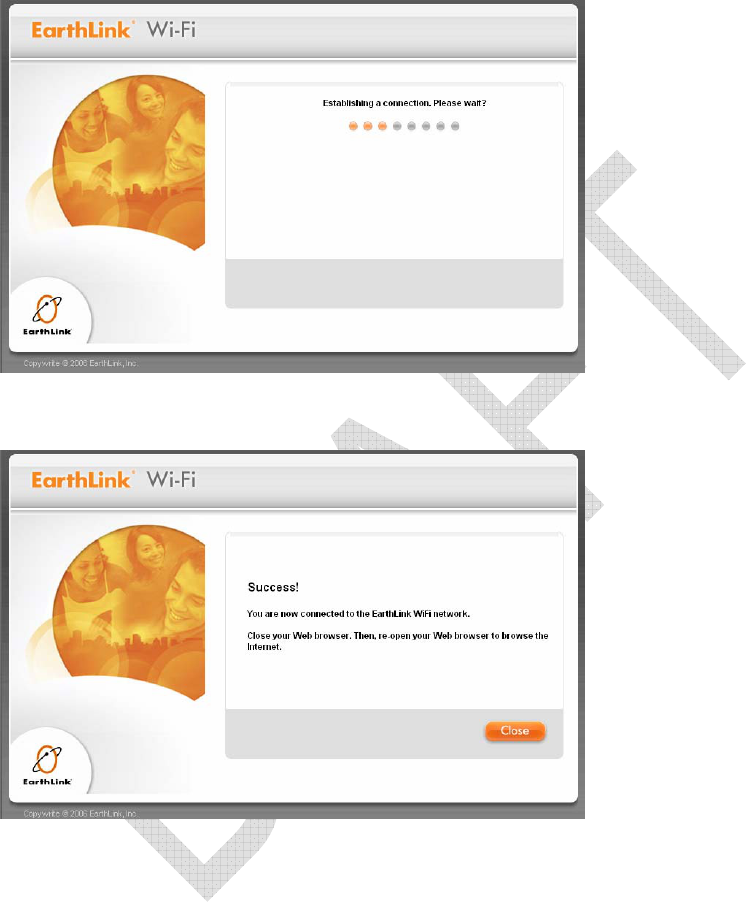
EarthLink, Inc. Quick Installation Guide
Confidential 6
Step 3: Wait the connecting result.
Step 4: Success to connect to AP. Press Close button.
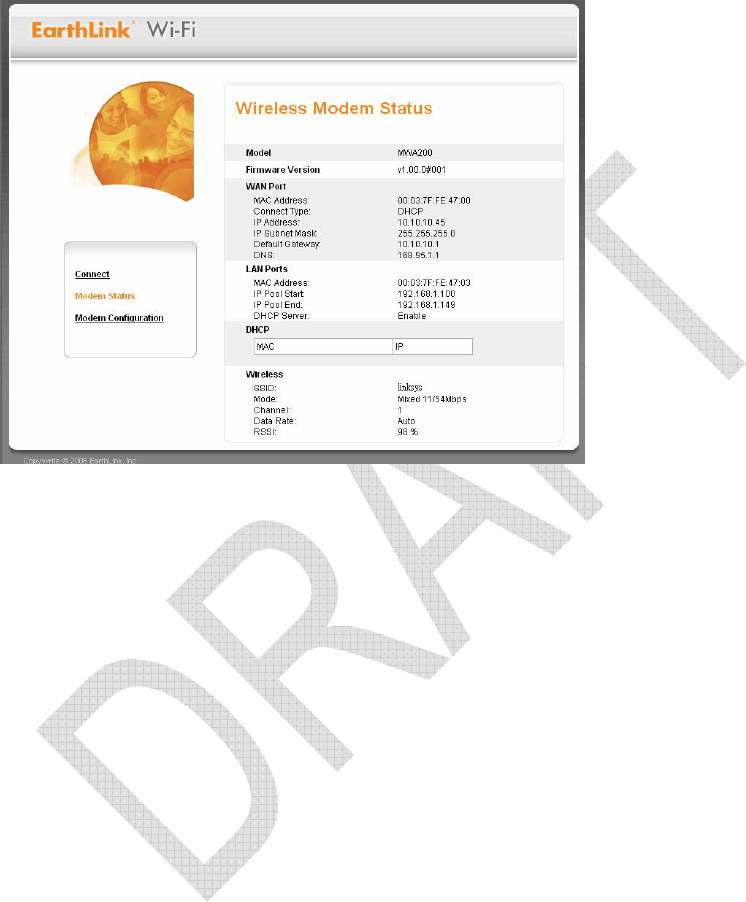
EarthLink, Inc. Quick Installation Guide
Confidential 7
Step 5: You can see the status of MWA200 currently.
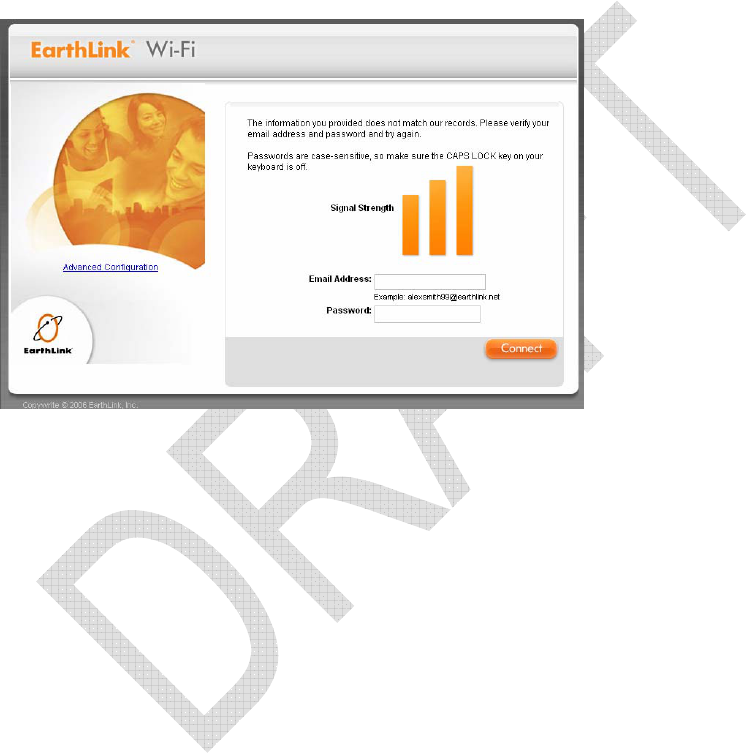
EarthLink, Inc. Quick Installation Guide
Confidential 8
Situation 2:
AP’s configuration isn’t matching
with MWA200.
Launch to Web-base Utility. You’ll see the below screen.
If occur this situation, you need to double check your configuration is the
same as the AP’s. To see whether have root certificate in MWA200 or AP
enables WLAN authentication type to WPA2 enterprise or not.
If all configurations are matching, maybe it’s because you give the wrong
Email Address or Password. Please re-key again and press Connect button.
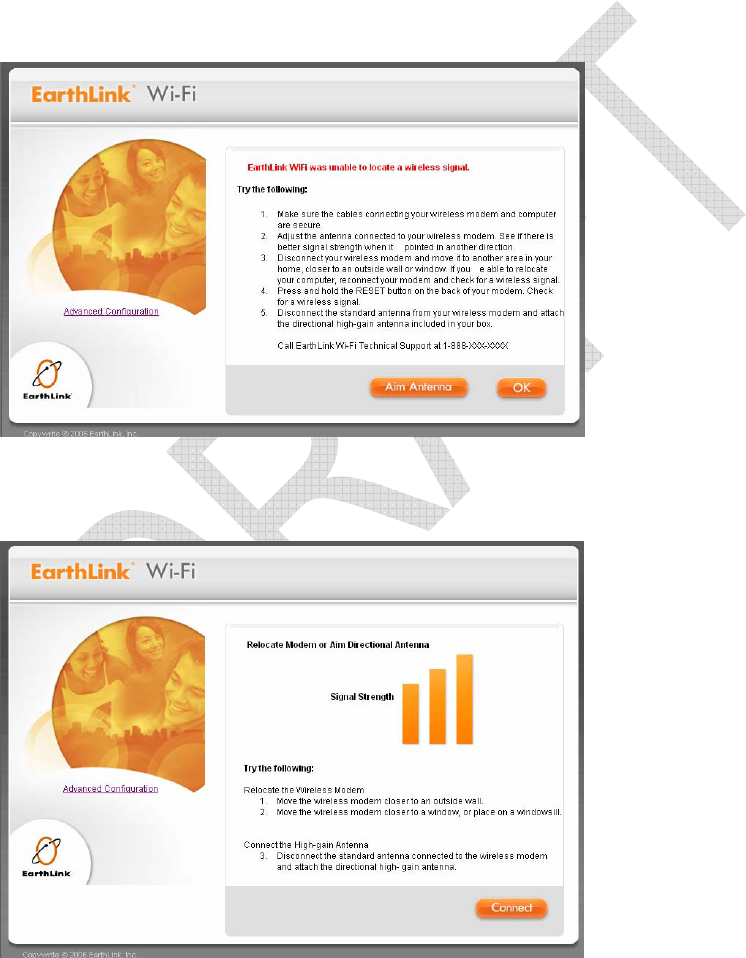
EarthLink, Inc. Quick Installation Guide
Confidential 9
Situation 3:
No AP with the same SSID as
MWA200’s in your environment.
Step 1: Launch to Web-base Utility. You’ll see the below screen. Press Aim
Antenna button.
Step 2: If you see it has signal, press Connect button. And following actions are
the same as Situation 1, please refer to Situation 1 introductions.
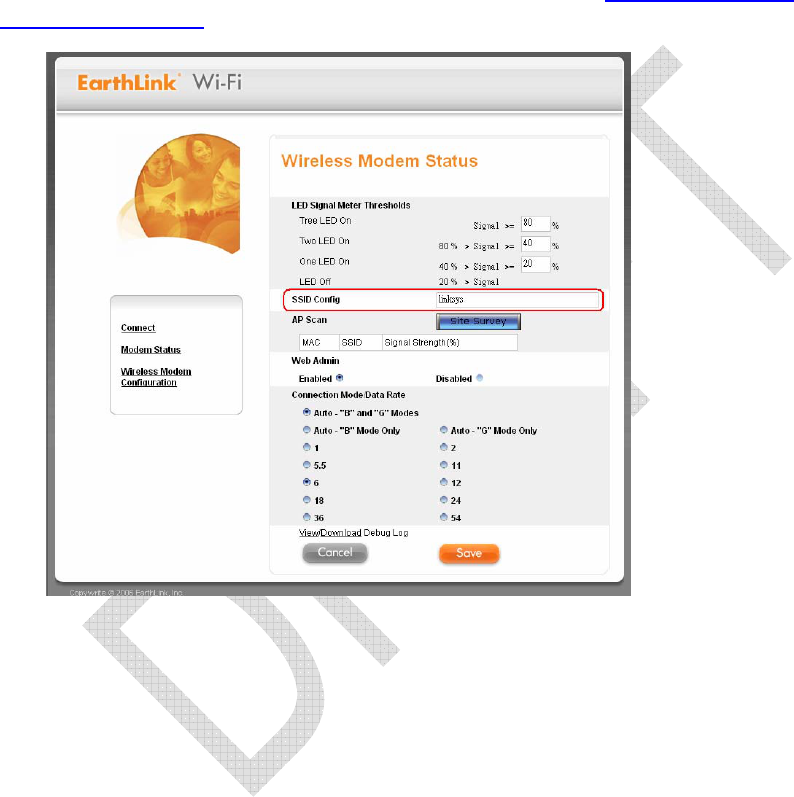
EarthLink, Inc. Quick Installation Guide
Confidential 10
Appendix A: How to Modify SSID
Please use your browser to connect to this URL, http://192.168.1.1/
adv_config.html. Modify SSID to your desired value and press Save button. Then,
connect to index page again, http://192.168.1.1 and follow Chapter 2- How to
Configure MWA200 to do connecting action.
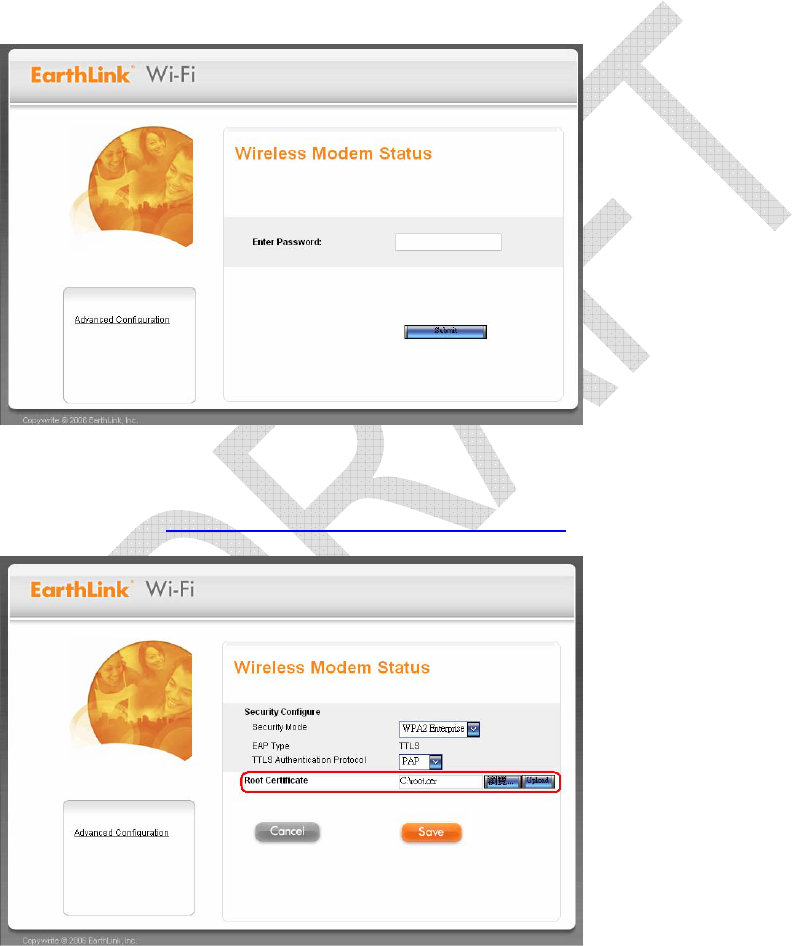
EarthLink, Inc. Quick Installation Guide
Confidential 11
Appendix B:
How to Upload Root Certificate
Step 1: Please use your browser to connect to this URL, http://192.168.1.1/
adminPage.html. System will require user to key in the correct password,
please key in “admin” in Enter Password field and press Submit button.
Step 2: Press Browser button to browser the file path of Root Certificate, and
press Upload button. Then, connect to index page again, http://192.168.1.1
and follow Chapter 2- How to Configure MWA200 to do connecting action.
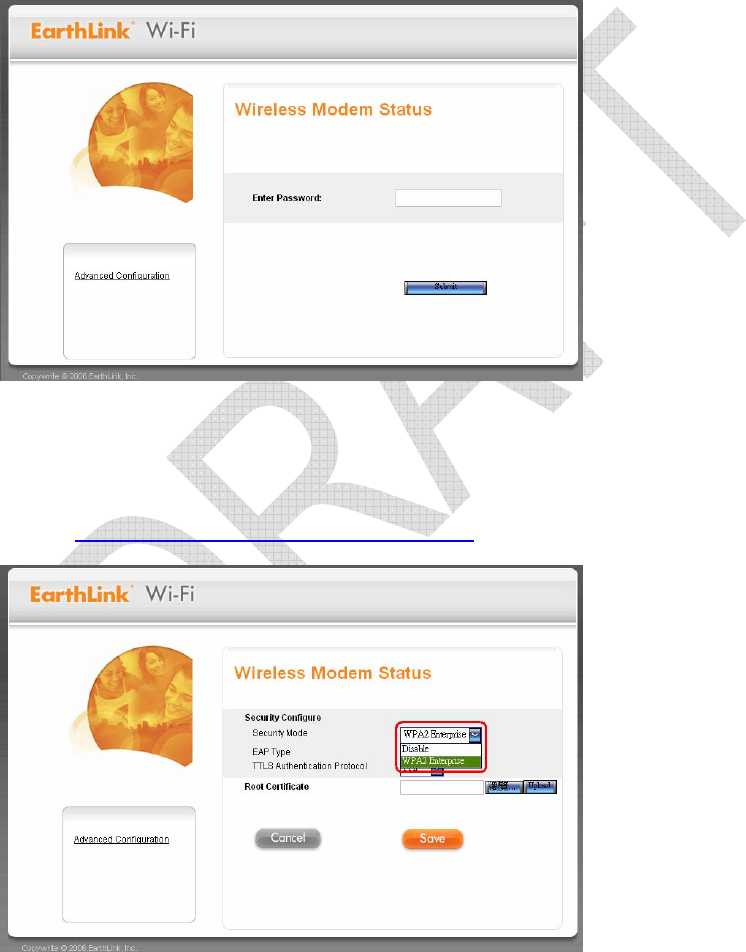
EarthLink, Inc. Quick Installation Guide
Confidential 12
Appendix C: How to Modify
WLAN’s Security Mode
Step 1: Please use your browser to connect to this URL, http://192.168.1.1/
adminPage.html. System will require user to key in the correct password,
please key in “admin” in Enter Password field and press Submit button.
Step 2: If want to modify Security Mode, please pull down relating menu, select
the preferable mode. If use WPA2 Enterprise mode, also can pull down the
TTL Authentication Protocol menu to select preferable protocol and press
Save button. Then, connect to index page again, http://192.168.1.1 and
follow Chapter 2- How to Configure MWA200 to do connecting action.

EarthLink, Inc. Quick Installation Guide
Confidential 13
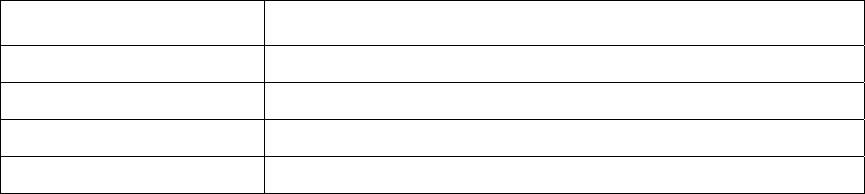
MWA200 Product Spec.
1. Introduction
The MWA200 High-Power Metro Wireless Internet Adapter is a CPE device that allows user’s PC or
notebook to connect to the Internet. This device supports AP client mode, it also comes with a single
10/100Mbps auto-sensing Ethernet port. The built-in high-power wireless function lets the user
securely get authenticated and connects to the Municipal Wi-Fi mesh network without hassle.
The MWA200 High-Power Metro Wireless Internet Adapter is very easy to use and setup. It has three
LED indicators to show the received signal strength. During power up, it will automatically determine
the signal strength to the nearest AP with configured SSID and reflects on the LED accordingly. User
can then move the device around until two more LEDs turn on. There is also a high gain omni
directional antenna for user to get a better radio signal reception.
Users connect their laptop/ PC via the RJ-45 Ethernet port on the MWA200 High-Power Metro
Wireless Internet Adapter, and it will assign an IP address to the laptop/ PC. Users can visualize the
received signal quality via the GUI utilities once they have logged in the device’s web browser..
2. Main features:
- Hardware
• One port 10/100 802.3/u (RJ-45) LAN interface with auto MDI/MDIX sensing
• Integrated 802.11/11b/11g wireless client .
- Software
• Multicast Pass-Through
• Stateful Packet Inspection Firewall support
• Remote configuration via web browser
• Supports VPN Pass-Through with IPSec, PPTP, and L2TP.
• Acts as a DHCP Server
3. Product Specifications
- Hard Feature
* Features List
Feature Additional Info
Main Processor Atheros AR2315 at MIPS 4k/180 MHZ
Supplementary Processor No
S. Processor SDRAM No
S. Processor Flash ROM No
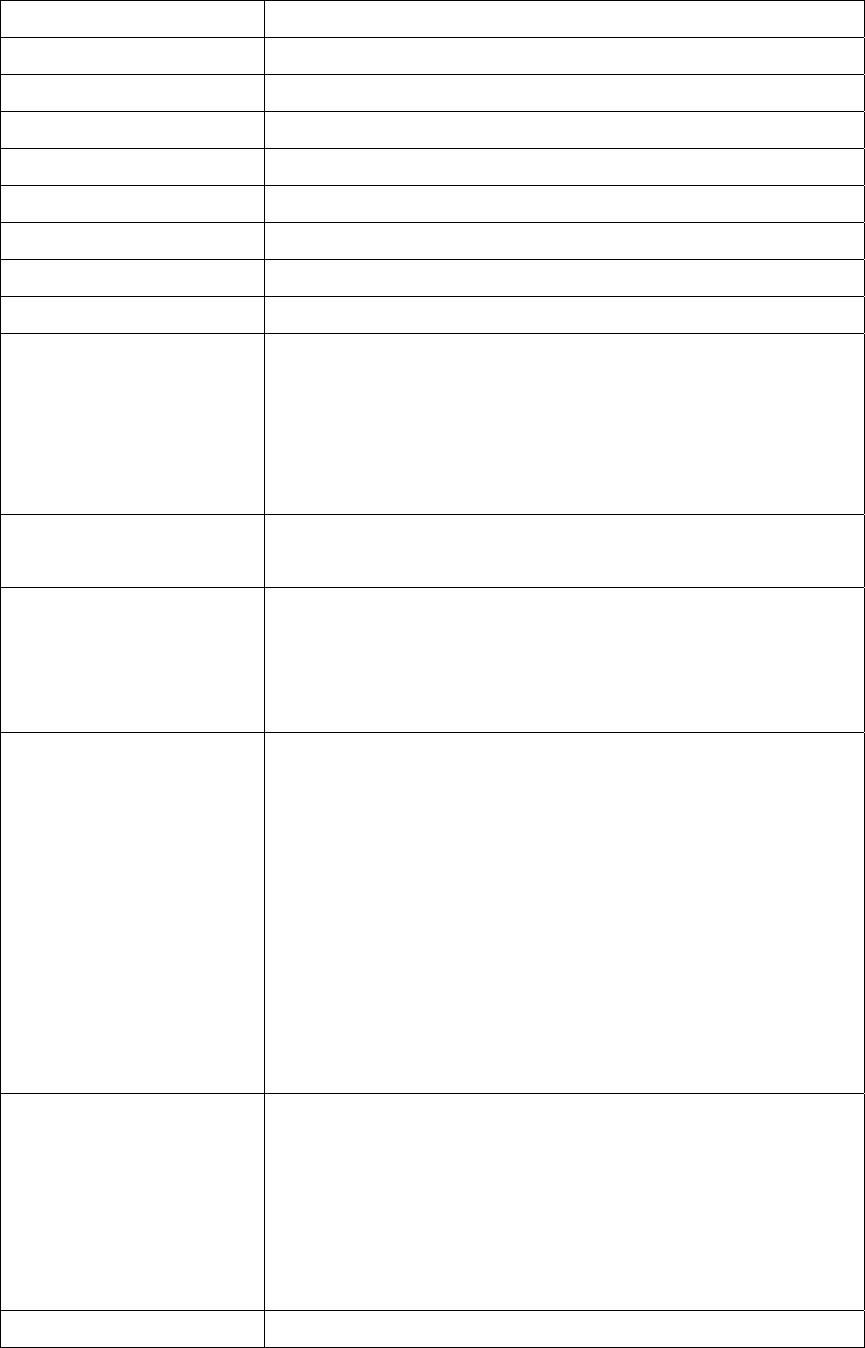
System SDR 16 M Bytes (8M*16*1)
System Serial Flash ROM 4 M Bytes
Switch controller ADM7001
RF Built-in
PA SST12LP15A-QVC
Packet memory 64 Kbytes
MAC addresses entries 2 Kbytes
System Power: DC 12V/1A (Switching adapter)
EMI/EMC : FCC Class B; FCC Part 15C, IC
Operation Requirement Operating Temp. 0ºC to 40ºC (32ºF to 104ºF)
Storage Temp. –20ºC to 60ºC (-4ºF to 140ºF)
Operating Humidity 10% to 85% relative humidity,
Non-Condensing
Storage Humidity 5% to 90% Non-Condensing
Peak Gain of the omni
Antenna (TBD)
802.11g: 2.4 GHz => 5 dBi, detachable Omni RSMA.
Transmitted Power 802.11g: Typical 17.5 +/- 1.5dBm, 200mw/Peak Power @ Normal Temp
Range
802.11b: Typical 17.5+/- 1.5dBm, 200mw/Peak Power @ Normal Temp
Range
Receive Sensitivity 802.11g: Preliminary Performance – Minimum Sensitivity:
Data Rate(Mbps) Sensitivity (dBm)
54 -74 +/-2dbm
48 -77 +/-2dbm
36 -83 +/-2dbm
24 -86 +/-2dbm
18 -90 +/-2dbm
12 -91 +/-2dbm
9 -93 +/-2dbm
6 -94 +/-2dbm
802.11b: Preliminary Performance – Minimum Sensitivity:
Data Rate(Mbps) Sensitivity (dBm)
11 -92 +/-2dbm
5.5 -95 +/-2dbm
2 -96 +/-2dbm
1 -97 +/-2dbm
Dimensions 88.3 x 90 mm
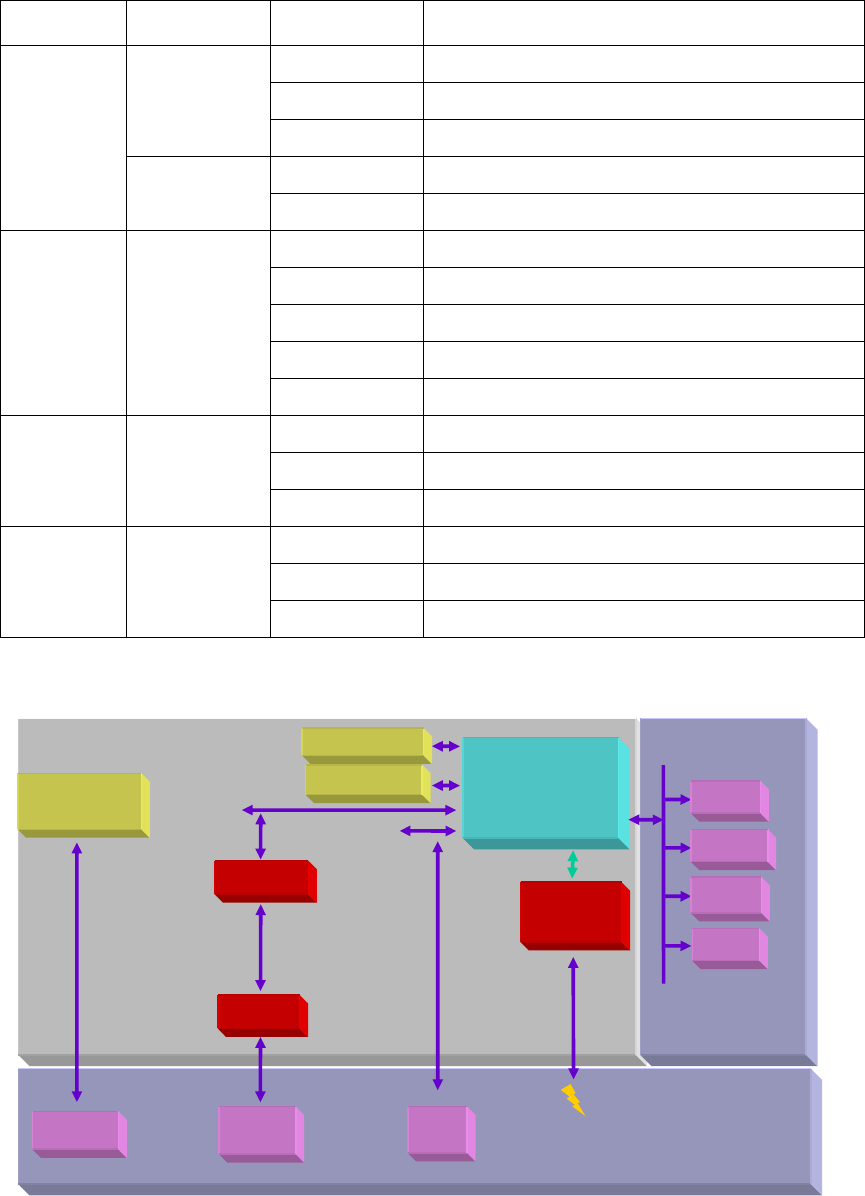
*LED Status
LED Color(s) Activity Description
Off Power OFF
On Power On / Device Ready
Green
Blinking Booting / System Self-Test / Firmware upgrade
Off Operation normally
Power
Orange On Operation abnormally
All Off No Wireless signal available
On (LED1) 60%>Link Quality>=10 %
On (LED1+2) 80% >Link Quality>= 60%
On(LED 1+2+3) Link Quality>=80%
Status * 3 Green
All On Link Quality >= -80dbm
Off Wireless option is disabled
On Wireless option is enabled
WLAN Green
Blinking Data is transmission through wireless
Off No connection on LAN port
On LAN link is up
Ethernet Green
Blinking Data is transmission through LAN interface
*Block Diagram
4 MB SerialFlash
CPU
AR2315
SoC
16 MB SDRAM
Status * 3
Front Panel
1 x 10/100
Fast Ether
Single XFR
MII
POWER
WLAN
Ethernet
RSMA
Antenna
Reset
Button
DC Plug-in
Power Regulator
12V to 3.3V
Infenion 7001
PA
SST12LP15
A
SDRAM
Rear Panel
SPI
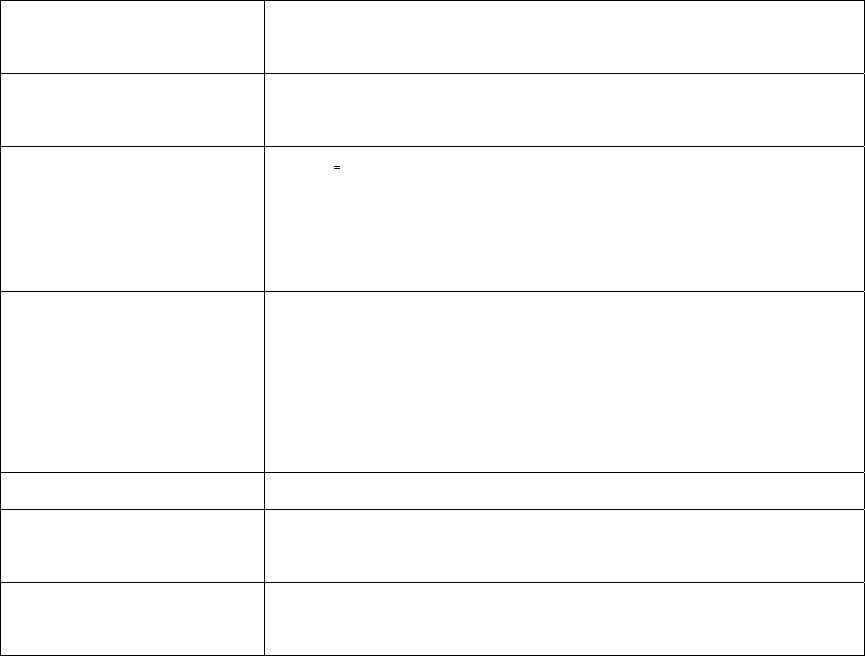
- Software Features
* NAT Requirements
The implementation of NAT must allow for specific port redirection, and must provide support for the
following “NAT-unfriendly” applications:
- MSN Messenger
- NetMeeting
- CuSeeMe
- Microsoft PPTP client
- Microsoft Traceroute
- RealAudio
- VDOlive
- IRC
- ICQ 2003a
- Quake, Quake variants, and other popular games
- Port Forwarding
* Support Firewall Function
MWA200 Metro Wireless Internet Adapter supports Stateful Packet Inspection (SPI), and DoS
prevention.
* General Features Summary
Feature Additional Info
Protocol Support - IP Routing
- IGMP Proxy v1/v2
Management - Embedded Web configuration
- TFTP sever, firmware upgrade, configuration backup and
restore are supported
- DHCP, Static IP support.
Diagnostics Capabilities The router can perform self-diagnostic tests. These tests check the
integrity of the following circuitry:
- FLASH memory
- RAM
- CPU
UPnP - NAT traversal
802.1X - Authentication: EAP-TTLS (PAP/CHAP)
- Dynamically varying encryption keys/AES
Other Features - DHCP Server/Client
- DNS Relay
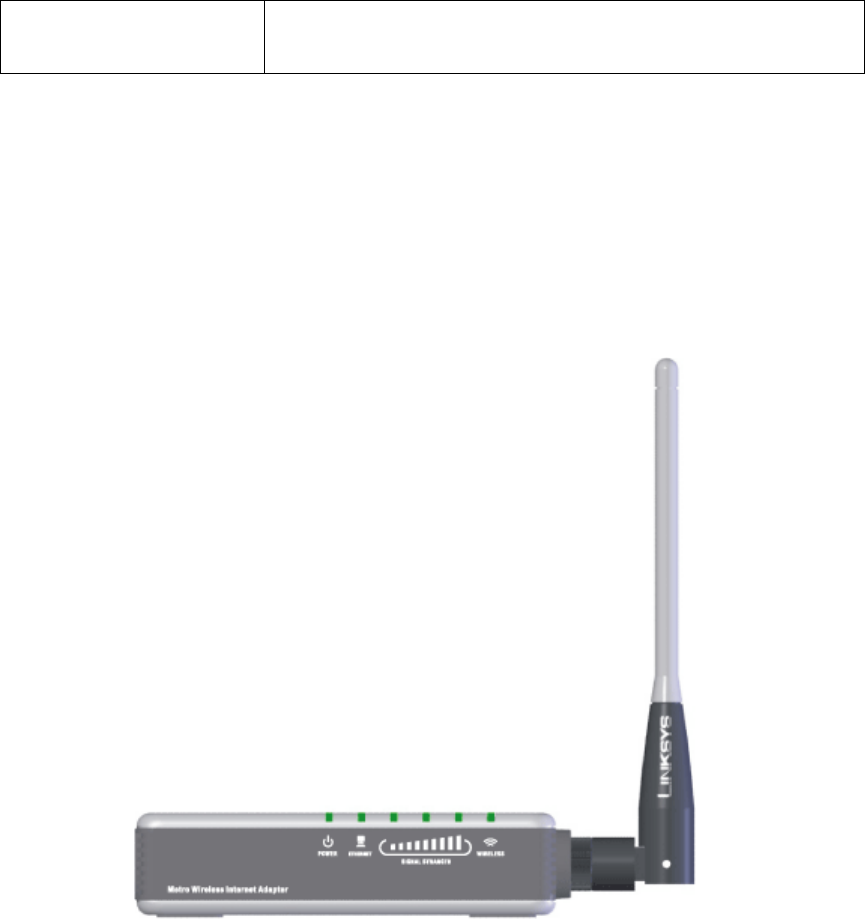
- Dynamic / Static IP Address Assignment
- VPN (IPSec/PPTP/L2TP) pass-through
Enclosure Specifications
The enclosure of the MWA200 High-Power Metro Wireless Internet Adapter is designed by Linksys.
All interface and status LEDs will be provided on the front panel. The power connectors, signal
connectors, and Restore Factory Defaults/Reboot button will be on the rear panel.
1.1 Front panel configuration

1.2 Rear panel configuration
1.3 Bottom side configuration
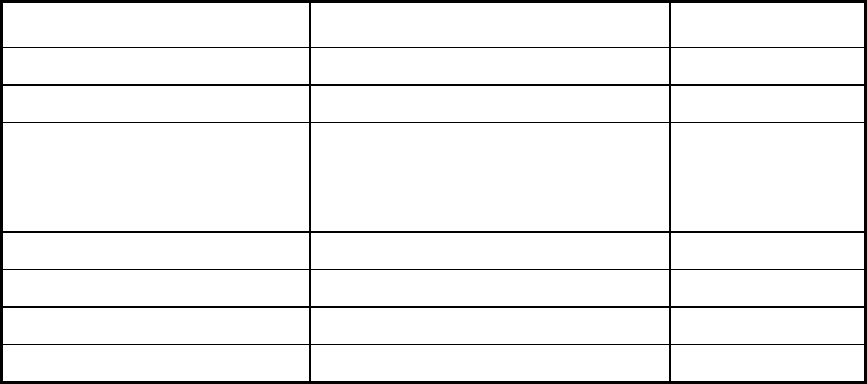
2. Power Supply Specifications
The power supply will be DC 12V/1 A power supply.
Input: Voltage Range 110 – 240V AC, Frequency range 50 – 60Hz.
Output: Linear 12VDC/1A , 2.0 mm barrel jack
Regional variations will be available, supporting 100V/60Hz, 120V/60Hz, and 240V/50Hz with
connectors for North America, UK, continental Europe, and Australia. The supply must have the
following regional safety approvals:
Region Standard Will Comply
North America Model UL 60950 / cU; LPS YES
CEC EPA, EPS YES
European Model CE mark ; LPS
EN300328,EN301489
EN60950 ,EN55022
N/A
UK N/A
Japanese Model Telec / VCCI N/A
Australian Model C-tick N/A
China Model CCC N/A