LINKSYS WAP54GX Wireless-G Access Point with SRX User Manual Book
LINKSYS LLC Wireless-G Access Point with SRX Book
LINKSYS >
Contents
- 1. Users Manual 1
- 2. Users Manual 2
- 3. Users Manual 3
Users Manual 3
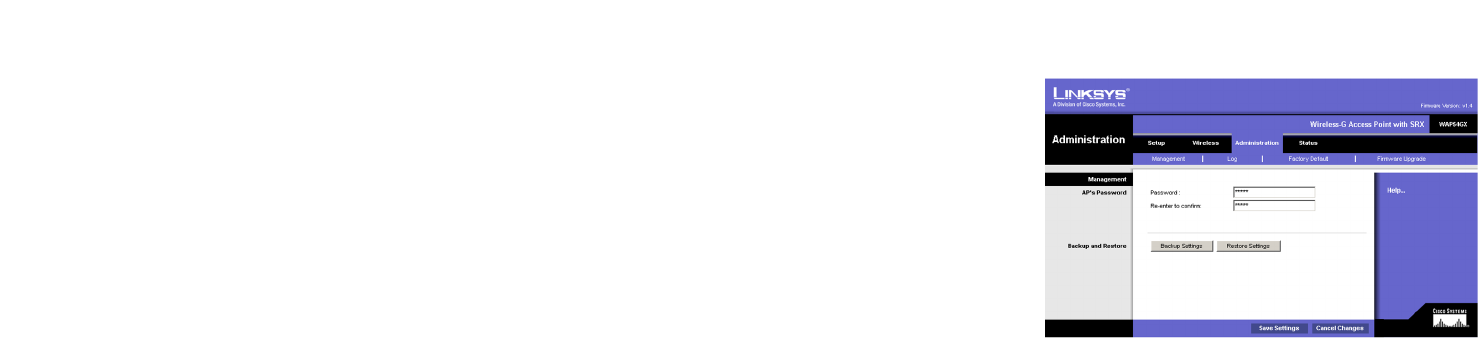
30
Chapter 6: Configuring the Wireless-G Access Point with SRX
The Administration - Management Tab
Wireless-G Access Point with SRX
The Administration - Management Tab
On this screen you can configure the password as well as back up or restore the Access Point’s configuration file.
Management
You should change the password that controls access to the Access Point’s Web-based Utility.
AP’s Password
Password. Create a Password for the Access Point’s Web-based Utility.
Re-enter to Confirm. To confirm the new Password, enter it again in this field.
Backup and Restore
On this screen you can create a backup configuration file or save a configuration file to the Access Point.
Backup Settings. To save a backup configuration file on a computer, click the Backup Settings button and
follow the on-screen instructions.
Restore Settings. To upload a configuration file to the Access Point, click the Restore Settings button and
follow the on-screen instructions.
Change these settings as described here and click Save Settings to apply your changes, or click Cancel
Changes to cancel your changes. Click Help for more information.
Figure 6-14: Administration - Management Screen
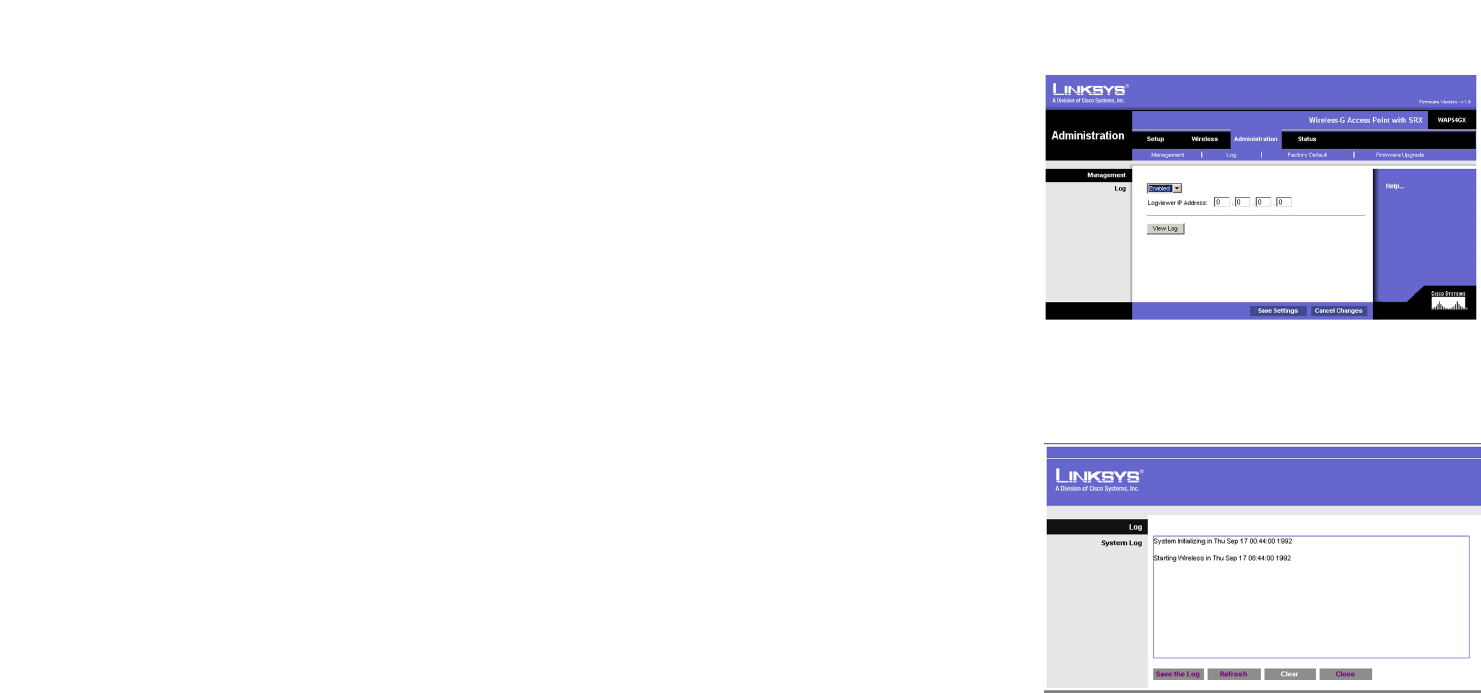
31
Chapter 6: Configuring the Wireless-G Access Point with SRX
The Administration - Log Tab
Wireless-G Access Point with SRX
The Administration - Log Tab
On this screen you can configure the log settings.
Management
You can have logs that keep track of the Access Point’s activities.
Log
To enable the Log support feature, select Enabled. Otherwise, select Disabled.
Logviewer IP Address. If you have chosen to monitor the Access Point’s traffic, then you can designate a PC that
will receive permanent log files periodically. In the field provided, enter the IP address of this PC. To view these
permanent logs, you must use Logviewer software, which can be downloaded free of charge from
www.linksys.com.
View Log. To see a temporary log of the Access Point’s most recent activities, click this button. Click the Save
Log button to save the log activity to a file. Click Refresh to refresh the screen. Click Clear to clear the entries.
Click Close to close the screen.
Change these settings as described here and click Save Settings to apply your changes, or click Cancel
Changes to cancel your changes. Click Help for more information.
Figure 6-16: View Log Screen
Figure 6-15: Administration - Log Screen
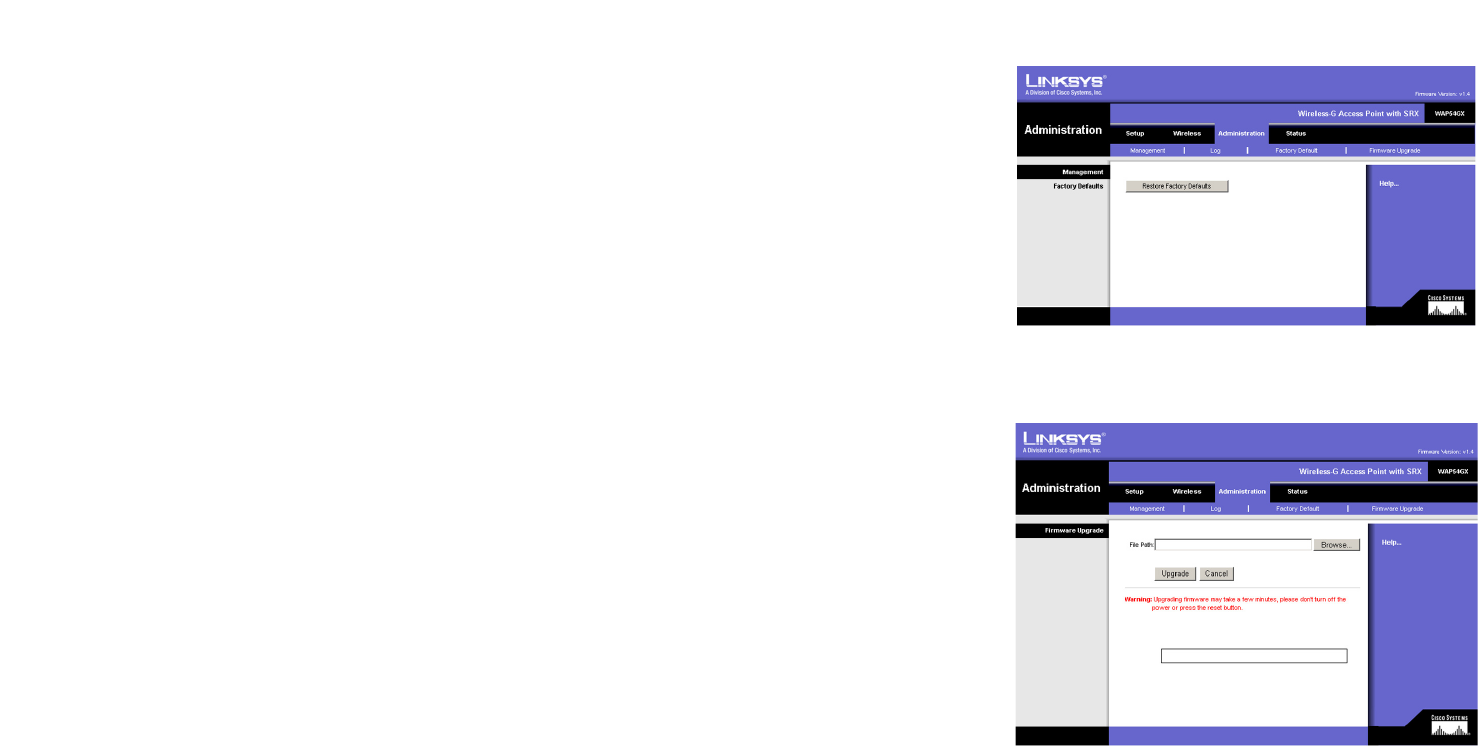
32
Chapter 6: Configuring the Wireless-G Access Point with SRX
The Administration - Factory Defaults Tab
Wireless-G Access Point with SRX
The Administration - Factory Defaults Tab
On this screen you can restore the Access Point’s factory default settings.
Management
Write down any custom settings before you restore the factory defaults. Once the Access Point is reset, you will
have to re-enter all of your configuration settings.
Factory Defaults
Restore Factory Defaults. To restore the Access Point's factory default settings, click this button. Then follow
the on-screen instructions.
Click Help for more information.
The Administration - Firmware Upgrade Tab
On this screen you can upgrade the Access Point’s firmware. Do not upgrade the firmware unless you are
experiencing problems with the Access Point or the new firmware has a feature you want to use.
Firmware Upgrade
Before you upgrade the Access Point’s firmware, write down all of your custom settings. After you upgrade its
firmware, you will have to re-enter all of your configuration settings. To upgrade the Access Point’s firmware:
1. Download the firmware upgrade file from the Linksys website, www.linksys.com.
2. Extract the firmware upgrade file on your computer.
3. On the Firmware Upgrade screen, enter the location of the firmware upgrade file in the field provided, or click
the Browse button to find the file.
4. Click the Upgrade button, and follow the on-screen instructions.
Click Help for more information.
Figure 6-17: Administration - Factory Defaults Screen
Figure 6-18: Administration - Firmware Upgrade Screen
upgrade: to replace existing software or
firmware with a newer version
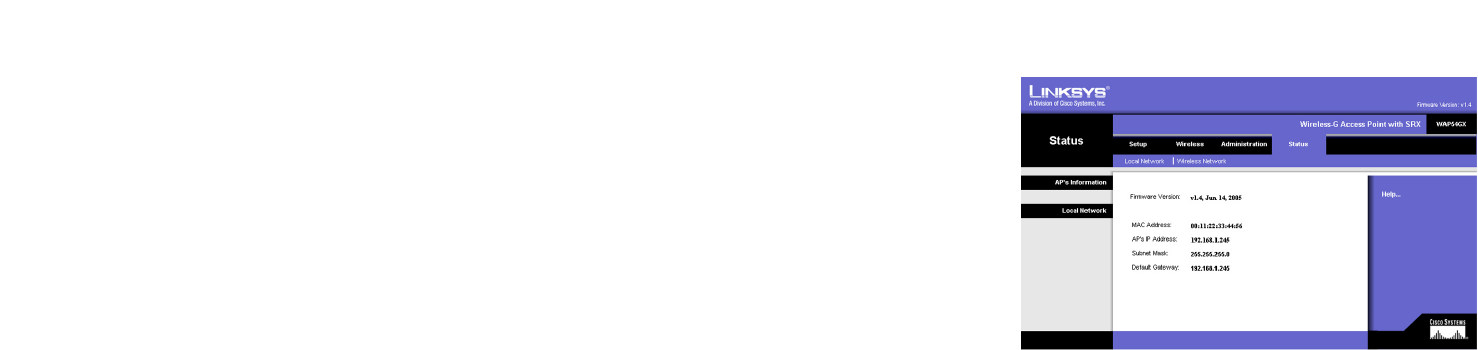
33
Chapter 6: Configuring the Wireless-G Access Point with SRX
The Status - Local Network Tab
Wireless-G Access Point with SRX
The Status - Local Network Tab
The Local Network screen displays the Access Point’s current status information for the local network.
AP’s Information
Firmware Version. This is the version of the Access Point’s current firmware.
Local Network
MAC Address. The MAC address of the Access Point’s Local Area Network (LAN) interface is displayed here.
AP’s IP Address. This shows the Access Point’s IP Address, as it appears on your local network.
Subnet Mask. This shows the Access Point’s Subnet Mask.
Default Gateway. Displayed here is the IP address of the Access Point’s Default Gateway.
Click Help for more information.
Figure 6-19: Status - Local Network Screen
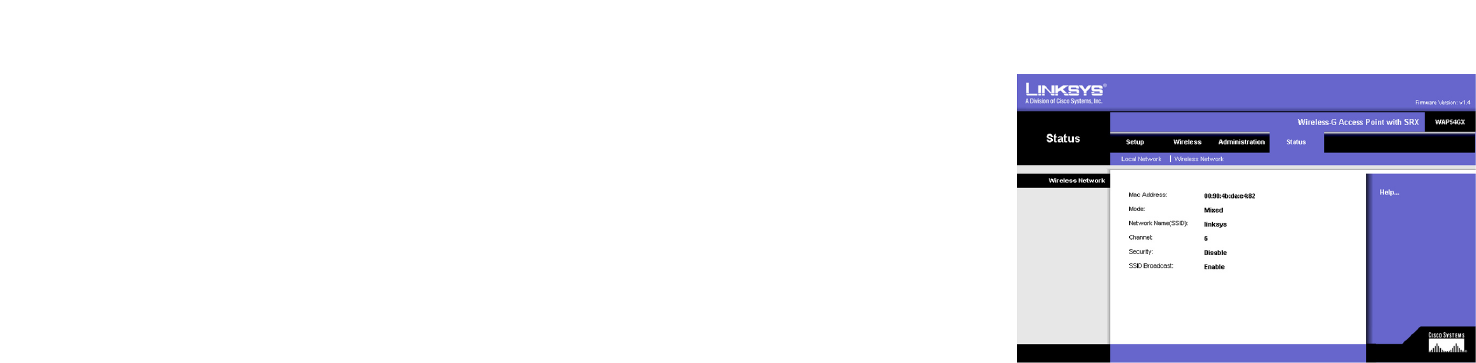
34
Chapter 6: Configuring the Wireless-G Access Point with SRX
The Status - Wireless Network Tab
Wireless-G Access Point with SRX
The Status - Wireless Network Tab
The Wireless Network screen displays the Access Point’s current status information for its wireless network.
Wireless Network
MAC Address. The MAC Address of the Access Point’s wireless interface is displayed here.
Mode. The Access Point’s mode is displayed here.
Network Name (SSID). The Access Point’s main SSID is displayed here.
Channel. The Access Point’s Channel setting for wireless broadcast is shown here.
Security. The wireless security setting for the Access Point is displayed here.
SSID Broadcast. Shown here is the setting of the Access Point’s SSID Broadcast feature.
Click Help for more information.
Figure 6-20: Status - Wireless Network Screen

35
Appendix A: Troubleshooting
Frequently Asked Questions
Wireless-G Access Point with SRX
Appendix A: Troubleshooting
This appendix provides solutions to problems that may occur during the installation and operation of the
Wireless-G Access Point with SRX. Read the description below to solve your problems. If you can't find an answer
here, check the Linksys website at www.linksys.com.
Frequently Asked Questions
Can the Access Point act as my DHCP server?
No. The Access Point is nothing more than a wireless hub, and as such cannot be configured to handle DHCP
capabilities.
Can I run an application from a remote computer over the wireless network?
This will depend on whether or not the application is designed to be used over a network. Consult the
application’s user guide to determine if it supports operation over a network.
Can I play multiplayer games with other users of the wireless network?
Yes, as long as the game supports multiple players over a LAN (local area network). Refer to the game’s user
guide for more information.
What is the IEEE 802.11b standard?
It is one of the IEEE standards for wireless networks. The 802.11b standard allows wireless networking hardware
from different manufacturers to communicate, provided that the hardware complies with the 802.11b standard.
The 802.11b standard states a maximum data transfer rate of 11Mbps and an operating frequency of 2.4GHz.
What is the IEEE 802.11g standard?
It is one of the IEEE standards for wireless networks. The 802.11g standard allows wireless networking hardware
from different manufacturers to communicate, provided that the hardware complies with the 802.11g standard.
The 802.11g standard states a maximum data transfer rate of 54Mbps and an operating frequency of 2.4GHz.
What IEEE 802.11b features are supported?
The product supports the following IEEE 802.11 functions:
• CSMA/CA plus Acknowledge protocol
• Multi-Channel Roaming
• Automatic Rate Selection
• RTS/CTS feature
• Fragmentation
• Power Management

36
Appendix A: Troubleshooting
Frequently Asked Questions
Wireless-G Access Point with SRX
What IEEE 802.11g features are supported?
The product supports the following IEEE 802.11g functions:
• CSMA/CA plus Acknowledge protocol
• OFDM protocol
• Multi-Channel Roaming
• Automatic Rate Selection
• RTS/CTS feature
• Fragmentation
• Power Management
What is Ad-hoc?
An Ad-hoc wireless LAN is a group of computers, each with a WLAN adapter, connected as an independent
wireless LAN. An Ad-hoc wireless LAN is applicable at a departmental scale for a branch or SOHO operation.
What is Infrastructure?
An integrated wireless and wired LAN is called an Infrastructure configuration. Infrastructure is applicable to
enterprise scale for wireless access to a central database, or wireless application for mobile workers.
What is roaming?
Roaming is the ability of a portable computer to communicate continuously while its user is moving freely
throughout an area greater than that covered by a single Access Point. Before using the roaming function, the
user must make sure that the computer is set to the same channel number as the Access Point of the dedicated
coverage area.
To achieve true seamless connectivity, the wireless LAN must incorporate a number of different functions. Each
node and Access Point, for example, must always acknowledge receipt of each message. Each node must
maintain contact with the wireless network even when not actually transmitting data. Achieving these functions
simultaneously requires a dynamic RF networking technology that links Access Points and nodes. In such a
system, the user’s end node undertakes a search for the best possible access to the system. First, it evaluates
such factors as signal strength and quality, as well as the message load currently being carried by each Access
Point and the distance of each Access Point to the wired backbone. Based on that information, the node next
selects the right Access Point and registers its address. Communications between end node and host computer
can then be transmitted up and down the backbone.
As the user moves on, the end node’s RF transmitter regularly checks the system to determine whether it is in
touch with the original Access Point or whether it should seek a new one. When a node no longer receives
acknowledgment from its original Access Point, it undertakes a new search. Upon finding a new Access Point, it
then re-registers, and the communication process continues.

37
Appendix A: Troubleshooting
Frequently Asked Questions
Wireless-G Access Point with SRX
What is the ISM band?
The FCC and their counterparts outside of the U.S. have set aside bandwidth for unlicensed use in the ISM
(Industrial, Scientific and Medical) band. Spectrum in the vicinity of 2.4 GHz, in particular, is being made available
worldwide. This presents a truly revolutionary opportunity to place convenient high speed wireless capabilities in
the hands of users around the globe.
What is Spread Spectrum?
Spread Spectrum technology is a wideband radio frequency technique developed by the military for use in
reliable, secure, mission-critical communications systems. It is designed to trade off bandwidth efficiency for
reliability, integrity, and security. In other words, more bandwidth is consumed than in the case of narrowband
transmission, but the trade-off produces a signal that is, in effect, louder and thus easier to detect, provided that
the receiver knows the parameters of the spread-spectrum signal being broadcast. If a receiver is not tuned to
the right frequency, a spread-spectrum signal looks like background noise. There are two main alternatives,
Direct Sequence Spread Spectrum (DSSS) and Frequency Hopping Spread Spectrum (FHSS).
What is DSSS? What is FHSS? And what are their differences?
Frequency Hopping Spread Spectrum (FHSS) uses a narrowband carrier that changes frequency in a pattern that
is known to both transmitter and receiver. Properly synchronized, the net effect is to maintain a single logical
channel. To an unintended receiver, FHSS appears to be short-duration impulse noise. Direct Sequence Spread
Spectrum (DSSS) generates a redundant bit pattern for each bit to be transmitted. This bit pattern is called a chip
(or chipping code). The longer the chip, the greater the probability that the original data can be recovered. Even if
one or more bits in the chip are damaged during transmission, statistical techniques embedded in the radio can
recover the original data without the need for retransmission. To an unintended receiver, DSSS appears as low
power wideband noise and is rejected (ignored) by most narrowband receivers.
Would the information be intercepted while transmitting on air?
WLAN features two-fold protection in security. On the hardware side, as with Direct Sequence Spread Spectrum
technology, it has the inherent security feature of scrambling. On the software side, the WLAN series offers a
variety of wireless security methods to enhance security and access control. Users can set it up depending upon
their needs.
Can Linksys wireless products support file and printer sharing?
Linksys wireless products perform the same function as LAN products. Therefore, Linksys wireless products can
work with NetWare, Windows NT/2000, or other LAN operating systems to support printer or file sharing.
What is WEP?
WEP is Wired Equivalent Privacy, a data privacy mechanism based on a 40-bit shared-key algorithm, as described
in the IEEE 802.11 standard.

38
Appendix A: Troubleshooting
Frequently Asked Questions
Wireless-G Access Point with SRX
What is a MAC Address?
The Media Access Control (MAC) address is a unique number assigned by the manufacturer to any Ethernet
networking device, such as a network adapter, that allows the network to identify it at the hardware level. For all
practical purposes, this number is usually permanent. Unlike IP addresses, which can change every time a
computer logs on to the network, the MAC address of a device stays the same, making it a valuable identifier for
the network.
How do I avoid interference?
Using multiple Access Points on the same channel and in close proximity to one another will generate
interference. When employing multiple Access Points, make sure to operate each one on a different channel
(frequency).
How do I reset the Access Point?
Press the Reset button on the back of the Access Point for about ten seconds. This will reset the unit to its default
settings.
How do I resolve issues with signal loss?
There is no way to know the exact range of your wireless network without testing. Every obstacle placed between
an Access Point and wireless PC will create signal loss. Leaded glass, metal, concrete floors, water, and walls
will inhibit the signal and reduce range. Start with your Access Point and your wireless PC in the same room and
move it away in small increments to determine the maximum range in your environment.
You may also try using different channels, as this may eliminate interference affecting only one channel. Also,
open the Access Point’s Web-based Utility. Click the Wireless tab and then the Advanced Wireless tab. Make
sure the Output Power is set to 100%.
Does the Access Point function as a firewall?
No. The Access Point is only a bridge from wired Ethernet to wireless clients.
I have excellent signal strength, but I cannot see my network.
Wireless security, such as WEP or WPA, is probably enabled on the Access Point, but not on your wireless adapter
(or vice versa). Verify that the same wireless security settings are being used on all devices in your wireless
network.
What is the maximum number of users the Access Point can handle?
No more than 65, but this depends on the volume of data and may be fewer if many users create a large amount
of network traffic.
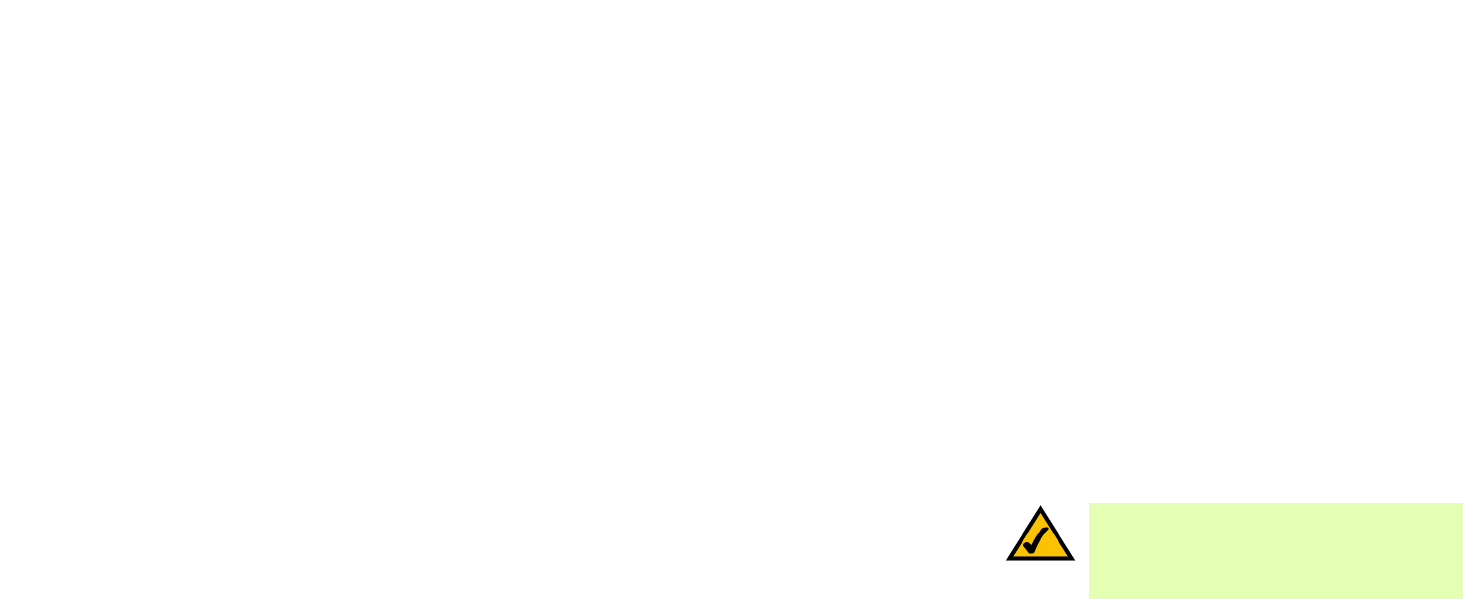
39
Appendix B: Wireless Security
Security Precautions
Wireless-G Access Point with SRX
Appendix B: Wireless Security
Linksys wants to make wireless networking as safe and easy for you as possible. The current generation of
Linksys products provide several network security features, but they require specific action on your part for
implementation. So, keep the following in mind whenever you are setting up or using your wireless network.
Security Precautions
The following is a complete list of security precautions to take (as shown in this User Guide) (at least steps 1
through 5 should be followed):
1. Change the default SSID.
2. Disable SSID Broadcast.
3. Change the default password for the Administrator account.
4. Enable MAC Address Filtering.
5. Change the SSID periodically.
6. Use the highest encryption algorithm possible. Use WPA if it is available. Please note that this may reduce
your network performance.
7. Change the WEP encryption keys periodically.
To ensure network security, steps one through five should be followed, at least.
Security Threats Facing Wireless Networks
Wireless networks are easy to find. Hackers know that in order to join a wireless network, wireless networking
products first listen for “beacon messages”. These messages can be easily decrypted and contain much of the
network’s information, such as the network’s SSID (Service Set Identifier). Here are the steps you can take:
Change the administrator’s password regularly. With every wireless networking device you use, keep in
mind that network settings (SSID, WEP keys, etc.) are stored in its firmware. Your network administrator is the
only person who can change network settings. If a hacker gets a hold of the administrator’s password, he, too,
can change those settings. So, make it harder for a hacker to get that information. Change the administrator’s
password regularly.
NOTE: Some of these security features are
available only through the network router or
access point. Refer to the router or access
point’s documentation for more information.
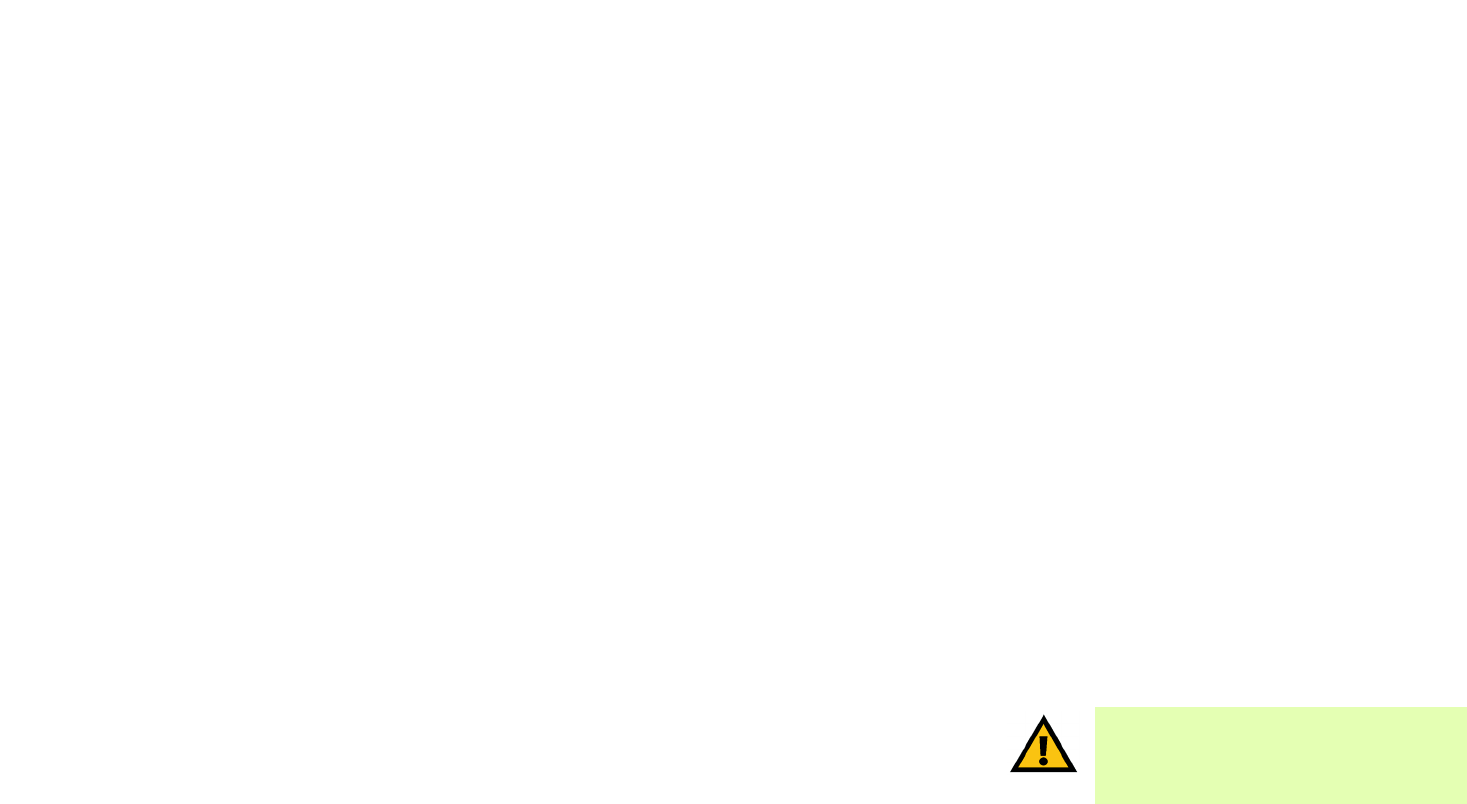
40
Appendix B: Wireless Security
Security Threats Facing Wireless Networks
Wireless-G Access Point with SRX
SSID. There are several things to keep in mind about the SSID:
1. Disable Broadcast
2. Make it unique
3. Change it often
Most wireless networking devices will give you the option of broadcasting the SSID. While this option may be
more convenient, it allows anyone to log into your wireless network. This includes hackers. So, don’t broadcast
the SSID.
Wireless networking products come with a default SSID set by the factory. (The Linksys default SSID is “linksys”.)
Hackers know these defaults and can check these against your network. Change your SSID to something unique
and not something related to your company or the networking products you use.
Change your SSID regularly so that any hackers who have gained access to your wireless network will have to
start from the beginning in trying to break in.
MAC Addresses. Enable MAC Address filtering. MAC Address filtering will allow you to provide access to only
those wireless nodes with certain MAC Addresses. This makes it harder for a hacker to access your network with
a random MAC Address.
WEP Encryption. Wired Equivalent Privacy (WEP) is often looked upon as a cure-all for wireless security
concerns. This is overstating WEP’s ability. Again, this can only provide enough security to make a hacker’s job
more difficult.
There are several ways that WEP can be maximized:
1. Use the highest level of encryption possible
2. Use “Shared Key” authentication
3. Change your WEP key regularly
WPA. Wi-Fi Protected Access (WPA) is the newest and best available standard in Wi-Fi security. Four modes are
available: WPA-Personal, WPA2-Personal, WPA-Enterprise, and RADIUS. WPA-Personal gives you a choice of two
encryption methods: TKIP (Temporal Key Integrity Protocol), which utilizes a stronger encryption method and
incorporates Message Integrity Code (MIC) to provide protection against hackers, and AES (Advanced Encryption
Standard), which utilizes a symmetric 128-Bit block data encryption. WPA2-Personal only uses AES encryption,
which is stronger than TKIP. WPA-Enterprise offers two encryption methods, TKIP and AES, with dynamic
encryption keys. RADIUS (Remote Authentication Dial-In User Service) utilizes a RADIUS server for authentication.
IMPORTANT: Always remember that each
device in your wireless network MUST use the
same encryption method and encryption key or
your wireless network will not function properly.

41
Appendix B: Wireless Security
Security Threats Facing Wireless Networks
Wireless-G Access Point with SRX
WPA-Personal. If you do not have a RADIUS server, select the type of algorithm you want to use, TKIP or AES,
and enter a password in the Passphrase field of 8-63 characters.
WPA2-Personal. Enter a password in the Passphrase field of 8-63 characters.
WPA-Enterprise. WPA used in coordination with a RADIUS server. (This should only be used when a RADIUS
server is connected to the Router or other device.) WPA-Enterprise offers two encryption methods, TKIP and
AES, with dynamic encryption keys. Enter the RADIUS server’s IP Address and port number, along with a key
shared between the device and the server. Last, enter a Group Key Renewal period, which instructs the device
how often it should change the encryption keys.
RADIUS. WEP used in coordination with a RADIUS server. (This should only be used when a RADIUS server is
connected to the Router or other device.) First, enter the RADIUS server’s IP Address and port number, along
with a key shared between the device and the server. Then, select a WEP key and a level of WEP encryption,
and either generate a WEP key through the Passphrase or enter the WEP key manually.
Implementing encryption may have a negative impact on your network’s performance, but if you are transmitting
sensitive data over your network, encryption should be used.
These security recommendations should help keep your mind at ease while you are enjoying the most flexible
and convenient technology Linksys has to offer.
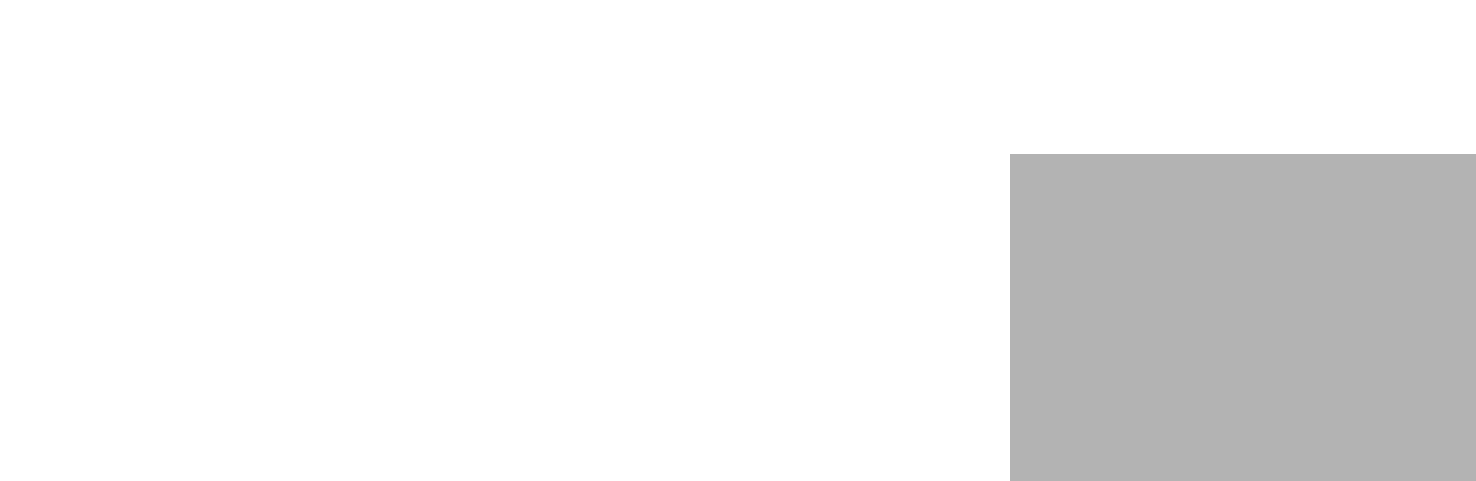
42
Appendix C: Upgrading Firmware
Wireless-G Access Point with SRX
Appendix C: Upgrading Firmware
The Access Point's firmware is upgraded through the Web-based Utility’s Administration - Firmware Upgrade tab.
Follow these instructions:
1. Download the firmware upgrade file from the Linksys website, www.linksys.com.
2. Extract the firmware upgrade file on your computer.
3. Open the Access Point’s Web-based Utility.
4. Click the Administration tab.
5. Click the Upgrade Firmware tab.
6. On the Firmware Upgrade screen, enter the location of the firmware upgrade file in the field provided, or click
the Browse button to find the file.
7. Click the Upgrade button, and follow the on-screen instructions.
Figure C-1: Firmware Upgrade

43
Appendix D: Windows Help
Wireless-G Access Point with SRX
Appendix D: Windows Help
Almost all wireless products require Microsoft Windows. Windows is the most used operating system in the world
and comes with many features that help make networking easier. These features can be accessed through
Windows Help and are described in this appendix.
TCP/IP
Before a computer can communicate with the Access Point, TCP/IP must be enabled. TCP/IP is a set of
instructions, or protocol, all PCs follow to communicate over a network. This is true for wireless networks as well.
Your PCs will not be able to utilize wireless networking without having TCP/IP enabled. Windows Help provides
complete instructions on enabling TCP/IP.
Shared Resources
If you wish to share printers, folder, or files over your network, Windows Help provides complete instructions on
utilizing shared resources.
Network Neighborhood/My Network Places
Other PCs on your network will appear under Network Neighborhood or My Network Places (depending upon the
version of Windows you're running). Windows Help provides complete instructions on adding PCs to your
network.

44
Appendix E: Glossary
Wireless-G Access Point with SRX
Appendix E: Glossary
802.11b - A wireless networking standard that specifies a maximum data transfer rate of 11Mbps and an
operating frequency of 2.4GHz.
802.11g - A wireless networking standard that specifies a maximum data transfer rate of 54Mbps, an operating
frequency of 2.4GHz, and backward compatibility with 802.11b devices.
Access Point - A device that allows wireless-equipped computers and other devices to communicate with a
wired network. Also used to expand the range of a wireless network.
Adapter - A device that adds network functionality to your PC.
Ad-hoc - A group of wireless devices communicating directly with each other (peer-to-peer) without the use of
an access point.
AES (Advanced Encryption Standard) - A security method that uses symmetric 128-bit block data encryption.
Backbone - The part of a network that connects most of the systems and networks together, and handles the
most data.
Bandwidth - The transmission capacity of a given device or network.
Beacon Interval - Data transmitted on your wireless network that keeps the network synchronized.
Bit - A binary digit.
Boot - To start a device and cause it to start executing instructions.
Bridge - A device that connects different networks.
Broadband - An always-on, fast Internet connection.
Browser - An application program that provides a way to look at and interact with all the information on the
World Wide Web.
Buffer - A shared or assigned memory area that is used to support and coordinate different computing and
networking activities so one isn't held up by the other.
Byte - A unit of data that is usually eight bits long

45
Appendix E: Glossary
Wireless-G Access Point with SRX
Cable Modem - A device that connects a computer to the cable television network, which in turn connects to the
Internet.
CSMA/CA (Carrier Sense Multiple Access/Collision Avoidance) - A method of data transfer that is used to prevent
data collisions.
CTS (Clear To Send) - A signal sent by a wireless device, signifying that it is ready to receive data.
Daisy Chain - A method used to connect devices in a series, one after the other.
Database - A collection of data that is organized so that its contents can easily be accessed, managed, and
updated.
DDNS (Dynamic Domain Name System) - Allows the hosting of a website, FTP server, or e-mail server with a
fixed domain name (e.g., www.xyz.com) and a dynamic IP address.
Default Gateway - A device that forwards Internet traffic from your local area network.
DHCP (Dynamic Host Configuration Protocol) - A networking protocol that allows administrators to assign
temporary IP addresses to network computers by “leasing” an IP address to a user for a limited amount of time,
instead of assigning permanent IP addresses.
DMZ (Demilitarized Zone) - Removes the Router's firewall protection from one PC, allowing it to be “seen” from
the Internet.
DNS (Domain Name Server) - The IP address of your ISP's server, which translates the names of websites into IP
addresses.
Domain - A specific name for a network of computers.
Download - To receive a file transmitted over a network.
DSL (Digital Subscriber Line) - An always-on broadband connection over traditional phone lines.
DSSS (Direct-Sequence Spread-Spectrum) - Frequency transmission with a redundant bit pattern resulting in a
lower probability of information being lost in transit.
DTIM (Delivery Traffic Indication Message) - A message included in data packets that can increase wireless
efficiency.
Dynamic IP Address - A temporary IP address assigned by a DHCP server.

46
Appendix E: Glossary
Wireless-G Access Point with SRX
EAP (Extensible Authentication Protocol) - A general authentication protocol used to control network access.
Many specific authentication methods work within this framework.
EAP-PEAP (Extensible Authentication Protocol-Protected Extensible Authentication Protocol) - A mutual
authentication method that uses a combination of digital certificates and another system, such as passwords.
EAP-TLS (Extensible Authentication Protocol-Transport Layer Security) - A mutual authentication method that
uses digital certificates.
Encryption - Encoding data transmitted in a network.
Ethernet - A networking protocol that specifies how data is placed on and retrieved from a common transmission
medium.
Finger - A program that tells you the name associated with an e-mail address.
Firewall - A set of related programs located at a network gateway server that protects the resources of a
network from users from other networks.
Firmware - The programming code that runs a networking device.
Fragmentation -Breaking a packet into smaller units when transmitting over a network medium that cannot
support the original size of the packet.
FTP (File Transfer Protocol) - A protocol used to transfer files over a TCP/IP network.
Full Duplex - The ability of a networking device to receive and transmit data simultaneously.
Gateway - A device that interconnects networks with different, incompatible communications protocols.
Half Duplex - Data transmission that can occur in two directions over a single line, but only one direction at a
time.
Hardware - The physical aspect of computers, telecommunications, and other information technology devices.
HTTP (HyperText Transport Protocol) - The communications protocol used to connect to servers on the World
Wide Web.
Infrastructure - A wireless network that is bridged to a wired network via an access point.
IP (Internet Protocol) - A protocol used to send data over a network.
IP Address - The address used to identify a computer or device on a network.

47
Appendix E: Glossary
Wireless-G Access Point with SRX
IPCONFIG - A Windows 2000 and XP utility that displays the IP address for a particular networking device.
IPSec (Internet Protocol Security) - A VPN protocol used to implement secure exchange of packets at the IP layer.
ISM band - Radio bandwidth utilized in wireless transmissions.
ISP (Internet Service Provider) - A company that provides access to the Internet.
LAN - The computers and networking products that make up your local network.
LEAP (Lightweight Extensible Authentication Protocol) - A mutual authentication method that uses a username
and password system.
MAC (Media Access Control) Address - The unique address that a manufacturer assigns to each networking
device.
Mbps (MegaBits Per Second) - One million bits per second; a unit of measurement for data transmission.
mIRC - An Internet Relay Chat program that runs under Windows.
Multicasting - Sending data to a group of destinations at once.
NAT (Network Address Translation) - NAT technology translates IP addresses of a local area network to a different
IP address for the Internet.
Network - A series of computers or devices connected for the purpose of data sharing, storage, and/or
transmission between users.
NNTP (Network News Transfer Protocol) - The protocol used to connect to Usenet groups on the Internet.
Node - A network junction or connection point, typically a computer or work station.
OFDM (Orthogonal Frequency Division Multiplexing) - Frequency transmission that separates the data stream
into a number of lower-speed data streams, which are then transmitted in parallel to prevent information from
being lost in transit.
Packet - A unit of data sent over a network.
Passphrase - Used much like a password, a passphrase simplifies the WEP encryption process by automatically
generating the WEP encryption keys for Linksys products.
PEAP (Protected Extensible Authentication Protocol) - A mutual authentication method that uses a combination
of digital certificates and another system, such as passwords.

48
Appendix E: Glossary
Wireless-G Access Point with SRX
Ping (Packet INternet Groper) - An Internet utility used to determine whether a particular IP address is online.
POP3 (Post Office Protocol 3) - A standard mail server commonly used on the Internet.
Port - The connection point on a computer or networking device used for plugging in cables or adapters.
Power over Ethernet (PoE) - A technology enabling an Ethernet network cable to deliver both data and power.
PPPoE (Point to Point Protocol over Ethernet) - A type of broadband connection that provides authentication
(username and password) in addition to data transport.
PPTP (Point-to-Point Tunneling Protocol) - A VPN protocol that allows the Point to Point Protocol (PPP) to be
tunneled through an IP network. This protocol is also used as a type of broadband connection in Europe.
Preamble - Part of the wireless signal that synchronizes network traffic.
RADIUS (Remote Authentication Dial-In User Service) - A protocol that uses an authentication server to control
network access.
RJ-45 (Registered Jack-45) - An Ethernet connector that holds up to eight wires.
Roaming - The ability to take a wireless device from one access point's range to another without losing the
connection.
Router - A networking device that connects multiple networks together.
RTS (Request To Send) - A networking method of coordinating large packets through the RTS Threshold setting.
Server - Any computer whose function in a network is to provide user access to files, printing, communications,
and other services.
SMTP (Simple Mail Transfer Protocol) - The standard e-mail protocol on the Internet.
SNMP (Simple Network Management Protocol) - A widely used network monitoring and control protocol.
Software - Instructions for the computer. A series of instructions that performs a particular task is called a
“program”.
SOHO (Small Office/Home Office) - Market segment of professionals who work at home or in small offices.
SPI (Stateful Packet Inspection) Firewall - A technology that inspects incoming packets of information before
allowing them to enter the network.

49
Appendix E: Glossary
Wireless-G Access Point with SRX
Spread Spectrum - Wideband radio frequency technique used for more reliable and secure data transmission.
SSID (Service Set IDentifier) - Your wireless network's name.
Static IP Address - A fixed address assigned to a computer or device that is connected to a network.
Static Routing - Forwarding data in a network via a fixed path.
Subnet Mask - An address code that determines the size of the network.
Switch - 1. A data switch that connects computing devices to host computers, allowing a large number of
devices to share a limited number of ports. 2. A device for making, breaking, or changing the connections in an
electrical circuit.
TCP (Transmission Control Protocol) - A network protocol for transmitting data that requires acknowledgement
from the recipient of data sent.
TCP/IP (Transmission Control Protocol/Internet Protocol) - A set of instructions PCs use to communicate over a
network.
Telnet - A user command and TCP/IP protocol used for accessing remote PCs.
TFTP (Trivial File Transfer Protocol) - A version of the TCP/IP FTP protocol that has no directory or password
capability.
Throughput - The amount of data moved successfully from one node to another in a given time period.
TKIP (Temporal Key Integrity Protocol) - a wireless encryption protocol that provides dynamic encryption keys for
each packet transmitted.
Topology - The physical layout of a network.
TX Rate - Transmission Rate.
UDP (User Datagram Protocol) - A network protocol for transmitting data that does not require acknowledgement
from the recipient of the data that is sent.
Upgrade - To replace existing software or firmware with a newer version.
Upload - To transmit a file over a network.
URL (Uniform Resource Locator) - The address of a file located on the Internet.

50
Appendix E: Glossary
Wireless-G Access Point with SRX
VPN (Virtual Private Network) - A security measure to protect data as it leaves one network and goes to another
over the Internet.
WAN (Wide Area Network)- The Internet.
WEP (Wired Equivalent Privacy) - A method of encrypting network data transmitted on a wireless network for
greater security.
WINIPCFG - A Windows 98 and Me utility that displays the IP address for a particular networking device.
WLAN (Wireless Local Area Network) - A group of computers and associated devices that communicate with
each other wirelessly.
WPA (Wi-Fi Protected Access) - a wireless security protocol using TKIP (Temporal Key Integrity Protocol)
encryption, which can be used in conjunction with a RADIUS server.

51
Appendix F: Specifications
Wireless-G Access Point with SRX
Appendix F: Specifications
Model WAP54GX
Standards IEEE 802.11g, IEEE 802.11b, IEEE 802.3, IEEE 802.3u
Ports/Buttons Reset, Ethernet, Power
Cabling Type RJ-45
LEDs Ethernet, Wireless, and Power
Transmit Power 802.11g: Typ. 19dBm @ Normal Temp Range
802.11b: Typ:19dBm @ Normal Temp Range
Security Features WPA/WPA2, WEP Encryption, MAC Filtering, SSID Broadcast
enable/disable
WEP Key Bits 64/128-bit
Dimensions 5.51" x 5.51" x 1.30"
(W x H x D) (140 mm x 140 mm x 33 mm)
Unit Weight 12.8 oz. (0.36 kg)
Power External, 12V DC
Certifications FCC, CE, Wi-FI
Operating Temp. 0ºC to 40ºC (32ºF to 104ºF)
Storage Temp. 0ºC to 70ºC (-40ºF to 158ºF)

52
Appendix F: Specifications
Wireless-G Access Point with SRX
Operating Humidity 10% to 85% Non-Condensing
Storage Humidity 5% to 90% Non-Condensing

53
Appendix G: Warranty Information
Wireless-G Access Point with SRX
Appendix G: Warranty Information
LIMITED WARRANTY
Linksys warrants to You that, for a period of three years (the “Warranty Period”), your Linksys Product will be substantially
free of defects in materials and workmanship under normal use. Your exclusive remedy and Linksys' entire liability under
this warranty will be for Linksys at its option to repair or replace the Product or refund Your purchase price less any
rebates. This limited warranty extends only to the original purchaser.
If the Product proves defective during the Warranty Period call Linksys Technical Support in order to obtain a Return
Authorization Number, if applicable. BE SURE TO HAVE YOUR PROOF OF PURCHASE ON HAND WHEN CALLING. If You are
requested to return the Product, mark the Return Authorization Number clearly on the outside of the package and include a
copy of your original proof of purchase. RETURN REQUESTS CANNOT BE PROCESSED WITHOUT PROOF OF PURCHASE. You
are responsible for shipping defective Products to Linksys. Linksys pays for UPS Ground shipping from Linksys back to You
only. Customers located outside of the United States of America and Canada are responsible for all shipping and handling
charges.
ALL IMPLIED WARRANTIES AND CONDITIONS OF MERCHANTABILITY OR FITNESS FOR A PARTICULAR PURPOSE ARE LIMITED
TO THE DURATION OF THE WARRANTY PERIOD. ALL OTHER EXPRESS OR IMPLIED CONDITIONS, REPRESENTATIONS AND
WARRANTIES, INCLUDING ANY IMPLIED WARRANTY OF NON-INFRINGEMENT, ARE DISCLAIMED. Some jurisdictions do not
allow limitations on how long an implied warranty lasts, so the above limitation may not apply to You. This warranty gives
You specific legal rights, and You may also have other rights which vary by jurisdiction.
This warranty does not apply if the Product (a) has been altered, except by Linksys, (b) has not been installed, operated,
repaired, or maintained in accordance with instructions supplied by Linksys, or (c) has been subjected to abnormal
physical or electrical stress, misuse, negligence, or accident. In addition, due to the continual development of new
techniques for intruding upon and attacking networks, Linksys does not warrant that the Product will be free of
vulnerability to intrusion or attack.
TO THE EXTENT NOT PROHIBITED BY LAW, IN NO EVENT WILL LINKSYS BE LIABLE FOR ANY LOST DATA, REVENUE OR
PROFIT, OR FOR SPECIAL, INDIRECT, CONSEQUENTIAL, INCIDENTAL OR PUNITIVE DAMAGES, REGARDLESS OF THE THEORY
OF LIABILITY (INCLUDING NEGLIGENCE), ARISING OUT OF OR RELATED TO THE USE OF OR INABILITY TO USE THE PRODUCT
(INCLUDING ANY SOFTWARE), EVEN IF LINKSYS HAS BEEN ADVISED OF THE POSSIBILITY OF SUCH DAMAGES. IN NO EVENT
WILL LINKSYS’ LIABILITY EXCEED THE AMOUNT PAID BY YOU FOR THE PRODUCT. The foregoing limitations will apply even
if any warranty or remedy provided under this Agreement fails of its essential purpose. Some jurisdictions do not allow the
exclusion or limitation of incidental or consequential damages, so the above limitation or exclusion may not apply to You.
Please direct all inquiries to: Linksys, P.O. Box 18558, Irvine, CA 92623.

54
Appendix H: Regulatory Information
Wireless-G Access Point with SRX
Appendix H: Regulatory Information
FCC Statement
This product has been tested and complies with the specifications for a Class B digital device, pursuant to Part 15 of the
FCC Rules. These limits are designed to provide reasonable protection against harmful interference in a residential
installation. This equipment generates, uses, and can radiate radio frequency energy and, if not installed and used
according to the instructions, may cause harmful interference to radio communications. However, there is no guarantee
that interference will not occur in a particular installation. If this equipment does cause harmful interference to radio or
television reception, which is found by turning the equipment off and on, the user is encouraged to try to correct the
interference by one or more of the following measures:
• Reorient or relocate the receiving antenna
• Increase the separation between the equipment or devices
• Connect the equipment to an outlet other than the receiver's
• Consult a dealer or an experienced radio/TV technician for assistance
FCC Radiation Exposure Statement
This equipment complies with FCC radiation exposure limits set forth for an uncontrolled environment. This equipment
should be installed and operated with minimum distance 20cm between the radiator and your body.
Industry Canada (Canada)
This device complies with Canadian ICES-003 and RSS210 rules.
Cet appareil est conforme aux normes NMB-003 et RSS210 d'Industry Canada.
Linksys declares that WAP54GX ( FCC ID: Q87-WAP54GX ) is limited in
CH1~CH11 for 2.4 GHz by specified firmware controlled in U.S.A.
This device complies with Part 15 of the FCC Rules. Operation is subject to the following two
conditions: (1) This device may not cause harmful interference, and (2) this device must
accept any interference received, including interference that may cause undesired operation.
FCC Caution: Any changes or modifications not expressly approved by the party responsible
for compliance could void the user's authority to operate this equipment.
This transmitter must not be co-located or operating in conjunction with any other antenna or
transmitter.
Operation is subject to the following two conditions:
1) This device may not cause interference and
2) This device must accept any interference, including interference that may cause undesired operation of the device.
This device has been designed to operate with an antenna having a maximum gain of 2 dBi. Antenna having a higher gain is strictly prohibited per
regulations of Industry Canada. The required antenna impedance is 50 ohms.

55
Appendix I: Contact Information
Wireless-G Access Point with SRX
Appendix I: Contact Information
Need to contact Linksys?
Visit us online for information on the latest products and updates
to your existing products at: http://www.linksys.com or
ftp.linksys.com
Can't find information about a product you want to buy
on the web? Do you want to know more about networking
with Linksys products? Give our advice line a call at: 800-546-5797 (LINKSYS)
Or fax your request in to: 949-823-3002
If you experience problems with any Linksys product,
you can call us at: 800-326-7114
Don't wish to call? You can e-mail us at: support@linksys.com
If any Linksys product proves defective during its warranty period,
you can call the Linksys Return Merchandise Authorization
department for obtaining a Return Authorization Number at: 949-823-3000
(Details on Warranty and RMA issues can be found in the Warranty
Information section in this Guide.)