User Manual

LINKSYS WCG200 Cable Modem
User’s Manual

LINKSYS WCG200 User Manual
Safety Notes
For Installation
Use only the type of power source indicated on the marking labels.
Use only the power adapter supplied with the product.
Do not overload wall outlet or extension cords as this may increase the risk of electric shock or file. If the
power cord is frayed, replace it with a new one.
Proper ventilation is necessary to prevent the product overheating. Do not block or cover the slots and
openings on the device, which are intended for ventilation and proper operation. It is recommended to
mount the product with a stack.
Do not place the product near any source of heat or expose it to direct sunshine.
Do not expose the product to moisture. Never spill any liquid on the product.
Do not attempt to connect with any computer accessory or electronic product without instructions from
qualified service personnel. This may result in risk of electronic shock or file.
Do not place this product on an unstable stand or table.
For Using
Power off and unplug this product from the wall outlet when it is not in use or before cleaning. Pay
attention to the temperature of the power adapter. The temperature might be high.
After powering off the product, power on the product at least 15 seconds later.
Do not block the ventilating openings of this product.
When the product is expected to be not in use for a period of time, unplug the power cord of the product to
prevent it from the damage of storm or sudden increases in rating.
For Service
Do not attempt to disassemble or open covers of this unit by yourself. Nor should you attempt
to service the product yourself, which may void the user’s authority to operate it. Contact
qualified service personnel under the following conditions:
If the power cord or plug is damaged or frayed.
If liquid has been spilled into the product.
If the product has been exposed to rain or water.
If the product does not operate normally when the operating instructions are followed.
If the product has been dropped or the cabinet has been damaged.
If the product exhibits a distinct change in performance.
Warning
This equipment must be installed and operated in accordance with provided instructions and a minimum 20
cm spacing must be provided between computer mounted antenna and person’s body (excluding extremities
of hands, wrist and feet) during wireless modes of operation.
This device complies with Part 15 of the FCC Rules. Operation is subject to the following two conditions:
(1) this device may not cause harmful interference, and (2) this device must accept any interference
received, including interference that may cause undesired operation.
The antenna(s) used for this transmitter must be installed to provide a separation distance of at least
20 cm from all persons and must not be co-located or operating in conjunction with any other
antenna or transmitter. "
Caution
Any changes or modifications not expressly approved by the party responsible for compliance could void
the authority to operate equipment.
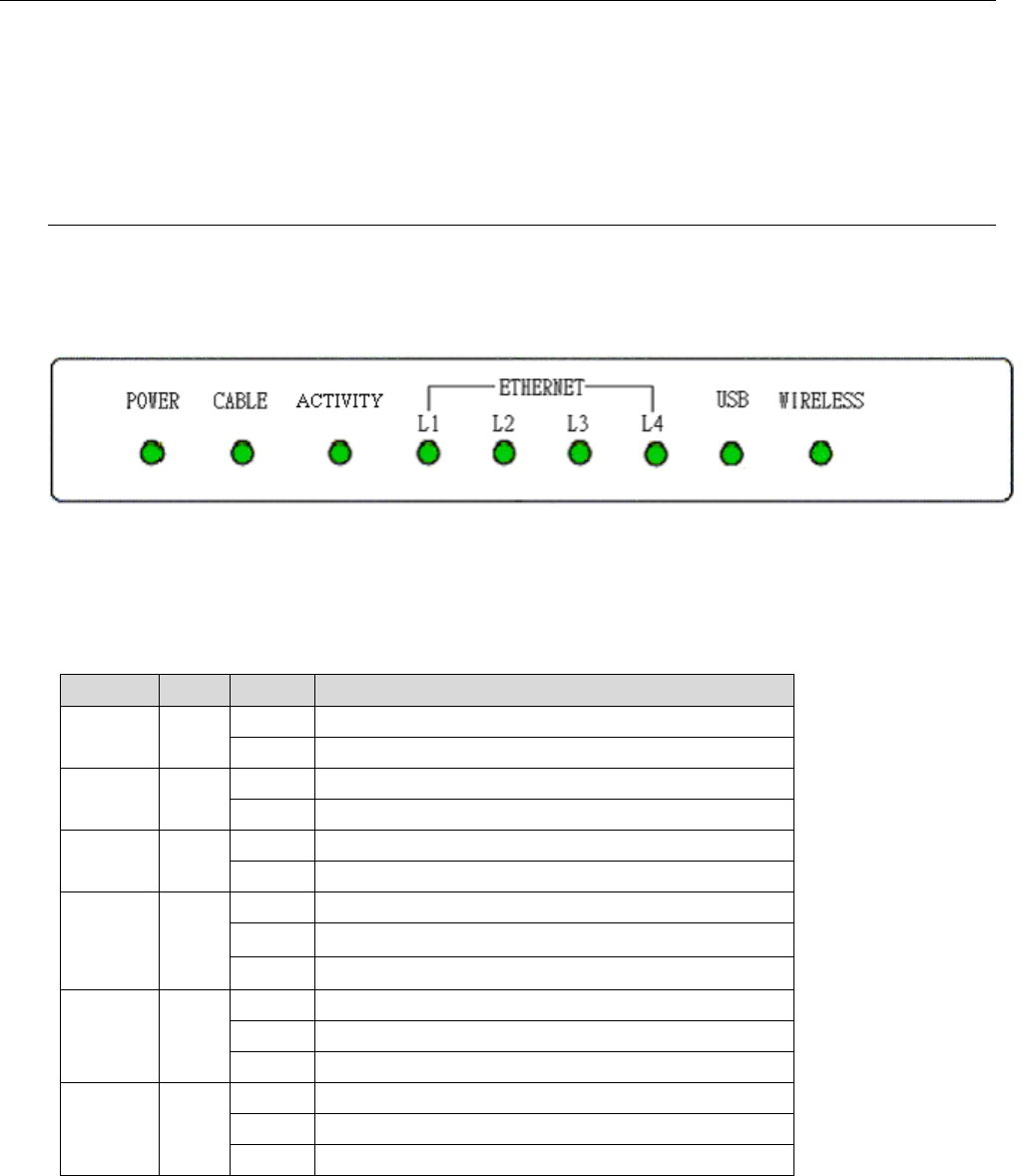
LINKSYS WCG200 User Manual
C
Ch
ha
ap
pt
te
er
r
1
1:
:
O
Ov
ve
er
rv
vi
ie
ew
w
1.1 Physical Outlook
1
1.
.1
1-
-1
1
F
Fr
ro
on
nt
t
P
Pa
an
ne
el
l
The following illustration shows the front panel of the LINKSYS WCG200 Cable Modem.
LED Indicators
The LEDs on the front panel are described in the table below (from left to right):
LED Color Status Description
Off Power off.
POWER Green On Power on.
Off Power off or the initial test is over.
Cable Green
Blinking To indicate cable modem is on line.
Off Power off or the initial test is over.
Activity Green On To indicate transmit RF US traffic.
Off Power off or the initial test is over.
Blinking To indicate Ethernet data traffic.
LINE 1~4 Green
On Ethernet line is in use.
Off Power off or the initial test is over.
Blinking To indicate USB data traffic.
USB Green
On USB interface is in use.
Off Power off or the initial test is over.
Blinking To indicate wireless data traffic.
Wireless Green
On Wireless interface is in use.
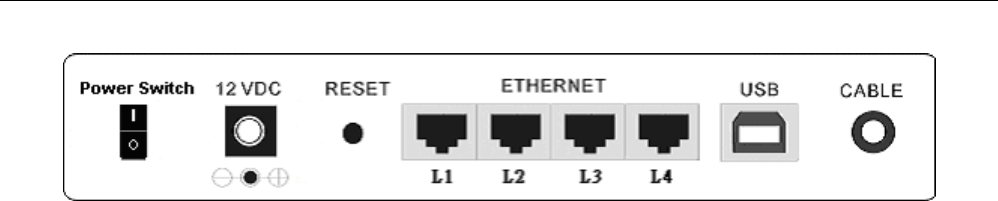
LINKSYS WCG200 User Manual
1
1.
.1
1-
-2
2
R
Re
ea
ar
r
P
Pa
an
ne
el
l
Power Switch: Standard Power Switch
12 VDC: 12V Power connector
RESET︰ Reset-to-Default push button
ETHERNET(L1 to L4)︰ 10/100BaseTX RJ-45 connectors, 4 ports auto-sensing & auto-crossover Ethernet switch
USB: USB Connector
CABLE︰ F-Connector
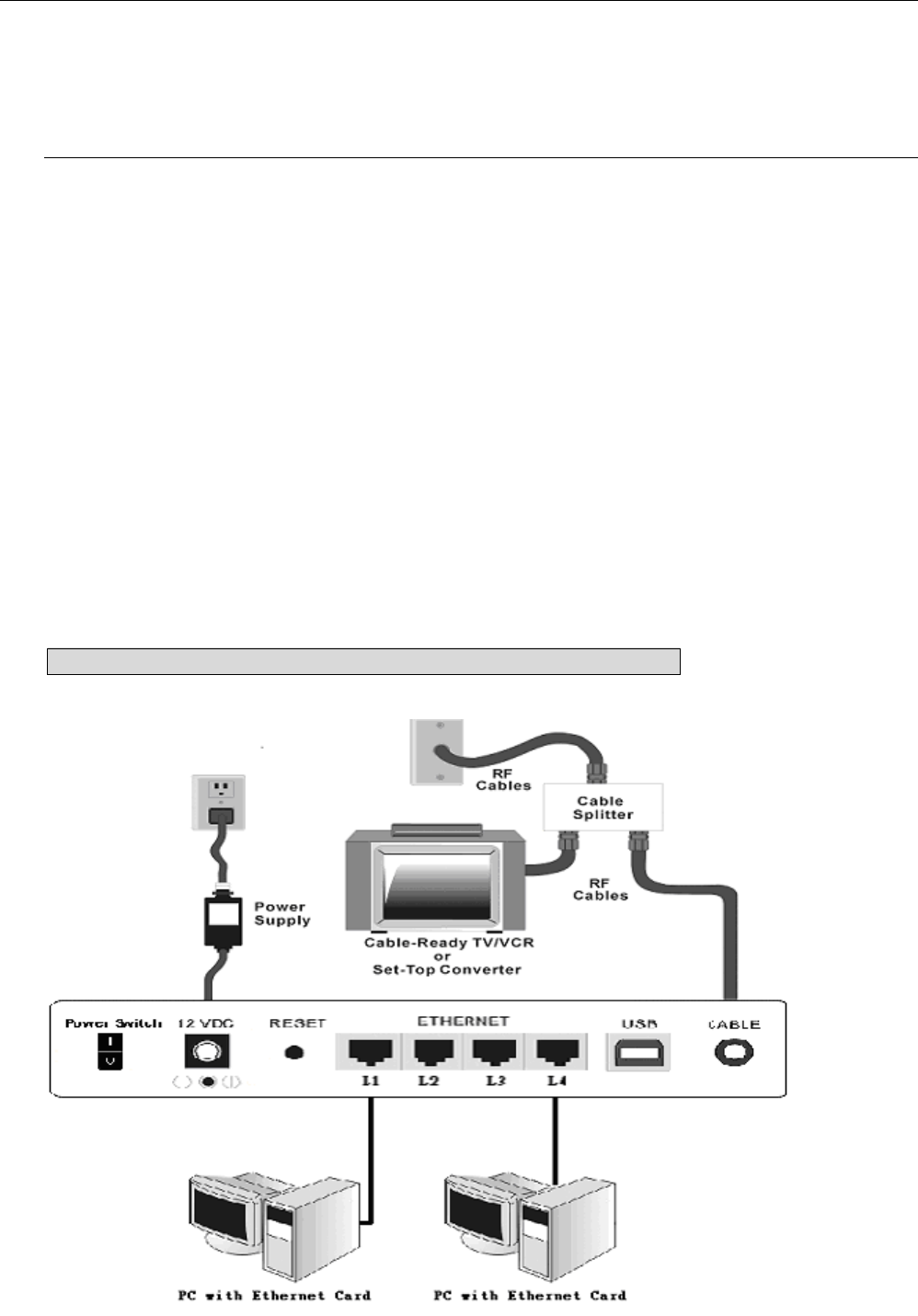
LINKSYS WCG200 User Manual
C
Ch
ha
ap
pt
te
er
r
2
2:
:
I
In
ns
st
ta
al
ll
la
at
ti
io
on
n
2.1 Connecting the Cable Modem to Your Computer
2
2.
.1
1-
-1
1
I
In
ns
st
ta
al
ll
la
at
ti
io
on
n
P
Pr
ro
oc
ce
ed
du
ur
re
e
f
fo
or
r
E
Et
th
he
er
rn
ne
et
t
I
In
nt
te
er
rf
fa
ac
ce
e
Follow the steps below for proper installation:
1. Make sure your computer meets the system requirements.
2. Connect a coaxial cable (supplied by the local Cable Television Company) to the CABLE
connector on the modem.
3. Plug the power adapter into the POWER connector of the modem.
4. Plug the other end of the power adapter into a power outlet.
5. Check CABLE LED. If it is solid ON, the Cable Modem is on-line now. If it is not, contact
your service provider.
5. Connect the RJ-45 Ethernet cable to one of the ETHERNET connector on the modem,
connect the other end with the 10/100BaseT Ethernet port on your computer.
6. When the connection is established, the client PCs can access the Internet or remote network
through the LINKSYS WCG200.
Note: You can go to Chapter 3.3 “Setting TCP/IP on client PC” now
Below shows the connection status among the cable modem and your computer.
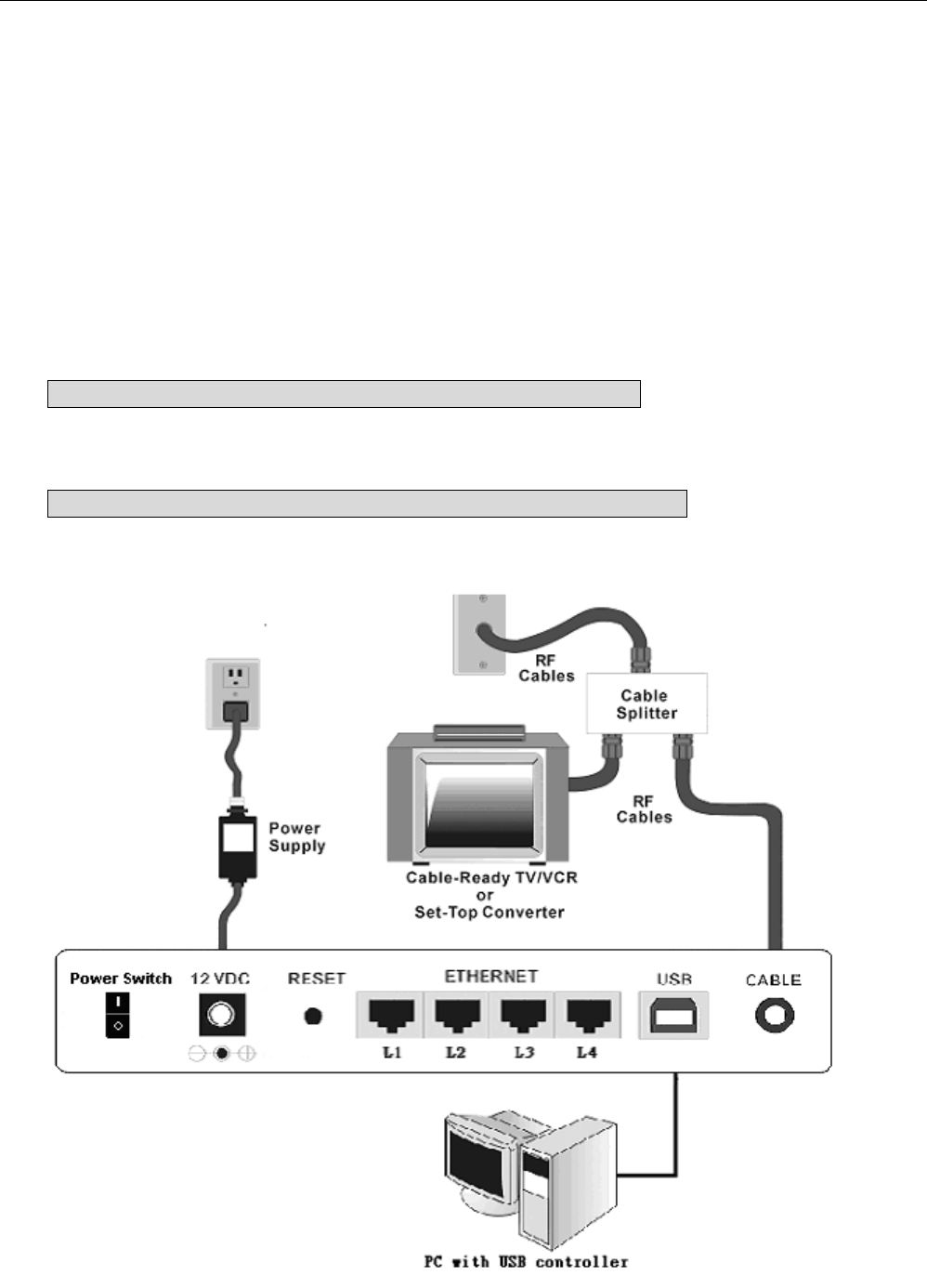
LINKSYS WCG200 User Manual
2
2.
.1
1-
-2
2
I
In
ns
st
ta
al
ll
la
at
ti
io
on
n
P
Pr
ro
oc
ce
ed
du
ur
re
e
f
fo
or
r
U
US
SB
B
I
In
nt
te
er
rf
fa
ac
ce
e
Follow the steps below for proper installation:
1. Make sure your computer meets the system requirements.
2. Connect a coaxial cable (supplied by the local Cable Television Company) to the CABLE
connector on the modem.
3. Plug the power adapter into the POWER connector of the modem.
4. Plug the other end of the power adapter into a power outlet.
5. Check CABLE LED. If it is solid ON, the Cable Modem is on-line now. If it is not, contact
your service provider.
6. Connect the USB cable to the USB connector on the modem.
Note: You can go to Chapter 3.1 “USB Driver installation” now
7. When the connection is established, the client PCs can access the Internet or remote network
through the LINKSYS WCG200.
Note: You can go to Chapter 3.3 “Setting TCP/IP on client PC” now
Below shows the connection status among the cable modem and your computer.
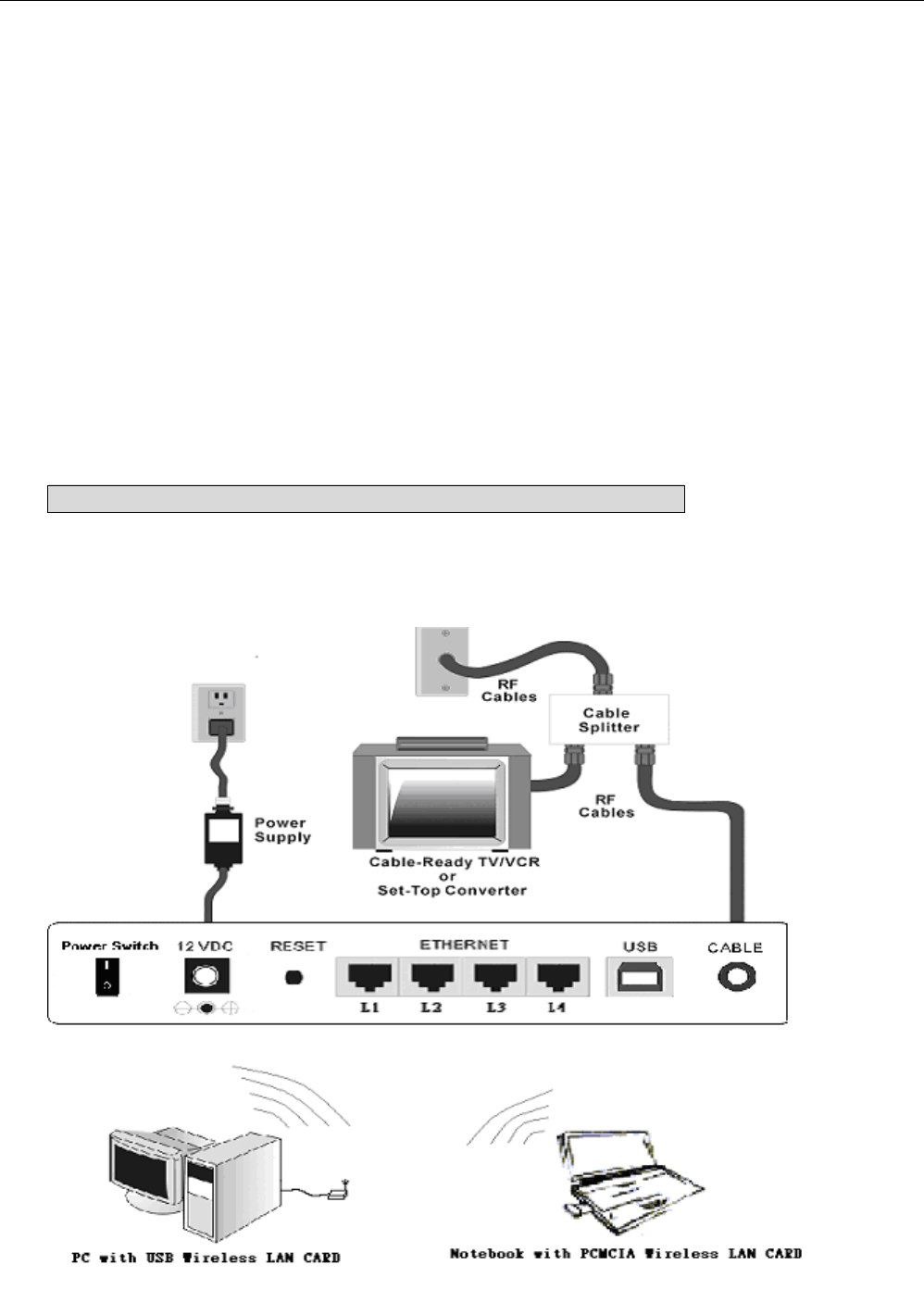
LINKSYS WCG200 User Manual
2
2.
.1
1-
-3
3
I
In
ns
st
ta
al
ll
la
at
ti
io
on
n
P
Pr
ro
oc
ce
ed
du
ur
re
e
f
fo
or
r
W
Wi
ir
re
el
le
es
ss
s
1. Make sure your computer meets the system requirements.
2. Connect a coaxial cable (supplied by the local Cable Television Company) to the CABLE
connector on the modem.
3. Plug the power adapter into the POWER connector of the modem.
4. Plug the other end of the power adapter into a power outlet.
5. Check CABLE LED. If it is solid ON, the Cable Modem is on-line now. If it is not, contact
your service provider.
6. Install the wireless card driver and verify the wireless setting as below:
---The default SSID: linksys
---WEP encryption is disabled. Authentication Type is Open System or Shared Key.
---Use Infrastructure connection mode.
7. Check that the TCP/IP protocol is installed on your wireless client PC. Configure it to get a
dynamic IP from the LINKSYS WCG200.
Note: You can go to Chapter 3.3 “Setting TCP/IP on client PC” now
8. When the connection is established, the client PCs can access the Internet or remote network
through the LINKSYS WCG200.
Below shows the connection status among the cable modem and your computer.
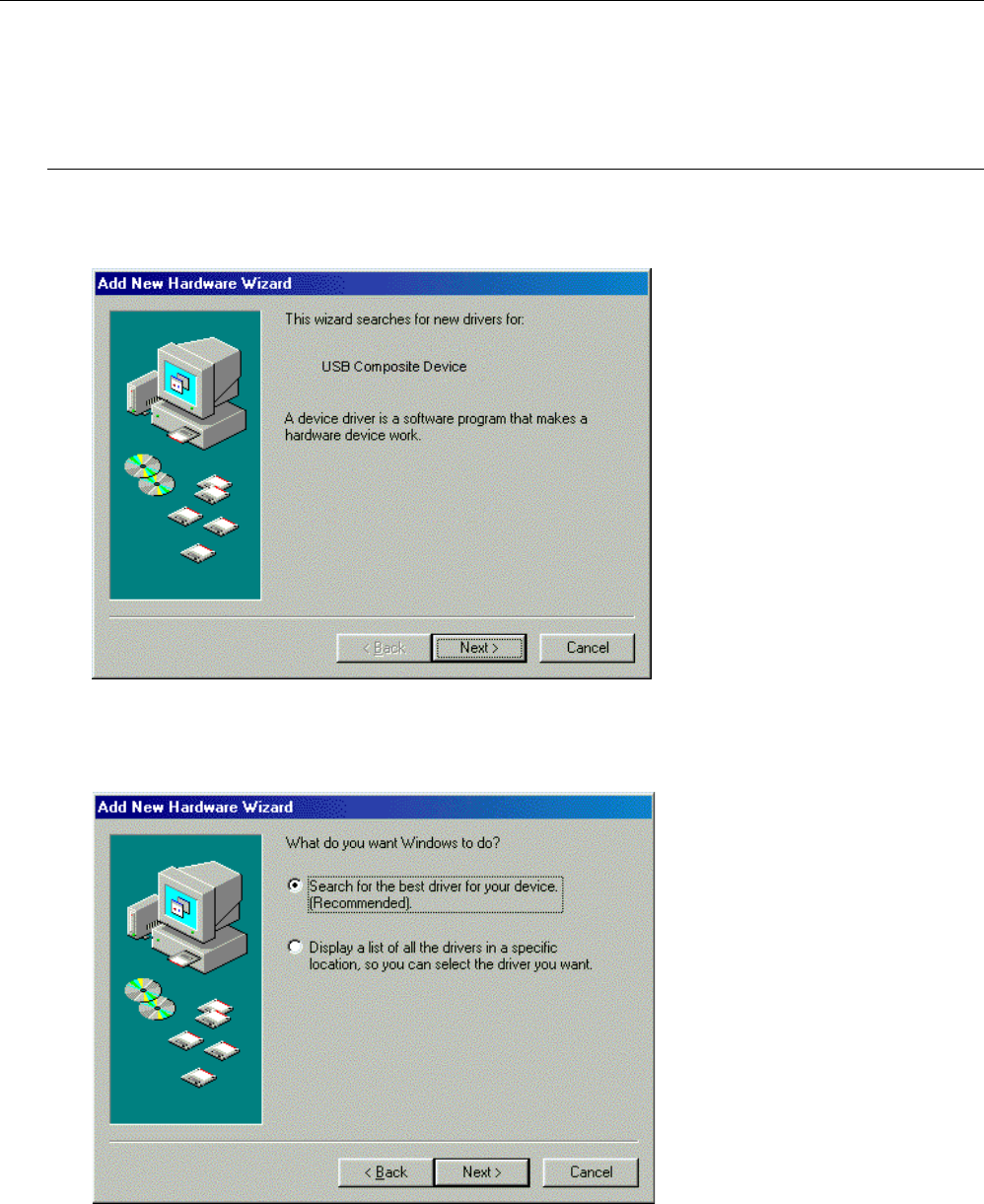
LINKSYS WCG200 User Manual
C
Ch
ha
ap
pt
te
er
r
3
3:
:
S
So
of
ft
tw
wa
ar
re
e
I
In
ns
st
ta
al
ll
la
at
ti
io
on
n
a
an
nd
d
C
Co
on
nf
fi
ig
gu
ur
ra
at
ti
io
on
n
3.1 USB Driver Installation
3
3.
.1
1-
-1
1
F
Fo
or
r
W
Wi
in
nd
do
ow
ws
s
9
98
8/
/M
Me
e
1. Wait for the cable modem is running in the operational state (registration O.K.). Plug the
USB cable into your PC USB port. You will see the next page. Click the “Next” button.
2. Select “Search for the best drivers for your device“ and click the “Next” button.
3. Check “Specify a location” and browse CD-ROM:\Win9x or WinME. Click the “Next”
button.
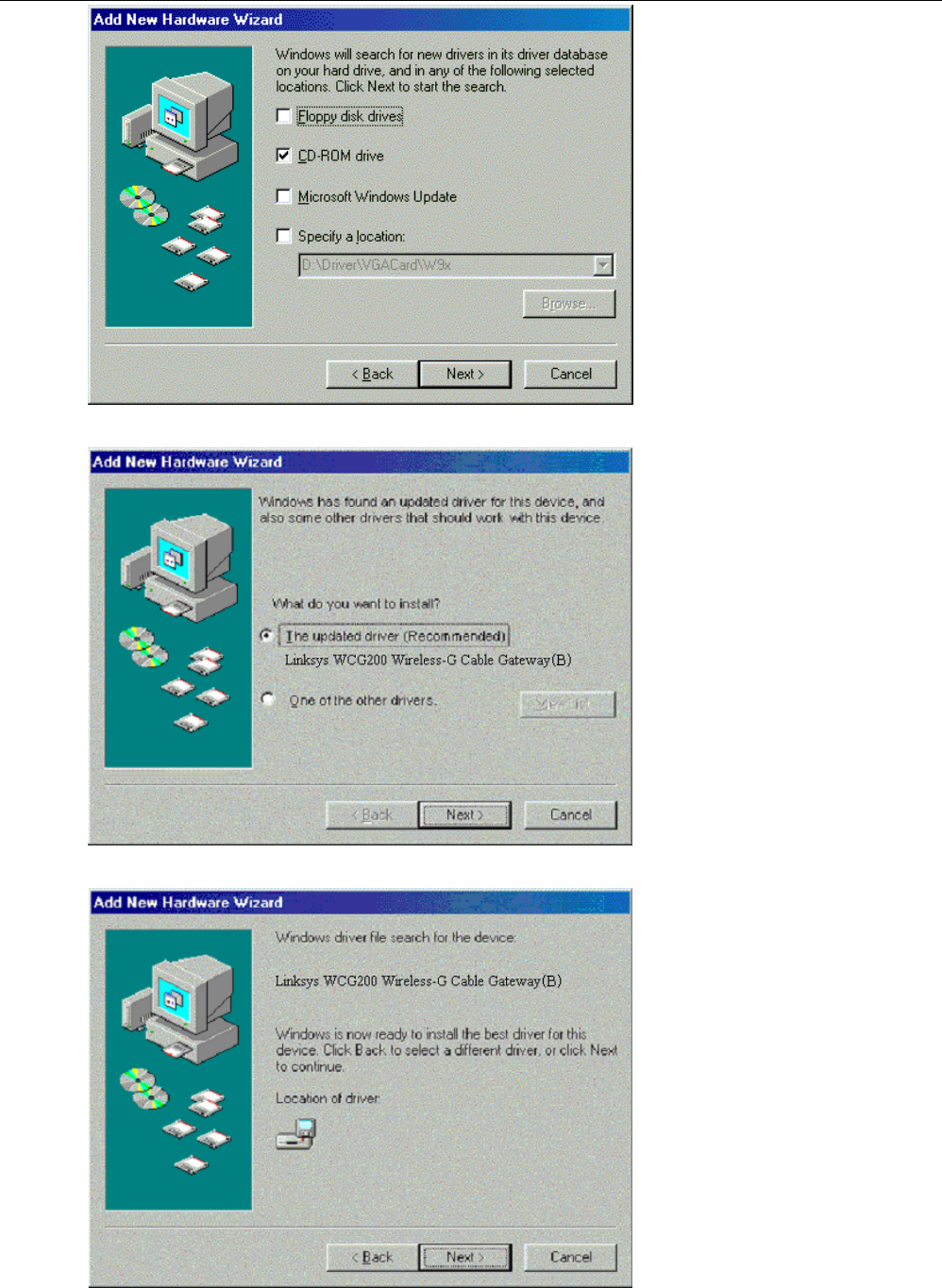
LINKSYS WCG200 User Manual
4. Select “The updated driver...” and click the “Next” button.
5. Click the “Next” button.
6. Installation has been completed here. Click the “Finish” button.
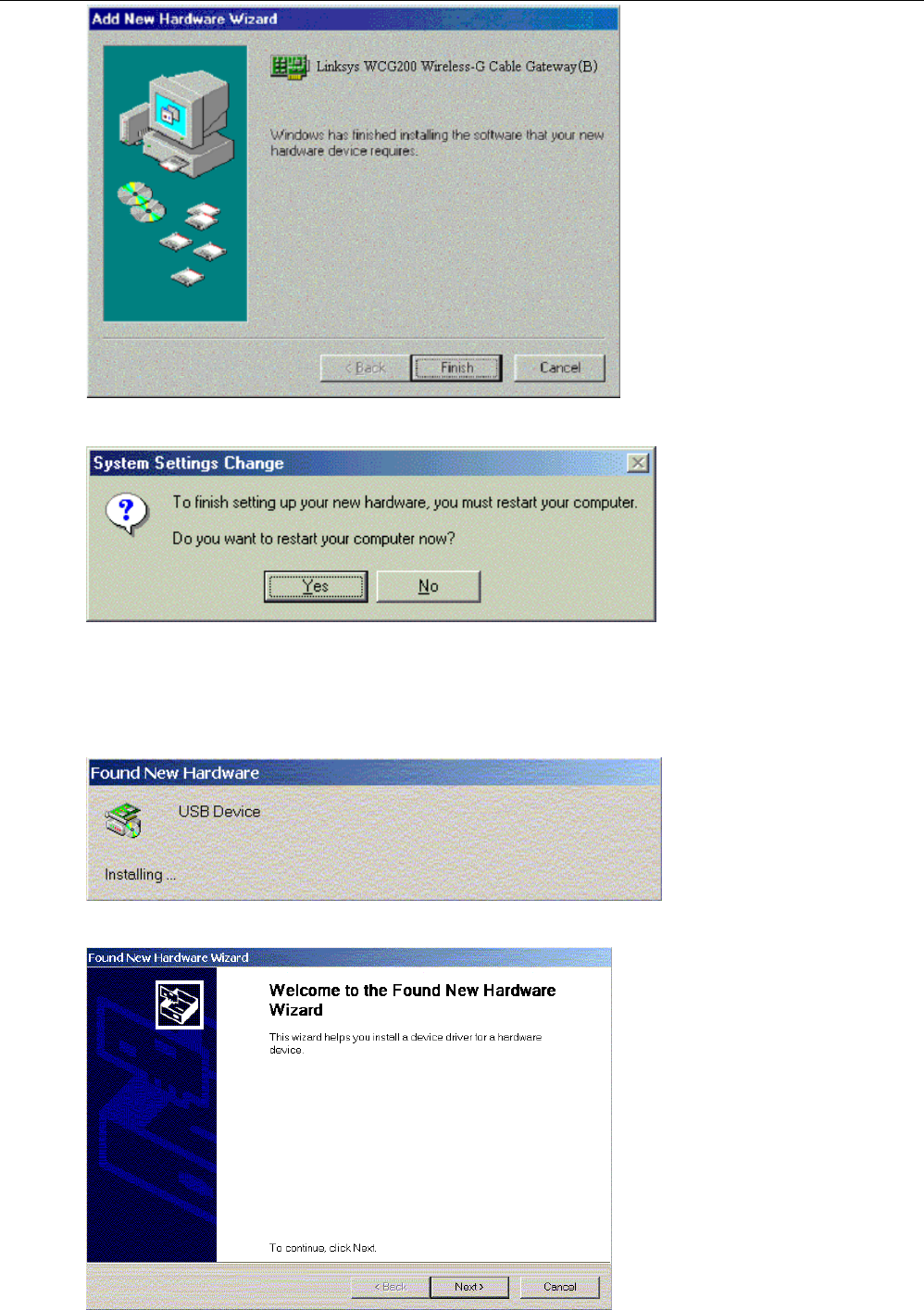
LINKSYS WCG200 User Manual
7. The system will ask you to restart your computer. Click “Yes” to complete the installation.
3
3.
.1
1-
-2
2
F
Fo
or
r
W
Wi
in
nd
do
ow
ws
s
2
20
00
00
0/
/X
XP
P
1. Wait for the cable modem is running in the operational state (registration O.K.). Plug the
USB cable into your PC USB port.
2. You will see the next page. Click the “Next” button.
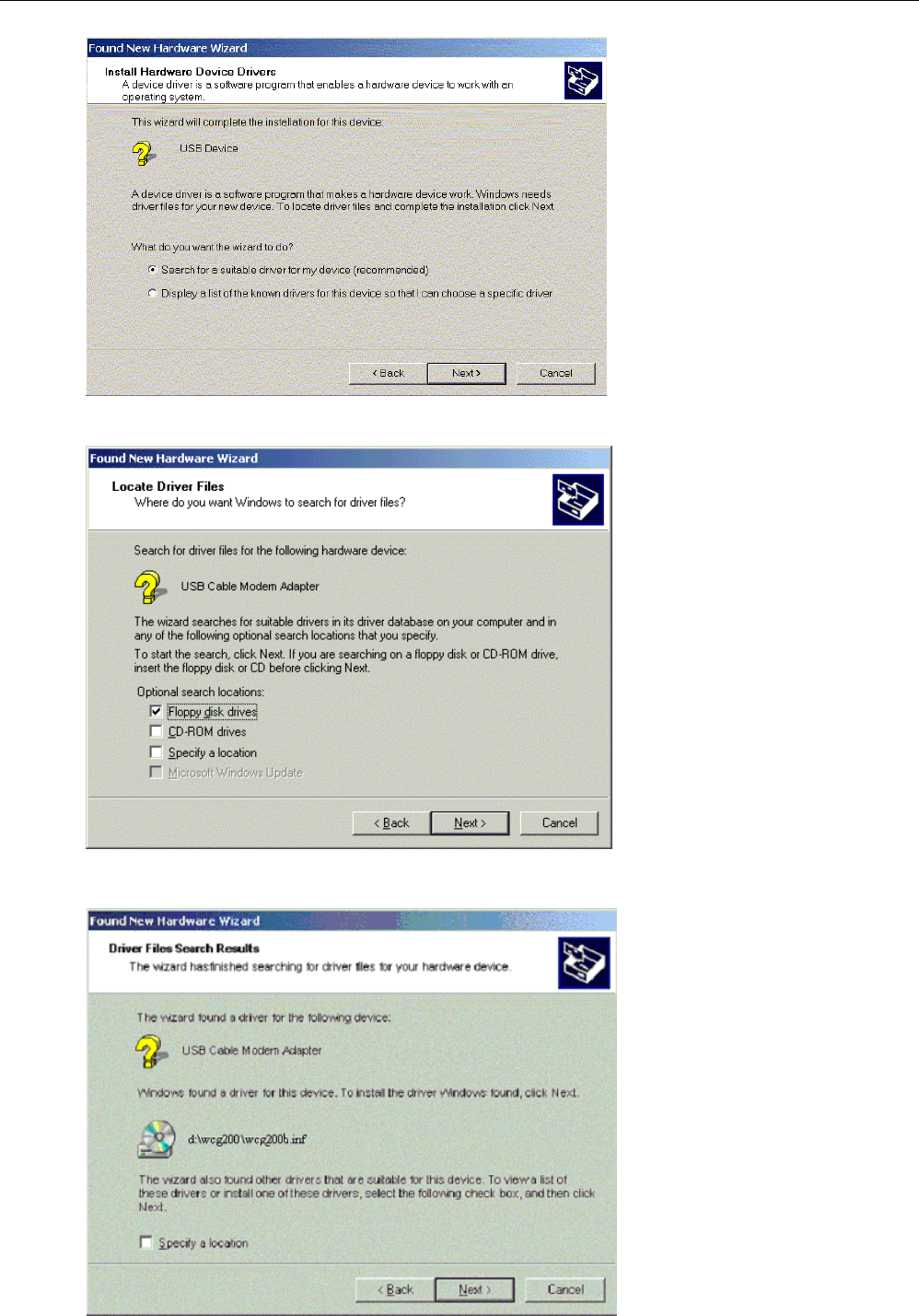
LINKSYS WCG200 User Manual
3. Select “Search for a suitable driver for my device“ and click the “Next” button.
4. Insert the driver CD into CD-ROM. Select “CD-ROM drive” and clicks the “Next” button.
5. Click the “Next” button.
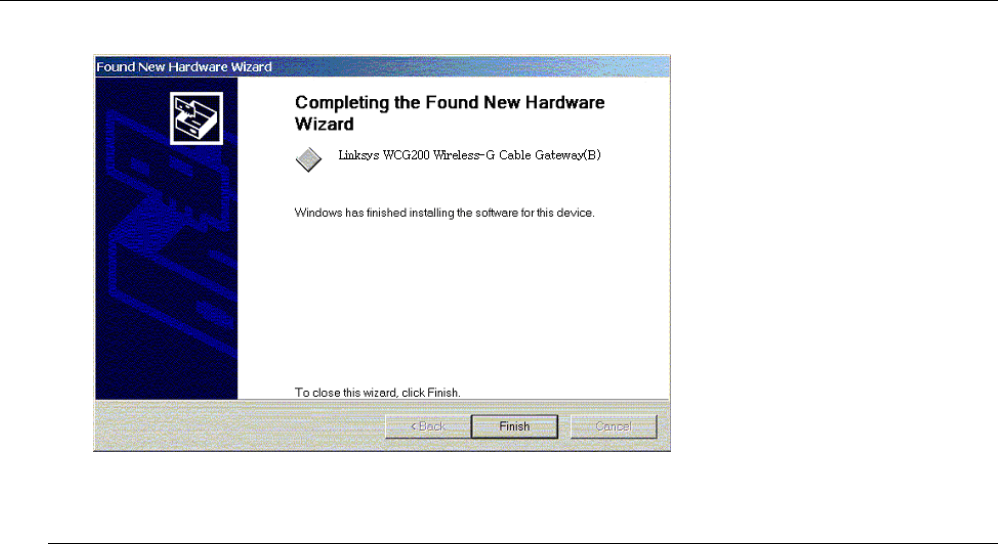
LINKSYS WCG200 User Manual
6. Installation has been completed here. Click the “Finish” button.
3.2 Uninstall USB Driver
3
3.
.2
2-
-1
1
F
Fo
or
r
W
Wi
in
nd
do
ow
ws
s
9
98
8/
/M
ME
E
1. Click “Start” button on your computer’s taskbar, point to “Settings”, and then click “Control
Panel”.
2. Select Add/Remove Programs.
3. On the Install/Uninstall tab, select USB Cable Modem Adapter from the list box. Click the
Add/Remove button.
4. A confirmation dialog appears. Click Ye s .
5. A dialog box appears to ask you unplug USB cable, please unplug the cable and click OK.
3
3.
.2
2-
-2
2
F
Fo
or
r
W
Wi
in
nd
do
ow
ws
s
2
20
00
00
0/
/X
XP
P
1 Click on the Start menu, point to Settings and click on Control Panel.
2 Select Add/Remove Programs.
3 Select USB Cable Modem Adapter from the list box.
4 Click the Change/Remove button.
5 Click Ye s button.
6 A dialog box appears to ask you unplug USB cable, please unplug the cable and click OK.
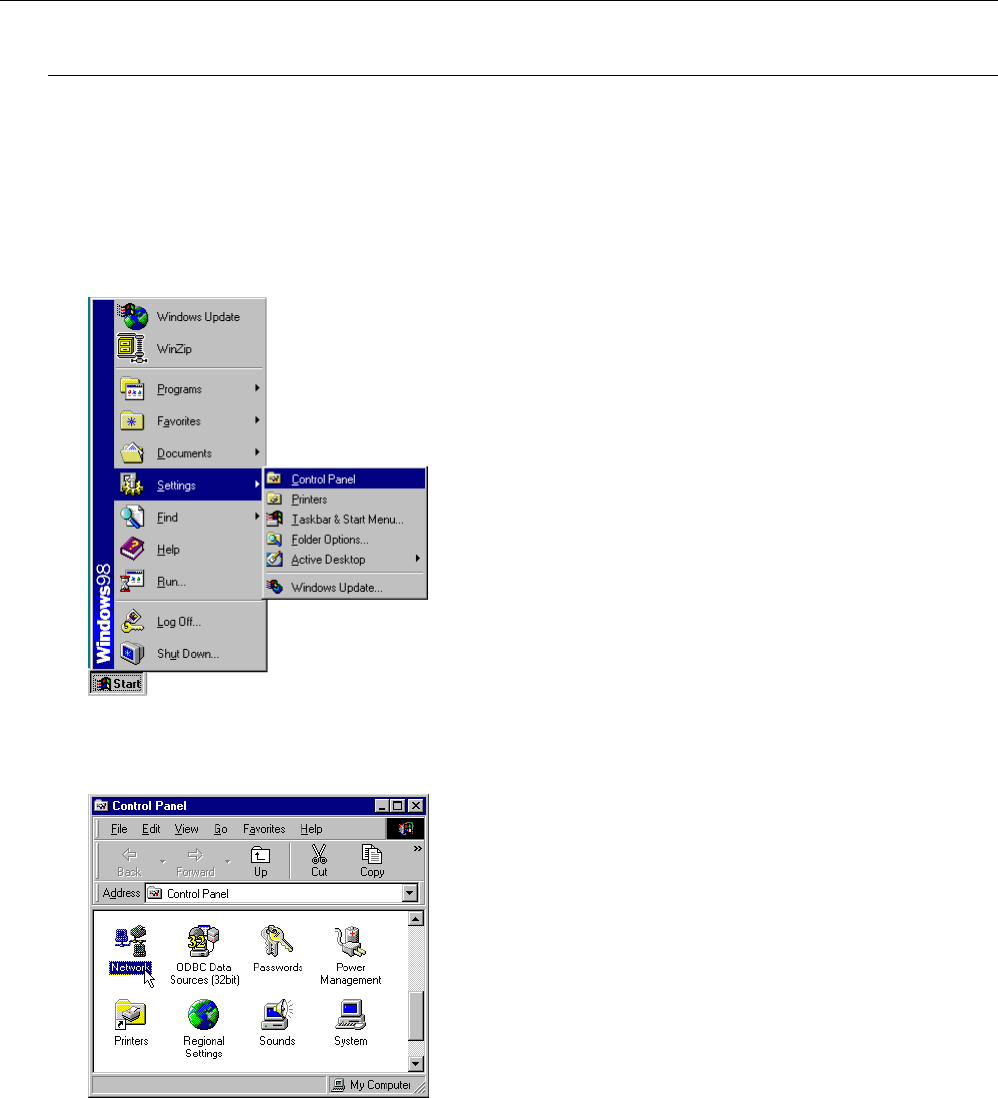
LINKSYS WCG200 User Manual
3.3 Setting TCP/IP on Client PC
After you successfully complete the network interface card (Ethernet card) installation task, you need
to make sure the TCP/IP communications protocol used by the Ethernet card is installed and correctly
configured on your system.
3
3.
.3
3-
-1
1
F
Fo
or
r
W
Wi
in
nd
do
ow
ws
s
9
98
8/
/M
Me
e
1. Click on the Start menu, point to Settings and click on Control Panel.
2. The Control Panel window will show up. Double-click the “Network” icon in the Control
Panel window.
3. Windows will appear the Network dialog box. Click “Configuration” tab to bring it to the
front, and on this tab, a list of installed network components appears.
Option 1: If you have no TCP/IP protocol, click Add.
Option 2: If you have TCP/IP protocol, go to Step 7.
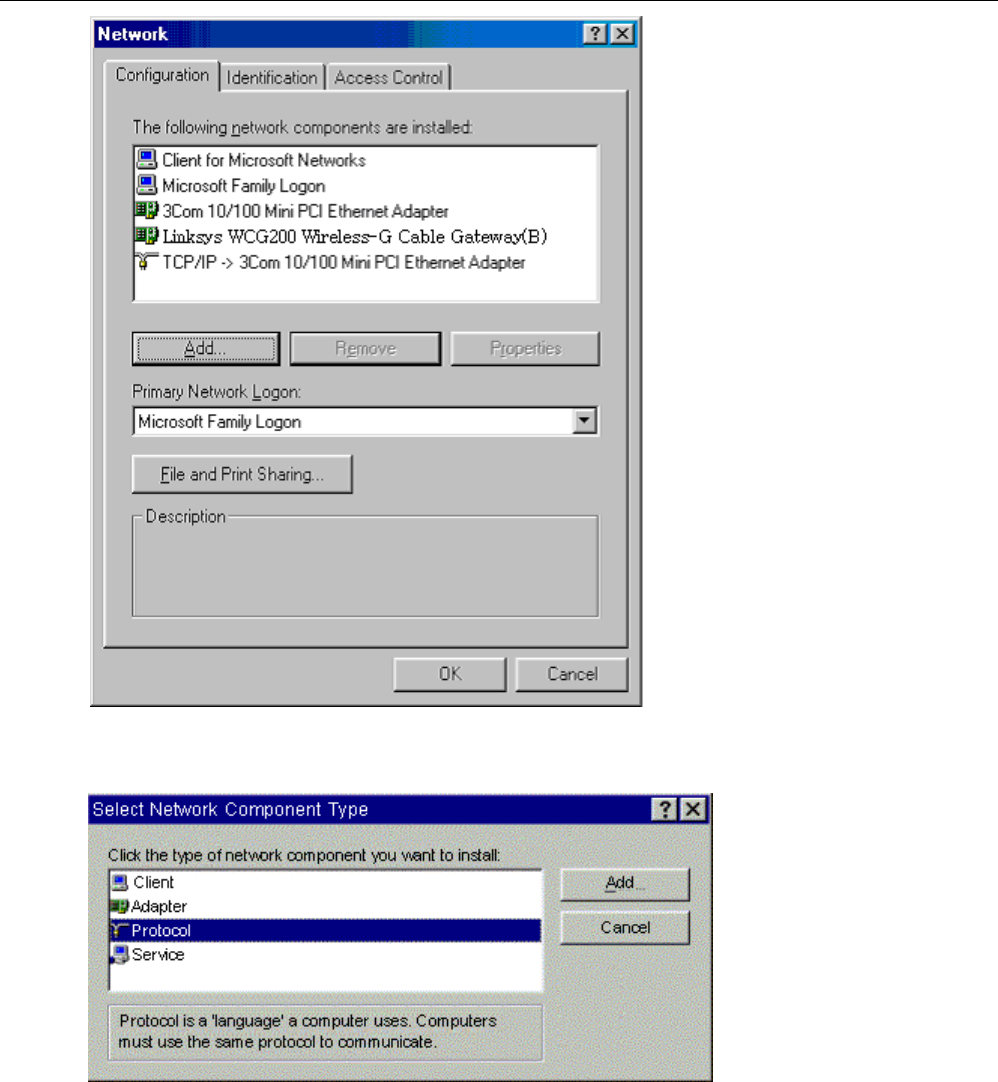
LINKSYS WCG200 User Manual
4. The Select Network Component Type dialog box will show up. Click ”Protocol”, and then
click ”Add”.
5. You will see the Select Network Protocol dialog box. Click “Microsoft” in the
“Manufactures:” list, and then click “TCP/IP” in the “Network Protocols:” list. Click “OK”.
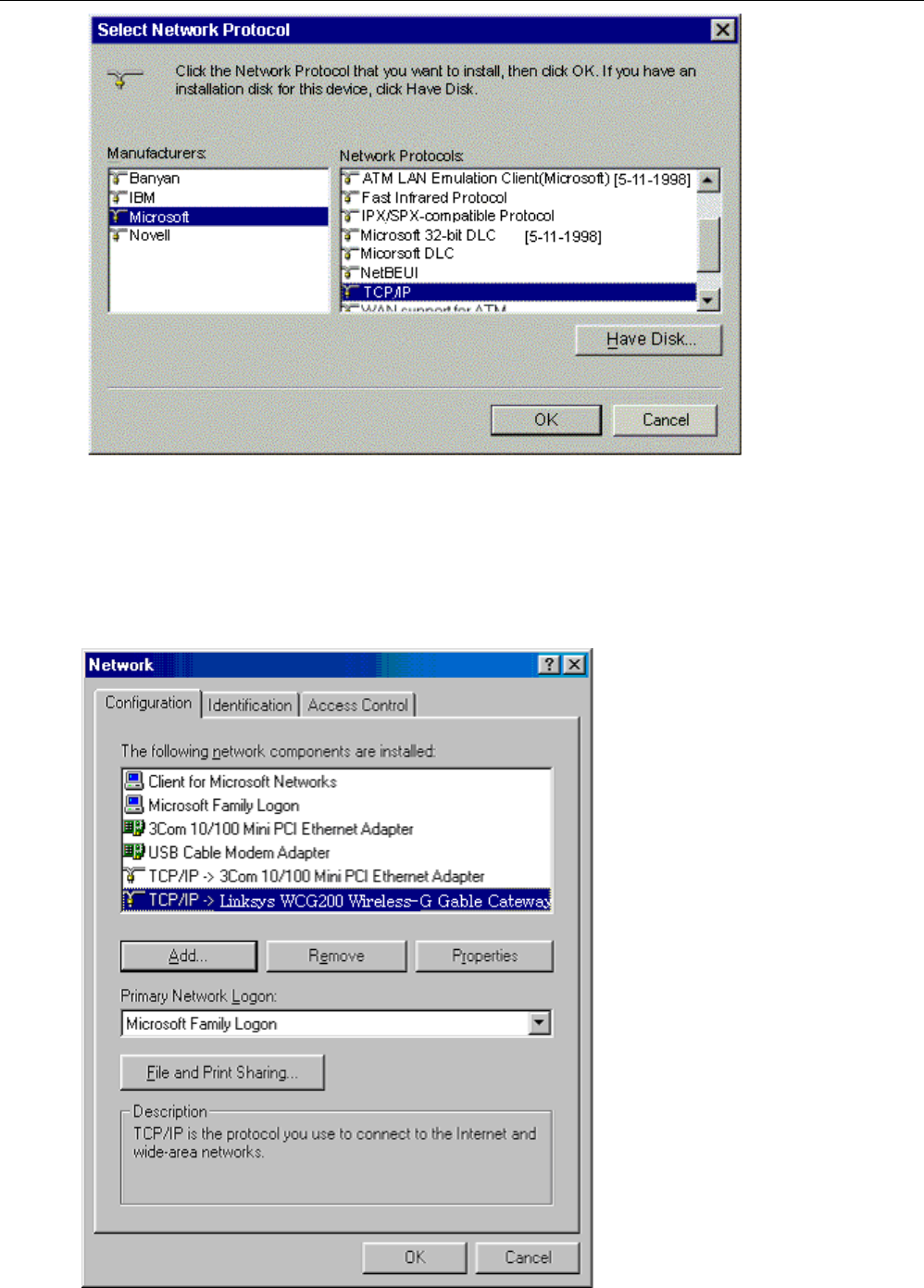
LINKSYS WCG200 User Manual
6. You will be directed back to the Network dialog box, and on the “Configuration” tab, the
entry that includes TCP/IP -> followed by the Ethernet card installed in your computer will
appear in the list of installed network components.
7. Click TCP/IP -> followed by the Ethernet card installed in your computer, and then
click ”Properties”. The TCP/IP Properties dialog box will appear.
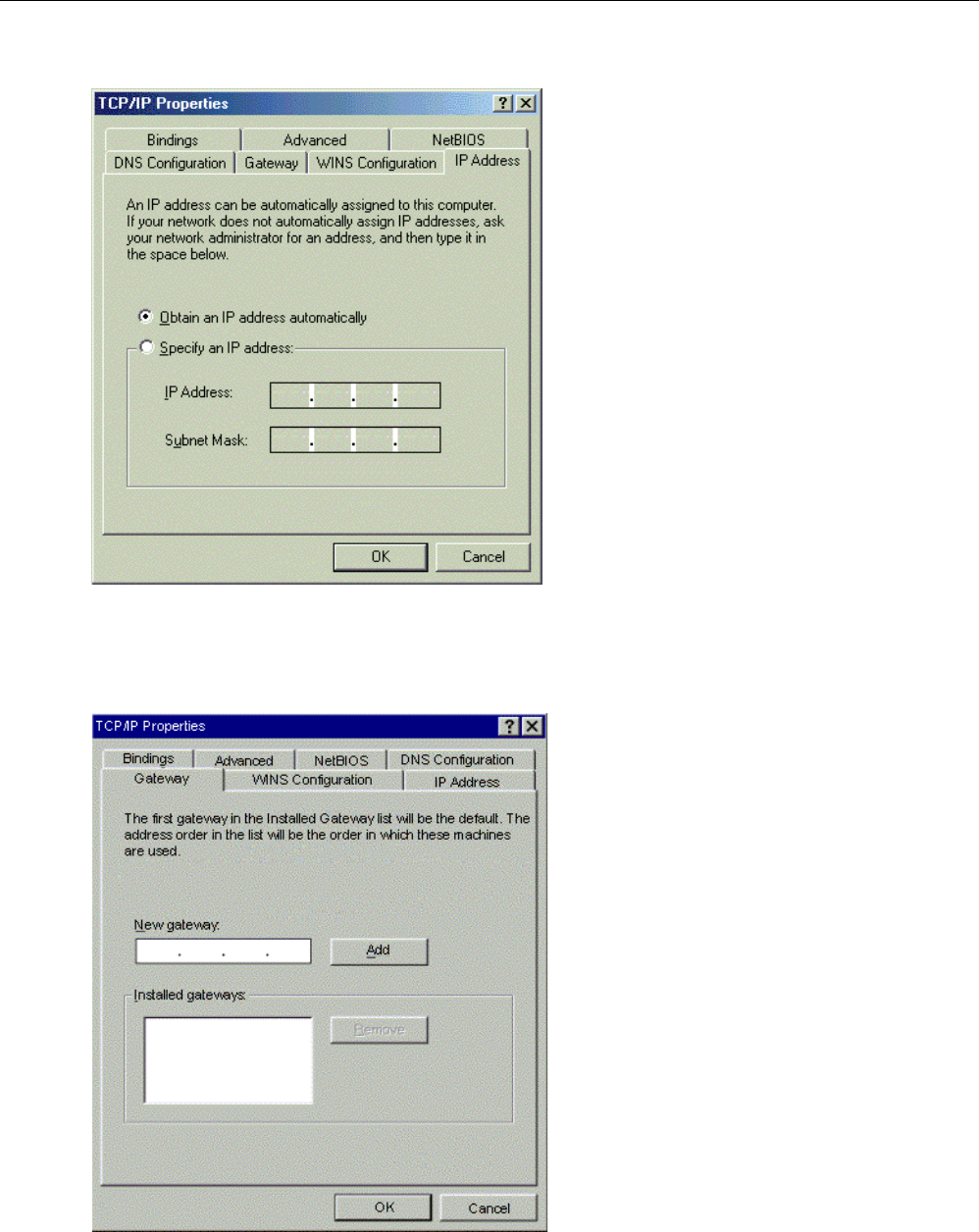
LINKSYS WCG200 User Manual
8. In the TCP/IP Properties dialog box, please follow the directions below: Click “IP Address”
tab to bring it to the front, and then click “Obtain an IP address automatically” on the tab.
9. Click “Gateway” to bring it to the front. On this tab, leave the “New gateway:” blank. If there
is the entry in the “Installed gateway:” list, click it and then click “Remove” to remove all
installed gateways.
10. Click “DNS Configuration” tabs to bring it to the front, and click “Disable DNS”, then click
“OK” to close the dialog box.
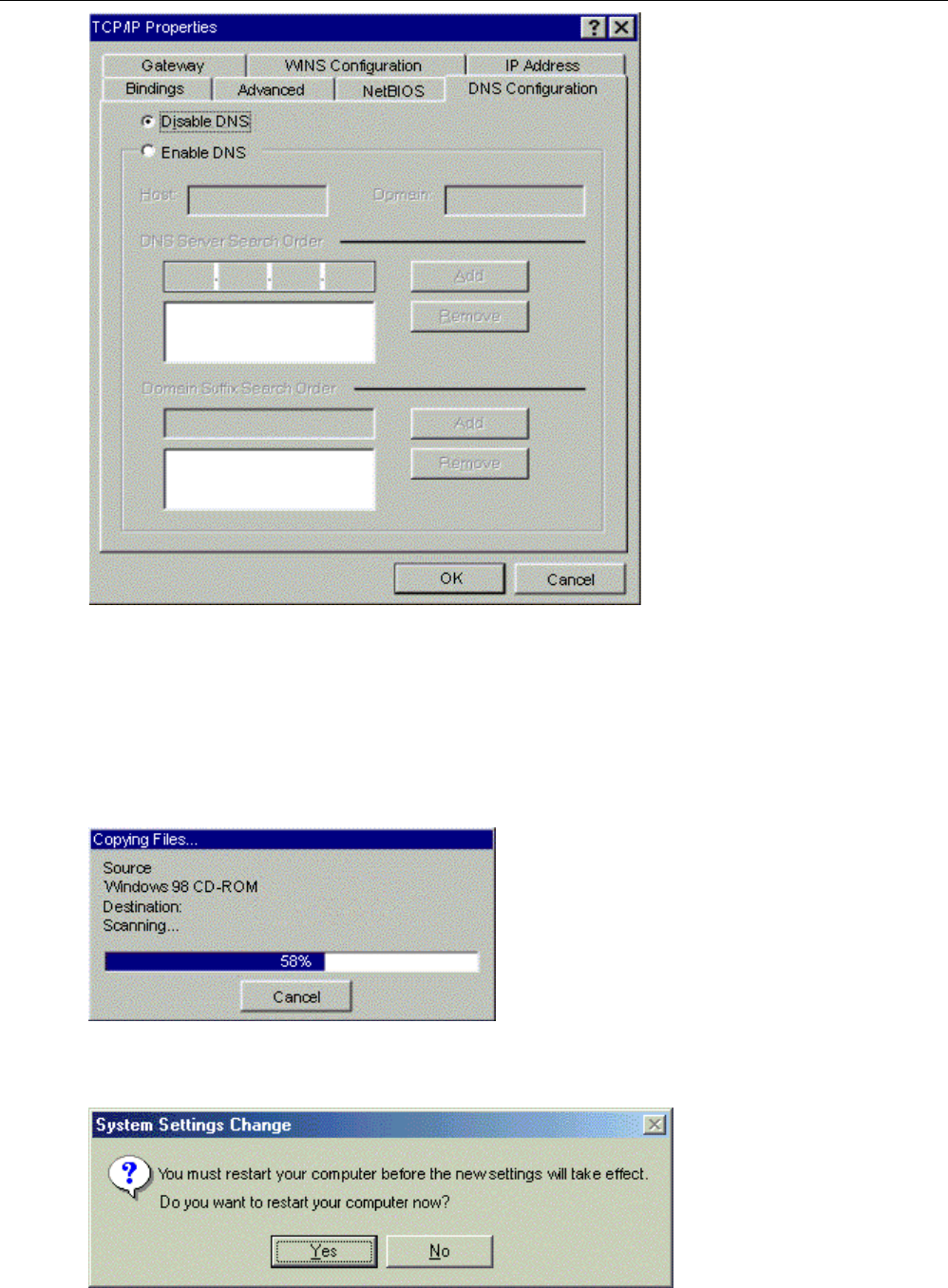
LINKSYS WCG200 User Manual
11. The Copying Files dialog box will pop up and the system will start copying files from
Windows. At the first time you will be asked to insert the Windows 98 CD-ROM into the
CD-ROM drive during the files copying, and follow the instructions when they show up, then
click “OK”. It will prompt another Copying Files dialog box. Please type the command line
that Windows files located in the dialog box (For example, D:\win98). Click “OK” to
continue the files copying.
12. Windows will appear the System Settings Change dialog box and ask you if you would like
to restart your computer. Click “Yes”.
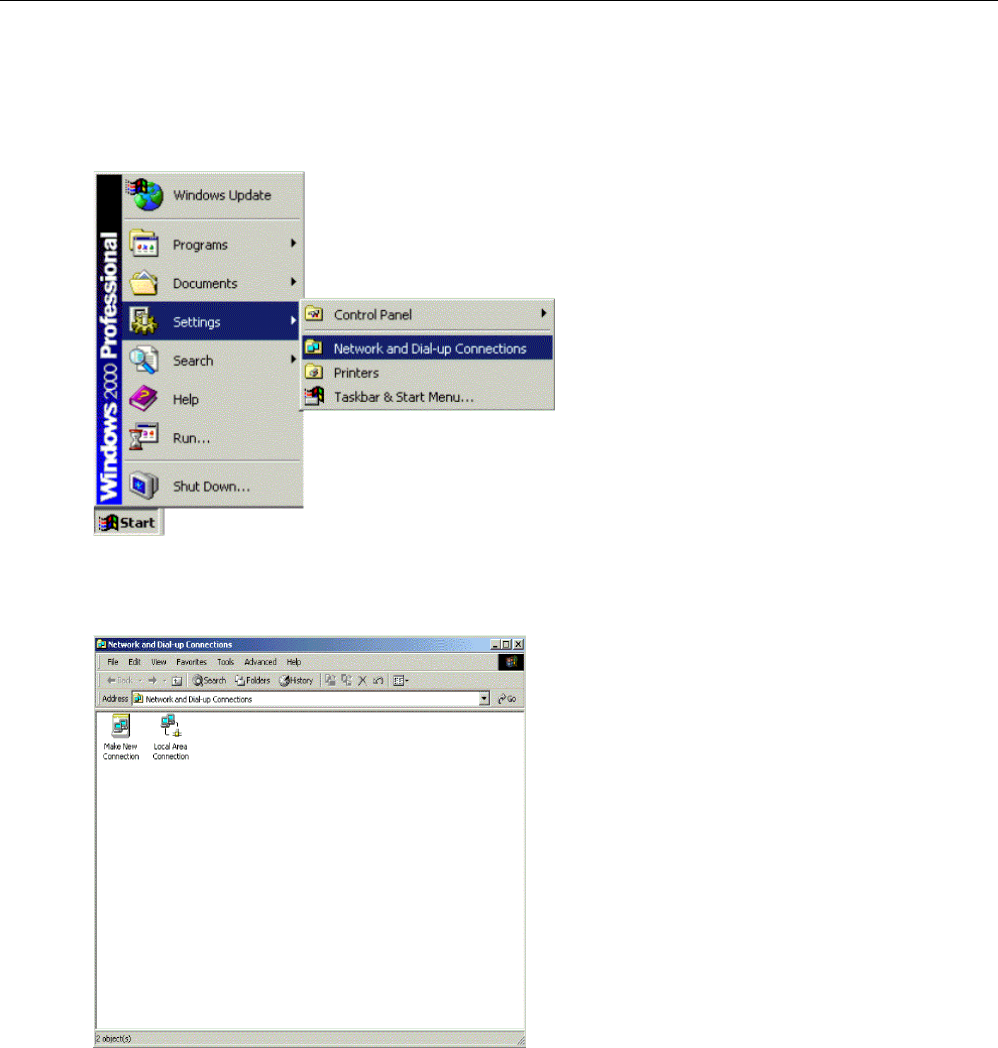
LINKSYS WCG200 User Manual
3
3.
.3
3-
-2
2
F
Fo
or
r
W
Wi
in
nd
do
ow
ws
s
2
20
00
00
0/
/X
XP
P
1. Click “Start” button on your computer’s taskbar, point to “Settings”, and then click ”Network
and Dial-up Connections”.
2. The Network and Dial-up Connections window will show up. Double-click “Local Area
Connection” icon in the Network and Dial-up Connections window.
3. The Local Area Connection status window will show up. Click the “Properties” button.
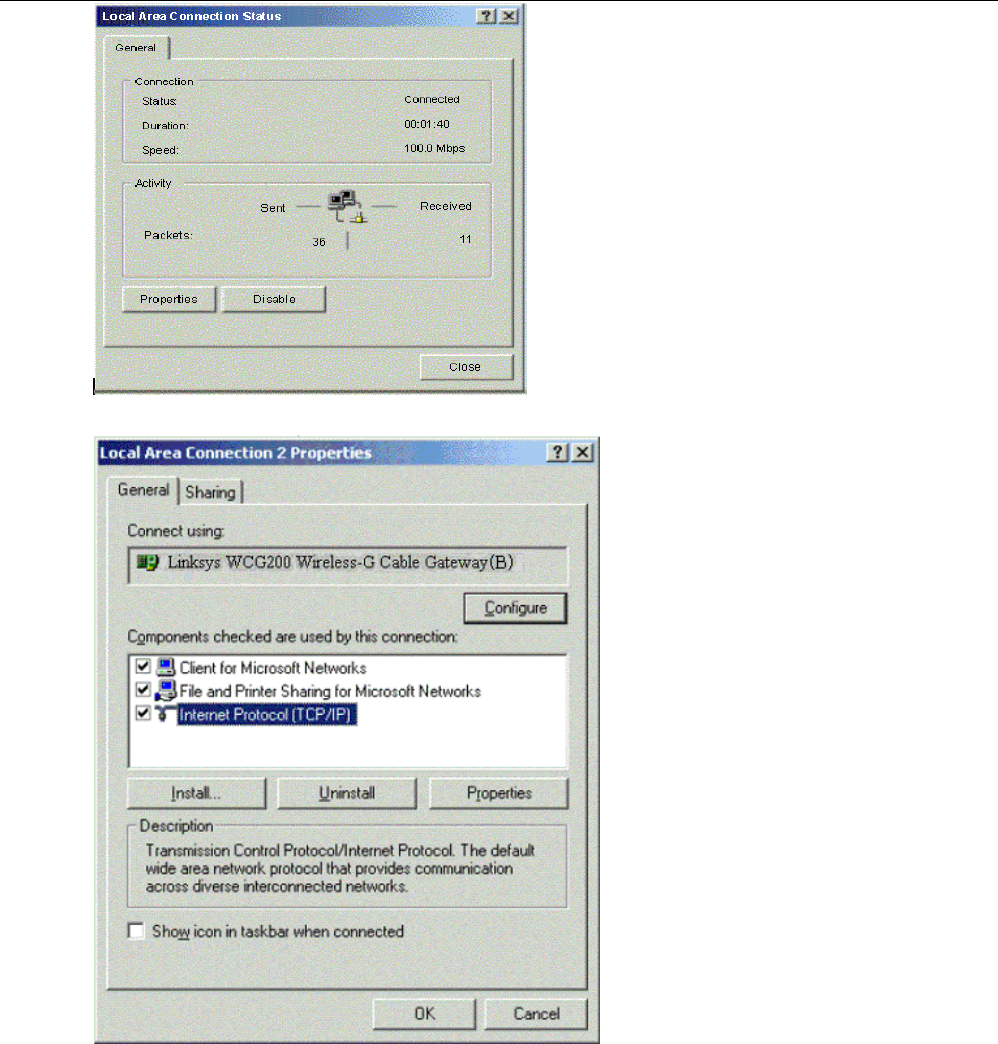
LINKSYS WCG200 User Manual
4. Click “Internet Protocol (TCP/IP)” and then click “Properties”.
5. The Internet Protocol (TCP/IP) Properties dialog box appears. Click “Obtain an IP address
automatically”. Click “Obtain DNS server address automatically”. Click “OK” to close the
dialog box.
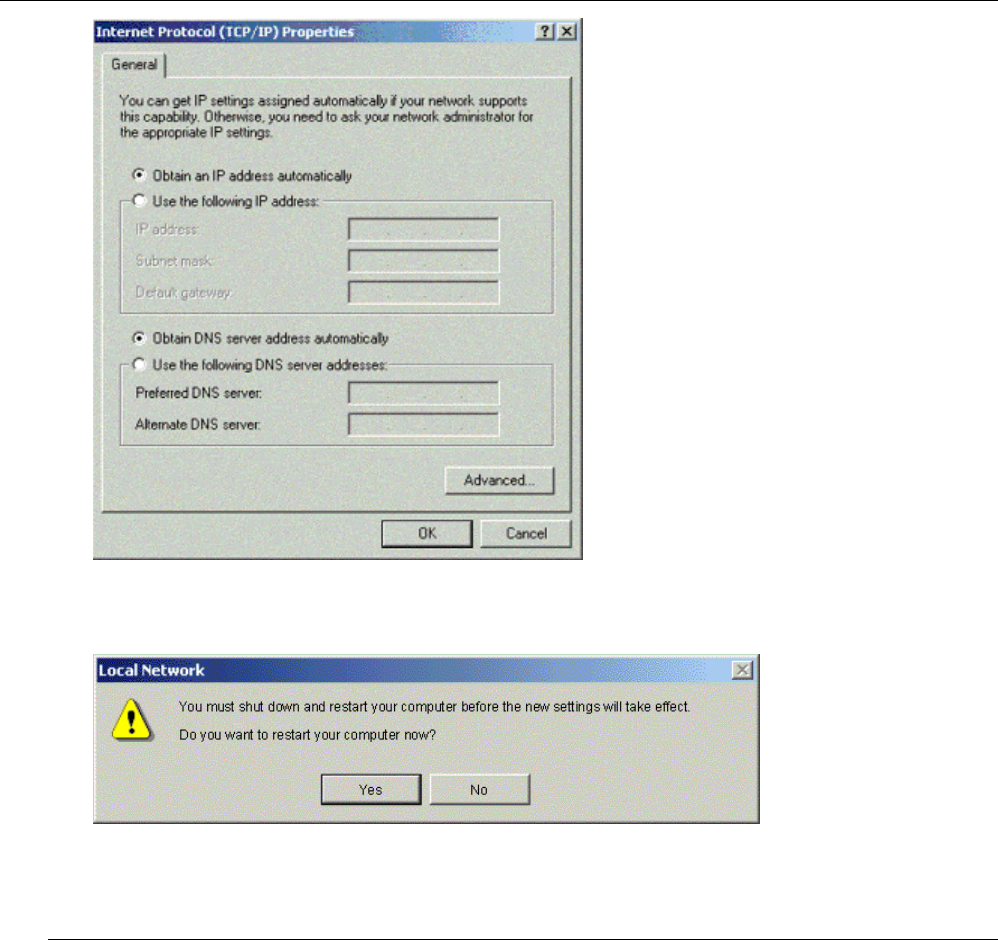
LINKSYS WCG200 User Manual
6. Windows will appear the System Settings Change dialog box and ask you if you would like
to restart your computer. Click “Yes”.
3.4 DHCP Server
PC connected to the cable modem can automatically get a private IP address from the DHCP server of
cable modem before cable modem is on line. The following steps will show you how to get an IP
address from DHCP server of cable modem before cable modem is on line.
3
3.
.4
4-
-1
1
F
Fo
or
r
W
Wi
in
nd
do
ow
ws
s
9
98
8/
/M
Me
e
1. Click “Start“, point to “Run“, and click to open the “Run“ windows.
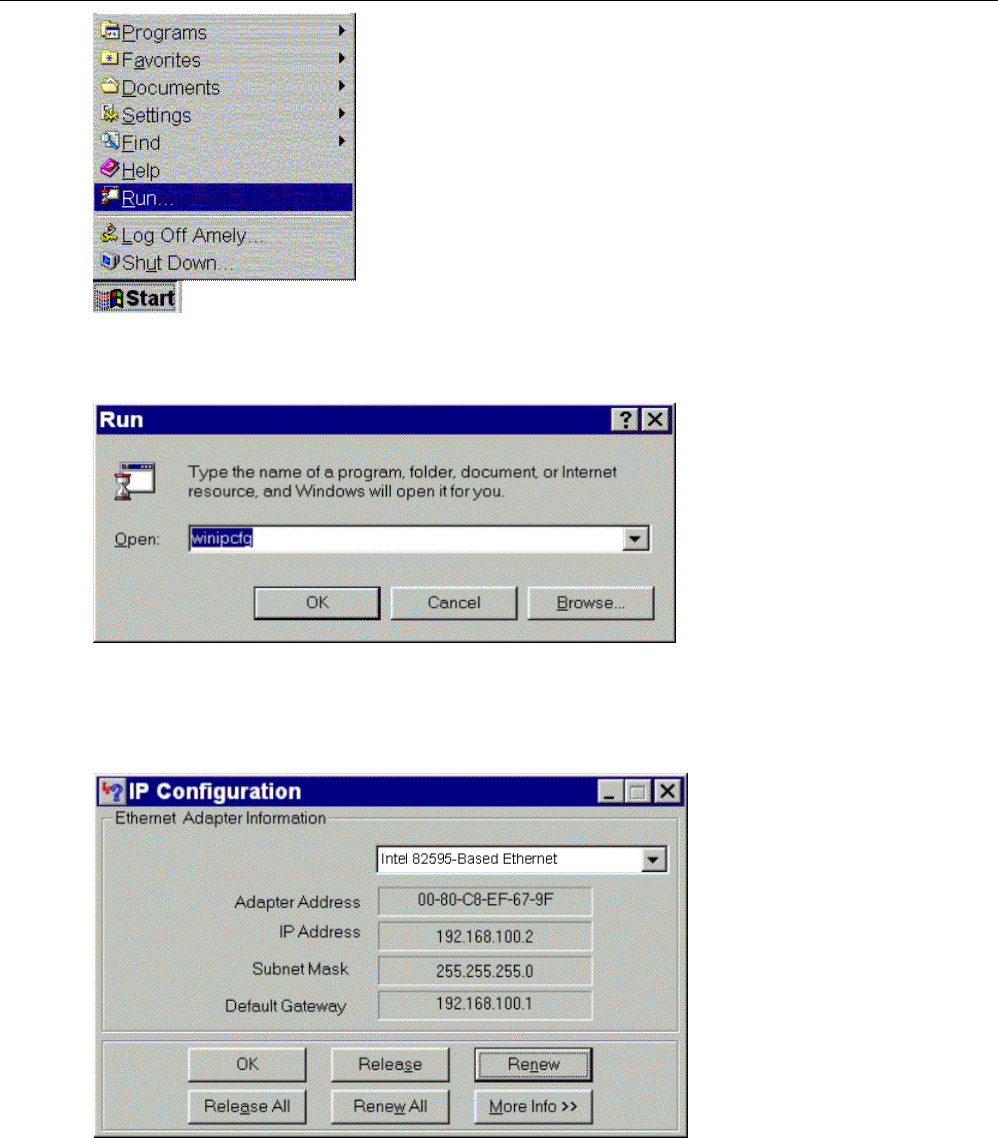
LINKSYS WCG200 User Manual
2. Enter “winipcfg“ in the “Open“ field. Click “OK“ to execute the winipcfg and show the “IP
Configuration“ window.
3. Select the “Ethernet adapter“ to show the IP address. Press “Release“ and “Renew“ if the PC
is not accessing the Internet. After the cable modem is on line, you need to press the
“Release“ and “Renew“ to get a new IP address from your ISP’s server.
3
3.
.4
4-
-2
2
F
Fo
or
r
W
Wi
in
nd
do
ow
ws
s
N
NT
T/
/2
20
00
00
0/
/X
XP
P
1. Click “Start“, point to “Run“, and click to open the “Run“ windows.
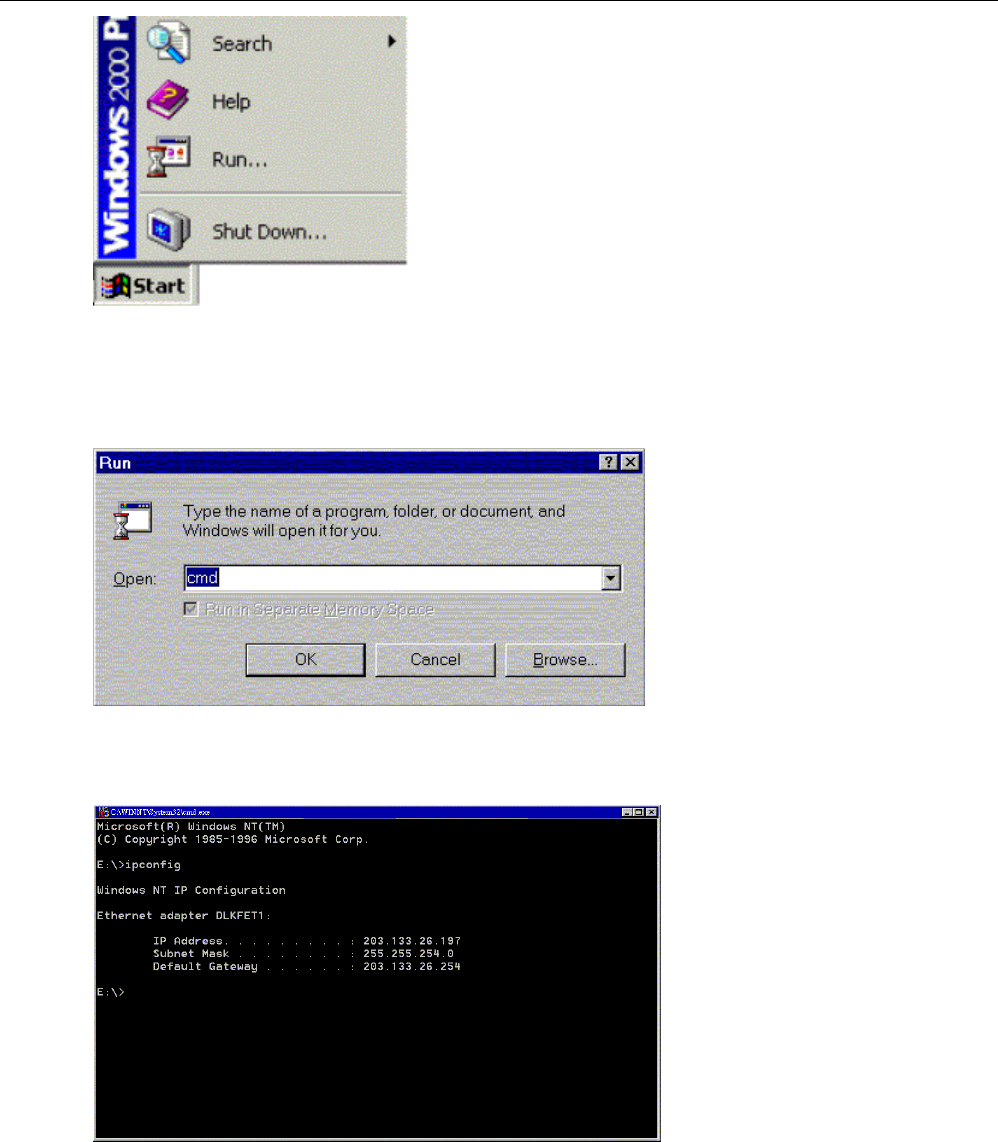
LINKSYS WCG200 User Manual
2. The Run dialog box appears. Type “cmd” in the “Open” field, and then click “OK” to execute
the command.
3. You will enter the dos mode, type “ipconfig”, press “Enter” on your keyboard, and you will
see the IP address your computer get from the cable modem.
4. If PC is not access Internet, type “ipconfig /release”, and press “Enter” on your keyboard to
release the IP.
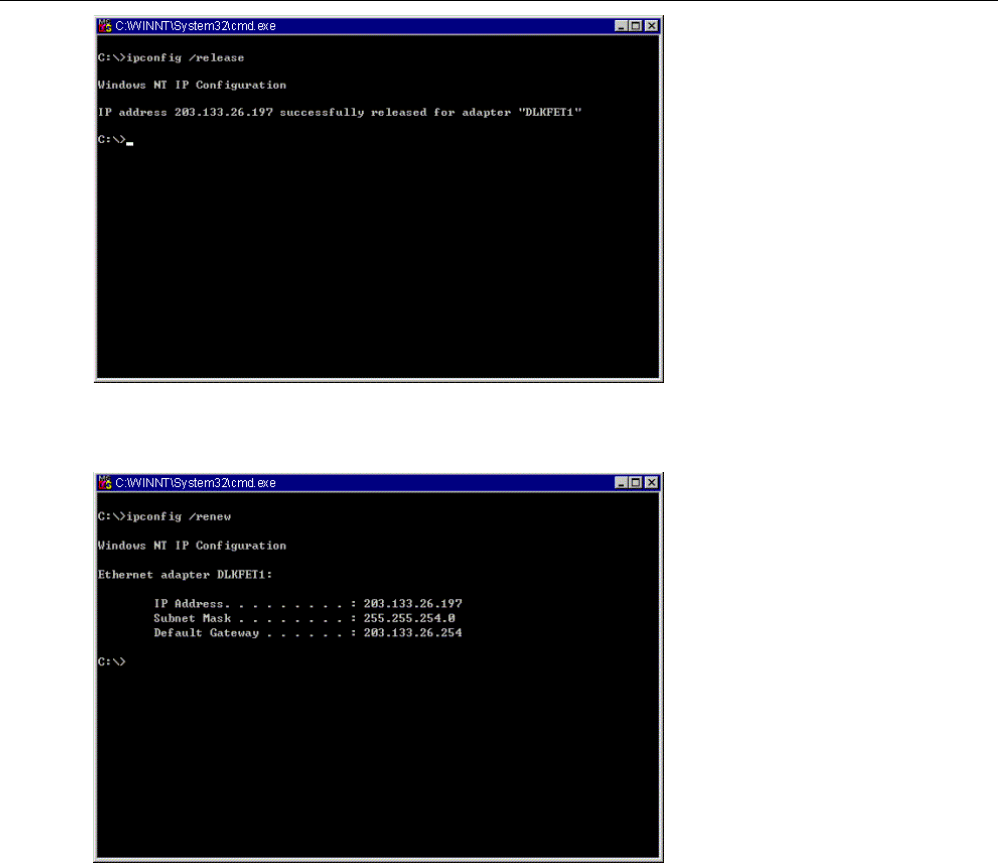
LINKSYS WCG200 User Manual
5. Type “ipconfig /renew”, and press “Enter” on your keyboard to renew the IP. You can repeat
the steps until your computer gets the correct IP.
3
3.
.4
4-
-3
3
F
Fo
or
r
A
Ap
pp
pl
le
e
M
Ma
ac
ci
in
nt
to
os
sh
h
1. Click “Apple menu“, point to “Control Panels“, and click “TCP/IP” to open the “TCP/IP”
window.
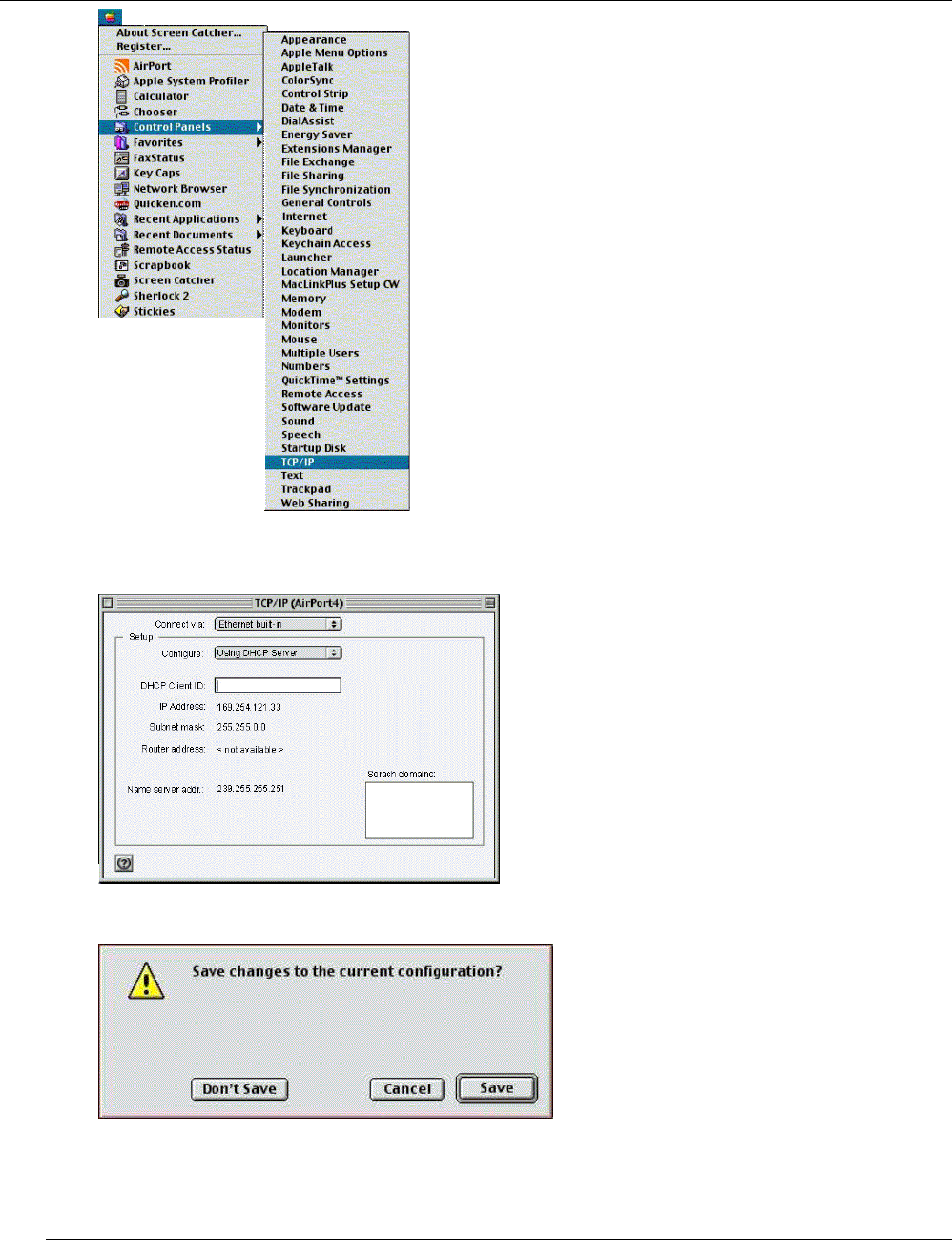
LINKSYS WCG200 User Manual
2. If the iMac gets an invalid IP, select “Using DHCP Server” in “Configure” field. Click the
“Close box” at the upper left corner to close the “TCP/IP” window.
3. Click the “Save” in the prompted message box.
4. You need to wait about 2 minutes and open “TCP/IP” window to see the new TCP/IP status.
3.5 Renew PC IP Address
There is a chance that your PC does not renew its IP address after cable modem is on line and the PC
cannot access the Internet. Please follow the procedures below to renew PC’s IP address after the cable
modem is on line.
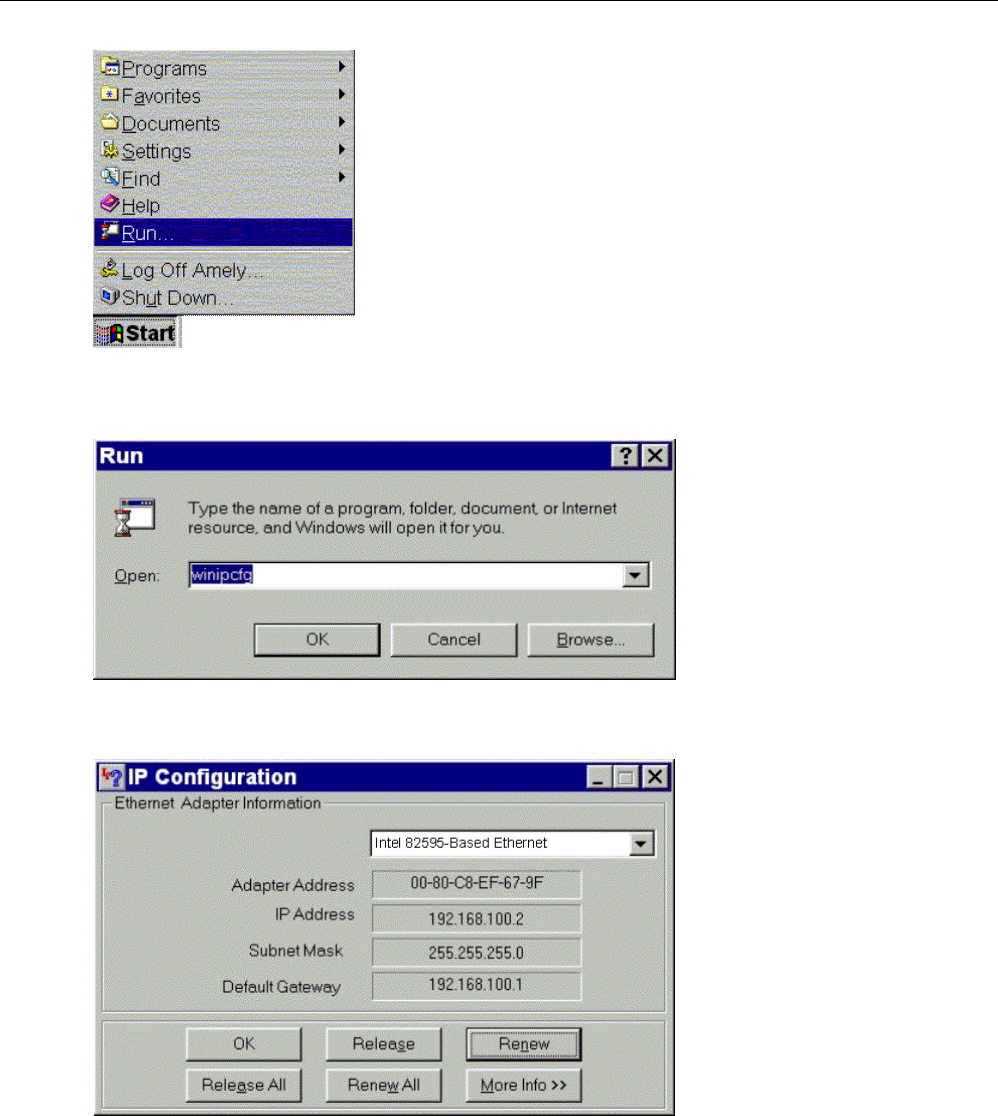
LINKSYS WCG200 User Manual
1. Click “Start“, point to “Run“, and click to open the “Run“ windows.
2. Enter winipcfg in the “Open“ field. Click “OK“ to execute the winipcfg and show the “IP
Configuration“ window.
3. Select the “Ethernet adapter“ to show the IP address. Press “Release“ and “Renew“ to get a
new IP address from your ISP’s server.
4. Select the “OK“ to close the IP Configuration window.
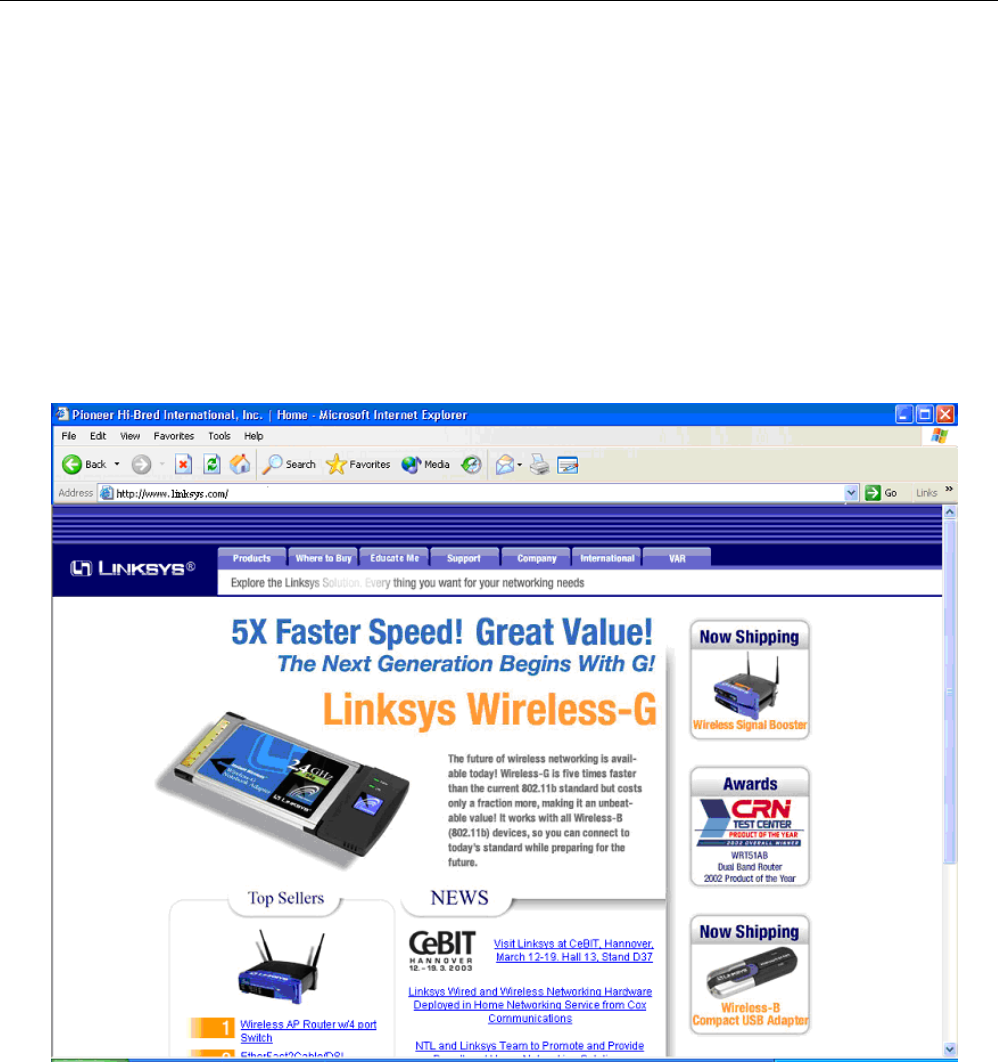
LINKSYS WCG200 User Manual
C
Ch
ha
ap
pt
te
er
r
4
4:
:
A
Ac
cc
ce
es
ss
s
I
In
nt
te
er
rn
ne
et
t
t
th
hr
ro
ou
ug
gh
h
C
Ca
ab
bl
le
e
M
Mo
od
de
em
m
For making sure that you can get into Internet successfully, please make sure the following first.
1. Make sure the connection (through Ethernet or USB) between the cable modem and your computer is OK.
2. Make sure the TCP/IP protocol is set properly.
3. Subscribe to Cable Television Company and.
Accessing Internet
When you are sure all above is Ok, you can open the Browser (such as I.E.) to open the homepage for the browser.
See the following example.
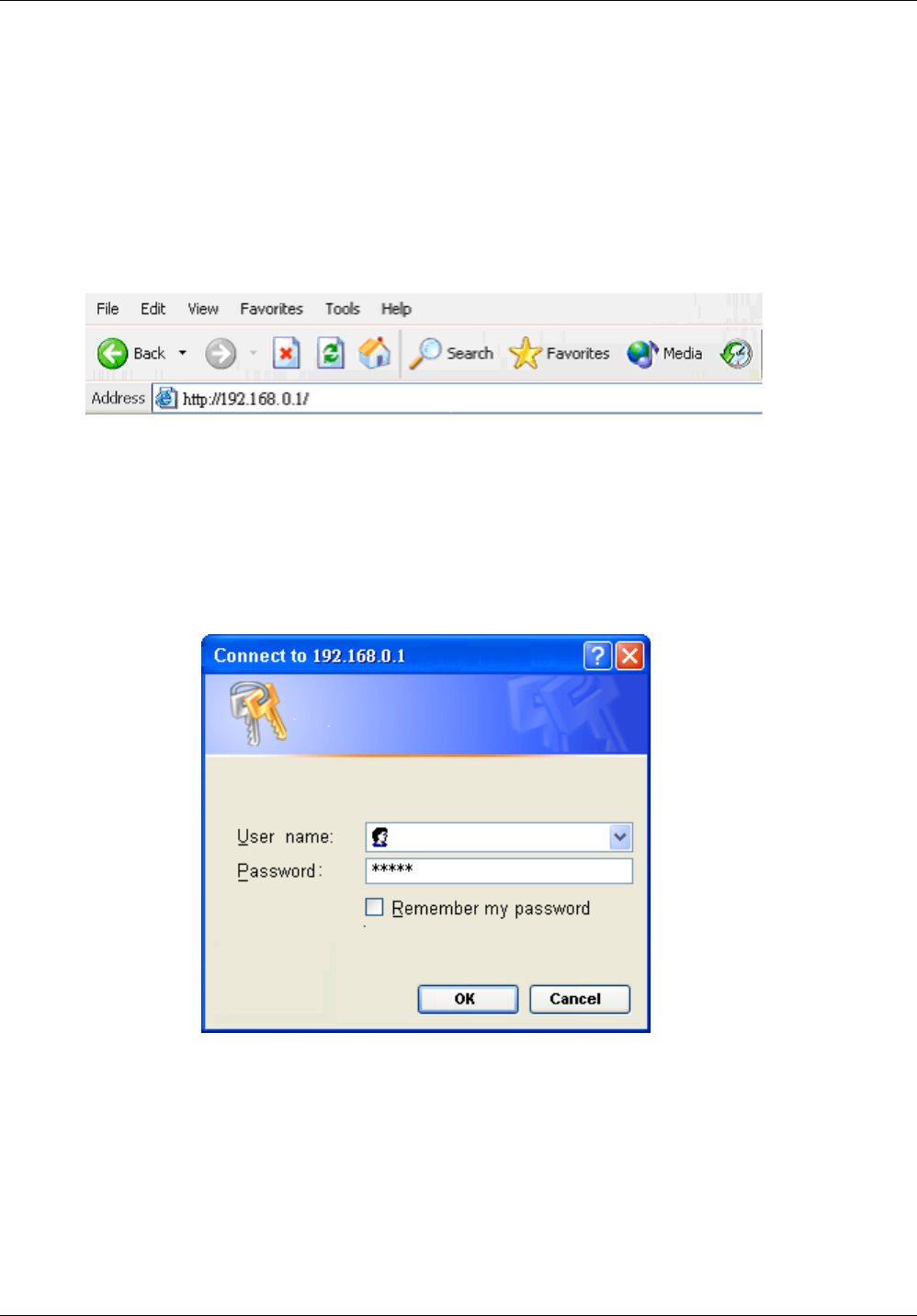
LINKSYS WCG200 User Manual
C
Ch
ha
ap
pt
te
er
r
5
5:
:
W
We
eb
b
M
Ma
an
na
ag
ge
er
r
Once your host PC is properly configured, please proceed as follows:
Start your web browser and type the private IP address of the cable modem in the URL field:
192.168.0.1. Type the IP address as the figure shown below.
After connecting to the device, you will be prompted to enter username and password. By
default, the username is empty and the password is admin, and click OK to enter the next
step. See the following example for running under Windows XP.
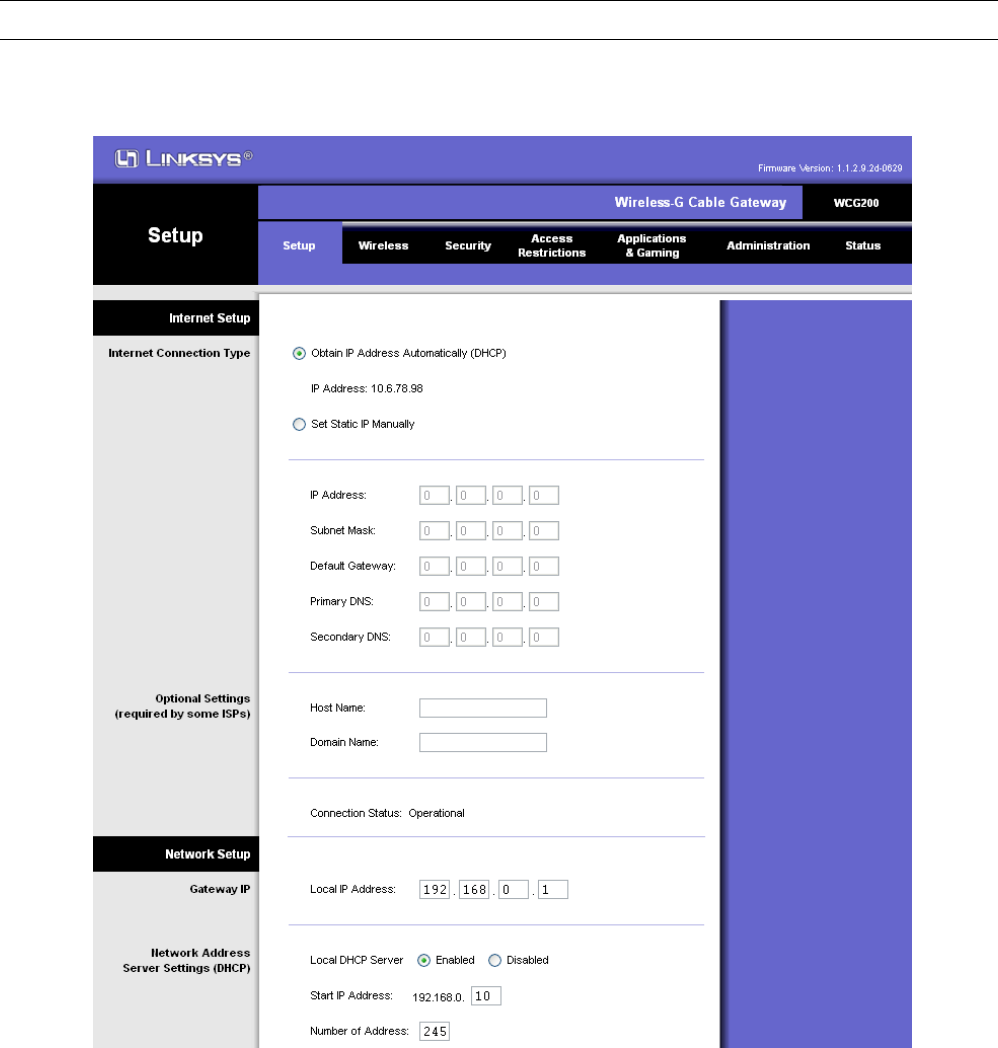
LINKSYS WCG200 User Manual
5.1 Setup
This page allows you to select the connection type. You can set up static IP or obtain IP
address automatically. Also you can set up Gateway IP and DHCP.
I
In
nt
te
er
rn
ne
et
t
C
Co
on
nn
ne
ec
ct
ti
io
on
n
T
Ty
yp
pe
e:
:
Y
Yo
ou
u
c
ca
an
n
s
se
el
le
ec
ct
t
O
Ob
bt
ta
ai
in
n
I
IP
P
A
Ad
dd
dr
re
es
ss
s
A
Au
ut
tm
ma
at
ti
ic
ca
al
ll
ly
y
w
wh
he
en
n
t
th
he
er
re
e
i
is
s
a
a
D
DH
HC
CP
P
s
se
er
rv
ve
er
r.
.
O
Or
r
y
yo
ou
u
h
ha
av
ve
e
t
to
o
s
se
et
t
S
St
ta
at
ti
ic
c
I
IP
P
A
Ad
dd
dr
re
es
ss
s
m
ma
an
nn
nu
ua
al
ll
ly
y.
.
O
Op
pt
ti
io
on
na
al
l
S
Se
et
tt
ti
in
ng
gs
s:
:
Y
Yo
ou
u
h
ha
av
ve
e
t
to
o
t
ty
yp
pe
e
t
th
he
e
H
Ho
os
st
t
n
na
am
me
e
a
an
nd
d
D
Do
om
ma
ai
in
n
n
na
am
me
e
i
if
f
r
re
eq
qu
ui
ir
re
ed
d
b
by
y
s
so
om
me
e
I
IS
SP
Ps
s.
.
A
Af
ft
te
er
r
a
al
ll
l
s
se
et
tt
ti
in
ng
gs
s
a
ar
re
e
r
re
ea
ad
dy
y,
,
c
cl
li
ic
ck
k
S
Sa
av
ve
e
S
Se
et
tt
ti
in
ng
gs
s.
.
Gateway IP:
Y
Yo
ou
u
h
ha
av
ve
e
t
to
o
p
pr
ro
ov
vi
id
de
e
a
a
g
ga
at
te
ew
wa
ay
y
I
IP
P
a
ad
dd
dr
re
es
ss
s
f
fo
or
r
t
th
he
e
L
Lo
oc
ca
al
l
N
Ne
et
tw
wo
or
rk
k.
.
Network Address Server Settings(DHCP):
I
In
n
t
th
hi
is
s
f
fr
ra
am
me
e,
,
y
yo
ou
u
c
ca
an
n
e
en
na
ab
bl
le
e
t
th
he
e
D
DH
HC
CP
P
f
fu
un
nc
ct
ti
io
on
n
o
of
f
L
Li
in
nk
ks
sy
ys
s
W
WC
CG
G2
20
00
0.
.
G
Gi
iv
ve
e
t
th
he
e
s
st
ta
ar
rt
ti
in
ng
g
I
IP
P
a
ad
dd
dr
re
es
ss
s
a
an
nd
d
t
th
he
e
n
nu
um
mb
be
er
r
o
of
f
a
ad
dd
dr
re
es
ss
se
es
s
t
to
o
c
co
om
mp
pl
le
et
te
e
t
th
he
e
s
se
et
tt
ti
in
ng
gs
s.
.
A
Af
ft
te
er
r
a
al
ll
l
s
se
et
tt
ti
in
ng
gs
s
a
ar
re
e
r
re
ea
ad
dy
y,
,
c
cl
li
ic
ck
k
o
on
n
S
Sa
av
ve
e
S
Se
et
tt
ti
in
ng
gs
s.
.
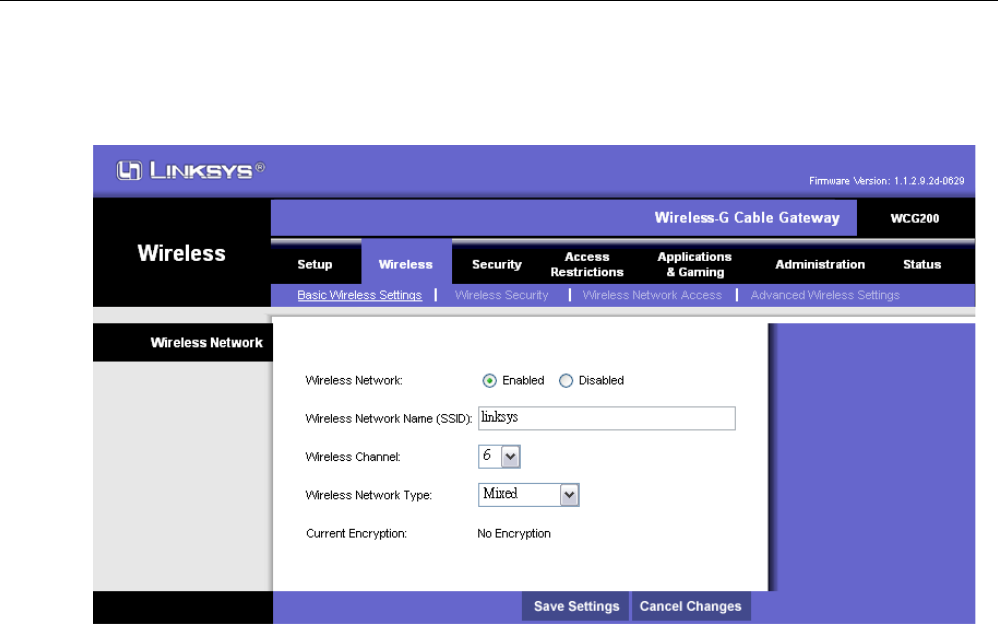
LINKSYS WCG200 User Manual
5.2 Wireless
5
5.
.2
2-
-1
1
B
Ba
as
si
ic
c
W
Wi
ir
re
el
le
es
ss
s
S
Se
et
tt
ti
in
ng
gs
s
T
Th
hi
is
s
p
pa
ag
ge
e
a
al
ll
lo
ow
ws
s
y
yo
ou
u
t
to
o
c
co
on
nf
fi
ig
gu
ur
re
e
t
th
he
e
w
wi
ir
re
el
le
es
ss
s
s
se
et
tt
ti
in
ng
g.
.
W
Wi
ir
re
el
le
es
ss
s
N
Ne
et
tw
wo
or
rk
k
S
Se
et
tt
ti
in
ng
gs
s:
:
W
Wi
ir
re
el
le
es
ss
s
N
Ne
et
tw
wo
or
rk
k:
:
Y
Yo
ou
u
c
ca
an
n
s
se
el
le
ec
ct
t
W
Wi
ir
re
el
le
es
ss
s
N
Ne
et
tw
wo
or
rk
k
T
Ty
yp
pe
e
i
in
n
M
Mi
ix
xe
ed
d,
,
o
or
r
8
80
02
2.
.1
11
1b
b
o
on
nl
ly
y
o
or
r
8
80
02
2.
.1
11
1g
g
o
on
nl
ly
y.
.
S
SS
SI
ID
D:
:
E
En
nt
te
er
r
t
th
he
e
S
SS
SI
ID
D
f
fo
or
r
y
yo
ou
ur
r
s
se
er
rv
vi
ic
ce
e
p
pr
ro
ov
vi
id
de
er
r.
.
T
Th
he
e
d
de
ef
fa
au
ul
lt
t
S
SS
SI
ID
D
i
is
s
l
li
in
nk
ks
sy
ys
s
W
Wi
ir
re
el
le
es
ss
s
C
Ch
ha
an
nn
ne
el
l:
:
S
Se
el
le
ec
ct
t
t
th
he
e
c
ch
ha
an
nn
ne
el
l
f
fo
or
r
y
yo
ou
ur
r
s
se
er
rv
vi
ic
ce
e
p
pr
ro
ov
vi
id
de
er
r.
.
T
Th
he
e
d
de
ef
fa
au
ul
lt
t
c
ch
ha
an
nn
ne
el
l
i
is
s
6
6.
.
A
Af
ft
te
er
r
a
al
ll
l
s
se
et
tt
ti
in
ng
gs
s
a
ar
re
e
r
re
ea
ad
dy
y,
,
c
cl
li
ic
ck
k
o
on
n
S
Sa
av
ve
e
S
Se
et
tt
ti
in
ng
gs
s.
.
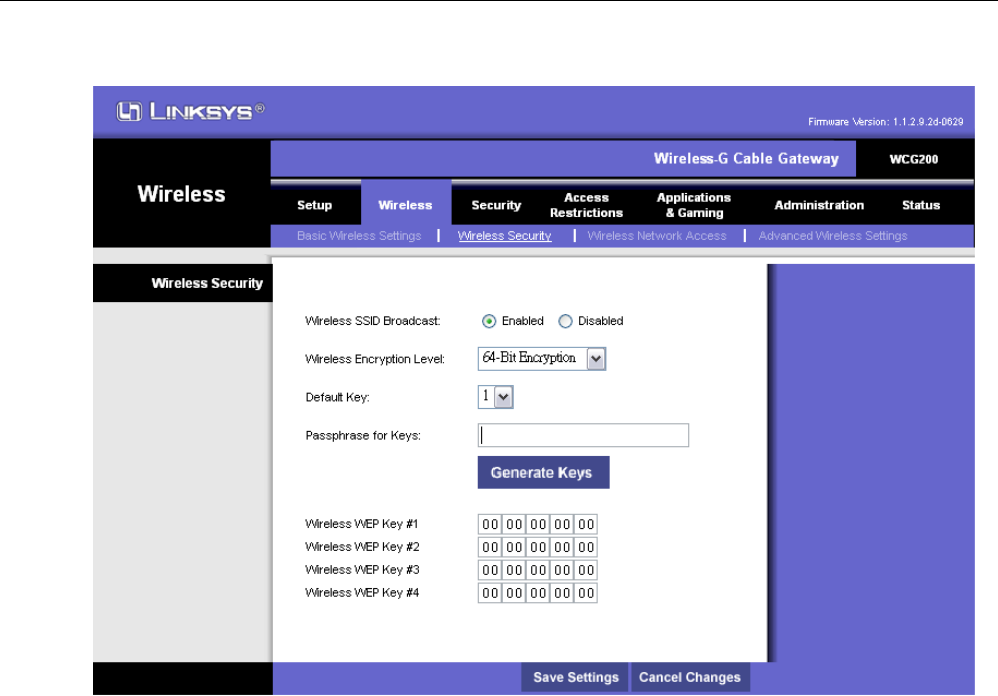
LINKSYS WCG200 User Manual
5
5.
.2
2-
-2
2
W
Wi
ir
re
el
le
es
ss
s
S
Se
ec
cu
ur
ri
it
ty
y
T
Th
hi
is
s
p
pa
ag
ge
e
y
yo
ou
u
t
to
o
t
to
o
s
se
et
tu
up
p
t
th
he
e
S
SS
SI
ID
D
B
Br
ro
oa
ad
dc
ca
as
st
t
a
an
nd
d
W
WE
EP
P
e
en
nc
cr
ry
yp
pt
ti
io
on
n.
.
W
Wi
ir
re
el
le
es
ss
s
S
Se
ec
cu
ur
ri
it
ty
y
s
se
et
tt
ti
in
ng
gs
s:
:
W
Wi
ir
re
el
le
es
ss
s
N
Ne
et
tw
wo
or
rk
k
N
Na
am
me
e
B
Br
ro
oa
ad
dc
ca
as
st
t:
:
T
To
o
b
br
ro
oa
ad
dc
ca
as
st
t
S
SS
SI
ID
D,
,
c
cl
li
ic
ck
k
E
En
na
ab
bl
le
e.
.
T
To
o
h
hi
id
de
e
i
it
t,
,
c
cl
li
ic
ck
k
D
Di
is
sa
ab
bl
le
e.
.
W
Wi
ir
re
el
le
es
ss
s
E
En
nc
cr
ry
yp
pt
ti
io
on
n
L
Le
ev
ve
el
l:
:
T
Th
he
er
re
e
a
ar
re
e
N
No
o
E
En
nc
cr
ry
yp
pt
ti
io
on
n,
,
6
64
4-
-b
bi
it
t
W
WE
EP
P
a
an
nd
d
1
12
28
8-
-b
bi
it
t
W
WE
EP
P
r
re
es
sp
pe
ec
ct
ti
iv
ve
el
ly
y.
.
P
Pa
as
ss
sp
ph
hr
ra
as
se
e
f
fo
or
r
k
ke
ey
ys
s:
:
y
yo
ou
u
c
ca
an
n
t
ty
yp
pe
e
a
an
ny
y
c
ch
ha
ar
ra
ac
ct
te
er
rs
s
a
an
nd
d
g
ge
en
ne
er
ra
at
te
e
i
in
nt
to
o
H
HE
EX
X
t
ty
yp
pe
e.
.
(
(6
64
4-
-b
bi
it
t
W
WE
EP
P
O
On
nl
ly
y)
)
D
Da
af
fa
au
ul
lt
t
k
ke
ey
y:
:
S
Se
el
le
ec
ct
t
t
th
he
e
n
nu
um
mb
be
er
r
a
as
s
t
th
he
e
d
de
ef
fa
au
ul
lt
t
k
ke
ey
y
f
fo
or
r
W
WE
EP
P
e
en
nc
cr
ry
yp
pt
ti
io
on
n.
.
K
Ke
ey
y
1
1
~
~
K
Ke
ey
y
4
4:
:
P
Pl
le
ea
as
se
e
e
en
nt
te
er
r
H
HE
EX
X
t
ty
yp
pe
e
c
ch
ha
ar
ra
ac
ct
te
er
rs
s
t
th
ha
at
t
y
yo
ou
u
w
wa
an
nt
t
t
to
o
s
se
et
t
f
fo
or
r
t
th
he
e
W
WE
EP
P
e
en
nc
cr
ry
yp
pt
ti
io
on
n.
.
A
Af
ft
te
er
r
a
al
ll
l
s
se
et
tt
ti
in
ng
gs
s
a
ar
re
e
r
re
ea
ad
dy
y,
,
c
cl
li
ic
ck
k
o
on
n
S
Sa
av
ve
e
S
Se
et
tt
ti
in
ng
gs
s.
.
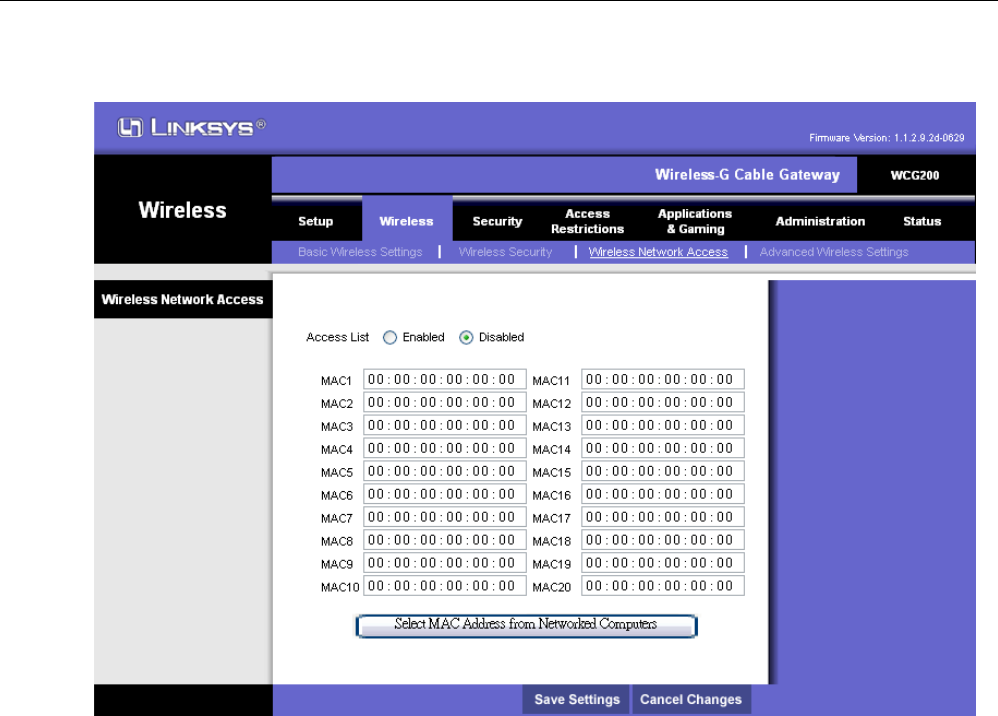
LINKSYS WCG200 User Manual
5
5.
.2
2-
-3
3
W
Wi
ir
re
el
le
es
ss
s
N
Ne
et
tw
wo
or
rk
k
A
Ac
cc
ce
es
ss
s
T
Th
hi
is
s
p
pa
ag
ge
e
a
al
ll
lo
ow
ws
s
y
yo
ou
u
t
to
o
f
fi
il
lt
te
er
r
t
th
he
e
W
Wi
ir
re
el
le
es
ss
s
C
Cl
li
ie
en
nt
ts
s
b
by
y
t
th
he
ei
ir
r
M
MA
AC
C
a
ad
dd
dr
re
es
ss
se
es
s.
.
W
Wi
ir
re
el
le
es
ss
s
N
Ne
et
tw
wo
or
rk
k
A
Ac
cc
ce
es
ss
s:
:
I
In
n
t
th
hi
is
s
p
pa
ag
ge
e,
,
y
yo
ou
u
c
ca
an
n
f
fi
il
lt
te
er
r
t
th
he
e
W
Wi
ir
re
el
le
es
ss
s
c
cl
li
ie
en
nt
ts
s
a
ac
cc
co
or
rd
di
in
ng
g
t
to
o
t
th
he
ei
ir
r
M
MA
AC
C
a
ad
dd
dr
re
es
ss
se
es
s.
.
I
If
f
y
yo
ou
u
w
wa
an
nt
t
t
th
he
e
l
li
is
st
t
o
of
f
w
wi
ir
re
el
le
es
ss
s
c
cl
li
ie
en
nt
ts
s
t
to
o
a
ac
cc
ce
es
ss
s,
,
s
se
el
le
ec
ct
t
E
En
na
ab
bl
le
e.
.
O
On
n
t
th
he
e
o
ot
th
he
er
r
h
ha
an
nd
d,
,
i
if
f
y
yo
ou
u
w
wa
an
nt
t
t
to
o
b
bl
lo
oc
ck
k
t
th
he
em
m,
,
s
se
el
le
ec
ct
t
D
Di
is
sa
ab
bl
le
e.
.
A
Af
ft
te
er
r
a
al
ll
l
s
se
et
tt
ti
in
ng
gs
s
a
ar
re
e
r
re
ea
ad
dy
y,
,
c
cl
li
ic
ck
k
o
on
n
S
Sa
av
ve
e
S
Se
et
tt
ti
in
ng
gs
s.
.
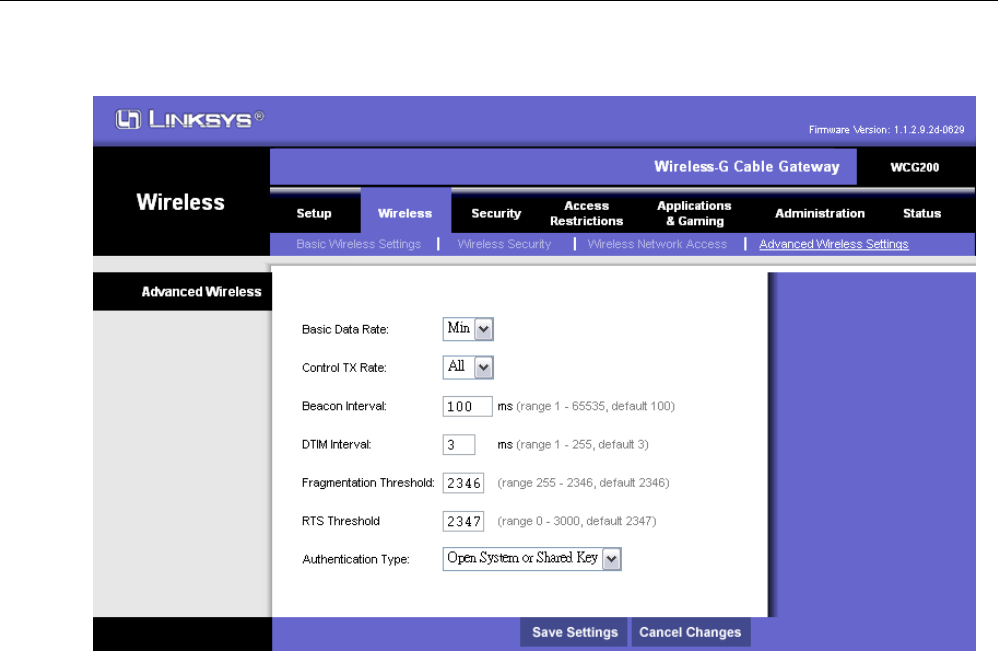
LINKSYS WCG200 User Manual
5
5.
.2
2-
-4
4
A
Ad
dv
va
an
nc
ce
ed
d
W
Wi
ir
re
el
le
es
ss
s
S
Se
et
tt
ti
in
ng
gs
s
T
Th
hi
is
s
p
pa
ag
ge
e
a
al
ll
lo
ow
ws
s
y
yo
ou
u
t
to
o
h
ha
av
ve
e
f
fu
ur
rt
th
he
er
r
c
co
on
nf
fi
ig
gu
ur
ra
at
ti
io
on
n
o
of
f
w
wi
ir
re
el
le
es
ss
s
s
se
et
tt
ti
in
ng
gs
s.
.
A
Ad
dv
va
an
nc
ce
ed
d
W
Wi
ir
re
el
le
es
ss
s
S
Se
et
tt
ti
in
ng
gs
s:
:
B
Ba
as
si
ic
c
D
Da
at
ta
a
R
Ra
at
te
es
s:
:
I
It
t
d
de
ec
ci
id
de
es
s
t
th
he
e
s
sp
pe
ee
ed
d
o
of
f
t
th
he
e
m
ma
an
na
ag
ge
em
me
en
nt
t
p
pa
ac
ck
ke
et
t
t
tr
ra
an
ns
sm
mi
is
ss
si
io
on
n.
.
S
Su
up
pp
po
or
rt
te
ed
d
R
Ra
at
te
es
s:
:
I
It
t
d
de
ec
ci
id
de
es
s
t
th
he
e
s
sp
pe
ee
ed
d
o
of
f
t
th
he
e
d
da
at
ta
a
p
pa
ac
ck
ke
et
t
t
tr
ra
an
ns
sm
mi
is
ss
si
io
on
n.
.
B
Be
ea
ac
co
on
n
I
In
nt
te
er
rv
va
al
l:
:
E
En
nt
te
er
r
t
th
he
e
b
be
ea
ac
co
on
n
i
in
nt
te
er
rv
va
al
l
n
nu
um
mb
be
er
r.
.
T
Th
he
e
r
ra
an
ng
ge
e
i
is
s
f
fr
ro
om
m
0
0
t
to
o
6
65
55
53
35
5
m
ms
s
a
an
nd
d
t
th
he
e
d
de
ef
fa
au
ul
lt
t
i
is
s
1
10
00
0
m
ms
s.
.
D
DT
TI
IM
M
I
In
nt
te
er
rv
va
al
l:
:
E
En
nt
te
er
r
t
th
he
e
D
DT
TI
IM
M
i
in
nt
te
er
rv
va
al
l
n
nu
um
mb
be
er
r.
.
T
Th
he
e
r
ra
an
ng
ge
e
i
is
s
f
fr
ro
om
m
1
1
t
to
o
2
25
55
5
m
ms
s
a
an
nd
d
t
th
he
e
d
de
ef
fa
au
ul
lt
t
i
is
s
1
1
m
ms
s.
.
F
Fr
ra
ag
gm
me
en
nt
ta
at
ti
io
on
n
T
Th
hr
re
es
sh
ho
ol
ld
d:
:
I
It
t
d
de
ec
ci
id
de
es
s
t
th
he
e
p
pa
ac
ck
ke
et
t
s
si
iz
ze
e.
.
I
If
f
t
th
he
e
p
pa
ac
ck
ke
et
t
s
si
iz
ze
e
i
is
s
o
ov
ve
er
r
t
th
he
e
n
nu
um
mb
be
er
r
t
th
ha
at
t
y
yo
ou
u
t
ty
yp
pe
ed
d
h
he
er
re
e,
,
i
it
t
w
wi
il
ll
l
b
be
e
f
fr
ra
ag
gm
me
en
nt
te
ed
d
a
au
ut
to
om
ma
at
ti
ic
ca
al
ll
ly
y.
.
T
Th
he
e
m
ma
ax
xi
im
mu
um
m
n
nu
um
mb
be
er
r
i
is
s
2
23
34
46
6
t
th
ha
at
t
m
me
ea
an
ns
s
n
no
o
p
pa
ac
ck
ke
et
t
s
si
iz
ze
e
w
wi
il
ll
l
b
be
e
f
fr
ra
ag
gm
me
en
nt
te
ed
d.
.
R
RT
TS
S
T
Th
hr
re
es
sh
ho
ol
ld
d:
:
I
If
f
t
th
he
e
p
pa
ac
ck
ke
et
t
s
si
iz
ze
e
i
is
s
o
ov
ve
er
r
t
th
he
e
v
va
al
lu
ue
e
t
th
ha
at
t
y
yo
ou
u
t
ty
yp
pe
e
h
he
er
re
e,
,
s
sy
ys
st
te
em
m
w
wi
il
ll
l
u
us
se
e
R
RT
TS
S
(
(R
Re
eq
qu
ue
es
st
t
T
To
o
S
Se
en
nd
d)
)
m
me
ec
ch
ha
an
ni
is
sm
m
t
to
o
t
tr
ra
an
ns
sm
mi
it
t
t
th
he
e
d
da
at
ta
a.
.
A
Au
ut
th
he
en
nt
ti
ic
ca
at
ti
io
on
n
T
Ty
yp
pe
e:
:
T
Th
he
er
re
e
a
ar
re
e
t
th
hr
re
ee
e
a
au
ut
th
he
et
ti
ic
ca
at
ti
io
on
n
t
ty
yp
pe
es
s:
:
O
Op
pe
en
n
S
Sy
ys
st
te
em
m,
,
S
Sh
ha
ar
re
ed
d
k
ke
ey
y
a
an
nd
d
B
Bo
ot
th
h.
.
T
Th
hi
is
s
s
sh
ho
ou
ul
ld
d
b
be
e
c
co
on
ns
si
id
de
er
re
ed
d
w
wi
it
th
h
t
th
he
e
W
WE
EP
P
(
(W
Wi
ir
re
ed
d
E
Eq
qu
ui
iv
va
al
le
en
nt
t
P
Pr
ri
iv
va
ac
cy
y)
)
m
me
ec
ch
ha
an
ni
is
sm
m.
.
After all settings are ready, click on Save Settings.
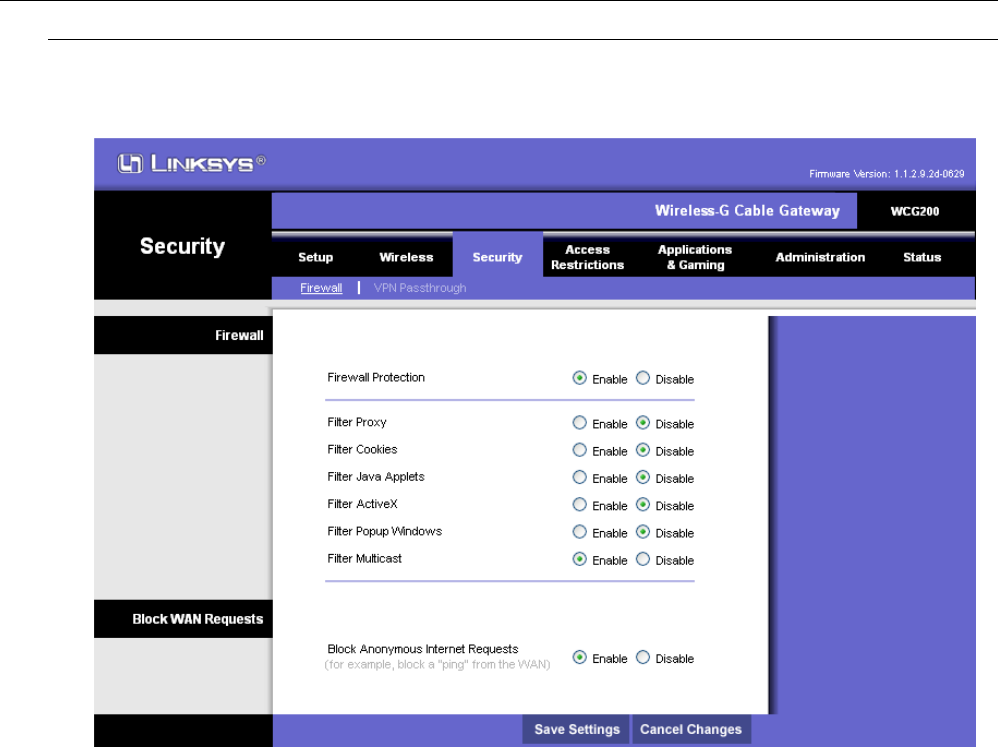
LINKSYS WCG200 User Manual
5.3 Security
5
5.
.3
3-
-1
1
F
Fi
ir
re
ew
wa
al
ll
l
T
Th
hi
is
s
p
pa
ag
ge
e
a
al
ll
lo
ow
ws
s
y
yo
ou
u
t
to
o
e
en
na
ab
bl
le
e
t
th
he
e
F
Fi
ir
re
ew
wa
al
ll
l
f
fu
un
nc
ct
ti
io
on
ns
s.
.
F
Fi
ir
re
ew
wa
al
ll
l:
:
S
Se
el
le
ec
ct
t
E
En
na
ab
bl
le
e
t
to
o
u
us
se
e
F
Fi
ir
re
ew
wa
al
ll
l
P
Pr
ro
ot
te
ec
ct
ti
io
on
n.
.
T
To
o
f
fi
il
lt
te
er
r
P
Pr
ro
ox
xy
y,
,
J
Ja
av
va
a
A
Ap
pp
pl
le
et
ts
s,
,
A
Ac
ct
ti
iv
ve
eX
X,
,
M
Mu
ul
lt
ti
ic
ca
as
st
t,
,
s
se
el
le
ec
ct
t
E
En
na
ab
bl
le
e.
.
I
If
f
n
no
ot
t,
,
s
se
el
le
ec
ct
t
D
Di
is
sa
ab
bl
le
e.
.
B
Bl
lo
oc
ck
k
A
An
no
on
ny
ym
mo
ou
us
s
I
In
nt
te
er
rn
ne
et
t
R
Re
eq
qu
ue
es
st
ts
s:
:
T
To
o
b
bl
lo
oc
ck
k
A
An
no
on
ny
ym
mo
ou
us
s
I
In
nt
te
er
rn
ne
et
t
R
Re
eq
qu
ue
es
st
ts
s,
,
s
se
el
le
ec
ct
t
E
En
na
ab
bl
le
e.
.
A
Af
ft
te
er
r
a
al
ll
l
s
se
et
tt
ti
in
ng
gs
s
a
ar
re
e
r
re
ea
ad
dy
y,
,
c
cl
li
ic
ck
k
o
on
n
S
Sa
av
ve
e
S
Se
et
tt
ti
in
ng
gs
s.
.
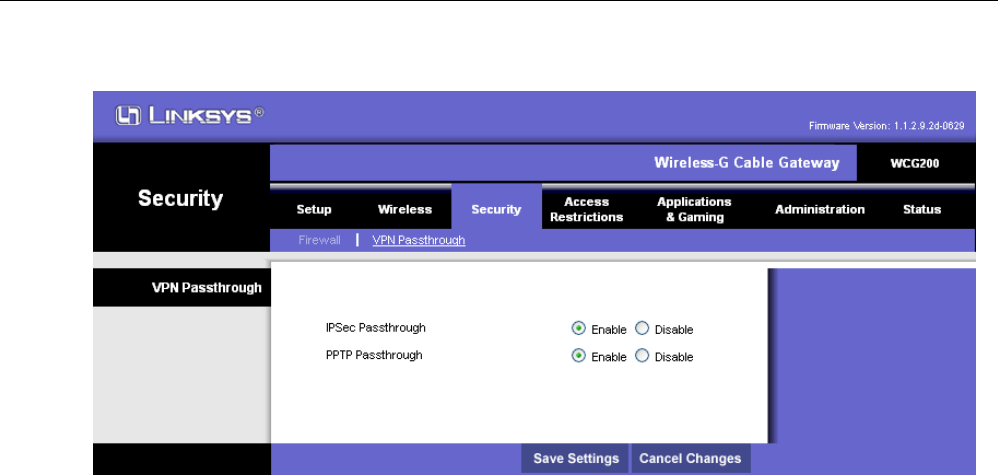
LINKSYS WCG200 User Manual
5
5.
.3
3-
-2
2
V
VP
PN
N
P
Pa
as
ss
st
th
hr
ro
ou
ug
gh
h
T
Th
hi
is
s
p
pa
ag
ge
e
a
al
ll
lo
ow
ws
s
y
yo
ou
u
t
to
o
e
en
na
ab
bl
le
e
V
VP
PN
N
P
Pa
as
ss
st
th
hr
ro
ou
ug
gh
h.
.
V
VP
PN
N
P
Pa
as
ss
st
th
hr
ro
ou
ug
gh
h:
:
T
Th
he
er
re
e
a
ar
re
e
I
IP
Ps
se
ec
c
a
an
nd
d
P
PP
PT
TP
P
P
Pa
as
ss
st
th
hr
ro
ou
ug
gh
hs
s
r
re
es
sp
pe
ec
ct
ti
iv
ve
el
ly
y.
.
C
Cl
lc
ci
ik
k
E
En
na
ab
bl
le
e
t
to
o
e
en
na
ab
bl
le
e
t
th
he
em
m,
,
t
th
he
en
n
c
cl
lc
ci
ik
k
o
on
n
S
Sa
av
ve
e
S
Se
et
tt
ti
in
ng
gs
s.
.
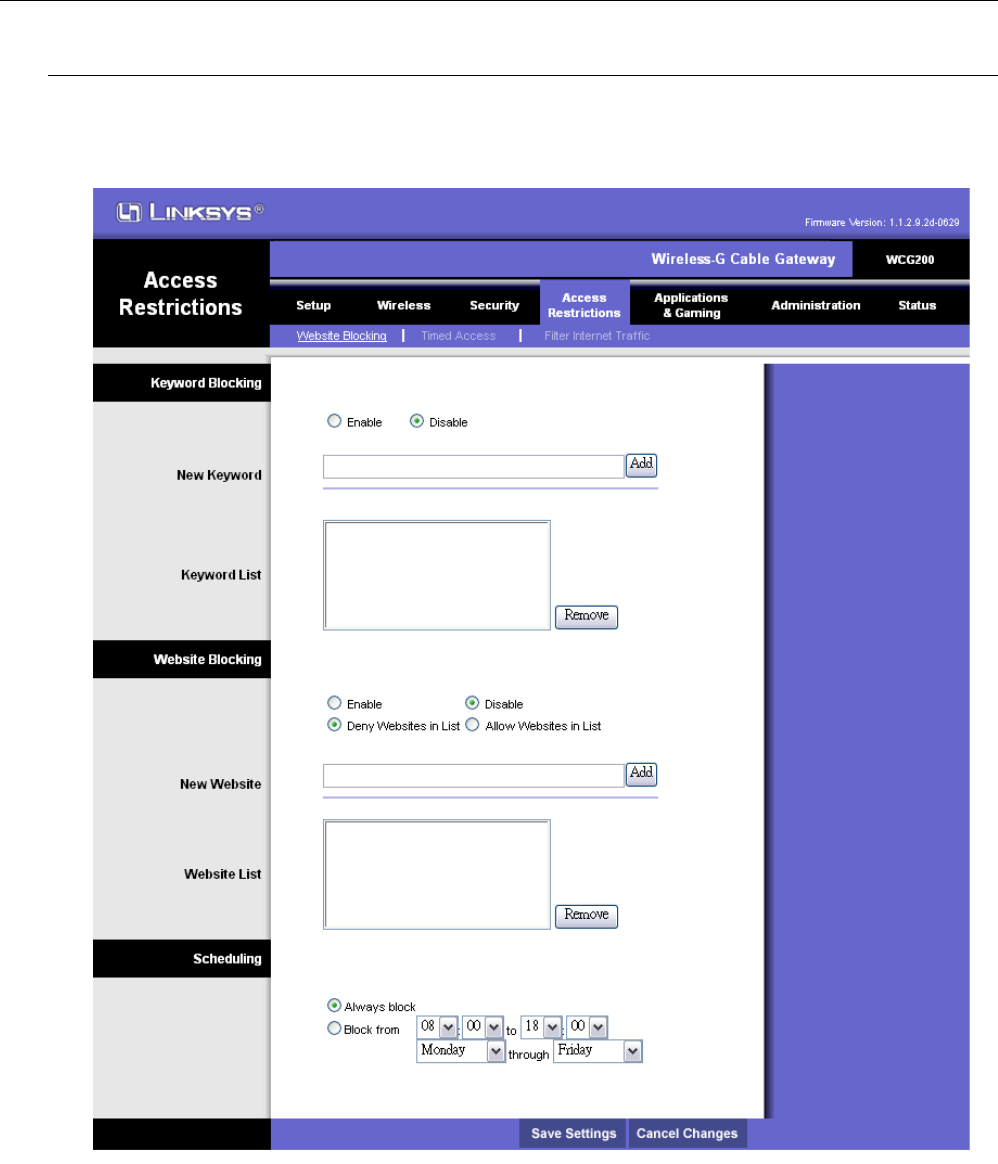
LINKSYS WCG200 User Manual
5.4 Access Restrictions
5
5.
.4
4-
-1
1
W
We
eb
bs
si
it
te
e
B
Bl
lo
oc
ck
ki
in
ng
g
T
Th
hi
is
s
p
pa
ag
ge
e
a
al
ll
lo
ow
ws
s
y
yo
ou
u
t
to
o
b
bl
lo
oc
ck
k
t
th
he
e
w
we
eb
bs
si
it
te
e.
.
W
We
eb
bs
si
it
te
e
B
Bl
lo
oc
ck
ki
in
ng
g:
:
A
Ad
dd
d
t
th
he
e
n
ne
ew
w
w
we
eb
bs
si
it
te
e
t
to
o
t
th
he
e
w
we
eb
bs
si
it
te
e
l
li
is
st
t.
.
T
Th
he
en
n
s
se
el
le
ec
ct
t
w
wh
he
et
th
he
er
r
t
to
o
D
De
en
ny
y
o
or
r
A
Al
ll
lo
ow
w
t
th
he
em
m.
.
A
Af
ft
te
er
r
a
al
ll
l
s
se
et
tt
ti
in
ng
gs
s
a
ar
re
e
r
re
ea
ad
dy
y,
,
s
se
el
le
ec
ct
t
E
En
na
ab
bl
le
e
a
an
nd
d
c
cl
li
ic
ck
k
o
on
n
S
Sa
av
ve
e
S
Se
et
tt
ti
in
ng
gs
s.
.
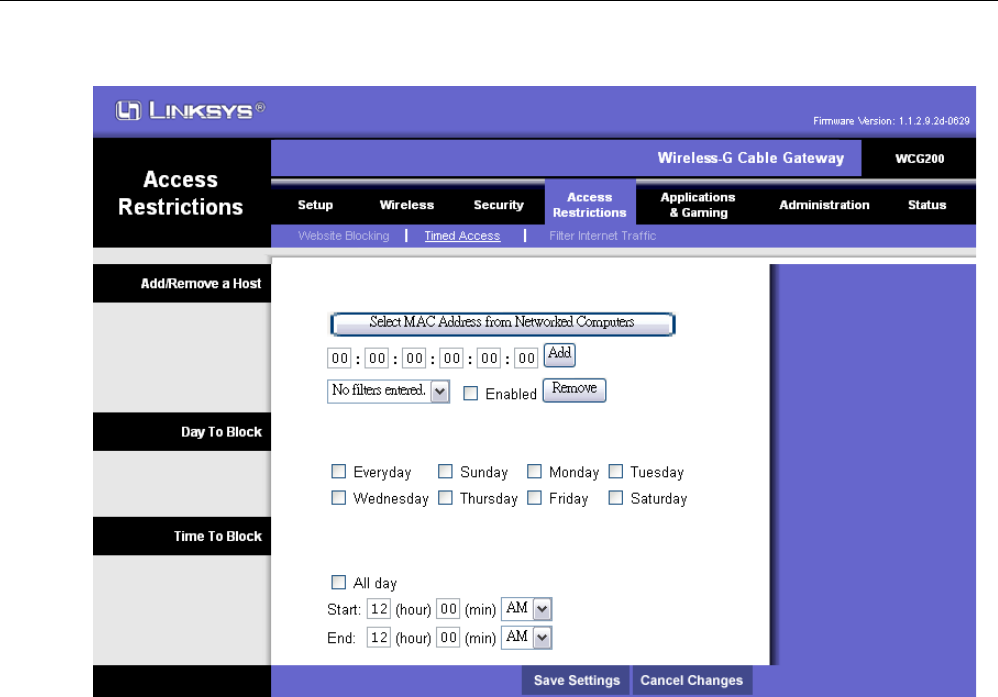
LINKSYS WCG200 User Manual
5
5.
.4
4-
-2
2
T
Ti
im
me
ed
d
A
Ac
cc
ce
es
ss
s
T
Th
hi
is
s
p
pa
ag
ge
e
a
al
ll
lo
ow
w
y
yo
ou
u
t
th
he
e
f
fu
ut
th
he
er
r
c
co
on
nf
fi
ig
gu
ur
ra
at
ti
io
on
n
o
of
f
A
Ac
cc
ce
es
ss
s
r
re
es
st
tr
ri
ic
ct
ti
io
on
n
b
by
y
T
Ti
im
me
e
b
bl
lo
oc
ck
ke
ed
d.
.
T
Ti
im
me
ed
d
A
Ac
cc
ce
es
ss
s:
:
T
To
o
l
li
im
mi
it
t
N
Ne
et
tw
wo
or
rk
k
C
Co
om
mp
pu
ut
te
er
rs
s
b
by
y
T
Ti
im
me
ed
d
A
Ac
cc
ce
es
ss
s,
,
e
en
nt
te
er
r
t
th
he
ei
ir
r
M
MA
AC
C
A
Ad
dd
dr
re
es
ss
se
es
s.
.
A
Ad
dd
d
t
th
he
em
m
i
in
n
t
th
he
e
l
li
is
st
t
a
an
nd
d
t
th
he
en
n
C
Cl
li
ic
ck
k
o
on
n
S
Sa
av
ve
e
S
Se
et
tt
ti
in
ng
gs
s.
.
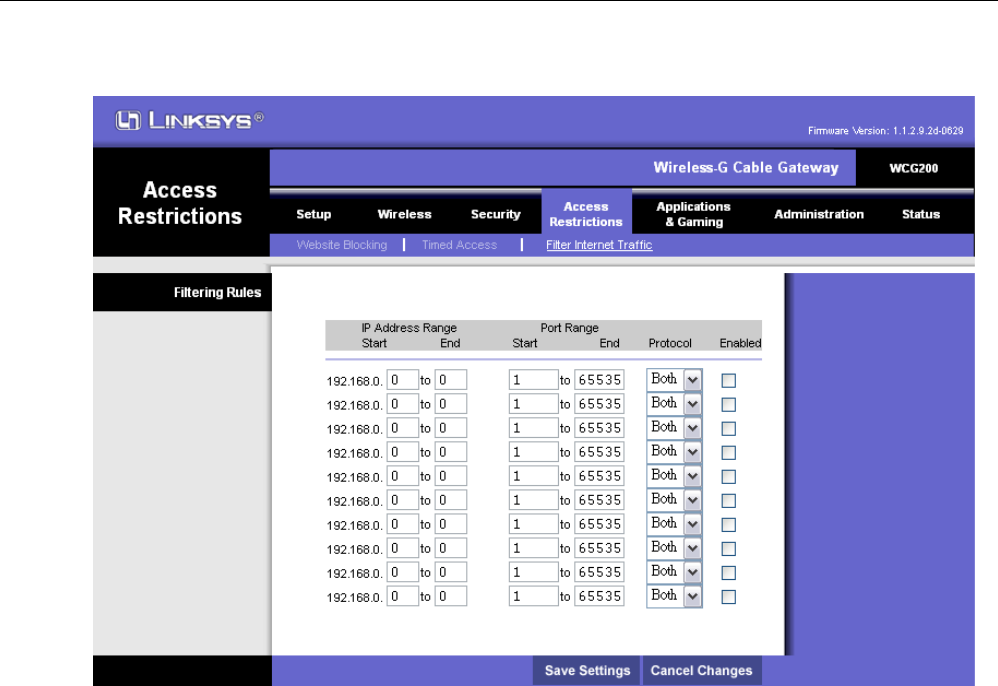
LINKSYS WCG200 User Manual
5
5.
.4
4-
-3
3
F
Fi
il
lt
te
er
r
I
In
nt
te
er
rn
ne
et
t
T
Tr
ra
af
ff
fi
ic
c
T
Th
hi
is
s
p
pa
ag
ge
e
a
al
ll
lo
ow
ws
s
y
yo
ou
u
t
to
o
f
fi
il
lt
te
er
r
I
In
nt
te
er
r
T
Tr
ra
af
ff
fi
ic
c
b
by
y
I
IP
P
o
or
r
P
Po
or
rt
t
R
Ra
an
ng
ge
e.
.
F
Fi
il
lt
te
er
r
I
In
nt
te
er
rn
ne
et
t
T
Tr
ra
af
ff
fi
ic
c
b
by
y
I
IP
P
o
or
r
P
Po
or
rt
t
R
Ra
an
ng
ge
e:
:
S
St
ta
ar
rt
t
I
IP
P:
:
E
En
nt
te
er
r
t
th
he
e
S
St
ta
ar
rt
t
I
IP
P
n
nu
um
mb
be
er
r
o
of
f
t
th
he
e
r
ra
an
ng
ge
e.
.
E
En
nd
d
I
IP
P:
:
E
En
nt
te
er
r
t
th
he
e
E
En
nd
d
I
IP
P
n
nu
um
mb
be
er
r
o
of
f
t
th
he
e
r
ra
an
ng
ge
e.
.
A
Al
ll
l
I
IP
P:
:
T
To
o
f
fi
il
lt
te
er
r
a
al
ll
l
I
IP
Ps
s,
,
c
cl
li
ic
ck
k
o
on
n
i
it
t.
.
S
St
ta
ar
rt
t
P
Po
or
rt
t:
:
E
En
nt
te
er
r
t
th
he
e
S
St
ta
ar
rt
t
p
po
or
rt
t
n
nu
um
mb
be
er
r
o
of
f
t
th
he
e
r
ra
an
ng
ge
e.
.
E
En
nd
d
P
Po
or
rt
t:
:
E
En
nt
te
er
r
t
th
he
e
E
En
nd
d
p
po
or
rt
t
n
nu
um
mb
be
er
r
o
of
f
t
th
he
e
r
ra
an
ng
ge
e.
.
A
Al
ll
l
P
Po
or
rt
t:
:
T
To
o
f
fi
il
lt
te
er
r
a
al
ll
l
P
Po
or
rt
ts
s,
,
c
cl
li
ic
ck
k
o
on
n
i
it
t.
.
P
Pr
ro
ot
to
oc
co
ol
l:
:
O
On
n
t
th
he
e
s
sa
am
me
e
l
li
in
ne
e,
,
s
se
el
le
ec
ct
t
T
TC
CP
P,
,
U
UD
DP
P
o
or
r
B
Bo
ot
th
h.
.
A
Af
ft
te
er
r
a
al
ll
l
s
se
et
tt
ti
in
ng
gs
s
a
ar
re
e
r
re
ea
ad
dy
y,
,
c
cl
li
ic
ck
k
o
on
n
E
En
na
ab
bl
le
e
i
in
n
t
th
he
e
l
la
as
st
t
r
ro
ow
w.
.
T
Th
he
en
n
c
cl
li
ic
ck
k
o
on
n
S
Sa
av
ve
e
S
Se
et
tt
ti
in
ng
gs
s
t
to
o
e
en
na
ab
bl
le
e
t
th
he
em
m.
.
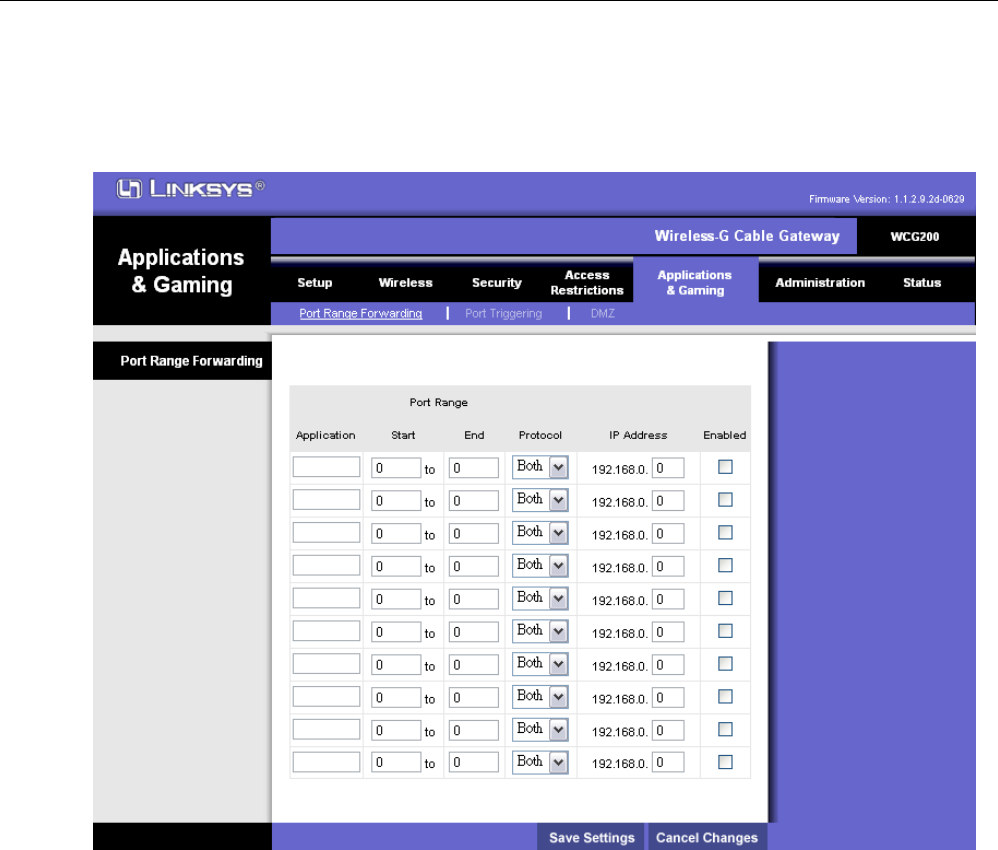
LINKSYS WCG200 User Manual
5.5 Application & Gaming
5
5.
.5
5-
-1
1
P
Po
or
rt
t
R
Ra
an
ng
ge
e
F
Fo
or
rw
wa
ar
rd
di
in
ng
g
T
Th
hi
is
s
p
pa
ag
ge
e
a
al
ll
lo
ow
ws
s
y
yo
ou
u
t
to
o
r
ru
un
n
a
a
s
se
er
rv
ve
er
r
o
on
n
t
th
he
e
L
LA
AN
N
b
by
y
s
sp
pe
ec
ci
if
fy
yi
in
ng
g
t
th
he
e
m
ma
ap
pp
pi
in
ng
g
o
of
f
T
TC
CP
P/
/U
UD
DP
P
p
po
or
rt
ts
s
t
to
o
l
lo
oc
ca
al
l
P
PC
C.
.
P
Po
or
rt
t
R
Ra
an
ng
ge
e
F
Fo
or
rw
wa
ar
rd
di
in
ng
g:
:
S
St
ta
ar
rt
t
P
Po
or
rt
t:
:
E
En
nt
te
er
r
t
th
he
e
S
St
ta
ar
rt
t
p
po
or
rt
t
n
nu
um
mb
be
er
r
o
of
f
t
th
he
e
r
ra
an
ng
ge
e.
.
E
En
nd
d
P
Po
or
rt
t:
:
E
En
nt
te
er
r
t
th
he
e
E
En
nd
d
p
po
or
rt
t
n
nu
um
mb
be
er
r
o
of
f
t
th
he
e
r
ra
an
ng
ge
e.
.
P
Pr
ro
ot
to
oc
co
ol
l:
:
O
On
n
t
th
he
e
s
sa
am
me
e
l
li
in
ne
e,
,
s
se
el
le
ec
ct
t
T
TC
CP
P,
,
U
UD
DP
P
o
or
r
B
Bo
ot
th
h.
.
I
IP
P
A
Ad
dd
dr
re
es
ss
s:
:
E
En
nt
te
er
r
t
th
he
e
I
IP
P
A
Ad
dd
dr
re
es
ss
s
o
of
f
t
th
he
e
s
se
er
rv
ve
er
r
t
th
ha
at
t
y
yo
ou
u
w
wa
an
nt
t
I
In
nt
te
er
rn
ne
et
t
u
us
se
er
rs
s
t
to
o
b
be
e
a
ab
bl
le
e
t
to
o
a
ac
cc
ce
es
ss
s.
.
A
Af
ft
te
er
r
a
al
ll
l
s
se
et
tt
ti
in
ng
gs
s
a
ar
re
e
r
re
ea
ad
dy
y,
,
c
cl
li
ic
ck
k
o
on
n
E
En
na
ab
bl
le
e
i
in
n
t
th
he
e
l
la
as
st
t
r
ro
ow
w.
.
T
Th
he
en
n
c
cl
li
ic
ck
k
o
on
n
S
Sa
av
ve
e
S
Se
et
tt
ti
in
ng
gs
s
t
to
o
e
en
na
ab
bl
le
e
t
th
he
em
m.
.
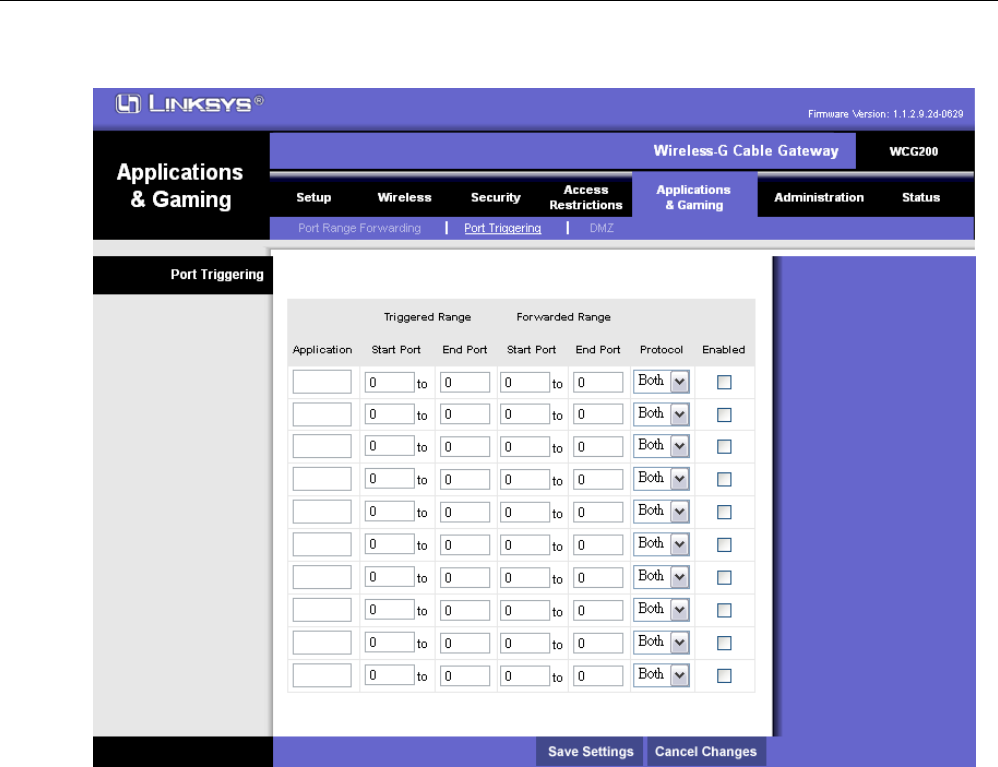
LINKSYS WCG200 User Manual
5
5.
.5
5-
-2
2
P
Po
or
rt
t
T
Tr
ri
ig
gg
ge
er
ri
in
ng
g
P
Po
or
rt
t
T
Tr
ri
ig
gg
ge
er
ri
in
ng
g
i
is
s
s
si
im
mi
il
la
ar
r
t
to
o
P
Po
or
rt
t
F
Fo
or
rw
wa
ar
rd
di
in
ng
g
e
ex
xc
ce
ep
pt
t
t
th
ha
at
t
t
th
he
ey
y
a
ar
re
e
n
no
ot
t
s
st
ta
at
ti
ic
c
p
po
or
rt
ts
s
h
he
el
ld
d
o
op
pe
en
n.
.
P
Po
or
rt
t
T
Tr
ri
ig
gg
ge
er
ri
in
ng
g:
:
T
Tr
ri
ig
gg
ge
er
rr
re
ed
d
R
Ra
an
ng
ge
e:
:
E
En
nt
te
er
r
t
th
he
e
S
St
ta
ar
rt
t
P
Po
or
rt
t
a
an
nd
d
t
th
he
e
E
En
nd
d
P
Po
or
rt
t.
.
F
Fo
or
rw
wa
ar
rd
di
in
ng
g
R
Ra
an
ng
ge
e:
:
E
En
nt
te
er
r
t
th
he
e
S
St
ta
ar
rt
t
P
Po
or
rt
t
a
an
nd
d
t
th
he
e
E
En
nd
d
P
Po
or
rt
t.
.
P
Pr
ro
ot
to
oc
co
ol
l:
:
O
On
n
t
th
he
e
s
sa
am
me
e
l
li
in
ne
e,
,
s
se
el
le
ec
ct
t
T
TC
CP
P,
,
U
UD
DP
P
o
or
r
B
Bo
ot
th
h.
.
A
Af
ft
te
er
r
a
al
ll
l
s
se
et
tt
ti
in
ng
gs
s
a
ar
re
e
r
re
ea
ad
dy
y,
,
c
cl
li
ic
ck
k
o
on
n
E
En
na
ab
bl
le
e
i
in
n
t
th
he
e
l
la
as
st
t
r
ro
ow
w.
.
T
Th
he
en
n
c
cl
li
ic
ck
k
o
on
n
S
Sa
av
ve
e
S
Se
et
tt
ti
in
ng
gs
s
t
to
o
e
en
na
ab
bl
le
e
t
th
he
em
m.
.
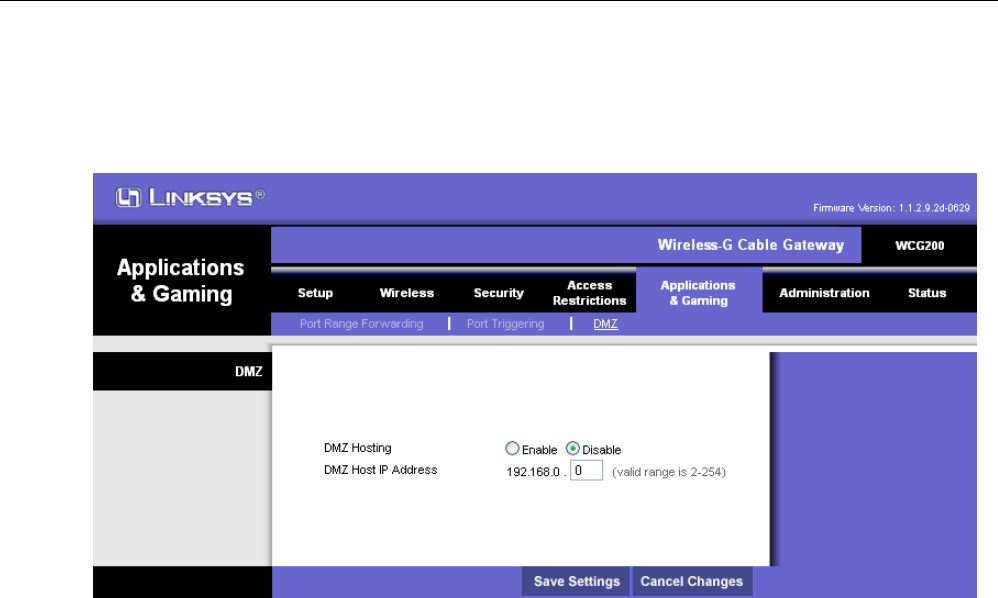
LINKSYS WCG200 User Manual
5
5.
.5
5-
-3
3
D
DM
MZ
Z
D
DM
MZ
Z
h
ho
os
st
ti
in
ng
g
(
(a
al
ls
so
o
c
co
om
mm
mo
on
nl
ly
y
r
re
ef
fe
er
rr
re
ed
d
t
to
o
a
as
s
“
“e
ex
xp
po
os
se
ed
d
h
ho
os
st
t”
”)
)
a
al
ll
lo
ow
ws
s
y
yo
ou
u
t
to
o
s
sp
pe
ec
ci
if
fy
y
t
th
he
e
“
“d
de
ef
fa
au
ul
lt
t”
”
r
re
ec
ci
ip
pi
ie
en
nt
t
o
of
f
W
WA
AN
N
t
tr
ra
af
ff
fi
ic
c
t
th
ha
at
t
N
NA
AT
T
i
is
s
u
un
na
ab
bl
le
e
t
to
o
t
tr
ra
an
ns
sl
la
at
te
e
t
to
o
a
a
k
kn
no
ow
wn
n
l
lo
oc
ca
al
l
P
PC
C.
.
T
Th
he
e
D
DM
MZ
Z
H
Ho
os
st
t
p
pa
ag
ge
e
i
is
s
s
sh
ho
ow
wn
n
b
be
el
lo
ow
w.
.
D
DM
MZ
Z:
:
T
To
o
e
ex
xp
po
os
su
ur
re
e
o
on
ne
e
c
co
om
mp
pu
ut
te
er
r,
,
e
en
nt
te
er
r
t
th
he
e
c
co
om
mp
pu
ut
te
er
r’
’s
s
I
IP
P
a
ad
dd
dr
re
es
ss
s
a
an
nd
d
s
se
el
le
ec
ct
t
E
En
na
ab
bl
le
e.
.
T
Th
he
en
n
c
cl
li
ic
ck
k
o
on
n
S
Sa
av
ve
e
S
Se
et
tt
ti
in
ng
gs
s.
.
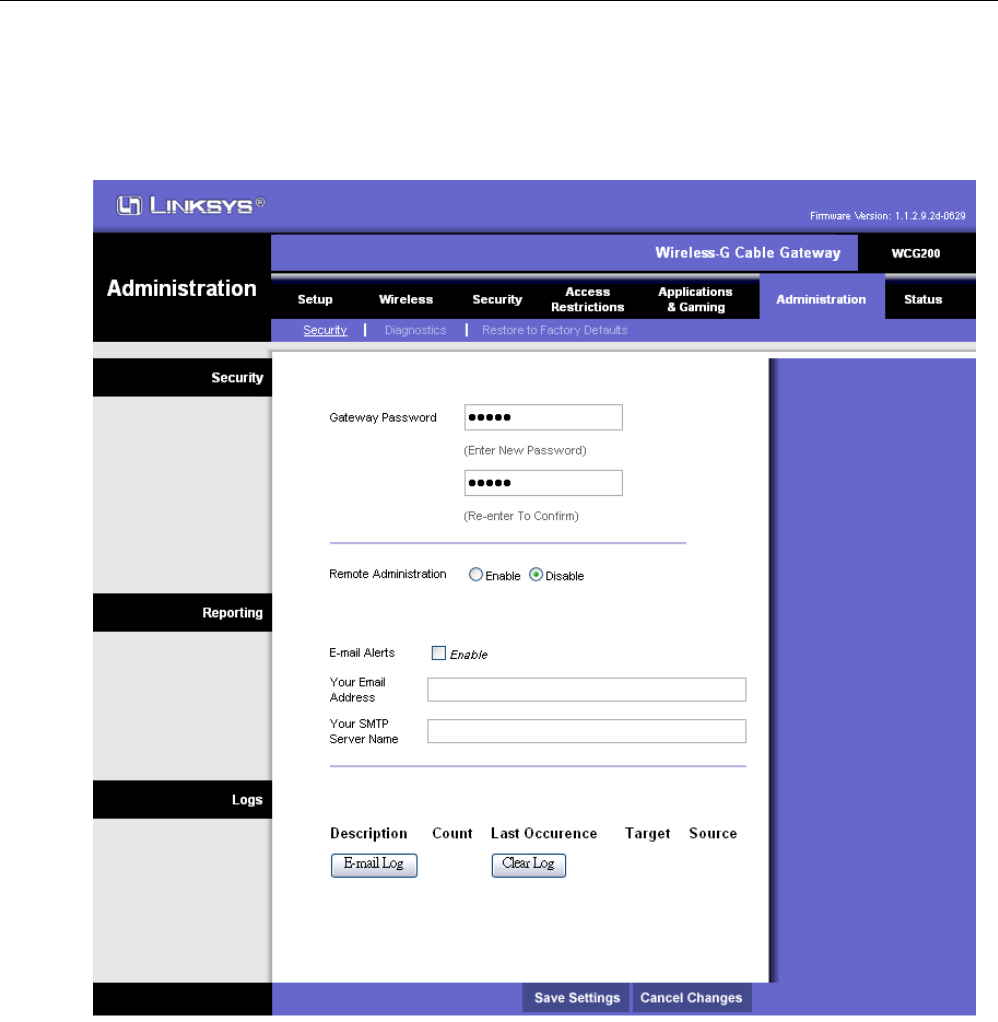
LINKSYS WCG200 User Manual
5.6 Administration
5
5.
.6
6-
-1
1
S
Se
ec
cu
ur
ri
it
ty
y,
,
R
Re
ep
po
or
rt
ti
in
ng
g,
,
L
Lo
og
gs
s
T
Th
hi
is
s
p
pa
ag
ge
e
a
al
ll
lo
ow
ws
s
y
yo
ou
u
t
to
o
c
ch
ha
an
ng
ge
e
t
th
he
e
A
Ac
cc
ce
es
ss
s
U
Us
se
er
rn
na
am
me
e
o
or
r
P
Pa
as
ss
sw
wo
or
rd
d
a
an
nd
d
e
en
na
ab
bl
le
e
r
re
em
mo
ot
te
e
G
Ga
at
te
ew
wa
ay
y
A
Ac
cc
ce
es
ss
s.
.
A
Al
ls
so
o
y
yo
ou
u
c
ca
an
n
s
se
et
t
u
up
p
t
th
he
e
r
re
ep
po
or
rt
ti
in
ng
g
E
E-
-m
ma
ai
il
l
a
an
nd
d
L
Lo
og
gs
s.
.
S
Se
ec
cu
ur
ri
it
ty
y:
:
I
If
f
y
yo
ou
u
w
wa
an
nt
t
t
to
o
c
ch
ha
an
ng
ge
e
t
th
he
e
A
Ac
cc
ce
es
ss
s
U
Us
se
er
rn
na
am
me
e
a
an
nd
d
P
Pa
as
ss
sw
wo
or
rd
d,
,
t
ty
yp
pe
e
t
th
he
e
n
ne
ew
w
o
on
ne
es
s.
.
A
Al
ls
so
o
i
if
f
y
yo
ou
u
w
wa
an
nt
t
t
to
o
u
us
se
e
R
Re
em
mo
ot
te
e
A
Ad
dm
mi
in
ni
is
st
tr
ra
at
ti
io
on
ns
s,
,
s
se
el
le
ec
ct
t
E
En
na
ab
bl
le
e.
.
A
Af
ft
te
er
r
a
al
ll
l
s
se
et
tt
ti
in
ng
gs
s
a
ar
re
e
r
re
ea
ad
dy
y,
,
c
cl
li
ic
ck
k
S
Sa
av
ve
e
S
Se
et
tt
ti
in
ng
gs
s.
.
R
Re
ep
po
or
rt
ti
in
ng
g:
:
Y
Yo
ou
u
c
ca
an
n
e
en
na
ab
bl
le
e
E
E-
-m
ma
ai
il
l
A
Al
le
er
rt
ts
s
a
an
nd
d
e
en
nt
te
er
r
t
th
he
e
C
Co
on
nt
ta
ac
ct
t
E
Em
ma
ai
il
l
A
Ad
dd
dr
re
es
ss
s
a
an
nd
d
t
th
he
e
S
SM
MT
TP
P
S
Se
er
rv
ve
er
r.
.
I
In
nd
di
iv
vi
id
du
ua
al
l
e
em
ma
ai
il
ls
s
c
ca
an
n
b
be
e
s
se
en
nt
t
o
ou
ut
t
a
au
ut
to
om
ma
at
ti
ic
ca
al
ll
ly
y,
,
e
ea
ac
ch
h
t
ti
im
me
e
t
th
he
e
W
WA
AN
N
P
Po
or
rt
t
i
is
s
u
un
nd
de
er
r
a
at
tt
ta
ac
ck
k.
.
L
Lo
og
gs
s:
:
Y
Yo
ou
u
c
ca
an
n
c
ch
he
ec
ck
k
y
yo
ou
ur
r
E
E-
-m
ma
ai
il
l
l
lo
og
gs
s
b
by
y
c
cl
li
ic
ck
k
o
on
n
E
E-
-m
ma
ai
il
l
L
Lo
og
g.
.
O
Or
r
y
yo
ou
u
c
ca
an
n
c
cl
le
ea
an
n
E
E-
-m
ma
ai
il
l
L
Lo
og
gs
s
b
by
y
c
cl
lc
ci
ik
k
o
on
n
C
Cl
le
ea
ar
r
L
Lo
og
g.
.
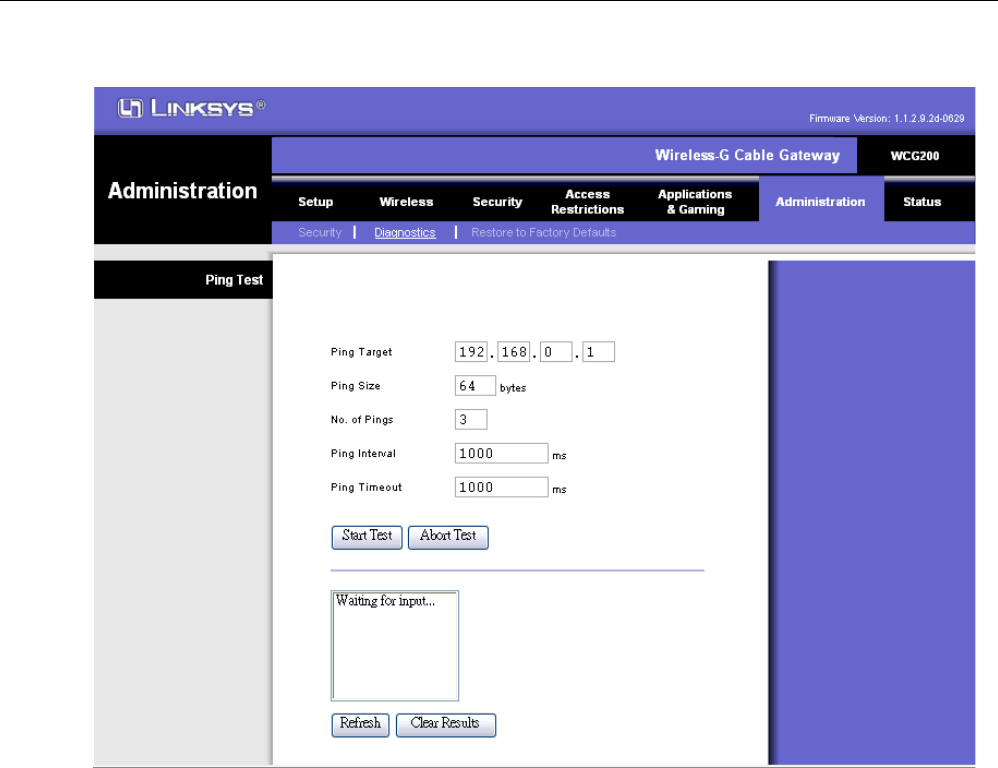
LINKSYS WCG200 User Manual
5
5.
.6
6-
-2
2
P
Pi
in
ng
g
T
Te
es
st
t
Y
Yo
ou
u
c
ca
an
n
c
ch
he
ec
ck
k
t
th
he
e
I
IP
P
d
di
ia
ag
gn
no
os
st
ti
ic
cs
s
b
by
y
P
Pi
in
ng
g
T
Te
es
st
t.
.
P
Pi
in
ng
g
T
Te
es
st
t:
:
E
En
nt
te
er
r
t
th
he
e
P
Pi
in
ng
g
T
Ta
ar
rg
ge
et
t
I
IP
P
a
ad
dd
dr
re
es
ss
s
a
an
nd
d
C
Cl
li
ic
ck
k
S
St
ta
ar
rt
t
T
Te
es
st
t
t
to
o
v
vi
ie
ew
w
t
th
he
e
p
pi
in
ng
g
t
te
es
st
t
l
lo
og
g.
.
Y
Yo
ou
u
c
ca
an
n
a
al
ls
so
o
f
fi
ix
x
t
th
he
e
P
Pi
in
ng
g
S
Si
iz
ze
e,
,
N
No
o.
.
o
of
f
P
Pi
in
ng
gs
s,
,
P
Pi
in
ng
g
I
In
nt
te
er
rv
va
al
l,
,
P
Pi
in
ng
g
T
Ti
im
me
eo
ou
ut
t.
.
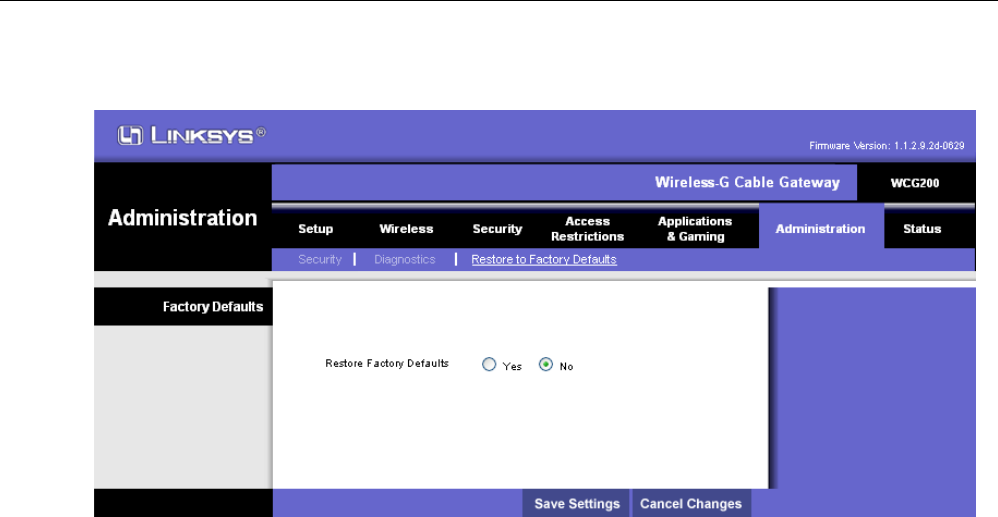
LINKSYS WCG200 User Manual
5
5.
.6
6-
-3
3
R
Re
es
st
to
or
re
e
t
to
o
F
Fa
ac
ct
to
or
ry
y
D
De
ef
fa
au
ul
lt
ts
s
T
Th
hi
is
s
p
pa
ag
ge
e
a
al
ll
lo
ow
ws
s
y
yo
ou
u
t
to
o
r
re
es
st
to
or
re
e
a
al
ll
l
t
th
he
e
s
se
et
ti
ii
in
ng
gs
s
t
to
o
F
Fa
ac
ct
to
or
ry
y
D
De
ef
fa
au
ul
lt
ts
s.
.
F
Fa
ac
ct
to
or
ry
y
D
De
ef
fa
au
ul
lt
t:
: To retore Factory Default, select YES and click on Save Settings.
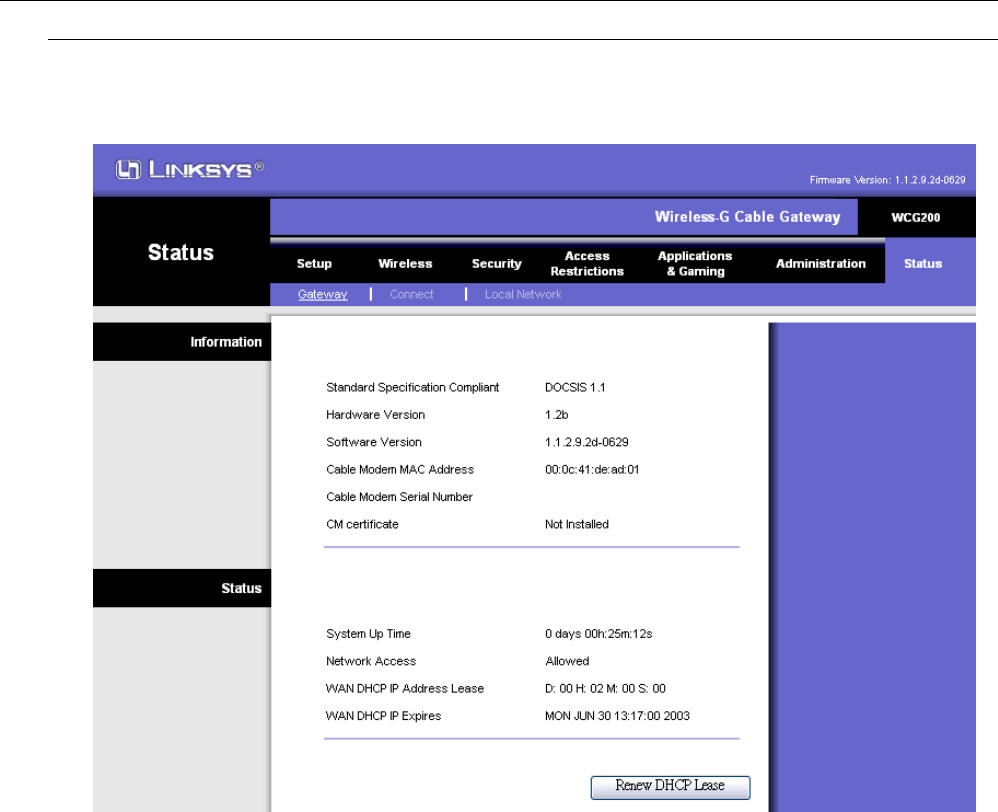
LINKSYS WCG200 User Manual
5.7 STATUS
5
5.
.7
7-
-1
1
I
In
nf
fo
or
rm
ma
at
ti
io
on
n
a
an
nd
d
S
St
ta
at
tu
us
s
T
Th
hi
is
s
p
pa
ag
ge
e
s
sh
ho
ow
ws
s
i
in
nf
fo
or
rm
ma
at
ti
io
on
n
a
an
nd
d
S
St
ta
at
tu
us
s
o
of
f
t
th
he
e
G
Ga
at
te
ew
wa
ay
y.
.
R
Re
en
ne
ew
w
D
DH
HC
CP
P
L
Le
ea
as
se
e:
:
T
To
o
r
re
el
le
ea
as
se
e
W
WA
AN
N
I
IP
P
A
Ad
dd
dr
re
es
ss
s,
,
c
cl
li
ic
ck
k
o
on
n
R
Re
en
ne
ew
w
D
DH
HC
CP
P
L
Le
ea
as
se
e.
.
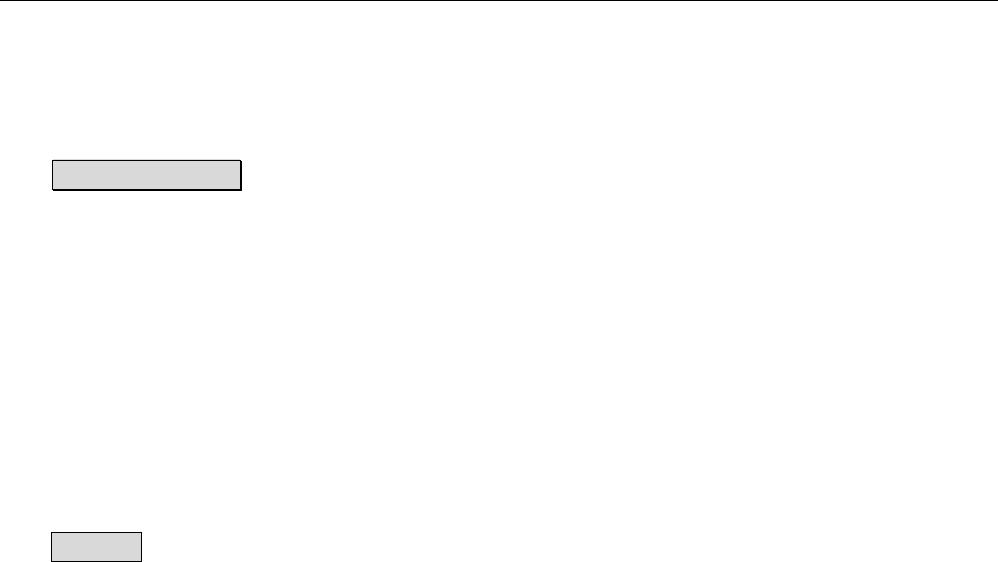
LINKSYS WCG200 User Manual
A
Ap
pp
pe
en
nd
di
ix
x:
:
S
Sp
pe
ec
ci
if
fi
ic
ca
at
ti
io
on
n
Product Overview
LINKSYS WCG200 is a DOCSIS 1.1 compliant wireless cable residential gateway that provide
high-speed connectivity to residential, commercial, and education subscribers on public and private
networks via an existing cable infrastructure. LINKSYS WCG200 is equipped with 4-port Ethernet
switch, USB, and IEEE802.11g Wireless interfaces. LINKSYS WCG200 can inter-operate with any
DOCSIS compliant headend equipment. It provides high-speed access to local area networks and
high-speed Internet access. The data security secures upstream and downstream communications.
Features
General • F-Connector for the cable interface
• Four ports 10/100BaseT Ethernet switch with
auto-negotiation function and auto-media dependent
interface crossover (MDIX)
• USB Connector for USB interface
• IEEE802.11g Wireless Access Point
• Clear LED Display
• Plug and Play
• UPnP support
CableLabs DOCSIS 1.0/1.1
Standard Compliant
• Up to 42.88 Mbps downstream and up to 10.24
Mbps upstream
• Frequency agility
• Bridging wired & wireless segments of network
• Security with X.509 Authentication / RSA
protected Key Exchange / 56 bits DES Data
Encryption
• Interoperable with any DOCSIS compatible
headend equipment
Two-Way Cable Residential • NAT (Network Address Translation) to support

LINKSYS WCG200 User Manual
Gateway multiple users with one IP account for routing mode
− One to Many
− Many to Many
− Reverse NAT
− PPTP, L2TP & IPSec Pass-Through
− Advanced Application Level Gateways (ALG)
Support
• Transparent bridging for IP traffic for bridge
mode
• DHCP Client/Server
• DNS Proxy
• DNS Server
• Dynamic DNS
• Firewall Function
• Virtual Servers for Web, FTP, and Mail
Wireless • Fully 802.11g (Draft) Compatible
• Fully 802.11b Compatible
• Up to 54 Mbps Data Rate
• Auto Channel Selection
• Seamless Link Quality Around Home &
Business Office
• Support Efficient Power Management
• 64/128 bit WEP Encryption for Wireless
Security
• Support Wi-Fi Protected Access ( WPA )
• Support Temporal Key Integrity Protocol (TKIP)
• IEEE 802.1x Port-Based Authentication with
RADIUS Client, support MD5, TLS, TTLS
• Support Authentication: Open System, Shared
Key
• Wireless LAN MAC Filtering
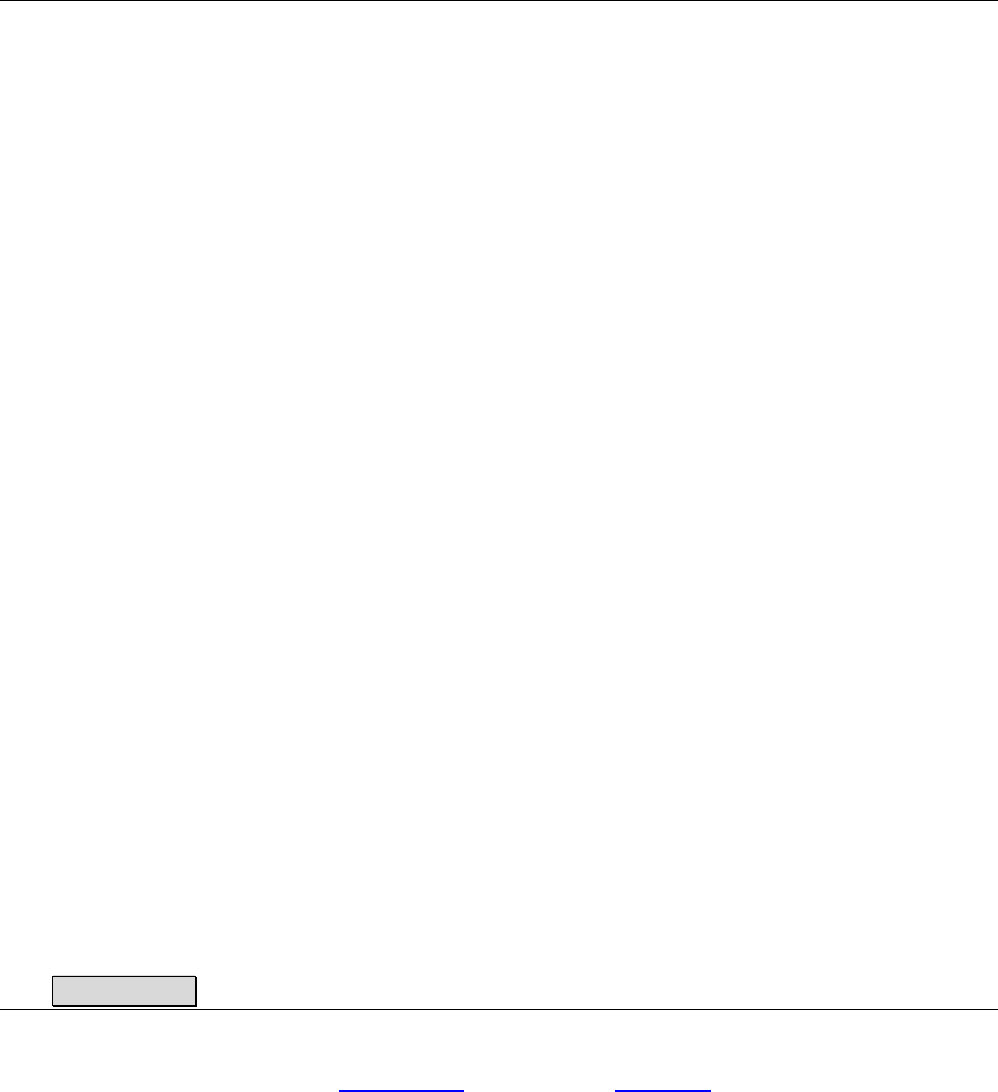
LINKSYS WCG200 User Manual
• Association Control List (ACL) for Wireless
Clients Management
Firewall • IP Filtering
• Stateful Packet Inspection (SPI)
• Intrusion Detection System (IDS)
• Application Content Filtering
• Configurable Access Policy
• Web-Based User Interface Management and
Administration
• Remote User Access
• Logging & Alert
• DMZ Hosting
Management & Maintenance • Support Web pages and private DHCP server for
status monitoring
• SNMP v1/v2c/v3 Management
• Remote secured operating firmware downloading
• Reset To Default Settings by RESET Push Button
• Syslog (Remote)
• Event Log (Local)
Specifications
Cable RF :
Downstream Upstream
Operating Frequency Range 88-860MHz 5-42MHz
Frequency Channel HRC, IRC, STD
Frequency Selection Auto Scanning Controlled by Headend
Bandwidth 6MHz Programmable (200*N KHz)
N=1, 2, 4, 8, 16
Characteristic Impedance 75Ω Nominal 75Ω Nominal
Signal Level Range -15 to +15dBmV/64QAM +8 to +58dBmV/QPSK
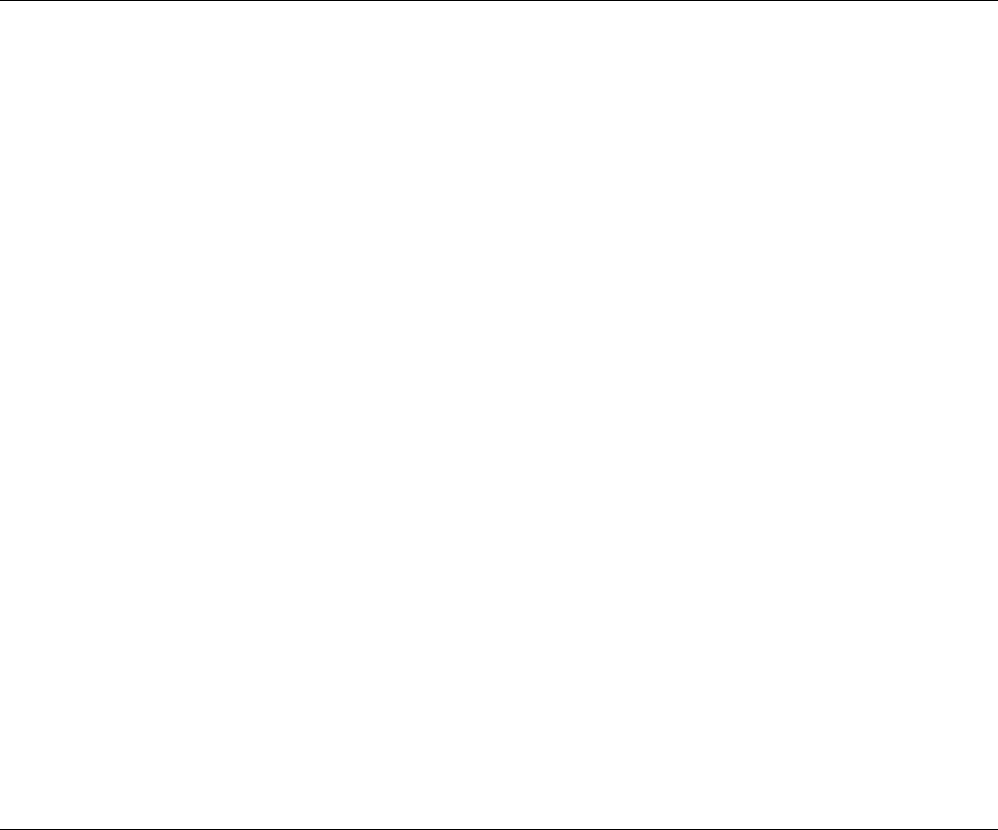
LINKSYS WCG200 User Manual
-15 to +15dBmV/256QAM +8 to +55dBmV/16QAM
Modulation 64QAM/256QAM QPSK/16QAM
Modulation Rate 5.056941/5.360537
Msym/sec
160/320/640/1280/2560
Ksym/sec
Maximum Bit Rate 42.88Mbps/256QAM
30.34Mbps/64QAM
10.24Mbps/16QAM
5.12Mbps/QPSK
Forward Error Correction (FEC) RS(128,122)/Trellis Reed Solomon
Signal to Noise Ratio (SNR) >30
Bit Error Rate (BER) 1×10-8 @ C/N=23.5dB,
64QAM with FEC
1×10-8 @ C/N=30dB,
256QAM with FEC,
received power = -6dBmV
to +15dBmV
1x10-8 @ C/N=33dB,
256QAM with FEC,
received power = -15dBmV
to –6dBmV
Physical & Hardware:
Dimensions • L = 186 mm
• W = 154.5 mm
• H = 63 mm
Weight • TBD
Ports • 4 * 10/100 Ethernet Port (RJ-45)
• USB port (Type B)
Antenna • Dual External Antenna

LINKSYS WCG200 User Manual
Case • Lay down
LEDs • Power
Green Blink - Booting / Diagnostics
Green ON - Power On / Device Ready
Orange ON - Error
• Cable|Activity (Green color)
OFF|Blink - Scanning D/S channels
OFF|ON - D/S channel acquired, Start ranging
process
Blink|OFF - Ranging complete, start DHCP
/TFTP/ToD/Registration
ON|OFF - Registered
ON|Blink - Traffic (Send / Receive)
• LAN 1 – 4
OFF - No Ethernet Link
Green ON - Ethernet Link
Green Blink - Traffic
Orange Blink- Collision
• USB LED
OFF - No USB Link or PC Off
Orange Blink-USB cable attached / but drivers not
loaded
Green ON - USB Link / drivers loaded and port
functional
Green Blink - Traffic
• Wireless LED
OFF - No 802.11g module installed or
Disabled
In Web UI (Default Enabled )
Orange Blink- 802.11g module installed but error
condition
Green ON - 802.11g module is functional
Green Blink - Traffic
Reset Button • Restore Factory Default Settings

LINKSYS WCG200 User Manual
Power • 12VDC, 1.2 A
Wireless:
Media Access Control • CSMA/CA with ACK for unicast data frames
• CSMA/CA with ACK for broadcast data frames
and management frames
Data Rate • 802.11g
54, 48, 36, 24, 18, 12, 9, 6 Mbps
• 802.11b
11, 5.5, 2, 1 Mbps
Frequency Range • 2.4 GHz ~ 2.4835 GHz ISM Band
• N.America/FCC: 2.412~2.462GHz (1 -
11Channels)
• Europe CE/ETSI: 2.412~2.472GHz (1 -
13Channels)
• Japan /TELEC: 2.412~2.484GHz (1 -
14Channels)
Modulation • 802.11g
OFDM
• 802.11b
Barker (1Mbps, 2Mbps)
CCK (5.5Mbps, 11Mbps)
•
Receiver Sensitivity • -80 dbm @ 11Mbps
Output Power • 14 dbm
Operating Range • Indoors:
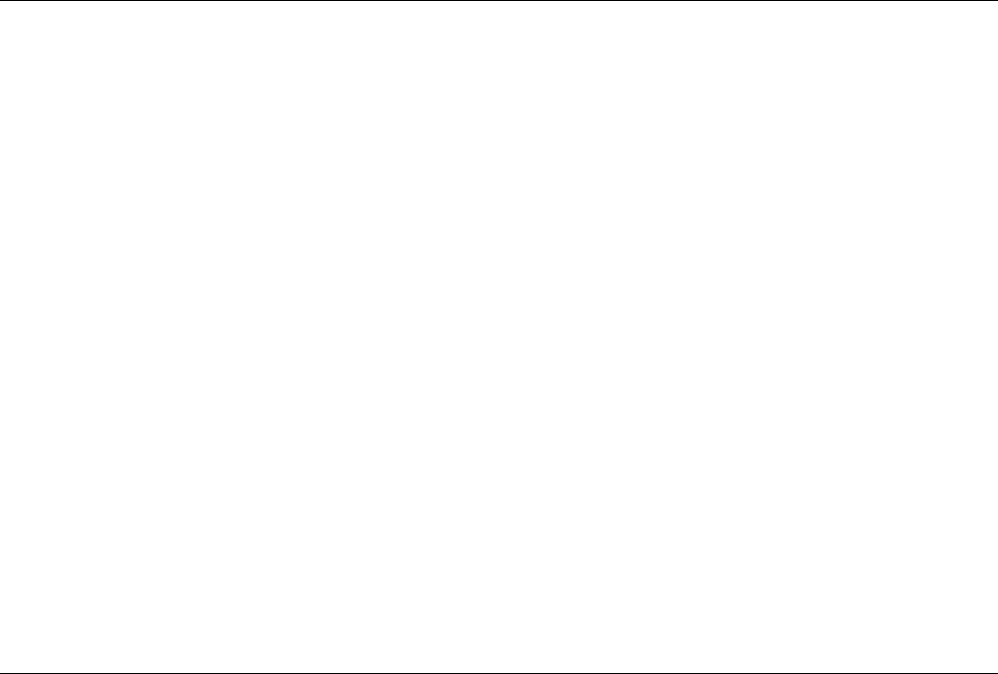
LINKSYS WCG200 User Manual
20m @ 54Mb
30m @ 18Mb
35m @ 11Mb
40m @ 5.5Mb
45m @ 2Mb
50m @ 1Mb
• Outdoors:
50m @ 54Mb
70m @ 18Mb
100m @ 11Mb
150m @ 5.5Mb
250m @ 2Mb
300m @ 1Mb
Standards & Protocols:
Standards • DOCSIS 1.0/1.1 Compliant
• IEEE 802.11g
• IEEE 802.11b
• IEEE 802.3
• IEEE 802.3u
• IEEE 802.1x
• USB v1.1
Protocols • TCP/IP
• DHCP
• NAT
• RIP
• DNS
• ICMP
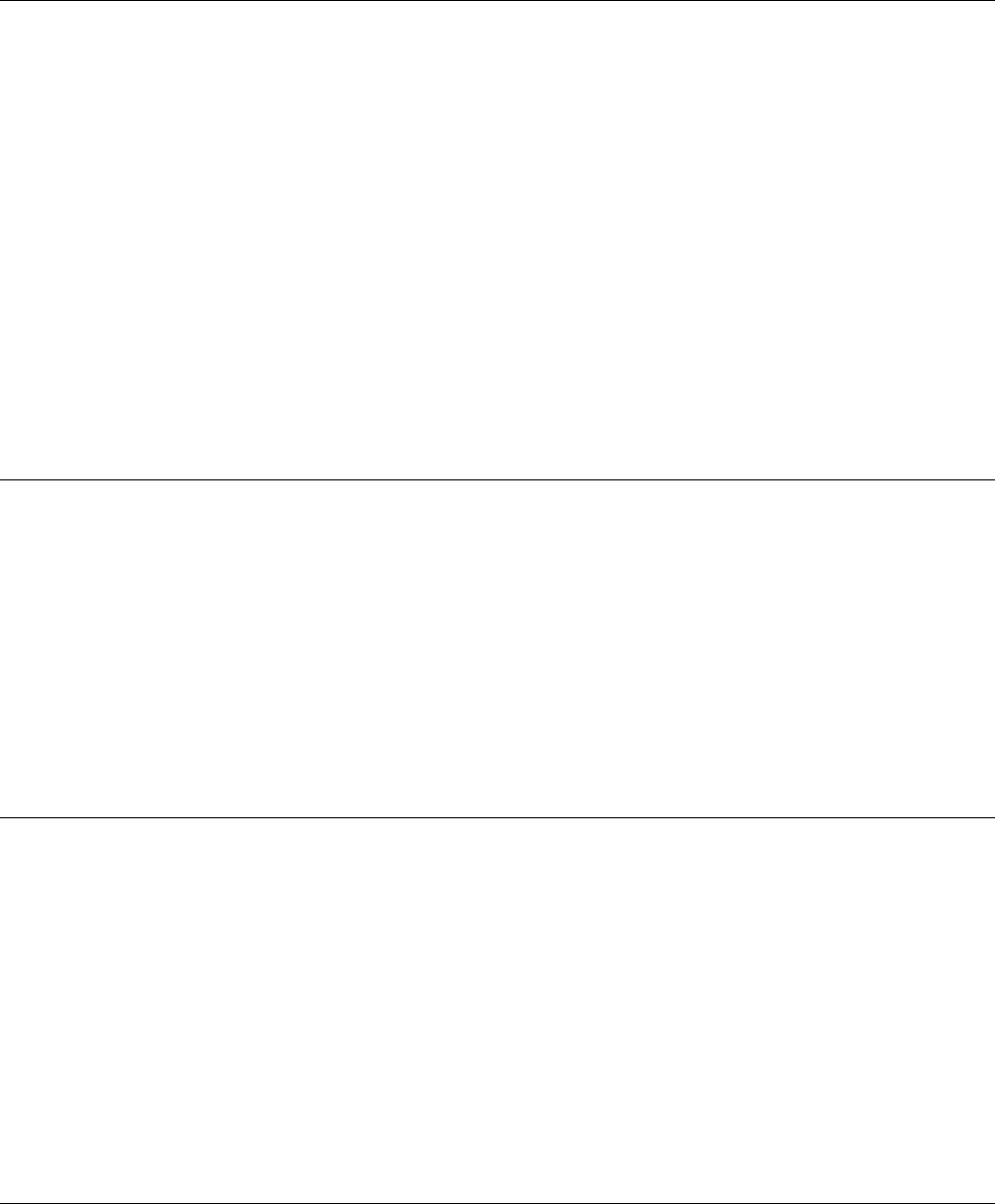
LINKSYS WCG200 User Manual
• ARP
• SNMP v1/v2c/v3
• Syslog
• HTTP
• TFTP
• UPnP
• Kerberos
• WPA / TKIP
MIB Support:
• MIB 2
• RFC2786
• RFC2669
• CableLabs Private MIBs
Environment:
Operating Temperature • 32°F ~ 104°F (0°C to 40°C)
Storage Temperature • -4°F ~ 158°F (-20°C to 70°C)
Humidity • 20% ~ 90% Non-condensing
Certification:
Standards • DOCSIS / WHQL
Safety • UL
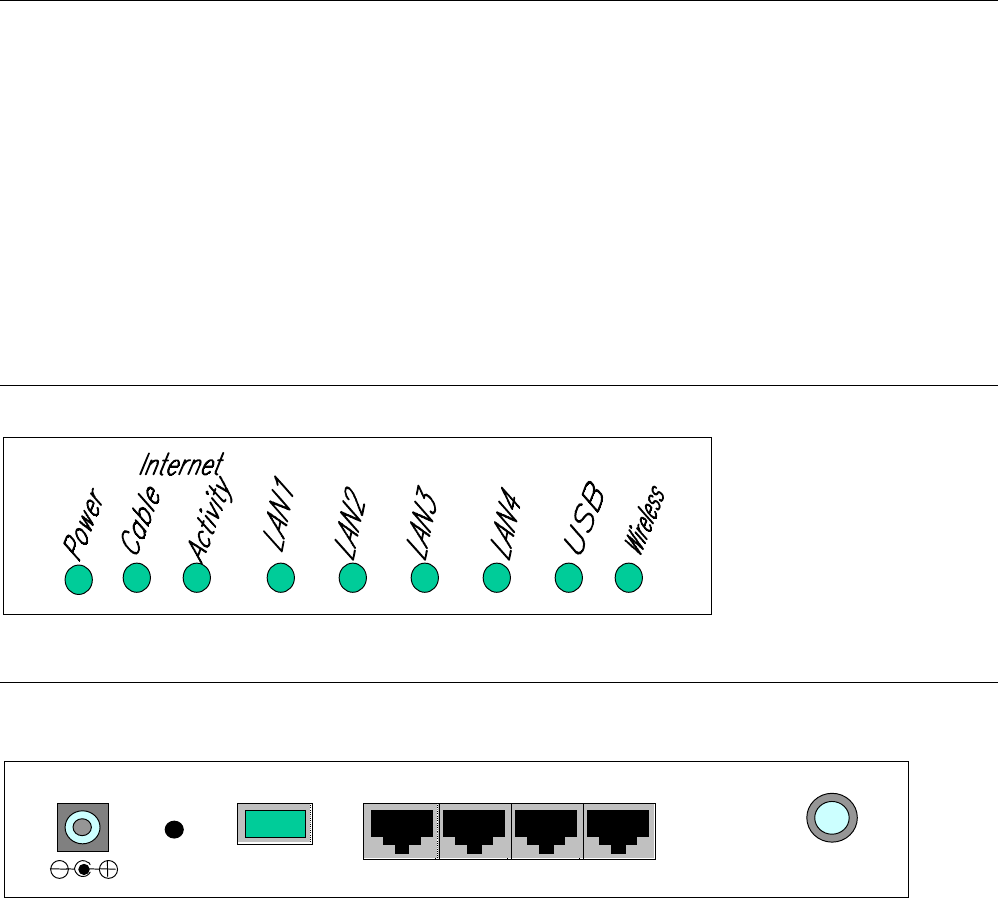
LINKSYS WCG200 User Manual
EMC • FCC Part 15 Class B
• CE 300, 328-2
• Telec & VCCI
Wireless • Wi-Fi Compliant
UPnP • UIC
Front View:
Rear View:
12 VDC
CABLE
USB LAN
1
RST
2 3 4
CABLE: F-Connector
USB: USB Connector
ETHERNET: Four ports RJ-45 10/100BaseT Ethernet switch
RST: Reset-to-Default push button
12VDC: Power connector