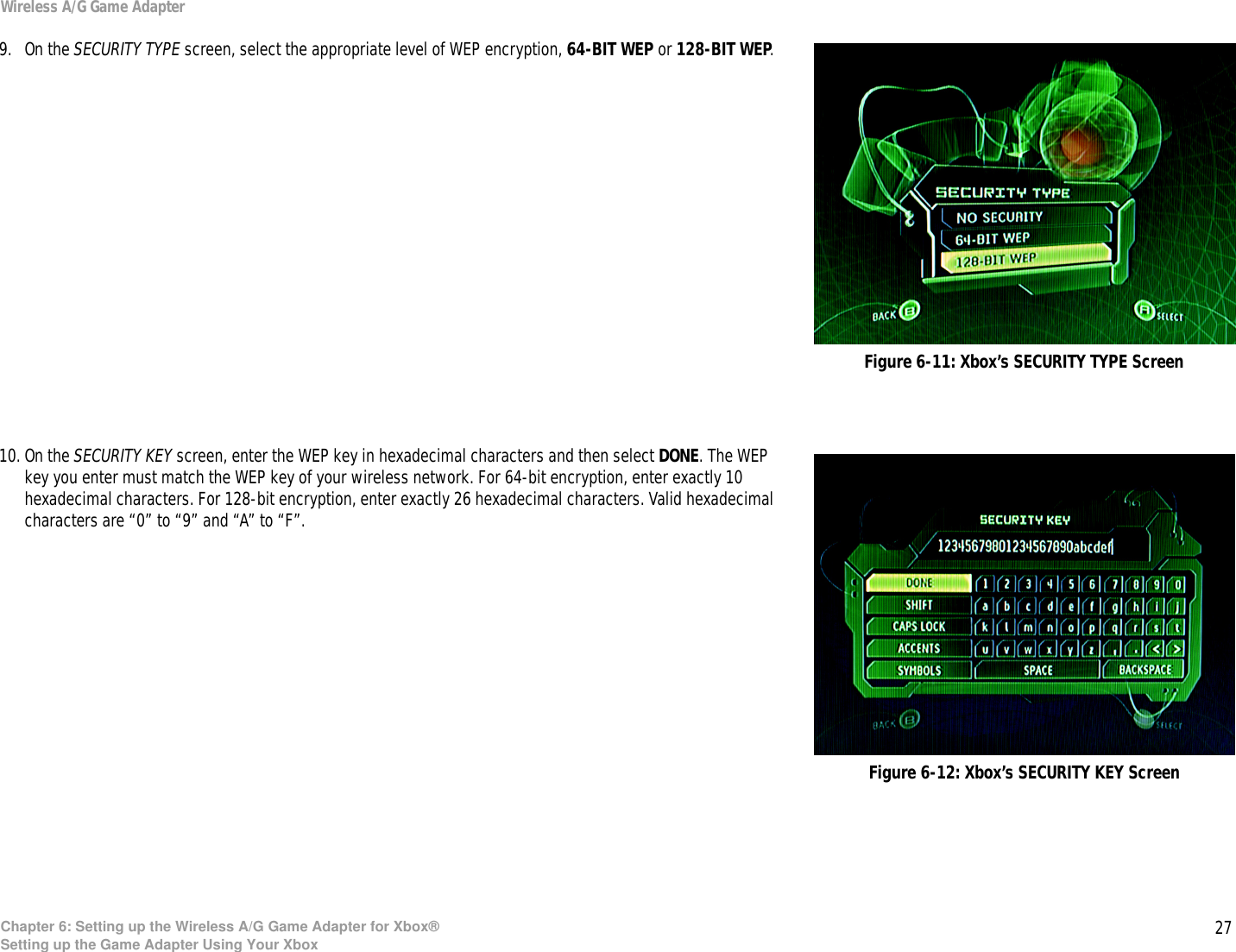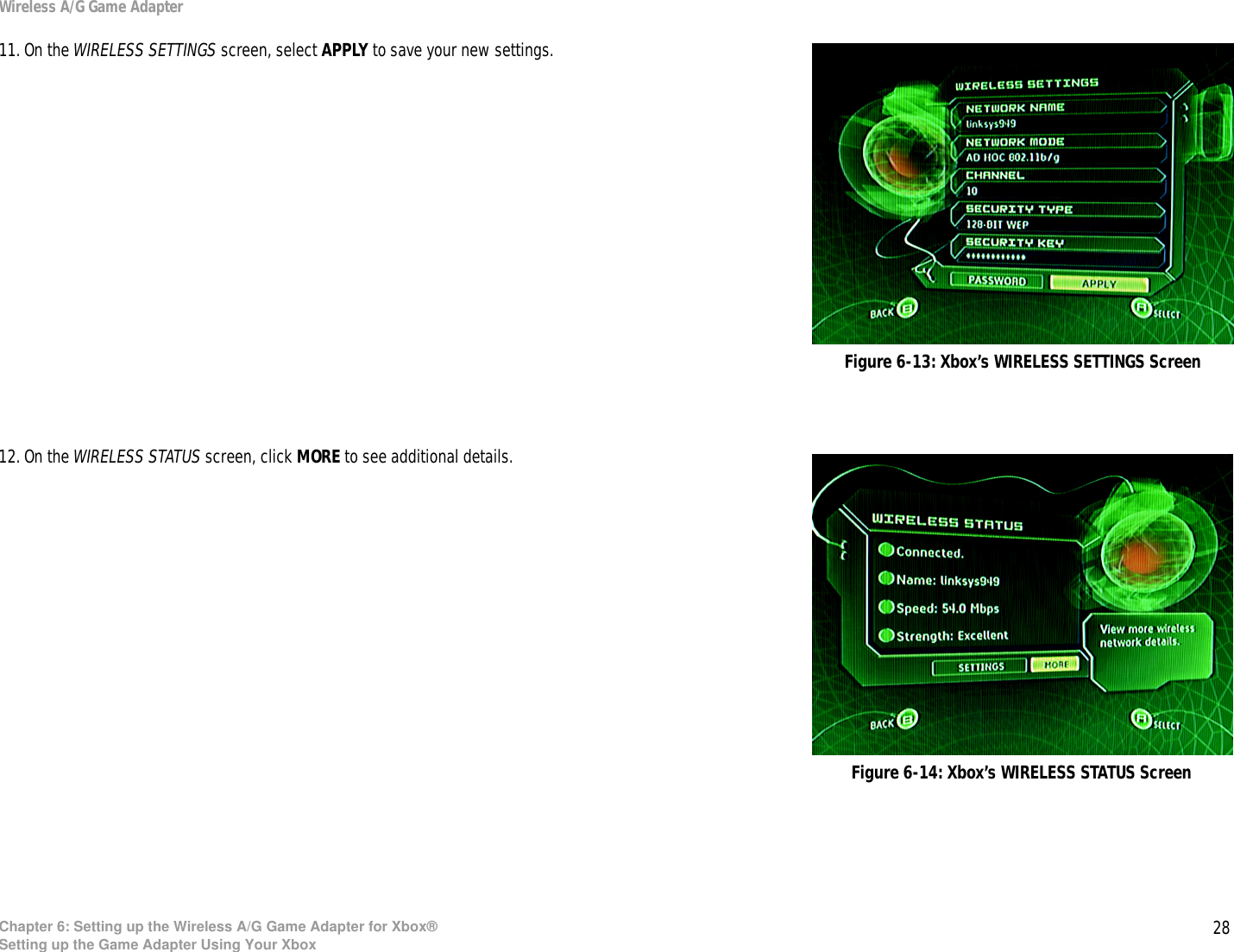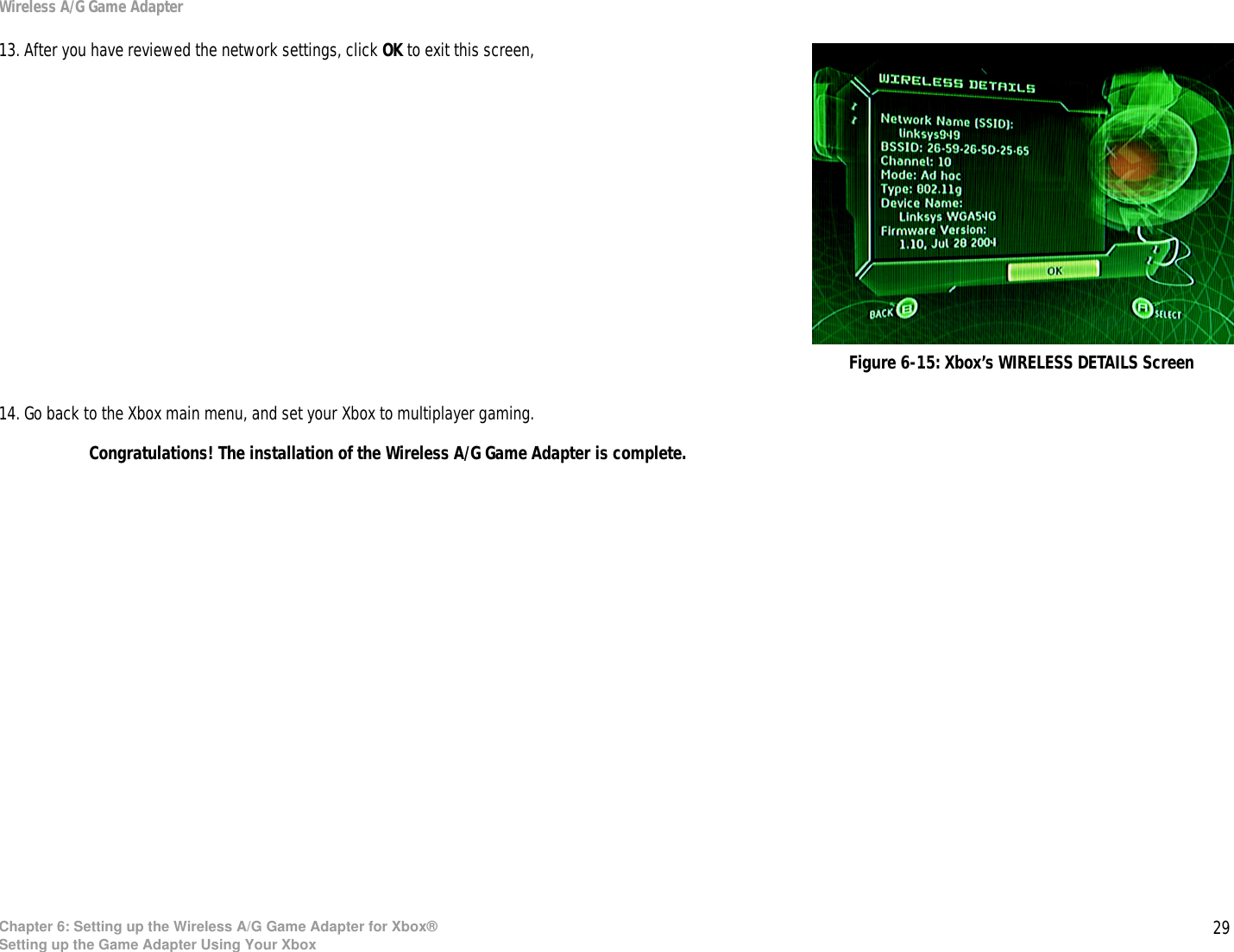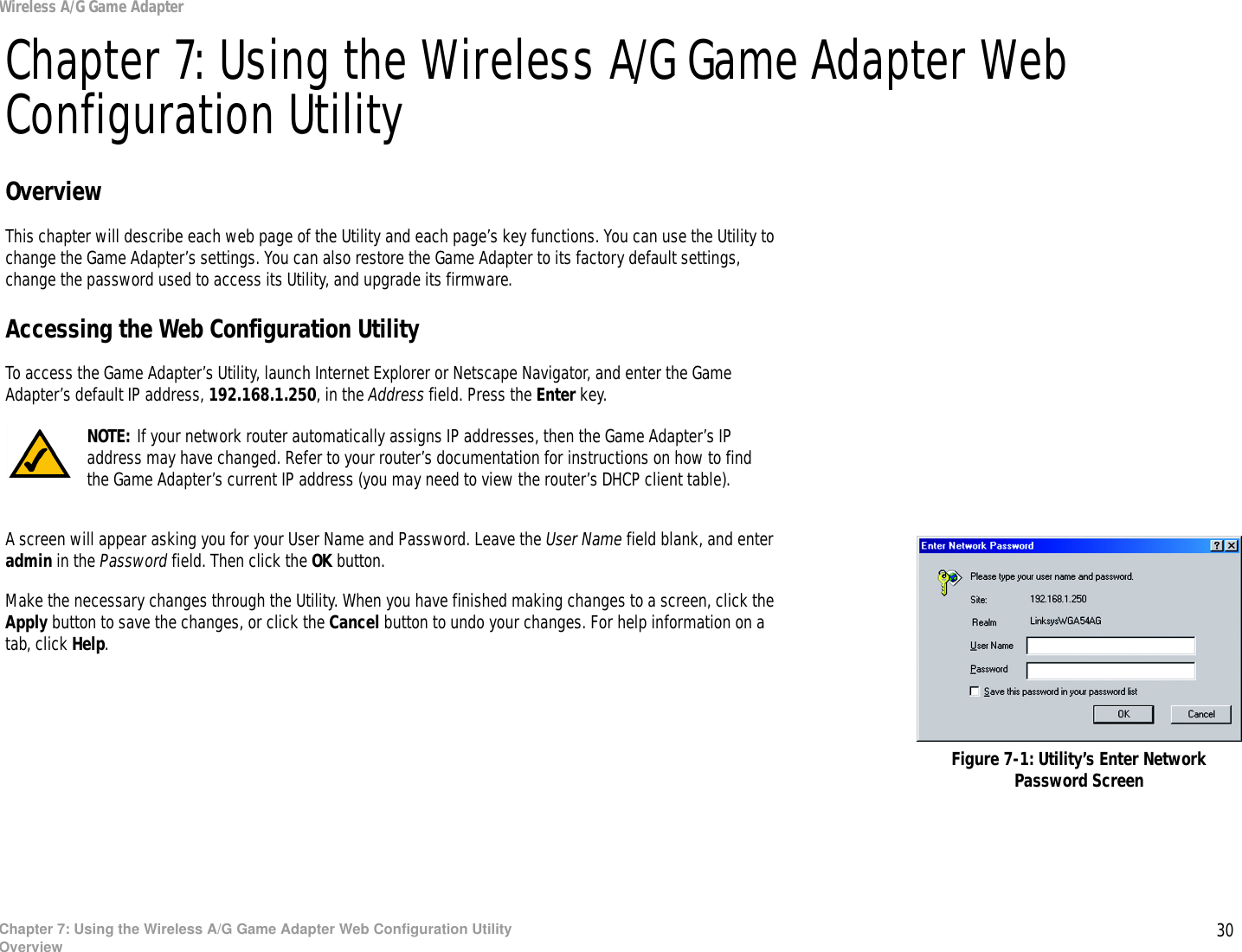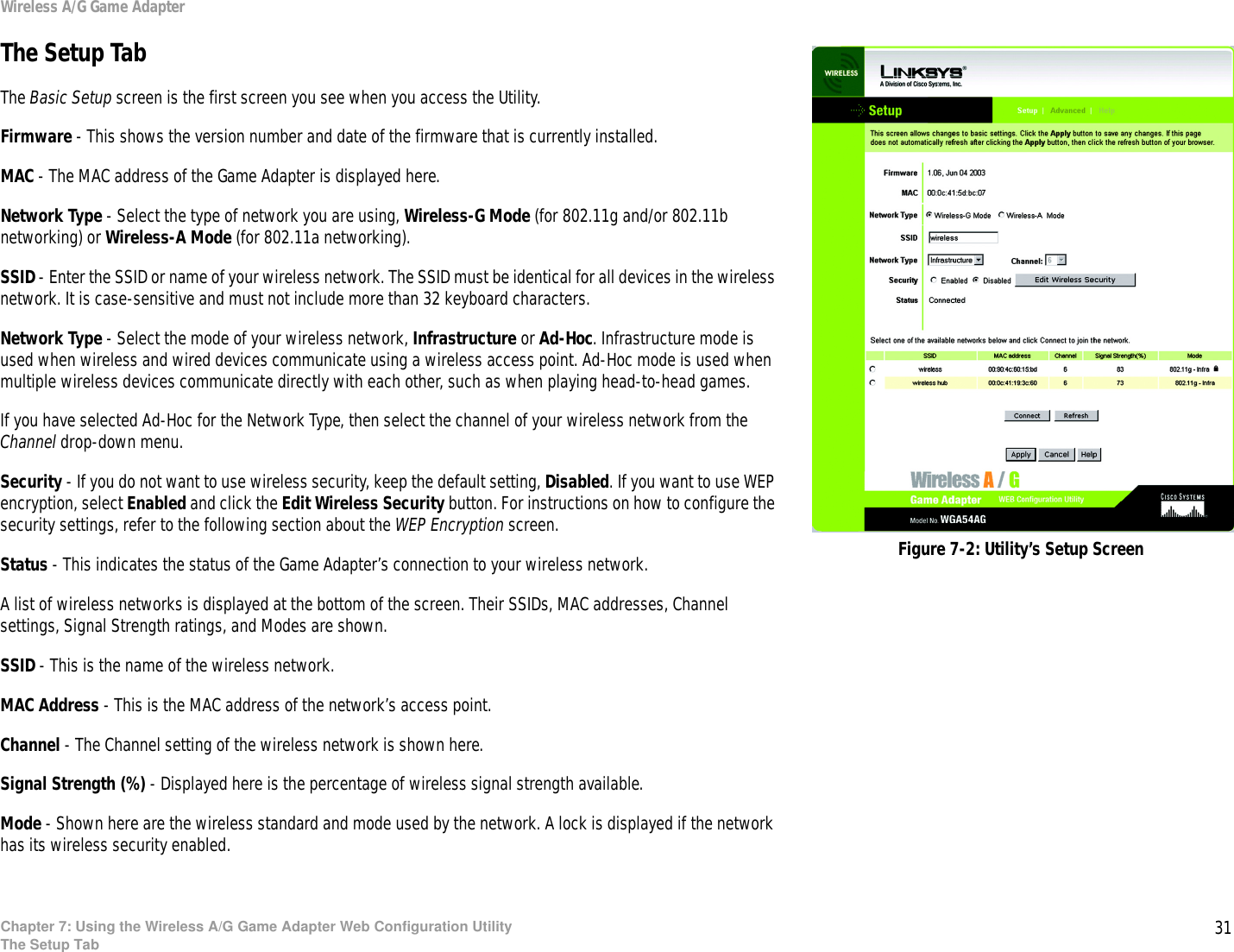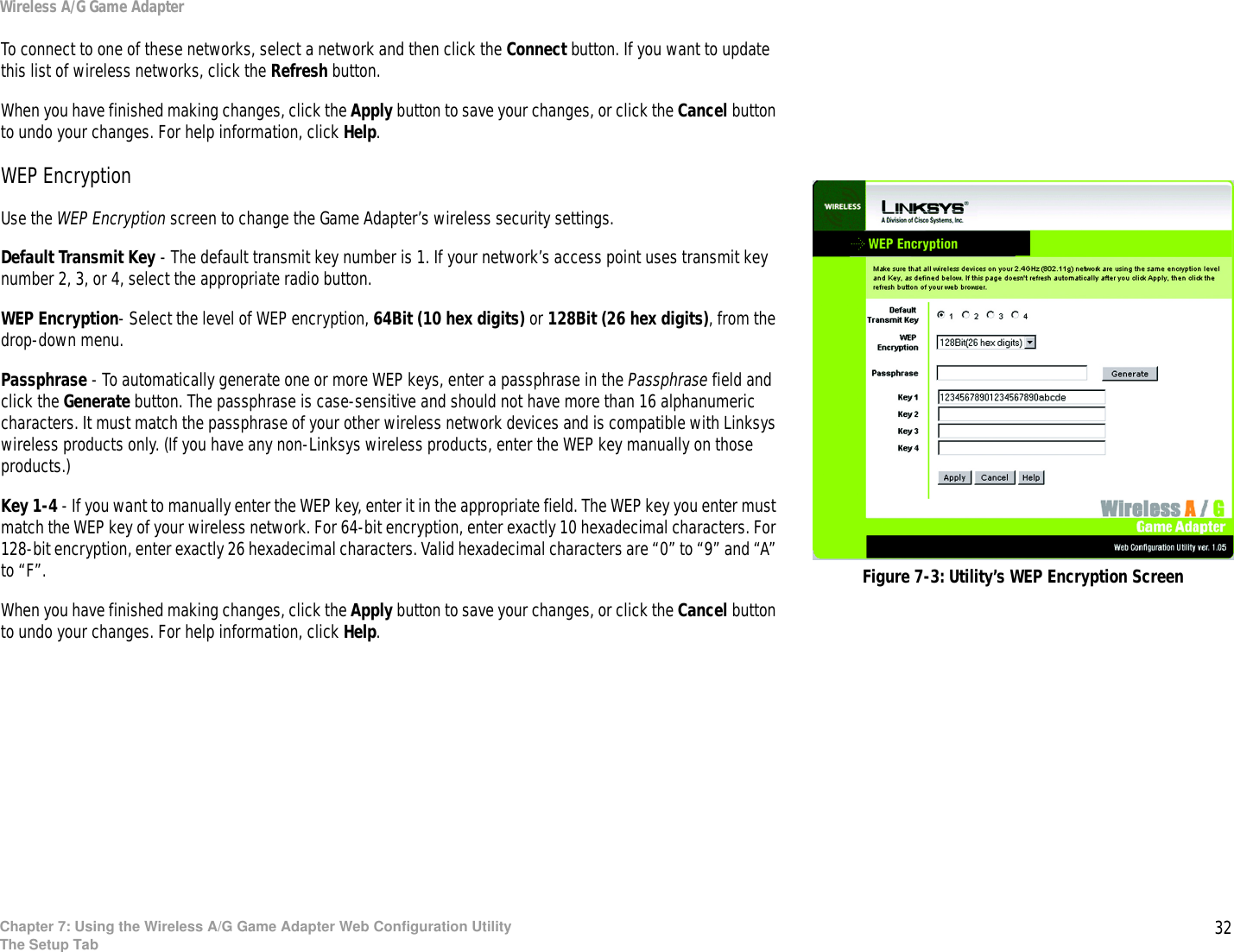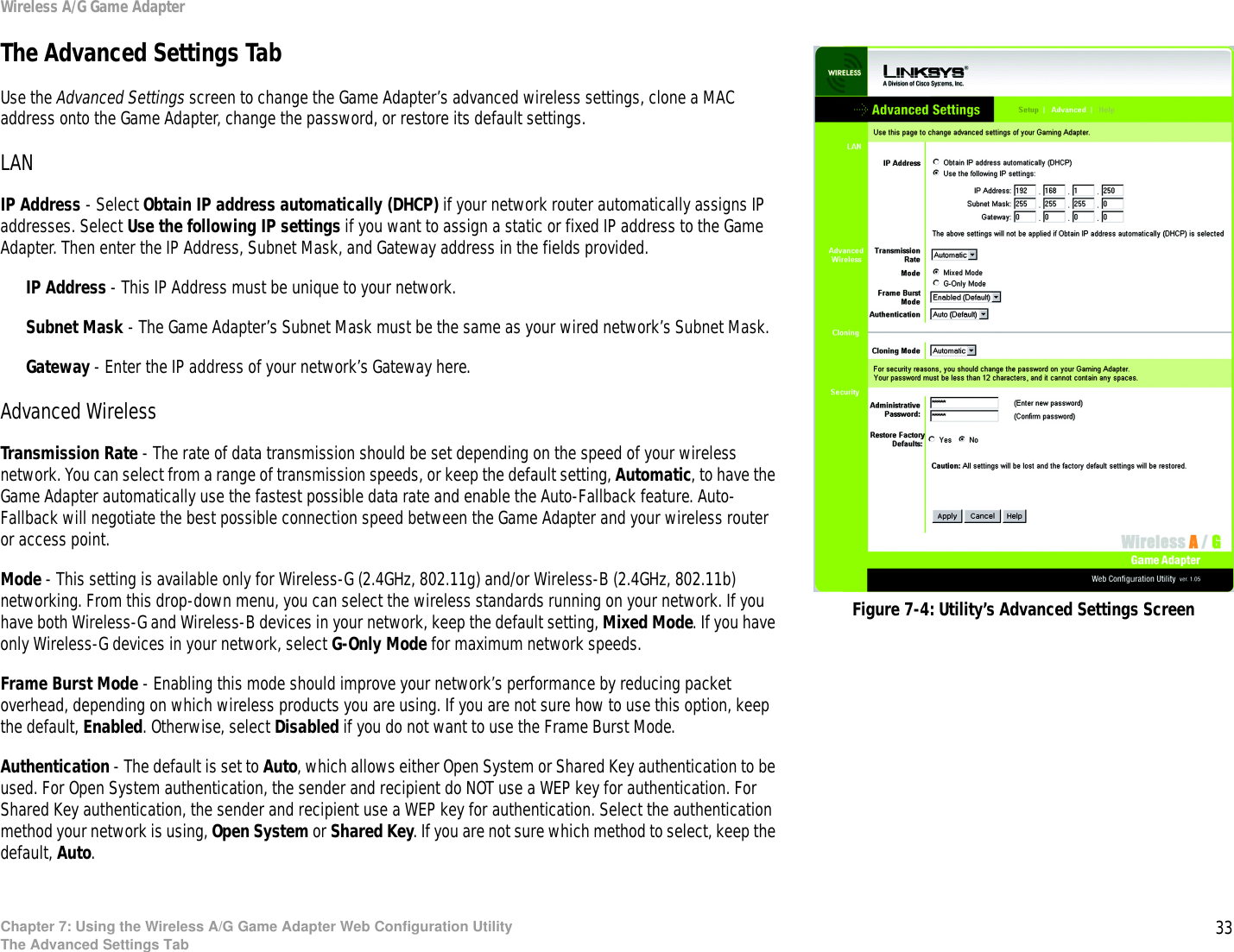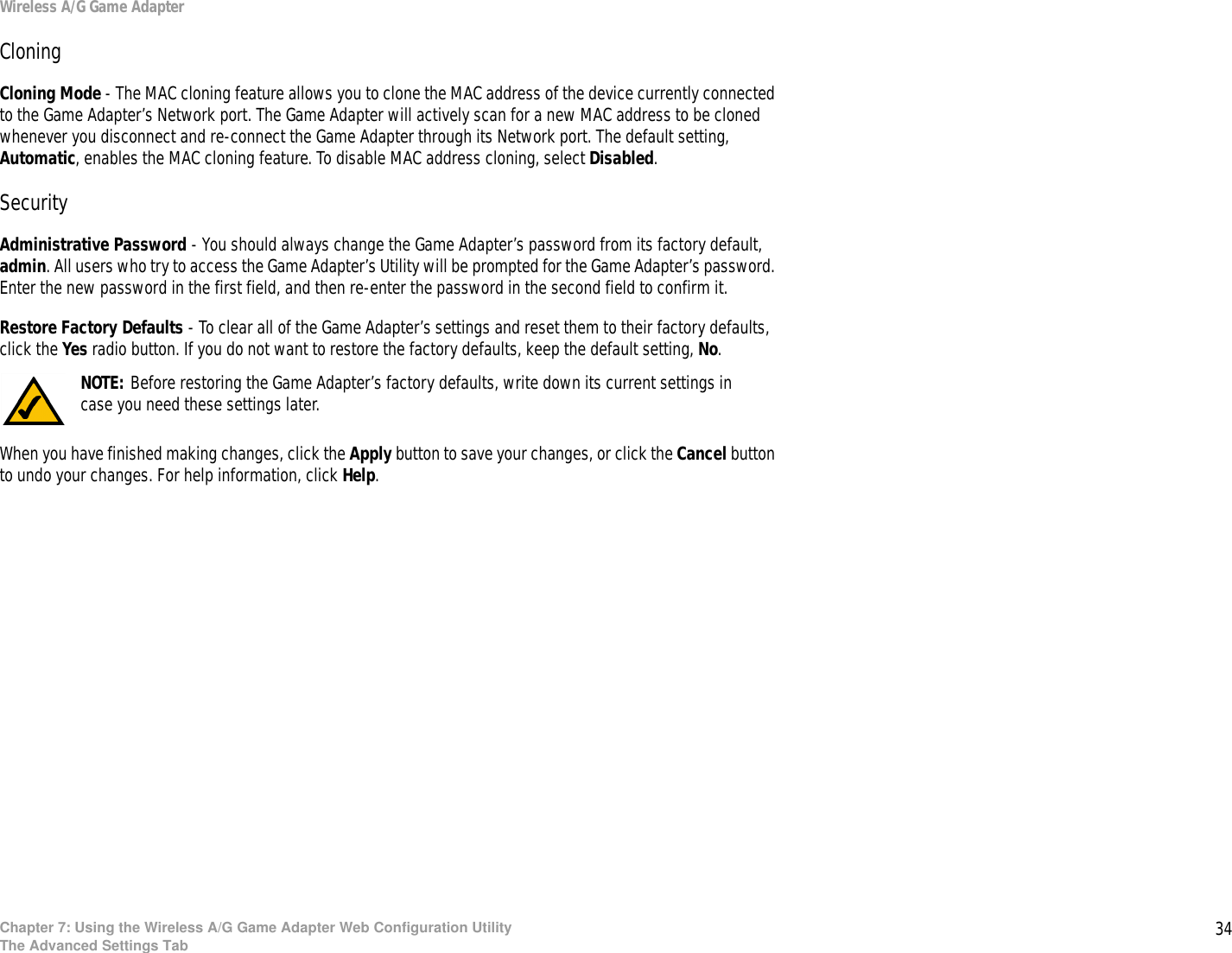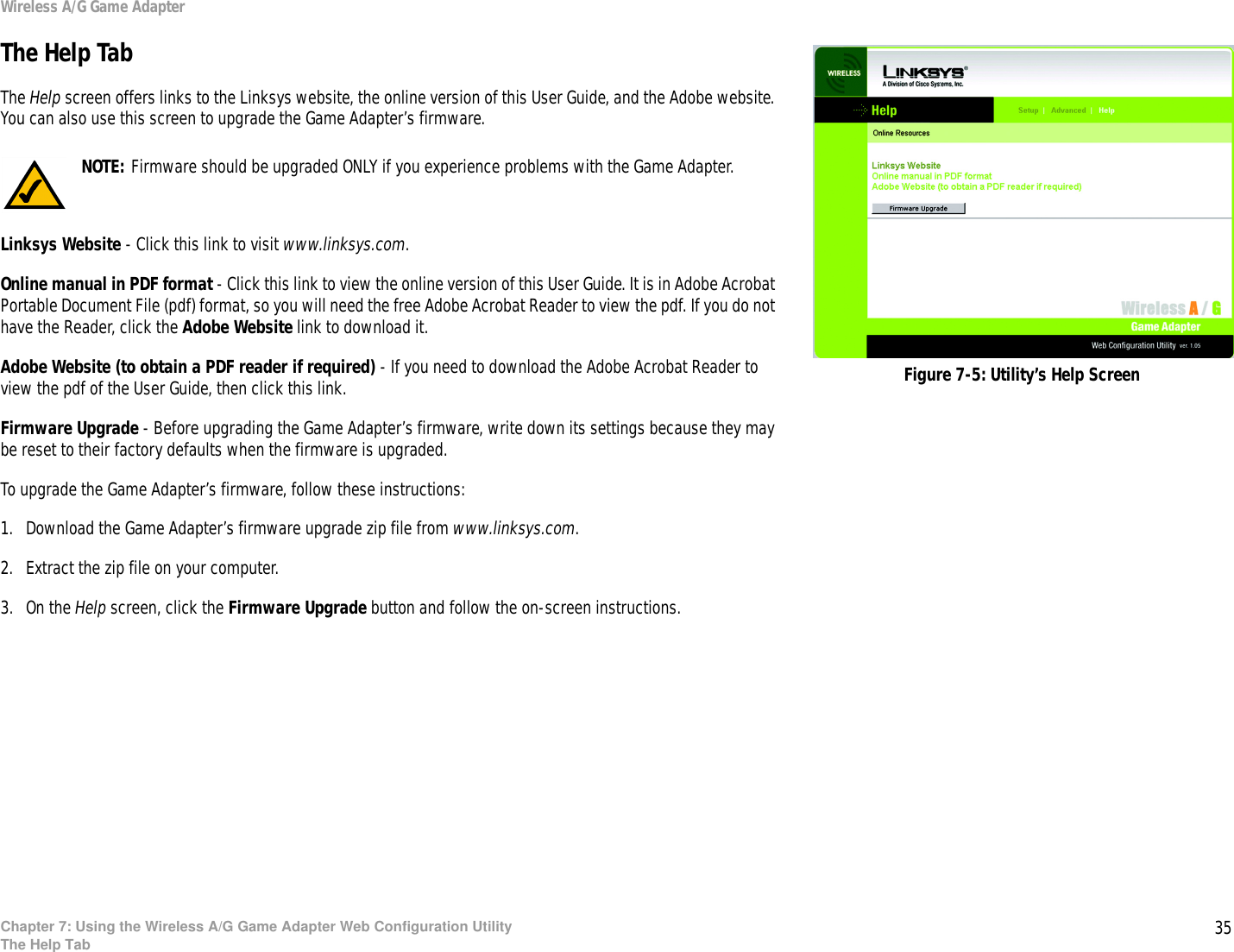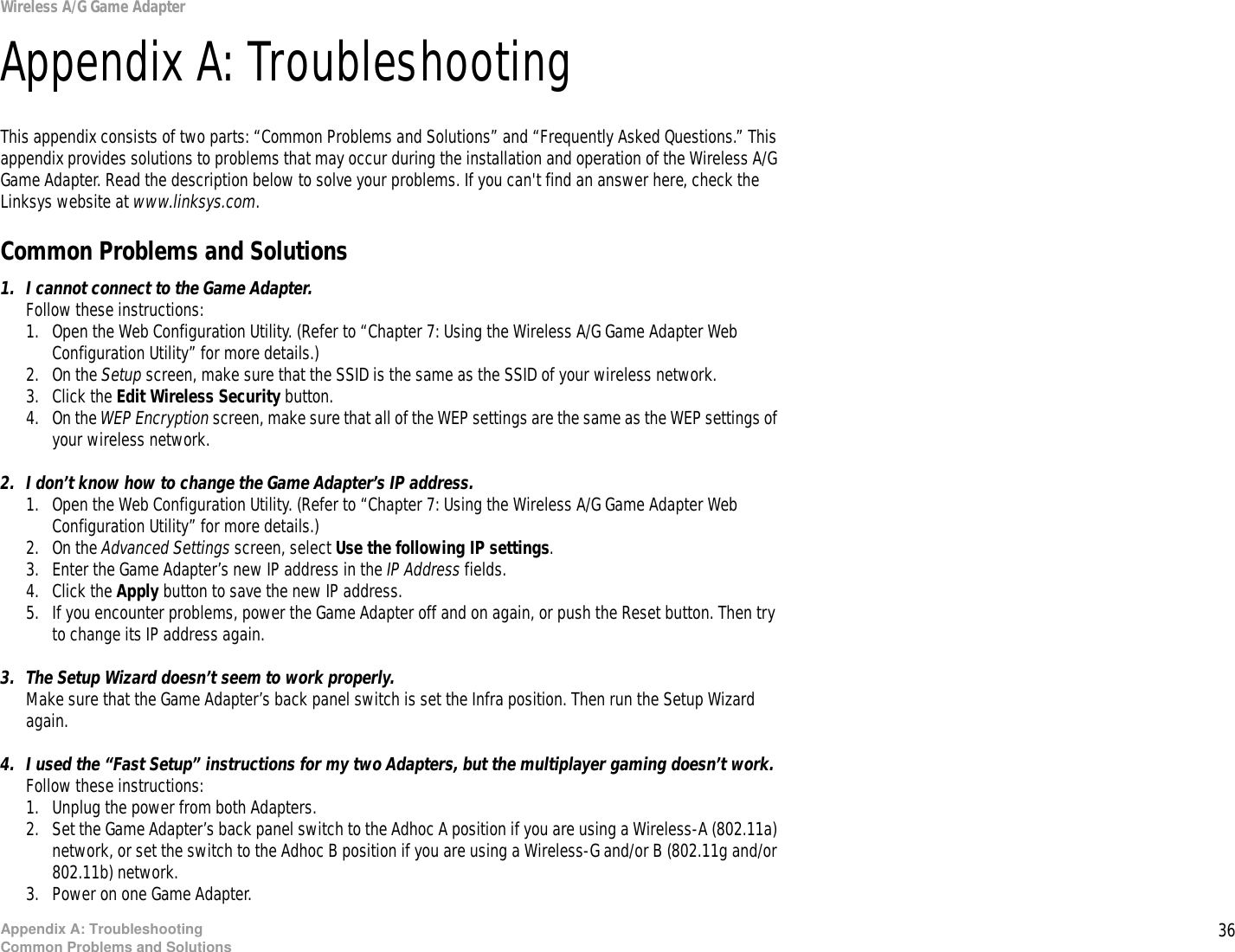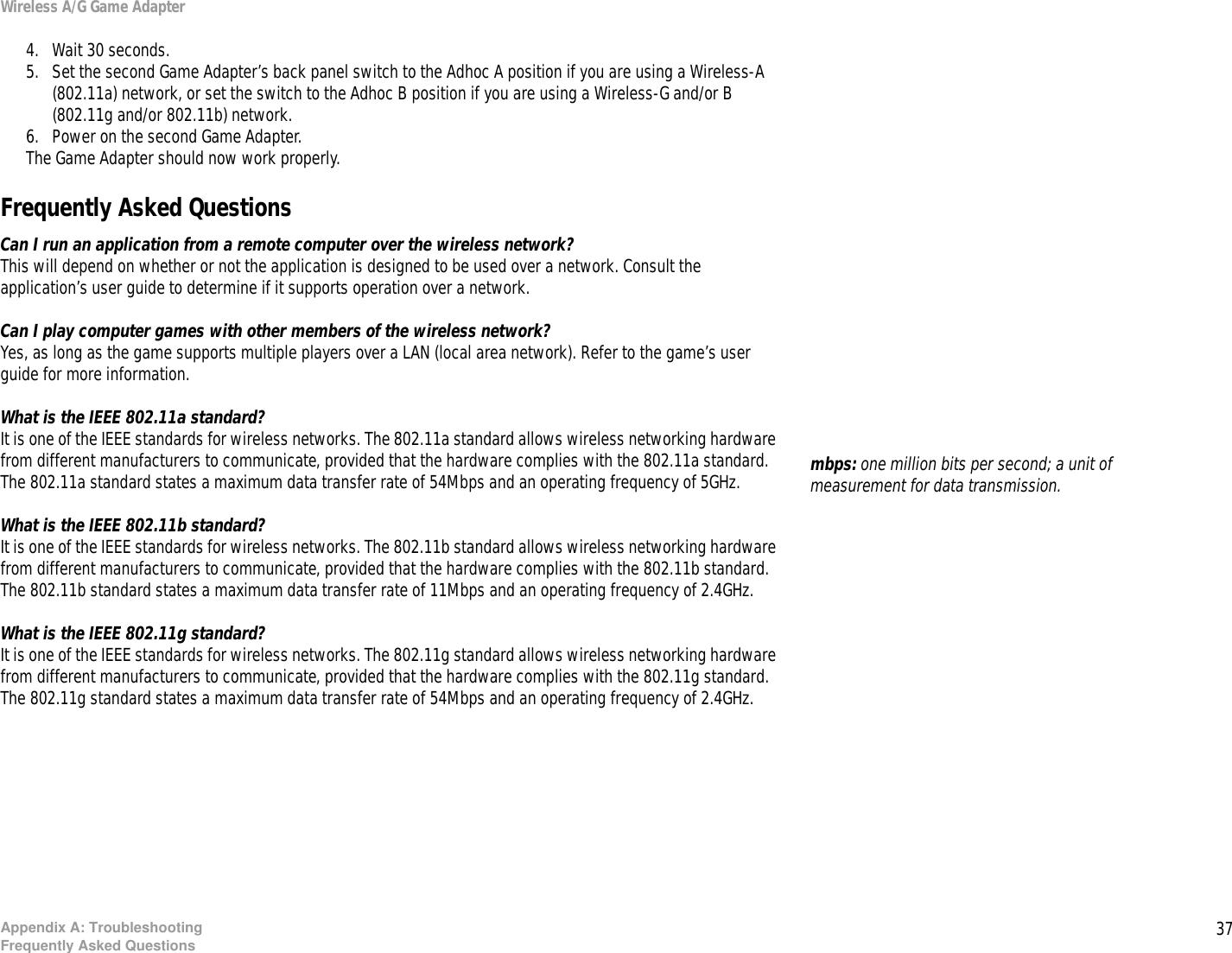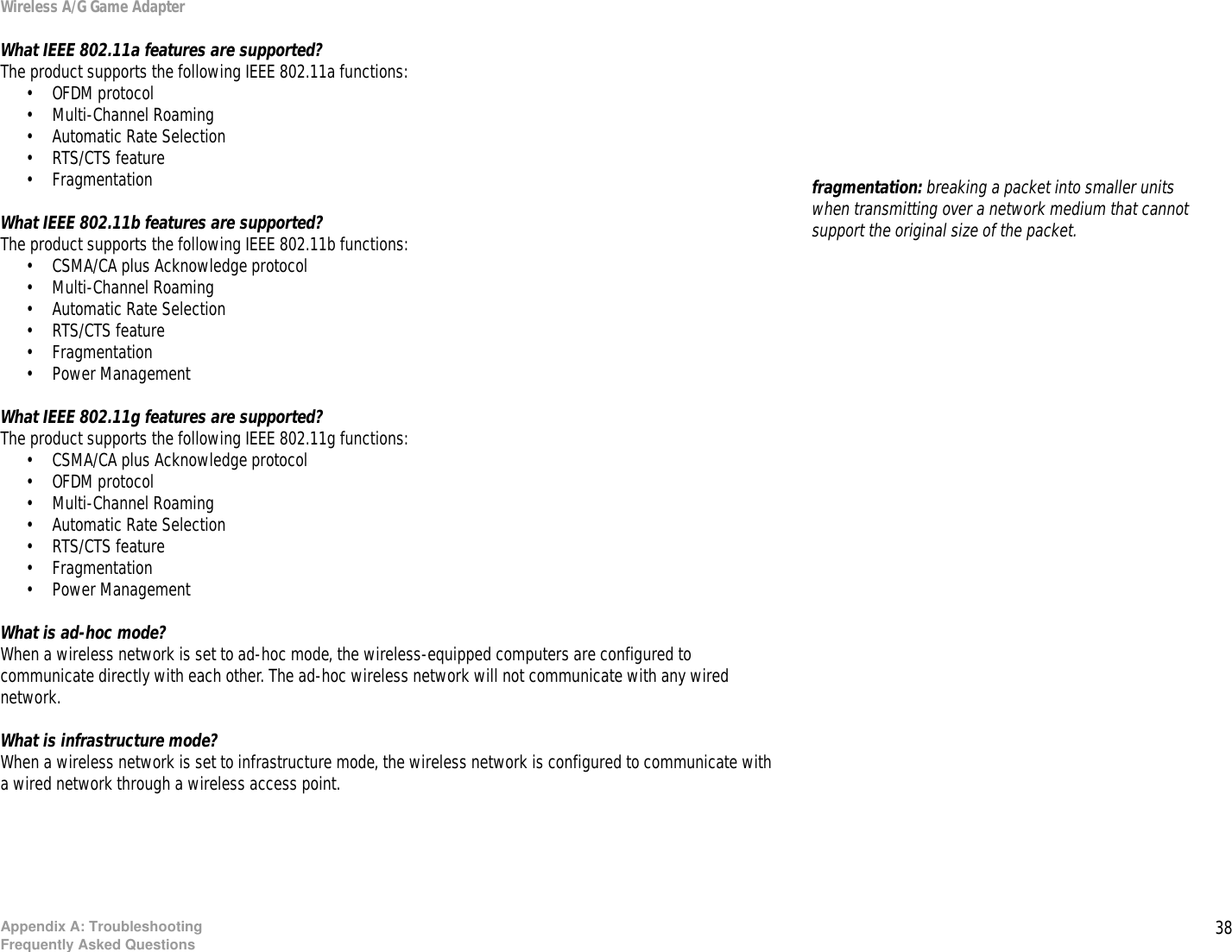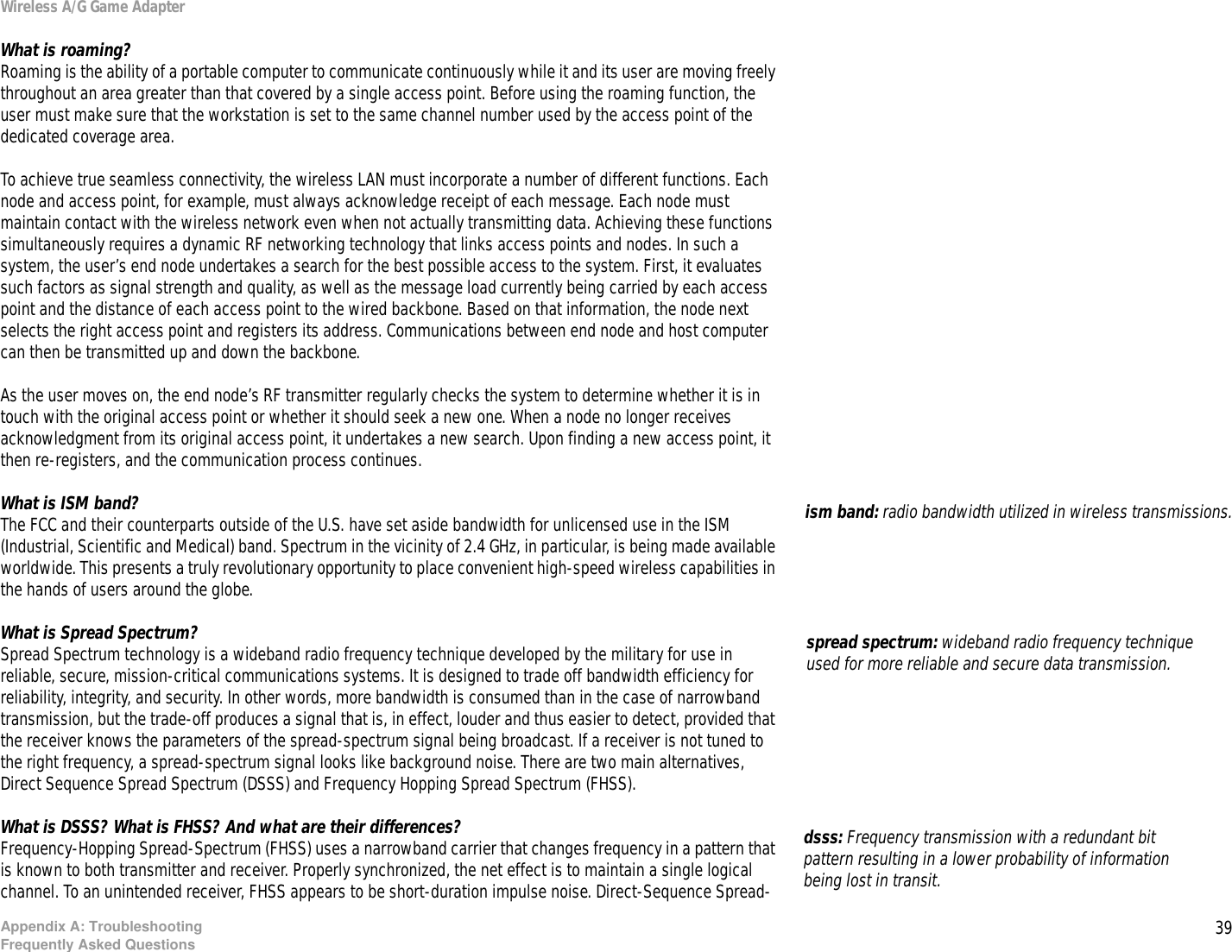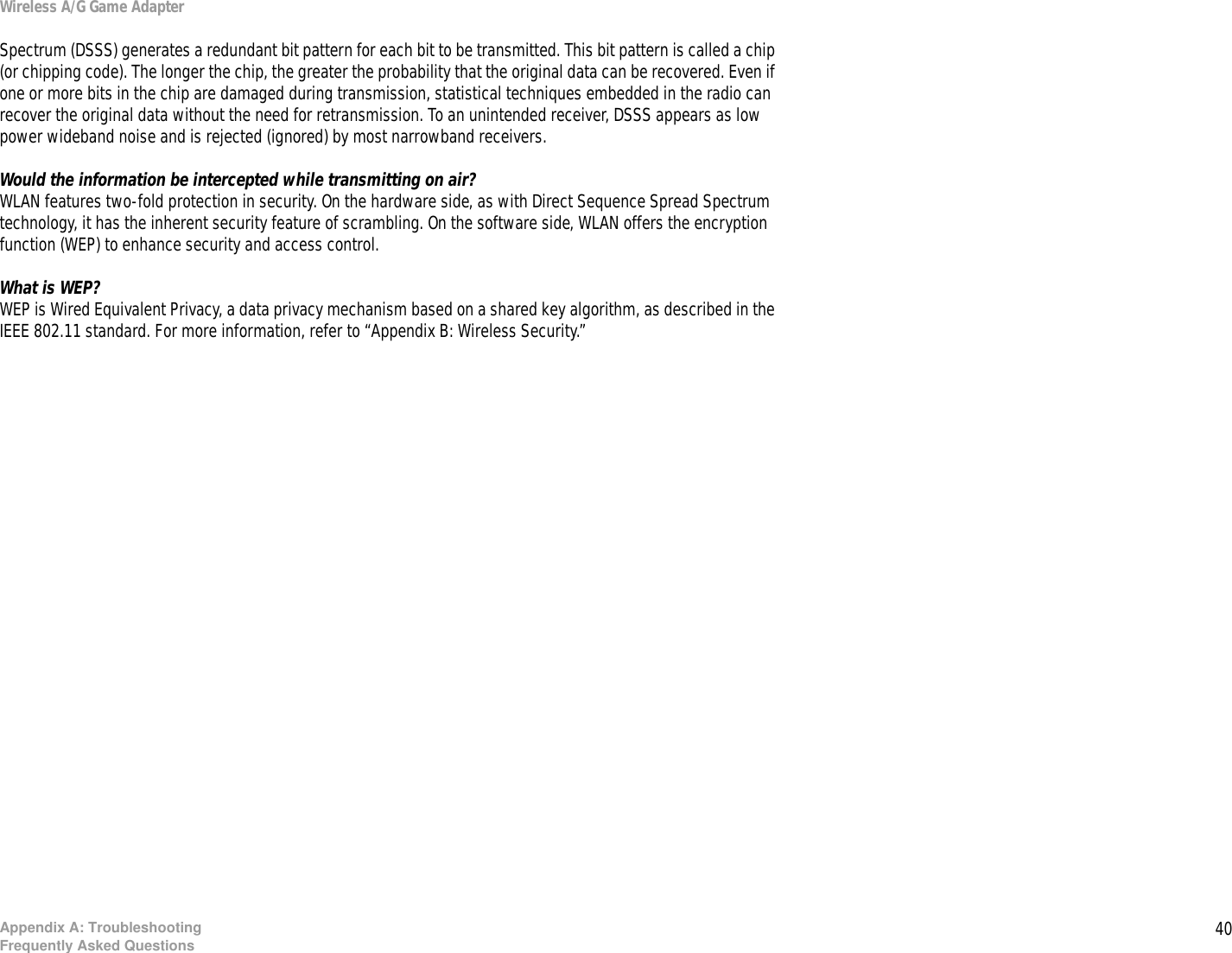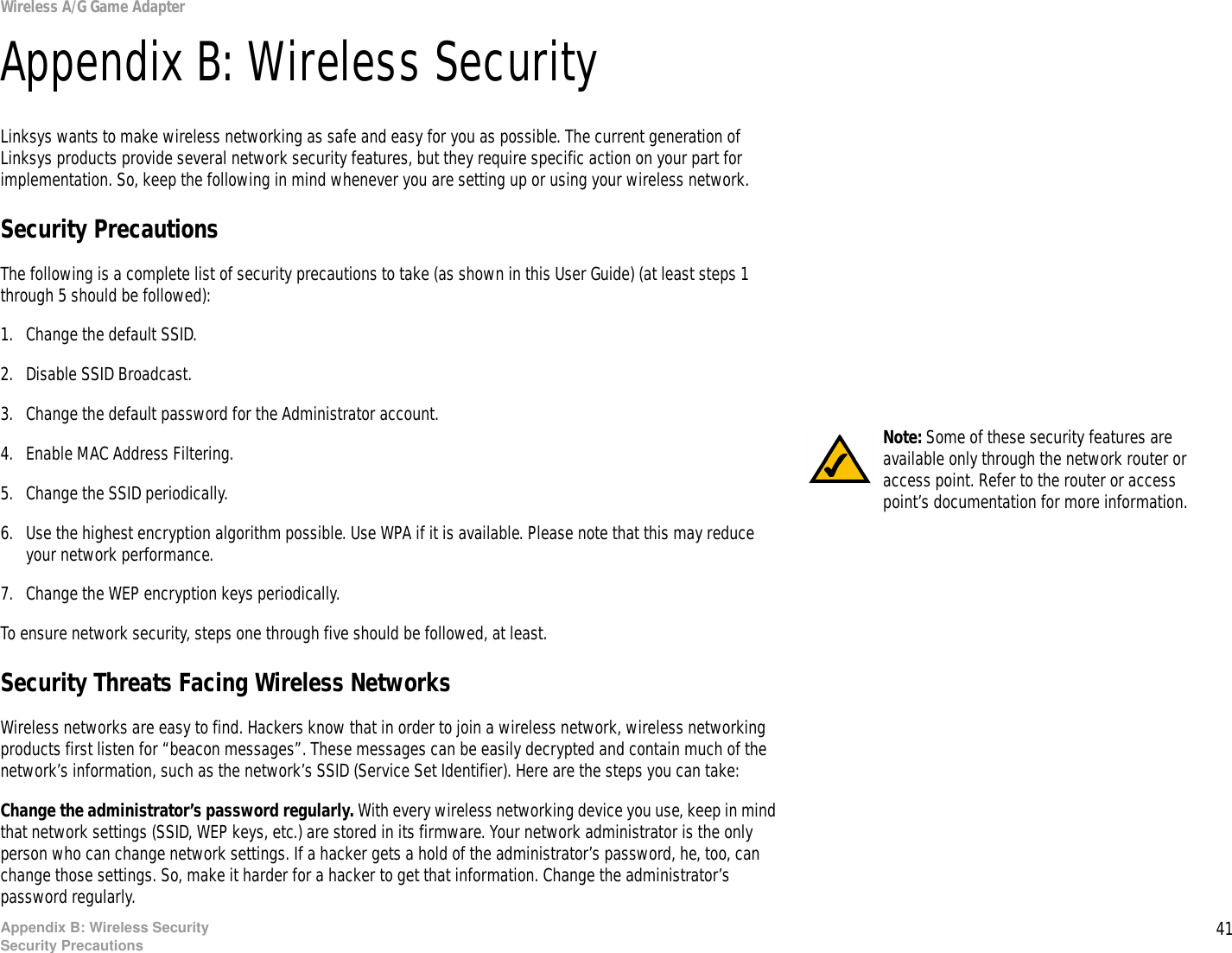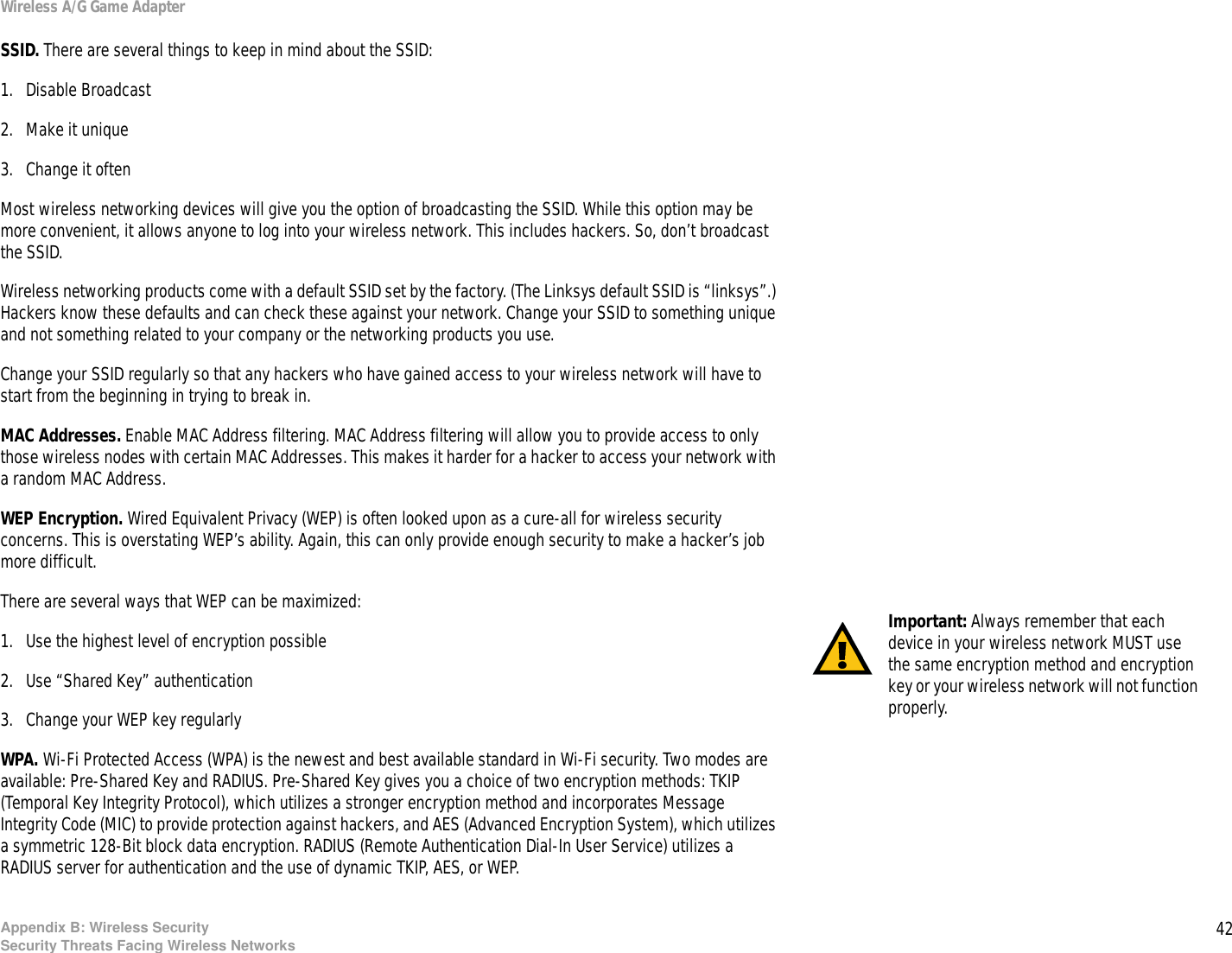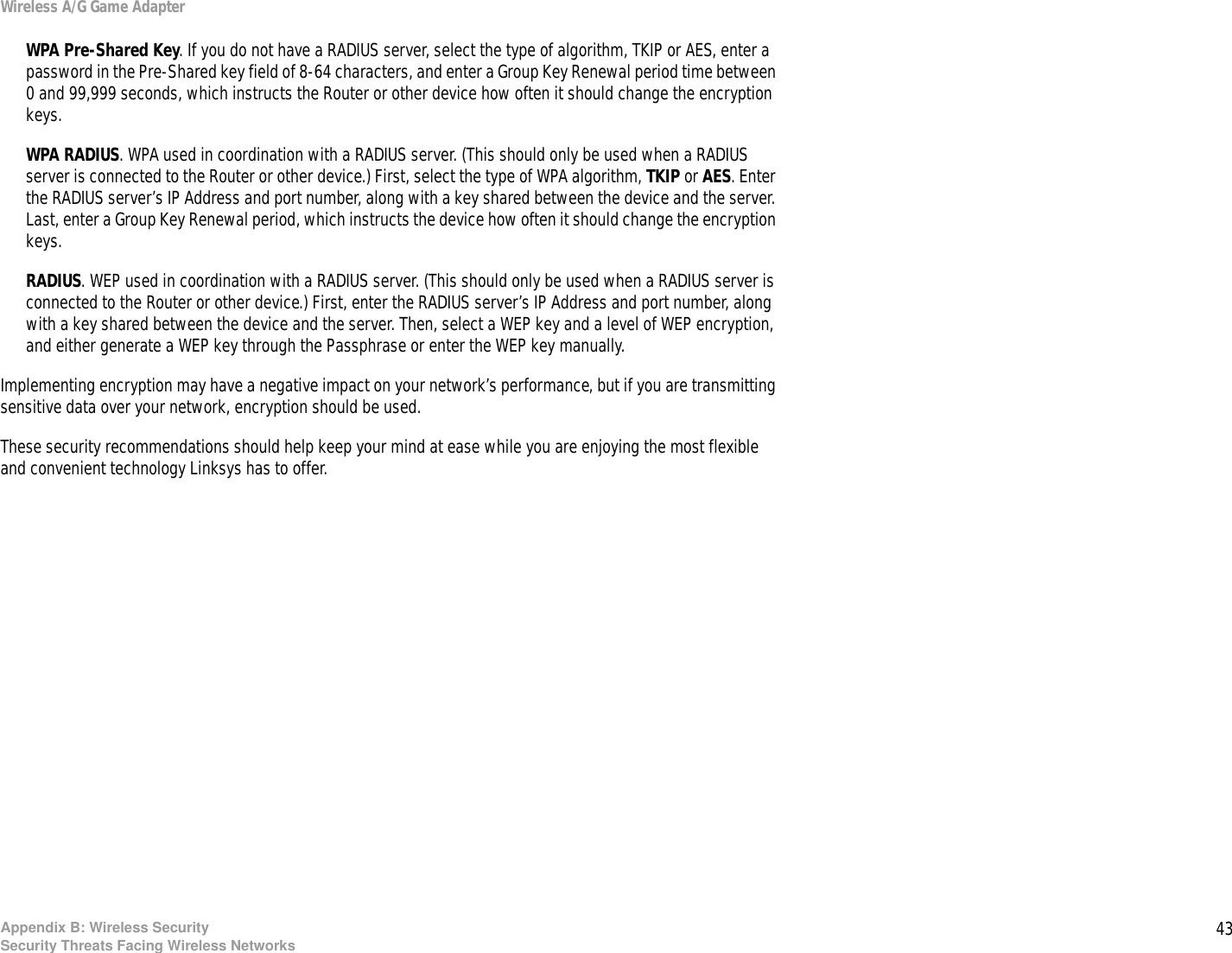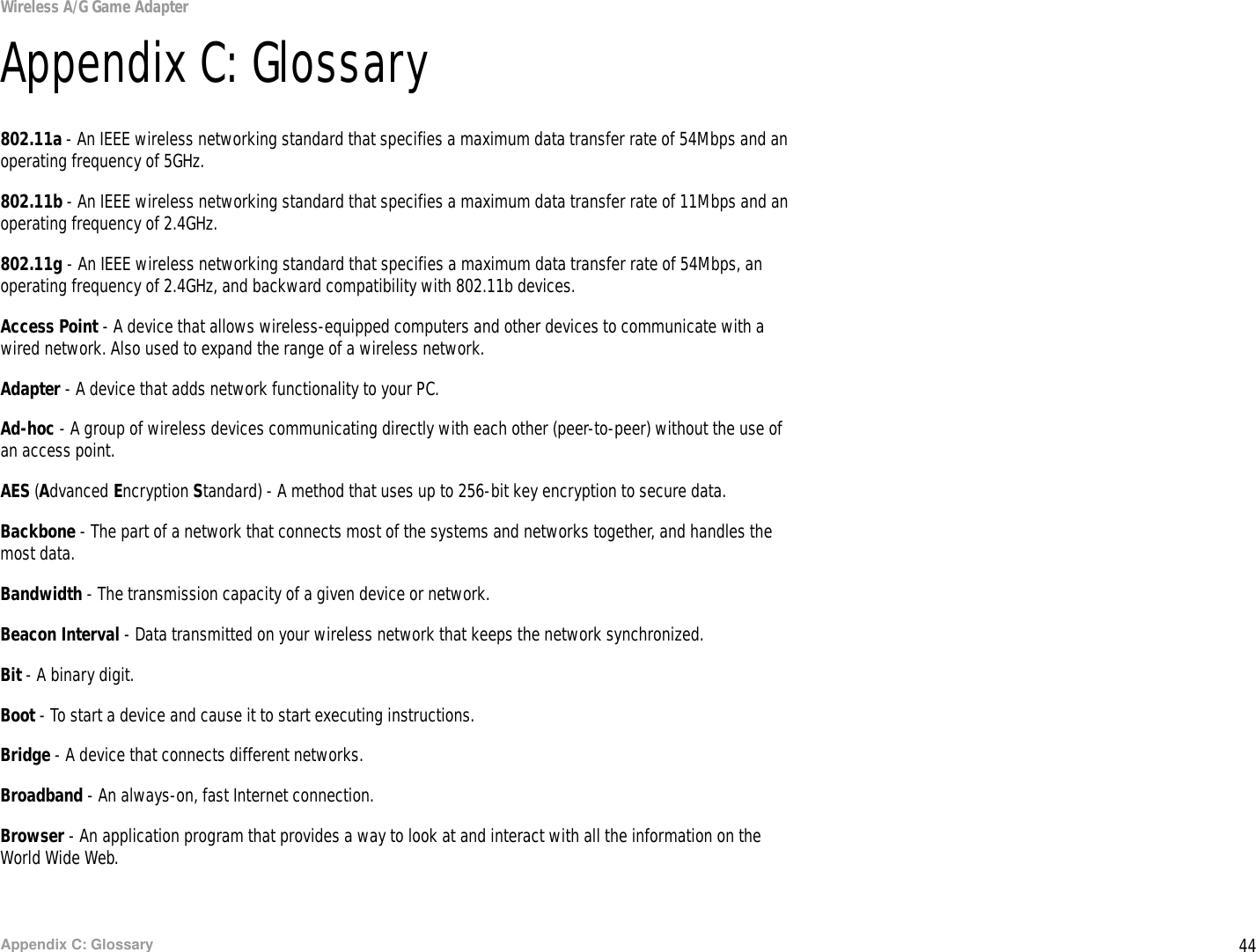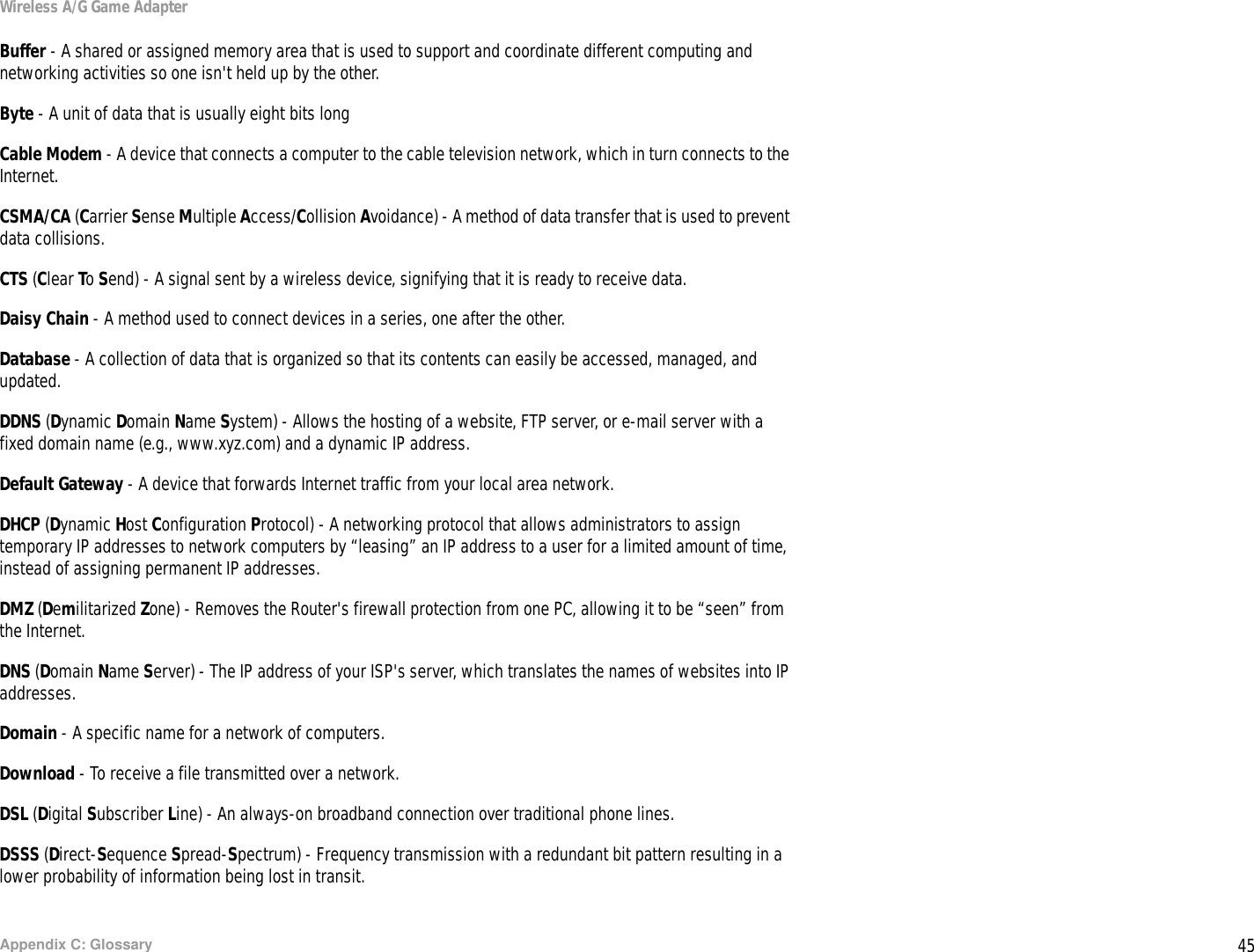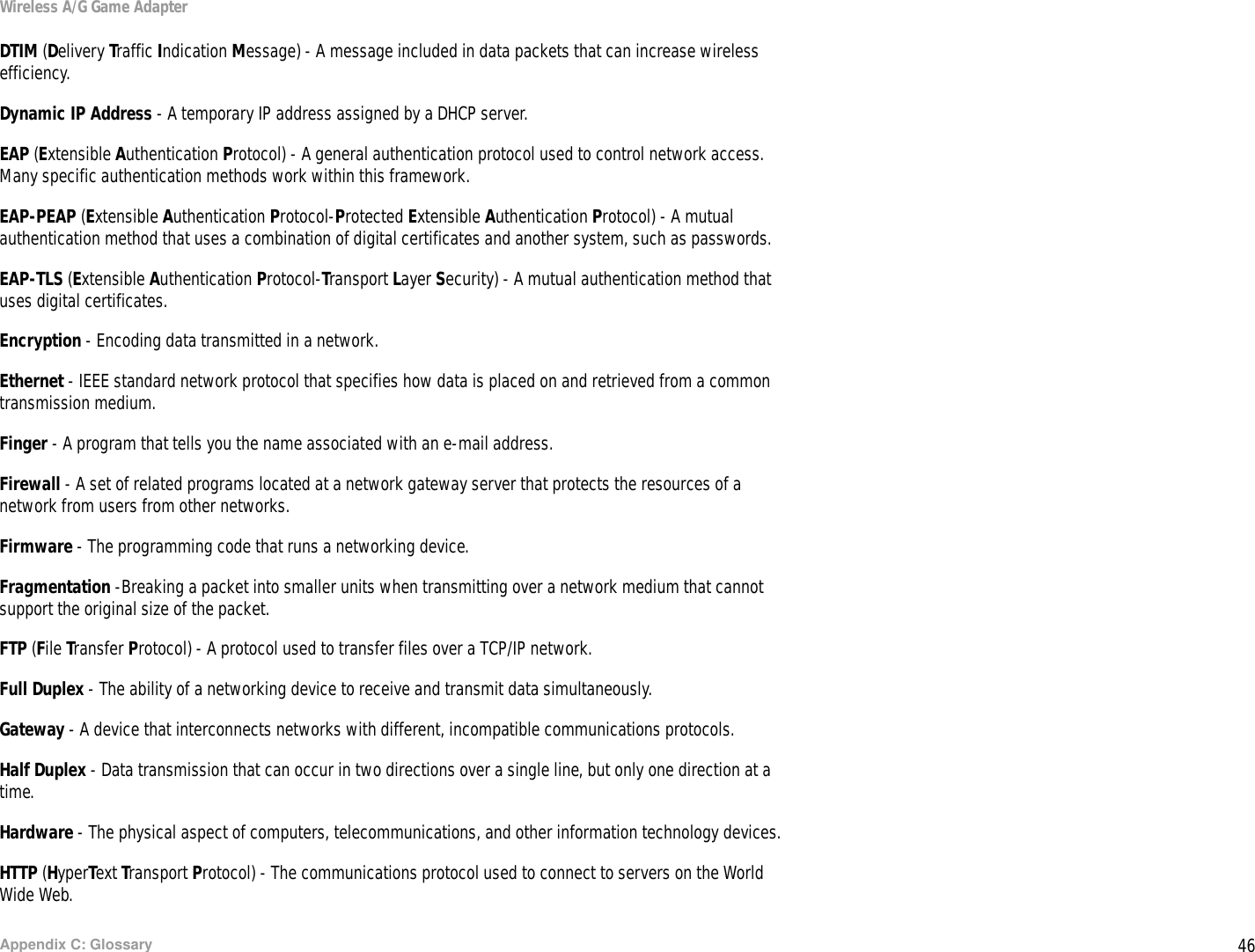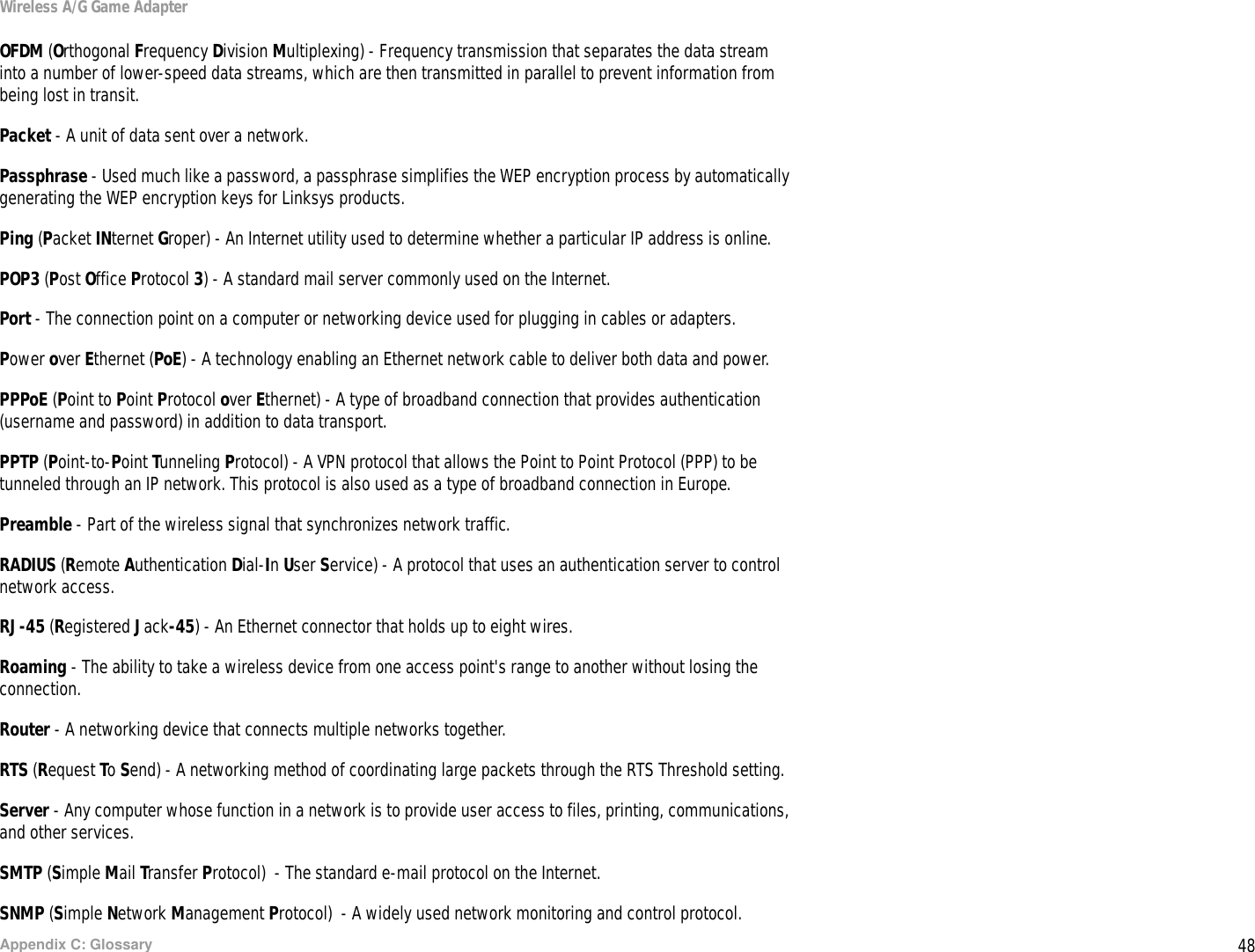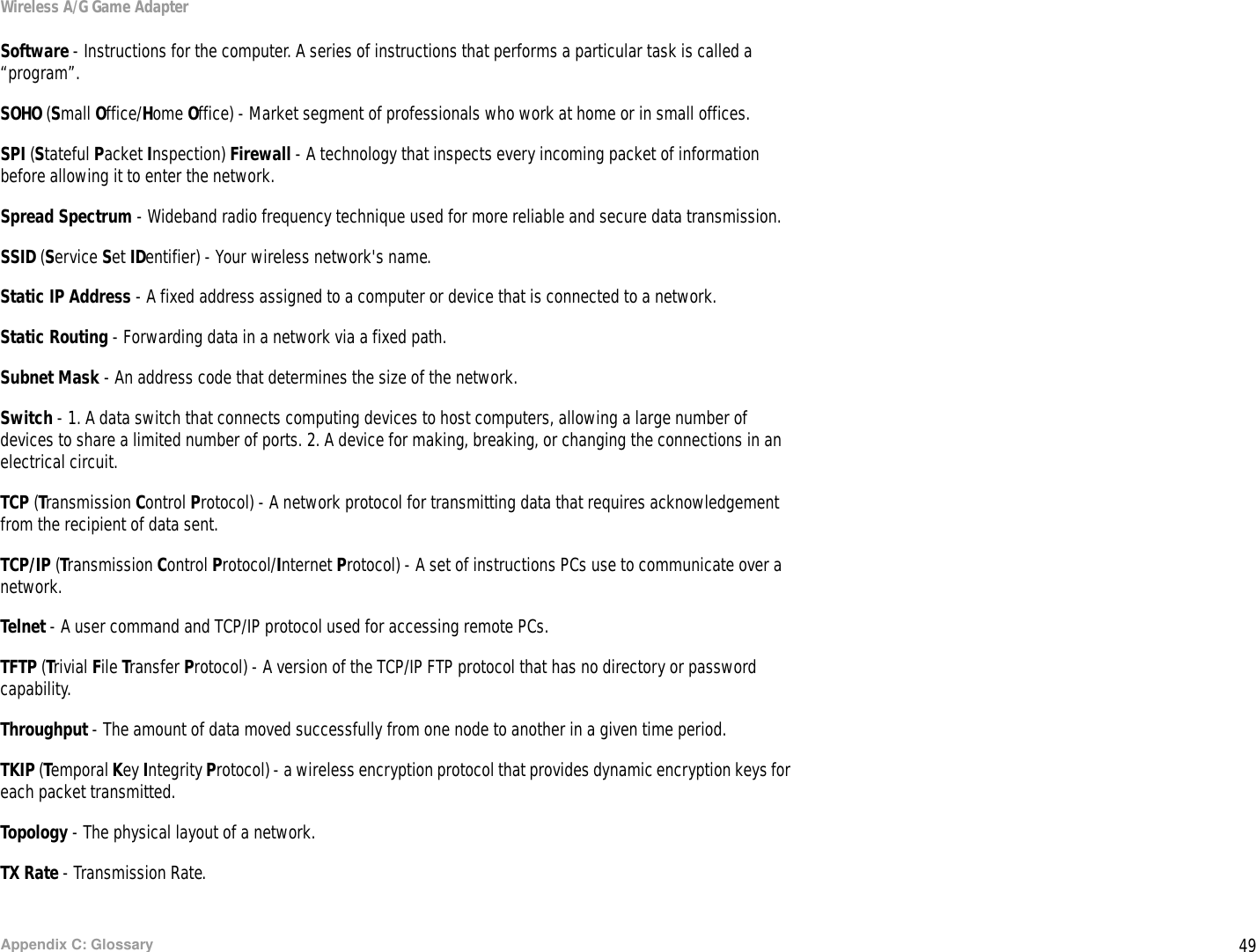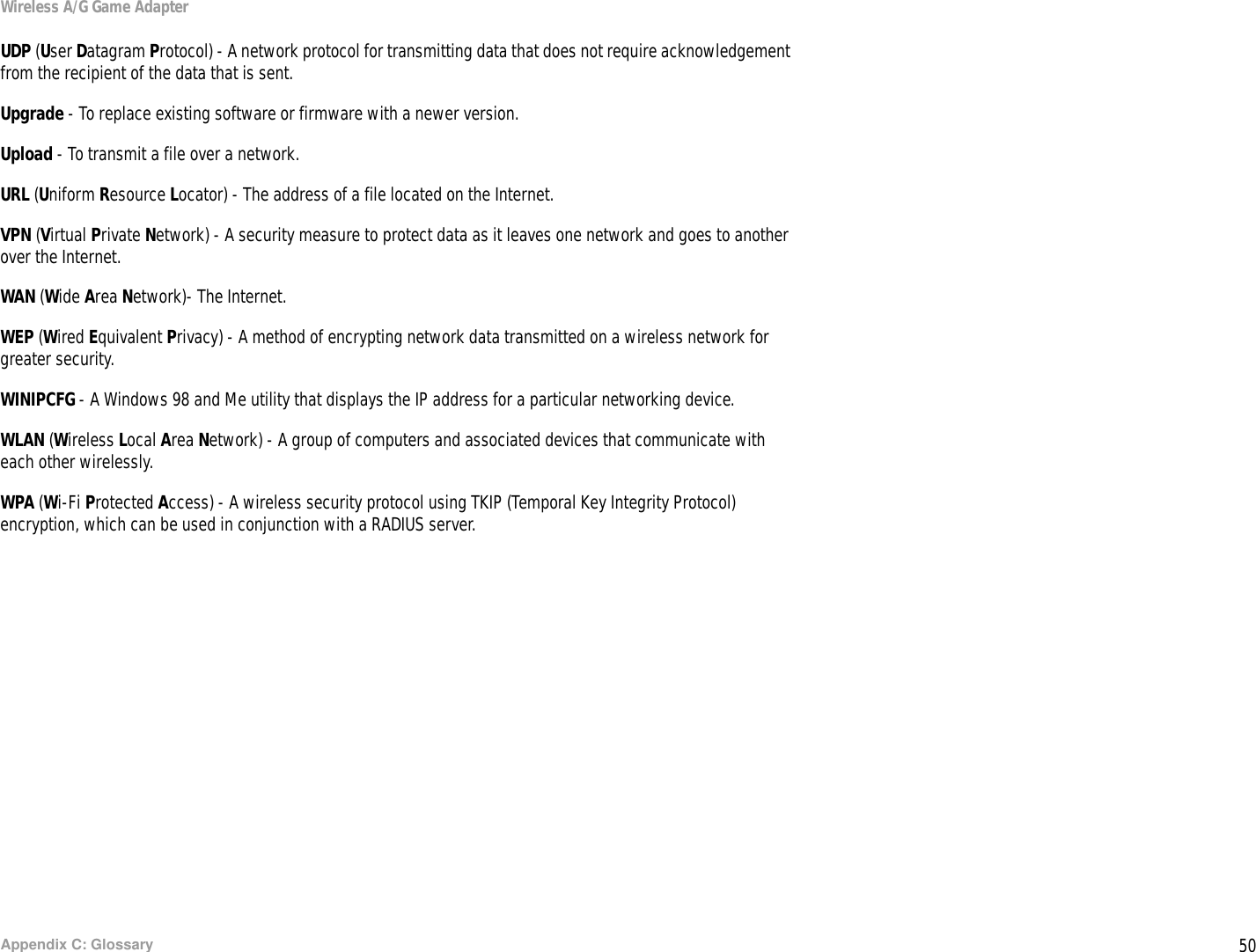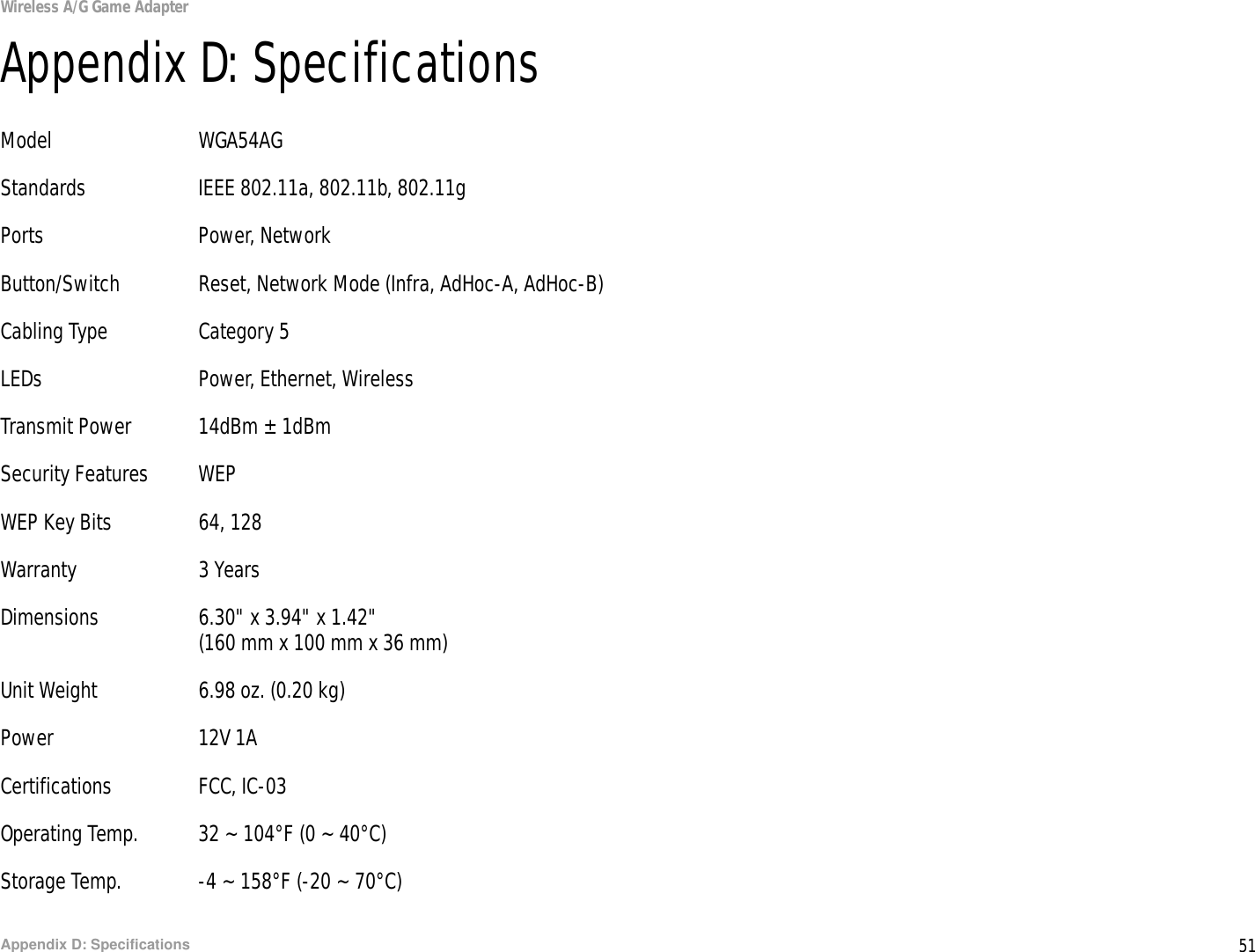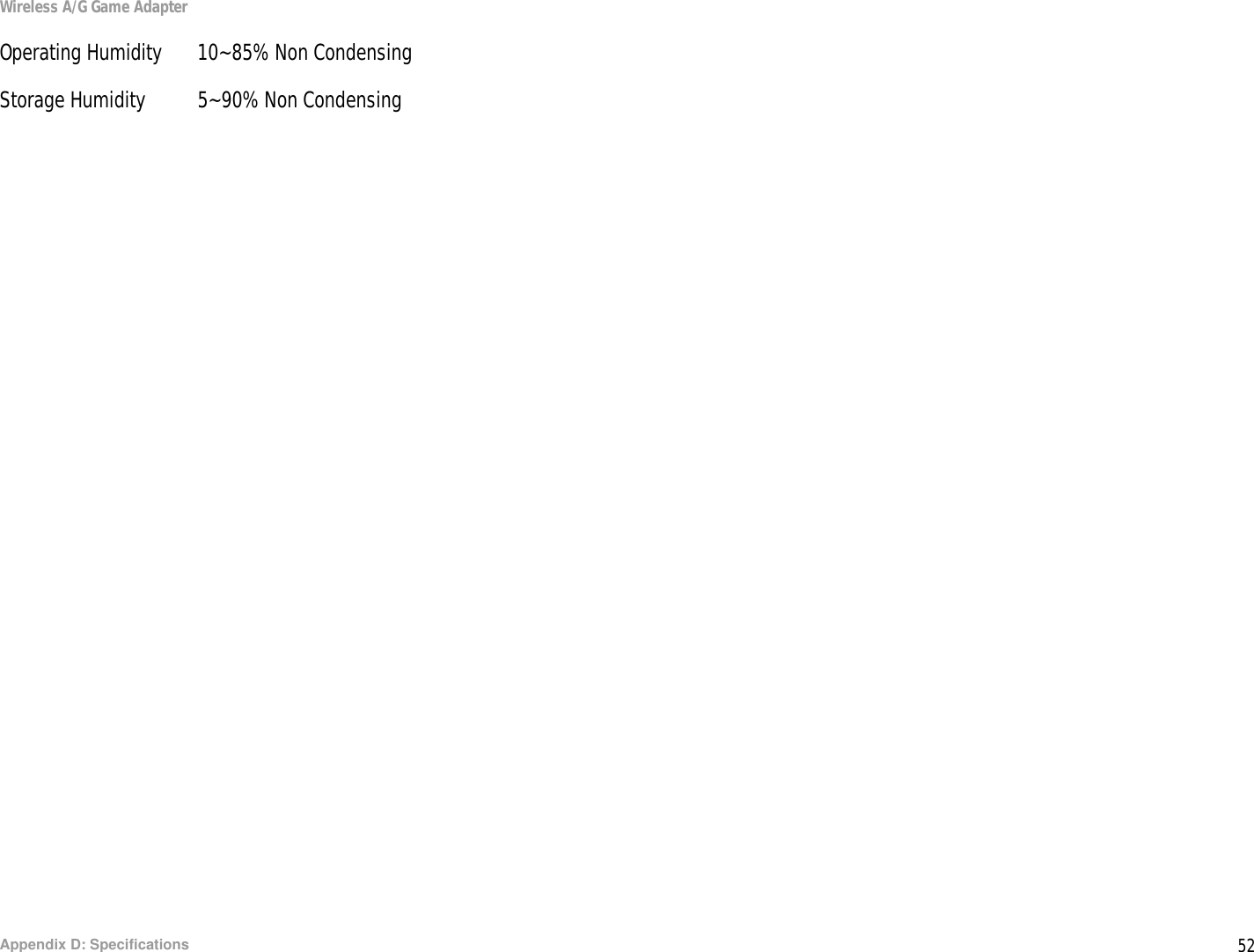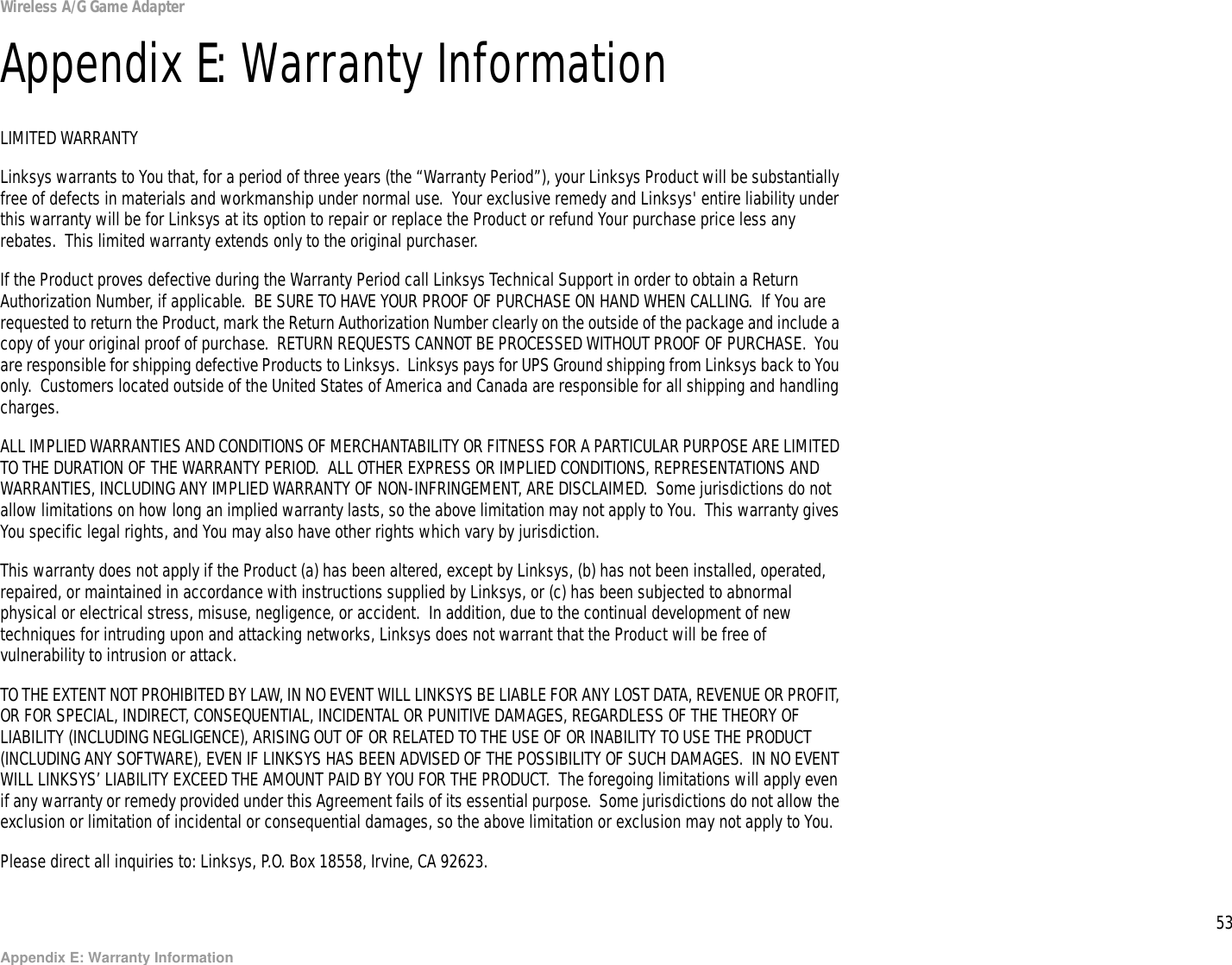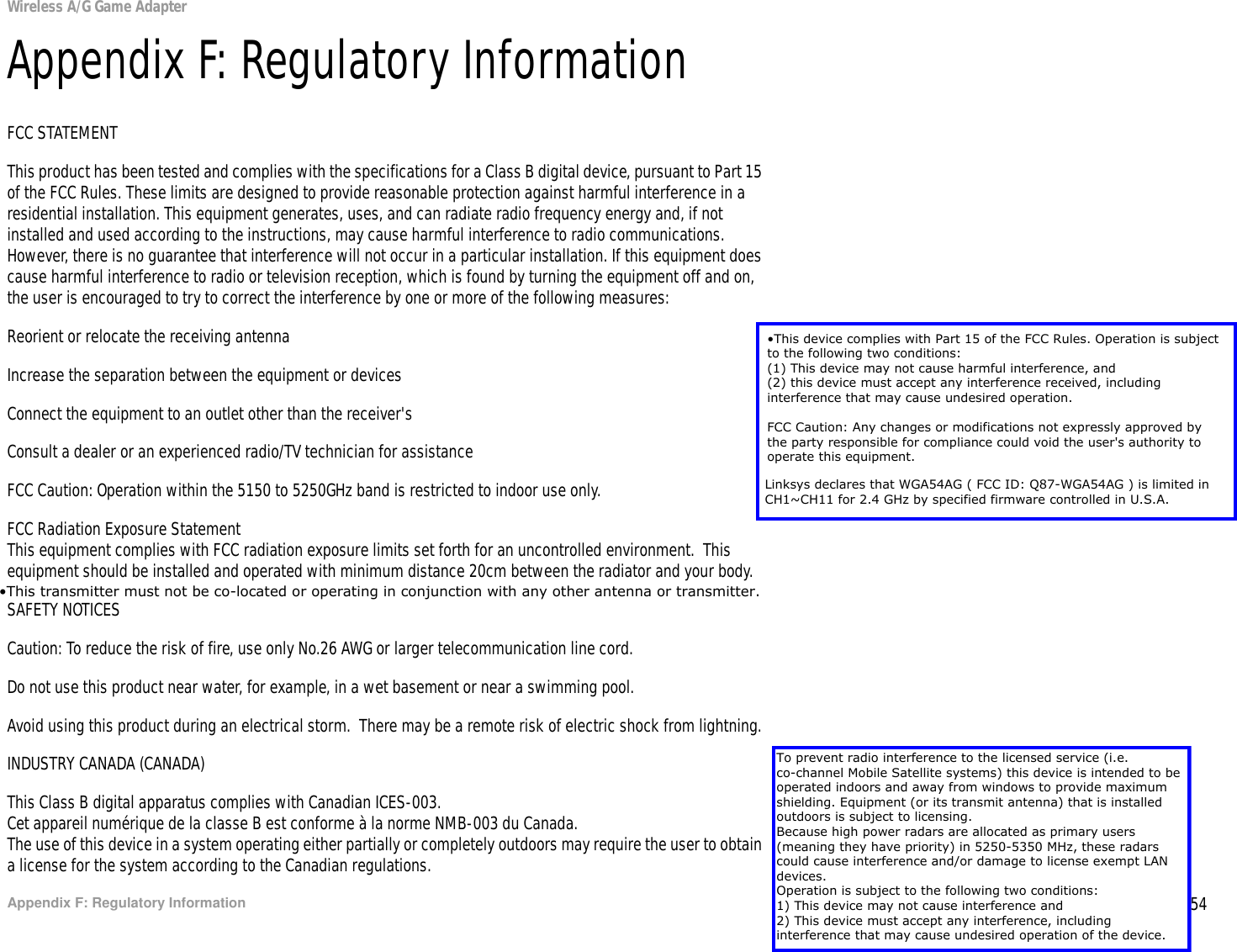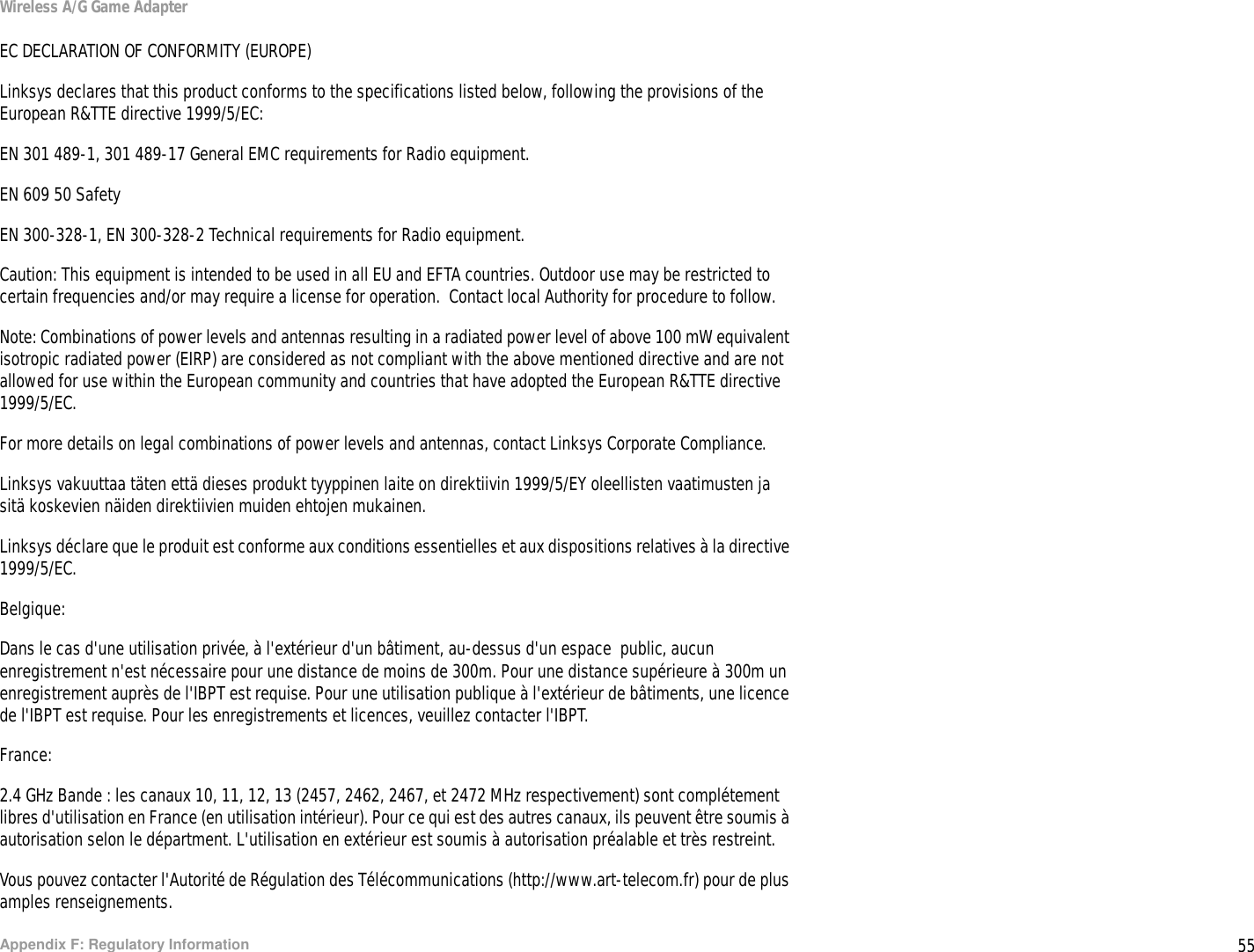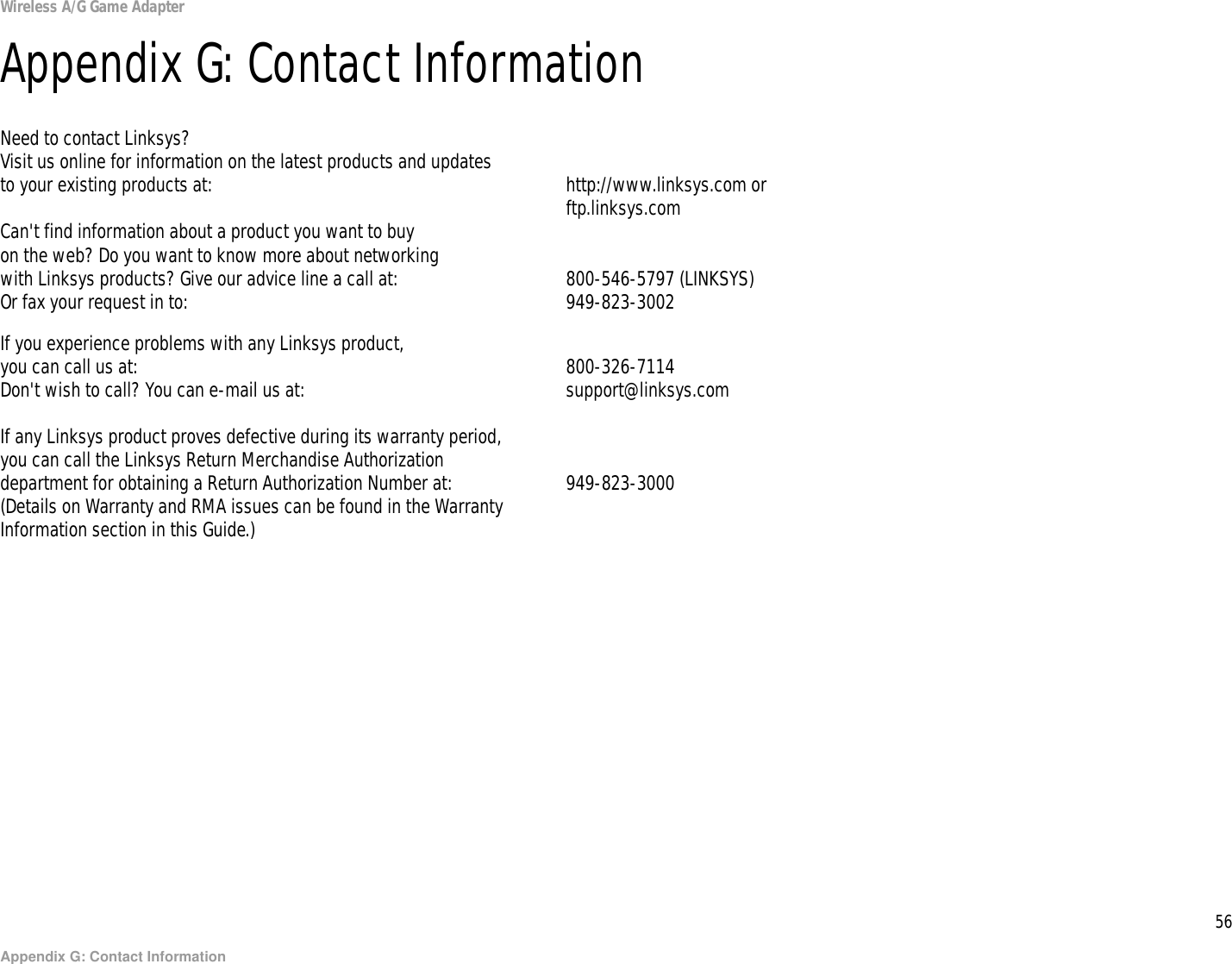LINKSYS WGA54AG Wireless A/G Game Adapter User Manual Book
LINKSYS LLC Wireless A/G Game Adapter Book
LINKSYS >
Contents
- 1. DoC
- 2. Users Manual Part 1
- 3. Users Manual Part 2
- 4. Users Manual Part 3 Revised
Users Manual Part 3 Revised