Contents
- 1. User Manual (Statements) rev
- 2. User Manual rev
User Manual rev
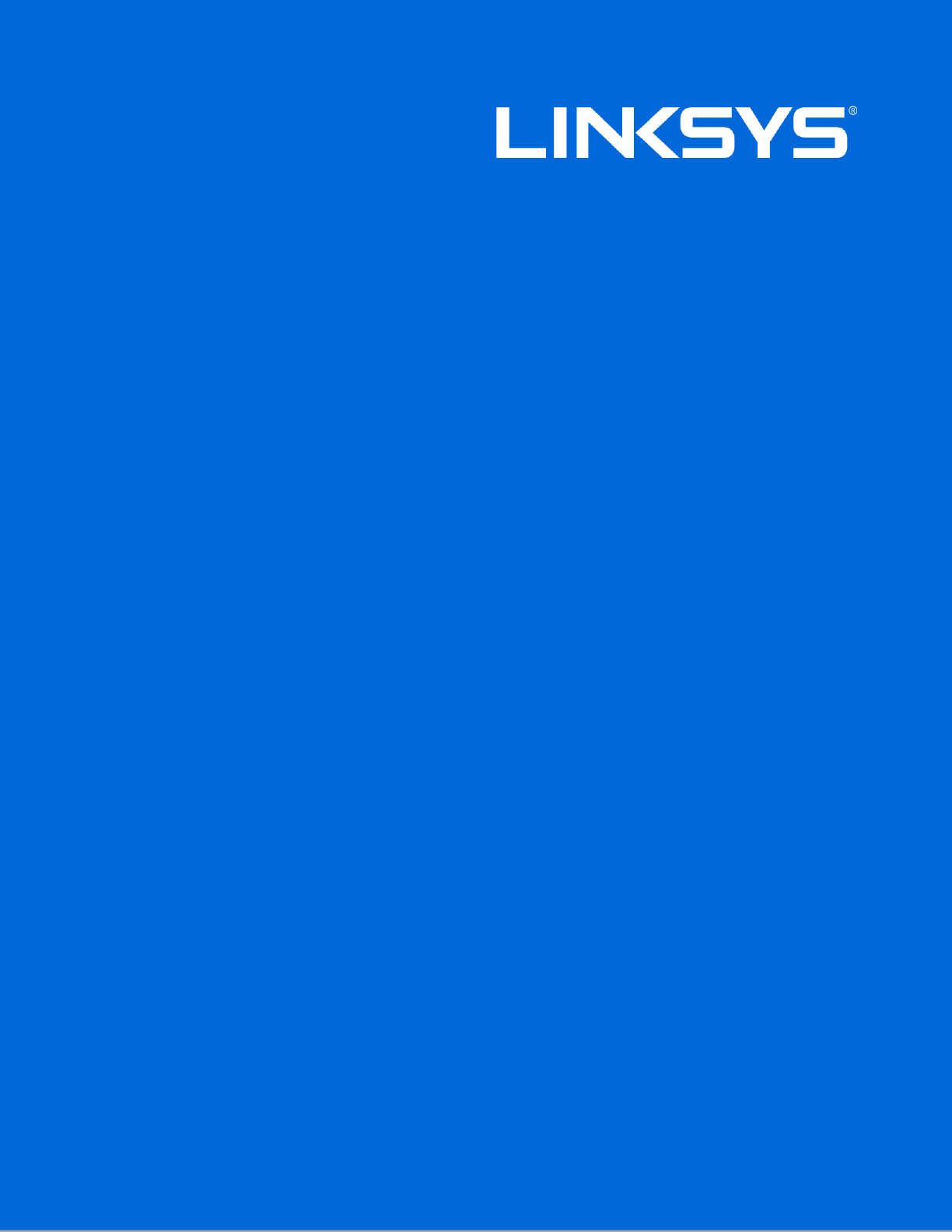
User Guide
VELOP™
Whole Home Wi-Fi
Model WHW03
2
Contents
Product Overview .........................................................................................................3
Front/Top view................................................................................................................................................. 3
Bottom view ...................................................................................................................................................... 4
Setting Up: Basics ........................................................................................................5
Where to find more help ............................................................................................................................... 5
How to install your Velop ............................................................................................................................. 5
How to Use Linksys Smart Wi-Fi .............................................................................7
How to connect to Linksys Smart Wi-Fi.................................................................................................. 7
Network Map .................................................................................................................................................... 9
Guest Access ................................................................................................................................................... 9
Parental Controls......................................................................................................................................... 10
Media Prioritization ..................................................................................................................................... 10
Speed Test ..................................................................................................................................................... 11
External Storage.......................................................................................................................................... 11
Connectivity .................................................................................................................................................. 12
Troubleshooting ........................................................................................................................................... 12
Wireless ........................................................................................................................................................... 13
Security ........................................................................................................................................................... 13
Troubleshooting ......................................................................................................... 14
Your Velop was not successfully set up .............................................................................................. 14
Your Internet cable is not plugged in
message ................................................................................. 14
Cannot access your Velop
message ..................................................................................................... 15
After setup ..................................................................................................................................................... 16
The Internet appears to be unavailable ............................................................................................... 16
Specifications ............................................................................................................. 18
Linksys Velop ................................................................................................................................................ 18
Environmental ............................................................................................................................................... 18

3
Product Overview
Front/Top view

4
Bottom view
Internet port—Connect an Ethernet cable to one of the Gigabit (10/100/1000) ports, and to a
broadband internet cable/DSL or fiber modem.
Note—For best performance, use CAT5e or higher rated cables on the Internet ports.
Note--You might have more than one node in your Velop system. The main node is the only one that
connects to your modem.
Ethernet port —Connect an Ethernet cable to one of the Gigabit (10/100/1000) ports and to a wired
device on your network. Both ports on secondary nodes are used to connect to wired devices on the
network.
Note—For best performance, use CAT5e or higher rated cables on the Ethernet ports.
Power port —Connect the included AC power adapter.
Reset button —Press and hold for until the power LED starts flashing to reset the router to factory
settings. You can also restore the factory settings using Linksys Smart Wi-Fi on the Internet or mobile
app.
Power switch —Press | (on) to turn on the Velop.
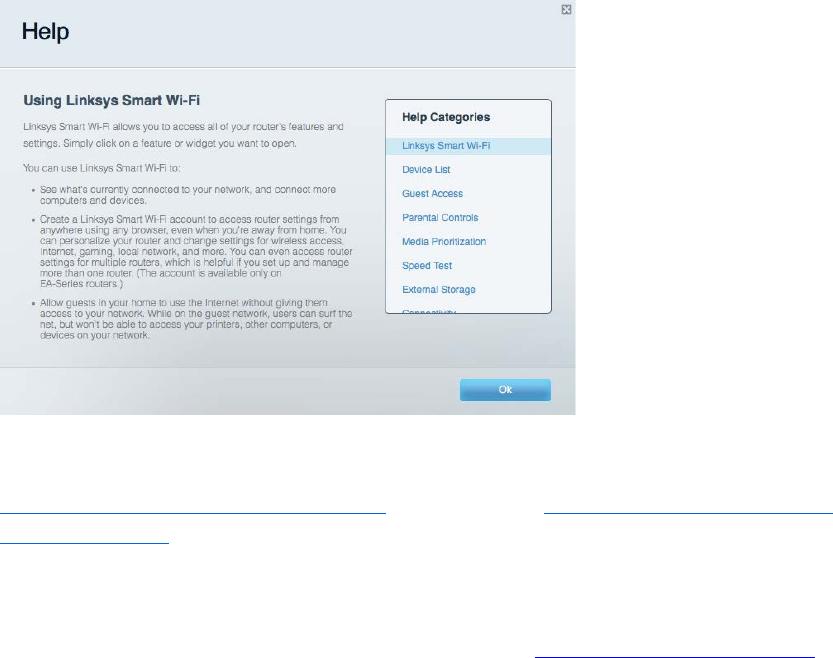
5
Setting Up: Basics
Where to find more help
In addition to this user guide, you can find help at these locations:
• Linksys.com/support/Velop (documentation, downloads, FAQs, technical support, live chat,
forums)
• Linksys Smart Wi-Fi help (connect to Linksys Smart Wi-Fi, then click Help at the top of the
screen)
Note—Licenses and notices for third party software used in this product may be viewed on
http://support.linksys.com/en-us/license. Please contact http://support.linksys.com/en-
us/gplcodecenter for questions or GPL source code requests.
How to install your Velop
1. To complete setup, you will need a computer to visit http://LinksysSmartWiFi.com in a web
browser.
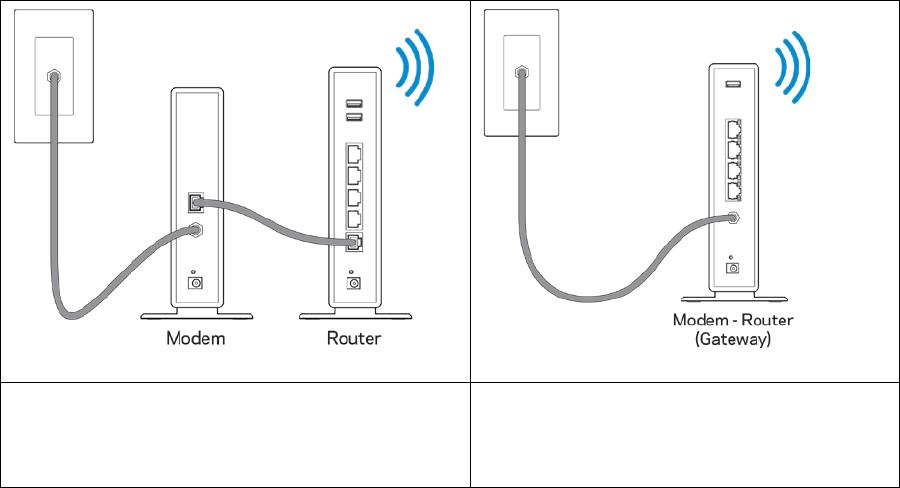
6
2. Identify your equipment.
If you have a separate modem and standalone
router, disconnect and remove your old router.
If you have a modem router, leave it
connected.
3. Make sure the power switch on the bottom of your Velop node is in the | (on) position.
4. Connect your Velop node to your modem or modem router. Plug one end of the included
internet cable to an Ethernet port on the bottom of your Velop node. If you have a modem,
plug the other end into the Ethernet (LAN) port on the modem. If you have a modem router,
plug into any available port.
5. Wait until the LED on the top of your Velop node is blinking purple.
6. Open the Linksys app on your mobile device and follow the setup instructions. If you need
help, refer to your device documentation at linksys.com/support/velop.
Note—You will not have internet access until router setup is complete.
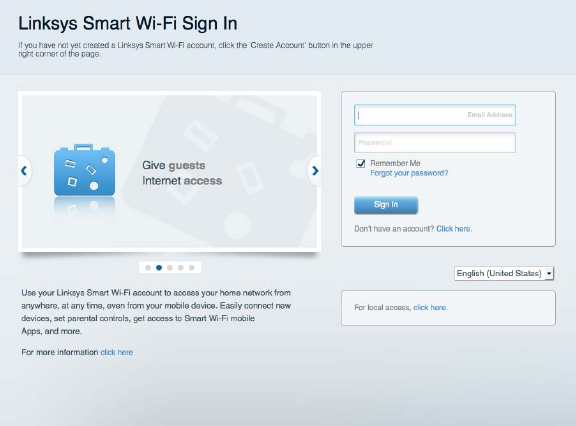
7
How to Use Linksys Smart Wi-Fi
You can configure your router from anywhere in the world by using Linksys Smart Wi-Fi, but you can
also configure your router directly from your home network. Linksys Smart Wi-Fi may be available for
your mobile device, as well. See your device’s app store for information.
How to connect to Linksys Smart Wi-Fi
To connect to Linksys Smart Wi-Fi:
1. Open your computer’s web browser.
2. Go to www.LinksysSmartWiFi.com and log in to your account.
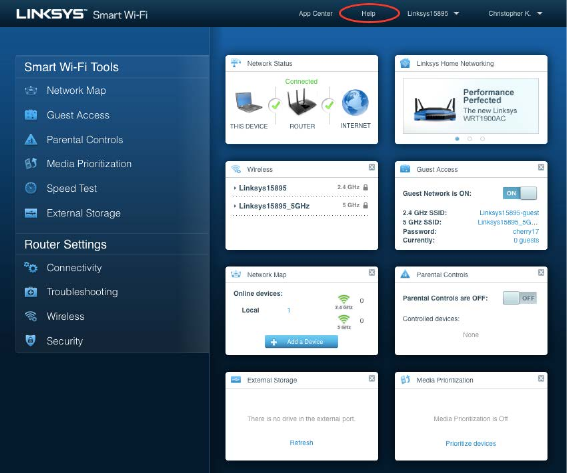
8
If you can’t remember your password, click
Forgot your password?
and follow the on-screen
instructions to recover it. For Linksys Smart Wi-Fi help connect to Linksys Smart Wi-Fi, then click Help
at the top of the main screen.
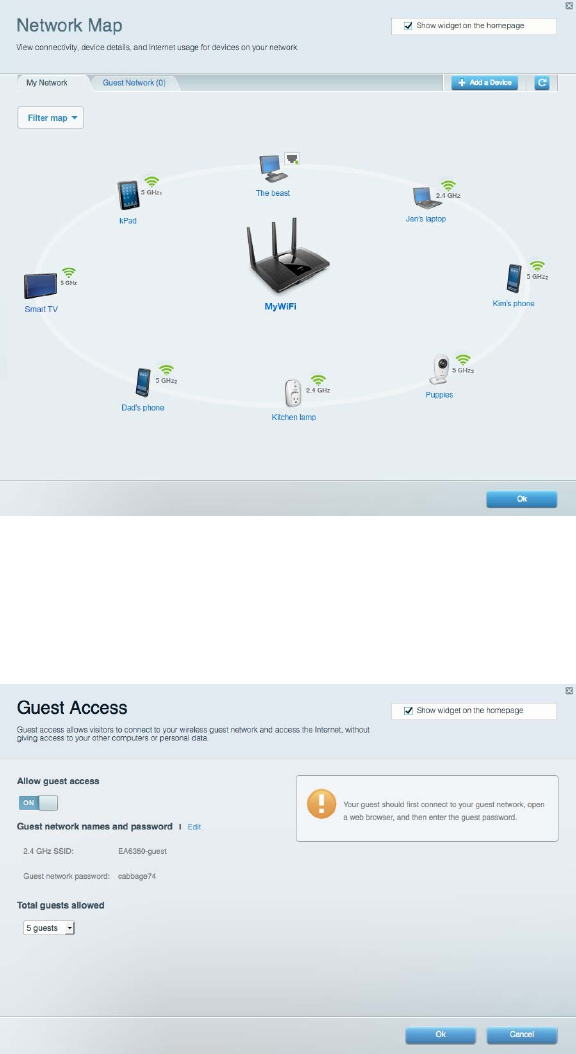
9
Network Map
Lets you display and manage all network devices connected to your router. You can view devices on
your main network and your guest network, or display information about each device.
Guest Access
Lets you configure and monitor a network that guests can use without accessing all of your network
resources.
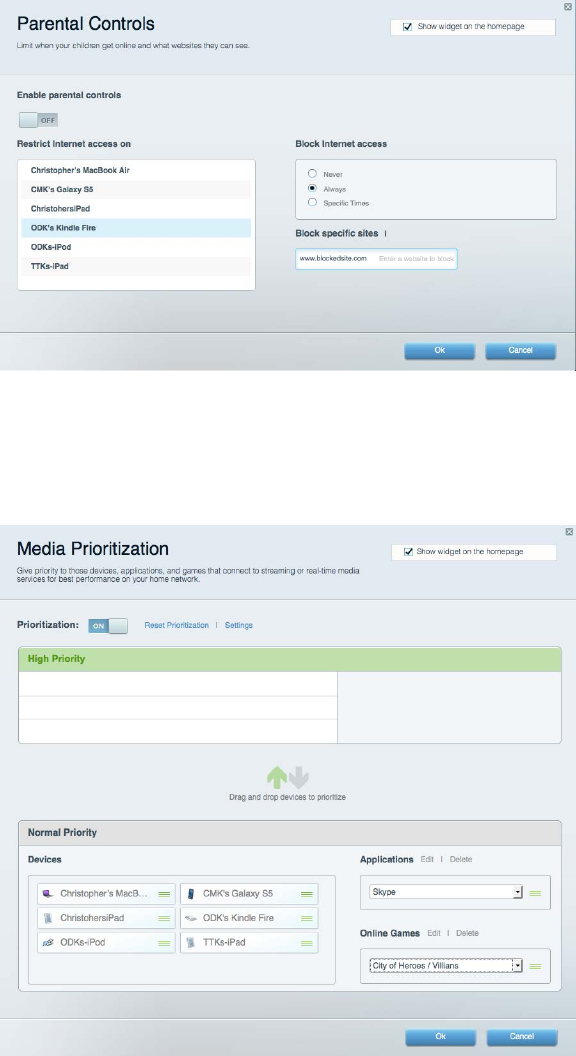
10
Parental Controls
Lets you block web sites and set Internet access times.
Media Prioritization
Lets you set which devices and applications have top priority for your network traffic.

11
Speed Test
Lets you test your network’s Internet connection speed.
External Storage
Lets you access an attached USB drive (not included) and set up file sharing, a media server, and FTP
access.

12
Connectivity
Lets you configure basic and advanced network settings.
Troubleshooting
Lets you diagnose problems with your router and check the status of the network.
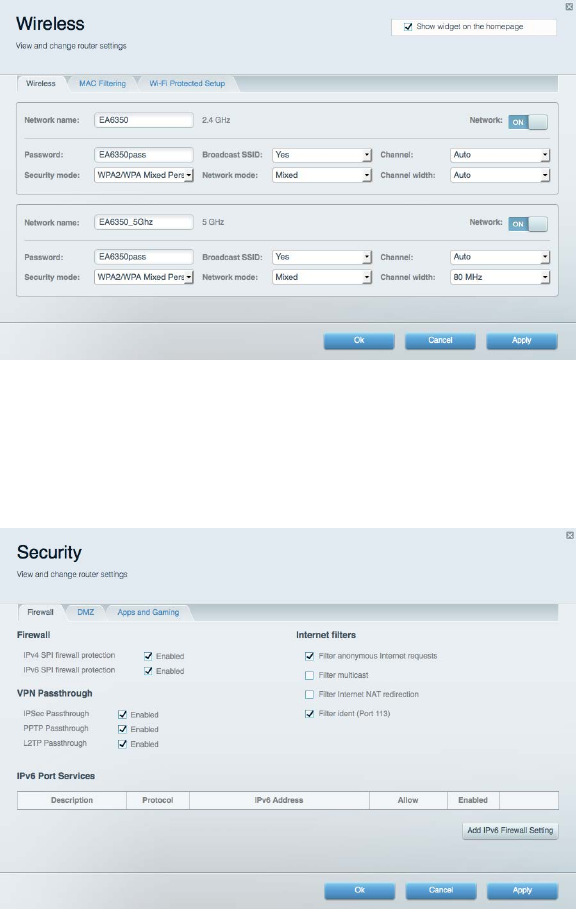
13
Wireless
Lets you configure your router’s wireless network. You can change the security mode, password,
MAC filtering, and connect devices using Wi-Fi Protected Setup™.
Security
Lets you configure your router’s wireless security. You can set up the firewall, VPN settings, and
make custom settings for applications and games.
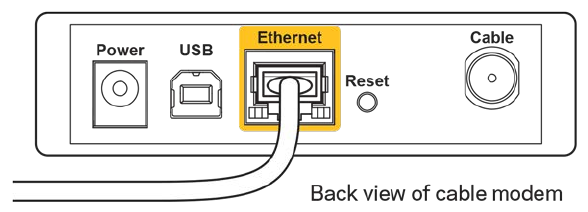
14
Troubleshooting
You can find more help from our award-winning customer support at Linksys.com/support/velop.
Your Velop was not successfully set up
If setup did not complete successfully, you can try the following:
• Press and hold the Reset button on the bottom of your Velop until the LED starts
blinking (about 10 seconds). Install Velop again.
• Temporarily disable your computer’s firewall (see the security software’s instructions
for help). Install Velop again.
• If you have another computer, use that computer to install Velop again.
Your Internet cable is not plugged in
message
If you get a “Your Internet cable is not plugged in” message when trying to set up your Velop, follow
these troubleshooting steps.
• Make sure that an Ethernet or Internet cable (or a cable like the one supplied with your router)
is securely connected to a Gigabit port on the bottom of the Velop and to the appropriate port
on your modem. This port on the modem is usually labeled Ethernet, but may be named Internet
or WAN.
• Make sure that your modem is connected to power and is turned on. If it has a power switch,
make sure that it is set to the ON or l (as opposed to O) position.
• If your Internet service is cable, verify that the cable modem’s CABLE port is connected to the
coaxial cable provided by your ISP.
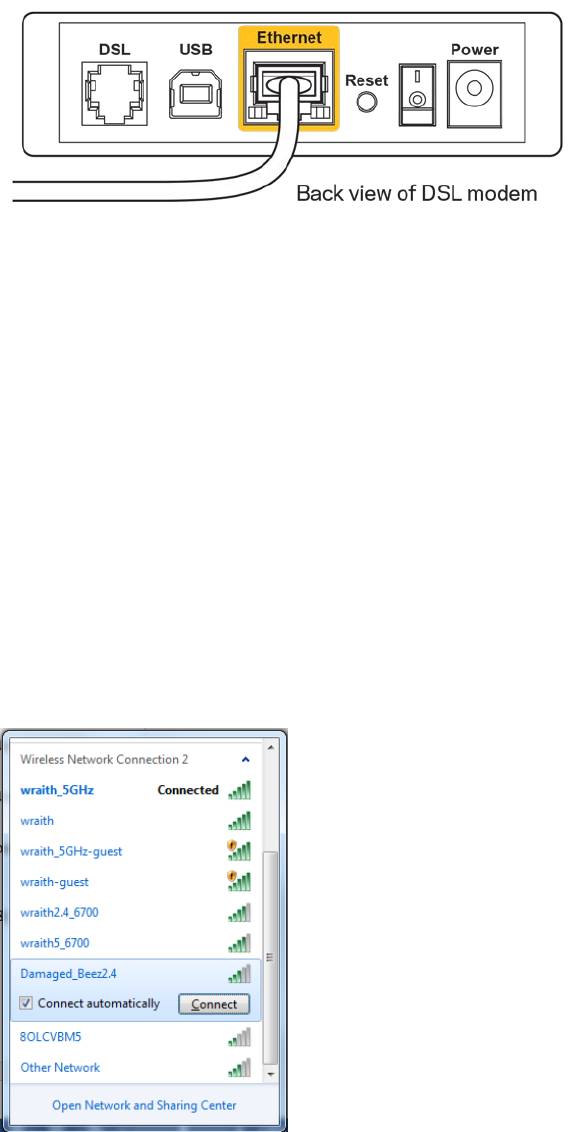
15
• If your Internet service is DSL, make sure that the DSL phone line is connected to the modem’s
DSL port.
• If your computer was previously connected to your modem with a USB cable, disconnect the
USB cable.
• Install the router again.
Cannot access your Velop
message
To access your Velop, you must be connected to your own network. If you currently have wireless
Internet access, the problem may be that you have accidentally connected to a different wireless
network.
To fix the problem on Windows computers, do the following*:
1. On your Windows desktop, click on the wireless icon in the system tray. A list of available
networks will appear.
2. Click your own network name. Click Connect. In the example below, the computer was
connected to another wireless network named wraith_5GHz. The wireless network name of the
Linksys Velop router, Damaged_Beez2.4 in this example, is shown selected.
3. If you are prompted to enter a network security key, type your password (security key) into the
network security key field. Click OK.
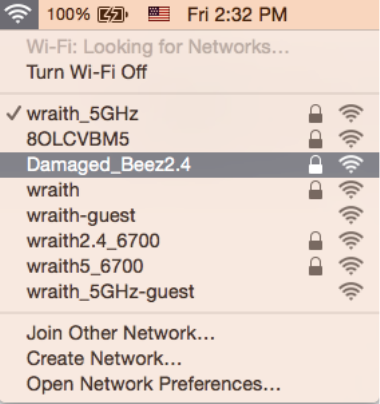
16
4. Your computer will connect to the network, and you should be able to access the Velop.
*Depending on your version of Windows, there could be some differences in wording or icons in these
steps.
To fix the problem on Mac computers, do the following:
1. In the menu bar across the top of the screen, click the Wi-Fi icon. A list of wireless networks will
appear. Linksys Smart Wi-Fi has automatically assigned your network a name.
2. In the example below, the computer was connected to another wireless network named
wraith_5GHz. The wireless network name of the Linksys Velop router, Damaged_Beez2.4 in this
example, is shown selected.
3. Click the wireless network name of your Linksys Velop router (Damaged_Beez2.4 in the
example).
4. Type your wireless network password (Security Key) into the Password field. Click OK.
After setup
The Internet appears to be unavailable
If the Internet has difficulty communicating with your Velop, the problem may appear as a “Cannot find
[Internet address]” message in your Web browser. If you know that the Internet address is correct, and
if you’ve tried several valid Internet addresses with the same result, the message could mean that
there’s a problem with your ISP or modem communicating with your Velop.
Try the following:
• Make sure that the network and power cables are securely connected.
• Make sure that the power outlet that your Velop is connected to has power.
17
• Reboot your Velop.
• Contact your ISP and ask about outages in your area.
The most common method of troubleshooting your Velop is to turn it off, then back on again. Your Velop
can then reload its custom settings, and other devices (such as the modem) will be able to rediscover
the Velop and communicate with it. This process is called rebooting.
To reboot your Velop using the power cord, do the following:
1. Disconnect the power cord from the Velop and the modem.
2. Wait 10 seconds, and reconnect the power cord to the modem. Make sure it has power.
3. Wait until the modem’s online indicator has stopped blinking (about two minutes). Reconnect
the power cord to the Velop.
4. Wait until the LED on top of the Velop is solid blue. Wait two minutes before trying to connect
to the internet from a computer.
To reboot your Velop using the Linksys app, do the following:
1. Launch the app.
Under
Velop Administration
, click
Restart Velop.
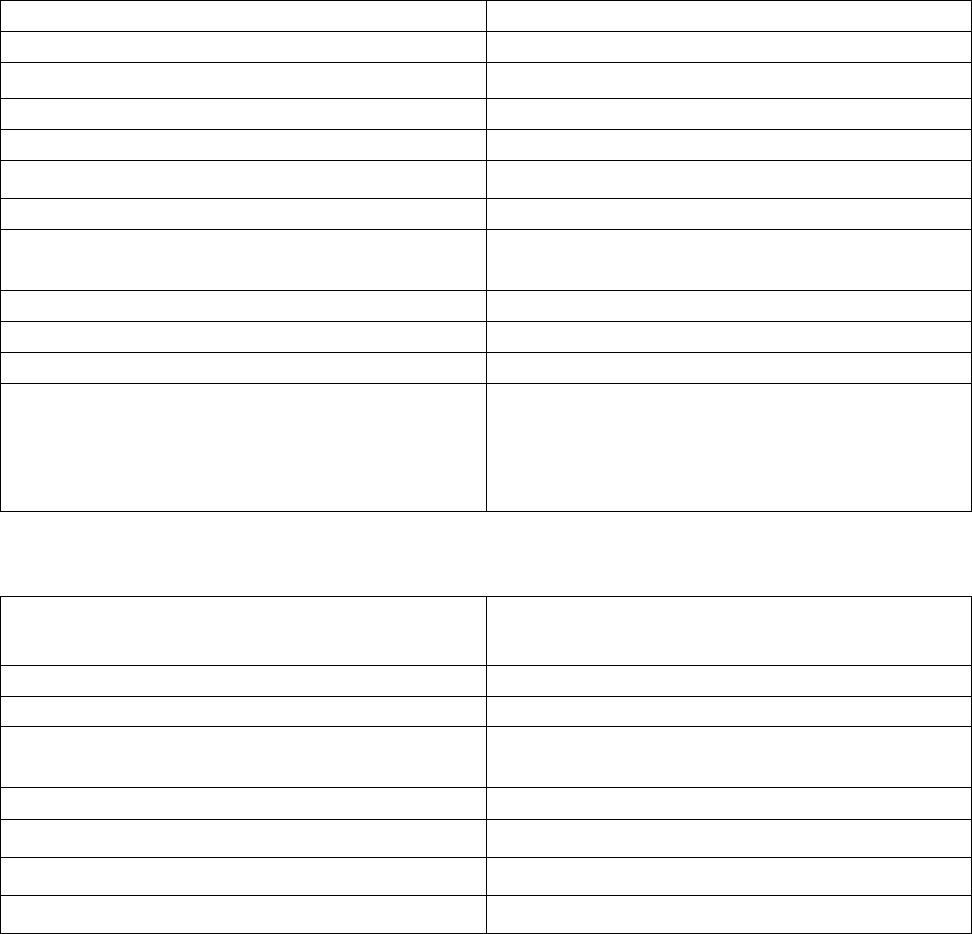
18
Specifications
Linksys Velop
Model Name
Linksys Velop
Model Number WHW03
Switch Port Speed 10/100/1000 Mbps (Gigabit Ethernet)
Radio Frequency
2.4 GHz and 5 GHz
# of Antennas 6 internal antennas
Ports
Power, Internet, Ethernet
Buttons
Reset, Power
LEDs Top panel: illuminated Linksys logo
Back panel: Internet, Ethernet (1-4)
UPnP
Supported
Security Features
WPA, WPA2,
Security Key Bits
Up to 128-bit encryption
Browser Support Latest versions of Google ChromeTM, Firefox®,
Safari® (for Mac® and iPad®), Microsoft Edge, and
Internet Explorer® version 8 and newer work
with Linksys Smart Wi-Fi
Environmental
Dimensions 10.12” x 7.24” x 2.2” (257 x 184 x 56 mm)
without antennas
Unit Weight
1.2lbs (490g)
Power
12V, 2A
Certifications FCC, IC, CE, Wi-Fi a/b/g/n/ac, Windows 7,
Windows 8
Operating Temperature
32 to 104°F (0 to 40°C)
Storage Temperature
-4 to 140°F (-20 to 60°C)
Operating Humidity
10% to 80% relative humidity, non-condensing
Storage Humidity
5% to 90% non-condensing
Specifications are subject to change without notice.
19
Notes:
For regulatory, warranty, and safety information, go to Linksys.com/support/Velop.
Maximum performance derived from IEEE Standard 802.11 specifications. Actual performance can
vary, including lower wireless network capacity, data throughput rate, range and coverage.
Performance depends on many factors, conditions and variables, including distance from the access
point, volume of network traffic, building materials and construction, operating system used, mix of
wireless products used, interference and other adverse conditions.
BELKIN, LINKSYS and many product names and logos are trademarks of the Belkin group of
companies. Third-party trademarks mentioned are the property of their respective owners. Licenses
and notices for third party software used in this product may be viewed here:
http://support.linksys.com/en-us/license. Please contact http://support.linksys.com/en-
us/gplcodecenter for questions or GPL source code requests.
© 2016 Belkin International, Inc. and/or its affiliates. All rights reserved.
LNKPG-xxxxx