LINKSYS WIP310V2 Wireless-G IP Phone User Manual Manual
LINKSYS LLC Wireless-G IP Phone Manual
LINKSYS >
Manual

USER GUIDE
Wireless-G IP Phone
Model: WIP310

Table of Contents
i
Wireless-G IP Phone
About This Guide 1
Icon Descriptions. . . . . . . . . . . . . . . . . . . . . . . . . . . . . . . . . . . . . . . . . . . . . . 1
Online Resources. . . . . . . . . . . . . . . . . . . . . . . . . . . . . . . . . . . . . . . . . . . . . . 1
Copyright and Trademarks. . . . . . . . . . . . . . . . . . . . . . . . . . . . . . . . . . . . . . . . 1
Chapter 1: Product Overview 2
Battery Installation. . . . . . . . . . . . . . . . . . . . . . . . . . . . . . . . . . . . . . . . . . . . . 2
Access to the Wi-Fi Network . . . . . . . . . . . . . . . . . . . . . . . . . . . . . . . . . . . . . . . 2
Handset and Charger . . . . . . . . . . . . . . . . . . . . . . . . . . . . . . . . . . . . . . . . . . . 2
IMPORTANT SAFETY INSTRUCTIONS . . . . . . . . . . . . . . . . . . . . . . . . . . . . . . . . . 6
Chapter 2: Phone Menus 7
Standby Mode > Options . . . . . . . . . . . . . . . . . . . . . . . . . . . . . . . . . . . . . . . . 7
Standby Mode > Options > Speaker . . . . . . . . . . . . . . . . . . . . . . . . . . . . . . . . . 7
Standby Mode > Options > Handset Info . . . . . . . . . . . . . . . . . . . . . . . . . . . . . . 7
Standby Mode > Options >Do Not Disturb . . . . . . . . . . . . . . . . . . . . . . . . . . . . . 7
Standby Mode > Options > Key Lock . . . . . . . . . . . . . . . . . . . . . . . . . . . . . . . . 7
Standby Mode > Options > Missed Calls . . . . . . . . . . . . . . . . . . . . . . . . . . . . . . . 8
Main Menu. . . . . . . . . . . . . . . . . . . . . . . . . . . . . . . . . . . . . . . . . . . . . . . . . . 8
Main Menu > Settings. . . . . . . . . . . . . . . . . . . . . . . . . . . . . . . . . . . . . . . . . . . 8
Main Menu > SMS . . . . . . . . . . . . . . . . . . . . . . . . . . . . . . . . . . . . . . . . . . . . .13
Main Menu > Web Services . . . . . . . . . . . . . . . . . . . . . . . . . . . . . . . . . . . . . . .14
Main Menu > Call History . . . . . . . . . . . . . . . . . . . . . . . . . . . . . . . . . . . . . . . .15
Main Menu > Contacts or Contacts Menu . . . . . . . . . . . . . . . . . . . . . . . . . . . . . .16
Appendix A: Troubleshooting 18
Appendix B: Specications 19
Appendix C: Warranty and Regulatory Information 21
Limited Warranty. . . . . . . . . . . . . . . . . . . . . . . . . . . . . . . . . . . . . . . . . . . . . .21
FCC Statement . . . . . . . . . . . . . . . . . . . . . . . . . . . . . . . . . . . . . . . . . . . . . . .22
FCC Radiation Exposure Statement . . . . . . . . . . . . . . . . . . . . . . . . . . . . . . . . . .22
Safety Notices. . . . . . . . . . . . . . . . . . . . . . . . . . . . . . . . . . . . . . . . . . . . . . . .23
Industry Canada Statement . . . . . . . . . . . . . . . . . . . . . . . . . . . . . . . . . . . . . . .23
Avis d’Industrie Canada. . . . . . . . . . . . . . . . . . . . . . . . . . . . . . . . . . . . . . . . . .23
User Information for Consumer Products Covered by EU Directive 2002/96/EC on
Waste Electric and Electronic Equipment (WEEE) . . . . . . . . . . . . . . . . . . . . . . . . .24
Declaration of Conformity with Regard to the EU Directive 1999/5/EC
(R&TTE Directive). . . . . . . . . . . . . . . . . . . . . . . . . . . . . . . . . . . . . . . . . . . . . .28
CE Marking . . . . . . . . . . . . . . . . . . . . . . . . . . . . . . . . . . . . . . . . . . . . . . . . .29
National Restrictions . . . . . . . . . . . . . . . . . . . . . . . . . . . . . . . . . . . . . . . . . . .30
Product Usage Restrictions . . . . . . . . . . . . . . . . . . . . . . . . . . . . . . . . . . . . . . .32
Power Output of Your Device . . . . . . . . . . . . . . . . . . . . . . . . . . . . . . . . . . . . . .32
Technical Documents on www.linksys.com/international . . . . . . . . . . . . . . . . . . . .33
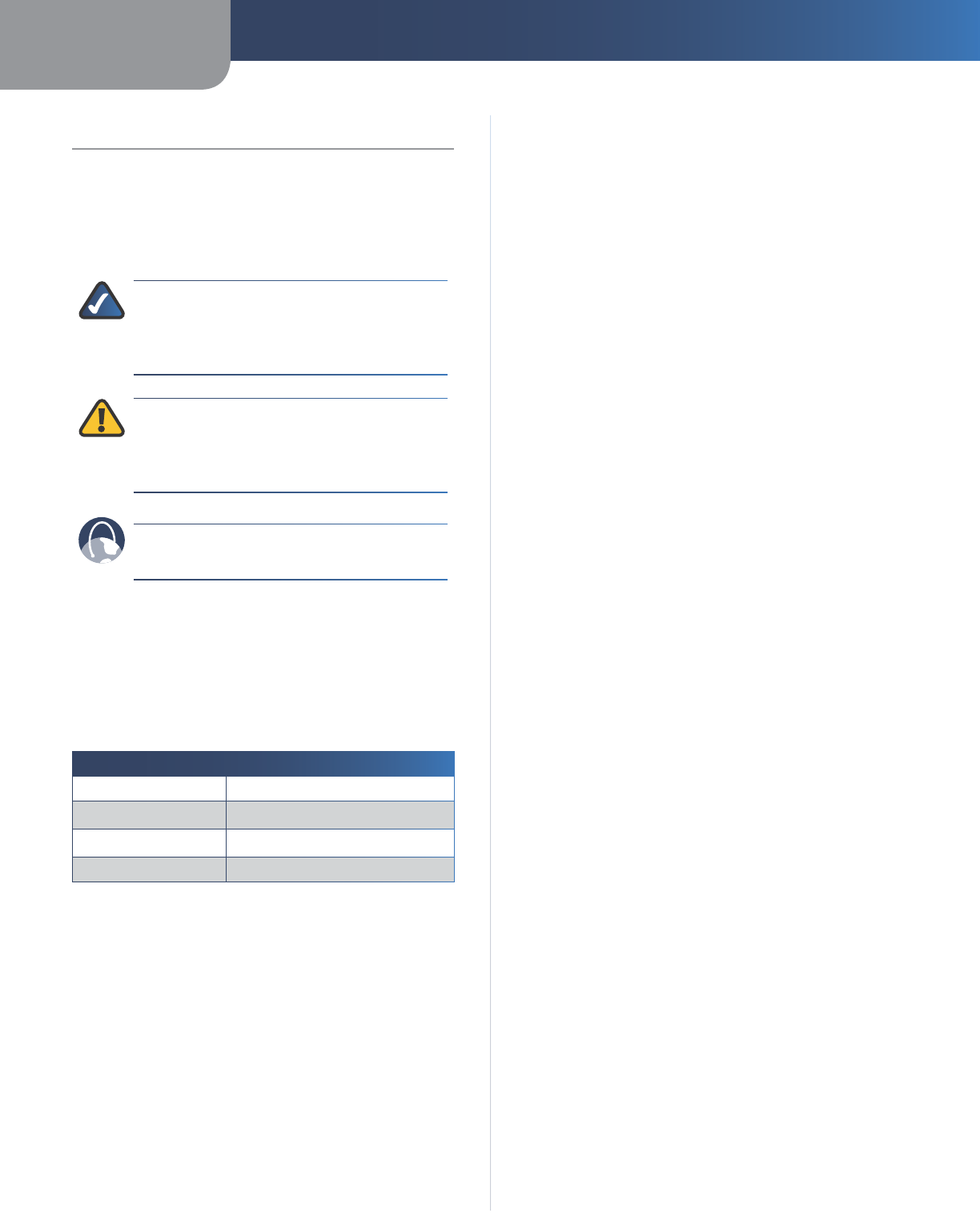
About This Guide
1
Wireless-G IP Phone
About This Guide
Icon Descriptions
While reading through the User Guide you may encounter
various icons designed to call attention to a specific item.
Below is a description of these icons:
NOTE: This check mark indicates that there is
a note of interest and is something that you
should pay special attention to while using the
product.
WARNING: This exclamation point indicates
that there is a caution or warning and it is
something that could damage your property or
product.
WEB: This globe icon indicates a noteworthy
website address or e-mail address.
Online Resources
Most web browsers allow you to enter the web address
without adding the http:// in front of the address. This
User Guide will refer to websites without including http://
in front of the address. Some older web browsers may
require you to add it.
Resource Website
Linksys www.linksys.com
Linksys International www.linksys.com/international
Glossary www.linksys.com/glossary
Network Security www.linksys.com/security
Copyright and Trademarks
Specifications are subject to change without notice.
Linksys is a registered trademark or trademark of Cisco
Systems, Inc. and/or its affiliates in the U.S. and certain
other countries. Copyright © 2007 Cisco Systems, Inc. All
rights reserved. Other brands and product names are
trademarks or registered trademarks of their respective
holders.
Open Source
This product may contain material licensed to you under
the GNU General Public License or other open-source
software licenses. Upon request, open-source software
source code is available at cost from Linksys for at least
three years from the product purchase date. For detailed
license terms and additional information visit
www.linksys.com/gpl.
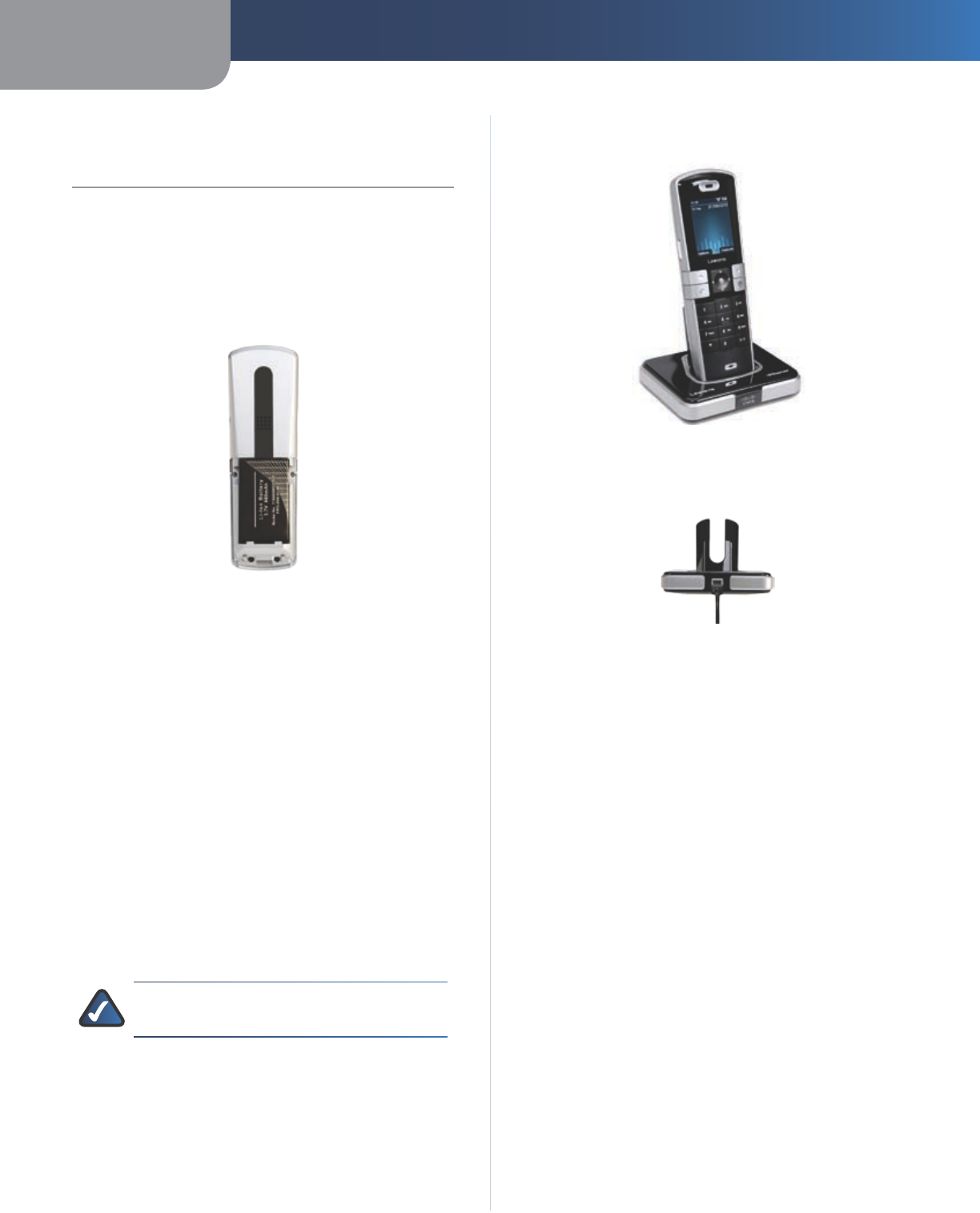
Chapter 1 Product Overview
2
Wireless-G IP Phone
Chapter 1
Chapter 1:
Product Overview
Battery Installation
Open the handset’s back battery cover and place the
battery so that the metal contacts on the battery touch
the metal contacts in the battery compartment. Replace
the cover after the battery is installed.
Battery Installed
Access to the Wi-Fi Network
The Wireless-G IP Phone requires a wireless connection to
a Wi-Fi network to operate. The network must also have an
internet connection to make VoIP calls.
You can configure the phone to connect to a specific
wireless network or search for “open” networks. Wireless
network information is stored in the phone’s memory as
“Preferred Networks” that are searched for each time the
phone is powered on.
When powering on the Wireless-G IP Phone for the first
time, after charging the phone, there are no Preferred
Networks in the phone’s memory. You need to select a
wireless network and sign in before you can make calls.
The information that follows assumes that you already
have an established Wi-Fi network. If you need more
information on networks, visit www.linksys.com.
NOTE: The handset should be within 300 feet
(90 m) of the Network to connect.
Handset and Charger
Handset in charger
Charging the Handset’s Battery
Plugging in the Power Adapter
Plug the power adapter into the charger and then plug
the adapter into a wall outlet. Place the handset into the
charger. The handset requires an initial eight hour charge.
Powering On the Handset
Power on the handset by pressing and holding the
Power/End call key until you see LINKSYS on the screen.
The handset will finish powering up and finding the base.
It is ready to use when it is in the standby mode.
Talk time for the handset is approximately three (3) hours
and standby time is approximately 50 hours. Linksys
recommends that you keep the handset in the charger,
when it is not in use.
Powering Off the Handset
Power off the handset by pressing and holding the Power/
End call key until you see LINKSYS on the screen.
Handset Keys and Buttons

Chapter 1 Product Overview
3
Wireless-G IP Phone
Select Buttons and Arrows (Navigation Pad)
Select button and arrows
The select button is the silver button in the middle of the
navigation pad and can be used with almost every func-
tion and menu option.
The arrow buttons are used to move up, down, left and
right through some of the functions and menu options.
Soft Keys
The silver soft keys are located under the left and right
sides of the display screen. In the standby mode, the left
soft key is for Options, the right soft key is for Contacts.
The bottom left key with the blue handset symbol is the
Call key and is used to place and answer calls. The bot-
tom right key with the red phone symbol is the Power/
End call key and is used to power on the handset, end
calls and power off the handset.
Keypad
The keypad is used for dialing numbers, entering letters
and symbols. The current type of character being used is
displayed in the upper right corner of the screen.
Keypad
This System can use predictive text to “predict” what the
next letters will be and it will enter those letters. When
predictive text is being used, Aa or aa will display in the
upper right corner of the screen.
Press the #/P key to toggle between initial upper (Abc)
and lower case letters (abc) and predictive text (Aa or
aa).
To enter a number, press and hold the number on the
keypad (not available for names).
•
•
Press the zero (0) key to add a space.
Press the * key to display available symbols. Use the
arrow keys to highlight the symbol you want and press
OK (select button).
To delete one character at a time, press the right soft
keys.
Ringer Volume
While the handset is in standby mode, press the left
arrow to decrease or the right arrow to increase the ringer
volume.
Speaker
Speaker
The speaker is on the back of the handset.
Speaker Button
Speaker On/Off Button
Press the Speaker button to turn this feature on or off. You
will see the speaker symbol on the display screen when it
is enabled.
Headset
Headset Jack
To use this feature, connect a headset with a 2.5mm
connector to the port on the right side of the handset.
•
•
•
left soft key
Call key
right soft key
Power/End call
key
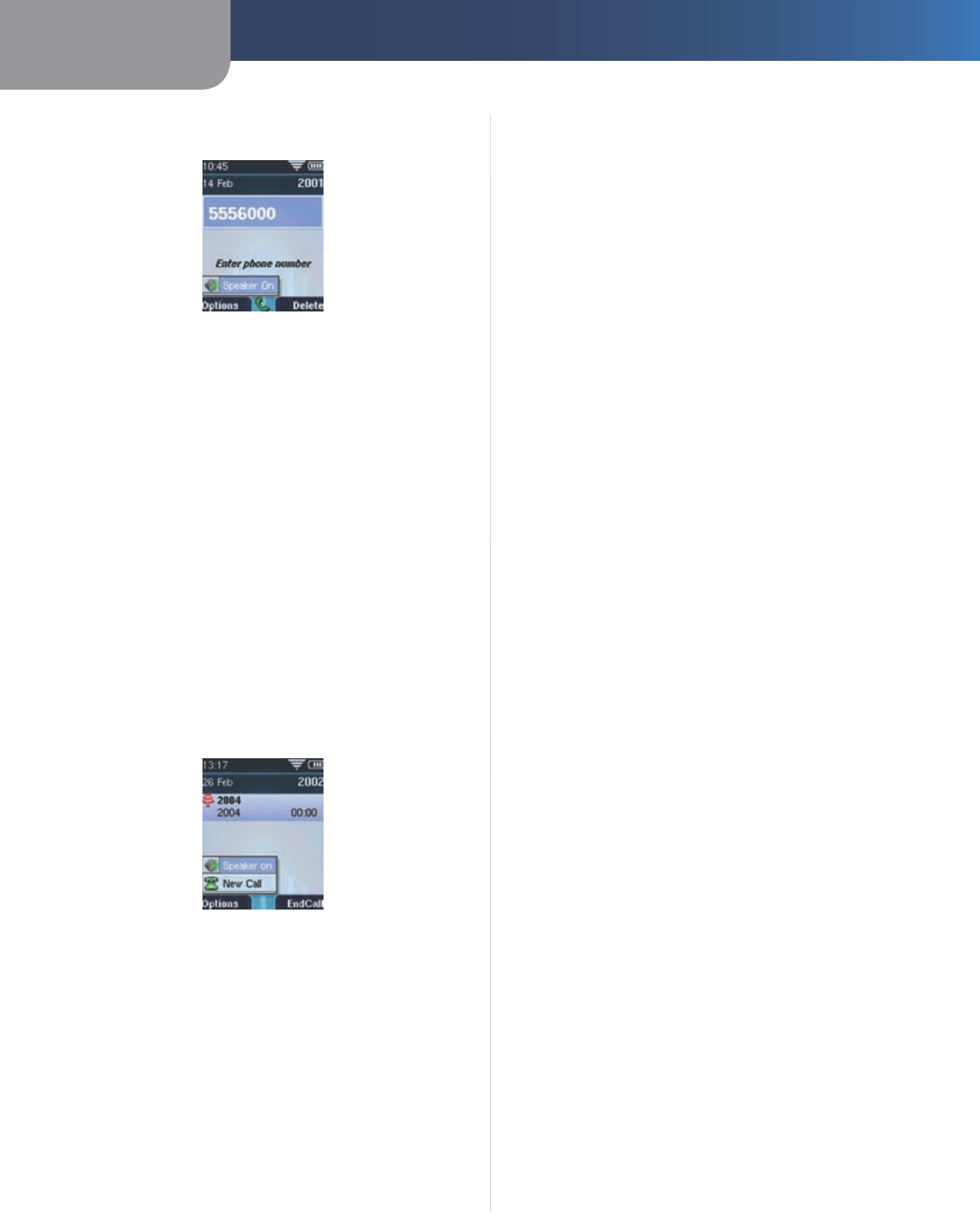
Chapter 1 Product Overview
4
Wireless-G IP Phone
Chapter 1
Making External Phone Calls
Outgoing Call Options
Press the Call key, and then call the number you want,
using the keypad, Contacts or Speed Dial (Contacts and
Speed Dial are explained in the Phone Menus chapter).
Press the Call key, or the select button and the call will
be placed.
or:
Enter the number you want to call, using the keypad,
Contacts or Speed Dial (Contacts and Speed Dial are
explained in the Phone Menus chapter).
Press the Call key, or the select button. The call will
be placed.
Receiving Phone Calls
You can press the Call key to answer a handset’s incoming
call. Information about the call will display on the handset’s
screen display.
While the phone is ringing, you can also press Options
(left soft key) and choose:
Incoming Call Options
Speaker on.
To Voicemail. Send the call to voice mail. Press the
down or up arrow and highlight To Voicemail and
press the select button.
New Call. Ignore the call and place a new call. Press the
down or up arrow and highlight New Call and press
the select button.
Call Handset.
Private. Make the call private, if other handsets are
connected to the base station. Press the down or
up arrow and highlight Private and press the select
button.
1.
2.
1.
2.
•
•
•
•
•
Ending a Call
To end a call, press the Power/End call key.
Ringer Volume
Press the left arrow to decrease, or the right arrow to
increase the ringer volume, while you are in standby
mode.
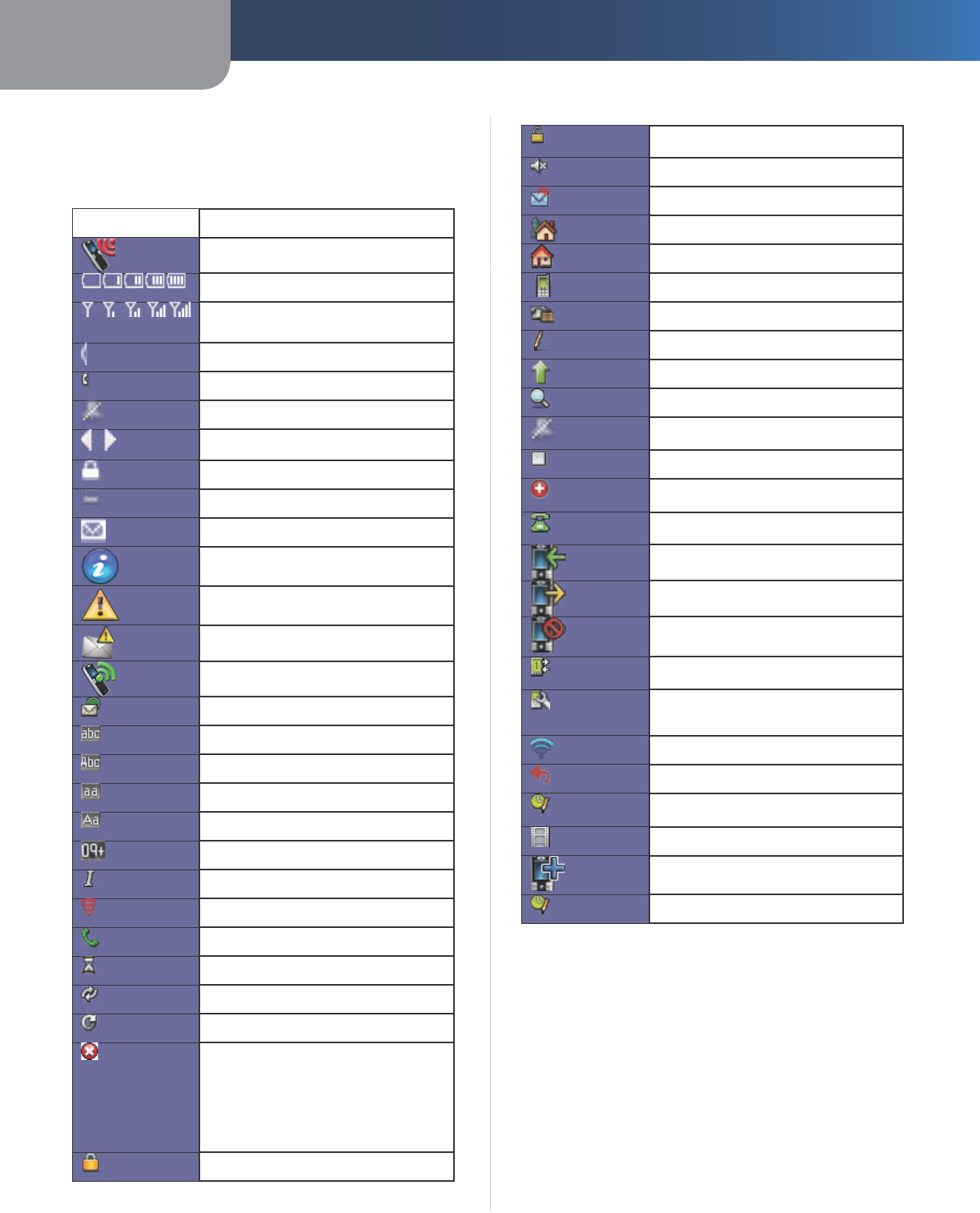
Chapter 1 Product Overview
5
Wireless-G IP Phone
Icon Description
Handset is looking for the network
Battery Status
Signal Status
Speaker is on
Headset is in use
Handset is muted
Additional options are available by using the
left or right arrow
The keypad is locked
The keypad is unlocked
There is voice mail
Information
Warning message
New messages are waiting
New missed calls
Shown on the Options menu to check
voicemail
Input mode is lower case alphanumeric
Input mode is alphanumeric, with the first
letter capitalized
Input mode is lower case predictive
Input mode is predictive, with the first letter
capitalized
Input mode is numeric
Handset to handset call
Incoming call (icon to be changed)
Can make a call
Outgoing call is ringing
Call is connected
Call is on hold
Call has ended because:
the other end hangs up
dialed a wrong number
timed out waiting for the user to enter a
complete phone number when dialing
Handset is locked
Handset is unlocked
Mute or unmute the handset
Email address field
Home address field
Home phone number
Mobile phone number
Office phone number
Edit the current entry
Select the current entry
View more details about the current entry
Indicate that the ringer is off (handset will
not ring on incoming calls)
Shown on the center soft key
Speed Dial entry, the phone number shown
is an emergency number
Speed Dial entry, this is a generic phone
number
Call history entry, indicates this is an
incoming call
Call history entry, indicates this is an outgoing
call
Call history entry, indicates this is a missed
call
Settings menu, associate or dissociate the
current handset with a base
Settings menu, Call Preferences
Settings menu, Supplementary Services
Settings menu, WiFi Setup
Settings menu, factory reset
Settings menu, invoke Date/Time setting
application
Settings menu, invoke the Network Status
application
Settings menu, invoke the Firmware Upgrade
application
Icon to launch the Date/Time setting
application
Display Screen Icons
The display screen shows descriptive icons and
menu setting options. A list of the current icons
are shown below.
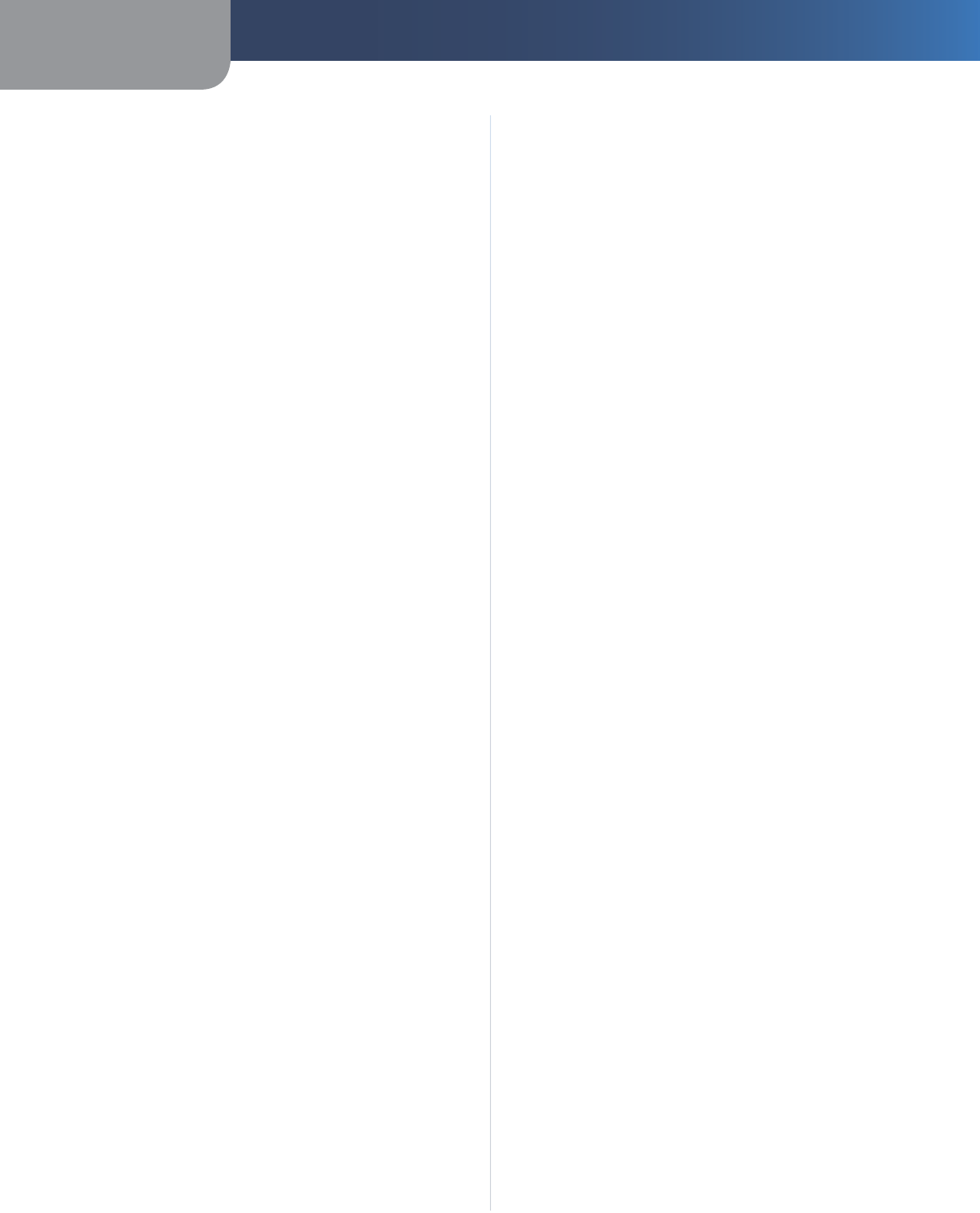
Chapter 1 Product Overview
6
Wireless-G IP Phone
IMPORTANT SAFETY INSTRUCTIONS
BEFORE USING YOUR TELEPHONE EQUIPMENT, BASIC SAFETY PRE-
CAUTIONS SHOULD ALWAYS BE FOLLOWED TO REDUCE THE RISK OF
FIRE, ELECTRIC SHOCK AND INJURY, INCLUDING THE FOLLOWING.
This device for indoor use only!
Read and follow all warnings and instructions marked
on the product.
Do not use this product near water, laundry tub, in a
wet basement, or near a swimming pool.
Do not place this product on an unstable table. The
product may fall and be damaged.
This product should never be placed near or over a
radiator or heat register.
This product should be operated only from the type
of power source indicated on the label.
Do not allow anything to rest on the power cord. Do
not locate this product where the cord will be abused
by persons walking on it.
Avoid using a telephone during an electrical storm.
There may be a remote risk of electric shock from
lightning.
Do not use this product to report a gas leak in the
vicinity of the leak.
Do not use this product near intensive care medical
equipment or by persons with pacemakers..
BATTERIES
Use only the battery type listed in the instruction
manual. Do not use lithium batteries or non-
rechargeable batteries that may damage the handset
and charger.
Do not dispose of the battery in a fire, as they can
explode.
Do not open or mutilate the battery. Released
electrolyte is corrosive and can cause damage to the
eyes or skin. It can be toxic if swallowed.
Avoid contact with metal objects when handling the
battery. These objects could short out the batteries or
cause the conductor to overheat resulting in burns.
Do not attempt to recharge the battery cell by heating
it. Sudden release of battery electrolyte can cause
burns or irritation to the eyes or skin.
Observe the proper polarity, or direction, of any
battery. Reverse insertion of the battery cell can result
in leakage or explosion.
Remove the battery cells if you do not plan to use the
product for several months at a time.
•
•
•
•
•
•
•
•
•
•
•
•
•
•
•
•
•
Discard any “dead” batteries because they are likely to
leak into the product.
Do not store this product or the battery in a high
temperature area. Battery stored in a freezer or
refrigerator should be protected from condensation
during storage and defrosting. Battery should be
stabilized at room temperature before using.
Your battery is rechargeable and can be recycled once
it outlives its usefulness. Depending upon your local
and state law, it might be illegal to dispose of this
battery into a municipal waste system. Check with
your local solid waste company for more information
on your recycling options for the battery cells.
SAVE THESE INSTRUCTIONS
•
•
•
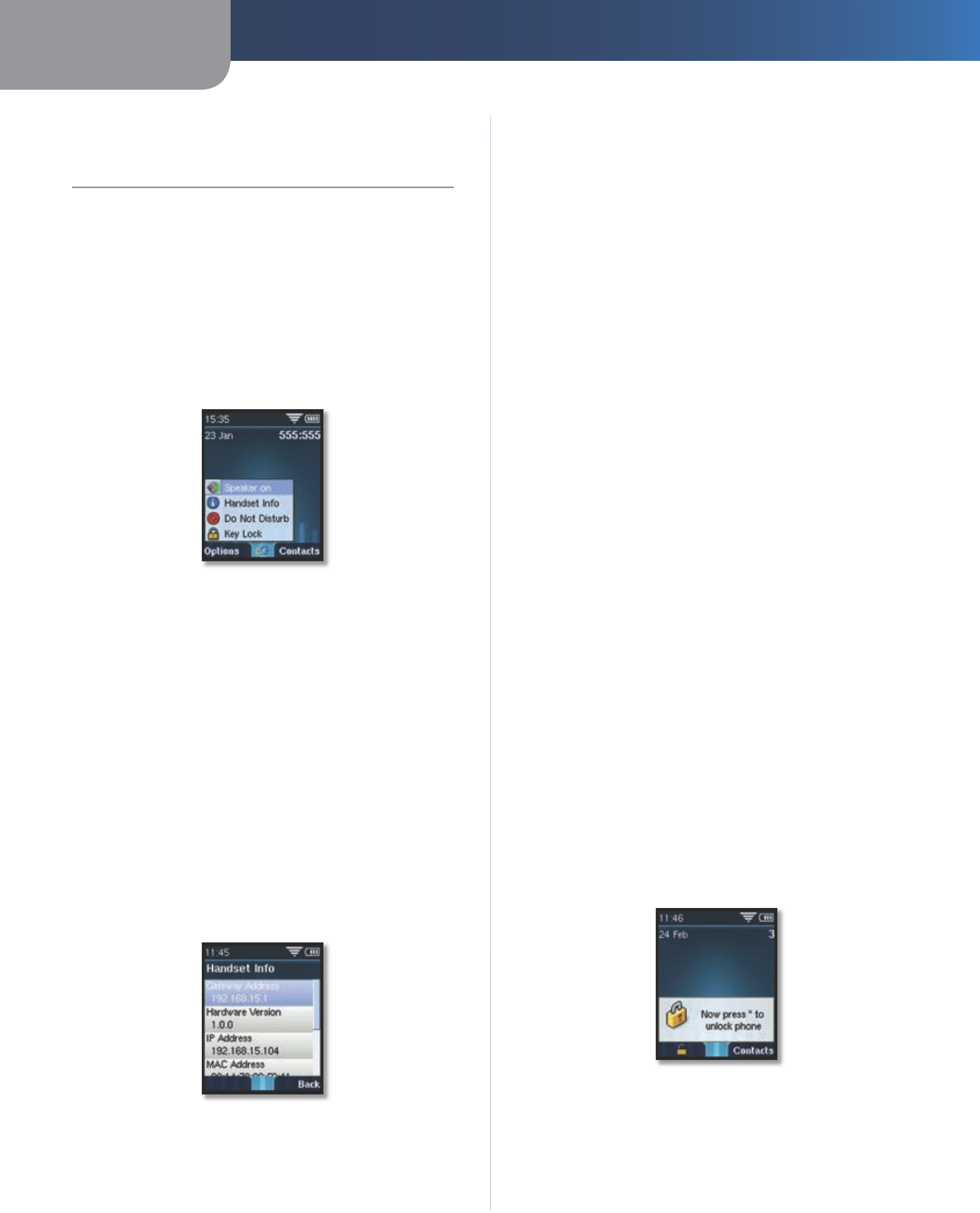
Chapter 2 Phone Menus
7
Wireless-G IP Phone
Chapter 2:
Phone Menus
The handset features three different menus: Options (left
soft key), Main Menu (select button) and Contacts (right
soft key).
Standby Mode > Options
In the standby mode, Options give you access to: Speaker
(on or off), Handset Info, Check Voicemail, Call Handset, and
Key Lock. Some options may also be available as submenus
in Main Menu Contacts and Missed Calls (if available).
Options > Speaker
Standby Mode > Options > Speaker
The speaker is on the back of the handset, as shown in
Chapter 1, Product Overview. You can turn the speaker on
before or during a call. You can turn the speaker off during
a call or it will automatically turn off at the end of the call.
Press Options (left soft key). Press the up or down
arrow to highlight Speaker on.
Press the select button. You will see the speaker
symbol at the top of the handset screen.
To turn the Speaker off, follow steps 1 and 2, selecting
Speaker off.
Standby Mode > Options > Handset Info
Use this option to view information about the handset.
Options > Handset Info
When the handset is in the standby mode, press
Options (left soft key). Press the up or down arrow to
highlight Handset info.
1.
2.
1.
Press the select button to view the following
information. Scroll through the menu by pressing the
up or down arrow:
Gateway address
Hardware version
IP Address
MAC Address
Model Number
Serial Number
Software Version
Press Back (right soft key) to return to standby mode.
Standby Mode > Options >Do Not Disturb
This selection allows you to temporarily turn the volume
ringer off before or during a call.
Press Options (left soft key). Press the up or down
arrow to highlight Do Not Disturb.
Press the select button. You will see the Do Not Disturb
symbol at the top of the handset screen.
To turn this feature off, follow steps 1 and 2, selecting Do
Not Disturb.
Standby Mode > Options > Key Lock
This selection allows you to temporarily lock the handset’s
buttons and keypad. You can still access the Contacts
menu (left soft key).
When the handset is in the standby mode, press
Options (left soft key). Press the up or down arrow to
highlight Key Lock.
Press the select button to enable Key Lock.
You will see a lock icon at the bottom of the screen,
above the left soft key.
The phone will return to standby mode.
Options > Key Lock Enabled
To deselect this feature:
Press the left soft key (lock icon).
Press the asterisk (*) button on the keypad.
2.
1.
2.
1.
2.
3.
1.
2.
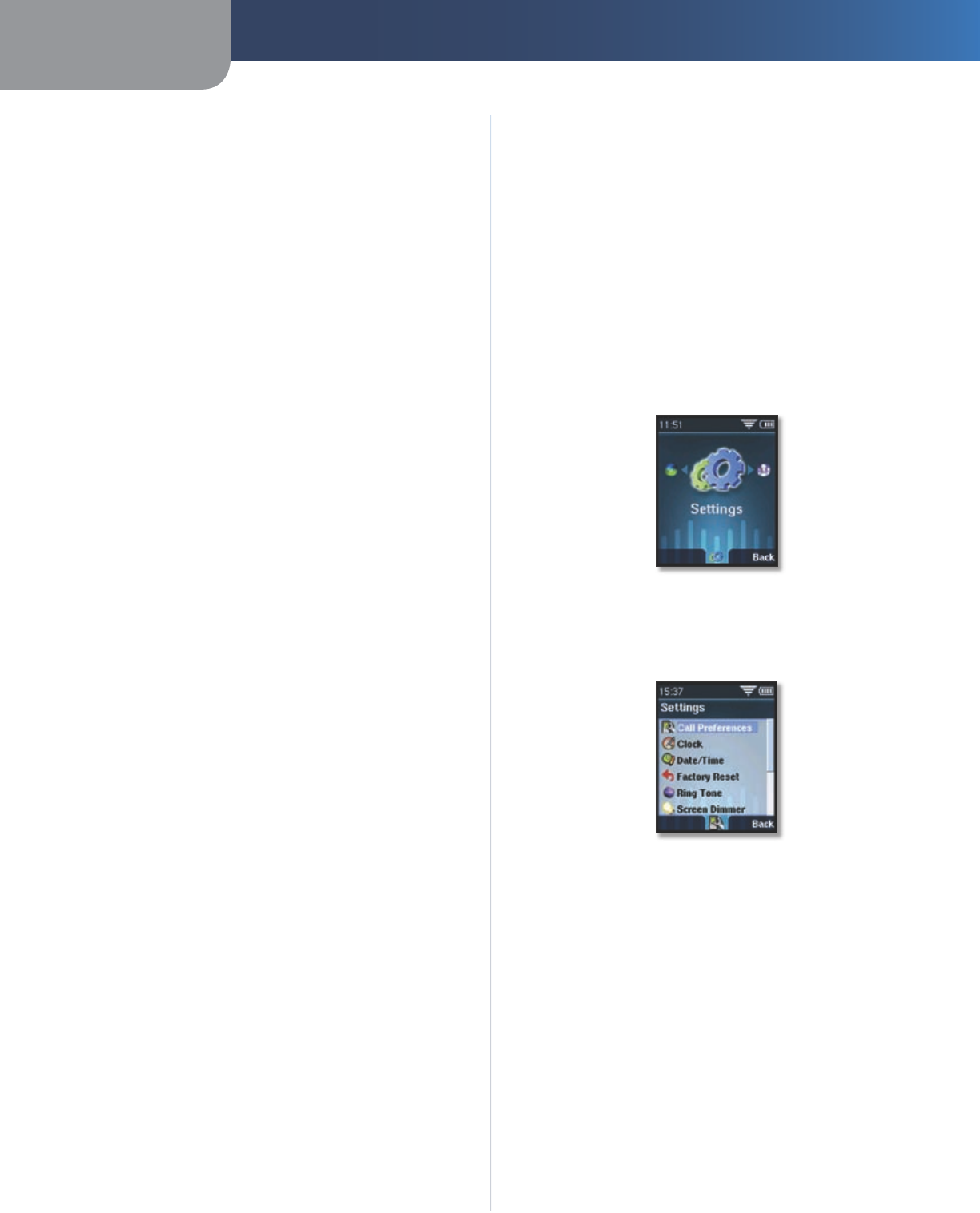
Chapter 2 Phone Menus
8
Wireless-G IP Phone
Chapter 2
Standby Mode > Options > Missed Calls
This selection allows you to quickly view any Missed Calls.
If there are no missed calls, this choice will not display.
When the handset is in the standby mode, press
Options (left soft key). Press the up or down arrow to
highlight Missed Calls.
Press the select button. A list of missed calls will dispay.
If there is more than one missed call, press the up or
down arrow to highlight a call.
When a missed call is highlighted, press the select
button to view details about the call.
1.
2.
3.
Main Menu
The Main Menu gives you access to Settings, SMS (Short
Message Service), Web Services, Call History and Contacts
(also available by pressing the right soft key in standby
mode).
Main Menu > Settings
Use the Settings menu to customize the handset’s call
preferences, display an analog clock face, set the date and
time, reset the handset to the factory default settings,
change your ring tones, adjust the screen’s dimmer,
password protect the handset, add, edit or delete a speed
dial list entries and change the WiFi setup.
Main Menu > Settings
Main Menu > Settings > Call Preferences
Use this option to name the handset, using the keypad.
Main Menu > Settings > Call Preferences
When the handset is in the standby mode, press the
select button to see the Main Menu options. Press
the left or right arrow to select Settings, if it is not on-
screen.
Press the select button to display the Settings menu.
Press the up or down arrow to highlight Call Preferences
and press the select button.
A pencil icon will display at the bottom of the screen.
This means that you can edit the entry. Press the
select button.
Use the keypad to enter a name for the handset using
letters and symbols. Press Delete (right soft key) to
delete one letter at a time.
When you are finished, press OK (select button).
A message will display, “Do You want to save your
changes to this entry?”. Press Yes (left soft key) to save
1.
2.
3.
4.
5.
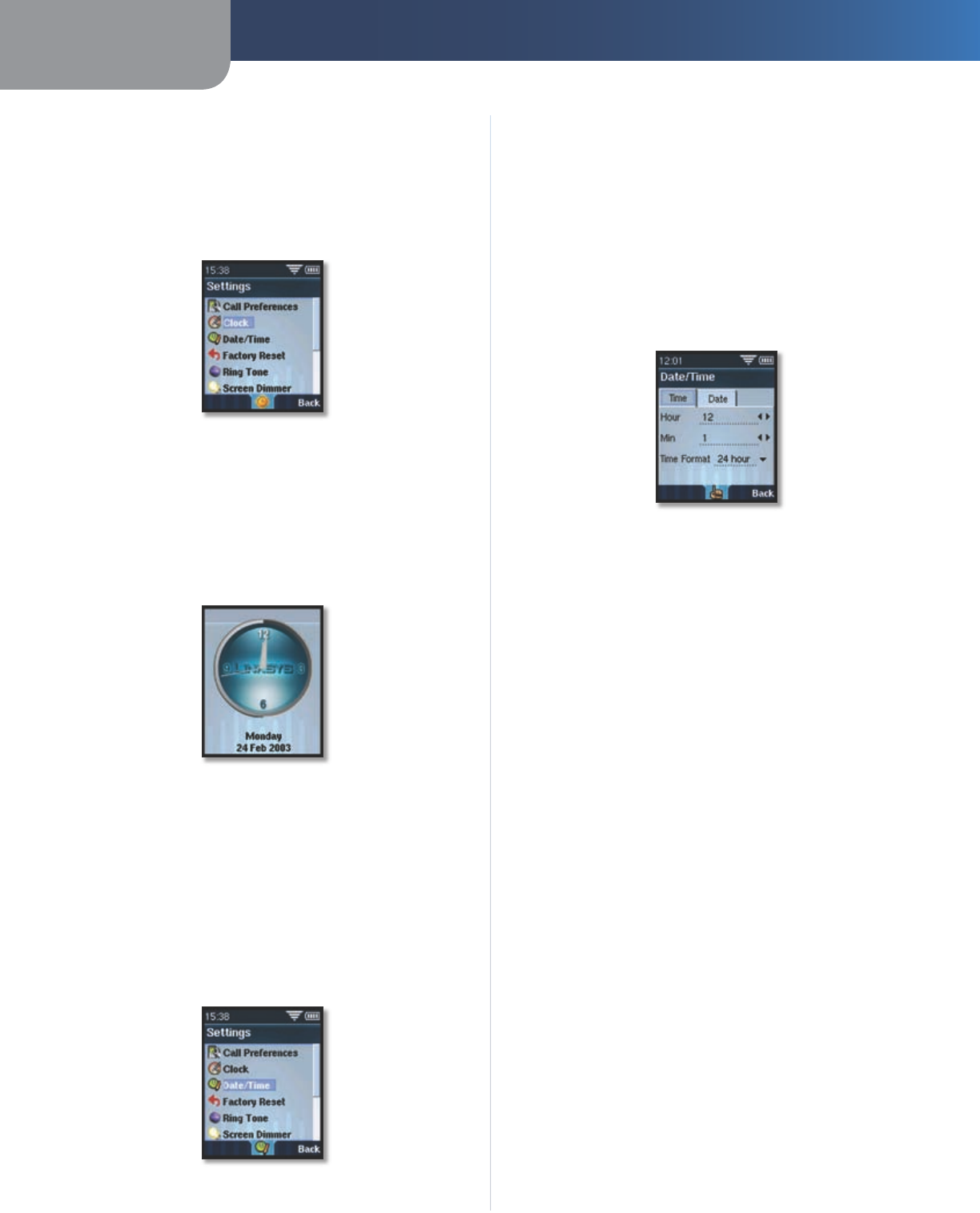
Chapter 2 Phone Menus
9
Wireless-G IP Phone
or No (right soft key) to cancel.
Main Menu > Settings > Clock
Use this option to display an analog clock face as a
screensaver on the handset’s display screen when it is in
standby mode.
Main Menu > Settings > Clock
When the handset is in the standby mode, press the
select button to see the Main Menu options. Press
the left or right arrow to select Settings, if it is not on-
screen.
Press the select button to display the Settings menu.
Press the up or down arrow to highlight Clock and
press the select button.
Main Menu > Settings > Clock > Analog Clock Display Enabled
The screensaver will no longer display when you press any
soft key. Adjust the amount of time the screensaver is on
the handset screen (1 to 30 seconds) under the Main Menu
> Settings > Screen Dimmer options.
Main Menu > Settings > Date/Time
Use this option to customize the date and time settings for
the handset. You can change the hour, minute and time
format (12 or 24 hour). You can also change the month,
day, year and the way this information displays.
Main Menu > Settings > Date/Time
1.
2.
When the handset is in the standby mode, press the
select button to see the Main Menu options. Press
the left or right arrow to select Settings, if it is not on-
screen.
Press the select button to display the Settings menu.
Press the up or down arrow to highlight Date/Time
and press the select button.
To change the time and time format:
There are two tabs available, Time and Date. Press the left
arrow to highlight Time, if it is not already highlighted.
Main Menu > Settings > Date/Time > Time
To change the hour, press the up or down arrow
to highlight the Hour number field. Enter a number
from the keypad, or press the left or right arrow to
select the current hour based on the current time
format. Press OK (the select button) to confirm
your choice.
To change the minutes, press the up or down arrow
to select the Min (minutes) number field. Enter a
number from the keypad, or press the left or right
arrow to highlight the minutes (00-59). Press OK
(the select button) to confirm your choice.
Press the up or down arrow to select Time Format.
Press the up or down arrow highlight a 24 hour
format (0=midnight) or 12 hour format. Press the
select button to confirm your choice.
When you are done, press Back to exit and return
to the Settings menu.
To change the date and date format:
Press the right arrow to highlight Date, if it is not already
highlighted.
To change the month, press the down arrow to
highlight the Month number field. Enter a number
from the keypad, or press the left or right arrow to
select the month. Press OK (the select button) to
confirm your choice.
To change the day, press the up or down arrow to
highlight the Day number field. Enter a number
from the keypad, or press the left or right arrow
to select the day. Press OK (the select button) to
confirm your choice.
1.
2.
a.
b.
c.
d.
a.
b.
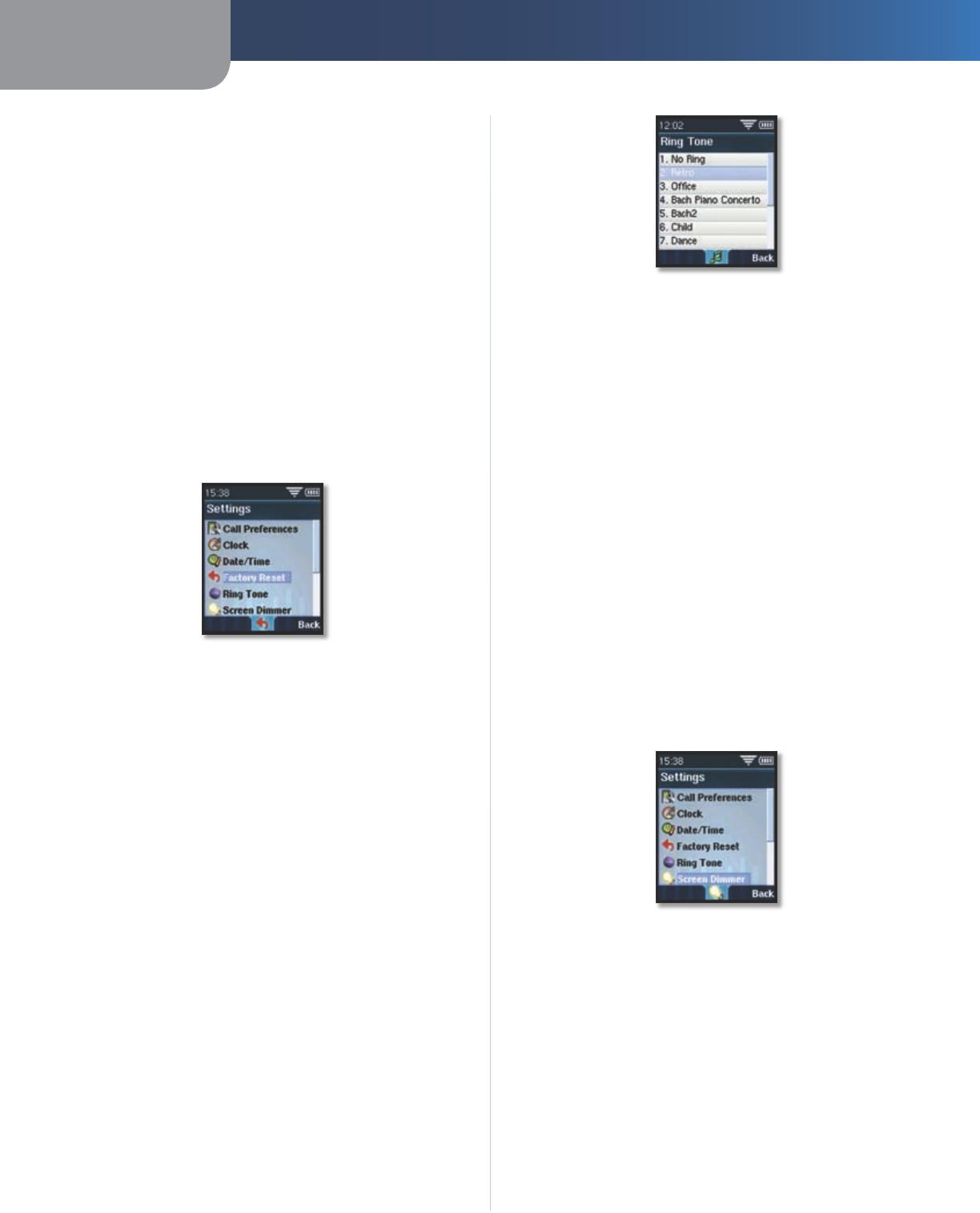
Chapter 2 Phone Menus
10
Wireless-G IP Phone
Chapter 2
To change the year, press the up or down arrow
to highlight the Year number field. Enter a 4 digit
number from the keypad, or press the left or right
arrow to select the month. Press OK (the select
button) to confirm your choice.
To change the date format, press the up or down
arrow to select the Date Format. You can choose
to display D/M/Y, D.M.Y., M/D/Y, Y-M-D. Highlight
your choice and press OK (the select button) to
confirm.
When you are done, press Back to exit and return
to the Settings menu.
Main Menu > Settings >Factory Reset
Use this option to reset the Voice Settings or Wifi Settings
to the factory default. Any custom changes that you made
to these settings will be erased.
Main Menu > Settings > Factory Reset
When the handset is in the standby mode, press the
select button to see the Main Menu options. Press
the left or right arrow to select Settings, if it is not on-
screen.
Press the select button to display Settings Menu. Press
the up or down arrow to highlight Factory Reset and
press the select button.
Scroll up or down to Voice Settings or Wifi Settings.
Press the select button to remove the check mark (not
reset) or add the check mark (reset) to indicate you
want to change those settings to the factory defaults.
Press Reset (left soft key) to reset or Back (right soft
key) to exit without changes.
Main Menu > Settings > Ring Tones
Use this option to change the ring tone for your handset.
Choose from 10 pre-programmed rings, or download ring
tones (up to three).
c.
d.
e.
1.
2.
3.
4.
Main Menu >Settings > Ring Tone > Options
When the handset is in the standby mode, press the
select button to see the Main Menu options. Press
the left or right arrow to select Settings, if it is not on-
screen.
Press the select button to display Settings Menu. Press
the up or down arrow to highlight Ring Tone and press
the select button.
Press up or down arrow to highlight your ring tone
choice then press the select button to hear a sample
of the tone. Press the left or right arrow to adjust the
ringer volume. The tone that is highlighted will be the
handset’s ring tone.
When you are done, press Back to exit and return to
the Settings menu.
Main Menu > Settings >Screen Dimmer
Use this option to manage the power used for the screen
displays. You can adjust the amount of time before the
screen dims or the amount of time that the screensaver
(analog clock face) displays. You can also choose to leave
the handset on or off when it is charging.
Main Menu > Settings > Screen Dimmer
When the handset is in the standby mode, press the
select button to see the Main Menu options. Press
the left or right arrow to select Settings, if it is not on-
screen.
Press the select button to display Settings menu. Press
the up or down arrow to highlight Screen Dimmer and
press the select button.
1.
2.
3.
4.
1.
2.
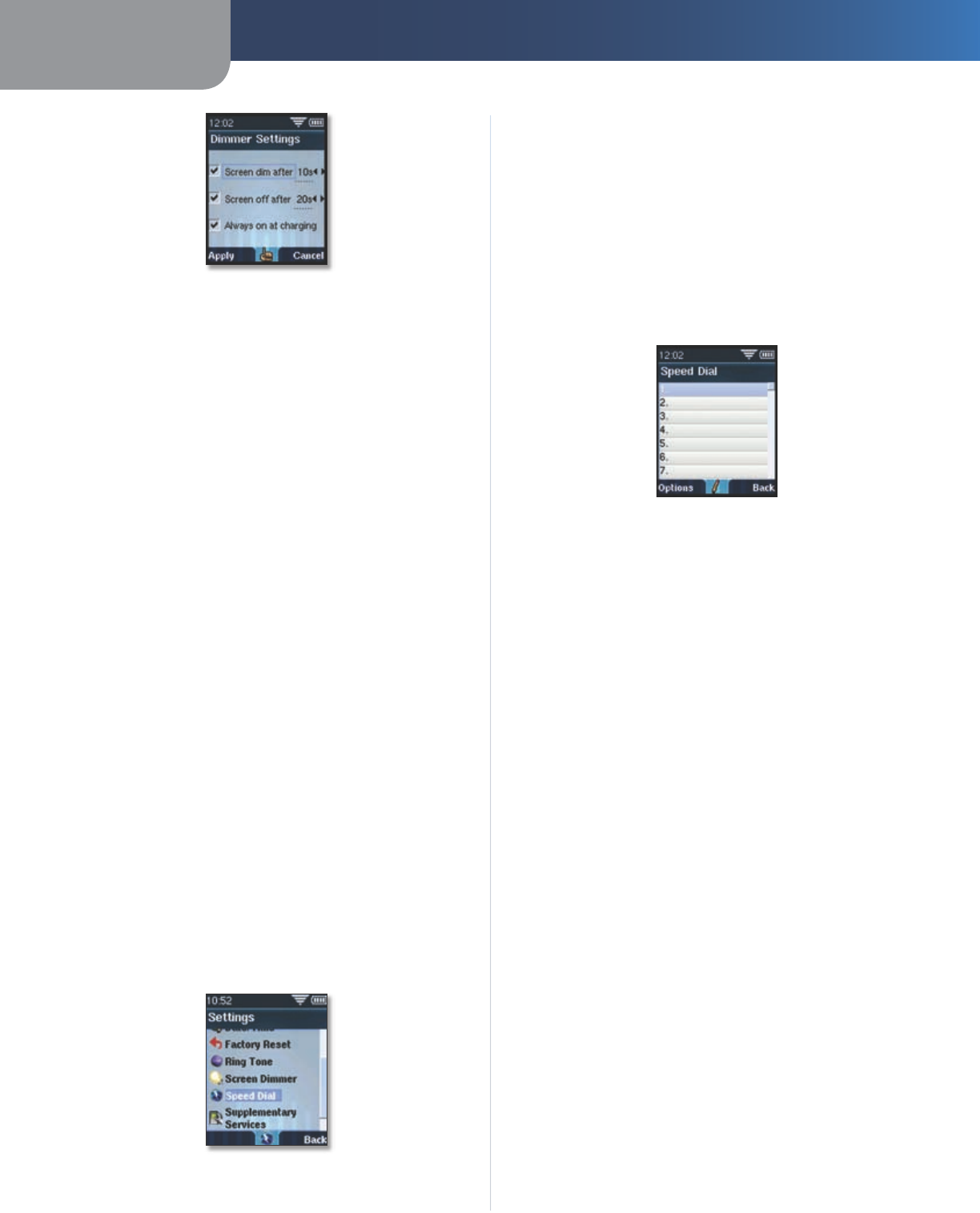
Chapter 2 Phone Menus
11
Wireless-G IP Phone
Main Menu > Settings > Screen Dimmer > Dimmer Settings
To change the seconds (0 to 30) before the screen dims:
Press the up or down arrow to highlight Screen dim
after. Press the right arrow for the number field.
Enter a number from the keypad, or press the left
or right arrow to select the number of seconds
before the screen dims.
Press Apply (left soft key) to confirm or Cancel
(right soft key) to exit without changes.
To change the seconds (0 to 30) that the screensaver
(analog clock face) displays:
Press the up or down arrow to highlight Screen off
after. Press the right arrow for the number field.
Enter a number from the keypad, or press the left
or right arrow to select the number of seconds the
screensaver (analog clock) will display.
Press Apply (left soft key) to confirm or Cancel
(right soft key) to exit without changes.
To have the handset stay powered on when the battery is
charging:
Press the up or down arrow to highlight Always on
at charging.
Press the select button to add (always on) or
remove the check mark (off when charging). Press
Apply (left soft key) to confirm or Cancel (right soft
key) to exit without changes.
Main Menu > Settings > Speed Dial
Use this options to add, edit or delete entries in the
handset’s Speed Dial list. You can have up to 99 Speed Dial
numbers.
Main Menu > Settings > Speed Dial
a.
b.
c.
a.
b.
c.
a.
b.
To Add a Speed Dial Number
When the handset is in the standby mode, press the
select button to see the Main Menu options. Press
the left or right arrow to select Settings, if it is not on-
screen.
Press the select button to display the Settings menu.
Press the up or down arrow to highlight Speed Dial
and press the select button.
Press the up or down arrow to highlight an available
Speed Dial number slot. Press the select button.
Main Menu > Settings > Speed Dial > Speed Dial List
Enter a Name, using the keypad. When you are finished,
press the down arrow to enty er a phone number to
associate with this name.
Before or after you enter the phone number, you can
press the left or right arrow to select the home, mobile
or office icon for this entry.
Press OK (select button) when you are finished. A
message will display, “Do You want to save your changes
to this entry?” Press Yes (left soft key) to save or No
(right soft key) to exit without changes.
To edit or delete a Speed Dial Number
When the handset is in the standby mode, press the
select button to see the Main Menu options. Press
the left or right arrow to select Settings, if it is not on-
screen.
Press the select button to display the Settings menu.
Press the up or down arrow to highlight Speed Dial
and press the select button.
Press the up or down arrow to highlight the entry you
want to edit or delete. Press Options (left soft key).
A sub-screen will display, press the up or down arrow
to highlight Remove Entry or Edit. Press the select
button.
If you highlight Edit, use the up or down arrow to
highlight the part of the entry that you want to edit.
Press OK (select button) when you are finished.
If you highlighted Remove Entry, press OK (select
button). A message will display, “Are you sure you want
to delete the selected entry?” Press Yes (left soft key) to
remove or No (right soft key) to exit without changes.
When you are done, press Back to return to the Settings
menu.
1.
2.
3.
3.
4.
5.
1.
2.
3.
4.
•
•
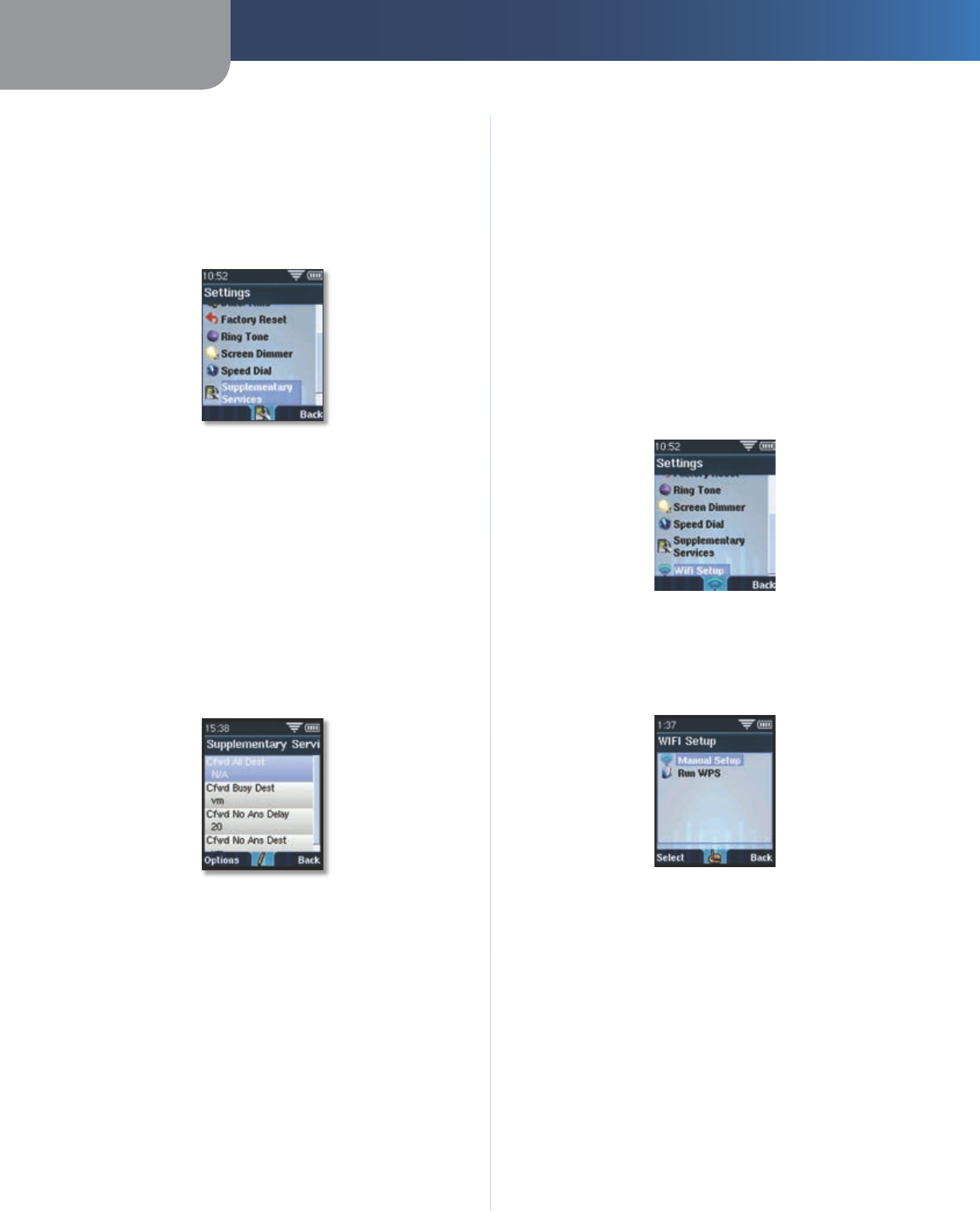
Chapter 2 Phone Menus
12
Wireless-G IP Phone
Chapter 2
Main Menu > Settings > Supplementary Services
Use this option to forward incoming calls to a different
phone number or to a voice mail box that your ISP has
provided. You can forward all calls, calls when your handset
is busy, or calls when there is no answer.
Main Menu > Settings >Supplementary Services
When the handset is in the standby mode, press the
select button to see the Main Menu options. Press
the left or right arrow to select Settings, if it is not on-
screen.
Press the select button to display Settings Menu. Press
the up or down arrow to highlight Supplementary
Services and press the select button.
Scroll up or down to highlight the call forward option
that you want. You can choose to forward all calls,
calls when your handset is busy, calls when there is
no answer, either immediately or delayed. Press the
select button to edit the option.
Main Menu > Settings >Supplementary Services > Cfwd All Dest
Cfwd All Dest (forward all calls)
This option will forward all incoming calls. Enter the phone
number, that you want to forward the calls to. To stop call
forwarding, delete the call forwarding number.
Cfwd Busy Dest (forward calls when your handset is busy)
This option will forward incoming calls if you are on a call.
Enter the phone number, that you want to forward the
calls to. To stop call forwarding, delete the call forwarding
number.
Cfwd No Ans Dest (forward calls when there is no answer)
Enter the phone number, that you want to forward the
calls to. You can also set the time in seconds that you
1.
2.
3.
want to wait until the call is forwarded, by selecting
Cfwd No Answer Delay (delay in seconds until the call is
forwarded).
Main Menu > Settings > Wifi Setup
Use this option to manually or automatically
(recommended) enable wireless security for your Linksys
Internet Communications System.
When the handset is in the standby mode, press the
select button to see the Main Menu options. Press
the left or right arrow to select Settings, if it is not on-
screen.
Press the select button to display the Settings menu.
Press the up or down arrow to highlight Wifi Setup and
press the select button.
Main Menu > Settings > Wifi Setup
To manually set up the wireless connection:
Press the up or down arrow to highlight Manual
Setup. Press the select button.
Main Menu > Settings > Wifi Setup > Manual Setup
Follow the instructions to setup the network. You
will need to enter
Network (a name for your network)
Network Type (Ad-Hoc, Managed or Master)
Network Name (ESSID) (SSID for the Access Point
your phone is connecting to)
Encryption (None, Open, Shared key-WEP, WPA-PSK)
Passphrase (If you selected Shared key, you will need
a passphrase).
When you are done, press Back to return to the Settings
1.
2.
a.
b.
•
•
•
•
•
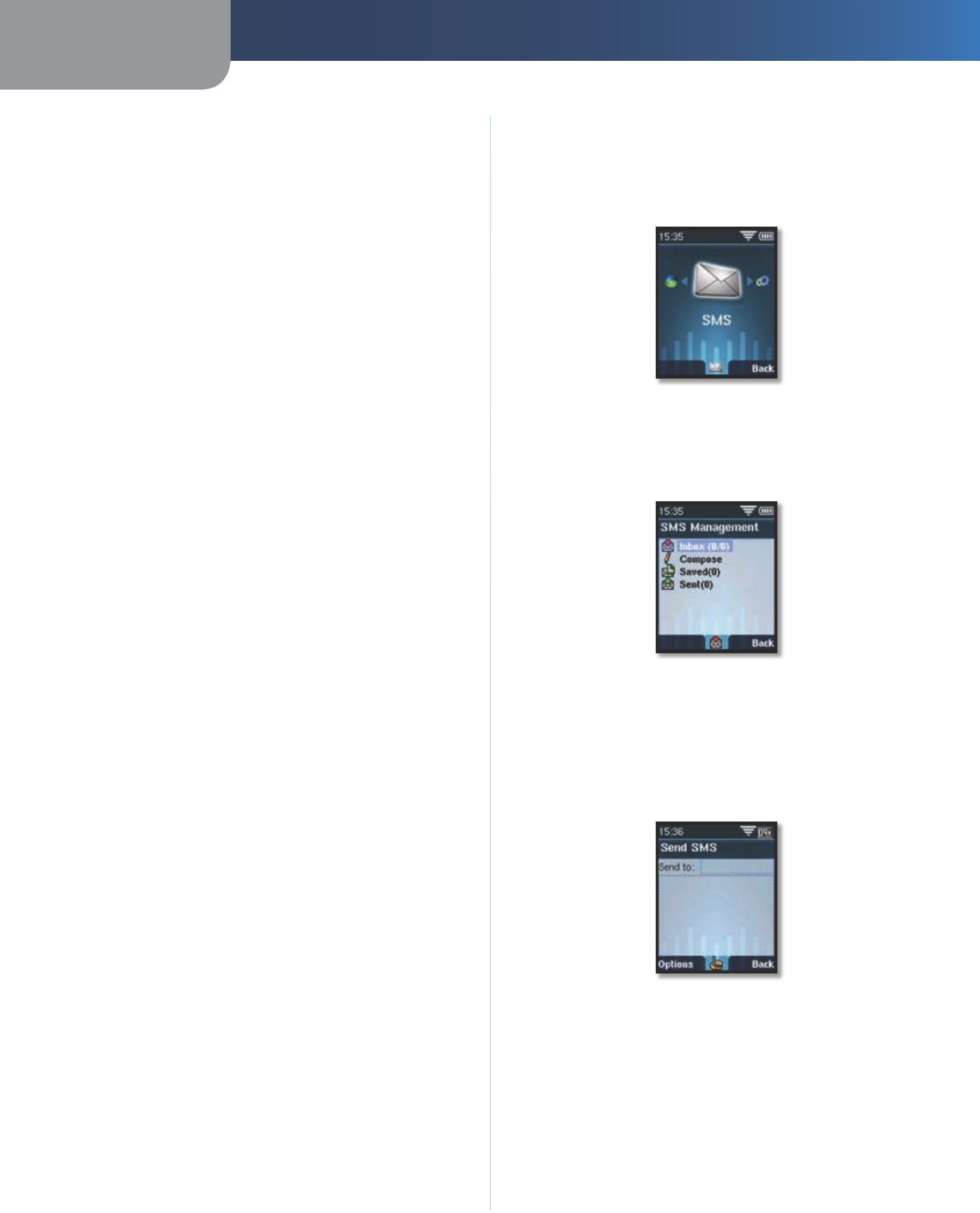
Chapter 2 Phone Menus
13
Wireless-G IP Phone
menu.
To automatically set up the secure wireless connection,
your Access Point must be allow WPS.
Press the up or down arrow to highlight Run WPS.
Press the select button.
Press the Setup button on the base station, until it
starts blinking.
Press the select button. The handset and Access
Point will look for each other. If the pairing is
successful, the message, “WPS linked” will display
on the handset.
When you are done, press Back to return to the Settings
menu.
a.
b.
c.
Main Menu > SMS
Use SMS to compose and send a text message up to 256
characters. You can also save messages that you have
received.
Main Menu > SMS
When the handset is in the standby mode, press the
select button to see the Main Menu options. Press the
left or right arrow to select SMS, if it is not on-screen.
Main Menu > SMS > Inbox
Press the select button to display the SMS Management
menu.
To view a message, press the up or down arrow to
highlight Inbox and press the select button.
Main Menu > SMS > Compose
To compose a message press the up or down arrow
to highlight Compose and press the select button.
Using the keypad, enter the phone number you
want to send the message to and press the down
arrow to go to the text field. Type your message
using the keypad. Use the right soft key to delete
characters. When you are finished, press OK (the
select button).
1.
2.
a.
b.
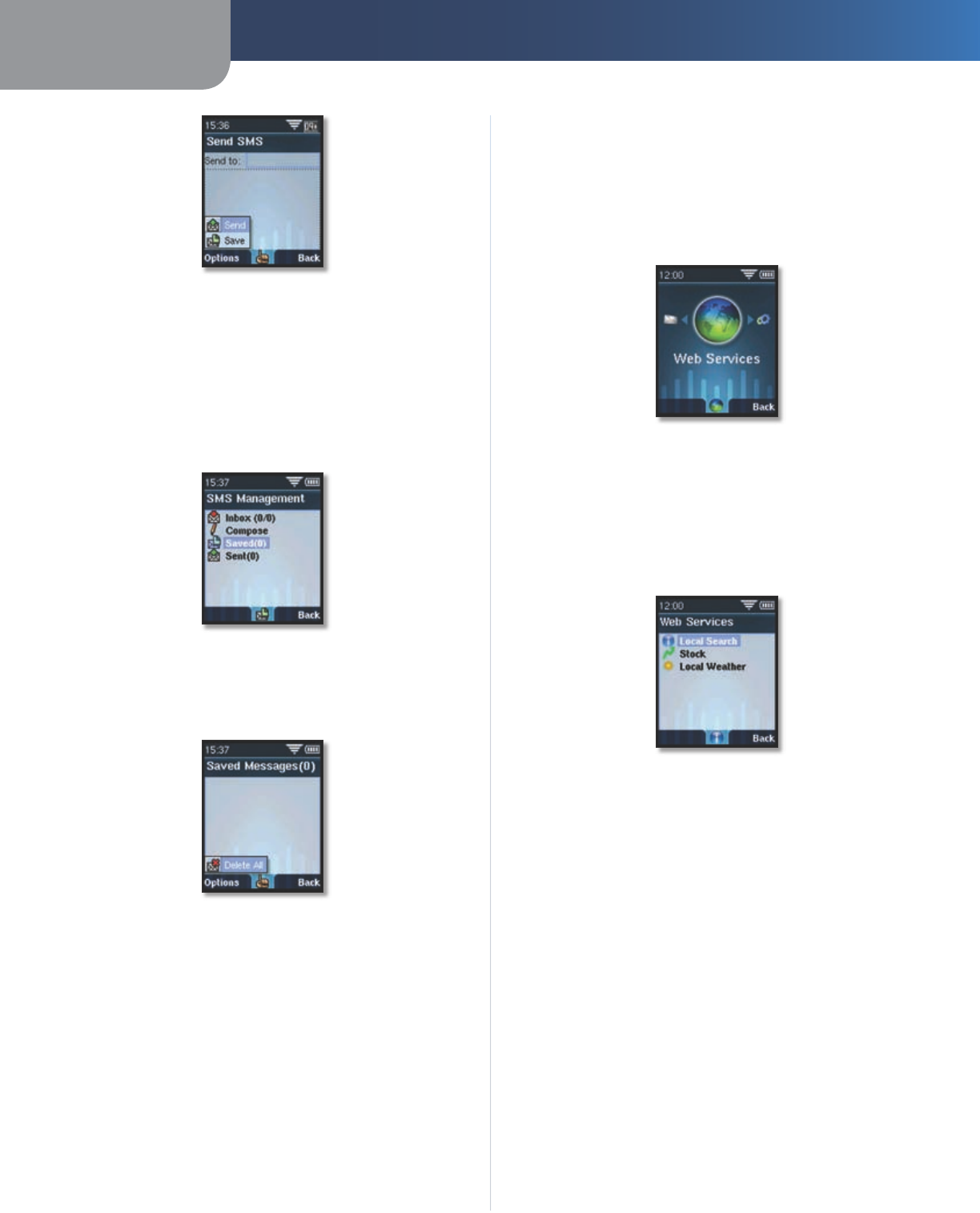
Chapter 2 Phone Menus
14
Wireless-G IP Phone
Chapter 2
Main Menu > SMS > Compose >Options > Send
You can then either send or save the message.
Press Options (left soft key) and press the up or
down arrow to select Send or Save.
If you choose to save the message, you can send
it or delete it later. To access the message after
saving, press the up or down arrow to select Saved
from the SMS Management menu.
Main Menu > SMS > Compose >Options > Saved
Press Options (left soft key) and press the up or
down arrow to select Send or Delete. You can also
clear your mailbox by selecting Delete All.
Main Menu > SMS > Compose >Options > Saved > Delete All
a.
b.
a.
Main Menu > Web Services
Use this option to download data services from the Web.
When you have an internet connection enabled you can
download information, including local area locations. This
information may change as more or different Web Services
are offered.
Main Menu > Web Services
Press the select button to see the Main Menu options.
Press the left or right arrow to select Web Services.
Press the select button to view the available Web
Services. Press the up or down arrow to highlight
an available Web Services option. Press the select
button.
Main Menu > Web Services >Web Services Options
Local Search
Press the up or down arrow to highlight Local
Search. Press the select button to see the Local
Search screen. Use the handset’s keypad to enter
your zip code. Press the down arrow to enter
keyword information, using the handset’s keypad.
The handset will contact the web server and deliver
available information to your handset.
Stock
Press the up or down arrow to highlight Stock.
Press the select button to see the Stock screen. Use
the handset’s keypad to enter a stock symbol.
The handset will contact the web server and deliver
available information to your handset.
Local Weather
Press the up or down arrow to highlight Weather.
Press the select button to see the Weather screen.
1.
2.
a.
b.
a.
b.
a.

Chapter 2 Phone Menus
15
Wireless-G IP Phone
Use the handset’s keypad to enter the zip code of
the area you want to see the weather for.
The handset will contact the web server and deliver
available information to your handset.
b.
Main Menu > Call History
Use this option to view the recent Call History for the
handset. You can view these options: All Calls, Incoming
Calls, Outgoing Calls or Missed Calls.
Main Menu > Call History > All Calls
When the handset is in standby mode, you can quickly
view the handset’s entire Call History by pressing the up
arrow. From this screen, press the left or right arrow to
view the Call History Options.
Accessing Call History through the Main Menu:
When the handset is in the standby mode, press the select
button to see the Main Menu options. Press the left or
right arrow to select Call History, if it is not on-screen..
Press the select button to access the handset’s Call
History. The entire Call History will display. Press the
left or right arrow to scroll through the Incoming Calls,
Outgoing Calls (shown below) and Missed Calls.
Main Menu > Call History > Outgoing Calls
To place a call to a number in the handset’s Call History,
or view more details about a call, press the up or down
arrow to highlight the entry then press the select
button. A small green phone icon will display above
the select button. Press the select button or the Call
key to call that number.
1.
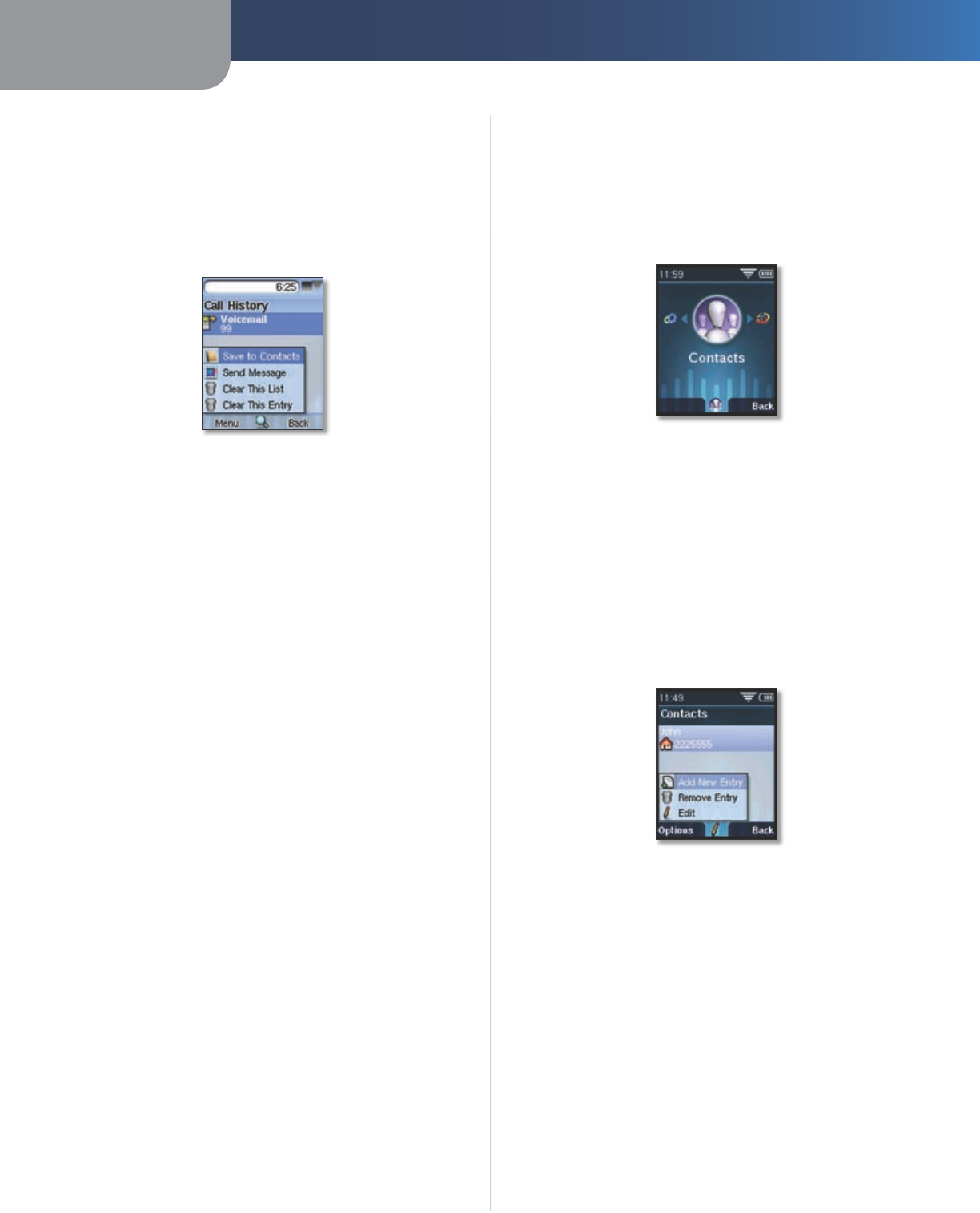
Chapter 2 Phone Menus
16
Wireless-G IP Phone
Chapter 2
Main Menu > Call History > Outgoing Calls > Outgoing Call Detail
In addition to calling, you can save or delete the number.
When the entry is highlighted, press Options (left soft
key), to see the submenu options. You can choose to Save
to Contacts, Send Message, Clear This List or Clear This Entry
by using the up or down arrow to highlight your choice
and then press the select button to save or delete.
Main Menu > Call History > All Calls > Options
If you choose to Save to Contacts, you will be returned
to the Contacts Entry menu, where you can edit the
information.
If you choose to Send Messages, you .
If you choose Clear This List or Clear This Entry, you will see
the message “Are you sure you want to delete this list/en-
try?” Press Yes (left soft key) to delete or No (right soft
key) to exit without changes.
Main Menu > Contacts or Contacts Menu
You can access the Contact menu through the Main Menu
or by pressing the Contacts (right soft key) when in the
standby mode.
To add a Contact:
Main Menu > Contacts or Contacts
When the handset is in the standby mode, press the
select button to see the Main Menu options. Press
the left or right arrow to select Contacts, if it is not
on-screen. Or you can press Contacts (right soft key)
when you are in standby mode.
Press the select button to access the Contacts list. All
current Contacts will display. If there are no names, a
blank screen will display.
Press Options (left soft key). A sub-screen will display,
press the up or down arrow to highlight Add New
Entry.
Main Menu > Contacts > Add New Entry or Contacts > Add New Entry
Press the select button. Contact Entry will display.
You can add the Contact’s Name, Home Phone, Work
Phone, Mobile Phone, Email address and street address.
Use the handset’s keypad to enter the information.
Press OK (select button) when you are finished.
Press Options (left soft key) to add another entry or Back
(right soft key).
To delete a Contact:
When the handset is in standby mode, press the select
button and Main Menu options will display. If Contacts
is not the on-screen selection, press the left or right
arrow to select it. Press OK (select button). Or you
can press Contacts (right soft key) when you are in
standby mode.
Press the select button to access the Contacts list. All
1.
2.
3.
4.
1.
2.
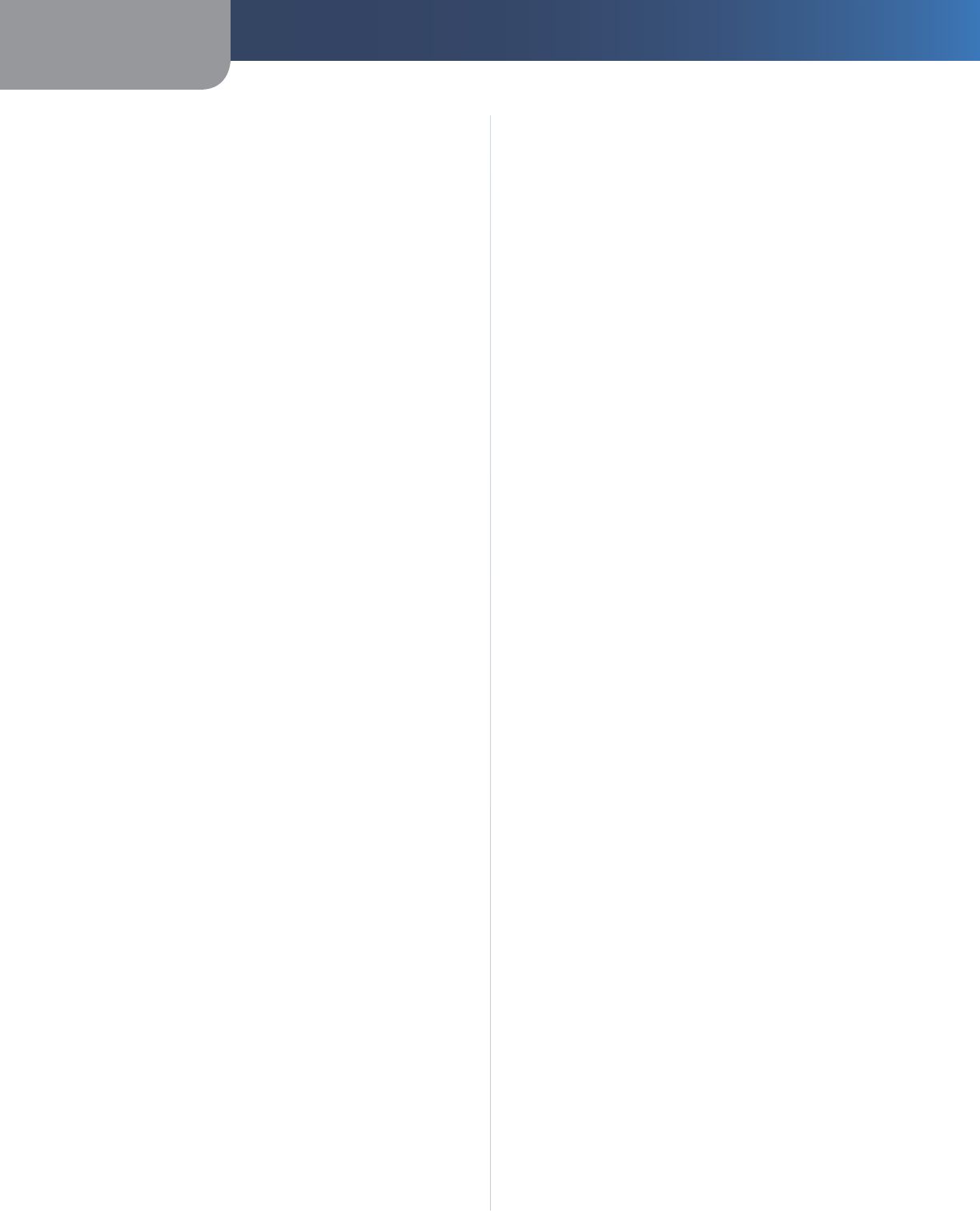
Chapter 2 Phone Menus
17
Wireless-G IP Phone
current Contacts will display.
Press the up or down arrow to highlight the entry you
want to delete.
Press Options (left soft key). A sub-screen will display,
press the up or down arrow to highlight Remove
Entry.
Press the select button. The Delete Entry screen will
display the message, “Are you sure you want to delete
the selected entry?” Press Yes (left soft key) to delete or
No (right soft key) to exit without changes.
Press Options (left soft key) to delete another entry or
Back (right soft key) to return to the Main menu.
To edit a Contact:
When the handset is in the standby mode, press the
select button and Main Menu options will display. If
Contacts is not the on-screen selection, press the left
or right arrow to select it. Or you can press Contacts
(right soft key) when you are in standby mode.
Press the select button to access the Contacts list. All
current Contacts will display.
Press the up or down arrow to highlight the entry you
want to edit.
Press Options (left soft key). A sub-screen will display,
press the up or down arrow to highlight Edit.
Press the select button. The Contacts Entry screen will
display.
You can edit the Contact’s Name, Home Phone, Work
Phone, Mobile Phone, Email address and street address.
Use the handset’s keypad to change the information.
After the entry is edited, press OK (select button) to
confirm the change, or press Delete (right soft key)
to delete the entire entry.
A message will display, “Do You want to save your
changes to this entry?” Press Yes (left soft key) to
save or No (right soft key) to cancel.
Press Options (left soft key) to add another entry or Back
(right soft key) to return to the Contacts menu.
3.
4.
5.
1.
2.
3.
4.
5.
6.
a.
b.
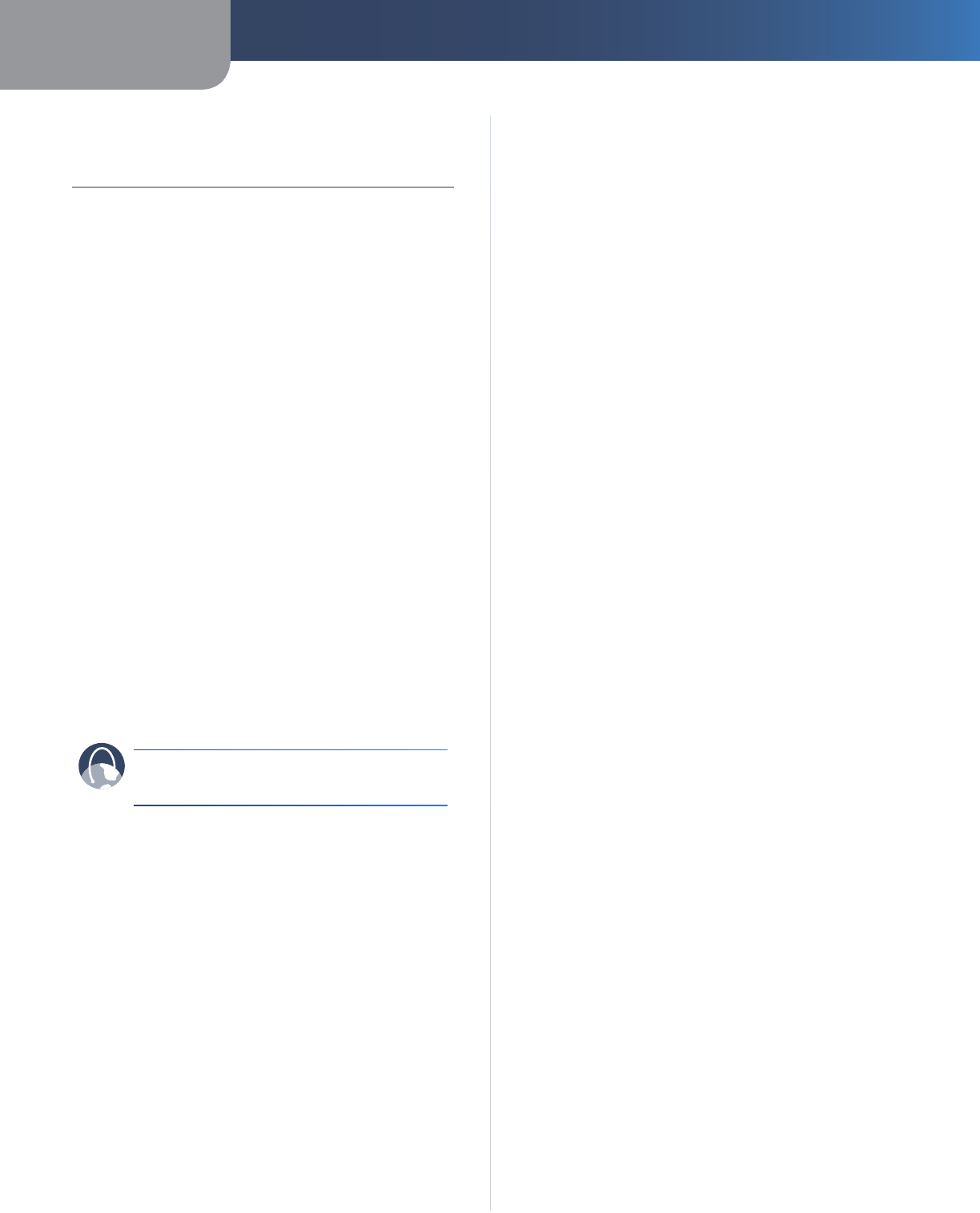
Appendix A Troubleshooting
18
Wireless-G IP Phone
Appendix A:
Troubleshooting
Frequently Asked Questions:
How long do I have to charge the phone before initial
use?
A minimum of 8 hours.
How long is the standby time for the handset?
Approximately 50 hours.
How long is the talk time on the handset?
Approximately three (3) hours.
Will WIP310 Work in my Friends or Family WiFi
Network?
Yes. The WIP310 will work with any WiFi Network that
supports WPS, WEP/WPA/WPA2, as long as the user has a
VoIP account.
What type of data features does WIP310 provide?
You can receive stock quotes weather information, or you
can do a local search of areas of interest, such as restaurants,
ATM’s, etc.
WEB: If your questions are not addressed here,
refer to the Linksys website, www.linksys.com
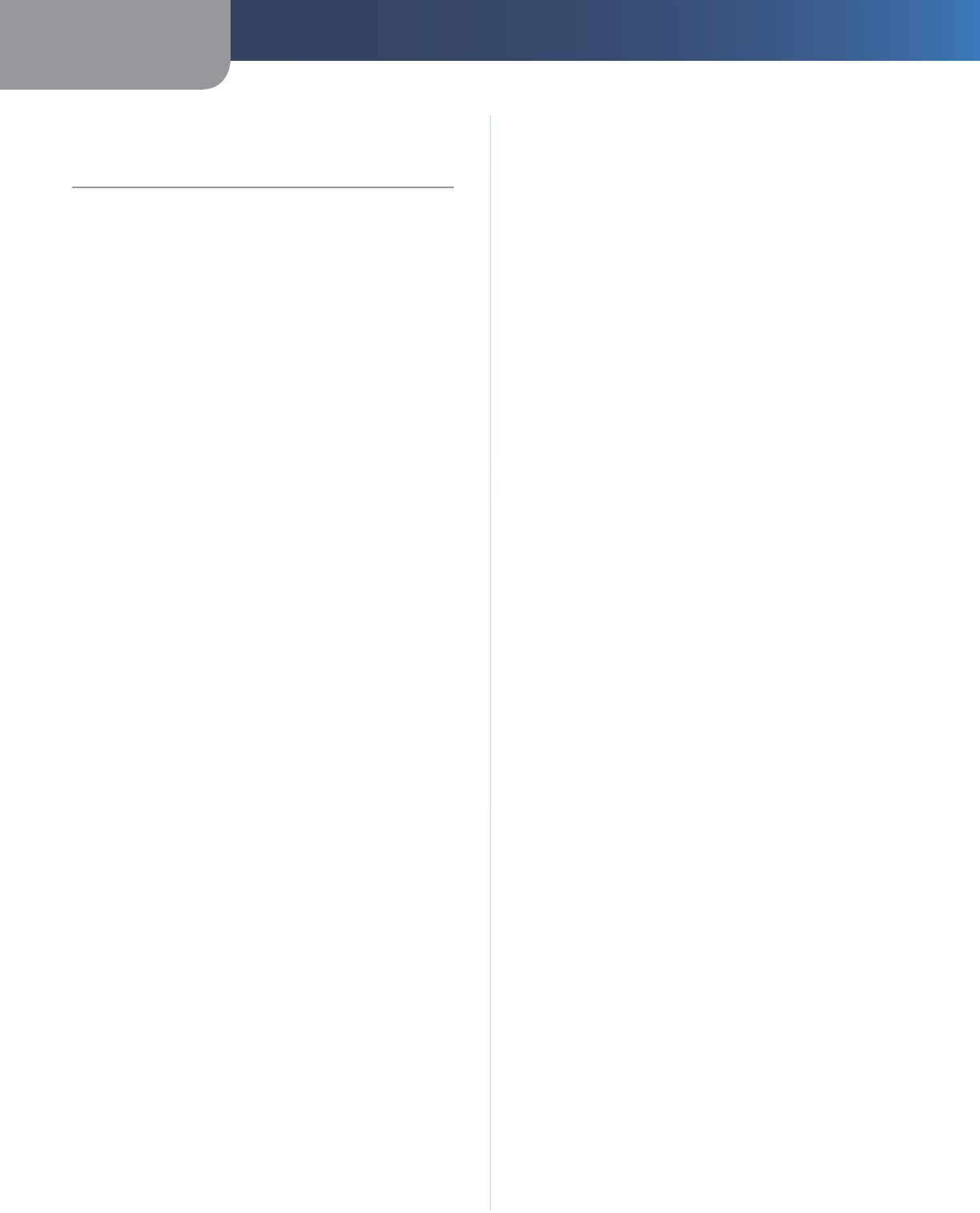
Appendix B Specifications
19
Wireless-G IP Phone
Appendix B:
Specifications
Model WIP310
Standards 802.11b, 802.11g
Band 2.4Ghz
Transmit Power 13 dBm for 802.11g / 15 dBm
for 802.11b
Radio Range Out-door up to 100m-300m,
In-door up to 25m-100m
Antenna PIFA
External Interface One USB Port (1.1 and 2.0),
2.5m Standard 4 Segment Ear
Phone Jack
Display 1.8 inch TFT, LCD (128 x 160
pixels) 65K Colors, Backlit
Memory 32MB NAND Flash + 32MB
SDRAM
Network Protocols TCP/UDP/IP, IPV4, DNS, SDP,
ARP, ICMP, DHCP Client, Static
IP, PPPoE
Security 64-bit, 128-bit WEP Encryption
WPA – PSK / TKIP
WPA2 – AES / PSK (802.11i)
WPS
Voice Protocols SIP v2 Session Initiation
Protocol RFC3261, 3262, 3263,
3264
SDP RFC 2327
SIP Re-Registration with
Primary SIP Proxy
SIP Proxy Redundancy via DNS
SRV
Voice Codec's G.711 u-law / A-law, G.723.1
(6.3kbps, 5.3kbps), G.726 (at 32
kbps only ), G.729AB
DTMF Transmission In-band, Out-band (RFC2833)
Voice Quality G.167 and G.168 Echo
Cancellation
Automatic Gain Control (AG)
Adaptive Jitter Buffer
Packet/Frame Lost
Concealment
Adjustable Audio Frames Per
Packet
CNG - Comfort Noise
Generation
VAD - Voice Activity Detection
Call Control Caller ID
Call Mute
Call Hold / Resume
Call Forward ( Conditional,
Unconditional, Busy or No
Answer)
Call Transfer (Attended or
Blind)
Call Waiting
Call Blocking
Do Not Disturb
Shared Line Appearance
3-way Conferencing with local
mixing
Phone Feature Speaker Phone
Local Phone Book
Dial from Call History
SMS (Short Message Service)
Web Services ( Weather / Stock
Quote / Local Search)
Selectable Ring Tones
Key Lock
Volume Control
RF/Battery level indication
WiFi Signal Integrity and
Performance
WiFi AP Site Survey
Voice / Data Statistic
Speed Dial
Clock
Phone Book (200 Records)
Call History (20 Records)
Management features Embedded Web configuration
interface (with password
protection)
Auto Provisioning via TFTP/
HTTP/HTTPS
Configuration changes via MMI
or Web GUI
Remote Software firmware via
TFTP/HTTP
Configuration Redundancy
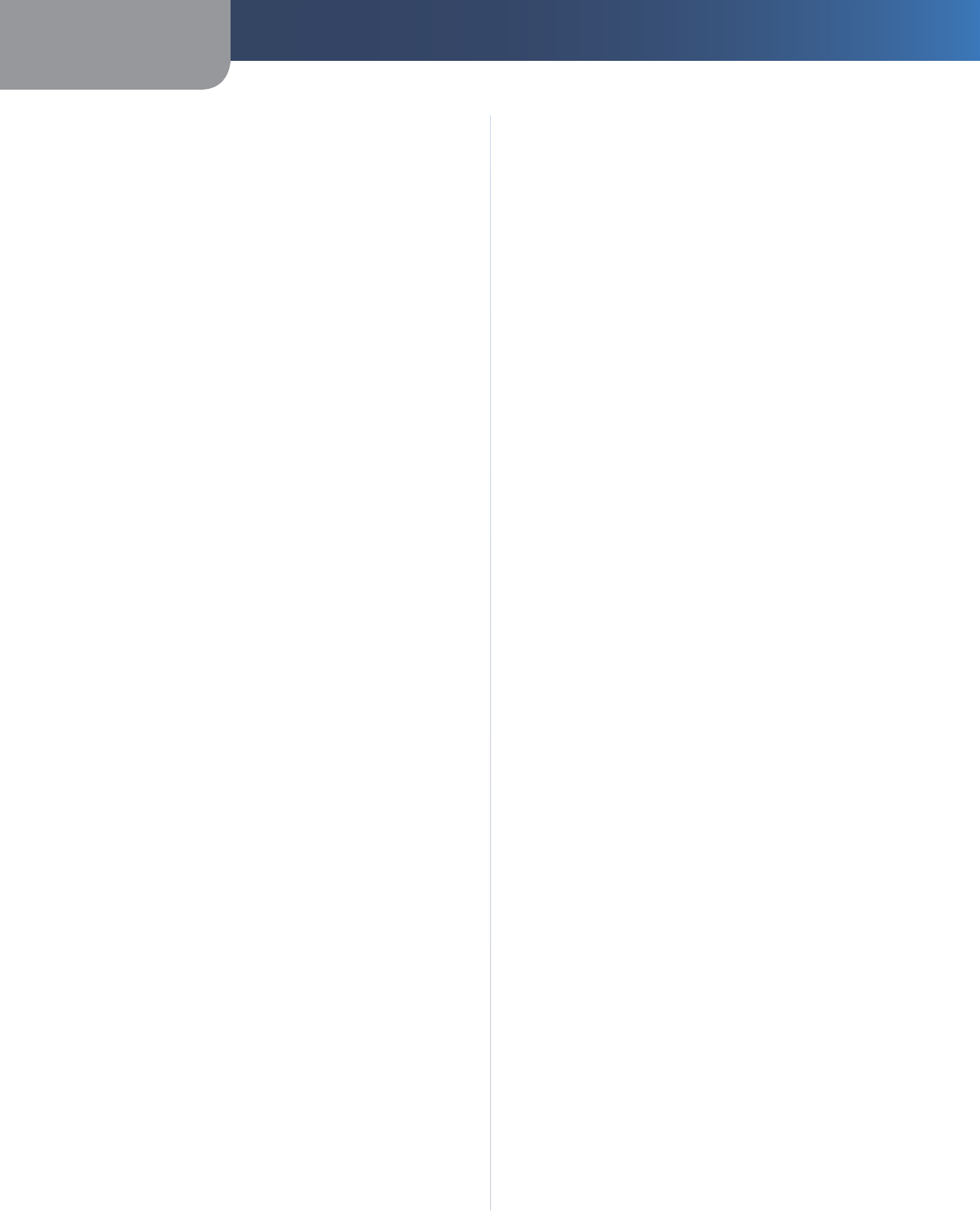
Appendix B Specifications
20
Wireless-G IP Phone
Environmental
Handset
Dimensions 1.71” x 5.85” x 1” W x H x D
(446 x 149 x 25 mm)
Weight .24 lbs, 3.88 oz (110 g)
Charger Mini USB AC adapter AC100 ~
240V Input, 5V/1.0A DC Output
Power Li-Ion 3.7V 860mAH Battery, AC
Adapter *
Certification FCC, CE, IC, WiFi
Operating Temp. 32°F to 104°F (0°C to 40°C )
Storage Temp. -4°F to 149°F (-20°C to 65°C)
Operating Humidity 10% to 80% Non-Condensing
Storage Humidity 10% to 95% Non-Condensing
*Batteries are rechargeable and have a limited number
of charge cycles. The batteries may eventually need to be
replaced. Battery life will vary from the stated average by
usage, configuration and environment.
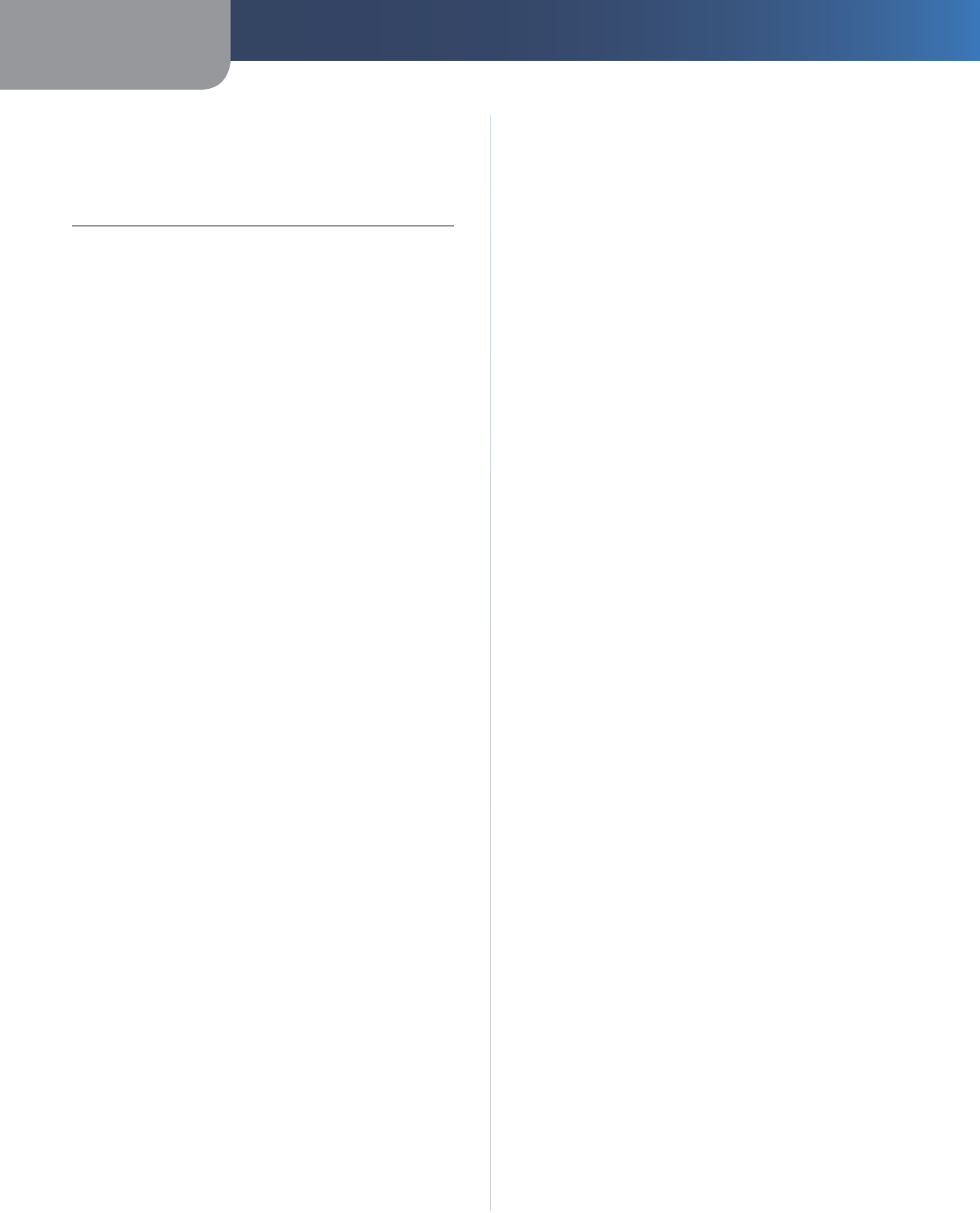
Appendix C Warranty and Regulatory Information
21
Wireless-G IP Phone
Appendix C:
Warranty and Regulatory
Information
Limited Warranty
Linksys warrants this Linksys hardware product against
defects in materials and workmanship under normal
use for the Warranty Period, which begins on the date of
purchase by the original end-user purchaser and lasts for
the period specified for this product at www.linksys.com/
warranty. The internet URL address and the web pages
referred to herein may be updated by Linksys from time
to time; the version in effect at the date of purchase shall
apply.
This limited warranty is non-transferable and extends only
to the original end-user purchaser. Your exclusive remedy
and Linksys' entire liability under this limited warranty
will be for Linksys, at its option, to (a) repair the product
with new or refurbished parts, (b) replace the product
with a reasonably available equivalent new or refurbished
Linksys product, or (c) refund the purchase price of the
product less any rebates. Any repaired or replacement
products will be warranted for the remainder of the
original Warranty Period or thirty (30) days, whichever is
longer. All products and parts that are replaced become
the property of Linksys.
EXCLUSIONS AND LIMITATIONS
This limited warranty does not apply if: (a) the product
assembly seal has been removed or damaged, (b) the
product has been altered or modified, except by Linksys,
(c) the product damage was caused by use with non-
Linksys products, (d) the product has not been installed,
operated, repaired, or maintained in accordance with
instructions supplied by Linksys, (e) the product has
been subjected to abnormal physical or electrical stress,
misuse, negligence, or accident, (f) the serial number on
the Product has been altered, defaced, or removed, or (g)
the product is supplied or licensed for beta, evaluation,
testing or demonstration purposes for which Linksys does
not charge a purchase price or license fee.
ALL SOFTWARE PROVIDED BY LINKSYS WITH THE
PRODUCT, WHETHER FACTORY LOADED ON THE
PRODUCT OR CONTAINED ON MEDIA ACCOMPANYING
THE PRODUCT, IS PROVIDED “AS IS” WITHOUT WARRANTY
OF ANY KIND. Without limiting the foregoing, Linksys does
not warrant that the operation of the product or software
will be uninterrupted or error free. Also, due to the
continual development of new techniques for intruding
upon and attacking networks, Linksys does not warrant
that the product, software or any equipment, system or
network on which the product or software is used will be
free of vulnerability to intrusion or attack. The product
may include or be bundled with third party software or
service offerings. This limited warranty shall not apply to
such third party software or service offerings. This limited
warranty does not guarantee any continued availability
of a third party’s service for which this product’s use or
operation may require.
TO THE EXTENT NOT PROHIBITED BY LAW, ALL IMPLIED
WARRANTIES AND CONDITIONS OF MERCHANTABILITY,
SATISFACTORY QUALITY OR FITNESS FOR A PARTICULAR
PURPOSE ARE LIMITED TO THE DURATION OF THE
WARRANTY PERIOD. ALL OTHER EXPRESS OR IMPLIED
CONDITIONS, REPRESENTATIONS AND WARRANTIES,
INCLUDING, BUT NOT LIMITED TO, ANY IMPLIED
WARRANTY OF NON-INFRINGEMENT, ARE DISCLAIMED.
Some jurisdictions do not allow limitations on how long
an implied warranty lasts, so the above limitation may not
apply to you. This limited warranty gives you specific legal
rights, and you may also have other rights which vary by
jurisdiction.
TO THE EXTENT NOT PROHIBITED BY LAW, IN NO EVENT
WILL LINKSYS BE LIABLE FOR ANY LOST DATA, REVENUE
OR PROFIT, OR FOR SPECIAL, INDIRECT, CONSEQUENTIAL,
INCIDENTAL OR PUNITIVE DAMAGES, REGARDLESS OF THE
THEORY OF LIABILITY (INCLUDING NEGLIGENCE), ARISING
OUT OF OR RELATED TO THE USE OF OR INABILITY TO
USE THE PRODUCT (INCLUDING ANY SOFTWARE), EVEN
IF LINKSYS HAS BEEN ADVISED OF THE POSSIBILITY OF
SUCH DAMAGES. IN NO EVENT WILL LINKSYS’ LIABILITY
EXCEED THE AMOUNT PAID BY YOU FOR THE PRODUCT.
The foregoing limitations will apply even if any warranty
or remedy provided under this limited warranty fails of
its essential purpose. Some jurisdictions do not allow
the exclusion or limitation of incidental or consequential
damages, so the above limitation or exclusion may not
apply to you.
OBTAINING WARRANTY SERVICE
If you have a question about your product or experience
a problem with it, please go to www.linksys.com/support
where you will find a variety of online support tools and
information to assist you with your product. If the product
proves defective during the Warranty Period, contact the
Value Added Reseller (VAR) from whom you purchased
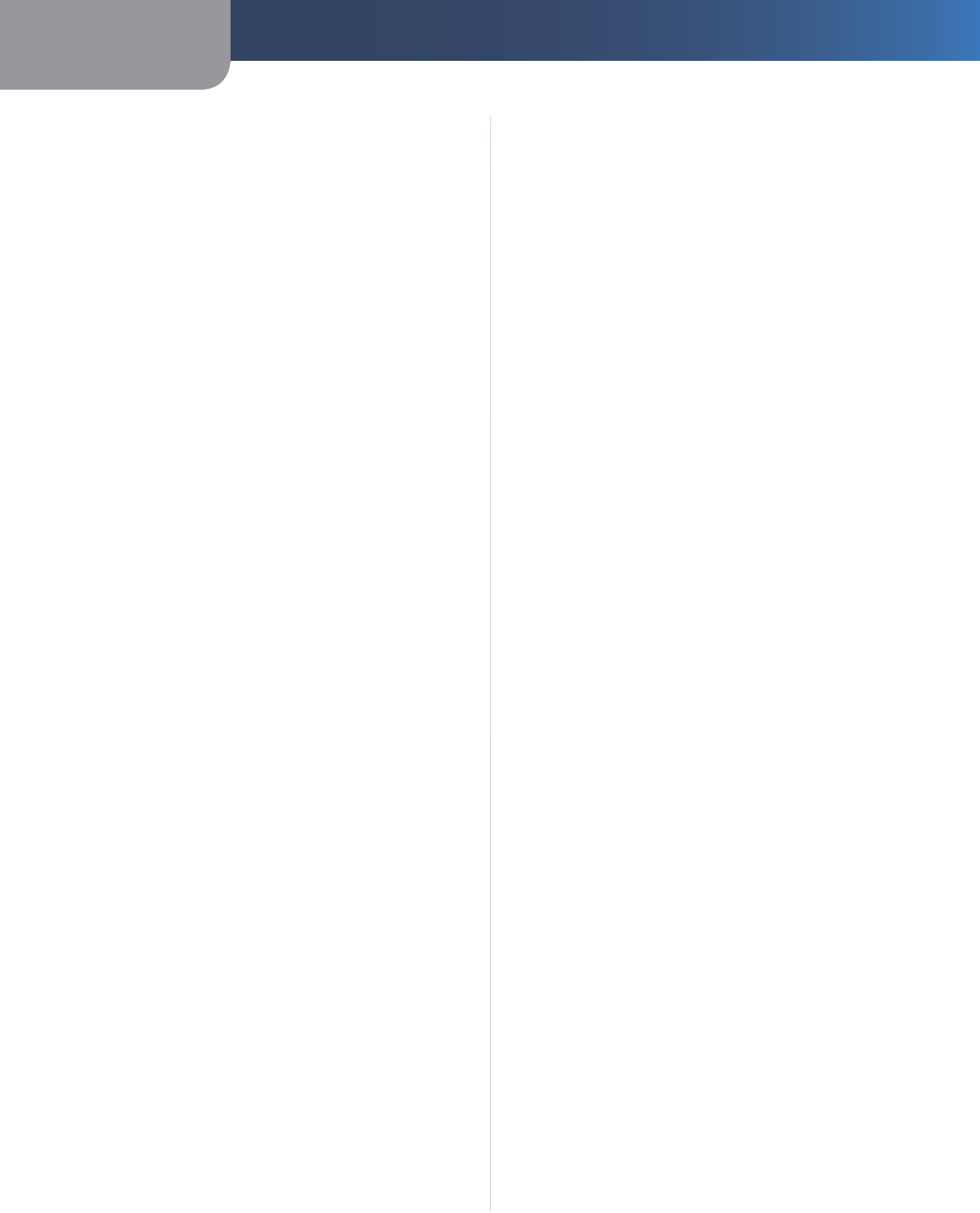
Appendix C Warranty and Regulatory Information
22
Wireless-G IP Phone
the product or Linksys Technical Support for instructions
on how to obtain warranty service. The telephone number
for Linksys Technical Support in your area can be found
in the product User Guide and at www.linksys.com.
Have your product serial number and proof of purchase
on hand when calling. A DATED PROOF OF ORIGINAL
PURCHASE IS REQUIRED TO PROCESS WARRANTY CLAIMS.
If you are requested to return your product, you will be
given a Return Materials Authorization (RMA) number. You
are responsible for properly packaging and shipping your
product to Linksys at your cost and risk. You must include
the RMA number and a copy of your dated proof of
original purchase when returning your product. Products
received without a RMA number and dated proof of
original purchase will be rejected. Do not include any
other items with the product you are returning to Linksys.
Defective product covered by this limited warranty will be
repaired or replaced and returned to you without charge.
Customers outside of the United States of America and
Canada are responsible for all shipping and handling
charges, custom duties, VAT and other associated taxes
and charges. Repairs or replacements not covered under
this limited warranty will be subject to charge at Linksys’
then-current rates.
TECHNICAL SUPPORT
This limited warranty is neither a service nor a support
contract. Information about Linksys’ current technical
support offerings and policies (including any fees for
support services) can be found at www.linksys.com/
support.
This limited warranty is governed by the laws of the
jurisdiction in which the Product was purchased by you.
Please direct all inquiries to: Linksys, P.O. Box 18558, Irvine,
CA 92623.
FCC Statement
This device complies with Part 15 of the FCC Rules.
Operation is subject to the following two conditions: (1)
This device may not cause harmful interference, and (2) this
device must accept any interference received, including
interference that may cause undesired operation.
This product has been tested and complies with the
specifications for a Class B digital device, pursuant to Part
15 of the FCC Rules. These limits are designed to provide
reasonable protection against harmful interference in
a residential installation. This equipment generates,
uses, and can radiate radio frequency energy and, if not
installed and used according to the instructions, may
cause harmful interference to radio communications.
However, there is no guarantee that interference will not
occur in a particular installation. If this equipment does
cause harmful interference to radio or television reception,
which is found by turning the equipment off and on, the
user is encouraged to try to correct the interference by
one or more of the following measures:
Reorient or relocate the receiving antenna
Increase the separation between the equipment or
devices
Connect the equipment to an outlet other than the
receiver’s
Consult a dealer or an experienced radio/TV technician
for assistance
FCC Caution: Any changes or modifications not expressly
approved by the party responsible for compliance could
void the user’s authority to operate this equipment.
FCC Radiation Exposure Statement
This equipment complies with FCC radiation exposure limits
set forth for an uncontrolled environment. End users must
follow the specific operating instructions for satisfying
RF exposure compliance. To maintain compliance with
FCC RF exposure compliance requirements, please follow
operation instructions as documented in this manual.
This transmitter must not be co-located or operating in
conjunction with any other antenna or transmitter. IEEE
802.11b or 802.11g operation of this product in the USA is
firmware-limited to channels 1 through 11.
•
•
•
•
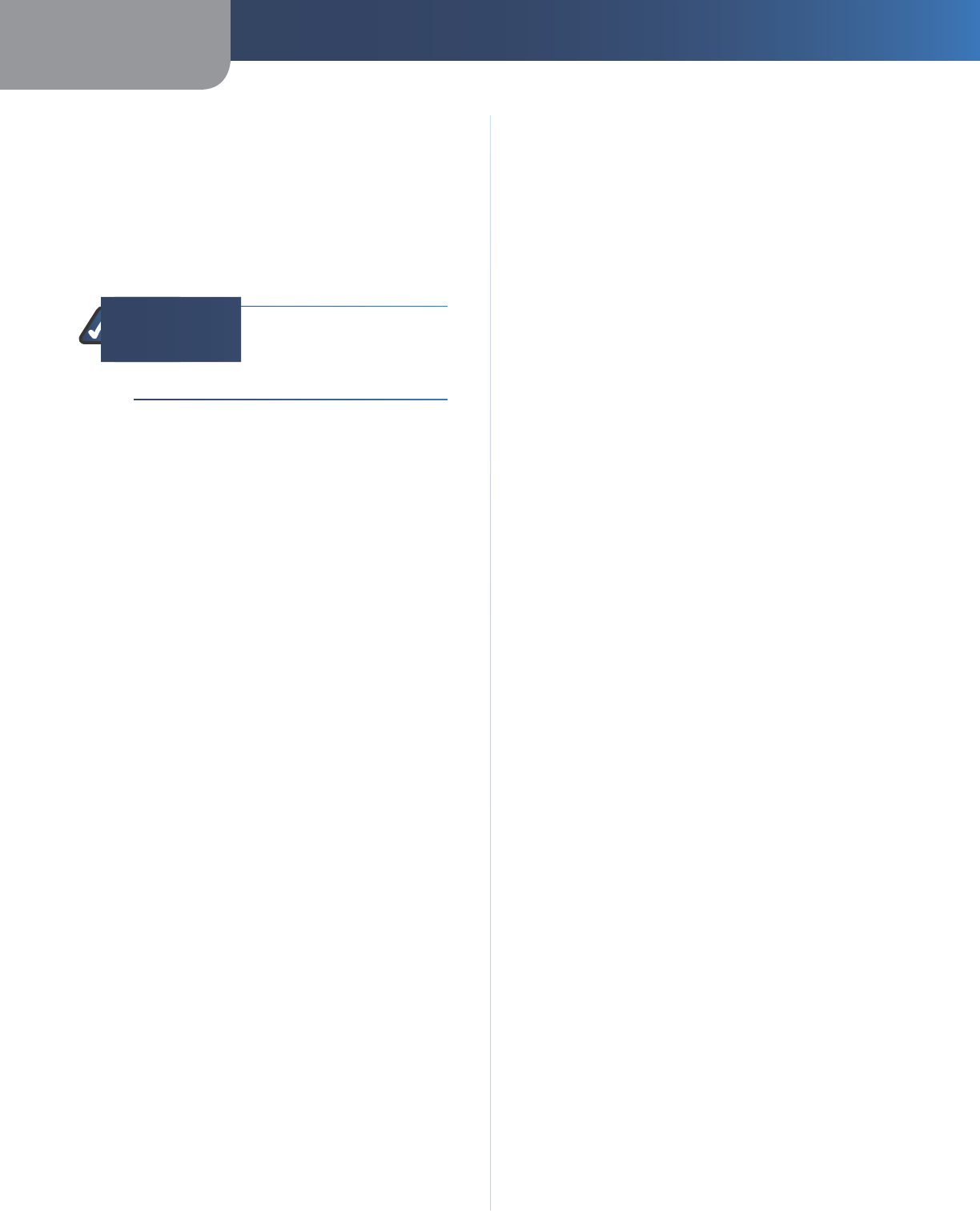
Appendix C Warranty and Regulatory Information
23
Wireless-G IP Phone
Safety Notices
Caution: To reduce the risk of fire, use only No.26 AWG or
larger telecommunication line cord.
Do not use this product near water, for example, in a wet
basement or near a swimming pool.
Avoid using this product during an electrical storm. There
may be a remote risk of electric shock from lightning.
WARNING: This product contains lead, known
to the State of California to cause cancer, and
birth defects or other reproductive harm. Wash
hands after handling.
Industry Canada Statement
This device complies with RSS210 of the Industry Canada
rules.
Operation is subject to the following two conditions:
This device may not cause interference and
This device must accept any interference, including
interference that may cause undesired operation of
the device.
1.
2.
Industry Canada Radiation Exposure
Statement:
This equipment complies with IC radiation exposure limits
set forth for an uncontrolled environment. End users must
follow the specific operating instructions for satisfying
RF exposure compliance. To maintain compliance with
IC RF exposure compliance requirements, please follow
instructions as documented in this manual.
Avis d’Industrie Canada
Ce dispositif est conforme à la norme CNR-210 d'Industrie
Canada.
L'utilisation de ce dispositif est autorisée seulement aux
conditions suivantes :
Il ne doit pas produire de brouillage
L'utilisateur du dispositif doit être prêt à accepter tout
brouillage reçu, même si ce brouillage est susceptible
de compromettre le fonctionnement du dispositif
Avis d’Industrie Canada concernant
l’exposition aux radiofréquences :
REMARQUE IMPORTANTE :
Avis d'Industrie Canada concernant l'exposition aux
radiofréquences Ce matériel est conforme aux limites
établies par IC en matière d'exposition aux radiofréquences
dans un environnement non contrôlé. Les utilisateurs
finaux doivent respecter les instructions spécifiques
de fonctionnement pour se conformer aux normes
d'exposition aux radiofréquences. Afin de respecter
les normes d'Industrie Canada en matière d'exposition
aux radiofréquences, veuillez suivre les instructions de
fonctionnement décrites dans ce manuel.
1.
2.
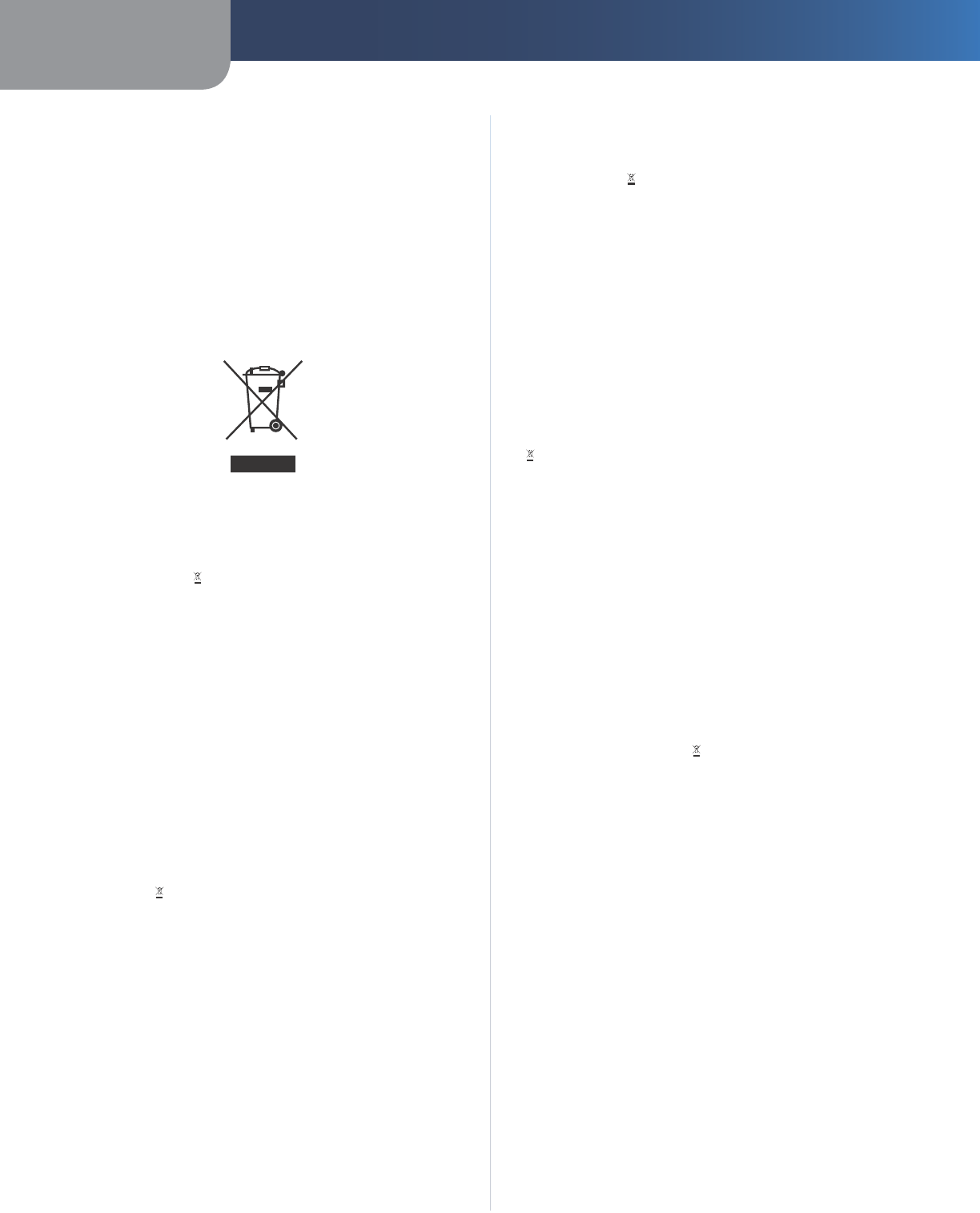
Appendix C Warranty and Regulatory Information
24
Wireless-G IP Phone
User Information for Consumer Products
Covered by EU Directive 2002/96/EC on
Waste Electric and Electronic Equipment
(WEEE)
This document contains important information for users
with regards to the proper disposal and recycling of
Linksys products. Consumers are required to comply with
this notice for all electronic products bearing the following
symbol:
English - Environmental Information for Customers in
the European Union
European Directive 2002/96/EC requires that the equipment
bearing this symbol on the product and/or its packaging must
not be disposed of with unsorted municipal waste. The symbol
indicates that this product should be disposed of separately
from regular household waste streams. It is your responsibility to
dispose of this and other electric and electronic equipment via
designated collection facilities appointed by the government or
local authorities. Correct disposal and recycling will help prevent
potential negative consequences to the environment and
human health. For more detailed information about the disposal
of your old equipment, please contact your local authorities,
waste disposal service, or the shop where you purchased the
product.
Български (Bulgarian) - Информация относно
опазването на околната среда за потребители в
Европейския съюз
Европейска директива 2002/96/EC изисква уредите, носещи
този символ върху изделието и/или опаковката му, да не
се изхвърля т с несортирани битови отпадъци. Символът
обозначава, че изделието трябва да се изхвърля отделно от
сметосъбирането на обикновените битови отпадъци. Ваша
е отговорността този и другите електрически и електронни
уреди да се изхвърлят в предварително определени от
държавните или общински органи специализирани пунктове
за събиране. Правилното изхвърляне и рециклиране
ще спомогнат да се предотвратят евентуални вредни за
околната среда и здравето на населението последствия. За
по-подробна информация относно изхвърлянето на вашите
стари уреди се обърнете към местните власти, службите за
сметосъбиране или магазина, от който сте закупили уреда.
Ceština (Czech) - Informace o ochraně životního
prostředí pro zákazníky v zemích Evropské unie
Evropská směrnice 2002/96/ES zakazuje, aby zařízení označené
tímto symbolem na produktu anebo na obalu bylo likvidováno
s netříděným komunálním odpadem. Tento symbol udává,
že daný produkt musí být likvidován odděleně od běžného
komunálního odpadu. Odpovídáte za likvidaci tohoto produktu
a dalších elektrických a elektronických zařízení prostřednictvím
určených sběrných míst stanovených vládou nebo místními
úřady. Správná likvidace a recyklace pomáhá předcházet
potenciálním negativním dopadům na životní prostředí a lidské
zdraví. Podrobnější informace o likvidaci starého vybavení si
laskavě vyžádejte od místních úřadů, podniku zabývajícího se
likvidací komunálních odpadů nebo obchodu, kde jste produkt
zakoupili.
Dansk (Danish) - Miljøinformation for kunder i EU
EU-direktiv 2002/96/EF kræver, at udstyr der bærer dette symbol
på produktet og/eller emballagen ikke må bortskaffes som
usorteret kommunalt affald. Symbolet betyder, at dette produkt
skal bortskaffes adskilt fra det almindelige husholdningsaffald.
Det er dit ansvar at bortskaffe dette og andet elektrisk og
elektronisk udstyr via bestemte indsamlingssteder udpeget
af staten eller de lokale myndigheder. Korrekt bortskaffelse
og genvinding vil hjælpe med til at undgå mulige skader for
miljøet og menneskers sundhed. Kontakt venligst de lokale
myndigheder, renovationstjenesten eller den butik, hvor du
har købt produktet, angående mere detaljeret information om
bortskaffelse af dit gamle udstyr.
Deutsch (German) - Umweltinformation für Kunden
innerhalb der Europäischen Union
Die Europäische Richtlinie 2002/96/EC verlangt, dass technische
Ausrüstung, die direkt am Gerät und/oder an der Verpackung mit
diesem Symbol versehen ist , nicht zusammen mit unsortiertem
Gemeindeabfall entsorgt werden darf. Das Symbol weist darauf
hin, dass das Produkt von regulärem Haushaltmüll getrennt
entsorgt werden sollte. Es liegt in Ihrer Verantwortung, dieses
Gerät und andere elektrische und elektronische Geräte über
die dafür zuständigen und von der Regierung oder örtlichen
Behörden dazu bestimmten Sammelstellen zu entsorgen.
Ordnungsgemäßes Entsorgen und Recyceln trägt dazu bei,
potentielle negative Folgen für Umwelt und die menschliche
Gesundheit zu vermeiden. Wenn Sie weitere Informationen zur
Entsorgung Ihrer Altgeräte benötigen, wenden Sie sich bitte an
die örtlichen Behörden oder städtischen Entsorgungsdienste
oder an den Händler, bei dem Sie das Produkt erworben haben.

Appendix C Warranty and Regulatory Information
25
Wireless-G IP Phone
Eesti (Estonian) - Keskkonnaalane informatsioon
Euroopa Liidus asuvatele klientidele
Euroopa Liidu direktiivi 2002/96/EÜ nõuete kohaselt on
seadmeid, millel on tootel või pakendil käesolev sümbol ,
keelatud kõrvaldada koos sorteerimata olmejäätmetega. See
sümbol näitab, et toode tuleks kõrvaldada eraldi tavalistest
olmejäätmevoogudest. Olete kohustatud kõrvaldama käesoleva
ja ka muud elektri- ja elektroonikaseadmed riigi või kohalike
ametiasutuste poolt ette nähtud kogumispunktide kaudu.
Seadmete korrektne kõrvaldamine ja ringlussevõtt aitab vältida
võimalikke negatiivseid tagajärgi keskkonnale ning inimeste
tervisele. Vanade seadmete kõrvaldamise kohta täpsema
informatsiooni saamiseks võtke palun ühendust kohalike
ametiasutustega, jäätmekäitlusfirmaga või kauplusega, kust te
toote ostsite.
Español (Spanish) - Información medioambiental para
clientes de la Unión Europea
La Directiva 2002/96/CE de la UE exige que los equipos que
lleven este símbolo en el propio aparato y/o en su embalaje
no deben eliminarse junto con otros residuos urbanos no
seleccionados. El símbolo indica que el producto en cuestión
debe separarse de los residuos domésticos convencionales con
vistas a su eliminación. Es responsabilidad suya desechar este y
cualesquiera otros aparatos eléctricos y electrónicos a través de
los puntos de recogida que ponen a su disposición el gobierno y
las autoridades locales. Al desechar y reciclar correctamente estos
aparatos estará contribuyendo a evitar posibles consecuencias
negativas para el medio ambiente y la salud de las personas. Si
desea obtener información más detallada sobre la eliminación
segura de su aparato usado, consulte a las autoridades locales,
al servicio de recogida y eliminación de residuos de su zona o
pregunte en la tienda donde adquirió el producto.
ξλληνικά (Greek) - Στοιχεία περιβαλλοντικής
προστασίας για πελάτες εντός της Ευρωπαϊκής
Ένωσης
Η Κοινοτική Οδηγία 2002/96/EC απαιτεί ότι ο εξοπλισμός ο οποίος
φέρει αυτό το σύμβολο στο προϊόν και/ή στη συσκευασία
του δεν πρέπει να απορρίπτεται μαζί με τα μικτά κοινοτικά
απορρίμματα. Το σύμβολο υποδεικνύει ότι αυτό το προϊόν θα
πρέπει να απορρίπτεται ξεχωριστά από τα συνήθη οικιακά
απορρίμματα. Είστε υπεύθυνος για την απόρριψη του παρόντος
και άλλου ηλεκτρικού και ηλεκτρονικού εξοπλισμού μέσω των
καθορισμένων εγκαταστάσεων συγκέντρωσης απορριμμάτων οι
οποίες παρέχονται από το κράτος ή τις αρμόδιες τοπικές αρχές.
Η σωστή απόρριψη και ανακύκλωση συμβάλλει στην πρόληψη
πιθανών αρνητικών συνεπειών για το περιβάλλον και την υγεία.
Για περισσότερες πληροφορίες σχετικά με την απόρριψη του
παλιού σας εξοπλισμού, παρακαλώ επικοινωνήστε με τις τοπικές
αρχές, τις υπηρεσίες απόρριψης ή το κατάστημα από το οποίο
αγοράσατε το προϊόν.
Français (French) - Informations environnementales
pour les clients de l’Union européenne
La directive européenne 2002/96/CE exige que l’équipement
sur lequel est apposé ce symbole sur le produit et/ou son
emballage ne soit pas jeté avec les autres ordures ménagères. Ce
symbole indique que le produit doit être éliminé dans un circuit
distinct de celui pour les déchets des ménages. Il est de votre
responsabilité de jeter ce matériel ainsi que tout autre matériel
électrique ou électronique par les moyens de collecte indiqués
par le gouvernement et les pouvoirs publics des collectivités
territoriales. L’élimination et le recyclage en bonne et due forme
ont pour but de lutter contre l’impact néfaste potentiel de ce
type de produits sur l’environnement et la santé publique. Pour
plus d’informations sur le mode d’élimination de votre ancien
équipement, veuillez prendre contact avec les pouvoirs publics
locaux, le service de traitement des déchets, ou l’endroit où vous
avez acheté le produit.
Italiano (Italian) - Informazioni relative all’ambiente
per i clienti residenti nell’Unione Europea
La direttiva europea 2002/96/EC richiede che le apparecchiature
contrassegnate con questo simbolo sul prodotto e/o
sull’imballaggio non siano smaltite insieme ai rifiuti urbani
non differenziati. Il simbolo indica che questo prodotto non
deve essere smaltito insieme ai normali rifiuti domestici. È
responsabilità del proprietario smaltire sia questi prodotti sia
le altre apparecchiature elettriche ed elettroniche mediante
le specifiche strutture di raccolta indicate dal governo o dagli
enti pubblici locali. Il corretto smaltimento ed il riciclaggio
aiuteranno a prevenire conseguenze potenzialmente negative
per l’ambiente e per la salute dell’essere umano. Per ricevere
informazioni più dettagliate circa lo smaltimento delle vecchie
apparecchiature in Vostro possesso, Vi invitiamo a contattare gli
enti pubblici di competenza, il servizio di smaltimento rifiuti o il
negozio nel quale avete acquistato il prodotto.
Latviešu valoda (Latvian) - Ekoloģiska informācija
klientiem Eiropas Savienības jurisdikcijā
Direktīvā 2002/96/EK ir prasība, ka aprīkojumu, kam pievienota
zīme uz paša izstrādājuma vai uz tā iesaiņojuma, nedrīkst
izmest nešķirotā veidā kopā ar komunālajiem atkritumiem
(tiem, ko rada vietēji iedzīvotāji un uzņēmumi). Šī zīme nozīmē
to, ka šī ierīce ir jāizmet atkritumos tā, lai tā nenonāktu kopā ar
parastiem mājsaimniecības atkritumiem. Jūsu pienākums ir šo
un citas elektriskas un elektroniskas ierīces izmest atkritumos,
izmantojot īpašus atkritumu savākšanas veidus un līdzekļus, ko
nodrošina valsts un pašvaldību iestādes. Ja izmešana atkritumos
un pārstrāde tiek veikta pareizi, tad mazinās iespējamais
kaitējums dabai un cilvēku veselībai. Sīkākas ziņas par
novecojuša aprīkojuma izmešanu atkritumos jūs varat saņemt
vietējā pašvaldībā, atkritumu savākšanas dienestā, kā arī veikalā,
kur iegādājāties šo izstrādājumu.
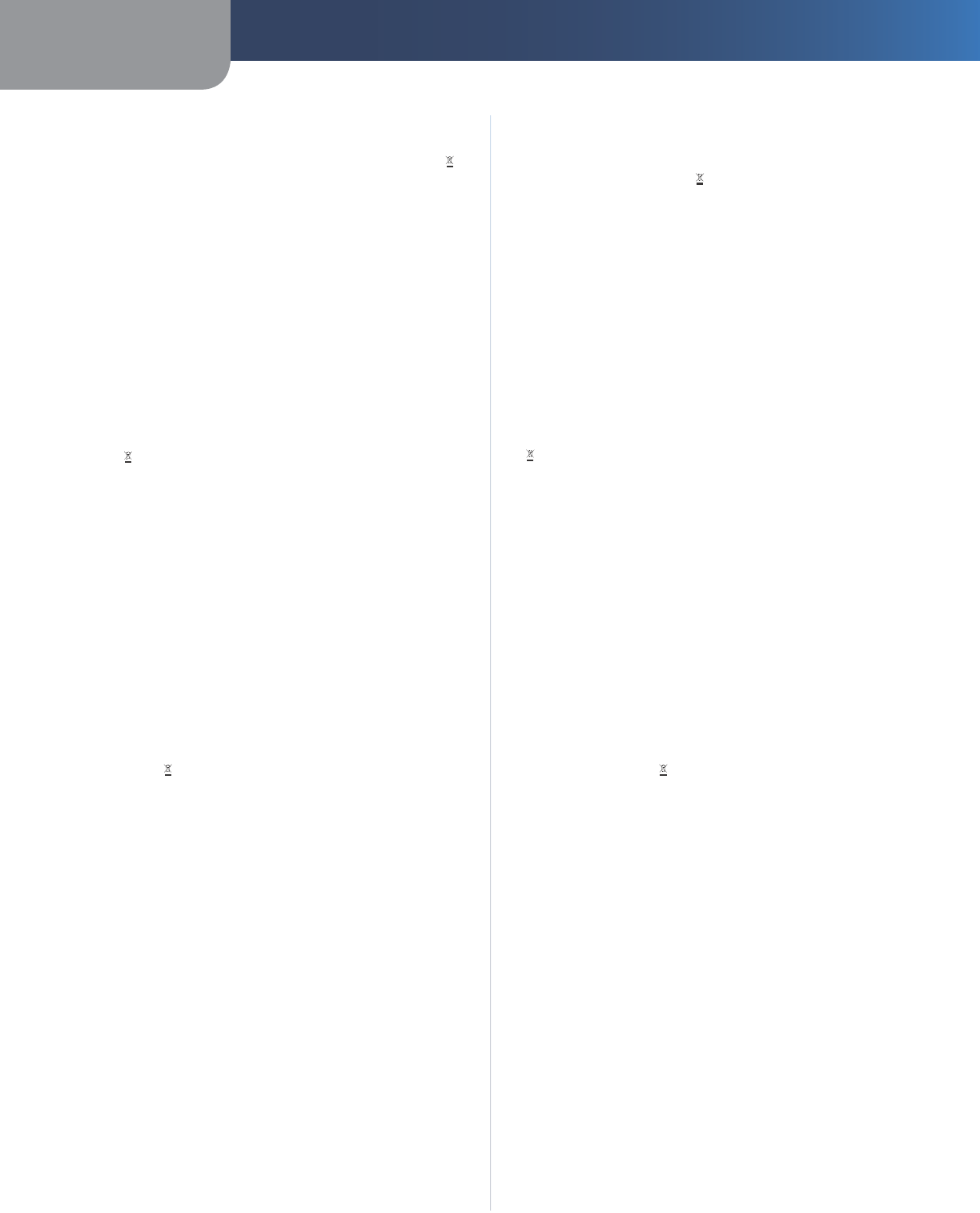
Appendix C Warranty and Regulatory Information
26
Wireless-G IP Phone
Lietuvškai (Lithuanian) - Aplinkosaugos informacija,
skirta Europos Sąjungos vartotojams
Europos direktyva 2002/96/EC numato, kad įrangos, kuri ir
kurios pakuotė yra pažymėta šiuo simboliu (įveskite simbolį),
negalima šalinti kartu su nerūšiuotomis komunalinėmis
atliekomis. Šis simbolis rodo, kad gaminį reikia šalinti atskirai
nuo bendro buitinių atliekų srauto. Jūs privalote užtikrinti, kad
ši ir kita elektros ar elektroninė įranga būtų šalinama per tam
tikras nacionalinės ar vietinės valdžios nustatytas atliekų rinkimo
sistemas. Tinkamai šalinant ir perdirbant atliekas, bus išvengta
galimos žalos aplinkai ir žmonių sveikatai. Daugiau informacijos
apie jūsų senos įrangos šalinimą gali pateikti vietinės valdžios
institucijos, atliekų šalinimo tarnybos arba parduotuvės, kuriose
įsigijote tą gaminį.
Malti (Maltese) - Informazzjoni Ambjentali għal Klijenti
fl-Unjoni Ewropea
Id-Direttiva Ewropea 2002/96/KE titlob li t-tagħmir li jkun fih is-
simbolu fuq il-prodott u/jew fuq l-ippakkjar ma jistax jintrema
ma’ skart muniċipali li ma ġiex isseparat. Is-simbolu jindika
li dan il-prodott għandu jintrema separatament minn ma’ l-
iskart domestiku regolari. Hija responsabbiltà tiegħek li tarmi
dan it-tagħmir u kull tagħmir ieħor ta’ l-elettriku u elettroniku
permezz ta’ faċilitajiet ta’ ġbir appuntati apposta mill-gvern jew
mill-awtoritajiet lokali. Ir-rimi b’mod korrett u r-riċiklaġġ jgħin
jipprevjeni konsegwenzi negattivi potenzjali għall-ambjent u
għas-saħħa tal-bniedem. Għal aktar informazzjoni dettaljata
dwar ir-rimi tat-tagħmir antik tiegħek, jekk jogħġbok ikkuntattja
lill-awtoritajiet lokali tiegħek, is-servizzi għar-rimi ta’ l-iskart, jew
il-ħanut minn fejn xtrajt il-prodott.
Magyar (Hungarian) - Környezetvédelmi információ az
európai uniós vásárlók számára
A 2002/96/EC számú európai uniós irányelv megkívánja, hogy
azokat a termékeket, amelyeken, és/vagy amelyek csomagolásán
az alábbi címke megjelenik, tilos a többi szelektálatlan lakossági
hulladékkal együtt kidobni. A címke azt jelöli, hogy az adott
termék kidobásakor a szokványos háztartási hulladékelszállítási
rendszerektõl elkülönített eljárást kell alkalmazni. Az Ön
felelõssége, hogy ezt, és más elektromos és elektronikus
berendezéseit a kormányzati vagy a helyi hatóságok által
kijelölt gyűjtõredszereken keresztül számolja fel. A megfelelõ
hulladékfeldolgozás segít a környezetre és az emberi egészségre
potenciálisan ártalmas negatív hatások megelõzésében. Ha
elavult berendezéseinek felszámolásához további részletes
információra van szüksége, kérjük, lépjen kapcsolatba a helyi
hatóságokkal, a hulladékfeldolgozási szolgálattal, vagy azzal
üzlettel, ahol a terméket vásárolta.
Nederlands (Dutch) - Milieu-informatie voor klanten
in de Europese Unie
De Europese Richtlijn 2002/96/EC schrijft voor dat apparatuur die
is voorzien van dit symbool op het product of de verpakking,
niet mag worden ingezameld met niet-gescheiden huishoudelijk
afval. Dit symbool geeft aan dat het product apart moet worden
ingezameld. U bent zelf verantwoordelijk voor de vernietiging
van deze en andere elektrische en elektronische apparatuur via de
daarvoor door de landelijke of plaatselijke overheid aangewezen
inzamelingskanalen. De juiste vernietiging en recycling van
deze apparatuur voorkomt mogelijke negatieve gevolgen voor
het milieu en de gezondheid. Voor meer informatie over het
vernietigen van uw oude apparatuur neemt u contact op met
de plaatselijke autoriteiten of afvalverwerkingsdienst, of met de
winkel waar u het product hebt aangeschaft.
Norsk (Norwegian) - Miljøinformasjon for kunder i EU
EU-direktiv 2002/96/EF krever at utstyr med følgende symbol
avbildet på produktet og/eller pakningen, ikke må kastes
sammen med usortert avfall. Symbolet indikerer at dette
produktet skal håndteres atskilt fra ordinær avfallsinnsamling
for husholdningsavfall. Det er ditt ansvar å kvitte deg med
dette produktet og annet elektrisk og elektronisk avfall via egne
innsamlingsordninger slik myndighetene eller kommunene
bestemmer. Korrekt avfallshåndtering og gjenvinning vil
være med på å forhindre mulige negative konsekvenser for
miljø og helse. For nærmere informasjon om håndtering av
det kasserte utstyret ditt, kan du ta kontakt med kommunen,
en innsamlingsstasjon for avfall eller butikken der du kjøpte
produktet.
Polski (Polish) - Informacja dla klientów w Unii
Europejskiej o przepisach dotyczących ochrony
środowiska
Dyrektywa Europejska 2002/96/EC wymaga, aby sprzęt
oznaczony symbolem znajdującym się na produkcie i/lub jego
opakowaniu nie był wyrzucany razem z innymi niesortowanymi
odpadami komunalnymi. Symbol ten wskazuje, że produkt
nie powinien być usuwany razem ze zwykłymi odpadami z
gospodarstw domowych. Na Państwu spoczywa obowiązek
wyrzucania tego i innych urządzeń elektrycznych oraz
elektronicznych w punktach odbioru wyznaczonych przez władze
krajowe lub lokalne. Pozbywanie się sprzętu we właściwy sposób
i jego recykling pomogą zapobiec potencjalnie negatywnym
konsekwencjom dla środowiska i zdrowia ludzkiego. W celu
uzyskania szczegółowych informacji o usuwaniu starego sprzętu,
prosimy zwrócić się do lokalnych władz, służb oczyszczania
miasta lub sklepu, w którym produkt został nabyty.
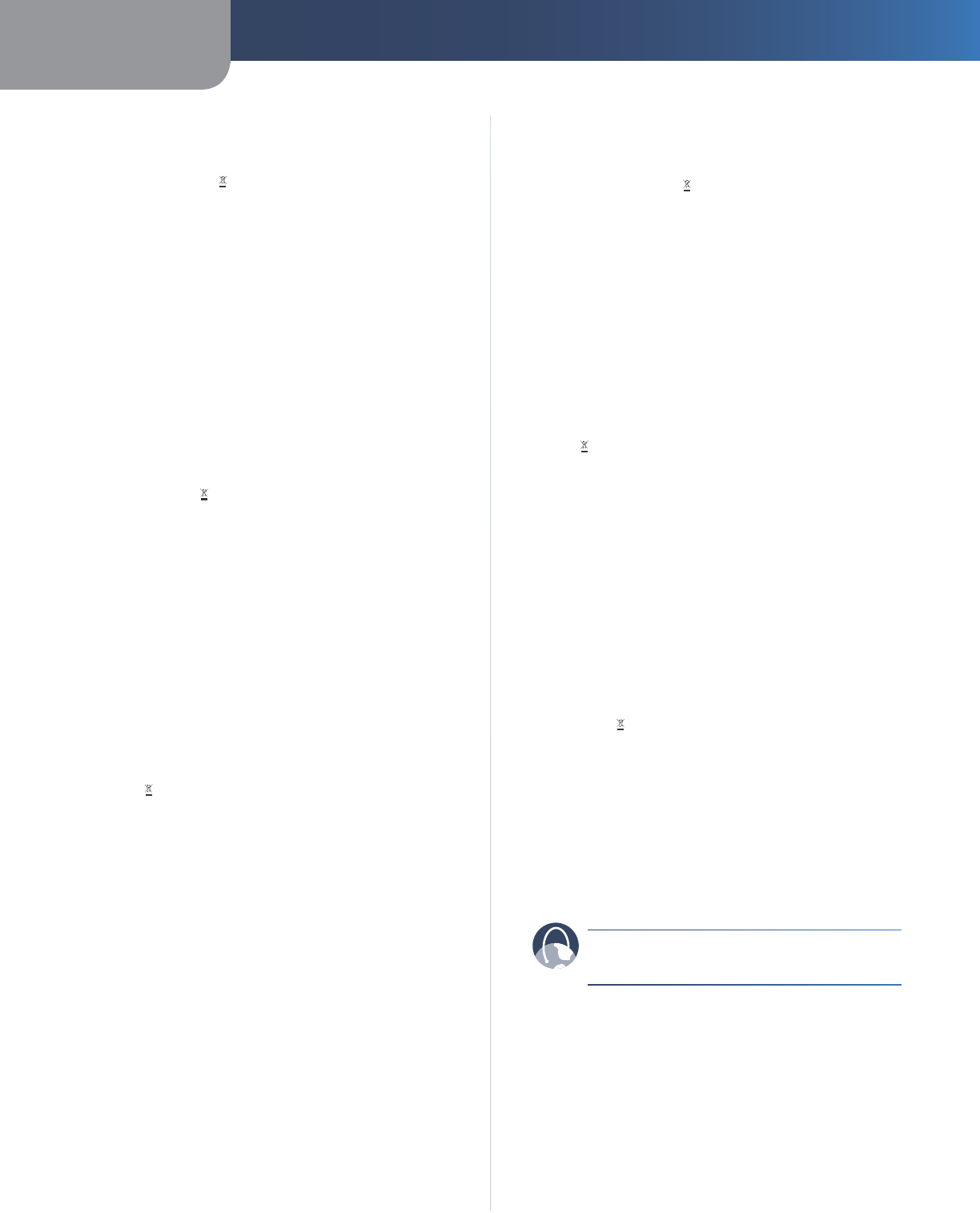
Appendix C Warranty and Regulatory Information
27
Wireless-G IP Phone
Português (Portuguese) - Informação ambiental para
clientes da União Europeia
A Directiva Europeia 2002/96/CE exige que o equipamento
que exibe este símbolo no produto e/ou na sua embalagem
não seja eliminado junto com os resíduos municipais não
separados. O símbolo indica que este produto deve ser
eliminado separadamente dos resíduos domésticos regulares.
É da sua responsabilidade eliminar este e qualquer outro
equipamento eléctrico e electrónico através dos instalações
de recolha designadas pelas autoridades governamentais ou
locais. A eliminação e reciclagem correctas ajudarão a prevenir
as consequências negativas para o ambiente e para a saúde
humana. Para obter informações mais detalhadas sobre a
forma de eliminar o seu equipamento antigo, contacte as
autoridades locais, os serviços de eliminação de resíduos ou o
estabelecimento comercial onde adquiriu o produto.
Română (Romanian) - Informaţii de mediu pentru
clienţii din Uniunea Europeană
Directiva europeană 2002/96/CE impune ca echipamentele care
prezintă acest simbol pe produs şi/sau pe ambalajul acestuia să
nu fie casate împreună cu gunoiul menajer municipal. Simbolul
indică faptul că acest produs trebuie să fie casat separat de
gunoiul menajer obişnuit. Este responsabilitatea dvs. să casaţi
acest produs şi alte echipamente electrice şi electronice prin
intermediul unităţilor de colectare special desemnate de guvern
sau de autorităţile locale. Casarea şi reciclarea corecte vor ajuta
la prevenirea potenţialelor consecinţe negative asupra sănătăţii
mediului şi a oamenilor. Pentru mai multe informaţii detaliate
cu privire la casarea acestui echipament vechi, contactaţi
autorităţile locale, serviciul de salubrizare sau magazinul de la
care aţi achiziţionat produsul.
Slovenčina (Slovak) - Informácie o ochrane životného
prostredia pre zákazníkov v Európskej únii
Podľa európskej smernice 2002/96/ES zariadenie s týmto
symbolom na produkte a/alebo jeho balení nesmie byť
likvidované spolu s netriedeným komunálnym odpadom.
Symbol znamená, že produkt by sa mal likvidovať oddelene
od bežného odpadu z domácností. Je vašou povinnosťou
likvidovať toto i ostatné elektrické a elektronické zariadenia
prostredníctvom špecializovaných zberných zariadení určených
vládou alebo miestnymi orgánmi. Správna likvidácia a recyklácia
pomôže zabrániť prípadným negatívnym dopadom na životné
prostredie a zdravie ľudí. Ak máte záujem o podrobnejšie
informácie o likvidácii starého zariadenia, obráťte sa, prosím, na
miestne orgány, organizácie zaoberajúce sa likvidáciou odpadov
alebo obchod, v ktorom ste si produkt zakúpili.
Slovenčina (Slovene) - Okoljske informacije za stranke
v Evropski uniji
Evropska direktiva 2002/96/EC prepoveduje odlaganje opreme,
označene s tem simbolom – na izdelku in/ali na embalaži – med
običajne, nerazvrščene odpadke. Ta simbol opozarja, da je treba
izdelek odvreči ločeno od preostalih gospodinjskih odpadkov.
Vaša odgovornost je, da to in preostalo električno in elektronsko
opremo odnesete na posebna zbirališča, ki jih določijo
državne ustanove ali lokalna uprava. S pravilnim odlaganjem
in recikliranjem boste preprečili morebitne škodljive vplive na
okolje in zdravje ljudi. Če želite izvedeti več o odlaganju stare
opreme, se obrnite na lokalno upravo, odpad ali trgovino, kjer
ste izdelek kupili.
Suomi (Finnish) - Ympäristöä koskevia tietoja EU-
alueen asiakkaille
EU-direktiivi 2002/96/EY edellyttää, että jos laitteistossa on tämä
symboli itse tuotteessa ja/tai sen pakkauksessa, laitteistoa
ei saa hävittää lajittelemattoman yhdyskuntajätteen mukana.
Symboli merkitsee sitä, että tämä tuote on hävitettävä erillään
tavallisesta kotitalousjätteestä. Sinun vastuullasi on hävittää
tämä elektroniikkatuote ja muut vastaavat elektroniikkatuotteet
viemällä tuote tai tuotteet viranomaisten määräämään
keräyspisteeseen. Laitteiston oikea hävittäminen estää
mahdolliset kielteiset vaikutukset ympäristöön ja ihmisten
terveyteen. Lisätietoja vanhan laitteiston oikeasta hävitystavasta
saa paikallisilta viranomaisilta, jätteenhävityspalvelusta tai siitä
myymälästä, josta ostit tuotteen.
Svenska (Swedish) - Miljöinformation för kunder i
Europeiska unionen
Det europeiska direktivet 2002/96/EC kräver att utrustning med
denna symbol på produkten och/eller förpackningen inte får
kastas med osorterat kommunalt avfall. Symbolen visar att denna
produkt bör kastas efter att den avskiljts från vanligt hushållsavfall.
Det faller på ditt ansvar att kasta denna och annan elektrisk och
elektronisk utrustning på fastställda insamlingsplatser utsedda
av regeringen eller lokala myndigheter. Korrekt kassering och
återvinning skyddar mot eventuella negativa konsekvenser
för miljön och personhälsa. För mer detaljerad information om
kassering av din gamla utrustning kontaktar du dina lokala
myndigheter, avfallshanteringen eller butiken där du köpte
produkten.
WEB: For additional information, please visit
www.linksys.com
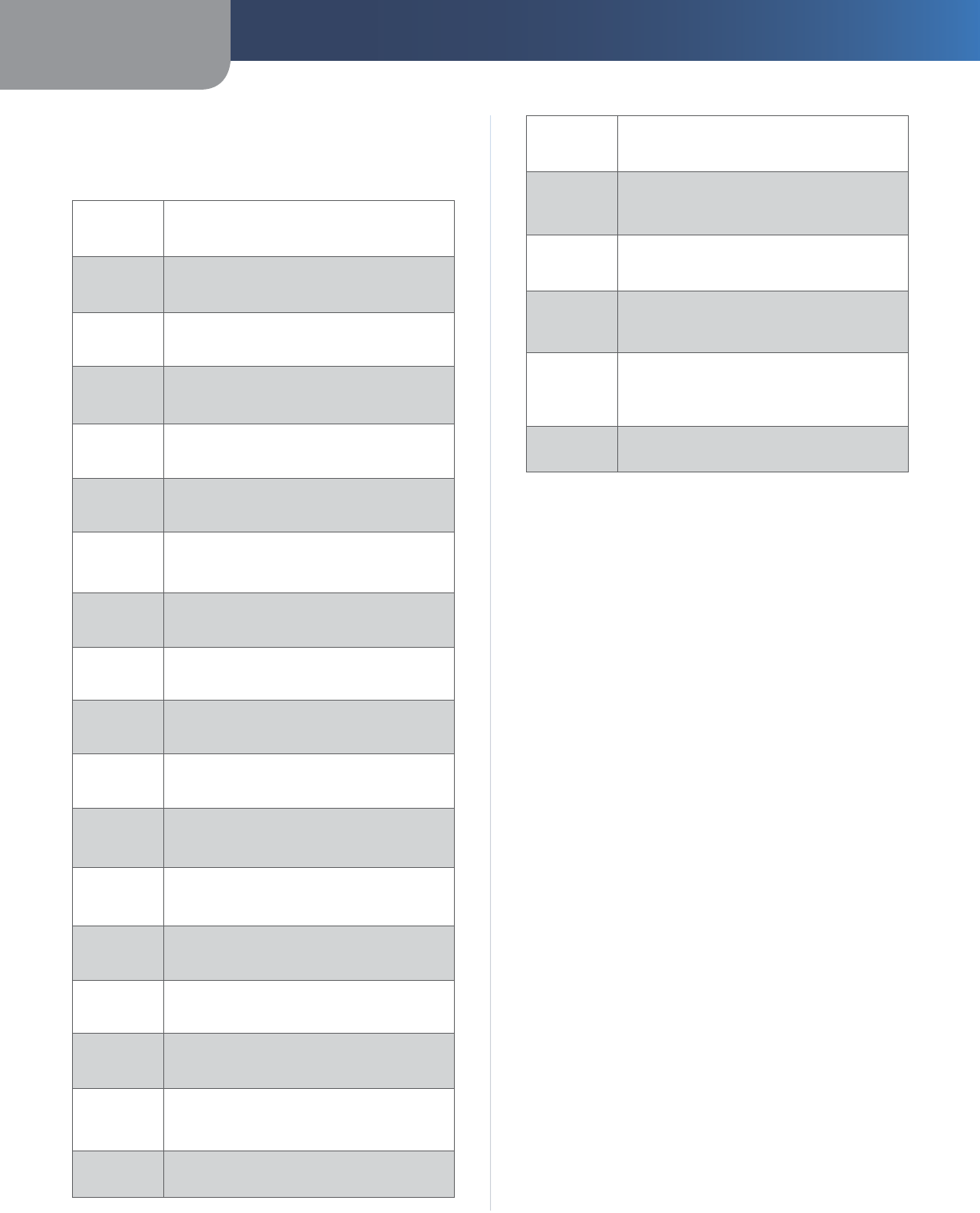
Appendix C Warranty and Regulatory Information
28
Wireless-G IP Phone
Български
[Bulgarian]
Това оборудване отговаря на
съществените изисквания и приложими
клаузи на Директива 1999/5/ЕС.
Česky
[Czech]:
Toto zařízení je v souladu se základ-
ními požadavky a ostatními odpovídajícími
ustanoveními Směrnice 1999/5/EC.
Dansk
[Danish]:
Dette udstyr er i overensstemmelse med de
væsentlige krav og andre relevante bestem-
melser i Direktiv 1999/5/EF.
Deutsch
[German]:
Dieses Gerät entspricht den grundlegenden
Anforderungen und den weiteren entsprech-
enden Vorgaben der Richtlinie 1999/5/EU.
Eesti
[Estonian]:
See seade vastab direktiivi 1999/5/EÜ
olulistele nõuetele ja teistele asjakohastele
sätetele.
English:
This equipment is in compliance with the
essential requirements and other relevant
provisions of Directive 1999/5/EC.
Español
[Spanish]:
Este equipo cumple con los requisitos esen-
ciales asi como con otras disposiciones de la
Directiva 1999/5/CE.
Ελληνική
[Greek]:
Αυτός ο εξοπλισµός είναι σε συµµόρφωση µε
τις ουσιώδεις απαιτήσεις και άλλες σχετικές
διατάξεις της Οδηγίας 1999/5/EC.
Français
[French]:
Cet appareil est conforme aux exigences es-
sentielles et aux autres dispositions pertinen-
tes de la Directive 1999/5/EC.
Íslenska
[Icelandic]:
Þetta tæki er samkvæmt grunnkröfum og
öðrum viðeigandi ákvæðum Tilskipunar
1999/5/EC.
Italiano
[Italian]:
Questo apparato é conforme ai requisiti
essenziali ed agli altri principi sanciti dalla
Direttiva 1999/5/CE.
Latviski
[Latvian]:
Šī iekārta atbilst Direktīvas 1999/5/EK
būtiskajām prasībām un citiem ar to
saistītajiem noteikumiem.
Lietuvių
[Lithu-
anian]:
Šis įrenginys tenkina 1999/5/EB Direktyvos
esminius reikalavimus ir kitas šios direktyvos
nuostatas.
Nederlands
[Dutch]:
Dit apparaat voldoet aan de essentiele eisen
en andere van toepassing zijnde bepalingen
van de Richtlijn 1999/5/EC.
Malti
[Maltese]:
Dan l-apparat huwa konformi mal-ħtiġiet
essenzjali u l-provedimenti l-oħra rilevanti
tad-Direttiva 1999/5/EC.
Magyar
[Hungar-
ian]:
Ez a készülék teljesíti az alapvető követelmé-
nyeket és más 1999/5/EK irányelvben megha-
tározott vonatkozó rendelkezéseket.
Norsk [Nor-
wegian]:
Dette utstyret er i samsvar med de grunn-
leggende krav og andre relevante bestem-
melser i EU-direktiv 1999/5/EF.
Polski
[Polish]:
Urządzenie jest zgodne z ogólnymi wymaga-
niami oraz szczególnymi warunkami
określonymi Dyrektywą UE: 1999/5/EC.
Declaration of Conformity with Regard
to the EU Directive 1999/5/EC (R&TTE
Directive)
Português
[Portu-
guese]:
Este equipamento está em conformidade
com os requisitos essenciais e outras pro-
visões relevantes da Directiva 1999/5/EC.
Română
[Romanian]
Acest echipament este in conformitate cu
cerintele esentiale si cu alte prevederi rel-
evante ale Directivei 1999/5/EC.
Slovensko
[Slovenian]:
Ta naprava je skladna z bistvenimi zahtevami
in ostalimi relevantnimi pogoji Direktive
1999/5/EC.
Slovensky
[Slovak]:
Toto zariadenie je v zhode so základnými
požiadavkami a inými príslušnými nariad-
eniami direktív: 1999/5/EC.
Suomi
[Finnish]:
Tämä laite täyttää direktiivin 1999/5/EY
olennaiset vaatimukset ja on siinä asetet-
tujen muiden laitetta koskevien määräysten
mukainen.
Svenska
[Swedish]:
Denna utrustning är i överensstämmelse med
de väsentliga kraven och andra relevanta
bestämmelser i Direktiv 1999/5/EC.

Appendix C Warranty and Regulatory Information
29
Wireless-G IP Phone
NOTE: For all products, the Declaration of Conformity (DofC) is available through one or more of these options:
A pdf file is included on the product’s CD.
•
A print copy is included with the product.•
A pdf file is available on the product’s webpage. Visit www.linksys.com/international and select your country
or region. Then select your product.
•
If you need any other technical documentation, see the “Technical Documents on www.linksys.com/international”
section, as shown on page 6 of this document.
The following standards were applied during the assessment of the product against the requirements of the Directive 1999/5/
EC:
Radio: EN 300 328
EMC: EN 301 489-1, EN 301 489-17
Safety: EN 60950 and either EN 50385 or EN 50371
CE Marking
For the Linksys Wireless-B and Wireless-G products, the following CE mark, notified body number (where applicable), and class
2 identifier are added to the equipment.
or or or
Check the CE label on the product to find out which notified body was involved during the assessment.
•
•
•
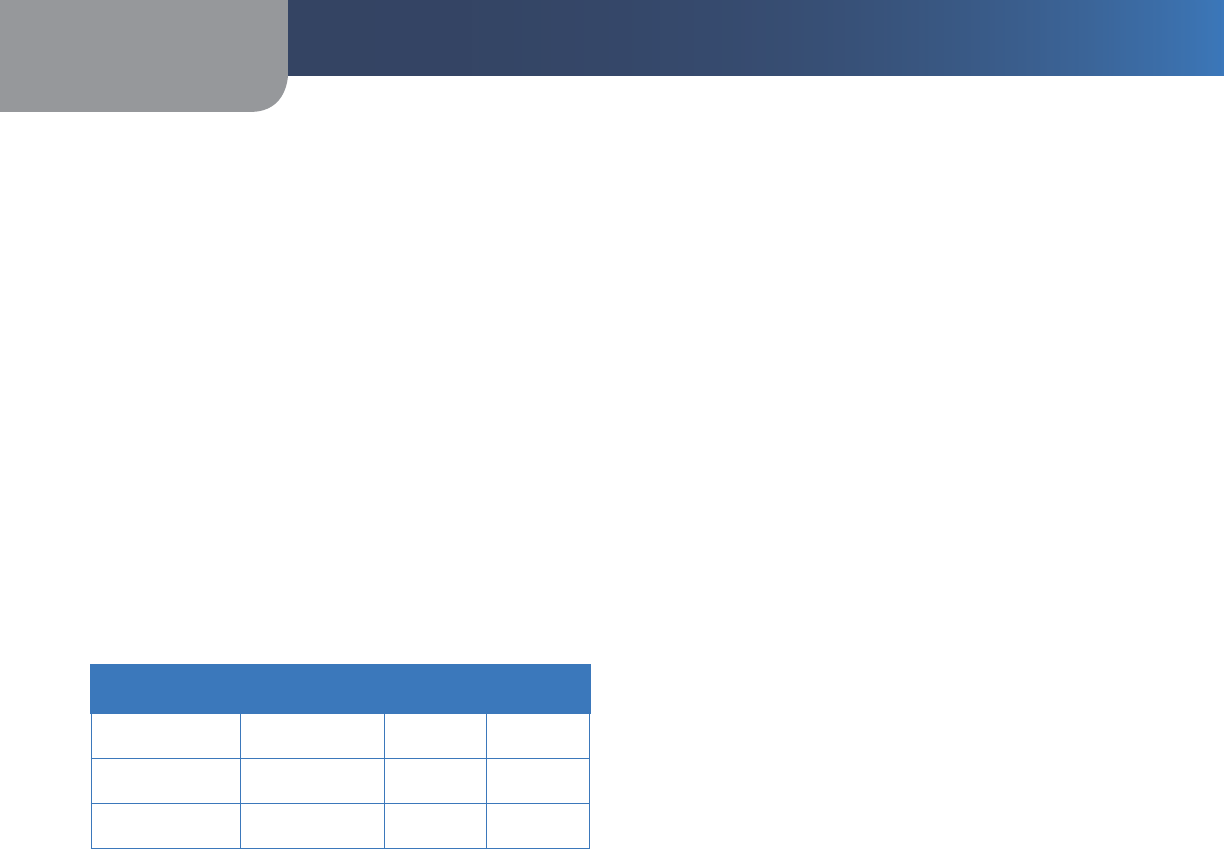
Appendix C Warranty and Regulatory Information
30
Wireless-G IP Phone
National Restrictions
This product may be used in all EU countries (and other countries following the EU directive 1999/5/EC) without any limitation
except for the countries mentioned below:
Ce produit peut être utilisé dans tous les pays de l’UE (et dans tous les pays ayant transposés la directive 1999/5/CE) sans aucune
limitation, excepté pour les pays mentionnés ci-dessous:
Questo prodotto è utilizzabile in tutte i paesi EU (ed in tutti gli altri paesi che seguono le direttive EU 1999/5/EC) senza nessuna
limitazione, eccetto per i paesii menzionati di seguito:
Das Produkt kann in allen EU Staaten ohne Einschränkungen eingesetzt werden (sowie in anderen Staaten die der EU Direktive
1999/5/CE folgen) mit Außnahme der folgenden aufgeführten Staaten:
In the majority of the EU and other European countries, the 2,4- and 5-GHz bands have been made available for the use of
wireless local area networks (LANs). Table 1 provides an overview of the regulatory requirements applicable for the 2,4- and
5-GHz bands.
Later in this document you will find an overview of countries in which additional restrictions or requirements or both are
applicable.
The requirements for any country may evolve. Linksys recommends that you check with the local authorities for the latest
status of their national regulations for both the 2,4- and 5-GHz wireless LANs.
Overview of Regulatory Requirements for Wireless LANs
Frequency Band (MHz) Max Power Level
(EIRP) (mW) Indoor ONLY Indoor &
Outdoor
2400-2483.5 100 X
5150-5350†200 X
5470-5725†1000 X
Dynamic Frequency Selection and Transmit Power Control are required
in the frequency ranges of 5250-5350 MHz and 5470-5725 MHz.
†
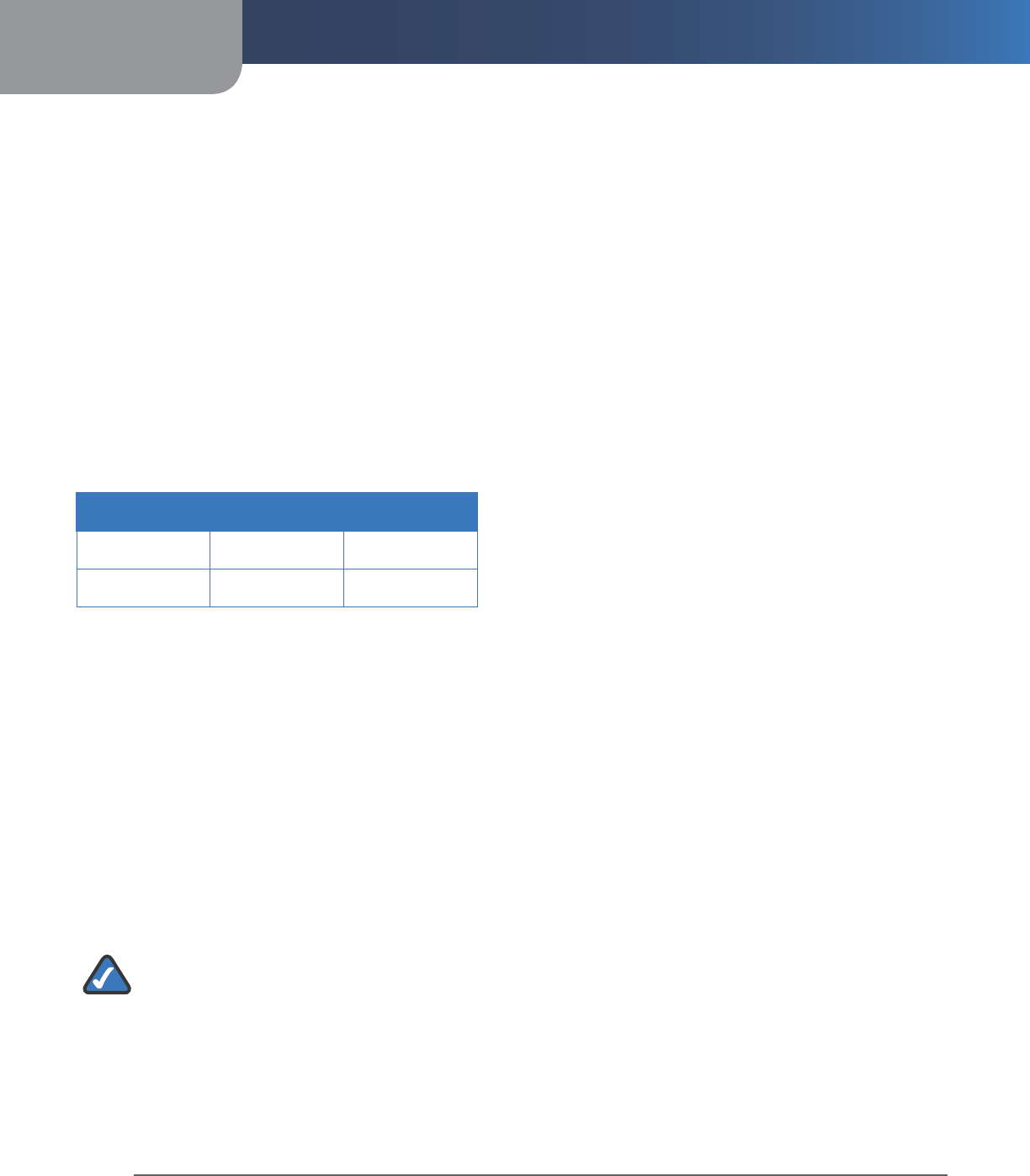
Appendix C Warranty and Regulatory Information
31
Wireless-G IP Phone
The following countries have restrictions and/or requirements in addition to those given in the Overview of Regulatory
Requirements for Wireless LANs Table:
Denmark
In Denmark, the band 5150 - 5350 MHz is also allowed for outdoor usage.
I Danmark må frekvensbåndet 5150 - 5350 også anvendes udendørs.
France
For 2,4 GHz, the output power is restricted to 10 mW EIRP when the product is used outdoors in the band
2454 - 2483,5 MHz. There are no restrictions when used in other parts of the 2,4 GHz band. Check http://www.arcep.fr/ for more
details.
Pour la bande 2,4 GHz, la puissance est limitée à 10 mW en p.i.r.e. pour les équipements utilisés en extérieur dans la
bande 2454 - 2483,5 MHz. Il n’y a pas de restrictions pour des utilisations dans d’autres parties de la bande 2,4 GHz.
Consultez http://www.arcep.fr/ pour de plus amples détails.
Applicable Power Levels in France
Location Frequency Range (MHz) Power (EIRP)
Indoor
(No restrictions) 2400-2483.5 100 mW (20 dBm)
Outdoor 2400-2454
2454-2483.5
100 mW (20 dBm)
10 mW (10 dBm)
Italy
This product meets the National Radio Interface and the requirements specified in the National Frequency Allocation Table for
Italy. Unless this 2,4-GHz wireless LAN product is operating within the boundaries of the owner’s property, its use requires a
“general authorization”. Please check http://www.comunicazioni.it/it/ for more details.
Questo prodotto è conforme alla specifiche di Interfaccia Radio Nazionali e rispetta il Piano Nazionale di ripartizione delle frequenze
in Italia. Se non viene installato all’interno del proprio fondo, l’utilizzo di prodotti Wireless LAN a 2,4 GHz richiede una “Autorizzazione
Generale”. Consultare http://www.comunicazioni.it/it/ per maggiori dettagli.
Latvia
The outdoor usage of the 2,4 GHz band requires an authorization from the Electronic Communications Office.
Please check http://www.esd.lv for more details.
2,4 GHz frekveču joslas izmantošanai ārpus telpām nepieciešama atļauja no Elektronisko sakaru direkcijas.
Vairāk informācijas: http://www.esd.lv.
NOTE:
Although Norway, Switzerland and Liechtenstein are not EU member states, the EU Directive 1999/5/EC has also
been implemented in those countries.
The regulatory limits for maximum output power are specified in EIRP. The EIRP level of a device can be calculated
by adding the gain of the antenna used (specified in dBi) to the output power available at the connector (specified
in dBm).
1.
2.
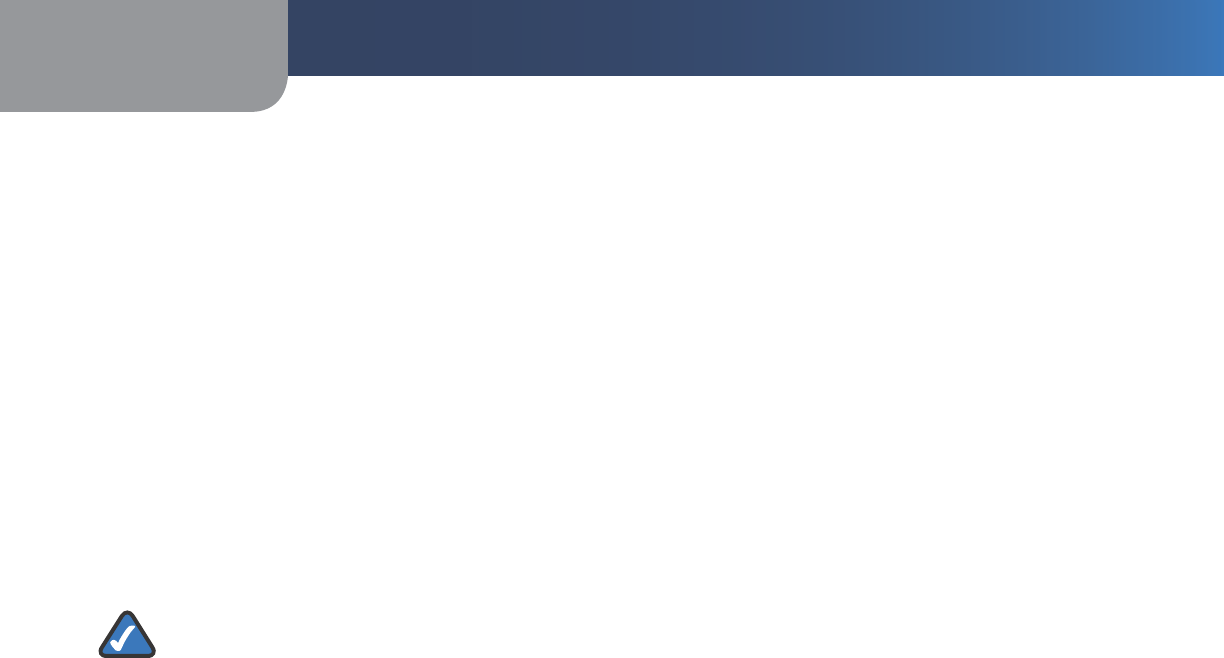
Appendix C Warranty and Regulatory Information
32
Wireless-G IP Phone
Product Usage Restrictions
This product is designed for indoor usage only. Outdoor usage is not recommended, unless otherwise noted.
2,4 GHz Restrictions
This product is designed for use with the standard, integral or dedicated (external) antenna(s) that is/are shipped together with
the equipment. However, some applications may require the antenna(s), if removable, to be separated from the product and
installed remotely from the device by using extension cables. For these applications, Linksys offers an R-SMA extension cable
(AC9SMA) and an R-TNC extension cable (AC9TNC). Both of these cables are 9 meters long and have a cable loss (attenuation)
of 5 dB. To compensate for the attenuation, Linksys also offers higher gain antennas, the HGA7S (with R-SMA connector) and
HGA7T (with R-TNC connector). These antennas have a gain of 7 dBi and may only be used with either the R-SMA or R-TNC
extension cable.
Combinations of extension cables and antennas resulting in a radiated power level exceeding 100 mW EIRP are illegal.
Power Output of Your Device
To comply with your country’s regulations, you may have to change the power output of your wireless device. Proceed to the
appropriate section for your device.
NOTE: The power output setting may not be available on all wireless products. For more information, refer to the
documentation on your product’s CD or at www.linksys.com/international
Wireless Adapters
For wireless adapters operating in the 2,4-GHz band, the typical radiated output power is 18 dBm EIRP, while the maximum
radiated output power will not exceed 20 dBm
(100 mW) EIRP. For wireless adapters operating in the 5-GHz band, the typical radiated output power is 20 dBm EIRP, while the
maximum radiated output power will not exceed 23 dBm (200 mW) EIRP. If you need to alter your wireless adapter’s power
output, follow the appropriate instructions for your computer’s operating system:
Windows XP
Double-click the Wireless icon in your desktop’s system tray.
Open the Wireless Network Connection window.
Click the Properties button.
Select the General tab, and click the Configure button.
In the Properties window, click the Advanced tab.
Select Power Output.
From the pull-down menu on the right, select the adapter’s power output percentage.
Windows 2000
Open the Control Panel.
Double-click Network and Dial-Up Connections.
Select your current wireless connection, and select Properties.
From the Properties screen, click the Configure button.
Click the Advanced tab, and select Power Output.
From the pull-down menu on the right, select the adapter’s power setting.
If your computer is running Windows Millennium or 98, then refer to Windows Help for instructions on how to access the
advanced settings of a network adapter.
1.
2.
3.
4.
5.
6.
7.
1.
2.
3.
4.
5.
6.
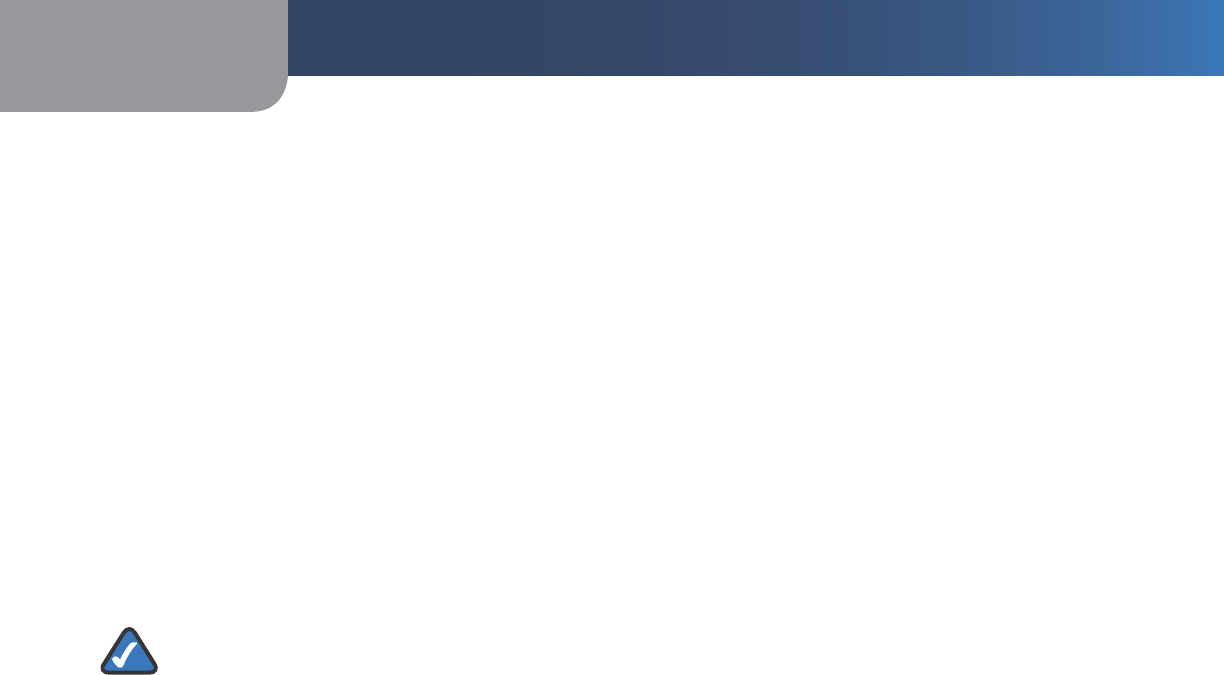
Appendix C Warranty and Regulatory Information
33
Wireless-G IP Phone
Wireless Access Points, Routers, or Other Wireless Products
If you have a different wireless product, use its Web-based Utility to configure its power output setting (refer to the product’s
documentation for more information).
Technical Documents on
www.linksys.com/international
Follow these steps to access technical documents:
Enter http://www.linksys.com/international in your web browser.
Select the country or region in which you live.
Click the Products tab.
Select the appropriate product category.
Select the product sub-category, if necessary.
Select the product.
Select the type of documentation you want from the More Information section. The document will open in PDF format if
you have Adobe Acrobat installed on your computer.
NOTE: If you have questions regarding the compliance of this product or you cannot find the information you
need, please contact your local sales office or visit www.linksys.com/international
1.
2.
3.
4.
5.
6.
7.
7110610NC-DF