LINKSYS WMP11V4 Wireless-B PCI Adapter User Manual WMP11v4 UG Rev A
LINKSYS LLC Wireless-B PCI Adapter WMP11v4 UG Rev A
LINKSYS >
Part 1

Instant Wireless®Series
Wireless-B
PCI Adapter
Use this guide to install:
WMP11
User Guide
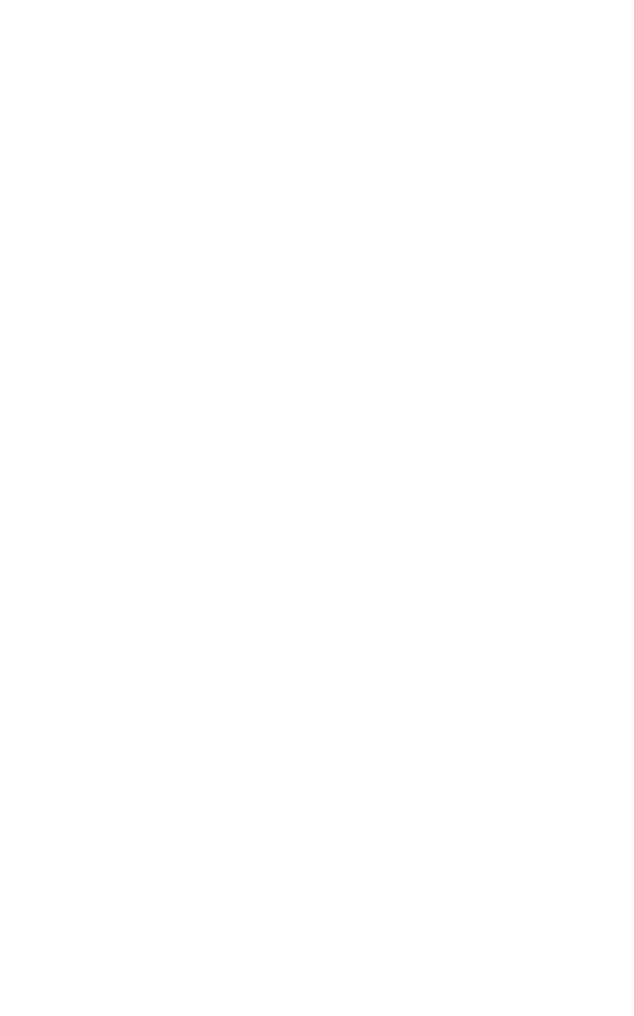
COPYRIGHT & TRADEMARKS
Copyright © 2003 Linksys, All Rights Reserved. Instant Wireless is a trademark of Linksys.
Linksys is a registered trademark of Linksys. Microsoft, Windows, and the Windows logo are
registered trademarks of Microsoft Corporation. All other trademarks and brand names are the
property of their respective proprietors.
LIMITED WARRANTY
Linksys guarantees that every Instant Wireless® Wireless-B PCI Adapter will be free from phys-
ical defects in material and workmanship under normal use for one year from the date of pur-
chase, when used within the limits set forth in the Specifications chapter of this User Guide. If
these products prove defective during this warranty period, call Linksys Technical Support in
order to obtain a Return Authorization Number. BE SURE TO HAVE YOUR PROOF OF PUR-
CHASE AND A BARCODE FROM THE PRODUCT'S PACKAGING ON HAND WHEN CALLING.
RETURN REQUESTS CANNOT BE PROCESSED WITHOUT PROOF OF PURCHASE. When
returning a product, mark the Return Authorization Number clearly on the outside of the pack-
age and include a copy of your original proof of purchase. All customers located outside of the
United States of America and Canada shall be held responsible for shipping and handling
charges.
IN NO EVENT SHALL LINKSYS’S LIABILITY EXCEED THE PRICE PAID FOR THE PRODUCT
FROM DIRECT, INDIRECT, SPECIAL, INCIDENTAL, OR CONSEQUENTIAL DAMAGES
RESULTING FROM THE USE OF THE PRODUCT, ITS ACCOMPANYING SOFTWARE, OR ITS
DOCUMENTATION. LINKSYS DOES NOT OFFER REFUNDS FOR ANY PRODUCT. Linksys
makes no warranty or representation, expressed, implied, or statutory, with respect to its prod-
ucts or the contents or use of this documentation and all accompanying software, and specif-
ically disclaims its quality, performance, merchantability, or fitness for any particular purpose.
Linksys reserves the right to revise or update its products, software, or documentation without
obligation to notify any individual or entity. Please direct all inquiries to:
Linksys P.O. Box 18558, Irvine, CA 92623.
FCC STATEMENT
This Instant Wireless®Wireless-B PCI Adapter has been tested and complies with the specifi-
cations for a Class B digital device, pursuant to Part 15 of the FCC Rules. These limits are
designed to provide reasonable protection against harmful interference in a residential installa-
tion. This equipment generates, uses, and can radiate radio frequency energy and, if not installed
and used according to the instructions, may cause harmful interference to radio communications.
However, there is no guarantee that interference will not occur in a particular installation. If this
equipment does cause harmful interference to radio or television reception, which is found by
turning the equipment off and on, the user is encouraged to try to correct the interference by one
or more of the following measures:
• Reorient or relocate the receiving antenna
• Increase the separation between the equipment or devices
• Connect the equipment to an outlet other than the receiver’s
• Consult a dealer or an experienced radio/TV technician for assistance
FCC Caution: Any changes or modifications nor expressly approved by the party responsible
for compliance could void the user's authority to operate this equipment.
This device complies with Part 15 of the FCC Rules. Operation is subject to the following two
conditions: (1) This device may not cause harmful interference, and (2) This device must
accept any interference received, including interference that may cause undesired operation.
FCC RF Radiation Exposure Statement
This device and its antenna(s) must operate with a separation distance of at least 20 cm from
all persons and must not be co-located or operating in conjunction with any other antenna or
transmitter. End-users must be provided with specific operations for satisfying RF exposure
compliance.
WMP11-v4-UG-30530A KL
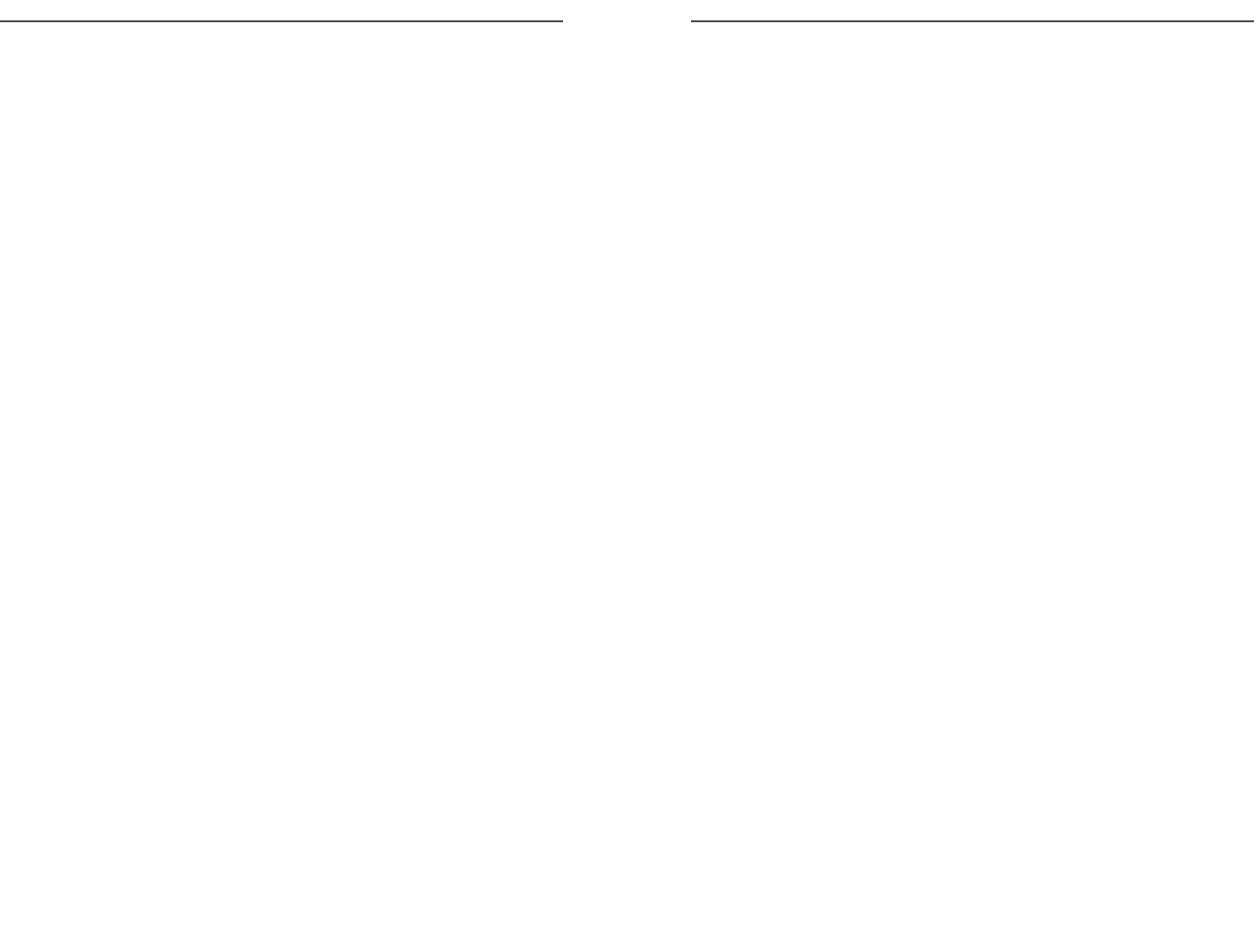
Wireless-B PCI Adapter
Table of Contents
Chapter 1: Introduction 1
The Wireless-B PCI Adapter 1
Features 1
Chapter 2: Planning Your Wireless Network 2
Network Topology 2
Ad-Hoc versus Infrastructure Mode 2
Chapter 3: Getting to Know the Wireless-B
PCI Adapter 4
The Wireless-B PCI Adapter’s Port and LEDs 4
Chapter 4: Hardware and Driver Installation and
Configuration for Windows XP 5
Overview 5
Hardware Installation for Windows XP 5
Driver Installation for Windows XP 6
Windows XP Wireless Zero Configuration 9
Chapter 5: Software Installation and Configuration
for Windows 98SE, Me, and 2000 11
Chapter 6: Hardware Installation for
Windows 98SE, Me, and 2000 16
Hardware Detection for Windows 98SE, Me, and 2000 17
Chapter 7: Using the WLAN Monitor for
Windows 98SE, Me, and 2000 18
Overview 18
Starting the WLAN Monitor 18
Link Information 19
Site Survey 20
Profiles 22
Creating a New Profile 24
Instant Wireless®Series
EC DECLARATION OF CONFORMITY (EUROPE)
Linksys Group declares that the Instant Wireless®Series products included in the Instant
Wireless®Series conform to the specifications listed below, following the provisions of the
EMC Directive 89/336/EEC and Low Voltage Directive 73/23/EEC:
• ETS 300-826, 301 489-1 General EMC requirements for Radio equipment.
• EN 609 50 Safety
• ETS 300-328-2 Technical requirements for Radio equipment.
Note: This equipment is intended to be used in all EU and EFTA countries. Outdoor use may
be restricted to certain frequencies and/or may require a license for operation. For more
details, contact Linksys Corporate Compliance.
Note: Combinations of power levels and antennas resulting in a radiated power level of
above 100 mW are considered as not compliant with the above mentioned directive and are
not allowed for use within the European community and countries that have adopted the
European R&TTE directive 1999/5/EC and/or the CEPT recommendation Rec 70.03. For
more details on legal combinations of power levels and antennas, contact Linksys Corporate
Compliance.
• Linksys Group™ vakuuttaa täten että Instant Wireless IEEE 802.11 Wireless-B PC
Adapter tyyppinen laite on direktiivin 1999/5/EY, direktiivin 89/336/EEC ja direktiivin
73/23/EEC oleellisten vaatimusten ja sitä koskevien näiden direktiivien muiden ehtojen
mukainen.
• Linksys Group™ déclare que la carte PC Instant Wireless IEEE 802.11 est conforme aux
conditions essentielles et aux dispositions relatives à la directive 1999/5/EC, la directive
89/336/EEC, et à la directive 73/23/EEC.
• Belgique B L’utilisation en extérieur est autorisé sur le canal 11 (2462 MHz), 12 (2467
MHz), et 13 (2472 MHz).
Dans le cas d’une utilisation privée, à l’extérieur d’un bâtiment, au-dessus d’un espace
public, aucun enregistrement n’est nécessaire pour une distance de moins de 300m.
Pour une distance supérieure à 300m un enregistrement auprès de l’IBPT est requise.
Pour une utilisation publique à l’extérieur de bâtiments, une licence de l’IBPT est req-
uise. Pour les enregistrements et licences, veuillez contacter l’IBPT.
• France F: Bande de fréquence restreinte: seuls les canaux 10, 11, 12, 13 (2457, 2462,
2467, et 2472 MHz respectivement) doivent être utilisés en France. Toute utilisation,
qu'elle soit intérieure ou extérieure, est soumise à autorisation. Vous pouvez contacter
l'Autorité de Régulation des Télécommuniations (http://www.art-telecom.fr) pour la
procédure à suivre.
• France F: Restricted frequency band: only channels 10, 11, 12, 13 (2457, 2462, 2467,
and 2472 MHz respectively) may be used in France. License required for every indoor
and outdoor installations. Please contact ART for procedure to follow.
• Deutschland D: Anmeldung im Outdoor-Bereich notwending, aber nicht genehmi-
gungspflichtig. Bitte mit Händler die Vorgehensweise abstimmen.
• Germany D: License required for outdoor installations. Check with reseller for procedure
to follow.
• Italia I: E' necessaria la concessione ministeriale anche per l'uso interno. Verificare con i
rivenditori la procedura da seguire. L'uso per installazione in esterni non e' permessa.
• Italy I: License required for indoor use. Use with outdoor installations not allowed.
• the Netherlands NL License required for outdoor installations. Check with reseller for
procedure to follow.
• Nederlands NL Licentie verplicht voor gebruik met buitenantennes. Neem contact op
met verkoper voor juiste procedure.
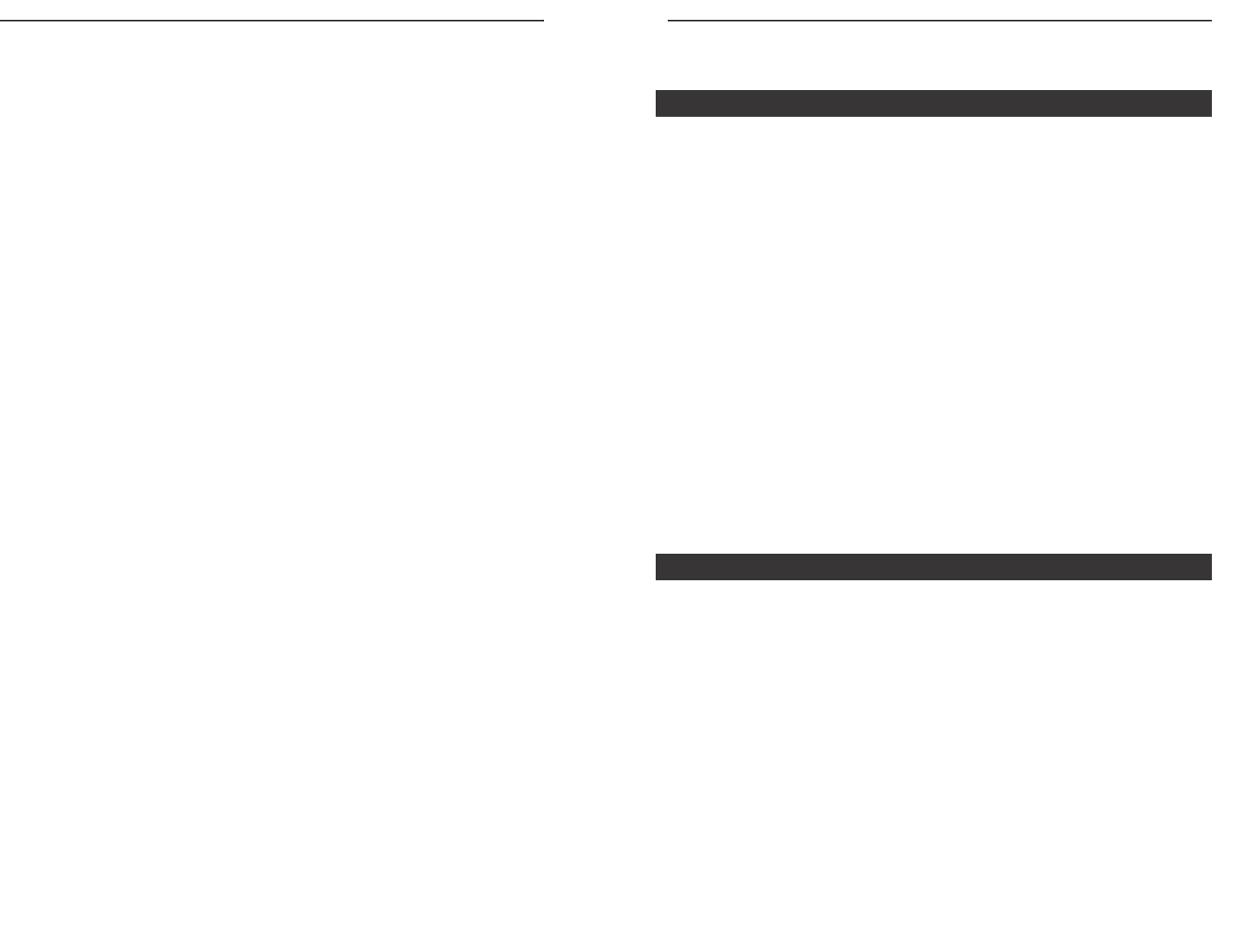
Wireless-B PCI Adapter
Instant Wireless®Series
Chapter 1: Introduction
Connect your desktop computer to a wireless network with the Linksys
Wireless-B PCI Adapter. This card installs in an expansion slot of most desk-
top computers, and comes with a Setup Wizard that walks you through config-
uring the adapter to your wireless network settings, step by step.
The Wireless-B PCI Adapter lets you put your computer almost anywhere in
the building, without the cost and hassle of running cables. Now you don't have
to drill holes in your walls and climb through the attic or cellar to get connect-
ed to the network. Once you're connected, you can keep in touch with your e-
mail, access the Internet, use instant messaging to chat with friends, and share
files and other resources such as printers and network storage with other com-
puters on the network.
The Linksys Wireless-B PCI Adapter is fully compliant with the 802.11b wire-
less network standard, transferring data at up to 11Mbps in the 2.4GHz radio
band. And your wireless communications are protected by up to 128-bit
encryption, so your data stays secure.
So don't hassle with running cables through your house -- get your desktop con-
nected the easy way with the Linksys Wireless-B PCI Adapter..
• Wireless-B (802.11b) connectivity for your desktop PC
• Data rates up to 11Mbps in the 2.4GHz radio band
• Put your PC wherever you want, with no cabling hassle
• Included Setup Wizard takes you through configuration, step by step
• Free Technical Support—24 Hours a Day, 7 Days a Week, Toll-Free US
Calls
• 1-Year Limited Warranty
The Wireless-B PCI Adapter
Features
1
Appendix A: Troubleshooting 29
Common Problems and Solutions 29
Frequently Asked Questions 29
Appendix B: Glossary 33
Appendix C: Specifications 38
Environmental 39
Appendix D: Warranty Information 40
Appendix E: Contact Information 41
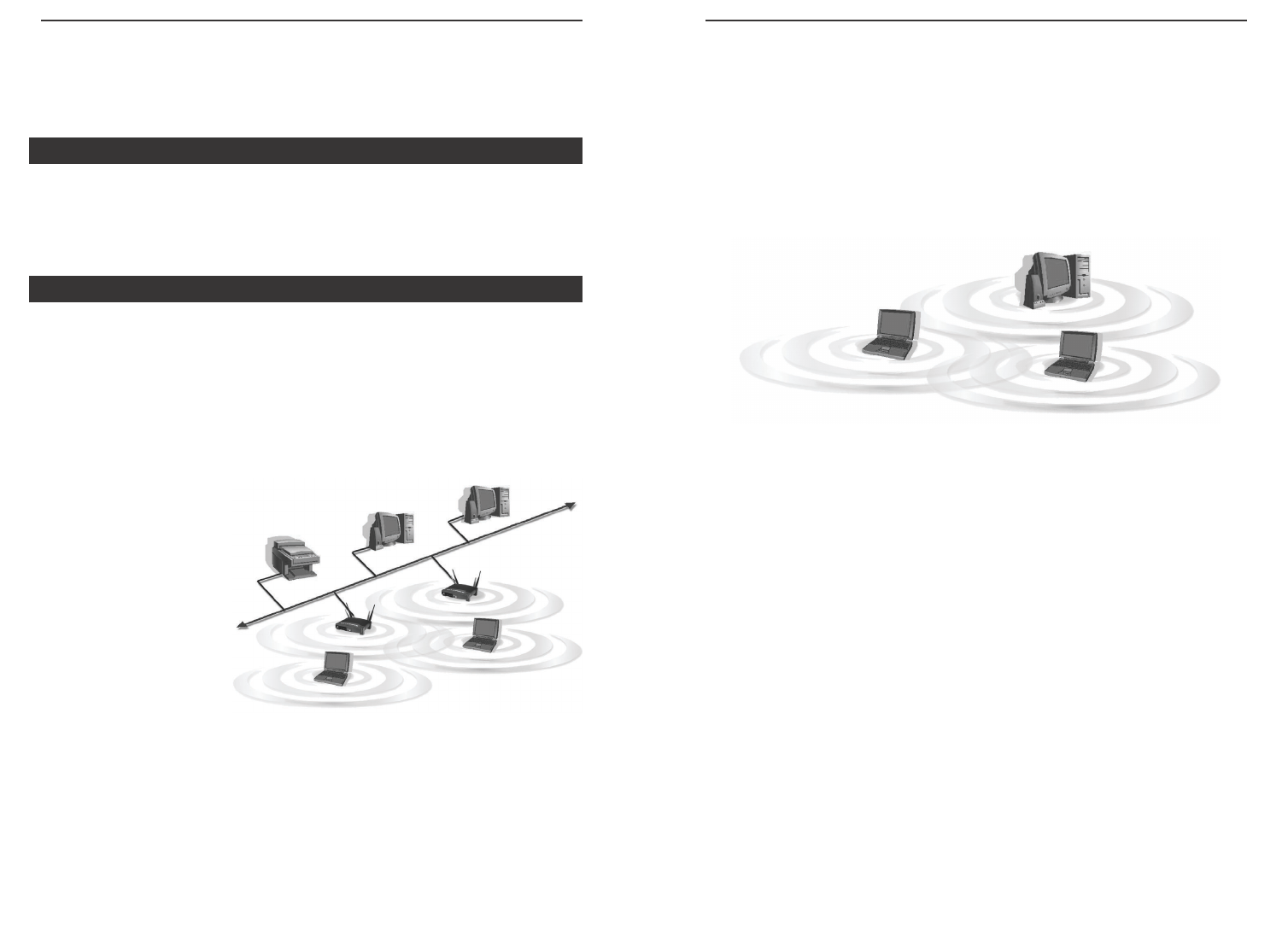
Wireless-B PCI Adapter
If the wireless network is relatively small and needs to share resources only
with the other computers on the wireless network, then the ad-hoc mode can
be used. (See Figure 2-2.) Ad-hoc mode allows computers equipped with wire-
less transmitters and receivers to communicate directly with each other, elimi-
nating the need for an access point. The drawback of this mode is that, in Ad-
Hoc mode, wireless-equipped computers are not able to communicate with
computers on a wired network. And, of course, communication between the
wireless-equipped computers is limited by the distance and interference direct-
ly between them.
3
Instant Wireless®Series
2
Figure 2-2
Chapter 2: Planning Your Wireless
Network
A wireless local area network (WLAN) is exactly like a regular local area net-
work (LAN), except that each computer in the WLAN uses a wireless device to
connect to the network. Computers in a WLAN share the same frequency
channel and SSID, which is an identification name for wireless devices.
Unlike wired networks, wireless networks have two different modes in which
they may be set up: infrastructure and ad-hoc. An infrastructure configura-
tion is a WLAN and wired LAN communicating to each other through an
access point. An ad-hoc configuration is wireless-equipped computers com-
municating directly with each other. Choosing between these two modes
depends on whether or not the wireless network needs to share data or periph-
erals with a wired network or not.
If the computers on the
wireless network need to
be accessed by a wired
network or need to share a
peripheral, such as a print-
er, with the wired network
computers, the wireless
network should be set up
in infrastructure mode.
(See Figure 2-1.) The
basis of infrastructure
mode centers around an
access point, which serves
as the main point of communications in a wireless network. Access points
transmit data to PCs equipped with wireless network cards, which can roam
within a certain radial range of the access point. Multiple access points can be
arranged to work in succession to extend the roaming range, and can be set up
to communicate with your Ethernet (wired) hardware as well.
Network Topology
Ad-Hoc versus Infrastructure Mode
Figure 2-1
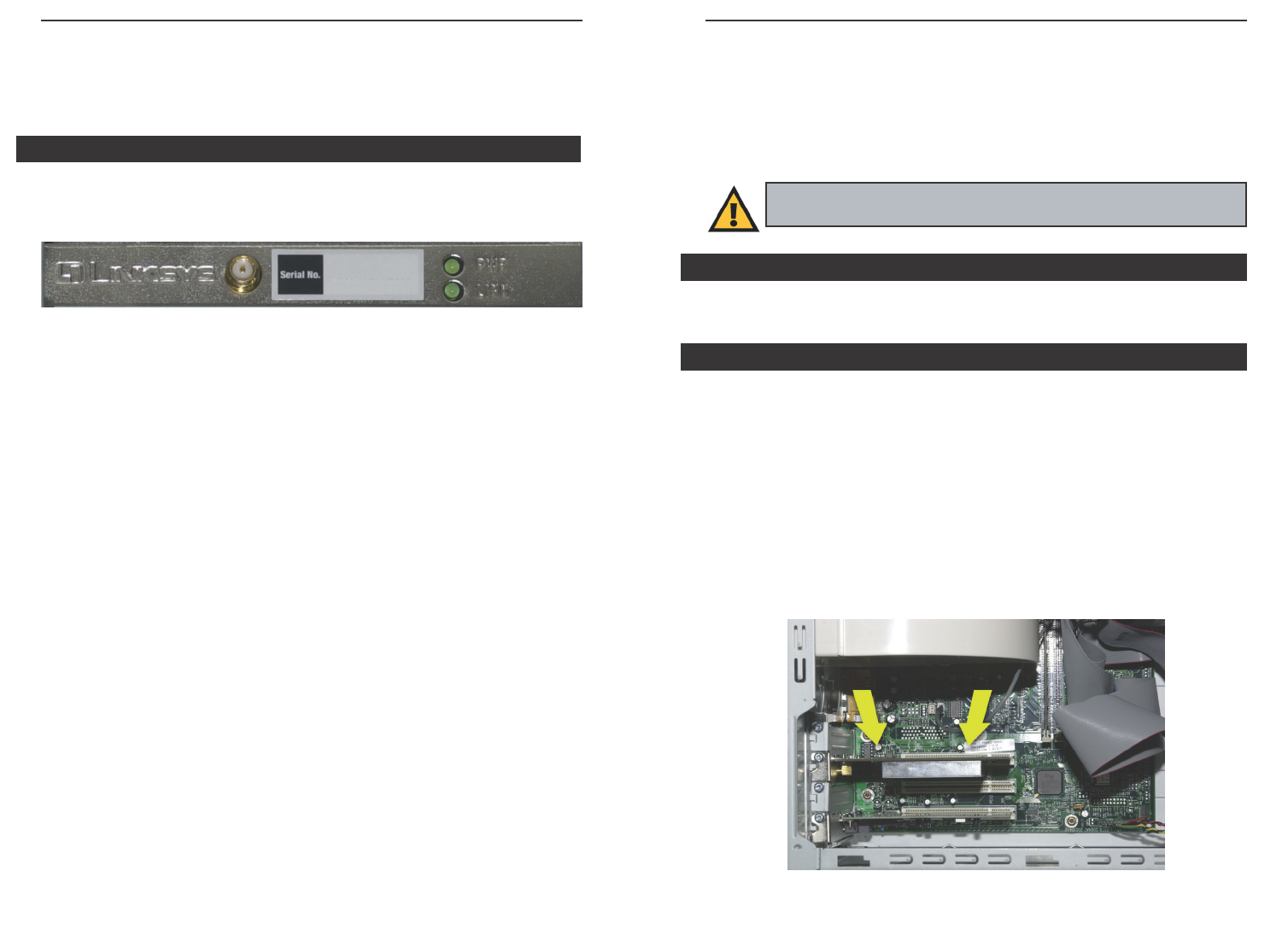
Wireless-B PCI Adapter
5
Instant Wireless®Series
4
Chapter 3: Getting to Know the
Wireless-B PCI Adapter
The port to connect the Wireless PCI Adapter’s Antenna and lights displaying
the Adapter’s activity are shown in Figure 3-1.
Port
Antenna The Antenna port is where you will connect the Adapter’s
external antenna.
LED Indicators
Power Green. The Power LED lights up when the Adapter is pow-
ered on.
Link Green. The Link LED blinks when the Adapter is function-
ing in ad-hoc mode. It is solidly lit when the Adapter is func-
tioning in infrastructure mode.
The Wireless-B PCI Adapter’s Port and LEDs
Figure 3-1
Chapter 4: Hardware and Driver
Installation and Configuration for
Windows XP
After connecting the Wireless-B PCI Adapter to your computer, you will install
the driver and configure the Adapter.
1. Remove any CDs or disks from their drives, and turn off your desktop PC.
2. Open your PC’s case, and locate an available PCI slot on the motherboard.
Check with your computer manufacturer for instructions.
3. Slide the Adapter into the PCI slot. Make sure that all of its pins are touch-
ing the slot’s contacts. You may have to apply a bit of pressure to slide the
Adapter all the way in. (See Figure 4-1.)
4. After the Adapter is set firmly in place, secure its fastening tab to your PC’s
chassis with a mounting screw. Then close your PC’s case.
Windows 98SE, Me, and 2000 users: Go to Chapter 5: Software
Installation and Configuration for Windows 98SE, Me, and 2000.
Figure 4-1
Overview
Hardware Installation for Windows XP
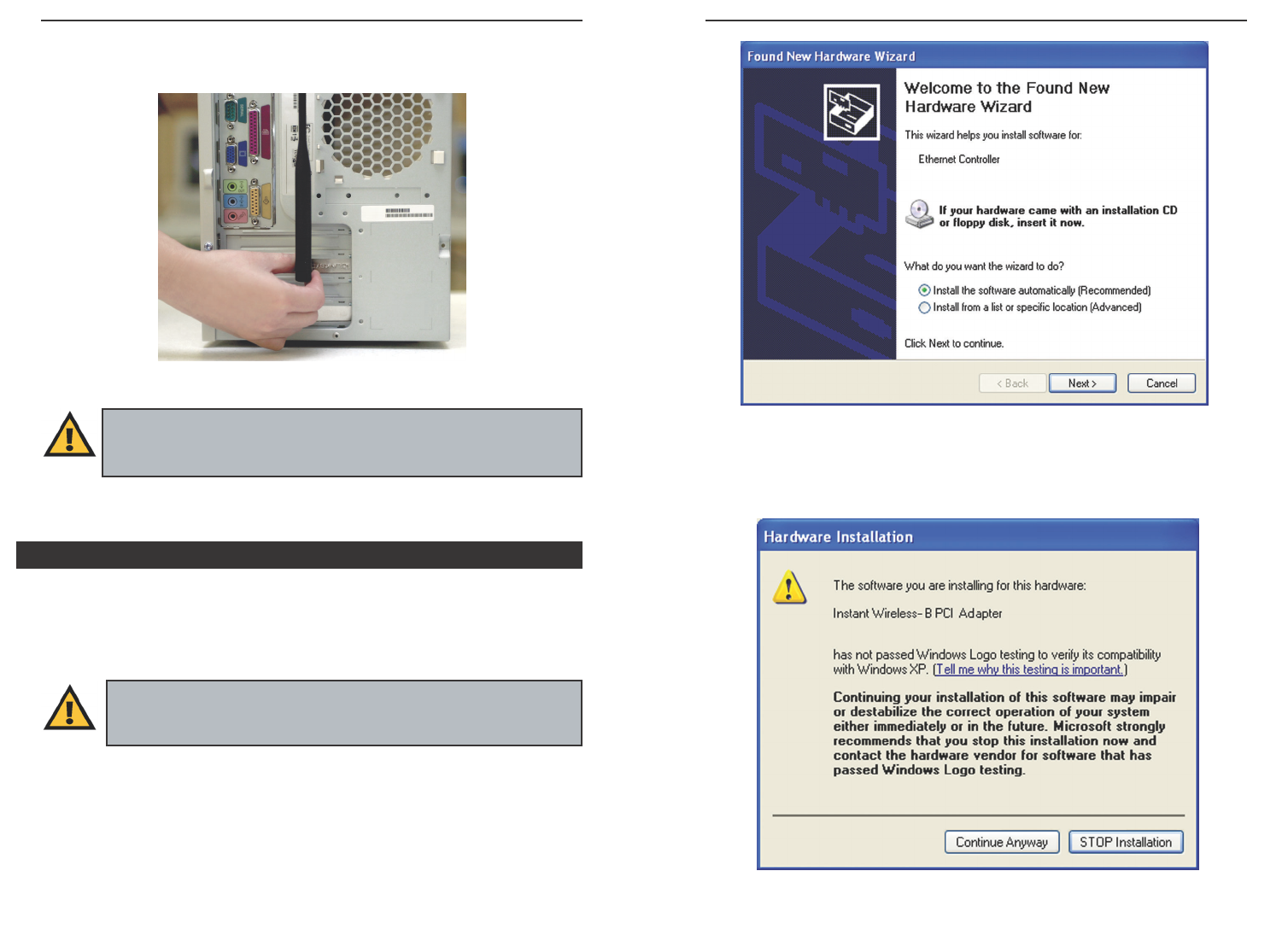
Instant Wireless®Series
6
Wireless-B PCI Adapter
7
2. Windows will notify you that the driver has not passed Windows Logo test-
ing (See Figure 4-4.) Click the Continue Anyway button.
Figure 4-3
5. Attach the external antenna to the Adapter’s antenna port, as shown in Figure
4-2.
6. Power on your desktop PC.
1. Windows XP will automatically detect the Adapter and Figure 4-3 will
appear. Insert the Setup Wizard CD-ROM into your CD-ROM drive. Click
the radio button next to Install the software automatically
(Recommended). Then click the Next button.
Figure 4-2
Important: Make sure the antenna is positioned straight up into the
air, at a 90º angle from the Adapter (see Figure 5-2). This will ensure
optimum wireless operating range and performance.
Driver Installation for Windows XP
Important for Windows XP users: Do NOT run the Wireless-B PCI
Adapter Setup Wizard. If the Setup Wizard runs automatically after the
Setup Wizard CD-ROM has been inserted, click the Exit tab.
Figure 4-4
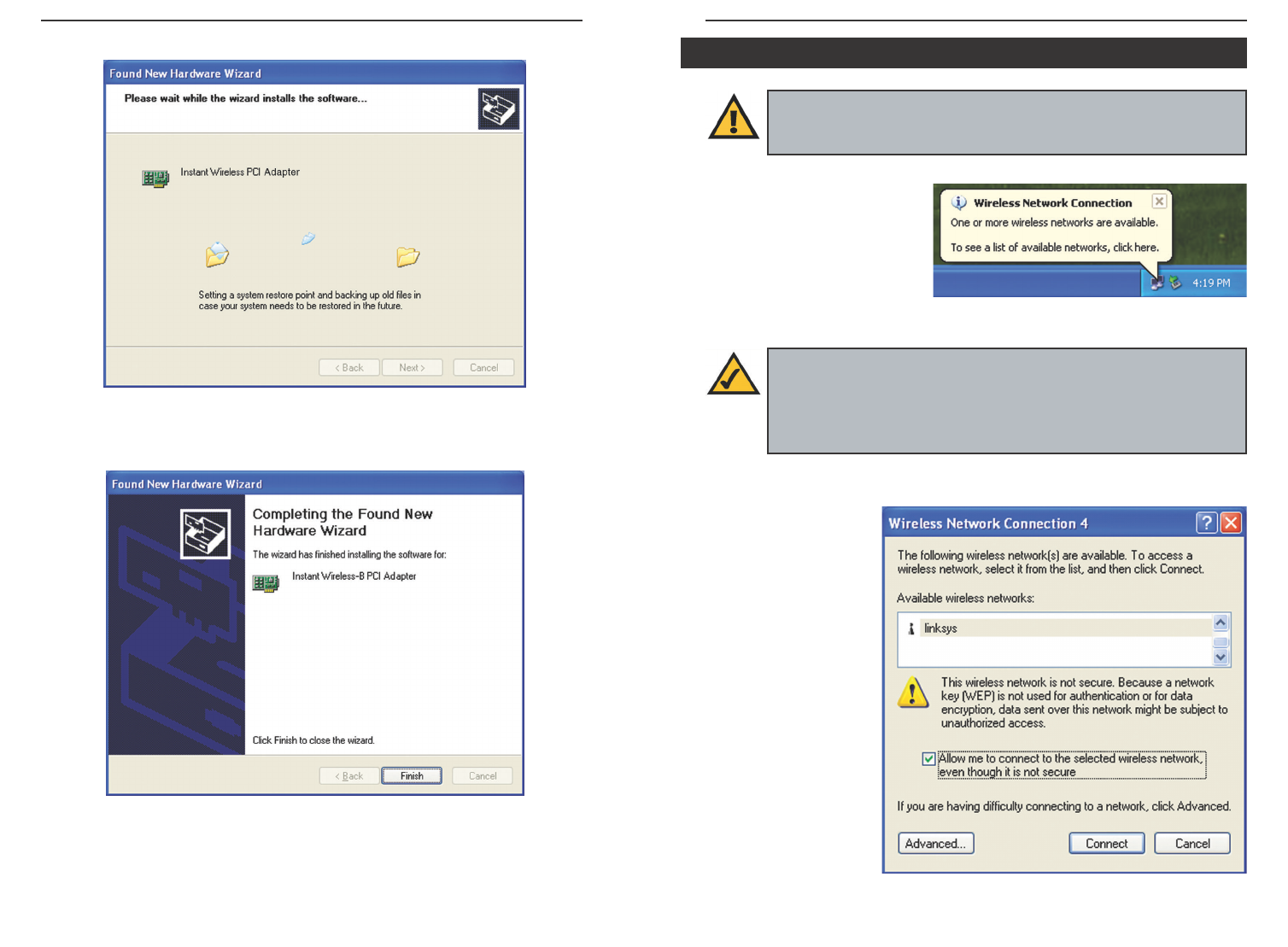
Wireless-B PCI Adapter
9
1. After installing the Adapter,
the Windows XP Wireless
Zero Configuration icon
will appear in your comput-
er’s system tray (see Figure
4-7). Double-click the icon.
2. The screen that appears will show any available wireless network. Select the
network you want.
If this network has
WEP encryption
enabled, go to step 3.
If this network does
not have WEP
encryption enabled,
then the screen in
Figure 4-8 will
appear. Check the
box next to Allow me
to connect to the
selected wireless
network, even
though it is not
secure. Then click
the Connect button
and go to step 4.
Windows XP Wireless Zero Configuration
Important for Windows XP users: Windows XP has a built-in con-
figuration tool. Use the Windows XP Wireless Zero Configuration (in
the system tray at the bottom of your screen) to configure the Adapter.
Figure 4-7
Figure 4-8
Note: Steps 2 and 3 are instructions and screenshots for Windows XP
with Service Pack 1 installed. If you have not installed Service Pack
1, select the network you want, and click the Connect button. If the
network has WEP encryption enabled, enter the WEP key in the
Network key field, and then click the Connect button.
Instant Wireless®Series
8
3. The screen in Figure 4-5 may appear while the files are being copied.
4. After Windows has finished installing the driver, click the Finish button
from the screen shown in Figure 4-6.
The driver installation is complete. To configure the Adapter, proceed to
the next section, “Windows XP Wireless Zero Configuration.”
Figure 4-5
Figure 4-6
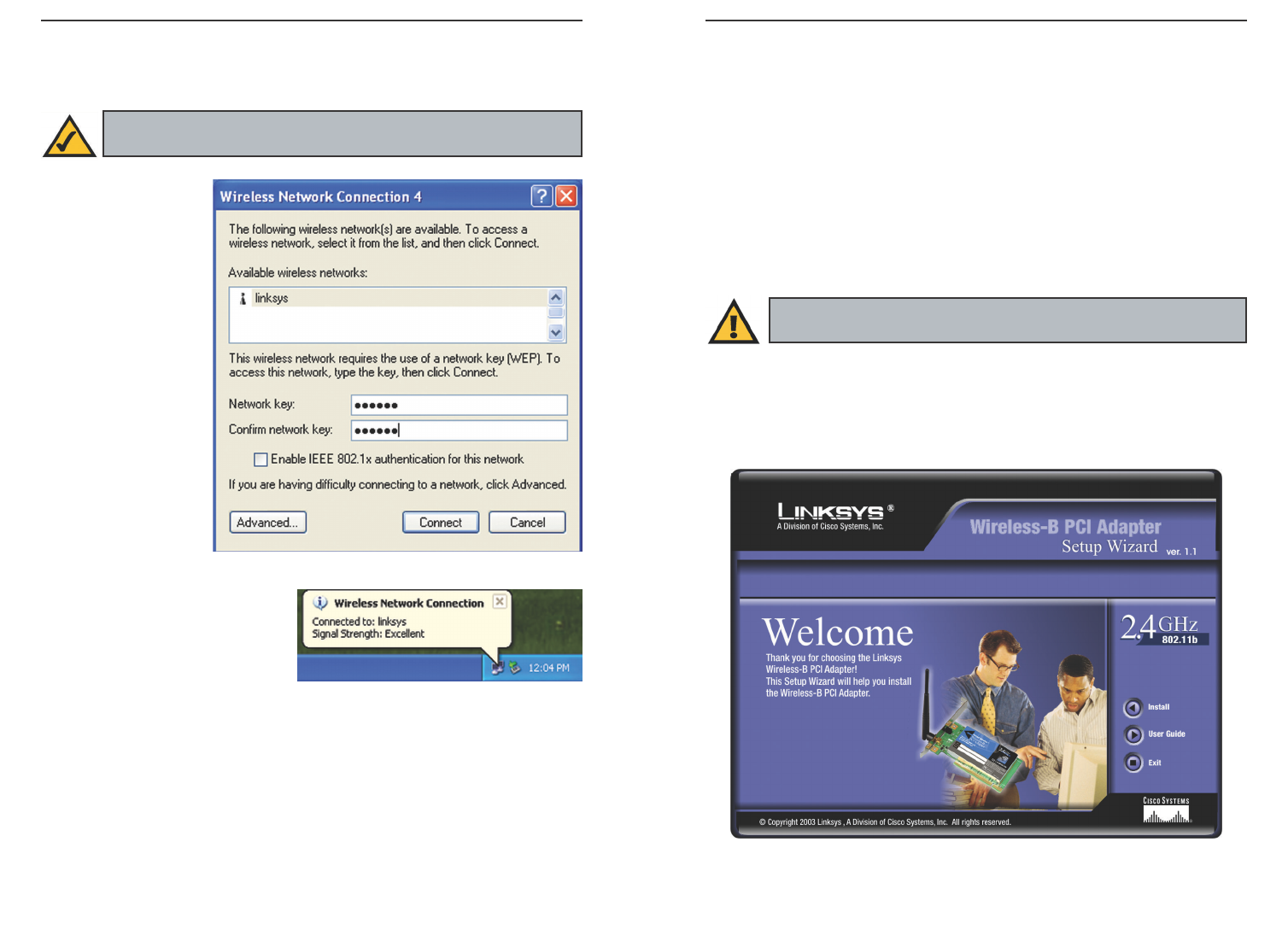
11
Instant Wireless®Series
10
Wireless-B PCI Adapter
Chapter 5: Software Installation
and Configuration for Windows
98SE, Me, and 2000
The Wireless-B PCI Adapter Setup Wizard will guide you through the installa-
tion procedure for Windows 98SE, Me, and 2000. The Setup Wizard will install
the WLAN Monitor and Device Driver, as well as configure the Adapter.
Insert the Setup Wizard CD-ROM into your CD-ROM drive. The Setup
Wizard should run automatically, and Figure 5-1 should appear. If it does not,
click the Start button and choose Run. In the field that appears, enter
D:\setup.exe (where “D” is the letter of your CD-ROM drive).
Important for Windows 98SE, Me, and 2000 users: You must run
the Setup Wizard to install the software before installing the hardware.
Figure 5-1
3. The screen in Figure 4-9 will appear. Enter the WEP key of your wireless
network in the Network key field, and re-enter it in the Confirm network key
field. Click the Connect button.
To find the WEP
encryption key set-
tings of the other
wireless devices in
your network, such
as the WAP11
Wireless Access
Point, you may use
any device’s web-
based utility to
check the WEP
encryption screen
for the correct key
entries. If you are
using other manu-
facturers’ access
points, refer to their
documentation for
more information
about WEP encryp-
tion.
4. The screen in Figure 4-10 will
appear if your connection is
active.
For more information about WEP, refer to your access point’s user guide, or
visit www.linksys.com.
For more information about wireless networking on a Windows XP computer,
click Start and then Help and Support. Enter the keyword wireless in the
field provided, and press the Enter key.
Congratulations! The installation of the Wireless-B PCI Adapter is
complete.
Figure 4-9
Note: Windows XP does not support the use of a passphrase. Enter the
exact WEP key used by your access point.
Figure 4-10