LINKSYS WMP54GV4 Wireless-G PCI Adapter User Manual Book
LINKSYS LLC Wireless-G PCI Adapter Book
LINKSYS >
Contents
- 1. Part 2
- 2. Part 1
Part 2
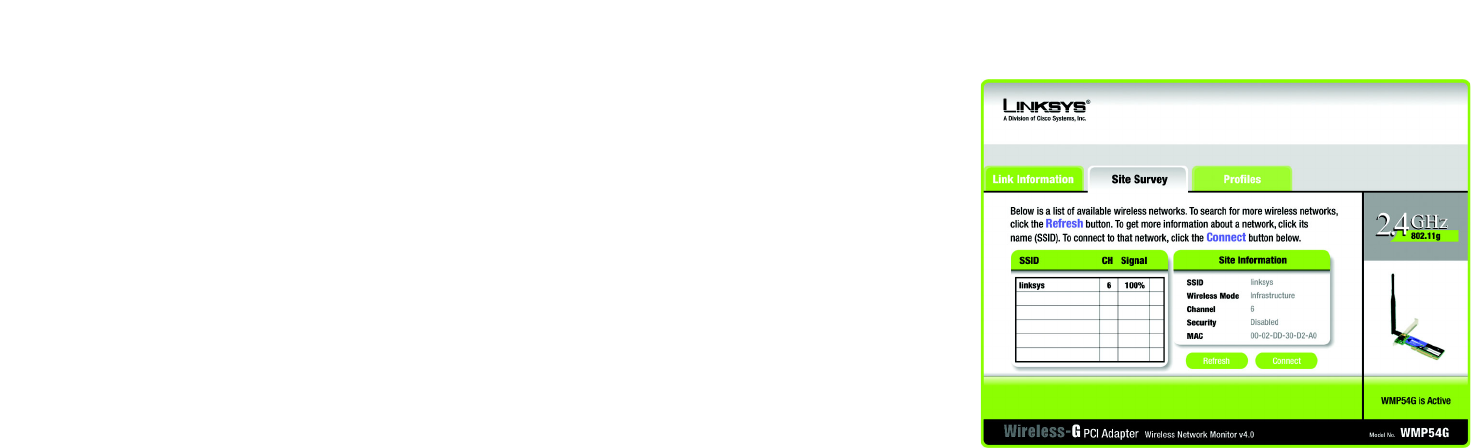
19
Chapter 6: Using the Wireless Network Monitor
The Site Survey Tab
Wireless-G PCI Adapter
The Site Survey Tab
The Site Survey tab displays available networks and allows you to connect to them. The information about these
networks are displayed as below:
SSID - The SSID or unique name of the wireless network.
CH - The channel upon which the network broadcasts.
Signal - The percentage of signal strength, from 0 to 100%.
Site Information
SSID - The SSID or unique name of the wireless network.
Wireless Mode - The mode of the wireless network currently in use.
Channel - The channel to which the wireless network devices are set.
Security - The status of the wireless security feature.
MAC - The MAC address of the wireless network’s access point.
Refresh - Click the Refresh button to perform a new search for wireless devices.
Connect - To connect to one of the networks on the list, select the wireless network (by SSID), and click the
Connect button. If the wireless network has WEP encryption enabled, you will need to configure WEP
encryption with that network.
Figure 6-4: The Site Survey Tab
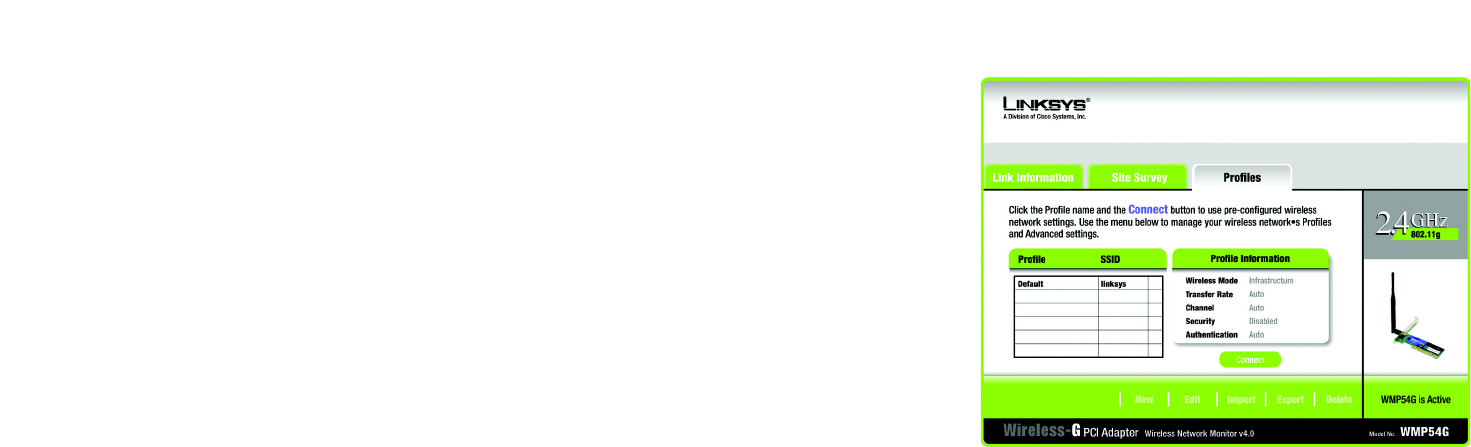
20
Chapter 6: Using the Wireless Network Monitor
The Profiles Tab
Wireless-G PCI Adapter
The Profiles Tab
The Profiles screen lets you save different configuration profiles for different network setups. You can also
import or export profiles. The default profile holds the initial configuration saved when you ran the Setup Wizard.
Profile - Name of the connection profile.
SSID - The wireless network’s unique name, as set in the connection profile.
Profile Information
Wireless Mode - The mode of the wireless network currently in use.
Transfer Rate - The data transfer rate of the current connection. (In Auto mode, the Adapter dynamically
shifts to the fastest data transfer rate possible at any given time.)
Channel - The channel to which the wireless network devices are set.
Security - The status of the wireless security feature.
Authentication - The authentication setting for the network.
Connect - To connect to a wireless network using a specific profile, select the profile, and click the Connect
button.
New - Click the New button to create a new profile. See the next section, “Creating a New Profile,” for
detailed instructions.
Edit - Select a profile, and click the Edit button to change an existing profile.
Figure 6-5: The Profiles Tab

21
Chapter 6: Using the Wireless Network Monitor
The Profiles Tab
Wireless-G PCI Adapter
Import - Click the Import button to import a profile that has been saved in another location. Select the
appropriate file and click the Open button.
Export - To save the profile(s) in a different location, click the Export button. Direct Windows to the
appropriate folder and click the OK button.
Delete - Click the Delete button to delete a profile.
Click the X (Close) button in the upper right corner to exit the Wireless Network Monitor.
Figure 6-7: Exporting a Profile
Figure 6-6: Importing a Profile
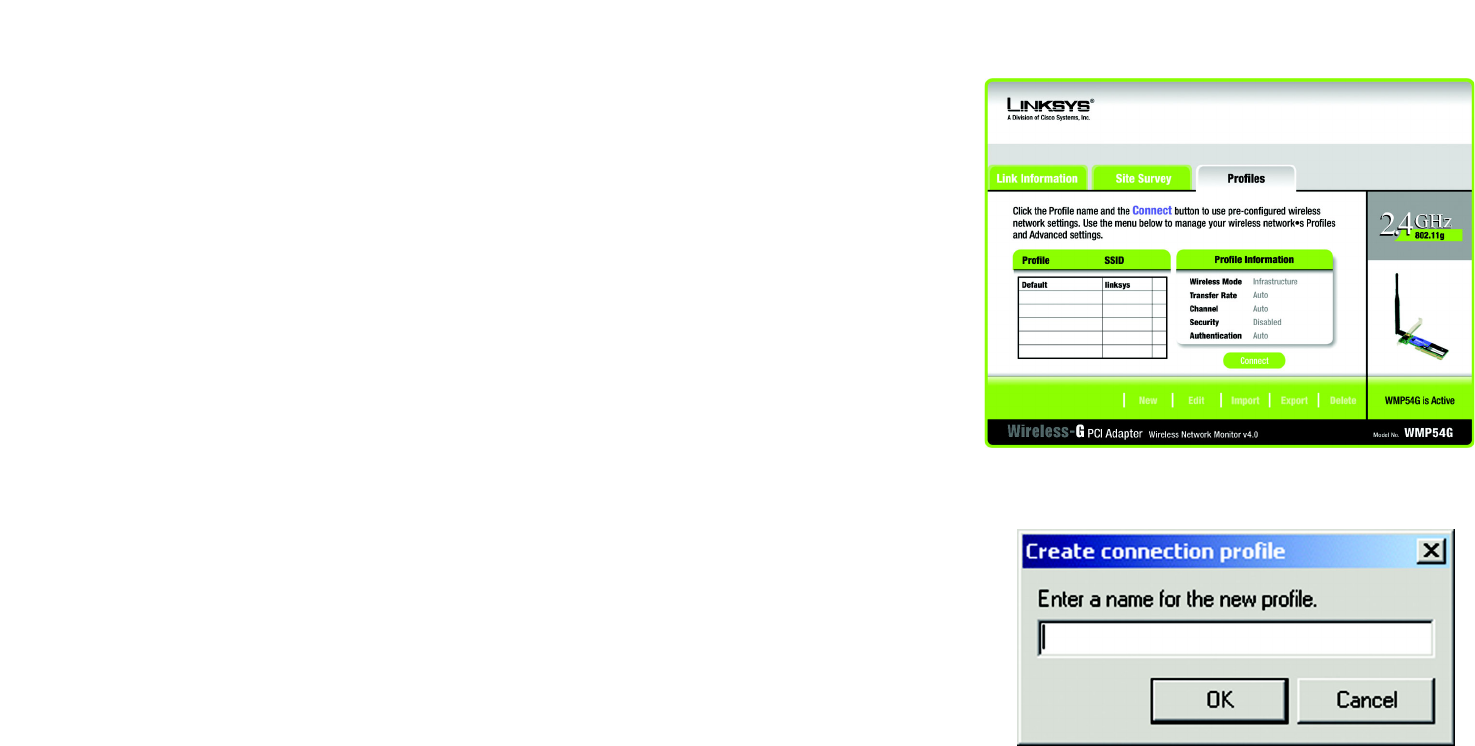
22
Chapter 6: Using the Wireless Network Monitor
Creating a New Profile
Wireless-G PCI Adapter
Creating a New Profile
1. On the Profiles tab, click the New button to create a new profile.
2. When the Create connection profile screen appears, enter a name for the new profile. Click OK to save the
profile name or click Cancel to return to the previous screen.
Figure 6-9: Create Connection Profile
Figure 6-8: The Profiles Tab
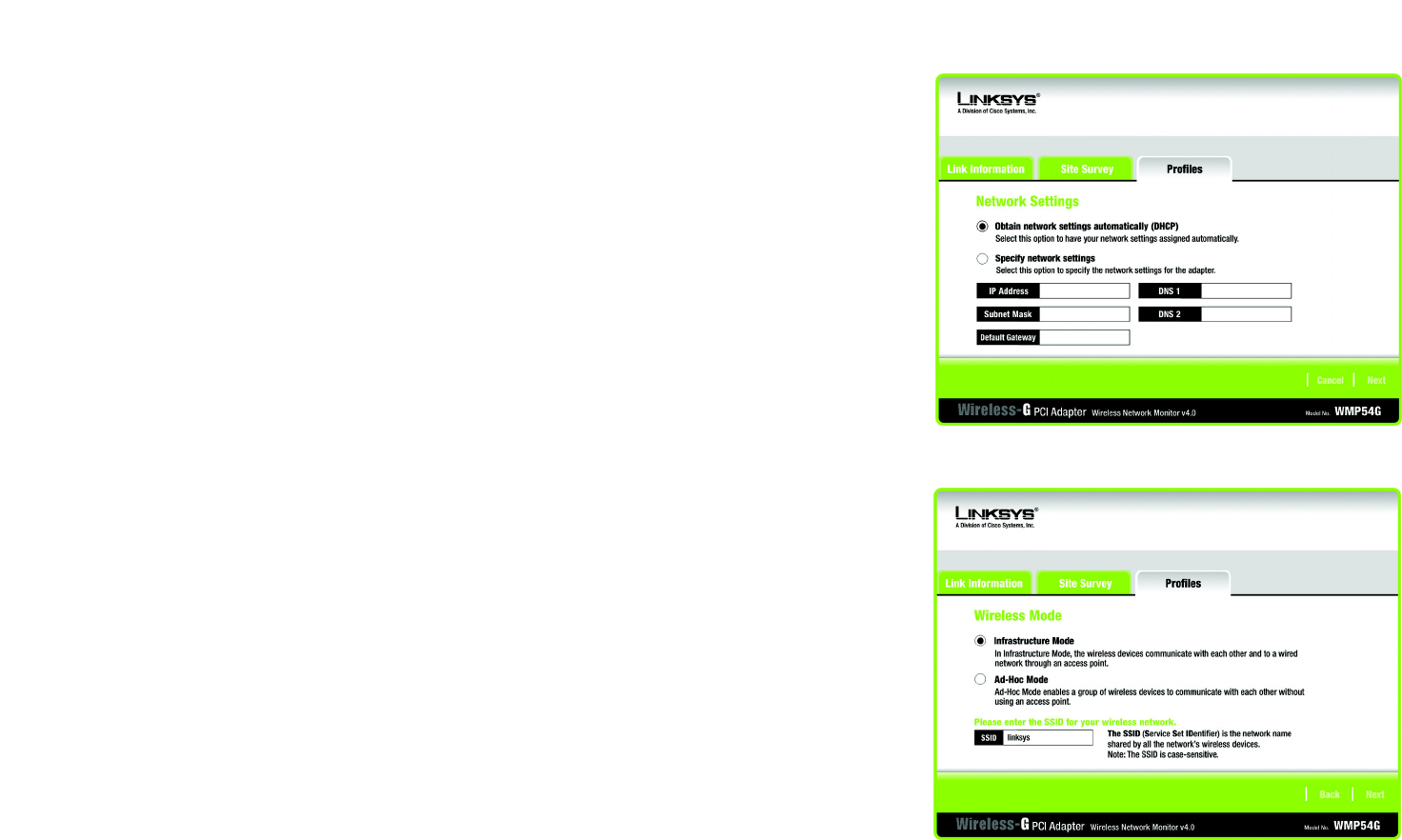
23
Chapter 6: Using the Wireless Network Monitor
Creating a New Profile
Wireless-G PCI Adapter
3. Enter your network’s settings on the Network Settings screen, which appears next.
If your network has a DHCP server (or Router), click the radio button next to Obtain an IP address
automatically (DHCP) and click the Next button to continue.
If your network does not have a DHCP server (or router), click the radio button next to Specify the IP
address. Enter an IP Address, Subnet Mask, Default Gateway, and DNS appropriate for your network.
Enter each address in this format: xxx.xxx.xxx.xxx (the x’s represent the numbers that make up each
address). You must specify the IP Address and Subnet Mask on this screen. If you are unsure about the
Default Gateway and DNS addresses, then leave these fields alone.
IP Address - This IP Address must be unique to your network.
Subnet Mask - The Adapter’s Subnet Mask must be the same as your wired network’s Subnet Mask.
Default Gateway - Enter the IP address of your network’s Gateway here.
DNS - Enter the DNS addresses of your network here.
Click the Next button to continue or the Cancel button to return to the previous screen.
4. The Wireless Mode screen shows a choice of two wireless modes. Click the Infrastructure Mode radio
button if you want your wireless computers to communicate with computers on your wired network via a
wireless access point, and continue to Step 6. Click the Ad-Hoc Mode radio button if you want multiple
wireless computers to communicate directly with each other. Click the Next button to continue or the Back
button to return to the previous screen.
Infrastructure Mode - This mode allows wireless and wired networks to communicate through an access
point. Continue to Step 6 if selecting this mode.
Ad-Hoc Mode - This mode allows wireless-equipped computers to communicate directly with each other. No
access point is used.
SSID - The SSID is the unique name shared among all devices in your wireless network. The SSID must be
identical for all devices in the wireless network. It is case-sensitive and must not exceed 32 alphanumeric
characters, which can be any keyboard character.
Figure 6-11: Profiles - Wireless Mode
Figure 6-10: Profiles - Network Settings
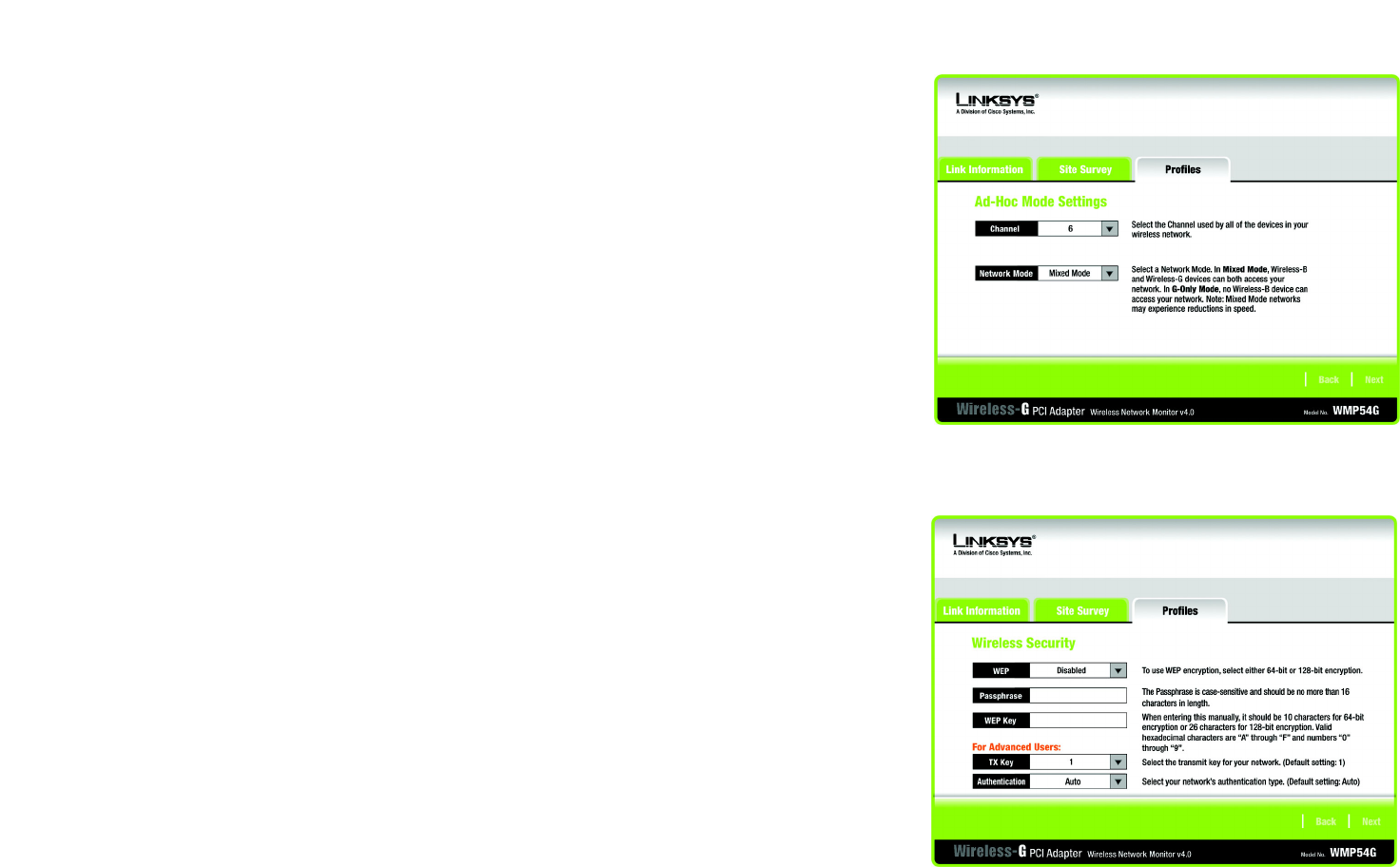
24
Chapter 6: Using the Wireless Network Monitor
Creating a New Profile
Wireless-G PCI Adapter
5. The Ad-Hoc Mode Settings screen, for those who chose an Ad-hoc network, will appear next. Select the
correct operating channel for your network from the Channel drop-down menu. Then, select the Network
Mode from the drop-down menu. Click the Next button to continue or click the Back button to change any
settings.
Channel - The channel you choose should match the channel set on the other devices in your wireless
network. If you are unsure about which channel to use, select the default channel (Channel 6).
Network Mode - Select Mixed Mode, and both Wireless-G and Wireless-B computers will be allowed on the
network, but the speed will be reduced. Select G-Only Mode for maximum speed, but no Wireless-B users
will be allowed on the network.
6. The Security Settings screen allows you to set the security level for your network. Enable or disable Wired
Equivalent Privacy (WEP) encryption for your wireless network. If you enable WEP, enter a Passphrase or WEP
key. Click the Next button to continue or the Back button to return to the previous screen.
WEP - If you do not want to use WEP encryption, choose Disabled. To use WEP encryption (recommended to
increase network security), select 64-bit or 128-bit WEP from the drop-down menu, and enter either a
Passphrase or WEP key.
Passphrase - Instead of manually entering WEP keys, you can enter a Passphrase, so that a WEP key is
automatically generated. It is case-sensitive and should not be longer than 16 alphanumeric characters. This
passphrase must match the passphrase of your wireless network and is compatible with other Linksys
wireless products only. (If you have any non-Linksys wireless products, enter the WEP key(s) manually on
those products.)
WEP Key - This WEP key must match the WEP key of your wireless network. If you are using 64-bit WEP
encryption, then the key must consist of exactly ten hexadecimal characters. If you are using 128-bit WEP
encryption, then the key must consist of exactly 26 hexadecimal characters. Valid hexadecimal characters
are “0” to “9” and “A” to “F”.
TX Key - This allows you to access different WEP keys used by different routers or access points in your
network. Choose the TX Key used in that network. For instance, if the device uses TX Key 3, use TX Key 3. If
you’re not using multiple WEP Keys, leave this set at 1.
Authentication - Select the Authentication method used by your network. Open Authentication does not
employ WEP keys. Shared Authentication employs WEP encryption. Auto (the default setting) chooses the
method of the network to which you're connecting. Figure 6-13: Profiles - Security Settings
Figure 6-12: Profiles - Ad-Hoc Settings
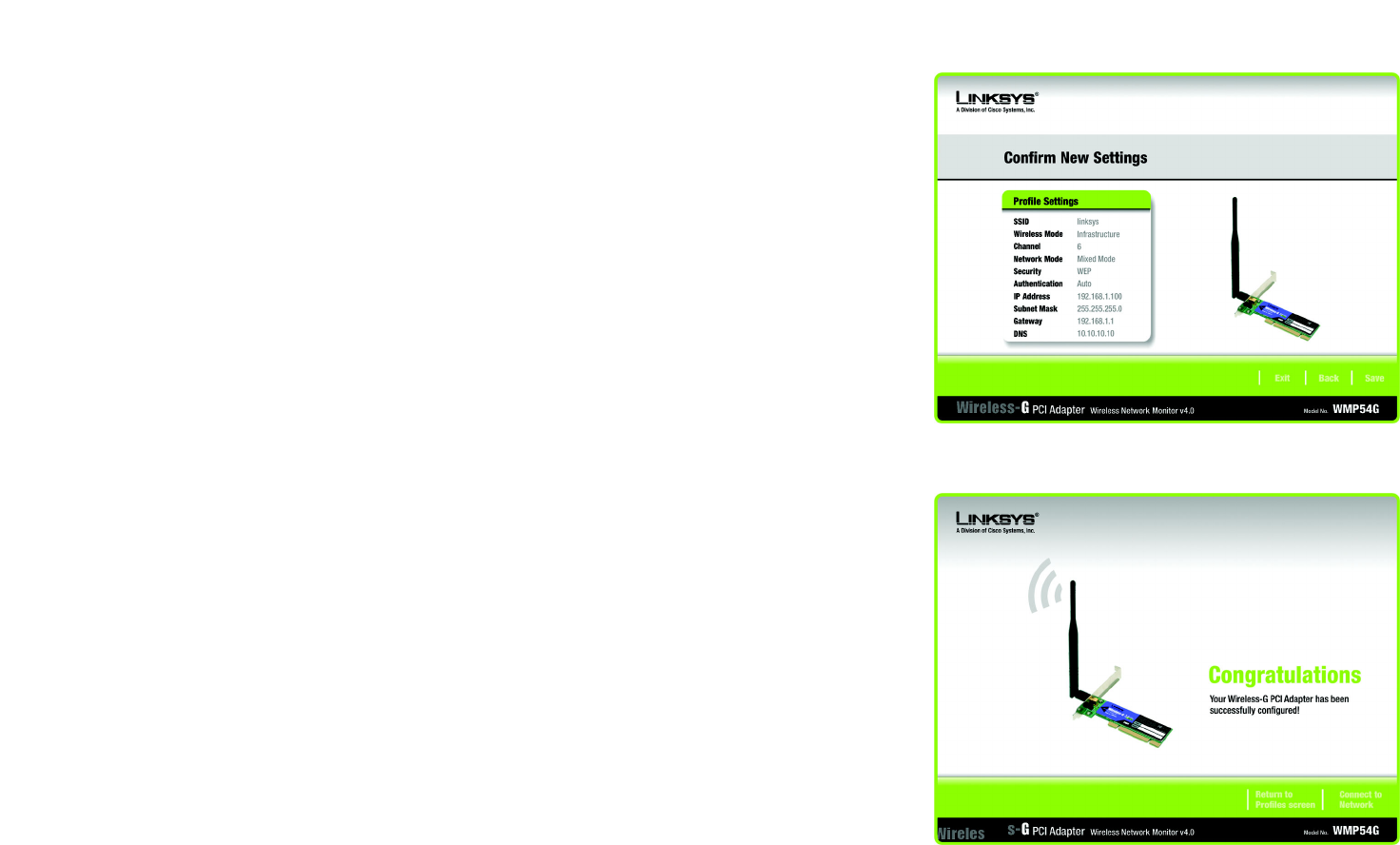
25
Chapter 6: Using the Wireless Network Monitor
Creating a New Profile
Wireless-G PCI Adapter
7. The Confirm New Settings screen will appear. To save the new settings, click the Save button. To cancel the
settings and return to the Profiles screen, click the Exit button. To edit the new settings, click the Back
button.
8. The Congratulations screen shows that the new Profile has successfully been configured. Click Connect to
Network to implement the new settings immediately and return to the Link Information screen. Click Return
to Profiles Screen to keep the current settings active, and return to the Profiles screen so that you can edit
your profile or create another profile.
You have successfully created a connection profile. Click the X (Close) button in the upper right corner to exit the
Wireless Network Monitor.
Figure 6-15: Profiles - Congratulations
Figure 6-14: Profiles - Confirm New Settings

26
Appendix A: Troubleshooting
Common Problems and Solutions
Wireless-G PCI Adapter
Appendix A: Troubleshooting
This appendix consists of two parts: “Common Problems and Solutions” and “Frequently Asked Questions.” This
appendix provides solutions to problems that may occur during the installation and operation of the Wireless-G
PCI Adapter. Read the description below to solve your problems. If you can't find an answer here, check the
Linksys website at www.linksys.com.
Common Problems and Solutions
1. The Wireless-G PCI Adapter does not work properly.
• Reinsert the Wireless-G PCI Adapter into your PC’s PCI slot.
• Right click on My Computer and select Properties. Select the device manager and click on the Network
Adapter. You will find the Wireless-G PCI Adapter if it is installed successfully. If you see the yellow
exclamation mark, the resources are conflicting. You will see the status of the Wireless-G PCI Adapter. If
there is a yellow question mark, please check the following:
• Make sure that your PC has a free IRQ (Interrupt ReQuest, a hardware interrupt on a PC.)
• Make sure that you have inserted the right adapter and installed the proper driver.
If the Wireless-G PCI Adapter does not function after attempting the above steps, remove the adapter and do
the following:
• Uninstall the driver software from your PC.
• Restart your PC and repeat the hardware and software installation as specified in this User Guide.
2. I cannot communicate with the other computers linked via Ethernet in the Infrastructure
configuration.
• Make sure that the PC to which the Wireless-G PCI Adapter is associated is powered on.
• Make sure that your Wireless-G PCI Adapter is configured on the same channel and with the same
security options as with the other computers in the Infrastructure configuration.

27
Appendix A: Troubleshooting
Frequently Asked Questions
Wireless-G PCI Adapter
Frequently Asked Questions
Can I run an application from a remote computer over the wireless network?
This will depend on whether or not the application is designed to be used over a network. Consult the
application’s user guide to determine if it supports operation over a network.
Can I play computer games with other members of the wireless network?
Yes, as long as the game supports multiple players over a LAN (local area network). Refer to the game’s user
guide for more information.
What is the IEEE 802.11b standard?
It is one of the IEEE standards for wireless networks. The 802.11b standard allows wireless networking hardware
from different manufacturers to communicate, provided that the hardware complies with the 802.11b standard.
The 802.11b standard states a maximum data transfer rate of 11Mbps and an operating frequency of 2.4GHz.
What IEEE 802.11b features are supported?
The product supports the following IEEE 802.11b functions:
• CSMA/CA plus Acknowledge protocol
• Multi-Channel Roaming
• Automatic Rate Selection
• RTS/CTS feature
• Fragmentation
• Power Management
What is ad-hoc mode?
When a wireless network is set to ad-hoc mode, the wireless-equipped computers are configured to
communicate directly with each other. The ad-hoc wireless network will not communicate with any wired
network.
What is infrastructure mode?
When a wireless network is set to infrastructure mode, the wireless network is configured to communicate with a
wired network through a wireless access point.
What is roaming?
Roaming is the ability of a portable computer user to communicate continuously while moving freely throughout
an area greater than that covered by a single access point. Before using the roaming function, the workstation
must make sure that it is the same channel number with the access point of dedicated coverage area.
To achieve true seamless connectivity, the wireless LAN must incorporate a number of different functions. Each
node and access point, for example, must always acknowledge receipt of each message. Each node must

28
Appendix A: Troubleshooting
Frequently Asked Questions
Wireless-G PCI Adapter
maintain contact with the wireless network even when not actually transmitting data. Achieving these functions
simultaneously requires a dynamic RF networking technology that links access points and nodes. In such a
system, the user’s end node undertakes a search for the best possible access to the system. First, it evaluates
such factors as signal strength and quality, as well as the message load currently being carried by each access
point and the distance of each access point to the wired backbone. Based on that information, the node next
selects the right access point and registers its address. Communications between end node and host computer
can then be transmitted up and down the backbone.
As the user moves on, the end node’s RF transmitter regularly checks the system to determine whether it is in
touch with the original access point or whether it should seek a new one. When a node no longer receives
acknowledgment from its original access point, it undertakes a new search. Upon finding a new access point, it
then re-registers, and the communication process continues.
What is ISM band?
The FCC and their counterparts outside of the U.S. have set aside bandwidth for unlicensed use in the ISM
(Industrial, Scientific and Medical) band. Spectrum in the vicinity of 2.4 GHz, in particular, is being made available
worldwide. This presents a truly revolutionary opportunity to place convenient high-speed wireless capabilities in
the hands of users around the globe.
What is Spread Spectrum?
Spread Spectrum technology is a wideband radio frequency technique developed by the military for use in
reliable, secure, mission-critical communications systems. It is designed to trade off bandwidth efficiency for
reliability, integrity, and security. In other words, more bandwidth is consumed than in the case of narrowband
transmission, but the trade-off produces a signal that is, in effect, louder and thus easier to detect, provided that
the receiver knows the parameters of the spread-spectrum signal being broadcast. If a receiver is not tuned to
the right frequency, a spread-spectrum signal looks like background noise. There are two main alternatives,
Direct Sequence Spread Spectrum (DSSS) and Frequency Hopping Spread Spectrum (FHSS).
What is DSSS? What is FHSS? And what are their differences?
Frequency-Hopping Spread-Spectrum (FHSS) uses a narrowband carrier that changes frequency in a pattern that
is known to both transmitter and receiver. Properly synchronized, the net effect is to maintain a single logical
channel. To an unintended receiver, FHSS appears to be short-duration impulse noise. Direct-Sequence Spread-
Spectrum (DSSS) generates a redundant bit pattern for each bit to be transmitted. This bit pattern is called a chip
(or chipping code). The longer the chip, the greater the probability that the original data can be recovered. Even if
one or more bits in the chip are damaged during transmission, statistical techniques embedded in the radio can
recover the original data without the need for retransmission. To an unintended receiver, DSSS appears as low
power wideband noise and is rejected (ignored) by most narrowband receivers.

29
Appendix A: Troubleshooting
Frequently Asked Questions
Wireless-G PCI Adapter
Would the information be intercepted while transmitting on air?
The Adapter features two-fold protection in security. On the hardware side, as with Direct Sequence Spread
Spectrum technology, it has the inherent security feature of scrambling. On the software side, the Adapter offers
the encryption function (WEP) to enhance security and access control.
What is WEP?
WEP is Wired Equivalent Privacy, a data privacy mechanism based on a shared key algorithm, as described in the
IEEE 802.11 standard.
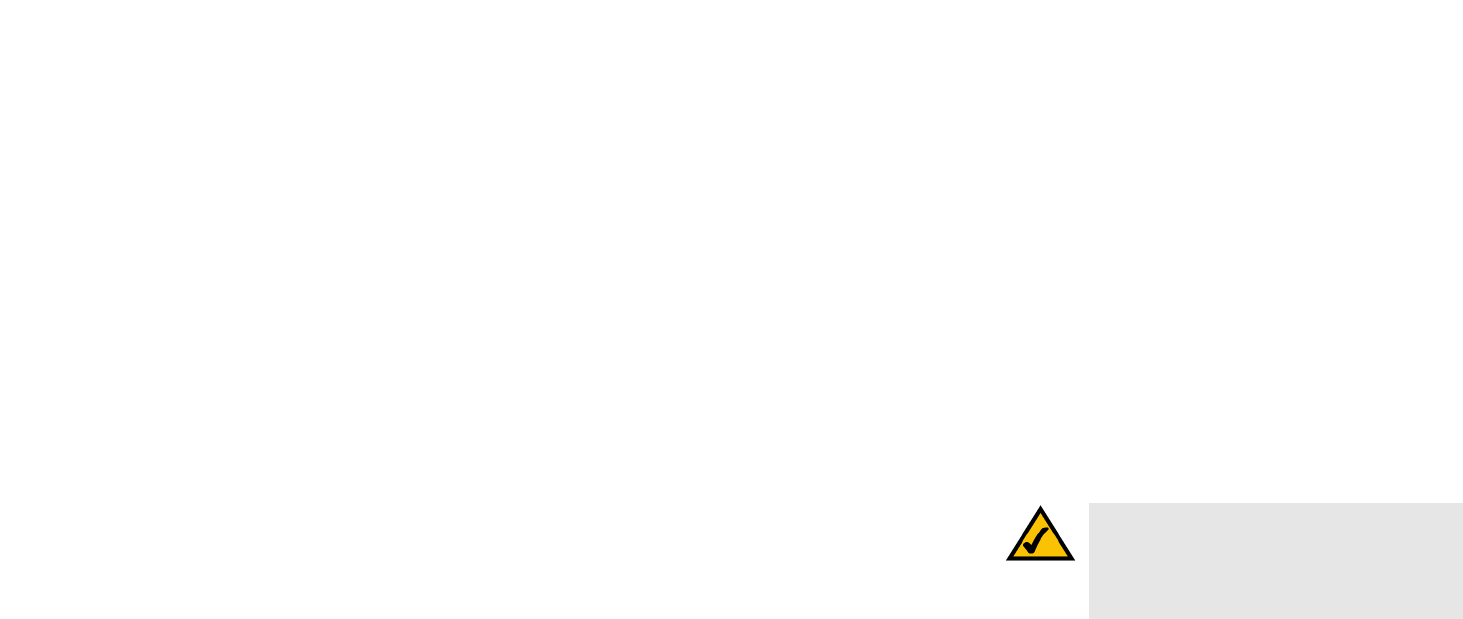
30
Appendix B: Wireless Security
Security Precautions
Wireless-G PCI Adapter
Appendix B: Wireless Security
Linksys wants to make wireless networking as safe and easy for you as possible. The current generation of
Linksys products provide several network security features, but they require specific action on your part for
implementation. So, keep the following in mind whenever you are setting up or using your wireless network.
Security Precautions
The following is a complete list of security precautions to take (at least steps 1 through 5 should be followed):
1. Change the default SSID.
2. Disable SSID Broadcast.
3. Change the default password for the Administrator account.
4. Enable MAC Address Filtering.
5. Change the SSID periodically.
6. Use the highest encryption algorithm possible. Use WPA if it is available. Please note that this may reduce
your network performance.
7. Change the WEP encryption keys periodically.
Security Threats Facing Wireless Networks
Wireless networks are easy to find. Hackers know that in order to join a wireless network, wireless networking
products first listen for “beacon messages”. These messages can be easily decrypted and contain much of the
network’s information, such as the network’s SSID (Service Set Identifier). Here are the steps you can take:
Change the administrator’s password regularly. With every wireless networking device you use, keep in mind
that network settings (SSID, WEP keys, etc.) are stored in its firmware. Your network administrator is the only
person who can change network settings. If a hacker gets a hold of the administrator’s password, he, too, can
change those settings. So, make it harder for a hacker to get that information. Change the administrator’s
password regularly.
SSID. There are several things to keep in mind about the SSID:
Note: Some of these security features are
available only through the network router or
access point. Refer to the router or access
point’s documentation for more information.
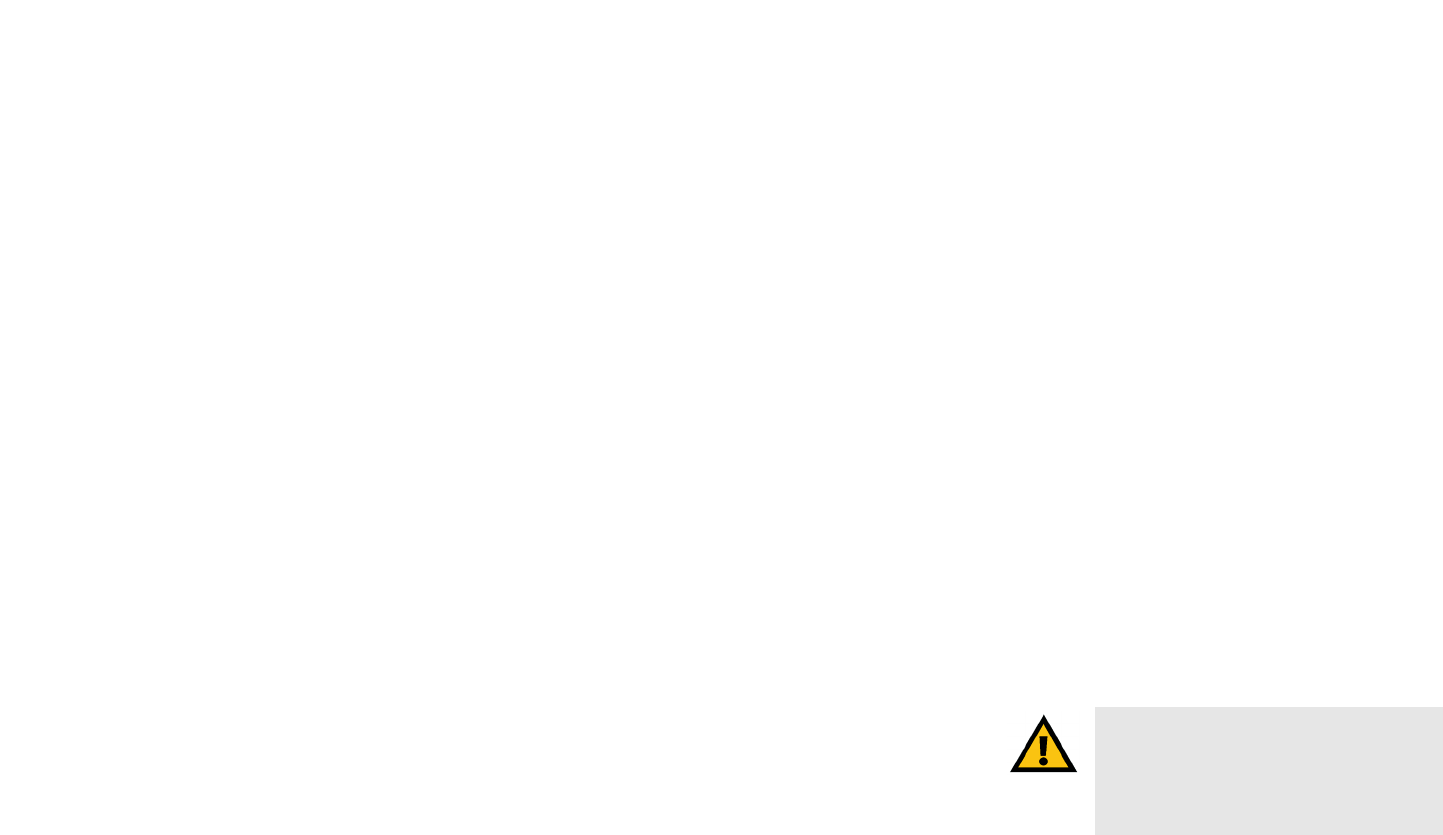
31
Appendix B: Wireless Security
Security Threats Facing Wireless Networks
Wireless-G PCI Adapter
1. Disable Broadcast
2. Make it unique
3. Change it often
Most wireless networking devices will give you the option of broadcasting the SSID. While this option may be
more convenient, it allows anyone to log into your wireless network. This includes hackers. So, don’t broadcast
the SSID.
Wireless networking products come with a default SSID set by the factory. (The Linksys default SSID is “linksys”.)
Hackers know these defaults and can check these against your network. Change your SSID to something unique
and not something related to your company or the networking products you use.
Change your SSID regularly so that any hackers who have gained access to your wireless network will have to
start from the beginning in trying to break in.
MAC Addresses. Enable MAC Address filtering. MAC Address filtering will allow you to provide access to only
those wireless nodes with certain MAC Addresses. This makes it harder for a hacker to access your network with
a random MAC Address.
WEP Encryption. Wired Equivalent Privacy (WEP) is often looked upon as a cure-all for wireless security
concerns. This is overstating WEP’s ability. Again, this can only provide enough security to make a hacker’s job
more difficult.
There are several ways that WEP can be maximized:
1. Use the highest level of encryption possible
2. Use “Shared Key” authentication
3. Change your WEP key regularly
WPA. Wi-Fi Protected Access (WPA) is the newest and best available standard in Wi-Fi security. Three modes are
available: Radius-PSK, WPA Radius, and Radius. Radius-PSK gives you a choice of two encryption methods: TKIP
(Temporal Key Integrity Protocol), which utilizes a stronger encryption method and incorporates Message
Integrity Code (MIC) to provide protection against hackers, and AES (Advanced Encryption System), which utilizes
a symmetric 128-Bit block data encryption. WPA RADIUS offers two encryption methods, TKIP and AES, with
dynamic encryption keys. RADIUS (Remote Authentication Dial-In User Service) utilizes a RADIUS server for
authentication.
Important: Always remember that each
device in your wireless network MUST use
the same encryption method and encryption
key or your wireless network will not function
properly.

32
Appendix B: Wireless Security
Security Threats Facing Wireless Networks
Wireless-G PCI Adapter
WPA-PSK. If you do not have a RADIUS server, Select the type of algorithm, TKIP or AES, and enter a
password in the Passphrase field of 8-63 characters.
WPA RADIUS. WPA used in coordination with a RADIUS server. (This should only be used when a RADIUS
server is connected to the Router or other device.) WPA Radius offers two encryption methods, TKIP and AES,
with dynamic encryption keys.
RADIUS. WEP used in coordination with a RADIUS server. (This should only be used when a RADIUS server is
connected to the Router or other device.)
Implementing encryption may have a negative impact on your network’s performance, but if you are transmitting
sensitive data over your network, encryption should be used.
These security recommendations should help keep your mind at ease while you are enjoying the most flexible
and convenient technology Linksys has to offer.

33
Appendix C: Windows Help
Wireless-G PCI Adapter
Appendix C: Windows Help
All wireless products require Microsoft Windows. Windows is the most used operating system in the world and
comes with many features that help make networking easier. These features can be accessed through Windows
Help and are described in this appendix.
TCP/IP
Before a computer can communicate with an access point or wireless router, TCP/IP must be enabled. TCP/IP is a
set of instructions, or protocol, all PCs follow to communicate over a network. This is true for wireless networks
as well. Your PCs will not be able to utilize wireless networking without having TCP/IP enabled. Windows Help
provides complete instructions on enabling TCP/IP.
Shared Resources
If you wish to share printers, folder, or files over your network, Windows Help provides complete instructions on
utilizing shared resources.
Network Neighborhood/My Network Places
Other PCs on your network will appear under Network Neighborhood or My Network Places (depending upon the
version of Windows you're running). Windows Help provides complete instructions on adding PCs to your
network.

34
Appendix D: Glossary
Wireless-G PCI Adapter
Appendix D: Glossary
802.11b - An IEEE wireless networking standard that specifies a maximum data transfer rate of 11Mbps and an
operating frequency of 2.4GHz.
802.11g - An IEEE wireless networking standard that specifies a maximum data transfer rate of 54Mbps, an
operating frequency of 2.4GHz, and backward compatibility with 802.11b devices.
Access Point - A device that allows wireless-equipped computers and other devices to communicate with a
wired network. Also used to expand the range of a wireless network.
Adapter - A device that adds network functionality to your PC.
Ad-hoc - A group of wireless devices communicating directly with each other (peer-to-peer) without the use of
an access point.
AES (Advanced Encryption Standard) - A method that uses up to 256-bit key encryption to secure data.
Backbone - The part of a network that connects most of the systems and networks together, and handles the
most data.
Bandwidth - The transmission capacity of a given device or network.
Bit - A binary digit.
Byte - A unit of data that is usually eight bits long.
CSMA/CA (Carrier Sense Multiple Access/Collision Avoidance) - A method of data transfer that is used to prevent
data collisions.
CTS (Clear To Send) - A signal sent by a wireless device, signifying that it is ready to receive data.
Default Gateway - A device that forwards Internet traffic from your local area network.
DHCP (Dynamic Host Configuration Protocol) - A networking protocol that allows administrators to assign
temporary IP addresses to network computers by "leasing" an IP address to a user for a limited amount of time,
instead of assigning permanent IP addresses.
DNS (Domain Name Server) - The IP address of your ISP's server, which translates the names of websites into IP
addresses.

35
Appendix D: Glossary
Wireless-G PCI Adapter
Domain - A specific name for a network of computers.
DSSS (Direct-Sequence Spread-Spectrum) - Frequency transmission with a redundant bit pattern resulting in a
lower probability of information being lost in transit.
Encryption - Encoding data transmitted in a network.
Fragmentation -Breaking a packet into smaller units when transmitting over a network medium that cannot
support the original size of the packet.
Gateway - A device that interconnects networks with different, incompatible communications protocols.
Hardware - The physical aspect of computers, telecommunications, and other information technology devices.
IEEE (The Institute of Electrical and Electronics Engineers) - An independent institute that develops networking
standards.
Infrastructure - A wireless network that is bridged to a wired network via an access point.
IP (Internet Protocol) - A protocol used to send data over a network.
IP Address - The address used to identify a computer or device on a network.
ISM band - Radio bandwidth utilized in wireless transmissions.
ISP (Internet Service Provider) - A company that provides access to the Internet.
LAN - The computers and networking products that make up your local network.
MAC (Media Access Control) Address - The unique address that a manufacturer assigns to each networking
device.
Mbps (MegaBits Per Second) - One million bits per second; a unit of measurement for data transmission.
Network - A series of computers or devices connected for the purpose of data sharing, storage, and/or
transmission between users.
Node - A network junction or connection point, typically a computer or work station.
Packet - A unit of data sent over a network.
Passphrase - Used much like a password, a passphrase simplifies the WEP encryption process by automatically
generating the WEP encryption keys for Linksys products.

36
Appendix D: Glossary
Wireless-G PCI Adapter
RADIUS (Remote Authentication Dial-In User Service) - A protocol that uses an authentication server to control
network access.
Roaming - The ability to take a wireless device from one access point's range to another without losing the
connection.
Router - A networking device that connects multiple networks together.
RTS (Request To Send) - A networking method of coordinating large packets through the RTS Threshold setting.
Server - Any computer whose function in a network is to provide user access to files, printing, communications,
and other services.
Software - Instructions for the computer. A series of instructions that performs a particular task is called a
"program".
Spread Spectrum - Wideband radio frequency technique used for more reliable and secure data transmission.
SSID (Service Set IDentifier) - Your wireless network's name.
Subnet Mask - An address code that determines the size of the network.
Switch - 1. A data switch that connects computing devices to host computers, allowing a large number of
devices to share a limited number of ports. 2. A device for making, breaking, or changing the connections in an
electrical circuit.
TCP (Transmission Control Protocol) - A network protocol for transmitting data that requires acknowledgement
from the recipient of data sent.
TCP/IP (Transmission Control Protocol/Internet Protocol) - A set of instructions PCs use to communicate over a
network.
TKIP (Temporal Key Integrity Protocol) - a wireless encryption protocol that provides dynamic encryption keys for
each packet transmitted.
Topology - The physical layout of a network.
WEP (Wired Equivalent Privacy) - A method of encrypting network data transmitted on a wireless network for
greater security.
WPA (Wi-Fi Protected Access) - a wireless security protocol using TKIP (Temporal Key Integrity Protocol)
encryption, which can be used in conjunction with a RADIUS server.

38
Appendix E: Specifications
Wireless-G PCI Adapter
Appendix E: Specifications
Standards 802.11g, 802.11b
LEDs Act: Solid when linked, flashes with traffic
Transmit Power 15dBm @ 54 Mbps
Sensitivity -70 dBm @ 54 Mbps
Security features WEP
Modulation 802.11b: CCK (11 Mbps), DQPSK (2 Mbps), DBPSK (1 Mbps)
802.11g: OFDM
WEP key bits 64Bit and 128Bit
Network Protocol TCP/IP, IPX, NetBEUI
Dimensions 6.18" x 8.66" x 0.910" (157 mm x 220 mm x 23 mm)
Unit Weight 3.53 oz. (0.1 kg.)
Certifications FCC
Operating Temp. 0 C to 65 C (32 F to 150 F)
Storage Temp. -40 C to 85 C (-40 F to 185 F)
Operating Humidity 0% to 95% Non-Condensing
Storage Humidity 0% to 95% Non-Condensing
Cisco-Linksys, LLC declares that WMP54G v4 ( FCC ID: Q87-WMP54GV4 ) is limited in CH1~CH11 by specified firmware controlled in U.S.A.

39
Appendix F: Warranty Information
Wireless-G PCI Adapter
Appendix F: Warranty Information
LIMITED WARRANTY
Linksys warrants to You that, for a period of three years (the “Warranty Period”), your Linksys Product will be substantially
free of defects in materials and workmanship under normal use. Your exclusive remedy and Linksys' entire liability under
this warranty will be for Linksys at its option to repair or replace the Product or refund Your purchase price less any
rebates. This limited warranty extends only to the original purchaser.
If the Product proves defective during the Warranty Period call Linksys Technical Support in order to obtain a Return
Authorization Number, if applicable. BE SURE TO HAVE YOUR PROOF OF PURCHASE ON HAND WHEN CALLING. If You are
requested to return the Product, mark the Return Authorization Number clearly on the outside of the package and include a
copy of your original proof of purchase. RETURN REQUESTS CANNOT BE PROCESSED WITHOUT PROOF OF PURCHASE. You
are responsible for shipping defective Products to Linksys. Linksys pays for UPS Ground shipping from Linksys back to You
only. Customers located outside of the United States of America and Canada are responsible for all shipping and handling
charges.
ALL IMPLIED WARRANTIES AND CONDITIONS OF MERCHANTABILITY OR FITNESS FOR A PARTICULAR PURPOSE ARE LIMITED
TO THE DURATION OF THE WARRANTY PERIOD. ALL OTHER EXPRESS OR IMPLIED CONDITIONS, REPRESENTATIONS AND
WARRANTIES, INCLUDING ANY IMPLIED WARRANTY OF NON-INFRINGEMENT, ARE DISCLAIMED. Some jurisdictions do not
allow limitations on how long an implied warranty lasts, so the above limitation may not apply to You. This warranty gives
You specific legal rights, and You may also have other rights which vary by jurisdiction.
This warranty does not apply if the Product (a) has been altered, except by Linksys, (b) has not been installed, operated,
repaired, or maintained in accordance with instructions supplied by Linksys, or (c) has been subjected to abnormal
physical or electrical stress, misuse, negligence, or accident. In addition, due to the continual development of new
techniques for intruding upon and attacking networks, Linksys does not warrant that the Product will be free of
vulnerability to intrusion or attack.
TO THE EXTENT NOT PROHIBITED BY LAW, IN NO EVENT WILL LINKSYS BE LIABLE FOR ANY LOST DATA, REVENUE OR PROFIT,
OR FOR SPECIAL, INDIRECT, CONSEQUENTIAL, INCIDENTAL OR PUNITIVE DAMAGES, REGARDLESS OF THE THEORY OF
LIABILITY (INCLUDING NEGLIGENCE), ARISING OUT OF OR RELATED TO THE USE OF OR INABILITY TO USE THE PRODUCT
(INCLUDING ANY SOFTWARE), EVEN IF LINKSYS HAS BEEN ADVISED OF THE POSSIBILITY OF SUCH DAMAGES. IN NO EVENT
WILL LINKSYS’ LIABILITY EXCEED THE AMOUNT PAID BY YOU FOR THE PRODUCT. The foregoing limitations will apply even
if any warranty or remedy provided under this Agreement fails of its essential purpose. Some jurisdictions do not allow the
exclusion or limitation of incidental or consequential damages, so the above limitation or exclusion may not apply to You.
Please direct all inquiries to: Linksys, P.O. Box 18558, Irvine, CA 92623.

40
Appendix G: Regulatory Information
Wireless-G PCI Adapter
Appendix G: Regulatory Information
FCC STATEMENT
This product has been tested and complies with the specifications for a Class B digital device, pursuant to Part 15
of the FCC Rules. These limits are designed to provide reasonable protection against harmful interference in a
residential installation. This equipment generates, uses, and can radiate radio frequency energy and, if not
installed and used according to the instructions, may cause harmful interference to radio communications.
However, there is no guarantee that interference will not occur in a particular installation. If this equipment does
cause harmful interference to radio or television reception, which is found by turning the equipment off and on,
the user is encouraged to try to correct the interference by one or more of the following measures:
Reorient or relocate the receiving antenna
Increase the separation between the equipment or devices
Connect the equipment to an outlet other than the receiver's
Consult a dealer or an experienced radio/TV technician for assistance
FCC Radiation Exposure Statement
This equipment complies with FCC radiation exposure limits set forth for an uncontrolled environment. This
equipment should be installed and operated with minimum distance 20cm between the radiator and your body.
INDUSTRY CANADA (CANADA)
This Class B digital apparatus complies with Canadian ICES-003.
Cet appareil numérique de la classe B est conforme à la norme NMB-003 du Canada.
The use of this device in a system operating either partially or completely outdoors may require the user to obtain
a license for the system according to the Canadian regulations.
EC DECLARATION OF CONFORMITY (EUROPE)
Linksys declares that the Wireless-G PCI Adapter conforms to the specifications listed below, following the
provisions of the European R&TTE directive 1999/5/EC:
EN 301 489-1, 301 489-17 General EMC requirements for Radio equipment.
EN 609 50 Safety
FCC Caution: To assure continued compliance, (example - use only shielded interface cables when
connecting to computer or peripheral devices) any changes or modifications not expressly approved
by the party responsible for compliance could void the user's authority to operate this equipment.
This device complies with Part 15 of the FCC Rules. Operation is subject to the following two
conditions: (1) This device may not cause harmful interference, and (2) this device must accept any
interference received, including interference that may cause undesired operation.
This transmitter must not be co-located or operating in conjunction with any other antenna or transmitter.

41
Appendix G: Regulatory Information
Wireless-G PCI Adapter
EN 300-328-1, EN 300-328-2 Technical requirements for Radio equipment.
Caution: This equipment is intended to be used in all EU and EFTA countries. Outdoor use may be restricted to
certain frequencies and/or may require a license for operation. Contact local Authority for procedure to follow.
Note: Combinations of power levels and antennas resulting in a radiated power level of above 100 mW equivalent
isotropic radiated power (EIRP) are considered as not compliant with the above mentioned directive and are not
allowed for use within the European community and countries that have adopted the European R&TTE directive
1999/5/EC.
For more details on legal combinations of power levels and antennas, contact Linksys Corporate Compliance.
Linksys vakuuttaa täten että Wireless-G PCI Adapter tyyppinen laite on direktiivin 1999/5/EY oleellisten
vaatimusten ja sitä koskevien näiden direktiivien muiden ehtojen mukainen.
Linksys Group déclare la Passerelle ADSL sans fil-B est conforme aux conditions essentielles et aux dispositions
relatives à la directive 1999/5/EC.
Belgique:
Dans le cas d'une utilisation privée, à l'extérieur d'un bâtiment, au-dessus d'un espace public, aucun
enregistrement n'est nécessaire pour une distance de moins de 300m. Pour une distance supérieure à 300m un
enregistrement auprès de l'IBPT est requise. Pour une utilisation publique à l'extérieur de bâtiments, une licence
de l'IBPT est requise. Pour les enregistrements et licences, veuillez contacter l'IBPT.
France:
2.4 GHz Bande : les canaux 10, 11, 12, 13 (2457, 2462, 2467, et 2472 MHz respectivement) sont complétement
libres d'utilisation en France (en utilisation intérieur). Pour ce qui est des autres canaux, ils peuvent être soumis à
autorisation selon le départment. L'utilisation en extérieur est soumis à autorisation préalable et très restreint.
Vous pouvez contacter l'Autorité de Régulation des Télécommunications (http://www.art-telecom.fr) pour de plus
amples renseignements.

42
Appendix H: Contact Information
Wireless-G PCI Adapter
Appendix H: Contact Information
Need to contact Linksys?
Visit us online for information on the latest products and updates
to your existing products at: http://www.linksys.com or
ftp.linksys.com
Can't find information about a product you want to buy
on the web? Do you want to know more about networking
with Linksys products? Give our advice line a call at: 800-546-5797 (LINKSYS)
Or fax your request in to: 949-261-8868
If you experience problems with any Linksys product,
you can call us at: 800-326-7114
Don't wish to call? You can e-mail us at: support@linksys.com
If any Linksys product proves defective during its warranty period,
you can call the Linksys Return Merchandise Authorization
department for obtaining a Return Authorization Number at: 949-261-1288
(Details on Warranty and RMA issues can be found in the Warranty
Information section in this Guide.)