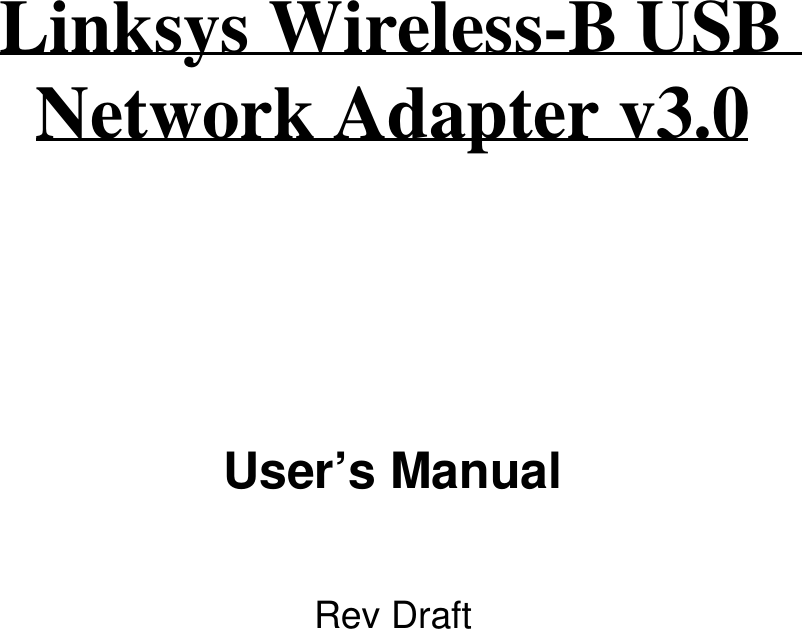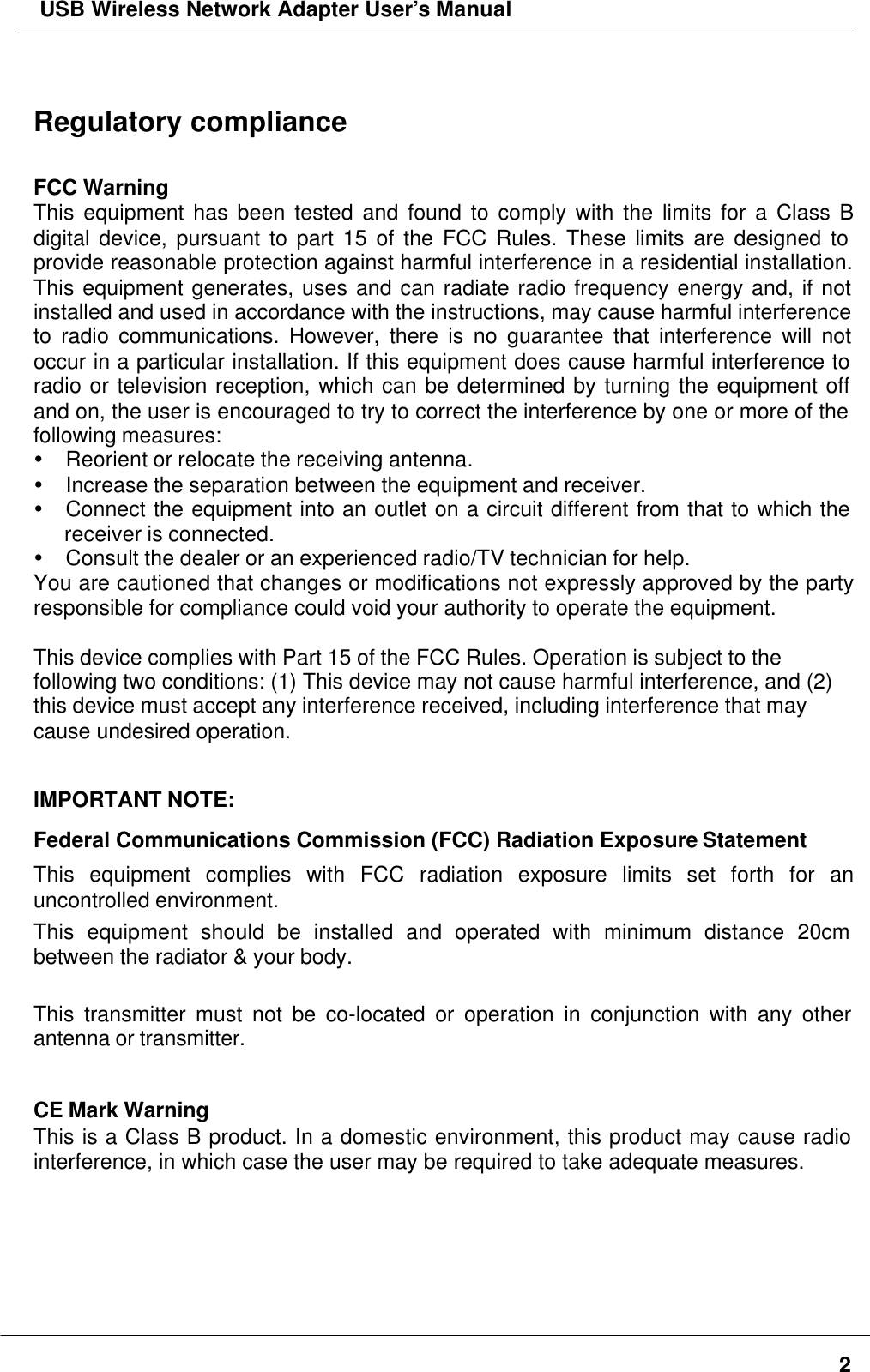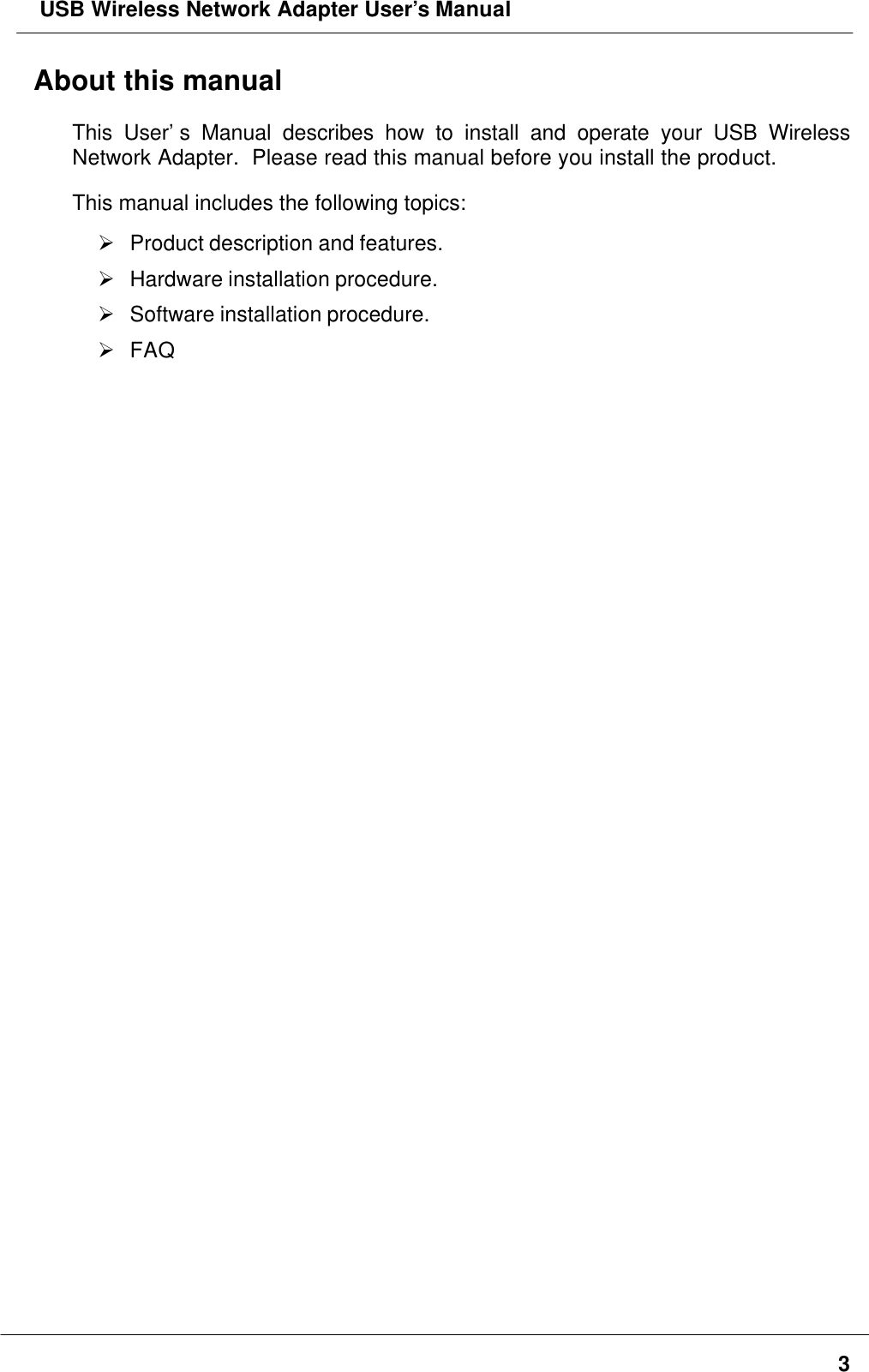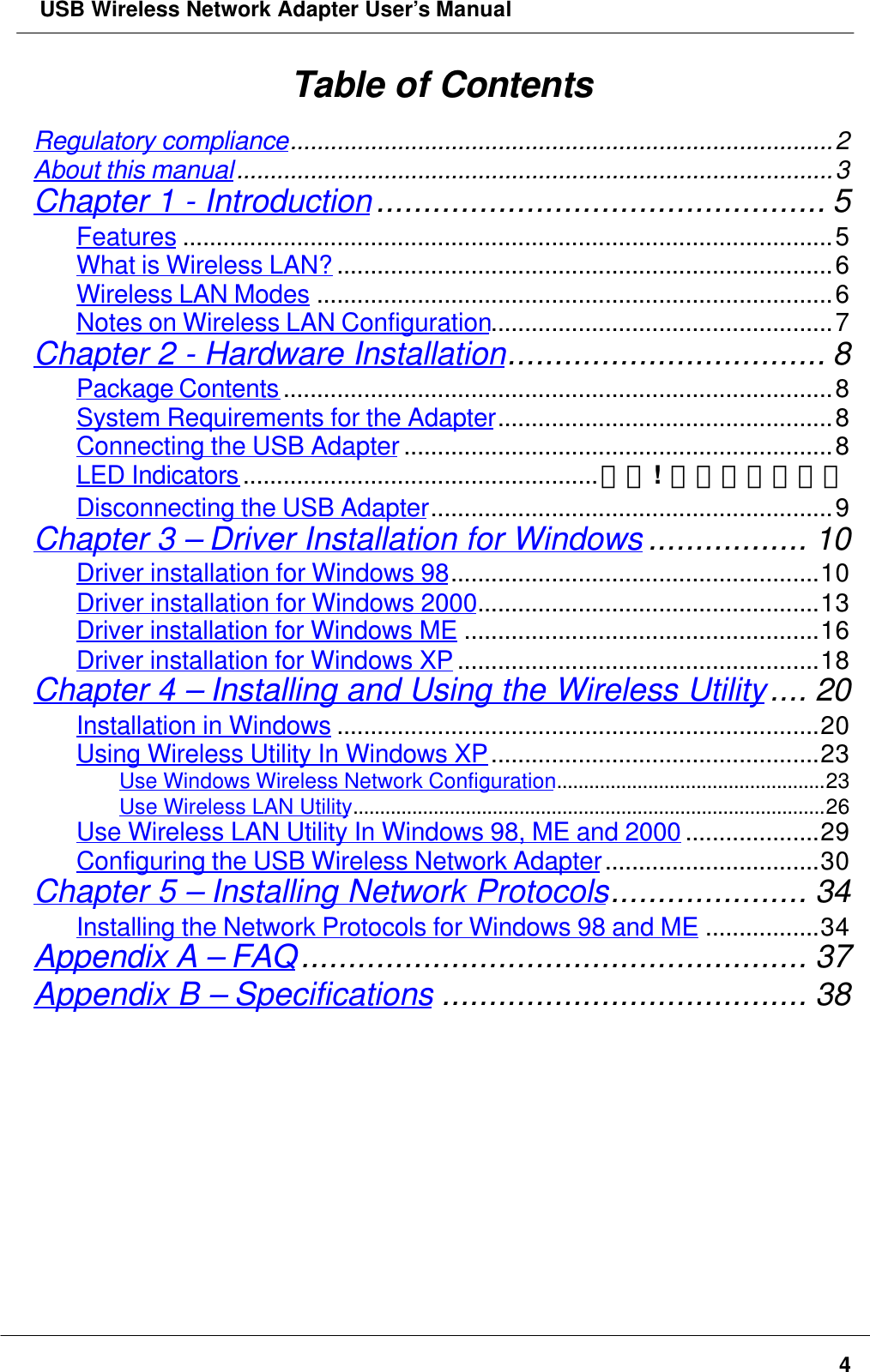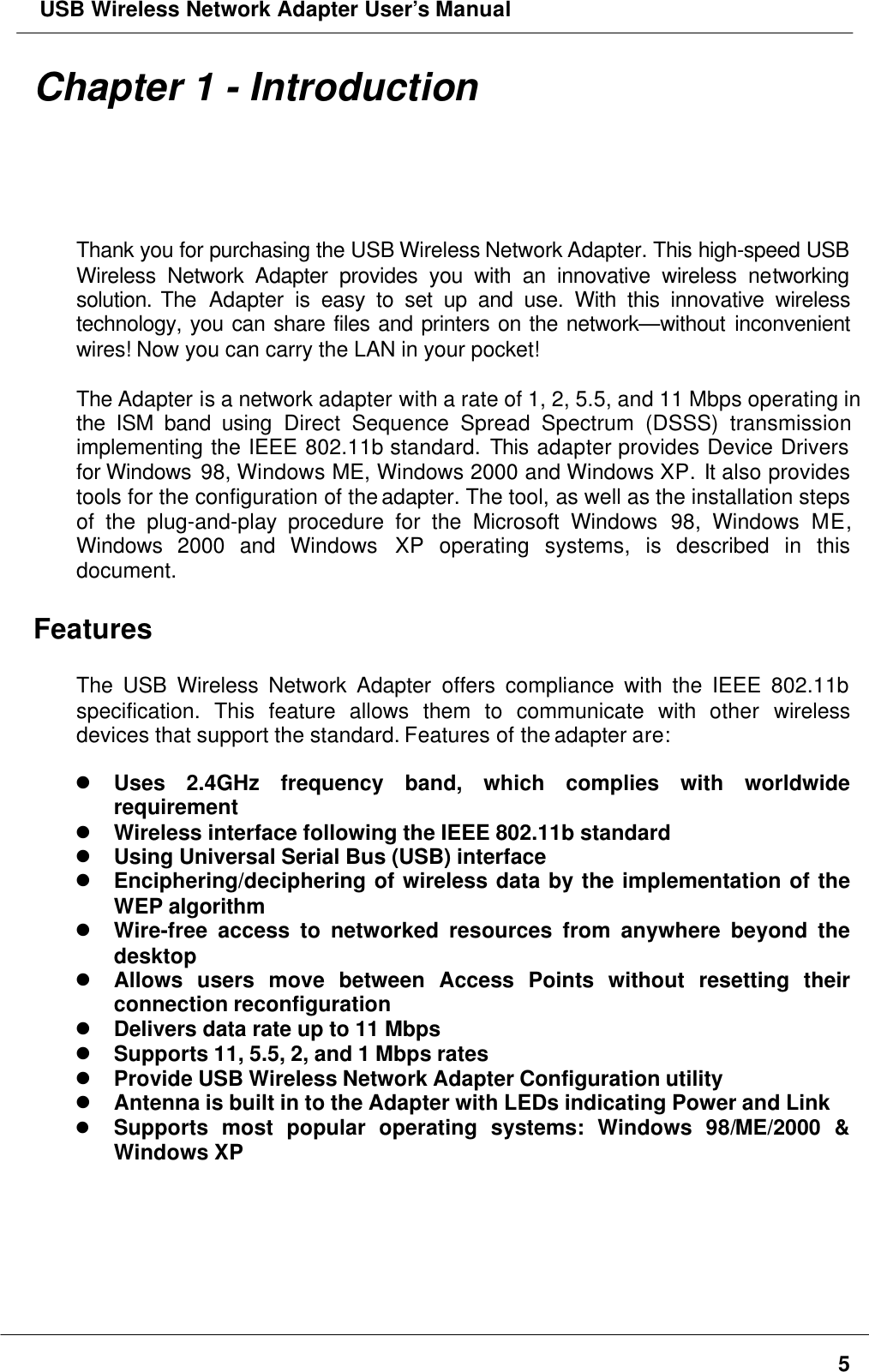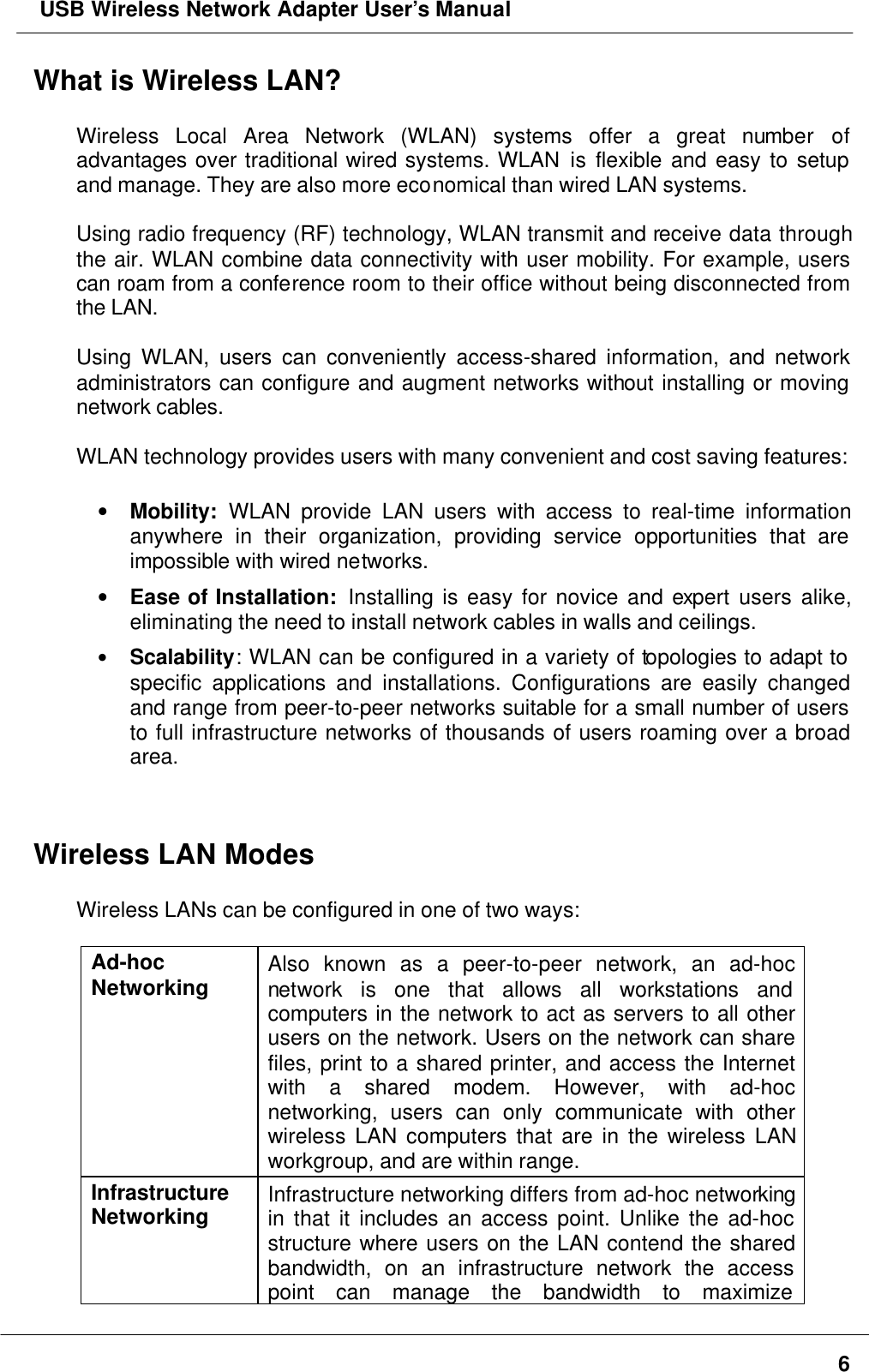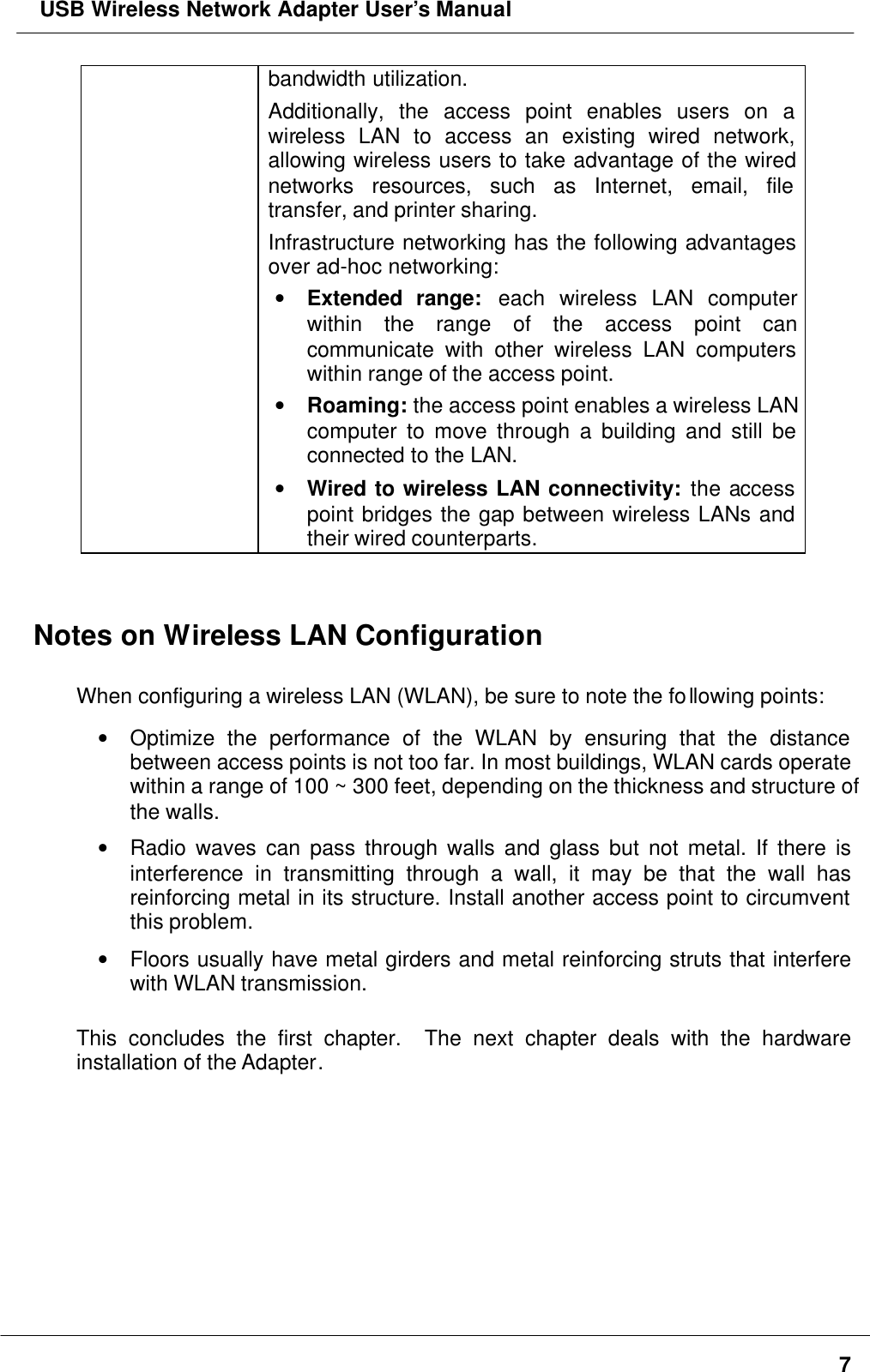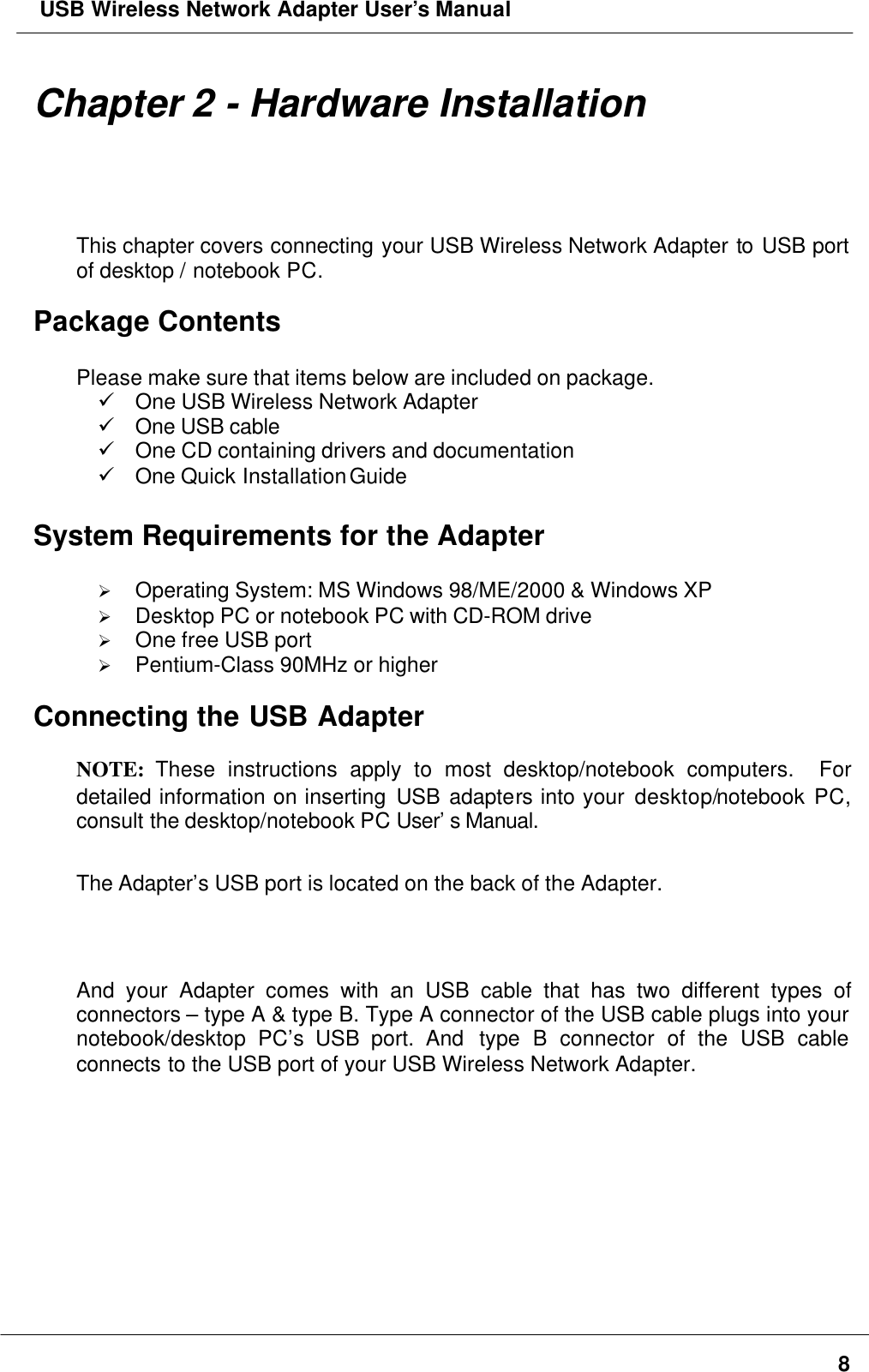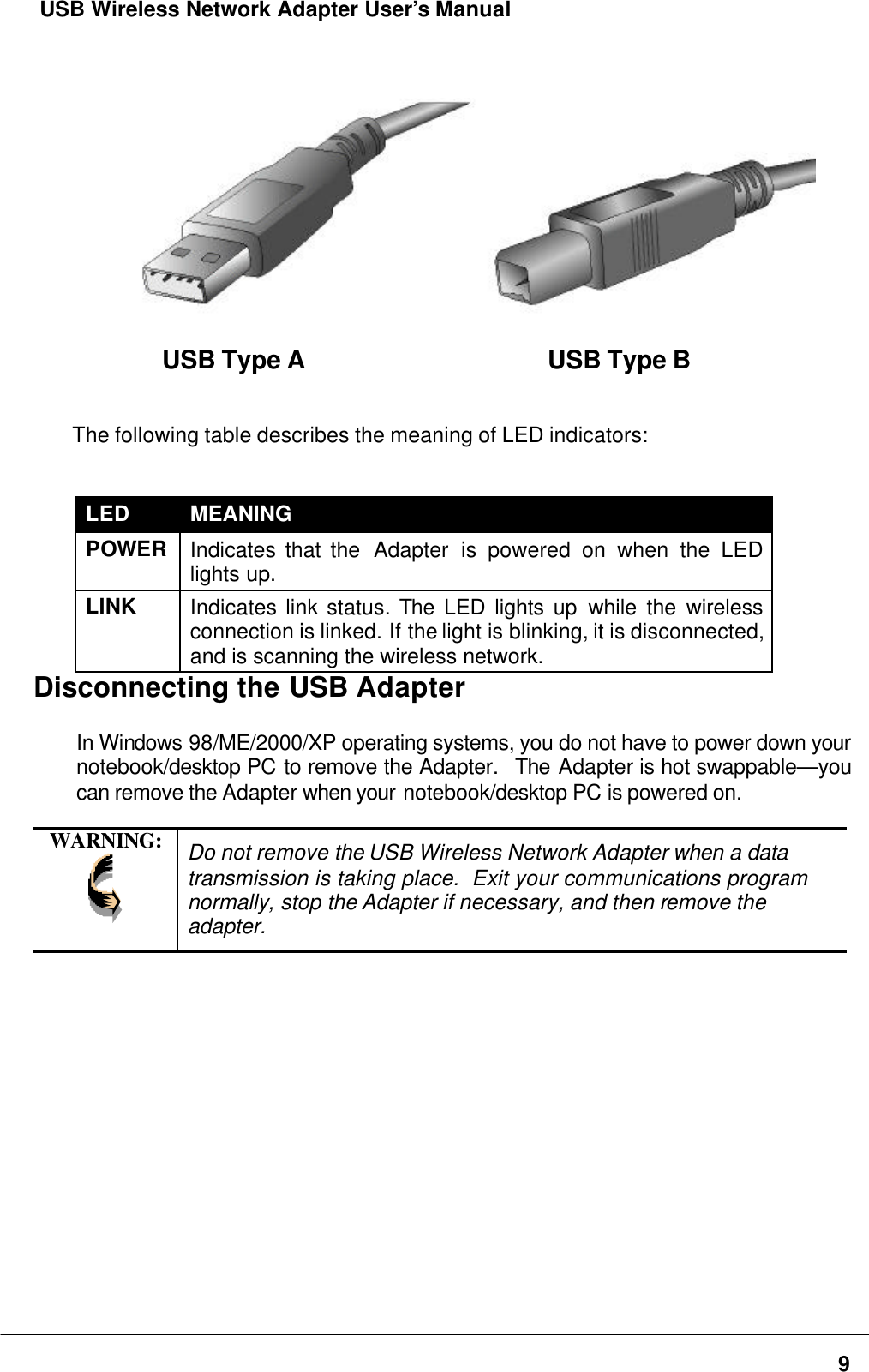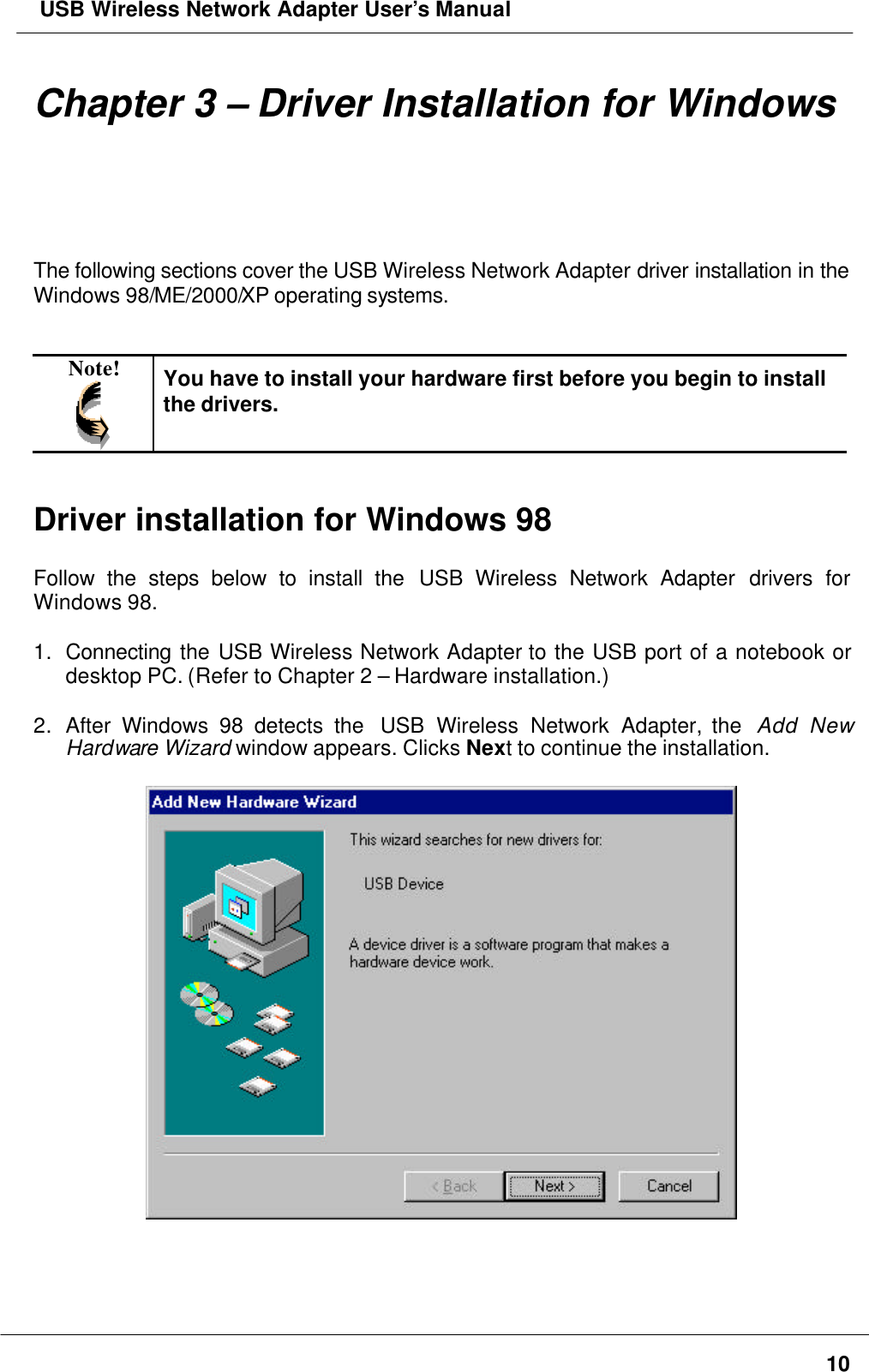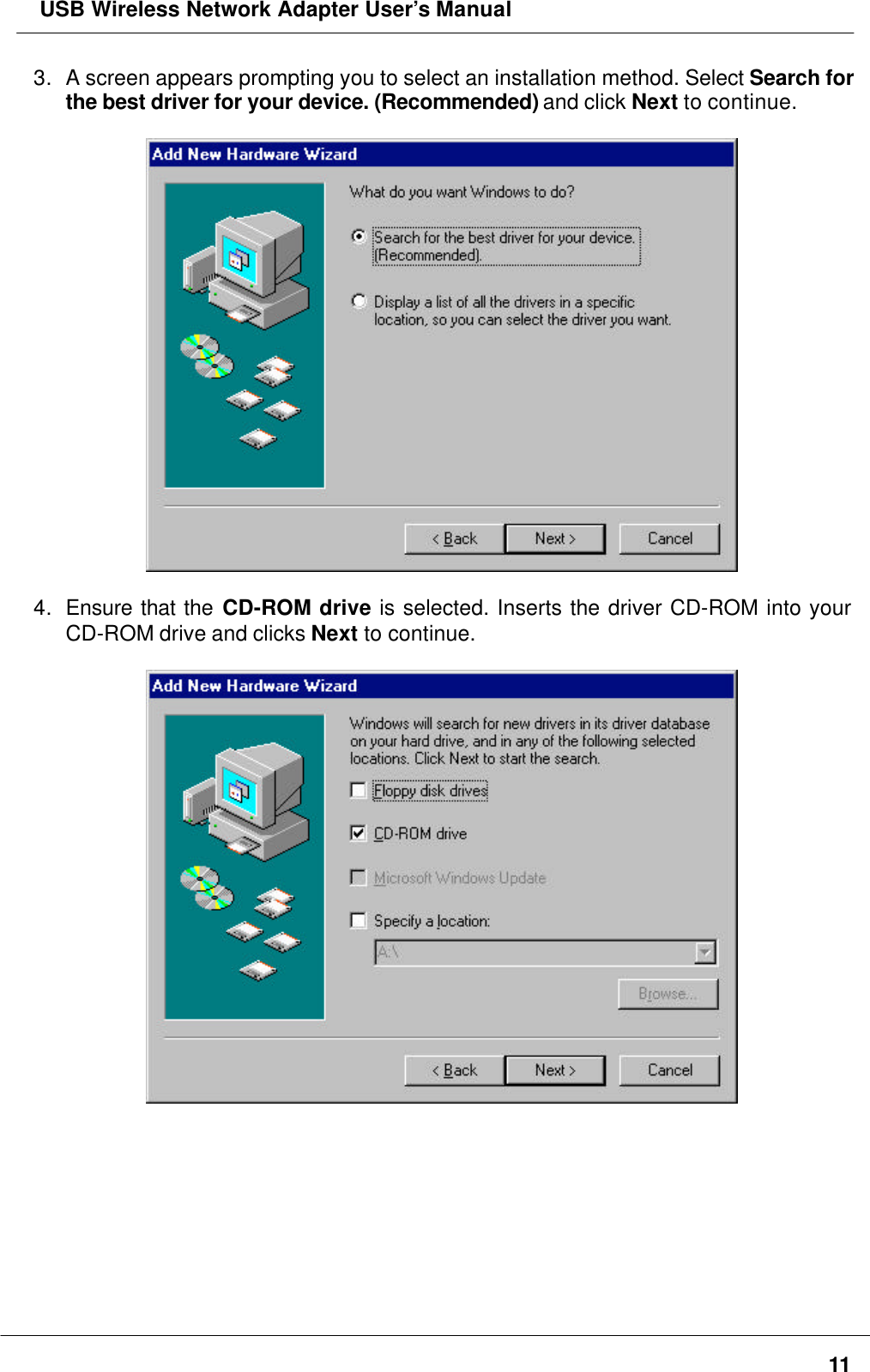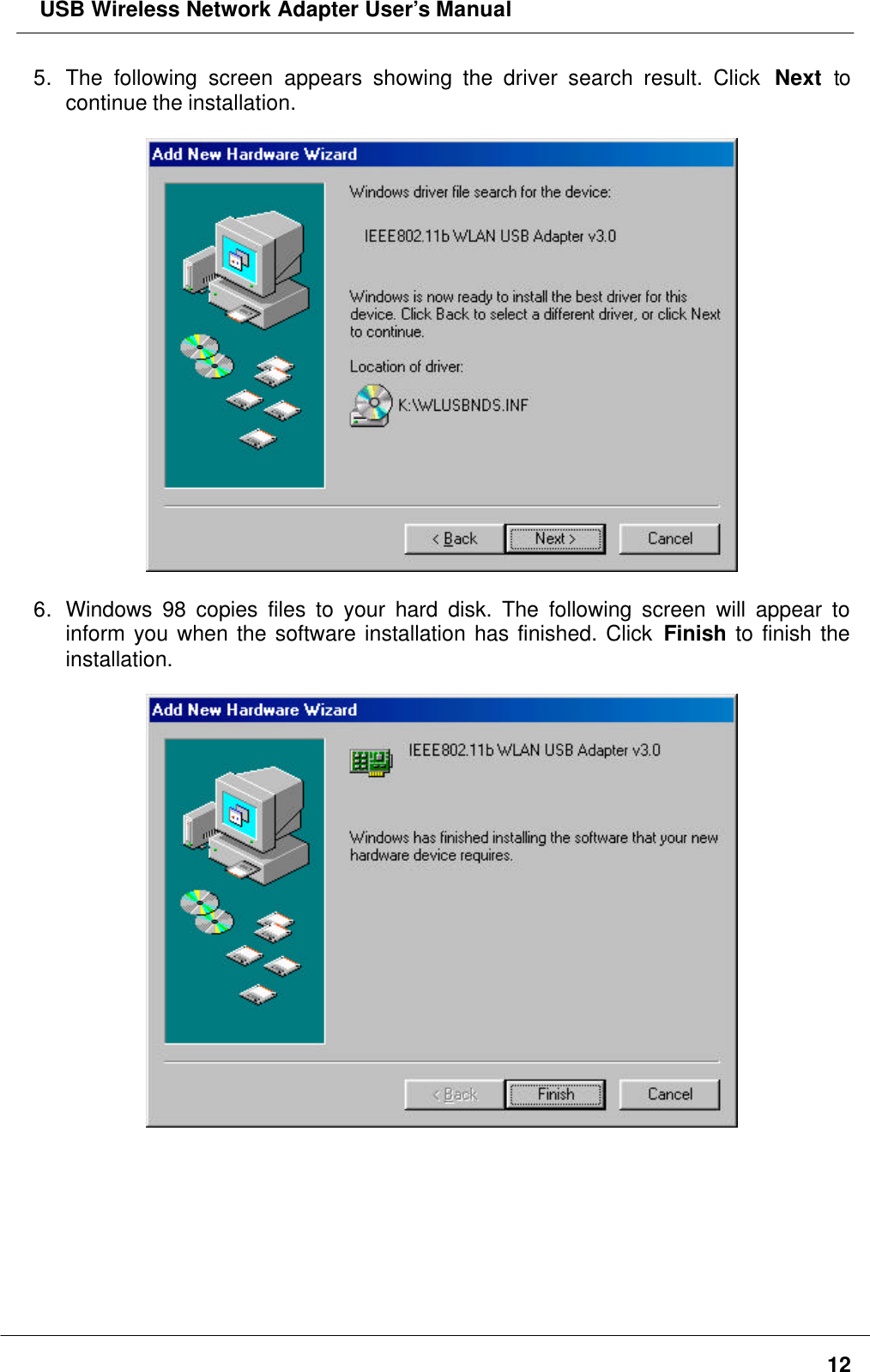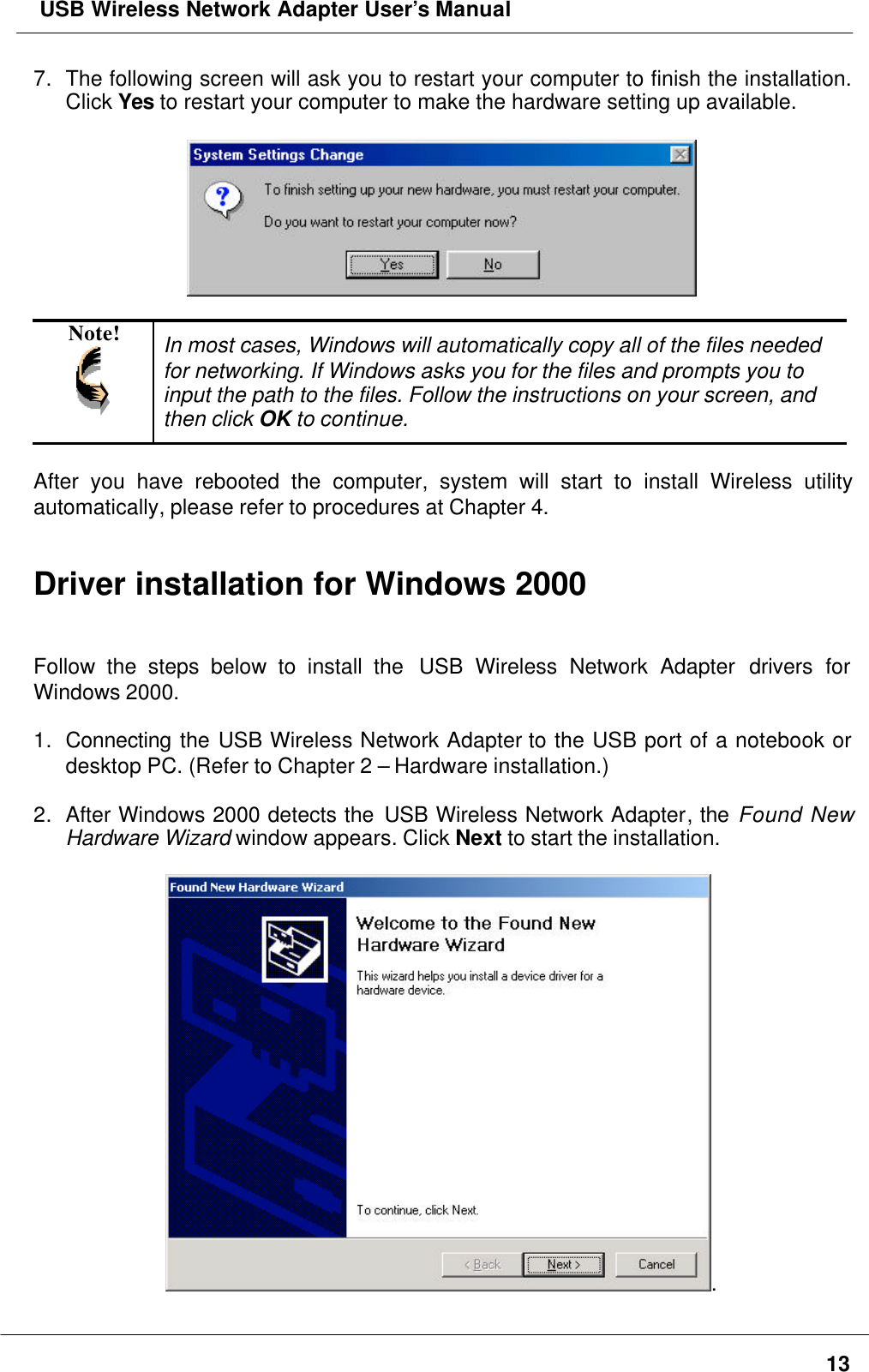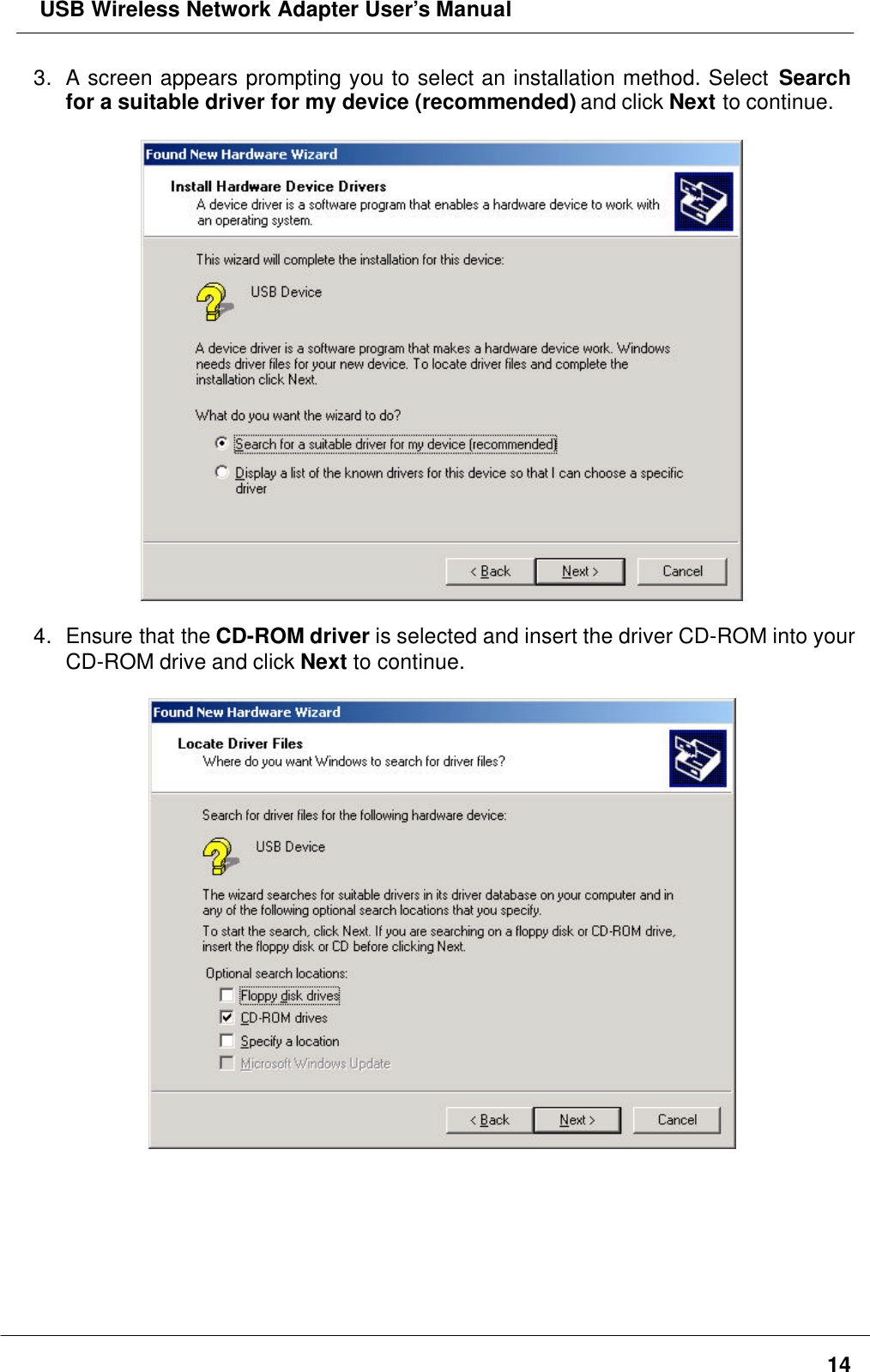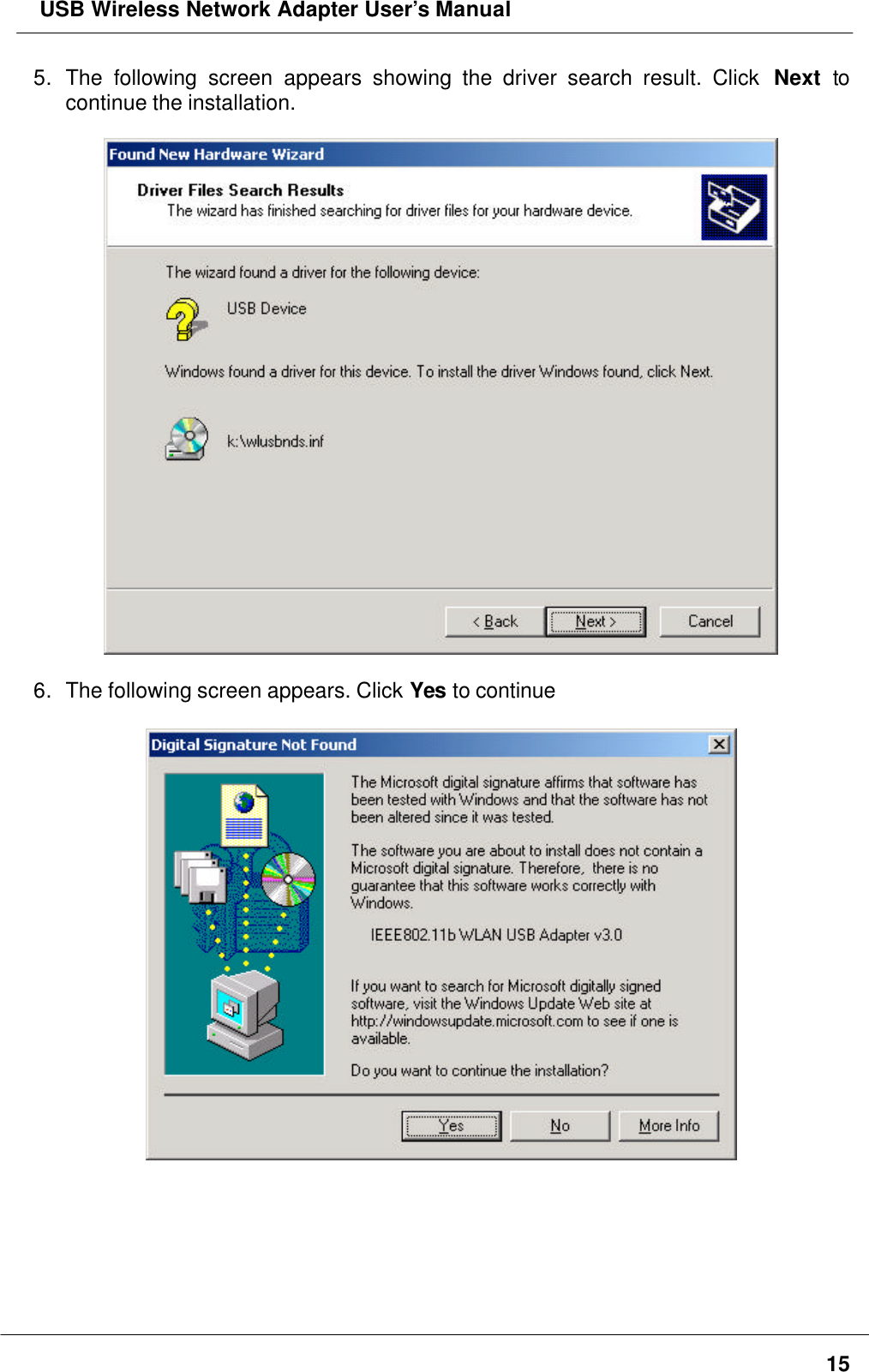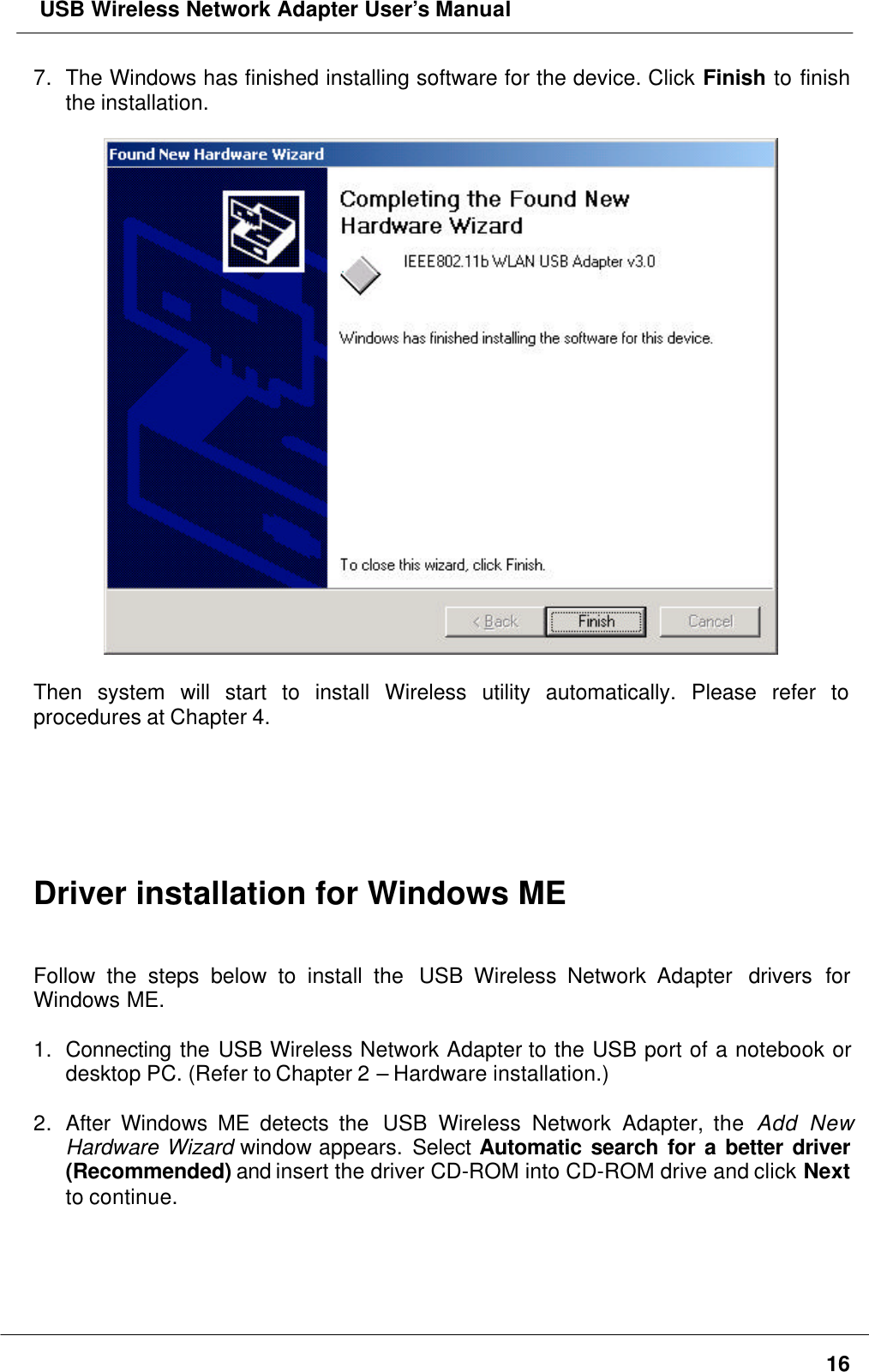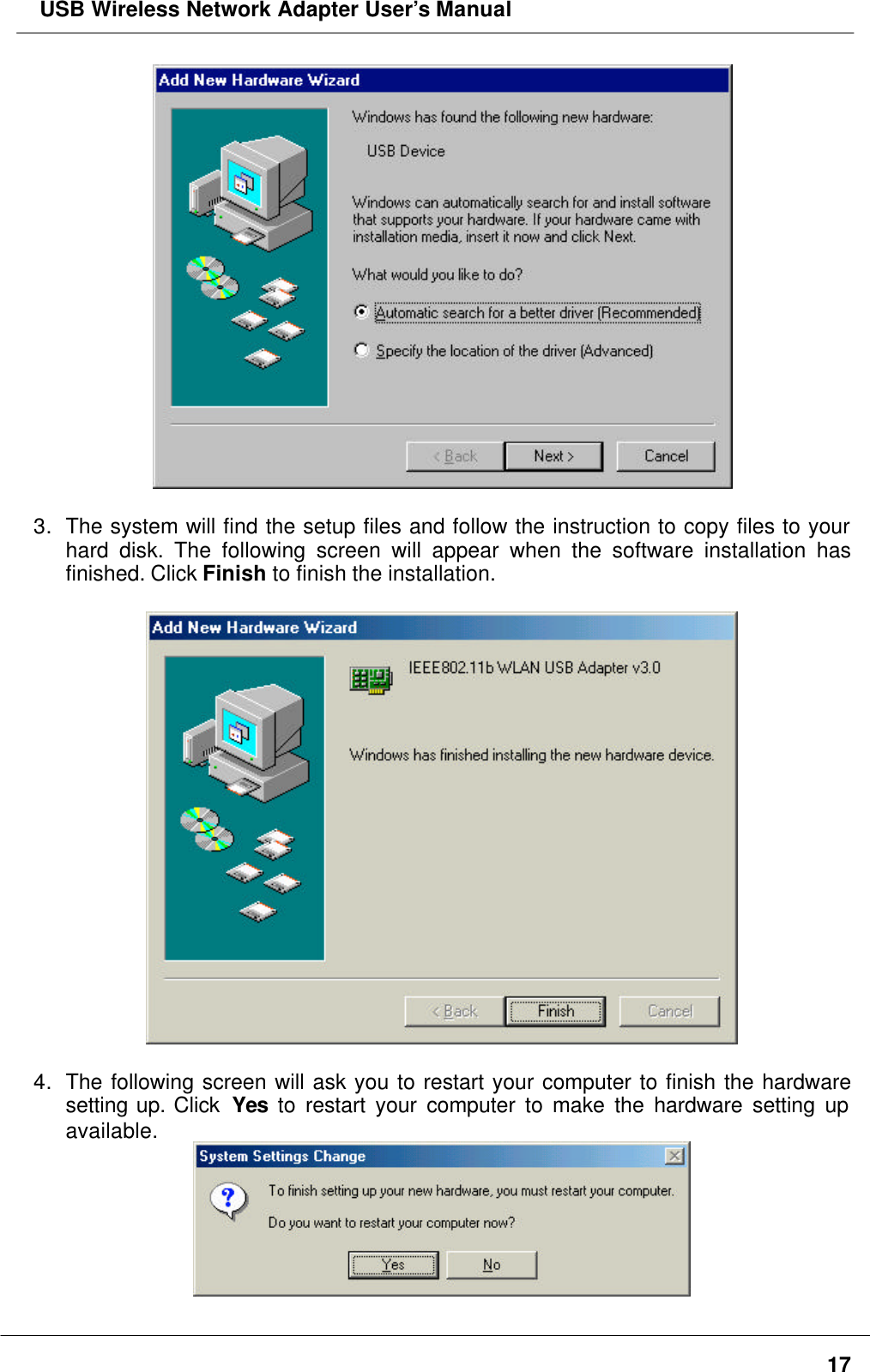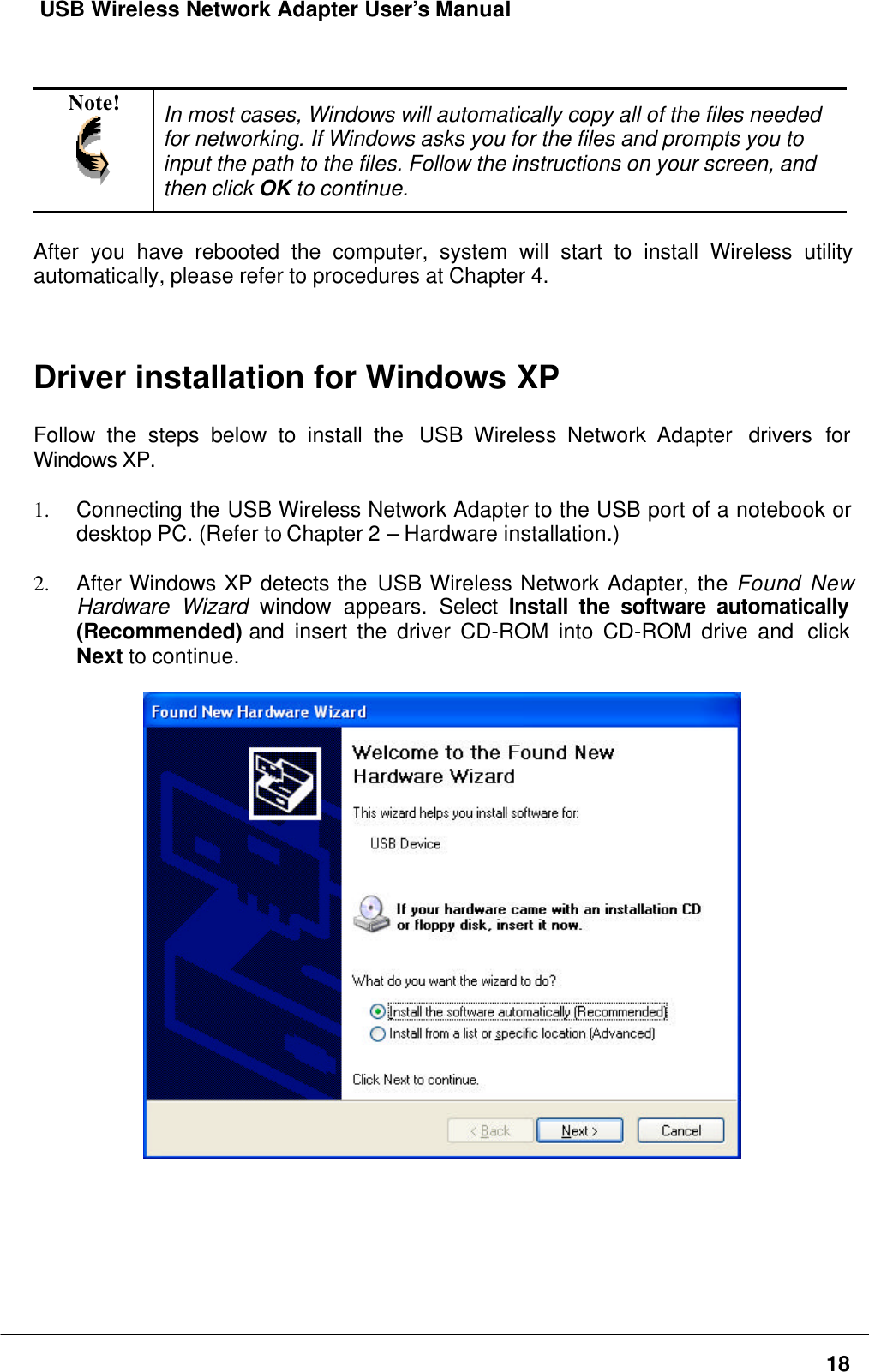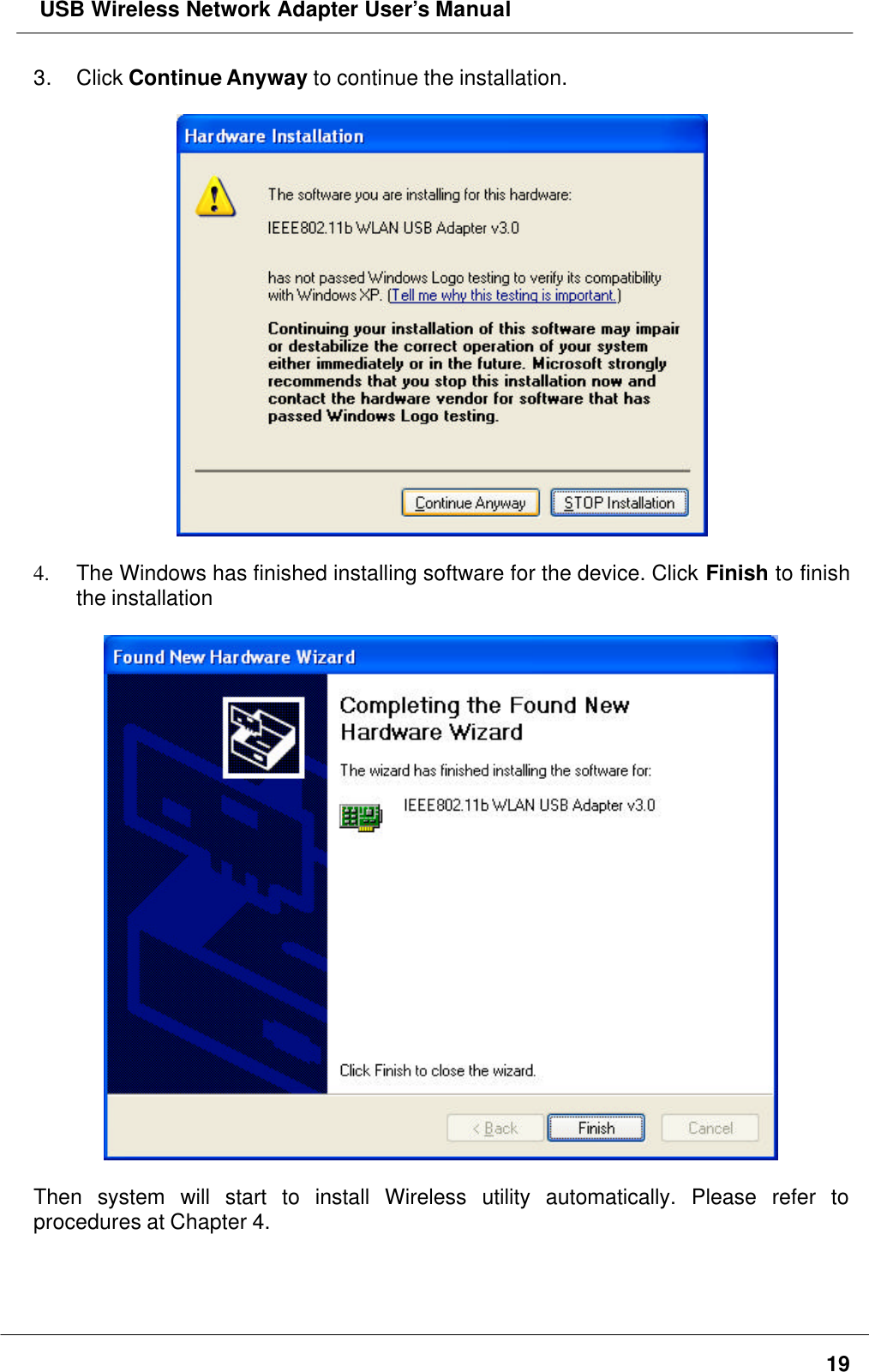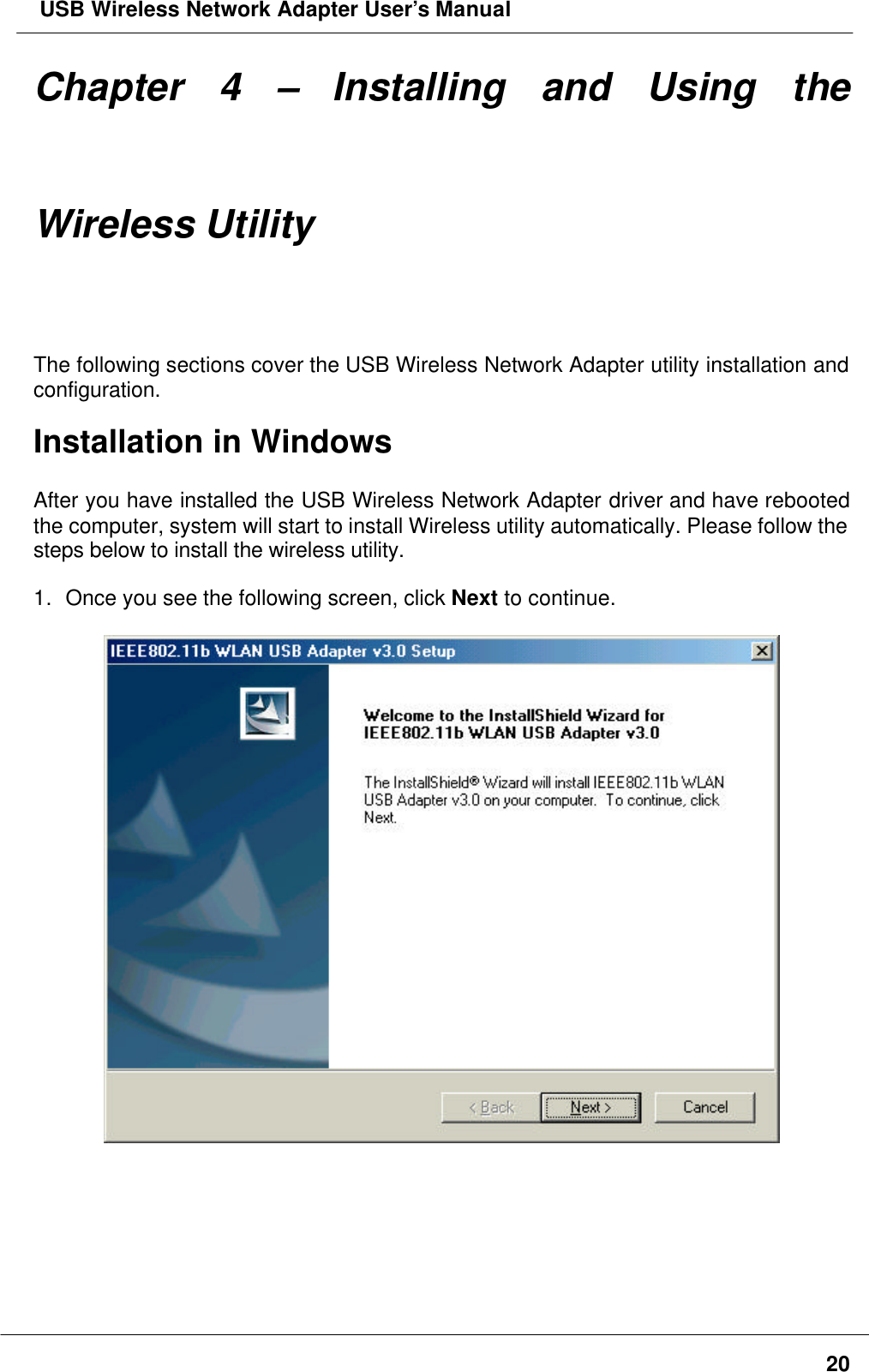LINKSYS WUSB11V3 Linksys Wireless-B USB Network Adapter v3.0 User Manual User s Manual v2 0 0727
LINKSYS LLC Linksys Wireless-B USB Network Adapter v3.0 User s Manual v2 0 0727
LINKSYS >
Contents
- 1. user manual part 1
- 2. user manual part 2
user manual part 1