LITE ON TECHNOLOGY DSD300 SPEAKER DOCK User Manual I
LITE-ON Technology Corp. SPEAKER DOCK I
User manual I

DSD-300
PORTABLE SPEAKER DOCK
Owner’s Manual
Preparations
Operations
Informations
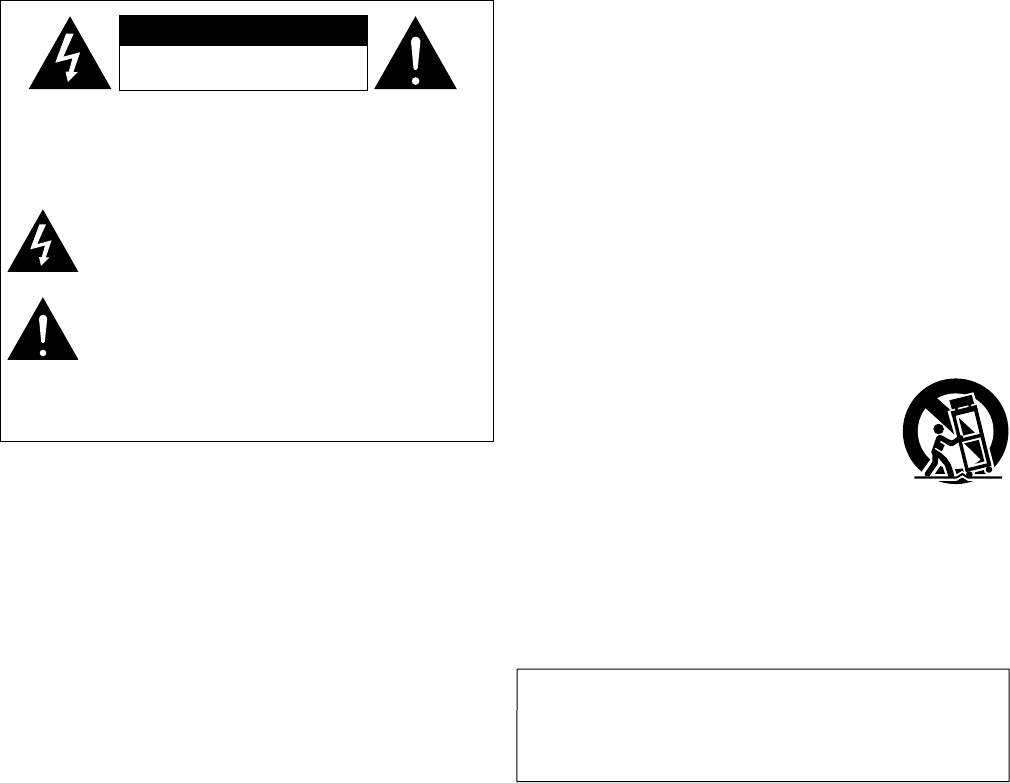
I
n SAFETY PRECAUTIONS
CAUTION
RISK OF ELECTRIC SHOCK
DO NOT OPEN
CAUTION:
TO REDUCE THE RISK OF ELECTRIC SHOCK, DO NOT REMOVE
COVER (OR BACK). NO USER-SERVICEABLE PARTS INSIDE.
REFER SERVICING TO QUALIFIED SERVICE PERSONNEL.
The lightning flash with arrowhead symbol, within an equilateral
triangle, is intended to alert the user to the presence of
uninsulated “dangerous voltage” within the product’s enclosure
that may be of sufficient magnitude to constitute a risk of
electric shock to persons.
The exclamation point within an equilateral triangle is intended
to alert the user to the presence of important operating
and maintenance (servicing) instructions in the literature
accompanying the appliance.
WARNING:
TO REDUCE THE RISK OF FIRE OR ELECTRIC SHOCK, DO NOT
EXPOSE THIS APPLIANCE TO RAIN OR MOISTURE.
CAUTION:
To completely disconnect this product from the mains, disconnect the plug
from the wall socket outlet.
The mains plug is used to completely interrupt the power supply to the unit
and must be within easy access by the user.
Rechargeable battery precautions
•Do not toss the rechargeable battery into a fire, and do not heat up the battery.
Doing so could cause battery heat generation, battery fires, and battery
rupture.
•Do not subject the rechargeable battery to strong impact forces, such as
stabbing it with sharp objects (a nail, etc.), tapping it with a hammer, or
stepping on it. Doing so could cause battery heat generation, battery fires,
and battery rupture.
•Do not place foreign objects inside the Portable Speaker Dock. Doing so could
cause fires and electrical shocks.
•Do not charge, use, or place the Portable Speaker Dock in high-temperature
locations such as near heaters and stove burners, in areas exposed to direct
sunlight, or inside a car on a hot day. Doing so could cause battery heat
generation, battery fires, and battery rupture.
Such actions could also affect the performance and shorten the life of the
internal rechargeable battery.
•Stop using the Portable Speaker Dock immediately, and contact the sales
outlet or DENON in the event that abnormal odors or heat generation occurs
while using, charging, or storing the Portable Speaker Dock, or if other
abnormalities such as discoloration, etc., are detected.
•Always observe the following precautions:
•Do not place the Portable Speaker Dock in a microwave oven or in a high-
pressure container.
•Do not place the Portable Speaker Dock on top of an electromagnetic cooker.
•Do not attempt to recharge the internal rechargeable battery by connecting
it to a power outlet or a car's cigarette lighter socket.
•Strictly observe the recharging procedure and conditions specified by
DENON.
•If fluid should leak from the rechargeable battery and get into the eyes, do not
rub the eyes. Instead, rinse the eyes thoroughly with tap water, etc., and see
a doctor without delay for treatment. Leaving the eyes untreated could cause
vision impairment.
•Do not use the Portable Speaker Dock near medical devices, automatic doors,
or fire alarms, etc. Signals from the Portable Speaker Dock could interfere with
the operation of those devices, possibly causing malfunctions and accidents.
•If recharging fails to complete even though the prescribed recharging time
period has elapsed, stop the recharging operation. Continuing to recharge the
battery could cause battery heat generation, battery fires, and battery rupture.
IMPORTANT SAFETY
INSTRUCTIONS
1. Read these instructions.
2. Keep these instructions.
3. Heed all warnings.
4. Follow all instructions.
5. Do not use this apparatus near water.
6. Clean only with dry cloth.
7. Do not block any ventilation openings.
Install in accordance with the manufacturer’s instructions.
8. Do not install near any heat sources such as radiators, heat registers,
stoves, or other apparatus (including amplifiers) that produce heat.
9. Do not defeat the safety purpose of the polarized or grounding-type plug. A
polarized plug has two blades with one wider than the other. A grounding
type plug has two blades and a third grounding prong. The wide blade or the
third prong are provided for your safety. If the provided plug does not fit into
your outlet, consult an electrician for replacement of the obsolete outlet.
10. Protect the power cord from being walked on or pinched particularly at
plugs, convenience receptacles, and the point where they exit from the
apparatus.
11. Only use attachments/accessories specified by the manufacturer.
12. Use only with the cart, stand, tripod, bracket, or table
specified by the manufacturer, or sold with the apparatus.
When a cart is used, use caution when moving the cart/
apparatus combination to avoid injury from tip-over.
13. Unplug this apparatus during lightning storms or when
unused for long periods of time.
14. Refer all servicing to qualified service personnel.
Servicing is required when the apparatus has been damaged in any way,
such as power-supply cord or plug is damaged, liquid has been spilled or
objects have fallen into the apparatus, the apparatus has been exposed to
rain or moisture, does not operate normally, or has been dropped.
15. Batteries shall not be exposed to excessive heat such as sunshine, fire or
the like.
Preparations
Operations
Informations
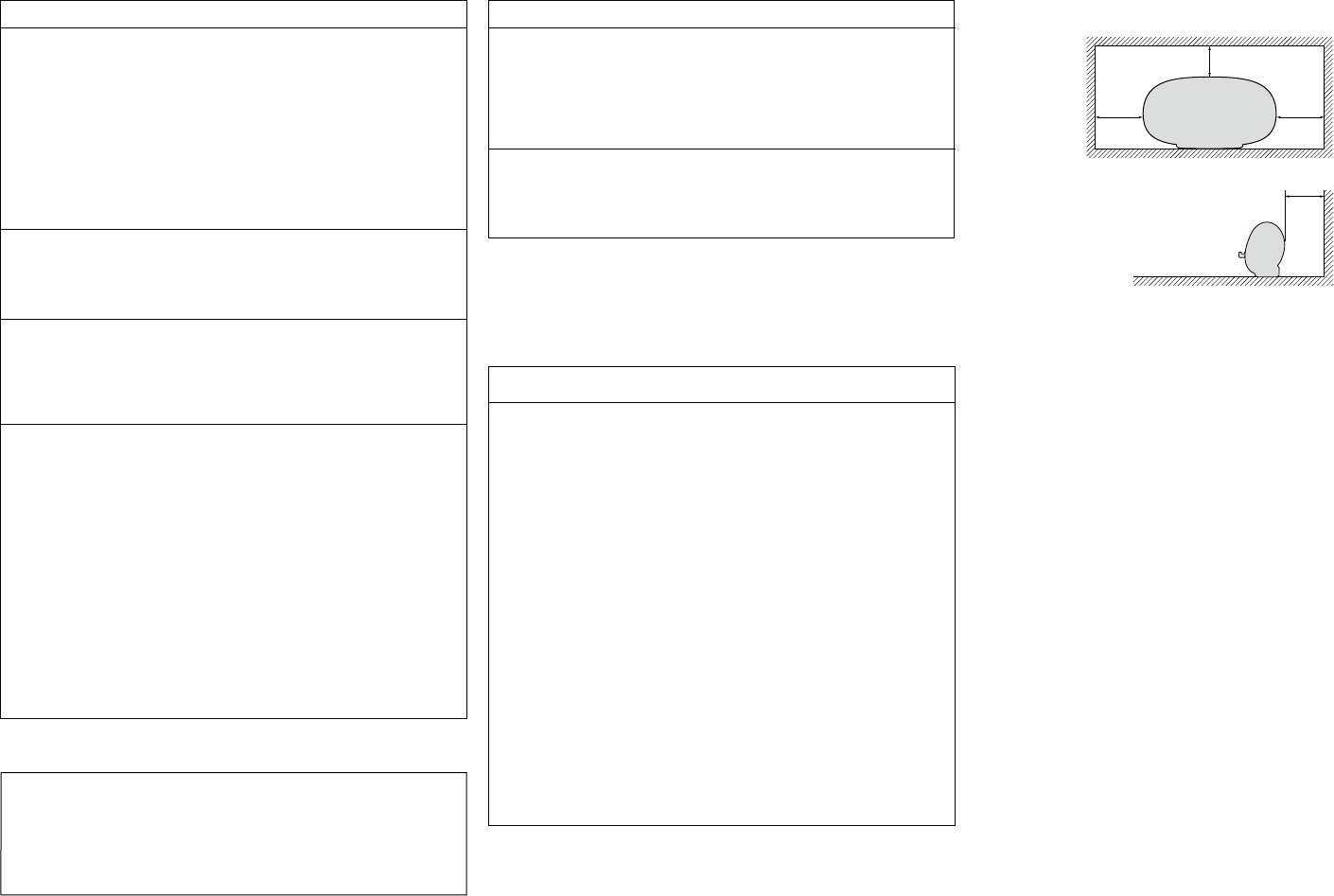
II
n NOTES ON USE
WARNINGS
•Avoid high temperatures.
Allow for sufficient heat dispersion when installed in a rack.
•Handle the power cord carefully.
Hold the plug when unplugging the cord.
•Keep the unit free from moisture, water, and dust.
•Unplug the power cord when not using the unit for long periods of time.
•Do not obstruct the ventilation holes.
•Do not let foreign objects into the unit.
•Do not let insecticides, benzene, and thinner come in contact with the unit.
•Never disassemble or modify the unit in any way.
•Ventilation should not be impeded by covering the ventilation openings
with items, such as newspapers, tablecloths or curtains.
•Naked flame sources such as lighted candles should not be placed on
the unit.
•Observe and follow local regulations regarding battery disposal.
•Do not expose the unit to dripping or splashing fluids.
•Do not place objects filled with liquids, such as vases, on the unit.
•Do not handle the mains cord with wet hands.
•When the switch is in the OFF (STANDBY) position, the equipment is not
completely switched off from MAINS.
•The equipment shall be installed near the power supply so that the power
supply is easily accessible.
•Do not keep the battery in a place exposed to direct sunlight or in places
with extremely high temperatures, such as near a heater.
n CAUTIONS ON INSTALLATION
z z
z
Wall
z
z For proper heat dispersal, do not install this unit in a confined
space, such as a bookcase or similar enclosure.
•More than 12 in. (0.3 m) is recommended.
•Do not place any other equipment on this unit.
CAUTION:
This product has a built-in battery, so you can also use it outdoors.
This unit has a water-proof structure that can withstand a small amount of
rain. However, be careful not to get water directly on this unit.
In case water gets on this unit, immediately turn the power off and wipe the
water off the surface.
FCC Information (For US customers)
1. COMPLIANCE INFORMATION
Product Name: Portable Speaker Dock
Model Number: DSD-300
This product contains FCC ID: PPQ-DSD300.
This product complies with Part 15 of the FCC Rules. Operation is subject
to the following two conditions: (1) this product may not cause harmful
interference, and (2) this product must accept any interference received,
including interference that may cause undesired operation.
Denon Electronics (USA), LLC
(a D&M Holdings Company)
100 Corporate Drive
Mahwah, NJ 07430-2041
Tel. (800) 497-8921
2. IMPORTANT NOTICE: DO NOT MODIFY THIS PRODUCT
This product, when installed as indicated in the instructions contained
in this manual, meets FCC requirements. Modification not expressly
approved by DENON may void your authority, granted by the FCC, to use
the product.
3. CAUTION
•TocomplywithFCCRFexposurecompliancerequirement,separation
distance of at least 20 cm must be maintained between this product
and all persons.
•This product and its antenna must not be co-located or operating in
conjunction with any other antenna or transmitter.
4. NOTE
This product has been tested and found to comply with the limits for
a Class B digital device, pursuant to Part 15 of the FCC Rules. These
limits are designed to provide reasonable protection against harmful
interference in a residential installation.
This product generates, uses and can radiate radio frequency energy and,
if not installed and used in accordance with the instructions, may cause
harmful interference to radio communications. However, there is no
guarantee that interference will not occur in a particular installation. If this
product does cause harmful interference to radio or television reception,
which can be determined by turning the product OFF and ON, the user
is encouraged to try to correct the interference by one or more of the
following measures:
•Reorientorrelocatethereceivingantenna.
•Increasetheseparationbetweentheequipmentandreceiver.
•Connect the product into an outlet on a circuit different from that to
which the receiver is connected.
•Consultthelocalretailerauthorizedtodistributethistypeofproductor
an experienced radio/TV technician for help.
IC Information (For Canadian customers)
1. PRODUCT
This product contains IC 4491A-DSD300.
This product complies with RSS-210 of Industry Canada. Operation is
subject to the following two conditions: (1) this product may not cause
harmful interference, and (2) this product must accept any interference
received, including interference that may cause undesired operation.
This Class B digital apparatus complies with Canadian ICES-003.
2. CAUTION
To reduce potential radio interference to other users, the antenna
type and its gain should be so chosen that the equivalent isotropically
radiated power (e.i.r.p.) is not more than that permitted for successful
communication.
For Canadian customers:
This Class B digital apparatus complies with Canadian ICES-003.
Preparations
Operations
Informations
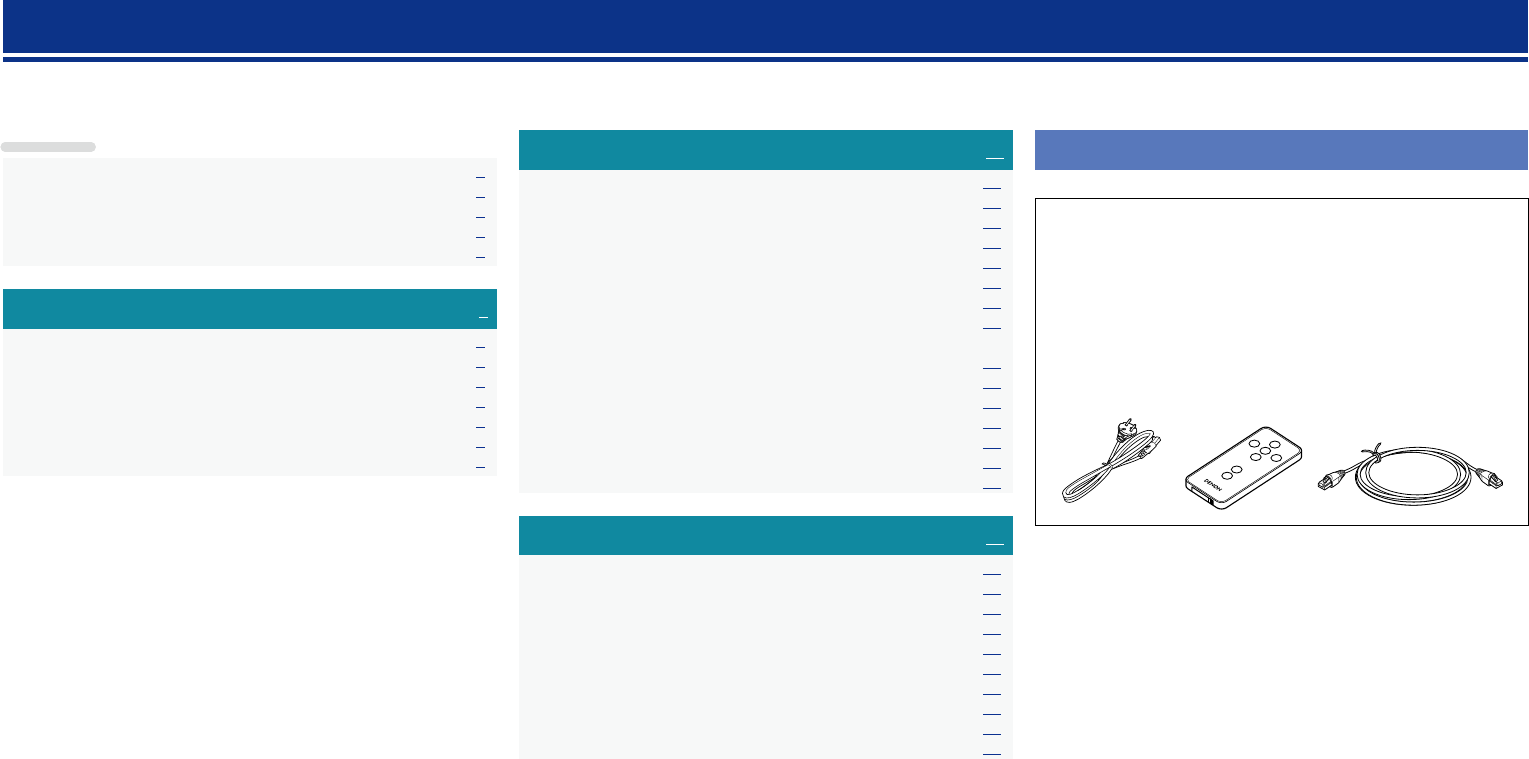
1
Thank you for purchasing this DENON product. To ensure proper operation, please read this owner’s manual carefully before using the product.
After reading them, be sure to keep them for future reference.
Getting started
Preparations ·············································································4
Connections ··················································································· 5
Connecting the power cord ··························································5
Connecting a portable player ························································5
Connecting an iOS device·····························································6
Connecting to a home network (LAN) ········································7
Required system···········································································7
Network connections and settings ··············································· 8
Operations ··············································································12
Playback ·······················································································13
Preparations ················································································13
Operations possible during playback ··········································13
Various memory functions ··························································14
Playing an iOS device ·································································14
AirPlay function ···········································································15
Listening to internet radio ···························································17
Playing a portable player ····························································· 17
Playing back files stored on PC
or NAS with Cocoon App (Music server) ···································· 18
How to make detailed settings ··················································20
Menu map ··················································································20
Setting the language (Language) ················································21
Setting the clock (Clock) ·····························································21
Setting the volume limit (Max Vol Level) ···································· 23
Setting the network (Network Info.) ··········································· 23
Informations···········································································25
Part names and functions···························································26
Front panel ··················································································26
Rear panel ···················································································27
Remote control unit ···································································· 27
Other information ·······································································28
Trademark information ································································28
Explanation of terms ···································································29
Troubleshooting ·········································································· 31
Resetting the microprocessor ····················································33
Specifications ··············································································33
Getting started ··············································································1
Accessories ··················································································1
Features ························································································2
Cautions on handling ····································································2
Remote operation ········································································· 3
Contents Accessories
Check that the following parts are supplied with the product.
q Quick Setup Guide .................................................................. 1
w CD-ROM (Owner’s manual) .................................................... 1
e Safety Instructions .................................................................. 1
r Warranty (for North America model only) ................................ 1
t Service network list ................................................................. 1
y Power cord .............................................................................. 1
u AC adaptor ............................................................................... 1
i Remote control unit (With battery) .......................................... 1
o Ethernet cable (CAT-5) ............................................................ 1
iy o
Preparations
Operations
Informations
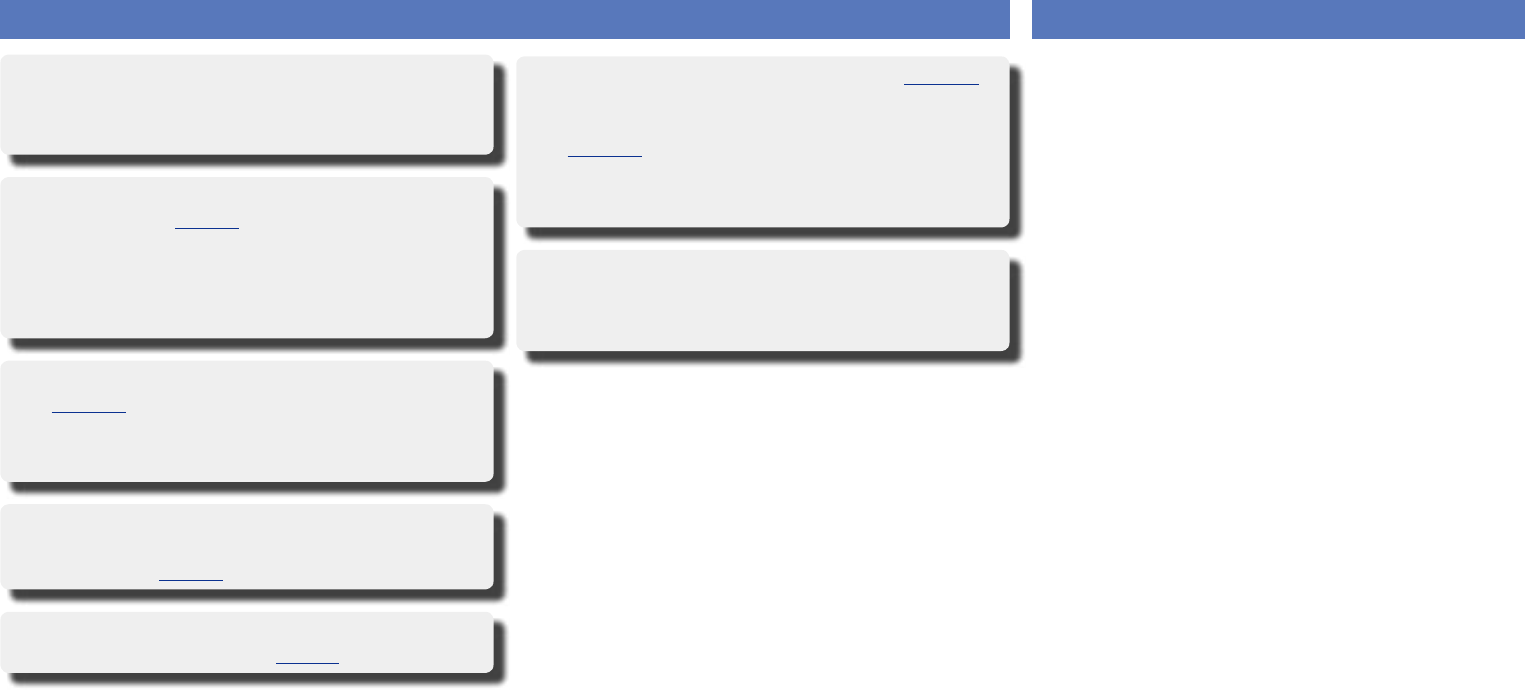
2
Features
Equipped with a lithium-ion battery
This unit is equipped with a rechargeable lithium-ion battery,
allowing you to enjoy high-quality sound anywhere without a
power outlet.
Equipped with a Dock that supports iPhone® and
iPod touch® (vpage6)
This unit employs a slide type Dock that comes out when you push
its front. By storing the Dock within this unit when you do not use
it, this unit becomes compact.
You can charge iPhone or iPod touch at the same time while
playing back music.
Compatible with the AirPlay® function
(vpage15)
You can enjoy comfortable streaming playback of music from
iPhone, iPod touch and iPad.
Received song and artist names appear on the display.
Compatible with “Cocoon App” for performing
basic operations of the unit with an iPhone and
iPod touch (vpage3)
Equipped with Wi-Fi capabilities including Wi-Fi
Protected Setup (WPS) (vpage9)
Cautions on handling
•Before turning the power on
Check once again that all connections are correct and that there are
no problems with the connection cables.
•Power is supplied to some of the circuitry even when the unit is
set to the standby mode. When going on vacation or leaving home
for long periods of time, be sure to unplug the power cord from the
power outlet.
•About condensation
If there is a major difference in temperature between the inside of
the unit and the surroundings, condensation (dew) may form on
the operating parts inside the unit, causing the unit not to operate
properly.
If this happens, let the unit sit for an hour or two with the power
turned off and wait until there is little difference in temperature
before using the unit.
•Cautions on using mobile phones
Using a mobile phone near this unit may result in noise. If that
occurs, move the mobile phone away from this unit when it is in use.
•Moving the unit
Turn off the power and unplug the power cord from the power
outlet. Next, disconnect the connection cables to other system units
before moving the unit.
•About care
•Wipe the cabinet and control panel clean with a soft cloth.
•Follow the instructions when using a chemical cleaner.
•Benzene, paint thinner or other organic solvents as well as
insecticide may cause material changes and discoloration if brought
into contact with the unit, and should therefore not be used.
Compatible with the Internet radio (vpage17)
Also equipped with the Music Server function
that plays back audio content on the network
(vpage18)
In addition to music files stored on PC and music servers on the
network, you can enjoy various audio sources on the Internet such
as the Internet radio.
Equipped with an organic EL display with great
visibility
High contrast with low power can be achieved. Song and artist
names are clearly displayed.
Preparations
Operations
Informations
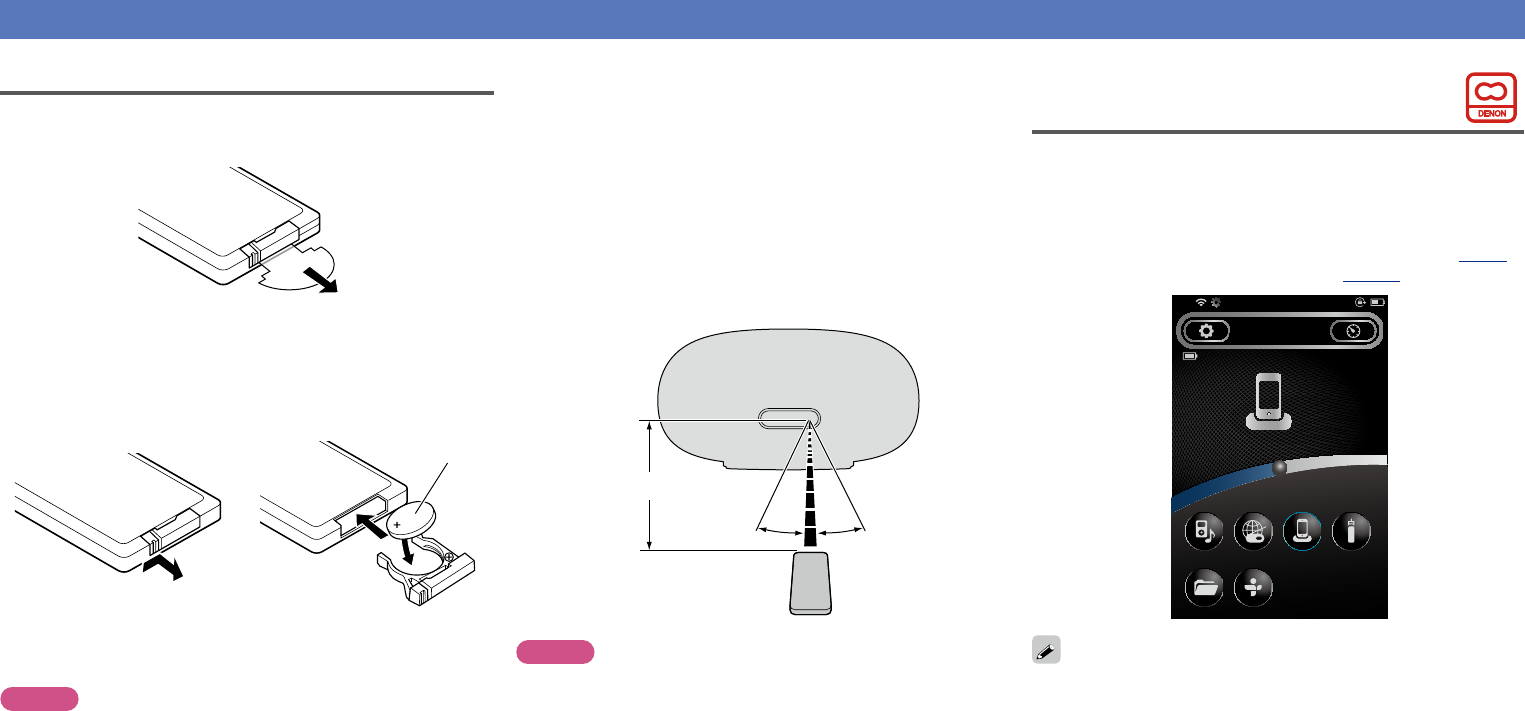
3
Remote operation
About the remote control unit
nBefore using
Remove the insulating sheet before using the remote control unit.
nInserting the batteries
q Remove the rear lid in the
direction of the arrow and
remove it.
w Load the two batteries properly
as indicated by the marks in the
battery compartment.
CR2025
e Put the rear cover back on.
NOTE
•Insert the specified batteries in the remote control unit.
•Replace the batteries with new ones if the set does not operate
even when the remote control unit is operated close to the unit. (The
supplied batteries are only for verifying operation. Replace them
with new batteries at an early date.)
•When inserting the batteries, be sure to do so in the proper direction,
following the q and w marks in the battery compartment.
•To prevent damage or leakage of battery fluid:
•Do not use a new battery together with an old one.
•Do not use two different types of batteries.
•Do not attempt to charge dry batteries.
•Do not short-circuit, disassemble, heat or dispose of batteries in
flames.
•Do not keep the battery in a place exposed to direct sunlight or in
places with extremely high temperatures, such as near a heater.
•If the battery fluid should leak, carefully wipe the fluid off the inside
of the battery compartment and insert new batteries.
•Remove the batteries from the remote control unit if it will not be in
use for long periods.
•Used batteries should be disposed of in accordance with the local
regulations regarding battery disposal.
•The remote control unit may function improperly if rechargeable
batteries are used.
nOperating range of the remote control unit
Point the remote control unit at the remote sensor when operating
it.
30°30°
Approx. 23 ft/7 m
NOTE
•The set may function improperly or the remote control unit may not
operate if the remote control sensor is exposed to direct sunlight,
strong artificial light from an inverter type fluorescent lamp or
infrared light.
•When using 3D video devices that transmit radio communication
signals (such as infrared signals etc.) between the various units
(such as the monitor, 3D glasses, 3D transmitter unit etc.), the
remote control unit may not operate due to interference from those
radio communication signals. If this occurs, adjust the direction and
distance of the 3D communication for each unit, and check that the
remote control unit operation is not affected by these signals.
Cocoon App
Cocoon App is DENON’s proprietary application developed for iPhone
and iPod touch.
With Cocoon App, you can use iPhone and iPod touch to:
•Operate this unit
•Manually make the wireless LAN settings on this unit (vpage9)
•Change preset Internet radio stations (vpage17)
Cocoon 1
SLEEP TIMER
00:29 min
iDevice
15:05iPod
AUXiDeviceInternet RadioMusic Player
TunelnMusic Server
•Bidirectional communication is performed.
•The Cocoon App can be downloaded for free from the App Store.
Preparations
Operations
Informations
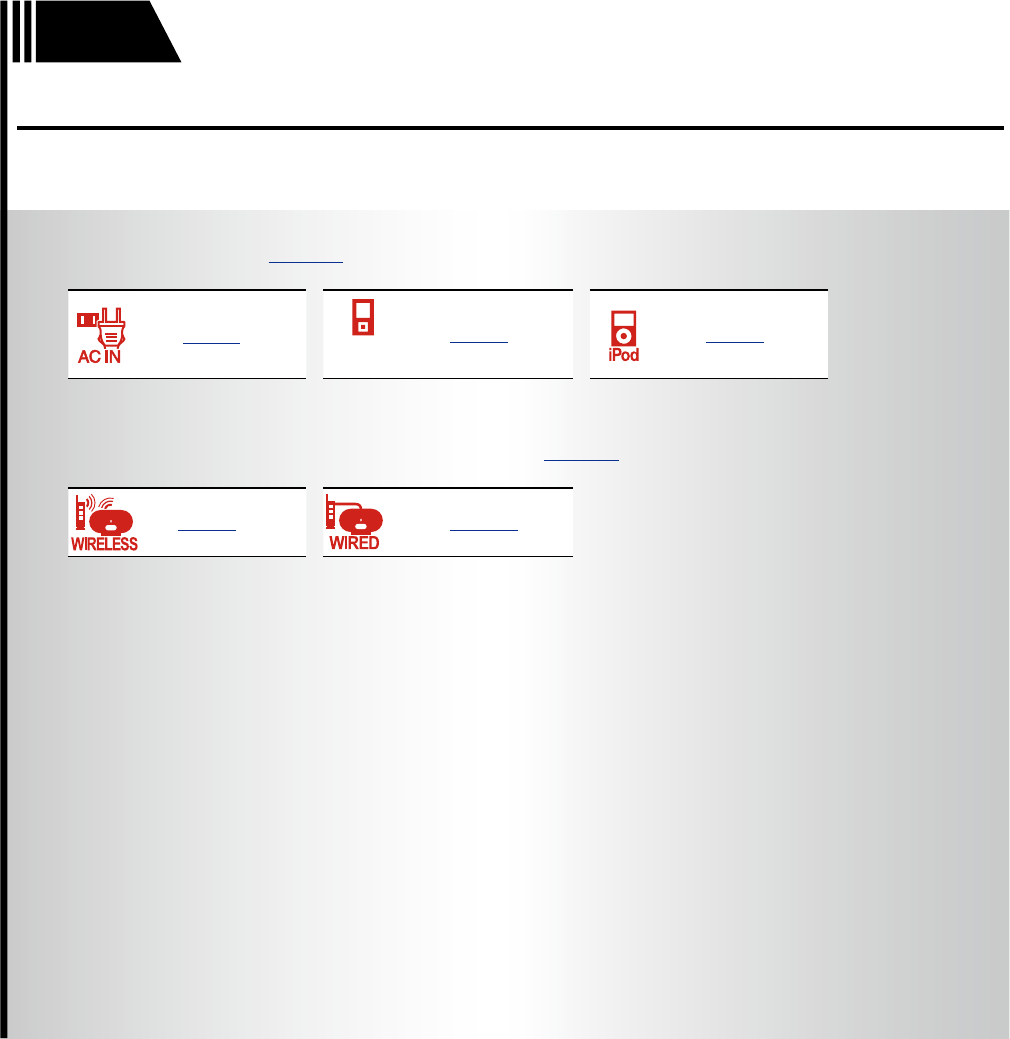
Preparations
4
F Connections vpage5
vpage5
PORTABLE
PLAYER
vpage5 vpage6
F Connecting to a home network (LAN) vpage7
vpage9 vpage10
Preparations
Here, we explain the connections methods for this unit.
Preparations
Operations
Informations
Preparations
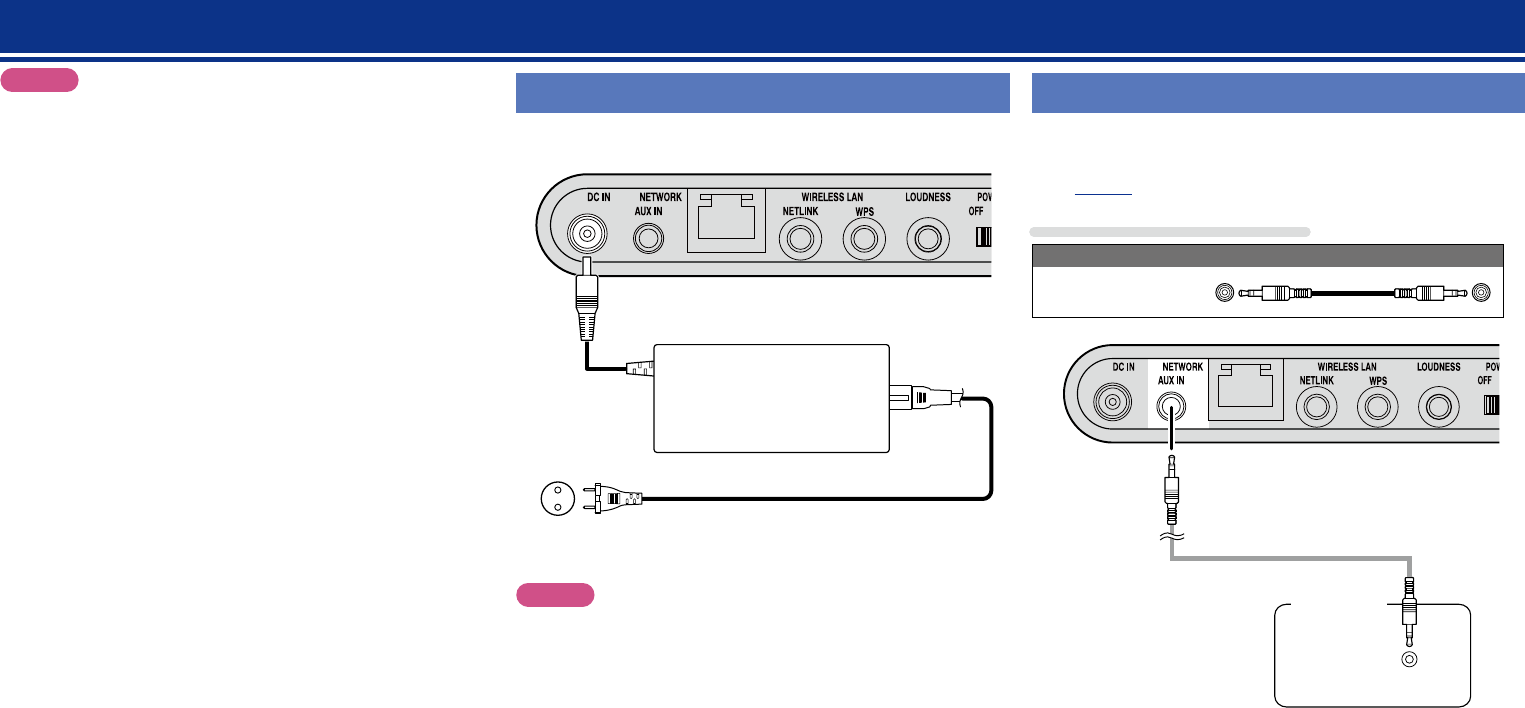
5
NOTE
•Do not plug in the power cord until all connections have been
completed.
•When making connections, also refer to the owner’s manual of the
other components.
•Do not bundle power supply cords together with connection cables.
Doing so can result in humming or noise.
Connections
Connecting the power cord
When all of the connections are completed, insert the power plug into
the power outlet.
Power cord
(Supplied)
To household power outlet
(AC 120 V, 60 Hz)
AC adaptor
(Supplied)
NOTE
•When using this unit for the first time or when this unit has not been
used for a long time, its battery has no charge. In this case, connect
this unit to the power outlet before use.
•Only use the supplied power cord and AC adaptor.
•Be sure the power cord is unplugged from the power outlet before
connecting or disconnecting it to the AC inlet.
Connecting a portable player
•If a portable player is connected via the AUX IN jack of the unit,
music from the portable player can be played.
•For operating instructions see “Playing a portable player”
(vpage17).
Cables used for connections
Audio cable (sold separately)
Stereo mini
plug cable
HEADPHONE
Portable
Audio
Preparations
Operations
Informations
Preparations
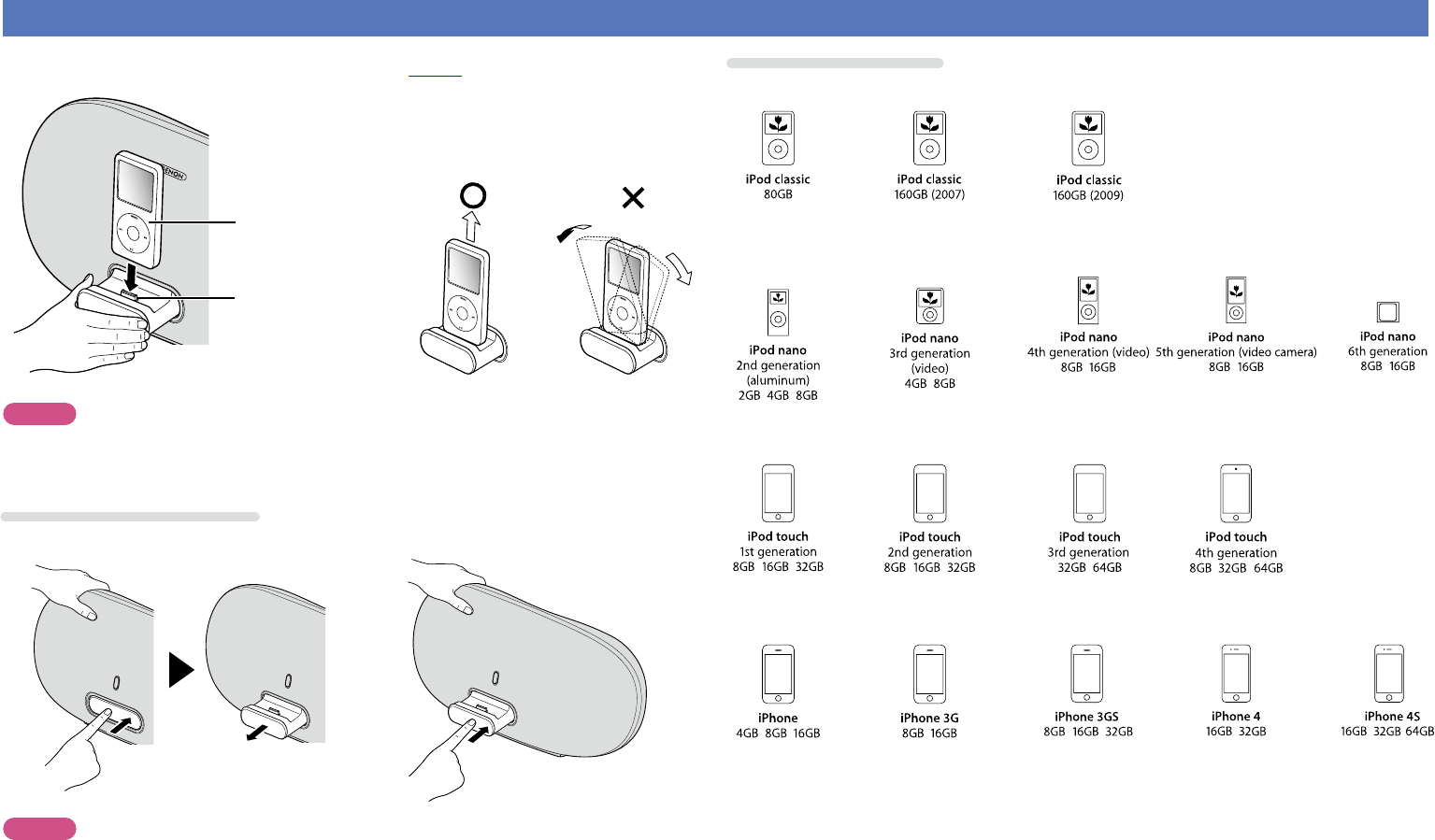
6
Connecting an iOS device
•You can enjoy music stored on an iOS device.
•For operating instructions see “Playing an iOS device” (vpage14)
iPod
Dock connector
Dismantling
NOTE
•Depending on the type of iOS device and the software version, some functions may not operate.
•Note that DENON will accept no responsibility whatsoever for any problems arising with the data on an
iOS device when using this unit in conjunction with the iOS device.
How to eject/store the Dock
q Push the front of the Dock, and it comes out. w Push it again to store within this unit.
NOTE
•When ejecting/storing the Dock, hold the upper part of this unit with your hand to prevent this unit from
moving or tipping over.
•When iPhone or iPod touch is not connected to this unit, store the Dock within this unit.
Supported iPod models
•iPod / iPod classic
•iPod nano
•iPod touch
•iPhone
(as of July 2012)
Preparations
Operations
Informations
Preparations
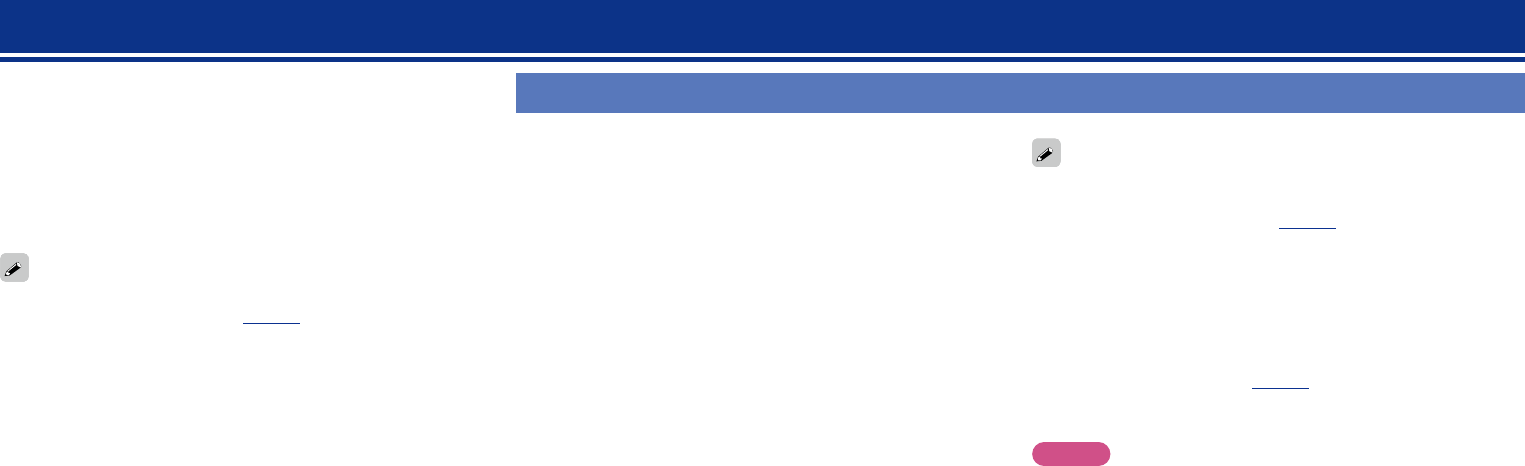
7
When this unit is connected to your home network (LAN), you can
enjoy various audio sources via the network.
•Streaming playback from iPhone, iPod touch or iPad with AirPlay
•Internet radio
•Music files on music servers
Furthermore, you can operate this unit by using Cocoon App on
iPhone or iPod touch.
To check for any firmware update available for improving this unit,
etc., see “Firmware Update” (vpage24) in the menu.
Required system
nBroadband internet connection
nModem
Device that connects to the broadband circuit and conducts
communications on the Internet.
A type that is integrated with a router is also available.
nRouter
When using this unit, we recommend you use a router equipped
with the following functions:
•Built-in DHCP server
This function automatically assigns IP addresses on the LAN.
•Built-in 100BASE-TX switch
When connecting multiple devices, we recommend a switching
hub with a speed of 100 Mbps or greater.
•When using with a wireless LAN, prepare a broadband router
with built-in access point.
nEthernet cable (supplied)
(CAT-5 or greater recommended)
•Use only a shielded STP or ScTP LAN cable which is available at
retailer.
•The normal shielded-type Ethernet cable is recommended. If a
flat-type cable or unshielded-type cable is used, other devices
could be affected by noise.
Connecting to a home network (LAN)
•If you have an Internet provider contract for a line on which network
settings are made manually, make the settings at “When “DHCP” is
set to “Off” on your router” (vpage10).
•With this unit, it is possible to use the DHCP and Auto IP functions
to make the network settings automatically.
•When using this unit with the broadband router’s DHCP function
enabled, this unit automatically performs the IP address setting and
other settings.
When using this unit connected to a network with no DHCP function,
make the settings for the IP address, etc., at “When “DHCP” is set
to “Off” on your router” (vpage10).
•When setting manually, check the setting contents with the network
administrator.
NOTE
•A contract with an ISP is required to connect to the Internet.
No additional contract is needed if you already have a broadband
connection to the Internet.
•The types of routers that can be used depend on the ISP. Contact an
ISP or a computer shop for details.
•DENON assumes no responsibility whatsoever for any
communication errors or troubles resulting from customer’s network
environment or connected devices.
•This unit is not compatible with PPPoE. A PPPoE-compatible router
is required if you have a contract for a type of line set by PPPoE.
•Do not connect an NETWORK connector directly to the LAN port/
Ethernet connector on your computer.
•To listen to audio streaming, use a router that supports audio
streaming.
Preparations
Operations
Informations
Preparations
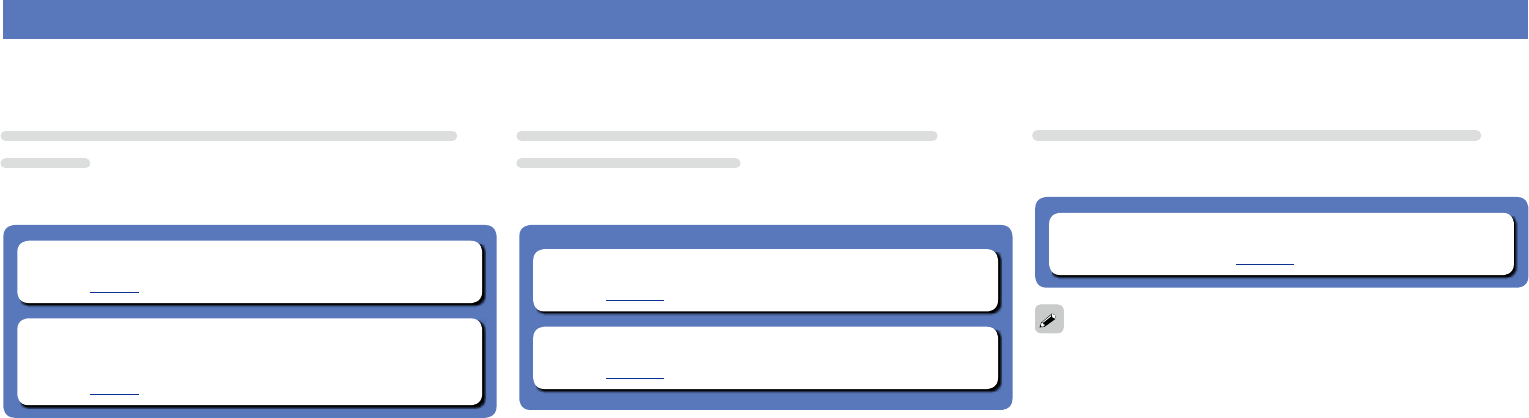
8
Network connections and settings
There are two types of network connections available – wired and wireless. Select either of them according to your router functions and operating environment.
Using a router equipped with the wireless LAN
function
Connect this unit to your router wirelessly. Connection procedures
differ according to the type of your router.
nWhen your router is equipped with a WPS button
(vpage9)
nWhen your router is not equipped with a WPS
button and you are using iPhone or iPod touch
(vpage9)
Using a router that is not equipped with the
wireless LAN function
Connect this unit to your router with an Ethernet cable. Connection
procedures differ according to your router settings.
nWhen “DHCP” is set to “On” on your router
(vpage10)
nWhen “DHCP” is set to “Off” on your router
(vpage10)
Using PC to make network settings of this unit
You can also use your PC to make network settings of this unit without
iPhone or iPod touch.
nWhen this unit is connected to your PC through
wireless LAN (vpage11)
“WPS” stands for Wi-Fi Protected Setup, a standard for making it
easy to make security settings required when connecting wireless
LAN devices.
Preparations
Operations
Informations
Preparations
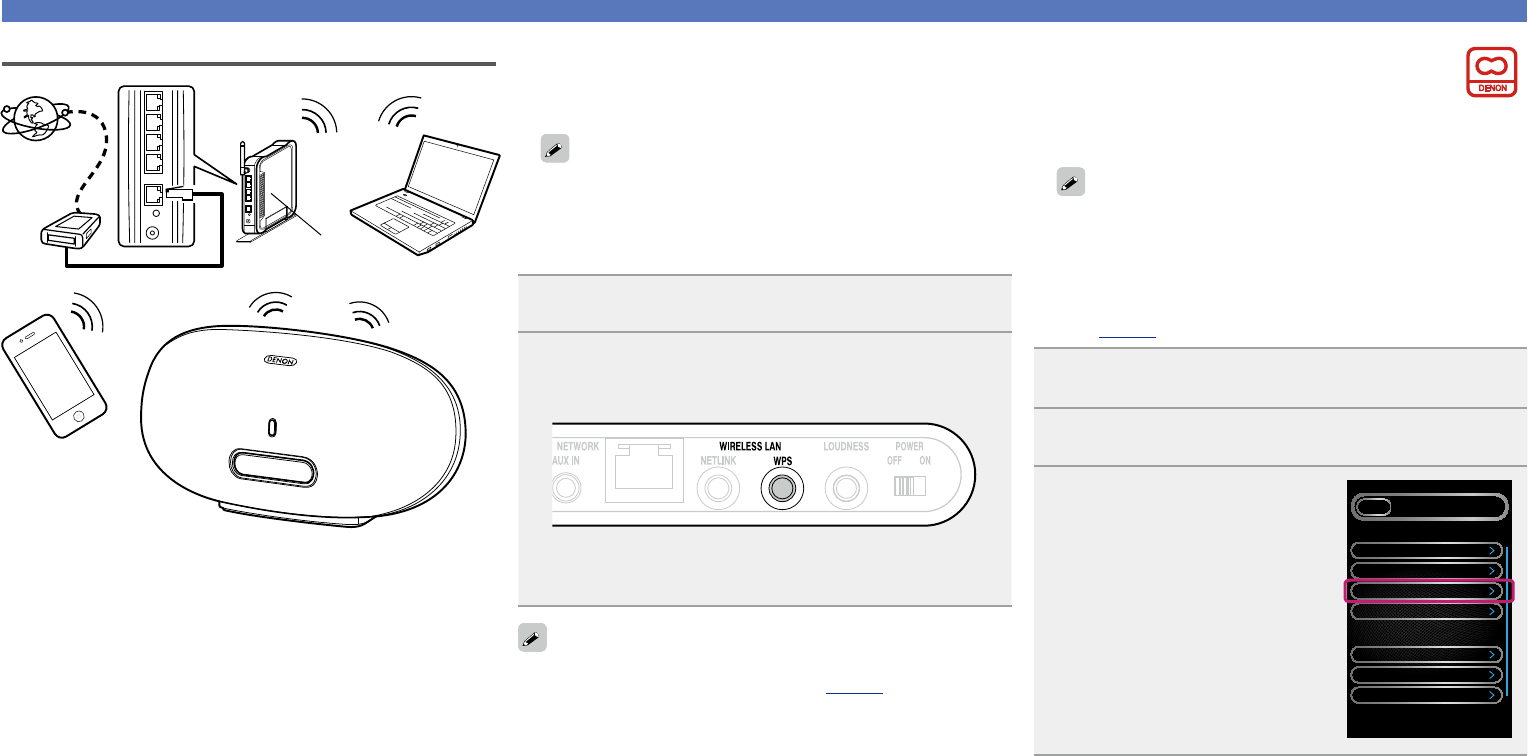
9
Network connections and settings
nWhen your router is equipped with a WPS
button
By just pressing the WPS button on your router and this unit, the
wireless LAN connection settings are made.
•Before turning this unit on, make sure that an Ethernet cable is
not connected to this unit. If a cable is connected, have this unit
enter the power standby mode and disconnect the cable.
•After the unit is turned on, it takes approximately 30 seconds for
the WPS button on this unit to be available.
1Press the WPS button of the router.
2Press
WPS
on the rear panel.
“Connecting” is displayed, and the unit starts connecting to
the LAN.
•When the connection is made successfully, “Succeeded” appears.
•If the connection cannot be established, “Connection Failed” is
displayed. Perform steps 1 – 2 again.
•If this unit is still not connected to the network after this procedure,
manually enter the PIN code of WPS (vpage23).
nWhen your router is not equipped with a
WPS button and you are using iPhone or
iPod touch
Use the DENON application “Cocoon App” to make the wireless
LAN connection settings.
•“Cocoon App” is free.
•Before turning this unit on, make sure that an Ethernet cable is
not connected to this unit. If a cable is connected, have this unit
enter the power standby mode and disconnect the cable.
•To make the connection settings by using PC without iPhone or
iPod touch, see “Using PC to make network settings of this unit”
(vpage11).
1Download “Cocoon App” to your iPhone or iPod
touch from App Store.
2Start the application.
3When the “Setup” screen is
displayed, tap “NetLink”.
•“Scanning network for devices”
is displayed.
SETUPBACK
Device DSD300 Bed Room
Theme
NetLink
Language English
Clock
App Setting
DSD300 Bed Room Setting
Auto
Network Settings
Volume Settings
Wireless LAN
iPhone
and iPod touch
To WAN side
PC
Internet
Modem
Router with
access point
Preparations
Operations
Informations
Preparations
v See overleaf
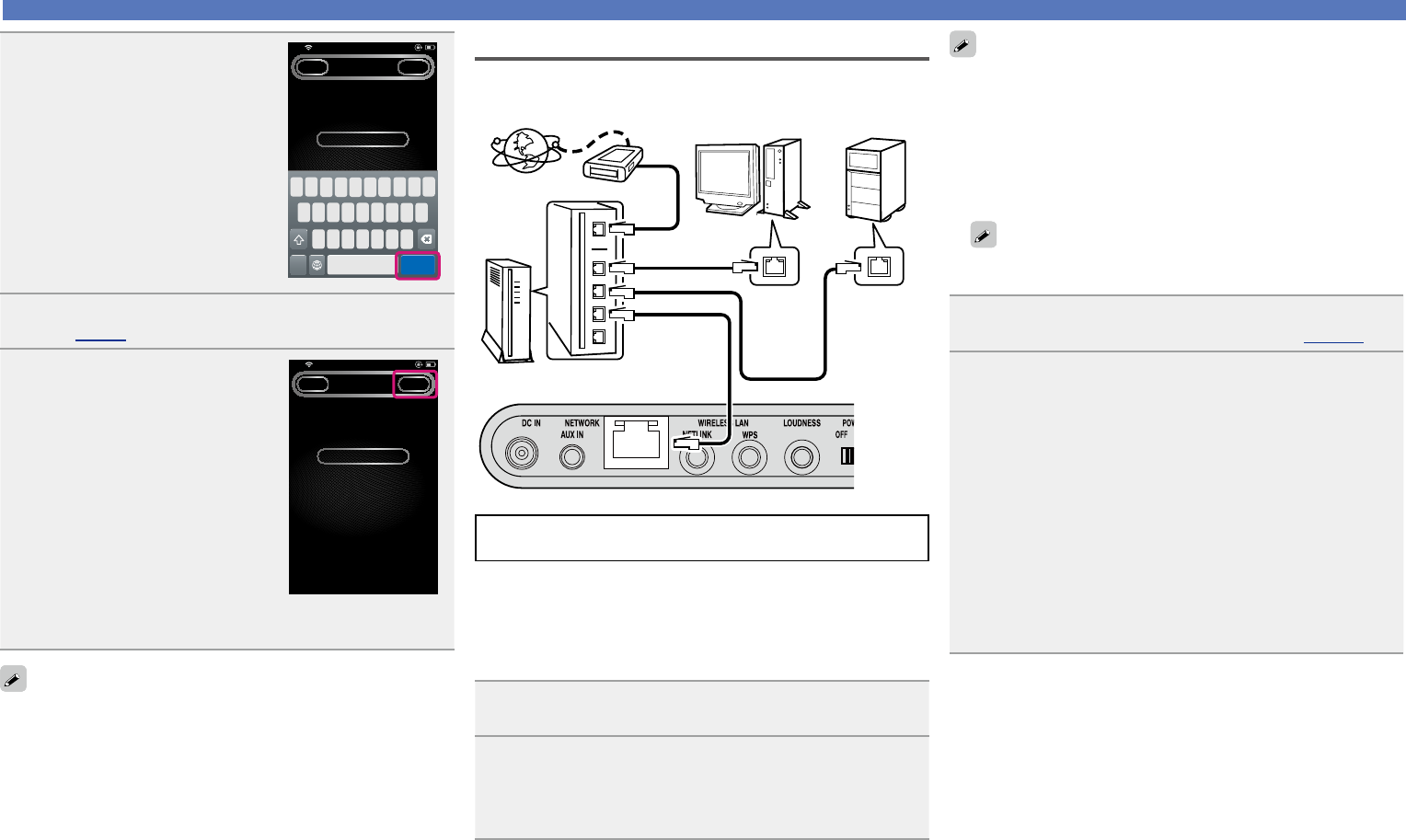
10
Network connections and settings
Wired LAN
Internet
To WAN side
Router
To LAN port
To LAN port
LAN port/
Ethernet
connector
LAN port/
Ethernet
connector
PC
NAS
(Network Attached
Storage)
Modem
Ethernet cable
(Supplied)
For connections to the Internet, contact an ISP (Internet
Service Provider) or a computer shop.
nWhen “DHCP” is set to “On” on your router
When using this unit with the broadband router’s DHCP function
enabled, this unit automatically performs the IP address setting
and other settings.
1Connect the supplied Ethernet cable by referring to
the above gure.
2Press X to turn on power to the main unit.
•When this unit could not connect to the network, perform steps 1
and 2 again.
You may need to set the network connection manually, depending on
the provider you use. To set the connection manually, use the setting
procedure of “When “DHCP” is set to “Off” on your router”.
nWhen “DHCP” is set to “Off” on your router
This section explains the settings when connecting this unit to a
network that does not have a DHCP function.
To configure the settings manually, check the setting details with
your network administrator.
1Complete steps 1 – 4 in “When this unit is connected
to your PC through wireless LAN” (vpage 11).
2On the page that appears, set the information
necessary for the network connection.
q Click “Profile Configuration” on the upper left part of the
page.
w Click “ADVANCE SETTING”.
e Enter required items.
r When settings are completed, click “Apply”.
t Connect the Ethernet cable.
•“Connecting” is displayed, and the unit starts connecting to the
LAN.
•When the connection is made successfully, “Succeeded” appears.
•If the connection cannot be established, “Connection Failed” is
displayed. Turn this unit off and on.
If this unit is still not connected to the network after this procedure,
complete steps 1 – 2 again.
4Enter the encryption key.
q Enter the encryption key of your
router that is connected to your
iPod or iPhone.
w Tap “Join”.
Cocoon
NETLINKBACK JOIN
Access Point
Enter Password
21:12iPod
A
Join123 space
MQ E R T Y U I O P
S D F G H J K L
Z X C V B N M
5Place your iPod or iPhone in the dock of this unit
(vpage 6).
6Tap “JOIN”.
The network settings are copied to
this unit from your iPod or iPhone
and this unit is connected to the
network.
Cocoon
NETLINKBACK JOIN
Access Point
Enter Password
15:10iPod
•When this unit could not connect to the network, the application
displays an error message. Perform steps 1 – 6 again.
The wireless network name (SSID) and encryption method used for
this unit are the same as those set for the connected iPod or iPhone.
Preparations
Operations
Informations
Preparations
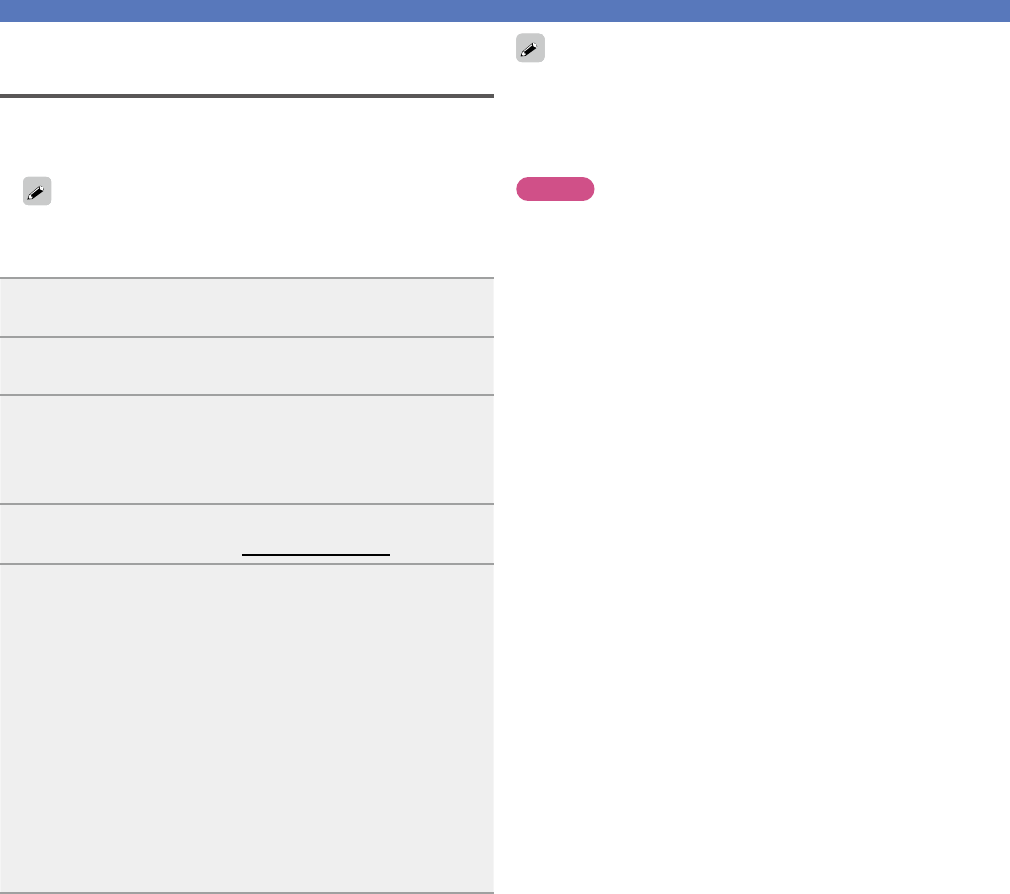
11
Network connections and settings
Using PC to make network settings of this
unit
nWhen this unit is connected to your PC through
wireless LAN
Before turning this unit on, make sure that an Ethernet cable is not
connected to this unit. If a cable is connected, have this unit enter
the power standby mode and disconnect the cable.
1Press X to turn on power to the main unit.
It takes approximately 30 seconds for this unit to start.
2Press NETLINK on the rear panel.
This unit restarts and “NetLink” appears on the display.
3Connect to “Cocoon_Setup” in the wireless network
settings on your PC.
•If “Cocoon_Setup” is not displayed, refresh the network.
•It may take up to two minutes to establish the connection.
4Launch the browser on the PC connected to this unit,
and enter the address “http://169.254.1.1”.
5On the page that appears, set the information
necessary for the network connection.
q Click “Profile Configuration” on the upper left part of the
page.
w From the “Digital Media Player Wireless LAN Settings”
dropdown list, select the SSID (Service Set ID) of your
router.
e Enter the password.
r When settings are completed, click “Apply”.
•“Connecting” is displayed, and the unit starts connecting to the
LAN.
•When the connection is made successfully, “Succeeded” appears.
•If the connection cannot be established, “Connection Failed” is
displayed. Perform steps 1 – 5 again.
•It may take 120 seconds to establish the network connection.
•Enter the name in the “Friendly Name” box and click “Set” to
change the friendly name. A friendly name is the name of this unit
that is presented to the network.
•In “ADVANCE SETTING”, you can manually make settings such as
the IP address.
NOTE
NETLINK does not support proxy servers.
Preparations
Operations
Informations
Preparations
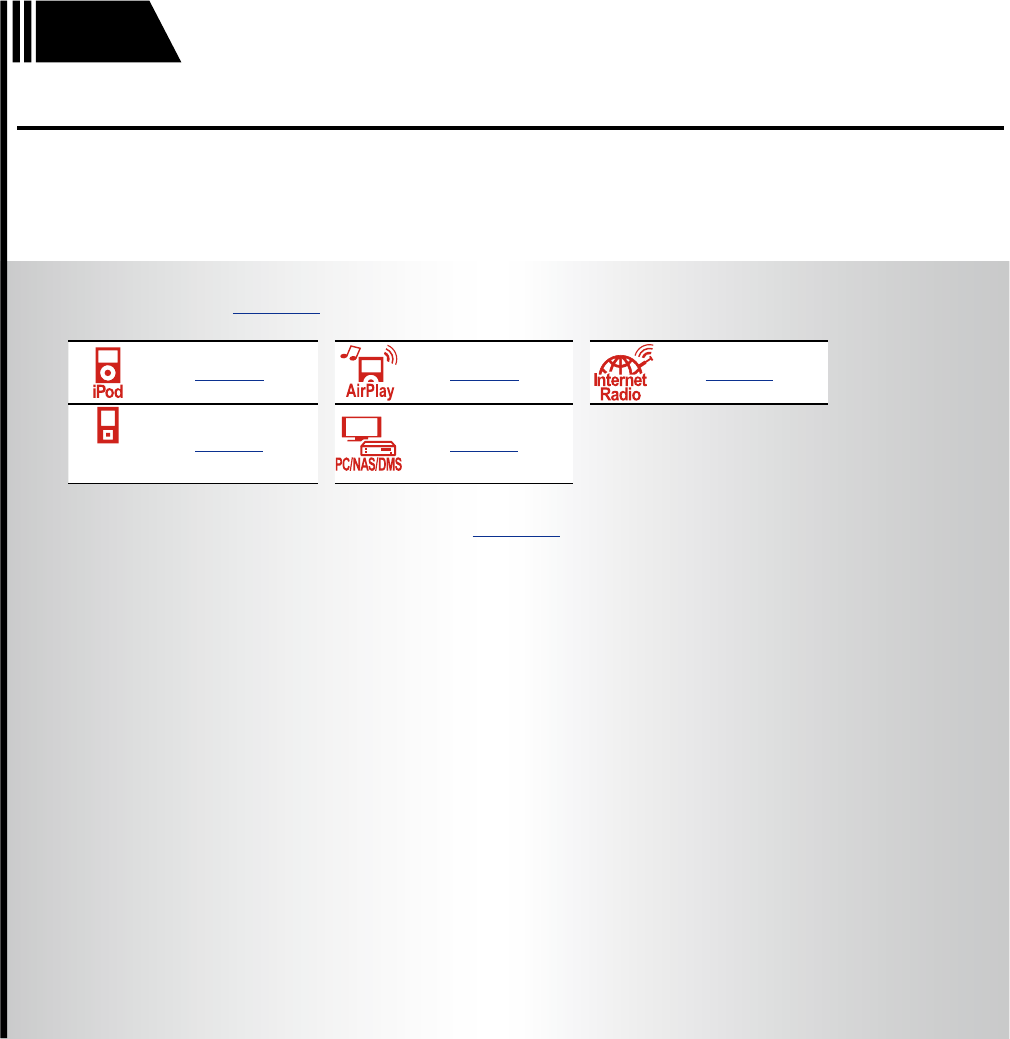
12
Operations
F Playback vpage13
vpage14 vpage15 vpage17
PORTABLE
PLAYER
vpage17 vpage18
F How to make detailed settings vpage20
Operations
Here, we explain functions and operations that let you make better use of this unit.
Preparations
Operations
Informations
Operations
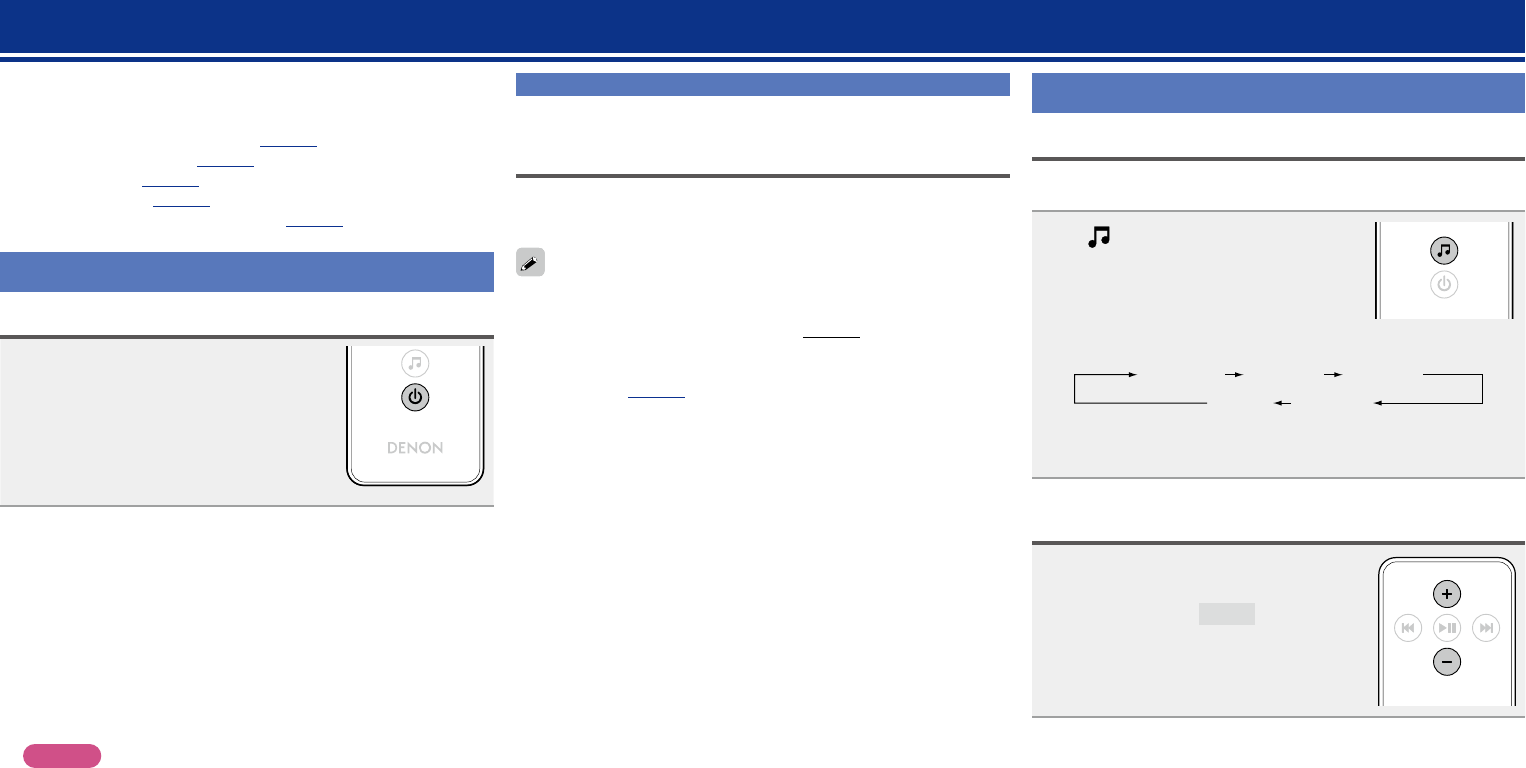
13
Playback
This section provides how to play back music with this unit.
This unit can play back music from the following devices (media).
•iPhone and iPod
When connected to this unit (vpage14)
When using AirPlay (vpage15)
•Internet radio (vpage17)
•Portable player (vpage17)
•Music server (PC on the network) (vpage18)
Preparations
Turning the power on
Press X to turn on power to the unit.
This unit is turned on and the operation
button on top lights.
nWhen power is switched to standby
Press X.
•The operation button on top lights off and this unit enters the
standby mode.
nCompletely turning off the power
Power continues to be supplied to some of the circuitry even when
the power is in the standby mode. When leaving home for long
periods of time, unplug the power cord from the power outlet.
NOTE
The settings made for the various functions may be cleared if the
power cord is left unplugged from a power outlet for an extended
period of time.
Setting the current time (Auto Adjust)
(12-Hour Display)
When this unit is connected to the network, the current time is
automatically set.
•The default time zone of this unit is set to Eastern Standard Time.
To change the Time Zone and Summer Time, see “Adjusting the
clock automatically (Auto Adjust)” (vpage21).
•When this unit is not connected to the network, set the time
manually. See “Setting the current time (Manual Adjust) (12-Hour
Display)” (vpage22).
Preparations
Operations possible during playback
Selecting the input source
You can select the device for which this unit outputs the audio that is
connected to this unit.
Press .
•The input source is switched each time the button is pressed.
Preset 2Preset 1
AUXz
iDevicez
Preset 3
zThese items are displayed if a relevant device is connected
to this unit.
Adjusting the master volume
Press + or –.
The volume level is displayed.
GAdjustable rangeH 0 – 50
Preparations
Operations
Informations
Operations
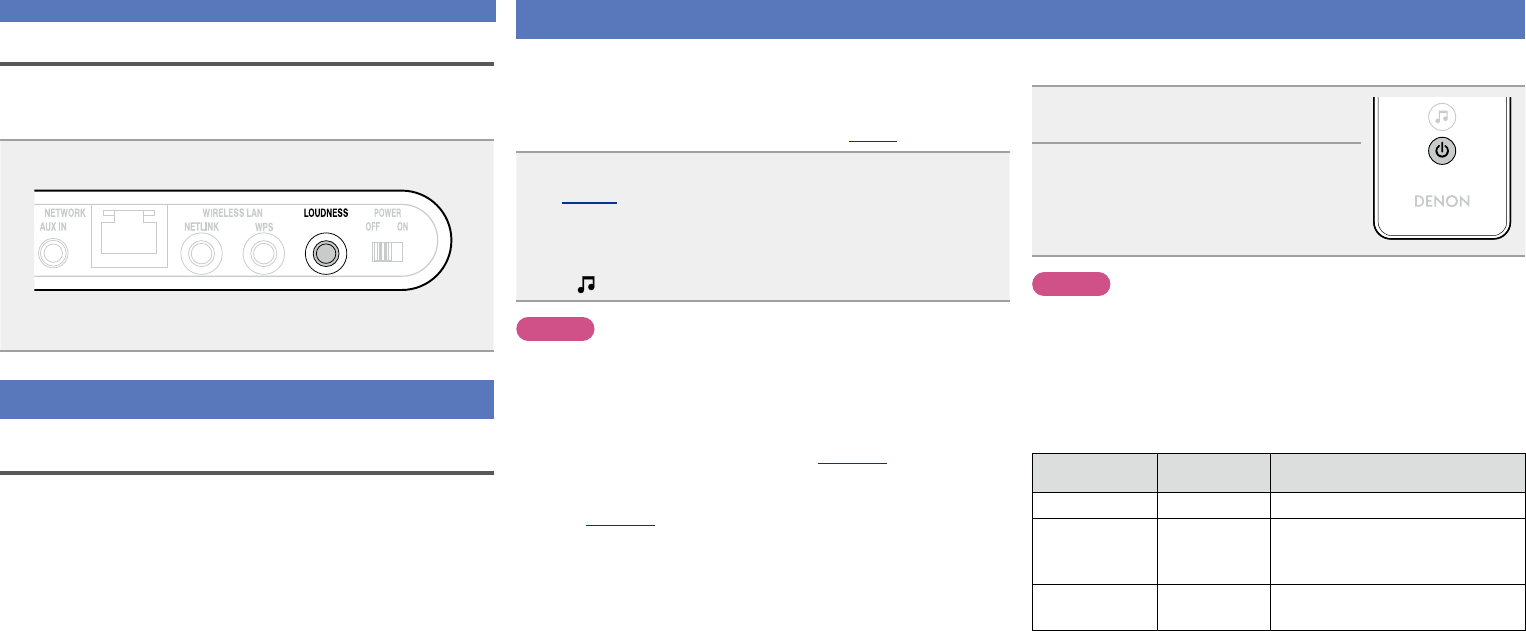
14
Playing an iOS device
With this unit, you can listen to music on an iOS device. It is also
possible to operate the iOS device from the main unit or remote
control.
For information on the iOS device models that can be played back with
this unit, see “Connecting an iOS device” (vpage6).
Load the iOS device onto the Dock of this unit
(vpage 6 “Connecting an iOS device”).
When the iOS device is loaded to the dock tray on this unit, the input
source automatically switches to “iDevice”.
•During AirPlay, the input source does not switch automatically.
Press to switch the input source to “iDevice”.
NOTE
This function is activated around 30 seconds after the power is turned
on.
nStreaming music stored in iPhone, iPod touch or
iPad directly to the unit (vpage15)
nPlaying iTunes music with this unit
(vpage15)
nDisconnecting the iOS device
1Press X to set the standby mode.
2Remove the iOS device from the
Dock of this unit.
NOTE
•Depending on the type of iOS device and the software version,
some functions may not operate.
•Note that DENON will accept no responsibility whatsoever for any
problems arising with the data on an iOS device when using this unit
in conjunction with the iOS device.
nRemote control and iOS device button relations
Remote control
buttons
iOS device
buttons Operation on this unit
13 13 Play the track / Pause the track.
8, 9
(Press and release)
8, 9
(Press and
release)
Play the track from the beginning/Play the
next track.
8, 9
(Press and hold)
8, 9
(Press and hold)
Fast-reverse the track/Fast-forward the
track.
Adjusting the tone (LOUDNESS)
When you press LOUDNESS to the “On” (h) state, bass and treble
sounds, which are hard to hear at a low volume level, are enhanced for
a more natural audio quality.
Press LOUDNESS
on the main unit.
•Press the button again to the “Off” (j) state to return to the
original audio quality.
Operations possible during playback
Various memory functions
Last function memory
This function stores the settings which were made before going into
the standby mode.
When the power is turned back on, the settings are restored.
Preparations
Operations
Informations
Operations
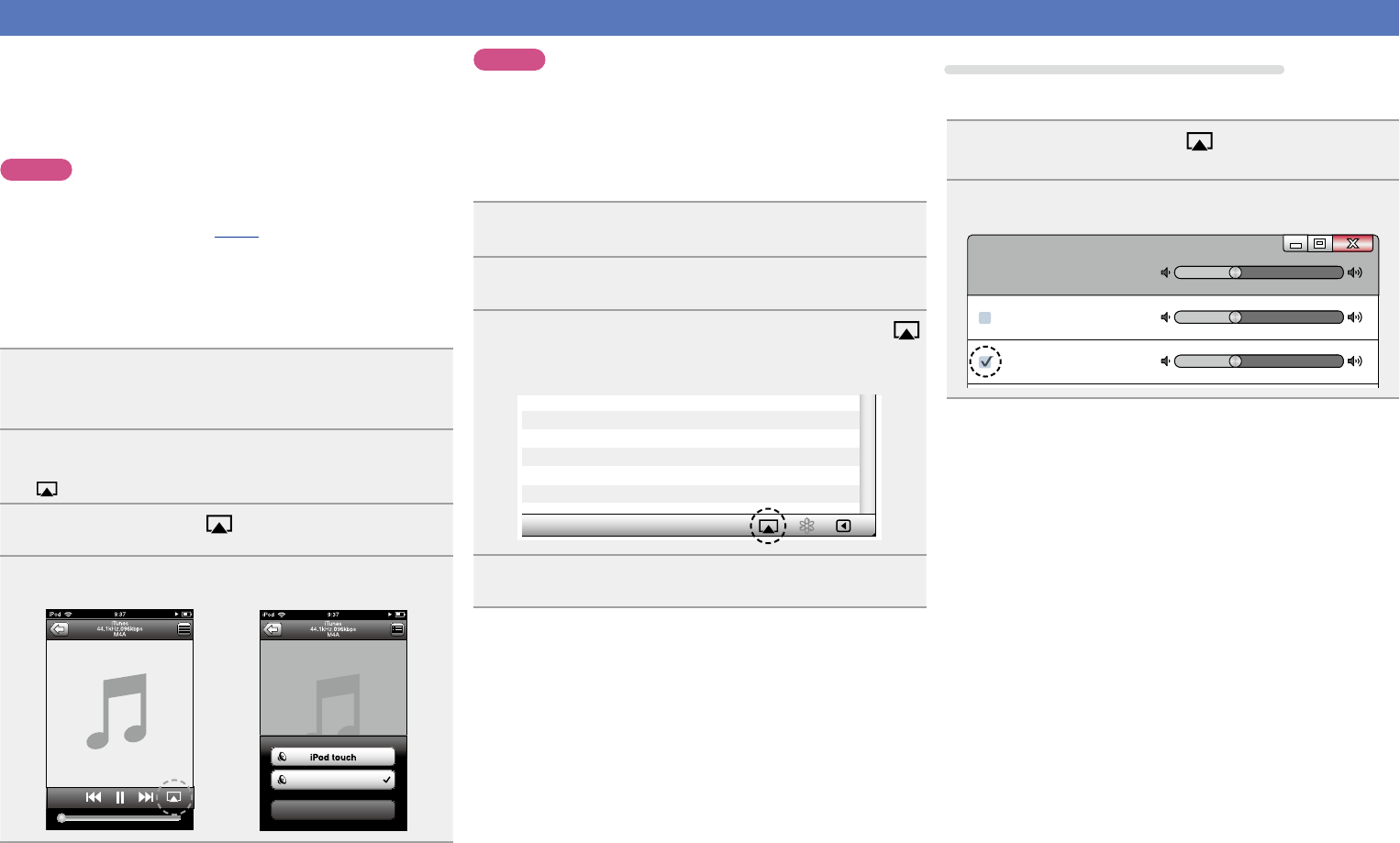
15
AirPlay function
Enjoy music from your iTunes library with high quality sound anywhere
in your home.
Use the Apple Remote appz for iPhone, iPod touch and iPad to control
iTunes from any room in your home.
zAvailable as a free download from the App Store.
NOTE
•Before using the AirPlay function, this unit must be connected to the
network. For how to connect this unit to the network, see “Network
connections and settings” (vpage8).
•To use the AirPlay function, you must update iPhone, iPod touch or
iPad to iOS 4.2.1 or higher.
nStreaming music stored in iPhone, iPod touch or
iPad directly to the unit
1Make the Wi-Fi settings for iPhone, iPod touch or
iPad.
•For details, see your device’s manual.
2Startup iPhone, iPod touch, or iPad music or iPod
app.
is displayed on the iPhone, iPod touch or iPad screen.
3Tap the AirPlay icon .
4Select the speaker you want to use.
Cancel
Cocoon 1
NOTE
When the AirPlay function is used, this unit plays back at the volume
level set on iPhone, iPod touch, iPad, or iTunes.
First minimize the volume level on iPhone, iPod touch, iPad, or iTunes
before playback. Then, start playback and adjust the volume to the
desired level.
nPlaying iTunes music with this unit
1Install iTunes 10, or later, on a Mac or Windows PC
that is connected to the same network as this unit.
2Turn this unit ON.
3Launch iTunes and click the AirPlay icon
displayed in the lower right of the window and select
this unit from the list.
4Choose a song and click play in iTunes.
The music will stream to this unit.
Selecting multiple speakers (devices)
It is possible to play iTunes songs on your home’s AirPlay compatible
speakers (devices) other than those of this unit.
1Click the AirPlay icon and select “Multiple
Speakers” from the list.
2Check the speakers you want to use.
Master Volume
Multiple Speakers
My Computer
This Computer
Cocoon 1
AirPlay Device
Preparations
Operations
Informations
Operations
v See overleaf
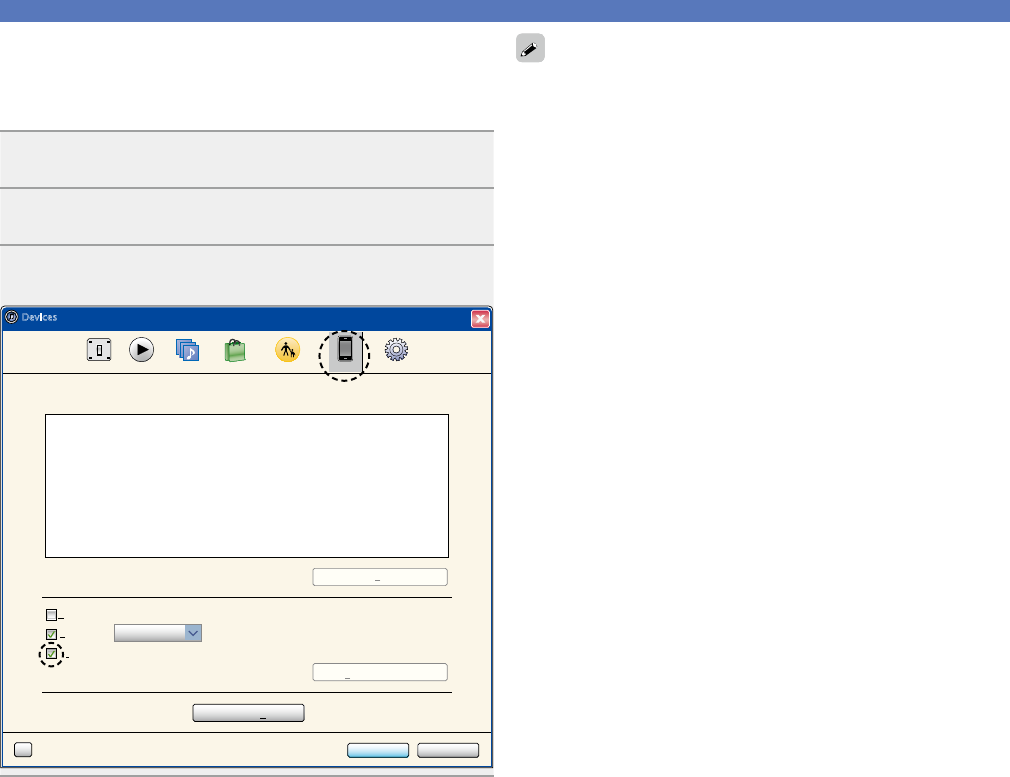
16
nPerform iTunes playback operations with the
remote control unit of this unit
With this unit’s remote control unit, you can perform iTunes song
play, pause, and auto search (cue) operations.
1Select “Edit” – “Preferences...” on the menu.
2Select “Devices” in the iTunes setting window.
3Check “Allow iTunes control from remote speakers”,
and then click “OK”.
OK Cancel
?
Devices
General Playback Sharing Store Parental Advanced
iTunes is not paired with any Remotes
more than 5%Warn when
Delete Backup ...
Device backups:
Forget All Remotes
Reset Sync History
of the data on this computer will be changed
Prevent iPods, iPhones, and iPads from syncing automatically
Allow iTunes control from remote speakers
Devices
•Source input will be switched to “AirPlay” when AirPlay playback
is started.
•You can stop AirPlay playback by choosing other input source.
•For information about how to use iTunes, also see the Help for
iTunes.
•The screen may differ depending on the OS and software versions.
AirPlay function
Preparations
Operations
Informations
Operations
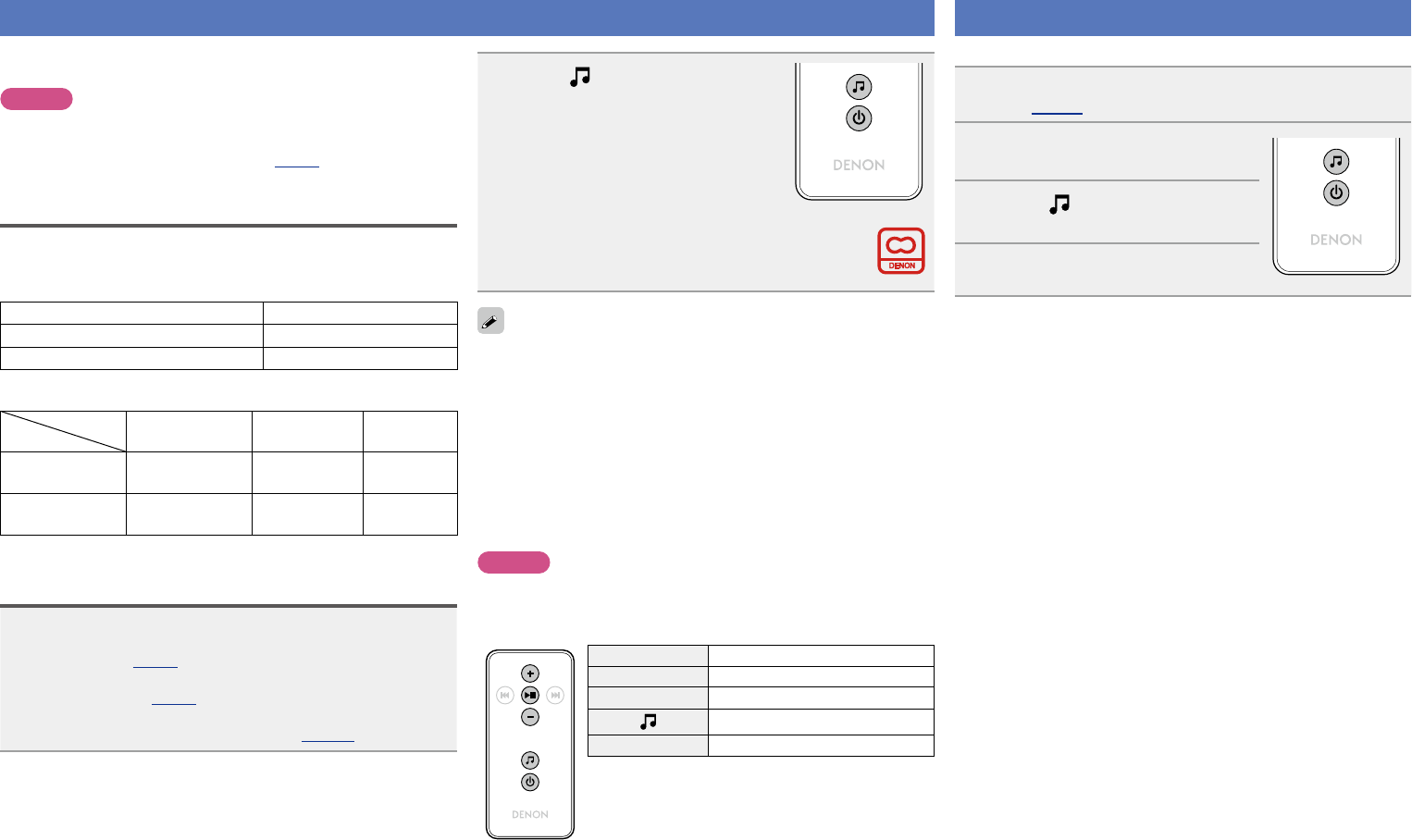
17
Listening to internet radio
Internet radio refers to radio broadcasts distributed over the Internet.
Internet radio stations from around the world can be received.
NOTE
Before playing back the Internet radio, this unit must be connected
to the network. For how to connect this unit to the network, see
“Network connections and settings” (vpage8).
Important information
The broad cast station types and specifications supported by this unit
for playback are as follows.
GPlayable broadcast station typesH
Supported file types Internet radio
WMA (Windows Media Audio) P
MP3 (MPEG-1 Audio Layer-3) P
GPlayable broadcast station specificationsH
Sampling
frequency Bit rate Extension
WMA (Windows
Media Audio) 32/44.1/48 kHz 48 – 192 kbps .wma
MP3 (MPEG-1
Audio Layer-3) 32/44.1/48 kHz 32 – 320 kbps .mp3
Listening to preset Internet radio stations
1Prepare for playback.
q Check the network environment, then turn on this unit’s
power (vpage8 “Network connections and settings”).
w If settings are required, make the “Network connections and
settings” (vpage8).
e If settings are required, make the “Setting the current time
(Auto Adjust) (12-Hour Display)” (vpage13).
2Press to switch the input
source to “Preset 1”, “Preset 2”
or “Preset 3”.
Playback starts.
•Use Cocoon App to change preset details.
•There are many Internet radio stations on the Internet, and the
quality of the programs they broadcast as well as the bit rate of the
tracks varies widely.
Generally, the higher the bit rate, the higher the sound quality, but
depending on the communication lines and server traffic, the music
or audio signals being streamed may be interrupted. Inversely, lower
bit rates mean a lower sound quality but less tendency for the sound
to be interrupted.
•“Server Full” or “Connection Down”is displayed if the station is
busy or not broadcasting.
•The Internet radio station name appears on the display of this unit.
NOTE
The radio station database service may be suspended without notice.
nInternet radio operation buttons
Operation buttons Function
+, –Volume up / down
13 Mute On/Off
Switching the input source
XPower on/standby
Playing a portable player
The following describes the procedure for playing portable player.
1Connect the portable player to this unit
(vpage 5 “Connecting a portable player”).
2Press X to turn on power to the
main unit.
3Press to switch the input
source to “AUX”.
4Play the component connected to
this unit.
Preparations
Operations
Informations
Operations