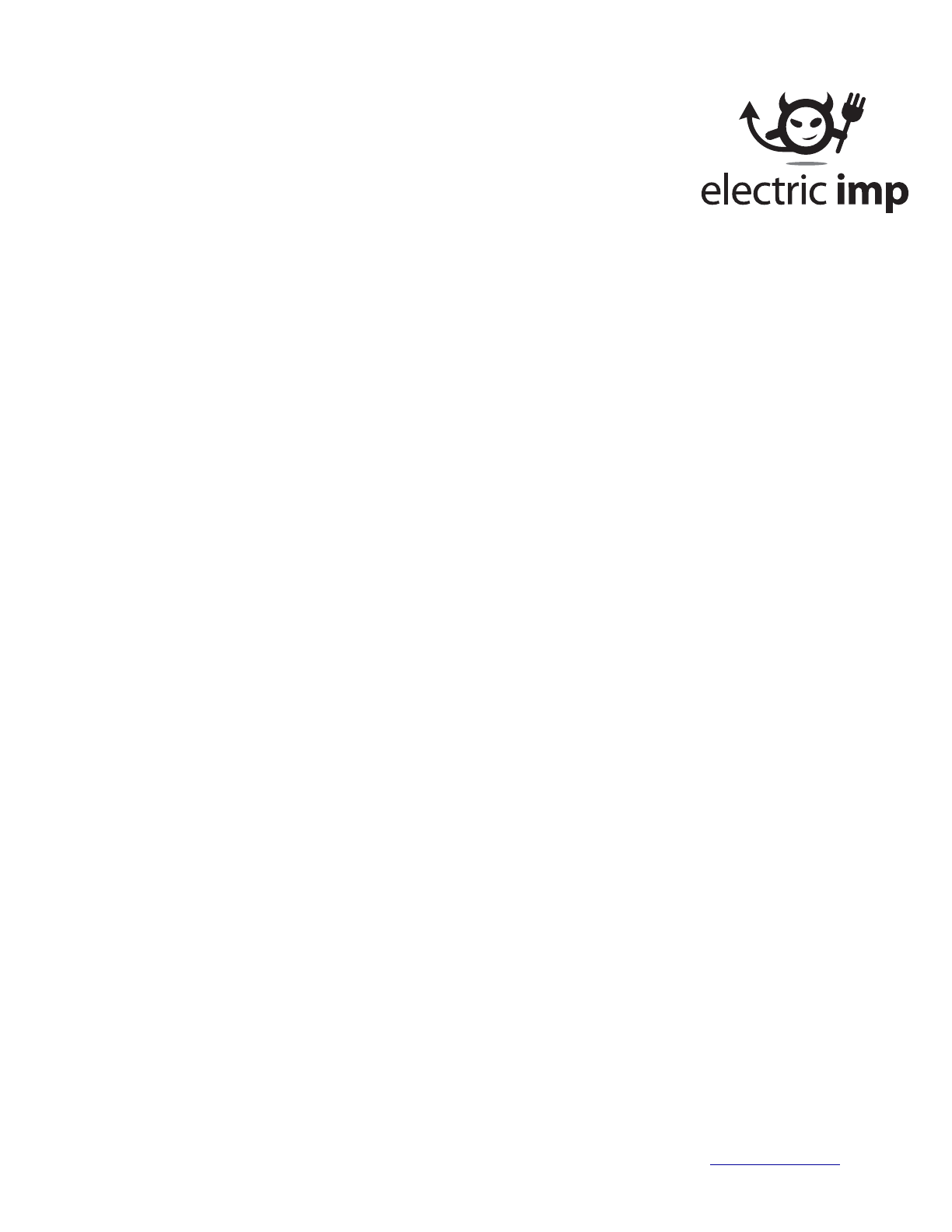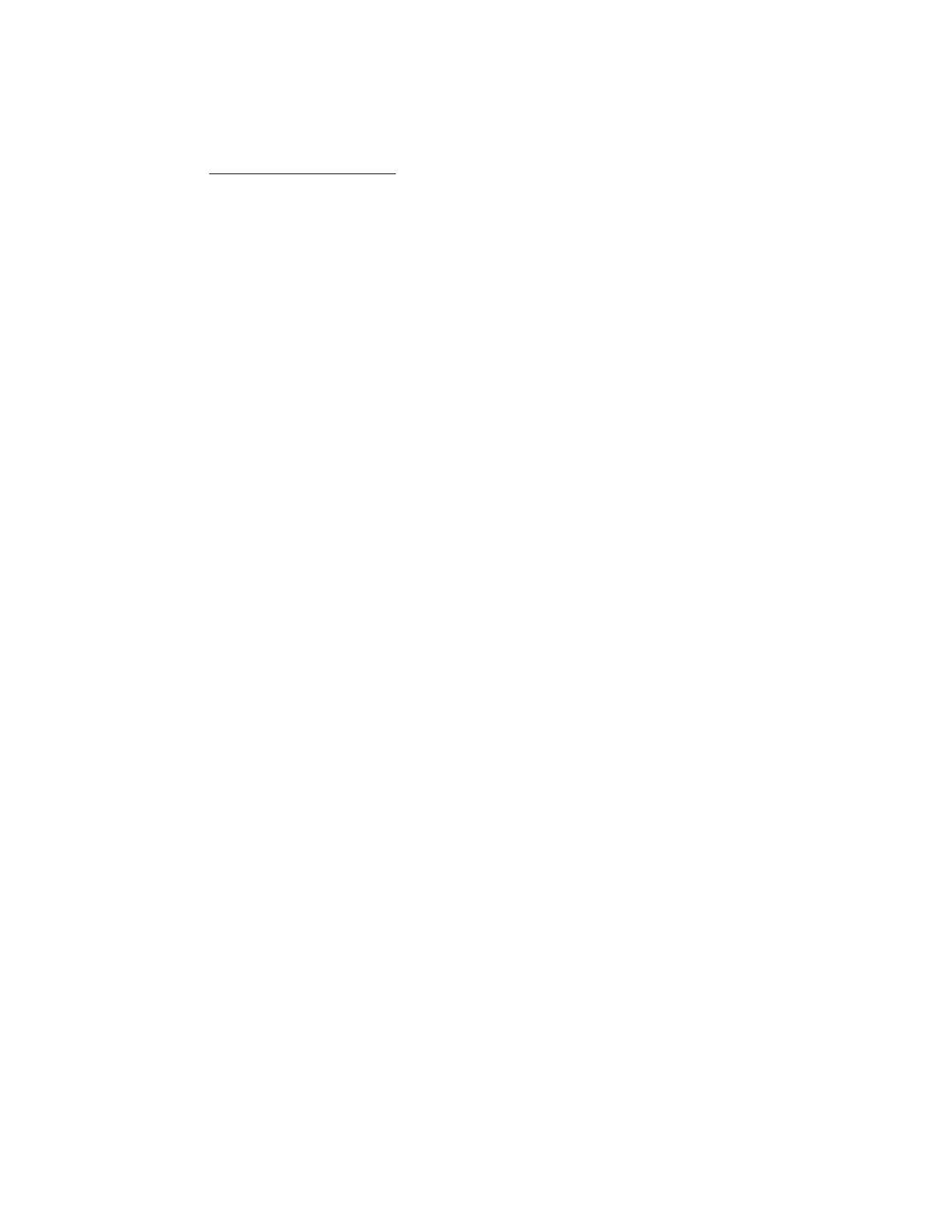LITE ON TECHNOLOGY IMP001 imp User Manual 20120626 imp
LITE-ON Technology Corp. imp 20120626 imp
manual
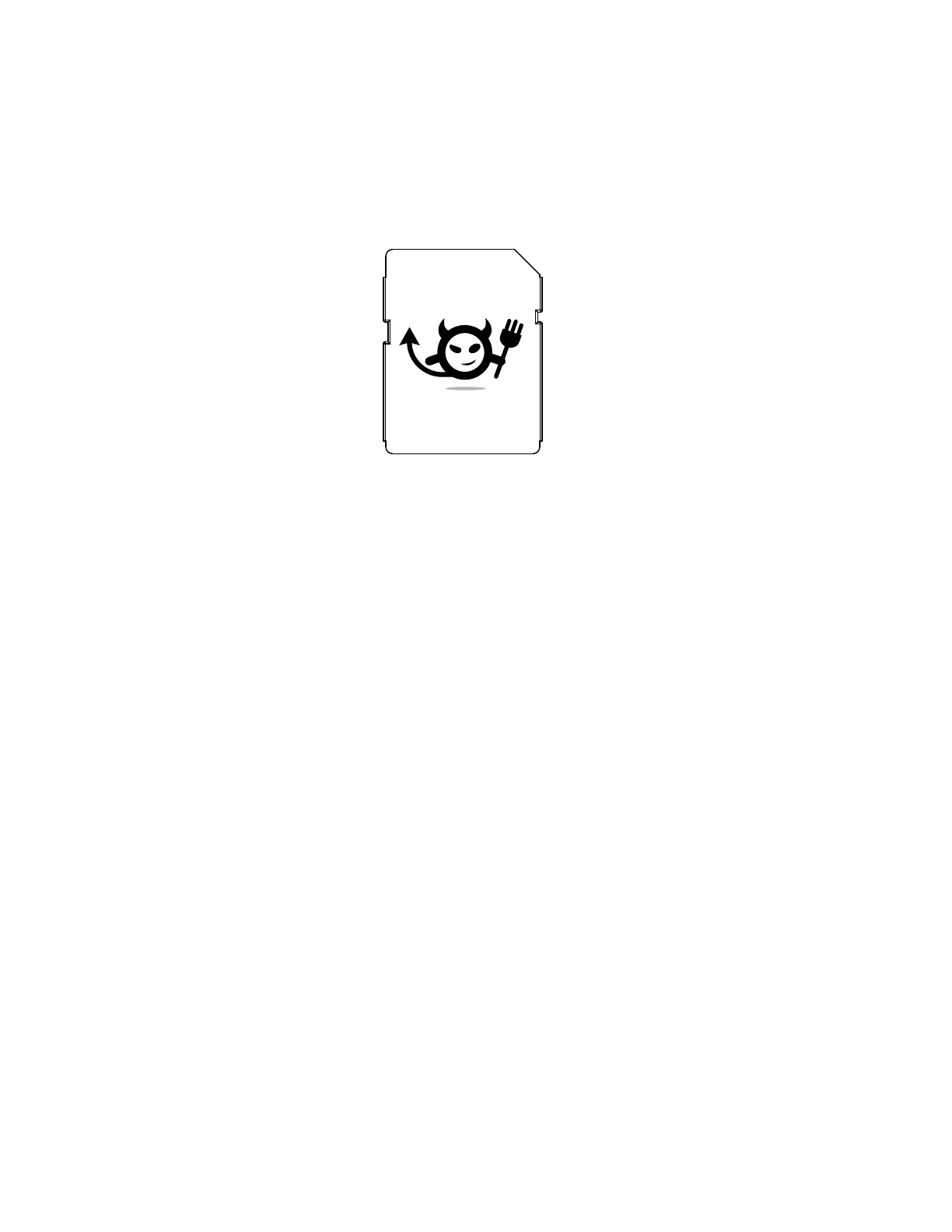
What is Electric Imp?
Electric Imp is a service that connects devices to the internet, allowing them to communicate with each other and
also with users via their smartphone or computer. The imp card is the communication link between the device and
the Electric Imp service.
What do I need to get started?
•An imp-enabled device
•An iOS device (iPhone, iPod touch, or iPad) running iOS 4.0 or later, or an Android device running Android 2.3 or
later
•Access to Wi-Fi; you will need the Wi-Fi network name (sometimes called an SSID) and password, or physical
access to the Wi-Fi access point or router (if you are going to use WPS setup).
electric imp, inc
electric imp user manual"2
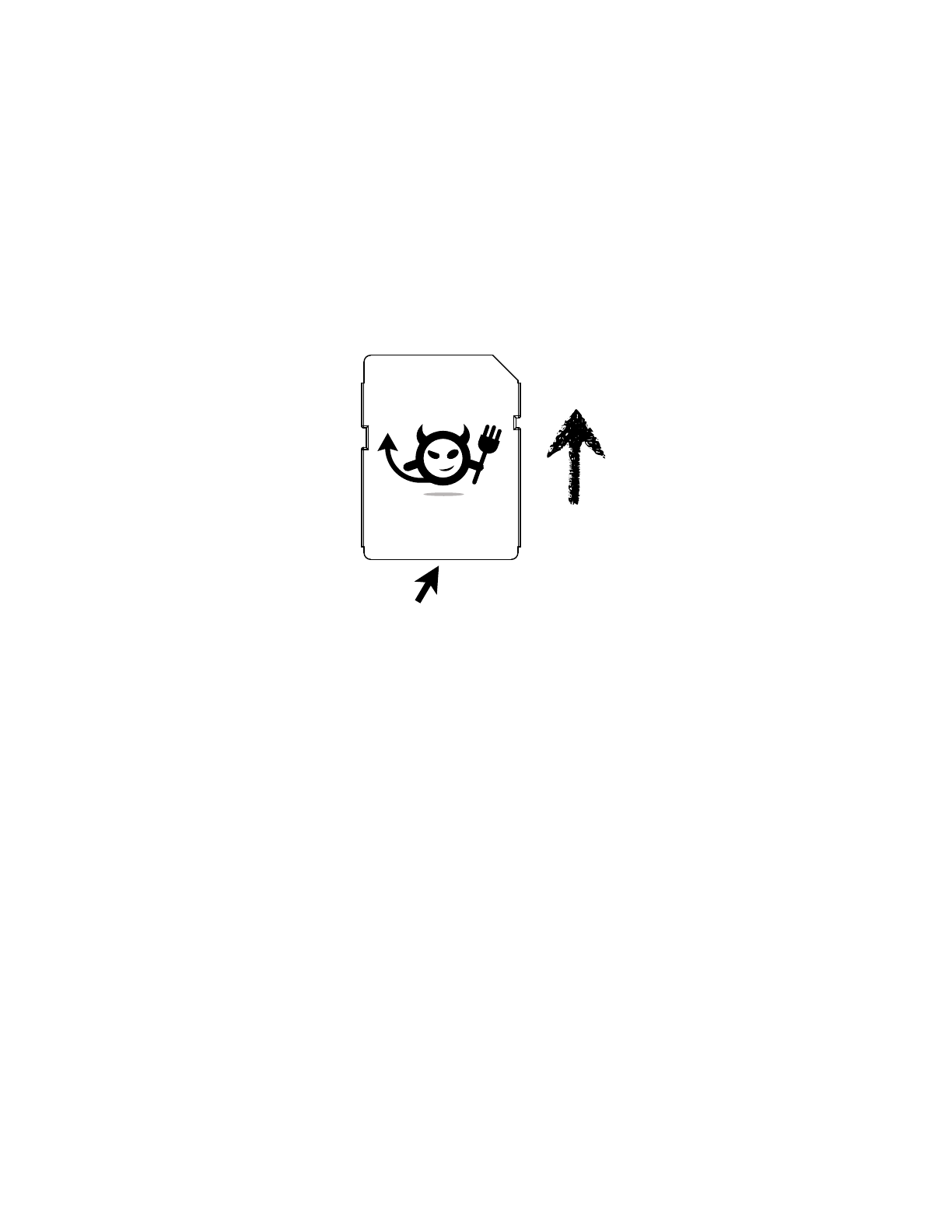
How do I get started?
Step 1: Installation
If the device the card is going into is AC powered, disconnect it from power before installing the card. If it is battery
operated, remove the batteries before card installation.
Insert the imp card into the imp-enabled device, with the contact end going in first. The card will only go in one
way up, so if it doesn’t slide in easily, try the other way up.
Push the card gently until it clicks and locks into place, then connect power or insert batteries as appropriate.
The indicator LED on the imp will flash to indicate its status. If you have not used the card previously, it will be
flashing red and you will need to refer to Step 2 to setup the Wi-Fi network.
electric imp, inc
electric imp user manual"3
Insert this way
Indicator LED
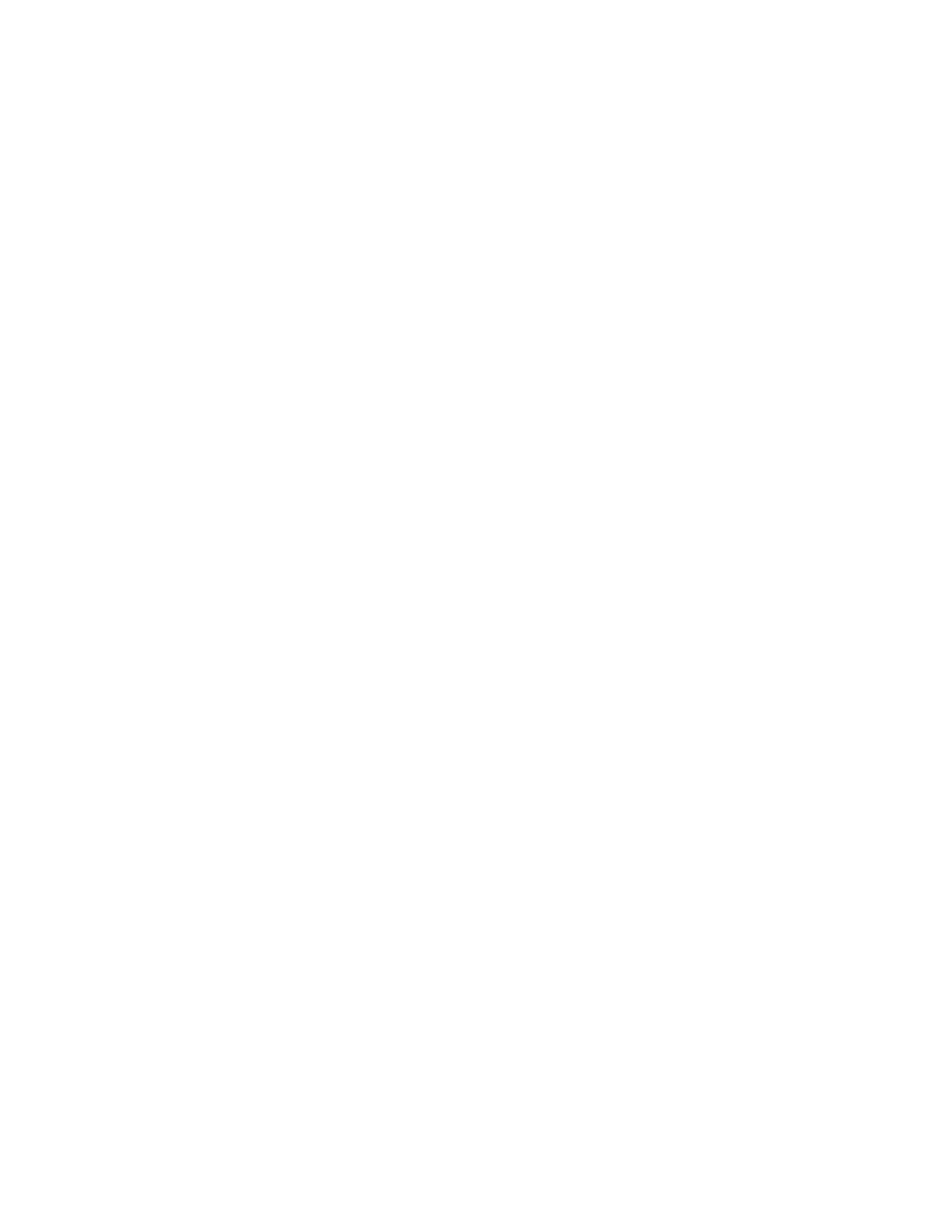
Step 2: Wi-Fi setup
Wi-Fi setup is performed using a smartphone or tablet, and the free Electric Imp application.
Using your iOS or Android device, search for “Electric Imp” in the app store (Apple iTunes or Google Play). Download
and install the app, then start it.
You will be prompted for an email address and password; if you already have an Electric Imp account, enter your
details here otherwise use the “new account” button to create one. You will be sent a confirmation email which
contains a link to click to validate your email address and complete the account creation process.
Blink-Up
The information necessary to join the Wi-Fi network is sent from your iOS or Android device to the imp optically,
using our patent-pending Blink-Up technology. The process is very simple:
1. Enter the appropriate information into the application (see below)
2. Ensure the imp’s indicator is flashing. If it is not, eject then re-insert the card.
3. Press the on-screen transmit button in the app, then hold the screen of your iOS or Android device as close as
possible to the back of the imp where the Indicator LED is.
4. If your device is not muted, you will hear three beeps that signal a countdown to the start of the transfer, then
one beep to indicate the transfer has completed. It will take around 10 seconds to transmit the configuration to
the device.
If the configuration process was successful, the Indicator LED on the back of the imp will blink red briefly then go
green, indicating a successful connection to the imp service.
If the transfer failed the indicator will be flashing red and you re-check the details and try again.
Once configured, the card can be freely moved between imp-enabled devices without any further configuration. If
you have a device which has a hard-to-access imp slot, you can configure the imp card in another device and then
swap it into the new device.
IMPORTANT NOTES
•You should always run Blink-Up with the screen facing away from you and towards the device being configured,
especially if you suffer from a medical condition that means you are susceptible to strobing light. As there are
audio prompts both at the start and end, you can close your eyes during the process.
•Your wireless configuration information is sent unencrypted from your phone/tablet to the imp card. Though it
would be very hard to eavesdrop on this transmission, be aware that such interception is in theory possible.
•The iOS or Android’s device screen should be as close as possible to the back of the imp, in order to block out
ambient light or other interference.
•If the device is in a very brightly lit area (for example, in direct sunlight), shade the device if possible.
•The device should be held still during the process.
Configuration with WPS button (Wi-Fi Protected Setup)
If you have a router which has a WPS button, press the WPS button on the router then press the WPS button in the
app to transmit the WPS command to the imp.
WPS setup may take a few seconds to complete.
electric imp, inc
electric imp user manual"4
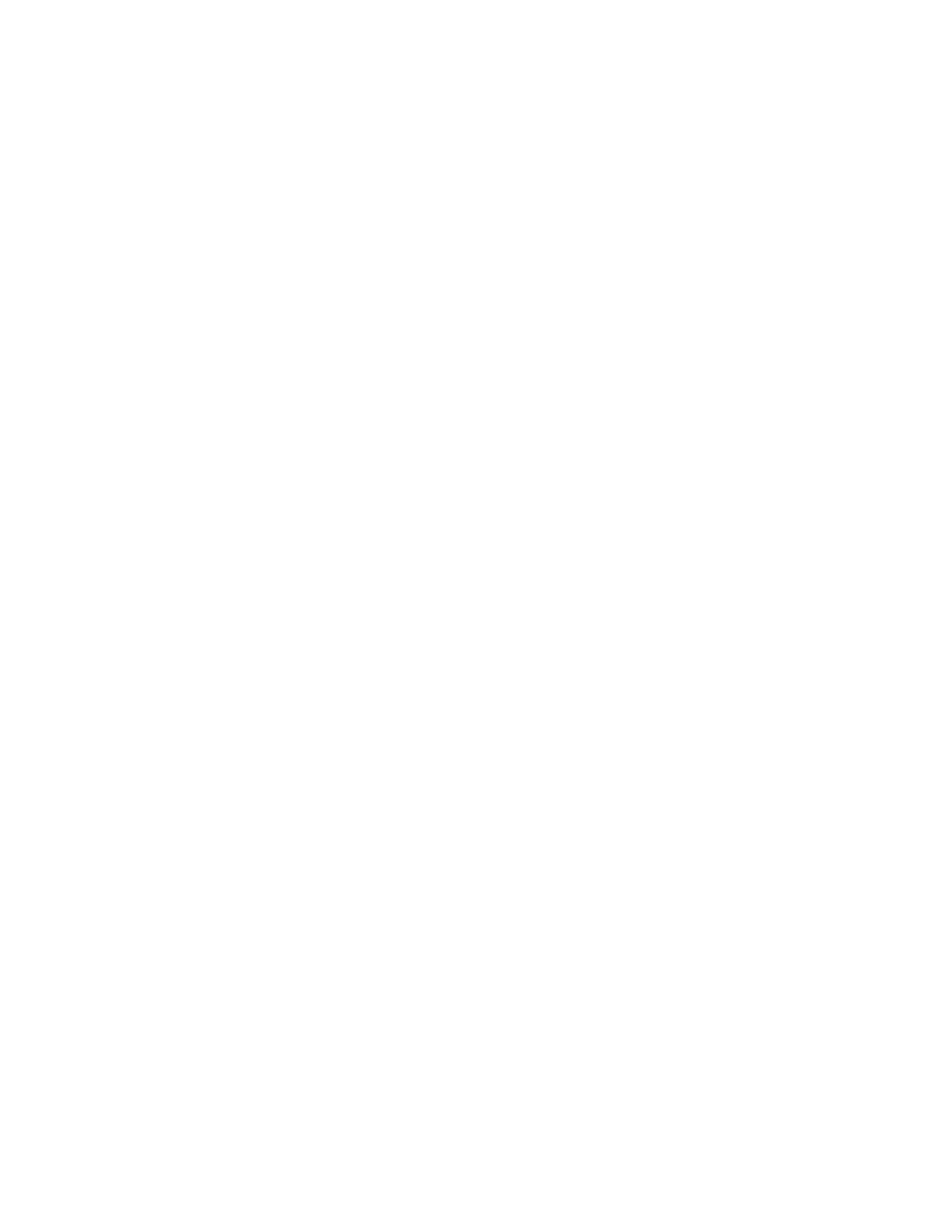
Configuration with WPS PIN (Wi-Fi Protected Setup)
If your router has WPS but no button, you can use the WPS PIN function to configure Wi-Fi. Often the WPS PIN will
be listed on a sticker on the underside of the router.
Enter this PIN into the app, then press the WPS PIN setup button in the app to start the transmission.
Configuration with a network name and password
For this, you need to know you Wi-Fi network name (sometimes called “SSID”) and password. If you did not set
these yourself, they may be listed on a sticker on the router.
In the app, the Wi-Fi network name your iOS/Android device is connected to is already filled in; you can tap in the
network name field to change this if needed.
The Wi-Fi password cannot be automatically extracted by the app so you must enter this yourself. This password
can be saved within the Electric Imp app in order to make setup of subsequent devices easier.
Note that your Wi-Fi password can be in different forms: if you have a hex password (10 or 16 digits made up only
of the characters 0-9 and A-F), enter this without spaces or punctuation. Note also that passwords are case-
sensitive, so ensure you type these correctly - there is a “show typing” button which you can use to check you
typed the password correctly.
After these details are entered, press the Wi-Fi setup button in the app to start the transmission.
electric imp, inc
electric imp user manual"5
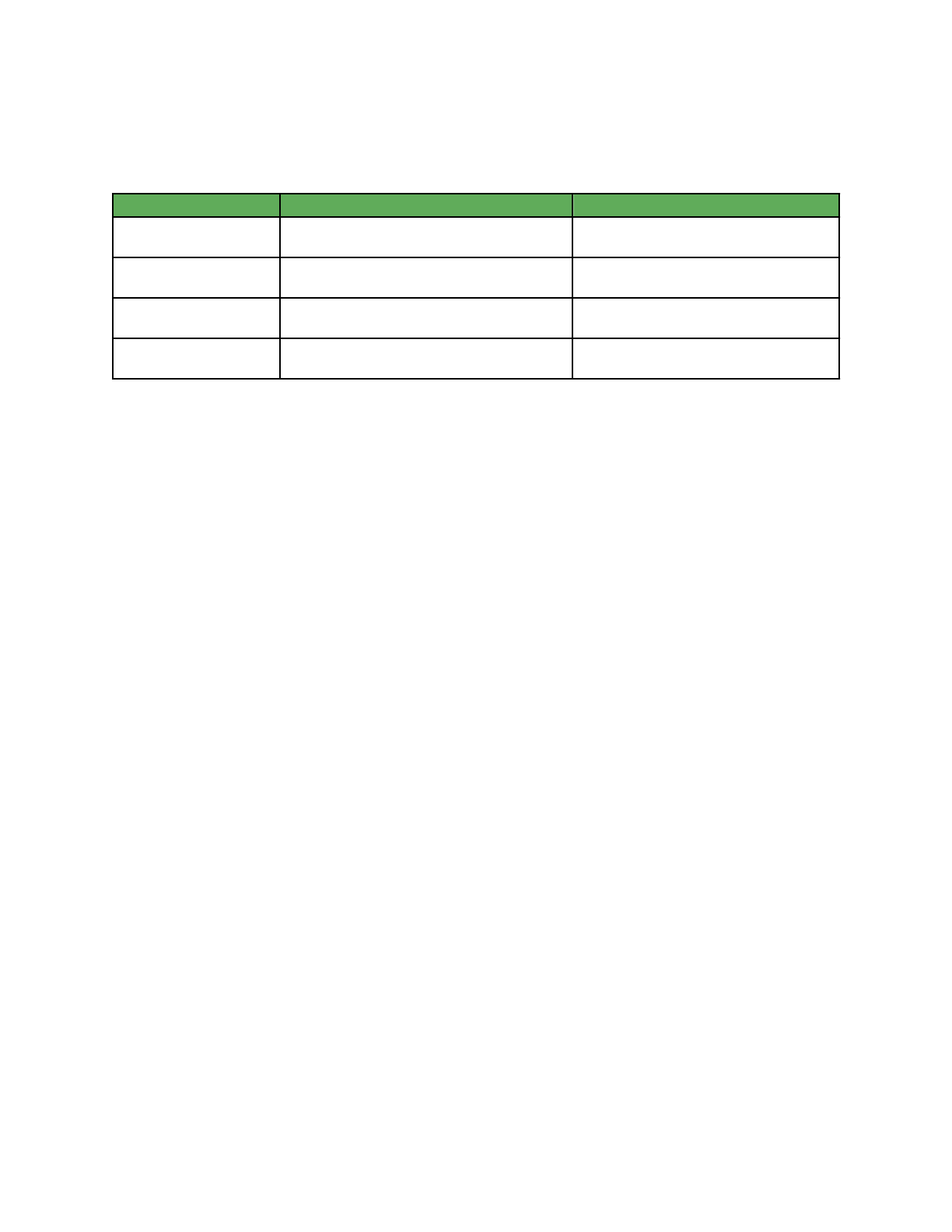
Troubleshooting: LED flash codes
The indicator on the back of the imp card flashes to indicate the status of the connection. If the card connects successfully, the
indicator on the card will flash green slowly then turn off after about 60 seconds.
LED
What’s happening
Action required
Slow red flash
(about once a second)
The card is looking for its configured Wi-Fi
network
Configure card with correct Wi-Fi settings
Red, then green flash
(about once a second)
The card has joined the Wi-Fi network, and is
obtaining an IP address (DHCP)
If the card stays in this state, please see the
troubleshooting section.
Fast red flash
(about twice a second)
The card has joined Wi-Fi, obtained an address,
and is attempting to contact the service
Usually, you will only see this if your internet
connection is down
Slow green flash
(about once a second)
The card has successfully connected to the imp
service and is online.
No action required; everything is happy!
Notes:
•If you mistakenly plug an imp card into a slot intended for an SD memory card (for example, in a PC or camera),
the card will do nothing. This will not damage either the device or the imp card.
•Do not plug SD memory cards into imp slots. Although this should not damage the memory card, it is possible
you may see erratic behavior from the imp-enabled device.
electric imp, inc
electric imp user manual"7
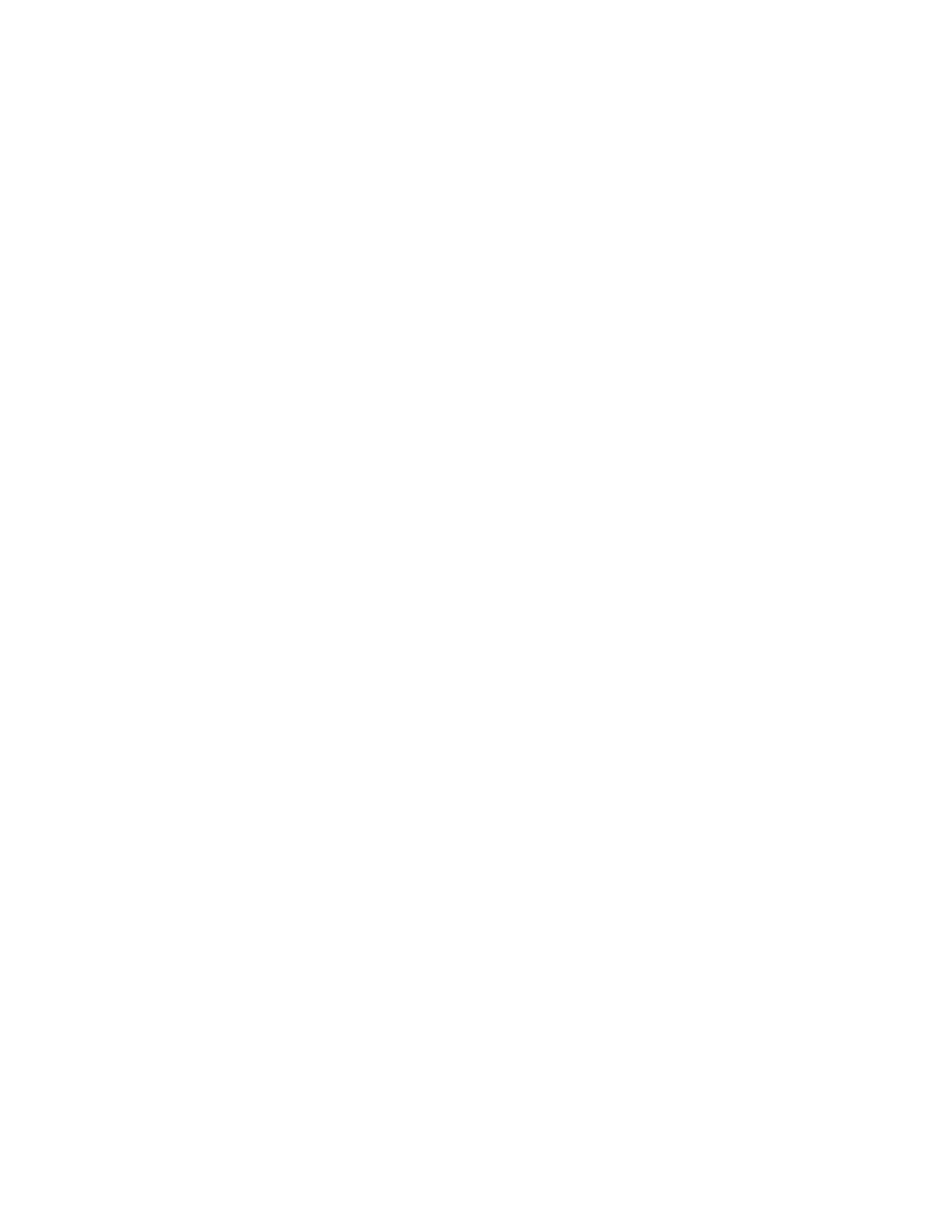
Specifications
Control and sense devices using the Electric Imp service
Interface: Six software-configurable pins
Input power: 3.3v +/- 5% nominal, 400mA maximum
Dimensions: 32mm x 24mm x 2.1mm
Weight: 0.1oz
Wireless: Wi-Fi. 802.11b/g/n, 1Mbps - 65Mbps
Security: WEP, WPA-PSK, WPA2-PSK, WPS, WPS-PIN with Blink-Up optical configuration
Certification and compliance
FCC compliance statement
This device complies with part 15 of the FCC rules, Operation is subject to the following two conditions:
1. This device may not cause harmful interference, and
2. This device must accept any interference received, including interference that may cause undesired operation
This equipment has been tested and found to comply with the limits for a Class B digital device, pursuant to part
15 of the FCC Rules. These limits are designed to provide reasonable protection against harmful interference in a
residential installation This equipment generates, uses and can radiate radio frequency energy and, if not installed
and used in accordance with the instructions, may cause harmful interference to radio communications. However,
there is no guarantee that interference to radio or television reception, which can be determined by turning the
equipment off and on, the user is encouraged to try to correct the interference by one or more of the following
measures:
• Reorient or relocate the receiving antenna..
• Increase the separation between the equipment and receiver.
• Connect the equipment into an outlet on a circuit different from that to which the receiver is connected.
• Consult the dealer or an experienced radio/TV technician for help.
Caution:
Any changes or modifications not expressly approved by the grantee of this device could void the user’s authority
to operate the equipment.
Exposure to radio frequency energy
The imp transmits and receives radio frequency (RF) energy through its antenna. The imp’s Wi-Fi antenna is located
at the back of the card, near the indicator LED.
The imp is designed, tested and manufactured to comply with the limits of exposure to RF energy set by interna-
tional regulatory agencies, including the FCC of the United States, IC of Canada and the Counsel of the European
Union, among others. “Specific Absorption Rate” or SAR, refers to the rate at which the body absorbs RF energy. The
electric imp, inc
electric imp user manual"8
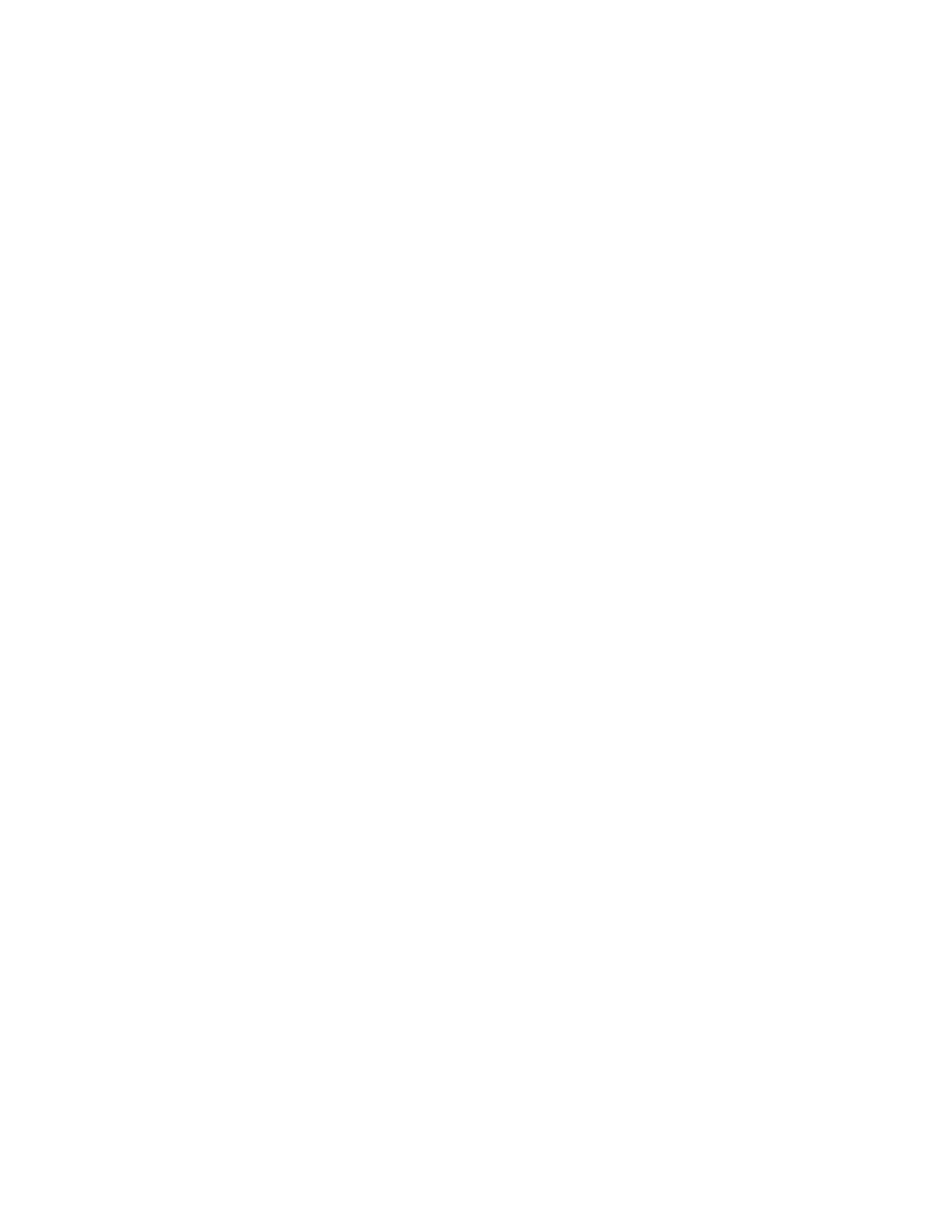
SAR limits for Wi-Fi are 1.6 watts per kilogram (W/kg) for the FCC and IC, and 2.0W/kg for the Council of the Euro-
pean Union. The imp has been tested and meets the FCC, IC and European Union RF exposure guidelines for Wi-Fi
operation.
During SAR testing, the imp’s radio is set to transmit at the highest power level. The SAR levels experienced during
normal use may be lower than the maximum SAR levels.
Devices that incorporate an imp slot must ensure that all surfaces of the imp card (top, bottom, rear) are kept at
least 11mm away from the user’s body to ensure exposure levels remain at or below the maximum levels.
The device was tested according to measurement standards and procedures specified in FCC OET Bulletin 65, Sup-
plement C (2001), FCC KDB 447498 D01 v04, FCC KDB 248227 D01 v01r02, FCC KDB 865664, IEEE 1528:2003, and
Canada RSS-102, Issue 4, 2010.
The imp adheres to the European Council Recommendation of 12 July 1999 on the Limitation of Exposure of the
General Public to Electromagnetic Fields [1999/519/ED].
Exposure to RF energy is related to time and distance. If you are concerned about RF exposure, increase your dis-
tance from the imp, and decrease the amount of time you use it when its radio is communicating with wireless
networks.
RF exposure warning:
This equipment must be installed and operated in accordance with provided instructions and must not be colo-
cated or operating conjunction with any other antenna or transmitter.
Canadian compliance statement
This Class B digital apparatus complies with Canadian ICES-003 and RSS-210. Operation is subject to the following
two conditions:
1. This device may not cause harmful interference, and
2. This device must accept any interference received, including interference that may cause undesired operation
Canada, avis d’Industry Canada (IC)
Cet appareil numérique de classe B est conforme aux normes canadiennes ICES-003 et RSS-210. Son
fonctionnement est soumis aux deux conditions suivantes :
1. cet appareil ne doit pas causer d'interférence et
2. cet appareil doit accepter toute interférence, notamment les interférences qui peuvent affecter son fonction-
nement.
Radio frequency (RF) exposure information
The radiated output power of the Wireless Device is below the Industry Canada (IC) radio frequency exposure lim-
its. The Wireless Device should be used in such a manner such that the potential for human contact during normal
operation is minimized
The device has been evaluated for and shown compliant with the IC Specific Absorption Rate (SAR) limits when
installed in specific host products operated in portable exposure conditions.
electric imp, inc
electric imp user manual"9
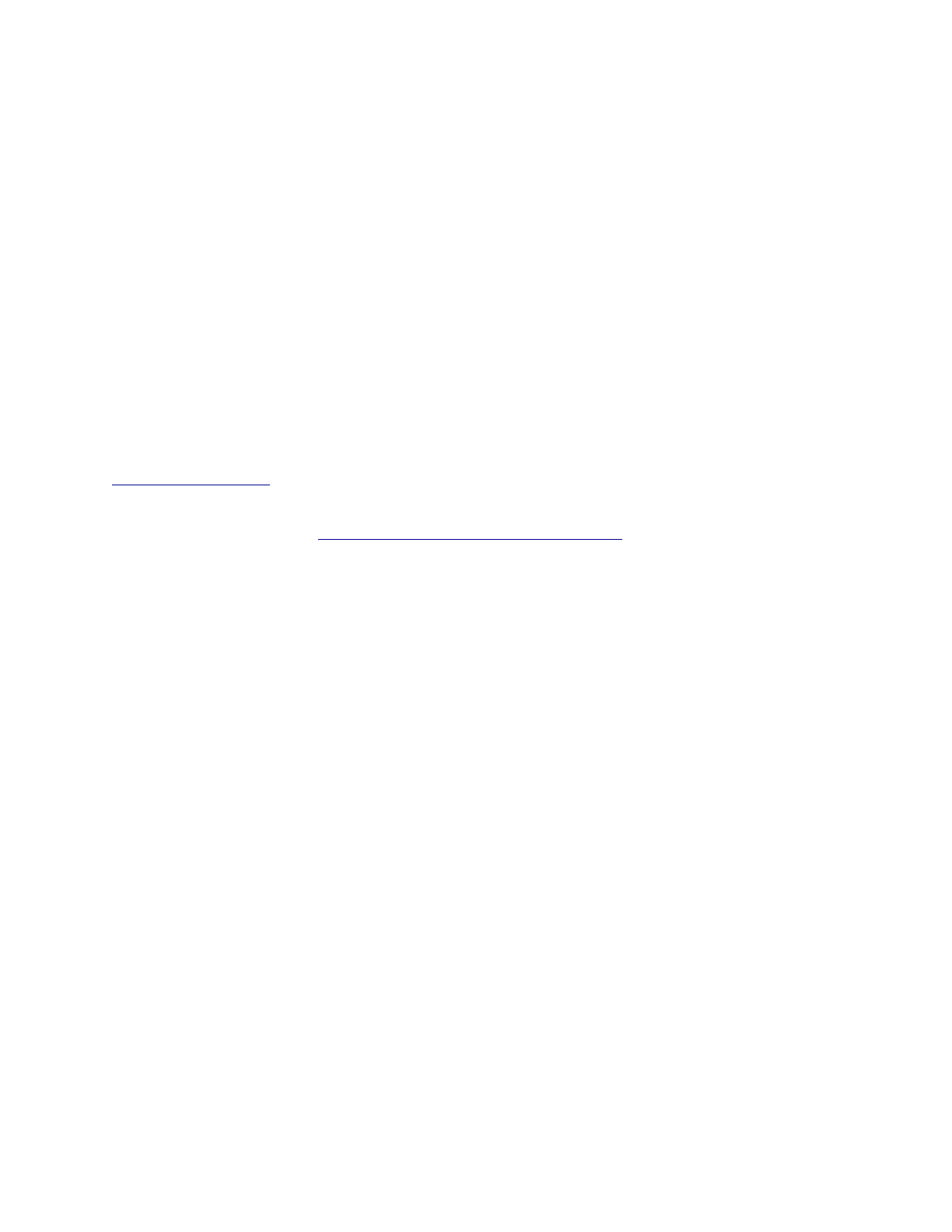
Devices that incorporate an imp slot must ensure that all surfaces of the imp card (top, bottom, rear) are kept at
least 11mm away from the user’s body to ensure exposure levels remain at or below the maximum levels.
Informations concernant l'exposition aux fréquences radio (RF)
La puissance de sortie émise par l’appareil de sans fil est inférieure à la limite d'exposition aux fréquences radio
d'Industry Canada (IC). Utilisez l’appareil de sans fil de façon à minimiser les contacts humains lors du fonctionne-
ment normal.
Ce périphérique a été évalué et démontré conforme aux limites SAR (Specific Absorption Rate – Taux d'absorption
spécifique) d'IC lorsqu'il est installé dans des produits hôtes particuliers qui fonctionnent dans des conditions d'ex-
position à des appareils portables.
Les dispositifs qui incorporent une fente imp doit veiller à ce que toutes les surfaces de la carte imp (haut, bas, ar-
rière) sont conservés au moins 11mm loin du corps de l'utilisateur pour assurer des niveaux d'exposition restent
égales ou inférieures aux concentrations maximales.
Additional information
For more information about RF energy exposure, see the FCC’s Radio Frequency Safety page at:
www.fcc.gov/oet/rfsafety.
For more information about the scientific research related to RF energy exposure, see the World Health Organiza-
tions EMF REsearch Database at: http://www.who.int/peh-emf/research/database
electric imp, inc
electric imp user manual"10