LITE ON TECHNOLOGY WN6508A 802.11 a/b/g/n, 2.4G/5G 3T3R Wireless Module User Manual
LITE-ON Technology Corp. 802.11 a/b/g/n, 2.4G/5G 3T3R Wireless Module
user manual
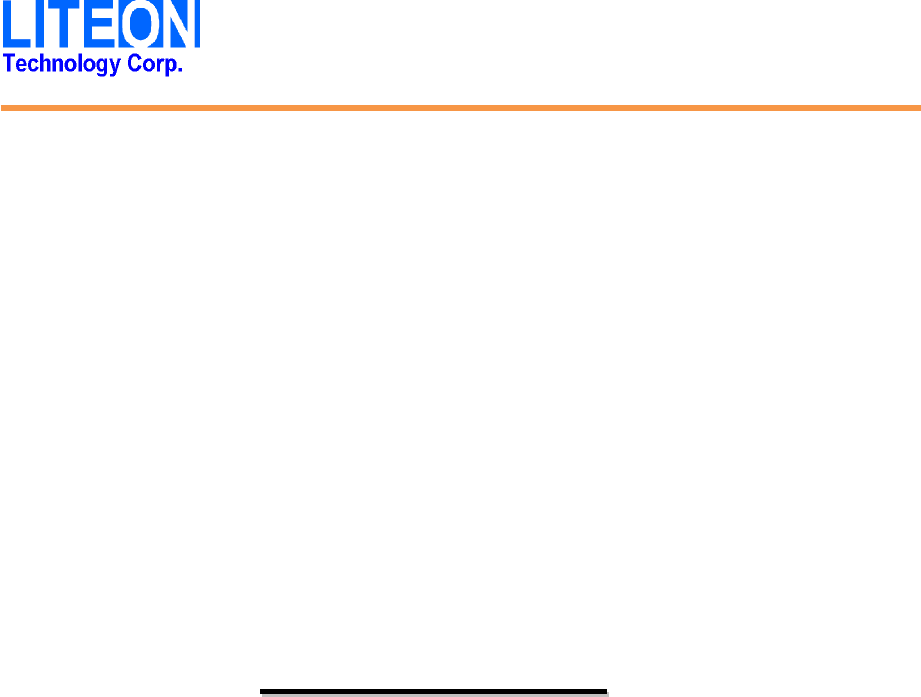
Kaysa Lee Page 1 6/25/2012
8
80
02
2.
.1
11
1
a
a/
/b
b/
/g
g/
/n
n,
,
2
2.
.4
4G
G/
/5
5G
G
3
3T
T3
3R
R
W
Wi
ir
re
el
le
es
ss
s
M
Mo
od
du
ul
le
e
W
WN
N6
65
50
08
8A
A
U
Us
se
er
r’
’s
s
M
Ma
an
nu
ua
al
l

Kaysa Lee Page 2 6/25/2012
REGULATORY STATEMENTS
FCC Certification
The United States Federal Communication Commission (FCC) and the Canadian
Department of Communications have established certain rules governing the use of
electronic equipment.
Part15, Class B
This device complies with Part 15 of FCC rules. Operation is subject to the
following two conditions:
1) This device may not cause harmful interference, and
2) This device must accept any interference received, including interference
that may cause undesired operation. This equipment has been tested and found to
comply with the limits for a Class B digital device, pursuant to Part15 of the FCC
Rules. These limits are designed to provide reasonable protection against harmful
interference in a residential installation. This equipment generates uses and can radiate
radio frequency energy, and if not installed and used in accordance with the instructions,
may cause harmful interference to radio communications. However, there is no guarantee
that interference will not occur in a particular installation. If this equipment does cause
harmful interference to radio or television reception, which can be determined by turning
off and on, the user is encouraged to try to correct the interference by one or more of the
following measures:
• Reorient or relocate the receiving antenna.
• Increase the separation between the equipment and receiver.
• Connect the equipment into an outlet on a circuit different from that to which the
receiver is connected.
• Consult the dealer or an experienced radio/TV technician for help.
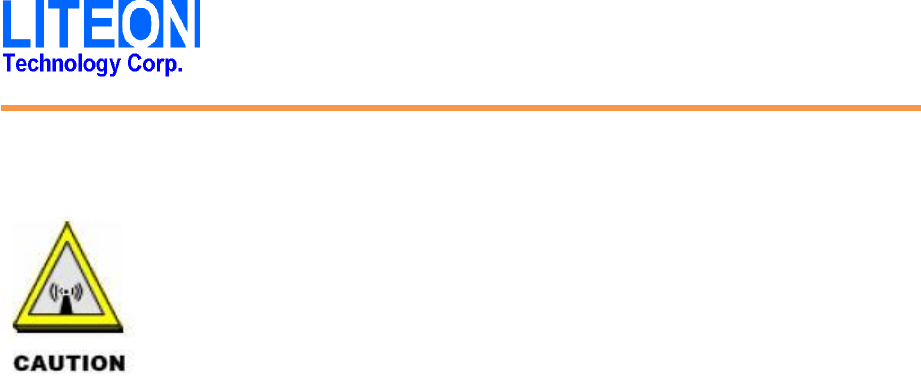
Kaysa Lee Page 3 6/25/2012
Warning: Changes or modifications to this unit not expressly approved by
the party responsible for compliance could void the user authority to operate
the equipment.
1. This Transmitter must not be co-located or operating in conjunction with
any other antenna or transmitter.
2. For product available in the USA market, only channel 1~11 can be
operated. Selection of other channels is not possible.
IMPORTANT NOTE:
This module is intended for OEM integrator. The OEM integrator is still responsible
for the FCC compliance requirement of the end product, which integrates this module.
20cm minimum distance has to be able to be maintained between the antenna and the
users for the host this module is integrated into. Under such configuration, the FCC
radiation exposure limits set forth for an population/uncontrolled environment can be
satisfied.
Any changes or modifications not expressly approved by the manufacturer
could void the user's authority to operate this equipment.
The operation frequency of the device is in the 5150-5250 MHz band is for indoor use only. A
warning message should be provided in the user’s manual.
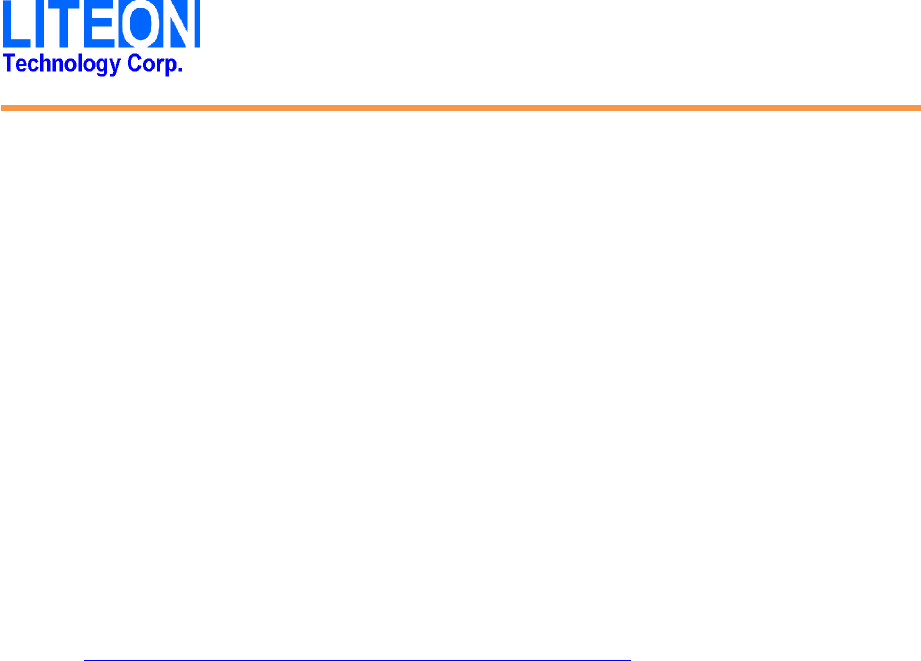
Kaysa Lee Page 4 6/25/2012
Canada, Industry Canada (IC) Notices
This Class B digital apparatus complies with Canadian ICES-003 and RSS-210.
Operation is subject to the following two conditions: (1) this device may not cause
interference, and (2) this device must accept any interference, including interference that
may cause undesired operation of the device.
Radio Frequency (RF) Exposure Information
The radiated output power of the Wireless Device is below the Industry Canada (IC) radio
frequency exposure limits. The Wireless Device should be used in such a manner such that
the potential for human contact during normal operation is minimized.
This device has also been evaluated and shown compliant with the IC RF Exposure limits
under mobile exposure conditions. (antennas are greater than 20cm from a person's body).
This device has been certified for use in Canada. Status of the listing in the Industry
Canada’s REL (Radio Equipment List) can be found at the following web address:
http://www.ic.gc.ca/app/sitt/reltel/srch/nwRdSrch.do?lang=eng
Additional Canadian information on RF exposure also can be found at the following web
address: http://www.ic.gc.ca/eic/site/smt-gst.nsf/eng/sf08792.html
Canada, avis d'Industry Canada (IC)
Cet appareil numérique de classe B est conforme aux normes canadiennes ICES-003 et
RSS-210.
Son fonctionnement est soumis aux deux conditions suivantes : (1) cet appareil ne doit
pas causer d'interférence et (2) cet appareil doit accepter toute interférence,
notamment les interférences qui peuvent affecter son fonctionnement.
Informations concernant l'exposition aux fréquences radio (RF)
La puissance de sortie émise par l’appareil de sans fil Dell est inférieure à la limite
d'exposition aux fréquences radio d'Industry Canada (IC). Utilisez l’appareil de sans fil Dell
de façon à minimiser les contacts humains lors du fonctionnement normal.
Ce périphérique a également été évalué et démontré conforme aux limites d'exposition aux
RF d'IC dans des conditions d'exposition à des appareils mobiles (les antennes se situent à
moins de 20 cm du corps d'une personne).
Ce périphérique est homologué pour l'utilisation au Canada. Pour consulter l'entrée
correspondant à l’appareil dans la liste d'équipement radio (REL - Radio Equipment List)
d'Industry Canada rendez-vous sur:
http://www.ic.gc.ca/app/sitt/reltel/srch/nwRdSrch.do?lang=eng
Pour des informations supplémentaires concernant l'exposition aux RF au Canada
rendez-vous sur : http://www.ic.gc.ca/eic/site/smt-gst.nsf/eng/sf08792.html
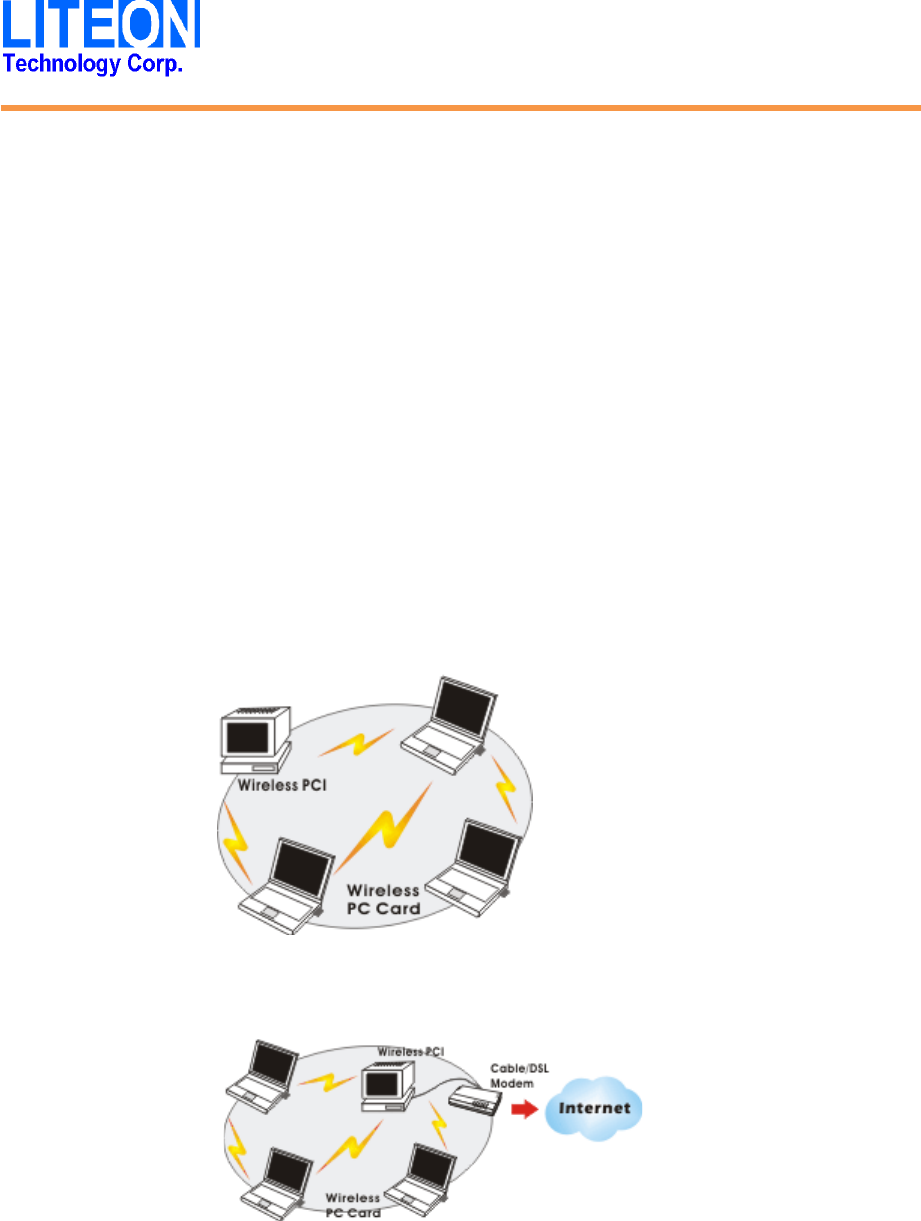
Kaysa Lee Page 5 6/25/2012
INTRODUCTION
The Atheros 802.11n Wireless Adapter is a device that allows you connect your
computer to a wireless local area network (LAN). A wireless LAN allows your system to
use wireless Radio Frequency (RF) technology to transmit and receive data without
physically attaching to the network. The Wireless protocols that come with this product
ensure data security and isolation from interference generated by other radio frequencies.
This card also allows you to take full advantage of your computer’s mobility with
access to real-time information and online services anytime and anywhere. In addition,
this device eliminates the bother of pulling cable through walls and under furniture. It
even allows you to place your system in locations where cabling is impossible.
Modifying and augmenting networks has never been so easy.
Wireless Network Options
The Peer-to-Peer Network
This network installation lets you set a small wireless workgroup easily and
quickly. Equipped with wireless PC Cards or wireless PCI, you can share files
and printers between each PC and laptop.
You can also use one computer as an Internet Server to connect to a wired global
network and share files and information with other computers via a wireless LAN.
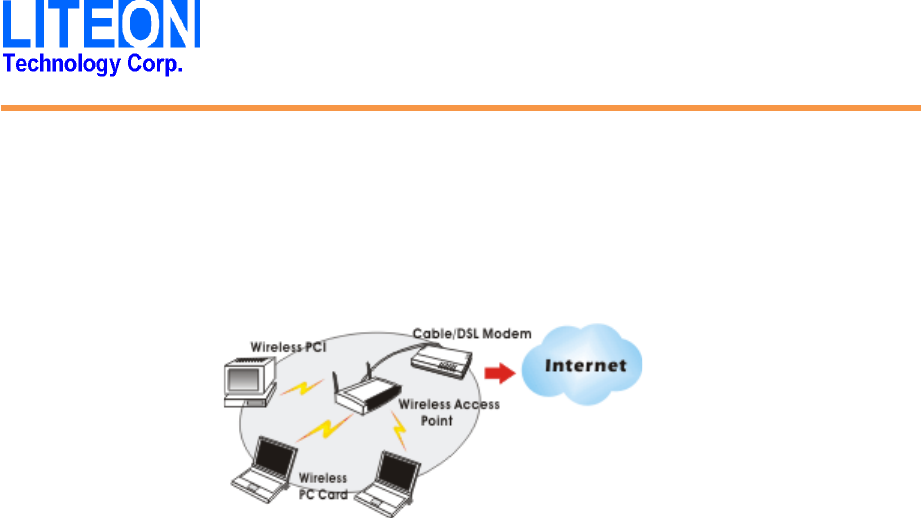
Kaysa Lee Page 6 6/25/2012
The Access Point Network
The network installation allows you to share files, printers, and Internet access
much more conveniently. With Wireless LAN Cards, you can connect wireless
LAN to a wired global network via an Access Point.
SOFTWARE INSTALLATION
Install the device
1. Make sure the computer is turned off. Remove the expansion slot cover from the
computer.
2. After the device has been connected to your computer, turn on your computer.
Windows will detect the new hardware and then automatically copy all of the files
needed for networking.

Kaysa Lee Page 7 6/25/2012
Install the Driver & Utility
1. Exit all Windows programs. Insert the included CD-ROM into your computer. The
CD-ROM will run automatically.
2. Manually install driver from Device Manager.
HARDWARE INSTALLATION
To verify if the device exists in your computer and is enabled, go to Start
Control Panel System (Hardware) Device Manager. Expand the
Network Adapters category. If the Atheros 802.11n Wireless Adapter is listed here, it
means that your device is properly installed and enabled.
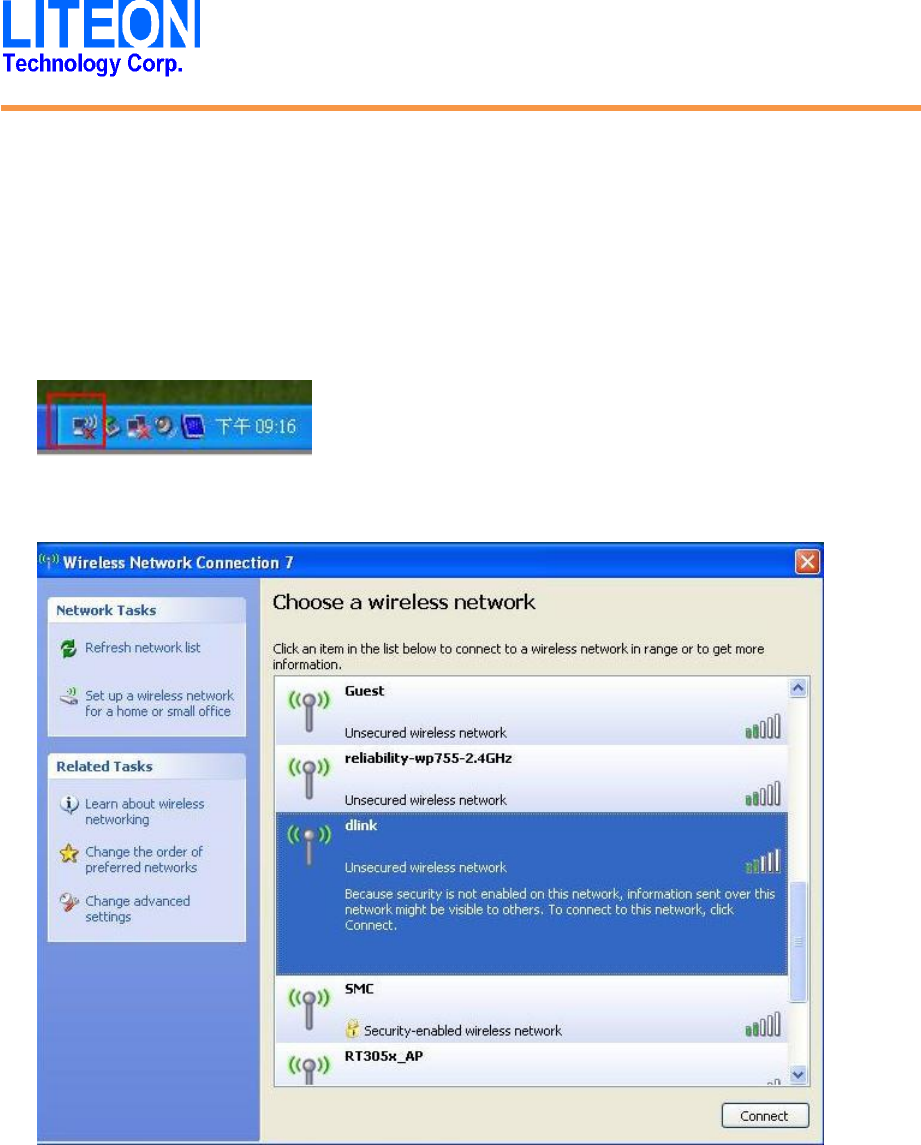
Kaysa Lee Page 8 6/25/2012
NETWORK CONNECTION
Once the device driver is well installed, a network setting described in the following
should be also established.
1. Click the Wireless icon to enable Windows Zero Configure.
2. Select the AP then click the Connect
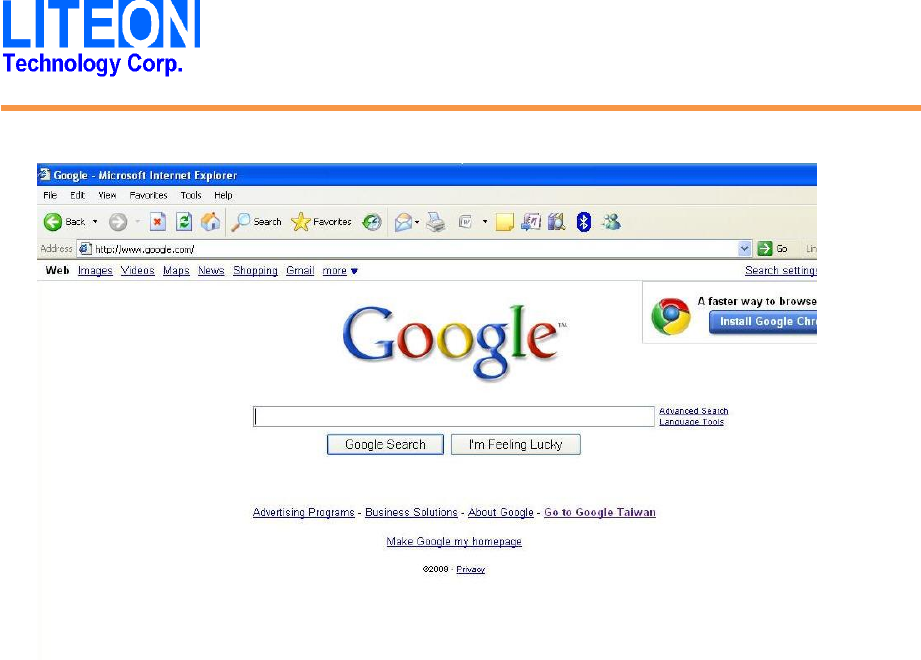
Kaysa Lee Page 9 6/25/2012
3. Surfing the Internet after completing connection.