LM Technologies LM540 USB BLUETOOTH ADAPTER User Manual
LM Technologies Ltd. USB BLUETOOTH ADAPTER Users Manual
Users Manual
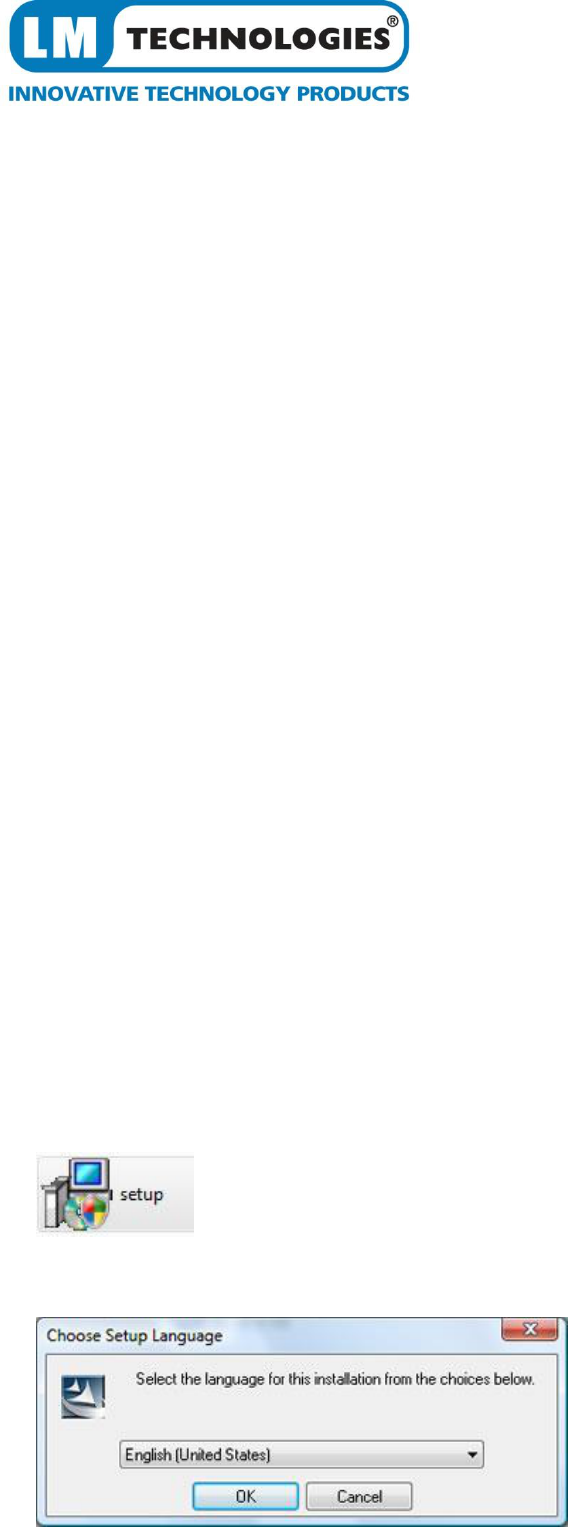
LM541 Class 1 Radio
Bluetooth USB Adapter
Quick Guide for BlueSoleil 6
1. System Requirements
At least 500MB of free disk space is required; Windows 7, Windows Vista or Windows XP
operating systems are supported.
2. Installing BlueSoleil
2.1 Before installing
Uninstall any previous versions of BlueSoleil you have installed on your computer before
installing this version.
Click Start -> Control Panel to open Control Panel
Choose Uninstall a program.
Select BlueSoleil from the program list and uninstall it.
Please note that the Bluetooth adapter can remain plugged into your USB port or be
removed during this un installation.
2.2 Installing BlueSoleil
Insert the LM541 installation CD into your CD or DVD-ROM drive.
(If you did not receive a CD-rom with your product, you can still download the latest version
from the BlueSoleil or LM Technologies website and install it directly.
Double click setup.exe to start installation
Choose the setup language to use from the drop down box
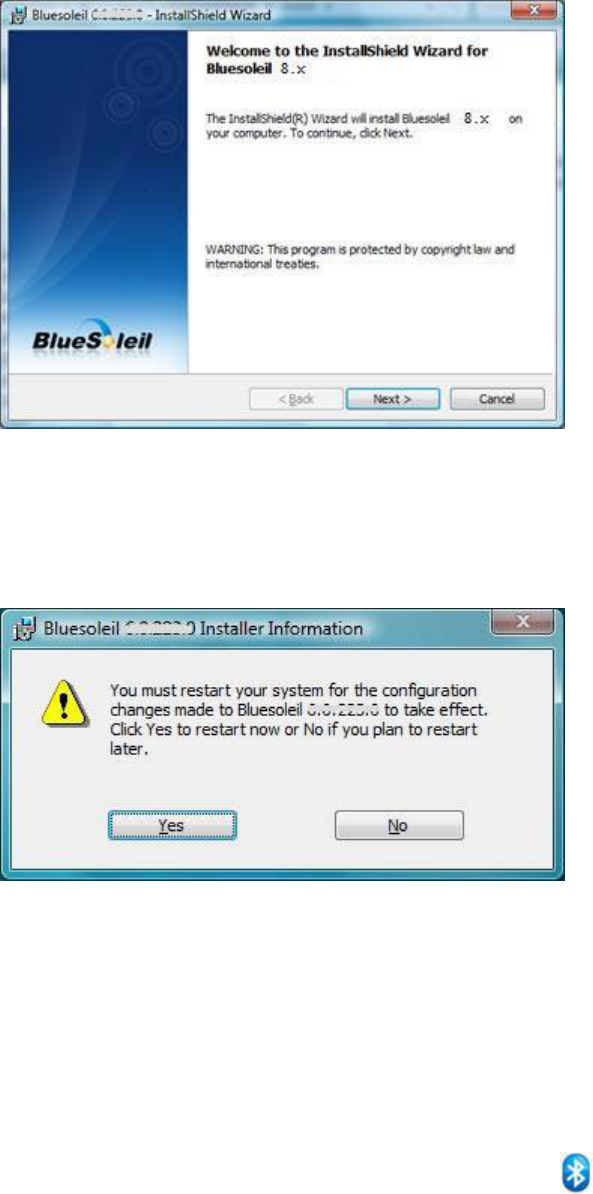
Follow the instructions on the screen
Restart your computer
Note: if you do restart your computer to complete the installation, some functions of the
software may not be available or may work abnormally.
3. Uninstalling BlueSoleil
BlueSoleil can only be removed by using the Control Panel. For detailed instructions, please refer
to Step 2.1 Before installing in this guide.
4. Getting Started
4.1 Starting BlueSoleil
Double click “Bluetooth Places” icon on the desktop or right-click the Bluetooth icon in the
system tray and select “Explore Bluetooth Places”.
4.2 Search remote Bluetooth Devices
Set the device(s) as discoverable first.
Double-click Search Devices icon and then Bluetooth devices will appear in the window.
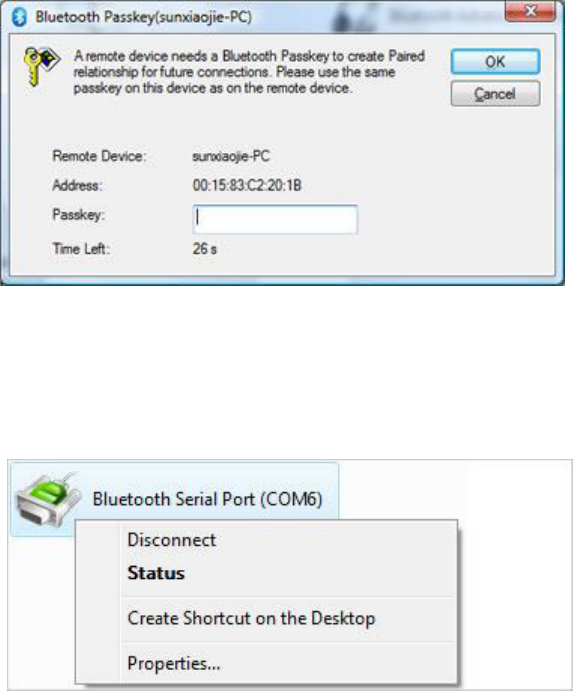
4.3 Search Services
Double-click the device icon to enter the device's subfolder.
Services supported by the device will appear in the window automatically. If not, double-
click Search Services icon to refresh.
4.4 Establish a connection
Double click a service icon to initiate a connection.
You might be prompted to enter a passkey to authenticate. Enter the same passkey on both
sides, or enter the specific one provided by the device manufacture on your computer side
only. On BlueSoleil side, the dialog box as shown in the following picture will pop up for you
to enter a passkey.
4.5 Terminate a connection
Right-click the connecting remote service icon, and select Disconnect.
BlueSoleil 6 is licensed under LM Technologies for the sole purpose of adding functionality of the LM541 Class 1
Bluetooth USB Adapter. It may not be used for any other purpose.
If you have any issues with this software,please check the FAQ section of the BlueSoleil website, www.BlueSoleil.com
If you have any issues with the product LM541, please check the FAQ section of the LM Technologies support page,
www.lm-technologies.com/home/support
All rights reserved LM Technologies Ltd 2010
FCC NOTE : THE MANUFACTURER IS NOT RESPONSIBLE FOR ANY RADIO OR TV
INTERFERENCE CAUSED BY UNAUTHORIZED MODIFICATIONS TO THIS EQUIPMENT.
SUCH MODIFICATIONS COULD VOID THE USER’S AUTHORITY TO OPERATE THE
EQUIPMENT.
This device complies with Part 15 of the FCC Rules. Operation is subject to the following two
conditions:1. This device may not cause harmful interference, and 2. This device must accept any
interference received, including interference that may cause undesired operation.
This equipment has been tested and found to comply with the limits for a Class B digital device,
pursuant to part 15 of the FCC Rules. These limits are designed to provide reasonable protection
against harmful interference in a residential installation. This equipment generates uses and can
radiate radio frequency energy and, if not installed and used in accordance with the instructions,
may cause harmful interference to radio communications. However, there is no guarantee that
interference will not occur in a particular installation. If this equipment does cause harmful
interference to radio or television reception, which can be determined by turning the equipment off
and on, the user is encouraged to try to correct the interference by one or more of the following
measures:
—Reorient or relocate the receiving antenna.
—Increase the separation between the equipment and receiver.
—Connect the equipment into an outlet on a circuit different from that to which the receiver is
connected.
—Consult the dealer or an experienced radio/TV technician for help.
To maintain compliance with fcc’s RF exposure guidelines: This device and its antennas must
operate with a separation distance of at least 20cm from all persons.