La Crosse Technology C84343 WEATHER STATION User Manual 15 C84343 UserMan
La Crosse Technology Ltd. WEATHER STATION 15 C84343 UserMan
15_C84343 UserMan

Page | 1Wireless Essential Weather Station
Wireless Essential Weather Station
Welcome!
--------------
Congratulations on your new Wireless Essential Weather Station and welcome to
the La Crosse Technology family! This product was designed with you in mind
by our hometown team of weather enthusiasts based in La Crosse, Wisconsin.
Instructional Manual
Models: C84343
DC: 061917
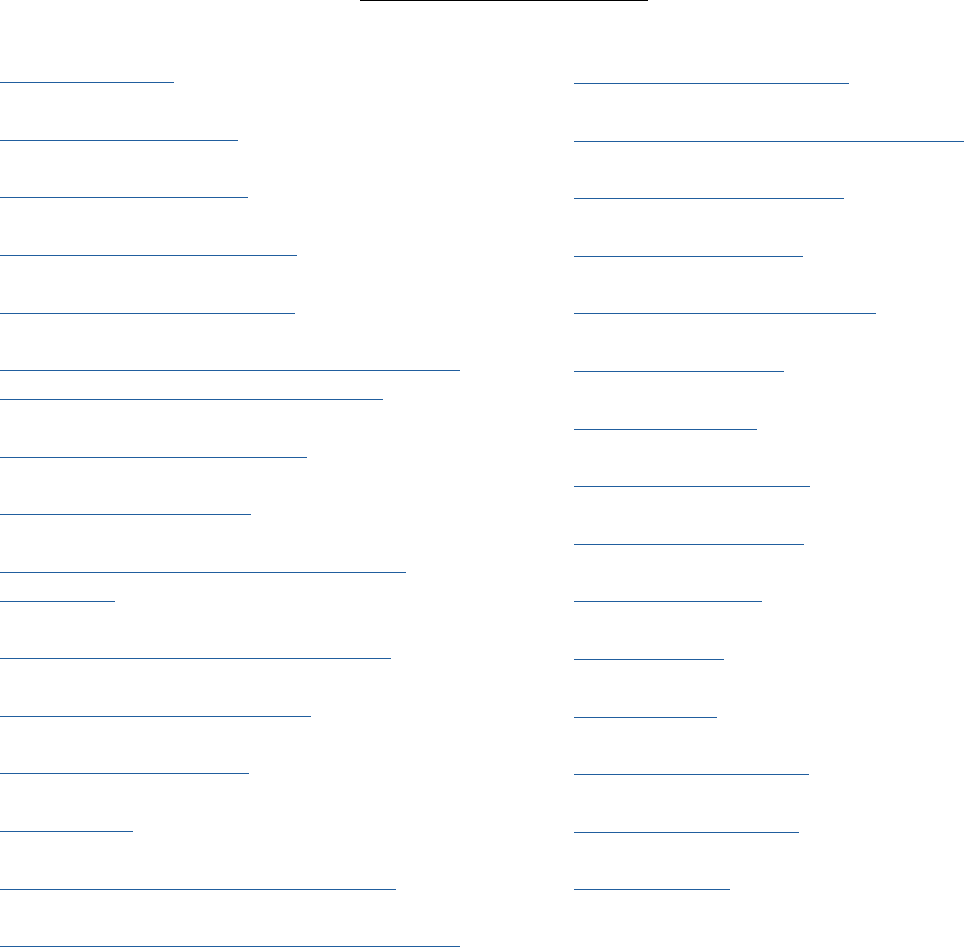
Page | 2Wireless Essential Weather Station
Table of Contents
Step 1: Power Up
Step 2: Station Options
Step 3: Mounting Basics
Introducing La Crosse View™
Wi-Fi Network Requirements
La Crosse View™ Oers Expanded Forecasts
from National Weather Service (NWS)
New Data Stream Technology
Simple Status Messages
Your Station’s Features - Standalone or
Connected
Detailed Sensor Set Up and Mounting
Alerts: Temperature | Humidity
Arm | Disarm Your Alerts
Alert Sounds
HI | LO Temperature/Humidity Records
Reset HI | LO Temperature/Humidity Records
Daily HI | LO Temperatures
Temperature | Humidity Trend Arrows
Sensor Search | Sensor ID
Delete Your Sensor ID
Seasonal Changes in Foliage
Backlight Brightness
Low Battery Icons
Settings Menu C84343
Factory Reset C84343
Help Us, Help You
Let’s Be Social
Specifications
Care and Maintenance
Warranty and Support
FCC Statement
3
3
4
5
5
6
7
8
9
10
11
12
13
13
13
14
14
15
15
16
16
16
17
17
18
18
18
19
19
19
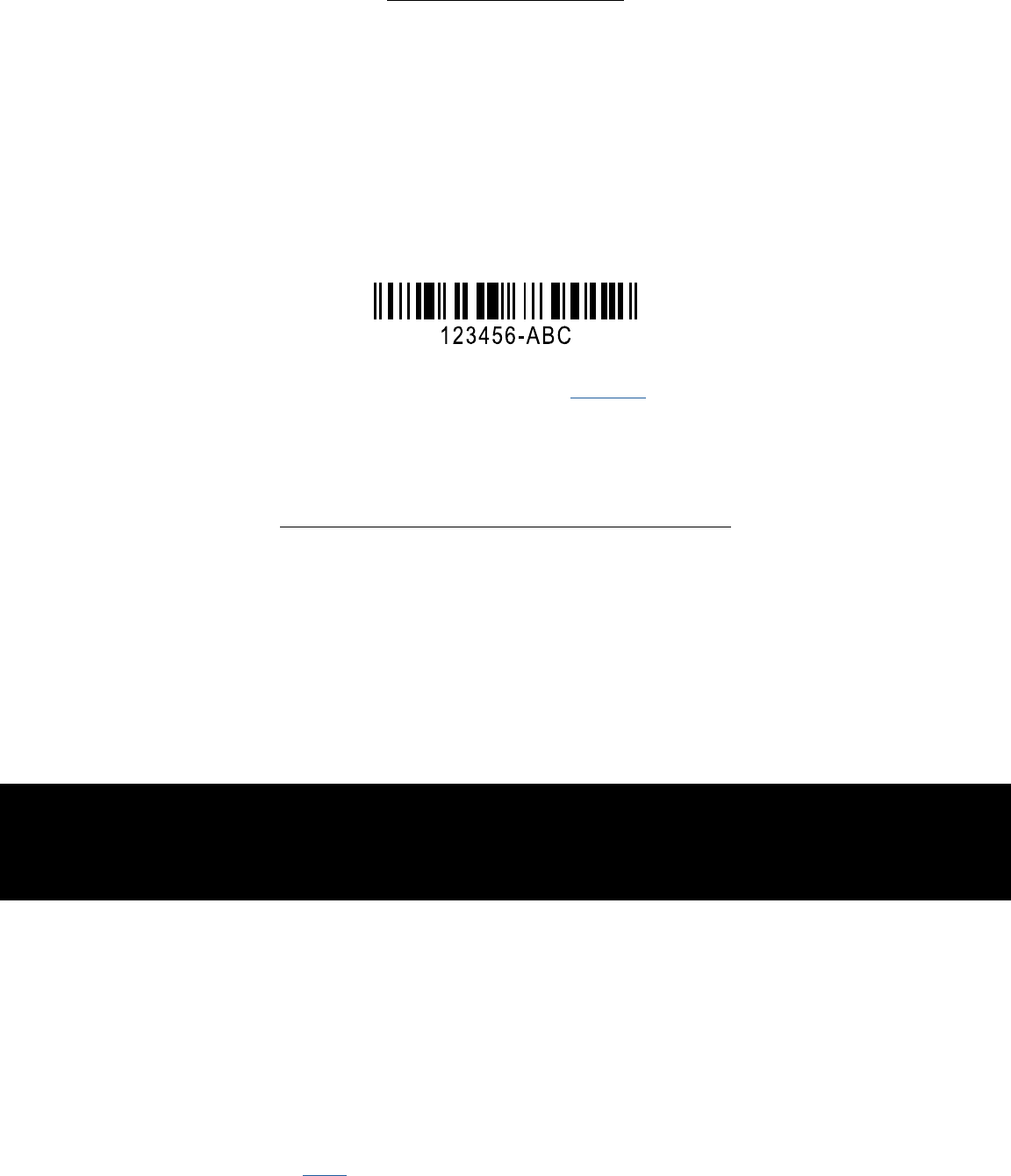
Page | 3Wireless Essential Weather Station
Insert the included batteries (in any order):
• 2-AA batteries into Thermo-hygro sensor
• 5 volt power cord (required) into C84343 station
3-AA batteries optional backup for time and date*
Note: Press and release the SENSOR button on the station to confirm sensor ID’s on station
match bar code on your Thermo-Hygro sensor.
If they do not match, you may have picked up a neighbors sensor.
See Delete Sensor on page 15.
*Batteries operation only will not update sensor or Wi-Fi data. Power cord is required.
Step 1. Power UP
STEP 2: STATION OPTIONS
OPTION 1
CONNECT WITH LA CROSSE VIEW™ APP
The easiest and fastest way to setup your station!
Enjoy all of the standalone station features along with the
enhanced feature set from La Crosse View™ app!
OPTION 2
STANDALONE STATION NOT CONNECTED
Full Weather Station Features
Monitor your backyard temperature, and humidity information
on the easy-to-read LCD display.
Click here to go to your standalone station’s features!
Not Interested in Connecting to La Crosse View™? No Problem!
These enhanced features are optional & your weather station will
function as a standalone unit without connecting to the app.
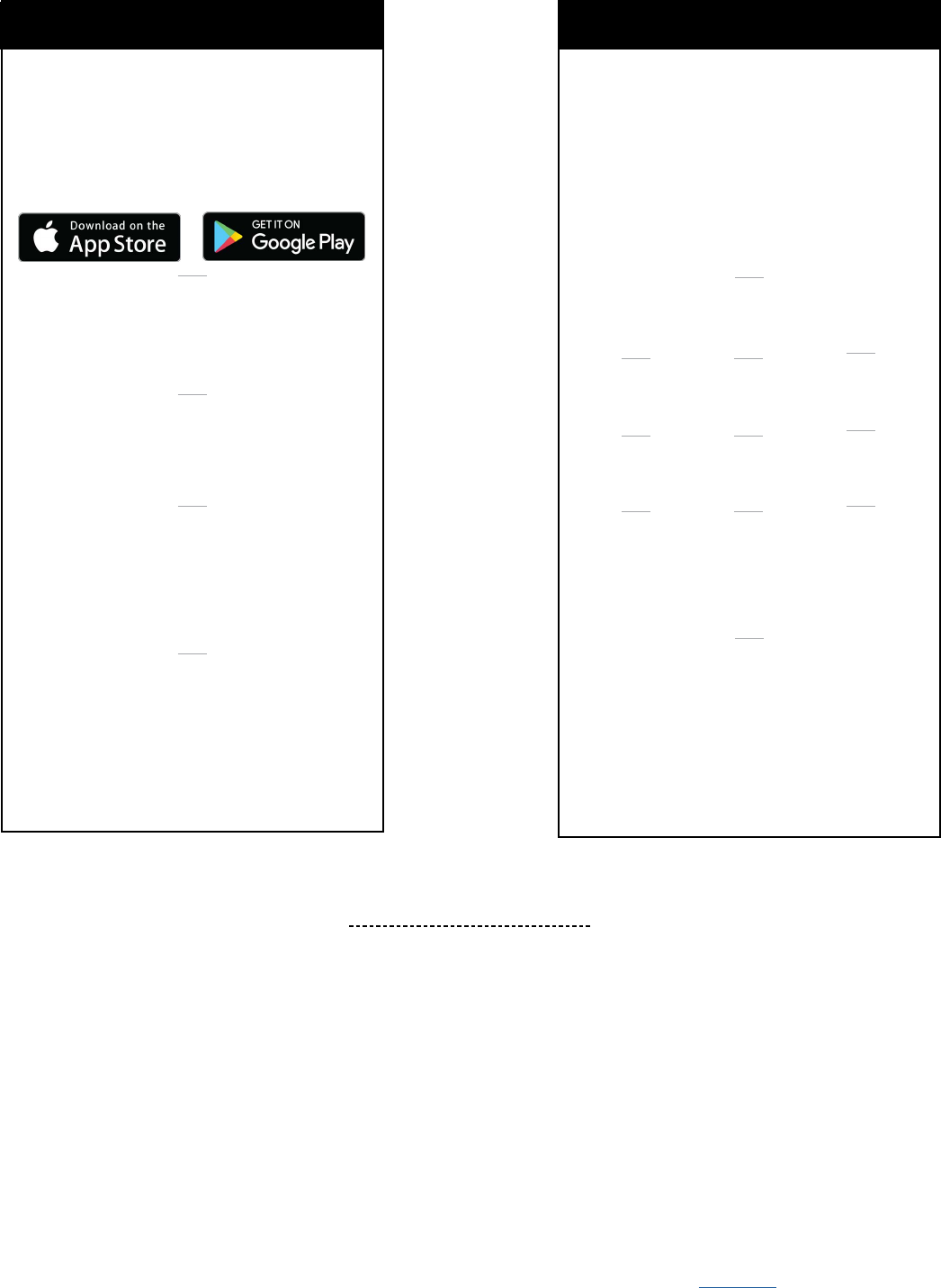
Page | 4Wireless Essential Weather Station
WHAT’S NEXT? STEP 2 CONTINUED...
STEP 3: MOUNTING BASICS
At this time, all of your sensor information should be displayed on your station.
Here is a quick tip for mounting your sensor:
THERMO-HYGRO
Keep out of direct sunlight & ensure the
sensor is well-ventilated.
We recommend mounting under a
deck or eave facing north.
For detailed sensor setup and mounting instructions, see page 10.
Make Sure Your Station is
Ready to Connect
When connecting to the app, ensure the
Wi-Fi Indicator icon is blinking. If it is not,
perform a Wi-Fi search by pressing &
holding the + & - buttons together.
OPTION 1 OPTION 2
DOWNLOAD
Visit the App Store or Google Play Store
to download the free La Crosse View™
app on your mobile device.
CHECK YOUR NETWORK
Confirm that your mobile device is
connected to a 2.4GHz Wi-Fi Network
before you connect your station
LAUNCH
Open the app on your iOS or
Android device.
FOLLOW INSTRUCTIONS
The La Crosse View™ app will
walk you through creating an
account and automatically sets
your time & local forecast.
CONNECT TO LA CROSSE VIEW™
STATION SETUP
To enter the setup menu, hold the
SET button.
Press and release the - or + buttons
to make adjustments.
Push the SET button to confirm.
SETUP ORDER
*Note: This prompt is a reminder that the app is
necessary to connect (optional).
1
4
7
2
5
8
3
6
9
Beep
(ON/OFF)
Minutes
Date
12/24 Hour
Time Format
Year
Temperature
(°F/°C)
Hour
Month
Connection
Prompt*
CAN I CONNECT LATER?
Of course! You can always connect
your station to the app. See the full
manual for more details.
STANDALONE STATION
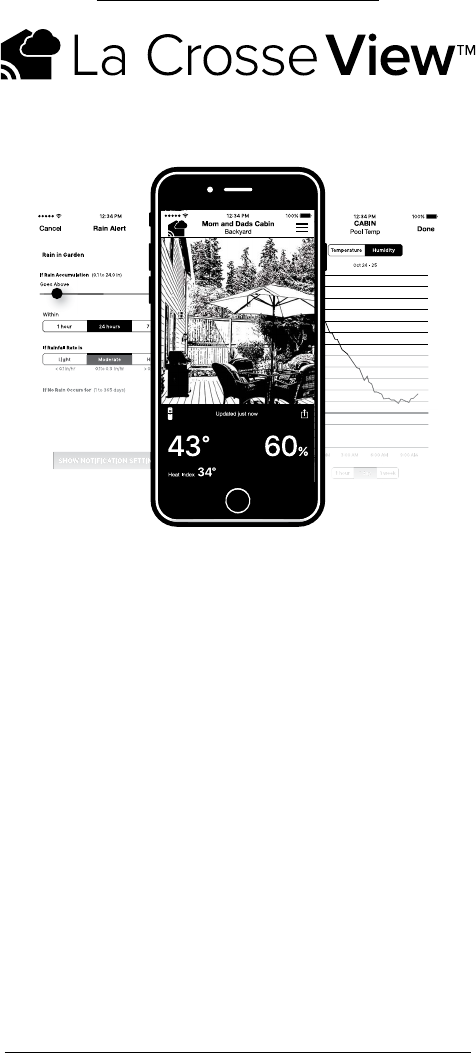
Page | 5Wireless Essential Weather Station
ON-THE-GO
HOME MONITORING
Check Current Indoor/Outdoor
Readings, View History Charts,
and More
ENHANCED
DISPLAY FEATURES
Receive Local National Weather
Service (NWS) such as Forecast &
Precipitation on Your Color Display
SUPERIOR
APP EXPERIENCE
Use Your Own Photos and Receive
Free Push Notifications on the New,
Easy-to-Navigate App
FRIENDS & FAMILY
SHARED ACCOUNTS
No Need to Share Logins or
Passwords!
Invite Friends & Family to
Download the App & Monitor
Your Home’s Data
INTRODUCING
Connecting You to Your Home Anytime, Anywhere.
TAKE YOUR STATION TO THE NEXT LEVEL!
Wi-Fi Network Requirements
In order for your station to connect to your Wi-Fi, it will need to meet the following requirements:
• Confirm that your mobile device is connected to a 2.4GHz (802.11 b/g/n)
Wi-Fi Network before you connect your station.
• Weather station power cord use is required for Wi-Fi connection.
IOS Requirements:
Mobile device with iOS 8.0 (or higher) with cellular or Wi-Fi service
Android Requirements:
Mobile device with Android OS 4.1 (or higher) with cellular or Wi-Fi service
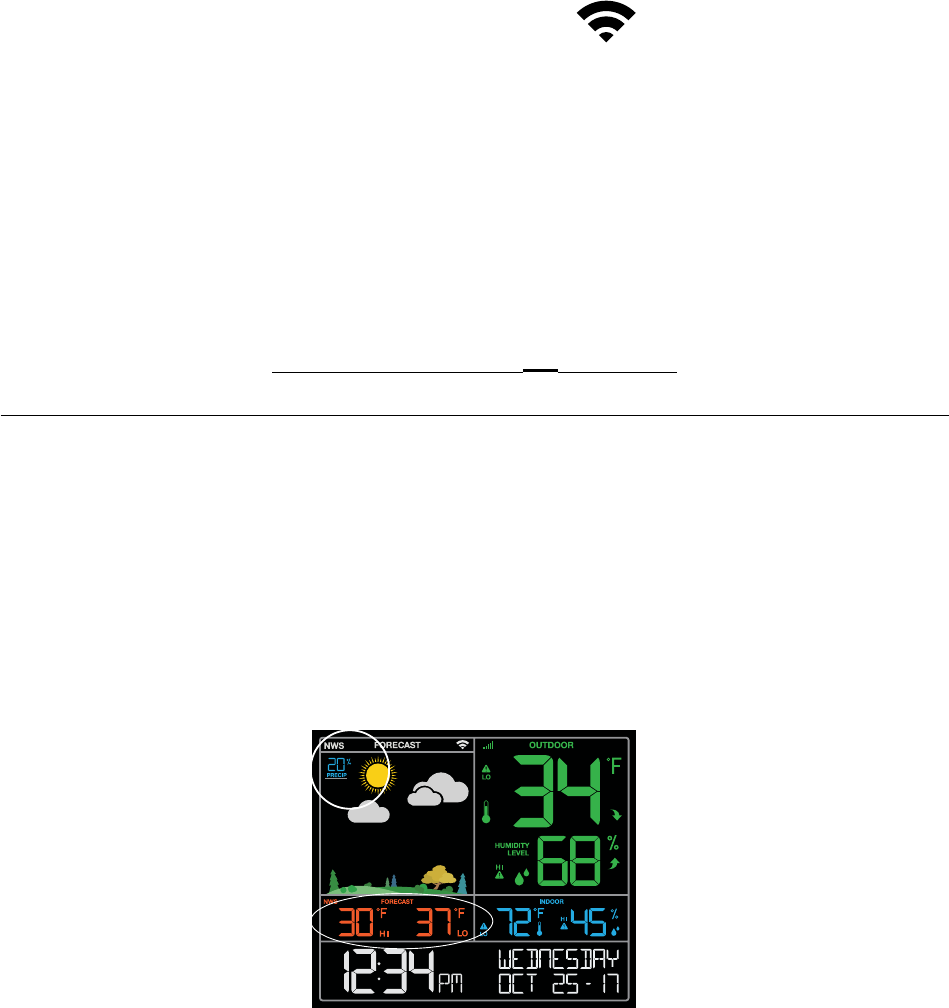
Page | 6Wireless Essential Weather Station
Tips:
• Do not use public Wi-Fi networks.
• Your weather station and mobile device must be within 10 feet of each other during setup.
• Hold the PLUS and MINUS buttons together for 3 seconds to have your station search for your Wi-Fi.
• If you change your Wi-Fi network, hold the ALERTS and LIGHT buttons together for 5 seconds to complete a
factory restart. This will reset the Wi-Fi settings so you can connect to your new network.
Note: Your station may take up to 3 minutes to reacquire you sensor.
Note: in the event of a power outage, or your station being unplugged temporarily,
your station should automatically reconnect to your existing Wi-Fi network.
Note: Weather station power cord use is required.
Batteries operation only, will not update sensor or Wi-Fi data.
Wi-Fi Indicator:
Solid: indicates that your Wi-Fi connection is good.
Flashing: Searching for connection
Not displayed: Not Connected
One, two or three bars: Wi-Fi signal strength.
La Crosse View™ Oers:
Expanded Forecasts from National Weather Service (NWS)
NWS (National Weather Service) Daily HI | LO temperature
Note: When not using the App, the daily HI | LO will come from your outdoor sensor.
NWS Chance of Precipitation
The letters NWS will show in the forecast area
NWS Additional Forecast Icons
Standard Icons: • Sunny • Partly Sunny • Clouds • Rain • T-Storm • Snow
Additional Icons: • Windy • Light Rain • Severe T-Storm • Light Snow • Wintry Mix • Blizzard • Fog • Ice
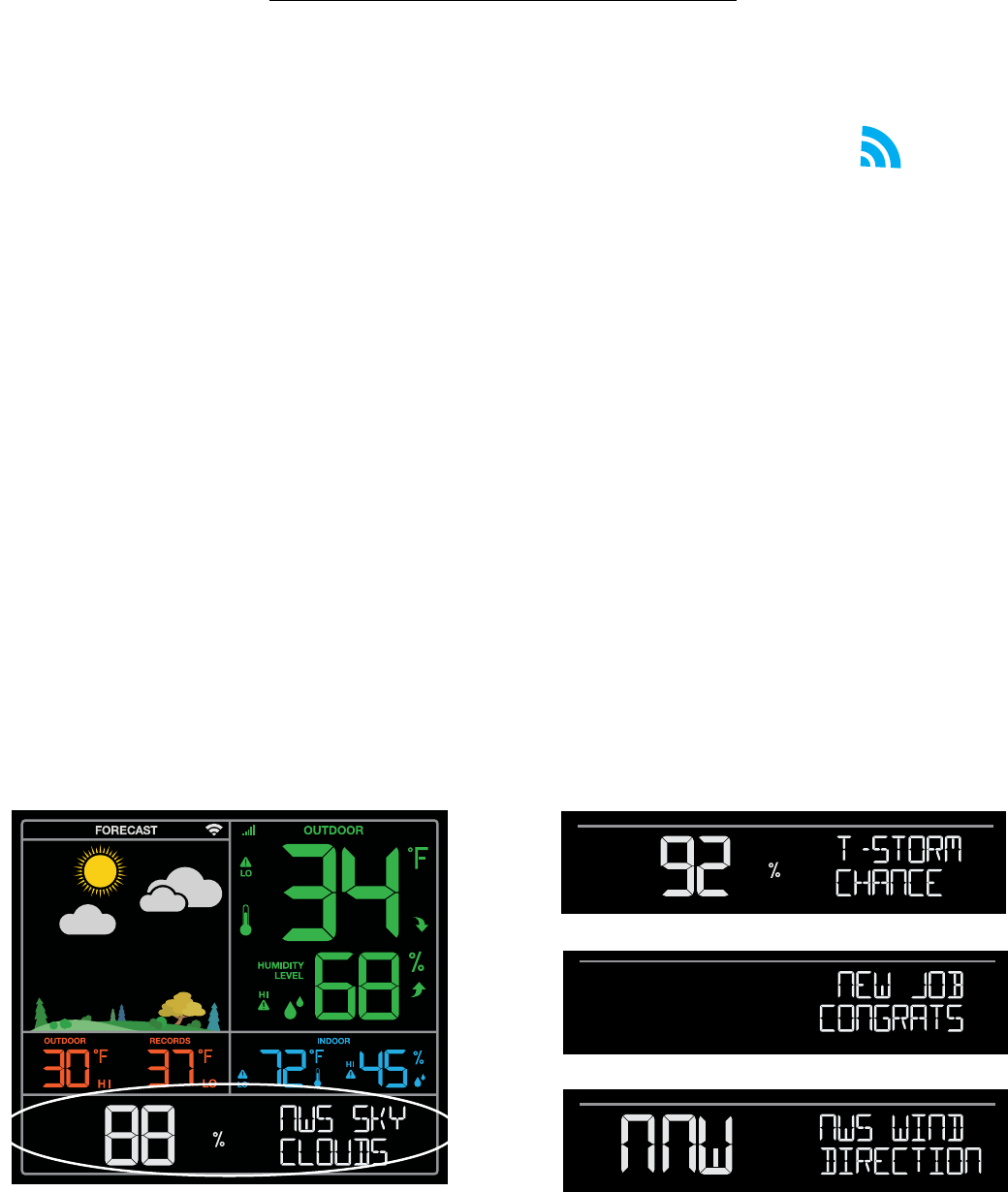
Page | 7Wireless Essential Weather Station
New Data Stream Technology
Use the Data Stream Menu in the La Crosse View™ app to select up to 4 items to stream on your station.
1. Open the La Crosse View™ app and select your station.
2. Scroll down to the Data Stream section and press the blue icon.
3. Follow the app’s instructions to add the “Data Streams” you’d like displayed on your station
Allow a few minutes for all the data to show on your station.
Data Stream Items:
National Weather Service (NWS)
Selectable Forecast on Your Display
(Wind, Snow, & Sky Conditions, probability of Thunderstorms, Hail or Tornados)
National Institutes of Standard and Technology (NIST)
Automatically sets Time and Date Based on Your Zip Code
Personal Message
Enter Up to 20 Characters for Special Events or Reminders
View Compatible Sensor Readings
No Need to Limit Yourself to Just Your Existing Sensors
Add Additional Sensors to Expand Your System
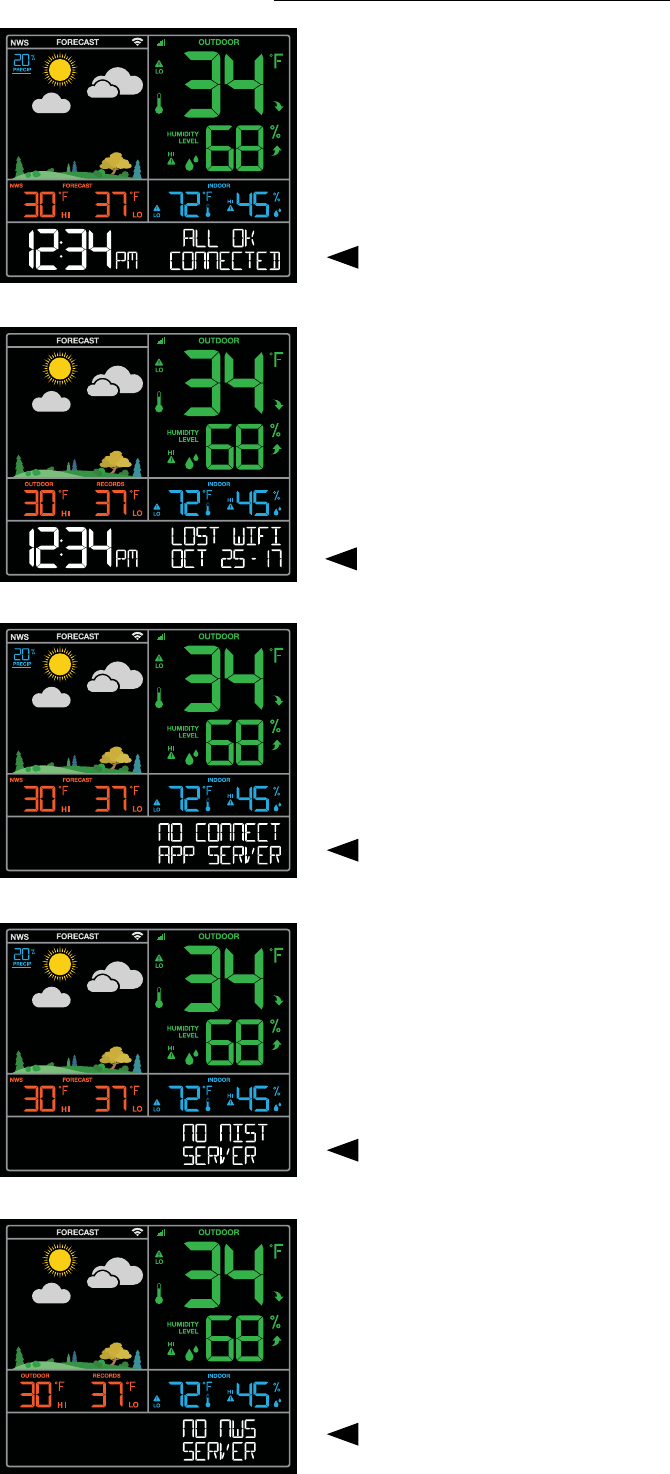
Page | 8Wireless Essential Weather Station
“NO CONNECT APP SERVER”
• The Wi-Fi router connection is working.
• Check your connection to the La Crosse View app.
• Is there an update to install?
“NO NIST SERVER”
• This indicates an error on the NIST server.
• Your time will be maintained by your weather station
until the NIST updates resume.
• The NIST will resolve this.
• Very rare to have this error.
“NO NWS SERVER”
• This indicates and error on the NWS server.
• NWS Expanded Forecast, Wind Direction, and
selected data streams will not update or show.
• The NWS will resolve this.
• Very rare to have this error.
Simple Status Messages
Your station has built in status messages for
your convenience. Press and release the
SET button to view.
Note: Only one relevant status message will display.
“ALL OK CONNECTED”
• Your station is connected, there are no problems.
“LOST WIFI”
• Check your power cord connection.
(must use power cord to connect)
• Check your router connection (use 2.4GHz)
• Check your network connection.
• Hold the + and - buttons together for 3 seconds to
search for Wi-Fi
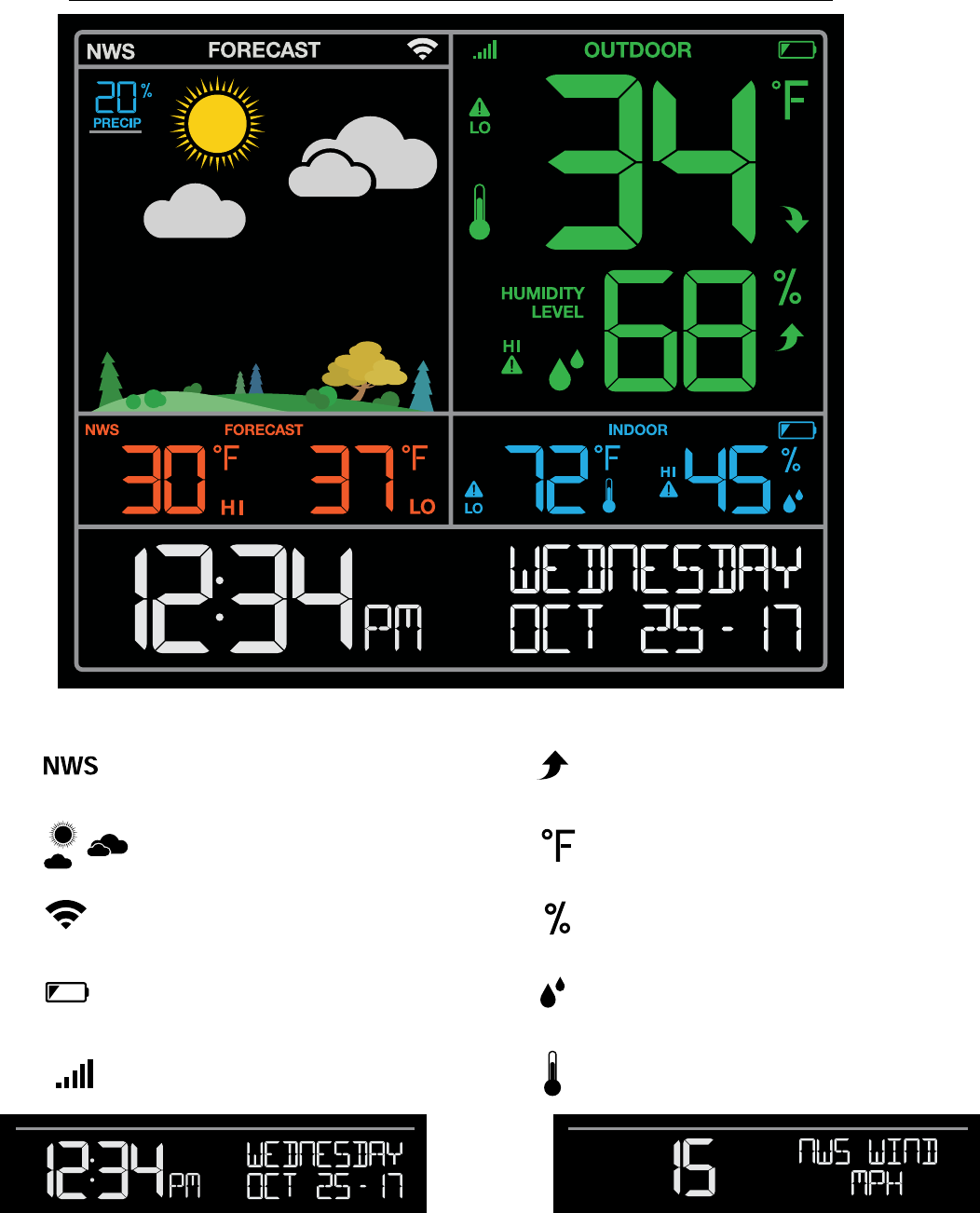
Page | 9Wireless Essential Weather Station
Your Station’s Features - Standalone or Connected
NWS Forecast Information:
Precipitation, HI | LO, Wind Direction, etc.
Weather Forecast Icons
Low Battery Icons
Wi-Fi Connection Icon
Sensor Reception Icon
Trend Arrows
Fahrenheit or Celsius - Temperature
Percentage - Relative Humidity
Relative Humidity Icon
Temperature Icon
Connected station’s oer the ability to
display custom data, controlled with the
La Crosse View™ app
Standalone station’s can only display
time and date information as shown here
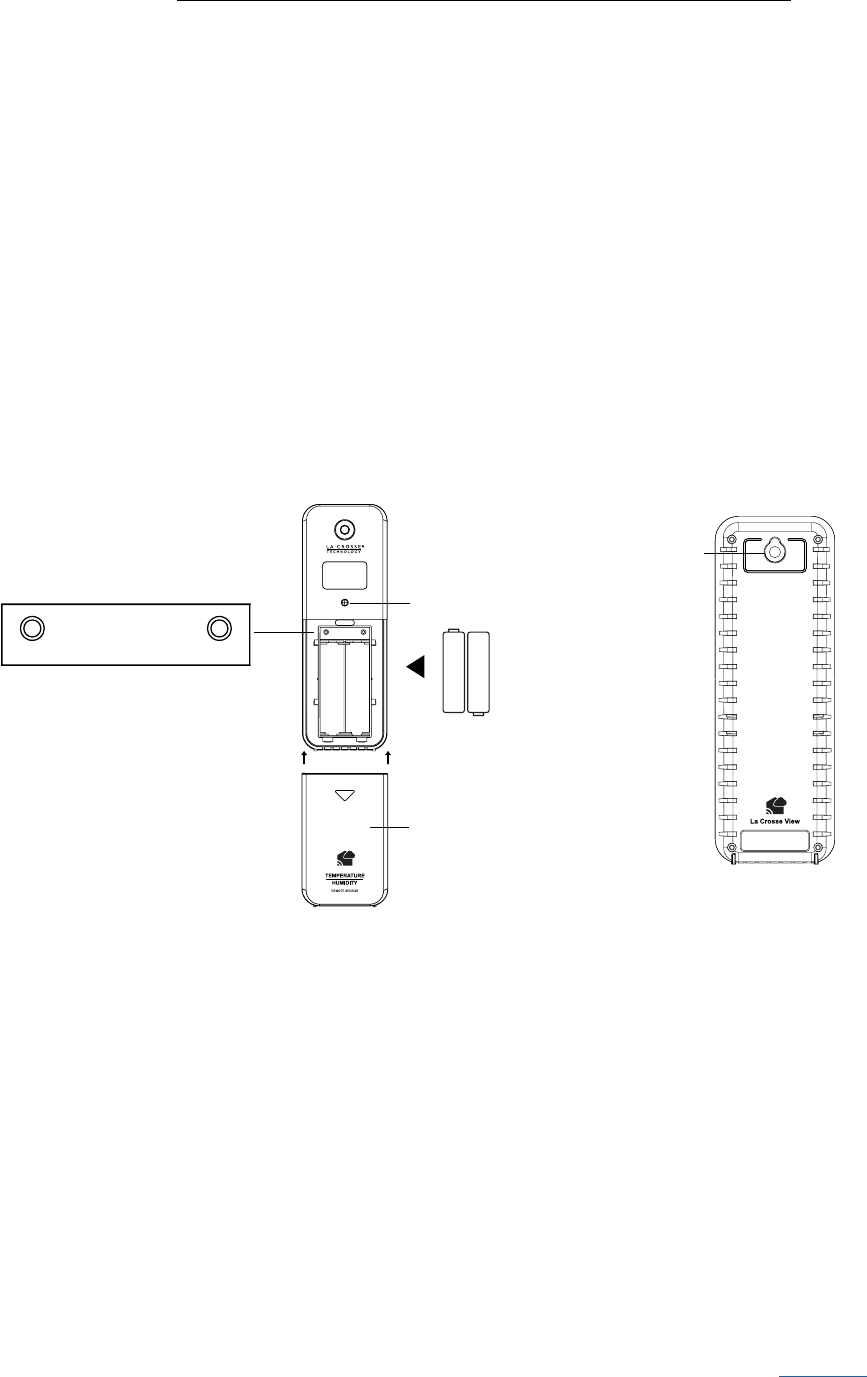
Page | 10Wireless Essential Weather Station
Detailed Sensor Set Up and Mounting
LTV-TH2 Thermo-Hygro Sensor
1. Slide the battery cover o the front of your sensor.
2. Install 2-AA batteries according to polarity and replace battery cover.
Mounting:
1. Use the hole at the top to hang your sensor from the back using a nail.
Or, insert one mounting screw through the front of your sensor.
2. Mount your sensor on a north-facing wall or in any shaded area. Under an eave or deck rail is preferred.
3. The maximum wireless transmission range to the weather station is up to
400 feet (121 meters) in open air, not including walls or floors.
4. Be sure your sensor is mounted vertically, to allow moisture to drain out properly.
C84343
1. Insert the power cord into a wall outlet then into your station.
Optional: insert 3 AA batteries into your station to maintain time/date in the event of a power outage.
Mounting:
1. Place your station near an outlet. Power cord is required for operation.
2. Use the mounting holes on the back to place your station on a wall.
3. Use the pull down stand on the back of your station to place on a desk or counter.
4. Your station should remain in good Wi-Fi range of your wireless router to use all the
remote monitoring options using the La Crosse View™ app.
For more information on manually setting you weather station see page 20.
LED Light
AA
+
-
AA
+
-
Battery Cover
Hole for
mounting
TX F/C
Press TX to send a signal
Press F/C to select Fahrenheit or
Celsius display on sensor.
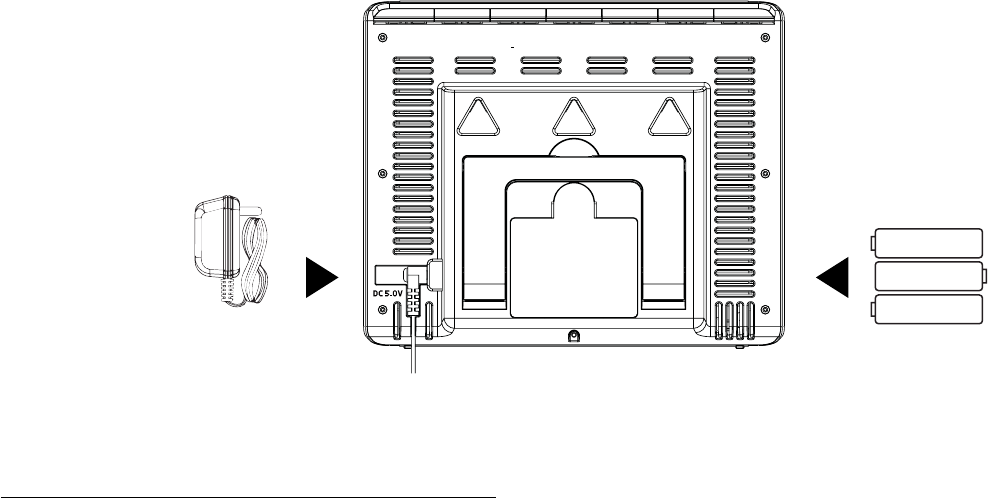
Page | 11Wireless Essential Weather Station
Optional
Power
Cord
AA
AA
+
-
AA
+
-
+
-
Alerts: Temperature | Humidity
Programmable Temperature and Humidity alerts keep you on top of changing conditions.
To set alerts:
1. Hold the ALERTS button to enter alert set mode
2. Outdoor LOW temperature alert OFF will show.
3. If you wish to set this alert value, press the + or – buttons to arm this alert (ON).
4. When the alert is armed (ON) press and release the ALERTS button and the alert value will flash.
5. Press the + or – buttons to change the alert value.
6. Press the ALERTS button to confirm and move to the next alert.
7. If you do not wish to set an alert, press the ALERTS button again to move the next alert.
(When the alert is OFF (disarmed) press ALERTS button to skip setting that alert value).
8. Press and release the ALERTS button until you get to the alert you wish to set.
9. To set the alert, first press the + or – buttons to turn the alert ON (armed).
10. When the alert is armed (ON) the alert value will flash (no additional button press)
11. Press the + or – buttons to change the alert value.
12. Press the ALERTS button to confirm and move to the next alert. Or press the LIGHT button to exit.
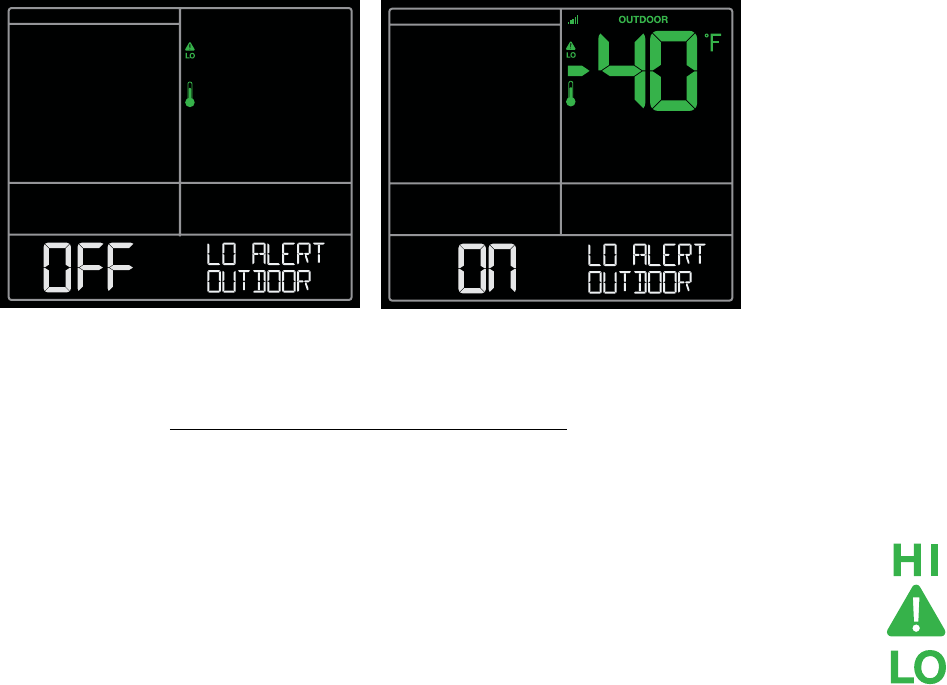
Page | 12Wireless Essential Weather Station
Alert Setting Order:
• Outdoor LOW Temperature ON/OFF
• Outdoor LOW Temperature Value
• Outdoor HIGH Temperature ON/OFF
• Outdoor HIGH Temperature Value
• Outdoor LOW Humidity ON/OFF
• Outdoor LOW Humidity Value
• Outdoor HIGH Humidity ON/OFF
• Outdoor HIGH Humidity Value
• Indoor LOW Temperature ON/OFF
• Indoor LOW Temperature Value
• Indoor HIGH Temperature ON/OFF
• Indoor HIGH Temperature Value
• Indoor LOW Humidity ON/OFF
• Indoor LOW Humidity Value
• Indoor HIGH Humidity ON/OFF
• Indoor HIGH Humidity Value
Arm | Disarm Your Alerts
1. Hold the ALERTS button to enter alert set mode
2. Press and release the ALERTS button to select the alert you wish to arm or disarm
3. Press the + or – buttons to arm this alert (ON) or disarm (OFF) your alert.
4. Press the LIGHT button at any time to exit alert setting mode.
• The alert icon will show when the alert is active.
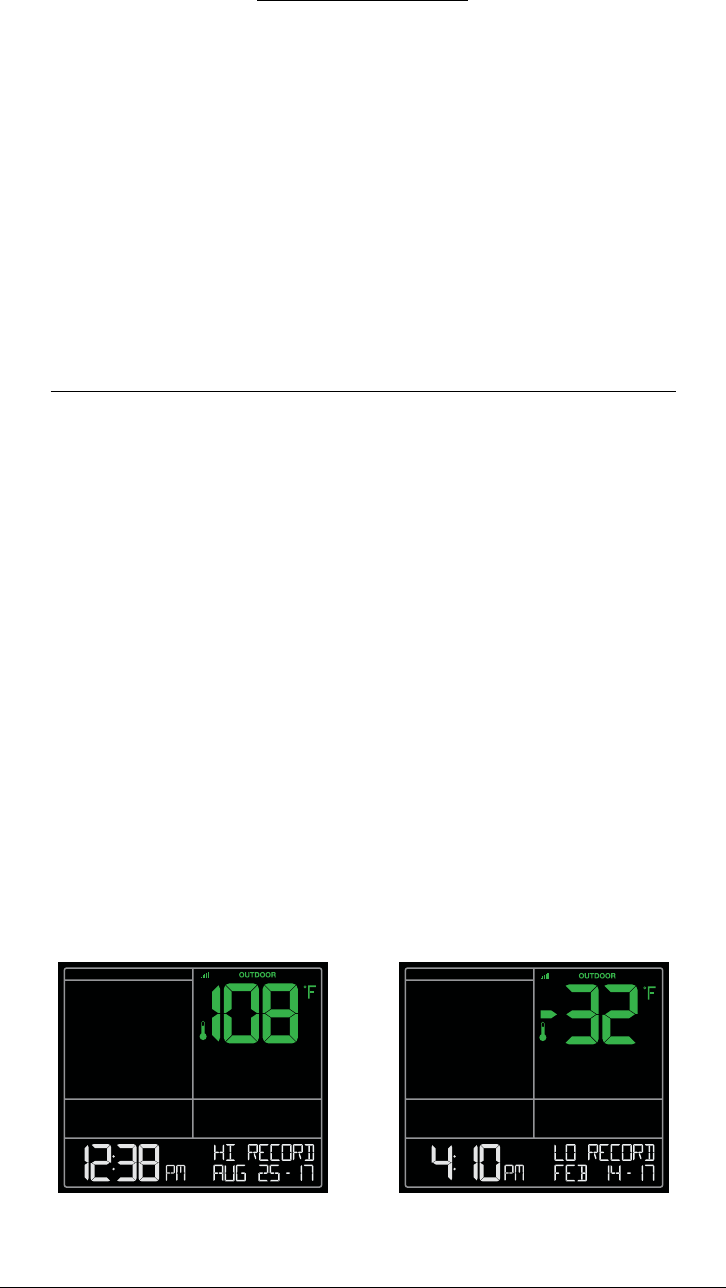
Page | 13Wireless Essential Weather Station
• When your armed alert value is reached, station will beep 5 times each minute, until out of alert range.
• The flashing alert icon will indicate a LO or HI alert.
• Press any button to stop the temp alert sound.
• The alert icon will flash while value is in alert range but no longer sound.
• Disarm the alert to stop the alert entirely.
Alert Sounds
HI | LO Temperature/Humidity Records
Press and release the TEMP button to view your HI and LO records with time and date of occurrence.
A new HI or LO record will replace the existing record.
Viewing order:
• Outdoor HI Temp with Time/Date
• Outdoor LO Temp with Time/Date
• Outdoor HI Humidity with Time/Date
• Outdoor LO Humidity with Time/Date
• Indoor HI Temp with Time/Date
• Indoor LO Temp with Time/Date
• Indoor HI Humidity with Time/Date
• Indoor LO Humidity with Time/Date
• Heat Index
• Outdoor Dew Point
Note: Heat Index and Dew Point are not Time/Date stamped.
Reset HI | LO Temperature/Humidity Records
1. Press the TEMP button to view individual readings.
2. Hold the MINUS button for five seconds to reset the individual value.
3. HI | LO reading will reset to current temperature, humidity, and current time/date.
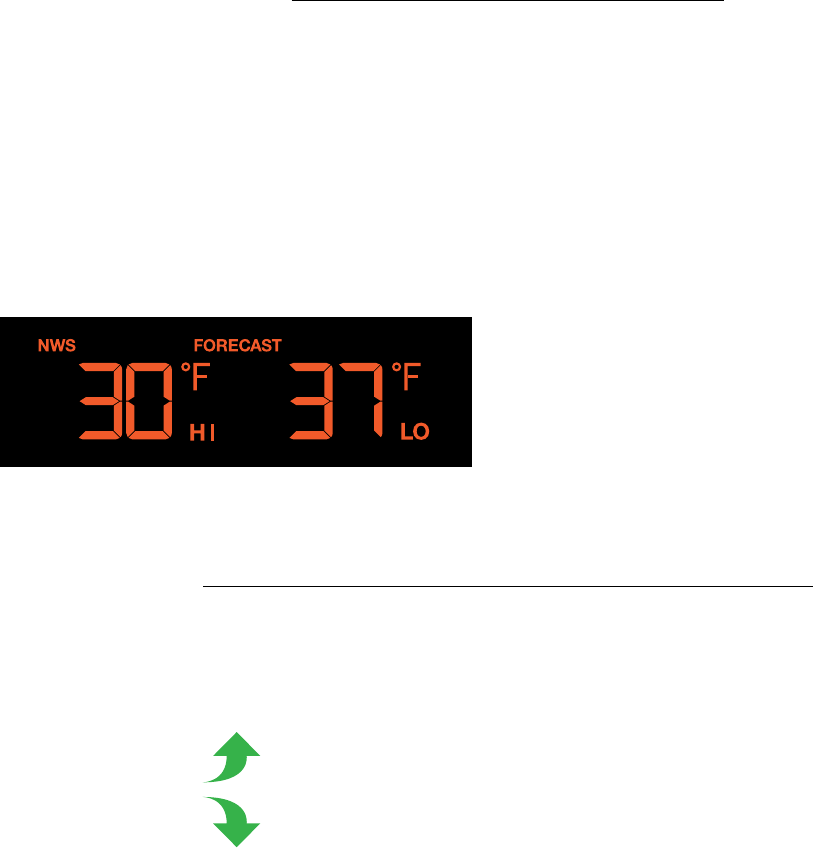
Page | 14Wireless Essential Weather Station
Daily HI | LO Temperatures
• When your station is connected to the La Crosse View™ app, you will
see NWS FORECAST over the HI | LO temperatures.
• This indicates the daily HI | LO values displayed are from the National Weather Service.
• When you operate your station as a standalone unit, the daily HI | LO
readings comes from your outdoor sensor.
•The daily HI | LO temperatures cannot be reset.
UP ARROW: Temperature/Humidity is rising
DOWN ARROW: Temperature/Humidity is falling
Temperature | Humidity Trend Arrows
• Your temperature (2°F / 1°C) and humidity (3%) trend indicators (arrows) update every 15 minutes.
• The trend reflects changes over the past one hour period.
Note: The NWS Forecast of HI or LO
temperatures will not match the HI and LO
temperature from your sensor or
on the La Crosse View™ app.

Page | 15Wireless Essential Weather Station
Sensor Search | Sensor ID
Each of your sensors has an individual ID number, located on its bar code.
This sensor ID is visible on your station by pressing the SENSOR button.
View ID numbers:
• Press and release the SENSOR button to view your station and
sensor ID numbers. All other information will disappear temporarily.
Search for all sensors:
• While viewing sensor ID, hold the SENSOR button for 3 seconds to search for your sensor.
• The station will search for your sensor ID numbers on the station.
Note: Add-on sensor ID’s will only show in the La Crosse View™ app.
• The sensor reception icon will flash for each sensor while searching.
• The sensor reception icon will be solid when sensor signal is acquired.
• Allow up to 3 minutes to receive sensor signal.
Delete Your Sensor ID
In the rare event you need to replace your sensor, you will first need to
delete the old sensor ID from your station.
1. Remove batteries from your old sensor.
2. Press and release the SENSOR button to view your sensor ID number.
3. While viewing your sensor ID, hold the MINUS button for 5 seconds
to delete your old sensor ID. Dashes will show for the ID number.
4. Your station will search for a new sensor.
5. Install batteries in your new sensor and allow up to three minutes for
your new sensor readings and ID to appear on your station.
6. Press the TX button (under the battery cover) to send a signal immediately.
TX F/C
View Sensor ID Number Deleted Sensor ID Number
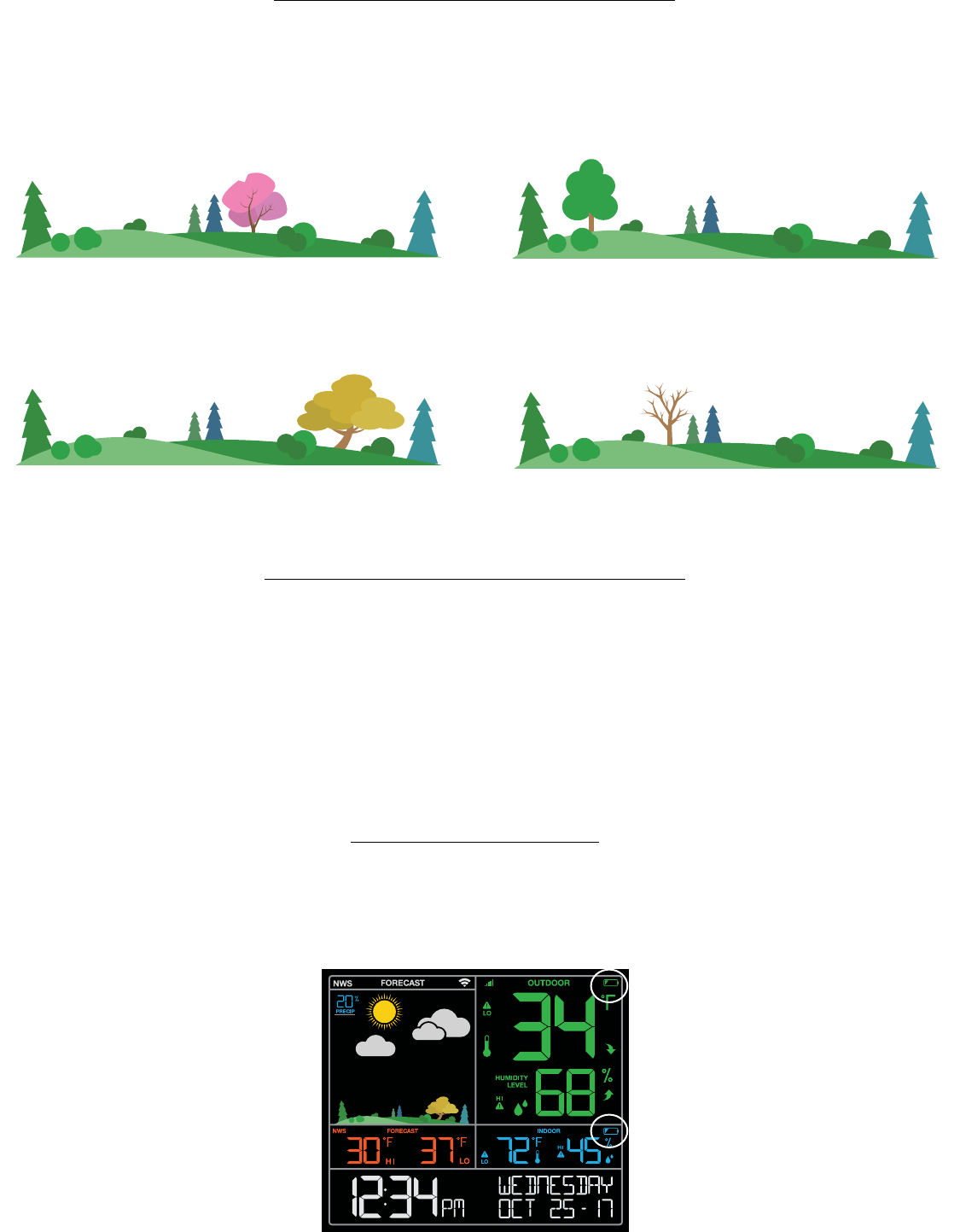
Page | 16Wireless Essential Weather Station
The tree foliage will change seasonally on your weather station. The dates are
programmed into your weather station for an automatic foliage change.
Seasonal Changes in Foliage
March 20th – June 20th
Spring
Autumn
Summer
Winter
June 21st – Sept. 20th
Sept. 21st – Dec 20th
Dec 21st – Mar 19th
• Battery by Outdoor Temperature, replace batteries in your Thermo-Hygro sensor.
• Battery by Indoor Temperature, replace batteries in your station.
Low Battery Icons
Backlight Brightness (5 levels)
Your station has 5 levels of brightness for the backlight:
• When operating with the AC adapter press and release the LIGHT button to adjust the backlight:
Intensity Levels: 0% | 3% | 20% | 50% | 100%
• When operating on battery power only, press the LIGHT button to activate
the backlight for 10 seconds at 100%.
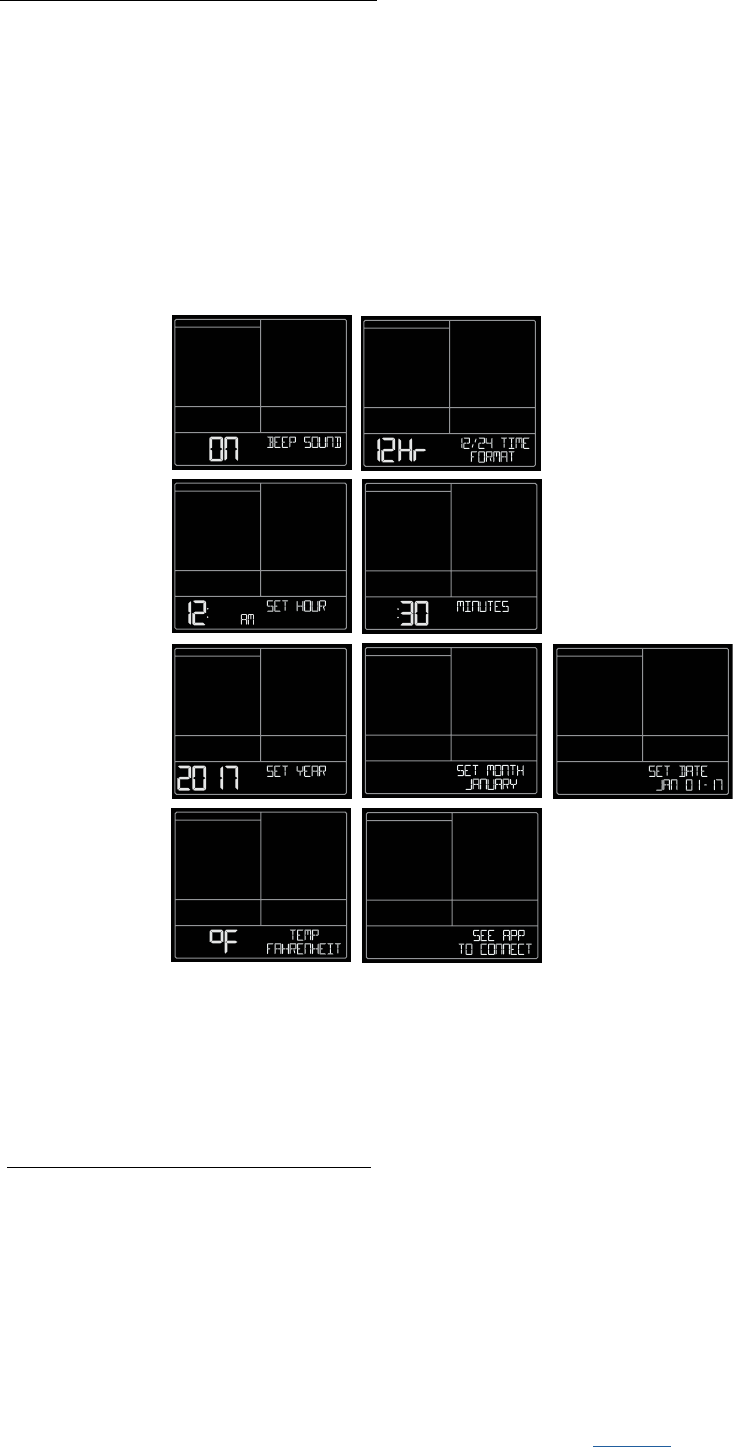
Page | 17Wireless Essential Weather Station
Settings Menu C84343
When operating as a standalone station, you can manually adjust your stations settings
Note: When using the La Crosse View app, time and date will be set automatically.
1. Hold the SET button for 3 seconds to enter settings menu.
2. Press and release the + or - buttons to adjust the flashing values. Hold to adjust quickly.
3. Press and release the SET button to confirm and move to the next item.
Note: Press and release the LIGHT button any time to exit settings.
Settings menu order:
1. BEEP ON | OFF
2. 12h/24h hour format
3. Hour
4. Minutes
5. Year
6. Month
7. Date
8. Temperature Fahrenheit | Celsius
Factory Reset C84343
A Factory Reset will remove all sensor ID numbers and Wi-Fi settings and return your station to default settings.
1. Hold the ALERTS and LIGHT button together for 5 seconds.
2. Your station will reset and search for all sensors.
3. Allow up to 3 minutes to reacquire you sensor.
4. You will need to reconnect to your La Crosse View™ app by following the steps on page 4.
Note: SEE APP TO CONNECT will show as a reminder to connect to La Crosse View™ (optional).
• Press the LIGHT button to exit Settings Menu.
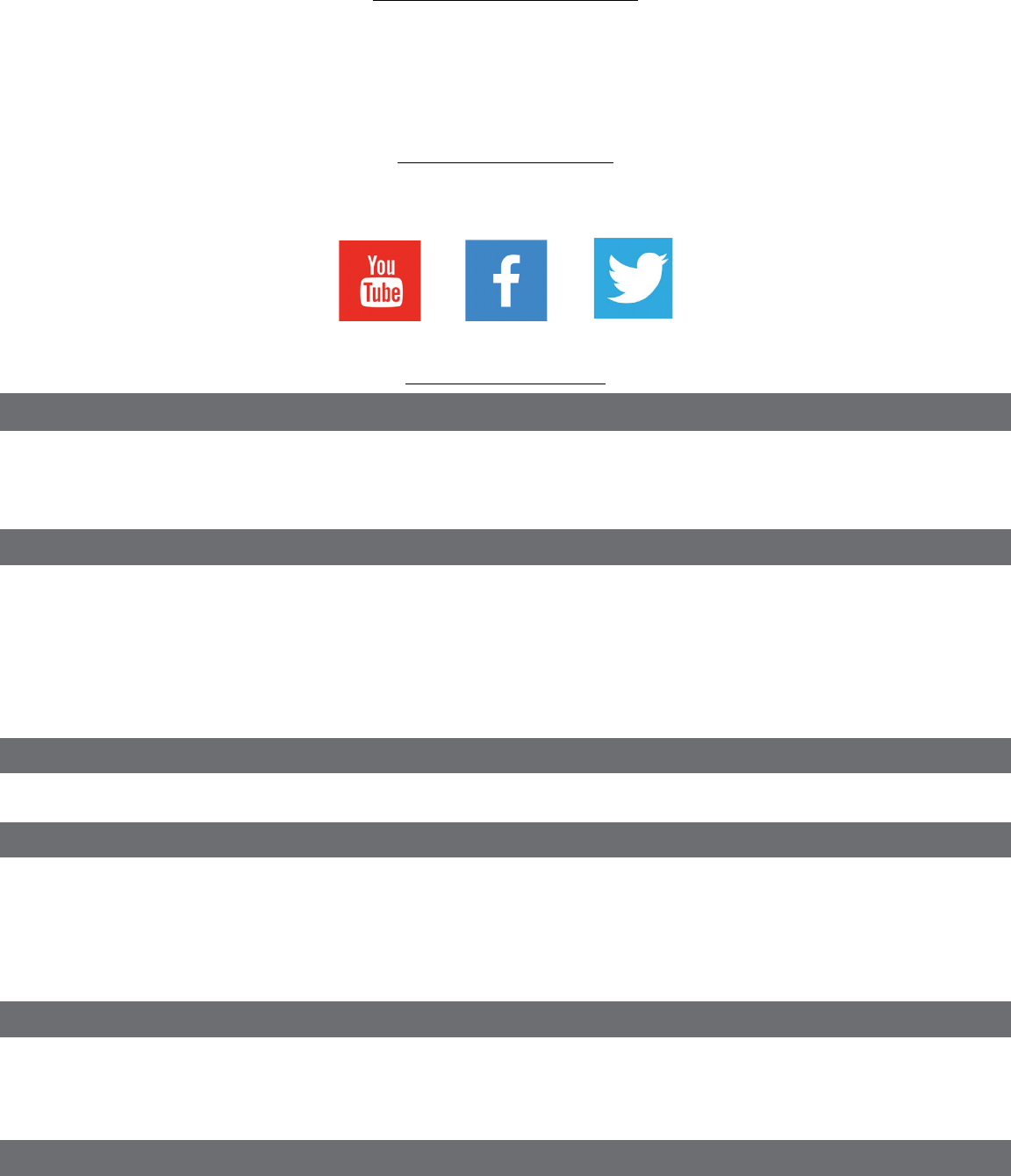
Page | 18Wireless Essential Weather Station
Follow us on our social media outlets for the latest promotions, product support, and awesome giveaways.
Let’s Be Social!
If you have ideas for features or support solutions you’d like to see us make, please let us know!
We truly want to make owning a La Crosse Technology product not only a practical experience,
but also a fun one. So email us at: store@lacrossetechnology.com
Help Us, Help You!
Indoor
Specifications
Temperature Range:
Humidity Range:
32˚F to 122˚F (0˚C to 50˚C)
10% RH to 99%RH
Thermo-hygro Sensor
Temperature Range:
Humidity Range:
Transmission Range:
-40˚F to 140˚F (-40˚C to 60˚C)
Note: Temperatures below -20°F (-29°C) require Lithium batteries in the
outdoor sensor.
10% RH to 99%RH
Up to 400 feet (121 meters) in open air, RF 915 MHz
Wi-Fi
Transmission: RF 2.4 GHz
Power
C84343 Station:
Optional Battery Backup:
LTV-TH2 Thermo-hygro Sensor:
5.0 Volt 500mA power cord included (Required)
AC6 HX06-0500600-AU-001
3-AA batteries included, backup for time and date
2-AA batteries included
Battery Life
C84343 Station:
LTV-TH2 Sensor:
48-60 months with power cord use
over 24 months with reputable batteries.
Dimensions
C84343 Station:
LTV-TH2 Thermo-hygro Sensor:
7.80” L x 1.23” W x 6.44” H (19.81cm L x 3.12 cm W x 16.35cm H)
1.97” L x 0.75” W x 5.73” H (5.0cm L x 1.91cm W x 14.55cm H)
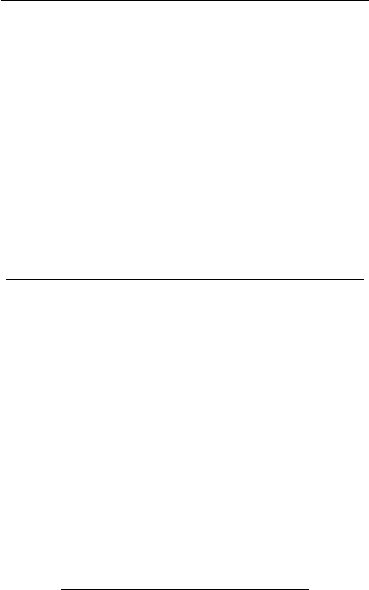
Page | 19Wireless Essential Weather Station
• Do not mix old and new batteries.
• Do not mix Alkaline, Standard, Lithium, or Rechargeable Batteries.
• Always purchase the correct size and grade of battery most suitable for intended use.
• Replace all batteries of a set at the same time.
• Clean the battery contacts and also those of the device prior to battery installation.
• Ensure the batteries are installed with correct polarity (+ and -).
• Remove batteries from equipment when it is not used for an extended period of time.
• Promptly remove expired batteries.
Care and Maintenance
La Crosse Technology, Ltd. provides a 1-year limited time warranty (from date of purchase) on this product relating to manufacturing
defects in materials & workmanship.
Before returning a product, please contact our friendly customer support with questions or visit our online help:
Phone: 1-844-200-8452
Online Product Support and Registration: www.lacrossetechnology.com/support
Warranty and Support
This equipment has been tested and found to comply with the limits for a Class B digital device, pursuant to part 15 of the
FCC Rules. These limits are designed to provide reasonable protection against harmful interference in a residential installation.
This equipment generates, uses and can radiate radio frequency energy and, if not installed and used in accordance with the
instructions, may cause harmful interference to radio communications. However, there is no guarantee that interference will
not occur in a particular installation.
If this equipment does cause harmful interference to radio or television reception, which can be determined by turning
the equipment o and on, the user is encouraged to try to correct the interference by one or more of the following measures:
• Reorient or relocate the receiving antenna.
• Increase the separation between the equipment and receiver.
• Connect the equipment into an outlet on a circuit dierent from that to which the receiver is connected.
• Consult the dealer or an experienced radio/TV technician for help.
This device must not be co-located or operating in conjunction with any other antenna or transmitter.
Operation is subject to the following two conditions:
(1) This device may not cause harmful interference, and
(2) This device must accept any interference received, including interference that may cause undesired operation.
Caution!
The manufacturer is not responsible for any radio or TV interference caused by unauthorized changes or modifications to this
equipment. Such changes or modifications could void the user authority to operate the equipment.
This equipment must be installed and operated in accordance with provided instructions and the antenna(s) used for this
transmitter must be installed to provide a separation distance of at least 20 cm from all persons and must not be co-located
or operating in conjunction with any other antenna or transmitter
All rights reserved. This manual may not be reproduced in any form, even in part, or duplicated or processed using electronic,
mechanical or chemical process without the written permission of the publisher. This booklet may contain errors or misprints.
The information it contains is regularly checked and corrections are included in subsequent editions. We disclaim any responsibility
for any technical error or printing error, or their consequences.
All trademarks and patents are recognized.
FCC Statement
Made in China - Printed in China