La Crosse Technology LTV-TH3 Weather Station User Manual
La Crosse Technology Ltd. Weather Station
User manual
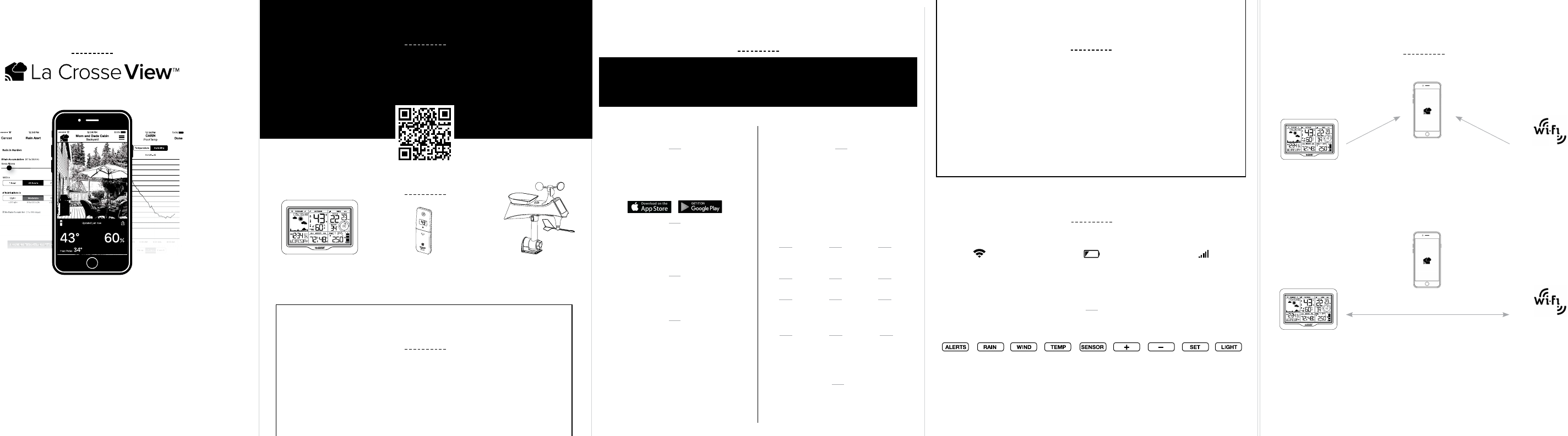
Wind & Rain Sensor with
Mounting Bracket
Thermo-Hygro
Sensor
Color LCD
Display
QUICK SETUP GUIDE
AC POWER ADAPTER FOR COLOR DISPLAY
*Only When Connected
STATION OVERVIEW
IMPORTANT ICONS & HELPFUL TIPS
NOTE: Basic button functions are printed on the back of the station.
This icon measures
your Wi-Fi connection
strength
Press and hold the + & - buttons
together to look for the Wi-Fi Signal.
Press and hold ALERTS & LIGHT
buttons together to start over
Individual station/sensor
indicators let you know
which batteries to replace
The bars let you know
the station & sensors
are connected
LCD ICONS
BUTTONS LOCATED ON TOP OF STATION
WI-FI SEARCH FACTORY RESET
LOW BATTERY SENSOR CONNECTIONWi-Fi INDICATOR*
Congratulations on your new Weather Station and welcome
to the La Crosse Technology® family! This quick setup
guide will walk you through the basics and introduce you to the new
La Crosse View™ app. For our full manual, please visit:
www.lacrossetechnology.com/S84060 or scan the QR code below.
WELCOME!
STEP 1: POWER UP
Install batteries into your sensors & station in any order.
Plug the included AC Adapter into an outlet and then into the station.
AC power is required at all times.
Note: For detailed instructions on how to power up your station & sensor,
please review the full manual.
ON-THE-GO
HOME MONITORING
Check Current Indoor/Outdoor
Readings, View History Charts,
and More
ENHANCED
DISPLAY FEATURES
Receive Local National Weather Service
(NWS) such as Forecast & Precipitation
on Your Color Display
BEST IN CLASS
APP EXPERIENCE
Use Your Own Photos and Receive Free
Push Notifications on the New,
Easy-to-Navigate App
FRIENDS & FAMILY
SHARED ACCOUNTS
No Need to Share Logins or Passwords!
Invite Friends & Family to Download the
App & Monitor Your Home’s Data
LET’S GET STARTED
INTRODUCING
Connecting You to Your Home Anytime, Anywhere.
TAKE YOUR STATION TO THE NEXT LEVEL!
WHAT’S IN THE BOX
STEP 2: STATION OPTIONS
HOW DO YOU WANT TO USE YOUR STATION?
Not Interested in Connecting to La Crosse View™? No Problem!
These enhanced features are optional & your weather station will
function as a standalone unit without connecting to the app.
Make Sure Your Station is Ready to Connect
When connecting to the app, ensure the Wi-Fi Indicator
icon is blinking. If it is not, perform a Wi-Fi search by
pressing & holding the + & - buttons together.
DOWNLOAD
Visit the App Store or Google Play Store
to download the free La Crosse View™
app on your mobile device.
CHECK YOUR NETWORK
Confirm that your mobile device is
connected to a 2.4GHz Wi-Fi Network
before you connect your station
LAUNCH
Open the app on your iOS or
Android device.
FOLLOW INSTRUCTIONS
The La Crosse View™ app will walk
you through creating an account
and automatically sets your time &
local forecast.
OPTION 1
CONNECT TO LA CROSSE VIEW™
GET THE MOST ACCURATE READINGS POSSIBLE
STEP 3: MOUNTING BASICS
At this time, all of your sensor information should be displayed on your station.
Here are a few quick tips for mounting your sensors:
Note: For detailed mounting instructions, please review the full manual.
CONNECTING YOUR STATION TO YOUR WIFI NETWORK
THERMO-HYGRO
Keep out of direct sunlight
& ensure the sensor
is well-ventilated.
We recommend mounting
under a deck or eave facing north.
MULTI-SENSOR
Position in an open area that will have
the least amount of interference with
wind speed & wind direction.
For accurate Wind Direction readings please
mount it with the solar panel facing south.
HOW IT WORKS
Your mobile device is used to establish the connection
between your Wi-Fi network and the weather station.
After your weather station is connected, you may choose
a different Wi-Fi frequency or network for your phone.
DURING SETUP
AFTER SETUP
2.4GHz
Home Network
2.4GHz
Home Network
MAKE SURE YOUR STATION IS READY TO CONNECT
When connecting to the app, ensure the Wi-Fi Indicator icon is blinking. If it is
not, perform a Wi-Fi search by pressing & holding the + & - buttons together.
STATION SETUP
To enter the setup menu, hold the
SET button.
Press and release the - or + buttons
to make adjustments.
Push the SET button to confirm.
SETUP ORDER
1
4
7
2
5
8
3
6
9
Beep
(ON/OFF)
Minutes
Date
12/24 Hour
Time Format
Year
Temperature
(°F/°C)
Hour
Month
Wind Direction
Degrees or
Letters
OPTION 2
STANDALONE STATION
10 1211
Wind Speed
MPH | KMH
Rainfall
Inch | MM
Connection
Prompt*
*Note: This prompt is a reminder that the app is
necessary to connect (optional).
CAN I CONNECT LATER?
Of course! You can always connect
your station to the app. See the full
manual for more details.
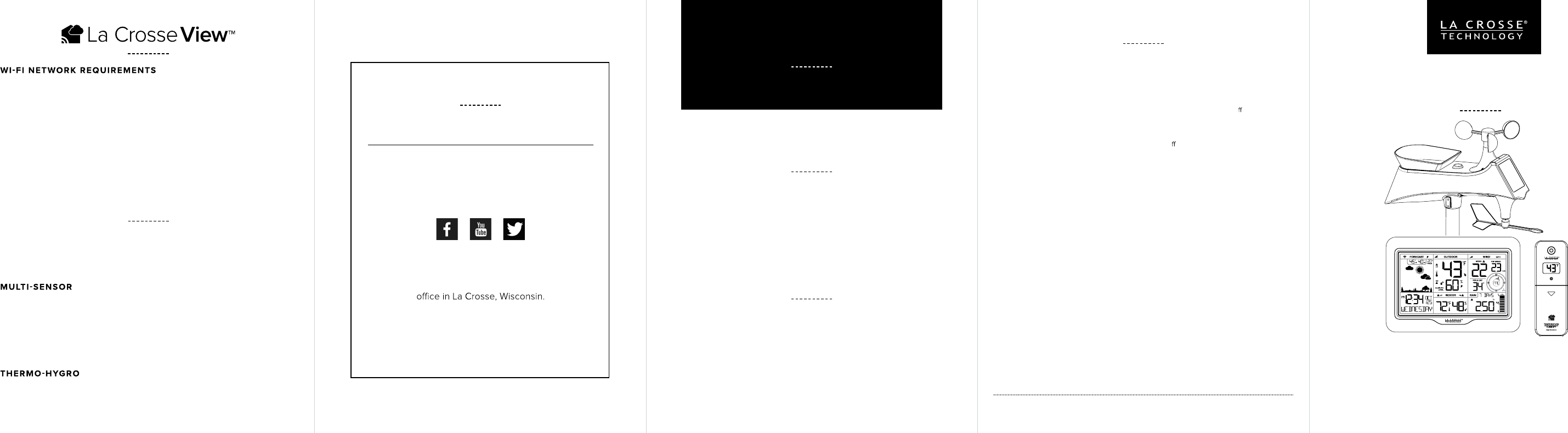
This equipment has been tested and found to comply with the limits for a Class B digital
device, pursuant to part 15 of the FCC Rules. These limits are designed to provide
reasonable protection against harmful interference in a residential installation. This
equipment generates, uses and can radiate radio frequency energy and, if not installed
and used in accordance with the instructions, may cause harmful interference to radio
communications. However, there is no guarantee that interference will not occur in a
particular installation. If this equipment does cause harmful interference to radio or
television reception, which can be determined by turning the equipment o and on, the
user is encouraged to try to correct the interference by one or more of the following
measures:
• Reorient or relocate the receiving antenna.
• Connect the equipment into an outlet on a circuit di erent from that to which
the receiver is connected.
• Increase separation between equipment & receiver.
• Consult the dealer or an experienced radio/TV technician for help.
This device must not be co-located or operating in conjunction with any other antenna or
transmitter.
Operation is subject to the following two conditions:
(1) This device may not cause harmful interference, and
(2) This device must accept any interference received, including interference that may
cause undesired operation.
Caution!
The manufacturer is not responsible for any radio or TV interference caused by
unauthorized changes or modifications to this equipment. Such changes or modifications
could void the user authority to operate the equipment.
All rights reserved. This manual may not be reproduced in any form, even in part, or duplicated
or processed using electronic, mechanical or chemical process without the written permission of
the publisher.
This booklet may contain errors or misprints. The information it contains is regularly checked and
corrections are included in subsequent editions.
We disclaim any responsibility for any technical error or printing error, or their consequences.
All trademarks and patents are recognized.
Apple and the Apple logo are trademarks of Apple Inc., registered in the U.S. and other countries.
App Store is a service mark of Apple Inc.
Google Play and the Google Play logo are trademarks of Google Inc.
FCC STATEMENT
CARE + MAINTENANCE
LA CROSSE TECHNOLOGY™
PATENTS
Do not mix old and new batteries.
Do not mix Alkaline, Lithium, standard, or rechargeable batteries.
Always purchase the correct size and grade of battery most suitable
for intended use; Clean the battery contacts and also those of the device
prior to battery installation; Ensure the batteries are installed with correct
polarity (+ and -); Remove batteries from equipment that will not to be used
for an extended period.
Visit www.lacrossetechnology.com/patents
for patent information.
WARRANTY INFO
La Crosse Technology, Ltd. provides a 1-year limited time warranty
(from date of purchase) on this product relating to manufacturing
defects in materials & workmanship.
Before returning this product, please contact our friendly
customer support team with questions or visit our online support site.
Phone: 1.844.200.8752
For Full Warranty Details, Visit:
www.lacrossetechnology.com/support
PROFESSIONAL
REMOTE MONITORING WEATHER STATION
QUICK SETUP GUIDE
Model No. S84060
DC: 070717
· Broadcast Frequency: 2.4GHz (802.11 b/g/n)
· Network Name/Password: Must Not Exceed 45 Characters
· Network Speed: Must Be Greater than 1 Mbps
Note: If you have a multiple band router, be sure your mobile device is
connected to the 2.4 GHz frequency when setting up the app.
iOS REQUIREMENTS
· iOS 9.0 or higher with cellular or Wi-Fi service
ANDROID RE QUIR EMENTS
· Android OS 5.0 or higher with cellular or Wi-Fi service
STATION & SENSOR SPECS
STATIO N DISPL AY (S84060)
· Indoor Temperature Range: 32°F to 122°F (0°C to 50°C)
· Indoor Humidity Range: 10% to 99%RH
· S84060 Power Requirements: 5.0V AC Adapter + 3 “AA” Batteries
(LTV-WR1)
· Wind Speed Range:
0 to 111.8 MPH (0 to 180 KMH)
· Wind Direction : 0-359°
· Rainfall Range:
0-393.7 inches (0-9999 mm)
· Power Requirements: 3 “AA” Batteries
· Transmission Range: 400 Feet (121.92 Meters)
(LTV-TH3)
· Outdoor Temperature Range: -40°F to 140°F (-40°C to 60°C)
· Outdoor Humidity Range: 10% to 99%RH
· Power Requirements: 2 “AA” Batteries
SENSOR TRANSMISSIO N RANGE:
400 Feet (121.92 Meters)
FIND FULL M ANUALS & SUPPORT
www.lacrossetechnology.com/S84060
JOIN THE CONVERSATION
Ask questions, watch detailed setup videos, and
provide feedback on our social media outlets!
NEED MORE HELP ?
If you require additional support, call our friendly
customer support representatives based out of our
Phone: 1.844.200.8752
Our knowledgeable customer support team is
available Monday-Friday, 8am-6pm CST.
WE’RE HERE TO HELP!
Note: Batteries are not included
CanadaStatement
This device complies with Industry Canada’s licence-exempt RSSs.Operation is subject to the
following two conditions:(1) This device may not cause interference; and(2)This device must
accept any interference, including interference that may causeundesired operation of the
device. Le présent appareil est conforme aux CNR d’Industrie Canadaapplicables aux appareils
radio exempts de licence. L’exploitation estautorisée aux deux conditions suivantes :(1) l’appareil
ne doit pas produire de brouillage;(2)l’utilisateur de l’appareil doit accepter tout brouillage
radioélectrique subi,même si le brouillage est susceptible d’en compromettre le fonctionnement.
.