La Crosse Technology TX232TH-LCD Wireless Professional Weather Station User Manual
La Crosse Technology Ltd. Wireless Professional Weather Station
User Manual
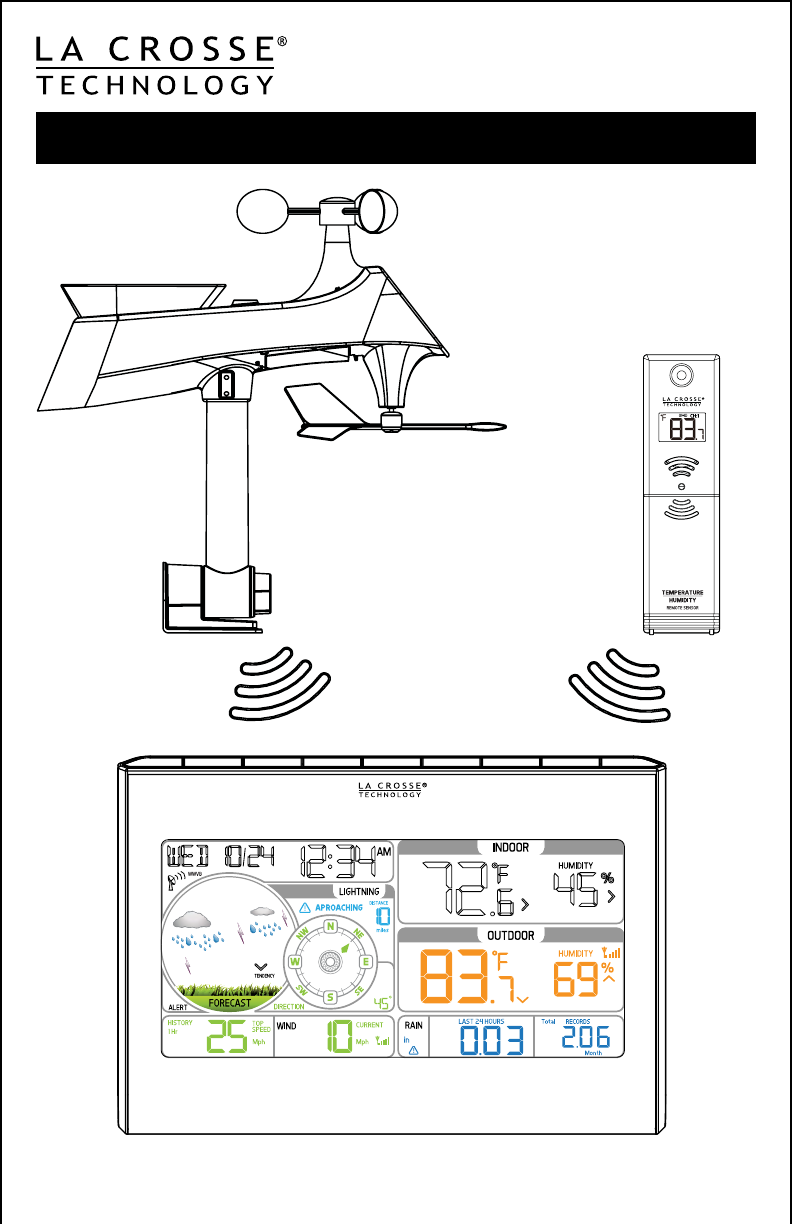
Model: 328-2314
Instructional Manual
DC: 092015
Wireless Professional Weather Station
ALERTSW/CHILL TEMP SET RAIN WIND LIGHT
+
-
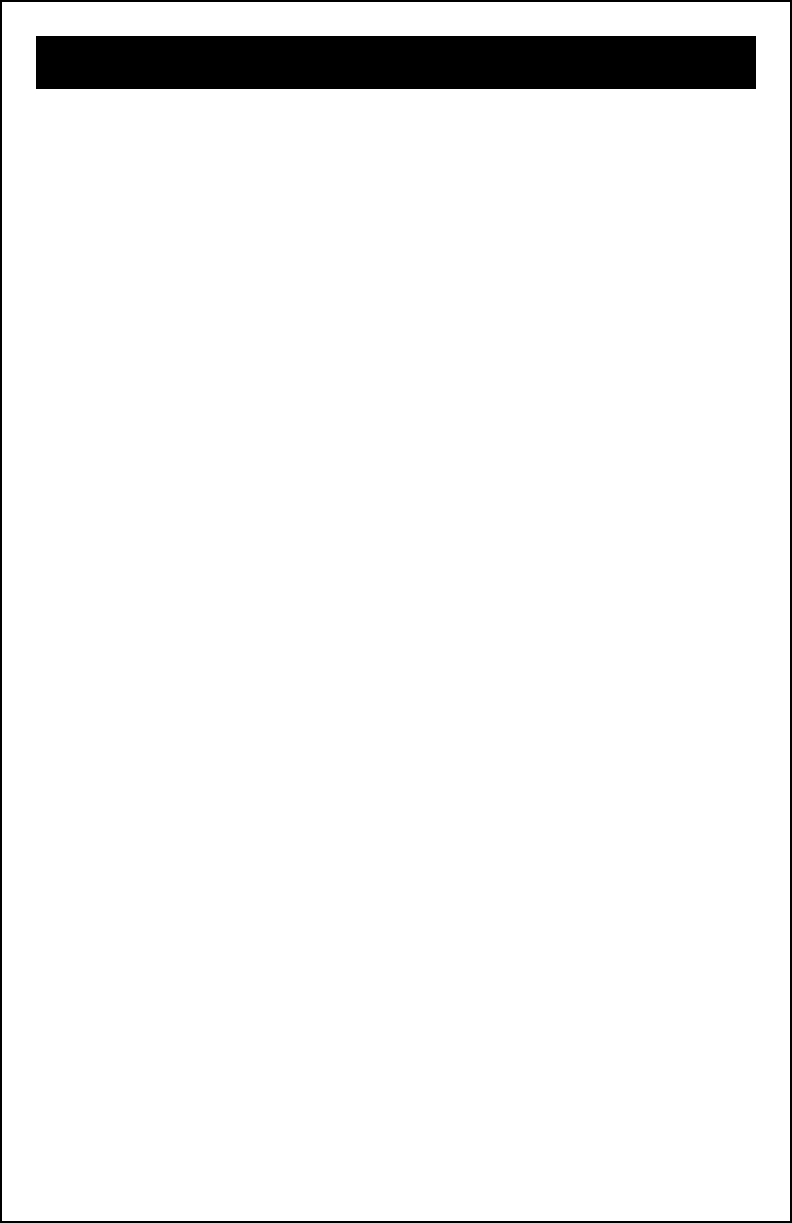
Table of Contents
Page | 1 www.lacrossetechnology.com/support 328-2314
Setup Preparation ..................................................................
Search for Temperature/Humidity Sensor ..................................
Search for Multi-sensor ..........................................................
Initial Setup and Assembly .....................................................
Mounting Instructions ............................................................
Mounting Continued ...............................................................
LCD Features ........................................................................
LCD Features Continued .........................................................
Button Functions ...................................................................
Settings: Time, Date, Units .....................................................
Wind Speed Readings ............................................................
Reset Wind Speed History .......................................................
Wind Direction Readings .........................................................
Lightning Detection Readings ..................................................
Rainfall Readings ...................................................................
Reset Rainfall History .............................................................
HIGH/LOW Temperature and Humidity Readings ........................
Reset HIGH/LOW Temperature and Humidity Readings ...............
Wind Chill, Heat Index, Dew Point Readings ..............................
Ice Alert ...............................................................................
Set Weather Alerts ................................................................
Temperature/Humidity Trend Arrows ........................................
Color Weather Forecast ..........................................................
Forecast Tendency Arrows ......................................................
WWVB Atomic Time Signal Search ...........................................
Replace Windcups ..................................................................
Replace Directional Vane ........................................................
Multi-sensor Solar Panel .........................................................
Factory Reset/Clear Memory ...................................................
Care and Maintenance ............................................................
Warranty and Support ............................................................
Specifications .......................................................................
FCC Statement ......................................................................
Canada Statement .................................................................
27
26
25
25
24
24
23
23
22
22
21
21
18
17
17
16
15
14
14
13
11
10
9
8
7
6
3
2
2
2
27
13
15
16
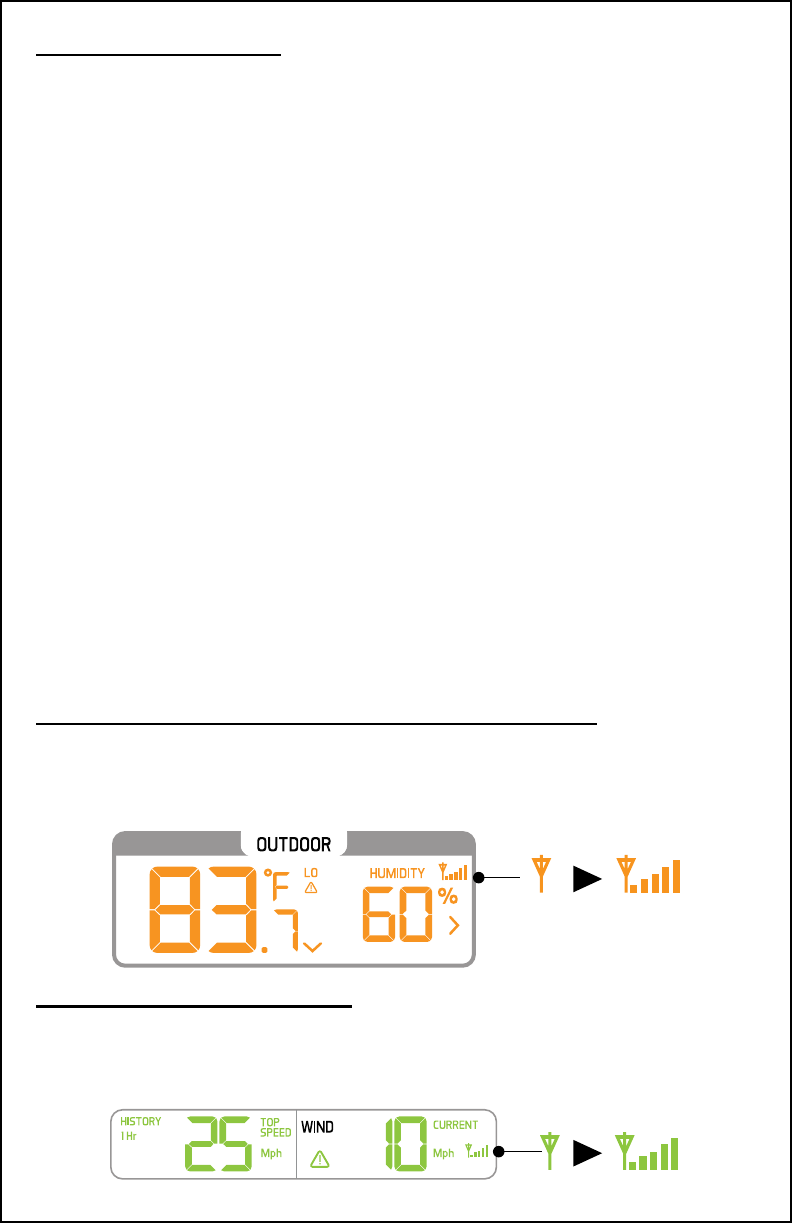
Setup Preparation
Welcome!
Here are some items needed to setup your station (not included):
1. Phillips head screwdriver for assembly.
2. Fresh Batteries: 5 (ve) AA alkaline or lithium batteries for
the sensors.
3 (three) AAA alkaline batteries for the
station (optional).
For best results:
• Remove weather station and sensors from the package and place
together on a table or bench, within easy reach.
• Place batteries and screwdriver within reach of setup location.
• Keep sensors and weather station 5-10 feet apart for the rst
15 minutes after installing batteries.
• Each sensor reads independently to the weather station. Before
permanently mounting sensors, place them in desired location for
1 hour to be sure there is a steady reading to the weather station.
• Maximum transmission range is 330 ft. (100 m) open air.
• If sensor connection is lost, search for the sensors.
Search for Temperature/Humidity Sensor
• Hold the TEMP button for 2 seconds to search for the sensor.
• The tower icon will ash for 3 minutes indicating the search.
Search for Multi-sensor
• Hold the WIND button for two seconds.
• The tower icon will ash for 3 minutes indicating the search.
328-2314 www.lacrossetechnology.com/support Page | 2
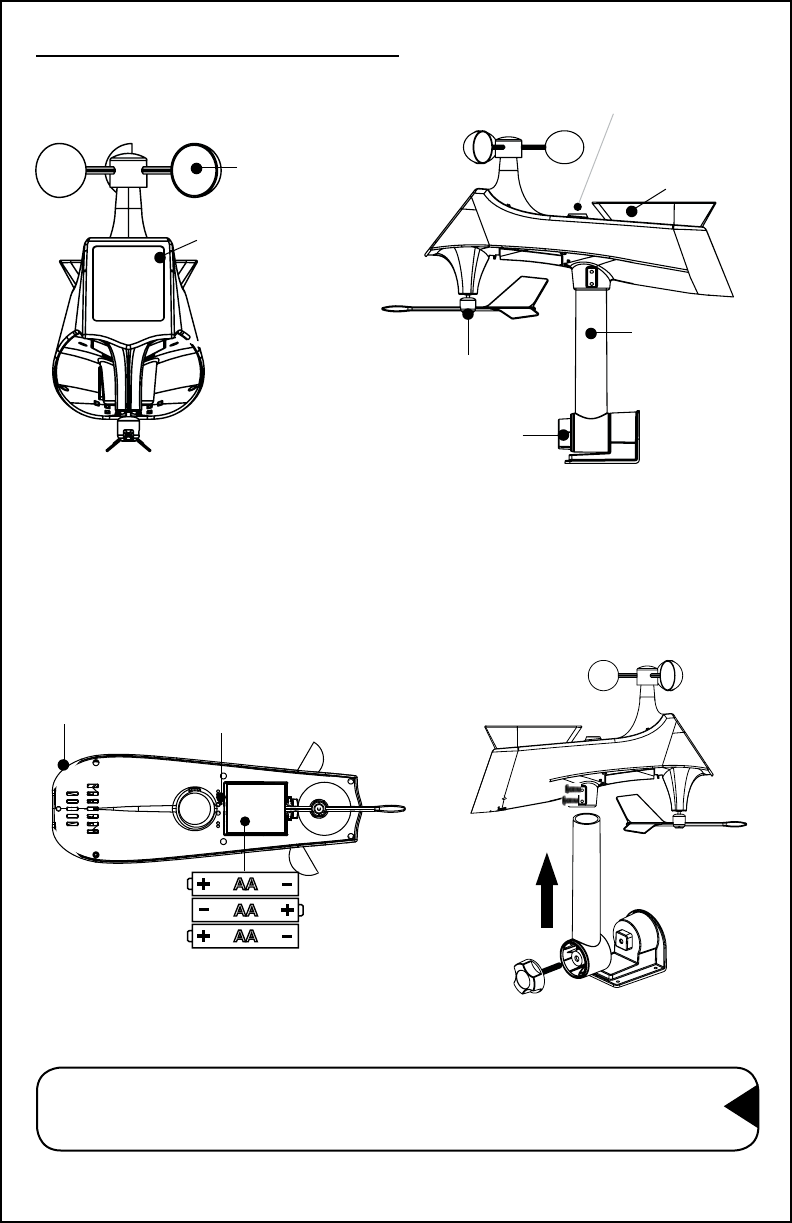
Initial Setup and Assembly
3. Insert pole into bottom of sensor and secure with two screws.
Note: Your own mounting pole (1.2 inches, 3.1 cm, not included)
may be inserted into the sensor, instead of using the
mounting bracket and pole included.
AA
AA
AA
TX231RW Multi-Sensor
Wind Cups
Bubble Level
for Mounting
Rain
Gauge
Direction Vane
Pole
Mounting
Bracket
Solar Panel
1. Install 3 AA batteries into the bottom of the Multi-sensor.
2. The red LED light on the bottom, will ash every 30 seconds
when transmitting.
Red LED
Drain Vents
for Rain
Page | 3 www.lacrossetechnology.com/support 328-2314
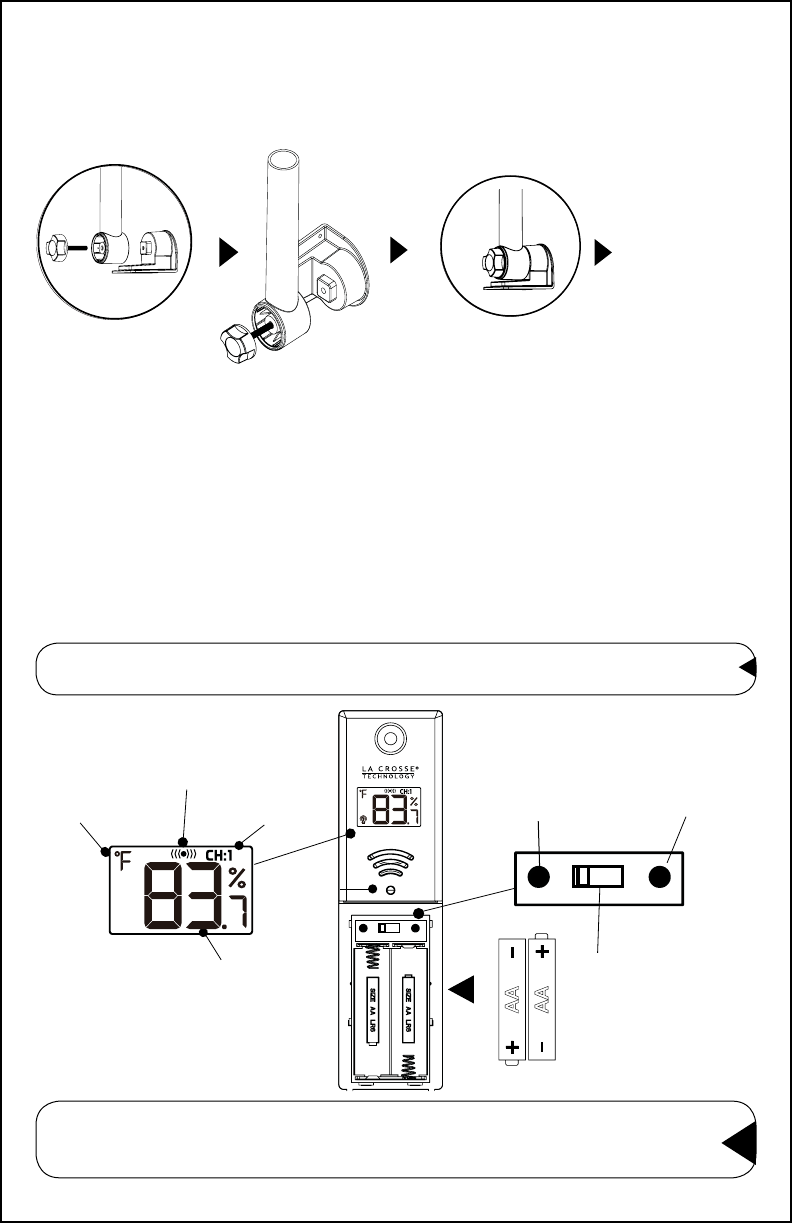
4. Align the square opening on the bottom or the pole over the
square of the mounting bracket.
5. Turn the knob to tighten the bracket to the pole.
Turn knob to
tight. Do not
over tighten
TX232TH Sensor
AA
AA
Fahrenheit/
Celsius
Transmission
Icon
Temperature
& Humidity
Alternate
1. Insert 2 AA batteries into the temperature/humidity sensor.
2. The red LED light will ash every 58 seconds when transmitting.
3. The transmission icon will show briey when transmitting.
4. You can select a dierent channel on the sensor if you suspect
interference.
LED
328-2314 www.lacrossetechnology.com/support Page | 4
TX °C/°F
1 2 3
F/C for
Sensor
Channel
Selector
TX button
(Transmission
Channel
Indicator
TX °C/°F
1 2 3
Note: Two hours after initial setup, the temperature/humidity
sensor will search for the Atomic time signal.
Note: At temperatures below 14°F (-10°C) the sensor display will
turn off to protect the LCD. Sensor will still transmit data.
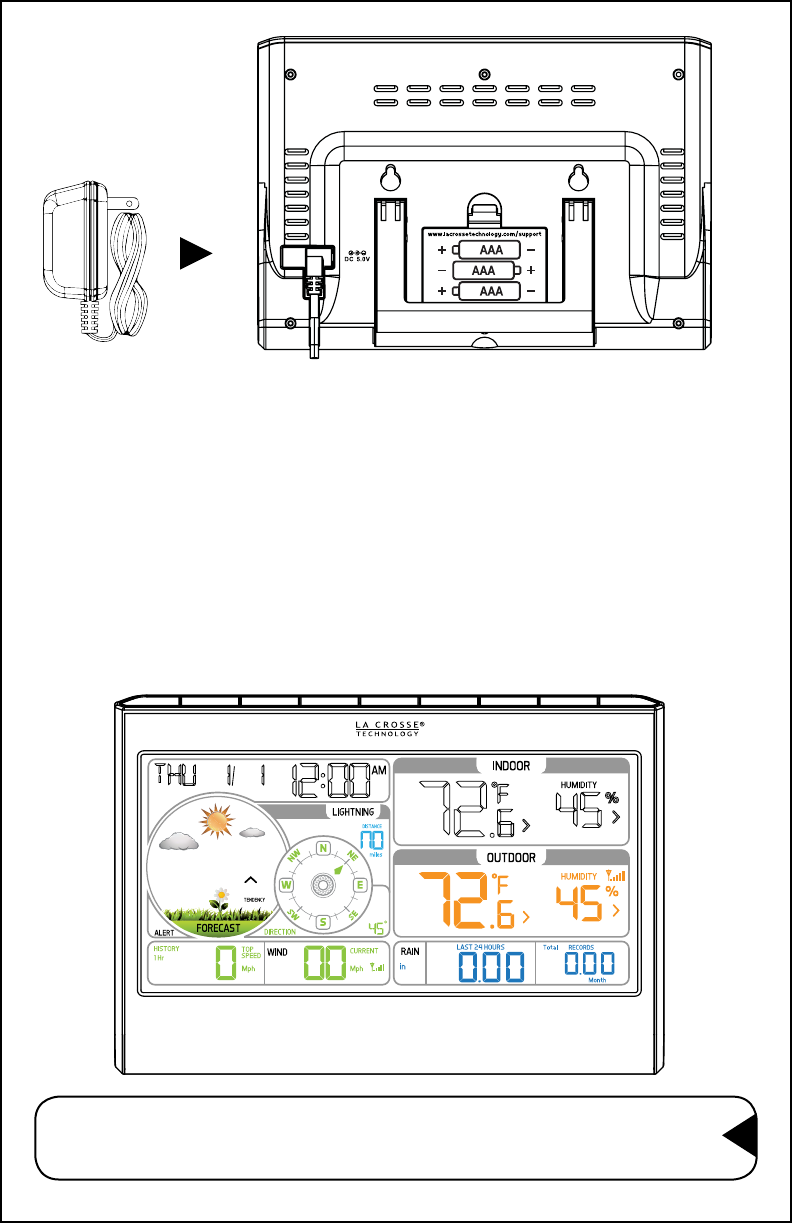
1. Insert the 5 volt AC adapter into the back of the weather station.
2. Insert 3 AAA batteries into the weather station (optional).
3. Keep both sensors and the weather station together for 15 minutes
to lock in the sensor signals.
4. (Optional)-Spin the wind cups to simulate wind speed. Take the
Multi-sensor to the sink and slowly drip water into the rain
bucket to simulate rain.
5. After 15 minutes, follow the mounting instructions for proper
placement of each sensor.
Weather Station
Note: Your weather station should have readings in all sections.
Wind and Rain will show 0’s (connected) until wind or rain
occur or are simulated.
Page | 5 www.lacrossetechnology.com/support 328-2314
ALERTSW/CHILL TEMP -SET +RAIN WIND LIGHT
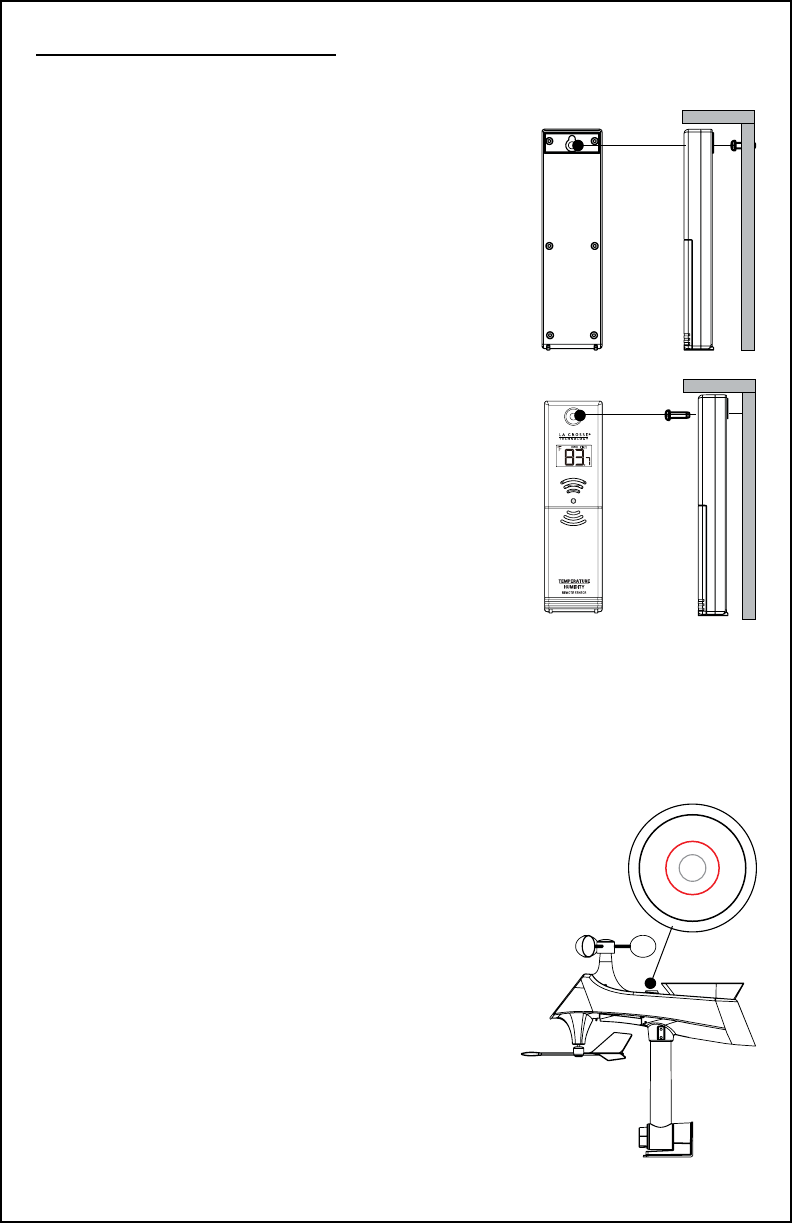
Mounting Instructions
Option 1:
• Install one mounting screw into a
wall leaving some extended.
• Place the transmitter onto the screw,
gently pull the transmitter down to
lock the screw into place.
Option 2:
• Insert the mounting screw through
the front of the transmitter and into
the wall.
• Tighten the screw to snug (do not
over tighten).
• Mount the temperature/humidity sensor on
a north-facing wall or in any well shaded
location. Sun will make it read high.
• Under an eave or deck rail is preferred.
• Be sure the outdoor sensor is mounted
vertically to drain moisture.
• Avoid mounting under a metal roof and use
stainless screws for best WWVB reception
and RCC transmition.
• The maximum wireless transmission
range to the weather station is over
330 feet (100 meters) in open air, not
TX232TH-LCD Temperature/Humidity Sensor
• For most accurate wind speed and rainfall
readings, mount the Multi-sensor in an
open area clear for 50 feet in all directions.
• Mount with the solar panel facing south so
the wind direction is correct. See N, S, E W,
embossed on the top of the sensor.
• Use the bubble level on the top of the
sensor to ensure it is level, for accurate
rainfall readings.
TX231RW Multi-sensor
Bubble
Level
328-2314 www.lacrossetechnology.com/support Page | 6
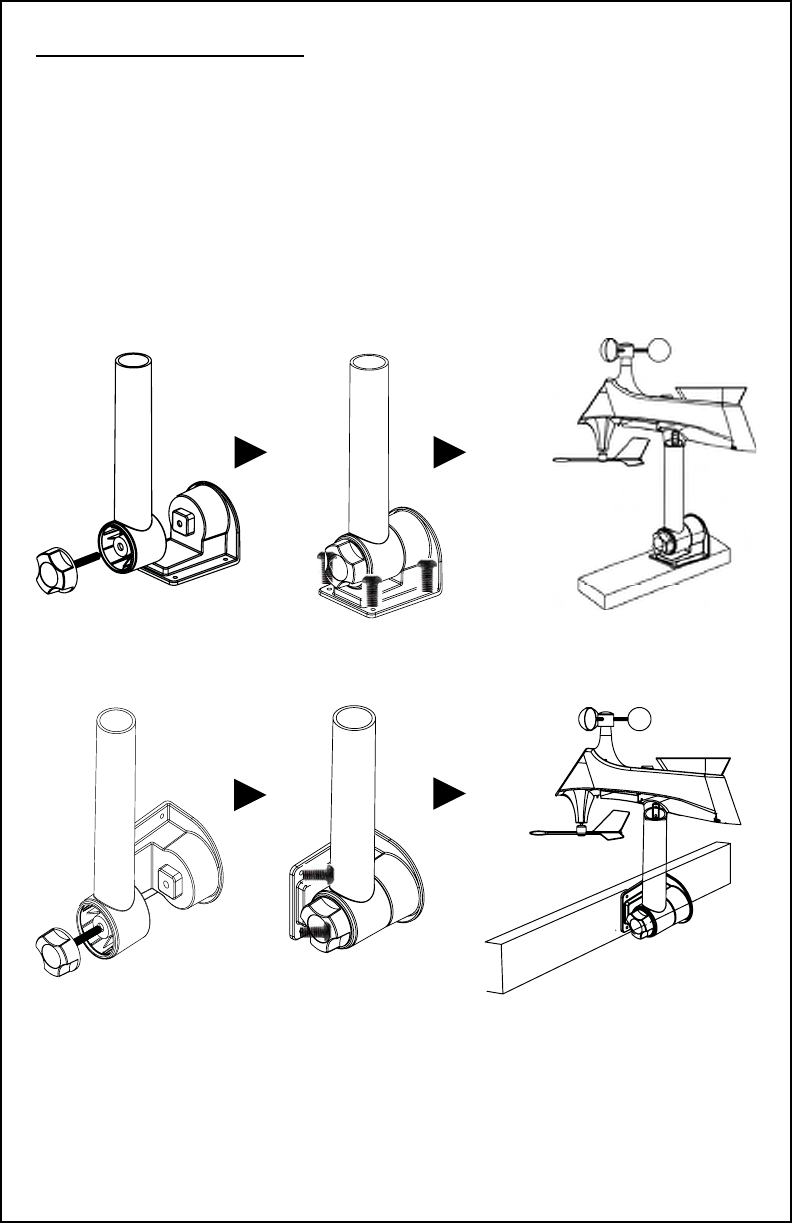
• The maximum wireless transmission range to the station is over 330
feet (100 meters) in open air, not including walls or trees.
• Mount sensor vertically.
• Cups should be on the top of the sensor.
• Attach to mounting surface with screws through the mounting
bracket.
• The sensor can be mounted from the bottom or from the side.
Mounting continued
Page | 7 www.lacrossetechnology.com/support 328-2314
Alternatively:
• Insert your own mounting pole sensor.
• Tighten screws
• Mounting bracket would not be used.
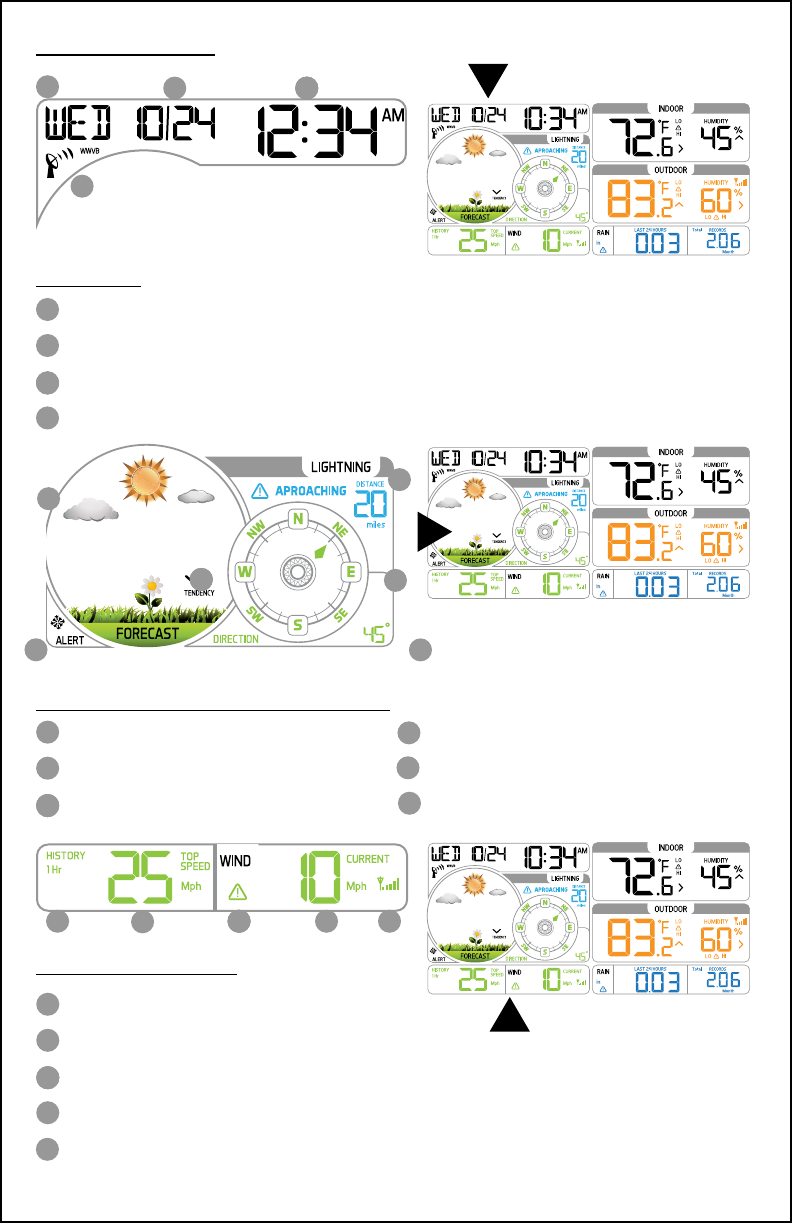
LCD Features
AAACB
D
A
B
AAC
D
Weekday
Month/Date
Hours/Minutes
Atomic Time Signal Icon
A
AAC D
F
F
E
E
A
B
AAC
D
Animated Forecast
Lightning Detection
Forecast Tendency Arrow
Wind Direction Compass Rose
Frost Alert Icon
Multi-sensor Reception
Wind Direction Degrees/Letters
A
B
AAC
D
Wind History (1 Hour Default)
Top Speed (Last 60 minutes)
Wind Speed Alert Icon
Current Speed (30 Second Average)
ABAAC D
Time/Date
Forecast, Lightning, Wind Direction
Wind Speed/History
E
E
328-2314 www.lacrossetechnology.com/support Page | 8
B
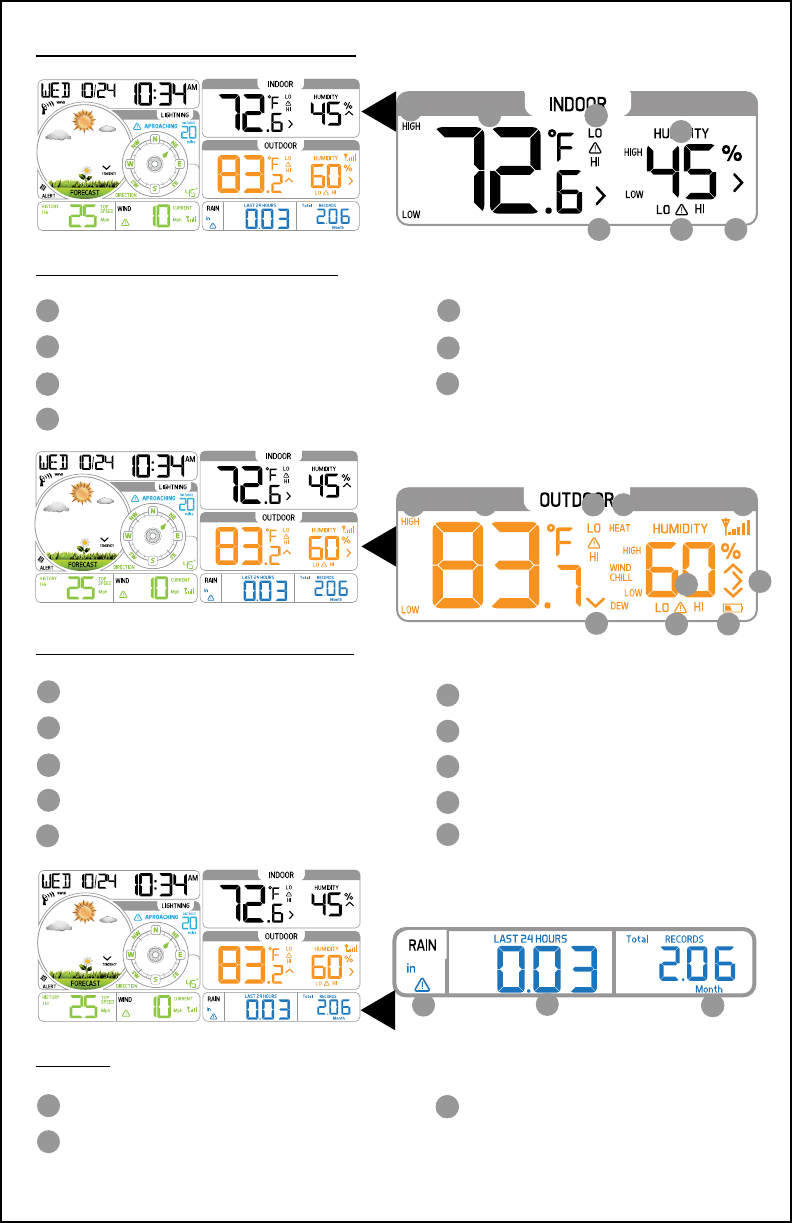
A
B
AAC
D
HIGH/LOW Temp. Records
Indoor Temperature
Temperature Alert Icons
Temperature Trend Arrow
LCD Features continued
AB AAC
D
F
E
G
Indoor Humidity
Humidity Alert Icons
Humidity Trend Arrow
E
F G
A
B
AAC
D
HIGH/LOW Temperature Records
Outdoor Temperature
Temperature Alert Icons
Heat Index/Wind Chill/Dew Point
F
E
G
Temperature Trend Arrow
Humidity Alert Icons
Humidity Trend Arrow
H
Low Battery Icon-TH Sensor
AB AAC D E
F
GH
JI
I
J
Temperature Reception Icon
Outdoor Humidity
A
B
AAC
Rainfall Alert Icon (24 Hours)
24 Hour Running Rainfall Total
Rainfall History Records
(1 hour default)
ABAAC
Indoor Temperature/Humidity
Outdoor Temperature/Humidity
Rainfall
Page | 9 www.lacrossetechnology.com/support 328-2314
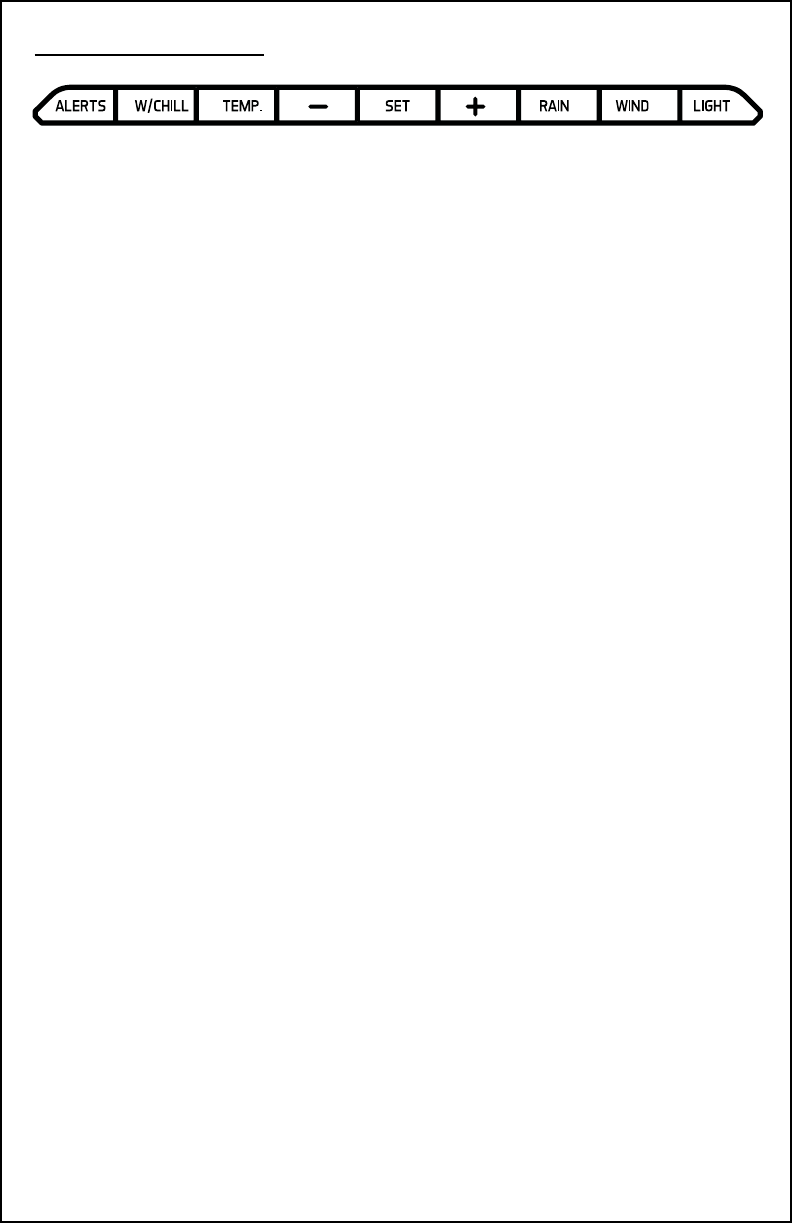
Rainfall History Records
(1 hour default)
Button Functions
ALERTS
Normal Alerts:
• Hold 2 seconds to enter alert
setting mode
Alerts Mode:
• Press to conrm and move to
next item
W/CHILL
Normal Alerts:
• Press once to view Wind Chill
• Press twice to view Heat Index
• Press 3 times to view Dew Point
TEMP
Normal Alerts:
• Hold 2 seconds to search for
TH sensor
• Press and release to view
HIGH/LOW temperature and
humidity with time stamp
MINUS
Setting Mode and Alert Mode:
• Press to decrease value by one
• Hold to decrease quickly
Wind, Rain, Temp Mode:
• Hold 5 seconds to reset select
readings to current
SET
Setting Mode and Alert Mode:
• Press to decrease value by one
Hold to decrease quickly
Wind, Rain, Temp Mode:
• Hold 5 seconds to reset
readings to current
Alert Mode:
• Press to arm/disarm alerts
PLUS
Setting Mode and Alert Mode:
• Press to increase value by one
• Hold to increase quickly
Alerts Mode:
• Press to arm/disarm alerts
RAIN
Normal Mode:
• Press and release to show 1hr,
24hr, 7days, month, year
and total of rainfall
• The reading will display and
stay on the record selected
WIND
Normal Mode:
• Press to show 1 hour, 24 hour,
7 days, month and year of max
wind speed
• If user doesn’t press this
button, the unit will return to
normal display 1 hour, after 30
seconds
• Hold for 2 seconds to search
for the Multi-sensor
LIGHT
Normal Mode:
• Press to change the LCD
backlight brightness:
HI/LOW/OFF
• Press this button to open back
light for 10 seconds.
(without adapter)
Wind, Rain, Temp, Alerts Mode:
• Press to exit any setting mode
328-2314 www.lacrossetechnology.com/support Page | 10
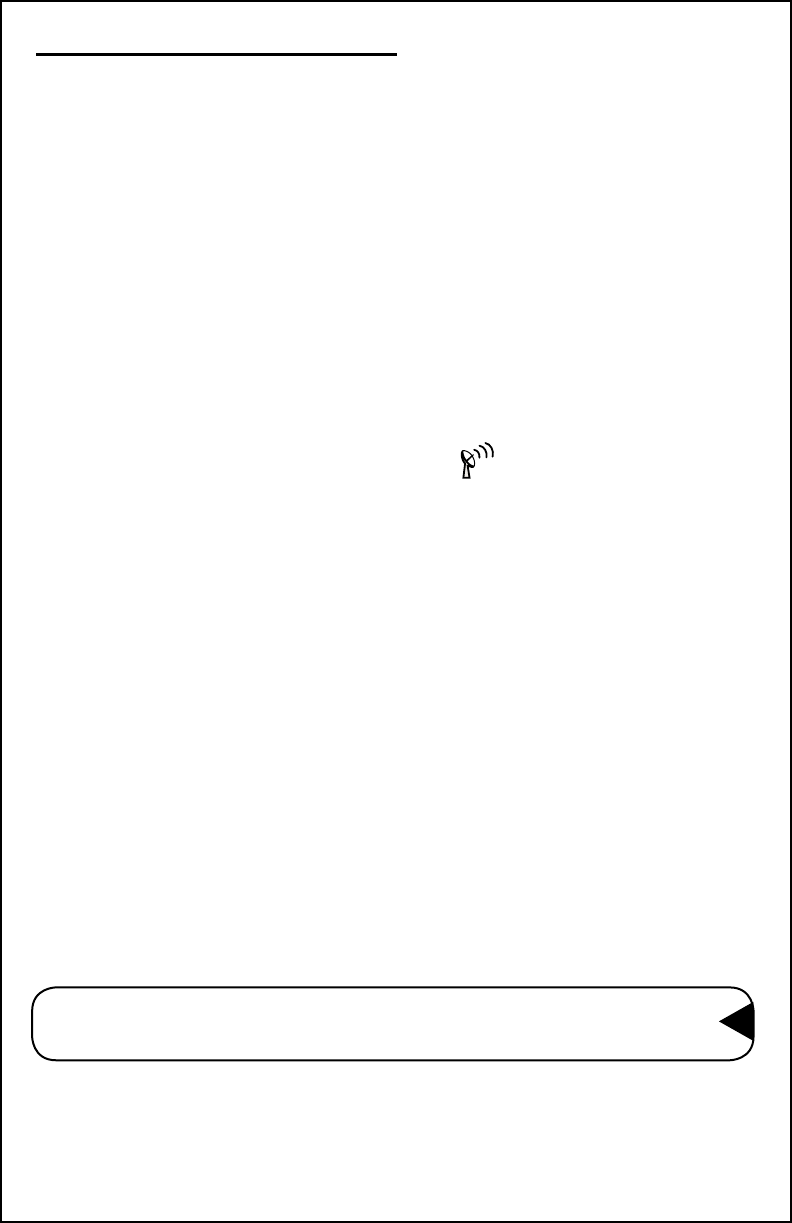
Settings: Time, Date, Units
• Hold the SET button two seconds to enter time set mode.
• Press the + or - buttons to adjust the values.
• Hold the + or – buttons to adjust quickly.
• Press the SET button to conrm adjustments and move to the
next item.
• Press the LIGHT button at any time to exit.
Setting order:
1. BEEP ON/OFF
2. WWVB ON/OFF (Atomic Time Signal)
3. Time Zone
4. DST ON/OFF (Daylight Saving Time Indicator)
5. Hour and Minutes
6. Year, Month and Date
7. Calendar format Month/Day or Day/Month
8. Fahrenheit or Celsius
9. Rainfall Inches or Millimeters
10. Wind Direction in degrees or cardinal direction
11. Wind Speed MPH or KPH
12. Lightening Miles or Kilometers
Note: Press the LIGHT button at any time to exit or wait
30 seconds without pressing a button.
Page | 11 www.lacrossetechnology.com/support 328-2314
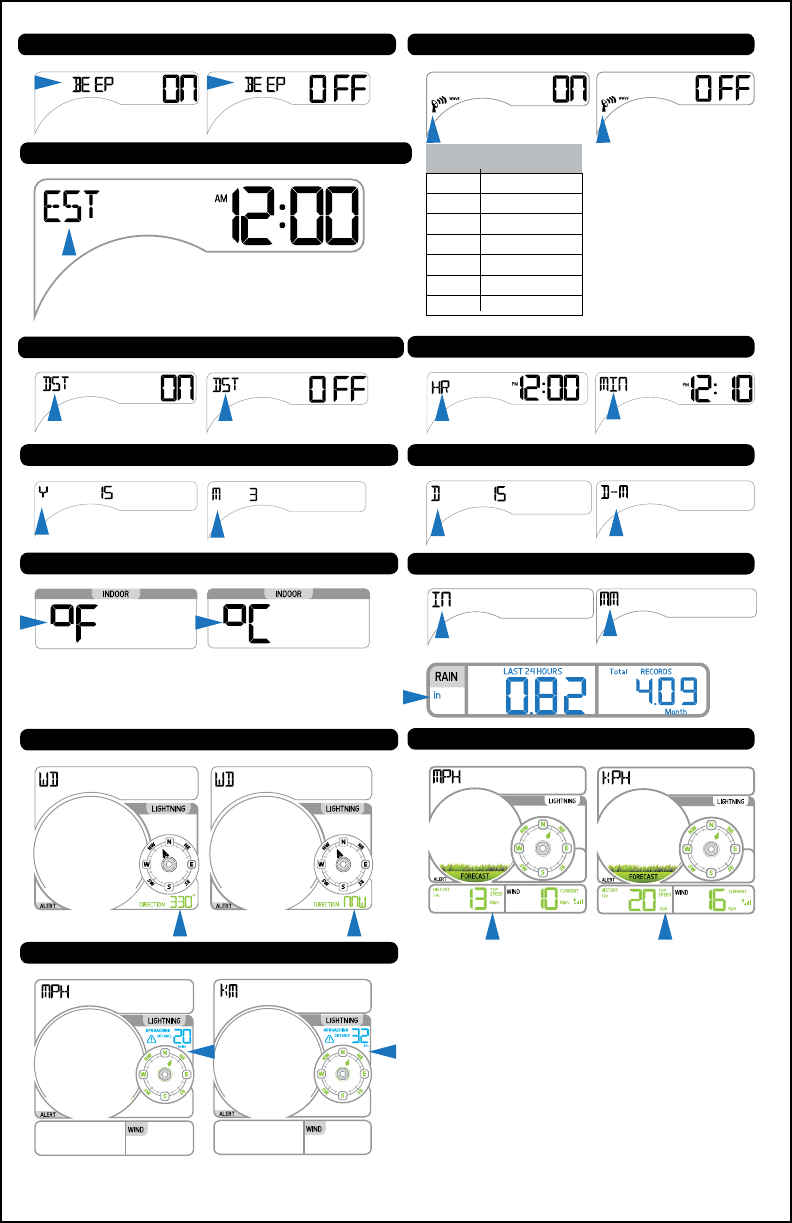
1. Beep ON (default) or OFF 2. WWVB ON (default) or OFF
4. Select DST ON (default) or OFF 5. Set Hours and Minutes
7. Set Date and Date Format
9. Rainfall IN or MM
6. Set Year and Month
8. Fahrenheit or Celsius
328-2314 www.lacrossetechnology.com/support Page | 12
10. Direction: degrees or letters
12. Lightening miles / kilometers
11. Wind speed MPH or KPH
3. Select Time Zone (EST Default)
CST
MST
Time Zone
Atlantic
Eastern
Central
Mountain
Pacic
Alaska
Hawaiian
AST
EST
PST
AKT
HAT
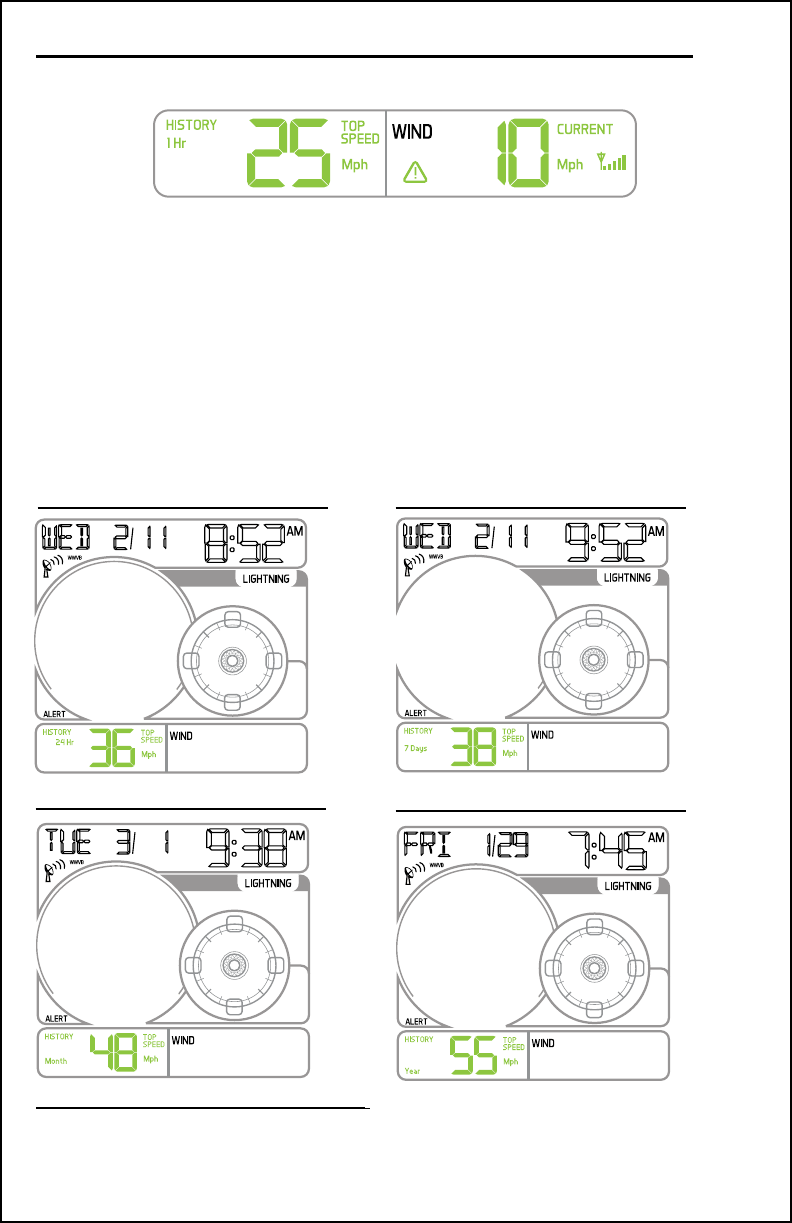
Current Speed: 30 second average of the wind speed.
Top Speed: Highest instantaneous reading in the past 60 minutes.
Updates, when a higher wind speed has occurred.
Wind History:
Press and release the WIND button to view the maximum wind history
values.
• One Hour: past 60 minute period (default record no time stamp)
• 24-hour: Past 24 hour period, from last record
• 7 Days: Past 7-day period, from last record
• Month: Dened by Calendar Month i.e. January 1 - January 31
• Year: Dened by Calendar Year i.e. January 1 - December 31
Wind Speed Readings-Updates Every 30 seconds
Page | 13 www.lacrossetechnology.com/support 328-2314
Month Year
24 Hour 7 Days
Reset Wind Speed History:
• While viewing individual values, hold the MINUS button for ve
seconds to reset the value.
• Wind Speed, time and date stamp will reset to current.
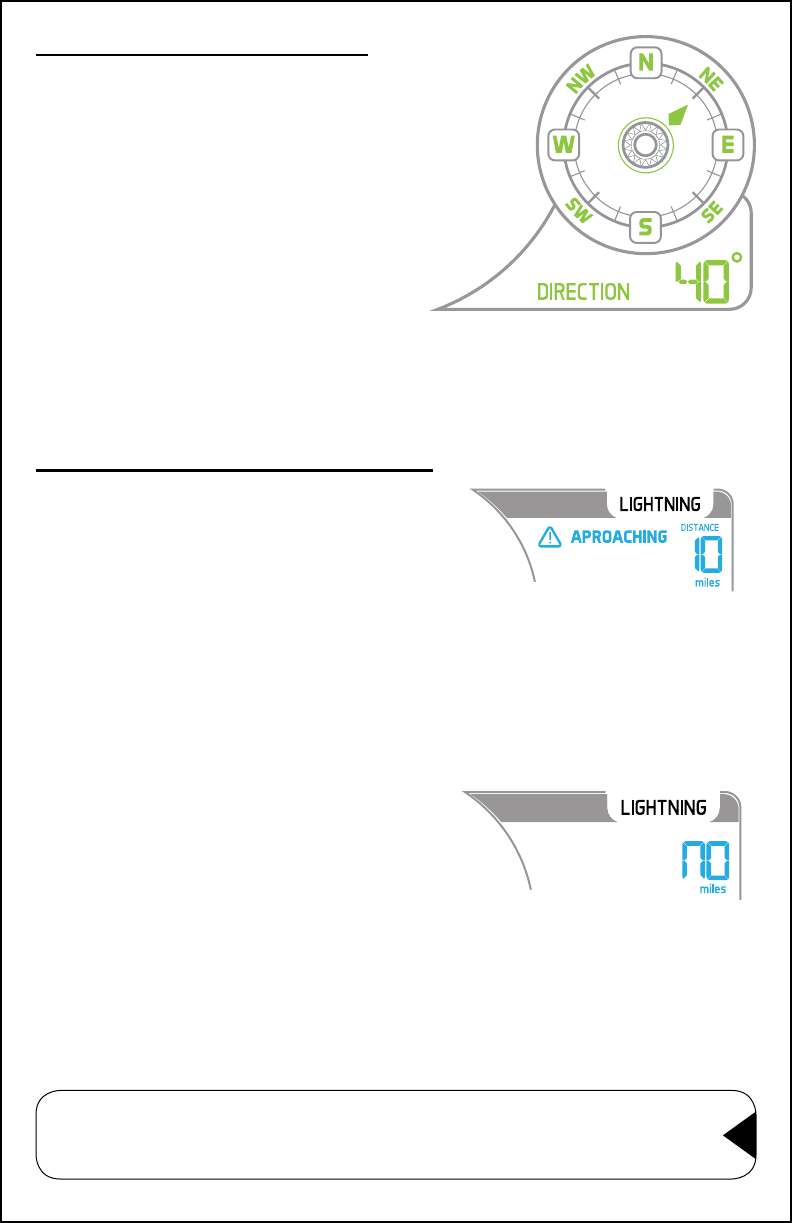
letters. EX: 40° would read as NE.
Wind Direction Readings
Compass Rose:
• The Compass Rose displays the
cardinal directions in usable format.
• The large diamond on the rose
indicates the wind direction.
Degrees or Letters:
• Below the rose the wind direction is
displayed in degrees.
• In the settings section, you can
choose the direction to display in
Lightning Detection Readings
The lightning detection sensor tracks the
EMP (Electro Magnetic Pulse) emitted by
a discharge up to 25 miles away.
• Indicates the
closest
discharge
discharge (miles or kilometers) to
your sensor.
• This sensor is not designed to count
the number of Cloud-to-Ground or
Cloud-to-Cloud discharges.
• When a closer discharge occurs the
number will update.
• After 60 minutes of no closer
discharge, NO will be displayed.
• If additional discharges are farther
away, the number displayed remains
the closest discharge.
• In the settings menu you can select
to display approaching distance in
miles or kilometers.
328-2314 www.lacrossetechnology.com/support Page | 14
Note: On occasion, turning on orescent lights, magnetic
switches, or other electrical discharges may provide a
false lightning reading.
No Lightning
Lightning Detected 10
miles from your sensor
in the past 20 minutes
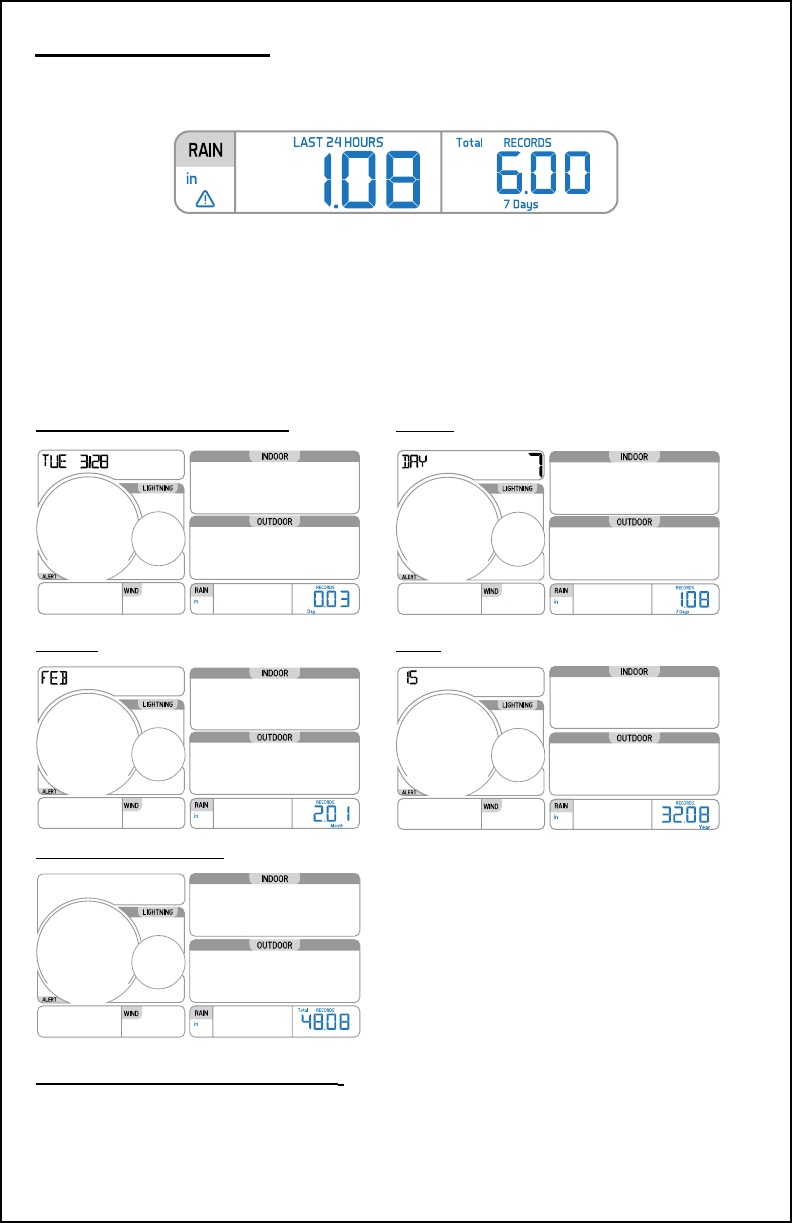
Last 24 Hours: Total rain that occurred from now, back 24 hours.
24 hour rainfall is constantly displayed.
Press and release the RAIN button to view rain history:
• One Hour: past 60 minute periods (default record no time stamp)
• Day: 24 hr period from 12:00am - 11:59pm. With time stamp
• 7 Days: Past 7-day period, from last record
• Month: Dened by Calendar Month i.e. January 1 - January 31
• Year: Dened by Calendar Year i.e. January 1 - December 31
• Total: running total since station was powered up.
Reset Rainfall History:
• While viewing individual values, hold the MINUS button for ve
seconds to reset the value.
• Rainfall, time and date stamp will reset to current.
Rainfall Readings
Page | 15 www.lacrossetechnology.com/support 328-2314
Day 12:00am - 11:59pm 7-day
Month Year
Total (since setup)
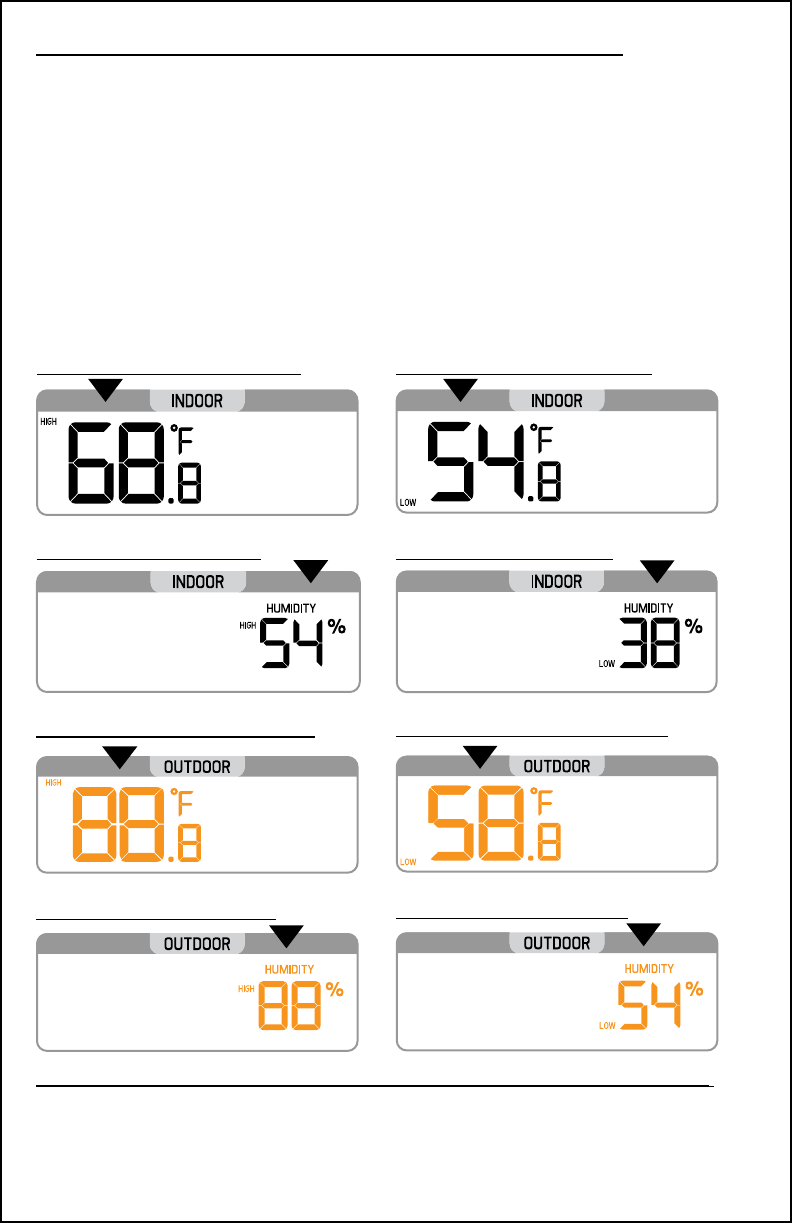
High/Low Temperature/Humidity Readings
View: Press and release the TEMP button to view indoor and
outdoor temperature/humidity values with time and date.
Reset High/LOW Temperature/Humidity Records:
• While viewing individual values, hold the MINUS button for ve
seconds to reset the value.
• Temperature, humidity, time and date stamp will reset to current.
Indoor Temperature HIGH
• Indoor temperature HIGH
• Indoor temperature LOW
• Indoor humidity HIGH
• Indoor humidity LOW
• Outdoor temperature HIGH
• Outdoor temperature LOW
• Outdoor humidity HIGH
• Outdoor humidity LOW
Indoor Humidity HIGH
Outdoor Temperature HIGH
Outdoor Humidity HIGH
328-2314 www.lacrossetechnology.com/support Page | 16
Indoor Temperature LOW
Indoor Humidity LOW
Outdoor Temperature LOW
Outdoor Humidity LOW
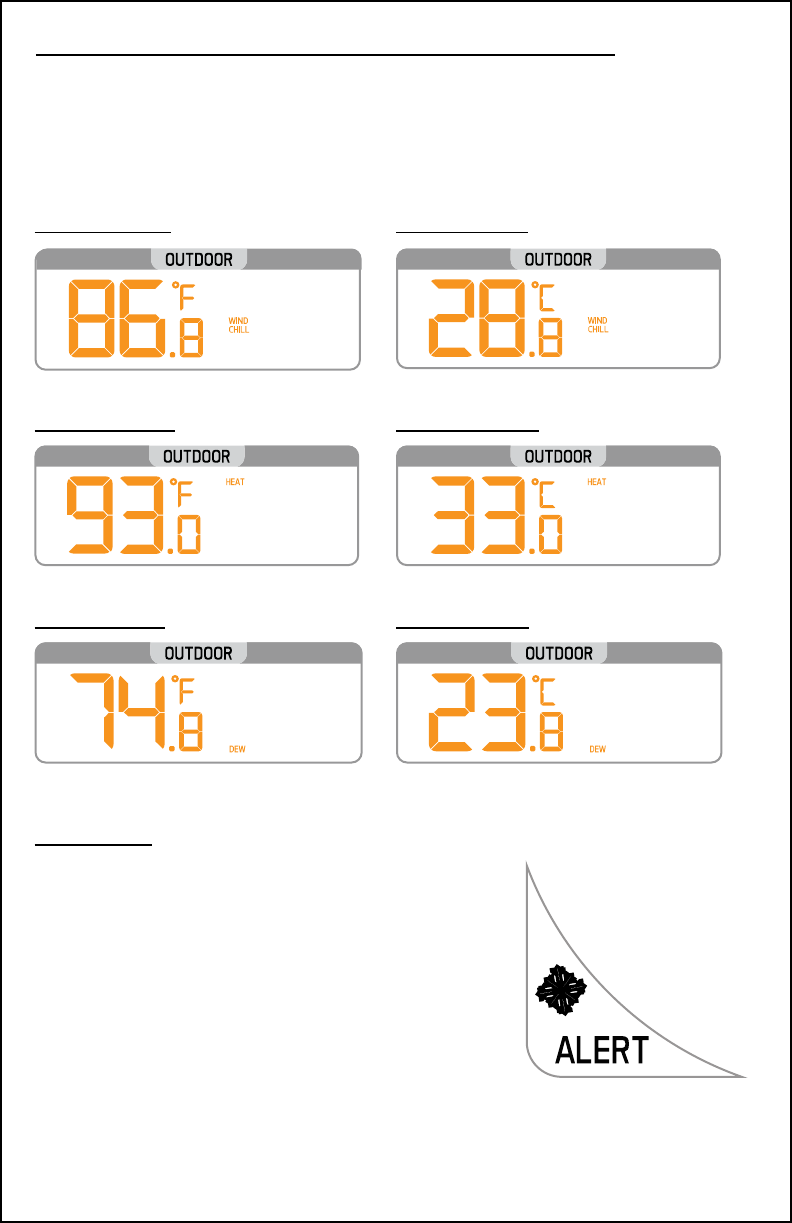
Wind Chill-Heat Index-Dew Point Readings
• Press W/CHILL button once to view Wind Chill
• Press twice to view Heat Index
• Press 3 times to view Dew Point
Wind Chill °F Wind Chill °C
Heat Index °F Heat Index °C
Dew Point °F Dew Point °C
Page | 17 www.lacrossetechnology.com/support 328-2314
Ice Alert
Ice Alert Range:
• 28.4 °F to 37.4 °F (-2 °C to 3 °C)
• When the outdoor temperature reaches
the ice alert range, the ice alert icon will
ash (no sound)
• When the temperature is above 37.4 °F
(3 °C) or below 28.4 °F (-2 °C), the alert
icon will not show.
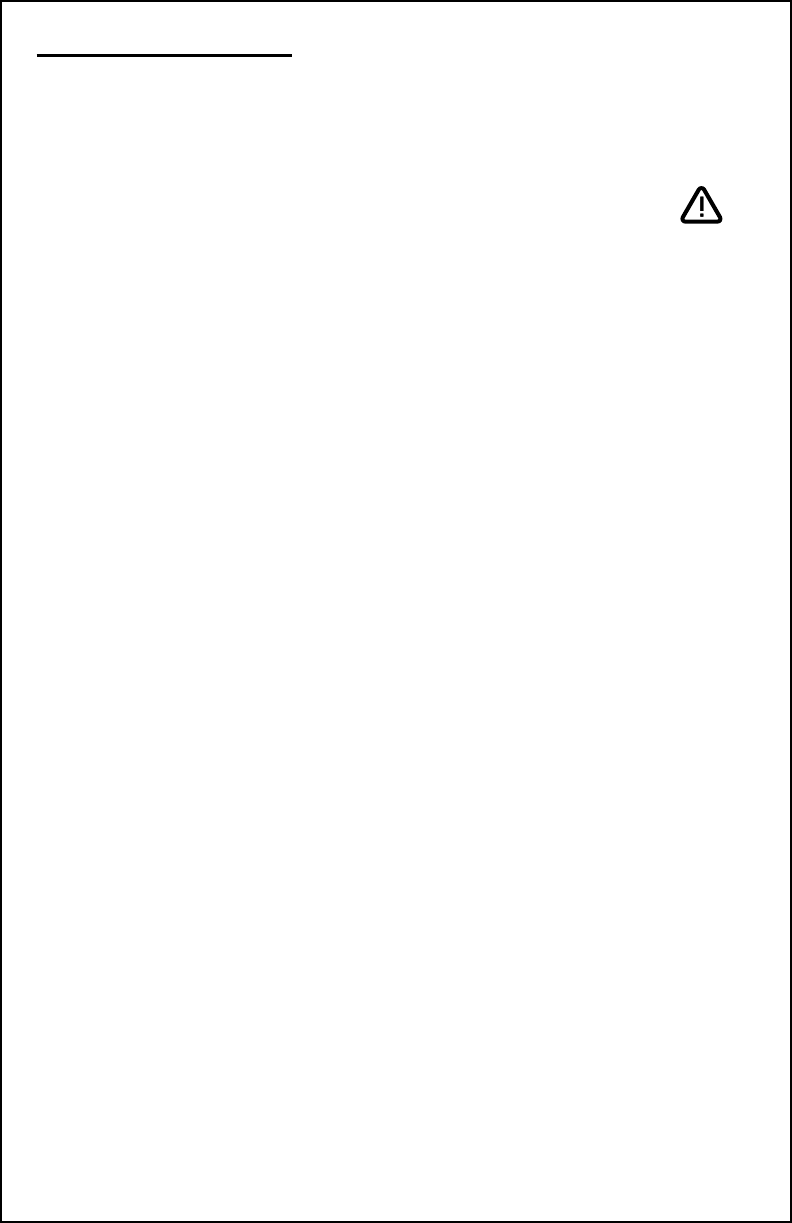
Set Weather Alerts
Important:
• The alerts menu is in the order listed below.
• Leave an alert OFF (disarmed) to skip setting that alert value.
• The alert icon will show when the alert is active.
• When armed alert value is reached, station will beep until a
button is pressed. The ashing alert icon will indicate if is a
LOW or HI alert.
• Press any button to stop the temp alert sound. The alert icon will
ash while value is in alert range.
Alert Setting Order:
• Indoor LOW Temperature ON/OFF
• Indoor LOW Temperature Value
• Indoor HIGH Temperature ON/OFF
• Indoor HIGH Temperature Value
• Indoor LOW Humidity ON/OFF
• Indoor LOW Humidity Value 10%RH-99%RH
• Indoor HIGH Humidity ON/OFF
• Indoor HIGH Humidity Value 10%RH-99%RH
• Outdoor LOW Temperature ON/OFF
• Outdoor LOW Temperature Value -40°F-140°F (-40°C-60°C)
• Outdoor HIGH Temperature ON/OFF
• Outdoor HIGH Temperature Value -40°F-140°F (-40°C-60°C)
• Outdoor LOW Humidity ON/OFF
• Outdoor LOW Humidity Value 10%RH-99%RH
• Outdoor HIGH Humidity ON/OFF
• Outdoor HIGH Humidity Value 10%RH-99%RH
• Lightening ON/OFF
• Lightening Value 0-25 miles (0-40 kilometers)
• 24-hour Rainfall ON/OFF
• 24-hour Rainfall Value 0-393 inches (0-99.9mm)
• Top Wind Speed ON/OFF
• Top Wind Speed Value 0-111.8 (0-180kph)
328-2314 www.lacrossetechnology.com/support Page | 18
32°F to 122°F (0°C to 50°C)
32°F to 122°F (0°C to 50°C)
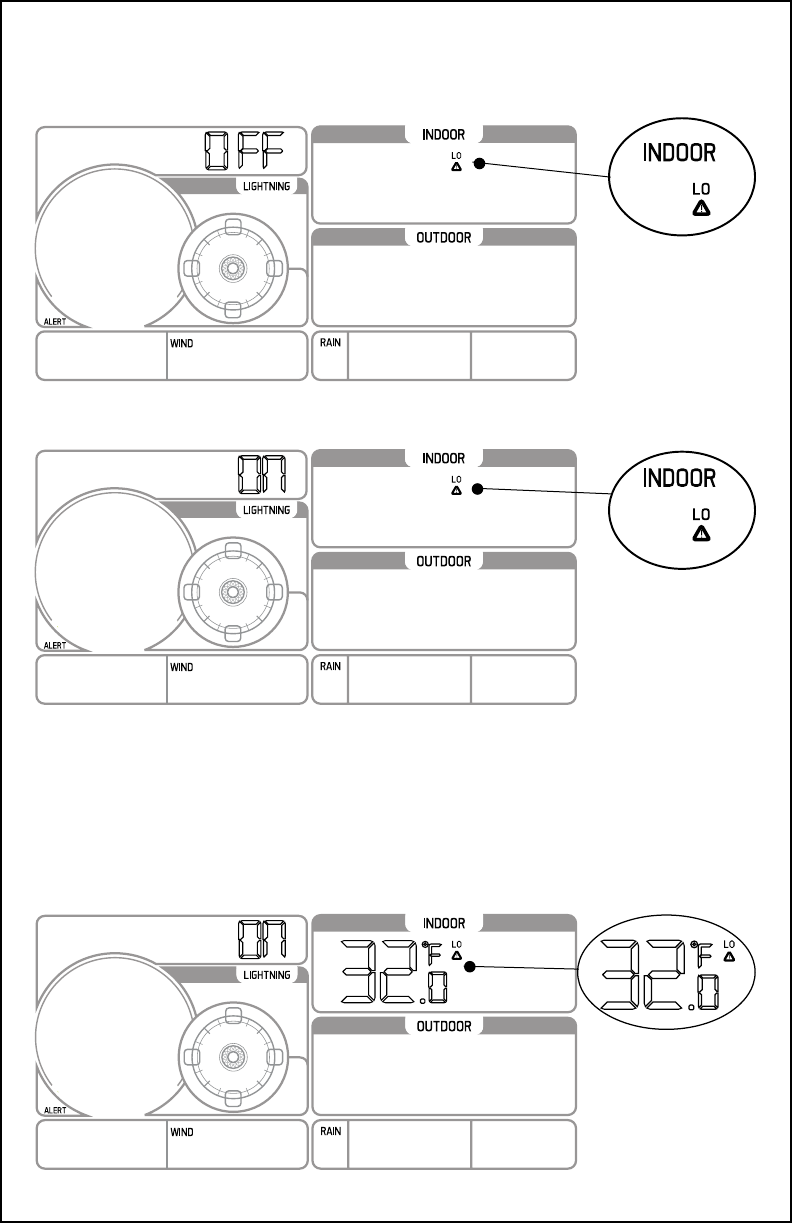
Page | 19 www.lacrossetechnology.com/support 328-2314
4. When the alert is armed (ON) press the ALERTS button to set the
alert value.
5. The Indoor LOW temperature alert value will ash.
6. Press the + or - buttons to change the alert value.
7. Press the ALERTS button to conrm and move to the next alert.
8. Press the LIGHT button to exit.
To set alerts:
1. Hold the ALERTS button to enter alert set mode
2. Indoor LOW temperature alert OFF will show.
3. If you wish to set this alert value, press the + or -
buttons to arm this alert (ON).
Indoor LO Alert
OFF (unarmed)
Choose ON:
(+/- button)
Skip:
(ALERTS button)
Indoor LO Alert
ON (armed)
Press ALERTS button
to set value
Adjust value:
(+/- button)
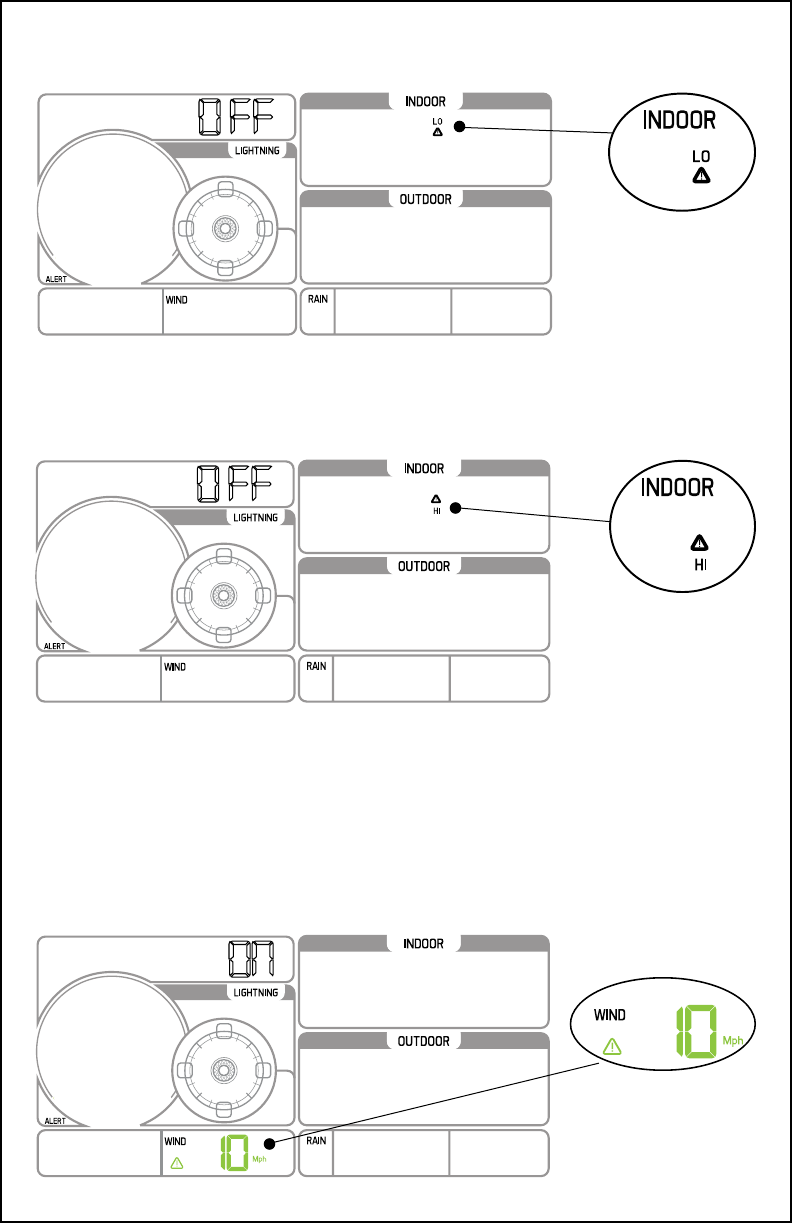
328-2314 www.lacrossetechnology.com/support Page | 20
12. To set the alert, rst press the + or - buttons to turn the alert ON.
13. When the alert is armed (ON), press the ALERTS button to set the
alert value. The alert value will ash.
14. Press the + or - buttons to change the alert value.
15. Press the ALERTS button to conrm and move to the next alert.
Or press the LIGHT button to exit.
9. If you do not wish to set an alert, press the ALERTS button again to
move to the next alert.
10. If you do not wish to set an alert, press the ALERTS
button again to move to the next alert.
11. Press and release the ALERTS button until you get to the alert you
wish to set.
Indoor HI Alert OFF
(unarmed)
Skip:
(ALERTS button)
Wind Alert
ON (armed)
Press ALERTS to
set value
Adjust value:
(+/- button
Indoor LO Alert
OFF (unarmed)
Skip:
(ALERTS button)
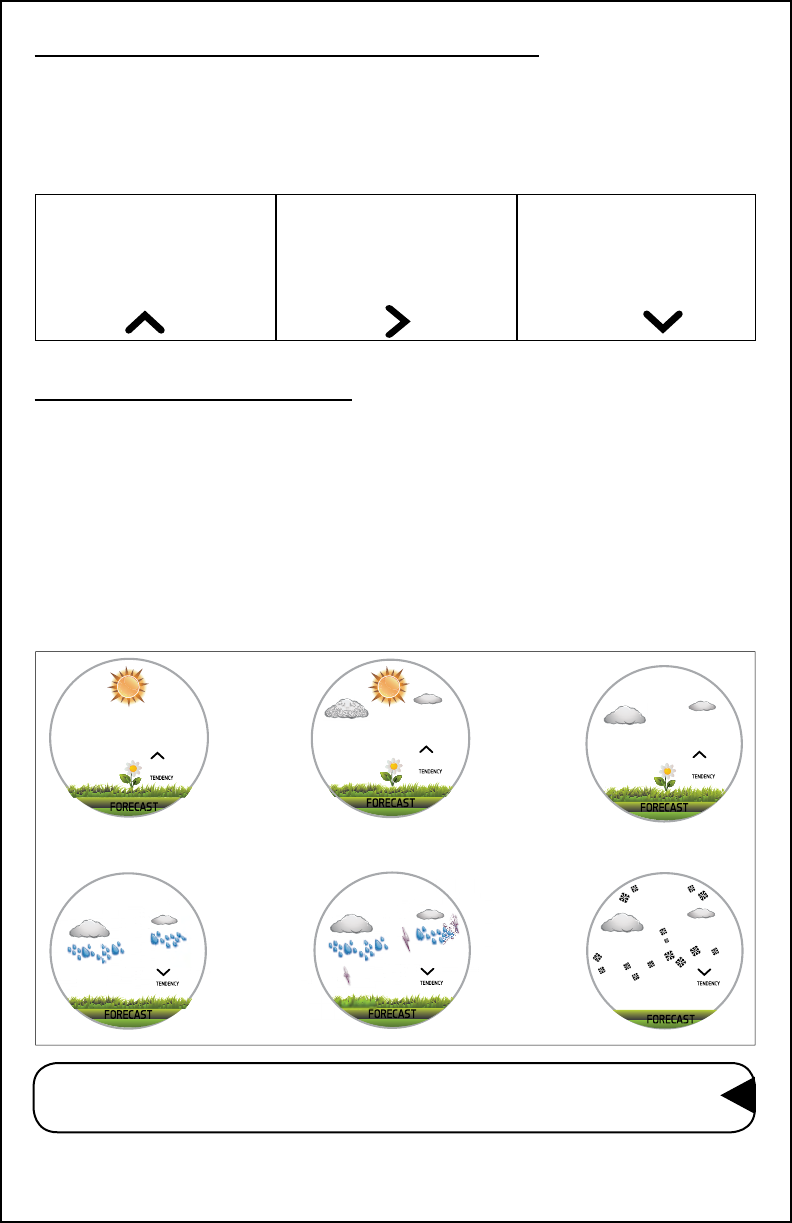
Color Weather Forecast
Intelligent Weather Forecast:
This station learns. Please allow 30 days for barometric calibration.
This will ensure an accurate personal forecast for your location.
Six color forecast icons use changing atmospheric pressure to
predict weather conditions for the next 12-hours with 70-75%
accuracy.
Note: Snowy icon will appear in place of rainy and stormy icons
when the outdoor temperature is below 32°F.
Sunny Partly Sunny Cloudy
Rainy Stormy Snowy
Temperature/Humidity Trend Arrows
The temperature (2°F/1°C) and humidity (3%) trend indicators update
every 30 minutes. The trend reects changes over the past 3 hours.
E.G.: At 3:00 — compares to 12:00 data; at 3:30 — compares to
12:30.
Temperature or
Humidity increased in
past 3 hours
Temperature or
Humidity did not
change in past 3 hours
Temperature or
Humidity decreased in
past 3 hours
Page | 21 www.lacrossetechnology.com/support 328-2314
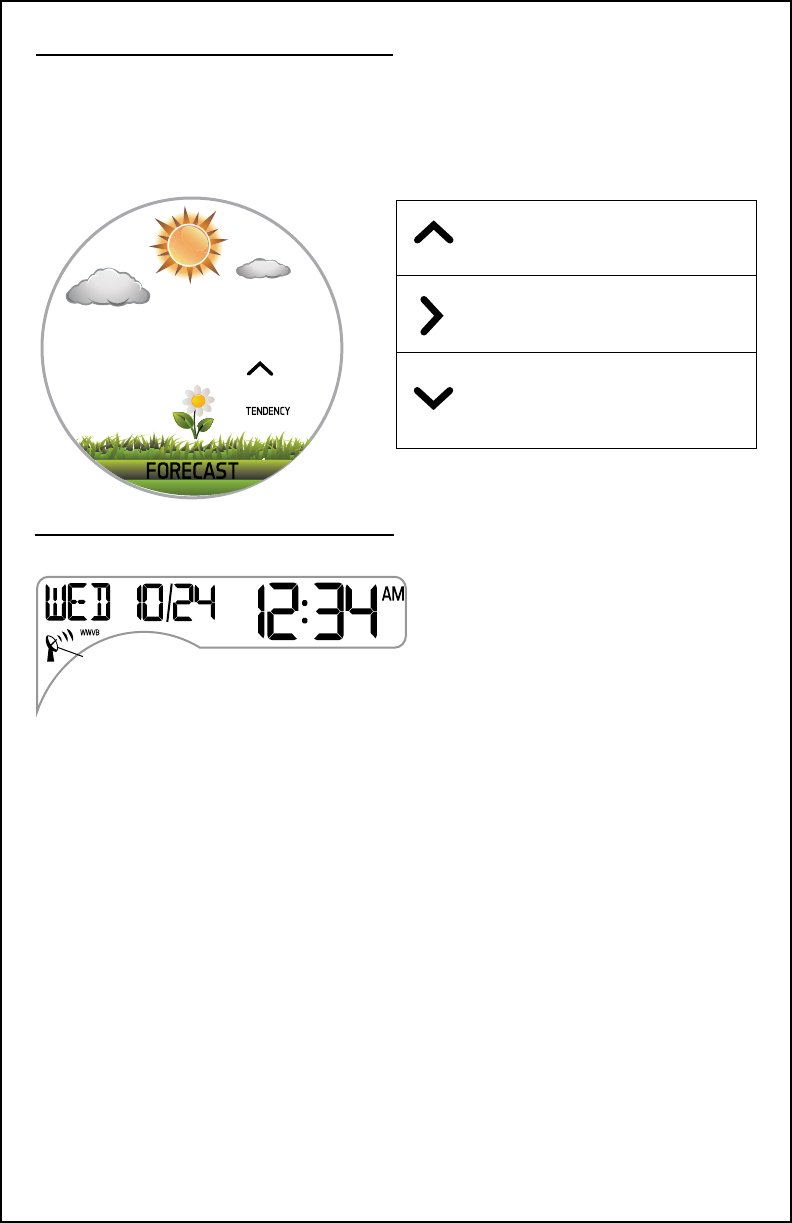
Forecast Tendency Arrows
The forecast trend indicators update every 30 minutes. The trend
reects changes in pressure (1 hPa) over the past 3 hours.
E.G.: At 3:00 — compares to 12:00 data; at 3:30 — compares to
12:30.
Pressure is rising, weather
expected to improve
Pressure is unchanged
Pressure is falling,
weather expected to
worsen
328-2314 www.lacrossetechnology.com/support Page | 22
WWVB Atomic Time Signal
• The Temperature/Humidity Sensor receives the Atomic Time Signal
(WWVB) from Fort Collins, CO.
• The sensor will search for WWVB signal up to 5 minutes, then return
to transmitting temp/humidity. The rst search is 2 hours after
startup.
• The atomic time search initiates every six hours until successful
reception. Each following night.
• The tower icon shows when sensor have received the signal.
• For information about WWVB visit:
www.nist.gov/pml/div688/grp40/wwvb.cfm
Atomic Tower Icon
Weather Station
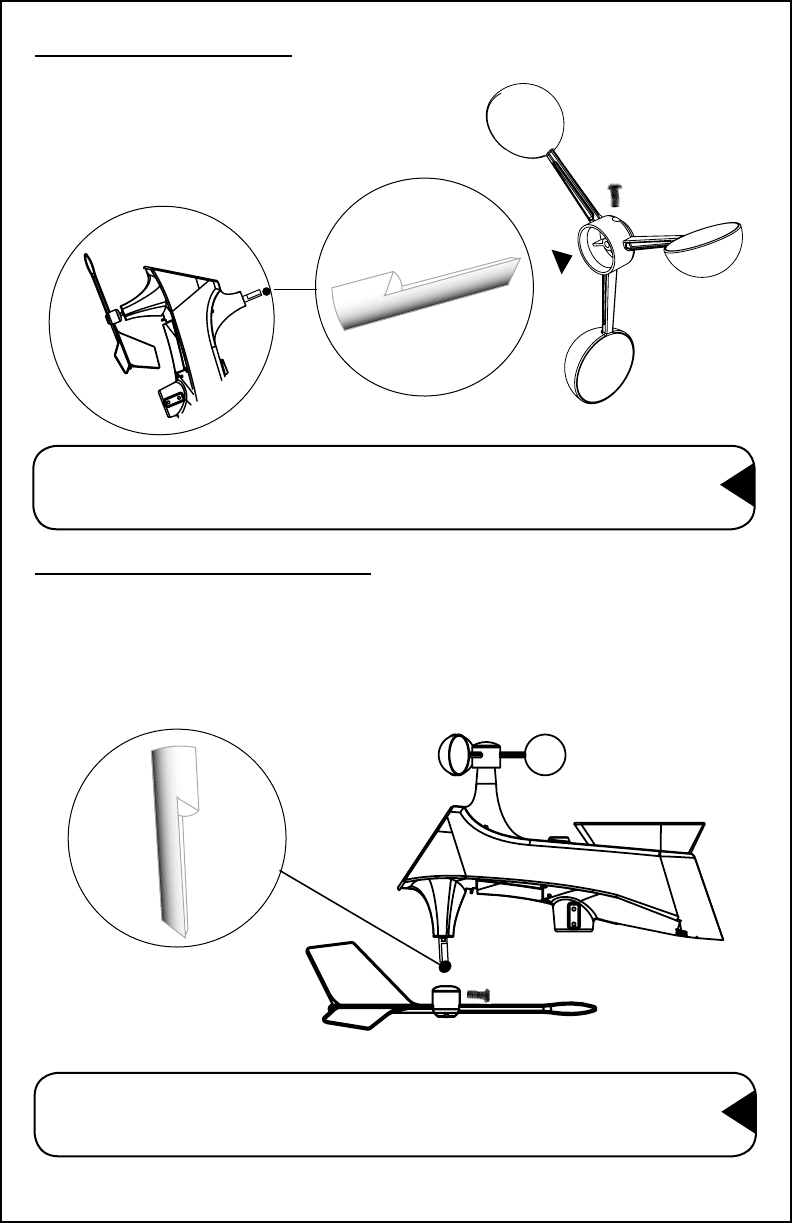
Replace Directional Vane
1. Loosen the screw on side of vane
2. Remove direction vane
3. Install new vane
4. Tighten screw
Note: The directional vane attached to the stem on the sensor.
The screw will tighten to the at side of the stem for a
secure t.
Replace Wind Cups
1. Loosen the screw on side of cups
2. Remove cups
3. Install new cups
4. Tighten screw
Note: The screw in the wind cups will t on the at side of the
metal stem on the sensor.
Page | 23 www.lacrossetechnology.com/support 328-2314
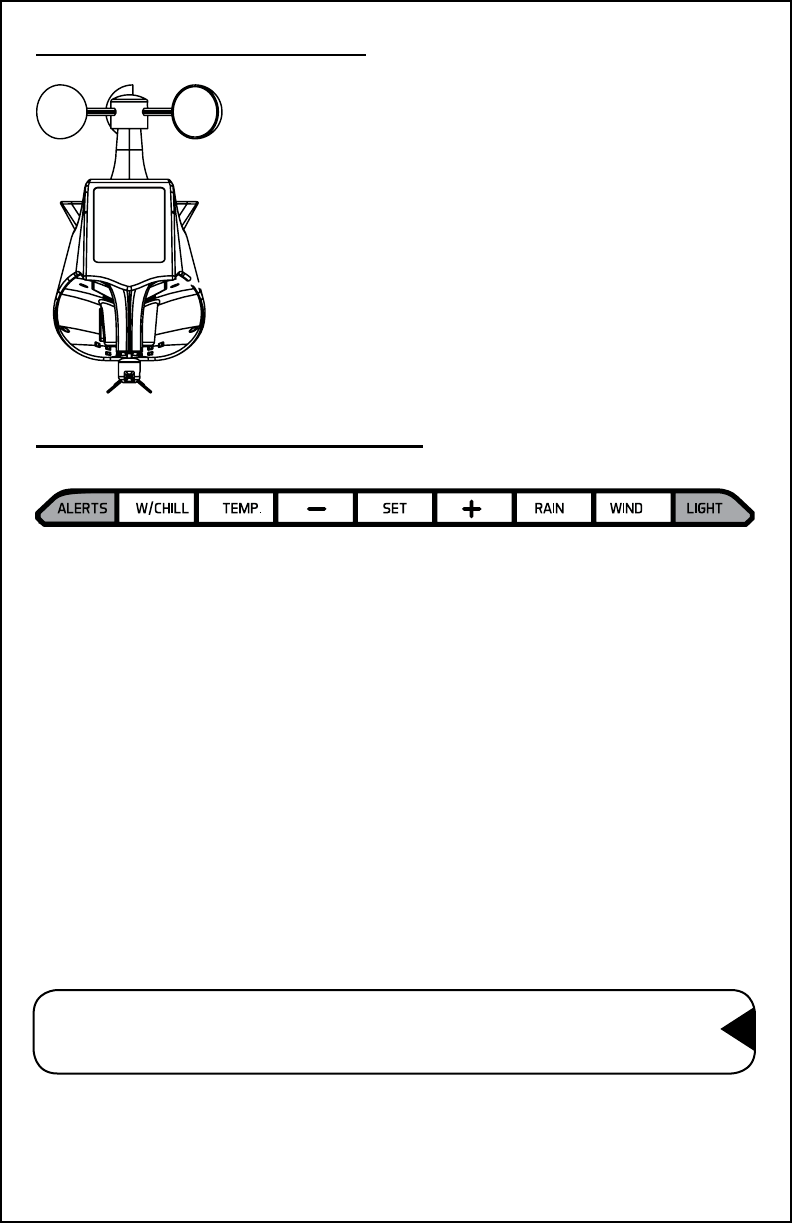
Factory Reset/Clear Memory
The factory reset will return the weather station to its default settings.
This will clear all previous recorded history, so you may want to write
down data before taking this step.
1. Hold the LIGHT and ALERTS buttons together for 5 seconds to
reset the weather station, clear all records, and return all settings to
default.
2. The weather station will fully populate, then return to a normal
display and search for outdoor sensors.
3. While searching for the outdoor sensors the Wind Speed, Outdoor
Temperature/Humidity and Rainfall totals will show dashes.
4. Once connected to the outdoor sensors (allow 3 minutes) the Wind
Speed, Outdoor Temperature/Humidity, and Rainfall will show
current readings.
Note: In the absence or wind or rain, these readings will show
00’s, indicating sensor connection.
Multi-sensor Solar Panel
• The solar panel will operate the sensor with
sucient sunlight.
• Batteries are required to operate the sensor at
night or days without sucient sunlight.
• The solar panel extends the battery life.
Solar
Panel
328-2314 www.lacrossetechnology.com/support Page | 24
B
C
D
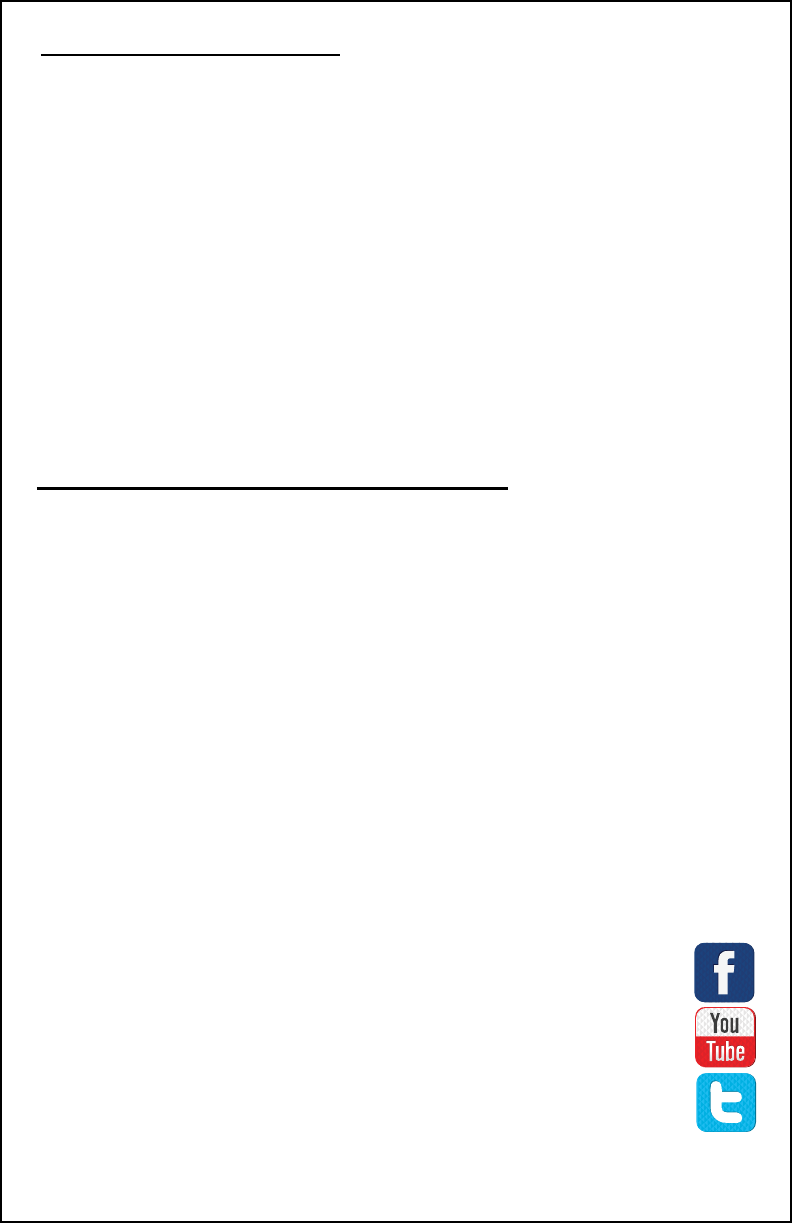
Care and Maintenance
• Do not mix old and new batteries
• Do not mix Alkaline, Standard, Lithium or Rechargeable Batteries
• Always purchase the correct size and grade of battery most suitable
for the intended use.
• Replace all batteries of a set at the same time.
• Clean the battery contacts and also those of the device prior to
battery installation.
• Ensure the batteries are installed correctly with regard to polarity
(+ and -).
• Remove batteries from equipment which is not to be used for an
extended period of time.
• Remove expired batteries promptly.
• Improper use or unauthorized opening of housing voids warranty.
• If the product is not working properly, change the batteries and/or
check the AC adapter connection.
La Crosse Technology, Ltd. provides a 1-year limited time warranty
(from date of purchase) on this product relating to manufacturing
defects in materials & workmanship.
Before returning a product, please contact our friendly
customer support with questions or visit our online help
(FAQS):
Phone: 1-608-782-1610
Online Product Support:
www.lacrossetechnology.com/support
Product Registration:
www.lacrossetechnology.com/support/register
View full warranty details online at:
www.lacrossetechnology.com/warranty_info.pdf
Warranty Address:
La Crosse Technology, Ltd
2830 S. 26th St.
La Crosse, WI 54601
Protected under U.S. Patents:
5,978,738 | 6,076,044 | RE43903
Warranty and Support Information
Page | 25 www.lacrossetechnology.com/support 328-2314
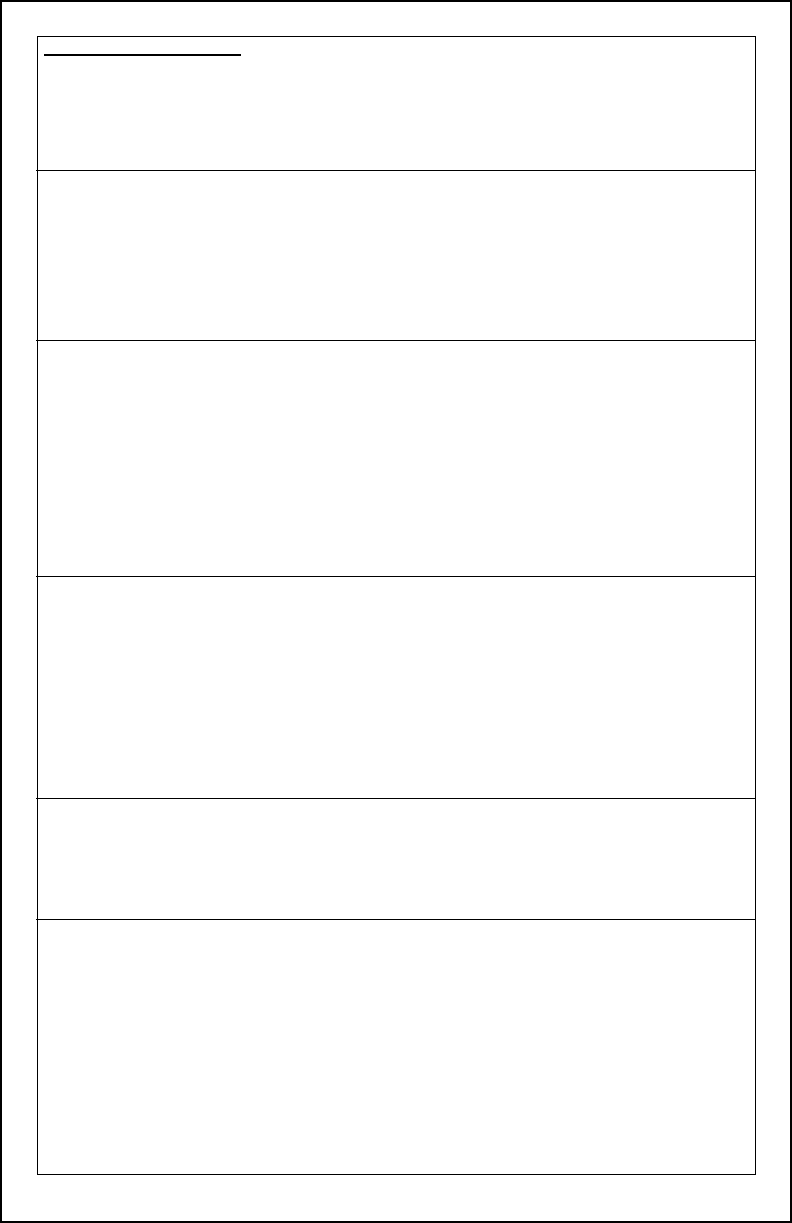
328-2314 www.lacrossetechnology.com/support Page | 26
Specications:
Indoor:
• Temperature Range: 32°F to 122°F (0°C to 50°C)
• Humidity Range: 10% to 99% RH
• Update interval: About every 30 seconds
TH Sensor:
• Temperature Range: -40°F to 140°F (-40°C to 60°C)
• Humidity Range: 10% to 99% RH
• Update interval: About every 58 seconds
• Transmission Range: 330 ft (100 m) RF 915MHz open air
Multi-sensor:
• Wind Speed Range: 0-111.8 mph (0-180 kMh)
• Wind Direction: 0-359 degrees
• Rainfall: 0-393.7 inches (0-9999.9 mm)
• Lightning Range: 0-25 miles (0-40 km)
• Update interval: About every 30 seconds
• Transmission Range: 330 ft (100 m) RF 915MHz open air
Power:
• Weather Station: 5-Volt 0.5A adapter included (Primary)
• Adapter Number: K06S5050050U
• Optional Battery: 3-AAA, IEC, LR3 batteries (not included)
• Multi-sensor: 3-AA, IEC, LR6 batteries (not included)
• TH Sensor: 2-AA, IEC, LR6 batteries (not included)
Battery Life:
• Weather Station: 60 to 48 months when using adapter.
• Multi-sensor/TH sensor: over 24 month with reputable batteries
Dimensions:
• Weather Station: 7.60” W x 5.24” H x 0.90” D in
(193.04 W x 133.10 H x 22.86 D mm)
• Multi-sensor: 13.62” W x 13” H x 5.16” D in
(345.95 x 330.20 x 131.06 mm)
• TH sensor: 1.67” W x 6.14” H x 0.83” D
(42.42 W x 155.96 H x 21.02 D mm)
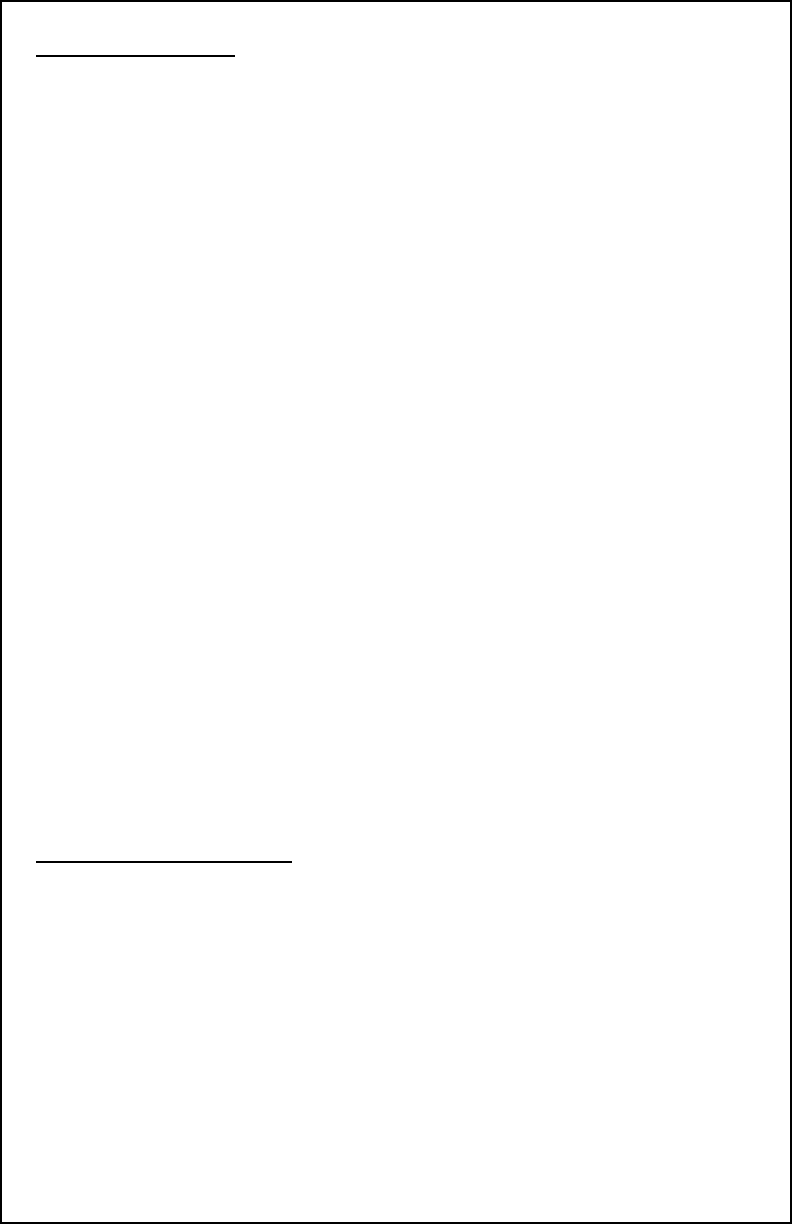
This equipment has been tested and found to comply with the limits
for a Class B digital device, pursuant to part 15 of the FCC Rules. These limits are
designed to provide reasonable protection against harmful interference in a resi-
dential installation. This equipment generates, uses and can radiate radio frequency
energy and, if not installed and used in accordance with the instructions, may cause
harmful interference to radio communications. However, there is no guarantee that
interference will not occur in a particular installation.
If this equipment does cause harmful interference to radio or television reception,
which can be determined by turning the equipment o and on, the user is
encouraged to try to correct the interference by one or more of the following
measures:
• Reorient or relocate the receiving antenna.
• Increase the separation between the equipment and receiver.
• Connect the equipment into an outlet on a circuit dierent from that to which
the receiver is connected.
• Consult the dealer or an experienced radio/TV technician for help.
This device must not be co-located or operating in conjunction with any other
antenna or transmitter.
Operation is subject to the following two conditions:
(1) This device may not cause harmful interference, and
(2) This device must accept any interference received, including interference
that may cause undesired operation.
Caution!
The manufacturer is not responsible for any radio or TV interference caused by
unauthorized changes or modications to this equipment. Such changes or
modications could void the user authority to operate the equipment.
All rights reserved. This manual may not be reproduced in any form, even in part,
or duplicated or processed using electronic, mechanical or chemical process without
the written permission of the publisher.
This booklet may contain errors or misprints. The information it contains is
regularly checked and corrections are included in subsequent editions. We disclaim
any responsibility for any technical error or printing error, or their consequences.
All trademarks and patents are recognized.
Canada Statement
This device complies with Industry Canada’s licence-exempt RSSs. Operation is
subject to the following two conditions:
(1) This device may not cause interference; and
(2) This device must accept any interference, including interference that may cause
undesired operation of the device.
Le présent appareil est conforme aux CNR d’Industrie Canada applicables aux
appareils radio exempts de licence. L’exploitation est autorisée aux deux conditions
suivantes :
(1) l’appareil ne doit pas produire de brouillage;
(2) l’utilisateur de l’appareil doit accepter tout brouillage radioélectrique subi,
même si le brouillage est susceptible d’en compromettre le fonctionnement.
FCC Statement
Page | 27 www.lacrossetechnology.com/support 328-2314