La Crosse Technology WDLCD01 WD3105U User Manual WD 3105Manual72
La Crosse Technology Ltd. WD3105U WD 3105Manual72
Contents
- 1. Manual
- 2. UserMan
Manual
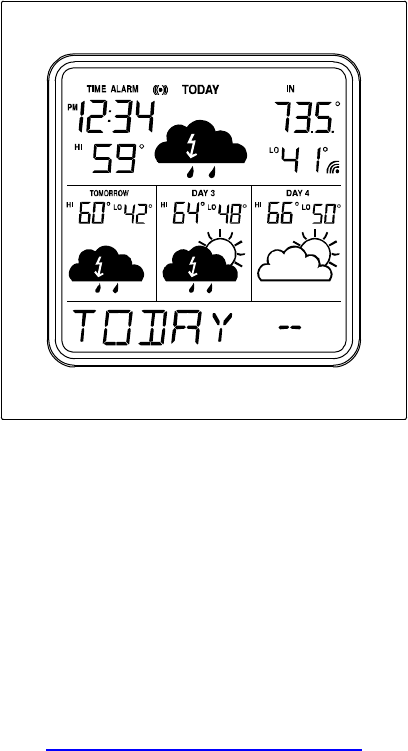
Version 1.2 - 05/29/2008
Page 1 of 26
WD-3105
4 Day Wireless Weather Forecaster
Owner’s Manual
WEATHER DIRECT™
Presented by La Crosse Technology®
La Crosse Technology, Ltd.
www.lacrossetechnology.com
2809 Losey Blvd. S.
La Crosse, WI 54601
Phone 608-785-7935

Version 1.2 - 05/29/2008
Page 2 of 26
Table of Contents
Table of Contents ............................................................................................................................ 2
Congratulations................................................................................................................................ 4
Quality Forecasts............................................................................................................................. 4
Weather Direct™ is Green .............................................................................................................. 4
Included in the Box .......................................................................................................................... 5
915 MHz Wireless Sensor Technology ........................................................................................... 5
What You Need to Get Started:....................................................................................................... 6
IMPORTANT MESSAGE:................................................................................................................ 7
Set Up your WD-3105 ..................................................................................................................... 7
Hardware Installation....................................................................................................................... 7
Wireless Outdoor Sensor Installation Options ............................................................................ 8
To Surface Mount the Outdoor Sensor:.................................................................................. 8
To Wall Mount the Outdoor Sensor: ....................................................................................... 8
Gateway Installation ........................................................................................................................ 8
Online Resources ............................................................................................................................ 9
Features......................................................................................................................................... 10
Time Setting on Wireless Display.................................................................................................. 11
Wireless Outdoor Sensor .............................................................................................................. 11
Wireless Display Operation ........................................................................................................... 12
“MODE” Key.............................................................................................................................. 12
“ALM” Key ................................................................................................................................. 13
Turn Alarm ON/OFF.............................................................................................................. 13
Set Alarm Time ..................................................................................................................... 13
“SNOOZE” Key.......................................................................................................................... 14
Alarm Snooze ....................................................................................................................... 14
View Outdoor Temperature................................................................................................... 14
“+” Key....................................................................................................................................... 14
Toggle Between Time, Date & Temperature ........................................................................ 14
Manually Request a Weather Direct™ Data Update............................................................ 14
“SET” Key.................................................................................................................................. 14
ADD 4 LOCATIONS Expansion Option is Active – Toggle Locations.................................. 14
Changing Settings on Your Wireless Display ....................................................................... 15
Set Mode 1 – Set LCD Contrast (0-7) .............................................................................. 15
Set Mode 2 – Enable Acoustic Weather Warnings (ON/OFF) ......................................... 15
Set Mode 3 - Set Text Scrolling Speed (1-4).................................................................... 15
Set Mode 4 - View Device ID............................................................................................ 16
Factory Reset of Wireless Display................................................................................................. 16
FREE Trial of Expansion Options for 14 Days .............................................................................. 17
Version 1.2 - 05/29/2008
Page 3 of 26
40,000 Places to Choose From................................................................................................. 17
Four Additional Forecast Locations........................................................................................... 18
Micro Forecasts......................................................................................................................... 18
Severe Weather Alerts .............................................................................................................. 19
Types of Severe Weather Alerts:.......................................................................................... 20
Forecast Icons Explained .............................................................................................................. 21
Care and Maintenance .................................................................................................................. 22
Battery Replacement ..................................................................................................................... 22
Troubleshooting............................................................................................................................. 23
Specifications................................................................................................................................. 23
Temperature Range.............................................................................................................. 23
Battery Life............................................................................................................................ 23
Dimensions ........................................................................................................................... 23
Weather Direct™ Update Rate............................................................................................. 23
Weather Direct™ Wireless Range........................................................................................ 23
Power Requirements..................................................................................................................... 23
Liability Disclaimer......................................................................................................................... 24
Warranty Information ..................................................................................................................... 25
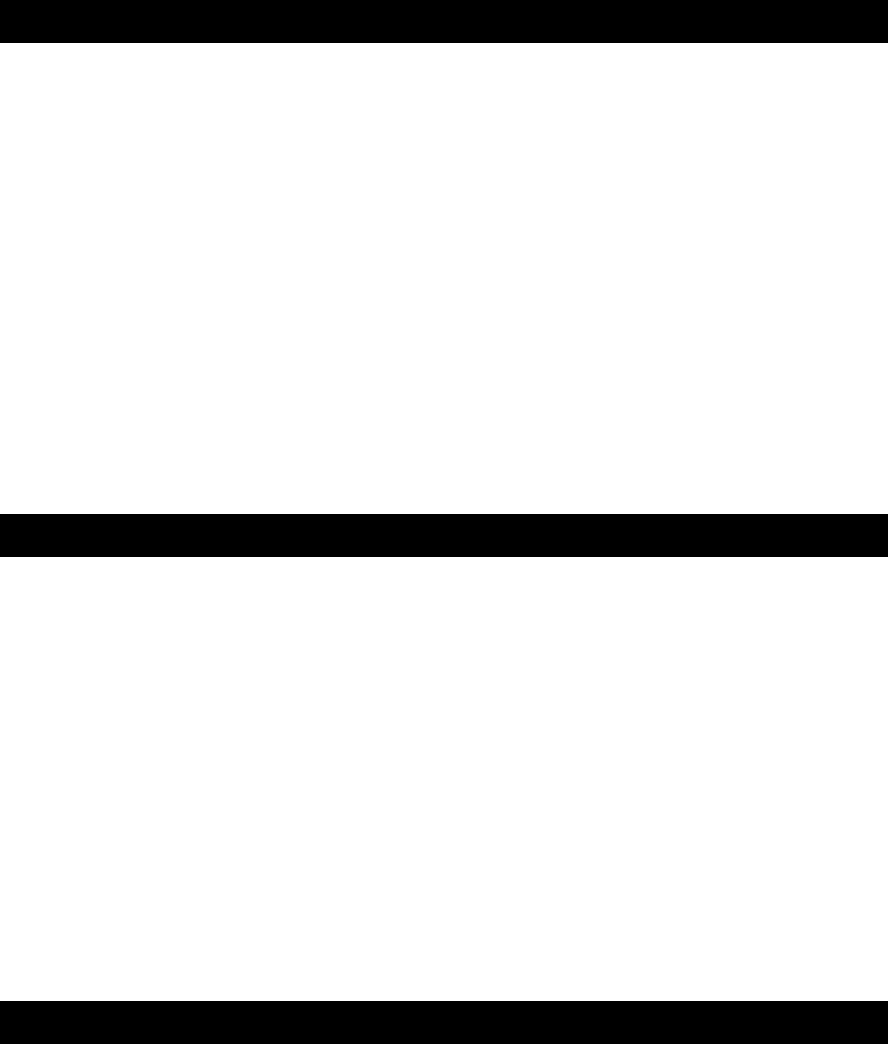
Version 1.2 - 05/29/2008
Page 4 of 26
Congratulations
You have just purchased the world’s first Satellite-Assisted, Internet-Powered
Weather Station. Weather Direct™ uses the power of the Internet to deliver
weather data and other important information tailored to you, because you are in
control of the information it delivers.
We understand that no one likes having to read a manual, so we’ve tried to make
this a fun and rewarding read. After all, Weather Direct™ is all about you. It’s like
having your own personal assistant to tell you the weather how, when and where
you want it. Knowing how Weather Direct™ works will allow you to get the most
out of this innovative new system.
Weather Direct™ - Not Just Another Weather Station. Weather Direct™ is the
complete weather experience.
Quality Forecasts
Weather Direct™ provides the most accurate forecast information available,
customized to your exact location! Our forecasts go beyond backyard
measurements by using satellite-assisted, internet-enabled weather data
provided by official National Weather Service instrumentation and local weather
reporting stations widely distributed throughout North America.
The same quality weather information used by meteorologists to deliver the local
forecast plus additional weather data unique to the Weather Direct™ network is
available to you 24 hours a day! We provide the most detailed, customized, up-
to-date weather forecasts available on any medium. Weather Direct™ allows you
to pinpoint your exact location to ensure that you receive precision weather
forecasts customized for you!
Weather Direct™ is Green
We are dong our part to keep our planet healthy by eliminating our paper
manuals, saving trees in the process. Not only are we reducing the amount of
paper, but we are also trying to help you save space in your desk drawer, file
cabinet or box in the basement where all these pesky manuals end up. Now you
can print only the pages from this manual that you need… or not print any at all if
you find what you are looking for online.
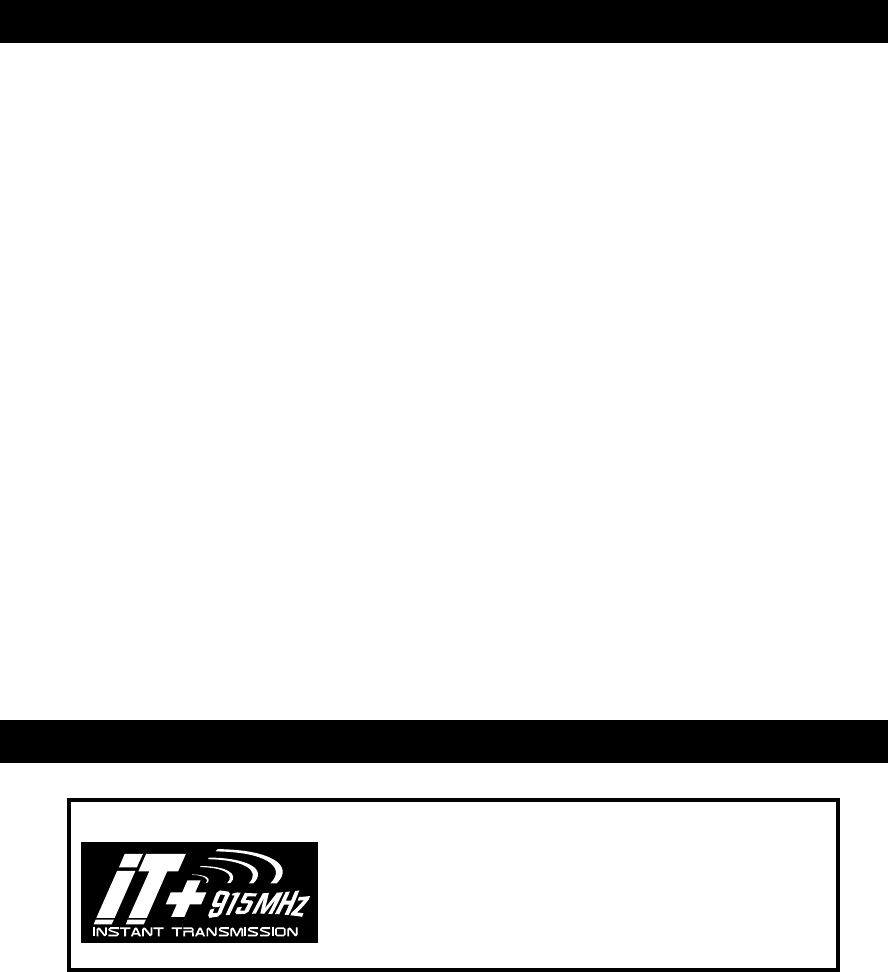
Version 1.2 - 05/29/2008
Page 5 of 26
The Gateway uses only 1 watt of power with a two year battery life on the
Wireless Display and Temperature sensor. Since the Weather Direct™ system
works even when your computer is off, you save money on electricity.
Included in the Box
The WD-3105 4 Day Wireless Weather Forecaster is a complete Weather
Direct™ system that includes:
• WD-3105 Wireless Display – Provides weather forecast information,
time, date and other custom data from the Internet. Also receives and
displays wireless outdoor temperature, from your backyard using the
included Wireless Outdoor Sensor.
• Wireless Gateway + Mounting Plate – Powers your Weather Direct™
System with weather data and other customizable feeds from the
Internet. Sends data your Wireless Display with a wireless range of up
to 330 feet (open air).
• TX-50U Wireless Outdoor Temperature Sensor + Mounting Plate –
Measures the outdoor temperature where you are and sends
temperature data to your Wireless Display with a wireless range of up
to 330 feet (open air).
• (4) Screws and drywall anchors for mounting the Wireless Outdoor
Temperature Sensor and the Wireless Gateway
• Quick Set Up Card
• Weather Club Information Card
• LAN cable to connect the Gateway to a network router
• AC adapter for Gateway
915 MHz Wireless Sensor Technology
This product offers: INSTANT TRANSMISSIO
N
is the state-o
f
-the-art new
wireless transmission technology, exclusively designed
and developed by LA CROSSE TECHNOLOGY®.
INSTANT TRANSMISSION offers you an immediate
update (every 4 seconds!) of all your outdoor data
measured from the sensors: follow your climatic
variations in real-time!
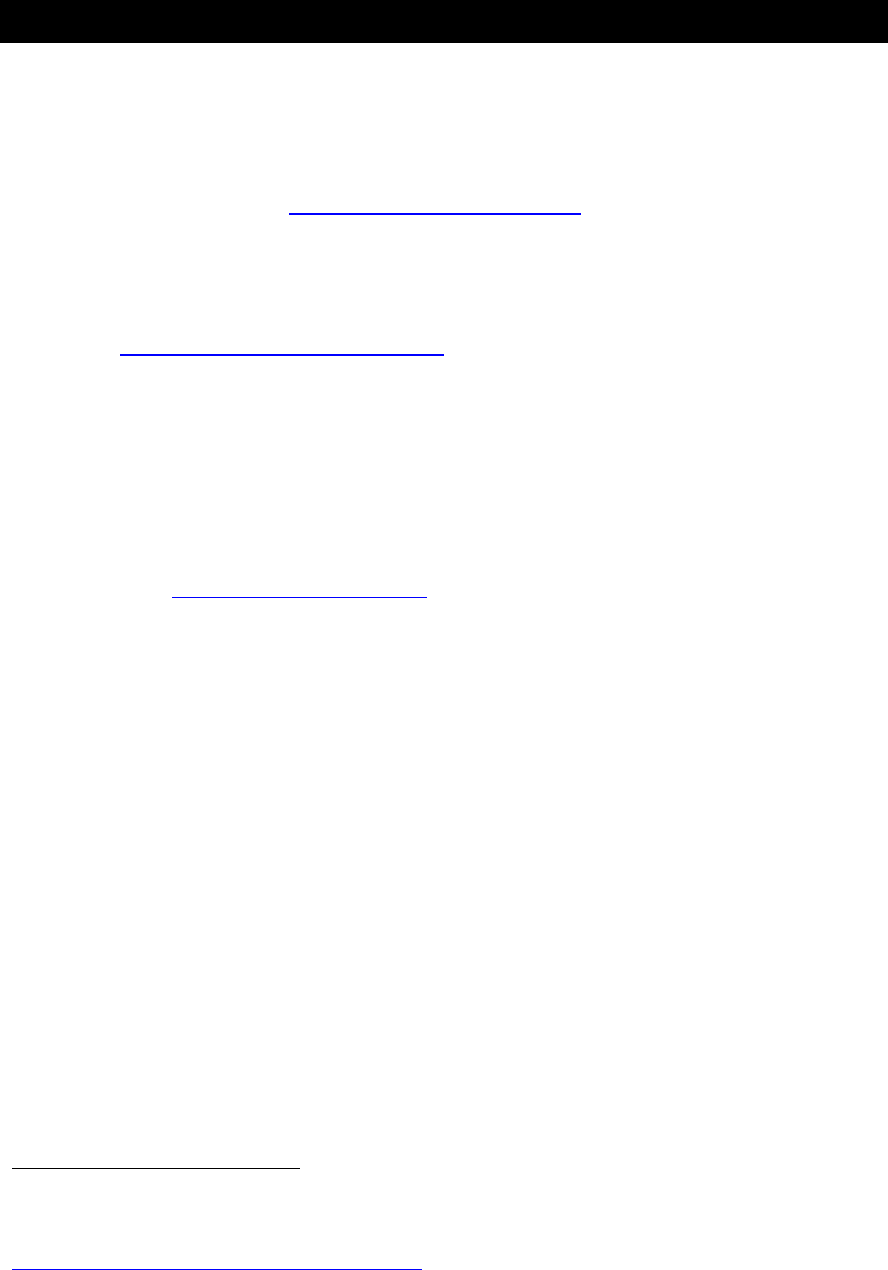
Version 1.2 - 05/29/2008
Page 6 of 26
What You Need to Get Started:
• High-speed Internet connection – cable, DSL or other broadband
Internet service will work. NOTE: If you only have a Dial-Up Internet
connection, Weather Direct™ will not work. However, you can use
Weather Direct™ Lite with a Dial-Up connection using your computer’s
USB port – see www.weatherdirect.com/lite
• Router or broadband modem with built-in router. (contact your Internet
service provider ISP for information on compatibility with their service)
• If you have any questions about routers, or you would like a
recommendation on a great router for use with Weather Direct™, see -
www.weatherdirect.com/router
• Valid e-mail address – required to make sure you can retrieve your
password and receive other information about your user profile.
• 2 “AA” Alkaline batteries for the Wireless Outdoor Sensor
NOTE: Rechargeable batteries are not recommended due to the wide variation in
performance between brands and types. Please use only fresh Alkaline batteries.
• 2 “C” Alkaline batteries for the Wireless Display Sensor
NOTE: Rechargeable batteries are not recommended due to the wide variation in
performance between brands and types. Please use only fresh Alkaline batteries.
• Visit www.weatherdirect.com and click “Register” to Start
• After you have registered and selected a forecast location and Time
Zone for your Wireless Display, the forecast data will show up on the
display within 60 seconds.
• A reasonably current Windows, Macintosh, or Linux PC with internet
browser installed is required for initial set up and configuration
changes1.
• The browser must be configured with Java Script enabled. Most
browsers allow JavaScript as a standard feature. If you have turned
off support for JavaScript in your browser, please allow JavaScript to
run again to register or configure your Device.
1 Any internet use involves computer security maintenance. It is your responsibility to maintain current
operating system and internet security patches to protect your PC resources. Contact your operating system
vendor or ISP for maintenance details. The following reference may also be helpful:
http://www.cert.org/tech_tips/home_networks.html
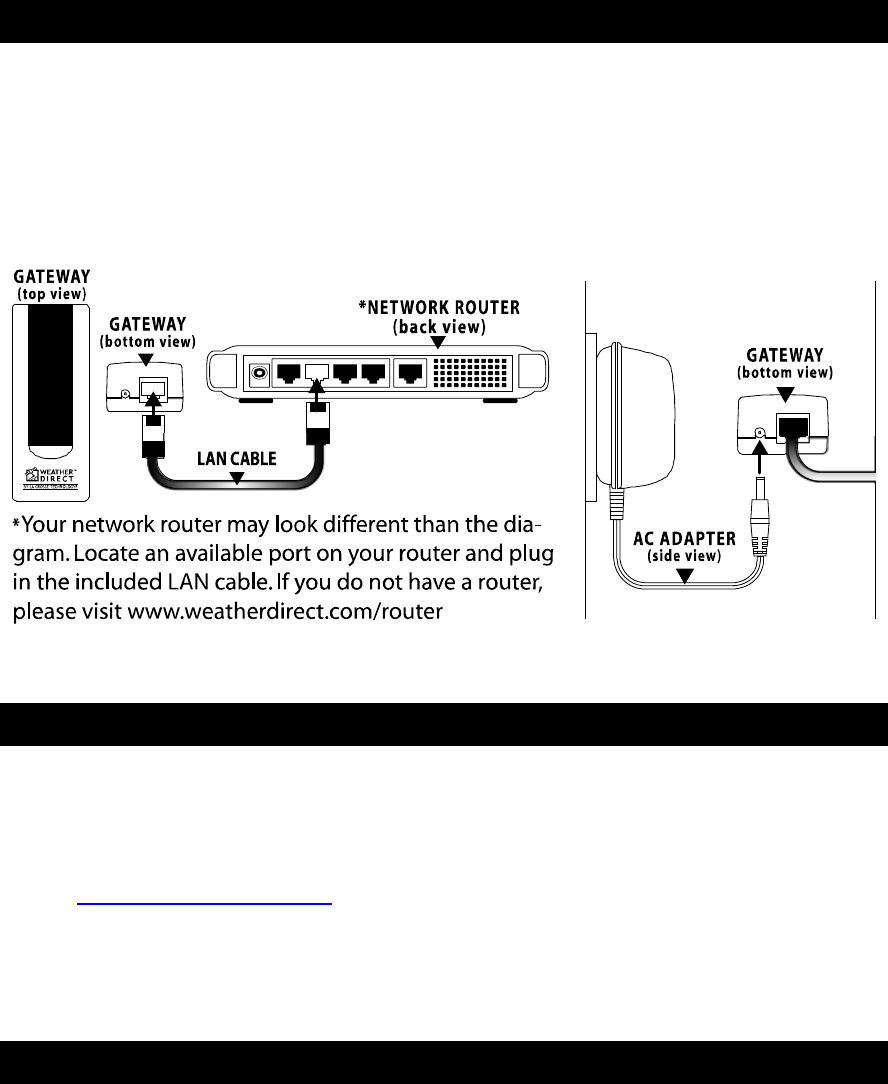
Version 1.2 - 05/29/2008
Page 7 of 26
IMPORTANT MESSAGE:
Please DO NOT insert batteries into the Wireless Display or the Outdoor Sensor
until instructed to do so.
Connect the Gateway to an available LAN port on your network router with the
LAN cable (included) and then power up the Gateway with the AC Adapter
(included).
Set Up your WD-3105
NOTE: The Quick Set-Up Card that is included in the box contains additional
instructions to help you get started quickly if you want to perform a basic setup of
your Weather Direct™ system without reading this entire manual.
Open www.weatherdirect.com in a web browser and click “REGISTER” at the top
of the page. Our Online Registration Wizard will guide you through the complete
registration process.
Hardware Installation
NOTE: Hardware installation is only intended to be performed after you have
registered your Gateway and Wireless Display, inserted batteries into the
Wireless Outdoor Temperature Sensor, and have confirmed successful reception
of weather data.
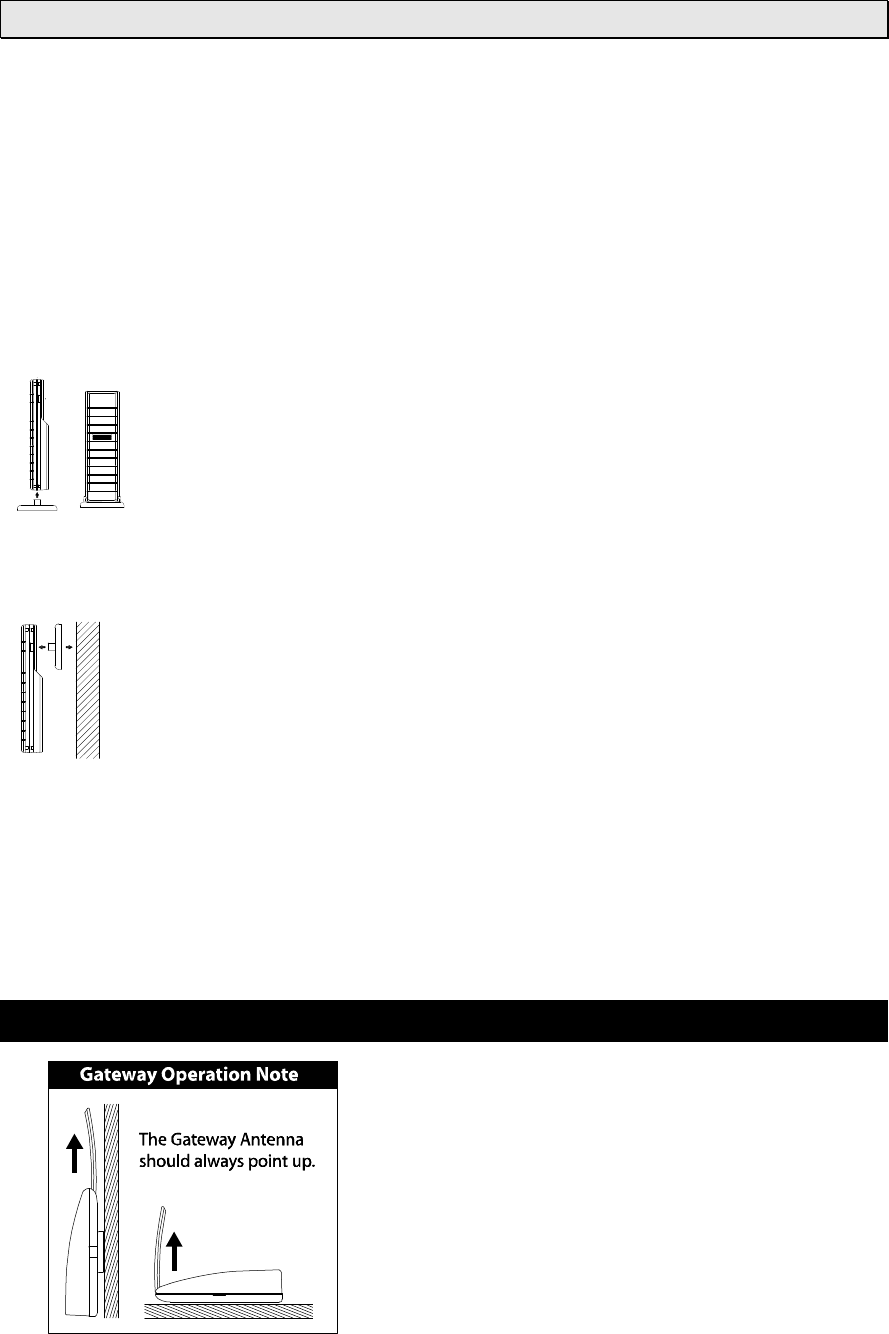
Version 1.2 - 05/29/2008
Page 8 of 26
Wireless Outdoor Sensor Installation Options
NOTE: Move the Wireless Outdoor Sensor into its intended location and wait for
10 minutes to make sure the outdoor temperature is still being received by the
Wireless Display. Press the “SNOOZE” Key on your Wireless Display to show
the outdoor temperature. If the display shows - -,-F for the outdoor temperature,
the signal cannot reach the Wireless Display. Find a closer location to mount the
Wireless Outdoor Sensor and wait 10 minutes to check the Wireless Display
again for reception.
DO NOT mount the Wireless Outdoor Sensor in a permanent fashion until
you are sure the signal is being received by the Wireless Display.
To Surface Mount the Outdoor Sensor:
The Sensor can be positioned on a flat surface by securing the
stand to the bottom by gently pushing the bottom of the Sensor onto
the holding pegs of the stand until they click into place in the
grooves on the Sensor.
To Wall Mount the Outdoor Sensor:
The Outdoor Sensor is weather resistant, but not water proof. To
ensure maximum Sensor life, mount it in a covered place out of the
elements like under the eaves. Placement on the North side of your
home will provide the most accurate readings. Mount it about 18”
down from the eaves for optimum performance. This ensures that the
weather data collected by the Outdoor Sensor will not be affected by
the temperature of the air leaving the attic.
We have provided a mounting plate that you can attach to the wall with the
supplied screws. Gently snap the Sensor onto the holding pegs on the mounting
plate after the plate is screwed to the wall. When the holding pegs are securely
locked into the slots on the Sensor, you will hear a “Click”.
Gateway Installation
The Gateway should be installed indoors in an
easy-to-reach location. Registration requires
that you press the gray button on the
Gateway. It can be mounted securely to the
wall with the included mounting plate and
drywall anchors.
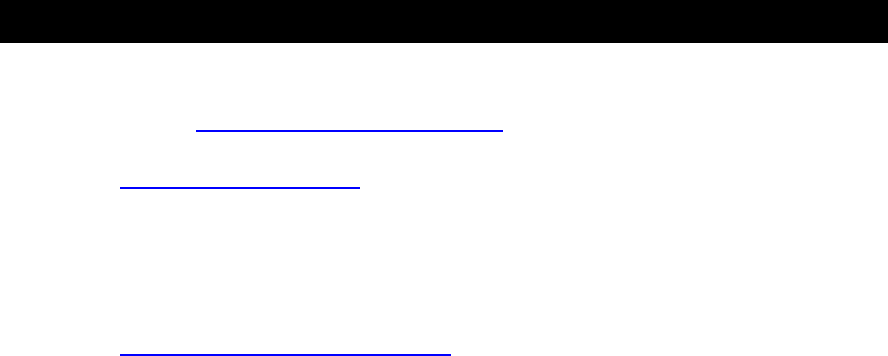
Version 1.2 - 05/29/2008
Page 9 of 26
If you require a longer LAN cable to mount the Gateway in a desired location,
any standard Category 5 network cable will work, but a crossover cable may not
work. Crossover cables designed to connect two computers without networking
hardware may not work with your Gateway.
NOTE: Network cables usually have length limitations. The same length
limitations will apply that apply to computers on your home network.
Online Resources
These links can help to enrich your Weather Direct™ experience:
• Help – www.weatherdirect.com/help
• FREE Membership Included to the Weather Club, at
www.weatherclub.com featuring:
Online weather forecasts by Meteorologist Paul Douglas
Radar maps
Video and photo uploads
And Much more!
• For a list of places to choose from as forecast locations -
www.weatherdirect.com/places
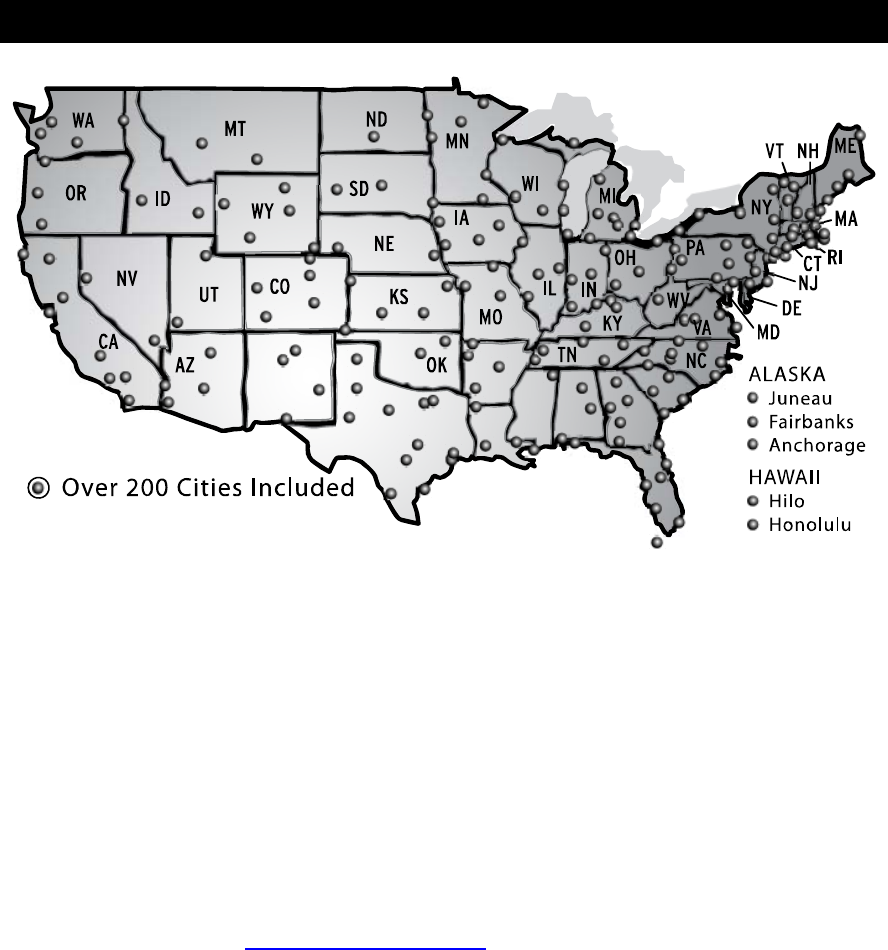
Version 1.2 - 05/29/2008
Page 10 of 26
Features
• Free Forecasts for Over 200 Cities
• Automatically Updates Itself via the Gateway
• 4 Day Forecast with Daily Sky Condition Icons
• Lower LCD Line Scrolls City Name, Forecast, Outdoor Temperature,
Sun Rise/Set
• Lower LCD Line Scrolling Speed Adjustment (1-4)
• LCD Contrast Setting (1-7)
• Daily HI / LOW Temperature Forecast
• Indoor Temperature
• Wireless Outdoor Temperature
• Monitor Your Outdoor Temperature From Anywhere in the World on a
Free Membership to the Online Weather Club. For more details,
please visit www.weatherclub.com
• Time Alarm with Snooze
• Time and Date Set Automatically
• Low Battery Indicator on the LCD and the web site for the Wireless
Display and Outdoor Sensors
• Expansion Options:
Forecasts for Over 40,000 Places and Points of Interest
View Up To Five Forecast Locations on the Wireless Display
Enhanced Micro Forecast – Morning, Afternoon, Evening
and Night
Receive Severe Weather Alerts

Version 1.2 - 05/29/2008
Page 11 of 26
Time Setting on Wireless Display
The Time Zone you select
on www.weatherdirect.com
for your Wireless Display is
intended to set the time for
your physical location so
the clock on your Wireless
Display is accurate. This
time is independent of your
selected forecast locations.
The Wireless Display will
ONLY display the time from
the “Time Zone for Wireless
Display Clock” set on the
web site, NOT the time at
the forecast locations.
There is only one Time
Zone available per Wireless
Display.
The Daylight Saving Time (DST) checkbox on your Wireless Display settings at
www.weatherdirect.com is selected by default because most locations observe
DST. If you are in a location that does not observe DST, please make sure to
uncheck this box.
Wireless Outdoor Sensor
The Wireless Outdoor Sensor sends temperature data to your Wireless Display,
accurate to within a tenth of one degree.
The Outdoor Temperature Sensor uses 2 x “AA”,
Alkaline batteries. To install and replace the
batteries, please follow the steps below:
1. Remove the battery compartment cover on
the back of the sensor.
2. Insert the batteries, observing the correct
polarity (see marking).
3. Replace the battery compartment cover on
the unit.
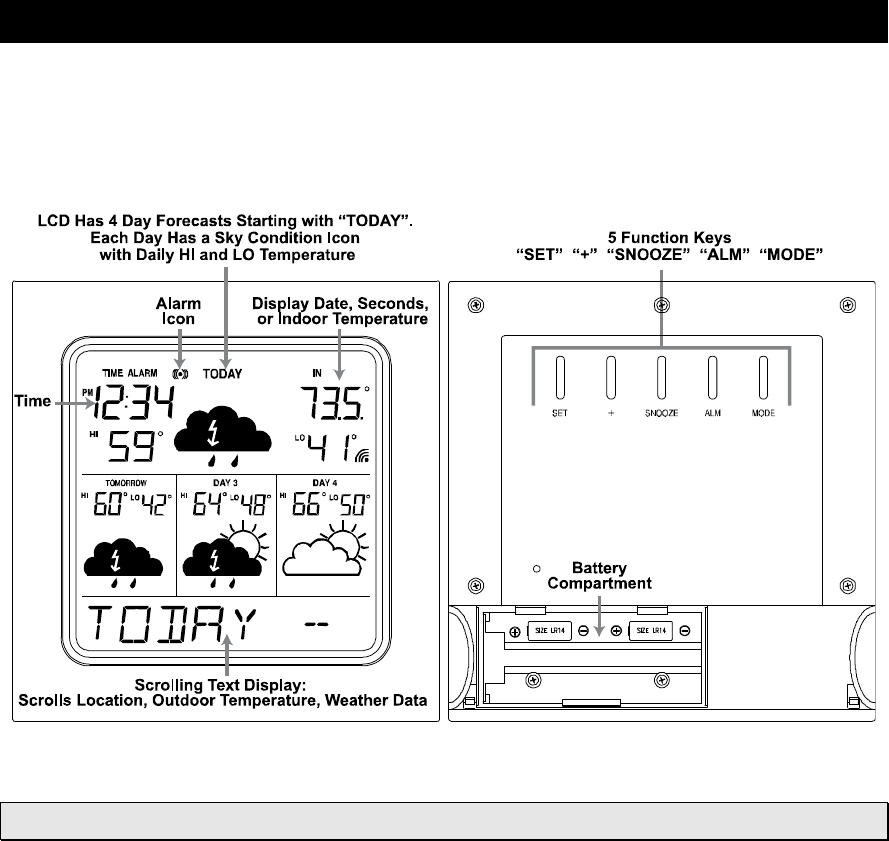
Version 1.2 - 05/29/2008
Page 12 of 26
Press the “SNOOZE” Key on your Wireless Display to show the outdoor
temperature at any time. The outdoor temperature will scroll on the bottom of the
LCD.
Wireless Display Operation
This section will teach you how to use your Wireless Display once you have
completed online registration. There are 5 control Keys located on the back of
the Wireless Display: “SET”, “+”, “SNOOZE”, “ALM” and “MODE”. The following
information is divided in to sections based on the function of each Key.
“MODE” Key
NOTE: Micro Forecast Expansion Option MUST be Active on Your Wireless
Display for the “MODE” Key to Function
Press the “MODE” key to cycle through the Micro Forecast options:
1. MORNING
Forecast from 6:00 AM - 11:59 AM with Daily HI/LO Temperature

Version 1.2 - 05/29/2008
Page 13 of 26
2. AFTERNOON
Forecast from 12:00 PM - 5:59 PM with Daily HI/LO Temperature
3. EVENING
Forecast from 6:00 PM - 11:59 PM with Daily HI/LO Temperature
4. NIGHT
Forecast from 12:00 AM – 5:59 AM with Daily HI/LO Temperature
5. ROTATE
Rotates between the four Micro Forecasts and the Daily Forecast
6. NEXT SECTION
Shows the forecast for the next six hour period so you can be prepared for
the upcoming weather. If it was morning now, it would show the afternoon
forecast. If it was evening now, it would show the night forecast, etc.
7. ONLY DAY
Shows only the Daily forecast when you are only interested in the weather
for the day rather than forecasts for morning, afternoon, evening or night.
Micro Forecast is available as an Expansion Option on
www.weatherdirect.com
“ALM” Key
Turn Alarm ON/OFF
• Press the “ALM” Key to turn the alarm ON. The Alarm icon “((•))” will
appear on the LCD.
• Press the “ALM” Key again to turn the alarm OFF. The Alarm icon
“((•))” will disappear from the LCD.
• Press the “ALM” Key when the alarm is sounding to stop the alarm for
24 Hours.
Set Alarm Time
• Press and Hold the “ALM” Key until the hours digit flashes to set the
alarm time. Alarm will sound once every 24 hours while active.
• Press the “+” Key to change the hour. “PM” will indicate a PM time,
while no icon next to the time means AM time.
• Press the “ALM” key again and the minutes digit will flash.
• Press the “+” key to change minutes.
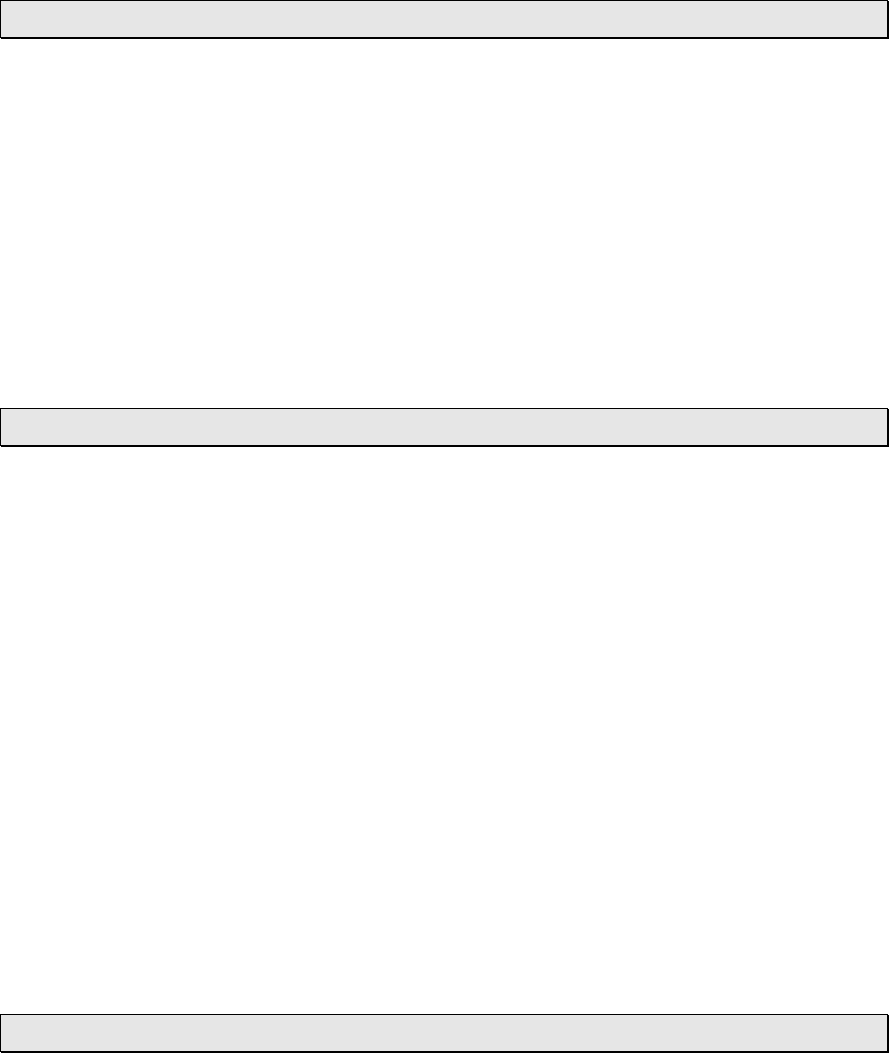
Version 1.2 - 05/29/2008
Page 14 of 26
“SNOOZE” Key
Alarm Snooze
• Press the “SNOOZE” key to temporarily silence the alarm for 5
minutes. The Alarm icon “((•))” will flash on the LCD while the Snooze
function is active. Press any Key to cancel Snooze and turn the Alarm
off until tomorrow.
View Outdoor Temperature
• Press the “SNOOZE” key to view the current outdoor temperature from
your synchronized wireless outdoor sensor.
“+” Key
Toggle Between Time, Date & Temperature
• The “+” Key cycles through the date, seconds and indoor temperature
on the top segment of the LCD
Manually Request a Weather Direct™ Data Update
• When you register your Wireless Display, the weather data is updated
within a few minutes. Every 6 hours after that, your Gateway will send
weather data to update your Wireless Display.
• After changing the forecast location or other setting on the web site, it
can be up to six hours for your next scheduled automatic update.
• After adding an Expansion Option to your Wireless Display, it can be
up to six hours for your next scheduled automatic update.
• If you do not want to wait for your Wireless Display to update
automatically, Press and Hold the “+” Key for 3 seconds until your
Wireless Display beeps once. A second beep within a few seconds will
signify that the Wireless Display has received the data.
“SET” Key
ADD 4 LOCATIONS Expansion Option is Active – Toggle Locations
Press the “SET” Key to toggle between the forecast locations on the Wireless
Display when the ADD 4 LOCATIONS Expansion Option is active. The name of
the location will appear briefly on the bottom of the LCD when it is selected.
Weather data for up to 5 locations can be viewed on your Wireless Display.
Version 1.2 - 05/29/2008
Page 15 of 26
Changing Settings on Your Wireless Display
Press and hold the “SET” Key until the Wireless Display beeps to enter the SET
mode. Press the “SET” Key to toggle through the four SET modes. If you wait for
5 seconds without pressing a key, the Wireless Display will exit the SET mode
and return to normal operation.
The Four SET modes are:
Set Mode 1 – Set LCD Contrast (0-7)
Press and Hold the “SET” Key until the Wireless Display
beeps to enter the SET mode
“LCD” and number (0-7) will flash near the top. “SET LCD
CONTRAST” will scroll across the bottom
Press the “+” Key to update the LCD Contrast settings.
Lightest Contrast = “0”, Darkest Contrast = “7”
Press the “SET” Key to save the current settings and
advance to the next option
Set Mode 2 – Enable Acoustic Weather Warnings (ON/OFF)
NOTE: This SET mode is only available when the Severe Weather Alerts
Expansion Option is active. In addition to the scrolling text of the Severe
Weather Alerts, an Acoustic Weather Warning provides a beep to notify you of a
weather condition. You can turn this beep off to silence this warning so only the
text of the warning is displayed. To change the setting, follow the instructions
below:
Press the “SET” Key until “AAL ON” or “AAL OFF” flashes
at the top and “ENABLE ACOUSTIC WEATHER
WARNINGS” scrolls across the bottom
Press the “+” Key to turn AAL “ON” or “OFF”
Press the “SET” Key to save the current settings and
advance to the next option
NOTE: You can silence an Acoustic Weather Warning by pressing any Key.
Set Mode 3 - Set Text Scrolling Speed (1-4)
Press the “SET” Key until “Scr” flashes at the top and “SET
SCROLL SPEED” scrolls across the bottom
The standard speed is set to “2”
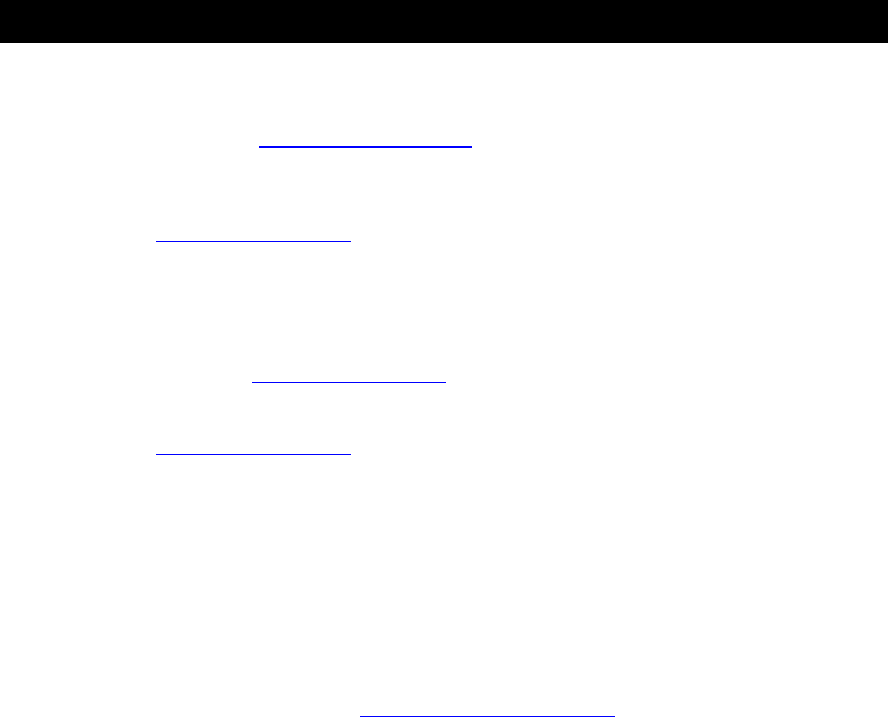
Version 1.2 - 05/29/2008
Page 16 of 26
There are four speeds available – “1” is the slowest and “4”
is the fastest
Press the “+” Key to change the scroll speed.
Press the “SET” Key to save the current settings and
advance to the next option
Set Mode 4 - View Device ID
NOTE: Device ID is a reference item for customer service only. You may press
the “SET” Key again to exit SET mode if you are not asked to provide this
number by customer service.
Press the “SET” Key until “SEC 1” appears at the top
The first part of the Device ID will appear at the bottom
Press the ‘+” Key to view second part of the Device ID under
“SEC 2”
Press the “SET” Key to exit SET mode
Factory Reset of Wireless Display
NOTE: It is not possible to re-register a previously registered Wireless Display
under a new account until the Wireless Display has been deleted from the user
account on www.weatherdirect.com and a Factory Reset has been performed.
NOTE: Expansion Options that are Lifetime Upgrades are still active on your
Wireless Display even if you delete it from your user account on
www.weatherdirect.com or perform a Factory Reset. The selection of locations
and other custom settings will need to be performed again if the Wireless Display
is re-registered.
WARNING: The Factory Reset procedure will erase any registration and setup
information from your Wireless Display. You must register the Wireless Display
again with www.weatherdirect.com to use it after a Factory Reset.
WARNING: Deleting the Wireless Display from a user account on
www.weatherdirect.com will erase the weather and other setup information such as
forecast locations from the Wireless Display.
If you have trouble registering your Wireless Display after multiple attempts, you
can try a Factory Reset.
If you wish to give your Wireless Display to someone else or simply to register it
under a different user account, you must perform the Factory Reset to clear the
registration information from the memory of the Wireless Display and delete the
device from the user account on www.weatherdirect.com
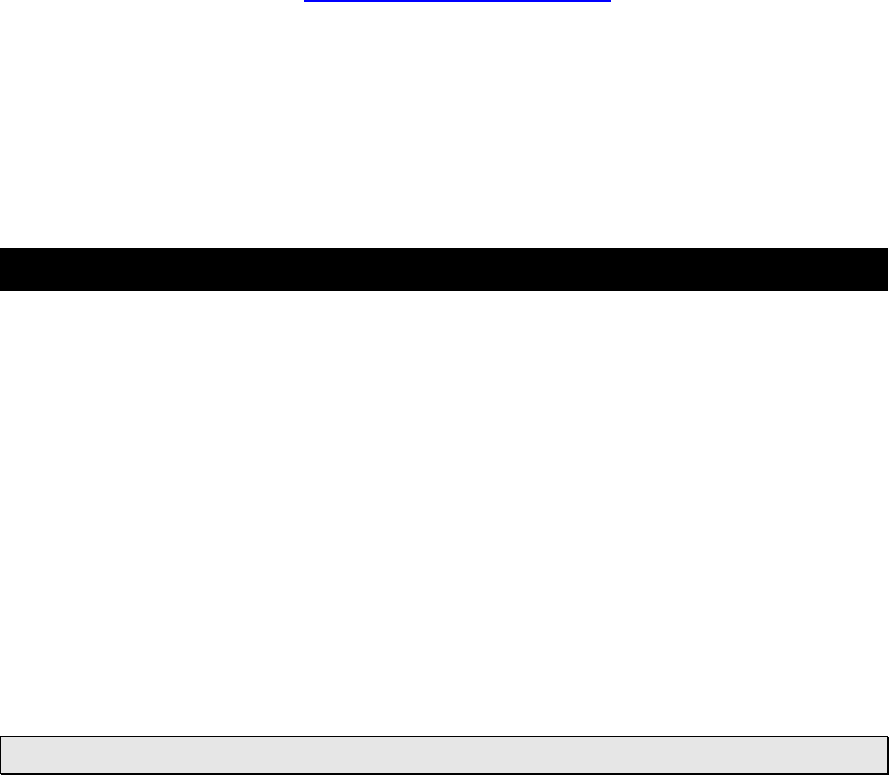
Version 1.2 - 05/29/2008
Page 17 of 26
Additional diagnostic and reset information, including how to reset the gateway (if
necessary), is contained at www.weatherdirect.com/help
TO PERFORM THE FACTORY RESET:
Hold both the “SET” and “ALM” Keys down together for about 6 seconds; you will
hear a double beep. This resets the Wireless Display to the original factory state.
FREE Trial of Expansion Options for 14 Days
When you register your Wireless Display and have the included forecast location
selected, you will be given the opportunity to try our most popular Expansion
Options FREE for 14 Days! NO CREDIT CARD OR PAYMENT REQUIRED!
14 Days of FREE Expansion Options, including:
1. 40,000 Places to Choose From
2. 4 Additional Forecast Locations on your Wireless Display
3. Micro Forecast to give you forecasts for:
o Morning
o Afternoon
o Evening
o Night
40,000 Places to Choose From
Weather Direct™ Wireless Displays include either 200 or 600 standard places to
choose from. Can't find a remote location in the already generous list of standard
cities? Pinpoint a more exact location to ensure that you receive precision
weather forecasts.
The comprehensive list includes places across North America such as:
• Amusement Parks
• Art Galleries
• Businesses
• Casinos
• Convention Centers
• Educational Facilities
• Fairgrounds
• Golf Courses
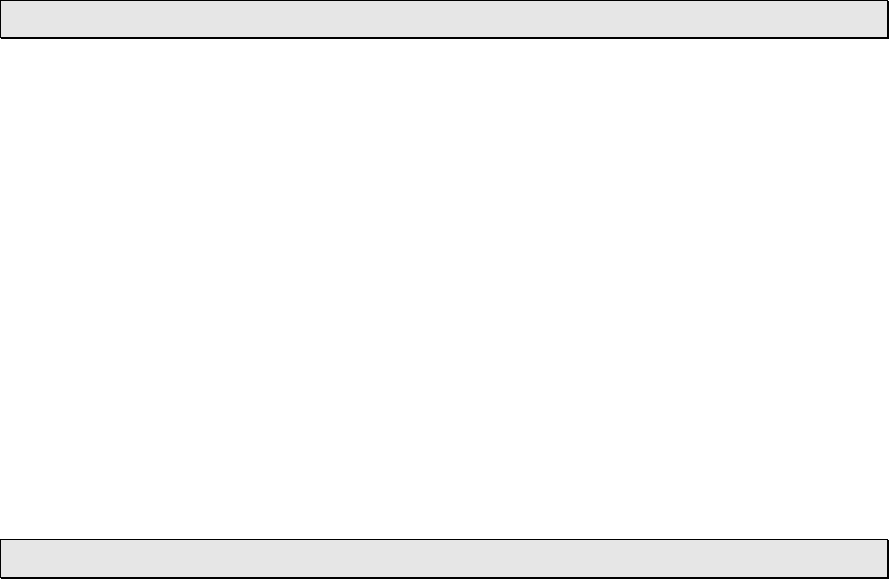
Version 1.2 - 05/29/2008
Page 18 of 26
• Government Properties
• Health Care Facilities
• Historical Sites
• Museums
• Natural Attractions
• Parks
• Race Tracks
• Ski Hills
• Sports Venues
• Tourist Attractions
You'll be amazed at the places and points of interest that are included in this
Expansion Option. "Add 40,000 Places" is good for the lifetime of your Wireless
Display.
Four Additional Forecast Locations
The standard Weather Direct™ Wireless Display includes weather information for
one location. - But what about the weather happening in other places that are
important to you?
In addition to your standard location, the Four Additional Locations Expansion
Option allows you to monitor four more forecast locations on your Wireless
Display, for a total of five.
Press the “SET” Key on your Wireless Display to display the weather data for
another forecast location. You can have up to five locations on your Wireless
Display. Every press of the “SET” Key rotates through the list of available
locations.
Now you can keep an eye on the weather where your daughter goes to school,
your favorite vacation spot, your parents’ house and more.
Micro Forecasts
The Micro Forecasts Expansion Option helps you prepare for different weather
conditions during the day by providing weather information for Morning,
Afternoon, Evening and Night.
You'll know if the weather during the morning commute will be different from the
weather during the rest of the day.

Version 1.2 - 05/29/2008
Page 19 of 26
You'll know to bring your umbrella to work on a deceptively beautiful sunny
morning, because Micro Forecasts will inform you that it will rain in the afternoon
on your way home.
Going to the game today? The Afternoon and Evening forecasts are a lifesaver!
Micro Forecasts help to make sure that you pack a blanket or a rain coat if
needed.
Work 2nd or 3rd shift? Receive detailed forecast information tailored to specific
times of the day when you are the most active.
You can change the Micro Forecast reading on your Wireless Display by
pressing the “MODE” Key to toggle between the available options. See the
“MODE KEY” section on page 12 of this manual for more detailed information.
Severe Weather Alerts
Keep your family safe with Severe Weather Alerts issued by the National
Weather Service. This valuable information will help you prepare for upcoming
weather events. Choose which types of severe weather events you want to
receive. Even be alerted via e-mail or SMS text message when you are away
from your Wireless Display!
Severe Weather Alerts are available for any of our 40,000 places to choose from
if you have the 40,000 Places Expansion Option active.
Weather Direct™ is not liable for any incidents that may occur as a result of any
National Weather Service alert. This alert service is provided as a convenience
to make you aware of a potential situation, not as a replacement for local severe
weather warning systems.
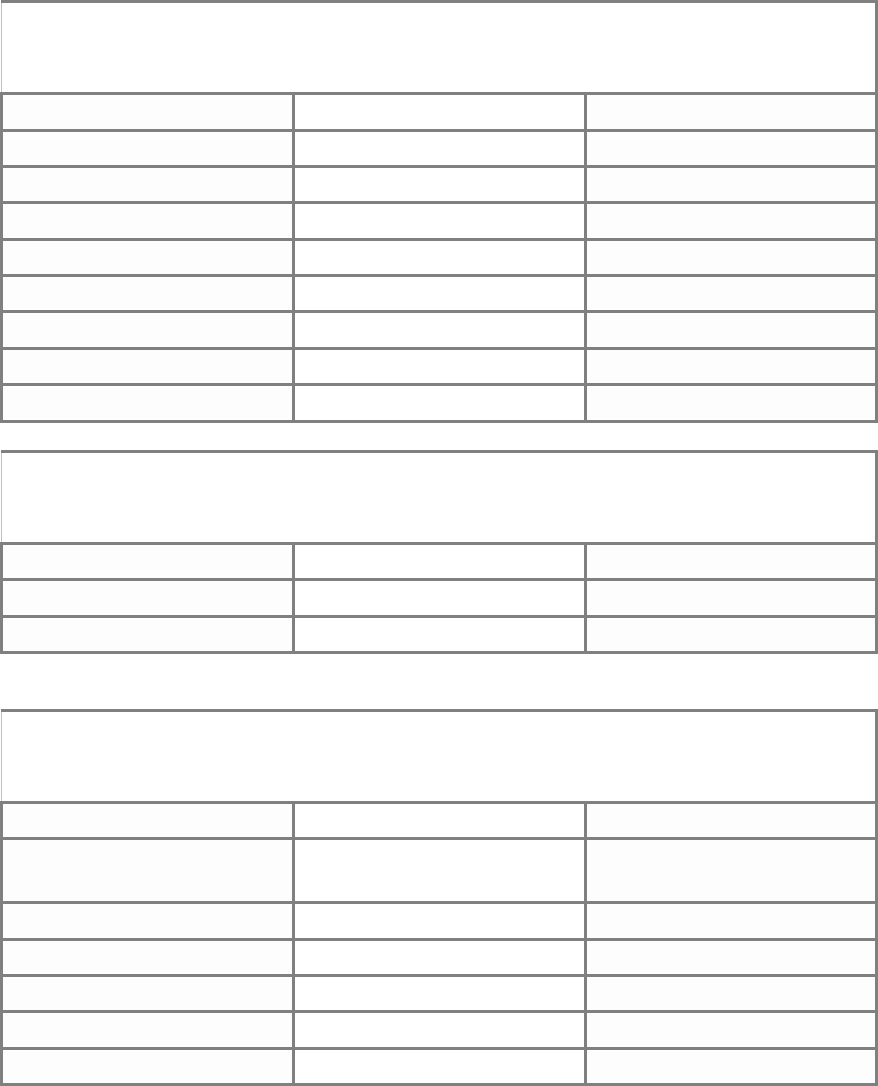
Version 1.2 - 05/29/2008
Page 20 of 26
Types of Severe Weather Alerts:
Warnings
Blizzard Heavy Rainfall Severe Thunderstorm
Coastal Flood Heavy Snow Severe Wind
Excessive Heat Heavy Snowfall Small Craft
Flash Flood High Wind Special Marine
Flood Hurricane Force Storm
Freeze Ice Storm Tornado
Frost Lake Effect Snow Weather
Gale Lake Snow Wind Chill
Heavy Rain River Flood Winter Storm
Watches
Coastal Flood Flood Lake Effect Snow
Excessive Heat Freeze Lake Snow
Flash Flood High Wind River Flood
Advisories and Statements
Blowing Dust Heat Tropical Storm Statement
Blowing Snow Heavy Snow Urban And Small Stream
Flood
Dense Fog Hurricane Statement Urban Flood
Freezing Drizzle Lake Effect Snow Wind
Freezing Fog Small Stream Flood Wind Chill
Freezing Rain Snow Winter Weather
Frost Snow And Blowing Snow
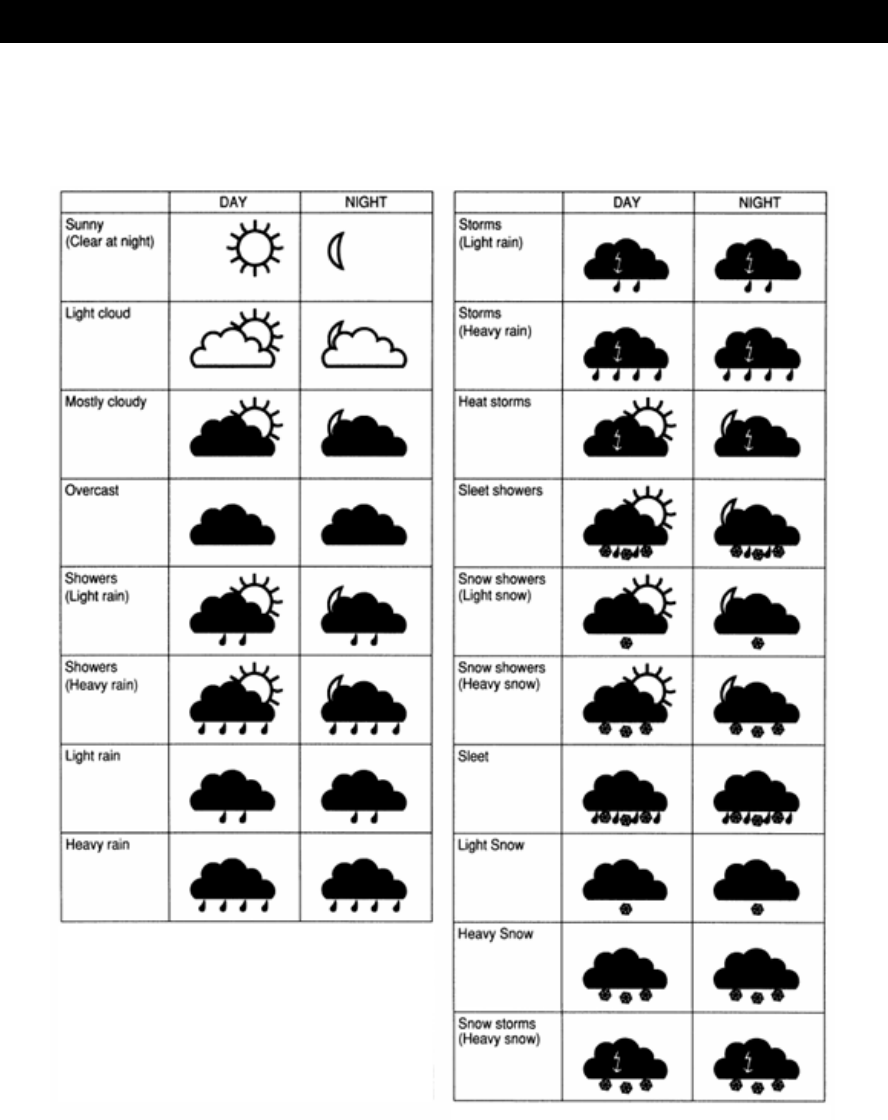
Version 1.2 - 05/29/2008
Page 21 of 26
Forecast Icons Explained
There are two sets of icons presented on your Wireless Display, one for day and
one for night. A sun appears on many of the day icons while a moon appears on
many of the night icons. Night icons only available with the Micro Forecast
Expansion Option.
NOTE: Trace precipitation will not display droplets on the icon and “MEDIUM”
conditions generally use the “HEAVY” icons to communicate weather events that
are likely to affect your plans for the day.
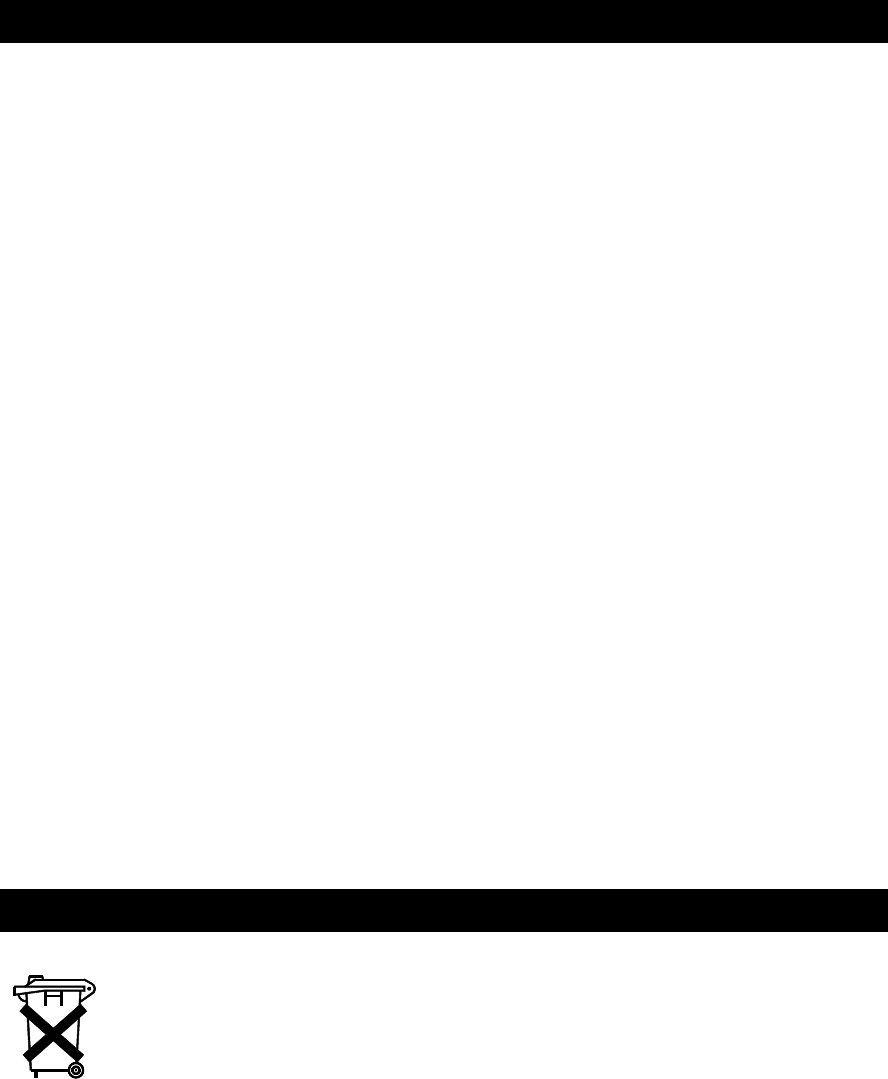
Version 1.2 - 05/29/2008
Page 22 of 26
Care and Maintenance
• Extreme temperatures, vibration and shock should be avoided as
these may cause damage to the unit and give inaccurate readings.
• Precautions shall be taken when handling the batteries. Injuries, burns,
or property damage may be resulted if the batteries are in contact with
conducting materials, heat, corrosive materials or explosives. The
batteries shall be taken out from the unit before the product is to be
stored for a long period of time.
• Immediately remove all low powered batteries to avoid leakage and
damage. Replace only with new batteries of the recommended type.
• When cleaning the display and casings, use a soft damp cloth only. Do
not use solvents or scouring agents as they may mark the LCD and
casings.
• Do not submerge the unit in water. Furthermore, fix all parts in place
where the units are adequately protected against moisture and rain.
• Special care shall be taken when handling a damaged LCD display.
The liquid crystals can be harmful to user's health.
• Do not make any repair attempts to the unit. Return them to their
original point of purchase for repair by a qualified engineer. Opening
and tampering with the unit may invalidate their guarantee.
• Never touch the exposed electronic circuit of the device as there is a
danger of electric shock should it become exposed.
• Do not expose the units to extreme and sudden temperature changes,
this may lead to reduce their accuracy.
• Batteries are the single largest cause of customer support cases.
Please use plain Alkaline batteries testing no less than 1.48 on a
voltmeter or with and expiration date 7 years in the future.
Battery Replacement
We recommend that you replace the batteries in all units regularly to
ensure optimum accuracy of these units. Please see the battery life in
the specifications below.
Help us to keep our environment clean. Return used batteries to an authorized
depot.
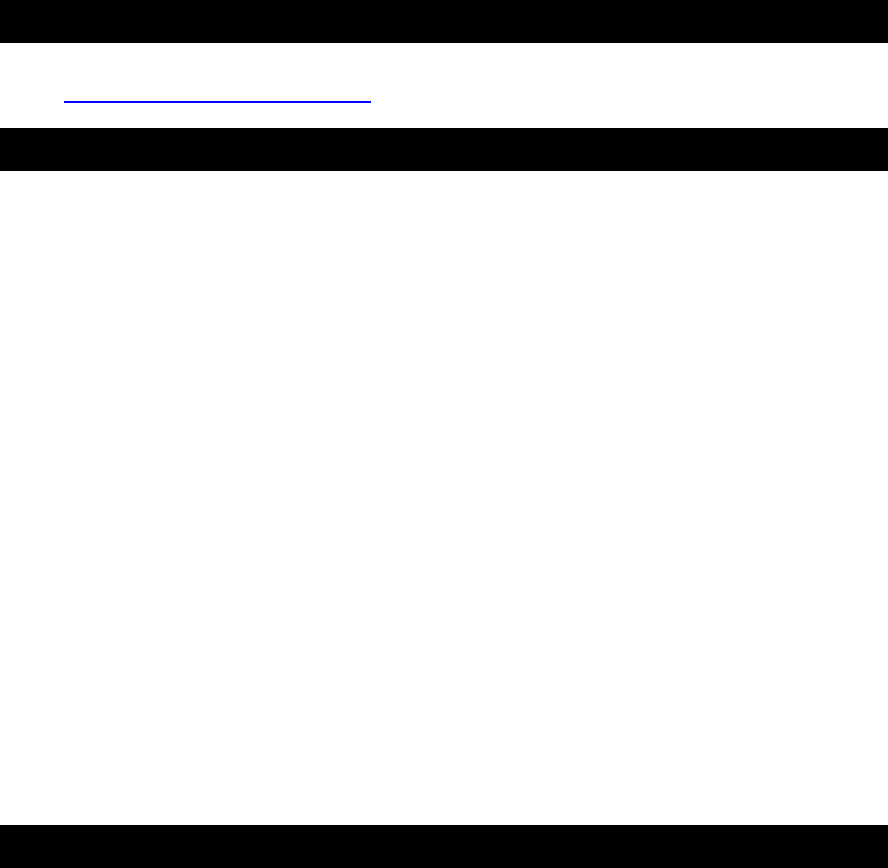
Version 1.2 - 05/29/2008
Page 23 of 26
Troubleshooting
Visit www.weatherdirect.com/help for information on troubleshooting.
Specifications
Temperature Range
Indoor Range: 14.1°F to 100°F
Outdoor Range: -39.8°F to +139.8°F
Update Interval: Every 4.5 seconds
Battery Life
Wireless Display (without Severe Weather Alerts Activated): Up to 3 Years
Wireless Display (with Severe Weather Alerts Activated): Up to 2 Years
Wireless Outdoor Sensor: Up to 2 Years
Dimensions
Wireless Display: 4.76” L x 1.53” W x 5.15” H
Wireless Gateway: 1.57" L x 1" W x 4" H
Wireless Outdoor Sensor: 1.5" L x .83" W x 5.05" H
Weather Direct™ Update Rate
Every 6 Hours
Weather Direct™ Wireless Range
Up to 330 Feet (open air)
Power Requirements
NOTE: Rechargeable batteries are not recommended due to the wide variation in
performance between brands and types. Please use only fresh Alkaline
batteries.
Wireless Display: 2 “C” Alkaline Batteries (not included)
Wireless Gateway: Included AC Adapter & LAN Cable
Wireless Temperature Sensor: 2 “AA” Alkaline Batteries (not included)

Version 1.2 - 05/29/2008
Page 24 of 26
Liability Disclaimer
• The manufacturer and supplier cannot accept any responsibility for any
incorrect readings and any consequences that occur should an
inaccurate reading take place.
• This product is designed for use in the home only as indication of the
temperature and weather forecast for the selected location.
• This product is not to be used for medical purposes or for public
information.
• The specifications of this product may change without prior notice.
• This product is not a toy. Keep out of the reach of children.

Version 1.2 - 05/29/2008
Page 25 of 26
Warranty Information
La Crosse Technology, Ltd provides a 1-year limited warranty on this product
against manufacturing defects in materials and workmanship.
This limited warranty begins on the original date of purchase, is valid only on
products purchased and used in North America and only to the original purchaser
of this product. To receive warranty service, the purchaser must contact La
Crosse Technology, Ltd for problem determination and service procedures.
Warranty service can only be performed by a La Crosse Technology, Ltd
authorized service center. The original dated bill of sale must be presented upon
request as proof of purchase to La Crosse Technology, Ltd or La Crosse
Technology, Ltd’s authorized service center.
La Crosse Technology, Ltd will repair or replace this product, at our option and at
no charge as stipulated herein, with new or reconditioned parts or products if
found to be defective during the limited warranty period specified above. All
replaced parts and products become the property of La Crosse Technology, Ltd
and must be returned to La Crosse Technology, Ltd
Replacement parts and products assume the remaining original warranty, or
ninety (90) days, whichever is longer. La Crosse Technology, Ltd will pay all
expenses for labor and materials for all repairs covered by this warranty. If
necessary repairs are not covered by this warranty, or if a product is examined
which is not in need or repair, you will be charged for the repairs or examination.
The owner must pay any shipping charges incurred in getting your La Crosse
Technology, Ltd product to a La Crosse Technology, Ltd authorized service
center.
Your La Crosse Technology, Ltd warranty covers all defects in material and
workmanship with the following specified exceptions: (1) damage caused by
accident, unreasonable use or neglect (including the lack of reasonable and
necessary maintenance); (2) damage occurring during shipment (claims must be
presented to the carrier); (3) damage to, or deterioration of, any accessory or
decorative surface; (4) damage resulting from failure to follow instructions
contained in your owner’s manual; (5) damage resulting from the performance of
repairs or alterations by someone other than an authorized La Crosse
Technology, Ltd authorized service center; (6) units used for other than home
use (7) applications and uses that this product was not intended or (8) the
products inability to receive a signal due to any source of interference.
This warranty covers only actual defects within the product itself, and does not
cover the cost of installation or removal from a fixed installation, normal set-up or
adjustments, claims based on misrepresentation by the seller or performance
variations resulting from installation-related circumstances.
LA CROSSE TECHNOLOGY, LTD WILL NOT ASSUME LIABILITY FOR
INCIDENTAL, CONSEQUENTIAL, PUNITIVE, OR OTHER SIMILAR DAMAGES
ASSOCIATED WITH THE OPERATION OR MALFUNCTION OF THIS
PRODUCT. THIS PRODUCT IS NOT TO BE USED FOR MEDICAL
Version 1.2 - 05/29/2008
Page 26 of 26
PURPOSES OR FOR PUBLIC INFORMATION. THIS PRODUCT IS NOT A
TOY. KEEP OUT OF CHILDREN’S REACH.
This warranty gives you specific legal rights. You may also have other rights
specific to your State. Some States do no allow the exclusion of consequential
or incidental damages therefore the above exclusion of limitation may not apply
to you.
Support services are limited to the WD-3105 system components supplied and
usage of the weather direct web site. Any other computer system components or
Internet communication configurations (e.g. the computer, network, router,
Internet browser, ISP service, etc.) are outside of the scope of our services.
For warranty work, technical support, or information contact:
Hours: Mon-Fri. – 8:00 AM to 5:30 PM Central
e-mail: support@weatherdirect.com
La Crosse Technology, Ltd
2819 Losey Blvd. S.
La Crosse, WI 54601
Phone: 608.785.7935
Fax: 608.796.1020
For information on other La Crosse Technology® products,
e-mail: sales@lacrossetechnology.com
All rights reserved. This handbook must not be reproduced in any form, even in
excerpts, or duplicated or processed using electronic, mechanical or chemical
procedures without written permission of the publisher.
This handbook may contain mistakes and printing errors. The information in this
handbook is regularly checked and corrections made in the next issue. We
accept no liability for technical mistakes or printing errors, or their consequences.
All trademarks and patents are acknowledged.
Getting Started
Visit www.weatherdirect.com and click on “Register” at the top of the page. You
will be guided step-by-step through the process of setting up your WD-3105
Wireless Display, Gateway and Wireless Outdoor Sensor. Registration is FREE,
bringing the power of the Internet into your Weather Direct™
Statement according to FCC part 15.21:
Modifications not expressly approved by this company could void the user's authority to operate
the equipment.
Statement according to FCC part 15.105:
NOTE: This equipment has been tested and found to comply with the limits for a Class B digital
device, pursuant to Part 15 of the FCC Rules. These limits are designed to provide reasonable
protection against harmful interference in a residential installation. This equipment generates,
uses and can radiate radio frequency energy and, if not installed and used in accordance with
the instructions, may cause harmful interference to radio communications.
However, there is no guarantee that interference will not occur in a particular installation. If this
equipment does cause harmful interference to radio or television reception, which can be
determined by turning the equipment off and on, the user is encouraged to try to correct the
interference by one or more of the following measures:
. Reorient or relocate the receiving antenna.
. Increase the separation between the equipment and receiver.
. Connect the equipment into an outlet on a circuit different from that to which the receiver
isconnected.
. Consult the dealer or an experienced radio/TV technician for help.
RFExposure:
This device is a very low power transmitter. There are no restrictions regarding RF Exposure
requirement.