Lab Partners Associates PW2-201 POCKET WIZARD MULTIMAX TRANSCEIVER User Manual Manual
Lab Partners Associates Inc POCKET WIZARD MULTIMAX TRANSCEIVER Manual
Manual
Owner’s Manual
www.PocketWizard.com
Congratulations on the purchase of your new PocketWizard MultiMAX II digital radio
triggering system
The PocketWizard MultiMAX II is a microprocessor-based radio slave system that uses
advanced digital signaling to increase triggering range, reliability and reject radio noise
from other sources. Since is utilizes Transceiver technology, it is both a transmitter and
a receiver all in one. It is the most innovative and advanced wireless solution in the
photographic industry.
As a stand-alone unit, the MultiMAX II offers precision special effects functions not
available in any wireless triggering device. It incorporates integrated Trigger Timme
Control software, True Trigger Confirmation and Selective Quad Triggering, all of which
offer solutions to photographic challenges that hinder today’s photographer’s creativity.
Unparalleled in features and performance, the
PoccketWizard MultiMAX II is more than just a radio slave.
Welcome to Digital Wireless Freedom!
Manufactured in the United States of America by:
LPA Design 21 Gregory Drive
Suite 140
South Burlington, VT 05403
TABLE OF CONTENTS
The FCC Wants You To Know 7
Icons Used in this Manual 8
Features 9
Communication Technology 9
Basic Features 9
Special Features 9
Part Reference 10
LCD Information 11
Controls 12
Power Switch 12
Keypad 12
PORT 1 / PORT 2 12
Status LED 12
Getting Started 13
Safety Warnings 13
Battery Information 13
Battery Life 14
Mounting 14
VELCRO¨ 14
1/4-20 Mount 14
Shoe Mount 14
Lanyard 14
Quick Setup - Basic Radio Slave Operation 15
Basic Setup for Remote Flash 15
Triggering Multiple Flashes With Multiple RECEIVE Units 16
Connecting MultiMAX II (set for TRANSMIT mode) to Flash 16
Standard Radio Operation 17
Transceiver Control 17
Channels 17
Compatibility 18
Selective Quad-Triggering (A B C D keys) 19
Classic Channels 20
L Key 20
True Confirmation 21
Radio 21
Optional Flash Confirmation Cable 21
Menu System 23
Navigation 23
Numeric Entry 24
Main Menu 25
A: Advanced Menu 25
B: Basic Settings 25
C: Counter Menu 25
D: Go Advanced 25
D: Go Normal 25
Basic Settings 26
A: Contact Time 26
B: Beep Menu 28
A: Beep on All 28
B: Beep on Trigger 28
D: Beep Disable 28
C: LCD Contrast Adjustment 29
D: RESET 29
Counter Menu 30
A: Count Up + Reset 30
B: Count Down + Reset 30
C: Clear / Reset 30
D: Disable 30
Advanced Menu 31
A: Delay Menu - TRANSMITTER 31
A: Remotes + PORT 2 31
B: Remotes Only 32
C: Rear Curtain 32
A: Delay Menu - RECEIVER 33
A: PORT 1 + PORT 2 33
B: PORT 2 33
C: Equalize 34
B: Intervalometer (Time Lapse Photography) 35
C: Multipop 36
D: SpeedCycler - TRANSMITTER 37
D: Fast Mode - RECEIVER 38
Other Features 38
Keypad Lock 38
High Voltage Protection 38
USB Port 38
Relay Mode 39
Software Version Display 39
Applications of Advanced Functions 40
Self-Timer or Cable Release 40
TTL / Auto flash Helper 40
Programmed Sequence Shooting 41
Recycle Lockout 41
Camera Equalization 42
Lag Time Measurement 43
One Unit Equalization 46
Two Unit Equalization 46
Equalization Adjustments 48
Technical Information 49
Specifications 49
Radio Information 50
Maximum and Minimum Settings 51
Saved Settings 51
Troubleshooting 52
When in doubt! 52
Reset to Default Factory Settings 52
Sustaining High Performance 53
Time Conversion Charts 54
Fractions to Decimal 54
Power Control 55
Radio Information 56
To find the correct PocketWizard brand cables for your flash and cameras, and to
experience other products like the Plus II, please visit www.PocketWizard.com or your
local photography dealer.
This US frequency MultiMAX II is compatible with all US frequency PocketWizard
products. It is not frequency compatible with CE or JAPAN PocketWizard products.
Verify frequency compatibility before purchasing. Some products are not manufactured
on every frequency. Always operate within local radio regulations.
THE FCC WANTS YOU TO KNOW:
WARNING
: Changes or modifications to this unit not expressly
approved by the party responsible for compliance could void the
user’s authority to operate this equipment.
NOTE
: This equipment has been tested and found to comply with the limits
for a Class B digital device, pursuant to Part 15 of the FCC rules. These limits
are designed to provide reasonable protection against harmful interference
in a residential installation. This equipment generates, uses, and can radiate
radio frequency energy, and, if not installed and used in accordance with
the instructions, may cause harmful interference to radio communications.
Mounting and cable connections detailed in this document represent the
intended usage, however, there is no guarantee that interference will not
occur in a particular installation. If this equipment does cause harmful
interference to radio or television reception, which can be determined by
turning the equipment off and on, the user is encouraged to try to correct
the interference by one or more of the following measures:
1. Reorient or relocate the receiving antenna.
2. Increase the separation between the equipment and the receiver.
3. Consult the dealer or an experienced radio or television technician for help.
This device complies with Part 15 of the FCC rules and also with RSS-210 of
Industry Canada. Operation is subject to the following two conditions: (1)
This device may not cause harmful interference, and (2) This device must
accept any interference received, including interference that may cause
undesired operation.
340.00 – 354.00 MHz, US FCC/IC
433.42 – 434.42 MHz, CE
Transceiver FCC ID Number: KDS-PW2-201
Transceiver Canada IC: 2170A-PW201
ICONS USED IN THIS MANUAL
Read the information following this icon. It shows important notes about the subject
being discussed.
Follow this icon for more detailed information on the subject in another section.
Find valuable tips and techniques with this icon.
Warning or caution.
Refer to www.pocketwizard.com for updated information.
FEATURES
Communication Technology
Full Digital Radio Communication
Microprocessor controlled
32 digitally coded channels
Complex 16 or 24 bit coded signal
Selective Quad-Triggering
Basic Features
Built-in hot shoe
1/4-20 female mounting thread
Built-In AC adapter jack (see Page 49 for ordering information) Illuminated LCD panel
Illuminated soft touch keypad
60 Hours battery life (depending on usage)
Sync speeds up to 1/250 with focal plane shutter, 1/500 with leaf shutter
Fast Mode syncs up to 1/1000 with compatible cameras and flashes
Adjustable contact closure time
Compatible with all US frequency PocketWizard products (see Page 7)
Protects cameras from high sync voltage
Customizable audible beep settings
Weighs less than 5.5 ounces with batteries
USB port for future upgrades
Special Features
Transceiver Technology
True Confirmation
Quad-Triggering Confirmation on all four zones
Flash Confirmation with Optional Cable on all four zones
Trigger Time Controller Software
Rear Curtain Sync
Precision Delays
Intervalometer
Multipop
Lag Time Measurement
Multiple Camera Equalization
SpeedCycler
Relay Mode
MULTIMAX II PART REFERENCE
Status Light
PORT 2
Output
PORT
Input / Output
LCD (Liquid Crystal Display)
Flexible Antenna
Lanyard Loop
Battery Door Latch
1/4 - 20
Tripod Mount
USB Port See page 49 for AC power information.
Power / TRANSMIT / RECEIVE
Mode Switch
Zone / Menu / Numeric Entry Keys
Battery Door
ACC Port
Channel / Numeric Entry UP / DOWN Keys
TEST Button
MENU Key
Back Light / Key Lock
Hot Shoe Input
LCD INFORMATION
Battery Level
Frequency Locked
Beep Mode
Channel
Transmitter
Default Power On Screen
Receiver
Default Power On Screen
Main Menu
Default Screen
CONTROLS
Power Switch
- TRANSMIT = Unit is powered on in TRANSMITTER (TX) mode
- RECEIVE = Unit is powered on in RECEIVER (RX) mode
- OFF = Unit is powered OFF
Keypad
- A B C D L = Selects Quad-Triggering Zones and Local. Also used in menu navigation
and numeric entry
- TEST = Triggers MultiMAX II. Press to test operation or to trigger remote units and/or
attached cameras/flashes
- Illuminates LCD and keypad. Hold down for key lock. Pressing it while in any menu
will bring you back to the Main Screen.
- */MENU = enters menus, and is used to enter or select items.
- Used for menu selection, selecting channels and numeric entry.
Power Switch
Keypad
Port 1, Port 2, Status LED
Port 1 / Port 2
- CAMERA / PORT 1
Input from camera sync terminal, external trigger button, Flash Confirmation Cable, or
other device
Output to camera motor drive, flash, or other device
- FLASH / PORT 2 = Output to flash, camera motor drive, or other device
Status LED
Displays the following information:
- Blinking every few seconds = power on, ready for trigger
- Blinking in sync with trigger = normal triggering
- Steady =
continuously triggered from radio, hot shoe, or PORT 1
performing delay or contact time
- Once every two seconds = performing Intervalometer or Multi-pop function
- Dark = power off or poor battery condition
GETTING STARTED
Please pay attention to the following safety warnings:
- Operating temperature: above -15¡ C (5¡ F) and below 50¡ C (120¡ F)
- Storage temperature, without batteries: above -30¡ C (-22¡ F) and below 85¡ C (185¡
F)
- Remove batteries during storage.
- Battery Requirements: IEC:LR6 (AA) Size
- Do not remove instrument covers during operation.
- Do not operate the device in the presence of flammable gases or fumes. Operation of
any electrical instrument in such an environment constitutes a definite safety hazard.
- There are no user serviceable parts inside the MultiMAX II. Do not install substitute
parts or perform any unauthorized modification of the instrument. Refer servicing only to
qualified and authorized personnel.
Red LED’s are used for dim light application and do not indicate a hazardous status.
- The MultiMAX II is an accessory device for cameras and flashes.
Do not use this product in a manner not specified in documentation.
Battery Information
CAUTION: Turn OFF your equipment (PocketWizard units, electronic flash units,
cameras, etc.) before making connections or changing batteries.
Install 2 fresh AA (IEC:LR6) batteries into the MultiMAX II. Make sure to note proper
polarity. Alkaline batteries are recommended. Rechargeable batteries will also work,
though operation time may be reduced.
WARNING Ð To avoid battery leakage, follow these guidelines:
- Always remove the batteries when the unit is not in use for extended periods of time,
or during shipping or long distance travel.
- Never mix old and new batteries. Always use a fresh pair of matched batteries.
- Always change batteries promptly at the first indication of low battery operation.
- Do not use or leave the unit in extreme temperature or humidity situations.
See - Technical InformationÓ for normal operating and storage temperatures.
Erratic unit behavior or malfunction may occur if batteries are inserted while the power
switch is set to either RECEIVE or TRANSMIT. Always make sure the power switch is
set to OFF before changing or inserting batteries.
Battery Life
The MultiMAX II displays remaining battery life with a 3 segment battery icon in the
upper left corner of the LCD:
3 segments displayed = batteries are fresh/new
2 segments displayed = batteries are good
1 segment displayed = replace batteries soon
0 segments displayed = install fresh/new batteries immediately
With one set of standard Alkaline batteries the MultiMAX II will operate for
approximately 60 hours. When using Intervalometer or Multipop modes exclusively,
battery life can be 200 Ð 300 hours. This time may vary depending on temperature,
battery type, and the quality of batteries used. Extensive use of back light, speaker, or
extended trigger contact times will consume the batteries at a faster rate.
The MultiMAX II continually regulates the battery power which gives excellent
performance throughout the life of the batteries. The unit will continue to function
normally until the batteries are nearly exhausted.
The MultiMAX II voltage regulation is very efficient. There is only a small benefit when
using Lithium batteries. Lithium batteries are designed for the quick burst high current
draw found in cameras and portable flash devices. Expect only a 10 - 20% longer
battery life (approximate) over Alkaline batteries when using Lithium batteries.
MOUNTING
Mount a remote MultiMAX II using any of the included methods.
See Sustaining High Performance (page 53) for more mounting information.
VELCRO¨
For attaching to flashes, brackets, cameras, etc.
1/4-20 Mount
For tripods, mounting arms, isolation bars, brackets, etc.
Shoe Mount
For mounting on a bracket shoe, cold or dead shoe, etc.
Lanyard
For hanging from a light stand, flash handle, tripod knob, belt, etc.
QUICK SETUP - BASIC RADIO SLAVE OPERATION
Basic Setup for Remote Flash
Turn off all equipment before installing batteries or making connections!
1. Install 2 AA batteries in each MultiMAX II
2. Connect camera to first MultiMAX II:
a. Slide unit into camera hot shoe
- or -
b. Use sync cable to connect camera’s PC terminal to CAMERA / PORT 1
3. Connect flash to second MultiMAX II
a. Use flash cable to connect flash unit’s sync terminal to FLASH / PORT 2
4. Turn both MultiMAX II units on
a. Set power switch on MultiMAX II attached to camera to TRANSMIT mode
b. Set power switch on MultiMAX II attached to flash to RECEIVE mode
5. Set both MultiMAX II units to same channel and Quad-Triggering zone
a. Use ?? to set channel (default is CH: 17)
b. Use A B C D L to select Quad-Triggering zones (default is TRANSMIT = A B C D L,
RECEIVE = A)
6. Turn camera and flash on
7. Press TEST button on MultiMAX II (set for TRANSMIT mode) and release. Confirm
remote flash triggers.
You’re all set! Use the camera normally.
Triggering Multiple Flashes With Multiple RECEIVE Units
Multiple remote flash units may be triggered in sync with each other.
1. Install batteries in each additional MultiMAX II unit
2. Use flash cable to connect each additional flash unit’s sync terminal to FLASH /
PORT 2
3. Set power switch on each additional MultiMAX II unit to RECEIVE mode
4. Set all MultiMAX II units to same channel as TRANSMIT unit
You’re all set! Use the camera normally.
Connecting MultiMAX II (set for TRANSMIT mode) to Flash
A flash can be connected to a MultiMAX II (set for TRANSMIT mode). It will trigger in
sync with the remote flash units. This flash is called the local flash and is usually
mounted on a camera bracket.
1. Use a flash cable to connect the flash unit’s sync terminal to FLASH / PORT 2 of the
MultiMAX II (set for TRANSMIT mode)
2. Use the L key to enable or disable the Local flash
You’re all set! Use the camera normally.
Using a local flash this way protects the camera from high voltages. See the
Specifications section, Page 49, for more information.
STANDARD RADIO OPERATION
Transceiver Control
The MultiMAX II operates as either a transmitter or a receiver. To use the MultiMAX II
as a Transmitter (sending device) set the power switch to TRANSMIT. To use the
MultiMAX II as a Receiver set the power switch to RECEIVE.
There is a special mode that enables a MultiMAX II to automatically switch from
RECEIVE to TRANSMIT then back to RECEIVE while triggering a remote camera.
Read the Relay Mode section, Page 39, for more information.
Channels
The MultiMAX II is a 32 channel digital radio slave. Each MultiMAX II channel
represents a digital code transmitted on specific PocketWizard radio frequencies. This
enables many photographers to work in the same area. It also enables a photographer
to control multiple remote devices (cameras, flash units, etc).
A MultiMAX II (set for TRANSMIT mode) will trigger any number of MultiMAX II units
(set for RECEIVE mode) set to the same channel. Units set to different channels will not
interfere with each other.
From the main screen press the ?? keys to change channels.
Some MultiMAX II features are only available on higher channels. Refer to the table
below for features / channels availability:
Features Channels 1-16 Channels 17-32
Digital Radio Signal. X X
Delay including Rear Curtain Sync X X
Intervalometer X X
Multipop X X
Relay Mode X X
Selective Quad-Triggering X
Confirmation (Radio and Flash) X
Fast Mode X
SpeedCycler X
Compatibility
MultiMAX II channels are compatible with all PocketWizard radio slave products per the
table below:
Digital Radio Model MultiMAX II Compatible Channels
Older MultiMAX II units 1-16
17-32 Quad-Triggering or Fast Mode
PocketWizard 10 Channel Classic 1-10
PocketWizard 16 Channel Classic 1-16
PocketWizard Plus PocketWizard Plus I 1-4
PocketWizard MAX 1-16
17-32 Quad-Triggering or Fast Mode
Sekonic Digital Radio Transmitter Module RT-32 (L358, L608, L608 CINE) 1-16
17-32 Quad-Triggering
Sekonic Digital Radio Receiver RR-4 1-4
Sekonic Digital Radio Receiver RR-32 1-16
17-32 Quad-Triggering or Fast Mode
Calumet Radio Equipped Turbo Filter 1-9
Profoto Flash Packs with built-in PocketWizard Receivers 1 Ð 16
1 Ð 32 Quad-Triggering
Norman Flash Packs with built-in PocketWizard Receivers 1 Ð 16
1 Ð 32 Quad-Triggering
Dyna-Lite Flash Packs with built-in PocketWizard Receivers 1 Ð 16
1 Ð 32 Quad-Triggering
Kodak DCS Pro 14n, DCS Pro 14nx, and DCS Pro SLR/n Digital Cameras with
PocketWizard Upgrade 1 Ð 16
1 Ð 32 Quad-Triggering
Nikon D1 series with PocketWizard Upgrade 1 Ð 16
1 Ð 32 Quad-Triggering
The digital radio design of the MultiMAX II will enable it to be fully compatible with future
PocketWizard products.
PocketWizard manufactures products for 3 different world frequencies: US, CE, and
JAPAN. Not every product is manufactured for every frequency. Products manufactured
for one world frequency are NOT compatible with products from another. Make sure to
order products that are compatible with the frequency you already own, or are legal for
use in your world region.
Selective Quad-Triggering (A B C D keys)
This powerful feature is used to individually control up to 4 sets of MultiMAX II units (set
for RECEIVE mode) on the same channel. Each keypad letter, A B C D refers to an
individual zone. Each zone can be independently selected or deselected from a
MultiMAX II (set for TRANSMIT mode).
Follow the steps below to test Quad-Triggering:
1. Set one MultiMAX II to TRANSMIT mode
2. Set up to 4 MultiMAX II units to RECEIVE mode (same channel as TRANSMIT unit)
3. Using the A B C D L keys set each RECEIVE unit to a different zone
4. On the TRANSMIT unit use the A B C D L keys to select which zones will trigger. The
zone is selected when the letter is displayed on the LCD screen. The zone is deselected
when a dot appears where the letter would be displayed.
5. Press the TEST key on the MultiMAX II (set for TRANSMIT mode) unit to trigger the
selected zones
Any number of MultiMAX II units (set for RECEIVE mode) may be set to the same
channel and zone, and will trigger simultaneously. Selective Quad-Triggering is only
available on channels 17 and higher.
TRANSMIT unit Channel: 17
Zones: A, B, and Local
RECEIVE unit Channel: 17, Zone: A
RECEIVE unit Channel: 17, Zone: B
Classic Channels
Classic channels are compatible with early PocketWizard models and the PocketWizard
Plus. Selective Quad- Triggering is only available in channels 17 through 32. In
channels 1 through 16 the display will show CLASSIC CHANNEL and zones A B C D
do not appear. The A key simply toggles the remote receivers on or off and is displayed
on the main screen as R. It is not possible to toggle both the remote (A key) and the
local flash (L key) off at the same time when using a CLASSIC CHANNEL. Operation on
these channels is identical to the function of the LOCAL / BOTH / REMOTE switch
found on PocketWizard Plus and Classic Transmitters.
TRANSMIT unit set to CLASSIC CHANNEL 4
Remote and Local selected
L Key = On any channel the L key toggles the local flash on or off in a MultiMAX II (set
for TRANSMIT mode).
See the Connecting MultiMAX II (set for TRANSMIT mode) to Flash section, Page 16,
for more information.
The L key toggles Relay Mode when using a MultiMAX II (set for RECEIVE mode). See
the Relay Mode section, Page 39, for more information.
True Confirmation
Because the MultiMAX II is a true transceiver it automatically confirms triggering. It can
perform this on two levels: it confirms the round trip radio signal and can confirm actual
flash sync with an optional flash confirmation cable. It does this for all Quad-Triggering
zones on every trigger. Confirmation is indicated visually on the main screen and
audibly using beep modes.
For audible confirmation settings see the Beep Menu section, Page 28.
Radio
Radio confirmation is displayed on TRANSMIT units in the A B C D area of the LCD. An
inverted letter shows an error. A normal letter shows confirmation.
During normal operation the display will show selected and active A B C D zones not
inverted. Confirmation will occur on every trigger and only in the event of an error will
the zone letters invert.
Optional Flash Confirmation Cable
Using the flash confirmation cable the MultiMAX II can confirm flash sync for all four
zones on every trigger.
1. Attach flash confirmation cable to PORT 1 for each MultiMAX II (set for RECEIVE
mode)
2. Locate the sensor so that it can only see the flash from the correct flash unit
3. Press the TEST button on a MultiMAX II (set for TRANSMIT mode) to test flash
confirmation. Correct flash confirmation is displayed on the main screen with a flash
icon to the right of each zone performing flash confirmation. In the event of an error
(either no flash was detected or the radio link was incomplete) the zone letter and the
flash icon will invert
A MultiMAX II (set for TRANSMIT mode) will look for RECEIVE units and confirm the
radio link after each of these operations:
- Every trigger
- Power on or switch from RECEIVE to TRANSMIT
- Channel change
- Zone change (including L)
- Exiting the menu system
Confirmation can only be performed using MultiMAX II units on channels 17 and higher.
PocketWizard Plus, Classic, and the original MAX do not perform confirmation.
True Confirmation is designed to work with one MultiMAX II (set for RECEIVE mode)
per zone. Multiple RECEIVE units set to the same channel and zone will not individually
confirm and may cause incorrect confirmation errors. If multiple MultiMAX II units (set
for RECEIVE mode) on the same channel and zone are a mix of flash and non-flash
confirmation units then accurate flash confirmation will not be reported.
The following table shows how confirmation works in different modes:
MultiMAX II Mode Radio and Flash Confirmation
A RECEIVE unit using Selective Quad-Triggering Provides normal radio and / or
flash confirmation
A RECEIVE unit set to a Delay mode Will not provide confirmation
A RECEIVE unit set to FAST MODE Confirms on zone A only
A RECEIVE unit set to Intervalometer or Multipop Provides radio confirmation
before the first interval only
Note: Older MAX and MultiMAX II units set to FAST MODE will not confirm on any
zones.
MENU SYSTEM
Navigation
Many functions of the MultiMAX II are accessed through easy-to-navigate menus. Press
*/MENU to enter the menu system. Menu items are selected by using the A B C D L
keys. You can also use the ^v keys to highlight the menu item you want, then press
*/MENU to select.
While within the menus the */MENU key performs two functions:
- If a menu is displayed, pressing */MENU will select the highlighted item. Use the key
to exit the menus at any time.
- If a numeric entry is displayed, pressing */MENU stores the displayed number in
memory and proceeds to either the next input screen or the main screen depending on
mode.
In the next chapters many of the headings will be followed by /MENU and some letter
combinations. These are quick references for the keys to press to get to that function
fast.
Numeric Entry
Several menu items require a number or value to be entered. Numeric entry is
performed with
A B C D and ^v keys. The A B C D keys each select and add 1 to a specific digit as
follows:
A Ð selects and adds 1 to the 4th digit from the right
B Ð selects and adds 1 to the 3rd digit from the right
C Ð selects and adds 1 to the 2nd digit from the right
D Ð selects and adds 1 to the rightmost digit
Once a digit has been selected, use the ^v keys to adjust the number. Press and hold
^v for faster entry.
Numbers entered in this fashion are saved when the */MENU key is pressed and will
remain saved even after power is turned off. If the unit is powered off while a numeric
entry screen is displayed, the displayed number will not be saved.
L can also be used in Numeric Entry. In some cases, D and L select the same digit
To perform a Lag Time Measurement, use Equalize Mode (see Page 34) which requires
that the MultiMAX II be set for RECEIVE
To quickly get to the lowest setting press and release the A key once (selects the
highest digit) then press and hold the ? key.
MAIN MENU
From the main screen press */MENU to enter the Main Menu. The ^v arrow keys can be
used to highlight a menu function. Press */MENU to select that function. You can also
press the corresponding letter as listed below.
A: Advanced Menu Ð */MENU A
Press A to enter the Advanced Menu. The Advanced Menu contains Delay modes
(including Rear Curtain Sync), Intervalometer, Multipop, and SpeedCycler modes.
B: Basic Settings Ð */MENU B
Press B to enter the Basic Settings menu. It contains Contact time and Beep menu.
Main Menu Go Advanced
Main Menu Go Normal
C: Counter Menu Ð */MENU C
Press C to enter the Trigger Counter Menu which contains Counter direction, and other
counter functions: Reset / Clear, Disable, and Load.
D: Go Advanced Ð */MENU D
D: Go Normal Ð */MENU D
Press D to toggle between the last Advanced mode used and Normal mode.
This function enables a quick return to standard or normal operation from an advanced
function. The settings of the advanced function are saved.
Go Normal is a quick way to get to standard radio slave operation after using advanced
functions and menus. Use this function to - turn offÓ an advanced mode and use the
MultiMAX II as a radio slave only.
BASIC SETTINGS
Press */MENU B to enter the Basic Settings menu. Press the corresponding letter for
the setting you wish to adjust.
A: Contact Time Ð */MENU B A
Contact time is the length of time that CAMERA / PORT 1 or FLASH /PORT 2 outputs
remain contacted. The default Contact Time of 0.08 is enough to trigger most camera
motor drives and flashes. Many photographers will never need to adjust this number.
Contact time is how long the internal switch is held closed. For example, if the contact
time is set to 3 seconds and a camera motor drive is attached to a MultiMAX II, when
the MultiMAX II triggers the camera it will hold the contact for 3 seconds. This is
identical to pressing and holding the camera’s trigger button for 3 seconds. The contact
time starts as soon as any input is complete. Input can be from any of the following
sources: TEST button is pressed, hot shoe is triggered, or radio trigger is received.
Additional triggers occurring during contact time are ignored.
Contact time is NOT the length of time a MultiMAX II (set for TRANSMIT mode) will
send a radio triggering signal. Contact time affects PORT 1 and PORT 2 only and does
not affect radio trigger transmission. Pressing and holding TEST on a MultiMAX II (set
for TRANSMIT mode) will continuously send the radio trigger signal and hold the
contact on a MultiMAX II (set for RECEIVE) as well as the TRANSMIT unit. When the
TEST button is released each unit’s contact time will then begin.
Basic Settings Menu
Set Contact Time Screen
0.08 seconds can theoretically accommodate shooting with remote flash up to 12 FPS
(Frames Per Second), however testing with your specific equipment may be required.
Setting the Contact Time to 0.01 seconds will work with most cameras and flashes, and
offers the fastest FPS (up to 30) with some PocketWizard products. For more
information about maximum frame rates and optimum settings, please visit the User
Forum of our website at: www.pocketwizard.com
For triggering remote cameras, a longer contact time allows for continuous repeatable
motor drive triggering (example: 5 frame bursts every trigger). It also allows for
controlled bulb exposure.
- Example of Burst Shooting: If a remote camera is capable of firing 3 frames per
second in continuous motor drive, then a contact time of 1 second will always result in
this remote camera triggering for 3 exposures
- Example of Bulb / Shutter Held Open: Set the contact time for the desired bulb
exposure time and set the camera to bulb or B mode. When triggered the shutter will
remain open for the contact time
For triggering a remote flash contact time can act as a flash recycle lockout.
- Example of Flash Recycle Lockout: To guarantee that a flash cannot be triggered
faster then its recycle time, set the contact time to be just longer than the recycle time
This method of flash recycle lockout does not work with all flash systems as some will
not recycle while the sync contact is held. See Recycle Lockout in the Applications of
Advanced Functions section, Page 41, for another recycle lockout method.
If you are using Intervalometer or Multipop modes, read these sections, Page 36 and
Page 37, for information on these modes and how they interact with Contact Time.
B: Beep Menu Ð */MENU B B
This menu controls the beep functions of a MultiMAX II. Press
the corresponding letter to set the desired function of the built-in speaker.
A: Beep on All Ð */MENU B B A
MultiMAX II will beep on all triggering, confirmation errors, and zero counts as indicated
below as well as on any key pressed.
B: Beep on Trigger Ð */MENU B B B
Beep on Trigger performs the same beeps as Beep On All minus the double beep when
the Counter hits zero in Count Down, Multipop, or Intervalometer modes. Unit will beep
when triggered by TEST button, PORT 1, a Radio Trigger, or the Hot Shoe per the
table.
Beep Characteristic Indicates
Single Short Beep Indicates Proper Confirmation
Single Long Beep Indicates Trigger Error
Single Very Short Beep When any Key is pressed
C: Beep on Zero / Error Ð */MENU B B C
The MultiMAX II unit will not beep on normal triggering. The MultiMAX II will beep only
when the counter reaches zero and on confirmation errors in the following manner:
Beep Characteristic Indicates
Single Long Beep Indicates Trigger Confirmation error or remote MultiMAX II (unit set
for RECEIVE mode) has reached zero count
Double Long Beep Indicates MultiMAX II has reached zero count
Single Short Beep Any Key is pressed except TEST
A MultiMAX II (set for RECEIVE mode) set to Beep on Zero / Error or set to Beep on All
will indicate a confirmation error if the unit is also set to count down and the counter
reaches zero. See the Counter section, Page 30, for more information.
D: Beep Disable Ð */MENU B B D
Turns off all beep functions. Unit will not beep.
C: LCD Contrast Adjustment Ð */MENU B C
Enters the LCD Contrast Adjustment screen. Use ?? to adjust the contrast. Contrast can
be affected by temperature. Setting the contrast to a middle setting is recommended for
most situations.
D: RESET - */MENU B D
Resets the unit to factory defaults. CLEAR/RESET is performed as if you held C on
power up (see Page 52 for more information on Factory Defaults). You will be asked to
Press C to confirm. Pressing any other key (except TEST) will cancel the reset
operation.
COUNTER MENU
Press */MENU C enter the Counter Menu. This menu controls the counter functions of
the MultiMAX II. The counter can show the total number of triggers. Count is
incremented on every trigger from any source: PORT 1, TEST button, Hot Shoe, or
Radio Trigger.
A: Count Up + Reset Ð */MENU C A
Count is set to COUNT UP (example: 0,1,2,3,...) and the counter is reset to 0. The main
screen will display COUNT ^: 0.
B: Count Down + Reset Ð */MENU C B
Count direction is set to DOWN (example: 10,9,8,7,...), you are prompted to enter a
count, then the counter is reset. The main screen will display COUNT R: XXXX
The count down function could be used to indicate the number of remaining frames for a
remote camera.
C: Clear / Reset Ð */MENU C C
Count direction is not changed. Counter is reset to 0 if count direction is set to up, or the
counter is reset to the load value if count direction is set to down. If the counter is
disabled, then this function will enable the counter using the last count direction set. The
Counter is cleared and reset in this fashion when the unit is powered down.
Counter Menu
TRANSMIT unit set to Count Up
Load Counter Screen
Use * C C as an easy to remember quick key combination for fast counter reset.
D: Disable Ð */MENU C D
Counter is disabled and is not displayed on the main screen. While disabled the counter
does not count.
ADVANCED MENU
Press */MENU A to enter the Advanced Menu. This menu contains the advanced
functions of the MultiMAX II.
Precision timing and sequencing operations are available in this menu.
Press */MENU D to cancel advanced functions and return to normal mode. See the
section on D:Go Advanced and D:Go Normal, Page 25.
A: Delay Menu Ð TRANSMITTER Ð */MENU A A
Enters the delay menu for MultiMAX II units (set for TRANSMIT mode).
Delay menus, with the exception of Rear Curtain, require numeric entry. See the
Numeric Entry section, Page 24.
All delay screens (numeric entry or rear curtain) are instantly active and triggering can
occur while these screens are displayed. A value displayed on these screens will be
used immediately on trigger. This is useful for fine tuning a delay or adjusting rear
curtain sync.
The maximum delay is 9.9999 seconds. For longer delays see the Intervalometer
section, Page 35.
A: Remotes + PORT 2 Ð */MENU A A A
Enters the numeric entry screen. Delays the remote units and PORT 2. Remote units
and PORT 2 will fire at the same time after the displayed delay. PORT 2 will remain
contacted for the set contact time. On the main display a small letter D will appear over
the right of the large L to show that the Local output (PORT 2) will be delayed.
Pressing L will toggle the Local output (PORT 2) on and off, but the small D will remain.
RECEIVE unit Advanced Menu
TRANSMIT unit Advanced Menu
TRANSMIT unit Delay Menu
TRANSMIT unit Remotes + PORT 2 delayed
B: Remotes Only Ð */MENU A A B
Enters the numeric entry screen. Delays the Radio remote units only. PORT 2 will
trigger immediately. Remote units will trigger after the displayed delay. If the contact
time for the MultiMAX II (set for TRANSMIT mode) is longer than the delay, PORT 2 will
remain contacted for the delay time rather than the contact time.
C: Rear Curtain Ð */MENU A A C
Enters the Rear Curtain screen. Use this mode to trigger the flash at the end of an
exposure rather than at the beginning. In this mode both the Radio remote trigger and
PORT 2 are delayed.
Use the ^v keys to set the rear curtain sync time equal
to the camera’s shutter speed. Common rear curtain sync times are available per the
table below:
Rear Curtain Screen
Rear Curtain Sync Time Decimal Equivalent Actual Delay Used
1/1 1 second 0.98 seconds
1/2 0.5 seconds 0.49 seconds
1/4 0.25 seconds 0.24 seconds
1/8 0.125 seconds 0.119 seconds
1/15 0.0667 seconds 0.062 seconds
1/30 0.0333 seconds 0.029 seconds
1/60 0.0167 seconds 0.014 seconds
For rear curtain sync times other than the ones displayed above, or for fine tuning rear
curtain times for your specific equipment, press */MENU to return to the main screen.
Press */MENU A A A (see the section A:Delay Remotes + PORT 2, Page 31) and adjust
the delay number as needed.
A: Delay Menu - RECEIVER Ð */MENU A A
Enters the delay menu for a MultiMAX II (set for RECEIVE mode). Each RECEIVE unit
can have its own delay for sequences or for synchronization. To easily delay all
RECEIVE units the same amount, use the Transmitter’s delay.
RECEIVE units set to delay do not perform confirmation.
A: PORT 1 + PORT 2 Ð */MENU A A A
Enters the numeric entry screen. PORT 1 and PORT 2 are delayed the same amount
and trigger simultaneously after the set delay time. Both ports remain contacted for the
set contact time. Triggers can come from either the TEST key or a radio trigger from
any PocketWizard Transmitter. On the main display a small letter D will appear to
denote that PORT 2 will be delayed.
Pressing L will toggle Relay Mode on and off but PORT 2 will still trigger after the set
delay. See the Relay Mode section, Page 39, for more information.
B: PORT 2 Ð /MENU A A B
Enters the numeric entry screen. PORT 1 triggers immediately upon pressing TEST key
or Radio Trigger. PORT 1 contact is held for the set delay time. PORT 2 triggers after
the set delay time and contact is held for the set contact time.
RECEIVE unit Delay Menu
RECEIVE unit PORT 1 + PORT 2 delayed
C: Equalize Ð */MENU A A C
Equalize Mode is a specialized delay mode for synchronizing multiple cameras to one
flash. This mode is designed to work with shutter speeds up to 1/125 on some cameras,
but there are many factors that could affect operation.
This is the only place where Lag Times can be measured.
Read the Camera Equalization section, Page 42, before continuing.
Equalize mode is designed to be used with at least 3 MultiMAX II units (set in RECEIVE
mode). Two or more MultiMAX II units will be attached to cameras and one MultiMAX II
will be attached to a flash unit. A MultiMAX II or other PocketWizard TRANSMITTER will
be used to trigger the system.
1. Place a MultiMAX II (set to RECEIVE mode) on the camera hot shoe or attach cable
from camera’s PC terminal to PORT
2. Attach cable from PORT 2 to camera’s motor drive. If available, use a Pre-Trigger
cable (more information in the Camera Equalization section).
3. If the Equalize Screen is not displayed then press */MENU A A C from the main
screen to enter Equalize Mode. This enters the numeric entry screen and 0.1500
seconds are displayed
4. Press the TEST key. The camera should trigger and a lag time (camera triggering
delay) will be measured and displayed. Press TEST every few seconds for 5 to 15
exposures until you see the fastest lag time (lowest number displayed) for the camera
5. Press the /MENU key to return to the main screen. A delay value will be displayed.
This number is a calculated number and will differ from the lag time you saw on the
previous screen
6. Repeat steps 1 through 5 for each camera to be equalized. Use one MultiMAX II (set
for RECEIVE mode) per camera.
7. Attach a MultiMAX II (set for RECEIVE mode) to a flash unit.
8. From the main screen press */MENU A A C. When the numeric entry screen appears
with 0.1500 displayed, simply press */MENU to return to the main screen. Do not adjust
the number and do NOT press TEST. The main screen will show a delay of 0.1500
9. Press TEST on any PocketWizard Transmitter to trigger this equalized system
B: Intervalometer (Time Lapse Photography) Ð */MENU A B
Enters the Intervalometer interval setting screen. Intervalometer can be used to trigger a
flash or a camera at a set interval (time gap between triggers) for a set number of
triggers. The interval time is set in HH:MM:SS format (Hours:Minutes:Seconds) up to a
maximum of 99:59:59.
While Intervalometer is running, it will display a count
down time until the next trigger on the main screen. Also, TRIG will be displayed on the
main screen in inverse video as the PORTs are being triggered.
Intervalometer Mode Set Interval Screen
1. From the main screen press */MENU A B to enter the numeric entry screen
2. Enter the interval or time gap between triggers
3. Press */MENU to proceed to the next screen
4. Enter the count or number of triggers
5. Press */MENU to return to the main screen. The interval will be displayed, and the
count will show the number of triggers to be executed.
6. Press TEST or trigger MultiMAX II via Radio to begin intervalometer function
Intervalometer has two modes of operation depending on which PORT is used:
- PORT 1 = first trigger takes place AFTER first interval
- PORT 2 = first trigger takes place BEFORE first interval
TRANSMIT unit 120 second Interval
36 trigger Count
A MultiMAX II (set for TRANSMIT mode) does not send interval radio triggers. The
MultiMAX II (set for TRANSMIT mode) will send out a single radio trigger pulse at the
beginning of the first interval only. It will continue to trigger devices attached to its
PORTs, but it will not send a radio trigger for any more intervals. For remote interval
operation, use interval mode on a RECEIVE unit. Each MultiMAX II (set for RECEIVE
mode) may have a unique interval setting or can be used with equal settings. Interval
and count entry screens are instantly active
The Set Interval and Adjust Counter screens are instantly active. While the Set Interval
screen is displayed a change of interval will be immediately executed upon trigger either
from the TEST key or Radio trigger. The count used will be the last count set. If the
Adjust Counter screen is displayed a change of count will be immediately executed
upon trigger using the last interval set.
Intervalometer can be interrupted by pressing and holding the */MENU key.
For delays longer than 9.9999 seconds (maximum available in delay modes) use
Intervalometer or Multipop mode. Set the interval to the desired delay. Set the count to
1. Attach your camera to PORT 1 and trigger the MultiMAX II . The camera will trigger
after the set interval.
Contact time is affected by Intervalometer mode. If you set an interval that is LESS than
the contact time, the contact time becomes the interval minus 0.3 seconds. If you set an
interval that is GREATER than the contact time, the contact time is simply performed as
entered.
When using Intervalometer and Relay Mode together, a MultiMAX II (set for RECEIVE
mode) will switch to Transmit mode and send a Radio trigger after the last interval. See
the Relay Mode section, Page 39, for more information.
When using Intervalometer or Multipop modes exclusively, battery life can be 200-300
hours. See the Reset to Default Factory Settings section, Page 52, for more information.
C: Multipop Ð */MENU A C
Enters the Multipop interval setting screen. This mode is for triggering a flash multiple
times from one trigger. It can be used during one long exposure to increase depth of
field or for special effect sequencing. The interval setting is normally used to set a safe
flash recycling time, while the count is set to the number of flashes or pops desired.
Multipop is identical in function to Intervalometer with one exception: the multipop
interval range has finer resolution; from 0.01 to 999.99 seconds in 0.01 (1/100) second
increments. This allows for finer control when setting flash recycle time. This mode can
be used for cameras or flash units.
1. From the main screen press */MENU A C to enter the numeric entry screen
2. Enter the interval or time gap between triggers
3. Press */MENU to proceed to the next screen
4. Enter the count or number of triggers
5. Press */MENU to return to the main screen. The interval will be displayed, and the
count will show the number of triggers to be executed
6. Press the TEST key or trigger the MultiMAX II via Radio to begin Multipop function
Multi-pop Mode Set Interval Screen
TRANSMIT Unit
5.00 second Multi-pop Interval 10 trigger Count
The following chart is a starting point for calculating how the number of flashes or pops
affects F-stops. Since every flash unit is different, use a light meter or other method for
more precise calculations.
Number of Pops Stops
1 Add 0 stops
2 Add 1 stop
3 Add 1.5 stops
4 Add 2 stops
Number of Pops Stops
6 Add 2.5 stops
7 Add 3 stops
8 Add 3.5 stops
9 Add 4 stops
Contact time is affected by Multipop mode. If the contact time is set greater than the
Multipop interval, the contact time will automatically be set to interval time MINUS 0.01
seconds. This means that a remote camera or flash will remain triggered with only a
1/100 second release between contacts. This short released time may not be long
enough to re-trigger some cameras or flash units. If this is the case, set the contact time
lower.
D: SpeedCycler - TRANSMITTER Ð */MENU A D
Enables SpeedCycler mode. Use this mode to rapidly cycle through remote flash units
and trigger faster than a single flash can recycle by using multiple flash units. It can also
be used for triggering remote cameras sequentially.
This mode only works with Quad Triggering channels (17 and higher) and two or more
MAX or MultiMAX II units (set for RECEIVE mode).
1. From the main screen press /MENU A D to enable SpeedCycler mode on a MultiMAX
II (set for TRANSMIT mode)
2. Enable two or more remote zones
3. Set each MultiMAX II (set for RECEIVE mode) to a different zone
TRANSMIT unit SpeedCycler Mode
A = triggered with flash confirmation
B = next zone to be triggered
4. Trigger the MultiMAX II (set for TRANSMIT mode). The first trigger will fire the first
zone selected, the second trigger will fire the next zone selected. The display indicates
the next zone to trigger with an arrow. Only the zone just triggered will display proper
confirmation
If L is selected then PORT 2 on the MultiMAX II (set for TRANSMIT mode) will trigger
every time and is not cycled. It will be in sync with each cycled zone.
D: Fast Mode - RECEIVER Ð */MENU A D
The MultiMAX II is designed to sync cameras and flash units at shutters speeds up to
1/250th for most focal plane shutters (35mm) and 1/500th for most leaf shutters. Some
camera and flash combinations are capable of fast sync speeds up to 1/1000th. The
MultiMAX II (set for RECEIVE mode) is capable of operation at these speeds in Fast
Mode. Check your camera’s and flash unit’s manuals for the maximum sync speeds
allowed by your equipment. A MultiMAX II (set for RECEIVE mode) in fast mode will
show FAST MODE on the display. While in this mode Quad-Triggering and Relay Mode
are not available and the A B C D L keys perform no function on a RECEIVE unit. A
MultiMAX II (set for TRANSMIT mode) will trigger RECEIVE units in FAST MODE with
any remote zone selected, but will perform confirmation only on zone A.
RECEIVE unit Fast Mode
OTHER FEATURES
Keypad Lock Ð Hold
This function prevents inadvertent key presses. Press and hold the key for 3 seconds to
toggle keypad lock on or off.
All keys are locked except * and TEST
While the keypad is locked pressing any of the keys, A B C D L ?? or */MENU will
display the message KEYPAD LOCKED.
High Voltage Protection
Many electronic cameras can be damaged by high flash sync voltage. Refer to your
camera’s manual for more information. The MultiMAX II protects the camera from high
flash sync voltage. The MultiMAX II can accept up to 250 volts, but there is only a safe
3.1 volts present at the hot shoe or PORT 1. A camera triggering a MultiMAX II (set for
TRANSMIT mode) via the hot shoe or PORT 1 only encounters 3.1 volts. This voltage is
not MultiMAX II battery dependent and will not vary over the life of the batteries.
See the Hot Shoe Note in the Specifications section, Page 50, for more information.
USB Port
The MultiMAX II includes a USB connector that is intended for future firmware
upgrades. Any available upgrades will appear on the PocketWizard Web site
www.pocketwizard.com, and can be downloaded with a USB connecting cable (not
included). Complete instructions will be published on the website in the near future.
Please Note: The MultiMAX II is not configured as portable storage device; do not
attempt to power another USB device with the MultiMAX II. The MultiMAX II cannot be
powered via the USB port.
Relay Mode (RECEIVE Mode Only) Ð L
In this mode a remote camera’s motor drive is triggered by a MultiMAX II (set for
RECEIVE mode). The MultiMAX II then switches to TRANSMIT mode and waits for a
sync pulse from the camera. Upon getting the sync pulse from the camera the unit then
triggers remote flash units via radio and returns to RECEIVE mode, ready to trigger the
camera again. Using this mode it is possible, using only 3 PocketWizard units, to have
complete wireless triggering.
RECEIVE unit in Relay Mode Receives Channel 22, Zone A Transmits Channel 20
1. Set a MultiMAX II to TRANSMIT mode and select the channel and zones for the
remote flash units
2. Set the same MultiMAX II to RECEIVE mode and select the channel and zone for the
remote camera. Use a different channel then the remote flash units.
3. Press L to toggle Relay Mode on. The screen will display RLY XX (where XX is the
TRANSMIT channel to be used for relay)
4. Connect the camera’s PC terminal to PORT 1 or attach the MultiMAX II to the
camera’s hot shoe
5. Connect the camera’s motor drive to PORT 2
6. Trigger the MultiMAX II via radio trigger. The camera’s motor drive will trigger and the
MultiMAX II display will change to TRANSMIT mode. The MultiMAX II will wait 1.5
seconds for a trigger from the camera. If it gets a trigger in that time it will trigger
the remote flash units and return to RECEIVE mode. If it does not get a trigger in that
time it will return to RECEIVE mode without triggering the remote units.
Software Version Display Ð Hold A on power up
To check the software version of the MultiMAX II without resetting the unit to factory
defaults, perform the following
1. Set power switch to OFF
2. Press and hold A key
3. Continue to hold A and set the power switch to either RECEIVE or TRANSMIT
4. Release A key when software version appears
5. Use unit normally
See the Reset to Default Factory Settings section, Page 52, for more information.
APPLICATIONS OF ADVANCED FUNCTIONS
The applications below are unique ways to use the advanced functions of the MultiMAX
II. Many of them require fine-tuning or adjustment to work with different camera
equipment. Always perform test exposures to insure reliable results.
Self-Timer or Cable Release
Delays, or Intervalometer and Multipop with a count of 1, can be used as a camera
timer for self portraits or as a trigger delay to reduce camera shake. Review Delay
Intervalometer and Multipop sections for more information.
TTL / Auto flash Helper
When using an on-camera TTL flash or Automatic exposure flash with a remote flash
there may be situations where you do not want the remote flash to affect the TTL or
Auto flash sensor. The on-camera flash can underexpose by quenching early (turning
off too soon) because it measured the light from the remote flash. The reverse of this
can also be undesirable. If the remote flash is in Automatic mode, it may quench too
early because it sensed the light from the on camera flash.
Using Delay mode can help solve this problem. Follow the steps below if using a TTL or
Automatic flash attached directly to the camera:
1. Attach the camera’s PC terminal to PORT 1 on a MultiMAX II (set for TRANSMIT
mode)
2. Attach manual or Automatic flash to MultiMAX II (set for RECEIVE mode)
3. On the MultiMAX II (set for TRANSMIT mode) press */MENU A A B to enter the set
delay screen
4. Enter in a delay of 0.0020 (1/500)
5. Trigger the camera normally
The on-camera flash will trigger immediately and have enough time to complete its full
exposure. After the set delay time the remote flash will trigger. This operation is
dependent on camera sync speed and flash duration. The delay time of 0.0020 (1/500)
will work with a focal plane shutter (35mm camera) at 1/125 shutter speed and a flash
duration not longer than 1/400.
Use the formula below to help calculate your maximum safe shutter speed based on
your flash durations.
Refer to the Time Conversion Charts section, Page 54, to convert fractions into
decimals for the formula.
1. Add your maximum (longest) flash durations together (decimals, not fractions)
2. Add another 0.002 (focal plane) or 0.001 (leaf shutter) to compensate for shutter
travel time
3. On the Shutter Speed Conversion chart find the next highest decimal number in the
chart. The corresponding shutter speed is the fastest speed you can safely use for this
procedure
4. Set the delay time on the MultiMAX II (set for TRANSMIT mode) to the same number
as your on-camera flash unit’s longest flash duration
Programmed Sequence Shooting
Traveling stroboscopic effects can be achieved by using multiple MultiMAX II units (set
for RECEIVE mode) in delay mode. Set each RECEIVE unit to a different delay and
trigger from a PocketWizard. The sequence is identical on repeat triggers.
Recycle Lockout
Some flash units can be damaged if they are triggered too quickly or before they are
fully recharged. This may cause the flash to overheat. Use Multipop Mode to protect the
flash by setting a safe recycle lockout time. Follow the steps below:
1. On a MultiMAX II (set for RECEIVE mode) press */MENU A C
2. Enter the desired recycle lockout time and press */MENU
3. Enter a count of 1 and press */MENU
4. Attach remote flash to PORT 2
Example: If the lockout time you entered was 3 seconds, then the remote flash could
not be triggered more than once every 3 seconds.
Camera Equalization
Equalization, or synchronizing multiple cameras to the same flash, requires precision
timing. Even though we perceive camera triggering activity as instantaneous, it is not.
Even the flash, which appears to provide light only for an instant, has a time duration
(flash duration) that needs to be factored into synchronization calculations.
Every camera has a delay from the time it is triggered until the shutter is fully open. The
trigger can originate from either the camera’s trigger button or via the motor drive port.
This delay is called lag time and it can be different from camera to camera and may
even vary between two cameras of the exact same model. If two cameras are triggered
at exactly the same time their shutters will be open at different moments. If one camera
is attached to a flash, the other camera’s shutter will probably not be open at the right
moment to capture the flash.
Some cameras are not suitable for equalization. For best equalization a camera must
have a consistent lag time. If a camera’s lag time varies widely or unpredictably from
shot to shot then it may not be possible to synchronize that camera. This is not a flaw of
either the camera or the MultiMAX II. A varying lag time in a camera is considered
acceptable operation for the majority of photographic situations. Cameras are usually
designed to respond predictably shot to shot, but are not necessarily or specifically
designed to do so with the precision needed for equalization. Many factors can affect a
camera’s lag time:
- Camera Pre-Trigger status Ð cameras that have a two stage trigger button (half press
wakes up the camera, full press triggers the camera) will probably have widely different
lag times if triggered while awake versus asleep. Cameras usually have more consistent
lag times if they are kept awake or Pre- Triggered. The camera will also respond more
quickly, but will consume batteries at a faster rate. Pre-Trigger cables are available from
PocketWizard for many cameras
- Camera batteries Ð lag times may begin to drift or slow down as the camera’s
batteries fade, especially in primarily mechanical cameras. Fresh batteries are
recommended for equalization
- Temperature and humidity Ð as these factors change, the mechanical parts of a
camera may move differently thus affecting lag time. A temperature increase may
decrease lag time as the camera’s internal lubricants are warmed and flow more freely
or vice versa
- Horizontal vs vertical orientation Ð as a camera is moved through these orientations
various mechanisms, especially shutters in focal plane cameras, will be affected
by gravity making them move differently thus affecting lag time. In general, do not
change a camera’s orientation during equalization
- Multiple mechanical systems Ð cameras that have many changeable mechanically
interacting parts (film backs, motor drives, lens shutters) are likely to have different lag
times with different hardware combinations. A leaf shutter is in the lens so changing
lenses on a leaf shutter camera will change lag time. In some medium format cameras
having the film back loaded versus unloaded can make a significant difference. For
consistent results always use the same components (lens, body, and film back
combination for example) each time
- Auto-focus and exposure computers Ð some auto-focus and exposure systems will
introduce widely varying lag times as lens travel and exposure calculations can take
unpredictable amounts of time. An electronic camera set to full manual generally
provides the most consistent lag times
Lag Time Measurement Ð */MENU A A C L (RECEIVE units only)
The first step to camera synchronization or equalization is measuring a camera’s lag
time (triggering delay). The MultiMAX II can measure a camera’s lag time in most delay
modes. Knowing your camera’s lag time is critical for camera equalization, but can also
be useful in special effects, industrial, commercial, or other photography that requires
critical trigger timing.
Using the information above set up your camera for best equalization performance.
Attach a MultiMAX II (set for RECEIVE mode) to the camera as follows:
1. Place a MultiMAX II in the camera’s hot shoe or attach a cable from the camera’s PC
terminal to PORT
2. Attach the cable from PORT 2 to the camera’s motor drive. If available, use a Pre-
Release cable
3. Press */MENU A A C for a standard delay mode where lag times can be measured
4. The screen should display - Set Delay Using A B C D L ^v" and show a numeric
value. Press TEST. The unit will trigger the camera and time the delay until a sync pulse
is sensed from the hot shoe or lens
5. Press TEST every few seconds to find the fastest and slowest lag times for the
camera. Usually the first press of TEST will yield a very different number from later
measurements. Ignore the first reading. 5 to 15 lag time measurements after the first
one should yield consistent results and give a gauge of the fastest and slowest times
6. Using steps 1 through 5, measure and record the fastest and slowest lag times for
each camera you wish to equalize. Subtract the fastest from the slowest and record this
number as the camera’s lag time variation
¡Speed is not the most important factor in camera equalization, consistency is. If a slow
camera has extremely consistent lag times it will be a better equalization candidate than
a faster but inconsistent camera. The reason why it is important to know the
approximate fastest lag time for a camera, especially an inconsistent one, is to calculate
margin of error (discussed later in this section).
The amount of drift or lag time inconsistency determines the highest shutter speed at
which a camera will reliably equalize. The following table should be used as a starting
point for testing purposes only. The numbers in this table are based on a 1/1000th or
faster flash duration.
Shutter Speed Probable maximum safe lag
time variation for average focal plane (35mm) camera Probable maximum safe lag
time variation for average leaf shutter camera, F:8.0
1/300 <=0.0003 <=0.0013
1/250 <=0.0010 <=0.0020
1/200 <=0.0020 <=0.0030
1/180 <=0.0025 <=0.0035
1/125 <=0.0050 <=0.0060
1/90 <=0.0080 <=0.0090
1/60 <=0.0137 <=0.0147
1/30 <=0.0303 <=0.0313
1/15 <=0.0637 <=0.0647
1/8 <=0.1220 <=0.123
1/4 <=0.2470 <=0.2480
1/2 <=0.4970 <=0.4980
1 <=0.9970 <=0.9980
2 <=1.9970 <=1.9980
Leaf shutters have different shutter blade travel times depending on aperture. A wider
aperture takes longer and reduces the amount of variance allowed. A smaller aperture
takes less time thereby increasing the allowable variance. (A leaf shutter set to F:4.0,
for example, may reduce the variance to the same as a focal plane camera).
If your camera’s maximum sync speed is slower than the number listed then you must
use the slower sync speed. Camera equalization does not give a camera faster sync
speeds than the camera is designed to handle.
For all shutters it can be assumed that a camera with faster external flash sync speeds
(X sync) will have faster shutter travel than cameras with slower X sync speeds. Faster
shutter travel times increase the allowable variance. The table above is based on the
following shutter travel times:
- Focal Plane (35mm) Ð 1/1000 (0.0010) to open, 1/1000 to close
- Leaf shutter at f: 8.0 Ð 1/2000 (0.0005) to open, 1/2000 to close
If a flash is generating light while the shutter is moving then you will see the shutter in
the exposure for focal plane shutters. You will see a loss in F stop exposure using a leaf
shutter if the flash is generating light as the shutter aperture opens or closes.
A variable flash duration will also affect these calculations. A slow flash is visible for
longer and more likely to affect exposure while the shutter is in motion. A short flash
duration reduces the likelihood of timing variances affecting the exposure.
It is difficult to measure a shutter’s travel time or a flash units duration and it usually
requires extremely expensive test equipment. Some electronic flash manufacturers print
their flash durations in their manual. The best method for understanding your
equipment’s equalization capabilities is to shoot many test exposures over a range of
settings.
Recommend Equipment for the best results
- Consistent lag time cameras
- Cameras with fast sync speeds
- Electronic flash equipment with short flash duration
One Unit Equalization
To equalize two cameras and one flash at 1/125 with one MultiMAX II, follow these
steps:
1. Set the MultiMAX II to RECEIVE mode
2. Measure lag times of cameras as described and record the fastest lag for each
3. Determine which camera is faster and which is slower overall
4. Determine the delay time
a. If the slow camera is more consistent use this formula:
i. Slower Camera’s Fastest Lag Time MINUS Faster Camera’s Fastest Lag Time
MINUS 0.0025 {calculated safety margin}
b. If the fast camera is more consistent use this formula:
i. Slower Camera’s Fastest Lag Time MINUS Faster Camera’s Fastest Lag Time
PLUS 0.0025 {calculated safety margin}
5. Press */MENU A A B then enter the calculated delay time from Step 4
6. Attach the slower camera’s motor drive to PORT
7. Attach the faster camera’s motor drive to PORT 2
8. Attach the flash to the more consistent (smallest lag time variance) camera
9. Trigger the RECEIVE unit either from the TEST key or from a TRANSMIT unit
Two Unit Equalization
Two Unit Equalization is basically the same as above, but allows the two cameras to be
more remote. The difference in calculations compensates for radio trigger delay.
1. Set one MultiMAX II to RECEIVE mode, and one to TRANSMIT mode
2. Using the RECEIVE unit, measure the lag times of each camera as described above
and record the fastest lag for each
3. Determine which camera is faster and which is slower overall
4. Determine the delay time
a. If the slow camera is more consistent use this formula: Slower Camera’s Fastest Lag
Time MINUS Faster Camera’s Fastest Lag Time MINUS 0.0030 {calculated safety
margin}
b. If the fast camera is more consistent use this formula: Slower Camera’s Fastest Lag
Time MINUS Faster Camera’s Fastest Lag Time PLUS 0.0020 {calculated safety
margin}
5. On the RECEIVE unit press */MENU A A A. Enter the time from Step 4
6. Attach the slower camera’s motor drive to PORT 2 on the TRANSMIT unit. Do not
leave the MultiMAX II (set for TRANSMIT mode) in the hot shoe or have the PC terminal
attached to PORT 1 as this may cause a looping or lock-up situation
7. Attach the faster camera’s motor drive to either PORT on the RECEIVE unit
8. Attach the flash to the more consistent (smallest lag time variance) camera
9. Trigger the system from the TRANSMIT unit’s TEST key
If using both MultiMAX II units as RECEIVE units being triggered by any PocketWizard
Transmitter follow these steps:
1. Set both units to RECEIVE mode
2. Measure lag times of cameras as previously described and record the fastest lag for
each
3. Determine which camera is faster and which is slower overall
4. Determine the delay time
a. If the slow camera is more consistent use this formula:
i. Slower Camera’s Fastest Lag Time MINUS Faster Camera’s Fastest Lag Time
MINUS 0.0025 {calculated safety margin}
b. If the fast camera is more consistent use this formula:
i. Slower Camera’s Fastest Lag Time MINUS Faster Camera’s Fastest Lag Time PLUS
0.0025 {calculated safety margin}
5. Attach the slower camera’s motor drive to either PORT on the first unit
6. Attach the faster camera’s motor drive to either PORT on the second unit
7. On the second unit press */MENU A A A, then enter the calculated delay time from
Step 4
8. Make sure there is no delay being performed on the first unit
9. Attach the flash to the more consistent (smallest lag time variance) camera
10. Trigger the system from a TRANSMIT unit’s TEST key
If using 4 or more units you may find it easier to use the built-in Equalize mode. See the
Equalize section, Page 34, for more information.
Equalization Adjustments
With all the variable factors above it may seem that performing the math necessary for
equalization is daunting. Here are some techniques for fine- tuning or adjusting
equalization times without using specific math:
On some 35mm cameras you can gauge timing without using film. If your camera allows
triggering with the film back open you can verify synchronization visually.
1. Perform the steps above to get basic equalization started
2. Point the flash at a blank wall
3. On the camera NOT attached to the flash, set the shutter speed to 1/60
4. Open that camera’s back
5. Point the camera at the same wall as the flash
6. As the camera and flash are being triggered look through the shutter plane through
the lens at the light from the flash hitting the wall. CAUTION: MAKE SURE the flash is
set to a comfortable level for your eyes!
7. Note the shape of the light burst. If it is a perfect bright circle then the camera is in
sync. If the circle is dark or has a hard line running along one edge then the camera is
not in sync. The hard line is the shutter in motion while the flash is still generating light
8. Adjust the shutter speed up or down until you see a perfect circle
The delay time setting screen is instantly active. While in numeric entry mode you can
adjust the delay up or down and the displayed value will be executed on the next
trigger. Using the through-the-back method above or by shooting film, Polaroid, or
digital you can adjust the delay and view the results to more suit your specific
camera’s timings.
The mathematical formulas used thus far are designed for equalizing at 1/125. The final
offset number (0.0025 for example) may need to be adjusted when attempting to
equalize at faster shutter speeds or slower ones with wide lag variation cameras. The
offset number tries to move the flash burst to the middle of the exposure to compensate
for drifting lag time. Experiment with different offsets to fine tune your shutter speed,
flash duration, and camera timing combinations. Too long or short of an offset and you
limit a camera’s ability to get the exposure if the lag drifts, even by a small amount.
Visit www.pocketwizard.com for more information on camera specific equalization
techniques. As more information becomes available it will be posted there.
TECHNICAL INFORMATION
Specifications
Weight: 5.4 ounces with alkaline batteries
Dimensions: 1.4 inches deep x 2.1 inches wide x 4.0 inches tall (body only) Flexible
antenna = 2.4 inches tall. 0.3 inches in diameter
Batteries: 2 x AA (IEC:LR6), 1.5 V batteries, alkaline recommended
Read the Getting Started section, Page 13, for more information
ACC (Accessory Port): For triggering remote motor drive cameras using a
PocketWizard ACC Cable
USB Port: For connecting your MultiMAX II to a computer for firmware updates.
For powering with an AC adapter use Part# PW-AC-USB.
Input / Output Ports:
Size 3.5mm (1/8") mono miniphone
Port 1 Polarity sensitive (only connect properly wired cables!)
MAX Input Voltage = 250 VDC
MAX Input Current = 0.3 A
Port 2 Triggers in both polarities
Normal Polarity Specs:
MAX Input Voltage = 250 VDC
MAX Input Current = 4.0 A for 20 microseconds, 0.25 A continuous
Reverse Polarity Specs:
MAX Input Voltage = 200 VDC
MAX Input Current = 2.0 A for 20 microseconds
(pulse only, no continuous contact)
Port 1 and Hot Shoe voltage present Output Voltage = 3.1 VDC typical = safe for
digital cameras
Port 1 and Hot Shoe triggering threshold < 2.2 VDC
Port 1 and Hot Shoe holding current: 0.0005 A
HOT SHOE NOTE: Some cameras may exhibit undesirable behavior if the RECEIVE
unit is mounted in the camera hot shoe when that camera is being fired remotely. Some
cameras’ hot shoe and motor drive contacts may share some connections. This can
cause the camera to lock up or stop operating normally. If your camera does not
function properly in this mode then remove the unit from the camera’s hot shoe.
Maximum and Minimum Settings
The following table details the maximum and minimum values allowed for each numeric
entry setting available in the MultiMAX II.
Setting Maximum Minimum
Contact Time 999.99 seconds or
16 minutes, 39.99 seconds .01 seconds
Delay Time 9.9999 seconds .0001 seconds (add 0.0005 to displayed value for
RECEIVE units triggered via radio)
Interval (Intervalometer mode) 99:59:59 (1 second shy of 4 days, 4 hours or exactly
359,999 seconds) 1 second
Interval (Multipop mode) 999.99 seconds .01 seconds
(16 minutes, 39.99 seconds)
Count (for Load Count or Intervalometer / Multipop) 9999 0
Intervals are probably accurate to within +/- ~2.6 seconds per day based on the
precision of the internal crystal operating at 30 parts per million.
The maximum run time for Multipop, with count set to 9999, is over 115 days.
The maximum run time for Intervalometer, with count set to 9999, is just over 114 years.
You may need to use an AC adapter for this operation as batteries are unlikely to last
114 years.
Saved Settings
Settings are saved whenever the */MENU key is pressed. The following settings are
always RESET on normal power down:
- Counter (resets to saved load value if count is , resets to 0 if count is )
- Rear Curtain Sync (fraction display returns to 1/1)
- Any dynamic numeric entry screen displayed as unit is powered off will default to its
previous saved setting. The screens affected are : Load counter, Delay time, and
Interval (Multipop or Intervalometer)
The following settings are saved on power down:
Channel Beep Mode Delay Time Zone Contact Time Counter Mode
Interval Relay Mode Load Count Advanced Mode Fast Mode
TROUBLESHOOTING
When in doubt !
Many issues can be resolved by powering the unit off and then back on again or by
resetting to factory default settings. Before proceeding to any other troubleshooting
procedure follow these steps:
1. Set power to OFF
2. Wait 10 seconds or until display completely blanks
3. Set power to RECEIVE or TRANSMIT
Reset to Default Factory Settings
1. Set power switch to OFF
2. Press and hold C key
3. Continue to hold C and set the power switch to either RECEIVE or TRANSMIT
4. Release C key when CLEAR/RESET message appears Default factory settings are
as follows:
Channel 17
Transmitter Zones A B C D L all enabled
Receiver Zone A
Relay Mode OFF
Operating mode NORMAL
Contact Time 0.08 sec
Beep Mode All
Fast Mode OFF
Display Contrast Medium
Delay Time 0.0100 sec
Equalize Calculated Time 0.1500 sec
Interval Time 00:00:01
Multipop Time 1.00 sec
Counter Mode OFF
Counter Load 36
The following indicators may operate erratically during reset, but will return to normal
operation when reset completes: Battery Level, Frequency Lock, Beep Mode, and
Channel.
The CLEAR/RESET message also displays the software version installed in the unit. To
view just the software version without losing settings refer to the Software Version
Display section, Page 39, for more information.
SUSTAINING HIGH PERFORMANCE
Long distance performance from your MultiMAX II depends on the orientation and
position of the units.
Whenever possible, try to maintain a line of sight between the units and keep the
antennas parallel. Make sure they are not near any large metal, concrete, or high water-
content objects. People and trees are mostly water! Make sure they are not blocked by
these objects or by hills.
Maintain at least 12" distance between antennas. Avoid direct antenna contact with
anything metallic. Dead spots have a number of causes, but the solution is usually the
same: move the unit a few inches or feet away from the problem area.
Positioning
Blocking Signal
Mounting Suggestion
Mount the remote PocketWizard so that the antenna is completely above the top edge
of the flash pack and away from any metal (light modifiers, stands, etc.).
Visit www.pocketwizard.com for more troubleshooting information. As more information
becomes available it will be posted there. Be sure to check out the Frequently Asked
Questions section on the website.
TIME CONVERSION CHARTS
Fractions to Decimal:
Here are some common photographic fractions in decimal values. All numbers are
rounded to the nearest .0001 or 1/10,000th.
These times are not Rear Curtain Sync times. These are precision numbers. Rear
Curtain Sync numbers are always less than the exact conversions. Refer to the Rear
Curtain section, Page 32, for more information.
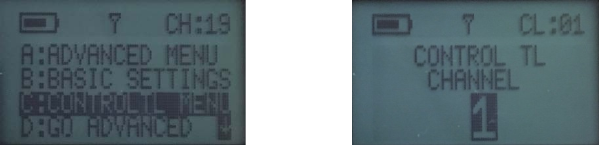
Fraction Decimal
1/2 0.5 seconds
1/4 0.25 seconds
1/8 0.125 seconds
1/15 0.0667 seconds
1/30 0.0333 seconds
1/60 0.0167 seconds
1/90 0.0111 seconds
1/125 0.008 seconds
Fraction Decimal
1/180 0.0056 seconds
1/200 0.005 seconds
1/250 0.004 seconds
1/500 0.002 seconds
1/1000 0.001 seconds
1/2000 0.0005 seconds
1/4000 0.0003 seconds
1/8000 0.0001 seconds
Power Control
MultiMAX II firmware 1.0 or later allows adjust power on your remote speedlites and
studio strobes.
Changing Channel
To enter the power control menus select C:CONTROLTL MENU from the menu, then
select the channel you wish to use by pressing the UP/DOWN and press */MENU when
the channel you’ve selected is displayed.
Changing Power/Selecting Zones
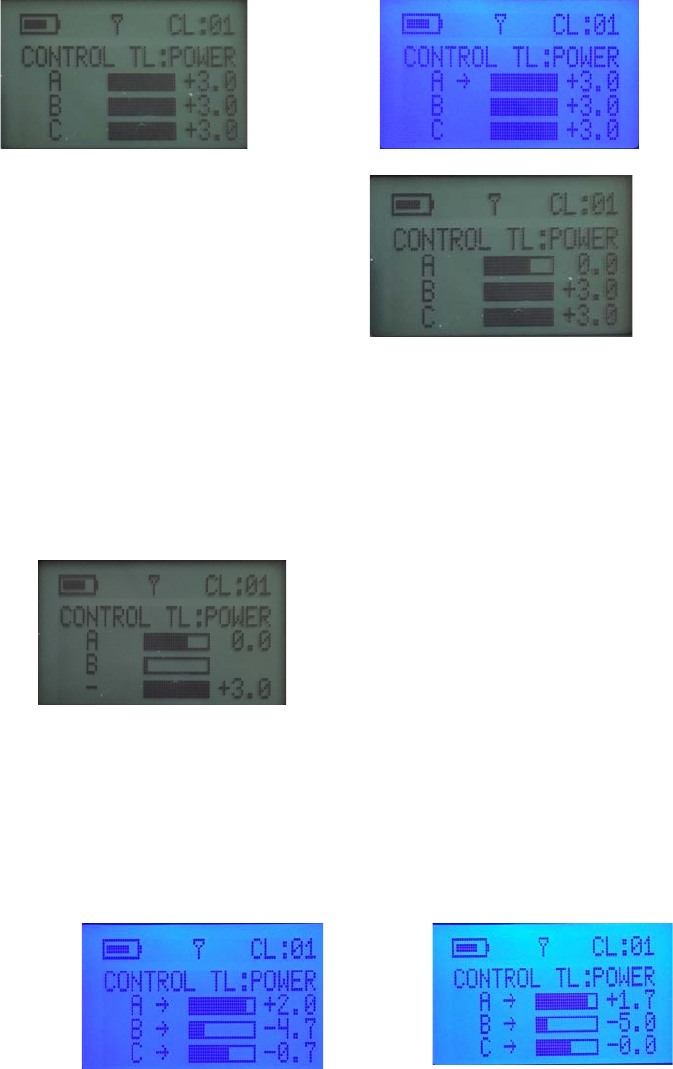
To change power on the CONTROL TL: POWER screen press the ZONE key for the
zone you wish to adjust power for (the arrow to the right of the zone will come on) and
then you can change the power using the UP/DOWN arrow keys. Power can be
adjusted from -6.0 to +3.0 stops.
To select a zone, press the associated zone key, A/B/C. Pressing it once selects the
zone and the arrow key will appear to the right of the selected zone (and power can be
adjusted while the arrow key is present). To turn off a zone, press the associated A/B/C
key twice.
Zones A and B are on
Zone C is off
Selecting All Zones
Pressing the D key, selects (or deselects) all zones at once and allows you to adjust
zone power for all three zones together. Note: All three zones do not have to be at the
same power to be adjusted together.
DOWN

DOWN
DOWN
Model Light Power
Pressing the L key switches to the CONTROLTL: MODEL screen which allows you to
adjust model light power. The default mode is TRACKING, designated by TRK to the
right of the power slider. Pressing the UP/DOWN arrow keys allows you to allows you
to set the power to the model light directly. Model light power can be adjusted from
+3.0 to -6.0 stops. Pressing UP past +3.0 puts the model light back into tracking mode.
Pressing DOWN all the way past -6.0 will turn the model light OFF.
Sending Power/Model/Trigger
As zone power and model light powers are adjusted power commands are sent to the
zone(s) being adjusted. When the TEST button is pressed or a trigger is received from
the camera an RF trigger will be sent on the active zones.
Exiting Power Control
To exit the Power Control Menu, press the */MENU key. Press the A key to exit or L to
remain in the Power Control Menu. Exiting the Power Control menu will change the
radio channel back a non-ControlTL channel.
Radio Information
- Transmit Output Power: 0.001 watt (1/1000 of a watt or 1 milliwatt)
Typical Transmitter Output Duration: 0.0005 seconds (1/2000 second or 50
microseconds)
- Bandwidth: Narrowband, 70KHz TRANSMIT, 230KHz RECEIVE
PocketWizard Radio Frequencies:
Channel Frequency Unit Digital Code
1 through 16 344.04 MHz Classic, Plus, MAX, MultiMAX and MultiMAX II 16 Bit
17 346.50 MHz MultiMAX II and MAX only 24 Bit (20 Bit in FAST MODE)
18 347.00 MHz
19 347.50 MHz
20 348.00 MHz
21 348.50 MHz
22 349.00 MHz
23 349.50 MHz
24 350.00 MHz
25 350.50 MHz
26 351.00 MHz
27 351.50 MHz
28 352.00 MHz
29 352.50 MHz
30 353.00 MHz
31 353.50 MHz
32 354.00 MHz
New ControlTL Frequency Table:
1 340.0MHz
2 345.0MHz
3 341.0MHz
4 346.0MHz
5 346.5MHz
6 347.0MHz
7 347.5MHz
8 348.0MHz
9 348.5MHz
10 349.0MHz
11 349.5MHz
12 350.0MHz
13 350.5MHz
14 351.0MHz
15 340.5MHz
16 341.5MHz
17 342.0MHz
18 342.5MHz
19 343.0MHz
20 345.5MHz
For more information about using your PocketWizard product visit:
www.PocketWizard.com
MultiMAX II, Manual Change Revision 1.0 (13175)