USER MANUAL

Maestro-2 PCI SOUND CARD
Configuration and Hardware
USER MANUAL
December 1998
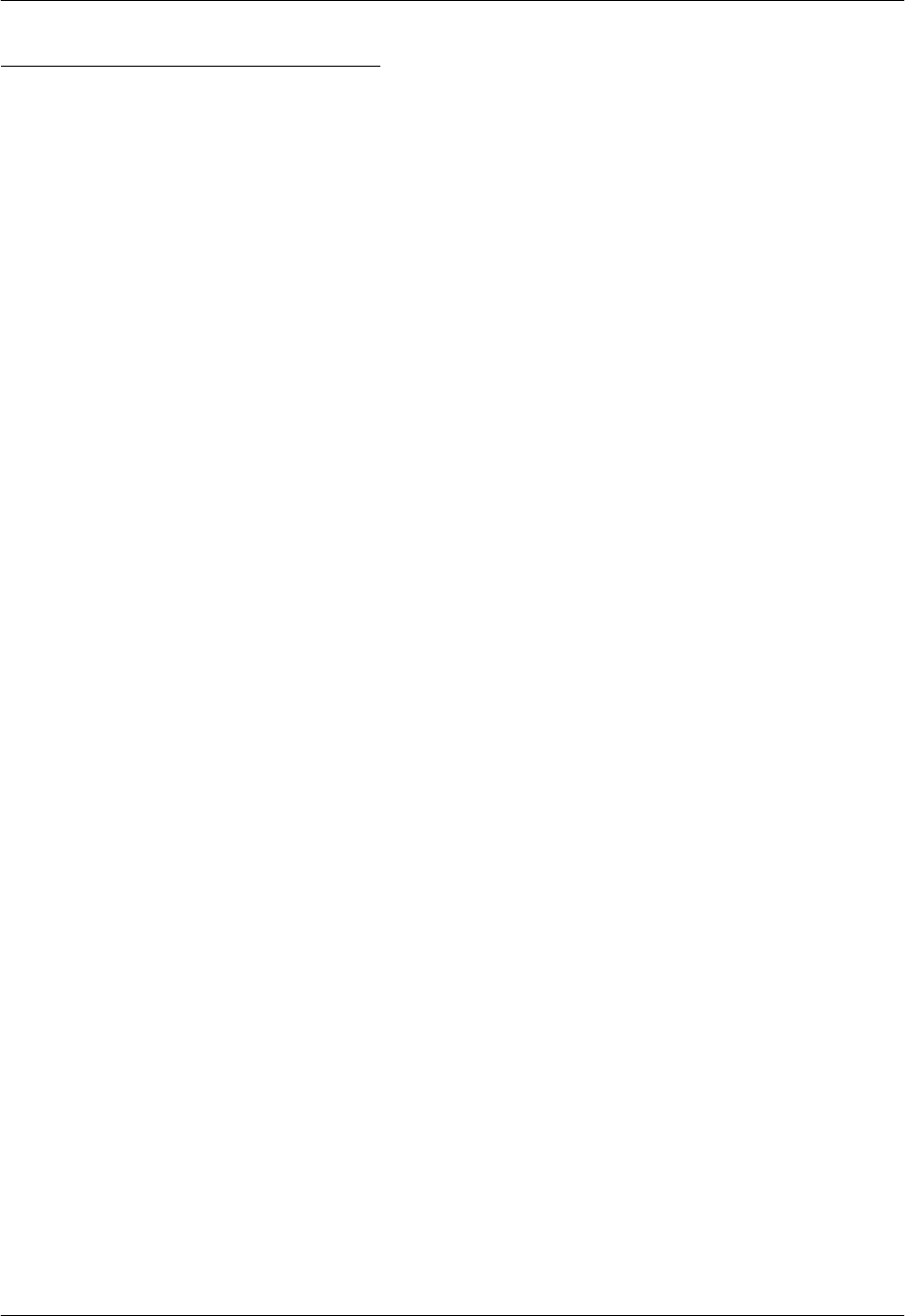
Maestro-2 PCI Sound CardConfiguration/Hardware
Page - 1
TABLE OF CONTENTS
1. DESCRIPTION.......................................................................................... 2
1.1. FEATURES ................................................................................................................2
1.2. CARD FIGURE FOR “MAESTRO-2 D20”.......................................................................3
1.3. CARD FIGURE FOR “MAESTRO-2 H30”.......................................................................3
1.4. CARD FIGURE FOR “MAESTRO-2 J90A/B”..................................................................4
1.5. CONNECTORS FOR “MAESTRO-2 D20”.......................................................................4
1.5.1. External Connectors:................................................................................................................. 4
1.5.2. Internal Connectors:.................................................................................................................. 4
1.5.3. Audio Connectors:..................................................................................................................... 5
1.6. CONNECTORS FOR “MAESTRO-2 H30”.......................................................................6
1.6.1. External Connectors:................................................................................................................. 6
1.6.2. Internal Connectors:.................................................................................................................. 6
1.6.3. Audio Connectors:..................................................................................................................... 7
1.6.4. Audio Output Jumper Settings for JP1:...................................................................................... 8
1.7. CONNECTORS FOR “MAESTRO-2 J90A” AND “MAESTRO-2 J90B”................................8
1.7.1. External Connectors:................................................................................................................. 8
1.7.2. Internal Connectors:.................................................................................................................. 8
1.7.3. Audio Connectors:..................................................................................................................... 9
1.7.4. Audio Output Jumper Settings for “Maestro-2 J90B”:............................................................. 10
2. HARDWARE INSTALLATION................................................................. 10
2.1. HANDLING THE PCI SOUND CARD............................................................................10
2.2. INSTALLING THE PCI SOUND CARD ..........................................................................10
3. SOFTWARE INSTALLATION................................................................. 11
3.1. SOFTWARE CONTENTS............................................................................................11
3.2. DEVICE DRIVER INSTALLATION UNDER WINDOWS_ 95..............................................11
3.3. INSTALLING THE DEVICE DRIVER FOR THE FIRST TIME UNDER WINDOWS_ 95 OSR2..11
3.4. APPLICATION INSTALLATION UNDER WINDOWS_ 95..................................................12
3.5. HOW TO PLAY GAMES UNDER DOS MODE...............................................................12

Maestro-2 PCI Sound CardConfiguration/Hardware
Page - 2
1.DESCRIPTION
“Maestro-2 D20”, “Maestro-2 H30”, and “Maestro-2 J90A/B” are new audio adapters that
provide the next generation of PCI audio performance to the PC market. The adapters not
only meet the new demands of advanced PC audio applications but also enable the
integration of a complete multimedia subsystem on a single adapter. The adapter
functionality and interfaces are compliant with all major industry standards, including
SoundBlaster Compatible, PC’97, Windows_ 95 Direct Sound, Windows_ Sound System
and PCI 2.1 bus specification.
1.1.Features
⇒ 500-MIPS-equivalent processor performance to accelerate
multi-stream PC audio.
⇒ HRTF 3D positional audio under DirectX 5.0
⇒ Proprietary Wave Cache technology
⇒ AC-3 speaker virtualization.
⇒ AC ’97 CODEC interface
⇒ Up to 20-bit ADC/DAC audio resolution.
⇒ Distributed &PC/PCI DMA, Compaq/Intel serial IRQ support
and transparent DMA.
⇒ 3.3V power supply; 5V-input tolerant.
⇒ Supports up to 12 GPIO pins.
System Interface
• Complies with Microsoft ACPI 1.0 and PPMI 1.0 (D0~D3).
Hardware interface
• MPU-401 interface with FIFO.
• High performance Game Port.
• General-purpose I/O Port.
• Communication interface.
• Programmable Audio CODEC Interface.
AC ’97 CODEC interface.
Other 16 to 20-bit CODECs.
Secondary CODEC interface.
Wavetable Synthesis
• Programmable effects including Reverb, Chorus, Flange, Echo, Treble,
Bass and 3D spatial enhancement.
• 64-voice wavetable synthesis.
Built-in 2-channel Power Amplifier (optional)
• 2.5 Watt per channel output, (TEA 2025).
• 6 Watt per channel output, (TDA 1517).

Maestro-2 PCI Sound CardConfiguration/Hardware
Page - 3
Compatibility
• Fully Sound Blaster_ and Sound BlasterPro_ compatible.
• Windows_ Sound System Hardware register compatible.
• Windows_ 95, Direct Sound, Microsoft Active X, AdLib compatible.
1.2.Card Figure for “Maestro-2 D20”
J5
TAD/Voice
Modem
Power Amplifier
(OPTION)
J1
J4
J7
J8
llllllllllllllllllllllllllllllllll
lllllll
J13
J11
J14
AC
97_1
SPEAKER
OUT
MIC IN
AUX-IN
J6
J2
LINE OUT
LINE IN
J3
PC/PCI
VIDEO-IN
Maestro 2
J16
J9
J12
CD-IN
(ATAPI)
J10
MIDI/
JOYSTICK
CD-IN (JST)
1.3.Card Figure for “Maestro-2 H30”
PC-BEEP
(Option)
AC
‘9
7
J5
TAD/Voice Modem
Power Amplifier
(2025)
J4
J6
J7
llllllllllllllllllllllllllllllllll
lllllll
J13
MIDI/
JOYSTICK
AUDIO OUT
MIC IN
AUX-IN
J1
LINE IN
J2
PC/PCI Legacy Audio
SIDEBAND SIGNAL
VIDEO-IN
Maestro 2
S/PDIF
J9
J10
CD-IN (JST)
JP1
AMP
J11
CD-IN
J20
J12
J14
J16
J19
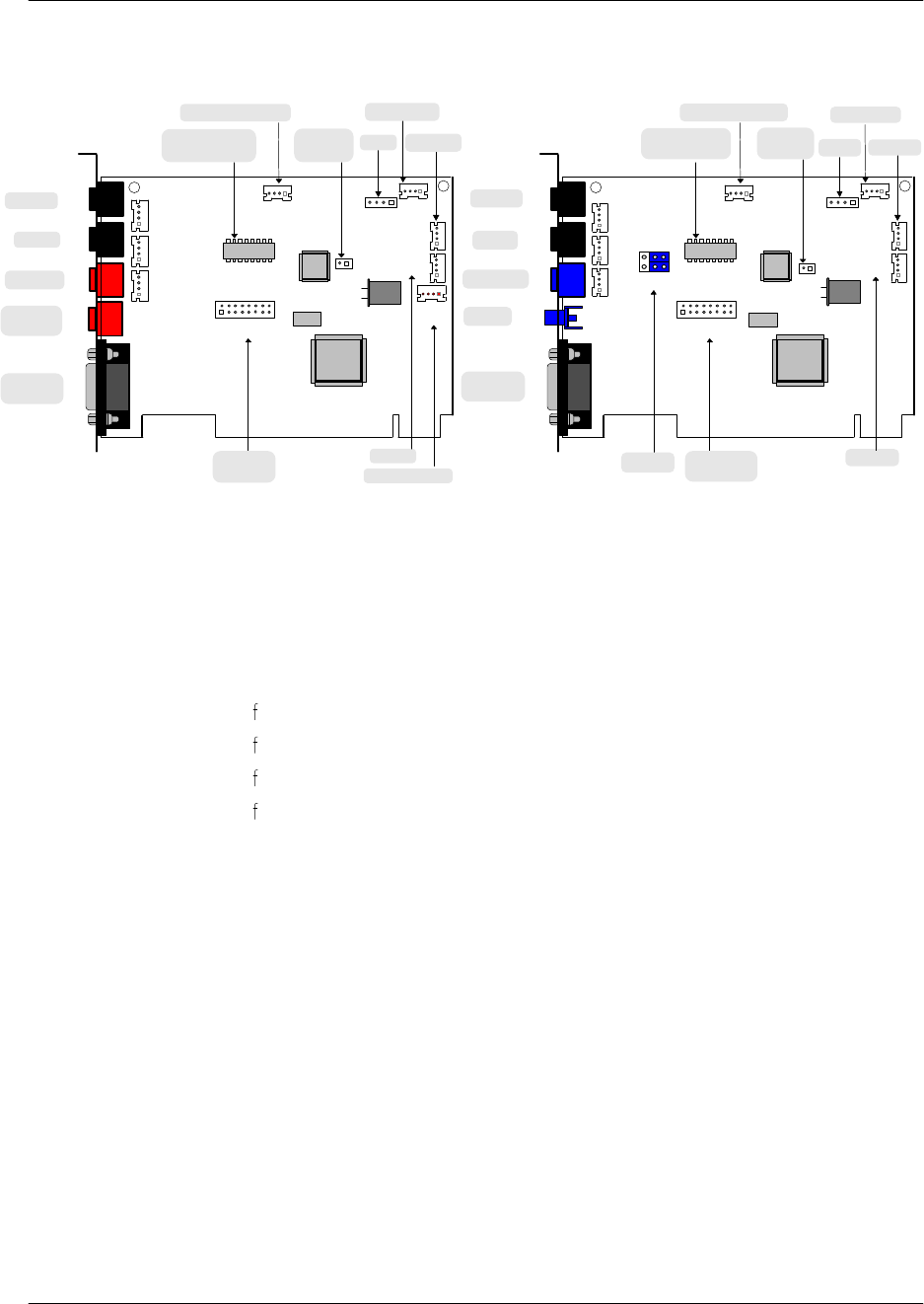
Maestro-2 PCI Sound CardConfiguration/Hardware
Page - 4
1.4.Card Figure for “Maestro-2 J90A/B”
SPEAKER
OUT
LINE OUT J3
J4
J8
CN3
AMP
J10
AC
‘9
7
AUDIO
Extension
EEPROM
CD-IN
PC-BEEP
(Option)
J19
J5
TAD/Voice Modem
Power Amplifier
(2025)
J1
J7
llllllllllllllllllllllllllllllllll
lllllll
J13
J11
J14
MIDI/
JOYSTICK
MIC IN
J6
J2
LINE IN
VIDEO-IN
Maestro 2
J12
SPDIF (Option)
AUX-IN
J20
CD-IN (JST)
SPDIF
AUDIO OUTJ3
J4
J8
CN3
AMP
J10
AC
‘9
7
AUDIO
Extension
EEPROM
CD-IN
JP1
Jumper
PC-BEEP
(Option)
J19
J5
TAD/Voice Modem
Power Amplifier
(2025)
J1
J7
llllllllllllllllllllllllllllllllll
lllllll
J13
J11
J14
MIDI/
JOYSTICK
MIC IN
J6
J2
LINE IN
VIDEO-IN
Maestro 2
J12
AUX-IN
CD-IN
(JST)
“Maestro-2 J90A” “Maestro-2 J90B”
1.5.Connectors for “Maestro-2 D20”
“Maestro-2 D20” includes up to ten internal connectors, four external Jack Ports, and one
external MIDI/Joystick connector.
1.5.1.External Connectors:
J1:.......................... 3.5mm Phone Jack for LINE IN
J2:.......................... 3.5mm Phone Jack for MIC IN
J3:.......................... 3.5mm Phone Jack for LINE OUT
J4:.......................... 3.5mm Phone Jack for SPEAKER OUT
J5:.......................... Connector for MIDI/JOYSTICK
1.5.2.Internal Connectors:
J6:.......................... Internal Connector for LINE IN
J7:.......................... Internal Connector for MIC IN
J8:.......................... Internal Connector for LINE OUT
J9:.......................... Internal Connector for SPEAKER OUT
J10:........................ Connector for CD-AUDIO IN (ATAPI)
J11:........................ Connector for CD-AUDIO IN (JST)
J12:........................ Connector for AUX
J13:........................ Connector for TAD/VOICE MODEM
J14:........................ Connector for VIDEO-IN
J16:........................ Connector for PC/PCI Legacy Audio SIDEBAND SIGNAL
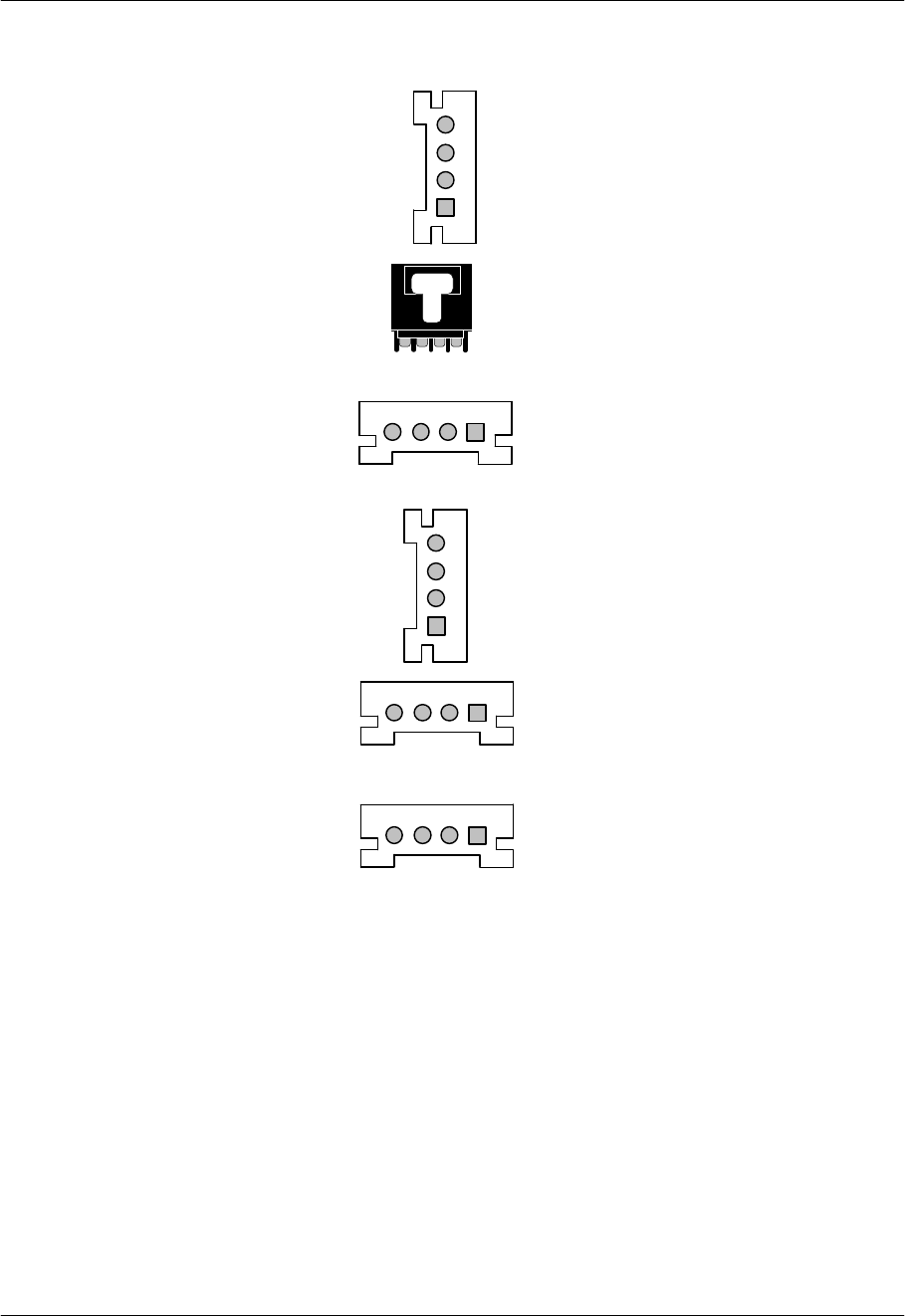
Maestro-2 PCI Sound CardConfiguration/Hardware
Page - 5
1.5.3.Audio Connectors:
J6/J7/J8/J9: L: LEFT CHANNEL SIGNAL
G: GROUND
R: RIGHT CHANNEL SIGNAL
J10: CD-Audio-In L: LEFT CHANNEL SIGNAL
ATAPI G: GROUND
R: RIGHT CHANNEL SIGNAL
J11:CD-Audio-In L: LEFT CHANNEL SIGNAL
JST G: GROUND
R: RIGHT CHANNEL SIGNAL
J12: AUX-In L: LEFT CHANNEL SIGNAL
G: GROUND
R: RIGHT CHANNEL SIGNAL
J13: TAD/ 1 PHONE
Voice Modem 2 GROUND
3 GROUND
4 MONO OUT
J14: VIDEO-IN L: LEFT CHANNEL SIGNAL
G: GROUND
R: RIGHT CHANNEL SIGNAL
RGLG
LG G R
R
G
G
L
4321
RGGL
R
G
G
L
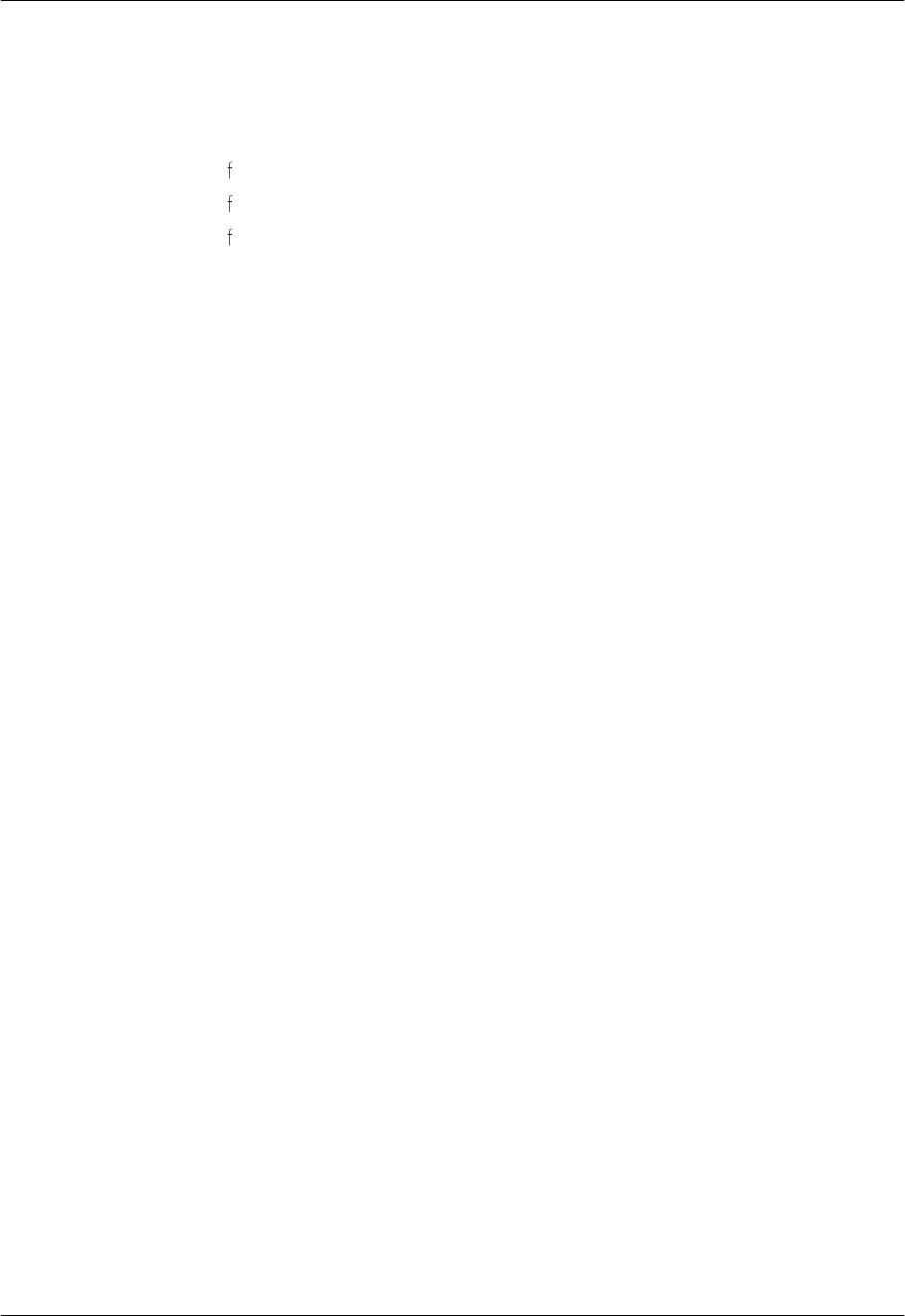
Maestro-2 PCI Sound CardConfiguration/Hardware
Page - 6
1.6.Connectors for “Maestro-2 H30”
“Maestro-2 H30” includes up to twelve internal connectors, three external Jack Ports, and
one external MIDI/ Joystick connector.
1.6.1.External Connectors:
J1:.......................... 3.5mm Phone Jack for LINE IN
J2:.......................... 3.5mm Phone Jack for MIC IN
J4:.......................... 3.5mm Phone Jack for AUDIO OUT
J5:.......................... Connector for MIDI/JOYSTICK
1.6.2.Internal Connectors:
J6:.......................... Internal Connector for LINE IN
J7:.......................... Internal Connector for MIC IN
J9:.......................... Internal Connector for AUDIO OUT
J10:........................ Connector for CD-AUDIO IN
J11:........................ Connector for CD-AUDIO IN (JST)
J12:........................ Connector for AUX IN
J13:........................ Connector for TAD/VOICE MODEM
J14:........................ Connector for VIDEO IN
J16:........................ Connector for PC/PCI Legacy Audio SIDEBAND SIGNAL
(Option)
J19:........................ Connector for PC-BEEP (Option)
J20:........................ Connector for S/PDIF (Option)
JP1:........................ Jumper for switching between SPEAKER OUT/LINE OUT
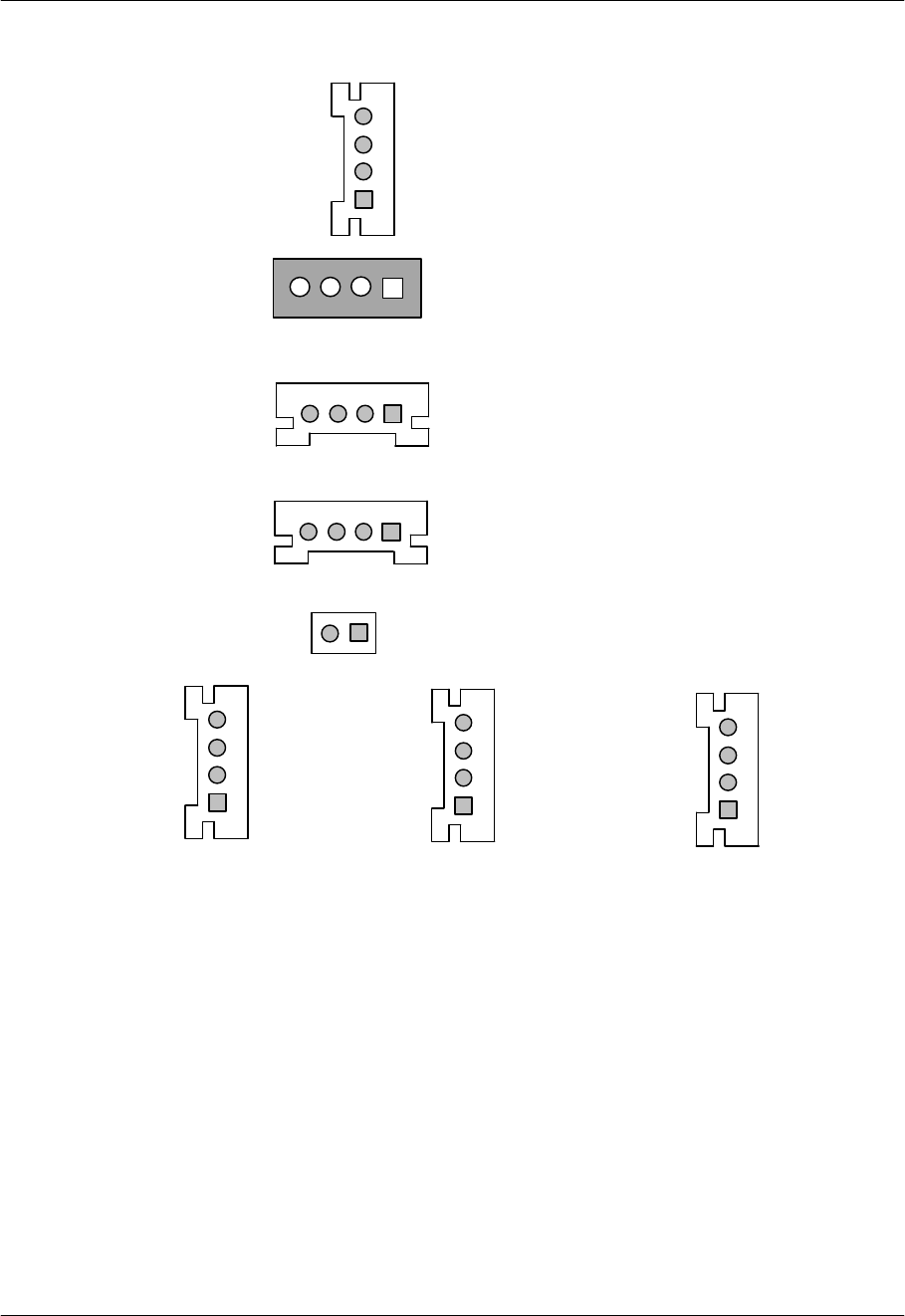
Maestro-2 PCI Sound CardConfiguration/Hardware
Page - 7
1.6.3.Audio Connectors:
J6/J7/J9: L: LEFT CHANNEL SIGNAL
G: GROUND
R: RIGHT CHANNEL SIGNAL
J10: CD-Audio-In L: LEFT CHANNEL SIGNAL
G: GROUND
R: RIGHT CHANNEL SIGNAL
J11:CD-Audio-In L: LEFT CHANNEL SIGNAL
JST G: GROUND
R: RIGHT CHANNEL SIGNAL
J13: TAD/ 1 PHONE IN
Voice Modem 2 GROUND
3 GROUND
4 MONO OUT
J19: PC-BEEP 1 PC SPEAKER OUT
2 + 5V
J12: J14: J20:
AUX In VIDEO In S/PDIF
1 LEFT CHANNEL SIGNAL 1 LEFT CHANNEL SIGNAL 1 SPDIF OUTPUT
2 GROUND 2 GROUND 2 GROUND
3 GROUND 3 GROUND 2 GROUND
4 RIGHT CHANNEL SIGNAL 4 RIGHT CHANNEL SIGNAL 4 SPDIF OUTPUT
RGLG
RG G L
4321
4
3
2
1
4
3
2
1
4
3
2
1
R
G
G
L
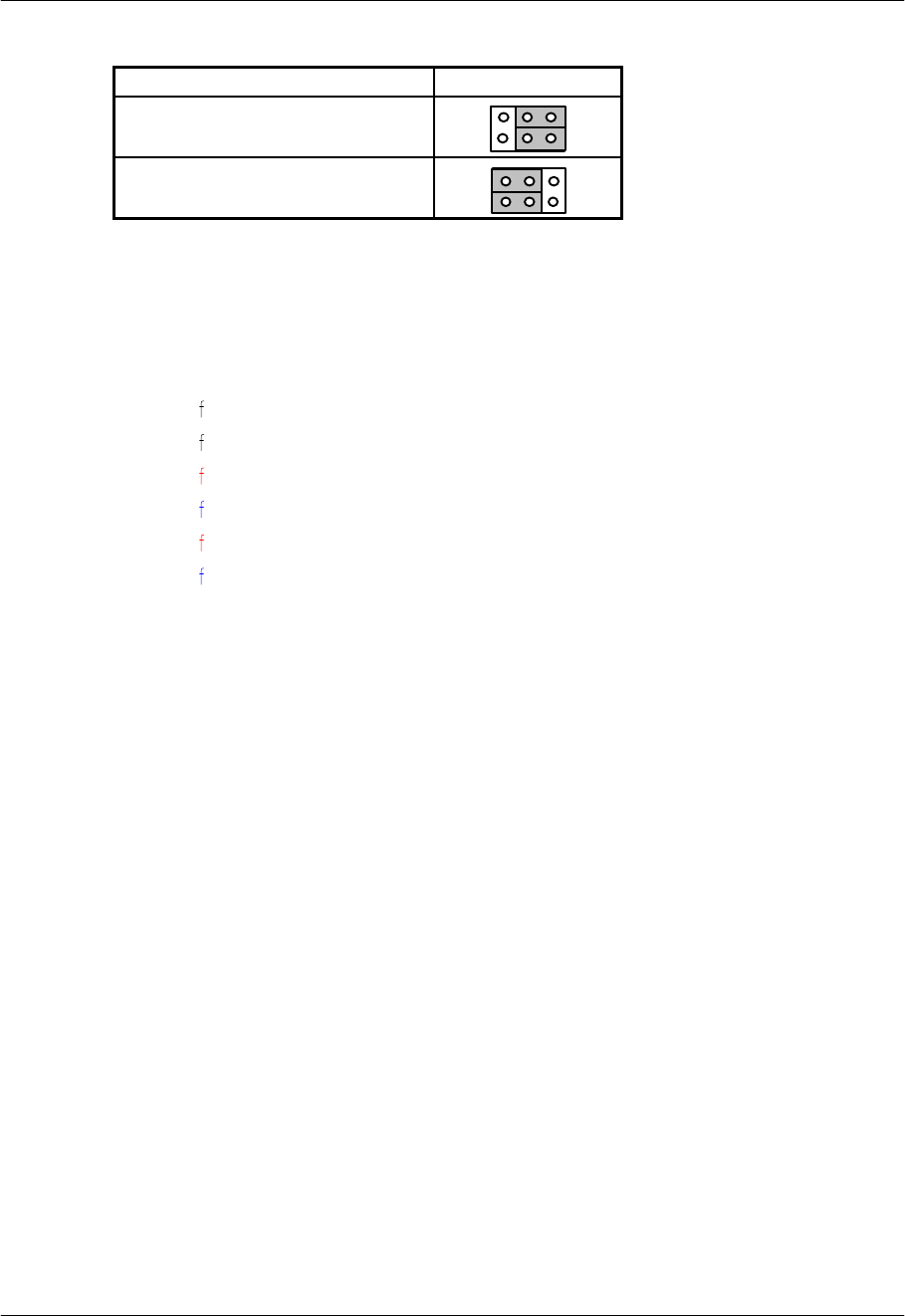
Maestro-2 PCI Sound CardConfiguration/Hardware
Page - 8
1.6.4.Audio Output Jumper Settings for JP1:
AudioSetting
SPEAKER OUT with Power
Amplifier (Default)
4
1
6
3
LINE OUT without
Power Amplifier
4
1
6
3
1.7.Connectors for “Maestro-2 J90A” and “Maestro-2 J90B”
“Maestro-2 J90A” includes up to eleven internal connectors, and five external Jack Ports.
“Maestro-2 J90B” includes up to ten internal connectors, and four external Jack Ports and
one RCA Jack.
1.7.1.External Connectors:
J1:...................... 3.5mm Phone Jack for LINE IN
J2:...................... 3.5mm Phone Jack for MIC IN
J3:...................... 3.5mm Phone Jack for LINE OUT (for Maestro-2 J90A only)
3.5mm Phone Jack for AUDIO OUT (for Maestro-2 J90B only)
J4:...................... 3.5mm Phone Jack for SPEAKER OUT (for Maestro-2 J90A only)
3.5mm Phone Jack for SPDIF OUT (for Maestro-2 J90B only)
J5:......................Connector for MIDI/JOYSTICK
1.7.2.Internal Connectors:
J6:......................Internal Connector for LINE IN (optional)
J7:......................Internal Connector for MIC IN (optional)
J8:......................Internal Connector for LINE OUT (optional/ for Maestro-2 J90A only)
Internal Connector for AUDIO OUT (optional/for Maestro-2 J90B only)
J10:....................Connector for CD-AUDIO IN
J11:....................Connector for CD-AUDIO IN (JST)
J12:....................Connector for AUX IN
J13:....................Connector for TAD/VOICE MODEM
J14:....................Connector for VIDEO IN
J20:....................Connector for S/PDIF (optional/ for Maestro-2 J90A only)
CN3....................Extension Connector for 6-Channel AUDIO OUT (optional)
JP1:....................Jumper for switching between LINE OUT/SPEAKER OUT
(for Maestro-2 J90B only)
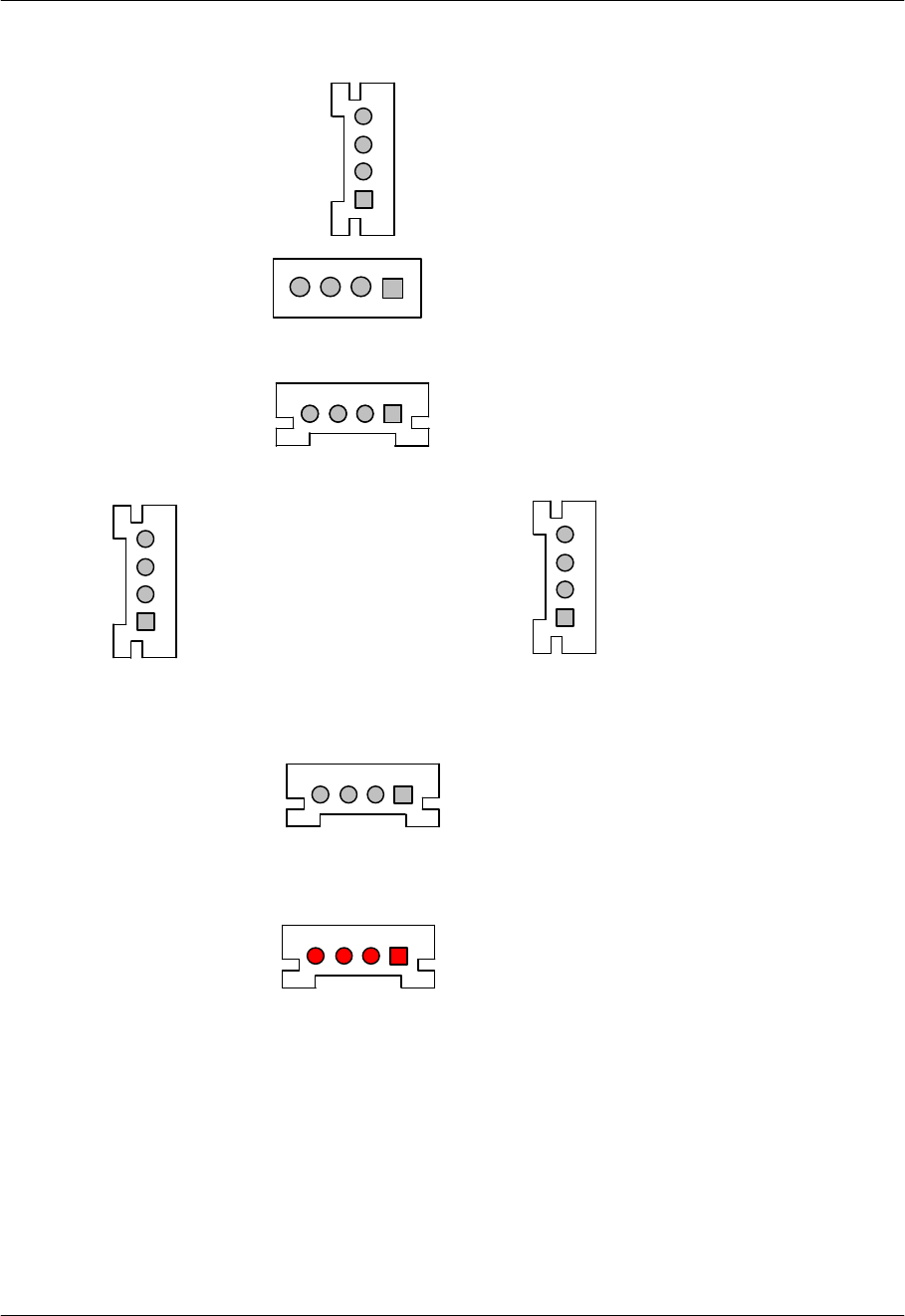
Maestro-2 PCI Sound CardConfiguration/Hardware
Page - 9
1.7.3.Audio Connectors:
J6/J7/J8:L: LEFT CHANNEL SIGNAL
(optional) G: GROUND
R: RIGHT CHANNEL SIGNAL
J10: CD-Audio-In L: LEFT CHANNEL SIGNAL
G: GROUND
R: RIGHT CHANNEL SIGNAL
J11: CD-Audio-In L: LEFT CHANNEL SIGNAL
JST G: GROUND
R: RIGHT CHANNEL SIGNAL
1 LEFT CHANNEL SIGNAL 1 LEFT CHANNEL SIGNAL
2 GROUND 2 GROUND
3 GROUND 3 GROUND
4 RIGHT CHANNEL SIGNAL 4 RIGHT CHANNEL SIGNAL
J12: J14:
AUX In VIDEO In
J13: TAD/ 1 PHONE IN
Voice Modem 2 GROUND
3 GROUND
4 MONO OUT
J20: SPDIF-Out 1 SPDIF OUTPUT
2 GROUND
3 GROUND
4 SPDIF OUTPUT
RGLGRGLG
RG G L
4
3
2
1
4
3
2
1
4321
R
G
G
L
4321
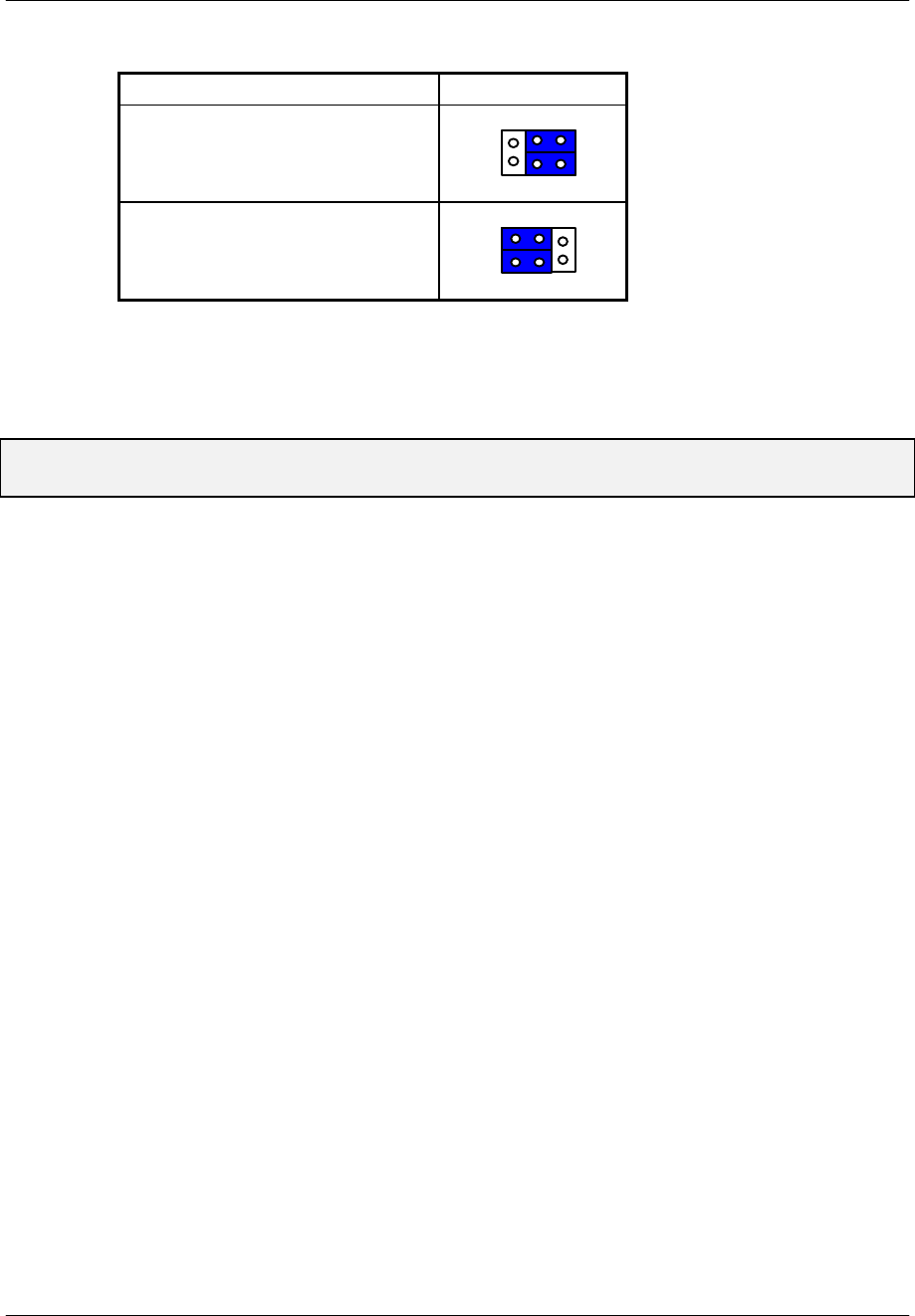
Maestro-2 PCI Sound CardConfiguration/Hardware
Page - 10
1.7.4.Audio Output Jumper Settings for “Maestro-2 J90B”:
AudioSetting
SPEAKER OUT with
Power Amplifier (Default)
1
3
4
6
LINE OUT without
Power Amplifier
1
3
4
6
2.HARDWARE INSTALLATION
2.1.Handling the PCI Sound Card
WARNING: Static electricity can damage your equipment. Do not take the card out of its
static protective bag until you are ready to work with it.
Follow these precautions when handling the card:
• Before you open the static protective bag, touch it to a metal expansion slot cover on the
back of your computer. This drains static electricity from the package and from your body.
• Do not touch any exposed printed circuitry after opening the package.
• Keep other people from touching the card. They might have a static-electricity build-up.
• Limit your movement. Movement causes a build-up of static electricity.
2.2. Installing the PCI Sound Card
Step 1.Turn off the system and all peripheral devices.
Step 2.Disconnect the power cord and all peripheral devices from the system.
Step 3.Remove the system cover and identify an unused PCI slot.
Step 4.Unscrew the slot cover plate, plug in the PCI Sound Card, and tighten it with
the screw.
Step 5.If you have speakers or amplifiers, plug the cable into the J3 or J4 Jack on
the back of the Sound Card.
Step 6.If you have a microphone, plug the respective cable into the J2 Jack on the
back of the Sound Card.
Step 7.Please plug the cable for your MIDI/Joystick device into the J5 Jack on the
back of the PCI Sound Card.
Step 8.Depending on what type of CD Audio cable you have connect J10 or J11 on
the Sound Card and the Audio output at the back of the CD-ROM drive. Make
sure pin 1 of J10 or J11 is connected to the leftmost pin of the CD-ROM
Audio output.
Step 9.Put back the system cover, reconnect the system power cord and all
peripheral devices. Check and make sure all connections are correct before
you turn on the system.
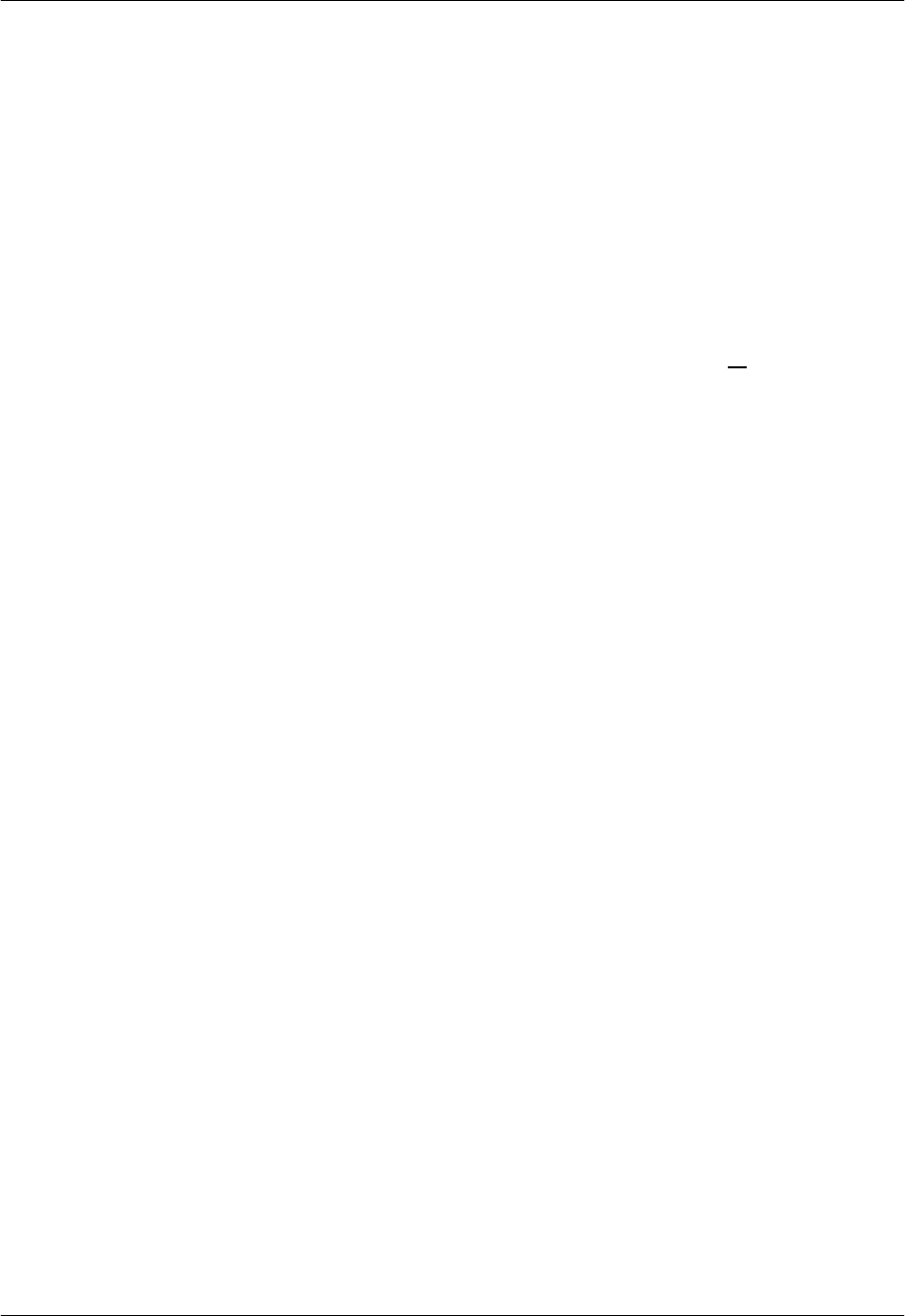
Maestro-2 PCI Sound CardConfiguration/Hardware
Page - 11
3.SOFTWARE INSTALLATION
3.1.Software Contents
There is one CD-title which comes with this package.
This CD-title includes the necessary device driver and Application Software Bundles
(“\Win95Rac”) for Microsoft_ Windows_ 95 operating system.
3.2.Device Driver Installation Under Windows_ 95
To install the device driver under Microsoft_ Windows_ 95, please follow the steps below:
1) After you have installed the PCI Sound Card, restart your Microsoft Windows_95
operating system.
2) The "New Hardware Found" dialog box will display the message "PCI Multimedia Audio
Device". Choose the option "Driver from disk provided by hardware manufacturer".
3) Insert your installation CD-title into your CD-ROM drive D or E. Assuming your CD-ROM
drive is D, type D:\Maestro2\Win95 in the command line of the “Install From Disk” dialog
box.
4) Make sure the dialog box specifies the correct drive letter and click on OK. This will start
the copying process.
5) Follow the on-screen instructions and you should be able to install the device driver
easily.
3.3. Installing the Device Driver for the first time under Windows_
95 OSR2
To install the device driver under Microsoft_ Windows_ 95 OSR2 system, please follow the
steps below:
1) After you have installed the PCI Sound Card, restart your Microsoft_ Windows_ 95
OSR2 operating system.
2) An “Update Device Driver Wizard” dialog box appears, showing you that an PCI
Multimedia Audio Device has been detected by the system. Just click on the “Next”
push button to continue the installation.
3) The next “Update Device Driver Wizard” dialog box informs you that the system cannot
find the device driver. Please insert your installation CD-title into your CD-ROM drive
and click on the “Other Location” push button.
4) The “Select Other Location” dialog box will ask you to specify the directory where the
drivers are located. Please type D:\Maestro2\Win95 in the command line and click on
the OK push button, assuming your CD-ROM drive is D.
5) An “Update Device Driver Wizard” dialog box will inform you that the system has found
the device driver. Please click on the “Finish” push button to continue.
6) An “Insert Disk” dialog box will ask you to insert the CD-title into your CD-ROM drive,
please click on the OK push button.
7) The “Copying Files…” dialog box will appear. You are asked to specify the directory.
Please type “D:\Maestro2\Win95” and click on the OK push button.
8) An “Insert Disk” dialog box may ask you to insert your Windows_ 95 CD-ROM into your
CD-ROM drive. Just do it and click on OK.
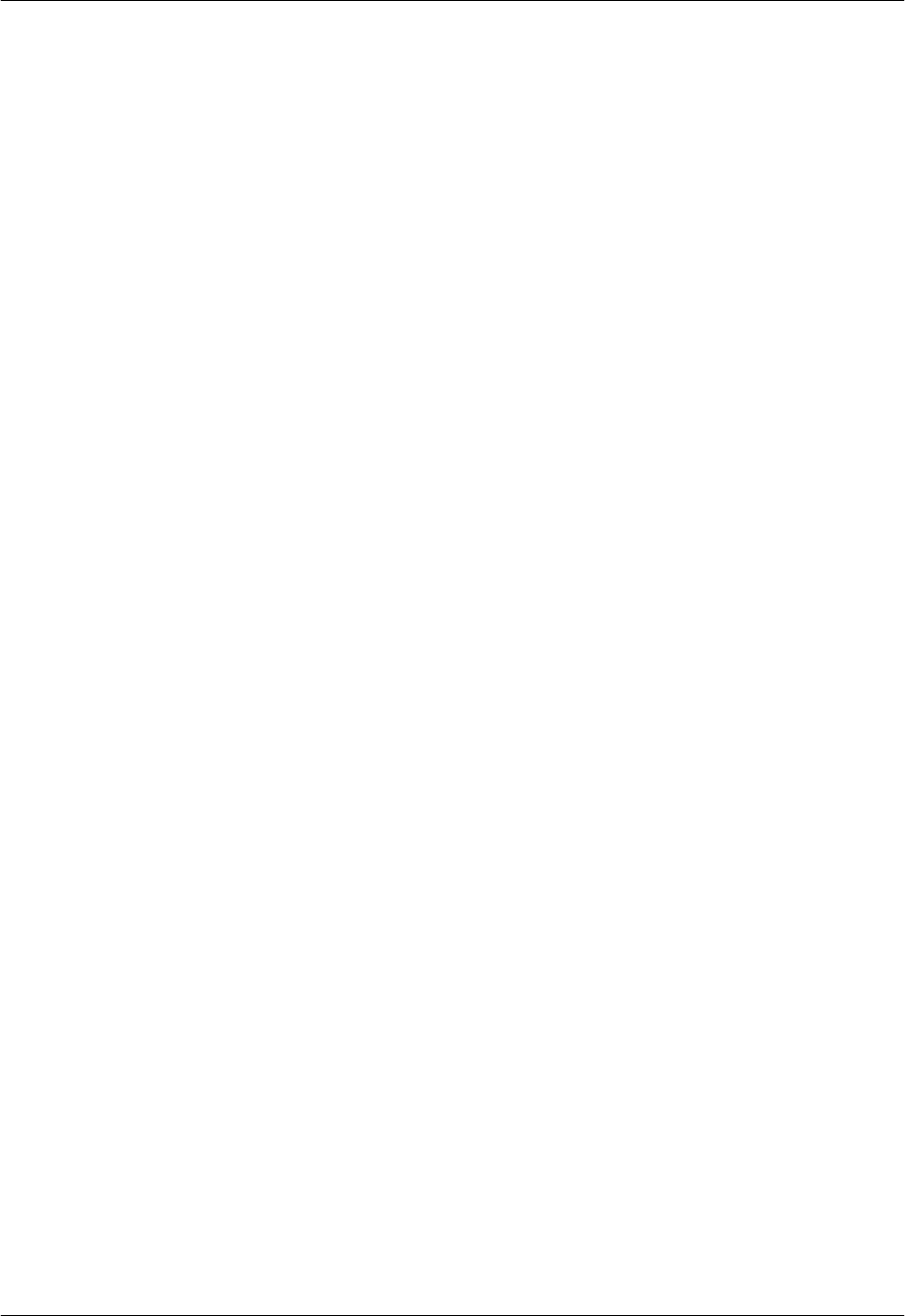
Maestro-2 PCI Sound CardConfiguration/Hardware
Page - 12
9) A “Copying File” dialog box may ask you to locate the Windows directory, please locate
it and click on OK.
10) You will see that Windows_ 95 is extracting the files from your Windows_ 95 CD-ROM.
The Sound System driver and Game Port driver should be installed onto your
Windows_ 95 OSR2 operating system.
11) Follow the on-screen instructions and you should be able to install the device driver
easily.
3.4.Application Installation Under Windows_ 95
To install the Software application under Microsoft_ Windows_ 95 operating system, please
follow the steps below:
1) Start up your Microsoft_ Windows_ 95 operating system.
2) Click on the START button and choose the RUN item.
3) Please, insert the installation CD-title into your CD-ROM drive. Assuming your CD-ROM
drive is D, type D:\Maestro2\Win95Rac\SETUP.EXE in the command line of the RUN
dialog box.
4) Click on the OK push button and follow the on-screen instructions. The Software
application will be installed onto your system.
3.5.How to Play Games Under DOS Mode
If you want to play games under the DOS mode, please specify your drive letter first.
Assuming drive C is used, add the following line to your CONFIG.SYS file:
DEVICE=C:\AECU.SYS
After rebooting your system, please type the file name “MAESTRO.COM” under the root
directory. For example: “C:\MAESTRO.COM”.
Follow the on-screen instructions to continue the program.A-120-0047
Version 1.0