Labway A331L7 PCI SOUND CARD User Manual L70 siman
Labway Corporation PCI SOUND CARD L70 siman
Labway >
Contents
- 1. USER MANUAL
- 2. compliance statement
USER MANUAL
USER MANUAL
Configuration and Hardware
December 1998
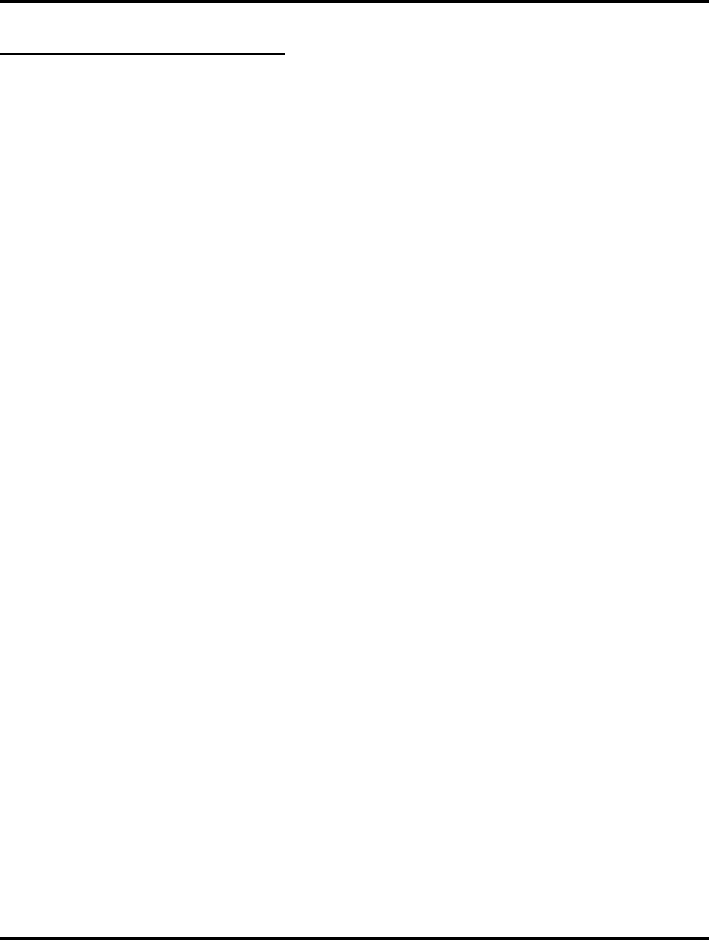
Solo-1 PCI Sound Card Configuration/Hardware
Page - 1
TABLE OF CONTENTS
1. DESCRIPTION.........................................................................2
1.1. Features ........................................................................................ 2
1.2. Card Figure................................................................................... 3
1.3. Connectors.................................................................................... 4
1.3.1. External Connectors:.....................................................................................4
1.3.2. Internal Connectors:......................................................................................4
1.3.3. Audio Connectors:.........................................................................................5
2. HARDWARE INSTALLATION...............................................6
2.1. Handling the PCI Sound Card ....................................................... 6
2.2. Installing the PCI Sound Card....................................................... 6
3. SOFTWARE INSTALLATION ................................................7
3.1. Software Contents......................................................................... 7
3.2. Device Driver ............................................................................... 7
3.2.1. Installing the Device Driver for the first time under Windows ........7
3.2.2. Device Driver Installation Under Windows .............................................8
3.3. Application Software .................................................................... 8
3.3.1. Application Installation Under Windows ............................................8
3.4. How to Play Games Under DOS Mode.......................................... 8
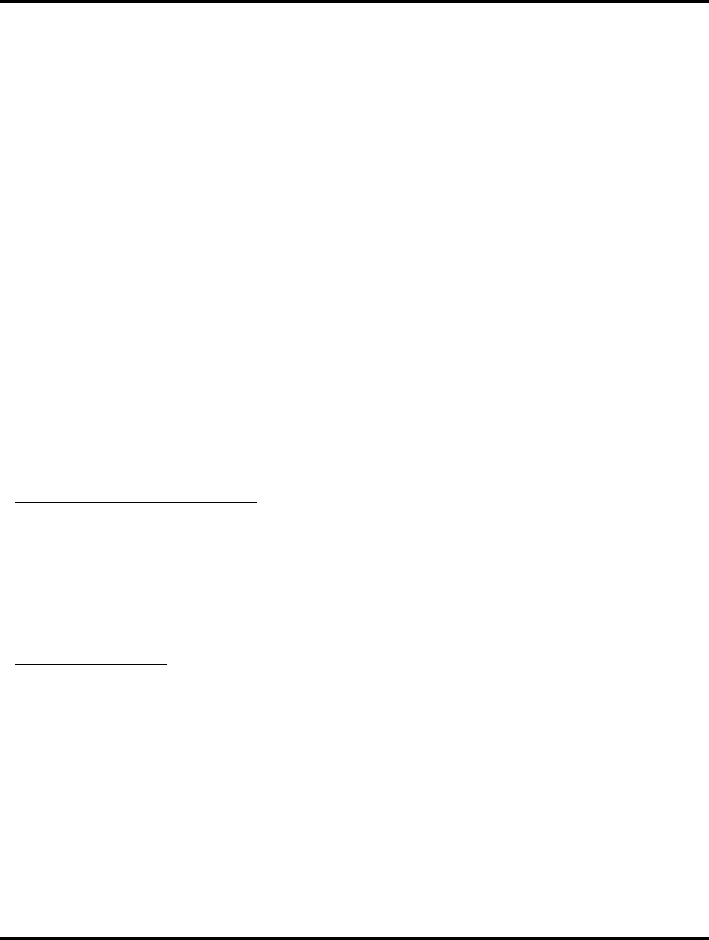
Solo-1 PCI Sound Card Configuration/Hardware
Page - 2
1. DESCRIPTION
“Solo-1 L70” is a new audio adapter that provides the next generation of PCI audio
performance to the PC market. The adapter not only meets the new demands of
advanced PC audio applications but also enables the integration of a complete
multimedia subsystem on a single adapter. The adapter functionality and interfaces
are compliant with all major industry standards, including the SoundBlaster
Compatible, PC97, Windows Sound System and
PCI 2.1 bus specification.
1.1. Features
⇒ Single, high performance, mixed signal, 16-bit stereo VLSI chip
⇒ PCI parallel bus interface, version 2.1
⇒ Full native DOS games compatibility, via three technologies:
⇒ TDMA
⇒ DDMA
⇒ PC/PCI
⇒ High-Quality ESFM music synthesizer
⇒ Dynamic range (SNR) over 80 dB
⇒ Integrated Spatializer 3-D audio effects processor
Record and Playback Features
• Record, compress, and play back voice, sound, and music
• 16-bit stereo ADC and DAC
• Programmable independent sample rates from 4 kHz up to 48 kHz for record
and playback
• Full-Duplex operation for simultaneous record and playback
Inputs and Outputs
• Stereo inputs for line-in, auxiliary A (CD audio), and auxiliary B (wavetable),
and a mono input for microphone
• MPU-401 (UART mode) interface for wavetable synthesizers and MIDI
devices
• Integrated dual game port
• Separate mono input (MONO-IN) and mono output (MONO-OUT) for
speakerphone
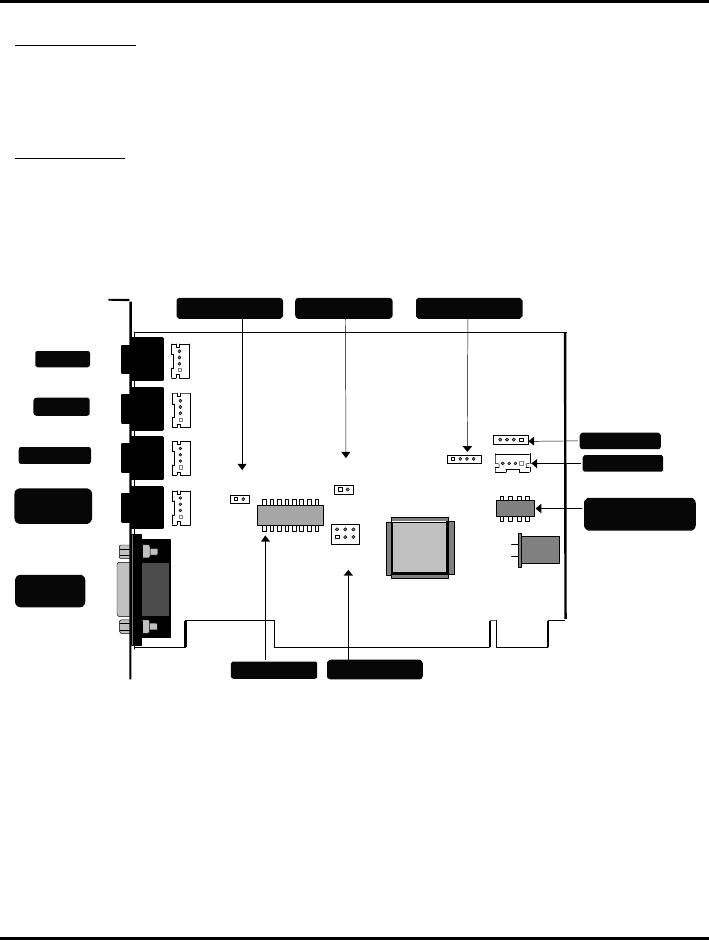
Solo-1 PCI Sound Card Configuration/Hardware
Page - 3
Mixer Features
• 6-channel mixer with stereo inputs for line, CD audio, music synthesizer,
digital audio (wave files), and mono inputs for microphone and speakerphone
• Programmable 6-bit logarithmic master volume control
Compatibility
• Supports PC games and applications for SoundBlaster and SoundBlasterPro.
• Supports Microsoft Windows Sound System.
• Meets PC 97/PC 98 and WHQL specifications
1.2. Card Figure
EE-PROM 93C66
(OPTION)
LINE OUT J8
J3
TAD/Voice Modem
Power Amplifier
J6
llllllllllllllllllllllllllllllllll
lllllll
MIDI/
JOYSTICK
SPEAKER
OUT
MIC IN
LINE IN
SOLO-1
ES1938
CD-IN
PC/PCI Interface
AMP
CD-IN (JST)
J7
J9
J1
J2
J4
J5
J19 J13 J11
J10
J16
PC SPEAKER
J21
SPEAKER OUT
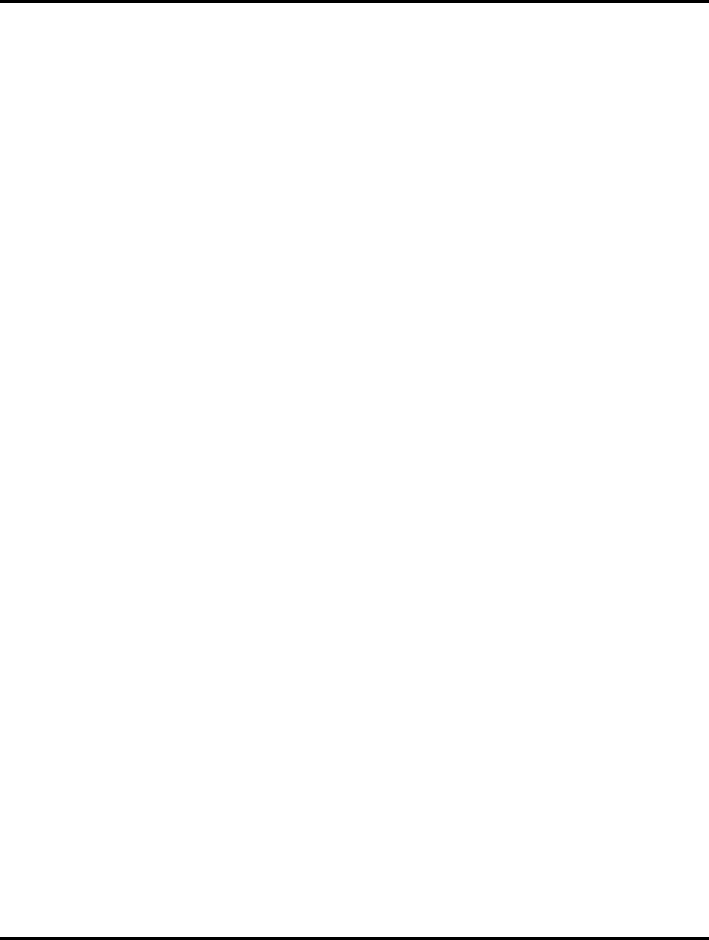
Solo-1 PCI Sound Card Configuration/Hardware
Page - 4
1.3. Connectors
“Solo-1 L70” includes up to ten internal connectors, four external Jack Ports,
and one external MIDI/ Joystick connector.
1.3.1. External Connectors:
J1: ................................ 3.5mm Phone Jack for MIC IN
J2: ................................ 3.5mm Phone Jack for LINE IN
J3: ................................ 3.5mm Phone Jack for LINE OUT
J4: ................................ 3.5mm Phone Jack for SPEAKER OUT
J5: ................................Connector for MIDI/JOYSTICK
1.3.2. Internal Connectors:
J6: ................................Internal Connector for MIC IN (optional)
J7: ................................Internal Connector for LINE IN (optional)
J8: ................................Internal Connector for LINE OUT (optional)
J9: ................................Internal Connector for SPEAKER OUT (optional)
J10: ..............................Connector for CD-AUDIO IN
J11: ..............................Connector for CD-AUDIO IN (JST) (optional)
J13: ..............................Connector for TAD/VOICE MODEM
J16: ..............................Connector for PC/PCI Legacy Audio SIDEBAND SIGNAL
J19: ..............................Connector for PC BEEP
J21: ..............................Connector for SPEAKER OUT

Solo-1 PCI Sound Card Configuration/Hardware
Page - 5
1.3.3. Audio Connectors:
J10: CD-Audio-In L: LEFT CHANNEL SIGNAL
G: GROUND
R: RIGHT CHANNEL SIGNAL
J11: CD-Audio-In L: LEFT CHANNEL SIGNAL
JST G: GROUND
R: RIGHT CHANNEL SIGNAL
J13: TAD/ 1 MONO IN
Voice Modem 2 GROUND
3 GROUND
4 MIC/ MONO OUT
J16: PC/PCI 1 PCGNT #
2 GROUND
3 N.C.
4 PCREQ #
5 GROUND
6 SERIRQ #
J19: PC-BEEP 1 +5V
2 PC SPEAKER IN
J21: SPEAKER OUT 1 Summed L, R SIGNAL OUTPUT
2 GROUND
GLGR
LG G R
1 2 3 4
1 2
135
64
2
1 2

Solo-1 PCI Sound Card Configuration/Hardware
Page - 6
2. HARDWARE INSTALLATION
2.1. Handling the PCI Sound Card
WARNING: Static electricity can damage your equipment. Do not take the
card out of its static protective bag until you are ready to work with it.
Follow these precautions when handling the card:
• Before you open the static protective bag, touch it to a metal expansion slot cover
on the back of your computer. This drains static electricity from the package and
from your body.
• Do not touch any exposed printed circuitry after opening the package.
• Keep other people from touching the card. They might have a static-electricity
build-up.
• Limit your movement. Movement causes a build-up of static electricity.
2.2. Installing the PCI Sound Card
Step 1. Turn off the system and all peripheral devices.
Step 2. Disconnect the power cord and all peripheral devices from the system.
Step 3. Remove the system cover and identify an unused PCI slot.
Step 4. Unscrew the slot cover plate, plug in the PCI Sound Card, and tighten it
with the screw.
Step 5. If you have a microphone, plug the respective cable into the J1 Jack on the
back of the Sound Card.
Step 6. If you have speakers or amplifiers, plug the cable into the J4 Jack on the
back of the Sound Card.
Step 7. Please plug the cable for your MIDI/Joystick device into the J5 Jack on the
back of the PCI Sound Card.
Step 8. Depending on what type of CD Audio cable you have connect J10 or J11 on
the Sound Card and the Audio output at the back of the CD-ROM drive.
Make sure pin 1 of J10 or J11 is connected to the leftmost pin of the CD-
ROM Audio output.
Step 9. Plug the cable for your TAD/Voice Modem into the J13 connector on the
Sound Card.
Step 10. Put back the system cover, reconnect the system power cord and all
peripheral devices. Check and make sure all connections are correct before
you turn on the system.
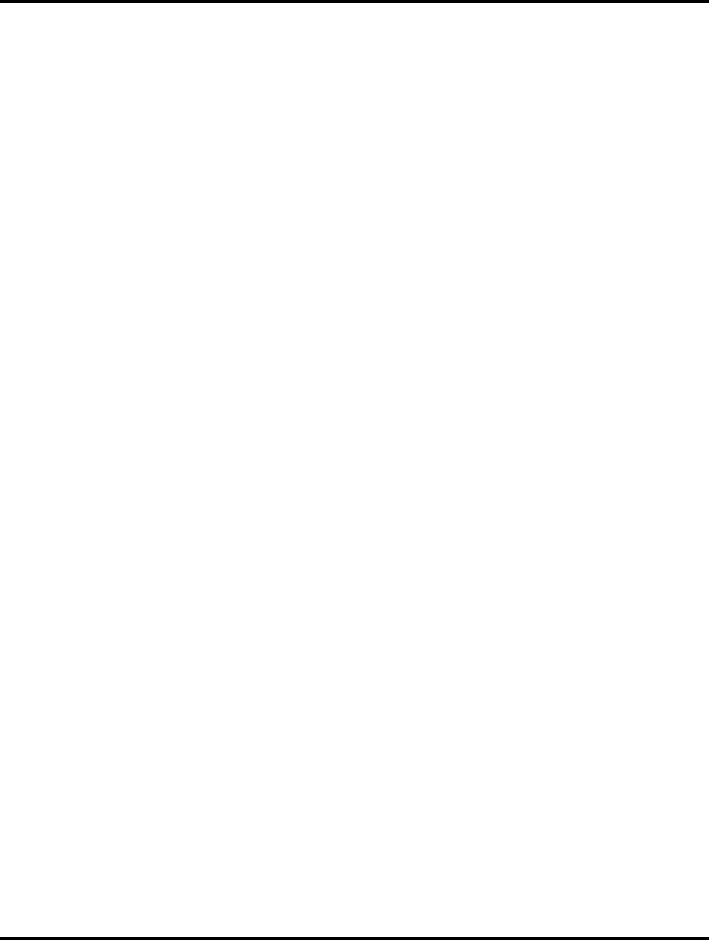
Solo-1 PCI Sound Card Configuration/Hardware
Page - 7
3. SOFTWARE INSTALLATION
3.1. Software Contents
There are two installation diskettes that come with this package.
Those diskettes include the necessary device drivers and Application Software
Bundles (“\Win95Rac”) for Microsoft
3.2. Device Driver
3.2.1. Installing the Device Driver for the first time under
Windows
To install the device driver under Windows
1. After you have installed the PCI Sound Card, restart your Microsoft
Windows
2. An “Update Device Driver Wizard” dialog box appears, showing you that a PCI
Multimedia Audio Device has been detected by the system. Just click on the
“Next” push button to continue the installation.
3. The next “Update Device Driver Wizard” dialog box informs you that
the system cannot find the device driver. Please insert your driver
diskette into your floppy disk drive and click on “Other Location”.
4. The “Select Other Location” dialog box will ask you to specify the directory
where the drivers are located. Please type A:\ and click on the “OK” push
button, assuming your floppy disk drive is A.
5. An “Update Device Driver Wizard” dialog box will inform you that the system
has found the device driver. Please click on “Finish” to continue.
6. An “Insert Disk” dialog box will ask you to insert the “ES1938 PCI Audio
Device Multimedia disk” into your floppy disk drive. Please click on “OK”.
7. The “Copying Files…” dialog box will appear. You are asked to specify the
directory. Please type A:\ and click on the “OK” push button.
8. An “Insert Disk” dialog box may ask you to insert your Windows
ROM into your CD-ROM drive. Just do it and click on the “OK” push button.
9. A “Copying File” dialog box may ask you to locate the Windows directory,
please locate it and click on the “OK” push button.
10. You will see that Windows 95 is extracting the files from your Windows
CD-ROM. The Sound System driver and Game Port driver should be installed
into your Windows
11. Follow the on-screen instructions. You should be able to install the driver
easily.
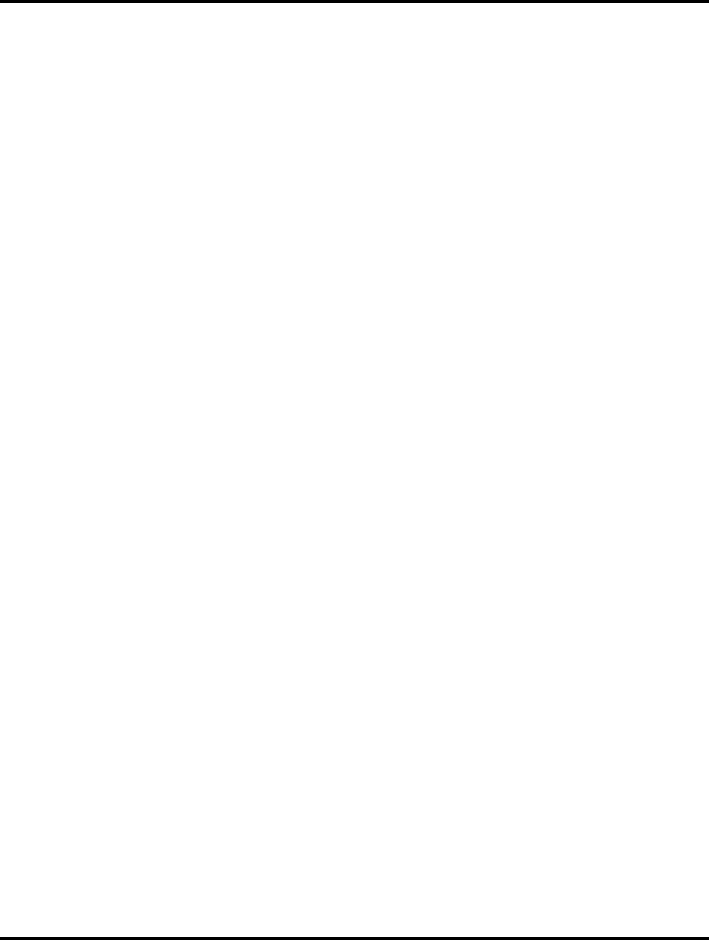
Solo-1 PCI Sound Card Configuration/Hardware
Page - 8
3.2.2. Device Driver Installation Under Windows
To install the device driver under Windows
1. After you have installed the PCI Sound Card, restart your Microsoft
98 operating system.
2. The "Add New Hardware Wizard" dialog box displays the message "PCI
Multimedia Audio Device". Click on “Next>”.
3. To continue the driver installation, select “Search for the best driver for
your device (Recommended)” and click on “Next>”.
4. Choose “Specify a location” and insert installation diskette, labeled “Driver for
Windows 98” into your floppy disk drive. Assuming your floppy disk drive is A,
specify the path as “A:\”. Make sure the dialog box specifies the correct drive
letter and click on “Next>”. This will start the copying process.
5. Follow the on-screen instructions. When the “Add New Hardware Wizard” dialog
box displays the message “Unknown Device”, click on “Next>” and repeat step 3
and 4.
3.3. Application Software
3.3.1. Application Installation Under Windows
To install the application software under Microsoft
system, please follow the steps below:
1. Start up your Microsoft
2. Click on the START button and choose the RUN item.
3. Please, insert the installation diskette into your floppy disk drive. Assuming you
are using drive A, type A:\SETUP.EXE in the command line of the RUN
dialog box.
4. Click on the “OK” push button and follow the on-screen instructions.
5. The Software application will be installed into your system.
3.4. How to Play Games Under DOS Mode
If you want to play games under DOS mode, please specify your drive letter first.
Assuming drive C is used please add the following line to your CONFIG.SYS file:
DEVICE=C:\ESSolo.SYS
After rebooting your system, please type the file name “ESSolo.COM” under the
root directory. For example: C:\ESSolo.COM.
Follow the on-screen instructions to continue the program. A-315-0156
Version 1.0