Labway A521-W0 C-Media CMI7838 PCI Sound Card User Manual w00CONFIG
Labway Corporation C-Media CMI7838 PCI Sound Card w00CONFIG
Labway >
User Manual

W00
C-Media CMI8738 - PCI SOUND CARD
Configuration and Hardware
USER MANUAL
MAR 2002
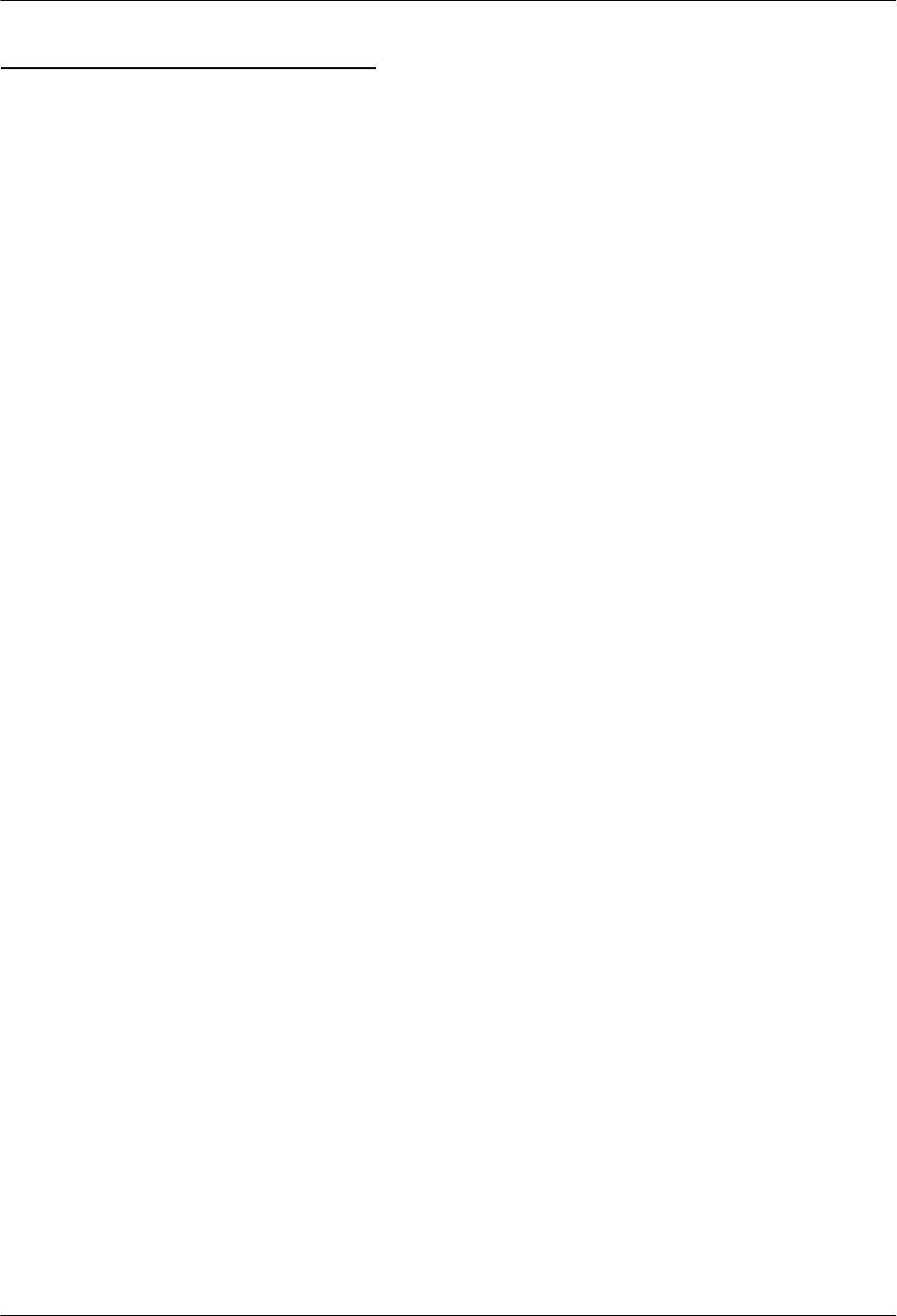
W00 C-Media CMI8738 PCI Sound Card Configuration/Hardware
Page - 1
TABLE OF CONTENTS
1. DESCRIPTION..............................................................................................2
1.1. FEATURES..........................................................................................................................................................2
2. C
ARD
F
IGURE FOR
“
C
-
MEDIA CMI
8738
W
00
”
.....................................................3
2.1. CONNECTORS FOR “C-MEDIA CMI8738 W00”....................................................................................................3
2.1.1. External Connectors:...........................................................................................................................3
2.1.2. Internal Connectors:.................................................................................................................................3
2.2. AUDIO CONNECTORS:........................................................................................................................................4
3. HARDWARE INSTALLATION ....................................................................5
3.1. HANDLING THE PCI SOUND CARD ....................................................................................................................5
3.2. INSTALLING THE PCI SOUND CARD...................................................................................................................5
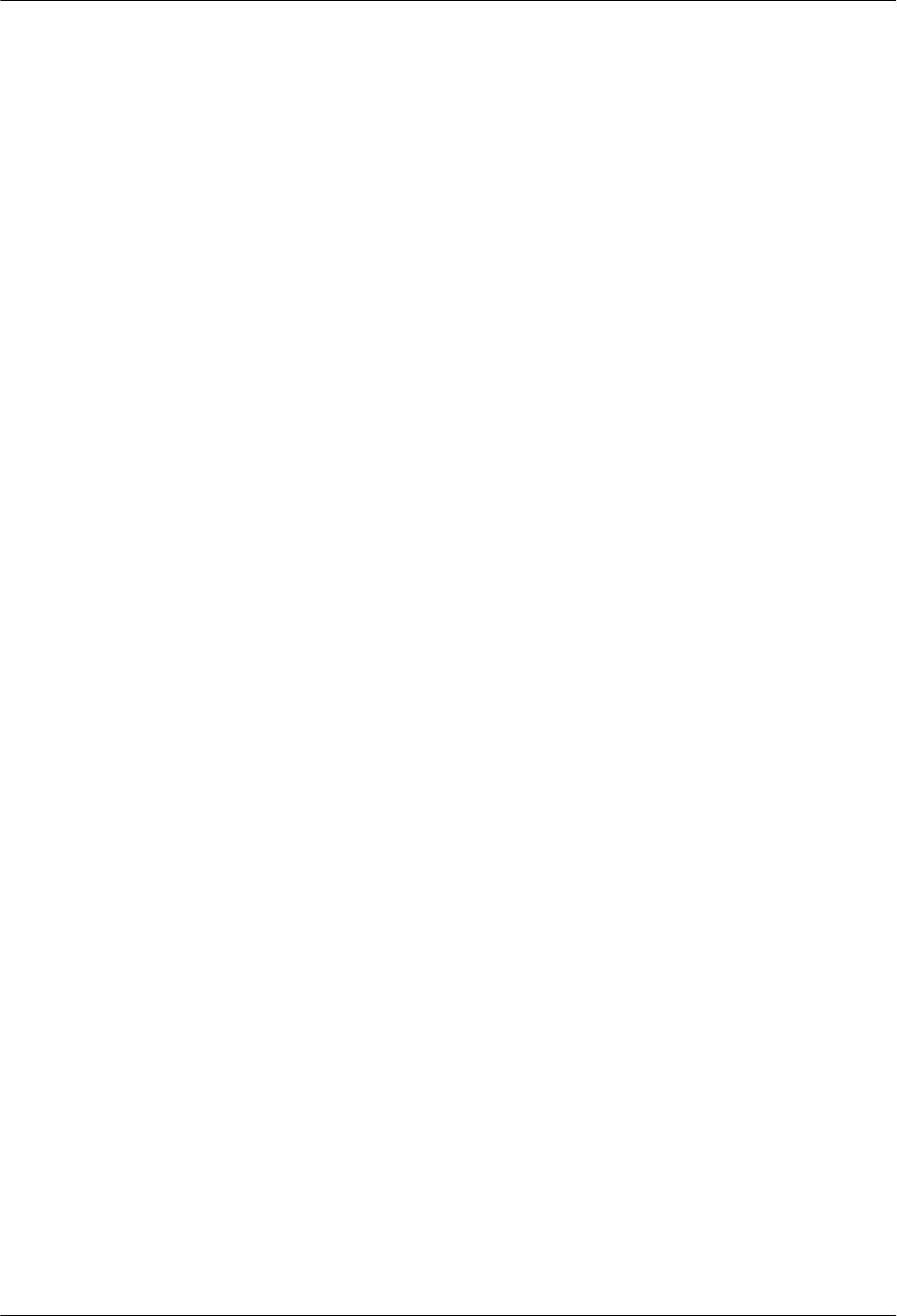
W00 C-Media CMI8738 PCI Sound Card Configuration/Hardware
Page - 2
1. DESCRIPTION
“C-Meida W00” are new audio adapters that provide the next generation of PCI audio
performance to the PC market. The adapters not only meet the new demands of advanced
PC audio applications but also enable the integration of a complete multimedia subsystem on
a single adapter. The adapter functionality and interfaces are compliant with all major
industry standards, including the SoundBlaster Compatible, PC’99, Windows 98 Direct
Sound, Windows Sound System and PCI 2.2 bus specification.
1.1. Features
• PCI 2.2 compliant
• Compliance APM1.2,ACPI 1.0,and PPMI 1.1
• PCI Bus master for PCI Audio
⇒ True Full Duplex Playback and Capture with different Sampling Rate
⇒ Maximum 64-voice XG capital Wavetable Synthesizer including
⇒ GM compatibility
⇒ Direct Sound Hardware Acceleration
⇒ Direct Music Hardware Acceleration
⇒ Downloadable Sound (DLS) level-1
• Legacy Audio compatibility
⇒ Genuine OPL3
⇒ Hardware SoundBlaster Pro compatibility
⇒ MPU-401 UART mode MIDI interface
⇒ Joystick
• Supports distributed DMA for Legacy DMAC (8237) emulation
• Supports AC-1 interface (AC-Link)
• Single Crystal operation (14.318 MHz)
• 5V Power supply for I/O and internal core logic
• Compliant with 16-bit codec Requirements
⇒ 1 Stereo Inputs: CD
⇒ 1 MIC Input
⇒ 4 Channel Output Front Out , Rear Output
⇒ 20 dB MIC Amplifier
• Low Power Consumption
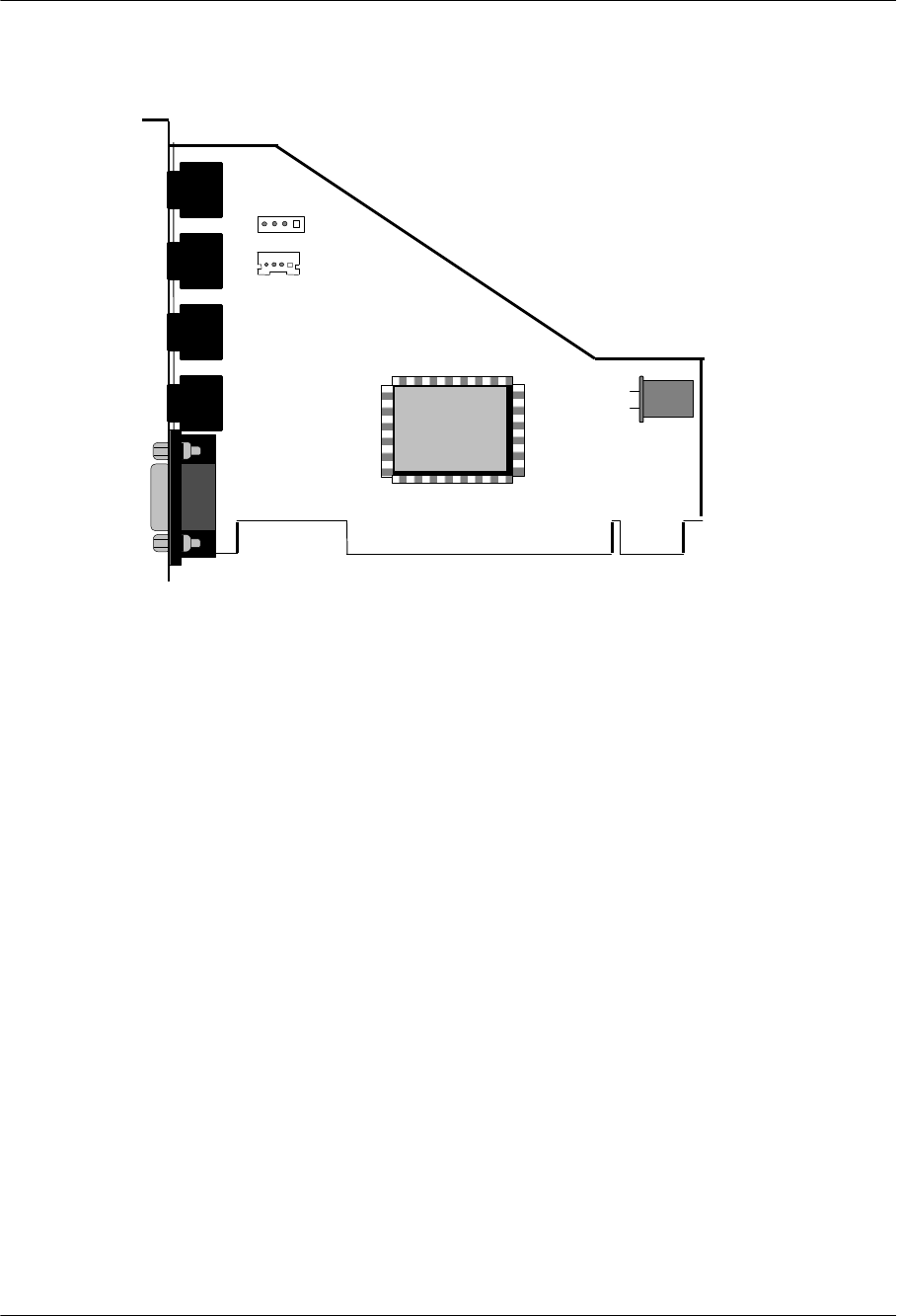
W00 C-Media CMI8738 PCI Sound Card Configuration/Hardware
Page - 3
2. Card Figure for
“
C-Media CMI8738 W00
”
JP2
llllllllllllllllllllllllllllllllll lllllll
REAR OUT
MIC IN
MIDI/
JOYSTICK
FRONT OUT
CD IN
JP3
JP4
JP5
J2
J1
LINE IN JP1
C-Media
CMI8738
2.1. Connectors for
“
C-Media CMI8738 W00
”
“Canyon3DII V70” includes up to three internal connectors, four external Jack Ports, one
external MIDI/ Joystick connector.
2.1.1. External Connectors:
JP1:........................∅ 3.5mm Phone Jack for LINE IN.
JP2:........................∅ 3.5mm Phone Jack for MIC IN.
JP3:........................∅ 3.5mm Phone Jack for FRONT OUT.
JP4:........................∅ 3.5mm Phone Jack for REAR OUT.
JP5:........................Connector for MIDI/JOYSTICK.
2.1.2. Internal Connectors:
J1: ..........................Connector for CD AUDIO IN. (ATAPI)
J2: ..........................Connector for CD AUDIO IN. (JST)
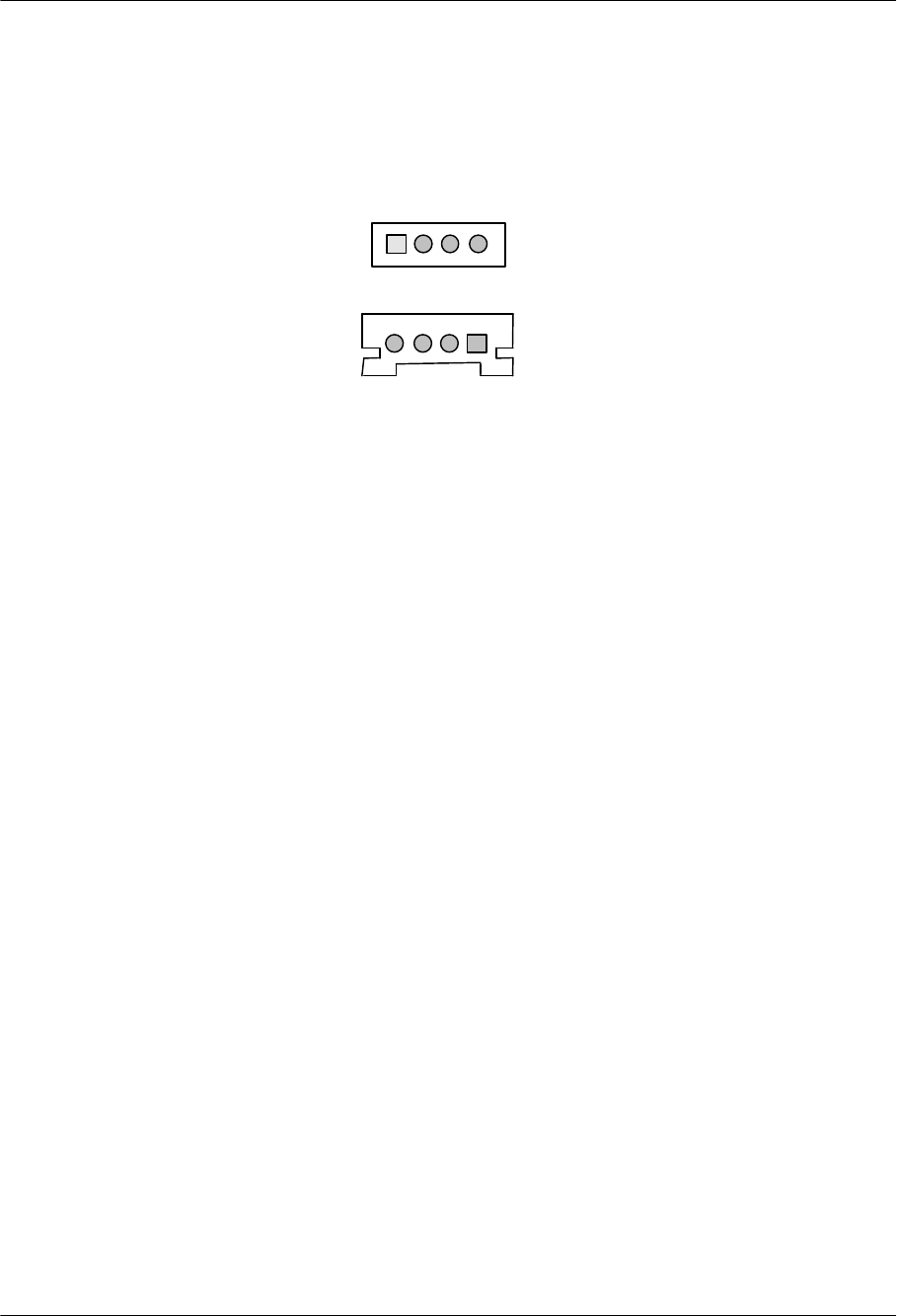
W00 C-Media CMI8738 PCI Sound Card Configuration/Hardware
Page - 4
2.2. Audio Connectors:
J1: CD-Aud
L: LEFT CHANNEL SIGNAL
G: GROUND
R: RIGHT CHANNEL SIGNAL
J2: CD-Aud
L: LEFT CHANNEL SIGNAL
G: GROUND
R: RIGHT CHANNEL SIGNAL
G
R
G
L
L G
G
R
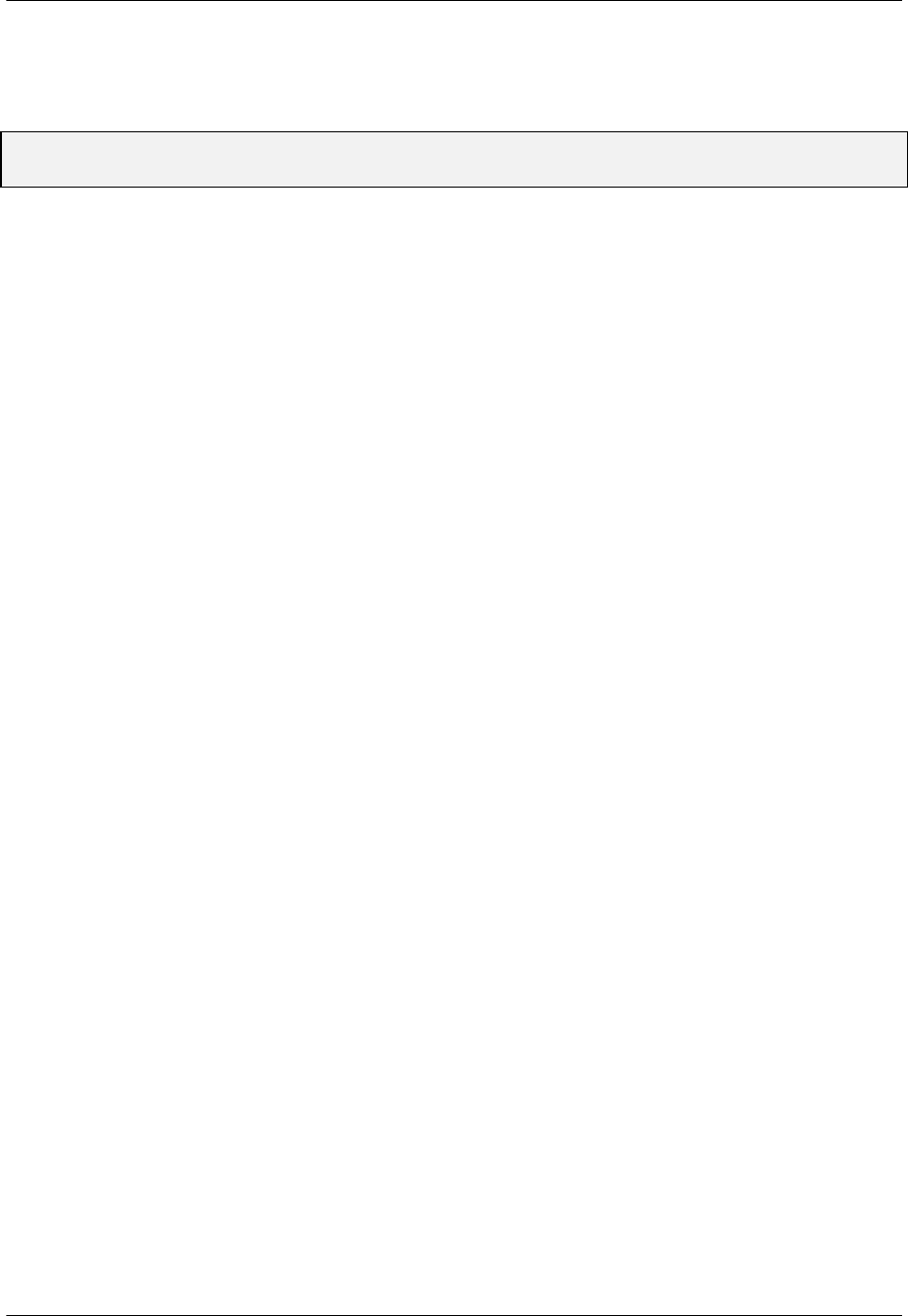
W00 C-Media CMI8738 PCI Sound Card Configuration/Hardware
Page - 5
3. HARDWARE INSTALLATION
3.1. Handling the PCI Sound Card
WARNING: Static electricity can damage your equipment. Do not take the card out of its
static protective bag until you are ready to work with it.
Follow these precautions when handling the card:
• Before you open the static protective bag, touch it to a metal expansion slot cover on the
back of your computer. This drains static electricity from the package and from your body.
• Do not touch any exposed printed circuitry after opening the package.
• Keep other people from touching the card. They might have a static-electricity build-up.
• Limit your movement. Movement causes a build-up of static electricity.
3.2. Installing the PCI Sound Card
Step 1. Turn off the system and all peripheral devices.
Step 2. Disconnect the power cord and all peripheral devices from the system.
Step 3. Remove the system cover and identify an unused PCI slot.
Step 4. Unscrew the slot cover plate, plug in the PCI Sound Card, and tighten it with the
screw.
Step 5. If you have speakers or amplifiers, plug the cable into the JP3 and JP4 Jack on
the back of the Sound Card.
Step 6. Depending on what type of CD Audio cable you have connect J1 or J2 on the
Sound Card and the Audio output at the back of the CD-ROM drive. Make sure
pin 1 of J1 or J2 is connected to the leftmost pin of the CD-ROM Audio output.
Step 7. Put back the system cover, reconnect the system power cord and all peripheral
devices. Check and make sure all connections are correct before you turn on
the system.
FCC COMPLIANCE STATEMENT:
This device complies with part 15 of the FCC Rules. Operation is subject to the following two conditions:
(1) This device may not cause harmful interference, and (2) this device must accept any interference
received, including interference that may cause undesired operation.
INFORMATION TO USER:
This equipment has been tested and found to comply with the limits of a Class B digital device, pursuant to
Part 15 of the FCC Rules. These limits are designed to provide reasonable protection against harmful
interference in a residential installation. This equipment generates, uses and can radiate radio frequency
energy and, if not installed and used in accordance with the instructions, may cause harmful interference to
radio communications. However, there is no guarantee that interference will not occur in a particular
installation; if this equipment does cause harmful interference to radio or television reception, which can
be determined by turning the equipment off and on, the user is encouraged to try to correct the interference
by one or more of the following measures:
1. Reorient / Relocate the receiving antenna.
2. Increase the separation between the equipment and receiver.
3. Connect the equipment into an outlet on a circuit difference from that to which the receiver is
connected.
4. Consult the dealer or an experienced radio/TV technician for help.
CAUTION: Changes or modifications not expressly approved by the manufacturer responsible for
compliance could void the user’s authority to operate the equipment