Laerdal Medical AS 150-00001 Laerdal Resusci Anne Simulator User Manual Table of Contents
Laerdal Medical AS Laerdal Resusci Anne Simulator Table of Contents
Users Manual
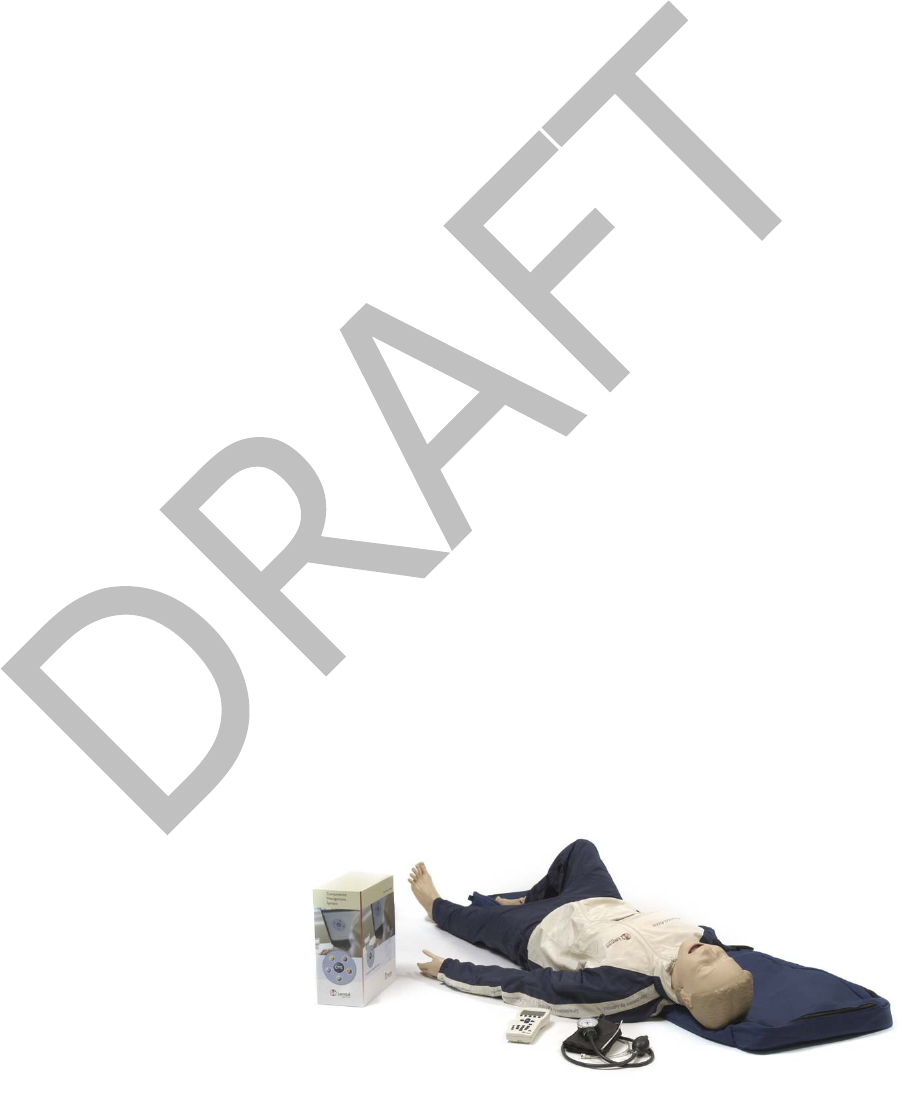
2004-10-08 1
Directions for Use
Resusci Anne Simulator

Table of Contents
Table of Contents ..............................................................................2
Introduction .....................................................................................3
Cautions and warnings.......................................................................3
Standards/Approvals..........................................................................4
Items included..................................................................................5
Unpack ............................................................................................5
Attaching the Legs ..............................................................................................5
Connect Blood Pressure Arm Cuff to torso...............................................................6
Getting started with Resusci Anne Simulator .........................................7
Airway Head.......................................................................................................7
Torso ................................................................................................................8
Remote Control............................................................................... 10
Overview of the Remote Control Device................................................................10
For Remote Control to properly recognize the Simulator .........................................11
Main Display ....................................................................................................11
Operation ........................................................................................................12
Setup: Remote Control Settings..........................................................................13
Programming ECG.............................................................................................16
Sounds............................................................................................................19
Blood Pressure and Pulse ...................................................................................21
CPR Performance Monitoring...............................................................................23
Breathing Parameters........................................................................................24
Maintenance................................................................................... 29
Periodic cleaning...............................................................................................29
Changing the pupils...........................................................................................29
Attaching the Airway Head .................................................................................29
Changing the lung.............................................................................................31
Changing the Stomach.......................................................................................31
Changing Spontaneous Breathing bladder.............................................................31
Filling the spontaneous breathing air container......................................................32
Changing simulator batteries ..............................................................................32
Connecting external microphone (not supplied by Laerdal)......................................33
Connecting PC..................................................................................................33
Connecting AC power supply...............................................................................33
Attach the BP Arm.............................................................................................33
Connecting the IV Arm.......................................................................................33
Proper care of IV Arm........................................................................................33
Troubleshooting .............................................................................. 35
Technical Data ................................................................................ 35
General ...........................................................................................................35
Wireless Remote Control....................................................................................35
Resusci Anne Simulator .....................................................................................35
Parts ............................................................................................. 36
2004-10-08 2

Introduction
The Resusci Anne Simulator offers a variety of capabilities within basic and intermediate
life support training for healthcare providers. The most significant capability is that of
training in teams to improve teamwork and problem resolution skills.
Each Resusci Anne Simulator model simulates a female adult of average physiology, and is
designed to meeting the core learning objectives of those individuals that train in all areas
of Basic healthcare to include CPR, defibrillation, base-line vital signs recognition and basic
to intermediate (supraglottic) airway management procedures.
Cautions and warnings
• There are electronic components mounted inside the simulator’s airway management
head. The following techniques should not be performed on this simulator due to the
inability to properly sanitize the airway if they are performed:
1. Mouth-to-mouth/Mouth-to-mask ventilation
2. Insertion of simulated vomit for suctioning
• Lubricate the oral and nasal airways liberally with the lubricant provided prior to
inserting any instrument or tube into the airway. Additionally, instruments and tubes
should also be lubricated prior to use.
• Do not allow the manikin's skin to come in direct contact with ink or photocopied
paper, as this can permanently stain the skin. Avoid using colored plastic gloves when
handling the manikin, as they may also cause discoloration.
• Care should be taken when palpating the pulses to not use excessive force as this will
result in no pulse being felt. Only two individual pulses can be felt at the same time.
• When the Resusci Anne Simulator is in the “Off” status the airway will remain open. If
the simulator is turned off while the closure valve is in the closed position it will open
automatically when the simulator is turned off.
• To avoid damaging the spontaneous breathing bladder, do not perform chest
compressions while the spontaneous breathing function is activated.
• If a training session involves the administration of fluids and/or drugs into the IV arm,
empty the arm immediately following the training session.
• Defibrillation
• Only apply the defibrillator to a defibrillation chest skin which is properly mounted on
the manikin's chest.
• Do not provide more than 2 x 360J defibrillator discharges per minute as an average
over a period of time to prevent overheating.
• The manikin chest must be kept dry. Special attention should be taken when using
IV Arm.
• Do not apply conductive gel or conductive defibrillation pads intended for patient use
to prevent chest skin pitting.
• Do not use cables or connectors with visible damage.
• Observe all normal safety precautions for use of defibrillators.
• Defibrillation must be performed over the two defibrillation connectors only.
• Electromagnetic radiation from other radio transmitters or other electronic equipment
may cause noise in the head speaker. To eliminate this noise move manikin away
from the radiation source or turn the head speaker volume to zero.
2004-10-08 3
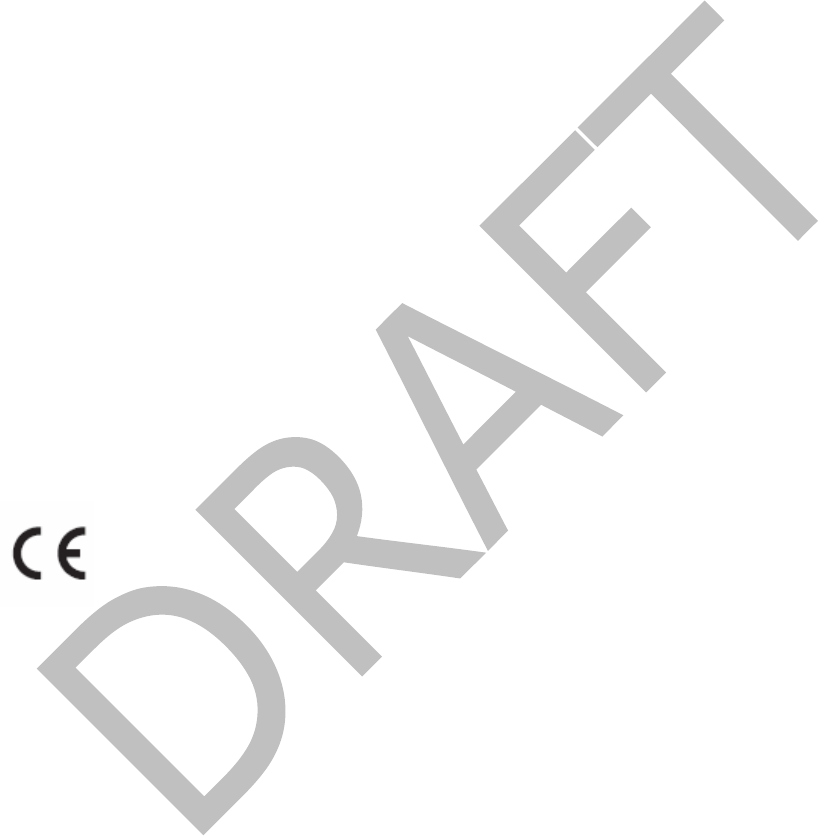
2004-10-08 4
Standards/Approvals
This device complies with Part 15 of the FCC Rules. Operation is subject to the following
two conditions:
(1) this device may not cause harmful interference, and
(2) this device must accept any interference received, including interference that
may cause undesired operation.
Note: This equipment has been tested and found to comply with the limits for a Class B
digital device, pursuant to Part 15 of the FCC Rules. These limits are designed to provide
reasonable protection against harmful interference in a residential installation. This
equipment generates uses and can radiate radio frequency energy and, if not installed and
used in accordance with the instructions, may cause harmful interference to radio
communications. However, there is no guarantee that interference will not occur in a
particular installation. If this equipment does cause harmful interference to radio or
television reception, which can be determined by turning the equipment off and on, the
user is encouraged to try to correct the interference by one or more of the following
measures:
- Reorient or relocate the receiving antenna.
- Consult the dealer or an experienced radio/TV technician for help.
- Increase the separation between the equipment and receiver.
- Connect the equipment into an outlet on a circuit different from that to which the
receiver is connected.
- Consult the dealer or an experienced radio/TV technician for help.
Caution: Changes or modifications not expressly approved by Laerdal could void the user's
authority to operate this equipment.
Hereby, Laerdal Medical declares that when carrying the CE-mark, the VitalSim product is
in compliance with the essential requirements and other relevant provisions of Directive
1999/5/EC.

2004-10-08 5
Items included
Please check that all listed contents below are included.
− Torso including:
Airway Management Head
Pelvis
Blood Pressure arm with cuff
IV arm
− Extrication / Rescue Legs
− Remote Control including batteries
− Remote Control cable (for use when RF communication is not allowed)
− Power cord for AC wall adapter
− 1 bottle simulated blood
− 1 can Lubricant
− Manual defibrillation plates
− Full body soft pack
− Resusci Anne Simulator Eye Set
− Air pump
− Directions for Use
− Track suit including jacket and pants
− Educational Support Manual with predefined training scenarios
− Software CD and USB interface cable
Unpack
The Resusci Anne Simulator is packaged without the legs attached. Remove the upper
body and legs from the packaging and attach the legs to the torso.
Attaching the Legs
Each leg is attached to the pelvis with a bolt, two washers, a spring and a wing nut.
To attach Legs:
1. Detach the torso’s lower chest skin and fold back as shown in picture below.
2. Remove the stomach pillow insert.
3. Remove the pelvis from the torso via bolt connection as shown in picture below.
Note: Be careful when detaching the pelvis from the torso for assembly of
the legs as there are connection wires from the pelvis to the torso.
4. Remove wing nut and washer from bolt inserted in the leg. (Leave spring assembly
in thigh of leg.)
5. Insert bolt through hole in pelvis
6. Slide washer and wing nut back over bolt.
7. Use a screwdriver to drive bolt into wing nut
8. Reattach the pelvis, with legs attached, to the torso via bolt connector
To remove legs, reverse procedure.

Connect Blood Pressure Arm Cuff to torso
1. Place Blood Pressure cuff on the arm.
2. Connect the clear tubing on cuff to the blood pressure connector on simulator’s torso
(see photo). Insert the connector and twist slightly clockwise until it clicks into place.
Picture of simulator torso
with BP Connector
2004-10-08 6

Getting started with Resusci Anne Simulator
Airway Head
1. Head Tilt and Chin lift: Head tilt and chin lift can be performed on the head. If the
head tilt is performed, and airway obstruction is not activated, the airway valve will be
open allowing air passage to the lungs
2. Jaw Thrust: The jaw thrust maneuver can be performed on the head. If the jaw thrust
is performed, and airway obstruction is not activated, the airway valve will be open
allowing air passage to the lungs
3. Ventilation
The airway is designed to accept a broad range of airway management devices. Some
examples are:
• Oral and Nasal airways (OPA and NPA)
• Bag-Valve-Mask ventilation (BVM)
• Combitube
• Laryngeal Mask Airway (LMA)
• Laryngeal Tube Airway (LTA)
Lubricate the oral and nasal airways liberally with the lubricant provided prior to
inserting any instrument or tube into the airway. Additionally, instruments and tubes
should also be lubricated prior to use.
Note: There are electronic components mounted inside the simulator’s airway
management head. The following techniques should not be performed on this
simulator due to the inability to properly sanitize the airway if they are performed:
Mouth-to-mouth/Mouth-to-mask ventilation
Insertion of simulated vomit for suctioning
4. Speaker for voice transmission: When the simulator is “On” a speaker located
inside the airway head can produce pre-recorded voice transmission via remote
control. Live voice transmission can also be achieved by use of a microphone when
connected to the simulator’s torso.
Note: External microphone not supplied by Laerdal
5. Pupils: The simulator is delivered with a set of eyes containing normal pupils mounted
in the head. A separate case contains 3 sets of plastic eye inserts (normal, constricted
and dilated pupils) for use in simulating other conditions.
6. Cricoid Cartilage: A realistic cricoid cartilage is attached to the airway underneath the
face skin allowing the technique of cricoid pressure (Sellick Maneuver) to be
performed.
7. Carotid pulses: When the simulator is “On” palpable carotid pulses, synchronous to
the simulated ECG, are generated.
Note: Care should be taken when palpating the carotid pulse to not use excessive
force as this will result in no pulse being felt.
8. Airway Obstruction: An airway obstruction can be activated from the remote control.
This feature simulates a complete blockage of the airways by shutting the airway
closure valve that controls air passage to the lung. The Resusci Anne Simulator is
2004-10-08 7

delivered with a default setting of “Manual” mode and means that the airway closing
valve is always in the open position. It may be manually closed with the use of the
remote control. Two other automatic settings can be selected via the remote control
to drive the airway obstruction feature. See later section titled “Set Airway Obstuction
(Open /Closed) Mode” found under Remote Conrol for more detail.
Note: When the Resusci Anne Simulator is “Off” the airway will remain open. If the
simulator is turned off while the closure valve is in the closed position it will open
automatically when the simulator is turned off.
9. Lung: The simulator is equipped with one disposable unilateral lung that attaches to
the airway.
Torso
1. Spontaneous breathing: The simulator is equipped with a self-contained compressed
air container located inside the pelvis of the torso. A tube from the air container is
connected to a small bladder located under the lung. This bladder provides the
spontaneous chest rise and fall
• When the simulator is “On” the spontaneous breathing feature can be
manipulated by the remote control.
• Spontaneous breathing fill valve is built into the right side of the simulator.
The manual pump provided with the simulator can be used to fill the
compressed air container on an as-needed basis.
Note: See Maintenance section titled “Fillingthe spontaneous breathing air container” for
details on this feature
2. Chest compressions: The simulator demonstrates the correct anatomical landmarks
for external chest compressions. Chest compressions may be performed without the
risk of damage to the simulator’s spontaneous breathing bladder as long as
spontaneous breathing is not activated.
Note: To avoid damaging the spontaneous breathing bladder, do not perform chest
compressions while the spontaneous breathing function is activated.
3. Defibrillation: The simulator is equipped with two defibrillation connectors and four
lead connectors for use with AEDs or manual defibrillators. The ECG signal can also be
2004-10-08 8

2004-10-08 9
monitored across these connectors. Using the remote control, the instructor can select
the “ignore defib” function to control whether or not the defibrillation shall result in
conversion to a perfusing rhythm. Paddle adapters are supplied for use with manual
defibrillators.
Need a
picture with
”4-Lead”
3. Stomach: The simulator is equipped with a stomach and pressure valve system that
allows stomach distension at inspiratory pressures of more than 25 cmH2O. To deflate
press gently on the stomach.
4. Heart and Lung Sounds: The simulator is equipped with hidden speakers for realistic
heart and lung auscultation.
5. Power Supply: The manikin is intended to operate from battery power. An AC power
adapter is included in the event the user prefers not to use battery power.
Picture showing connection to
power supply

2004-10-08 10
Remote Control
Communication between the remote control and the simulator is based on low power radio
frequency (RF) communication. If the remote control device is used in an environment
where RF communication is not desirable, or where interference from other sources makes
the remote control device inoperable, it is recommended to use the cable connection
between the remote control and the simulator. Using the direct cable connection disables
the RF circuits in both the remote control and the simulator. For use of this cable see later
section
Overview of the Remote Control Device
A. LCD display: Displays status and operation information.
B. Quick execution buttons: Function keys. The function of each button is labeled
on the display above the button.
C. Navigation keys: Use keys to navigate and select functions on the display.
D. OK/Select key: Use this key to activate selected functions.
E. Cancel/Back key: Go back from sub menus without any changes.
F. Numerical keys: Use these keys to enter numerical data or to select numbered
parameters. Can also be used as alphanumerical keys to enter file and event-
names
G. Menu/Setup: Enter Setup Menu.
H. Scenario: Use this button to start a scenario.
I. Shift key
J. On/Off key: Press once to turn the unit on. Press again to turn the unit off.
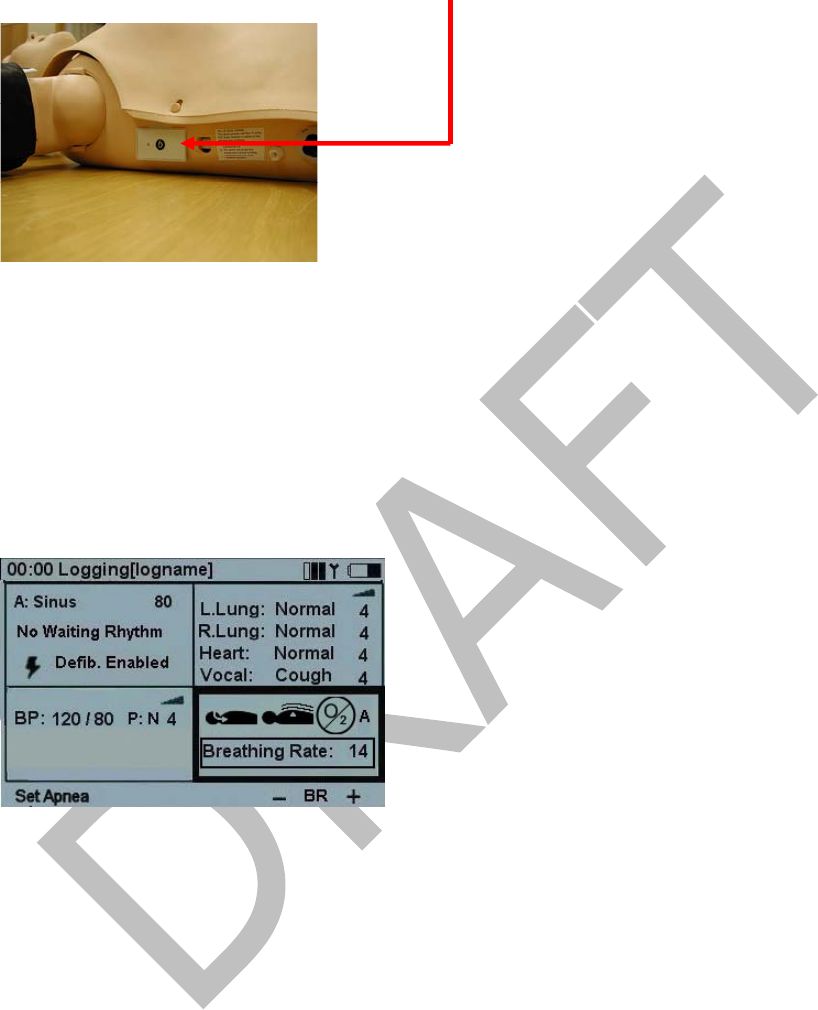
2004-10-08 11
For Remote Control to properly recognize the Simulator
1. Turn on the simulator by pressing the “On/Off” button located on the right side of the
simulator’s torso.
2. Turn on the remote control by pressing the On/Off key (indicated by the letter J in
remote control picture above). The remote control will automatically detect the
simulator and set the initial parameters accordingly. A splash screen will be displayed
for a few moments until the main display is shown.
Note: If an error message appears stating “no reception”, make sure that the
simulator is turned on.
Main Display
The main display screen shows the current status and is a shortcut screen for modifying
some parameters using the quick execution buttons.
The main display is divided into five functional areas and a quick execution area:
1. The upper area is the Logging and Scenario status area. The log status and clock are
presented here together with the remote control battery status and a radio reception
indicator.
2. The ECG section is indicating Running Rhythm on the first line and Waiting Rhythm on
the second line. ”Defib. Enabled” allows change to Waiting Rhythm when a defibrillator
shock is given.
3. The sounds section controls the selected Heart, Lung and Vocal (spoken) sounds.
Volume for each sound can be controlled individually.
4. The Blood Pressure (BP) section shows the set BP, Pulse Strength and the Korotkoff
sound volume.
5. The Breathing rate section shows the set breathing rate, airway open/close status,
supplemental oxygen “active/not active” and airway closure status (M “manual”, A
“adjuncts”, or B “Bag-Valve-Mask” setting).
6. The quick execution bottom menus are shown at the bottom of each display window.
The functions of these buttons will change as the selected function area changes.
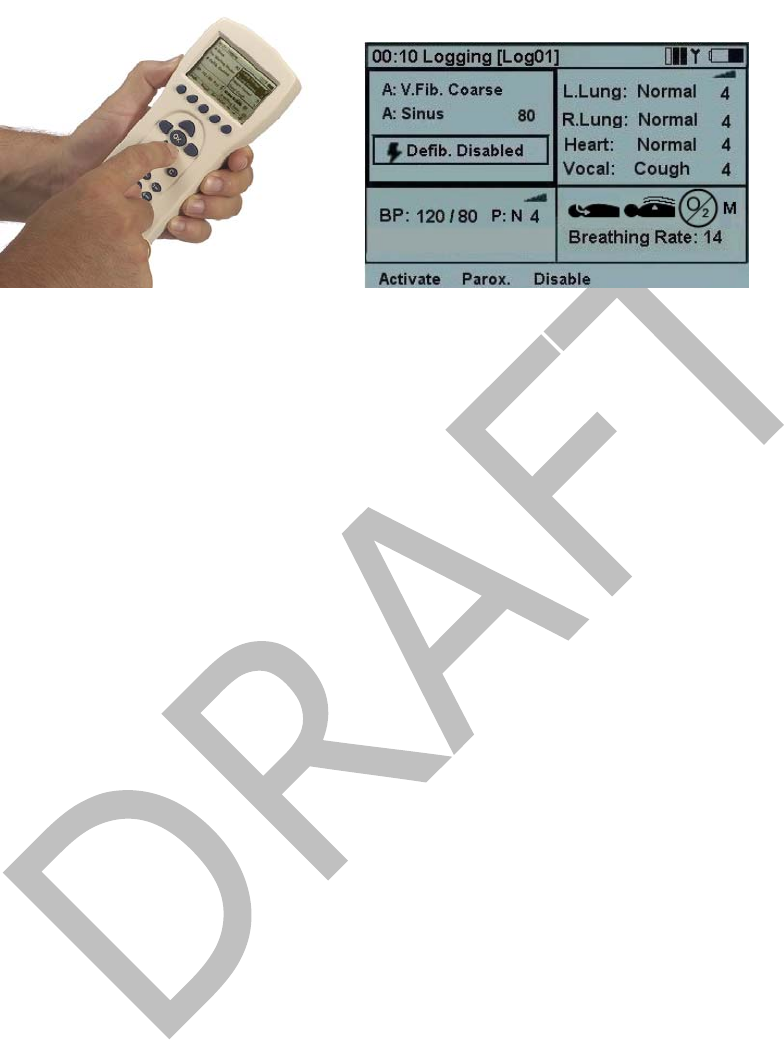
2004-10-08 12
Operation
1. Using left/right navigation buttons (located to the left and right side of the “OK”
button) tab to the desired functional area of the display. Once the desired area is
highlighted, use the up/down navigation buttons to scroll through to the desired
selection.
2. When the desired functional area is highlighted, press OK to edit the settings. (For
example, to set the rhythm, highlight the ECG functional area and push the OK
button).
Note: While in the edit mode (point 2 above) the user may press the shift key
together with the OK key in order to stay in the editing screen. This allows the user
to make multiple changes before returning to the main screen.
3. When the selection is complete, press OK to implement the new selection and return to
the main display.
Note: To cancel the selection press C. This action returns to the main display with the
previous setting unchanged.
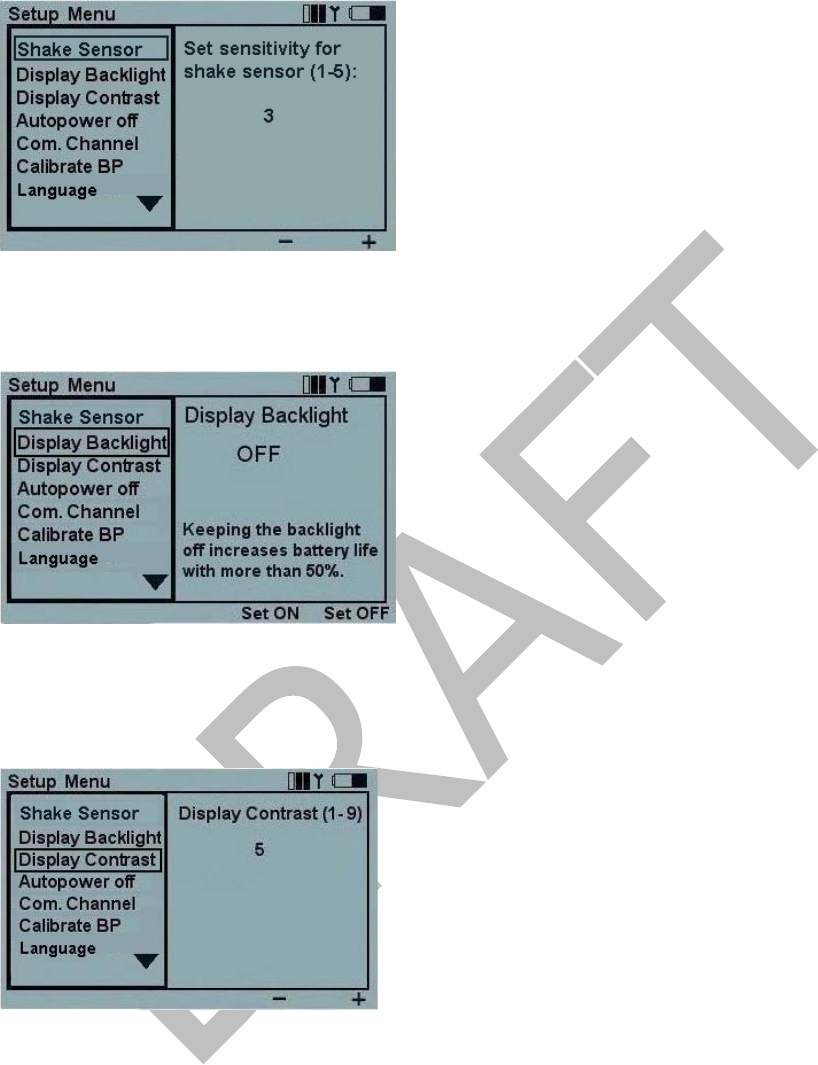
2004-10-08 13
Setup: Remote Control Settings
To activate the Setup Menu, press the Menu button.
Use the navigation buttons to select function. Use quick execution buttons or the
navigation buttons to make a selection. Press OK to save.
Display backlight can be turned on or off. Unless used in a dark room, it is
recommended to have the backlight off to preserve batteries.
Note: The default setting is “off”.
Display Contrast can be adjusted between 9 (darker) and 1 (lighter).
Note: Default setting is 5.
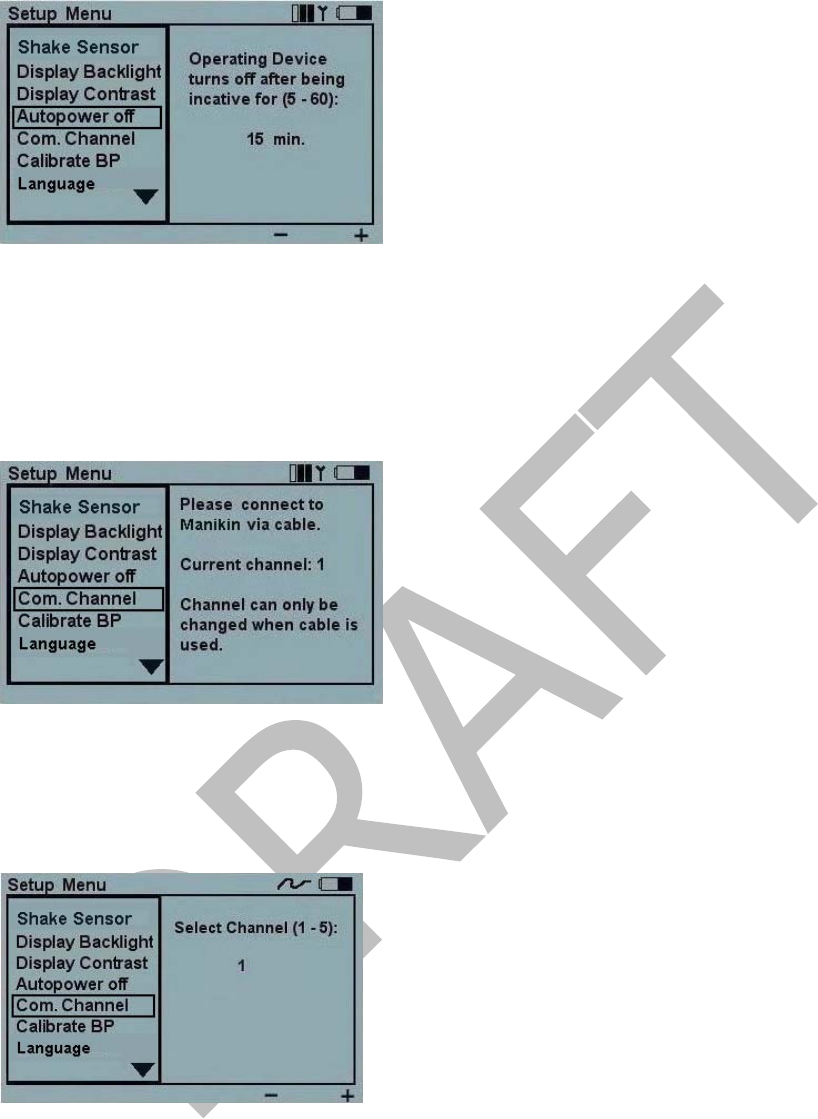
2004-10-08 14
To preserve batteries, the Autopower off function turns off the remote control if there
has been no keyboard activity for a set number of minutes decided by the user between
5–60 minutes. A warning will be given one minute before the unit turns off.
Note: Default setting is 15 minutes.
Com. Channel
To be able to operate several Resusci Anne Simulator units in the same vicinity, it is
possible to select 5 different communication channels.
Note: Communication channels can only be changed if the remote control device is
connected via cable. Default setting is channel 1.
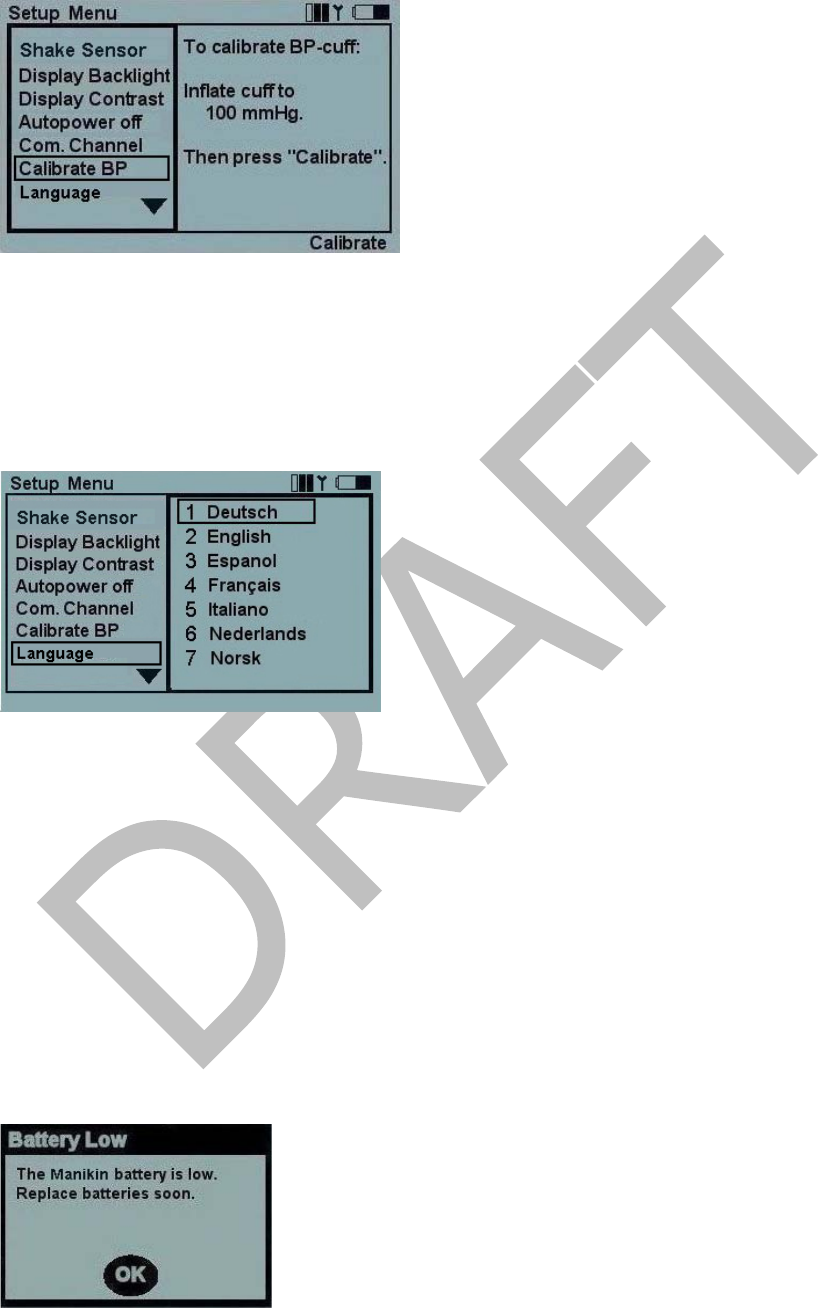
2004-10-08 15
Calibrate Blood Pressure (BP)
To ensure correct measurements of simulated BP, the sphygmomanometer used with the
cuff needs to be calibrated to the pressure sensor in the simulator.
This is done by selecting the Calibrate BP function, inflating the cuff to 100mm Hg and
pressing the Calibrate quick execution button as the pressure is held at exactly 100mm
Hg.
Language
Language selection affects the texts on the remote control display. Selection of a new
language will also affect the “Yes” and “No” vocal sounds.
Note: Default setting is English
Battery Status
There are two indicators warning of “Low Battery” status. The remote control will indicate
low battery status for both the Resusci Anne Simulator and the Remote Control.
Resusci Anne Simulator’s battery status is indicated by a flash screen on the remote
control as shown below. These indicators warn of both “Battery Low” status and
“Replace Battery” status. Batteries should be replaced immediately when the Battery
Low indicator warning appears to avoid any loss of logged data in the simulator. Replace
the simulator’s batteries with 8 1.5 V alkaline batteries, size D.
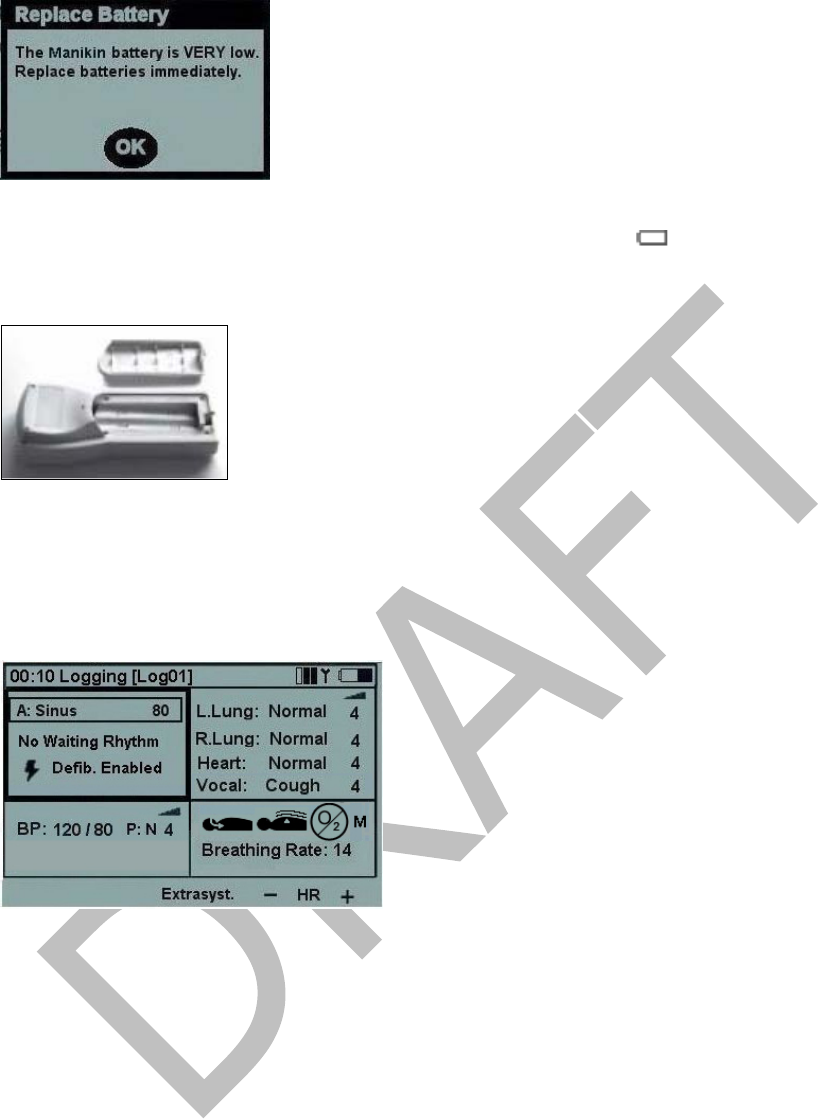
2004-10-08 16
Remote control battery status is indicated in the upper right corner of the display.
Batteries should be replaced immediately when battery empty is indicated. When the
batteries are totally empty, the remote control will turn itself off without any warning.
Replace the remote control batteries with 4 AA size alkaline batteries.
Programming ECG
Set Running Rhythm
On the main display, use the left/right navigation buttons to highlight the ECG functional
area and press OK to edit the functions. Some functions may be changed directly from
the main display using the quick execution buttons.
• HR+ and HR– change the heart rate up and down.
• Extrasyst. generates an extrasystole of the selected kind (on Sinus rhythms only),
immediately after the button is pushed. If no extrasystole is selected, a Unifocal PVC
will be generated.
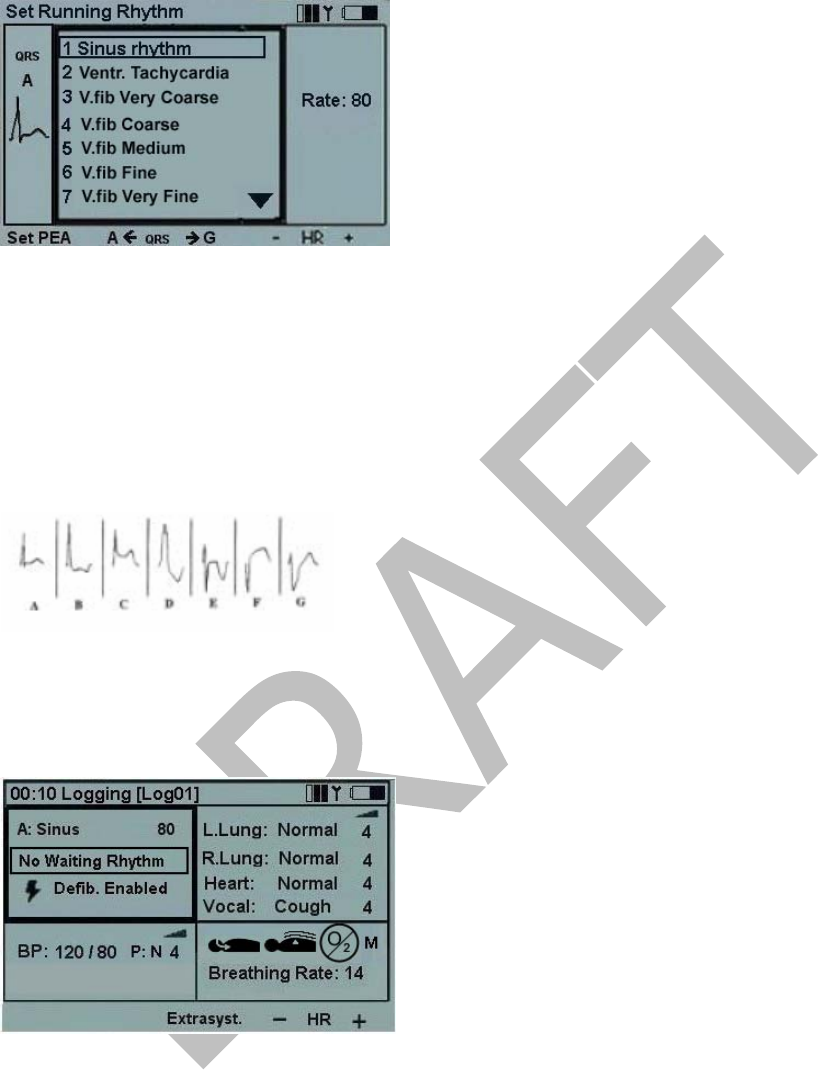
2004-10-08 17
Selecting Rhythm
Using the navigation buttons, highlight the desired rhythm and press OK.
Rate and QRS type can be modified using the quick execution buttons,
OR
By highlighting the QRS or Rate area using the left/right navigation buttons, and then use
the numeric pad or up/down buttons.
QRS types can be set to A through G:
Available rates are dependent on the selected rhythm.
Setting PEA sets the BP to 0.
Set Waiting Rhythm
From the main display use the left/right navigation buttons to highlight the ECG functional
area. Scroll down to “No Waiting Rhythm”. Press OK to edit the selection. Select a waiting
rhythm in the same way as the Running rhythm.
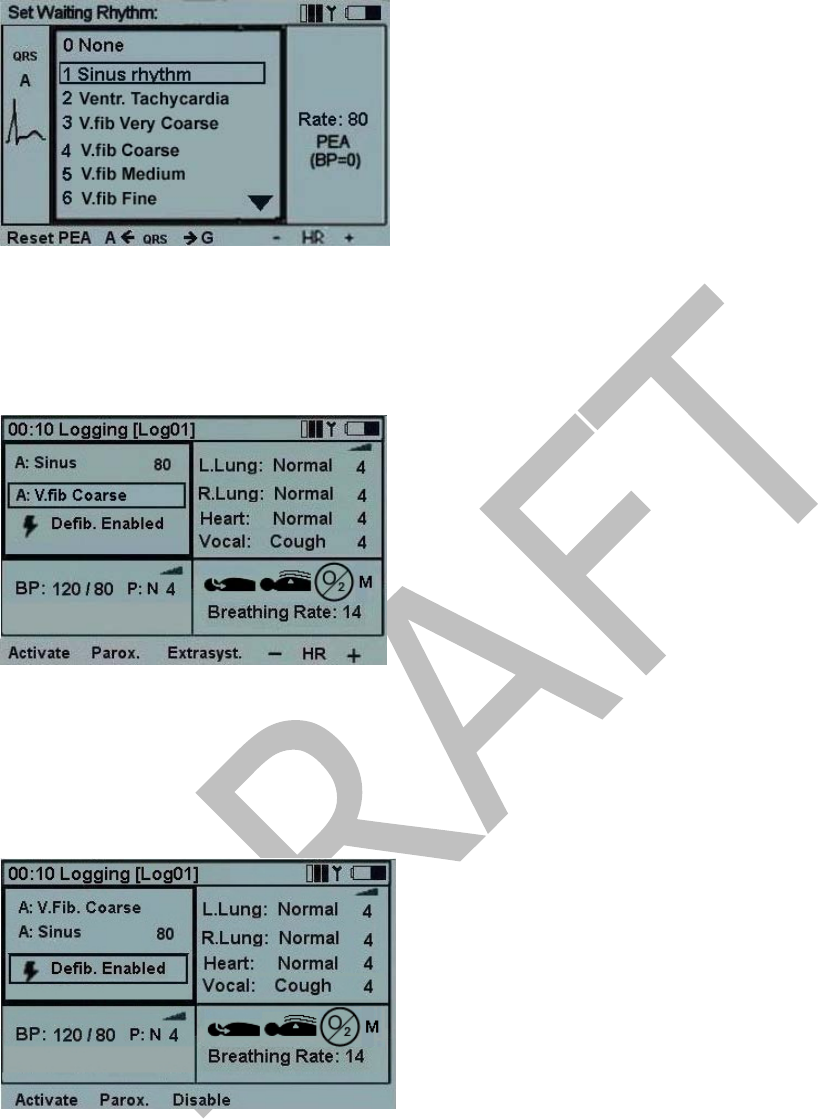
2004-10-08 18
When a Waiting rhythm is selected, two additional quick execution buttons appear in the
quick execution area:
• Activate Activates the Waiting rhythm, substituting the Running with the Waiting.
• Parox. Activates the Waiting rhythm, and exchanges the Waiting and Running rhythm.
Set Defibrillation Enabled/Disabled
When Defib. Enabled is selected the Waiting rhythm will be automatically activated and
replace the Running rhythm when a shock is delivered to the simulator. Enable/Disable is
selected by toggling OK or the quick execution button labeled Disable/Enable.

2004-10-08 19
Sounds
On the main display, using the left/right navigation buttons highlight the sounds functional
area. The sound volume for the selected sound can be set directly from the main display
using the - and + quick execution buttons.
The selected Vocal sound can be activated using the quick execution button. When
”Cough” is the selected vocal sound, the button will be labeled Cough.
The Recall quick execution button reactivates the previously selected sound for the
highlighted sound type.
Set Lung Sounds
Normally Right and Left lung sounds are highlighted together indicating that the sounds
for the right and left lung are the same (bilateral).
To set Right and Left sounds individually, press the Set Unilat. quick execution button.
Note: When the sounds are later reset to bilateral, the sound in the right lung will
be used for both lungs. To alter a lung sound, highlight the sound and press OK.
This will activate the sound selection sub-menu.
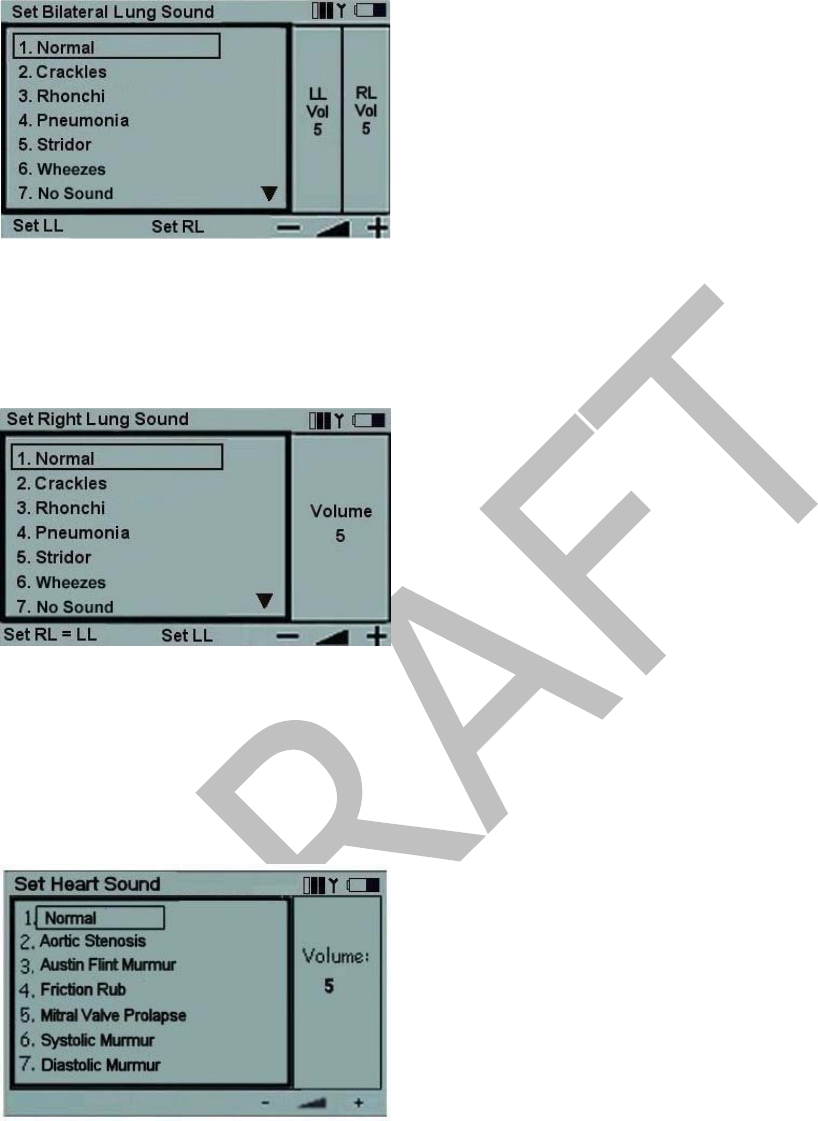
2004-10-08 20
The sounds can be selected using the up/down navigation buttons or using the numeric
buttons. The arrow on the bottom right of the selection field indicates that there are more
selections than presented on the screen.
Volumes can be adjusted using the +/- quick execution buttons, or by highlighting the
volume field and then use the up/down navigation buttons or the numeric buttons.
Set LL and Set RL quick execution buttons are alternative ways to select individual
(unilateral) lung sounds.
Press OK to implement the new selection and return to the main screen.
Press C to return without any changes.
Set Heart Sounds
Heart sounds are set in the same manner as Lung sounds. On the main display, using the
left/right navigation buttons highlight the sounds functional area. Scroll down to the Heart
sound.
Use the +/- quick execution buttons to alter volume directly, or Recall to recall the
previously selected Heart sound.
Press OK to get to the Heart sounds selection menu.
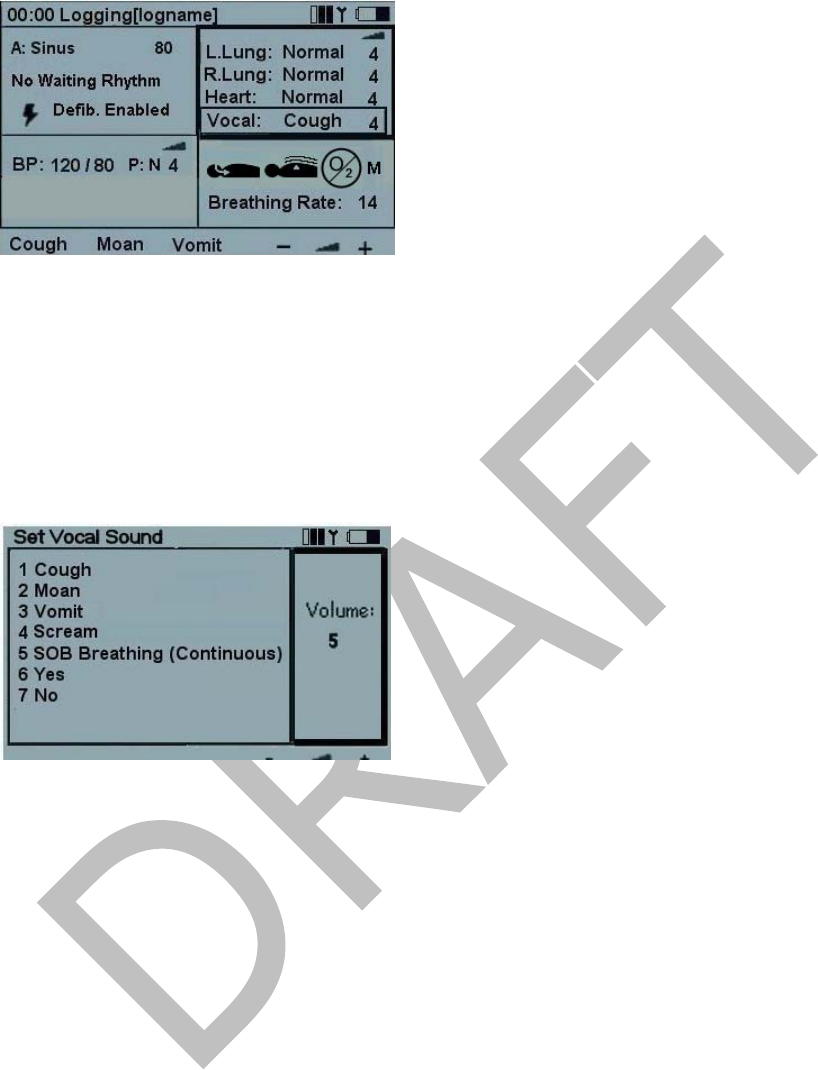
2004-10-08 21
Set Vocal Sounds
On the main display, using the left/right navigation keys, highlight the Sounds functional
area. To alter the Vocal sound, scroll down and highlight Vocal.
Note: Whenever the Sounds area is selected, the selected Vocal sound can be
activated using the quick execution button. Most sounds are activated once. The
continuous sounds are toggled on/off. When Vocal is selected, the three last used
sounds are available as quick execution buttons. Use the quick execution buttons to
activate a new sound directly or press OK to get to the Vocal sounds selection
menu.
Some vocal sounds are continuous. A continuous sound will be repeated until the sound is
selected again or another sound is activated.
Use the +/- keys to alter volume directly.
Blood Pressure and Pulse
The set blood pressure (BP) affects the pulse strength. The Normal pulse can be adjusted
to three levels; weak, normal or strong. If the pulse is set to be normally weak, a weak
pulse because of low BP will be almost impossible to detect.
If the Running rhythm is a rhythm with no BP, i.e. VF or Asystole, BP will automatically be
set to 0/0.
Note: The BP is not automatically set back to normal if a perfusing rhythm is
chosen.
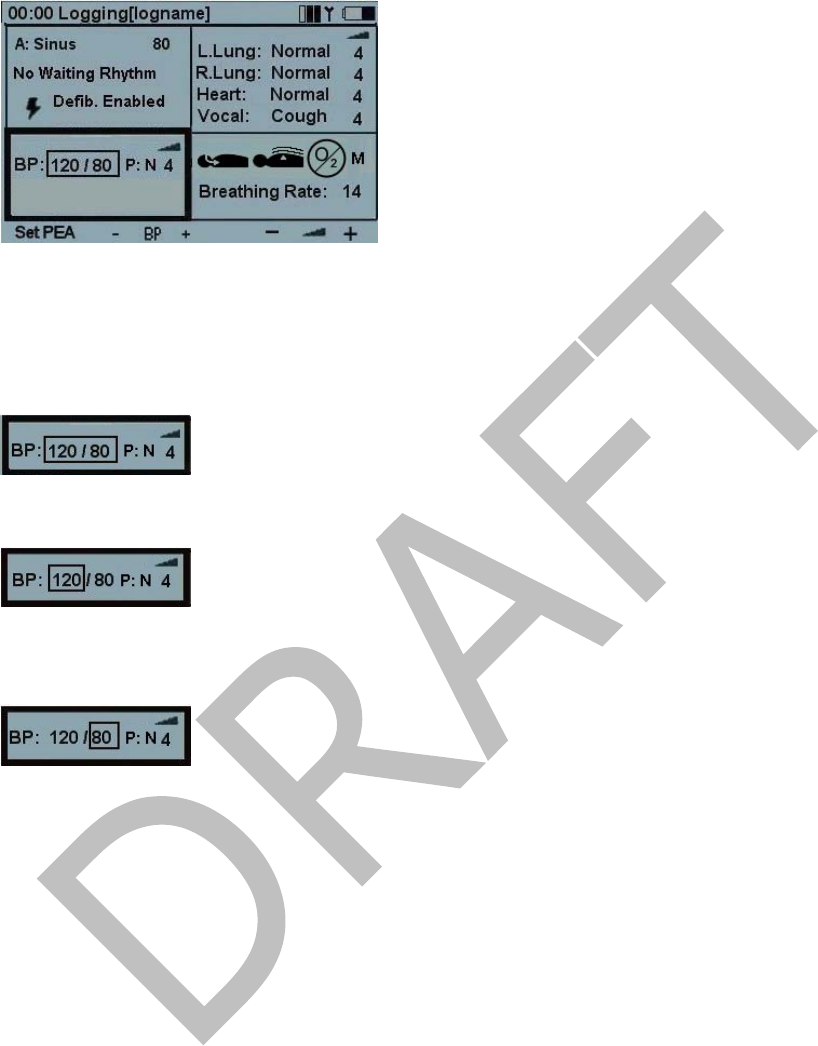
Set Blood Pressure
On the main display, using the left/right navigation buttons highlight the Blood Pressure
functional area. Press OK to activate the BP menu or adjust BP directly using the BP +/-
quick execution buttons
Using the BP +/- buttons
When both systolic and diastolic are highlighted, both pressures will change and maintain
the difference.
When systolic is highlighted, only systolic will change, but diastolic will be kept at least
10mm Hg below systolic.
When diastolic is highlighted, only diastolic will change, but systolic will be kept at least
10mm Hg above diastolic.
The up/down navigation buttons are used to change selection.
Set PEA quick execution button will set BP to 0/0. Reset PEA will set the BP back to what
it was before Set PEA was selected.
Use the +/- quick execution buttons to alter volume of Korotkoff sounds directly.
Pulse strength is indicated as P:N (Normal), P:W (Weak) or P:S (Strong)
2004-10-08 22
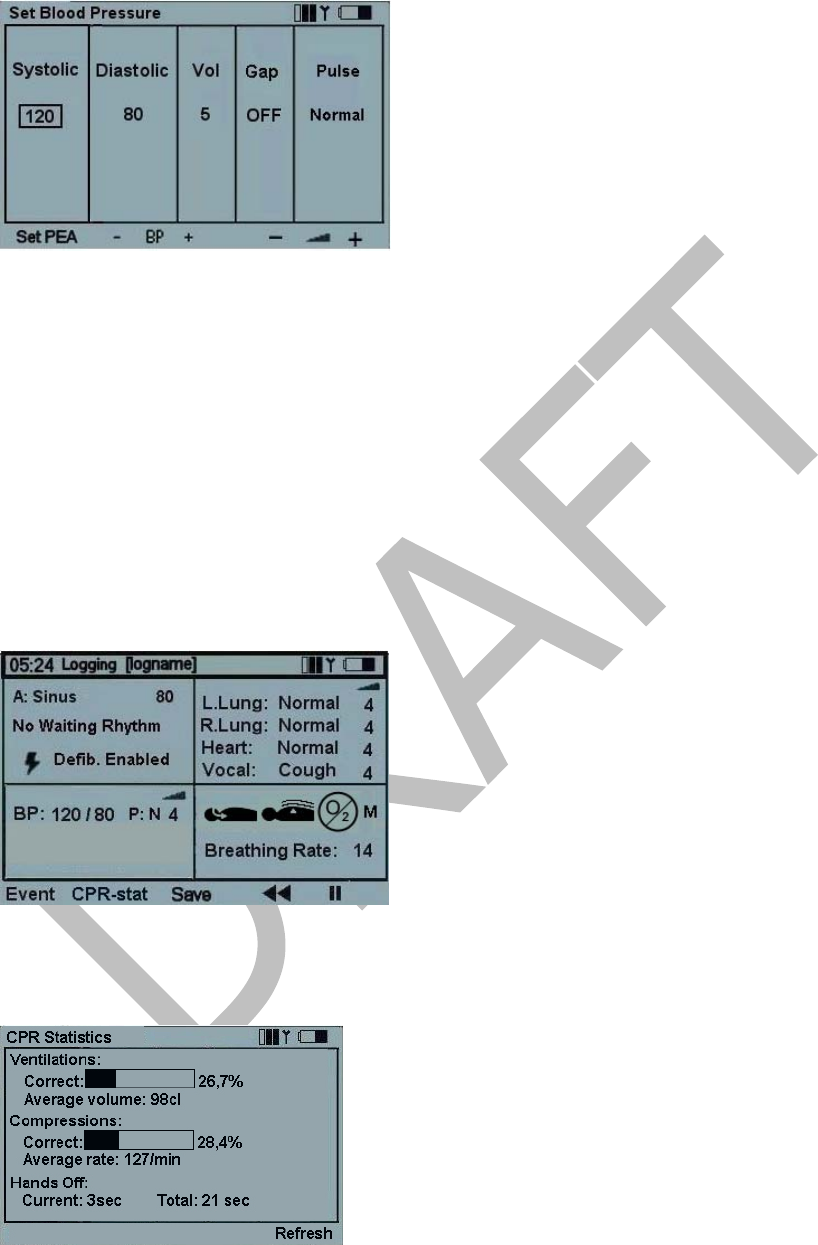
2004-10-08 23
Set BP menu:
Use left/right navigation buttons to select function.
Systolic and Diastolic BP can be adjusted using the up/down buttons, the BP +/- quick
execution buttons or entered directly by using the numeric buttons. If the running rhythm
is VF or Asystole, BP cannot be set.
Volume can be adjusted using the +/- or the up/down buttons or directly through the
numeric buttons.
Ausculatory Gap (Korotkoff sound disappears in part of Phase II) can be toggled on/off
using the up/down buttons.
Pulse strength can be adjusted using the up/down buttons.
CPR Performance Monitoring
On the main display, use the left/right navigation buttons to highlight the Logging
functional area at the top of the screen. Press CPR-stat quick execution button to activate
the real-time CPR performance overview.
The CPR Statistics overview allows the instructor to monitor ventilation, compression and
hands-off time. The values are updated automatically every 30 seconds.
Pressing the Refresh quick execution button updates the values.
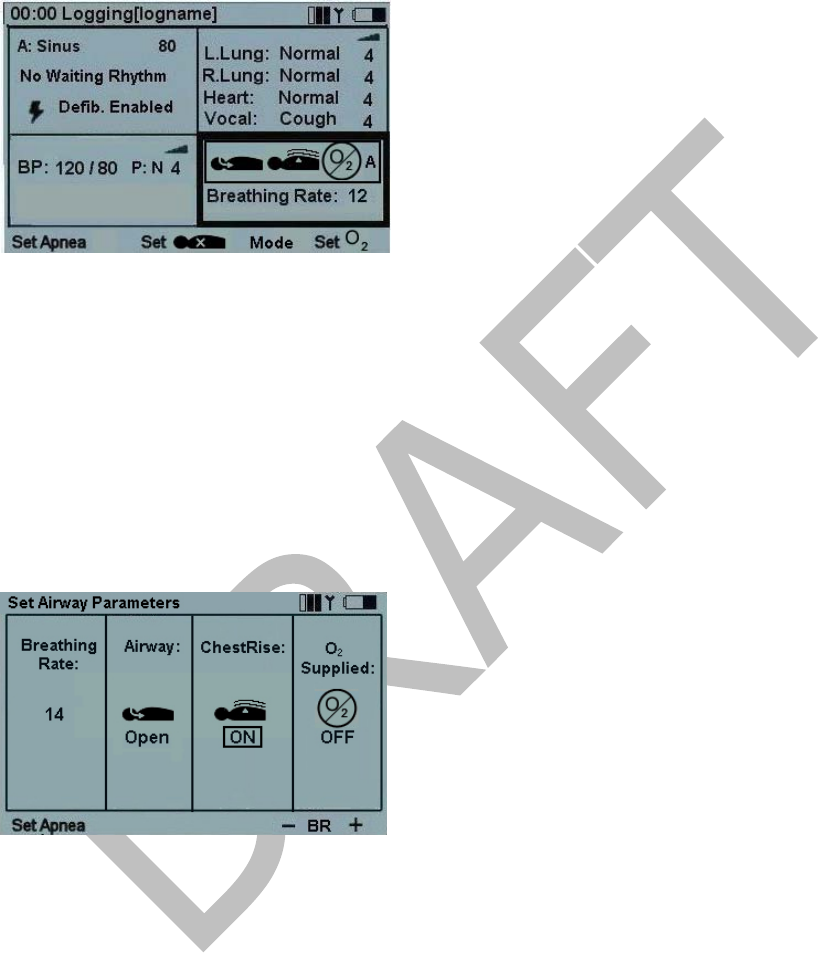
2004-10-08 24
Breathing Parameters
On the main display, using the left/right navigation buttons highlight the Breathing
functional area. Airway obstruction, spontaneous breathing, supplemental oxygen and
breathing rate settings can be set directly from the main display using the quick execution
buttons located at the bottom of the screen.
Set Breathing Rate
On the main display, using the left/right navigation buttons, highlight the Breathing
functional area. The breathing rate may be adjusted using the BR +/- quick execution
buttons in steps of 5 between 0 and 60 breaths per minute. The user may also press OK
to activate the Set Breathing Parameters menu. Here the user may manually change the
breathing rate using the numeric buttons and pressing OK.
Set Apnea will set breathing rate to 0. Reset Apnea will restore the previously set
breathing rate.
Breathing
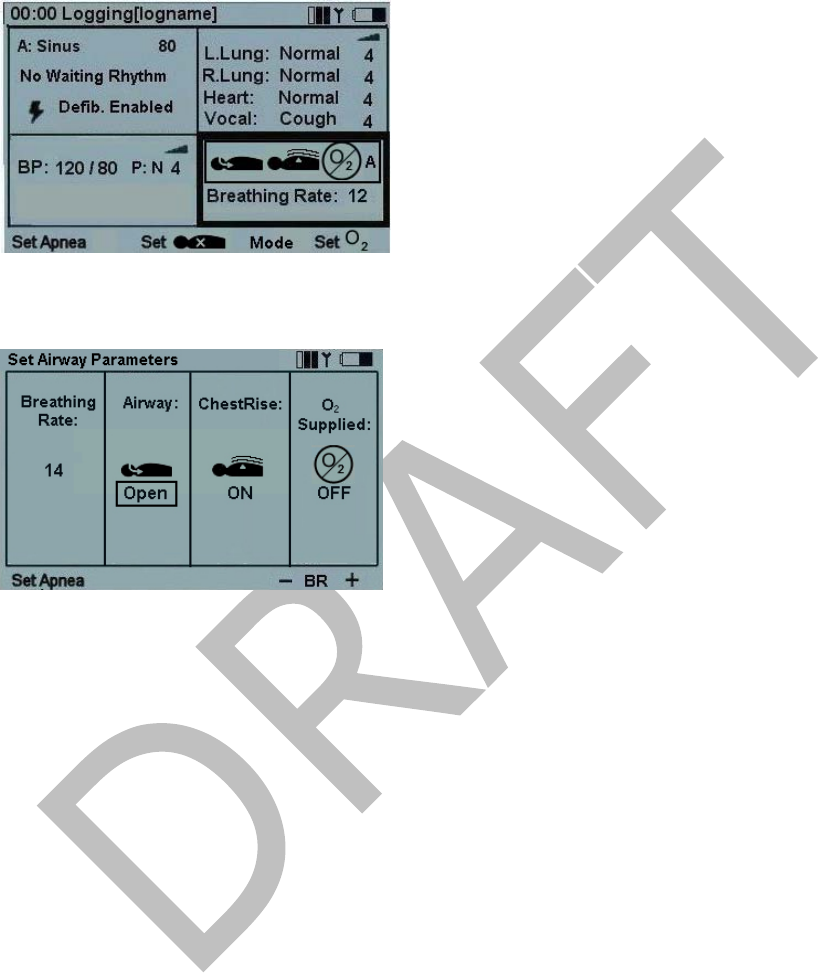
2004-10-08 25
Set Airway Obstruction (Open/Closed) Mode
On the main screen use the left/right navigation buttons, highlight the Breathing functional
area and press OK to advance to the Set Airway Parameters menu.
.
The user may also press OK to activate the Set Breathing Parameters menu. Here the
user may manually change the “Open/Closed” setting using up/down buttons and pressing
OK.
The simulator’s airway “Open/Closed” function has three different settings (Manual,
Adjuncts and Bag-Mask Only) indicated on the main screen by the letters “M, A & B”.
Note: The default setting is Manual (M) mode. When airway is closed the spontaneous
breathing function will stop automatically
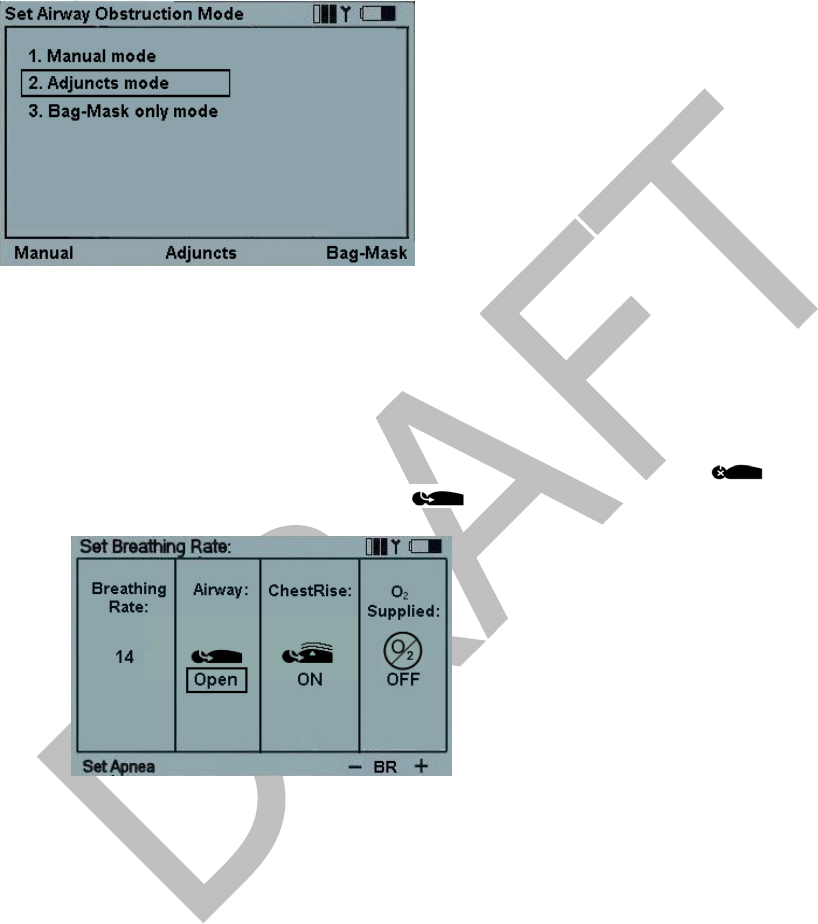
2004-10-08 26
On the main menu screen use the left/right navigation buttons, highlight the Breathing
functional area. Using the quick execution buttons press “Mode” to advance to the “Set
Airway Obstruction Mode” screen. Here the user may choose between the three
different options.
Open and Close the Airway - Manual (M) Mode
When the simulator is set to Manual (M) mode the airway is always in the open position.
While in the manual mode the user may then “Open/Close” the airway two different ways:
1. On the main display, using the left/right navigation buttons, highlight the Breathing
functional area. Press the “Set Apnea” quick execution button. The simulator will now
be set to “not breathing” or breathing rate “0”. Once the “Set Apnea” button is pressed
the user may then manually close the airway by pressing the “Set ” icon and
open the airway by pressing the “Set ” icon
2. From the main display, using the left/right navigation buttons, highlight the Breathing
Functional area. Press OK to activate the Breathing menu. Using the left/right
navigation buttons, tab to the “Airway” window. Use the “up/down” buttons to change
the “Open/Close” setting. Once the desired setting is selected press the OK button and
return to the main menu.
Open and Close the Airway - Adjuncts (A) Mode
When the simulator is set to Adjuncts (A) mode the airway is in the closed position until
proper head tilt/chin lift or jaw-thrust maneuvers are performed correctly. Adjuncts mode
is indicated by the letter “A” on the main display. At any time the user may override the
adjuncts setting by manually changing this parameter. Manually changing the status of the
airway will bring the setting back to “Manual” (M) mode.
Open and Close the Airway – Bag-Mask Only (B) Mode
When the simulator is set to Bag-Mask Only (B) mode the airway is in the closed
position until proper head tilt/chin lift or jaw thrust maneuvers are performed correctly.
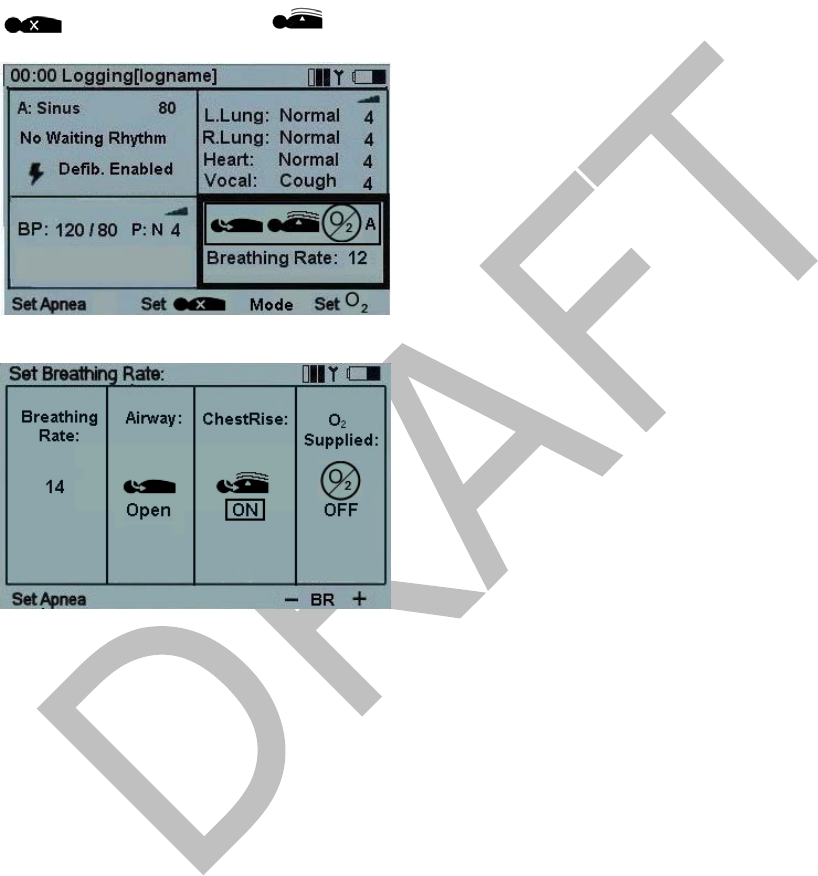
2004-10-08 27
The airway will automatically open and close in this setting. If the head and chin is pressed
downward against the chest, or in the “flexed” position, the airway will automatically
close. At any time the user may override the Bag-Mask Only mode by manually
changing this parameter. Manually changing the status of the airway will bring the setting
back to “Manual” (M) mode.
Set Spontaneous Breathing On/Off
On the main screen use the left/right navigation buttons, highlight the Breathing functional
area. The user may turn the spontaneous breathing function on and off by using the “Set
” (turn off) and “Set ” (turn on) quick execution buttons.
On the main screen use the left/right navigation buttons, highlight the Breathing functional
area. Press the OK button to enter the Set Breathing Parameters menu. The user may also
change the status of the spontaneous breathing by highlighting the “Chest Rise” window
and using the up/down buttons to turn the spontaneous breathing function on and off.
Once the selection is made press OK to return to the by Spontaneous breathing may also
be changed by pressing the OK button on the main she user may also enter the Set
Breathing Parameters from the main screen Use the left/right navigation buttons to select
the Chest Rise menu. Use the up/down navigation buttons to toggle between “On/Off”.
Press OK to activate your selection and to return to the main display.
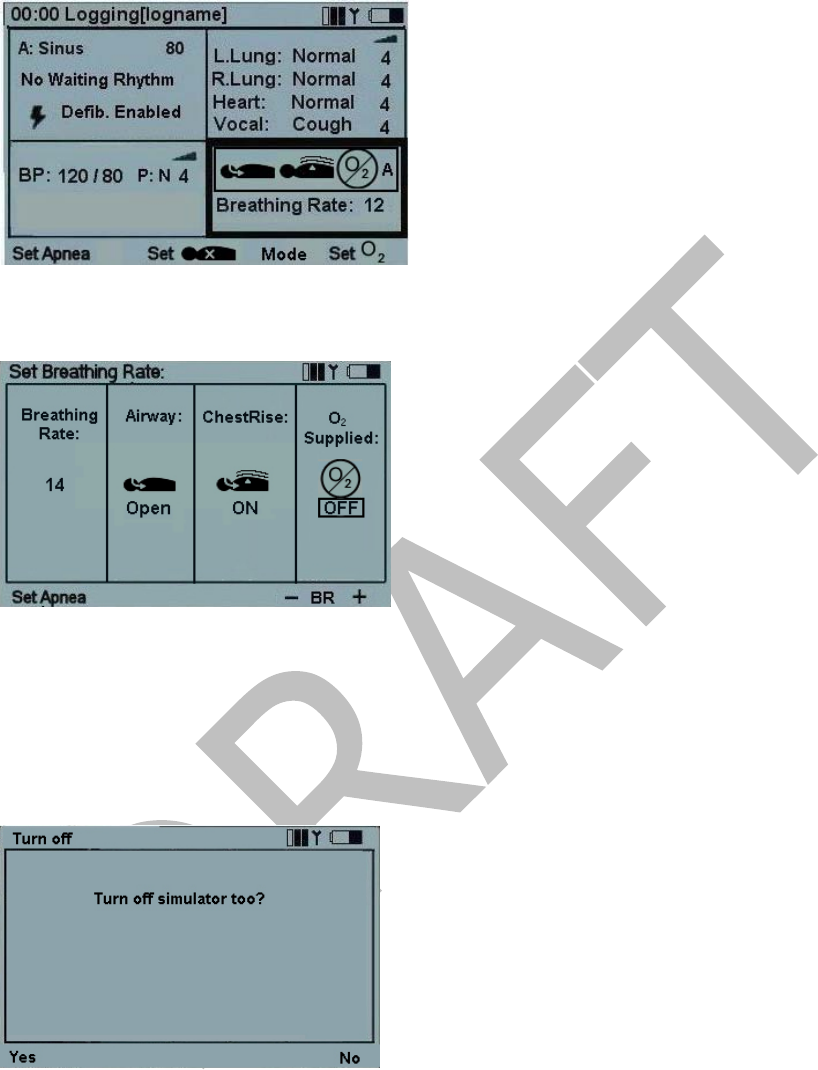
2004-10-08 28
Supplemental Oxygen On/Off
On the main display, using the left/right navigation buttons highlight the Set Breathing
Rate functional area.
Press OK to activate the Set Breathing Rate menu or change supplemental oxygen status
“On/Off” directly from the quick execution button.
Use the left/right navigation buttons to select the O2 Supplied menu. Use the up/down
navigation buttons to toggle between “On/Off”. Press OK to activate your selection and to
return to the main display.
Turn Off Remote Control and Simulator
When the remote control is turned off a window will appear asking whether or not the user
would also like to turn off the simulator. Use the “Yes” or “No” quick execution buttons to
make the appropriate selection. This function helps to save battery life in the Simulator.
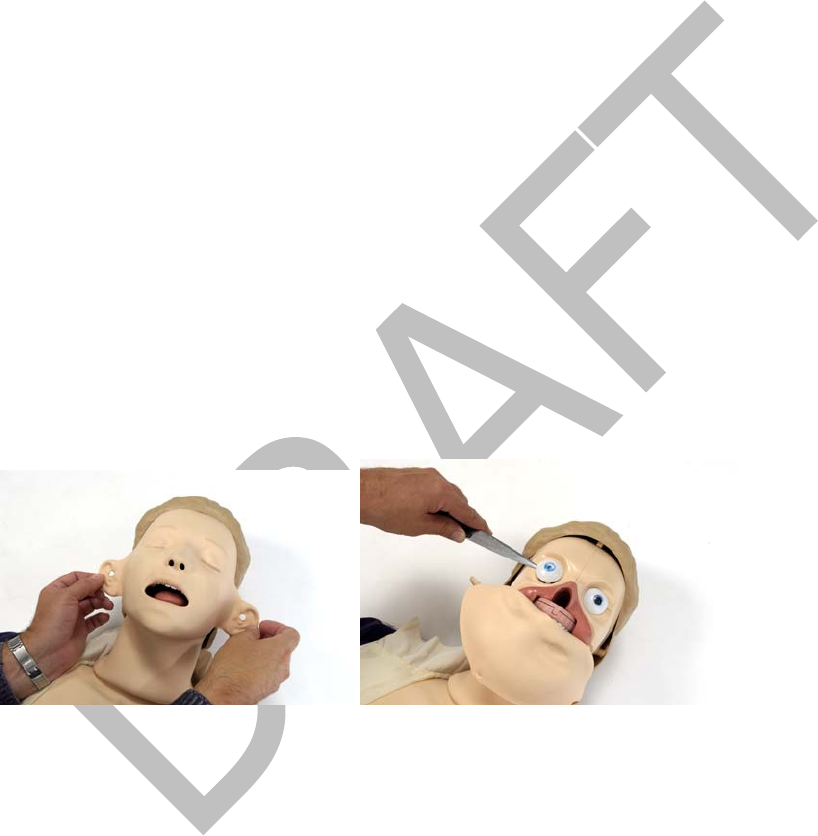
2004-10-08 29
Maintenance
Preventive maintenance is the best method of ensuring long and trouble free operation. A
general inspection should be conducted at regular intervals.
Periodic cleaning
Periodically wash all skin parts that are not regularly sanitized during and after each class,
using warm soapy water or Virkon.
Outer skin and moulded hair
Most stains can be removed using warm soapy water, Virkon or Manikin Wipes (ethanol).
However, the older the stains are, the more difficult they are to remove. Nonabrasive
household cleaners that are safe for plastics may produce desirable results. It is wise to
test other cleaning agents on a non-critical area, e.g., under the chest cover, before
general use. Note that pigments from lipstick and ballpoint pens quickly travel into the
plastic skin. Such stains may be impossible to remove.
Clothes
Hand or machine wash with soap or laundry detergent in warm water, max. 40°C (100°F).
Iron with warm iron. May be dry cleaned. Please note that hot air dryer may cause
garment shrinkage.
Changing the pupils
The simulator is delivered with a set of eyes containing normal pupils mounted in the
head. A separate case contains 3 sets of plastic eye inserts (normal, constricted and
dilated pupils) for use in simulating other conditions. To change the pupils in the airway
head:
1. Remove the hair from the airway head by pulling back on the hair piece.
2. Detach the top of the face skin and fold back until the eyes are exposed.
3. With a thin blunt object, for example a screw driver, place the tip into the groove
under the eye insert, and pull up to detach the eye from the skull
4. To insert the new eye position it in eye hole of the scull and press in until it snaps into
place.
5. Reattach face and hair by reversing points 1 & 2 above
Attaching the Airway Head
In the event that the airway head needs to be removed or re-attached to the simulator’s
torso perform the following:
1. Detach the simulator’s chest skin by pulling the skin away from the tabs
2. Carefully lay the skin to the side being careful not to apply excessive force to the cable
attachments

2004-10-08 30
3. Position the head, airway and cables into the torso’s head opening with the head in the
downward position.
4. Insert the airway and cables through the opening.
5. Press head firmly towards torso, making sure the anchoring tab is sufficiently inserted
to the opening.
6. Twist the head into the upright, or proper, position.
7. Attach esophagus to the stomach by connecting the stomach valve to the esophagus.
8. Attach the airway to the lung by connecting the corrugated airway tubing to the plastic
connector coming out of the airway closure.
(this picture is wrong!! Need connector piece no. 832 to show in picture!)

2004-10-08 31
Changing the lung
1. Detach the chest skin.
2. Detach the tubing from the airway closure valve located under the chest compression
plate.
3. Pull the lung off the compression plate.
4. Attach the new lung.
5. Reattach the chest skin.
Changing the Stomach
1. Detach the chest skin.
2. Take away the stomach bladder by lifting the simulated stomach bladder from the
torso. Undo the stomach bladder from the “feet” of the stomach pouch and detach
the tubing from stomach valve.
Picture showing this procedure
3. Attach the new stomach bladder.
4. Reattach the chest skin.
Changing Spontaneous Breathing bladder
1. Detach chest skin.
2. Detach lung from chest compression plate (it is not necessary to detach any
tubing).
3. Detach spontaneous breathing bladder.
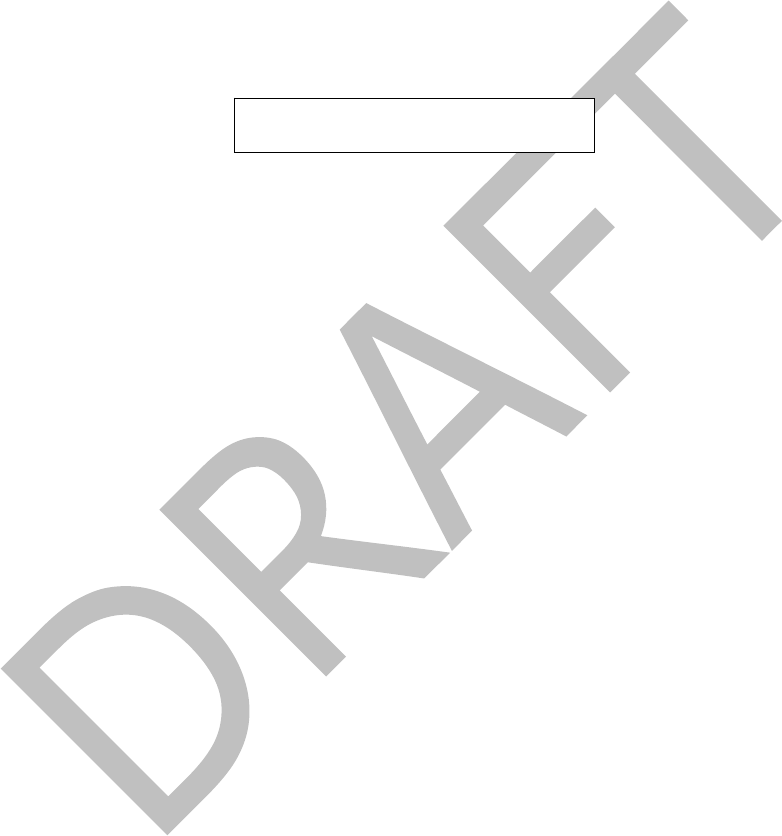
4. Attach new spontaneous breathing bladder.
5. Reattach lung to chest compression plate.
6. Reattach chest skin.
Filling the spontaneous breathing air container
Note: This simulator comes with a manual air pump to fill the spontaneous
breathing air container. This allows utilization of the system without the need for
an external power source. The user may choose to purchase an electrical or
battery operated air pump for this operation.
Manual Air Pump (provided with simulator)
1. Attach manual air pump hose to spontaneous breathing fill valve located at the side
of the simulator torso.
Needs picture to show this
2. Fill the air container by pumping the air pump.
Note: Do not to exceed 10 bar (145 psi). A pressure relief valve is included in the
air tank and will be activated at pressure above 10 bar (145 psi). This valve has a
built-in reset mechanism.
3. Detach air pump from spontaneous breathing fill valve
Changing simulator batteries
When replacing worn out batteries, replace them with eight D-cell alkaline batteries.
To replace batteries:
1. Detach chest skin.
2. Open the battery cover.
3. Remove and discard old batteries.
4. Replace new batteries as indicated on battery cover.
5. Align battery cover with grooves in battery compartment.
6. Reattach chest skin.
2004-10-08 32

2004-10-08 33
Connecting external microphone (not supplied by Laerdal)
1. Detach chest skin.
2. Carefully lift chest compression plate away from the compression spring and gently
lay to the side being careful not to detach any wires.
3. Locate the external microphone jack on the simulator’s main circuit board.
4. Plug external microphone into this jack.
5. Reattach chest skin.
Connecting PC
1. Locate the USB connector in the cable bundle on the right side of the torso.
2. Plug in USB cable to this connector.
Connecting AC power supply
1. Locate the AC power connector in the cable bundle at the right side of the torso.
2. Plug in AC adapter cable to this connector.
3. Plug in wall adapter to wall outlet (110 – 240V AC).
Attach the BP Arm
1. Detach chest skin
2. Carefully lift chest compression plate away from the compression spring and gently
lay to the side being careful not to detach any wires
3. Place BP Arm and cable into the arm hole of the simulator’s torso
4. Connect the arm via the bolt by “clicking” it into place making sure the grooves on
the bolt fit properly to the hole on the torso.
5. Plug in the wire from the BP Arm to the wire that extends out from circuit board’s
BP jack.
6. Reattach chest skin
Connecting the IV Arm
Connect the IV Arm via the bolt by “clicking” it into place making sure the grooves on the
bolt fit properly to the hole on the torso.
Proper care of IV Arm
IV Arm – Multiple Venipuncture sites:
• Dorsal Veins of Hand (3)
• Antecubital
- Cephalic Vein
- Median Vein
- Basilic Vein
1. Attach IV bag to IV tubing.
2. Attach IV tubing to either vein.
3. Allow fluid to flow through arm and out other vein.

2004-10-08 34
4. Clamp off flow of water from open vein.
The arm is now ready to practice venipuncture.
A 22 gauge needle or smaller is recommended to extend the life of the IV Arm.
When using an IV catheter, lubricate with manikin lubricant for easier insertion.
When excessive leaking occurs at puncture sites, either a new vein system or skin should
be installed to reduce loss of fluid.
We recommend working at a sink when replacing the skin and vein system.
Replacing Skin and Veins:
If replacing both skin and veins, cut off skin.
This can be done with a sharp knife, scalpel or
scissors. When finished, discard skin.
Replacing veins: (Keeping skin)
1. Lubricate inside of skin with liquid
detergent; let it flow down into the finger area.
2. Begin at top of arm and slowly pull skin down and off of arm. Do not roll, as that
will cause skin to bind.
3. Remove tubing from track in mandrel. Glue may need to be scraped away to allow
removal.
4. Rinse and dry vein grooves well and swab with alcohol. Be sure to remove any
excess glue.
5. Place new veins along grooves, spot
gluing as needed. (We recommend
fast-drying glue.)
6. Generously lather arm mandrel with
liquid soap.
7. Slide hand into skin.
8. Work skin over fingers, as with a glove.
9. Work arm skin up, over mandrel.
Heat arms skins before replacing on mandrel. This can be done with a blow-dryer.

Troubleshooting
If an error message appears on the remote control stating “no reception”, make sure that
the simulator is turned on.
If spontaneous breathing is activated and no chest rise is observed, make sure that there
is enough air in the air container. Check also that the breathing bladder has no leakage.
Technical Data
General
Operating Temperature
0°C - 40°C at 90% relative humidity, non-condensing
Storage Temperature
-15°C - 50°C at 90% relative humidity, non-condensing
Wireless Remote Control
Batteries: 4 AA type (LR6) Alkaline batteries
Battery life: Approximately 20 hours
LCD Display:
• High resolution LCD display w/backlight.
Operation range:
• 10m (30 ft) maximum
Radio Frequency (RF) Communication
• Europe: 868.0 - 868.6 MHz (CE approved)
• US and other markets: 915.5 - 916.4 MHz (FCC approved)
Resusci Anne Simulator
Batteries: 8 D-cell (LR20) Alkaline batteries
Battery life: Approximately 40 hours (depending on use of torso features)
Blood pressure accuracy: +/- 2mm Hg
Defibrillation: Average of 720J/minute max
Emergency Cardiac Simulation
• Synchronized variable heart rate, rhythm, abnormalities and duration
• Defibrillation (25 -360 J)
• Scenario details, including CPR performance, downloadable to PC software
IV Arm
• Accessible veins include median, basilic and cephalic
2004-10-08 35

Parts
150-10150 IV Arm, left
150-10250 Blood Pressure Arm, right
150-10450 Air pump
150-10550 Breathing Bladder
150-10650 Lung
150-10750 Stomach bladder
150-10950 Clothing
150-11050 Airway Head Resusci Anne Simulator
150-11150 Pupils (pkg 6)
150-120xx Remote Control
150-19050 Software CD with USB interface cable
150-19850 Educational Support Binder
150-19950 Directions for Use
200-00350 Carrying case full body
200-10550 AC Adapter (multi)
200-11250 Cable, Operating Device
282100 Manual Defib. Adapters (set of 2)
300-00650 Manikin Lubricant, 4 oz
300-00750 Blood concentrate, 4 oz
380600 Leg assy plain left
380650 Leg assy plain right
First Aid/Trauma legs
312052 Leg assy left w/wounds
312053 Leg assy right w/wounds
2004-10-08 36