Laird Connectivity FREESTAR Transmiiter Module User Manual Manual
LS Research, LLC Transmiiter Module Manual
Manual

L. S. Research, Inc.
FreeStar Module
Model #: FS24-100ST
FreeStar Evaluation Kit
and
Application User's Guide
Page 1 of 39
Page 2 of 39
About This Manual
This document provides the user with details in setting up and using the
FreeStar evaluation kit (Part # FS24-100ST-KIT). The document also
provides information and references for software developers to write
applications for use with the FreeStar module (Part # FS24-100ST).
This document contains the following chapters:
Chapter 1 – Evaluation Kit Overview
Chapter 2 – Quick Start
Chapter 3 – Interface Module Description
Chapter 4 – FreeStar Evaluation Software
Chapter 5 – FreeStar Module Input/Output
Chapter 6 – FreeStar Application Guide
Appendix A – Open Field Range Test Results
Appendix B – Agency Statements
Related Documents
Host Protocol
EICD
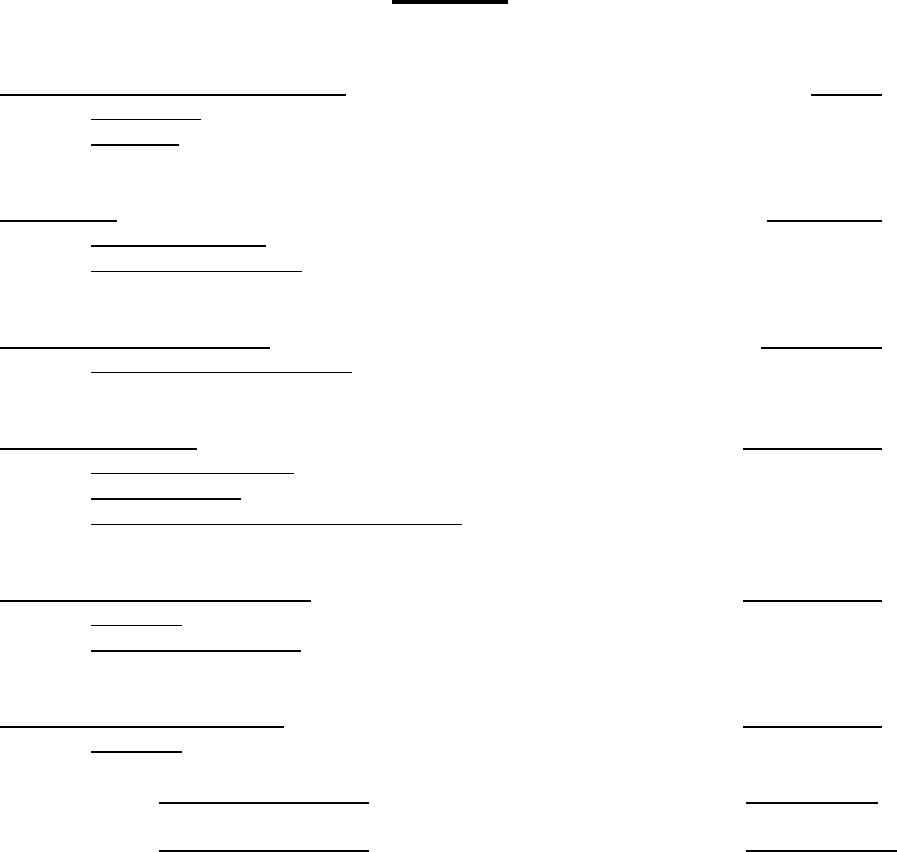
Index
CHAPTER 1
FreeStar Evaluation Kit Overview ...........................................................................Page 4
1.1 Description ...................................................................................................Page 4
1.2 Contents.......................................................................................................Page 4
CHAPTER 2
Quick Start......................................................................................................... Pages 5 - 7
2.1 Board Description.........................................................................................Page 5
2.2 Operational Overview...................................................................................Page 6
CHAPTER 3
FreeStar Interface Module............................................................................... Pages 8 -10
3.1 Interface Module Overview ..........................................................................Page 8
CHAPTER 4
Software Overview........................................................................................ Pages 11 - 22
4.1 Software Description..................................................................................Page 11
4.2 Software Setup...........................................................................................Page 12
4.3 Setting Up and testing a Wireless Link ......................................................Page 19
CHAPTER 5
FreeStar Module Input/Output ..................................................................... Pages 23 - 24
5.1 Overview ....................................................................................................Page 23
5.2 Digital Inputs/Outputs........................................................................Pages 23 - 24
CHAPTER 6
FreeStar Application Guide.......................................................................... Pages 25 - 36
6.1 Overview ....................................................................................................Page 25
Appendix A Range Test Results ……………………………………….…..Pages 35___
Appendix B Agency Statements ……………………………………….…..Pages 38 - 39_
Page 3 of 39
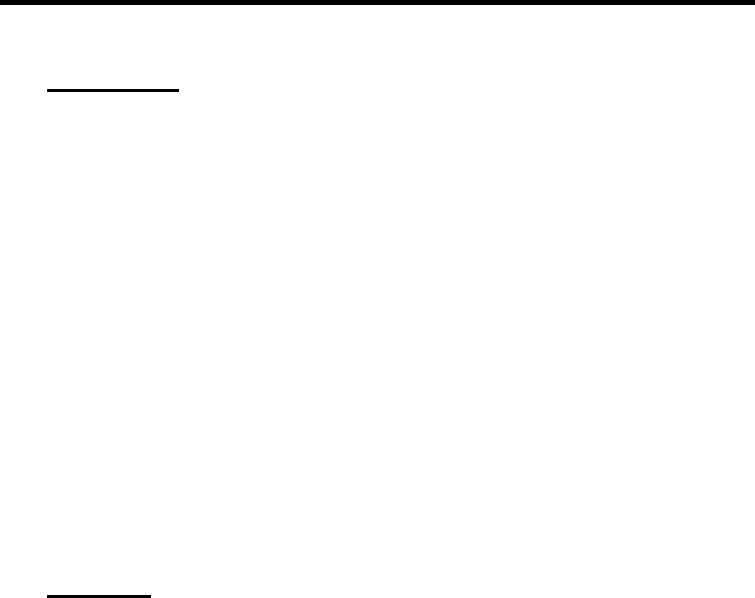
Page 4 of 39
CHAPTER 1
FreeStar Evaluation Kit Overview
1.1 Description
The evaluation kit provides the end user the ability to quickly become familiar
with the FreeStar module. Included in the kit are two FreeStar modules and a
quick start guide to demonstrate the communication link between the two
modules. Also included is a GUI interface referred to as the FreeStar
Evaluation Test Tool (TT) to quickly communicate with the RF modules.
The Evaluation software demonstration is presented in Chapter 4. The
important features provided by the evaluation software are:
• Short and Long Addressing
• Configurable Digital and Analog I/O
• Demonstrating a Wireless Link
• Packet Error Rate Statistics.
1.2 Contents
The FreeStar Evaluation Kit Contains:
Two RF Modules with Firmware Loaded
Two Interface Modules
Two RS-232 Interface Cables
4 AA Batteries
1 CD (includes User’s Guide, Host Protocol Document, EICD, and
FreeStar Evaluation Tool “Setup.exe” file)

CHAPTER 2
Quick Start
2.1 Board Description
The FreeStar module is a 2.4GHz 802.15.4 data transceiver module based
on the Freescale MC13192 Low Power Transceiver device. It provides
enhanced range performance with a 100mW power amplifier. The module
also contains the Freescale MC9S08GT60CFD microprocessor and an
integrated PCB trace antenna. Power is supplied by the host device through
the interface connection in accordance to the operating voltage requirements
with a nominal operating voltage of +3.3V. Exact details on the interface
connections and messaging are available in the FreeStar Electrical Interface
Control Drawing.
Figure 2-1. Top-Side of RF FreeStar Module
Figure 2-2. Top Side of FreeStar Interface Board
Page 5 of 39

Page 6 of 39
2.2 Operational Overview
The quick start demonstration presented in this chapter is referred to as the
ping pong test. The ping pong test allows an end user to easily verify
communication between two transceivers and get a feel for the quality of the
link via feedback of the flashing LEDs.
Operation involves two boards, with one designated as a master device and
the other as a slave device. The master periodically transmits packets to the
slave. If the slave receives and verifies the packet, it will flash its LEDs and
transmit an acknowledgement to the master. If the master receives and
verifies the acknowledgement, it will flash its LEDs.
In normal ping pong mode, LEDs indicate signal strength (two LEDs on
indicate high signal strength, one LED indicates low signal strength). If the
LEDs do not light, the packet or acknowledgement was not received.
2.2.1 Power Up
Insert batteries into interface boards and verify that battery supply is selected
using the jumper as shown in Figure 3-2 chapter 3.
2.2.2 Master/Slave Selection
Master device setup:
1. Press white reset button on Interface Board (See Figure 3-1 location
3) and black button on FreeStar module simultaneously.
2. Release reset button on Interface Module.
3. Wait until green LED is lit, then release button on FreeStar module
Slave device setup:
1. Press white reset button on Interface Board (See Figure 3-1 location
3) and black button on FreeStar module simultaneously.
2. Release reset button on Interface Module
3. Quickly release the button on FreeStar module (Release within 1.5
seconds of performing step 2 above).
2.2.3 Association Mode
In association mode, the red LED will flash rapidly on each board until it has
linked with the other device. At this point, the red LED will go out and the
green LED will begin to flash rapidly for approximately two seconds.
Association mode lasts up to thirty seconds after power up, so the master
and slave pair should be powered up at relatively the same time. If the
transceivers link, they will enter the ping pong mode after association mode
times out. However, if they do not link, they will not communicate and the
sequence must be repeated from the point of master/slave selection at
power up.
Page 7 of 39
2.2.4 Ping Pong Mode
In ping pong mode, the master and slave boards will flash one or two LEDs
with each packet (slave) or acknowledge (master) received, based on
message signal strength. In case there is a lot of other traffic on the default
channel, it is possible to change the channel.
2.2.5 Channel Changing (can only be peformed if boards have been
associated)
While in the ping pong mode, the current channel can be changed to one of
four other unique channels (five channels total). This is accomplished by
holding the push button for approximately two seconds, at which point the
green LED will be lit steady. Once the push button is released, the current
channel option number (one through five) is displayed by a series of flashes
on the red LED. Each short push button press will increment the channel
option number and display it with a given number of flashes on the red LED.
To accept the last selected channel, hold the push button until the green LED
goes out (approximately two seconds). After again releasing the button, the
device will return to the ping pong mode.
Note that both the master and slave devices must be set to the same
channel option number for the pair to communicate, and each board must be
individually set to that given channel option number.
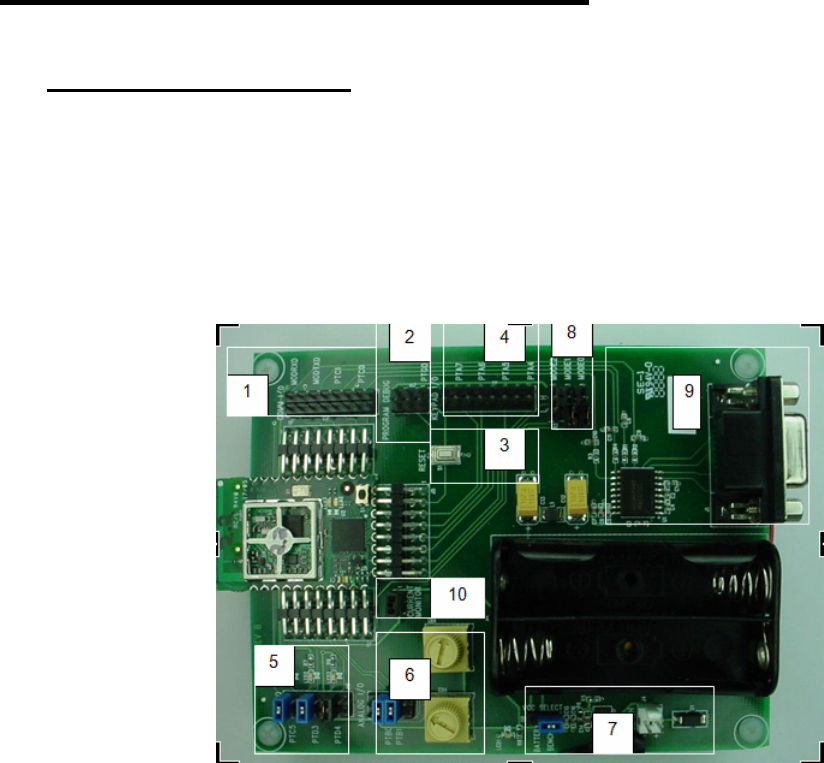
CHAPTER 3
FreeStar Interface Module
3.1 Interface Module Overview (See Figure 3 – 1 for Photo)
The interface module provides the user the ability to quickly assess the
functions of the FreeStar module such as I/O and the mobility to verify
operation of a wireless link in any environment of the user’s choosing.
This chapter describes in detail the functions of the FreeStar interface board
that can be verified using the FreeStar evaluation software provided in this
kit.
Figure 3-1 Interface Module with FreeStar Module Inserted in Socket
3.1.1 Interface Board Description for Each Location Shown in Figure 3-1
Serial Communications Header (location 1)
• Header that allows the user to monitor the serial TX (MODTXD) and
RX (MODTXD) data lines from section 9 as shown in Figure 3-1
above. The header also provides quick access to Port C pins 0 and
1 on the microprocessor.
Page 8 of 39
Page 9 of 39
Programming Header (location 2)
• Location 2 refers to programming header for programming FreeStar
Module. The suggested programmer for the RF Module is the USB
HCS08/HCS12 Multilink programmer (Part # USB-ML-12)
Reset Button (location 3)
• Location 3 indicates the white button that provides ability to reset the
microprocessor on the FreeStar module.
Port A Header for Access to I/O Pins (location 4)
• Header to provide quick access to Port A pins 4 thru 7 on the
microprocessor.
LED Enable/Disable Header (location 5)
• To utilize LED’s the jumpers must be connected as shown in Figure
3-1. The jumpers may be removed to externally access Port C pin 5
and Port D pins 3 and 4 for input or output operation.
Analog Input Select Header (location 6)
• Location 6 displays 2 yellow variable analog attenuators. With the
jumpers installed as shown in location 6 on the ANALOG I/O header,
the onboard attenuators may be utilized to demonstrate the analog
capabilities of the FreeStar Module.
• Remove the two jumpers to utilize external analog peripherals.

Power Supply Circuitry (location 7)
• Location 7 encompasses the power supply circuitry. As shown the
jumper is set for bench power supply (3.5 – 5VDC). Bench power
supply may be connected to the white header (note positive and
negative terminals).
• To use battery supply place the jumper as shown in Figure 3-2 below
and insert 2 AA batteries in power pack onboard the interface board.
Figure 3-2. Jumper Set for Battery Supply
Mode Select (location 8)
• Leave jumpers uninstalled for normal operation
Serial Interface Circuitry and DB9 connector (location 9)
• Onboard host serial interface for use with supplied evaluation
software.
Current Monitor Header (location 10)
• Provides user quick access to monitor current supplied to the RF
Module. Useful in determining current used by device when in
normal or sleep mode.
• To utilize this feature the user must remove the jumper and attach
current monitor between the two header pins.
Page 10 of 39
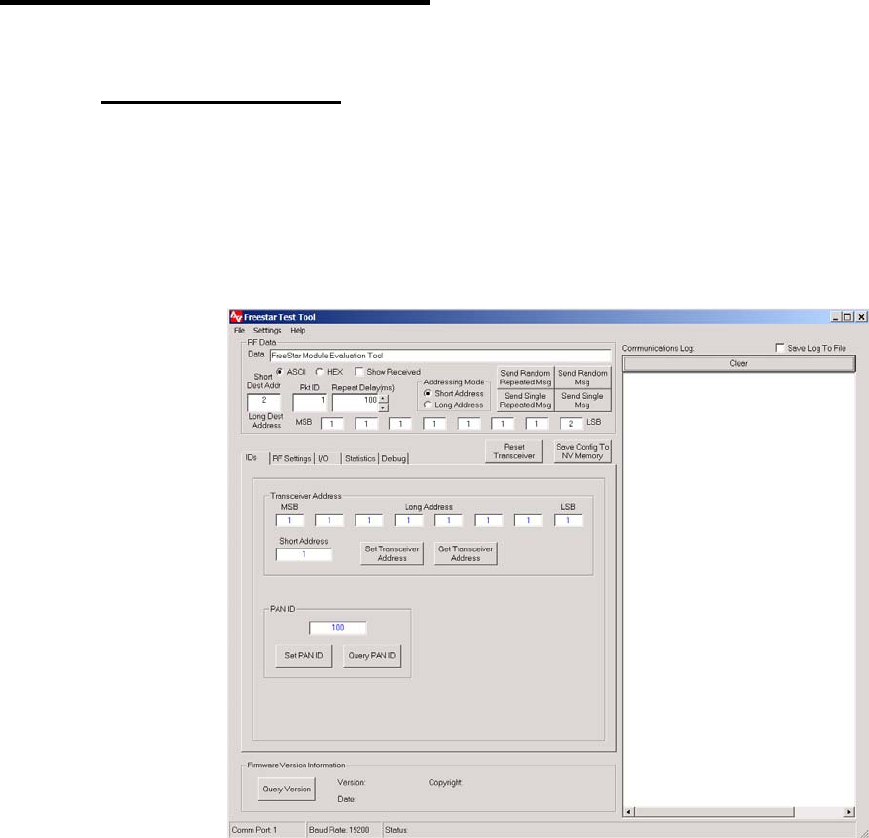
CHAPTER 4
Software Overview
4.1 Software Description
The FreeStar evaluation software was designed to give the developer an
ability to quickly test the features built into the FreeStar module. The
evaluation software is described in the following sections. A screen shot of
the evaluation software is shown in Figure 4-1. Developers please refer to
chapter 5 for information on building custom applications for use on the
FreeStar module.
Figure 4-1. Evaluation Software - Main Screen
Page 11 of 39
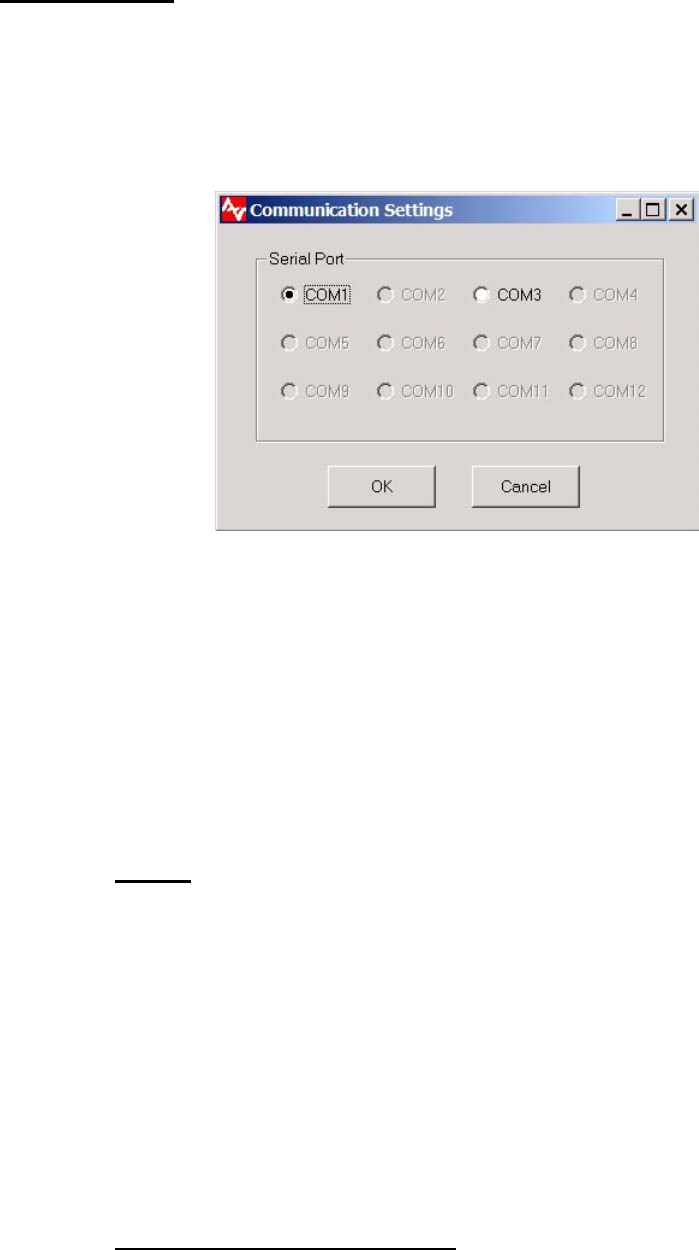
4.2 Software Setup
Install the Evaluation test tool using the self extracting setup program and
execute the FreeStarTT.exe to start the program.
Before communication with the module is possible it is necessary to initialize
the serial port. Pull down the “Settings” menu and click the
“Communications” entry. The screen shown in Figure 4-2 will appear.
Figure 4–2. Communication Setup Screen under “Settings” Pull Down Menu
Determine serial port in use and select “OK”. Next click the “Get Version”
button on the bottom of the test tool to verify communication with the device.
If the version does not appear verify correct COM port and select “OK” and
verify communication successful.
If communication is still unsuccessful with the FreeStar module restart test
tool and perform steps outlined above.
4.2.1 Main Section of Test Tool (Upper left portion of the Test Tool as shown
in Fig 4-1)
RF Data
• Data - Text box to allow user to transmit desired messages to other
modules or view messages from another module.
• Ascii/Hex (Radio Buttons) – Gives user ability to view or enter
messages in Hex or Ascii format
• Show Received (Check Box) – If checked the RF Data text box
displays received data in selected format.
• Addressing Mode – Selects whether messages are sent to a long or
short address.
• Repeat Delay – Allows user to adjust time between sending
repeated messages
Reset Transceiver (command button)
• Performs a software reset of the microcontroller.
Page 12 of 39

Page 13 of 39
Save Config to NV Memory (command button)
• Permanently saves configuration settings from ID and RF Settings
pages to non volatile memory. This feature allows user to cycle
power or reset the module without losing previous saved settings.
4.2.2 Setting Device Identification (See Figure 4-1)
Transceiver Address
• Short Address – Device defaults to using short address unless
this field is set to 65,534. If using short address protocol only
use values from 0 to 65,533
• Long Address – Eight byte address used for communication
between devices if short address is set to 65,534.
• Set Transceiver Address – Sets Long and Short Address*
• Get Transceiver Address – Gets Long and Short Address*
PAN ID (Personal Area Network Identification)
• Set PAN ID – Range 0 to 16383 (14 bit Value)
• Get PAN ID – Returns current PAN ID
4.2.3 RF Settings (See Figure 4-3)
The RF Settings page can be accessed by selecting the RF settings tab in
the software and is shown in Figure 4-3. The following features are provided
in the RF settings page.
• Acknowledgement Settings* – If enabled the destination
device will transmit an acknowledgement to the originating
device. If disabled the destination device will not send an
acknowledgement back to the originating device. Query
Acknowledgement settings displays current setting in text box.
• Receive All Messages Setting* - If enabled all messages will
be received from devices with same PAN ID and RF Channel
and will inhibit device from transmitting. This feature is only to
be used for diagnostic purposes.
• Set or Query RF Channel* - channels 11 – 26 may be used
• Set or Query Transmitter Power Level* - Ranges from 0 – 31
(31 is max level)
• Set RF Module Power Mode for Sleep, Idle, or Wakeup.
* To permanently save select the “Save Config to NV Memory”
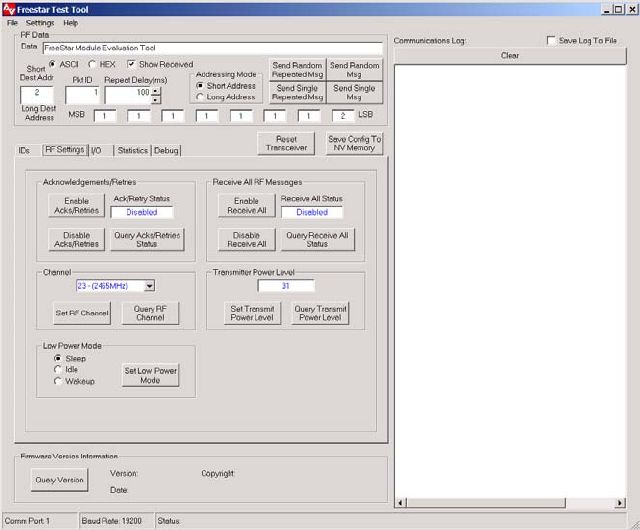
Figure 4–3. RF Settings
Page 14 of 39

4.2.4 I/O Settings (See Figure 4-4)
The I/O page can be selected by clicking the I/O tab in the software. This is
shown in Figure 4-4. The I/O page can be used to setup select digital and
analog pins for desired operation.
Figure 4–4. I/O Settings
Digital I/O Configuration
• Input Output Level or Input Setup – Gives user ability to set selective
Port Pins for Output (0 or 1 Initial Value) or Input (With or Without
Internal Pull Up Resistor Enabled)
• Sleep Output Level or Input Setup - gives user the ability to configure
Digital I/O as desired for sleep state.
Digital I/O
• Output Value – User can select desired output value for any pin
configured as output
• Input Value – Tells user whether the input has a 1 or 0 applied to
selective pins configured as input (note pins configured as outputs
will register as 0)
Analog Inputs
• Readings – Displays analog input read by the micro
Sleep Analog State
• gives user the ability to configure I/O as desired for sleep state.
May be set to Digital Output 1 or 0 or the pins may remain set to
analog inputs.
Page 15 of 39

4.2.5 Statistics (See Figure 4-5)
The statistics page can be selected by clicking the Statistics tab in the
software. This is shown in Figure 4-5. The statistics option can be used to
evaluate the wireless link for packet error rates and throughput.
Figure 4-5. Statistics Settings Screen
Page 16 of 39

Transceiver
• Packets Sent
Number of packets transmitted
• Acknowledgements (ACK) Sent
Number of acknowledgements sent by receiver.
• Packets Received
Number of packets received.
• Acks Received
Number of acknowledgements seen by transmitter.
“Evaluation Program” Statistics
The window toward the bottom the page labeled “Evaluation
Program” contains information about the integrity of the link
between the host computer and the radio board.
4.2.6 Debug Settings (See Figure 4-6)
Figure 4-6. Debug Settings Screen
Page 17 of 39

Page 18 of 39
Debug Mode
• Mode 0 – No debug pulses on pins
• Mode 1 – Refer to Host Protocol Document for Information
LED Functionality (Refer to Host Protocol Document for Information)
Red (LED2) = receive
Green (LED3) = transmit
• RF Activity – LEDs flash when transmitting or receiving device
• Serial Activity – LEDs flash when communicating through the serial
port. Received RF messages will flash the transmit LED if the
message is transmitted out the host serial port.
Heartbeat – Red LED flashes every two seconds to visually verify to user
that device is operating
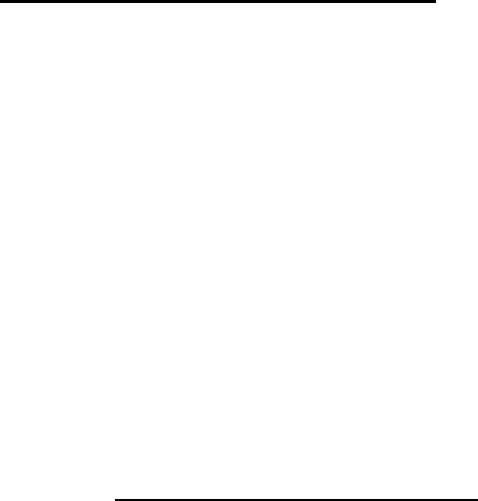
Page 19 of 39
4.3 Setting Up and testing a Wireless Link
Operational testing of the FreeStar RF module requires at least 2 units in
order to establish a link. One unit will be the initiator and the other will be the
responder. In order for a link to be established it is necessary to setup the
transceivers RF Channel, long or short address and PAN id.
Link testing may be performed in either a single ended or a round trip
fashion. This can help to differentiate between real world packet error
performance and raw radio performance. If Acknowledgement settings are
not used then it is a single-ended test, if Acknowledgements are enabled
then it is a round trip test.
4.3.1 Single-ended Test
Single ended performance will require 2 computers, since it will be necessary
to read the statistics from each radio. An example setup is outlined below.
Device 1 (Refer to Figures 4-7 and 4-9)
1. Set PAN ID to 100 (IDs Page)
2. Set Short Address to 1 (IDs Page) *Note to use long addressing set short address
to 65,534
3. Disable Acknowledgements/Retries (RF Settings Page)
4. Disable Receive All RF Messages (RF Settings Page)
5. Set to RF Channel 23 (RF Settings Page)
6. Set transmitter power setting to 31 (RF Settings Page)
7. Set Short Destination address to 2 (Located Upper left corner of TT)
8. Select Short Address Radio Button (Upper Section of TT)
*Long may be selected if sending to a long address device
9. Select “Save Config To NV Memory” Command Button (Upper
Section of TT)
10. Check the Show Received box (Upper Section of Test Tool)
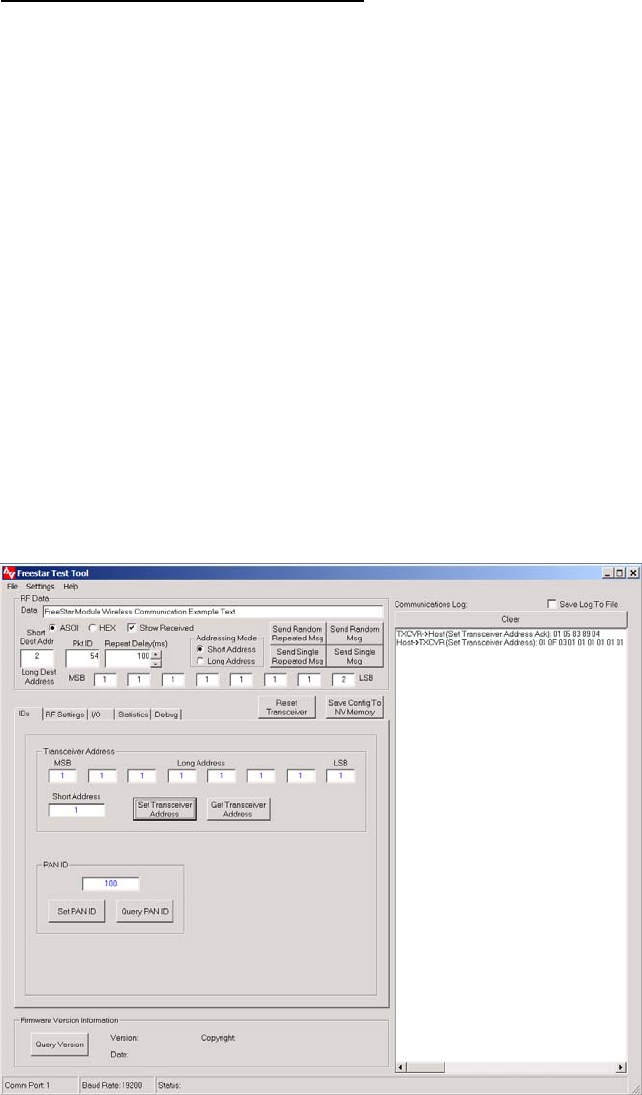
Device 2 (Refer to Figures 4-8 and 4-9)
1. Set PAN ID to 100 (IDs Page)
2. Set short address to 2 (IDs Page) *Note to use long addressing set short
address to 65,534
3. Disable Acknowledgements/Retries (RF Settings Page)
4. Disable Receive All RF Messages (RF Settings Page)
5. Set to RF Channel 23 (RF Settings Page)
6. Set transmitter power setting to 31 (RF Settings Page)
7. Set Short Destination address to 1 (Located Upper left corner of TT)
8. Select Short Address Radio Button(Upper Section of TT)
*Long may be selected if sending to a long address device
9. Select “Save Config To NV Memory” Command Button (Upper
Section of TT)
10. Check the Show Received box (Upper Section of Test Tool)
Figure 4-7 ID Settings for Device 1
Page 20 of 39
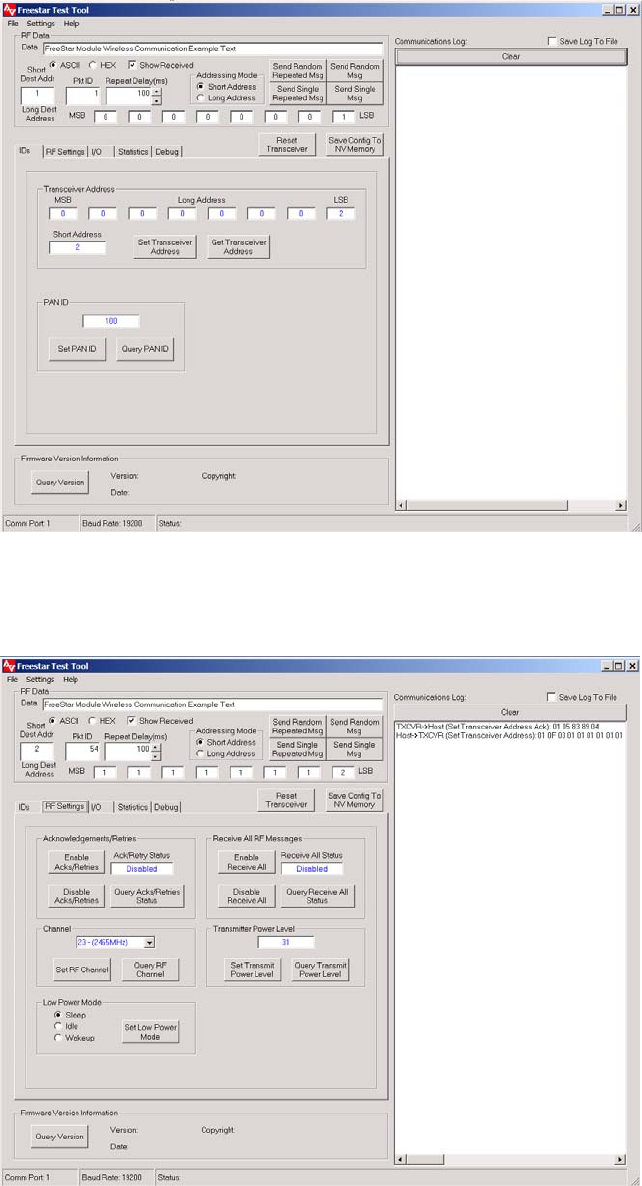
Figure 4-8. ID Settings for Device 2.
Figure 4-9. RF Settings for Initiating and Receiving Device
Page 21 of 39
Page 22 of 39
Place the 2 units in physically separate locations and apply power to them.
The statistics will clear when power is cycled, but they will need to be cleared
manually after each test if power is not cycled.
Connect each individual PC serial port to each of the units and verify the
correct destination address is typed in the address field on the top of the test
tool. Type a short message into the “RF Data” window of the initiating
device. The message can be any text or numbers. If no message is entered
it will not be possible to transmit.
Set the “Repeat Delay” to 100 msec if it isn’t already set. Click the “Send
Single Repeated Msg” button to start transmission. The radio will send
messages repeatedly with 100mSec in between messages until the “Stop
Repeat” button is clicked.
Allow the test to run for some convenient amount of time and then stop
transmission. Go to the “Statistics” screen of the initiating device and select
the “Query Statistics” command button and record the packets sent in the
Transceiver section of the test tool. Next select “Query Statistics” on the
receive device and record packets received in the Transceiver section of the
Statistics page. Link success is simply the ratio of the “Packets Received” to
the “Packets Sent”.
This test will give the raw performance of the link in one direction without
retries. It is a good indicator of the RF environment in which the radios are
being used. High levels of noise or other products operating in the 2.4 GHz
band can cause lower packet success rates.
4.3.2 Round Trip Test
To test the ability of the system to retry messages in a noisy environment, it
is necessary to use a round trip test where the remote end can acknowledge
receipt of packets. Use the setup screen as shown in Figure 4-7 thru 4-9 for
each respective device, but enable acknowledgements on both devices
(Refer to RF Settings Page).
Perform the test in the same manner as the single ended test. Run enough
transmissions to get a statistically valid sampling of the radio environment
over a reasonable period of time.
Look at the “Statistics” screen on the initiating radio to find the total number
of packets sent. Link quality is displayed in the Pkt Success Rate w/Acks
text box. Total link success is the ratio of “Acks Received” to “Packets
Sent”.
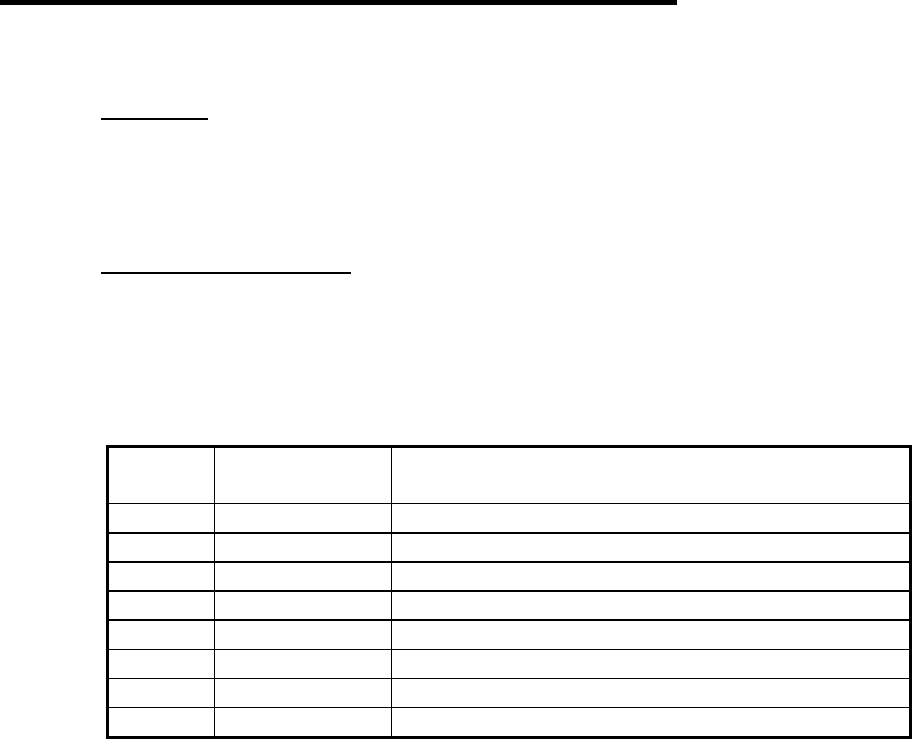
Page 23 of 39
CHAPTER 5
FreeStar Module Input/Output
5.1 Overview
There are a total of 10 user input/output pins on the FreeStar module which
consist of 8 configurable digital input/outputs and 2 fixed analog inputs.
5.2 Digital Inputs/Outputs
There are 8 configurable digital input/output pins that can be programmed to
be either inputs or outputs. In addition if the pins are inputs the internal
pullup resistor can either be enabled or disabled. Refer to Table 1 below for
a mapping of the digital input and output pins.
Pin
Number Bit Position
(MSB to LSB) Pin Description
0 0b00000001 MC9S08GT60 micro pin PTD3 (pin 23)
1 0b00000010 MC9S08GT60 micro pin PTD4 (pin 24)
2 0b00000100 MC9S08GT60 micro pin PTA4 (pin 39)
3 0b00001000 MC9S08GT60 micro pin PTA5 (pin 40)
4 0b00010000 MC9S08GT60 micro pin PTA6 (pin 41)
5 0b00100000 MC9S08GT60 micro pin PTC0 (pin 2)
6 0b01000000 MC9S08GT60 micro pin PTC1 (pin 3)
7 0b10000000 MC9S08GT60 micro pin PTC5 (pin 7)
Table 1
Page 24 of 39
Using the digital input output pins consists of the following:
• Configuring the pins
Select direction (input or output), enabling or disabling pullup
resistors for pins configured as digital inputs, and setting the
initial output value for pins configured as digital outputs. These
parameters define the configuration of the pins when a reset
occurs. Also the direction and pullup parameters are used to set
the state of the pins after exiting sleep mode.
• Configuring the sleep state of the pins
Select direction (input or output), enabling or disabling pullup
resistors for pins configured as digital inputs, and setting the
output value for pins configured as digital outputs. Although
these parameters are the same as those shown in the
“Configuring the pins” item shown above, they are independent
and are the state of the pins when the FreeStar module is put
into Sleep Mode.
• Reading the state of the pins configured as inputs
Read the digital value (0 or 1) of the signal applied to the pins
configured as inputs.
• Setting the state of the pins configured as outputs
Set the digital value (0 or 1) for the pins configured as outputs.
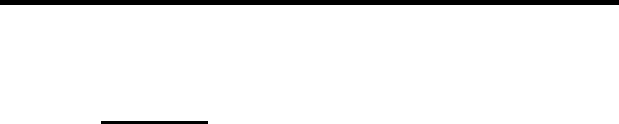
Page 25 of 39
CHAPTER 6
FreeStar Application Guide
6.1 Overview
This Chapter describes the essentials for using the host protocol to configure
and use a FreeStar module in an application. Please refer to Host Protocol
Document for Further Details on messaging.
6.1.1 Host Protocol
The host protocol that is used to communicate with a FreeStar module is a
simple binary based protocol. Every message in the protocol consists of a
header, a trailer, and potentially some payload information.
The header is made up of a start byte (0x01), a length byte that is the length
of the entire message including header and trailer, and a message type that
identifies the intention of the message.
The payload varies from message to message but in general includes things
such as data to be sent or received, or configuration information.
The trailer is made up of a checksum, which the sum of all of the bytes in the
message is starting with the start byte and up through the payload, and an
end byte (0x04).
Every message that the host device sends to the FreeStar module has a
complimentary acknowledgement message that will get sent back upon
successful decoding and processing by the FreeStar module.
6.1.2 Configuration
After power-up or after receiving a “Reset Request” (type 0x18) message,
the FreeStar module will read the configurable parameters from the on-board
microcontroller’s non-volatile memory, and store them in RAM to be used
from that point on. Changing a parameter by sending the module a new
message does not automatically result in the module saving the parameter to
non-volatile memory, but rather just changes the value stored in RAM. This
allows a particular host application to change the configurable parameters
dynamically without unnecessarily writing to, and shortening the lifetime of,
the non-volatile memory. All of the FreeStar module’s configurable
parameters that are stored in RAM can be saved to non-volatile memory by
sending a “Save Configuration Values to Non-Volatile Memory” (type 0x11)
message.

Page 26 of 39
Communication Parameters
There are six configuration parameters used to setup the FreeStar module
for communications, which are outline below.
1. Set PAN ID – The Personal Area Network (PAN) ID is used to
establish networks of transceivers. Only devices with the same PAN
ID will communicate with one another.
2. Set Transceiver Address – The Transceiver Address is used to
differentiate transceivers within a network. Each transceiver should
be configured with a different address. The Transceiver Address
consists of both a short two byte and a long eight byte address.
Setting the short address to 65,534 (0xFFFE) will cause the FreeStar
module to use its long address. To use the short address, the short
address should be set to between 0-65,533.
3. Set RF Channel – The RF channel is used to select the channel in
the 2.4GHz band that the transceiver will operate on.
Communication between transceivers is only possible if the devices
are both using the same RF channel. Valid RF channels are from 11
to 26.
4. Enable/Disable Receive All RF Messages – Enabling receive all RF
messages allows all messages on the configured PAN ID to be
received by the FreeStar module. This intended use of receive all
messages is for diagnostics tools so that it is possible to see all
messages on a network. Note that when this mode is enabled that it
is not possible to transmit RF messages.
5. Enable/Disable RF Acknowledgements and Retries – When RF
Acknowledgements and Retries are enabled, the destination
transceiver will respond to the received message with an
acknowledgement. If the source transceiver does not receive an
acknowledgement, it will attempt to re-send the message to the
destination transceiver up to 3 more times (3 retries). By using
acknowledgments and retries, the likelihood of successfully getting a
message from one transceiver to another increases.
6. Set Transmit Power Level – This setting allows for adjusting the
transmit power, which affects the overall range. The range varies
from 0 to 31.
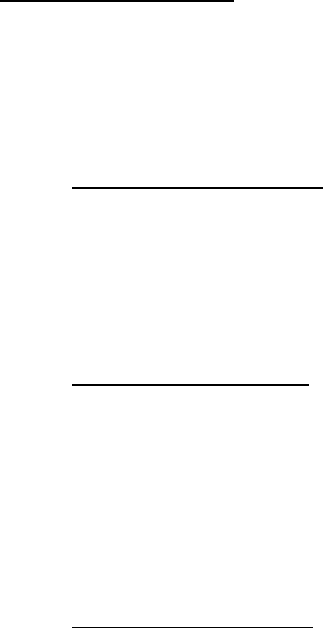
Page 27 of 39
Input/Output Parameters
There are three configuration messages used to setup parameters for
controlling the user input and output pins, which are outlined below.
1. Set Digital Pin Configuration – This message is used to configure the
direction (input or output), whether or not the internal pull-up resistor
is enabled for pins configured as inputs, and the initial output value
for pins configured as outputs. The initial output value is the default
state that output pins will be assigned after power-up or a “Reset
Request” command is issued to the module.
2. Set Digital Pin Sleep State – This message defines the state that the
digital pins will be put into when the low power sleep mode of
operation is requested for the module. Similar to the “Set Digital Pin
Configuration” message, the direction of the pin, whether or not the
pull-up resistor is enabled for input pins, and the output value for
output pins can be configured. Upon exiting sleep mode the pins will
be configured back to the state they were in prior to entering sleep
mode.
3. Set Analog Pin Sleep State – This message is used to set the state
of the two analog input pins when the transceiver is put into the low
power sleep mode of operation. It is possible to leave the pin
configured as an analog input, or change it to an output either driven
low or high. Upon exiting sleep mode the pins will be configured
back to be analog inputs.
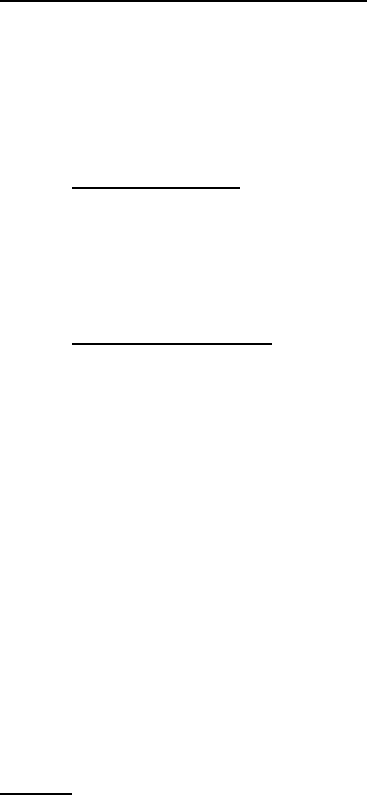
Page 28 of 39
Diagnostics and Feedback Parameters
There are two configuration parameters used to setup diagnostics and user
LED feedback which are outlined below.
1. Set Debug Mode – Setting the debug mode allows the host
application to configure what debug information gets displayed on
the three mode pins when the mode pins are in their default state.
The default state for the mode pins is that none of the external pull-
downs are installed. The intent of the debug signals is to allow for
monitoring on an oscilloscope how the device is operating.
2. Set LED Functionality – This message is used to configure if any
LED feedback information is enabled or not, and if it is enabled what
it represents. For modules that are embedded in an enclosure, the
LED functionality can altogether be disabled to further reduce power
consumption. Several examples of the types of functionality that can
be displayed on the LEDs are a heartbeat LED flash to indicate the
microcontroller is running or flashes when an RF or serial message
is either transmitted or received. Multiple functions can be enabled
simultaneously.
Example configuration
The following example will show details of what host protocol messages a
host device would send to a FreeStar module to configure all of its
programmable settings. After all of the settings have been sent to the
transceiver, save configuration parameters message is issued to save the
settings to non-volatile memory.
Settings
PAN ID: 100
Transceiver Address: Long Address = 500
(short address needs to be 65,534)
RF Channel: 18
Receive All: Disabled
Acknowledgements and Retries: Enabled
Transmit Power Level: 31 (maximum)
Digital Pin Configuration: All inputs with pull-up resistors
enabled
Digital Pin Sleep State: All inputs with pull-up resistors
enabled
Analog Pin Sleep State: All analog
Debug Mode: Disabled
LED Functionality: Heartbeat and flash on RF activity

Page 29 of 39
Host Messages
1. Set PAN ID
< 0x01 0x07 0x01 0x64 0x00 0x6D 0x04 >
2. Set Transceiver Address
< 0x01 0x0F 0x03 0xF4 0x01 0x00 0x00 0x00 0x00 0x00 0x00 0xFE
0xFF 0x05 0x04>
3. Set RF Channel
< 0x01 0x06 0x05 0x12 0x1E 0x04 >
4. Disable Receive All RF Messages
< 0x01 0x06 0x07 0x00 0x0E 0x04 >
5. Enable Acknowledgements and Retries
< 0x01 0x06 0x09 0x01 0x10 0x04 >
6. Set Transmit Power Level
< 0x01 0x06 0x0F 0x1F 0x35 0x04 >
7. Set Digital Pin Configuration
< 0x01 0x08 0x01E 0x00 0xFF 0x00 0x26 0x04 >
8. Set Digital Pin Sleep State
< 0x01 0x08 0x025 0x00 0xFF 0x00 0x2D 0x04 >
9. Set Analog Pin Sleep State
< 0x01 0x07 0x23 0x02 0x02 0x2F 0x04 >
10. Disable Debug Mode
< 0x01 0x06 0x27 0x00 0x2E 0x04 >
11. Enable Heartbeat and Flash On RF Activity LED Functionality
< 0x01 0x06 0x28 0x05 0x34 0x04 >
12. Save Configuration Parameters To Non-Volatile Memory
< 0x01 0x05 0x11 0x17 0x04 >
For all of the messages shown above that would get sent from the host
application to the FreeStar module, a host level acknowledgement will be
sent back when it has been successfully processed. It is recommended that
the host application send a message to the module and then wait for an
acknowledgement response prior to sending the next message. This will
take care of flow control and prevent the host application from overflowing
the module.

Page 30 of 39
6.1.3 RF Messaging
Overview
The FreeStar module provides a versatile command set for communications
between modules. Depending on the application’s requirements, either short
or long address modes can be used. Short addressing mode uses a two
byte transceiver address, while long addressing mode uses eight byte
transceiver addresses. It is also possible to communicate between
transceivers using mixed addressing modes, hence a message can be sent
from a transceiver with a short address to another transceiver with a long
address or vice versa.
There is a single host message that is used to send data from one
transceiver to another and two host messages that are generated when a
message is received. When in the receive all mode of operation and a
message is received by a transceiver, host message type 0xA9 is generated
and sent out the serial port to the host. In the default mode of operation
(receive all mode disabled) host message type 0x95 is generated and sent
out the serial port to the host.
RF host messages consist of a standard header (start, length and type), RF
message header, payload, and a standard trailer (checksum and stop). The
RF message header contains a Packet ID, a Target/Sender identifier, an
Address Mode byte, and the Transceiver Addresses. The Packet ID is used
to identify each message and should be incremented for each new packet
when sending a message. The Target/Sender byte indicates where the
message originated from and is being sent to. Messages either are
originated from or sent to either the host or the application. The application
is the user application code that is running on the FreeStar module (currently
not supported). The host is the host application. The Address Mode byte
describes the type of addressing for the particular message. The upper
nibble indicates the addressing mode used for the destination of the
message, while the lower nibble indicates the mode for the source of the
message. A 0 is used to represent a short address, while a 1 represents a
long address. Following the Addressing Mode is the destination address and
then the source address (for received messages only – types 0x95 and
0xA9).
Short Addressing
In order to use short addressing it is required that the transceiver address be
set between 0 and 65,533 (0xFFFD). Setting the short address to 65,534
causes the transceiver module to use the eight byte long address.
Long Addressing
Long addressing mode is configured by setting the short address to 65,534
and then selecting a long address in the range of 0 to
18,446,744,073,709,551,614 (0xFFFFFFFFFFFFFFFE).
Broadcasts
It is possible to broadcast a message to all transceivers configured to the
same RF channel and PAN ID. Messages are broadcast by sending the
message to the short destination transceiver address 65,535 (0xFFFF).
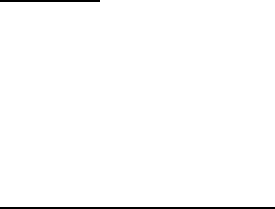
Page 31 of 39
Receive All
Receive all mode is used as a diagnostic mode in which a transceiver can
listen to and receive all of the messages from any device that is
communicating on the same PAN ID and RF channel. Messages with long
and short addressing types will be received, and when a message is
received it is sent out the host serial port with a message type of 0xA9. In
receive all mode it is not possible to transmit messages to other transceivers.
Addressing Modes Summary
The table below gives an overview of the addressing modes that are
available in the FreeStar module. The table shows a summary of what
happens when messages are sent between two modules (Transceiver A and
Transceiver B) using the various addressing modes (short and long), and
also broadcasts.
The first column “Host Send Mode” lists what type of message the host
would send to the FreeStar module into transceiver A. The “Addressing
Mode” columns show what type of address (short or long) each transceiver is
configured to use. Upon transceiver A receiving the message from the host
device, transceiver A would then send a message over the RF link to
transceiver B using the type of address shown in the first column. If
transceiver B successfully receives the RF message from transceiver A, then
a host message is generated that will be sent from transceiver B to the host
connected to transceiver B. The messages that get generated will have the
source and destination addresses contained in it which are shown in the
table under the “Host Receive Mode” columns. A dash (-) denotes that a
message was not received by the transceiver because the destination
address for transceiver B was not the same type (short or long) as the
destination address type to which the message was sent (shown in the first
column). It is assumed that the destination address to whom the message is
being sent is the same as that address for which the receiving transceiver is
configured to use.
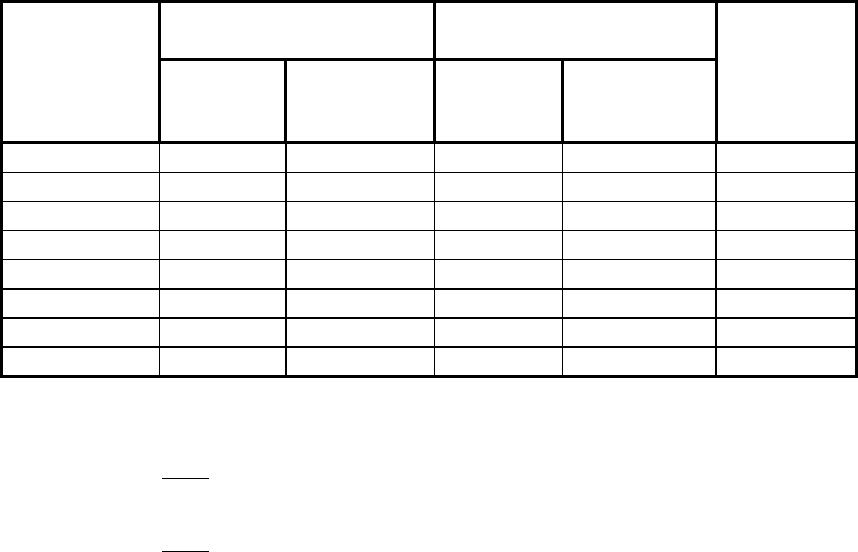
Page 32 of 39
Addressing Mode
(Txcvr A -> Txcvr B) Host Receive Mode
(Txcvr B -> Host)
Host Send
Mode
(Host ->
Txcvr A)
Txcvr A Txcvr B Source Destination
Broadcast
Short Short Short Short Short Ok
Short Short Long - (Note 1) - (Note 1) Ok
Short Long Short Long Short Ok
Short Long Long - (Note 1) - (Note 1) Ok
Long Short Short - (Note 2) - (Note 2) -
Long Short Long Short Long -
Long Long Short - (Note 2) - (Note 2) -
Long Long Long Long Long -
Table 2 – Addressing Overview
Note 1: Since a transceiver is setup with both a long and a short address, if long addressing is
being used (short address = 65,534) and a message is being sent to the transceiver with a short
address of 65,534, a RF acknowledgement will be sent by the MAC.
Note 2: Since a transceiver is setup with both a long and a short address, if short addressing is
being used (short address not equal to 65,534) and a message is being sent to the transceiver
with a long address that matches the transceiver’s long address, a RF acknowledgement will be
sent by the MAC.
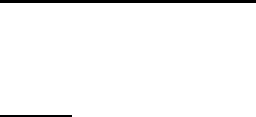
Page 33 of 39
6.1.4 Example Messaging
For all of the following examples it is assumed that the PAN ID and RF
channel are set to be the same on both FreeStar modules. Also the
messages will originate in the host connected to transceiver A and they will
be sent to transceiver B. The data contained in the message will be 0x01,
0x02, 0x03. All received messages have a Link Quality Indication (LQI) of
200 (0xC8).
Short To Short Addressing
The following example will show details of communications between two
FreeStar modules both configured to use short addressing.
Settings
Transceiver A Address: Short Address = 1
Long Address = Don’t care
Transceiver B Address: Short Address = 2
Long Address = Don’t care
Packet ID: 10
Target/Sender: Host
Host -> Transceiver A – (Send n RF Data Bytes To Destination Transceiver
ID)
< 0x01 0x0D 0x14 0x0A 0x11 0x00 0x02 0x00 0x01 0x02 0x03 0x45 0x04 >
Assuming that Transceiver B receives the message from Transceiver A, then
it would send a host message out of its serial port.
Transceiver B -> Host – (Received n RF Data Bytes From Transceiver ID)
< 0x01 0x10 0x95 0x0A 0x11 0xC8 0x00 0x02 0x00 0x01 0x00 0x01 0x02
0x03 0x12 0x04>
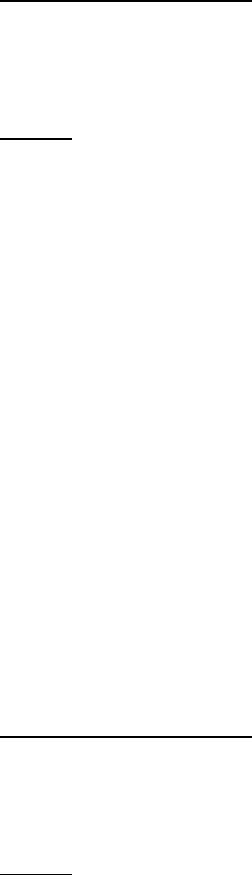
Page 34 of 39
Short To Long Addressing
The following example will show details of communications between two
FreeStar modules with transceiver A configured to use short addressing and
transceiver B configured to use long addressing.
Settings
Transceiver A Address: Short Address = 1
Long Address = Don’t care
Transceiver B Address: Short Address = 65,534 (use long address)
Long Address = 2 (0x0000000000000002)
Packet ID: 10
Target/Sender: Host
Host -> Transceiver A – (Send n RF Data Bytes To Destination Transceiver
ID)
< 0x01 0x13 0x14 0x0A 0x11 0x10 0x02 0x00 0x00 0x00 0x00 0x00 0x00
0x00 0x01 0x02 0x03 0x5B 0x04 >
Assuming that Transceiver B receives the message from Transceiver A, then
it would send a host message out of its serial port.
Transceiver B -> Host – (Received n RF Data Bytes From Transceiver ID)
< 0x01 0x16 0x95 0x0A 0x11 0xC8 0x10 0x02 0x00 0x00 0x00 0x00 0x00
0x00 0x00 0x01 0x00 0x01 0x02 0x03 0x28 0x04>
Long To Short Addressing
The following example will show details of communications between two
FreeStar modules with transceiver A configured to use long addressing and
transceiver B configured to use short addressing.
Settings
Transceiver A Address: Short Address = 65,534 (use long address)
Long Address = 1 (0x0000000000000001)
Transceiver B Address: Short Address = 2
Long Address = Don’t care
Packet ID: 10
Target/Sender: Host
Host -> Transceiver A – (Send n RF Data Bytes To Destination Transceiver
ID)
< 0x01 0x0D 0x14 0x0A 0x11 0x00 0x02 0x00 0x01 0x02 0x03 0x45 0x04 >
Assuming that Transceiver B receives the message from Transceiver A, then
it would send a host message out of its serial port.
Transceiver B -> Host – (Received n RF Data Bytes From Transceiver ID)
< 0x01 0x16 0x95 0x0A 0x11 0xC8 0x01 0x02 0x00 0x01 0x00 0x00 0x00
0x00 0x00 0x00 0x00 0x01 0x02 0x03 0x19 0x04>

Page 35 of 39
Long To Long Addressing
The following example will show details of communications between two
FreeStar modules both configured to use long addressing.
Settings
Transceiver A Address: Short Address = 65,534 (use long address)
Long Address = 1 (0x0000000000000001)
Transceiver B Address: Short Address = 65,534 (use long address)
Long Address = 2 (0x0000000000000002)
Packet ID: 10
Target/Sender: Host
Host -> Transceiver A – (Send n RF Data Bytes To Destination Transceiver
ID)
< 0x01 0x13 0x14 0x0A 0x11 0x10 0x02 0x00 0x00 0x00 0x00 0x00 0x00
0x00 0x01 0x02 0x03 0x5B 0x04 >
Assuming that Transceiver B receives the message from Transceiver A, then
it would send a host message out of its serial port.
Transceiver B -> Host – (Received n RF Data Bytes From Transceiver ID)
< 0x01 0x1C 0x95 0x0A 0x11 0xC8 0x11 0x02 0x00 0x00 0x00 0x00 0x00
0x00 0x00 0x01 0x00 0x00 0x00 0x00 0x00 0x00 0x00 0x01 0x02 0x03 0x2F
0x04>
6.1.5 Input/Output Usage
There are three host messages used to query and set the inputs and outputs
respectively. Below is a more detailed description of each of the messages
with examples showing the corresponding host messaging.
1. Query Analog Pin Values – This message is used to read the values
of the two analog input signals. The result is returned in a host
message that gets sent back from the FreeStar module containing a
two byte value (LSB to MSB), for each of the two analog inputs, with
the 10 least significant bits representing the voltage applied to the
inputs. The input signal voltage is converted to a 1.25v reference.
Example:
Analog Input PTB0 = 0.42v (10 bit value => 344 = 0x0158)
Analog Input PTB1 = 1.07v (10 bit value => 876 = 0x036C)
Host -> FreeStar Module – (Query Analog Pin Values – Type 0x22)
< 0x01 0x05 0x22 0x28 0x04 >
FreeStar Module -> Host – (Respond With Analog Pin Values – Type
0xA2)
< 0x01 0x09 0xA2 0x58 0x01 0x6C 0x03 0x74 0x04>
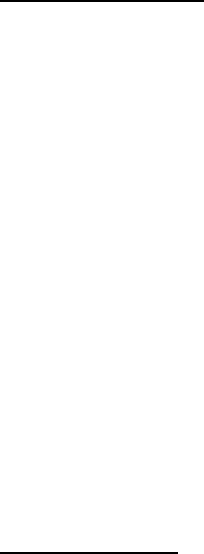
Page 36 of 39
2. Query Digital Pin State – This message is used to read the values of
the eight potential digital input signals. A bit mask for each digital
input/output signal is returned in a host message that gets sent back
from the FreeStar module. Only digital pins configured as inputs
contain any meaningful information. A zero indicates a low signal is
applied to the input, while a one indicates a high signal is applied.
Example:
Digital Pin Configuration – Inputs = PTC1, PTC5, PTD3, and
PTD4.
Digital Input PTC1 = 0
Digital Input PTC5 = 1
Digital Input PTD3 = 0
Digital Input PTD4 = 1
Host -> FreeStar Module – (Query Digital Pin State – Type 0x21)
< 0x01 0x05 0x21 0x27 0x04 >
FreeStar Module -> Host – (Respond With Digital Pin State – Type
0xA1)
3. Set Digital Pin State – This message is used to write the values of
the eight potential digital output signals. A byte containing a bit mask
for each digital input/output signal is sent in a host message to the
FreeStar module. Only digital pins configured as outputs contain any
meaningful information. A zero indicates a low signal is applied to
the output, while a one indicates a high signal is applied.
Example:
Digital Pin Configuration – Outputs = PTA4, PTA5, PTA6,
and PTC0.
Digital Output PTA4 = 1
Digital Output PTA5 = 0
Digital Output PTA6 = 0
Digital Output PTC0 = 1
Host -> FreeStar Module – (Set Digital Pin State – Type 0x20)
< 0x01 0x06 0x20 0x24 0x4B 0x04 >
FreeStar Module -> Host – (Set Digital Pin State Acknowledged–
Type 0xA0)
< 0x01 0x05 0xA0 0xA6 0x04>
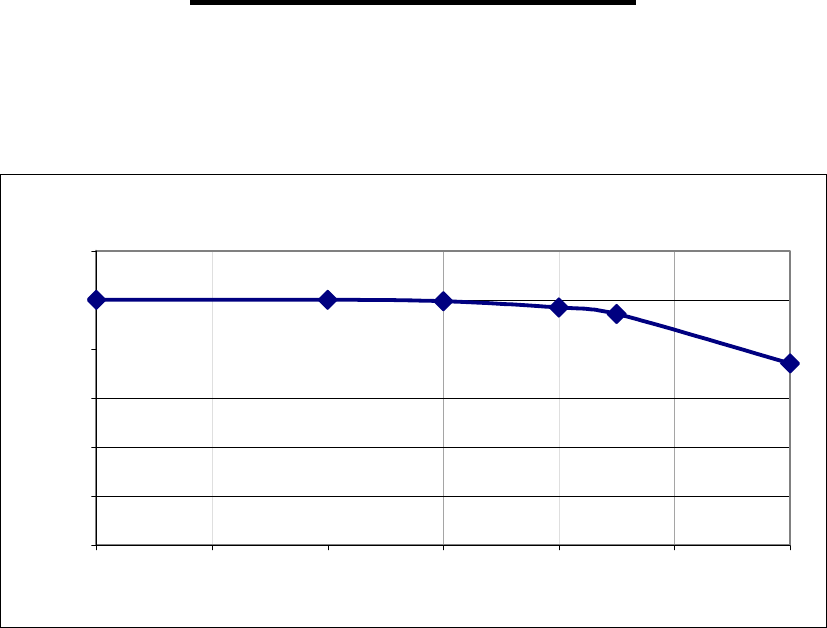
Appendix A
Range Test Results
A.1.1 FreeStar with Inverted F (Trace) Antenna Open Field Range Results at 3.3VDC
Inverted F (Trace) Antenna
0.00
20.00
40.00
60.00
80.00
100.00
120.00
1000 1500 2000 2500 3000 3500 4000
Distance in Feet (ft)
Two Direction Packet Success Rate (%)
Page 37 of 39

Page 38 of 39
Appendix B
Agency Statements
FCC Statements
Compliance Statement (Part 15.19)
This device complies with Part 15 of the FCC Rules.
Operation is subject to the following two conditions:
1. This device may not cause harmful interference, and
2. This device must accept any interference received,
including interference that may cause undesired operation.
Warning (Part 15.21)
Changes or modifications not expressly approved by L.S. Research Inc.
could void the user’s authority to operate the equipment.
20 cm Separation Distance
To comply with FCC’s RF exposure limits for general population /
uncontrolled exposure, the antenna(s) used for this transmitter must be
installed to provide a separation distance of at least 20 cm from all persons
and must not be co-located or operating in conjunction with any other
antenna or transmitter.
OEM Responsibility
OEM Responsibility to the FCC Rules and Regulations
The FreeStar Module has been certified per FCC Part 15 rules for integration
into products without further testing or certification. To fulfill the FCC
certification requirements the OEM of the FreeStar Module must ensure that
the information provided on the FreeStar Label is placed on the outside of
the final product.
The FreeStar Module is labeled with its own FCC ID Number. If the FCC ID
is not visible when the module is installed inside another device, then the
outside of the device into which the module is installed must also display a
label referring to the enclosed module. This exterior label can use wording
such as the following:
“Contains Transmitter Module FCC ID: TFB-FREESTAR”
or “Contains FCC ID: TFB-FREESTAR”
The OEM of the FreeStar Module must only use the approved antenna,
(PCB Trace Antenna) that has been certified with this module.
The OEM of the FreeStar Module must test their final product configuration to
comply with Unintentional Radiator Limits before declaring FCC compliance
per Part 15 of the FCC rules.

Page 39 of 39
Canada Statements
Industry Canada Statement
The term "IC" before the certification / registration number only signifies that
the Industry Canada technical specifications were met.
Section 14 of RSS-210
The installer of this radio equipment must ensure that the antenna is located
or pointed such that it does not emit RF field in excess of Health Canada
limits for the general population.
Consult Safety Code 6, obtainable from Health Canada’s website: www.hc-
sc.gc.ca/rpb