Lambda Technology S2 Bluetooth Headset User Manual
Shenzhen Lambda Technology Co., Ltd. Bluetooth Headset
User Manual
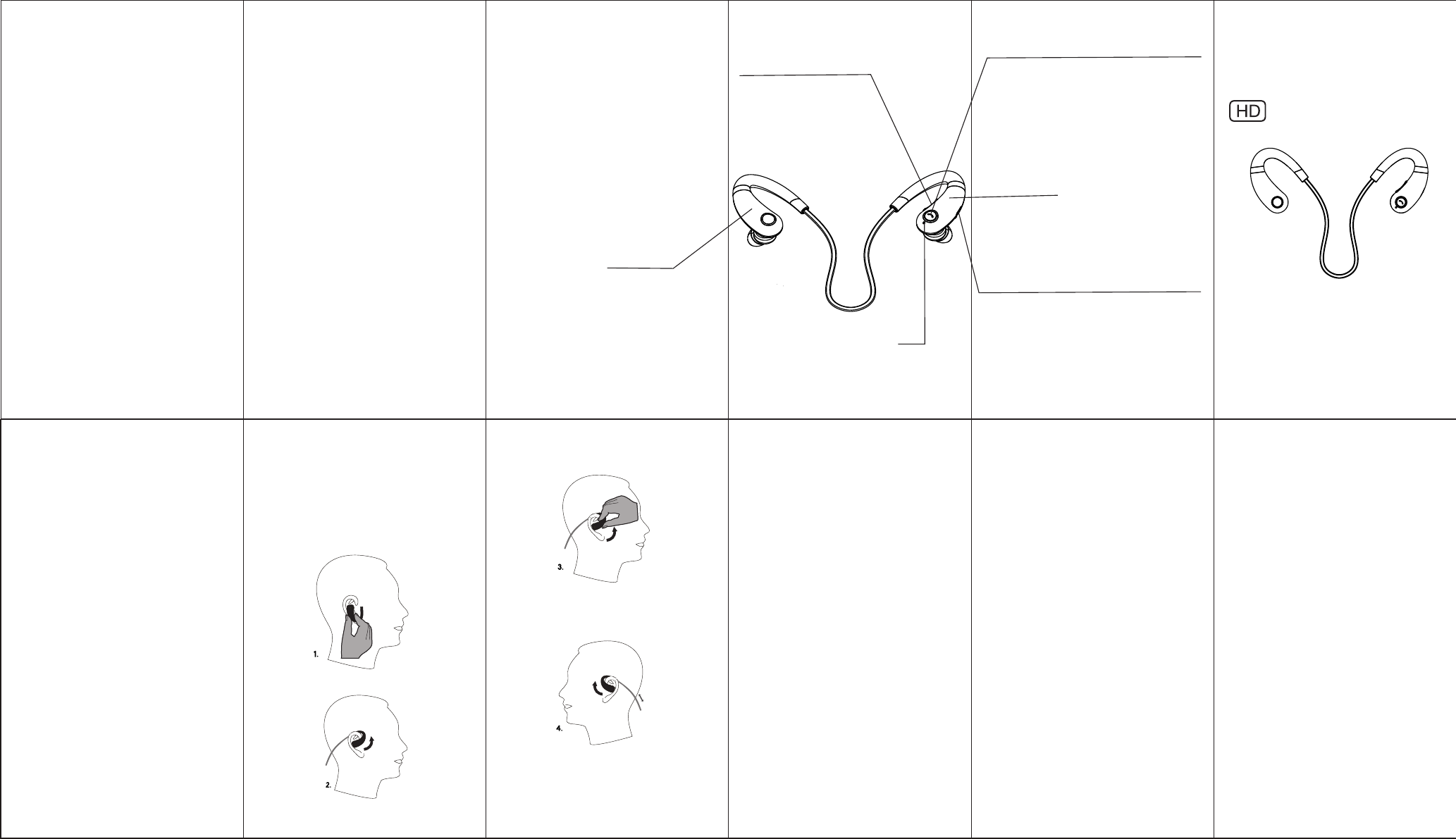
MIC
Product schematic
The left ear
The right ear
Enjoy the freedom
Free Runner Series
Product Specifications
Specifications:
BT Version: V4.0
Working Distance Range: 10 meters.
Frequency Range: 2.402GHz-2.480GHz
Charging Time: 1-2 Hours
Battery: Rechargeable lithium battery 100mAH
Charging Voltage: 5V
Music Playback Time: 5 Hours
Standby Time: 60 Hours
Call Time: 6 Hours
Supports:
Any BT enabled device:
Mobile phone, laptop, PC, PDA etc,.
Included in Packaging:
Wireless Sports Headset
USB Charging Cable
Silicone Ear Buds
Cable clamp
User Manual
Next Track: Short Press +
Previous Track: Short Press -
Volume Up: Press and Hold +
Volume Down: Press and Hold -
USB Charging Port: 1-2 Hours to fully charge the
batter y.
Power on & Pairing: Press and Hold the Power
Button. The LED indicator will flash red and blue.
Power off: Press and hold the power button until
the LED indicator turns off.
Answer a Call: Short Press the Power button.
Reject a Call: Press and hold the Power button
for 2 seconds.
Pairing the Device:
1.Ensure the headset are fully charge.
2.Press and hold the Power button for 5 seconds
until the LED indicator light flashes blue and red.
3. Turn on the BT of your smart device/PC. Scan and
search for the headset ( S2 ).
4. When the headset are successfully paired. a
message tone will play. The Red & Blue LED
indicator light will stop flashing.
5. No password is required to use the earphones,
if, however, you are asker for one, input ”0000".
Using the Headset:
1. Playback Controls:
Previous Track: Press & Hold - for 3 seconds.
Next Track: Press & Hold + for 3 seconds.
Volume Up: Press & Hold +
Volume Down: Press & Hold -
Play/Pause: Press the power button.
2. Answering/Rejecting Call:
To answer a call press the power button.
To end a call press the power button again.
To reject a call press and hold the power button for
2 seconds.You can re-dial the last number called on
your phone by double pressing the power button.
3. Pairing the Earphones to two BT Devices
Simultaneously:
(1). Once paired with the first device, turn the
device off. The LED Indicator on your earphones
will flash Red & Blue.
(2). Pair to the second device by following the
PAIRING THE DEVICE instructions.
Charging the Headset:
Before first use: Fully charge the headset via the
USB charging cable included in the packaging.
Charging using a computer USB port is preferable.
Should you need to use an AC/DC adaptor. ensure
that the output does not exceed 5V/1A
1. Plug in the micro USB pin into the charging port
of the headset. and insert the other end of the
cable into any standard USB port.
2. The RED indicator light will flash indicating
charging.
3. When the indicator light changes to Blue. your
headset are fully charged.
Your headset will beep every 2 minutes when the
batter y is running low to remind you to charge
the headset.
To get the best performance:
To obtain the best audio quality in noisy areas:
1. Keep the BT device at or above waist level on your
right side (same side as the headset antenna).
2. Your body is 73% water, water blocks low radio
signals like bluetooth. In the absence of nearby
ceilings (that can boost signal). your body could
block the signal betwen your headset and BT
device. When outdoors or in gyms, the use of
armbands or wrist-worn music players are
recommended. Having your BT device in a pocket
or below waist level may produce varied results.
3. For a smartphone/tablet, the BT range is around
10 meters, however, for a laptop or desktop PC,
The range could drop significantly depending on
the BT drivers on that computer.
NOTE:
1. Fully charge the headset before first use.
2. Select the correct sized silicone earbuds, this will
give you better wearing comfort and increase the
sound quality.
3. This BT headset is not waterproof, Do not
submerge in water or expose to damp conditions.
4. Use only the original charging cable included in
this packaging. Using other cables may reduce the
lifespan of the lithium batteries or not charge as
effectively.
5. Avoid excessive volume levels and prolonged
periods of listening.
6. Keep the BT device and the headset as close
together as possible.
Trouble Shooting:
LED Indicator does not turn on:
1. Charge via the USB charging cable, included in
packaging.
2. Ensure the charging cable is properly connected
and that the device is fully charged.
BT is not connecting:
1.Restart the unit and the BT device you are trying
to connect.
2. If the unit was paired, un-pair and try
reconnecting.
Distorted Sound / Choppy Playback:
1. Keep the device the headset is playing from at
or above waist level and on the same side as the
headset’s antenna ( right hand side).
2. For smart phones / tablets, the BT ranges is 10
meters. For laptop / desktops the BT range will
drop significantly depending on the BT driver
of the computer.
No Sound:
1. Ensure that the headset is selected as the active
output audio device on the BT device.
2. Un-pair and reconnect the headset to the device.
How to wear the Headset:
1. Put the right earpiece into your right ear.
2. Rotate the right earpiece up and across your ear.
3. Lock the right headset into a comfortable
position.
4. Insert the left earpiece and repeat the above
steps.
High Definition
Headphone
Quick Start Guide
Wireless Sports Headset
This device complies with Part 15 of the FCC Rules. Operation is subject to the following two
conditions: (1) this device may not cause harmful interference, and (2) this device must accept any
interference received, including interference that may cause undesired operation.
Changes or modifications not expressly approved by the party responsible for compliance could void
the user's authority to operate the equipment
NOTE: This equipment has been tested and found to comply with the limits for a Class B digital device,
pursuant to Part 15 of the FCC Rules. These limits are designed to provide reasonable protection
against harmful interference in a residential installation. This equipment generates, uses instructions,
may cause harmful interference to radio communications. However, there is no guarantee that
interference will not occur in a particular installation. If this equipment does cause harmful interference
to radio or television reception, which can be determined by turning the equipment off and on, the user
is encouraged to try to correct the interference by one or more of the following measures:
-- Reorient or relocate the receiving antenna.
-- Increase the separation between the equipment and receiver.
-- Connect the equipment into an outlet on a circuit different from that to which the receiver is
connected.
-- Consult the dealer or an experienced radio/TV technician for help.