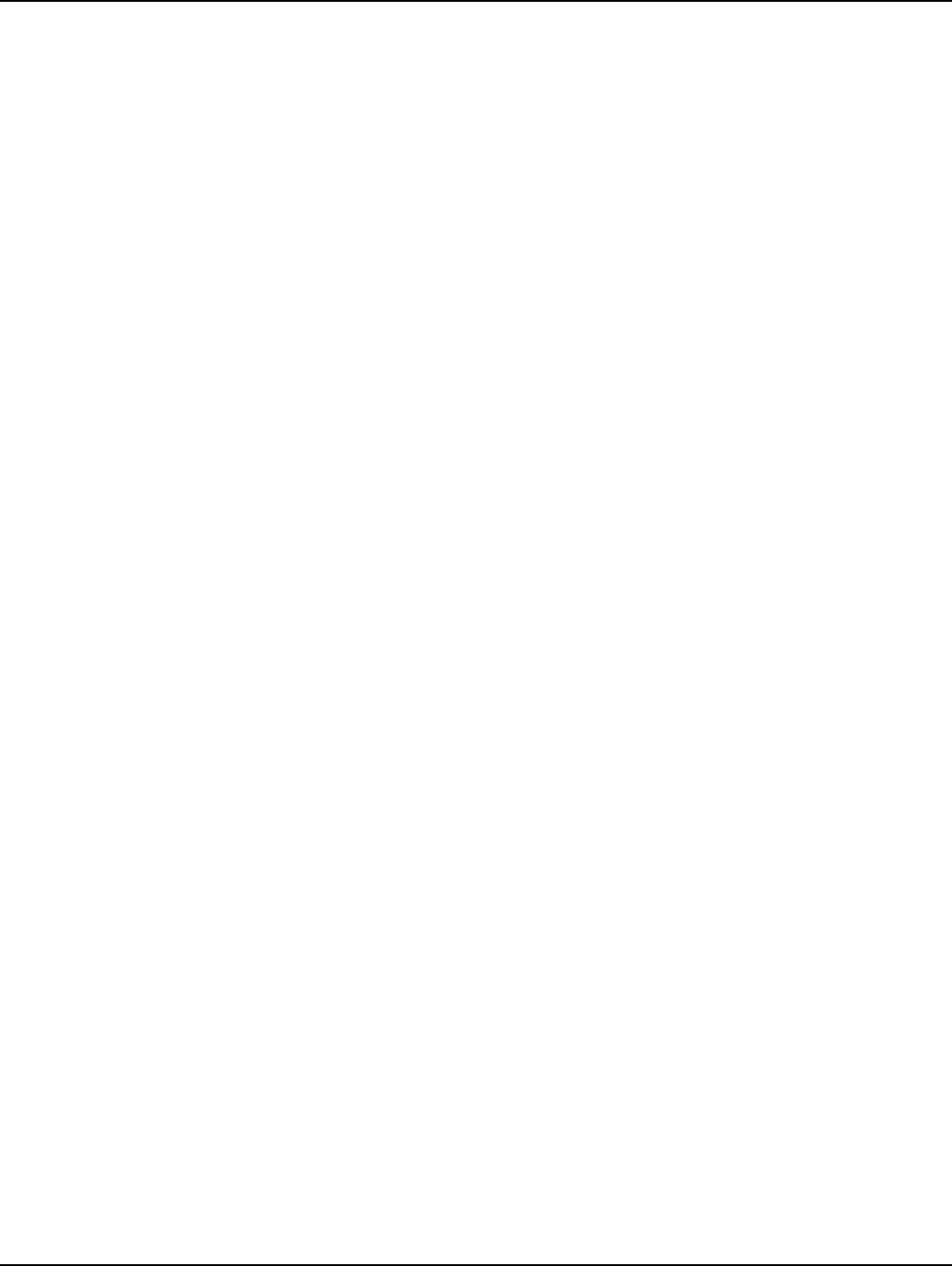Landis Gyr Technology CONCS4 Series-4 Conc. User Manual 10 0097 Exhibit Cover
Landis+Gyr Technology, Inc. Series-4 Conc. 10 0097 Exhibit Cover
Manual
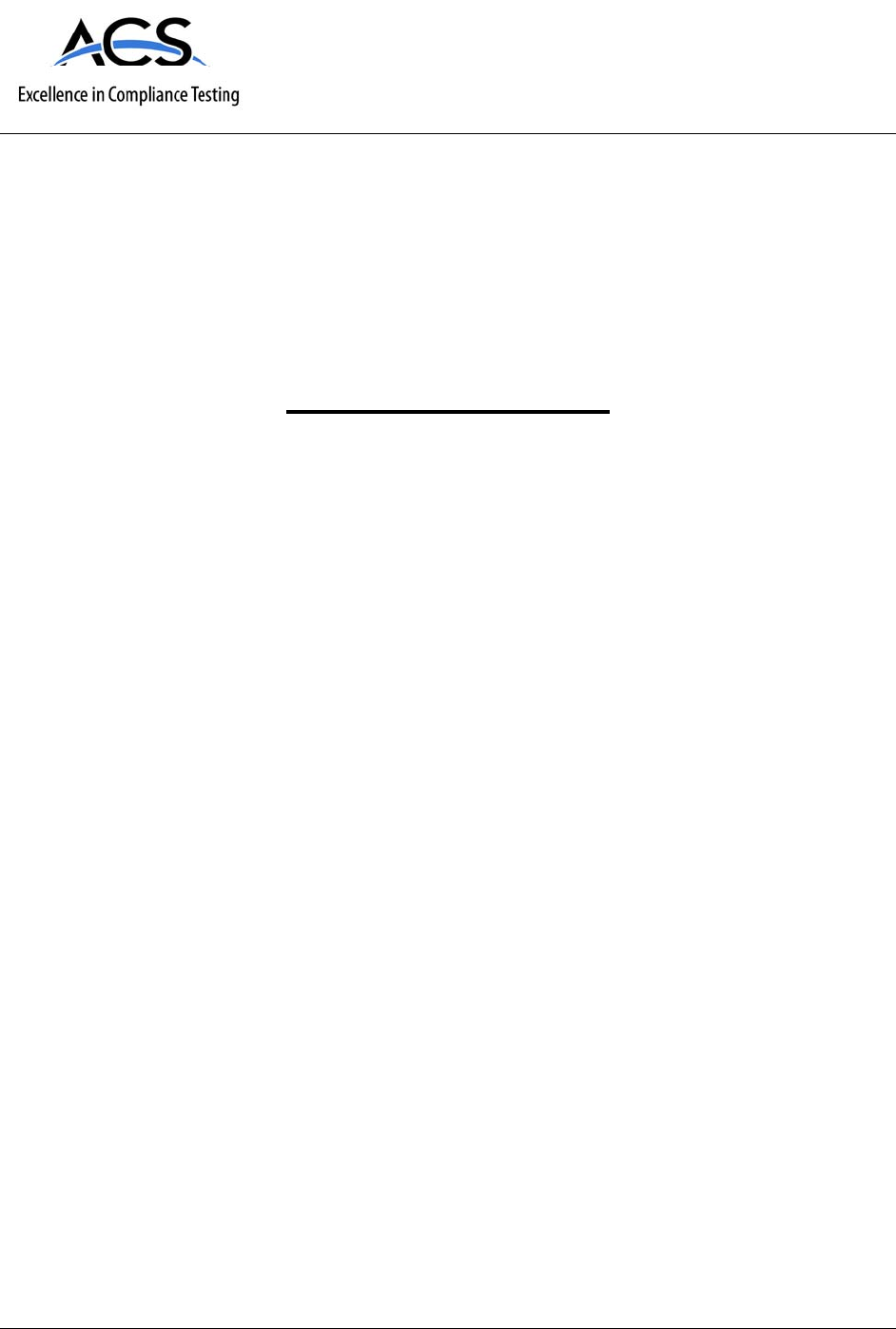
5015 B.U. Bowman Drive Buford, GA 30518 USA Voice: 770-831-8048 Fax: 770-831-8598
Certification Exhibit
FCC ID: R7PCONCS4
IC: 5294A-CONCS4
FCC Rule Part: 15.247
IC Radio Standards Specification: RSS-210
ACS Report Number: 10-0097.W06
Manufacturer: Cellnet Technology Inc.
Model: Series-4 Conc.
Manual
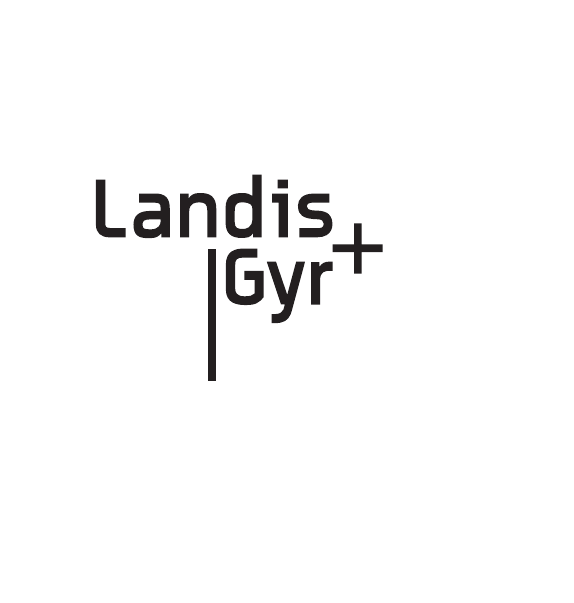
LANDIS+GYR CONFIDENTIAL INFORMATION
Gridstream Series IV
Concentrator User and
Installation Guide
Publication: 98-1031 Rev AA
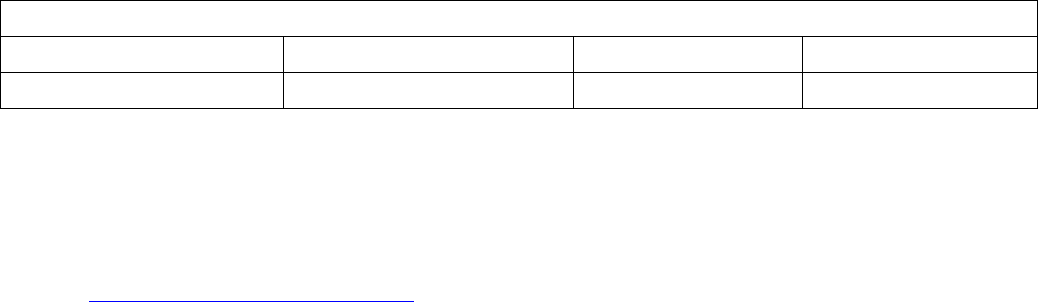
Limitation on Warranties and Liability
Information in this document is subject to change without notice. This manual or any part of it thereof may not be
reproduced in any form unless permitted by contract or by written permission of Landis+Gyr.
In no event will Landis+Gyr be liable for any incidental, indirect, special, or consequential damages (including lost
profits) arising out of or relating to this publication or the information contained in it, even if Landis+Gyr has been
advised, knew, or should have known of the possibility of such damages.
© 2010 Landis+Gyr, Inc. All Rights Reserved.
Trademarks
WanGate®, Cellnet®, Gridstream®, and RadioShop® are registered trademarks of Landis+Gyr.
Other brands or product names are the trademarks or registered trademarks of their respective holders.
Gridstream Phase IV Concentrator User and Installation Guide
Publication: 98-1031 Rev AA
Revision History
Modification Date Revision Description Author
6/28/10 AA Released Randy Roten
Landis+Gyr
30000 Mill Creek Avenue
Suite 100
Alpharetta, GA 30022
Website: www.landisgyr.com
E-mail: ëçäìíáçåëìééçêíKå~]ä~åÇáëÖóêKÅçã
Technical Support: 1-888-390-5733
Copyright© 2010 Landis+Gyr, Inc.
All rights reserved.
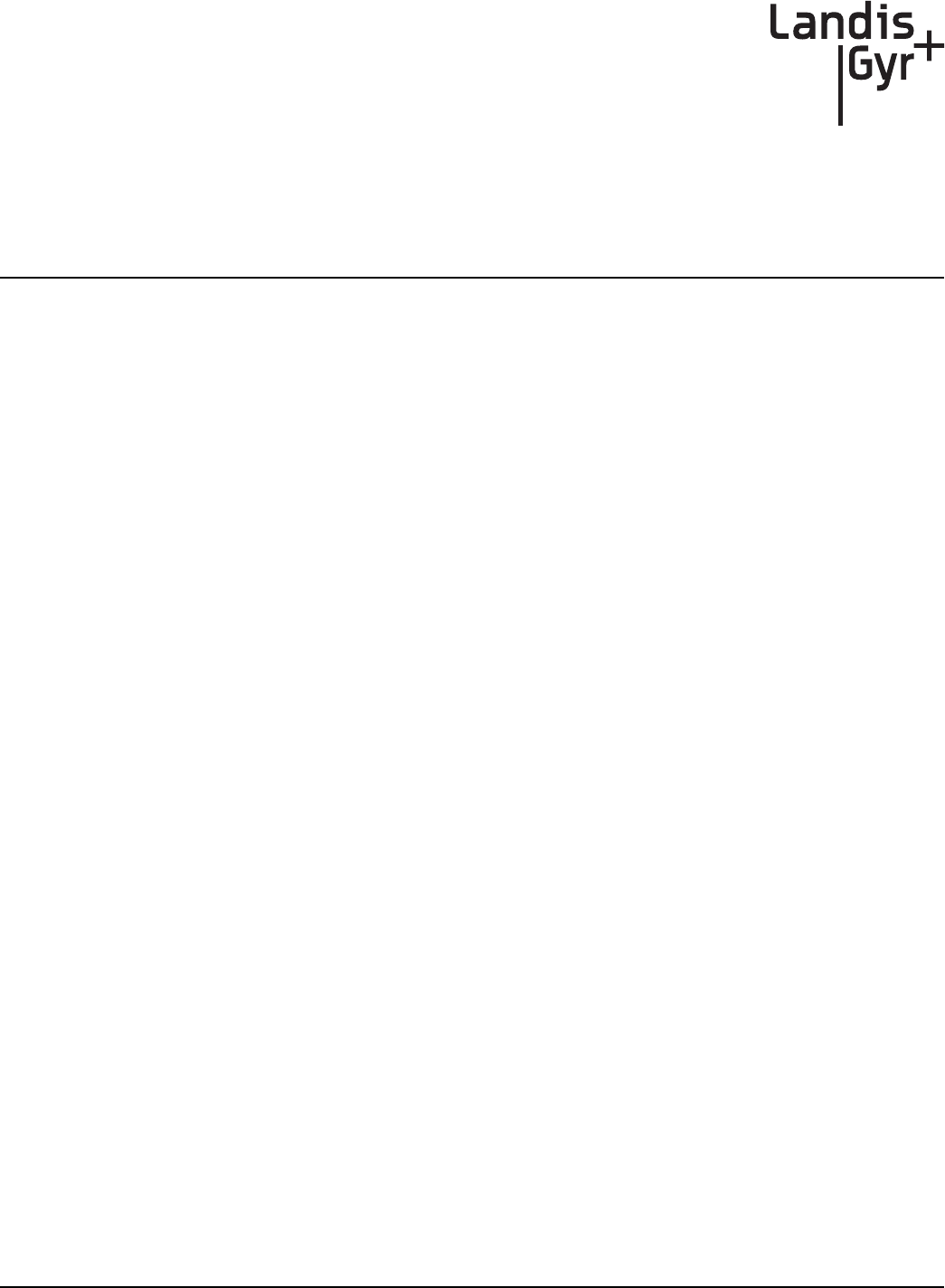
Series IV Concentrator U and I Guide 98-1031 Rev AA 1
Table of Contents
Chapter 1: Preface . . . . . . . . . . . . . . . . . . . . . . . . . . . . . . . . . . . . . . . . . . . . . . . . . . . . . . . . . . . . . . . . . . 5
About the Landis+Gyr Gridstream Network . . . . . . . . . . . . . . . . . . . . . . . . . . . . . . . . . . . . . . . . . . . . .5
About the Concentrator . . . . . . . . . . . . . . . . . . . . . . . . . . . . . . . . . . . . . . . . . . . . . . . . . . . . . . . . . . . . . . . . . . . .5
About This Guide . . . . . . . . . . . . . . . . . . . . . . . . . . . . . . . . . . . . . . . . . . . . . . . . . . . . . . . . . . . . . . . . . . . . . . . . 5
Who Should Use This Guide . . . . . . . . . . . . . . . . . . . . . . . . . . . . . . . . . . . . . . . . . . . . . . . . . . . . . . . . . 6
Typographical Conventions . . . . . . . . . . . . . . . . . . . . . . . . . . . . . . . . . . . . . . . . . . . . . . . . . . . . . . . . . . . . . . . . 6
Contacting Technical Support . . . . . . . . . . . . . . . . . . . . . . . . . . . . . . . . . . . . . . . . . . . . . . . . . . . . . . . . . . . . . . . 7
Telephone Access . . . . . . . . . . . . . . . . . . . . . . . . . . . . . . . . . . . . . . . . . . . . . . . . . . . . . . . . . . . . . . . . . 7
Email Access . . . . . . . . . . . . . . . . . . . . . . . . . . . . . . . . . . . . . . . . . . . . . . . . . . . . . . . . . . . . . . . . . . . . . 7
General Inquiries . . . . . . . . . . . . . . . . . . . . . . . . . . . . . . . . . . . . . . . . . . . . . . . . . . . . . . . . . . . . . . . . . . 8
Ordering Publications . . . . . . . . . . . . . . . . . . . . . . . . . . . . . . . . . . . . . . . . . . . . . . . . . . . . . . . 8
Publication Comments. . . . . . . . . . . . . . . . . . . . . . . . . . . . . . . . . . . . . . . . . . . . . . . . . . . . . . . 8
Chapter 2: Pre-Installation . . . . . . . . . . . . . . . . . . . . . . . . . . . . . . . . . . . . . . . . . . . . . . . . . . . . . . . . . . . 9
Safety Overview . . . . . . . . . . . . . . . . . . . . . . . . . . . . . . . . . . . . . . . . . . . . . . . . . . . . . . . . . . . . . . . . . . . . . . . . . 9
Pre-Installation Checklist . . . . . . . . . . . . . . . . . . . . . . . . . . . . . . . . . . . . . . . . . . . . . . . . . . . . . . . . . . . . . . . . . 10
Getting Organized . . . . . . . . . . . . . . . . . . . . . . . . . . . . . . . . . . . . . . . . . . . . . . . . . . . . . . . . . . . . . . . . . . . . . . . 11
Concentrator Installation Tool List . . . . . . . . . . . . . . . . . . . . . . . . . . . . . . . . . . . . . . . . . . . . . . . . . . . 11
Additional Tools Required for Street Light or Traffic Signal Pole Installs. . . . . . . . . . . . . . 11
Additional Tools Required for Building and Structure Installs. . . . . . . . . . . . . . . . . . . . . . . 11
Install Material . . . . . . . . . . . . . . . . . . . . . . . . . . . . . . . . . . . . . . . . . . . . . . . . . . . . . . . . . . . . . . . . . . . 11
Chapter 3: Field Configuration . . . . . . . . . . . . . . . . . . . . . . . . . . . . . . . . . . . . . . . . . . . . . . . . . . . . . . . 13
Required Tools . . . . . . . . . . . . . . . . . . . . . . . . . . . . . . . . . . . . . . . . . . . . . . . . . . . . . . . . . . . . . . . . . . . . . . . . .13
Concentrator Programming Kit . . . . . . . . . . . . . . . . . . . . . . . . . . . . . . . . . . . . . . . . . . . . . . . . . . . . . . . . . . . . . 14
Writing Utility Network Parameters to the Concentrator . . . . . . . . . . . . . . . . . . . . . . . . . . . . . . . . . . . . . . . . . 15
Setting the Timekeeper Radio . . . . . . . . . . . . . . . . . . . . . . . . . . . . . . . . . . . . . . . . . . . . . . . . . . . . . . . . . . . . . . 15
Concentrator Configuration . . . . . . . . . . . . . . . . . . . . . . . . . . . . . . . . . . . . . . . . . . . . . . . . . . . . . . . . . . . . . . . 16
Disabling Network Filtering . . . . . . . . . . . . . . . . . . . . . . . . . . . . . . . . . . . . . . . . . . . . . . . . . . . . . . . . . . . . . . . 22
Chapter 4: Concentrator Installation . . . . . . . . . . . . . . . . . . . . . . . . . . . . . . . . . . . . . . . . . . . . . . . . . . 27
Antenna Mounting Options . . . . . . . . . . . . . . . . . . . . . . . . . . . . . . . . . . . . . . . . . . . . . . . . . . . . . . . . . . . . . . . . 27
For All Installations . . . . . . . . . . . . . . . . . . . . . . . . . . . . . . . . . . . . . . . . . . . . . . . . . . . . . . . . . . . . . . . . . . . . . .27
Concentrator Installation Sheet . . . . . . . . . . . . . . . . . . . . . . . . . . . . . . . . . . . . . . . . . . . . . . . . . . . . . . 27
Power Requirements . . . . . . . . . . . . . . . . . . . . . . . . . . . . . . . . . . . . . . . . . . . . . . . . . . . . . . . . . . . . . . 27
Power Cable Preparation . . . . . . . . . . . . . . . . . . . . . . . . . . . . . . . . . . . . . . . . . . . . . . . . . . . . . . . . . . . 28
Adding Drip Loops to Cables . . . . . . . . . . . . . . . . . . . . . . . . . . . . . . . . . . . . . . . . . . . . . . . . . . . . . . . 29
Kit Part Numbers . . . . . . . . . . . . . . . . . . . . . . . . . . . . . . . . . . . . . . . . . . . . . . . . . . . . . . . . . . . . . . . . .29
Concentrator Assembly . . . . . . . . . . . . . . . . . . . . . . . . . . . . . . . . . . . . . . . . . . . . . . . . . . . . . . . . . . . . . . . . . . . 30
Optional Parts . . . . . . . . . . . . . . . . . . . . . . . . . . . . . . . . . . . . . . . . . . . . . . . . . . . . . . . . . . . . . . . . . . . . 30
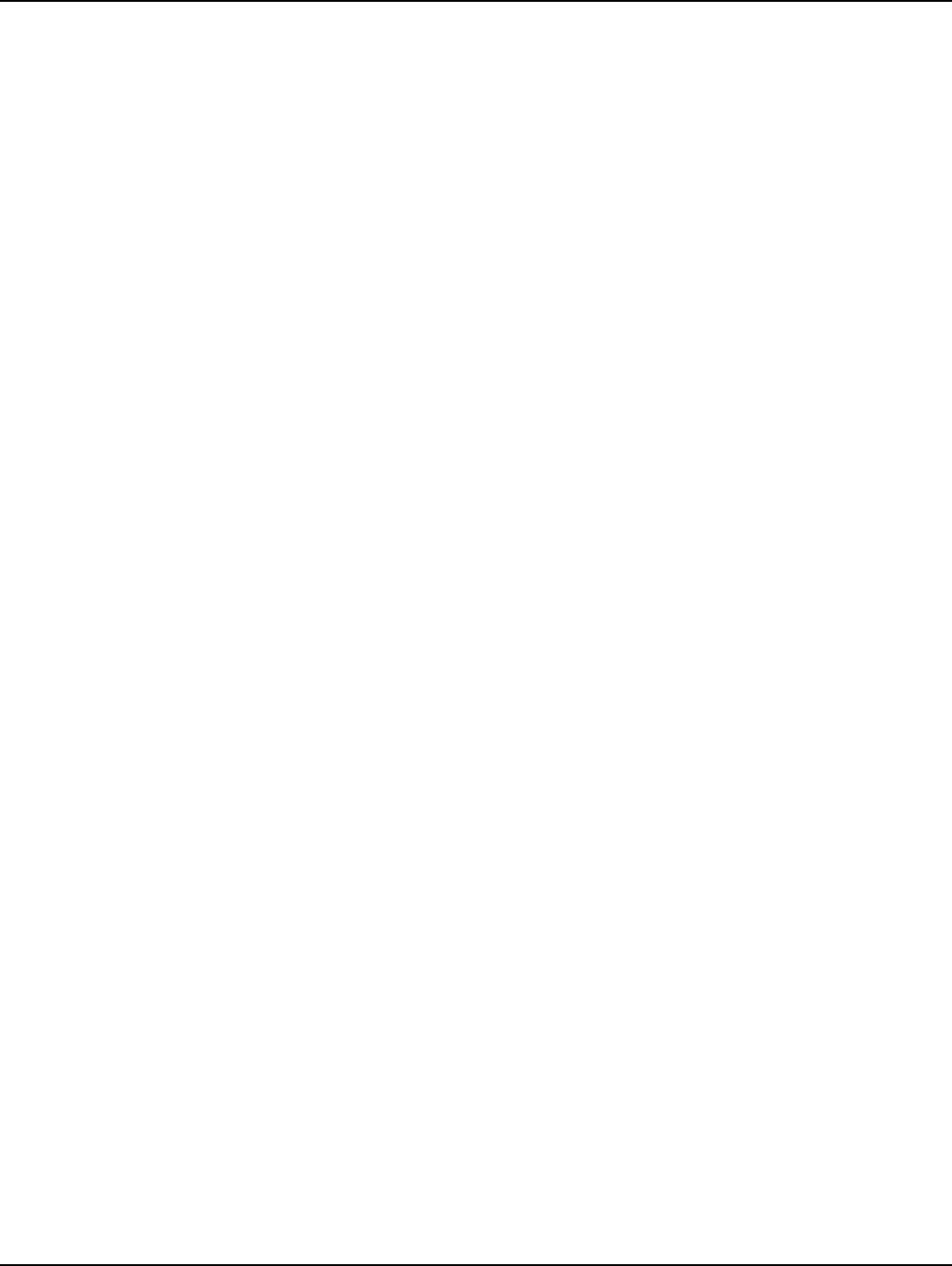
Table of Contents Landis+Gyr
2 98-1031 Rev AA Series IV Concentrator U and I Guide
Remote Antenna Cable. . . . . . . . . . . . . . . . . . . . . . . . . . . . . . . . . . . . . . . . . . . . . . . . . . . . . . 31
Wood Pole Mount Installation . . . . . . . . . . . . . . . . . . . . . . . . . . . . . . . . . . . . . . . . . . . . . . . . . . . . . . . . . . . . . .31
Wood Pole Mounting Kit . . . . . . . . . . . . . . . . . . . . . . . . . . . . . . . . . . . . . . . . . . . . . . . . . . . . . . . . . . .31
Wood Pole Installation Procedure . . . . . . . . . . . . . . . . . . . . . . . . . . . . . . . . . . . . . . . . . . . . . . . . . . . .33
Metal Pole vertical Mount Installation . . . . . . . . . . . . . . . . . . . . . . . . . . . . . . . . . . . . . . . . . . . . . . . . . . . . . . .35
Concentrator Metal Pole Mounting Kit . . . . . . . . . . . . . . . . . . . . . . . . . . . . . . . . . . . . . . . . . . . . . . . .35
Metal Pole Installation Procedure . . . . . . . . . . . . . . . . . . . . . . . . . . . . . . . . . . . . . . . . . . . . . . . . . . . . .37
Streetlight Arm Horizontal Mount Installation . . . . . . . . . . . . . . . . . . . . . . . . . . . . . . . . . . . . . . . . . . . . . . . . .43
Concentrator Streetlight Arm Mounting Kit . . . . . . . . . . . . . . . . . . . . . . . . . . . . . . . . . . . . . . . . . . . .43
Streetlight Arm Installation Procedure . . . . . . . . . . . . . . . . . . . . . . . . . . . . . . . . . . . . . . . . . . . . . . . . .45
Chapter 5: RF Filter Enable/Disable and Battery Replacement Kit . . . . . . . . . . . . . . . . . . . . . . . . . . . .47
Enable/Disable RF Filter . . . . . . . . . . . . . . . . . . . . . . . . . . . . . . . . . . . . . . . . . . . . . . . . . . . . . . . . . . .47
About Battery Storage . . . . . . . . . . . . . . . . . . . . . . . . . . . . . . . . . . . . . . . . . . . . . . . . . . . . . . . . . . . . . . . . . . . .48
Battery Test . . . . . . . . . . . . . . . . . . . . . . . . . . . . . . . . . . . . . . . . . . . . . . . . . . . . . . . . . . . . . . . . . . . . . . . . . . . .48
Replacement materials . . . . . . . . . . . . . . . . . . . . . . . . . . . . . . . . . . . . . . . . . . . . . . . . . . . . . . . . . . . . . . . . . . . .49
Concentrator Battery Pack Replacement Kit . . . . . . . . . . . . . . . . . . . . . . . . . . . . . . . . . . . . . . . . . . . .49
Replacing the Battery Pack . . . . . . . . . . . . . . . . . . . . . . . . . . . . . . . . . . . . . . . . . . . . . . . . . . . . . . . . . . . . . . . .50
Chapter 6: Performing System Upgrades . . . . . . . . . . . . . . . . . . . . . . . . . . . . . . . . . . . . . . . . . . . . . . . .53
What Are System Upgrades? . . . . . . . . . . . . . . . . . . . . . . . . . . . . . . . . . . . . . . . . . . . . . . . . . . . . . . . . . . . . . . .53
Accessing a Concentrator for Programming . . . . . . . . . . . . . . . . . . . . . . . . . . . . . . . . . . . . . . . . . . . . . . . . . . .53
Upgrading a Concentrator Over the Air (OTA) . . . . . . . . . . . . . . . . . . . . . . . . . . . . . . . . . . . . . . . . . . . . . . . .53
About the Image File . . . . . . . . . . . . . . . . . . . . . . . . . . . . . . . . . . . . . . . . . . . . . . . . . . . . . . . . . . . . . .53
Verifying the Concentrator and the Host . . . . . . . . . . . . . . . . . . . . . . . . . . . . . . . . . . . . . . . . . . . . . . .54
Pinging from the Command Line. . . . . . . . . . . . . . . . . . . . . . . . . . . . . . . . . . . . . . . . . . . . . . 54
Verifying Host Operations . . . . . . . . . . . . . . . . . . . . . . . . . . . . . . . . . . . . . . . . . . . . . . . . . . . 54
Hot-Booting a Concentrator . . . . . . . . . . . . . . . . . . . . . . . . . . . . . . . . . . . . . . . . . . . . . . . . . . . . . . . . .55
Downloading Firmware OTA . . . . . . . . . . . . . . . . . . . . . . . . . . . . . . . . . . . . . . . . . . . . . . . . . . . . . . . .56
Switchover Concentrator . . . . . . . . . . . . . . . . . . . . . . . . . . . . . . . . . . . . . . . . . . . . . . . . . . . . . . . . . . .58
Concentrator Verification . . . . . . . . . . . . . . . . . . . . . . . . . . . . . . . . . . . . . . . . . . . . . . . . . . . . . . . . . . .59
Bankcopy MCC . . . . . . . . . . . . . . . . . . . . . . . . . . . . . . . . . . . . . . . . . . . . . . . . . . . . . . . . . . . . . . . . . .59
Restarting a Download . . . . . . . . . . . . . . . . . . . . . . . . . . . . . . . . . . . . . . . . . . . . . . . . . . . . . . . . . . . . .59
Upgrading Concentrator Firmware Directly via Cable . . . . . . . . . . . . . . . . . . . . . . . . . . . . . . . . . . . . . . . . . . .59
Connecting to the Concentrator Via Cables Using a Router . . . . . . . . . . . . . . . . . . . . . . . . . . . . . . . .60
Loading the Concentrator Firmware Via Cables Using a Router . . . . . . . . . . . . . . . . . . . . . . . . . . . . .61
Testing the Concentrator . . . . . . . . . . . . . . . . . . . . . . . . . . . . . . . . . . . . . . . . . . . . . . . . . . . . . . . . . . .74
Upgrading IWR Radio Firmware . . . . . . . . . . . . . . . . . . . . . . . . . . . . . . . . . . . . . . . . . . . . . . . . . . . . . . . . . . .75
Upgrading the Radio’s DCW . . . . . . . . . . . . . . . . . . . . . . . . . . . . . . . . . . . . . . . . . . . . . . . . . . . . . . . . . . . . . . .75
Chapter 7: Troubleshooting . . . . . . . . . . . . . . . . . . . . . . . . . . . . . . . . . . . . . . . . . . . . . . . . . . . . . . . . . .77
Verifying Configuration . . . . . . . . . . . . . . . . . . . . . . . . . . . . . . . . . . . . . . . . . . . . . . . . . . . . . . . . . . . . . . . . . .77
Appendix A: Product Specifications . . . . . . . . . . . . . . . . . . . . . . . . . . . . . . . . . . . . . . . . . . . . . . . . . . . .79
Appendix B: Compliance . . . . . . . . . . . . . . . . . . . . . . . . . . . . . . . . . . . . . . . . . . . . . . . . . . . . . . . . . . . . .81
FCC Class B . . . . . . . . . . . . . . . . . . . . . . . . . . . . . . . . . . . . . . . . . . . . . . . . . . . . . . . . . . . . . . . . . . . . . . . . . . .81
RF Exposure . . . . . . . . . . . . . . . . . . . . . . . . . . . . . . . . . . . . . . . . . . . . . . . . . . . . . . . . . . . . . . . . . . . . .81
Industry Canada . . . . . . . . . . . . . . . . . . . . . . . . . . . . . . . . . . . . . . . . . . . . . . . . . . . . . . . . . . . . . . . . . . . . . . . . .81
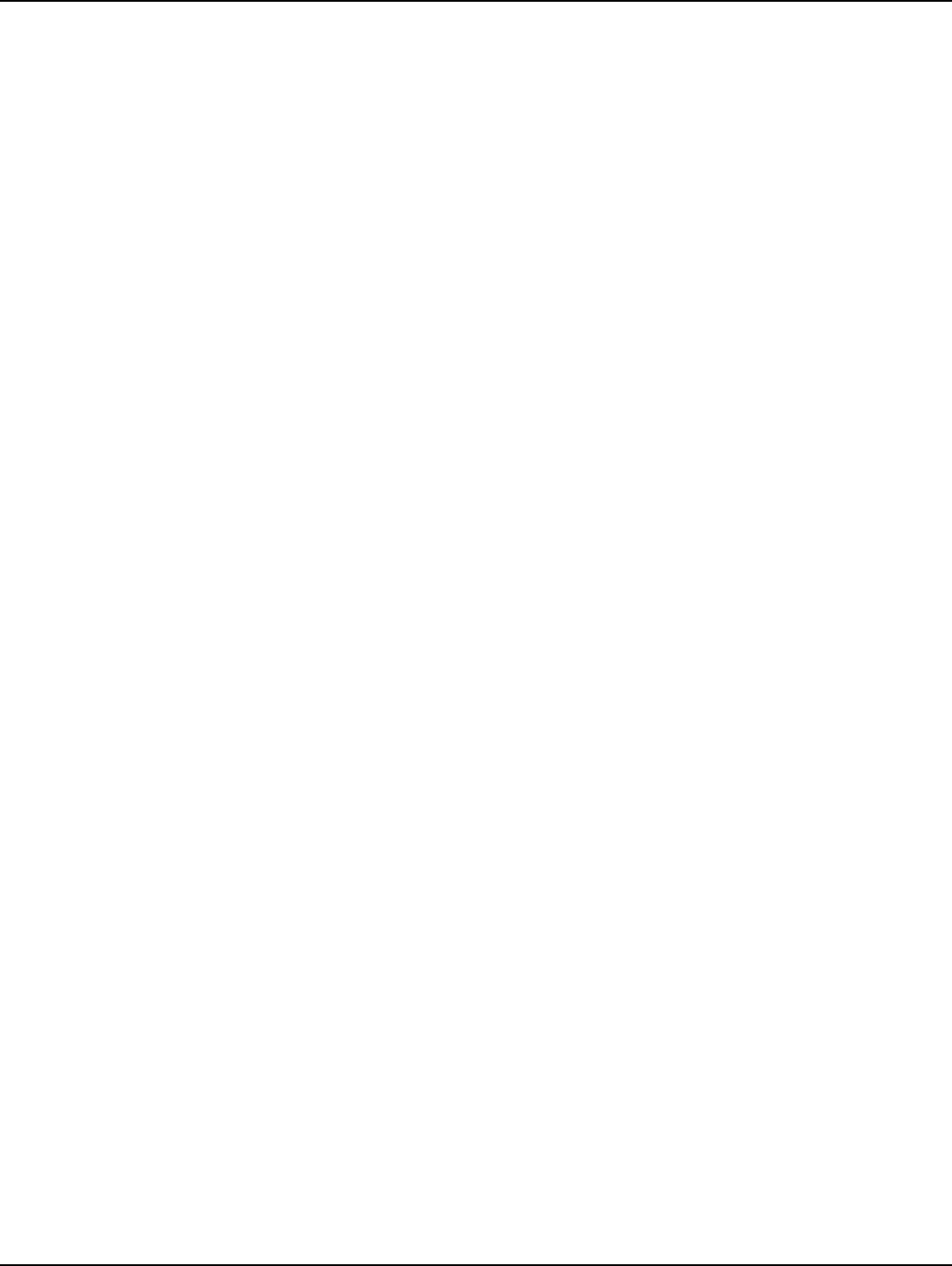
Landis+Gyr Table of Contents
Series IV Concentrator U and I Guide 98-1031 Rev AA 3
Appendix C: Bench Testing . . . . . . . . . . . . . . . . . . . . . . . . . . . . . . . . . . . . . . . . . . . . . . . . . . . . . . . . . . 83
Testing Concentrators . . . . . . . . . . . . . . . . . . . . . . . . . . . . . . . . . . . . . . . . . . . . . . . . . . . . . . . . . . . . . . . . . . . . 84
Configuration . . . . . . . . . . . . . . . . . . . . . . . . . . . . . . . . . . . . . . . . . . . . . . . . . . . . . . . . . . . . . . . . . . . . 84
Verification . . . . . . . . . . . . . . . . . . . . . . . . . . . . . . . . . . . . . . . . . . . . . . . . . . . . . . . . . . . . . . . . . . . . .85
WAN Health Check . . . . . . . . . . . . . . . . . . . . . . . . . . . . . . . . . . . . . . . . . . . . . . . . . . . . . . . . . . . . . . .85
Ideal WAN. . . . . . . . . . . . . . . . . . . . . . . . . . . . . . . . . . . . . . . . . . . . . . . . . . . . . . . . . . . . . . . 85
Inconsistent WAN . . . . . . . . . . . . . . . . . . . . . . . . . . . . . . . . . . . . . . . . . . . . . . . . . . . . . . . . . 86
Inoperable WAN . . . . . . . . . . . . . . . . . . . . . . . . . . . . . . . . . . . . . . . . . . . . . . . . . . . . . . . . . . 86
CPU Configuration Check . . . . . . . . . . . . . . . . . . . . . . . . . . . . . . . . . . . . . . . . . . . . . . . . . . . . . . . . . . 86
LAN Health Check . . . . . . . . . . . . . . . . . . . . . . . . . . . . . . . . . . . . . . . . . . . . . . . . . . . . . . . . . . . . . . . . 87
Appendix D: About Firmware . . . . . . . . . . . . . . . . . . . . . . . . . . . . . . . . . . . . . . . . . . . . . . . . . . . . . . . . 89
CC9C Serial Port Configuration . . . . . . . . . . . . . . . . . . . . . . . . . . . . . . . . . . . . . . . . . . . . . . . . . . . . . . . . . . . .89
Startup . . . . . . . . . . . . . . . . . . . . . . . . . . . . . . . . . . . . . . . . . . . . . . . . . . . . . . . . . . . . . . . . . . . . . . . . . . . . . . . .89
Firmware Images . . . . . . . . . . . . . . . . . . . . . . . . . . . . . . . . . . . . . . . . . . . . . . . . . . . . . . . . . . . . . . . . . 89
Initialization and Boot Image Loading . . . . . . . . . . . . . . . . . . . . . . . . . . . . . . . . . . . . . . . . . . . . . . . .90
Application Image Loading . . . . . . . . . . . . . . . . . . . . . . . . . . . . . . . . . . . . . . . . . . . . . . . . . . . . . . . . . . . . . . . . 90
Application Image Startup . . . . . . . . . . . . . . . . . . . . . . . . . . . . . . . . . . . . . . . . . . . . . . . . . . . . . . . . . .90
Concentrator Boot-Up . . . . . . . . . . . . . . . . . . . . . . . . . . . . . . . . . . . . . . . . . . . . . . . . . . . . . . . . . . . . . 90
Diagnostics Mode . . . . . . . . . . . . . . . . . . . . . . . . . . . . . . . . . . . . . . . . . . . . . . . . . . . . . . . . . . . . . . . . . . . . . . .91
Diagnostics Mode . . . . . . . . . . . . . . . . . . . . . . . . . . . . . . . . . . . . . . . . . . . . . . . . . . . . . . . . . . . . . . . . 91
Network Parameters Configuration Menu . . . . . . . . . . . . . . . . . . . . . . . . . . . . . . . . . . . . . . . . . . . . . .92
Diagnostics Tests Menu . . . . . . . . . . . . . . . . . . . . . . . . . . . . . . . . . . . . . . . . . . . . . . . . . . . . . . . . . . . . 92
Application Mode . . . . . . . . . . . . . . . . . . . . . . . . . . . . . . . . . . . . . . . . . . . . . . . . . . . . . . . . . . . . . . . . . . . . . . . 93
TIME from Gridstream Network . . . . . . . . . . . . . . . . . . . . . . . . . . . . . . . . . . . . . . . . . . . . . . . . . . . . .94
Application Troubleshooting without TIME . . . . . . . . . . . . . . . . . . . . . . . . . . . . . . . . . . . . . . . . . . . .94
Persistent Data Storage . . . . . . . . . . . . . . . . . . . . . . . . . . . . . . . . . . . . . . . . . . . . . . . . . . . . . . . . . . . . . . . . . . . 94
Data Storage . . . . . . . . . . . . . . . . . . . . . . . . . . . . . . . . . . . . . . . . . . . . . . . . . . . . . . . . . . . . . . . . . . . . .94
Impact of Boot-up on Data Storage . . . . . . . . . . . . . . . . . . . . . . . . . . . . . . . . . . . . . . . . . . . . . . . . . . . 95
Capacity . . . . . . . . . . . . . . . . . . . . . . . . . . . . . . . . . . . . . . . . . . . . . . . . . . . . . . . . . . . . . . . . . . . . . . . . 95
Cycling Power . . . . . . . . . . . . . . . . . . . . . . . . . . . . . . . . . . . . . . . . . . . . . . . . . . . . . . . . . . . . . . . . . . . . . . . . . .95
Appendix E: About Programming and Diagnostic Cables . . . . . . . . . . . . . . . . . . . . . . . . . . . . . . . . . . 97
Appendix F: Sample Survey Sheet . . . . . . . . . . . . . . . . . . . . . . . . . . . . . . . . . . . . . . . . . . . . . . . . . . . . 99
Appendix G: Power Cable Installation . . . . . . . . . . . . . . . . . . . . . . . . . . . . . . . . . . . . . . . . . . . . . . . . 101
Power Connection and Termination . . . . . . . . . . . . . . . . . . . . . . . . . . . . . . . . . . . . . . . . . . . . . . . . . . . . . . . . 101
Recommendations . . . . . . . . . . . . . . . . . . . . . . . . . . . . . . . . . . . . . . . . . . . . . . . . . . . . . . . . . . . . . . . 102
Glossary . . . . . . . . . . . . . . . . . . . . . . . . . . . . . . . . . . . . . . . . . . . . . . . . . . . . . . . . . . . . . . . . . . . . . . . . 103
Index . . . . . . . . . . . . . . . . . . . . . . . . . . . . . . . . . . . . . . . . . . . . . . . . . . . . . . . . . . . . . . . . . . . . . . . . . . . 105
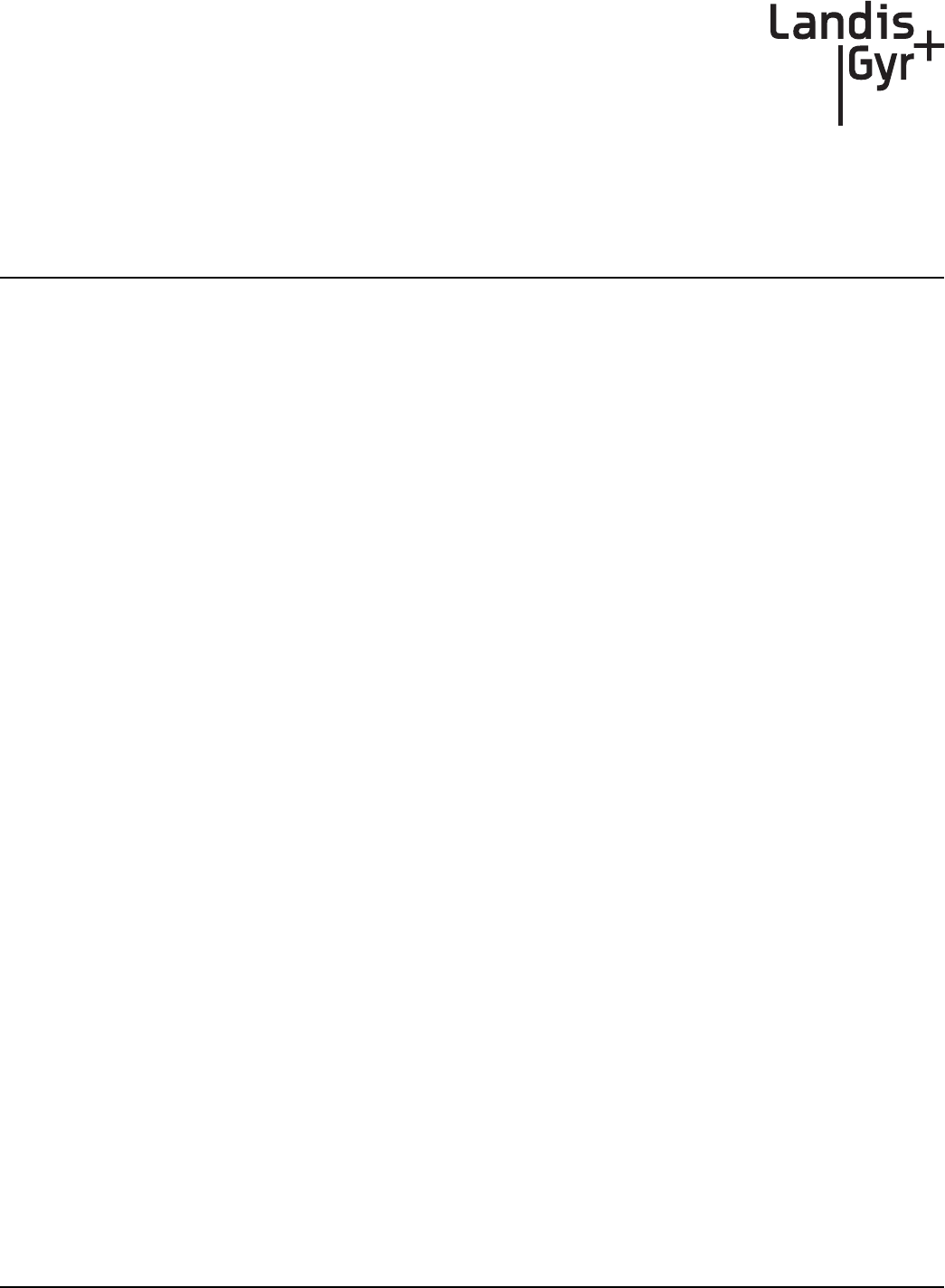
1
Series IV Concentrator U and I Guide 98-1031 Rev AA 5
Preface
This guide describes the installation and use processes for Gridstream Concentrators. Any training
provided directly to installers and users by the utility or by the Project Management Team takes
precedence over this guide.
About the Landis+Gyr Gridstream Network
The Gridstream Automated Metering Infrastructure (AMI) network transfers information from a
number of endpoints distributed over a large geographical area. The most common endpoint sources
are from electrical, gas, and water endpoints. The network includes a Radio Frequency (RF) Wide
Area Network (WAN) and an RF Local Area Network (LAN). The WAN includes Collectors (Take
Out Points, or TOPs) and concentrators. The LAN is the RF link between the concentrator and
endpoints with Gridstream modules installed. Endpoints transmit data via radio frequency (RF) to
the concentrator where it is stored and processed. The concentrator transmits the data via RF to the
Collector and then to the utility. This chapter prepares the reader for details and procedures that
appear in following chapters about the concentrator installation process.
About the Concentrator
The Concentrator is a device that receives one-way endpoint data from the network, processes that
data, and sends it to a Collector. It also receives and passes, but does not process, 2-way data. The
concentrator contains:
• a LAN radio (BLT 3)
• a WAN radio (Gridstream IWR)
•a power supply
• a processor board (CPU)
• a battery pack in case of an AC power outage.
About This Guide
This edition of the Landis+Gyr Series IV Gridstream Concentrator User and Installation Guide
provides:
• Basic installation procedure for concentrators.
• A task-based overview of detailed instructions for using concentrators.
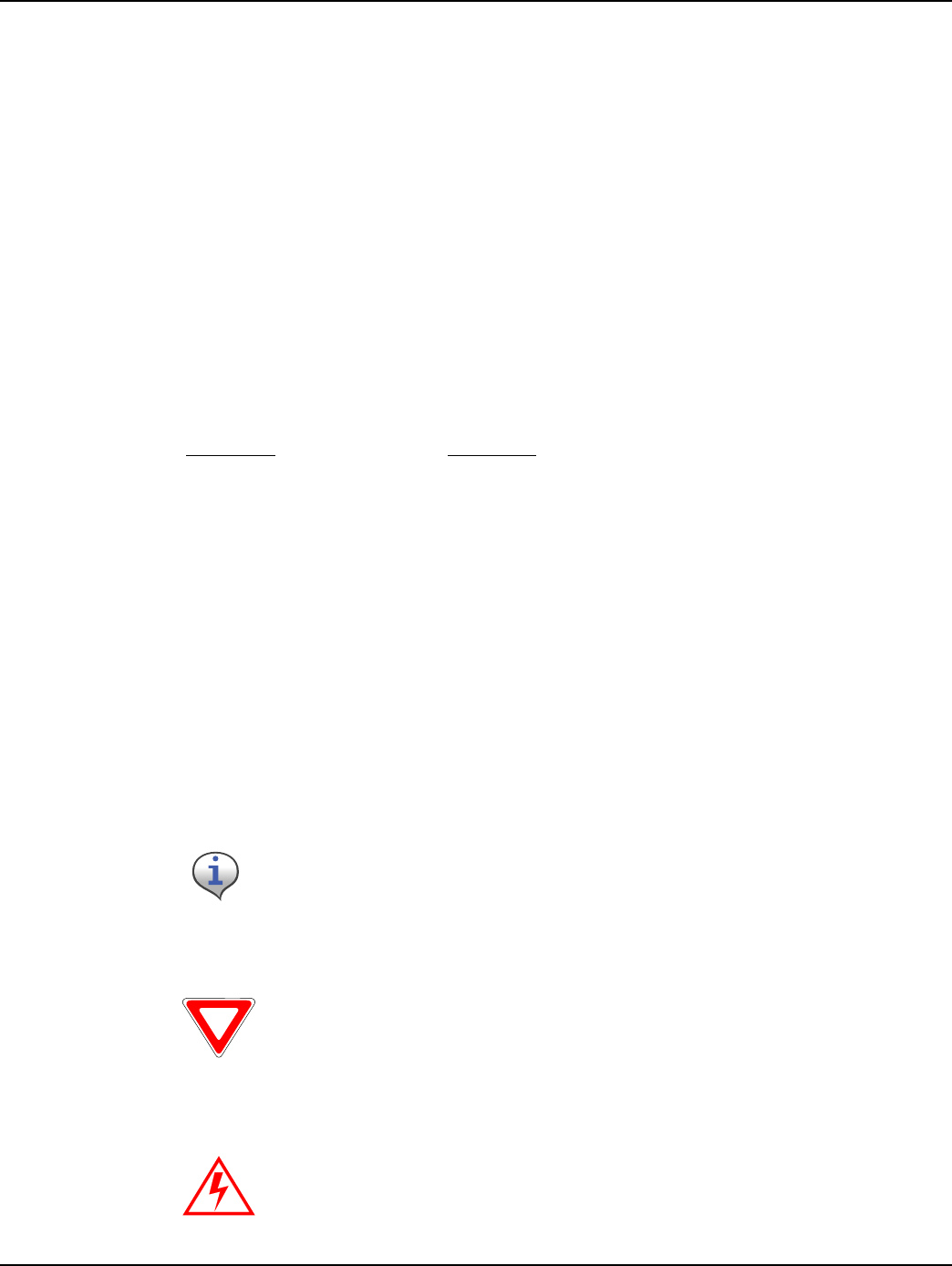
Chapter 1 - Preface Landis+Gyr
6 98-1031 Rev AA Series IV Concentrator U and I Guide
Who Should Use This Guide
This guide is intended for use by utility employees or the Landis+Gyr project team responsible for
installing concentrators. It does not assume an expert level of industry or computer knowledge. This
guide assumes that you are familiar with basic:
–Utilityoperations.
– Terminologyofyourindustry.
– Proceduresforperformingbasiclaptopcomputeroperations.
Typographical Conventions
This section describes the conventions used in this guide to make finding and understanding
information easier. Text formatting identifies special information.
`çåîÉåíáçå aÉëÅêáéíáçå
^ää=_çäÇI=áåáíá~ä=Å~éáí~ä=äÉííÉêë oÉÑÉêë=íç=ÑáÉäÇ=å~ãÉëI=ÄìííçåëI=ãÉåìëI=ãÉåì=çéíáçåëI=~åÇ=âÉóëK=
bñ~ãéäÉëW=aÉîáÅÉ=ÑáÉäÇI=léÉå=ÄìííçåI=cáäÉ=ãÉåìI=çê=`íêä=âÉóK
^ää=ÄçäÇ=äçïÉêJÅ~ëÉ=äÉííÉêë oÉÑÉêë=íç=íÜÉ=Éñ~Åí=âÉóëíêçâÉë=óçì=ÉåíÉêK=tÜ~í=óçì=íóéÉ=áë=
~äï~óë=ëÜçïå=áå=äçïÉêÅ~ëÉ=äÉííÉêëK=bñ~ãéäÉW=qóéÉ=äçÅ~ä=áå=íÜÉ=
aÉîáÅÉ=ÑáÉäÇK
içïÉêJÅ~ëÉ=
áí~äáÅáòÉÇ=
ïçêÇ=
ÄÉíïÉÉå=äÉëëJíÜ~å=EYF=~åÇ=
ÖêÉ~íÉêJíÜ~å=ëáÖåë=E[F
oÉÑÉêë=íç=î~êá~ÄäÉë=íÜ~í=çÅÅìê=áå=áíÉã=å~ãÉëK=bñ~ãéäÉW=^ÇÇ=pìÄ=
kÉíïçêâ=qç=
YåÉíïçêâ=å~ãÉ[
=Çá~äçÖI=ïÜÉêÉ=
YåÉíïçêâ=å~ãÉ[
=
êÉÑÉêë=íç=íÜÉ=å~ãÉ=çÑ=~=åÉíïçêâK
YãÉåì[
=ö=
Yçéíáçå[
=ö=
Yçéíáçå[
KKK oÉÑÉêë=íç=íÜÉ=ëÉèìÉåÅÉ=çÑ=ÅÜçáÅÉë=óçì=ëÜçìäÇ=ã~âÉ=íç=~ÅÅÉëë=~=
ëéÉÅáÑáÅ=Çá~äçÖ=çê=ãÉåì=çéíáçåK=bñ~ãéäÉëW=ÅÜççëÉ=pí~êí=ö=
pÉííáåÖë=ö=`çåíêçä=m~åÉä=çê=ÅÜççëÉ=cáäÉ=ö=léÉåK
mäìë=ëáÖå=EHF=ÄÉíïÉÉå=âÉóë oÉÑÉêë=íç=éêÉëëáåÖ=íÜÉ=âÉóë=~í=íÜÉ=ë~ãÉ=íáãÉK=bñ~ãéäÉW=^äíH_K
`çãã~=EIF=ÄÉíïÉÉå=âÉóë oÉÑÉêë=íç=âÉóë=ïÜáÅÜ=~êÉ=éêÉëëÉÇ=ëÉèìÉåíá~ääóK=bñ~ãéäÉW=^äíI=cK
Note boxes provide essential information about concentrator Installation.
Cautions provide information that must read to avoid making relatively
moderate errors during concentrator Installation.
Warnings provide special must-read information. If you ignore a warning,
you may omit essential data or make a critical error. Warnings are in the
same format as notes, except that they are shown in bold text.
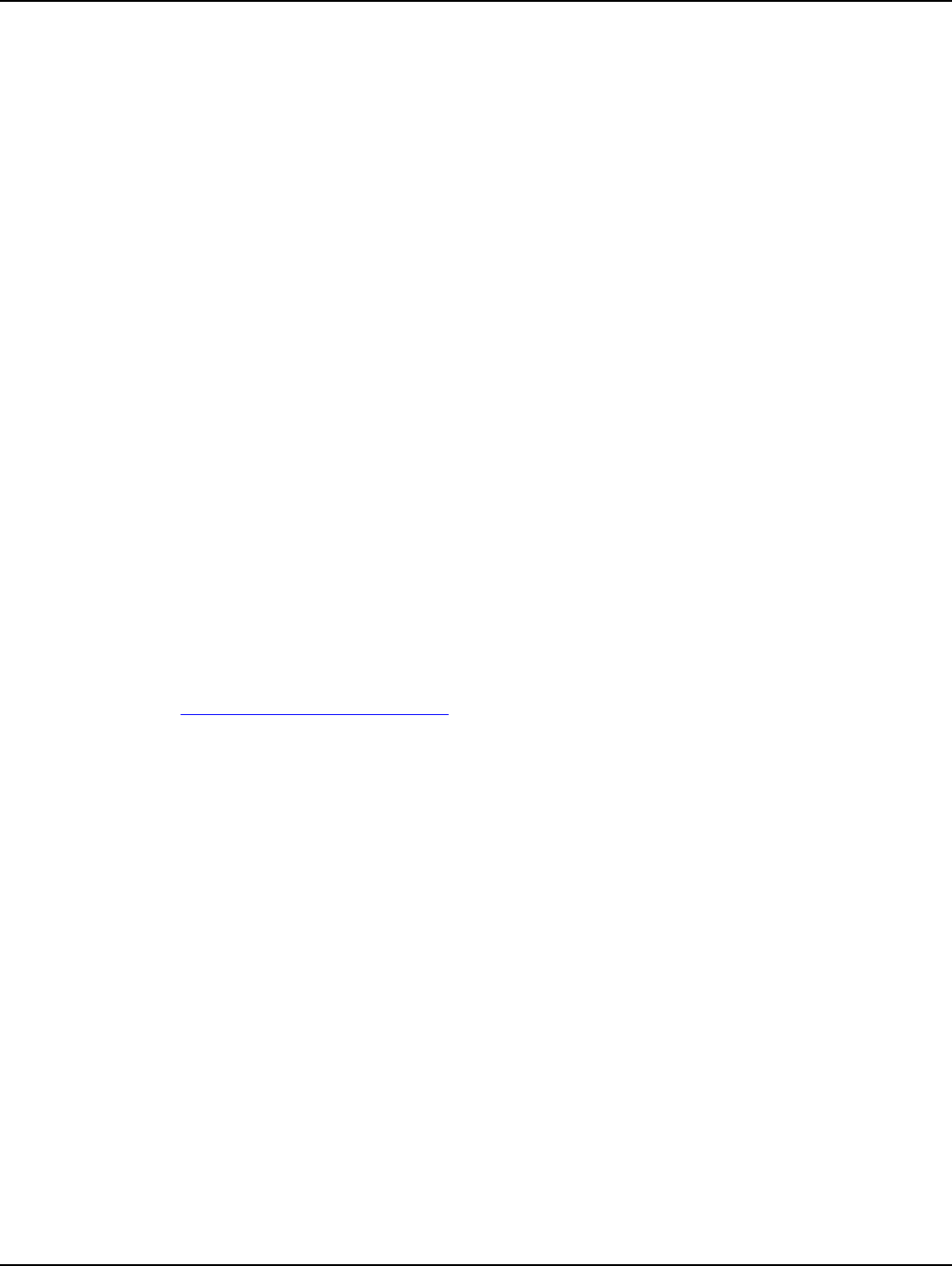
Landis+Gyr Chapter 1 - Preface
Series IV Concentrator U and I Guide 98-1031 Rev AA 7
Contacting Technical Support
Within the United States, Landis+Gyr technical support is available by telephone or email. When
you contact technical support, be prepared to give exact descriptions of:
• The problem you encountered
• What happened and what you were doing when the problem occurred
• How you tried to solve the problem
• The exact text of any error messages
Telephone Access
Gridstream Technical support is available 24/7 by calling 1-888-390-5733. If all support technicians
are helping other customers, your call will be routed to the Landis+Gyr Support voice mail system.
Leave a brief message that includes the following information:
• Your name
• Your company’s name
• Your telephone number
A support technician will return your call as soon as possible within normal business hours.
Technicians return all calls in the order that they are received.
Email Access
If you prefer, you may email a description of your problem to:
ëçäìíáçåëìééçêíKå~]ä~åÇáëÖóêKÅçã
A support technician will return your email as soon as possible within normal business hours.
Technicians return all emails in the order that they are received.
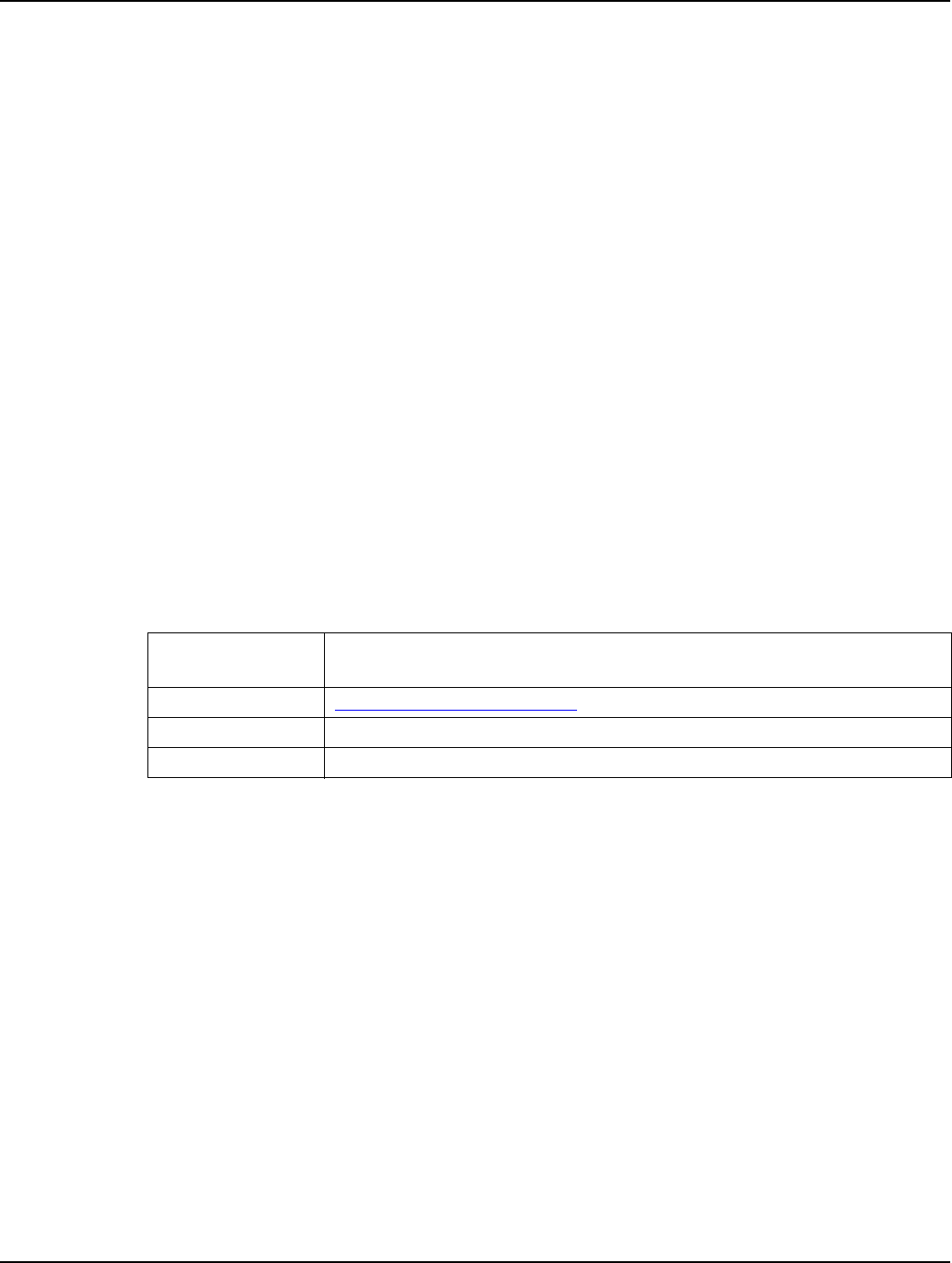
Chapter 1 - Preface Landis+Gyr
8 98-1031 Rev AA Series IV Concentrator U and I Guide
General Inquiries
Your feedback is important in helping to provide accurate and high-quality information. If you want
to reach a Landis+Gyr sales representative, or for other inquires, do one of the following:
• Voice: 678-258-1500
• Fax: 678-258-1550
You can also mail your comments or inquires to:
Landis+Gyr
30000 Mill Creek Avenue
Suite 100
Alpharetta, GA 30022
Ordering Publications
You can order publications from your sales representative. To order additional copies of this manual,
use order number:
98‐1031RevAA
Publication Comments
If you have suggestions for improving this publication, Landis+Gyr welcomes your feedback and
recommendations. Landis+Gyr accepts comments via email, conventional mail, or fax.
If you would like a reply, please include your contact information:
•Name
• Telephone number or fax number
• Email address
• Company name and address
Be sure to include the following information along with your comment:
• Title and number of this manual (Landis+Gyr Gridstream Series IV Concentrator User and
Installation GuideRevAA)
• Page number or topic related to your comment
Landis+Gyr reserves the right to use or distribute whatever information you supply in any way we
believe appropriate without incurring any obligation to you.
To send your
comments via...
Use this contact information...
bã~áä ëçäìíáçåëìééçêíKå~]ä~åÇáëÖóêKÅçã
`çåîÉåíáçå~ä=ã~áä i~åÇáëHdóêI=PMMMM=jáää=`êÉÉâ=^îÉKI=pìáíÉ=NMMI=^äéÜ~êÉíí~I=d^=PMMOO
c~ñ ESTUF=ORUJNRRM
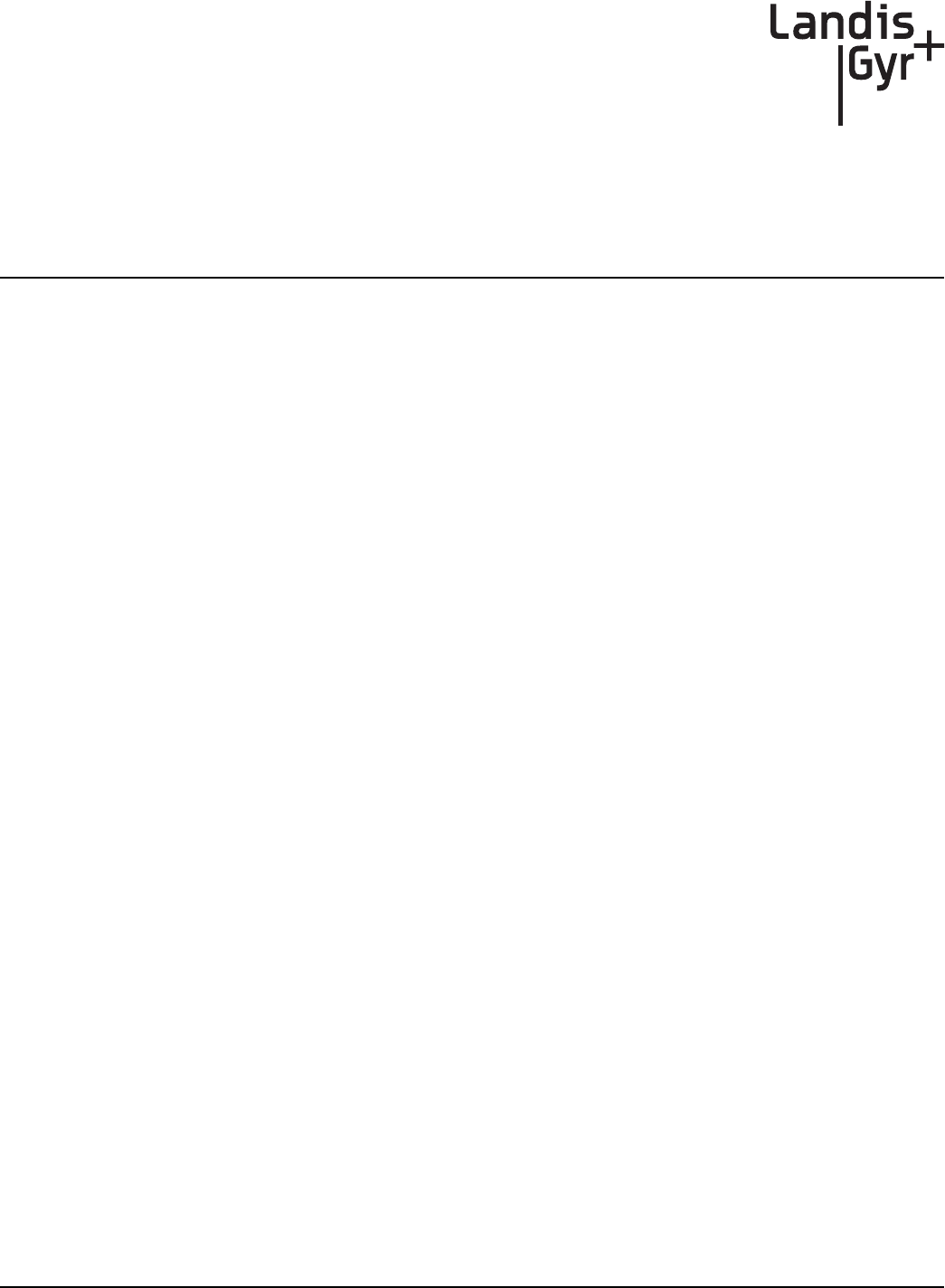
2
Series IV Concentrator U and I Guide 98-1031 Rev AA 9
Pre-Installation
Proper planning and thorough preparation are critical to successful Concentrator installation. This
chapter outlines basic requirements for the pre-installation phase of the concentrator deployment
process.
Safety Overview
Prior to starting the installation process, you must develop and launch an installer safety training
plan for initial, refresher, and ongoing safety training. Ensure that installers receive appropriate
initial and refresher training to meet their specific safety-related responsibilities. You must provide
safety training when:
• an existing installer assumes new duties for which they have not previously received training.
• new processes and methodologies representing new risks are introduced into the installation
environment.
• previously unidentified risks are reported.
The installation supervisory team assumes responsibility for ensuring that installers are properly
trained, authorized, and continually qualified to perform their work. The team must also take
responsibility for the safety of their installers and to assure safe work methodologies. Installers must
understand that their supervisor’s responsibility does not relieve them from their individual
responsibility to perform the work safely and to follow all safety rules and procedures applicable to
their work.
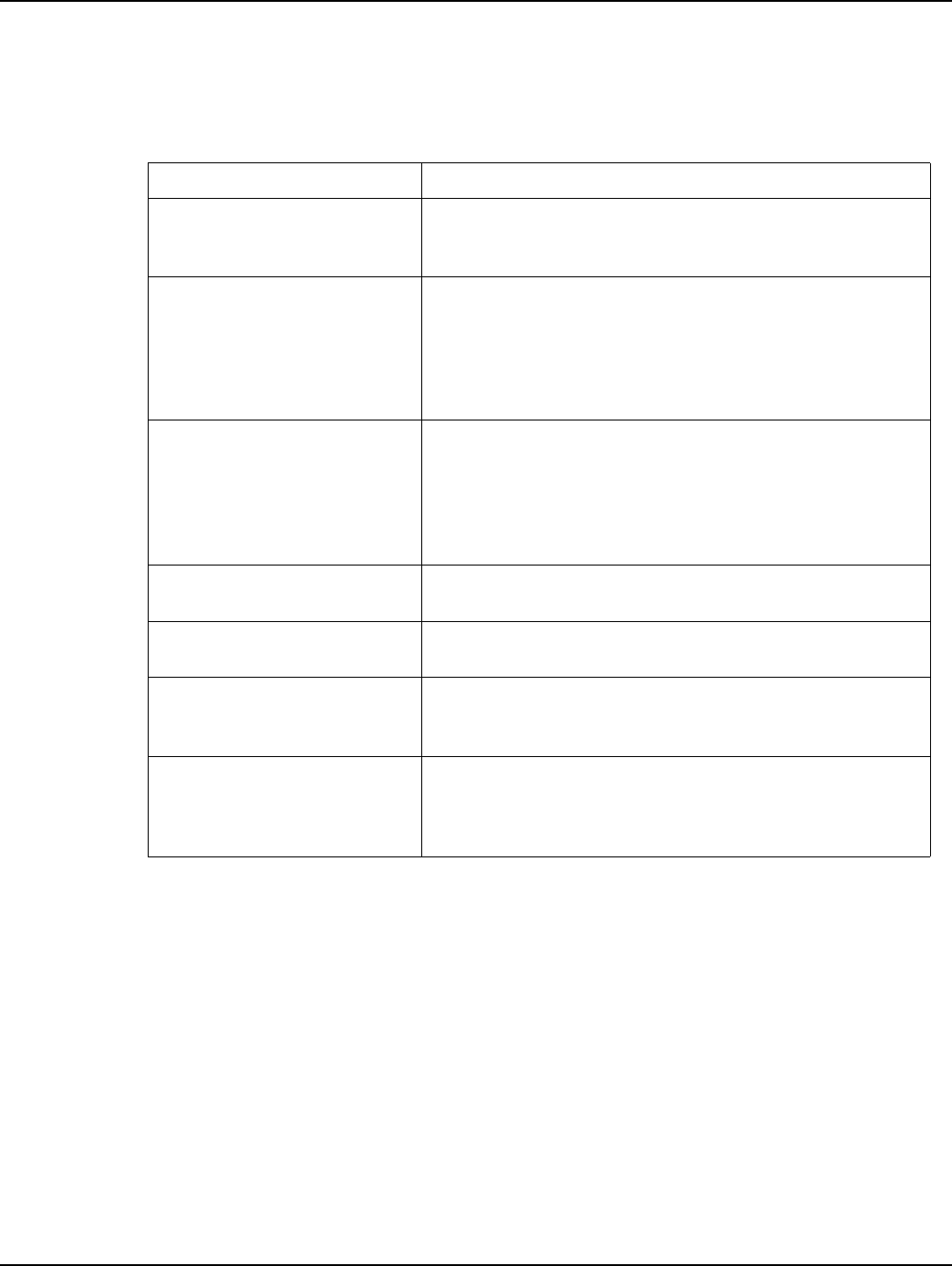
Chapter 2 - Pre-Installation Landis+Gyr
10 98-1031 Rev AA Series IV Concentrator U and I Guide
Pre-Installation Checklist
Be prepared before you go onsite. The following list includes most pre-install items.
Table 2-1. Pre-Install Checklist
Item Description
Site Survey The utility has surveyed the area to determine optimal
locations for concentrator installation. Landis+Gyr offers this
professional service as a contract option.
Obtain Necessary Permits When the concentrator is to be installed on utility or
municipal property such as utility poles, there is a general
agreement to install on these poles. There may be a
requirement for the utility or municipality to approve
individual sites. It is the installer's responsibility to ensure that
approval has been given for each installation.
Network Installation Timeline The Network Installation Plan specifies and formalizes the
entire concentrator installation plan. Perform all surveys in
advance to ensure ample time for make-ready work as well as
addressing any unforeseen installation issues. All
concentrators will be installed, quality-checked, and online
prior to any endpoint installation in a scheduled route.
Tools and Equipment The latter part of this chapter has detailed tool and equipment
information.
Bucket Truck Procure all necessary barricade and traffic permits for the
bucket truck as required, unless covered by prior permits.
Supervision Your organization has rules regarding supervision in the field.
If you note any deviation from the specified installation
criteria, contact your supervisor immediately.
ID Badges Your identification badge should be clearly visible at all times.
If you lose or damage your ID, notify your Field Supervisor
immediately to get a replacement. You are not allowed to
work in the field without one.
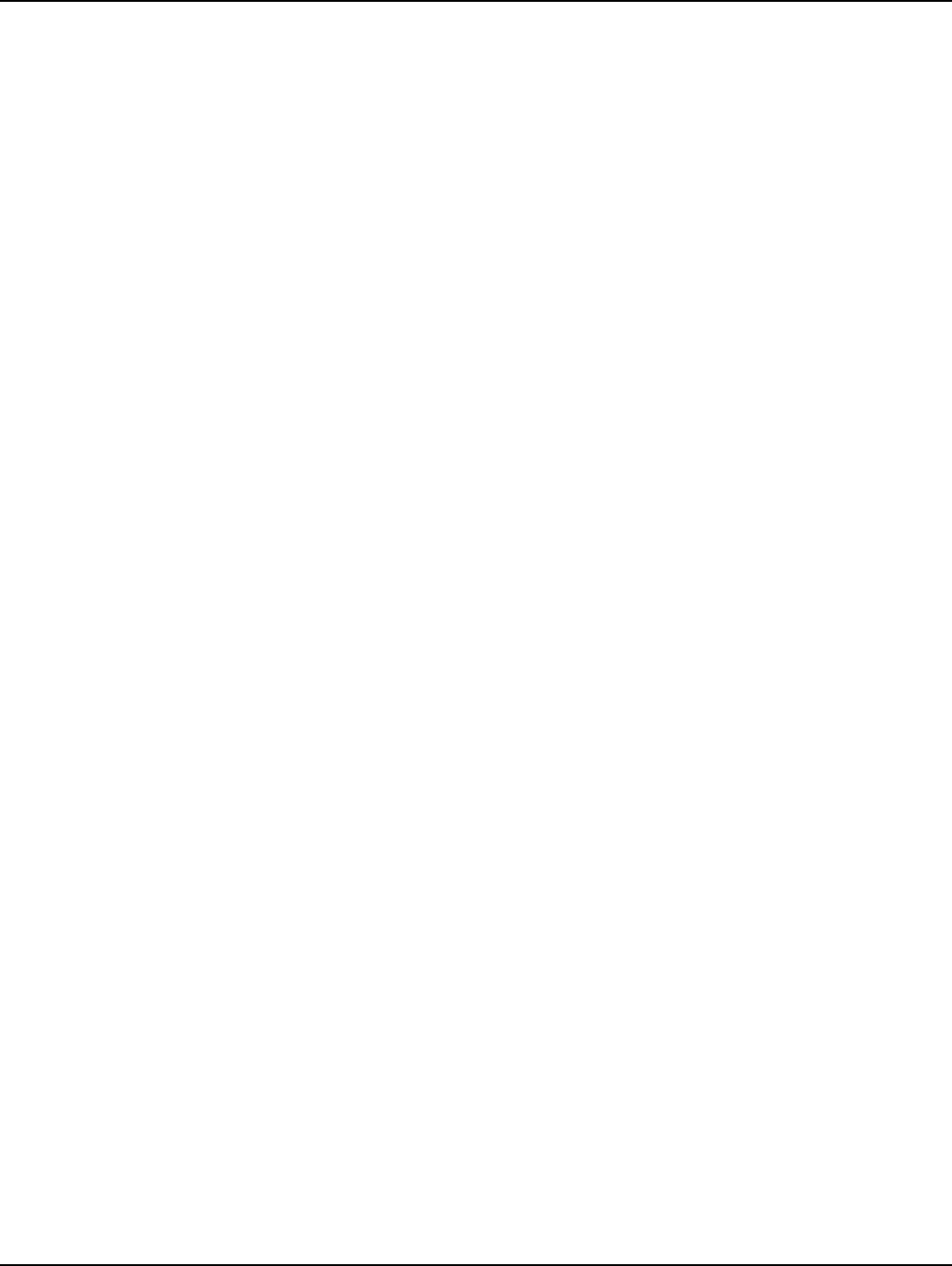
Landis+Gyr Chapter 2 - Pre-Installation
Series IV Concentrator U and I Guide 98-1031 Rev AA 11
Getting Organized
Concentrator Installation Tool List
• Gas or hydraulic-powered drill, 3/4 inch augur bit
• Two adjustable-end wrenches
• Squeeze-on crimpers and crimps
• Standard socket wrench set
• Laptop computer with two serial ports
• Concentrator and applicable install kit
• Concentrator programming cable
• Network Configuration Manager application
• Concentrator power cable with standard 120VAC outlet
• Survey sheet
• Hyperterminal application
• Personal Protection Equipment
• Voltmeter
• Cell phone or 2-way communication device
Additional Tools Required for Street Light or Traffic Signal Pole Installs
• Steel banding tool
• Tin snips
•Hammer
Additional Tools Required for Building and Structure Installs
• Steel banding tool
• Hammer drill
• Bits
Install Material
The installation process consists of using predetermined route information identifying concentrators
that need to be installed and methods for recording data to document the installation.
From the Cross-Dock, obtain concentrators and installation kits to install.
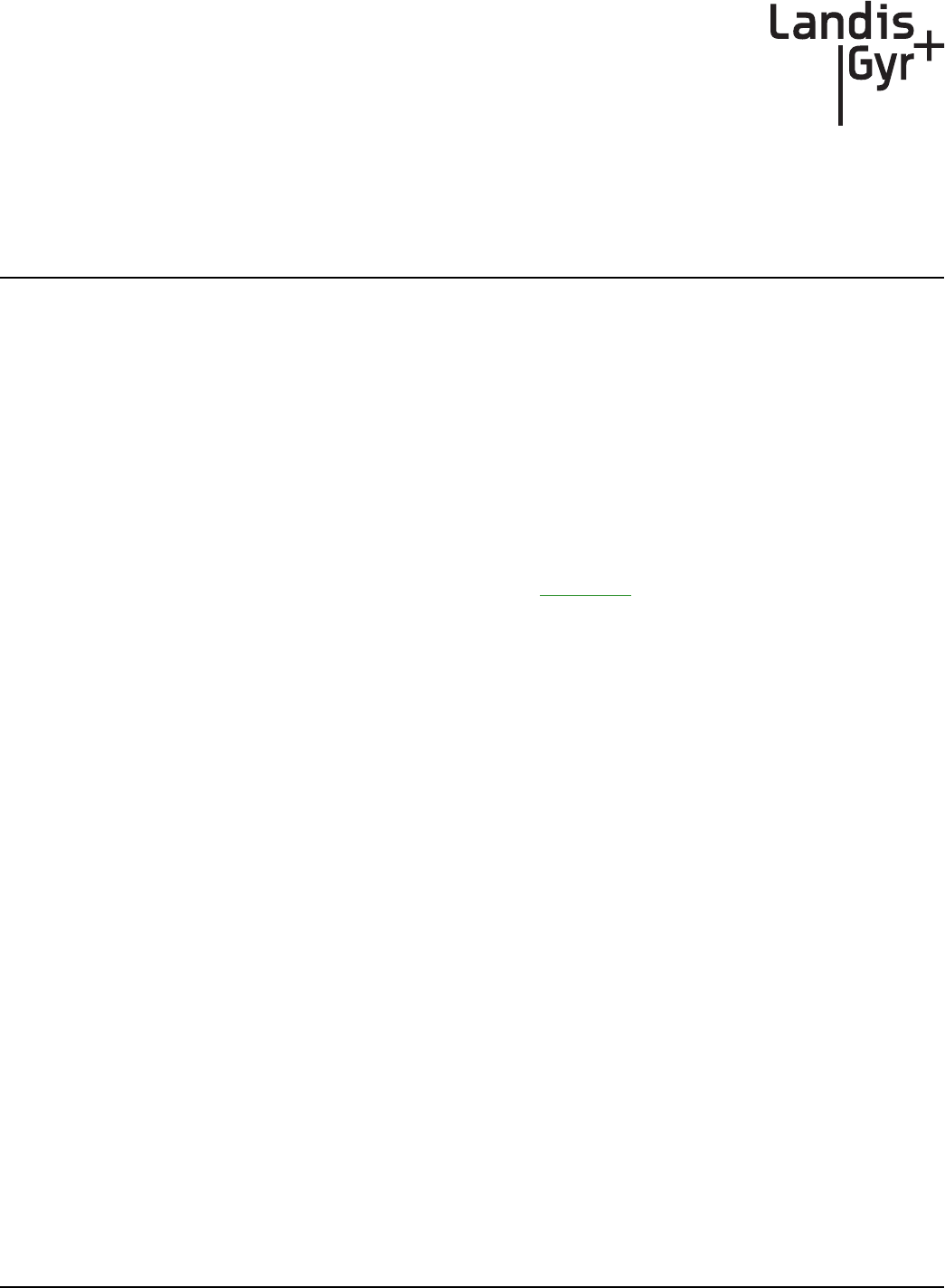
3
Series IV Concentrator U and I Guide 98-1031 Rev AA 13
Field Configuration
Configure the concentrator prior to installation. Steps include:
1. Configure the IWR radio (using Network Configuration Manager).
2. Program the concentrator.
3. Write network settings to the concentrator.
Required Tools
To perform field configuration, you need the following:
• PC with two serial ports or USB-to-serial adapter.
• Concentrator programming Kit 45-1046 (see Appendix E, About Programming and Diagnostic
Cables for more information).
• Network Configuration Manager.
• Hyperterminal (a communications accessory that comes bundled with the Windows Operating
System prior to the Vista release, and available free on-line).
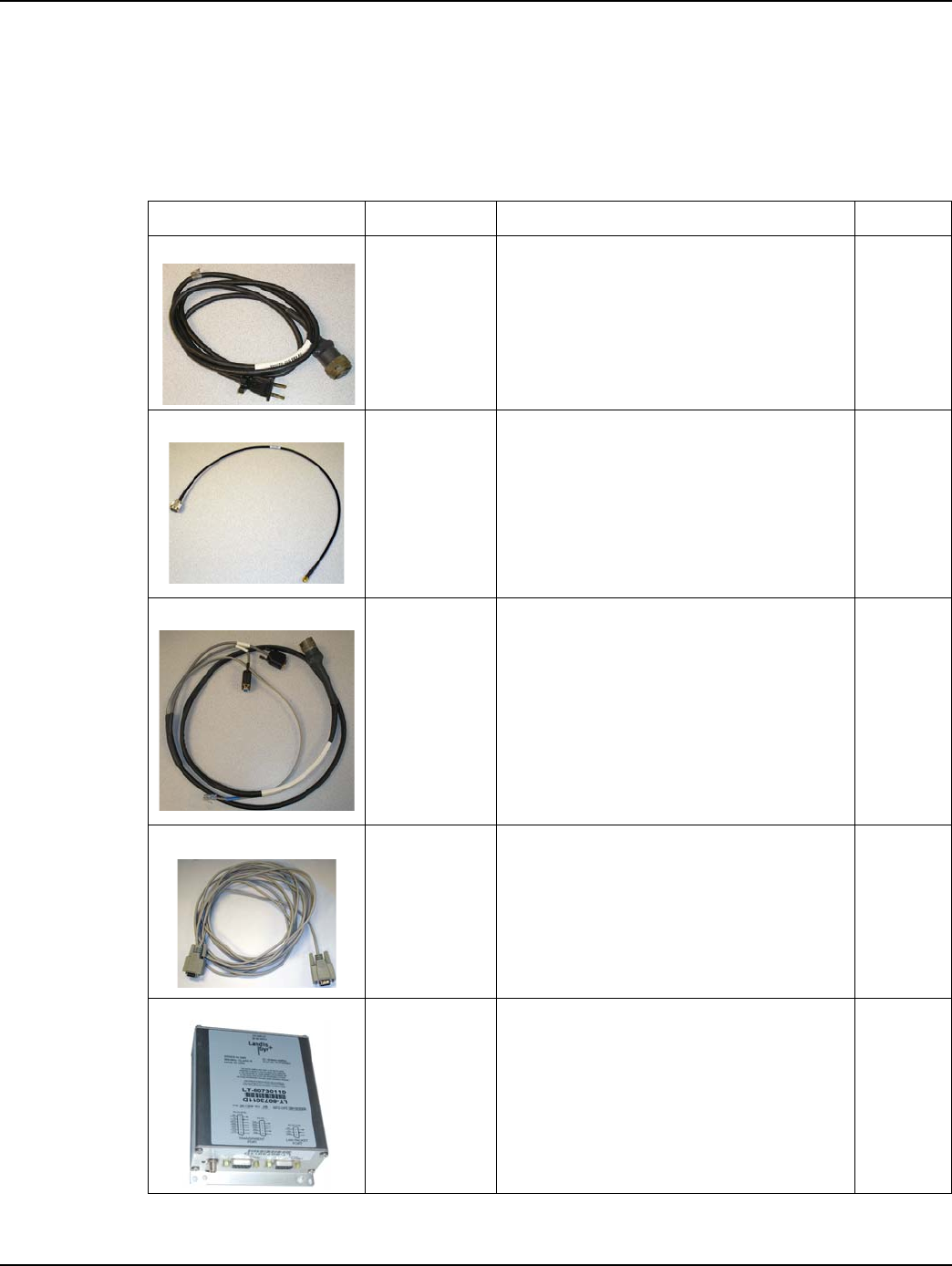
Chapter 3 - Field Configuration Landis+Gyr
14 98-1031 Rev AA Series IV Concentrator U and I Guide
Concentrator Programming Kit
The Programming Kit includes all the parts you need to configure the concentrator.
Table 3-1. Concentrator Programming Kit 45-1046
Image Part Number Name Quantity
105628-000 CABLE ASSY, WANGATE, AC POWER,
120VAC PLUG
1
19-1027 CBL ASM, EXTERNAL RF, S3 IWR 1
19-1185 Cable Assy, RS-232 Prog, Infinet
Concentrator, Phase 2
1
19-1135 CBL ASSY, DB9M TO DB9F, SERIAL, 10FT 1
26-1309 T/A, RADIO, S4, IWR 1
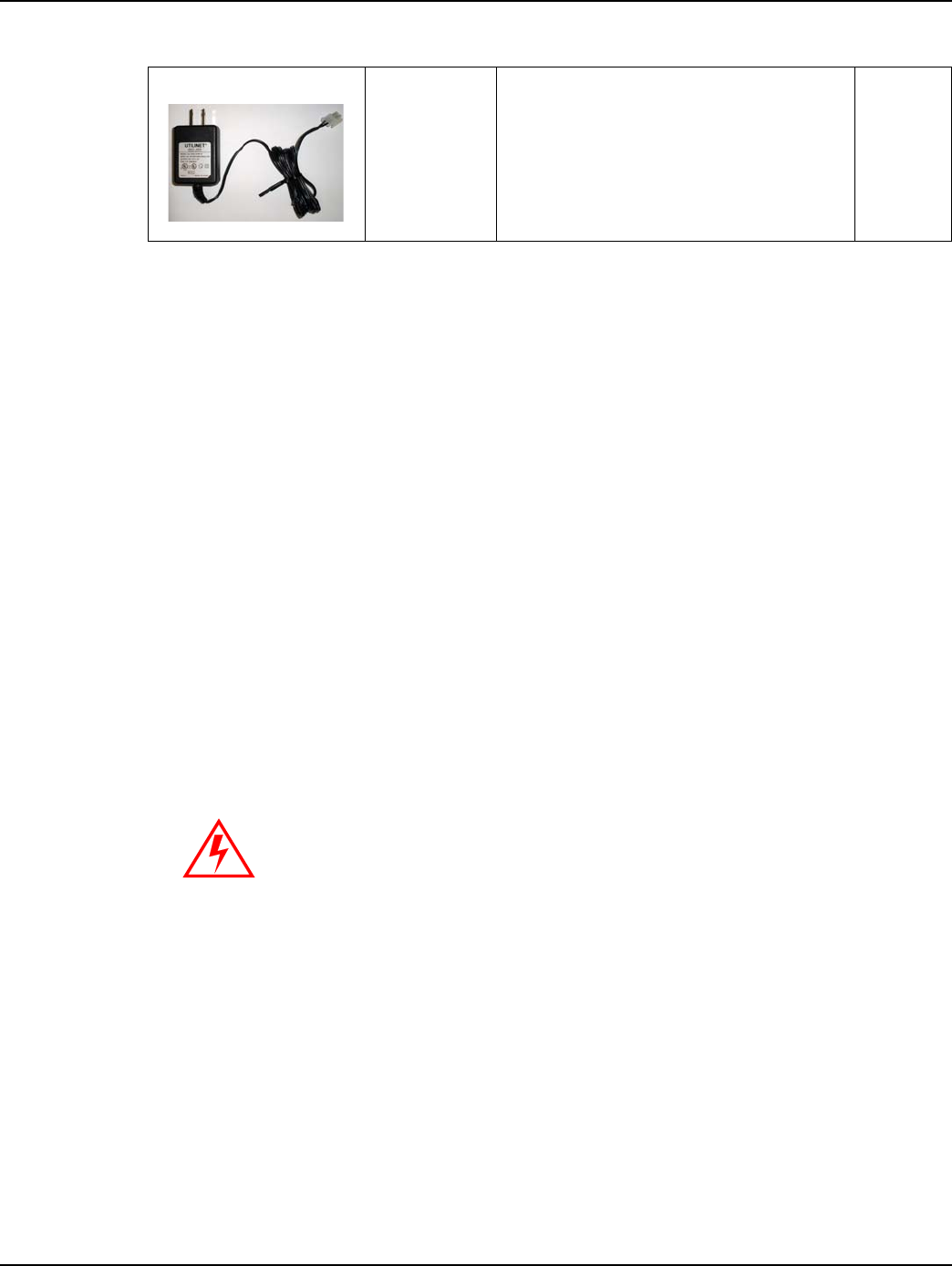
Landis+Gyr Chapter 3 - Field Configuration
Series IV Concentrator U and I Guide 98-1031 Rev AA 15
Writing Utility Network Parameters to the Concentrator
After the concentrator is successfully powered up, you can restore (or) configure the concentrator to
the utility network parameters.
Use the Network Configuration Manager application to complete this process. See the Network
Configuration Manager Users Guide, Publication No. 98-1121, for information about using this
application to preform the following:
1. Verify that the Network ID is setup for the utility Network and the default destination points to
the appropriate Take Out Point.
2. Verify that the Concentrator “MCCTIME” Helper DCW is loaded correctly in the Gridstream
IWR Radio of this Concentrator.
Setting the Timekeeper Radio
If you can access network time over the air, then use network time. If you are in a location that
cannot access network time, then set up the local test IWR radio as a timekeeper before beginning
the configuration process. The concentrator does not start processing until it detects time.
1. Connect the radio to COM2 via serial cable (PN 19-1135).
2. Connect power to the radio via the power adapter (PN 26-1061).
3. Launch Network Configuration Manager on your PC.
4. Select the “Timekeeper” option.
5. Click the Write Settings button.
The radio remains powered and connected to the PC during the configuration process.
26-1061 T/A, 120 VAC POWER ADAPTER CUBE,
S3 IWR, 1000mA
1
Table 3-1. Concentrator Programming Kit 45-1046 (continued)
Using a local test IWR radio as timekeeper can destroy network
timekeeping capability if used within the network’s detection area.
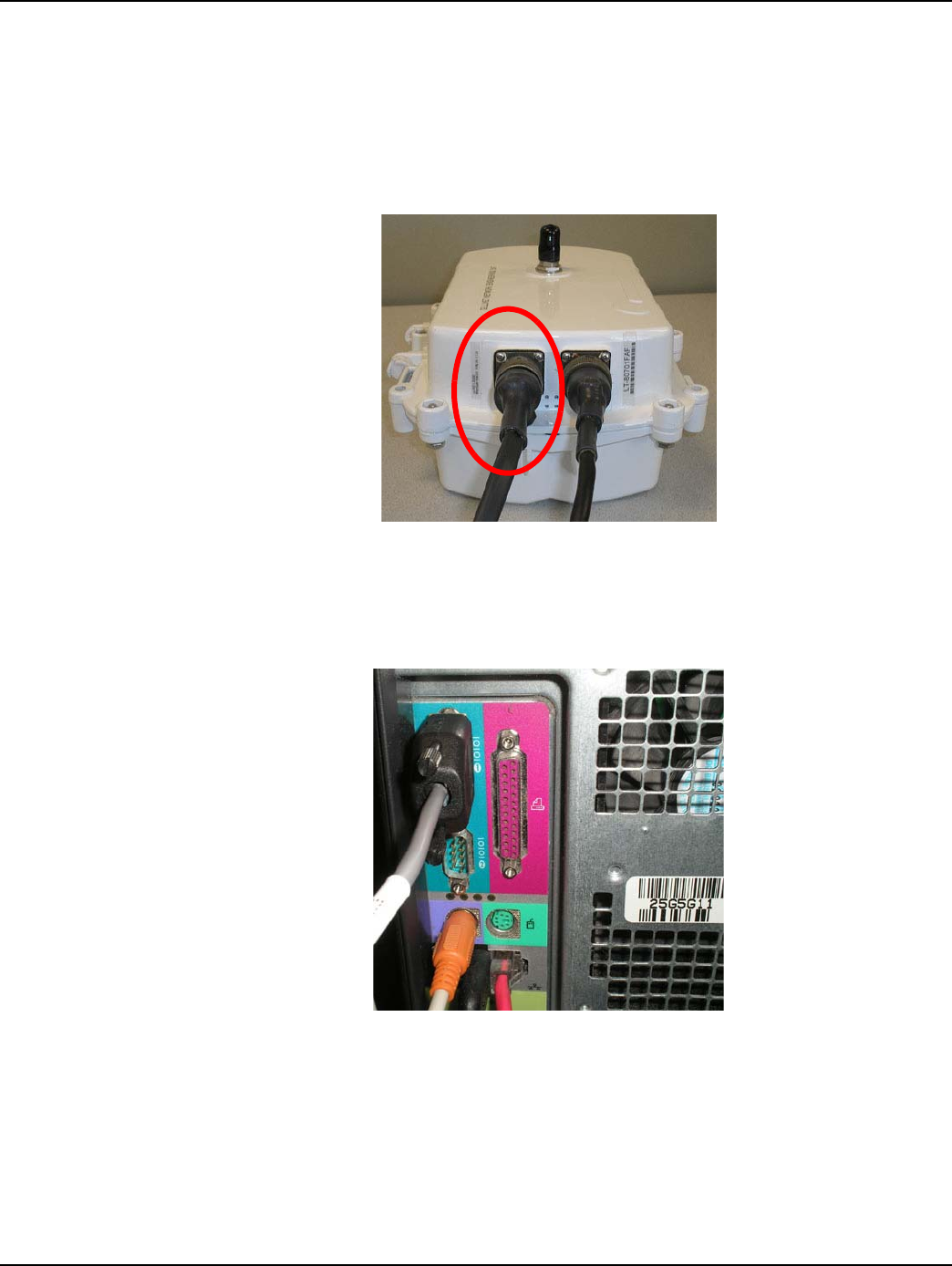
Chapter 3 - Field Configuration Landis+Gyr
16 98-1031 Rev AA Series IV Concentrator U and I Guide
Concentrator Configuration
Follow the steps for configuring the Concentrator:
1. Plug the concentrator programming cable into the left-most barrel connector on the concentrator.
Figure 3 - 1. Concentrator with programming cable
2. Plug the serial cable labeled “Console” into the COM 1 port on the PC
.
Figure 3 - 2. Serial cable plugged into COM 1
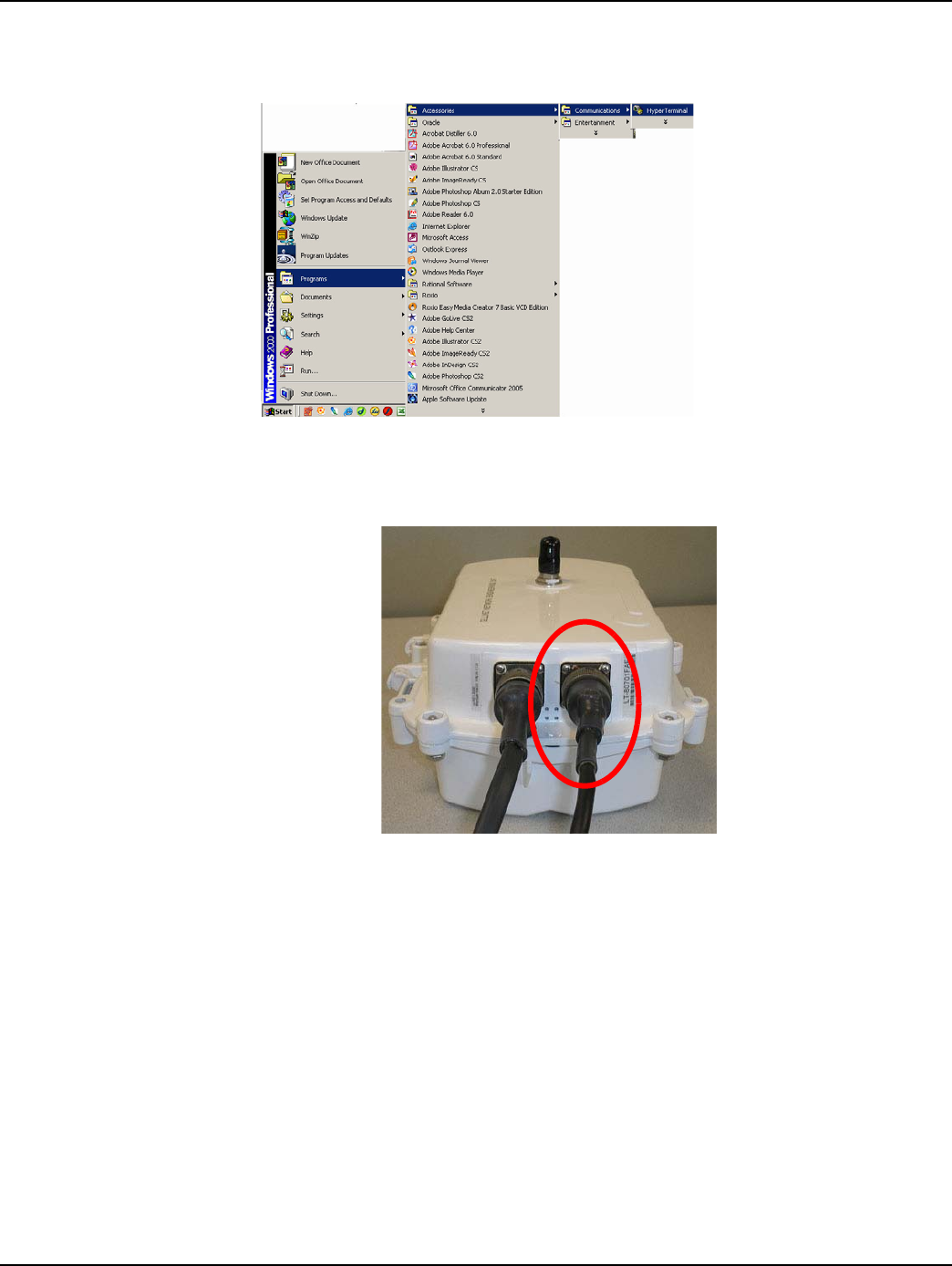
Landis+Gyr Chapter 3 - Field Configuration
Series IV Concentrator U and I Guide 98-1031 Rev AA 17
3. Navigate to Start | Accessories | Communications | Hyperterminal to launch Hyperterminal
on your PC. You must launch Hyperterminal before powering the concentrator.
Figure 3 - 3. Launch Hyperterminal
4. Power up the concentrator by inserting the power cable into the right barrel plug.
Figure 3 - 4. Concentrator with programming cable
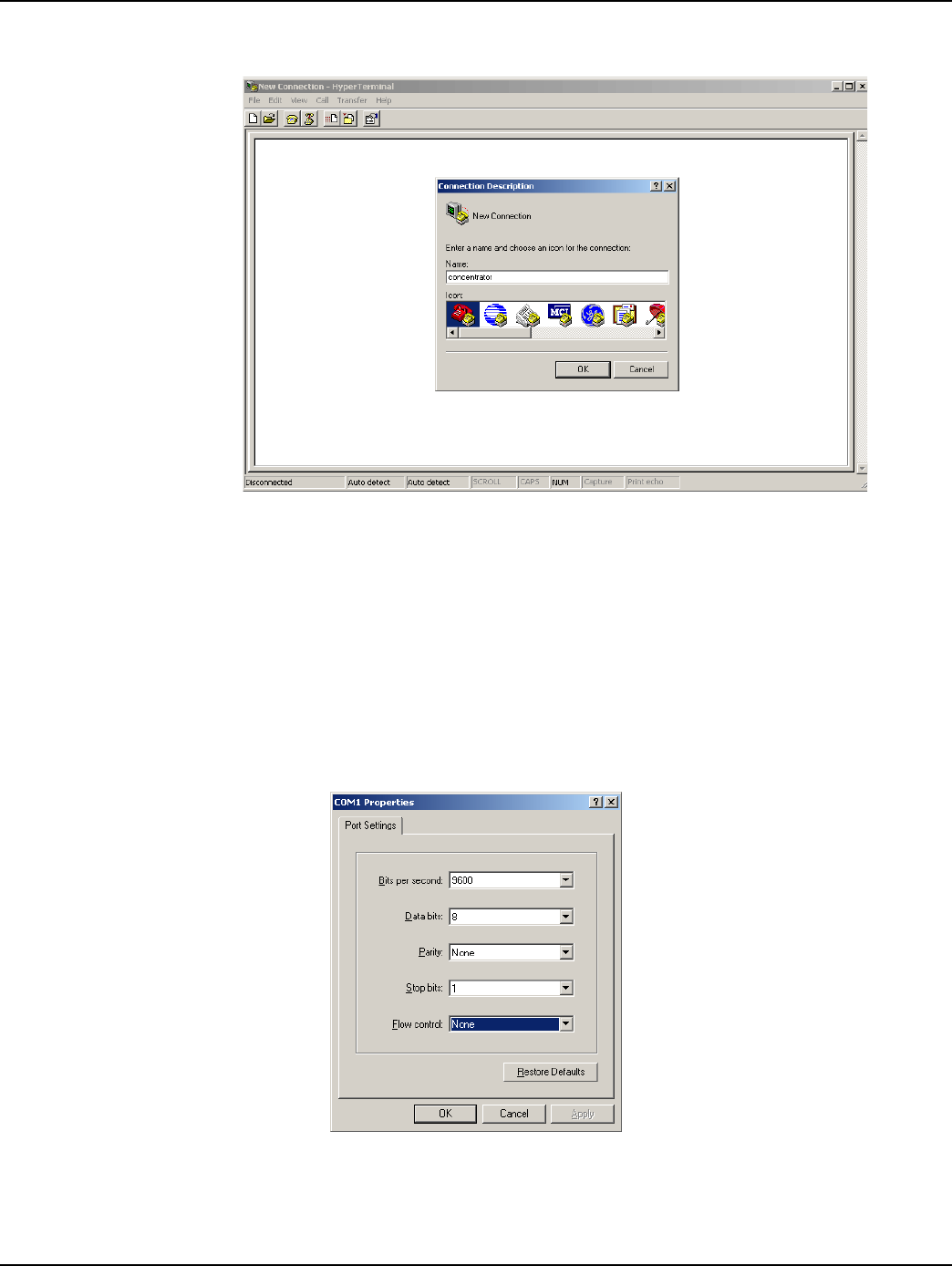
Chapter 3 - Field Configuration Landis+Gyr
18 98-1031 Rev AA Series IV Concentrator U and I Guide
5. Name the session in Hyperterminal.
Figure 3 - 5. Hyperterminal name session
6. Click the OK button.
7. Verify or configure the port settings as follows and click the OK button
•Bits per second: 9600 baud
•Data bits: 8
•Parity: None
•Stop bits: 1
•Flow control: None.
Figure 3 - 6. Set COM 1 Properties
8. Type ? to access the menu.
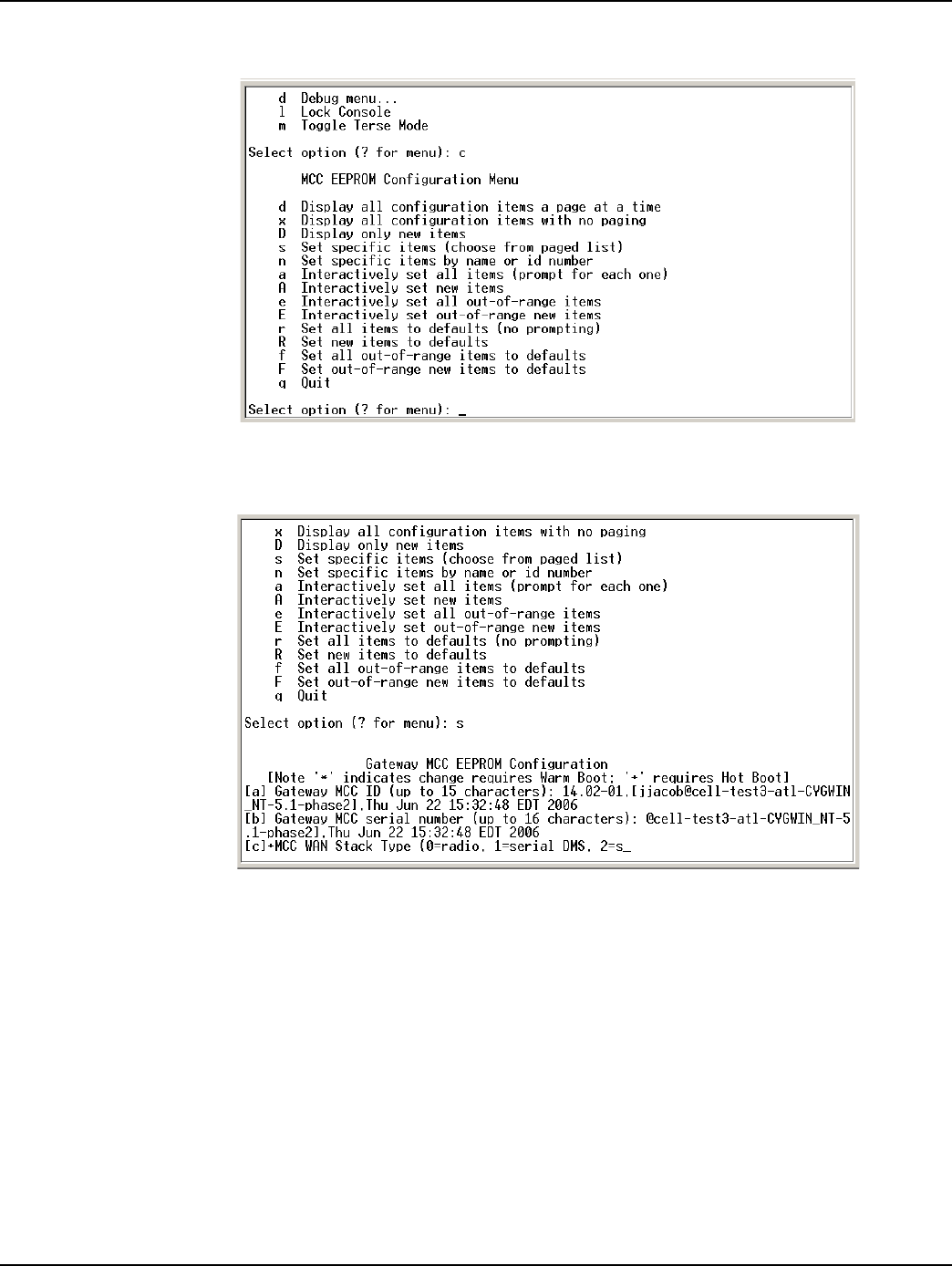
Landis+Gyr Chapter 3 - Field Configuration
Series IV Concentrator U and I Guide 98-1031 Rev AA 19
9. Type c for configuration.
Figure 3 - 7. Type c for configuration
10. Type s for set specific items.
Figure 3 - 8. Type s to set specific items
11. Reset values by typing the letter in Hyperterminal corresponding to the item, then updating the
value. For more information, see Sample Survey Sheet. Update the following items:
A. [d]*Gateway MCC DMS Net Address [1..4294967039;default=4294967038]: 100051
Input the assigned Concentrator ID here.
B. [e]*Gateway MCC DMS node address (normally 1)
C. [1..65534;default=65534]: 1
This value is always 1.
D. [f]+Log manager's (and CTS's) DMS Net Address [1..4294967039;default=4294967039]:
20
Input the assigned Net ID.
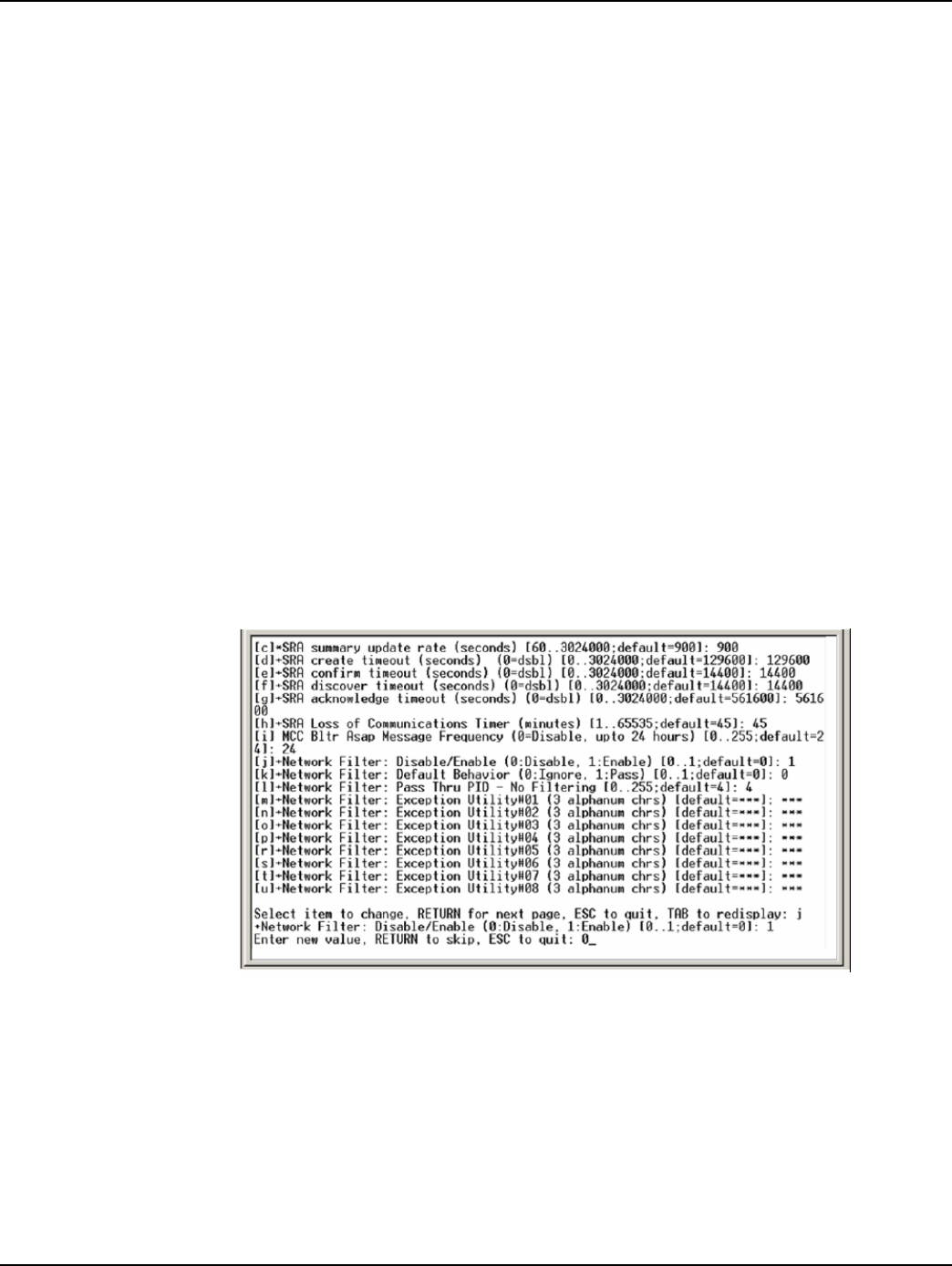
Chapter 3 - Field Configuration Landis+Gyr
20 98-1031 Rev AA Series IV Concentrator U and I Guide
E. [g]+Log manager's (and CTS's) DMS node address [1..65534;default=65534]: 152
Input the assigned Node ID.
F. [h]+Event manager's DMS Net Address [1..4294967039;default=4294967039]: 20
Input the assigned Net ID again.
G. [i]+Event manager's DMS node address [1..65534;default=65534]: 152
Input the assigned Node ID again.
H. [m]*Minutes from GMT (0=GMT, 480=PST) [positive increments of 60] [-
720..720;default=480]: 420
Input the minutes from GMT.
I. [n]*Daylight savings type (0=none, 1=USA, 7=UK) [0..7;default=1]: 1
This value is always 1.
12. After you change the value, press the TAB key to refresh the page.
13. Press the Enter key to go to the next page.
14. Update the following field:
A. [e]+Lan Tx address for this MCC (0 = no Tx) [default=0]: 0
Always start with the number 400 (unless the concentrator address is 5 digits, then start with
4000), then append the concentrator ID.
For example, if the concentrator ID is 100016, then the Lan Tx address is 400100016.
15. Press the Enter key until you see a list of Network Filter configuration items.
.
Figure 3 - 9. Type 0 for disable
16. Type the letter J for Network Filter: Disable/Enable option.
17. Type 0 to disable network filtering, and then press [Enter]
18. Press the Escape key.
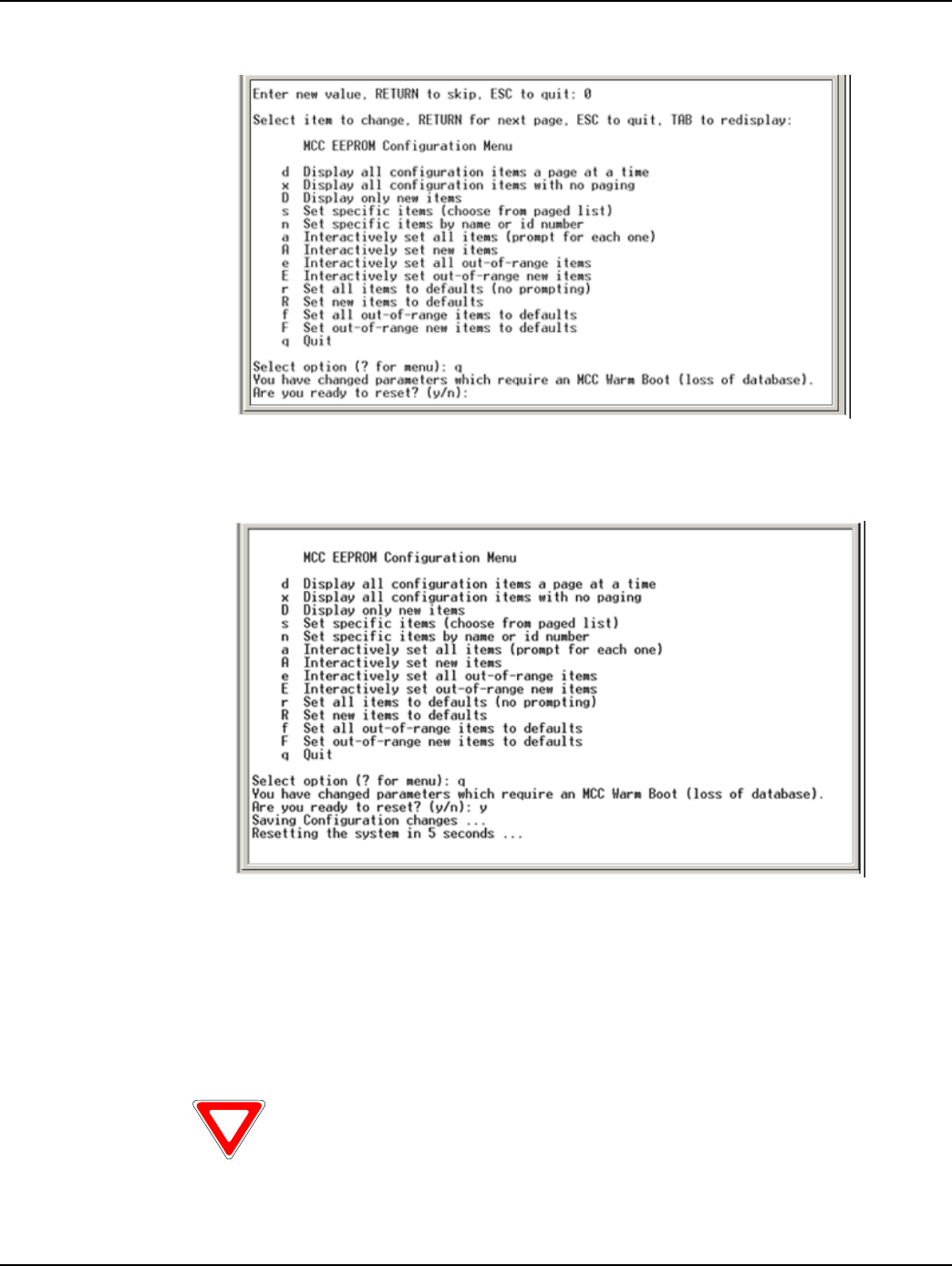
Landis+Gyr Chapter 3 - Field Configuration
Series IV Concentrator U and I Guide 98-1031 Rev AA 21
19. Type q for quit.
Figure 3 - 10. Type q for quit
20. Type y for yes.
Figure 3 - 11. Rebooting the concentrator via Hyperterminal
21. After the concentrator resets, close Hyperterminal.
22. Unplug the cable marked “Console” from COM 1.
23. Plug the Lan Protocol cable into COM 1.
Do not disconnect the power cables before the programming cable, the unit
uses battery backup. This runs down the battery and can affect routing.
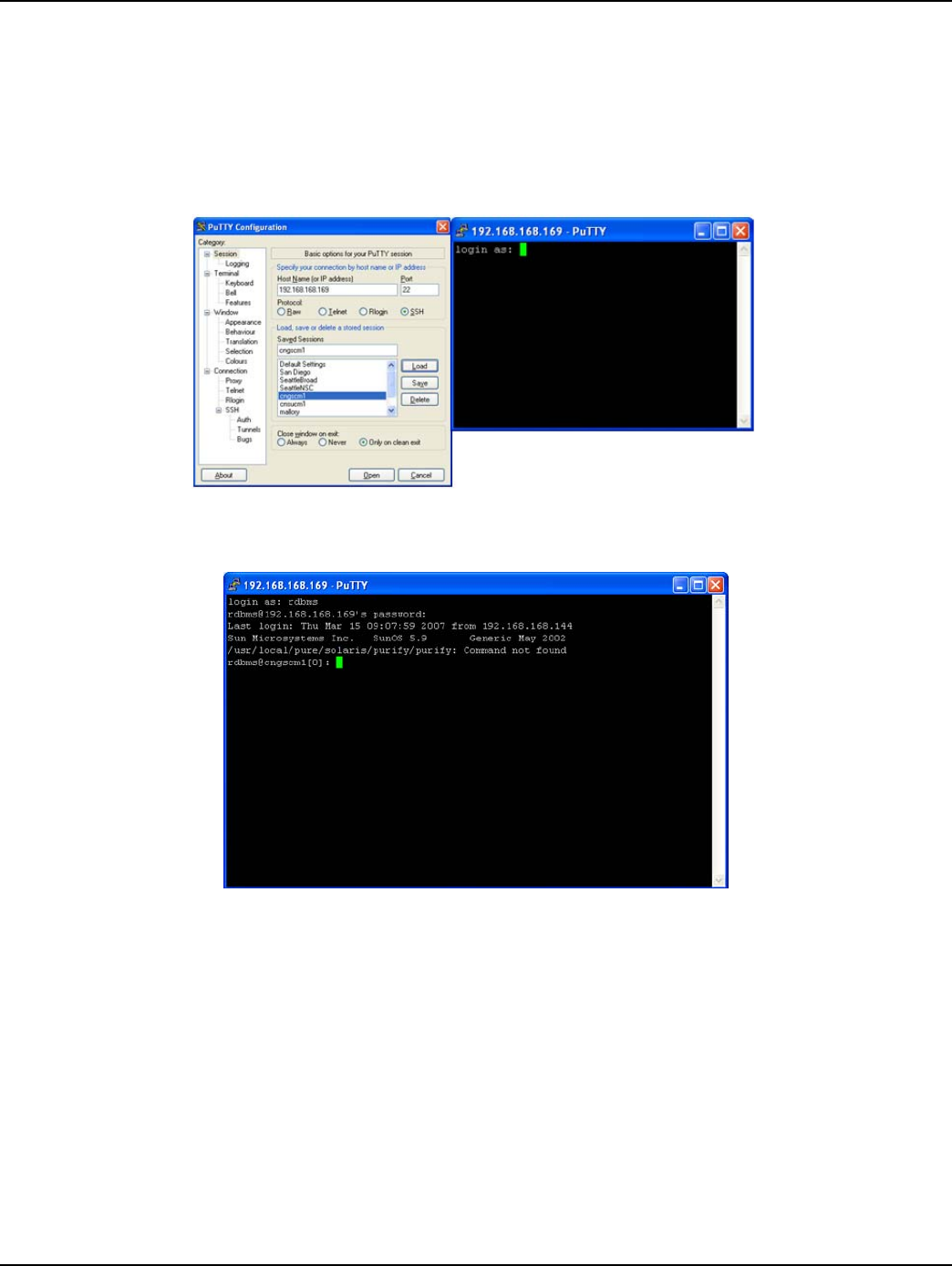
Chapter 3 - Field Configuration Landis+Gyr
22 98-1031 Rev AA Series IV Concentrator U and I Guide
Disabling Network Filtering
With network filtering, you can configure the concentrator to accept all data packets, block certain
packets, or allow only certain packets. When another L+G customer is nearby, set your network to
not pick up the other utility’s one-way reads.
1. Connect to the host via PuTTY or a similar telnet client.
Figure 3 - 12. Login using telnet client
2. Login as rdbms using password cellnet.
Figure 3 - 13. Login as rdbms user
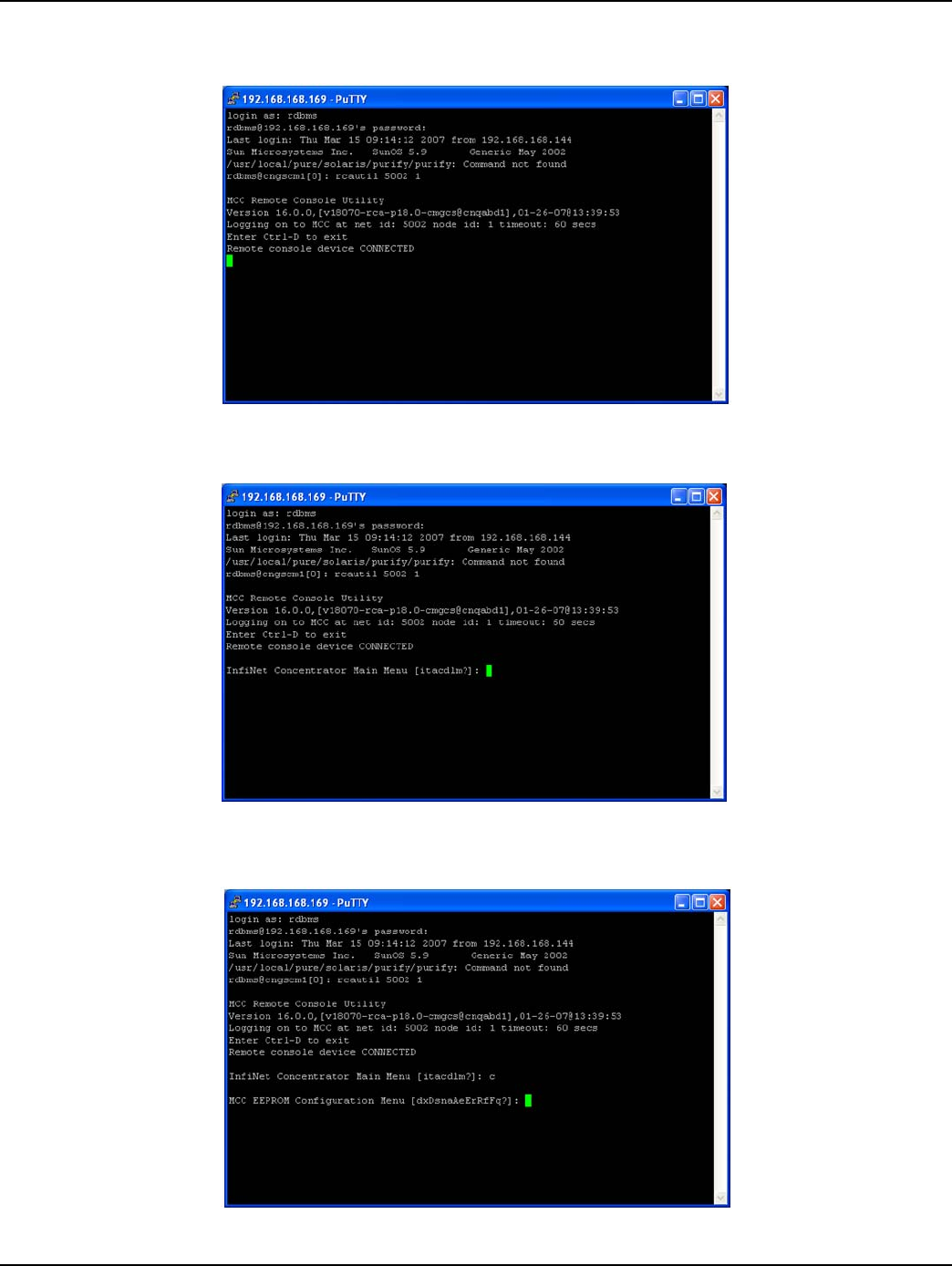
Landis+Gyr Chapter 3 - Field Configuration
Series IV Concentrator U and I Guide 98-1031 Rev AA 23
3. Use the command rcautil xxxx 1 to log into the concentrator with ID <xxxx>.
Example: rcautil 5002 1
Figure 3 - 14. Login to concentrator
4. After the screen displays “Remote console device CONNECTED”, press [Enter].
Figure 3 - 15. Open console menu remotely
5. Type the letter c. The EEPROM configuration menu displays.
Figure 3 - 16. EEPROM Menu
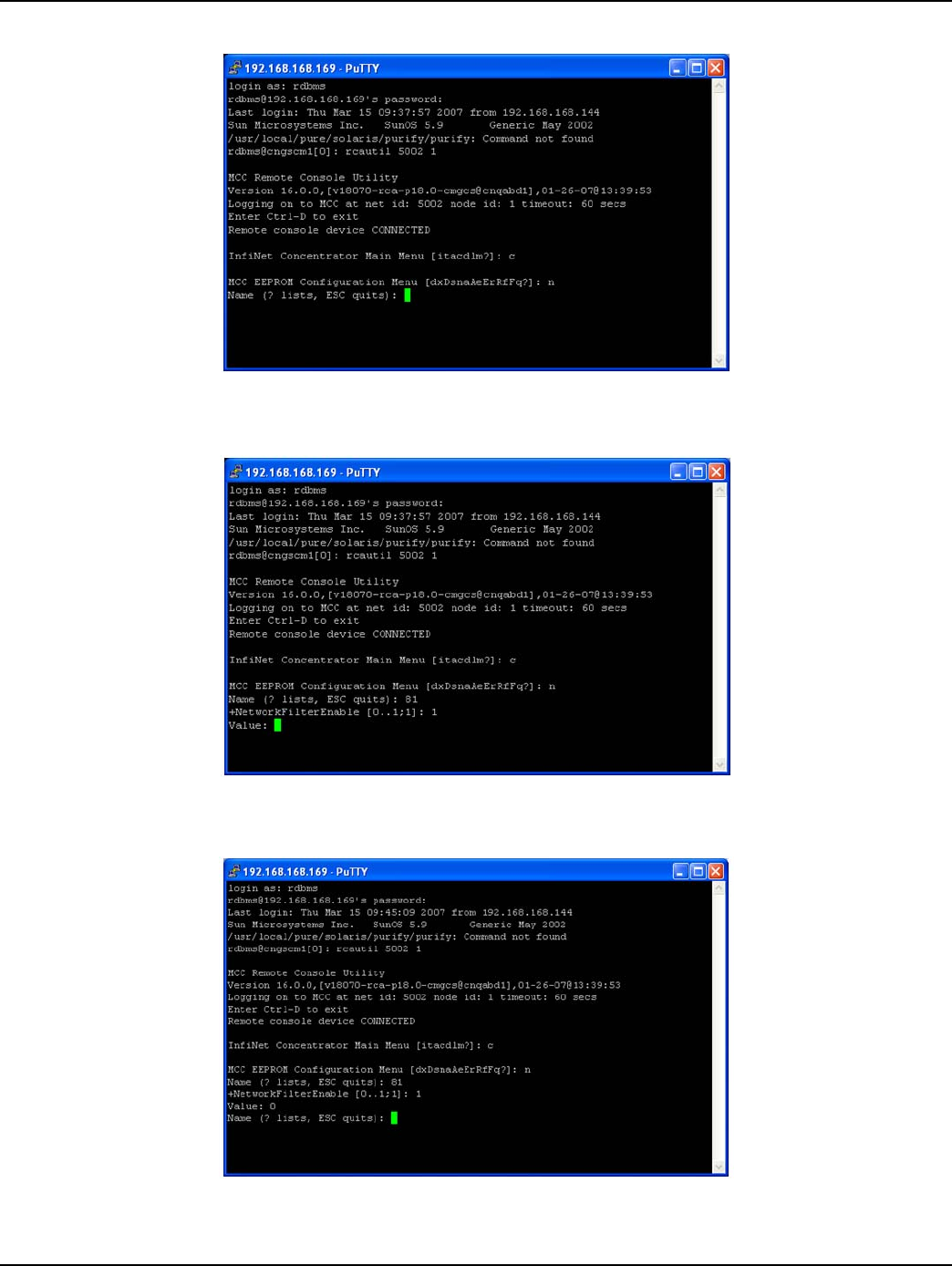
Chapter 3 - Field Configuration Landis+Gyr
24 98-1031 Rev AA Series IV Concentrator U and I Guide
6. Type the letter n. The system prompts for a name.
Figure 3 - 17. Name prompt
7. Type 81 to access the network filtering menu and press [Enter].
Figure 3 - 18. Type 81
8. The default network filtering value is 1.To disable network filtering, type 0 and press [Enter]
Figure 3 - 19. Network Filtering value
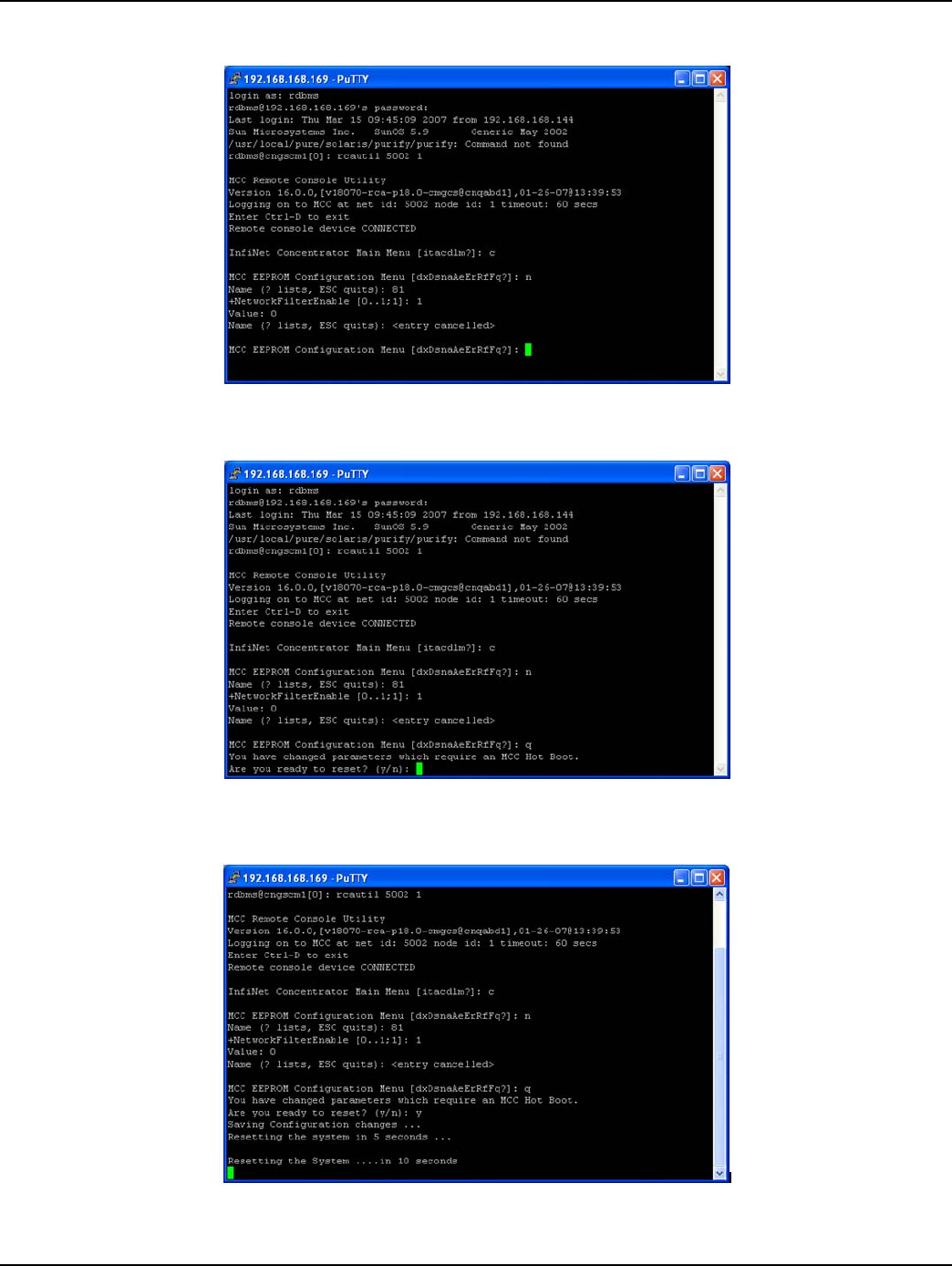
Landis+Gyr Chapter 3 - Field Configuration
Series IV Concentrator U and I Guide 98-1031 Rev AA 25
9. Type [ESC]. The EEPROM configuration menu re-displays.
Figure 3 - 20. Return to EEPROM menu
10. Type the letter q. The system prompts you to reset the concentrator.
Figure 3 - 21. Are you ready to reset prompt
11. To save changes, type y. The reset begins.
Figure 3 - 22. Reset Process Displayed
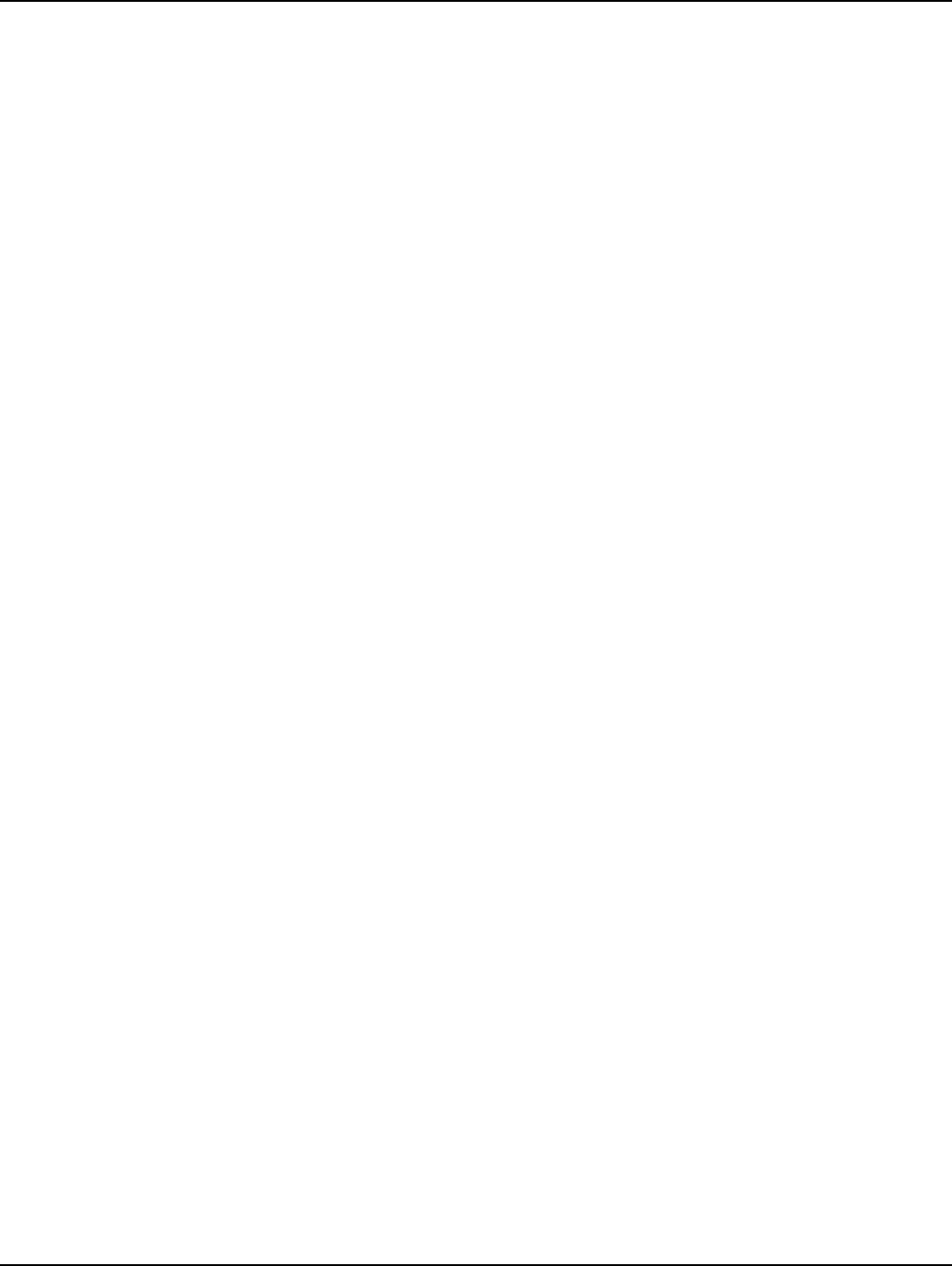
Chapter 3 - Field Configuration Landis+Gyr
26 98-1031 Rev AA Series IV Concentrator U and I Guide
You have now successfully disabled network filtering in this concentrator. Repeat these steps for
every concentrator in your network.
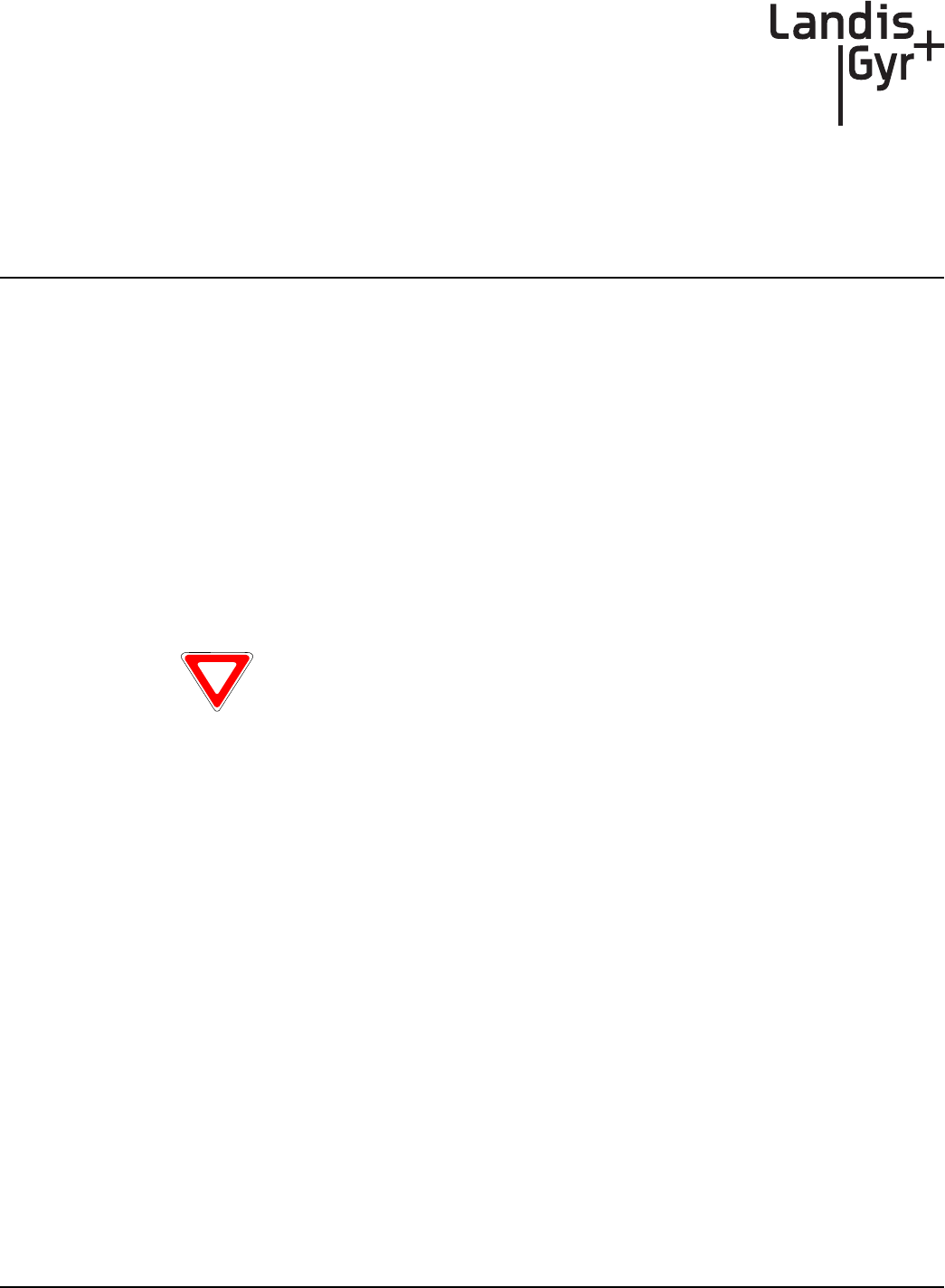
4
Series IV Concentrator U and I Guide 98-1031 Rev AA 27
Concentrator Installation
Antenna Mounting Options
The concentrator requires three antennas to communicate with the endpoints and to relay
information from the endpoint to the host application:
• Two LAN antennas
• One WAN antenna
The LAN antennas mount on the side of the antenna bracket. The WAN communications antenna
mounts on top of the enclosure or on the antenna bracket, or you can mount all three antennas
remotely from the concentrator, such as at the top of a utility pole or a building parapet. If all three
antennas are mounted above the enclosure, coaxial cable connects the enclosure and the remote
antennas.
For All Installations
Concentrator Installation Sheet
The utility provides a concentrator Installation Sheet for every concentrator to be installed. The sheet
contains:
• Street address
• Type of mounting (wood pole, streetlight pole, building, etc.)
• Access method (bucket truck or installer climb).
Power Requirements
Power requirements are listed in Product Specifications. Verify that the power source is either 120
VAC or 240 VAC single phase.
Use only Landis+Gyr-approved antennas.
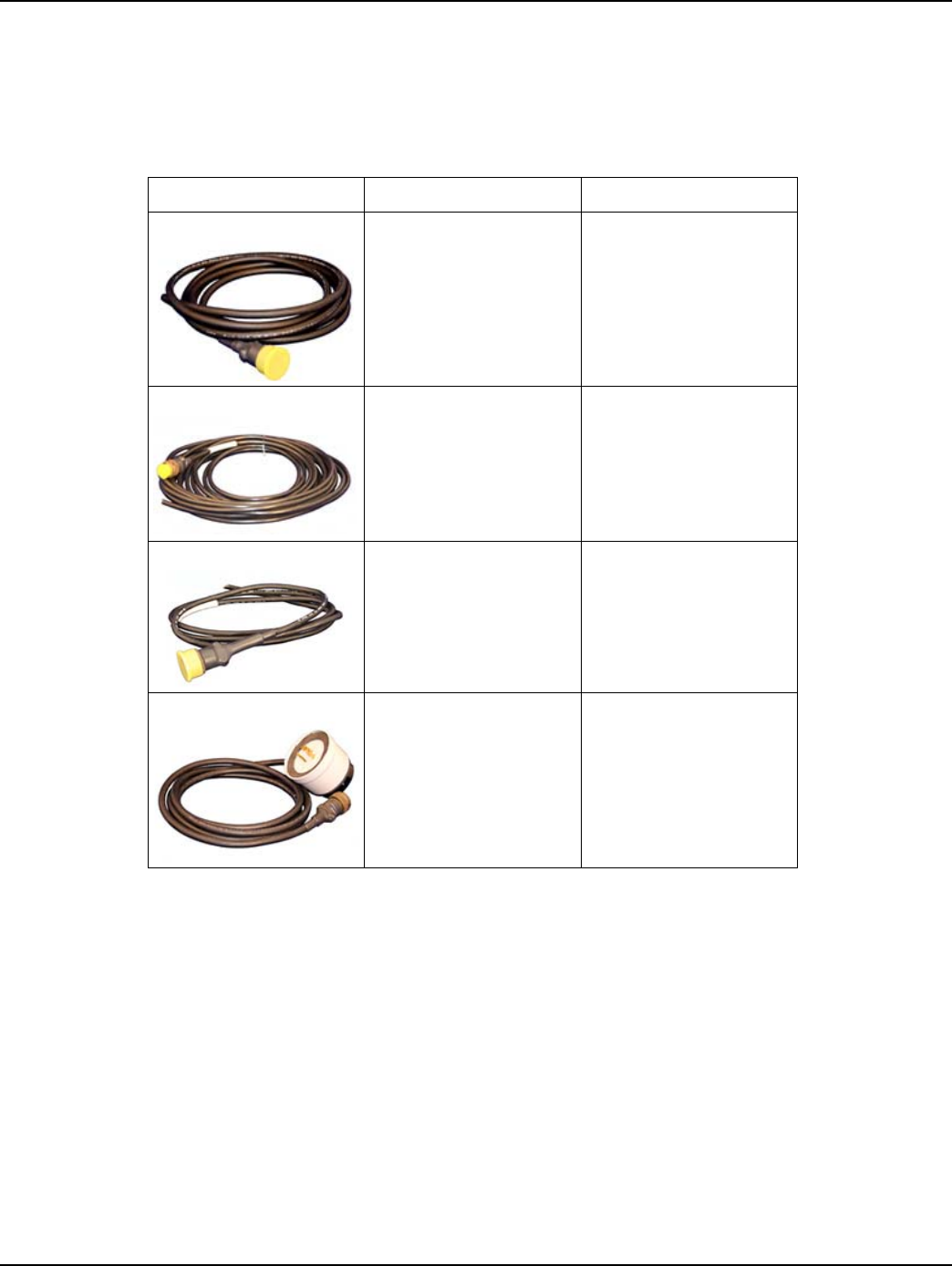
Chapter 4 - Concentrator Installation Landis+Gyr
28 98-1031 Rev AA Series IV Concentrator U and I Guide
Power Cable Preparation
You can use the following AC power cable options with any Cellnet mounting kits. Cable part
numbers are:
Depending on the utility requirements, physically connecting to the secondary may have additional
requirements.
Use the unterminated wires from the end of the power cable and securely attach them to the AC
power feed. This is a compression type fitting. Sometimes you have to run a secondary circuit from
an adjacent pole to provide the power for the concentrator.
Table 4-1. AC Power Cable Options
Image Part Number Part Description
105704-000 10-foot cable
105704-001 30-foot cable
105704-002 4-foot cable
103826-000 Street light adapter
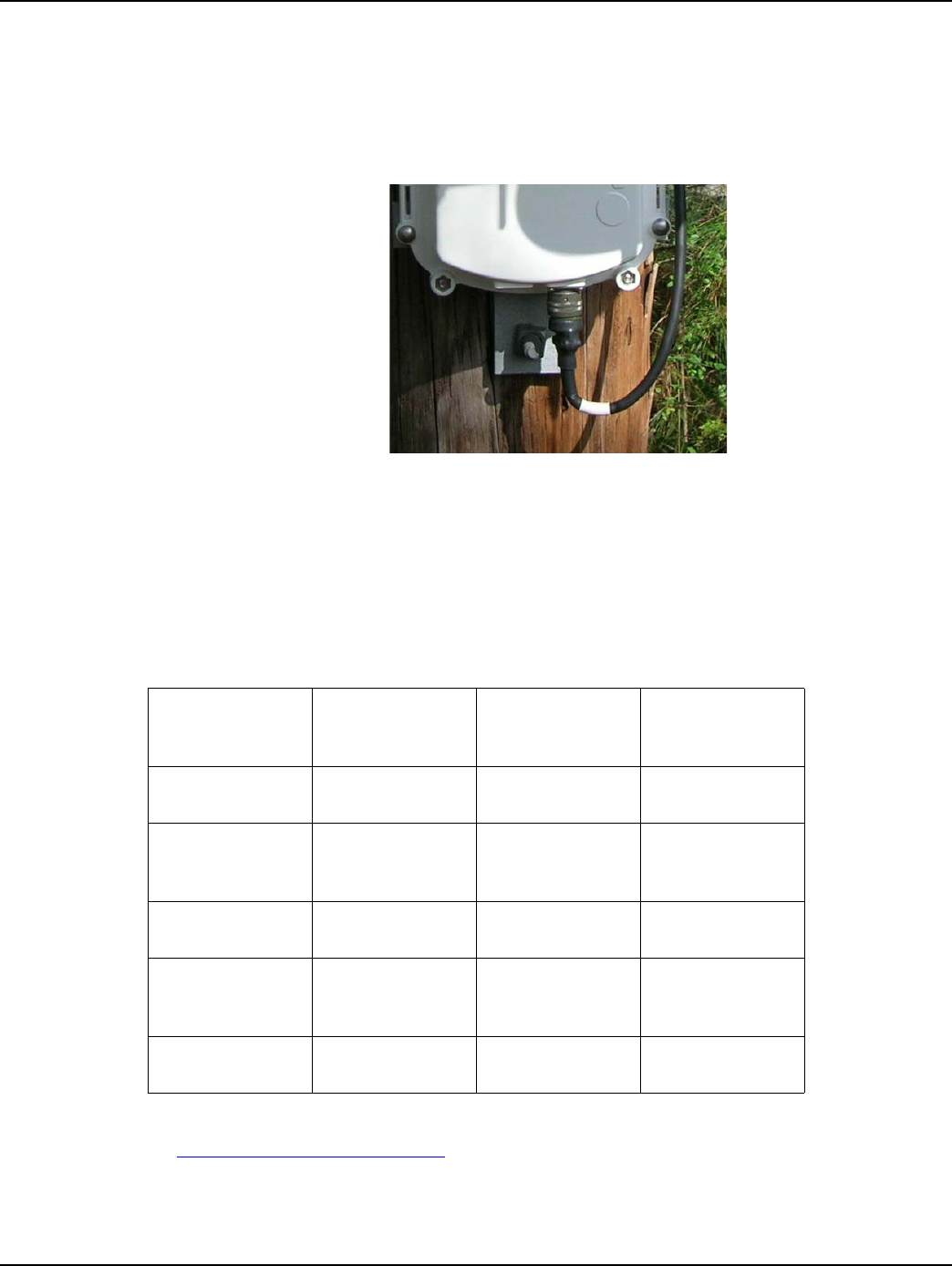
Landis+Gyr Chapter 4 - Concentrator Installation
Series IV Concentrator U and I Guide 98-1031 Rev AA 29
Adding Drip Loops to Cables
For any cables in an assembly, allow some slack to rest below metal parts. The slack is called a “drip
loop.” With a drip loop, water from rain and condensation drips from the cable without damaging
associated mechanical equipment
.
Figure 4 - 1. Cable with drip loop
Kit Part Numbers
Different kinds of installs may require different mounting and install kits. The following table
contains a list of part numbers (PN) by install type. This document details each kit in the appropriate
install description.
For information about installation types not listed here, contact Landis+Gyr Customer Operations
via ëçäìíáçåëìééçêíKå~]ä~åÇáëÖóêKÅçã.
Table 4-2. Mounting and Programming Kits
Kit Number Wood Pole Install Light Pole
Horizontal
Mount Install
Metal Pole
Vertical Mount
Install
Mounting Kit
PN 45-1091 x
Mounting Kit
PN 45-1050, 8”
rod
x
Mounting Kit
PN: 45-1049 x
Mounting Kit
PN: 45-1055, 12”
rod
x
Programming Kit
PN 45-1046 xxx
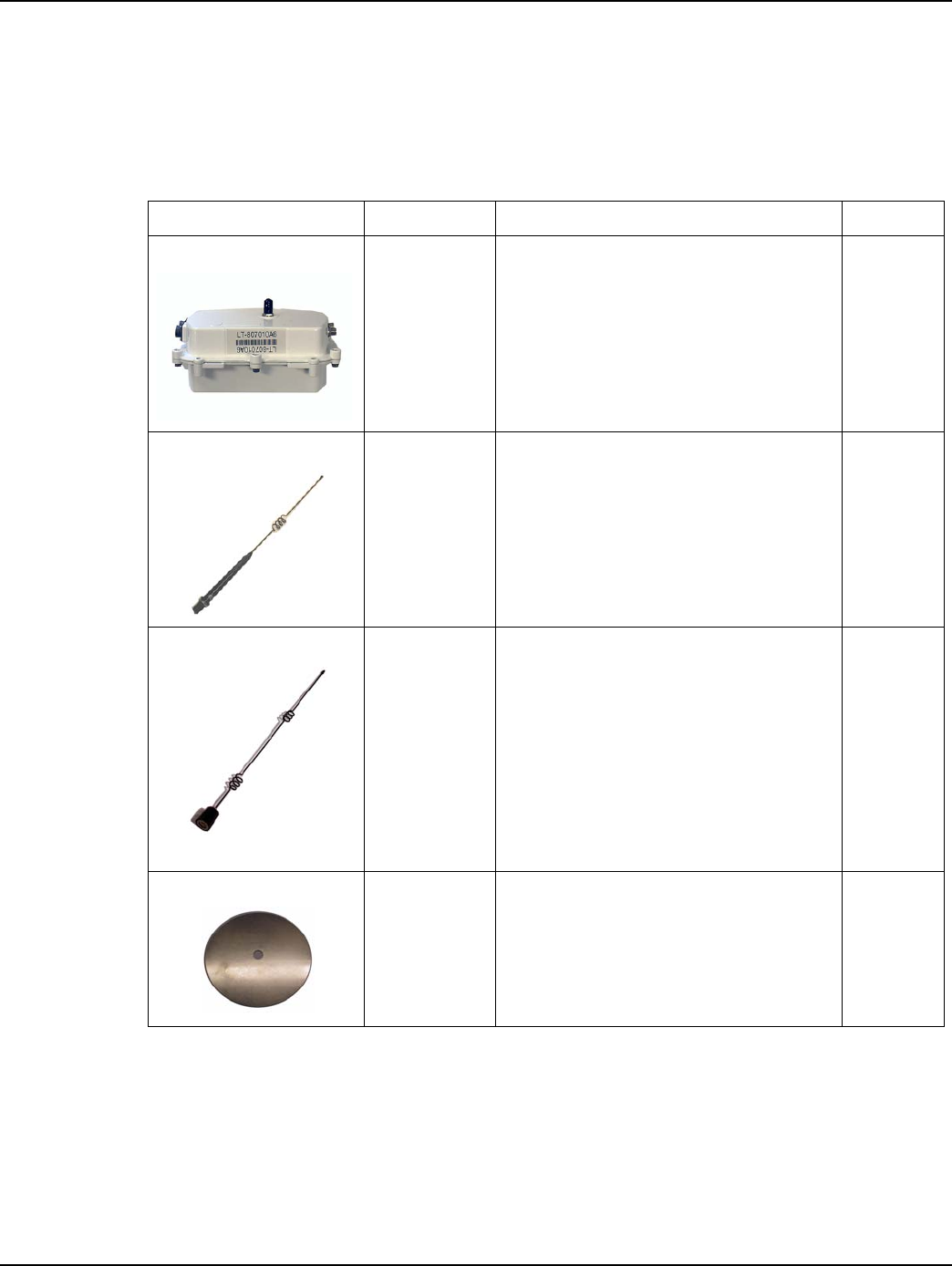
Chapter 4 - Concentrator Installation Landis+Gyr
30 98-1031 Rev AA Series IV Concentrator U and I Guide
Concentrator Assembly
Unless otherwise noted, all kits in this book are for the Gridstream Phase IV concentrator.
Optional Parts
Landis+Gyr can accommodate specialized needs for remote antenna installation.
Table 4-3. Concentrator 26-1315
Image Part Number Name Quantity
26-1315 Concentrator 1
01-1239 LAN Antennas (comes with
concentrator); 2
106119-000 WAN Antenna (comes with
concentrator); 1
28-1012 Antenna Ground Plane (comes with
concentrator); 2

Landis+Gyr Chapter 4 - Concentrator Installation
Series IV Concentrator U and I Guide 98-1031 Rev AA 31
Remote Antenna Cable
If you need to install antennas remotely from the concentrator, there is a cable designed specifically
for this purpose
Wood Pole Mount Installation
The utility or municipality determines the final guidelines of where to install the concentrator. Know
and follow the utility or municipality guidelines before installing the concentrator and antennas.
Wood Pole Mounting Kit
In addition to your chosen concentrator assembly kit, you need a mounting kit.
Table 4-4. Remote Antenna Cable
Image Part Number Description Qty
19-2200 CBL ASSY,REMOTE
ANT,5 FT,N
0
Ref only
Table 4-5. 45-1091 Kit, Mounting, Wood Pole, Concentrator
Image Part
Number
Name Quant
ity
101983-025 NUT, HEX, FLANGE 1/
4-20UNC, SS 4
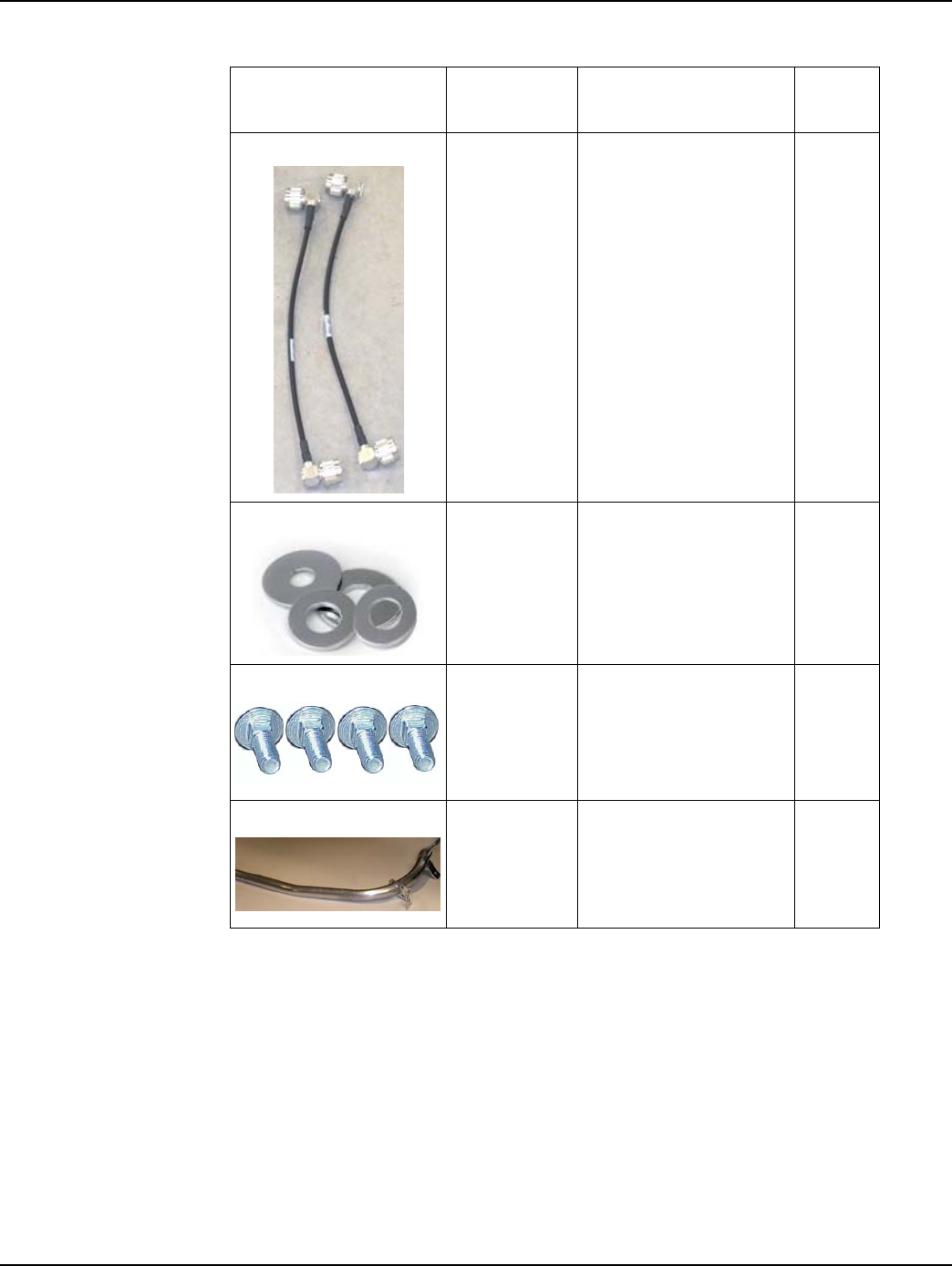
Chapter 4 - Concentrator Installation Landis+Gyr
32 98-1031 Rev AA Series IV Concentrator U and I Guide
19-1013
1 foot
CBL ASSY, REMOTE
ANTENNA 2
22-0421 WASHER,1/4 FLAT,1/
16 THK,SS 4
22-1071 BOLT, CARR., 1/4-20
UNC-2A X 4.00, SS 4
28-1299
Bracket, Wood Pole,
Alum, concentrator,
Enhanced Processor
1
Table 4-5. 45-1091 Kit, Mounting, Wood Pole, Concentrator
Image Part
Number
Name Quant
ity
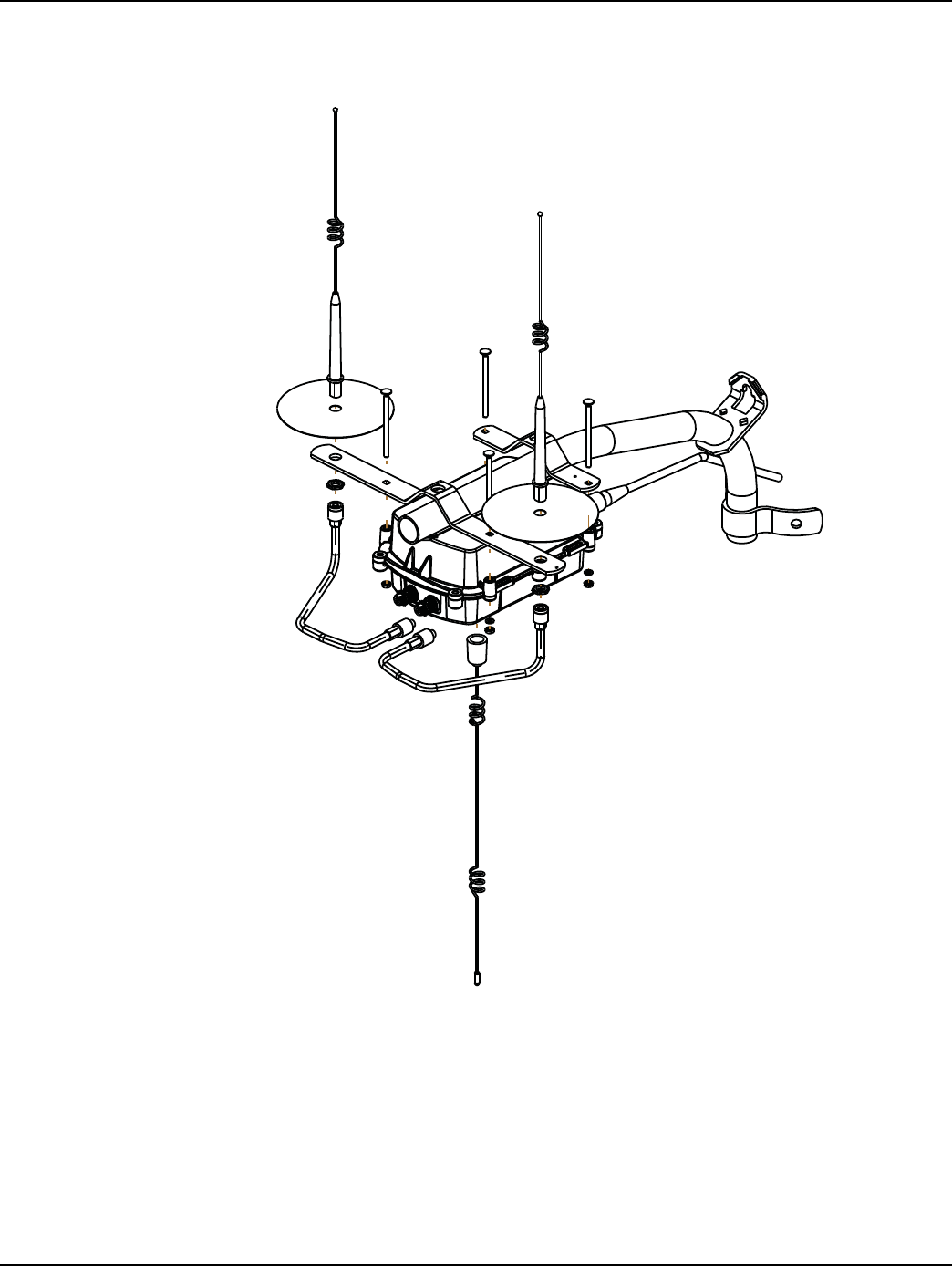
Landis+Gyr Chapter 4 - Concentrator Installation
Series IV Concentrator U and I Guide 98-1031 Rev AA 33
Wood Pole Installation Procedure
.
Figure 4 - 2. Built-out wood mounted concentrator assembly illustration, side and front views
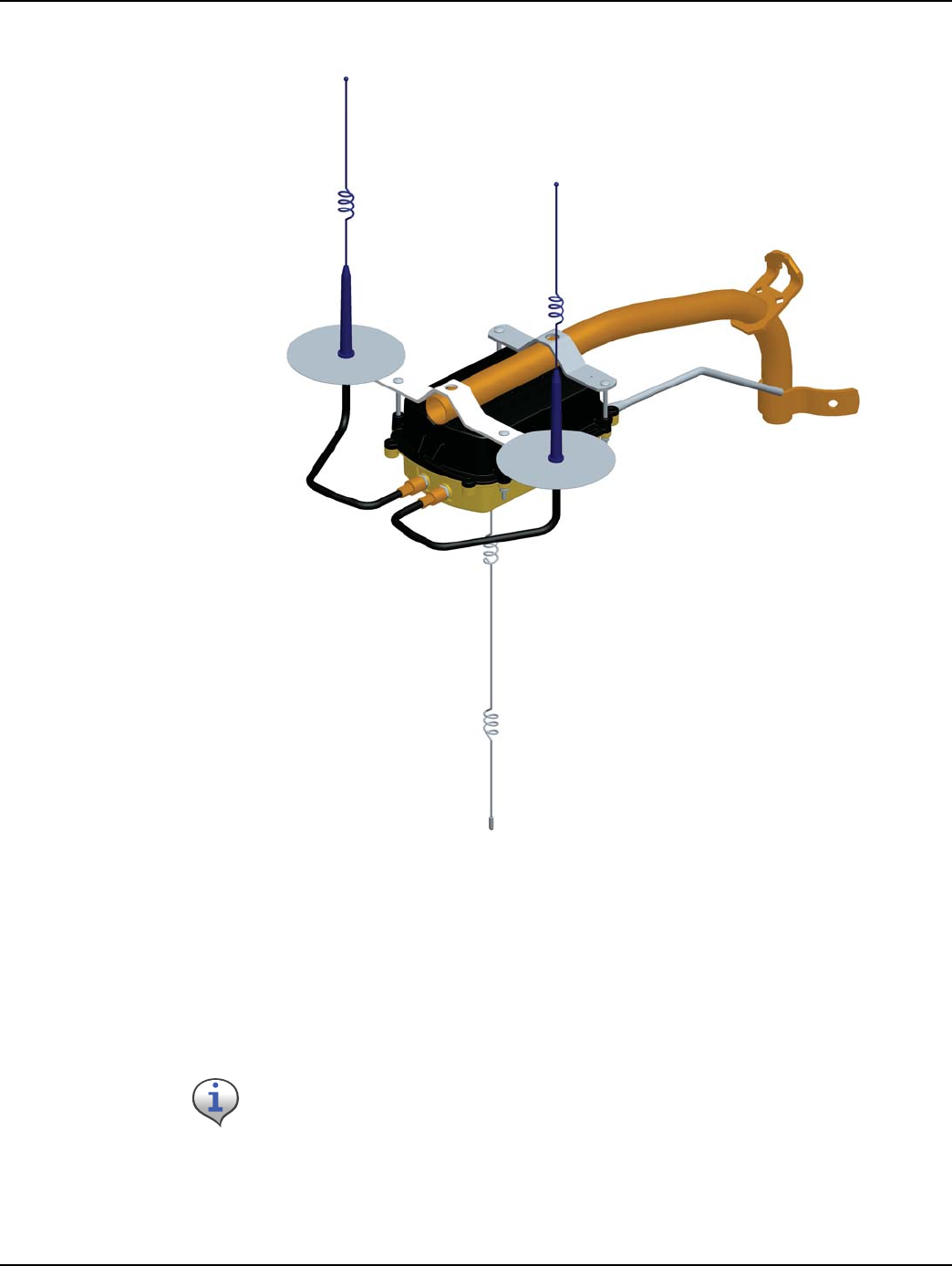
Chapter 4 - Concentrator Installation Landis+Gyr
34 98-1031 Rev AA Series IV Concentrator U and I Guide
Figure 4 - 3. Built-out wood mounted concentrator assembly illustration, view from top
1. Affix the mounting bracket (PN 28-1147) to the wood pole using two mounting bolts (D/A
Bolts) with washer and nut or steel bands. (Hardware parts not included in kit.)
2. Attach the concentrator to the bracket, being aware to face the military connectors toward the
pole. Using the four (4) carriage bolts, secure it with nuts and washers included in the kit.
3. Connect the LAN antennas to the bracket.
4. Using the RF cables, connect the LAN antennas to the concentrator.
5. Attach the WAN antenna to the concentrator directly.
Ground planes are built into bracket PN 28-1147. Do not install additional
ground planes to a mounting that uses this bracket.
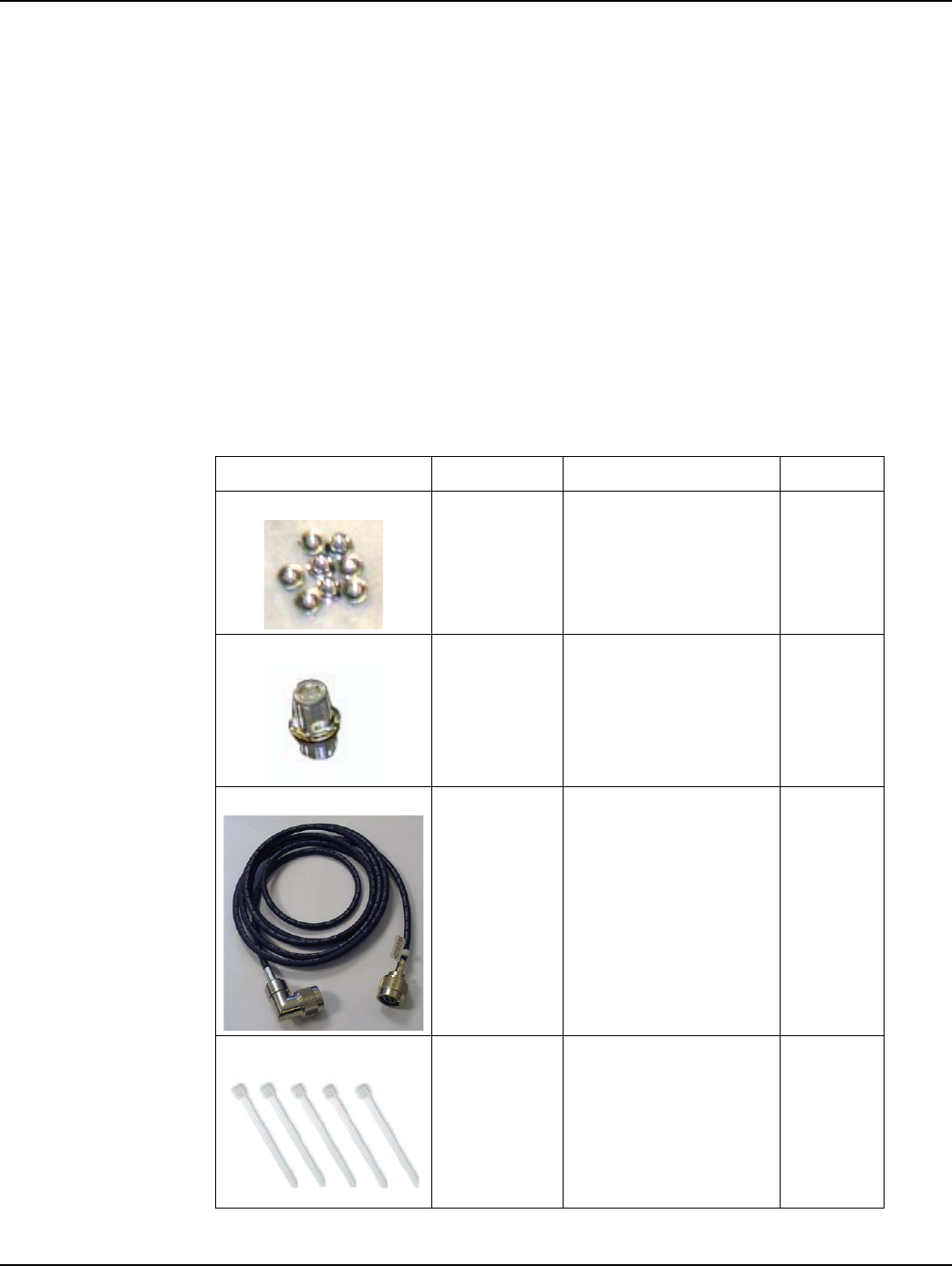
Landis+Gyr Chapter 4 - Concentrator Installation
Series IV Concentrator U and I Guide 98-1031 Rev AA 35
6. Attach the AC power cable to the concentrator. Use any of the approved power cable options.
Metal Pole vertical Mount Installation
The utility or municipality determines the final guidelines of where to install the concentrator. Know
and follow the utility or municipality guidelines before installing the concentrator and antennas.
Concentrator Metal Pole Mounting Kit
In addition to your chosen concentrator assembly kit, you need a mounting kit
• Kit number 45-1050 includes 8” rods for poles 3.5” to 5”.
• Kit number 45-1055 includes 12” rods for poles 5” to 7.5”.
These kits are identical except for the rod length, so only kit number 45-1050 is described below.
Table 4-6. 45-1050 Kit, Mounting, Light Pole, Concentrator
Image Part Number Name Quantity
101983-025 NUT, HEX, FLANGE 1/4-
20UNC, SS 8
16-0214 CONN, BULKHEAD, F/
F, TYPE N 1
19-2215
CBL ASSY,CYLINK
MALE-MAL E B,B
5.5 feet
3
22-0375 TIE WRAP, 28 INCH,
NYLON, WHITE 5
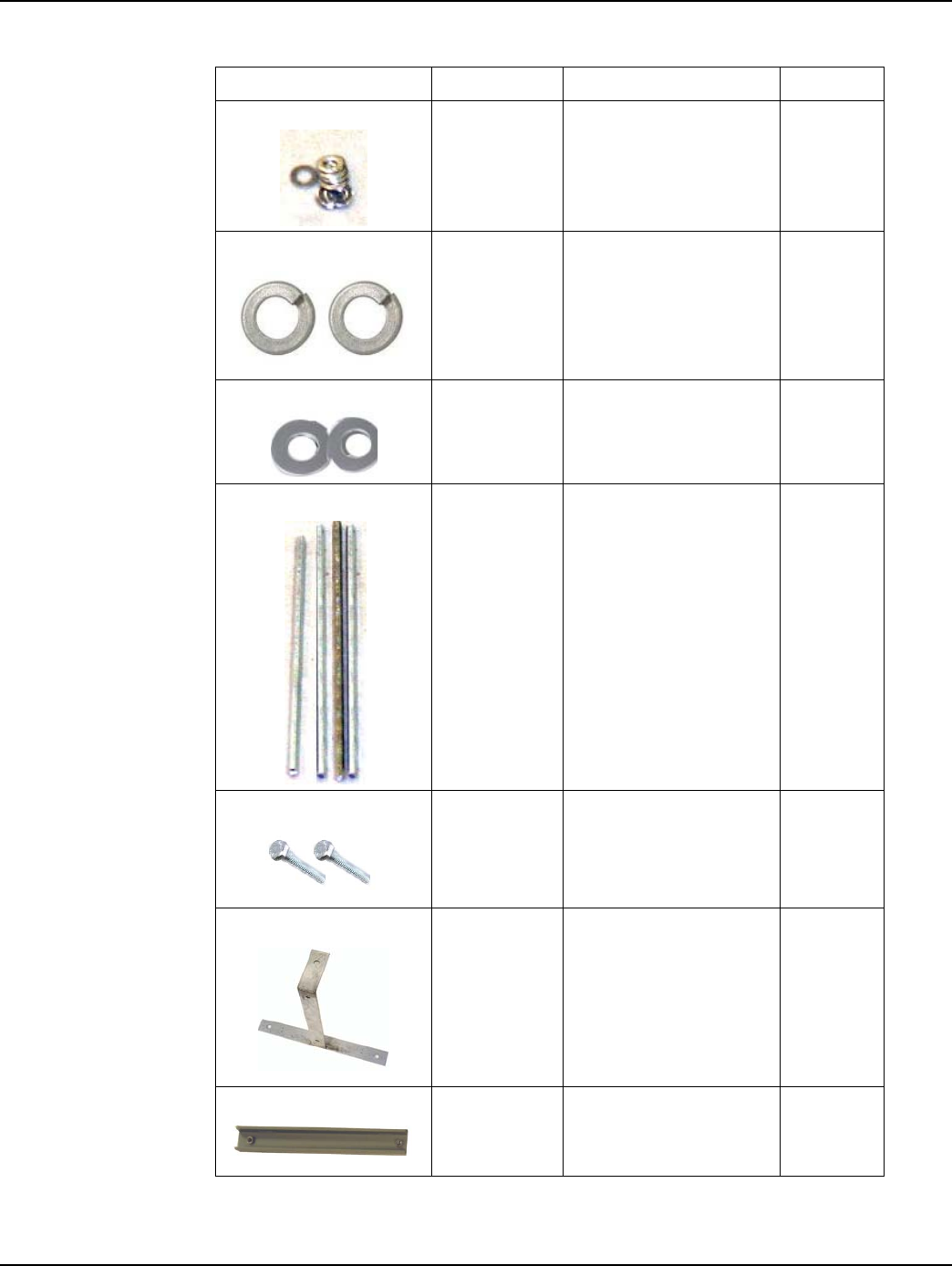
Chapter 4 - Concentrator Installation Landis+Gyr
36 98-1031 Rev AA Series IV Concentrator U and I Guide
22-0421 WASHER,1/4 FLAT,1/16
THK,SS 8
22-0453 WASHER, 3/8 SPLIT
LOCK, S S 2
22-0587
WSHR FLT, 3/8 INCH 1
INCHOD.4381ID, 300 S
S
2
22-1062 ROD,THREADED,1/4-
20X8IN, S S 4
22-2319 SCREW, 3/8-16X7/8,
HEX CAP, SS 2
28-1090 BRACKET,ANTENNA,
LIGHT POLE, 16 INCH 1
28-2315 BRACKET, POLE, STRAP
MOUNT 1
Table 4-6. 45-1050 Kit, Mounting, Light Pole, Concentrator (continued)
Image Part Number Name Quantity
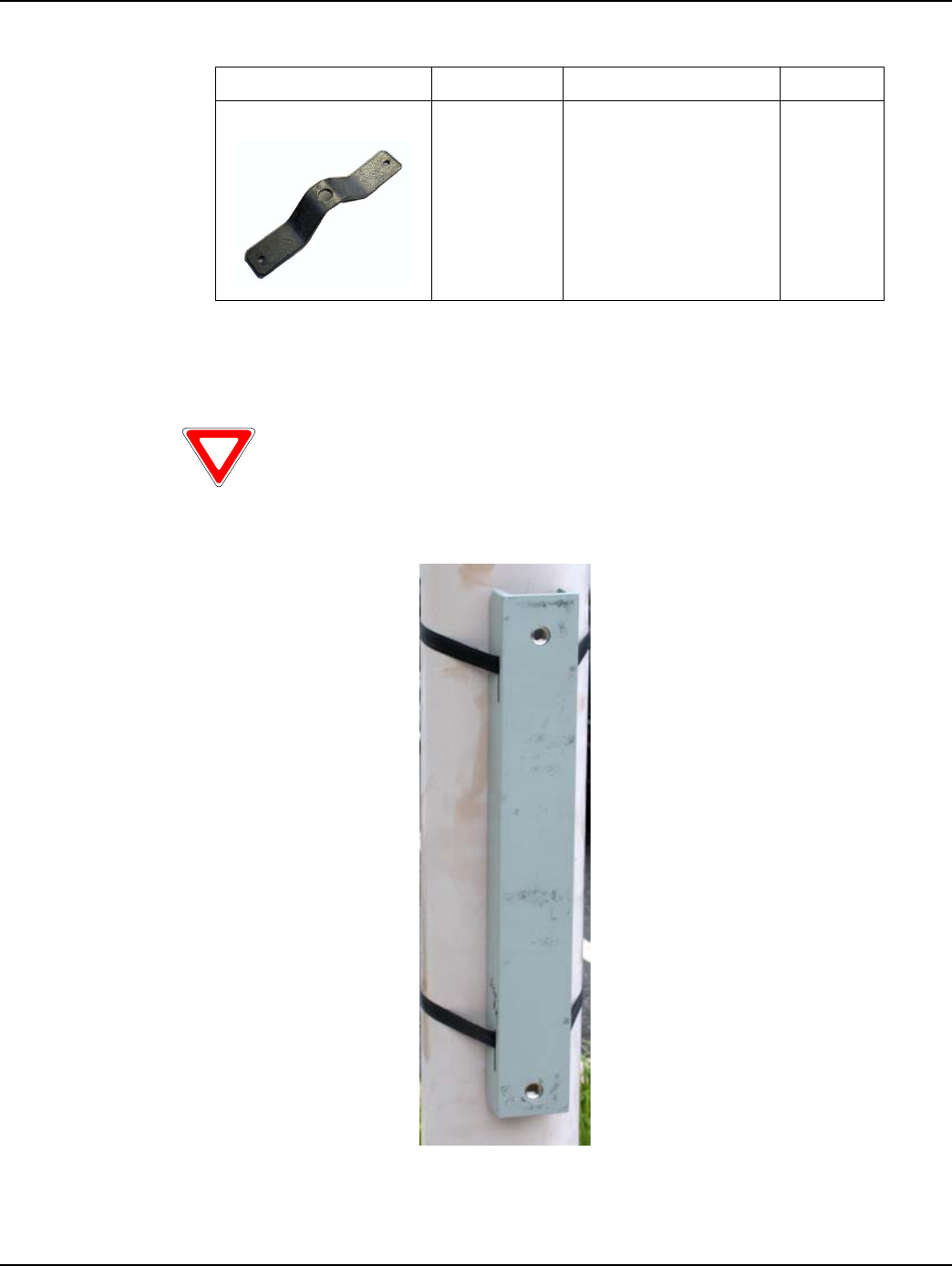
Landis+Gyr Chapter 4 - Concentrator Installation
Series IV Concentrator U and I Guide 98-1031 Rev AA 37
Metal Pole Installation Procedure
This section describes the light pole installation procedure.
1. Attach the strap mount pole bracket (PN 28-2315) to the pole using steel bands.
Figure 4 - 4. Strap mount pole bracket attached to pole
28-1061
BRKT, MOUNTING, 3
TO 5 IN POLE,
WANGATE S2 BLT3
2
Table 4-6. 45-1050 Kit, Mounting, Light Pole, Concentrator (continued)
Image Part Number Name Quantity
The photos in this section are for illustrative purposes only. In the field, mount
brackets higher on the pole. Use the parts that came in the kit.
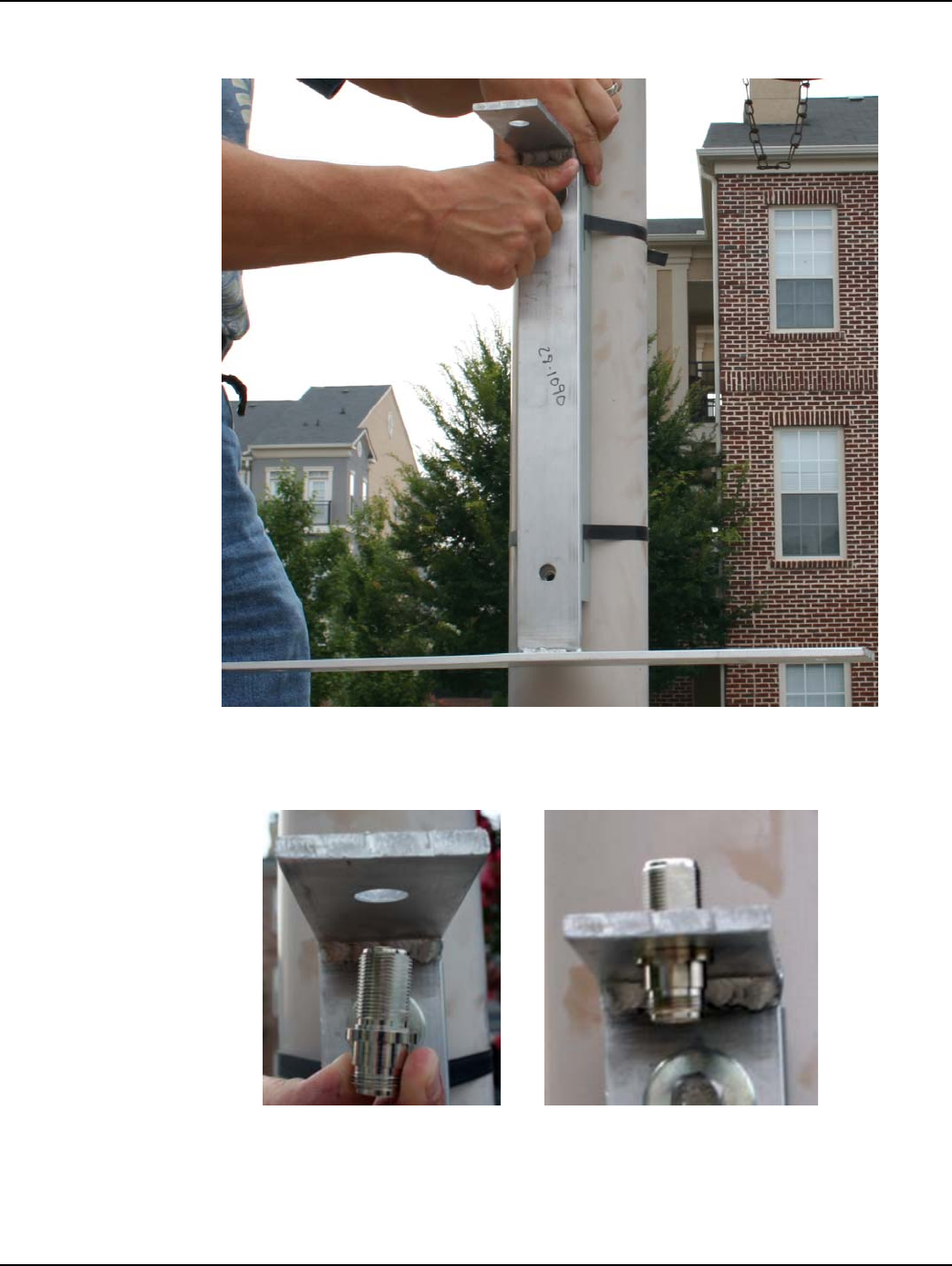
Chapter 4 - Concentrator Installation Landis+Gyr
38 98-1031 Rev AA Series IV Concentrator U and I Guide
2. Attach the antenna light pole bracket (PN 28-1090) to the strap mount pole bracket. Torque to
200 in/lbs.
Figure 4 - 5. Antenna light pole bracket attached to mounting bracket
3. Install the bulkhead connector (PN 16-0214). Torque to 100 in/lbs.
Figure 4 - 6. Attaching bulkhead connector

Landis+Gyr Chapter 4 - Concentrator Installation
Series IV Concentrator U and I Guide 98-1031 Rev AA 39
4. Connect the WAN antenna.
Figure 4 - 7. Connecting the WAN antenna
5. Put the ground plane on the LAN antennas.
Figure 4 - 8. Putting ground plane on antennas
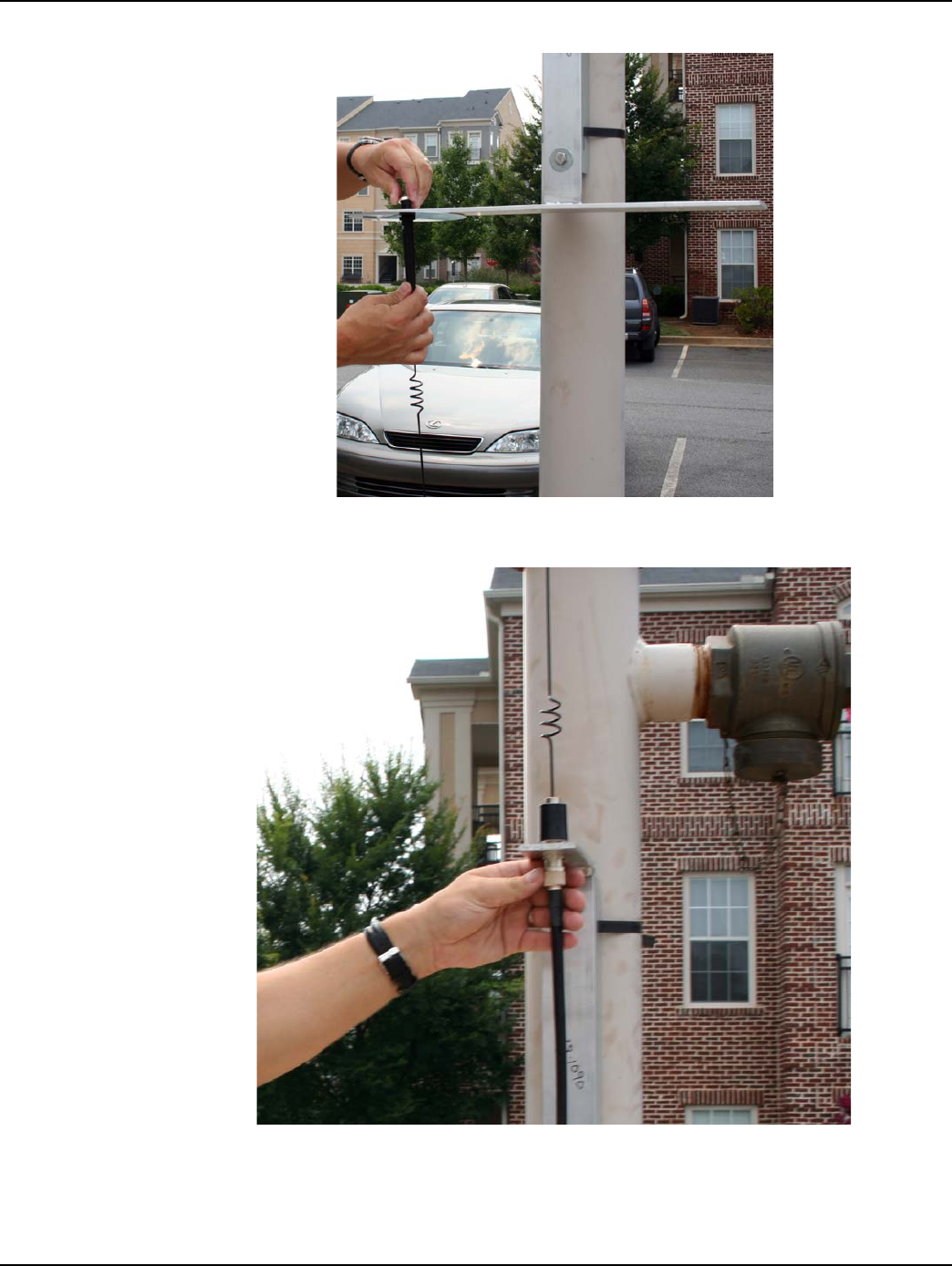
Chapter 4 - Concentrator Installation Landis+Gyr
40 98-1031 Rev AA Series IV Concentrator U and I Guide
6. Connect the LAN antennas to the antenna light pole bracket. Torque to 90 in/lbs.
Figure 4 - 9. Connecting a LAN antenna
7. Attach the RF cables to the WAN antenna.
Figure 4 - 10. Attaching RF cable
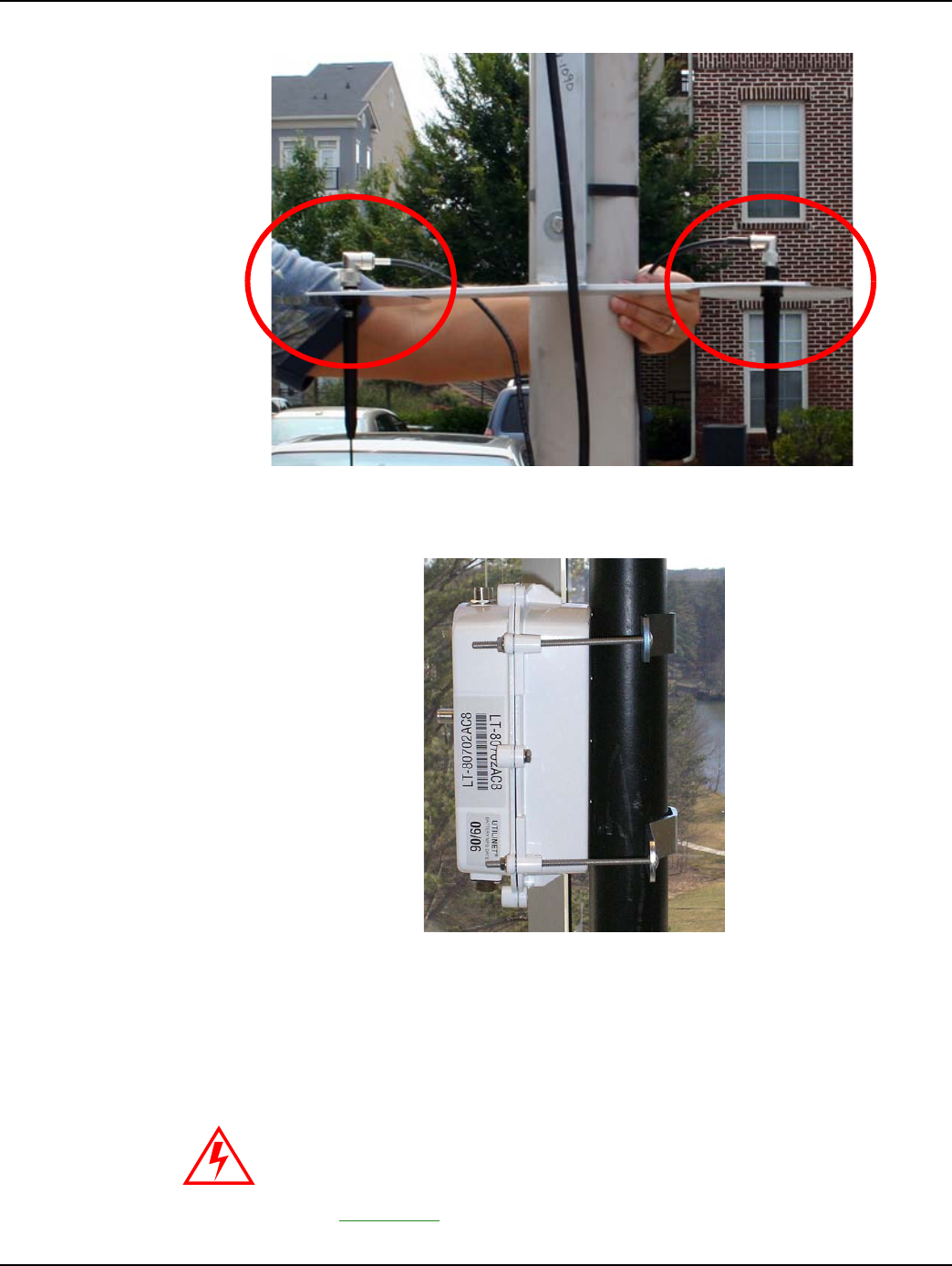
Landis+Gyr Chapter 4 - Concentrator Installation
Series IV Concentrator U and I Guide 98-1031 Rev AA 41
8. Attach the right-angle end of the cable to the top of the LAN antennas.
Figure 4 - 11. Attaching right-angle end of cable
9. With the mounting kit, affix the concentrator and two brackets sandwiched on the pole down
from the light arm using the supplied hardware.
Figure 4 - 12. Concentrator mounted
10. Attach the AC power cable to the concentrator using one of the power cable options. Leave slack
in the cable to form a drip loop.
If using the 105704-000, 105704-001, 105704-002, or 105704-003 cables, the
end of the cable opposite the connector (the unterminated end) must be
installed in a junction box or other suitable enclosure.
Leaving the end of the cable exposed may allow water to migrate into the
cable and into the Concentrator.
See Appendix G for power cable installation procedures and details.

Chapter 4 - Concentrator Installation Landis+Gyr
42 98-1031 Rev AA Series IV Concentrator U and I Guide
Figure 4 - 13. Complete pole mount assembly
22.15
4.90 (REF)
10.48
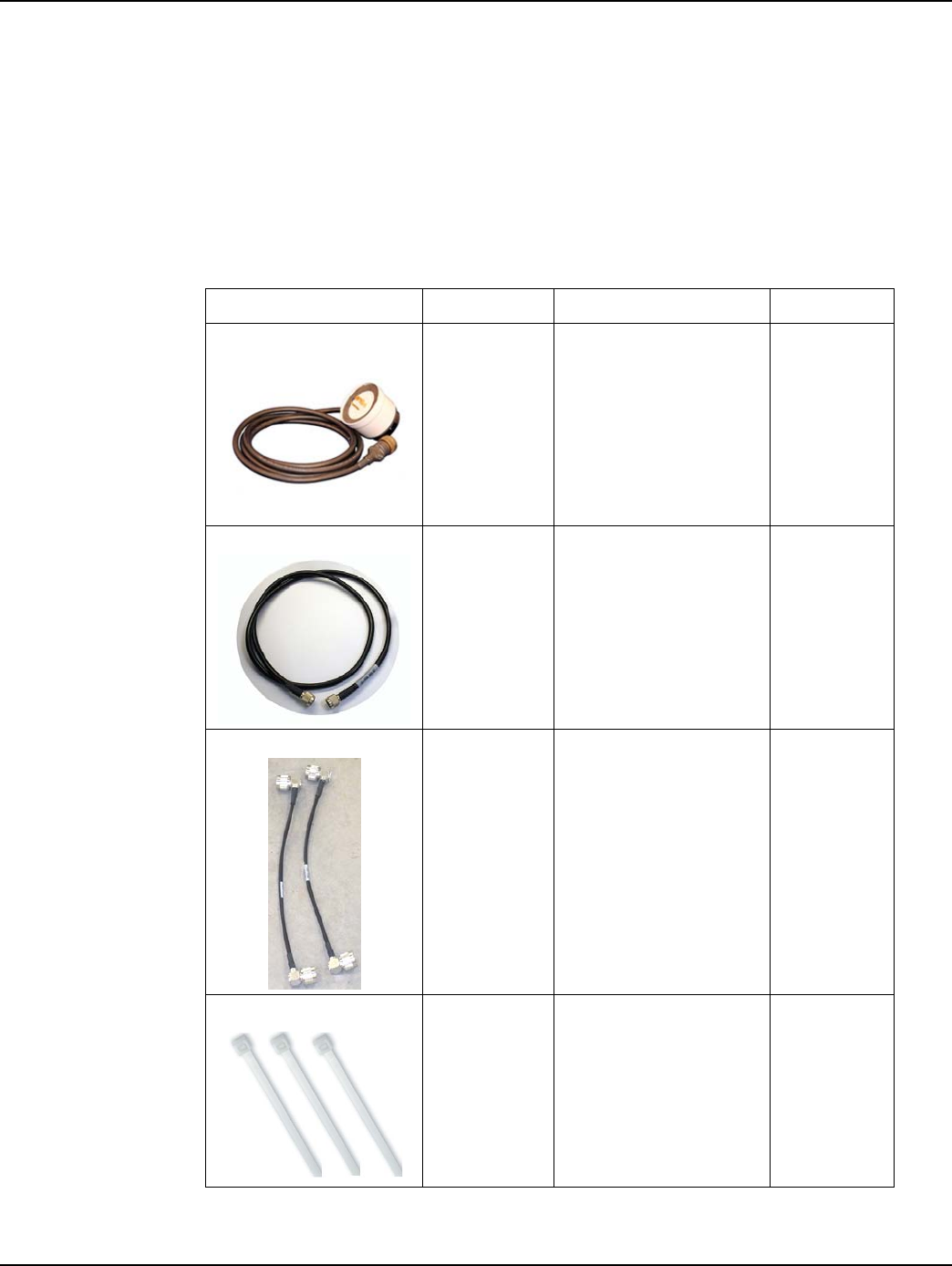
Landis+Gyr Chapter 4 - Concentrator Installation
Series IV Concentrator U and I Guide 98-1031 Rev AA 43
Streetlight Arm Horizontal Mount Installation
The utility or municipality determines the final guidelines of where to install the concentrator. Know
and follow the utility or municipality guidelines before installing the concentrator and antennas.
Concentrator Streetlight Arm Mounting Kit
In addition to your chosen concentrator assembly kit, you need a mounting kit.
Table 4-7. 45-1049 KIT, HORIZONTAL MOUNTING,METAL POLE, CONCENTRATOR
Image Part Number Name Quantity
103826-000 CBL, ASSY, STREET
LIGHT, Gridstream, 4FT
0,
ref only
19-2200 CBL ASSY,REMOTE
ANT,5 FT,N
0
Ref only
19-1013
1 foot
CBL, ASSY, Remote
Antenna 2
22-0375 TIE WRAP, 28inch,
NYLON, WHITE 3
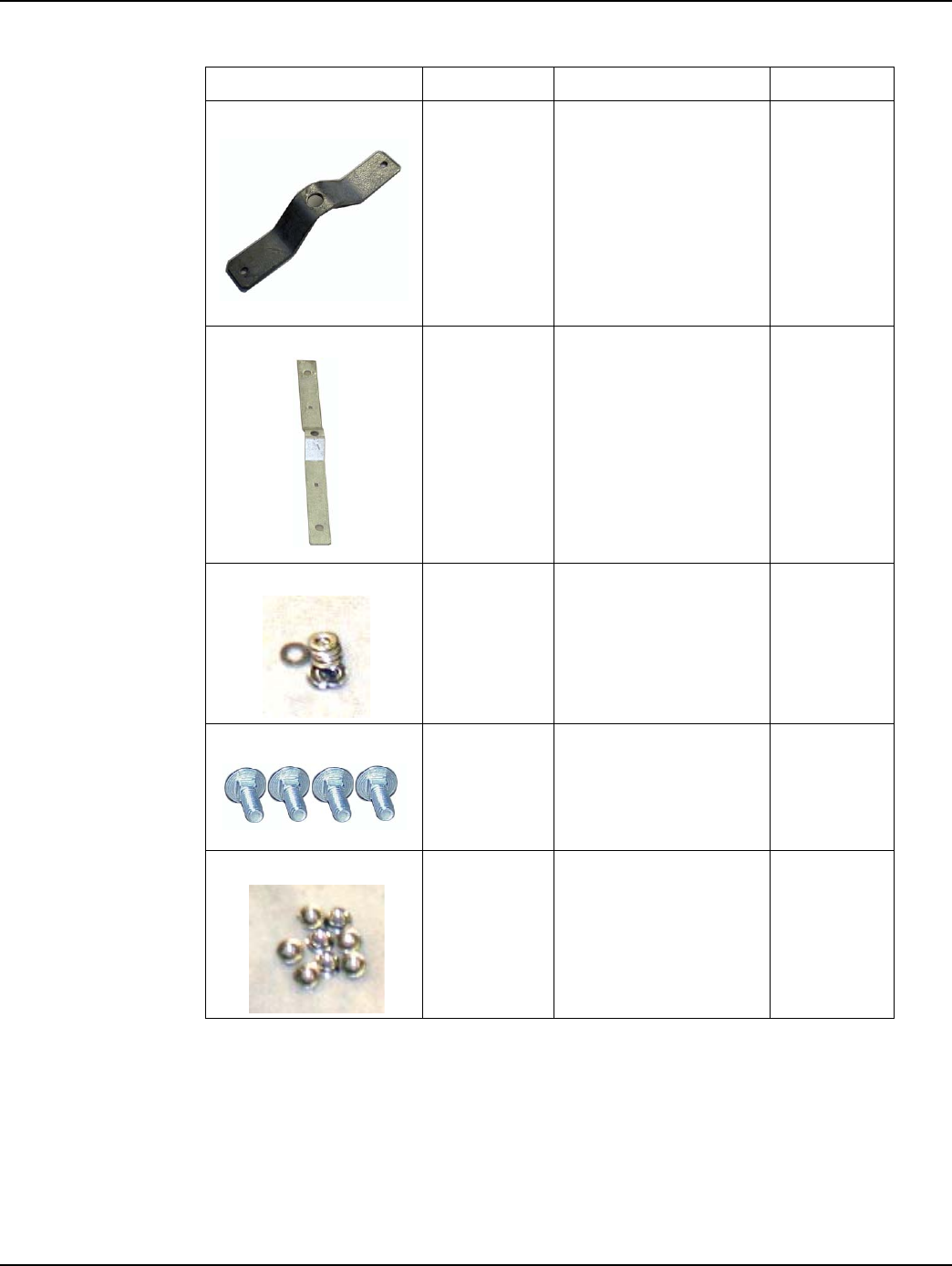
Chapter 4 - Concentrator Installation Landis+Gyr
44 98-1031 Rev AA Series IV Concentrator U and I Guide
28-1061:AC
BRKT, MOUNTING, 3
TO 5 IN POLE,
WANGATE S2 BLT3
1
28-1031
BRKT, ANTENNA
MOUNT, 3 & 5 IN
POLE, RADIO
1
22-0421 WASHER, 1/4 FLAT, 1/
16 THK, SS 4
22-1072 BOLT, CARR, 1/4-20
UNC-2A X 6 SS 4
101983-025 NUT, HEX, FLANGE, 1/
4-2 OUNC, SS 4
Table 4-7. 45-1049 KIT, HORIZONTAL MOUNTING,METAL POLE, CONCENTRATOR (continued)
Image Part Number Name Quantity
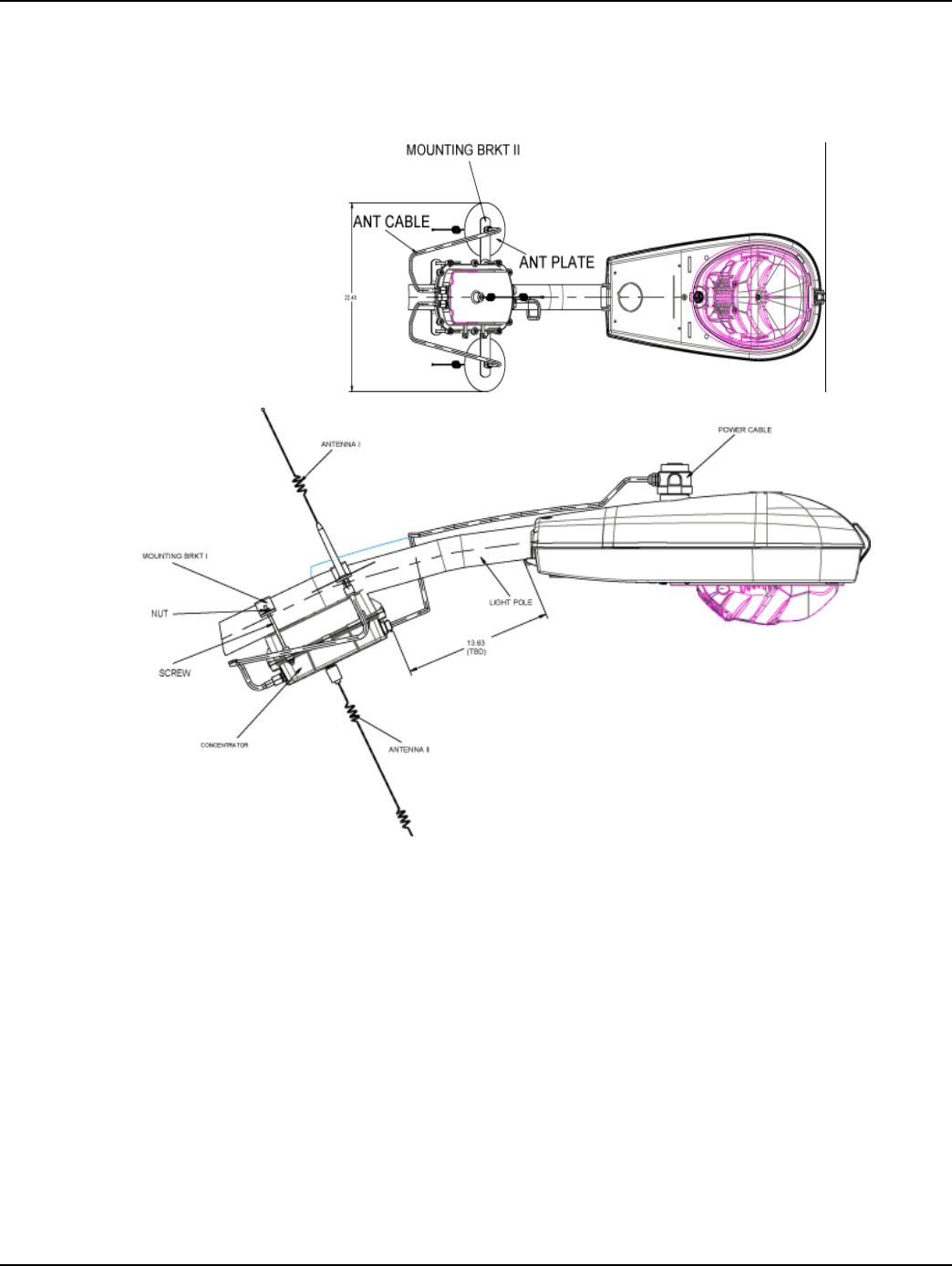
Landis+Gyr Chapter 4 - Concentrator Installation
Series IV Concentrator U and I Guide 98-1031 Rev AA 45
Streetlight Arm Installation Procedure
.
Figure 4 - 14. Pole mounted concentrator assembly illustration
Install the concentrator approximately 18" below the lowest portion on the light head arm.
1. Thread the four rods through the two included metal brackets.
2. Hold the concentrator on the front of the pole while threading the rods through the enclosure
from the back of the pole.
3. Place nuts and washers on the four threaded rods and tighten until secure.
4. Assemble the antennas, ground planes, and RF cables. Leave slack in the cables to form a drip
loop.
5. To connect the adapter, remove the photocell on the existing light head.
6. Install the adapter.
7. Lock it into place by turning clockwise.
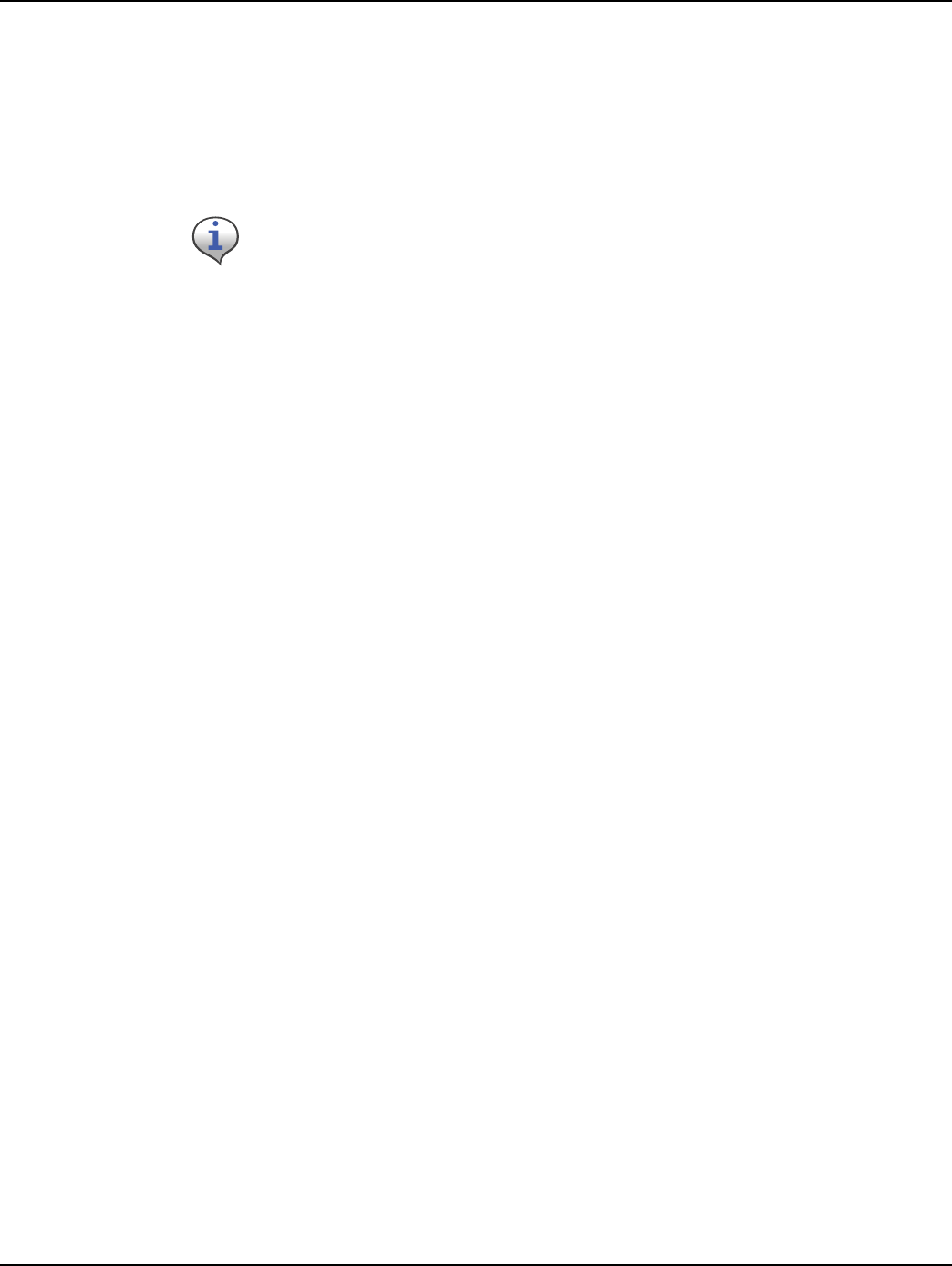
Chapter 4 - Concentrator Installation Landis+Gyr
46 98-1031 Rev AA Series IV Concentrator U and I Guide
8. Re-install the photocell in the same manner.
9. Run the cable between the brackets and the concentrator enclosure.
10. Using the supplied UV rated tie wraps, secure the cable to the light head.
11. Connect the power plug to the bottom of the concentrator.
If you need a longer cable, you can build one using one of the approved AC
power cables, and a photocell power adapter.
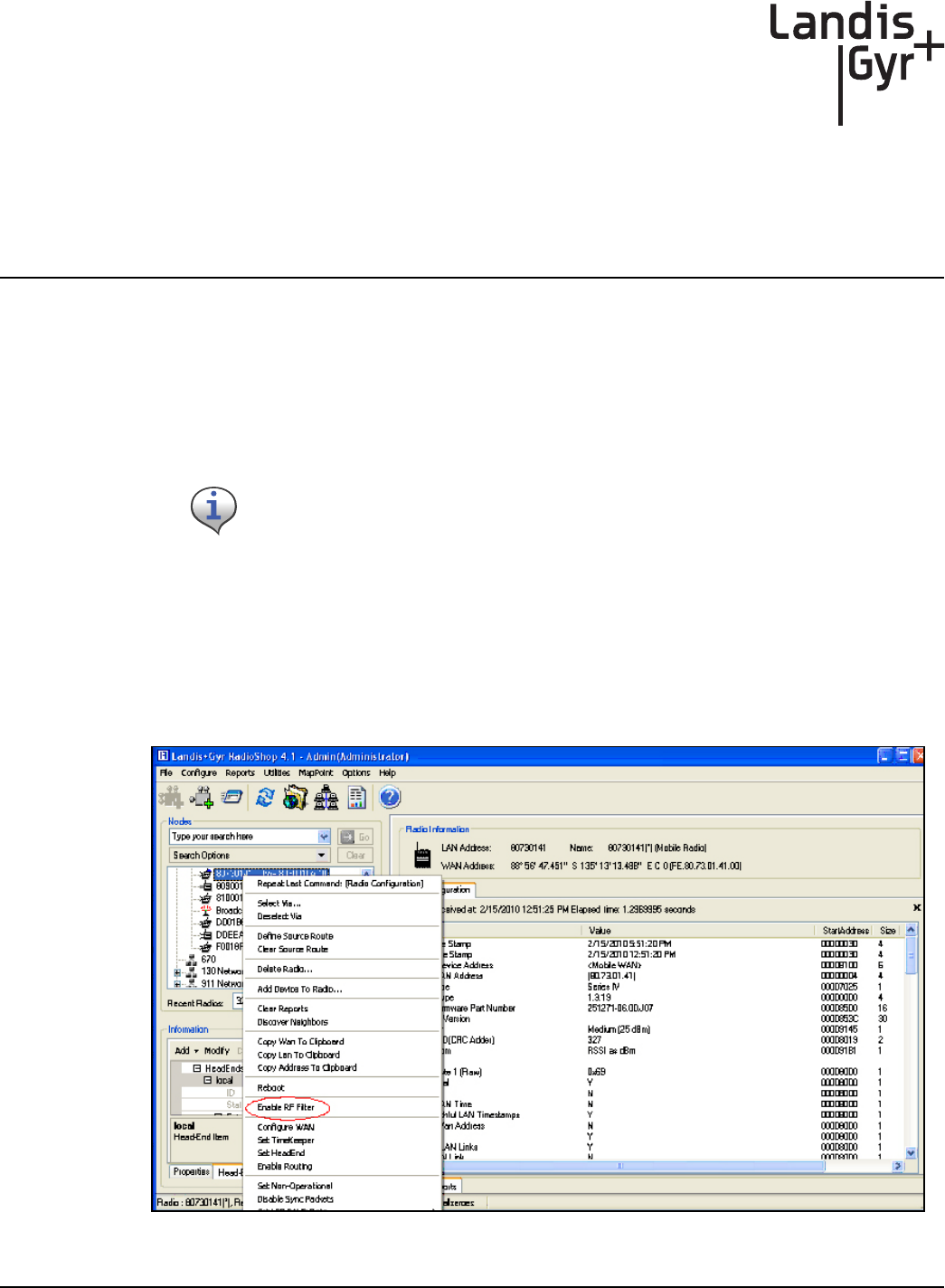
5
Series IV Concentrator U and I Guide 98-1031 Rev AA 47
RF Filter Enable/Disable and
Battery Replacement Kit
The Series IV radio has an integrated RF Filter that can be enabled/disabled whenever necessary.
This chapter outlines the procedure to perform this task. It also outlines the battery replacement kit
and procedure.
Enable/Disable RF Filter
When the integrated RF filter is required for reducing interference, the filter can be enabled or
disabled in the field by qualified support personnel using RadioShop 4.1.
1. Verify that the Concentrator is highlighted on the Nodes Pane.
2. Right-click the Concentrator ID.
3. Select Enable RF Filter from the pop-up menu.
Figure 5 - 1. Enable (or Disable) the RF Filter
This procedure is only for the WAN radio (Series IV IWR) and not the BLT3 (LAN)
radio.
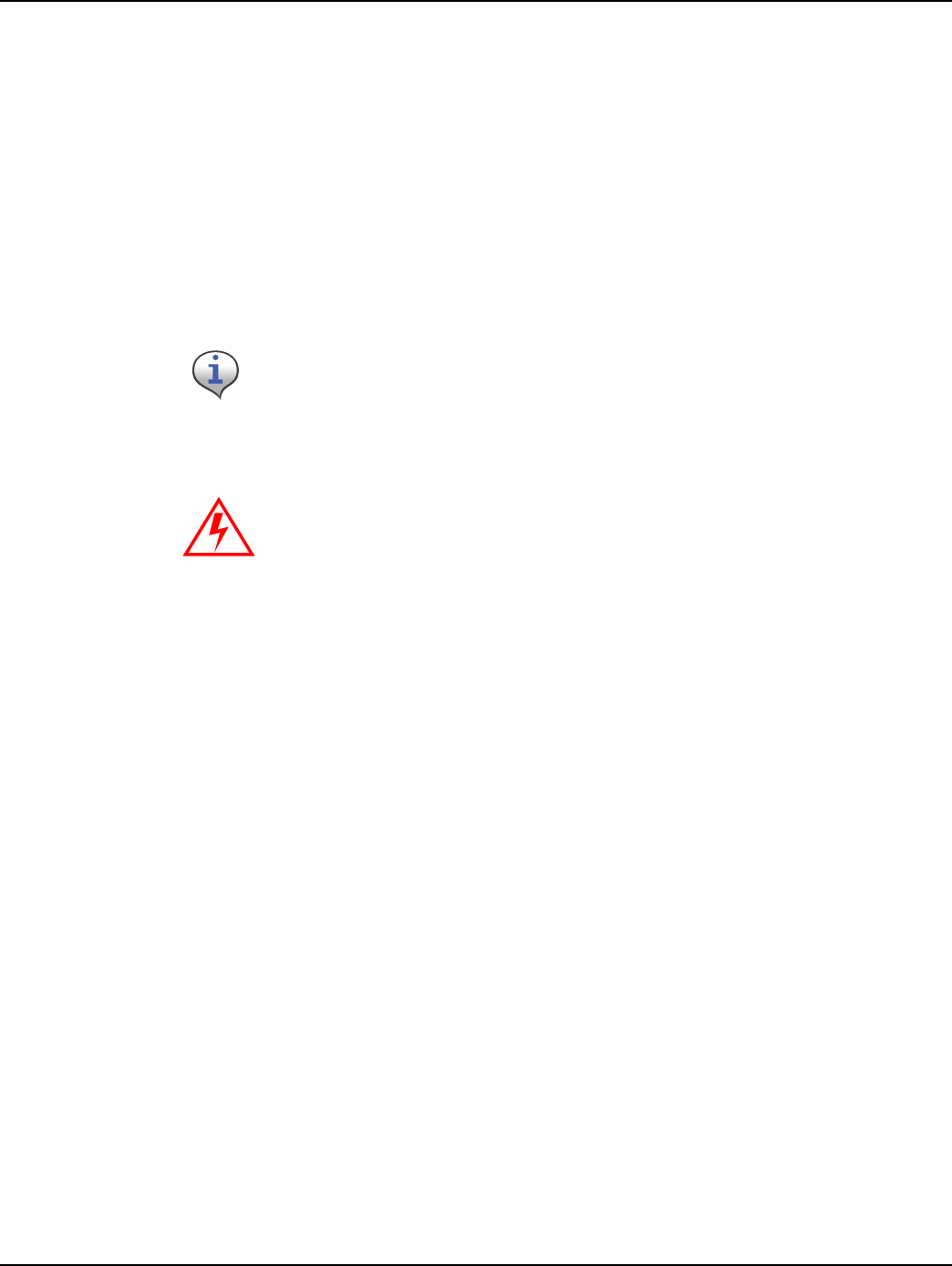
Chapter 5 - RF Filter Enable/Disable and Battery Replacement Kit Landis+Gyr
48 98-1031 Rev AA Series IV Concentrator U and I Guide
To Disable the RF Filter
4. Right-click the Concentrator ID.
5. Select Disable RF Filter from the pop-up menu.
About Battery Storage
The ideal storage environment is normal room temperature or slightly below. Excess temperature
shortens the battery life and accelerates self discharge. Charge batteries at least once per year or
sooner if needed. The battery open circuit voltage should not be allowed to drop below 12V.
Battery Test
You must use RadioShop 3.4 or higher to run the battery test. See the applicable RadioShop Getting
Started Guide for information on using RadioShop to test the concentrator battery.
The new Autoranging power supply (25-1008 or 25-1025) can be software-enabled into battery test
mode. Disconnect the battery charger from the battery to place a load across the battery. Measure the
battery voltage before, during, and at the end of this test to discover bad or weak batteries. This test
is more effective than measuring the battery voltage without a load on the battery.
All Series IV (and Series III) radios will have this capability. The Series II and IIb may have this
capability if retrofitted with kit, P/N 45-1029 (other kits may be available).
Recycle or dispose of batteries properly.
Do not mutilate or dispose of batteries in fire. Fire may release toxic
materials from the batteries.
Short-circuiting batteries may cause burns.
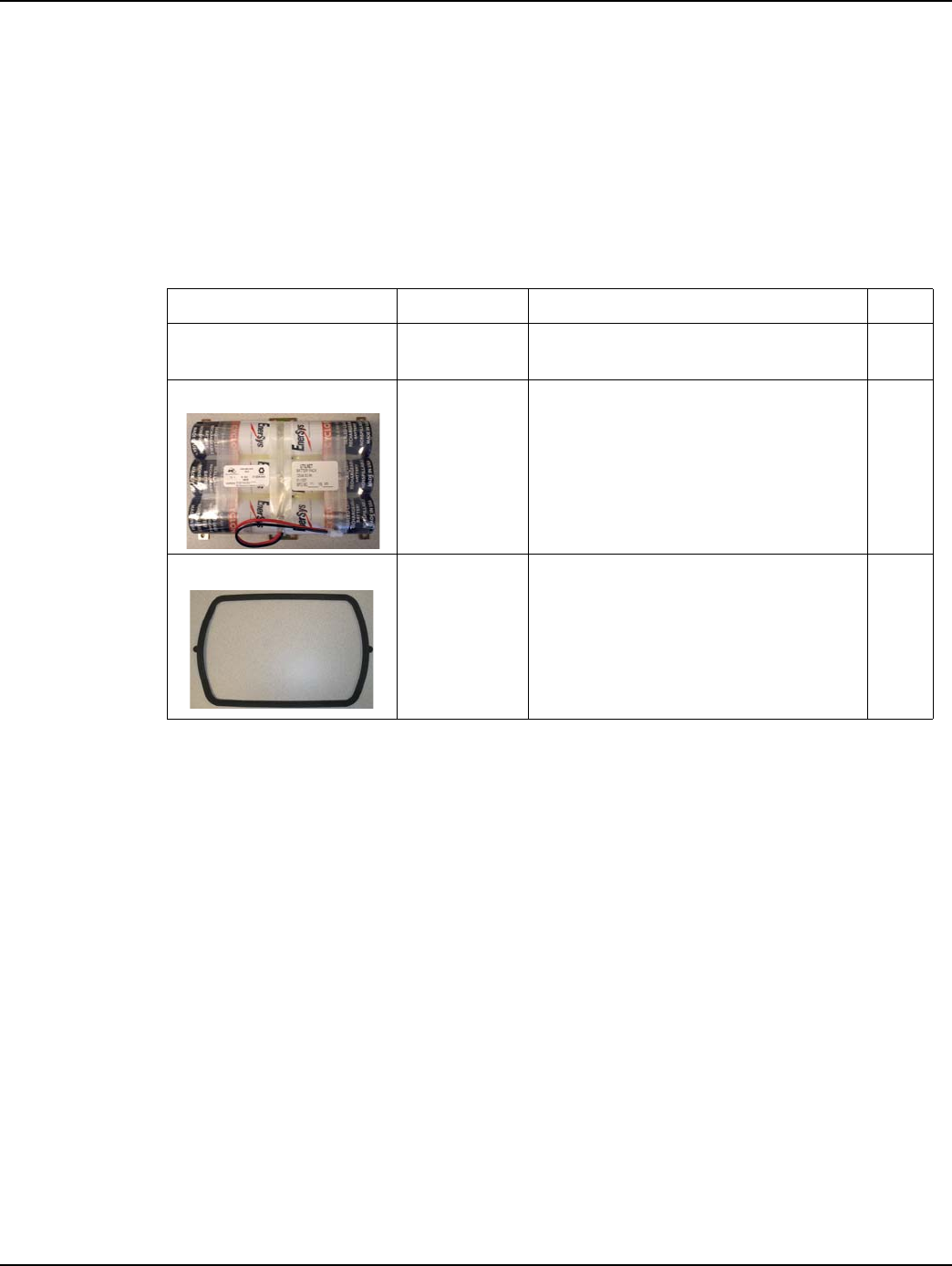
Landis+Gyr Chapter 5 - RF Filter Enable/Disable and Battery Replacement Kit
Series IV Concentrator U and I Guide 98-1031 Rev AA 49
Replacement materials
All parts required for battery replacement should already be present at the assembly site. To replace
the battery, procure a battery pack replacement kit (PN 45-1058).
Concentrator Battery Pack Replacement Kit
Table 5-1. Battery Pack Replacement Kit 45-1058
Image Part Number Part Name
Items pictured below 96-1070 Battery pack replacement kit,
Concentrator
1
01-1039 Battery pack 12V 4.5AH (also contains
battery date label for external use)
1
29-1366 Gasket, Gridstream
1
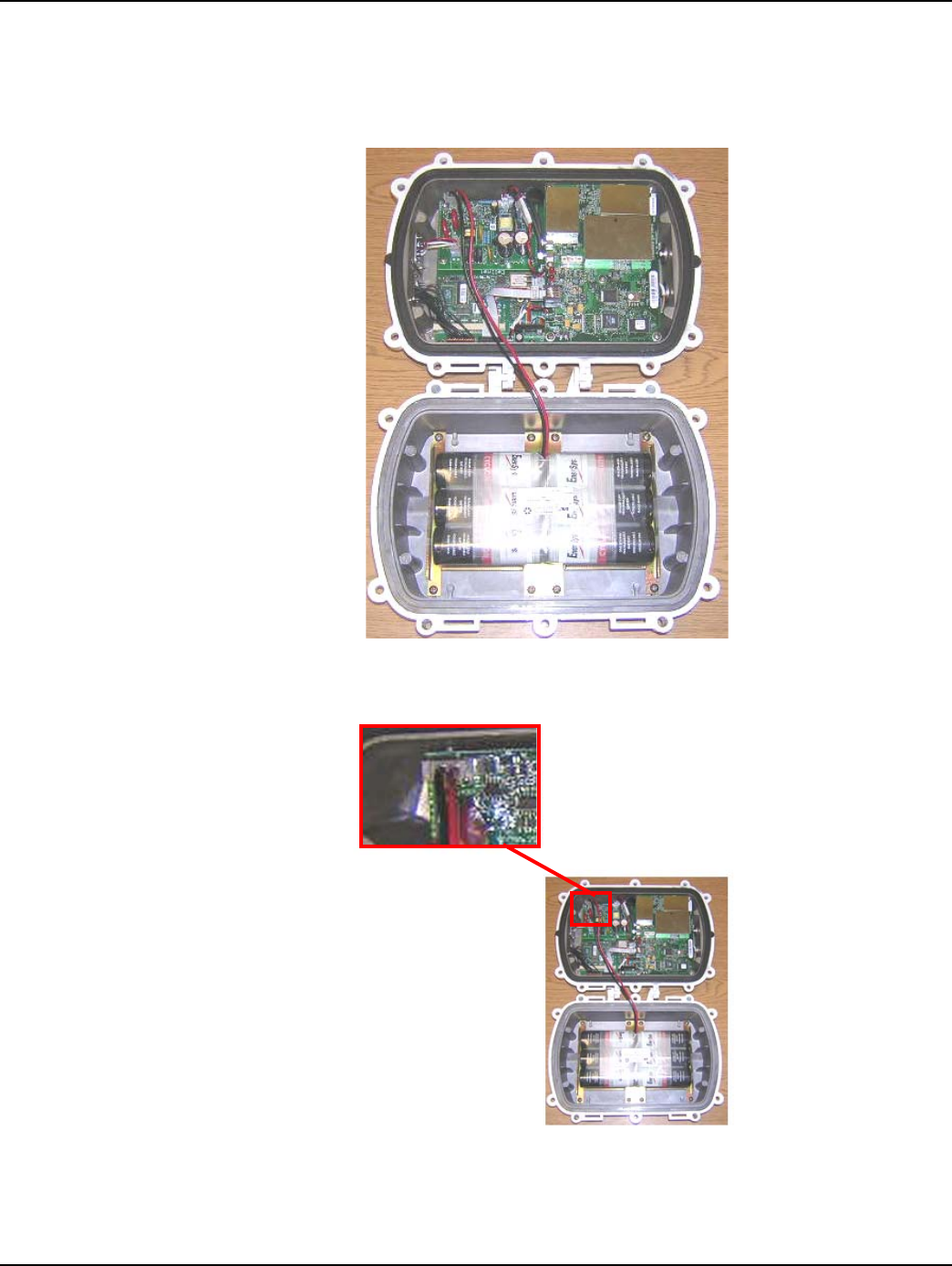
Chapter 5 - RF Filter Enable/Disable and Battery Replacement Kit Landis+Gyr
50 98-1031 Rev AA Series IV Concentrator U and I Guide
Replacing the Battery Pack
1. Remove all six bolts and hardware that hold the enclosure base to the enclosure lid.
2. Open the unit.
Figure 5 - 2. Open unit
3. Disconnect the battery cable from the power supply board.
Figure 5 - 3. Battery cable closeup
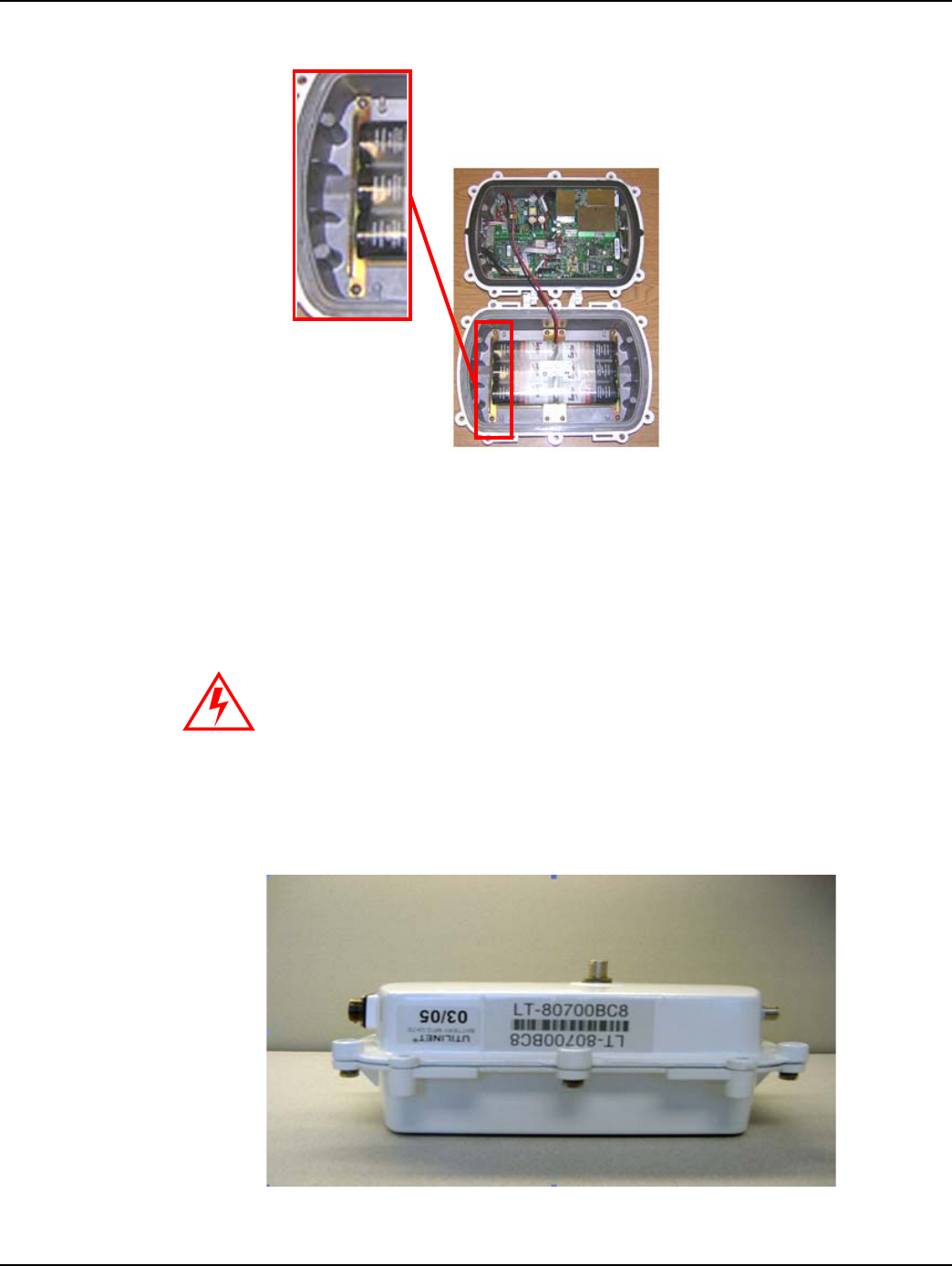
Landis+Gyr Chapter 5 - RF Filter Enable/Disable and Battery Replacement Kit
Series IV Concentrator U and I Guide 98-1031 Rev AA 51
4. Remove all eight pan head screws and the battery pack.
Figure 5 - 4. Sample pan head screw location
5. Place the new battery pack in the enclosure base and secure it with all eight pan head screws.
6. Torque the screws to 8 ±.5 in-lbs.
7. Connect the battery cable.
8. Replace enclosure gasket (PN 29-1366) with a new gasket. Do not re-use the old gasket.
9. Attach the enclosure lid to the enclosure base.
10. Secure with all six bolts, nuts, washer-flats, and washers.
11. Torque bolts to 45 ±.5 in-lbs.
12. Affix the new battery date label to the outside of the enclosure.
Figure 5 - 5. New battery date label affixed to concentrator enclosure
Do not pinch the battery cable between the base and the lid. Pinching the
cable can short the battery.
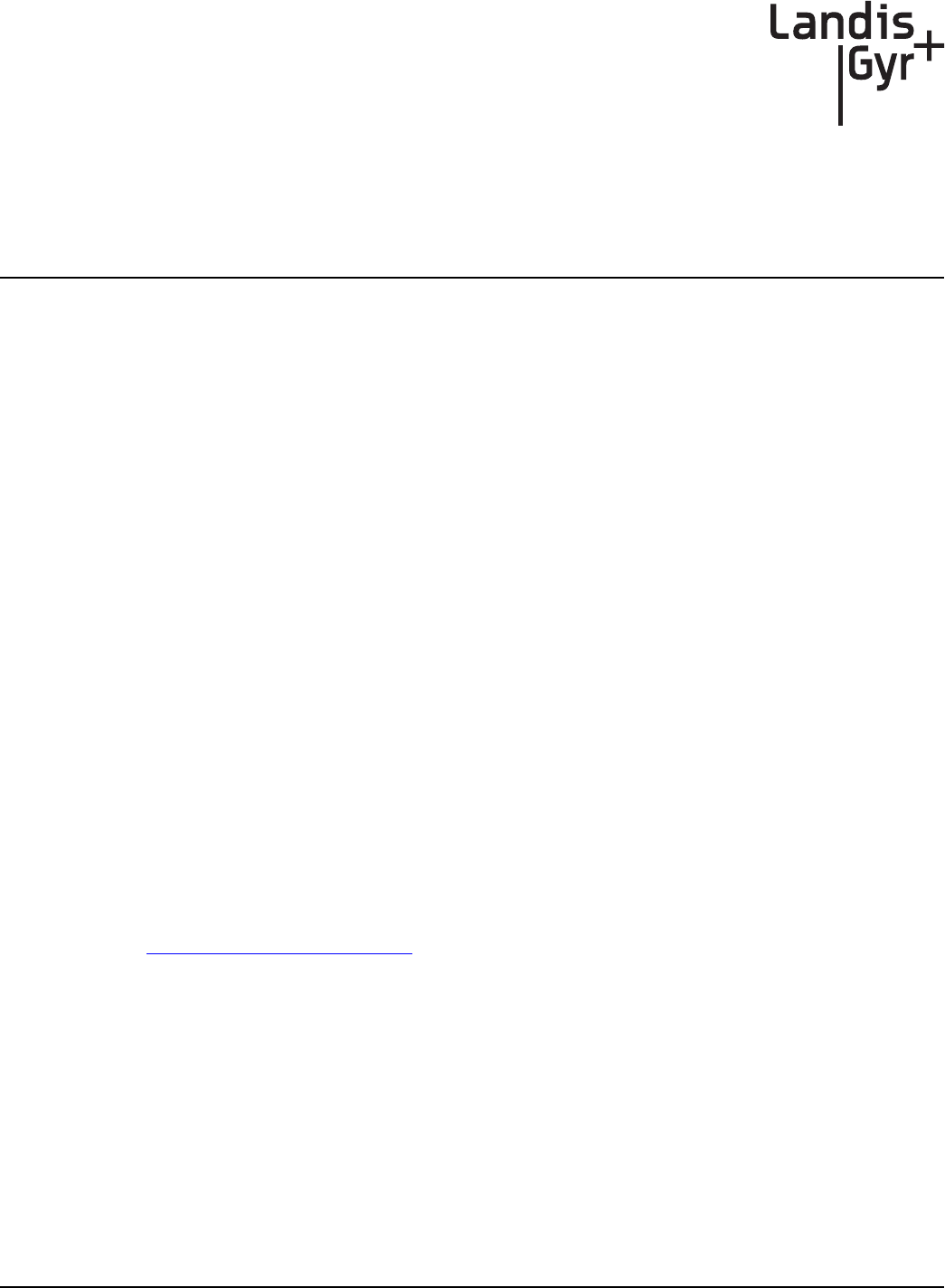
6
Concentrator User and Installation Guide 98-1031 Rev AA 53
Performing System
Upgrades
What Are System Upgrades?
There are three kinds of upgrades you can perform on a concentrator:
• The concentrator firmware
• The IWR radio firmware
• The IWR radio DCW.
Accessing a Concentrator for Programming
There are two ways to access a concentrator for upgrading:
•Over the air
• Directly via cable (About Programming and Diagnostic Cables, for more information).
Upgrading a Concentrator Over the Air (OTA)
You can remotely download firmware to the concentrator via a command window from your PC.
You must have control-level user access to the host to perform this procedure.
About the Image File
Landis+Gyr Customer Operations manages upgrades to firmware. Landis+Gyr notifies you when
there is a new release of firmware and makes the file available. To upgrade firmware, load the
concentrator with a new “image.bin” file. Contact Customer Operations at
ëçäìíáçåëìééçêíKå~]ä~åÇáëÖóêKÅçã for more information or to obtain the latest version of the
firmware.
The download application utility runs on the host backend via a process called Live System update
(LSU). The host connects over the air (OTA) to the concentrator. The host automatically:
1. Sends the new firmware information to the concentrator.
2. Polls the concentrator to verify that the download is complete.
3. Disconnects when the download is complete.
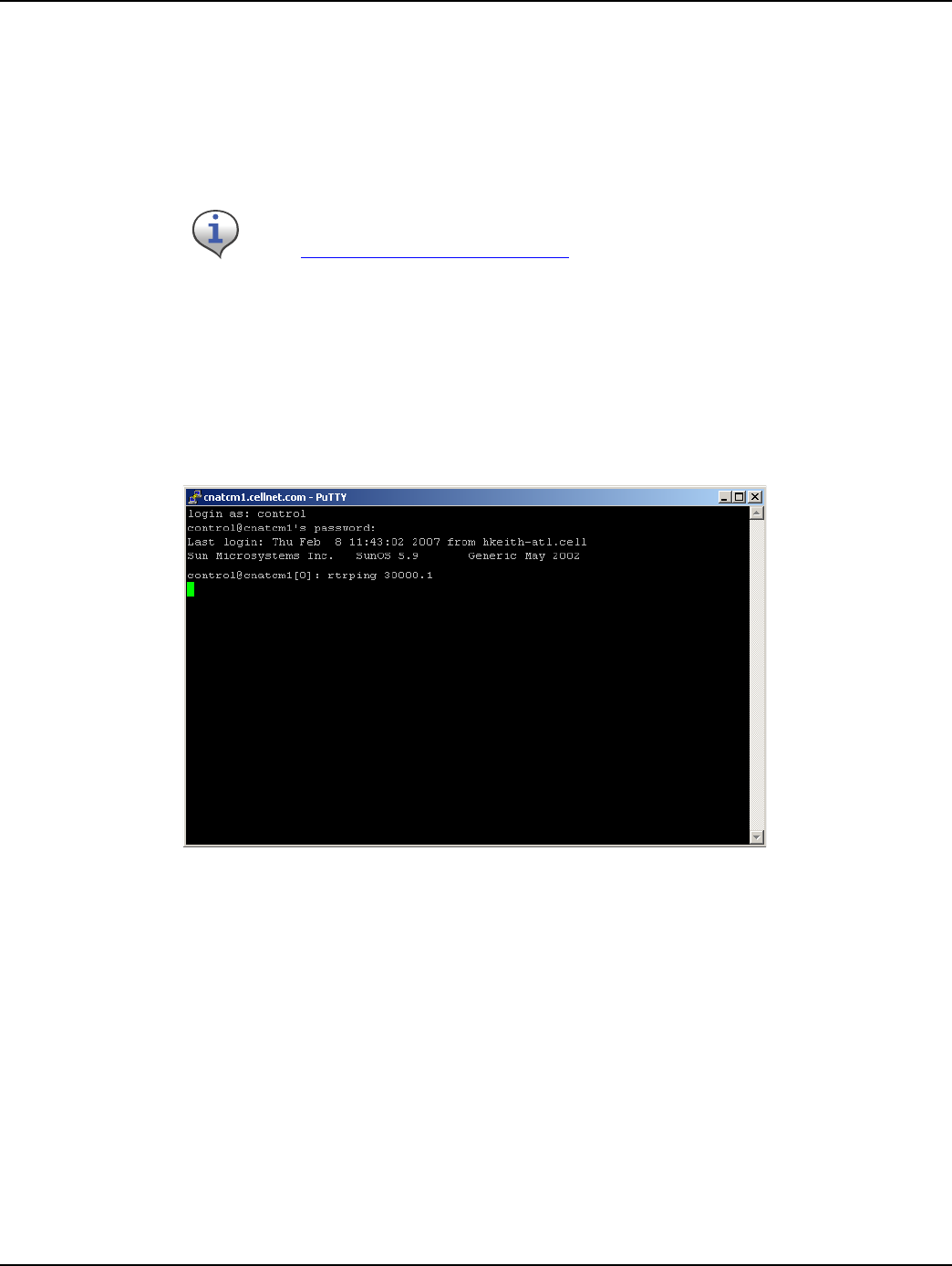
Chapter 6 - Performing System Upgrades Landis+Gyr
54 98-1031 Rev AA Concentrator User and Installation Guide
Verifying the Concentrator and the Host
Before sending large amounts of data over the network, verify communication with the concentrator.
Also verify that the Cellnet host is up and running. Ping the concentrator via command line
rtrping.
Pinging from the Command Line
You need to know the concentrator’s network ID before performing this task.
1. Open a command window on your PC.
2. Use your administrative credentials to login as control user.
3. Type rtrping [concentrator ID].
Figure 6 - 1. rtrping screen shot
If the ping is successful, the system returns the length of time it took to receive a response. If the
ping is unsuccessful, the system indicates a time out condition.
Verifying Host Operations
Verify that the Cellnet system is running.
1. Open a command window on your PC.
2. Use your administrative credentials to login as control user.
Concentrator addresses used in the following instructions are samples only.
Obtain your utility’s concentrator addresses from Customer Operations at
ëçäìíáçåëìééçêíKå~]ä~åÇáëÖóêKÅçã.
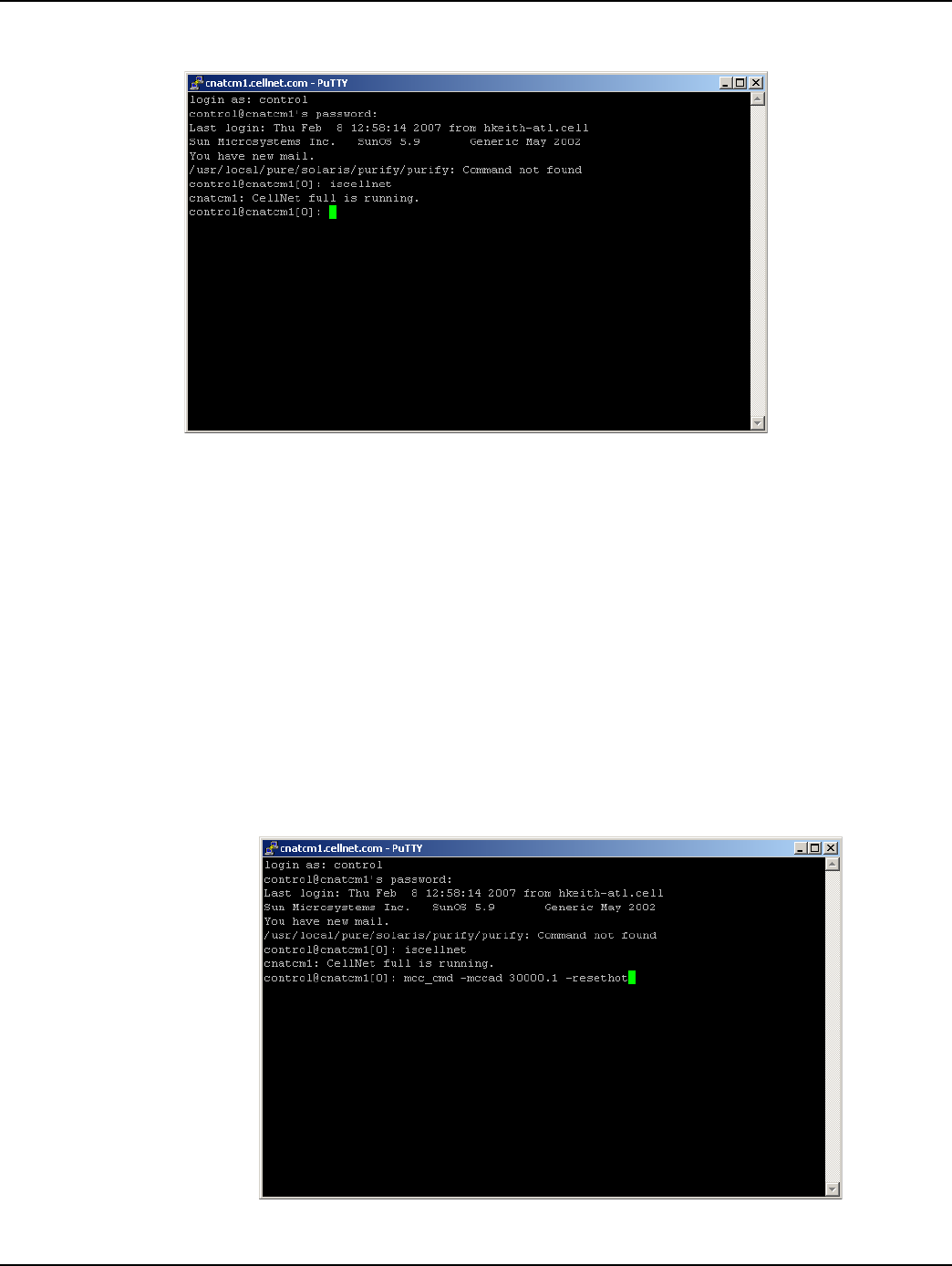
Landis+Gyr Chapter 6 - Performing System Upgrades
Concentrator User and Installation Guide 98-1031 Rev AA 55
3. Type iscellnet.
Figure 6 - 2. iscellnet screen shot
If the ping is successful, the system returns the length of time it took to receive a response. If the
ping is unsuccessful, the system indicates a time out condition.
Hot-Booting a Concentrator
Always perform a disconnect, followed by a hot boot, before any download operations. For a
firmware upgrade to be successful, it must load on top of system variables set to their default values.
If you always perform a hot reboot, you always start with default values.
1. Open a command window on your PC.
2. Use your administrative credentials to login as control user.
3. Type mcc_cmd 30000.1 -resethot.
Figure 6 - 3. Hot boot concentrator
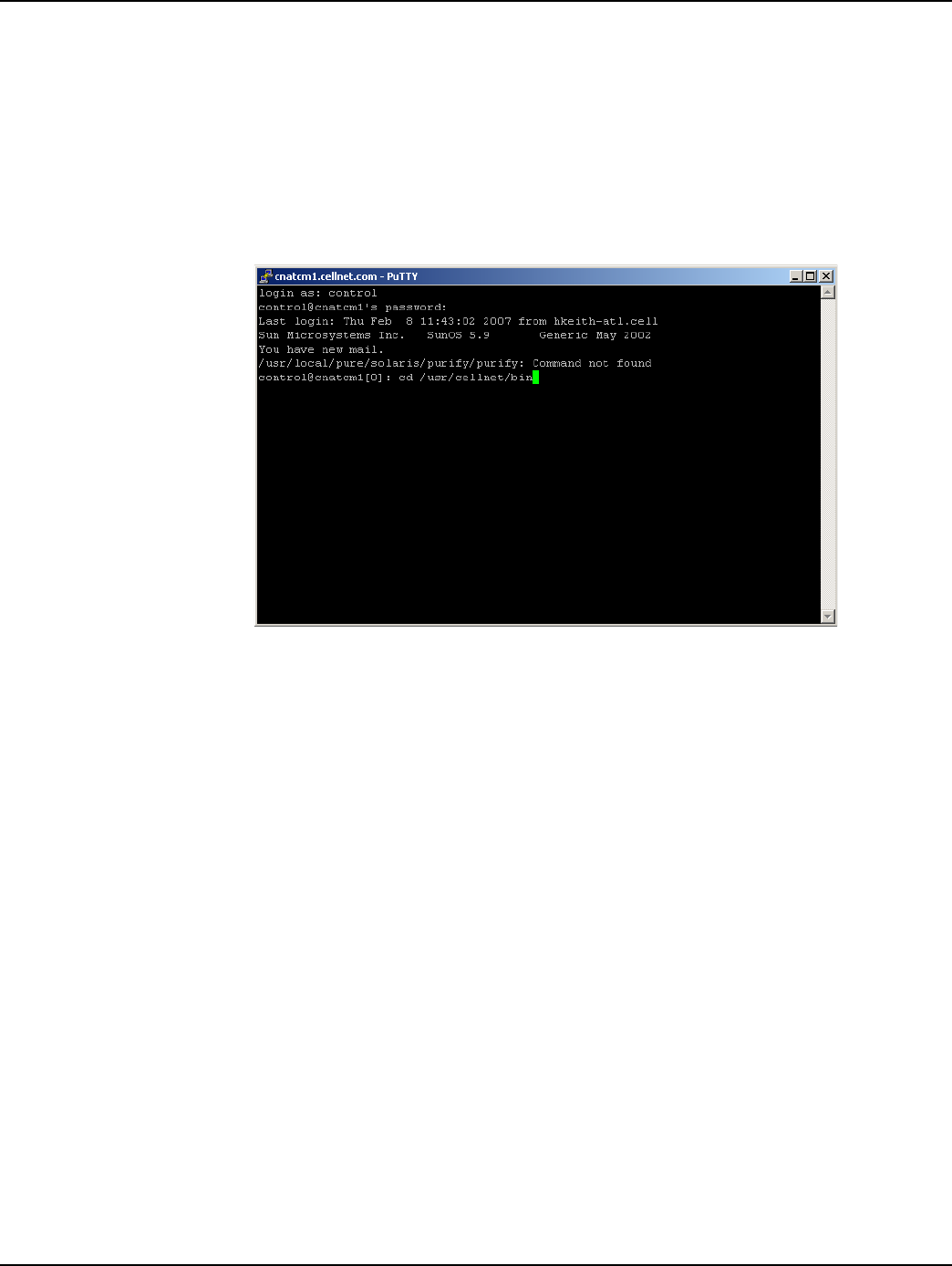
Chapter 6 - Performing System Upgrades Landis+Gyr
56 98-1031 Rev AA Concentrator User and Installation Guide
Downloading Firmware OTA
The download client program offers several command line options you can use to manage the
upgrade process. These options are listed in Table 6-1 on page 57. Mandatory download options
include: -mccadd, -session, and -s (image file location).
1. Open a command window on your PC.
2. Use your administrative credentials to login as control user.
3. Browse to /usr/cellnet/bin.
Figure 6 - 4. cd usr/cellnet/bin
4. Launch the download program by typing utlICDownload, then indicate options.
For example, type:
utlICDownload -mccad 30000.1 -session 2 -s /home/download/
image.bin

Landis+Gyr Chapter 6 - Performing System Upgrades
Concentrator User and Installation Guide 98-1031 Rev AA 57
Figure 6 - 5. Launch OTA download program
The following table lists all the options in the download program:
Download
Application Concentrator
ID
Session
ID
image.bin file
locations
Table 6-1. Download Command Line Switches
Switch Description
Mccad Mccad is the concentrator address <net>.<node> which
requires a firmware upgrade.
Example: utlICDownload -mccad 30000.1
[Args Reqd: 1 defaults: 0.0 format: %lu]
Session Session is a number between 0 - 255. This is the session ID of
the download task for the concentrator. All operations for the
download have the same session number.
Example: utlICDownload -session 5
[Args Reqd: 1 defaults: 2 format: %lu]
-s CIF file The code image file (CIF) of the new version to be
downloaded on the concentrator is usually present in the /
home/download/MCC_Cnctr/ directory. If the directory does
not exist, create one and place the image.bin file in that
directory. Verify that it is the correct version. Downloading an
older or incorrect version can cause loss of communication
with the concentrator.
Example: utlICDownload -s /home/download/MCCCTR/
image.bin
[Args Reqd: 1 defaults: 2 format: %s]

Chapter 6 - Performing System Upgrades Landis+Gyr
58 98-1031 Rev AA Concentrator User and Installation Guide
Switchover Concentrator
After the download is complete, login to the concentrator to instruct it to switchover.
1. Open a command window on your PC.
2. Use your administrative credentials to login as control user.
3. Type
./utlICDownload -mccad 30000.1 -session 2 -switchover
-disconnect You need the disconnect session ID if the earlier download
was terminated before completion. In this case, you must
enter all the options of the download command and include
the disconnect session ID. That should be the same session
number that was terminated earlier.
Example: utlICDownload -disconnect 5
-nohotboot Override automatic disconnect and hotboot to avoid hot
booting the MC be fore the session. In this case, you must
start run disconnect and hotboot.
Example: utlICDownload -nohotboot -session 5 -mccad
30000.1 -s <filename>
-waittime Time to wait (in seconds) before sending the next packet. The
download firmware process sends a total of nine packets. The
waittime option allows for a delay between packets sent.
Example: utlICDownload -waittime 4
/MCCCTR/image.bin
[Args Reqd: 1 defaults: 2 format: %s]
-bankcopy Copy Concentrator image from B to A. The Concentrator must
be running the image from B.
This option applies to versions 14.02.06 and greater.
Example: utlICDownload -mccad 30000.1 -bankcopy
-debugprint Dump raw hex.
Example: utlICDownload -debugprint
[Args Reqd: 1 defaults: 2 format: %s]
-help Print help information.
Example: utlICDownload -help
-query Get status of concentrator.
Example: utlICDownload -query
-switchover Switchover concentrator.
Example: utlICDownload -switchover
Table 6-1. Download Command Line Switches (continued)
Switch Description
The concentrator hot boots after this step.
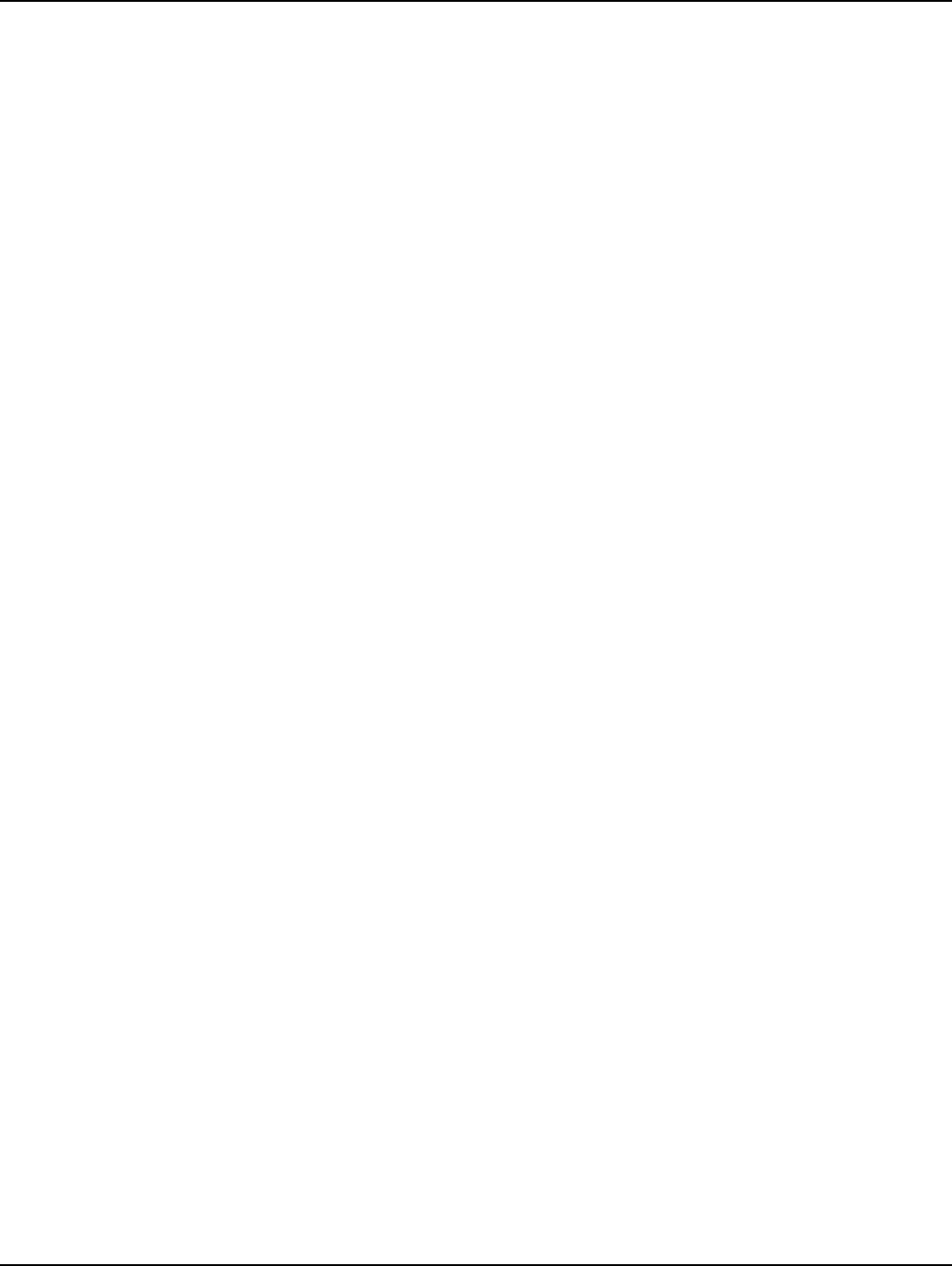
Landis+Gyr Chapter 6 - Performing System Upgrades
Concentrator User and Installation Guide 98-1031 Rev AA 59
Concentrator Verification
Verify that the concentrator has booted up with the latest firmware.
1. Open a command window on your PC.
2. Use your administrative credentials to login as control user.
3. Type
oms -op getattr -class mcc -mccad 30000.1 -attrnm fWRevision -
remote
Bankcopy MCC
The Concentrator can send image data from B to memory location A. The Concentrator must be
running from location B to ensure the operation is successful.
Copy the image by typing
./utlICDownload - mccad 3000.1 -session 2 -bankcopy
Restarting a Download
You can interrupt a download to substitute a newer file than the one currently being downloaded.
1. Suspend the client program by typing
Control + C
2. Send a disconnect command. At the prompt type
utlICDownload -mccad 30000.1 -session 2 -disconnect
3. Hot boot the concentrator.
Upgrading Concentrator Firmware Directly via Cable
You can connect a cable to the concentrator and upgrade interior components via direct cable
connection or through a wired intranet or hub. Following are direct upgrade procedures. To perform
these tasks you need:
• a concentrator
• a serial cable
• an AC power cable
• an intranet connection
• a hub (optional)
• an upgrade CD or link that includes rom.bin and image.bin files
• Hyperterminal
• a command prompt
• Network Configuration Manager
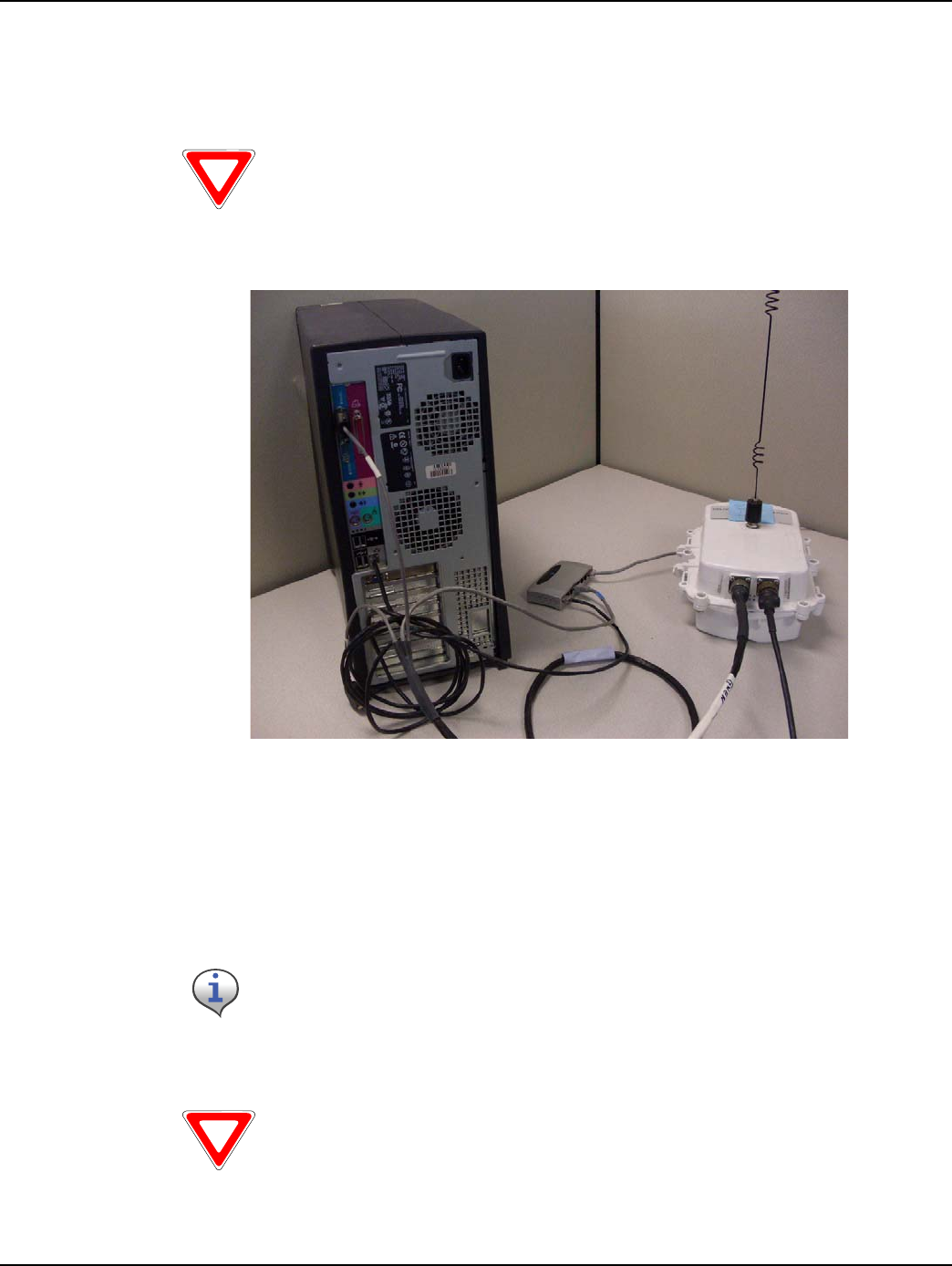
Chapter 6 - Performing System Upgrades Landis+Gyr
60 98-1031 Rev AA Concentrator User and Installation Guide
Connecting to the Concentrator Via Cables Using a Router
If you would like to be able to access the intranet from your PC while programming the concentrator,
then set up the cables using a router.
It enables you to share one intranet connection with your PC and your concentrator simultaneously.
Figure 6 - 6. Diagram of router cable setup
1. Connect the programming cable branch (labeled “Console”) to the concentrator.
2. Connect the ethernet branch (labeled “Ethernet”) to the router.
3. Plug your network cable into the router.
4. Connect the router to the network port on the PC via network cable.
5. Connect the other end of the programming cable to the COM port on the PC.
6. Launch Hyperterminal on the PC.
7. “Boot Up in Dialog”, type y for yes.
Use a router to perform this procedure. This procedure is not designed to work
with a switch.
Do not plug the LPP branch into the PC.
Launch Hyperterminal before supplying power to the concentrator.
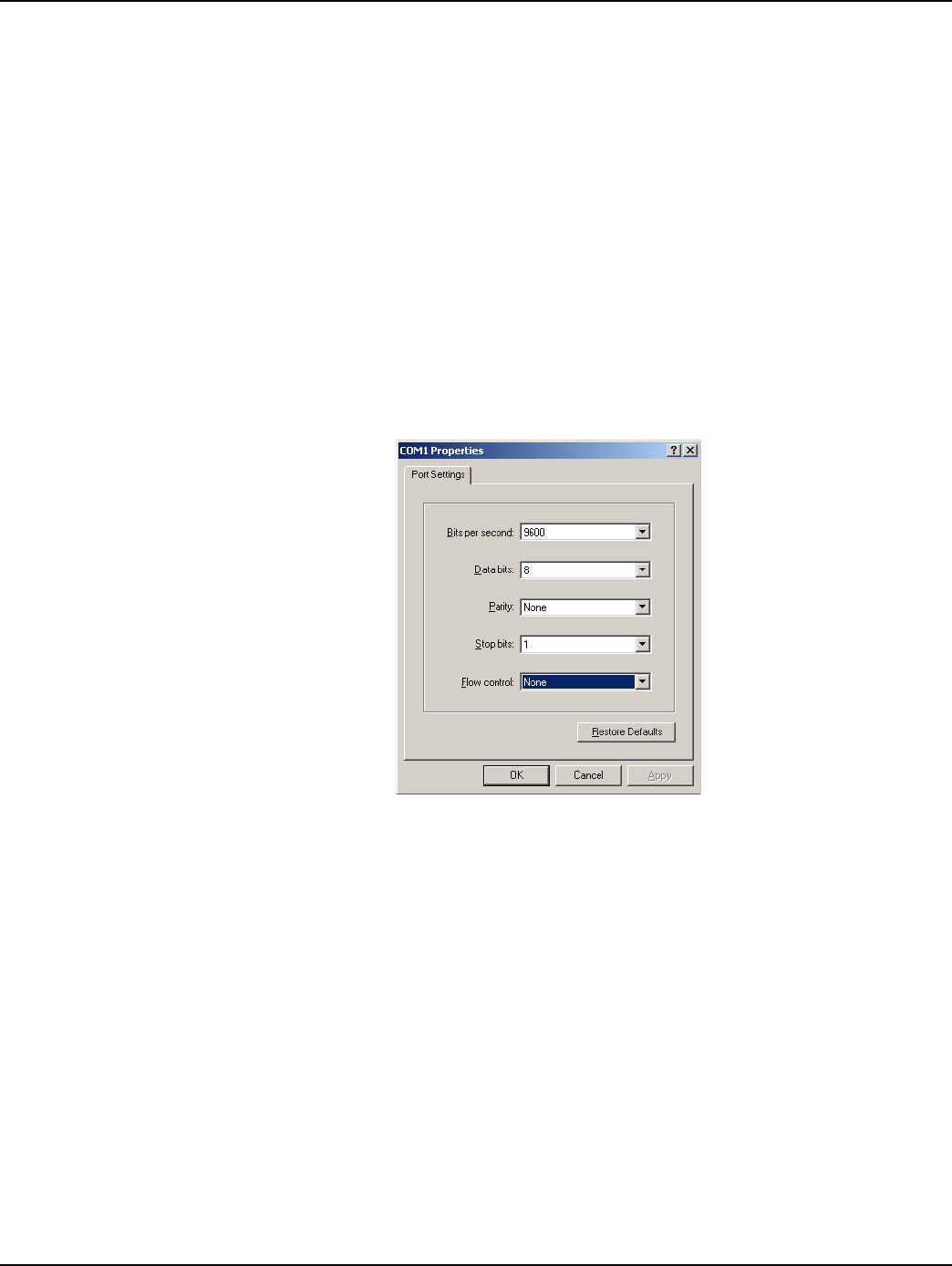
Landis+Gyr Chapter 6 - Performing System Upgrades
Concentrator User and Installation Guide 98-1031 Rev AA 61
8. Connect the AC power cable to the concentrator, and plug the other end into an outlet.
Loading the Concentrator Firmware Via Cables Using a Router
Hyperterminal automatically detects the concentrator. If it does not, close the Hyperterminal session,
unplug the concentrator, and start again.
1. Assign the concentrator an IP address.
•In Hyperterminal, specify the COM 1 port and properties as follows:
•Bits per second: 9600 baud
•Data bits: 8
•Parity: None
•Stop bits: 1
•Flow control: None.
Figure 6 - 7. Hyperterminal COM port and properties
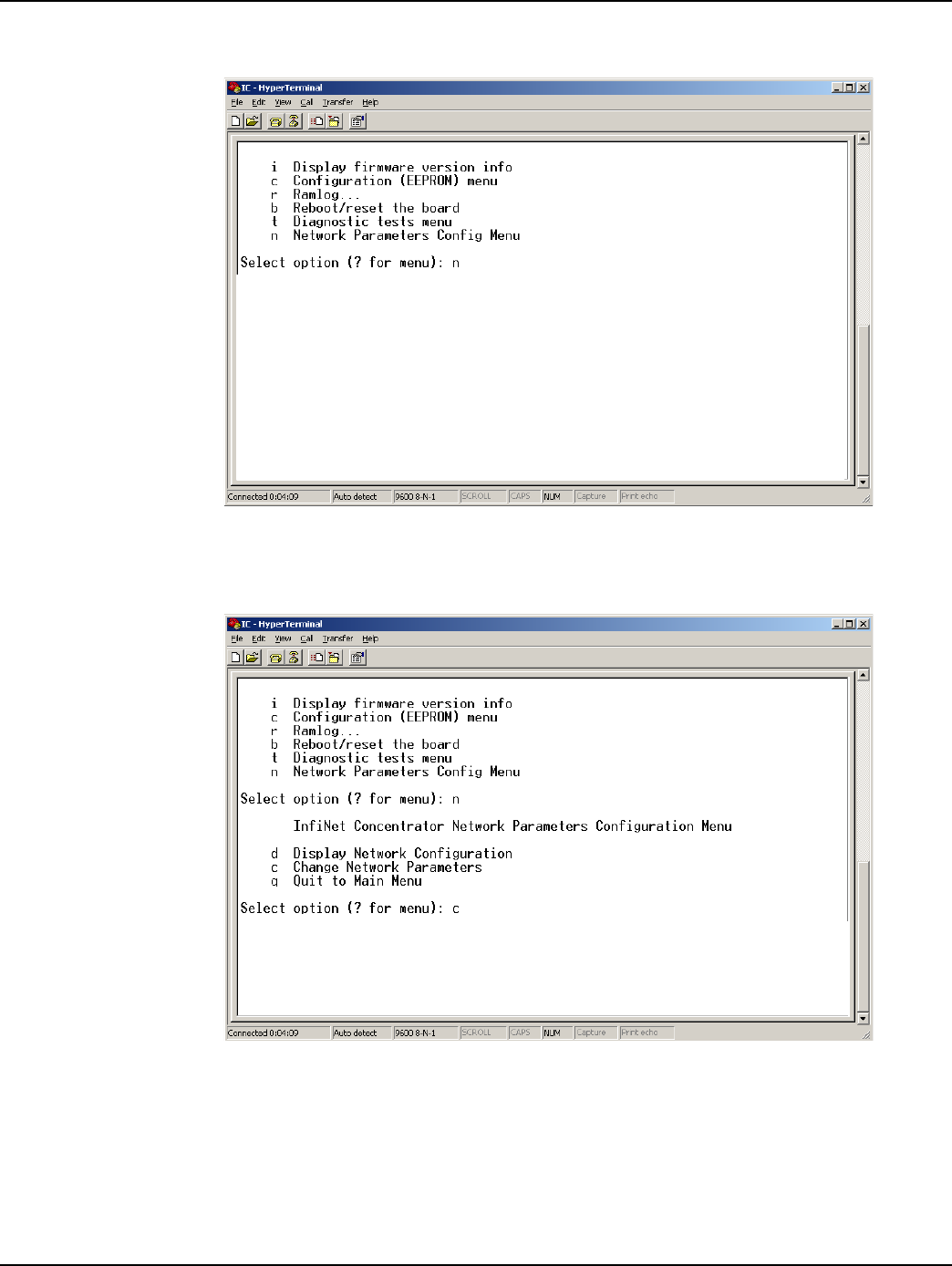
Chapter 6 - Performing System Upgrades Landis+Gyr
62 98-1031 Rev AA Concentrator User and Installation Guide
A. When the Diagnostic Mode menu displays, type n to configure network parameters.
Figure 6 - 8. Hyperterminal configure network parameters
B. Type c for Change Network Parameters.
Figure 6 - 9. Hyperterminal change network parameters
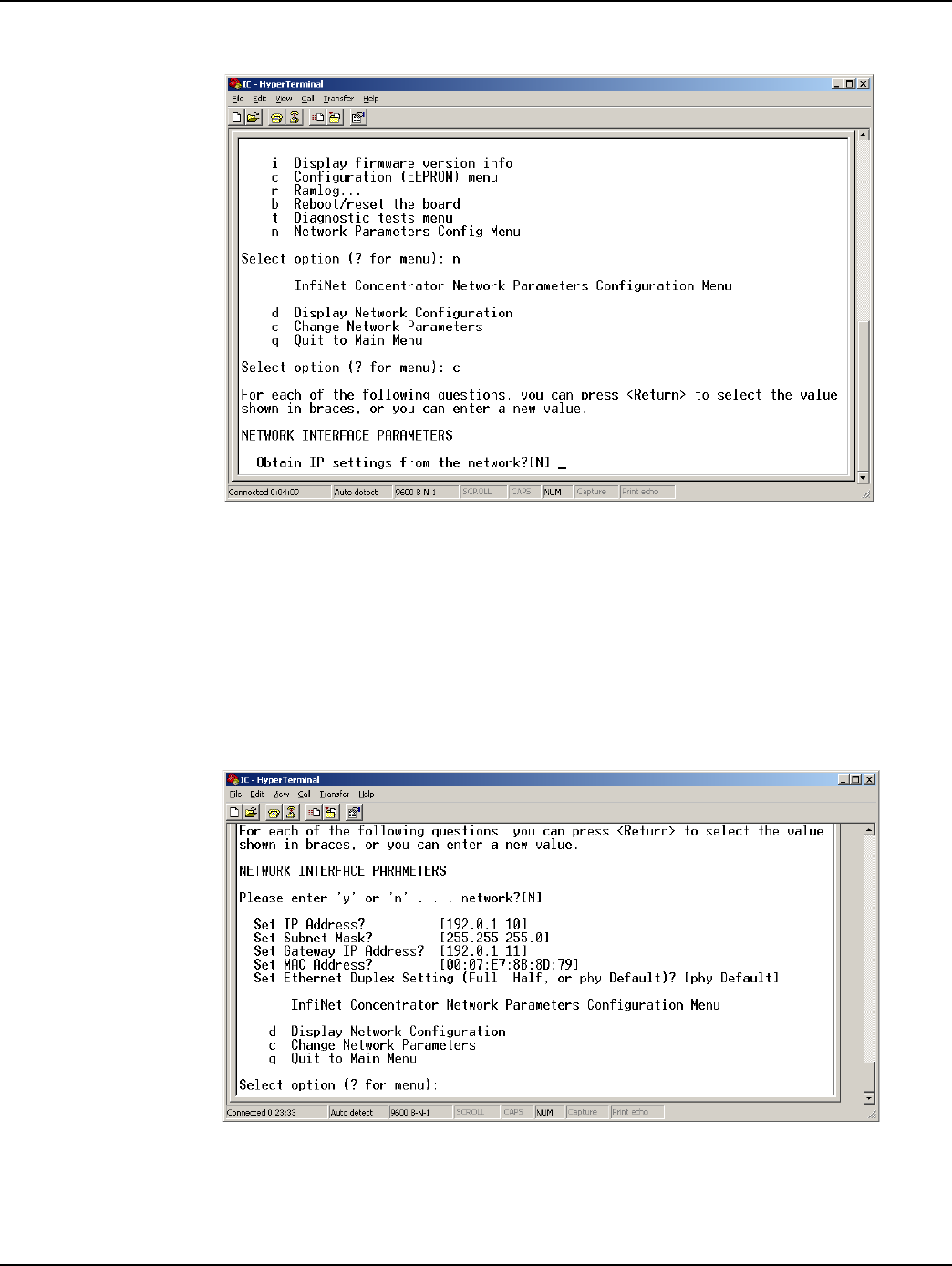
Landis+Gyr Chapter 6 - Performing System Upgrades
Concentrator User and Installation Guide 98-1031 Rev AA 63
C. Type y for Yes to go to the network to dynamically obtain an IP address.
Figure 6 - 10. Hyperterminal obtain IP from network
D. Press the Enter key to keep the default options:
•Set IP Address?
•Set Subnet.Mask?
•Set Gateway IP Address?
•Set NAC Address?
•Set Ethernet Duplex Setting?
Figure 6 - 11. Hyperterminal keep default settings
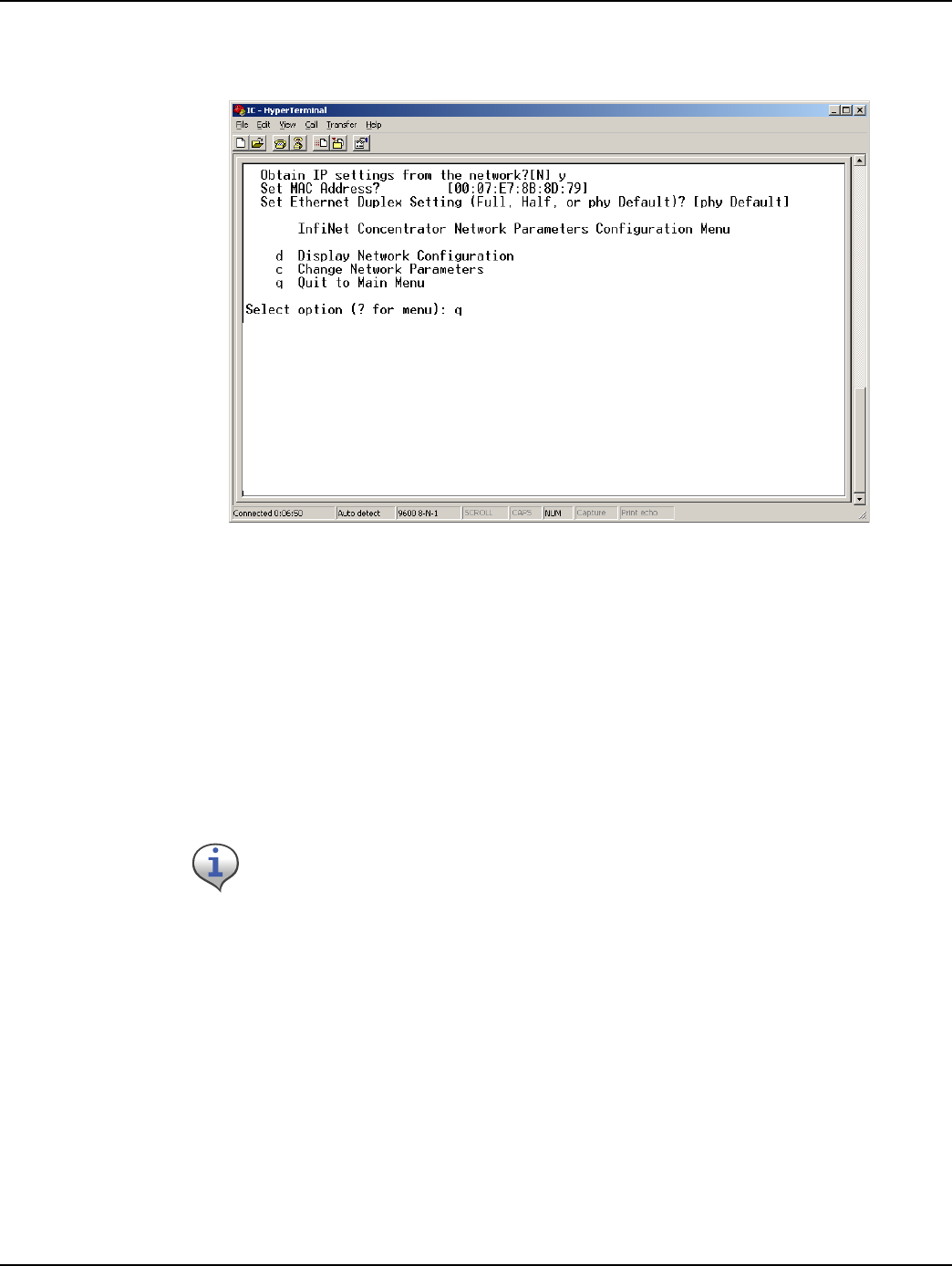
Chapter 6 - Performing System Upgrades Landis+Gyr
64 98-1031 Rev AA Concentrator User and Installation Guide
E. Type q for Quit. Hyperterminal displays a message to let you know it is saving changes in
memory.
Figure 6 - 12. Hyperterminal quit Diagnostics
F. Type b to Boot the concentrator.
G. Type y for Yes to reset the system. Wait for the reset to complete. When Hyperterminal
restarts, it displays new IP address. Note the IP address; you will need it for subsequent
steps.
2. Copy the rom.bin and image.bin files to your c:\ drive before starting the update Flash memory
process.
3. Update the rom.bin file.
A. Open a command prompt window, usually under Start | Programs | Accessories. Keep
Hyperterminal open.
Try to position the c:\ prompt and Hyperterminal windows so that you can see
both of them at once.
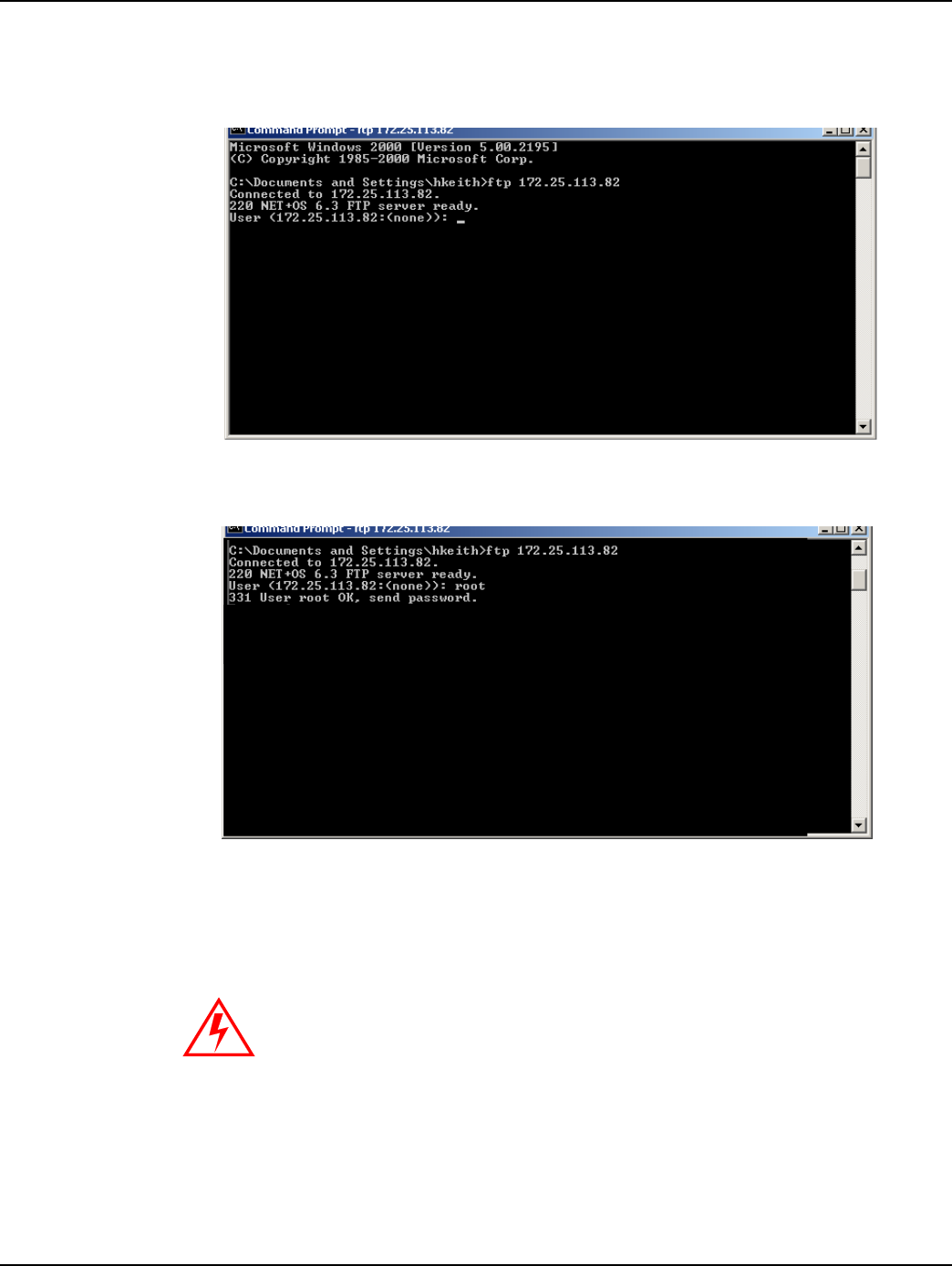
Landis+Gyr Chapter 6 - Performing System Upgrades
Concentrator User and Installation Guide 98-1031 Rev AA 65
B. Type ftp, space, and then the IP address just assigned to your concentrator, in this example
ftp 172.25.113.82. The command window connects to the CPU to update the
rom.bin.
Figure 6 - 13. C:\ prompt
C. Type the user root then the Enter key. The user is case-sensitive.
Figure 6 - 14. C:\ root
D. Type password Netsilicon or password, then the Enter key.This password is case-
sensitive.
E. Type bin, then the Enter key.
Skipping this critical step corrupts the image on your concentrator.
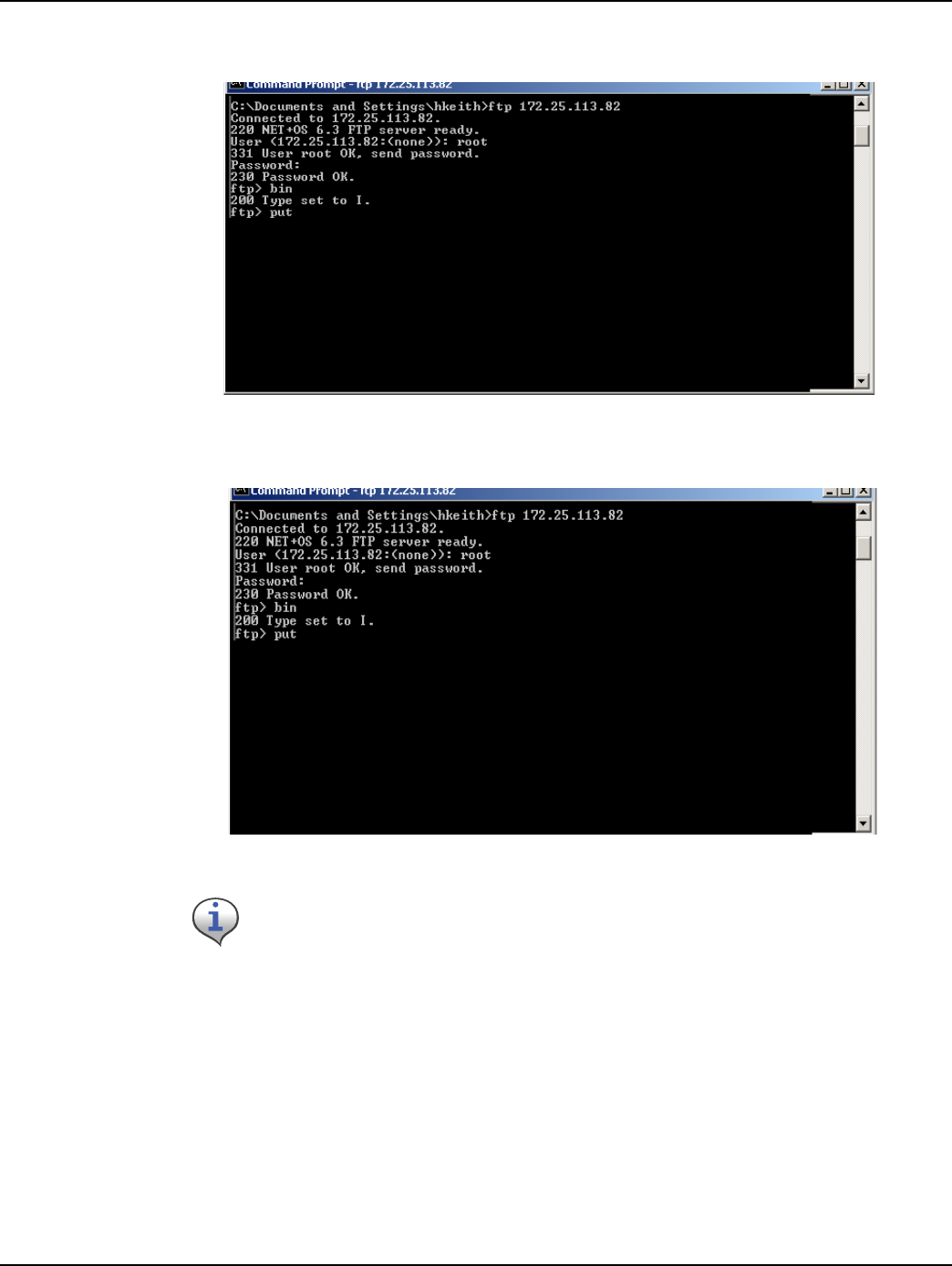
Chapter 6 - Performing System Upgrades Landis+Gyr
66 98-1031 Rev AA Concentrator User and Installation Guide
Figure 6 - 15. c:\ password
F. Type put c:\rom.bin, then the Enter key
Figure 6 - 16. .put C:\rom.bin
If you saved the bin files somewhere other than the C:\ drive, then type the
correct file path in this step.
C:\rom.bin
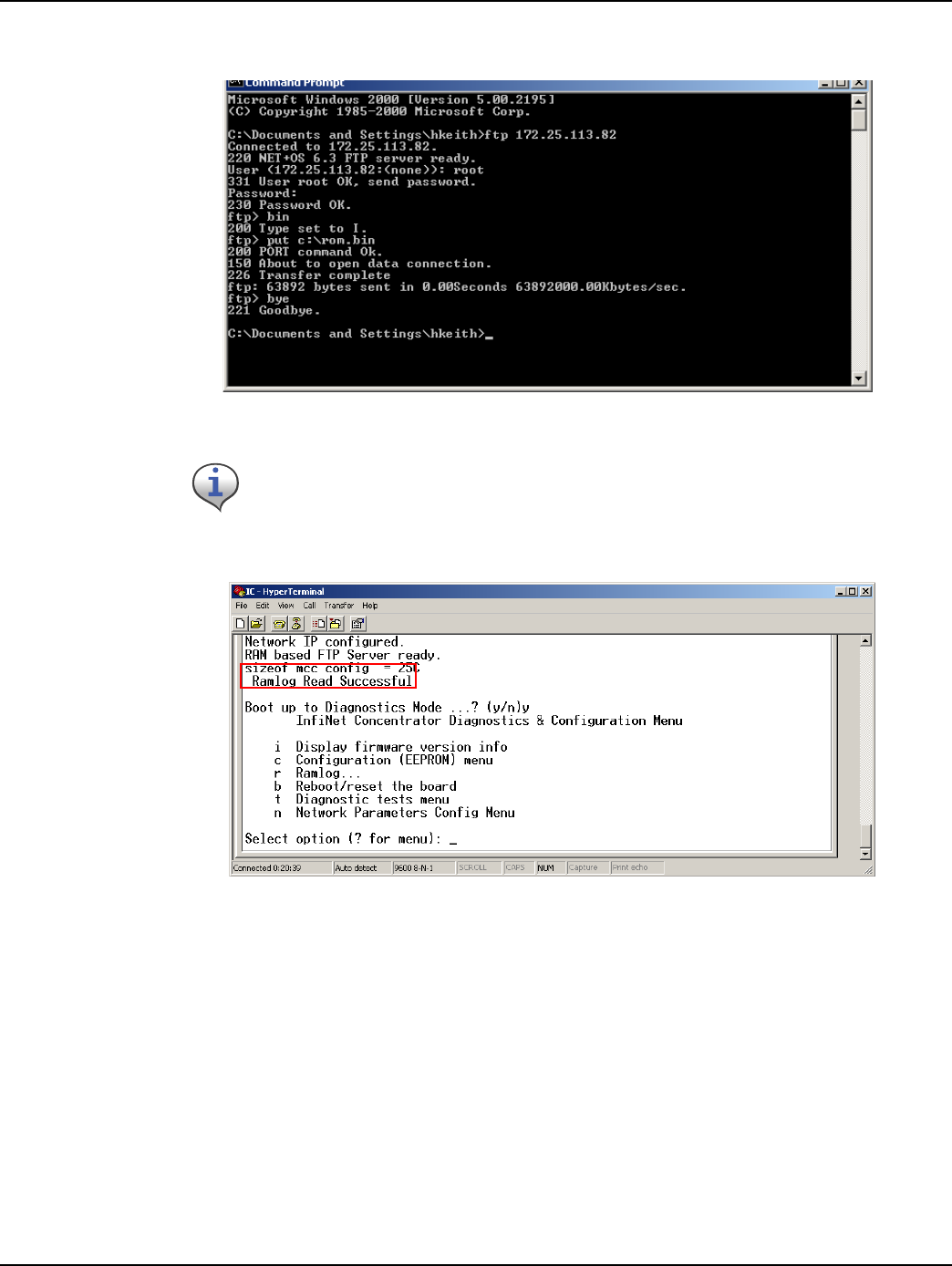
Landis+Gyr Chapter 6 - Performing System Upgrades
Concentrator User and Installation Guide 98-1031 Rev AA 67
G. Type bye.
Figure 6 - 17. C:\bye
Figure 6 - 18. Ramlog read successful message
4. Boot to Diagnostics Mode by typing y for yes in the Hyperterminal window.
5. Update the image.bin file.
A. Open a command prompt window, usually under Start | Programs | Accessories.
After a few seconds, Hyperterminal displays messages to confirm a successful
restart. When you see the message “Ramlog Read Successful,” you can
continue with the programming process.

Chapter 6 - Performing System Upgrades Landis+Gyr
68 98-1031 Rev AA Concentrator User and Installation Guide
B. Type ftp, space, and then the IP address just assigned to your concentrator, for example ftp
192.0.1.10. The command window connects to the CPU board to update the image.bin.
Figure 6 - 19. C:\ prompt
C. Type user root, then the Enter key.The user is case-sensitive.
Figure 6 - 20. C:\root
D. Type password Netsilicon or password, then the Enter key. This password is case-
sensitive.
E. Type bin, then the Enter key.
Skipping this critical step corrupts the image on your concentrator.
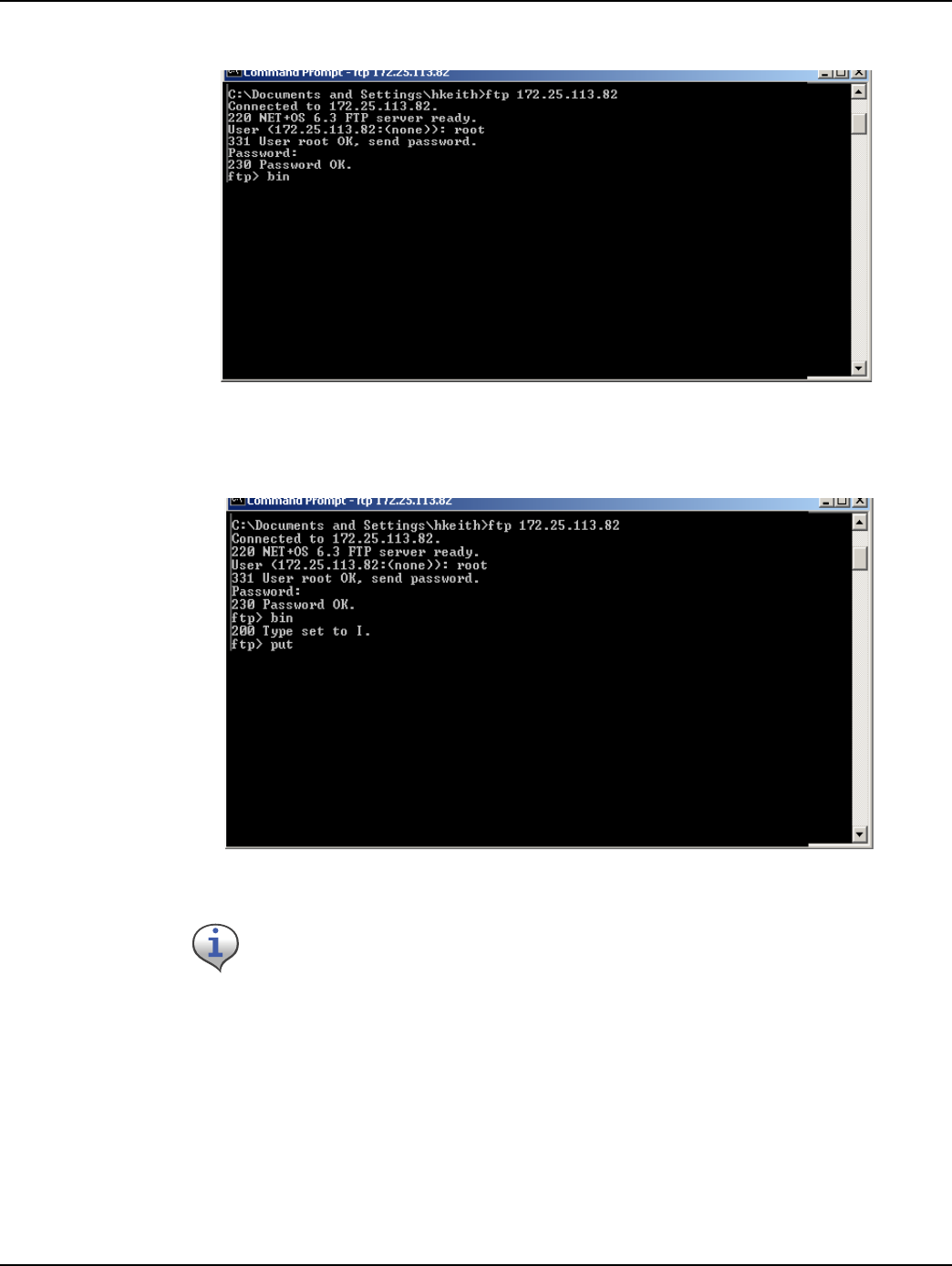
Landis+Gyr Chapter 6 - Performing System Upgrades
Concentrator User and Installation Guide 98-1031 Rev AA 69
.
Figure 6 - 21. C:\Netsilicon
F. Type put c:\image.bin, then the Enter key.
Figure 6 - 22. put C:\image.bin.
If you saved the bin files somewhere other than the C:\ drive, then type the
correct file path in this step.
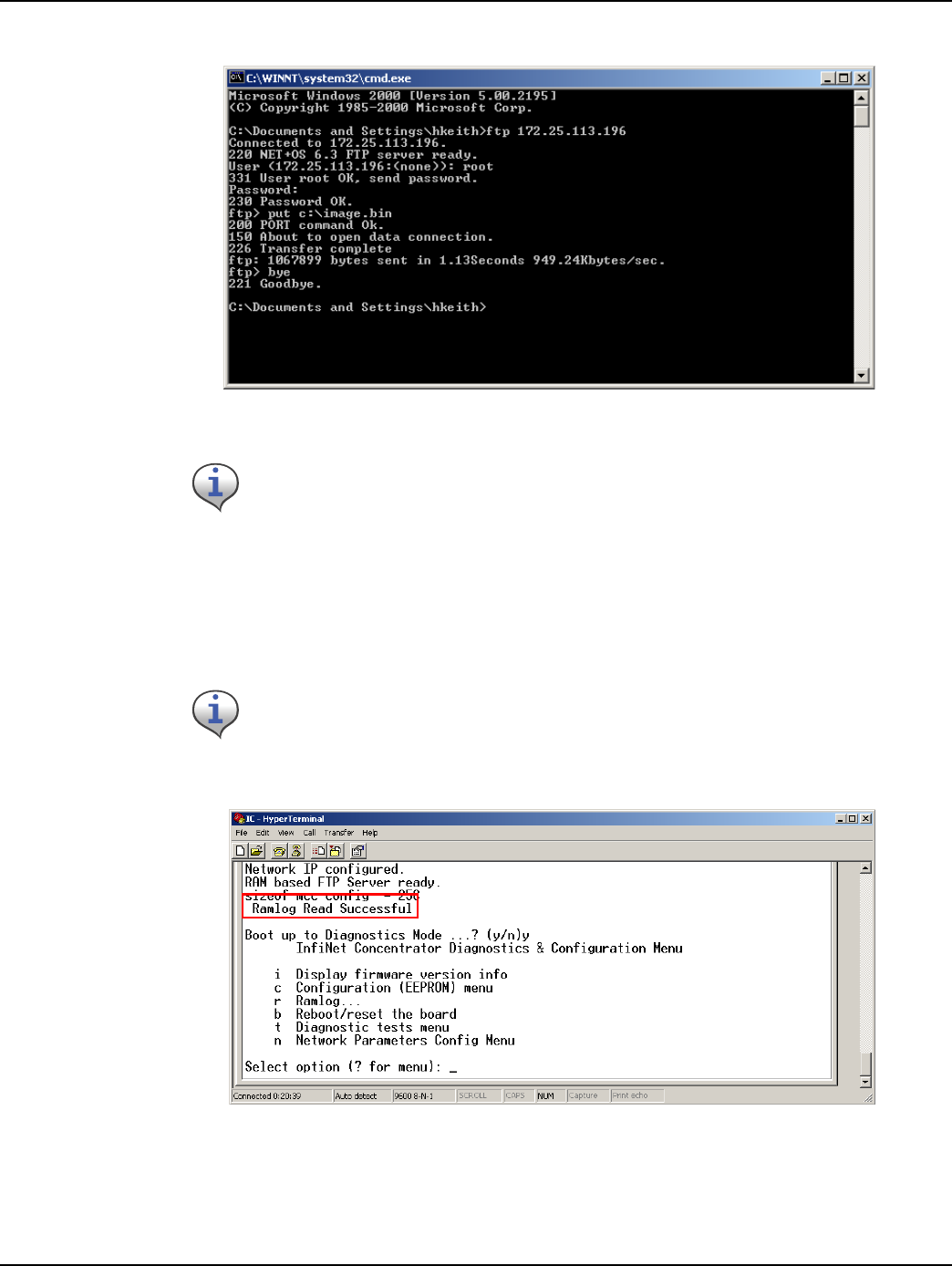
Chapter 6 - Performing System Upgrades Landis+Gyr
70 98-1031 Rev AA Concentrator User and Installation Guide
G. Type bye.
Figure 6 - 23. C:\bye
6. Boot to Diagnostics Mode by typing y for yes in the Hyperterminal window.
7. When the command prompt displays a message to say the transfer is complete, type bye to reset
the board.
8. Return to Hyperterminal. Type y for Yes to return to the Diagnostics menu.
9. Confirm the subnet mask address.
Figure 6 - 24. Ramlog read successful message
After a few seconds, Hyperterminal displays messages to confirm a successful
restart. When you see the message “Ramlog Read Successful,” you can
continue with the programming process.
Return to Diagnostics quickly, or Hyperterminal tries to obtain another new IP
address.
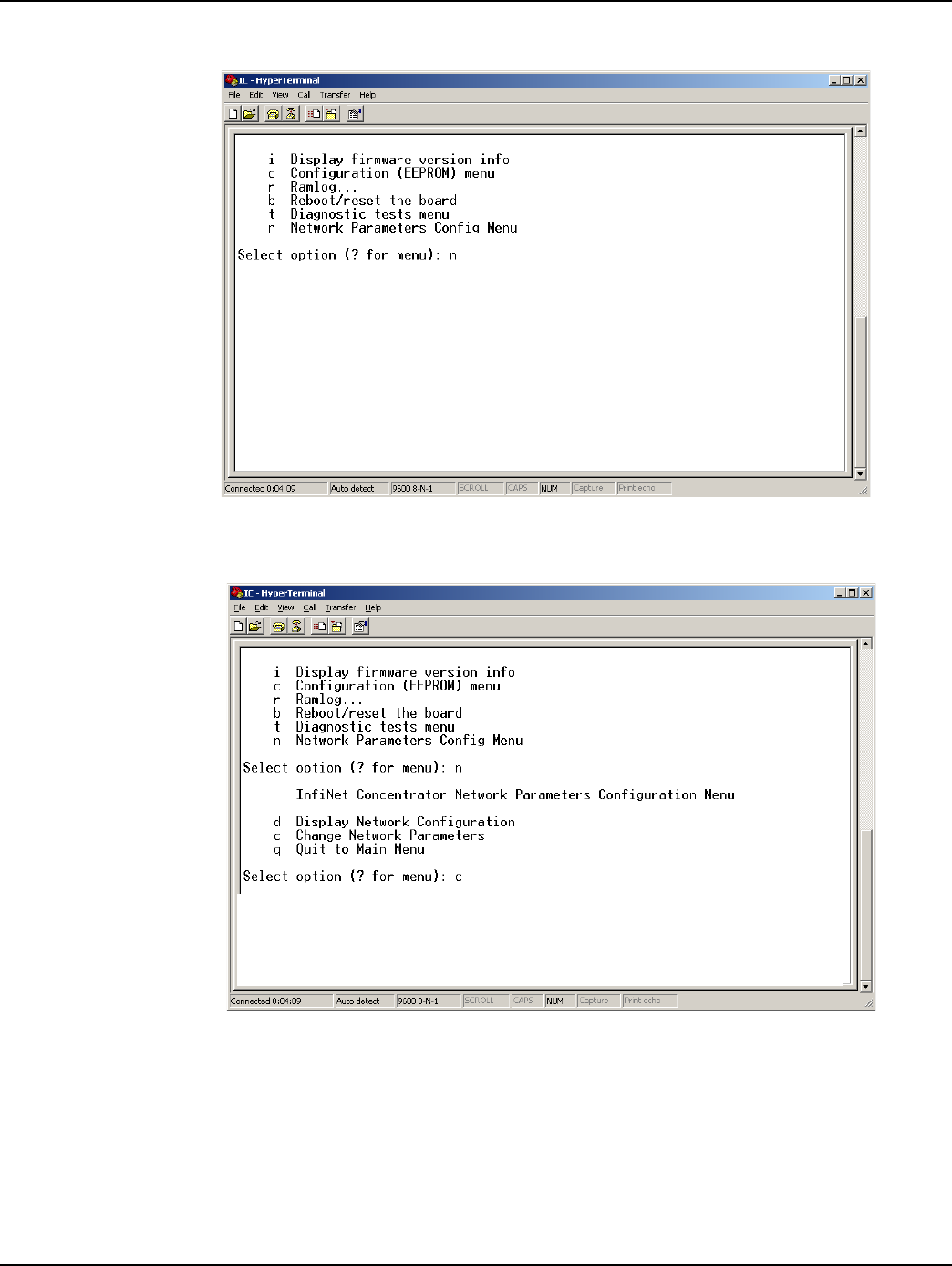
Landis+Gyr Chapter 6 - Performing System Upgrades
Concentrator User and Installation Guide 98-1031 Rev AA 71
H. In the Diagnostics Menu, type n for Network Parameters Config Menu.
Figure 6 - 25. Hyperterminal network configuration
I. Type c for Change Network Parameters.
Figure 6 - 26. Hyperterminal change
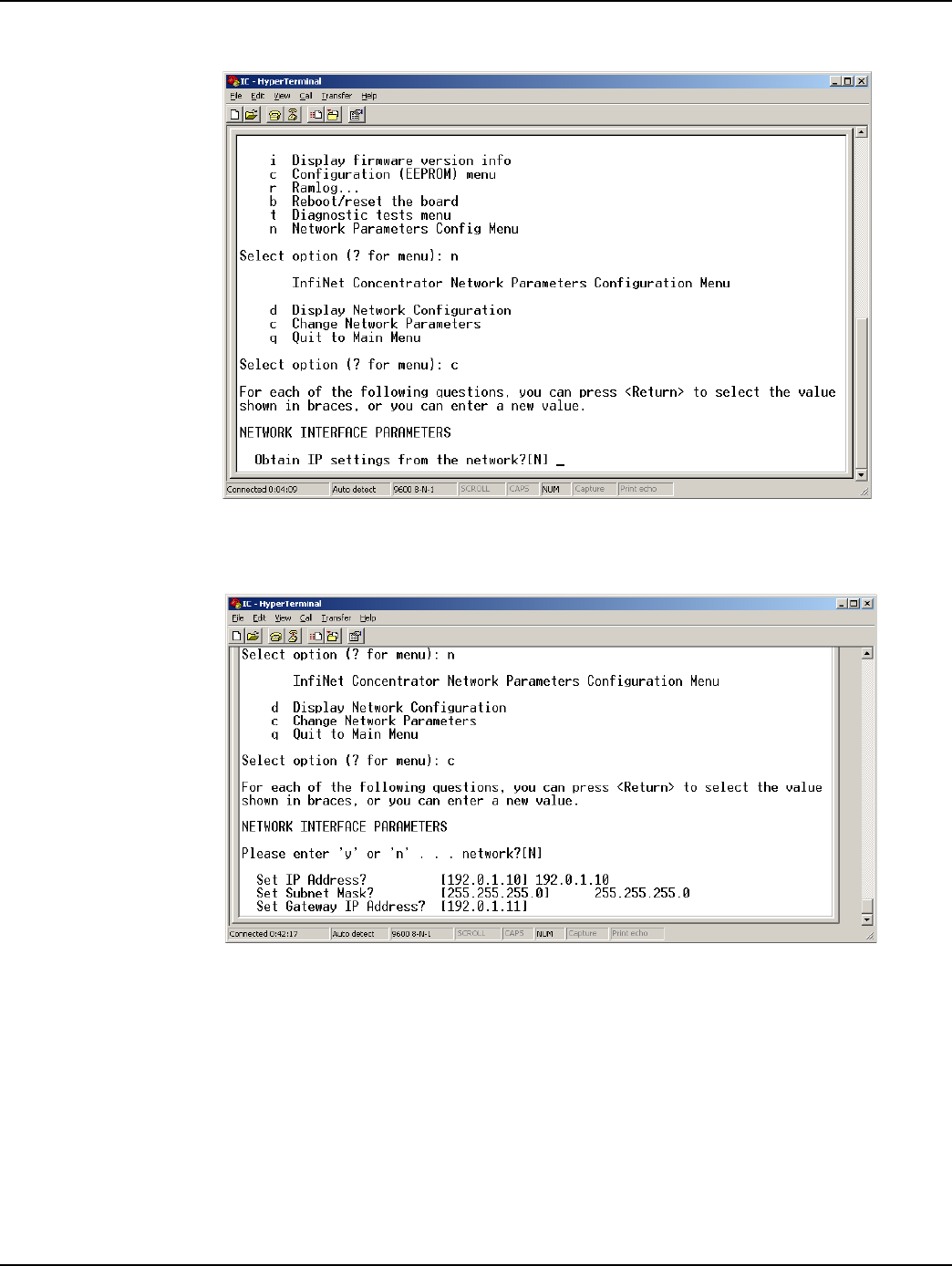
Chapter 6 - Performing System Upgrades Landis+Gyr
72 98-1031 Rev AA Concentrator User and Installation Guide
J. Press the Enter key at N to specify a static IP.
Figure 6 - 27. Hyperterminal no
K. At the Subnet mask prompt, re-type the subnet indicated by Hyperterminal.
Figure 6 - 28. Hyperterminal re-type subnet mask
L. Press the Enter key for the rest of the default options:
•Set IP Address?
•Set Subnet.Mask?
•Set Gateway IP Address?
•Set NAC Address?
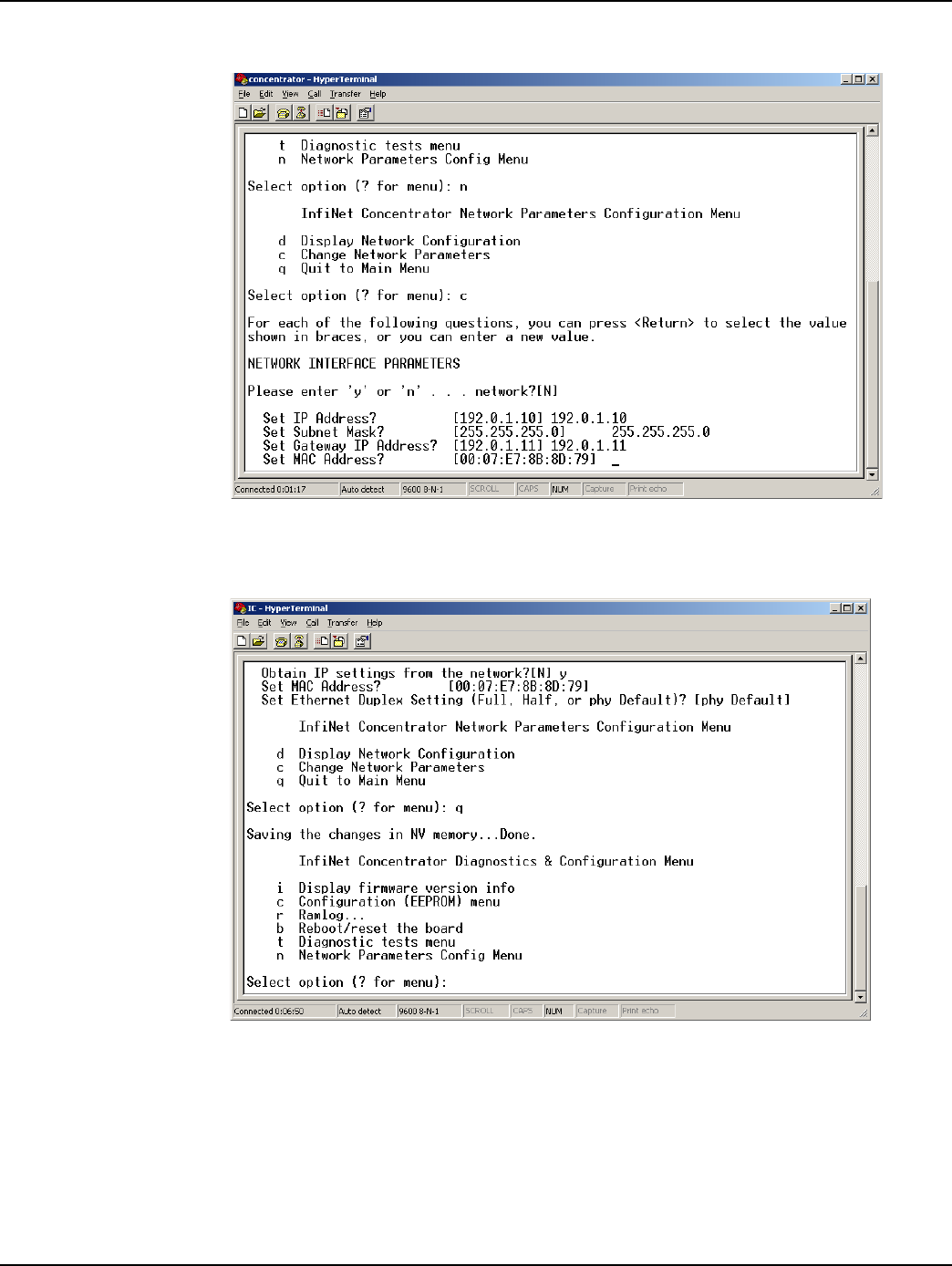
Landis+Gyr Chapter 6 - Performing System Upgrades
Concentrator User and Installation Guide 98-1031 Rev AA 73
M. Set Ethernet Duplex Setting?
Figure 6 - 29. Hyperterminal accept default network options
N. Type q for Quit.
Figure 6 - 30. Hyperterminal quit
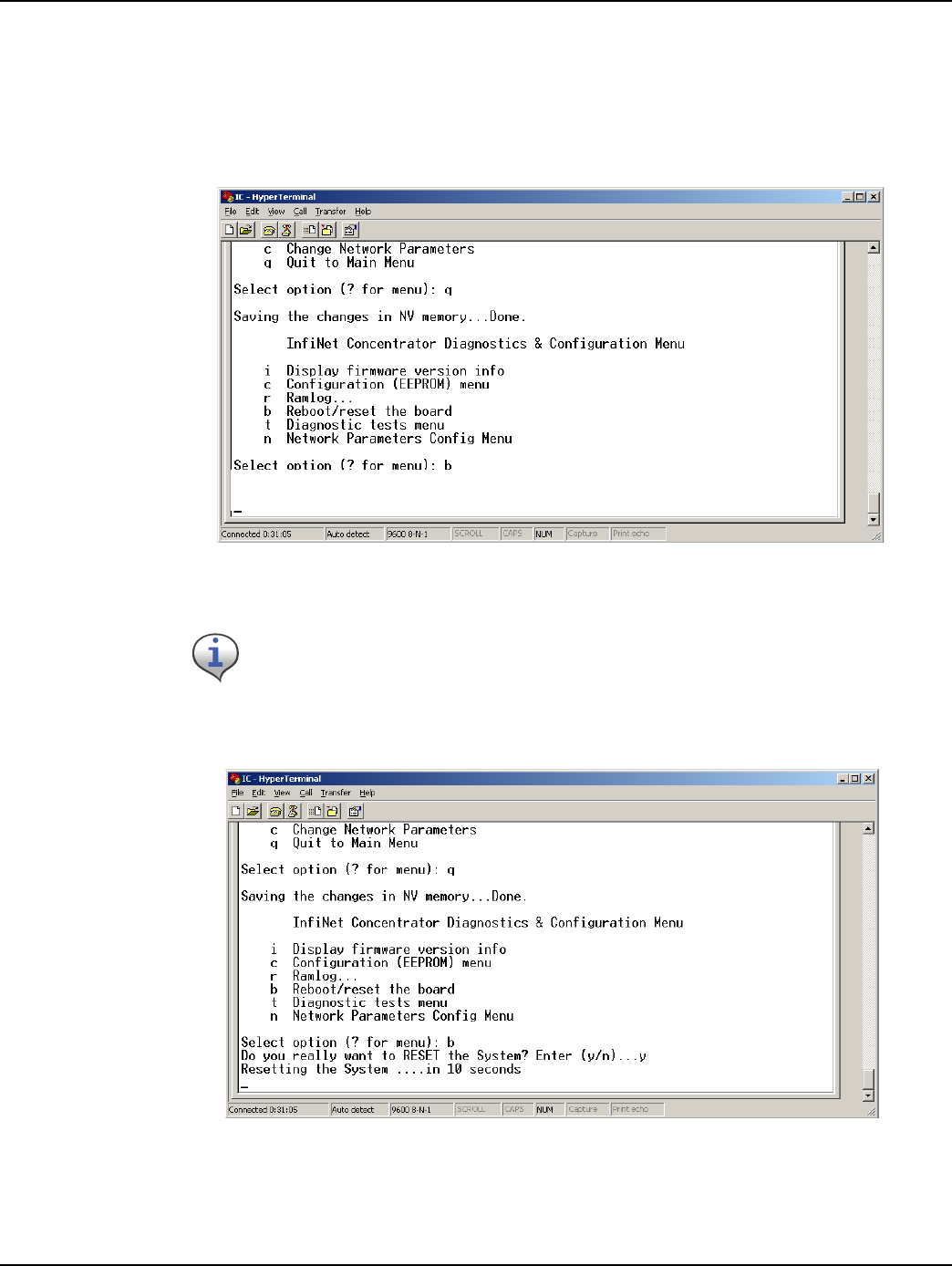
Chapter 6 - Performing System Upgrades Landis+Gyr
74 98-1031 Rev AA Concentrator User and Installation Guide
Testing the Concentrator
Test the concentrator to verify that it has been programmed correctly.
1. Unplug the ethernet cable from the router.
2. In the Diagnostics menu, type b to reboot the concentrator system.
Figure 6 - 31. Diagnostic Menu
3. Hyperterminal reboot
4. Type y to Yes, reset the system.Wait for the system to boot into normal operation.
Figure 6 - 32. Hyperterminal rebooting message
5. Type i to display firmware version information.
If the Diagnostics Menu does not display, then start over again from the first
step in this section.
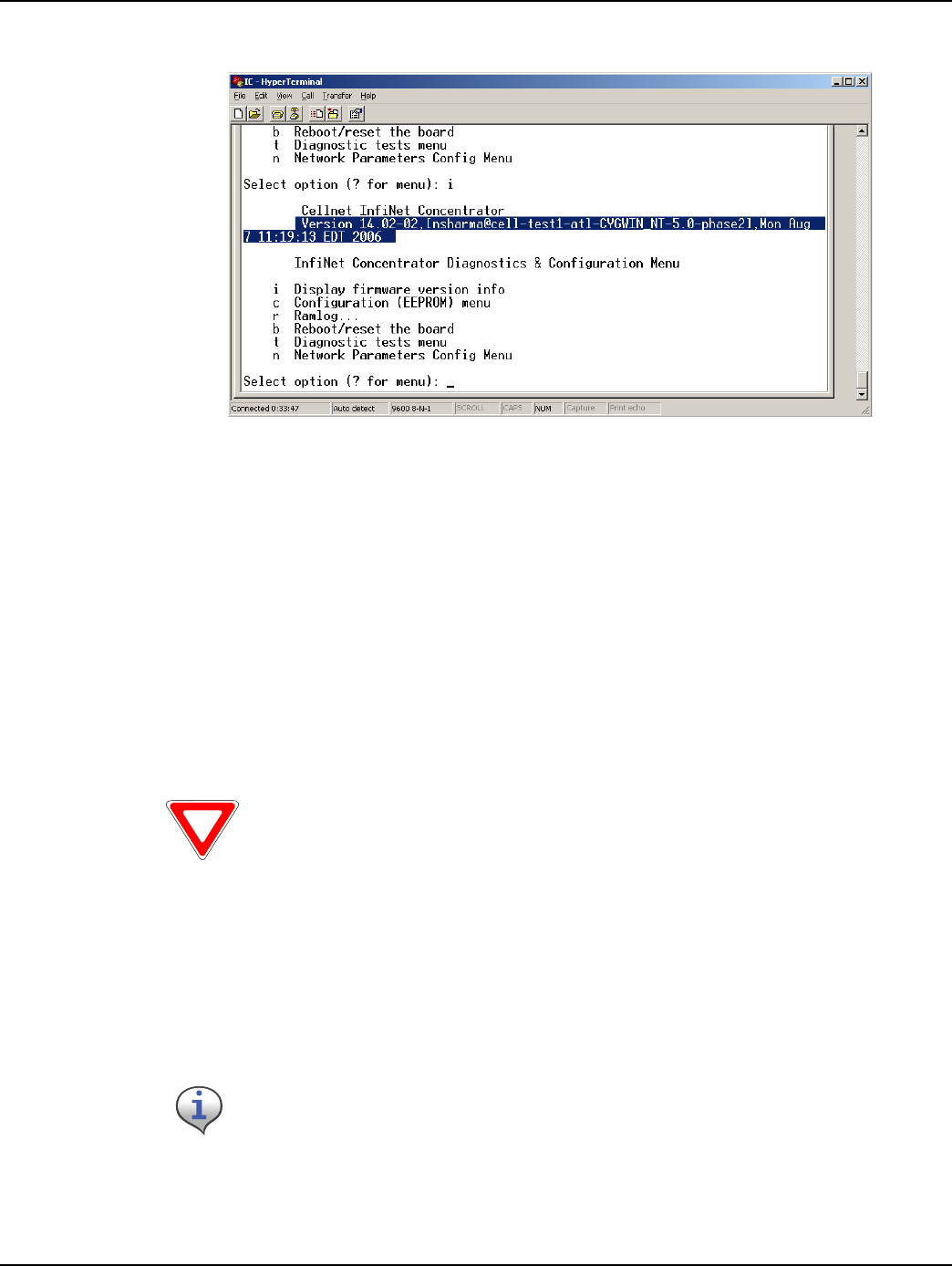
Landis+Gyr Chapter 6 - Performing System Upgrades
Concentrator User and Installation Guide 98-1031 Rev AA 75
6. Verify the version number.
Figure 6 - 33. Hyperterminal reboot
7. Unhook all the cables.
Upgrading IWR Radio Firmware
To perform these tasks you need:
• Direct or OTA concentrator connection
•RadioShop
Specific instructions for updating the IWR firmware using RadioShop are in the RadioShop Getting
Started Guide.
Upgrading the Radio’s DCW
A Device Control Word (DCW) is a program written in the Gridstream programming language.
DCWs execute within Gridstream devices and provide the ability to control the device. The DCW
interacts with firmware and directs the radio to do things such as reboot or perform advanced
functions.
Verify with your Landis+Gyr representative that you are using the latest
available version of the RadioShop application.
For instance, the MCCTIME.hex DCW contains the current version of MCC
Helper. MCC Helper queries the radio to get its ID, and begins sending
discovery packets to the assigned Take Out Point.
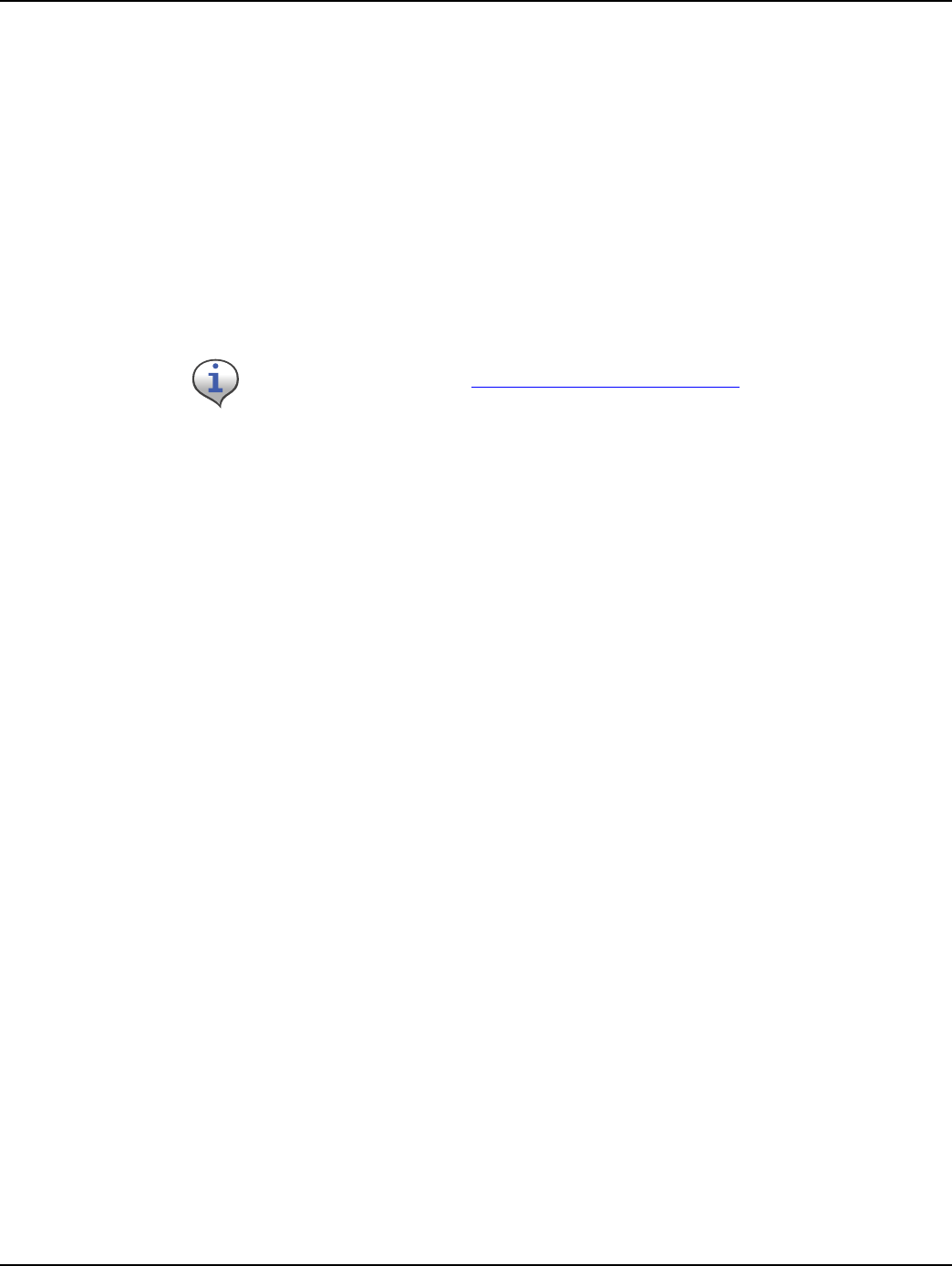
Chapter 6 - Performing System Upgrades Landis+Gyr
76 98-1031 Rev AA Concentrator User and Installation Guide
Upgrade the concentrator’s DCW with Network Configuration Manager tool, via direct or OTA
connection.
1. Open the Network Configuration Manager tool.
2. Connect to the concentrator’s radio.
3. Click the Load DCW button.
4. Select the DCW from the file list.
5. Click the Open button.
6. The DCW loads and a series of messages display along the status bar of the Network
Configuration Manager window.
7. Network Configuration Manager displays a message when the DCW loads successfully.
For more information about working with DCWs, see the Network Configuration Manager Users
Guide.
The MCC Helper DCW displays in the DCW section of the window. Verify with
customer support at ëçäìíáçåëìééçêíKå~]ä~åÇáëÖóêKÅçã that you have the most
current version.
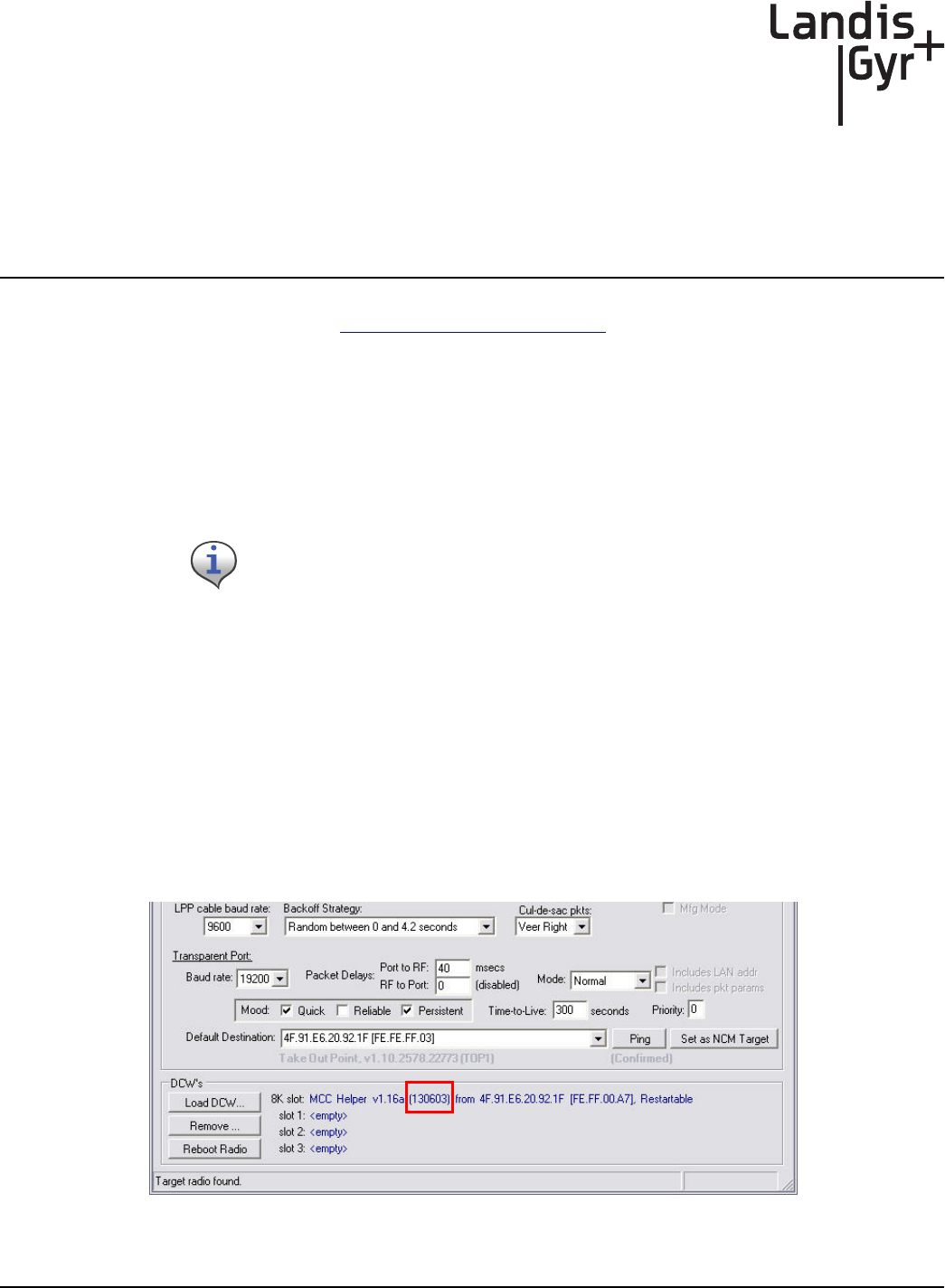
7
Series IV Concentrator U and I Guide 98-1031 Rev AA 77
Troubleshooting
This chapter lists common issues and steps to take to solve related problems. Contact Landis+Gyr
Customer Operations at ëçäìíáçåëìééçêíKå~]ä~åÇáëÖóêKÅçã with questions.
Verifying Configuration
If the network does not discover a concentrator, verify that the correct Network ID and destination
are programmed into the radio. If so, then verify that the radio can communicate with the TOP.
To verify communications with the TOP, use the ping command in the Network Configuration
Manager application. This sends a message to the TOP and back to verify the TOP exists. Ping while
plugged directly into the concentrator via a cable or over the air via another radio from the ground
that is connected to the concentrator.
• If the ping is not successful, double-check the destination or choose another TOP.
• If the ping is successful, ensure that the radio is able to read the MCCID in the CPU.
To check the CPU, connect to the radio, and then locate the MCCID (in format MCC Helper v1.16a
(130603) from the DCW list on the Network Configuration Manager main screen, as shown in
Figure 7 - 1.
Figure 7 - 1. MCCID
The Network Configuration Manager application is required to perform these
steps.
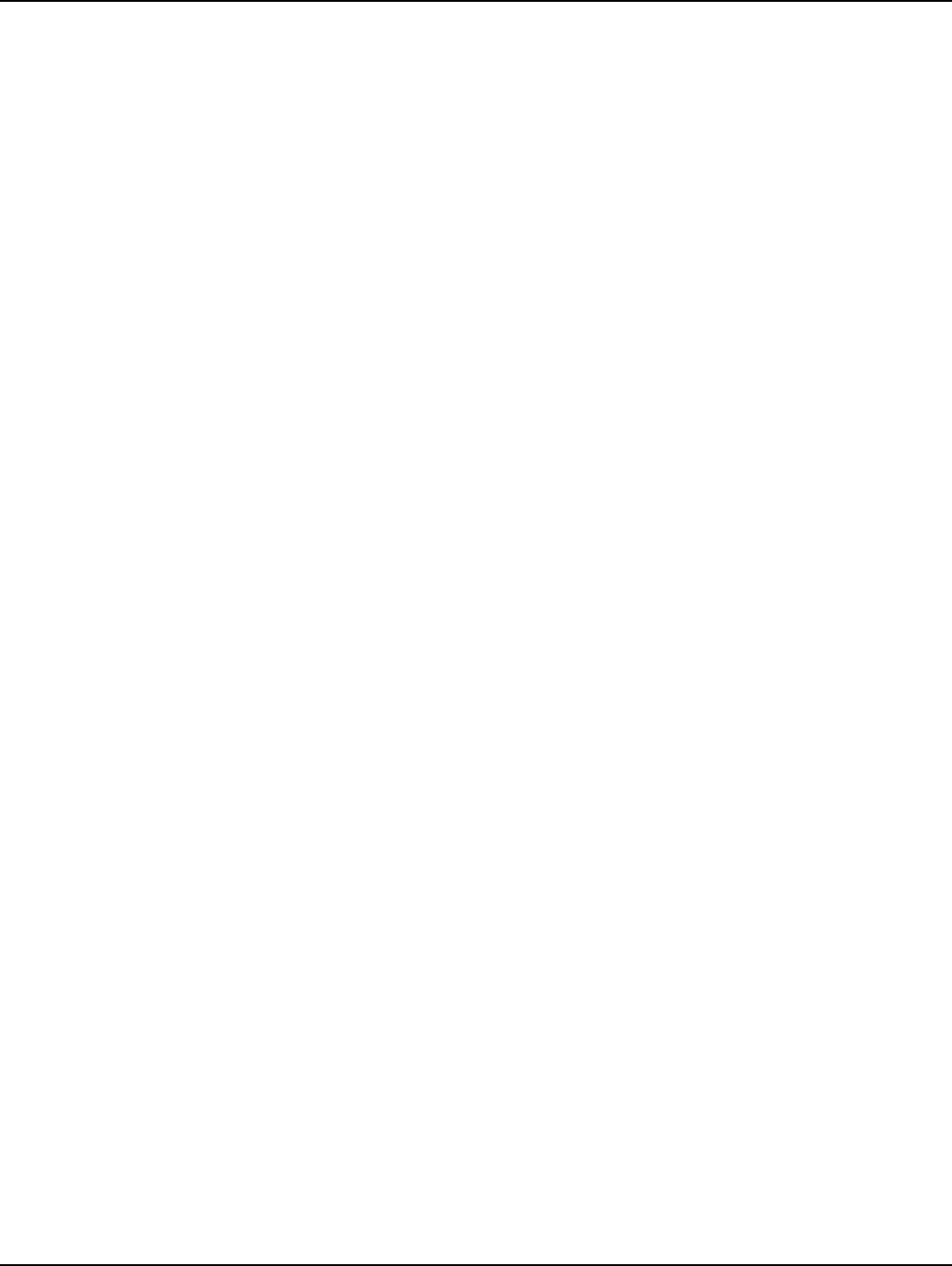
Chapter 7 - Troubleshooting Landis+Gyr
78 98-1031 Rev AA Series IV Concentrator U and I Guide
If the MCCID is zero (in format MCC Helper v1.16a (0) from 4F.91.E6.20.92.1F
[FE.FF.00.A7]), a CPU configuration failure occurred and the DCW was unable to
communicate with the CPU. To configure the CPU so it can communicate with the DCW, complete
the following steps:
1. Connect to the CPU using Hyperterm, and then select Y in the Boot screen to boot the unit into
diagnostic mode.
2. Type C.
The EEPROM Configuration menu is displayed for you to verify information.
3. Verify or edit the programmed values for:
•MccNetAddress
•MccNodeAddress
•LogMgrNetAdddress
•LogMgrNodeAddress
•AlarmNetAddress
•AlarmNodeAddress
•MinutesFromGMT
•DayLightSavingsType
Follow the instructions and exit the EPROM menu, booting only if requested by the unit.
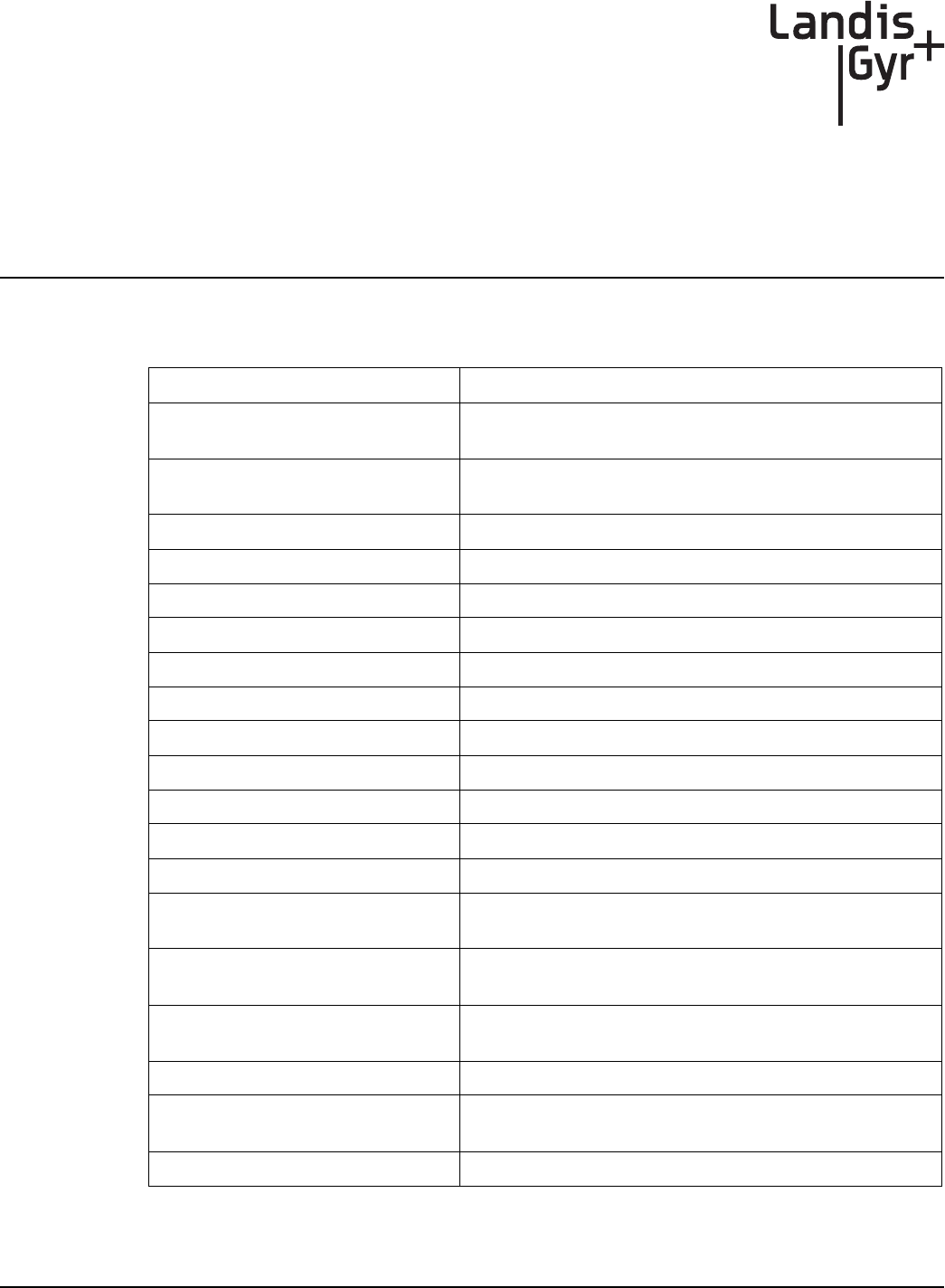
A
Series IV Concentrator U and I Guide 98-1031 Rev AA 79
Product Specifications
Table A-1. General Specifications
Element Description
Concentrator Dimensions (Excludes
antennas)
H x W x D
4.9" x 11.82" x 9.30"
Antennas Three (3), one on top and two on the bottom. Typical
antenna length is 17.5".
Weight 12.5 Lbs.
Standards Compliance FCC Part 15, Class B
Operating AC Voltage Autoranging 120-277 VAC
Operating Temperature -40°C to 85°C
Storage Temperature -40°C to 85°C
Color White
Enclosure Material/Type Aluminum/NEMA-4
Battery Backup Time 8 hrs, typical
Data Storage 3 days, typical
Backup Battery Sealed lead-acid 12V 4.5 Amp/hr battery
Mounting Options Utility pole and streetlights
Communication Technology Direct Sequence Spread Spectrum - LAN, Asynchronous
Frequency Hopping Spread Spectrum - WAN
Modulation Scheme On/Off Keying (OOK) - LAN
Frequency Shift Keying (FSK) - WAN
Number of Network Elements Under
Control
• 1500 Communication modules, max
• 500-1,000 modules, typical
Regulatory Devices Supported Electric (kWh, Kvar), Gas, Water
Types of Data Available Consumption, TOU, Peak Demand, Interval Load Profile,
Power Quality
Critical Alarms Power Outage, Communication Loss
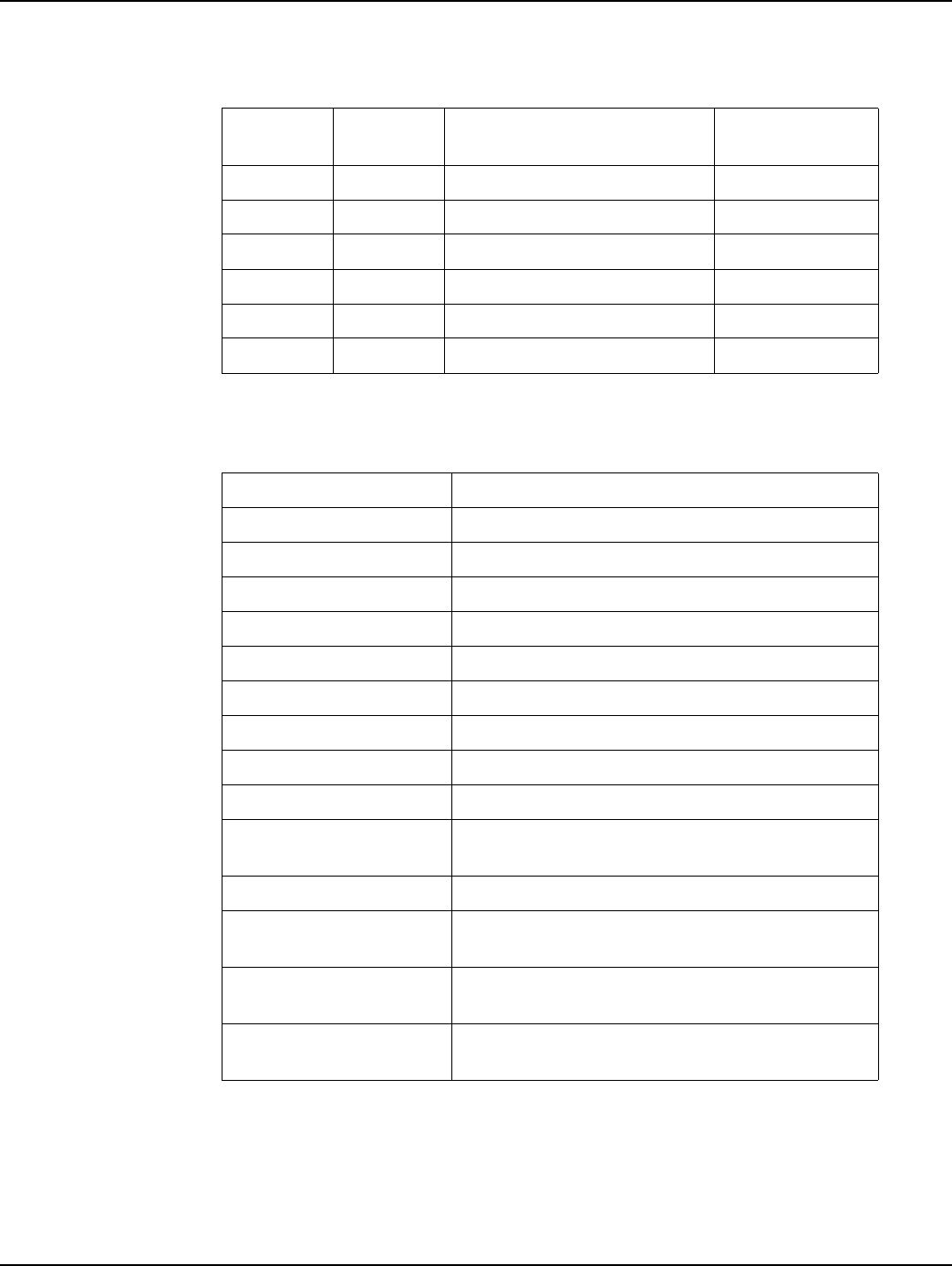
Appendix A - Product Specifications Landis+Gyr
80 98-1031 Rev AA Series IV Concentrator U and I Guide
Table A-2. Power Consumption
Voltage In
(Vac)
Current In
(Amps)
Load Power In (W)
120 0.151 Battery charged/transmitting 12.75
240 0.086 Battery charged/transmitting 12.15
120 0.085 Battery charged/receive only 6.35
240 0.050 Battery charged/receive only 6.35
120 0.200 Battery charging/transmitting 17.13
240 0.120 Battery charging/transmitting 16.00
Table A-3. WAN Radio Specifications
Element Description
RF Frequency Range License-free, 902-928 MHz
Channels 240
Channel Spacing 100 kHz
RF Data Baud Rates 9.6 - 38.4 kbps
Spreading Technique Frequency Hopping
Hopping Technique Pseudo Random, Asynchronous
Hopping Patterns 65,536 (Unique per Network)
Network Address Latitude/Longitude Coordinates
Frequency Stability +/- 3 ppm over temperature
Sensitivity (at 10% packet
error rate)
-112 dBm (@ 9.6 kbps) typical
Co-channel rejection -10 dB typical
Adjacent Channel
rejection
30 dB typical
Alternate Channel
rejection
45 dB typical
Transmit Output Power
(WAN Radio)
20, 24, 29 dBm (user selectable)

B
Series IV Concentrator U and I Guide 98-1031 Rev AA 81
Compliance
FCC Class B
This equipment has been tested and found to comply with the limits for a Class B digital device,
pursuant to Part 15 of the FCC Rules. These limits are designed to provide reasonable protection
against harmful interference in a residential installation. This equipment generates, uses, and can
radiate radio frequency energy and, if not installed and used in accordance with the Instructions, may
cause harmful interference to radio communications. However, there is no guarantee that
interference will not occur in a particular installation. If this equipment does cause harmful
interference to radio or television reception, which can be determined by turning the equipment off
and on, the user is encouraged to try to correct the interference by one or more of the following
measures:
• Reorient or relocate the receiving antenna.
• Increase the separation between the equipment and receiver.
• Connect the equipment to an outlet on a circuit different from that to which the receiver is
connected.
• Consult the dealer or an experienced radio/TV technician for help.
RF Exposure
This equipment complies with FCC radiation exposure limits set forth for an uncontrolled
environment. This equipment should be installed and operated with a minimum distance of 22 cm
between the radiator and your body. This transmitter must not be co-located or operated in
conjunction with any other antenna or transmitter.
Industry Canada
The term “IC:” before the radio certification number only signifies that Industry Canada technical
specifications were met.
This Class B digital apparatus meets all requirements of the Canadian Interference Causing
Equipment Regulations. Operation is subject to the following two conditions: (1) this device may not
cause harmful interference, and (2) this device must accept any interference received, including
interference that may cause undesired operation.
Changes or modifications not expressly approved by Landis+Gyr for
compliance could void the user’s authority to operate the equipment.
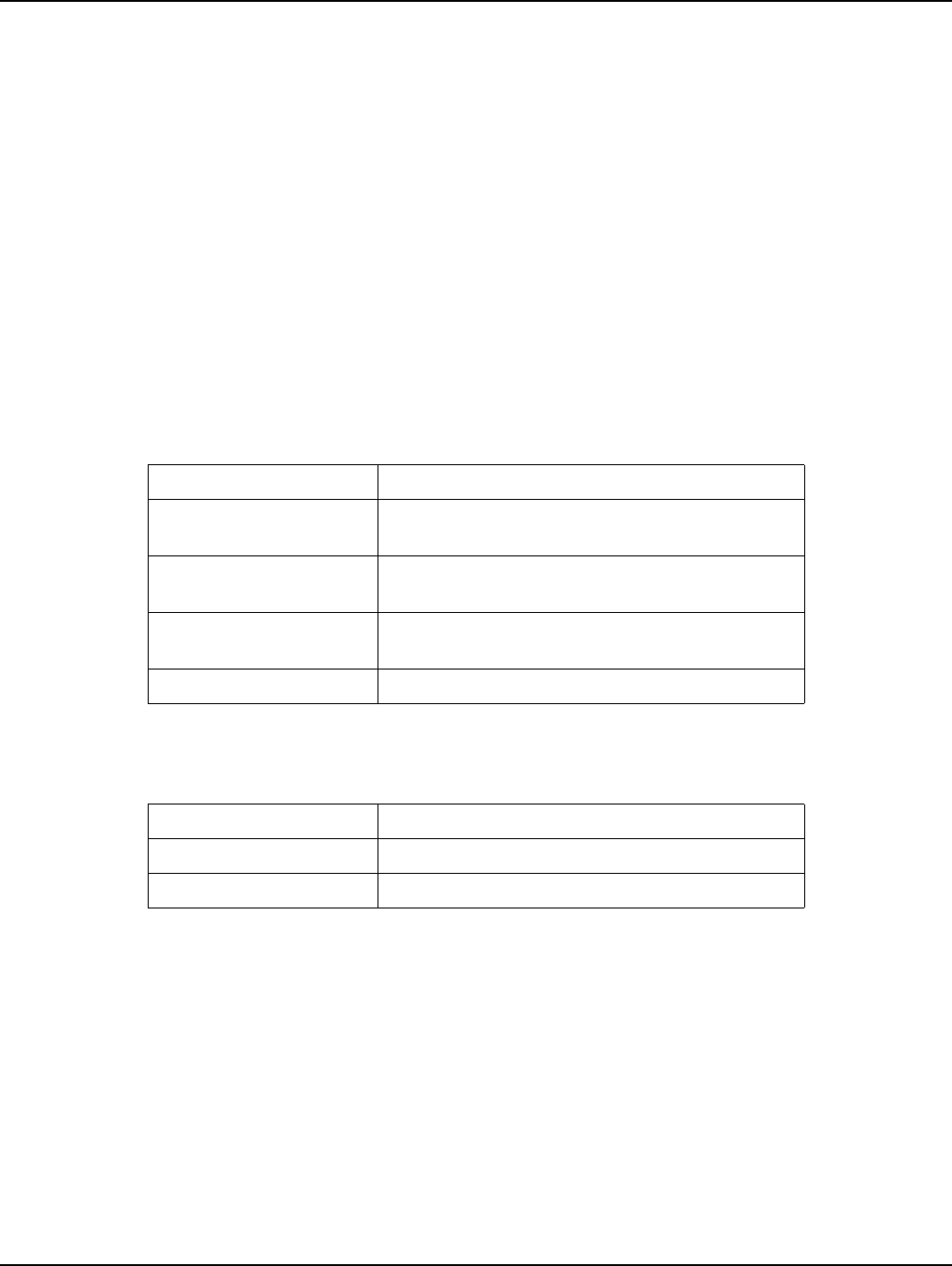
Appendix B - Compliance Landis+Gyr
82 98-1031 Rev AA Series IV Concentrator U and I Guide
Cet appareillage numérique de la classe B répond à toutes les exigences de l'interférence canadienne
causant des règlements d'équipement. L'opération est sujette aux deux conditions suivantes: (1) ce
dispositif peut ne pas causer l'interférence nocive, et (2) ce dispositif doit accepter n'importe quelle
interférence reçue, y compris l'interférence qui peut causer l'opération peu désirée.
To reduce potential radio interference to other users, the antenna type and its gain should be so
chosen that the equivalent isotropically radiated power (e.i.r.p.) is not more than that permitted for
successful communication.
This device has been designed to operate with the antennas listed below, and having a maximum
gain of 5.5 dBi. Antennas not included in this list or having a gain greater than 5.5 dBi are strictly
prohibited for use with this device. The required antenna impedance is 50 ohms.
Approved Antennas:
Landis+Gyr P/N 106119-000
Table B-1. WAN Stats: EMI & Power/Control Susceptibility
Element Description
Electromagnetic Radiated
Emissions
FCC Class B, Part 15.247
Electromagnetic
Susceptibility
ANSI C12.1
Surge Withstand
Capability
ANSI C12.1
Electrostatic Discharge ANSI C12.1
Table B-2. WAN Stats: Agency Approvals
Element Description
FCC Certified Part 15.247
Industry Canada RSS 210
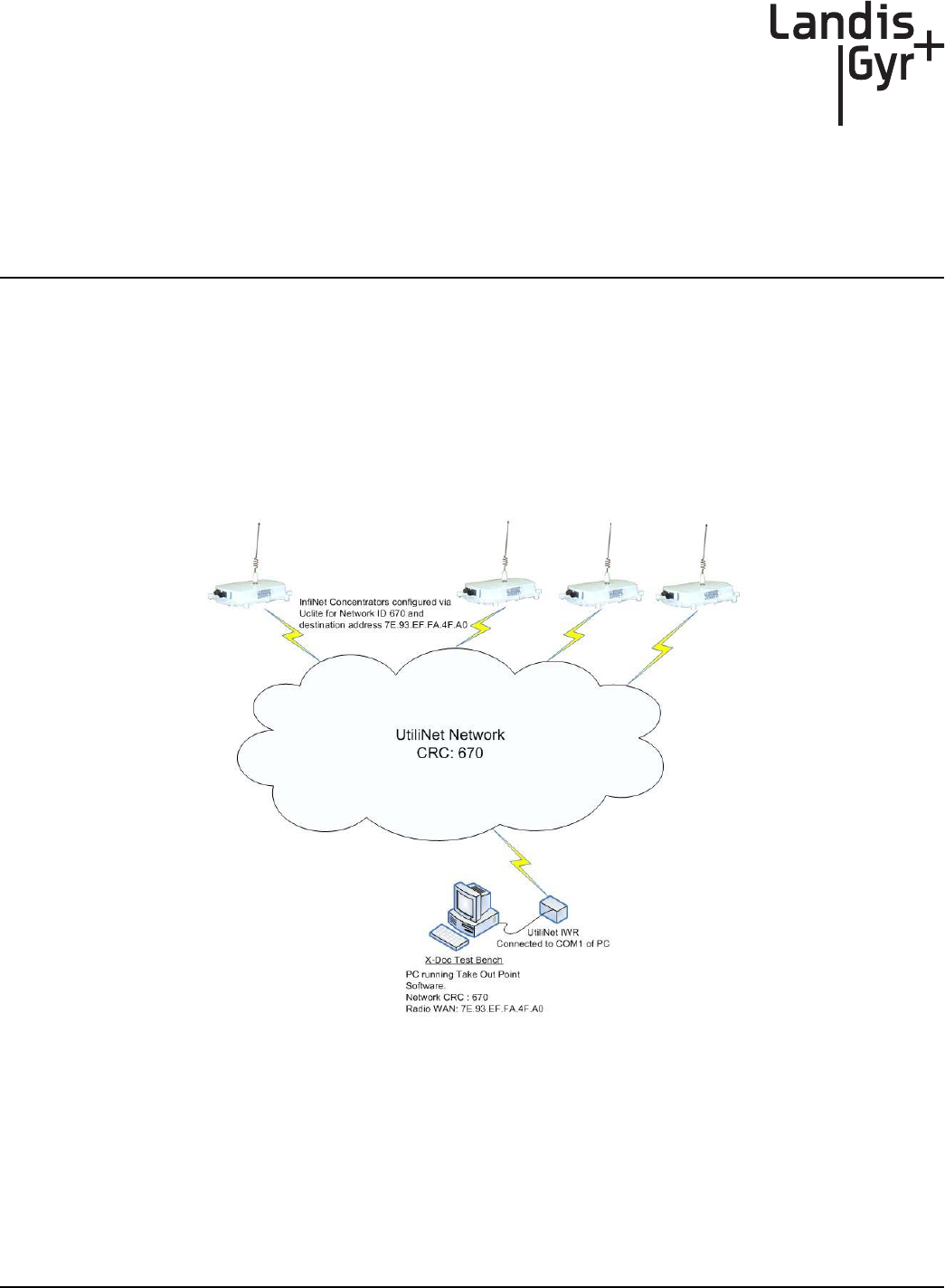
C
Series IV Concentrator U and I Guide 98-1031 Rev AA 83
Bench Testing
The Concentrator Test Bench verifies the following critical functionality before deployment to the
field.
• WAN connectivity (DCW and Gridstream radio configuration).
• CPU configuration.
• LAN transceiver status.
Figure C.1 Cross Dock Test Setup
The test setup consists of about 10 to 15 concentrators configured to work with the Gridstream test
network (Network ID 670).
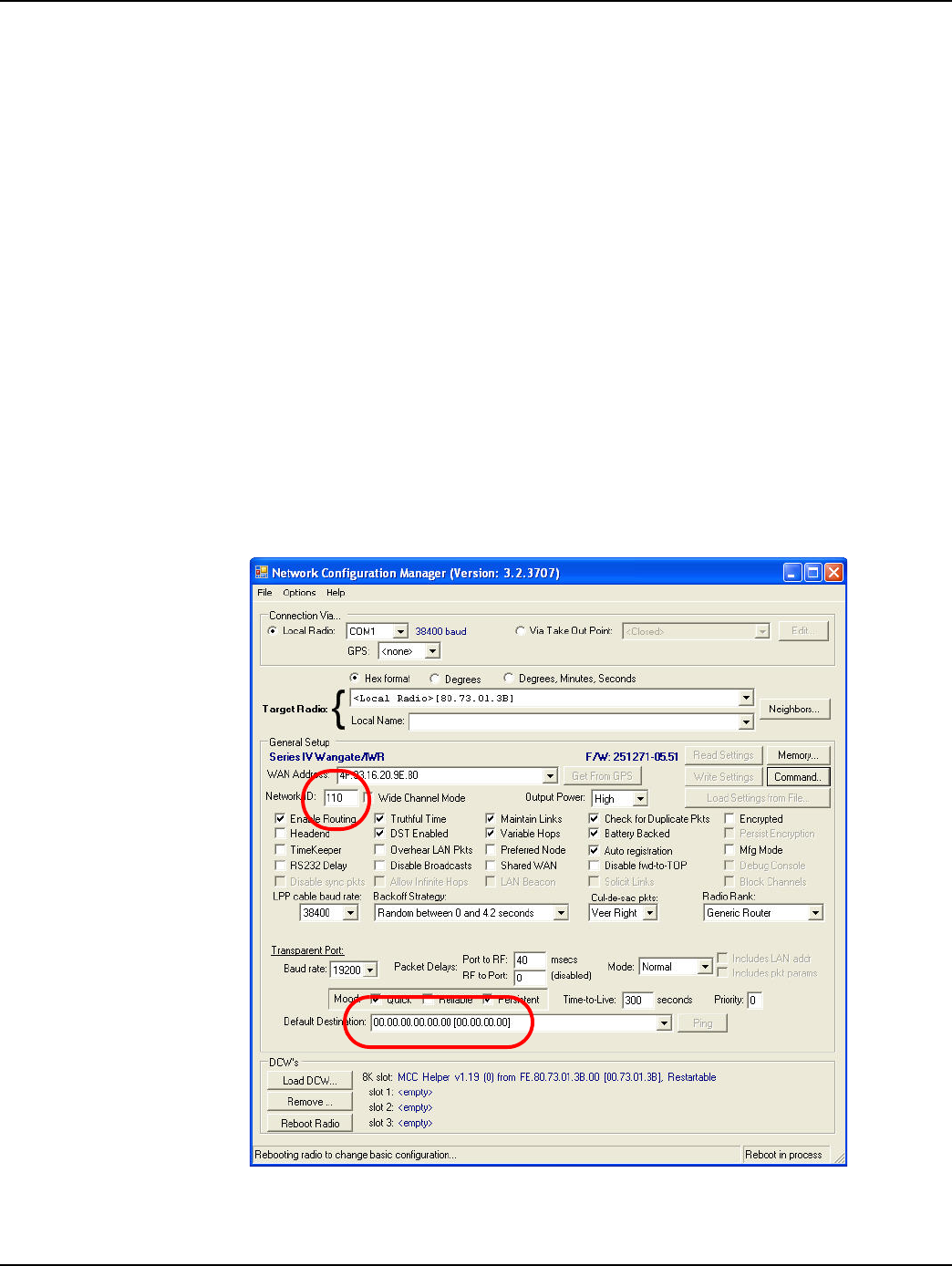
Appendix C - Bench Testing Landis+Gyr
84 98-1031 Rev AA Series IV Concentrator U and I Guide
Testing Concentrators
The steps involved in the test process are explained below.
1. Configuration.
Configure the concentrators in the test bench 24 hours before starting the test.
2. Verification.
Perform the actual test verification procedure at least 24 hours (up to 48 hours) prior to the
deployment.
3. Reconfiguration.
Before the final deployment, reconfigure concentrators for the utility Network ID. Modify the
default destination address to one of the utility TOPs.
Configuration
Both the Console/LAN Packet Protocol cable (PN 19-1126) and the Network Configuration
Manager application are required to configure the WAN radio in the concentrator. The test Network
ID and the Default Destination address of the test TOP are highlighted in Figure C.2.
Figure C.2 Sample Network Configuration Manager settings for concentrators
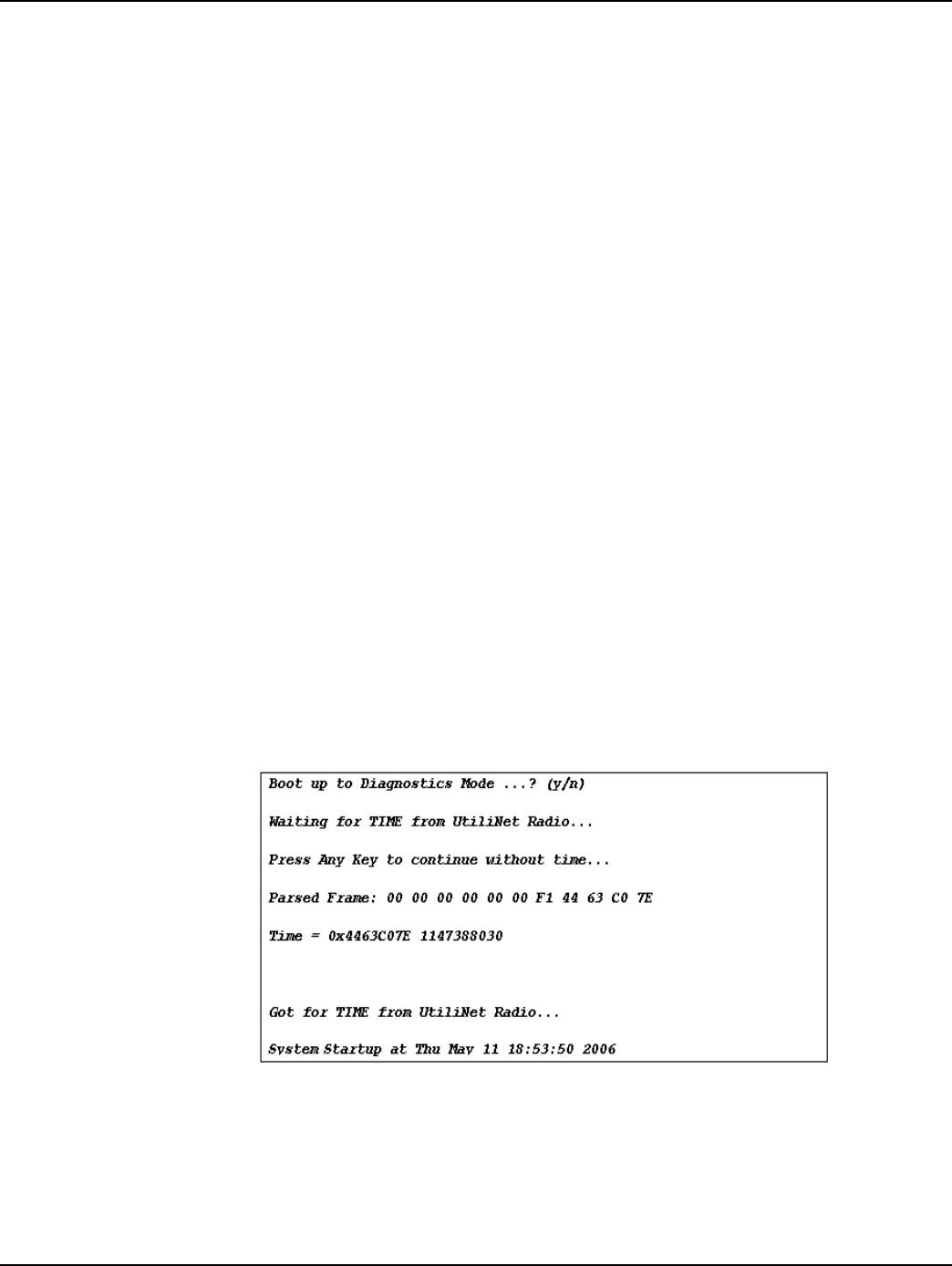
Landis+Gyr Appendix C - Bench Testing
Series IV Concentrator U and I Guide 98-1031 Rev AA 85
Verification
To verify the operational condition of the concentrator:
1. Connect the Console port DB9 connector of the Console/LAN Packet Protocol cable (PN 19-
1126) to the COM port of a laptop or a PC.
2. Configure the port for the following:
•9600 baud
•8 bits
•No parity
•1 Stop bit
•No flow control
Check the concentrator via the console menu interface. There are three components:
• WAN Health Check
• CPU and Configuration Check
• LAN Health Check
WAN Health Check
The WAN health is determined based on the TIME exchange between the CPU and the Gridstream
WAN Radio. WAN conditions and their interpretation are provided below.
Ideal WAN
Figure C.3 shows output under ideal conditions. This scenario indicates that the CPU to Gridstream
Radio serial communication and the Gridstream network is operational.
Figure C.3 Boot up WAN

Appendix C - Bench Testing Landis+Gyr
86 98-1031 Rev AA Series IV Concentrator U and I Guide
Inconsistent WAN
This condition indicates that the CPU is communicating with the Gridstream Radio. However, the
Gridstream radio is not able to acquire time. If the time is not acquired in 2 to 3 minutes, the
Gridstream network in the cross dock is not operational. Check the test TOP application, the
Gridstream Radio connected to the test Take Out Point, Gridstream antennas, etc.
Figure C.4 Broken WAN
Inoperable WAN
This condition indicates that the communication between the Gridstream Radio and the CPU is
inoperable (or) the Gridstream radio is not configured correctly.
1. Configure the Gridstream radio into the cross-dock test network as described above.
2. Make sure that the “MCCTIME” Helper DCW is loaded in the radio. A device control word
(DCW) is a program written in the Gridstream programming language. DCW programs execute
within Gridstream devices and provide the ability to control the device. The DCW sits on top of
the firmware and directs the radio when it is time to reboot or perform advanced math functions.
3. Power cycle the concentrator and check for the time again.
Figure C.5 Broken WAN
CPU Configuration Check
To perform a check on the CPU configuration:
If the concentrator still does not pick time, then the unit has a inoperable WAN.
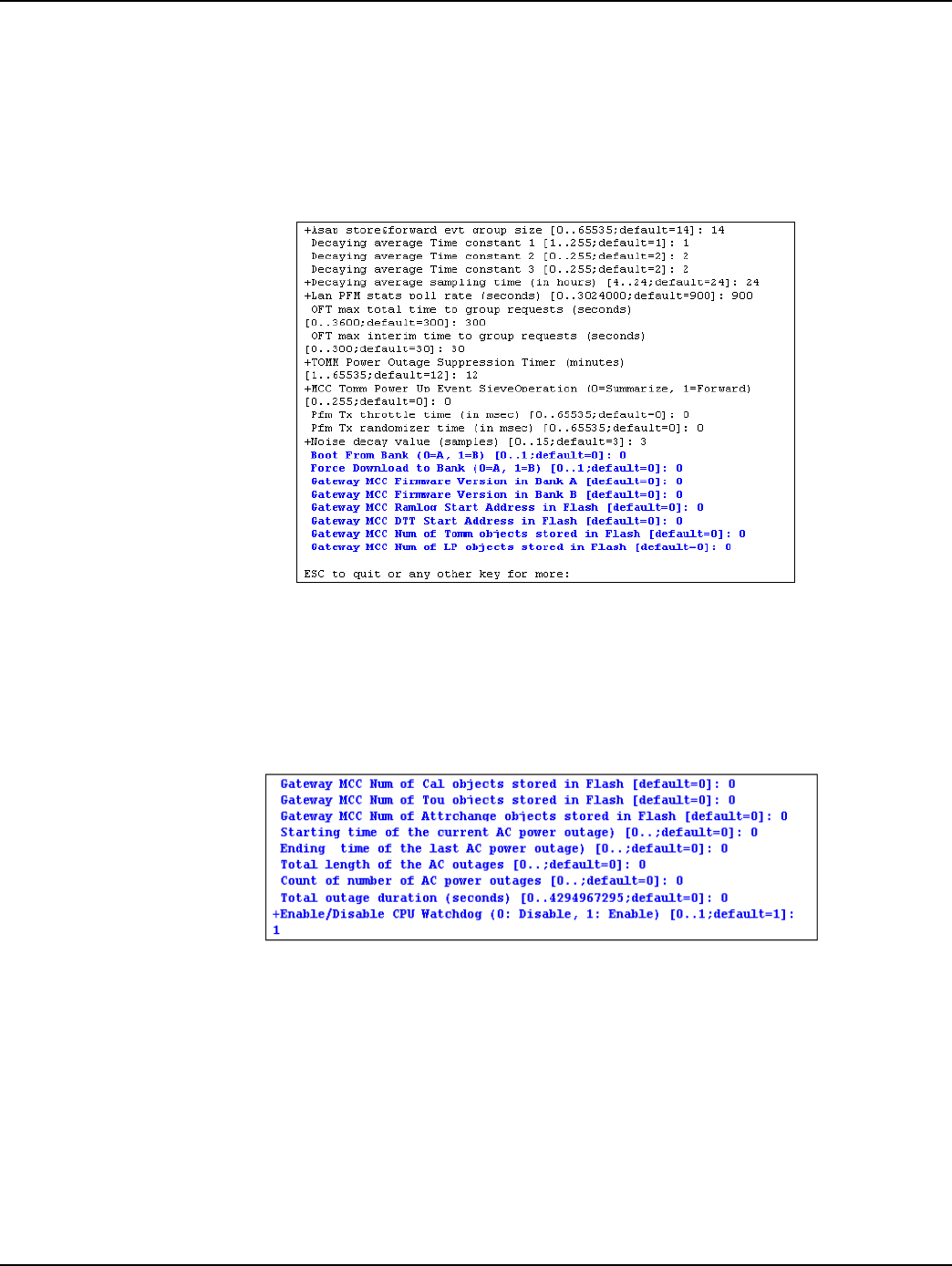
Landis+Gyr Appendix C - Bench Testing
Series IV Concentrator U and I Guide 98-1031 Rev AA 87
1. From the Main Menu, go to the EEPROM configuration menu and verify the relevant EEPROM
configuration parameters.
2. From the concentrator EEPROM Configuration Menu display the configuration. Scroll down the
page that starts with “+Asap store&forward evt group size [0..65535;default=14]: 14".
3. Verify that the following highlighted parameters are set to 0.
Figure C.6 CPU Configuration Check
4. Scroll down to the page which starts with the configuration item “Gateway Concentrator Num of
Cal objects stored in Flash [default=0]: 0".
5. Verify that the following highlighted parameters are set to the values as shown below.
Figure C.7 Concentrator Parameters
LAN Health Check
The LAN health is determined from the concentrator's RAMLOG.
1. From the Concentrator Main Menu select option 'd'. The Concentrator Debug Menu appears.
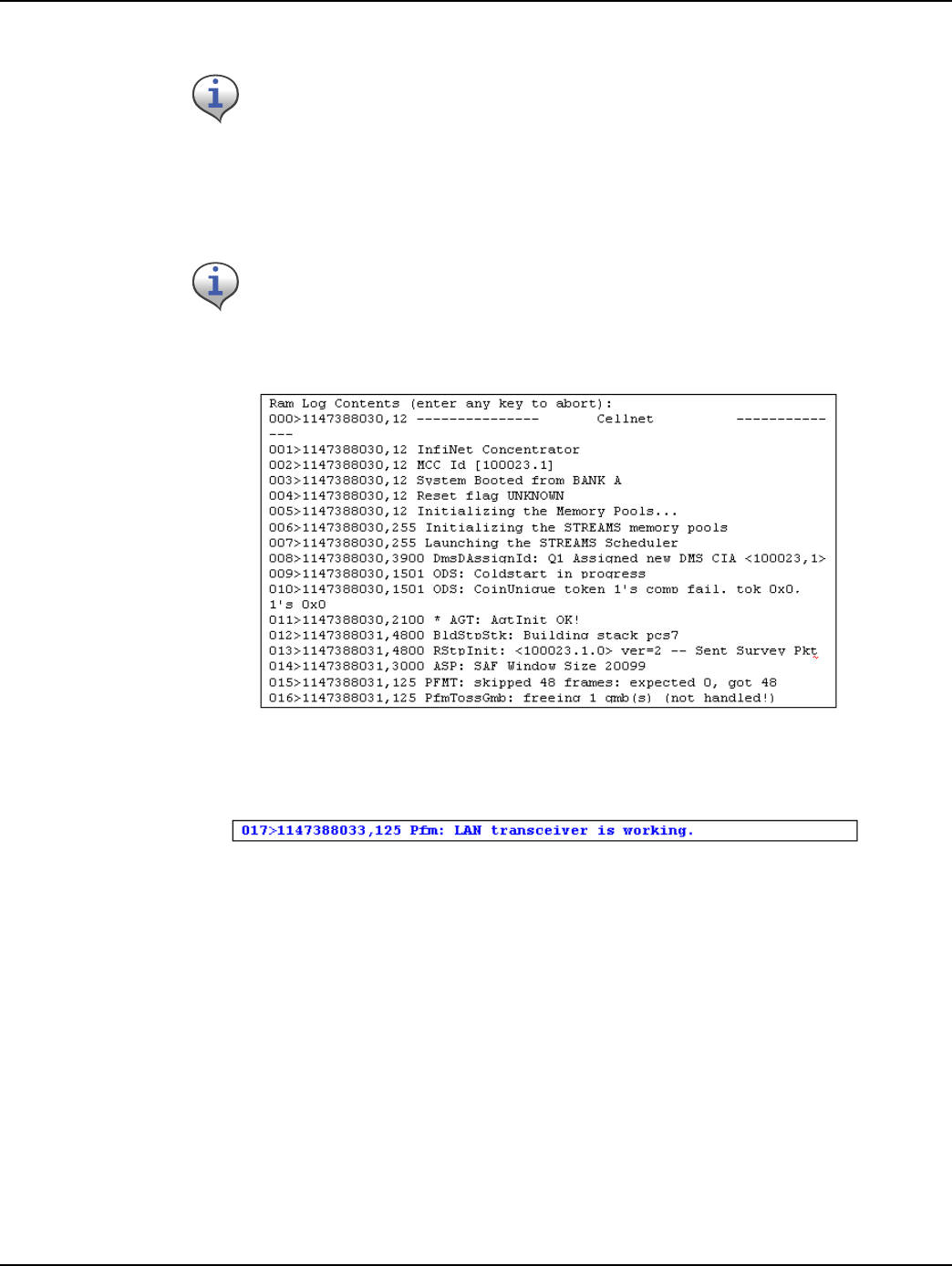
Appendix C - Bench Testing Landis+Gyr
88 98-1031 Rev AA Series IV Concentrator U and I Guide
2. Select option 'r', to get to Ramlog Menu.
3. Look into the ramlog contents for the message “Pfm: LAN transceiver is working.” This
indicates that the LAN transceiver is functional and the CPU is able to configure the LAN
transceiver.
Figure C.8 Ram Log
Figure C.9 LAN confirmation
Use option 'd' to dump the ramlog.
If there are any messages like “Pfm: LAN transceiver is broken”, then the LAN
transceiver on this unit is not functional. If there is more than one instance of the
above messages, then the LAN transceiver is being reset very frequently.
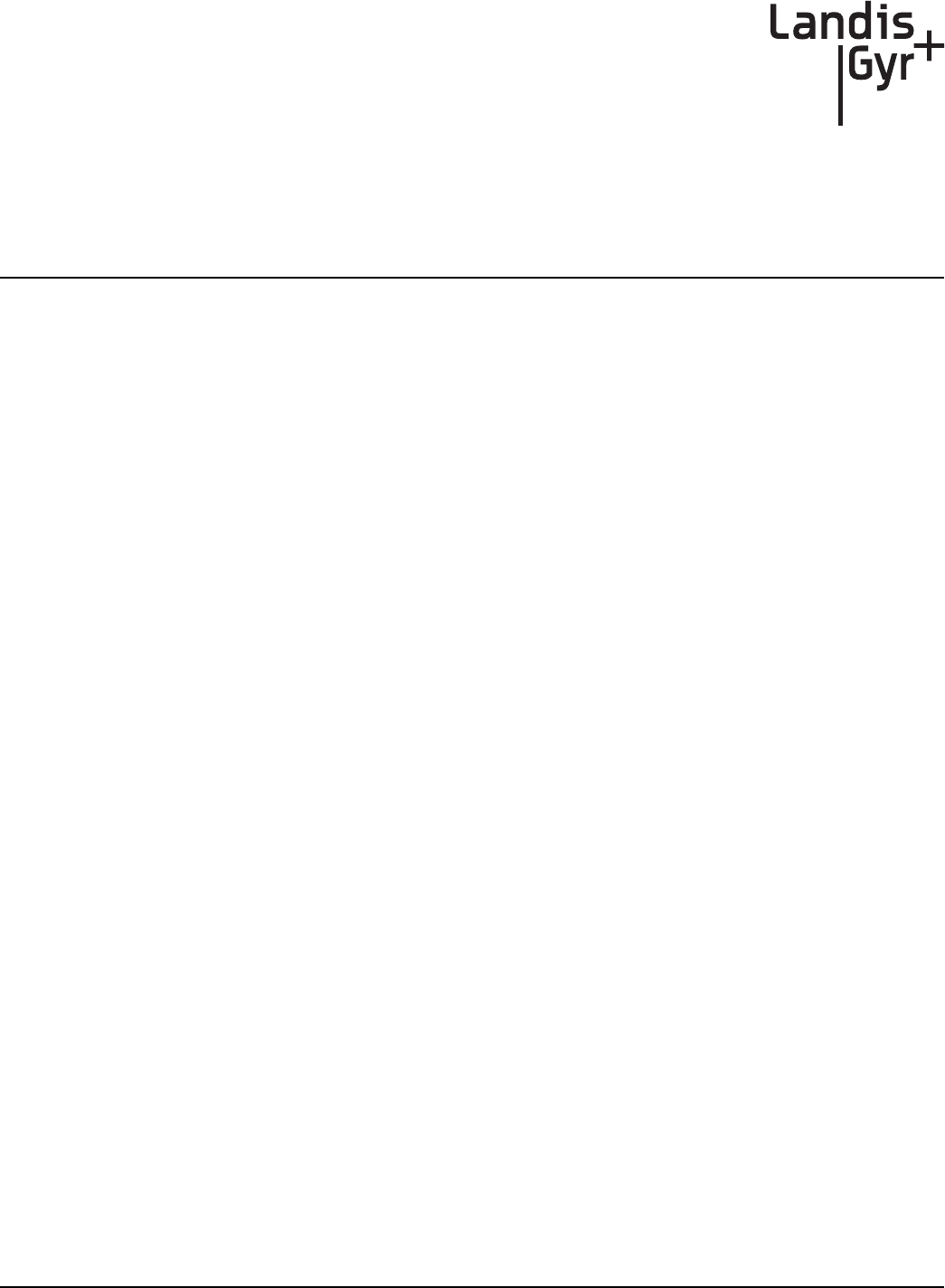
D
Series IV Concentrator U and I Guide 98-1031 Rev AA 89
About Firmware
The concentrator is an integrated unit consisting of
• Gridstream Series IV Integrated WAN Radio (IWR)
• BLT IV LAN Radio
• ConnectCore 9C CPU module
The ConnectCore 9C (CC9C) module is built on NetSilicon 32-bit NET+ARM technology. This is a
fully integrated system-on-chip, which provides embedded networking connectivity and additional
main processor performance and bandwidth to handle sophisticated embedded applications.
The features of the CC9C module are below:
• 32-bit NS9360 processor, operating at 155MHz
• 8MB Flash and 32 MB
• 10/100 Mbit Ethernet interface with on-board RJ-45 connector
• Four, high-speed serial ports. (Three ports out of four ports are used by the concentrator, the
fourth is for PC communications)
• Real Time Clock (Processor powered, no battery backup)
CC9C Serial Port Configuration
The CC9C provides a general purpose I/O (GPIO) interface. The GPIO lines corresponding to Serial
port A, B and C are connected to the console, Gridstream WAN Radio and BLT LAN Radio. The
details of the ConnectCore module are described in “ConnectCore™ 9C Hardware Reference. Part
number/version: 90000722_A Release date: June 2005."
All the serial ports are configured in UART mode. Except for baud rate, serial port parameters on all
the ports are configured for 8 Bits, No Stop Bits, 1 Parity Bit (8, N, 1) and handshake mode is 'none'.
The console port operates at 9600 baud, the WAN port operates at 19200 baud and the LAN port
operates at 19200 baud.
Startup
Firmware Images
The concentrator firmware consists of two image files, “rom.bin” and “image.bin”. The file
“rom.bin” is also referred to as the boot image. The file “image.bin” is also referred as the main/
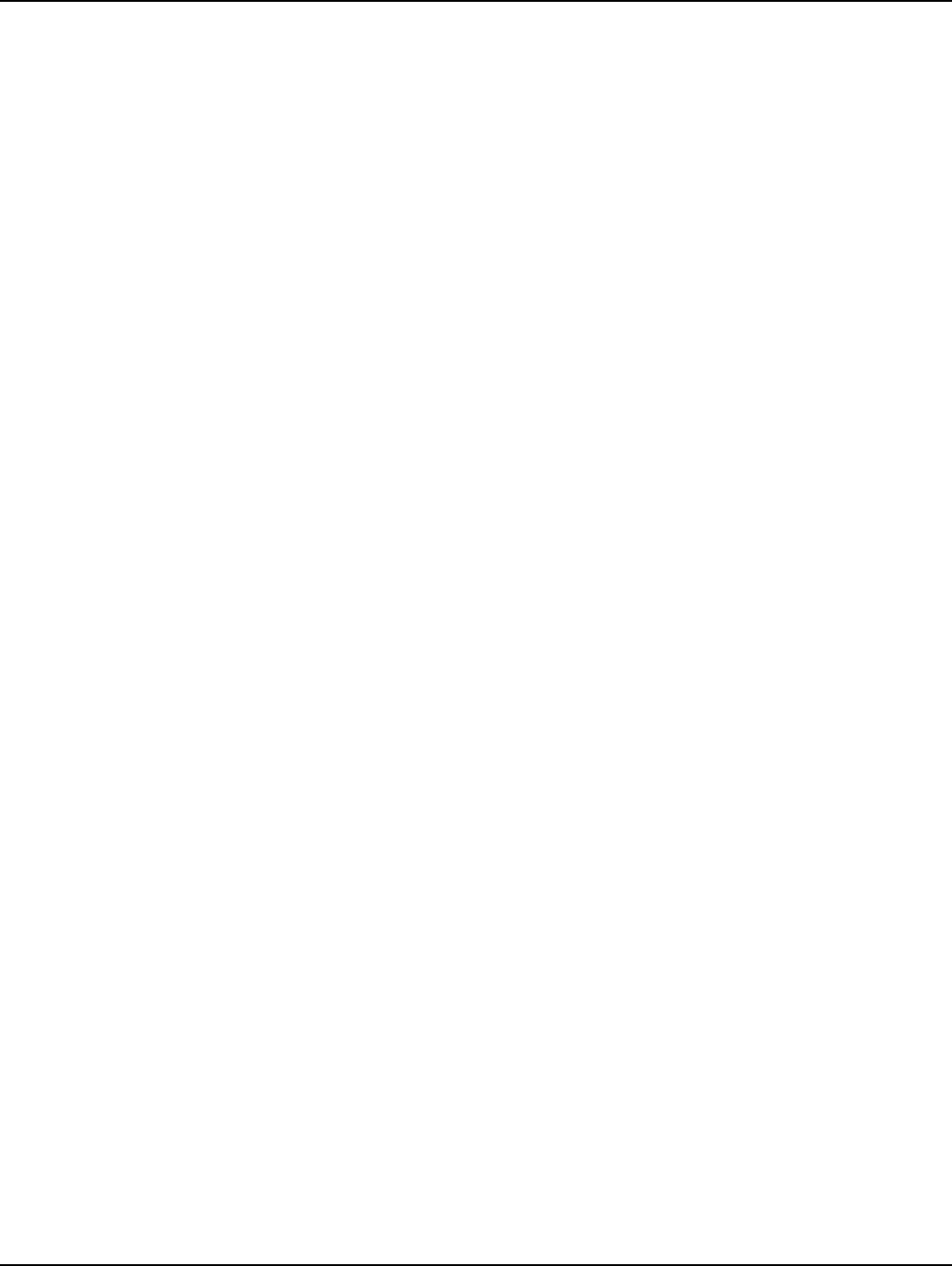
Appendix D - About Firmware Landis+Gyr
90 98-1031 Rev AA Series IV Concentrator U and I Guide
application image. Both these images reside in the flash memory of the concentrator. The application
image resides in a compressed form in the Flash memory.
During the boot-up, these image files are loaded from the Flash memory into the RAM and executed
in the RAM. The following sections describe the concentrator boot-up.
Initialization and Boot Image Loading
The boot image consists of a ROM boot image that is executed directly from Flash, and a RAM boot
image that is stored in a compressed form in flash, and executed from RAM. The ROM boot image
executes at power up and it:
1. Executes the basic BSP initialization code to bring up the H/W.
2. Decompresses the RAM boot image from Flash to RAM.
3. Starts the RAM boot image.
Application Image Loading
The RAM boot image determines which application image to execute. This is based on the boot bank
configuration stored in the NVRAM/EEPROM section of the Flash memory. The RAM boot image
during its execution:
• Identifies the appropriate application image stored in flash.
• Decompresses the application image from Flash to RAM
• Starts the RAM application image.
Application Image Startup
The application image initializes all the necessary device divers and brings up the NET+OS
operating system. The NET+OS operating system after completing its initialization passes on the
control to the Concentrator Application. There are two execution modes (Diagnostics and
Application) in the concentrator. The following sections describe boot-up and provide details on the
execution modes.
Concentrator Boot-Up
Normally, the NET+OS configuration option displays during the boot-up. During concentrator boot-
up, the network parameters required for configuring the TCP/IP are combined into the diagnostics
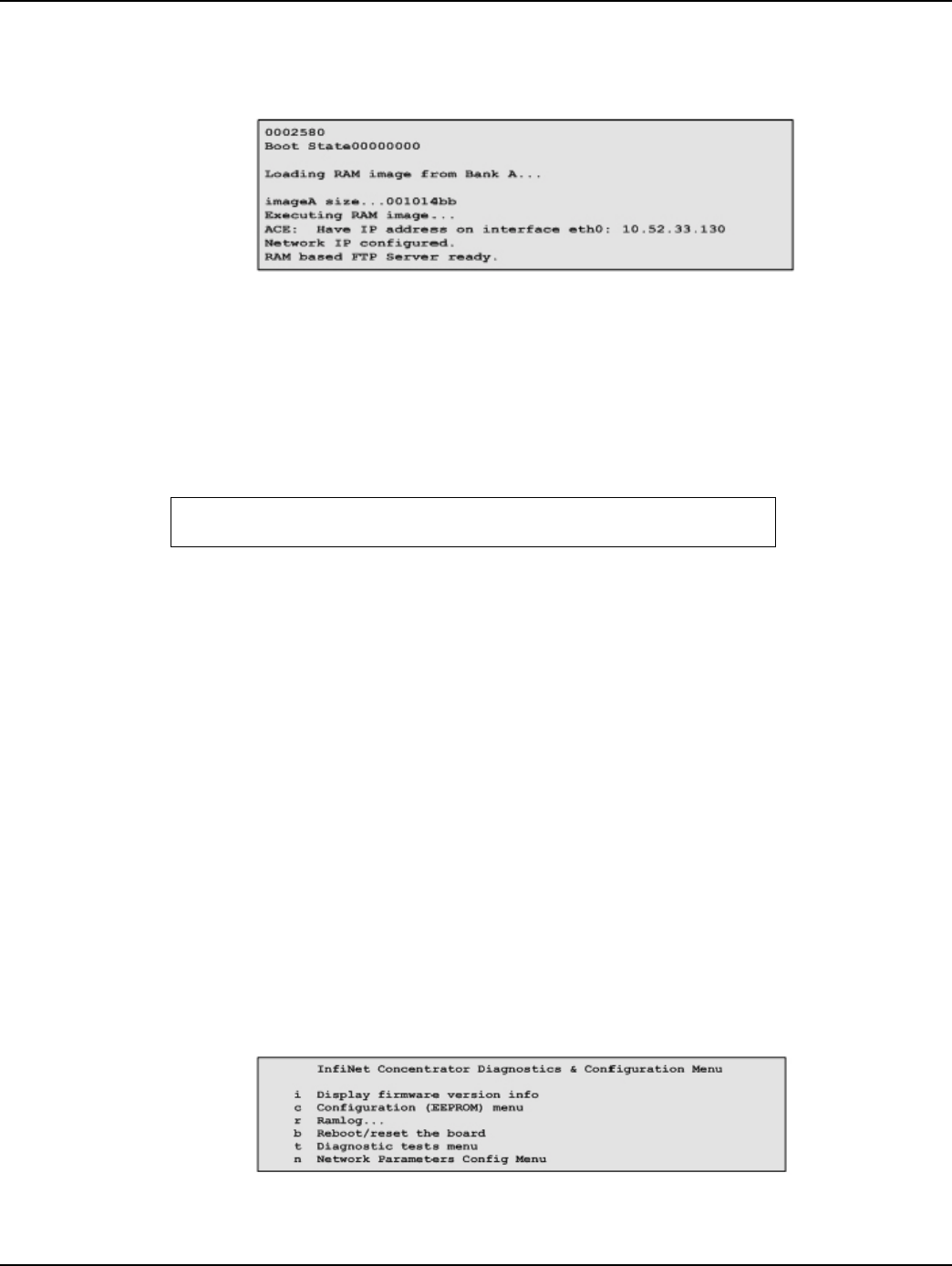
Landis+Gyr Appendix D - About Firmware
Series IV Concentrator U and I Guide 98-1031 Rev AA 91
and configuration mode. The details of this configuration are explained in Concentrator Diagnostics
Mode. The following figure describes boot-up.
Figure D.1 Boot Up
Diagnostics Mode
During the startup, the following question displays on the console:
If the input is 'y', the concentrator goes into diagnostics mode. The diagnostic mode has limited
functionality. The WAN port and the LAN port are not activated in this mode. This mode helps the
user to:
• Configure the concentrator;
• Browse and capture the Ramlog; and
• Perform diagnostics tests.
Diagnostics modes are described in the following sections.
Diagnostics Mode
The diagnostics mode provides more diagnostics. In addition, this mode provides option to configure
the TCP/IP Network Parameters.
Figure D.2 Diagnostics Mode
Boot up to Diagnostics Mode ...? (y/n)y
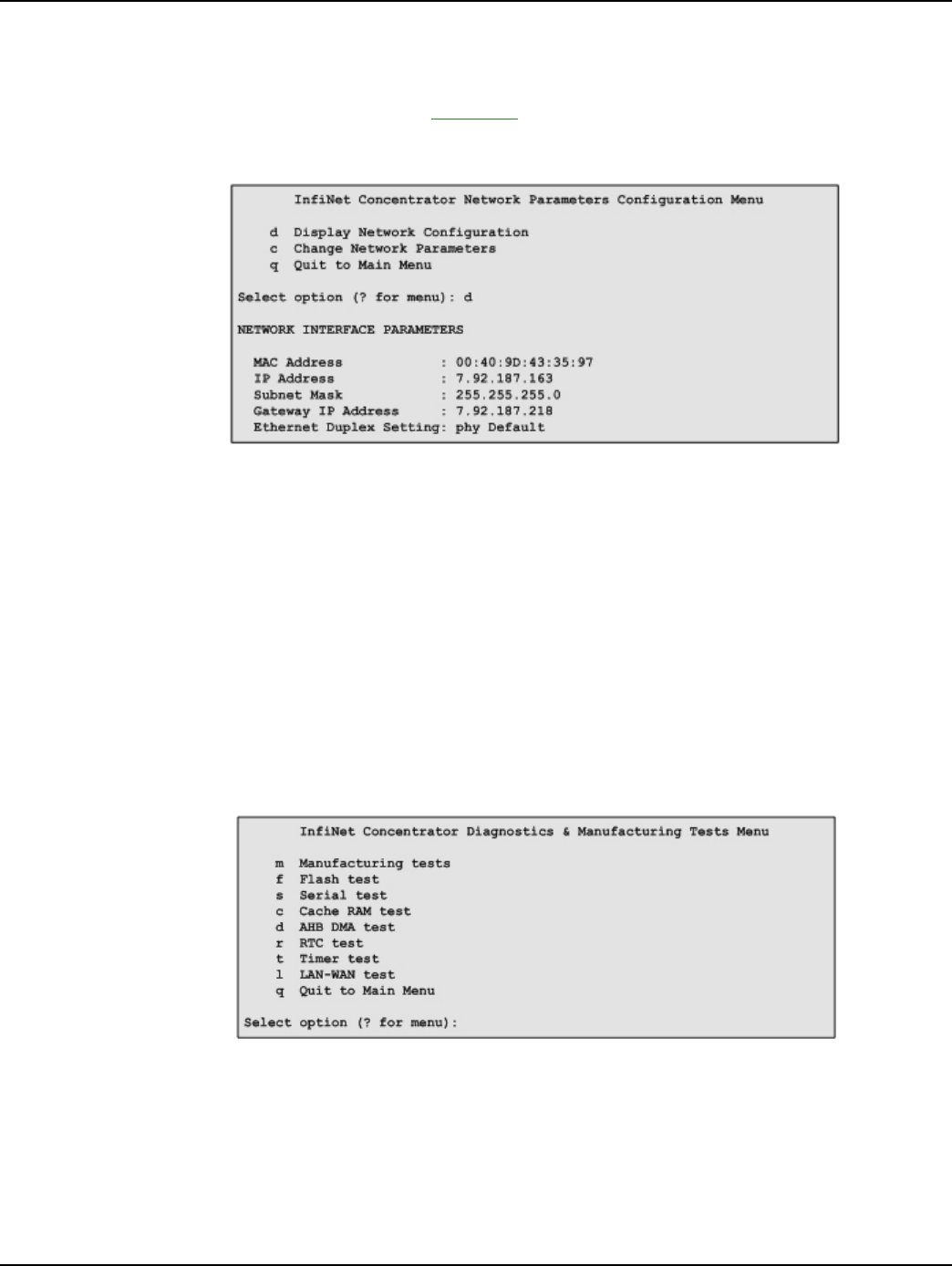
Appendix D - About Firmware Landis+Gyr
92 98-1031 Rev AA Series IV Concentrator U and I Guide
Network Parameters Configuration Menu
Option 'n' from the “Diagnostics and Configuration” menu displays the “Network Parameters
Configuration” menu, described in Figure D.3. In this menu, the TCP/IP network parameters are
displayed by using option'd', and the network parameters are configured by using option 'c'.
Figure D.3 Network Parameters Configuration Menu
While configuring, the MAC Address should be set to the MAC address on the Connectcore
processor board. Appropriate values to the IP address, subnet mask, gateway IP address and the
Ethernet settings should be provided, to match the TCP/IP network corresponding to the local IT
environment.
Diagnostics Tests Menu
Option 't' from the “Diagnostics and Configuration” menu displays the “Diagnostics &
Manufacturing Tests” menu. This menu provides several test options. The menu options are
described in Figure 8: Diagnostics and Manufacturing Tests Menu.
Figure D.4 Diagnostics and Manufacturing Tests Menu
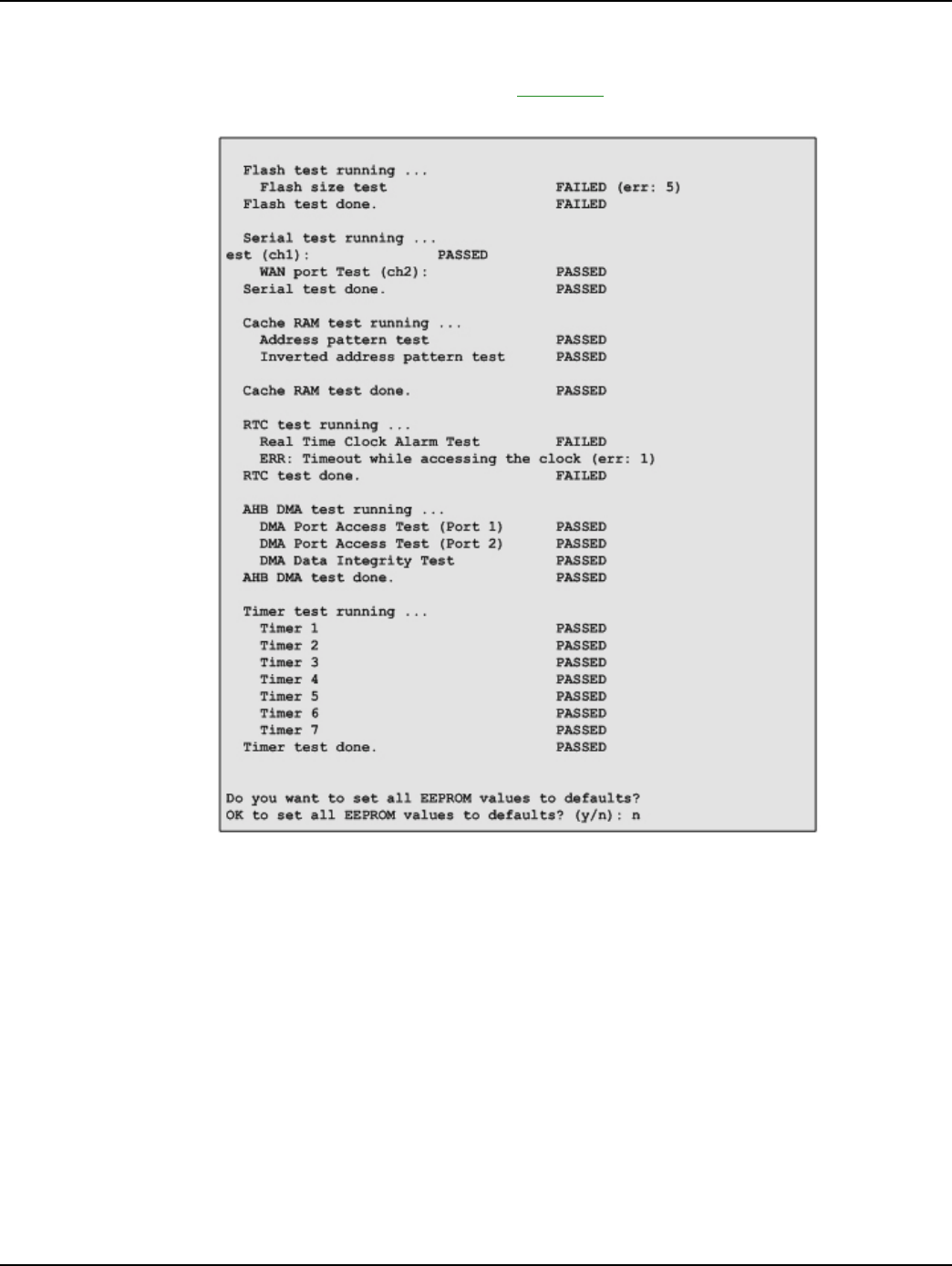
Landis+Gyr Appendix D - About Firmware
Series IV Concentrator U and I Guide 98-1031 Rev AA 93
The option 'm' runs all the tests. This option is provided for use during the manufacturing. At the end
of this test, the EEPROM would be configured to default values (based on the user input). The
details of the tests performed are described in Figure D.4.
Figure D.5 Manufacturing tests in diagnostics mode
Application Mode
The application mode initializes the LAN, WAN and all the necessary device drivers for normal
operation. After initializing LAN and WAN, before all the system tasks are started, the concentrator
waits for time from the Gridstream radio. The details of the time synchronization mechanism
between the concentrator and the Gridstream WAN are explained below. Upon acquiring the TIME
from the Gridstream radio, the concentrator gets into the normal application mode.

Appendix D - About Firmware Landis+Gyr
94 98-1031 Rev AA Series IV Concentrator U and I Guide
TIME from Gridstream Network
The concentrator has a Real Time Clock (RTC). However, this clock is processor powered, and has
no battery backup. Therefore, time is not remembered by the concentrator during resets. The
concentrator waits for the time from the Gridstream Radio. The RTC is programmed with the latest
time from the concentrator.
Application Troubleshooting without TIME
In the field, there may be instances where there is no WAN connectivity and, it may be required to
troubleshoot the concentrator. During boot-up, the following message is displayed on the console by
the concentrator.
If any key is pressed during this wait period, the concentrator goes into the troubleshooting mode. In
this mode, the TIME is set a default hard coded time as shown below.
Persistent Data Storage
Data Storage
There are four persistent logical data storage in the concentrator. They are:
• EEPROM - This stores the system configuration information. The information stored in this is
not affected by the concentrator resets. The configuration parameters stored in the EEPROM are
captured in Appendix B - EEPROM Configuration Parameters;
• Device Tracking Table (DTT) - This is a persistent table. This table is used to store the endpoint
address and their performance metrics.
• Endpoint Database (aka ODE database) - This is the main database in the concentrator. This is a
object database. Every endpoint is represented in the form of an object.
• Ramlog - This is an in-memory file, which contains the system log. This file is preserved over
the resets.
All these persistent elements are stored in the flash memory. The EEPROM is stored in the last 64K
segment of the Flash memory. Rest of the data elements is stored in the Data Storage area of Flash
memory.
A concentrator reboot/reset is required to navigate back from troubleshooting
mode to the normal application mode.
Waiting for TIME from Gridstream Radio...
Press Any Key to continue without time...
System Startup at Wed May 26 07:02:12 2010
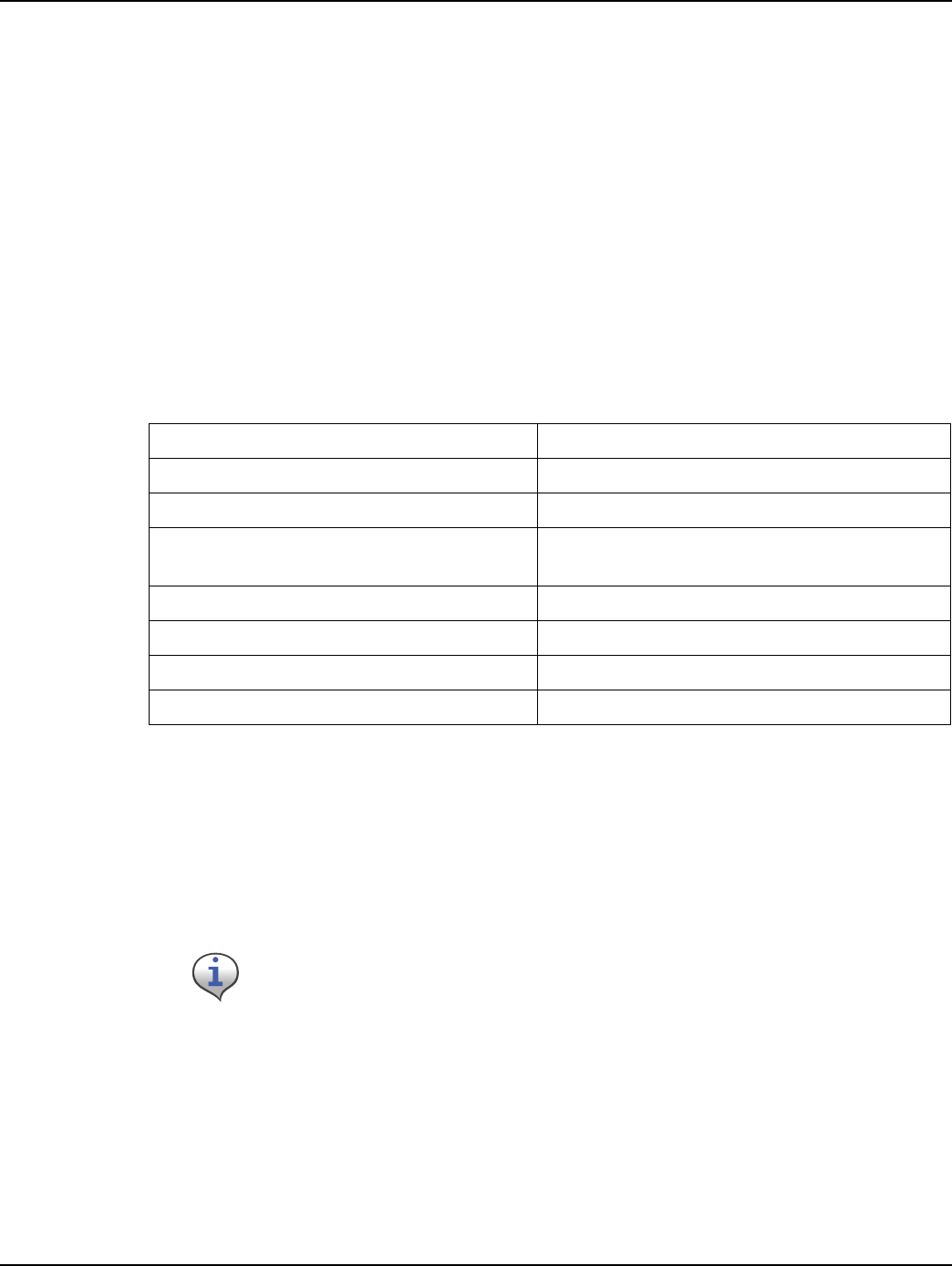
Landis+Gyr Appendix D - About Firmware
Series IV Concentrator U and I Guide 98-1031 Rev AA 95
Impact of Boot-up on Data Storage
The concentrator boot-up/reset impacts the data storage. The nature of the impact varies based on the
type of the boot-up. There are three kinds of boot-up:
• Cold Boot - DTT is cleaned up. ODE is cleaned up. The concentrator will not remember any
endpoints.
• Warm boot - DTT is intact. ODE is cleaned up. The concentrator remembers the endpoints it
heard. However, there are no database objects corresponding to them.
• Hot Boot - DTT is intact; and ODE is intact.
Capacity
The following table describes the data storage capacity in concentrators.
Cycling Power
To immediately reboot the concentrator, perform the following steps:
1. Disconnect the AC cable from its connection on the concentrator.
2. Wait five seconds.
3. Re-connect the AC power cable to the concentrator.
Table D-1. Concentrator Capacity
Type Concentrator
Meter Endpoints (Cellnet 1-way meter module) 5000
ASAP objects 300
Load Profile (LP) Objects 3000
NOTE: Only 1000 TOMMs can be set on Load Profile.
DTT entries 40000
Calendar objects 20
Time of Use (TOU) objects 20
Ramlog size 1024 x 80 bytes
Disconnect the cable from the concentrator end, not the AC power source end.
Do not disconnect the battery cable. If you cannot reach the AC cable on the
concentrator end, then unplug at the source. You must wait 3 days for the
battery to completely drain before you reconnect this cable.
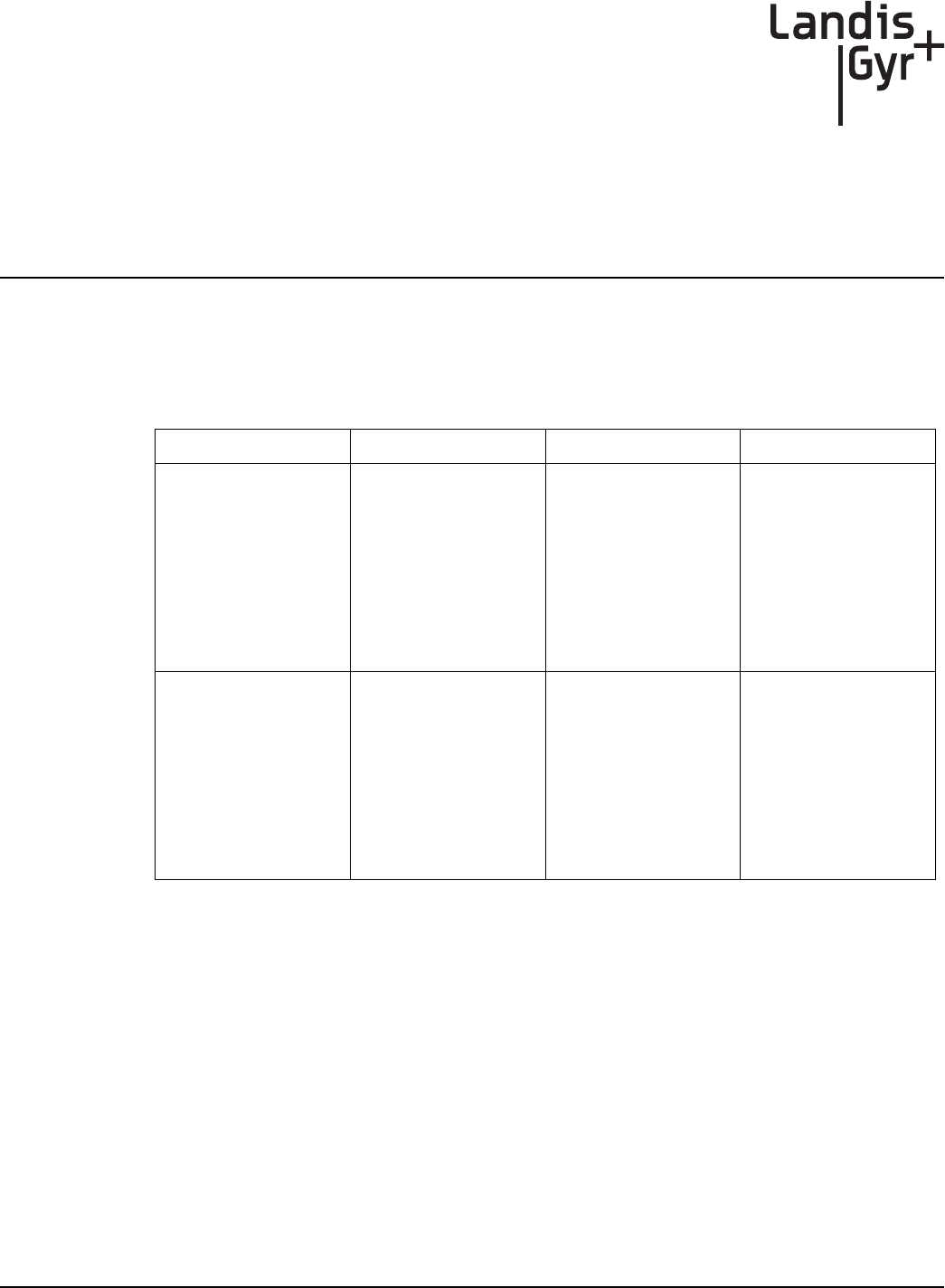
E
Series IV Concentrator U and I Guide 98-1031 Rev AA 97
About Programming and
Diagnostic Cables
Landis+Gyr offers multiple cable options for performing system upgrades and configuration. The
following table outlines tasks each cable can perform.
Table E-1. Update Cables
Cable LPP Console Ethernet
19-1185
Upload DCWs,
Upload new
firmware, and
configure the
Gridstream radio
inside the
concentrator.
Configure EEPROM
settings in the
concentrator CPU,
which includes the
Concentrator Net and
Node ID (aka MCC
Net and Node), Event
Manager Net, and
Node settings.
Can do a direct FTP
download of
concentrator CPU
firmware via cable
connection. Use a
router, computer, and
Ethernet cables.
19-1126
Upload DCWs,
Upload new
firmware, and
configure the
Gridstream radio
inside the
concentrator.
Configure EEPROM
settings in the
concentrator CPU,
which includes the
Concentrator Net and
Node ID (aka MCC
Net and Node), Event
Manager Net, and
Node settings.
No Ethernet
connectivity. Perform
upgrades over the air.
You must have a WAN
network setup with a
Take Out Point (TOP),
and the Cellnet
system running on the
system controller.
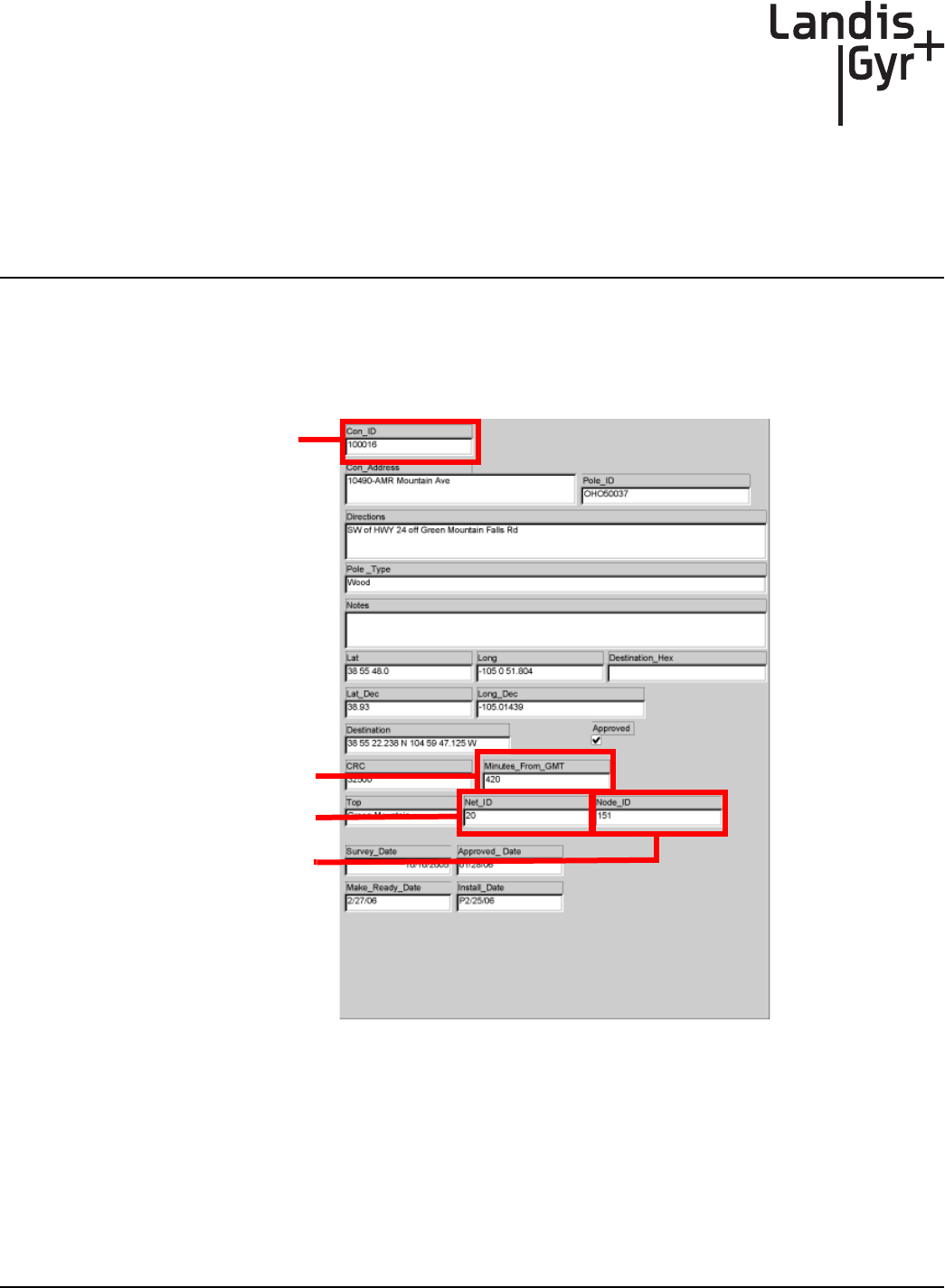
F
Series IV Concentrator U and I Guide 98-1031 Rev AA 99
Sample Survey Sheet
A sample survey sheet appears below. Your utility may use a different format. This illustration calls
out fields to update via Hyperterminal during configuration.
Figure F - 1. Sample survey sheet
Concentrator ID
Net ID
Node ID
Minutes from GMT
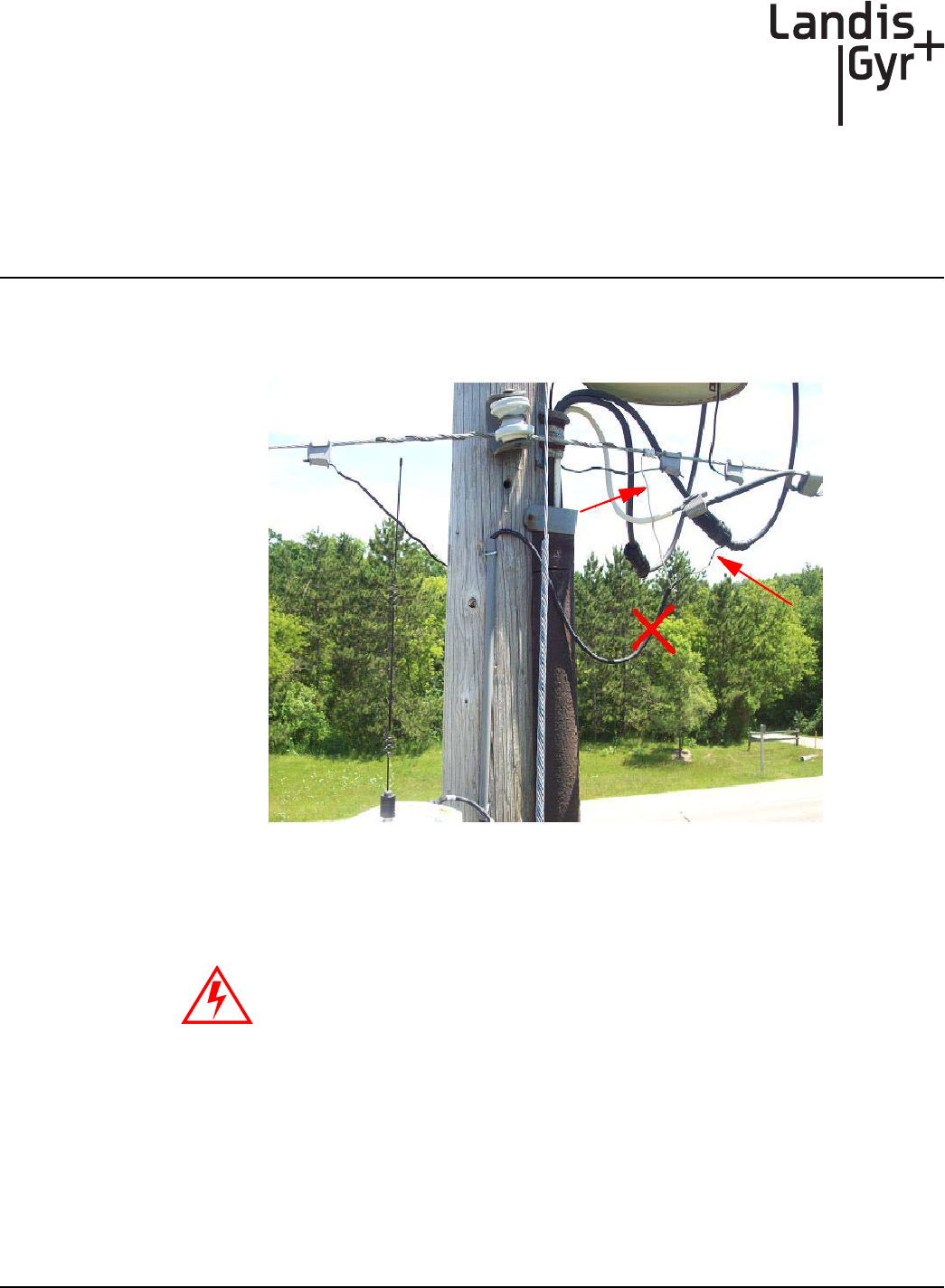
G
Series IV Concentrator U and I Guide 98-1031 Rev AA 101
Power Cable Installation
Power Connection and Termination
Figure G - 1. Improper Power Termination
If power connections of this type are to be made, the 105627-000 and 105627-001 must be used.
Note that a drip loop at both at both ends of the cable is needed.
If using the 105704-000, 105704-001, 105704-002, or 105704-003 cables, the
end of the cable opposite the connector (the unterminated end) must be
installed in a junction box or other suitable enclosure.
Leaving the end of the cable exposed may allow water to migrate into the
cable and into the Concentrator.
See below for power cable installation procedures and details.
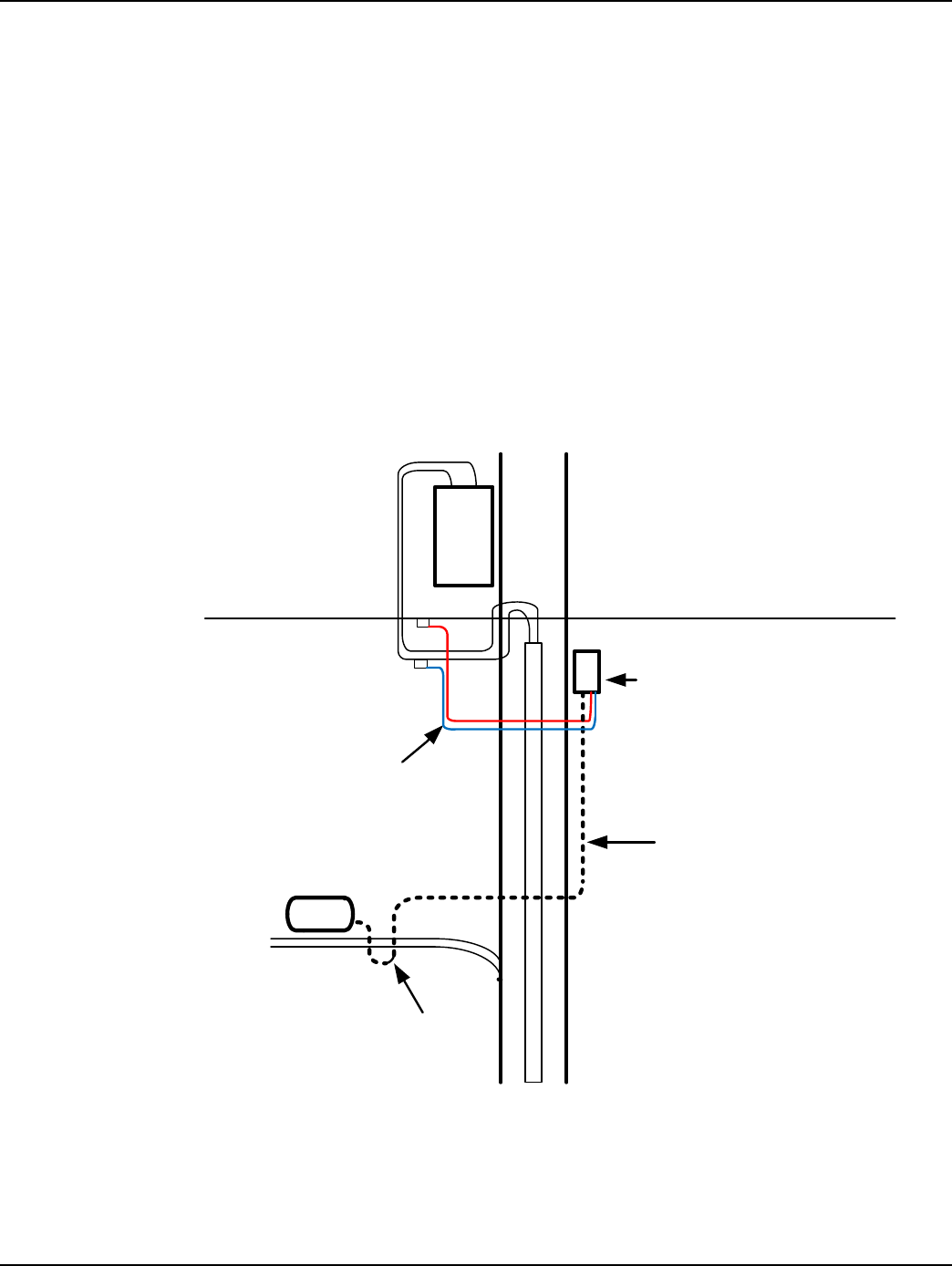
Appendix G - Power Cable Installation Landis+Gyr
102 98-1031 Rev AA Series IV Concentrator U and I Guide
Recommendations
When existing 105704-XXX cables are used, they must be terminated inside a junction or disconnect
box. The inner wires cannot be exposed until after the 105704-XXX cable enters the enclosure. Once
inside the box, connect the power leads to wires going to the mains per local practice. Connections to
the mains must use UV-stable wiring. As long as the wire is UV-stable and rated for outdoor use, the
wire model and manufacturer may be selected by the programs. Part number 18-1033 wire is
acceptable and recommended.
In published examples, Collector cables are shown going through conduit. Conduit is not required
for Concentrators, but the entrance to the junction box should be through a clamp at the bottom of
the junction box. Junction boxes do not have a part number and are available through local vendors.
As always, electrical connections need to meet the requirements of the local utility and local
ordinances.
The following diagram shows an installation using a junction box with a Concentrator. If
105704-XXX cable is used, then this installation procedure is required.
Figure G - 2. Suggested Power Termination
If the 105627-XXX cable is used, then the cable can go directly to the mains, provided drip loops are
made between the mains and the Concentrator. The drip loop at the point of attachment to the mains
should hang below the level of the point of attachment.
CONCENTRATOR
P
O
L
E
X
F
R
M
JUNCTION OR
DISCONNECT BOX
105704-XXX CABLE
UV
STABLE
WIRES
DRIP
LOOP
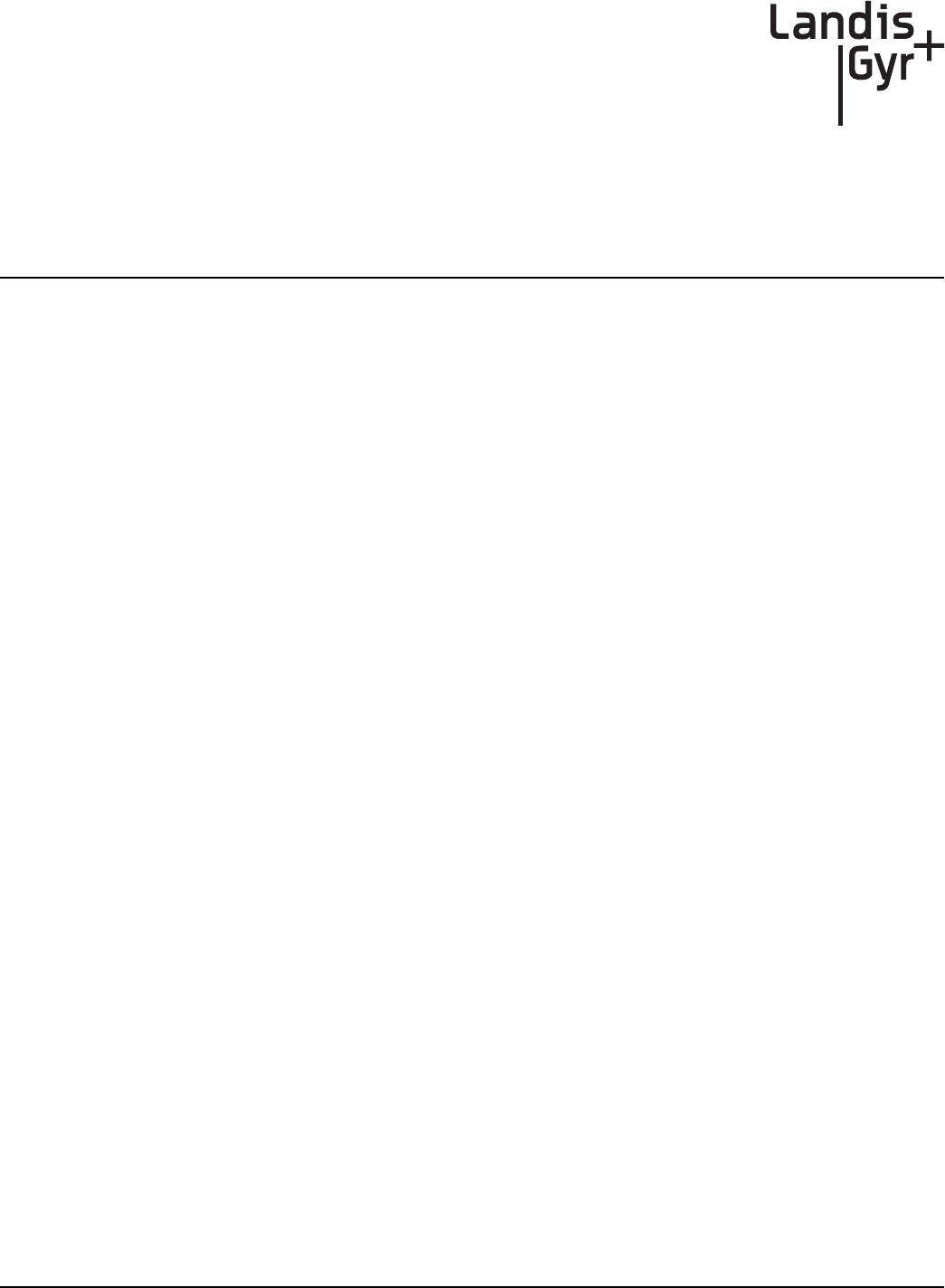
Series IV Concentrator U and I Guide 98-1031 Rev AA 103
Glossary
BSP Board Support Package
C&I Commercial and Industrial meters; usually solid state meters with demand notes
Concentrator Device that collects data and events from radio frequency local area network (RF
LAN) devices for storage in the object database; communicates with the
Collector (Take Out Point, or TOP) to forward the metering data.
DCW A Device Control Word (DCW) is a not actually a word, but a program written
in the Gridstream programming language. DCWs execute within Gridstream
devices and provide the ability to control the device. The DCW sits on top of the
firmware and directs the radio to perform tasks such as reboot or other, more
advanced, functions.
Demand Meter rate
DTT Device Tracking Table: The table on the Concentrator that stores information
about module discovery and health statistics.
EEPROM Electrically Erasable Programmable Read-Only Memory
Gridstream IWR Integrated WAN Radio. Used to communicate remotely to the network.
LAN Local Area Network, consists of endpoints and RF link between endpoints and
gathering devices such as Concentrators.
MAC Media Access Controller used while configuring network parameters.
MapInfo Software that maps devices and data regarding those devices in the network.
Network Concentrator See Concentrator
NVRAM Non-Volatile Random Access Memory
OCDB Operations Center DataBase. Endpoint Management system that reports to
network, exchanges information with the utility.
OTA Over the Air, versus a direct or indirect (router) serial cable connection.
Personal Protection Equipment also called Personal Protective Equipment, all necessary equipment used for
worker safety while performing work on utility metering equipment as defined
in this manual.
Ping An “Echo” command travels to a specified device and then waits for a response.
The result is a report that displays the success or failure, usually a report back of
a timed response in seconds, of the intended action.
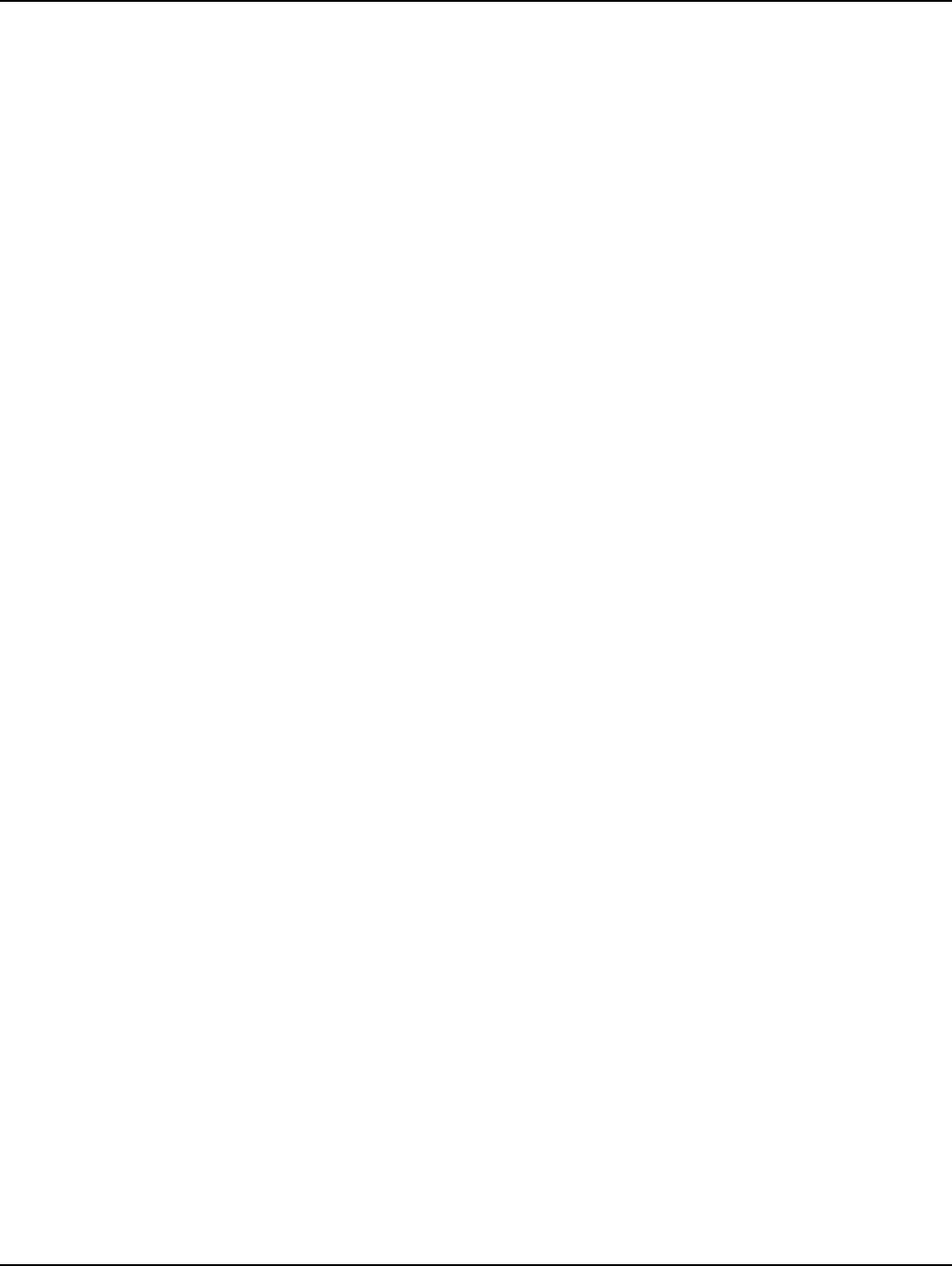
Glossary Landis+Gyr
104 98-1031 Rev AA Series IV Concentrator U and I Guide
RAM Random Access Memory
RIMS Retrofit Information Management System, an Oracle program managing the
shop floor assembly and programming of modules, also stands for myriad of
data tables. Exchanges information with OCDB.
RPT Revenue Protection Technician, utility employee responsible for identifying and
taking corrective action on theft of service cases.
SNR Signal to noise ratio: Comparison of the usable signal being transmitted to the
undesired signal, usually expressed in decibels; a quality measure of a
transmission.
TOP Take Out Point; also called a Collector.
TOU Time of Use. Specific meter rate where the usage is captured in intervals.
WAN Wide Area Network, consists of data gathering devices like Concentrators and
endpoints.
XD Cross-Dock
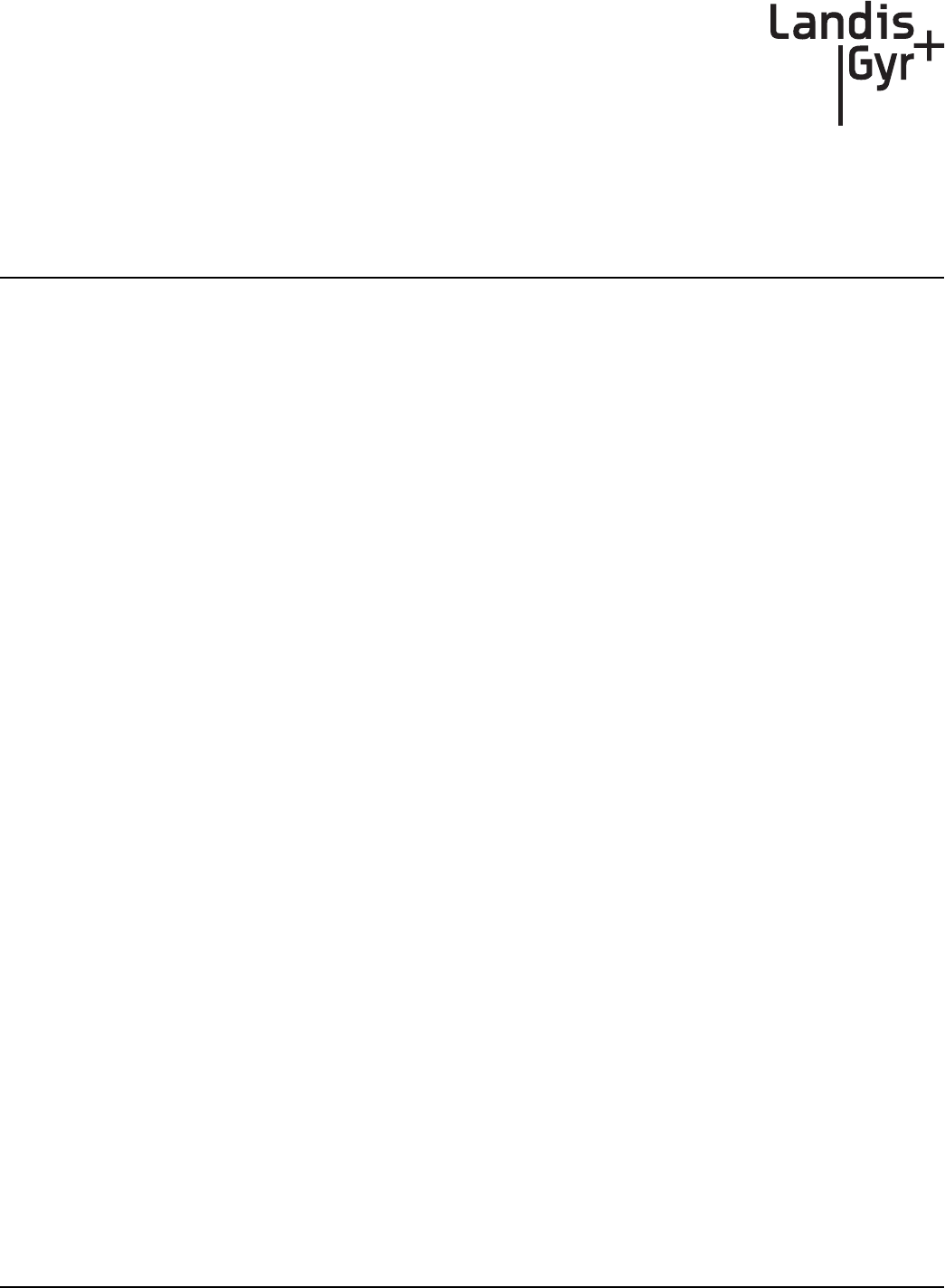
Series IV Concentrator U and I Guide 98-1031 Rev AA 105
Index
Numerics
19200 baud 89
32-bit NS9360 processor 89
9600 baud 89
A
AC power cable 28, 35, 41
Antenna Options 27
Appendix C Transmission Verification 79, 81
Application 94
Application Image Loading 90
Application Image Startup 90
Application Mode 93
Application Troubleshooting without TIME 94
B
Bench Testing 77, 83, 89, 97
BLT III LAN Radio 89
BSP 90
Bucket Truck 10
C
Capacity 95
CC9C Serial Port Configuration 89
CC9C) 89
Class B digital device 81
Compliance 81
Concentrator Download Menu 58–59
Concentrator Installation 27
Concentrator ping test 54
Concentrator Verification 59
Configuration 84
ConnectCore 9C CPU module 89
Console/LAN Packet Protocol cable 84
CPU configuration 86
D
Data Storage 94
DCW 76, 86
Device Tracking Table 94
Diagnostics Mode 91
Diagnostics Tests Menu 92
Drip Loop 29
DTT 94
E
EEPROM 87, 93–94
Endpoint Database 94
Error messages 7
Ethernet interface 89
F
FCC 81, 101
Field Configuration 13
Firmware Images 89
Flash 90
G
Glossary 103–104
Glossary Title 103
I
I/O interface 89
ID Badges 10
Ideal WAN 85
Impact of Boot-up on Data Storage 95
Inconsistent WAN 86
Industry Canada 81
Initialization and Boot Image Loading 90
Inoperable WAN 86
Install Material 11
Installation Sheet 27
IWR 89
K
Kit
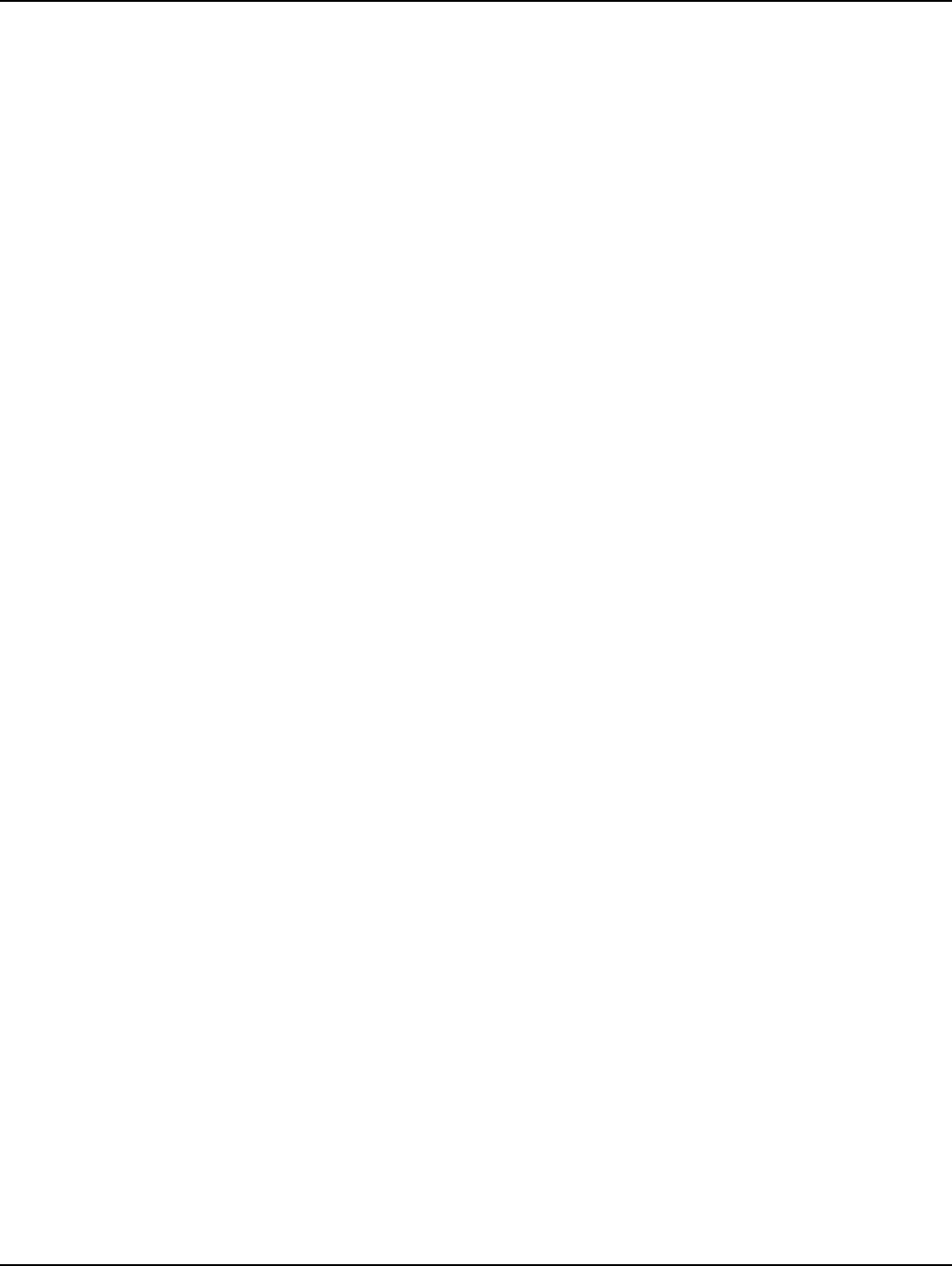
Index Landis+Gyr
106 98-1031 Rev AA Series IV Concentrator U and I Guide
Concentrator 30
Concentrator Metal Pole Mounting 35
Concentrator Phase II Battery Pack Replacement 49
Concentrator Programming 14, 29
Light Pole Mounting 29
Metal Pole Mounting 29
Part Numbers 29
Wood Pole Mounting 29, 31
L
LAN antenna 27, 34, 39, 41
LAN Health Check 87
Landis+Gyr Technical Support 7
M
MCCTIME Helper DCW 15, 86
N
Network Configuration Manager 15
Network ID 15, 84
Network Parameters Configuration Menu 92
O
ODE database 94
Operations 53
P
Part 15 of the FCC Rules 81
Performance 79
Permits 10
Persistent Data Storage 94
Phase II
Concentrator Capacity 95
PN
01-1039 49
01-1239 30
101849-100 49
101983-025 31, 35, 44
103826-000 28, 43
105628-000 14
105704-000 28
105704-001 28
105704-002 28
106119-000 30
16-0214 35, 38
19-1013 32, 43
19-1027 14
19-1126 84, 97
19-1135 14–15
19-1185 14, 97
19-2200 31, 43
19-2215 35
22-0375 35, 43
22-0421 32, 36, 44
22-0453 36
22-0587 36
22-1062 36
22-1071 32
22-1072 44
22-2319 36
26-1046 14
26-1061 15
26-1139 49
28-1012 30
28-1031 44
28-1061 37, 44
28-1090 36, 38
28-2315 36
45-1046 14, 29
45-1048 29, 31, 34
45-1049 29, 43
45-1050 29, 35
45-1055 29
Power Cable Preparation 28
Power Requirements 27
Publication number 8
R
RAM 90
RAMLOG 87
Ramlog 94
Real Time Clock 89, 94
Replacing the Battery Pack 50
RF Exposure 81
RF Mesh Network 5
ROM 90
S
Serial ports 89
Series IV 47–48, 89
series IV 47
Site Survey 10
Startup 89
Supervision 10
T
TCP/IP 91