Lattice Semiconductor SIL-SK63100 60GHz WirelessHD Display Mini Card Transmitter User Manual revised OEM installation manual 05 25 2012
Lattice Semiconductor Corporation 60GHz WirelessHD Display Mini Card Transmitter revised OEM installation manual 05 25 2012
Contents
- 1. Manual
- 2. revised OEM installation manual 05-25-2012
- 3. revised OEM Manual
- 4. User Manual
revised OEM installation manual 05-25-2012
Quick Start Guide
WirelessHD Application Controller
Introduction:
Congratulations on your purchase of this high quality laptop with integrated WirelessHD
transmitter, which represents the state of the art in 60GHz wireless video transmission giving
you complete freedom to enjoy displaying content from your laptop to a display such as a TV,
monitor, or projector without the limitations of cables.
The WirelessHD transmitter integrated into your laptop can provide a non line-of-sight
transmission range of up to 33 feet (10 m) to a WirelessHD receiver connected to an HDMI-
compatible display.
This Quick Start Guide provides the basic steps for making a wireless video connection from
your laptop with integrated WirelessHD transmitter to a TV, monitor or projector with a
connected WirelessHD receiver adapter.
Please refer to the documentation that came with your TV, WirelessHD receiver adapter, or
WirelessHD transmitter/receiver adapter pair for proper setup, configuration, and operation of
these devices.
Required Components:
1. A laptop with integrated WirelessHD transmitter
2. A WirelessHD receiver adapter connected to an HDMI-compatible TV or monitor
Please note that when you purchased your laptop with integrated WirelessHD transmitter, you
may have also purchased a kit containing a WirelessHD transmitter/receiver adapter pair.
Follow the instructions provided with that kit to properly connect the WirelessHD receiver
adapter to the TV, monitor, or projector.
First Time Connection:
Before attempting connection of your laptop with integrated WirelessHD transmitter to your
TV, monitor, or projector, please setup and configure the WirelessHD receiver adapter to the
TV, monitor, or projector according to the instructions provided with your WirelessHD receiver
adapter.
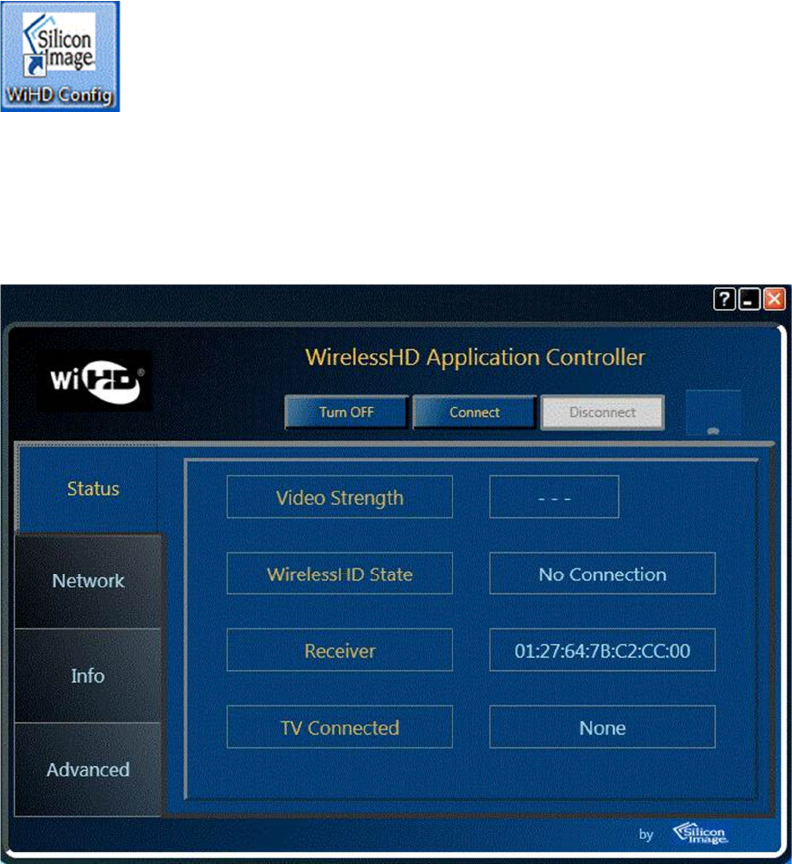
1. Turn on the TV, monitor, or projector and change the input to the HDMI port for which
the WirelessHD receiver adapter is connected.
2. Turn on the WirelessHD receiver adapter.
3. Turn on and boot up your laptop system.
4. Launch the WirelessHD Application Controller software from either the Desktop
shortcut icon:
or from the Start/All Programs/WiHD Controller menu.
5. When the WirelessHD Application Controller software launches, you will see the
following window:
6. Ensure that the WiHD transmitter is turned on. The left most of the top three buttons
will indicate "Turn WiHD OFF" (see screenshot above) when the transmitter is turned on
and enabled. If this button indicates "Turn WiHD ON", the transmitter is turned off
therefore press this button once and within a couple seconds the button will change its
status to "Turn WiHD OFF" and the WirelessHD transmitter will be turned on and
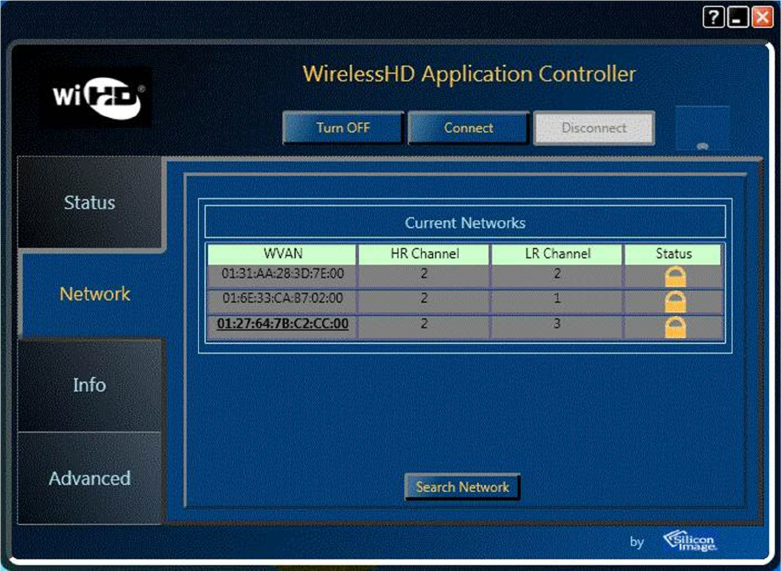
enabled.
7. Click on the Network tab along the left hand side of the application. You will see a
window like the following:
The MAC address shown for the WVAN (wireless video area network) represents the
WVAN ID that is provided from the receiver adapter which is connected to the TV,
monitor, or projector.
If the WirelessHD receiver adapter is turned on and there is not a MAC address that
shows up in the WVAN list, press "Refresh List" to update the list. If there are still issues
with getting the WVAN ID, check the connections on the WirelessHD receiver adapter
and the antenna orientations of the WirelessHD receiver and your notebook.
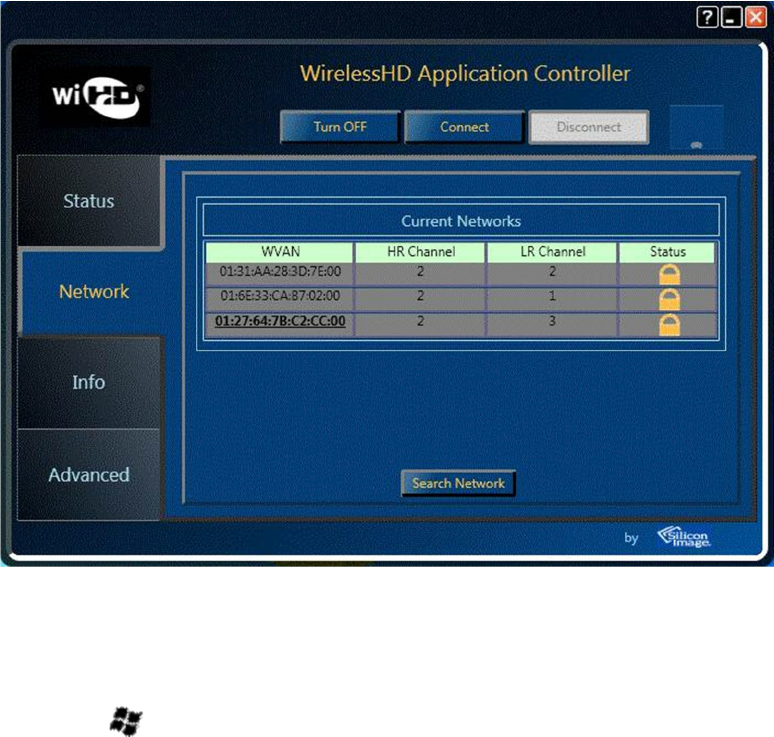
8. Select the WVAN ID and then press the "Connect" button as shown below:
9. Within 20 seconds, the notebook screen should be displayed on the TV, monitor, or
projector.
Note that " (Windows key) + P" keystroke allows selection of duplicate display mode
(notebook display and external display contain the same content and resolution) or
extended display mode (external display is an extension to the notebook display).
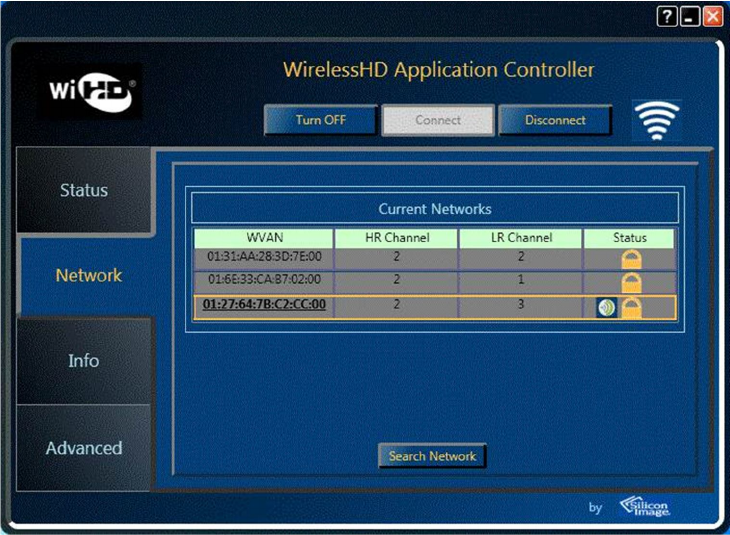
10. The Status tab will reflect something similar as shown below upon a successful
connection:
Select different mode to other display screen:
I. Power on TV/monitor (or other display products) and make sure WirelessHD receiver is
activating.
II. Open laptop WAC application
III. Wait for the laptop and WirelessHD receiver to be associated.
IV. Click “Connect” button on the WAC.
V. Wait until the connection is successful.
VI. Let cursor stay on Windows’ desktop and press right button on the mouse then
choosing “screen resolution”. It should detect 2 different displays on it.
VII. Select “Duplicate” to let receiver side show the same format on screen.
VIII. Wait 30 seconds* for the TV/monitor connection to be successful and stable.
Checkpoint: Same Windows desktop should appear on laptop internal display and the
TV/monitor.
IX. Select “Extend” to cascade the secondary display besides primary one
X. Wait 30 seconds* for the TV/monitor connection to be successful and stable.
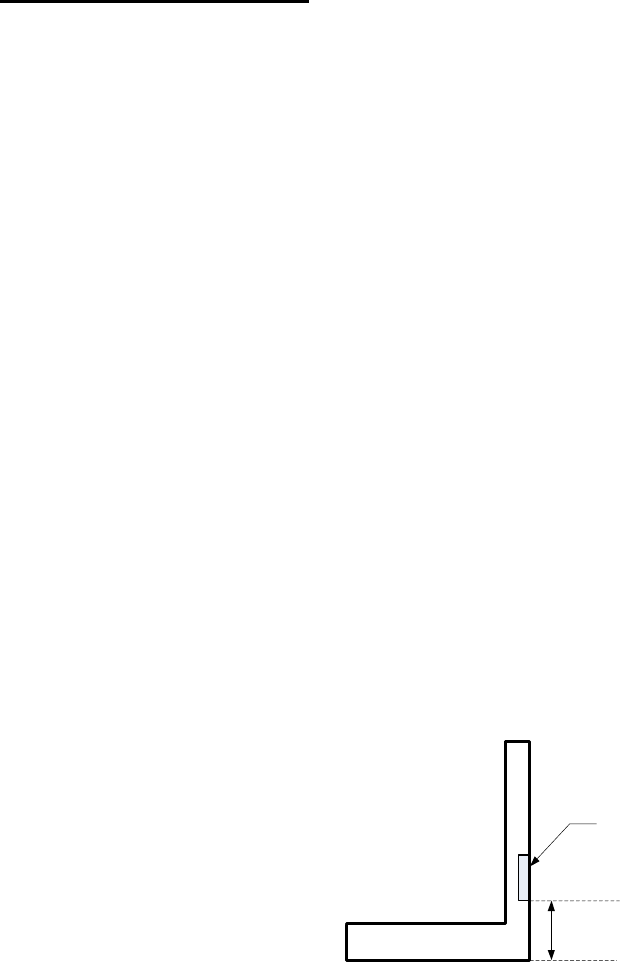
Checkpoint: Extended Windows desktop should appear on laptop internal display and
the TV/monitor.
*The WirelessHD connection may be lost if display mode switching is too soon before it gets
stabilized.
OEM Installation Instructions for SIL-SK63100 Module
Interference Statement
USA - Federal Communications Commission (FCC)
This equipment has been tested and found to comply with the limits for a Class B digital device,
pursuant to Part 15 of FCC Rules. These limits are designed to provide reasonable protection
against harmful interference in a residential installation. This equipment generates, uses, and
can radiate radio frequency energy. If not installed and used in accordance with the
instructions, it may cause harmful interference to radio communications. However, there is no
guarantee that interference will not occur in a particular installation.
1. This device complies with Part 15 of the FCC Rules. Operation is subject to the following two
conditions: (1) this device may not cause harmful interference, and (2) this device must
accept any interference received, including interference that may cause undesired
operation.
2. This product does not contain any user serviceable components. Any unauthorized product
changes or modifications will invalidate warranty and all applicable regulatory certifications
and approvals.
3. Caution: Exposure to Radio Frequency Radiation: The installer of this radio equipment must
follow the following guidelines:
a. Module shall be placed inside the lid of the laptop (display portion of laptop) and
that the antenna (RF board) shall be pointed away from the end user.
b. Minimum distance from base plane of laptop to the bottom edge of RF chip shall be
greater than or equal to 3.3cm.
3.3 cm
SIL-SK63100
antenna
(RF board)
c. For minimum distance less than 3.9cm, the orientation of the RF chip shall be
restricted to place the A1 marker located at the top.
4. The antenna(s) used for this transmitter must not be collocated or operating in conjunction
with any other antenna or transmitter within a host device, except in accordance with FCC
multi-transmitter product procedures. Other antennas shall be installed with a minimum 20
cm separation from the 60 GHz device antenna. If such separation cannot be maintained
the OEM/system integrator is responsible for determining whether the collocation
conditions require a C2PC to address host-specific collocation conditions.
5. Caution: User is cautioned that changes or modifications not expressly approved by the
party responsible for compliance could void the user's authority to operate the equipment.
6. FCC rule 15.255(a) prohibits the use of 57-64 GHz transmitters on aircraft, satellite, field
disturbance sensor, vehicle radar, etc.
7. This module is intended for OEM integrator. The OEM integrator is still responsible for the
FCC compliance requirement of the end product, which integrates this module.
Additional note to System Integrator / OEM:
System integrator/OEM needs to ensure that Host system shall have the ability to allow the end
user to disable the transmitter when the modules are used in portable devices that could, for
example, be taken on-board aircraft. Clear instructions as to how to enable and disable the
wireless transmission under such circumstances shall be included in the host system’s user
instructions. If the host device has a master on-off switch for the wireless devices the
module should be disabled / enabled through use of that switch.
Canada - Industry Canada (IC)
This device complies with RSS 210 of Industry Canada. Operation is subject to the following two
conditions: (1) this device may not cause interference, and (2) this device must accept any
interference, including interference that may cause undesired operation of this device. "
L ' utilisation de ce dispositif est autorisée seulement aux conditions suivantes : (1) il ne doit pas
produire de brouillage et (2) l' utilisateur du dispositif doit étre prêt à accepter tout brouillage
radio électrique reçu, même si ce brouillage est susceptible de compromettre le
fonctionnement du dispositif.
The term "IC" before the equipment certification number only signifies that the Industry
Canada technical specifications were met. To reduce potential radio interference to other
users, the antenna type and its gain should be so chosen that the equivalent isotropically
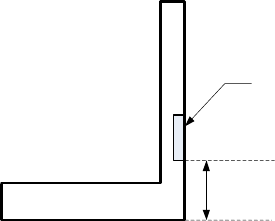
radiated power (EIRP) is not more than that required for successful communication. To prevent
radio interference to the licensed service, this device is intended to be operated indoors and
away from windows to provide maximum shielding. Equipment (or its transmit antenna) that is
installed outdoors is subject to licensing.
Pour empecher que cet appareil cause du brouillage au service faisant l'objet d'une licence, il
doit etre utilize a l'interieur et devrait etre place loin des fenetres afin de Fournier un ecram de
blindage maximal. Si le matriel (ou son antenne d'emission) est installe a l'exterieur, il doit faire
l'objet d'une licence.
Caution: Exposure to Radio Frequency Radiation.
The installer of this radio equipment must follow the following guidelines:
a. Module shall be placed inside the lid of the laptop (display portion of laptop) and
that the antenna (RF board) shall be pointed away from the end user.
b. Minimum distance from base plane of laptop to the bottom edge of RF chip shall be
greater than or equal to 3.3cm.
3.3 cm
SIL-SK63100
antenna
(RF board)
c. For minimum distance less than 3.9cm, the orientation of the RF chip shall be
restricted to place the A1 marker located at the top.
The installer of this radio equipment must ensure that the antenna (RF board) is pointed away
from the end user such that it does not emit RF field in excess of Health Canada limits for the
general population; consult Safety Code 6, obtainable from Health Canada’s website
www.hcsc.gc.ca/rpb.
Europe - EU Declaration of Conformity and Restrictions
This equipment complies with the essential requirements and other relevant provisions of
Directive 1999/5/EC.
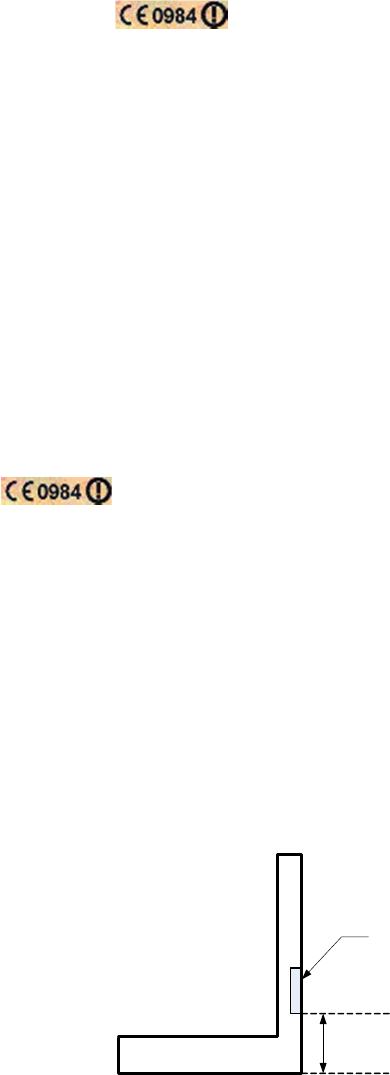
This equipment is marked with the symbol.
This indicates compliance with the R&TTE Directive 1999/5/EC and meets the relevant parts of
following technical specifications:
EN 301 567 v1.1.1: Broadband Radio Access Networks (BRAN); 60 GHz Multiple-Gigabit
WAS/RLAN Systems; Harmonized EN covering the essential requirements of article 3.2 of the
R&TTE Directive.
EN 301 489-28 v1.1.1: Electromagnetic compatibility and Radio spectrum Matters (ERM);
Electro Magnetic Compatibility (EMC) standard for radio equipment and services; Part 28:
Specific conditions for wireless digital video links.
EN 60950: Safety of Information Technology Equipment.
EN 62311: 2008: Assessment of electronic and electrical equipment related to human exposure
restrictions for electromagnetic fields (0 Hz - 300 GHz)
Marking by the symbol indicates that usage restrictions apply.
CE RF Radiation Exposure Statement:
8. Caution This equipment complies with European RF radiation exposure limits and is meant
to be used as an Indoor device. The installer of this radio equipment must follow the
following guidelines:
a. Module shall be placed inside the lid of the laptop (display portion of laptop) and
that the antenna (RF board) shall be pointed away from the end user.
b. Minimum distance from base plane of laptop to the bottom edge of RF chip shall be
greater than or equal to 3.3cm.
3.3 cm
SIL-SK63100
antenna
(RF board)
c. For minimum distance less than 3.9cm, the orientation of the RF chip shall be
restricted to place the A1 marker located at the top.
Following is a list of countries available for CE mark one-stop notification relating to this
equipment:

Belgium, Bulgaria, Croatia, Cyprus, Germany, Hungary, Iceland, Macedonia, Montenegro,
Norway, Romania, Slovakia, Spain, Switzerland and United Kingdom.
This device is restricted for use in the following countries:
Denmark, Estonia, Finland, France, Latvia, Malta, Serbia and Slovenia.
Note for system integrators:
- The module is tested to comply with the requirement of the R&TTE Directive. System
integrators are responsible for compliance of the final device with the R&TTE Directive.
- Packaging: CE Marking must also be on the outer packaging of the product. The outer
packaging must also provide an indication as to where the device is intended to be used and/or
conversely, where there may be restrictions for use.
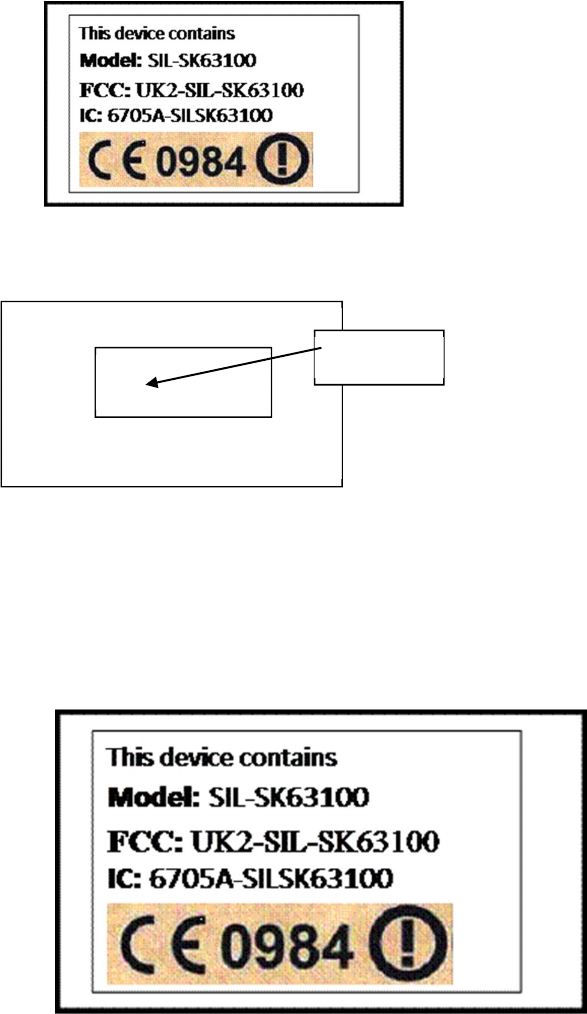
Proposed Label and Location
Proposed Label and Location for Host Device
Bottom of Module
Label
Location
Additional Information Regarding WirelessHD:
A product implementing WirelessHD is designed to wirelessly send fully uncompressed video up
to 33 feet (10 m) non line-of-sight within the same room. Distances further than 33 feet (10 m)
can be achieved when the transmitter and receiver are line-of-sight with each other.
It is important to note that the 60 GHz frequency, with which this product transmits, provides
the necessary bandwidth to send every bit of information from the source device to the display
with no compression or bit dropping, but does not penetrate walls or floors. Therefore, this
product is not designed to send signals from one room to another.
HDMI (High Definition Multimedia Interface) is a trademark or registered trademark of HDMI
Licensing LLC.
WirelessHD and WiHD are trademarks licensed for use by WirelessHD, LLC.