Launch Tech DBSCART DBScar II User Manual
Launch Tech Co., Ltd. DBScar II
User manual
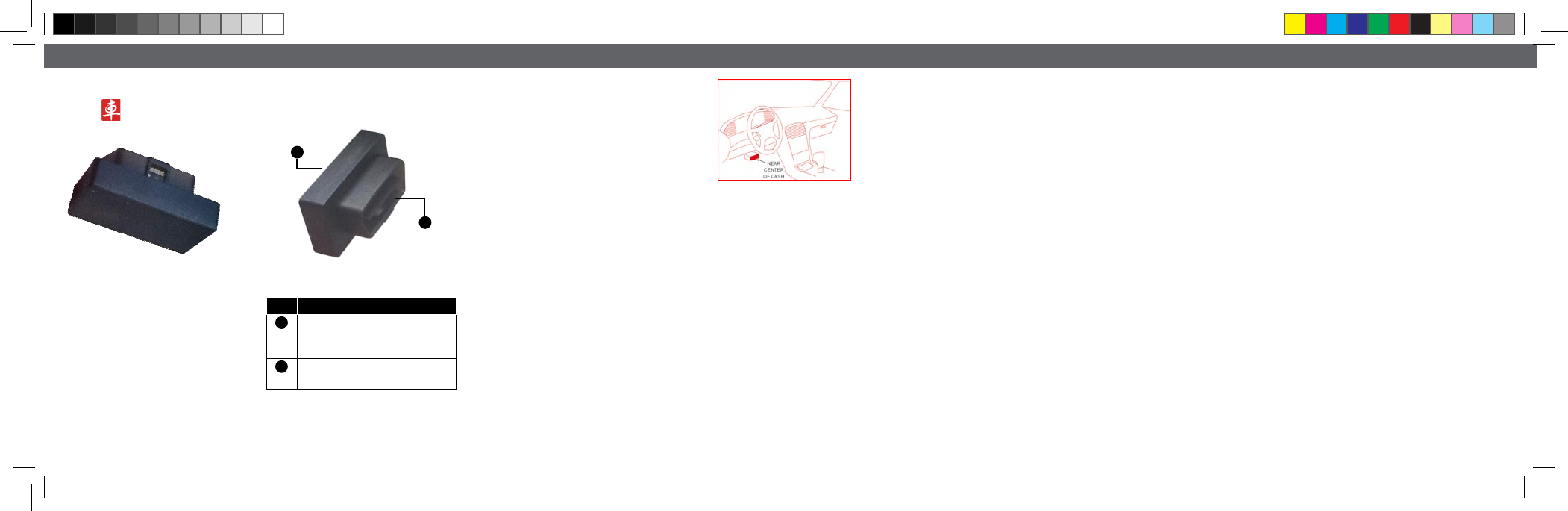
- 2 -- 1 - -3 - - 4 - - 5 - - 6 - - 7 - - 8 -
LAUNCH LAUNCH LAUNCH LAUNCH LAUNCH LAUNCH LAUNCH LAUNCH
DBScar II
User's Manual
LAUNCH TECH. CO., LTD.
Launch Industrial Park, North of Wuhe
Avenue, Banxuegang, Longgang,
Shenzhen, Guangdong,
P.R.China, 518129
Tel: +86-755-84528767
http://www.cnlaunch.com
1. Product Components
1.1. Ports & Indicators
1
2
Fig.1-1 Product illustration
No. Name & Functions
1OBD-16 diagnostic connector: to
connect vehicle’s OBD2 diagnostic
socket.
2Power indicator(Red) and working
indicator(Blue)
1.2. Accessories
3. Connected to vehicle
1) Locate vehicle’s DLC socket: it provides
standard 16 pins and is generally located on
driver’s side, under the dash. for the detail
position, please refer to automobile repair
manual.
2) Plug the DBScar II into DLC socket and the
power indicator on DBScar II will light up about
3s.
DBScar II x 1;•
Quick start guide x 1•
Upgrade tool installation CD x 1•
Connector Extension Cable x 1•
2. Technical Specications
Working voltage: • 9~18V
Working current(average): • 35mA
Working temp: -20 to 65°C (-4 to 149 • oF)
Storage temp: -40 to 85°C (-40 to 185 • oF)
Storage humidity: <80%•
Working humidity: <60%•
Size(L*W*H): 53*30*24mm•
be paired. Meanwhile, please make sure
the communication distance between
your phone and connector is kept within
2 meters to get better results.
6. Using DBScar II
To perform this function, please confirm the
following work has completed.
1) Bluetooth has been connected;
2) Connector has been connected to vehicle;
3) Mobile client software has been downloaded
and installed.
Fig. 3-1
4. Installing Software
DBScar II APP is free to download.
1) Turn on your mobile smart device and link the
network well;
2) Go into “App Store” (for iOS) or “Google Play”
(for Android), search the key word “DBScar”, click
DBScar II software client to download and install
(for details, please refer to the corresponding user’s
manual).
5. Bluetooth Setting
Enter bluetooth setting interface, set bluetooth
ON and scan for devices, the system will list out
the search result. click the desired one to pair(the
default name is DBS XXXXXXX, where XXXXXXX
is the last 7 digits of product SN.
NOTE: Before operating, bluetooth must
FCC STATEMENT
1. This device complies with Part 15 of the FCC
Rules. Operation is subject to the following two
conditions:
(1) This device may not cause harmful
interference.
( 2 ) Theis device must accept any interference
received, including interference that may cause
undesired operation.
2. Changes or modifications not expressly
approved by the party responsible for compliance
could void the user’s authority to operate the
equipment.
NOTE: This equipment has been tested and
found to comply with the limits for a Class B digital
device, pursuant to Part 15 of the FCC Rules.
These limits are designed to provide reasonable
protection against harmful interference in a
residential installation.
This equipment generates uses and can radiate
radio frequency energy and, if not installed
and used in accordance with the instructions,
may cause harmful interference to radio
communications.
However, there is no guarantee that interference
will not occur in a particular installation. If this
equipment does cause harmful interference
to radio or television reception, which can be
determined by turning the equipment off and
on, the user is encouraged to try to correct the
interference by one or more of the following
measures:
• Reorient or relocate the receivingantenna.
• Increase the separation between theequipment
and receiver.
• Connect the equipment into an outlet on a
circuit different from that to which the receiver is
connected.
• Consult the dealer or an experienced radio/TV
technician for help.
FCC Radiation Exposure Statement
This equipment complies with FCC radiation
exposure limits set forth for an uncontrolled
environment. This equipment should be installed
and operated with minimum distance 20cm
between the radiator & your body.