Launch Tech RCUG In Vehicle monitoring system User Manual
Launch Tech Co., Ltd. In Vehicle monitoring system
Contents
- 1. user manual
- 2. User Manual
user manual
RCU user’s manual
(V1.00.000)
(2013-05-19)
All rights reserved! No part of this publication may be reproduced, stored in a retrieval
system or transmitted, in any form or by any means of electronic, mechanical, photocopying
and recording or otherwise, without the prior written permission of LAUNCH.
This manual is designed only for the use of this unit. LAUNCH is not responsible for any
use of this manual on the other units.
The manual and all the samples herein can be changed without prior notice. Neither
LAUNCH nor its affiliates shall be liable to the purchaser of this unit or third parties for
damages, losses, costs or expenses incurred by purchaser or third parties as a result of:
accident, misuse, or abuse of this unit, or unauthorized modifications, repairs, or alterations
to this unit, or failure to strictly comply with LAUNCH operating and maintenance
instructions.
LAUNCH shall not be liable for any damages or problems arising from the use of any
options or any consumable products other than those designated as Original LAUNCH
Products or LAUNCH Approved Products by LAUNCH.
Notice: other product names used herein are for identification purposes only and may be
trademarks of their respective owners. LAUNCH disclaims any and all rights in those marks.
This device is only for professional technicians and maintenance personnel.

Precautions on operation
The socket-outlet shall be installed near the equipment and shall be easily accessible.
The instrument is a precision electronic instrument. Pay more attention when in use, do
not have it dashed.
Make sure that the connection between the device and DLC socket is secure and
reliable when in use,
GPRS transmission speed depends on mobile network, communication timeout failure
would be occurred when network is busy (such as major festivals), and it also prone to
happen in remote areas, Launch would not responsible for any consequences occurred
by this failure.
ODB program is pre-installed in the factory, please go into www.x431.com to
download diagnostic software corresponding with your vehicle when initial use.
SIM card is installed in the factory by our company, but we would not responsible
for the recharge of the SIM card.
CONTENT
1 Overview...........................................................................................................................................1
1.1 knowledge...................................................................................................................................1
1.2 Features.......................................................................................................................................1
1.3 Parameters...................................................................................................................................1
1.4 Accessories..................................................................................................................................1
1.5 Configuration...............................................................................................................................1
2 Introduction.....................................................................................................................................2
2.1 component...................................................................................................................................2
2.2 Structure......................................................................................................................................4
3. Connection and installation............................................................................................................4
3.1 PC tool and USB drive download and install..............................................................................4
3.2 Mobile client................................................................................................................................7
3.3 Connect to the vehicle.................................................................................................................7
4. How to use........................................................................................................................................9
4.1 working conditions......................................................................................................................9
1 Overview
1.1 knowledge
Launch-developed RCU product is the first telematics product integrated
GPS/GPRS/G-Sensor and other modules in the industry based on the system-wide data
collection, after being connected with mobile terminal through
running data to server that pushes SMS of vehicle real-time running data to users for
understanding vehicle status, vehicle location, remote diagnosis, motorcade management...,
It also features small size and simple installation.
GPRS, it uploads vehicle
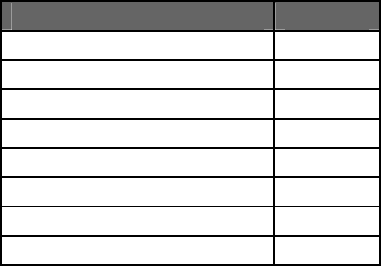
1.2 Features
System-wide data collection。
GPRS/GSM communication,real-time data upload
GPS/GPRS base station location
Track playback
G-sensor
Statistics analysis
Abnormal alarm
Support local and remote upgrade
1.3 Parameters
Working voltage:DC9-18V
Working current:120mA(DC12V下)
Standby current:<10mA
Protection class:IP33
Working temperature:-20℃~70℃
Storage temperature:-30℃~85℃
Net weight:50g
1.4 Accessories
Vehicle terminal
Quick start guide
Password envelope
Connector extension cord
1.5 Configuration
Function RCU-G
GPS ☆
GPS assisted positioning ☆
Base station location ☆
GPRS/GSM ☆
Mobile phone terminal ☆
G-sensor ☆
2G Communication ☆
GPS antenna internal
2 Introduction
2.1 component
The product was composed by three parts: vehicle terminal (RCU), data server and client
software.
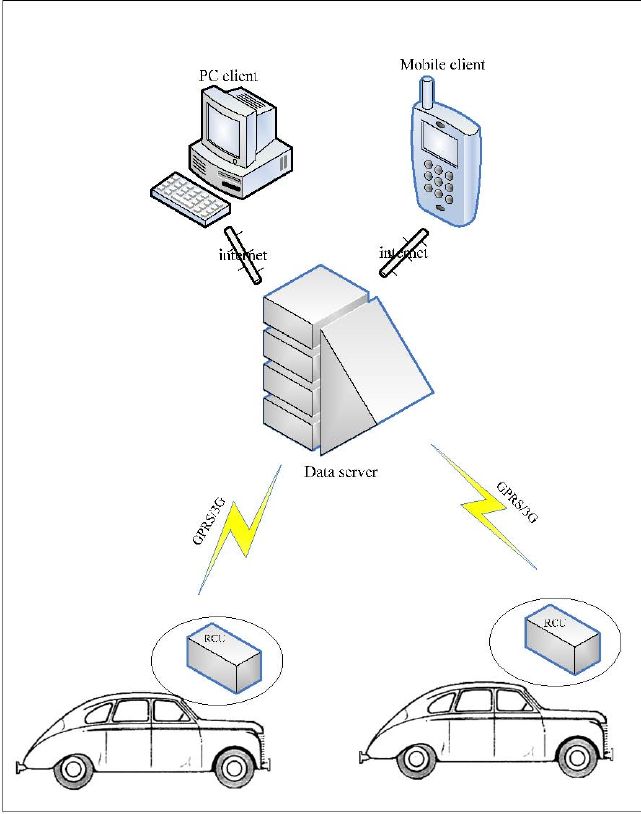
Fig2.1
Vehicle terminal(RCU)
Connected with the vehicle’s diagnostic linking connector (DLC), with mainly function of data
collection and upload (includes vehicle running data, location message, and so on)
Data server
Storage the data uploaded from the vehicle terminal and sent the orders to RCU and users
to realize functions.
Client software
Include PC and smart mobile phone client.
2.2 Structure
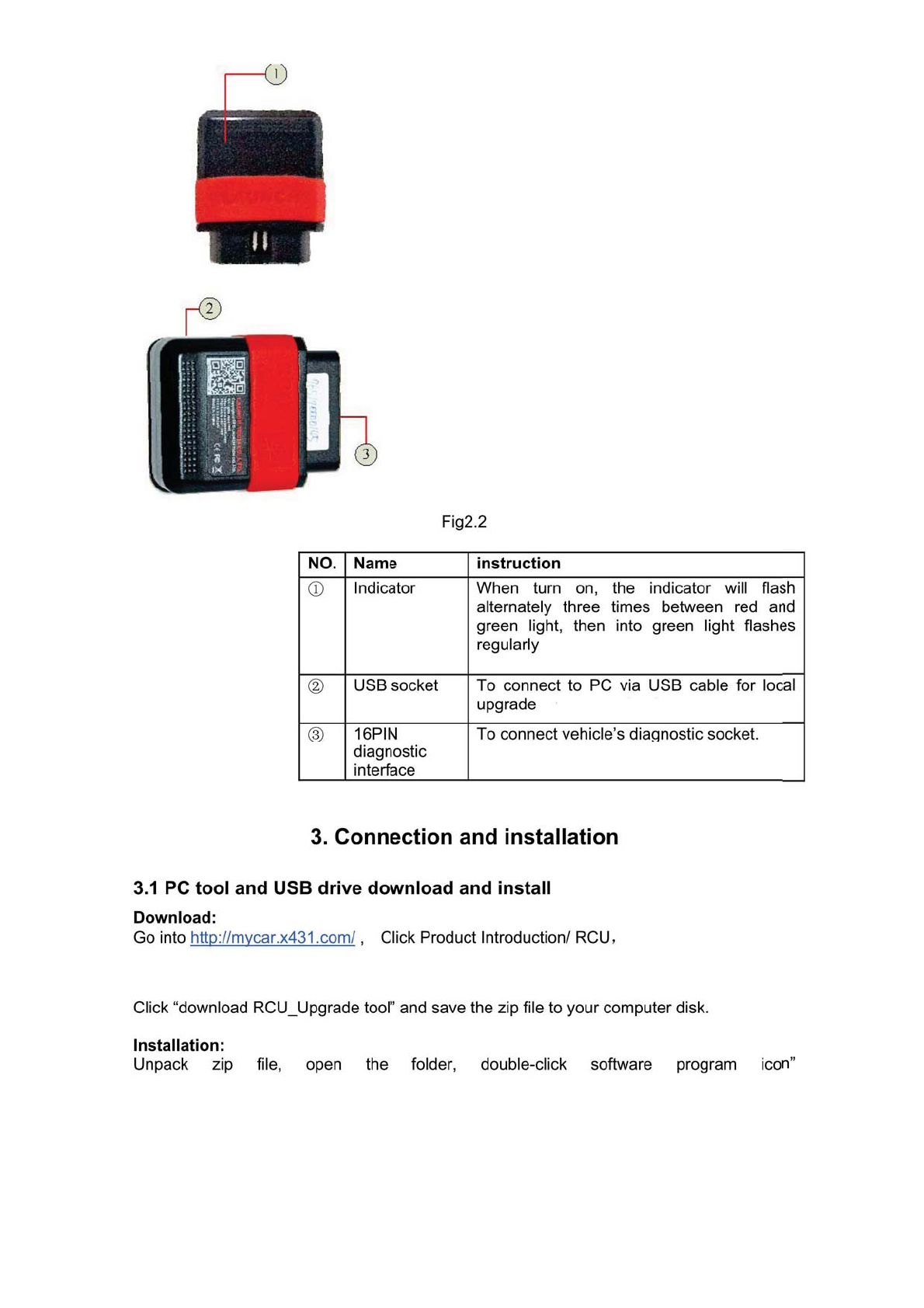
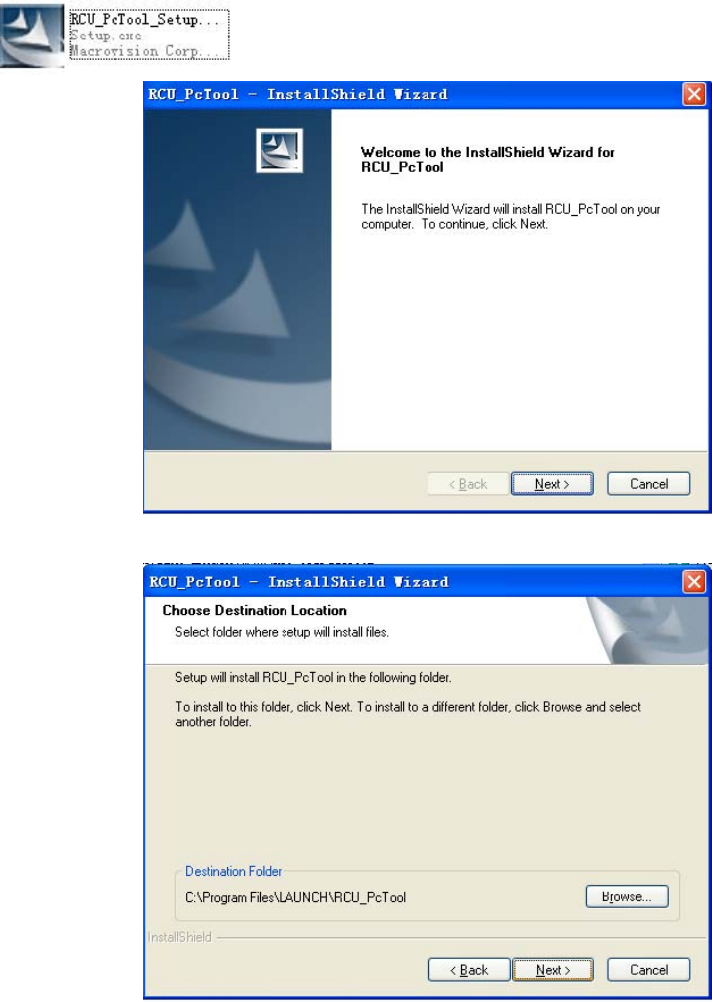
” to install RCU_PcTool.,see Fig3.1
Fig3.1
Click “Next”
Fig3.2
If you want to change destination folder, click “Browse”.
When change is complete, click “Next”,
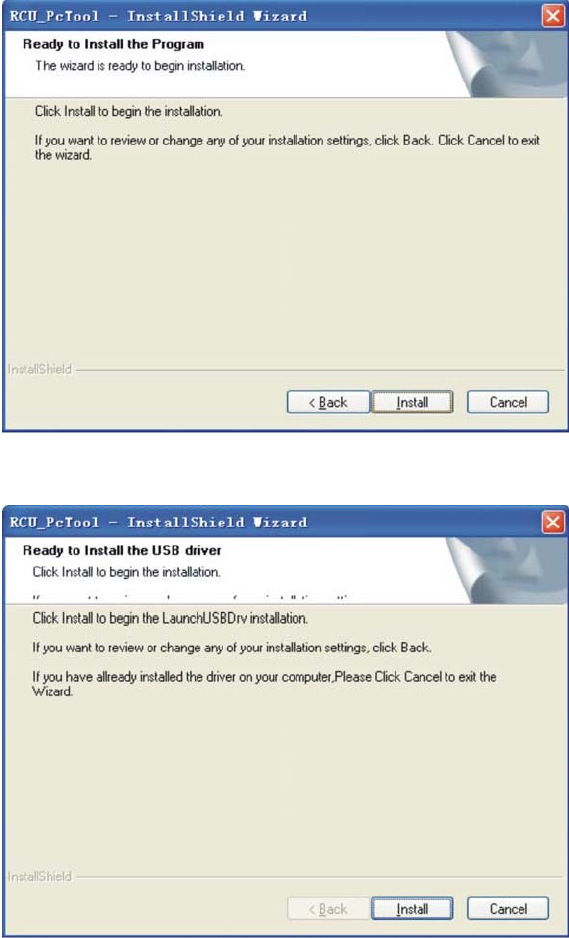
Fig3.3
Click “Install” to install RCU_PcTool.
When installation is complete, system will prompt you as Fig3.4.
Fig3.4
If USB has been installed, click “Cancel” to complete installation.
If you need to install USB drive, click “install” to next operation. See Fig3.5
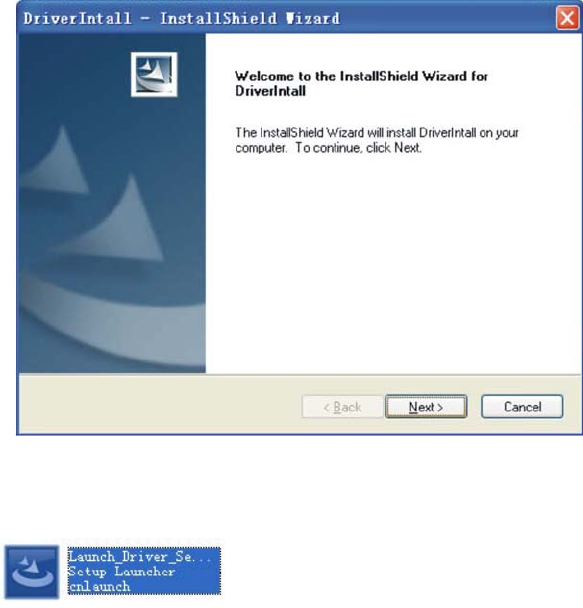
Fig3.5
Click “Next” to complete the installation follow prompts.
Prompts:You can also open RCU_PcTool destination folder/drive folder, click USB drive
program icon” ” to install drive program manually.
3.2 Mobile client
Two ways for client download.
One, open the download linking your phone has received:
Two, go into the software market:
iOS: enter “App Store”, input the key word “RCU” in the search bar, search and install RCU
client.
Android: open “Google Play” or other software market; input the key word “RCU” in the
search bar, download and install RCU client.
3.3 Connect to the vehicle
Note: If being connected for the first time, before linking, please turn on ignition switch first.
Find out the vehicle’s DLC socket, plug RCU into DLC socket, wait for moment, your
registered mobile client will receive a prompt of RCU normal on-line
Note: vehicle’s DLC socket is generally located on drive’s side, about 12 inches away from
the center of dashboard, see Fig3.6. If you can’t find it, please refer to vehicle’s repair
manual.
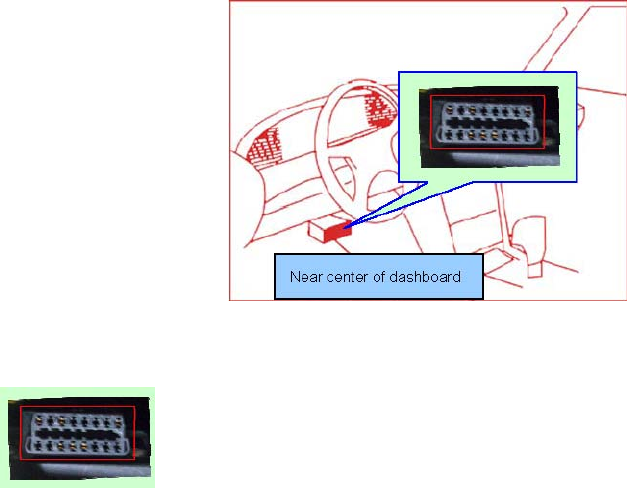
Fig3.6
Near center of dashboard
4. How to use
4.1 working conditions
Before using, please confirm the following conditions have been completed.
RCU has been linked;
SIM card has been installed;
CC number has been registered;
Product has been registered;
Model configuration is completed;
USB drive has been installed;
Mobile client has been installed;
requirements.
When using the product, maintain a distance of 20cm from the body to ensure compliance with RF exposure
Federal Communication Commission (FCC) Radiation Exposure Statement
FCC STATEMENT
This equipment complies with FCC RF radiation exposure limits set forth for an uncontrolled
environment.
This device complies with Part 15 of the FCC Rules. Operation is subject to the following two
conditions:(1)this device may not cause harmful interference, and (2) this device must accept any
interference received, including interference that may cause undesired operation.
NOTE: The manufacturer is not responsible for any radio or TV interference caused by
unauthorized modifications or changes to this equipment. Such modifications or changes could
void the user's authority to operat the equipment.
NOTE: This equipment has been tested and found to comply with the limits for a Class B digital
device, pursuant to Part 15 of the FCC Rules. These limits are designed to provide reasonable
protection against harmful interference in a residential installation. This equipment generates uses
and can radiate radio frequency energy and, if not installed and used in accordance with the
instructions, may cause harmful interference to radio communications. However, there is no
guarantee that interference will not occur in a particular installation. If this equipment does cause
harmful interference to radio or television reception, which can be determined by turning the
equipment off and on, the user is encouraged to try to correct the interference by one or more of
the following measures:
- Reorient or relocate the receiving antenna.
- Increase the separation between the equipment and receiver.
- Connect the equipment into an outlet on a circuit different from that to which the receiver is
connected.
- Consult the dealer or an experienced radio/TV technician for help.