Leadtek Research LR9537 Leadtek Wireless GPS User Manual 9537Manual 20030416 v1 2
Leadtek Research Inc Leadtek Wireless GPS 9537Manual 20030416 v1 2
User Manual

.
LEADTEK Wireless GPS Receiver
User’s Manual
GPS 9537
Version 1.2
16 April 2003
All Rights Reserved

.
i
Contents
1. INTRODUCTION ...........................................................................................................................1
1.1. OVERVIEW .................................................................................................................................1
1.2. MAIN FEATURES ........................................................................................................................1
2. TECHNICAL SPECIFICATIONS..................................................................................................1
2.1. ELECTRICAL CHARACTERISTICS ...............................................................................................1
2.2. ENVIRONMENTAL CHARACTERISTICS........................................................................................3
2.3. PHYSICAL CHARACTERISTICS....................................................................................................3
2.4. ACCESSORIES ............................................................................................................................3
2.5. REGULATORY STANDARDS ........................................................................................................4
3. APPLICATIONS..............................................................................................................................4
4. OPERATION ...................................................................................................................................4
4.1. HARDWARE DESCRIPTION.........................................................................................................4
4.2. TURN ON/OFF.............................................................................................................................6
4.3. CHARGING.................................................................................................................................6
4.4. BLUETOOTH COMMUNICATION..................................................................................................6
4.5. GPS ...........................................................................................................................................6
4.6. PIN CODE................................................................................................................................6
5. WHAT DO YOU GET IN THE BOX? ...........................................................................................6
6. NOTICES .........................................................................................................................................7
6.1. GLOBAL POSITIONING SYSTEM .................................................................................................7
6.2. AIRCRAFT AND HOSPITALS .......................................................................................................7
6.3. HEAT REFLECTIVE SHIELDS .......................................................................................................7
6.4. IMPORTANT...............................................................................................................................8
6.5 BATTERY...................................................................................................................................8
6.6 FCC...........................................................................................................................................8
APPENDIX A SOFTWARE INSTALL..................................................................................................9
APPENDIX B INSTALLING WINFAST NAVIGATOR FOR POCKET PC...................................13
APPENDIX C TEST REFERENCE FOR ONLY................................................................................17

.
ii

.
- - 1
1. Introduction
1.1. Overview
The Leadtek 9537 Wireless GPS receiver is a Global Position System Receiver with Bluetooth
wireless technology. This wireless GPS receiver allows you to receive GPS data on mobile handheld
wirelessly. By sending GPS position data over Bluetooth, you can position the receiver for the best possible
reception all without wires. The advent of wireless GPS receiver will become the next level of GPS
receivers.
The Leadtek Wireless GPS receiver integrates Bluetooth module into GPS device. It shows the
high performance, low power consumption, easily portable, rechargeable & removable battery function and
wireless data transmission. If you have a Pocket PC or other portable devices enabled with Bluetooth
function, for example iPAQ 3870/3970 and SONY Ericsson T68 mobile phone, you can take advantage
of your device’s Bluetooth capability to wirelessly add GPS positioning technology. When you choose
suitable navigation software, you can apply to personal, vehicle tracking, and marine navigation.
If you use this wireless GPS receiver, you will ignore the messy cords and antenna and add the
portability of your Pocket PC. In addition, This wireless GPS receiver can change the exhausted battery to
full battery like battery of mobile phone.
1.2. Main Features
u 12 Channels “All-In-View” Tracking
u Position accuracy of 10 meters 2D RMS
u Cold/Warm/Hot Start Time: 45/38/8 Seconds
u Reacquisition Time: 0.1 seconds
u RF connector for external GPS antenna
u Support Standard NMEA-0183
u Support Trickle Power mode Power Saving
u Compatible with Bluetooth devices with Serial Port Profile (SPP)
u Superior Sensitivity for Urban Canyon and Foliage Environment
u Small, sleek, and lightweight design easily fits in your hand
u Two LEDs indicating Bluetooth and GPS activity.
u Lithium-ion battery lasting full working day typical use
u On/off push button
u Dimension: 1.77” x 3.27” x 0.71” ( 45mm x 83mm x 18mm )
2. Technical Specifications
2.1. Electrical Characteristics
2.1.1 General
Chipset Sirf Star IIe/LP
Frequency L1, 1575.42 MHz
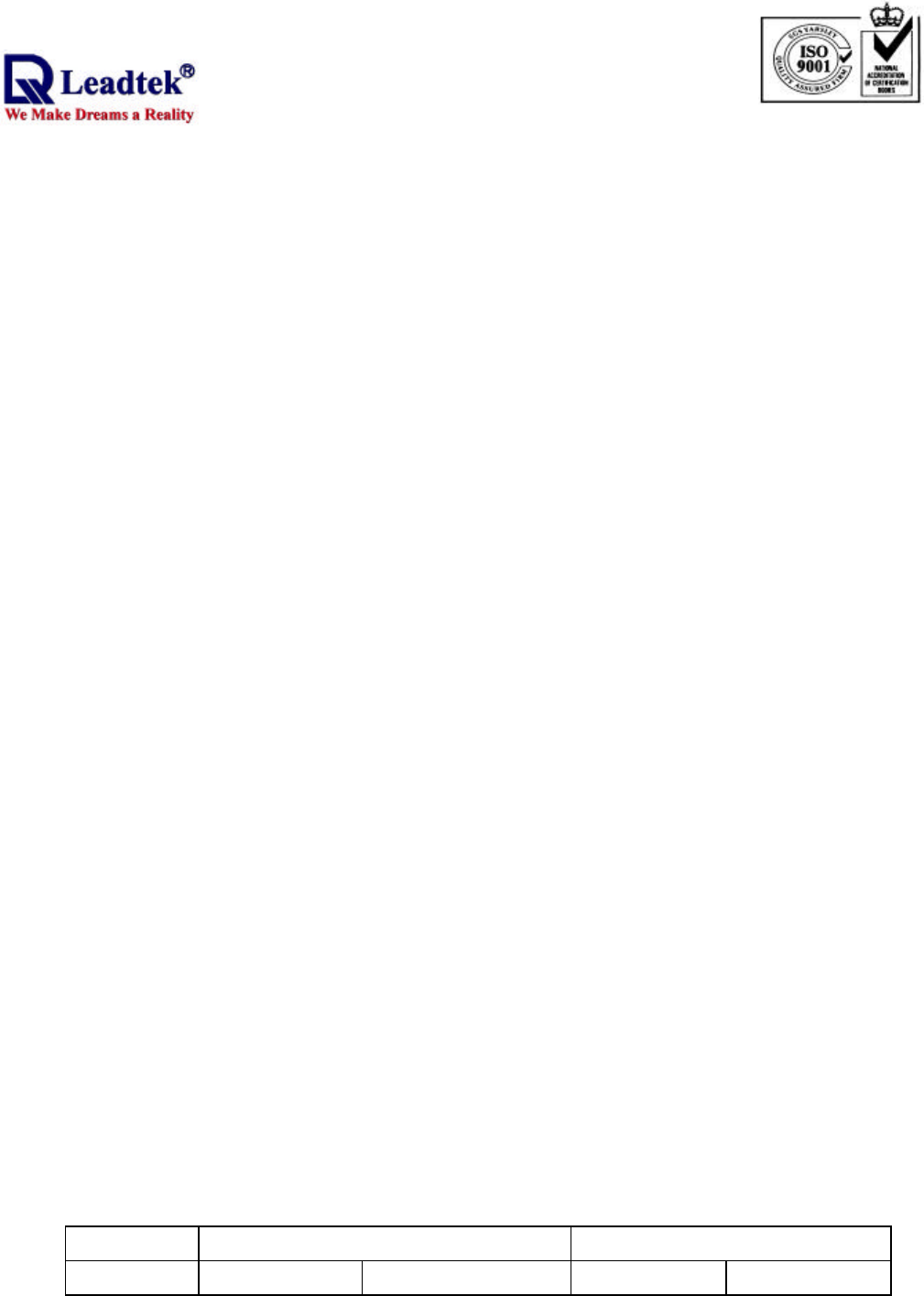
.
- - 2
C/A code 1.023 MHz chip rate
Channels 12 channel all-in-view tracking
Antenna Type Built-in Ceramic patch antenna (External antenna optional)
2.1.2 Accuracy
Position 10 meters, 2D RMS
Velocity 0.1 meters/second
Time 1 microsecond synchronized to GPS time
2.1.3 Datum
Default WGS-84
2.1.4 Acquisition Rate (Open sky, stationary requirement)
Reacquisition 0.1 sec., average
Snap start 2 sec., average
Hot start 8 sec., average
Warm start 38 sec., average
Cold start 45 sec., average
2.1.5 Dynamic Conditions
Altitude 18,000 meters (60,000 feet) max.
Velocity 515 meters/second (1000 knots) max.
Acceleration 4g, max.
Jerk 20 meters/second3, max.
2.1.6 Power
Operational Power 3.3VDC±10% (from internal Lithium-Ion battery pack)
Input Power 5VDC±10%
Battery Source Rechargeable and removable 900mAh Lithium-Ion battery with 5V DC
input charging circuit.
Battery Charging Full charge 3 hours
Backup Power 3.3V ( internal on board rechargeable backup battery)
Operational Current The device is enabled by Lithium-Ion battery only.
GPS position(patch) GPS not position(patch)
BT connect BT not connect BT connect BT not connect

.
- - 3
Current
consumption
Continuous
mode
95~105 mA
Trickle-power mode
15--5sec -->65mA
65--1sec-->15mA
98~108mA 65~75mA
Remark 1. Battery is not charging state.
2. The current consumption of active antenna is 21mA
Typical Operation Typical use 6- 8 hours
GPS and Bluetooth fully active 4.5 - 6 hours
2.1.7 Main Interface
Connection: Communication via Bluetooth Serial Port Profile(SPP)
Protocol messages NMEA-0183 Version 2.20 output protocol
Default output format: GGA(1sec), GSA(5sec), GSV(5sec),
RMC(1sec),VTG(1sec)
2.2. Environmental Characteristics
Humidity range 5% to 95% No condensing
Operating temperature range -20ºC to +60ºC (-4ºF to 140ºF)
Battery discharge -20ºC to +60ºC (-4ºF to 140ºF)
Battery charge 0ºC to +40ºC (32ºF to 104ºF)
Short period storage temperature (< 1 month) -20ºC to +50ºC (-4ºF to 112ºF)
Long time storage temperature(>1 month) -20ºC to +35ºC (-4ºF to 95ºF)
.
2.3. Physical Characteristics
Length 3.27” (83 mm)
Width 1.77” (45mm)
Height 0.71” (18 mm)
Weight 1.82 oz / 52g (without chargeable battery)
2.73 oz / 78g (with chargeable battery)
Antenna connector MC plug -Note: The internal antenna will be disables when an external
antenna is connected.
Power connector ψ2.1*5.5*9.5 ( The connector look the same as the DC jack of
iPAQ 36/38 series PDA. )
2.4. Accessories
Mains Adapter Mains Adapter for charging. Supports 110V-220V. Multiple
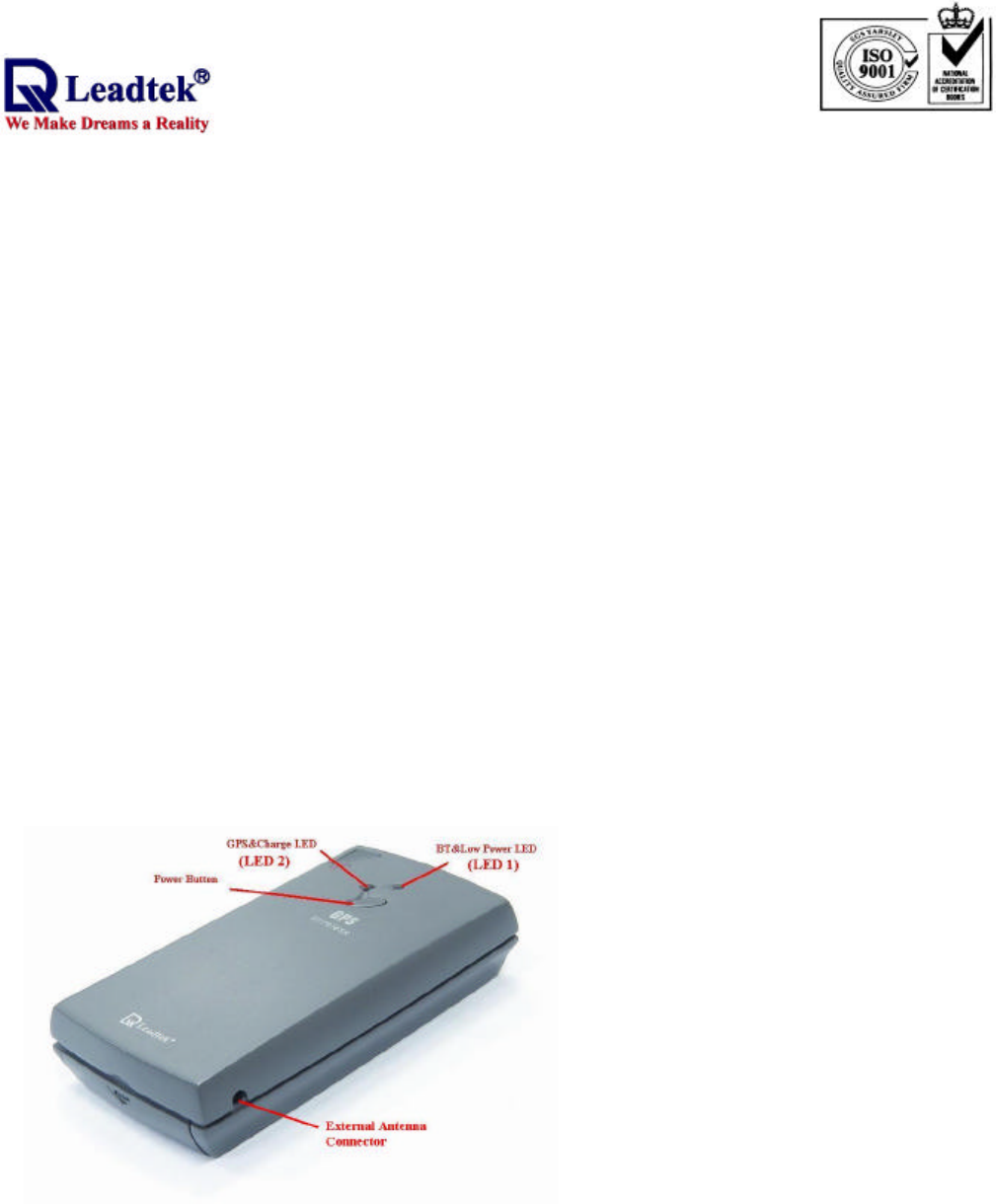
.
- - 4
AC plugs provided for US, UK and Europe.
2.5. Regulatory Standards
Operational BQB
Safety CE
Electrical FCC Class B, ICES-003 Class B, E-Mark
3. Applications
Leadtek GPS 9537 Bluetooth GPS receiver is a high performance, low power consumption
product. The product applications are as follow.
u Vehicle Tracking & Location-based Services
u Personal/Portable Navigation
u Car Navigation
u Marine Navigation
4. Operation
4.1. Hardware Description
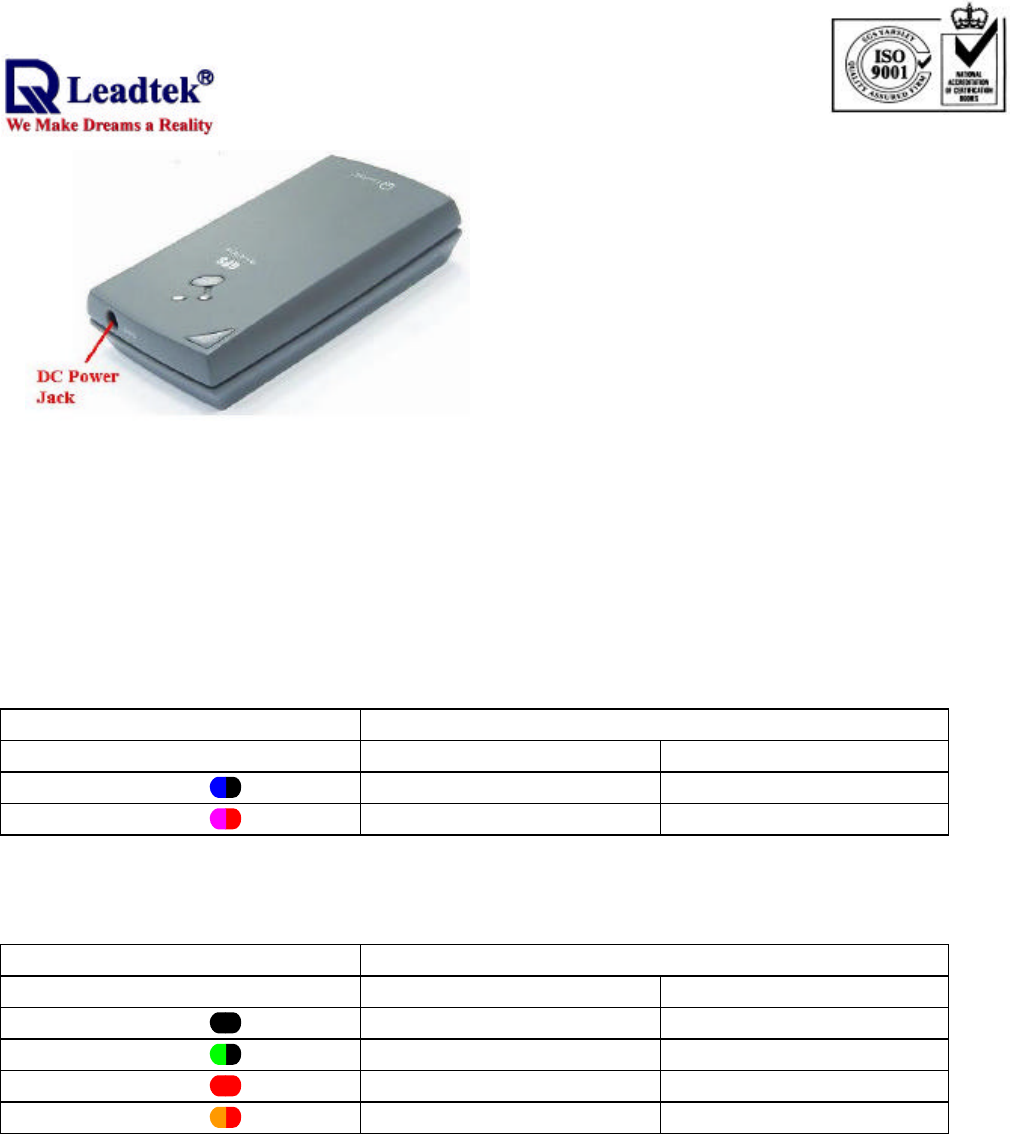
.
- - 5
The Bluetooth GPS has two LED light which each has two colors. One is GPS & Charge status
LED, that is named LED 2, and the other is Bluetooth & low power status LED, that is named LED 1. The
status table of LED shows as follows:
<State Table of LED>
LED1
BT & Low Power LED Description
LED1 Color and Action Bluetooth Active Low Power
Blue Flash Yes No
Purple–Red Flash Yes Yes
LED2
GPS & Charge LED Description
LED2 Color and Action Battery Charged Position Fixed
Dark No No
Green Flash No Yes
Orange Yes No
Orange-Red Flash Yes Yes
<Note1>When the Bluetooth is active and LED 1 lights, it shows Bluetooth RF function. As long as the
Bluetooth RF is transmitting the LED light will flash. When Bluetooth doesn’t connect the other Bluetooth
device, the LED 1 will be flash periodically. Therefore, it means that it broadcasts message to connect the
other device with Bluetooth function. If it connects the other Bluetooth device and transmits data, LED 1 will
flash very quickly and look like bright.
<Note 2>When the battery is charging, LED 1 will show purple-red color and flash. The reason that
Bluetooth is working cause LED 1 purple-red color. If the GPS receiver go to the end of charge, LED 1 will
show blue color and flash.

.
- - 6
4.2. Turn on/off
Turn on To turn on the receiver, press the power button on the topside briefly (0.5 seconds).
The left LED(LED 2) indicator will flash briefly. The right LED (LED 1) indicator will
start flashing.
Turn off To turn off the receiver, press the power button on the topside for 3 seconds. The
LED indicator will flash briefly before switching off the receiver.
4.3. Charging
Low Power The right LED(LED 1) indicator will turn RED (normally BLUE) when battery power
becomes low. Connect the receiver to a powers source to continue operation and to
recharge the battery.
Charging The left LED(LED 2) indicator will turn RED (or ORANGE) when the battery is
being charged. When fully charged, the RED indicator will switch off.
4.4. Bluetooth Communication
Waiting to connect The right LED(LED 1) indicator will flash if there is no communication between the
receiver and another device.
Connected The right LED(LED 1) indicator will turn to continuous lighting when the receiver is
connected through the wireless link with another device.
4.5. GPS
Navigating The left LED(LED 2) will flash GREEN (or ORANGE when charging) if the receiver
is able to determine the current position.
4.6. PIN CODE
The PIN code means Personal Identification Number for Bluetooth device and it is also called as
Pass Key. The Bluetooth GPS receiver has the default PIN Code, and is “0000”. Generally speaking, there
are two steps in Bluetooth connecting. One is pairing process, the other is link process. If you need PIN
code to pairing and connect, you can use the default pin code, “0000” to connect Bluetooth device. Our
GPS receiver belongs to non-safety connecting, you can use in general application to finish connecting.
5. What do you get in the box?

.
- - 7
u The Leadtek BT GPS receiver
u A power supply
u Three adapters for the power supply
u A power supply of CLA(cigarette lighter adapter)
6. Notices
6.1. Global Positioning System
The Global Positioning System (GPS) is operated and maintained by the Government of the
United States of America who are responsible for the availability and the accuracy of the system. Changes in the
operation, availability and accuracy may affect the operation of your GPS receiver.
6.2. Aircraft and Hospitals
Use of devices with an antenna is prohibited on most aircraft and in many hospitals. The
TomTom Wireless GPS receiver is a receiving and transmitting device with two antenna’s and should not be
used in these environments.
6.3. Heat Reflective Shields
Modern vehicles may have a heat reflective shield in the windshield, preventing proper GPS
signal reception if the receiver is placed under the windshield. To get proper reception:
(a) Use an external antenna, or
(b) Place the receiver in a different position, or
(c) Attach the cradle to the windshield behind the rearview mirror, where many vehicles have an opening in the
heat reflective shield, indicated by a black outline.

.
- - 8
6.4. Important
The information in this document is subject to change without notice. No liability shall be assumed
for technical or editorial errors or omissions contained herein; nor for incidental or consequential damages
resulting from the performance or use of this material. This document contains information protected by
copyright.
6.5 Battery
This product uses a Lithium-Ion battery. Please charge fully before first use. Operation in low (below 0ºC/32ºF
or high (over 40ºC/110ºF) temperatures will affect power supply efficiency and the ability to charge the battery.
All Lithium-Ion batteries will experience power supply efficiency deterioration over time even if not used and
have a limited life expectancy. Permanently powering the battery will reduce life expectancy. Do not use your
product in a humid, wet and/or corrosive environment. Do not put, store or leave your product in or near a heat
source or in a high temperature location and do not expose it to temperature over 60ºC(140ºF). Failure to
follow these guidelines may cause the Lithium-Ion battery to become hot, explode or ignite and
cause injury and/or damage. THE LITHIUM-ION BATTERY CONTAINED IN THE
PRODUCT MUST BE RECYCLED OR DISPOSED OF PROPERLY. USE ONLY WITH
SUPPLIED CHARGER(s) AND SUPPLIED AC ADAPTOR FOR BATTERY CHARGING.
6.6 FCC
This equipment has been tested and found to comply with the limits for a Class B digital device, pursuant to Part
15 of the FCC Rules. These limits are designed to provide reasonable protection against harmful interference in
a residential installation. This equipment generates, uses and can radiate radio frequency energy and, if not
installed and used in accordance with the instructions, may cause harmful interference to radio communications.
However, there is no guarantee that interference will not occur in a particular installation. If this equipment does
cause harmful interference to radio or television reception, which can be determined by turning the equipment off
and on, the user is encouraged to try to correct the interference by one or more of the following measures:
--Reorient or relocate the receiving antenna.
--Increase the separation between the equipment and receiver.
--Connect the equipment into an outlet on a circuit different from that to which the receiver is connected.
--Consult the dealer or an experienced radio/TV technician for help.
CAUTION
Any changes or modifications not expressly approved by the grantee of this device could void the user’s
authority to operate the equipment.
FCC RF Radiation Exposure Statement
This equipment complies with FCC RF radiation exposure limits set forth for an uncontrolled environment.
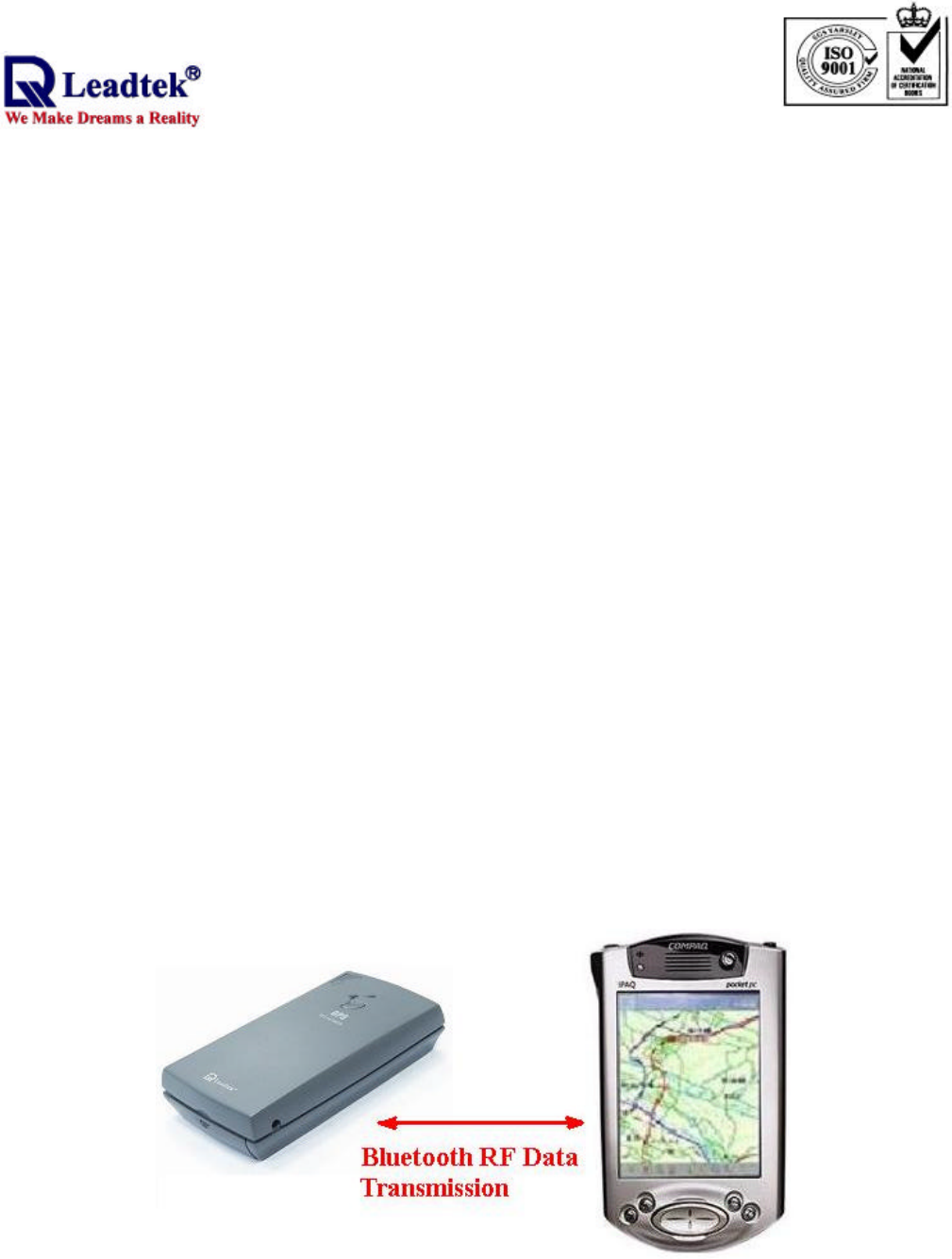
.
- - 9
This transmitter must not be co-located or operating in conjunction with any other antenna or transmitter.
Appendix A Software Install
iPAQ Bluetooth Setup with Pocket PC software
<Note 1> These steps apply to the PDA with Bluetooth function, for example iPAQ
3870 or 3970 PDA
<Note2> The operation system of iPAQ Pocket PC is Chinese Window CE version
and shows as follow. The English version should be similar with Chinese.
<Illustration> Bluetooth GPS receiver and iPAQ h3970 device
To configure the virtual serial port which the application software use with.
<1> On the client, make sure the Bluetooth device is available.
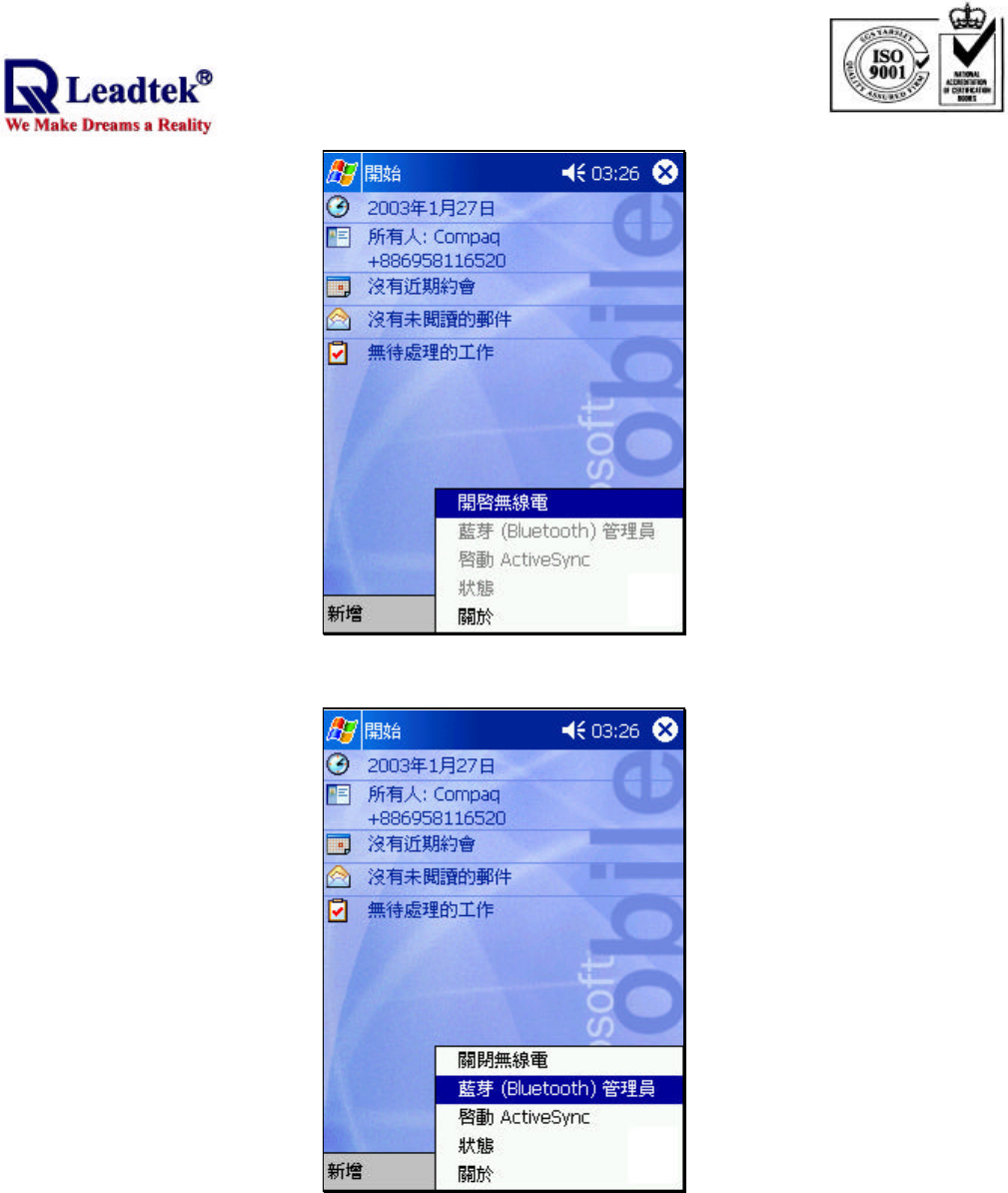
.
- - 10
<2> Click the Bluetooth RF icon and select Bluetooth manager.
<3> Click tool and select setup the device.
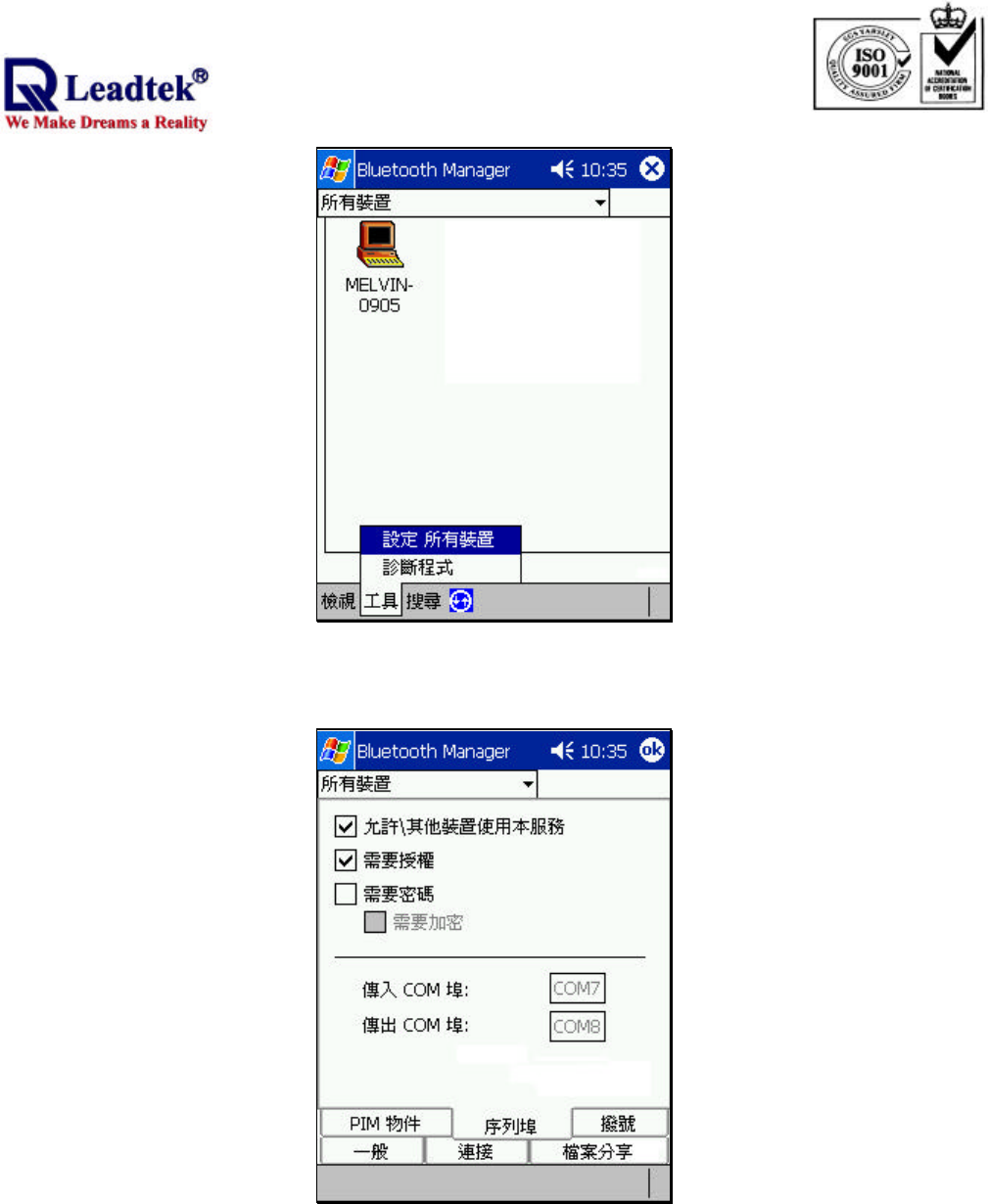
.
- - 11
<4> Select the serial port panel and you can see the output serial port which should be used by application for
specified Bluetooth device.
To establish a Bluetooth serial port connection:
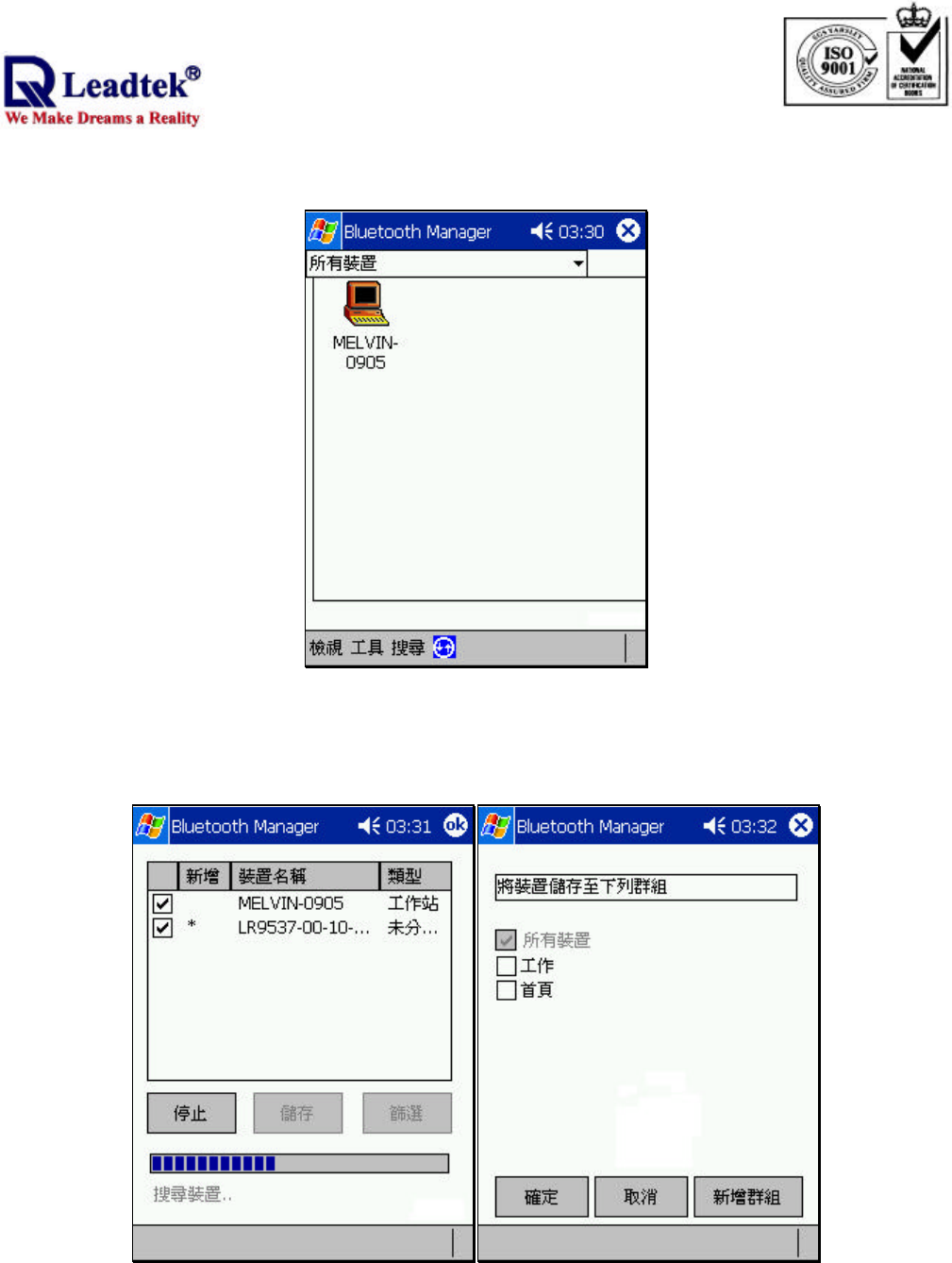
.
- - 12
Connections are initiated from the client:
<1> Click search to find available device.
<2> Select the device which you want to establish connection to and then click save button. Another window
will popup and you can choose at least one place to save the selected device. After that, click OK.
<3> Click the device you want to establish connection to. The device information will show and at the same
time iPAQ Bluetooth will search for available service in the selected device for a short time. After that, if there is
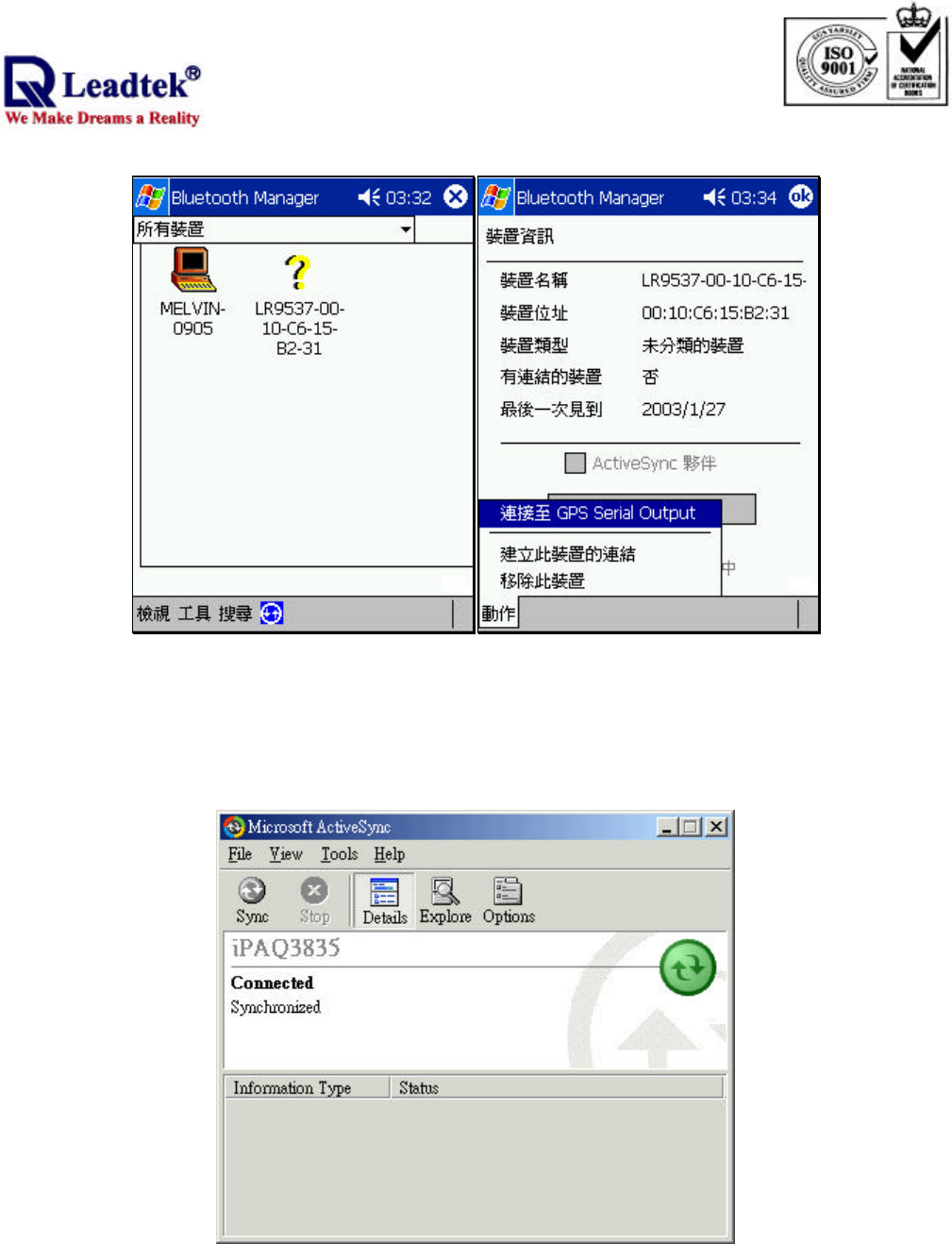
.
- - 13
any service found you can click action and select connect to the found service.
Appendix B Installing WinFast Navigator for Pocket PC
Note :
Microsoft ActiveSync has to be installed on your computer when you install WinFast Navigator. The application
interface is shown in the figure to the right.
Step 1.
Insert the software CD in your CD-ROM drive. The setup screen appears as shown in the figure to the right. If
the setup screen does not appear automatically, run install.exe on the CD. Click WinFast Navigator CE to
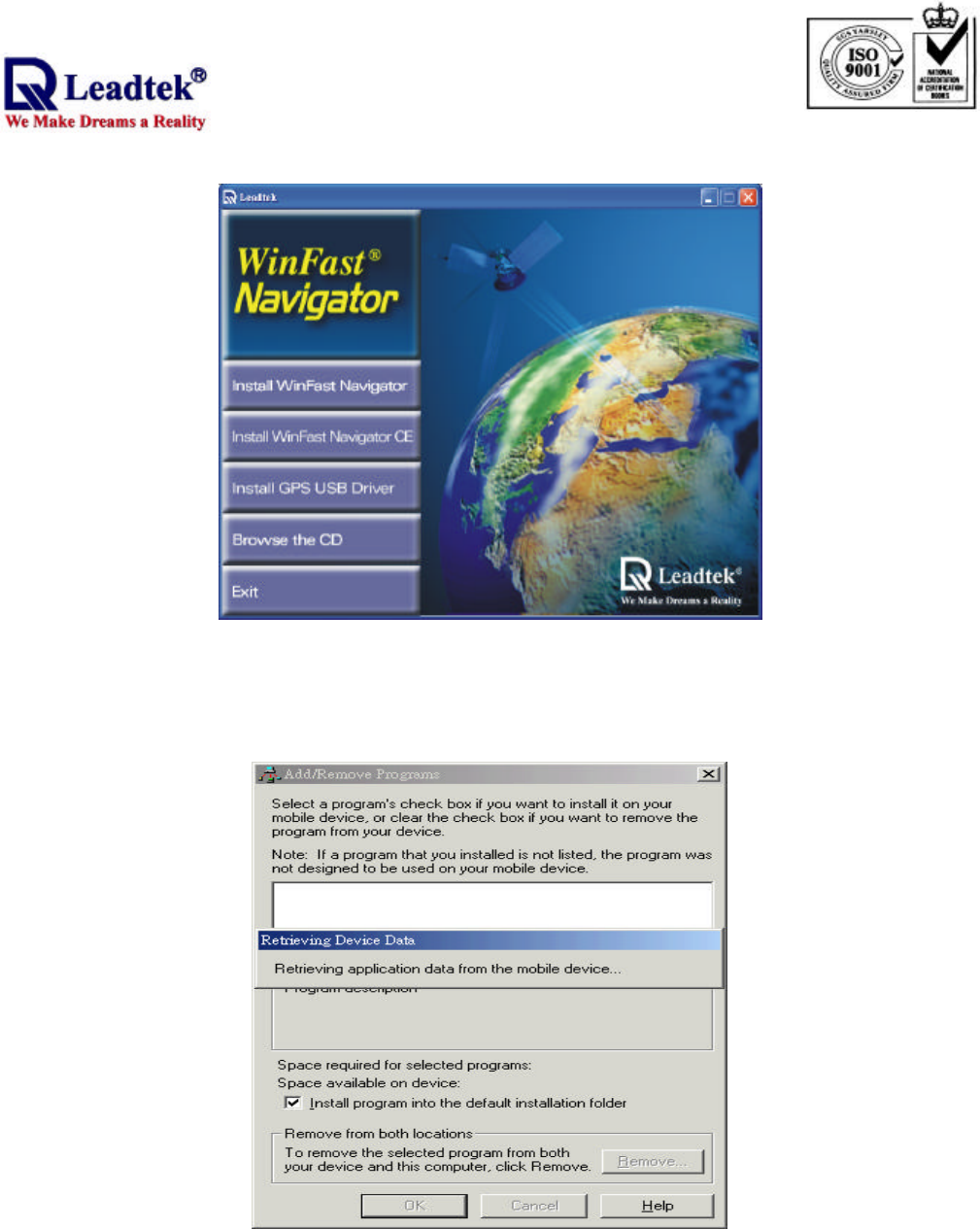
.
- - 14
initialize the installation.
Step 2.
The Add/Remove Programs dialog box appears. An information box on top of it tells you the application is
Retrieving application data from the mobile device.
Step 3.
The application will next determine the destination location. A dialog box appears asking if you want to install
the application at the default location, which is Main Memory on your PDA/pocket PC. Click Yes to install
WinFast Navigator at that location. Click No to change the location using the next dialog box (see the second
figure) which contains a selection box with 2 destination options: Main Memory and iPAQ File Store. Select
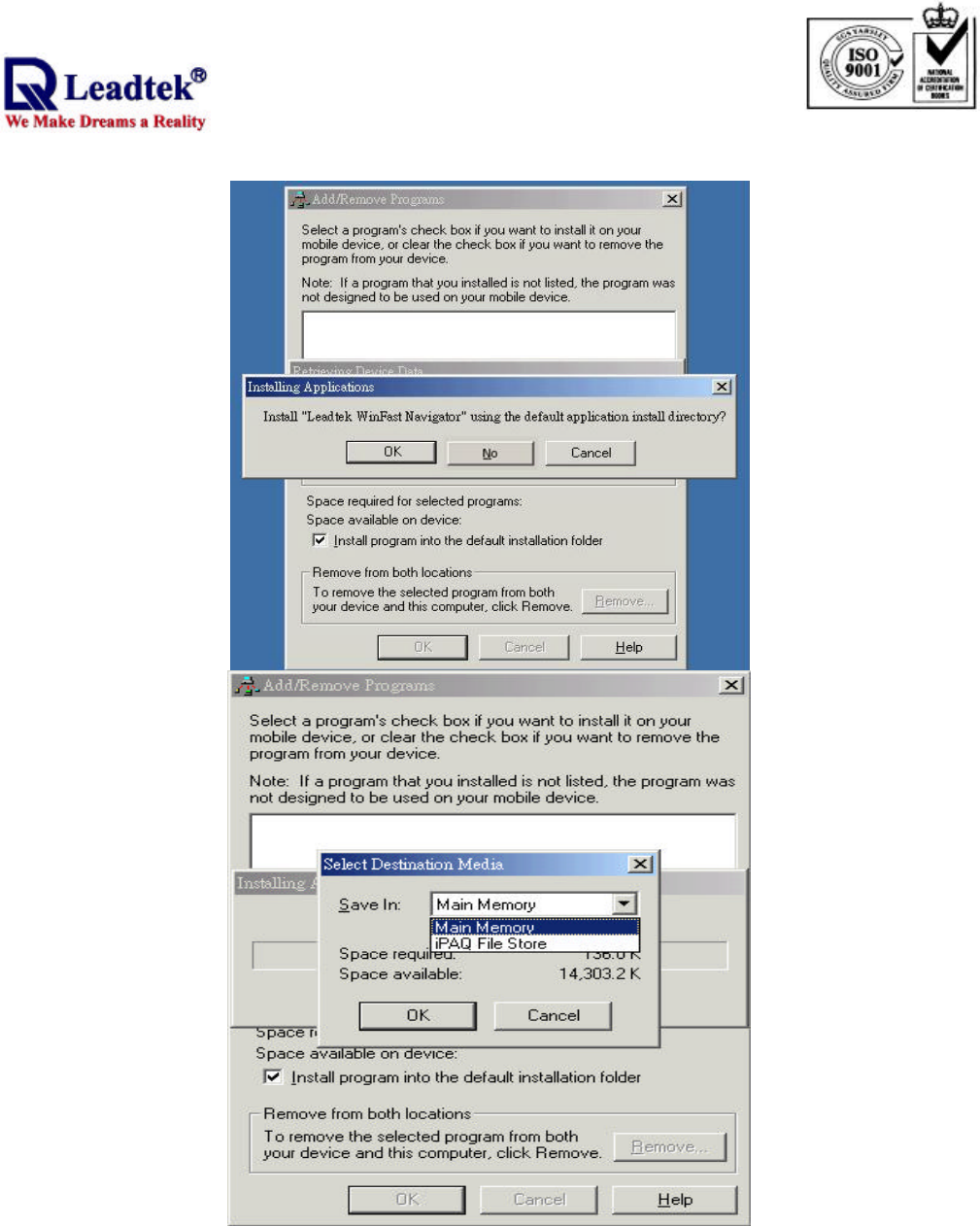
.
- - 15
one as desired and then click OK.
Step 4.
A dialog box appears showing the progress of installation.
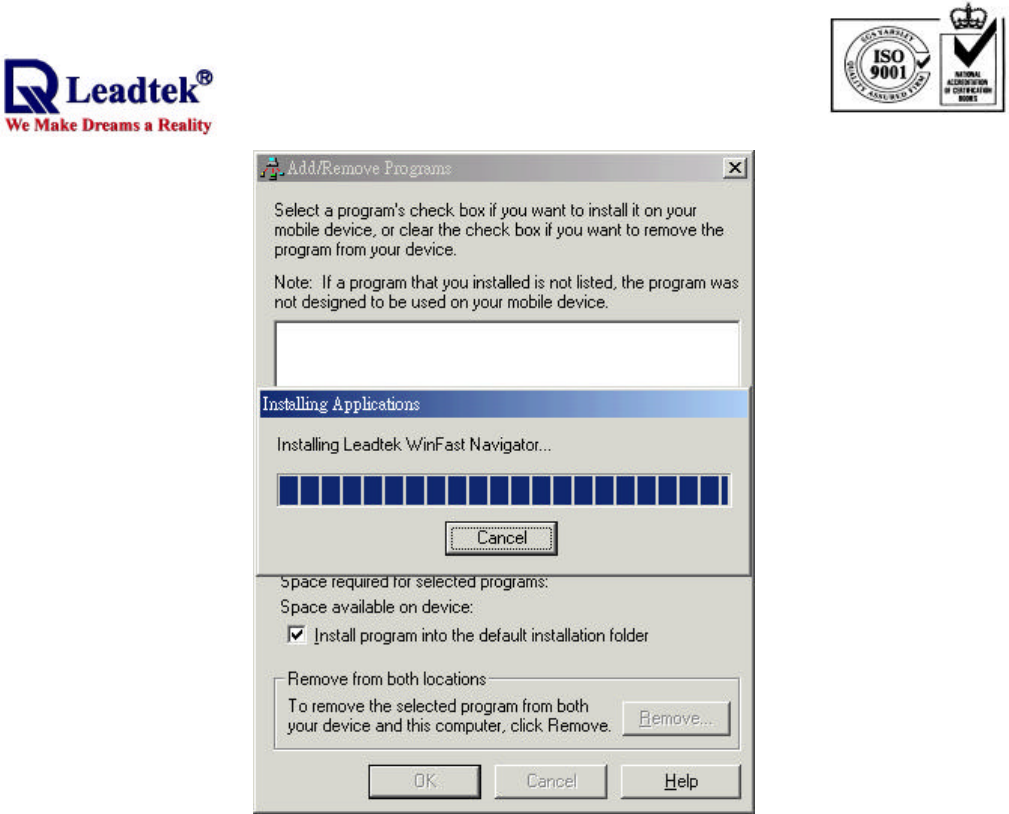
.
- - 16
Step 5.
When the installation is completed, a dialog box tells you to check your mobile device screen to see if
additional steps are necessary to complete this installation. Click OK.
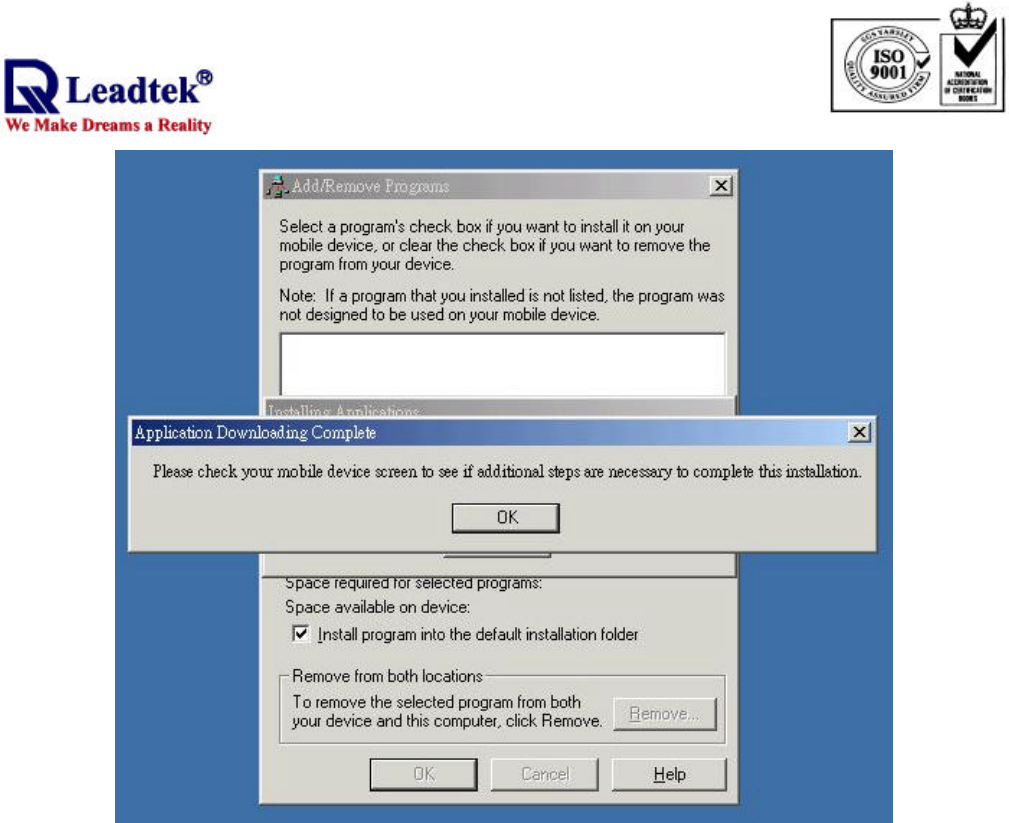
.
- - 17
Appendix C Test Reference for Only
PC Bluetooth Setup with Widcomm BTW
<Note>This software does belong to copyright reserved of Widcomm company
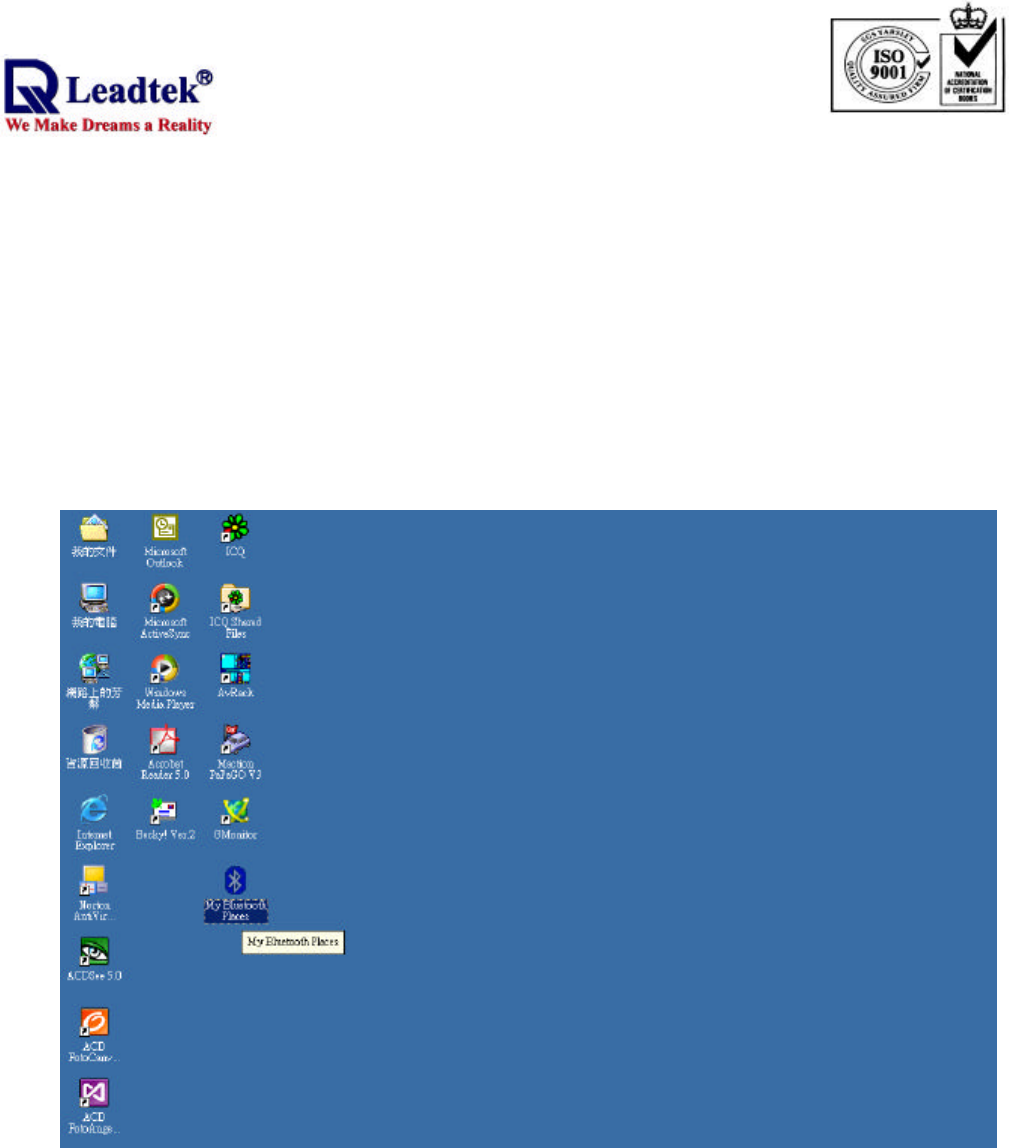
.
- - 18
and you have to get the authorized software to use it. The follow method is
only for reference.
The Bluetooth Serial Port service allows two Bluetooth devices to establish a wireless connection
through virtual communications ports and then use that connection as if it were a hardwired serial cable between
the devices.
To establish a Bluetooth serial port connection:
Connections are initiated from the client:
<1> On the client, in the Folders pane of My Bluetooth Places, select Entire Bluetooth Neighborhood.
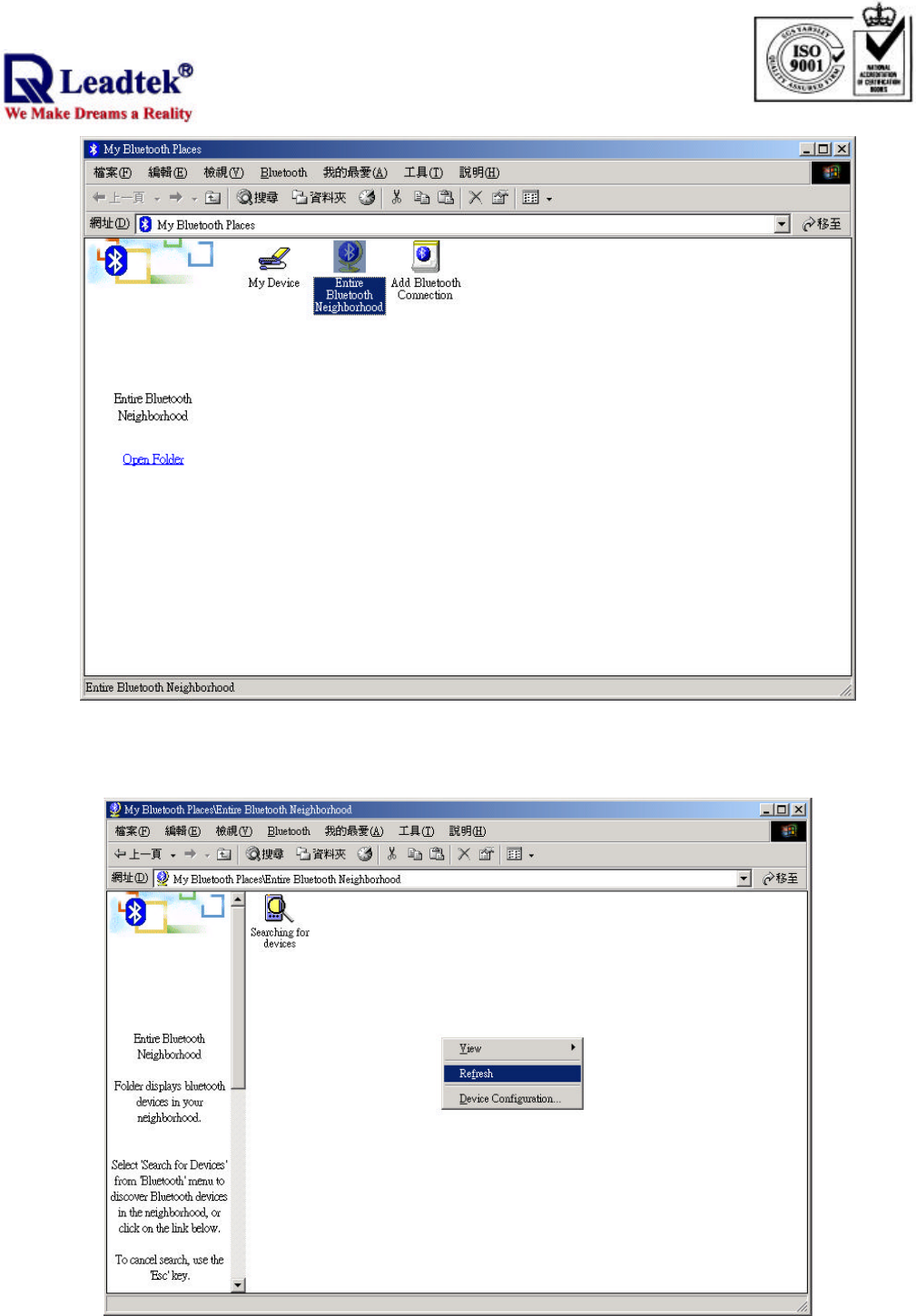
.
- - 19
<2> In the right pane of Entire Bluetooth Neighborhood, right-click anywhere except on a device name and
select Refresh from the pop-up menu.
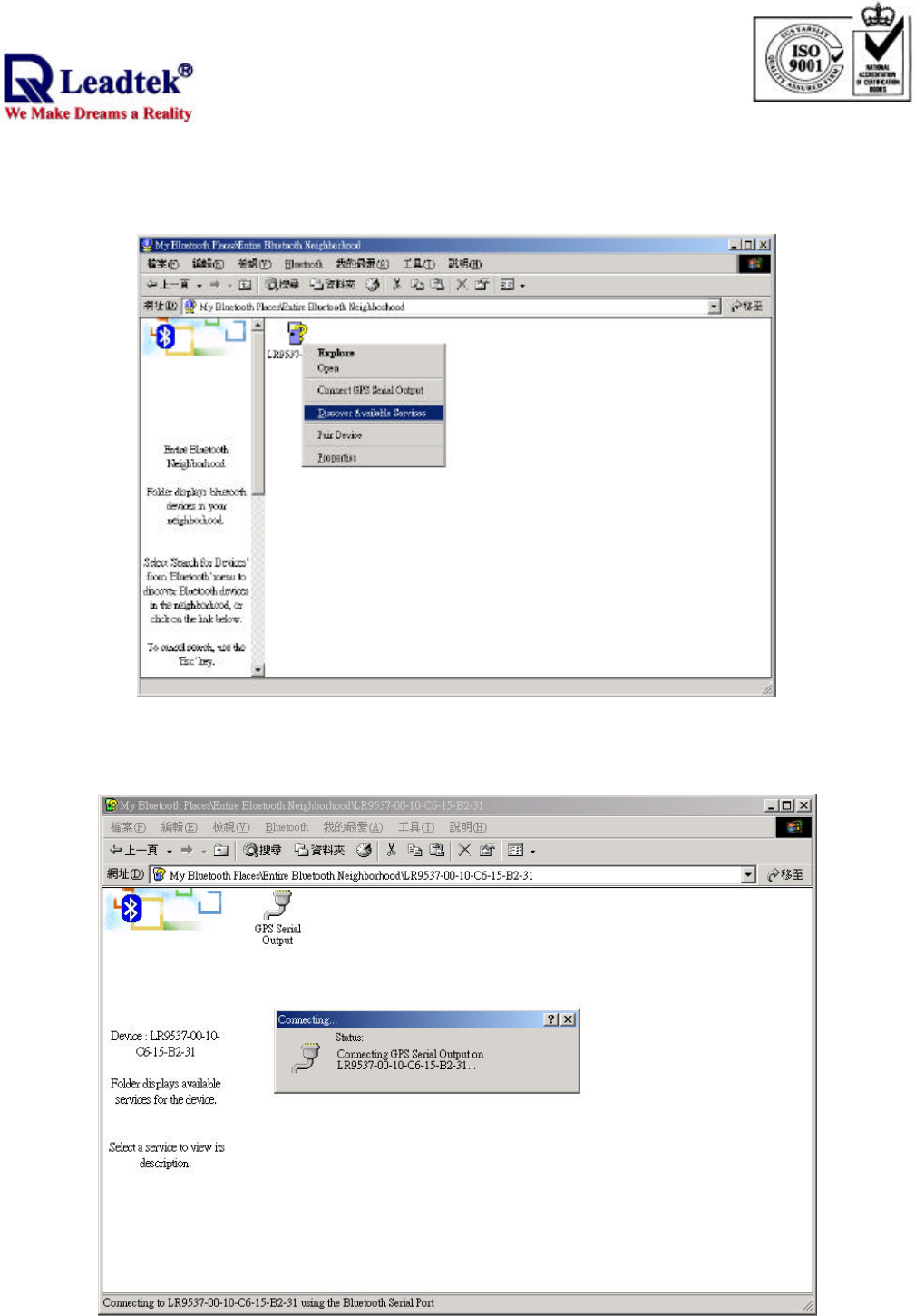
.
- - 20
<3> In the Folders pane of My Bluetooth Places, right-click the server you want to establish a connection with
and select Discover Available Services from the popup menu to update the available services list. The available
services will be displayed in the right pane of My Bluetooth Places.
<4> In the right pane of My Bluetooth Places, double-click Bluetooth Serial Port. A dialog box appears that
contains the communications port number assigned to this connection by the client. The application that will
use this connection must be configured to send data to this port.
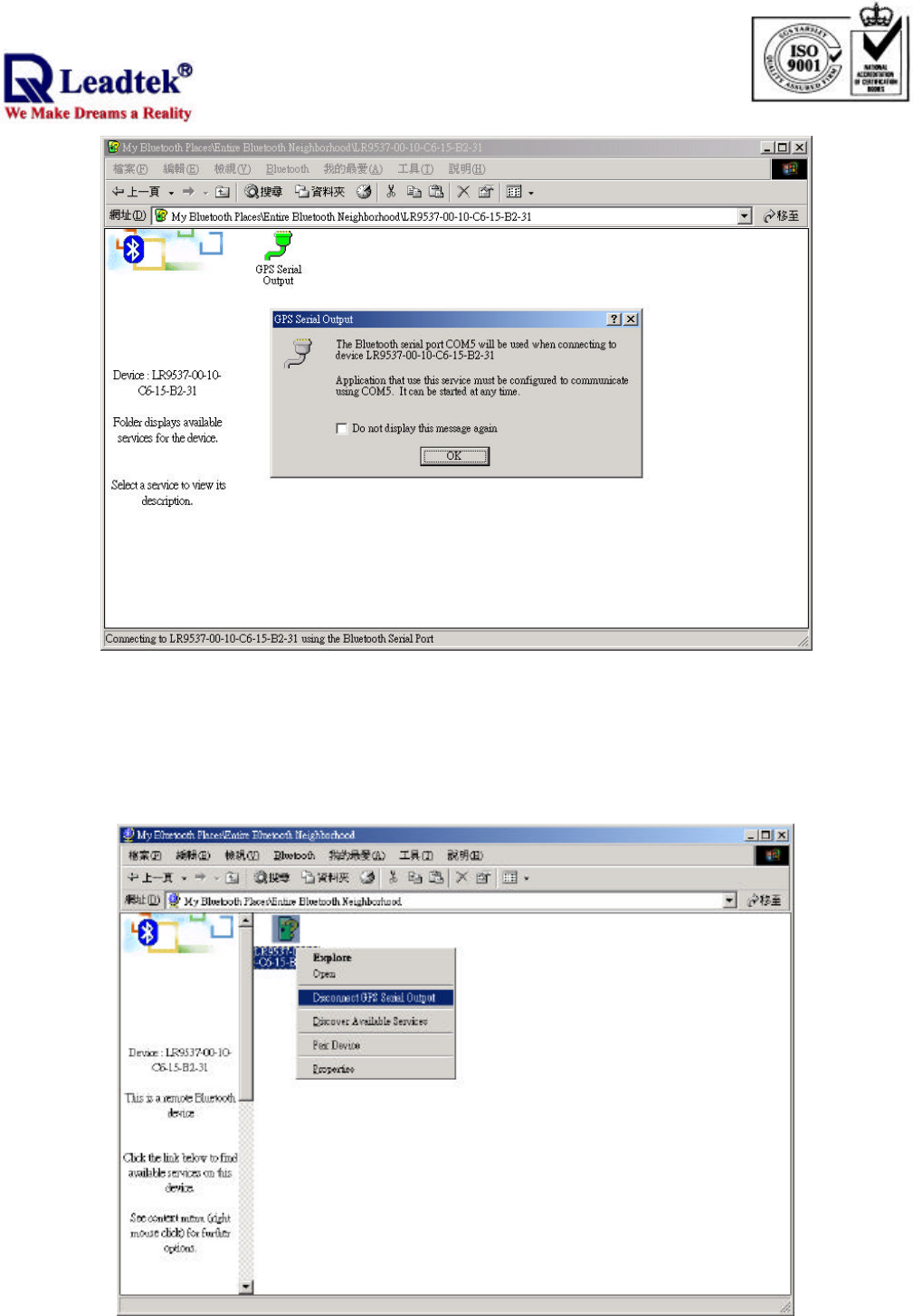
.
- - 21
To close a Bluetooth serial port connection
Connections are normally closed from the client:
l On the client, in the Folders pane of My Bluetooth Places, select (highlight) the device that is
providing the Bluetooth Serial Port service.
l In the right pane of My Bluetooth Places, right-click Bluetooth Serial Port and then select Disconnect
Bluetooth Serial Port from the pop-up menu.
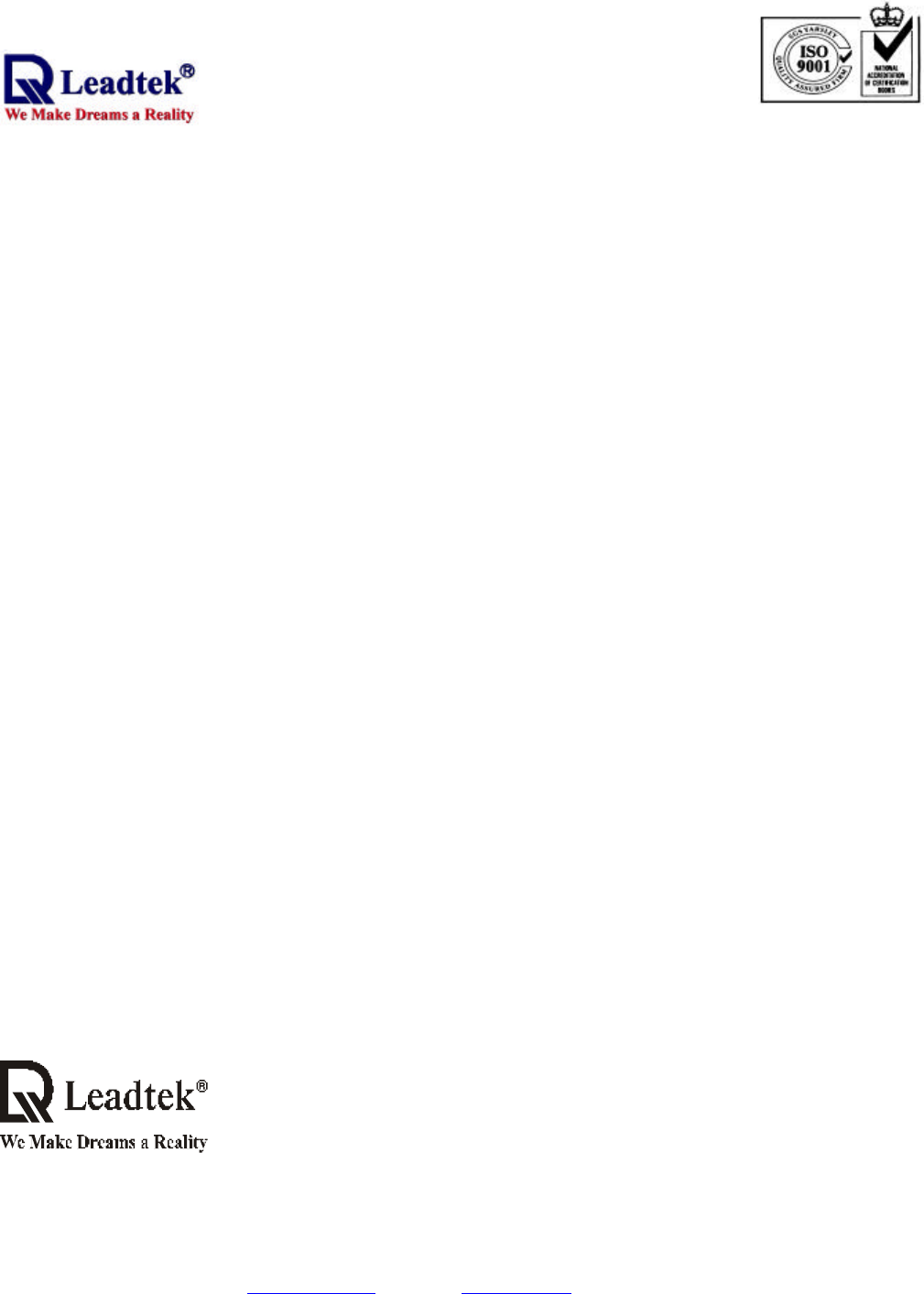
.
- - 22
Leadtek Research Inc.: 18F, 166, Chien-Yi Rd., Chung Ho, Taipei Hsien, Taiwan (235)
Phone: +886-(0)2 8226 5800 Fax: +886-(0)2 8226 5801
Leadtek U.S.A.: 46721 Fremont Blvd., Fremont, CA94538, U.S.A.
Phone: +510 490 8076 Fax: +510 490 7759
Leadtek Research Europe B.V.: Antennestraat 16 1322 AB, Almere – The Netherlands
Tel:+31(0)36 536 55 78 Fax:+31(0)36 536 22 15
E-mail: service@leadtek.com.tw Home Page: www.leadtek.com.tw