Lectrosonics DBU Digital Wireless Microphone Transmitter User Manual
Lectrosonics Inc Digital Wireless Microphone Transmitter Users Manual
Users Manual

DBu
Digital Belt Pack Transmitter
INSTRUCTION MANUAL
Rio Rancho, NM, USA
www.lectrosonics.com
Fill in for your records:
Serial Number:
Purchase Date:

DBu
LECTROSONICS, INC.
2
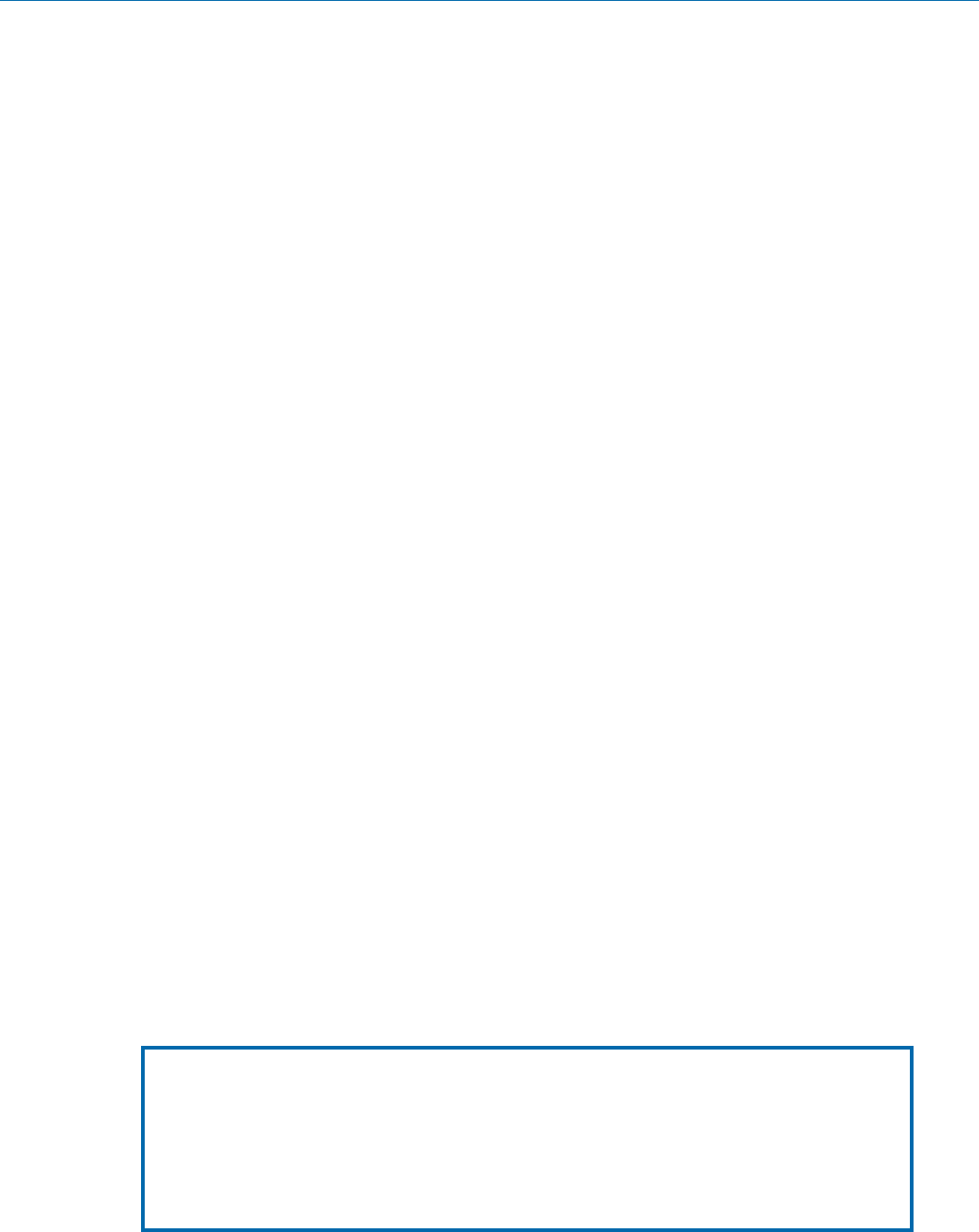
Digital Belt-Pack Transmitter
Rio Rancho, NM 3
Consumer Alert for US Users - FCC Order DA 10-92
Most users do not need a license to operate this wireless microphone system. Nevertheless, operating this micro-
phone system without a license is subject to certain restrictions: the system may not cause harmful interference; it
must operate at a low power level (not in excess of 50 milliwatts); and it has no protection from interference received
from any other device. Purchasers should also be aware that the FCC is currently evaluating use of wireless mi-
crophone systems, and these rules are subject to change. For more information, call the FCC at 1-888- CALL-FCC
(TTY: 1-888-TELL-FCC) or visit the FCC’s wireless microphone website at www.fcc.gov/cgb/wirelessmicrophones.
To operate wireless microphone systems at power greater than 50mW, you must qualify as a Part 74 user and be
licensed. If you qualify and wish to apply for a license go to: http://www.fcc.gov/Forms/Form601/601.html
Table of Contents
Introduction ............................................................................................................................................................................................. 4
Frequency Agility...................................................................................................................................................................................4
DSP-controlled Input Limiter .................................................................................................................................................................4
DBu Block Diagram ............................................................................................................................................................................... 5
Battery Installation .................................................................................................................................................................................6
Battery Status LED Indicator ................................................................................................................................................................6
Belt Clips ............................................................................................................................................................................................... 7
Operating Instructions ...........................................................................................................................................................................7
IR (infrared) Port ...................................................................................................................................................................................7
Powering On in Operating Mode ........................................................................................................................................................... 8
Powering Off .........................................................................................................................................................................................8
Power Menu Options ..............................................................................................................................................................................8
Entering the Power Menu ......................................................................................................................................................................8
LCD Menu Map ........................................................................................................................................................................................9
Main Menu and Setup Screen Details ................................................................................................................................................. 10
Entering the Main Menu ...................................................................................................................................................................... 10
Main Window Indicators .....................................................................................................................................................................10
Connecting the Signal Source ............................................................................................................................................................10
Adjusting the Input Gain ......................................................................................................................................................................10
Selecting Frequency ...........................................................................................................................................................................11
Selecting Programmable Switch Functions.........................................................................................................................................11
Selecting the Low Frequency Roll-off .................................................................................................................................................11
Selecting Audio Polarity (Phase) .........................................................................................................................................................11
Selecting Battery Type ........................................................................................................................................................................11
BatTime ...............................................................................................................................................................................................11
Restoring Default Settings ..................................................................................................................................................................12
Wipekey ..............................................................................................................................................................................................12
Whip Antennas ....................................................................................................................................................................................12
Encryption Key and Settings Transfer ...............................................................................................................................................12
Accessories ..........................................................................................................................................................................................13
5-Pin Input Jack Wiring ........................................................................................................................................................................14
Microphone Cable Termination
for Non-Lectrosonics Microphones ............................................................................................................................................. 15
Input Jack Wiring for Different Sources .............................................................................................................................................16
Compatible Wiring for Both Servo Bias Inputs and Earlier Transmitters: ............................................................................................16
Simple Wiring for Servo Bias Inputs ONLY: .........................................................................................................................................16
Microphone RF Bypassing .................................................................................................................................................................. 17
Line Level Signals ...............................................................................................................................................................................17
Firmware Update ..................................................................................................................................................................................18
Troubleshooting ....................................................................................................................................................................................20
Specifications .......................................................................................................................................................................................21
Service and Repair ...............................................................................................................................................................................22
Returning Units for Repair ..................................................................................................................................................................22

DBu
LECTROSONICS, INC.
4
Introduction
The DBu transmitter is a second generation design with
specially developed, high efficiency digital circuitry for
extended operating time on two AA batteries. The trans-
mitter can tune in coarse or fine steps across the UHF
television band from 470.100 to 607.975 MHz, with an
output power of 50 mW. The pure digital architecture
enables AES 256-CTR encryption for high level security
applications.
Studio quality audio performance is assured by high
quality components in the preamp, wide range input
gain adjustment and DSP-controlled limiting. Input
connections and settings are included for any lavaliere
microphone, dynamic microphones and line level inputs.
Input gain is adjustable over a 44 dB range in 1 dB
steps to allow an exact match to the input signal level,
to maximize the dynamic range and signal to noise
ratio.
A separate switch is provided on the top panel that can
be configured as a mute or power switch, or bypass.
The housing is constructed of solid machined aluminum
for lasting ruggedness. The exterior is finished with an
ultra hard, black electroless nickel finish called ebENi.
Firmware updates are made through a side panel micro
USB port.
Frequency Agility
The transmitter tunes across the entire frequency
range, from 470.100 MHz to 607.975 MHz.
Servo Bias Input and Wiring
The DBu input preamp is a unique design that delivers
audible improvements over conventional transmitter
inputs, is easier to use and much harder to overload.
It is not necessary to introduce pads on some mics
to prevent overload of the input stage, divide the bias
voltage down for some low voltage mics, or reduce the
limiter range at minimum gain settings.
Two different microphone wiring schemes are available
to simplify and standardize the configuration. Simpli-
fied 2-wire and 3-wire configurations provide several
arrangements designed for use only with servo bias
inputs to take full advantage of the preamp circuitry.
Other wiring schemes are compatible with Servo Bias
and conventional inputs.
A line level input wiring provides an extended frequency
response with an LF roll-off at 35 Hz for use with instru-
ments and line level signal sources.
DSP-controlled Input Limiter
The transmitter employs a digitally-controlled analog
audio limiter prior to the analog-to-digital converter.
The limiter has a range greater than 30 dB for excellent
overload protection. A dual release envelope makes the
limiter acoustically transparent while maintaining low
distortion. It can be thought of as two limiters in series,
connected as a fast attack and release limiter followed
by a slow attack and release limiter. The limiter recovers
quickly from brief transients, so that its action is hidden
from the listener, but recovers slowly from sustained
high levels to keep audio distortion low and preserve
short term dynamic changes in the audio.
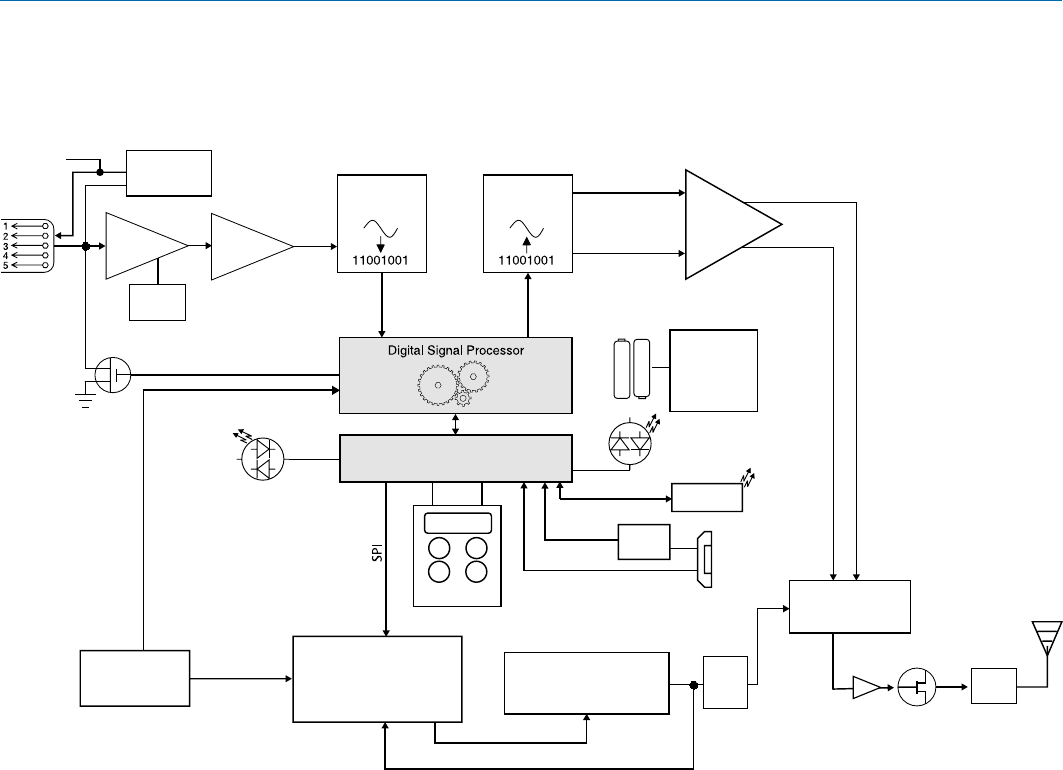
Digital Belt-Pack Transmitter
Rio Rancho, NM 5
DBu Block Diagram
Filters
Keypad
(2) AA
Batteries
Oscillator
VCTXO
I2S I2S
Voltage Controlled
Oscillator
Final
Amplifier
Control
PLL Ref Phase Locked Loop
DSP Clock
Switching
Power
Supply
Microprocessor
Power
LED
Tr icolor
D-A Convert-
er
A-D
Converter
Shunt
Limiter
Limiter Control
Gain
Adj
HI/Lo
Pass
Filter
Input
Preamp
Input
Jack
Bias Voltage
0, 2 or 4V
Servo Bias
Supply
+5V
I + Q
Baseband
Signals
Low
pass
filters
IQ Modulator
UART USB
Jack
Security Key
Audio
Firmware
Update
Key Received
Blue LED
Low
Pass
Filter
Buffer
36.864 mHz
IR Port
DBu Transmitter

DBu
LECTROSONICS, INC.
6
Battery Installation
The transmitter is powered by two AA batteries. We
recommend using alkaline, lithium, or rechargeable bat-
teries for longest life.
The battery status circuitry compensates for the differ-
ence in voltage drop between alkaline and lithium bat-
teries across their usable life, so it’s important to select
the correct battery type in the menu.
Because rechargeable batteries run down quite abrupt-
ly, using the Power LED to verify battery status will not
be reliable. However, it is possible to track battery status
using the battery timer function available in the receiver.
Push outward on the battery compartment door and lift
it to open.
Slide door out to release catch
Lift door to open
Insert the batteries according to the markings on the
back of the housing.
If the batteries are inserted incorrectly, the door will
close but the unit will not operate.
The battery contacts can be cleaned with alcohol and
a cotton swab, or a clean pencil eraser. Be sure not
to leave any remnants of the cotton swab or eraser
crumbs inside the compartment.
Contact springs
Battery Status LED Indicator
Alkaline, lithium or rechargeable batteries can be used
to power the transmitter. The type of batteries in use are
selectable in a menu on the LCD.
When alkaline or lithium batteries are being used, the
LED labeled BATT on the keypad glows green when the
batteries are good. The color changes to red when the
they are nearing the end of life. When the LED begins to
blink red, there will be only a few minutes remaining.
The Power/Function LED on the top panel will mirror
the keypad LED unless the programmable switch is set
to Mute, and the switch is turned on.
The exact point at which the LEDs turn red will vary
with battery brand and condition, temperature and
power consumption. The LEDs are intended to simply
catch your attention, not to be an exact indicator of
remaining time.
A weak battery will sometimes cause the Power LED to
glow green immediately after the transmitter is turned
on, but it will soon discharge to the point where it will
turn red or the unit will turn off completely.
Rechargeable batteries give little or no warning when
they are depleted. If you wish to use these batteries
in the transmitter, the most accurate way to determine
runtime status is by testing the time provided by a par-
ticular battery brand and type, then using the BatTime
function to determine remaining runtime.
NOTE: Refer to the Main Menu and Setup Section
for BatTime details.
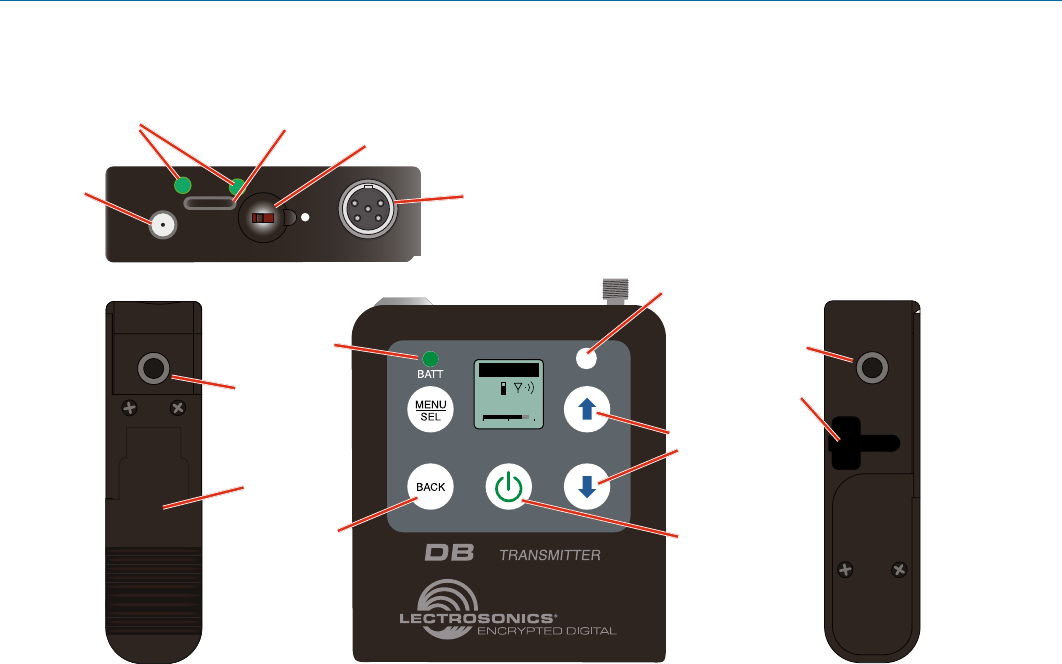
Digital Belt-Pack Transmitter
Rio Rancho, NM 7
Operating Instructions
Belt Clips
The wire belt clip may be removed by pulling the ends
out of the holes in the sides of the case. Use pliers to
grasp the wire and avoid scratching the surface of the
housing. Pliers also help when installing the clip.
An optional spring-loaded, hinged belt clip (model num-
ber BCSLEBN) is also available. This clip is attached by
removing the plastic hole cap on the back of the hous-
ing and mounting the clip with the supplied screw.
PWR/FUNC
AUDIO
-20 -10
IR PORT
u
470.100
-40 -20 +0
DBu
USB Port
Belt clip
mounting hole
Modulation
Indicators*
Programmable
Function Switch
Audio
Input
Jack
Antenna
Port
Belt clip
mounting hole
Battery
status LED
Full access to all settings is provided through the key-
pad and LCD. The transmitter can also be configured
as a “one button” device by locking the ability to make
changes with the keypad, and configuring the top panel
switch as either power on/off or a mute function.
Battery
compartment
door
Key verification
LED
Menu navigation
buttons
Power button
Return to
previous screen
*When the transmitter is set to MUTE, the -10 Modula-
tion Indicators LED will glow solid red. Otherwise, the
-10 Modulation Indicators LED will glow solid green
when transmitter is on.
IR Port
IR (infrared) Port
The IR port is available on the top of the transmitter
for quick setup using a receiver with this function avail-
able. IR Sync will transfer the settings for frequency
from the receiver to the transmitter.
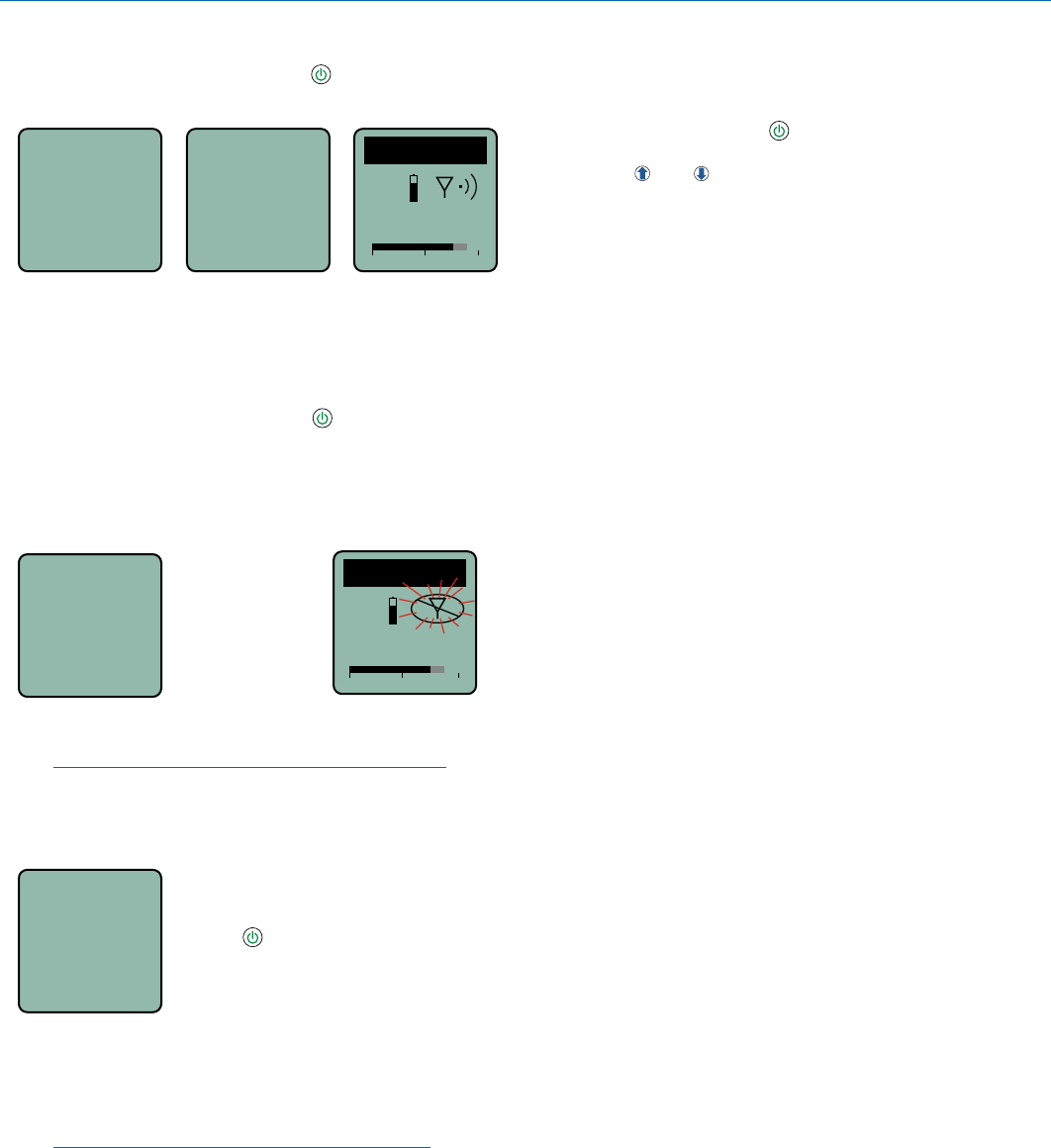
DBu
LECTROSONICS, INC.
8
Powering On in Operating Mode
Press and hold the Power Button for several seconds
until a counter on the LCD progresses from 1 through 3.
Hold
for
Rf On
...3
DBu
V1.03
470.100
-40 -20 +0
DBu
When you release the button, the unit will be operation-
al with the RF output turned on and the Main Window
displayed.
Powering On in Standby Mode
A brief press of the Power Button , releasing it before
the counter has reached 3, will turn the unit on with the
RF output turned off. In this Standby Mode the menus
can be browsed to make settings and adjustments with-
out the risk of interfering with other wireless systems
nearby.
Hold
for
Rf On
...1
Release Power
Button before
the counter
reaches 3 to
enter standby
mode
470.100
-40 -20 +0
DBu
RF indicator blinks
After settings and adjustments are made, press the
power button again to turn the unit off.
NOTE: Also see the section entitled Power Menu
for the AutoOn feature.
Powering Off
Powering
O . . .
1
From any screen, power can be
turned off by selecting Pwr Off in the
power menu, holding the Power
Button in and waiting for the
countdown, or with the program-
mable switch (if it is configured for
this function).
If the power button is released, or the top panel switch
is turned back on again before the countdown is com-
pleted, the unit will remain turned on and the LCD will
return to the same screen or menu that was displayed
previously.
NOTE: If the programmable switch is in the OFF
position, power can still be turned on with the
power button. If the programmable switch is then
turned on, a brief message will appear on the LCD.
Power Menu Options
Entering the Power Menu
Press the power button once briefly from any menu
or screen and a menu will appear with several options.
Use the and arrow buttons to highlight menu items.
Then press MENU/SEL to execute the item or enter a
setup screen. The following options are available:
• Resume - returns to the previous mode and screen
• Pwr Off - turns the unit off irrevocably
• Rf On? - enters a screen to enable the operating or
standby modes
• AutoOn? - allows the unit to automatically turn
back on after a power failure or when fresh batter-
ies are installed (works in the operating mode only)
• Backlit - adjusts the duration of the LCD back light
to 30 seconds or 5 minutes, or to remain on
• About - displays model number and firmware
version
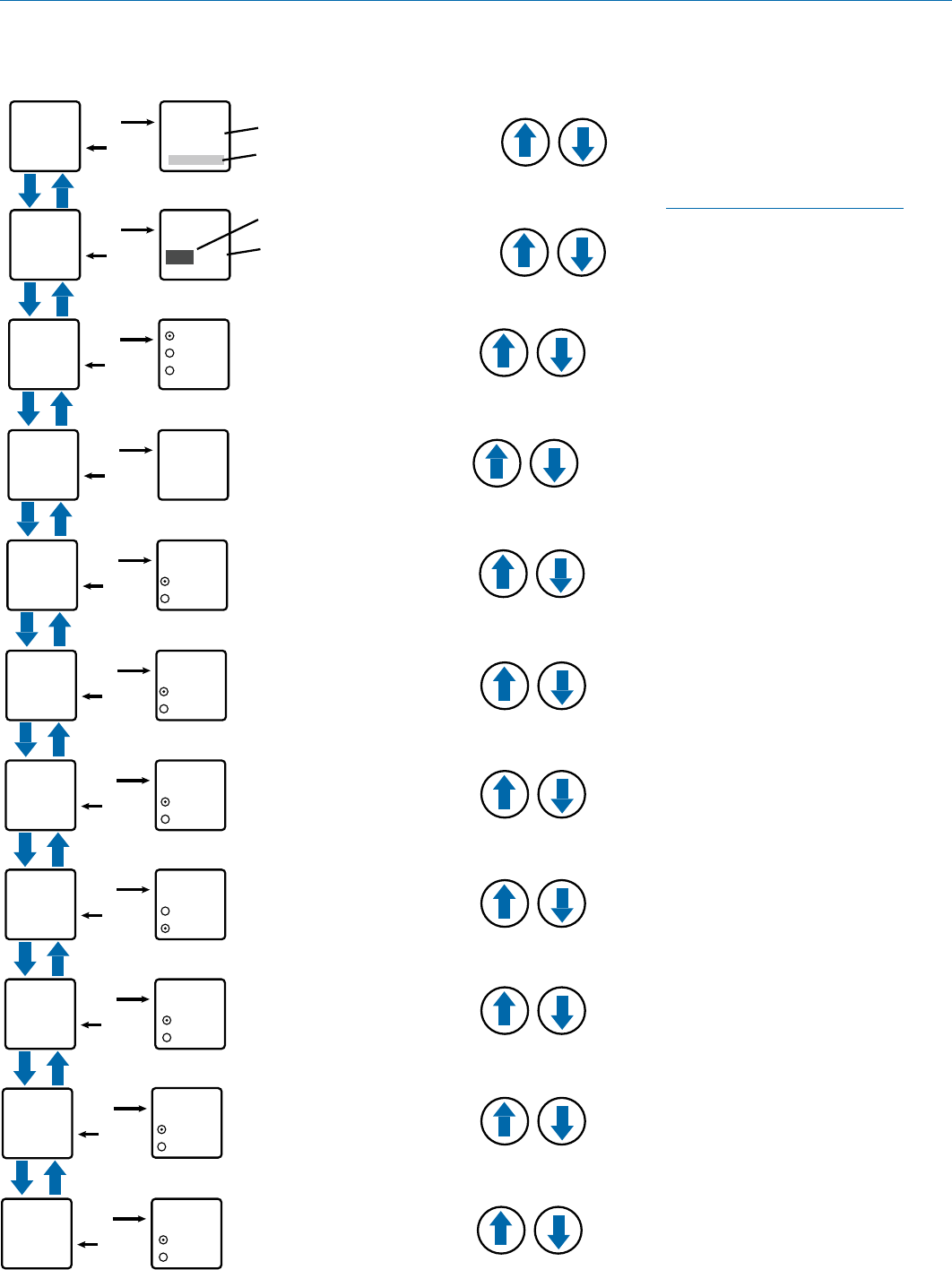
Digital Belt-Pack Transmitter
Rio Rancho, NM 9
LCD Menu Map
SEL
BACK
Freq.
Select option with arrow buttons
Use arrow buttons
to select value
22
Gain SEL
BACK
Gain
Level meter at bottom of screen
Freq.
470.675
Press MENU/SEL to highlight MHz or kHz
SEL
BACK
ProgSw
(none)
Mute
Power
SEL
BACK
Rolloff
Rolloff
50 Hz Select value with arrow buttons
SEL
BACK
Phase Normal
Invert
Phase
SEL
BACK
BatType Alk.
Lith.
BatType
Select value with arrow buttons
Select option with arrow buttons
Select option with arrow buttons
SEL
BACK
BatTime
Bat 5:41
Reset?
Yes
No
Select option with arrow buttons
SEL
BACK
Locked?
Yes
No
Locked?
Select option with arrow buttons
SEL
BACK
Default
Default
Settings
No
Yes
Select option with arrow buttons
SEL
BACK
WipeKey
No
Yes
WipeKey?
Select option with arrow buttons
SEL
BACK
TxPower
25 mW
50 mW
Select option with arrow buttons
TxPower
NOTE: The settings will be stored
when the BACK button
is pressed.
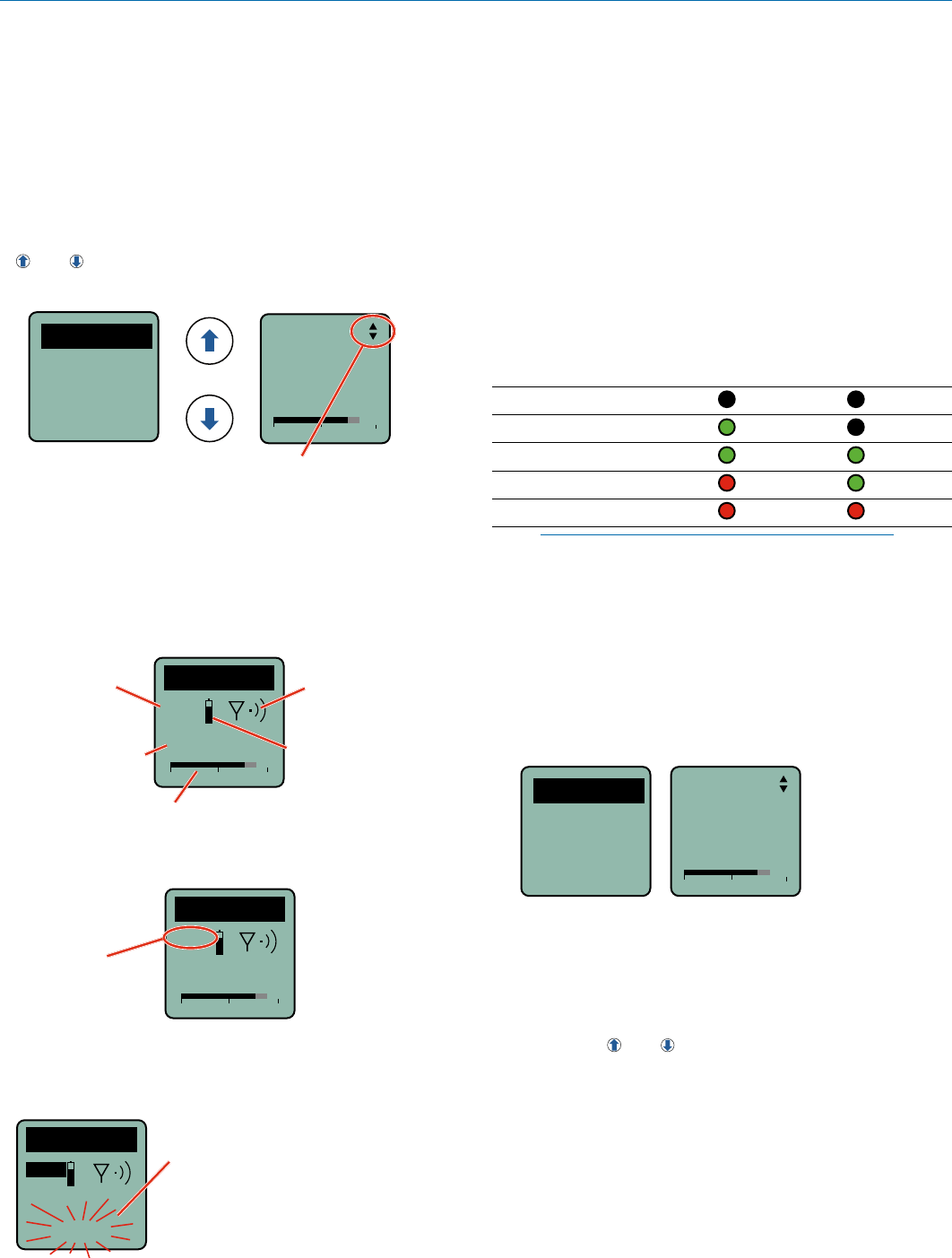
DBu
LECTROSONICS, INC.
10
Main Menu and Setup
Screen Details
Entering the Main Menu
The LCD and keypad interface makes it easy to browse
the menus and make the selections for the setup you
need. When the unit is powered up in either the oper-
ating or the standby mode, press MENU/SEL on the
keypad to enter a menu structure on the LCD. Use the
and arrow buttons to select the menu item. Then
press the MENU/SEL button to enter the setup screen.
-40 -20 0
Gain
25
The prompt in the upper right corner may
display one or both arrows, depending upon
what adjustment can be made. If the changes
are locked, a small padlock symbol will appear.
Gain
Freq.
ProgSw
Rolloff
Main Window Indicators
The Main Window displays programmable switch func-
tion, Standby or Operating mode, operating frequency,
audio level and battery status.
470.100
-40 -20 +0
DBu
MUTE
Frequency (MHz)
Operating
mode
Battery status
Audio level
Programmable
Switch Function
If the programmable switch function is set for Mute, the
Main Window will indicate that the function is enabled.
470.100
-40 -20 +0
DBu
MUTE
Mute function
enabled but
not active
When the switch is turned on, the mute icon appear-
ance will change and the word MUTE will blink at the
bottom of the display. The -10 LED on the top panel will
also glow solid red.
470.100
DBu
MUTE
<–MUTE–>
Main Window will blink
the word MUTE when
the audio is muted
Connecting the Signal Source
Microphones, line level audio sources and instruments
can be used with the transmitter. Refer to the section
entitled Input Jack Wiring for Different Sources for
details on the correct wiring for line level sources and
microphones to take full advantage of the Servo Bias
circuitry.
Adjusting the Input Gain
The two bicolor Modulation LEDs on the top panel pro-
vide a visual indication of the audio signal level entering
the transmitter. The LEDs will glow either red or green
to indicate modulation levels as shown in the following
table.
Signal Level -20 LED -10 LED
Less than -20 dB Off Off
-20 dB to -10 dB Green Off
-10 dB to +0 dB Green Green
+0 dB to +10 dB Red Green
Greater than +10 dB Red Red
NOTE: Full modulation is achieved at 0 dB, when
the “-20” LED first turns red. The limiter can cleanly
handle peaks up to 30 dB above this point.
It is best to go through the following procedure with the
transmitter in the standby mode so that no audio will en-
ter the sound system or recorder during adjustment.
1) With fresh batteries in the transmitter, power the
unit on in the standby mode (see previous section
Powering On in Standby Mode).
2) Navigate to the Gain setup screen.
Gain
Freq.
ProgSw
Rolloff -40 -20 0
Gain
25
3) Prepare the signal source. Position a microphone
the way it will be used in actual operation and have
the user speak or sing at the loudest level that oc-
cur during use, or set the output level of the instru-
ment or audio device to the maximum level that will
be used.
4) Use the and arrow buttons to adjust the gain
until the –10 dB glows green and the –20 dB LED
starts to flicker red during the loudest peaks in the
audio.
5) Once the audio gain has been set, the signal can
be sent through the sound system for overall level
adjustments, monitor settings, etc.
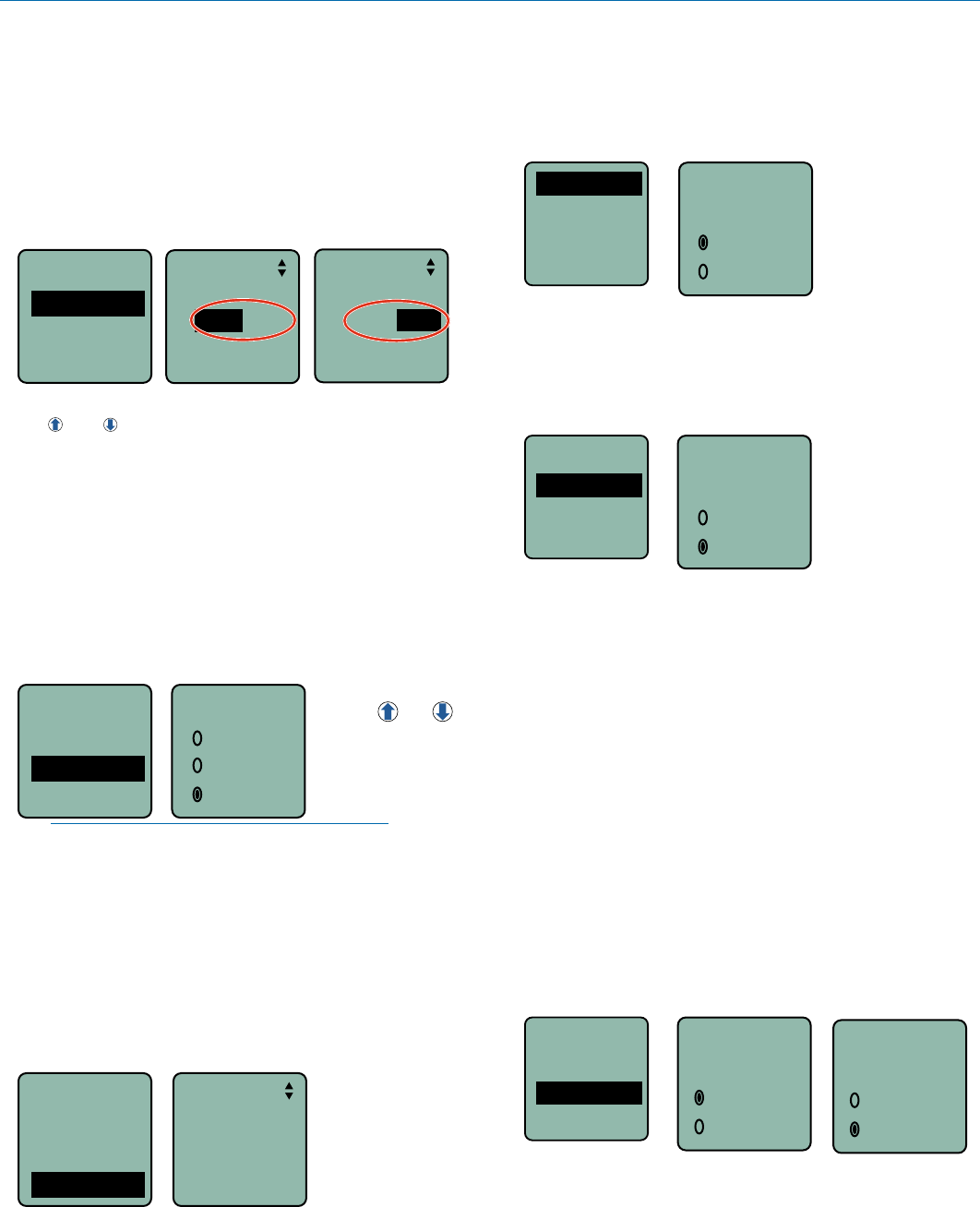
Digital Belt-Pack Transmitter
Rio Rancho, NM 11
6) If the audio output level of the receiver is too high or
low, use only the controls on the receiver to make
adjustments. Always leave the transmitter gain ad-
justment set according to these instructions, and do
not change it to adjust the audio output level of the
receiver.
Selecting Frequency
The setup screen for frequency selection offers two
ways to browse the available frequencies.
Gain
Freq.
ProgSw
Rolloff
Freq.
494.500
Freq.
494.500
Press the MENU/SEL button to select each field. Use
the and arrow buttons to adjust the frequency.
Each field will step through the available frequencies in
a different increment.
Selecting Programmable Switch Functions
The programmable switch on the top panel can be con-
figured using the menu to provide several functions:
• (none) - disables the switch
• Mute - mutes the audio when switched on; LCD will
blink a message and -10 LED will glow solid red.
• Power - turns the power on and off
ProgSw
(none)
Mute
Power
Use the and
arrow buttons to
select the desired
function or disable
the switch
Gain
Freq.
ProgSw
Rolloff
NOTE: The programmable switch will continue
to operate whether or not keypad changes are
locked.
Selecting the Low Frequency Roll-off
The low frequency audio roll-off is adjustable to op-
timize performance for ambient noise conditions or
personal preference.
Low frequency audio content may be desirable or
distracting, so the point at which the roll-off takes place
can be set to 35, 50, 70, 100, 120 and 150 Hz.
Rolloff
70 Hz
Gain
Freq.
ProgSw
Rolloff
Selecting Audio Polarity (Phase)
Audio polarity can be inverted at the transmitter so the
audio can be mixed with other microphones without
comb filtering. The polarity can also be inverted at the
receiver outputs.
Phase
BatType
BatTime
TxPower
Phase
Normal
Invert
Selecting Battery Type
The voltage drop over the life of different batteries var-
ies by type and brand. Be sure to set the correct battery
type for accurate indications and warnings. The menu
offers alkaline or lithium types.
Phase
BatType
BatTime
TxPower
BatType
Alk.
Lith.
If you are using rechargeable batteries, it is better to
use the timer function on the receiver to monitor the
battery life rather than the indicators on the transmitter.
Rechargeable batteries maintain a fairly constant volt-
age across the operating time on each charge and stop
working abruptly, so you will have little or no warning as
they reach the end of operation.
BatTime
A built-in timer can be used with any battery type, but it
is especially valuable with rechargeable batteries such
as NiMH types. The voltage remains fairly constant
across the discharge time of a rechargeable battery,
then drops quickly near the end of the operating time.
The most accurate way to determine runtime status
is by testing the time provided by a particular battery
brand and type, then using the timer to determine re-
maining runtime. Rechargeable batteries lose capacity
over their life, so it is good to run the battery down and
note the runtime on older or unfamiliar batteries.
Phase
BatType
BatTime
TxPower
Bat 3:30
Reset?
No
Ye s
Bat 0:00
Reset?
No
Ye s
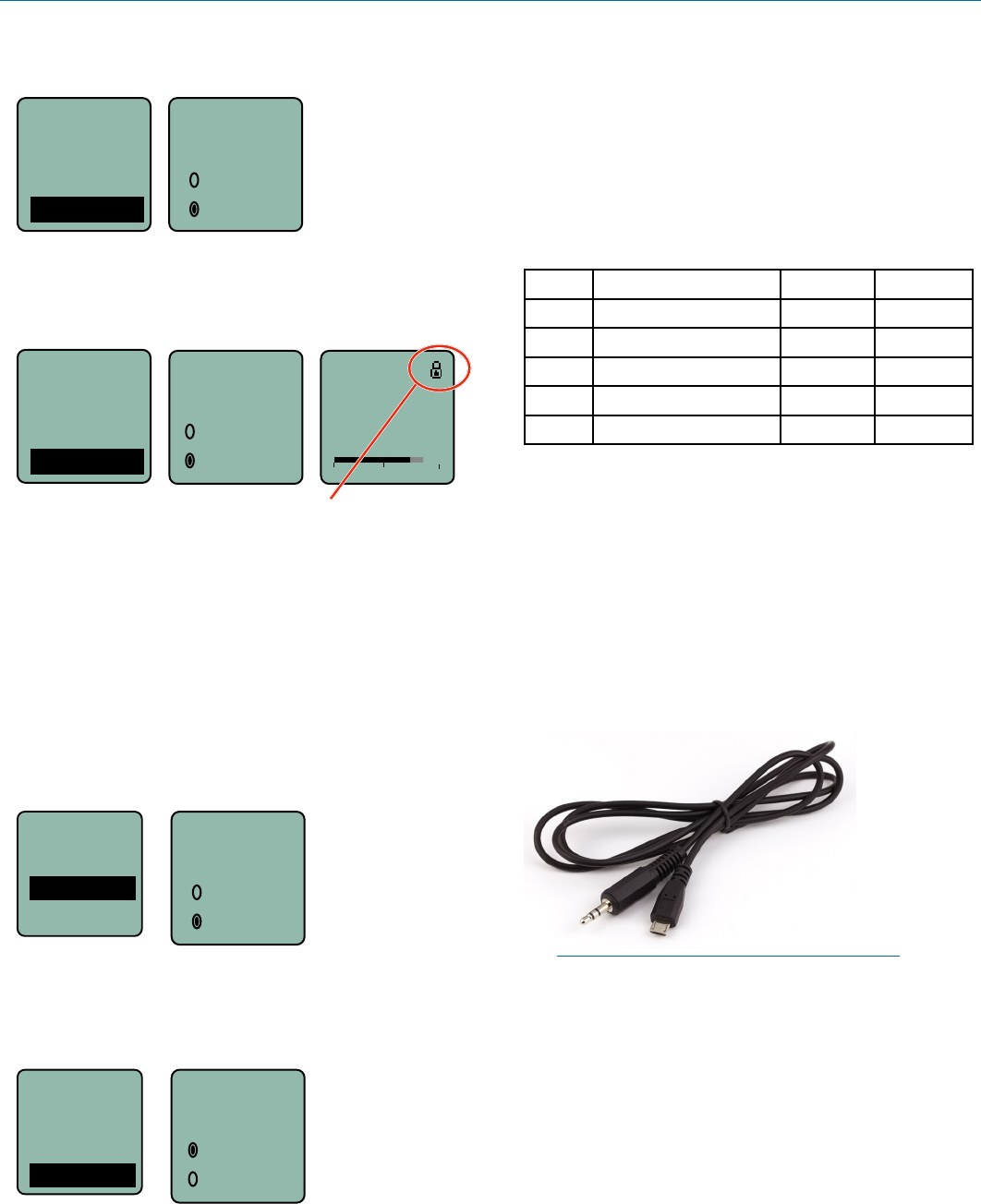
DBu
LECTROSONICS, INC.
12
Setting Transmitter Output Power
The output power can be set to 25 mW or 50 mW.
Phase
BatType
BatTime
TxPower
TxPower
25 mW
50 mW
Locking/Unlocking Changes to Settings
Changes to the settings can be locked to prevent inad-
vertent changes being made.
Locked?
Ye s
No -40 -20 0
Gain
25
A small padlock symbol will appear on adjustment
screens when changes have been locked.
BatType
BatTime
TxPower
Locked?
When changes are locked, several controls and actions
can still be used:
• Settings can still be unlocked
• Menus can still be browsed
• Programmable switch still works (Mute and On/Off)
• Power can still be turned off by using the power
menu or removing the batteries.
Restoring Default Settings
This is used to restore the factory settings.
Backlit
About
Default
Wipekey
Default
settings
No
Ye s
Wipekey
The encryption key can be erased with this setup
screen.
Backlit
About
Default
Wipekey
WipeKey?
No
Ye s
Whip Antennas
Because the transmitter tunes across such a broad fre-
quency range, it is best to use the appropriate antenna
for maximum operation. Three antennas are included
with the transmitter, and are shipped from the factory
pre-cut and fully assembled. Each antenna covers three
blocks. Use the chart below to determine which antenna
best fits your needs.
Frequency Cap
Block Range MHz Color Antenna
470 470.100 - 495.600 Black AMM19
19 486.400 - 511.900 Black AMM19
20 512.000 - 537.500 Black AMM19
21 537.600 - 563.100 Red AMM22
22 563.200 - 588.700 Red AMM22
23 588.800 - 614.300 Red AMM22
Encryption Key and
Settings Transfer
A cable between the receiver and the micro USB port
on the side of the transmitter is used to transfer the
encryption key from the receiver to the transmitter. This
connection can also be used to send the transmitter
settings stored in the receiver to the transmitter.
The interface cable, P/N DRKEYCABLE, is used to
make this connection.
NOTE: Reference the DSW System Instruction
Manual for instructions on Encryption Key settings
and software.
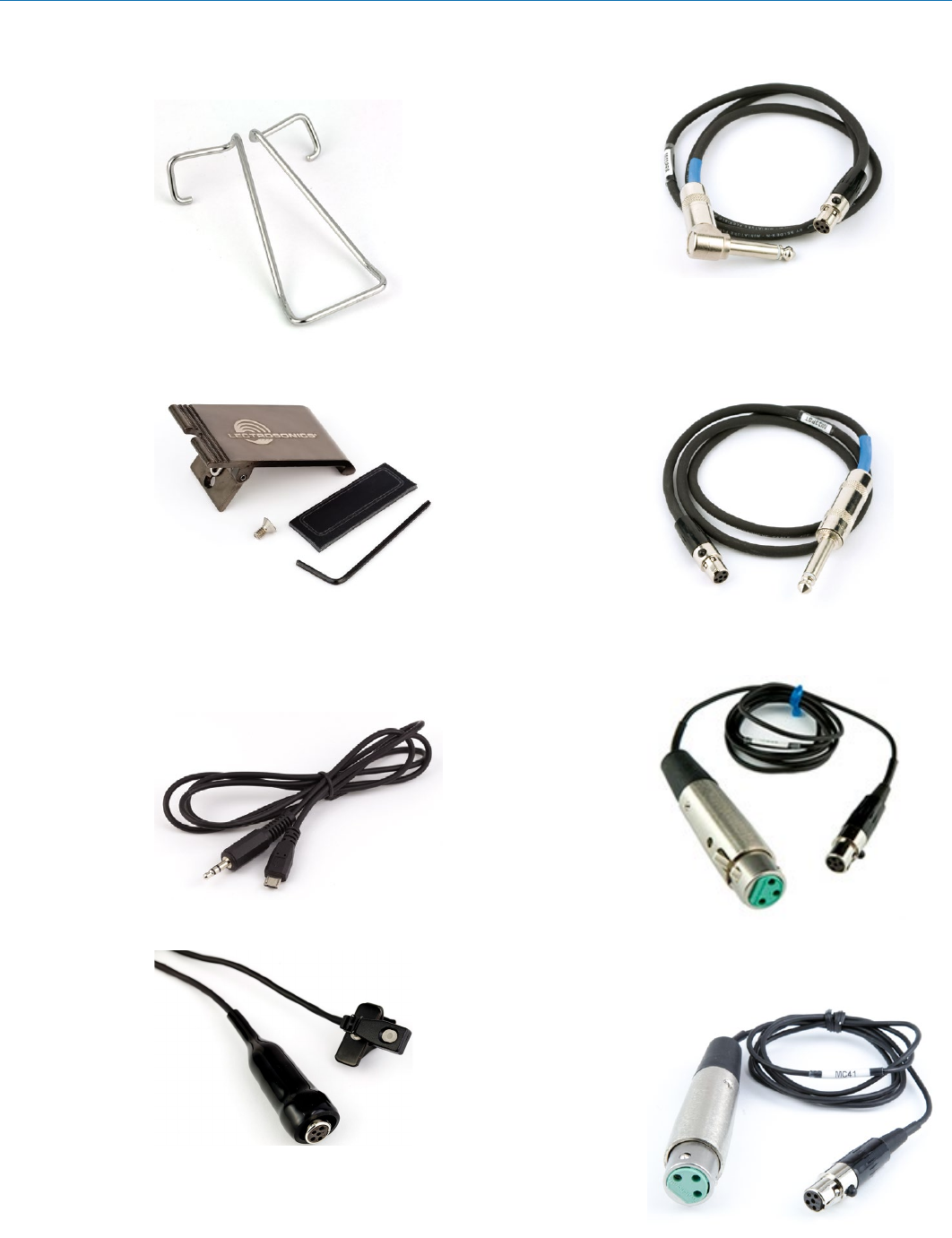
Digital Belt-Pack Transmitter
Rio Rancho, NM 13
Accessories
P/N 26895 Wire belt clip
BCSLEBN Spring-loaded belt clip
DRKEYCABLE Encryption key and settings transfer
cable; micro USB to male 3.5 mm
TRS; 42 in. length
M152/5P 700 Lavaliere microphone; omnidirectional
MI33PRA Instrument cable; passive type for use
with very high output pickups; right
angle 1/4” plug
MI33PST Instrument cable; passive type for use
with very high output pickups; straight
1/4” plug
MC35 Line level adapter cable; XLR-F
to TA5F; 37” length
MC41 Dynamic mic level adapter cable;
XLR-F to TA5F; 37” length
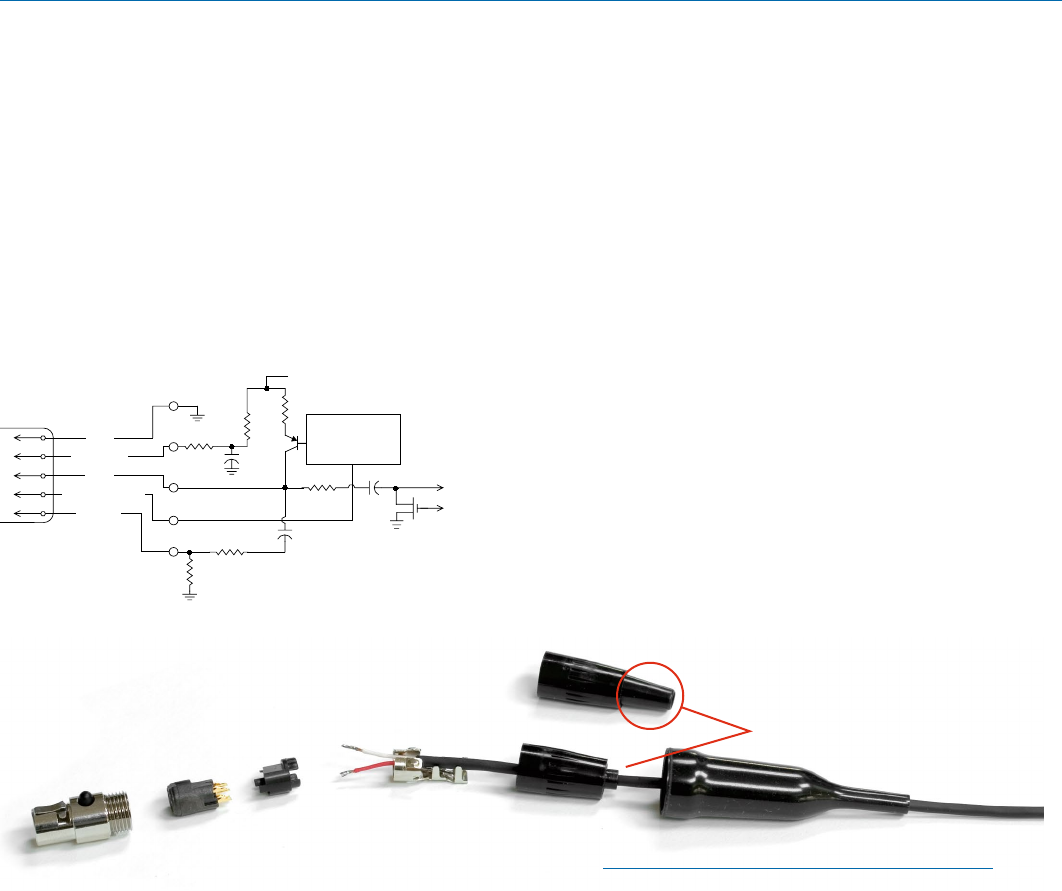
DBu
LECTROSONICS, INC.
14
The wiring diagrams included in this section represent
the basic wiring necessary for the most common types
of microphones and other audio inputs. Some micro-
phones may require extra jumpers or a slight variation
on the diagrams shown.
It is virtually impossible to keep completely up to date
on changes that other manufacturers make to their
products, thus you may encounter a microphone that
differs from these instructions. If this occurs please call
our toll-free number listed under Service and Repair in
this manual or visit our web site at:
www.lectrosonics.com
10k
1k
5
4
3
2
1
To Audio Amplifier
5V SOURCE
MIC
VOLTAGE SELECT
LINE IN
GND
+15uF
+5 VDC
Servo Bias
Pin 4 to Pin 1 = 0 V
Pin 4 Open = 2 V
Pin 4 to Pin 2 = 4 V
+
To Limiter Control
30uF
500 Ohm
100 Ohm
2.7K
200 Ohm
+
3.3uF
5-Pin Input Jack Wiring
Audio input jack wiring:
PIN 1
Shield (ground) for positive biased electret lavaliere
microphones. Shield (ground) for dynamic microphones
and line level inputs.
PIN 2
Bias voltage source for positive biased electret lavaliere
microphones that are not using servo bias circuitry and
voltage source for 4 volt servo bias wiring.
PIN 3
Microphone level input and bias supply.
PIN 4
Bias voltage selector for Pin 3.
Pin 3 voltage depends on Pin 4 connection.
Pin 4 tied to Pin 1: 0 V
Pin 4 Open: 2 V
Pin 4 to Pin 2: 4 V
PIN 5
Line level input for tape decks, mixer outputs, musical
instruments, etc.
Installing the Connector:
1) If necessary, remove the old connector from the
microphone cable.
2) Slide the dust boot onto microphone cable with the
large end facing the connector.
3) If necessary, slide the 1/8-inch black shrink tubing
onto the microphone cable. This tubing is needed
for some smaller diameter cables to ensure there
is a snug fit in the dust boot.
4) Slide the backshell over the cable as shown above.
Slide the insulator over the cable before soldering
the wires to the pins on the insert.
5) Solder the wires and resistors to the pins on the
insert according to the diagrams shown in Input
Jack Wiring for Different Sources. A length of
.065 OD clear tubing is included if you need to
insulate the resistor leads or shield wire.
6) If necessary, remove the rubber strain relief from
the TA5F backshell by simply pulling it out.
7) Seat the insulator on the insert. Slide the cable
clamp over the and of the insulator and crimp as
shown on the next page.
8) Insert the assembled insert/insulator/clamp into
the latchlock. Make sure the tab and slot align
to allow the insert to fully seat in the latchlock.
Thread the backshell onto the latchlock.
TA5F Latchlock Insert
Insulator Cable clamp
Backshell with
strain relief
Remove strain relief
if using dust boot
Backshell
without strain
relief Dust boot (35510)
Note: If you use the dust boot, remove the rubber
strain relief that is attached to the TA5F cap, or the
boot will not fit over the assembly.
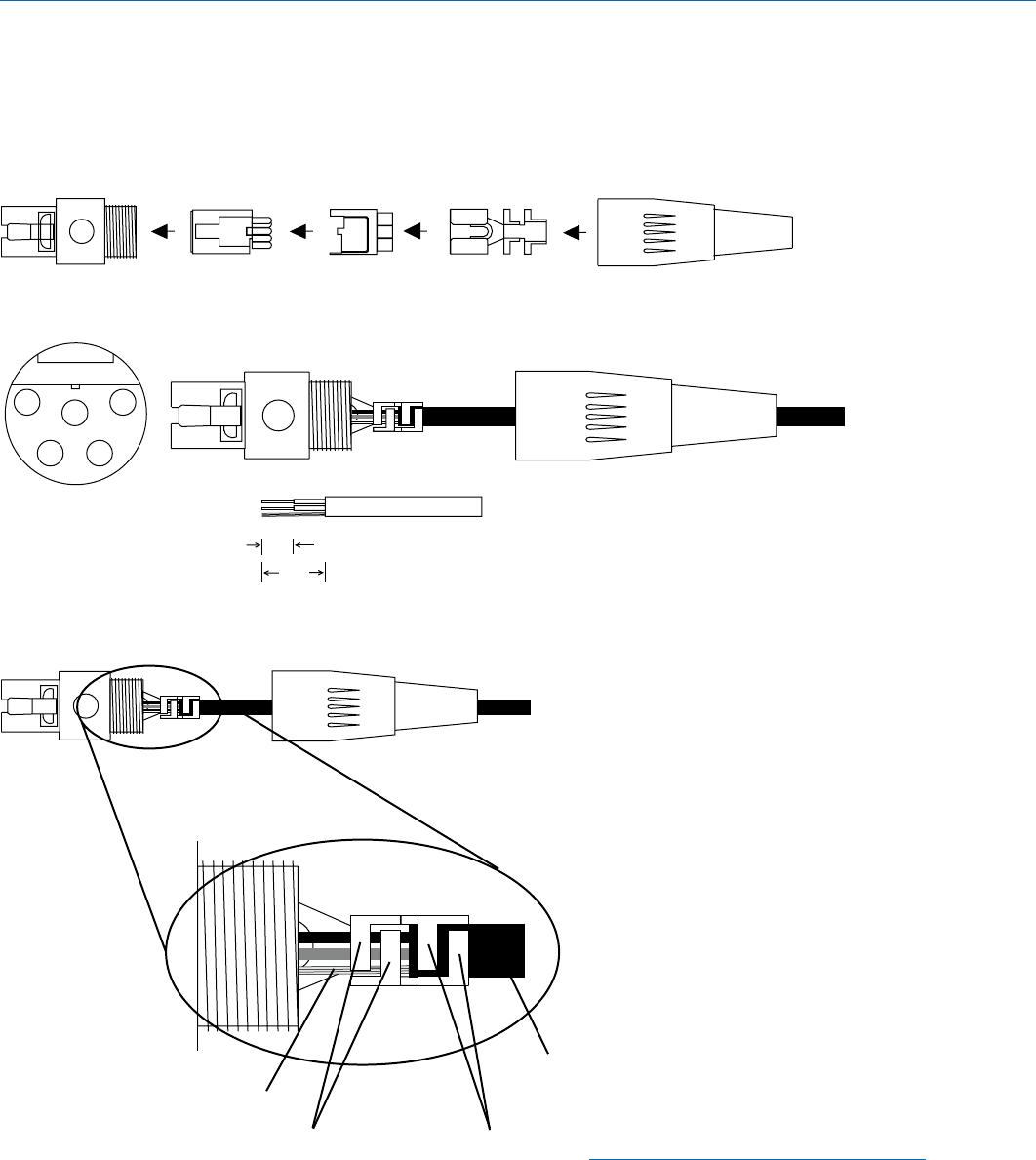
Digital Belt-Pack Transmitter
Rio Rancho, NM 15
NOTE: This termination is intended for UHF
transmitters only. VHF transmitters with 5-pin
jacks require a different termination. Lectrosonics
lavaliere microphones are terminated for
compatibility with VHF and UHF transmitters,
which is different from what is shown here.
Microphone Cable Termination
for Non-Lectrosonics Microphones
TA5F Connector Assembly
Mic Cord Stripping Instructions
1
23
4
5
VIEW FROM SOLDER
SIDE OF PINS
0.3"
0.15"
Crimping to Shield and Insulation
Shield
Insulation
Strip and position the cable so that the clamp
can be crimped to contact both the mic cable
shield and the insulation. The shield contact
reduces noise with some microphones and the
insulation clamp increases ruggedness.
Crimp these
fingers to
contact the
shield
Crimp these
fingers to
clamp the
insulation
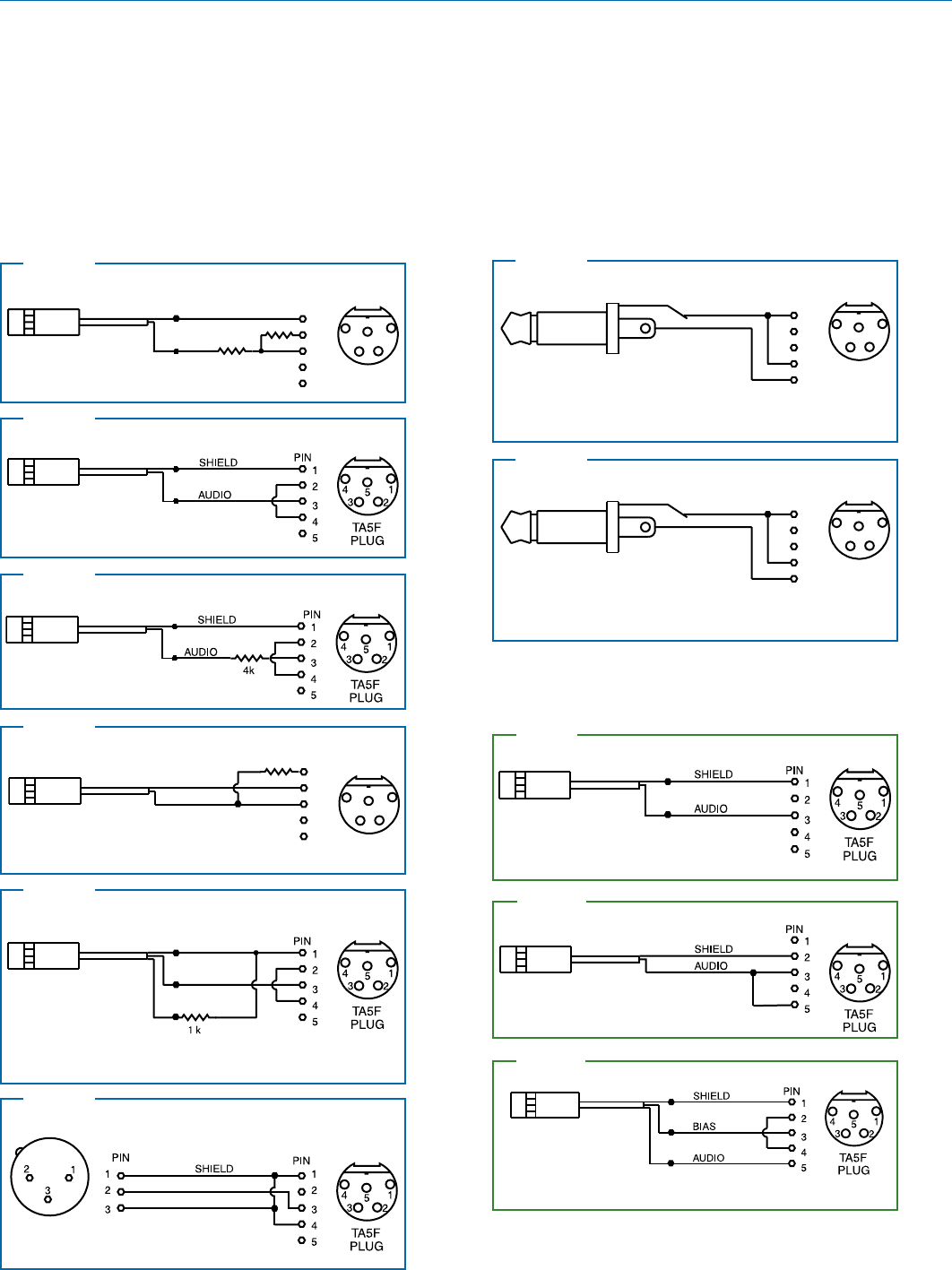
DBu
LECTROSONICS, INC.
16
Compatible Wiring for Both Servo Bias Inputs and Earlier Transmitters:
Simple Wiring for Servo Bias Inputs ONLY:
Input Jack Wiring for Different Sources
In addition to the microphone and line level wiring illus-
trated below, Lectrosonics makes a number of cables
and adapters for other situations such as connecting
musical instruments (guitars, bass guitars, etc.) to the
transmitter. Visit www.lectrosonics.com and click on
Accessories, or download the master catalog.
A lot of information regarding microphone wiring is also
available in the FAQ section of the web site at:
www.lectrosonics.com > SUPPORT > FAQs
Follow the instructions to search by model number or
other search options.
4 VOLT POSITIVE BIAS 2-WIRE ELECTRET
Most common type of wiring for lavaliere mics.
Fully compatible with 5-pin inputs on Lectrosonics
transmitters such as the LM and UM Series.
Fig. 2
SHIELD
TIP
PIN
5
4
3
2
1
SLEEVE
LINE LEVEL
RCA or 1/4” PLUG
A UDI O 1
2
3
4 5
T A5 F
PLUG
UNBALANCED LINE LEVEL SIGNALS
For signal levels up to 3V (+12 dBu) before limiting. Fully
compatible with 5-pin inputs on other Lectrosonics transmitters
such as the LM and UM Series. A 20k ohm resistor can be
inserted in series with Pin 5 for an additional 20 dB of
attenuation to handle up to 30V (+32 dBu).
Fig. 8
1
2
3
4
5
PIN
SHIELD
AUDIO
1
2
3
4 5
T A5 F
PLUG
2.7 k
2 VOLT NEGATIVE BIAS 2-WIRE ELECTRET
Compatible wiring for microphones
such as negative bias TRAM models.
NOTE: The resistor value can range from 2k to 4k ohms.
Fig. 4
DRAIN (BIAS)
SOURCE (AUDIO)
SHIELD
4 VOLT POSITIVE BIAS 3-WIRE ELECTRET
WITH EXTERNAL RESISTOR
This wiring is fully compatible with 5-pin inputs on Lectrosonics
transmitters such as the LM and UM Series. This is the wiring
for the Lectrosonics M152 lavaliere microphone.
Used for 3-wire lavaliere
microphones that require an
external resistor such as the
Sanken COS-11.
Fig. 5
Fig. 3
DPA MICROPHONES (Danish Pro Audio miniature models)
This wiring is for DPA lavalier
and headset microphones.
NOTE: The resistor value can range from 3k to 4k ohms.
Fig. 10
2 VOLT NEGATIVE BIAS 2-WIRE ELECTRET
Simplified wir
ing for microphones such as negative bias TRAM.
NOTE: This Servo Bias wiring is not compatible with earlier
versions of Lectrosonics transmitters. Check with the factory
to confirm which models can use this wiring.
Fig. 6
LO-Z MICROPHONE LEVEL SIGNALS
For low impedance dynamic mics or electret
mics with internal battery or power supply.
XLR JACK
Insert 1k resistor in series with pin 3 if attenuation is needed
4 VOLT POSITIVE BIAS 3-WIRE ELECTRET
NOTE: This Servo Bias wiring is not compatible with earlier
versions of Lectrosonics transmitters. Check with the factory
to confirm which models can use this wiring.
Fig. 11
1
2
3
4
5
PIN
SHIELD
A UDI O 1
2
3
4 5
T A5 F
PLUG
3.3 k
1.5 k
2 VOLT POSITIVE BIAS 2-WIRE ELECTRET
Compatible wiring for microphones such as
Countryman E6 headworn and B6 lavaliere.
Fig. 1
2 VOLT POSITIVE BIAS 2-WIRE ELECTRET
Simplified wiring for microphones
such as Countryman B6 Lavalier
and E6 Earset models and others.
NOTE: This Servo Bias wiring is not compatible with earlier
versions of Lectrosonics transmitters. Check with the factory
to confirm which models can use this wiring.
Fig. 9
SHIELD
TIP
PIN
5
4
3
2
1
SLEEVE
LINE LEVEL
RCA or 1/4” PLUG
A UDI O 1
2
3
4 5
T A5 F
PLUG
UNBALANCED LINE LEVEL SIGNALS
For signal levels up to 3V (+12 dBu) before limiting. Fully
compatible with 5-pin inputs on other Lectrosonics transmitters
such as the LM and UM Series. A 20k ohm resistor can be
inserted in series with Pin 5 for an additional 20 dB of
attenuation to handle up to 30V (+32 dBu).
Fig. 8
See Line Level
Signals on next page
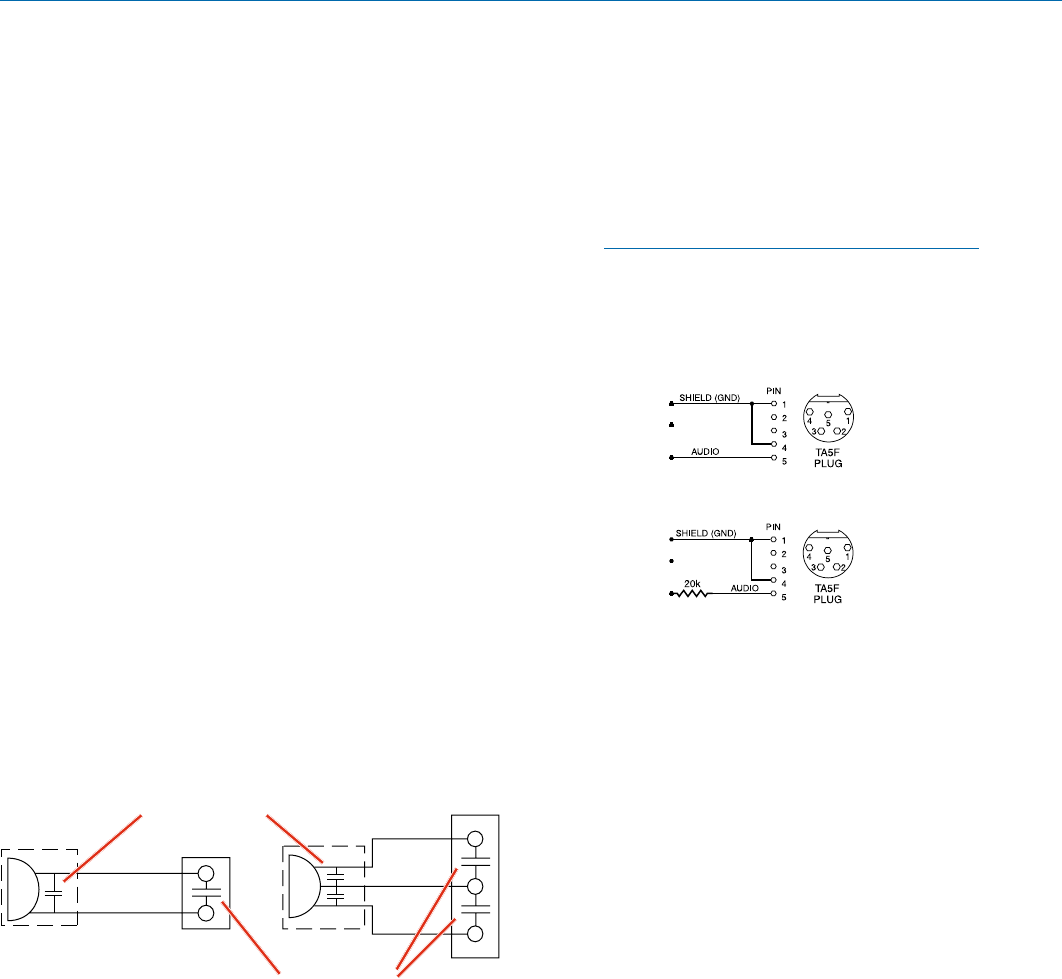
Digital Belt-Pack Transmitter
Rio Rancho, NM 17
Microphone RF Bypassing
When used on a wireless transmitter, the microphone
element is in the proximity of the RF coming from the
transmitter. The nature of electret microphones makes
them sensitive to RF, which can cause problems with
microphone/transmitter compatibility. If the electret
microphone is not designed properly for use with wire-
less transmitters, it may be necessary to install a chip
capacitor in the mic capsule or connector to block the
RF from entering the electret capsule.
Some mics require RF protection to keep the radio sig-
nal from affecting the capsule, even though the trans-
mitter input circuitry is already RF bypassed.
If the mic is wired as directed, and you are having dif-
ficulty with squealing, high noise, or poor frequency
response, RF is likely to be the cause.
The best RF protection is accomplished by installing RF
bypass capacitors at the mic capsule. If this is not pos-
sible, or if you are still having problems, capacitors can
be installed on the mic pins inside the TA5F connec-
tor housing. Refer to the diagram below for the correct
locations of capacitors.
Use 330 pF capacitors. Capacitors are available from
Lectrosonics. Please specify the part number for the
desired lead style.
Leaded capacitors: P/N 15117
Leadless capacitors: P/N SCC330P
All Lectrosonics lavaliere mics are already bypassed
and do not need any additional capacitors installed for
proper operation.
CAPSULE
CAPSULE
SHIELD
AUDIO
SHIELD
AUDIO
BIAS
TA5F
CONNECTOR
TA5F
CONNECT
OR
2-WIRE MIC 3-WIRE MIC
Capacitors next
to mic capsule
Capacitors in
TA5F connector
Line Level Signals
The wiring for line level and instrument signals is:
• Signal Hot to pin 5
• Signal Gnd to pin 1
• Pin 4 jumped to pin 1
This allows signal levels up to 3V RMS to be applied
without limiting.
NOTE for line level inputs only (not instrument):
If more headroom is needed, insert a 20 k resistor
in series with pin 5. Put this resistor inside the
TA5F connector to minimize noise pickup. The
resistor will have little or no effect on the signal if
the input is set for instrument.
See Fig. 8 on
previous page
Line Level
Normal Wiring
Line Level
More Headroom
(20 dB)
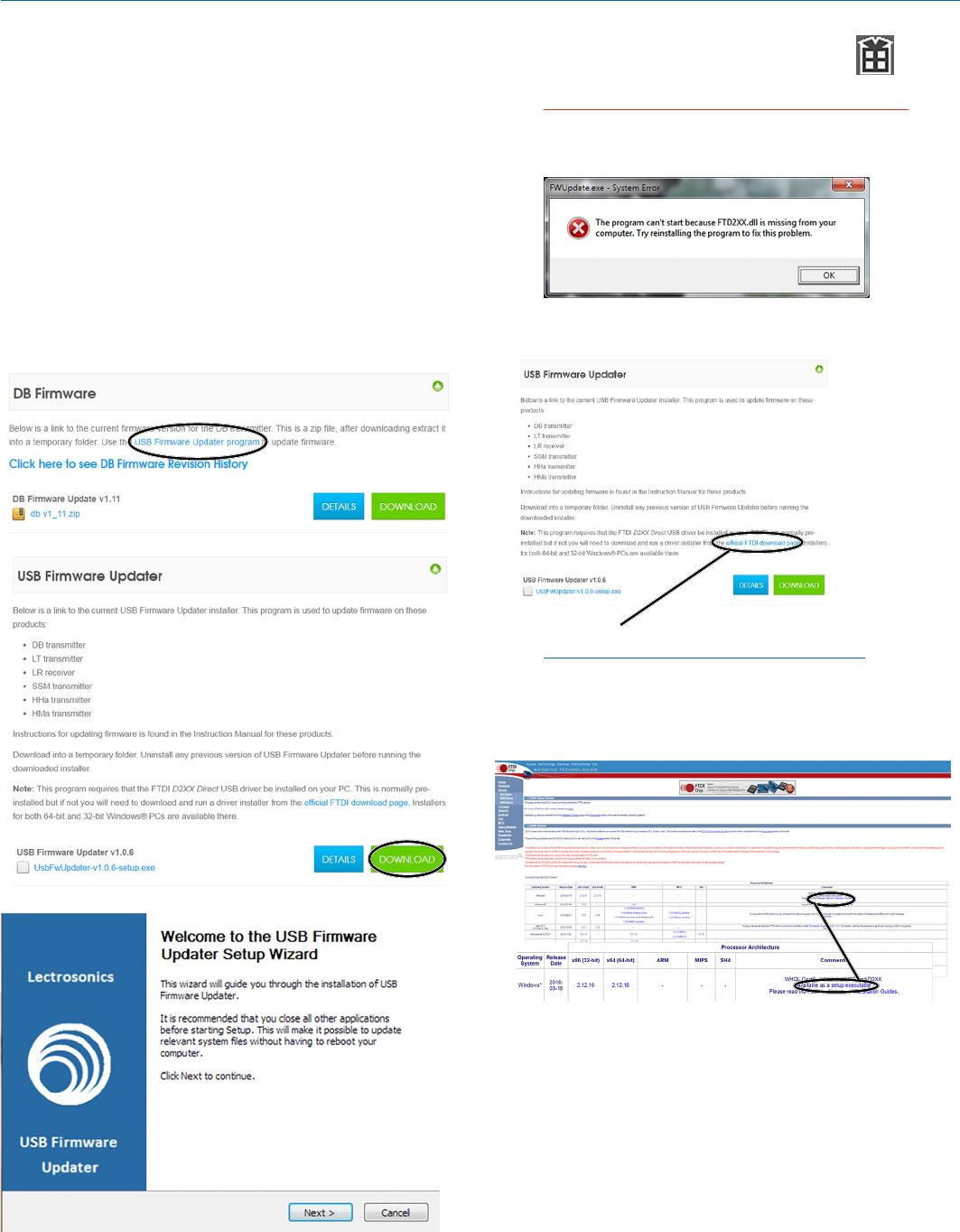
DBu
LECTROSONICS, INC.
18
Firmware Update
Updating the firmware is a simple matter of download-
ing a utility program and file from the website and
running the program on a Windows operating system
with the transmitter connected to a computer via the
USB port.
Go to www.lectrosonics.com/US. In the top menu, hover
the mouse over Support, and click on Wireless Support.
On the right-hand-side Wireless Support Menu, choose
Wireless Downloads. Choose your product (DBu) then
choose DB Firmware.
Step 1:
Begin by downloading the USB Firmware Updater
Program.
Step 2:
Next, test the Updater by opening the icon: If the
driver opens automatically, proceed to Step 3.
WARNING: If you receive the following error, the FTDI
USB Device Driver is not installed on your system.
Follow the TROUBLESHOOTING steps to fix the error.
TROUBLESHOOTING:
If you receive
the FTDI
D2XX error
shown above,
download
and install
the driver by
clicking on
this link.
Then click here to download.
NOTE: This website, http://www.ftdichip.com/
Drivers/D2XX.htm, is not associated with
Lectrosonics.com. It is a third party site used
only for D2XX drivers currently available for
Lectrosonics’ devices’ upgrades.
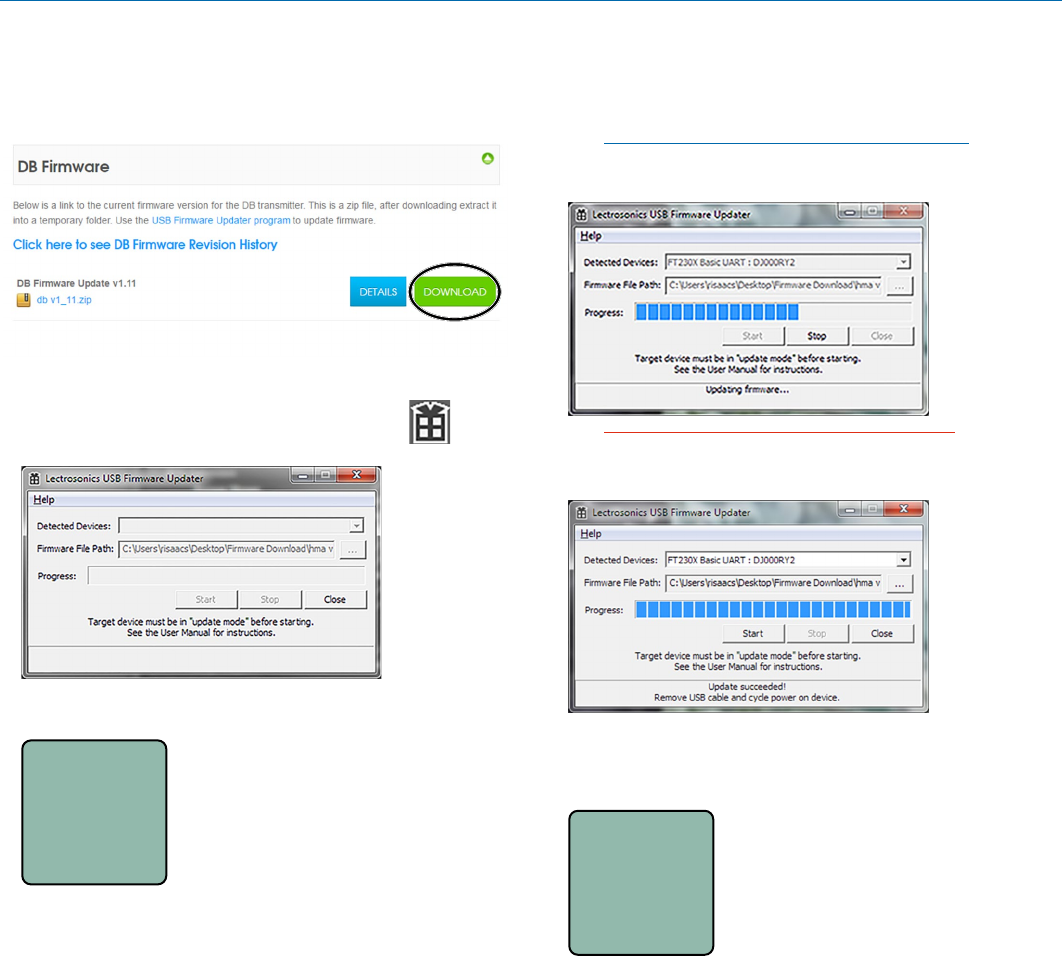
Digital Belt-Pack Transmitter
Rio Rancho, NM 19
Step 3:
Refer to Step 1 to return to Firmware web page. Down-
load Firmware Update and save to a local file on your
PC for easy locating when updating.
Step 4:
Open Lectrosonics USB Firmware Updater.
Step 5:
UPDAT E
Put the transmitter in UPDATE mode
by simultaneously holding down the
UP and DOWN arrow buttons on the
transmitter control panel while
powering it up.
Step 6:
Using a microUSB cable, connect the transmitter to
your PC.
Step 7:
In Lectrosonics USB Firmware Updater, choose the
detected device, browse to local Firmware File and click
Start.
NOTE: It may take up to a minute or so for the
Updater to recognize the transmitter.
WARNING: Do not disrupt the microUSB cable
during updating.
The Updater alerts with progress and completion.
Step 8:
DBu
V1.03
Once the Updater has completed,
turn off the transmitter, then turn it
back on to verify that the firmware
version on the transmitter LCD
matches the firmware version shown
on the web site. The firmware is the
second LCD display during boot up
sequence.
Step 9:
Close Updater and disconnect microUSB cable.

DBu
LECTROSONICS, INC.
20
Troubleshooting
Symptom: Possible Cause:
Transmitter Battery LED off 1. Batteries are inserted incorrectly.
when Power Switch “ON” 2. Batteries are low or dead.
No Transmitter Modulation LEDs 1. Gain control turned all the way down.
when Signal Should be Present 2. Batteries are inserted incorrectly. Check power LED.
3. Mic capsule is damaged or malfunctioning.
4. Mic cable damaged or miswired.
5. Instrument Cable damaged or not plugged in.
6. Musical instrument output level set too low.
Receiver Indicates RF But No Audio 1. Audio source or cable connected to transmitter is defective. Try
using an alternate source or cable.
2. Make sure the compatibility mode is the same on transmitter and
receiver.
3. Ensure musical instrument volume control is not set to minimum.
Receiver RF Indicator Off 1. Ensure that the transmitter and receiver are set to the same
frequency, and that the hex code matches.
2. Transmitter not turned on, or battery is dead.
3. Receiver antenna missing or improperly positioned.
4. Operating distance is too great.
5. Transmitter may be set to the Standby Mode. See page 8.
No Sound (Or Low Sound Level), Receiver 1. Receiver output level set too low.
Indicates Proper Audio Modulation 2. Receiver output is disconnected; cable is defective or miswired.
3. Sound system or recorder input is turned down.
Distorted Sound 1. Transmitter gain (audio level) is too high. Check Modulation
LEDs on transmitter and receiver while distortion is being heard.
2. Receiver output level may be mismatched with the sound
system or recorder input. Adjust output level on receiver to the
correct level for the recorder, mixer or sound system.
3. RF interference. Reset both transmitter and receiver to a clear
channel. Use scanning function on receiver if available.
Wind Noise or Breath “Pops’” 1. Reposition microphone, or use a larger windscreen, or both.
2. Omni-directional mics produce less wind noise and breath pops
than directional types.
Hiss and Noise -- Audible Dropouts 1. Transmitter gain (audio level) far too low.
2. Receiver antenna missing or obstructed.
3. Operating distance too great.
4. RF interference. Reset both transmitter and receiver to a
clear channel. Use scanning function on receiver if available.
5. Musical instrument output set too low.
6. Microphone capsule picking up RF noise. See item on page 17
entitled Microphone RF Bypassing.
Excessive Feedback (With Microphone) 1. Transmitter gain (audio level) too high. Check gain adjustment
and/or reduce receiver output level.
2. Microphone too close to speaker system.
3. Microphone is too far from user’s mouth.
It is important that you follow these steps in the sequence listed.

Digital Belt-Pack Transmitter
Rio Rancho, NM 21
Frequency Range: 470.100 - 607.975 MHz
Frequency Selection:
Steps: 25 kHz
RF Power Output: Selectable; 25 or 50 mW
Frequency Stability: ± 0.002%
Digital Modulation: 8 PSK
Equivalent Input Noise: –128 dBV
Input Level: Nominal 2 mV to 300 mV, before limiting
Greater than 1V maximum, with limiting.
Input Impedance: • Mic: 300 Ohm
• Line: 2k Ohm
Input Limiter: Dual envelope type; 30 dB range
Gain Control Range: 44 dB in 1 dB steps; digital control
Modulation Indicators: • Dual bicolor LEDs indicate modulation of
-20, -10, 0 and +10 dB referenced to full
modulation
• LCD bar graph
Controls: • Top panel toggle switch;
programmable as power, mute or none
(off) function
• Side panel membrane switches with LCD
interface for power on/off and all setup
and configuration controls
Audio Input Jack: Switchcraft 5-pin locking (TA5F)
Antenna: Galvanized steel, flexible wire
Battery: Two AA Lithium recommended
Battery Life: 5 hours; Lithium
Weight: 6.24 ounces (177 grams), including two AA
batteries and wire belt clip
Dimensions: 3.2 x 2.5 x .74 in. (86 x 62 x 19 mm)
Emission Designator: 200KG1E
Specifications subject to change without notice.
Specifications
For body worn operation, this transmitter model has been tested and meets the FCC RF exposure
guidelines when used with the Lectrosonics accessories supplied or designated for this product. Use of
other accessories may not ensure compliance with FCC RF exposure guidelines. Contact Lectrosonics
if you have any questions or need more information about RF exposure using this product..
This device complies with FCC radiation exposure limits as set forth for an uncontrolled environment.
This device should be installed and operated so that its antenna(s) are not co-located or operating in
conjunction with any other antenna or transmitter.
This device complies with ISED Canada radiation exposure limits as set forth for a controlled
“professional” use only.
Cet appareil est conforme avec les normes d’Industrie Canada concernant les limites d’exposition aux
radiations pour un usage professionnel contrôlé seulement.
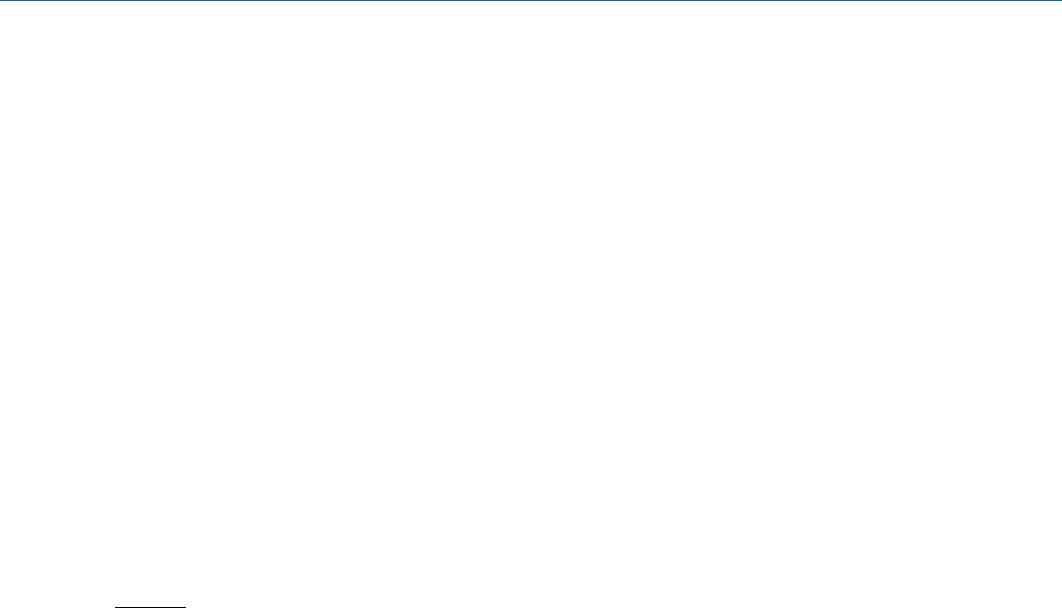
DBu
LECTROSONICS, INC.
22
Service and Repair
If your system malfunctions, you should attempt to correct or isolate the trouble before concluding that the equipment
needs repair. Make sure you have followed the setup procedure and operating instructions. Check the interconnecting
cables and then go through the Troubleshooting section in this manual.
We strongly recommend that you do not try to repair the equipment yourself and do not have the local repair shop at-
tempt anything other than the simplest repair. If the repair is more complicated than a broken wire or loose connection,
send the unit to the factory for repair and service. Don’t attempt to adjust any controls inside the units. Once set at the
factory, the various controls and trimmers do not drift with age or vibration and never require readjustment. There are
no adjustments inside that will make a malfunctioning unit start working.
LECTROSONICS’ Service Department is equipped and staffed to quickly repair your equipment. In warranty repairs
are made at no charge in accordance with the terms of the warranty. Out-of-warranty repairs are charged at a modest
flat rate plus parts and shipping. Since it takes almost as much time and effort to determine what is wrong as it does
to make the repair, there is a charge for an exact quotation. We will be happy to quote approximate charges by phone
for out-of-warranty repairs.
Returning Units for Repair
For timely service, please follow the steps below:
A. DO NOT return equipment to the factory for repair without first contacting us by email or by phone. We need
to know the nature of the problem, the model number and the serial number of the equipment. We also need a
phone number where you can be reached 8 A.M. to 4 P.M. (U.S. Mountain Standard Time).
B. After receiving your request, we will issue you a return authorization number (R.A.). This number will help speed
your repair through our receiving and repair departments. The return authorization number must be clearly shown
on the outside of the shipping container.
C. Pack the equipment carefully and ship to us, shipping costs prepaid. If necessary, we can provide you with the
proper packing materials. UPS is usually the best way to ship the units. Heavy units should be “double-boxed” for
safe transport.
D. We also strongly recommend that you insure the equipment, since we cannot be responsible for loss of or dam-
age to equipment that you ship. Of course, we insure the equipment when we ship it back to you.
Lectrosonics USA:
Mailing address: Shipping address: Telephone:
Lectrosonics, Inc. Lectrosonics, Inc. (505) 892-4501
PO Box 15900 561 Laser Rd. NE, Suite 102 (800) 821-1121 Toll-free
Rio Rancho, NM 87174 Rio Rancho, NM 87124 (505) 892-6243 Fax
USA USA
Web: E-mail:
www.lectrosonics.com sales@lectrosonics.com
service.repair@lectrosonics.com
Lectrosonics Canada:
Mailing Address: Telephone: E-mail:
720 Spadina Avenue, (416) 596-2202 Sales: colinb@lectrosonics.com
Suite 600 (877) 753-2876 Toll-free Service: joeb@lectrosonics.com
Toronto, Ontario M5S 2T9 (877-7LECTRO)
(416) 596-6648 Fax

Digital Belt-Pack Transmitter
Rio Rancho, NM 23
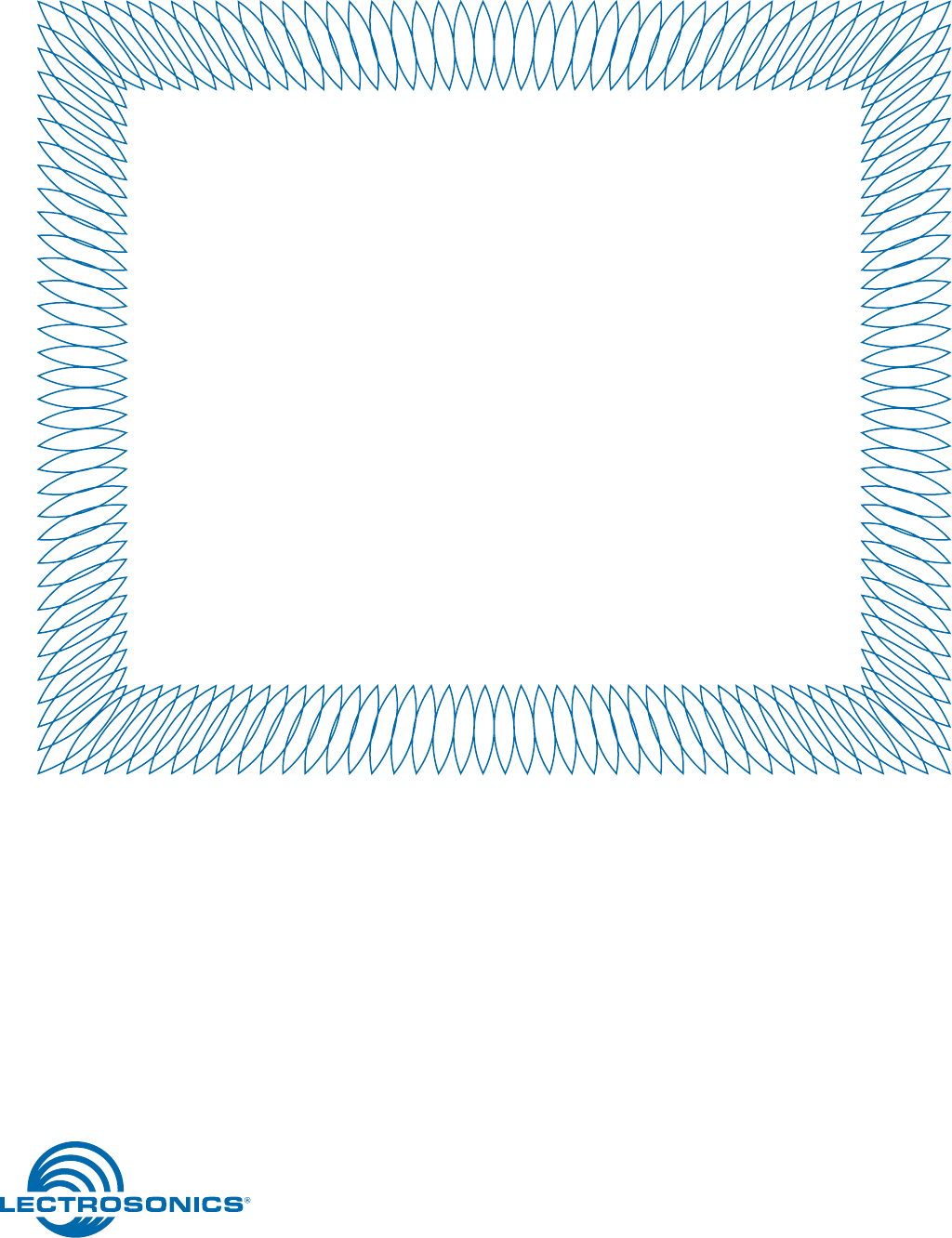
581 Laser Road NE • Rio Rancho, NM 87124 USA • www.lectrosonics.com
(505) 892-4501 • (800) 821-1121 • fax (505) 892-6243 • sales@lectrosonics.co
m
03 October 2017
LIMITED ONE YEAR WARRANTY
The equipment is warranted for one year from date of purchase against defects in
materials or workmanship provided it was purchased from an authorized dealer. This
warranty does not cover equipment which has been abused or damaged by careless
handling or shipping. This warranty does not apply to used or demonstrator equipment.
Should any defect develop, Lectrosonics, Inc. will, at our option, repair or replace any
defective parts without charge for either parts or labor. If Lectrosonics, Inc. cannot
correct the defect in your equipment, it will be replaced at no charge with a similar new
item. Lectrosonics, Inc. will pay for the cost of returning your equipment to you.
This warranty applies only to items returned to Lectrosonics, Inc. or an authorized
dealer, shipping costs prepaid, within one year from the date of purchase.
This Limited Warranty is governed by the laws of the State of New Mexico. It states the
entire liablility of Lectrosonics Inc. and the entire remedy of the purchaser for any
breach of warranty as outlined above. NEITHER LECTROSONICS, INC. NOR
ANYONE INVOLVED IN THE PRODUCTION OR DELIVERY OF THE EQUIPMENT
SHALL BE LIABLE FOR ANY INDIRECT, SPECIAL, PUNITIVE, CONSEQUENTIAL,
OR INCIDENTAL DAMAGES ARISING OUT OF THE USE OR INABILITY TO USE
THIS EQUIPMENT EVEN IF LECTROSONICS, INC. HAS BEEN ADVISED OF THE
POSSIBILITY OF SUCH DAMAGES. IN NO EVENT SHALL THE LIABILITY OF
LECTROSONICS, INC. EXCEED THE PURCHASE PRICE OF ANY DEFECTIVE
EQUIPMENT.
This warranty gives you specific legal rights. You may have additional legal rights which
vary from state to state.