Lectrosonics SSMB2 Wireless Microphone Transmitter User Manual SSM manual indd
Lectrosonics Inc Wireless Microphone Transmitter SSM manual indd
User Manual

SSM
Micro Bodypack Transmitter
INSTRUCTION MANUAL
Rio Rancho, NM, USA
www.lectrosonics.com
Fill in for your records:
Serial Number:
Purchase Date:
Quick Start Steps
1) Install a good battery and turn power on (see pages 5
and 8).
2) Set the compatibility mode to match the receiver (see
page 9).
3) Connect the signal source and adjust input gain for
optimum modulation level (see page 10).
4) Set Step Size and frequency to match receiver (see
pages 8 and 9). Also refer to the receiver manual for
the RF scanning procedure to find a clear operating
frequency.
5) Turn on the receiver and verify that solid RF and
audio signals are present (see receiver manual).
WARNING: Moisture, including talent’s sweat,
will damage the transmitter. Wrap the SSM
in a plastic bag or other protection to avoid
damage.
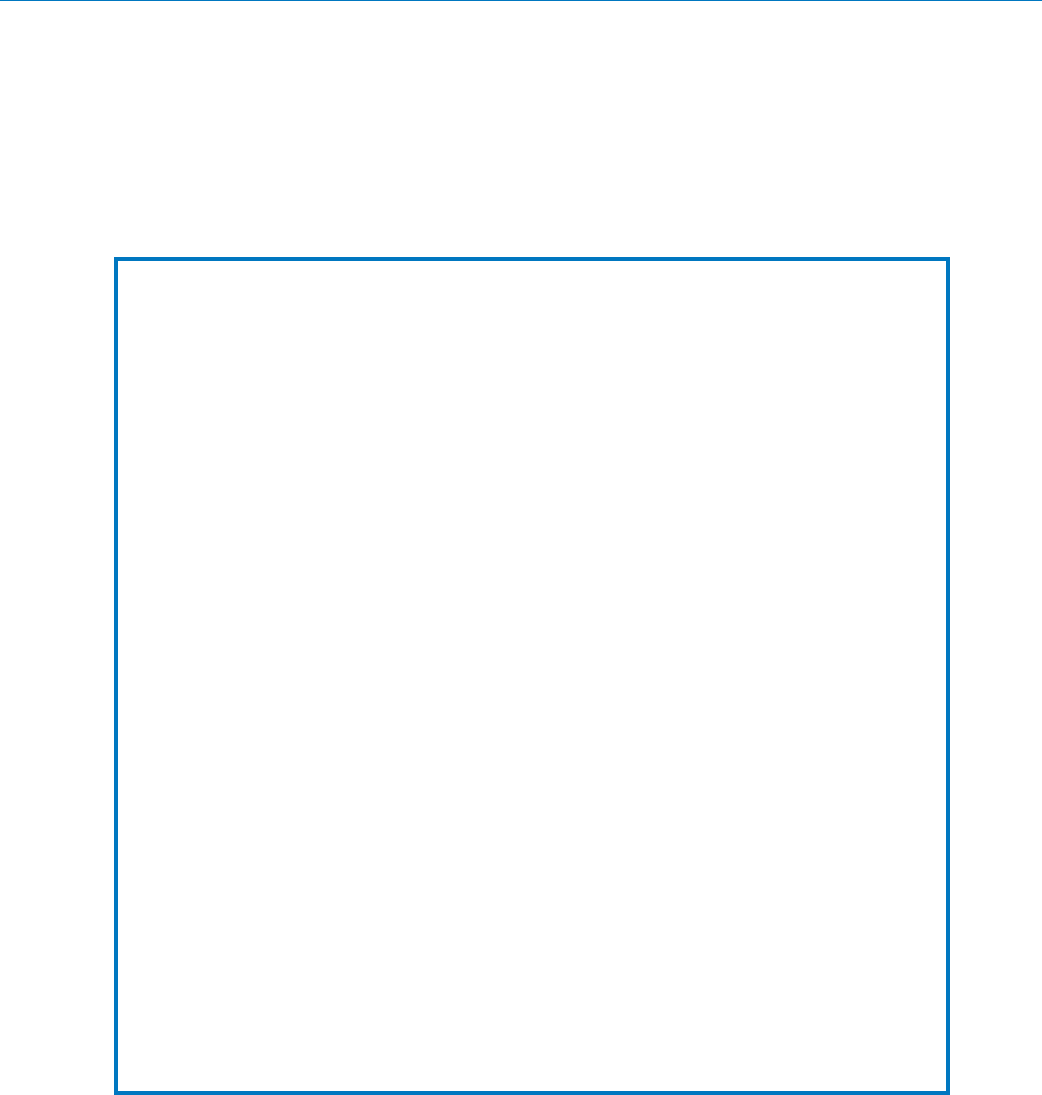
SSM
LECTROSONICS, INC.
2
FCC Notices:
For body worn operation, this transmitter model has been tested and meets the FCC RF exposure
guidelines when used with the Lectrosonics accessories supplied or designated for this product.
Use of other accessories may not ensure compliance with FCC RF exposure guidelines. Contact
Lectrosonics if you have any questions or need more information about RF exposure using this
product..
This device complies with FCC radiation exposure limits as set forth for an uncontrolled environment.
This device should be installed and operated so that its antenna(s) are not co-located or operating in
conjunction with any other antenna or transmitter.
Industry Canada Notices:
Per RSS-210
This device operates on a no-protection no-interference basis. Should the user seek to obtain
protection from other radio services operating in the same TV bands, a radio licence is required.
Please consult Industry Canada’s document CPC-2-1-28, Optional Licensing for Low-Power Radio
Apparatus in the TV Bands, for details.
Ce dispositif fonctionne selon un régime de non-brouillage et de non-protection. Si l’utilisateur devait
chercher à obtenir une certaine protection contre d’autres services radio fonctionnant dans les
mêmes bandes de télévision, une licence radio serait requise. Pour en savoir plus, veuillez consulter
le document CPC-2-1-28 d’Industrie Canada intitulé, Délivrance de licences sur une base volontaire
pour les appareils radio de faible puissance exempts de licence et exploités dans les bandes de
télévision.
Per RSS-Gen
This device complies with Industry Canada’s license-exempt RSSs. Operation is subject to the
following two conditions:
1) This device may not cause interference
2) This device must accept any interference, including interference that may cause undesired
operation of the device.
Le présent appareil est conforme aux CNR d’Industrie Canada applicables aux appareils radio ex-
empts de licence. L’exploitation est autorisée aux deux conditions suivantes :
1) l’appareil ne doit pas produire de brouillage;
2) l’appareil doit accepter tout brouillage radioélectrique subi, même si le brouillage est susceptible
d’en compromettre le fonctionnement.
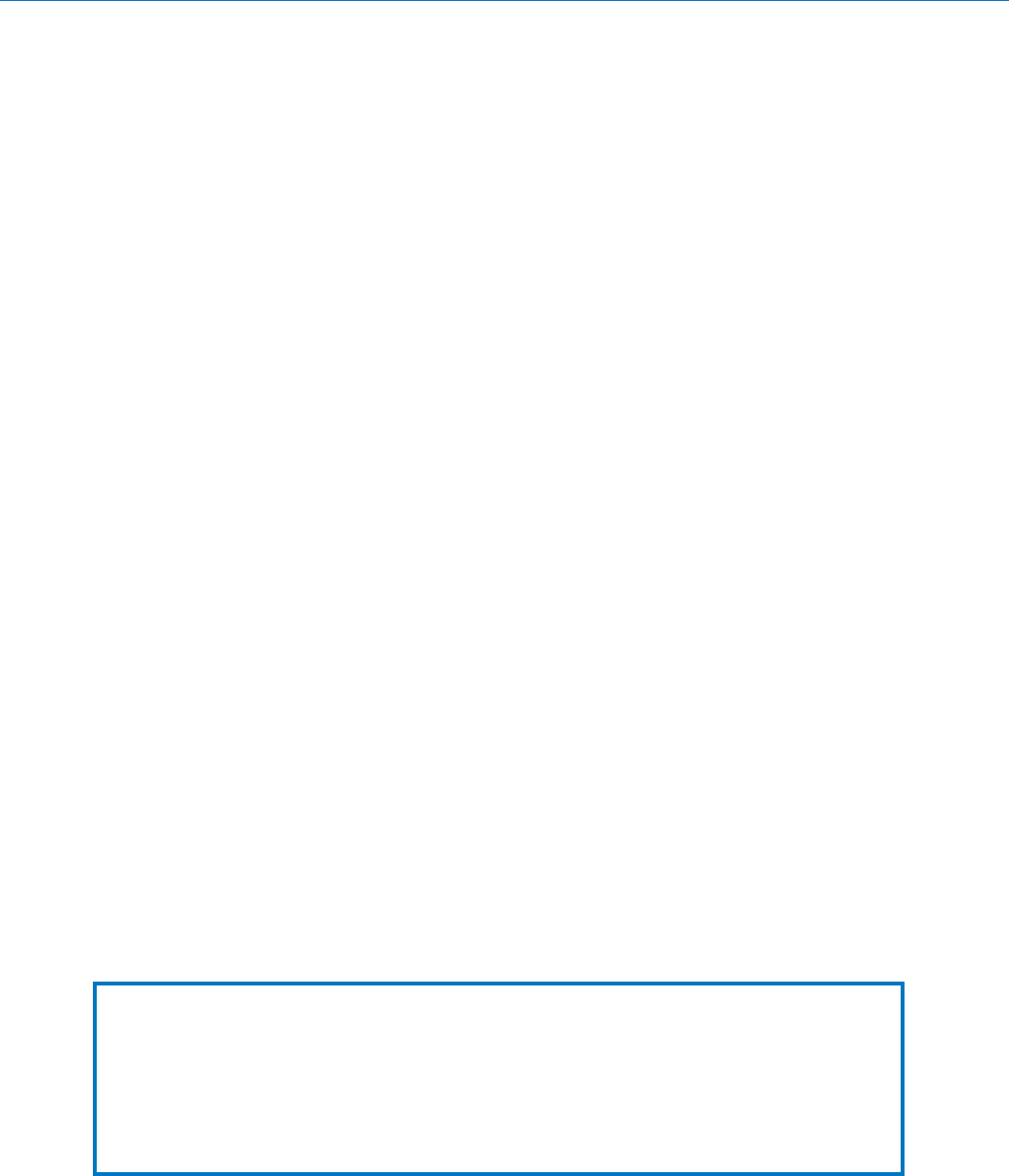
Micro Body Pack Transmitter
Rio Rancho, NM 3
Consumer Alert for US Users - FCC Order DA 10-92
Most users do not need a license to operate this wireless microphone system. Nevertheless, operating this micro-
phone system without a license is subject to certain restrictions: the system may not cause harmful interference; it
must operate at a low power level (not in excess of 50 milliwatts); and it has no protection from interference received
from any other device. Purchasers should also be aware that the FCC is currently evaluating use of wireless mi-
crophone systems, and these rules are subject to change. For more information, call the FCC at 1-888- CALL-FCC
(TTY: 1-888-TELL-FCC) or visit the FCC’s wireless microphone website at www.fcc.gov/cgb/wirelessmicrophones.
To operate wireless microphone systems at power greater than 50mW, you must qualify as a Part 74 user and be
licensed. If you qualify and wish to apply for a license go to: http://www.fcc.gov/Forms/Form601/601.html
Table of Contents
Quick Start Steps ..................................................................................................................................................................................1
Introduction .............................................................................................................................................................................................4
Three Block Tuning Range ....................................................................................................................................................................4
About Frequency Blocks .......................................................................................................................................................................4
About Digital Hybrid Wireless® .................................................................................................................................................................................................................................................................................4
Battery Charging ....................................................................................................................................................................................5
Battery Installation .................................................................................................................................................................................5
Controls and Functions .........................................................................................................................................................................6
Modulation LEDs ...................................................................................................................................................................................6
LCD Screen ..........................................................................................................................................................................................6
BATT LED .............................................................................................................................................................................................6
AUDIO Button .......................................................................................................................................................................................6
FREQ Button .........................................................................................................................................................................................6
Power Button .........................................................................................................................................................................................6
UP and DOWN Arrow Buttons ..............................................................................................................................................................6
Turning LEDs ON and OFF ...................................................................................................................................................................6
See Operating Instructions and Setup Screens for compete information. ............................................................................................6
Connectors and USB Port .....................................................................................................................................................................7
Attaching and Removing the Microphone ............................................................................................................................................7
Operating Instructions ...........................................................................................................................................................................8
Powering On in Operating Mode ...........................................................................................................................................................8
Powering On in Standby Mode .............................................................................................................................................................8
Powering Off .........................................................................................................................................................................................8
Setup Screens ......................................................................................................................................................................................8
Screens Used in Normal Operation ......................................................................................................................................................8
Block 470/19 Frequency Overlap ..........................................................................................................................................................8
Call the factory for further questions on this issue. Setup Steps .................................................................................................8
Setup Screens ....................................................................................................................................................................................10
DOWN Button Menu ...........................................................................................................................................................................10
UP Button Menu ..................................................................................................................................................................................10
Adjusting the Input Gain ......................................................................................................................................................................11
Microphone Wiring ...............................................................................................................................................................................11
Line Input Wiring and Use ...................................................................................................................................................................11
Remote Control .....................................................................................................................................................................................12
IR (infrared) Sync ..................................................................................................................................................................................12
Removable Belt Clips ...........................................................................................................................................................................12
Locking the Controls ............................................................................................................................................................................12
LectroRM ...............................................................................................................................................................................................13
Accessories ..........................................................................................................................................................................................14
Firmware Update ..................................................................................................................................................................................15
Specifications .......................................................................................................................................................................................17
Service and Repair ...............................................................................................................................................................................18
Returning Units for Repair ..................................................................................................................................................................18
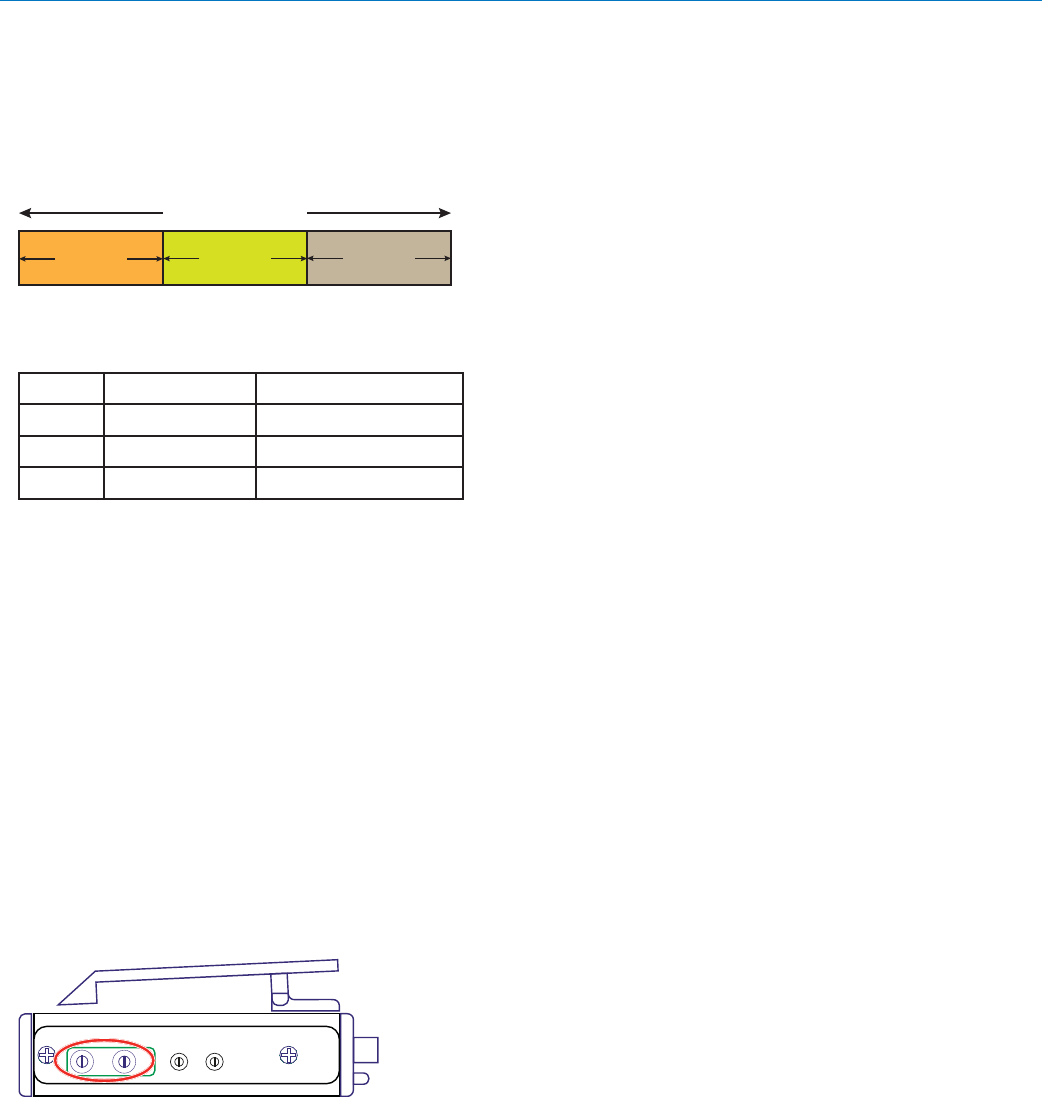
SSM
LECTROSONICS, INC.
4
Introduction
Three Block Tuning Range
The SSM transmitter tunes across a range of over 76
MHz. This tuning range covers three standard Lectro-
sonics frequency blocks.
TUNING RANGE
BLOCK BLOCK BLOCK
Four bands are available covering standard blocks as
follows:
Band Blocks Covered Freq. MHz
A1 470, 19, 20 470.100 - 537.575
B1 21, 22, 23 537.600 - 614.375
B2 22, 23, 24 563.200 - 639.975
C1 24, 25, 26 614.400 - 691.175
To simplify backward compatibility with earlier Digital
Hybrid Wireless® equipment, block numbers are pre-
sented along with frequencies in LCD screens.
About Frequency Blocks
A 25.6 MHz band of frequencies, referred to as a
Block, came about with the design of the first frequency
tunable Lectrosonics wireless products. These prod-
ucts provided two 16-position rotary switches to select
frequencies as shown in the illustration below. A logical
method of identifying the switch positions was using 16
character hexadecimal numbering. This naming and
numbering convention is still used today.
The 16 switch positions are numbered 0 (zero) through
F, presented in a two-character designation such as
B8, 5C, AD, 74, etc. The first character indicates the
position of the left hand switch and the second charac-
ter indicates the position of the right hand switch. This
designator is commonly called a “hex code.”
FREQUENCY
1.6MHz 100kHz
012
3
4
5
6
7
8
9
A
B
C
D
EF
012
3
4
5
6
7
8
9
A
B
C
D
EF
On older transmitter models, the left hand
switch makes steps in 1.6 MHz increments,
the right hand switch in 100 kHz increments.
Each block spans a 25.6 MHz band. A simple formula
is used to name the blocks according to the lowest fre-
quency in each one. For example, the block starting at
512 MHz is named Block 20, since 512 divided by 25.6
equals 20. Special blocks were created later in differ-
ent frequency bands using the lowest frequency in the
block as the designator.
About Digital Hybrid Wireless®
US Patent 7,225,135
All wireless links suffer from channel noise to some
degree, and all wireless microphone systems seek to
minimize the impact of that noise on the desired signal.
Conventional analog systems use compandors for
enhanced dynamic range, at the cost of subtle artifacts
(known as “pumping” and “breathing”). Wholly digital
systems defeat the noise by sending the audio informa-
tion in digital form, however, it is often at the cost of one
or more issues regarding power, bandwidth, operating
range and resistance to interference.
The Lectrosonics Digital Hybrid Wireless system over-
comes channel noise in a dramatically new way, digitally
encoding the audio in the transmitter and decoding it
in the receiver, yet still sending the encoded informa-
tion via an analog FM wireless link. This proprietary
algorithm is not a digital implementation of an analog
compandor but a technique which can be accomplished
only in the digital domain.
Since the RF link between transmitter and receiver is
FM, channel noise will increase gradually with in-
creased operating range and weak signal conditions,
however, the Digital Hybrid Wireless system handles
this situation elegantly with rarely audible audio artifacts
as the receiver approaches its squelch threshold.
In contrast, a purely digital system tends to drop the
audio suddenly during brief dropouts and weak signal
conditions. The Digital Hybrid Wireless system simply
encodes the signal to use a noisy channel as efficiently
and robustly as possible, yielding audio performance
that rivals that of purely digital systems, without the
power, noise and bandwidth problems inherent in digital
transmission. Because it uses an analog FM link, Digital
Hybrid Wireless enjoys all the benefits of conventional
FM wireless systems, such as excellent range, efficient
use of RF spectrum, and long battery life.

Micro Body Pack Transmitter
Rio Rancho, NM 5
Battery Charging
The transmitter operates from a 3.6 V rechargeable
battery that will provide about six hours of operation
per charge. Battery life can be monitored from the timer
function built into current Lectrosonics receivers.
The factory supplied battery charger kit provides a
folding NEMA 2-prong plug on the charger, and will
operate from 100-240 VAC sources. The LED glows red
during charging and turns green when the battery is
fully charged. The kit includes a Euro plug adapter and
vehicle auxiliary power adapter cord.
Battery charger kit
P/N 40107
CAUTION: Use only the factory supplied
battery and battery charger.
Battery Installation
The battery compartment and door catch are designed
for simple and quick battery changes, yet prevent the
door from being opened accidentally.
Squeeze tabs inward
to release door catch
Battery contacts
Insert battery
contact end first
Press opposite end of
battery into compartment
If the battery is inserted incorrectly, the door will close
but the unit will not operate.
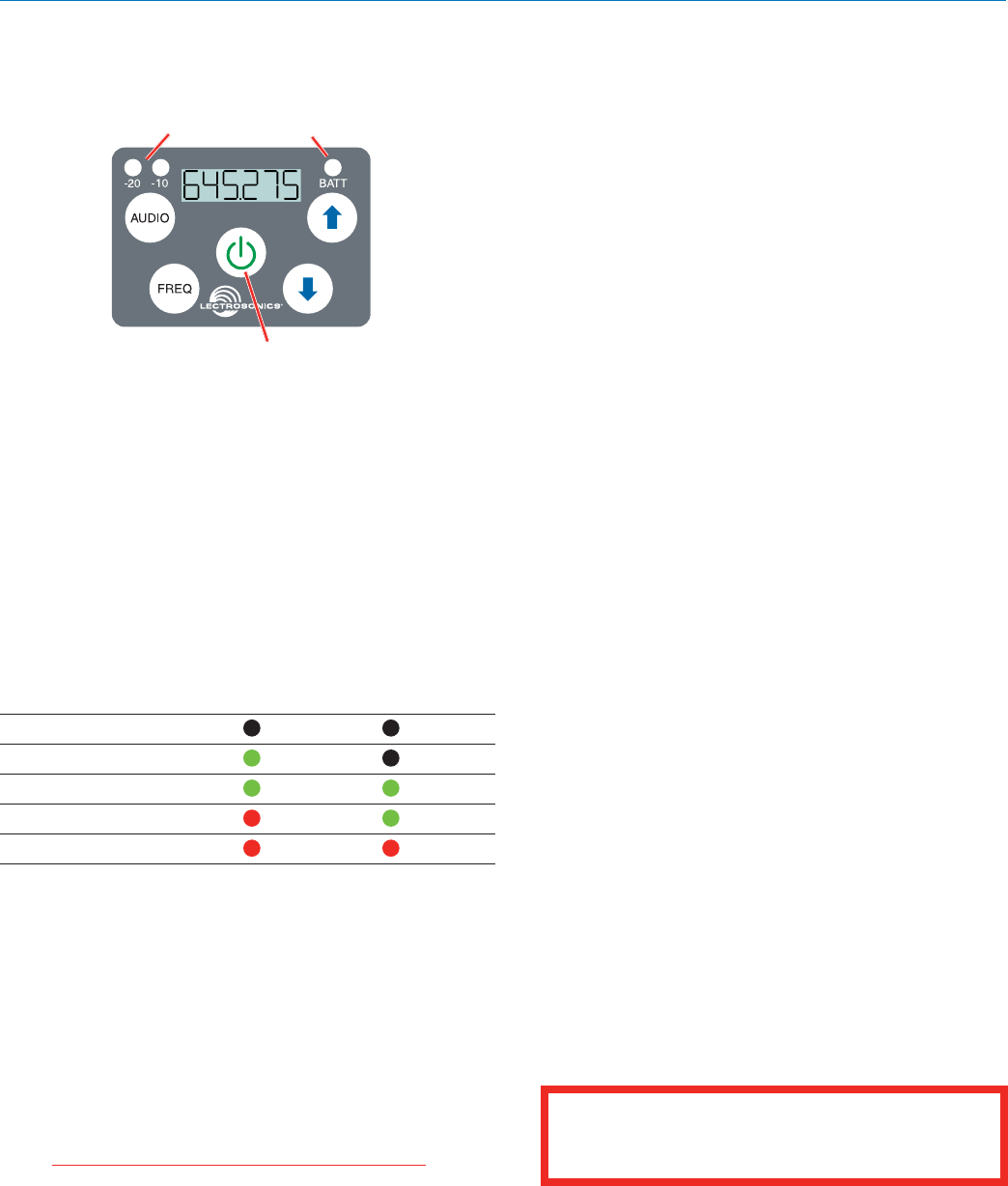
SSM
LECTROSONICS, INC.
6
Controls and Functions
Modulation LEDs
Proper input gain adjustment is critical to ensure the
best audio quality. Two bicolor LEDs will glow either red
or green to accurately indicate modulation levels. The
input circuitry includes a wide range DSP controlled
limiter to prevent distortion at high input levels.
It is important to set the gain (audio level) high enough
to achieve full modulation during louder peaks in the
audio. The limiter can handle over 30 dB of level above
full modulation, so with an optimum setting, the LEDs
will flash red during use. If the LEDs never flash red, the
gain is too low. In the table below, +0 dB indicates full
modulation.
Signal Level -20 LED -10 LED
Less than -20 dB Off Off
-20 dB to -10 dB Green Off
-10 dB to +0 dB Green Green
+0 dB to +10 dB Red Green
Greater than +10 db Red Red
LCD Screen
The LCD is a numeric-type Liquid Crystal Display with
screens for adjusting output power, frequency, audio
level, low frequency audio roll-off and various modes
and options. The transmitter can be powered up with or
without the RF output turned on. A brief press on the
power button turns the unit on in a Standby Mode with
the output turned off to allow adjustments to be made
without interfering with other wireless systems in the
vicinity.
BATT LED
This LED glows green when the battery is good. The
color changes to red when there is only a few minutes
of operation left. The LED will blink briefly, just before
the unit powers down.
The exact point at which the LED turns red will vary
with battery brand and condition, temperature and cur-
rent drain. The LED is intended to simply catch your
attention, not to be an exact indicator of remaining time.
AUDIO Button
The AUDIO button is used to adjust the audio output
level and low frequency roll-off. Each press of the button
will toggle between the two settings.
FREQ Button
The FREQ Button displays the selected operating
frequency and toggles the LCD between displaying
the actual operating frequency in MHz and a two-digit
hexadecimal number that corresponds to the equivalent
Lectrosonics Frequency Switch Setting.
Power Button
Turns the unit on and off. A brief press turns power on
in a Standby Mode to make settings without interfering
with other wireless systems in the vicinity. Pressing and
holding the button until a counter on the LCD completes
a sequence turns the power on with the RF output
turned on. Pressing and holding for the duration of a
countdown turns the unit off.
UP and DOWN Arrow Buttons
The Up and Down arrow buttons are used to select the
values on the various setup screens and to lock out
the control panel. Press and hold both buttons until a
countdown is completed to lock the keypad. Remove
the battery to unlock the keypad.
Turning LEDs ON and OFF
These arrow keys also turn the LEDs on and off. With
no other button pressed, the UP arrow turns the LEDs
on and the DOWN arrow turns them off. When the LEDs
are tuned off, the LCD will display a reminder every few
seconds.
Power Button
Modulation
LEDs BATT LED
See Operating Instructions and Setup
Screens for compete information.
WARNING: Moisture, including talent’s sweat,
will damage the transmitter. Wrap the SSM in
a plastic baggie or other protection to avoid
damage.
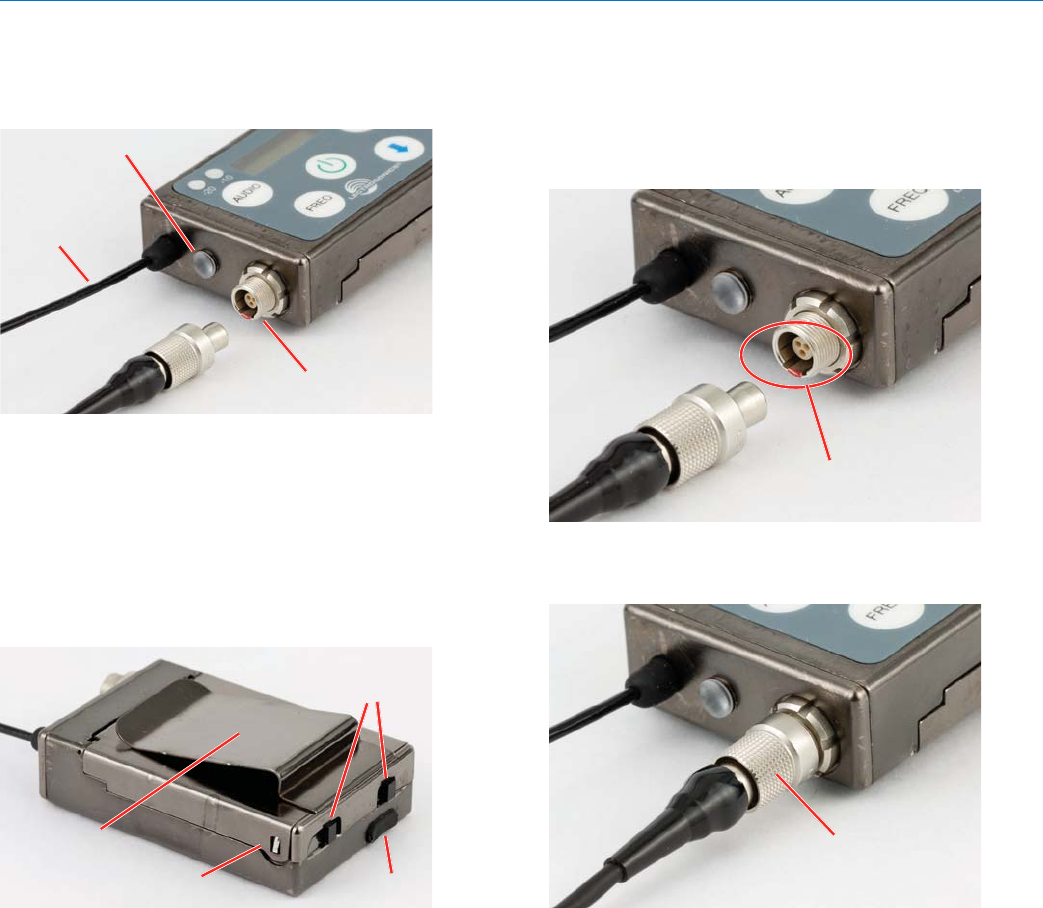
Micro Body Pack Transmitter
Rio Rancho, NM 7
Attaching and Removing
the Microphone
Align the ridges on the plug with the grooves in the jack
and insert the plug.
Grooves in the jack must
align with ridges on the plug
Slide the threaded sleeve onto the jack and rotate it
clockwise to tighten it.
Tighten the sleeve to
secure the connection
Connectors and USB Port
The housing is machined out of a solid aluminum billet
for a rugged, lightweight assembly.
Mic/Line input jack
IR (infrared) port
Galvanized
steel flexible
whip antenna
The antenna is a flexible whip made of galvanized steel,
permanently attached to the transmitter to prevent
damage from heavy use. The IR port is capped with
a translucent dome material to broaden the reception
angle. The input jack is a rugged 3-pin LEMO connector
with a threaded locking sleeve.
The opposite end of the transmitter contains the battery
door latches and release tabs, and the USB port, which
is used for firmware updates.
Removable
belt clip
USB port
Battery door
release tabs
Battery
door latch
The battery door itself is made of stainless steel to
allow a thin wall thickness, but retain the strength to
withstand heavy use.
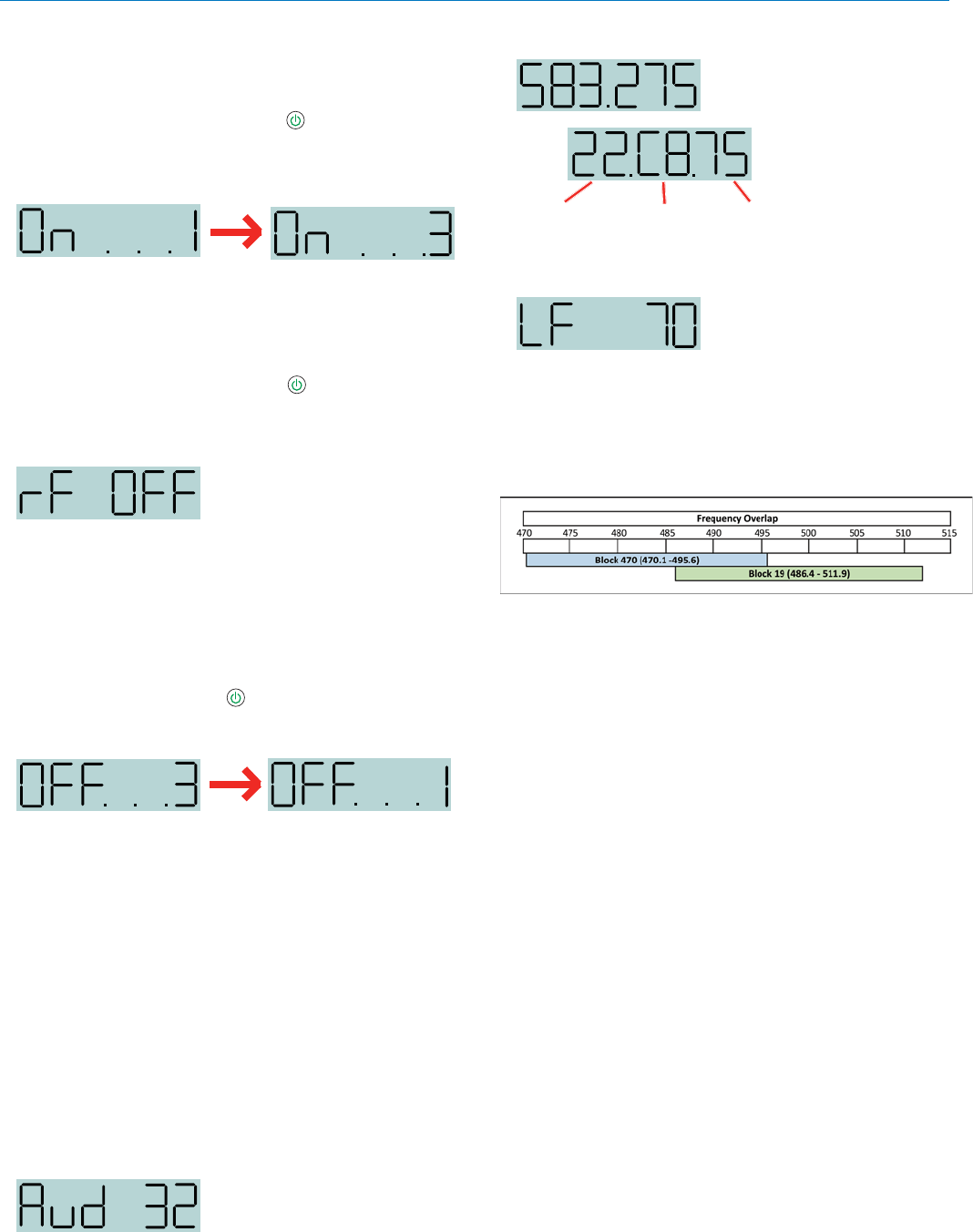
SSM
LECTROSONICS, INC.
8
Operating Instructions
Powering On in Operating Mode
Press and hold the Power Button for several seconds
until a counter on the LCD progresses from 1 through
3, followed by a display of the model, firmware version,
frequency block and compatibility mode.
When you release the button, the unit will be operation-
al with the RF output turned on and the Main Window
displayed.
Powering On in Standby Mode
A brief press of the Power Button , releasing it before
the counter has reached 3, will turn the unit on with the
RF output turned off. The LCD will display a reminder
that the RF output of the transmitter is turned off.
In this Standby Mode the frequency can be browsed
to make adjustments without the risk of interfering with
other wireless systems nearby.
After adjustments are made, press the power button
again to turn the unit off.
Powering Off
Holding the Power Button in and waiting for the
completion of the countdown from 3 to 1 will turn the
power off.
If the power button is released before the countdown is
completed, the unit will remain turned on and the LCD
will return to the same screen or menu that was dis-
played previously.
Setup Screens
Two different setup menus are accessed by holding ei-
ther the UP or DOWN arrow button while powering the
unit on. See the opposite page for a listing of the menu
items and descriptions.
Screens Used in Normal Operation
When the transmitter is turned on with the RF output
on, the LCD will display the frequency, audio gain or LF
roll-off point.
Audio gain is expressed in dB.
Frequency is displayed in one of two ways:
Frequency expressed in MHz
Standard
frequency
block (22)
Frequency
in hex
code (C8)
Offset in
MHz (.75)
LF roll-off is expressed in Hz.
To make changes to the settings, press either button to
display the desired screen, then use the UP and DOWN
arrows to select the value. The changes take effect im-
mediately when you release the buttons.
Block 470/19 Frequency Overlap
Frequencies 486.400 - 495.600 Overlap in Blocks 470 and 19
Block 470 and block 19 overlap each other in the
frequency range from 486.400 to 495.600 MHz. Since
block 470 starts at a lower frequency than block 19,
the hex codes (and pilot tones) will not match even
though the frequencies are the same in the overlap
zone. When using a transmitter on the A1 band with
a block 19 receiver, be sure the transmitter is set to
block 19 and check the hex code on the receiver to
make sure it matches the transmitter.
Call the factory for further questions on this issue.
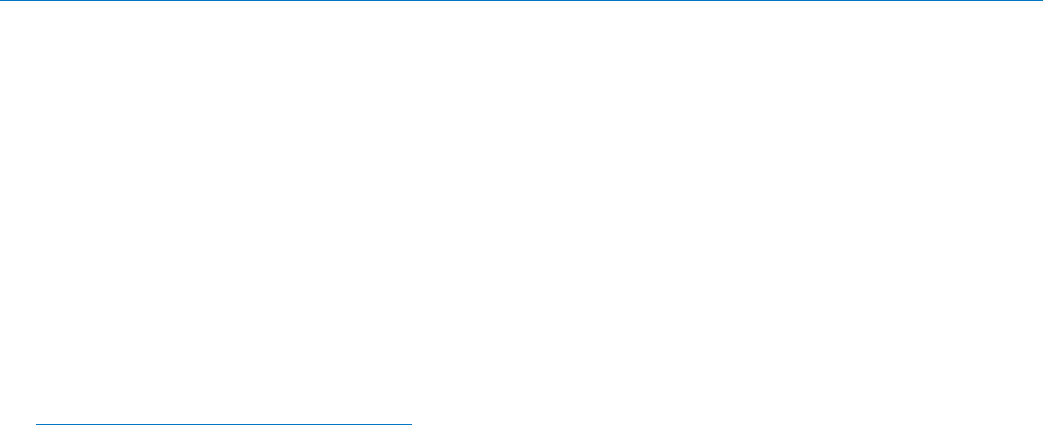
Micro Body Pack Transmitter
Rio Rancho, NM 9
Setup Steps
The setup menus are accessed by holding either the
UP or DOWN arrow while powering the unit on. Refer
to Setup Screens on the next page for details of each
setup parameter.
The following list outlines the steps necessary to set up
the transmitter for normal use.
1) Install a charged battery.
2) Set the compatibility mode to match the receiver to be
used.
3) Adjust the step size and frequency to match the re-
ceiver. The frequency is normally determined using
the receiver to identify one within clear operating
spectrum. Refer to the receiver instructions for de-
tails on using features such as scanning.
NOTE: Some Lectrosonics receivers include an
IR (infrared) port to transfer settings from the
receiver to the transmitter. Refer to the section on
IR (infrared) Sync for details.
4) Connect the microphone or audio source to be used.
Select the correct input configuration.
5) Adjust the input gain. Refer to Adjusting the Input
Gain on the following page for details.
6) Turn on the receiver and verify that solid RF and audio
signals are present (see receiver manual)
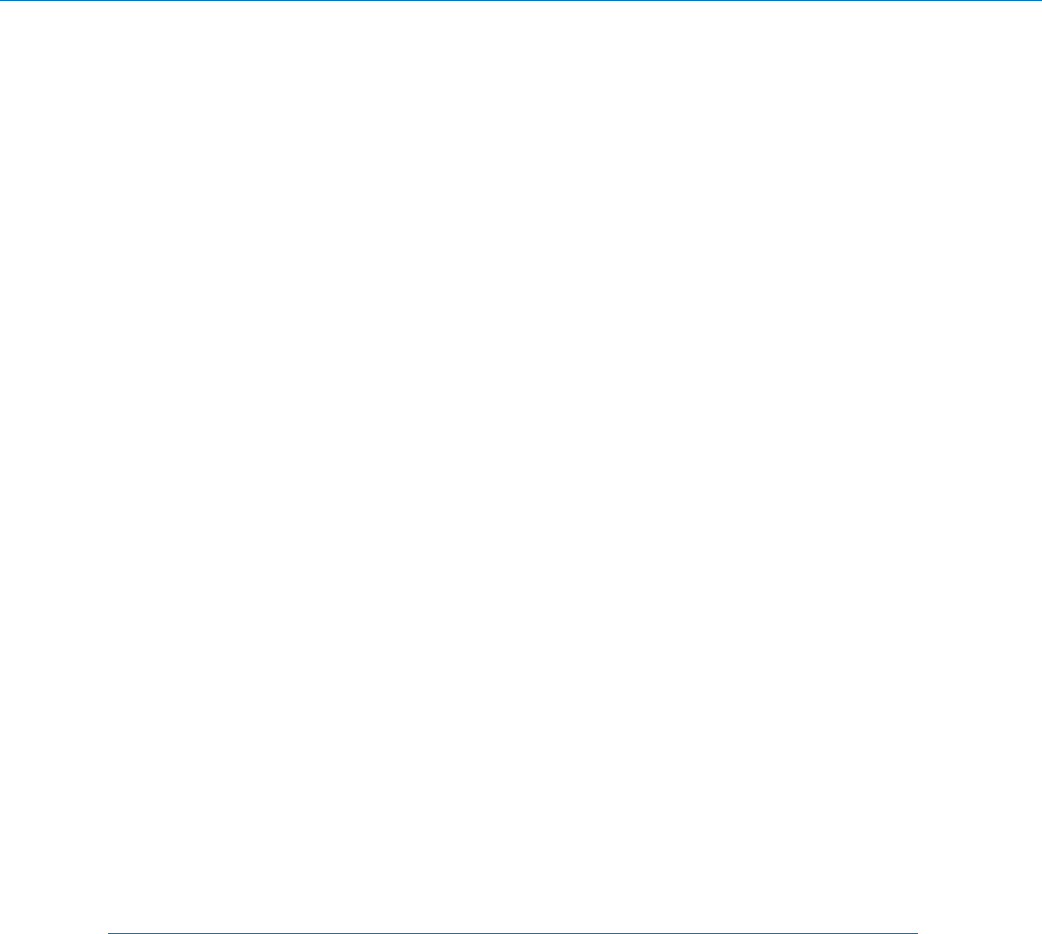
SSM
LECTROSONICS, INC.
10
Setup Screens
DOWN Button Menu
Hold the DOWN button while powering up the unit. Then press the AUDIO button repeatedly to scroll through the
following settings. Use the UP and DOWN arrows to select the available options under each setting.
• rc - remote control operation; selections: on, oFF
• PbAc - power-back-on after power loss; selections: 0 (stay turned off), 1 (turn back on)
• bL - back light duration; selections: 5 (minutes), 30 (seconds), on (always on)
UP Button Menu
Hold the UP button while powering up the unit. Then press the AUDIO button repeatedly to scroll through and se-
lect the following settings (bulleted). Use the UP and DOWN arrows to select the available options under each setting.
• CP - compatibility mode; press the UP and DOWN arrows to select one of the following:
CP 400 400 Series (Digital Hybrid) mode
CP 3 Mode 3 (contact the factory for details)
CP 200 200 Series mode; receivers such as UCR200/201/205D/210/211
CP 100 100 Series mode; UCR100 receiver
CP 7 Mode 7 (contact the factory for details)
CP 6 Mode 6 (contact the factory for details)
CP IFb IFB Series mode; IFBR1/1a receivers
• Pr - RF power output; selections: 25, 50
• In - Input configuration; press the UP and DOWN arrows to select one of the following:
In dYn no bias, lo-Z; use for dynamic microphones
In 152 4v bias, lo-Z; same as otH; listed for easy selection on Lectrosonics 152 and similiar mics
In SEN 4v bias, lo-Z; same as otH; listed for easy selection on Sennheiser MKE 2 and similiar mics
In SEt Press the AUDIO button for manual setup of input for explicit control over bias voltage, input
resistance and audio polarity. Press the AUDIO button to select the following
parameters, then use the UP and DOWN arrows for each item to set the values.
bIAS - bias voltage on the input; selections 0, 2 or 4
rES - input impedance; selections: 0 (300 ohms), Lo (approx. 4 k ohms) or HI (approx. 100 k ohms)
AP - audio polarity (aka “phase”); selections: P for positive, n for negative (reversed)
NOTE: When you press AUDIO after setting the polarity, the screen will leave this submenu and return
to the In menu. To return to this submenu, press AUDIO repeatedly and scroll through the list again.
In otH 4v bias, lo-Z; same as CoS but audio phase is not reversed; for various mics
In L In no bias, hi-Z; use for line level input (
See Line Input Wiring and Use on page 11)
In dPA 4v bias, mid-Z; use for DPA lavaliere and similar mics
In b6 2v bias, lo-Z; use for Countryman B6 and similar mics
In CoS 4v bias, lo-Z; phase reversed; use for Sanken COS-11, M152 and similar mics
• StP - Frequency tuning step size in kHz; selections: 25 kHz or 100 kHz
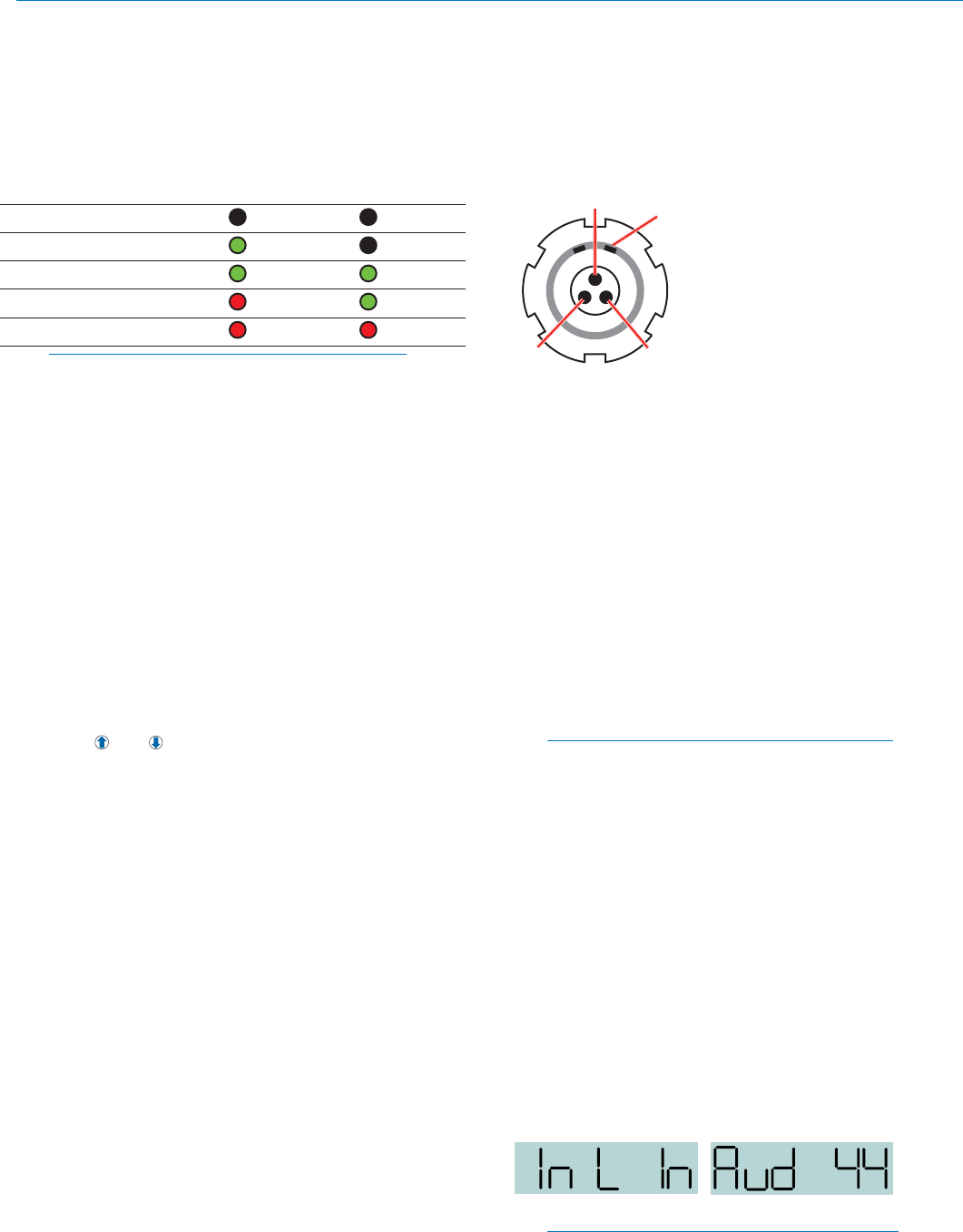
Micro Body Pack Transmitter
Rio Rancho, NM 11
Microphone Wiring
Looking into the 3 pin Lemo mic connector from the
outside of the transmitter, the pin centered in the two
guide slots is pin 1 (ground). Pin 2 is a 1k resistor to
ground. Pin 3 is the audio/bias connection for two-wire
microphones and line inputs.
Pin 1
Pin 2 Pin 3
Guide slots
Voltages, polarity, impedance and line level for all signal
sources are selected by menus. Menu selections in-
clude presets for popular microphones, and a sub-menu
for manual setup. Refer to the section entitled Setup
Screens on the previous page for details.
Two-wire electret lavaliere:
Pin 1 - Ground (shield)
Pin 3 - Audio and Bias
Sanken COS-11 lavaliere
Recommended Wiring:
Pin 1 - Shield (ground)
Pin 2 - White (audio hot)
Pin 3 - Black (DC power)
NOTE: The COS-11 can also be wired in a two-
wire configuration. Contact Plus24/Sanken for
details.
The Sanken CUB-01 is not supported.
Line Input Wiring and Use
When connecting a line level audio signal to the SSM
input, the line input must be selected on the UP Arrow
menu, and the audio input gain must be set at 44
(maximum) to allow the full range of limiting. Set up this
way the transmitter will cleanly handle input levels up to
0dBV (1 volt).
Line Input:
Pin 1: Shield (ground)
Pin 3: Audio and Bias
Transmitter Settings:
Input Setting Gain Setting
Note: This gain setting may seem “backwards” or
illogical, however, it is correct due to the unique
nature of the SSM input circuitry.
Adjusting the Input Gain
The two bicolor Modulation LEDs on the control panel
provide a visual indication of the audio signal level
entering the transmitter. The LEDs will glow either red
or green to indicate modulation levels as shown in the
following table.
Signal Level -20 LED -10 LED
Less than -20 dB Off Off
-20 dB to -10 dB Green Off
-10 dB to +0 dB Green Green
+0 dB to +10 dB Red Green
Greater than +10 dB Red Red
NOTE: Full modulation is achieved at 0 dB, when
the “-20” LED first turns red. The limiter can cleanly
handle peaks up to 30 dB above this point.
It is best to go through the following procedure with the
transmitter in the standby mode so that no audio will en-
ter the sound system or recorder during adjustment.
1) With a charged battery in the transmitter, power the
unit on in the standby mode (see previous section
Powering On in Standby Mode).
2) Press and hold the AUDIO button with Aud and a
numeral on the display (e.g. Aud 22).
3) Prepare the signal source. Position a microphone the
way it will be used in actual operation and have the
user speak or sing at the loudest level that occur
during use, or set the output level of the instrument
or audio device to the maximum level that will be
used.
4) Use the and arrow buttons to adjust the gain until
the –10 dB glows green and the –20 dB LED starts
to flicker red during the loudest peaks in the audio.
5) Once the audio gain has been set, the signal can
be sent through the sound system for overall level
adjustments, monitor settings, etc.
6) If the audio output level of the receiver is too high or
low, use only the controls on the receiver to make
adjustments. Unless the microphone or its position
changes, or a different instrument is being used,
leave the transmitter gain adjustment set accord-
ing to these instructions. Use the audio output level
control on the receiver to make adjustments for
the desired level being delivered to the connected
mixer, recorder, etc.
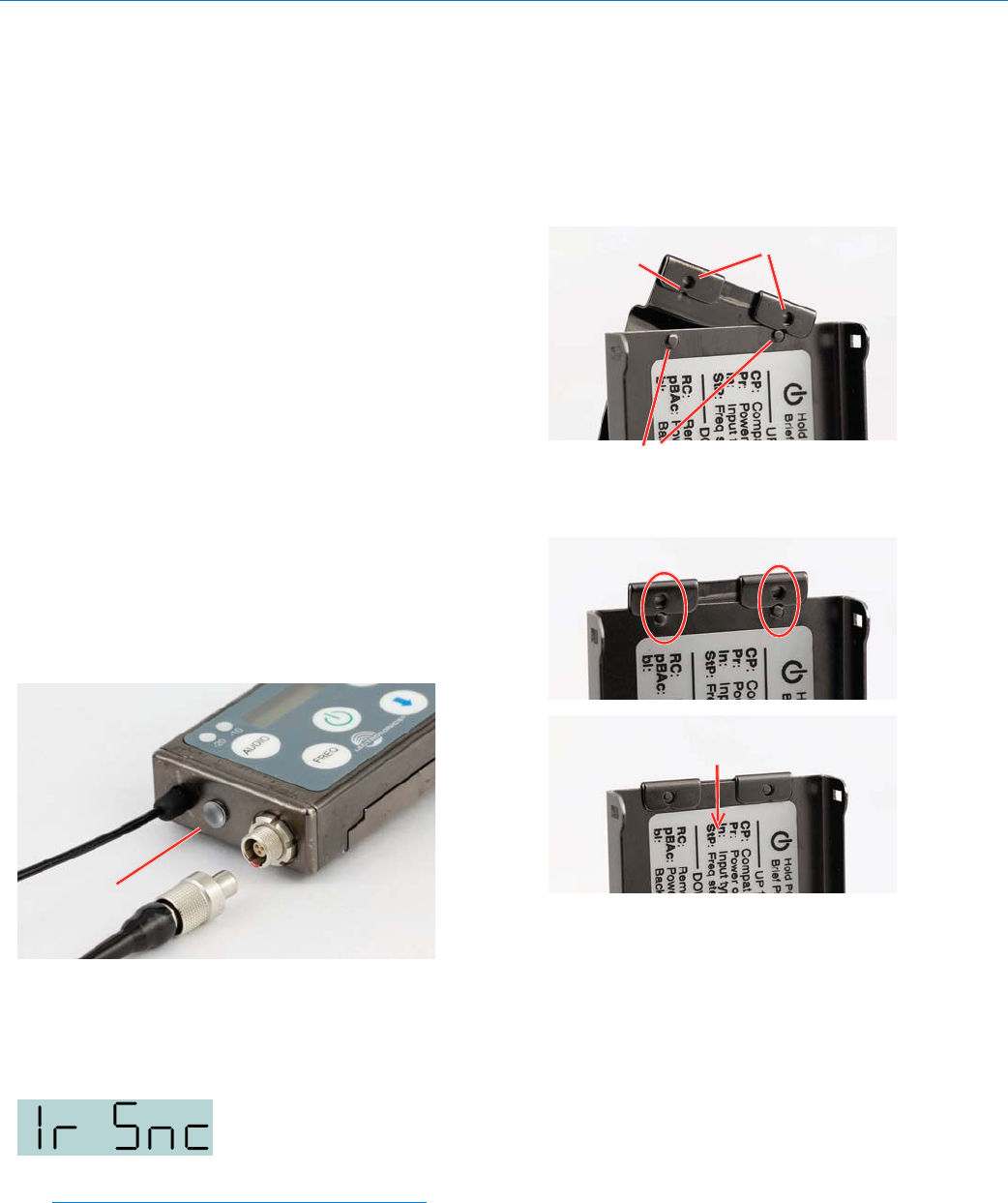
SSM
LECTROSONICS, INC.
12
Remote Control
Remote control signals (“dweedle tones”) may be used
to control the transmitter. The tones are played back into
the microphone to avoid the need to reach and handle
the transmitter when making changes to the following
adjustments and settings:
• Input Gain
• Sleep/Unsleep
• Lock/Unlock
• Tx power output
• Frequency
A smart phone app is available in the App Store and in
Google Play to implement this control. Search for the
title LectroRM.
IR (infrared) Sync
An IR (infrared) link between an associated receiver
and the transmitter can be used to shorten setup time
and ensure that the correct settings in the transmitter
are made. The dome on the side panel of the transmit-
ter is the port used for the IR link. The receiver is nor-
mally used to identify a clear operating frequency. Once
step size, frequency and compatibility mode are set in
the receiver, the settings can be sent to the transmitter
via this IR link.
IR port
Place the transmitter close to the IR enabled receiver
with the ports facing each other within a foot or two
apart. Send the settings with the trigger on the receiver.
If the settings are successfully transferred, a confirma-
tion message will appear on the transmitter LCD.
NOTE: If a mismatch exists between the receiver
and transmitter, an error message will appear on
the transmitter LCD stating what the problem is.
Removable Belt Clips
Two different belt clips are available, one that orients
the antenna downward and another one that orients the
antenna upward. Attaching and removing the clips is the
same for both models.
A belt clip is removed by rotating it as shown and sliding
it off the retaining tabs on the battery door.
Retaining tabs
Alignment
notch
Mounting holes
To attach a belt clip, align the notches with the retaining
tabs, then press on the clip to attach it.
Press clip into place with tabs
seated in mounting holes
The antenna works equally well when oriented either
upward or downward. Position the transmitter so that
the antenna is not in contact with or underneath any
metallic object or surface in wardrobe or costuming, and
preferably with a layer of fabric between the antenna
and the user’s body.
Locking the Controls
The keypad can be locked to prevent inadvertent
changes to be made to the transmitter. Press and hold
both the UP and DOWN arrow buttons for several
seconds until a countdown is completed on the LCD.
The display will show unloc 3...2...1 and then Loc will
appear. Remove the battery to unlock the controls.
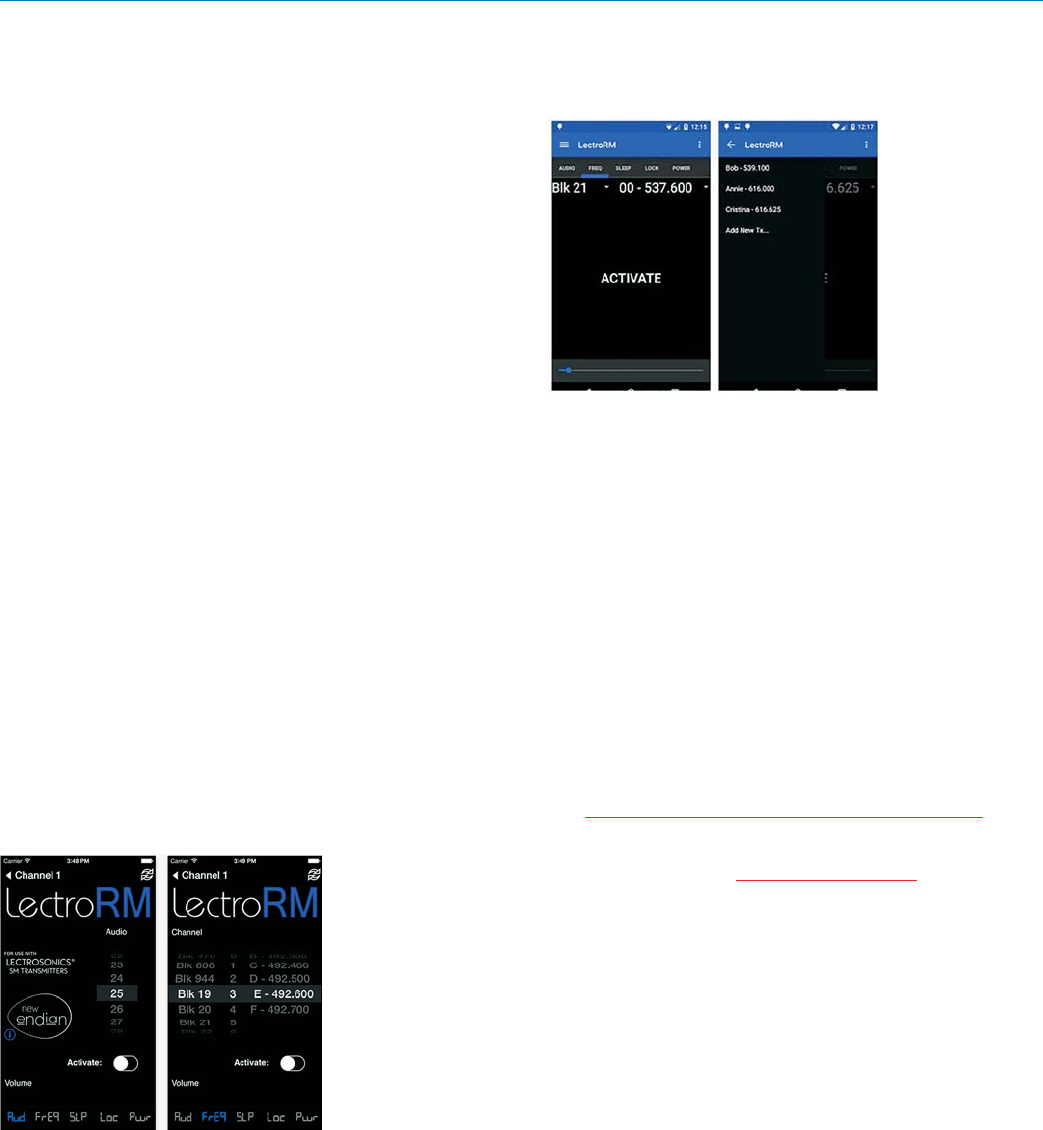
Micro Body Pack Transmitter
Rio Rancho, NM 13
LectroRM
By New Endian LLC
LectroRM is a mobile application for iOS and Android
smart phone operating systems. Its purpose is to make
changes to the settings on select Lectrosonics transmit-
ters by delivering encoded audio tones to the micro-
phone attached to the transmitter. When the tone enters
the transmitter, it is decoded to make a change to a va-
riety of different settings such as input gain, frequency
and a number of others.
The app was released by New Endian, LLC in Septem-
ber 2011. The app is available for download and sells
for about $20 on the Apple App Store and Google Play
Store.
The settings and values that can be changed vary from
one transmitter model to another. The complete list of
available tones in the app is as follows:
• Input gain
• Frequency
• Sleep Mode
• Panel LOCK/UNLOCK
• RF output power
• Low frequency audio roll-off
• LEDs ON/OFF
The user interface involves selecting the audio se-
quence related to the desired change. Each version has
an interface for selecting the desired setting and the
desired option for that setting. Each version also has a
mechanism to prevent accidental activation of the tone.
iOS
The iPhone version keeps each available setting on a
separate page with the list of options for that setting.
On iOS, the “Activate” toggle switch must be enabled to
show the button which will then activate the tone. The
iOS version’s default orientation is upside-down but can
be configured to orient right-side up. The purpose for
this is to orient the phone’s speaker, which is at the bot-
tom of the device, closer to the transmitter microphone.
Android
The Android version keeps all settings on the same
page and allows the user to toggle between the activa-
tion buttons for each setting. The activation button must
be pressed and held to activate the tone. The Android
version also allows users to keep a configurable list of
full sets of settings.
Activation
For a transmitter to respond to remote control audio
tones, the transmitter must meet certain requirements:
• The transmitter must be turned on.
• The transmitter must have firmware version 1.5 or
later for Audio, Frequency, Sleep and Lock changes.
• The transmitter microphone must be within range.
• The remote control function must be enabled on the
transmitter.
Please be aware this app is not a Lectrosonics
product. It is privately owned and operated by
New Endian LLC, www.newendian.com.

SSM
LECTROSONICS, INC.
14
Accessories
Rechargeable battery
LB-50 3.6V lithium-ion battery pack
Battery charger kit
P/N 40107 charger for Lectrosonics LB-50 battery;
includes charger, EU plug adapter and vehicle auxiliary
power cord
Antenna downward belt clip
P/N 26995 slide-on belt clip
Antenna upward belt clip
P/N 27079 slide-on belt clip
Cordura Pouch
P/N 35939 zippered, padded; 4 x 6 x1 inches
Port Cover
P/N P1311 Micro USB port cover
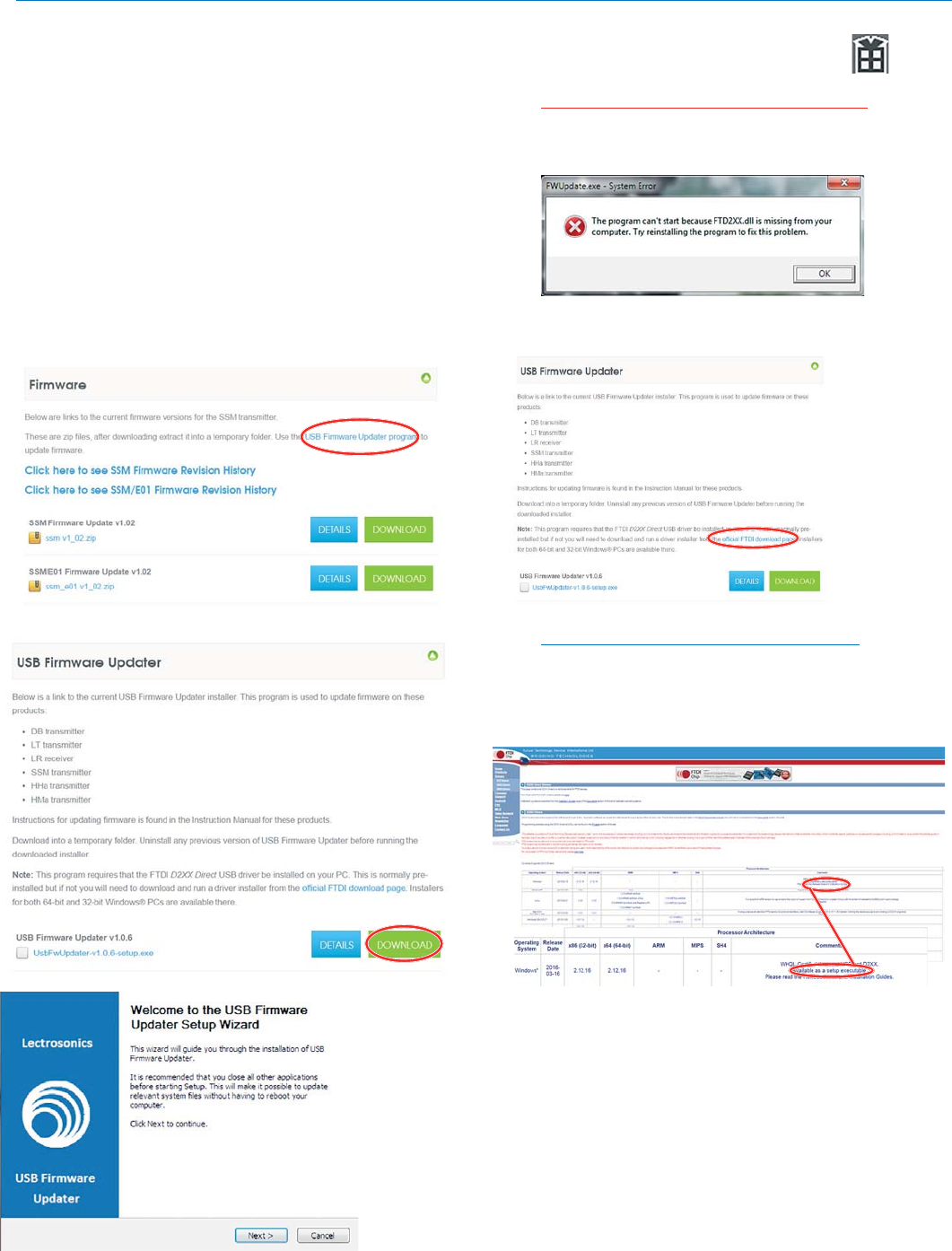
Micro Body Pack Transmitter
Rio Rancho, NM 15
Firmware Update
Updating the firmware is a simple matter of download-
ing a utility program and file from the website and run-
ning the program on a Windows operating system
with the transmitter connected to a computer via the
USB port.
Go to www.lectrosonics.com/US. In the top menu,
hover the mouse over Support, and click on Wireless
Support. On the right-hand-side Wireless Support
Menu, choose Wireless Downloads. Choose your prod-
uct (SSM), then choose Firmware.
Step 1:
Begin by downloading the USB Firmware Updater
Program.
Step 2:
Next, test the Updater by opening the icon: If the
driver opens automatically, proceed to Step 3.
WARNING: If you receive the following error, the
Updater is not installed on your system. Follow the
TROUBLESHOOTING steps to fix the error.
TROUBLESHOOTING:
If you
receive the
FTDI D2XX
error shown
above,
download
and install
the driver by
clicking on
this link.
Then click here to download.
NOTE: This website, http://www.ftdichip.com/
Drivers/D2XX.htm, is not associated with
Lectrosonics.com. It is a third party site used
only for D2XX drivers currently available for
Lectrosonics’ devices’ upgrades.
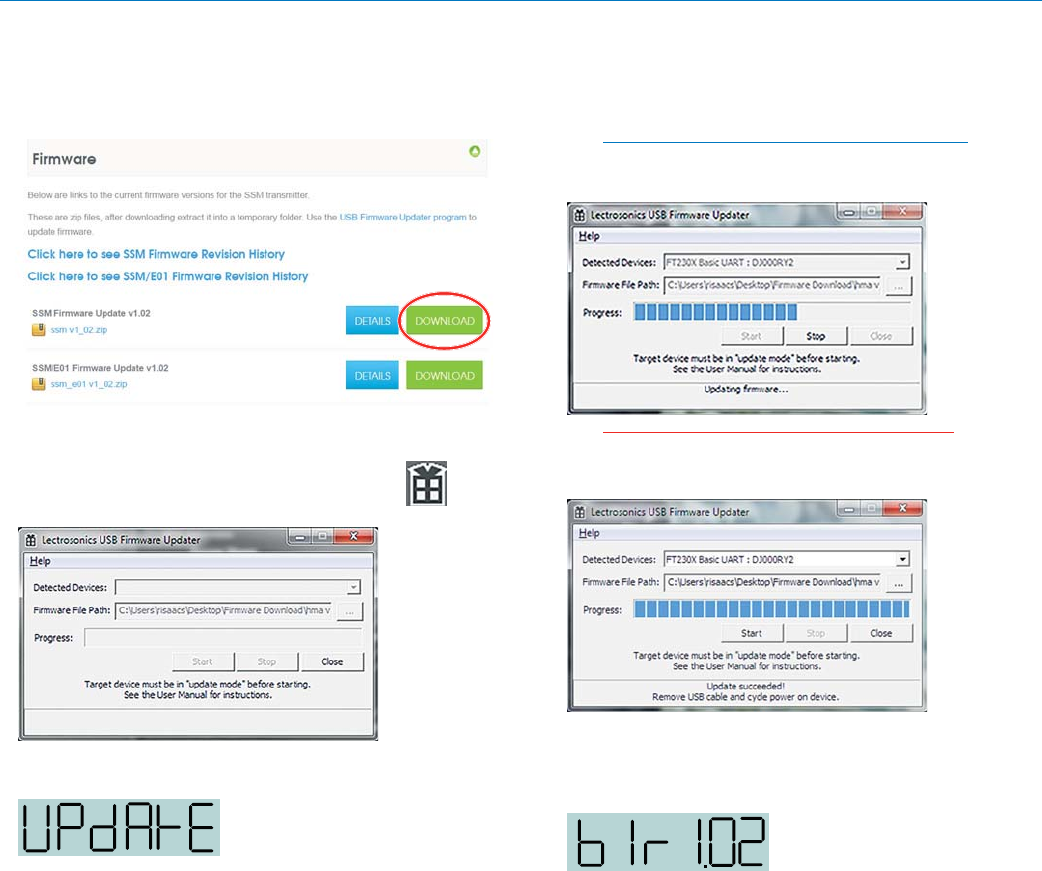
SSM
LECTROSONICS, INC.
16
Step 7:
In Lectrosonics USB Firmware Updater, choose the
detected device, browse to local Firmware File and
click Start.
NOTE: It may take up to a minute or so for the
Updater to recognize the transmitter.
WARNING: Do not disrupt the microUSB cable
during updating.
The Updater alerts with progress and completion.
Step 8:
Once the Updater has
completed, turn off the
transmitter, then turn it back
on to verify that the firmware
version on the transmitter
LCD matches the firmware
version shown on the web
site. The firmware is the
second LCD display during
boot up sequence.
Step 9:
Close Updater and disconnect microUSB cable.
Step 3:
Refer to Step 1 to return to Firmware web page. Down-
load Firmware Update and save to a local file on your
PC for easy locating when updating.
Step 4:
Open Lectrosonics USB Firmware Updater.
Step 5:
Put the transmitter in UP-
DATE mode by simultane-
ously holding down the UP
and DOWN arrow buttons on
the transmitter control panel
while powering it up.
Step 6:
Using a microUSB cable, connect the transmitter to
your PC.
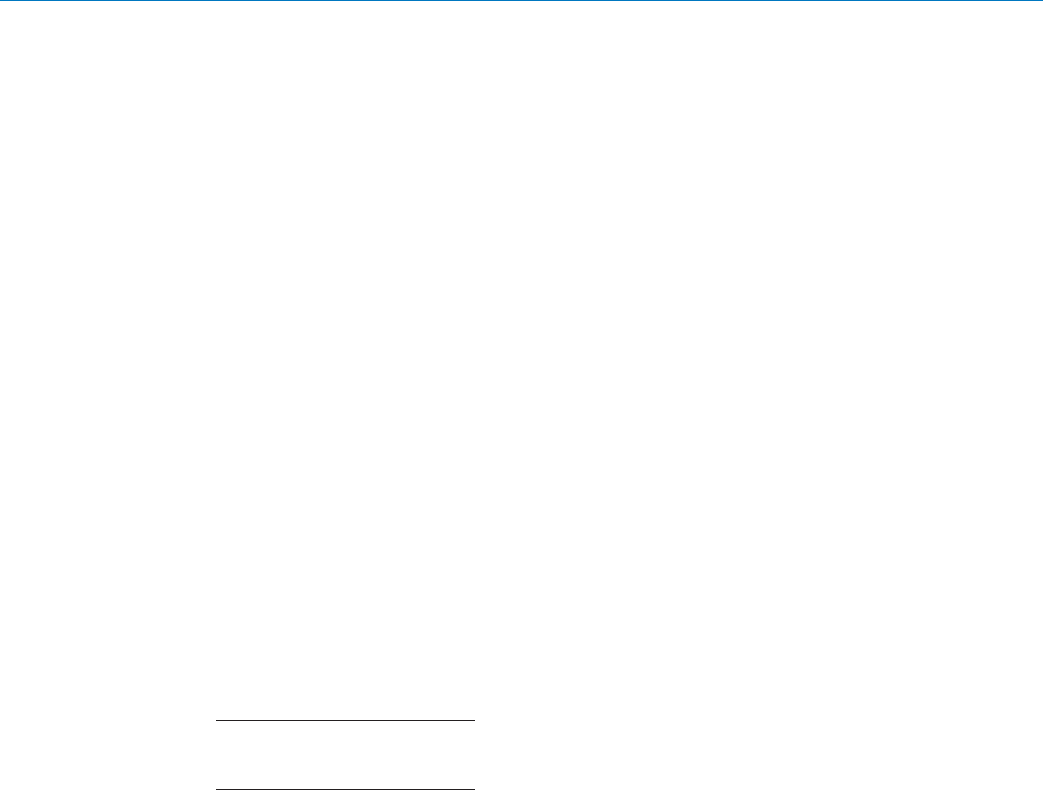
Micro Body Pack Transmitter
Rio Rancho, NM 17
Specifications
Operating Frequencies:
Band A1: 470.100 - 537.575
Band B1: 537.600 - 614.375
Band B2: 563.200 - 639.975
Band C1: 614.400 - 691.175
Frequency Selection Steps: Selectable; 100 kHz or 25 kHz
RF Power output: Selectable; 25 or 50 mW
Pilot tone: 25 to 32 kHz; 5 kHz deviation
(Digital Hybrid mode)
Frequency Stability: ± 0.002%
Deviation: ± 75 kHz max. (Digital Hybrid mode)
Spurious radiation: 60 dB below carrier
Equivalent input noise: –120 dBV (A-weighted)
Input level: • Mic: Nominal 2 mV to 300 mV,
before limiting
• Line: Up to 1V maximum with gain set
at maximum (See Line Input Wiring and
Use on page 11)
Input impedance: • Mic: 300 or 4.5 k ohm; selectable
• Line: greater than 100 k ohm
Input limiter: DSP controlled, dual envelope “soft” limiter
with greater than 30 dB range
Gain control range: 44 dB; digital control
Modulation indicators: Dual bicolor LEDs indicate modulation of
-20, -10, 0 and +10 dB referenced to full
modulation
Audio Performance (Digital Hybrid mode)
Frequency Response: 70 Hz to 20 kHz (+/-1dB)
Low frequency roll-off: –12 dB/octave; 70 Hz
THD: 0.2% (typical)
SNR at receiver output:
Note: The dual envelope “soft”
limiter provides exceptionally good
handling of transients using variable
attack and release time constants. Once activated, the limiter compresses
30+ dB of transmitter input range into 4.5 dB of receiver output range, thus
reducing the measured figure for SNR without limiting by 4.5 dB
SmartNR No Limiting w/Limiting
OFF 103.5 108.0
NORMAL 107.0 111.5
FULL 108.5 113.0
Controls: Side panel membrane switches with LCD
interface for power on/off and all setup and
configuration controls
Audio Input Jack: LEMO 00 Series 3-pin
Antenna: Galvanized steel, flexible wire
Battery: Lithium-ion 3.6 V 1000 mAH NP50 battery pack
Battery Life: 6 hours per charge
Weight: 2.3 ounces (65.2 grams) including lithium battery
Dimensions (housing): 2.3 x 1.5 x .56 in. (58.4 x 38 x 14.2 mm)
Emission Designator: 180KF3E
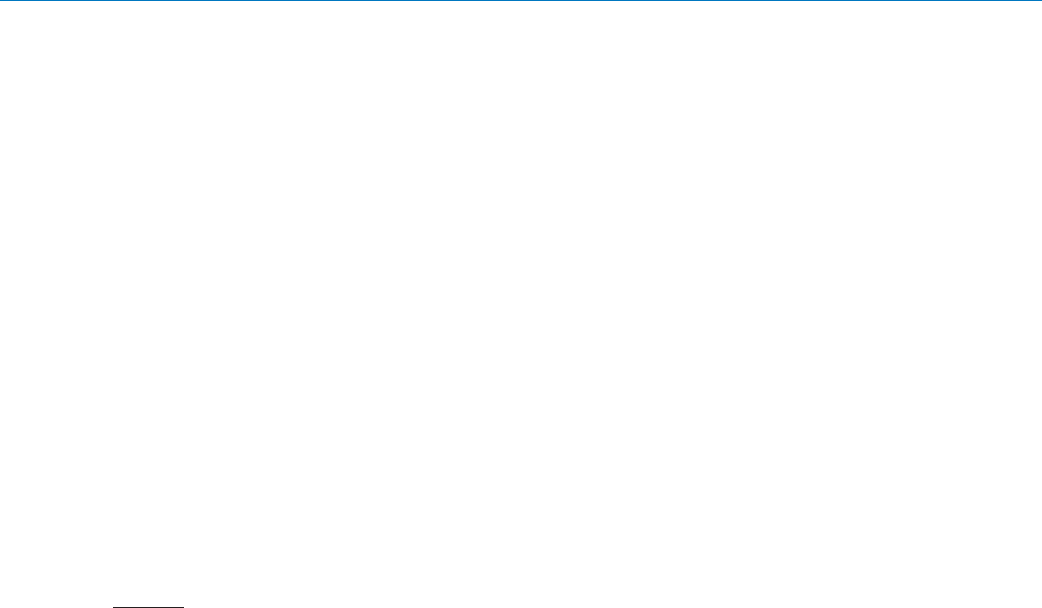
SSM
LECTROSONICS, INC.
18
Service and Repair
If your system malfunctions, you should attempt to correct or isolate the trouble before concluding that the equipment
needs repair. Make sure you have followed the setup procedure and operating instructions. Check the interconnect-
ing cables.
We strongly recommend that you do not try to repair the equipment yourself and do not have the local repair shop
attempt anything other than the simplest repair. If the repair is more complicated than a broken wire or loose connec-
tion, send the unit to the factory for repair and service. Don’t attempt to adjust any controls inside the units. Once
set at the factory, the various controls and trimmers do not drift with age or vibration and never require readjustment.
There are no adjustments inside that will make a malfunctioning unit start working.
LECTROSONICS’ Service Department is equipped and staffed to quickly repair your equipment. In warranty repairs
are made at no charge in accordance with the terms of the warranty. Out-of-warranty repairs are charged at a modest
flat rate plus parts and shipping. Since it takes almost as much time and effort to determine what is wrong as it does
to make the repair, there is a charge for an exact quotation. We will be happy to quote approximate charges by phone
for out-of-warranty repairs.
Returning Units for Repair
For timely service, please follow the steps below:
A. DO NOT return equipment to the factory for repair without first contacting us by e-mail or by phone. We need to
know the nature of the problem, the model number and the serial number of the equipment. We also need a
phone number where you can be reached 8 A.M. to 4 P.M. (U.S. Mountain Standard Time).
B. After receiving your request, we will issue you a return authorization number (R.A.). This number will help speed
your repair through our receiving and repair departments. The return authorization number must be clearly shown
on the outside of the shipping container.
C. Pack the equipment carefully and ship to us, shipping costs prepaid. If necessary, we can provide you with the
proper packing materials. UPS or FEDEX is usually the best way to ship the units. Heavy units should be “dou-
ble-boxed” for safe transport.
D. We also strongly recommend that you insure the equipment, since we cannot be responsible for loss of or damage to
equipment that you ship. Of course, we insure the equipment when we ship it back to you.
Lectrosonics USA:
Mailing address: Shipping address: Telephone:
Lectrosonics, Inc. Lectrosonics, Inc. +1 (505) 892-4501
PO Box 15900 561 Laser Rd., Suite 102 (800) 821-1121 Toll-free US and Canada
Rio Rancho, NM 87174 Rio Rancho, NM 87124 Fax +1 (505) 892-6243
USA USA
Web: E-mail:
www.lectrosonics.com service.repair@lectrosonics.com
sales@lectrosonics.com
Lectrosonics Canada:
Mailing Address: Telephone: E-mail:
720 Spadina Avenue, +1 (416) 596-2202 Sales: colinb@lectrosonics.com
Suite 600 (877) 753-2876 Toll-free Canada Service: joeb@lectrosonics.com
Toronto, Ontario M5S 2T9 (877) 7LECTRO
Fax (416) 596-6648

Micro Body Pack Transmitter
Rio Rancho, NM 19
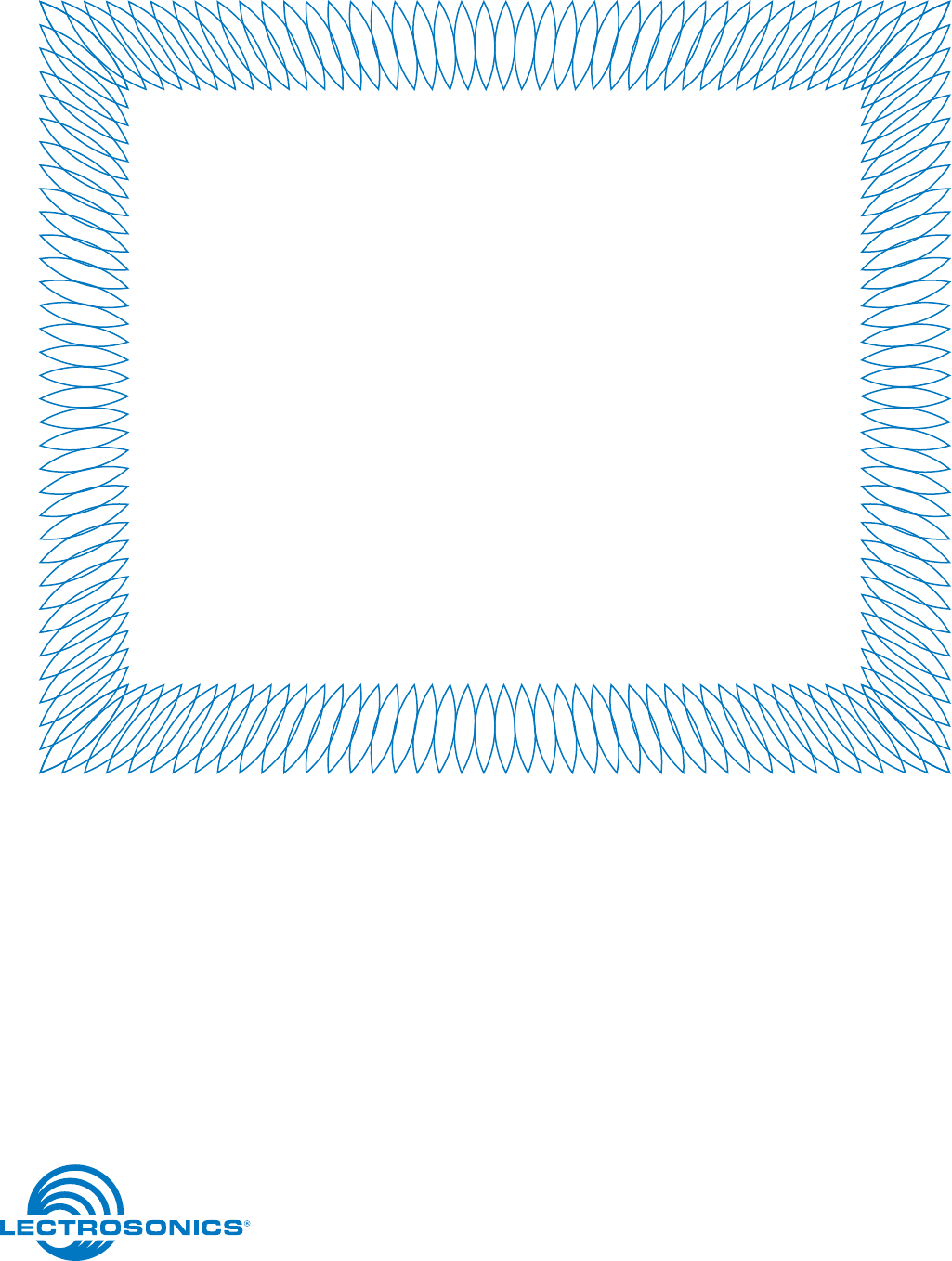
06 July 2017
581 Laser Road NE • Rio Rancho, NM 87124 USA • www.lectrosonics.com
(505) 892-4501 • (800) 821-1121 • fax (505) 892-6243 • sales@lectrosonics.com
LIMITED ONE YEAR WARRANTY
The equipment is warranted for one year from date of purchase against defects in
materials or workmanship provided it was purchased from an authorized dealer. This
warranty does not cover equipment which has been abused or damaged by careless
handling or shipping. This warranty does not apply to used or demonstrator equipment.
Should any defect develop, Lectrosonics, Inc. will, at our option, repair or replace any
defective parts without charge for either parts or labor. If Lectrosonics, Inc. cannot
correct the defect in your equipment, it will be replaced at no charge with a similar new
item. Lectrosonics, Inc. will pay for the cost of returning your equipment to you.
This warranty applies only to items returned to Lectrosonics, Inc. or an authorized
dealer, shipping costs prepaid, within one year from the date of purchase.
This Limited Warranty is governed by the laws of the State of New Mexico. It states the
entire liablility of Lectrosonics Inc. and the entire remedy of the purchaser for any
breach of warranty as outlined above. NEITHER LECTROSONICS, INC. NOR
ANYONE INVOLVED IN THE PRODUCTION OR DELIVERY OF THE EQUIPMENT
SHALL BE LIABLE FOR ANY INDIRECT, SPECIAL, PUNITIVE, CONSEQUENTIAL,
OR INCIDENTAL DAMAGES ARISING OUT OF THE USE OR INABILITY TO USE
THIS EQUIPMENT EVEN IF LECTROSONICS, INC. HAS BEEN ADVISED OF THE
POSSIBILITY OF SUCH DAMAGES. IN NO EVENT SHALL THE LIABILITY OF
LECTROSONICS, INC. EXCEED THE PURCHASE PRICE OF ANY DEFECTIVE
EQUIPMENT.
This warranty gives you specific legal rights. You may have additional legal rights which
vary from state to state.