Lee Technology Korea LTK-2000MIN IQ CHARGER TRANSMITTER User Manual IQAIO Eng FCC
Lee Technology Korea Co., Ltd. IQ CHARGER TRANSMITTER IQAIO Eng FCC
USERS MANUAL
IQ CHARGER TRANSMITTER
Manual
LEE TECHNOLOGY KOREA CO., LTD.
email sales@leetek.org
website www.leetekorea.com
KOREA HEADQUARTER US OFFICE
3rd Fl. 499-2, Sang3-dong, 530 Highland Station Drive, Suite 2004,
Wonmi-gu, Bucheon City, Suwanee, GA 30024, U.S.A.
Kyunggi-do, Korea
Tel +82-32-324-9838 Tel +1-678-714-2161
Fax +82-32-324-9840 Fax +1-678-714-2162
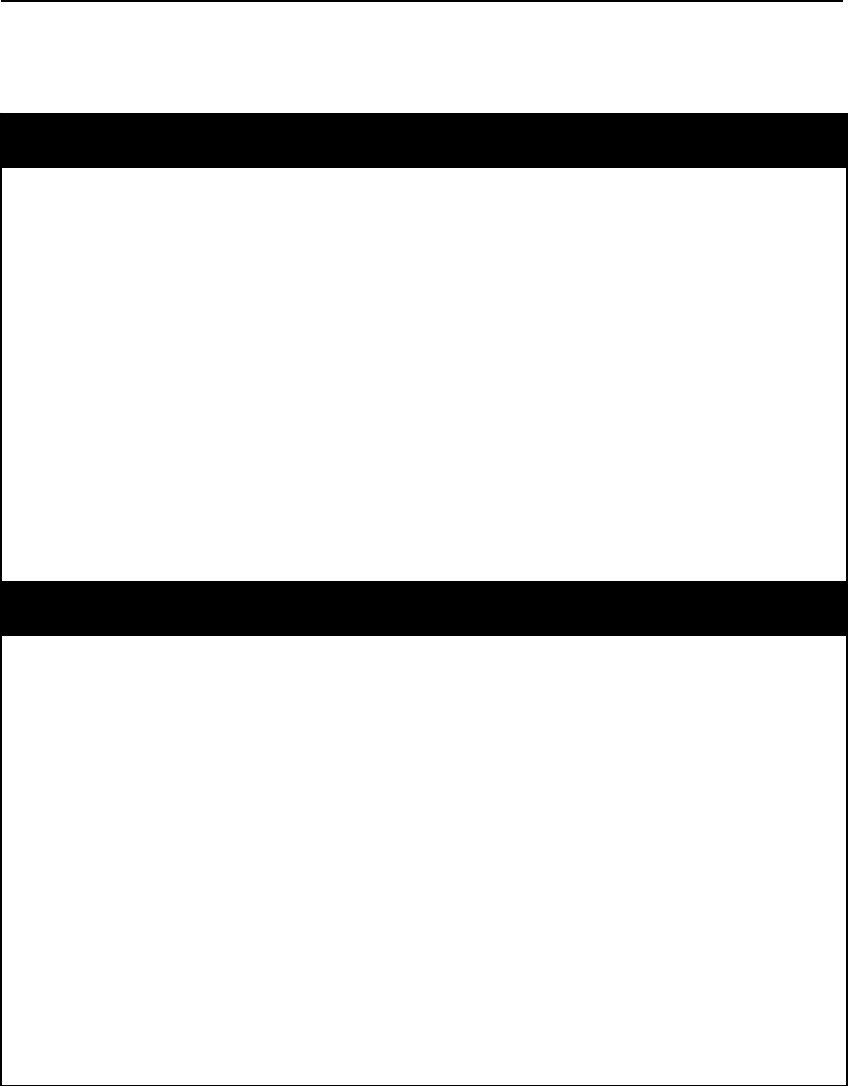
IQ CHARGER TRANSMITTER User Manual
NOTICE
This manual, software and electronic circuitry are copyrighted. All rights reserved. Under the
copyright laws, this manual, software and electronic circuitry may not be copied, in whole or in
part without written prior consent of Lee Technology.
All information provided in this document is carefully prepared and offered in good faith as a
guide in the installation, use and servicing of our products. Installers must ensure that the final
installation operates satisfactorily within the relevant regulatory requirements. Lee Technology
accepts no responsibility for incorrect installation. Lee Technology reserves the right to change
products, specifications and installation data at any time without notice.
Lee Technology makes certain limited warranties with respect to defective diskettes,
documentation and electronic circuitry. Please see the associated information contained on this
page.
LIMITED WARRANTY
With respect to the physical documentation and physical electronic circuitry enclosed herein, Lee
Technology warrants the same to be free of defects in materials and workmanship for a period of
one year from the date of purchase. In the event of notification within the warranty period of
defects in material or workmanship, Lee Technology will replace the defective diskettes,
documentation and electronic circuitry. The remedy for breach of this warranty shall be limited to
replacement and shall not encompass any other damages including but not limited to loss of
profit and special incidental, consequential, or other similar claims.
Lee Technology Korea specifically disclaims all other warranties, expressed or implied, including
but not limited to implied warranties of merchantability and fitness for a particular purpose with
respect to defects in the documentation and electronic circuitry and the program license granted
herein, in particular, and without limiting operation of the program license with respect to any
particular application, use or purpose.
IMPORTANT SAFETY INFORMATION
CAUTION: To comply with FCC RF exposure compliance requirements, a
separation distance of at least 20 cm must be maintained between the
antenna of this device and all persons. This device must not be co-
located or operation in conjunction with any other antenna or
transmitter.
Any changes or modifications (including the antenna) made to this
device that are not expressly approved by the manufacturer may void
the user’s authority to operate the equipment.
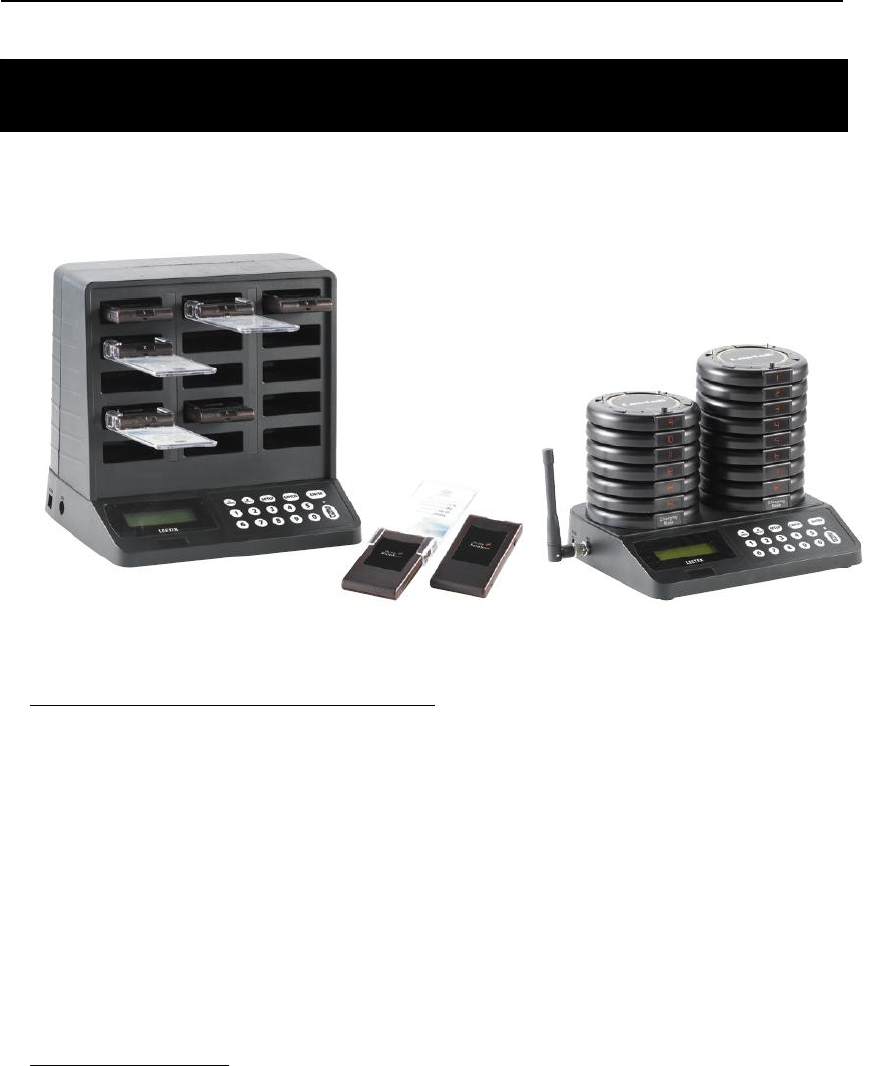
IQ CHARGER TRANSMITTER User Manual
INSTRUCTION for IQ CHARGER TRANSMITTER
1. EASY INSTALLATION INSTRUCTION
Step X Lock the antenna to the right corner of the IQ CHAGER TRANSMITTER.
(Fit over plug and twist left to lock antenna in place)
Step Y Plug the IQ CHAGER TRANSMITTER A/C adaptor into the IQ CHAGER
TRANSMITTER and then into a standard outlet. A surge protector is
recommended.
Step Z If more than one charging base is used, connect base units with jump wires.
Step [ Insert the pagers on the chargers. A charging indicator will illuminates to
indicate charging. Pager will be fully charged in 2 hours.
2. SYSTEM SETTING
To enter programming mode, press the “SETUP” button and enter the password “1379”
followed by “ENTER” If the password is accepted, the display will show “use * to scroll to
menu options”
Use the “*/Menu” key to scroll through the several menu options or press “CANCEL” to exit
the system setting menu.
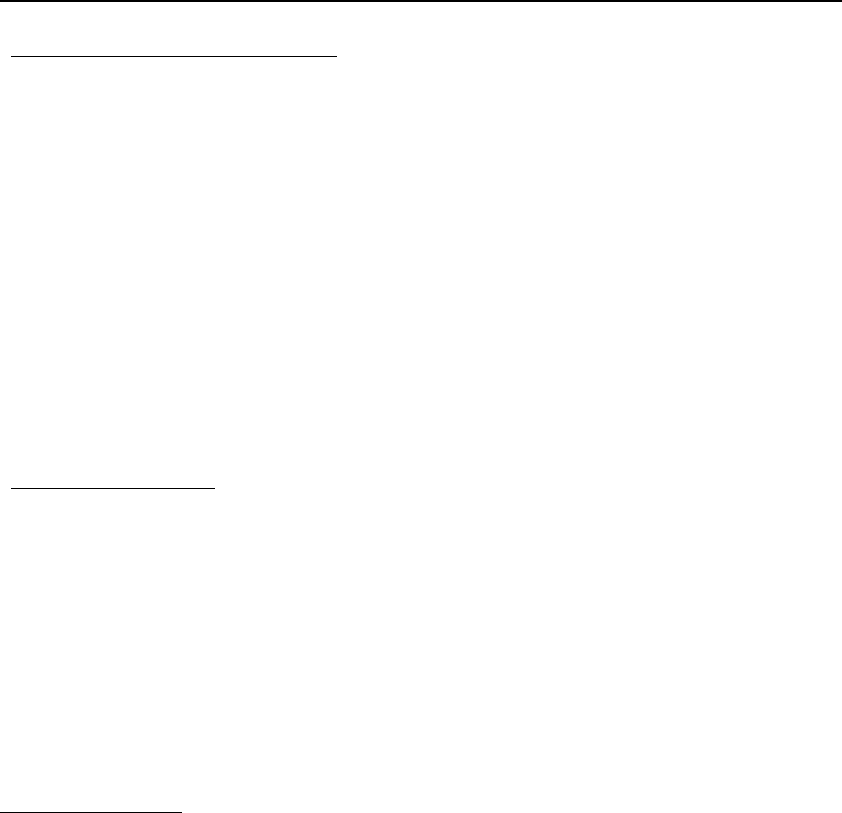
IQ CHARGER TRANSMITTER User Manual
◈ Save Mode (Special Option)
With this feature, the transmitter can send a signal automatically, when a pager number is
stored.
z SINGLE MODE
- TO SAVE THE NUMBER - >PAGER # + *(MENU)
- TO CALL THE PAGER
-> SEND
-> #+ SNED (WHEN YOU WANT TO CALL THE PAGER IN MIDDLE OF THE SAVE LIST)
z BURST MODE( IT WILL AUTOMETICALLY CALL THE PAGER ON THE SAVE LIST)
- TO SAVE THE NUMBER ->PAGER #+ SEND
1. Set Current Time
With this feature, you can setup current time into the IQ CHAGER TRANSMITTER.
z At the “Set Current Time” menu, set the hour and then press “ENTER” key.
z Set the minutes and press “ENTER” key.
z Use “#/Select” key to select AM or PM
z After the correct time is set, press the “ENTER” or “*/Menu” key to return to the
main menu or press the “CANCEL” key twice to exit the system setting menu.
2. Set Sleep Time
With this feature, you can turn off pagers at once automatically.
To turn this feature OFF
z Press “#/Select” key to turn the feature “OFF”
z Press “ENTER” to go back to the main menu.
To change the sleep time
z Press “#/Select” key to turn the sleep time “ON”
z Set the hour and then press “ENTER” key
z Set the minutes and then press “ENTER” key
z Use the “#/Select” key to select AM or PM
z After suitable time is set, press the “ENTER” or “*/Menu” key to return to the
main menu or press “CANCEL” key twice to exit the system setting menu.
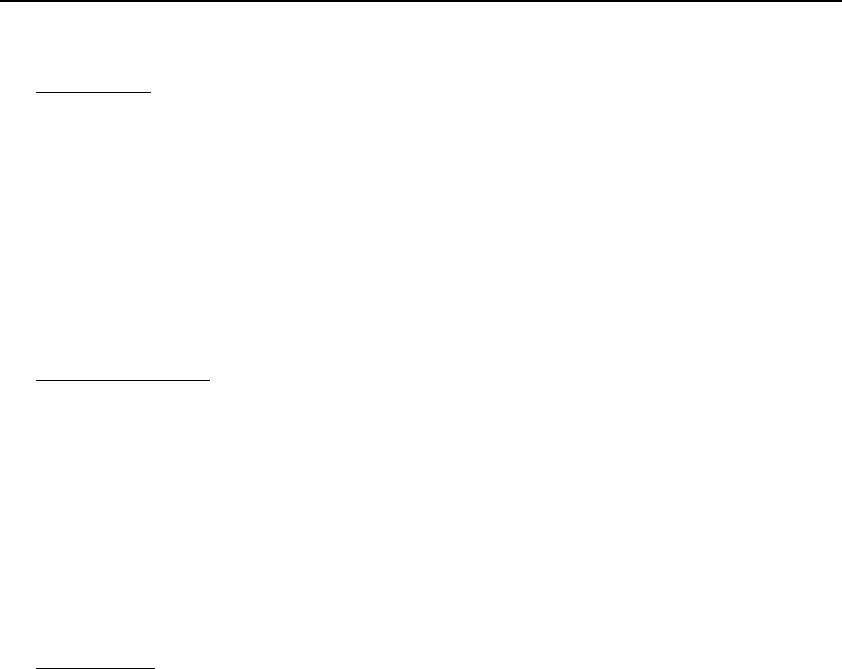
IQ CHARGER TRANSMITTER User Manual
3. Range Test
With this feature, you can find out how far your transmitter will cover.
z Remove a couple of pagers from the charger base
z At the range test menu, press “#/Select” key to turn range test “ON”
z Press “ENTER” to start the range test. As soon as range test is activated you’ll
notice the pagers flash once per every 10 seconds.
4. Pre Set Message
With this feature, you can pre-set message used frequently.
z At the Pre Set message menu, press “#/Select” key to turn Pre Set Message “ON”
or “OFF”
z After Pre Set Message is set, press the “ENTER” or “*/Menu” key to return to the
main menu or press “CANCEL” key twice to exit the system setting menu.
5. Pager Alert
With this feature, you can have the option of changing the way your pagers alert.
Be sure that all pagers are returned before performing this procedure.
To Change the alert mode of your pagers, follow these instructions:
z Remove all the pagers from the charger base or unplug the power supply that is
connected to the charger base.
z At the “Set Pager Alert” menu, press “#/Select” key to scroll through the different
alert options.
z After making a selection, press “ENTER” key 3 times. After sending the message,
the pagers will now respond with your new selected alert mode.
z Return all the pagers to the charger base or plug the power supply. The pagers
are ready to receive the page with its new alert mode.
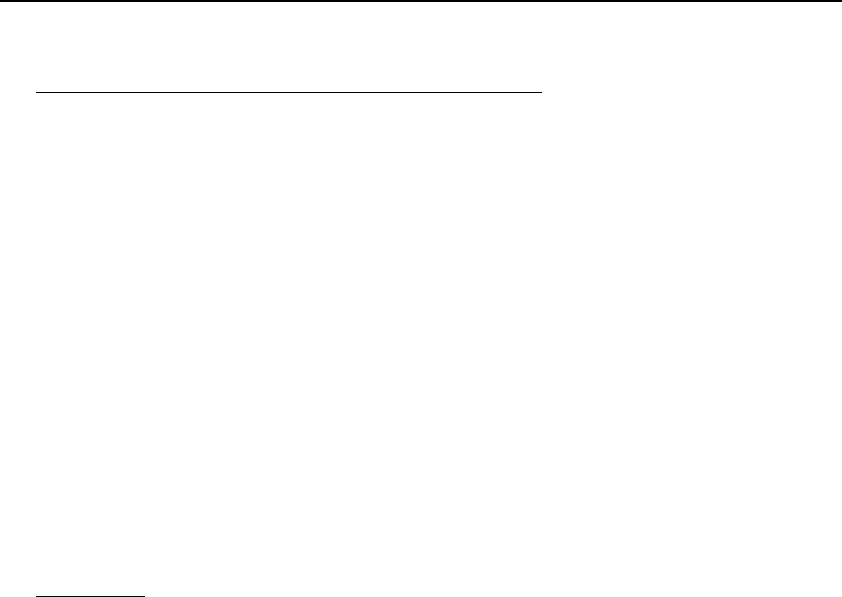
IQ CHARGER TRANSMITTER User Manual
6. Set Pager ID (IQ CHARGER TRANSMITTER Only)
With this feature, you can have the option of changing the IDs.
To Change the ID (Base, Individual, etc) of your pagers, follow these instructions:
z At the “RX Read Mode” menu, press “#/Select” key to scroll through the different
options. (1. Base Id, 2. S/N)
z After making a selection, press “ENTER” key. Your pagers’ information (Base ID, or
S/N) will be displayed on the LED display.
z At the “RX Read Mode” menu, press “*/Menu” key to scroll through the different
options. (1. Set indivi ID, 2. Set the same ID, 3. Set RX Base ID)
z After making a selection, press “ENTER” key. You are now able to enter the
setting values.
z Press “ENTER” key to complete the setting.
7. Duty Alert
With this feature, you can enable your transmitter to send a page, at a preset time, to a
certain pager to remind them of a duty required of them. For example, a buzzer can
receive a page every 3 minutes to remind him to check the restroom.
You can assign up to 3 different groups to be duty alert pagers.
To program the duty alert
z At the “Duty Alert” menu, press “#/Select” key to turn the duty cycle “ON” and
press the “ENTER” key
z Enter the duty pager number and press “ENTER” key.
z Enter the cycle time (in minutes) and press the “ENTER” key.
z Enter the numeric message.
z After setting the duty alert function, press “ENTER”
z Display will show “Duty __ saved”

IQ CHARGER TRANSMITTER User Manual
8. Out of Range
With this feature, the pagers will play a melody when taken out of range from the
transmitter to inform the guest that they are located “Out of Range” and will miss their
page. The melody will only stop, when they return back within range.
Turning the Out of Range “ON”
z Remove all the pagers from the charging unit or unplug the power supply that is
connected to the charger base
z At the “Out of Range” menu, press “#/Select” key to turn the Out of Range “ON”
z Press “ENTER” key 3 times. After sending the signal, all the pagers will light up
once to tell you that they received the new message
Turning the Out of Range “OFF”
z Remove all the pagers from the charging unit or unplug the power supply that is
connected to the charger base
z At the “Out of Range” menu, press “#/Select” key to turn the Out of Range “OFF”
z Press “ENTER” key 3 times. After sending the signal, all the pagers will light up
once to tell you that they received the new message