Leetac Electronics Technology LEETACE696D Wooden Music Center with Bluetooth User Manual Manual 2015 6 12
Zhongshan Leetac Electronics Co., Ltd. Wooden Music Center with Bluetooth Manual 2015 6 12
Manual_2015-6-12_User Manual.pdf

MODEL: ITVS-750B
WOODEN MUSIC CENTER
WITH BLUETOOTH & RECORDABLE CD PLAYER
(E-696D)
User Manual
2
IMPORTANT SAFETY INSTRUCTIONS....................................................................................................... 3
PRODUCT OVERVIEW................................................................................................................................. 4
SETUP / BASIC OPERATION....................................................................................................................... 7
REMOTE CONTROL..................................................................................................................................... 7
LISTENING TO A VINYL RECORD .............................................................................................................. 8
LISTENING TO A CD .................................................................................................................................... 9
LISTENING TO THE RADIO ....................................................................................................................... 11
LISTENING TO AN EXTERNAL AUDIO DEVICE (AUX MODE) ................................................................ 11
LISTENING TO AN EXTERNAL AUDIO DEVICE (BLUETOOTH MODE).................................................. 12
LISTENING TO A CASSETTE TAPE.......................................................................................................... 12
RECORDING TO A CD-R / CD-RW ............................................................................................................ 12
MAINTENANCE / PROPER HANDLING..................................................................................................... 16
SPECIFICATIONS....................................................................................................................................... 17
TROUBLESHOOTING GUIDE .................................................................................................................... 18
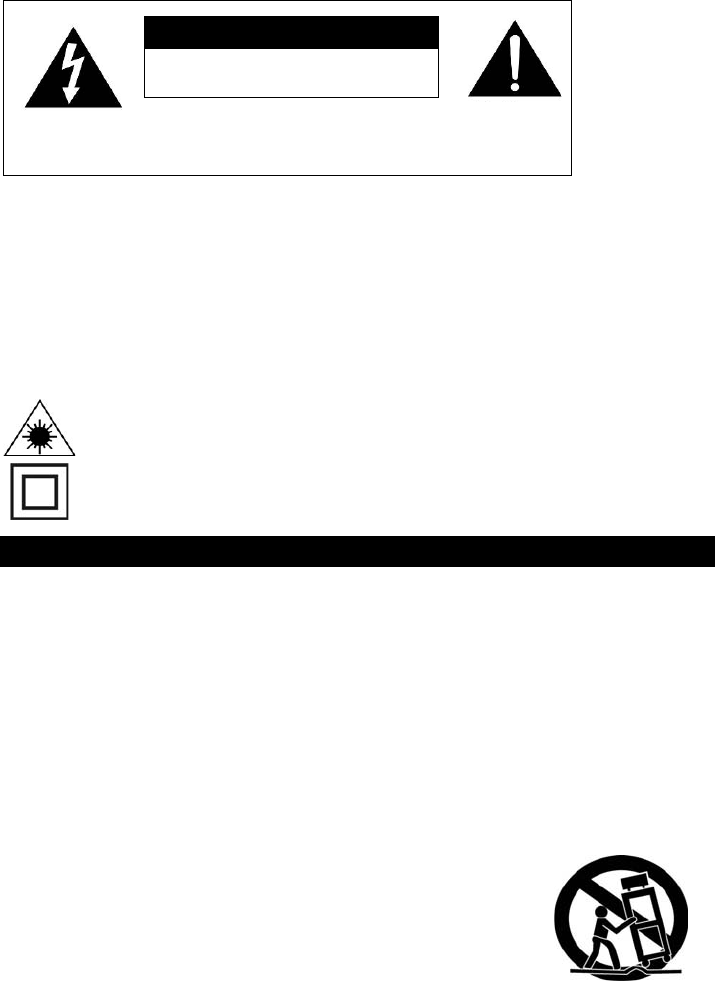
3
CAUTION
RISK OF ELECTRIC SHOCK
DO NOT OPEN
AVERTISSEMENT:
RISQUE DE CHOC LECTRIQUE – NE PAS OUVRIR.
CAUTION: To reduce the risk of fire or electric shock, do not expose this appliance to rain or moisture.
WARNING: To prevent electric shock, do not use this (polarized) plug with an extension cord, receptacle
or other outlet unless the blades can be fully inserted to prevent blade exposure
WARNING: Invisible laser radiation when open and interlock failed or defeated. Avoid direct
exposure to laser beam.
PRODUCT COMPLIES WITH DHHS RULE 21 CFR SUBCHAPTER J IN EFFECT AT DATE
OF MANUFACTURE
This equipment is a Class II or double insulated electrical appliance. It has been designed in
such a way that it does not require a safety connection to electrical earth.
Important Safety Instructions
1. Read these instructions – All the safety and operating instructions should be read before this product
is operated.
2. Keep these instructions- The safety and operating instructions should be retained for future reference.
3. Heed all warnings – All warnings on the appliance and in the operating instructions should be adhered
to.
4. Follow all instructions – All operating and use instructions should be followed.
5. Do not use this apparatus near water – The appliance should not be used near water or moisture – for
example, in a wet basement or near a swimming pool, and the like.
6. Clean only with dry cloth.
7. Do not block any ventilation openings. Install in accordance with the manufacturer’s instructions.
8. Do not install near any heat sources such as radiations, heat registers, stoves, or other apparatus
(including amplifiers) that produce heat.
9. Do not defeat the safety purpose of the polarized or grounding plug. A polarized plug has two blades
with one wider than the other. A grounding plug has two blades and a third grounding prong. The wide
blade or the third prong is provided for your safety. If the provided plug does not fit into your outlet,
consult an electrician for replacement of the obsolete outlet.
10. Protect the power cord from being walked on or pinched particularly at the
plugs, convenience receptacles, and at the point where they exit from the
apparatus.
11. Only use attachments/accessories specified by the manufacturer.
12. Use only with the cart, stand, tripod, bracket, or table specified by the
manufacturer, or sold with the apparatus. When a cart or rack is used, use
caution when moving the cart/apparatus combination to avoid injury from
tip-over.
13. Unplug the apparatus during lighting storms or when unused for long periods of time.
14. Refer all servicing to qualified personnel. Servicing is required when the apparatus has been
damaged in any way, such as power supply cord or plug is damaged, liquid has been spilled or
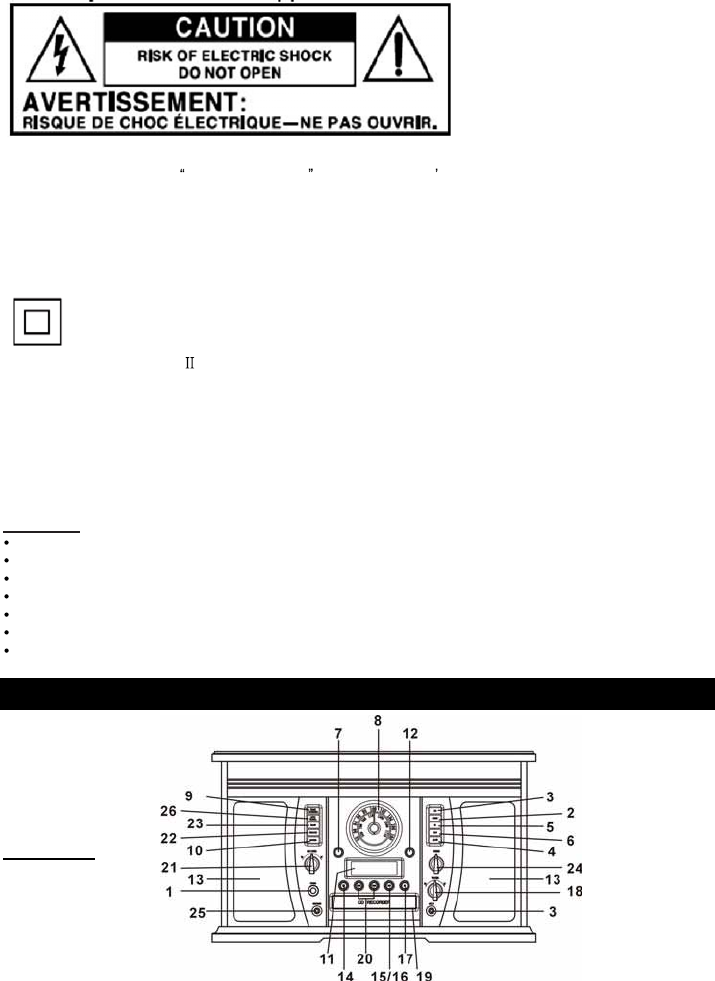
4
objects have fallen into the apparatus has been exposed to rain or moisture, does not operate
normally, or has been dropped.
15.
-This lightning flash with arrowhead symbol within an equilateral triangle is intended to alert the user to the
presence of non-insulated dangerous voltage within the product s enclosure that may be of sufficient
magnitude to constitute a risk of electric shock.
-Warning: To reduce the risk of electric shock, do not remove cover (or back) as there are no
user-serviceable parts inside. Refer servicing to qualified personnel.
-The exclamation point within and equilateral triangle is intended to alert the user to the presence of
important operating and maintenance instructions in the literature accompanying the appliance.
16.
This equipment is a Class or double insulated electrical appliance. It has been designed in such a way
that it does not require a safety connection to electrical earth.
17. The mains plug is used as disconnect device, the disconnect device shall remain readily operable.
18. To reduce the risk of fire or electric shock, do not expose this apparatus to rain or moisture. The
apparatus shall not be exposed to dripping or splashing and that no objects filled with liquids, such as
vases, shall not be placed on apparatus.
19. The use of the equipment in moderate climate.
20. The battery shall not be exposed to excessive heat such as sunshine, fire or the like.
INCLUDES
TURNTABLE UNIT
REMOTE CONTROL
3.5MM TO 3.5MM AUX CABLE
RCA TO 3.5MM AUX CABLE
INSTRUCTION MANUAL
MANUAL (WARRANTY)
45 RPM ADAPTER
Product Overview
Front View
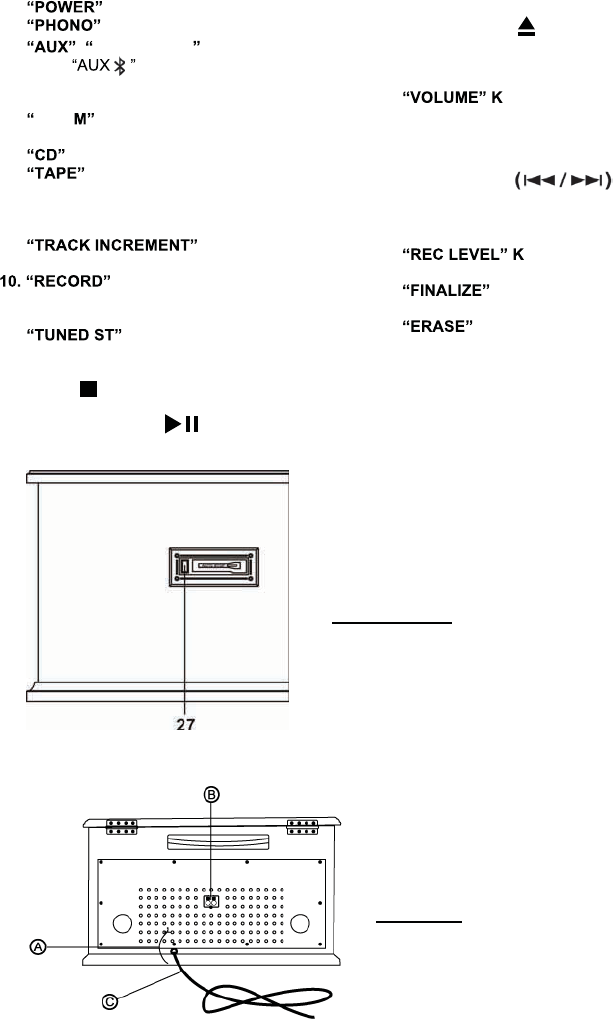
5
1. Push to turn the unit on or off.
2. Press to play a vinyl record.
3. ,BLUETOOTH & AUX IN Jack
Press /to listen to an external
source connected to the AUX IN jack or
connected with Bluetooth.
4. AM/F Press to listen to the radio. Press
again to switch between AM and FM mode.
5. Press to play a CD.
6. Press to play a cassette.
7. REMOTE SENSOR. When using the
remote control, point it towards this sensor.
8. RADIO TUNER DISPLAY
9. During recording,
press to separate tracks.
Press to enter record pause
mode.
11. LCD DISPLAY
12. INDICATOR. Illuminates
when a station is correctly tuned in.
13. STEREO SPEAKERS
14. STOP Press to stop playback or
recording.
15/16. PLAY/PAUSE Press to start
playback, recording, finalizing or erasing.
During playback, press again to pause.
17. OPEN/CLOSE In CD, PHONO or AUX
mode, use to open and close the disc tray.
(Note: This button will not work in AM/FM
mode.)
18. NOB Turn to adjust volume.
(Note: volume ranges from 00 to 32.)
19. DISC TRAY
20. NEXT/PREVIOUS TRACK
&FF/REWIND
In CD Mode, press once to skip to the
next/previous track. Press and hold to fast
forward/rewind.
21. NOB In record pause
mode, turn to adjust the recording level.
22. Press to finalize a
CD-R/CD-RW disc.
23. Press to erase or unfinalize a
CD-RW disc.
24. RADIO TUNER KNOB In AM/FM mode,
turn to tune in a station.
25. 3.5mm EARPHONE JACK
Accepts headphone/earphone plugs.
26. AUTO /MANUAL Press to select mode of
track number assignment for recording.
Left side View
27. CASSETTE FF & EJECT Press halfway to fast forward, press all the way to end and eject
the tape.
Rear View
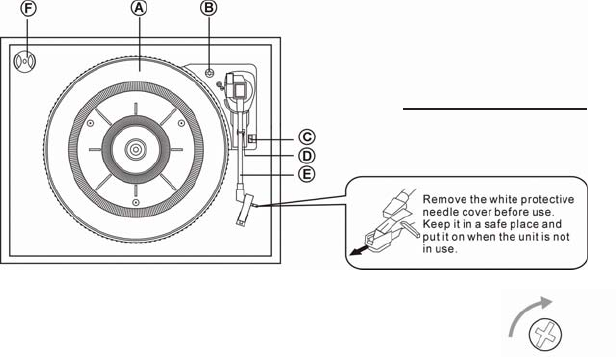
6
A. FM wire antenna
While tuned to a station in FM mode, extend the wire and reposition to adjust for best reception.
B. AUX IN jacks
For audio sources with RCA jacks, insert the white and red plugs on the RCA cable into the unit.
Insert the opposite end into the audio source. Be sure to connect the white plug to the white jack
(Left) and the red plug to the red jack (Right).
C. AC Power Cord
Plugs into a wall outlet.
A. Tu r n t ab l e.
B. Safety Screw (for transport) Before using the unit, turn the screw
clockwise using a coin or screwdriver.
Important: When you transport the unit, turn the screw counterclockwise to secure the turntable.
The silver screw on the back of the turntable is a balancer for both the turntable as well as for
the tone arm.
Please turn this screw with a coin to either left or right and test by moving your tone arm to the
middle of the spindle. Please note that this screw is a balancer and will have to be adjusted until
the tone arm moves freely to the end of the record (middle of the spindle). The Tone Arm should
move without any resistance before using the turntable phonograph.
C. Speed Selector.
D. Tone Arm holder.
E. Tone Arm. (Before use, completely loosen the fixed plastic tie on the tone arm and uplift tone arm.)
F. 45 RPM adaptor.
PartsoftheTurntable
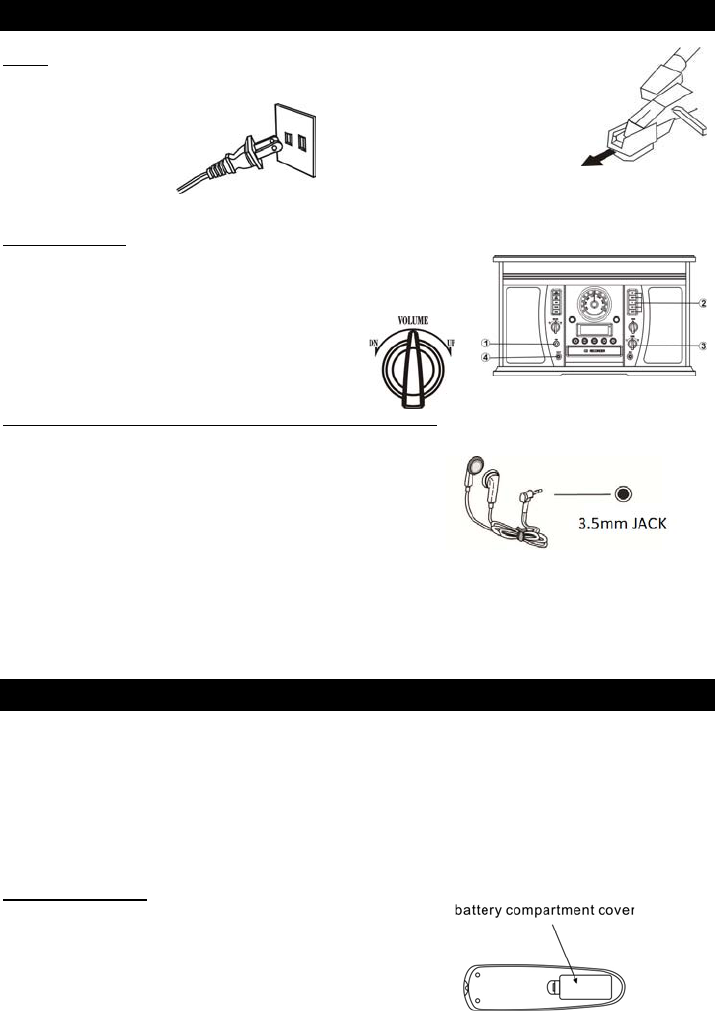
7
Setup / Basic Operation
Setup
1. Remove white protective needle cover by gently pulling towards front of unit.
2. Remove any packaging materials from the unit.
3. Connect the AC power cord
to a wall outlet.
Note: To prevent interference, avoid bundling audio signal cables together with the AC power cord.
Basic Operation
1. Push the POWER button (1) to turn the unit on.
2. Select the source by pressing the corresponding mode
button (AUX / PHONO / AM/FM / CD / TAPE) (2).
3. Rotate the VOLUME knob (3) to adjust to the
desired sound level.
Listening through Earphones/Headphones (not included)
For private listening, first reduce the volume level to minimum.
Insert your headphones’ plug into the 3.5mm jack, then
adjust the volume up by turning the VOLUME knob.
Note: The speakers will automatically be deactivated while
headphones are plugged in.
CONDENSATION WARNING:
When the unit is moved from a cold or warm place, or is used following a sudden temperature change, there is the
danger that water vapor in the air may condense on the unit, preventing proper operation. In such cases, leave
the unit for 1-2 hours after plugging it into an AC outlet to allow it to stabilize at the temperature of its surroundings.
Remote Control
When using the remote control, point it towards the remote sensor on the front panel of the unit.
Notes:
- Even if the remote control is operated within the effective range, remote control operation may be
impossible if there are any obstacles between the unit and the remote control.
- If the remote control unit is operated near other devices which generate infrared rays, it may not
function properly. Conversely, the other devices may not function incorrectly.
Battery Installation
1. Remove the battery compartment cover.
2. Insert 2x “AAA” batteries.
Note: Make sure that they are oriented so their polarity
markings, “+” and “-”, match the remote’s markings.
3. Replace the battery compartment cover.
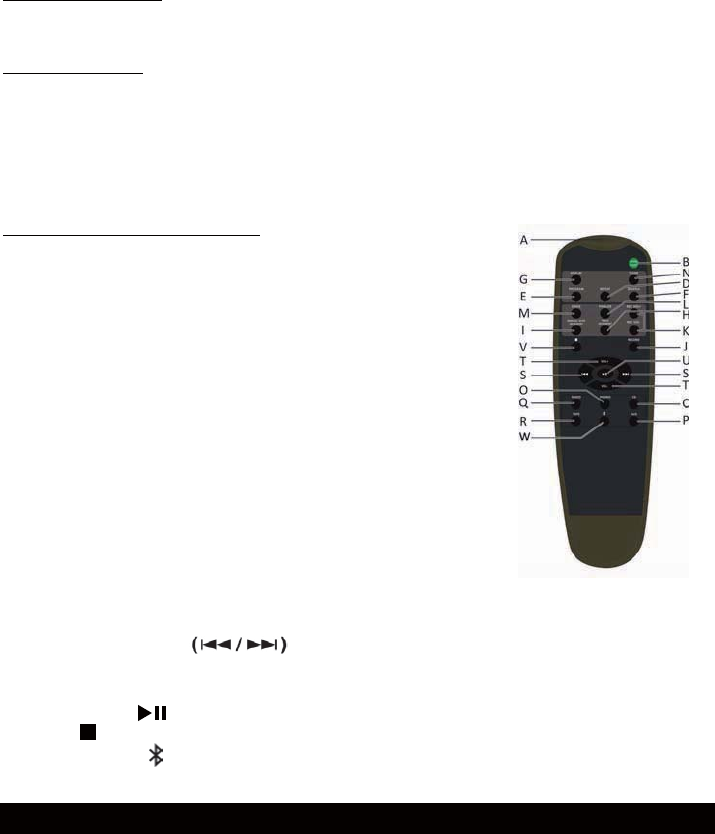
8
Battery Replacement
When the operating distance between the remote control unit and main unit decreases, it is
necessary to replace the battery with new ones.
Battery Precautions
Be sure to insert the batteries with correct positive “+” and negative “-” orientation.
ALWAYS use batteries of the same type. Never mix different types of batteries together.
When using rechargeable batteries, refer to the precautions on their labels.
When the remote control unit is not to be used for a long time (more than a month), remove the
batteries to prevent them from leaking.
Do not heat or disassemble batteries, and NEVER dispose of old batteries by throwing them in a fire.
Remote Control Button Functions
A. “Remote Sensor”
B. “OPEN/CLOSE” Press to open/close the disc tray.
(Note: This button will not work in AM/FM mode)
C. “CD” PresstoplayaCD.
D. “REPEAT” In CD mode, press to select a repeat mode
E. “PROGRAM” In CD mode, press to program tracks.
F. “SHUFFLE” In CD mode, press for shuffle playback.
G. “DISPLAY” In CD mode, press to change the display.
H. “TRACK INCREMENT” During recording, Press to divide tracks.
I. “MANUAL/AUTO INCREMENT”
Press to select the mode of track number assignment.
J. “RECORD” Press to enter record pause mode.
K. “REC VOL+”/ “REC VOL –” In record mode, turn to adjust the
recording volume.
L. “FINALIZE” Press to finalize a CD-R/CD-RW disc.
M. “ERASE”. Press to erase or unfinalize a CD-RW disc.
N. “CLEAR” In CD mode, Press to clear programmed tracks.
O. “PHONO” Presstoplayavinylrecord.
P. “AUX” Press “AUX” to listen to an external source connected to
the AUX IN jack.
Q. “RADIO” Press to listen to the radio. Press again to switch between AM and FM modes.
R. “TAPE” Press to listen to an audio cassette tape.
S. Next/Previous Track
& FF/Rewind
In CD Mode, press once to skip to the next/previous track. Press and hold to fast forward/rewind.
T. “VOL+” / “VOL-” Press to adjust the volume.
U. PLAY/PAUSE Press to play/pause recording, finalizing and erasing.
V. STOP Press to stop playback or recording.
W. “BLUETOOTH” Press to listen to an external source connected with Bluetooth.
Listening to a Vinyl Record
1. Press the “PHONO” selector button.
2. Gently open the top cover.
Note: Be careful not to pinch your finger when
opening/closing the top cover.
3. Place a vinyl record on the turntable. When playing a
45 RPM record, use the included adaptor.
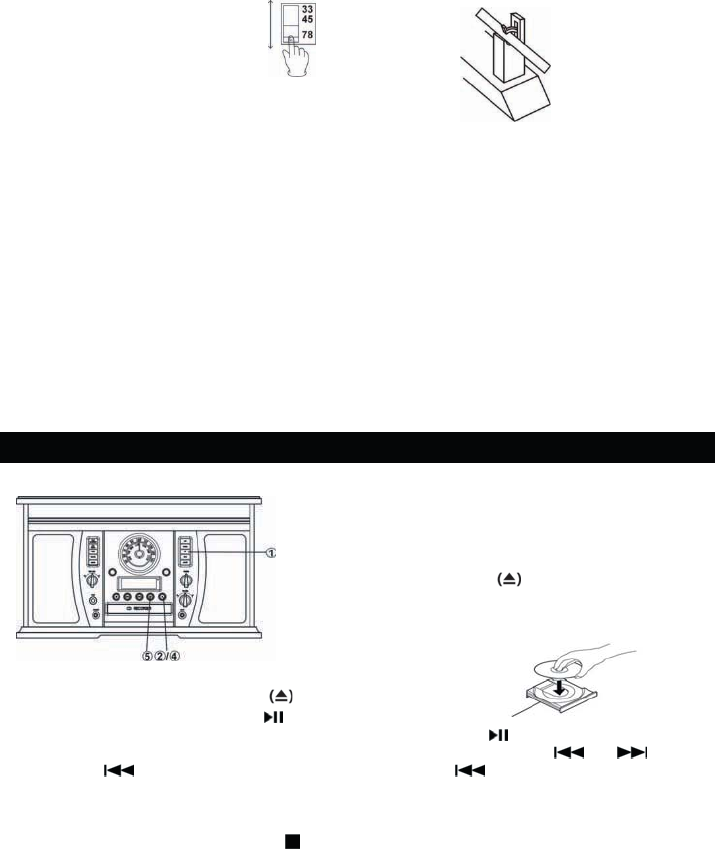
9
4. Select the appropriate speed.
Listening to a CD
1. Press the “CD” selector button (1).
“--- BUSY CD” will blink for a few seconds.
Note: When no disc is set, “NO DISC” will appear on
thedisplay.
2. PresstheOPEN/CLOSE button
(Note: This button will not work in AM/FM mode)
3. Place a disc on the tray with the printed label face up.
4. Press the OPEN/CLOSE button to close the tray.
5. Press the PLAY/PAUSE button ( ) to begin playback.
6. To temporarily pause playback, press the PLAY/PAUSE button ( ). Press again to resume.
7. To skip tracks forward or backward, press the corresponding skip button ( or ).
Pressing once will restart the current track. Pressing twice in succession will return
to the beginning of the previous track.
8. To fast forward / rewind within a track, press and hold down the corresponding skip button until
the desired position is reached.
9. To stop playback, press the STOP button
Important:
- Never place more than one disc on the tray.
- The disc must be placed in the center of the disc tray. An incorrectly loaded disc can permanently
damage the tray door mechanism.
- Do not push the CD tray – always use the OPEN/CLOSE button.
- It takes a moment for the unit to load a disc, during which all buttons will be temporarily
deactivated.
5. Remove the tone arm-rest holder to release the tone arm.
6. Move the tone arm gently to the edge of the record (or the starting point of a track).
The turntable will begin to turn.
7. When the record reaches its end, tone arm will stop at the center of the record and you must lift
and return the tone arm to the tone arm rest manually. Lock the tone arm-rest holder to protect
the tone arm.
Important:
- Closing the top cover will help prevent dust from settling on the turntable.
- Always relock the tone arm clip before transporting the unit.
- Do not place anything on top of the turntable cover, especially while playing a record.
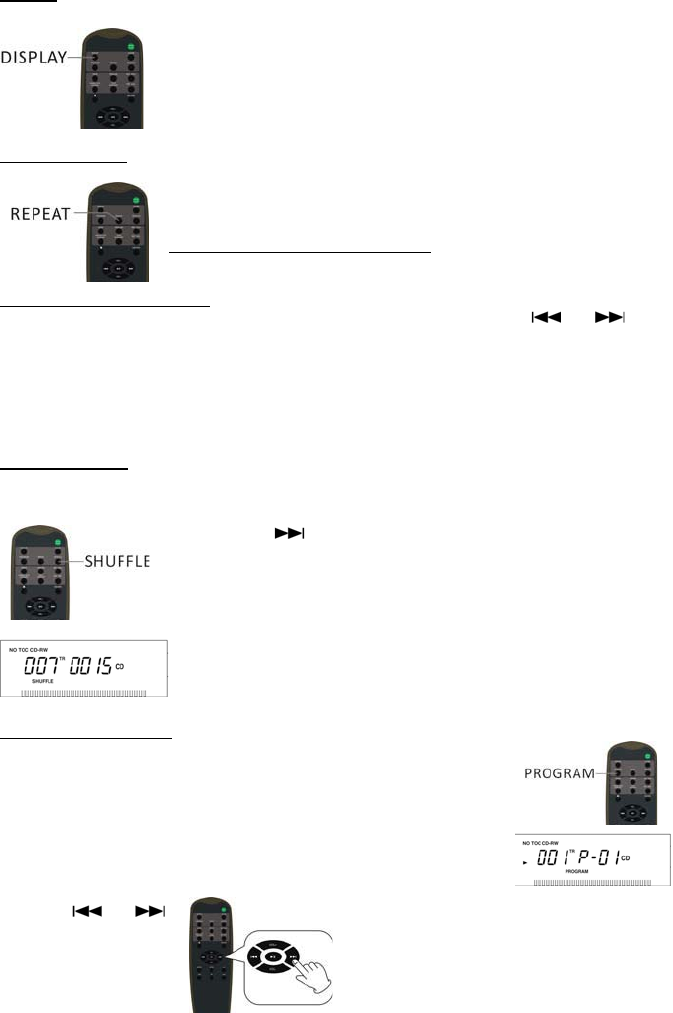
10
Display
Each time the DISPLAY button is pressed, the display mode will cycle
between the following options:
- Track Number + Track Play Time (Default Display Mode)
- Track Play Time Countdown
- Track Play Time
- CD Play Time Countdown
Repeat Playback
Each time the REPEAT button is pressed, the repeat mode will cycle through
the following options:
REPEAT ALL (Repeat the entire CD)
The entire CD will be played repeatedly.
REPEAT 1(Repeat one track)
The current track will be played repeatedly. If you press the ( or ) button to
select another track, the track you select will be played repeatedly.
Notes:
- If one of the following buttons is pressed, the repeat mode will be cancelled.
OPEN/CLOSE, AM/FM, PHONO, AUX, TAPE
- Repeat playback works with finalized discs only.
Shuffle Playback
To play the tracks on a CD in a random sequence, press the SHUFFLE button during playback.
Notes:
- Pressing () during shuffle playback will randomly select the next
track.
- If one of the following buttons is pressed, shuffle mode will be cancelled.
OPEN/CLOSE, AM/FM, PHONO, AUX, TAPE
-When the SHUFFLE playback of all the tracks has been finished, the
unit stops and the shuffle mode is cancelled.
- A track cannot be repeated during shuffle playback.
- Shuffle playback does not work during programmed playback.
- Shuffle playback works with finalized discs only.
Programmed Playback
Up to 32 tracks can be programmed to play in the desired order.
Notes:
- Shuffle playback does not work during programmed playback.
- Programmed playback works with finalized discs only.
1. Press “CD” to enter CD mode, then load a CD.
2. While the CD is stopped, press the PROGRAM button.
3. “PROGRAM” indicator blinks, and “P-01” appears on the display.
4. Press ( or )
to select a track number.
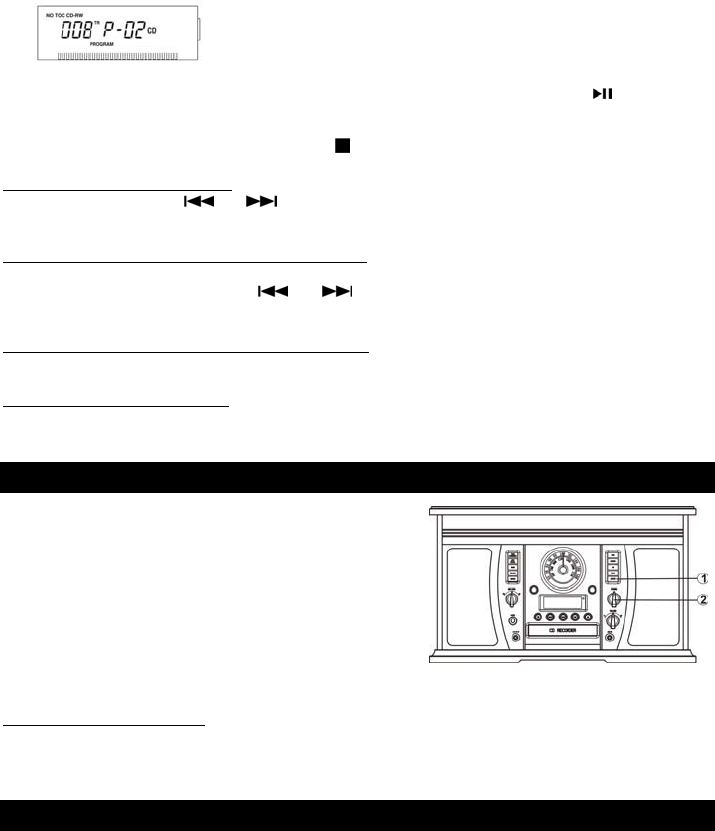
11
5. Press the PROGRAM button again to set the current track.
. “P- 2” is displayed. Repeat steps 4 thru 5 to program the additional tracks.
. When the selection of track numbers has been finished, press the P A button to start
program playback.
. o cancel the program mode, press OP .
o check the programmed order
In the stop mode, press or repeatedly to show the track numbers that have
been programmed.
o add a track to the end of the programmed order
In the stop mode, press the PROGRAM button.
elect a track number by pressing or , then press the PROGRAM button.
he current track will be added to the end of the program.
o delete the last track from the programmed order
In the stop mode, press the C AR button to delete the last track from the program.
o clear the programmed order
Press OP when the CD is already stopped, or press OP N/C O , AM/FM, PHONO, or AUX
Listeningtot eRadio
1. Press the “AM/FM” button 1 .
Press again to switch between AM and FM
2. une to the desired station
using the Radio uner nob 2 .
Note: In FM mode, the "TUNED ST" indicator
lights up red when a stereo station is correctly
tuned in.
Adjusting for Best Reception
AM broadcast: Rotate the unit to find the best position.
FM broadcast: Extend and reposition the FM antenna.
Listening to an External Audio Device AUX Mode
In AUX (auxiliary) mode, this unit can play audio from an external audio source (iPod, MP3 Player,
Portable CD Player, etc.)
There are two AUX IN jacks (front and rear). When connecting a device that has a headphone jack,
use the cable with 3.5mm plugs on either end with the front AUX IN jack. The rear set of AUX IN
jacks (red and white) can be used with devices that use RCA connections (DVD players, etc.).
1. Plug one end of the AUX IN cable included into the AUX IN on the front or back of the unit .
2. Plug the other end of the cable into the headphone jack or RCA jacks of the external audio
source.
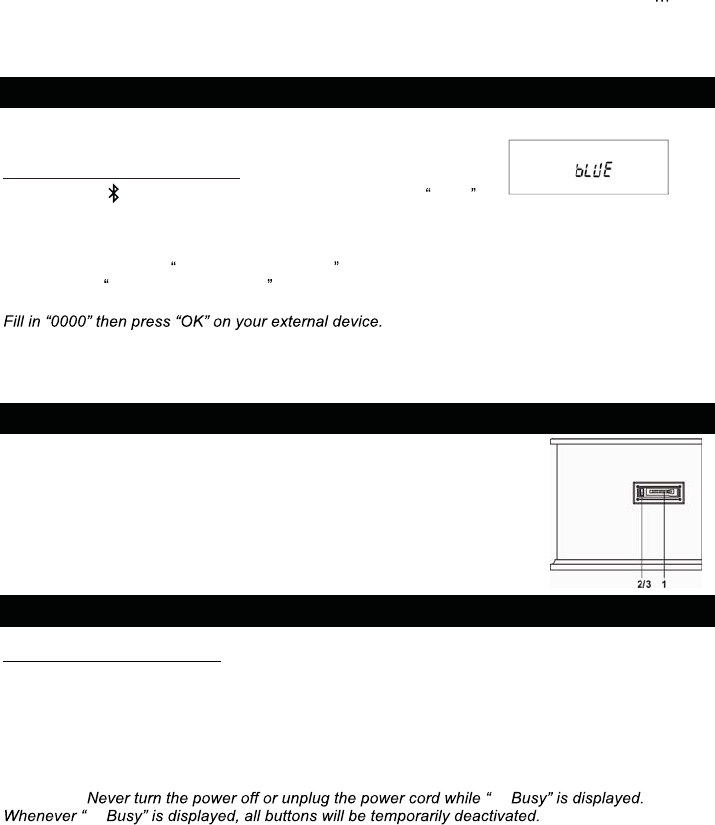
12
Important: If both the front and rear AUX IN jacks are connected to AUX IN cables at the same time,
only the front one will be active.
AUX OPERATION
Please use this function to record from other sources such as CDs, karaokes and radio.
We also recommend using this function to make the cassette tape to CD recording much easier.
Please use the included AUX cable and connect one end to the AUX jack on the front. Connect the
other end to a portable boom box or any other stereo, CD player, MP3 players, Karaoke, etc
headphone jack.
Please leave the function as AUX and follow the recording instructions.
Listening to an External Audio Device (Bluetooth Mode)
In BT (Bluetooth) mode, this unit can stream music from external devices, which have Bluetooth
connectivity.
CONNECTING TO BLUETOOTH
1. Press AUX/ selection button and the display will show bLUE .
2. While the BT is activated, turn on the BT setting on your external device.
3. Your external device will begin to search for the Wooden Music Center.
NOTE: The effective distance between your external device and this apparatus is 10 meters (33ft.).
4. After a few moments Wooden Music Center will appear in the paired devices list on your external
device. Press Wooden Music Center to connect.
NOTE: In some circumstances you will be asked for a password.
5. After a few seconds your device will be successfully connected to the ITVS-750B.
NOTE: Some music control features such as Fast Forward and Rewind are only available on your
external device.
Listening to a Cassette Tape
1. Load an audio cassette tape into the unit (located on the
left side of the unit). Playback will automatically begin.
2. Press button halfway to Fast Forward the tape.
Press button lightly and playback will resume.
3. Press button completely down to end playback and eject tape.
Recording to a CD-R / CD-RW
About CD-R and CD-RW discs
- CD-R discs can be recorded once only, and cannot be erased or re-recorded. However, if space is
available on the disc (and the disc has not been finalized), additional material can be recorded.
- CD-RW discs allow you to unfinalize the disc, and erase the last track or the entire CD. They may
be reused for new recordings.
Note: CD-RW discs may not play correctly on every CD-player. CD-R, by contrast, are playable on
most CD players.
Important: ---
---
Please read through all the steps below before beginning your recording.
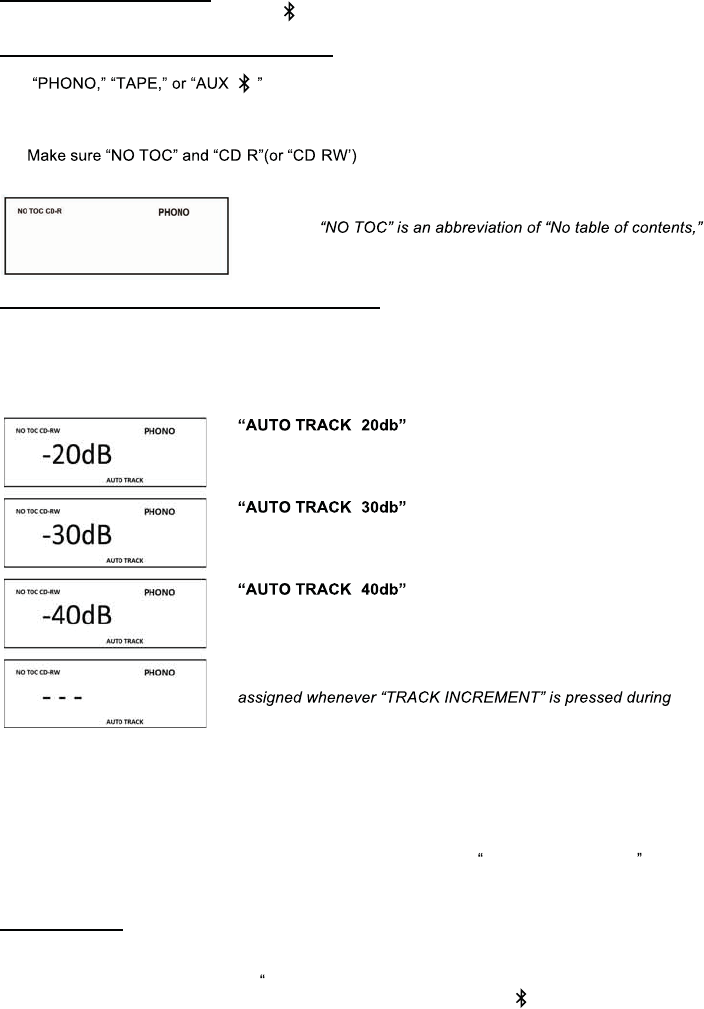
13
BEFORE RECORDING
Audio from the PHONO, TAPE or AUX/ sources can be recorded on the CD recorder.
Prepare the audio source for recording
1. Select the desired audio recording source by pressing the corresponding selector button.
(/ )
2. Prepare the appropriate audio source for normal play (external audio device / vinyl record /
cassette tape).
3. Load a CD-R / CD-RW and close the CD tray.
4. - - appear on the top left of the display. If they do not
appear, recording functions will not work.
Note:
indicating a blank CD.
Select Auto Track Increment Selection Mode
Tracks can be set to assign automatically when the input sound level drops below a certain limit
(-20db/-30db/-40db ) for more than 2 seconds.
Press the AUTO/MANUAL button repeatedly (or MANUAL/AUTO INCREMENT on the remote) to
cycle between the following modes:
-
A new track will be assigned automatically when the sound level
drops below -20db
-
A new track will be assigned automatically when the sound level
drops below -30db
-
A new track will be assigned automatically when the sound level
drops below -40db
Manual Track Selection
Tracks will not be assigned automatically. A new track will be
recording.
AUTO TRACKING function is to cut the separation for each music/song you are recording to CD by
recognizing the silence that is in between the songs on your records or cassette tapes. The decibels
(lowest 20-30-40highest) allow you to choose the level of minimal sound that may still exist between
the songs to be recognized as the separation before the next song to cut a track. If your source of the
recording quality is not of best quality it is recommended to use the MANUAL TRACKING function
for best result in recording.
RECORDING
1) First put the blank CD-R or CD-RW on the CD tray and close the tray.
2) Make sure that the display shows NO TOC CD-R (or CD-RW).
3) Pick the source of music and press the button (Phono or Tape or Aux/ ).
4) If using a record, put the vinyl on the turntable.
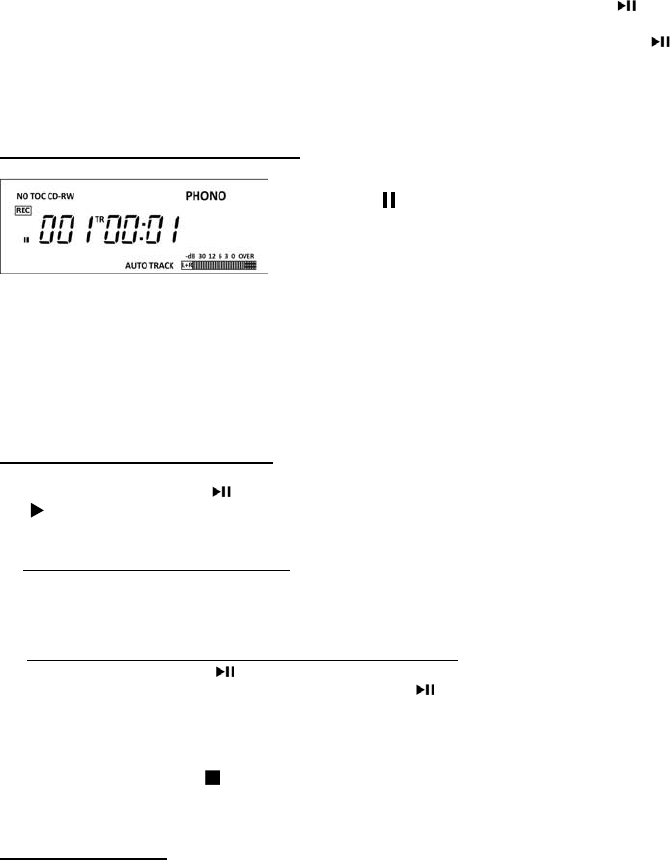
14
5) Press RECORD button.
6) Adjust your recording volume to medium (you can adjust on your next recording if too loud or too
low).
7) Place the needle on the record and then press “play/pause” button (it looks like this ).
8) Now you are recording.
9) When the last song is recorded from the one side of vinyl, press the “play/pause” button ( ) to
pause.
10) When paused, flip the record to the other side and place the needle back to play.
11) Press the “play/pause” button again to resume recording.
12) When all recording is done, wait for about 10 seconds and then press the stop button.
Entering Recording (Paused) Mode
1. Press the “RECORD” button to enter Recording Mode.
(Paused ( ) will appear on the left of the screen). If an
AUTO TRACK mode is selected, “AUTO TRACK” will
appear on the lower middle of the screen.
2. Test play the audio source to be recorded and adjust “REC LEVEL” Knob to set the recording
volume so that its loudest output does not exceed the “OVER” indicator on the meter on the lower
right of the display.
Note: Be sure not to set the recording volume too low – doing so will result in very low playback
volume levels.
3. Once the recording volume level is set, reset the audio source so it is ready for recording.
Entering Recording (Play) Mode
1. Press the PLAY/PAUSE ( ) button to begin recording.
( ) will appear on the left of the screen, indicating that recording is in progress.
2. Begin playing the audio source as normal.*
*Manual Track Increment Assignment
Note: “The TRACK INCREMENT” button works regardless of the MANUAL/AUTO REC setting.
During recording, press the TRACK INCREMENT to end the current track and begin a new one.
The current track number will be indicated on the display.
To Pause Recording Temporarily (Recording Paused Mode).
Press the PAUSE button ( ). The recording process will be temporarily paused.
To resume recording, press the PLAY/PAUSE button ( ) again.
Important: Every time recording is paused or stopped, a new track number will always be
assigned. It is not possible to record in two “stages” within one track.
3. Press the STOP button ( ) to stop recording.
Note: When the rotation of the turntable stops, the recording will stop automatically. However, to
avoid unwanted noise from the tone arm, stop the recording manually by using the STOP button.
FINALIZING A CD
1) After pressing stop, press the “CD” function button.
2) After pressing the “CD” button, “BUSY” will show on the display.
3) After “BUSY” disappears, the number of tracks and duration of recorded time on your CD is
displayed.
4) Press the “FINALIZE” button and “FiN-d” will show on the display.
5) Then press the “PLAY/PAUSE” button.
6) The CD will turn and you will have “BUSY” again showing on the display.
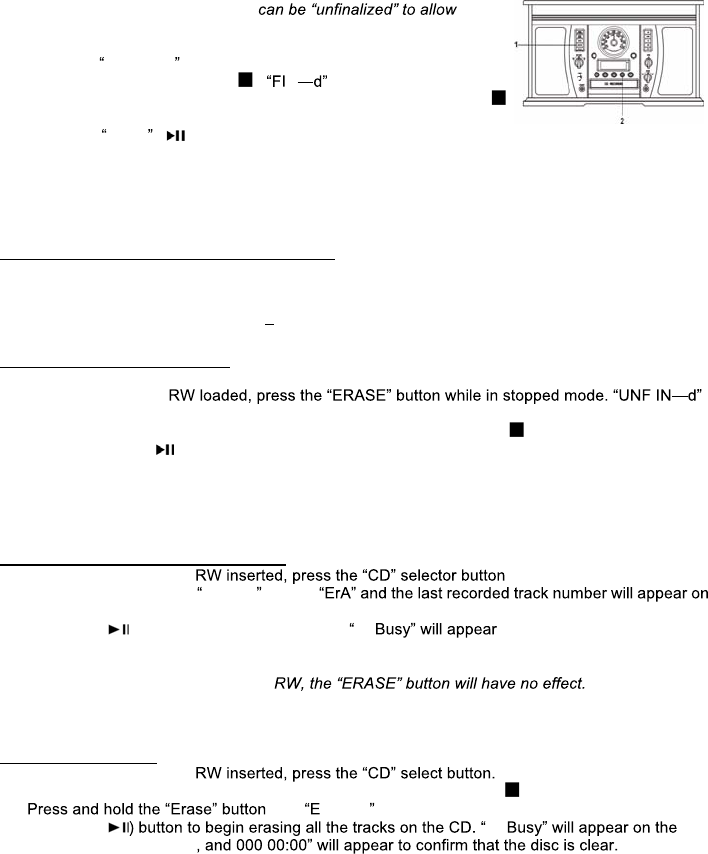
15
7) When the CD is completely finalized, the CD tray will come out automatically and the recorded and
finalized CD can be played in other players.
Before a CD-R or CD-RW can be played in a standard CD Player, it must be finalized. During
finalization, a Table of Contents (TOC) is written to the CD.
Once a CD-R disc is finalized, no more tracks can be recorded on it.
By contrast, a finalized CD-RW disc
additional recording.
1. Press the FINALIZE button when in stopped mode. If you are not in
stopped mode, press STOP ( ). Nwill appear on the display.
Note: To cancel the finalizing process at this point, press STOP ( ).
2. Press the PLAY ( ) button to start finalizing. "--- BUSY" will appear
on the display. Wait until this message disappears. When finalization of the disc is complete, the
CD tray will open automatically.
Note: The finalization time is dependent on the contents that have been recorded, and may take a
few minutes in some cases.
ERASING A CD-RW (CD-RW ONLY)
Erasing processes will only work on an unfinalized CD-RW disc.
If a CD-RW disc has been finalized, you will need to unfinalize it prior to erasure.
With a CD-RW, it is possible to erase either the last recorded track, or the entire disc.
All erasing processes are permanent they cannot be undone.
Unfinalizing a Finalized CD
Note: Skip this process if the CD-RW has not been finalized.
1. With a finalized CD-
will appear on the display.
Note: To cancel the unfinalizing process at this point, press STOP ( ).
2. Press the PLAY ( ) button to start unfinalizing. "--- BUSY" will appear
on the display. When this message disappears, the disc is unfinalized.
Note: The unfinalization time is dependent on the contents that have been recorded, and may take a
few minutes in some cases.
Erasing the Last Recorded Track.
1. With an unfinalized CD- .
2. In stop mode, press the ERASE button.
the display.
3. Press the ( ) button to erase the last track. --- on the display. It will
disappear, indicating that the track has been erased permanently from the CD-RW.
4. Repeat steps 2 and 3 to continue erasing tracks one at a time.
Note: If there are no tracks on the CD-
Note: You will not be able to erase the last recorded track from CD-RW discs copied from another
device.
Erasing All Tracks
1. With an unfinalized CD-
Note: To cancel the finalization process at this point, press STOP ( ).
2. until rA ALL appears on the display.
3. Press the ( ---
display. It will disappear

16
Maintenance / Proper Handling
Compact Disc Handling
•Always place the disc on the disc tray with the label side facing upward (compact discs can be played/recorded
only on one side)
•To remove a disc from its storage case, press down on the center of the case and lift the disc
upward, holding it carefully by its edges.
•To clean a disc, wipe the surface from the center hole outward towards the outer edge with a soft, dry cloth.
•Never use such chemicals as record spray, antistatic sprays or fluid, benzine or thinner to clean discs; they will
irreparably damage the disc’s plastic surface.
•Discs should be returned to their cases after use to protect from dust and scratches.
•Do not expose discs to direct sunlight, high humidity, or high temperature for extended periods of time.
•Printable CD-R and CD-RW discs are not recommended, as the label side may become sticky and damage the
unit.
•Use a soft oil-based felt-tipped pen to write information on the label side. Never use a ball-point or hard-tipped
pen, as doing so may damage the recorded side.
•Do not use irregularly-shaped CDs (octagonal, heart shaped, business card size, etc),
as they will damage the unit.
•Read all precautions supplied with any CD-R or CD-RW disc
•Never handle a disc with dirty fingers.
•Never insert a disc that has a crack on the surface.
Handling Vinyl Records
•Do not touch the record’s grooves. Only handle records by the edges or the label with clean hands. Touching
the record surface will cause your record’s quality to deteriorate.
•To clean a record, use a soft anti-static cloth to gently wipe the record surface.
•Keep records in their protective sleeves when not in use.
•Always store records upright on their edges
•Avoid placing records in direct sunlight, close to a heat source (radiators, stoves, etc.), or in a location subject
to vibration, excessive dust, heat, cold or moisture.
General Care
•When removing the power plug from the wall outlet, always pull directly on the plug.
Never pull the cord.
•To keep the laser pickup clean, do not touch it, and do not forget to close the disc tray.
•Do not attempt to clean the unit with chemical solvents as this might damage the finish.
•For cleaning, only use a clean, dry cloth.
•In order to shut off the power to this product completely, unplug the power cord from the
wall outlet. Be sure to unplug the unit if you do not intend to use it for an extended period
of time.
How to Replace the Turntable Stylus
The stylus should last about 50 hours under normal use. However, it is recommenced that the stylus
be replaced as soon as you notice a change in sound quality. Prolonged use of a worn-out stylus
may damage the record. The highest speed of 78 RPM records would wear out the stylus more
quickly.
Removing the old stylus:
1. Set a screwdriver at the tip of the stylus and push downward (A).
2. Remove the stylus by pulling it simultaneously downward and
forward.
Installing a new stylus:
1. Hold the front tip of the stylus and insert its rear edge (B) first.
2. Push the stylus upwards (C) until the tip locks into place.
Caution:
Do not bend the stylus.
Do not touch the needle to avoid injury your hand.
Turn off the unit’s power before you replace the stylus.
Keep out of reach of children.
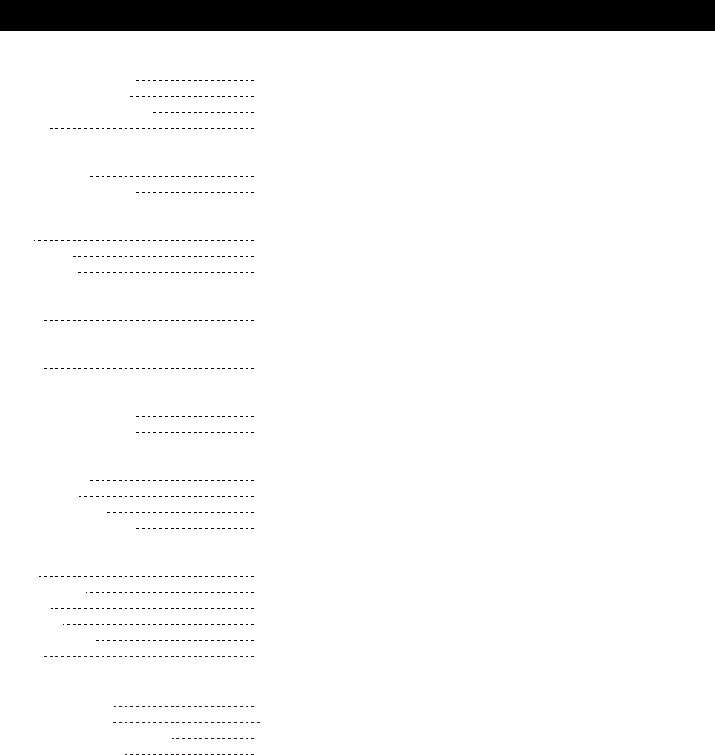
17
Specifications
GENERAL
Power Requirements AC 120 V~ 60 Hz
Power Consumption 43W
Dimensions (W x H x D) 510x300x340mm | 20x11.8x13.3in (approx.)
Weight 12 kg. (approx.)
AMPLIFIER
Output Power 5W+5W
Frequency Response 60 to 20, 000 Hz
SPEAKER SYSTEM
Type 1-way
Impedance 16 ohms
Input Power Max. 10W
FM Radio
Range 88 to 108 MHz
AM Radio
Range 530 to 1710 KHz
CD PLAYER
Frequency Response 60 to 20, 000 Hz +/-4 dB
Signal-to-Noise Ratio 55 dB (IEC-A)
CASSETTE PLAYER
Track System 4 Track, 2 channel stereo
Tape Speed 4.8 cm/sec
Wow and Flutter 0.4% (WRMS)
Frequency Response 125 to 6300 Hz +/-6 dB
RECORD PLAYER
Motor DC servo motor
Drive System Belt Drive
Speeds 33-1/3 rpm, 45 rpm and 78 rpm
S/N Ratio More than 50 dB
Cartridge Type Ceramic Stereo Cartridge
Stylus ITRRS-300
BLUETOOTH
Bluetooth Version Bluetooth V2.1
Bluetooth Profiles HFP, A2DP, AVRCP
Bluetooth Frequency range 2.4GHz-2.480GHz
Operating Distance 10 meters, class II
Please note: As a result of continual improvements, the design and specifications of this product are subject to
change without notice.
Made in China.
Bluetooth is a registered trademark of Bluetooth SIG, Inc.
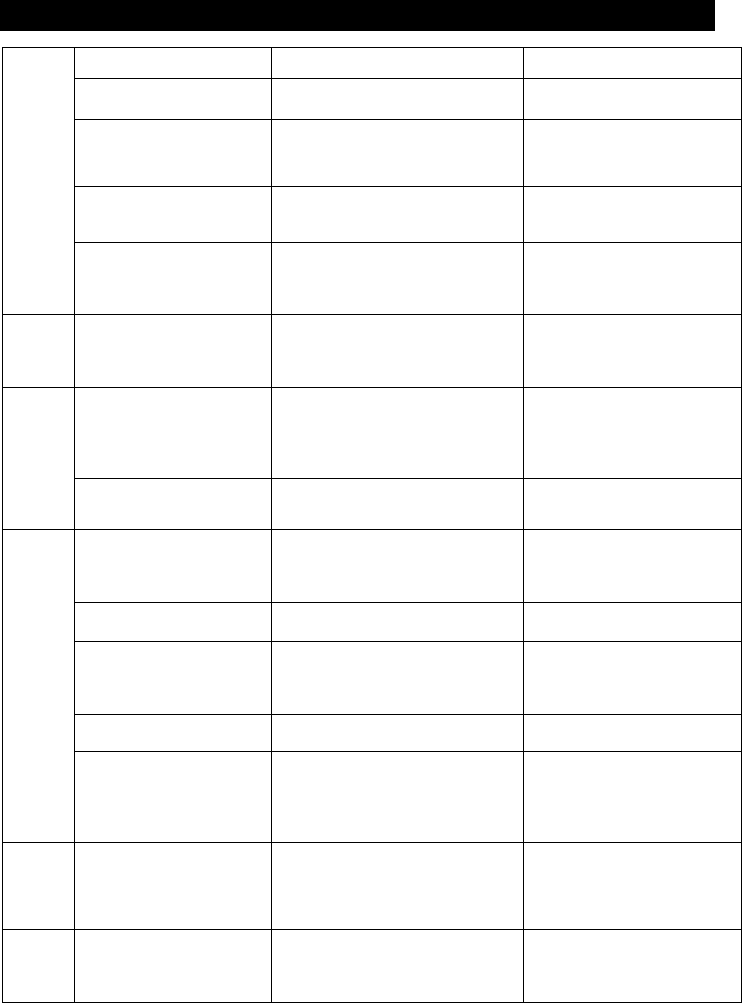
18
Troubleshooting Guide
Symptom Possible Cause Solution
•Unit will not power on. •Unit is unplugged. •Connect the unit to the AC
power supply.
•No sound output from
speakers.
•The volume level is set too low.
•The input selector does not
match the playback source.
•Adjust the volume.
•Select the correct input
source.
•Noise/Distortion in
sound output.
•The unit is too close to a TV set
or another interfering device.
•Turn off the TV or other
appliance, and relocate
the unit.
GENERAL
•Unit fails to respond. •It might result from external
factors such as ESD
(Electro-static discharge).
•Disconnect the power cord
and external audio device.
Re-plug the power cord
after one minute.
TAPE
•The tape does not play. •The cassette tape is not
inserted properly.
•The tape has reached the end.
•Insert the cassette tape
correctly.
•Flip the cassette.
•Cannot listen to any
station, or signal
appears weak.
•The station is not tuned-in
properly.
•A TV set is being used nearby
and is interfering with the radio
reception.
•Properly tune-in the
desired station.
•Turn-off the interfering TV
set.
AM/FM RADIO
•The sound is distorted. •The antenna is not oriented
properly.
•Re-orient the antenna until
reception improves.
•CD stops immediately
after starting, or unit
pauses or stops during
play.
•The CD is inserted upside
down.
•The CD is dusty or dirty or there
is condensation on the CD.
•Insert the CD with the
printed side right-side up.
•Carefully clean and dry the
CD.
•No sound. •The CD player is paused. •Press the PLAY/PAUSE
button.
•CD playback is noisy,
or playback stops or
skips.
•The CD is scratched, damaged
or warped.
•The disc is very dirty.
•Replace CD with an
undamaged one.
•Carefully clean the CD.
•CD tray will not open. •AM/FM mode is selected. •Select AUX, PHONO, CD,
or TAPE mode.
CD PLAYER
•Buttons are not
functioning correctly.
•The unit is processing
information (“--- Busy” is
displayed)
•The unit needs to be restarted
•Wait until the unit finishes
processing.
•Turn the unit off, then on
again.
PHONO
•Decline in turntable
audio performance
•The turntable stylus is worn out •Replace the stylus.
AUX
•No sound output with
external audio device
plugged into rear AUX
in jack.
•Both AUX in jacks (front and
rear) are plugged.
•Unplug the front AUX in
Jack.
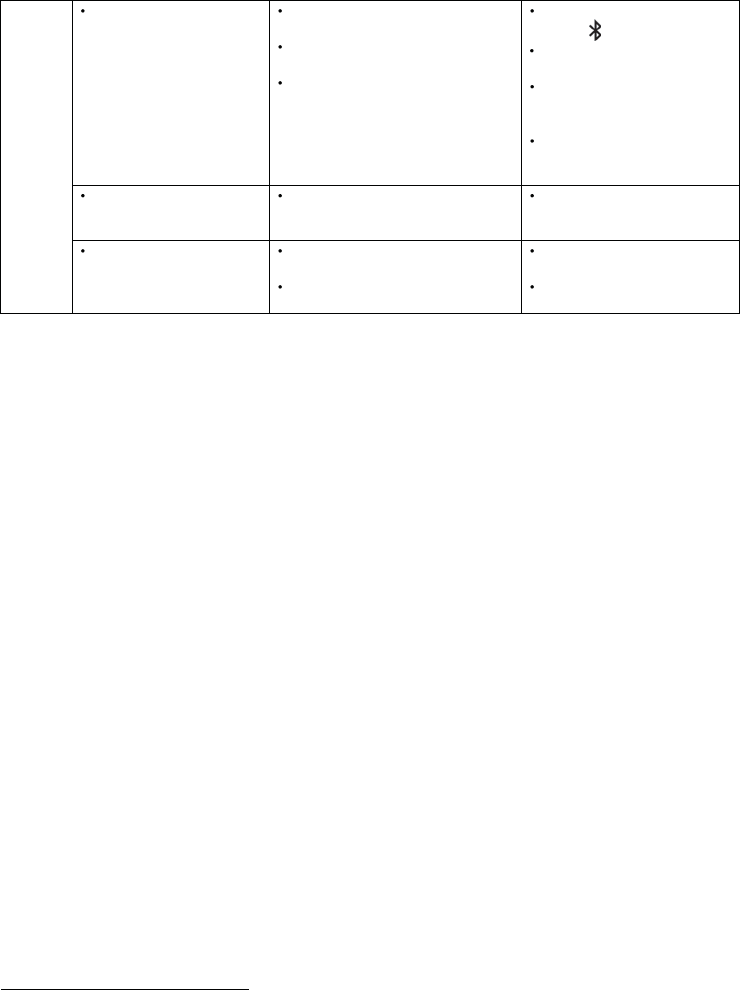
19
CALIFORNIA PROP 65 WARNING
"WARNING" This product contains chemicals known totheStateofCaliforniatocausebirthdefectsor
other reproductive harm. For more information on these regulations and a list of chemicals, log on the
following website address :
http://www.oehha.ca.gov/prop65.html
No sound The unit is not on Bluetooth
mode
Your device’s and/or the unit’s
volume is not turned up.
Your device is too far from the
unit or there’re some obstacle
between your device and the
unit
Ensure the unit is switched
to Aux/ mode.
Move your Bluetooth
device closer to unit
Turn up the volume on
your portable device
and/or the unit.
Turn off your Bluetooth
device and unit then power
them both back on
Sound is unclear or
muffled
Your device’s and/or the unit’s
volume is not adjusted
properly.
Turn down the volume on
your device/phone and the
unit
Bluetooth
Unable to pair with a
Bluetooth device
Your device doesn’t have
Bluetooth connectivity.
The Bluetooth pairing is not
successful
Confirm that your device is
Bluetooth compatible.
Re-pair the unit and device
again.
FCC Statement
This device complies with Part 15 of the FCC Rules. Operation is subject to the following two conditions: (1)
This device may not cause harmful interference, and (2) this device must accept any interference received,
including interference that may cause undesired operation.
- Reorient or relocate the receiving antenna.
- Increase the separation between the equipment and receiver.
- Connect the equipment into an outlet on a circuit different from that
to which the receiver is connected.
- Consult the dealer or an experienced radio/TV technician for help.
WARNING: Any changes or modifications not expressly approved by the party responsible for compliance
could void the user's authority to operate this equipment.
NOTE: This equipment has been tested and found to comply with the limits for a Class B digital device,
pursuant to Part 15 of the FCC Rules. These limits are designed to provide reasonable protection against
harmful interference in a residential installation. This equipment generates uses and can radiate radio
frequency energy and, if not installed and used in accordance with the instructions, may cause harmful
interference to radio communications.
However, there is no guarantee that interference will not occur in a particular installation. If this equipment
does cause harmful interference to radio or television reception, which can be determined by turning the
equipment off and on, the user is encouraged to try to correct the interference by one of the following measures:
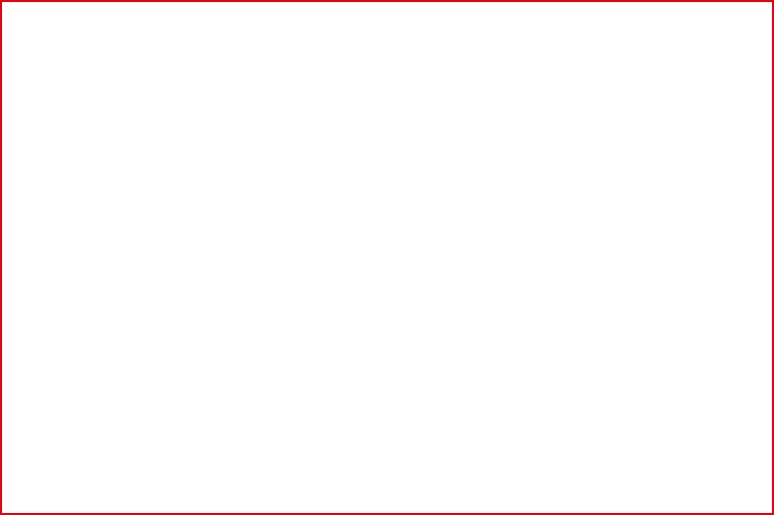
21
INDUSTRY CANADA
This device complies with Industry Canada licence-exempt RSS standard(s). Operation is subject to the
following two conditions: (1) this device may not cause interference, and (2) this device must accept any
interference, including interference that may cause undesired operation of the device.
Under Industry Canada regulations, this radio transmitter may only operate using an antenna of a type and
maximum (or lesser) gain approved for the transmitter by Industry Canada. To reduce potential radio
interference to other users, the antenna type and its gain should be so chosen that the equivalent isotropically
radiated power (e.i.r.p.) is not more than that necessary for successful communication.
Conformément à la réglementation d'Industrie Canada, le présent émetteur radio peut
fonctionner avec une antenne d'un type et d'un gain maximal (ou inférieur) approuvé pour l'émetteur par
Industrie Canada. Dans le but de réduire les risques de brouillage radioélectrique à l'intention des autres
utilisateurs, il faut choisir le type d'antenne et son gain de sorte que la puissance isotrope rayonnée
équivalente (p.i.r.e.) ne dépasse pas l'intensité nécessaire à l'établissement d'une communication satisfaisante.
Le présent appareil est conforme aux CNR d'Industrie Canada applicables aux appareils radio exempts de
licence. L'exploitation est autorisée aux deux conditions suivantes : (1) l'appareil ne doit pas produire de
brouillage, et (2) l'utilisateur de l'appareil doit accepter tout brouillage radioélectrique subi, même si le
brouillage est susceptible d'encompromettre le fonctionnement.