Leica Camera S007 Camera User Manual Inhalt EN indd
Leica Camera AG Camera Inhalt EN indd
Contents
- 1. Manual_EN
- 2. Manual_part2
- 3. User Manual Annex
Manual_part2
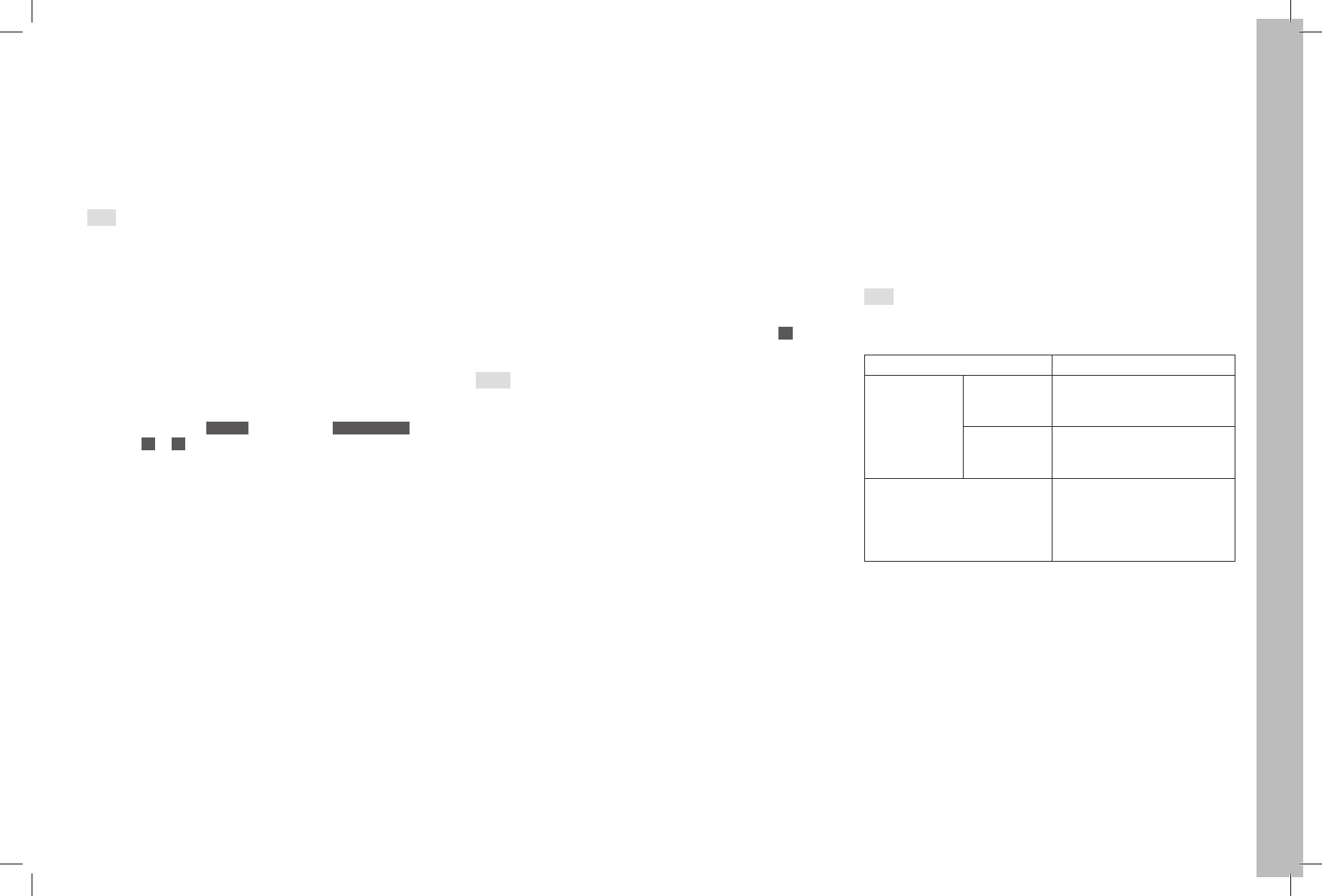
EN
35
Recording mode
Aborting the function
A running self-timer delay time can be aborted by turning off the camera
at the main switch.
A running 12s self-timer delay time can also be aborted during the first
10s by pressing any of the four buttons next to the monitor.
If the self-timer is no longer to be used, it must be switched off in the
menu, as even switching off the camera does not cancel the setting of
this function.
Note:
If the self-timer function is set and the mirror lock-up activated (see next
section) at the same time, the shutter is always actuated after the
selected delay time, i.e. without the shutter button having to be pressed
again.
Mirror lock-up
In order to preclude the minimal residual influences of mirror movement
and closing of the lens shutter, the Leica S offers the possibility of the
mirror lock-up.
Setting / performing the function
1. In the menu, under CAMERA , select the item Mirror Up Mode and
2. select On or Off in the sub-menu.
3. Press the shutter button to cause the mirror to be folded up
4. Press the shutter button again to take the picture
Procedure
When the shutter button is pressed the first time, exposure metering is
performed, in autofocus mode the focus is adjusted, then the mirror is
folded up and the aperture closes to the corresponding value.
The shutter procedure - and hence the taking of the picture - starts only
when the shutter button is pressed a second time.
After the picture is taken, the mirror is folded down again and the aper-
ture opens in the normal way.
Aborting the function
The mirror lock-up procedure can be aborted without a picture being
taken after the shutter button is pressed the first time.
Simply switch off the camera at the main switch and the mirror is folded
down again.
If the mirror lock-up is set, on the other hand, the function remains active
even after turning the camera off and on again, i.e. if the next picture is to
be taken without mirror lock-up, the function must be set to Off in the
menu.
Notes:
• The picture must be taken within 2 minutes of the shutter button being
pressed the first time. If this is not the case, the mirror is folded down
again automatically to protect the battery capacity (without the shutter
opening beforehand).
• While the mirror is folded up, the 2 minutes holding time can be
restarted at any time by pressing the shutter button again.
• If the mirror lock-up is activated and the self-timer function set at the
same time, the shutter is always actuated after the selected delay time,
i.e. without the shutter button having to be pressed again.
Depth of field preview button
With the Leica S you can close the lens aperture to the set or automati-
cally controlled aperture value in any exposure mode. In the factory
setting, this is done with the depth of field preview button.
The correct values continue to be displayed in the monitor and top panel
display, and in Live View mode also in the monitor. However, exposure
metering is deactivated.
Preconditions for closure of the lens aperture are
– Exposure metering has been activated with the shutter button, and
– The shutter button has not been pressed (again).
The shutter is blocked as long as the button is held depressed.
Note:
The function of the depth of field preview button differs, depending on the
operating mode:
Operating mode Function
Photo mode Normal, i.e. use of
the viewfinder
image
Close the aperture by holding the button
depressed or quick access to the set menu
function by pressing
Live View, i.e. use
of the viewfinder
image
Activating/deactivating exposure simulation
by (multiple) pressing
Video preview and recording mode Access to setting the audio recording level
and the headphone volume by holding
depressed, function independent of the
setting for normal photography mode and
cannot be changed
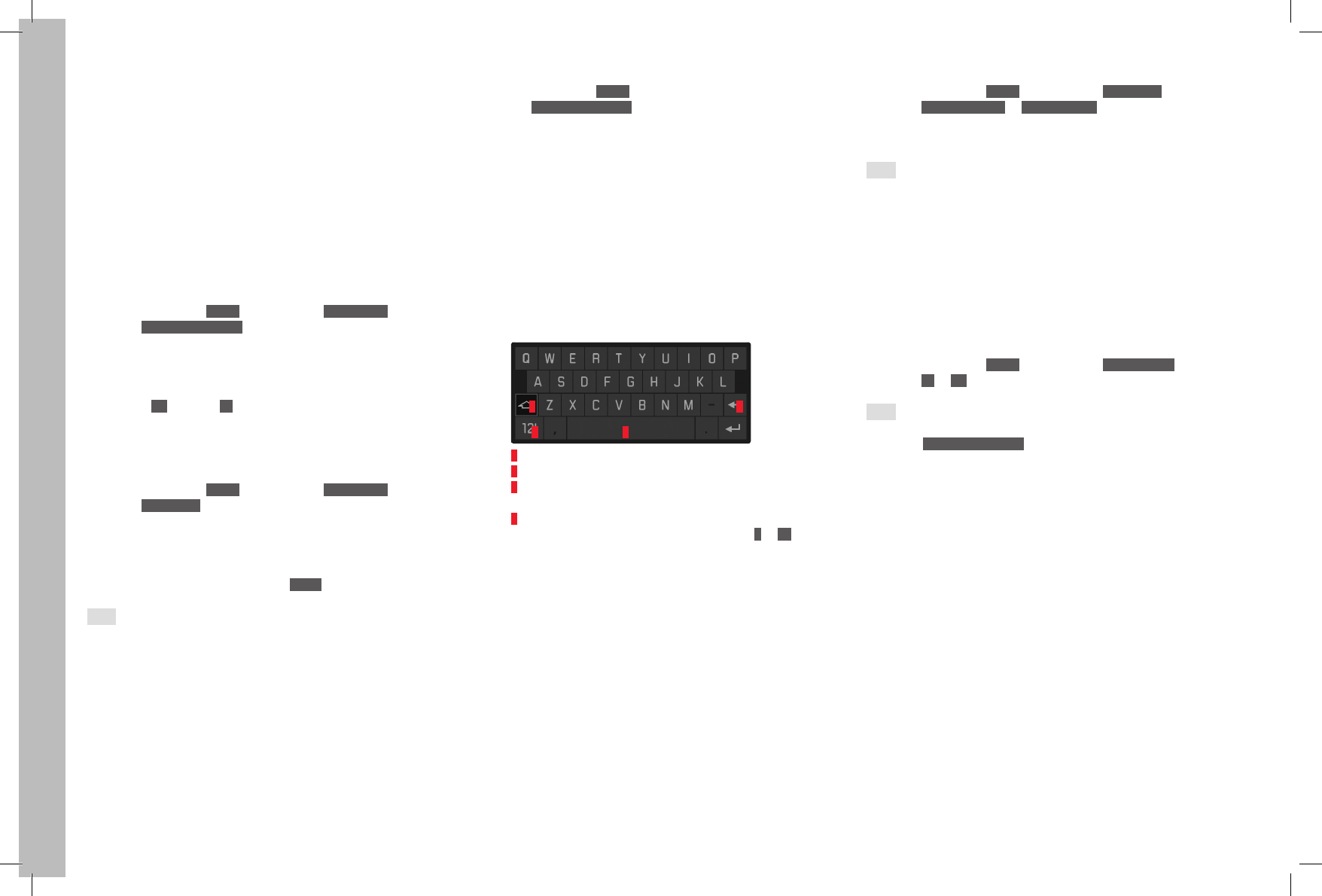
EN
36
Recording mode
ADDITIONAL FUNCTIONS
USER / APPLICATION-SPECIFIC PROFILES
On the Leica S, any combination of menu settings can be permanently
stored, e.g. so that they can be retrieved quickly and easily at any time
for recurring situations / subjects. A total of four memory slots are
available for these combinations, as well as a factory default setting that
can be retrieved at any time and cannot be changed. You can change the
names of the saved profiles. Profiles set on the camera can be trans-
ferred to one of the memory cards, for example for use in other camera
units, while profiles stored on a card can be transferred onto the camera.
Saving settings / Creating a profile
1. Set the desired functions in the menu
2. In the menu, under SETUP , select the item User Profiles and
3. select Save as User Profile in the sub-menu
• A further sub-menu appears with four lines for the available profile
slots.
4. In this sub-menu, select the desired memory slot
• A corresponding confirmation prompt appears
5. Confirm Ye s or cancel No your selection there
• The sub-menu from step 4. appears again, and the selected mem-
ory slot is marked as occupied.
Selecting a profile
1. In the menu, under SETUP , select the item User Profiles and
2. select Load Profile in the sub-menu
• A further sub-menu appears with five lines, the first for the factory
settings, the others for the four profile slots.
Only the lines with occupied profiles can be called up.
3. In this sub-menu, select the desired profile
• The selected profile is marked as active.
Note:
If you change one of the settings for the profile currently in use ---
appears instead of the name of the profile you were previously using in
the initial menu list.
Renaming profiles
1. In the menu, under SETUP , select the item User Profiles, and
2. select Rename User Profile in the sub-menu
• A further sub-menu appears with four lines for the profile slots.
Only the lines with occupied profiles can be called up.
3. Select the desired profile
• A keyboard sub-menu is displayed.
4. First delete the existing designation in the title line there, then select
the desired characters
– Turning the rear thumbwheel or pressing the Joystick to left or
right allows each character to be selected in an endless loop.
– Pressing the Joystick up or down allows you to move between
lines.
– Pressing the rear thumbwheel or the Joystick forward copies the
selected character to the title line.
– Special "buttons":
1 2
43
– 1 Switch between capital and small letters
– 2 Delete characters
– 3 Switch between letter and number, or punctuation marks and
special characters
– 4 Spacebar
5. Confirm your inputs with the function keys marked O or OK to the top
right or bottom right of the monitor
• The sub-menu from step 2. appears again, the edited profile has
the new designation.
Saving profiles to a card / transferring profiles from a card
1. In the menu, under SETUP , select the item User Profile and
2. select Import from card or Export to Card in the sub-menu.
• A corresponding confirmation prompt appears
3. Confirm there that you really wish to import or export the profile.
Note:
When exporting, all profile slots are transferred to the card, i.e. including
any empty profiles.
As a result, when importing profiles any existing profiles in the camera
will be overwritten, i.e. deleted.
RESETTING ALL CUSTOM SETTINGS
This function allows you to delete all previous custom settings in the
menu at once, and to reset them to the factory default settings.
Setting the function
1. In the menu, under SETUP , select the item Reset Camera and
2. select No or Ye s in the sub-menu.
Note:
This reset also applies to the profiles that may have been created and
saved with Save as User Profile (see left column).
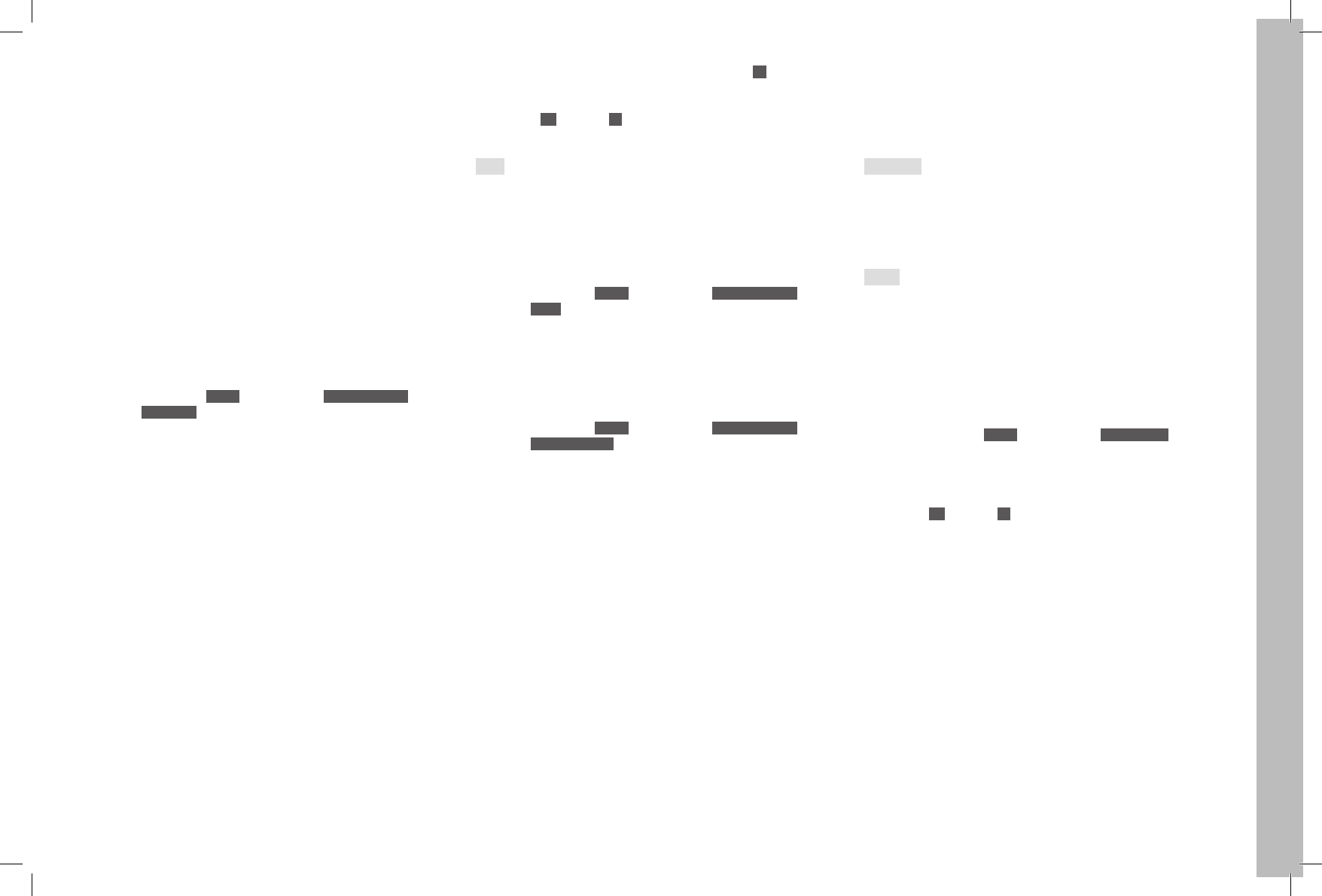
EN
37
Recording mode
FOLDER MANAGEMENT
The picture data on the memory cards is stored in folders which are
created automatically. The folder names always consist of eight charac-
ters - three figures and five letters. In the factory default setting, the first
folder is named "100LEICA", the second "101LEICA", etc. The next free
number is always assigned as the folder number; a maximum of 999
folders are possible. If the number capacity is exhausted, a corresponding
warning message appears in the monitor.
The individual pictures are given continuous numbers up to 9999 unless a
the memory card in use already contains a picture with a higher number
than the last number assigned by the camera. In such cases, the number-
ing used on this card is continued. If the current folder contains picture
number 9999, a new folder is created automatically and the numbering
begins again at 0001. If folder number 999 and picture number 9999 are
reached, a corresponding warning message appears in the monitor and
the numbering must be reset (see below).
With the Leica S you can also create new folders at any time, give them
names of your choice and change the file names.
Create new folder / Assign names of your choice
1. In the menu, under SETUP , select the item Image Numbering and
2. select New Folder in the sub-menu
• A keyboard sub-menu appears with the folder names in the title
line (initially always "XXXLEICA").
3. First delete the existing designation in the title line there, then select
the desired characters
• The procedure corresponds exactly to step 4. under 'Renaming
profiles' on p. 36.
1 The "X" characters are placeholders
4. Confirm your inputs with the function keys marked OK to the top right
or bottom right of the monitor
• A corresponding confirmation prompt appears.
5. Confirm Ye s or cancel No your settings there
• The keyboard sub-menu appears again.
Note:
If memory cards are used that were not formatted with this camera (see
next section), the camera automatically creates a new folder.
Resetting picture numbers
The picture numbers can also be reset without having to create a new
folder first.
1. In the menu, under SETUP , select the item Image Numbering and
2. select Reset in the sub-menu
The keyboard sub-menu appears.
3. Make the desired settings there
The procedure corresponds exactly to that described in the previous
section under 3. - 5.
Changing file names
1. In the menu, under SETUP , select the item Image Numbering and
2. select Change Filename in the sub-menu.
• A keyboard sub-menu appears with the file names (initially always
L100 001).
3. Make the desired settings there
The procedure corresponds exactly to that described in step 4. under
'Renaming profiles' on p. 36.
• The sub-menu from step 2. appears again, the edited file name has
the new designation.
FORMATTING THE MEMORY CARDS
It is not normally necessary to format (initialize) memory cards that have
already been used. If an unformatted card or a card formatted in a differ-
ent device (e.g. a computer) is used for the first time, it has to be format-
ted.
Important:
Formatting does not necessarily and irrevocably delete all the data on the
card.
It may be possible to access some of the data again using appropriate
software. Only the data that is then overwritten by saving new data is
actually permanently deleted.
Notes:
• Do not turn the camera off while memory cards are being formatted.
• If the memory card has been formatted in another device, such as a
computer, you should reformat it in the Leica S.
• If a memory card cannot be formatted, you should ask your dealer or
the Leica Product Support department for advice.
• Formatting of memory cards deletes even delete-protected pictures
(see p. 50).
Setting the function
1. In the menu, under SETUP , select the item Format Cards and
2. select in the sub-menu which of the two cards you wish to format, or
whether you wish to format both
• A corresponding confirmation prompt appears on the monitor to
prevent inadvertent deletion.
3. Confirm Ye s or cancel No your selection there
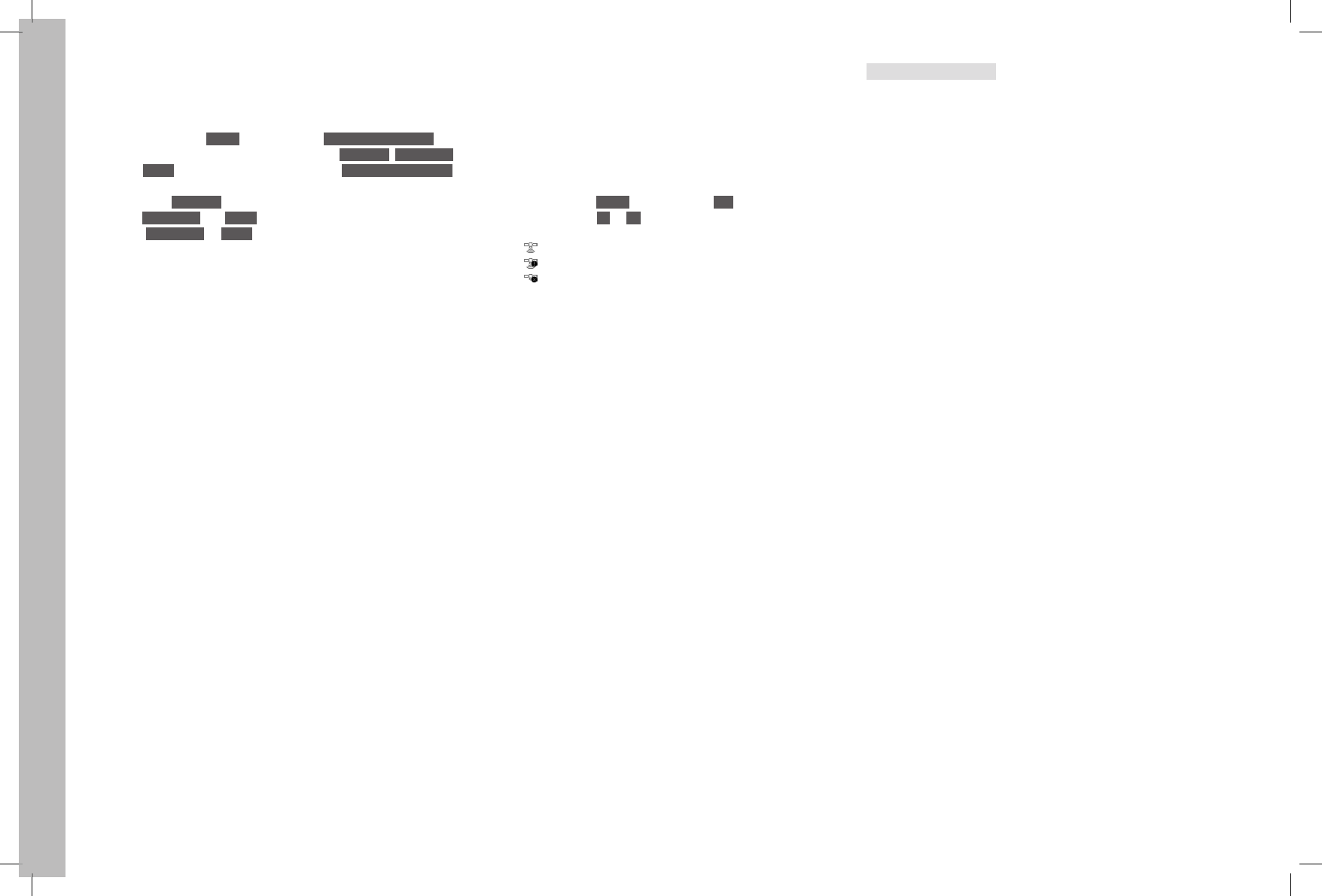
EN
38
Recording mode
MARKING THE PICTURE FILES FOR COPYRIGHT PROTECTION
The Leica S enables you to mark your picture files by entering text or
other characters. You can enter up to 17 characters under 2 headings for
each picture.
1. In the menu, under SETUP , select the item Copyright Information
• The sub-menu containing the three options Copyright, Information
and Artist appears in the monitor. Only the Copyright Information
line is initially activated.
2. Activate the Copyright function.
• The Information and Artist lines are activated.
3. Select Information or Artist, and
• The keyboard sub-menu appears in both cases.
4. Make the desired settings there
The procedure corresponds exactly to that described in section
"Resetting picture numbers" in steps 3./5.
• The sub-menu from step 2. appears again.
RECORDING THE LOCATION WITH GPS
The Global Positioning System enables the current position of the
receiver to be determined worldwide. When the function is activated the
Leica S continuously receives the corresponding signals and updates the
position data. You can write this information - latitude and longitude,
height above sea level - to the "EXIF" data.
Setting the function
1. In the menu, under SETUP , select the item GPS and
2. switch the function On or Off
• The "Satellite" symbol in the top panel display indicates the status:
– Last position determined up to 6 minutes ago
– Last position determined up to 24 hours ago
– No position data available
Notes on the function:
• GPS positioning requires as clear a path as possible to at least 3 of the
GPS satellites (of the total of 24 satellites, up to 9 are available from
any point on earth). We therefore recommend holding the camera with
the GPS aerial pointing vertically upwards.
• Make sure that the GPS aerial is not covered with your hand or any
other item, particularly metal objects.
• It may not be possible to receive good signals from GPS satellites at
the following locations or in the following situations. In such cases,
positioning may not be possible at all, or may be incorrect:
– In closed rooms
– Underground
– Under trees
– In a moving vehicle
– Close to high buildings or in steep valleys
– Close to high voltage cables
– In tunnels
– Close to mobile telephones
– With accessories attached to the flash shoe, e.g. a flash unit
We recommend that when activating the GPS function after prolonged
storage of the camera, this is always done first at a point with good
"reception".
Information for safe use
The electromagnetic radiation generated by the GPS system can affect
instruments and measuring equipment. Therefore, make sure the GPS
function is deactivated e.g. on board an aircraft before takeoff or landing,
in hospitals or in other locations where there are restrictions on wireless
transmissions.
Important (legal restrictions on use):
• In certain countries or regions, the use of GPS and associated technol-
ogies may be restricted.
• Therefore, before traveling in other countries you should consult the
relevant country's embassy or your travel agent.
• The use of GPS inside the People's Republic of China and Cuba and
close to their borders (exceptions: Hong Kong and Macao) is prohib-
ited by national laws.
• Violations will be prosecuted by the authorities. The GPS function is
therefore deactivated automatically in these areas.
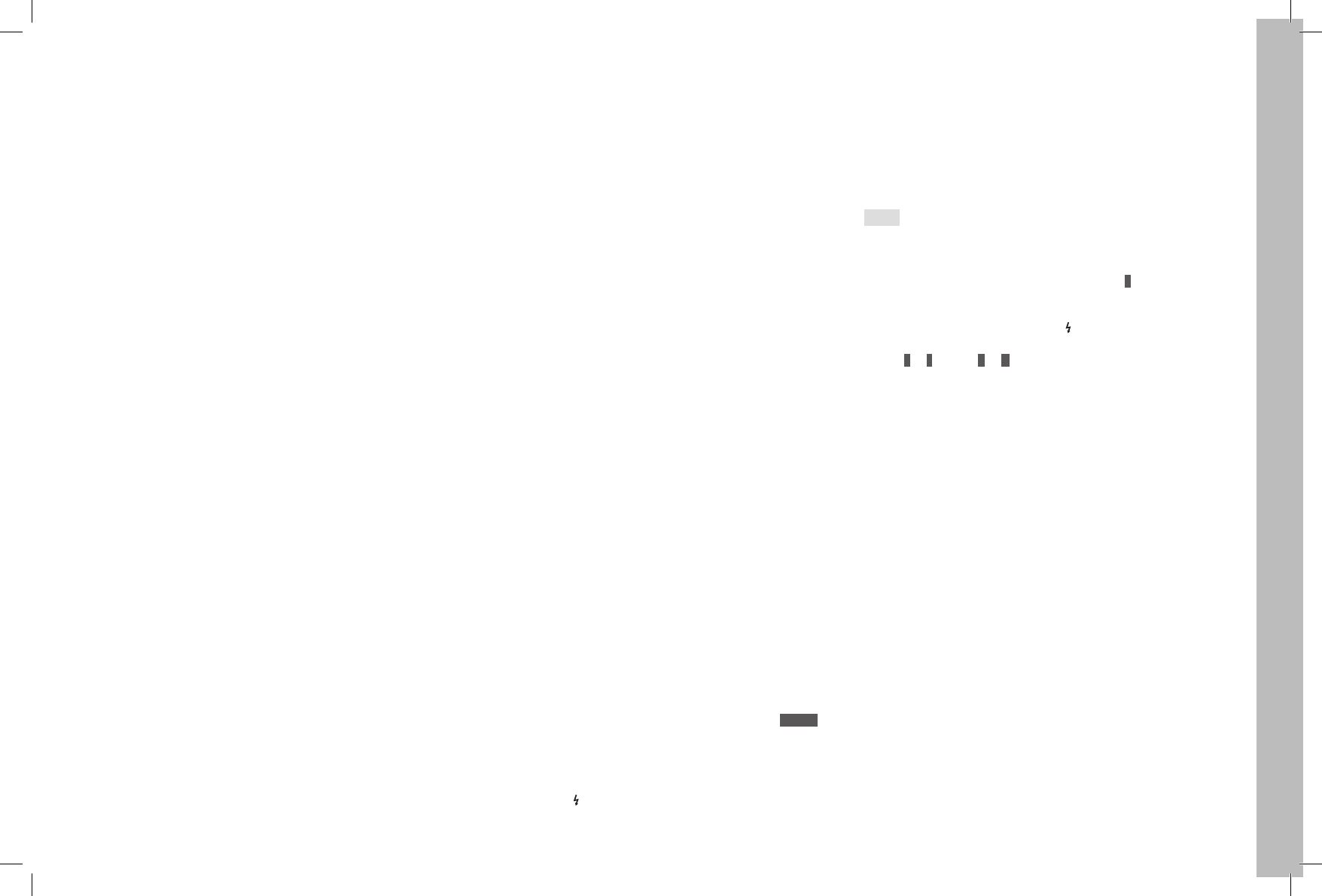
EN
39
Recording mode
FLASH MODE
GENERAL INFORMATION ON FLASH EXPOSURE MEASUREMENT AND
CONTROL
The Leica S determines the necessary flash power by firing several rang-
ing flashes in quick succession fractions of a second before taking the
actual picture. Immediately after this, at the start of exposure, the main
flash is fired.
All factors that influence the exposure (e.g. filters, aperture setting,
distance from the main subject, reflective ceilings, etc.) are automatically
taken into consideration.
COMPATIBLE FLASH UNITS
Connection via the flash shoe
– All flash units and studio flash systems conforming to the latest ISO
standard 10330 and the older DIN 19014 standard1 (positive polarity
at the X contact)
Connection via the lower LEMO® jack
– All flash units and studio flash systems that allow control via corre-
sponding special cables
Connection via the flash connection socket
– Studio flash systems and other flash units with flash cable and stan-
dard flash plug
1 If you wish to connect a studio flash system that does not conform to the ISO standard to the Leica S,
please contact the Customer Care department at Leica Camera AG or the customer service department
of a Leica agency.
The following flash units allow all the functions described in this manual
together with the Leica S:
• Leica system flash units
• Flash units that satisfy the technical requirements for a System 3002
System Camera Adaption (SCA), are fitted with the SCA-3502-M52, 3
adapter and allow guide number control.
Other commercially available attachable flash units with standard flash
foot4, 5 and positive center contact, and fired via the center contact (X
contact) (without TTL flash control) can also be used.
2 When using the SCA-3502 adapter (from Version 5), the white balance can be set to Automatic for
correct color reproduction.
3 The use of system flash units from other camera manufacturers and of SCA adapters for other camera
systems is not recommended, as their different contact position and assignment can result in malfunc-
tions or even damage.
4 If flash units not specially adapted to the Leica S are used, the white balance of the camera should
possibly be set manually to .
5 The aperture and sensitivity of the lens may have to be entered manually in the flash unit.
FLASH SYNC SPEED
The flash sync speed of the Leica S with conventional flash technology,
i.e. with the camera's internal focal plane shutter is 1⁄125s. If the central
shutter of correspondingly equipped lenses is used, all the shutter speeds
up to 1⁄1000s are available.
With system-compatible and HSS-compatible flash units, all faster shutter
speeds can also be used.
Notes:
• Studio flash systems in particular often have burning times that are far
longer than the above sync times. Lower speeds are recommended to
make full use of light yield from these flash units.
• With all shutter speeds up to the sync time 1⁄125s, X lights up in the
viewfinder as an indication that normal flash mode is possible with
these speeds.
• If the shutter speed setting dial is set , the set exposure operating
modes may be changed due to the then resulting shutter speeds, i.e.
from P to T, or from A to M. As soon as a shutter speed is set again, the
original operating modes are activated again.
• If an HSS-compatible Leica system flash unit is used and faster shutter
speeds are set at the camera, i.e. ≤ 1⁄180s with focal plane shutter, and ≤
1⁄1500s with central shutter, the flash unit automatically switches to HSS
mode.
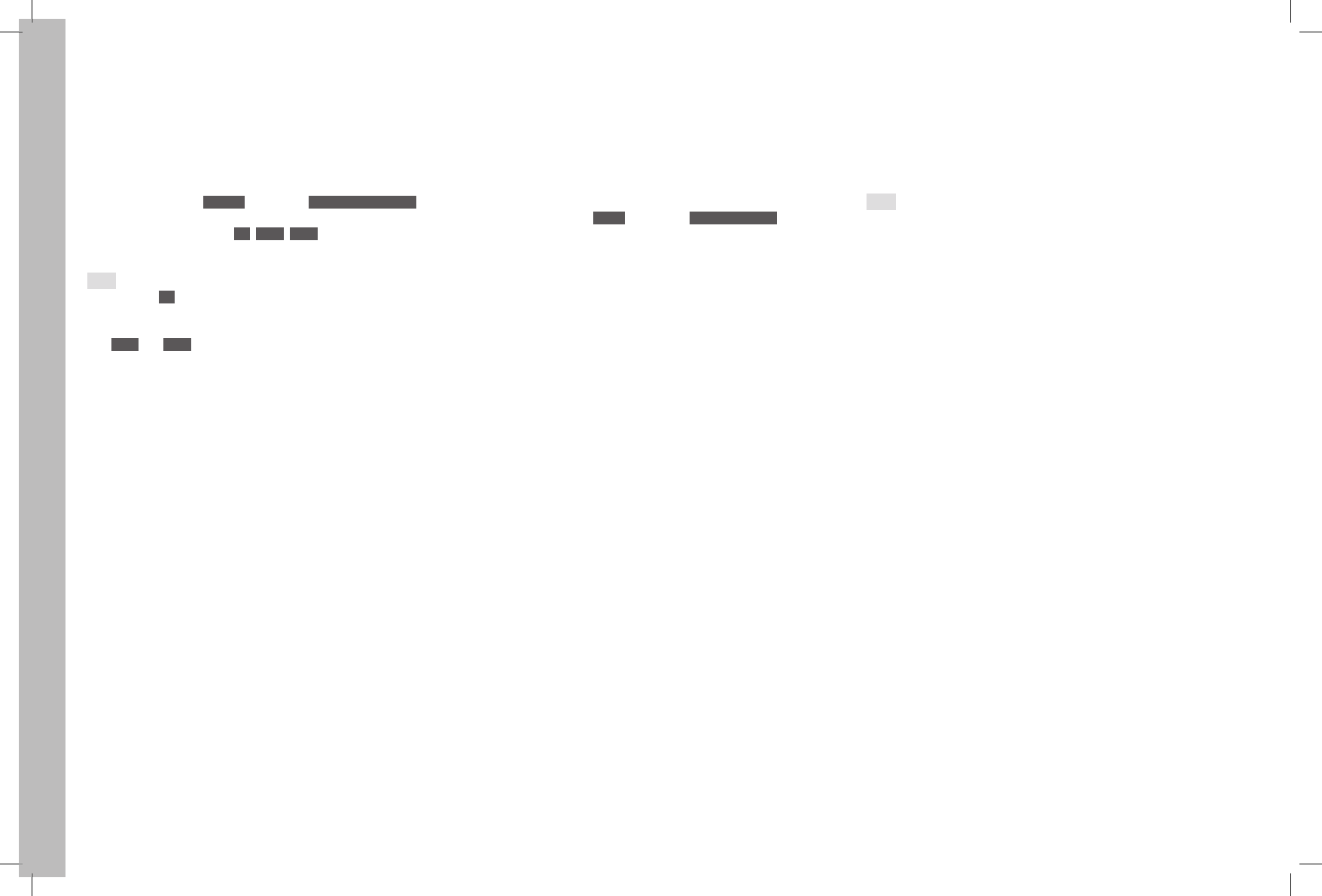
EN
40
Recording mode
SELECTING THE SYNC SPEED / THE SYNC SPEED RANGE
The Leica S allows you to combine flash operation with the shutter speed
generated with the automatic program and aperture priority modes to
subtly change the lighting conditions for the relevant subject to suit your
compositional ideas. You can choose here between one automatic and
several manual settings.
Setting the function
1. In the menu under CAMERA, select item Max. Flash Sync. Time , and
2. in the sub-menu select either one of the three automatic, focal
length-specific settings - 1/f , 1/(2f) , 1/(4f) , or the desired slowest
shutter speed
Note:
The setting of 1/f results in the slowest shutter speeds according to the
rule of thumb for blur-free pictures taken from the hand, e.g. 1⁄60s with the
Summarit-S 1:2.5/70mm ASPH lens. The corresponding shutter speeds
with 1/(2f) and 1/(4f) in this example would be 1⁄125s and 1⁄250s.
SELECTING THE FIRING MOMENT
The Leica S allows you to choose between the flash firing moment at the
start of the exposure and the synchronisation at the end of the exposure.
The function is available with all flash units, i.e. even with non-system-
compatible flash units, irrespective of whether they are fitted to the flash
or connected via cable, and with all camera and flash unit settings. The
displays are identical in both cases.
Setting the function
1. In the menu under SETUP, select item Flash Sync. Mode , and
2. select the desired option in the sub-menu
ATTACHING THE FLASH UNIT
When attaching a flash unit, you should ensure that the foot of the flash
unit is fully inserted into the accessory shoe of the Leica S and, if fitted,
the clamping nut is tightened to prevent it accidentally falling out. This is
particularly important for flash units with additional control and signal
contacts, because if the position in the flash shoe changes the necessary
contacts can be broken, leading to malfunctions.
Note:
Camera and flash unit must be switched off before attaching.
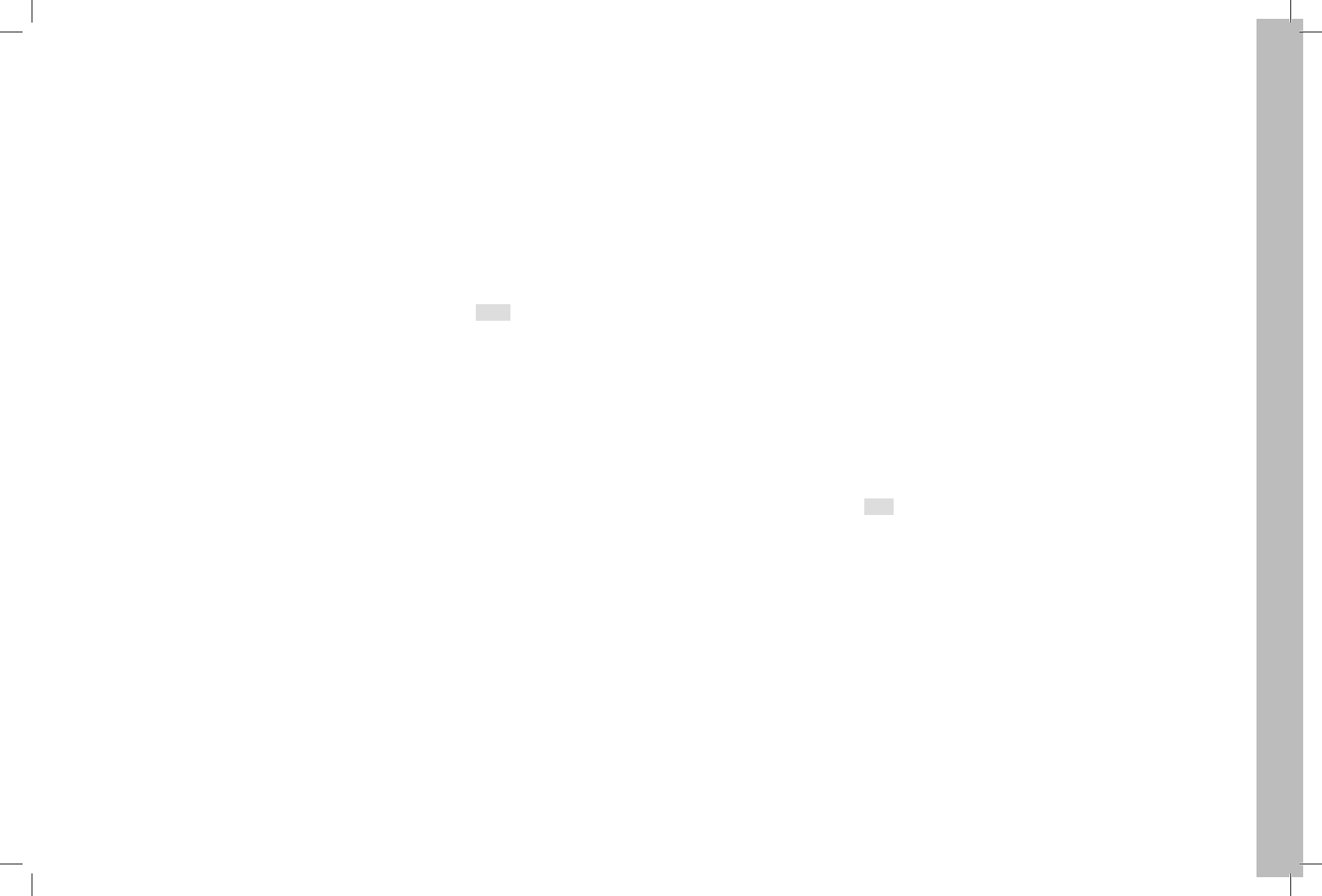
EN
41
Recording mode
SETTINGS FOR CAMERA-CONTROLLED AUTOMATIC FLASH MODE
When the flash unit used has been switched on and set to the appropriate
mode for TTL mode, exposure metering must be carried out on the Leica
S
1. before taking each flash picture by gently pressing the shutter
release, so that the display in the viewfinder shows the shutter speed
or switches to the light balance. If this stage is missed out by fully
depressing the shutter release in one quick movement, the flash unit
will not fire even if required.
2. the desired exposure mode and the desired shutter speed and/or
aperture must be set. The shortest flash sync speed must be taken
into account as this determines whether a "normal" flash is fired or an
HSS flash.
TTL flash mode
The fully automatic, i.e. camera-controlled, TTL flash mode is available
with the Leica S with system-compatible flash units, and with all exposure
operating modes of the camera. In addition, an automatic fill flash control
is available. This means that in order to ensure a balanced relationship
between flash and other lighting at all times, the flash power is reduced
by up to 12⁄3 EV as ambient brightness increases (fill flashes). If, however,
the prevailing brightness requires a faster shutter speed than the sync
speed (1⁄125s with focal plane shutter, 1⁄1000s for lenses with central shutter)
or if this is set manually, a system-compatible flash unit will be automati-
cally switched to linear flash mode (HSS, see next section) by the cam-
era. In addition, the Leica S transfers the set sensitivity and aperture to
the flash unit. If it has such displays, the flash unit can then automatically
adapt its distance setting accordingly.
Notes:
• The following sections describe only those settings and functions that
are available when using the Leica S with system-compatible flash
units.
• An exposure compensation set at the camera influences only the
measurement of the prevailing light! If you want to simultaneously use
compensation of the TTL flash exposure metering in flash mode – in
parallel or in the opposite direction, you must make this additional
setting (on the flash unit).
• More details of flash use, in particular for other flash units not specially
adapted to the Leica S and for different flash modes, can be found in
the relevant manuals.
LINEAR FLASH MODE (HIGH SPEED SYNCHRONIZATION)
Fully automatic, i.e. camera controlled, linear flash operation is available
with the Leica S when using system-compatible flash units (see p. 39),
with all shutter speeds and in all exposure modes of the camera. It is
automatically activated by the camera when the selected or calculated
shutter speed is faster than the sync speed, i.e. ≤ 1⁄180s with focal plane
shutter. If the flash unit is set correctly, this changeover requires no
further action on the part of the photographer.
STROBOSCOPE FLASH MODE WITH SYSTEM-COMPATIBLE FLASH
UNITS
This flash method in which several consecutive flashes are fired during an
exposure is possible with all exposure operating modes of the camera.
With the operating modes and the camera automatically sets the shutter
speed necessary for the selected number and frequency of flashes. If the
required shutter speed results in an overexposure due to the prevailing
light, this is indicated by the light balance. With the operating modes and
flashing of the time display in the viewfinder and top panel display signals
that the shutter speed is too high. In such cases exposure compensation
is possible by changing the number and/or frequency of the flashes and/
or the aperture and/or the shutter speed (with and ). For successful
stroboscope photography in which e.g. several phases of a sequence of
movements are recorded in one picture, the working range of the flash
unit, the number of flashes, the distance and naturally the aperture are of
crucial importance. Information on this can be found in the manual of the
flash unit in question.
Note:
The HSS flash technology results in shorter ranges.
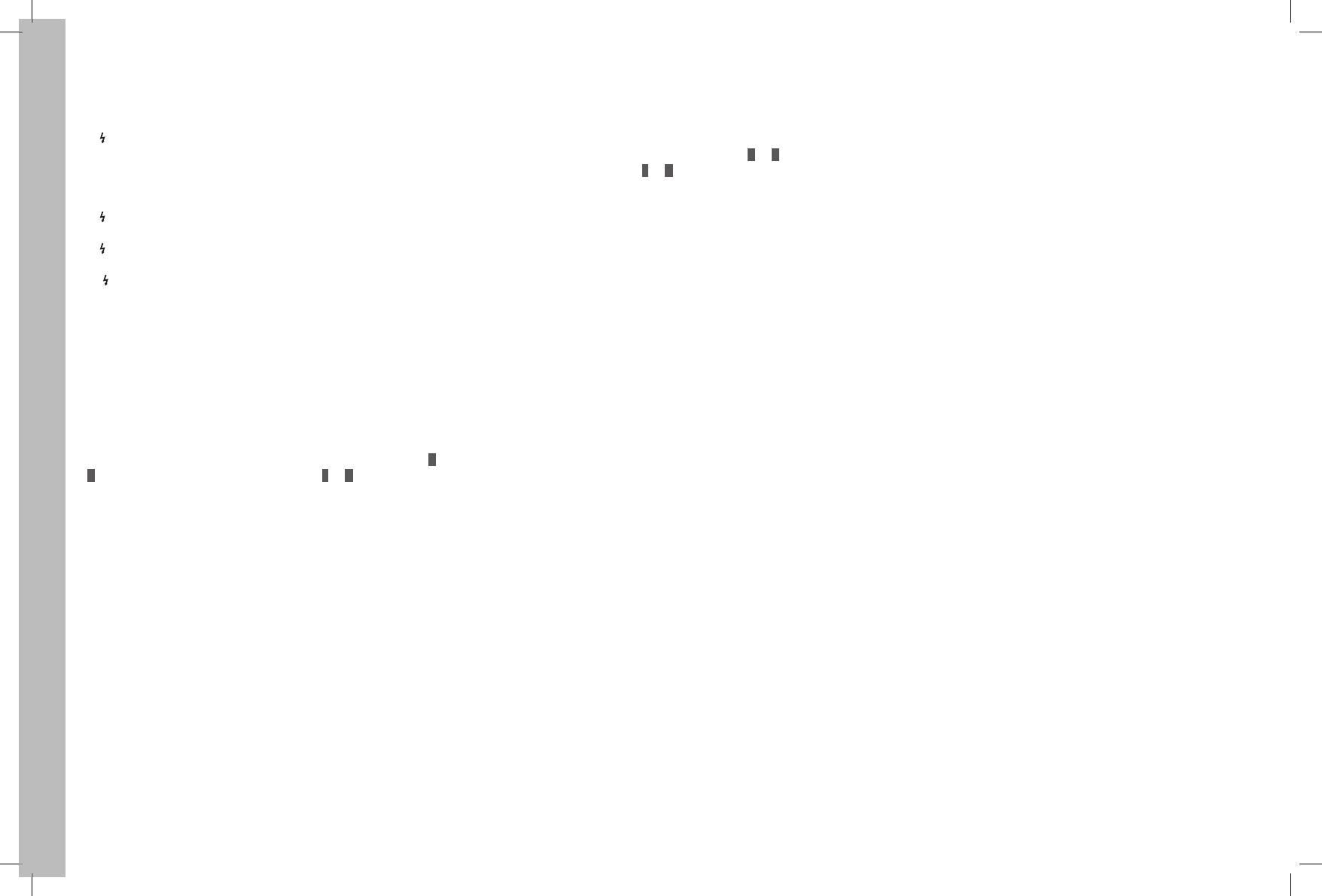
EN
42
Recording mode
FLASH EXPOSURE DISPLAYS IN THE VIEWFINDER WITH SYSTEM-
COMPATIBLE FLASH UNITS
In the viewfinder display of the Leica S, a flash symbol serves as a feed-
back and display of various operating states.
• does not appear despite the flash unit being switched on and ready
for use:
In such cases the Leica S will not fire the flash unit even though it is
switched on and ready for use. (e.g. because the wrong operating mode
is set on the flash unit)
• flashes before the picture is taken:
– The flash unit is not yet ready to use
• is lit up before the picture is taken:
– The flash unit is ready for use
• continues to light up constantly after firing:
– The flash is still ready to use.
• In the case of a flash exposure compensation set at the flash unit
– ± appears additionally in the viewfinder as an indicator
FLASH PHOTOGRAPHY WITH THE FLASH UNIT-INTEGRATED AUTO-
MATIC COMPUTER
When working with the automatic exposure of system-compatible flash
units, the light reflected by the subject is metered and evaluated by a
sensor integrated into the flash unit, not by the camera. The exposure
operating modes of the camera function essentially in the same way as
without flash. If the flash sync speed drops below the set value with P or
A , or a speed is set below the sync speed with T or M, the flash is not
triggered.
As the operating modes, and already generate a normally exposed pic-
ture due to the ambient lighting, the flash power should be reduced, i.e. a
flash exposure compensation of e.g. –1EV to –2EV should be set.
With system-compatible flash units, the aperture set at the lens is trans-
mitted to the flash unit and automatically taken as the basis as computer
aperture. For the metering, the sensitivity set at the camera and any
exposure compensation set for the ambient lighting (camera) and flash
(flash unit) are taken into consideration.
MANUAL FLASH PHOTOGRAPHY WITH CONSTANT FLASH POWER
If the flash unit is used in manual flash mode with full power or fixed
partial power (if this can be set at the flash unit), the emitted flash light
power is not controlled. The exposure operating modes of the camera
function essentially in the same way as without flash.
If the flash sync speed drops below the set value with A or T , or a speed
is set below the sync speed with T or M, the flash is suppressed. The lens
aperture to be set is determined by the flash power, sensitivity and
distance to the subject, or vice versa, the flash partial power to be set is
determined by the aperture, sensitivity, focal length and distance to the
subject (see flash unit manual).
FLASH PHOTOGRAPHY VIA THE X CONTACT
No information is transmitted if a non-system-compatible flash unit is
connected via the accessory shoe. As the camera cannot "recognize"
such a flash unit, it acts as if no flash unit were attached. The flash time
must be set manually to the flash sync speed 1⁄125s, or 1⁄1000s with central
shutter, or to slower speeds; an automatic changeover does not take
place. The flash unit ready and indicator lamps are not active.
If the flash unit is suitable, the light control can be performed with an
automatic aperture, i.e. via the sensor on the flash unit, or manually by
selecting corresponding partial light power levels (see flash unit manual).
FLASH PHOTOGRAPHY VIA THE LOWER LEMO® JACK
Flash units and large studio flash systems can be connected by cable
with LEMO® plug (supplied) can be connected to the lower LEMO® jack.
The LEMO® jack with its automatic locking reliably prevents an inadver-
tent interruption in the connection. As the camera cannot "recognize" a
flash unit connected in this way, it acts as if no flash unit were attached.
The flash time must be set manually to the flash sync speed 1⁄125s, or 1⁄1000s
with central shutter, or to slower speeds; an automatic changeover does
not take place. The flash unit ready and indicator lamps are not active.
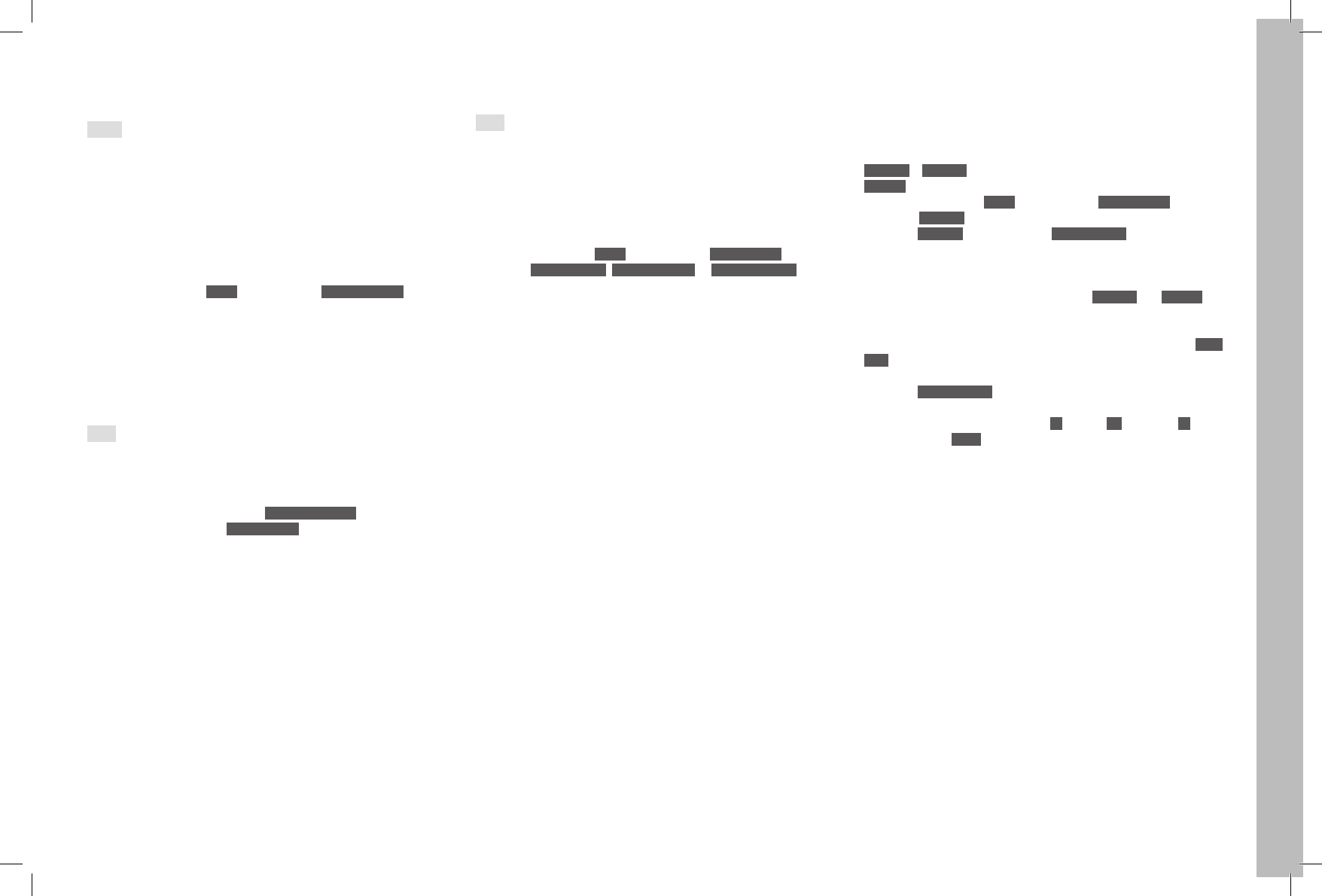
EN
43
Recording mode
VIDEO RECORDINGS
You can also use the Leica S to make video recordings.
Notes:
• As only part of the sensor surface is used, the effective focal length is
increased in each case, i.e. the details become correspondingly
smaller.
• Uninterrupted video recordings are possible up to a maximum length of
29 minutes.
The following settings are available for video recordings:
RESOLUTION / IMAGE FREQUENCY
1. In the menu, under IMAGE, select the item Video Resolution and
2. set the desired resolution in the sub-menu
The two resolutions available have a fixed relationship to different image
frequencies. 1080p, for example, can be combined with three different
image frequencies in order to match the reproduction to the TV system
used: 25 fps for PAL, 24 and 30 fps for NTSC while the 4K resolution is
only possible with 24 fps.
Note:
4k video recordings can only be stored on SD cards (see p. 25).
ISO SENSITIVITY
All variants described on p. 24, but Maximum Auto ISO for video record-
ings is set separately in the Auto ISO Video sub-menu.
Notes:
• The limitation described below under exposure operating modes
applies.
• Vertical and horizontal lines may become visible all over the image,
especially when shooting dark subjects with high ISO values containing
very bright, spot light sources.
COLOR SPACE
Video recordings are only possible with sRGB (see p. 22).
Note:
This applies irrespective of a possible deviating setting for photos which
remains unchanged.
CONTRAST, FOCUS, SATURATION
All variants described on page 22, but they are set separately for video
recordings.
1. In the menu, under IMAGE, select the item Video Settings and
2. select Video Contrast, Video Sharpness or Video Saturation in the
sub-menu, and
3. select the desired level/function in the sub-menu
TIME CODE
The time code is a data set that is generated and recorded parallel to the
image and audio data. It allows the correct time synchronization of pic-
ture and audio signals even after cutting, or after a later separate pro-
cessing.
You can choose between a continuous 'running'
Timecode – Free Run and a time code for the particular recording –
Rec Run
1. In the menu, under IMAGE, select the item Video Settings and
2. select Timecode in the sub-menu
3. In the Timecode sub-menu select Timecode Mode and
4. select the desired function or deactivate the function in the sub-menu
While the time code signal at camera time is always generated and
recorded parallel to the video recording, with Free Run and Rec Run you
can define the start yourself, i.e. how large the time offset is to be
between the start of recording and the start of time code signal genera-
tion. In these two cases, the otherwise inactive second line of the Time-
code sub-menu can therefore be selected.
5. In the Timecode Mode sub-menu select Starting Time and
6. set the delay in the sub-menu
– Setting the numerical groups (hh [hours], mm [minutes], ss [sec-
onds] and frame [frame number within the respective second]):
Turn the rear thumbwheel or press the Joystick up or down
– Switching between the numerical groups:
Press the rear thumbwheel or the Joystick forwards, to the left or
to the right

EN
44
Recording mode
EXPOSURE METERING METHODS
All the variants described on page 30
EXPOSURE MODES
– Aperture priority (see p. 30-31)
– Manual control with shutter speeds of 1⁄30 - 1⁄4000s.
Set slower shutter speeds are dealt with in the same way as 1⁄30s.
Notes:
• If a correct exposure is not possible even with the maximum aperture,
the ISO sensitivity is automatically increased, regardless of any manual
setting.
• The automatic exposure control takes all brightness fl uctuations into
consideration. If this is not desired, e.g. for landscape recordings and
pans, you should set the exposure manually.
DISTANCE SETTING
All the variants described on page 29
STARTING / ENDING THE RECORDING
Starting:
Press the video record button
#
• A video recording in progress is indicated in the monitor by a fl ashing
red dot and the elapsed recording time.
• As video recordings with the Leica S are made with diff erent aspect
ratios, depending on the selected resolution, the monitor image
appears with corresponding masking.
Ending:
Press the video record button again
Single pictures during video recordings
Single pictures can be taken during a running video recording. Pressing
the shutter button interrupts the video recording for the duration of the
single picture. The individual pictures are taken with the relevant settings
on the camera.
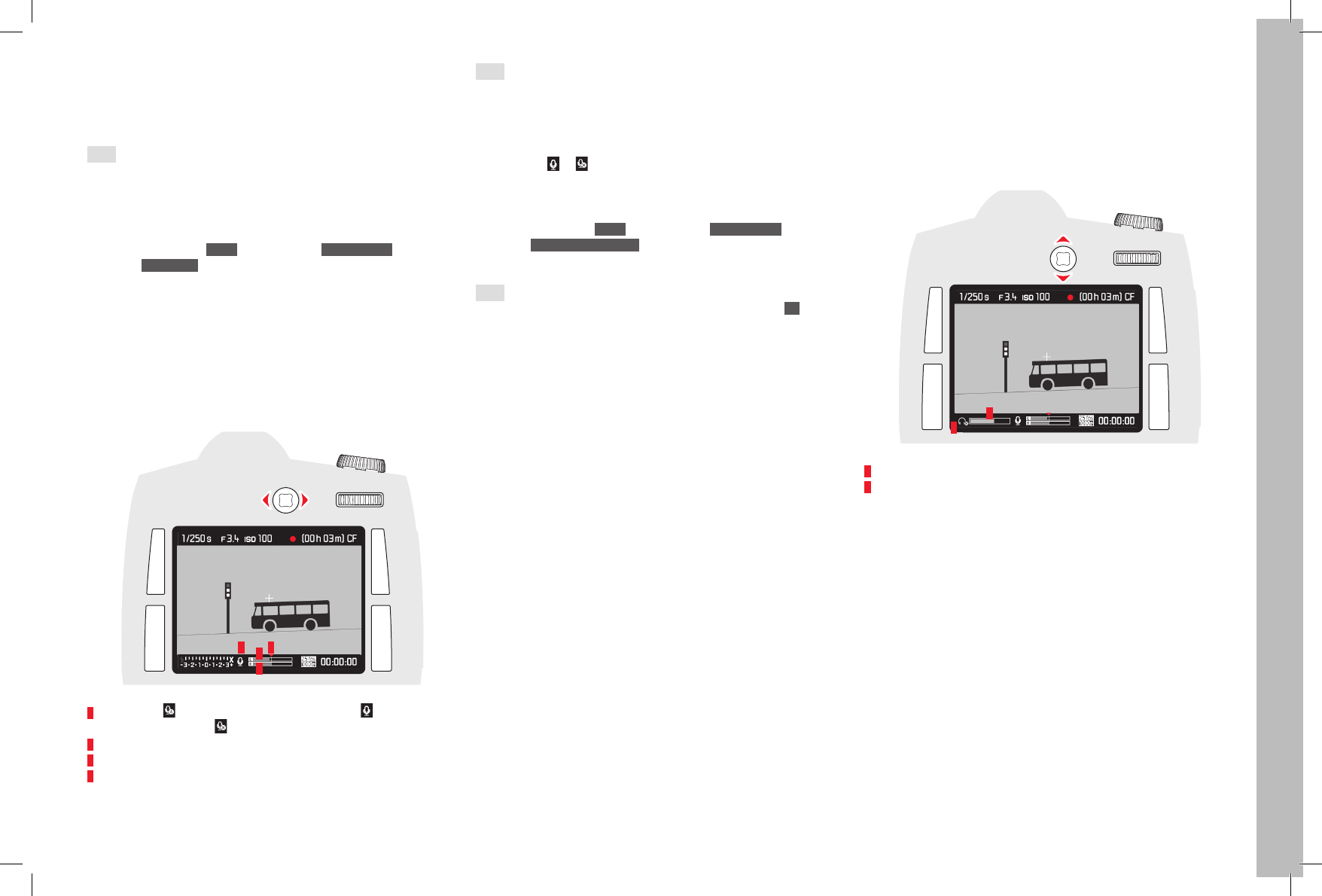
EN
45
Recording mode
Sound recording
The sound can be recorded using the integral microphones or with exter-
nal microphones connected using the LEMO® audio adapter supplied.
The integral microphones record in stereo.
Note:
The automatic distance setting (autofocus) generates noises that are also
recorded.
Setting the audio recording level is possible automatically or manually
before or during the recording.
1. In the menu, under IMAGE, select the item Video Settings,
2. select Audio Level in the sub-menu, and
3. set the desired function there
Manual setting
1. Hold the depth of fi eld preview/function button depressed, and
2. press the Joystick to the left (= decrease level) or right (= increase
level)
The level should be set so that input override is avoided, i.e. such that the
'bars' do not or only seldom change from white to red (at the far right end
of the scale).
21 3
4
1 Microphone ( = Automatic recording level control, = Manual
recording level control, = No sound recording)
2 Setting mark
3 Left channel level
4 Right channel level
Note:
The level is not controlled separately for each channel.
Deactivate sound recording
Move the setting mark completely to the left until the microphone symbol
changes from
Move the setting mark completely to the left until the microphone symbol
to
To reduce any noise caused by wind during sound recording, a damping
function is available.
1. In the menu, under IMAGE, select the item Video Settings,
2. select Audio Wind Elimination in the sub-menu, and
3. activate or deactivate the function there
Note:
When no wind noise is to be feared, you should always select Off to
ensure optimum sound.
Checking the sound recording
You can check your recording level even during the recording using
connected headphones.
1. Connect the headphones to the camera via the LEMO® audio jack
using the audio adapter S (supplied)
• The corresponding display appears in the monitor image
1
2
1 Symbol for connected headphones
2 Volume bar
Setting headphone volume
2. Hold the depth of fi eld preview/function button depressed, and
3. press the Joystick down (= reduce volume) or up (= increase volume)
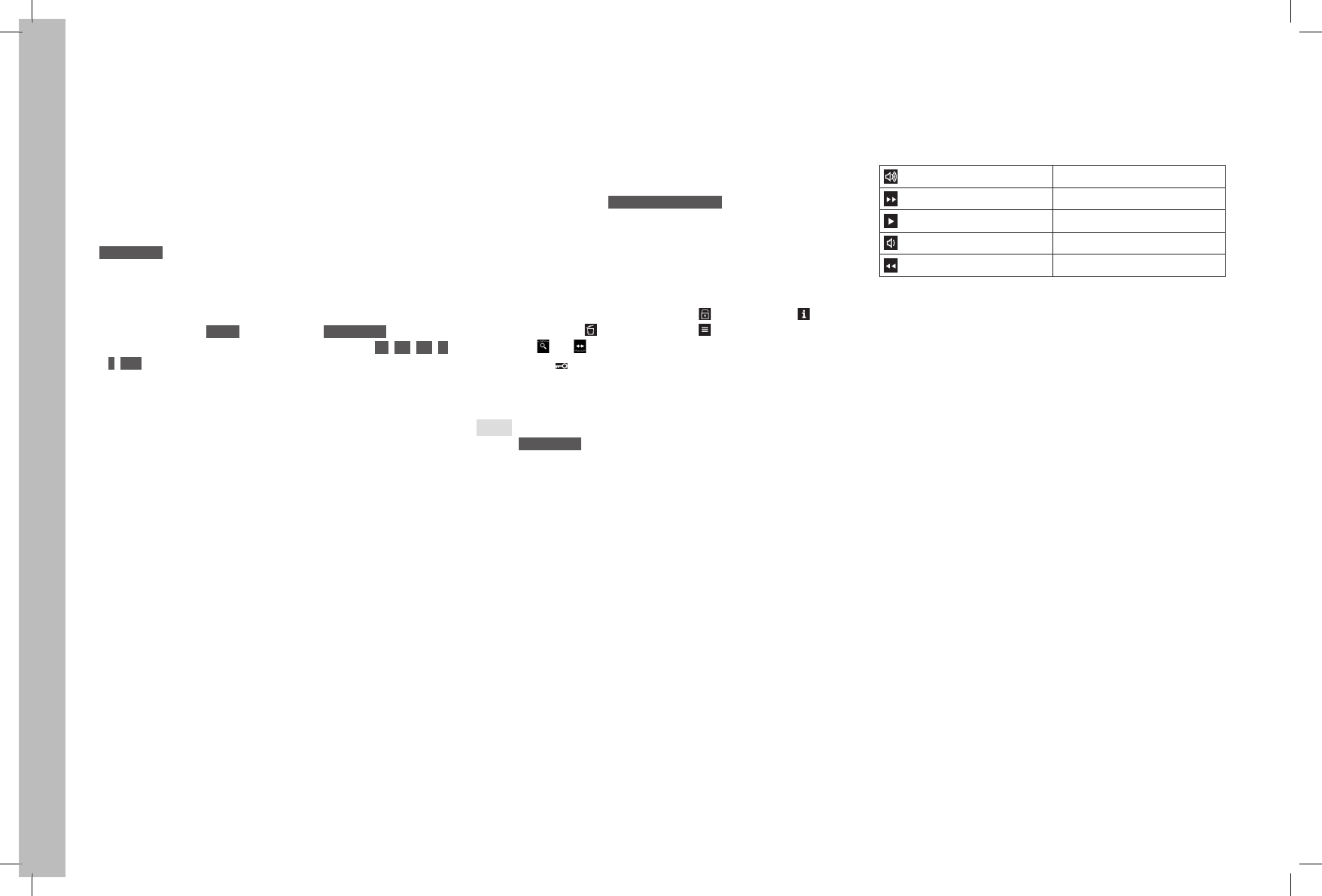
EN
46
Review mode
REVIEW MODE
Note:
Two functions are available for the review of your recordings:
– Automatic review after each recording
– Review for unlimited time
AUTOMATIC REVIEW OF LAST
PICTURE
In Auto Review mode, each picture is displayed on the monitor immedi-
ately after it is taken. You can set the time for which the picture is to be
displayed.
Setting the function
1. In the menu, under SETUP , select the item Auto Review and
2. select the desired function or time in the sub-menu: (Off, 1 s, 3 s, 5
s, Hold)
REVIEW FOR UNLIMITED TIME
Setting the function
Call up Review mode by briefly pressing the button to the top right of the
monitor.
• The last picture taken appears in the monitor along with the corre-
sponding displays. However, if the memory card(s) inserted do(es) not
contain any image files, the following message appears when you
switch to review mode: No media file to display.
Displays in Review mode
For undisturbed viewing of the recordings, only the following are dis-
played during review for unlimited time:
– In the header some fundamental information
– The functions of the adjacent buttons for 3 seconds in the four corners
of the monitor picture when switched on: = Protect menu, =
Change of display, = Delete menu and = Menu
– Top right and for the functions of the two thumbwheels
– Bottom right for button lock (if activated)
If the memory card or the selected file cannot be read, a correspond-
ing symbol appears in the right-hand margin of the black picture.
Notes:
• From Auto Review mode, you can switch back at any time to normal
unlimited PLAY review mode.
• Even pictures that have not yet been transferred from the camera's
internal buffer memory to a card – the LED at bottom right on the rear
of the camera is still flashing – can be viewed immediately.
• On the other hand, the pictures on the cards are not accessible while
data are being transferred.
• If the masking function was used during recording (see p. 28), the
photo appears with the selected aspect ratio.
• Only picture data recorded with Leica S cameras can be reviewed with
the Leica S.
• If the picture data are stored in parallel in JPEG and DNG format, the
picture displayed is always based on the DNG file.
• If photographs were taken with the picture series function or automatic
bracketing, the last picture in the series is shown first in both review
modes.
• To select other pictures from the series, see p. 48.
VIDEO PLAYBACK
A video recording can be recognized from the following characteristics:
– Picture format (16:9 with Full HD, approx. 17:9 with 4K)
– Additional video-related information in a footer
– A field with the video and audio control symbols when switching on
and each time the Joystick is pressed to the left:
Louder = Press up
Fast forward = Press right
Play/Pause = Press forward
Quieter = Press down
Fast rewind = Press left
Fast forward and fast rewind start in slow motion and get faster the
longer the button is held down in the appropriate direction.
Turning the rear thumbwheel once to the left or right takes you directly to
the beginning or end of a video.
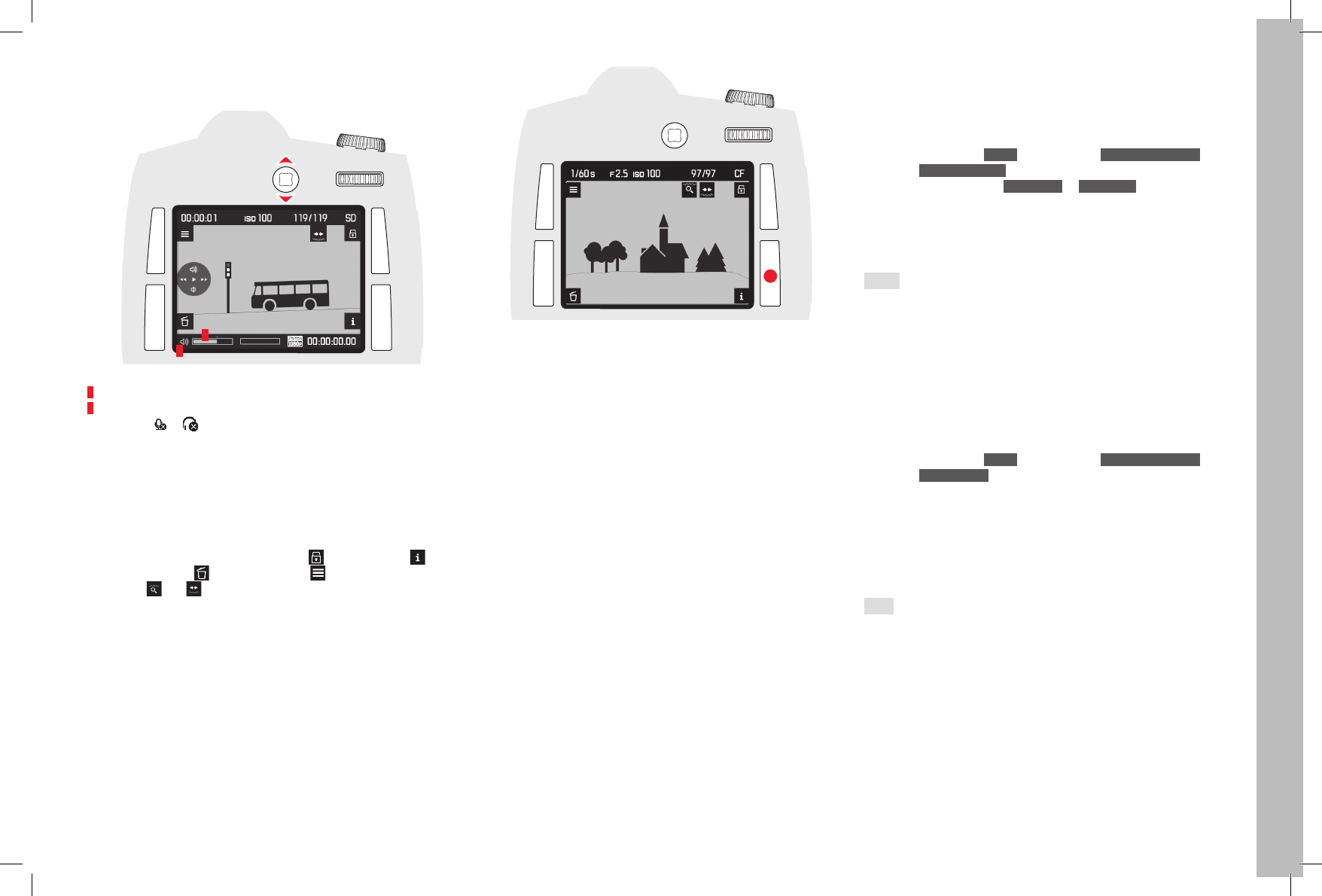
EN
47
Review mode
Setting the volume
Press the Joystick down (= reduce volume) or up (= increase volume)
1
2
1 Symbol for camera loudspeaker/connected headphones
2 Volume bar; at the far left-hand end of the bar the audio playback is
deactivated ( / ).
Displays in Review mode
For undisturbed viewing of the recordings, only the following are displayed
during review for unlimited time:
– In the header some fundamental information
– The functions of the adjacent buttons for 3 seconds in the four corners
of the monitor picture when switched on: = Protect menu, =
Change of display, = Delete menu and = Menu
– Top right
Change of display,
and
Change of display,
for the functions of the two thumbwheels
If the memory card or the selected fi le cannot be read, a corresponding
symbol appears in the right-hand margin of the black picture.
During both the unlimited review and the video payback, various addi-
tional displays and information can be called up in turn, in addition to the
displays described above, by repeatedly pressing the button bottom right
next to the monitor as in Live View mode:
– Histogram and clipping indicators
– Grid lines and horizon
– Extended picture data
– Back to the normal view
The settings for grid lines, histogram and marking of clearly focused
subjects are made in exactly the same was as described for Live View
mode on pages 27-28.
Review with histogram and clipping indicators
• Also displayed are:
– The histogram at top left
– Areas that are too bright are marked in red, areas that are too dark
in blue, fl ashing in each case, and at bottom right the clipping sym-
bol ([ ])
The clipping displays
You can use the menu to set the clipping thresholds for displaying both
the light and dark areas.
Setting the function
1. In the menu, under SETUP , select the item Capture Assistants and
2. select Exposure Clipping in the sub-menu.
3. In the sub-menu select Lower Limit or Upper Limit, and
4. set the desired threshold values on the scale by turning the thumb-
wheel or by pressing the Joystick to the left or right.
• The scale shows the clipping areas relative to the overall exposure
range.
Notes:
• The histogram and the clipping indicators are available both during
review of the whole picture and during review of a detail, but not
• during the simultaneous review of 4 or 9 reduced pictures.
• The histogram and clipping indicators always relate to the detail of the
part of the picture currently being displayed.
Marking of clearly focused subjects
• All clearly focused subjects are marked by highlighted contours.
The four available colors permit adaptation to any background.
1. In the menu, under SETUP , select the item Capture Assistants and
2. select Focus Peaking in the sub-menu
3. Call up the sub-menu, and
4. select the desired color there
Extended picture data
• A wide variety of additional picture data is displayed.
Note:
This review option only allows you to view the entire picture, even if only a
section was previously selected
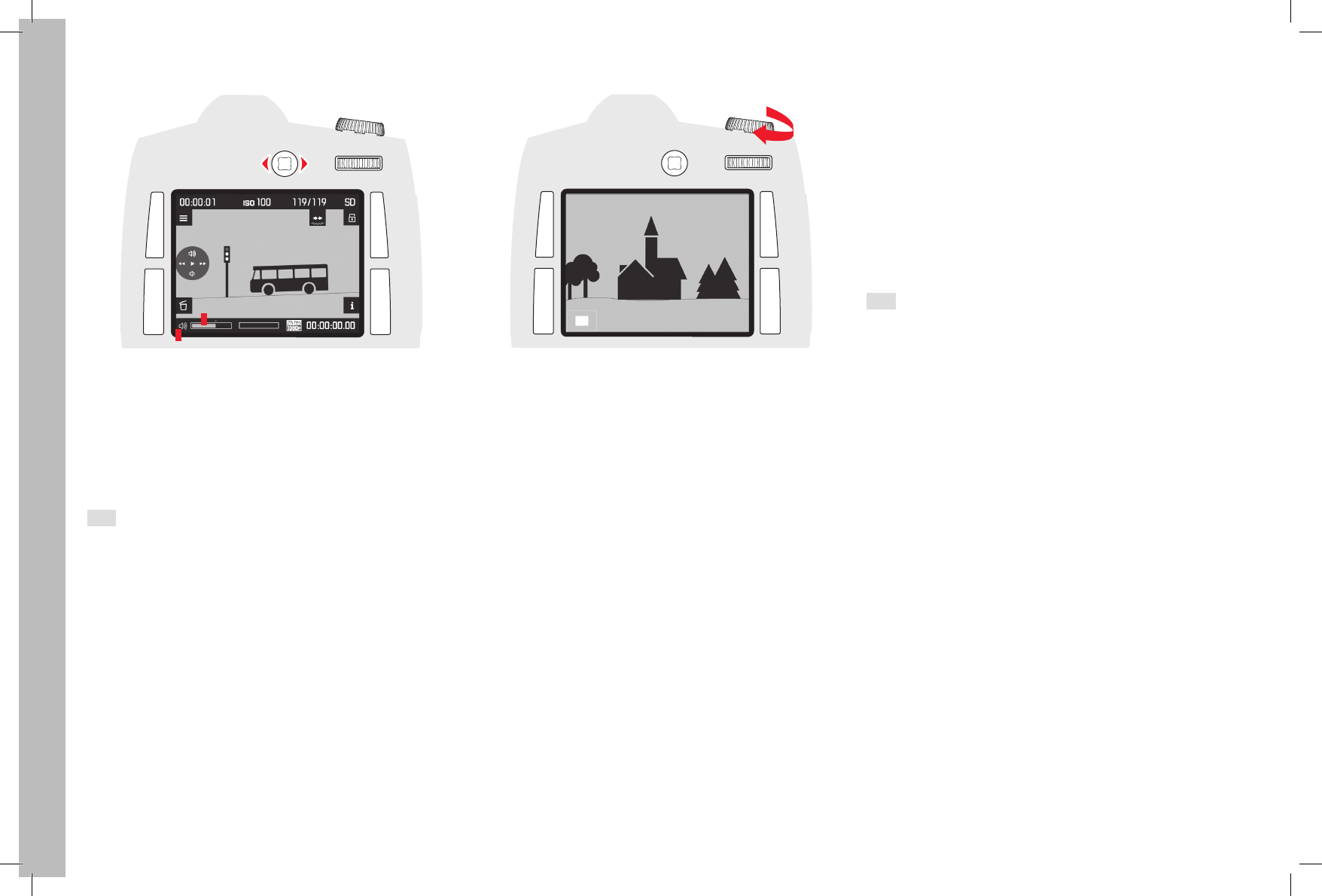
EN
48
Review mode
VIEWING OTHER PICTURES / SCROLLING
1
2
Turning the rear thumbwheel allows you to select other pictures.
Turning to the left takes you to the pictures with lower numbers,
turning to the right to the pictures with higher numbers. After reaching
the highest and lowest
numbers, the series of the pictures arranged in an endless loop
starts again from the beginning so that you can reach all the
pictures in both directions.
• The picture and fi le numbers in the monitor change accordingly.
Note:
This is possible in all review modes, at all zoom levels, including off -cen-
ter details, and during the simultaneous review of several reduced pic-
tures.
ENLARGING THE DETAIL
You can enlarge a detail of the picture
– in steps
or
– call up the highest possible enlargement in one step.
Enlarging in steps
The displayed detail can be enlarged by turning the shutter speed setting
dial to the right. The further you turn, the greater the enlargement and
the smaller the detail. Enlargement is possible in 4 steps until 1 pixel of
the monitor displays 1 pixel of the picture.
• The displays in the header and the symbols for the functions of the
keys and thumbwheels disappear. The rectangle inside the frame
shows the size and position of the detail.
Maximum enlargement in one step
Holding the rear thumbwheel depressed (≥1s) switches between the
review of the whole picture and maximum enlargement.
Note:
The function is available at all zoom levels. If a detail was previously
displayed, pressing the fi rst time displays the whole picture again.
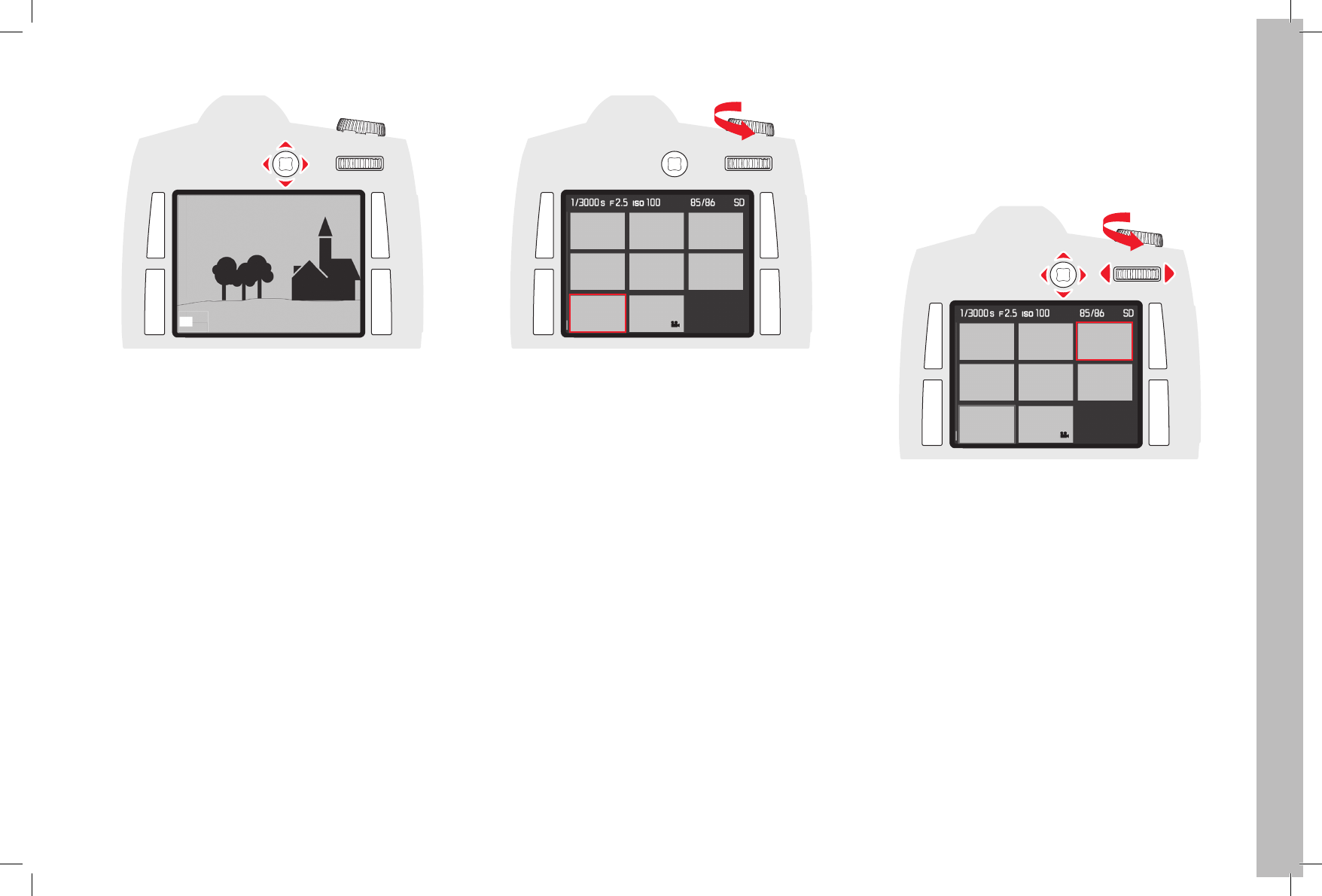
EN
49
Review mode
MOVING THE DETAIL
Press the Joystick in the desired direction - up, down, right or left
• The rectangle inside the frame moves in the direction the Joystick is
pressed.
SIMULTANEOUS VIEWING OF SEVERAL REDUCED PICTURES
Turning the shutter speed setting dial to the left reduces possibly previ-
ously enlarged pictures, and turning beyond the review of the whole
picture allows simultaneous viewing of 4 or 9 pictures.
• The red frame marks the picture previously displayed in full size during
the viewing of 4 or 9 pictures.
SELECTION OF ONE OF THE REDUCED PICTURES
1. Select the desired picture by pressing the Joystick up, down, left or
right
• The frame changes to an endless loop in lines from picture to
picture.
2. The framed picture can be enlarged in steps by turning the shutter
speed setting dial to the right
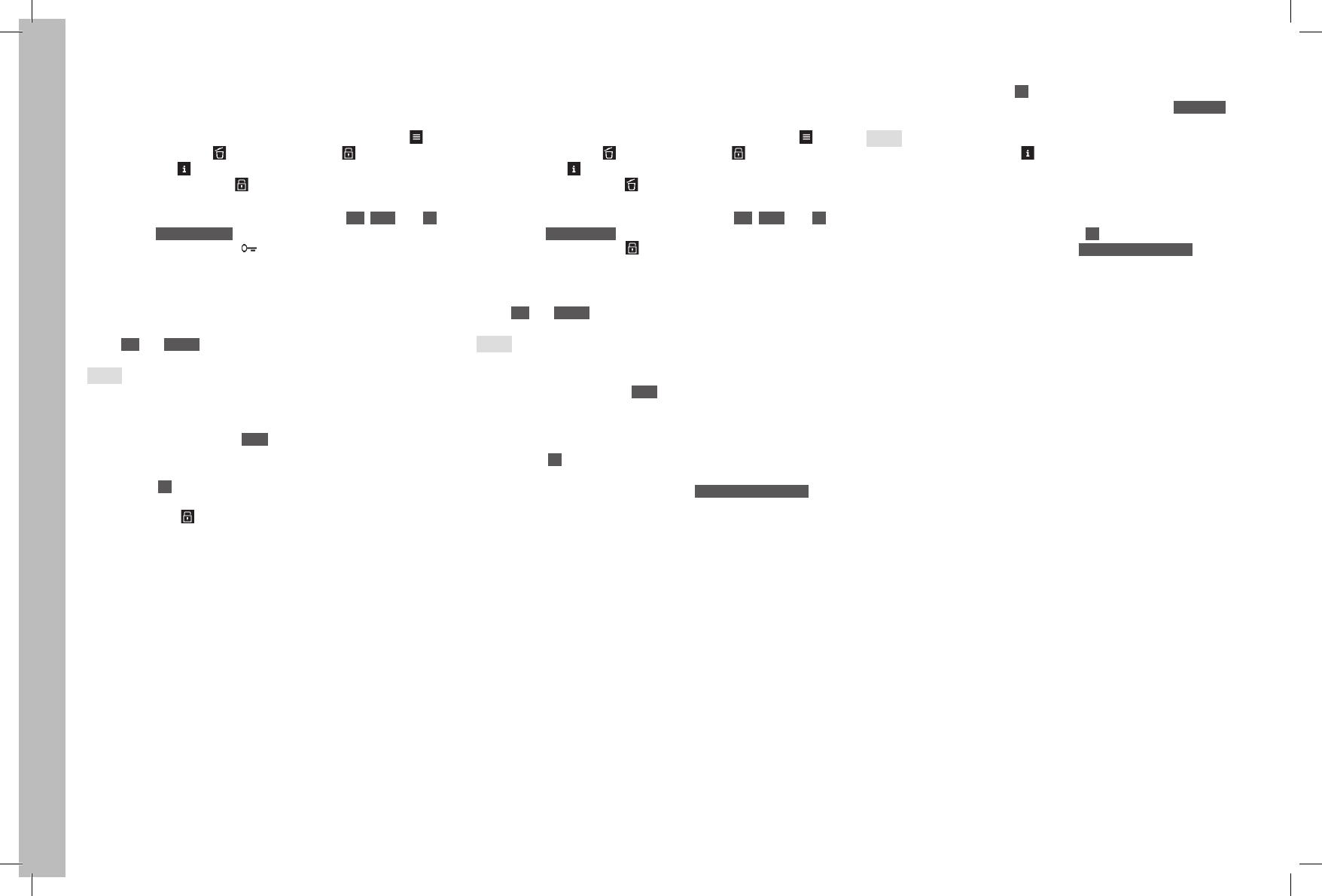
EN
50
Review mode
PROTECTING PICTURES / CLEARING DELETE PROTECTION
1. Press any of the button top or bottom left, or top or bottom right of
the monitor
• In the image field the button functions valid in this situation are
displayed - for 4s – alongside the corresponding buttons (Call
up menu control), (Call up delete menu), (Call up protect
menu) and (Change view, see p. 47)
2. Press the button marked in this case
• The image field displays:
– The button functions valid in this situation ALL, Back, and OK,
and Protect single? in the footer
– Possibly the symbol ( ) for a delete-protected picture.
3. With the button top left of the monitor, select whether you wish to
protect only the displayed picture or all the pictures, or (if one or
more pictures is/are already protected) whether you wish to cancel
the delete protection for the displayed picture or all the pictures
• The corresponding displays change: Alongside the button between
ALL and SINGLE, in the footer according to the situation.
Notes:
• Even when protection or canceling of the delete protection of individ-
ual pictures is activated, you can enlarge the picture or call up other
pictures.
• Pressing the button marked BACK in this case (see above under 2.)
returns you to the respective normal view.
4. Press the OK button to protect the picture(s) or to cancel the delete
protection.
• The symbol for a delete-protected picture appears or disap-
pears in the monitor.
DELETING PICTURES
1. Press any of the button top or bottom left, or top or bottom right of
the monitor
• In the image field the button functions valid in this situation are
displayed - for 4s – alongside the corresponding buttons (Call
up menu control), (Call up delete menu), (Call up protect
menu) and (Change view, see p. 47)
2. Press the button marked in this case
• The image field displays
– the button functions valid in this situation ALL, BACK, and OK,
and Delete single? in the footer.
– Possibly the symbol for a delete-protected picture.
3. With the button top left of the monitor, select whether you wish to
delete only the displayed picture or all the pictures
• The corresponding displays change: Alongside the button between
ALL and SINGLE, in the footer according to the situation.
Notes:
• When deletion is activated, you can enlarge the picture or call up other
pictures.
• Pressing the button marked BACK in this case (see above under 2.)
returns you to the respective normal view.
If only one picture is to be deleted
4. Press the OK button to delete the picture(s).
• The next undeleted picture appears in the monitor. If this was the
only picture a message is displayed: No media file to display.
If all pictures are to be deleted
5. Press the button marked OK in this case.
• A safety confirmation prompt appears on the monitor: Delete all?
Notes:
• Pressing the button marked in this case (see above under 2.)
returns you to the respective normal view.
• Protected pictures are not deleted. After deletion, the last (highest
number) of the undeleted pictures appears.
6. Confirm and start the deletion with the OK button.
• A message appears in the monitor: No media file to display.
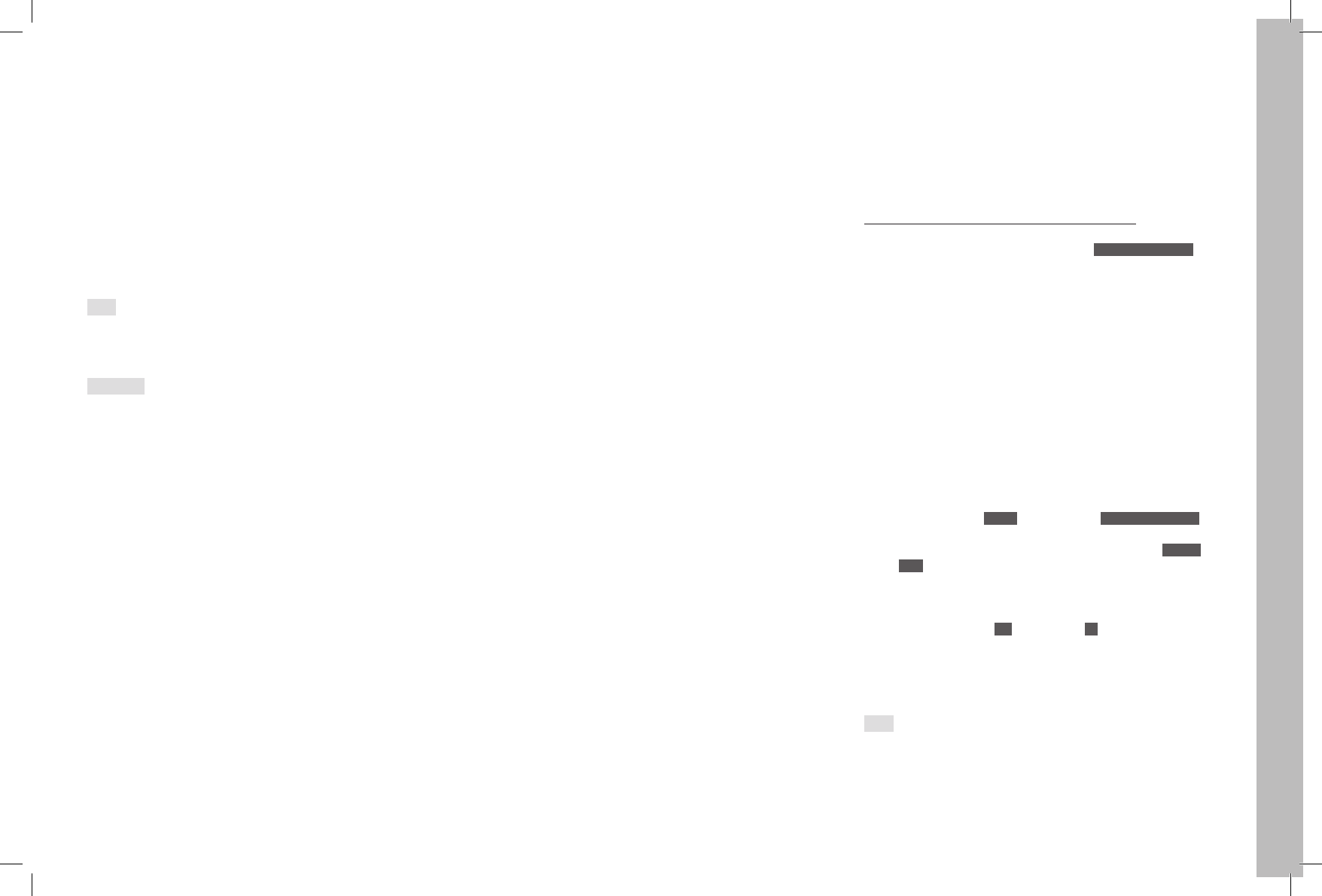
EN
51
Additional functions
ADDITIONAL FUNCTIONS
TRANSFERRING DATA TO A COMPUTER
The Leica S is equipped with a USB 3.0 interface for transferring data to a
computer. This allows fast data transfer to computers with the same kind
of interface. The computer used must either have a USB port (for direct
connection of the Leica S), or be equipped with a card scanner for CF or
SD/SDHC/SDXC cards. Furthermore, an up-to-date USB 3.0 driver must
be installed
If the Leica S is connected to the computer with the LEMO® USB3.0
cable, it is automatically recognized by the operating system. Use the
Windows® Explorer to copy/save the picture data to your computer.
Note:
Apple® Mac® computers allow the transfer of video files only up to a
maximum file size of 4GB. If larger video files are copied, an error mes-
sage is displayed.
Important:
• Use only the LEMO® USB cable supplied.
• While data is being transferred from the Leica S to the computer, the
connection may not under any circumstances be broken by removing
the USB cable, as otherwise the computer and/or the Leica S may
crash, and the memory card may even be irreparably damaged.
• While data is being transferred from the Leica S to the computer, the
camera must not be turned off or turn itself off due to a lack of battery
capacity, as otherwise the computer can crash. For the same reason
the battery must never be removed from the camera while the connec-
tion is active. If the battery capacity is about to run out during data
transfer, stop the data transfer, turn off the camera (see p. 15) and
charge the battery (see p. 8).
Connecting and transferring the data using card scanners
The picture data can be transferred to a computer using a commercially
available card scanner for CF or SD/SDHC/SDXC memory cards. These
devices, as well as further information, can be obtained in a computer
accessories store.
Data structure on the memory card
The 100LEICA, 101LEICA, etc. folders can each hold up to 9999
pictures.
Leica Image Shuttle®
The exclusive Leica Image Shuttle software enables you to remotely
control the camera from a computer and to directly store the image data
on the computer's hard drive for "tethered shooting". All of the key cam-
era functions can be controlled. This convenient solution provides ideal
support in the studio and on location.
Leica Image Shuttle is available as a free download when you register
your Leica S on the Leica Camera AG website. Further details on the
download of the two programs can be found on the registration card in
the camera packaging.
System requirements
Microsoft® Windows® Vista® / 7; Mac OS X 10.6 or higher. In some
Windows versions it is possible that the operating system will display a
warning about a missing Windows signature. Please ignore this message
and continue with the installation.
Installing firmware updates
Leica is constantly working on developing and optimizing its products. As
digital cameras have many functions that are purely controlled electroni-
cally, some of these improvements and enhancements to the functions
can be installed on the camera at a later date. Leica provides firmware
updates at irregular intervals for this purpose. Information about any
resulting changes or additions to the details in this manual can be found
at:
http://www.s.leica-camera.com/downloads-overview
You can check in the sub-menu of menu item Camera Information
whether your camera and/or the attached lens has the latest firmware
version (see also pp. 16-19 and 66).
You can easily download new firmware yourself from our
website and install it on your camera.
1. Format a memory card in your Leica S
2. Switch off the camera and insert the card into a card scanner –
either integrated or connected to your computer. (A scanner is
required for firmware updates)
3. Download the firmware file under the link:
https://owners.leica-camera.com/login
4. Save the firmware file S-X_xxx.FW to the highest level of the card
folder structure. X_xxx stands for the relevant version.
5. Eject the card properly from your card scanner, insert it into the
camera and close the cover.
6. Turn on the camera
7. In the menu, under SETUP , select the item Camera Information
• If the camera detects a newer firmware version than the one
installed, this will be indicated in the respective line (Camera or
Lens) by characters in front of and behind the firmware number.
8. Open the corresponding sub-menu
• Apart from the two version numbers, the sub-menu contains a
confirmation prompt.
9. Start the update with Yes or reject with No
• A progress screen appears during the process.
• The update process begins. This can take several minutes.
• After a successful update, a corresponding message is displayed
for confirmation.
Note:
If the battery is not charged sufficiently, a corresponding warning mes-
sage is displayed.
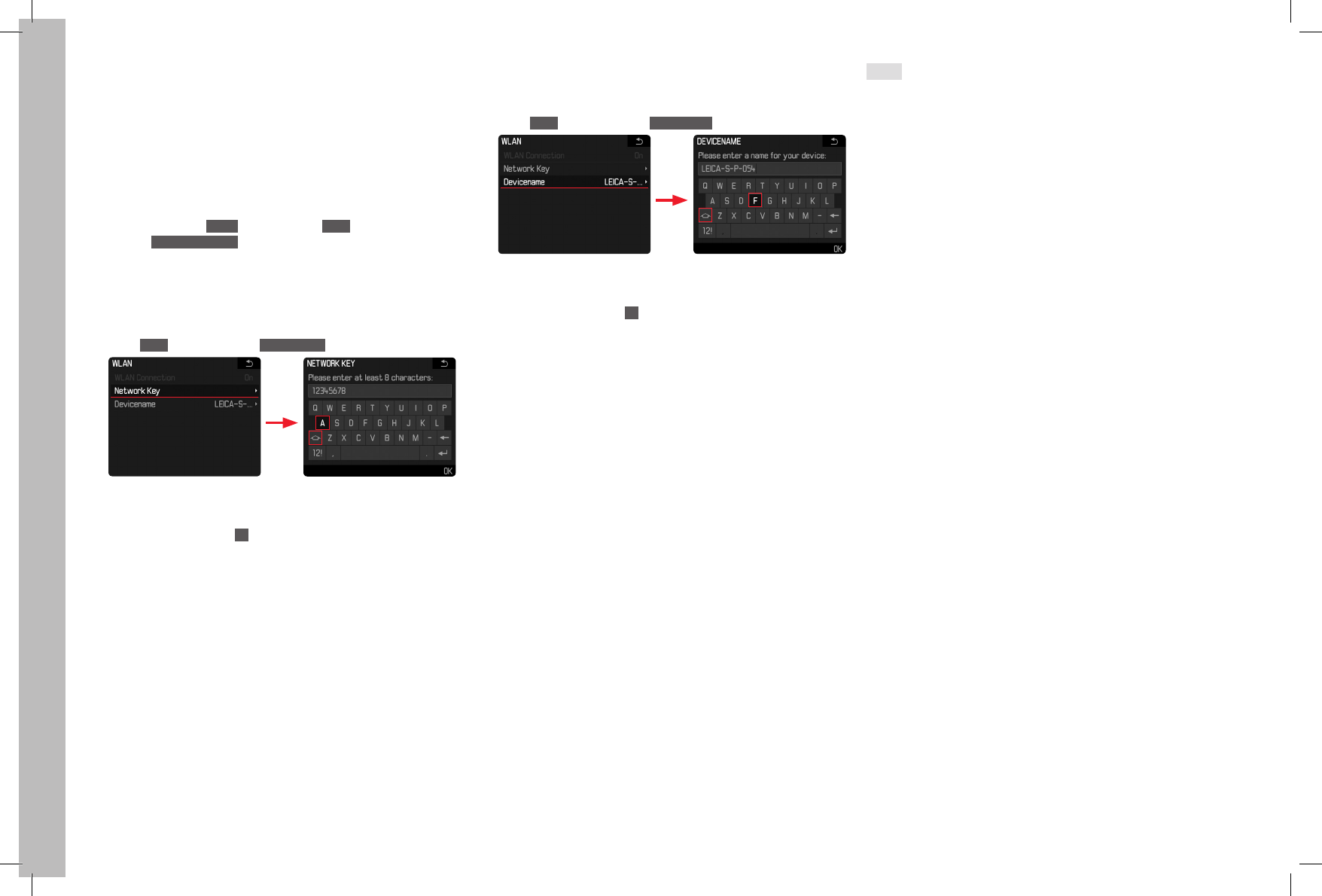
EN
52
Additional functions
WIRELESS DATA TRANSMISSION AND REMOTE CONTROL OF THE
CAMERA
You can control the camera remotely using a smartphone/tablet or use
the smartphone/tablet as an external storage medium. In order to do
this, the Leica S app must first be installed on your smartphone. This app
is available in the Apple App Store™ for iOS™ devices.
WLAN settings
1. In the menu, under SETUP, select the item WLAN and
2. activate WLAN Connection in the sub-menu
Create personal password
For security reasons you should change the default password for the
connection to your Leica S. The data are encrypted with the WPA2 stan-
dard during the data transfer.
1. In the WLAN sub-menu, select Network Key
2. Enter the characters for your personalized password using the Joy-
stick or the rear thumbwheel
3. Press the button marked OK
Change device name (SSID)
You can change the device name (SSID) of the camera. A name has
already been assigned here at the factory (LEICA-S...).
1. In the WLAN sub-menu, select Device Name
2. Enter the characters for your personalized device name using the
Joystick or the rear thumbwheel
3. Press the button marked OK
Create connection to the camera
(Settings are made at the smartphone/tablet)
1. Select the camera from the list of available WiFi networks
2. Enter the camera password
Data transfer and remote control
1. Start the app on your smartphone/tablet
2. Create connection to the camera
3. Execute the desired function using the app
Notes:
• When using devices or computing systems that require more reliable
security than WLAN devices, appropriate measures must be taken to
ensure security and protect against disruptions to the systems used.
• Leica Camera AG accepts no liability for damage arising from the use
of the camera for purposes other than as a WLAN device.
• It is assumed that the WLAN function will be used in the countries
where this camera is sold. If used in other countries than the one
where the camera is sold, there is the risk that communications trans-
mission conditions may be violated. Leica Camera AG assumes no
responsibility for violations of this kind.
• Please also notice that data transmitted and received wirelessly may
be intercepted by third parties. We highly recommend that you activate
encryption in the wireless access point settings in order to ensure that
the information is secure.
• Don't use the camera in places where there are magnetic fields, static
electricity, or disturbances, such as near microwaves. Otherwise the
wireless transmissions may not reach the camera.
• Using the camera near devices such as microwaves or cordless tele-
phones that use the 2.4 GHz radio frequency wavelength may nega-
tively affect the performance of both devices.
• Do not connect to wireless networks you are not authorized to use.
• When the WLAN function is activated, the device will automatically
search for wireless networks. When this happens, networks that you
are not authorized to use (SSID: indicates the name used to identify a
network over a WLAN connection) may be displayed. Do not attempt to
connect to such a network, since this would be seen as unauthorized
access.
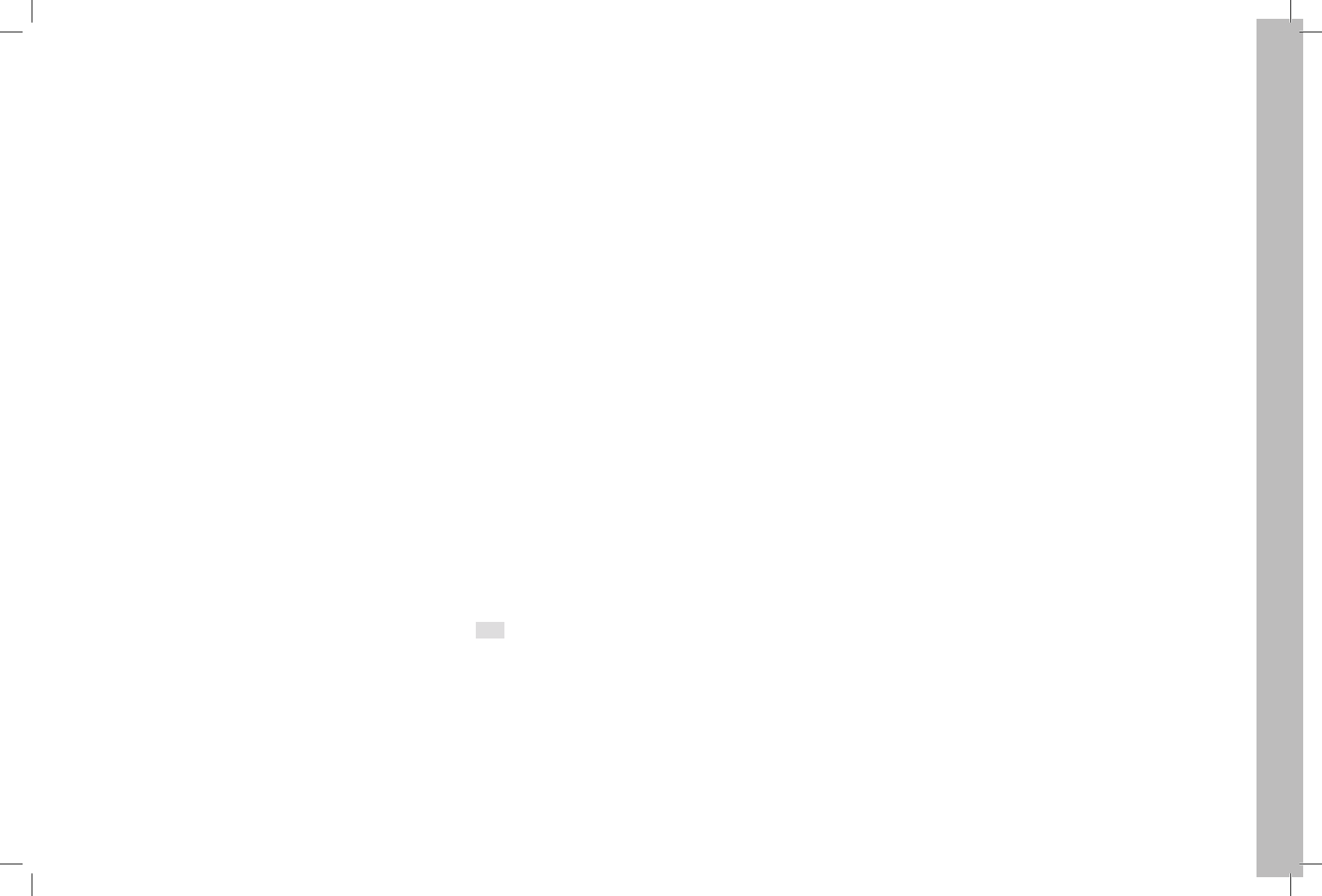
EN
53
Miscellaneous
MISCELLANEOUS
LEICA SYSTEM ACCESSORIES
Interchangeable lenses
The range of interchangeable lenses in the Leica S system covers focal
lengths from wide angle to telephoto, including a macro lens for close-
ups. Some models may be available with the option of an integral central
shutter – for flash photography with sync speeds up to 1/1000s. All
Leica S lenses are characterized by a high light intensity - in relation to
the picture format, and always by maximum imaging performance.
S ADAPTER
The Leica S adapter allows the use of lenses from other manufacturers
with Leica S cameras. The three purely mechanical bayonet adapters
transmit no mechanical or electrical controls, signals or
data between housing and lens. There is also a further Leica S adapter for
use with Hasselblad HC/HCD lenses and one for the use of the Contax
645 lens on Leica S cameras that allow the use of all the functions of
these lenses.
Leica S Adapter V ........................................................ Order No. 16 024
(for lenses from the Hasselblad V system)
Leica S Adapter M645.................................................. Order No. 16 025
(for lenses from the Mamiya 645 system)
Leica S Adapter P67..................................................... Order No. 16 026
(for lenses from the Pentax 67 system)
Leica S Adapter H ........................................................ Order No. 16 030
(for lenses from the Hasselblad H system)
Leica S Adapter C ........................................................ Order No. 16 038
(for lenses from the Contax 645 system)
Interchangeable focusing screens
Interchangeable focusing screens are available for the Leica S. They are
delivered individually in a case with changing tweezers and a dust brush.
Completely matt screen ............................................... Order No. 16 000
(Standard, supplied with the camera)
Matt screen with microprism ring and wedge ................ Order No. 16 001
Completely matt screen with grid lines ......................... Order No. 16 002
Multifunction S hand grip
The multifunction grip simplifies handling for portrait format pictures
thanks to its form and appropriately positioned operating elements. It also
allows the use of an additional battery to increase the capacity. Its attach-
ment – with tripod screw - is quick and easy. (Order No. 16 028)
Grip strap S
The grip strap S is fastened to the multifunction hand grip and signifi-
cantly simplifies the carrying and holding of the camera/hand grip combi-
nation. (Order No. 16 004)
Professional charger S
This charger allows you to significantly boost and safeguard the availabil-
ity of your Leica S system: It can charge two batteries at the same time.
(Order No. 16 011)
AC adapter S (power pack)
If the Leica S (Typ 007) is used in a fixed position and/or for a very large
number of pictures over a prolonged period, and particularly when it
cannot be monitored, then it is expedient to ensure a continuous power
supply by using this power pack. (Order No. 16 041)
Note:
The power pack S (Order No. 16 022) cannot be used with the Leica S
(Typ 007).
Flash units
The Leica SF 26 system flash unit is characterized by very simple opera-
tion. (Order No. 14 622)
Remote cord S
The electric remote cord S is highly recommended where maximum
jitter-free photography is demanded. (Order No. 16 029)
HDMI cable
The HDMI cable allows exceptionally fast transfer of picture data to
display equipment with corresponding HDMI sockets. Length = 1.5m
(Order No. 14 491)
Audio adapter S
The audio adapter S that is connected to the camera via LEMO plug
allows the simultaneous connection of headphones and a microphone
(both with 3.5mm jack). (Order No. 16 042)
SPARE PARTS Order No.
Camera bayonet cover S ...............................................................16 021
Carrying strap S ............................................................................ 16 037
Standard focusing screen ..............................................................16 000
Viewfinder cover ...........................................................................16 015
Li-Ion Battery S BP-PRO1 ..............................................................16 039
Quick Charger S (with integrated USA mains plug and
EU, UK and AUS interchangeable mains plugs, car charging cable) 16 009
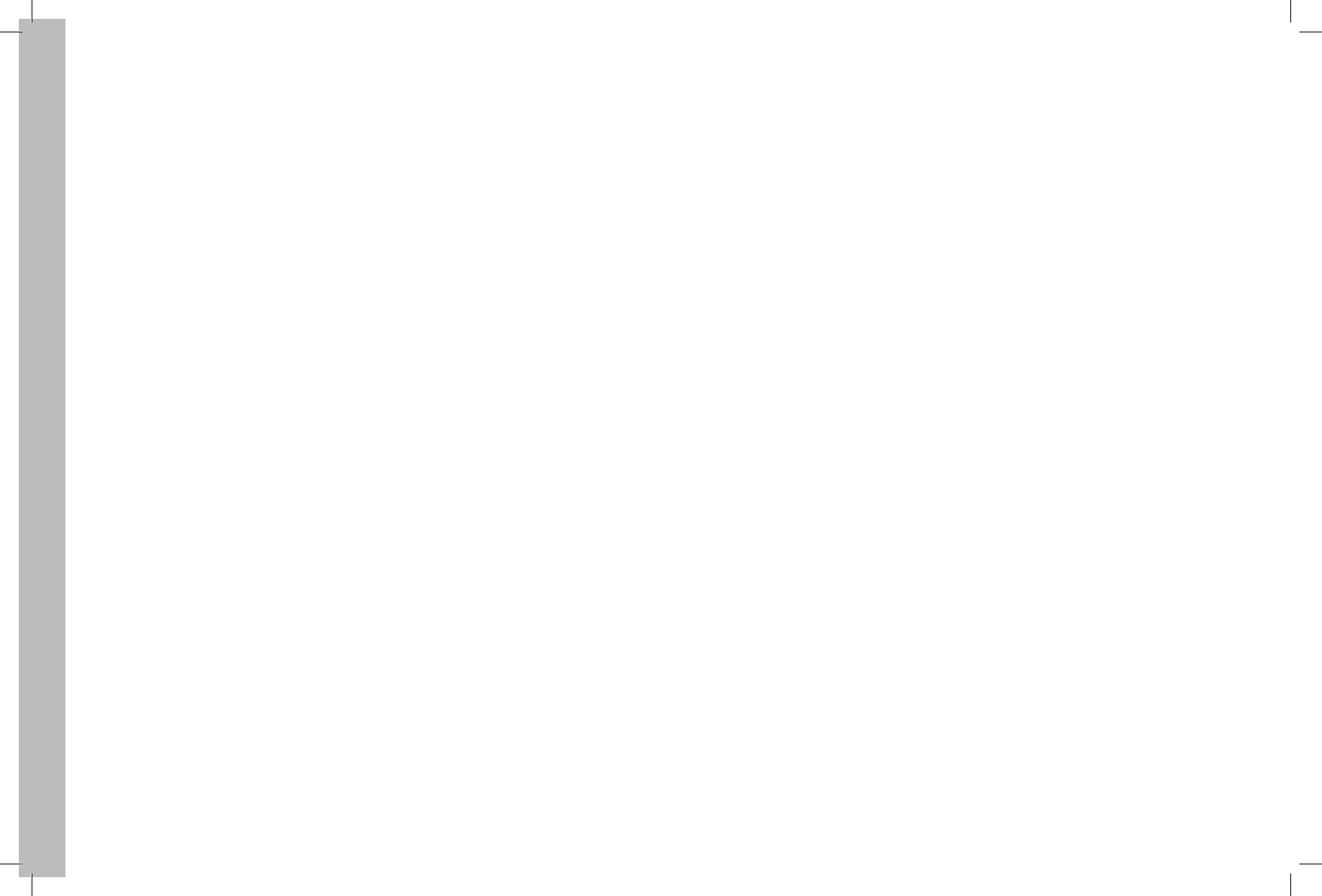
EN
54
Precautions and care instructions
PRECAUTIONS AND CARE INSTRUCTIONS
GENERAL PRECAUTIONS
Do not use your Leica S in the immediate vicinity of devices with powerful
magnetic, electrostatic or electromagnetic fields (e.g. induction ovens,
microwave ovens, television sets or computer monitors, video game
consoles, cell phones, radio equipment).
• If you place the Leica S on or very close to a television set, its mag-
netic field could interfere with picture recordings.
• The same applies for use in the vicinity of cell phones.
• Strong magnetic fields, e.g. from speakers or large electric motors,
can damage the stored data or the pictures.
• If the Leica S malfunctions due to the effects of electromagnetic fields
then turn the camera off, remove the battery, and then turn the cam-
era on again after reinserting the battery. Do not use the Leica S in the
immediate vicinity of radio transmitters or high-voltage power lines.
• Their magnetic fields can also interfere with picture recordings. Protect
the Leica S from contact with insect sprays and other aggressive
chemicals. Petroleum spirit, thinner and alcohol may not be used for
cleaning.
• Certain chemicals and liquids can damage the housing of the Leica S
or the surface coating.
• As rubber and plastics sometimes emit aggressive chemicals, they
should not remain in contact with the Leica S for a long time. The
Leica S is protected against moisture and dust to a certain extent by a
number of design measures. Ensure nevertheless that neither water,
sand nor dust can get into the camera, e.g. when it is snowing or
raining or on the beach.
• Sand and dust can damage the camera and memory cards. Take
particular care when changing lenses and when inserting and removing
the cards. If moisture does get in, it can cause malfunctions and even
permanent damage to the Leica S and the memory cards. If salt water
spray gets onto the Leica S, wet a soft cloth with tap water, wring it
out thoroughly and wipe the camera with it. Then wipe down thor-
oughly with a dry cloth.
MONITOR AND TOP PANEL DISPLAY
• If the Leica S is exposed to significant temperature fluctuations, con-
densation can form on the displays. Wipe it off carefully with a soft dry
cloth.
• If the Leica S is very cold when it is turned on, the displays may at first
appear darker than usual. As soon as they warm up, they will reach
their normal level of brightness. The monitor is manufactured using a
high-precision process. This ensures that, of the total of around
921,600 pixels, more than 99.995% work correctly and only 0.005%
remain dark or are always bright. However, this is not a malfunction
and it does not impair the reproduction of the picture.
SENSOR
Cosmic radiation (e.g. on flights) can cause pixel defects.
CONDENSATION
If condensation has formed on or in the Leica S, you should turn it off
and leave it to stand at room temperature for around an hour. Once the
camera temperature has adjusted to room temperature, the condensa-
tion will disappear by itself.
CARE INSTRUCTIONS
• As any soiling also represents a growth medium for microorganisms,
you should take care to keep the equipment clean.
FOR THE CAMERA
• Clean the Leica S only with a soft, dry cloth. Stubborn dirt should first
of all be covered with a well-thinned cleaning agent and then wiped off
with a dry cloth.
• To remove stains and fingerprints, the camera and lenses should be
wiped with a clean lint-free cloth. Tougher dirt in hard to reach corners
of the camera body can be removed with a small brush. Take care not
to damage the shutter blades and mirror surface, e.g. with the shaft of
the brush.
• All mechanically operated bearings and sliding surfaces on your Leica
S are lubricated. Please remember this if you will not be using the
camera for a long period of time. To prevent the lubrication points
becoming gummed up, the camera shutter should be released a
number of times every three months. It is also recommended that you
repeatedly move and use all other controls.
FOR LENSES
• Dust on the outside of the lens should be removed only with a soft-
haired brush or a soft, clean, dry microfiber cloth. This cloth is
included in the scope of supply of this lens. If stains and finger have to
be removed, use such a cloth and clean carefully with a circular move-
ment starting at the center of the lens and working towards the edge.
The Leica Aquadura coating allows simple cleaning. Do not apply any
high pressure in order to maintain this property for as long as possible.
On no account may acetone be used for cleaning.
• For optimum front lens protection in unfavorable photographic condi-
tions (e.g. sand, salt water spray), use transparent UVa filters. How-
ever, you should bear in mind that, like all filters, they can cause
unwanted reflections in certain backlight situations and with high
contrasts. The generally recommended lens hood also protects the
lens from unintentional fingerprints and the rain.
FOR THE BATTERY
Rechargeable lithium ion batteries generate power through internal chem-
ical reactions. These reactions are also influenced by the ambient tem-
perature and humidity. Very high and low temperatures shorten the
operating time and service life of the batteries.
• Always remove the battery if you will not be using the Leica S for a
longer period of time. Otherwise after several weeks the battery could
undergo deep discharge, i.e. the voltage is sharply reduced, as the
Leica S still consumes a small amount of current (e.g. for saving date
and time) even when it is turned off.
• Lithium ion batteries should only be stored in a partially charged
condition, i.e. not completely discharged or fully charged (in the corre-
sponding display in the top panel display). For very long storage peri-
ods, you should charge the battery for approx. 15 minutes roughly
twice a year to avoid a deep discharge.
• Always ensure that the battery contacts are clean and freely accessi-
ble. Whilst lithium ion batteries are proof against short circuits, they
should still be protected against contact with metal objects such as
paper clips or jewelry. A short-circuited battery can get very hot and
cause severe burns.
• If a battery is dropped, check the casing and the contacts immediately
for any damage. Using a damaged battery can damage the Leica S.
• Batteries have a limited service life.
• Take damaged batteries to a collection point to ensure correct recy-
cling.
• Never throw batteries into a fire as this can cause them to explode.
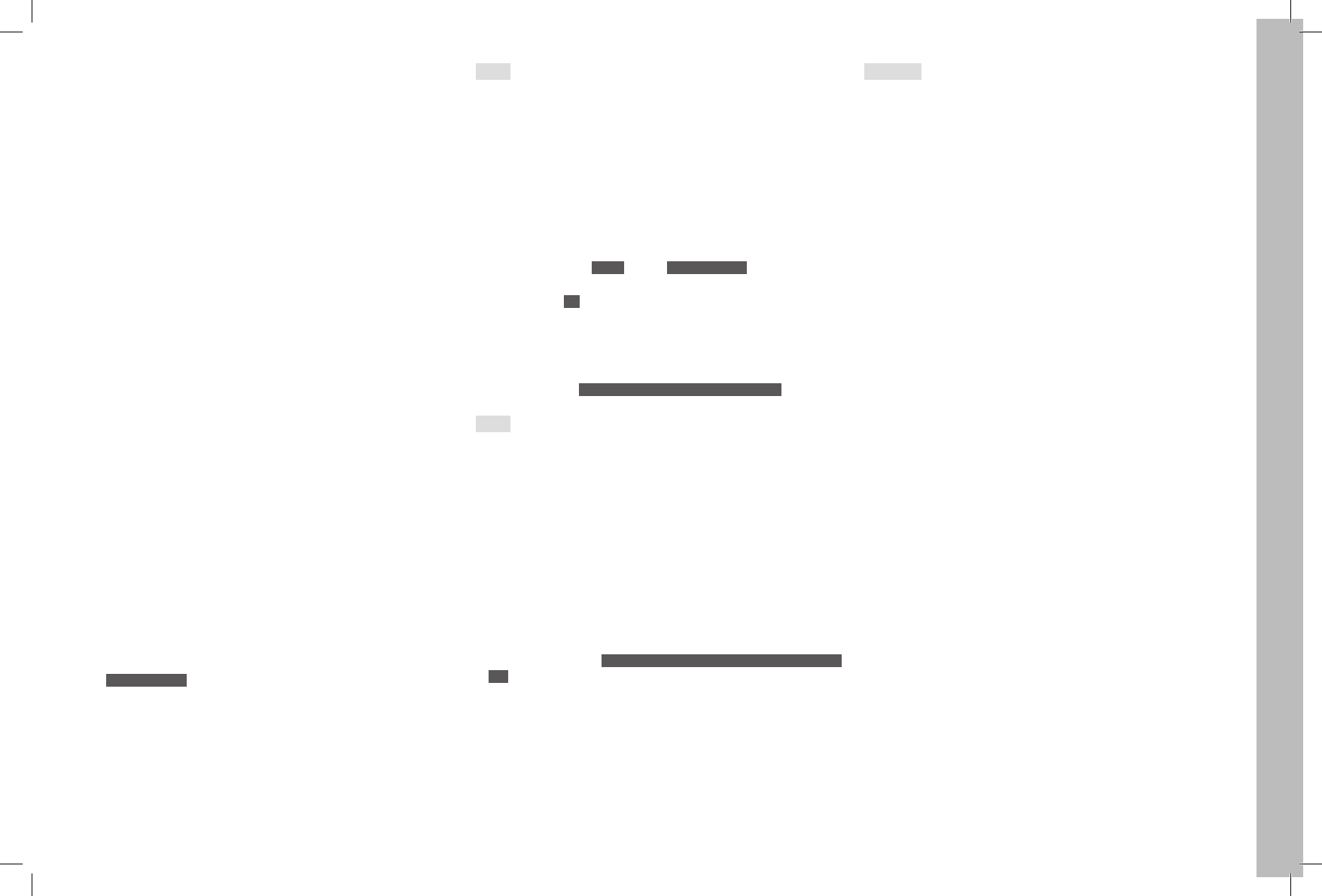
EN
55
Precautions and care instructions
FOR THE CHARGER
• If the charger is used in the vicinity of radio receivers, it can interfere
with the reception; make sure there is a distance of at least 1m
between the devices.
• When the charger is in use, it can make a noise (buzzing) – this is quite
normal and is not a malfunction.
• When it is not in use, disconnect the charger from the mains as other-
wise it uses a certain (very small) amount of power even when no
battery is inserted in it.
• Always keep the charger contacts clean, and never short circuit them.
FOR MEMORY CARDS
• Whilst a picture is being stored or the memory card is being read, it
may not be removed, nor may the LeicaM/M-P be turned off or
exposed to vibrations.
• For safety, memory cards should only ever be stored in the anti-
static cover supplied.
• Do not store memory cards where they will be exposed to high temper-
atures, direct sunlight, magnetic fields or static discharge.
• Do not drop or bend memory cards as this can damage them and
result in loss of the stored data.
• Always remove the memory cards if you will not be using the Leica S
for a longer period of time.
• Do not touch the connections on the memory card and keep them free
of dirt, dust and moisture.
• It is recommended that the memory cards are reformatted from time to
time, as fragmentation occurs when deleting, which can block some of
the memory capacity.
CLEANING THE SENSOR
If any dust or dirt particles should adhere to the sensor cover glass,
depending on the size of the particles this can be identified by dark spots
or marks on the pictures.
The Leica S can be returned to Leica Camera AG Customer Service
(address: see p. 67) for chargeable cleaning of the sensor; this cleaning is
not covered by warranty. You can also carry out cleaning yourself, using
the Sensor Cleaning function in the menu. This allows access to the
sensor by keeping the shutter open.
Notes:
• Generally: To protect the Leica S against ingress of dust etc. into the
interior of the camera, it is important always to have a lens or a cover
fitted to the camera body.
• For the same reason, when changing lenses work quickly and in an
environment that is as dust-free as possible.
• As plastic parts can easily pick up a static charge and then attract
more dust, individual lens caps and covers should only be stored for
short periods in pockets in clothing.
Setting the function
1. In the menu under SETUP, select (Sensor Cleaning
• The relevant sub-menu appears.
2. Confirm with Ye s
• The mirror is folded up and the shutter opens.
3. Carry out cleaning. Make sure you follow the instructions under
"Notes" below.
4. After cleaning, the shutter is closed again by turning off the camera.
• The message Please stop sensor cleaning immediately. is displayed.
Notes:
• This function is only available when the battery has at least 50% of its
full capacity. Otherwise a corresponding warning is displayed.
• As far as possible, both inspection and cleaning of the sensor should be
performed in a dust-free environment to prevent further soiling.
• An 8x or 10x magnifying glass is very helpful during the inspection
before and after cleaning.
• Lightly adhering dust can be blown off the sensor cover glass using
clean and, if necessary ionized gases such as air or nitrogen. It makes
sense to use a (rubber) bellows with no brush for this purpose. Special,
low pressure cleaning sprays such as "Tetenal Antidust Professional"
can also be used in line with their specified usage.
• If the particles cannot be removed in this way, please contact the Leica
Product Support department.
• If the battery capacity falls to lower than 40% while the shutter is open,
the warning message "Attention Please stop sensor cleaning immedia-
tely." appears in the monitor. At the same time a continuous beep tone
will sound which can only be stopped by turning off the camera. Turn-
ing the camera off will cause the shutter to be closed again. Be abso-
lutely sure in this case that the shutter window is clear, i.e. that no
object can obstruct the closing movement of the shutter, otherwise
damage may occur.
Important:
• Leica Camera AG accepts no liability for damage caused by the user when
cleaning the sensor.
• Do not attempt to blow dust particles off the sensor cover glass using
your mouth; even tiny droplets of saliva can cause marks that are
difficult to remove.
• Compressed air cleaners with high gas pressure may not be used as
they can also cause damage.
• Take care to avoid touching the sensor surface with a hard object
during inspection and cleaning.
Storage
• If you will not be using the Leica S for a longer period of time, we
recommend that you
a. Switch it off (see p. 15),
b. Remove the memory cards (see p. 12), and
c. Take out the battery (see p. 11), (the entered time and date are lost
after max. 3 months, see p. 20).
• A lens acts like a magnifying glass if bright sunlight shines on the front
of the camera. The camera must therefore never be set aside in strong
sunlight without protection. Using the lens cover and keeping the
camera in the shade (or immediately putting it away in the case) help to
prevent damage to the interior of the camera.
• Store the Leica S in a dry, adequately ventilated place, where neither
high temperatures nor high humidity will occur. When used in humid
conditions, the Leica S should be completely free of all moisture before
being stored away.
• Photo cases that became wet during use should be emptied to prevent
damage to your equipment caused by moisture and any leather-tanning
residue released.
• To prevent fungal growth during use in hot, humid tropical climates, the
camera equipment should not be kept in air-tight containers for longer
than absolutely necessary. This is only recommended if a desiccant
such as silica gel is placed in the container
• To prevent the formation of fungus, do not store the Leica S in a leather
case for long periods of time.
• In a dry environment, store the Leica S preferably in a closed and
padded container so that nothing can rub against it and it is protected
from dust.
• Note the serial numbers of your Leica S and lenses, as these are
extremely important in case of loss.
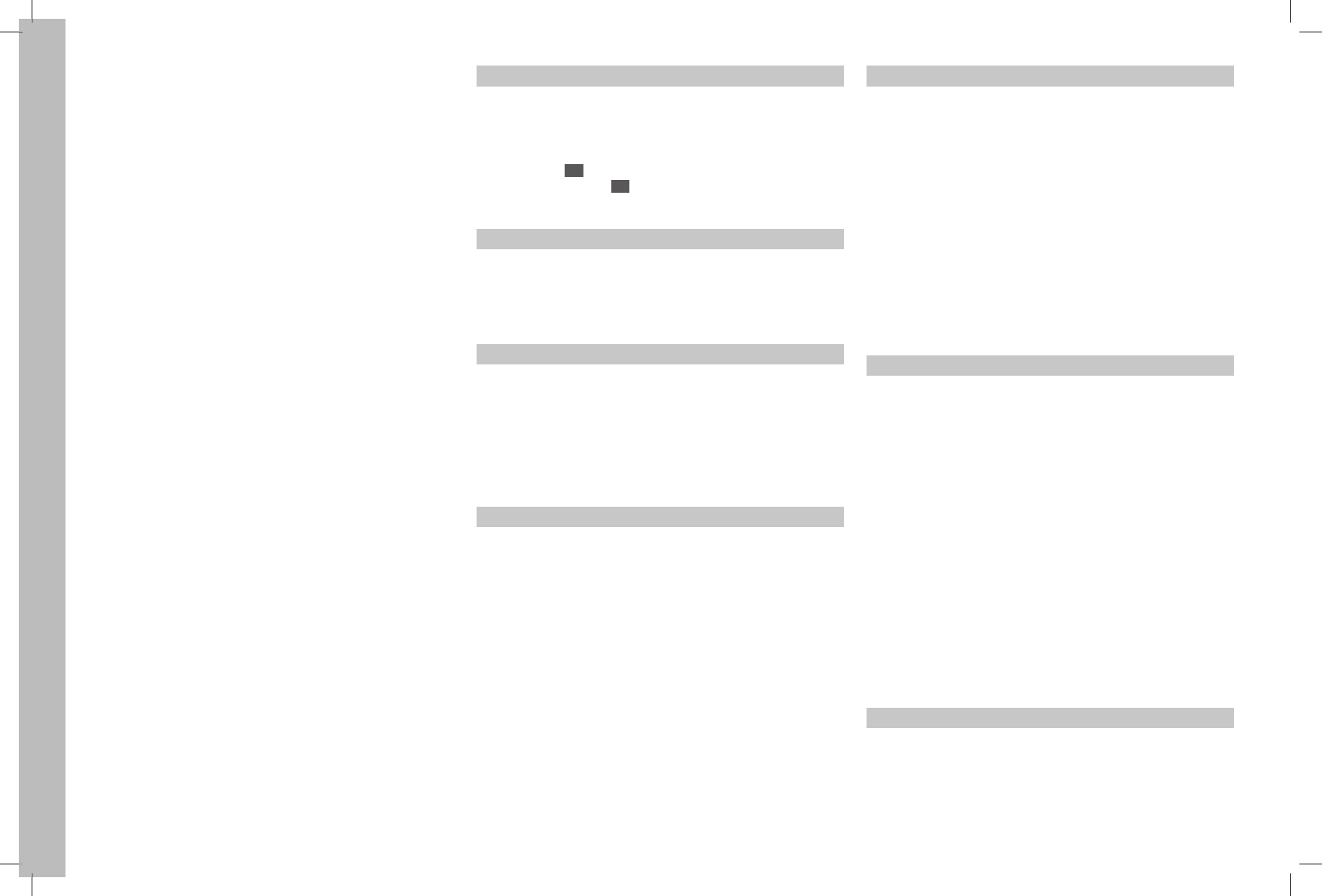
EN
56
Index
INDEX A
Accessories ........................................................................................ 53
Aperture priority .................................................................................. 31
Aperture, setting ................................................................................. 30
Autofocus
Focus priority (AFs) ......................................................................... 29
Shutter release priority (AFc) ........................................................... 29
Automatic program ............................................................................. 30
B
Battery
Charge level displays ....................................................................... 11
Charging ........................................................................................... 8
Inserting and removing .................................................................... 11
C
Care instructions................................................................................. 54
Carrying strap ....................................................................................... 8
Cautions ............................................................................................. 54
Cleaning the sensor ............................................................................ 55
Color space ........................................................................................ 22
Compression rate ............................................................................... 22
Contrast, see Image properties ........................................................... 22
D
Data structure on the memory card ..................................................... 51
Date ................................................................................................... 20
Deleting pictures ................................................................................. 50
All pictures on the memory cards .................................................... 50
Single pictures ................................................................................ 50
Depth of field ...................................................................................... 35
Depth of field preview button ..........................................................7/35
Designation of parts .............................................................................. 7
Detail, selection of the, see Review mode ............................................ 48
Displays
In the monitor ................................................................................. 62
In the top panel display ................................................................... 61
In the viewfinder .............................................................................. 60
Distance setting .................................................................................. 29
Depth of field .................................................................................. 35
Metering field .................................................................................. 29
Setting dial........................................................................................ 7
DNG ................................................................................................... 22
E
Exposure control / exposure metering
Aperture priority .............................................................................. 31
Automatic program ......................................................................... 30
Bracketing ...................................................................................... 33
Center weighted metering ............................................................... 30
Exposure compensation .................................................................. 32
Manual settings............................................................................... 33
Metering memory lock .................................................................... 32
Multi-field metering ......................................................................... 30
Program shift .................................................................................. 31
Setting the operating mode ............................................................. 30
Setting the shutter speed / aperture ............................................... 30
Shutter speed priority ...................................................................... 31
Spot metering ................................................................................. 30
Values above and below the metering range .................................... 34
F
File format / compression rate............................................................ 22
Firmware downloads ........................................................................... 51
Flash mode
Attaching a flash unit ...................................................................... 40
Automatic computer ....................................................................... 42
Flash connection socket ................................................................. 42
General ........................................................................................... 39
Linear flash (HSS) ........................................................................... 41
Manual flash photography with constant flash power ....................... 42
Ready and indicator lamps .............................................................. 42
Stroboscope flash mode .................................................................. 41
Synchronization .............................................................................. 40
Sync speed / sync speed range ...................................................... 40
TTL flash mode ................................................................................ 41
X contact ........................................................................................ 42
Flash units ....................................................................................39/53
Focusing screens .......................................................................... 13/53
Changing ........................................................................................ 13
Formatting of the memory card ........................................................... 37
G
GPS .................................................................................................... 38
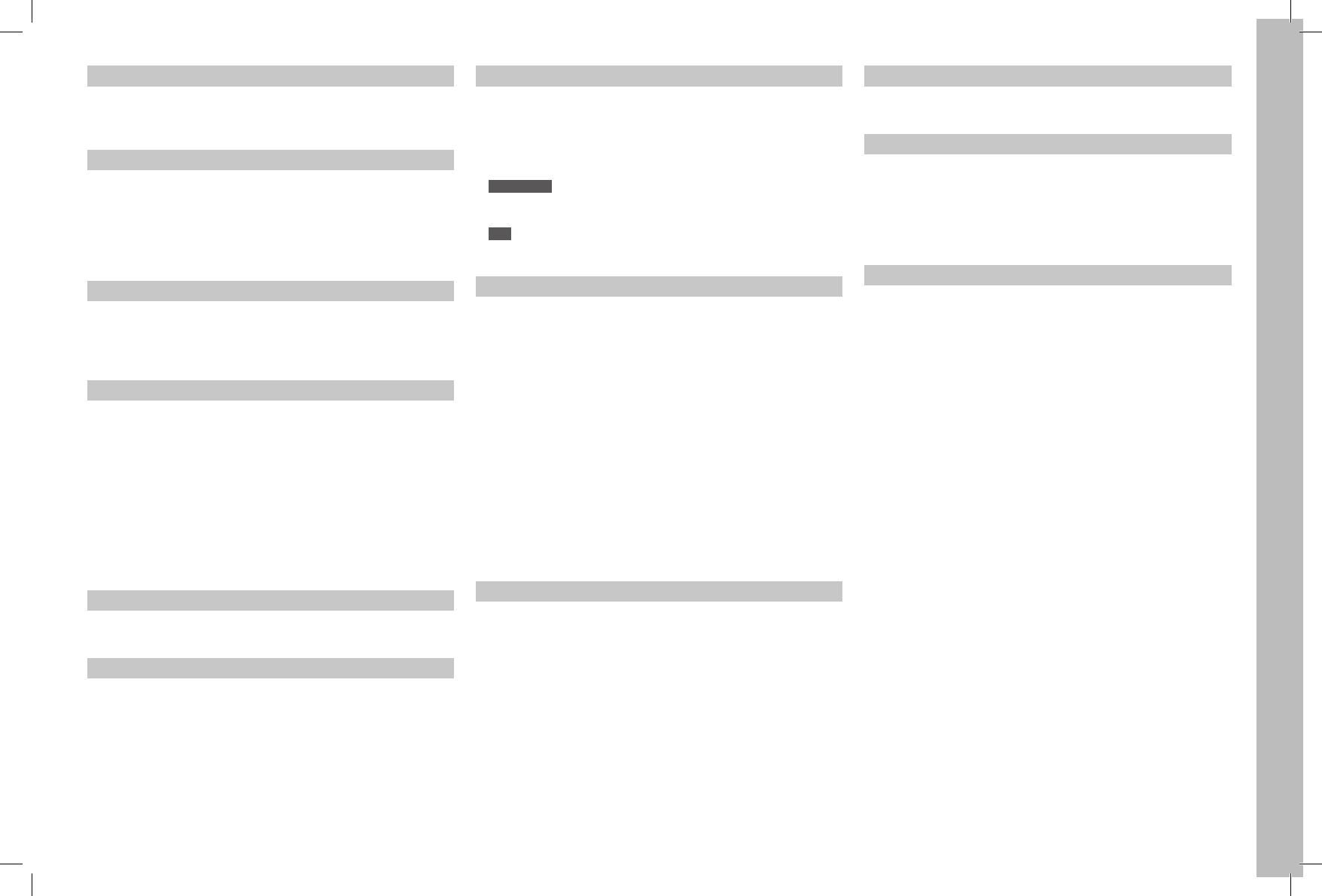
EN
57
Index
H
Histogram ..................................................................................... 27/47
Horizon ............................................................................................... 28
I
Image frequency ................................................................................. 26
Image properties (contrast, sharpness, color saturation) ...................... 22
Info service, Leica Product Support ..................................................... 67
Interchangeable lenses .................................................................14/53
ISO sensitivity ..................................................................................... 24
L
Lenses, Leica S ............................................................................ 14/53
Fitting and removing ........................................................................ 14
Linear flash, see under Flash mode
M
Main switch ....................................................................................7/15
Memory card settings ......................................................................... 25
Memory cards
Inserting and removing .................................................................... 11
Menu control ...................................................................................... 16
Menu language ................................................................................... 20
Menu options ...................................................................................... 66
Mirror lock-up ..................................................................................... 35
Monitor ...........................................................................................7/21
Setting the brightness ..................................................................... 21
N
Noise (key acknowledgment (response) tones) .................................... 21
P
Package contents ................................................................................. 6
Parts, designation of ............................................................................. 7
Picture series ...................................................................................... 26
Power off, automatic ........................................................................... 20
Protecting pictures / clearing delete protection .................................. 50
R
Raw data / DNG ................................................................................. 22
Repairs / Leica Customer Care ........................................................... 67
Resetting all custom menu settings ..................................................... 36
Resolution........................................................................................... 22
Review mode ...................................................................................... 46
Auto Review function ...................................................................... 46
Detail selection ............................................................................... 48
Enlarging ......................................................................................... 48
PLAY function .................................................................................. 46
Scrolling ......................................................................................... 48
S
Saturation, see Image properties ......................................................... 22
Self-timer ............................................................................................ 34
Sensitivity ........................................................................................... 24
Sensor, cleaning ................................................................................. 55
Setting the focus ................................................................................. 29
Autofocus ....................................................................................... 29
Manual settings............................................................................... 29
Shutter release, see also shutter and technical data ......................26/68
Shutter speed priority.......................................................................... 31
Shutter, see shutter release and technical data .............................26/59
Central shutter ...................................................................14/15/39
Focal plane shutter ......................................................................... 15
Shutter speed, setting ..................................................................... 30
Spare parts ......................................................................................... 53
Storage of picture data ....................................................................... 25
Storage of the Leica S ......................................................................... 55
T
Technical data .................................................................................... 58
Thumbwheels ..................................................................................7/30
Time and date ..................................................................................... 20
Top panel display ............................................................................7/61
Setting the brightness ..................................................................... 21
Transferring data to a computer .......................................................... 51
Turning on / off .................................................................................. 15
Auto Power Off ................................................................................ 20
U
USB port ............................................................................................. 51
V
Video record button ........................................................................7/44
Viewfinder
Adjusting the eyepiece .................................................................... 15
Displays .......................................................................................... 60
Volume, setting the key acknowledgment (response) tones ................. 21
W
Warning messages ................................................................................ 6
White balance ..................................................................................... 22
Automatic ....................................................................................... 23
By metering .................................................................................... 23
Fixed settings .................................................................................. 23
Manual............................................................................................ 23
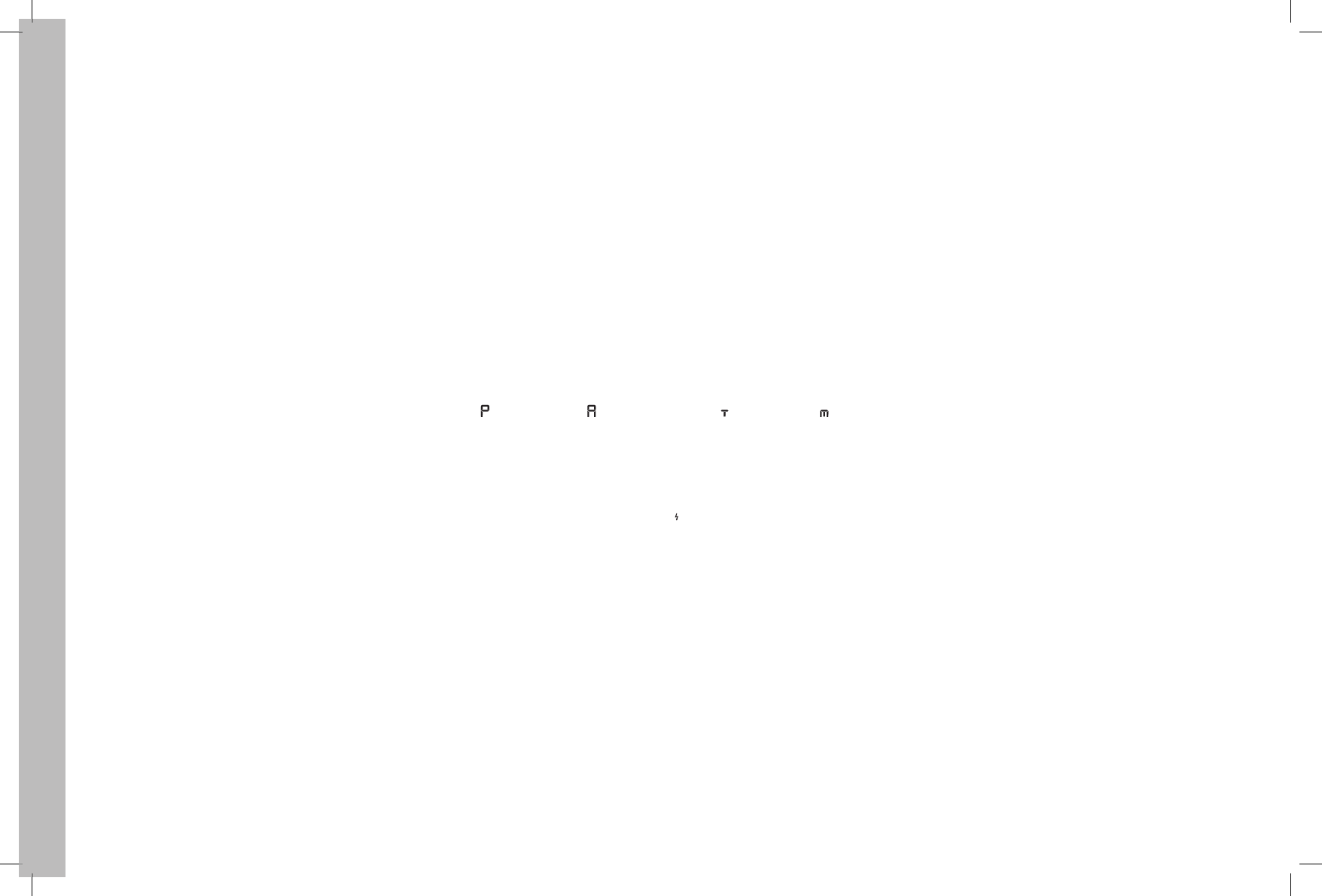
EN
58
Technical data
TECHNICAL DATA
Camera type Leica S (Typ 007),
medium-format digital SLR camera
Lens attachment Leica S bayonet
Lens system Leica S lenses
Picture format / aspect ratio 30 x 45mm / 2:3
Image sensor / resolution Leica CMOS sensor with 6µm pixel size,
with micro lenses, 37.5MP
Dynamic range 13 aperture stops
Color depth 16bits per pixel
Deep-pass filter None, maximum transfer of the focus, suppression of
Moiré by external digital image processing on sensor
Data formats Photo: DNG (raw data), DNG + JPEG fine, DNG + JPEG
standard, JPEG fine, JPEG standard.
DNG /JPEG resolution DNG: 37.5MP, JPEG: 37.5MP, 9.3MP, 2.3MP
File size DNG: approx. 42Mbyte, JPEG: approx. 1-16Mbyte (depend-
ing on the resolution/compression used and picture content), Video:
Uninterrupted video recordings are possible up to a maximum length of
29 minutes, maximum file size for transfer to MAC computers: 4GB
Buffer memory 2GB, maximum number of pictures in series (depend-
ing on memory card used): DNG: max. 14, JPEG: unlimited
Color spaces Adobe® RGB, sRGB, ECI RGB 2.0
White balance Automatic, manual by metering, 8 presets, color
temperature input
Storage medium CF cards (max. UDMA7), SD cards up to 2GB,
SDHC cards up to 32GB, SDXC cards, memory cards with a capacity of
less than 1GB cannot be used, 4K video recordings can only be stored
on SD cards
Menu languages
English, German, French, Italian, Spanish, Russian, Japanese, Traditional
Chinese, Simplified Chinese, Korean, Portuguese
Exposure control
Exposure metering Open aperture metering through the lens (TTL)
Metering methods Spot (3.5%), center-weighted, multi-field (5 fields)
Metered value storage By pressing the shutter button to the pres-
sure point, storage for 1 picture of permanently with Joystick
Exposure compensation ±3EV (exposure values), can be set in half
steps
Automatic bracketing Optionally 3 or 5 pictures, optionally 1⁄2 EV,
1EV, 2EV, 3EV deviation between the individual pictures, depending on
the set operating mode, change of the exposures via aperture and/or
shutter speed
Metering range (with aperture 2.5 and ISO100), spot metering: EV2.7
- 20, center-weighted and multi-field metering: EV1.2 - 20, Warning
display in the viewfinder for values above and below the metering range
Measuring cell for prevailing light Multi-field photo diode (permanent light
metering)
Sensitivities ISO100, ISO200, ISO400, ISO800, ISO1600,
ISO 3200, ISO6400, ISO 12500, Automatic
Exposure operating modes Automatic program with shift function
(), aperture priority ( ), shutter speed priority ( ), manual setting ( )
Flash exposure control
Flash unit connections Accessory shoe with center and control
contacts, LEMO® or standard flash connection socket without control of
the light yield
Synchronization Flash sync speed: 1⁄125 s, or 1⁄1000 s for lenses with
central shutter, slower shutter speeds can be used, either at the begin-
ning or end of the exposure; flashes also with faster shutter speeds (1⁄180s
– 1⁄4000s) possible with correspondingly configured flash units (HSS mode)
Flash metering cell Multi-field photo diode
Flash exposure metering / control (with system-compatible Leica
flash units attached to the camera) Control by flash unit with TTL
pre-flash metering, with automatic transfer and allowance for sensitivity
and set/controlled lens aperture, all exposure modes can be used,
automatic matching of the flash light component to the ambient light
Linear flash mode (with system-compatible, appropriately configured
Leica flash units, linear flash mode with TTL pre-flash metering and
automatic TTL-HSS control) For flash photography with faster shutter
speeds than the sync speed by firing several flashes in quick succession,
automatic changeover to HSS flash mode if shutter speed is below sync
speed
Stroboscope flash mode (several flashes fired during one picture)
With flash operating modes P and A and system-compatible, appropri-
ately configured Leica flash units automatic adaptation of the exposure
time
Flash lighting compensation Can be set on appropriately configured
flash units
Displays during flash mode Ready status by flashing or steady light
of the flash symbol in the viewfinder
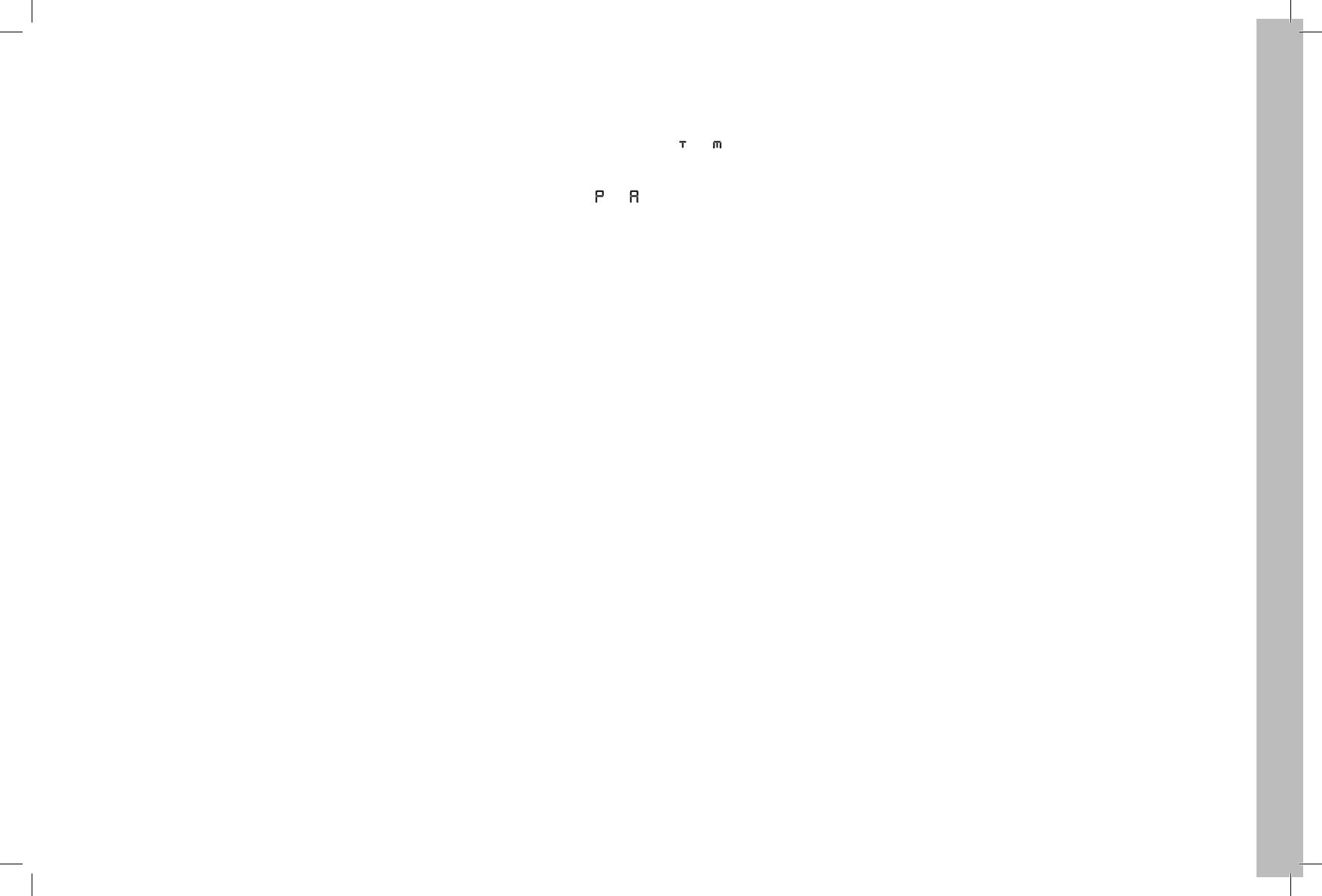
EN
59
Technical data
Focusing
Focus detection Using phase detection method, in Live View mode on
the basis of contrast
Sensor / metering field One central cross sensor, defined by cross-
hair on the matt screen, in Live View mode the metering field can be
freely positioned
Operating modes Optionally AFs (single) = focus priority, AFc (contin-
uous) = shutter release priority, MF (manual), manual override of the
automatic setting possible at any time
Metered value storage By pressing the shutter button to the pressure
point, storage for 1 picture of permanently with Joystick
Autofocus drive In lenses
Viewfinder system
Eyepiece High eyepoint viewfinder, diopter correction of -3 to +1dpt
possible at the viewfinder
Viewfinder field 98 %
Magnification 0.87x with 70mm lens with setting to infinity and 0 dpt.
Focusing screens Interchangeable, standard equipment: Matt screen
with microprism ring and wedge
Displays
Viewfinder LCD line under viewfinder image, illuminated, displays
Top panel Self-illuminating LCD
Monitor 3" color TFT LCD monitor with 16 million colors and 921,600
pixels, approx. 100% image field, max. 170° viewing angle, anti-reflex/
anti-soiling protective glass (Corning® Gorilla Glas®), color space: sRGB
Live View mode Optionally with/without exposure simulation, spot
metering field can be moved in the whole image field, linked to also freely
movable AF metering field, display optionally with histogram and clipping,
marking of clearly focused subjects (focus peaking), grid lines and horizon
indicators, picture information
Video mode
Format, resolution, frame rate, color scanning MOV (Motion JPEG),
optionally Full HD (1080 x 1920) with 24, 25 or 30 fps or 4K (2160 x
4096) with 24 fps, 4:2:2
Exposure control As for photos
Sound recording In 48kHz / 16bit stereo, optionally with internal or
external microphones, time code
Miscellaneous Display optionally with marking of clearly focused
subjects (focus peaking), external playback via HDMI socket: Full HD
video stream, 4K video recordings can only be stored on SD cards
Shutter and shutter release
Shutter Selected with main switch, in camera: Microprocessor-con-
trolled, metal plate focal plane shutter with vertical movement, in appro-
priately configured Leica CS lenses: Central shutter
Shutter speeds Manual setting (with and ): 6s to 1⁄4000s in half
steps (6-1⁄1000s with central shutter), B for long exposures up to maximum
125s, flash synchronization up to 1⁄125s (1⁄1000s with central shutter).
Automatic setting (with and ): Steplessly from 32s to 1⁄4000s (8- 1⁄1000s
with central shutter),
Linear flashes with all faster shutter speeds than 1⁄125s possible (with
appropriately configured Leica system flash units and HSS-compatible
SCA 3002 standard flash units)
Series/interval shooting Picture series: approx. 3.5 pictures/s, max.
14 pictures in series with DNG, unlimited with JPEG, interval shooting:
Time until start, number of pictures and interval can be selected
Shutter button Two position: Activation of exposure and focus meter-
ing and metered value storage - shutter release
Self-times Delay time either 2s or 12s, indicated by flashing LED on
the front of the camera and corresponding display in the monitor
Mirror lock-up 1st pressure: Mirror is folded up, lens aperture is
closed to the set value, 2nd pressure: Shutter is released
Turning the camera on/off With main switch on camera top panel,
optionally auto power off after approx. 2/5/10 minutes
Power supply Rechargeable Li-Ion Battery, rated voltage 7.3V, capac-
ity 2300 mAh, capacity display in top panel display; charge current /
voltage: DC 1250mA / 7.4V. Model number: BP-PRO1; Manufacturer:
PT. VARTA Microbattery Indonesia; Made in Indonesia, permanent power
supply possible using mains power pack (available as an accessory)
Lithium-Ion Battery Charger Quick Charger S; Inputs: 100-240 V AC,
50/60Hz, 200mA, automatic switching, or 12/24 V DC, 1A; Output:
Nominal 7.4V DC, 1250mA / max. 8.25V, 1265mA Model number:
9C94270; Manufacturer: Ansmann; Made in China
GPS Optional (not available everywhere due to country-specific legisla-
tion, i.e. enforced automatic shutdown in those countries), data are
written to EXIF header in picture files
WLAN (802.11n-Standard), Integrated into camera, camera control and
picture monitoring possible with smartphone or tablet app
Horizon Metering with acceleration sensor, metering range: inclination
(about transverse axis) and tilt (about longitudinal axis) each ±90°, mea-
suring accuracy / display sensitivity: ≤1° at 0-40°C, display in monitor
Camera body
Material All-metal die cast magnesium body with non-slip plastic
coating, top panel of magnesium, bottom cover of aluminum, bayonet of
stainless steel
Tripod thread A 1⁄4 (1⁄4") DIN and A 3⁄8 (3⁄8") DIN (steel inserts) each with
twist lock to DIN 4503, in metal tripod plate, under the center of the lens
axis
Operating conditions 0 to +45°C, 15%-80% relative humidity
Interfaces ISO accessory shoe with additional control contacts and
bore for locking pin, HDMI socket Type C, LEMO® jack for data output
(USB 3.0 standard), 9-pin LEMO® jack for remote control accessory/
remote flash trigger, audio out/in possible with audio adapter (available
as an accessory)
Dimensions (width x depth x height) approx. 160 x 80 x 120mm
Weight approx. 1260g (with battery)
Package contents Charger 100-240V with integrated USA mains
plug, and interchangeable mains plugs (Euro, GB, AUS) and car charging
cable, lithium ion battery, carrying strap, bayonet cover, eyepiece cover,
image processing software: can be downloaded from the Leica Camera
AG website after registration of the camera
Subject to changes in design, production and availability.
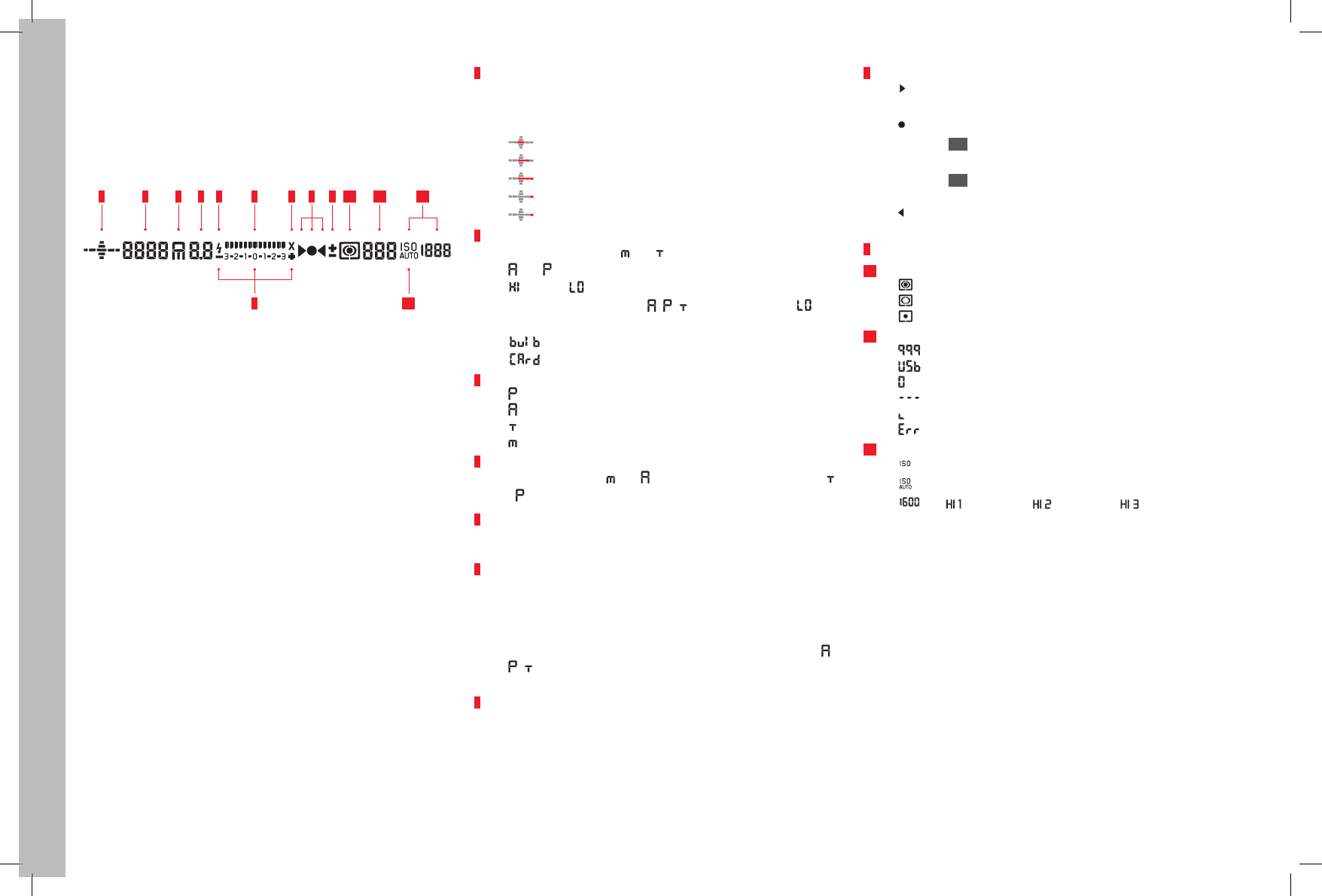
EN
60
The displays
THE DISPLAYS
IN THE VIEWFINDER
1 2 3 5 6 97 8 1210 11
6 12
4
1 Horizon
(Tilting about the longitudinal axis/inclination about the transverse axis;
values apply as examples for inclination in clockwise direction; other
directions are shown analogously)
– max. ±0.5°
– 0.5-2.5°
– 2.5-5°
– 5-10°
– flashing ≥10°
2 Shutter speed/exposure time
– Manually set value for and , automatically controlled value for
and ; display in half steps, or
– (high) or (low) for overexposure or underexposure in the
automatic exposure modes , , and by flash light, or for
values below the metering range.
– B setting for long exposures
– Warning message for full memory card(s)
3 Exposure operating mode
– Automatic program
– Aperture priority
– Shutter speed priority
– Manual setting of shutter speed and aperture
4 Aperture
Manually set value for and , automatically controlled value for
and ; display in half steps
5 Flash display
Lit Ready
Flashing Flash charging, not ready
6 Light scale
(Marks: each 1⁄2 EV step, last marks/figures flash at ≤ -3EV/≥ +3EV )
to indicate
– Manual exposure compensation,
– Deviation of the current metering from the stored exposure setting
(with metered value storage in the automatic exposure modes ,
, )
– Exposure compensation
7 Flash display
Lit = Shutter speed set ≥ sync speed
8 Focus displays
– Appears only in manual mode or in the case of manual override
of the AF: Lights up continuously if the distance is set too far
– In manual mode: Lights up continuously with correct setting
– With AFs: Lights up continuously with correct setting, flashes
if correct setting is not possible,
– With AFc: Lights up continuously with correct setting, goes
out if focusing is restarted
– Appears only in manual mode or in the case of manual override
of the AF: Lights up continuously if the distance is set too short
9 Exposure compensation / flash exposure compensation set
10 Exposure metering method
– Multi-field metering
– Center weighted metering
– Spot metering
11 Picture counter
– Total remaining number of pictures
– External storage
– (flashing with 2 Hz) = Memory card full
– (flashing with 2 Hz) = No memory card inserted
– Maximum number for picture series
– Error message
12 ISO sensitivity
– For manual setting
– For automatic setting
– HI 1 (ISO3200) / HI 2 (ISO6400) / HI 3 (ISO12500)=
Currently set sensitivity
Note:
The viewfinder LCD is always lit when the camera is switched on. The
brightness of this lighting is automatically adapted to the ambient bright-
ness for optimum legibility.
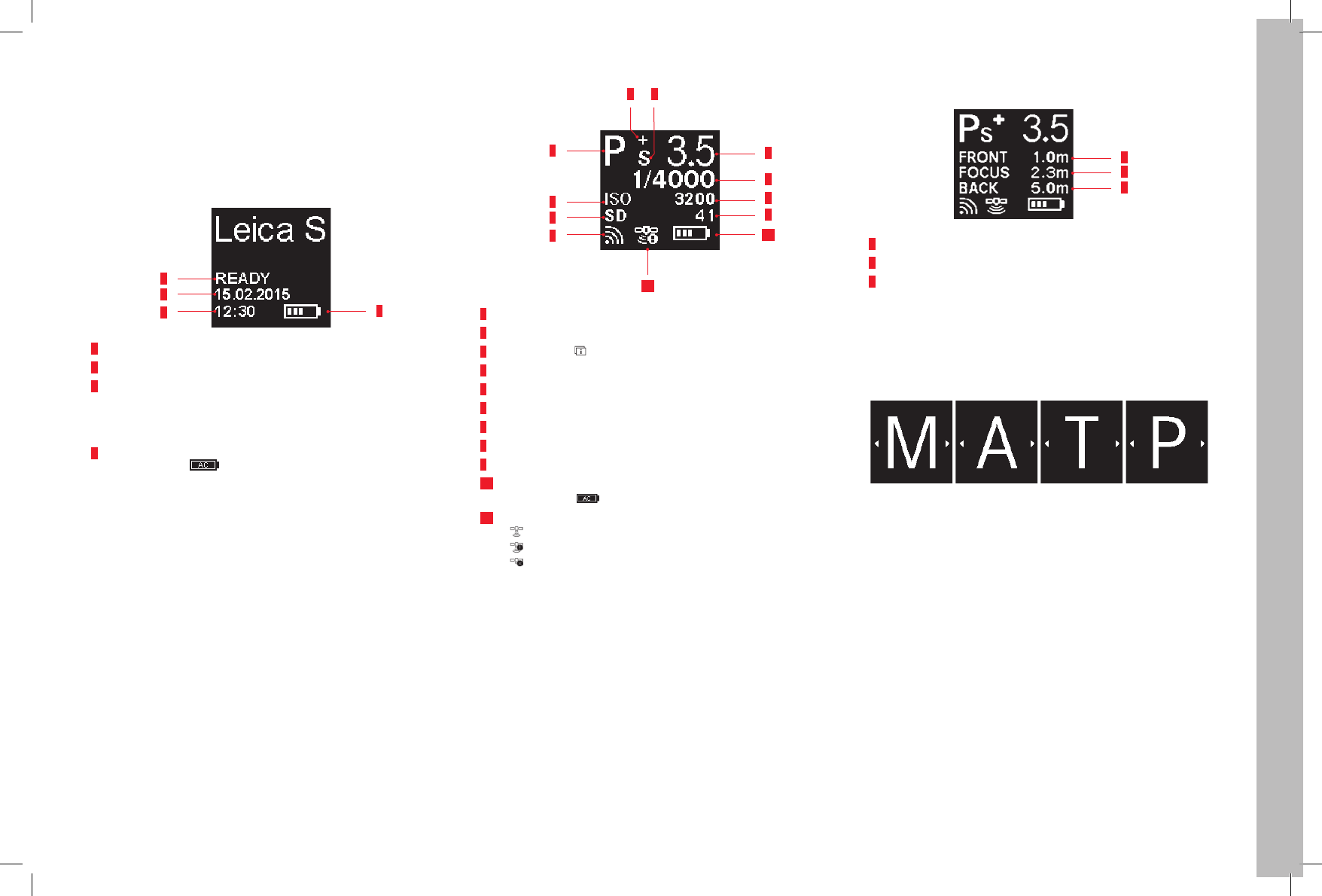
EN
61
The displays
THE DISPLAYS
IN THE TOP PANEL DISPLAY
Starting view
(appears for approx. 5s after turning on the camera)
4
1
2
3
1 Time
2 Date
3 Camera / memory card status
–READY Ready for recording
–CARD SEARCH Memory card check
– No legible memory card detected
4 Battery capacity (right for battery in camera, left for battery in hand
grip) or symbol for connected AC power pack adapter S
Standard view
10
7
11
8
3
9
1
2
3
4
5 6
1 WLAN activated
2 Memory card used
3 ISO sensitivity, alternatively interval shooting set
4 Exposure operating mode
5 Exposure compensation set
6 Program shift set
7 Aperture
8 Shutter speed
9 Picture counter
10 Battery capacity (right for battery in camera, left for battery in hand
grip) or symbol for connected AC power pack adapter S
11 GPS
– Last position determined up to 6 minutes ago
– Last position determined up to 24 hours ago
– No position data available
Depth of fi eld indicator
(for manual distance setting, press shutter button to 1st pressure point)
1
2
3
1 Front limit of the depth of fi eld range
2 Set focal plane
3 Rear limit of the depth of fi eld range
Display when setting the exposure operating mode
(appears only briefl y after holding the rear thumbwheel depressed)
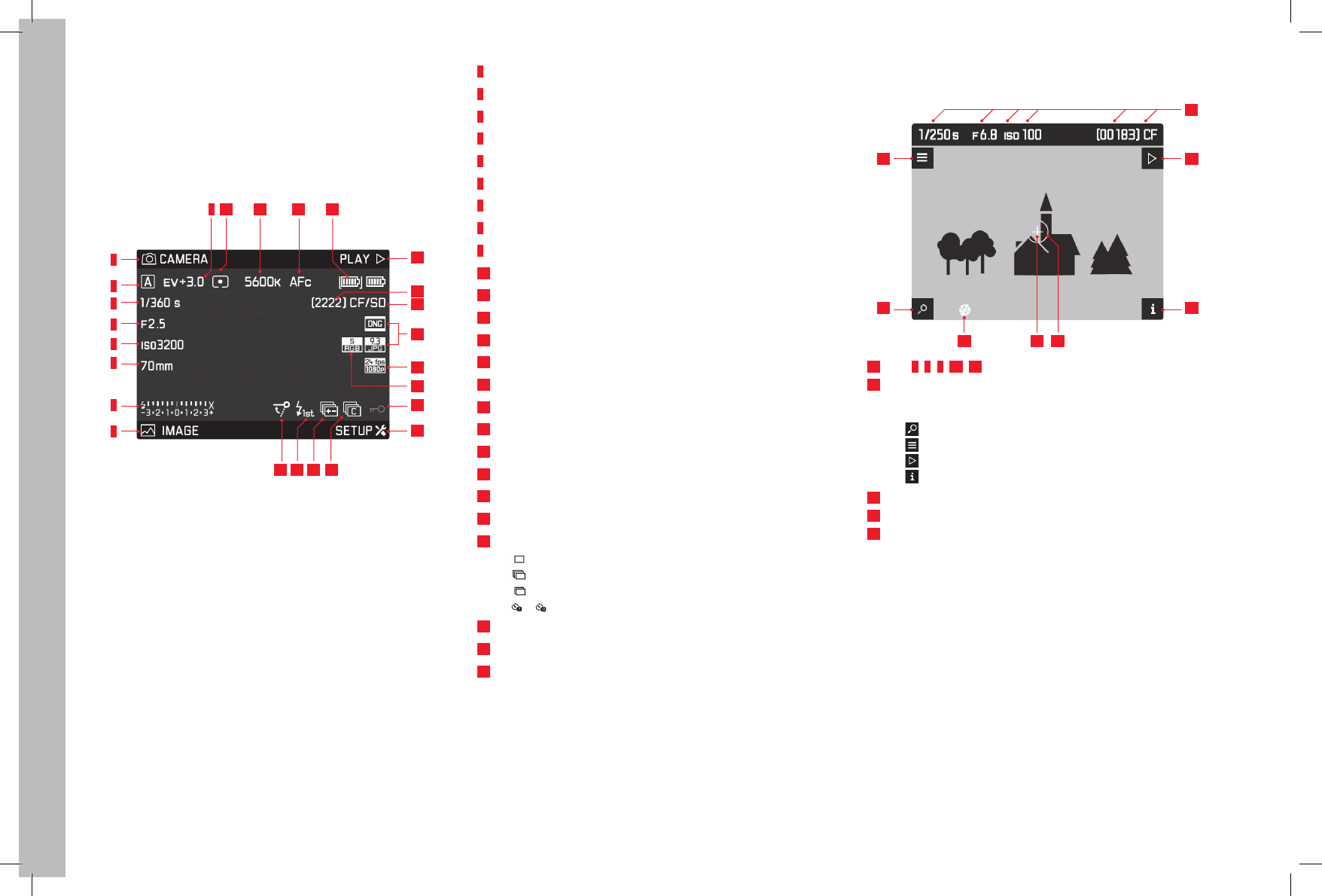
EN
62
The displays
THE DISPLAYS
IN THE MONITOR
Photo recording mode
20
21
18
19
16
17
15
14
1
2
3
4
5
6
7
8
12 13109 11
22232425
1 Function of the button bottom left
2 Flash ready indicator, light balance, fl ash sync speed indicator
3 Focal length
4 ISO sensitivity/setting
5 Aperture
6 Shutter speed
7 Exposure operating mode
8 Function of the button top left
9 Exposure compensation
10 Exposure metering method
11 White balance setting
12 Autofocus mode
13 Battery status / mains mode
14 Function of the button top right
15 Picture counter
16 Memory card(s) used
17 Photo fi le format / JPEG resolution
18 Video resolution / frame rate
19 Color space
20 Button lock activated
21 Function of the button bottom right
22 Symbol for
– S Single picture
– C Picture series
– i Interval shooting
– / Self-timer mode
23 Exposure bracketing activated
24 Flash trigger point
25 Mirror lock-up activated
Recording mode Live View photo
Standard view
26
2727
2727
282930
26 see 6, 5, 4, 15, 16
27 Button functions
(appear – in all Live View screens – for approx. 3s after pressing
any of the four buttons next to the monitor)
– Magnifi cation function
– Menu control
– Review mode
– Change views
28 Spot exposure metering fi eld
29 Autofocus metering fi eld
30 Exposure simulation deactivated
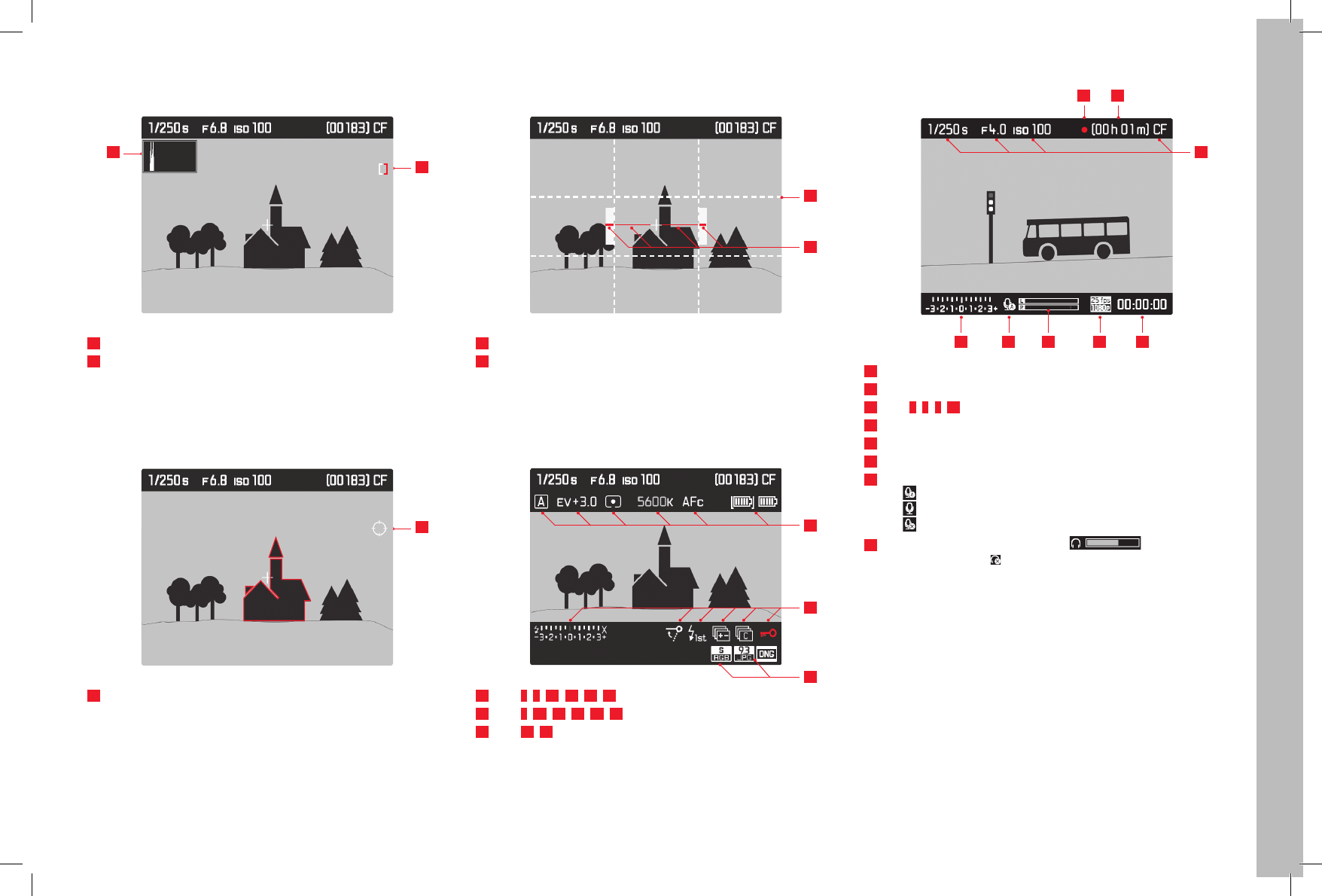
EN
63
The displays
Standard view plus additional displays
A Histogram and clipping indicators
32
31
31 Histogram
32 Clipping symbol
B Focus display (peaking)
33
33 Peaking symbol
C Grid and horizon
34
35
34 Grid lines
35 Horizon
D Additional picture data
36
38
37
36 see 7, 9, 10, 11, 12, 13
37 see 2, 25, 24, 23, 22, 20
38 see 19, 17
Video recording mode
4039
26
44 43 42
46 45
41
39 Indication of a recording in progress
40 Possible recording time
41 see 6, 5, 4, 16
42 Current recording time
43 Video resolution / frame rate
44 Audio recording level display
45 Sound recording mode
– Automatic recording level control
– Manual recording level contol
– Sound recording deactivated
46 Light scale, or headphone volume ,
Volume off (mute)
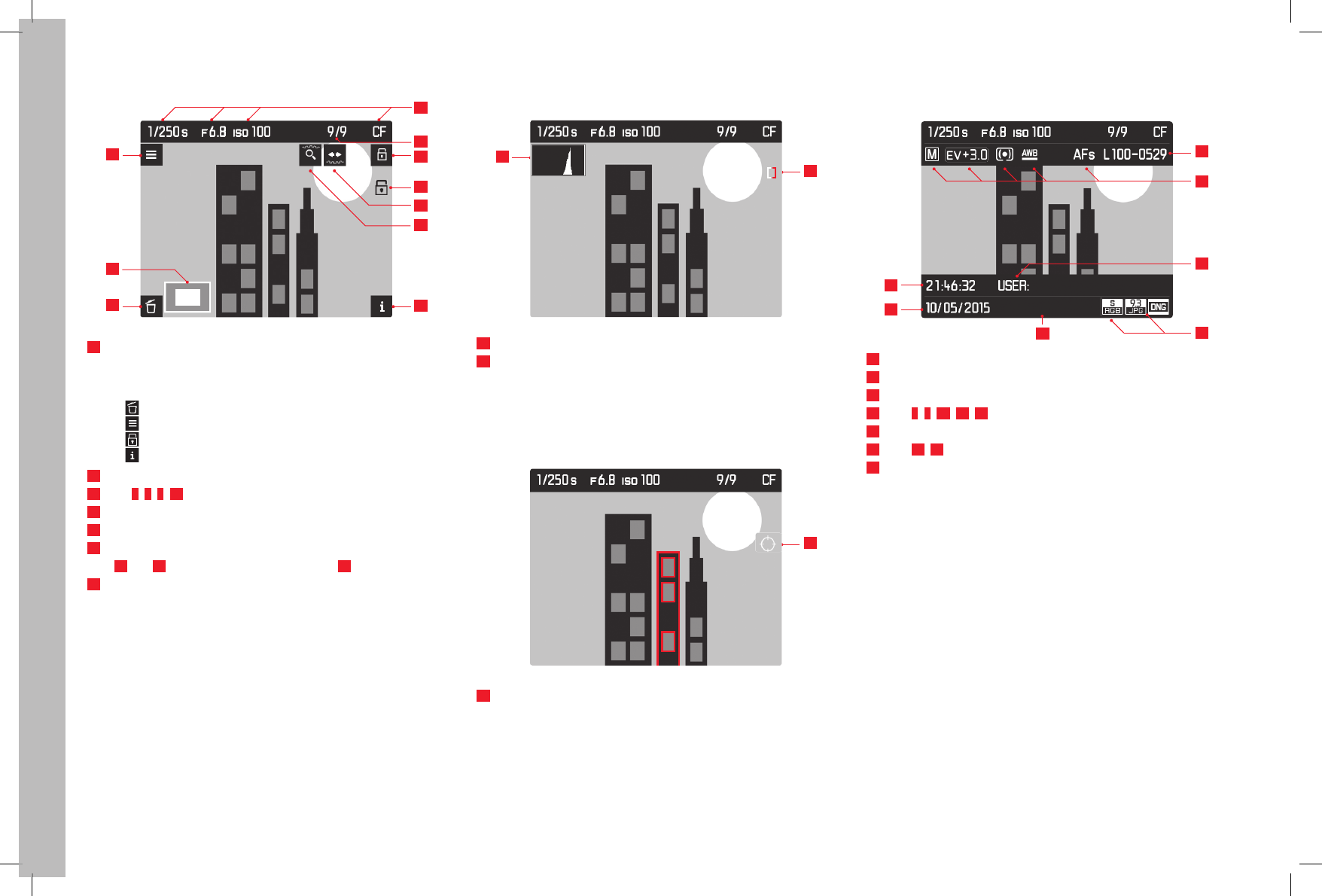
EN
64
The displays
Photo review mode
Standard view
#
47 47
50
49
47
48
47
52
51
53
47 Button functions
(appear when switching on Review mode in all photo and video views
or after pressing any of the four buttons next to the monitor, disap-
pear after approx. 3s)
– Delete menu
– Menu control
– Protect menu
– Change views
48 Detail size and position
49 see 6, 5, 4, 16
50 Number of picture displayed / total number of pictures
51 Symbol for delete-protected pictures
52 Operating instructions for scroll function (shutter speed setting dial)
(52 and 53 appear / disappear together with 47)
53 Operating instructions for enlargement function (rear thumbwheel)
Standard view plus additional displays
A Histogram and clipping indicator
55
54
54 Histogram
55 Clipping symbol
B Focus display (peaking)
56
56 Peaking symbol
D Additional picture data
70 mm
60
59
62
63
57
58
61
57 Date of picture
58 Time of picture
59 Image fi le number
60 see 7, 9, 10, 11, 12
61 Profi le memory slot
62 see 19, 17
63 Employed focal length
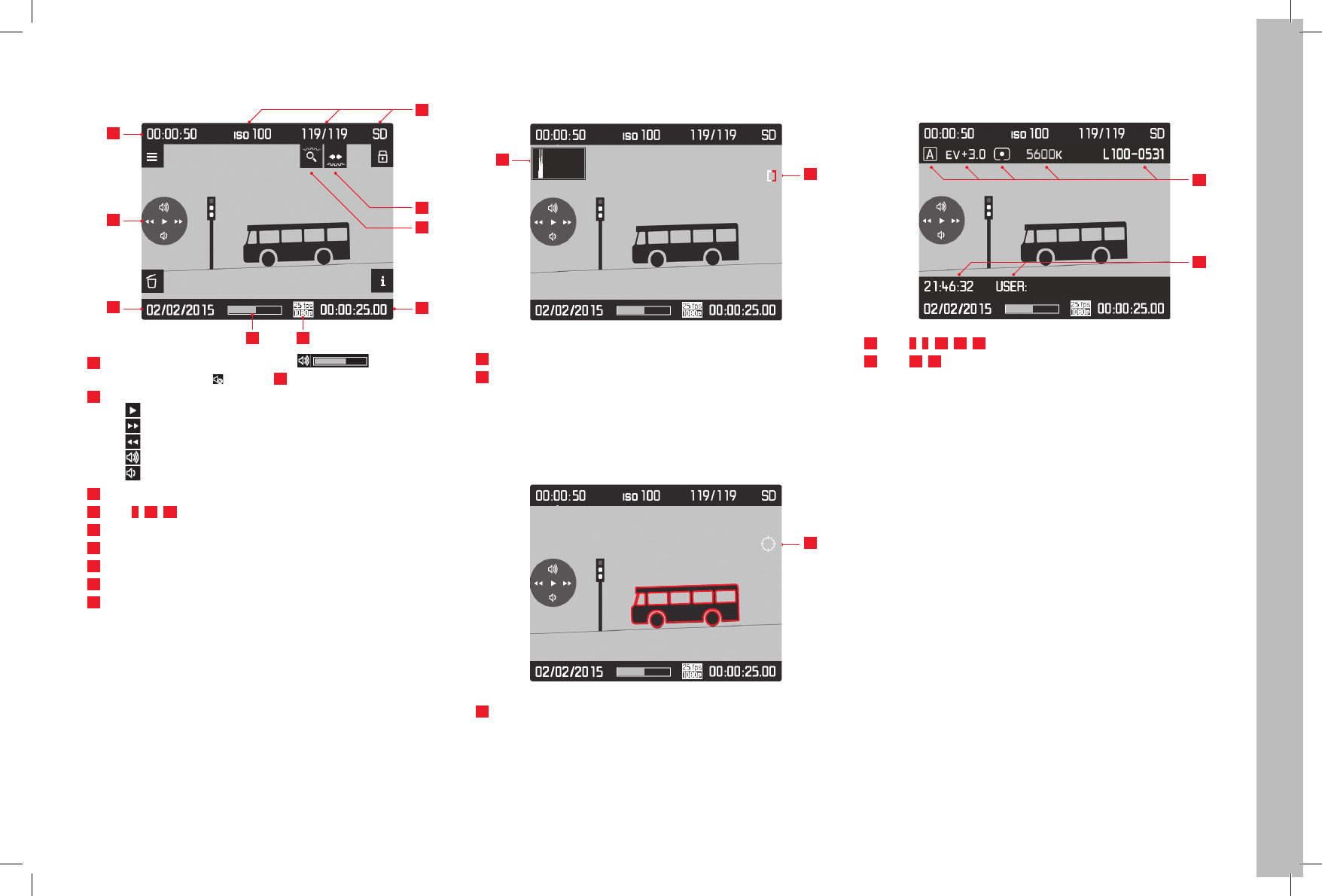
EN
65
The displays
Video review mode
Standard view
65
66
67
64 70
71
68
69
72
64 Recording date and volume setting ,
Volume off (mute) , see also 65
65 Video control symbols (for Joystick)
– Playback (press forward)
– Fast forward (press to right or hold depressed)
– Fast rewind (press to left or hold depressed)
– Volume: louder (press up or hold depressed)
– Volume: quieter (press down or hold depressed)
66 Total recording time
67 see 4, 50, 16
68 Operating instructions for scroll function (shutter speed setting dial)
69 Operating instructions for enlargement function (rear thumbwheel)
70 Elapsed playback time
71 Video resolution / frame rate
72 Elapsed playback time bar
Standard view plus additional displays
A Histogram and clipping indicator
74
73
73 Histogram
74 Clipping symbol
B Focus display (peaking)
75
75 Peaking symbol
C Additional picture data
76
77
76 see 7, 9, 10, 11, 59
77 see 58, 61
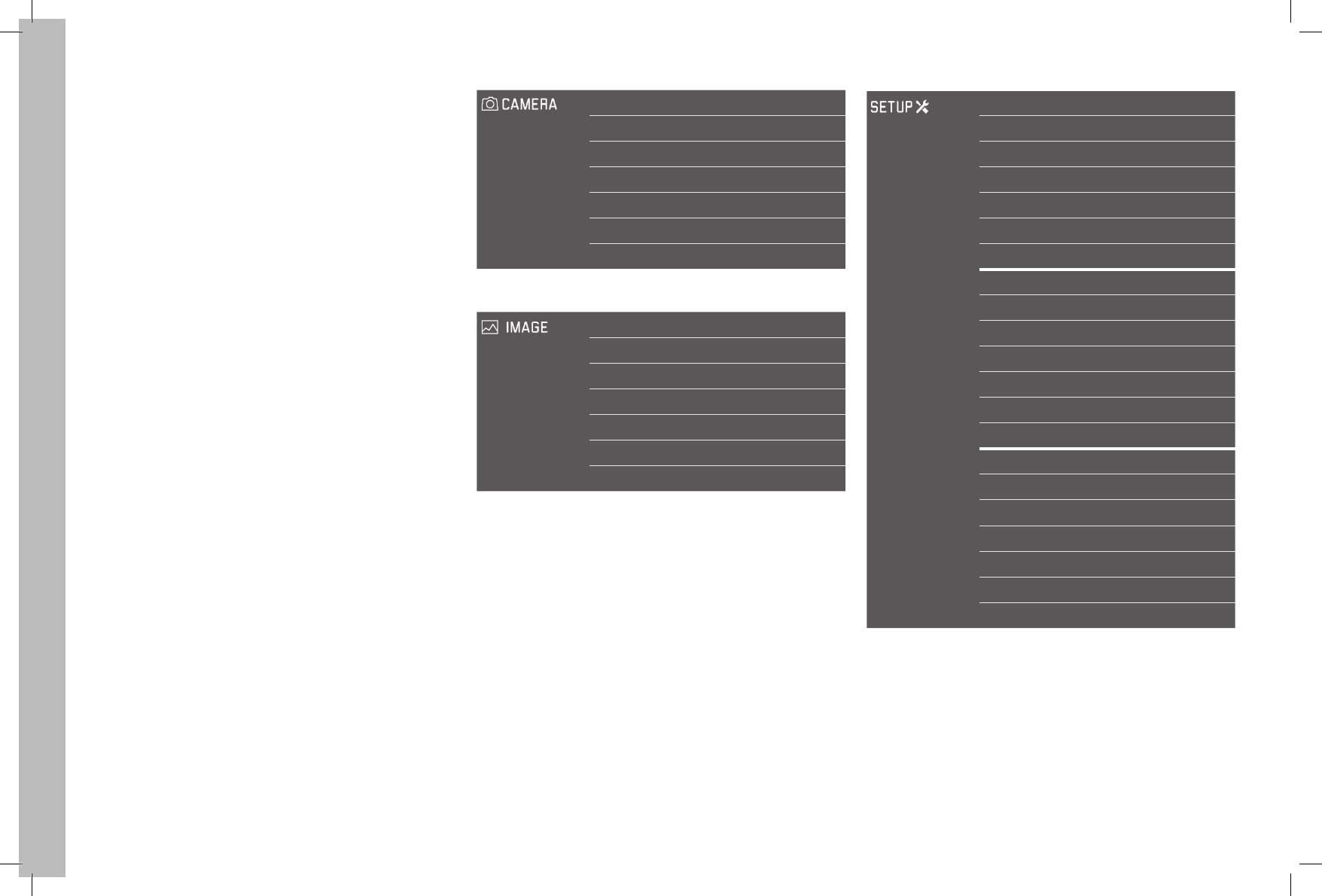
EN
66
The menu items
THE MENU OPTIONS Area Menu option Page
Drive mode 26/34
Focus mode 29
Exp. metering 30
Exp. compensation 32
Exp. bracketing 33
Mirror up mode 35
Max. flash sync. time 40
ISO 24
White balance 22
Photo file format 22
JPG resolution 22
JPG settings 22
Video resolution 43
Video setting 43/45
Area Menu option Page
Storage backup (CF & SD) 25
Format cards 37
Image numbering 37
Auto review 46
Capture assistants 27/28/29/47
Copyright information 38
User profiles 36
Auto ISO setup 24
Flash sync. mode 40
Keylock 30
Customize controls 32
Display brightness 21
Acoustic signals 21
Auto power saving 20
WLAN 52
GPS 38
Date & time 20
Language 20
Reset camera 36
Sensor cleaning 55
Camera information 2/51

EN
67
Leica service addresses
LEICA PRODUCT SUPPORT
The Product Support Department at Leica AG can provide you with an
answer to any technical questions relating to Leica products, including
software supplied, either in writing, on the telephone, or by e-mail. They
are also the contact point for purchasing advice and to order instruction
manuals. Alternatively, you can send us your questions using the contact
form on the Leica Camera AG homepage.
Leica Camera AG
Product Support / Software Support
Am Leitz-Park 5
D-35578 Wetzlar, Germany
Telephone: +49(0)6441-2080-111 /-108
Fax: +49(0)6441-2080-490
info@leica-camera.com / software-support@leica-camera.com
LEICA CUSTOMER CARE
For servicing your Leica equipment or in the event of damage, the Leica
Camera AG Customer Care department or the repair service provided by
authorized Leica agents in your country are available (see the warranty
card for a list of addresses).
Leica Camera AG
Customer Care
Am Leitz-Park 5
D-35578 Wetzlar, Germany
Telephone: +49(0)6441-2080-189
Fax: +49(0)6441-2080-339
customer.care@leica-camera.com
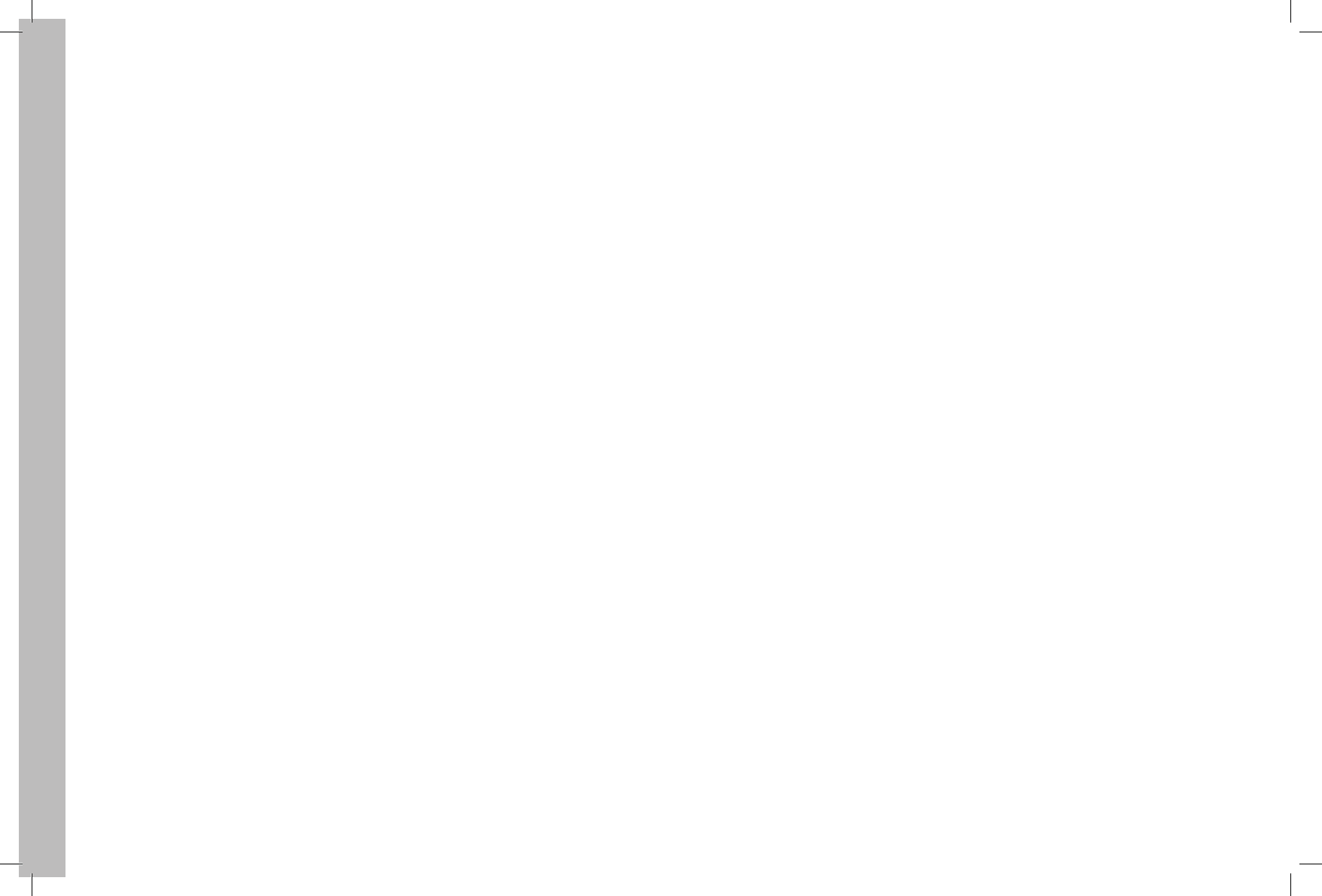
EN
68