Lenovo Mobile Communication Technology E156 MOBILE PHONE User Manual
Lenovo Mobile Communication Technology Ltd. MOBILE PHONE Users Manual
Users Manual
1
Thanks for choosing E156 products.
For the safe and efficient operation of this product, please read this
manual and other materials carefully before you first operate it. E156
shall bear no liability for any losses caused by improper operation of
this product not in compliance with the instructions and requirements of
this manual or by your misunderstanding of this manual, except for
losses caused by the improper installation or operation of E156
professional maintenance staff.
E156 has performed careful proofreading of this manual; however, we
cannot ensure that there are no mistakes or omissions of any kind in
this manual.
E156 strives to continuously improve the functions of its products and
the quality of its services. Therefore, the company reserves the right to
make changes to any of the products and software programs
described in this Manual as well as the content of this Manual itself
without giving prior notice.
This manual intends to help you to operate this E156 product properly
and represents no statements on the software and hardware
configuration of this Product. For detailed information about the
product configuration, please refer to the contract related to this
product (if any) or consult the dealer of this product. The pictures in this
Manual are only for reference. In the event that there are any
inconsistencies between pictures and the actual product, the form of
the actual product shall be taken as final. Many network functions
introduced in this manual are special services provided by the network
service operator, therefore whether these network functions can be
used or not depends on your network service operator.
2
The content of this Manual is protected by copyright law. Without the
prior authorization of E156, you are not permitted to duplicate or copy
this Manual in any way, transmit in any way via wired or wireless
networks or translate it into any other languages.

3
Contents
1 . Attention and Precautions ----------------------------------------------------- 5
1.1 SAFETY PRECAUTIONS ........................................................................ 5
1.2 PRECAUTIONS WHEN USING PHONE .................................................... 5
1.3 PRECAUTIONS WHEN USING BATTERIES ............................................... 6
1.4 PRECAUTIONS FOR CHILDREN .............................................................. 6
2 . Your Phone -------------------------------------------------------------------------- 8
3 . Getting Started ------------------------------------------------------------------- 11
3.1 BATTERY .......................................................................................... 11
3.2 REMOVING AND INSTALLING BATTERY ................................................. 11
3.3 CONNECTING TO NETWORK ............................................................... 13
3.4 INSERTING AND REMOVING SIM CARD ................................................. 13
3.5 INSERTING AND REMOVING MEMORY CARD .......................................... 14
3.6 POWER ON/OFF PHONE ........................ .................. .................. .......... 14
3.7 UNLOCKING SIM CARD ...................................................................... 15
3.8 UNLOCKING PHONE ........................................................................... 15
3.9 CONNECTING TO NETWORK ................................................................ 15
4 . Basic Functions ----------------------------------------------------------------- 17
4.1 MAKING A CALL ................................................................................. 17
4.2 MAKING DOMESTIC CALLS .................................................................. 17
4.3 DIALING EXTENSION NUMBER OF FIXED-LINE TELEPHONE ...................... 17
4.4 DIALING INTERNATIONAL CALLS .......................................................... 18
4.5 DIALING PHONE NUMBERS IN THE CALL RECORDS ................................ 18
4.6 EMERGENCY CALLS ........................................................................... 19
4.7 ANSWERING A CALL ........................................................................... 19
4.8 CALL RECORDS ................................................................................. 19
4
4.9 CALL OPTIONS .................................................................................. 19
4.10 CREATE A NEW SHORT MESSAGE .......... .............. .............. .............. .. 21
4.11 ADD NEW CONTACT ......................................................................... 21
5 . Menu tree -------------------------------------------------------------------------- 22
6 . Input method ---------------------------------------------------------------------- 23
6.1 ENTERING ENG (ABC AND ABC) ......................................................... 23
6.2 ENTERING NUMBERS ......................................................................... 23
6.3 ENTERING SYMBOLS ......................................................................... 23
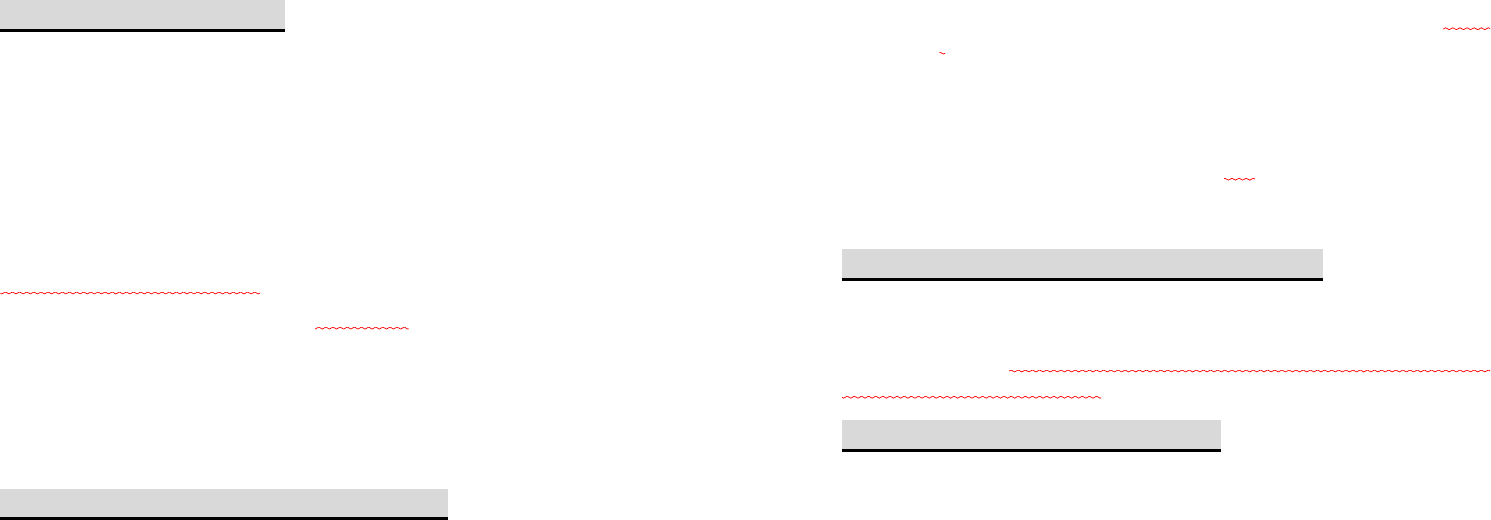
5
1 . Attention and Precautions
Please read these brief rules. Violation of these rules might cause
danger or break laws.
1.1 Safety Precautions
Road safety comes first
When driving, care must be taken for using phone; if driving conditions
are poor, please pull up at road side to use phone.
Power off your phone in hospitals
Please abide by relevant regulations or rules. Please power off when
close to medical equipment.
Power off your phone in aircrafts
Wireless phones can cause interference. Using phones in aircraft is
both dangerous and illegal.
Power off your phone when refueling
Do not use the phone at a refueling station or near fuels or chemicals.
Power off your phone when close to blasting area
To avoid interfering with blasting operations, turn your phone OFF
when in a “blasting area” or in areas posted: “turn off two-way radio”.
Obey all signs and instructions.
1.2 Precautions When Using Phone
Interference
All phones are subject to interference, which will affect their
performance.
6
Use sensibly
Use phone only in its normal position. Please do not touch antenna
area unless necessary.
Use qualified servicing
Only qualified maintenance staff can assemble or repair the
equipment.
Waterproof
Your phone is not waterproof, please keep it dry.
Emergency calls
Make sure the phone is powered on and in service. Input emergency
service number and press Dial key, give your location and do not end
the call until told to do so.
1.3 Precautions When Using Batteries
Keep the batteries away from fire; do not dispose of batteries in a fire
lest there should be danger.
Do not dispose of used batteries in rubbish, and they should be sent to
designated recycling center.
1.4 Precautions for children
Keep the phone out of the reach of children, lest children treat it as toy
and cause personal injury.
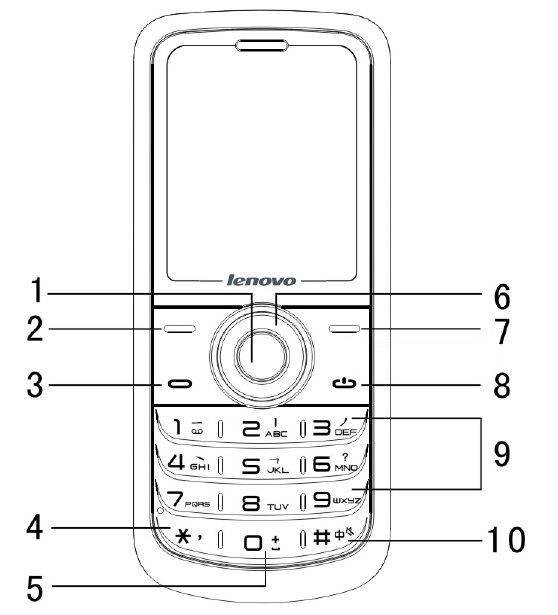
7
RF Exposure Information and Statement
The SAR limit of USA (FCC) is 1.6 W/kg averaged over one gram of
tissue. This model (FCC ID: YCNE156) has also been tested against
this SAR limit. The highest SAR value reported under this standard
during product certification for use at the ear is 0.745 W/kg and when
properly worn on the body is 0.406 W/kg. This device was tested for
typical body-worn operations with the back of the handset kept 1.5cm
from the body. To maintain compliance with FCC RF exposure
requirements, use accessories that maintain a 1.5cm separation
distance between the user's body and the back of the handset. The
use of belt clips, holsters and similar accessories should not contain
metallic components in its assembly. The use of accessories that do
not satisfy these requirements may not comply with FCC RF exposure
requirements, and should be avoided.
This device complies with part 15 of the FCC rules. Operation is
subject to the following two conditions: (1) this device may not cause
harmful interference, and (2) this device must accept any interference
received, including interference that may cause undesired operation.
NOTE: The manufacturer is not responsible for any radio or TV
interference caused by unauthorized modifications to this equipment.
Such modifications could void the user’s authority to operate the
equipment.
8
2 . Your Phone
Description of keypad keys
1, OK key
In standby mode ,press this key enter to the main menu.
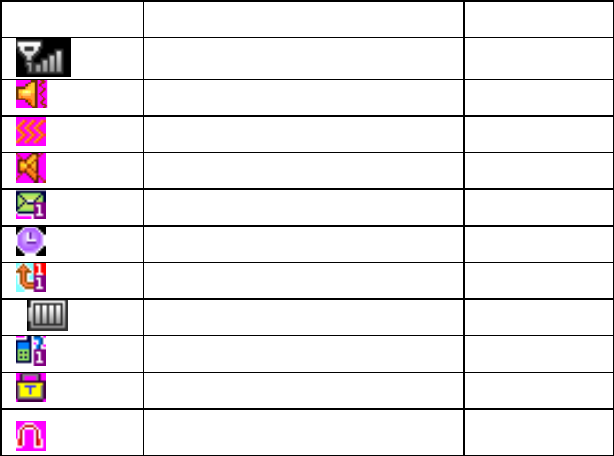
9
2,Left soft key
Carry out the functions of the indicator showed at the lower left corner
of the monitor. In standby mode ,press this key enter to the main menu
3, Dial key
Dial or answer a phone call.
4, * key
This key has different functions in different state or function menus.
5, 0 key
Hold down the 0 key when the phone is idle to enter a “+" symbol
(international access code).
6, Direction key
The key is split into 4 directional keys: up, down, left and right. Move
the curser up, down, left and right in edit mode.
Press the directional key in idle interface to enter the corresponding
function interface. Up Key: to access the shortcuts; Down Key: to write
message; Left Key: to access the Calender; Right Key: to access
Web.
7, Right soft key
Carry out the functions of the indicator showed at the lower right corner
of the monitor.
8, End key
End or reject a call. Press and hold the key to power on/off the phone.
In other circumstances, press the key to return to standby state.
9, number key
Enter numbers and characters. In standby state, press and hold “1” to
enter Voicemail, number 2-9 may be set up as shortcut keys in phone
setup; in menus, press number key to fast choose the menu option.
10, # key
10
This key has different functions in different state or function menus.
Screen Icons
Icons Description Location
Signal strength indicator Icons Area
Alert Type is Ring Icons Area
Alert Type is Vibration Icons Area
Alert Type is Silent Icons Area
Unread SMS Icons Area
Alarm Enabled Icons Area
Call Divert Unconditionally Icons Area
Battery level Icons Area
New missed calls Icons Area
Keypad Locked Icons Area
The headset is being used Icons Area
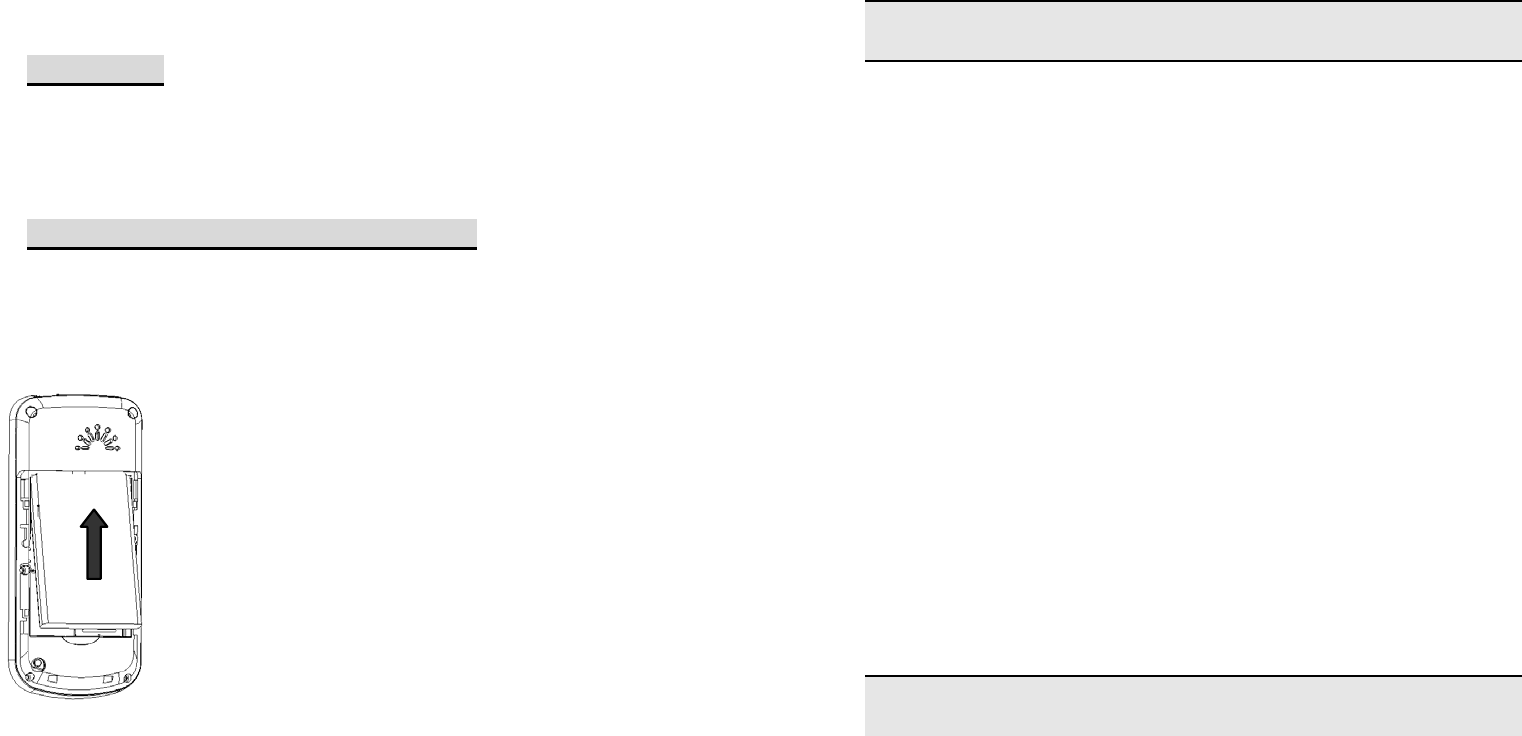
11
3 . Getting Started
3.1 Battery
The battery at its initial condition is charged to 50% full, and can be
used after unwrapping. For the first three times of charging, do not
recharge until the battery is totally exhausted, so that the battery can
reach its best usage performance.
3.2 Removing and installing battery
For removing:
A. Push the battery back cover;
B. Lift the battery up as indicated by the arrow;
C. Take the battery out.
12
Warning: Make sure to power off the phone before taking out SIM card,
otherwise your SIM card might be damaged.
For installing:
A. Place the metal contact points of the battery upward and flush
with metal contact points in the battery bay, then insert the bottom of
battery into battery bay;
B. Place the back cover of the battery onto the phone squarely,
and push in the direction of the arrow till it clicks into place.
Charging Battery
While charging, the power supply indicator at phone’s screen icon
zone will flash in a rotation manner, if the phone is off while charging, a
charging screen will still appear, indicating that the phone is recharging.
If the phone is still being overused while the power supply is insufficient,
the recharging indicator will appear on the screen after the recharging
has started for a while.
When the power supply indicator at the screen’s icon zone shows full
and stops flashing, it means charging has completed. If it takes place
when the phone is off, the screen will display charging-finished icon.
The process generally takes about 2.5 hours. It is normal that the
battery, the phone and the charger will become hot during the charging
process.
Charging completing, disconnect the phone and the charger from the
AC power supply.
Note: Battery must be charged in a well ventilated place with
surrounding temperature at -10℃~+55℃, and it is imperative that a
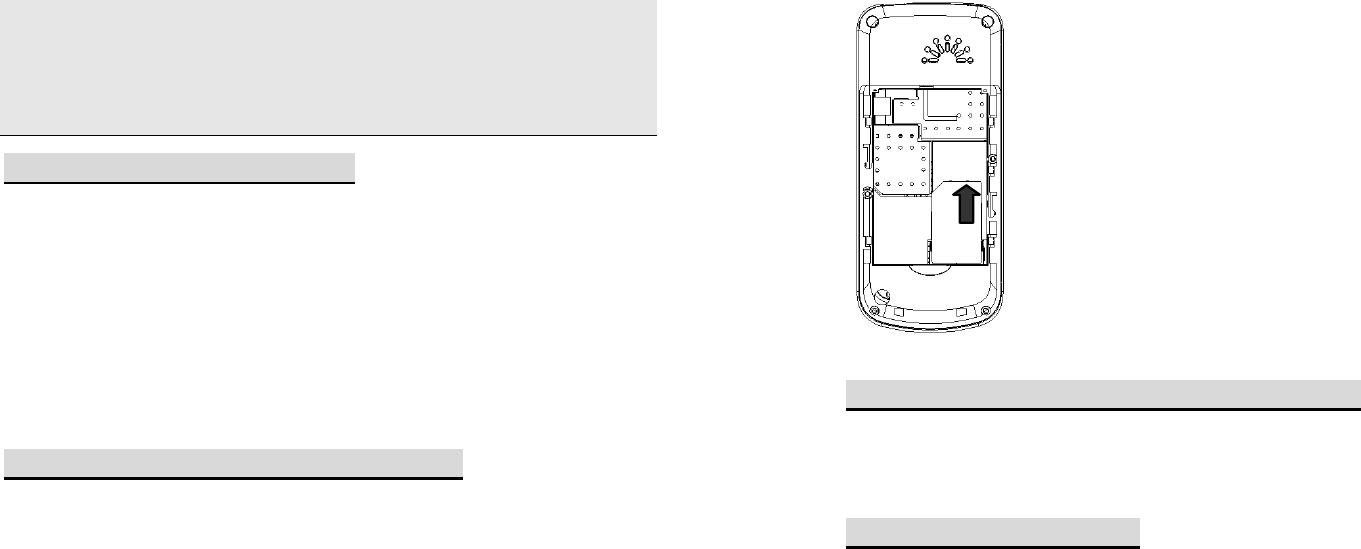
13
charger provided by manufacturer is used. Using unauthorized charger
might cause danger, which also violates warranty terms prescribed by
the manufacturer. If the charging temperature is too high or too low, the
phone will automatically give warning and stop charging, so as to
prevent damages to battery or dangers.
3.3 Connecting to Network
SIM card
A valid SIM (Subscriber Identity Module) card must be inserted in the
phone before using it.
All information related to making connection to the network are
recorded in the chips of SIM card, including the names, phone
numbers and short messages you have stored in the SIM card Phone
book. In order to prevent loss or damage of the info in the SIM card, it
is necessary to avoid touching metal contact surface, and keep SIM
card far from electricity current and magnet.
3.4 Inserting and removing SIM card
Power off the phone; remove battery and other external power
connection, as shown in the image.
Insert SIM card into SIM card socket.
When you need to remove SIM card, please power off the phone first,
remove battery, then remove the card.
14
3.5 Inserting and removing memory card
Power off the phone; remove battery and other external power
connection.
3.6 Power on/off phone
To power on or power off phone, please press and hold the End key.
Then the screen will display the following prompts in sequential order:
Enter phone password – if you have set up phone lock password.
Enter PIN – if you have set up SIM card password.
Search – the phone will search till finding appropriate network
connection.
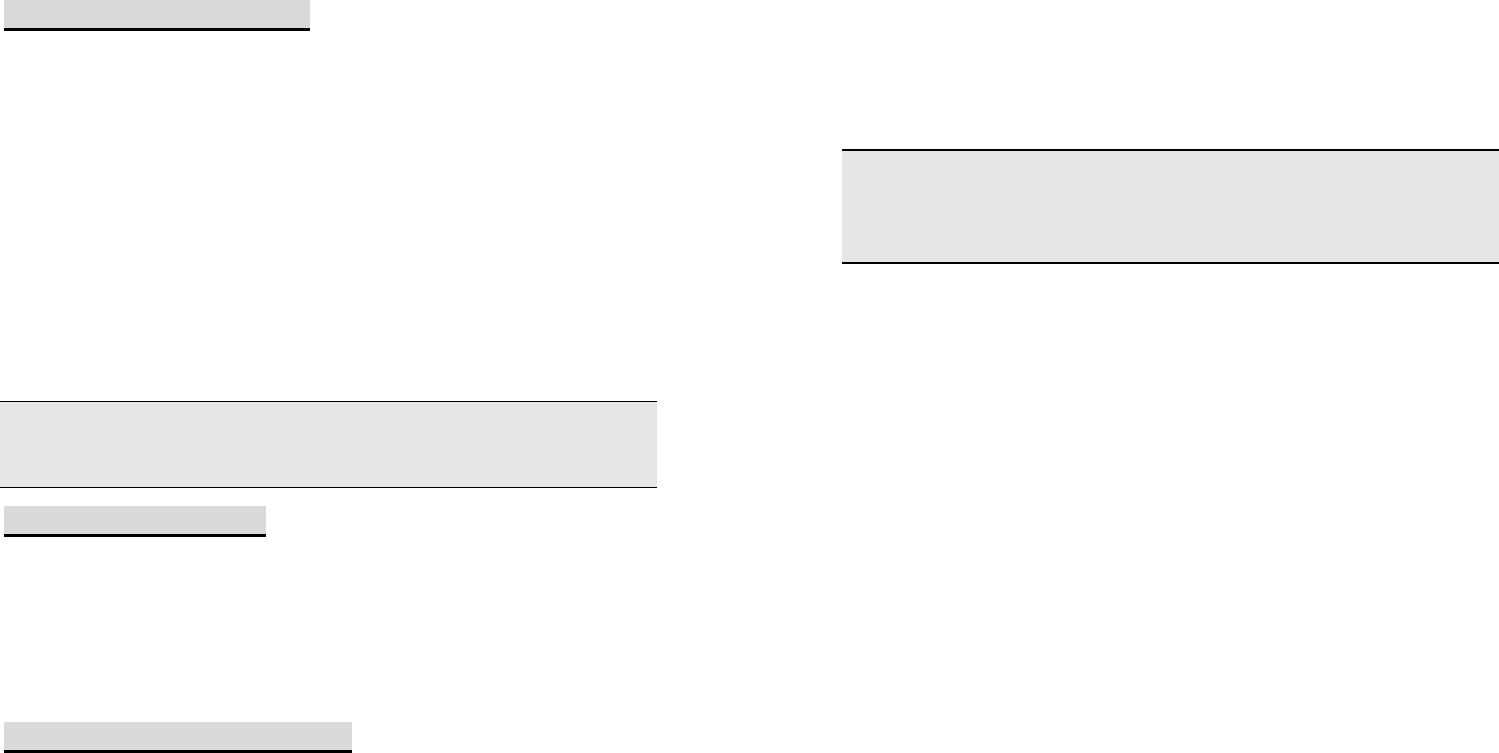
15
3.7 Unlocking SIM card
To prevent illegal usage, PIN (Personal Identification Number) code is
adopted to encrypt for protection of your SIM card. Selecting this
option and if having set up PIN code protection, you have to enter PIN
code each time you start it, unlocking SIM card to use the mobile
phone.
Users can erase SIM card password; however, in this case SIM card
cannot prevent illegal usage.
Press and hold the End key to power on the phone;
Enter PIN code, use right soft key to delete input-errors, left soft key for
"OK". For instance, if PIN setting is 1234, then enter the following input:
1 2 3 4 "OK".
If there are three consecutive input errors, your SIM card will be locked
up by the network, the phone will inquire PUK code.
Note: Your service provider will set up a standard PIN (4 to 8 digits)
number for your SIM card; you should change it into your private
password as soon as possible.
3.8 Unlocking phone
The phone lock protects your phone from unauthorized use. The
default phone lock code is 1122. You can change it into any numeric
string of 4 to 8 digits.
If the phone lock function is enabled, you need to enter the correct
phone lock code when the phone is powered on or in the standby
mode.
3.9 Connecting to network
16
After SIM card is successfully unlocked, the phone will automatically
search available network (with searching showing on the screen).
Once the connection is made, the name of the service provider will be
displayed on the top central part of the text and graphic area. At this
time your phone has been connected to the service network.
Note: If the screen prompts "Emergency ", this means you have moved
out of the normal network coverage (service range) or your card has
not passed authentication, but you can still transmit emergency calls
based on signal strength.
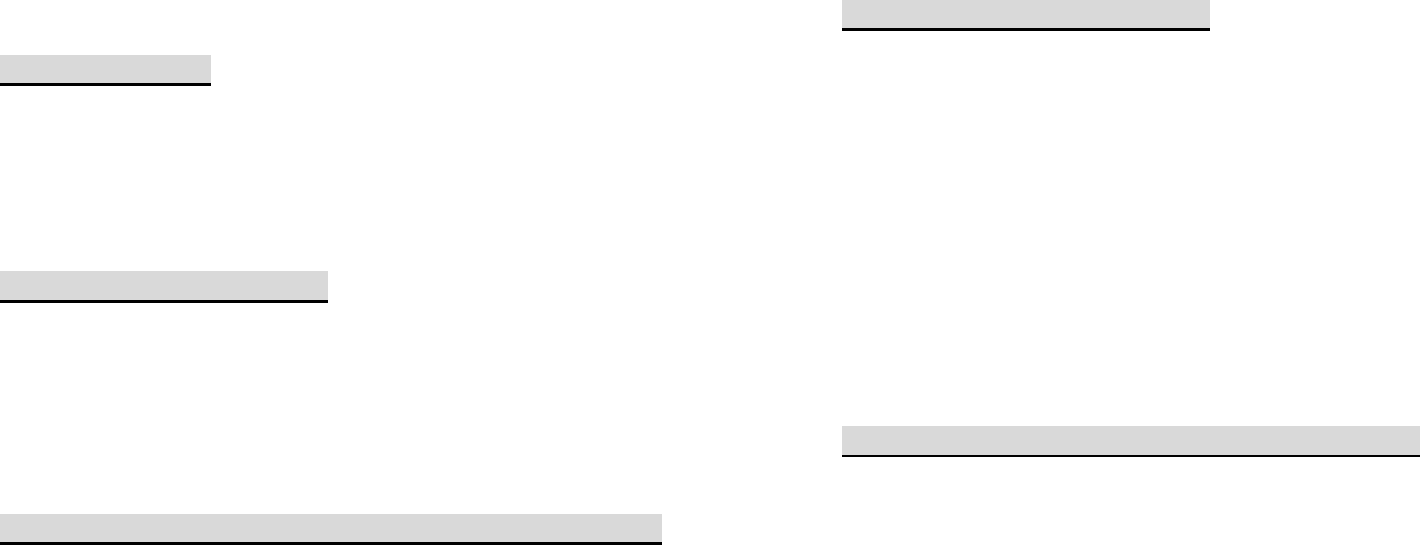
17
4 . Basic Functions
4.1 Making a call
When the logo of service provider appears on the display screen, you
can dial or receive calls. The info bar at the upper left corner of the
display screen shows network signal strength (when there are more
bars the signal is stronger).
The call quality is very likely to be affected by obstructions; therefore
movement in a small area can effectively improve call performance.
4.2 Making domestic calls
Enter phone number, and then press Dial Key to make the call. If the
user needs to change phone number, press right soft key "Clear" back
and delete numbers. Dialing animation will be displayed on the screen
during dialing. Call state info will be shown on the screen after the
called party ends the call
You can enter and dial domestic call following the order:
Area code Phone number Dial
4.3 Dialing extension number of fixed-line telephone
Some extension numbers of fixed-line telephone cannot be connected
directly, you must dial the power board phone number, then press *
key to power continually, until the screen displays "P", then dial
extension number.
You can dial extension numbers of fixed-line telephone in the following
order:
Area code Power board number P Extension number Dial Key
18
4.4 Dialing international calls
To make an international call, you may hold press 0 key, till the screen
displays the pre-digit symbol "+" for international long distance call,
which will enable you to make a call from any country without knowing
the local international access code.
You can enter numbers in the following sequence to make an
international call:
+ Country code complete phone number Dial Key.
After inputting prefix number, input the code and the complete phone
number of the wanted country. The country code follows usual practice,
such as Germany 49, UK 44, Sweden 46, etc.
Like making an international call, the "0" before city code number
should be dropped.
For instance, if making a call to a service hotline from other countries
to Shanghai, you should dial: +86 21 114
4.5 Dialing phone numbers in the call records
Every phone number you have dialed or received will be stored in the
list of phone call records. The latest dialed, received and missed
numbers will be listed, according to their types, in the respective
menu of dialed calls, received calls and missed calls. When call
record list is full, the old numbers will automatically be deleted. To
view the list, do the followings:
In standby state press Dial key to view the record for all calls.
All phone numbers in the list can be dialed directly by pressing
the Dial key.
When the list is displayed, press “OK” to read the details, then
“options” to Save or Delete the number.

19
4.6 Emergency calls
As long as in the network service range (which can be confirmed by
checking the signal strength bars on the top left corner of the screen),
you can always call emergency service. If your network supplier does
not provide roaming service in your area, the screen will display
"Emergency", to inform you that only emergency call is permitted. If
you are within the network service range, you can also make
emergency calls even without the SIM card.
4.7 Answering a call
Simply press dialing key can answer an incoming call. If an earphone
has been connected, use the button on the earphone to answer a call.
If Any Key answer function is chosen, pressing any key, other than End
key, left/right soft key and up/down key, can answer an incoming call.
4.8 Call records
Your phone can also store call records of the latest missed calls,
received calls, dialed calls, the time of last call as well as total amount
of received calls and total dialed calls for you.
4.9 Call options
In connected state, pressing left soft key “Options” can enter call option,
or pressing right soft key "H-free" to activate speaker, under
activated-hands free condition, press right soft key “H-held" to power
off speaker. Operation methods of call options are the same with that
of Function menu.
This call options can only be viewed during call process, moreover, the
20
functions of call waiting, call holding, and conference calls need
service support, please contact your service provider for details.
In the call options, you can make the following operations:
Hold Single call
Make the current call hold.
End Single call
End the current call.
New call
Enter new dialing interface.
Phonebook
Enter Phone book menu.
Messaging
Enter Short message menu.
Sound Recorder
Record the current call.
Mute
When setting of powers, which disable the transmission of local call if
mute function is on.
DTMF
Operations of DTMF powering on and off
Conference*
Enter multiple party conference call state. By following the prompts,
you can have the following functions: receive waiting calls, add them
into multiple party call, maintain the multiple party call, talk privately
with one party of the conference while maintaining all other callers,
connect one party in the call conference with another party while
exiting the multiple party call oneself, maintain one party of the multiple
party call and end current call and all other maintained calls.
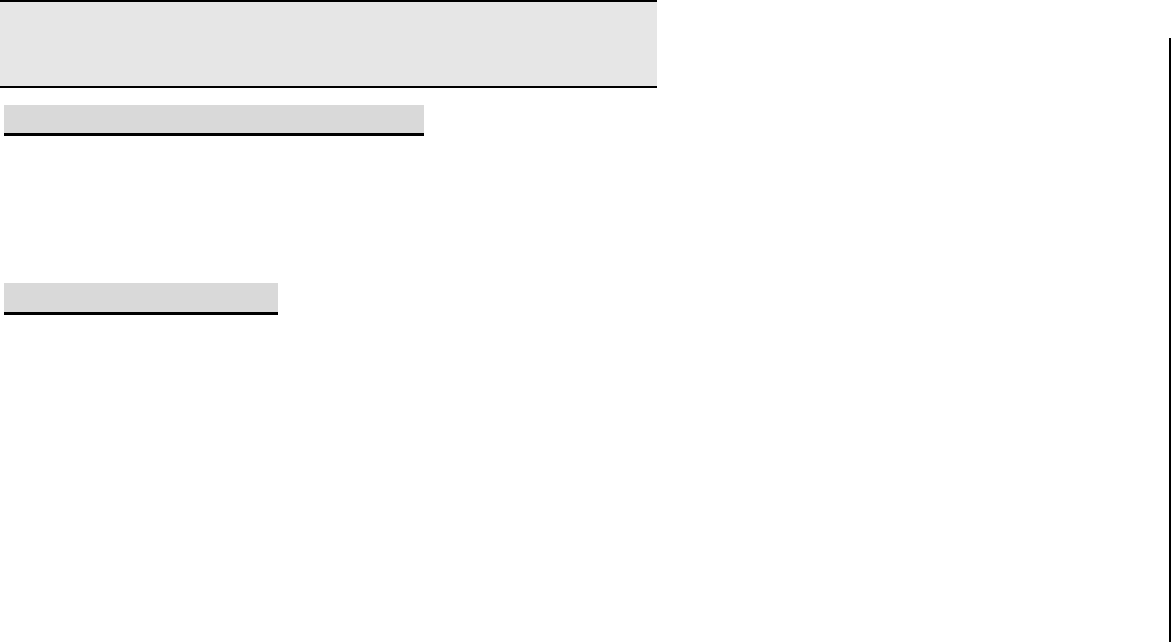
21
Note: The menu marked * items will only appear in special
circumstances. For conference function, it is necessary to apply for
service supply to corresponding service operator.
4.10 Create a new short message
1. Enter text.
2. Press the left soft key (Option) and select the required items,
including Use template , Insert object , text Format, Insert
contact information and Input method.
3. Press the left soft key (Option) and select SIM done.
4.11 Add new contact
1. Select “Contacts > Add New contact”.
2. Press left soft key (Option) to save the contact “To SIM” or “To
Phone”.
3. Edit contact.
If you want to save to SIM, you can only edit name and number.
4. Finish editing, press right soft key (Done), pop-up message to
preserve the contact person.
Press left soft key(Yes)to save; press right soft key(No)to exit.
22
5 . Menu tree
1 Call log
1-1 Missed calls
1-2 Dialled calls
1-3 Received calls
1-4 Delete call logs
2 Contacts
2-1 Quick search
2-2 Search contact
2-3 Add new contact
2-4 Caller groups
2-5 Special numbers
2-6 Batch operation
2-7 Phonebook settings
3 Multimedia
3-1 Sound recorder
3-2 Stopwatch
4 Neo messaging
4-1 SMS
4-2 Voicemail server
4-3 Broadcast message
5 Neo applications
5-1 Alarm
5-2 Calendar
5-3 Calculator
5-4 World clock
6 Games
6-1 Puzzle
6-2 Game settings
7 Settings
7-1 Display
7-2 Phone
7-3 Call settings
7-4 Network
7-5 Security
7-6Restore Factory Settings
8 Profiles
9 Movilnet
9-1 STK
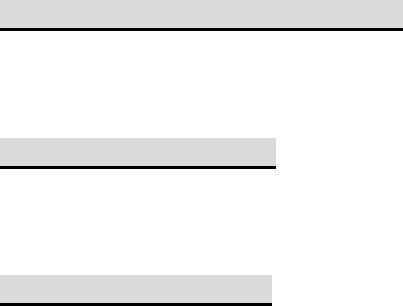
23
6 . Input method
6.1 Entering Eng (ABC and abc)
In the "ABC" or "abc" input mode, you can press a key labeled the
desired letters once to enter the first letter on the key, twice to enter the
second letter on the key, and so on.
6.2 Entering Numbers
In the "123" input mode, press a key labeled the desired number.
In the "ABC" or "abc" input mode, press a numeric key repeatedly until
the desired number appears on the screen.
6.3 Entering Symbols
To any input modes, press * key to display a symbol list.