Lenovo Mobile Communication Technology S62 GSM Mobile User Manual S62 3
Lenovo Mobile Communication Technology Ltd. GSM Mobile S62 3
User Manual
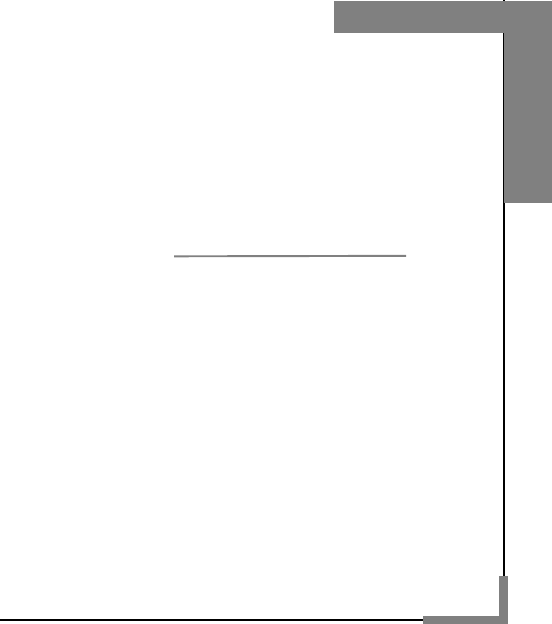
1
User’s Guide
Model: S62
Please read this guide
carefully before using the
phone for the first time.
Lenovo
Mobile Phone

2
Welcome to Lenovo products.
Lenovo Mobile has been adhering to the strategy of sustained
development. Therefore, Lenovo Mobile shall reserve the right to
modify and improve any product described in the user manual without
prior notice.
Under no circumstances shall Lenovo Mobile undertake any
responsibility for the loss of any data or income, or any special,
incidental, collateral or indirect losses, regardless of the cause thereof.
The content of the user manual is provided “as is”. Unless otherwise
stipulated in applicable laws, the accuracy and reliability and content
therein will not be guaranteed in any way, expressed or implied,
including but not limited to guarantee for the marketability and
applicability of specific purposes. Lenovo Mobile shall reserve the right
to revise or recall the manual at any time without prior notice. For
information on the latest version of the user manual, please visit
http://www.lenovomobile.com.
The purpose of the user manual is to help you correctly use the Lenovo
product, which doesn’t mean to make any explanations on the
configuration of software and hardware of this product. For information
on product configuration, please refer to the agreement (if any) related
to this product, or consult with the retailer who sold the product to you.
The pictures in the manual are for reference only, and some may vary
from the actual product. Many network functions described in the
manual are special services provided by network service providers,
and their use depends upon the network service provider offering the
services to you.
The content of the user manual is protected by copyright laws and
regulations, and you may not make any duplication and copies of the
manual in any way, or make transmission via any cable or wireless
networks in any form, or translate the manual into any other languages,
without prior written authorization of Lenovo Mobile Communication
Technology Co., Ltd.
“Lenovo” are registered trademarks or trademarks owned by Lenovo
(Beijing) Co., Ltd., with authorization given to Lenovo Mobile
Communication Technology Co., Ltd. for use. Other names and
products mentioned in the manual may be registered trademarks or
trademarks of Lenovo or other companies.
In case you find any inconsistency between the actual product and the

4
Contents
1. Safety and Maintenance--------------------------------------------------------6
2. Installation and charging-----------------------------------------------------11
2.1 INSTALL BATTERY ..............................................................................11
2.2 REMOVE BATTERY.............................................................................11
2.3 CHARGE BATTERY .............................................................................12
2.4 INSTALL SIM CARD ............................................................................13
2.5 REMOVE SIM CARD ...........................................................................13
2.6 INSTALL MEMORY CARD......................................................................13
2.7 POWER ON/OFF................................................................................15
2.8 SECURITY PASSWORD........................................................................15
2.8.1 PIN code..................................................................................15
2.8.2 PUK code.................................................................................16
3. Mobile Phone Parts Drawing and Key Functions---------------------17
3.1 KEY DESCRIPTION .............................................................................17
3.2 ICON.................................................................................................19
4. Main Function Guide-----------------------------------------------------------21
4.1 DOWNLOAD OF MP3 MUSIC................................................................21
4.2 CAMERA ...........................................................................................21
4.3 USB CONNECTION FUNCTION.............................................................21
4.3.1 Storage device.........................................................................21
4.3.2 Serial port.................................................................................22
4.4 MAKE A CALL.....................................................................................22
4.4.1 Dial a domestic number...........................................................22
4.4.2 Dial an extension of a fixed phone..........................................23
4.4.3 Dial an international number....................................................23
4.4.4 Dial a number in the list...........................................................23
4.5 DIAL AN EMERGENCY NUMBER ............................................................24
4.6 ANSWER A CALL ................................................................................24
4.7 END A CALL .......................................................................................24
4.8 PHONEBOOK .....................................................................................24
4.9 CALL LOG .........................................................................................24
5. Text input-------------------------------------------------------------------------25
6. Function list----------------------------------------------------------------------27
7. Quick Function Reference---------------------------------------------------29
8. Troubleshooting----------------------------------------------------------------32
5
9. Technical Parameters---------------------------------------------------------35
5.SAR.................................................................................................36

6
1. Safety and Maintenance
Please follow the precautions below to use your phone:
•Please read this manual carefully before using this phone.
•If use of mobile phone is prohibited or will lead to interference or
danger, do not power on your phone.
•You are prohibited to use a mobile phone on board an aircraft, so
keep it powered off. If the alarming and calendar features of your
mobile phone can automatically power on your phone, check and
disable these features before boarding an aircraft.
•When using your mobile phone, please keep it away from heat
sources or high-voltage environment, such as electric appliances and
electric-heated cooking appliances. phone under normal temperature,
because extreme temperature (over 55℃ or below -10℃) is harmful to
your phone.
•Guard against fire. Power off your mobile phone in gas stations, fuel
storage facilities and other places where there are combustible goods.
•Do not hold the mobile phone while driving. Please do not place the
mobile phone above the airbag or within the reach of the airbag after it
pops, because the mobile phone may hurt you severely when it is
impelled by strong external force as the airbag inflates.
•Use only the standard batteries, charger and accessories approved
by Lenovo. Lenovo bears no responsibility for any consequences
resulting from the use of third-party accessories.
•Your mobile phone may interfere with other electronic devices around
it. Keep it away from such electronic devices as TV, PC, cardiac
pacemaker and hearing aids. Do not place your phone in the vicinity of
any credit card or magnetic field. Observe relevant rules and
regulations when using your mobile phone in hospitals or other special
places.
•Mechanical vibration or shaking of the phone is strictly prohibited, and
it is also not allowed to strike the screen of the phone with a sharp
object.

7
•Using any cell phone cover or plastic phone cover may damage the
coating of the phone housing.
•Do not disassemble your mobile phone.
•Do not clean mobile housing with any dissolved matter, such as
benzene, thinner or alcohol. Don’t expose your phone to corrosive
chemicals, such as cleaning agents. Use only clean, soft cloth to clean
your phone gently.
•Never expose your mobile phone to direct sunlight or heavy smog or
dust.
•You mobile phone is not waterproof, so keep it dry. Never use your
battery in a high humidity environment, such as in a bathroom. Keep it
away from rain or damp.
•Use headsets and other accessories carefully. If your phone has an
external antenna, do not touch the antenna when not necessary. Use
only an original antenna. Use of unauthorized antennas may cause
damage to your phone.
•When you want to unplug the charger from your mobile phone or
disconnect power, please hold firm the connector and then pull it out. •
Do not pull the power cord.
•Do not rely on your mobile phone as the only emergency (such as
medical aid) communication tool.
Keep your mobile phone in a safe place out of the reach of children to
avoid any danger.
Please follow the precautions below to use the battery:
•Please read carefully the instructions and labels on the surface of the
battery before using it.
•Charge your battery in a cool and well-ventilated room. Charging at
overheat ambient temperature may make the battery heat, fume, burn,
deform or even explode.
•The battery features special protection circuits and devices. Do not
disassemble battery, or short-circuit or electrolyte leakage may occur.
8
If electrolyte splashes into your eyes, you may have the risk of getting
blind. In this case, rinse your eyes with clean water (never rub the eyes)
and see a doctor immediately.
•Squeezing of battery, mechanical vibration or shaking of battery or
use of short-circuited battery is strictly prohibited, because such
vehavior will damage the battery or components connected with it.
Short circuit may result from direct connection of the positive pole and
the negative pole of the battery by metal objects, such as a coin, pen,
or paper clip, so keep the battery away from metal objects.
•Keep metal contacts and the battery clean.
•Never use damaged or exhausted batteries.
•Replace the battery when it fails to meet the performance
requirements. A battery can be recharged for hundreds of times until
replacement is necessary. As consumer goods, a battery can be
charged and discharged for hundreds of times, but its capacity will
decrease gradually. If you notice a significant decrease in operation
time (talk time and standby time), it is probably time to buy a new
battery.
•Never expose your battery to direct sunlight or heavy smog or dust.
Never use your battery in a high humidity environment, such as in a
bathroom. The device is not waterproof, so keep your phone away
from rain or damp.
•Do not place the battery places where temperatures is too high or too
low. Temperature above 55℃ or below -10℃ will affect battery
performance.
•Never dispose of batteries in a fire to avoid explosion.
•Do not throw your battery into water, otherwise internal short circuit
may occur, which will make the battery heat, fume, deform, damage or
even explode.
•Dispose of batteries (e.g. recycling) in line with regulations. Do not
dispose of batteries as household garbage to avoid explosion or
pollution.
•The battery can only use a dedicated charger, and time for continuous
charging is not allowed to exceed 12 hours.
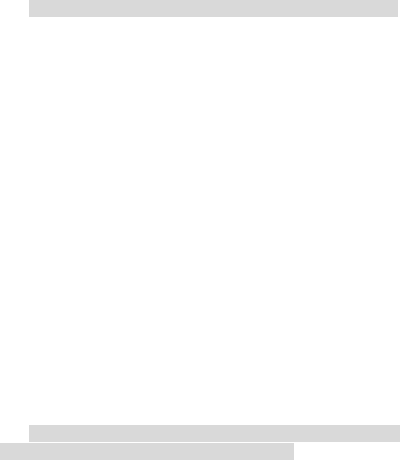
9
•Keep your battery in a safe place out of the reach of children to avoid
any danger.
Please follow the precautions below to use the charger.
•Please read the instructions and the labels on the surface of the
charger carefully before using it.
•Do not try to disassemble or modify the charger. Never use the
charger when power cord is damaged, otherwise, electric shock, fire
and charger damage may occur.
•Never touch the charger with a wet hand. If your charger comes into
contact with water or other liquids, switch off the power immediately.
•Do not short-circuit your charger. Mechanical vibration or shaking of
your charger is prohibited. Do not exposure your battery to strong
sunlight. It is prohibited to use your phone under high humidity
environments, such as in the bathroom. The device is not waterproof,
so keep your phone away from rain or damp.
•Do not use your charger in the vicinity of electronic devices such as
TV or radio.
•Hold firm the charger to unplug. Never pull the wire, otherwise the
wire might be damaged.
•Keep your charger in a safe place out of the reach of children to avoid
any danger.
Please follow the precautions below to use the headset
(you may need to buy a headset separately).
•Please keep appropriate volume when using the headset to avoid
damage to your hearing.
•Do not pull the headset wire forcefully to avoid any crack.
•Long term use of headset in places with high temperature or high
humidity can easily lead to headset damage or shorter service life.
10
•Do not use headset while driving, riding a bike or walking on the road
in case of any traffic accident.
•Keep the headset in a safe place out of the reach of children to avoid
any danger.
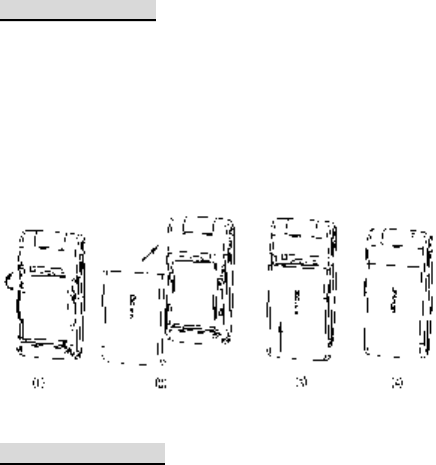
11
2. Installation and charging
2.1 Install battery
Follow the steps below to install battery:
Align the battery metal contact with the battery compartment metal
contact in order from left to right, as shown in the figure below. Insert
battery into the battery compartment in the direction of arrow as shown
in the figure below;
Place the battery cover gently into the slot on the phone body;
Push the battery cover gently until it fits well into the phone body.
2.2 Remove battery
Follow the steps below to remove battery:
In order from left to right as shown in the figure below: push the battery
cover away for about 3 mm in the direction of arrow, and then lift up the
battery cover until it is completely separated from the phone body;
Remove the battery.
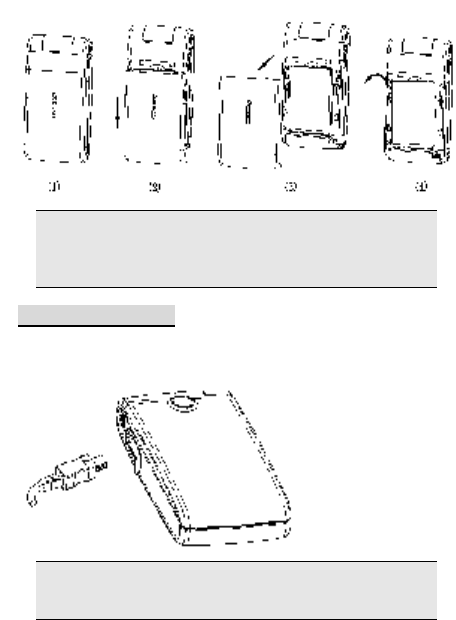
12
Note: Before removing the battery, make sure your phone is
powered off and external power supply is removed. Never
remove the battery when your phone is powered on. Otherwise,
SIM card and your phone may be damaged.
2.3 Charge battery
Press the charger interface and insert the charger into the charging
port of the mobile phone as indicated below:
Note: Operate carefully. Do not try to pull the charger out of the
charging interface by force to avoid possible damage to the
phone or the charger.
• The battery supplied with your mobile phone must be fully charged
prior to use.
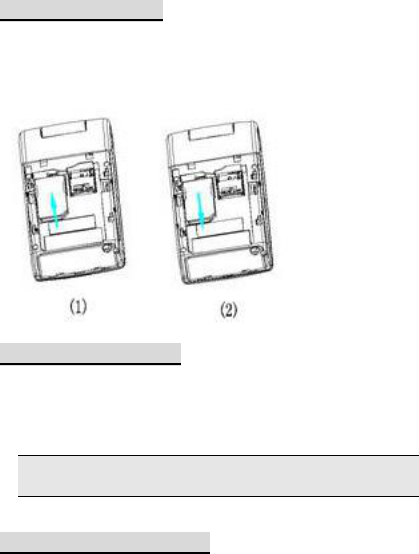
13
• Do not remove the battery or SIM card while the battery is being
charged.
• If the battery runs out of power, the phone will be powered off
automatically.
2.4 Install SIM card
The metal contact surface of the SIM card scratches easily. So before
assembly, it must be taken out cautiously.
Power off the phone, and remove battery and external power supply.
Insert SIM card into the SIM card holder in the direction of arrow.
2.5 Remove SIM card
If you need to remove the SIM card, switch off your phone first, remove
other external power supply and the battery, and then drag the SIM
card holder in the direction of arrow to remove the SIM card.
Remove the battery and take out the SIM card from the holder.
Note: The SIM card is a computer chip that contains protocol
details, security information and personal phonebook.
2.6 Install memory card
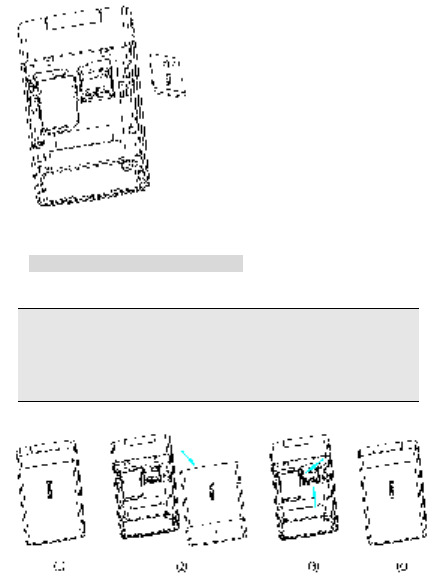
14
Your S62 phone supports a multifunctional memory card in T-FLASH
(Micro SD) format. You can store videos, photos, pictures, MP3, audio
clips and other files on the memory card.
Sketch map of SD card installation direction
Install and remove memory card
Follow the steps below to install memory card:
Note: Be careful when installing the memory card. Excessive
force may damage the memory card holder or cause failure to
remove the memory card again. If it is hard to insert the memory
card, or if the memory card is inclined, do not use excessive
force, and check if your memory card is installed correctly.
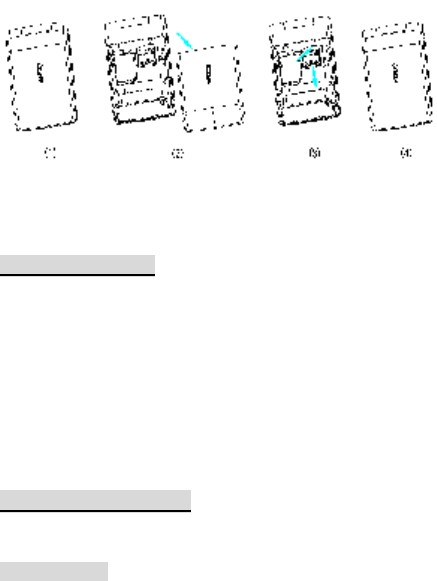
15
As shown in the figure, remove the phone battery cover and battery, lift
the SD card holder, put SD card into the card holder in the direction of
arrow, and then buckle the SD card holder to complete the installation
of SD card.
Follow the steps below to remove SD card:
As shown in the figure, after the battery cover and battery are removed,
lift the coverslip in the SD card holder, and take out the SD card in the
direction of arrow as shown in the figure above.
2.7 Power On/Off
Make sure the battery has been installed properly. Power on the phone
and press [End] key until power-on menu appears on the screen.
Some SIM cards may have PIN code protection. If there is a prompt to
input PIN code, please enter your PIN code and then press [OK]. The
initial password for PIN code is 1234.
If the SIM card inserted is valid, the mobile phone will automatically
search available network after being powered on. If the SIM card is
invalid, it will indicate no SIM card.
To power off the phone, hold the [End] key until the power-off menu
appears.
2.8 Security password
You can use the access password described in this section to prevent
unauthorized use of your SIM card.
2.8.1 PIN code

16
PIN code is used to prevent your SIM card from illegal use. If the PIN
code protection function is activated, the screen will display the prompt
for entering PIN code. If wrong PIN codes are entered for three times
in succession, the SIM card will be automatically locked. You must
enter PUK code to unlock the SIM card. PIN code is related to the SIM
card instead of the mobile phone and provided by the network
operator.
2.8.2 PUK code
PUK code is personal unlocking code used to unlock SIM card locked
due to entering wrong PIN codes. If wrong PUK codes are entered for
ten times in accumulation, the SIM card will become invalid. PUK code
is provided by the network operator.
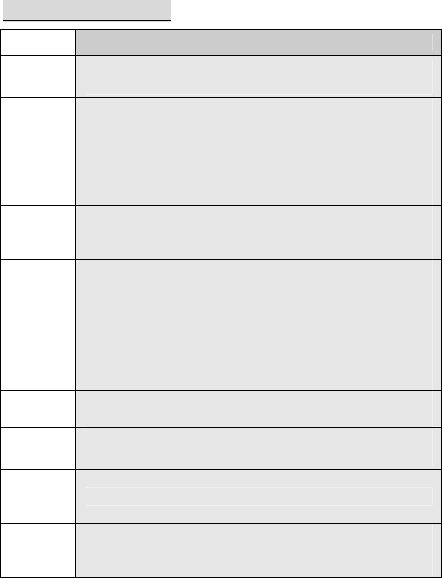
17
3. Mobile Phone Parts Drawing and Key
Functions
3.1 Key Description
Key Description
[Dail
key]
Make or answer a call. Press this key in standby state to
enter the call log of dialed numbers.
[End
key]
End a call.
Press and hold this key to power on or power off the
mobile phone.
On the menu, press this key to return to standby state.
[Left soft
key]
This key usually corresponds to the function shown on
the lower left corner.
Press this key in standby state to enter short-cut menu.
[Right
soft key]
This key usually corresponds to the function shown on
the lower right corner.
Press this key in menu to return to previous page.
In edit state, press this key to delete the character
before the cursor and press and hold this key to delete
all characters in the edit area.
[OK key]
Confirm the operation that has been conducted and
enter the selected menu
Multime
dia key
In standby state, press this key to enter multimedia
interface.
Internet
Access
key
In standby state, press this key to enter WAP menu.
Number
key
Input numbers, letters and some special characters.
In the main menu window, it can be used as shortcut
key to select and enter interfaces.
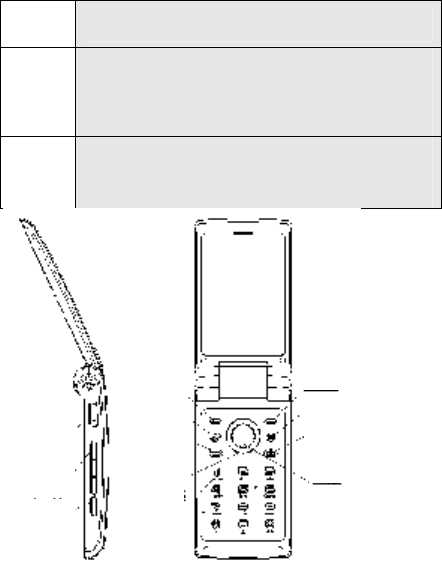
18
0 In the standby state, press and hold the key to input a
special dial character "+"(the international access code).
#
In the standby state, press and hold the key to
deactivate the mute mode, with only vibration prompt
enabled.
In the editing state, press the key to switch the input
method.
*
In the editing state, press the key to enter symbol
selection mode.
In the standby state, press the key to switch between
‘*’, ’P’ and ’W’ when inputting a number.
Four-direction navigation keys are used for quick access to four
fixed menus or select menu items through the menu operation. Use
navigation keys appropriately:
1. Press [Left navigation key]: enter SMS Mode in standby state.
2. Press [Right navigation key]: enter Edit SMS in standby state.
Volume
key
OK key
End key
Left soft
key
Multimedia
key
Right soft key
I
nternet Access key
Music play
key
Music key
Dial key
Navigation
key
Number key
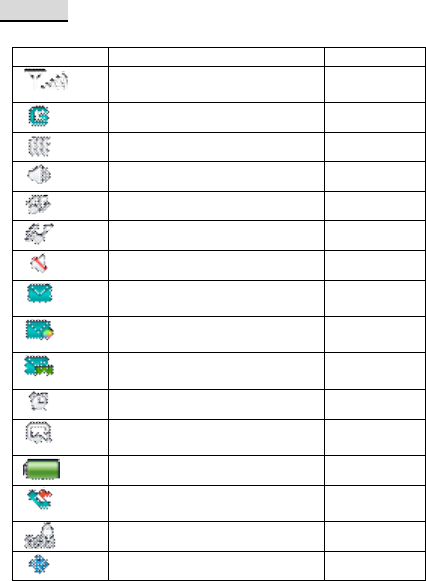
19
3. Press [Up navigation key]: enter Calendar in standby state.
4. Press [Down navigation key]: enter the contact list of
Phonebook in standby state.
5. Press [OK key]: enter main menu in standby state
3.2 Icon
<Icons on the screen >
Icon Description Location
Indicate the intensity of
network signals.
Icon Area
GPRS connected. Icon Area
Vibration only Icon Area
Ring only. Icon Area
Vibration and ring Icon Area
Vibration and then ring Icon Area
Mute Icon Area
There are unread SMS
messages
Icon Area
There are currently unread
multimedia messages
Icon Area
There are currently unread
WAP service messages
Icon Area
Alarm enabled Icon Area
Unconditional call forward
function started
Icon Area
Indicate battery level Icon Area
There are currently missed
calls
Icon Area
GSM connection encrypted Icon Area
Bluetooth function enabled Icon Area

20
There is currently limited phone
record
Icon Area
Music background play Icon Area
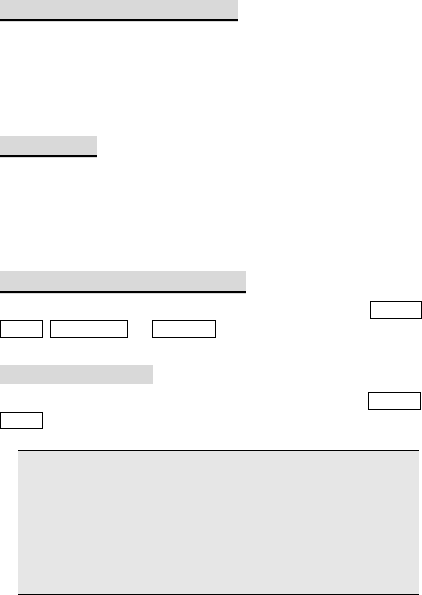
21
4. Main Function Guide
4.1 Download of MP3 music
Your phone supports MP3 music playback, and you can download
MP3 music by:
1. connecting to the Internet;
2. connecting to the computer using USB; or
3. receiving MP3 music via Bluetooth.
4.2 Camera
You can enter the camera interface from [Entertainment]/[Camera].
[Camera] can achieve the HD pixel photograph effect. Adjust
parameters to find a view, and press and hold the OK key to take a
photo. You can view photos in the [Album] menu.
4.3 USB connection function
Your phone supports USB connection. You can select from storage
device, web camera, or serial port
4.3.1 Storage device
After connecting your phone to PC using data cable, select storage
device for USB connection between your phone and PC.
Note:
1. Since transferring files to your phone using USB connection
is rather slow, please wait patiently. To exit USB connection
menu, please stop the USB device on PC. Disconnect USB
connection between your phone and PC only when the PC
prompts that it is safe to disconnect. Otherwise, files transmitted
to your phone may be lost or your phone may fail to work
normally.
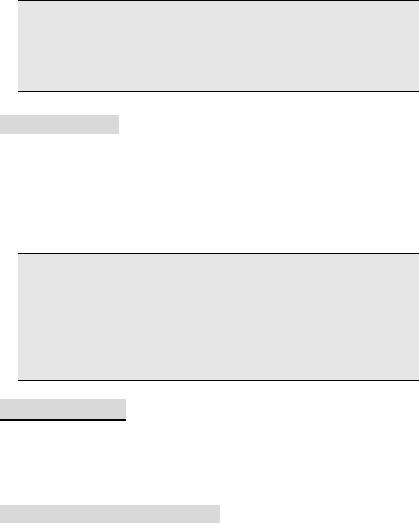
22
2. When files stored on your phone become abnormal, select
memory card formatting.
3. When the phone is powered on and the USB function is
activated, USB related functional modules of the phone cannot
not be used.
4.3.2 Serial port
Your phone supports PC synchronization. After connecting your phone
to PC using data cable, select serial port . Then open the
synchronization software on your PC to upload the contacts and other
information from your phone to PC for backup.
Note:
1. Before opening the synchronization software on PC, make
sure your phone has entered synchronization mode.
2. You need to install synchronization software on your PC.
3. When you phone is uploading or downloading files, do not
unplug the data cable. Otherwise, data may be lost.
4. Driver shall be installed on PC before you use PC
synchronization function.
4.4 Make a call
You can make or receive calls when the network provider’s logo
appears on the screen. The signal bar on the upper left corner of the
screen indicates network signal strength. Call quality is remarkably
affected by barriers. You can move a little to improve call quality.
4.4.1 Dial a domestic number
In standby state, enter the phone number, and then press Dial key to
call the number. If you need to change telephone numbers, press the
right soft key to "clear" backspace characters. Dialing animation will
appear when dialing. Call status information will display when the call
is put through.
Press End key to end the call.
You can dial a domestic number by entering the following in series:
area code phone number Dial key
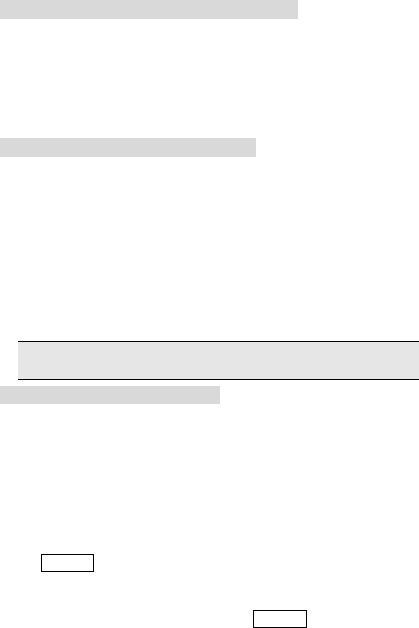
23
4.4.2 Dial an extension of a fixed phone
Some fixed phones can not be put through directly. You need to enter
the exchange number first, followed by * key until “P” or “W” appears
on the screen, and then enter the extension number.
You can dial an extension of a fixed phone by entering the following in
series:
area code exchange number P(W) extension number Dial key
4.4.3 Dial an international number
Press and hold 0 key until “+” appears.
Enter the following in series to dial an international number:
+ country code full phone number Dial key
After entering +, enter the desired country code and full phone number.
Country codes are such numbers as 49 for Germany, 44 for UK and 46
for Sweden.
Leave out “0” that precedes the area code.
For example, to call Shanghai Service Hotline from other countries,
dial:
+86 21 114
Note: Some networks do not support the use of “+” to dial an
international number.
4.4.4 Dial a number in the list
Each phone number you dialed and received will be saved in the Call
Log of your phone. Recently dialed and received phone numbers will
be listed under the submenus of Missed Calls, Received Calls, Dialed
Calls and Rejected calls, respectively. The last call dialed and the last
call received will appear on the top of each list. Less recent phone
numbers will be deleted automatically when the phone numbers
exceed the storage limit. Do the following to view the lists:
In standby state, press Dial key to browse the list of dialed calls, or
select Call Log from the main menu to view missed, received, dialed
and rejected phone numbers.
You can dial a phone number in the list by pressing Dial key.
In the phone number list, you can press [Options soft key] to view the
number, save it to the phone book, delete it and do other operations.
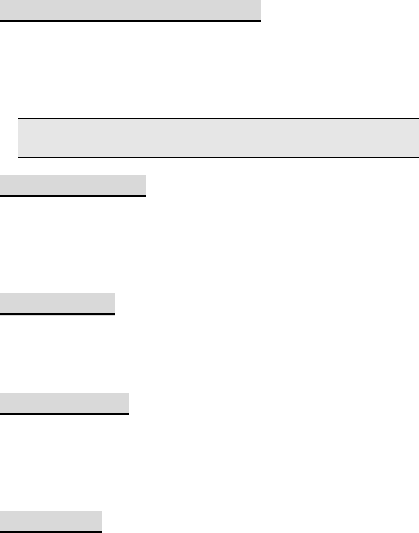
24
4.5 Dial an emergency number
Within the coverage of the network (as indicated by the signal strength
bar on the upper left corner of the screen of your phone), you can
make an emergency call, even if you do not have a SIM card. If your
network provider does not provide roaming service in the area, the
screen will display “Out of Service”.
Note: Dialing emergency call 112 is not allowed in some
networks.
4.6 Answer a call
You can answer a call by pressing Dial key, or by pressing the button
on the headset when the headset is connected to your phone. Press
End key to reject an incoming call. Press End key to end a current call.
Press End key to cancel a call just dialed.
4.7 End a call
Press End key to reject an incoming call.
Press End key to end a current call.
Press End key to cancel a call just dialed.
4.8 Phonebook
Your phone supports name-card phonebook, ie, you can store the
name card information of your contacts using Phonebook function.
Note: The number of records your SIM card can store depends on its
capacity.
4.9 Call Log
Your phone can also store the log of recently Missed Calls, Received
Calls, Dialed Calls and Rejected Calls, duration of last call, duration of
received calls and duration of dialed calls, as well as number of
received/sent messages and GPRS data traffic. You call also delete
the above records by clearing counters.
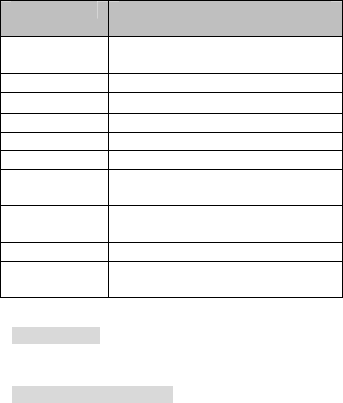
25
5. Text input
The phone provides the following input methods: smart English,
phonetic, smart Pinyin, strokes, English (uppercase and lowercase),
and number input. The following input functions are enabled in the
phone:
Input and edit text messages
Input and edit the names in phonebook
Edit the text in multimedia messages
…
Key Corresponding character or
function
[*Key] Press this key to introduce symbol
input
[#Key] Switch input method
[Up key] Page up
[Down key] Page down
[Left key] Move towards left
[Right key] Move towards right
[Left soft key]
Input the selected candidate
words
[Right soft
key]
Return or delete
[End key] Return to standby interface
[OK key] Input the selected candidate
words
Symbol input
During text editing, press [*] to enter symbol selection.
SMART ENGLISH INPUT
Press each letter key once by using smart English input. Each key on
the keyboard represents several letters. Through smart English input,
the keys pressed will be automatically compared with language
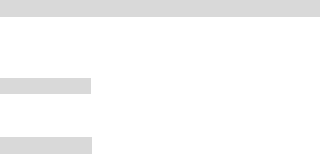
26
database, so that the correct character can be selected.
UPPERCASE OR LOWERCASE LETTERS INPUT
Each key is used to enter multiple characters. Press the key repeatedly
and quickly until the character you want appears.
Number input
Press the key corresponding to the number to be entered.
Spanish input
Press related keys and select the suitable one in the text area.

27
6. Function list
1 Call log
1-1 Missed calls
1-2 Recieved calls
1-3 Dialed calls
1-4 Rejected calls.
1-5 Delete call logs
1-6 Data center
1-7 Generate Monthly Call Log
2 Movistar
3 Fun& Game
3-1 VSMJ
3-2 HoroBump
3-3 BOXING_MANIA
3-4 Cowboy Shoot Out
3-5 Romeo And juliet
4 Mutimedia
4-1 Audio player
4-2 Video play
4-3 Camera
4-4 Video recorder
4-5 FM radio
4-6 Text Viewer
4-7 Album
4-8 Photo Editor
4-9 Melody composers
5 Phonebook
5-1 All
5-2 Favourite
5-3 SIM
5-4 Phone
5-5 Family
5-6 Friends
5-7 Bussiness
5-8 Classmates
6 Message service
6-1 Write message
6-2 Inbox
6-3 Sent
6-4 Outbox
6-5 Drafts
6-6 Templates
6-7 SMS booking
6-8 Chat
6-9 Broadcast message
6-10 Voice mail server
6-11 Delete folder
6-12 Backup SMS
6-13 Memory status
6-14 Message settings
7 Extras
7-1 Alarm
7-2 Calendar
7-3 To do
7-4 Calculator
7-5 Sound recorder
7-6 Stopwatch
7-7 Unit Converter
7-8 World clock
7-9 Blue tooth
7-10 Health
7-11 My Document
7-12 SIM card tool kit
8 Web service
8-1 Homepage
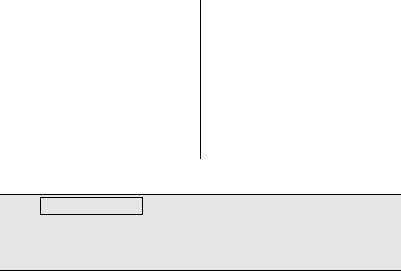
28
8-2 Bookmarks
8-3 Recent pages
8-4 Input address
8-5 Settings
9 Settings
9-1 Profiles
9-2 Display Charicteristics
9-3 Phone setup
9-4 Call setup
9-5 Dedicated key
9-6 Security setup
9-7 Connect Setup
9-8 Games settings
9-9 Java settings
9-10 Restore factory settings
Note: SIM card tool kit is the added-value SIM card service
menu. The content of the menu is different due to different
content contained in different cards. Some menus may be
invisible.
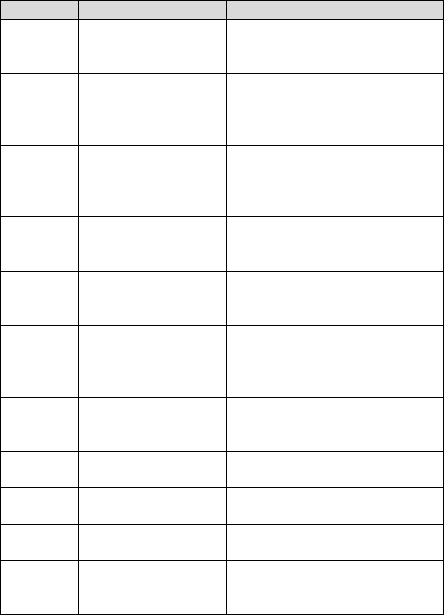
29
7. Quick Function Reference
This chapter briefly describes functions of the mobile phone.
Function Description Options
Check
recent call
log
Check recently dialed,
answered, missed and
rejected calls
Main Menu-Call Log-missed,
answered calls, dialed calls,
rejected calls
Delete Call
Log
Delete all records,
delete dialed,
ans
wered, missed and
rejected calls
Main Menu-Call Log-Delete all
Call time
counter
Check duration of last
call, all calls, dialed
calls and answered
calls, reset call counter
Main Menu-Call Log- Statistics
-Call time counter
Quick
contact
lookup
Quickly find contact in
the phonebook
Main menu - Phonebook list uses
name and number search method
to make a quick search
Add
contact
Quickly find contact in
the phonebook
Main
Menu-Phonebook-Options-New
contact
Copy
contacts to
SIM card/
phone
Copy a contact stored
in SIM card/phone to
phone/SIM card
Main Menu-Phonebook-Options-
Contact Information -
Copy to SIM
card/ phone
Phonebook
capacity
View the memory
capacity of phone/SIM
card
Main menu - Phonebook -
Options
- Phonebook management -
Capacity view
Camera Use camera function
Main Menu - Entertainment -
Cameras
Alarm
clock
Set the alarm clock at
a particular time Main menu - Tools - Alarm Clock
Calculator
Use the phone's
calculator function Main menu - Tools - Calculator
Message
reading
Read messages
received, sent, failed
to be sent or stored
Main Menu - Message Service -
Inbox, Outbox, Box of Unsent
Mails, Draft
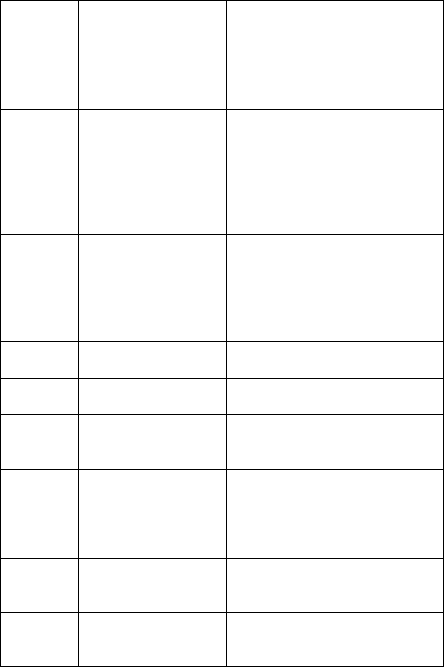
30
Message
template
Save commonly used
short messages and
multimedia messages
to be used when
editing messages
Main Menu-Message
Service-Templates-commonly
used short messages;Main
Menu-Message
Service-Templates-commonly
used multimedia messages
Message
capacity
status
Check message
capacity status in the
SIM card and phone
Main Menu-Message
Service-Capacity Query- SMS
statistics; Main Menu-Message
Service-Capacity Query- MMS
statistics; Menu-Message
Service-Capacity Query- service
message statistics;
Voice mail
Receive and listen to
voice messages
stored on the Internet.
(This feature requires
to be supported by
network operators)
Main Menu-Messages
service-Voice mail
Display
setting
Change phone’s
display settings
Main Menu - Settings - Display
Setting
Time and
date
Set up mobile phone’s
time and date
Main Menu - Settings - System
Setting - Time Setting
Display
language
Select your mobile
phone's display
language
Main Menu - Settings - System
Setting - Language Setting
Ringtone
setting
Select ring tone,
switch ring tones,
message ring tones
and keypad tones, etc.
Main Menu – Scene Mode -
Options - Customization – Ring
Tone Setting; Main Menu-User
profiles-Options-Custom-
Ringtone
setting
Through
prompt
Select the way of
connecting to prompts
Main Menu-User
profiles-Options-Custom-
Through
prompt
Volume
Adjust the volume of
ring tone, alarm tone,
message tone, and
Main Menu-User
profiles-Options-Custom-Volume
setting
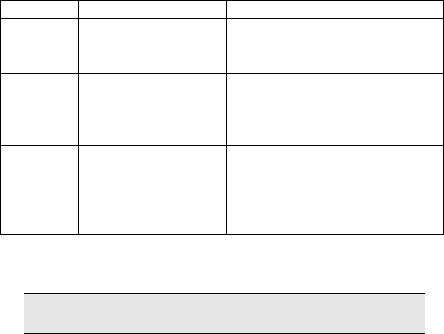
31
keypad tone
Prompt
tone
Select the prompt tone
when a specific event
occurs.
Main Menu-User
profiles-Options-Custom-
Ringtone
setting-Prompt Tone
Security
setup
Set up passwords to
protect the phone from
being used without
authorization
Main Menu- Settings –security
setup
Restore
factory
settings
Restore some phone
settings to factory
settings (factory
default security
code:1234)
Main Menu- Settings - Restore
factory settings
Note: The initial password for PIN code is 1234. The default
security password is also 1234.
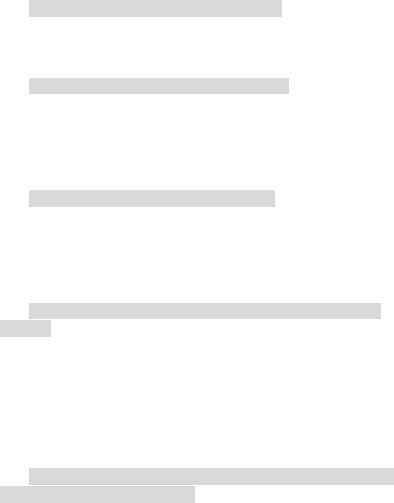
32
8. Troubleshooting
Please refer to the list below if you encounter any problems when
using your phone. If you tried but the problem has not been solved,
contact a qualified Lenovo dealer or your local maintenance provider
immediately.
Your display prompts Enter PIN Code:
Enter the valid PIN code for your SIM card. If you do not know this
code, contact your network service operator immediately.
Your display prompts Enter PUK Code:
If you enter the PIN code incorrectly three times in a row, your SIM
card will be locked. In this case, you have to enter the PUK code to
unlock your SIM card. Please contact your network service operator
immediately.
Your phone prompts Insert SIM card:
Make sure that your SIM card is correctly installed. Check whether
your SIM card works normally. This message may indicate that your
SIM card is defective or damaged. In this case, contact your network
service operator.
Your phone prompts Out of Service Area or Network
Failure:
Check your signal strength indicator. If the indicator shows no signal,
you may be in a basement or a building corner not covered by network.
Move to another location where the signal is strong enough. There is
another possibility: you may be in an area not covered by network. You
may ask your network service operator to inform you of the network
coverage.
The sound is of poor quality, or there is echo or noise,
which makes calling difficult:
Hang up the call, and dial again. Your network service operator may
provide you with a better link when you retry.
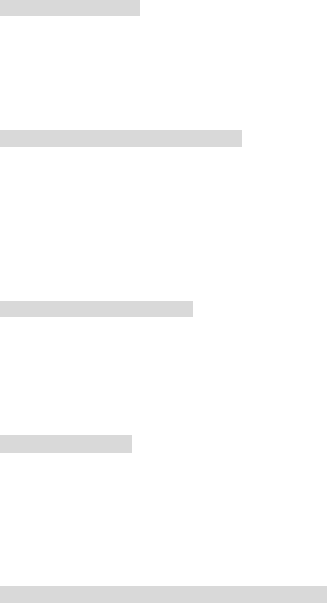
33
Standby Time Drops:
If the signal is weak, your mobile phone has to search for the signal for
a longer time. This is a possible cause. If you do not want to answer
calls, power off your phone temporarily. Or, your battery has been
used for a long time and has worn out. In this case, you have to buy a
new battery.
Your phone cannot be powered on:
Check your battery charge level. If necessary, recharge your battery.
You may try to power on your phone during the recharging. If your
mobile phone has been put aside for a long time, the battery may be
over discharged. In this case your phone cannot be powered on, even
if the battery has been recharged for a relatively long time. You have to
be patient, waiting for the recovery of your battery charge level.
You cannot send a message:
Check the options related to your messaging service center. You may
forget to subscribe the SMS service. Or the recipient number is not
available. Another possible reason is that your local network service
operator does not support this service.
(You may consult the local network operators for details)
■Unable to charge:
There are three possible reasons for this. First, the charger does not
function normally. In that case, you should contact the nearby
maintenance center or dealer designated by Lenovo. Second, the
working environment or temperature is not appropriate to the charger,
and you can change the charging environment. Third, it may not be
well connected, and you can check the plug of the charger.
■No more data can be added to the phone book:
The phonebook is full. Remove some useless items to save space.

34
■Some functions can’t be selected:
The related service is not in use or the local network service provider
doesn’t support such service. Please contact with Lenovo’s designated
maintenance center, dealer or your network service provider.
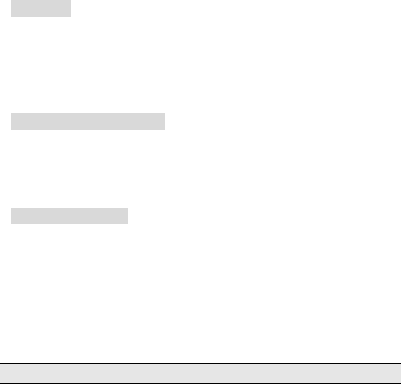
35
9. Technical Parameters
Standard
Product: GSM dual band digital mobile phone with GPRS features
Model: S62
System: GSM 900/DCS 1800
Operating Temperature
Highest: +55 °C
Lowest: -10 °C
Basic Parameters
Dimensions (Length x Width x Thickness): about 94.5 x 47.6 x 19.5
(mm)
Weight: about 94.3g (including battery)
Talk time: 120—240min*
Standby time: 250—350h*
Battery capacity: 800mAh
*May vary depending on local signal strength
36
Appendix:
1. This equipment has been tested and found to comply with the
limits for a Class B digital device, pursuant to Part 15 of the FCC Rules.
These limits are designed to provide reasonable protection against
harmful interference in a residential installation. This equipment
generates uses and can radiate radio frequency energy and, if not
installed and used in accordance with the instructions, may cause
harmful interference to radio communications. However, there is no
guarantee that interference will not occur in a particular installation. If
this equipment does cause harmful interference to radio or television
reception, which can be determined by turning the equipment off and
on, the user is encouraged to try to correct the interference by one or
more of the following measures:
2. We declared that the product is installed with battery separately in
the box. The FCC ID label is placed on the mobile phone clearly visible
to all persons at the time of purchase.
3. This device complies with part 15 of the FCC Rules. Operation is
subject to the following two conditions:
(1) This device may not cause harmful interference.
(2) This device must accept any interference received, including
interference that may cause undesired operation.
4. Changes or modifications not expressly approved by the party
responsible for compliance could void the user’s authority to operate
the equipment.
5.SAR
The phone with Internal antenna has been tested for compliance with
FCC RF Exposure(SAR) limits and is comlpied with FCC RF exposure
compliance requirements.
Max. SAR Measured (1.6g)
Head: 0.562W/kg(At left-Cheek High Channel)
Body: 1.1W/kg(At Body High Channel)
37
While there may be differences between the SAR levels of various
phones and at various positions, they all meet the government
requirement for RF exposure. For body-worn operation, the phone
meets FCC RF exposure guidelines provided that it is used with a
non-metallic accessory with the handset at least 1.5 cm from the body.
Use of other accessories may not ensure compliance with FCC RF
exposure guidelines.
Version number: V1.0 147-001862 HX
