Lenovo A3300GV Portable Tablet Computer User Manual Lenovo A3300 GV QSG EN 125 85mm v0 1 20131203
Lenovo (Shanghai) Electronics Technology Co., Ltd Portable Tablet Computer Lenovo A3300 GV QSG EN 125 85mm v0 1 20131203
Lenovo >
Contents
- 1. User manual
- 2. User manual_UserGuide
- 3. User manual _UserGuide
User manual_UserGuide
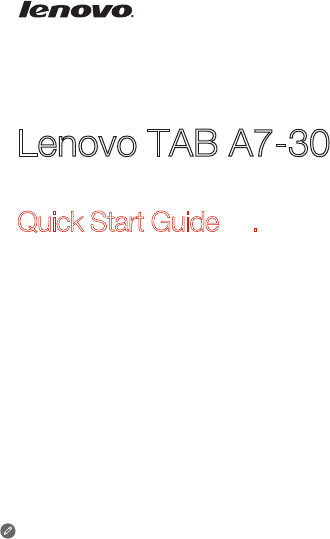
Lenovo TAB A7-30
Quick Start Guide v1.0
Read this guide carefully before using your tablet.
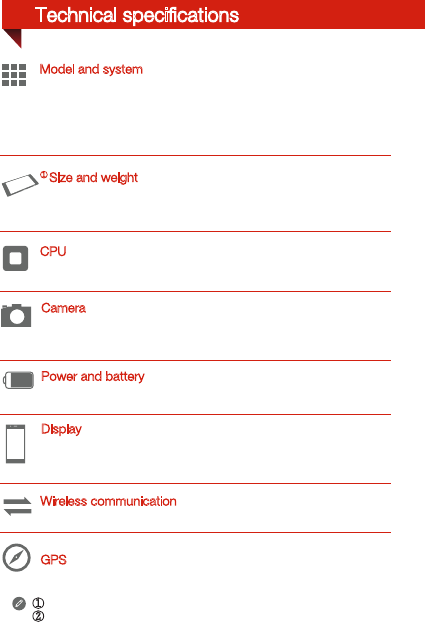
Technical specifications
Type: CMOS
Pixels: 2.0 MP (back)+ 0.3 MP (front)
GPS
Height: 198 mm Width: 119.8 mm Depth: 9.98 mm
Weight: 327 g
CPU: MT8382 Quad Core 1.3 GHz
Size: 7 inches (diagonal) Screen: Multi-touch display
Resolution: 1024 × 600 LCD type: TN
Model: Lenovo A3300-GV
②Bluetooth 4.0 WLAN 802.11b/g/n EDGE, GSM
① Actual product may differ.
② Launch with Android 4.2 which only supports BT 4.0 PXP profile.
Battery: 3500 mAh
Wireless communication
Display
Model and system
Power and battery
CPU
① Size and weight
Camera
Version: WLAN+EDGE
System:Android 4.2
60059
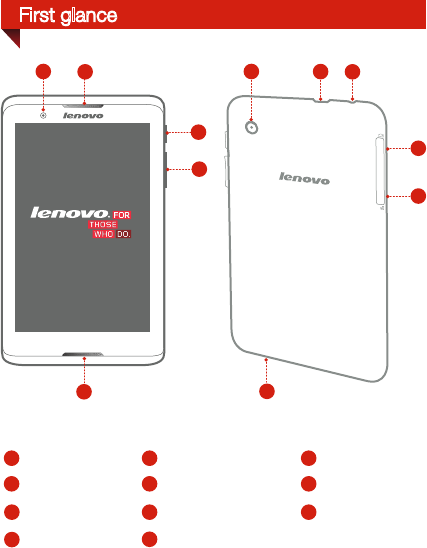
First glance
2
1
4
678
511
3
Back camera
Micro USB
Front camera On/Off button
Volume key
Earphone jack microSD card slot
Receiver / Speaker
Speaker
Microphone
SIM card slot
2
13
4 5 6
78 9
10 11
10
9
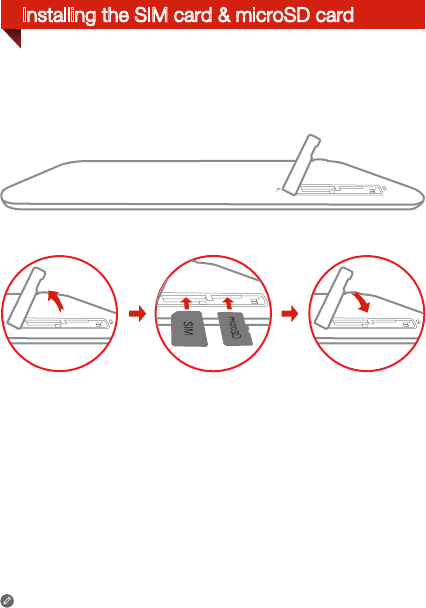
Installing the SIM card & microSD card
Do not insert or remove the SIM card while your tablet is turned on.
Doing so may permanently damage your SIM card or tablet.
You can use cellular services by inserting the SIM card provided by your
carrier services. Install the SIM card and microSD as shown.
SIM
SIM
SIM
SIM
Step 1. Open the microSD card slot cover as shown.
Step 2. Place the SIM card into the SIM card slot and the microSD card into
the microSD card slot.
Step 3. Carefully replace the slot cover.
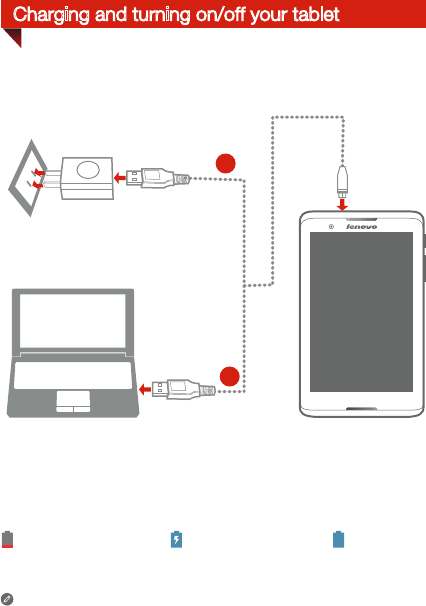
For more information about battery safety, see the Important Product
Information Guide.
Charging and turning on/off your tablet
Low battery Charging
Before using your tablet, you might need to charge the battery.
Charge the battery as shown.
Fully charged
Method 1. Connect your tablet to a power outlet using the included cable
and USB power adapter.
Method 2. Charge the battery using a computer.
2
1
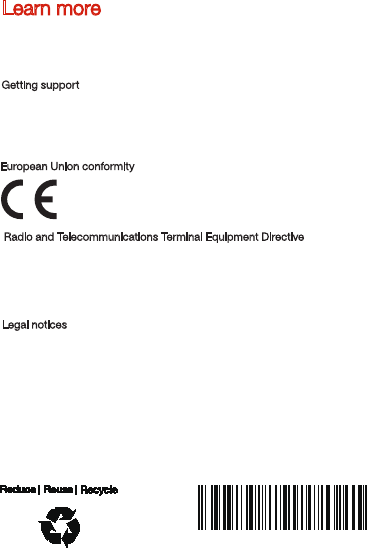
xxxxxxxxxxxx
Printed in China
Learn more
Legal notices
Lenovo and the Lenovo logo are trademarks of Lenovo in the United States,
other countries, or both.
Other company, product, or service names may be trademarks or service
marks of others.
Manufactured under license from Dolby Laboratories. Dolby and the
double-D symbol are trademarks of Dolby Laboratories.
First Edition (January 2014) © Copyright Lenovo 2014.
For other useful manuals, please access “User Guide” from the Browser
favorites in your tablet.
For “Regulatory Notices” , please go to http://support.lenovo.com/.
Getting support
For support on network service and billing, please contact your wireless
network operator. For instructions on how to use your tablet, go to
http://support.lenovo.com/.
Radio and Telecommunications Terminal Equipment Directive
This product is in compliance with the essential requirements and other
relevant provisions of the Radio and Telecommunications Terminal
Equipment Directive, 1999/5/EC.
European Union conformity
User manual _UserGuide
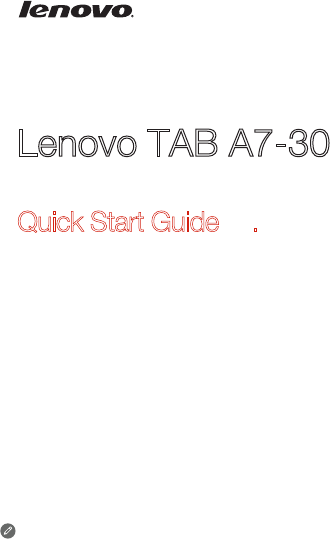
Lenovo TAB A7-30
Quick Start Guide v1.0
Read this guide carefully before using your tablet.
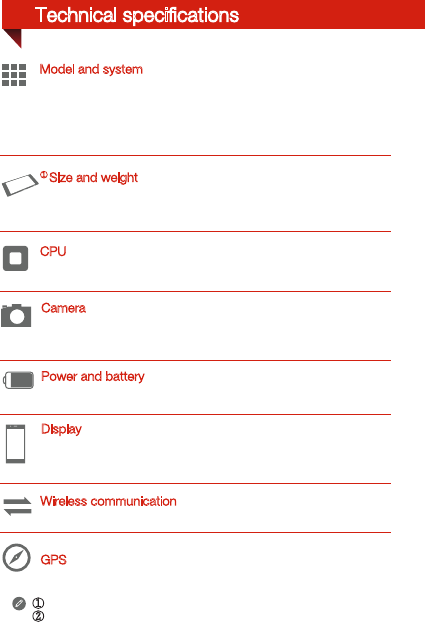
Technical specifications
Type: CMOS
Pixels: 2.0 MP (back)+ 0.3 MP (front)
GPS
Height: 198 mm Width: 119.8 mm Depth: 9.98 mm
Weight: 327 g
CPU: MT8382 Quad Core 1.3 GHz
Size: 7 inches (diagonal) Screen: Multi-touch display
Resolution: 1024 × 600 LCD type: TN
Model: Lenovo A3300-GV
②Bluetooth 4.0 WLAN 802.11b/g/n EDGE, GSM
① Actual product may differ.
② Launch with Android 4.2 which only supports BT 4.0 PXP profile.
Battery: 3500 mAh
Wireless communication
Display
Model and system
Power and battery
CPU
① Size and weight
Camera
Version: WLAN+EDGE
System:Android 4.2
60059
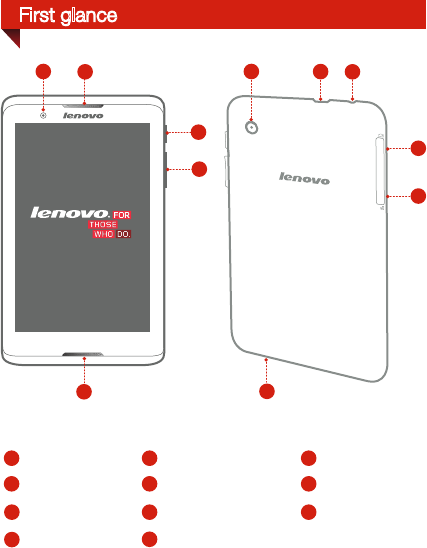
First glance
2
1
4
678
511
3
Back camera
Micro USB
Front camera On/Off button
Volume key
Earphone jack microSD card slot
Receiver / Speaker
Speaker
Microphone
SIM card slot
2
13
4 5 6
78 9
10 11
10
9
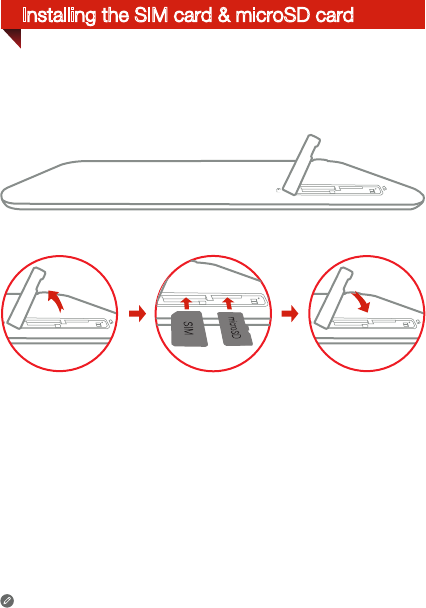
Installing the SIM card & microSD card
Do not insert or remove the SIM card while your tablet is turned on.
Doing so may permanently damage your SIM card or tablet.
You can use cellular services by inserting the SIM card provided by your
carrier services. Install the SIM card and microSD as shown.
SIM
SIM
SIM
SIM
Step 1. Open the microSD card slot cover as shown.
Step 2. Place the SIM card into the SIM card slot and the microSD card into
the microSD card slot.
Step 3. Carefully replace the slot cover.
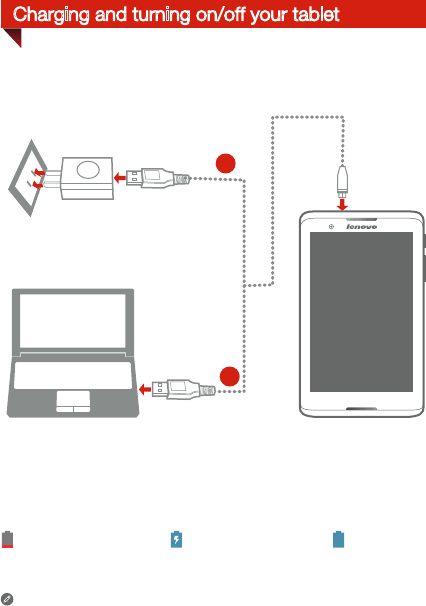
For more information about battery safety, see the Important Product
Information Guide.
Charging and turning on/off your tablet
Low battery Charging
Before using your tablet, you might need to charge the battery.
Charge the battery as shown.
Fully charged
Method 1. Connect your tablet to a power outlet using the included cable
and USB power adapter.
Method 2. Charge the battery using a computer.
2
1
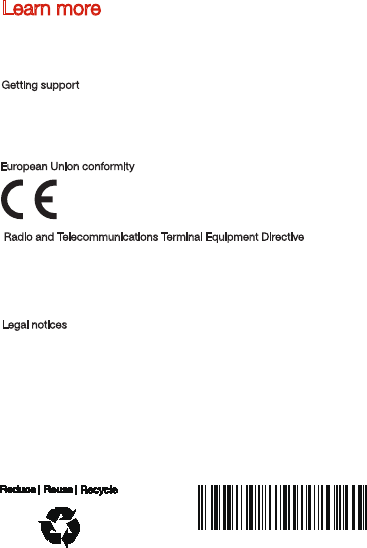
xxxxxxxxxxxx
Printed in China
Learn more
Legal notices
Lenovo and the Lenovo logo are trademarks of Lenovo in the United States,
other countries, or both.
Other company, product, or service names may be trademarks or service
marks of others.
Manufactured under license from Dolby Laboratories. Dolby and the
double-D symbol are trademarks of Dolby Laboratories.
First Edition (January 2014) © Copyright Lenovo 2014.
For other useful manuals, please access “User Guide” from the Browser
favorites in your tablet.
For “Regulatory Notices” , please go to http://support.lenovo.com/.
Getting support
For support on network service and billing, please contact your wireless
network operator. For instructions on how to use your tablet, go to
http://support.lenovo.com/.
Radio and Telecommunications Terminal Equipment Directive
This product is in compliance with the essential requirements and other
relevant provisions of the Radio and Telecommunications Terminal
Equipment Directive, 1999/5/EC.
European Union conformity