Lenovo BKC800 Bluetooth Keyboard User Manual 1418 US Android MANUAL Front X11
Lenovo (Shanghai) Electronics Technology Co., Ltd Bluetooth Keyboard 1418 US Android MANUAL Front X11
Lenovo >
Contents
- 1. User Manual (Android).pdf
- 2. User Manual (Statements).pdf
- 3. User Manual (Win).pdf
User Manual (Android).pdf

Lenovo BKC800 Quick Start Guide
(ANDROID)
* For reference only, please refer to our actual product.
* BKC800 keyboard is only for YOGA Tablet 2-10xx.
The “xx” represent tablet module number, such as: 50F
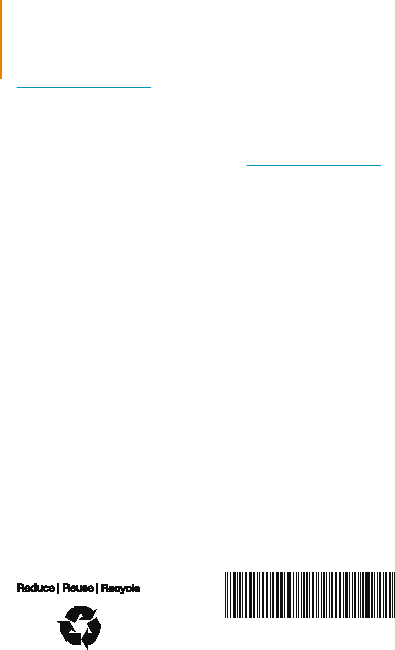
Printed in China
Learn more
Legal notices
First Edition (August 2014)
© Copyright Lenovo 2014.
For more information about tablet functions and useful manuals, go to
http://support.lenovo.com/.
To read this manual on your tablet, please access “User
Guide” from the Browser favorites in your tablet.
Getting support
For support on network service and billing, please contact your wireless network operator.
For instructions on how to use your tablet, go to
http://support.lenovo.com/
.
Lenovo and the Lenovo logo are trademarks of Lenovo in the United States, other countries,
or both.
Other company, product, or service names may be trademarks or service marks of others.
252-01401L-A01US
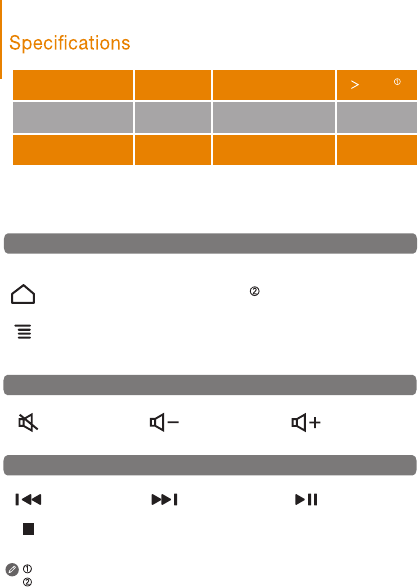
Mute Turn volume down Turn volume up
Save screen image
Volume
Play/Pause
Next
Previous
STOP
Media controls
Display input selection screen
sym
Android: Android home
Android: Android menu
Calculated by 2 hours in normal daily use.
Using sym to switch input methods: Press sym key on the keyboard and then
select the required input method from the popup Choose input method screen.
prtsc
Special function keys
Application & Access
Bluetooth version
Battery capacity
Charging voltage
Battery life
Charging current
Wireless range
4.0
450 mAh
5 V
250 mA
10 m
75 days
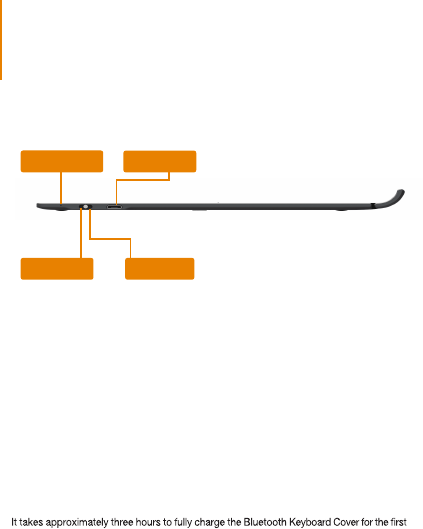
The Bluetooth Keyboard Cover can be used to control a tablet using distinctive orange
combination keys (for details, see special function keys) .
The keyboard and the tablet can be combined for easy carrying.
Introduction*
Status indicator Charging port
Pairing switch Power switch
Bluetooth Pairing
Turn the keyboard's power switch to power up the keyboard. The keyboard will attempt
to connect to last connected device. The indicator will be blue.
If the keyboard has been turned on, and no indicator is ashing after the pairing switch
has been set to Bluetooth for more than one second, the keyboard will enter into pairing
mode to pair with the tablet, and the keyboard can be discovered by other devices.
If the pairing is successful, the indicator will turn off.
time, or after the battery has been fully depleted. To charge the Bluetooth Keyboard Cover,
connect the USB connector to the USB port of a computer or to the charger, and
correctly attach the other end of the charging cable to the Keyboard's charging port.
When the status indicator glows red continuously, this indicates that the Bluetooth
Keyboard Cover is charging. Use the dedicated USB charging cable to avoid damaging
the Bluetooth Keyboard Cover.
Charging the Bluetooth Keyboard Cover
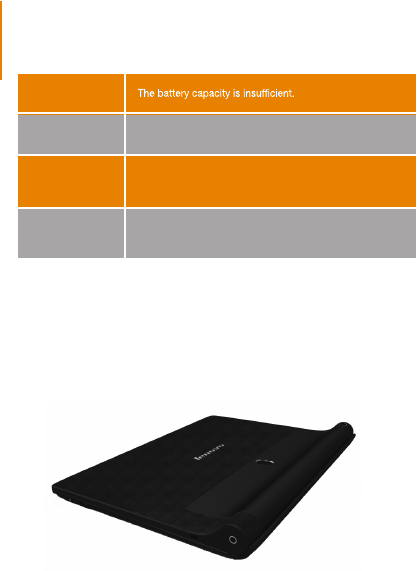
Combining with a tablet
When not in use, carefully place the tablet screen face down onto the Bluetooth
Keyboard Cover. The magnetic clip will hold the tablet in position.
When using the tablet, ip open the tablet to the standing position.
Status indicator
Flashing red
Constant red The Bluetooth Keyboard Cover is charging. When
charging is complete, the indicator will turn off.
Flashing blue slowly
Attempting to connect to last connected device. If it
connects successfully, the indicator will turn off after being
on for two seconds.
Flashing blue
quickly
The keyboard is in the pairing mode and can be discovered
by other devices. If the pairing is successful, the indicator
will turn off after being on for two seconds.
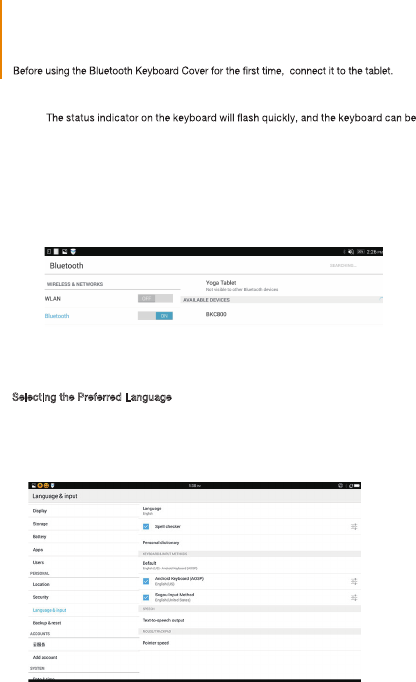
Connecting to a tablet setup
If the Bluetooth Keyboard Cover has previously connected to the tablet successfully,
it will automatically connect to the tablet via Bluetooth when it is turned on. If the
connection fails, check the tablet to see if Bluetooth is set to ON and then reconnect
using the previous four steps.
Selecting the Preferred Language
After paring with the tablet, please follow the steps and the image below to select your
preferred language.
2. Select the language you want to use.
1. In the tablet setting menu, choose Language & Input
3. In keyboard & Input Methods, select the keyboard language you want to use.
Step1:
discovered by other devices.
Step 2: On the tablet, choose Settings > Bluetooth and set Bluetooth to “On” .
Step 3: A prompt indicating that the keyboard is SEARCHING is displayed in the center
of the tablet screen. If no prompt is displayed, select SEARCH FOR DEVICE
in the upper right corner of the tablet screen.
Step 4: Select BKC800 from the list of available devices on the tablet screen.
When the prompt indicating that the has been connected is displayed,
BKC800
the keyboard has successfully connected to the tablet.
Turn the keyboard's power switch on. Wait for the LED to stop ashing and then
set the pairing switch to the Bluetooth logo for one second or longer.